Page 1
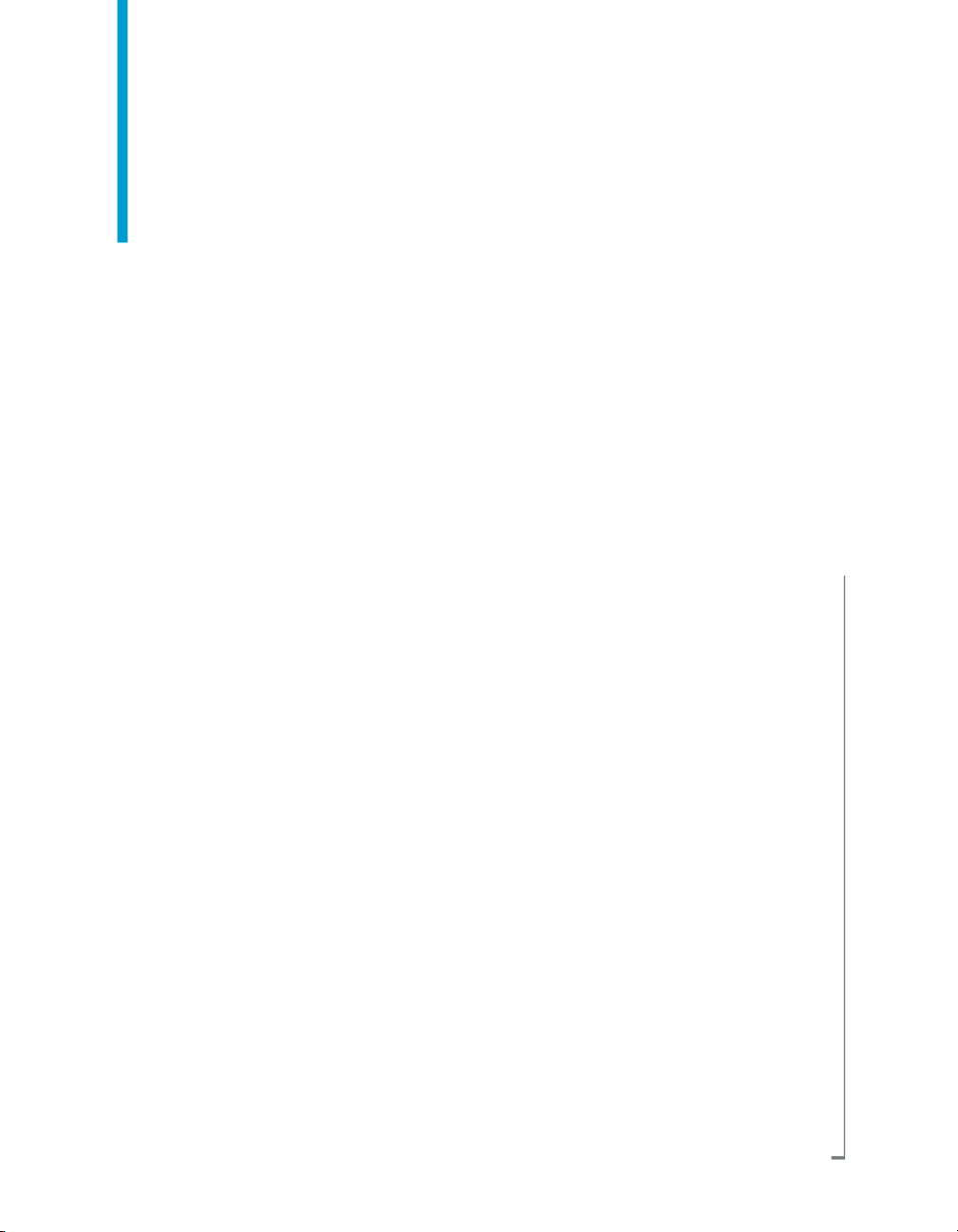
BusinessObjects Enterprise XI 3.1
Deployment Diagnostic Tool User's
Guide
BusinessObjects Enterprise XI 3.1
windows
Page 2
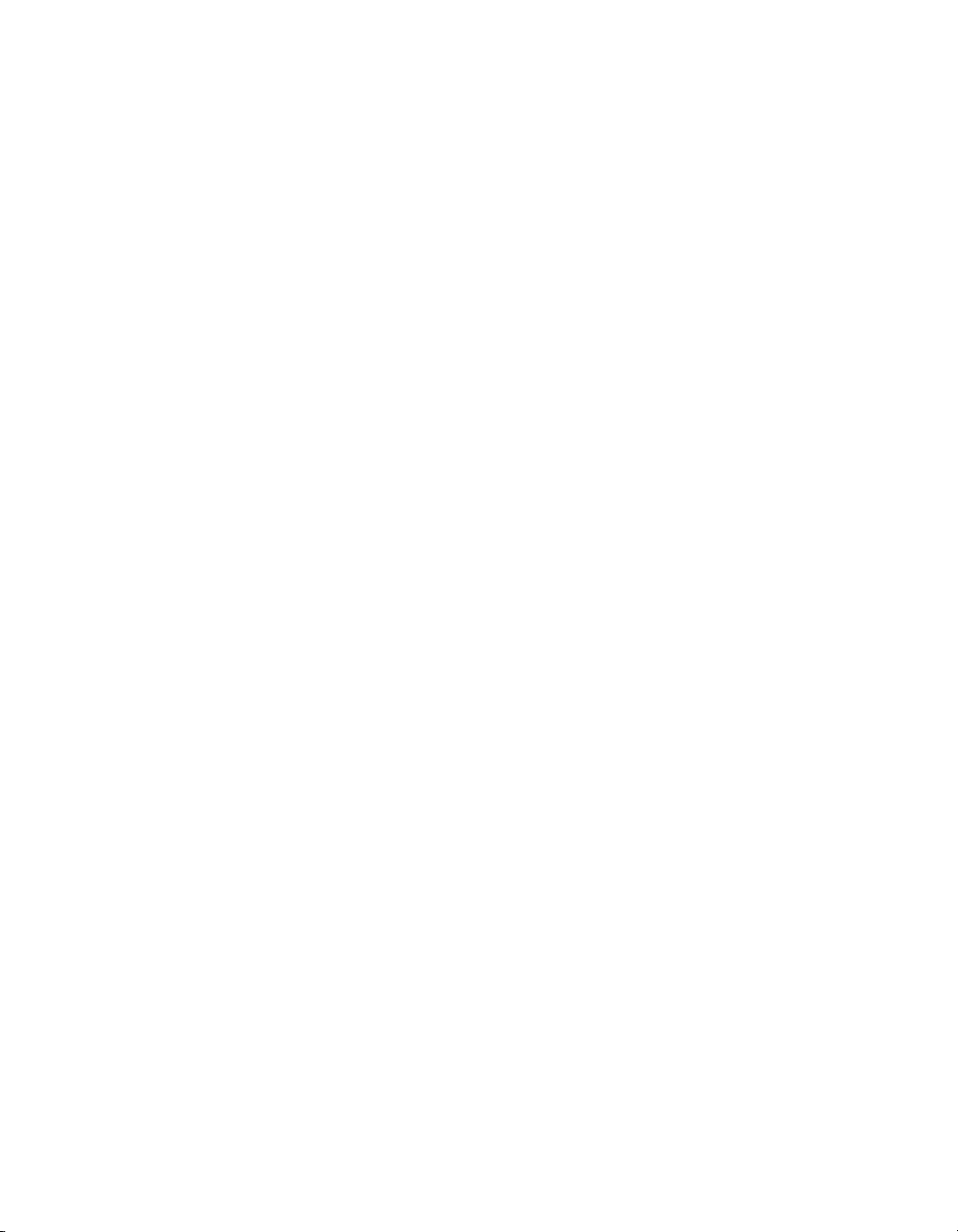
Copyright
© 2008 Business Objects, an SAP company. All rights reserved. Business Objects
owns the following U.S. patents, which may cover products that are offered and
licensed by Business Objects: 5,295,243; 5,339,390; 5,555,403; 5,590,250;
5,619,632; 5,632,009; 5,857,205; 5,880,742; 5,883,635; 6,085,202; 6,108,698;
6,247,008; 6,289,352; 6,300,957; 6,377,259; 6,490,593; 6,578,027; 6,581,068;
6,628,312; 6,654,761; 6,768,986; 6,772,409; 6,831,668; 6,882,998; 6,892,189;
6,901,555; 7,089,238; 7,107,266; 7,139,766; 7,178,099; 7,181,435; 7,181,440;
7,194,465; 7,222,130; 7,299,419; 7,320,122 and 7,356,779. Business Objects and
its logos, BusinessObjects, Business Objects Crystal Vision, Business Process
On Demand, BusinessQuery, Cartesis, Crystal Analysis, Crystal Applications,
Crystal Decisions, Crystal Enterprise, Crystal Insider, Crystal Reports, Crystal
Vision, Desktop Intelligence, Inxight and its logos , LinguistX, Star Tree, Table
Lens, ThingFinder, Timewall, Let There Be Light, Metify, NSite, Rapid Marts,
RapidMarts, the Spectrum Design, Web Intelligence, Workmail and Xcelsius are
trademarks or registered trademarks in the United States and/or other countries
of Business Objects and/or affiliated companies. SAP is the trademark or registered
trademark of SAP AG in Germany and in several other countries. All other names
mentioned herein may be trademarks of their respective owners.
Third-party
Contributors
Business Objects products in this release may contain redistributions of software
licensed from third-party contributors. Some of these individual components may
also be available under alternative licenses. A partial listing of third-party
contributors that have requested or permitted acknowledgments, as well as required
notices, can be found at: http://www.businessobjects.com/thirdparty
2008-09-02
Page 3
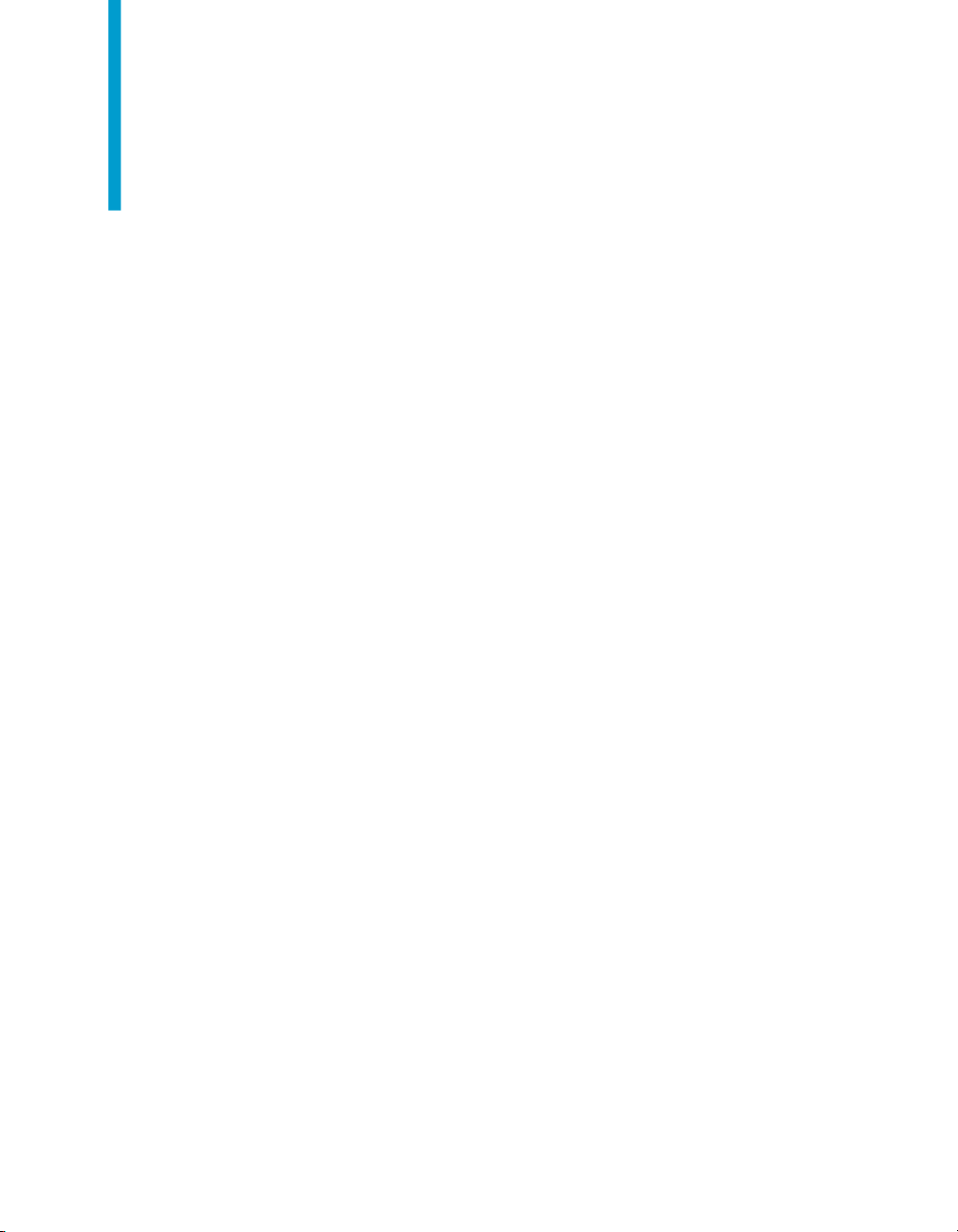
Contents
Installing and Running the Deployment Diagnostic Tool 5Chapter 1
Overview......................................................................................................6
Tests you can perform............................................................................6
Tests you can perform.................................................................................7
To run diagnostic tests in Windows........................................................7
To run Diagnostic Test from Command Line..........................................8
Deployment Diagnostic Tool settings 11Chapter 2
Configuration files .....................................................................................12
To select configuration files .................................................................12
Log files.....................................................................................................12
To set a custom log file location ..........................................................13
Get More Help 15Appendix A
Index 19
BusinessObjects Enterprise XI 3.1 Deployment Diagnostic Tool User's Guide 3
Page 4
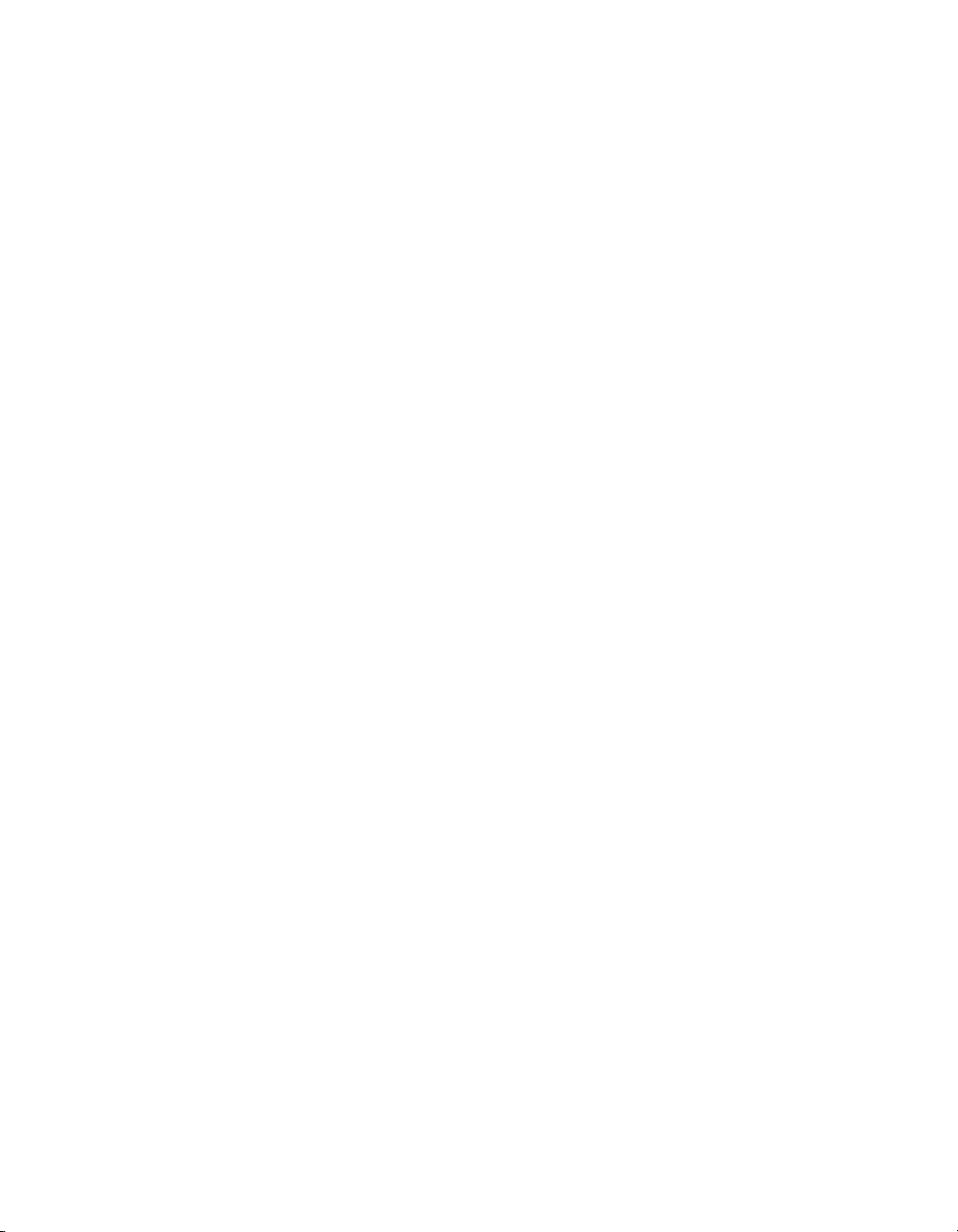
Contents
4 BusinessObjects Enterprise XI 3.1 Deployment Diagnostic Tool User's Guide
Page 5

Installing and Running the Deployment Diagnostic Tool
1
Page 6
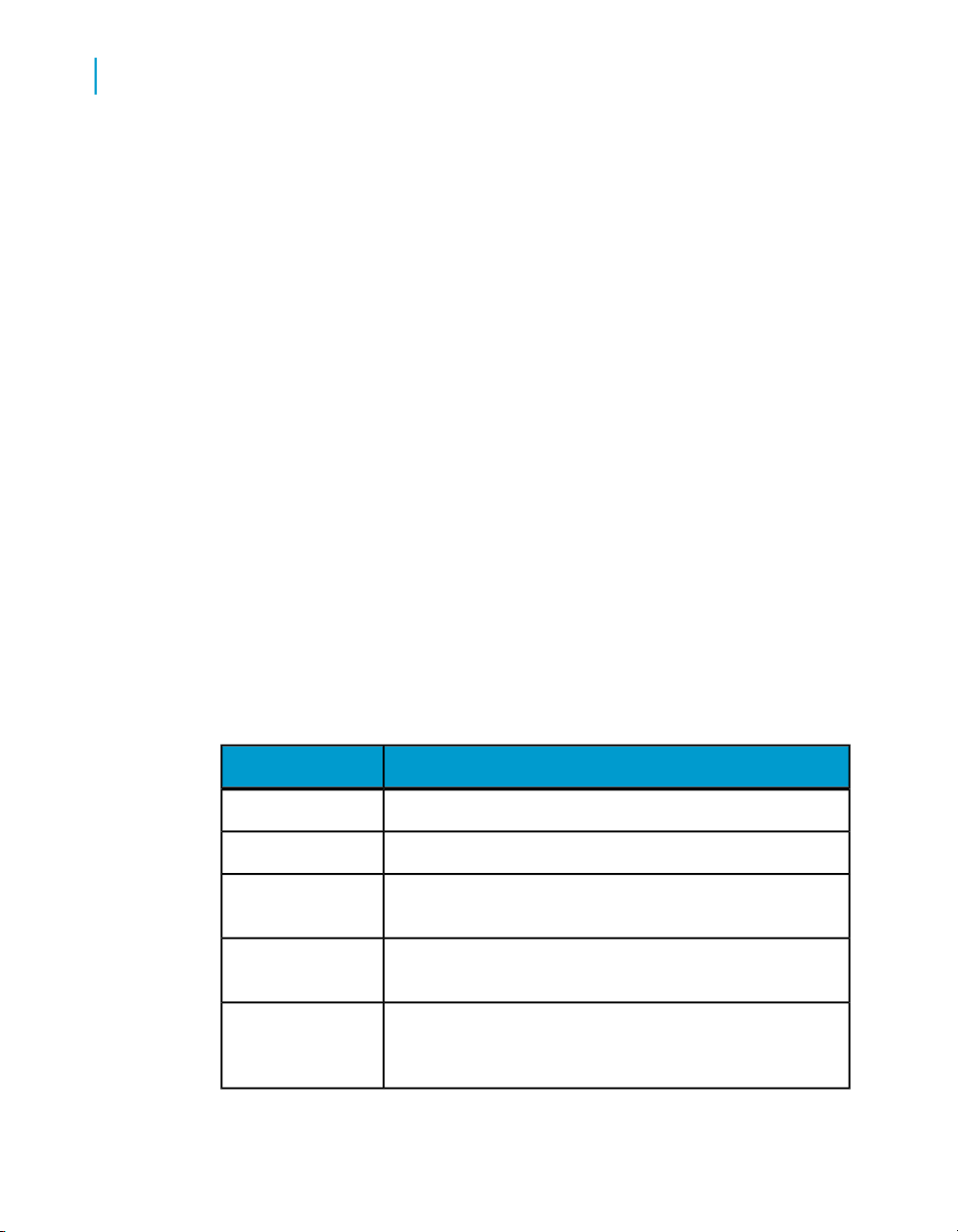
Installing and Running the Deployment Diagnostic Tool
1
Overview
Overview
The Deployment Diagnostic Tool is a Java-based application designed to
verify basic operating functionality of a BusinessObjects Enterprise XI
installation. It is an open-framework utility that allows for the development
of additional test drivers through the use of various SDKs provided by
Business Objects.
Note:
This tool is intended only for deployment validation purposes; any other uses
are not supported by Business Objects.
The Deployment Diagnostic Tool is installed automatically with
BusinessObjects XI Enterprise.
The following software is required to use the Diagnostic Tool:
• JDK 1.5 (included with your BusinessObjects Enterprise installation)
• Business Objects Enterprise XI installation
• BusinessObjects SKD
Tests you can perform
The default tests for the Deployment Diagnostic Tool include:
DescriptionTest
Tests logging on and off BusinessObjects Enterprise."Log On/Off "
Tests logging on and off through InfoView."InfoView Test "
"Web Intelligence
Tier "
"Crystal Reports
Tier "
"Start/Stop Servers
"
6 BusinessObjects Enterprise XI 3.1 Deployment Diagnostic Tool User's Guide
Tests creating, viewing, and scheduling a simple Web Intelligence documents.
Tests creating and scheduling a simple Crystal Reports
document.
connects to a CMS and queries for all available servers
associated with it, then proceeds to stop and start each
one.
Page 7

Installing and Running the Deployment Diagnostic Tool
Tests you can perform
The default tests for the Deployment Diagnostic Tool include:
DescriptionTest
Tests logging on and off BusinessObjects Enterprise."Log On/Off "
Tests logging on and off through InfoView."InfoView Test "
Tests you can perform
1
"Web Intelligence
Tier "
"Crystal Reports
Tier "
"Start/Stop Servers
"
Tests creating, viewing, and scheduling a simple Web Intelligence documents.
Tests creating and scheduling a simple Crystal Reports
document.
connects to a CMS and queries for all available servers
associated with it, then proceeds to stop and start each
one.
To run diagnostic tests in Windows
1. Click Start > Programs > BusinessObjects XI 3.1 > BusinessObjects
Enterprise > Diagnostic Tool.
The user logon screen appears.
2. In the System field, enter the hostname for the machine you want to
connect to.
Information for the local machine will appear by default.
3. Enter your user name and password and select the appropriate
authentication type, then click Logon.
If you are authenticated, the main application screen appears.
The top pane of the tool contains a list of the test drivers that have been
loaded into memory. This list is determined by the contents of the
configuration file. By default all listed tests will be selected.
BusinessObjects Enterprise XI 3.1 Deployment Diagnostic Tool User's Guide 7
Page 8

Installing and Running the Deployment Diagnostic Tool
1
Tests you can perform
The bottom pane is the console output and provides status updates while
the tests are running. These updates remain on the pane after the tests
are complete, but will be lost when you close the Diagnostic Tool window.
4. If you want to run a specific test or set of tests, de-select the tests you
do not want to run by clicking the checkbox next to the test.
5. To run a test, click Test > Run All Tests.
The tests are performed in the sequence that they appear in the "test
drivers" pane, and a status update is provided in the console pane.
Note:
Some tests may take several minutes.
Upon completion of the diagnostic, the console reads 'Finished Testing' and
provides a file path to the results log file (by default, log files are stored in
BusinessObjects_Root\common\4.0\java\lib\log\TestResults.xml).
All test drivers will conclude with either a 'pass' or a 'fail' status. Double-click
the result to view further details. These details are also recorded in the log
file.
To view the log file, either go to the location specified in the console pane,
or select the View menu and then select Log File.
To run Diagnostic Test from Command Line
1. Open your command line interface.
2. Enter the following command:
"C:\Program Files\Business Objects\javasdk\jre\bin\java.exe" -jar
diagnosticTool.jar -console -user UserName -password Your Password
-system SystemName -authtype AuthType
Note:
This assumes you installed BuisnessObjects Enterprise to the default
location. If you installed to a different folder, you will need to update the
file path with your custom information.
The Diagnostic Tool launches.
Once the tool has finished running, you can view the log file for the results
of the test. By default, this file is stored in BusinessObjects_root\com
mon\4.0\java\lib\log\TestResults.xml
8 BusinessObjects Enterprise XI 3.1 Deployment Diagnostic Tool User's Guide
Page 9

Installing and Running the Deployment Diagnostic Tool
Tests you can perform
Example:
The following command launches the tool, opens a login dialog box, opens
the tool interface in a window, and overrides the default configuration file
and log file with the ones presented.
'java -jar diagnosticTool.jar -gui
-configfile 'c:\temp\config.xml' -logfile
'c:\log\log.xml'
Note:
If you want to bypass the login screen, you can uncomment the xml tags in the
configuration file and fill in the necessary authentication tags, as shown below.
<authentication>
<user>administrator</user>
<password> </password>
<system>TestBOESystem</system>
<authtype>Enterprise</authtype>
</authentication>
Launching in CONSOLE mode
1
The following command launches the tool, automatically logs in with the
credentials supplied, uses the default configuration file and log file, and
automatically runs the test case.
'java -jar
-diagnosticTool.jar -console
-user Administrator -password 'Password'
-system TestBOESystem -authtype Enterprise'
Deployment Diagnostic Tool parameters
Table 1-3: Deployment Diagnostic Tool command line parameters
DescriptionParameter
Runs the application in graphical modegui
Runs the application in console modeconsole
BusinessObjects Enterprise XI 3.1 Deployment Diagnostic Tool User's Guide 9
Page 10

Installing and Running the Deployment Diagnostic Tool
1
Tests you can perform
run
configfile
DescriptionParameter
Launches and runs the test drivers immediately. Default behavior is to have the user manually initiate
the tests.
Specifies the absolute or relative path to the configuration xml file which tells the tool what test drivers to
run (optional).
logfile
user
password
system
authtype
Specifies the absolute or relative path to the results
xml log file (optional).
Required if the tool is run in console mode. This is
the BusinessObjects Enterprise user name that the
tool uses to log in and it should have administrative
rights.
Required if the tool is run in console mode. This is
the BusinessObjects Enterprise user password.
Required if the tool is run in console mode. This is
the machine name followed by the port number for
the CMS the tool will connect to (e.g. CMSserver:6400). An IP address can be used in place of the
machine name.
Required if the tool is run in console mode. This is
the authentication method used to connect the tool
to BusinessObjects Enterprise. Possible values:
• Enterprise
• LDAP
• WinAD
• WindowsNT
10 BusinessObjects Enterprise XI 3.1 Deployment Diagnostic Tool User's Guide
Page 11
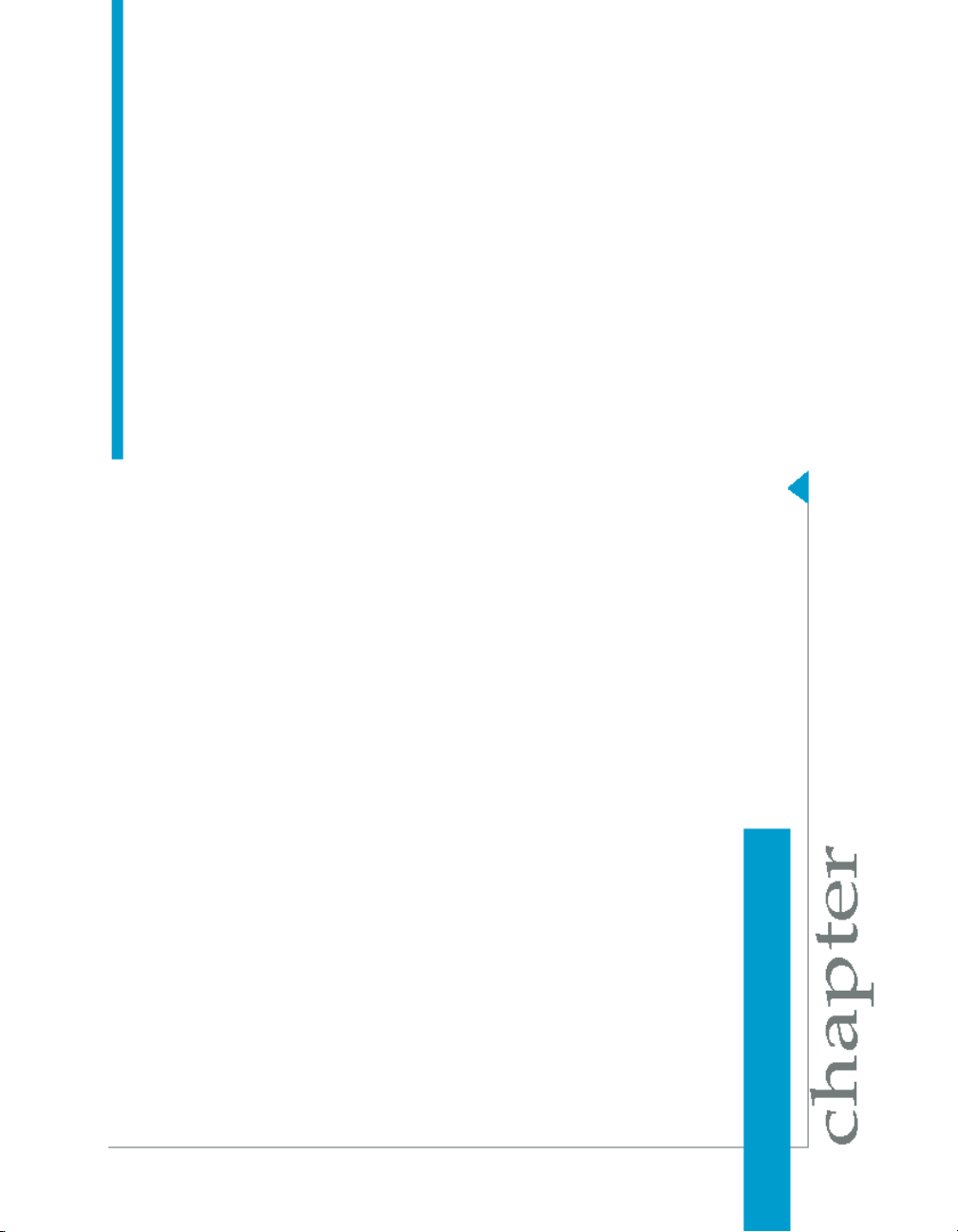
Deployment Diagnostic Tool settings
2
Page 12

Deployment Diagnostic Tool settings
2
Configuration files
Configuration files
Configuration files are used to determine which tests to run, the order in
which to run them, and any parameters for those tests.
By default, these files are located in the c:Program Files\Business
Objects\common\4.0\java\lib directory.
Note:
This assumes you installed BuisnessObjects Enterprise to the default location.
If you installed to a different folder, you will need to update the file path with
your custom information.
To select configuration files
1. Click Test > Set Config File.
A file dialog appears. The default XML file TestClasses.xml is currently
selected.
2. Navigate to the XML file you want to set and select it.
3. Click Open, then click OK.
This will set the configuration XML for the tool.
Log files
Log files provide a permanent record of the results of the tests run by the
Deployment Diagnostic Tool.
By default the files are stored in C:\Program Files\Business
Objects\common\4.0\java\lib\log\TestResults.xml.
Note:
This assumes you installed BuisnessObjects Enterprise to the default location.
If you installed to a different folder, you will need to update the file path with
your custom information.
12 BusinessObjects Enterprise XI 3.1 Deployment Diagnostic Tool User's Guide
Page 13

To set a custom log file location
1. Click Test > Set Log File.
A file dialog will appear.
2. Browse to the location where you want to store the log file.
3. Type a name for the log file, and click Open.
Log files for tests will now appear in the directory you selected.
Deployment Diagnostic Tool settings
Log files
2
BusinessObjects Enterprise XI 3.1 Deployment Diagnostic Tool User's Guide 13
Page 14

Deployment Diagnostic Tool settings
Log files
2
14 BusinessObjects Enterprise XI 3.1 Deployment Diagnostic Tool User's Guide
Page 15

Get More Help
A
Page 16

A
Get More Help
Online documentation library
Business Objects offers a full documentation set covering all products and
their deployment. The online documentation library has the most up-to-date
version of the Business Objects product documentation. You can browse
the library contents, do full-text searches, read guides on line, and download
PDF versions. The library is updated regularly with new content as it becomes
available.
To access the online documentation library, visit http://help.sap.com/ and
click Business Objects at the top of the page.
Additional developer resources
https://boc.sdn.sap.com/developer/library/
Online customer support
The Business Objects Customer Support web site contains information about
Customer Support programs and services. It also has links to a wide range
of technical information including knowledgebase articles, downloads, and
support forums.
http://www.businessobjects.com/support/
Looking for the best deployment solution for your company?
Business Objects consultants can accompany you from the initial analysis
stage to the delivery of your deployment project. Expertise is available in
relational and multidimensional databases, in connectivities, database design
tools, customized embedding technology, and more.
For more information, contact your local sales office, or contact us at:
http://www.businessobjects.com/services/consulting/
Looking for training options?
From traditional classroom learning to targeted e-learning seminars, we can
offer a training package to suit your learning needs and preferred learning
style. Find more information on the Business Objects Education web site:
http://www.businessobjects.com/services/training
16 BusinessObjects Enterprise XI 3.1 Deployment Diagnostic Tool User's Guide
Page 17

Get More Help
Send us your feedback
Do you have a suggestion on how we can improve our documentation? Is
there something you particularly like or have found useful? Drop us a line,
and we will do our best to ensure that your suggestion is included in the next
release of our documentation:
mailto:documentation@businessobjects.com
Note:
If your issue concerns a Business Objects product and not the documentation,
please contact our Customer Support experts. For information about
Customer Support visit: http://www.businessobjects.com/support/.
Business Objects product information
For information about the full range of Business Objects products, visit:
http://www.businessobjects.com.
A
BusinessObjects Enterprise XI 3.1 Deployment Diagnostic Tool User's Guide 17
Page 18

A
Get More Help
18 BusinessObjects Enterprise XI 3.1 Deployment Diagnostic Tool User's Guide
Page 19

Index
D
Deployment diagnostic tool
available tests 6, 7
Deployment Diagnostic Tool 6
command line parameters 9
Deployment Diagnostic Tool (continued)
configuration files 12
log files 12
running from command line 8
Deployment DiagnosticTool
running on Windows 7
BusinessObjects Enterprise XI 3.1 Deployment Diagnostic Tool User's Guide 19
Page 20

Index
20 BusinessObjects Enterprise XI 3.1 Deployment Diagnostic Tool User's Guide
