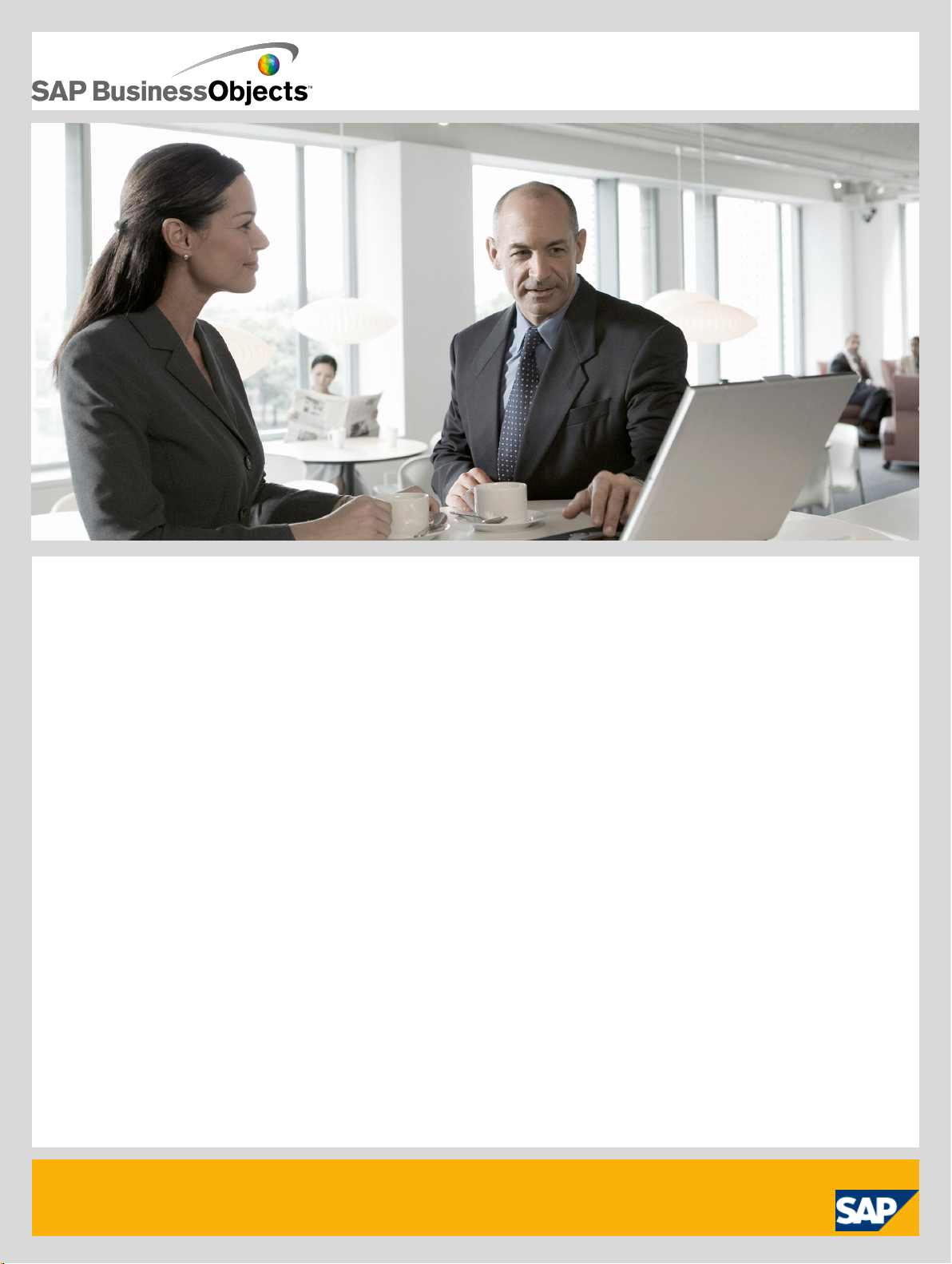
Supplement for Salesforce.com
■ SAP BusinessObjects Data Services XI 4.0 (14.0.0)
2010-12-02
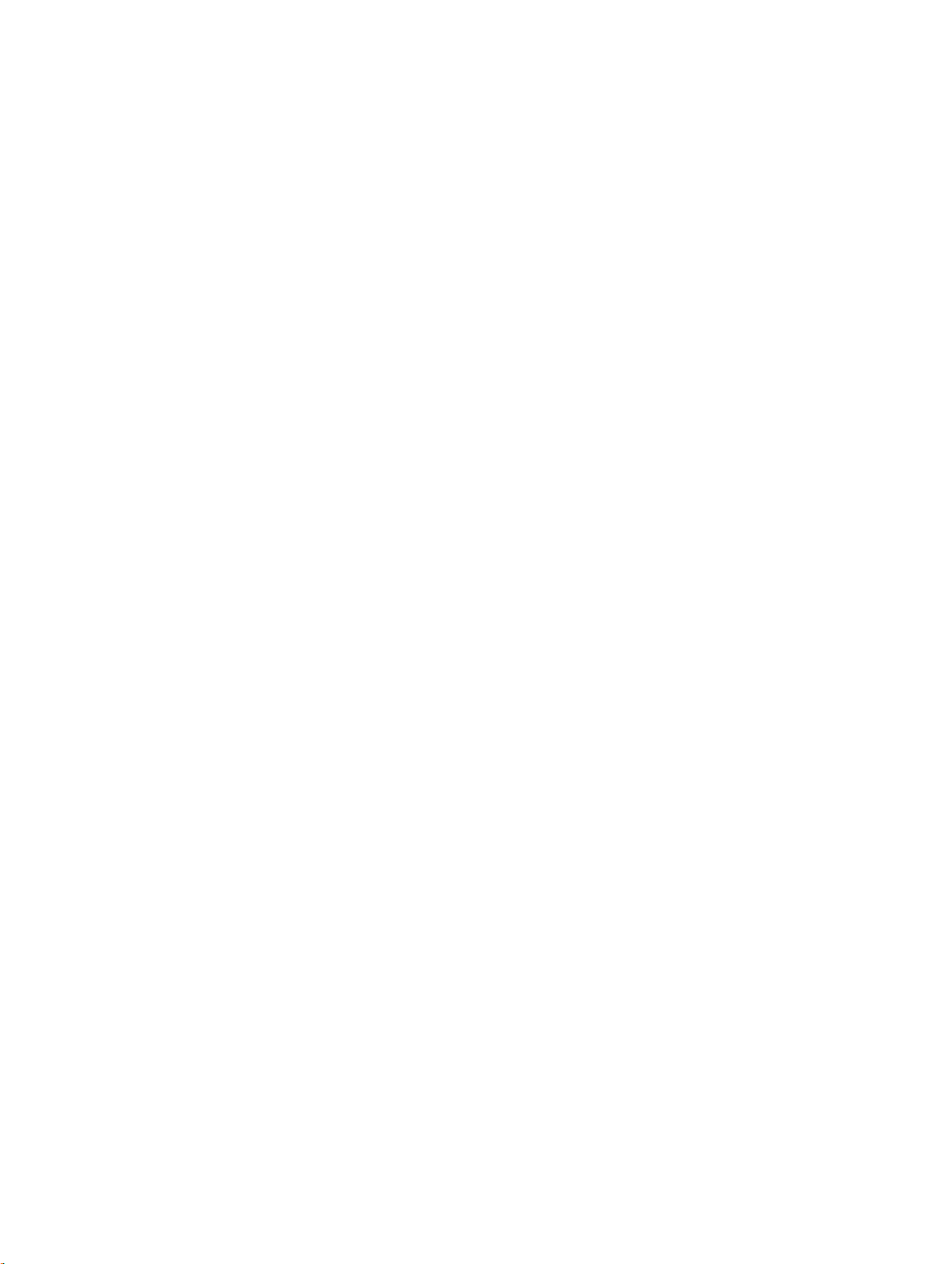
Copyright
© 2010 SAP AG. All rights reserved.SAP, R/3, SAP NetWeaver, Duet, PartnerEdge, ByDesign, SAP
Business ByDesign, and other SAP products and services mentioned herein as well as their respective
logos are trademarks or registered trademarks of SAP AG in Germany and other countries. Business
Objects and the Business Objects logo, BusinessObjects, Crystal Reports, Crystal Decisions, Web
Intelligence, Xcelsius, and other Business Objects products and services mentioned herein as well
as their respective logos are trademarks or registered trademarks of Business Objects S.A. in the
United States and in other countries. Business Objects is an SAP company.All other product and
service names mentioned are the trademarks of their respective companies. Data contained in this
document serves informational purposes only. National product specifications may vary.These materials
are subject to change without notice. These materials are provided by SAP AG and its affiliated
companies ("SAP Group") for informational purposes only, without representation or warranty of any
kind, and SAP Group shall not be liable for errors or omissions with respect to the materials. The
only warranties for SAP Group products and services are those that are set forth in the express
warranty statements accompanying such products and services, if any. Nothing herein should be
construed as constituting an additional warranty.
2010-12-02
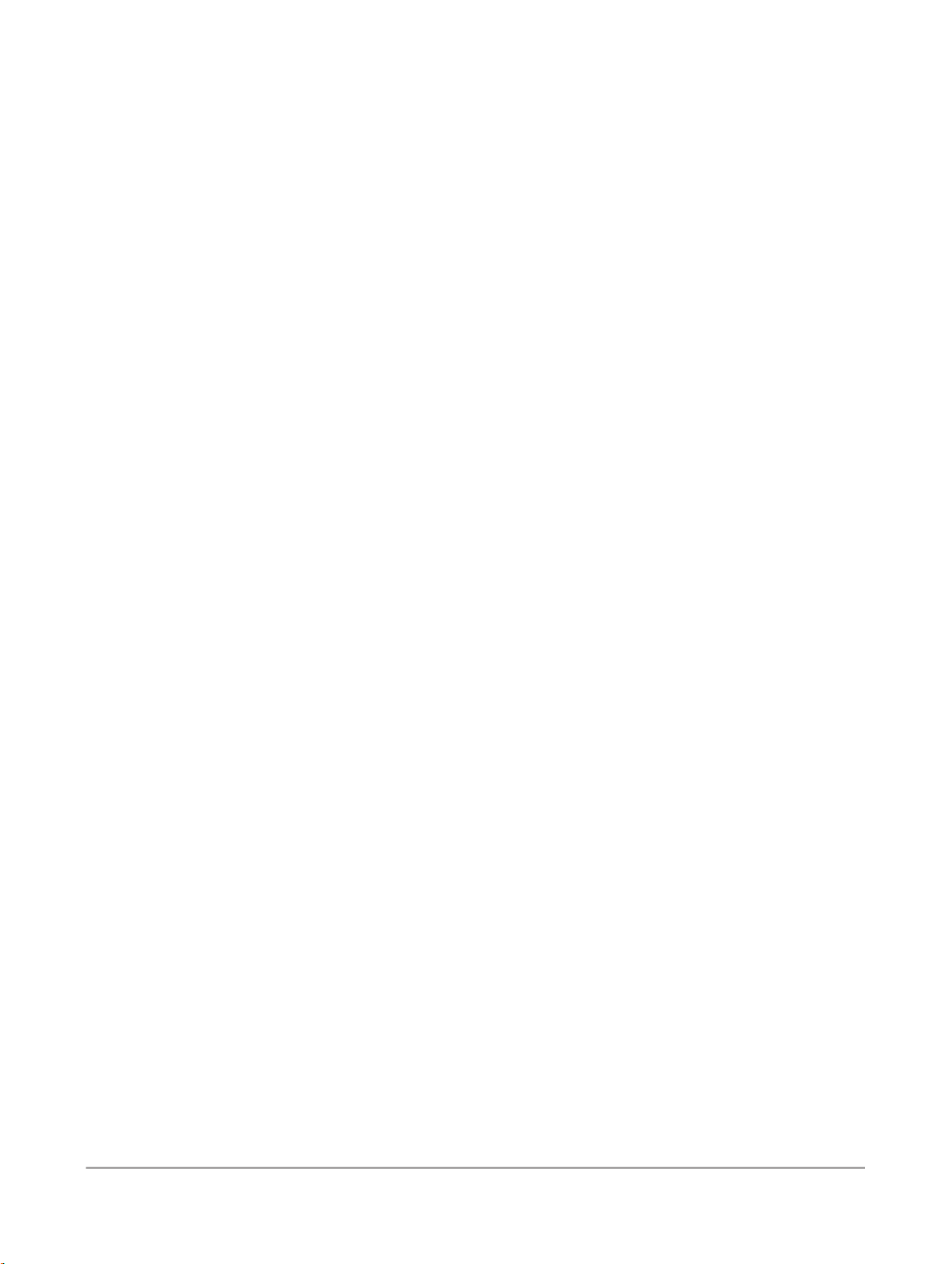
Contents
Introduction.............................................................................................................................5Chapter 1
1.1
2.1
2.1.1
2.2
2.2.1
3.1
3.2
3.2.1
3.2.2
3.3
3.3.1
3.4
3.4.1
3.4.2
3.4.3
3.4.4
3.4.5
3.5
3.5.1
3.6
3.7
Audience and assumptions.......................................................................................................5
Overview and installation........................................................................................................7Chapter 2
Installing the Adapter for Salesforce.com.................................................................................7
Requirements...........................................................................................................................7
Adapter overview.....................................................................................................................7
To use the Adapter for Salesforce.com from SAP BusinessObjects Data Services.................8
Deploying the Adapter............................................................................................................9Chapter 3
Deployment overview...............................................................................................................9
Configure the adapter..............................................................................................................9
Configure an adapter instance................................................................................................10
Start and stop the adapter instance........................................................................................12
Create the datastore..............................................................................................................12
To create an Adapter for Salesforce.com datastore...............................................................12
Working with Salesforce.com metadata.................................................................................14
Browse and import metadata.................................................................................................14
The DI_PICKLIST_VALUES table...........................................................................................15
Open and delete imported metadata......................................................................................15
Metadata mapping.................................................................................................................16
CDC datastore tables and generated columns.......................................................................17
Design flows..........................................................................................................................17
Changed data and Salesforce.com.........................................................................................17
Run applications.....................................................................................................................21
Understanding error messages..............................................................................................22
Index 25
2010-12-023
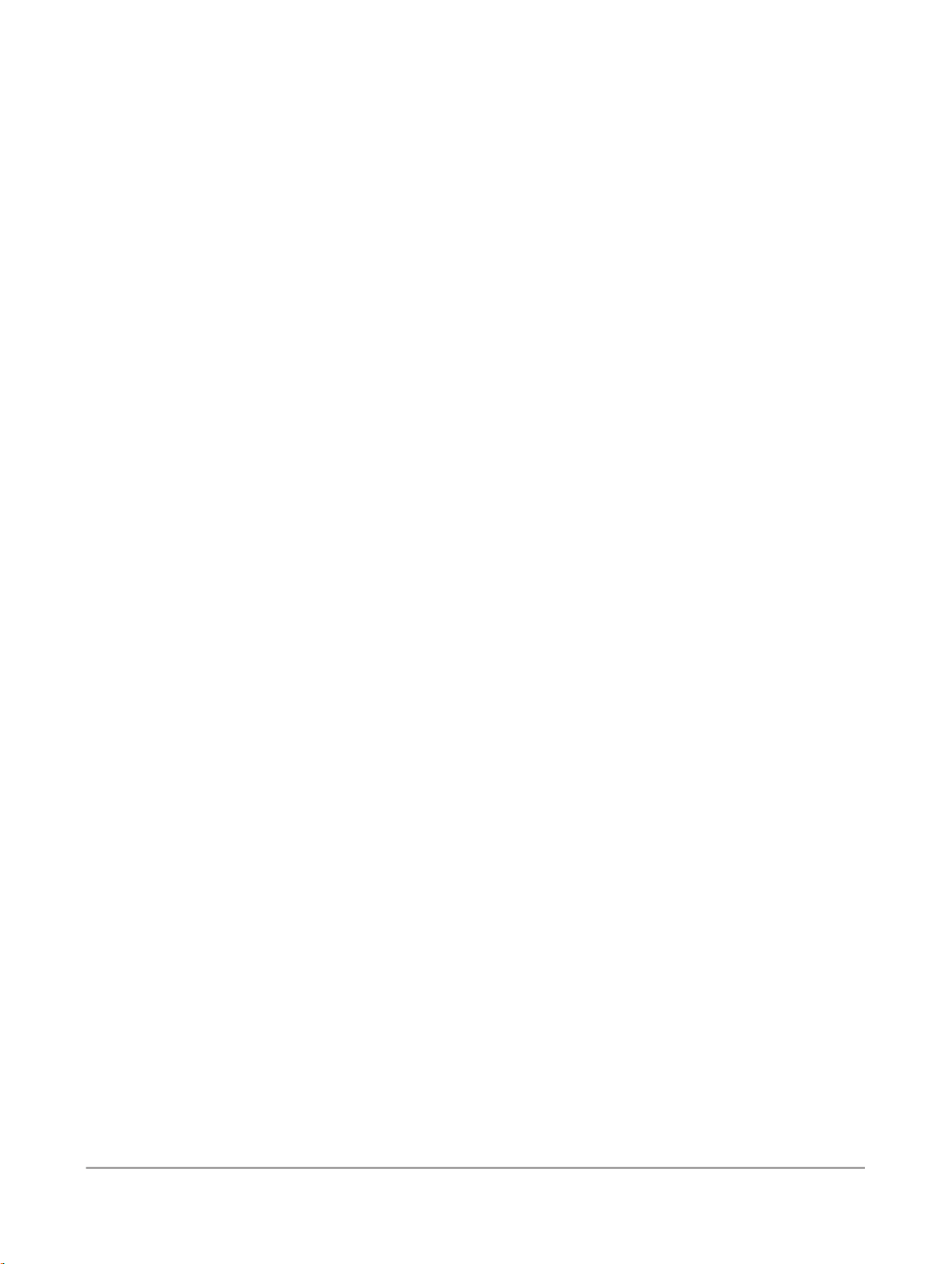
Contents
2010-12-024
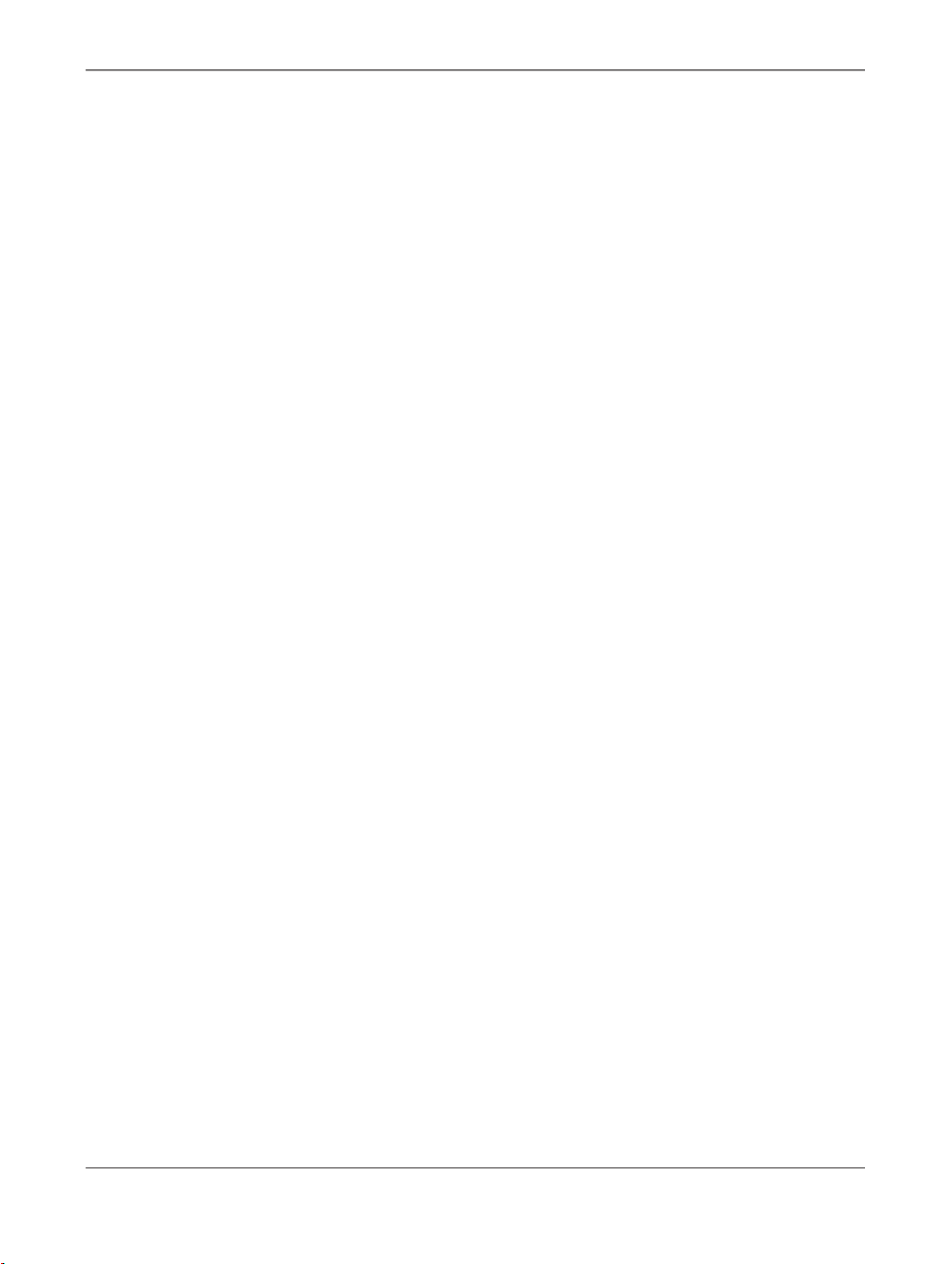
Introduction
Introduction
This user guide tells you how to use the SAP BusinessObjects Data Services Adapter for Salesforce.com
interface to integrate Salesforce.com with Data Services.
The Data Services Adapter for Salesforce.com interface allows you to create a datastore that connects
to the Salesforce.com web service and retrieves data using Data Services data flows.
1.1 Audience and assumptions
This user guide assumes the following:
• You understand how to use the most current version of SAP BusinessObjects Data Services to
design and run batch and real-time data flows and administer Data Services processes. (Administer
adapters from the Administrator.)
• You have a working knowledge of Salesforce.com..
• You know what an adapter is and the role it plays in business systems integration.
• You are familiar with how to use SQL query statements.
• You understand Changed Data Capture concepts.
• You are familiar with object-oriented modeling and can work with an object-oriented XML configuration
file.
• Because you will integrate Data Services, the Data Services Adapter for Salesforce.com, and
Salesforce.com, familiarity with systems administration and systems integration issues is
recommended.
2010-12-025
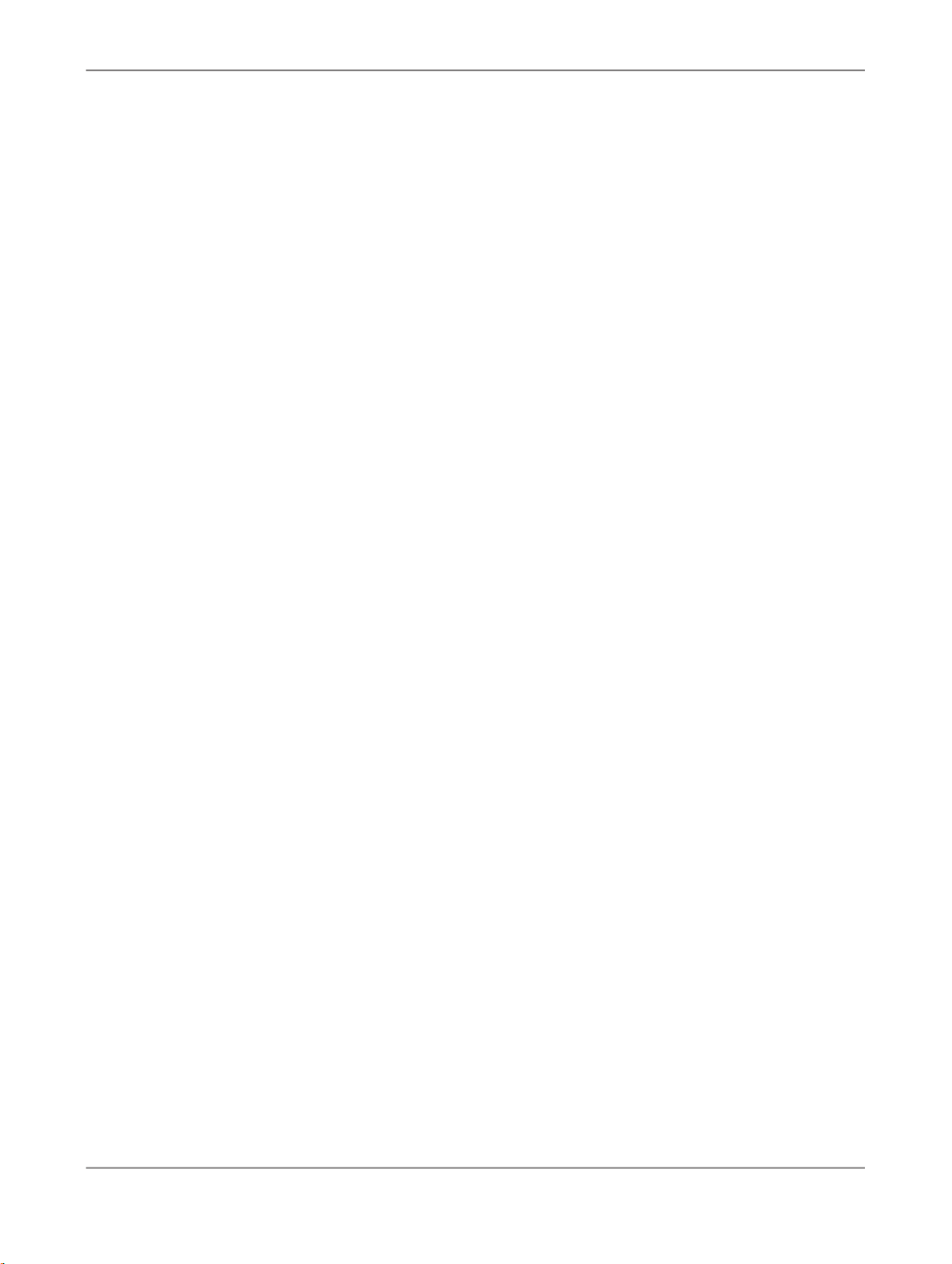
Introduction
2010-12-026
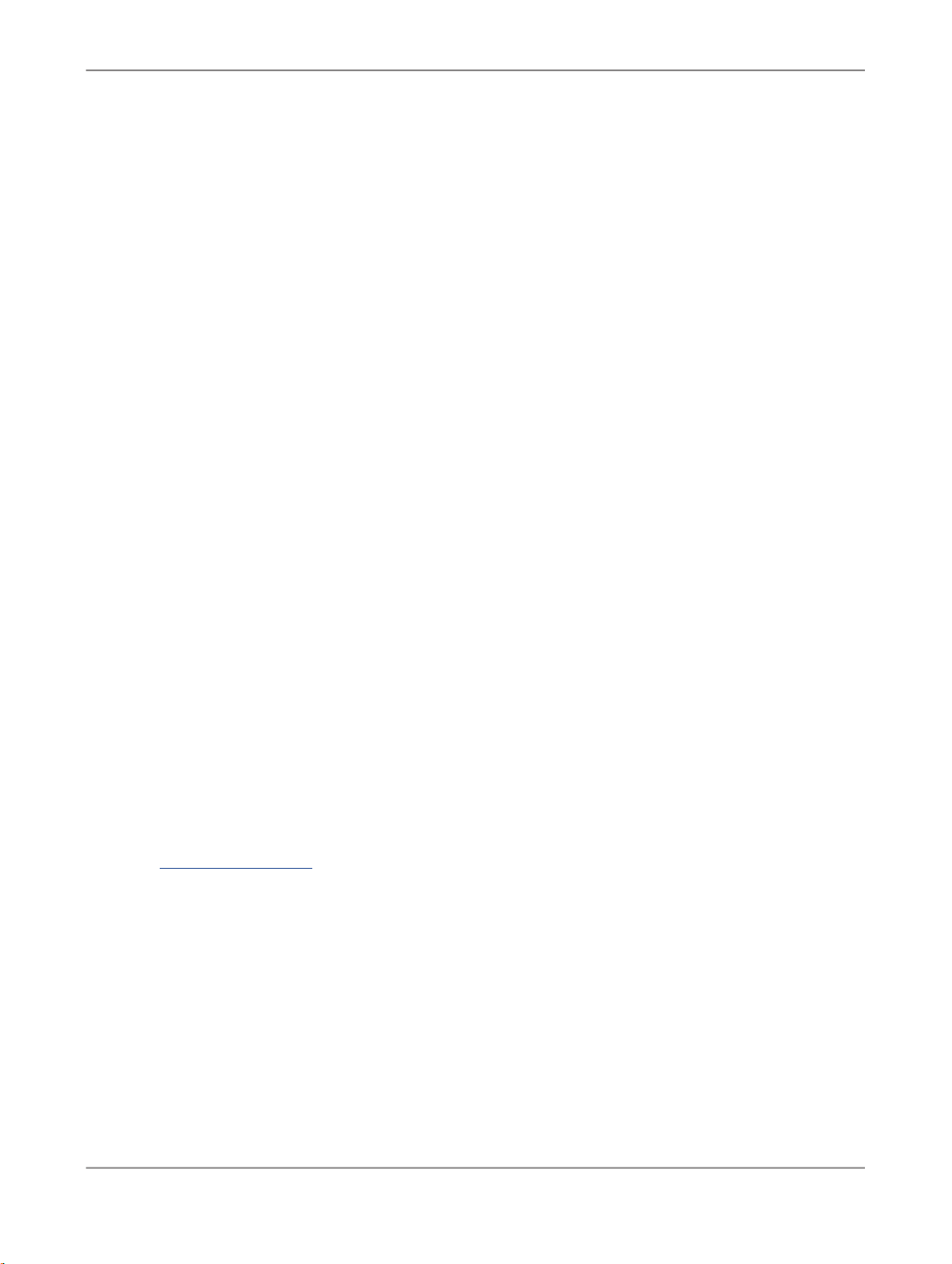
Overview and installation
Overview and installation
2.1 Installing the Adapter for Salesforce.com
The SAP BusinessObjects Data Services Adapter for Salesforce.com is automatically installed when
you install Data Services version 12.0.0 or later. The adapter is associated with several files including:
• Adapter jar files
• Adapter configuration templates
• Salesforce.com Software System extensions
•
User's Guide for Adapter for Salesforce.com
2.1.1 Requirements
The Job Server you associate with adapters must be configured to manage adapters. For general Job
Server installation and configuration information, see the
Guide
.
Note:
For information about Salesforce.com, visit the Salesforce.com Web page.
Related Topics
• Deployment overview
2.2 Adapter overview
(this document)
SAP BusinessObjects Data Services Installation
The SAP BusinessObjects Data Services Adapter for Salesforce.com allows you to access
Salesforce.com data from within the native Data Services extraction, transformation and loading (ETL)
environment. The adapter interface allows you to quickly and easily take advantage of Salesforce.com
by:
2010-12-027
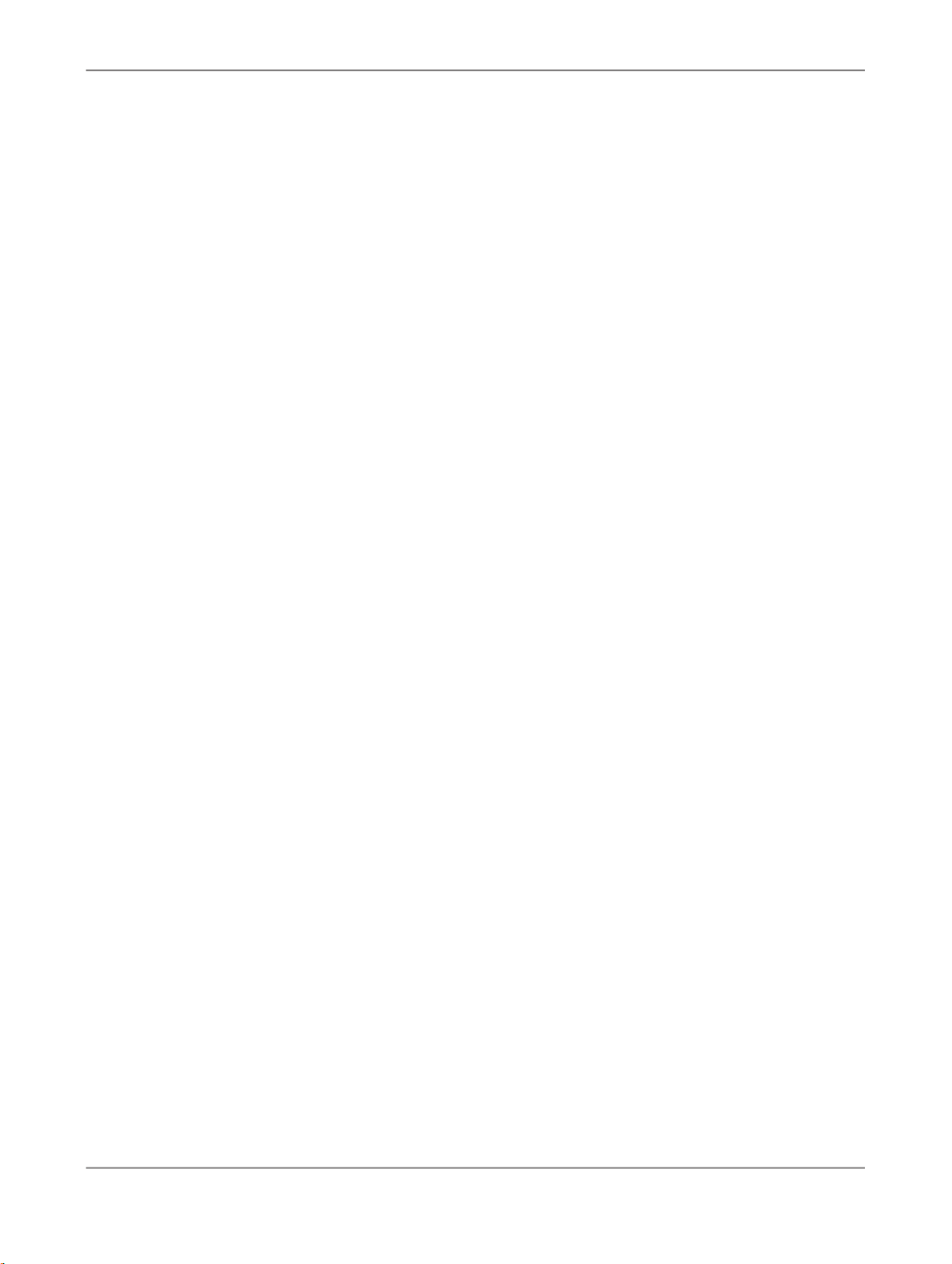
Overview and installation
• Supporting a fully automated process for Salesforce.com configuration
• Allowing you to browse Salesforce.com schema metadata in the same manner as all sources and
targets from within the Designer interface
2.2.1 To use the Adapter for Salesforce.com from SAP BusinessObjects Data Services
1.
Install SAP BusinessObjects Data Services version 12.0.0 or later (for more information, see the
Getting Started Guide
Installing the software automatically installs the Salesforce.com adapter.
2.
Configure the Job Server local to your installation of the software for adapter management. See the
Getting Started Guide
3.
Configure the SAP BusinessObjects Data Services Adapter for Salesforce.com interface.
Configure one or more adapter instances. You can configure and use multiple instances
simultaneously.
).
for Job Server configuration details.
4.
Through the Designer, use the adapter inside data flows. You can:
• Create the adapter's datastore
• Import the adapter's metadata
• Use imported metadata as sources in your data flows
• Run jobs and verify results
2010-12-028

Deploying the Adapter
Deploying the Adapter
This section explains the actions required to deploy the SAP BusinessObjects Data Services Adapter
for Salesforce.com interface. Tasks are sequenced in logical order of performance. However, you may
need to modify the sequence based on your environment.
3.1 Deployment overview
All SAP BusinessObjects Data Services adapters communicate with Data Services through a designated
Adapter Manager Job Server. An adapter must be installed on the same computer as this Job Server
before you can integrate the adapter with the software using the Administrator and Designer. After the
adapter is installed:
1.
Use the Server Manager utility to configure adapter connections with the Adapter Manager Job
Server. For details, see the "Configuring Job Servers" section in the
Services Administrator Guide
BusinessObjects Data Services Management Console Guide
2.
From the Administrator:
• Configure an adapter instance.
• Start and stop the adapter instance.
3.
From the Designer:
• Create the datastore in the object library. The datastore and adapter make it possible for you to
import metadata from Salesforce.com into the software.
• Browse and import metadata through the datastore. Use metadata accessed through the adapter
to create batch and/or real-time jobs. For details, see the "Adapter datastores" section of the
SAP BusinessObjects Data Services Designer Guide
• Design flows that move Salesforce.com data through the applications you design using the
software.
• Run applications to finalize the integration process (includes troubleshooting and parameter
adjustments).
as well as the "Adapter considerations" section in the
.
.
SAP BusinessObjects Data
SAP
3.2 Configure the adapter
2010-12-029

Deploying the Adapter
Integrate SAP BusinessObjects Data Services with Salesforce.com by combining an instance of the
Adapter for Salesforce.com with a data flow created in the Designer. To use an adapter instance, you
must first configure it as described in this section. You can configure one or more adapter instances.
3.2.1 Configure an adapter instance
Use the Administrator to add an Adapter for Salesforce.com to the SAP BusinessObjects Data Services
system and to edit existing adapter configurations. Until you add the adapter in the Administrator, you
cannot run jobs using information from that adapter.
Note:
Before you add an adapter in the Administrator, you must first establish Administrator connection to
your adapter-enabled repository. For general information on connecting repositories to the Administrator,
refer to the Administrator Management section of the
Management Console Guide
.
3.2.1.1 To add an adapter instance in the Administrator
1.
Select a Job Server name under the Adapter Instances node in the navigation tree. Or, select
Adapter Instances > Job Server.
2.
Select the Configuration tab.
3.
On the Adapter Instance Configuration page, click Add to see a list of adapters managed by that
Job Server.
4.
Select the Adapter for Salesforce.com from the list, then click Apply.
5.
Complete the Adapter Instance start-up configuration form.
2010-12-0210

Deploying the Adapter
DescriptionOption
Adapter Instance Name
Access Server Host
Access Server Port
Character Set
Adapter Retry Count
Adapter Retry Interval
Classpath
Autostart
(Required) Enter a unique name to identify this instance of the adapter.
Leave blank (or you can provide the correct Access Server Host information).
Note:
If you enter incorrect information in this text box, configuration will fail
with an error message.
Leave blank (or you can provide the correct Access Server Port information).
Note:
If you enter incorrect information in this text box, configuration will fail
with an error message.
Converts text characters to and from bytes.
Applies if the adapter instance fails or crashes. Enter 0 for no retries
and a negative number for indefinite retries.
Wait in milliseconds between adapter retry attempts.
Indicates the -classpath Java parameter value when the adapter starts.
When set to True, the adapter interface automatically starts when the
Administrator starts.
Trace mode
Additional Java Launcher
Options
Set this flag to control the number of trace messages the adapter
writes.
There are two settings:
False
Adapter interface writes minimal information
messages. The adapter writes trace message to
the adapter_instance_name_trace.txt file in the
LINK_DIR\adapters\logs directory.
True
Adapter interface writes additional information
messages to help debug problems.
Enables when launching the Java process that hosts the adapter.
Note:
If you are connecting to the adapter from behind a proxy server, append
the following to the Additional Java Launcher options:
-Dhttp.proxyHost=proxy_server_name -Dhttp.proxyPort=proxy_server_port
2010-12-0211

Deploying the Adapter
DescriptionOption
Adapter type name
Adapter version
Adapter Class
6.
Click Apply and the Administrator adds your adapter instance to the list of those available to the
SAP BusinessObjects Data Services system.
7.
Start the adapter, verify that it functions.
Related Topics
• Start and stop the adapter instance
(Read-only) The name of the adapter used to create this instance.
(Read-only) The version of the adapter used to create this instance.
(Read-only) A name that identifies the adapter class. The name depends on the type of adapter.
3.2.2 Start and stop the adapter instance
Click the Status tab to view the status of all adapter instances you configured. From this tab, you can
Start adapter instances and Shutdown or Abort instances that are running.
From the Status tab, you can also navigate to view Adapter Instance configuration details, Log Files,
and Dependent Objects for each configured adapter instance.
3.3 Create the datastore
To associate the SAP BusinessObjects Data Services Adapter for Salesforce.com with data flows, you
must create an adapter datastore in the Designer. For general information on creating an adapter
datastore, refer to the Datastores section of the
Designer Guide
3.3.1 To create an Adapter for Salesforce.com datastore
1.
In the Datastores tab of the Designer Object Library, right-click and select New.
The Datastore Editor window appears.
2.
Type a unique, descriptive name in the Datastore name box.
.
2010-12-0212

Deploying the Adapter
3.
Select Adapter from the Datastore type list.
4.
Select the Job server associated with the adapter for Salesforce.com.
5.
For Adapter instance name, choose the instance name you configured in the Administrator.
6.
Click the Advanced button to access Adapter Options. Configure the following options:
a. Username and Password (for Salesforce.com access)
b. Web service end point (https://www.salesforce.com/services/Soap/u/6.0)
c. Batch size (200 is default)
d. Metadata resilience? Select yes if you want the adapter to perform in any of the following ways
without throwing an error message (no is default)
When reading from normal or CDC
sources
If a table no longer exists, the
adapter sends no record of that table to SAP BusinessObjects Data
Services
If a field use in a data flow no
longer exists, the adapter returns
a NULL value for that field to Data
Services
If a field used in a WHERE clause
no longer exists, all conditions that
use that field automatically evaluate to FALSE, possibly reducing
the conditions.
For example, if the WHERE clause
is 'WHERE ColumnA = A and
(ColumnB = B or ColumnC = C)'
and ColumnC no longer exists, the
clause will be processed as follows:
When reading from normal or CDC
sources
If a table no longer exists, the
adapter sends no record of that table to SAP BusinessObjects Data
Services.
If a field used in a dataflow no
longer exists, the adapter retainers
a NULL value for that field to Data
Services.
When loading data to Salesforce.com
If a table no longer exists, the
adapter sends no data for that table
to Salesforce.com.
If a column no longer exists, the
adapter sends no value for that
column to Salesforce.com.
'WHERE ColumnA = A and
(ColumnB = B or ColumnC = C)'
'WHERE ColumnA = A and
(ColumnB = B or FALSE)'
'WHERE ColumnA = A and
ColumnB'
The software can push the date and datetime fields down to Salesforce.com if you use the
software's default formats ("yyyy-mm-dd hh:mi:ss" for datetime and "yyyy-mm-dd" for date) in
your WHERE clause.
2010-12-0213

Deploying the Adapter
Note:
Salesforce.com does not support the "like" operator on an ID type field. the software maps this
type to varchar. The software's optimizer is unable to recognize a Salesforce.com ID field and
cannot push down SQL statements containing the "like" operator in the ID field.
e. Enable CDC Select yes to configure as a CDC datastore (no is default).
Note:
To avoid data processing problems, it is recommended that after you create the datastore you
do not modify the Enable CDC value. Instead, create a new datastore and configure with the
other Enable CDC value.
f. Set Default Based64Binary field length to establish the default length for a Salesforce.com
Base64Binary field.
7.
Click OK to save values and finish creating the datastore.
If you did not provide the correct user name and password, or if you entered an invalid parameter,
you will see an error message stating that the "Adapter connection failed."
3.4 Working with Salesforce.com metadata
The Salesforce.com adapter supports only tables (not function calls, documents, and so on).
3.4.1 Browse and import metadata
For general information on how to browse and import metadata using a SAP BusinessObjects Data
Services datastore, see the Datastores section of the
3.4.1.1 To browse and import adapter metadata
1.
Double-click your adapter datastore icon, or double-click the Tables icon underneath the adapter
datastore icon. Alternatively, you can right-click the datastore icon and select Open.
The Adapter Metadata Browser window opens with a list of table objects (and their descriptions)
from Salesforce.com that are available for viewing.
Designer Guide
.
2.
Click to open nodes and browse the available metadata.
Two or three folders appear under each table node. These folders include: Referenced by,
References, and Columns.
2010-12-0214

Deploying the Adapter
• The Referenced by and References folders show relationships between the expanded table and
itself as well as other tables. (For example, if a Contact belongs to an Account, it will have an
AccountId column pointing to its parent account. So, Account is "referenced by" Contact and
Contact "references" Account.)
• The Columns folder lists the table columns and their descriptions.
3.
Right-click any node to find out if that metadata can be imported into SAP BusinessObjects Data
Services. If Import appears as a right-click menu option, select it to import the metadata object.
ImportsOption
Table node
Referenced By node
References node
4.
You can also import metadata by name.
a. Go to the Datastores tab of the object library.
b. Right-click the adapter datastore and choose Import By Name.
c. In the "Import By Name" window, enter the full, exact table name in the Value column.
3.4.2 The DI_PICKLIST_VALUES table
The Salesforce.com adapter includes a SAP BusinessObjects Data Services proprietary table you can
import like any other Salesforce.com table. This table contains all Salesforce.com picklists (a set of
enumerated values from which to select). To use the DI_PICKLIST_VALUES table as a source in data
flows, import the DI_PICKLIST_VALUES just like you would any other table, then drag-and-drop it as
a source in your data flow. Connect to a Query transform and drill down to add a WHERE clause and
filter the values you require. Columns defined for this table include:
That table
All tables directly under that node
All tables directly under that node
OBJECT_NAME, FIELD_NAME, VALUE, IS_DEFAULT_VALUE, IS_ACTIVE, and LABEL.
Note:
If you have translated pickup values in Salesforce.com, the LABEL column returns values for the
language specified in your personal information settings. If pickup values are not translated, the VALUE
and LABEL columns return the same values.
3.4.3 Open and delete imported metadata
2010-12-0215

Deploying the Adapter
You can open imported metadata to view input and output schemas. To open an imported table,
double-click its icon. To find the icon go to the adapter datastore in the object library and open Tables.
From the Designer, you can also delete imported metadata by right-clicking an imported object and
selecting Delete from the menu.
After you import metadata, it is available for use in Data Services data flows.
3.4.4 Metadata mapping
Salesforce.com data types map to SAP BusinessObjects Data Services data types as follows:
SAP BusinessObjects Data Services DatatypeDescriptionSalesforce Datatype
xsd:base64Binary
xsd:boolean
Base 64-encoded binary
data
Boolean (True/False) values
varchar
varchar ('true' or 'false')
dateDate valuesxsd:date
xsd:datetime
Date/time values (timestamps)
datetime
decimalDouble valuesxsd:double
intInteger valuesxsd:int
varcharCharacter stringsxsd:string
The date/time values that the Salesforce.com adapter retrieves from Salesforce.com are all in ISO 8601
format, reflect GMT time, and include a time zone field. To adjust for any time zone differences, the
Salesforce.com adapter automatically performs a translation based on the associated local and server
clocks. When the Salesforce.com adapter communicates datetime information to SAP BusinessObjects
Data Services, the software receives those values in local time and the time zone field is not considered.
Note:
If your local and server clocks are not synchronized, translation speed is unaffected. However, if your
local clock is not set to the correct time, the software may send incorrect times to Salesforce.com and
changes that you expected to be returned may not be returned until a later synchronization.
Examples:
• If we are in Pacific Standard Time (PST) and the adapter receives '2005-08-10T23:00:00Z' (where
'Z' means GMT time) from Salesforce.com, the value sent to the software will be '2005.08.10 15:00:00'.
• You want to retrieve information that has changed since yesterday at 6:00 PM local time. You write
a condition stating: SFDC_TIMESTAMP >='2005.08.10 18:00:00' and the software sends this
2010-12-0216

Deploying the Adapter
condition "as is" to the adapter. Because Salesforce.com will not understand this timestamp (it lacks
a time zone indicator), the Salesforce.com adapter automatically converts the time specified in the
software to a format that Salesforce.com understands, formatting the value to '2005-08-11T01:00:00Z'.
3.4.5 CDC datastore tables and generated columns
The CDC table nodes differ from normal tables. If you expand a CDC table node, you will only see a
Columns folder that contains the same columns as the original table with three generated columns.
The generated columns are used for CDC data retrieval. Generated columns include:
• DI_SEQUENCE_NUMBER: The sequence number (int).
• DI_OPERATION_TYPE: The operation type (varchar).
• SFDC_TIMESTAMP: The Salesforce.com timestamp (datetime).
3.5 Design flows
After importing metadata as datastore objects in the Designer, you can use that metadata when designing
data flows.
(For general application design and administration information, see the
Services Designer Guide
and the
SAP BusinessObjects Data Services Administrator Guide
3.5.1 Changed data and Salesforce.com
One simple usage of the Salesforce.com tables is to read changed data. The following example explains
one way you can schedule SAP BusinessObjects Data Services to query Salesforce.com for changed
data after loading Salesforce.com tables into your local repository.
3.5.1.1 To read changed data from Salesforce.com
SAP BusinessObjects Data
.)
1.
Import CDC table metadata into your local repository.
2.
Build a data flow by selecting a CDC table as a source object and connecting that source to a Query
transform.
2010-12-0217

Deploying the Adapter
3.
Drill into the source object and select the following tabs to set CDC-related options:
CDC Options. CDC table options include:
CDC subscription
name
DescriptionOption Name
(Required) A name that Data Services uses to keep track of your location
in a continuously growing Salesforce.com CDC table. Salesforce.com
CDC uses the subscription name to mark the last row read so that the
next job starts reading the CDC table from that position.
You can use multiple subscription names to identify different users who
read from the same imported Salesforce.com CDC table. Salesforce.com
CDC uses the subscription name to save the position of each user.
Type a new name to create a new subscription. A subscription name must
be unique within a datastore, owner, and table name. For example, you
can use the same subscription name without conflict with different tables
that have the same name in the same datastore if they have different
owner names. The software requires that you enter a value for this option.
Enables the software to restrict CDC reads using check-points. After a
Enable check-point
check-point is in place, the next time the CDC job runs, it reads only the
rows inserted into the CDC table since the last check-point. By default,
check-points are not enabled.
Some databases allow two images to be associated with an UPDATE
Get before-image for
each update row
row: a before-image and an after-image. If your source can log before-
images and you want to read them during change-data capture jobs, en-
able this option. By default, the software retrieves only after-images.
a. Specify a value for the CDC subscription name.
b. If you select Enable check-point, the software remembers the timestamp of last load and
automatically applies that timestamp as the start time for the next load. By using the Enable
check-point option, you do not need to define a WHERE clause in the Query transform.
c. Do not select Get before-image for each update row (for use only if your source can log
before-images and you want to read them during change-data capture jobs) as Salesforce.com
provides no before-images.
Adapter source options include:
DescriptionOption Name
Specify a one-character delimiter for data columns by entering the forward-
Column delimiter
slash (/) followed by a three-digit ASCII code to indicate an invisible
character.
2010-12-0218

Deploying the Adapter
Row delimiter
DescriptionOption Name
Specify a one-character delimiter for data rows by entering the forwardslash (/) followed by a three-digit ASCII code to indicate an invisible
character.
Must be one character.Escape character
CDC table source default start date
Fetch deleted records
4.
Add a Map_CDC_Operation transform after the Query transform.
5.
Drill into the Map_CDC_Operation transform and configure the CDC columns in the transform editor.
This option works with the CDC Enable check-point option. Salesforce.com requires the software to supply a start date and end date as
part of a changed data request.
Set this value to Yes to also fetch the deleted records from the table. The
default value is No.
• Note that the software automatically pre-populates the Sequencing column and the Row
operation columns fields with DI_SEQUENCE_NUMBER and DI_OPERATION_TYPE,
respectively.
The software fills DI_SEQUENCE_NUMBER using sequential numbers starting at 0 every time
the CDC operation starts. Returned rows are always sorted by this column.
The DI_OPERATION_TYPE indicates the type of operation performed on the object: INSERT,
UPDATE or DELETE (I, U or D). The adapter does not return before-image records (B).
• The SFDC_TIMESTAMP value will always indicate the time at which the operation was performed,
(when the object was inserted, deleted, or last updated).
• The other column values may or may not be set by the software, depending on the operation
type. For a DELETE operation, only the ID will be set. For UPDATE and INSERT, the columns
are set to represent the state of the object after the operation.
6.
Connect the Map_CDC_Operation transform to your target table (where the INSERT, UPDATE and
DELETE commands will be executed).
The following table shows the CDC operation mapping of data from Salesforce.com to the software:
Salesforce.com data since last CDC operation
Records returned to Data Services
INSERTINSERT
UPDATEUPDATE
DELETEDELETE
INSERT & UPDATEINSERT & UPDATE
DELETEINSERT & DELETE
2010-12-0219

Deploying the Adapter
Salesforce.com data since last CDC operation
Records returned to Data Services
DELETEUPDATE & DELETE
DELETEINSERT & UPDATE & DELETE
If an object was inserted and updated after the reference time, two CDC records are returned to the
software, one for each operation. However, both records will contain the same information, reflecting
the state of the object after the UPDATE. So, in this type of situation, there is no way of knowing the
object state after the INSERT operation.
Related Topics
• Desginer Guide: Techniques for Capturing Changed Data, Using mainframe check-points
• Designer Guide: Techniques for Capturing Changed Data, Using before images from mainframe
sources
3.5.1.2 Using check-points
If you can replicate an object, Salesforce.com allows applications to retrieve the changed data for that
object. Salesforce.com saves changed data for a limited amount of time (for details, see your
Salesforce.com technical documentation). Salesforce.com monitors neither the retrieving application
nor the data retrieved.
When you enable check-points, a CDC job in Data Services uses the subscription name to read the
most recent set of appended rows and to mark the end of the read (using the SF_Timestamp of the
last record). If you disable check-points, the CDC job always reads all the rows in the CDC data source
which increases processing time.
To use check-points, on the Source Table Editor enter the CDC Subscription name and select the
Enable check-point option. If you enable check-points and run a CDC job in recovery mode, the
recovered job begins to review the CDC data source at the last check-point.
Note:
To avoid data corruption problems, do not reuse data flows that use CDC datastores because each
time a source table extracts data it uses the same subscription name. This means that identical jobs,
depending upon when they run, can get different results and leave check-points in different locations
in the file.
3.5.1.3 Using the CDC table source default start date
2010-12-0220

Deploying the Adapter
The CDC table source default start date is dependent on several factors. This date can be a value you
specify, a check-point value, or a date related to the Salesforce.com retention period.
When you do not specify a value for the start date:
• SAP BusinessObjects Data Services uses the beginning of the Salesforce.com retention period as
the start date if a check-point is not available (during initial execution).
• The software uses the check-point as the start date if a check-point is available and occurs within
the Salesforce.com retention period. If the check-point occurs before the retention period, the software
uses the beginning of retention period as the start date.
• However, if a table is created within the Salesforce.com retention period and a check-point is not
available, the execution returns an error message. Drill into the source object and enter a value for
the CDC table source default start date. The value must be a date that occurs after the date the
table was created to work around this problem.
When you specify a start date value, if your date occurs:
• Within the Salesforce.com retention period and no check-point is available, then the software uses
your specified value.
• Within the Salesforce.com retention period and after the check-point, the software uses your specified
value.
• Within the Salesforce.com retention period and before the check-point, the software uses the
check-point value as the start date.
• Outside of the Salesforce.com retention period, the Salesforce.com Adapter ignores the value.
3.5.1.4 Limitations
The Table Comparison and SQL transforms and the lookup and lookup_ext functions cannot be used
with a source table imported with a CDC datastore because of the existence of the SAP BusinessObjects
Data Services generated columns. You cannot compare or search these columns.
3.6 Run applications
After you design your application(s), you must run them to finalize SAP BusinessObjects Data
Services-Salesforce.com integration. These are the basic startup tasks:
• In the Administrator, start each application to be used in the integration.
Real-time: Start services and applications that use this service.
Batch: Start/schedule the job.
• In the Administrator, monitor progress for each job. You can monitor pending requests, processed
requests, failed requests, and status.
2010-12-0221

Deploying the Adapter
Note:
The Administrator does not automatically refresh views. To refresh views, go to the View menu and
select Refresh.
• In the Administrator, monitor progress for each (real-time) service.
• On the Salesforce.com Server, monitor messaging progress for the configured queues.
If problems occur:
• For error message descriptions and suggested troubleshooting actions, see the Understanding error
messages section.
• To understand the source of a problem, use error and log tracing.
• To enable debug tracing for the adapter instance, use the Administrator.
Related Topics
• Understanding error messages
3.7 Understanding error messages
During the course of designing and deploying your jobs, you may encounter error messages. Find error messages
and their descriptions (including suggested actions) listed in the following table:
DescriptionError Message
Login operation has failed.
SForce.com message is {0}
Unknown object type.
SForce.com message is {0}
Invalid field. SForce.com
message is {0}
Unsupported SQL statement:
{0}
Invalid user name/password or user account is blocked for another reason,
which is explained by the Salesforce.com message.
ACTION: Confirm password or contact Salesforce.com for more information.
The table used in the query is no longer available or visible to the user.
ACTION: Browse Salesforce.com metadata and look for the table.
One or more fields used in the query are no longer available.
ACTION: Browse Salesforce.com metadata to determine if there is a difference
between the imported table and the actual metadata. If necessary, rebuild your
data flow.
Your data flow is not supported by Salesforce.com.
ACTION: Rebuild according to the restrictions described in this document.
2010-12-0222

Deploying the Adapter
DescriptionError Message
Malformed query: {0}.
SForce.com message is {1}
Invalid session parameter:
name = {0}, value = {1}
Invalid CDC query: {0}
There was a service connection error when talking to
SForce.com: {0}
There was a communication
error when talking to
SForce.com: {0}
The submitted query is unsupported by Salesforce.com. Most likely you have
encountered a bug translating between data flows and Salesforce.com queries.
ACTION: Contact product support.
The URL or batchSize session parameter is invalid. Either the URL is malformed or batchSize is not a positive integer.
ACTION: Check the integrity of the URL and confirm that the batchSize is a
positive integer.
The data flow built over a CDC table is invalid.
ACTION: Check for (and fix) any missing WHERE clause condition for
SFDC_TIMESTAMP.
The adapter could not connect to Salesforce.com.
ACTION: Confirm that the web service end point is correct and accessible
through your network.
A protocol error occurred.
ACTION: Contact product support.
There was an unexpected
error. SForce.com message
is {0}
An unknown, unexpected error occurred.
ACTION: Contact product support.
2010-12-0223

Deploying the Adapter
2010-12-0224

Index
A
Abort adapter instances 12
adapter datastores, creating 12
adapter instance
start 10
stop 10
Adapter Instance Configuration 10
adapter instances
abort 12
start 12
stop 12
adapter metadata
browsing 14
importing 14
Adapter Metadata Browser window 14
B
browse and import adapter metadata
14
C
CDC datastore tables 17
CDC datastore, configuring 12
CDC sources
reading from 7
CDC subscription name 7
CDC table options 17
Columns folder 17
configuration forms
start-up 10
configuring a CDC datastore 12
configuring the adapter 10
D
Data Services Server Manager utility
9
datastore, for adapter 12
default formats 12
deploying the adapter 9
designing data flow applications 17
DI_PICKLIST_VALUES table 15
E
edit existing adapter configurations 10
F
flows, designing 17
G
generated columns 17
I
Import CDC table metadata 17
import metadata by name 14
imported metadata
deleting 15
opening 15
Installing the adapter 7
Integrating Data Services with
Salesforce.com 10
J
Job Server 7
adapter manager 9
L
loading data to Salesforce.com 7
N
nodes 14
for CDC tables 17
for normal tables 17
normal sources, reading from 7
P
picklists 15
R
read changed data from
Salesforce.com 17
requirements for installation 7
S
Shutdown adapter instances 12
sources
CDC 7
normal 7
Start adapter instances 12
Status tab 12
T
time zones, adjusting 16
data flow application, designing 17
2010-12-0225

Index
2010-12-0226
