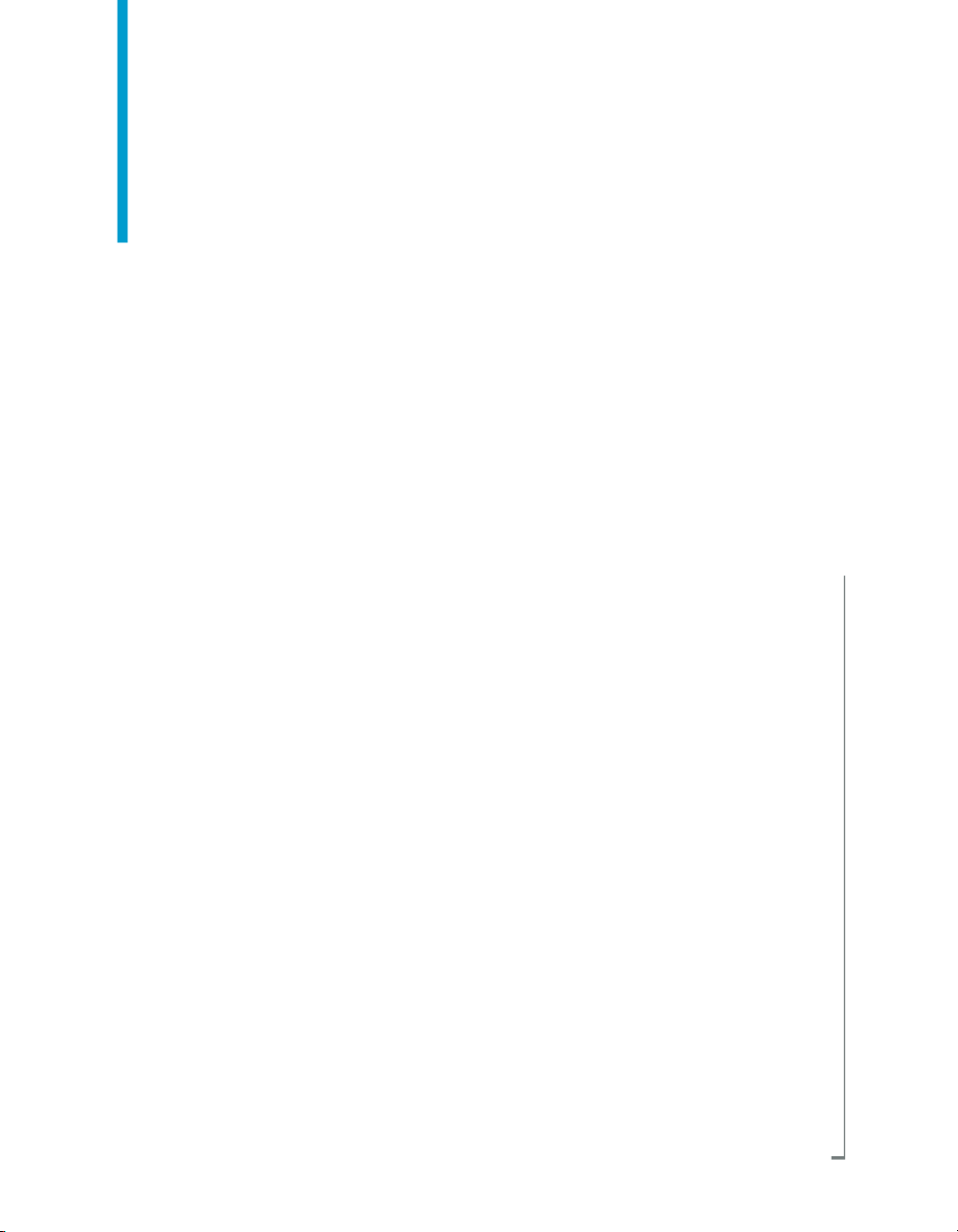
Data Services Migration
Considerations Guide
BusinessObjects Data Services XI 3.1 (12.1.1)
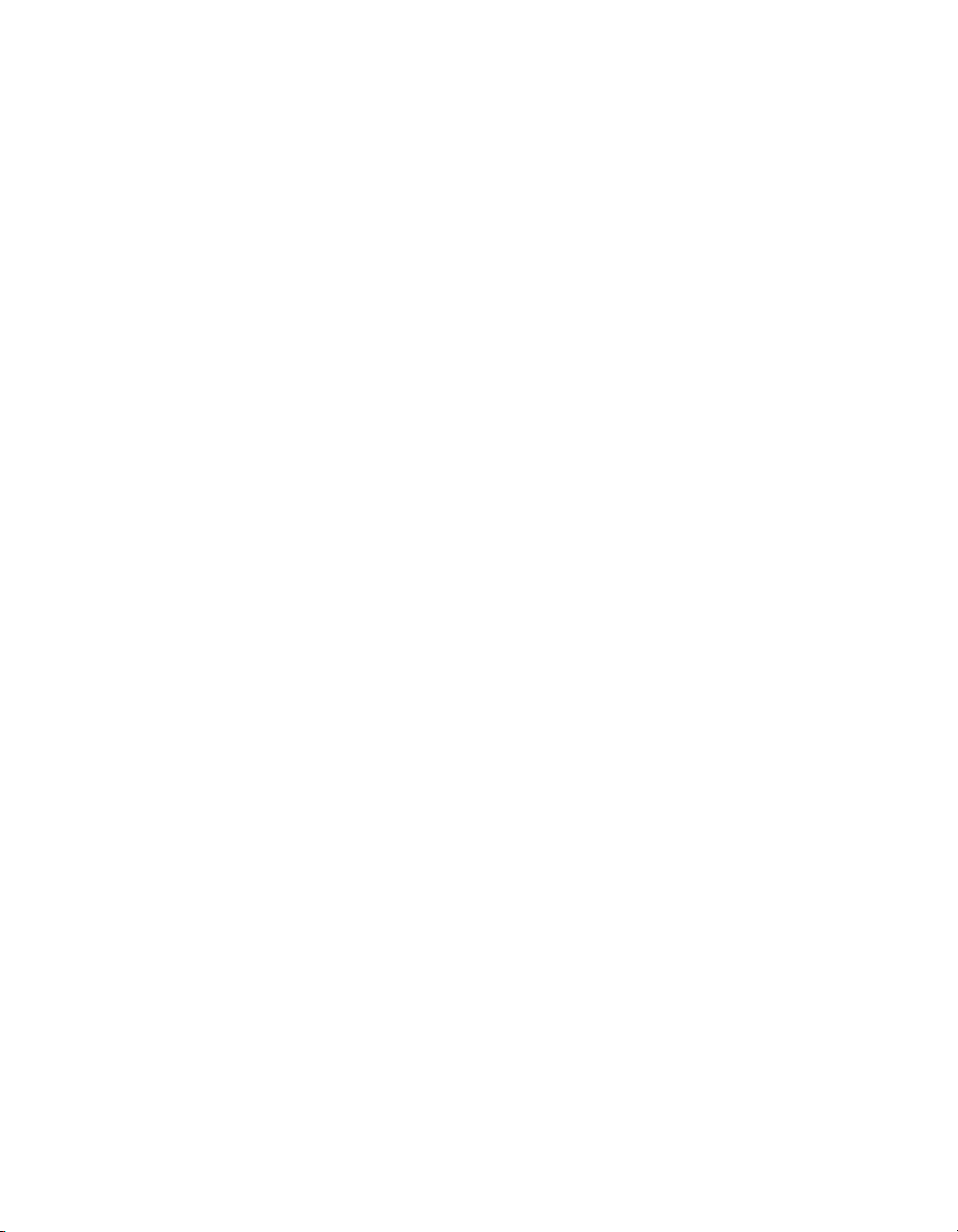
Copyright
© 2008 Business Objects, an SAP company. All rights reserved. Business Objects
owns the following U.S. patents, which may cover products that are offered and
licensed by Business Objects: 5,295,243; 5,339,390; 5,555,403; 5,590,250;
5,619,632; 5,632,009; 5,857,205; 5,880,742; 5,883,635; 6,085,202; 6,108,698;
6,247,008; 6,289,352; 6,300,957; 6,377,259; 6,490,593; 6,578,027; 6,581,068;
6,628,312; 6,654,761; 6,768,986; 6,772,409; 6,831,668; 6,882,998; 6,892,189;
6,901,555; 7,089,238; 7,107,266; 7,139,766; 7,178,099; 7,181,435; 7,181,440;
7,194,465; 7,222,130; 7,299,419; 7,320,122 and 7,356,779. Business Objects and
its logos, BusinessObjects, Business Objects Crystal Vision, Business Process
On Demand, BusinessQuery, Cartesis, Crystal Analysis, Crystal Applications,
Crystal Decisions, Crystal Enterprise, Crystal Insider, Crystal Reports, Crystal
Vision, Desktop Intelligence, Inxight and its logos , LinguistX, Star Tree, Table
Lens, ThingFinder, Timewall, Let There Be Light, Metify, NSite, Rapid Marts,
RapidMarts, the Spectrum Design, Web Intelligence, Workmail and Xcelsius are
trademarks or registered trademarks in the United States and/or other countries
of Business Objects and/or affiliated companies. SAP is the trademark or registered
trademark of SAP AG in Germany and in several other countries. All other names
mentioned herein may be trademarks of their respective owners.
Third-party
Contributors
Business Objects products in this release may contain redistributions of software
licensed from third-party contributors. Some of these individual components may
also be available under alternative licenses. A partial listing of third-party
contributors that have requested or permitted acknowledgments, as well as required
notices, can be found at: http://www.businessobjects.com/thirdparty
2008-11-28
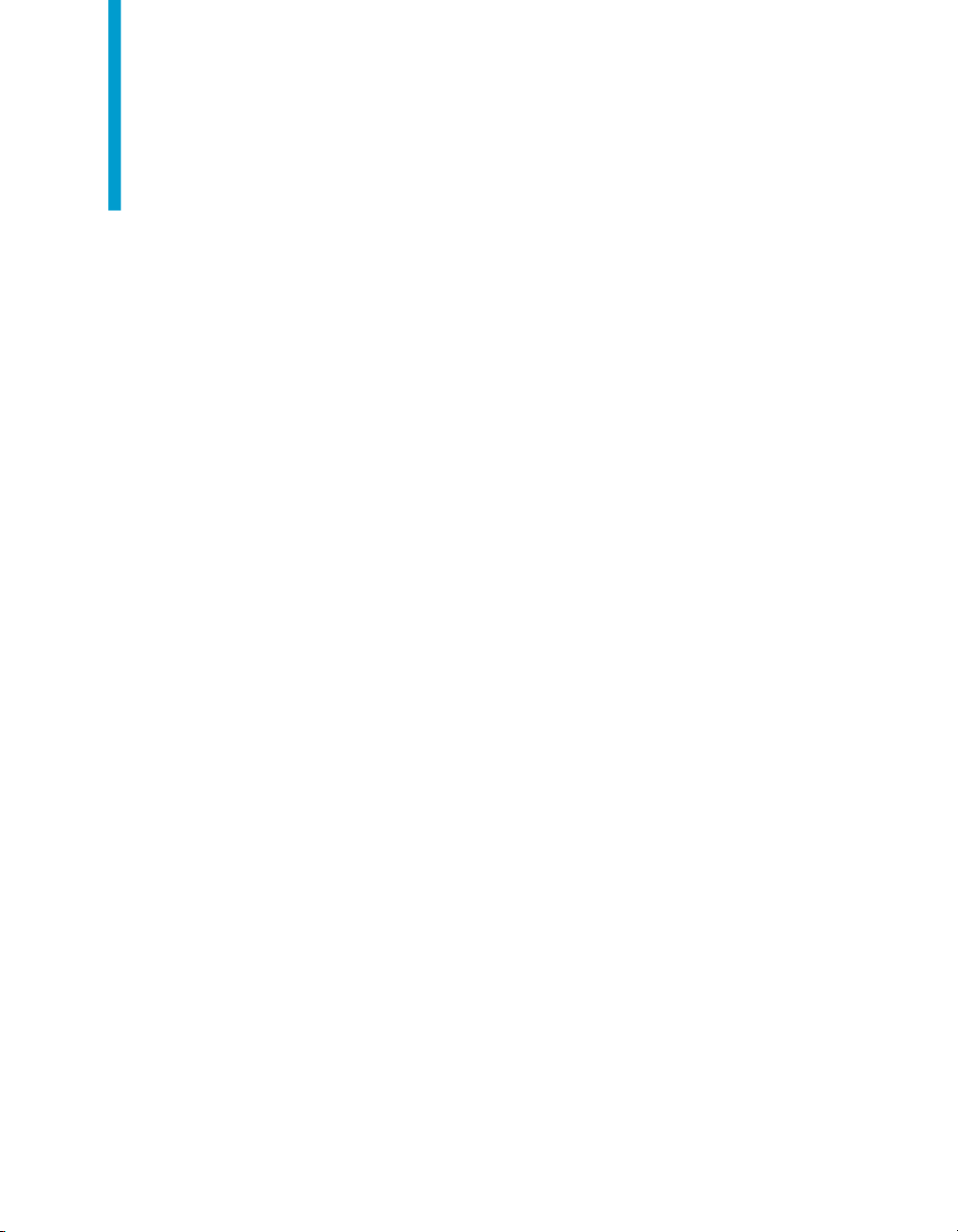
Contents
Introduction 9Chapter 1
Welcome to Data Services........................................................................10
Data Services Migration Considerations 17Chapter 2
Behavior changes in version 12.1.1..........................................................18
Behavior changes in version 12.1.0..........................................................20
Behavior changes in version 12.0.0..........................................................26
Welcome..............................................................................................10
Documentation set for Data Services...................................................10
Accessing documentation....................................................................13
Business Objects information resources..............................................14
Blob data type enhancements..............................................................19
Neoview bulk loading...........................................................................20
Cleansing package changes................................................................21
DTD-to-XSD conversion.......................................................................21
Minimum requirements for international addressing directories...........22
Try/catch exception groups..................................................................22
Upgrading from version 12.0.0 to version 12.1.0.................................25
Case transform enhancement..............................................................26
Data Quality projects in Data Integrator jobs ......................................27
Data Services web address..................................................................27
Large object data type enhancements.................................................28
License keycodes.................................................................................31
Locale selection....................................................................................31
ODBC bigint data type..........................................................................33
Persistent and pageable cache enhancements...................................33
Data Services Migration Considerations Guide 3
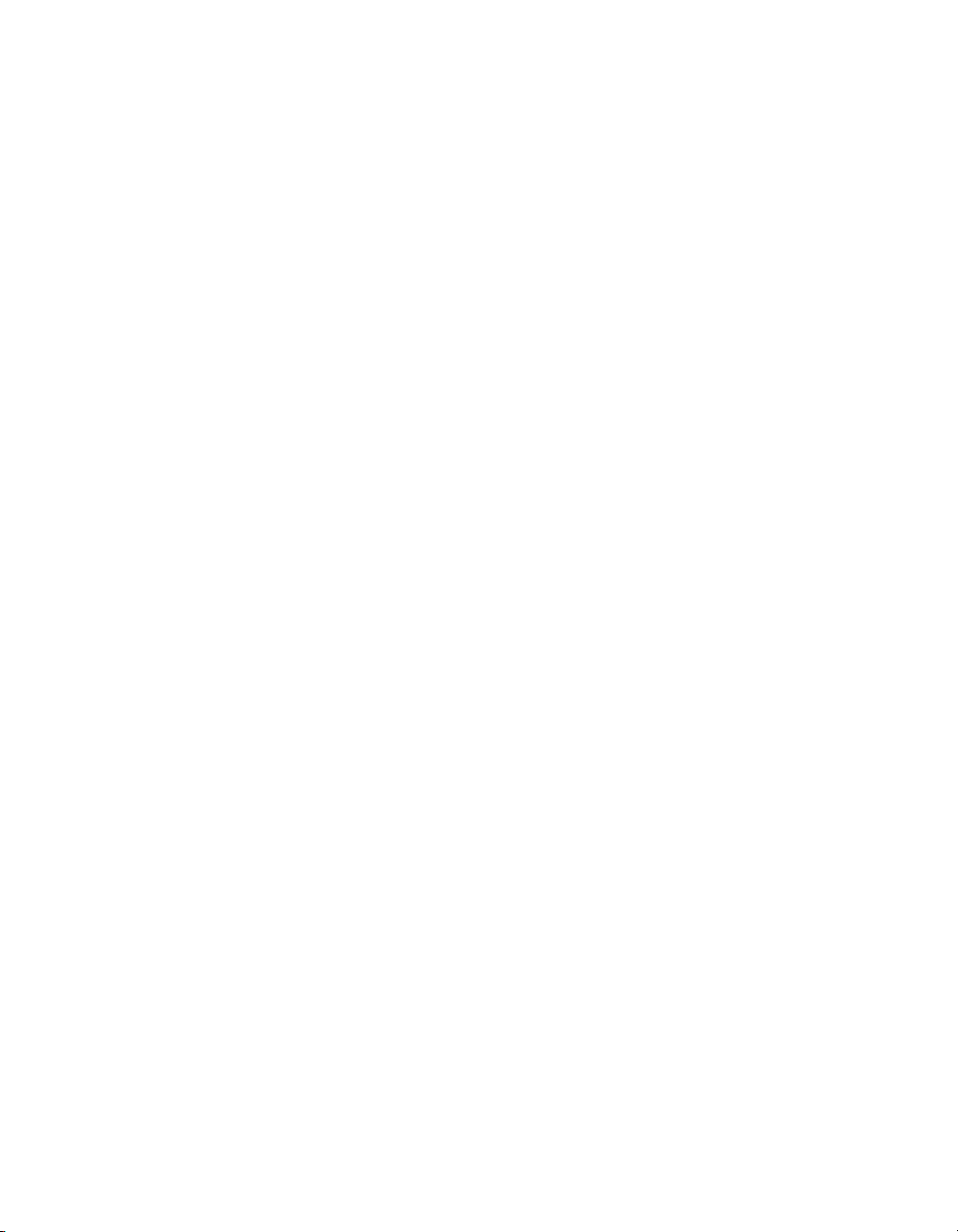
Contents
Row delimiter for flat files.....................................................................33
Behavior changes in version 11.7.3...........................................................34
Data flow cache type............................................................................35
Job Server enhancement.....................................................................35
Logs in the Designer............................................................................35
Pageable cache for memory-intensive data flows................................35
Adapter SDK........................................................................................36
PeopleSoft 8.........................................................................................36
Behavior changes in version 11.7.2...........................................................36
Embedded data flows...........................................................................37
Oracle Repository upgrade..................................................................37
Solaris and AIX platforms.....................................................................39
Behavior changes in version 11.7.0...........................................................39
Data Quality..........................................................................................40
Distributed data flows...........................................................................42
JMS Adapter interface..........................................................................43
XML Schema enhancement.................................................................43
Password management........................................................................43
Repository size.....................................................................................44
Web applications..................................................................................44
Web services........................................................................................44
Behavior changes in version 11.6.0...........................................................45
Netezza bulk loading............................................................................45
Conversion between different data types.............................................46
Behavior changes in version 11.5.1.5........................................................46
Behavior changes in version 11.5.1...........................................................46
Behavior changes in version 11.5.0.0........................................................47
Web Services Adapter..........................................................................47
Varchar behavior..................................................................................47
Central Repository................................................................................48
Behavior changes in version 11.0.2.5........................................................48
4 Data Services Migration Considerations Guide
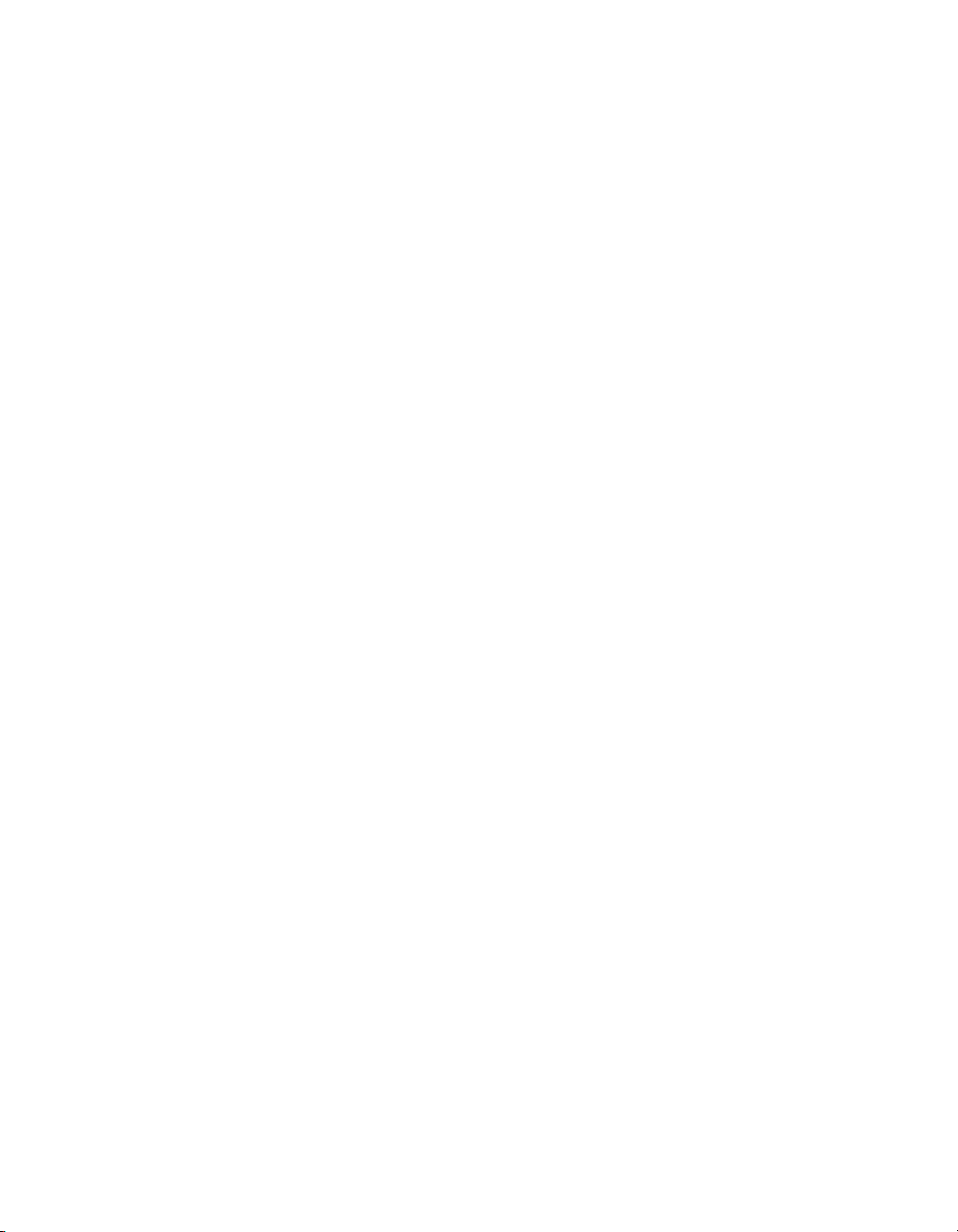
Contents
Teradata named pipe support...............................................................48
Behavior changes in version 11.0.2...........................................................48
Behavior changes in version 11.0.1.1........................................................49
Statistics repository tables....................................................................49
Behavior changes in version 11.0.1...........................................................49
Crystal Enterprise adapters..................................................................50
Behavior changes in version 11.0.0...........................................................50
Changes to code page names.............................................................51
Data Cleansing.....................................................................................52
License files and remote access software...........................................53
Behavior changes in version 6.5.1............................................................53
Behavior changes in version 6.5.0.1.........................................................54
Web services support...........................................................................54
Sybase bulk loader library on UNIX.....................................................55
Behavior changes in version 6.5.0.0.........................................................55
Browsers must support applets and have Java enabled......................55
Execution of to_date and to_char functions.........................................56
Changes to Designer licensing............................................................57
License files and remote access software...........................................57
Administrator Repository Login............................................................58
Administrator Users..............................................................................59
Data Quality to Data Services Migration 61Chapter 3
Overview of migration................................................................................62
Who should migrate?...........................................................................62
Why migrate?.......................................................................................62
Introduction to the interface..................................................................64
Downloading blueprints and other content objects..............................66
Introduction to the migration utility........................................................67
Terminology in Data Quality and Data Services...................................67
Naming conventions.............................................................................69
Data Services Migration Considerations Guide 5
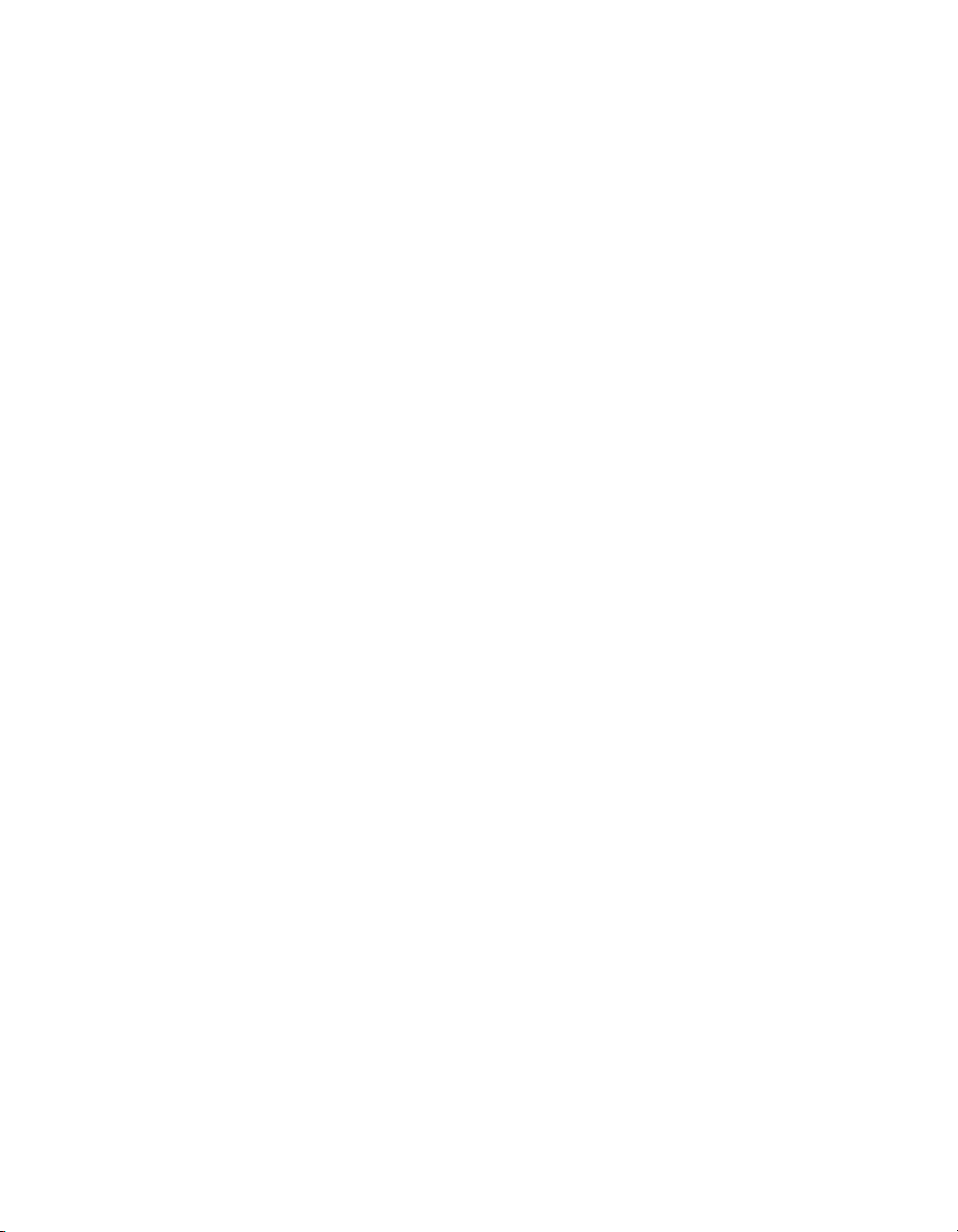
Contents
Deprecated objects..............................................................................70
Premigration checklist..........................................................................72
Using the migration tool.............................................................................73
Overview of the migration utility...........................................................73
Migration checklist................................................................................74
Connection information........................................................................75
Running the dqmigration utility ............................................................76
dqmigration utility syntax and options..................................................79
Migration report ...................................................................................83
How Data Quality repository contents migrate..........................................85
How projects and folders migrate.........................................................85
How connections migrate.....................................................................91
How substitution files and variables migrate........................................97
How data types migrate......................................................................102
How Data Quality attributes migrate..................................................103
How transforms migrate...........................................................................103
Overview of migrated transforms.......................................................103
Address cleansing transforms............................................................111
Reader and Writer transforms............................................................121
How Data Quality integrated batch Readers and Writers migrate.....159
How Data Quality transactional Readers and Writers migrate...........165
Matching transforms...........................................................................169
UDT-based transforms.......................................................................178
Other transforms................................................................................188
Suggestion Lists options....................................................................202
Post-migration tasks................................................................................203
Further cleanup .................................................................................203
Improving performance .....................................................................210
Troubleshooting..................................................................................215
6 Data Services Migration Considerations Guide
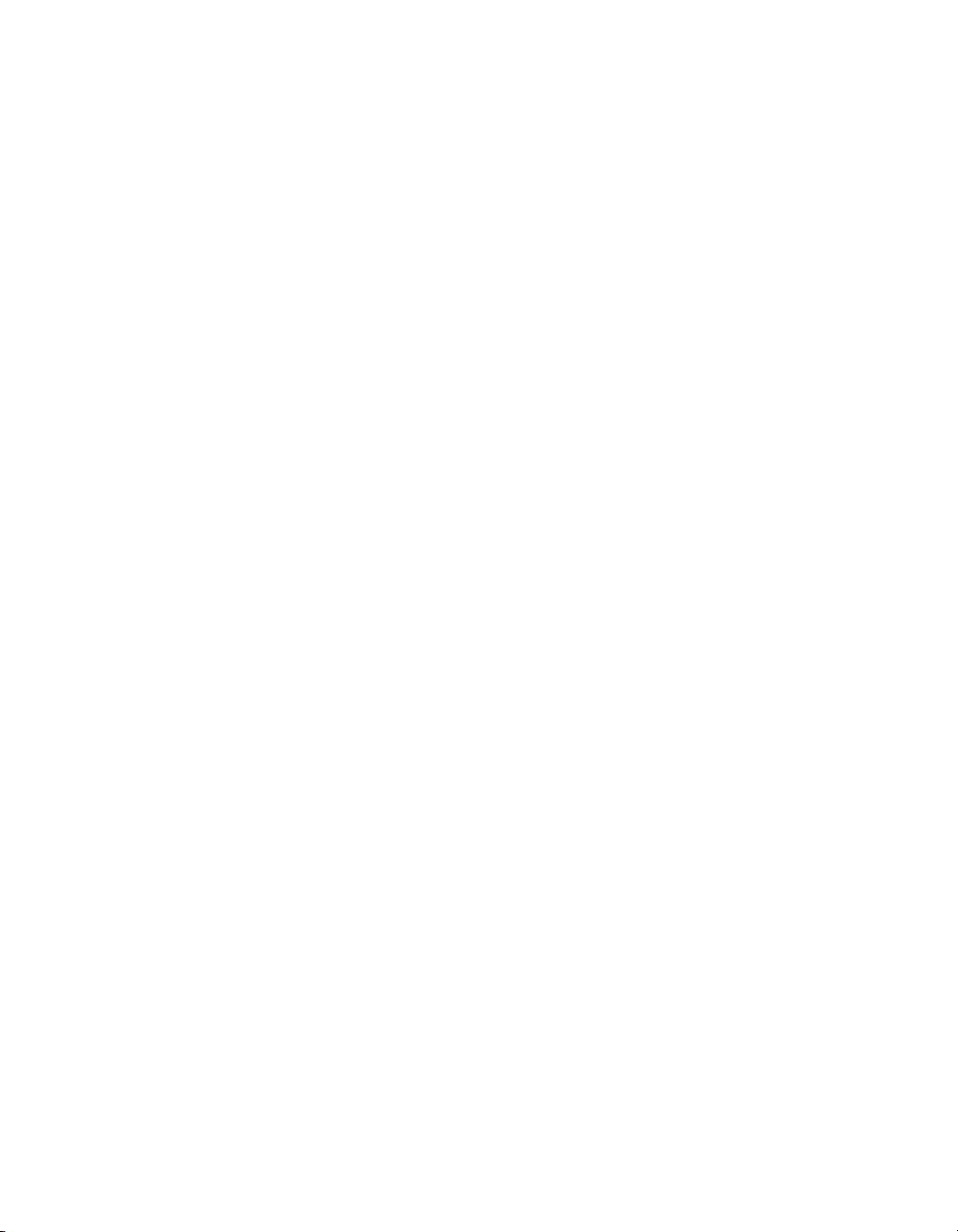
Contents
Index 223
Data Services Migration Considerations Guide 7
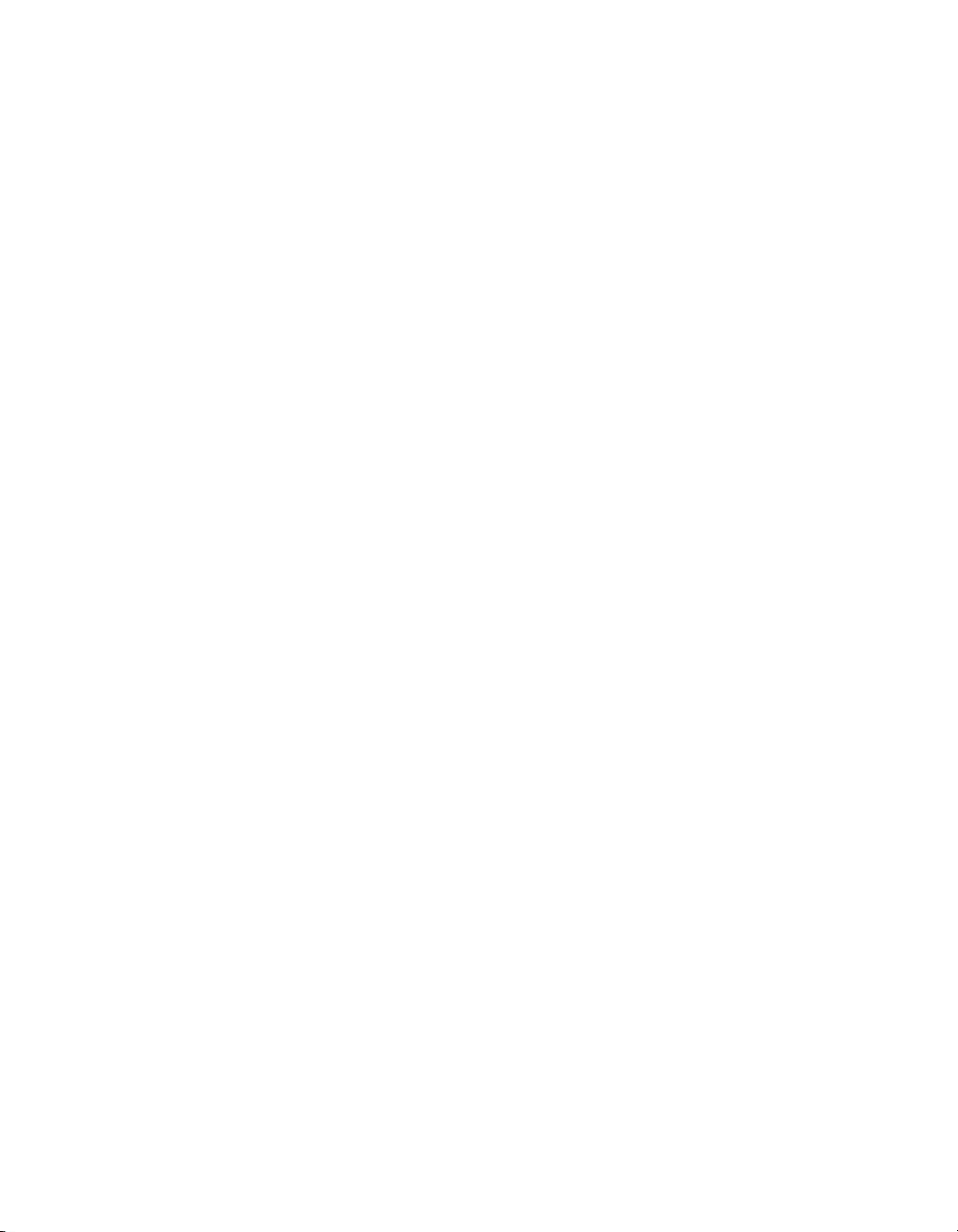
Contents
8 Data Services Migration Considerations Guide
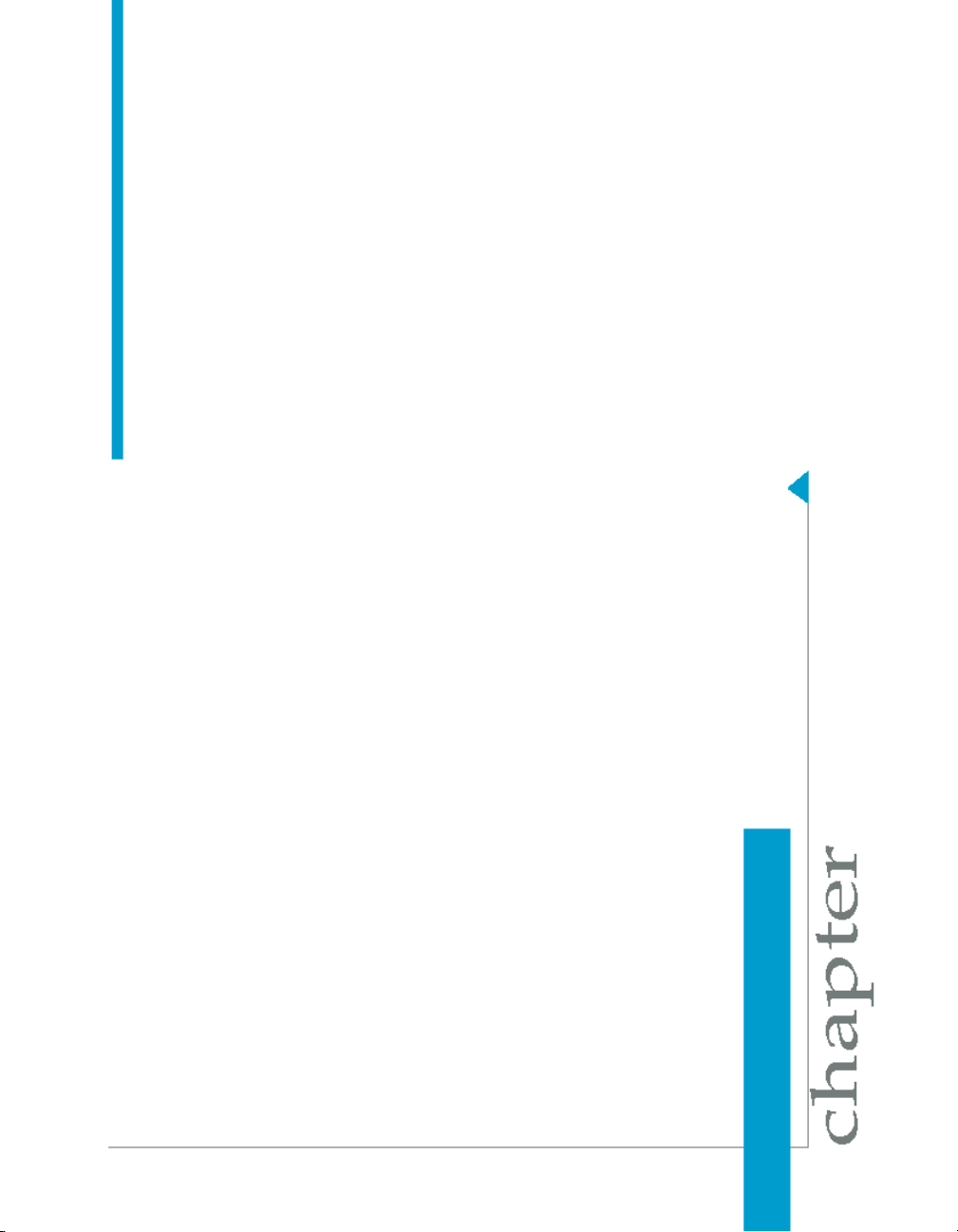
Introduction
1
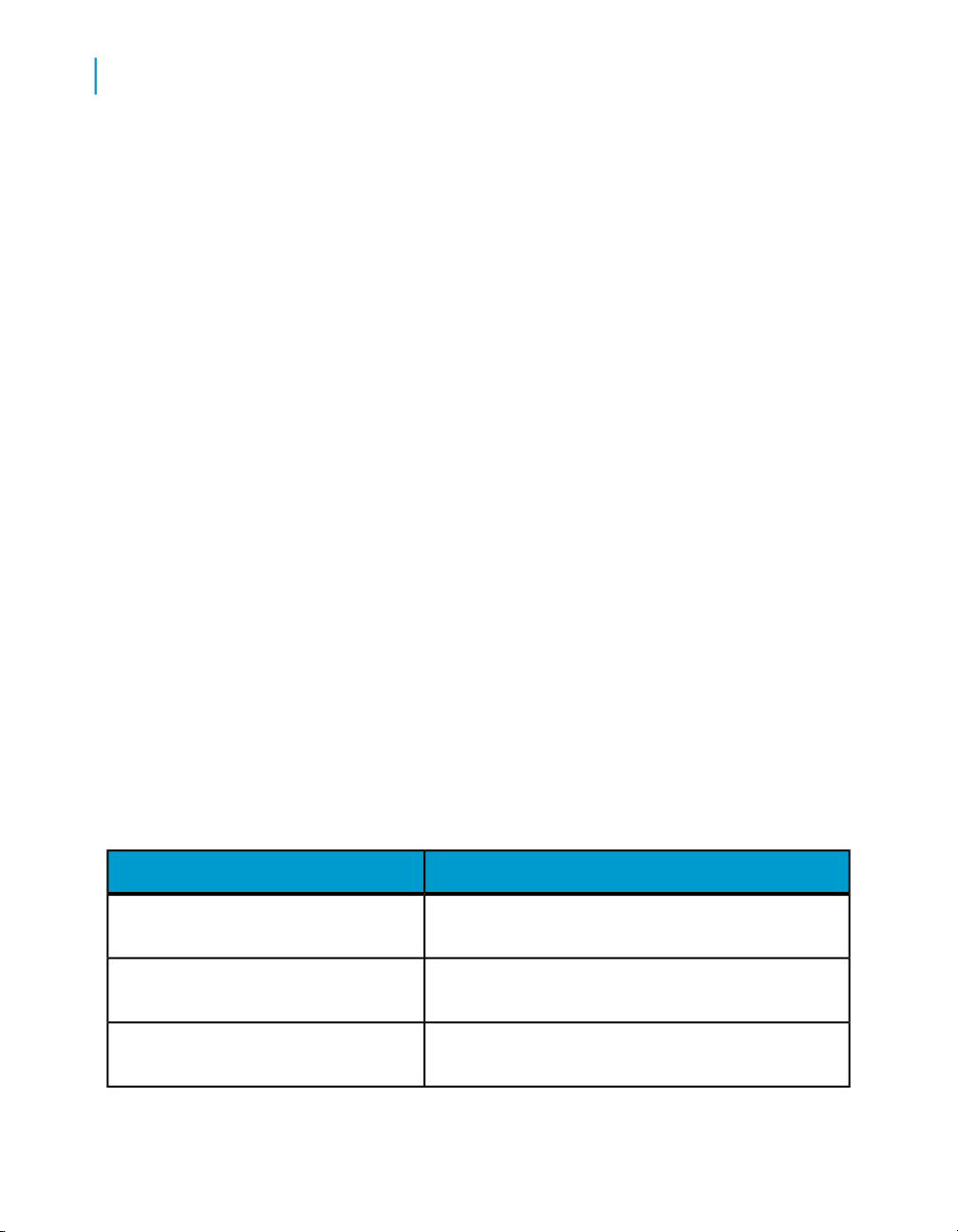
Introduction
1
Welcome to Data Services
This document contains the following migration topics:
• Migration considerations for behavior changes associated with each
version of the Data Integrator and Data Services products.
• Migration of your Data Quality Projects into Data Services.
Welcome to Data Services
Welcome
Data Services XI Release 3 provides data integration and data quality
processes in one runtime environment, delivering enterprise performance
and scalability.
The data integration processes of Data Services allow organizations to easily
explore, extract, transform, and deliver any type of data anywhere across
the enterprise.
The data quality processes of Data Services allow organizations to easily
standardize, cleanse, and consolidate data anywhere, ensuring that end-users
are always working with information that's readily available, accurate, and
trusted.
Documentation set for Data Services
You should become familiar with all the pieces of documentation that relate
to your Data Services product.
What this document providesDocument
Documentation Map
Release Summary
Release Notes
10 Data Services Migration Considerations Guide
Information about available Data Services books,
languages, and locations
Highlights of key features in this Data Services release
Important information you need before installing and
deploying this version of Data Services
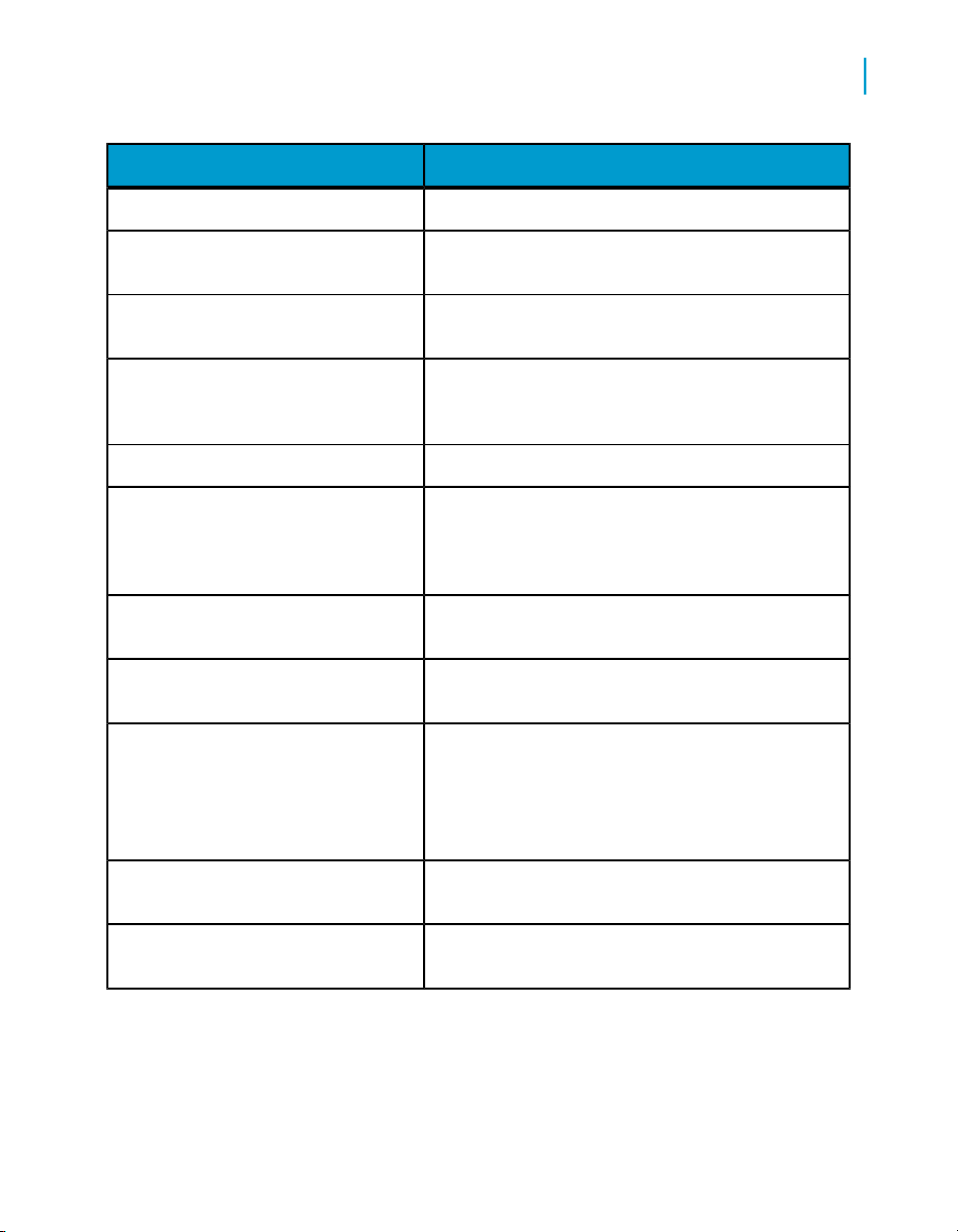
Introduction
Welcome to Data Services
What this document providesDocument
1
Getting Started Guide
Installation Guide for Windows
Installation Guide for UNIX
Advanced Development Guide
Designer Guide
Integrator's Guide
Management Console: Administrator
Guide
Management Console: Metadata Reports Guide
Migration Considerations Guide
An introduction to Data Services
Information about and procedures for installing Data
Services in a Windows environment.
Information about and procedures for installing Data
Services in a UNIX environment.
Guidelines and options for migrating applications including information on multi-user functionality and
the use of the central repository for version control
Information about how to use Data Services Designer
Information for third-party developers to access Data
Services functionality. Also provides information about
how to install, configure, and use the Data Services
Adapter for JMS.
Information about how to use Data Services Administrator
Information about how to use Data Services Metadata
Reports
Information about:
• Release-specific product behavior changes from
earlier versions of Data Services to the latest release
• How to migrate from Data Quality to Data Services
Performance Optimization Guide
Reference Guide
Information about how to improve the performance
of Data Services
Detailed reference material for Data Services Designer
Data Services Migration Considerations Guide 11
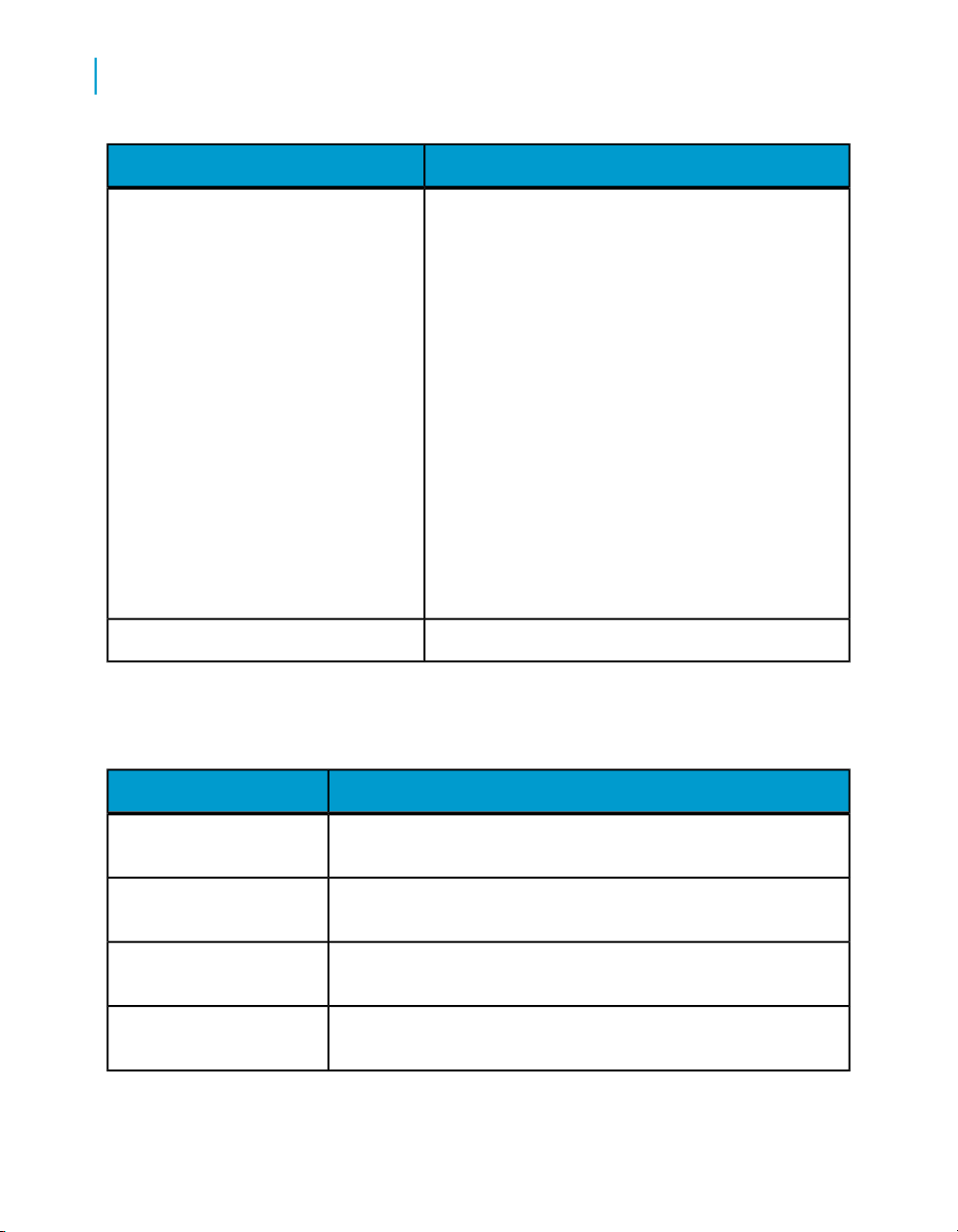
Introduction
1
Welcome to Data Services
Technical Manuals
What this document providesDocument
A compiled “master” PDF of core Data Services books
containing a searchable master table of contents and
index:
•
Getting Started Guide
•
Installation Guide for Windows
•
Installation Guide for UNIX
•
Designer Guide
•
Reference Guide
•
Management Console: Metadata Reports Guide
•
Management Console: Administrator Guide
•
Performance Optimization Guide
•
Advanced Development Guide
•
Supplement for J.D. Edwards
•
Supplement for Oracle Applications
•
Supplement for PeopleSoft
•
Supplement for Siebel
•
Supplement for SAP
Tutorial
A step-by-step introduction to using Data Services
In addition, you may need to refer to several Adapter Guides and
Supplemental Guides.
What this document providesDocument
Salesforce.com Adapter
Interface
Supplement for J.D. Edwards
Supplement for Oracle Applications
Supplement for PeopleSoft
12 Data Services Migration Considerations Guide
Information about how to install, configure, and use the Data
Services Salesforce.com Adapter Interface
Information about license-controlled interfaces between Data
Services and J.D. Edwards World and J.D. Edwards OneWorld
Information about the license-controlled interface between Data
Services and Oracle Applications
Information about license-controlled interfaces between Data
Services and PeopleSoft
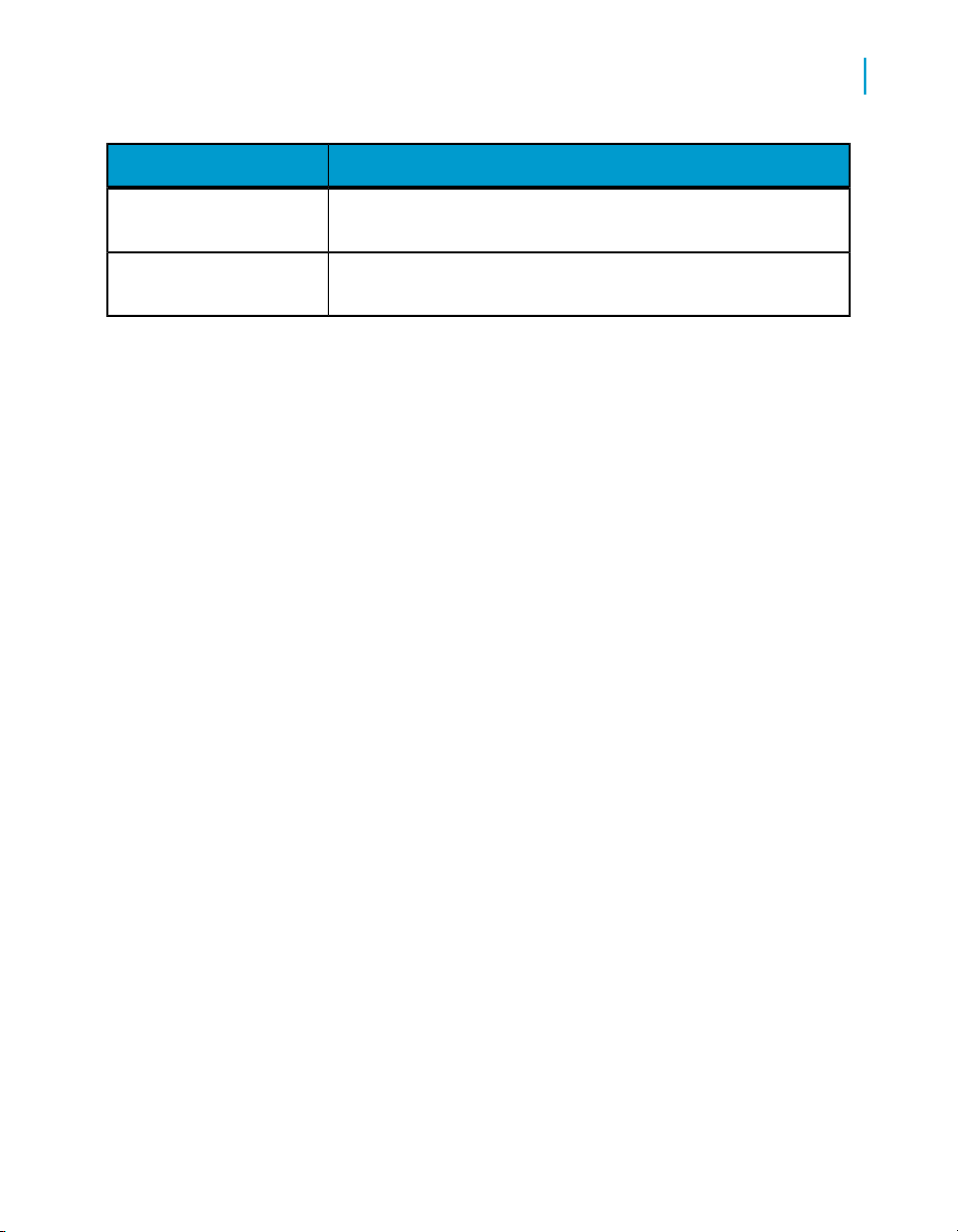
Introduction
Welcome to Data Services
What this document providesDocument
1
Supplement for SAP
Supplement for Siebel
Information about license-controlled interfaces between Data
Services, SAP ERP, and SAP BI/BW
Information about the license-controlled interface between Data
Services and Siebel
Accessing documentation
You can access the complete documentation set for Data Services in several
places.
Accessing documentation on Windows
After you install Data Services, you can access the documentation from the
Start menu.
1. Choose Start > Programs > BusinessObjects XI 3.1 >
BusinessObjects Data Services > Data Services Documentation.
Note:
Only a subset of the documentation is available from the Start menu. The
documentation set for this release is available in LINK_DIR\Doc\Books\en.
2. Click the appropriate shortcut for the document that you want to view.
Accessing documentation on UNIX
After you install Data Services, you can access the online documentation by
going to the directory where the printable PDF files were installed.
1. Go to LINK_DIR/doc/book/en/.
2. Using Adobe Reader, open the PDF file of the document that you want
to view.
Data Services Migration Considerations Guide 13
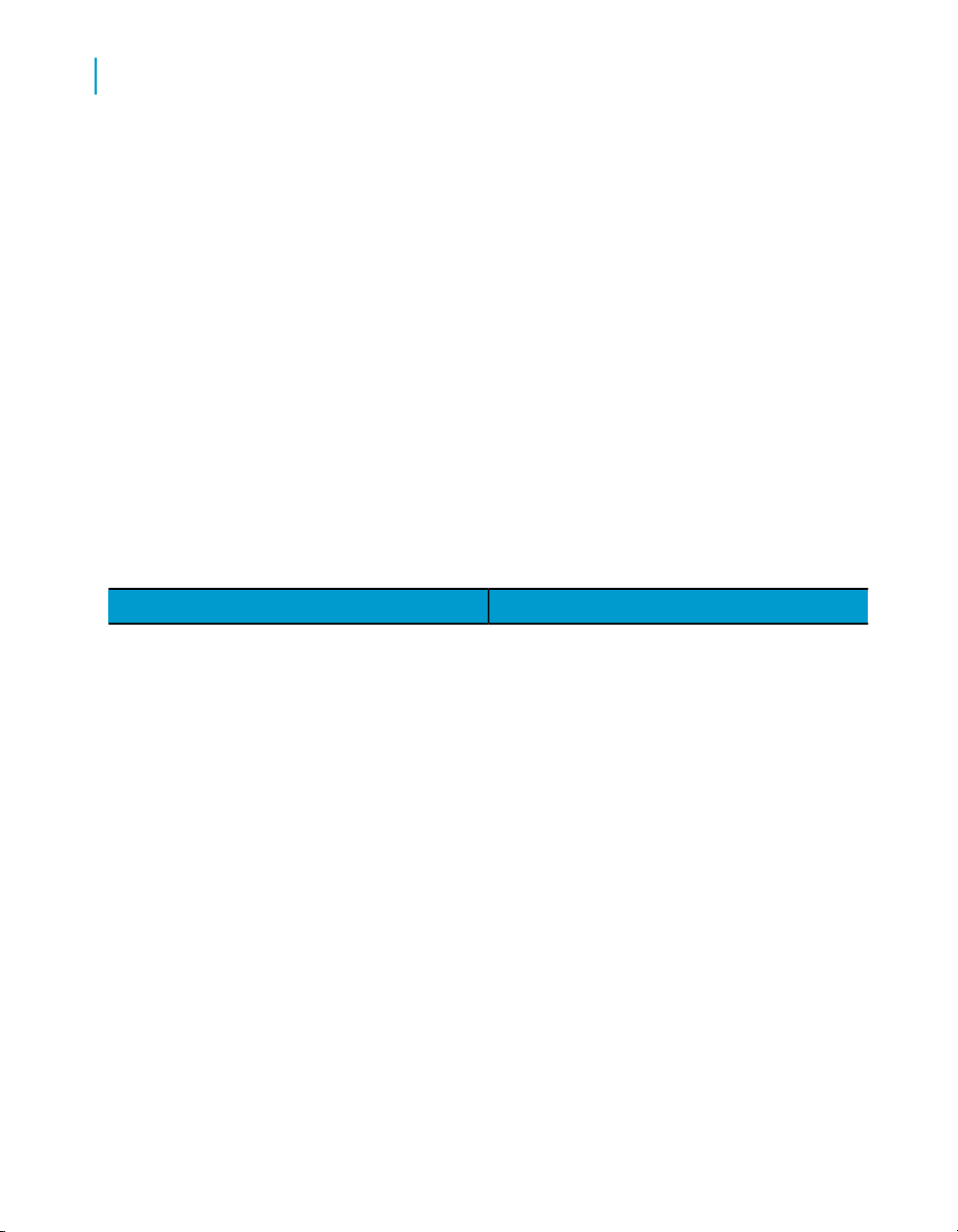
Introduction
1
Welcome to Data Services
Accessing documentation from the Web
You can access the complete documentation set for Data Services from the
Business Objects Customer Support site.
1.
Go to http://help.sap.com.
2. Cick Business Objects at the top of the page.
You can view the PDFs online or save them to your computer.
Business Objects information resources
A global network of Business Objects technology experts provides customer
support, education, and consulting to ensure maximum business intelligence
benefit to your business.
Useful addresses at a glance:
ContentAddress
14 Data Services Migration Considerations Guide
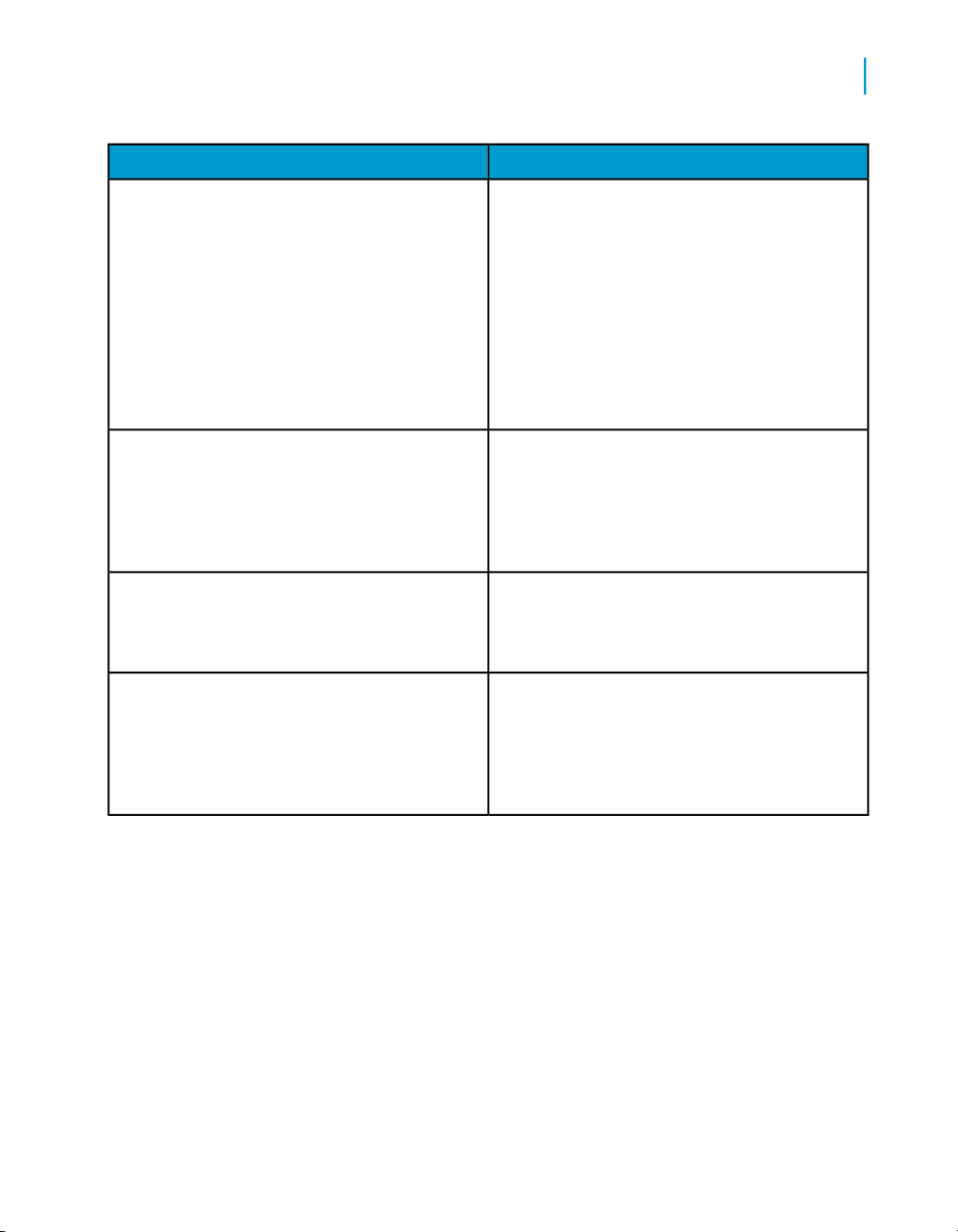
Introduction
Welcome to Data Services
ContentAddress
1
Customer Support, Consulting, and Education
services
http://service.sap.com/
Data Services Community
https://www.sdn.sap.com/irj/sdn/businessob
jects-ds
Forums on SCN (SAP Community Network)
https://www.sdn.sap.com/irj/sdn/businessob
jects-forums
Blueprints
http://www.sdn.sap.com/irj/boc/blueprints
Information about Customer Support programs,
as well as links to technical articles, downloads,
and online forums. Consulting services can
provide you with information about how Business Objects can help maximize your business
intelligence investment. Education services can
provide information about training options and
modules. From traditional classroom learning
to targeted e-learning seminars, Business Objects can offer a training package to suit your
learning needs and preferred learning style.
Get online and timely information about Data
Services, including tips and tricks, additional
downloads, samples, and much more. All content is to and from the community, so feel free
to join in and contact us if you have a submission.
Search the Business Objects forums on the
SAP Community Network to learn from other
Data Services users and start posting questions
or share your knowledge with the community.
Blueprints for you to download and modify to fit
your needs. Each blueprint contains the necessary Data Services project, jobs, data flows, file
formats, sample data, template tables, and
custom functions to run the data flows in your
environment with only a few modifications.
Data Services Migration Considerations Guide 15
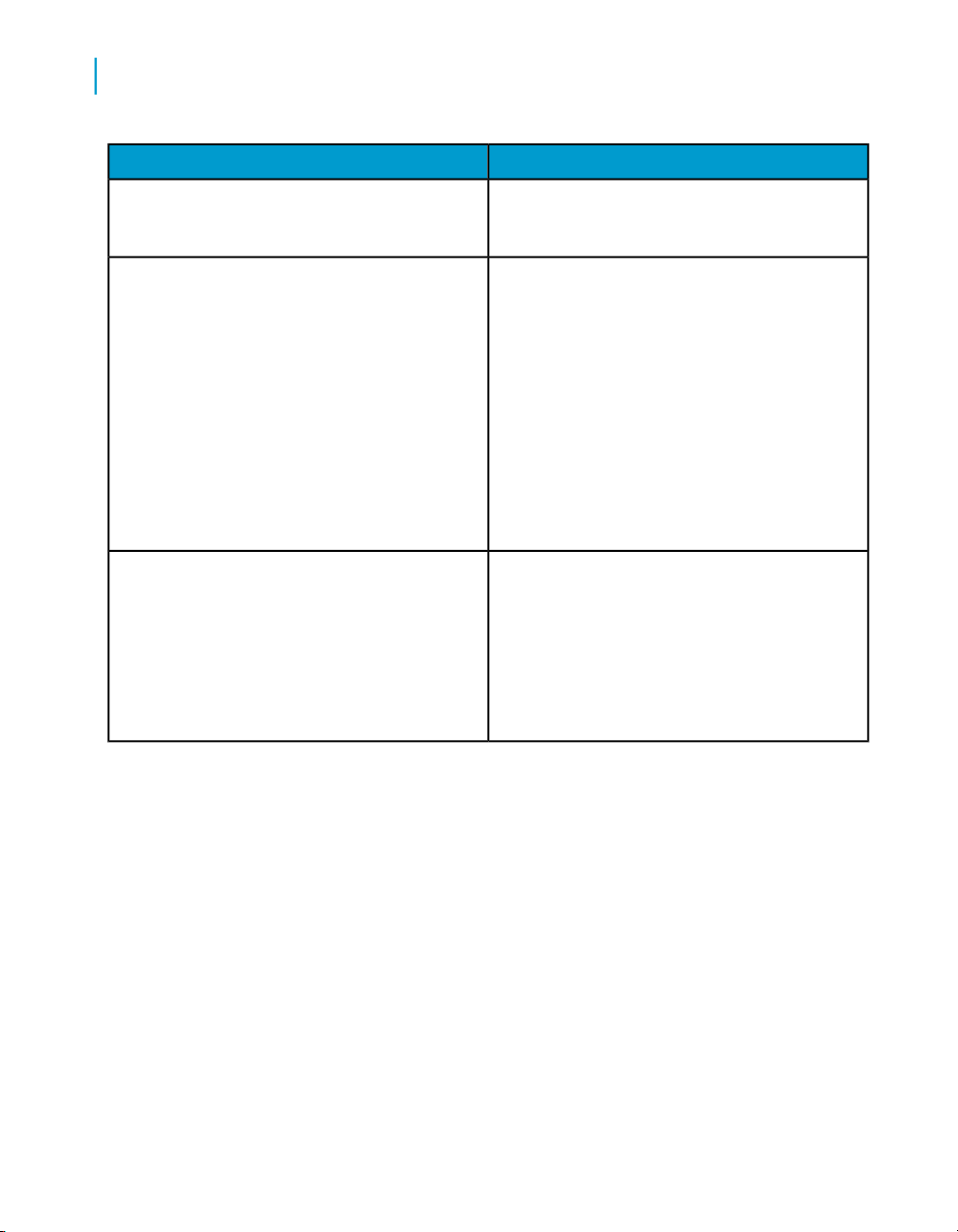
Introduction
1
Welcome to Data Services
http://help.sap.com/
ContentAddress
Business Objects product documentation.Product documentation
Documentation mailbox
documentation@businessobjects.com
Supported platforms documentation
https://service.sap.com/bosap-support
Send us feedback or questions about your
Business Objects documentation. Do you have
a suggestion on how we can improve our documentation? Is there something that you particularly like or have found useful? Let us know,
and we will do our best to ensure that your
suggestion is considered for the next release
of our documentation.
Note:
If your issue concerns a Business Objects
product and not the documentation, please
contact our Customer Support experts.
Get information about supported platforms for
Data Services.
In the left panel of the window, navigate to
Documentation > Supported Platforms >
BusinessObjects XI 3.1. Click the BusinessObjects Data Services link in the main window.
16 Data Services Migration Considerations Guide
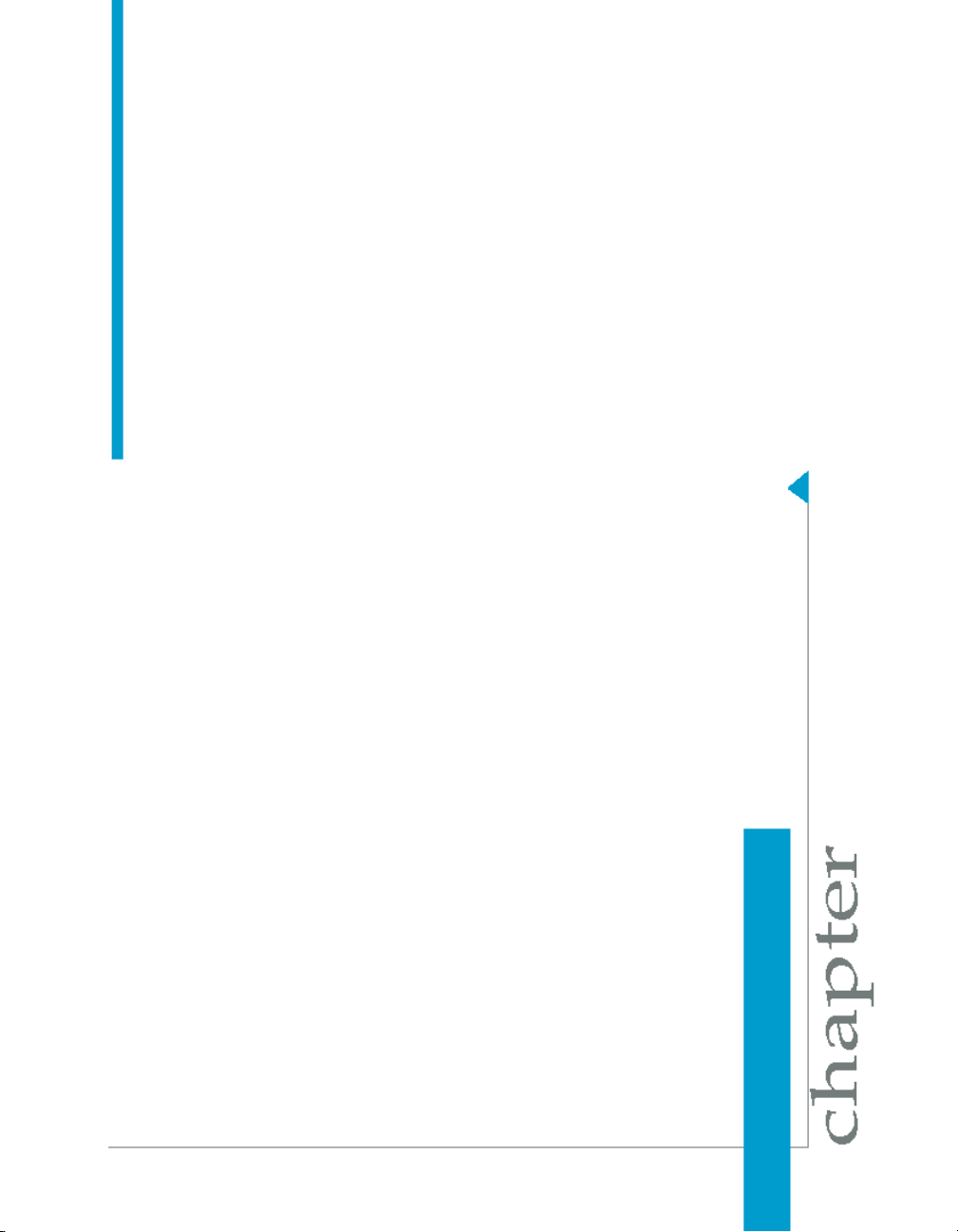
Data Services Migration Considerations
2
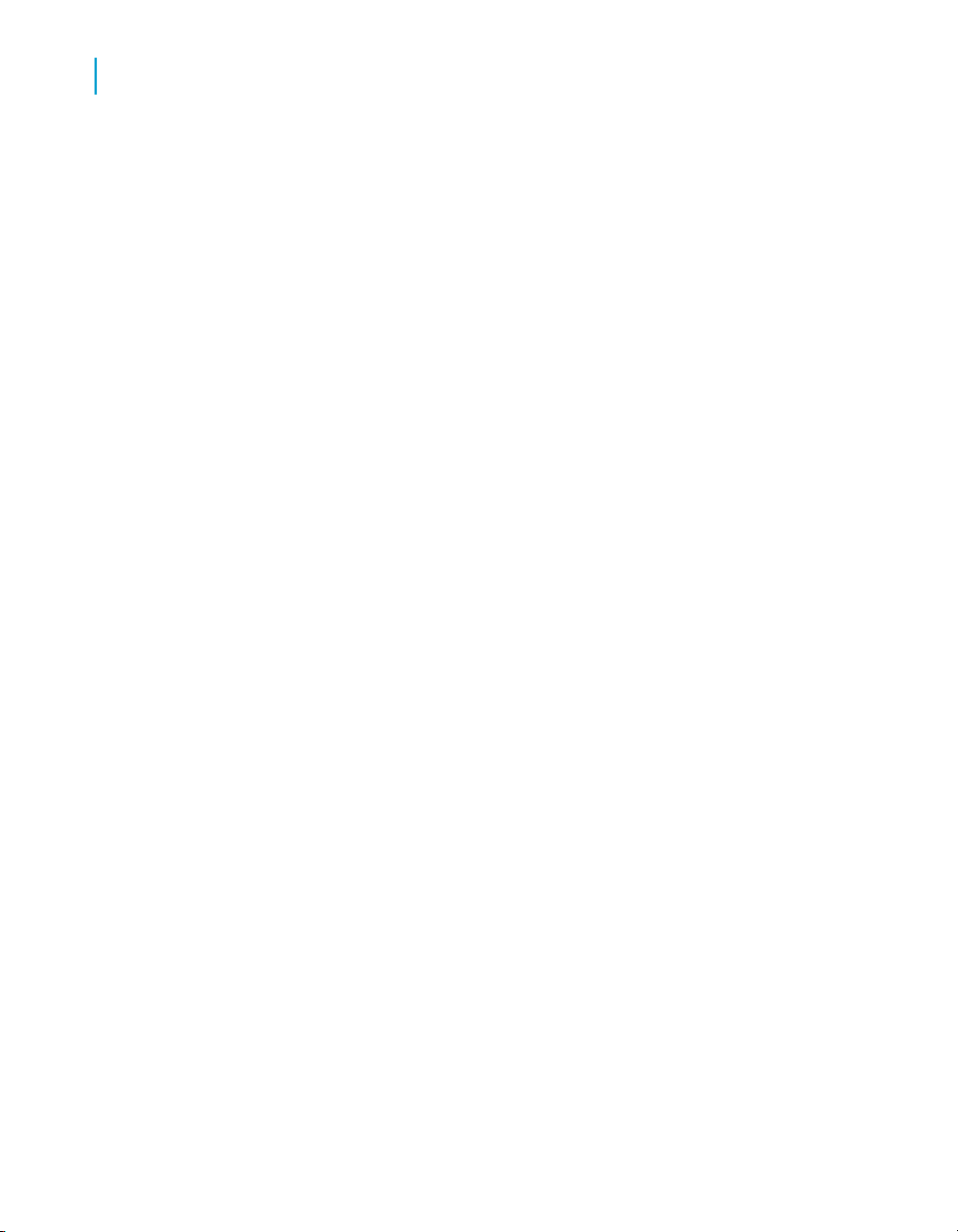
Data Services Migration Considerations
2
Behavior changes in version 12.1.1
This chapter describes behavior changes associated with the Data Integrator
product since version 6.5 and in Data Services since 12.0.0 including Data
Quality functionality. Each behavior change is listed under the version number
in which the behavior originated.
For information about how to migrate your Data Quality Projects into Data
Services, see Data Quality to Data Services Migration on page 61.
For the latest Data Services technical documentation, consult the Data
Services Technical Manuals included with your product.
This Migration Considerations document contains the following sections:
•
Behavior changes in version 12.1.1 on page 18
•
Behavior changes in version 12.1.0 on page 20
•
Behavior changes in version 12.0.0 on page 26
•
Behavior changes in version 11.7.3 on page 34
•
Behavior changes in version 11.7.2 on page 36
•
Behavior changes in version 11.7.0 on page 39
•
Behavior changes in version 11.6.0 on page 45
•
Behavior changes in version 11.5.1 on page 46
•
Behavior changes in version 11.5.0.0 on page 47
•
Behavior changes in version 11.0.2.5 on page 48
•
Behavior changes in version 11.0.2 on page 48
•
Behavior changes in version 11.0.1.1 on page 49
•
Behavior changes in version 11.0.1 on page 49
•
Behavior changes in version 11.0.0 on page 50
•
Behavior changes in version 6.5.1 on page 53
•
Behavior changes in version 6.5.0.1 on page 54
•
Behavior changes in version 6.5.0.0 on page 55
To read or download Data Integrator and Data Services documentation for
previous releases (including Release Summaries and Release Notes), see
the SAP Business Objects Help Portal at http://help.sap.com/.
Behavior changes in version 12.1.1
The following sections describe changes in the behavior of Data Services
12.1.1 from previous releases of Data Services and Data Integrator. In most
cases, the new version avoids changes that would cause existing applications
18 Data Services Migration Considerations Guide
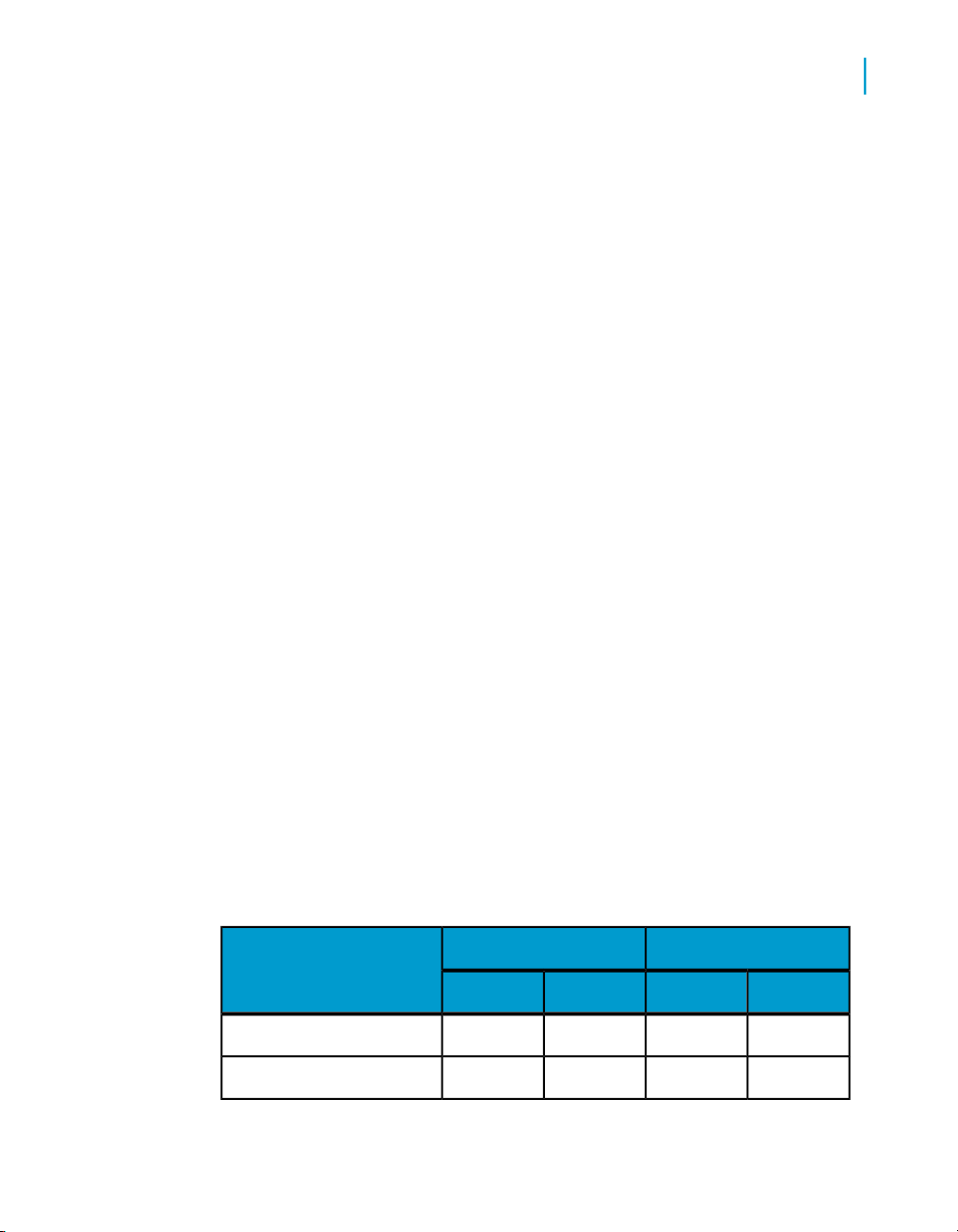
to modify their results. However, under some circumstances a change has
been deemed worthwhile or unavoidable.
If you are migrating from Data Quality to Data Services, see Data Quality to
Data Services Migration on page 61.
This section includes migration-specific information associated with the
following features:
•
Blob data type enhancements on page 19
•
Neoview bulk loading on page 20
Blob data type enhancements
Data Services 12.1.1 provides the following enhancements for binary large
object (blob) data types:
• You can now define blob data type columns in a fixed-width file format,
and you can read from and load to blob columns in fixed-width files
• The dqmigration utility now migrates Data Quality binary data types in
fixed-width flat files to Data Services blob (instead of varchar) data types
in fixed-width file formats. You no longer need to change the data type
from varchar to blob after migration.
Data Services Migration Considerations
Behavior changes in version 12.1.1
2
In a fixed-width file, the blob data is always inline with the rest of the data in
the file. The term "inline" means the data itself appears at the location where
a specific column is expected.
The 12.1.0 release of Data Services introduced support for blob data types
in a delimited file. In a delimited file, the blob data always references an
external file at the location where the column is expected. Data Services
automatically generates the file name.
The following table summarizes the capabilities that each release provides
for blob data types:
<<Filename>>Inline
File Type
12.1.112.1.012.1.112.1.0
YesYesNoNoblob in delimited file
NoNoYesNoblob in fixed-width file
Data Services Migration Considerations Guide 19
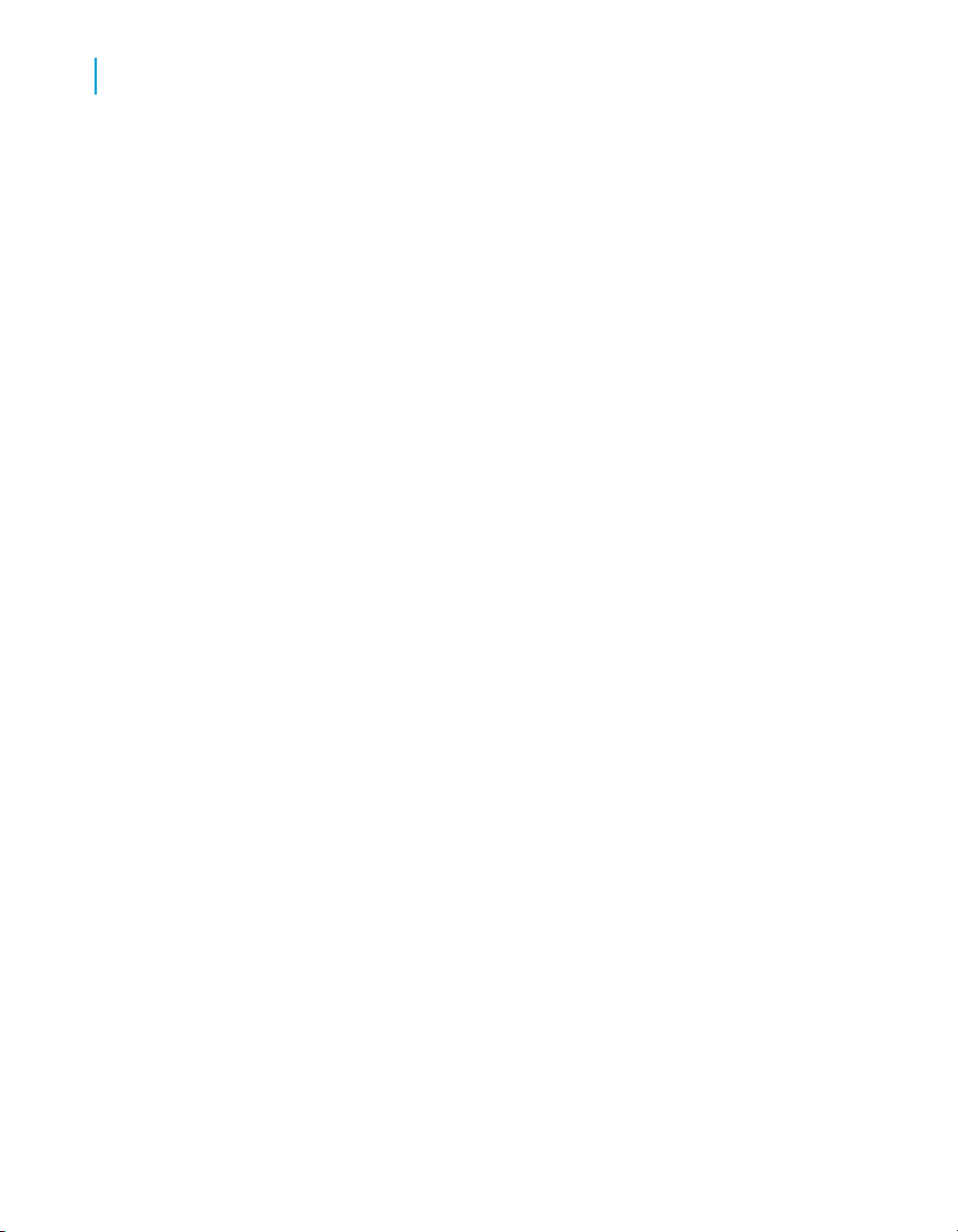
Data Services Migration Considerations
2
Behavior changes in version 12.1.0
These capabilities help customers migrate their existing Data Quality projects
that handle binary data in flat files to Data Services fixed-width file formats.
The Data Services blob data type now supports blob data types from Data
Quality XI R2 and legacy Firstlogic products.
Related Topics
• Reference Guide: Data Types, blobs
Neoview bulk loading
If you plan to bulk load data to a Neoview database, we recommend that
you set Timeout to 1000 in your Neoview target table.
• If you create a new repository in version 12.1.1, you do not need to set
Timeout because its default value is 1000.
• If you use a 12.1.0 repository when you install version 12.1.1, the default
value for Timeout is 60. Therefore, increase Timeout to 1000 for new
data flows that bulk load into a Neoview database.
Related Topics
• Reference Guide: Data Services Objects, HP Neoview target table options
Behavior changes in version 12.1.0
The following sections describe changes in the behavior of Data Services
12.1.0 from previous releases of Data Services and Data Integrator. In most
cases, the new version avoids changes that would cause existing applications
to modify their results. However, under some circumstances a change has
been deemed worthwhile or unavoidable.
If you are migrating from Data Quality to Data Services, see the Data Quality
to Data Services Migration Guide.
This section includes migration-specific information associated with the
following features:
•
Cleansing package changes on page 21
•
DTD-to-XSD conversion on page 21
•
Minimum requirements for international addressing directories on page 22
•
Try/catch exception groups on page 22
20 Data Services Migration Considerations Guide
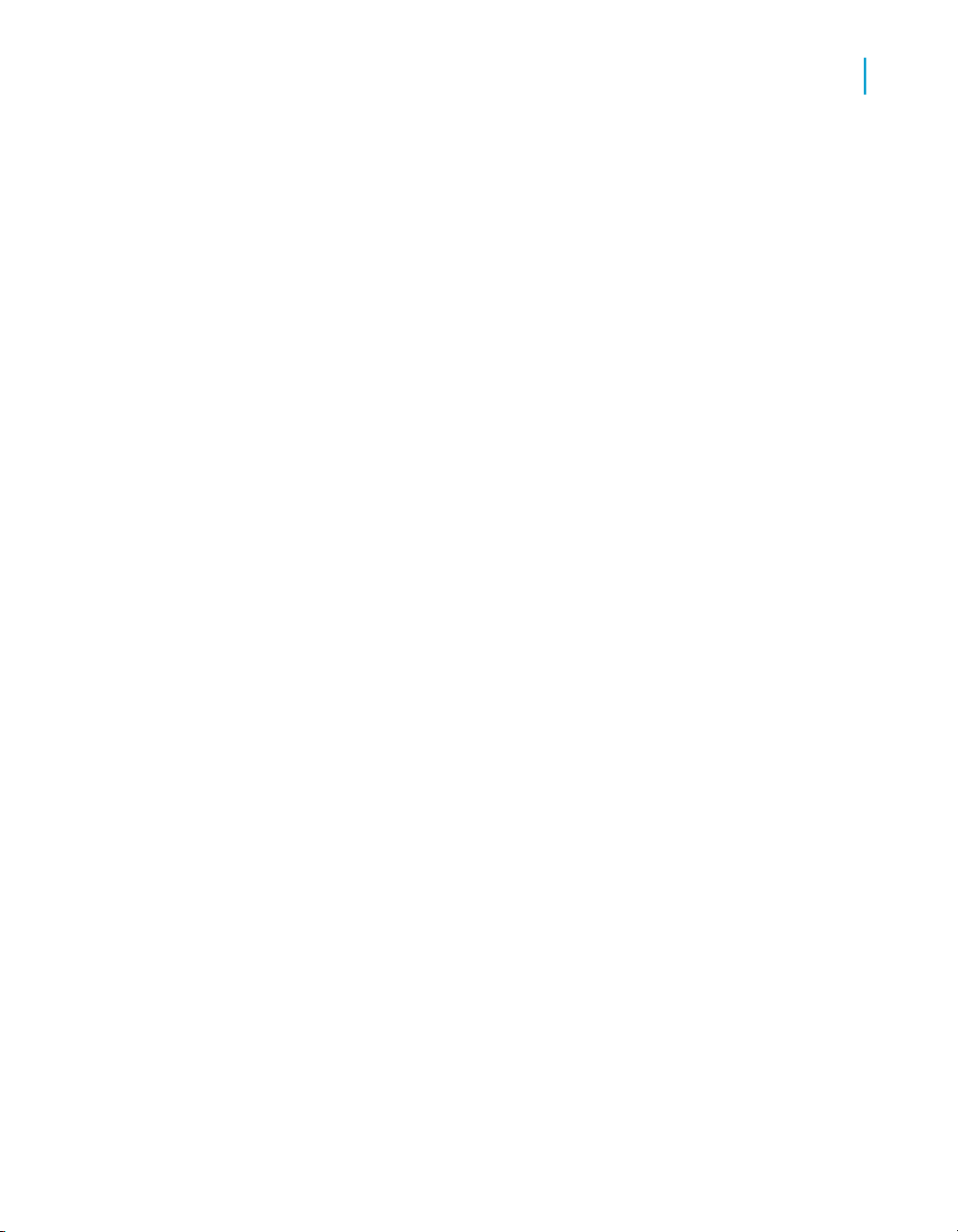
•
Upgrading from version 12.0.0 to version 12.1.0 on page 25
Cleansing package changes
Global Parsing Options have been renamed cleansing packages.
You can no longer use the Global Parsing Options installer to install cleansing
packages directly into the repository. You must now use a combination of
the cleansing package installer and the Repository Manager instead.
If you have made any changes to your existing cleansing package
dictionaries, you must do the following:
1. Export the changes using Export Dictionary Changes in the Dictionary
menu of the Data Services Designer.
2. Install the latest cleansing package.
3. Use the Repository Manager to load the cleansing package into the data
cleanse repository.
4. Import the changes into the new cleansing package using Bulk Load in
the Dictionary menu in the Designer.
Data Services Migration Considerations
Behavior changes in version 12.1.0
2
Related Topics
• Designer Guide: Data Quality, To export dictionary changes
• Installation Guide for Windows: To create or upgrade repositories
• Designer Guide: Data Quality, To import dictionary changes
DTD-to-XSD conversion
Data Services no longer supports publishing a DTD-based real-time job as
a Web service if the job uses a DTD to define the input and output messages.
If you migrate from Data Services 12.0.0 to version 12.1.0, you do not need
to do anything unless you change the DTD. If you change the DTD, reimport
it to the repository and publish the Web service as in the following procedure.
If you migrate from Data Integrator 11.7 or earlier versions to Data Services
12.1.0 and publish a DTD-based real-time job as a Web service, you must
reimport the Web service adapter function because the Web address changed
for the Management Console in version 12.0.0. Therefore, you must do the
following after you upgrade your repository to version 12.1.0:
Data Services Migration Considerations Guide 21
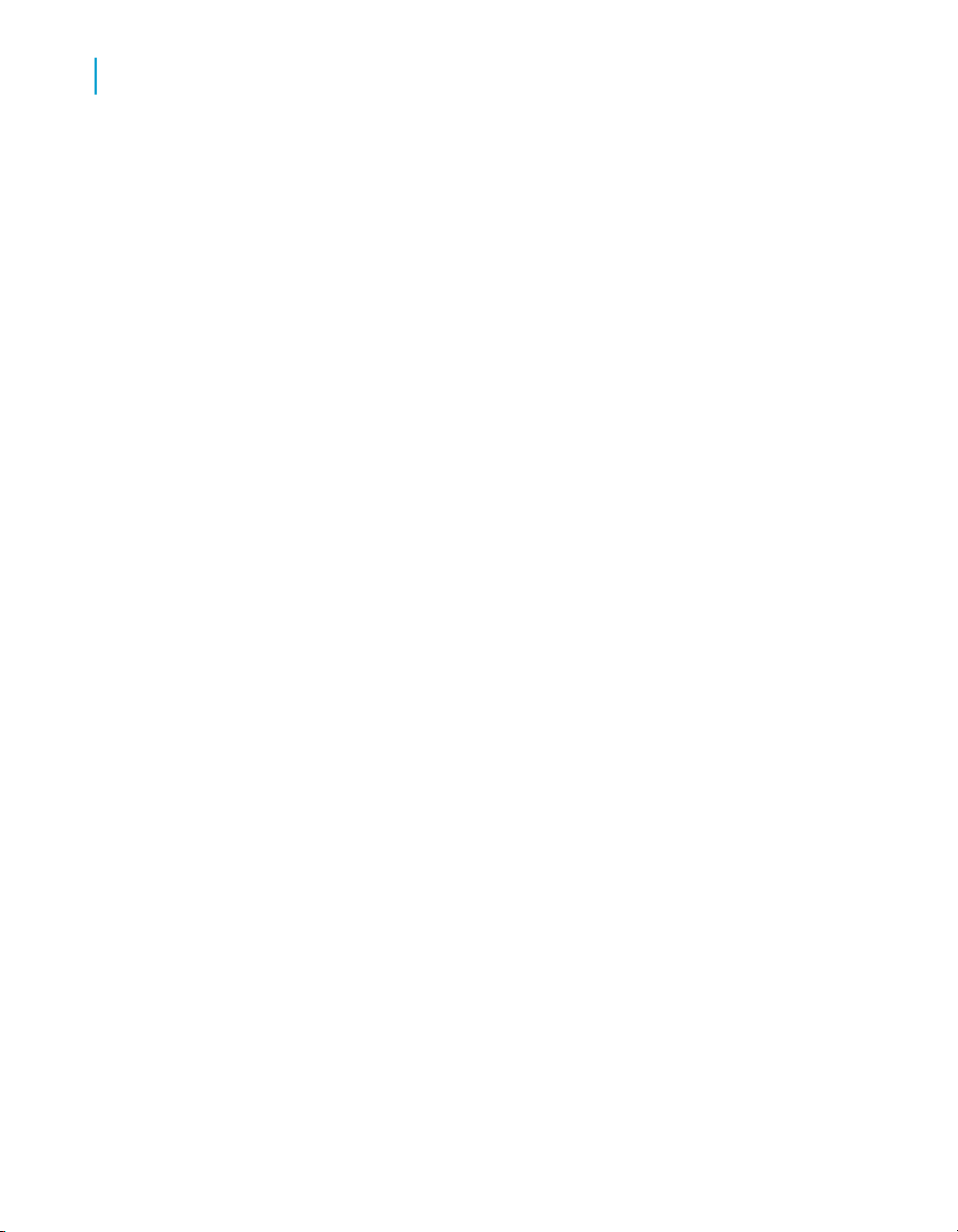
Data Services Migration Considerations
2
Behavior changes in version 12.1.0
1. Use any DTD-to-XSD conversion tool to convert the DTD to XSD.
2. Use the Designer to import the XSD to the Data Services repository.
3. Open the original data flow that is using the DTD and replace it with XSD.
4. Publish the real-time job as Web service.
5. Reimport the service as a function in the Web Service datastore.
Related Topics
• Data Services web address on page 27
Minimum requirements for international addressing directories
Due to additional country support and modified database structures (for
performance tuning), the minimum disk space requirement for the international
addressing directories (All World) has increased as follows:
• For the Global Address Cleanse transform (ga_country.dir,
ga_loc12_gen.dir, ga_loc12_gen_nogit.dir, ga_loc34_gen.dir,
ga_region_gen.dir), the minimum requirement has increased from 647
MB to 2.71 GB.
• If you purchase all countries, the the disk space requirement has increased
from 6.1 GB to 9.34 GB.
Try/catch exception groups
This version of Data Services provides better defined exception groups of
errors, new exception groups, and an enhanced catch editor that allows you
to select multiple exception groups in one catch to consolidate actions.
After you upgrade your repository to version 12.1, your try/catch blocks
created in prior versions contain the 12.1 exception group names and
numbers. Be aware of the following situations and additional actions that
you might need to take after you upgrade to version 12.1:
• The repository upgrade will map Parser errors (1) and Resolve errors (2)
to Execution errors (1000) and will map email errors(16) to System
Resource errors (1008). You need to re-evaluate all the actions that are
already defined in all the catch blocks and modify them as appropriate,
22 Data Services Migration Considerations Guide
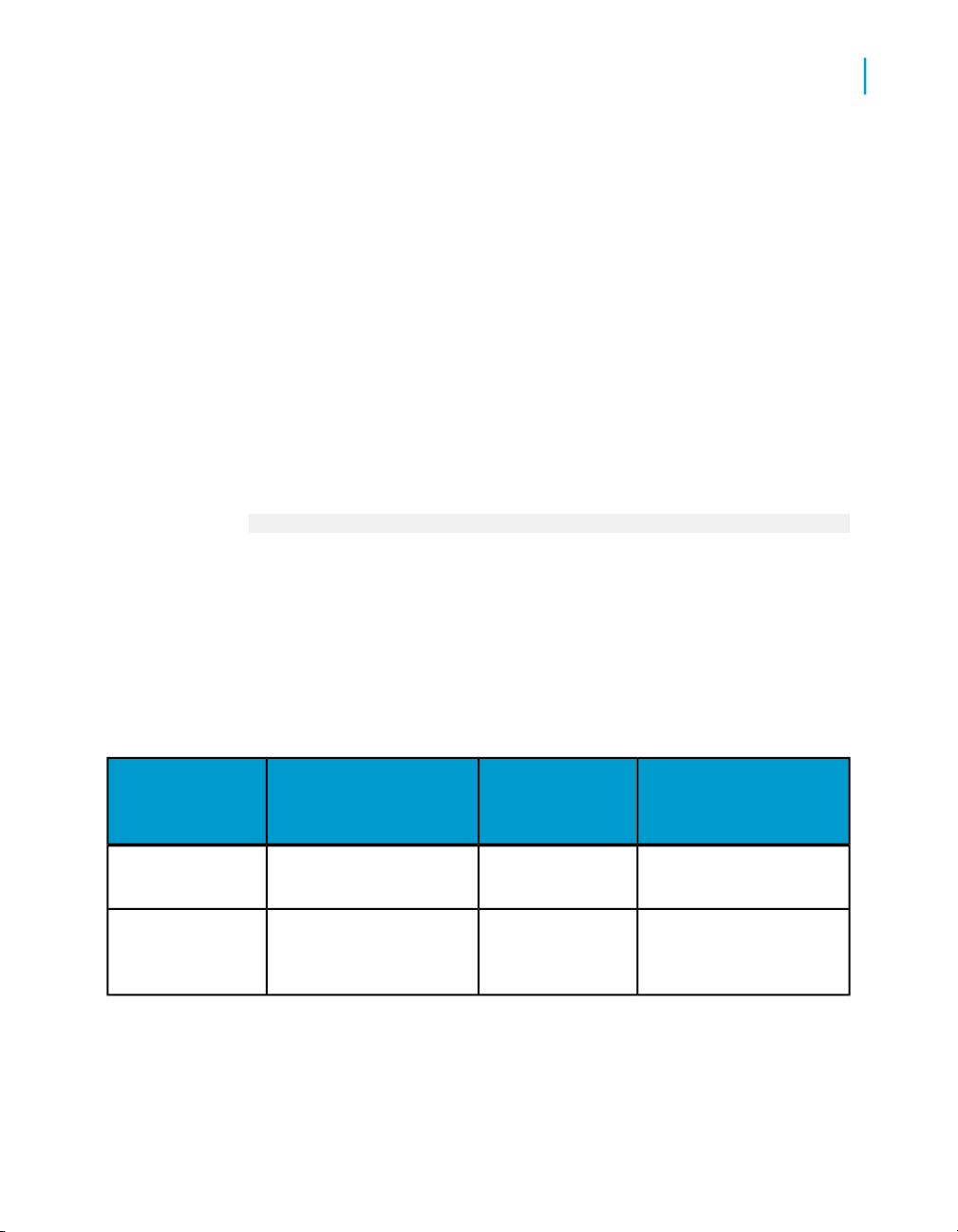
Data Services Migration Considerations
Behavior changes in version 12.1.0
based on the new catch exception group definitions. See the tables below
for the mapping of exception groups from version 12.0 to version 12.1
and for the definitions of new exception groups.
• All recoverable jobs in a pre-12.1 system lose their recoverable state
when you upgrade. After you upgrade to version 12.1, you need to run
the job from the beginning.
• If you upgrade a central repository, only the latest version of a work flow,
data flow audit script, and user function contain the 12.1 exception group
names. Older versions of these objects contain the pre-12.1 exception
group names.
• In version 12.1, if you have a sequence of catch blocks in a workflow and
one catch block catches an exception, the subsequent catch blocks will
not be executed. For example, if your work flow has the following
sequence and Catch1 catches an exception, then Catch2 and CatchAll
will not execute. In prior versions, both Catch1 and CatchAll will execute.
Try > DataFlow1 > Catch1 > Catch2 > CatchAll
Note:
If you import pre-12.1 ATL files, any catch objects will not contain the new
exception group names and numbers. Only a repository upgrade converts
the pre-12.1 exception groups to the 12.1 exception group names and
numbers.
2
The following table shows how the exception groups in version 12.0 map to
the exception groups in version 12.1:
12.0 Exception
group (group
number)
Catch All Exceptions
Parser Errors (1)
12.0 Description
Errors encountered while
parsing the language
Data Services Migration Considerations Guide 23
12.1 Exception
group (group
number)
Pre-execution errors (1000)
12.1 Description
All errorsAll exceptionsAll errors
Parser errors are not
caught because parsing
occurs prior to execution.

Data Services Migration Considerations
2
Behavior changes in version 12.1.0
12.0 Exception
group (group
number)
Resolver Errors (2)
Execution Errors
(5)
Database Access
Errors (7)
File Access Errors
(8)
12.0 Description
Errors encountered while
validating the semantics
of Data Services objects
which have recommended resolutions
Internal errors that occur
during the execution of a
data movement specification
Generic Database Access
Errors
Errors accessing files
through file formats
12.1 Exception
group (group
number)
Pre-execution errors (1000)
Execution errors
(1001)
Database Access
Errors (1002)
Flat file processing
errors (1004)
File Access Errors
(1005)
12.1 Description
Resolver errors are not
caught because parsing
occurs prior to execution.
Errors from the Data Services job server or transforms
Errors from the database
server while reading data,
writing data, or bulk loading to tables
Errors processing flat files
Errors accessing local
and FTP files
Repository Access
Errors (10)
Connection and
bulk loader errors
(12)
Predefined Transforms Errors (13)
ABAP Generation
Errors (14)
R/3 Execution Errors (15)
24 Data Services Migration Considerations Guide
Errors accessing the Data
Services repository
Errors connecting to
database servers and
bulk loading to tables on
them
Predefined transform errors
ABAP generation errors
R/3 execution errors
Repository access
errors (1006)
Database Connection errors (1003)
R/3 system errors
(1007)
Errors accessing the Data
Services repository
Errors connecting to
database servers
Errors while generating
ABAP programs, during
ABAP generated user
transforms, or while accessing R/3 system using
its API
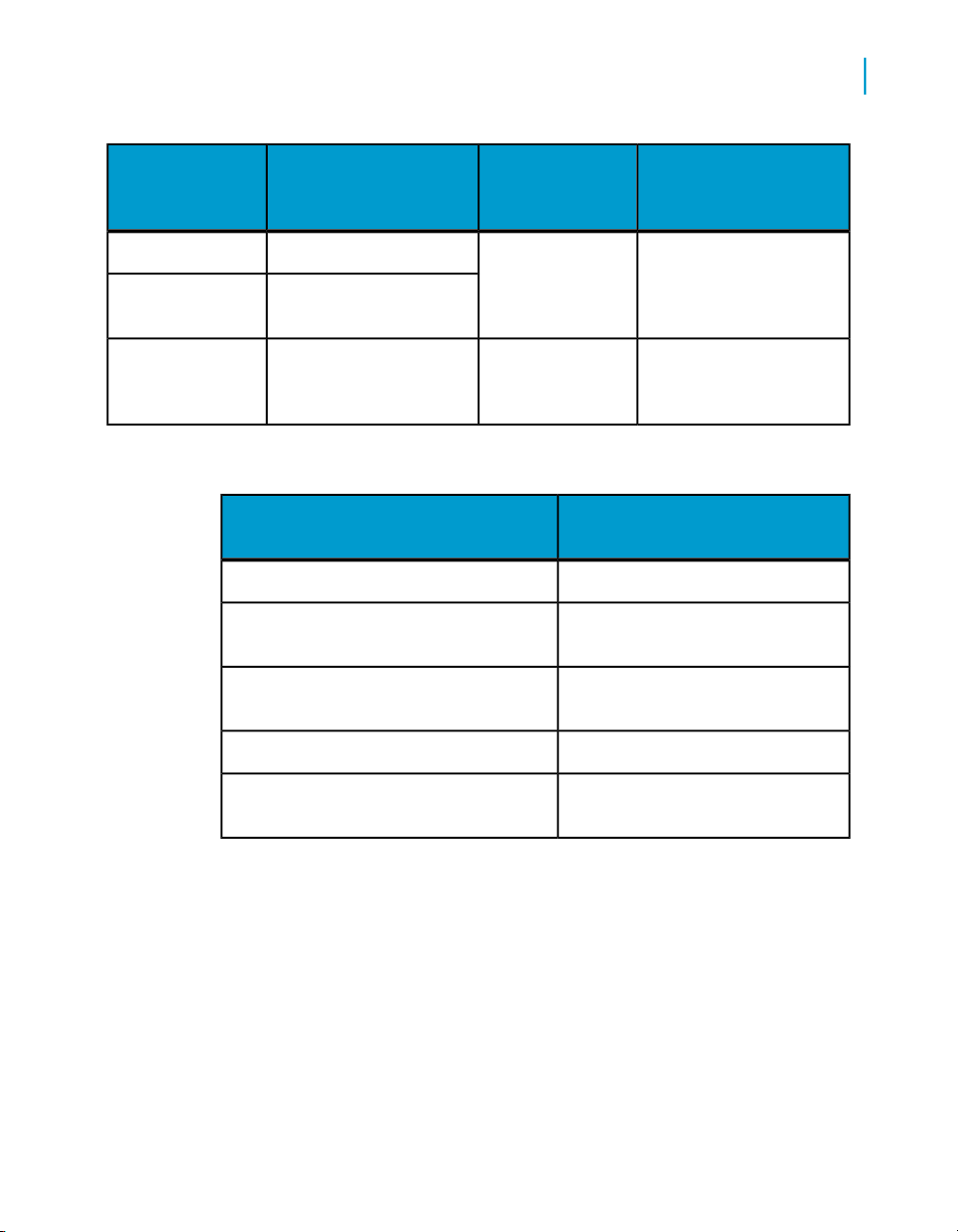
Data Services Migration Considerations
Behavior changes in version 12.1.0
2
12.0 Exception
group (group
number)
System Exception
Errors (17)
Engine Abort Errors (20)
The following table shows the new exception groups in version 12.1:
New 12.1 Exception group (group
number)
XML processing errors (1010)
COBOL copybook errors (1011)
12.0 Description
Email errorsEmail Errors (16)
System exception errors
Engine abort errors
12.1 Exception
group (group
number)
System Resource
errors (1008)
Execution errors
(1001)
Description
Errors from the SAP BW system.SAP BW execution errors (1009)
Errors processing XML files and
messages
Errors processing COBOL copybook
files
12.1 Description
Errors while accessing or
using operating system
resources, or while sending emails
Errors from the Data Services job server or transforms
Errors processing Excel booksExcel book errors (1012)
Data Quality transform errors (1013)
Errors processing Data Quality
transforms
Upgrading from version 12.0.0 to version 12.1.0
If you are installing version 12.1.0 and the installer detects a previous
installation of version 12.0, you will be prompted to first uninstall version
12.0. The installer will maintain your configuration settings if you install in
the same directory.
Data Services Migration Considerations Guide 25
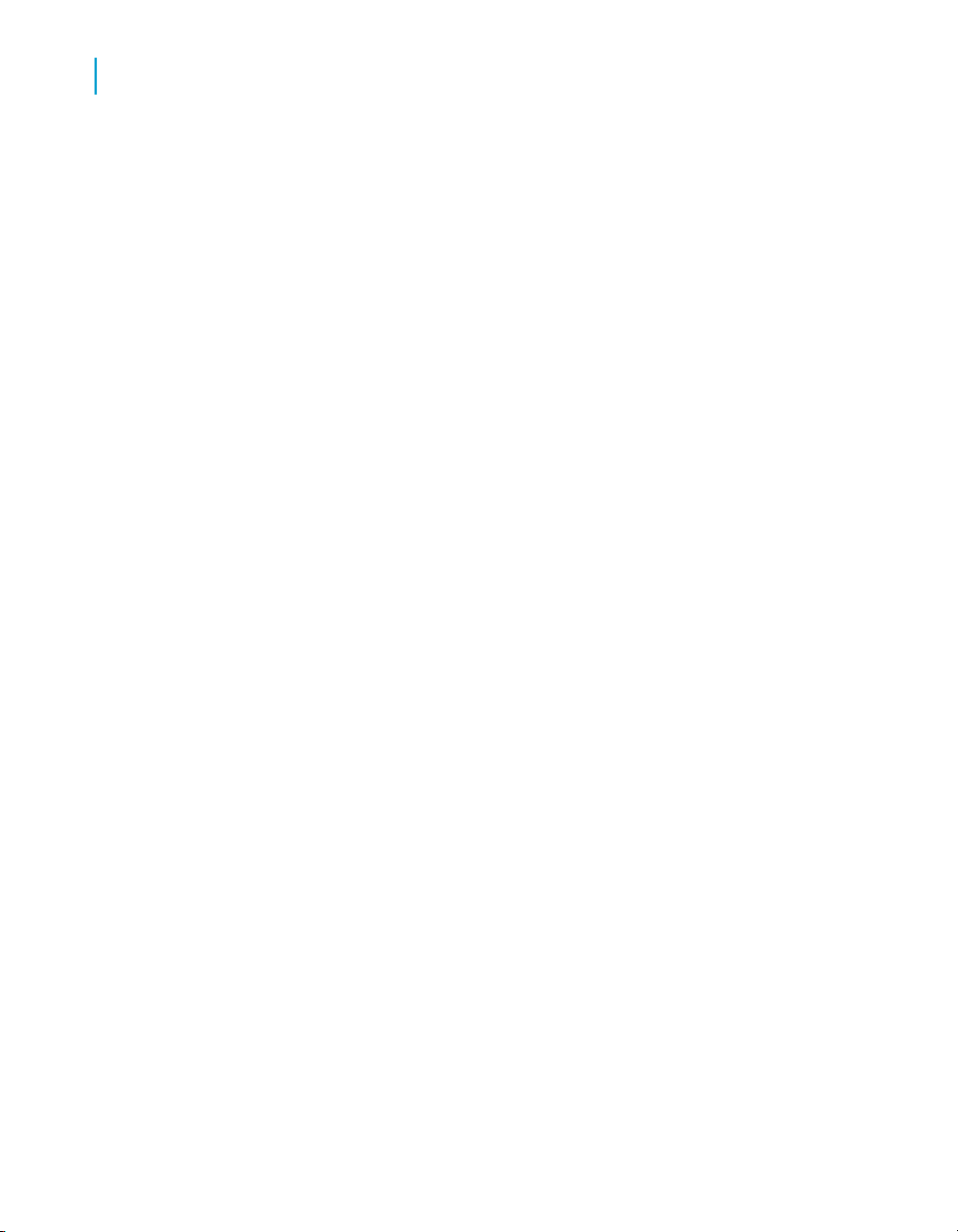
Data Services Migration Considerations
2
Behavior changes in version 12.0.0
If you are installing version 12.1.0 on top of version 11.x, you do not need
to uninstall the previous version.
Behavior changes in version 12.0.0
The following sections describe changes in the behavior of Data Services
12.0.0 from previous releases of Data Integrator. In most cases, the new
version avoids changes that would cause existing applications to modify their
results. However, under some circumstances a change has been deemed
worthwhile or unavoidable.
If you are migrating from Data Quality to Data Services, see the Data Quality
to Data Services Migration Guide.
This section includes migration-specific information associated with the
following features:
•
Case transform enhancement on page 26
•
Data Quality projects in Data Integrator jobs on page 27
•
Data Services web address on page 27
•
Large object data type enhancements on page 28
•
License keycodes on page 31
•
Locale selection on page 31
•
ODBC bigint data type on page 33
•
Persistent and pageable cache enhancements on page 33
•
Row delimiter for flat files on page 33
Case transform enhancement
In this version, you can choose the order of Case expression processing to
improve performance by processing the less CPU-intensive expressions
first. When the Preserve case expression order option is not selected in
the Case transform, Data Services determines the order to process the case
expressions. The Preserve case expression order option is available only
when the Row can be TRUE for one case only option is selected.
By default, the Row can be TRUE for one case only option is selected and
the Preserve case expression order option is not selected. Therefore,
when you migrate to this version, Data Services will choose the order to
process your Case expressions by default.
26 Data Services Migration Considerations Guide
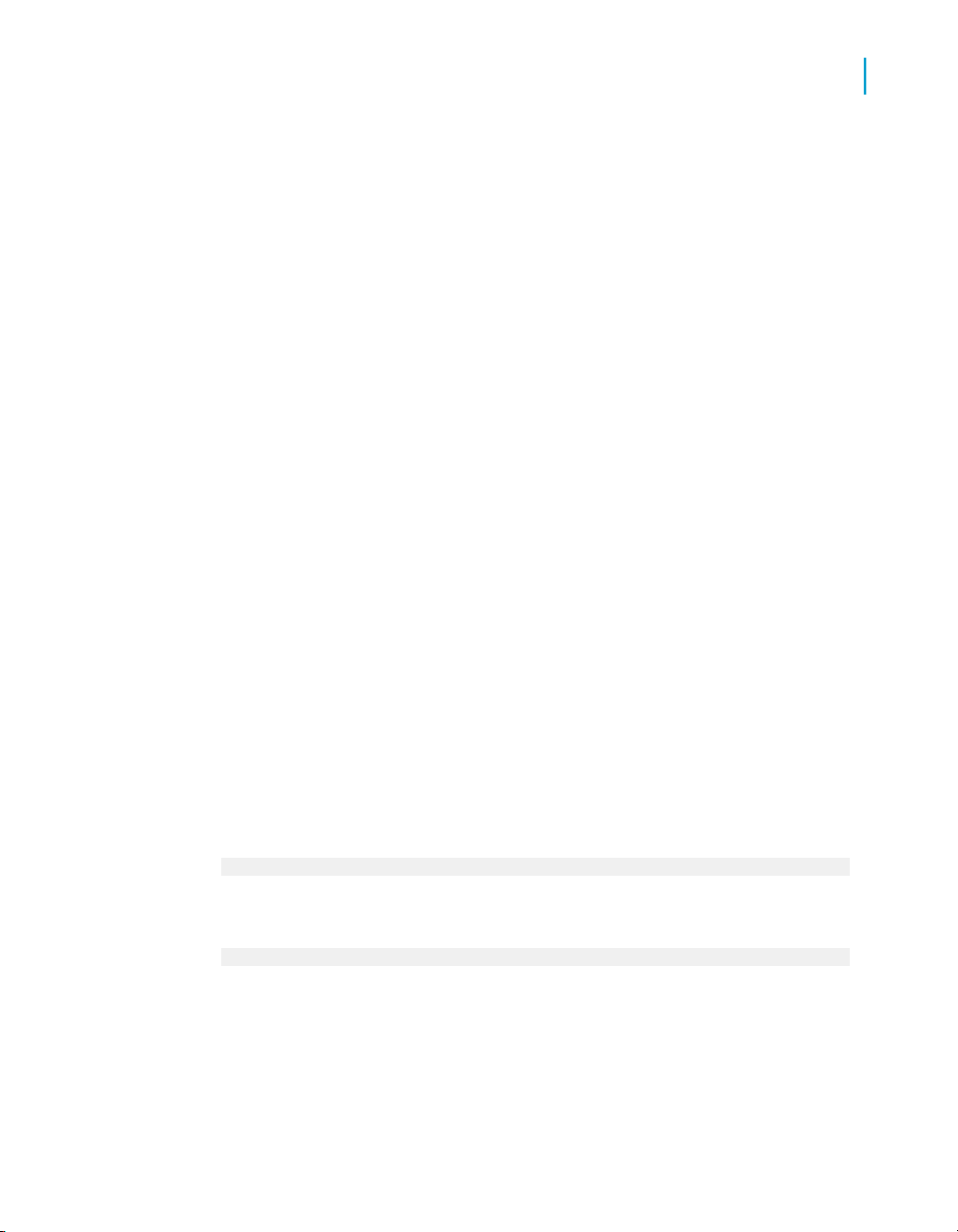
Data Services Migration Considerations
Behavior changes in version 12.0.0
However, the reordering of expressions can change your results because
there is no way to guarantee which expression will evaluate to TRUE first.
If your results changed in this version and you want to obtain the same results
as prior versions, select the Preserve case expression order option.
Data Quality projects in Data Integrator jobs
To do data cleansing in version Data Integrator 11.7, you created a Data
Qualilty datastore and imported integrated batch projects as Data Quality
transforms. When these imported Data Quality transforms were used in an
11.7 job, the data was passed to Data Quality for cleansing, and then passed
back to the Data Integrator job.
In Data Services 12, the Data Quality transforms are built in. Therefore, if
you used imported Data Quality transforms in Data Integrator 11.7, you must
replace them in Data Services with the new built-in Data Quality transforms.
Related Topics
• Modifying Data Integrator 11.7 Data Quality projects on page 161
• Migrating Data Quality integrated batch projects on page 159
• How integrated batch projects migrate on page 89
2
Data Services web address
In this release, Data Integrator has become part of Data Services. Therefore,
the Web address has changed for the Management Console. In previous
releases, the Web address used "diAdmin" as the following format shows:
http://computername:port/diAdmin
In Data Services, the Web address uses DataServices:
http://computername:port/DataServices
Therefore, when you migrate to Data Services you must make changes in
the following situations:
Data Services Migration Considerations Guide 27
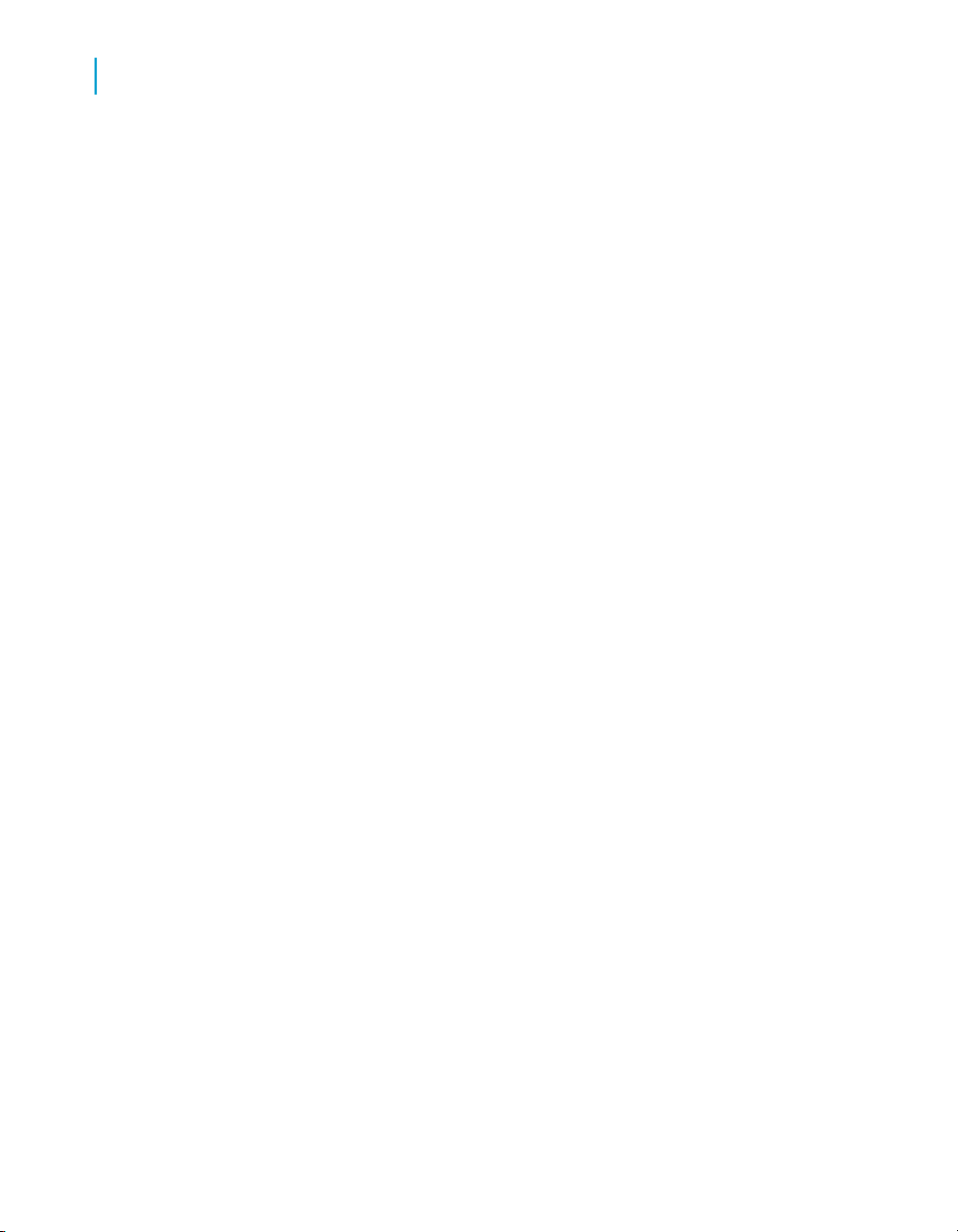
Data Services Migration Considerations
2
Behavior changes in version 12.0.0
• If you created a bookmark that points to the Management Console in a
previous release, you must update the bookmark to the changed Web
address.
• If you generated a Web Service Definition Language (WSDL) file in a
previous version of Data Integrator, you must regenerate it to use the
changed Web address of the Administrator.
Large object data type enhancements
Data Services 12.0 extends the support of large objects as follows:
• Adds support for binary large object (blob) data types from the currently
supported database systems (Oracle, DB2, Microsoft SQL Server, and
so on).
• Extends support for character large object (clob) and national character
object (nclob) data types to other databases.
Prior versions treat the clob and nclob data types as long data types, and
this version continues to treat them as long data types.
The following table shows the large data types that version 11.7 supports
as long data types and the additional large data types that version 12 now
supports. If your pre-version 12 jobs have sources that contain these
previously unsupported large data types and you now want to use them in
version 12, you must re-import the source tables and modify your existing
jobs to select these newly supported data types.
28 Data Services Migration Considerations Guide
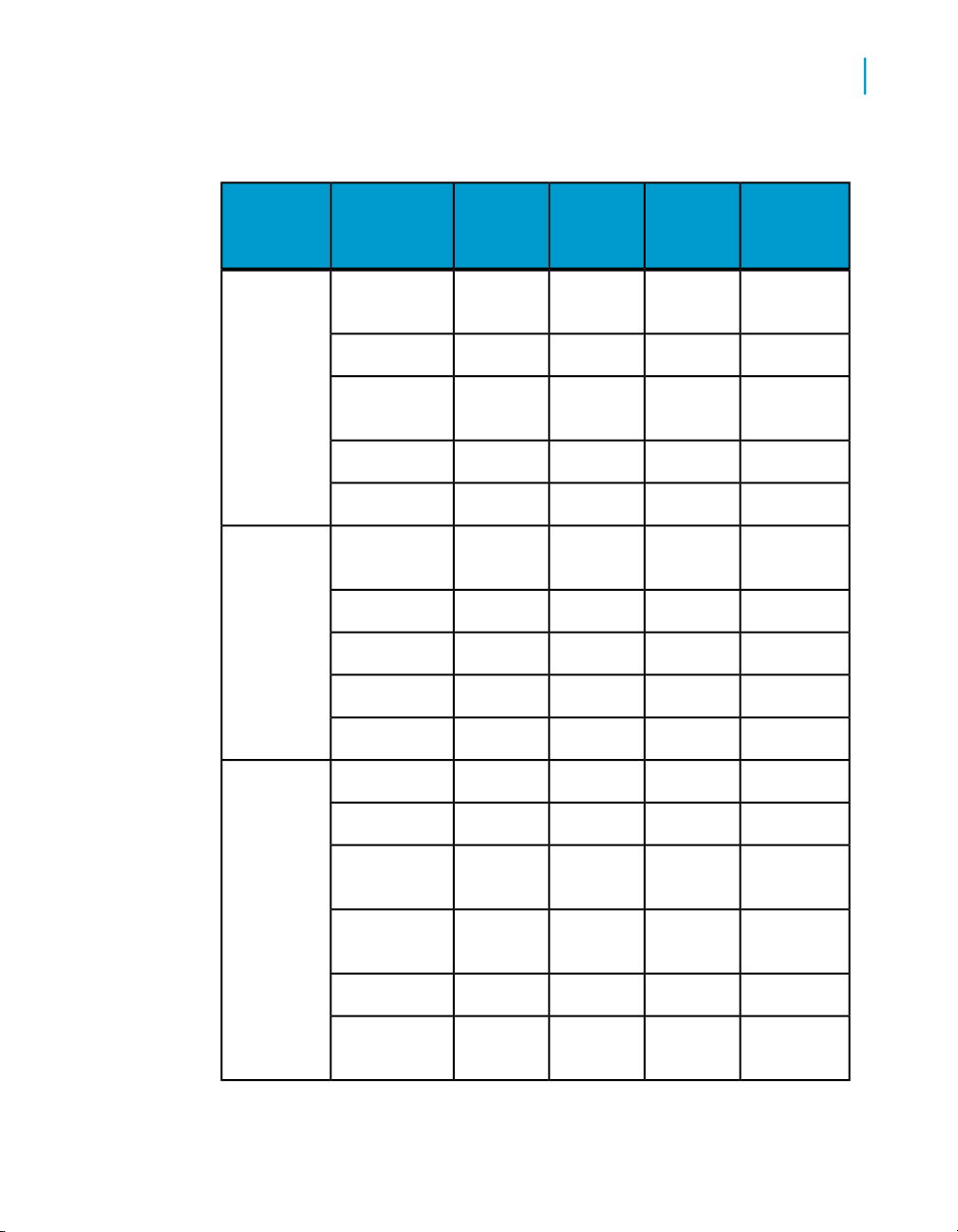
Data Services Migration Considerations
Table 2-4: Database large object data types supported
Behavior changes in version 12.0.0
2
Database
DB2
Informix
Database data type
LONG VARCHAR
LONG VARGRAPHIC
LVARCHAR
Category
VAR
CHAR
Version
11.7 supports
Version
12.0 supports
Version
12.0 data
type
LONGYesYesCLOB
LONGYesYesCLOBCLOB
LONGYesNoNCLOB
LONGYesNoNCLOBDBCLOB
BLOBYesNoBLOBBLOB
VARCHARYesYes
LONGYesYesCLOBTEXT
BLOBYesNoBLOBBYTE
LONGYesYesCLOBCLOB
BLOBYesNoBLOBBLOB
Microsoft
SQL Server
VARCHAR
(max)
NVARCHAR
(max)
VARBINA
RY(max)
LONGYesYesCLOBTEXT
LONGYesNoNCLOBNTEXT
LONGYesNoCLOB
LONGYesNoNCLOB
BLOBYesNoBLOBIMAGE
BLOBYesNoBLOB
Data Services Migration Considerations Guide 29
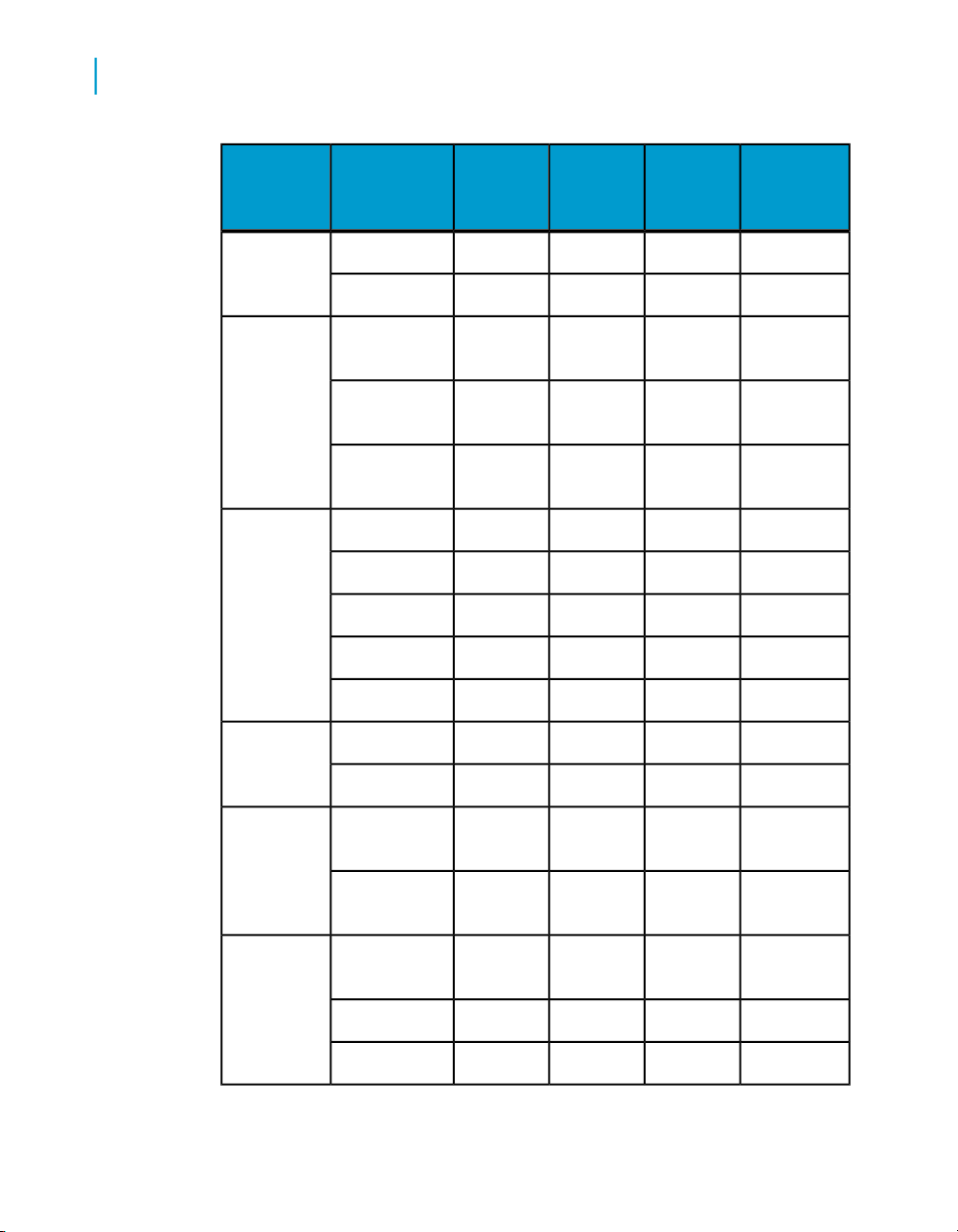
Data Services Migration Considerations
2
Behavior changes in version 12.0.0
Database
MySQL
ODBC LONGYesNoNCLOB
Oracle
Database data type
SQL_LONG
VARCHAR
SQL_WLONG
VARCHAR
SQL_LONG
VARBINARY
Category
Version
11.7 supports
Version
12.0 supports
Version
12.0 data
type
LONGYesYesCLOBTEXT
BLOBYesNoBLOBBLOB
LONGYesYesCLOB
BLOBYesNoBLOB
LONGYesYesCLOBLONG
BLOBYesNoBLOBLONGRAW
LONGYesYesCLOBCLOB
LONGYesYesNCLOBNCLOB
BLOBYesNoBLOBBLOB
Sybase ASE
LONG VAR-
Sybase IQ
12.6 or later
Teradata
30 Data Services Migration Considerations Guide
CHAR
LONG BINARY
LONG VARCHAR
LONGYesNoCLOBTEXT
BLOBYesNoBLOBIMAGE
LONGYesYesCLOB
BLOBYesNoBLOB
LONGYesYesCLOB
LONGYesYesCLOBCLOB
BLOBYesNoBLOBBLOB

License keycodes
In this version, Data Services incorporates the BusinessObjects Enterprise
installation technology and uses keycodes to manage the licenses for the
different features. Therefore, Data Services does not use .lic license files
anymore but manages keycodes in the License Manager.
Locale selection
In this version, you no longer set the locale of the Job Server when you install
Data Services. After installation, the locale of the Job Server is set to
<default> which enables Data Services to automatically set the locale for
the repository connection (for the Designer) and to process job data (for the
Job Server) according to the locale of the datastore or operating system.
This capability enables Data Services to automatically change the locale for
better performance (for example, set the locale to non-UTF-8 if the datastore
is non-Unicode data).
Data Services Migration Considerations
Behavior changes in version 12.0.0
2
The following table shows different datastores and Job Server locale settings,
the resulting locale that prior versions set, and the new locale that version
12.0 sets for the data flow. In this table, the Job Server locale is set to
<default> and derives its value from the operating system.
Datastore 1
locale
Single-byte
code page
Multi-byte
code page
Multi-byte
code page
Datastore 2
locale
Multi-byte
code page
Multi-byte
code page
Multi-byte
code page
Job Server
locale
Single-byte
code page or
Multi-byte
code page
Single-byte
code page
Multi-byte
code page
Data Services Migration Considerations Guide 31
Data flow locale in prior
version
Same locale
as Job Server
Single-byte
code page
Data flow locale in version 12.0
Unicode
Unicode
UnicodeUnicode

Data Services Migration Considerations
2
Behavior changes in version 12.0.0
Datastore 1
locale
Single-byte
code page 1
Single-byte
code page 1
Single-byte
code page 3
Single-byte
code page 3
Datastore 2
locale
Single-byte
code page 2
Single-byte
code page 2
Single-byte
code page 3
Single-byte
code page 3
Job Server
locale
Single-byte
code page 3
Multi-byte
code page
Single-byte
code page 1
Multi-byte
code page
Data flow locale in prior
version
Single-byte
code page 3
Single-byte
code page 1
Data flow locale in version 12.0
Unicode
UnicodeUnicode
Single-byte
code page 3
UnicodeUnicode
The following table summarizes the locale that Data Services now sets for
each data flow when the locale of the Job Server is set to <default>. Different
data flows in the same job can run in either single-byte or Unicode.
Locale of datastores in data flow
One datastore has multi-byte locale
Job Server locale
Single-byte or
Multi-byte
Locale that Data
Services sets
Unicode
Different single-byte locales
You can override the default locale for the Job Server by using the Data
Services Locale Selector utility. From the Windows Start menu, select
Programs > BusinessObjects XI 3.1 > BusinessObjects Data Services
> Data Services Locale Selector.
32 Data Services Migration Considerations Guide
Single-byte or
Multi-byte
Unicode
Single-byteSingle-byteSame single-byte locale
UnicodeMulti-byteSame single-byte locale

Data Services Migration Considerations
Behavior changes in version 12.0.0
ODBC bigint data type
For an ODBC datastore, Data Services now imports a bigint data type as
decimal. In prior releases of Data Integrator, the bigint data type was imported
as a double data type. If your pre-version 12 jobs have sources that contain
bigint data types, you must re-import the source tables and modify your
existing jobs to handle them as decimal data types.
Persistent and pageable cache enhancements
This release of Data Services provides performance enhancements for the
persistent and pageable caches. Decimal data types now use only half the
memory used in prior versions.
However, persistent cache tables created in prior versions are not compatible
with Data Services. You must recreate them by rerunning the jobs that
originally created and loaded the target persistent cache tables.
2
Row delimiter for flat files
In Data Services 12, you can now specify the following values as row
delimiters for flat files:
• {new line}
If you specify this value for the row delimiter, Data Services writes the
appropriate characters for the operating system on which the Job Server
is running:
• CRLF (\r\n) in Windows
• LF (\n) in UNIX
• any character sequence
In this case, Data Services writes the characters you entered.
• {UNIX new line}
In this case, Data Services writes the characters LF (\n) regardless of the
operating system.
Data Services Migration Considerations Guide 33

Data Services Migration Considerations
2
Behavior changes in version 11.7.3
• {Windows new line}
In this case, Data Services writes the characters CRLF (\r\n) regardless
of the operating system.
In previous releases, you could only specify the following values as row
delimiters for flat files, and the behavior is the same as in the new release:
• {new line}
• any character sequence
If your target appends to an existing file that was generated in a prior release,
Data Services is not backward compatible for the following situations:
• Your Job Server runs on a Windows platform and you choose {UNIX new
line} for the row delimiter.
• Your Job Server runs on a UNIX system and you choose {Windows new
line} for the row delimiter.
In these situations, you must define a new file format, load data from the
existing file into the new file specifying the new row delimiter, and then append
new data to the new file with the new row delimiter.
Behavior changes in version 11.7.3
The following sections describe changes in the behavior of Data Services
12.0 from previous releases of Data Integrator. In most cases, the new version
avoids changes that would cause existing applications to modify their results.
However, under some circumstances a change has been deemed worthwhile
or unavoidable.
This section includes migration-specific information associated with the
following features:
•
Data flow cache type on page 35
•
Job Server enhancement on page 35
•
Logs in the Designer on page 35
•
Pageable cache for memory-intensive data flows on page 35
34 Data Services Migration Considerations Guide

Data flow cache type
When upgrading your repository from versions earlier than 11.7 to an 11.7
repository using version 11.7.3.0, all of the data flows will have a default
Cache type value of pageable. This is different from the behavior in 11.7.2.0,
where the upgraded data flows have a default Cache type value of in-
memory.
Job Server enhancement
Using multithreaded processing for incoming requests, each Data Integrator
Job Server can now accommodate up to 50 Designer clients simultaneously
with no compromise in response time. (To accommodate more than 50
Designers at a time, create more Job Servers.)
In addition, the Job Server now generates a Job Server log file for each day.
You can retain the Job Server logs for a fixed number of days using a new
setting on the Administrator Log retention period page.
Data Services Migration Considerations
Behavior changes in version 11.7.3
2
Logs in the Designer
In Data Integrator 11.7.3, you will only see the logs (trace, error, monitor) for
jobs that started from the Designer, not for jobs started via other methods
(command line, real-time, scheduled jobs, or Web services). To access these
other log files, use the Administrator in the Data Integrator Management
Console.
Pageable cache for memory-intensive data flows
As a result of multibyte metadata support, Data Integrator might consume
more memory when processing and running jobs. If the memory consumption
of some of your jobs were running near the 2-gigabyte virtual memory limit
in a prior version, there is a chance that the same jobs could run out of virtual
memory. If your jobs run out of memory, take the following actions:
• Set the data flow Cache type value to pageable.
Data Services Migration Considerations Guide 35

Data Services Migration Considerations
2
Behavior changes in version 11.7.2
• Specify a pageable cache directory that:
• Contains enough disk space for your data. To estimate the amount of
space required for pageable cache, consider factors such as the
number of concurrently running jobs or data flows and the amount of
pageable cache required for each concurrent data flow
• Exists on a separate disk or file system from the Data Integrator system
and operating system (such as the C: drive on Windows or the root
file system on UNIX).
Adapter SDK
The Adapter SDK no longer supports native SQL or partial SQL.
PeopleSoft 8
PeopleSoft 8 support is implemented for Oracle only.
Data Integrator jobs that ran against previous versions of PeopleSoft are not
guaranteed to work with PeopleSoft 8. You must update the jobs to reflect
metadata or schema differences between PeopleSoft 8 and previous versions.
Behavior changes in version 11.7.2
The following sections describe changes in the behavior of Data Integrator
11.7.2 from previous releases. In most cases, the new version avoids changes
that would cause existing applications to modify their results. However, under
some circumstances a change has been deemed worthwhile or unavoidable.
This section includes migration-specific information associated with the
following features:
•
Embedded data flows on page 37
•
Oracle Repository upgrade on page 37
•
Solaris and AIX platforms on page 39
36 Data Services Migration Considerations Guide

Embedded data flows
In this version of Data Integrator, you cannot create embedded data flows
which have both an input port and an output port. You can create a new
embedded data flow only at the beginning or at the end of a data flow with
at most one port, which can be either an input or an output port.
However, after upgrading to Data Integrator version 11.7.2, embedded data
flows created in previous versions will continue to run.
Oracle Repository upgrade
If you previously upgraded your repository to Data Integrator 11.7.0 and open
the "Object State Report" on the Central repository from the Web
Administrator, you may see the error "ORA04063 view ALVW_OBJ_CINOUT
has errors". This occurs if you had a pre-11.7.0. Oracle central repository
and upgraded the central repository to 11.7.0.
Data Services Migration Considerations
Behavior changes in version 11.7.2
2
Note:
If you upgraded from a pre-11.7.0.0 version of Data Integrator to version
11.7.0.0 and you are now upgrading to version 11.7.2.0, this issue may occur,
and you must follow the instructions below. Alternatively, if you upgraded
from a pre-11.7.0.0 version of Data Integrator to 11.7.2.0 without upgrading
to version 11.7.0.0, this issue will not occur and has been fixed in 11.7.2.0.
To fix this error, manually drop and recreate the view ALVW_OBJ_CINOUT
using an Oracle SQL editor, such as SQLPlus.
Use the following SQL statements to perform the upgrade:
DROP VIEW ALVW_OBJ_CINOUT;
CREATE VIEW ALVW_OBJ_CINOUT (OBJECT_TYPE, NAME, TYPE, NORMNAME,
VERSION, DATASTORE, OWNER,STATE, CHECKOUT_DT, CHECKOUT_REPO,
CHECKIN_DT,
CHECKIN_REPO, LABEL, LABEL_DT,COMMENTS,SEC_USER,SEC_USER_COUT)
AS
(
Data Services Migration Considerations Guide 37

Data Services Migration Considerations
2
Behavior changes in version 11.7.2
select OBJECT_TYPE*1000+TYPE,NAME, N'AL_LANG' , NORMNAME,VER
SION,DATASTORE, OWNER, STATE, CHECKOUT_DT, CHECKOUT_REPO,
CHECKIN_DT,
CHECKIN_REPO, LABEL, LABEL_DT,COMMENTS,SEC_USER ,SEC_USER_COUT
from AL_LANG L1 where NORMNAME NOT IN ( N'CD_DS_D0CAFAE2' ,
N'XML_TEMPLATE_FORMAT' , N'CD_JOB_D0CAFAE2' , N'CD_DF_D0CAFAE2'
, N'DI_JOB_AL_MACH_INFO' , N'DI_DF_AL_MACH_INFO' ,
N'DI_FF_AL_MACH_INFO' )
union
select 20001, NAME,FUNC_TYPE ,NORMNAME, VERSION, DATASTORE,
OWNER, STATE, CHECKOUT_DT, CHECKOUT_REPO, CHECKIN_DT,
CHECKIN_REPO, LABEL, LABEL_DT,COMMENTS,SEC_USER ,SEC_USER_COUT
from AL_FUNCINFO F1 where FUNC_TYPE = N'User_Script_Function'
OR OWNER <> N'acta_owner'
union
select 30001, NAME, N'PROJECT' , NORMNAME, VERSION, N'' , N''
, STATE, CHECKOUT_DT, CHECKOUT_REPO, CHECKIN_DT,
CHECKIN_REPO, LABEL, LABEL_DT,COMMENTS,SEC_USER ,SEC_USER_COUT
from AL_PROJECTS P1
union
select 40001, NAME,TABLE_TYPE, NORMNAME, VERSION, DATASTORE,
OWNER, STATE, CHECKOUT_DT, CHECKOUT_REPO, CHECKIN_DT,
CHECKIN_REPO, LABEL, LABEL_DT,COMMENTS,SEC_USER ,SEC_USER_COUT
from AL_SCHEMA DS1 where DATASTORE <> N'CD_DS_d0cafae2'
union
select 50001, NAME, N'DOMAIN' , NORMNAME, VERSION, DATASTORE,
N'' , STATE, CHECKOUT_DT, CHECKOUT_REPO, CHECKIN_DT,
CHECKIN_REPO, N'' ,to_date( N'01/01/1970' , N'MM/DD/YYYY' ),
N'' ,SEC_USER ,SEC_USER_COUT
from AL_DOMAIN_INFO D1
38 Data Services Migration Considerations Guide

Data Services Migration Considerations
Behavior changes in version 11.7.0
);
Solaris and AIX platforms
Data Integrator 11.7.2 on Solaris and AIX platforms is a 64-bit application
and requires 64-bit versions of the middleware client software (such as Oracle
and SAP) for effective connectivity. If you are upgrading to Data Integrator
11.7.2 from a previous version, you must also upgrade all associated
middleware client software to the 64-bit version of that client. You must also
update all library paths to ensure that Data Integrator uses the correct 64-bit
library paths.
Behavior changes in version 11.7.0
The following sections describe changes in the behavior of Data Integrator
11.7.0. from previous releases. In most cases, the new version avoids
changes that would cause existing applications to modify their results.
However, under some circumstances a change has been deemed worthwhile
or unavoidable.
2
This section includes migration-specific information associated with the
following features:
•
Data Quality on page 40
•
Distributed data flows on page 42
•
JMS Adapter interface on page 43
•
XML Schema enhancement on page 43
•
Password management on page 43
•
Repository size on page 44
•
Web applications on page 44
•
Web services on page 44
Data Services Migration Considerations Guide 39

Data Services Migration Considerations
2
Behavior changes in version 11.7.0
Data Quality
Data Integrator 11.7.0 integrates the BusinessObjects Data Quality XI
application for your data quality (formerly known as Data Cleansing) needs,
which replaces Firstlogic's RAPID technology.
Note:
The following changes are obsolete with Data Services version 12.0 because
the Data Quality transforms are built into Data Services, and you can use
them just like the regular Data Integrator transforms in a data flow.
The following changes to data cleansing occurred in Data Integrator 11.7.0:
• Depending on the Firstlogic products you owned, you previously had up
to three separate transforms that represented data quality functionality:
Address_Enhancement, Match_Merge, and Name_Parsing.
Now, the data quality process takes place through a Data Quality Project.
To upgrade existing data cleansing data flows in Data Integrator, replace
each of the cleansing transforms with an imported Data Quality Project
using the Designer.
You must identify all of the data flows that contain any data cleansing
transforms and replace them with a new Data Quality Project that connects
to a Data Quality blueprint or custom project.
• Data Quality includes many example blueprints - sample projects that
are ready to run or can serve as a starting point when creating your own
customized projects. If the existing blueprints do not completely suit your
needs, just save any blueprint as a project and edit it. You can also create
a project from scratch.
• You must use the Project Architect (Data Quality's graphical user interface)
to edit projects or create new ones. Business Objects strongly
recommends that you do not attempt to manually edit the XML of a project
or blueprint.
• Each imported Data Quality project in Data Integrator represents a
reference to a project or blueprint on the data quality server. The Data
Integrator Data Quality projects allow field mapping.
40 Data Services Migration Considerations Guide

Data Services Migration Considerations
Behavior changes in version 11.7.0
To migrate your data flow to use the new Data Quality transforms
Note:
The following procedure is now obsolete with Data Services version 12.0
because the Data Quality transforms are now built into Data Services and
you can use them just like the regular Data Integrator transforms in a data
flow. If you performed this procedure in Data Integrator version 11.7, you
will need to migrate these data flows to Data Services. See Data Quality
projects in Data Integrator jobs on page 27.
1. Install Data Quality XI, configure and start the server. For installation
instructions, see your Data Quality XI documentation.
Note:
You must start the server before using Data Quality XI with Data Integrator.
2. In the Data Integrator Designer, create a new Business Objects Data
Quality datastore and connect to your Data Quality server.
3. Import the Data Quality projects that represent the data quality
transformations you want to use. Each project appears as a Data Quality
project in your datastore. For the most common data quality
transformations, you can use existing blueprints (sample projects) in the
Data Quality repository
4. Replace each occurrence of the old data cleansing transforms in your
data flows with one of the imported Data Quality transforms. Reconnect
the input and output schemas with the sources and targets used in the
data flow.
2
Note:
If you open a data flow containing old data cleansing transforms
(address_enhancement, name_parsing, match_merge), Data Integrator
displays the old transforms (even though they no longer appear in the object
library). You can even open the properties and see the details for each old
transform.
If you attempt to validate a data flow that contains an old data cleansing
transform, Data Integrator throws an error. For example:
[Custom Transform:Address_Enhancement] BODI-1116074: First Logic
support is obsolete. Please use the new Data Quality feature.
If you attempt to validate a data flow that contains an old data cleansing
transform, Data Integrator throws an error. For example:
Data Services Migration Considerations Guide 41

Data Services Migration Considerations
2
Behavior changes in version 11.7.0
If you attempt to execute a job that contains data flows using the old data
cleansing transforms Data Integrator throws the same type of error.
If you need help migrating your data cleansing data flows to the new Data
Quality transforms, contact the SAP Business Objects Help Portal at
http://help.sap.com/.
Distributed data flows
After upgrading to this version of Data Integrator, existing jobs have the
following default values and behaviors:
• Job distribution level: Job.
All data flows within a job will be run on the same job server.
• The cache type for all data flows: In-memory type
Uses STL map and applies to all join caches, table comparison caches
and lookup caches, and so forth.
• Default forCollect statistics for optimization and Collect statistics for
monitoring: deselected.
• Default for Use collected statistics: selected.
Since no statistics are initially collected, Data Integrator will not initially
use statistics.
• Every data flow is run as a process (not as a sub data flow process).
New jobs and data flows you create using this version of Data Integrator
have the following default values and behaviors:
• Job distribution level: Job.
• The cache type for all data flows:Pageable.
• Collect statistics for optimization and Collect statistics for
monitoring: deselected.
• Use collected statistics: selected.
If you want Data Integrator to use statistics, you must collect statistics for
optimization first.
42 Data Services Migration Considerations Guide

• Every data flow is run as a single process. To run a data flow as multiple
sub data flow processes, you must use the Data_Transfer transform or
select the Run as a separate process option in transforms or functions.
• All temporary cache files are created under the LINK_DIR\Log\PCache
directory. You can change this option from the Server Manager.
JMS Adapter interface
A new license key may be required to install the JMS Adapter interface. If
you have a license key issued prior to Data Integrator XI R2 version 11.5.1,
send a request to licensing@businessobjects.com with "Data Integrator
License Keys" as the subject line.
XML Schema enhancement
Data Integrator 11.7 adds the new Include schema location option for XML
target objects. This option is selected by default.
Data Services Migration Considerations
Behavior changes in version 11.7.0
2
Data Integrator 11.5.2 provided the key
XML_Namespace_No_SchemaLocation for section AL_Engine in the
Designer option Tools > Options > Job Server > General, and the default
value, FALSE, indicates that the schema location is included. If you upgrade
from 11.5.2 and had set XML_Namespace_No_SchemaLocation to TRUE
(indicates that the schema location is NOT included), you must open the
XML target in all data flows and clear the Include schema location option
to keep the old behavior for your XML target objects.
Password management
Data Integrator now encrypts all password fields using two-fish algorithm.
To simplify updating new passwords for the repository database, Data
Integrator includes a password file feature. If you do not have a requirement
to change the password to the database that hosts the repository, you may
not need to use this optional feature.
Data Services Migration Considerations Guide 43

Data Services Migration Considerations
2
Behavior changes in version 11.7.0
However, if you must change the password (for example, security
requirements stipulate that you must change your password every 90 days),
then Business Objects recommends that you migrate your scheduled or
external job command files to use this feature.
Migration requires that every job command file be regenerated to use the
password file. After migration, when you update the repository password,
you need only regenerate the password file. If you do not migrate using the
password file feature, then you must regenerate every job command file
every time you change the associated password.
Repository size
Due to the multi-byte metadata support, the size of the Data Integrator
repository is about two times larger for all database types except Sybase.
Web applications
• The Data Integrator Administrator (formerly called the Web Administrator)
and Metadata Reports interfaces have been combined into the new
Management Console in Data Integrator 11.7. Now, you can start any
Data Integrator Web application from the Management Console launch
pad (home page). If you have created a bookmark or favorite that points
to the previous Administrator URL, you must update the bookmark to
point to http://computername:port/diAdmin.
• If in a previous version of Data Integrator you generated WSDL for Web
service calls, you must regenerate the WSDL because the URL to the
Administrator has been changed in Data Integrator 11.7.
Web services
Data Integrator is now using Xerces2 library. When upgrading to 11.7 or
above and configuring the Web Services adapter to use the xsdPath
parameter in the Web Service configuration file, delete the old Web Services
adapter and create a new one. It is no longer necessary to configure the
xsdPath parameter.
44 Data Services Migration Considerations Guide

Data Services Migration Considerations
Behavior changes in version 11.6.0
Behavior changes in version 11.6.0
Data Integrator version 11.6.0.0 will only support automated upgrade from
ActaWorks and Data Integrator versions 5.2.0 and above to version 11.5.
For customers running versions prior to ActaWorks 5.2.0 the recommended
migration path is to first upgrade to Data Integrator version 6.5.1.
If you are upgrading to 11.6.0.0, to take advantage of the new Netezza
bulk-loading functionality, you must upgrade your repository.
If you are upgrading from Data Integrator versions 11.0.0 or older to Data
Integrator 11.6.0.0, you must upgrade your repository. If upgrading from
11.5.0 to 11.6.0.0, you must upgrade your repository to take advantage of
the new:
• Data Quality Dashboards feature
• Preserving database case feature
• Salesforce.com Adapter Interface (delivered with version 11.5 SP1 Adapter
Interfaces)
2
The following sections describe changes in the behavior of Data Integrator
from previous releases. In most cases, the new version avoids changes that
would cause existing applications to modify their results. However, under
some circumstances a change has been deemed worthwhile or unavoidable.
This section includes:
•
Netezza bulk loading on page 45
•
Conversion between different data types on page 46
Netezza bulk loading
If you are upgrading to 11.6.0.0, to take advantage of the new Netezza
bulk-loading functionality, follow this procedure:
Data Services Migration Considerations Guide 45

Data Services Migration Considerations
2
Behavior changes in version 11.5.1.5
Conversion between different data types
For this release, there is a change in behavior for data conversion between
different data types. Previously, if an error occurred during data conversion
(for example when converting a varchar string to an integer, the varchar
string contains non-digits), the result was random. Now, the return value will
be NULL for any unsuccessful conversion.
Previously Data Integrator returned random data for the result of a varchar
to datetime conversion when the varchar string contains an illegal date format.
Now, the return value will be NULL.
Behavior changes in version 11.5.1.5
Data Integrator version 11.5.1.5 supports only automated upgrade from
ActaWorks and Data Integrator versions 5.2.0 and above to version 11.5.
For customers running versions prior to ActaWorks 5.2.0 the recommended
migration path is to first upgrade to Data Integrator version 6.5.1.
If you are upgrading to 11.5.1.5, to take advantage of the new Netezza
bulk-loading functionality, you must upgrade your repository.
If you are upgrading from Data Integrator versions 11.0.0 or older to Data
Integrator 11.5.1.5, you must upgrade your repository. If upgrading from
11.5.0 to 11.5.1.5, you must upgrade your repository to take advantage of
these features:
• Data Quality Dashboards
• Preserving database case
• Salesforce.com Adapter Interface (delivered with version 11.5 SP1 Adapter
Interfaces)
Behavior changes in version 11.5.1
No new behavior changes in this release.
46 Data Services Migration Considerations Guide

Data Services Migration Considerations
Behavior changes in version 11.5.0.0
Behavior changes in version 11.5.0.0
Data Integrator version 11.5 will only support automated upgrade from
ActaWorks and Data Integrator versions 5.2.0 and above to version 11.5.
For customers running versions prior to ActaWorks 5.2.0 the recommended
migration path is to first upgrade to Data Integrator version 6.5.1.
If you are upgrading from Data Integrator version 11.0.0 to Data Integrator
version 11.5.0.0, you must upgrade your repository.
The following sections describe changes in the behavior of Data Integrator
from previous releases. In most cases, the new version avoids changes that
would cause existing applications to modify their results. However, under
some circumstances a change has been deemed worthwhile or unavoidable.
Web Services Adapter
Newer versions of Data Integrator will overwrite the XSD that defines the
input and output message files. Data Integrator stores those XSDs in a
Tomcat directory and during Metadata import passes to the engine a URL
to the XSDs. The engine expects the XSDs to be available at run time.
2
To avoid this issue, prior to installing Data Integrator version 11.5, save a
copy of your LINKDIR\ext\webservice contents. After installing the new
version of Data Integrator, copy the directory contents back in place. If you
do not follow this procedure, the web service operations will require re-import
from the web service datastore after the installation completes.
Varchar behavior
Data Integrator 11.5.0 and newer (including Data Services) conforms to ANSI
SQL-92 varchar behavior. When you upgradeand save your previous
configurations, the software uses the previous varchar behavior as the default.
However, Business Objects recommends that you use the ANSI varchar
behavior because the previous varchar behavior will not be supported in
future versions.
Data Services Migration Considerations Guide 47

Data Services Migration Considerations
2
Behavior changes in version 11.0.2.5
Central Repository
Business Objects recommends the following guidelines to upgrade your
central repository when installing a new version of Data Integrator.
• Maintain a separate central repository for each Data Integrator version
to preserve object history.
An upgrade of the central repository might override the versions of any
object whose internal representation (ATL) has changed in the new
release.
Behavior changes in version 11.0.2.5
The following sections describe changes in the behavior of Data Integrator
from previous releases. In most cases, the new version avoids changes that
would cause existing applications to change their results. However, under
some circumstances a change has been deemed worthwhile or unavoidable.
Teradata named pipe support
Beginning with Data Integrator version 11.0.2.5, you can use named pipes
to bulk load data into Teradata databases. When Data Integrator tries to
connect to the pipes, Teradata Warehouse Builder might not yet have created
the pipes. Data Integrator waits one second and retries to connect, up to 30
seconds. If you need to change the 30-second wait time, go to the Designer
select Tools > Options > Job Server > General window, enter al_engine
for Section, enter NamedPipeWaitTime for Key, and enter a different value.
If you use Warehouse Builder and Teradata Tools and Utilities version 7.0
or 7.1, go to the Data Integrator Designer Tools > Options > Job Server >
General window, enter al_engine for Section, enter PreTWB5_Syntax for
Key, and set the value to TRUE.
Behavior changes in version 11.0.2
There are no new behavior changes for this release.
48 Data Services Migration Considerations Guide

Data Services Migration Considerations
Behavior changes in version 11.0.1.1
Behavior changes in version 11.0.1.1
The following sections describe changes in the behavior of Data Integrator
from previous releases. In most cases, the new version avoids changes that
would cause existing applications to change their results. However, under
some circumstances a change has been deemed worthwhile or unavoidable.
Statistics repository tables
The repository tables AL_FLOW_STAT and AL_JOB_STAT are no longer
populated for job, work flow, or data flow statistics. These two tables no
longer exist in the newly created Data Integrator version 11.0.1 repositories.
They may still exist in the repositories that are upgraded to version 11.0.1.
Beginning with Data Integrator version 11.0.1, all job, work flow, and data
flow statistics are stored in the AL_HISTORY, AL_HISTORY_INFO, and
AL_STATISTICS tables. In particular, the job statistics, previously stored in
AL_JOB_STAT, are now stored in the AL_HISTORY and AL_HISTORY_INFO
tables. The work flow and data flow statistics, previously stored in
AL_FLOW_STAT are now stored in the AL_STATISTICS table. Use the
metadata reporting tool to retrieve all job, work flow and data flow statistics.
2
Behavior changes in version 11.0.1
Data Integrator version 11.0 will only support automated upgrade from
ActaWorks and Data Integrator versions 5.2.0 and above to version 11.0.
For customers running versions prior to ActaWorks 5.2.0 the recommended
migration path is to first upgrade to Data Integrator version 6.5.1.
If you are upgrading from Data Integrator version 11.0.0 to Data Integrator
version 11.0.1, you must upgrade your repository to use the following
features:
• Sybase IQ as a source or target
• New Data Integrator functions:
• replace_substr_ext
• long_to_varchar
Data Services Migration Considerations Guide 49

Data Services Migration Considerations
2
Behavior changes in version 11.0.0
• varchar_to_long
• load_to_xml
• extract_from_xml
• match_pattern
• match_regex
• literal
• Generate delete row types in table comparison transform
• COBOL data file reader
• Impact Analysis in Metadata Reports for BusinessObjects XI
• Auditing (some additional functionality was introduced in version 11.0.1)
The following sections describe changes in the behavior of Data Integrator
from previous releases. In most cases, the new version avoids changes that
would cause existing applications to change their results. However, under
some circumstances a change has been deemed worthwhile or unavoidable.
Crystal Enterprise adapters
After installing a new version of Business Objects, you might receive a class
not found error when trying to start Crystal Enterprise adapter. Update the
Crystal Enterprise adapter configuration by updating the
<BOProductName>BusinessObjects directory name in the classpath for both
the Crystal Enterprise adapter and the DMAC command file.
Behavior changes in version 11.0.0
Data Integrator version 11.0 will only support automated upgrade from
ActaWorks and Data Integrator versions 5.2.0 and above to version 11.0.
For customers running versions prior to ActaWorks 5.2.0 the recommended
migration path is to first upgrade to Data Integrator version 6.5.1.
The following sections describe changes in the behavior of Data Integrator
from previous releases. In most cases, the new version avoids changes that
would cause existing applications to change their results. However, under
some circumstances a change has been deemed worthwhile or unavoidable.
50 Data Services Migration Considerations Guide

Changes to code page names
Starting with Version 11.0, Data Integrator displays some code pages with
different names. For example, code page MS1252 displays as CP1252.
Additionally, two code pages are no longer supported. These changes are
visible only in the locale screens (in the installer, datastore, and file formats).
The Data Integrator engine does not have any upgrade issues and can
interpret the old code page names. The following new code page names
apply to Data Integrator version 11.0 and later.
Data Services Migration Considerations
Behavior changes in version 11.0.0
New nameOld code page name
Not supportediso885910
CP949MS949
2
CP950MS950
CP1250MS1250
CP1251MS1251
CP1253MS1253
CP1254MS1254
CP1255MS1255
CP1257MS1257
Data Services Migration Considerations Guide 51

Data Services Migration Considerations
2
Behavior changes in version 11.0.0
Data Cleansing
The new Data Integrator installation will overwrite all template job files shipped
with Data Integrator with the upgraded job files compatible with Firstlogic
7.50. If the user had manually modified the template job files with Data
Integrator version 6.5 and wants to preserve the changes, Business Objects
recommends that a copy is made of the job file, or that the job file is renamed,
prior to installing Data Integrator version 11.0.
New nameOld code page name
CP874MS874
CP1258MS1258
Not SupportedMS1361
US-ASCIIUSASCII
After installing Data Integrator version 11.0 and the Firstlogic 7.5 suite, you
should do the following:
• From the Data Integrator CD, copy pwdiqjob.upd from the \Utilities
directory to the dtr_iq directory. Click Yes to overwrite existing file.
• For all your job templates, run Firstlogic's edjob utility to upgrade your
Firstlogic job files from the previous version to 7.50. Find the edjob utility
under the installation of Firstlogic. Run the utility to upgrade all jobs of
the same extension by specifying *.<extension> in the utility. Extension
names are "diq", "iac", and "mpg". For instructions on how to use the
edjob utility, refer to Firstlogic documentation.
Note:
If the jobs have already been updated to 7.50c (using the .upd file sent with
the master install with edjob), you will receive the following error when trying
52 Data Services Migration Considerations Guide

Data Services Migration Considerations
Behavior changes in version 6.5.1
to open a 7.50 job: Error: The "Report Defaults" block, occurrence 1, has an
incorrect number of lines and the job cannot be loaded.
These jobs will need to be manually edited to change the version string in
the General block from 7.50c to 7.10c. Then edjob can be rerun with the
correct .upd file.
For all job templates created under the address enhancement application,
manually edit the job templates using an editor such as Notepad, and
comment out the "Create Output File" block by adding the '*' character at the
beginning of the line. For example:
*BEGIN Create Output File
License files and remote access software
In release 6.0 and higher, Data Integrator includes a specific change to
license support when activating Data Integrator components across a terminal
server, such as PC Anywhere or Terminal Services Client. You must request
new license files to use release 6.x or above when using a terminal server.
Specifically, you require:
• New Designer licenses to use a terminal server to initiate a Designer
session across a terminal server connection (when using evaluation or
emergency licenses, or node-locked licenses)
2
• New Job Server and Access Server licenses to open the Service Manager
Utility across a terminal server connection (when using any type of license)
If you do not make the license change, you may see the error "Terminal
Server remote client not allowed." If you require terminal services contact
licensing@businessobjects.com.
Behavior changes in version 6.5.1
The following sections describe changes in the behavior of Data Integrator
from previous releases. In most cases, the new version avoids changes that
would cause existing applications to change their results. However, under
some circumstances a change has been deemed worthwhile or unavoidable.
Data Services Migration Considerations Guide 53

Data Services Migration Considerations
2
Behavior changes in version 6.5.0.1
Behavior changes in version 6.5.0.1
The following sections describe changes in the behavior of Data Integrator
from previous releases. In most cases, the new version avoids changes that
would cause existing applications to change their results. However, under
some circumstances a change has been deemed worthwhile or unavoidable.
Web services support
When using Data Integrator with Web services, the following limitations exist.
SAP R/3 IDoc message sources in real-time jobs are not supported.
The Data Integrator Web services server uses the first Job Server in the list
of those available for a batch job. The first Job Server might be a server
group.
If you are using Web services and upgrading to version 6.5.0.1, Web services
server (call-in) functionality that you created with previous versions of Data
Integrator is not supported. Perform the following changes to manually
upgrade the Web services server:
• Regenerate a WSDL file
Prior to release 6.5.0.1, every batch job and real-time service configured
in Data Integrator was published in the WSDL file. In release 6.5.0.1,
Data Integrator only publishes batch jobs and real-time services that you
select. Clients that call Data Integrator using Web services will fail until
you authorize the jobs and services being invoked. Consult Data Integrator
technical manuals for instructions about how to select jobs, enable
security, and generate a WSDL file for a Web services server.
• Change SOAP calls to match those in the 6.5.0.1 version.
A session ID is not included in SOAP messages unless you enable
security for the Web services server. Prior to release 6.5.0.1, the sessionID
message part was published in every SOAP message.
To fix this problem, change SOAP calls to match those in the 6.5.0.1
version of the WSDL file.
• If security is off, remove the sessionID line from the SOAP input
message.
54 Data Services Migration Considerations Guide

Data Services Migration Considerations
• If security is on, copy the sessionID from the SOAP body to the SOAP
header as a session ID now appears in the SOAP header instead of
the body.
Note:
When you install 6.5.0.1, the installer automatically upgrades the Web
Services Adapter and your existing Web services clients will function
properly.
Sybase bulk loader library on UNIX
The installed Sybase client on UNIX platforms does not include the Sybase
bulk loader dynamic shared library that Data Integrator requires. Please refer
to the README in either the CDROM Location/unix/PLATFORM/AWSybase
directory or the $LINK_DIR/AWSybase directory for instructions about how
to:
• Confirm that the library is available in the Sybase client installation
• Build the library
Behavior changes in version 6.5.0.0
2
Behavior changes in version 6.5.0.0
The following sections describe changes in the behavior of Data Integrator
from previous releases. In most cases, the new version avoids changes that
would cause existing applications to change their results. However, under
some circumstances a change has been deemed worthwhile or unavoidable.
Browsers must support applets and have Java enabled
The Administrator and the Metadata Reporting tool require support for Java
applets, which is provided by the Java Plug-in. If your computer does not
have the Java Plug-in, you must download it and make sure that your security
settings enable Java to run in your browser. Business Objects recommends
you use Java Plug-in 1.3.1.
To find a plug-in go to:
http://java.sun.com/products/plugin/downloads/index.html.
Data Services Migration Considerations Guide 55

Data Services Migration Considerations
2
Behavior changes in version 6.5.0.0
Execution of to_date and to_char functions
Prior to release 6.0, Data Integrator did not always push the functions
to_date and to_char to the source database for execution when it was
possible based on the data flow logic. The fix for this improved optimization
requires that the data format specified in the function match the format of
the extracted data exactly. The result can be significant performance
improvement in flows that use these functions.
It may be that your existing function calls do not require a change because
the format already matches the data being extracted. If the formats do not
match, this change is required. If your function calls do not correspond to
this new format requirement, you will see an error at runtime.
Compare the examples below with your to_date or to_char function calls
to determine if a change is needed.
For example, the WHERE clause of the query transform in the
DF_DeltaSalesOrderStage of the Customer Order Rapid Mart (was eCache)
includes the following function calls:
WHERE (to_date(to_char(SALES_ORDER_XACT.LOAD_DATE, 'YYYY.MM.DD
HH24:MI:SS'), YYYY.MM.DD')
= to_date(to_char($LOAD_DATE, 'YYYY.MM.DD HH24:MI:SS'),
'YYYY.MM.DD'))
To support this chance, change the WHERE clause to the following:
WHERE (to_date(to_char(SALES_ORDER_XACT.LOAD_DATE,
'YYYY.MM.DD'), 'YYYY.MM.DD')
= to_date(to_char($LOAD_DATE, 'YYYY.MM.DD'), 'YYYY.MM.DD'))
Also, in the Sales Rapid Mart in the DF_SALESOrderHistory data flow, in
the mapping column, VALID_FROM is set as:
to_date(to_char($G_LOAD_DATE, 'YYYY.MM.DD HH24:MI:SS'),
'YYYY.MM.DD')
To support this change, the mapping needs to be changed to:
to_date(to_char($G_LOAD_DATE, 'YYYY.MM.DD'), 'YYYY.MM.DD')
56 Data Services Migration Considerations Guide

Similarly, the SELECT list of the ConvertTimes query transform in the DF_Ca
pacity_WorkCenter data flow of the Profitability Rapid Mart, contains the
following function call(s):
to_date(to_char($G_LOAD_DATE, 'YYYY.MM.DD') || '00:00:00'),
'YYYY.MM.DD HH.MI.SS')
Change the function calls to:
to_date((to_char($G_LOAD_DATE, 'YYYY.MM.DD') ||
'<space>00:00:00'), 'YYYY.MM.DD H24:MI:SS')
Changes to Designer licensing
Data Integrator Designer version 6.5 does not support floating licenses. If
you are currently using floating Designer licenses, obtain a new license key
before upgrading. Send your request to licensing@businessobjects.com with
Data Integration License Keys as the subject line. The new key will be added
to your existing License Authorization Code.
Data Services Migration Considerations
Behavior changes in version 6.5.0.0
2
For more information, see the Online Customer Support site at
http://www.techsupport.businessobjects.com. Search for the Article titled
"Business Objects Data Integrator 6.5: Changes to Designer License Keys
Q&A."
License files and remote access software
In release 6.0 and higher, Data Integrator includes a specific change to
license support when activating Data Integrator components across a terminal
server, such as PC Anywhere or Terminal Services Client. You must request
new license files to use release 6.x when using a terminal server. Specifically,
you require:
• New Designer licenses to use a terminal server to initiate a Designer
session across a terminal server connection (when using evaluation or
emergency licenses, or node-locked licenses)
• New Job Server and Access Server licenses to open the Service Manager
Utility across a terminal server connection (when using any type of license)
Data Services Migration Considerations Guide 57

Data Services Migration Considerations
2
Behavior changes in version 6.5.0.0
If you do not make the license change, you may see the error "Terminal
Server remote client not allowed." If you require terminal services contact
licensing@businessobjects.com.
Administrator Repository Login
In release 6.0 and higher, in the Data Integrator Administrator, all the
repository connectivity occurs using JDBC and hence the previous
connectivity information is either invalid or incomplete. When you use the
Administrator, you will need to re-register all of your repositories.
Use the following connection information guidelines:
DescriptionConnection FieldDatabase Type
Any logical name.Repository nameAll types
Machine name
Port
Service name/SIDOracle
58 Data Services Migration Considerations Guide
Machine name on which
the database server is
running
Port on which the
database server is listening. The Administrator
provides default values;
if you do not know the
port number, use the
default.
The database instance
name to connect to. Depending on whether you
are using an 8.0.2 or 8i
database, it is either the
SID or the Service
name.

Data Services Migration Considerations
Behavior changes in version 6.5.0.0
DescriptionConnection FieldDatabase Type
Datasource name as
configured in DB2 client
DatasourceDB2
configuration utility. This
is the same as in previous Administrator or
Designer connections.
2
Administrator Users
Administrator user configuration information in ActaWorks version 5.x was
saved in a primary repository. When you upgrade to Data Integrator version
6.x, this information is lost. You must reconfigure your Administrator users
manually.
Database nameSybase
Database nameMicrosoft SQL Server
Server nameInformix
Database name
Database instance
name.
Database instance
name.
The name of the machine on which the
server is running.
The name of the
database instance running on the Server.
Data Services Migration Considerations Guide 59

Data Services Migration Considerations
Behavior changes in version 6.5.0.0
2
60 Data Services Migration Considerations Guide

Data Quality to Data Services Migration
3

Data Quality to Data Services Migration
3
Overview of migration
This chapter provides information about:
• migrating your Data Quality Projects into Data Services
• understanding some of the benefits of using Data Services
• seeing the differences between previous versions of Data Quality and
Data Services
• using best practices during migration
• learning how to troubleshoot during migration
Overview of migration
Who should migrate?
Anyone who is using Data Quality XI and Data Services as standalone
applications should migrate to Data Services.
The migration utility works with these versions of software:
• Data Integrator 11.7.x
• Data Quality XI 11.7.x and 11.6.x
• Data Integrator XI R2
• Data Quality XI R2 11.5 and newer
• Firstlogic IQ8 8.05c and newer
Those who are using the Firstlogic Data Quality Suite (Job file, RAPID, Library
and/or eDataQuality) cannot use the migration utility to convert the existing
projects into Data Services. The only option is to create the projects again
in Data Services.
Why migrate?
You may have seen some literature that includes a comprehensive list of
reasons to migrate. Here are a handful of the main reasons why you should
migrate.
1
Some manual steps are required.
2
Some manual steps are required.
62 Data Services Migration Considerations Guide
1
2

Data Quality to Data Services Migration
Overview of migration
Performance
The new platform utilizes the past Data Integrator features with the improved
Data Quality features in one user interface.
Data profiling of source and target
You can monitor, analyze, and report on the quality of information contained
in the data marts, data warehouses, and any other data stored in databases.
You can test business rules for validity and prioritize data quality issues so
that investments can be made in the high impact areas.
Improved multi-user support
With Data Services, you have access to both a central repository (if
purchased) for multi-user storage and a local repository for each user. Version
control for the repository objects keeps you in control by labeling and
comparing objects. This version includes top-notch security with
authentication to access the central repository, authorization for group-based
permissions to objects, and auditing for changes to each object.
3
Powerful debugging capabilities
You can set break points, view the data before and after each transform, set
filters when previewing data and save and print the preview data.
Repository management
You can easily manage your fully relational repository across systems and
have the ability to import repository objects from a file. You can also import
source and target metadata for faster UI response times. With datastore
configurations, you can define varying connection options for similar
datastores between environments, use different relational database
technology between environments without changing your jobs, and use
different database owners between systems without making changes during
migration to each environment. With system configurations, you can associate
substitution configurations per system configuration by associating different
substitution parameter values by environment.
Data Services Migration Considerations Guide 63

Data Quality to Data Services Migration
3
Overview of migration
Import and export metadata
You can import and export metadata with Common Warehouse Model (CWM)
1.0/1.1 support and ERWIN (Computer Associates) 4.x XML. You can also
export on Meta Integration Model Bridge (MiMB), if you have it installed.
Auditing
You can audit your projects with statistics collection, rule definitions, email
notification, and audit reporting.
Reports and dashboards
With the reporting tool, you can view daily and historical execution results
and duration statistics. With the data validation dashboard, you can view the
results of validation rules, organize the validation rules across jobs into
functional areas and drill down statistics to a functional area's validation
rules. You can also define high-level business rules based on results of
validation rules.
With impact and lineage analysis, you can understand the cost and impact
of other areas when the datasource is modified. You can view, analyze and
print jobs, work flows, and data flow details, view table/file usage based on
the source and target, view a summary of job variables and parameters,
generate PDF/Word documents on a job-by-job basis, and view a transform
option and field mapping summary.
Introduction to the interface
The Data Services user interface is different from the Data Quality user
interface. It has similar elements, but in a different presentation.
64 Data Services Migration Considerations Guide

Data Quality to Data Services Migration
Overview of migration
3
Note:
The window shows a project named my_gsl_proj open on the left portion of
the screen. The right portion shows the GlobalSuggestions transform input
and output fields and the Option groups.
In the upper left corner of the Data Services UI, you can see the Project
Area. You can see your project folders and any jobs that you have. It's a
hierarchical view of the objects used in each project.
Below the Project Area is the is the Local Object Library where you have
access to all of the reusable objects in your jobs. It is a view into your
repository, so that you do not need to access the repository directly. There
are tabs at the bottom so that you can view projects, jobs, work flows, data
flows, transforms, data sources, file formats and functions.
The right side of the window is the workspace. The information presented
here will differ based on the objects you have selected. For example, when
you first open Data Services, you will see a Business Objects banner followed
by Getting Started options, Resources, and Recent Projects. In the example,
the workspace has the GlobalSuggestions transform open to the object editor.
Data Services Migration Considerations Guide 65

Data Quality to Data Services Migration
3
Overview of migration
The editor displays the input and output schemas for the object and the panel
below lists the options for the object.
See the Data Services Designer Guide: Designer User Interface for
information.
Related Topics
• Introduction to the interface on page 64
Downloading blueprints and other content objects
We have identified a number of common scenarios that you are likely to
handle with Data Services. Instead of creating your own job from scratch,
look through the blueprints. If you find one that is closely related to your
particular business problem, you can simply use the blueprint and tweak the
settings in the transforms for your specific needs.
For each scenario, we have included a blueprint that is already set up to
solve the business problem in that scenario. Each blueprint contains the
necessary Data Services project, jobs, data flows, file formats, sample data,
template tables, and custom functions to run the data flows in your
environment with only a few modifications.
You can download all of the blueprints or only the blueprints and other content
that you find useful from the SAP Community Network website. Here, we
periodically post new and updated blueprints, custom functions, best
practices, white papers, and other Data Services content. You can refer to
this site frequently for updated content and use the forums to provide us with
any questions or requests you may have. We have also provided the ability
for you to upload and share any content that you have developed with the
rest of the Data Services development community.
Instructions for downloading and installing the content objects are also located
on the Blueprints web page.
1. To access the BusinessObjects Data Services Blueprints web page, go
to https://boc.sdn.sap.com/dataservices/blueprints in your web browser.
2. Open the Content Objects User's Guide to view a list of all of the available
blueprints and content objects and their descriptions, and instructions for
downloading and setting up the blueprints.
3. Select the blueprint that you want to download. To download all blueprints,
select Data Quality Blueprints - All.
66 Data Services Migration Considerations Guide

Data Quality to Data Services Migration
4. Follow the instructions in the user's guide to download the files to the
appropriate location and make the necessary modifications in Data
Services to run the blueprints.
Introduction to the migration utility
The Data Quality Migration Utility is a Windows-based utility command line
that migrates your Data Quality repository to the Data Services repository.
The utility is in the LINK_DIR\DQMigration folder. It uses an XML-based
configuration file.
You can set options on this Windows-based utility to migrate the entire
repository (recommended) or on a project-by-project or
transform-by-transform basis. You can also set the utility to Analyze Mode
where the utility identifies errors and warning during migration so that you
can either fix them in Data Quality before fully migrating.
After running the utility you can optionally view the Migration Report in a web
broswer for details of possible errors and warnings. We highly recommend
you fix these before trying to run the job in Data Services.
Overview of migration
3
In addition, if your Data Quality jobs were published as Web services, after
running the utility you can publish the migrated jobs as Data Services Web
services. For information on publishing jobs as Web services, see the Data
Services Integrator's Guide.
Related Topics
• Running the dqmigration utility on page 76
• dqmigration utility syntax and options on page 79
Terminology in Data Quality and Data Services
Several terms are different between Data Quality and Data Services.
Data Services Migration Considerations Guide 67

Data Quality to Data Services Migration
3
Overview of migration
Data Quality
er/option editor
vices
projectfolder
jobproject
workspacecanvas
data flowdataflow
object editoroption explor-
real timetransactional
sourcereader
DescriptionData Ser-
Terms are different, but it holds the project or job
that runs.
In Data Quality, a project is able to run. In Data
Services, a project is a level higher. The project
contains the job, and the job is able to run.
In Data Quality, you dragged a transform onto a
canvas. In Data Services, you drag a transform
onto a workspace.
In Data Quality, a dataflow is a series of transforms hooked together, that may or may not run.
In Data Services, the data flow includes everything that will extract, transform and load data.
The terms are different, but you do the same
things: set your options.
The terms are different, but they mean the same
thing: processing one or many records at a time,
usually through a web service.
The terms are different, but they mean the same
thing: a place where the incoming data is held.
The terms are different, but they mean the same
thing: a place where the output data is held.
The terms are different, but they mean the same
thing: a text string alias.
substitution
variables
targetwriter
substitution
parameters
In Data Quality, you had a few basic layers: a folder, a project, and a dataflow
that contains a series of transforms which may or may not run.
In Data Services, the top layer is called a project. The next layer is a job that
runs. The job may hold a work flow which is where you can set up conditional
processing. The work flow, if you use one, will contain the data flow that
contains a series of transforms.
See the Data Services Designer Guide: Designer User Interface for
information.
68 Data Services Migration Considerations Guide

Naming conventions
Object names
Your objects, when migrated, will have the prefix DQM_. If the name of the
object is longer than 64 characters, then a numeric suffix will be added (for
example, _001) to preserve the unique names.
Data Quality to Data Services Migration
Overview of migration
3
Object
uration
named_connections
Datastores created from
Reater/Writer settings
named_connections
File formats created from
Reader/Writer settings
tions
and jobs
Input and output field names
Pre-migrated Data Quality
name
dqserver1_substitutions.xmlSubstitution variable config-
Project "first.xml" with Reader
called "My_DB_Reader"
Project "first.xml" with Reader
called "Cust_Det"
my_usa_reg_addr_cleanseSDK transform configura-
Migrated Data
Services name
DQM_dqserver1_substitutions.xml
DQM_first_connfirst_connDatastores created from
DQM_first_My_DB_Reader
DQM_CRM_usaCRM_usaFile formats created from
DQM_first_Cust_Detect
DQM_my_usa_reg_addr_cleanse
DQM_firstfirst.xmlData Integrator data flows
Data Quality input and output fields have a period in their names. However,
Data Services does not allow a period (.) in the column names. Therefore,
the dqmigration utility replaces the period with an underscore (_).
For example, suppose your Data Quality Reader transform has input field
names input.field1, input.field2, and input.field3. After migration,
these field names become input_field1, input_field2, and input.field3.
Data Services Migration Considerations Guide 69

Data Quality to Data Services Migration
3
Overview of migration
Deprecated objects
Differences between Data Quality and Data Services
While this list is not exhaustive, it lists the major differences that you will see
between Data Quality and Data Services.
There are also changes to transform options and option groups. See each
transform section in this document for details.
• Web Services
The .Net deployment is deprecated.
• Match transforms
The Aggregator, Sorter3, Candidate Selector, Match or Associate, Group
Statistics, Unique ID, and Best Record transforms are now included
together in one Match transform. You will also notice the performance
improvement in the Match and UDT transforms.
• GAC transform
Support for Australia, Canada, Global Address, EMEA, Japan and USA
engines. There is also a new Suggestion List option group.
• URAC transform
You can only output one Suggestion Lists output field within URAC.
• Search/Replace transform
The Search/Replace Transform is replaced by a Query transform using
a new search_replace() function call.
• Data Cleanse transform
New dictionary connection management window.
• Global Suggestion Lists transform
New Suggestion List Option group.
• Phonetic Key transform
3
The Sorter transform only becomes part of the Match transform when it is migrated in a specific
transform order like Sorter, Aggreator and then Match.
70 Data Services Migration Considerations Guide

Data Quality to Data Services Migration
Overview of migration
The Phonetic Key transform is replaced by a query transform with either
a double_metaphone() or soundex() function call.
• Substitution variables and files
Substitution variables are now referred to as Substitution parameters.
• Python changes
Several Python methods have been deprecated.
Deprecated objects
The improved technology in Data Services requires the depreciation of certain
aspects of Data Quality.
• Compound Transforms
• Shared options
• Candidate Selector's Unique ID record stem support
• Some options and behaivours related to pre/post SQL operations in the
database Reader and Writer transforms
• UDT's per dataflow mode (use a workflow and scripts as a workaround)
• Disabled transforms
3
Note:
Disabled transforms in Data Quality projects are enabled after migration.
If you don't want to the enable the transform, then removed them prior to
migration.
• Flat Files
• Binary file type support in delimited files in versions of Data Quality
earlier than 11.7
• Logical and packed field support in versions of Data Quality earlier
than 11.7.
• Data collections
• Thread and watermark settings on a per-transform basis
• Observer transform
• Progress Service transform
• Integrated batch API
• Admin methods in real-time API
• Netscape and Firefox browsers
• JIS_Encoding for flat files
Data Services Migration Considerations Guide 71

Data Quality to Data Services Migration
3
Overview of migration
• Some less popular code page support (most used code pages are
supported)
• Several Python methods
• Web Services .Net deployment
• Several Web Services functions
• Sun Java application server for web tier
Related Topics
• Introduction to the interface on page 64
• Overview of migrated transforms on page 103
Premigration checklist
To ensure a smooth migration, make sure you have completed the following
tasks.
• Upgrade to Data Quality XI 11.7, if possible.
Being on the most current version ensures that the latest options and
functionality are properly installed and named. The options will more
easily map to the Data Services options. Upgrade the repository using
RepoMan.
• Verify that you have permissions to both the Data Quality and Data
Services repositories.
If you don't have a connection to the repositories or permissions to access
the repositories, then you will not be able to migrate to Data Services.
• Back up your Data Quality and Data Services repositories.
Your projects will look different in Data Services. You may want to keep
a backup copy of your repository so that you can compare the Data Quality
and/or Data Services setup with Data Services.
• Clean your repository.
Delete any unused projects or projects that have verification errors.
Projects that do not run on Data Quality XI will not migrate well and will
not run on Data Services without making some changes in Data Services.
Projects that have verification errors due to input or output fields will not
migrate. Remove any custom transforms, compound transforms and
projects that you do not use anymore from the file system repository.
72 Data Services Migration Considerations Guide

• Verify that your support files are accessible.
If you have a flat file reader or writer, ensure that the corresponding FMT
or DMT file is in the same directory location as the flat file reader or writer.
• Install Data Services.
Follow the installation instructions in the BusinessObjects Data Services
XI 3.1 Installation Guide.
Using the migration tool
Overview of the migration utility
You invoke the Data Quality migration utility with the dqmigration command
and specify a migration configuration file name. The utility is only available
on Windows. If your repository is on UNIX, you must have a shared system
to the repository, or FTP the repository file to a Windows system prior to
running the utility. UNIX customers must run the migration from the Windows
client.
Data Quality to Data Services Migration
Using the migration tool
3
The configuration file specifies the Data Quality repository to migrate from,
the Data Services repository to migrate to, and processing options for the
migration utility. Data Services provides a default migration configuration file
named dqmig.xml in the directory LINK_DIR\DQMigration. You can either
edit this file or copy it to customize it. For details, see Running the dqmigration
utility on page 76.
The value of the LINK_DIR system variable is the path name of the directory
in which you installed Data Services.
The dqmigration utility creates the following files:
• Migration report in LINK_DIR \DQMigration\mylogpath
This migration report provides the status of each object that was migrated
and displays the informational, warning, and error messages from the
migration utility. After the dqmigration utility completes, it displays a
prompt that asks you if you want to view the migration report. Always
open the file in Internet Explorer.
• Work files
Data Services Migration Considerations Guide 73

Data Quality to Data Services Migration
3
Using the migration tool
The dqmigration utility creates a directory LINK_DIR
\DQMigration\work_files that contains the following files. Use these files
if you need to troubleshoot any errors in the migration report.
• Directories configuration_rules_1 and configuration_rules_2 – These
directories contain a copy all of the intermediate XML created during
migration.
• .atl files – These files contain the internal language that Data Services
uses to define objects.
The last step of the dqmigration utility imports the .atl files and creates the
equivalent jobs, data flows, and connections in the Data Services repository.
Related Topics
• Running the dqmigration utility on page 76
• dqmigration utility syntax and options on page 79
• Migration report on page 83
Migration checklist
During migration, follow these steps.
• Complete the steps in the premigration checklist.
• Run the migration utility on your entire repository (recommended) or on
your project that has all verification errors fixed.
• Follow the utility prompts to complete the migration steps.
• Review the view the migration report by selecting to view the report at
the end of the migration.
• If you have errors or warnings that can be fixed in Data Quality 11.7, then
fix them and run the utility again. The files for the repository (or project,
as the case may be) will be overwritten in Data Services when the utility
is rerun.
• Fix any other errors or warnings in Data Services.
• Follow the recommendations in each transform section to optimize
performance.
• Test the jobs in Data Services and compare the results with Data Quality
results.
• Make changes in Data Services, as appropriate.
74 Data Services Migration Considerations Guide

After you have your jobs migrated to Data Services, you should set aside
some time to fully analyze and test your jobs in a pre-production environment.
Related Topics
• Premigration checklist on page 72
Connection information
The database connection options may be confusing, especially for
<DATABASE_SERVER_NAME> which may be the name of the server, or
the name of the database. To set your database connection information,
open the dqmig.xml file in the directory LINK_DIR \DQMigration.
Locate the <DI_REPOSITORY_OPTIONS> section.
Based on your database type, you would enter information similar to the
following.
Example: DB2
Data Quality to Data Services Migration
Using the migration tool
3
<DATABASE_TYPE>DB2</DATABASE_TYPE> <!-- Note here that Server name
is actually database name-->
<DATABASE_SERVER_NAME>REPORTS1</DATABASE_SERVER_NAME>
<DATABASE_NAME>REPORTS1</DATABASE_NAME>
<WINDOWS_AUTHENTICATION>NO</WINDOWS_AUTHENTICATION>
Example: MS SQL
<DATABASE_TYPE>Microsoft_SQL_Server</DATABASE_TYPE> <!-- Note
here that Server name is actual machine if it is default instance.-->
<DATABASE_SERVER_NAME>MACHINE-XP2</DATABASE_SERVER_NAME> <--If
you have separate instance then you have to mention something like
IQ8TEST-XP2\MSSQL2000 -->
<DATABASE_NAME>REPORTS_MDR</DATABASE_NAME>
<WINDOWS_AUTHENTICATION>NO</WINDOWS_AUTHENTICATION>
Data Services Migration Considerations Guide 75

Data Quality to Data Services Migration
3
Using the migration tool
Example: MySQL
<DATABASE_TYPE>MySQL</DATABASE_TYPE> <!-- Note here that Server
name is actually ODBC DSN name created by installer.-->
<DATABASE_SERVER_NAME>BusinessObjectsEIM</DATABASE_SERVER_NAME>
<DATABASE_NAME>BusinessObjectsEIM</DATABASE_NAME>
<WINDOWS_AUTHENTICATION>NO</WINDOWS_AUTHENTICATION>
Example: Oracle
<DATABASE_TYPE>Oracle</DATABASE_TYPE> <!-- Note here that Server
name is actually database name-->
<DATABASE_SERVER_NAME>DSORA103.COMPANY.NET</DATABASE_SERV
ER_NAME>
<DATABASE_NAME>DSORA103.COMPANY.NET </DATABASE_NAME>
<WINDOWS_AUTHENTICATION>NO</WINDOWS_AUTHENTICATION>
Example: Sybase
<DATABASE_TYPE>Sybase</DATABASE_TYPE> <!-- Note here that Server
name is actually machine name-->
<DATABASE_SERVER_NAME>sjds003</DATABASE_SERVER_NAME>
<DATABASE_NAME>test_proj </DATABASE_NAME>
<WINDOWS_AUTHENTICATION>NO</WINDOWS_AUTHENTICATION>
Running the dqmigration utility
When you run the dqmigration utility, you can specify the options in one of
the following ways:
• Run the dqmigration utility and specify all options on the command line.
76 Data Services Migration Considerations Guide

Data Quality to Data Services Migration
Using the migration tool
• Specify all options in a configuration file and run the dqmigration utility
and select only the option that references that file on the command line.
• Specify default values for the options in the configuration file and run the
dqmigration utility with some options specified on the command line.
The command line options override the values specified in the
configuration file.
To run the dqmigration utility:
1. Make sure the PATH system environment variable contains
%LINK_DIR%/bin. The utility will not run if it is not there.
2. Set up the configuration file that contains the options for the dqmigration
utility.
For example, create a customized configuration file named
dqmig_repo.xml and copy the contents of file dqmig.xml file to
dqmig_repo.xml.
3. Specify the information for the Data Quality repository that you want to
migrate.
a. In the DQ_REPOSITORY_OPTIONS section of the configuration file,
specify the following options.
• Absolute path name of your Data Quality repository configuration
file in the <CONFIGURATION_RULES_PATH> option.
• Path name, relative to the absolute path name, of your Data Quality
substitution file in the <SUBSTITUTION_FILE_NAME> option.
3
Note:
Business Objects recommends that when you run the dqmigration
utility the first time, you migrate the entire Data Quality repository
instead of an individual project file to ensure that all dependent files
are also migrated. Therefore, do not specify a value in the
<FILE_OR_PATH> option the first time you run the utility. However,
it is possible that after you migrate the entire repository and you fix
errors in the resulting Data Services jobs, you might find an error that
is easier to fix in Data Quality. In this case, you can run the migration
utility on just the project after fixing it in Data Quality.
b. Specify the information for the Data Services repository to which you
want to migrate.
Data Services Migration Considerations Guide 77

Data Quality to Data Services Migration
3
Using the migration tool
For example, change the options in the dqmig_repo.xml configuration file
to migrate the Data Quality repository at location D:\dqxi\11_7\repos
itory\configuration_rules to the Data Services repository repo.
<?xml version="1.0" encoding="UTF-16"?>
<REPOSITORY_DOCUMENT FileType = "MigrationConfiguration">
<MIGRATION_OPTIONS>
<PROCESSING_OPTIONS>
<LOG_PATH>mylogpath</LOG_PATH>
<ANALYZE_ONLY_MODE>YES</ANALYZE_ONLY_MODE>
</PROCESSING_OPTIONS>
<DQ_REPOSITORY_OPTIONS>
<CONFIGURATION_RULES_PATH>D:\dqxi\11_7\repository\configu
ration_rules</CONFIGURATION_RULES_PATH>
<SUBSTITUTION_FILE_NAME>dqxiserver1_substitutions.xml</SUB
STITUTION_FILE_NAME>
<FILE_OR_PATH></FILE_OR_PATH>
</DQ_REPOSITORY_OPTIONS>
<DI_REPOSITORY_OPTIONS>
<DATABASE_TYPE>Microsoft_SQL_Server</DATABASE_TYPE>
<DATABASE_SERVER_NAME>my_computer</DATABASE_SERVER_NAME>
<DATABASE_NAME>repo</DATABASE_NAME>
<WINDOWS_AUTHENTICATION>NO</WINDOWS_AUTHENTICATION>
</DI_REPOSITORY_OPTIONS>
</MIGRATION_OPTIONS>
</REPOSITORY_DOCUMENT>
<USER_NAME>repo</USER_NAME>
<PASSWORD>repo</PASSWORD>
4. Open a command window and change directory to LINK_DIR\DQMigration
where the dqmigration executable is located.
5. Run the dqmigration utility in analyze mode first to determine the status
of objects within the Data Quality repository.
Specify the value YES for <ANALYZE_ONLY_MODE> in the configuration
file, or use the option -a when you run the dqmigration utility. For example,
type the following command and options in a command window:
dqmigration -cdqmig_repo.xml -aYES
Note:
There is no space between the option -a and the value YES .
This step does not update the Data Services repository.
6. When the migration utility displays the prompt that asks if you want to
view the migration report, reply y.
7. In the migration report, review any messages that have type Error.
78 Data Services Migration Considerations Guide

Data Quality to Data Services Migration
Using the migration tool
You should migrate a production Data Quality repository where all of
•
the projects have executed successfully. If your Data Quality repository
contains unverifiable or non-runnable projects, then they will likely not
migrate successfully. Delete these types of projects before you run
the dqmigration utility with <ANALYZE_ONLY_MODE> set to NO.
Note:
To delete a project in Data Quality, you delete its .xml file from the
directory \repository\configuration_rules\projects.
• If your Data Quality repository contains objects that the migration utility
currently does not migrate (for example dBase3 data sources), you
need to take some actions before you migrate. For details, see Trou
bleshooting on page 215.
Other errors, such as a Reader or Writer that contains a connection string,
can be fixed in Data Services after you run the migration utility with
<ANALYZE_ONLY_MODE> set to NO.
For information about how to fix errors listed in the migration report, see
Troubleshooting on page 215.
8. After you have fixed the serious errors that pertain to the Data Quality
projects that you want to migrate, run the dqmigration utility with
<ANALYZE_ONLY_MODE> set to NO.
This step imports the migrated objects into the Data Services repository.
3
Some of the Data Services jobs and data flows that result from the migration
from Data Quality might require clean-up tasks before they can execute. For
details, see Further cleanup on page 203.
Other migrated jobs or data flows might require changes to improve their
performance. For details, see Improving performance on page 210.
dqmigration utility syntax and options
Use the dqmigration utility to migrate the contents of a Data Quality
repository to a Data Services repository. You can also specify an individual
project file or folder.
Data Services Migration Considerations Guide 79

Data Quality to Data Services Migration
3
Using the migration tool
Note:
Business Objects recommends that when you run the utility the first time,
migrate the entire Data Quality repository instead of an individual project file
to ensure that all dependent files are also migrated. You would need to obtain
the names of these dependent files (click View > Referenced File Explorer
in the Project Architect) and run the migration utility multiple times, once for
each file.
If you specify an option in the command line, it overrides the value in the
configuration file.
Note:
If your configuration file is invalid, the command line options will not be
processed.
The following table describes the dqmigration utility options.
Option
-h or /h or /?
-cmig_conf
file_pathname
-lmig_log
file_path
XML tag in dqmig configuration file
None
None
<LOG_PATH> mig_log
file_path </LOG_PATH>
Description
Prints the options available for this
utility.
Name of the configuration file for this
utility.
Default value is dqmig.xml which
is in the LINK_DIR\DQMigration
directory.
Path for the log file that this dqmigration utility generates.
Default value is migration_logs
which is in the current directory
from which you run this utility.
80 Data Services Migration Considerations Guide

Data Quality to Data Services Migration
Using the migration tool
3
Option
-amode
-ttimeout_in_sec
onds
XML tag in dqmig configuration file
<ANALYZE_ONLY_MODE>
mode</ANALYZE_ONLY_MODE>
<IMPORT_TIMEOUT> time
out_in_seconds </IMPORT_TIMEOUT>
Description
Analyze mode.
Specify YES to analyze the Data
Quality repository and provide
warning and error messages for
objects that will require manual
steps to complete the migration,
but do not update the Data Services repository.
Specify NO to also update the Data
Services repository with the migrated objects.
Default value is NO.
Amount of time that the migration
utility waits to import one Data Quality project into the Data Services
repository. If one project times out,
the migration utility will continue with
the next project. If a timeout occurs,
the migration log indicates which
object was being processed.
-ridq_input_re
pos_path
<CONFIGURATION_RULES_PATH> dq_in
put_repos_path</CONFIGURATION_RULES_PATH>
Data Services Migration Considerations Guide 81
Default value is 300 seconds.
Path of the Data Quality repository
files.
Default value blank, but the sample
has the value
dq_directory\repository\con
figuration_rules
where dq_directory is the directory in which you installed Data Quality.

Data Quality to Data Services Migration
3
Using the migration tool
Option
-rsdq_substitu
tion_file
-fidq_input_re
pos_file
-dtds_re
po_db_type
XML tag in dqmig configuration file
<SUBSTITUTION_FILE_NAME> dq_sub
stitution_file</SUBSTITUTION_FILE_NAME>
<FILE_OR_PATH>dq_in
put_re
pos_file</FILE_OR_PATH>
<DATABASE_TYPE>ds_re
po_db_type</DATABASE_TYPE>
Description
Name of the substitution file to use
during migration.
Default value is blank, but the
sample has the value
dqxiserver1_substitutions.xml
Optional. Name of XML file or folder
to migrate. If you specify a file, only
that file migrates. If you specify a
folder, all the contents of the folder
and its subfolders migrate.
Default value is NULL which
means migrate the entire Data
Quality repository.
Database type for Data Services
repository. Values can be one of the
following:
• ODBC
• Oracle
• Microsoft_SQL_Server
• Sybase
• MySQL
• DB2
<DATABASE_SERV
-dsdi_re
po_db_server
82 Data Services Migration Considerations Guide
ER_NAME>di_re
po_db_serv
er</DATABASE_SERV
ER_NAME>
Database server name for a Data
Services repository that is Microsoft
SQL Server or Sybase ASE.

Data Quality to Data Services Migration
Using the migration tool
3
Option
-dndi_re
po_db_name
-dwwin_auth
-dudi_repo_us
er_name
-dpdi_repo_pass
word
XML tag in dqmig configuration file
<DATABASE_NAME>di_re
po_db_name</DATABASE_NAME>
<WINDOWS_AUTHENTICA
TION>win_auth</WIN
DOWS_AUTHENTICATION>
<USER_NAME>di_repo_us
er_name </USER_NAME>
<PASSWORD>di_repo_pass
word </PASSWORD>
Description
Connection name for a Data Services repository that is Oracle.
Data source name for a Data Services repository that is DB2 or
MySQL.
Database name for a Data Services repository that is Microsoft
SQL Server or Sybase ASE.
Whether or not to use Windows Authentication (instead of SQL Server
authentication) for Microsoft SQL
Server. Values can be Yes or No.
The default is No.
User name of authorized user to the
Data Services repository.
Password for the user authorized to
the Data Services repository.
Migration report
When you run the dqmigration utility, it generates a migration report in your
LINK_DIR\DQMigration\mylogpath directory.
The dqmigration utility displays the name of the migration report and a
prompt that asks if you want to view it. The dqmigration log file has a name
with the following format:
dqmig_log_processID_threadID_yyyymmdd_hhmmssmmm.xml
For example: dqmig_log_005340_007448_20080619_092451642.xml
The migration report consists of the following sections:
Data Services Migration Considerations Guide 83

Data Quality to Data Services Migration
3
Using the migration tool
• Migration Summary
• Migration Settings – Lists the configuration option values used for this
migration run.
• General Processing Messages – Lists the status message of every
.xml file processed in the Data Quality repository. Possible message
types are:
• Info when the .xml file was processed successfully.
• Error when the .xml file was not processed successfully, and you
• Warning when the .xml file was processed and migrated, but you
The dqmigration utility executes in the following three stages, and
this General Processing section displays a different color background
for the messages that are issued by each stage.
• Stage 1 — Determines the version of the source Data Quality
• Stage 2 — Migrates Global Address Cleansing and Match family
• Stage 3 — Migrates all other Data Quality objects and creates the
will need to take corrective action.
might need to take additional actions after migration to make the
resulting data flow run successfully in Data Services. For example,
a substitution variable is not migrated and you would need to enter
the actual value in the Data Services object after migration.
repository. If the Data Quality repository is a version prior to 11.7,
this stage migrates it to version 11.7. The background color of
these stage 1 messages is beige.
transforms. The background color of these stage 2 messages is
light pink.
.atl file to import into the Data Services repository. The background
color of these stage 3 messages is the background color set for
your Web browser.
• General Objects – Lists the status of substitution files and connection
files.
• Transform Configurations – Lists the status of each transform
configuration that was migrated.
• Jobs – Lists the status of each job that was migrated.
• Migration Details
This section provides detailed migration status for each of the following
objects:
• Each substitution file
84 Data Services Migration Considerations Guide

Data Quality to Data Services Migration
How Data Quality repository contents migrate
• Each named connection in the named_connections.xml file.
• Each transform configuration
• Each job (project)
How Data Quality repository contents
migrate
This section describes how the dqmigration utility migrates the following
Data Quality Repository components which consist mainly of different XML
files and folders:
• Projects and folders
• Substitution files and variables
• Named connections
• Data types
• Content type
3
Related Topics
• Deprecated objects on page 70
How projects and folders migrate
In Data Quality, folders contain objects, and the folder hierarchy can be
multiple levels. After migration to Data Services, the utility prefixes each
object with DQM_, and then they appear together in the Local Object Library.
The "Properties" of the migrated object indicates its source Data Quality
project.
Note:
All of the files are not migrated. For example, the contents of the blueprints
folder, and the sample transforms that are automatically installed in Data
Quality. If you want to migrate a file from that folder, move the contents to
another folder that is migrated.
In Data Quality, you can create three types of projects:
Data Services Migration Considerations Guide 85

Data Quality to Data Services Migration
3
How Data Quality repository contents migrate
• Batch – A batch project executes at a specific time and ends after all data
in the specified source is processed. See How batch projects migrate on
page 86.
• Transactional – A transactional project receives data from a calling
application (such as Web services or SDK calls) and processes data as
it arrives. It remains active and ready for new requests. See How
transactional projects migrate on page 88.
• Integrated Batch -- A project run using batch processing with an Integrated
Batch Reader and an Integrated Batch Writer transform. This type of
project can be used to pass data to and from an integrated application,
including Data Integrator XI Release 2 Accelerated (11.7). See How
integrated batch projects migrate on page 89.
Related Topics
• How database Reader transforms migrate on page 121
• How database Writer transforms migrate on page 131
• How flat file Reader transforms migrate on page 142
• How flat file Writer transforms migrate on page 150
• How transactional Readers and Writers migrate on page 165
How batch projects migrate
The dqmigration utility migrates a Data Quality Batch project to the following
two Data Services objects:
• Data Flow -- A Data Services "data flow" is the equivalent of a Data Quality
project. Everything having to do with data, including reading sources,
transforming data, and loading targets, occurs inside a data flow.
• Job -- A "job" is the only object you can execute in Data Services.
Therefore, the migration utility creates a job to encompass the migrated
data flow.
The dqmigration utility also creates additional objects, such as a datastore
or file format, as sections How database Reader transforms migrate on page
121 and How flat file Reader transforms migrate on page 142 describe.
For example, suppose you have the following Data Quality
my_address_cleanse_usa project.
86 Data Services Migration Considerations Guide

Data Quality to Data Services Migration
How Data Quality repository contents migrate
The dqmigration utility migrates this batch project to a Data Services job
named DQM_my_address_cleanse_usa which contains a data flow with the
same name. The dqmigration utility adds a DQM_ prefix to your project name
from Data Quality to form the Data Services job and data flow name.
3
The Project Area shows that the data flow DQM_my_address_cleanse_usa
contains the following migrated transforms:
• The Data Quality Reader transform has become the following Data
Services objects:
• Source object named Reader_Reader, which reads data from file
format DQM_my_address_cleanse_usa_Reader_Reader. The file
format is visible on the Formats tab of the Local Object Library.
• Query transform named Reader_Reader_Query, which maps fields
from the file format to the field names used by the rest of the data flow.
• The Data Quality UsaRegAddressCleanseCass transform has become
the Data Services UsaRegAddressCleanseCass_UsaRegAddressCleanse
transform.
• The Data Quality Writer transform has become the following Data Services
objects:
• Query transform named Writer_Writer_Query
• Target object named Writer_Writer, which maps fields from field
names used in the data flow to the file format DQM_my_ad
Data Services Migration Considerations Guide 87

Data Quality to Data Services Migration
3
How Data Quality repository contents migrate
dress_cleanse_usa_Writer_Writer (visible in the Local Object
Library).
When the dqmigration utility creates the Data Services objects, it updates
each object's description to indicate its source Data Quality project and
transform. The description also contains the original Data Quality description.
For example, in the Data Services Designer, the Formats tab in the Local
Object Library shows the following descriptions.
To view the full description, select a name in the Format list, right-click, and
select Properties.
Related Topics
• How database Reader transforms migrate on page 121
• How database Writer transforms migrate on page 131
• How flat file Reader transforms migrate on page 142
• How flat file Writer transforms migrate on page 150
How transactional projects migrate
The dqmigration utility migrates a Data Quality transactional project to a
Data Services real-time job that consists of the following objects:
• Initialization — Starts the real-time process. The initialization component
can be a script, work flow, data flow, or a combination of objects. It runs
only when a real-time service starts.
• A data flow which contains the resulting Data Services objects from the
Data Quality project:
• A single real-time source — XML message
88 Data Services Migration Considerations Guide

Data Quality to Data Services Migration
How Data Quality repository contents migrate
• A single real-time target — XML message
• Clean-up -- Ends the real-time process. The clean-up component (optional)
can be a script, work flow, data flow,or a combination of objects. It runs
only when a real-time service is shut down.
For example, suppose you have the following Data Quality project
my_trans_address_suggestions_usa.xml.
The dqmigration utility migrates this transactional project
my_trans_address_suggestions_usa to a Data Services real-time job named
DQM_my_trans_address_suggestions_usa which contains a data flow with
the same name.
3
Related Topics
• How transactional Readers and Writers migrate on page 165
• Post-migration tasks for transactional Readers and Writers on page 169
How integrated batch projects migrate
In Data Integrator XI Release 2 Accelerated (version 11.7), a Data Quality
integrated batch project passed data from a job in Data Integrator, cleansed
the data in Data Quality, and passed the data back to the Data Integrator
job. These Data Quality projects were imported into Data Integrator 11.7
through a Data Quality datastore and the imported Data Quality project was
used as a cleansing transform within a Data Integrator data flow.
Data Services Migration Considerations Guide 89

Data Quality to Data Services Migration
3
How Data Quality repository contents migrate
The Data Quality transforms are now integrated into Data Services, and you
can use them just like the regular Data Integrator transforms in a data flow.
You no longer need to create a Data Quality datastore and import the
integrated batch projects.
If you used imported Data Quality projects in Data Integrator 11.7, you will
see them in Data Services.
• Data Quality datastores are still visible, but you cannot edit them and you
cannot create new ones. You can delete the Data Quality datastores.
• You cannot connect to the Data Quality Server and browse the integrated
batch projects.
• The previously imported Data Quality projects are still visible:
• under each Data Quality datastore, but you cannot drag and drop them
into data flows. You can use the option View Where Used to see what
existing data flows use each imported Data Quality project.
• as a Data Quality transform within the data flow, and you can open
this transform to view the field mappings and options.
To use your existing Data Integrator 11.7 integrated batch projects in Data
Services, you must modify them in one of the following ways:
• If your Data Integrator 11.7 data flow contains a small number of imported
Data Quality transforms, modify your data flow in Data Services to use
the new built-in Data Quality transforms.
• If your Data Integrator 11.7 data flow contains a large number of Data
Quality transforms, migrate the Data Quality integrated batch project and
replace the resulting placeholder Readers and Writers with the appropriate
sources and targets. A large number of Data Quality transforms can exist
as either:
• An imported Data Quality project that contains a large number of Data
Quality transforms.
• Multiple imported Data Quality projects that each contain a few Data
Quality transforms.
Related Topics
• Modifying Data Integrator 11.7 Data Quality projects on page 161
• Migrating Data Quality integrated batch projects on page 159
• How batch projects migrate on page 86
90 Data Services Migration Considerations Guide

How connections migrate
The dqmigration utility migrates Data Quality connections to one of the
following Data Services objects, depending on whether the data source is a
file or a database:
• Datastores when the connection is a database -- "Datastores" represent
connection configurations between Data Services and databases or
applications.
• File Formats when the connection is a flat file -- A "file format" is a set of
properties describing the structure of a flat file (ASCII). File formats
describe the metadata structure, which can be fixed or delimited. You
can use one file format to access multiple files if they all have the same
metadata structure.
For a named connection, the dqmigration utility generates the name of the
resulting datastore or file format as follows:
DQM_connectionname
Data Quality to Data Services Migration
How Data Quality repository contents migrate
3
For connections that are not named (the Reader or Writer transform provides
all of the connection information instead of the file named_connections.xml),
the resulting name of the datastore or file format is:
DQM_projectname_readername_Reader
DQM_projectname_writername_Writer
The following table shows to which Data Services objects each specific
Driver_Name value is migrated.
Table 3-2: Mapping of Data Quality Driver_Name options
Value of Data Quality connection Driver_Name option
FLDB_DBASE3
Data Services Migration Considerations Guide 91
Data Services object
Placeholder Fixed width File Format
DatastoreFLDB_STD_DB2

Data Quality to Data Services Migration
3
How Data Quality repository contents migrate
Value of Data Quality connection Driver_Name option
Rather than not migrate the Data Quality xml file, the dqmigration utility
creates a placeholder file format or placeholder datastore that you can fix
after migration in situations that include the following:
• The flat file type or database type (such as dBase3) is not supported in
Data Services.
• A substitution variable was used in the Data_Source_Name and the file
that the substitution variable refers to was not found.
For information about how to change the placeholder objects, see "Connection
errors and warnings" in Troubleshooting on page 215.
Data Services object
File Format for a flat fileFLDB_DELIMITED
File Format for a flat fileFLDB_FIXED_ASCII
ODBC DatastoreFLDB_STD_MSSQL
Placeholder ODBC DatastoreFLDB_STD_MYSQL
DatastoreFLDB_STD_ODBC
DatastoreFLDB_STD_ORACLE9
DatastoreFLDB_STD_ORACLE10
The following table shows how the Data Quality connection options are
mapped to the Data Services datastore options.
Note:
If the dqmigration utility cannot determine the database type from a named
connection (for example, the connection name specified in the Data Quality
Reader does not exist), then the utility creates an Oracle 9 datastore.
92 Data Services Migration Considerations Guide

Table 3-3: Connection_Options mapping
Data Quality to Data Services Migration
How Data Quality repository contents migrate
3
Data Quality Connection_Options option
FLDB_STD_DB2
FLDB_STD_MYSQL
Data_Source_
Name
Connection string
Data Services datastore
option
Datastore nameNamed_Connection
Data Source
Data SourceFLDB_STD_MSSQL
Cleanup required. See Fixing
invalid datastores on
page 203.
Data SourceFLDB_STD_ODBC
Connection nameFLDB_STD_ORACLE9
Connection nameFLDB_STD_ORACLE10
Cleanup required. See Fixing
invalid datastores on
page 203.
Data Services Migration Considerations Guide 93

Data Quality to Data Services Migration
3
How Data Quality repository contents migrate
Data Quality Connection_Options option
FLDB_STD_DB2
FLDB_STD_MSSQL
FLDB_STD_MYSQL
Driver_Name
FLDB_STD_ODBC
FLDB_STD_ORACLE9
Data Services datastore
option
Database type:DB2
Database version:DB2 UDB
8.x
Database type:ODBC
A placeholder ODBC datastore is created. Cleanup required. See Fixing invalid
datastores on page 203.
Database type:ODBC
Driver_name in ODBC
Data Source Administration
Database type:Oracle
Database version:Oracle
9i
FLDB_STD_ORACLE10
Host_Name
PORT_NUMBER
94 Data Services Migration Considerations Guide
Database type:Oracle
Database version:Oracle
10g
Ignored, but the dqmigra
tion log displays a warning.
Ignored, but the dqmigra
tion log displays a warning.
In Edit Datastore, User nameUser_Name
In Edit Datastore, PasswordPassword

Data Quality to Data Services Migration
How Data Quality repository contents migrate
For example, suppose your Data Quality projects use the following named
connections:
The following Formats tab in the local object library in the Data Services
Designer shows:
• The Data Quality named connection namedoutff is now the Data Services
file format DQM_namedoutff.
Note:
A Data Quality named connection can have two contexts: Client and
Server. The dqmigration utility migrates the Server named connection
and ignores the Client one.
For a named connection, the description of the resulting file format refers
to named_connections.xml.
3
• Other Data Quality connections migrated to file formats in addition to the
namedoutff flat file connection.
These other Reader and Writers do not use named connections; therefore,
the description indicates the name of the Data Quality project from which
it was created.
To view the connection information, select a name in the Format list,
right-click, and select Edit.
Data Services Migration Considerations Guide 95

Data Quality to Data Services Migration
3
How Data Quality repository contents migrate
• The Data Quality Driver Name FLDB_FIXED_ASCII becomes the Data
Services File Format Type Fixed width.
• The Data Quality connection Name namedoutff becomes the Data
Services File Format Name DQM_namedoutff.
• The Data Quality Data Source Name D:\dq_files\outff.txt becomes
the Data Services File name(s).
The following Datastores tab in the local object library in the Data Services
Designer shows:
• The Data Quality named connection orcl is now the Data Services
datastore DQM_orcl.
For a named connection, the description of the resulting datastore refers
to named_connections.xml. Otherwise, the description indicates the name
of the Data Quality project from which it was created.
• Other Data Quality connections migrated to datastores in addition to the
orcl database connection.
96 Data Services Migration Considerations Guide

Data Quality to Data Services Migration
How Data Quality repository contents migrate
To view the connection information, select a datastore name in the datastore
list, right-click, and select Edit .
• The Data Quality connection Name orcl becomes the Data Services
Datastore name DQM_orcl.
• The Data Quality Data Source Name orcl becomes the Data Services
Connection name orcl.
3
How substitution files and variables migrate
The dqmigration utility migrates Data Quality substitution files and variables
as follows :
• Each Data Quality substitution file becomes a Data Services substitution
configuration in the Substitution Parameter Store. The name of the
resulting substitution configuration has the following format:
DQM_substitutionfilename
• Each Data Quality substitution variable becomes a Data Services
substitution parameter. The name of the resulting substitution parameter
is the same as the substitution variable. Afer migration, the substitution
parameter is enclosed in square brackets ([]) when used in the data flow.
Data Services Migration Considerations Guide 97

Data Quality to Data Services Migration
3
How Data Quality repository contents migrate
After migration, you need to take additional steps to ensure that the migrated
substitution parameters use the correct values. For details, see Setting
substitution parameter configuration on page 208.
Note:
In Data Quality, the substitution variables are case-sensitive. However, in
Data Services, the substitution parameters are case-insensitive. Therefore,
if two substitution variables exist with the same name but different casing,
only the first substitution variable migrates and the dqmigration utility issues
a warning message in the migration report.
Related Topics
• Name differences with substitution parameters for reference files on
page 99
• How built-in substitution variables migrate on page 98
• Example of how substitution files and variables migrate on page 101
How built-in substitution variables migrate
The following table shows that $$Dataflow_Name is the only Data Quality
11.7 built-in substitution variable that migrates to Data Services . The dqmi
gration utility replaces all instances of $$Dataflow_Name with the Data
Quality project name.
98 Data Services Migration Considerations Guide
Migrate to Data ServicesData Quality built-in substitution variable
Yes$$Dataflow_Name
No$$Dataflow_XML_Path
No$$Log_Path
No$$Report_Path
No$$Stat_Path
No$$Time_Stamp
No$$Dataflow_ID

Data Quality to Data Services Migration
How Data Quality repository contents migrate
Migrate to Data ServicesData Quality built-in substitution variable
No$$Runtime_Metadata_Path
No$$Repos_Path
The dqmigration utility leaves the unsupported built-in substitution variables
as they are in the migrated data flow and issues warning messages in the
Migration Report. You must change these substitution variables to the actual
values in the Data Services data flow. If you do not change them, Data
Services produces run-time errors.
Note:
If any of these built-in substitution variables are in places that the ATL syntax
does not allow substitution variables, the import of the generated .atl file will
fail. You must take one of the following actions before you migrate the project:
• Delete or change these variables to the actual values.
• Remove the references to these variables.
When $$Dataflow_Name is used in a flat file Reader transform, the dqmigra
tion utility does the following:
• Replaces the substitution variable with the actual value.
• Locates the .fmt or .dmt file with the dataflow name.
• Creates a corresponding file format.
However, $$Dataflow_Name is no longer a substitution variable. Therefore,
if the name of the dataflow changed, you must change the actual value to
avoid unexpected results.
3
Name differences with substitution parameters for reference files
The installation of Data Services creates a substitution configuration that
includes substitution parameters for Data Quality reference files used by
various content transforms. Most of the Data Quality substitution variables
have been replaced by a single Data Services substitution parameter. These
substitution parameter settings are now part of the base configurations for
various content transforms.
Data Services Migration Considerations Guide 99

Data Quality to Data Services Migration
3
How Data Quality repository contents migrate
The Data Services names of these substitution parameters differ from the
names of the corresponding substitution variables in Data Quality as the
following table shows.
Table 3-5: Name differences for substitution parameters for reference files
Data Quality substitution variable name
$$DIR_PATH_GLOBAL_ADDRESS
$$DIR_PATH_AUSTRALIA
$$DIR_PATH_CANADA
$$DIR_PATH_JAPAN
$$DIR_PATH_MULTI_COUNTRY
$$DIR_PATH_USA
$$DIR_PATH_USA_DPV
$$DIR_PATH_USA_ELOT
$$DIR_PATH_USA_EWS
$$DIR_PATH_USA_GEO
$$DIR_PATH_USA_LACS
$$DIR_PATH_USA_RDI
Data Services substitution parameter name
$$RefFilesAddressCleanse
$$DIR_PATH_USA_Z4CHANGE
100 Data Services Migration Considerations Guide
$$RefFilesDataCleansePart of $$DCT_PATH
$$ReportsAddressCleanseDid not exist in Data Quality
$$ReportsMatchDid not exist in Data Quality
$$SamplesInstallDid not exist in Data Quality
