Page 1

Clearing
Release 4.6B
™
HELP.FIBP
Page 2
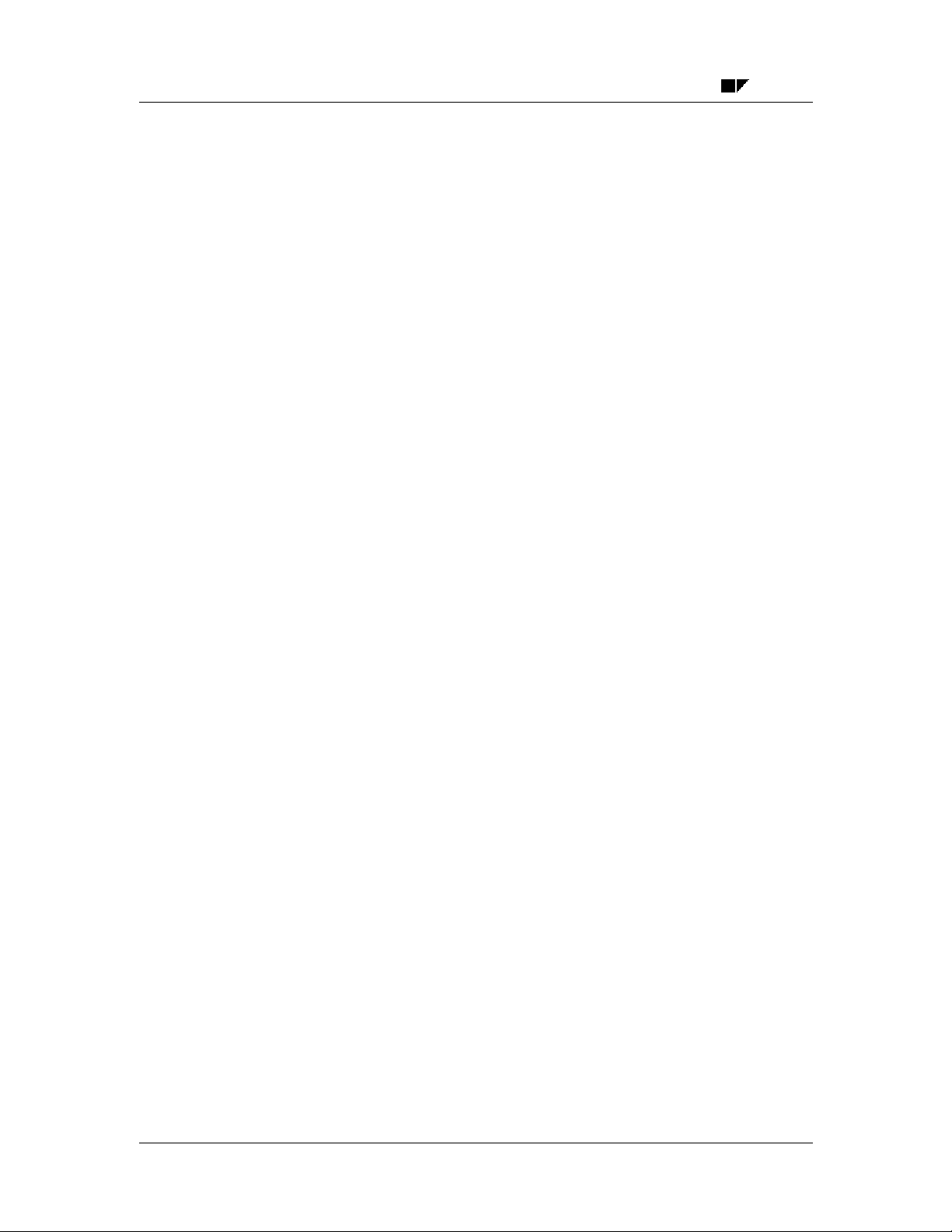
Clearing SAP AG
Copyright
©
Copyright 2000 SAP AG. All rights reserved.
No part of this brochure may be reproduced or transmitted in any form or for any purpose without
the express permission of SAP AG. The information contained herein may be changed without
prior notice.
Some software products marketed by SAP AG and its distributors contain proprietary software
components of other software vendors.
®
Microsoft
Microsoft Corporation.
IBM
AS/400
ORACLE
INFORMIX
Informix Software Incorporated.
, WINDOWS®, NT®, EXCEL®, Word® and SQL Server® are registered trademarks of
®
, DB2®, OS/2®, DB2/6000®, Parallel Sysplex®, MVS/ESA®, RS/6000®, AIX®, S/390®,
®
, OS/390®, and OS/400® are registered trademarks of IBM Corporation.
®
is a registered trademark of ORACLE Corporation, California, USA.
®
-OnLine for SAP and Informix® Dynamic ServerTM are registered trademarks of
®
, X/Open®, OSF/1®, and Motif® are registered trademarks of The Open Group.
UNIX
®
HTML, DHTML, XML, XHTML are trademarks or registered trademarks of W3C
, World Wide
Web Consortium, Laboratory for Computer Science NE43-358, Massachusetts Institute of
Technology, 545 Technology Square, Cambridge, MA 02139.
®
is a registered trademark of Sun Microsystems, Inc. , 901 San Antonio Road, Palo Alto,
JAVA
CA 94303 USA.
®
JAVASCRIPT
is a registered trademark of Sun Microsystems, Inc., used under license for
technology invented and implemented by Netscape.
SAP, SAP Logo, mySAP.com, mySAP.com Marketplace, mySAP.com Workplace, mySAP.com
Business Scenarios, mySAP.com Application Hosting, WebFlow, R/2, R/3, RIVA, ABAP, SAP
Business Workflow, SAP EarlyWatch, SAP ArchiveLink, BAPI, SAPPHIRE, Management
Cockpit, SEM, are trademarks or registered trademarks of SAP AG in Germany and in several
other countries all over the world. All other products mentioned are trademarks or registered
trademarks of their respective companies.
2 December 1999
Page 3

SAP AG Clearing
Icons
Icon Meaning
Caution
Example
Note
Recommendation
Syntax
Tip
December 1999 3
Page 4
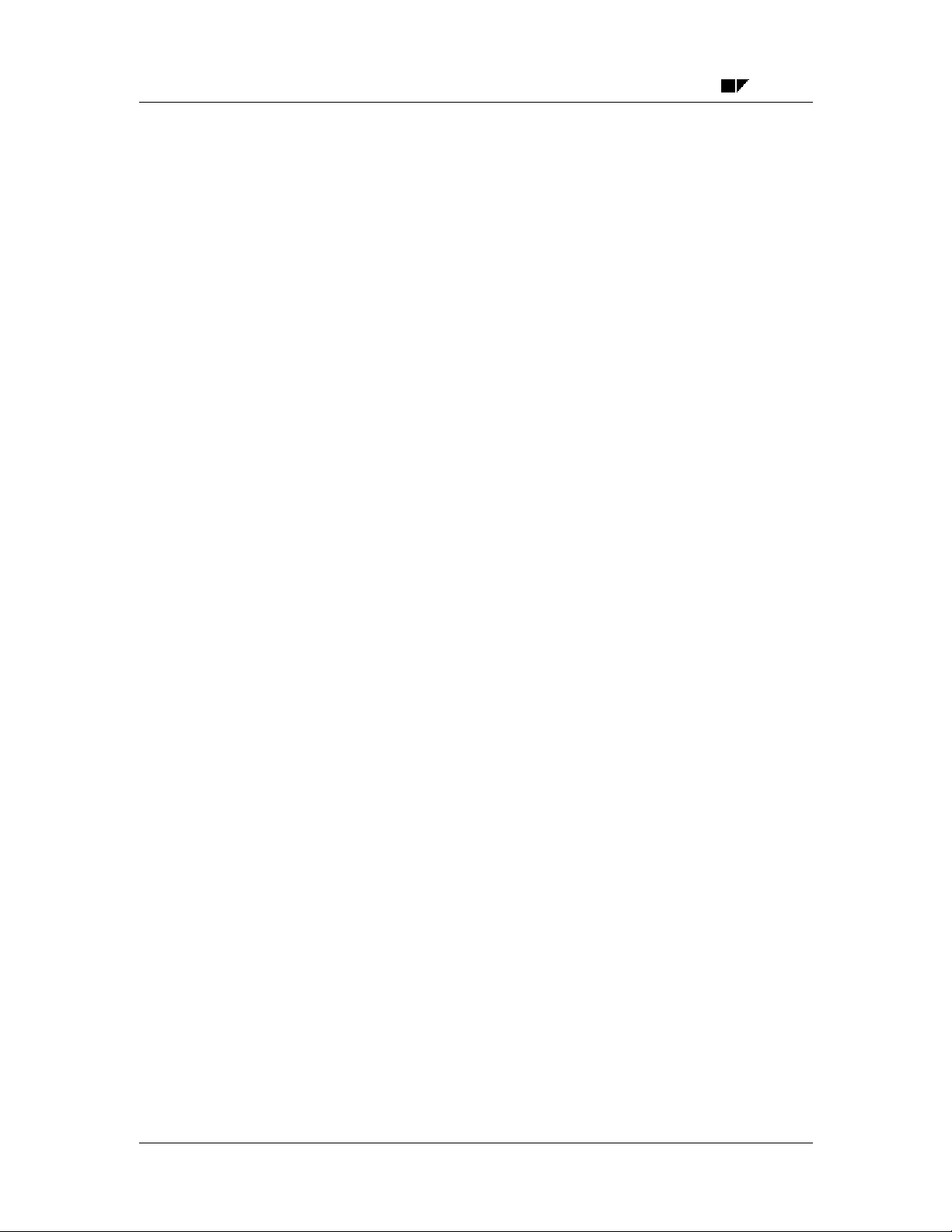
Clearing SAP AG
Contents
Clearing ...............................................................................................................6
The Clearing Program ................................................................................................................... 7
Introduction to the Clearing Program.......................................................................................... 8
Prerequisites for Clearing............................................................................................................. 9
Open Item Management........................................................................................................... 10
Criteria for Grouping Open Items ............................................................................................. 11
Items That Are Not Cleared......................................................................................................12
Parameters for Running the Program ....................................................................................... 13
Running the Clearing Program .................................................................................................. 14
Generating a Line Item List and Additional Log....................................................................... 15
Clearing Transactions ................................................................................................................. 16
The Basic Principles for Clearing Transactions....................................................................... 17
Account Clearing ...................................................................................................................... 19
Posting with Clearing................................................................................................................ 21
Clearing Transactions ................................................................................................................. 24
Self-Defined Clearing Transactions.......................................................................................... 25
Transactions for Posting with Clearing..................................................................................... 26
Transaction for Account Clearing ............................................................................................. 30
Defining and Maintaining Clearing Transactions...................................................................... 32
Payment Differences ................................................................................................................... 33
Differences Within Tolerance Limits......................................................................................... 35
Differences Outside Tolerance Limits ...................................................................................... 37
Reason Codes.......................................................................................................................... 38
Automatic Postings for Clearing Transactions ........................................................................ 39
Gains or Losses from Payment Differences............................................................................. 40
Bank Charges and Bank Posting ............................................................................................. 41
Cross-Company Code Clearing ................................................................................................. 42
Prerequisites for Cross-Company Code Clearing .................................................................... 44
Bank Subaccounts ...................................................................................................................... 45
Example: Posting a Check Received ....................................................................................... 46
Prerequisites for Using Bank Subaccounts .............................................................................. 47
Specifications for Processing Open Items ............................................................................... 48
Fields for the Selection, Search and Sort Functions ................................................................ 50
Standard Sort Sequence ..........................................................................................................51
Line Layout of Open Item Processing ...................................................................................... 52
Clearing Open Items.................................................................................................................... 55
Introduction to Clearing Open Items ......................................................................................... 56
Clearing Functions in Accounts Payable.................................................................................. 57
Clearing Functions in Accounts Receivable............................................................................. 58
Clearing Functions in the General Ledger................................................................................ 59
Posting and Clearing................................................................................................................... 60
The Clearing Process .................................................................................................................. 61
Entering the Document Header for Clearing Transactions ...................................................... 62
Entering the Line Items ............................................................................................................ 63
Selecting Open Items ............................................................................................................... 64
4 December 1999
Page 5
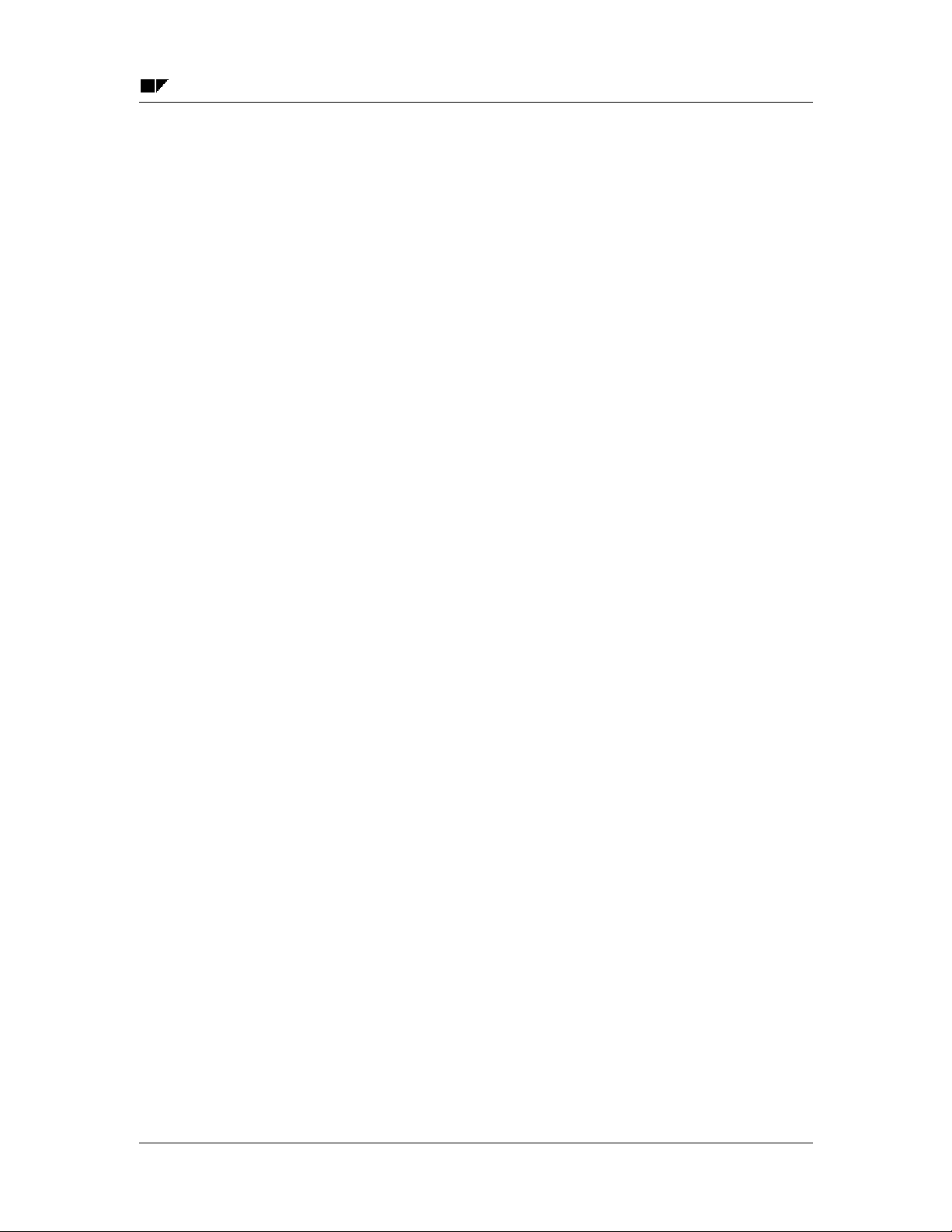
SAP AG Clearing
Choosing Specific Items for Clearing ....................................................................................... 66
Clearing Between a Customer and Vendor.............................................................................. 67
Processing Open Items ............................................................................................................ 68
Processing Open Items with Commands ............................................................................ 69
Processing Open Items with Menus or Function Keys ....................................................... 70
Processing Open Items with the Mouse.............................................................................. 71
Setting Editing Options for Open Item Processing.............................................................. 72
Functions for Open Item Processing ........................................................................................ 73
Changing the Line Layout in Open Item Processing........................................................... 74
Searching for Open Items ................................................................................................... 75
Searching for a Specific Amount......................................................................................... 76
Processing Open Items as per Payment Advice Note ........................................................ 77
Distributing the Clearing Amount by Age ............................................................................ 79
Sorting Open Items ............................................................................................................. 80
Switching Between Gross and Net Amount ........................................................................ 81
Switching Between Foreign and Local Currency ................................................................ 82
Posting Partial Payments: Customers and Vendors ........................................................... 83
Posting Residual Items ....................................................................................................... 84
Displaying Open Items ............................................................................................................. 85
Explaining Differences.............................................................................................................. 86
Noting Open Items as Payment Advice Notes: Customers and Vendors ................................ 87
Correcting Errors ...................................................................................................................... 88
Clearing Between Company Codes ........................................................................................... 89
Clearing Open Items in Foreign Currency ................................................................................ 90
Clearing Mixed Currency Open Items in the Local Currency ................................................... 92
System Translates All Amounts to Local Currency During Clearing................................... 93
System Uses Historical Values in Local Currency During Clearing.................................... 94
Clearing Open Items with a Future Posting Date ..................................................................... 95
Outgoing Payments with Printed Forms: Customers and Vendors ....................................... 96
Clearing Open Items and Printing the Forms: Customers and Vendors.................................. 97
Printing Forms for Items Already Cleared: Customers and Vendors ....................................... 98
Clearing an Account.................................................................................................................... 99
Resetting Clearing ..................................................................................................................... 100
Clearing Open Items in Release 4.0 ......................................................................................... 101
December 1999 5
Page 6

Clearing SAP AG
Clearing
Clearing
The Clearing Program [Page 7]
This section introduces you to the clearing process in the R/3 System and explains how to
automatically clear open items using the clearing program.
Clearing Procedure [Page 16]
This section explains the requirements that need to be fulfilled in order to clear open items in the
R/3 System.
Clearing Open Items [Page 55]
This section describes the process of clearing open items using the Post with Clearing function.
Clearing 4.0 [Page 101]
This section describes the new functions for clearing open items in Release 4.0.
6 December 1999
Page 7
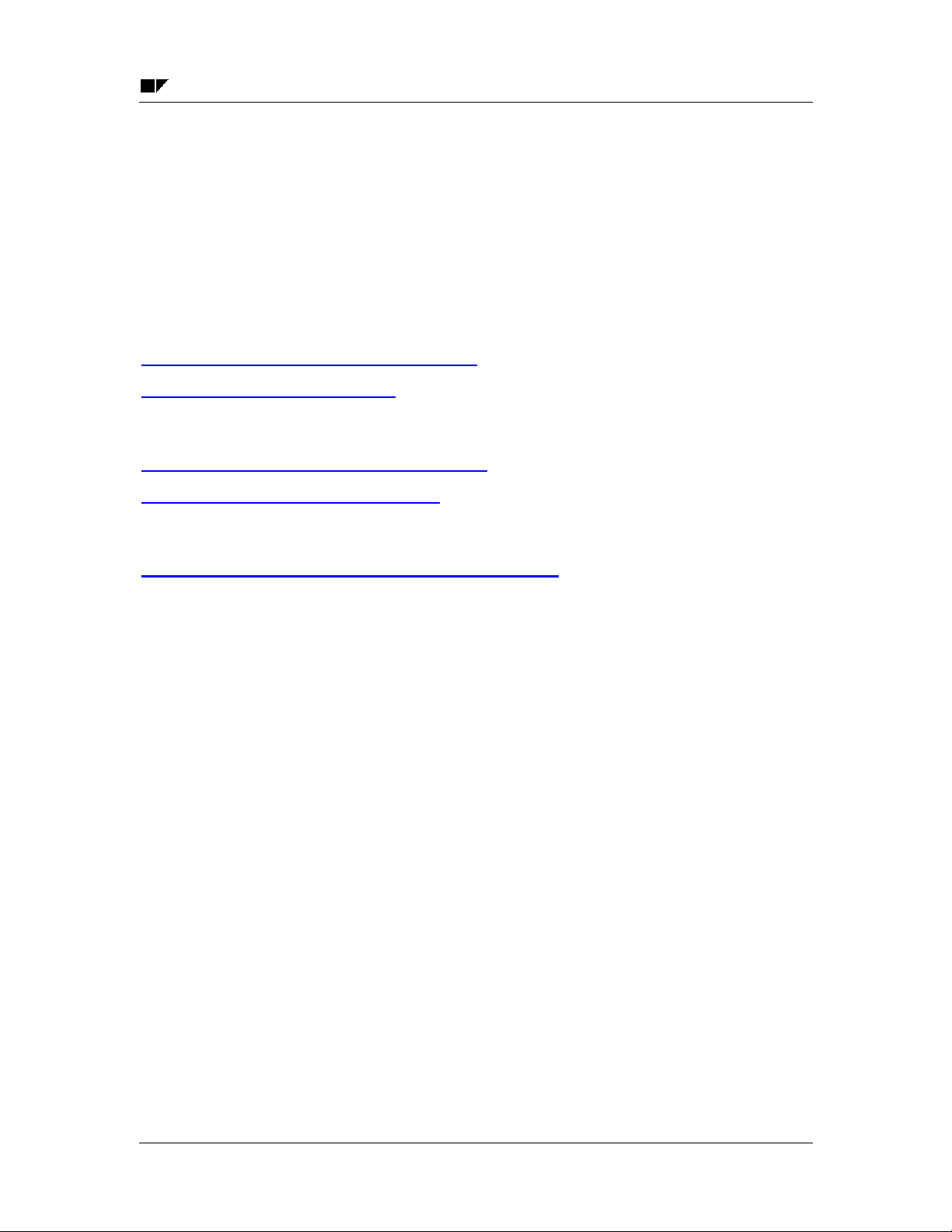
SAP AG Clearing
The Clearing Program
The Clearing Program
Open items on an account can be cleared manually using the Account clearing function, or they
can be cleared automatically by the system. Automatic clearing is especially useful for clearing
accounts in the general ledger.
This section describes:
• The prerequisites for automatic clearing
• How to clear accounts automatically.
Introduction to the Clearing Program [Page 8]
Prerequisites for Clearing [Page 9]
Executing the Clearing Program
Parameters for Running the Program [Page 13]
Running the Clearing Program [Page 14]
Reviewing the Clearing Results
Generating a Line Item List and Additional Log [Page 15]
December 1999 7
Page 8

Clearing SAP AG
Introduction to the Clearing Program
Introduction to the Clearing Program
You can use the clearing program to clear open items from customer, vendor, and G/L accounts.
This program uses predefined criteria to group together open items per account. If the balance of
the group of open items equals zero in local, foreign, and where applicable, the parallel currency,
the items are marked as cleared.
Customer
2,000
3,000
can be cleared
During clearing, the program enters a clearing document number and a clearing date in the line
items. It uses the document number and posting date from the most recent document with the
highest document number that is part of the clearing process.
5,000
The program groups together those items from an account that have the same:
• Business area
• Trading partner ID
• Reconciliation account number
• Currency in which the general ledger is updated
• Up to four criteria that you define
You can specify criteria for each account type based on a single account or an interval of
accounts. You use these criteria to restrict the number of items that are considered together. This
ensures that only those items that are based on a specific business transaction are cleared
together.
You want to clear the open items in the GR/IR clearing account automatically. In
addition to the criteria predefined by the system, you set a criteria for the purchase
order number. This criteria ensures that only goods receipt items and invoice items
that belong to each other are cleared together.
8 December 1999
Page 9
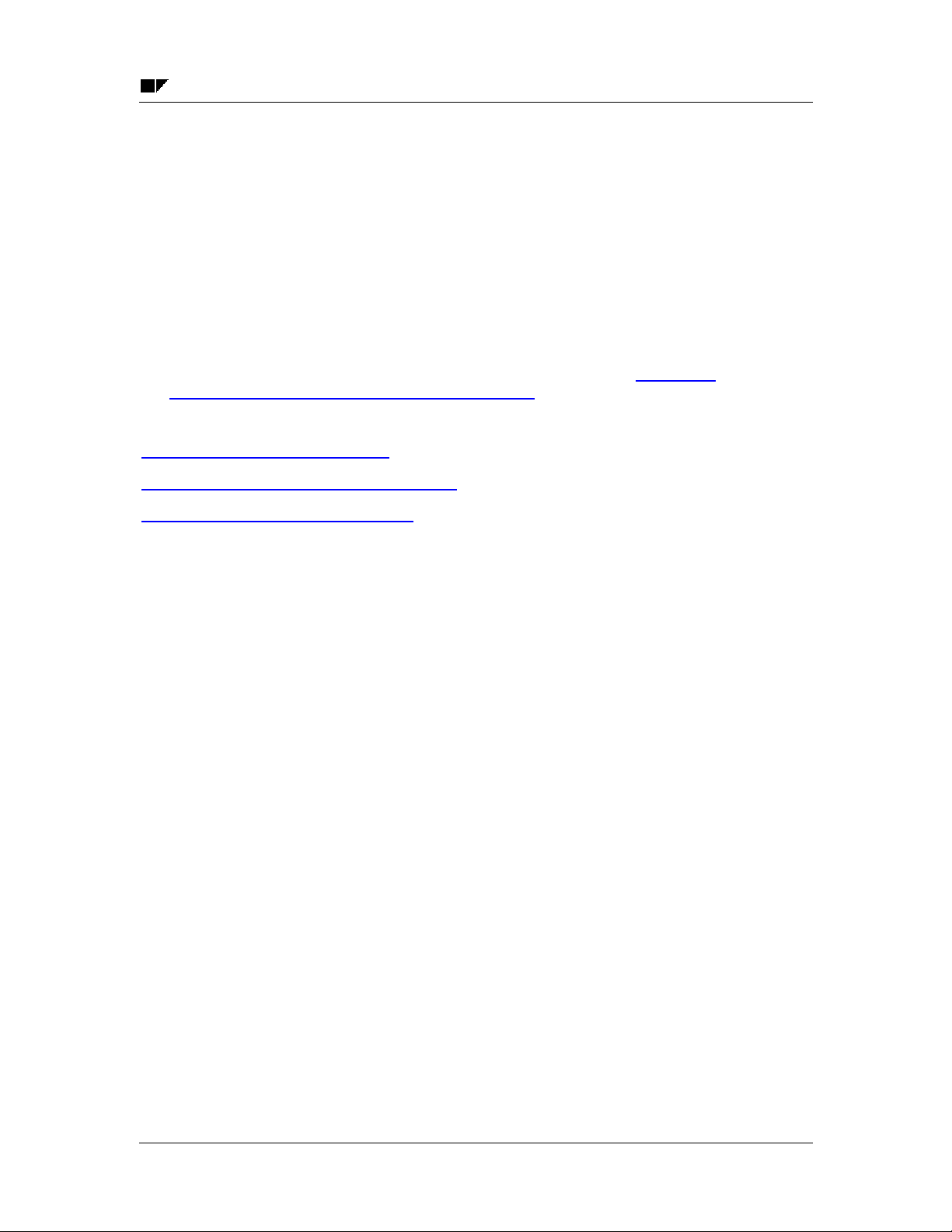
SAP AG Clearing
Prerequisites for Clearing
Prerequisites for Clearing
The following prerequisites must be met in order for open items to be cleared:
• The accounts must be managed on an open item basis.
• The accounts that can be cleared automatically must be defined in Customizing for Financial
Accounting.
• The items to be cleared cannot trigger a posting, for example, cash discounts or exchange
rate differences.
• The items cannot be special G/L transactions. These items are cleared with special
functions. For more information about special G/L transactions, see Special G/L
Transactions: Down Payments and Guarantees [Ext.]
See also:
Open Item Management [Page 10]
Criteria for Grouping Open Items [Page 11]
Items That Are Not Cleared [Page 12]
December 1999 9
Page 10

Clearing SAP AG
Open Item Management
Open Item Management
The basic prerequisite for automatic clearing is that the accounts must be kept on an open item
basis. Customer and vendor accounts are always managed in this way. This allows you to
monitor your outstanding receivables and payables at any time. The open item management
option, however, must be defined for general ledger accounts. You would set this option, for
example, for clearing accounts and bank subaccounts in order to be able to track whether the
business transactions posted to these accounts are closed yet.
Open item management ensures that all items that have not yet been cleared are available in the
system. A document can only be archived after all open items in a document have been cleared.
10 December 1999
Page 11
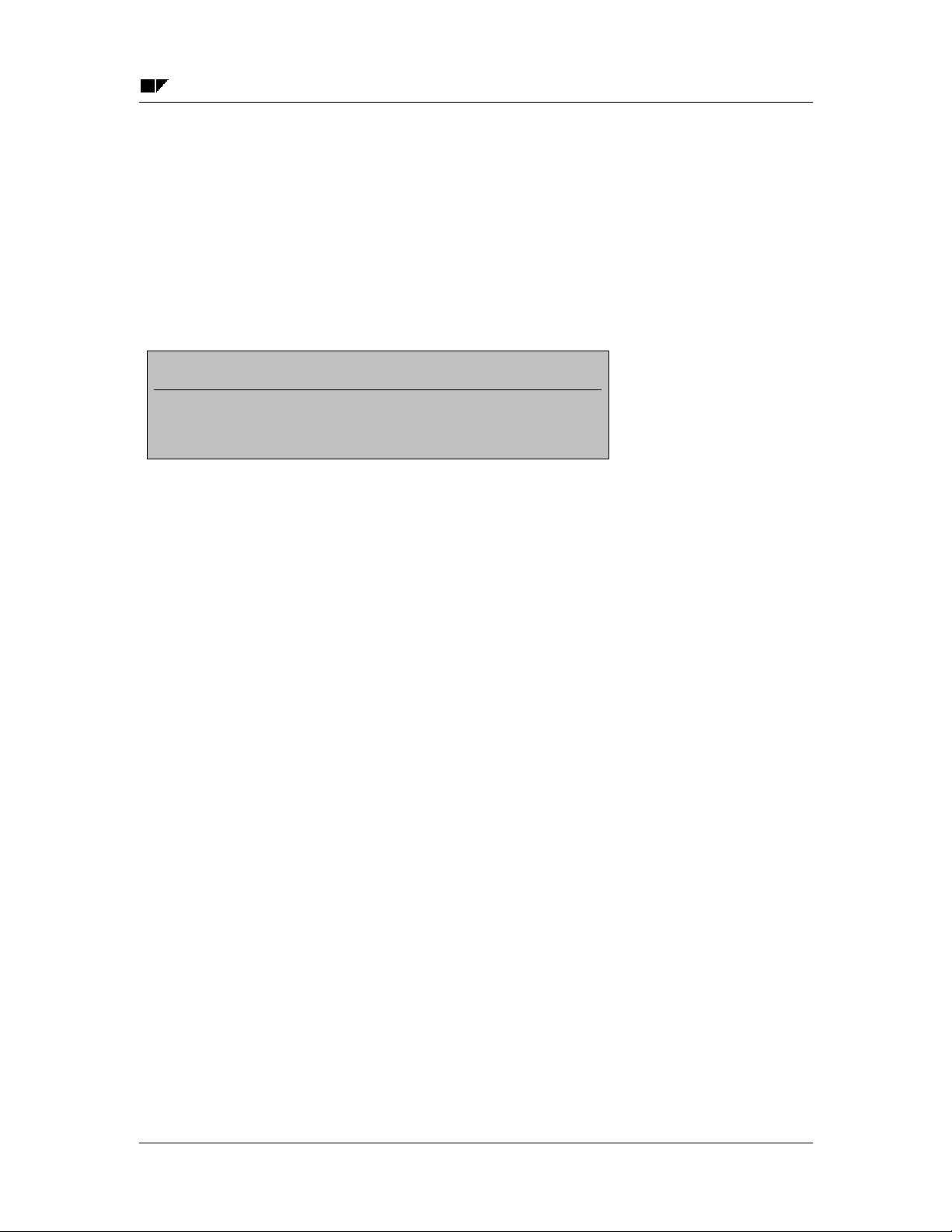
SAP AG Clearing
Criteria for Grouping Open Items
Criteria for Grouping Open Items
In addition to the criteria predefined by the system, you can define up to four other criteria to
group together open items for clearing. To do this, enter the following when configuring the
clearing program:
• Account type
• An account number or a number interval
• Two additional criteria
Acct. type
S
. . .
Acct. no.1 Acct. no.2
191000 191100 EBELN
Crit 1
. . .. . .. . .
Crit 2 Crit 3 Crit 4
Fields from tables BSEG or BKPF can be entered as criteria. If possible, you should select fields
so that they will also be contained in tables BSIS (G/L accounts), BSID (customer accounts), or
BSIK (vendor accounts).
December 1999 11
Page 12
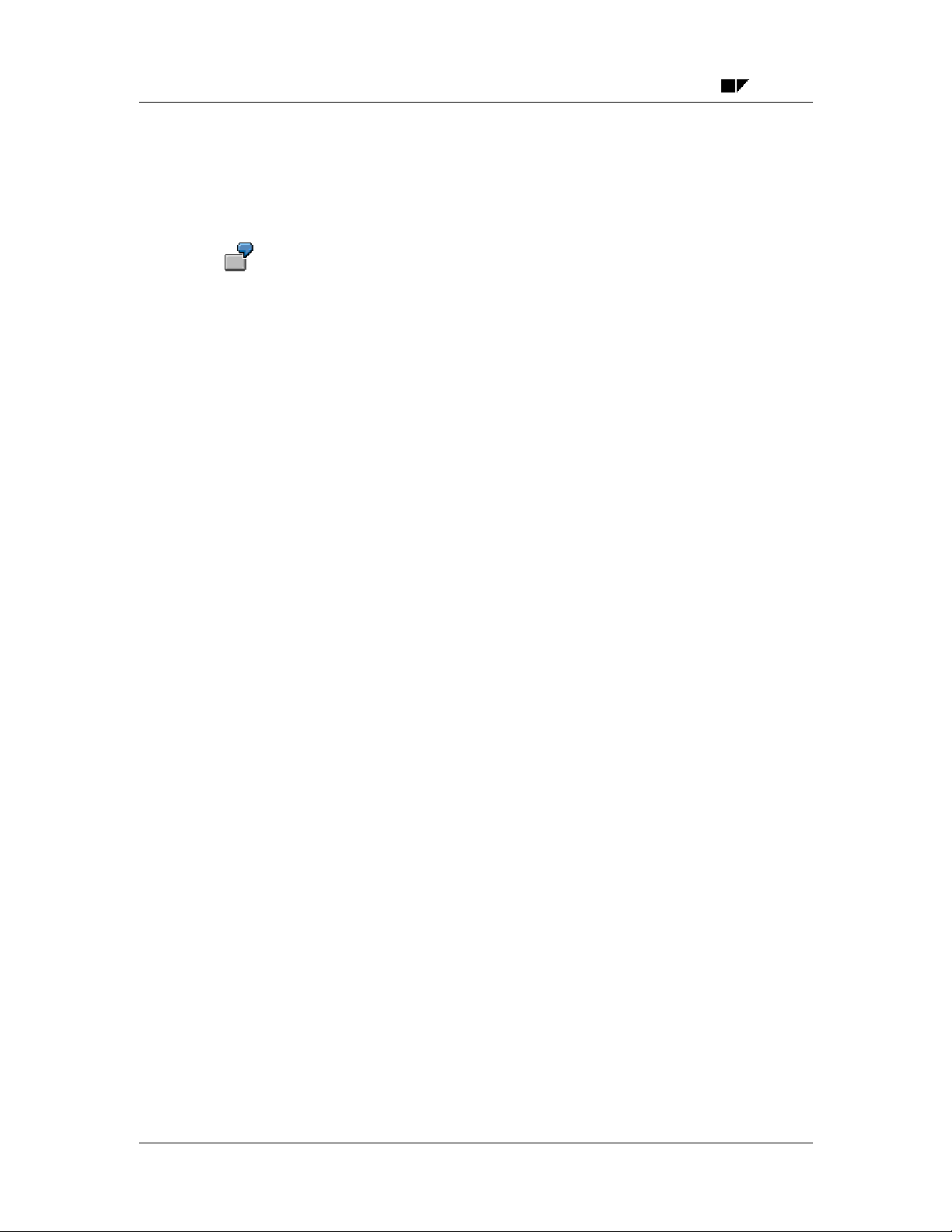
Clearing SAP AG
Items That Are Not Cleared
Items That Are Not Cleared
The program does not clear special G/L transactions or post any new documents. It therefore
does not clear items if additional postings would be required.
You posted a vendor invoice. This item could be cleared with a credit memo. At the
time of clearing, cash discount would have to be posted. Therefore, the clearing
program cannot clear the item.
Items that require an additional posting are:
• Items that contain cash discount. Cash discount would have to be posted for these items.
• Items that were posted using the net procedure. Cash discount clearing would have to be
posted for these items.
• Items that would require a withholding tax posting.
A posting would also be required if the items balance to zero in document currency, but not in the
local currency or parallel currency (group or global company currency, and so on). Clearing could
not be carried out in this case either.
12 December 1999
Page 13
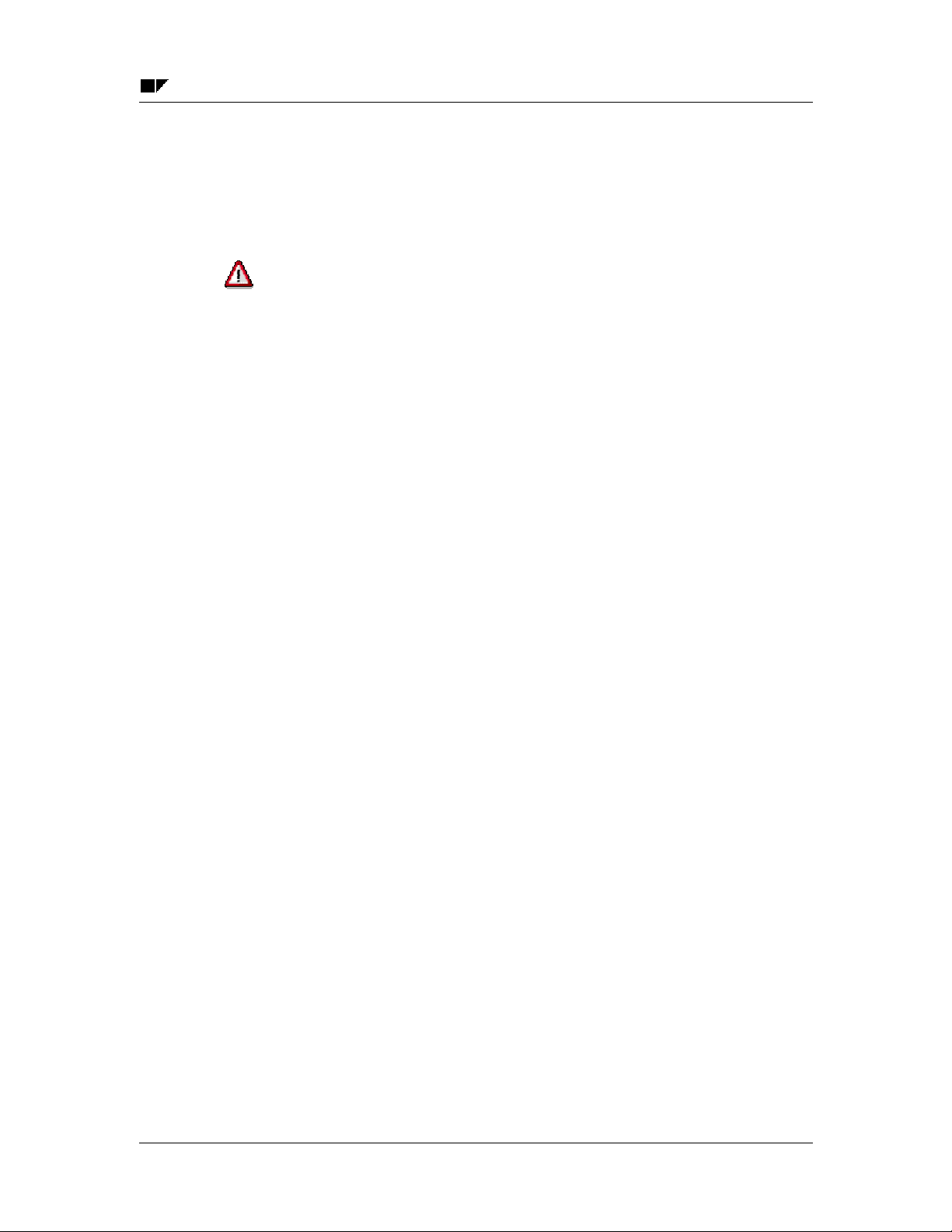
SAP AG Clearing
Parameters for Running the Program
Parameters for Running the Program
For the program run, you specify in which company codes which accounts should be cleared.
You can specify individual accounts or intervals of account numbers. You can restrict the
selection of open items even more by specifying a fiscal year.
If you do not enter any parameters, the entire dataset is selected. You should
therefore always specify company codes and accounts.
To avoid having to enter the parameters repeatedly for every program run, you can store your
specifications in variants. A variant consists of a complete group of clearing parameters which
you save and call up together .
December 1999 13
Page 14
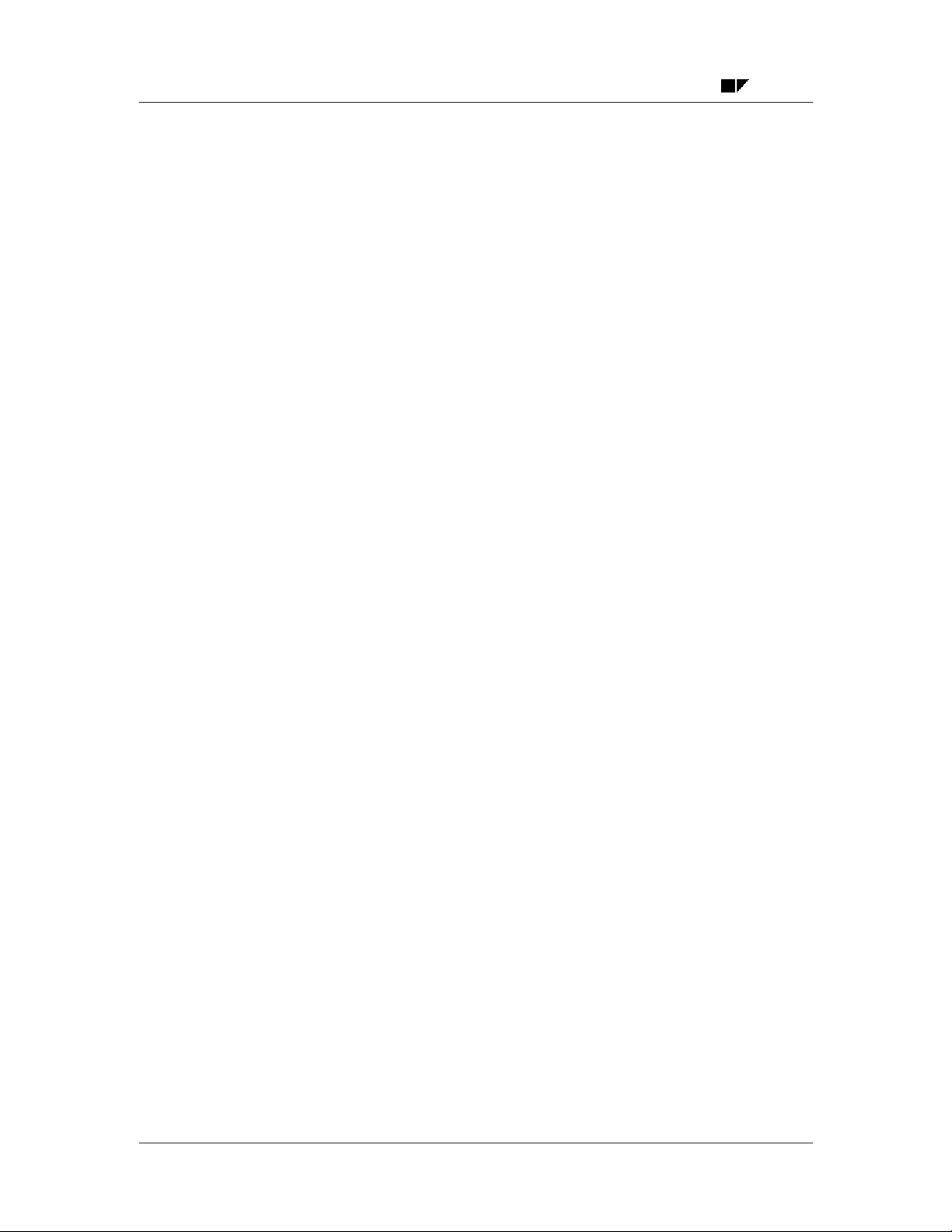
Clearing SAP AG
Running the Clearing Program
Running the Clearing Program
To execute the clearing program from the General Ledger, Accounts Payable, or Accounts
Receivable menu:
1. Choose Periodic processing → Automatic clearing.
The screen to enter the parameters for clearing open items is displayed.
2. Specify the accounts you want to clear, select the lists you want the program to
generate, and specify whether the program should clear the items.
If you select the parameter Test run (default), a list of the items to be cleared is output.
Clearing is only carried out however, if you have not selected the field Test run.
3. Choose Program → Execute or Execute in background.
The system outputs the results of the clearing transaction.
14 December 1999
Page 15

SAP AG Clearing
Generating a Line Item List and Additional Log
Generating a Line Item List and Additional Log
The program outputs:
• A line item list, which can be output in either short form or detailed form.
• Additional log. This contains information about the line items that were not selected and any
system messages about the account types for which no items were selected.
You can print the lists by choosing List → Print.
December 1999 15
Page 16
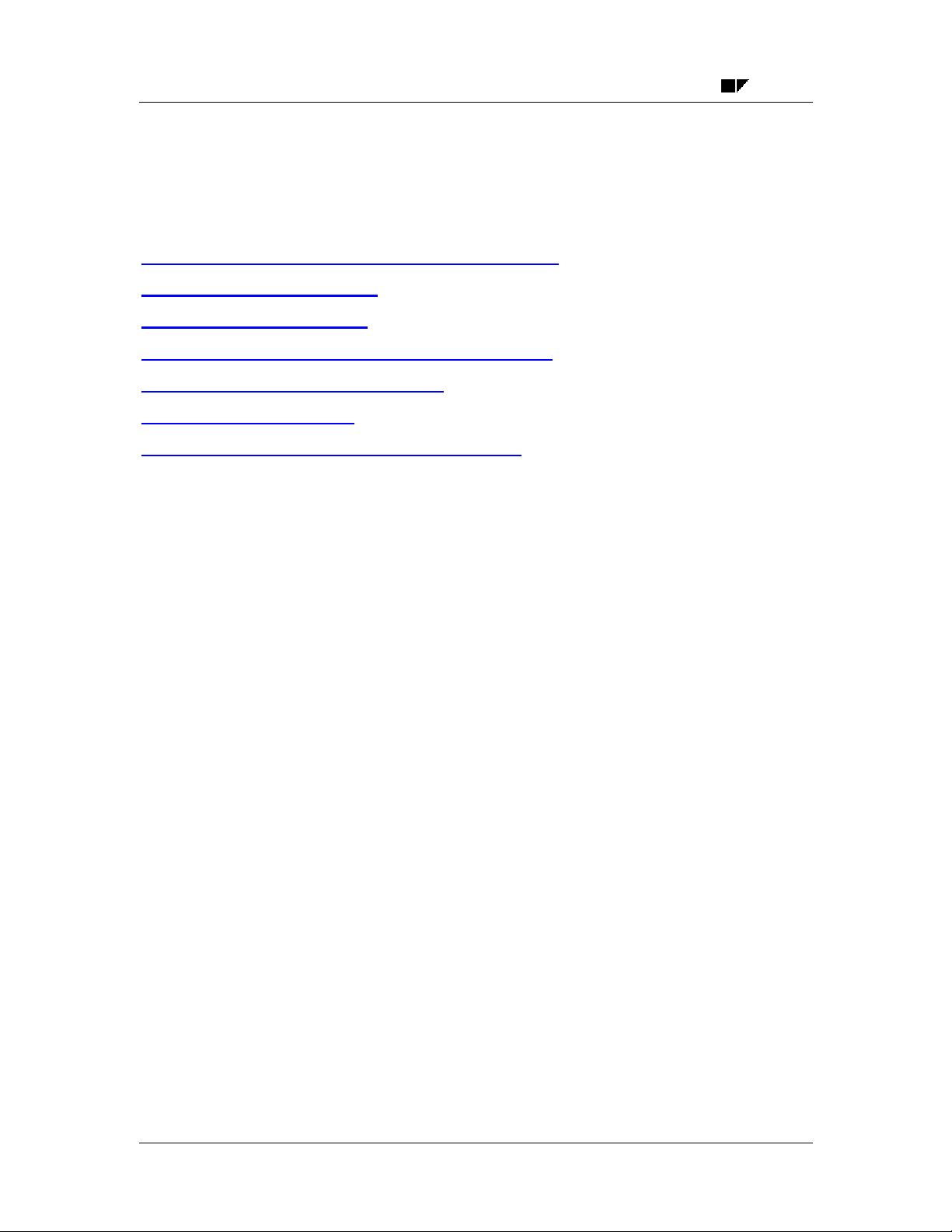
Clearing SAP AG
Clearing Transactions
Clearing Transactions
The following topics explain the different requirements and features for clearing open items in the
SAP R/3 System.
The Basic Principles for Clearing Transactions [Page 17]
Clearing Transactions [Page 24]
Payment Differences [Page 33]
Automatic Postings for Clearing Transactions [Page 39]
Cross-Company Code Clearing [Page 42]
Bank Subaccounts [Page 45]
Specifications for Processing Open Items [Page 48]
16 December 1999
Page 17

SAP AG Clearing
The Basic Principles for Clearing Transactions
The Basic Principles for Clearing Transactions
Open items are in fact unfinished transactions. For example, a vendor invoice that has not been
settled remains in the vendor account as an open item until it is paid.
The open items of an account can only be cleared once you post an identical offsetting amount to
the account. In other words, the balance of the items assigned to each other must equal zero, as
shown in the illustration below.
Customer
2,000
3,000
can be cleared
During clearing, the system enters a clearing document number and the clearing date in these
items. Invoices on a customer account, for example, would then be marked as paid, while items
on a bank clearing account would be marked as cleared.
5,000
In order for you to clear items from an account, the account must be managed on an open item
basis. Customer and vendor accounts are always managed in this way. This allows you to
monitor your outstanding receivables and payables at any time. The open item management
option, however, must be defined for general ledger accounts. You would set this option, for
example, for bank subaccounts and clearing accounts in order to be able to track whether the
business transactions posted to these accounts are closed yet.
Open item management ensures that all items that have not yet been cleared are available in the
system. A document can only be archived after all open items in a document have been cleared.
You can see whether an item has been cleared in the line item display or document display. In
line item display, the last three digits of the clearing document number are displayed if you
choose the standard line layout variant. You will want to view clearing documents to find out how
the open items were cleared.
December 1999 17
Page 18
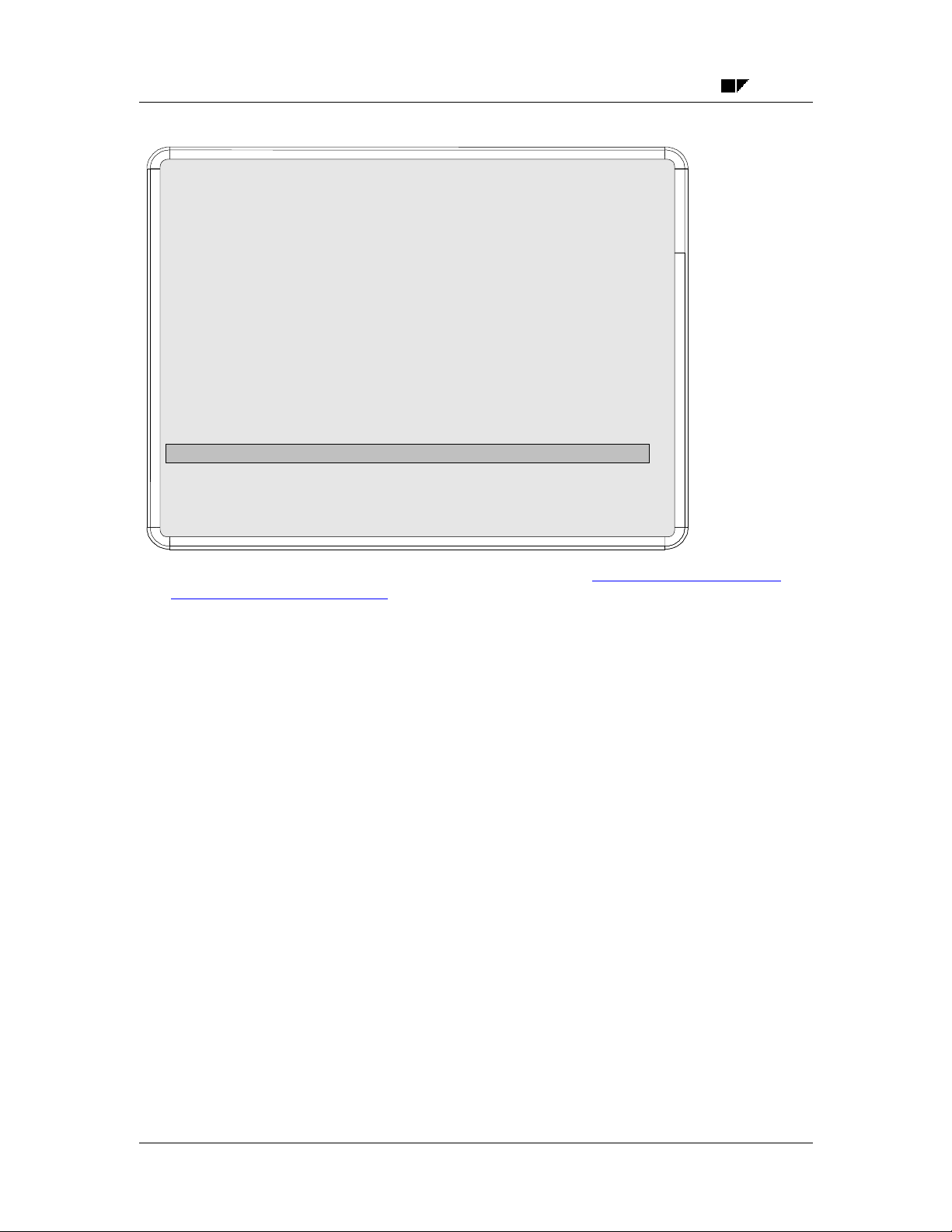
Clearing SAP AG
The Basic Principles for Clearing Transactions
Customer ............ EVANS
Company code ... 0001
Incoming payment /15---------------------------------------- 01000000843 - 002
Amount .......5,000.00
Tax code .....
-------------------------------------------------------------------------------------------
Business area ......
Baseline date ...05/10/91
Pmnt block ...
Pmnt method
Clearing ... 05/10/91 / 0100000843 Pmnt amount ... 5,000.00 USD
Assignment..19910510 Cash flow ........ 0
---------------------------------------------------------------------------------------------
Clrg BusArea ...
Disc. amount ... 0.00 USD
/ /
There are two functions you can choose from to clear open items Account Clearing [Page 19]
and Posting with Clearing [Page 21]. These procedures are explained in the following section.
18 December 1999
Page 19
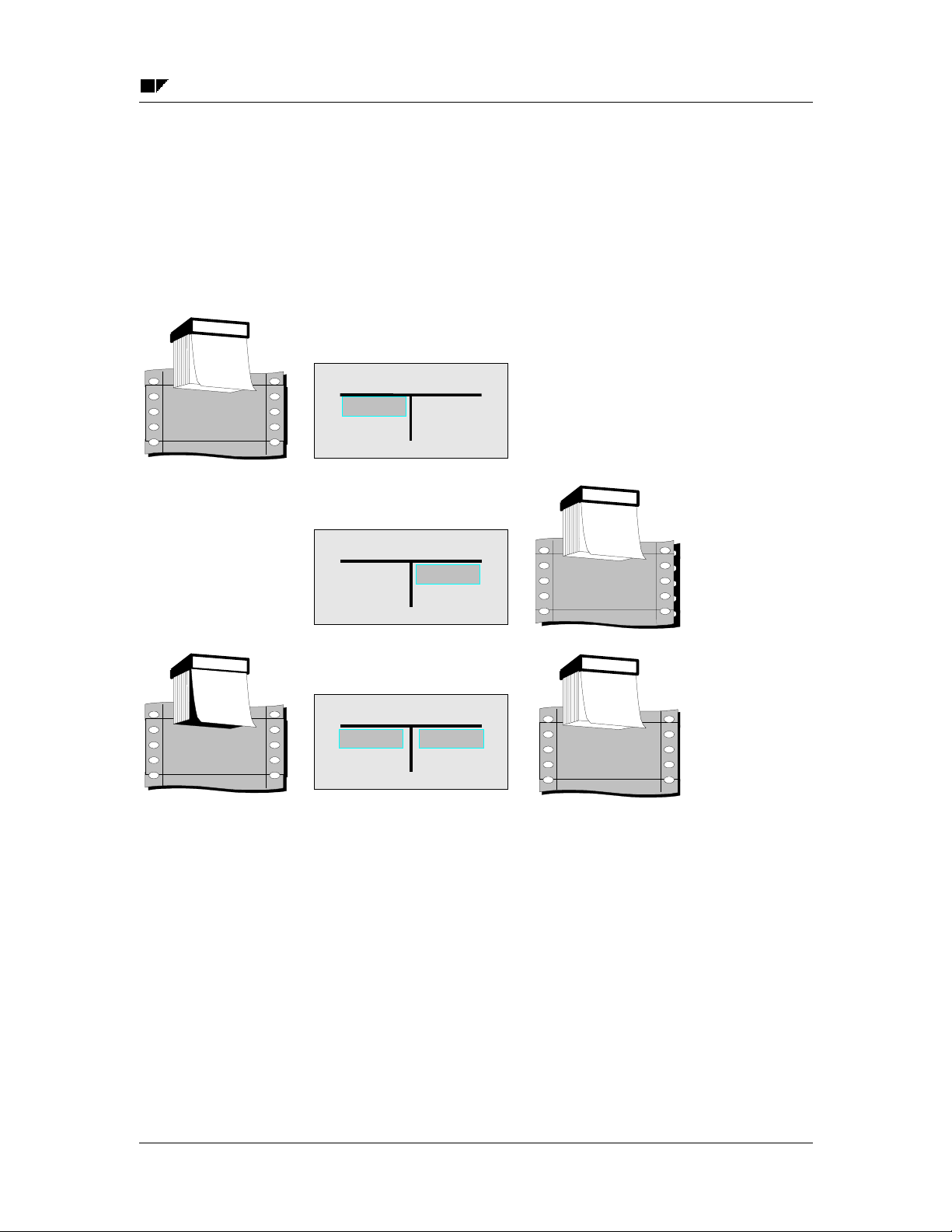
SAP AG Clearing
Account Clearing
Account Clearing
In this clearing procedure, you select open items that balance to zero from an account. These
items are marked as cleared by the system. The system enters a clearing document number and
the clearing date in the document items. The clearing date can be the current date or a date that
you enter manually. The clearing document number is the number of the most recent document
involved in the clearing transaction.
Posted on
1
9
9
1
F
2
E
B
Check clearing
5,200.00
Check clearing
5,200.00
Posted on
1
9
9
2
2
5
J
A
N
Document no.
0000008
Ü 3
Document no.
0000049
Clearing
1
9
9
2
2
2
F
EB
0000049
Since postings do not have to be made during account clearing, documents are usually not
created. However, the system might have to make clearing entries if line items from different
business areas are part of the clearing transaction. In this case, a document is created. The
number of this clearing document is entered in all cleared items.
Check clearing
5,200.00 5,200.00Document no.
Clearing
1
9
9
2
2
2
F
E
B
Document no.
0000049
December 1999 19
Page 20

Clearing SAP AG
Account Clearing
Business area 1 Business area 2
Check clearingCheck clearing
5,200.00
Conditions for Clearing
Generally, you use this procedure for bank subaccounts and clearing accounts. For example, you
would use the check number to select an item in the checks receivable account to clear it against
the cashed check.
Automatic Clearing
Instead of clearing items manually, you can also use a program to clear them automatically
(provided no new items have to be created to clear the open items). For more information, see
The Clearing Program [Page 7]
Selected for
clearing
Automatic
clearing posting
5,200.00
5,200.005,200.00
20 December 1999
Page 21
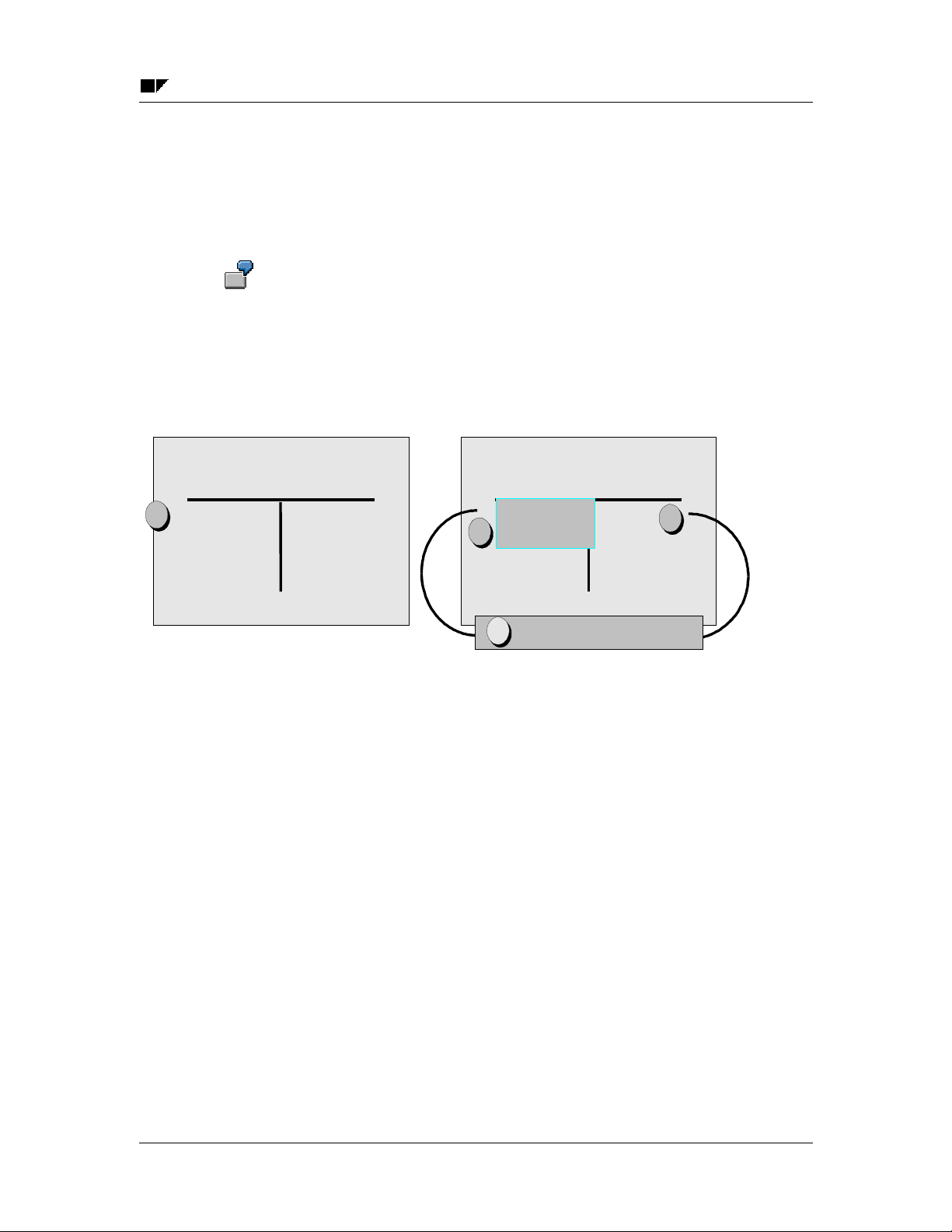
SAP AG Clearing
Posting with Clearing
Posting with Clearing
Using the posting with clearing function, you enter document line items and then select the open
items that are to be cleared. Once the total amount of selected open items equals the amount of
entered line items, the system clears the open items by creating one or more offsetting entries.
A customer pays several receivables amounting to 5,000 USD by check. You enter
the amount of the check payment in the checks receivable account (see 1 in the
illustration below). To clear the receivables on the customer account, you choose the
open items (see 2 below). The amount you enter and the items you select must
balance to zero. The system posts an incoming payment (automatic offsetting entry)
to the customer account (see 3 below) and marks the open items as cleared (see 4
below). All four steps are performed in one procedure.
Customer
5,000.00
3
1
1
1
Incoming
5,000.00
2,000.00
2
1
3,000.00
4,000.00
4
cleared
1
In this clearing procedure, the system generates a clearing document comprised of the items you
entered and the offsetting entries it created to balance the document to zero.
The system marks the items as cleared and sets the clearing date and clearing document
number in the open items you selected and in the offsetting entries it created. The clearing date
is usually the posting date. If however, the items you select for clearing have a posting date that
comes after the posting date of the clearing document, the system uses the most recent posting
date as the clearing date. The following illustration shows the item that the system posted
automatically in the above example. The open items are cleared, and the document line item
they are matched to contains the clearing information.
December 1999 21
Page 22
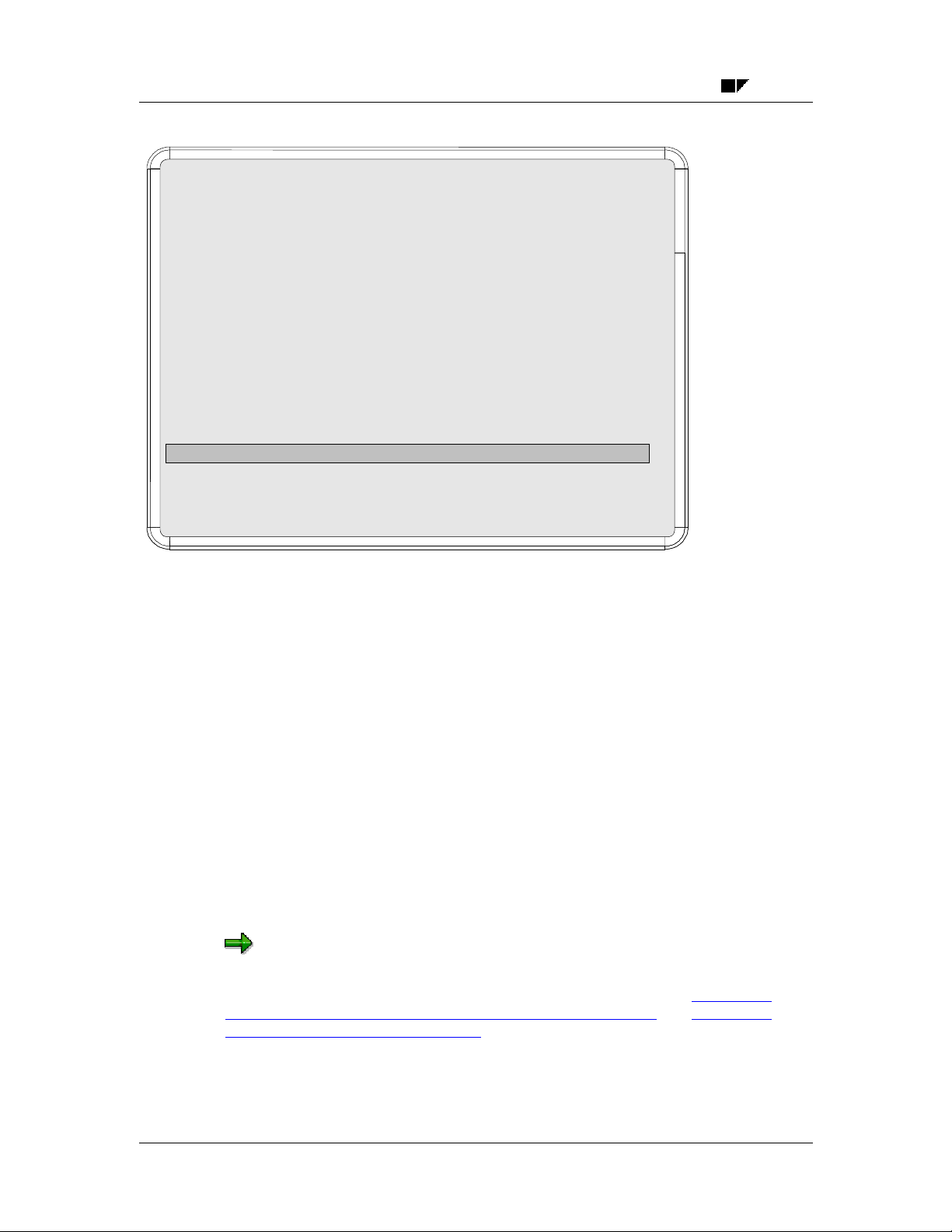
Clearing SAP AG
Posting with Clearing
Customer ............ EVANS
Company code ... 0001
Incoming payment /15---------------------------------------- 01000000843 - 002
Amount .......5,000.00
Tax code .....
-------------------------------------------------------------------------------------------
Business area ......
Baseline date ...05/10/91
Pmnt block ...
Pmnt method
Clearing ... 05/10/91 / 0100000843 Pmnt amount ... 5,000.00
Assignment ..19910510 Cash flow
---------------------------------------------------------------------------------------------
Clrg BusArea ...
Disc. amount ... 0.00 USD
/ /
There are three functions you can choose from for posting with clearing. The one basic function
can be used for any type of business transaction in which items need to be posted and cleared
simultaneously. The two other functions are specially designed for incoming and outgoing
payments.
Clearing Options
You can:
• Clear several accounts and account types
• Clear items in any currency
• Clear items and post any differences
• Enter any number of line items (for example, bank charges)
Automatic Clearing
You can also execute posting with clearing automatically by running the payment program.
Normally, you run the payment program to pay vendor invoices. You can also use the payment
program if you and your customers have agreed on a debit memo procedure (collection or direct
debiting procedure).
Some special G/L transactions, such as bills of exchange, are cleared using special
functions. For more information about special G/L transactions, see Special G/L
Transactions: Down Payments and Payment Guarantees [Ext.] and Special G/L
Transactions: Bills of Exchange [Ext.].
22 December 1999
Page 23
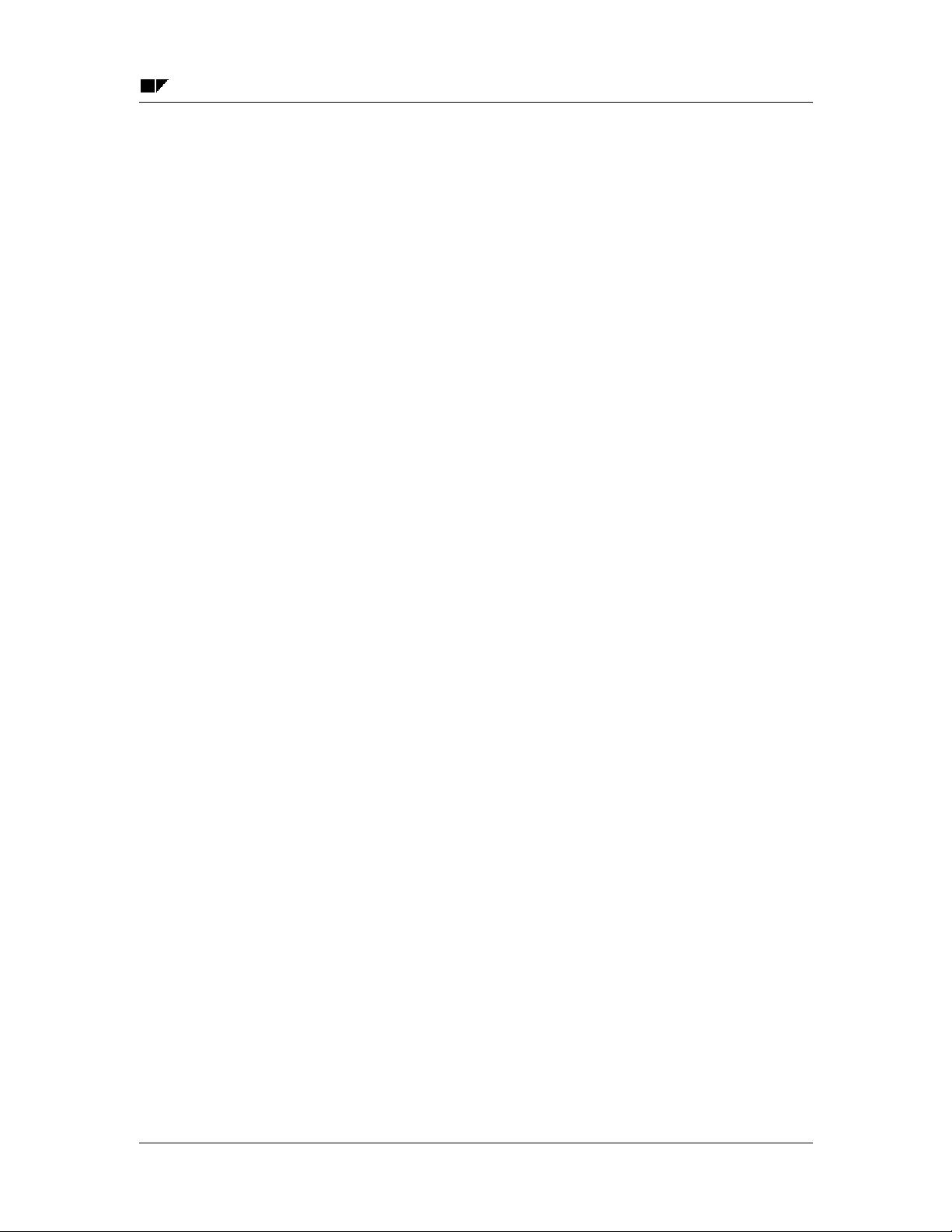
SAP AG Clearing
Posting with Clearing
December 1999 23
Page 24
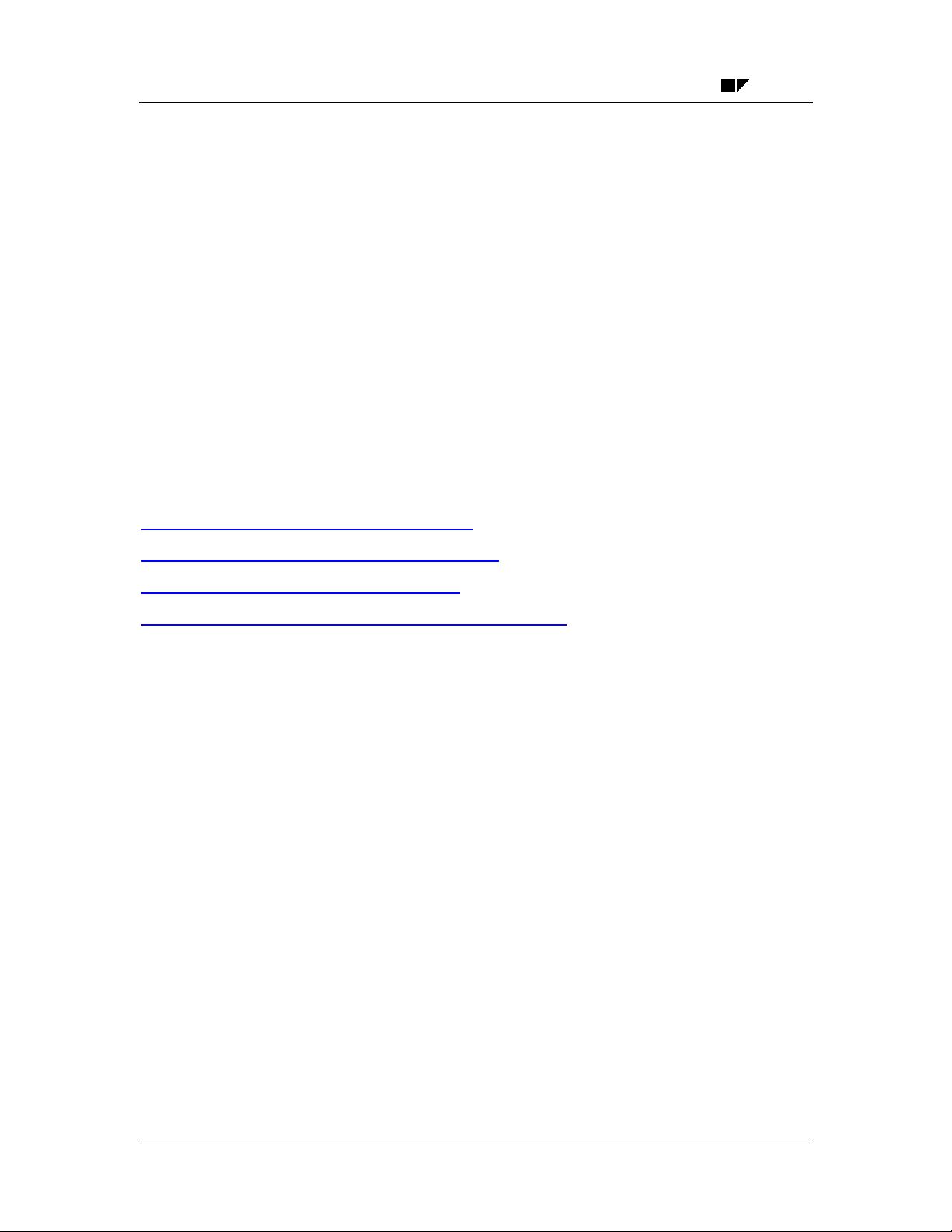
Clearing SAP AG
Clearing Transactions
Clearing Transactions
The standard system contains a clearing transaction for each clearing function that creates
documents. The clearing transactions are:
• Incoming payment
• Outgoing payment
• Transfer posting with clearing
A clearing transaction represents a business transaction that requires that an item be cleared. To
clear items against an incoming payment, you would use the Incoming payment clearing
transaction. If you are making a payment to a vendor, you would use the Outgoing payment
clearing transaction.
There are two separate functions specially designed for each of these clearing transactions:
Incoming payment and outgoing payment. They both use special screens that make it easier to
process open items. The fast entry function enables you to quickly enter payment lots. It uses the
posting keys that are defined for the incoming payment clearing transaction.
Self-Defined Clearing Transactions [Page 25]
Transactions for Posting with Clearing [Page 26]
Transaction for Account Clearing [Page 30]
Defining and Maintaining Clearing Transactions [Page 32]
24 December 1999
Page 25
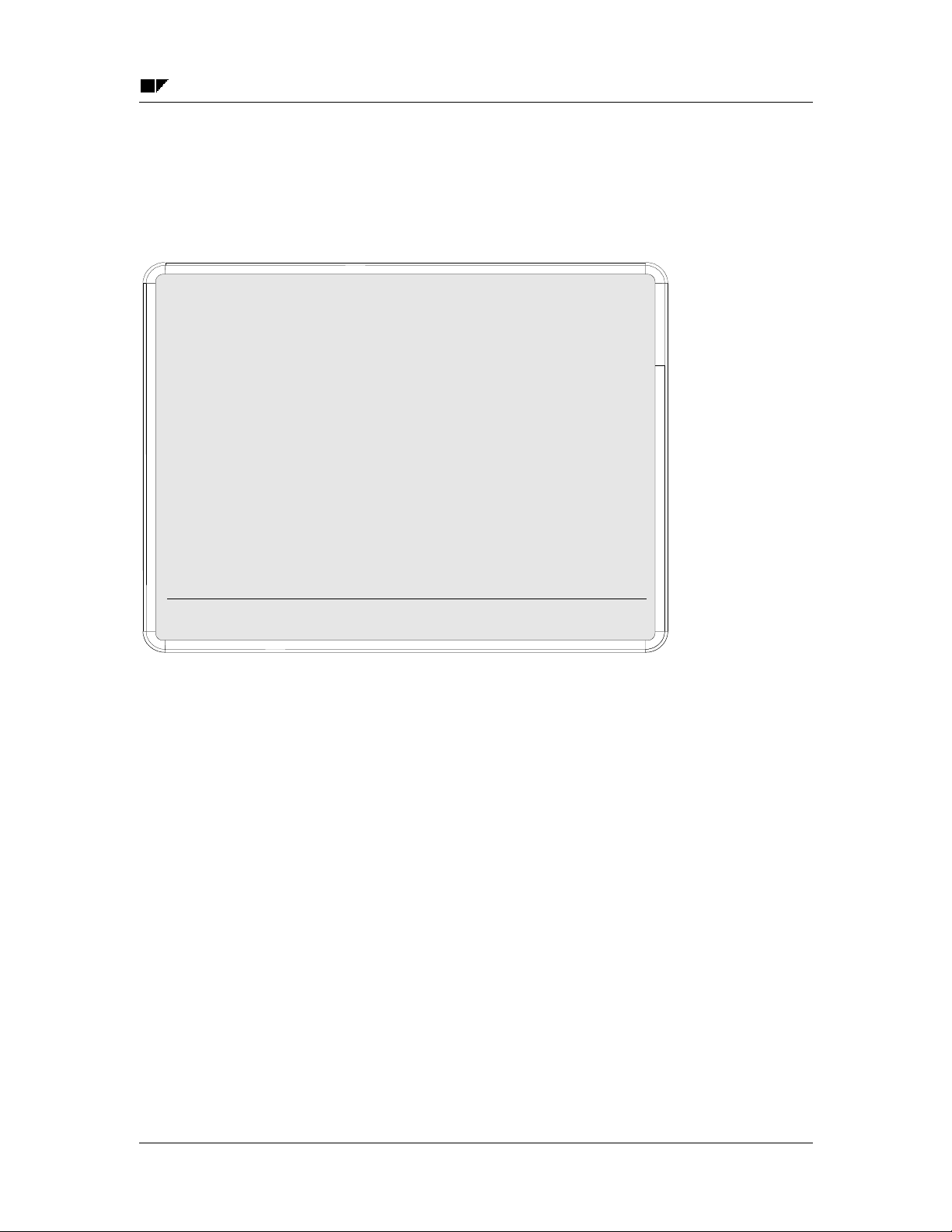
SAP AG Clearing
_
_
_
Self-Defined Clearing Transactions
Self-Defined Clearing Transactions
In addition to the incoming and outgoing payment functions, the system offers a general clearing
function that you can use for posting with clearing. You can use it to post any clearing
transaction. After you have called up the function, select the required transaction.
Document
Posting
Document
Reference
Doc. header
Transaction to be processed ------------------------------------------------------
Outgoing
Incoming
Transfer posting with
PostKey..._
You can define your own clearing transactions for this general function. This provides your
accounting clerks with clearing transactions specifically designed for the business transactions to
be posted. This simplifies the transaction.
Doc. type... ?
Period....... 5
Sp. G/L... _
Company
Currency/rate.....D
Translation
Interco trs.
December 1999 25
Page 26

Clearing SAP AG
Transactions for Posting with Clearing
Transactions for Posting with Clearing
The following overview lists the clearing transactions in the standard system and the functions
used to post them.
Clearing functions
Incoming
payment
Outgoing
payment
Clearing
an account
Clearing transactions
Incoming payment
Outgoing payment
Transfer posting
User-defined
General
clearing
function
The system has to make clearing entries for each transaction except account clearing (see
Account Clearing [Page 19] and Posting with Clearing [Page
21] ). To do this, it requires posting
keys for the corresponding clearing procedure.
The required posting keys are already defined for these transactions in the standard system. You
will have to change the standard settings or make new settings if:
• You change the posting keys delivered with the standard system, or you do not want to use
the predefined posting keys. You then have to enter the new posting keys for the clearing
transactions.
• You want to change the name of the transaction. In this case, simply enter a new name for
the clearing transaction.
• You require more transactions. You must define these transactions.
The following illustration shows the clearing transactions that are defined in the standard system
(see 1) and the options for choosing one of the transactions in the general clearing function (see
2).
26 December 1999
Page 27

SAP AG Clearing
r
_
_
_
___
_____
_________
Transactions for Posting with Clearing
Document
Posting
Document
Reference
Doc. heade
Transaction to be
2
1
Outgoing
Incoming
Transfer posting
PostKey..._
Doc. type... ?
Period....... 5
Clearing
AUSGZAHL
EINGZAHL
UMBUCHUNG
Company
Currency/rate.....D
Translation
Übergreifd.
Name
Outgoing
Incoming
Transfer posting with
UmsKz... _
1
1
Posting Keys for Clearing Transactions
For each transaction, the following posting keys are specified for debit and credit postings
depending on the account type:
• Customer and vendor accounts are assigned posting keys for the clearing entry, the residual
item balance, and special G/L transactions.
• G/L accounts are assigned only a debit and credit posting key. No further distinction is made
for the posting keys for G/L accounts.
If you define your own transactions, you should maintain all posting keys for each account type.
Using the incoming payment transaction, the following illustration shows why this is necessary:
December 1999 27
Page 28

Clearing SAP AG
Transactions for Posting with Clearing
Posting keys for EINGZAHL Incoming payment
Customers ----------------Clearing entry
Residual item bal.
Special G/L trans.
Vendors ----------------Clearing entry
Residual item bal.
Special G/L trans.
G/L accounts ---------------
When you post an incoming payment, the system requires a posting key to generate the
offsetting entry for open items selected. To generate this offsetting entry, it uses the customer
credit posting key that is specified for the clearing entry. All the other posting keys are used for
special situations that may occur when posting an incoming payment:
• The customer debit posting key specified for the clearing entry is required if an incoming
payment is posted across different business areas. If you select, for example, an invoice and
a credit memo from different business areas for the clearing transaction, the system has to
make a debit posting to clear the credit memo as well as a credit posting to clear the invoice.
Debit ----------------------------08 Payment clearing
06 Payment difference
09 Special G/L debit
Debit ----------------------------28 Payment clearing
26 Payment difference
29 Special G/L debit
Debit ----------------------------40 Debit posting
Credit ------------------15 Incoming payment
16 Payment difference
39 Special G/L credit
Credit ------------------35 Incoming payment
36 Payment difference
39 Special G/L credit
Credit ------------------50 Credit posting
• Vendor posting keys are required so that offsetting entries can be made to the vendor
account when open items are cleared between a customer and vendor.
• Posting keys are required for special G/L transactions (for example, down payments) if you
want to clear, for example, an invoice and a down payment in a single clearing transaction.
The system can also deal with payment differences when you post and clear items, but requires
a posting key to do this. You can treat payment differences as follows:
• You can post the payment as a partial payment. The system does not mark the open items
you selected as cleared. The partial payment is posted to the customer account with an
invoice reference that allows you to track which invoice the partial payment was matched to.
For partial payments, the system uses the posting keys you define for clearing open items.
The posting key defined in the standard system for customer partial payments is posting key
“15”.
• If you post any outstanding receivable as a residual item, the original receivable is
automatically cleared from the account. To post the residual item, the system uses the
posting keys specified for the residual item balance.
28 December 1999
Page 29
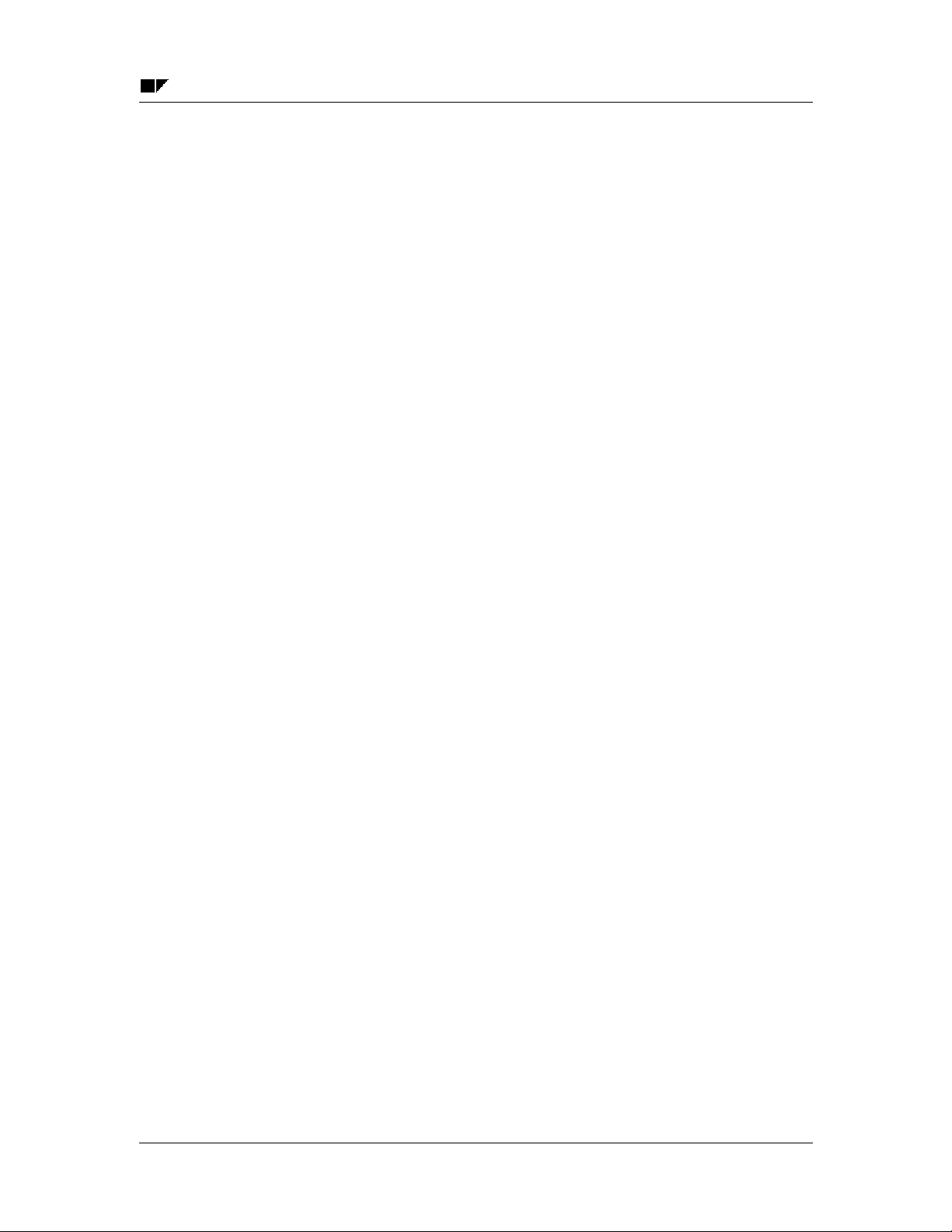
SAP AG Clearing
Transactions for Posting with Clearing
The posting keys you specify for the Transfer posting with clearing transaction are used for the
general clearing function and, if the system has to make internal transfer postings, for the
account clearing function as well.
The payment program and the special functions for outgoing and incoming payments use the
posting keys defined for the incoming payment and outgoing payment transactions.
You cannot delete these transactions.
Posting keys for the invoice and credit memo fast entry function are defined separately in the
system.
December 1999 29
Page 30

Clearing SAP AG
Transaction for Account Clearing
Transaction for Account Clearing
Normally you use the account clearing function without creating a posting. However, the system
may have to automatically make transfer postings in some cases. This is necessary for example,
if you are clearing in several business areas, since you have to carry out clearing between the
individual business areas.
You want to clear items in a clearing account that were posted to different business
areas. When clearing the items, the system has to generate a document since it has
to generate a clearing posting for each business area.
Business area 1 Business area 2
Check clearingCheck clearing
5,200.00
For account clearing, you enter an account, account type, clearing currency, clearing date and, if
necessary, a special G/L indicator. All the information that is required if clearing postings are
generated is defined in the system. This includes the document type and the posting key. You
specify both for the transfer posting with clearing transaction.
The standard system is delivered with a standard document type for all account types (see table
below). If the system has to generate documents for account clearing, it assigns them a number
from the number range for this document type.
Standard Document Types for Account Clearing Function
Account type
D AB General document
K AB General document
S AB General document
If you do not use the standard document type in your system, or you have deleted it, you have to
specify one of your own document types. If a valid document type is not specified for clearing
between business areas, the system cannot clear the items between the different business areas
specified on the debit and credit sides.
Document type Description
Selected for
clearing
Automatic
clearing posting
5,200.00
5,200.005,200.00
This means that you can also prevent entries from being offset automatically if, for example, your
organization does not want its users to clear items between different business areas.
Transfer posting with clearing is the transaction for account clearing in the standard system. It is
not possible to use any other transaction for account clearing. You can, however, make changes
to the transfer posting with clearing transaction.
30 December 1999
Page 31

SAP AG Clearing
Transaction for Account Clearing
For more information, see Defining and Maintaining Clearing Transactions [Page 32]
December 1999 31
Page 32

Clearing SAP AG
Defining and Maintaining Clearing Transactions
Defining and Maintaining Clearing Transactions
You can change the clearing transactions that are delivered with the standard system. The
functions for incoming and outgoing payments and the function for account clearing were each
assigned to a separate clearing transaction. If your company requires additional transactions, you
can define them for the general clearing function. To do this, you have to maintain the posting
keys and the texts that are displayed for choosing the transactions on the initial screen of the
general clearing function.
You cannot delete the transactions that are delivered with the standard system. You can only
delete the transactions that you define.
For more information on how to create or change clearing transactions, see the Define Posting
Keys for Clearing activity in the Financial Accounting Implementation Guide [Ext.].
32 December 1999
Page 33

SAP AG Clearing
Payment Differences
Payment Differences
Payment differences can occur when clearing open items if, for example, a customer does not
pay enough or takes an unauthorized cash discount. If the difference is immaterial, you usually
clear the receivable and post the difference. You can define how payment differences should be
posted. You have the following options:
• If the payment difference is immaterial, you can have the system automatically adjust the
cash discount or post the difference to a separate gain or loss account. You have to specify
the maximum amount of any differences that can be posted in this way by setting amount
tolerances and percentage limits.
• If the payment difference exceeds the tolerances you set, you can process the payment as a
partial payment or enter a residual item for the difference. When entering a partial payment,
the system does not clear the receivable, but posts the payment with an invoice reference.
When creating a residual item, the system clears the original receivable and posts the
outstanding difference as residual item to the customer account.
Payment difference
Yes No
Difference within
tolerance limits
for automatic cash
discount correction ?
Yes
Automatic
cash
discount
correction
posting of
deductions
Difference
within
limits for employee and
customer/vendor in
question ?
No
Automatic
unauthor.
tolerance
Carry forward
residual item?
NoYes
Res.item/
manual
cash disc.
corr. poss.
--Old
Old
receivables
are cleared
-
New
receivables/
residual items
posted without
invoice reference
Partial
payment
receivables
not cleared
Payment
posted with
invoice
Automatic posting
December 1999 33
Manual processing
Page 34

Clearing SAP AG
Payment Differences
Differences Within Tolerance Limits [Page 35]
Differences Outside Tolerance Limits [Page 37]
Reason Codes [Page 38]
34 December 1999
Page 35

SAP AG Clearing
Differences Within Tolerance Limits
Differences Within Tolerance Limits
Differences within tolerance limits are posted automatically. The system can either adjust the
cash discount amount or post the difference to a separate gain or loss account. When defining
your tolerance limits, you also specify how the system should post the differences.
You can define:
• The maximum difference amount for which the system should adjust the cash discount. The
difference is added to or subtracted from the cash discount.
• The maximum amounts or percentages for which the system should automatically post any
difference to a separate gain or loss account if the cash discount cannot be adjusted.
Tolerance limits are defined separately for users and business partners. The system checks both
limits when clearing open items. The lowest limit always has priority for the clearing transaction.
For one of your customers you set a maximum amount of two USD for adjusting the
cash discount amount when a payment difference occurs. For the accounting clerk
that processes this customer account, however, you set a maximum amount of one
USD. If differences occur when this clerk clears items from this customer account,
the system can adjust the cash discount amount only up to a maximum of one USD.
Settings you make for tolerance limits are valid in the currency of your company code (local
currency). The currency is always displayed when defining limits.
Defining Tolerance Limits
You set tolerance limits separately for your users and your business partners:
For adjusting cash discount, you can set separate tolerance limits depending on whether the
difference is a gain or a loss (see 1 in figure below).
Only if a cash discount posting exists and the cash discount amount allows the system to make
an adjustment can immaterial differences be cleared by adjusting the cash discount.
If the payment difference cannot be cleared by adjusting the cash discount, the system posts it to
a separate gain or loss account. You can also set a maximum amount for such postings for your
users and your business partners. The lowest limit has priority in clearing transactions. You can
set an absolute amount (see 2) or a percentage (see 3). The lowest limit has priority here as well.
To use only absolute amounts or percentages, simply enter maximum values for the other limits.
Limits can be separately for gains and losses.
December 1999 35
Page 36

Clearing SAP AG
A
Differences Within Tolerance Limits
Company code US01 SAP AG Redwood City
Tolerance group
Currency USD
Specifications for clearing transactions --------------------------------------------Grace days for due date determintn
Cash discount terms to display
Permitted payment differences -------------------------------------------------------
Percent Discount adjustment up to
0.5 %
0.5 %
3
1
2.00
2.00
1
1
Revenue
Expense
mount
2.00
2.00
2
1
Specifications for posting residual items from payment differences --------
Payment terms from invoice Fixed payment terms ZB04
Only grant partial cash discount Dunning key
Grouping Business Partners
Customers or vendors for which you want to use the same tolerances can be grouped together
using the tolerance group code. You assign this code to the required business partner in the
master record. The tolerances defined for this group code then apply to a group of business
partners.
You can also define tolerances without specifying a tolerance group. In this case, leave this field
blank. These tolerances will then apply to all customers or vendors that are not assigned any
tolerance group in their master records.
You can therefore define standard tolerances that apply to most of your business partners. If you
want to define special tolerances for some business partners, you can define these under a
separate code.
Tolerance groups are company code-specific. This ensures that all tolerance settings you make
are effective in the company code’s currency. It also gives you the option of defining different
company code-specific tolerances for the same business partner.
When defining tolerances, you can also make other useful settings for open item
processing, (see Specifications for Processing Open Items [Page 48]). For more
information about setting tolerances, see the Define Tolerances (Vendors) or Define
Tolerance Groups for Employees activities in the Financial Accounting
Implementation Guide [Ext.].
36 December 1999
Page 37

SAP AG Clearing
Differences Outside Tolerance Limits
Differences Outside Tolerance Limits
Differences exceeding the tolerance limits set for clearing them automatically may still occur
during a payment transaction due to several reasons. Your customer could, for example, send
you a payment advice note informing you of the items he wants to pay, but the amount paid may
not be enough to clear the amount of outstanding receivables.
When you process open items, you can choose from one of the following options:
• You can treat the payment as a partial payment. In this case, the system does not clear the
receivables, but posts the payment with an invoice reference by copying the invoice number
to the Invoice reference field in the payment item. To determine the date that payment is due
on, the system calculates the date on which the net amount of the invoice is due, and enters
this date in the Baseline date field for the payment. The payment is then included in the
dunning program and in cash management at this date.
• You can use the payment to clear the original receivables and post the remaining amount to
the customer account as a residual item. The payment amount is noted in the line items of
the original receivables.
• You can clear the original receivables and post the difference to an expense account.
The system requires the posting keys defined in the system for each of these transactions. For
more information, see Posting with Clearing [Page 21]
To post residual items, you have to specify what terms of payment you want to apply to these
items. You can define the following for each business partner:
• The terms of payment are taken from the invoice.
• The difference posting is always assigned predefined terms of payment. You can use a terms
of payment key to do this. During clearing, the terms of payment defined under the key are
used for the residual items.
• Cash discount should be granted only for the portion that was paid. The remaining cash
discount is only granted after the outstanding receivable is paid in full and only if the payment
deadline for cash discount is not exceeded. You should always choose this option if the
terms of payment in the invoice are used for the residual items.
• The possible dunning levels should be restricted. To do this, you can enter a dunning key
that represents the highest dunning level. In this way, you can ensure, for example, that legal
dunning proceedings are not initiated for residual items.
December 1999 37
Page 38

Clearing SAP AG
Reason Codes
Reason Codes
To use the clearing document to find out why a difference existed, you can assign reason codes
to the line items. Reason codes are indicated by keys that you define in Customizing.
You can assign reason codes for the following:
• Partial payments made for open items.
• Residual items created for an open item. You can assign one or more reason codes if you
split the outstanding difference into several partial amounts.
• Differences posted on account without reference to an open item.
• For each line item you enter in the clearing procedure, if the reason code field for the account
is ready for input.
When you process residual items, the reason code also controls how the remaining amount is
posted. The remaining amount can be posted as follows:
• To a G/L account that is assigned to the reason code you enter.
• As a new customer or vendor open item if you do not enter a reason code, or if the reason
code you enter requires this.
Other features of reason codes:
• You can have the system send a payment notice to a customer if differences occur in
clearing open items with incoming payments. You can define what type of notice to create for
partial payments, residual items, and payments on account in the tolerance group set up for
the customer.
• The system can use the specified reason code to determine the type of notice to create as
long as only one reason code is specified in the entire clearing transaction.
• When you check a customer's credit limit, the total of open items is considered. You can
exclude disputed items from credit limit checks by assigning them a reason code.
Reason codes control:
• How the difference is posted (as a new open item or to a predefined G/L account)
• What type of payment notice is created
• Whether an item is include in credit limit checks
• For information on defining reason codes, see the following activities in the Financial
Accounting Implementation Guide [Ext.]:
− Define Reason Codes
−
− Define Standard Reason Codes for Clearing with Payment Advice Note
38 December 1999
Page 39

SAP AG Clearing
Automatic Postings for Clearing Transactions
Automatic Postings for Clearing Transactions
During clearing, the system can automatically post:
• Cash discounts paid or received
• Gains or losses from under/overpayments
• Input and output tax and withholding tax
• Bank charges
• Gains or losses from exchange rate differences
• Entries to clear the account for cash discount clearing in the net method of posting
To have the system post these items automatically, you have to define the accounts that should
be posted to. The next sections explain the preparations for automatically posting gains or losses
from overpayments and underpayments, and for posting the bank account items and bank
charges. For more information on setting up the other transactions, see:
Gains or Losses from Payment Differences [Page 40]
Bank Charges and Bank Posting [Page 41]
Where are automatic postings explained?
Functions Section
Cash discount postings
Tax adjustments and
Withholding tax
Exchange rate differences Foreign currency
Cash discount clearing for the
net procedure
Terms of payment and cash discounts
Taxes
Terms of payment and cash discounts
December 1999 39
Page 40

Clearing SAP AG
Gains or Losses from Payment Differences
Gains or Losses from Payment Differences
If a payment difference during clearing is within the predefined tolerances, the system can post it
automatically.
The system does not require any additional specifications to clear the difference by adjusting the
cash discount. However, for posting to a separate gain or loss account, you have to define
special rules to determine the appropriate account to post to.
The accounts can be determined based on the following criteria:
Debit or credit
Whether the difference is an under or overpayment determines which accounts are posted to.
Tax code
The tax code in the line item determines which accounts are posted to.
Reason code
The reason code in the line item determines which accounts are posted to.
If you choose to differentiate accounts by tax code and/or reason code, you have to
specify accounts for each tax code and reason code.
The system also requires the posting keys for debit and credit postings to G/L accounts for
automatic postings.
All of these settings are already made for the charts of accounts delivered with the standard
system. If you do not use these charts of accounts, you have to make the necessary settings
yourself.
40 December 1999
Page 41

SAP AG Clearing
Bank Charges and Bank Posting
Bank Charges and Bank Posting
The functions for incoming and outgoing payments include a field, Bank charges, in which you
can enter any bank charges that are part of the payment being made or received. For incoming
payments the system adds the bank charges to the clearing amount, while for outgoing payments
it deducts the charges from the clearing amount.
The system posts the charges to an expense account. To do this, it requires a posting key and
details of which account is to be posted to. Both of these details are already defined in the
standard system. If you are not using the charts of accounts delivered with the standard system,
you have to enter your own account specification for posting bank charges. The Relevant to cash
flow indicator must be set in the master records of accounts that record bank charges.
For the system to make the bank posting, you have to specify the bank account and amount in
the clearing function. The posting keys are already defined in the standard system. You only
have to change them if you are not using the standard posting keys for debit and credit postings
to G/L accounts.
If taxes have to be posted for bank charges, you have to set up the bank charges account so
that it is relevant for taxes. When posting the bank charges, the system then determines from the
account master record that tax entries have to be made for the charges, and displays a screen
for users to make the necessary entries.
December 1999 41
Page 42

Clearing SAP AG
Cross-Company Code Clearing
Cross-Company Code Clearing
You can enter cross-company code transactions in one step in the General Ledger, Accounts
Receivable, and Accounts Payable application components. This function would be used, for
example, for centralized procurement or payment.
For centralized payments, each individual company code enters its own invoices separately,
while a central company code pays them. During clearing of open items, the system makes
clearing entries between the company codes participating in the clearing procedure. These
clearing entries represent the receivables and payables that exist between the company codes in
centralized payment.
A separate document is created for each company code. These documents are marked as
belonging together by a common transaction number.
The following section describes the prerequisites that must be fulfilled for manual centralized
payment transactions. See also: Payments [Ext.]
Company code 0001 processes its own incoming payments as well as those for
company code 0002. The invoices are entered in the individual company codes.
42 December 1999
Page 43

SAP AG Clearing
Cross-Company Code Clearing
Clearing
CoCd
BUKKR
Ü1
0001
0001
company code
Customer
Clearing 0002
3
Clearing doc.
0100000011
CoCd 0001
Customer 100
Clearing 2,000
Bank 2,100
Transaction number
0100000011000191
CoCd
BUKKR
0002
0002
3
Clearing doc.
0100000010
CoCd 0002
Customer 2,000
Clearing ...2,000
1 2
100.00
Sales Revenue
Customer
2,000.00
Sales Revenue
100.00
100.00
2,000.00
2,000.00
1
2,000.00
Bank
1
2
2,100.00
Clearing 0001
321
2,000.00
3
The following invoices were posted in the illustration above:
1. An invoice for 100 USD was entered for company code 0001, and an invoice for 2,000
USD was entered for company code 0002.
After payment is received, you clear the open items. Since company code 0001 is also
responsible for company code 0002, select the open items on the customer account in company
code 0001. The open items from company code 0002 are automatically chosen for processing as
well.
2. You clear the receivables from the customer account for company codes 0001 and 0002.
The payment for 2,100 USD is posted in company code 0001.
3. The system automatically generates clearing postings for the individual company codes.
The payables between the company codes are therefore cleared and the company codespecific documents balance to zero.
See also:
Prerequisites for Cross-Company Code Clearing [Page 44]
December 1999 43
Page 44

Clearing SAP AG
Prerequisites for Cross-Company Code Clearing
Prerequisites for Cross-Company Code Clearing
To clear open items across company codes, you have to fulfil the following prerequisites:
• You have to specify which company codes are to be processed via a single company code.
In this specification you can distinguish between clearing transactions. You can therefore
have different combinations of company codes for incoming and outgoing payments.
• You have to specify the clearing accounts that record the receivables and payables between
the individual company codes. The system posts to these accounts automatically when
clearing the open items.
For the required settings, see the activity Prepare Cross-Company Code Manual Payments [Ext.]
in Customizing for Financial Accounting (Accounts Receivable and Accounts Payable →
Business Transactions → Outgoing Payments → Manual Outgoing Payments).
44 December 1999
Page 45

SAP AG Clearing
Bank Subaccounts
Bank Subaccounts
The charts of accounts delivered with the standard system contain a number of different bank
subaccounts. There are bank subaccounts for checks payable, checks receivable, outgoing wire
transfers, and bank direct debits.
Ü 3
Bank account
Bank collection
Using subaccounts has the following advantage: You have the possibility of reconciling at any
time the balance of the account at your bank with the balance of your corresponding G/L
account. The subaccounts ensure that all incoming and outgoing payments are only posted to
the G/L bank account when the money is actually debited from/credited to your bank account.
Incoming and outgoing payments are posted to the main G/L bank account once you receive and
enter the bank statement.
Outgoing check Outgoing transfer
Check receipt
See also:
Prerequisites for Using Bank Subaccounts [Page 47]
Example: Posting a Check Received [Page 46]
December 1999 45
Page 46

Clearing SAP AG
Example: Posting a Check Received
Example: Posting a Check Received
A customer sends a check payment for 5,000 USD. The payment was posted to the subaccount
for incoming checks and to the customer account (see figure 1 below), while at the same time
clearing the receivables on the customer account (see figure 2 below).
Ü 3
Incoming checks
1 1
5,000.00
2,000.00
3,000.00
4,000.00
Customer
5,000.00
cleared
Incoming checks
3
5,000.00
cleared
5,000.00
4
34
Bank account
5,000.00
2
Once the check is cashed at your bank, you can post it to the G/L bank account and choose the
same item from the Incoming Checks account for clearing (see figure 3 above). The system
credits the Incoming Checks account and clears the items against each other (see figure 4
above). The check is now marked as cashed. The bank account set up in the general ledger only
reflects the amounts that your bank actually debits or credits.
46 December 1999
Page 47

SAP AG Clearing
Prerequisites for Using Bank Subaccounts
Prerequisites for Using Bank Subaccounts
To use the bank subaccount methodology, you have to create the necessary subaccounts for
each bank account that is used in payment transactions. You can see which individual
subaccounts you need in the standard charts of accounts. Create these accounts in accordance
with the existing accounts in the system.
Subaccounts are generally managed on an open item basis and with line item display, since you
want to be able to see via these accounts at any time whether a business transaction has been
completed. For example, in the subaccount for checks payable, you can see whether a check
you issued has been cashed at your bank.
You can use the field status definition in the G/L account master record to design the screens for
posting items to bank subaccounts. For example, you will only need the fields Assignment
number, Text, Value dates, and Bank charges for subaccounts. You can hide any fields you do
not require. This makes it easier to enter business transactions and prevents you from making
incorrect entries. For more information on field status definition, see Field Status Definition:
Vendor Master Data [Ext.].
The field Assignment is particularly important. This field is used to assign items in a subaccount
to each other. In a check clearing account, for example, you can enter the check number in this
field. For more information about the field Assignment, see Assignment for the Line Item Display
(Accounts Receivable) [Ext.]
The payment program and extended banking processing also use the subaccount
methodology. Cash management evaluates the subaccounts. For more information,
see the documentation for Cash Management and Bank Subaccounts for the
Payment Program [Ext.].
December 1999 47
Page 48

Clearing SAP AG
Specifications for Processing Open Items
Specifications for Processing Open Items
To help you process open items efficiently, the following options are available:
Selection and search functions
Prior to calling up open items for processing, you can enter specific values to find the items that
you want to process. In the line item display you can search for individual items. The system
offers you fields for you to enter search values. You can specify which fields are displayed for
selection and search. See also: Fields for the Selection, Search and Sort Functions [Page 50]
Payment advice notes
A payment advice note created in the system contains all the information about incoming
payments that is required for clearing open items. This information includes:
• Gross, net, and difference amounts for the paid items
• Reason codes and customer reference information for payment differences
Payment advice notes are stored in the system under a key consisting of the company code,
account type, account number, and a payment advice number. Payment advice notes are either
entered manually or created automatically (payment advice notes via EDI or electronic bank
statement).
When you use the posting with clearing function, you can refer to a payment advice note. The
system automatically selects and activates the items that match the entries in that payment
advice note. The system also takes account of any payment differences using the reason codes
specified in the payment advice note.
Sort function
In line item display, you can sort the items according to various criteria. You specify the fields
according to which you want to sort in the system. When you access the sort function, you can
then choose from a list of fields that can be sorted. See also Standard Sort Sequence [Page 51]
Line layout of document information
The first screen that appears in all functions of open item processing is an overview screen that
displays the most important information about a document. This information comes from the
document header and the document line items. For each item of information there is one display
line. You decide which data to display in this line by defining the line layout. You can set up
several line layout variants. Accounting clerks can store a variant for a work session or in their
user master record using the editing options function. When the clerk then accesses the function,
the document information corresponding to this variant is displayed. When processing the open
items, the clerk can then select other variants and switch backwards and forwards between the
different variants. See also Line Layout of Document Information [Page 52]
Default values for cash discount terms and grace days
To process open items, you can also define a default value for the cash discount terms displayed
and grace days for the due date calculation of receivables. To define the grace days and the
default values for cash discount terms, you make entries in the following fields:
• Grace days for due date determination
• Cash discount terms to be displayed
Worklists
To process open items, you can specify a worklist instead of individual account numbers. You
use worklists to group together several accounts that you want to include in line item display and
48 December 1999
Page 49

SAP AG Clearing
Specifications for Processing Open Items
open item processing. In their editing options, accounting clerks can choose whether they want to
use worklists. For more information, see the Implementation Guide [Ext.] for Financial
Accounting.
Block for manual payment
You can use payment block reasons to prevent open items from being processed with the
functions for incoming and outgoing payments. To do this, you define your own keys for payment
block reasons and set them accordingly. It is still possible to make transfer postings or reverse
the items manually.
Internal payment advice notes
If you have to interrupt open item processing, you can save the current status of processing in
the form of an internal payment advice note. Later, you can continue processing by referencing
the payment advice number. See also: Payment Advice Notes [Ext.]
For more information on the settings you need to make in Customizing, see the Open Item
Processing [Ext.] activity in Customizing for Financial Accounting (Accounts Receivable and
Accounts Payable → Line Items).
December 1999 49
Page 50

Clearing SAP AG
Fields for the Selection, Search and Sort Functions
Fields for the Selection, Search and Sort Functions
For selecting, searching and sorting, you can determine which fields should be displayed for
every function separately. You can also determine the sequence in which the fields appear in the
selection screen and you can enter the required field name.
All the specifications needed for these functions are already contained in the standard system.
You can change or add to these predefined entries.
The figure below shows the selection screen for the open items and the possible
selection fields (see figure 1 below). The second figure shows the specification as to
which fields should be displayed for selection (see figure 2 below). An accounting
clerk will often want to specify the gross amount or a document number for selection.
That is why these fields were placed at the beginning of the field list.
Open items from ... -----------------------------------------------------------------
Account .................... EVANS
Account type ............. D
Other accounts ......... _
Automatic search . _
Company code .........0001
Normal OIs............
Special G/L ind..
X
Additional selection by ....
. Gross amount
. Document number
. Posting date
. Dunning area
. Business area
1
1
. Reference document
. Invoice list
. Document type
. Branch account
Define field selection for clearing transactions
Field name
-------------WRBTR
BELNR
BUDAT
MABER
GSBER
XBLNR
SAMNR
BLART
FILKD
WAERS
BSCHL Posting key
BLDAT
Name
-------------------------------Gross amount
Document number
Posting date
Dunning area
Business area
Reference document
Invoice list
Document type
Branch account
Currency
Document date
2
1
50 December 1999
Page 51

SAP AG Clearing
Standard Sort Sequence
Standard Sort Sequence
The open items of an account are always displayed in a standard sort sequence. For this
standard sequence, the system uses the fields Assignment, Document number, and Fiscal year.
If you select line items by specifying individual document numbers, the system displays the items
in the same order in which you specified the document numbers. You can set up your own
additional sort sequences as required. See also: Fields for the Selection, Search and Sort
Functions [Page 50]
December 1999 51
Page 52

Clearing SAP AG
Line Layout of Open Item Processing
Line Layout of Open Item Processing
In processing open items from one or more accounts, you can choose from several variants for
the line layout.
If you choose the variant Document number, the most important data from the
document header, such as document number and document date, is displayed, as
well as the days in arrears, the amount, and the cash discount. If you choose the
variant Reference number, the external document number is displayed instead of
the document type and the document date.
The above-mentioned variants are predefined in the standard system. You can change them or
create your own.
The line layout determines what information is displayed in open item processing. You can
assign a line layout variant to every user via their master record. As a result, the information
necessary for this person's task is displayed directly when the open items are being processed.
The line layout variant does not have to be changed.
Information on dunning eligibility can be important for an accounts receivable
accountant. You should therefore, via the master record, assign him a variant that
contains this information.
You can therefore use the variants to prepare information about the open items in accordance
with the tasks of your accounting clerks.
Defining a Line Layout
To define your own line layout variants, you have to:
• Specify the fields, the sequence in which they appear, and their display format (see 1 in the
figure below). You can use the display format to determine the output length of a field
(offset). This can be useful if, for example, you do not use ten-digit document numbers and
want to suppress the initial zeros in the display. Furthermore, you determine the distance
between a field and the previous field (see 2 in the figure below).
• Define the name of your variant (see 3 in the figure below).
The following figure shows the Document number line layout definition. The fields
were specified in the sequence required for the line layout (see 1). The display length
for the Document type field is 2; the distance between this and the previous field is 1.
The output of the Document type field was not shortened (see 2). The system makes
all the other display format settings.
52 December 1999
Page 53

SAP AG Clearing
Line Layout of Open Item Processing
3
Line layout........ K1
Field name
------------- --------------------------------------------
BELNR
BLART
1
1
BLDAT
BSCHL
GSBER
VERZG
Name
Document number
Document type
Document date
Offset......................
Display length........
Distance..................
Decimal places......
Data type..................
Reference type....
Reference field..........
Display with doc. no.
Display format
2
1
CHAR
1
Document type
2
1
Standard Default for the Line Layout
For every clearing function, you can define in the system which variant should be used for the
line layout when the function is called up. You can use a different variant for every account type.
This default value takes effect if no variant is specified in the user master record.
Grace Days and Proposal for Cash Discount Terms
For processing open items you can set up two further defaults depending on agreements with
your business partners. These include:
• Grace days
For each customer, you can specify that grace days are granted for the due dates of the
terms of payment in the document. These days are taken into account when the due date is
calculated for an incoming payment. You can use grace days to include bank transfer days in
the calculation of payment periods, for example. This makes processing open items much
simpler.
• Cash discount terms for display
You can choose which cash discount terms should be displayed with cash discount
information for the clearing transaction. Normally, you will want to display this information
with the current cash discount terms. This is the default setting for the functions. You can
change the cash discount terms in the display at any time. If you do not want to display the
cash discount information with the current cash discount terms, but always with the same
particular cash discount terms, you should specify this in the system.
• Tolerances for payment advice notes
If the amount to be found for an open item deviates from the amount to be paid that is
stated on the payment advice note, you can decide for specific payment differences, that
is, under and overpayments, whether a residual item should be set up automatically. You
then specify the absolute or percentage deviation that must be reached or exceeded
before a residual item is created automatically.
For more information on defining and changing line layout variants, see the Document
Posting documentation.
December 1999 53
Page 54

Clearing SAP AG
Line Layout of Open Item Processing
54 December 1999
Page 55

SAP AG Clearing
Clearing Open Items
Clearing Open Items
This section describes how to manually clear open items. You generally use the payment
program to clear invoices. Manual clearing of open items is therefore not usually necessary.
However, you will sometimes have to clear items manually if, for example, you receive a refund
from your vendor or you have set up a direct debit procedure.
Clearing open items in the Accounts Receivable and Accounts Payable application components
is explained by using the standard function Posting and Clearing. The standard function for
clearing items in the General Ledger is Post with clearing. The system also provides you with
other functions specially designed for particular business transactions. These functions are
described later. You execute these functions in basically the same manner as the Posting and
Clearing function.
You can clear only items that are posted to accounts that are kept on an open item
basis. Open item management is automatically set for customer and vendor
accounts. For G/L accounts, however, you have to set the open item management
option in their master record yourself. Open item management would usually be set
for the following G/L accounts:
• Check clearing accounts (bank clearing accounts)
• Goods receipt/invoice receipt (GR/IR) clearing accounts
See the Materials Management documentation in the SAP Library for more information on
these accounts.
• Payroll clearing accounts
See the Personnel Administration and Payroll Accounting documentation in the SAP Library
for more information on these accounts.
See also:
Introduction to Clearing Open Items [Page 56]
Posting and Clearing [Page 60]
Outgoing Payments with Printed Form: Customers and Vendors [Page 96]
Clearing an Account [Page 99]
Resetting Clearing [Page 100]
December 1999 55
Page 56

Clearing SAP AG
Introduction to Clearing Open Items
Introduction to Clearing Open Items
Open items are in fact unfinished transactions. For example, a vendor invoice that has not been
settled remains in the vendor account as an open item until it is paid.
The open items of an account can only be cleared once you post an identical offsetting amount to
the account. In other words, the balance of the items assigned to each other must equal zero.
An example from Accounts Payable accounting:
Vendor
2,000
3,000
can be cleared
During clearing, the system enters a clearing document number and the clearing date in these
items. In this way, invoices in a vendor account are indicated as paid, and items in a bank
clearing account are indicated as cleared.
The SAP System offers different ways to clear open items. In a single clearing transaction, you
can process several accounts, different account types, (G/L, vendor, customer), accounts from
different company codes, and special G/L transactions.
Clearing Functions in Accounts Receivable [Page 58]
Clearing Functions in Accounts Payable [Page 57]
Clearing Functions in General Ledger Accounting [Page 59]
5,000
56 December 1999
Page 57

SAP AG Clearing
Clearing Functions in Accounts Payable
Clearing Functions in Accounts Payable
The following functions are available for manually clearing items:
Clearing Functions in Accounts Payable
Example
Posting transaction
Business Transaction Choose:
Outgoing payment Debit memo procedure
Outgoing payment with
printed form
Internal transfer posting Invoice cleared due to a product
Incoming payment Refund from your vendor, for
The SAP System also supports the automatic entry of bank postings for outgoing payments by
importing bank statement data using the Electronic Bank Statement function. For more
information, see the FI Treasury and FI Bank Statement documentation.
Immediate payment by check
defect
example, annual quantity discount
Document entry=
payment=
Document entry
payment
Document entry → Others →
Internal transfer posting → With
clearing
Document entry → Others →
Incoming payment
→
→
→
=Outgoing
Post
→
=Outgoing
Post + print forms
December 1999 57
Page 58

Clearing SAP AG
Clearing Functions in Accounts Receivable
Clearing Functions in Accounts Receivable
The following functions are available for manually clearing items:
Example
Posting transaction
Business Transaction Choose:
Incoming payment Customer payment
Outgoing payment Debit memo procedure
Cash payments
Outgoing payment with
printed form
Internal transfer posting Invoice posted as credit memo
Online check printing Automatically generated check
The system also provides the following additional functions for automatically posting
incoming/outgoing payments and clearing open items.
Automatic Functions for Posting Incoming and Outgoing Payments
Example
Business
Transaction
Customer payments POR
Immediate payment by check
due to a product defect
damaged during print
Procedure
Country Choose:
Switzerland
Document entry →=Incoming
payment or Payment fast entry
→
Document entry=
payment=
Document entry
payment
Document entry=
Others=→=Internal transfer
posting=→ With clearing
Document → Additional
functions → Payment forms
Periodic processing
→
General
→
Post
→
Post + print forms
=Outgoing
→
=Outgoing
→
→
Reporting
Lockbox
USA
Check deposit transaction with
check posting and generation
of a check deposit list for the
bank
Incoming, outgoing
payments
See the FI Electronic Bank Statement and FI Treasury documentation for more information on
these automatic functions.
58 December 1999
Electronic bank statement
with Multicash
Periodic processing
→
General
Cash Management menu
Input =→=Check deposit
Cash Management menu with
Acct statement=→=Electr. acct
statement
→
Reporting
Page 59

SAP AG Clearing
Clearing Functions in the General Ledger
Clearing Functions in the General Ledger
The following functions are available for manually clearing items:
Posting transaction Example
Business Transaction
Incoming payment Credit memo for a check deposited
in the bank
Outgoing payment Debit memo for an issued check
Post with clearing Clearing the GR/IR clearing
account
Outgoing payment Debit memo for a issued check
The following information is based on the Post with clearing function. For entering
posting data, there are different screens for different clearing functions. Processing
open items is however the same for all clearing functions.
Choose:
Document entry
payment
Document entry
payment
Post with clearing
Document entry
payment
→
Incoming
→
==Outgoing
→
==Outgoing
December 1999 59
Page 60

Clearing SAP AG
Posting and Clearing
Posting and Clearing
The figure The Clearing Process [Page 61] shows the normal clearing process for Posting with
Clearing. The individual data entry screens are depicted as well.
The process of clearing open items includes:
• Entering the Document Header for Clearing Transactions [Page 62]
• Selecting a clearing transaction
• Entering Line Items [Page 63] (optional)
• Selecting Open Items [Page 64] to be cleared
• Processing Open Items [Page 68]
• Posting the clearing document
The system generates a clearing document that consists of:
• A document header
• Line items you entered
• Line items the system generated for clearing the selected and activated items
• Other line items generated automatically, for example, cash discounts, tax adjustments, or
gains/losses from exchange rate differences
The system enters the clearing date and clearing document number in the open items to be
cleared as well as in the line items it creates to clear the open items.
After you enter a document header and select a clearing transaction, you can carry out these
steps in any order. You can alternate between these screens.
See also:
Clearing Between Company Codes [Page 89]
Clearing Open Items in Foreign Currency [Page 90]
Clearing Mixed Currency Open Items in the Local Currency [Page 92]
Clearing Open Items with a Future Posting Date [Page 95]
60 December 1999
Page 61

SAP AG Clearing
The Clearing Process
The Clearing Process
This illustration shows the various screens that are displayed when posting and clearing items.
Header Data screen
Enter header data
Select clearing transaction
Select open
items
Screen for creating
G/L account item
Enter one or more line items
Display overview
Process
Post
Overview
open
items
Processing Open Items screen
Mark open items
Set open items active/inactive
Change cash discount
Enter partial payment
Enter residual item
Pot
Post
Select
open items
Overview
Screen for selected
open items
Specify which accounts
and which open items
to process.
Select
open
items
Process
items
open
Post
December 1999 61
Page 62

Clearing SAP AG
Entering the Document Header for Clearing Transactions
Entering the Document Header for Clearing
Transactions
Proceed as follows:
1. Choose Document entry
Payable or Account Receivable menu.
To clear items in G/L accounts, choose Document entry
General Ledger menu.
The screen to enter the document header data is displayed.
2. Enter data as required. Enter at least the document date, company code, and currency
for the document header.
3. Select one of the following clearing transactions:
- Incoming payment
- Outgoing payment
- Credit memo
- Transfer posting with clearing
4. Click the Choose open items button.
→
Internal transfer posting → With clearing from the Accounts
→
Post with clearing from the
62 December 1999
Page 63

SAP AG Clearing
Entering the Line Items
Entering the Line Items
You can enter one or more line items. Once you have entered the posting key and account at the
bottom of the screen, you can proceed to enter the line items as you normally would.
December 1999 63
Page 64

Clearing SAP AG
Selecting Open Items
Selecting Open Items
The purpose of this step is to specify which open items the system selects for clearing. Usually,
you display the chosen line items, process them, and then clear them. However, you may also
choose the open items and clear them without displaying them first.
After you choose Edit → Choose open items, the screen for choosing the open items you want to
process is displayed.
On this screen, you can select the following options:
• Account and Account type
This entry is required if you are not selecting a specific document. If you want to post
payments for open items from several accounts, you can also specify a worklist in the
Account field.
To use worklists, choose Environment → User parameters → Editing options from the
Accounts Payable or Accounts Receivable menu. You can create a worklist yourself by
choosing, from the same menu, Environment → Current settings → Maintain
worklists. If you want to be able to manually process payments for several company
codes, you have to set up this function in the Implementation Guide [Ext.] for Accounts
Receivable and Accounts Payable.
• Normal OI (standard open items)
Standard open items are all open items not posted with special G/L indicators. You must
select standard open items and/or open items from specific special G/L transactions for
the clearing transaction.
• Special G/L ind.
A special G/L indicator designates items posted to special G/L accounts. If you want to
display open items posted to special G/L accounts, enter the appropriate special G/L
indicators, for example, A for down payments.
• Payment advice note number
You can enter the number of the payment advice note here. Only those open items
which are listed in the payment advice note will be displayed for processing. Additional
selection criteria are then ignored.
The system automatically creates residual items and payments on account if differences
arise between the payment advice note and the open items.
If you enter the payment advice note, it is not necessary to enter the account number of
the customer or vendor. The account number is automatically transferred from the
payment advice note. If, however, you administer a lot of payment advice notes in the
system, you may want to enter the account number to speed up the system processing
time.
• Other accounts
To clear line items of more than one account, select this field and then enter the
accounts on the next screen.
• Distribute by age
64 December 1999
Page 65

SAP AG Clearing
Selecting Open Items
The system distributes the specified clearing amount so that the open items with the
greatest number of days in arrears are cleared first.
See also:
Distributing the Clearing Amount by Age [Page 79]
• Automatic search
The system attempts to find open items which correspond to the specified clearing
amount or are closest to it.
• Additional selection
You can even choose specific types of open items to clear. For example, you can choose
open items by document number or open items within a range of amounts. You can use
this option if you want to process accounts with several open items.
After you have selected open items for clearing, you can either display and clear them, or select
specific open items. For details about choosing specific open items, see the following section.
Displaying Net Amounts
If you want to display net amounts in the open item list, you need to set this option. To do this,
choose Settings
amounts indicator.
→
Editing options and then Goto → Open items, and set the Display net
Choosing Specific Items for Clearing [Page 66]
Clearing Between a Customer and Vendor [Page 67]
December 1999 65
Page 66

Clearing SAP AG
Choosing Specific Items for Clearing
Choosing Specific Items for Clearing
After you have entered an account with open items, you can search for specific open items to be
cleared.
On the screen for selecting open items, you can search for specific open items to be cleared
using the following additional selection fields:
• Gross amount
• Document number
• Posting date
• Other fields depending on the system configuration
To search for open items using the additional selection criteria:
1. Choose one of these fields such as Posting date, then choose
The screen for entering selection criteria is displayed.
2. Enter one or more single values or ranges within the selection, such as 01/01/1993
through 01/31/1993 for a range of posting dates.
3. To search for specific open items by other criteria (optional), choose Edit → Select
more.
4. Repeat steps 1 and 2 for the other selection criteria.
5. After you enter your selection criteria, you have the following options:
− Display the list of open items by choosing Goto → Open items.
− Display the clearing document header and the lines entered so far by choosing Goto
→ Doc. overview
− Post the clearing document by choosing Document → Post
ENTER.
66 December 1999
Page 67

SAP AG Clearing
Clearing Between a Customer and Vendor
Clearing Between a Customer and Vendor
If you select a vendor who is also a customer when processing a clearing transaction such as an
incoming/outgoing payment or account maintenance, the system will also select the open
customer items automatically, provided that:
• The vendor number was entered in the customer master record and
• The Clearing with customer indicator has been set.
The same rule applies if a vendor number which also refers to a customer is selected during a
clearing transaction.
Note that when you are clearing items, the system checks the authorizations for the
customer account as well as the vendor account.
December 1999 67
Page 68

Clearing SAP AG
Processing Open Items
Processing Open Items
Processing open items involves choosing and then activating the open items. Processing is the
last step before posting a clearing document.
The system takes tolerances (acceptable payment differences) into account when posting
clearing documents. Depending on your system configuration, the system posts small differences
between debits and credits to an account for unauthorized deductions. Your system administrator
defines the limit of acceptable underpayment or overpayment. For more details, see Payment
Differences [Page 33]. In general, you should try to choose and process open items so that the
debits and the credits balance to zero.
When the line item(s) you enter and the open item(s) you process have been cleared, you can
post a clearing document. For example, if you enter a vendor payment for $1000, you must
choose and process vendor open items that equal $1000. If your system has a 1% tolerance,
then you can clear open items with a value from $990 to $1010.
When you process open items, you can:
• Activate or deactivate open items
• Activate or deactivate cash discount
• Maintain cash discount amounts
• Enter partial payments or residual items
You need to activate open items before you can clear them.
To process the open items, choose Goto → Open items on the screen for selecting open items.
You can process open items as follows:
With Menus or Function Keys [Page 70]
To process open items using menus or function keys, proceed as follows:
− Select the open items.
− Using the menus or function keys, select a function, for example, activate or select a
discount level.
• Commands [Page 69]
• With the Mouse [Page 71]
To clear open items with commands or with the mouse, you select and process an item
in one step.
Setting Editing Options for Open Item Processing [Page 72]
Functions for Open Item Processing [Page 73]
68 December 1999
Page 69

SAP AG Clearing
Processing Open Items with Commands
Processing Open Items with Commands
Unless your user master record stipulates open item processing with commands, you must select
the option to use commands for processing open items. To select open item processing with
commands, choose Options → Commands on/off from the menu bar of the screen for
processing open items.
The system then displays a field next to each open item so that you can enter a command. You
can process a single open item, a block of open items, or all open items selected. A block is a
series of open items on a screen of open items. All open items are displayed in the entire list of
open items.
You can process open items with the following commands:
Commands for Processing Open Items
To Single Block All
Activate open item(s) + ++ +*
Deactivate open item(s) - -- -*
Activate cash discount +S ++S +S*
Deactivate cash discount -S -S -S*
Select first cash discount term 1 11 1*
Select second cash discount term 2 22 2*
Select third cash discount term 3 33 3*
Set current cash discount 0 00 0*
To process a single open item, place the cursor in the command field of the open item and enter
the command to process the open item. To process a block of open items:
1. Place the cursor in the command field on the first open item in the block.
2. Enter the block command to activate a block of open items.
3. Place the cursor in the command field on the last open item in the block.
4. Enter the block command to activate a block of open items.
5. Choose
If you do not specify the last open item in the block, the system processes all open items to the
end of the page.
To process all open items displayed, place the cursor in the command field on any open item and
enter a command to process all open items, such as -*.
You can combine commands to process single open items, a block of open items, and all open
items on one screen. For example, you can deactivate a block of open items, but specify certain
single open items to activate.
ENTER.
December 1999 69
Page 70

Clearing SAP AG
Processing Open Items with Menus or Function Keys
Processing Open Items with Menus or Function Keys
To process open items with pull-down menus or function keys, proceed as follows:
1. Select one or more open items.
2. Then select a function to change the open items (activate, set first discount level, and so
on).
To select one open item:
1. On the screen for processing open items, place the cursor on the open item.
2. Choose the function key Select.
To select several open items:
1. On the screen for processing open items, place the cursor on the first open item in the
block.
2. Choose the function key Select block.
3. Move the cursor to the last open item in the block you are choosing.
4. Choose the function key Select block to select the last open item in the block.
To activate one or more open items, choose Activate items. To deactivate one or more
open items, choose Deactivate items.
To activate the cash discount for one or more open items, choose Activate discount. To
deactivate the cash discount for one or more open items, choose Deactivate discount.
To change the discount level using the menu bar, choose Edit → Change line items
→=Change discount level. You can select specific cash discount terms for the items
selected (1, 2 or, net condition), or select the current terms. If you select Current cash
disc., the system determines the cash discount level using the base date, the payment
terms in the open item, and the posting date of the clearing transaction.
Note that after you carry out one of these options, the open items are no longer selected. To
process the same or other open items again, you must select them again and then carry out the
next function.
70 December 1999
Page 71

SAP AG Clearing
Processing Open Items with the Mouse
Processing Open Items with the Mouse
The quickest way to process open items is with the mouse. You can use the mouse for screens
with or without commands.
To activate or deactivate an open item with the mouse, double-click the Amount field.
To activate or deactivate the cash discount for an open item, double-click the Cash Disc. field in
the open item. You can also enter a cash discount amount and percentage directly in the open
item.
December 1999 71
Page 72

Clearing SAP AG
Setting Editing Options for Open Item Processing
Setting Editing Options for Open Item Processing
You can change the system default values for open item processing in the user master record.
To do this, proceed as follows:
1. On the Process open items screen, choose Editing options. The Open items tab is
displayed.
2. Select the required options under Open item processing.
3. Save your entries.
Your entries are saved in the user master record.
On the Open items tab, you can define, under Line layout variants for clearing
transactions, for which type of processing (customers, vendors, G/L accounts) the
selected variant is to be used.
72 December 1999
Page 73

SAP AG Clearing
Functions for Open Item Processing
Functions for Open Item Processing
After entering the document header and line item and choosing the open items, the screen for
processing open items is displayed. You have the following options in the open item display:
Changing the Settings for Open Item Processing
Changing the Line Layout in Open Item Processing [Page 74]
Switching Between Gross and Net Amount [Page 81]
Switching Between Foreign and Local Currency [Page 82]
Processing Open Items
Searching for Open Items [Page 75]
Searching for a Specific Amount [Page 76]
Sorting Open Items [Page 80]
Distributing the Clearing Amount by Age [Page 79]
Correcting Errors [Page 88]
Posting Partial Payments: Customers and Vendors [Page 83]
Posting Residual Items [Page 84]
Displaying Open Items [Page 85]
Explaining Differences [Page 86]
Noting Open Items as Payment Advice Notes: Customers and Vendors [Page 87]
Processing Open Items as per Payment Advice Note [Page 77]
December 1999 73
Page 74

Clearing SAP AG
Changing the Line Layout in Open Item Processing
Changing the Line Layout in Open Item Processing
The line layout defines which fields are displayed in which columns. The standard system
contains a series of pre-defined line layout variants. To define your own line layout variant, see
the Implementation Guide [Ext.] for Financial Accounting. To set a default line layout in the user
master record, see Setting Editing Options for Open Item Processing [Page 72]
To select a different line layout, proceed as follows:
1. On the Process open items screen, choose Settings → Line layout.
The system displays the line layout variants available.
2. Select a line layout.
The system then changes the line layout variant and displays the same open items with
the new line layout.
If you want to change an existing line layout variant, for example, to add extra fields, proceed as
follows:
1. On the Process open items screen, choose Settings → Change line layout.
The system branches to the appropriate Customizing transaction.
2. Change the line layout.
The system displays the open items in the changed line layout.
If you are processing vendor invoices with withholding tax, you can display the
withholding tax for each open item and the total withholding tax for all open items.
To process withholding tax, from the Process open items screen, select the Withhldg
tax tab.
74 December 1999
Page 75

SAP AG Clearing
Searching for Open Items
Searching for Open Items
If the account has many open items, you can search for specific open items to clear. This avoids
having to scroll through many screens of open items.
To search for open items based on certain fields, proceed as follows:
1. From the menu bar of the screen for processing open items, choose Edit → Find →
Find field contents.
The Choose search criteria dialog box appears.
2. Select a field by double-clicking it.
The Enter desired value dialog box appears.
3. Enter one or more values or ranges of values, such as posting dates from 01/01/1993 to
01/31/1993, and choose
ENTER.
December 1999 75
Page 76

Clearing SAP AG
Searching for a Specific Amount
Searching for a Specific Amount
You can have the system propose certain open items to clear.
1. On the screen for selecting open items, select the field Find amount.
2. On the screen for processing open items, choose Edit → Find → Find clearing
amount.
The system then searches for a combination of open items that matches the amount to be
cleared, (entered on the previous screen) or matches the difference between the entered line
items and activated open items. There are three possible outcomes:
• The system does not find any open items that match the amount searched for.
• The system finds an amount that exactly matches the amount searched for.
• The system finds an amount that approximately matches the amount searched for. A dialog
box displays the difference between the amount searched for and the amount in the items
found automatically. For example, if you enter a payment of US$ 1000, but the system finds
open items amounting to US$ 1005, the difference is US$ 5. You can then accept the
system's proposal or reject it.
76 December 1999
Page 77

SAP AG Clearing
Processing Open Items as per Payment Advice Note
Processing Open Items as per Payment Advice Note
In order to process open items according to an existing payment advice note, enter a payment
advice note number on the screen for selecting open items.=Only those open items which are
listed in the payment advice note will be displayed for processing. Additional selection criteria are
then ignored.
You are not required to enter the account number, but it usually improves system performance.
You do not have to enter the entire account number, you can enter an asterisk *.
If you enter *041, the system searches for all payment advice notes ending with the
numbers 041.
Or, if you enter *ABC*, the system searches for all payment advice notes
containing the character string “ABC”.
With MT*, the system searches for all payment advice notes beginning with the
character string “MT”.
For every payment advice note item, those items which fulfill the selection criteria are selected. If
a document number is entered in the payment advice note, it has priority over other selection
criteria. The number of items selected in this way is increased by all the items with an invoice
reference, (invoice-related credit memos, partial payments), that belong to a previously selected
invoice.
If through this procedure several payment advice note items are found, the gross total of all the
assigned items will be compared with the gross amount of payment advice note items. If
necessary, a combination of the assigned items whose gross total is close to the gross amount of
the payment advice note item, is displayed. If a difference remains between the payment advice
note and the total of assigned open items, residual items are automatically calculated. If payment
advice note sub-items that explain the difference are present, their amounts will be transferred
along with the reason codes specified and the reference information. If afterwards yet another
difference exists, it will be removed from the payment advice note via the reason code.
If no payment advice note items exist to explain the difference and a reason code is not
specified, the system automatically divides up the total difference. Up to three residual items may
result from this process. One for each:
• Difference between the gross amounts
• Difference between the cash discount amounts
• Other differences
Other differences arise when in the payment advice note the net amount does not result from the
difference between the gross amount and the cash discount amount.
The difference postings, resulting from the different gross amounts or the different cash discount
amounts, can be assigned a separate reason code. You can define reason codes in customizing.
The difference postings are generated as a residual posting for the open item with the greatest
amount assigned to the payment advice note.
If several difference postings in a payment advice note have the same reason code, they are
added together.
December 1999 77
Page 78

Clearing SAP AG
Processing Open Items as per Payment Advice Note
If open items cannot be assigned to a payment advice note item, the system will automatically
assign a posting on account for this item. The selection criteria from the payment advice note is
in the item text. This makes it easier to assign the payments in the future. The total amount of
these payment on account postings is displayed in the Pyt on act fr.pyt adv. field. If you do not
want these postings to be generated, for example, because the difference must be assigned
manually or posted as a total, you can prevent the system from making these postings via the
menu path Edit → Pyt on act fr.pyt adv → Inactive. To reverse this, choose Edit → Pyt on act
fr.pyt adv → Active. Alternatively, instead of using these functions, you can double click the Pyt
on act fr.pyt adv field.
When you post a clearing transaction, the related payment advice is automatically deleted if there
is at least one active open item to which an advice item is assigned.
78 December 1999
Page 79

SAP AG Clearing
0
0
0
0
Distributing the Clearing Amount by Age
Distributing the Clearing Amount by Age
The system can automatically distribute the total clearing amount among the open items by age.
In doing this, it includes the selected open items according to the sequence of the number of
days in arrears.
To use this function, choose the option Distribute by age on the screen for selecting open items,
and then choose Edit → Process open items. The screen for processing open items is displayed
and the required open items are activated.
The system distributes the clearing amount as follows:
• Credit items have priority over debit items when items have the same number of days in
arrears.
• Payments on account from earlier payment transactions are always included.
• Items will be automatically activated until
− the exact clearing amount is reached or
− the difference between the item total and the clearing amount does not exceed the
tolerances for unauthorized deductions.
If these conditions are not met, the system continues to activate items until the largest possible
amount is reached without exceeding the clearing amount. The remaining difference is posted on
account to the account you are clearing. If you are clearing several accounts together, the
posting on account is made to the account containing the last activated item.
Assuming a tolerance for payment differences of 1.00 USD, the table below shows
which items are cleared and how much the unauthorized deduction or posting on
account is for various payment amounts.
Clearing Amounts
Doc. Arrears Amount 87,50 120,00 200,00 204,00
1 10 107,00 X X X X
2 8 20,00-XXXX
3 8 30,0
4 5 66,0
5 3 20,0
6 1 10,0
Unauthorized deductions 0,50 0,00 0,00 1,00
XXX
XX
X
Posting on account difference 0,00 3,00 17,00 0,00
December 1999 79
Page 80

Clearing SAP AG
Sorting Open Items
Sorting Open Items
If an account has several open items, or you are searching for open items in a particular
sequence, you can sort the open items by various fields.
The system offers you two options for sorting open items:
• To sort the items in ascending order, select Sort in ascending order.
• To sort the items in descending order, select Sort in descending order.
80 December 1999
Page 81

SAP AG Clearing
Switching Between Gross and Net Amount
Switching Between Gross and Net Amount
You can display the open items as gross amounts or net amounts. The gross amount is the total
amount of the line item. The net amount is the gross amount less any cash discount. The amount
column determines whether the gross or net amount is displayed.
To switch between the gross and net amount of the line items, choose Gross<>Net.
December 1999 81
Page 82

Clearing SAP AG
Switching Between Foreign and Local Currency
Switching Between Foreign and Local Currency
If you have entered a foreign currency in the clearing document header, you can switch between
the value of the open items in the clearing document currency and the value in local currency.
The currency key is displayed above the amount column on the screen for editing open items.
To switch between the foreign currency and local currency display, choose Currency.
82 December 1999
Page 83

SAP AG Clearing
Posting Partial Payments: Customers and Vendors
Posting Partial Payments: Customers and Vendors
A partial payment is a payment that is posted to an account without any open items being
cleared. You assign this partial payment to an open item. When posting, the system marks the
document number of the original open item in the line item for the partial payment. The original
open item and the partial payment remain open.
To enter a partial payment, proceed as follows:
1. On the Process open items screen, choose the Partial pmt tab.
2. In the Payment amount column, enter the partial payment amount. You can make a
partial payment for one or more open items. You can assign a reason code to each
partial payment. Depending on the reason code you specify, you can send appropriate
payment notices to your customers.
3. To go back to the standard screen for editing open items, choose the Standard tab.
The system stores the document number, fiscal year and number of the invoice item in the partial
payment. You can find this information in the Payment for field. Thus you can refer to the original
open item from the partial payment. When you post the remaining amount for the invoice, both
the partial payment and the invoice are cleared.
You can enter partial payments using the mouse. The advantage of this is that if the
remaining amount has to be assigned to a single item, you can enter it automatically
in the partial payment screen. To do so, place the cursor in the Payment amount field
for the line item required and choose the item. The system then takes account of the
difference for this item.
December 1999 83
Page 84

Clearing SAP AG
Posting Residual Items
Posting Residual Items
A residual item results when a payment is made for less than the actual amount outstanding. You
clear the original open item, and the system posts a new open item. This new open item is for the
same amount as the original open item minus the amount paid.
To enter a residual item, proceed as follows:
1. On the Process open items screen, choose the Res. items tab.
2. In the Residual items column, enter the amount of the residual item.
You can assign one or more reason codes and reference information about the business
partner to the residual items. For each reason code, you can define whether a new item
is to be posted to the business partner account (outstanding receivable) or if the
difference is to be cleared. Depending on the reason code you specify, you can send the
relevant payment notice to your business partner.
3. To go back to the standard screen for editing open items, choose the Standard tab.
When you post the document, the system enters the document number, fiscal year and item
number of the original open item in the Residual for field in the residual item.
For the residual item, the system either uses the terms of payment from the original invoice item or
enters the predefined terms of payment. The payment terms used depends on the settings made
for the tolerance group in the vendor master data.
(I)
You can enter residual items and process them using the mouse. The advantage of
this is that if the remaining amount has to be assigned to a single item, you can do
this automatically in the residual item screen. To do so, place the cursor in the
Residual items field for the line item required, and select this item by double-clicking
it. The system then takes account of the difference for this item.
(II)
In the editing options, you can set whether the payment amount or the remaining
amount is entered in residual items.
84 December 1999
Page 85

SAP AG Clearing
Displaying Open Items
Displaying Open Items
On the screen for processing open items, you can display an entire open item as follows:
1. Place the cursor on the open item, but not on the amount or cash discount fields.
2. Double-click the open item or choose Environment → Display item from the menu bar.
3. To go to the next open item in the list of displayed open items, choose Goto →
Additional functions → Next item in list.
4. To go to the next open item in the document, choose Goto → Next item.
5. To go back to the list of open items to process, choose Back.
December 1999 85
Page 86

Clearing SAP AG
Explaining Differences
Explaining Differences
To clear open items, the system requires either:
• That the sum of the line items you enter equals the sum of the activated open items (the
debits equal the credits)
or
• That the difference between the debits and credits is within the tolerance limit set in your
system configuration.
From the screen for processing open items, you can display an explanation of the difference
between the sum of the line items you entered and the sum of the open items you activated.
To do this, choose Environment → Explain difference.
The Explain Difference dialog box appears.
It informs you about the difference between the payment amount (the clearing item) and the
amount of the processed open items (amount to be cleared). Choose Cancel to go back to the
list of open items.
86 December 1999
Page 87

SAP AG Clearing
Noting Open Items as Payment Advice Notes: Customers and Vendors
Noting Open Items as Payment Advice Notes:
Customers and Vendors
When editing open items, you can have the system note the items you have selected along with
their current processing status in the form of a payment advice. To do this, choose Edit →
Create pyt adv.. A dialog box appears in which you can enter the key for the payment advice
note you require. Alternatively, you can have the system allocate a number internally.
If you have already used an advice note when selecting open items, the following rules apply:
• If the old advice note was created while you were processing open items, when you note the
new advice note, the old one is deleted.
• If the old advice note was created in a different way, you cannot generate a new advice note
from open item processing. The generation of the new advice note automatically deletes the
old advice note. This could mean that detailed information required to process the open items
is lost, for example, information on those advice items to which no open items have been
assigned.
December 1999 87
Page 88

Clearing SAP AG
Correcting Errors
Correcting Errors
If the debits do not equal the credits or you have made a mistake entering a line item or
processing open items. You can correct the mistake.
You have the following options for correcting errors:
• Change, delete, or enter line items
• Select additional open items
• Edit selected open items
You can reach the document overview screen from any screen during the clearing process.
From the screen for processing open items, you can make corrections by selecting the following
menu sequences:
Functions in the Document Overview
To Choose
Correct an entered line item
Add a new line item
Delete an entered line item
Select additional open items
Goto → Document overview
Goto → Document overview
Goto → Document overview
Edit → Choose more
88 December 1999
Page 89

SAP AG Clearing
Clearing Between Company Codes
Clearing Between Company Codes
In a single clearing transaction, you can clear open items across several company codes. The
system must, however, be specially configured for this. For each clearing transaction (payment,
credit memo, or transfer posting), the system administrator specifies those company codes to
which postings must be made (in addition to the company code you have entered).
The open items of all the company codes involved are then automatically selected and when the
clearing is posted, several documents (one per company code) with a cross-company code
transaction number are generated simultaneously.
December 1999 89
Page 90

Clearing SAP AG
Clearing Open Items in Foreign Currency
Clearing Open Items in Foreign Currency
You can clear open items in any currency you want.
The amount of all the selected open items will automatically be translated to the currency in
which clearing is to take place. The translation is executed as follows:
Item currency → Local currency → Clearing currency.
You are therefore not required to make additional entries in the exchange rate table for crosscurrency clearing.
When clearing, you can only display the open items in either the clearing currency or the local
currency. The originally posted amounts for items which were posted in a third currency are not
displayed in the overview.
You no longer need to make a posting to an interim account (currency exchange account) for
payments in a foreign currency which does not correspond to the currency of the paid items.
Clearing in a Third Currency
The local currency of a company code is DEM. An invoice was issued on 4/1/94 for
1000 SFR, and on 4/15/94 a payment for 685 USD was received. If the invoice were
created in USD, the amount due would be $687.14. In the local currency, there is a
difference of 8.65 DEM. This difference is divided up as follows: Unauthorized
deductions of 3.66 DEM, and SFR exchange rate fluctuation 4.99 DEM.
Business
transaction
Customer
invoice
04/01/95
Payment
04/15/95
Accounts posted to
Receivables
1,000 SFR
1,180 DEM
Receivables Banks
1,000 SFR
1,175 DEM
687.14 USD
Unauth. deductions
2.14 USD
3.66 DEM
1,171.35 DEM
SFR exchange rate
0.00 USD
4.99 DEM
Sales revenue
1,000 SFR
1,180 DEM
685 USD
Exchange
rate
1SFR=1.18 DM
1SFR=1.175 DM
1 USD=1.71 DM
90 December 1999
Page 91

SAP AG Clearing
Clearing Open Items in Foreign Currency
If you want to clear cross-currency open items, it may be worth viewing the item
currency keys in the overview. In order to do so, you need to define a corresponding
display variant in which the field Currency is supported by the internal field name
WAERS. In Customizing for Accounts Receivable and Accounts Payable, choose the
activity Open Item Processing. Then select Define Line Layout. You can either
change or add to the existing variants or define completely new variants.
December 1999 91
Page 92

Clearing SAP AG
Clearing Mixed Currency Open Items in the Local Currency
Clearing Mixed Currency Open Items in the Local
Currency
If you have G/L accounts that contain items in foreign and local currency and you want to clear
these items using the local currency, you can choose from two different editing options:
• System Translates All Amounts to Local Currency During Clearing [Page 93] (standard)
• System Uses Historical Values in Local Currency [Page 94] (for G/L accounts with open item
management)
92 December 1999
Page 93

SAP AG Clearing
System Translates All Amounts to Local Currency During Clearing
System Translates All Amounts to Local Currency
During Clearing
This option is preset in the standard system. When you clear open items, all amounts in a foreign
currency are translated to the local currency using the current exchange rate. This guarantees
that for foreign currency invoices that are to be paid in a different currency (for example, local
currency), a proper breakdown is made between exchange rate differences and payment
differences.
Some of the open items in your vendor’s account are kept in local currency, while
others are kept in different foreign currencies. You clear all open items using the
local currency.
An invoice for 1,000 USD is posted, the current value in DEM is 1,580. At the time of
payment, the USD exchange rate has changed from 1.58 to 1.63, and the customer
wants to make a payment of 1,620 DEM.
Foreign
Transact.
01.01.95: Invoice 1000 USD 1,58 1580 DEM
23.01.95:
Payment
If the open item is cleared using the local currency, the system uses the current
exchange rate to translate the foreign currency amount to local currency. It valuates
the original invoice for 1000 USD using the current exchange rate, resulting in an
amount of 1630 DEM. Payment was made for 1620 DEM, which means the system
would post an unauthorized deduction of 10 DEM and an exchange rate loss of 50
DEM.
The open item in this example was translated into local currency using the current
exchange rate instead of the historical rate. If the historical rate had been used, the
customer would have overpaid by 40 DEM, and an exchange rate gain would have
been realized.
currency
Exchange rate Local currency Amount to be
cleared
1,63 1620 DEM 1630 DEM
December 1999 93
Page 94

Clearing SAP AG
System Uses Historical Values in Local Currency During Clearing
System Uses Historical Values in Local Currency During
Clearing
If you select the Only balances in local crcy indicator in a G/L account master record, the system
uses the historical amount in local currency when you clear open items. This means that all
amounts - even if they are posted in foreign currency - are recorded as if they were posted in
local currency. When clearing open items, the system processes all amounts as if they were
posted in local currency. Accounting for foreign currency open items in this way enables you to
use special clearing accounts in the G/L accounts area. For example, clearing accounts for
goods receipts and invoice receipts can be set up so that items are only posted manually to
these accounts and the goods receipts are always posted in local currency. If their amounts
always correspond in local currency, you will be able to clear the goods receipts and invoice
receipts without having to make any adjusting entries.
You have accounts with open items in local currency as well as different foreign
currencies. You clear all open items using the local currency.
The invoice receipt is posted using 1000 USD and 1580 DEM, and the goods receipt
with 1580 DEM. At the time of clearing, the 1000 USD is not translated, instead, the
historical value of 1580 DEM is used.
Transaction Foreign currency Exch. rate Local currency Clearing amnt
01.01.95: Invoice 1000 USD 1,58 1580 DEM 1580 DEM
23.01.95: Goods
receipt
You can clear the items without having to make any further adjustment postings.
If the Only balances in local crcy indicator is suppressed from the screens for G/L
account master data maintenance, you have to set it to be displayed in Customizing.
To do this, select the activity Define screen layout per transaction (G/L accounts) in
Customizing for General Ledger Accounting. On the next screen, choose the desired
activity (display, create, change), and choose Edit field status. Then select the
Control group. On the following detail screen, you can set the field Only balances in
local crcy as an optional entry, for example.
1,63 1580 DEM
94 December 1999
Page 95

SAP AG Clearing
Clearing Open Items with a Future Posting Date
Clearing Open Items with a Future Posting Date
When you are carrying out manual clearing transactions such as incoming or outgoing payments,
you can also clear items that have a posting date which is ahead of the clearing date.
On 3/26/95, you enter an invoice with the posting date 4/1/95. On 3/29/95, you clear
this invoice by posting an incoming payment.
To clear an open item whose posting date is in the future, proceed as follows:
1. Choose Goto → Open items on the Post with Clearing screen.
2. Select those open items with a posting date in the future that you want to clear.
The open item is inactive for the time being. You can activate it.
If the posting date of one of the open items you want to clear comes after the posting
date of the clearing procedure, this affects the clearing date entered in all the items
involved. In this case it is no longer identical to the clearing posting date. Instead, it is
identical to the latest posting date of all the open items.
December 1999 95
Page 96

Clearing SAP AG
Outgoing Payments with Printed Forms: Customers and Vendors
Outgoing Payments with Printed Forms: Customers and
Vendors
You can print checks without having to run the payment program or the print program. There are
two ways of doing this:
• You can post a payment and at the same time print the check for the payment.
• You can print just a check for a payment that has already been posted. This may be
necessary, for example, if a check is damaged during printing.
Clearing Open Items and Printing the Forms: Customers and Vendors [Page 97]
Printing Forms for Items Already Cleared: Customers and Vendors [Page 98]
96 December 1999
Page 97

SAP AG Clearing
Clearing Open Items and Printing the Forms: Customers and Vendors
Clearing Open Items and Printing the Forms: Customers
and Vendors
To post a payment, clear the items involved, and print the payment medium immediately,
proceed as follows:
1. Choose Document entry → Outgoing payment → Post + print forms from the
Accounts Payable menu or
→
choose Document entry
Accounts Receivable menu.
The screen for entering the specifications appears.
In this screen you enter the specifications for printing checks and payment advice notes.
These include company code, payment method, house bank, and the printer for the
check and the payment advice note.
You enter this data in this screen once per working session. You can change your entries
at any time.
2. Next choose Specifications → Enter payments.
This screen is only slightly different from the standard entry screen for outgoing
payments.
Other → Outgoing payment → Post and print forms from the
You can post the whole payment amount on account (advance payment). To do this,
select the field Payment on account and enter a text to be displayed on the payment
advice note.
It is generally only necessary to enter the amount and value date as specifications for the
bank posting. The system determines the G/L account to be posted to from the
specifications for the payment method and the house bank. For this purpose, the system
refers to the configuration for the payment program.
3. Process the open items as usual, either by entering selection criteria or directly choosing
Goto → Open items.
You can now process the open items as described in this section. To change the
specifications, choose Goto → Specifications.
4. Post the document.
If you have selected the specification Print immediately, the system issues a message
that the document was printed. Continue under point 5.
If you have not chosen Print immediately, the print request is stored in the spool system.
After posting, the system displays the spool numbers for the check or the payment
advice note. You can then start the print separately from the spool.
5. If you choose
ENTER, the system confirms that the print request has been created.
December 1999 97
Page 98

Clearing SAP AG
Printing Forms for Items Already Cleared: Customers and Vendors
Printing Forms for Items Already Cleared: Customers
and Vendors
To print the check for items already cleared, proceed as follows from the Accounts Payable
menu:
1. Choose Document → Additional functions → Print payment forms.
The screen for entering the specifications is displayed.
In this screen you enter the specifications for printing checks and payment advice notes.
These include company code, payment method, house bank, and the printer for the
check and the payment advice note.
2. Choose Check → Print.
On the basis of the postings in the payment document, the system tries to determine the payee
and the house bank to which the check should be issued. To do this, it refers to the values
defined for the payment program in the system configuration. You are required to make further
entries in the following cases:
• If there is more than one possible payee. This may be the case if you are paying the invoices
of more than one vendor at a time, or if there is an alternative payee specified in the master
records of a particular vendor. If this is so, the system requires you to select the payee in a
dialog box.
• If the system was not able to determine the house bank from the postings in the document, a
dialog box is displayed where you are asked to select a house bank.
• If you want to print a check for a payment document that was created by the payment
program, other entries are required if you are working with prenumbered checks: In a dialog
box, you have to specify whether the system should use the same check number that the
payment program suggested or whether a new check form is necessary.
98 December 1999
Page 99

SAP AG Clearing
Clearing an Account
Clearing an Account
This function differs from posting with a clearing transaction or posting with a payment in the
following ways:
• You do not need to enter a document header
• You can only clear open items from one account
You can use this function to clear debits and credits which balance to zero (for example, invoices
and payments which you have already entered).
Since internal transfer postings may have to be generated, a document type must be
defined for clearing. To make this specification, select the activity Define posting key
for clearing in the Implementation Guide [Ext.] for Accounts Receivable and
Accounts Payable. On the next screen, select the clearing transaction Transfer
→
posting with clearing and then Goto
default document type per account type if this is required for the clearing transaction.
To clear open items in an account, proceed as follows:
1. From the Accounts Receivable, Accounts Payable, or General Ledger menu, choose
Account → Clear.
=Document types. You can then specify a
The screen for entering header data is displayed.
2. Enter the account number in the Account field and if necessary, also enter a currency
key for the clearing document in the Currency field. If you do not enter a currency key,
the company code’s local currency is used. The company code and clearing date is
proposed by the system.
3. You have the option of searching for specific items for clearing. To do this, select a field
(for example, amount) and choose Enter. The next screen prompts you to specify which
open items to select.
4. To display the open items for processing, choose Edit
5. Process the open items as described in Open Item Processing [Page 68].
6. Once the debits equal the credits, choose Account → Clear.
The system assigns the clearing date and clearing document number to each open item cleared.
→ Open items.
December 1999 99
Page 100

Clearing SAP AG
Resetting Clearing
Resetting Clearing
You can reset clearing transactions for individual documents. When clearing is reset, the clearing
data is removed from the line items (and the reversal data, where it existed, is removed from the
document header). The document changes are logged and can be displayed in the change
documents. To reset a cleared item to open item status, proceed as follows:
1. From the Accounts Receivable, Accounts Payable, or General Ledger menu, choose
Document → Reset cleared items.
2. Enter the clearing document number, company code and (if appropriate) the fiscal year.
3. First display the items from the clearing document by choosing Goto → Accompanying
items. You reach the line item display function. To return to the initial screen, choose
Back.
4. Choose Goto
were created and sent. The displayed list will not contain correspondence requests that
were reorganized (deleted).
In resetting a clearing document, all accompanying correspondence requests are marked
so that you can see that their clearing document was reset. Reorganized (deleted)
requests are not marked in this way.
To return to the initial screen, choose Back.
5. Choose Cleared items → Reset cleared items. If any correspondence requests have
been created, the system asks you whether you want these requests to be flagged as
Completed in order to prevent the correspondence from being sent out at a later date.
You can also decide whether the clearing document should be reversed. If you do not
reverse it, it will also remain in the system as an open item to be cleared along with the
other open items.
An exception to this is the clearing transaction in third currency. Clearing documents with
exchange rate differences and clearing transactions involving documents posted with the
net procedure: In these cases, the clearing document is reversed by the system when it
resets the cleared items.
If you use the Cancel check payment function, in addition to the cleared items being
reset, the payment document is reversed and the related check is voided in the
check register and a void reason code is entered. For more information, see Check
Management [Ext.] .
→
Accompanying corrsp. to see whether or not correspondence requests
100 December 1999
