Page 1
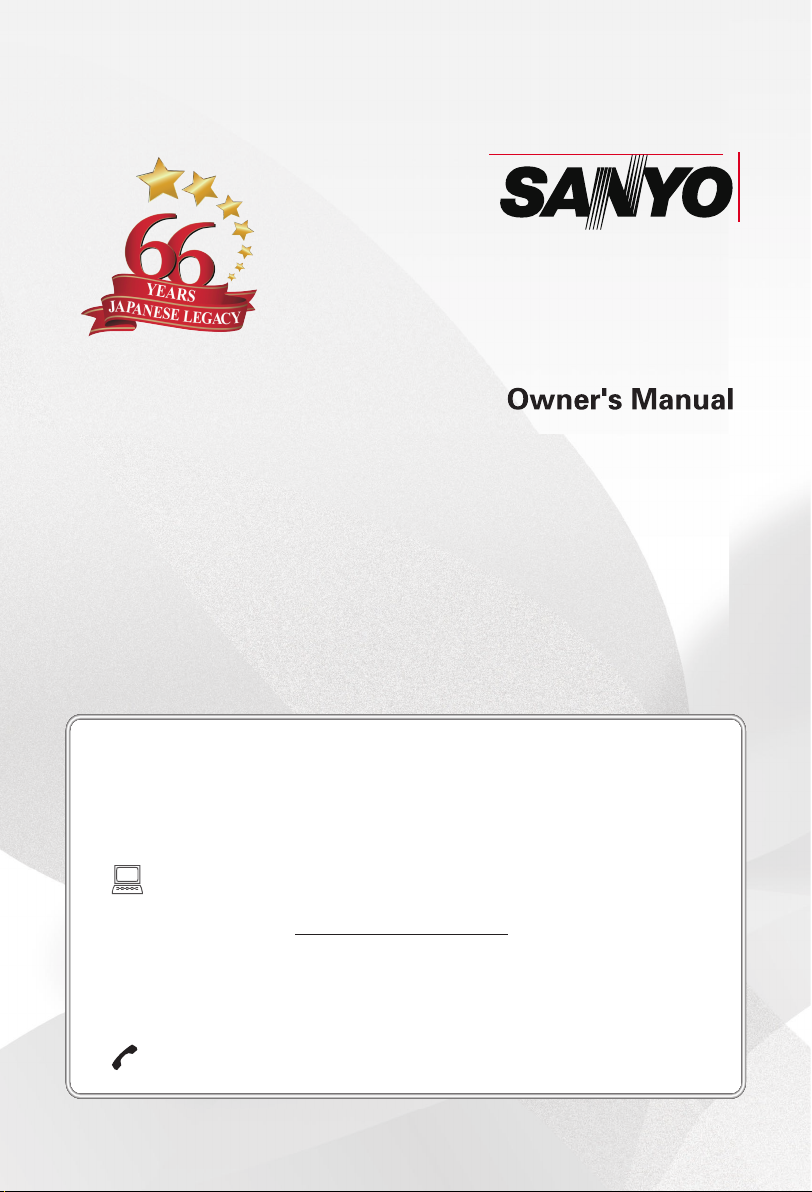
41 mm
LED TV
XT-32S7200H
(HD)
13.261
mm
Thank you for purchasing this Sanyo product.
Please read these instructions carefully before operating this
Product and retain them for future reference.
The images shown in this manual are for illustrative purposes only.
To obtain a more detailed Electronic Copy of this
Manual or much further contents,go to product page
at our website www.sanyoappliance.in
E-mail: helpline@sanyoappliance.in
Need help? Please Call at Toll Free No. 1800 419 5088
Product page
Page 2
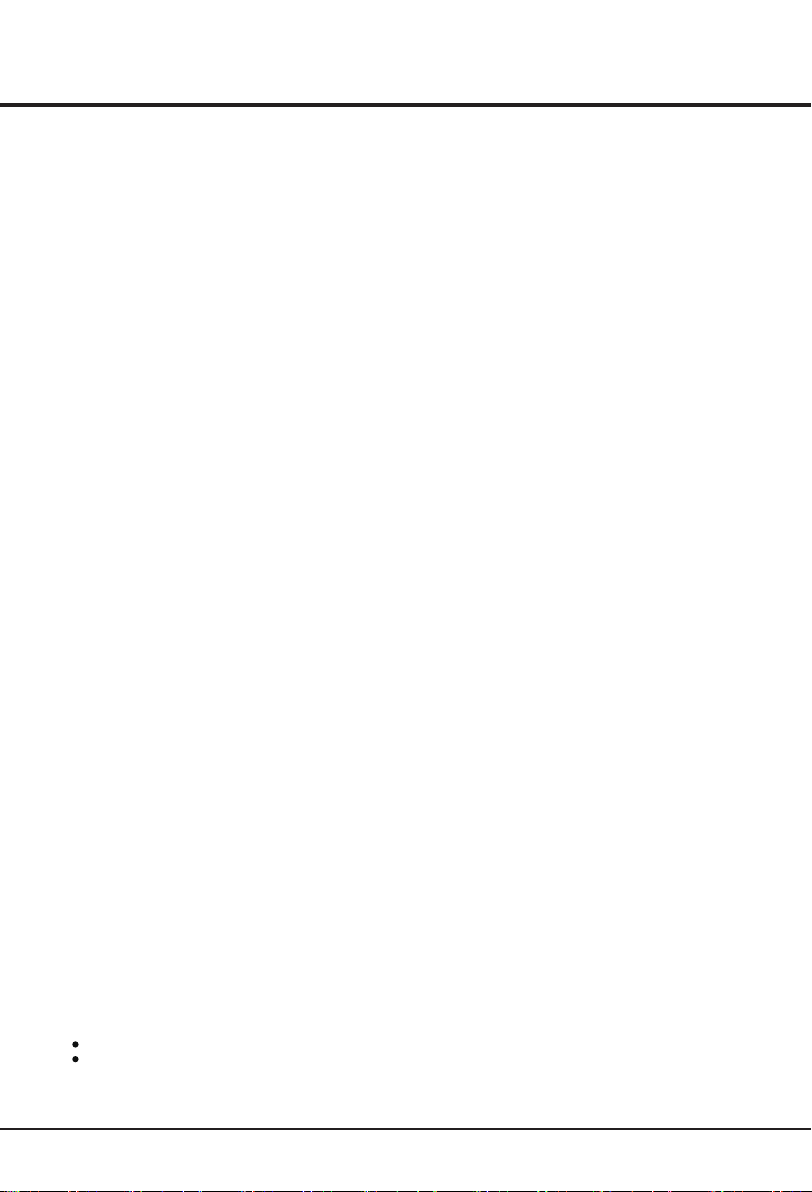
Table of Contents
Chapter 1: Introduction
Safety Precautions .............................................................................................................................. 3
Use Environment .................................................................................................................................
Cleaning .............................................................................................................................................
Hanging the TV Set on the Wall ..........................................................................................................
Base Installation
Standard accessories .......................................................................................................................
Optional accessories ...........................................................................................................................
Basic connection .................................................................................................................................
Power connection and aerial................................................................................................................
External Equipment..............................................................................................................................
Remote Control Functions ..................................................................................................................
Buttons on the TV
Chapter 2: General Operation
Switching on
Switching off .........................................................................................................................................
Antenna ................................................................................................................................................
Manual Tuning Set-up...........................................................................................................................
Setting the Sound System.....................................................................................................................
Programme Edit.....................................................................................................................................
................................................................................................................................
.............................................................................................................................. 10
.......................................................................................................................................
4
4
4
4
5
5
6
6
7
9
11
11
12
12
12
12
Chapter 3: Advanced Functions
Adjusting the Picture ..........................................................................................................................
Adjusting the Sound ...........................................................................................................................
Timer...................................................................................................................................................
Settings................................................................................................................................................
Lock.....................................................................................................................................................
Selecting a Signal Input ....................................................................................................................
Multimedia
.........................................................................................................................................
PC Settings .........................................................................................................................................
Chapter 4: Other Information
Troubleshooting ..................................................................................................................................
Specifications .....................................................................................................................................
This product is qualified for the BEE Star rating in the ‘Home’ Mode.The Objectives of Star Labeling Program is designed to promote energy
efficient products and practices.
When the television is initially set up,it is designed to meet the BEE Star Labeling requirements while maintaining optimum picture quality.
Changes to certain functionalities of this television (TV Guide, Picture/sound etc) may change the power consumption.
Depending upon such changed setting (eg., Retail mode),the power consumption may vary which possibly could exceed the stated
energy consumption.
To reset the television to Star rating qualified settings, select ‘Home’ mode from the initial set-up procedure in ‘factory settings’ under
the ‘Set-up’ menu.
ATTENTION:
2
13
13
13
14
14
15
15
16
17
18
Page 3
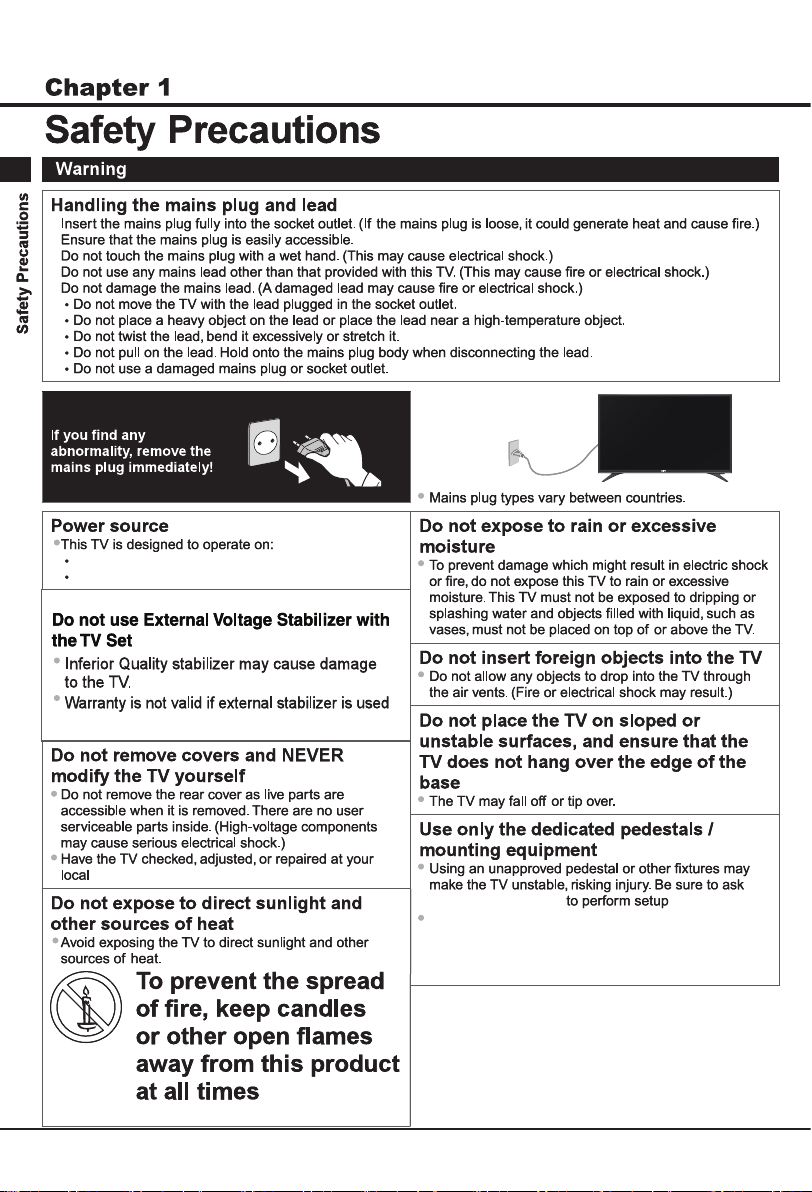
110 – 240 V ~ 50/60 Hz
Table-top use / Wall Hanging
Introduction
110 – 240 V ~
50/60 Hz
Sanyo service center.
Sanyo service center
When mounting the product on a wall or ceiling,
When mounting the product on a wall or ceiling,
be sure to install the product according to the
be sure to install the product according to the
method recommended by the manufacturer. This
method recommended by the manufacturer. This
is a safety feature.
is a safety feature.
3
Page 4
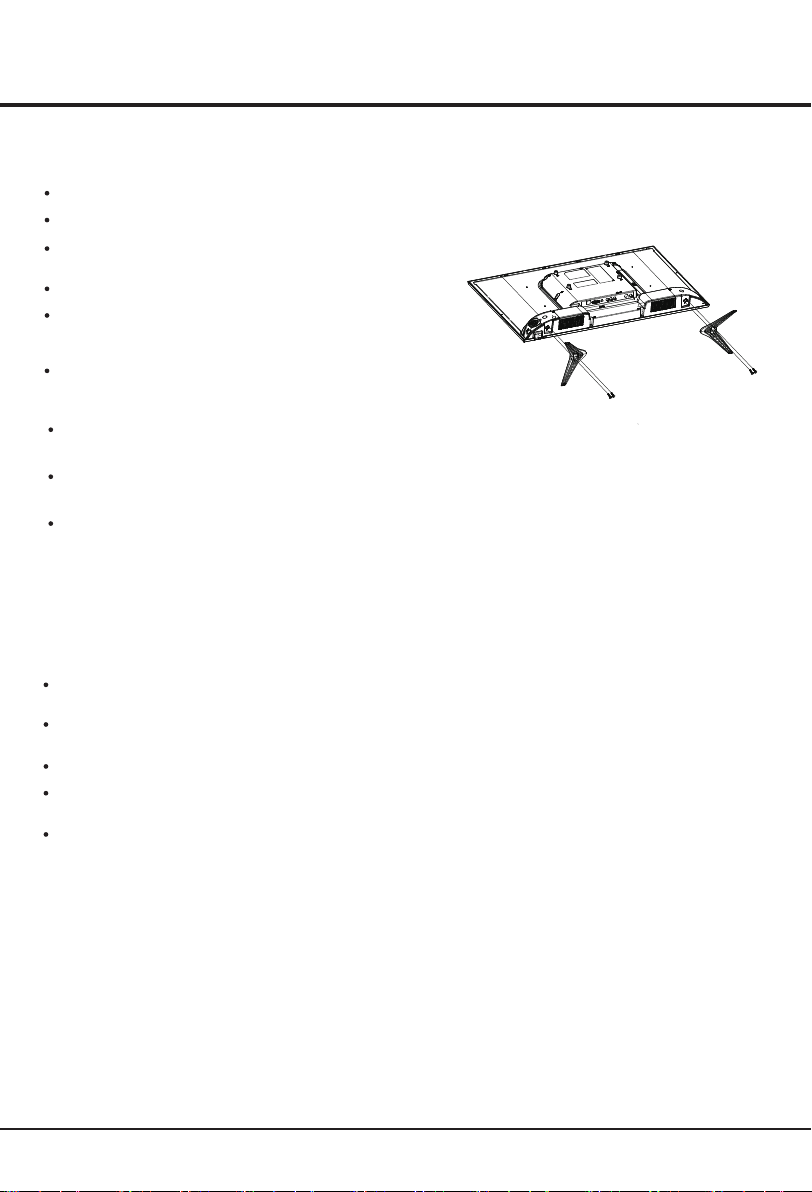
Introduction
Use Environment
Do not place the set on an unstable cart, stand, or table.
Place the set on a place that allows good ventilation.
Do not use the set near damp, and cold areas. Protect
the set from overheating.
Keep the set away from direct sunlight.
Apparatus shall not be exposed to dripping or splashing
and no objects filled with liquids, such as vases, shall be
placed on the apparatus.
Do not use the set near dust place.
Cleaning
Clean the set by wiping the screen and the cabinet with
a soft, clean cloth or some special liquid cleaner.
Do not apply excessive force to the screen when
cleaning.
Do not use water or other chemical cleaner to clean the
screen as this may damage the surface of the TV
screen.
Hanging the TV Set on the Wall
Warning: This operation requires two people.
To ensure a safe installation, observe the following safety
notes:
Check that the wall can support the weight of the TV
set and wall mount assembly.
Follow the mounting instructions provided with the wall
mount.
The TV set must be installed on a vertical wall.
Make sure to use only screws suitable for the material
of the wall.
Make sure that the TV set cables are placed so that
there is no danger of tripping over them.
All other safety instructions about our TV sets are also
applicable here.
Note:
Graphics contained within this operating
instructions are for presentation only.
WARNING:
The batteries shall not be exposed to excessive heat
such as sunshine, fire or the like.
Base Installation
To fix the double support base on the unit by screws,
the installation is completed.
1 Connect the pedestal to the TV set
Put the two pedestals on the designated positions
of the TV set carefully.
Lay your TV flat (screen down) on the edge of a
table or bench. Make sure that you put down a
soft cushion or cloth so that your TV is not
scratched.
2 Fasten and tighten the screws
Carefully put in screws and fasten them securely.
4
Page 5
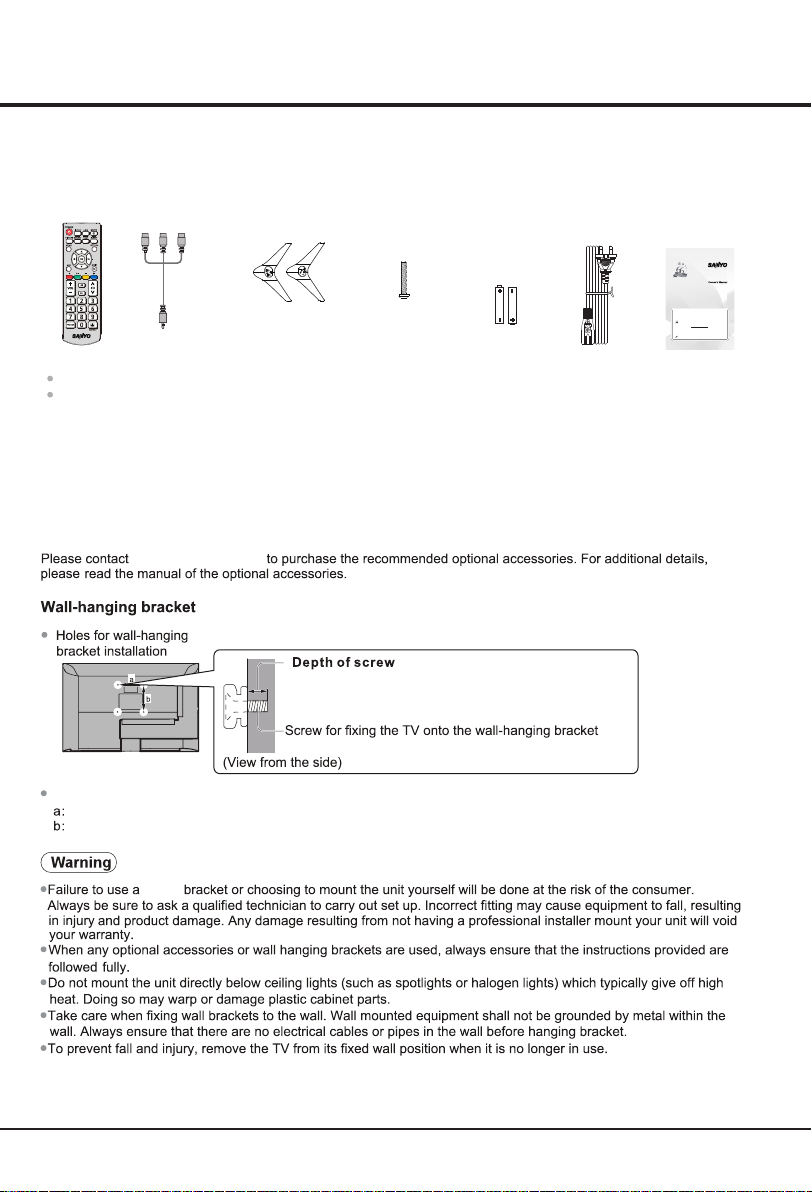
Introduction
Standard accessories
Remote
Control
Optional accessories
AV Out Cable
Pedestal
Screws
4 screws
ST4X20
Battery
(AA size, 2 pcs)
AC cord
Operating
Instructions
Thank you for purchasing this Sanyo product.
Please read these instructions carefully before operating this
Product and retain them for future reference.
The images shown in this manual are for illustrative purposes only.
To obtain a more detailed Electronic Copy of this
Manual or much further contents,go to product page
at our website www.sanyoappliance.in
E-mail: helpline@sanyoappliance.in
Need help? Please Call at Toll Free No. 1800 419 5088
Accessories may not be placed all together. Take care not to throw them away unintentionally.
This product contains possibly dangerous parts (such as plastic bags), that can be breathed in or swallowed by
young children accidentally. Keep these parts out of reach of young children.
Sanyo service center
LED TV
(HD)
XT-32S7200H
Product page
Rear of the TV
32” class
200mm
100mm
8 mm
M4*8
Sanyo
5
Page 6
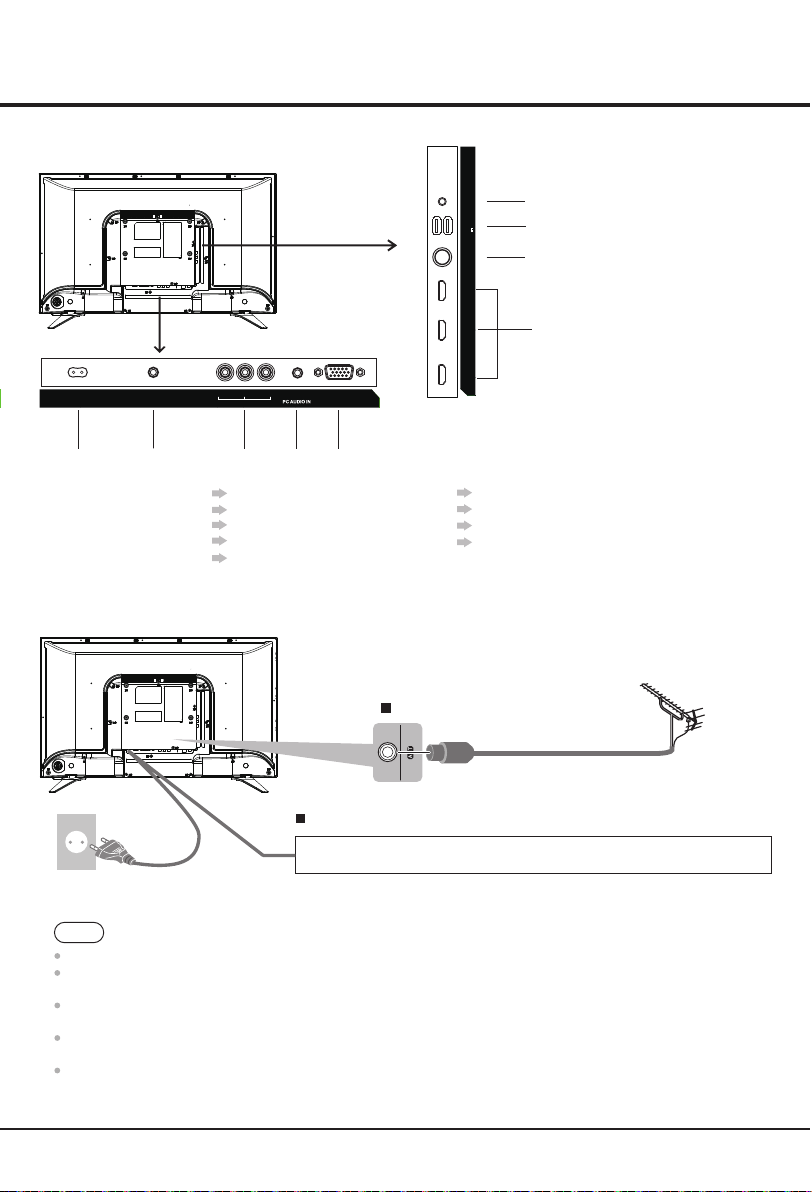
Basic Connection
Terminals
Introduction
6
500 mA
USB 2.0
USB 2.0
5 V
ANTENNA HEADPHO NE
HDMI 1
7
8
9
(P.8)
(P.7)
(See below)
(P.7)
L
- AUDIO -R
VIDEO
AC IN ~ AV OUT
1 2 3 4 5
1 AC IN ~
2 AV OUT
3 AV1 IN
4 AV2 IN/PC AUDIO IN
5 PC
AV2 IN/
AV1 IN
(See below)
(P.8)
(P.7)
(P.8)
(P.8)
PC
6 HEADPHONE
7 USBX2
8 ANTENNA
9 HDMIX3
HDMI 2
(SOUND OUT )
HDMI 3
Power connection and aerial
TV
ANTENNA cable
Power Connection
AC cord
110 – 240 V ~
50/60 Hz
Note
Do not place the RF cable under the TV.
To obtain optimum quality picture and sound, an aerial, the correct cable(75Ω coaxial), and the correct terminating
plug are required.
If a communal aerial system is used, you may require the correct connection cable and plug between the wall aerial
socket and the TV.
Your Sanyo Service Centre or dealer may be able to assist you in obtaining the correct aerial system for
your particular area and the accessories required.
Any matters regarding aerial installation, upgrading of existing systems or accessories required, and the costs
incurred, are the responsibility of you, the Customer.
Connect the TV’s power cable to a power outlet.
Aerial
6
Page 7

Introduction
External Equipment
These diagrams show our recommendations for connection of your TV to various pieces of equipment.
Check the type of terminals and cable plugs are correct when connecting.
Please also read the manual of the equipment being connected.
Keep the TV away from electronic equipment (video equipment, etc.) or equipment with an infrared sensor.
Otherwise, distortion of image / sound may occur or operation of other equipment may be interfered.
USB devices
Note:Never remove the USB device or turn off the TV while
using the USB device.
Rear of the TV
USB
The First inserted USB will be regarded as Device C as default,
and Second inserted USB would be reflected as Device D.
AV devices
2 HDMI 1
AV Cable are often color-coded to
(SOUND OUT)
connectors. Connect yellow to yellow,
red to red, white to white.
HDMI 3 HDMI
L
AV1 IN
VIDEO - AUDIO -R
AV CABLE
VCR
or
or
VIDEO R-AUDIO-L
Camcorder
Game console
HDMI equipment
HDMI cable
Note: If your device has an HDMI connection, we recommend
you use that to get the best quality possible.
If the external device has a DVI output only, use a DVI to
HDMI adapter cable to connect to the HDMI terminal.
Connect the audio cable to the PC AUDIO IN jack on the TV.
Note: For the audio receiver control Sound Out, firstly you must
have a device which supports HDMI Sound Out, then connect it
to the HDMI2 port. When the "Sound Out Setting" is enabled on
your TV, the TV set's speakers will mute automatically and the
audio will be outputted on your sound device system.
Recorder / Player
Camcorder
7
Page 8

External Equipment
Rear of the TV
Introduction
Headphone Cable
PC
Rear of the TV
HEADPHONE
AV2 IN/
PC AUDIO IN
L
R
Some PC cable may not fit this TV properly
AV OUT Cable are often color-coded to
connectors.Connect yellow to yellow,
red to red, white to white.
PC
PC cable
(analog RGB)
Audio cable
(stereo mini plug)
HEADPHONE
Computer
AV OUT
Av Out cable
TV
Recorder / Player
8
Page 9

Introduction
Remote Control Functions
Most of your television's functions are available via the menus that appear on the
screen. The remote control supplied with your set can be used to navigate through
the menus and to configure all the general settings.
POWER
INPUT
(On/Off button) Turns the TV on or off.
When short press
opens the Input
/ to select the desired option , then press
button to select.
OK
USB
MUTE
PICTURE
SOUND
AUDIO ONLY
SLEEP
MENU
RETURN
OK
INFO
EXIT
VOL +/-
CH <> Scans up or down through the current channel list.
0-9
FREEZE
ASPECT
(MUTE) Reduces the TV's volume to its minimum level. Press again
to restore the volume.
Toggles through the picture preset settings: Vivid,Sports, Standard
Cinema,Soft,User.
Toggles through the sound modes: Music, Cinema,Standard, Speech
and User.
Press to select Audio Only Mode on or off.
Brings up the menu system.
Exit the menu and return to the previous menu.
(up, down, left and right direction buttons) Highlights different items
in the menu system and adjusts the menu controls.
Confirms your selection.
Displays the status information.
Exits the menu system.
This key will function as backward play in USB.
This key will function as forward play in USB.
This key will function as previous song, video, picture in USB.
This key will function as next song, video, picture in USB.
This key will function as play & pause in USB mode.
This key will function as stop in USB mode.
Increases or decreases the TV's volume.
(numeric buttons) Enters channel numbers.
This key will function to freeze the picture.
Aspect Ratio : Selects the picture size 4:3, 16:9, Zoom1, Zoom2,
Full and Just Scan.
Note:Some options may not be selectable for certain signal sources.
9
Page 10

Introduction
Buttons on the TV
Take a certain model for an example:
CH
MENU
VOL
1. /MENU button
Turns the TV on or standby. The TV is on, press it, bring up the main menu or press to return to the previous
menu. Before enter menu, long press it for 3 seconds to display Source Select. Long press it for 5 seconds to
go to Standby.
2. VOLUME UP/DOWN button
Increases/decreases the volume. In the menu system, they act like the right/left direction buttons on the
remote and adjust menu controls. (Note: In some menus, VOLUME UP also acts like the OK button on the remote.)
VOL
CH
3. CHANNEL UP/DOWN button
Scans up/down through the channel list. In the menu system, they act like the up/down direction buttons on the
remote and adjust menu controls.
Note: The location and names of the function buttons and power button on the TV may vary according to TV model.
10
Page 11

Chapter 2
General Operation
Switching on
Follow the instructions on this page on how to switch on your TV set and the remote
control before going on to following pages describing how to use the channel set-up
procedure.
1. Insert two AA batteries in the remote control.
Precautions on using batteries:
- Only use the battery types specified.
- Make sure you use the correct polarity.
- Do not mix new and used batteries.
- Do not use rechargeable batteries.
Do not expose batteries to excessive heat such as sunshine, fire or the like,
-
throw them in a fire, recharge them or try to open them, as this could cause
them to leak or explode.
- Remove the batteries from the remote control if you are not using it for a long
period of time.
2. Connect the power cable FIRST to the television, THEN to a mains socket.
(Note: If the power cable is connected to the television, please only connect the
power cable to the mains socket.)
Your TV set should only be connected to an AC supply. It must not be connected
to a DC supply. If the plug is detached from the cable, do not, under any
circumstances, connect it to a mains socket, as there is a risk of electric shock.
Note: The figures are for representation only. The location of the power socket at
the back of the television might differ depending on the model.
3. Connect an outside aerial to the ANTENNA IN socket at the back of the TV set.
The aerial socket (75 OHM - VHF / UHF / cable) can be used for connecting
an external aerial or other equipment fitted.
4. When powered on, the TV will be turned on directly or be in standby.
Note: For some models, switch the TV on by pressing the power button.
If the power indicator lights up, the TV set is in standby mode. Press the
button on the remote control or on the TV set to turn on the TV.
Switching off
To put the TV set into standby mode, press the button on the remote control
or on the TV, the TV set remains powered up, but with low energy consumption.
To switch off the TV set, unplug the mains socket from the mains outlet.
Note: For some models, press the power button to switch off the TV set .
11
Page 12

General Operation
Menu Function
The following instructions will introduce how to access
and operate the main menu of the TV. Please note that
some function might be unavailable in certain input
source.
ANTENNA
Press MENU button to display the main menu.
Press up or down button to select ANTENNA in the
main menu.Press OK button or right button to enter
sub-menu.
Menu
Auto Tuning
Manual Tuning
PICTURE
Programme Edit
SOUND
TIMER
SETTINGS
LOCK
ANTENNA
OK
Select
Access
Menu
RETURN
The Antenna menu allows you to select all the
settings required to be able to search for and store
all the channels you can receive. You also may edit
those channels.
Auto Tuning: Searches and stores the active channel
automatically.
Manual Tuning: Manually searches and stores
the channel in analog mode that have not been stored
after automatic tuning.
Programme Edit: Delete,Rename,Fav or Skip a
channel.
Manual Tuning Set-up
3. Select the Current Channel option and press the left
or right direction button to select a channel number to
store the channel that will be found.
4. Press the up or down direction button to select the
Search option to search manually.
5. Press RETURN key to return or Exit to close the menu.
Color System: use the left or right direction button to
select your desired color system.
(Note: The available color system might differ depending
on the model).
Setting the Sound System
1. Activate the Channel menu and press the up or down
direction button to select the Sound System option.
2. Press the left or right direction button to select an
appropriate sound system: DK, BG, I .
3. Press RETURN to return or Exit to close the menu.
Fine-Tune
If the picture is not clear you can fine tune the channel.
1. Activate the Channel menu and press the up or
down direction button to select the Fine-Tune option.
2. Press the left or right direction button to fine tuning.
3. Press Return key to return or Exit to close the menu.
Manual Tuning
Current CH 1
Color System
Sound System
Fine-Tune
AFC
Select
OK
PAL
DK
42.75 MHz
On
Search
RETURN
EXIT
1. Activate the Antenna menu and press the up or down
direction button to select the Manual Tuning option.
2. Press the right direction or OK button to enter the
Manual Tuning menu.
Programme Edit
You can use this function to Delete, Rename, Fav,
Skip the channel.
1. Activate the Programme menu and press the up or down
direction button to select the Programme Edit option.
2. Press the right direction or OK button to enter the
Programme Edit menu.
Programme Edit
Select
OK
RETURN
EXIT
Delete Rename Fav Skip
12
Page 13

Advanced Functions
Adjusting the Picture
The menus for adjusting the picture are used to obtain the
best picture setting according to your preference, the type
of programme you are watching and the ambient lighting.
Press up or down button to select Picture in the
main menu.Press OK button or right button to enter
sub-menu.
Menu
Picture Mode Standard
Contrast
PICTURE
Brightness
SOUND
Color
Hue
TIMER
Sharpness
Backlight 100
SETTINGS
Color Temperature
LOCK
Noise Reduction
ANTENNA
OK
Access
Select
Note: Some options may be not available for certain
signal sources.
Picture Mode: Use the up and down direction button to
select Picture Mode, then press the left or right direction
button to select the picture preset settings:Standard,
Cinema,Soft,User,Vivid or Sports.
Contrast: Adjusts the difference between the light and
dark areas of the picture.
Brightness: Adjusts the brightness of the picture.
Color: Adjusts the richness of color.
Hue:Adjusts the balance between the red and green
Note: Hue is available to be adjusted only when the
system of the video signal is NTSC.
Sharpness: Adjusts the crispness of the edges in the
picture.
Backlight:Adjusts the brightness of the back light,
depending on room lighting.
Color Temperature: Adjusts the color temperature of
the picture. Options include Medium, Warm and
Cool. Cool is for a more blue palette of picture colors;
Warm is for a more red palette of picture colors; Medium
is between the two.
Noise Reduction: Options include: Off, Low,Middle ,High.
50
50
50
50
50
Medium
Middle
RETURN
MENU
Adjusting the Sound
Press MENU button to display the main menu.
Press down or up button to select Sound in the main
menu.Press OK button or right button to enter sub-menu.
Menu
Sound Mode Standard
Bass
PICTURE
Treble
SOUND
Balance
Audio Only
TIMER
Auto Volume Level Off
SETTINGS
LOCK
ANTENNA
OK
Access
50
50
0
Off
RETURN
MENU
Select
The Sound menu allows you to adjust each option for
your listening pleasure.
Sound Mode: Options include Standard,Speech,User
Music,Cinema.
Bass: Adjusts the bass frequency settings.
Treble: Adjusts the Treble frequency settings.
Balance: Adjusts the volume between the left and right
speaker. Sets to “0 ”in the normal condition.
Audio only: Press to select Audio Only Mode on or off.
Auto Volume level: Options include Off and On.
Timer
Press MENU button to display the main menu.
Press down or up button to select Timer in the main
menu.Press OK button or right button to enter
sub-menu.
Menu
Sleep Timer Off
PICTURE
OSD Timer
SOUND
TIMER
SETTINGS
LOCK
ANTENNA
Access
OK
Sleep Timer
Sets a period of time after which the TV set goes into
standby mode.
OSD Timer
No action menu display time.
Note: When there is no signal, TV goes into stand-by mode
after 10 minutes automatically.
20 S
RETURN
Select
MENU
13
Page 14

Advanced Functions
Settings
Press MENU button to display the main menu.
Press down or up button to select Settings in the
main menu.Press OK button or right button to enter
sub-menu.
Menu
OSD Language
PICTURE
Aspect Ratio 16:9
Blue Screen
SOUND
Reset
Sound Out
TIMER
Input
SETTINGS
Software Update(USB)
LOCK
ANTENNA
OK
Access
1.Press down or up button to select the option that you
want to adjust in the Settings menu.
2.Press left or right button to adjust or OK button enter.
3.After finishing your adjustment, Press RETURN
button to save and return back to the previous menu.
OSD Language:English
Aspect Ratio: Selects the picture size: 4:3,16:9,
Zoom1,Zoom2,Full,Just Scan.
Note: Some options may be not selectable for certain
signal sources.
Blue Screen: Set blue screen there is no signal.
Reset: Press left button selecting Yes to restore
factory default.
Sound Out: When the sound out Setting is enabled
on your TV,the TV set's speakers will mute automatically
and the audio will be outputted on your sound
device system.
Note:There is no Sound out during the volume adjustment
operation. Sound can be get when operation done.
Location: Press to select Home or Shop mode.
Home Mode: You Would be able to view the standard
settings for Picture and sound modes.
Shop Mode: You can enjoy enhanced setting for Picture
and Sound modes.
Input: Select your desired source.
Software Update(USB): Update the software by USB
with downloading software.
English
Off
Off
HomeLocation
RETURN
MENU
Select
Lock
Press MENU button to display the main menu.
Press down or up button to select Lock in the main
menu.Press OK button or right button to enter
sub-menu.
Menu
Lock System
PICTURE
Set Password
Channel Lock
SOUND
Key Lock
TIMER
SETTING
LOCK
LOCK
ANTENNA
OK
Access
This function allows you to effectively stop anyone without
the correct password from watching TV.When you select
the Lock System is On, the menu is changed, the options
Include Set Password, Channel Lock and Key Lock.
Lock System: On/Off.
Set Password: Sets a new password for operating TV.
the default password is“0000”.
Channel Lock: Lock the program you set.
Key Lock: Lock buttons on the TV.
Select
RETURN
MENU
14
Page 15

Selecting a Signal Input
Press the input AV button on the remote control to switch
the inputs.
Input
TV
AV 1
AV 2
HDMI1
HDMI2
HDMI3
PC
USB
Select
EXIT
Enter
Selecting a Signal Source
1. Press the up or down direction button to select your
desired source.
(Note: The available source might differ depending
on the model.)
2. Press the OK button to confirm the selection.
Multimedia
Connect a USB device to a USB socket and press USB
key on remote to enter USB input mode.
You can also select USB input by selecting Input button.
In USB state, if no USB device connected, the USB
interface will be displayed.
Access
Select
PHOTO
USB 2.0
Photo:
1. Select Photo Icon, then press the OK button
to enter the USB device.
2. Press the up, down, left or right direction button to
select your desired picture file and press OK to show.
3.When showing pictures,you can press OK the button to
display the play console. For the play console,press the
left or right direction button to select an icon, then press
the OK button to confirm.
MUSIC
MOVIE
Advanced Functions
The play console includes: Play/Pause, Prev, Next, Stop,
Repeat Mode, Music On/Off, Playlist, Info., Rotate(clockwise),
Rotate(anticlockwise), Zoom In, Zoom Out, Move View.
4.Select the Stop icon in play console, and press OK or
press Exit to return.
Movie :
1.Select Movie Icon, then press the OK button
to enter the USB device.
2.Press the up,down,left or right direction button to select
a movie file,then press OK to play it.
3.When playing a movie, you can press the OK button to
display the play console.For the play console, press the
left or right direction button to select an icon, then press
the OK button to confirm.
The play console includes:Play/Pause,FB,FF,Prev.,Next,
Stop, Repeat Mode, AB Repeat setting, Playlist, Info.,
Slow Forward, Step Forward, Goto Time, Zoom In,
Zoom Out, Aspect Ratio and Move View.
4.Select the Stop icon in play console, and press OK or
press Exit to return.
Music :
1.Select Music Icon, then press the OK button
to enter the USB device.
2. Press the up, down, left or right direction button to
select your desired music file and press OK to play it.
3.When playing music, press the OK button to
display the play console. For the play console, press
the left or right direction button to select an icon, then
press the OK button to confirm.
The play console includes: Play/Pause, FB, FF, Prev.,
Next, Stop, Repeat Mode, Mute,Playlist, Info. and
Goto Time.
5.Select the Stop icon in play console, and press OK or
press Exit to return.
15
Page 16

Advanced Functions
Video Audio
MPEG-1,
.dat MPEG-1
.vob MPEG-2
.mp3 / MP3
Codec
Notes:
1.Some non-standard mobile storage device may
not be recognized. Please change to use the
standard device.
2.This system supports the following file formats:
Picture format: JPEG、BMP、PNG
Meida File Text
MPEG-4,
H.264
MPEG-2,
MPEG-4,
H.264
MPEG-4,
H.264
MPEG-2
MP3,
MP2,
Movie
.avi
.mp4
.mkv /
.mov
.mpg
MP2
Music
Note: For coding files, there are many kinds nonstandard
coding method, so this system can not be
guaranteed to support the file formats using any coding
method.
Notes:
1. Under the following conditions, this system cannot
decode the file and the file cannot be play normally:
-The parameters of file, such as the pixel of picture,
code rate of audio and video file, sampling rate of
audio file, exceed the limit of the system;
-The format of file is not matched or the file is harmed.
Note: The code rate of this system does not support if it
exceed 20Mbps.
2. Hot plug: Do not disconnect when the system is
reading or transmitting data, avoid damaging the
system or the device.
3. Pay attention to the power supply of the device when
you are using a mobile hard disk or a digital camera.
If the power supply is not sufficient or not stable, you
may encounter problems during operating or can not
operate at all. In this case, please restart the device,
or unplug the device and plug it again, and ensure that
its power supply is normal.
4. The system supports standard USB1.1 and USB2.0
devices, such as standard U-disks, MP3 players,
mobile hard disks, etc..
5. For obtaining better audio and video quality, It is
suggested to use the external device which accords
with USB2.0 standard.
6. When playing the video with high compression ratio,
these phenomenons, such as picture standstill and
menu long time response, are normal.
7. For some USB device with power supply, such as large
size hard disk, MP4, etc., Suggests using it with power
to avoid electric power shortage. The parameters of
file, such as the pixel of picture, code rate of audio and
video file, sampling rate of audio file, exceed the limit
of the system.
PC Settings
Display the menu by pressing the MENU button. Press the
up or down direction button to select the PC icon and
press the OK button to enter the PC menu.
Note: This function is only available in PC mode.
Menu
Auto Adjust
PICTURE
Horizontal Pos.
Vertical Pos.
Size 50
SOUND
TIMER
SETTINGS
LOCK
PC
OK
Access
Auto Adjust: Press the right direction or OK button to
adjust the picture's position, phase and clock automatically.
The menu will auto exit when finishing the adjusting.
Note: This function is only available in PC mode.
H Position (Horizontal Pos.): Adjusts the picture's
position left or right.
V Position (Vertical Pos.): Adjusts the picture's
position upward or downward.
Clock: Adjusts the clock sync of the picture.
Phase: Adjusts the picture if there is flicker of screen
letters, color misalignment, or blurring.
Press Return key to return to menu or Exit key to
close the menu.
16
Select
50
35
55Phase
Menu
RETURN
Page 17

Other Information
Troubleshooting
Most problems you encounter with your TV can be
corrected by consulting the following troubleshooting list.
No picture, no sound
1. Check if the fuse or circuit breaker is working.
2. Plug another electrical device into the outlet to make
sure it is working or turned on.
3. Power plug is in a bad contact with the outlet.
4. Check the signal source.
No color
1. Change the color system.
2. Adjust the saturation.
3. Try another channel. Black-white program may be
received.
Remote control does not work
1. Change the batteries.
2. Batteries are not installed correctly.
3. Main power is not connected.
No picture, normal sound
1. Adjust the brightness and contrast.
2. Broadcasting failure may happen.
Normal picture, no sound
1. Press the Vol+ button to increase volume.
2. Volume is set to mute, press the mute button to restore
sound.
3. Change the sound system.
4. Broadcasting failure may happen.
Unorderly ripples on the picture
It is usually caused by local interference, such as cars,
daylight lamps and hair driers. Adjust the antenna to
minimize the interference.
1. Adjust the position and orientation of the indoor/outdoor
antenna.
2. Check the connection of antenna.
3. Fine tune the channel.
4. Try another channel. Broadcasting failure may happen.
Ignition
Black spots or horizontal streaks appear, or the picture
flutters or drifts. This is usually caused by interference
from car ignition system, neon lamps, electric drills, or
other electrical appliance.
Radio frequency interference
This interference produces moving ripples or diagonal
streaks, and in some case, loss of contrast in the picture.
Find out and remove the radio interference source.
Declaration of Conformity with the requirements of the E - Waste (Management) Rules-2016
The Product is in conformity with the requirements of the reduction of hazardous substances
of the E-Waste Rules-2016
The content of hazardous substance with the exemption of the applications listed
in SCHEDULE II
1. Lead (Pb) – not over 0.1% by weight;
2. Cadmium (Cd) – not over 0.01% by weight;
3. Mercury (Hg) – not over 0.1% by weight;
4. Hexavalent chromium (Cr
5. Polybrominated biphenyls (PBBs) – not over 0.1% by weight;
6. Polybrominated diphenyl ethers (PBDEs) – not over 0.1% by weight.
Customer care number ( Toll free ) : 1800 419 5088
Please see the Sanyo website for further information on collection centers,etc.
or call the customer care toll-free number
https://www.sanyoappliance.in/e-waste-program/
of the E-Waste Rules-2016
6+
) – not over 0.1% by weight;
resources,
Sanyo
Blank screen in PC mode
Perhaps the TV can not recognize the resolution set by
the PC. Suggest to change to the best resolution or other
standard resolutions of the Windows system.
Snowy dots and interference
If the antenna is located in the fringe area of a television
signal where the signal is weak, the picture may be marred
by dots. When the signal is extremely weak, it may be
necessary to install a special antenna to improve the
reception.
17
Page 18

Specifications
Other Information
Model No.
Power Source
Power Rating
Power
Standby condition
Consumption
Visible screen size
panel
Number of pixels
Display
Dimensions (L x B x H)
Net weight
Gross Weight
Speaker
Audio output
Sound
TV System
AV IN
HDMI input
PC
AV2 IN
USB
XT-32S7200H
110 – 240 V ~ 50/60 Hz
50 W
0.5 W
80 cm
1,049,088 (1,366(W) x 768 (H))
73.3 cm x 17.4 cm x 48.1 cm
(With Pedestal)
73.3 cm x 8.1 cm x 43.9 cm
(TV only)
4.4 kg Net (With Pedestal)
4.3 kg Net (TV only)
6.8 kg
6
16 W ( 8 W + 8 W )
PAL/SECAM, BG/DK/I, NTSC(AV)
RCA PIN Type x 2AUDIO L - R
VIDEO RCA PIN Type x 1
HDMI connector x 3
PC(15 pins) x 1
AV2 IN connector x 1(share with PC AUDIO IN)
USB 2.0 TYPE A Connectors x 2 (DC 5 V, MAX. 500 mA)
ANTENNA
Connection terminals
AV OUT
HEADPHONE
Aerial connector x 1
AV OUT x 1
HEADPHONE x 1
Design and Specifications are subject to change without notice.Weight and Dimensions shown are approximate.
18
