Sanyo VPC-X1250 Instruction Manual

INSTRUCTION MANUAL
ADVANCED
VPC-X1220EX
VPC-X1250
Digital Camera
VPC-X1220GX
VPC-X1220PX
Important note
This manual explains how to safely operate the VPC-X1220EX, VPC-X1250,
VPC-X1220GX and VPC-X1220PX.
Any information regarding only one of these products will be labeled as such.
Please read these instructions carefully before using the camera.
Make sure to read and understand the separate booklet “SAFETY MANUAL”.
Keep this manual, along with the BASIC INSTRUCTION MANUAL, in a safe place
for later reference.
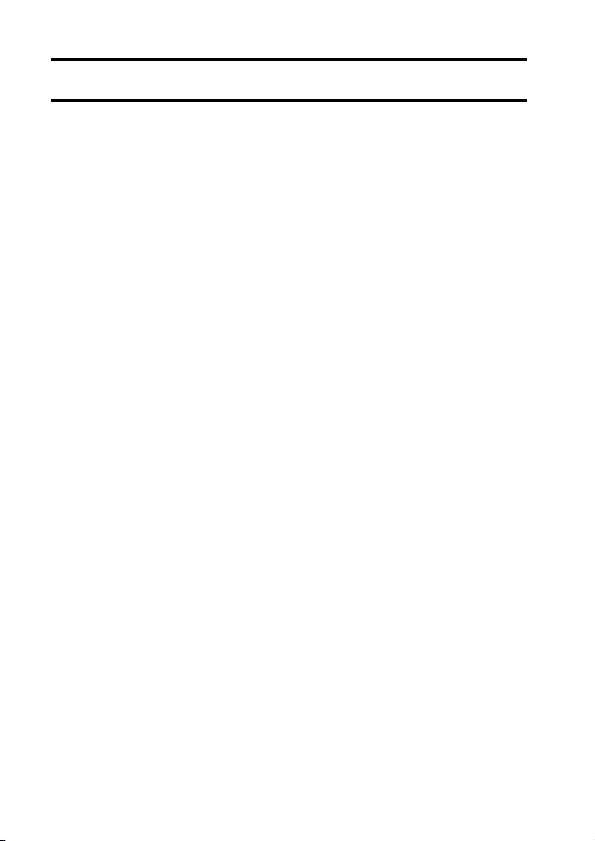
HOW TO READ THIS MANUAL
Symbols used in this manual
HINT Points giving some extended instructions or special points to pay
CAUTION Points that require special attention.
(page xx) Refer to the page indicated for detailed information.
You may find the answers to questions or problems concerning camera operation in the sections “COMMONLY ASKED QUESTIONS” (page 35) and
“TROUBLESHOOTING” (page 41).
attention to.
i English
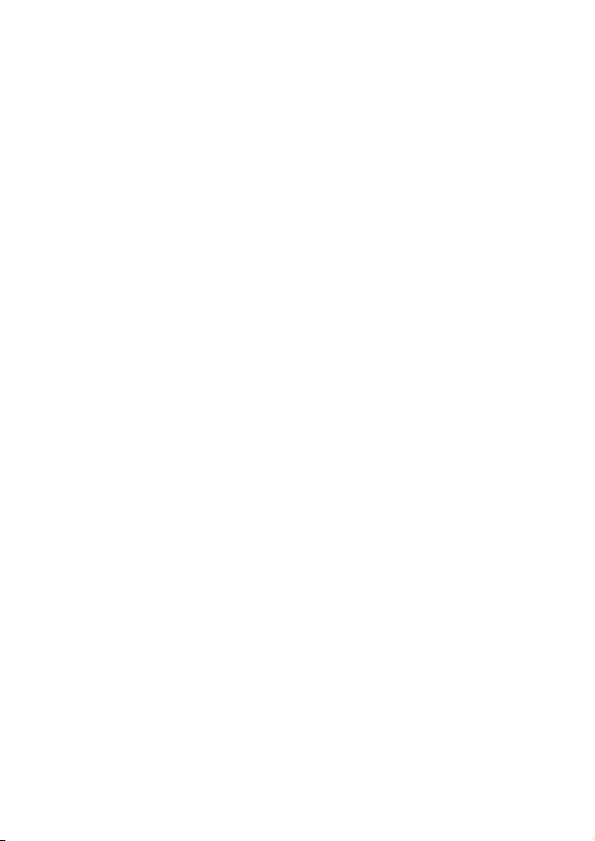
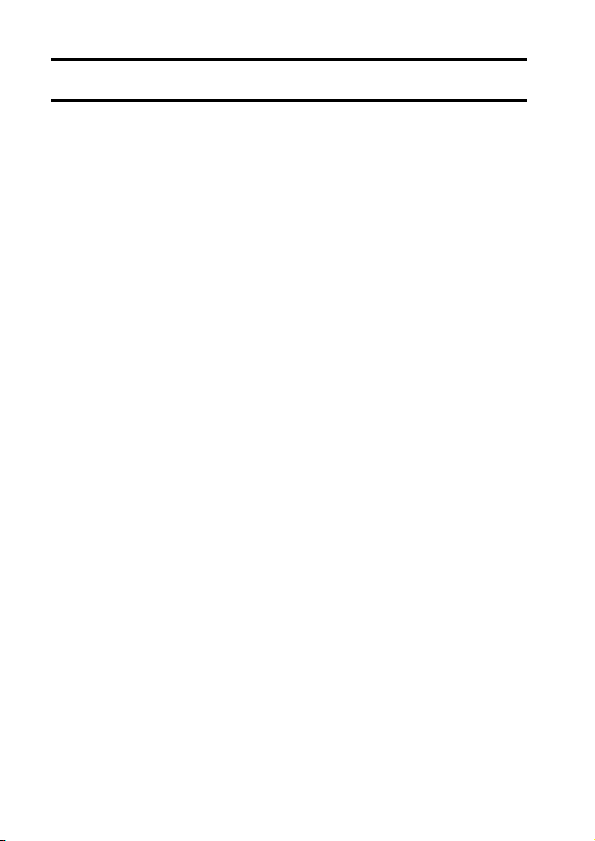
CONTENTS
CONTENTS ........................................................................................... 1
SETUP
ACCESSING THE MENUS .................................................................... 3
How to display the menus............................................................. 3
How to operate the menus............................................................ 4
Overview of the Menus ................................................................. 5
SHOOTING
RECORDING SETTINGS .................................................................... 11
Recording and playing back audio files ...................................... 11
Focus area setting ...................................................................... 13
White balance ............................................................................. 14
ISO sensitivity ............................................................................. 15
Date imprint ................................................................................ 15
PLAYBACK
PLAYBACK SETTINGS ....................................................................... 16
Image protect.............................................................................. 16
Rotating images .......................................................................... 16
Resize......................................................................................... 16
Red-eye correction ..................................................................... 17
Contrast correction ..................................................................... 17
Print orders (DPOF) .................................................................... 18
Slideshow playback .................................................................... 21
Displaying image properties (Information Screen)...................... 22
OPTION
OPTION SETTINGS ............................................................................ 23
File No. continued setting ........................................................... 23
Initializing the card memory and internal memory ...................... 25
Resetting the camera settings .................................................... 26
Checking the remaining internal memory and card memory ...... 27
CHECKING THE REMAINING BATTERY CHARGE ........................... 29
1 English
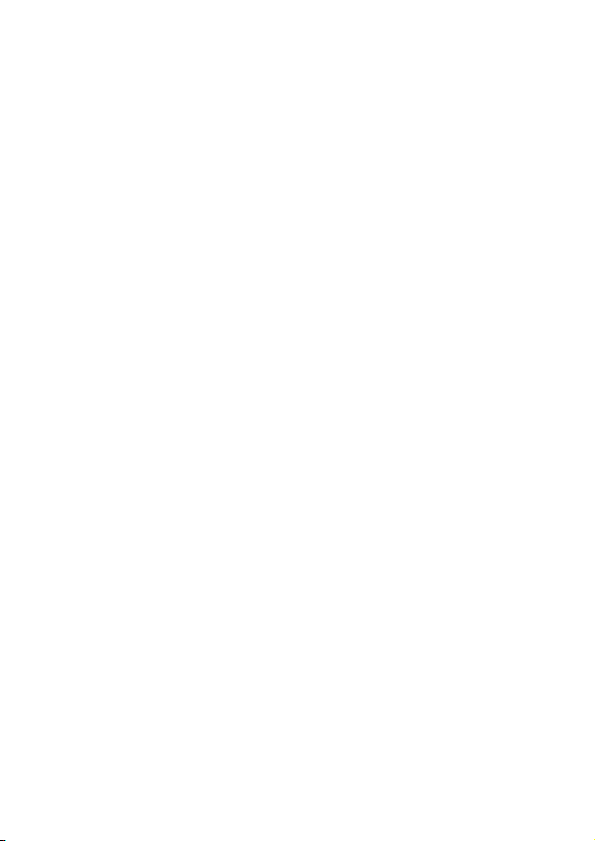
OTHER DEVICES AND CONNECTIONS
CONNECTING TO A TV .......................................................................31
DIRECT PRINTING ..............................................................................32
Print preparations ........................................................................32
APPENDICES
COMMONLY ASKED QUESTIONS .....................................................35
TROUBLESHOOTING ..........................................................................41
CAMERA .....................................................................................41
Notes regarding the scene function.............................................46
English 2

SETUP
MENU button
SET
2
M
RECORDING MENU 1/2
RESOLUTION
COMPRESSION
PHOTO STABILIZER
FOCUS MODE
EXP MEASURE
ISO
OK
ACCESSING THE MENUS
Detailed camera settings are accessed from the menus.
How to display the menus
1 Turn on the camera, and set it to the
recording or playback mode.
h Set the camera to the recording mode
to display the Recording Menu, or the
playback mode to display the Playback
Menu.
2 Press the MENU button.
h The menu for the mode specified in
step 1 appears.
Exit the menu
Press the MENU button to exit the menu.
3 English
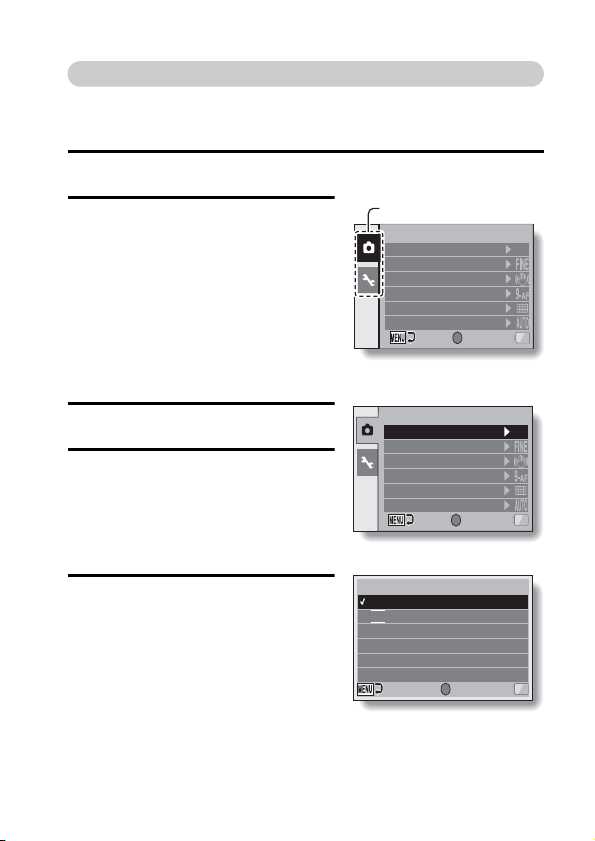
How to operate the menus
SET
2
M
RECORDING MENU 1/2
RESOLUTION
COMPRESSION
PHOTO STABILIZER
FOCUS MODE
EXP MEASURE
ISO
OK
<Example: Recording mode>
SET
2
M
OK
RECORDING MENU 1/2
RESOLUTION
COMPRESSION
PHOTO STABILIZER
FOCUS MODE
EXP MEASURE
ISO
Ta b
SET
2
M
0.3
M
4
M
6
M
12
M
9
M
4000 x 3000
4000 x 2256[16:9]
2816 x 2112
2288 x 1712
1600 x 1200
640 x 480
RESOLUTION
OK
<Example: When
“RESOLUTION” is selected>
Use the arrow buttons to select the item you wish to change, press the SET
button, and the corresponding screen will appear.
1 Display the menu (page 3).
2 Select the s or = tab.
Display the Recording Menu:
Select the s tab.
Display the Playback Menu:
Select the = tab.
Display the Option Menu:
Select the 3 tab.
3 Press the [m] button.
4 Press the [n] or [o] button to select
an item to set.
5 Press the SET button.
h The Setting Screen appears.
h Press the [n] or [o] button to select
the desired setting, and then press
the SET button to complete the
setting.
h To cancel the menu, press the
MENU button.
English 4
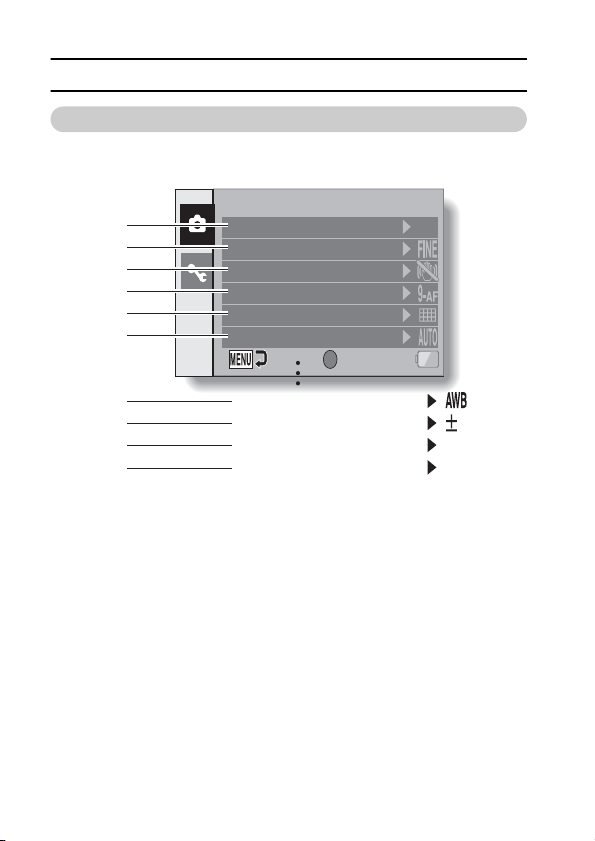
ACCESSING THE MENUS
0
SET
2
M
RECORDING MENU 1/2
RESOLUTION
COMPRESSION
PHOTO STABILIZER
FOCUS MODE
EXP MEASURE
ISO
OK
OFF
1
2
3
4
5
6
7
8
9
@
WHITE BALANCE
EXP COMPENSATION
DISTORTION CORRECT.
INSERT DATE ON IMAGE
,
Overview of the Menus
Recording Menu
i 7 and 0 are displayed when you press the [n] or [o] button to scroll.
5 English
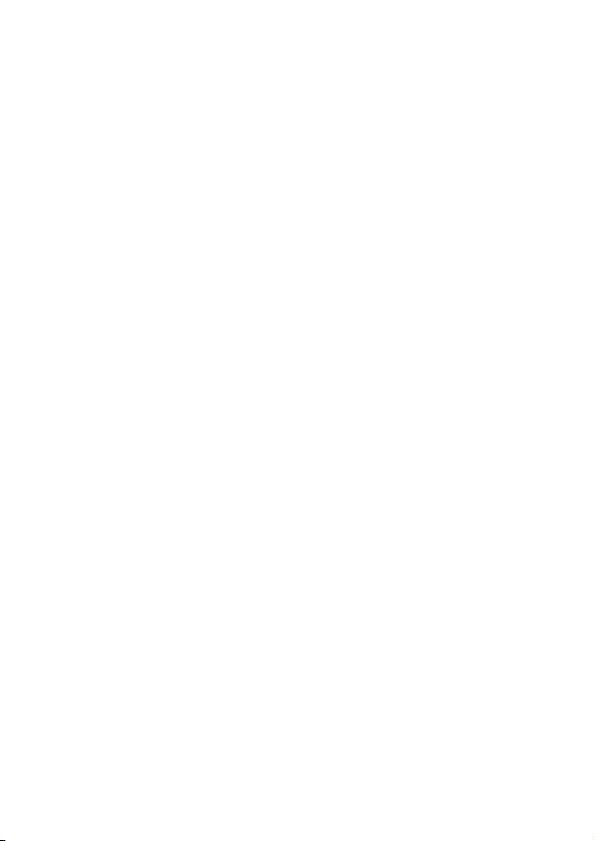
1 Resolution menu/video size
menu
<Single-shot/sequential shots
mode>
I:
Shoot at 4000 × 3000 pixels
j:
Shoot at 4000 × 2256 pixels
(16:9 aspect ratio)
D:
Shoot at 2816 × 2112 pixels
z:
Shoot at 2288 × 1712 pixels
t:
Shoot at 1600 × 1200 pixels
[: Shoot at 640 × 480 pixels
<Video clip recording mode>
d: Shoot at 640 × 480 pixels
5: Shoot at 320 × 240 pixels
<: Make an audio recording
(page 11)
2 Compression rate menu
(single-shot/sequential shots
mode only)
j: For shooting at low
compression
0: For shooting at normal
(moderate) compression
3 Motion compensation menu
(image stabilizer)
h Enable the image stabilizer
while shooting.
<Single-shot mode/sequential
shots mode>
\: The photo stabilizer is on.
]: The photo stabilizer is off.
<Video clip recording mode>
\: The video stabilizer is on.
]: The video stabilizer is off.
4 Focus mode menu (page 13)
B: 9-point focus mode
C: Spot focus mode
p: The focus follows the
focus-locked subject.
i When you specify multiple functions that cannot be simultaneously
enabled, the function which was last set becomes the active setting, and
the other settings accordingly change automatically.
5 Light-measuring mode menu
X:
Multi-section light-measuring
W: Center-weighted light-
measuring
Y: Spot light-measuring
6
ISO sensitivity menu (page 15)
Sets the ISO sensitivity
=:
automatically (ISO 64 to 400).
1:ISO 64
u:ISO 100
v:ISO 200
w:ISO 400
6:ISO 800
-: ISO 1600
z: ISO 3200
%: ISO 6400
7 White balance menu (page 14)
>: The camera will determine
the setting automatically.
r: For photography in fair
weather (sunny) conditions
o: In overcast conditions
p: Under fluorescent lighting
Under incandescent lighting
q:
^: For setting the most
accurate white balance
8 Exposure correction menu
h
Change the brightness of the image.
9 Correct the image distortion
menu
h Correct the image distortion
while recording.
*: The distortion repair is on.
): The distortion repair is off.
0 Date imprint menu (page 15)
h Imprint the capture date on still
images.
The capture date and time
+:
are imprinted on the image.
,: The capture date and time
are not imprinted.
English 6
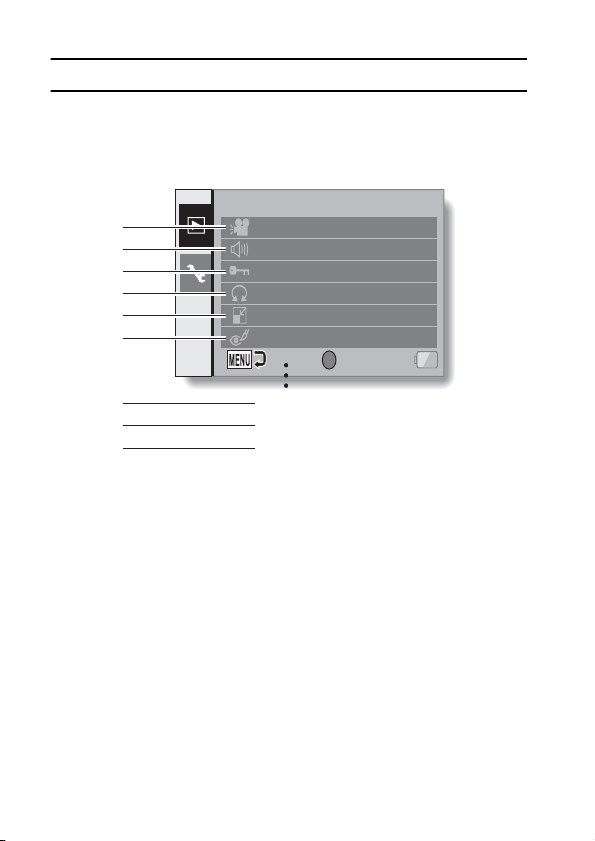
ACCESSING THE MENUS
1
2
3
4
5
6
7
8
9
SET
PLAYBACK MENU 1/2
SLIDESHOW
PLAY VOLUME
PROTECT
ROTATE
RESIZE
RED-EYE CORRECTION
OK
CONTRAST CORRECT.
PRINT INSTRUCTIONS
COPY
Playback Menu
i 7 through 9 are displayed when you press the [n] or [o] button to scroll.
7 English
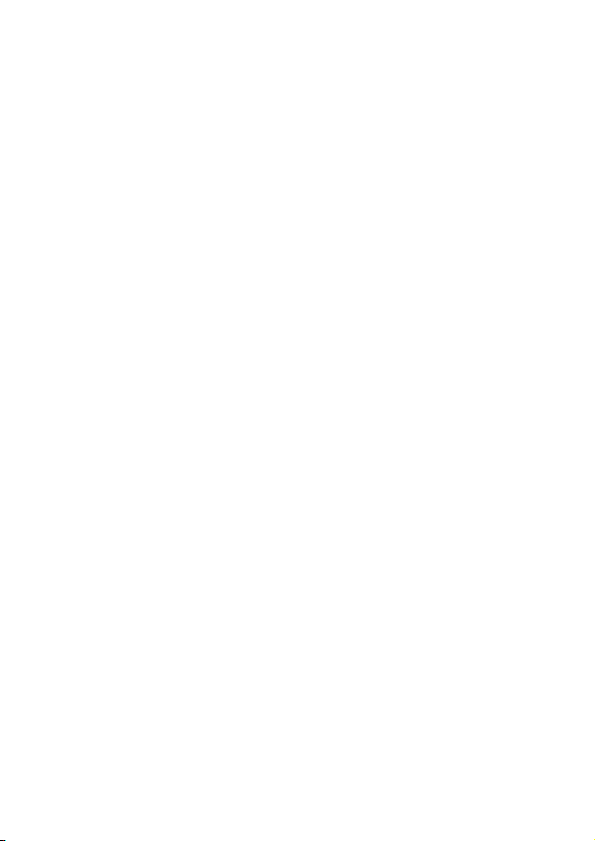
1 [Slideshow]
h Play back the images in a
slideshow format.
2 [Play Volume]
h Adjust the playback volume of
video clips and audio files.
3 [Protect] (page 16)
h Protect data from accidental
erasure (write protect).
4 [Rotate] (page 16)
h Rotate still images.
5 [Resize] (page 16)
h Reduce the resolution of a still
image.
6 [Red-eye correction] (page 17)
h Repair the red-eye effect to
make eyes look more natural.
7 [Contrast correct.] (page 17)
h Add contrast (light and dark) to
the image to make it clearer.
8 [Print instructions] (page 18)
h Specify the print settings.
9 [Copy]
h Copy files from the card to the
internal memory, or vice versa.
English 8
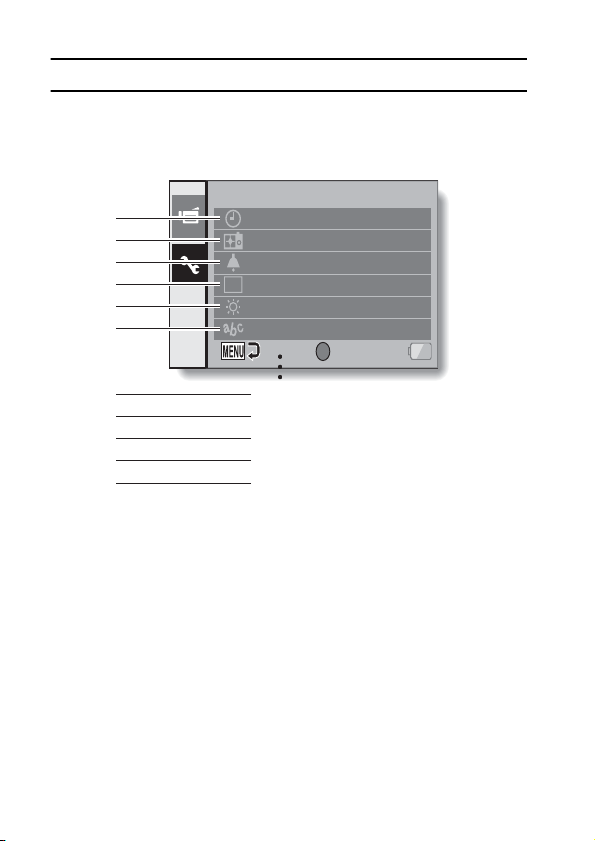
ACCESSING THE MENUS
Option Menu
1
2
3
4
5
6
CLOCK SET
STARTUP DISPLAY
OPERATION BEEP
PV
POST VIEW
BRIGHTNESS
LANGUAGE
OK
SET
OPTION MENU 1/2
7
8
9
@
A
i 7 through A are displayed when you press the [n] or [o] button to scroll.
TV SYSTEM
AUTO POWER OFF
FILE NO. CONT'D
FORMAT
RESET SETTINGS
9 English
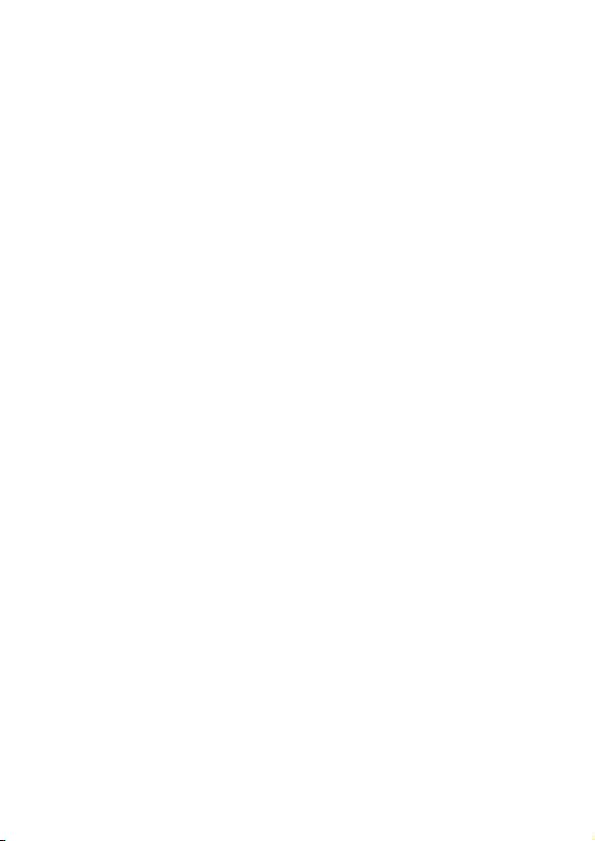
1 [Clock set]
h Set the camera’s internal
clock.
2 [Startup display]
h Select the display that appears
on the monitor when the
camera is turned on in the
recording mode.
3 [Operation beep]
h Adjust the sounds produced
by the camera.
4 [Post view]
h Specify how long a still image
is displayed on the monitor
after it is captured.
5 [Brightness]
h Adjust the brightness of the
monitor.
6 [Language]
h Select the language in which
the monitor messages are
displayed.
7 [TV system]
h Select the type of TV signal
that is output from the
camera’s USB/AV terminal.
8 [Auto power off]
h Specify the time elapsed
before the auto power off
function operates to turn the
camera off.
9 [File no. cont'd] (page 23)
h Set the file number continued
function to ON or OFF.
:[Format] (page 25)
h Reformat the camera’s internal
memory or the card installed in
the camera.
A [Reset settings] (page 26)
h Reset the camera to the
factory-preset settings.
English 10
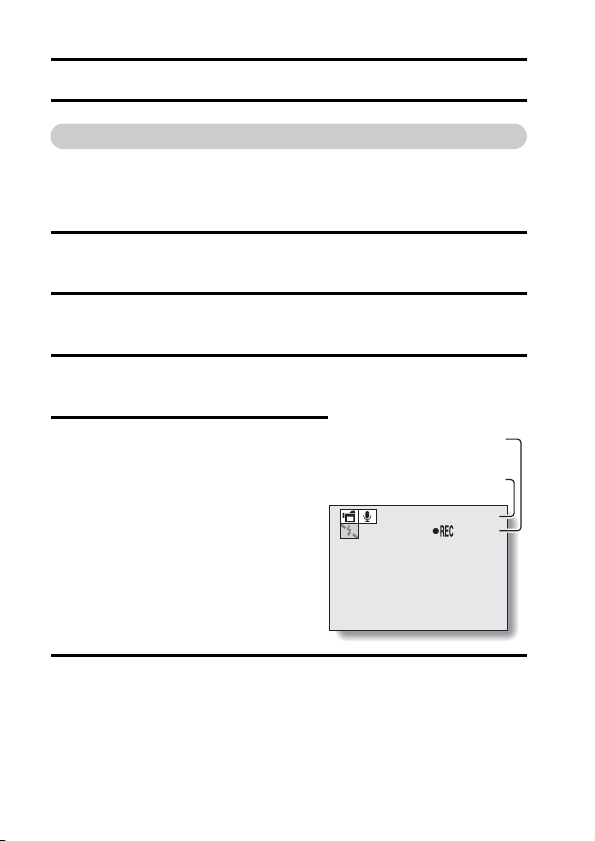
SHOOTING
Recorded length of
audio track
Remaining recording time
available
RECORDING SETTINGS
Recording and playing back audio files
In the video clip recording mode, your camera can make audio recordings.
The audio recordings are monaural.
Record an audio file
1 Display the Recording Menu for the video clip recording mode
(page 3).
2 Select the audio recording icon < from the video size menu, and
press the SET button.
3 Press the MENU button.
h The recording mode is enabled.
4 Press the shutter button.
h Audio recording begins. During
recording, the length of the audio
track and the remaining recording
time available are shown on the
monitor.
h It is not necessary to continue
pressing the shutter button while
recording.
h Take care not to cover the
microphone with your fingers.
02:03:19
00:00:14
5 End the recording.
h Press the shutter button again to stop recording.
11 English
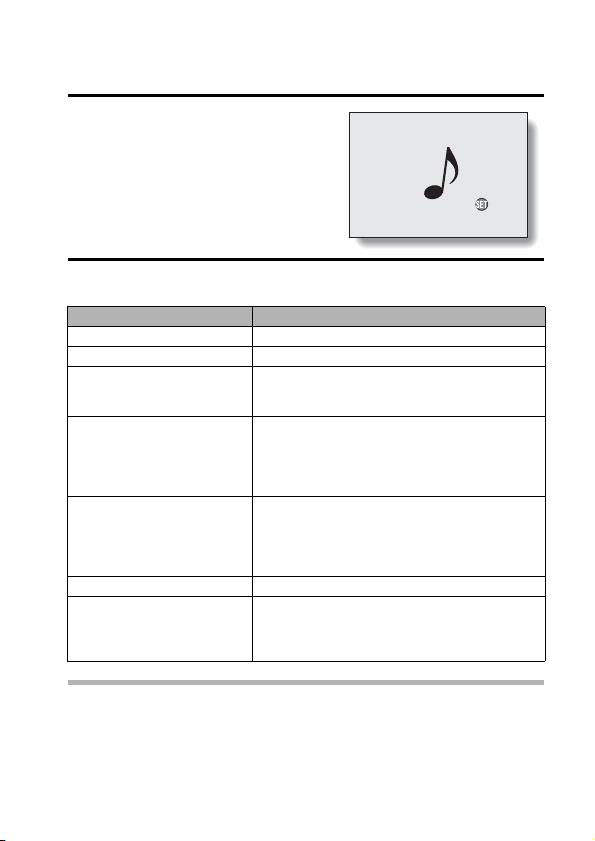
Playing back audio recordings
101-0018
2010.12.24
PLAY
1 Display the desired audio data.
h A musical note graphic appears on
the screen.
2 Play back the recording.
To do this... Do this
Forward playback Press the SET button.
Stop playback During playback, press the [o] button.
Pause
Fast forward
Fast revers e
Return to normal playback speed
Adjusting the volume
During playback, press the SET button.
During fast forward or fast reverse, press the
[n] button.
During forward playback, press the [m] button.
* The speed changes each time the [m] button
is pressed, as follows:
Normal playback
Press the [l] button to resume normal speed.
During forward playback, press the [l] button.
* The speed changes each time the [l] button
is pressed, as follows:
15× ← 10× ← 5×
Press the [m] button to resume normal speed.
Press the SET button.
Louder: During playback, press [T] on the
zoom switch.
Softer: During playback, press [W] on the
zoom switch.
→ 2× → 5× → 10× → 15×
HINT
i During accelerated playback, the audio is not played back.
English 12
