Page 1

VPC-S700
7 Mega Pixel Digital Camera
Page 2
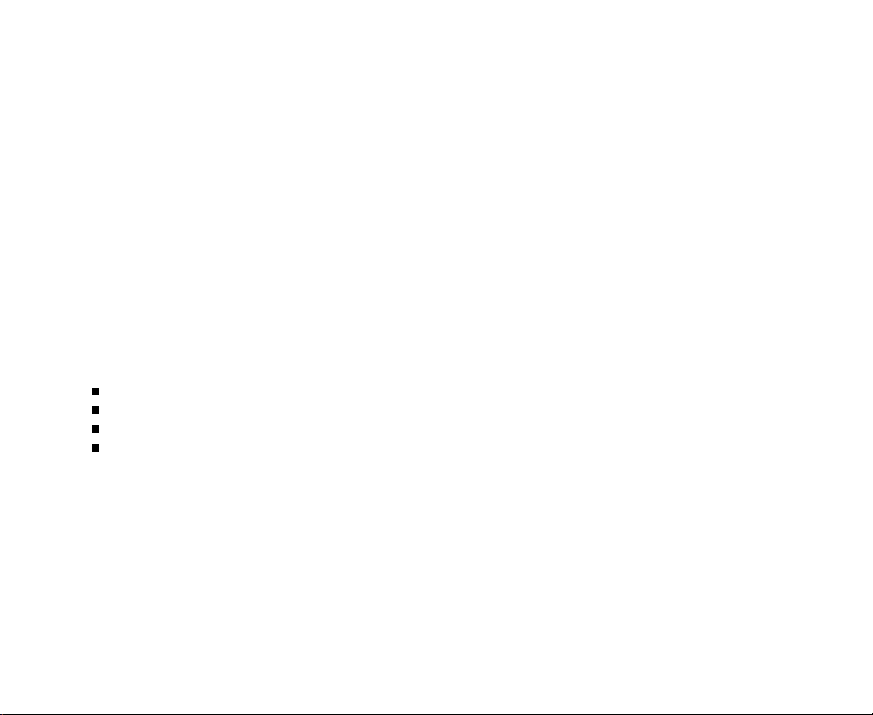
FCC STATEMENT
This device complies with Part 15 of the FCC Rules. Operation is subject to the following two
conditions:
(1) This device may not cause harmful interference, and
(2) This device must accept any interference received, including interference that may cause undesired
operation.
Note:
This equipment has been tested and found to comply with the limits for Class B digital devices, pursuant to Part
15 of the FCC rules. These limits are designed to provide reasonable protection against harmful interference in
a residential installation. This equipment generates, uses and can radiate radio frequency energy and, if not
installed and used in accordance with the instructions, may cause harmful interference to radio communications.
However, there is no guarantee that interference will not occur in a particular installation. If this equipment does
cause harmful interference to radio or television reception, which can be determined by turning the equipment off
and on, the user is encouraged to try to correct the interference by one or more of the following measures:
Reorient or relocate the receiving antenna.
Increase the separation between the equipment and receiver.
Connect the equipment into an outlet on a circuit different from that to which the receiver is connected.
Consult the dealer or an experienced radio/TV technician for help.
Use of shielded cable is required to comply with Class B limits in Subpart B of Part 15 of the FCC rules.
Do not make any changes or modifications to the equipment unless otherwise specified in the
manual. If such changes or modifications should be made, you could be required to stop operation
of the equipment.
Notice:
If static electricity or electromagnetism causes data transfer to discontinue midway (fail), restart the
application or disconnect and connect the communication cable (USB, etc.) again.
EN-1
Page 3

TRADEMARK INFORMATION
J Microsoft
J Pentium
J Macintosh
J SD
J Other names and products may be trademarks or registered trademarks of their respective
owners.
READ THIS FIRST
Notice:
J Product design and specifications are subject to change without notice. This includes primary
product specifications, software, software drivers, and user’s manual. This User Manual is a
general reference guide for the product.
J The product and accessories that come with your camera may be different from those described
in this manual. This is due to the fact that different retailers often specify slightly different product
inclusions and accessories to suit their market requirements, customer demographics, and
geographical preferences. Products very often vary between retailers especially with accessories
such as batteries, chargers, memory cards, cables, pouches, and language support. Occasionally
a retailer will specify a unique product color, appearance, and internal memory capacity. Contact
your dealer for precise product definition and included accessories.
J The illustrations in this manual are for the purpose of explanation and may differ from the actual
design of your camera.
J The manufacturer assumes no liability for any errors or discrepancies in this user manual.
EN-2
®
and Windows® are U.S. registered trademarks of Microsoft Corporation.
®
is a registered trademark of Intel Corporation.
®
is a trademark of Apple Computer, Inc.
TM
is a trademark.
Page 4
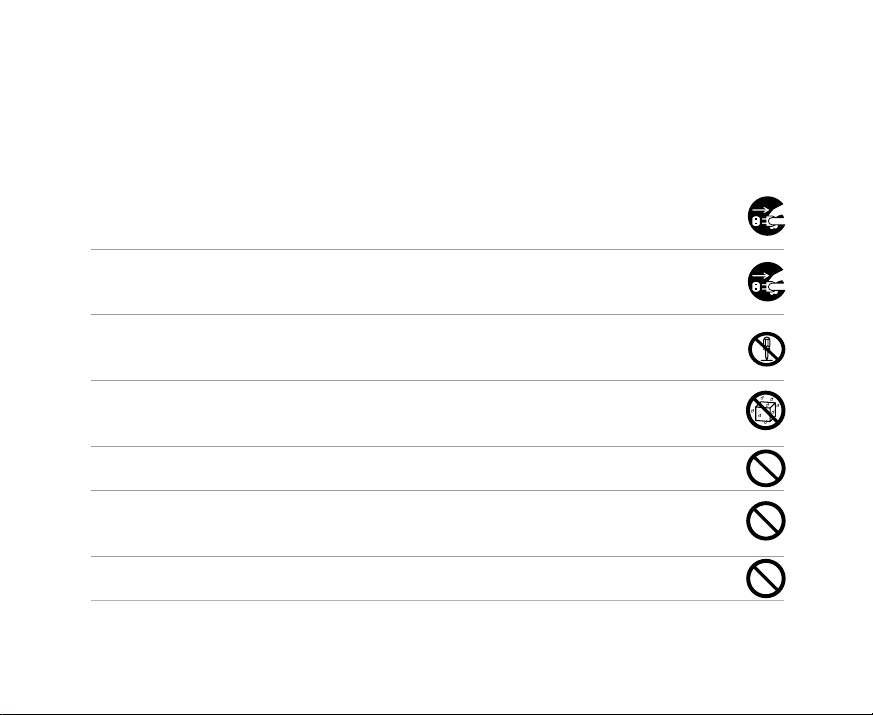
Safety Instructions
Read and understand all Warnings and Cautions before using this product.
WARNING
If foreign objects or water have entered the camera, turn the power OFF and remove
the battery.
Continued use in this state might cause fire or electric shock. Consult the store of purchase.
If the camera has fallen or its case has been damaged, turn the power OFF and
remove the battery.
Continued use in this state might cause fire or electric shock. Consult the store of purchase.
Do not disassemble, change or repair the camera.
This might cause fire or electric shock. For repair or internal inspection, ask the store of
purchase.
Do not use the camera in areas near water.
This might cause fire or electric shock. Take special care during rain, snow, on the beach,
or near the shore.
Do not place the camera on inclined or unstable surfaces.
This might cause the camera to fall or tilt over, causing injury.
Keep the battery out of the reach of children.
Swallowing battery might cause poisoning. If the battery is accidentally swallowed, immediately
consult a physician.
Do not use the camera while you are walking, driving or riding a vehicle.
This might cause you to fall over or result in traffic accident.
EN-3
Page 5
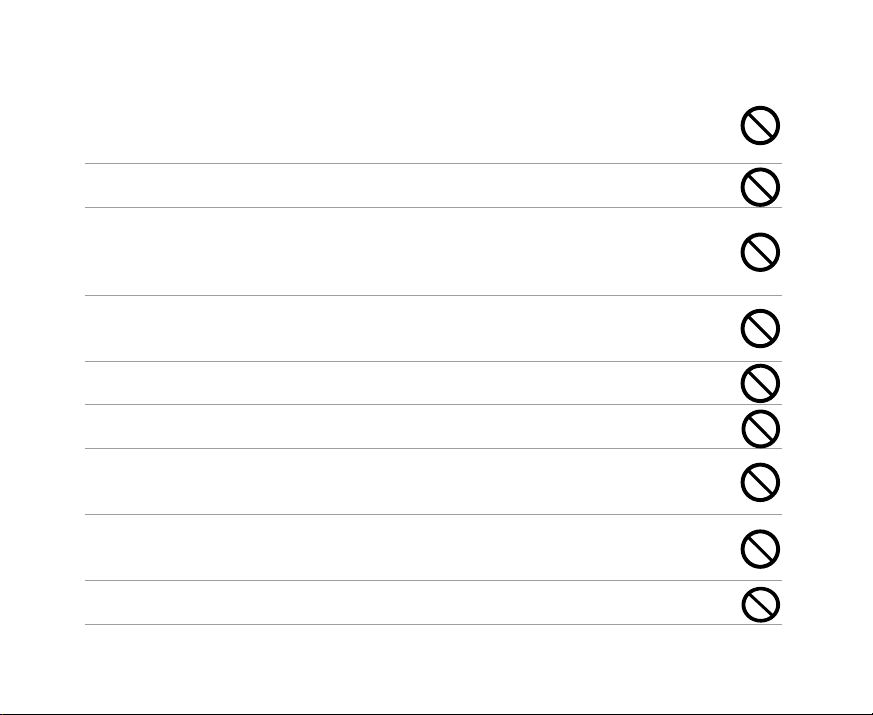
CAUTION
Insert the battery paying careful attention to the polarity (+ or –) of the terminals.
Inserting the battery with its polarities inverted might cause fire and injury, or damage to the
surrounding areas due to the battery rupturing or leaking.
Do not fire the flash close to anyone’s eyes.
This might cause damage to the person’s eyesight.
Do not subject the LCD monitor to impact.
This might damage the glass on the screen or cause the internal fluid to leak. If the internal
fluid enters your eyes or comes into contact with your body or clothes, rinse with fresh water.
If the internal fluid has entered your eyes, consult a physician to receive treatment.
A camera is a precision instrument. Do not drop it, strike it or use excessive force when
handling the camera.
This might cause damage to the camera.
Do not use the camera in humid, steamy, smoky, or dusty places.
This might cause fire or electric shock.
Do not remove the battery immediately after long period of continuous use.
The battery becomes hot during use. Touching a hot battery might cause burns.
Do not wrap the camera or place it in cloth or blankets.
This might cause heat to build up and deform the case, resulting in fire. Use the camera in a
well-ventilated place.
Do not leave the camera in places where the temperature may rise significantly, such as
inside a car.
This might adversely affect the case or the parts inside, resulting in fire.
Before you move the camera, disconnect cords and cables.
Failure to do this might damage cords and cables, resulting in fire and electric shock.
EN-4
Page 6
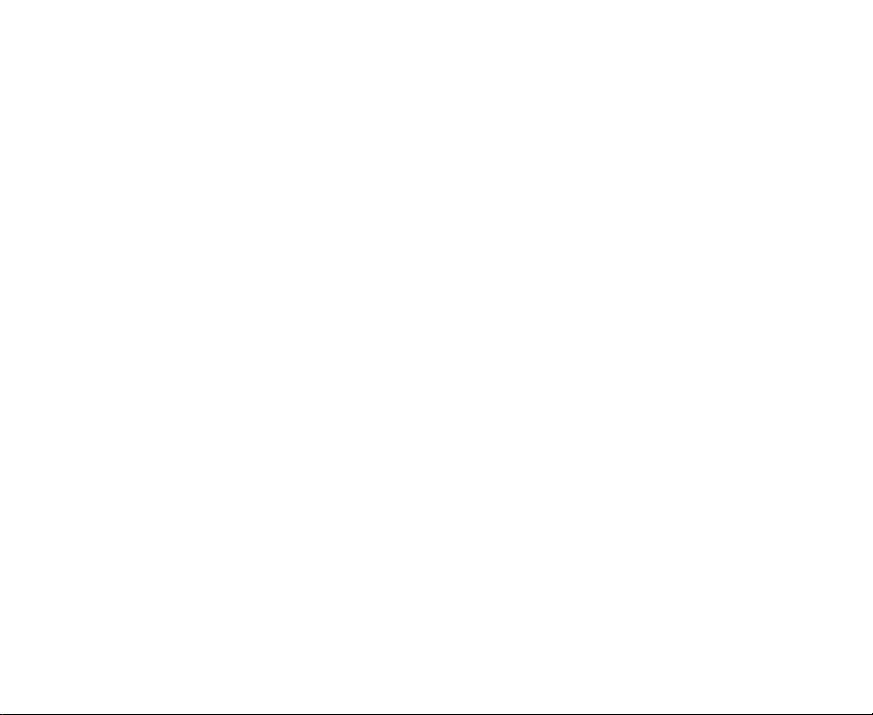
Warning:
TO PREVENT THE RISK OF FIRE OR ELECTRIC SHOCK, DO NOT EXPOSE THIS APPLIANCE TO
RAIN OR MOISTURE
FOR AMERICAN USERS
The following advisory is included in accordance with the laws of the State of California (USA):
WARNING:
This product contains chemicals, including lead, known to the States of California to cause cancer,
birth defects or other reproductive harm. Wash hands after handling.
z This equipment has been tested and found to comply with the limits for a Class B digital device,
pursuant to Part 15 of the FCC Rules. These limits are designated to provide reasonable
protection against harmful interference in a residential installation. This equipment generates,
uses and can radiate radio frequency energy and, if not installed and used in accordance with
instructions, may cause harmful interference to radio communications. However, there is no
guarantee that interference will not occur in a particular installation. If this equipment does cause
harmful interference to radio or television reception, which can be determined by turning the
equipment off and on, the user is encouraged to try to correct the interference by one or more of
the following measures:
* Reorient or relocate the receiving antenna.
* Increase the separation between the equipment and receiver.
* Connect the equipment into an outlet on a circuit different from that to which the receiver is
connected.
* Consult the dealer or an experienced radio/TV technician for help.
z Changes or modifications not expressly approved by the party responsible for compliance could
void the user’s authority to operate the equipment.
EN-5
Page 7
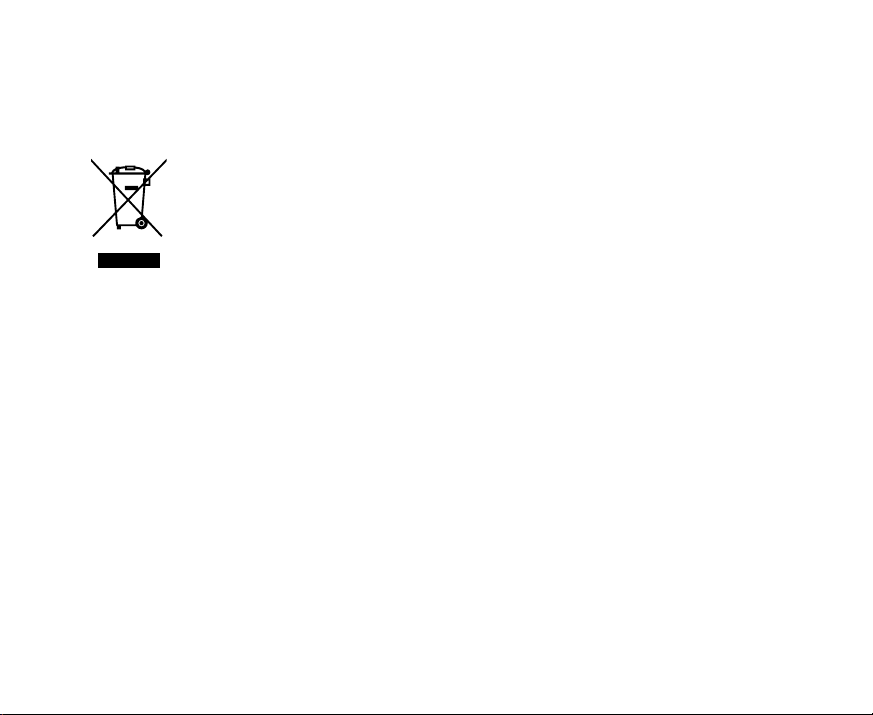
FOR CANADIAN USERS
z This Class B digital apparatus complies with Canadian ICES-003
FOR EU USERS
Note:
z This symbol mark and recycle system apply to EU countries and do not apply to
countries in other areas of the world.
Your SANYO product is designed and manufactured with high quality materials and
components which can be recycled and reused.
This symbol means that electrical and electronic equipment, at their end-of-life, should
be disposed of separately from your household waste.
Please dispose of the equipment at your local community waste collection/recycling
centre.
In the European Union there are separate collection systems for used electrical and
electronic products.
Please help up to conserve the environment we live in!
EN-6
Page 8
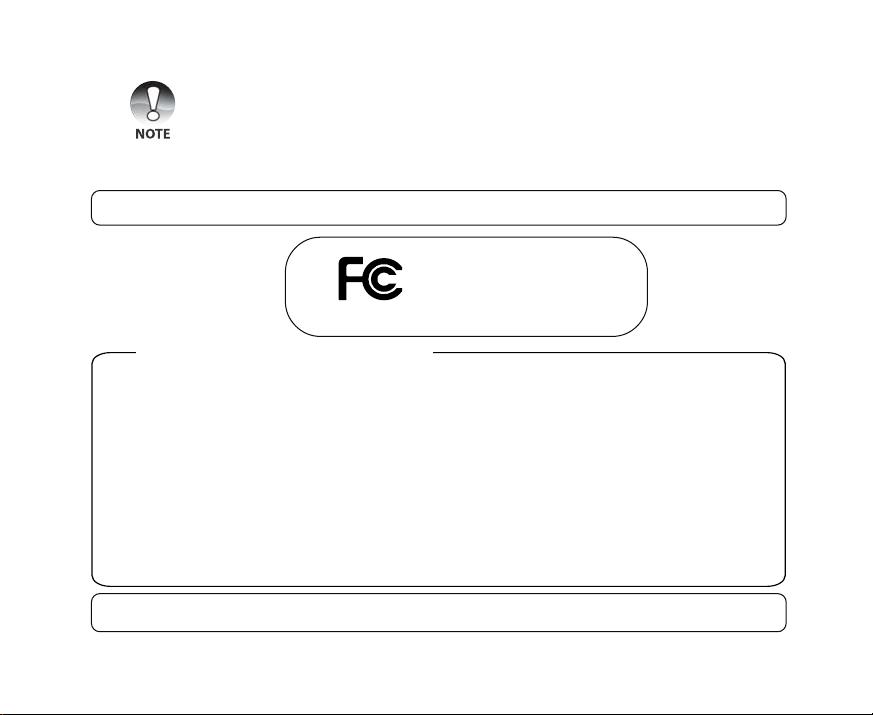
Symbols used in this manual
Points giving some extended instructions or special points to pay attention to.
You many find the answers to questions or problems concerning camera operation in the sections
“Troubleshooting”.
FCC information
Tested To Comply
With FCC Standards
FOR HOME OR OFFICE USE
Declaration of Conformity
Model number: VPC-S700
Trade Name: SANYO
Responsible party: SANYO FISHER COMPANY
Address: 21605 Plummer Street
Chatsworth, California 91311
Telephone No.: (818) 998-7322
This device complies with Part 15 of the FCC Rules. Operation is subject to the following two
conditions:
(1) this device may not cause harmful interference, and
(2) this device must accept any interference received, including interference that may cause
undesired operation.
Canadian ICES-003 information
This class B digital apparatus complies with Canadian ICES-003.
EN-7
Page 9
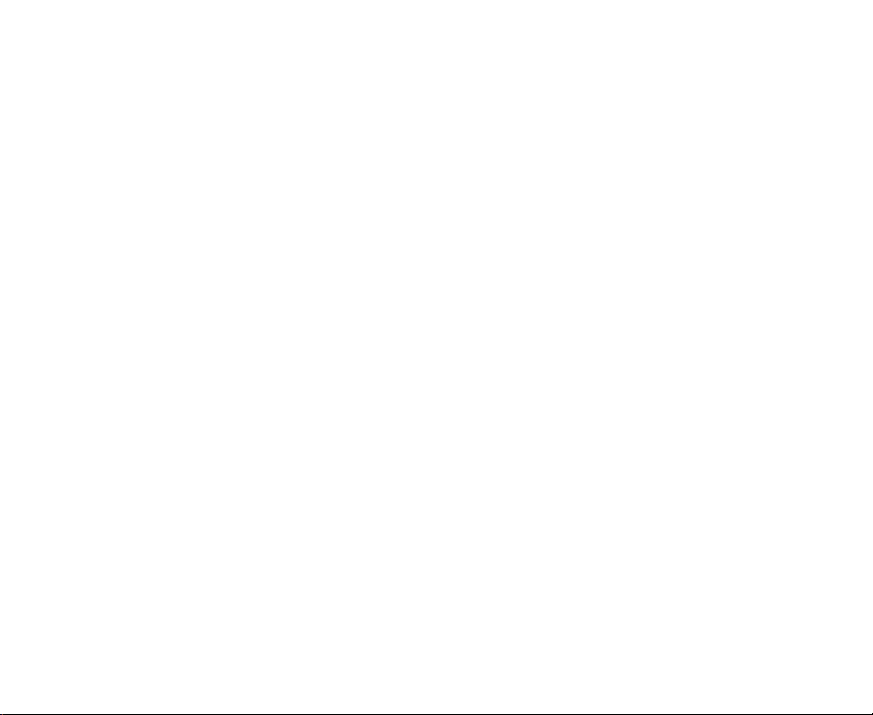
Notes on Battery Usage
When you use the battery, carefully read and strictly observe the Safety Instructions and the notes
described below:
J Use only the specified battery.
J Avoid using the battery in extremely cold environments as low temperatures can shorten the
battery life and reduce camera performance.
J When you are using the new rechargeable battery or rechargeable battery that has not been
used for an extended period of time (the battery that passed the expiry date is an exception)
might affect the number of images that can be captured. Therefore, to maximize its performance
and lifetime, we recommend that you fully charge the battery and discharge it for at least one
complete cycle before use.
J The battery may feel warm after long period of continuous use of the camera or the flash. This is
normal and not a malfunction.
J The camera may feel warm after long period of continuous use. This is normal and not a malfunction.
J If the battery is not to be used for a long period of time, remove it from the camera to prevent
leakage or corrosion.
J If the battery is not to be used for a long period of time, store it after no battery power left. If the
battery is stored for a long time in a fully charged state, its performance may be impaired.
J Always keep the battery terminals in a clean state.
J Risk of explosion if battery is replaced by an incorrect type.
J Dispose of used batteries according to the recycle instructions.
EN-8
Page 10
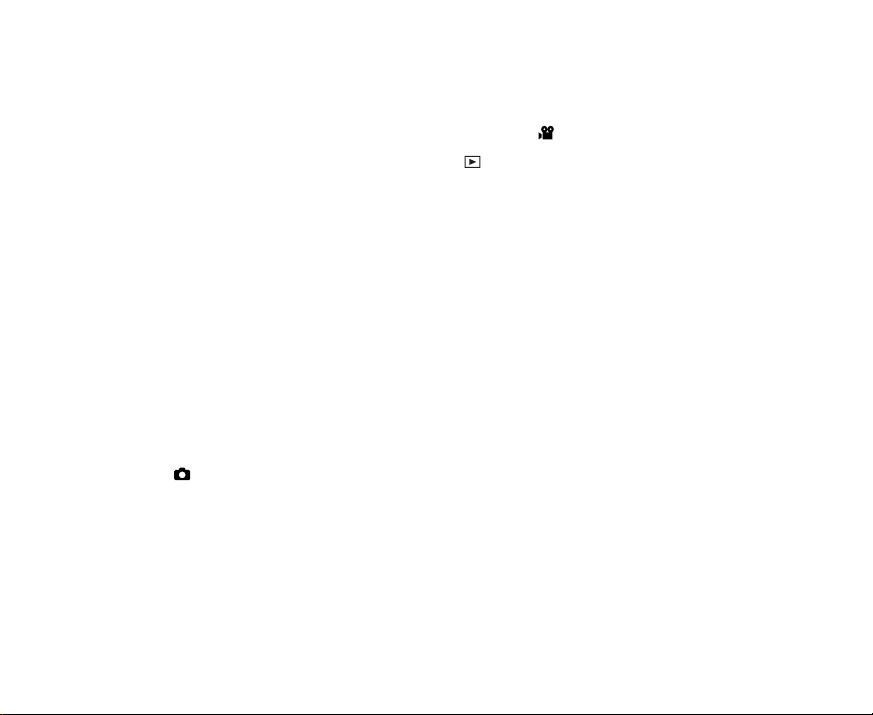
CONTENTS
INTRODUCTION
11 Overview
12 Package Contents
GETTING TO KNOW THE CAMERA
13 Front View
14 Rear View
16 LCD Monitor Icons
GETTING STARTED
18 Attaching the Camera Strap
18 Inserting and Removing the
Battery
19 Inserting and Removing the SD/SDHC
Memory Card (Optional Accessory)
20 Setting the Date and Time
21 Formatting the SD/SDHC Memory Card
or Internal Memory
22 Setting Image Resolution and
Quality
PHOTOGRAPHY MODE
25 [ ] Capture Mode
26 Recording Voice Memos
27 Using the Digital Zoom
28 Setting the Flash
29 Setting the Focus
30 Setting the Self-timer
31 Exposure Compensation/
Backlight Correction
32 Setting the Scene Mode
34 Setting the Panorama Mode
34 [
] Video Mode
[ ] PLAYBACK MODE
35 Playing Back Still Images
36 Playing Back Video Clips
36 Playing Back Still Images/Video Clips
on a TV
37 Attaching Voice Memos
37 Slideshow Display
38 Zoom Playback
39 Protecting Images
41 DPOF Settings
42 Resizing an Image
43 Erasing Images
MENU OPTIONS
45 Capture Menu (Capture)
47 Capture Menu (Function)
49 Video Menu (Capture)
50 Video Menu (Function)
51 Playback Menu
52 Setup Menu (In Photography Mode)
53 Setup Menu (In Playback Mode)
CONNECTING TO A PICTBRIDGE
COMPLIANT PRINTER
EN-9
Page 11
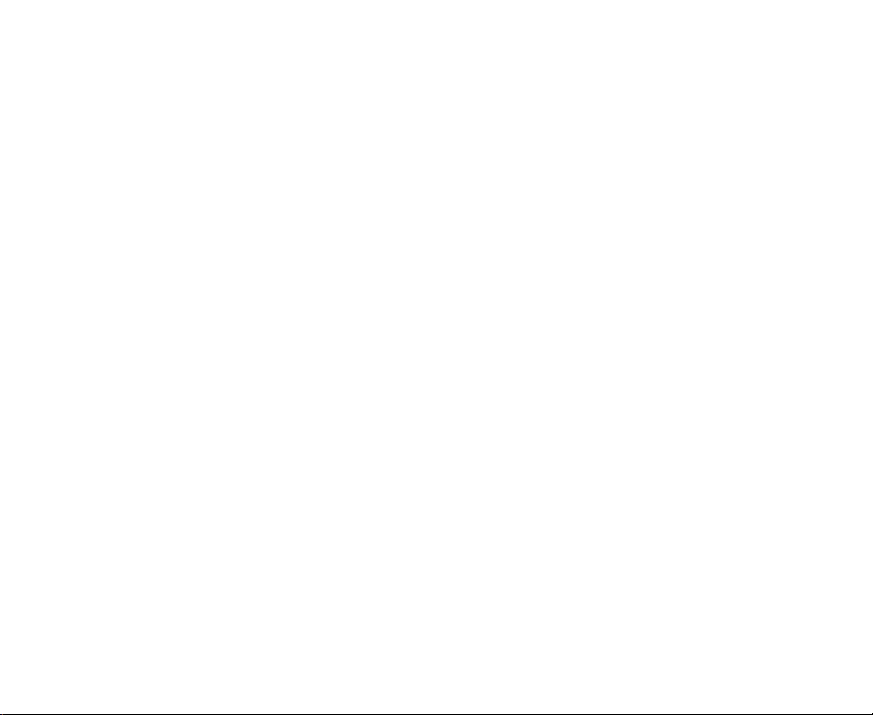
TRANSFERRING RECORDED IMAGES AND
VIDEOS TO YOUR COMPUTER
56 Connecting the Camera to Your Computer
57 Downloading Images and Video Files
EDITING SOFTWARE INSTALLATION
58 Installing Photo Explorer
58 Installing Photo Express
59 Installing Cool 360
CAMERA SPECIFICATIONS
TROUBLESHOOTING
EN-10
Page 12
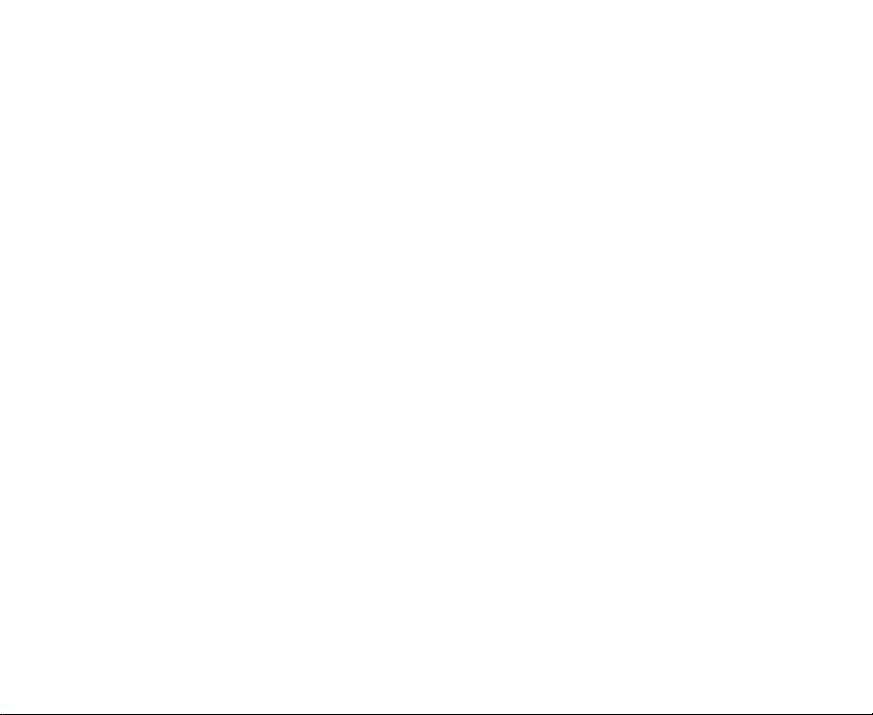
INTRODUCTION
Overview
Congratulations on your purchase of the new digital camera.
Capturing high-quality digital images is fast and easy with this state-of-the-art smart camera. Equipped
with a 7.0 megapixel CCD, this camera is capable of capturing images with a resolution of up to 3072
x 2304 pixels.
Other features provided by the camera include the following:
LCD monitor - 2.4" full color LTPS-TFT LCD (115K pixels) monitor makes it easy to frame
your subject when capturing images. It also displays the images you have
captured.
Recording media - 16 MB internal memory. External memory supports SD/SDHC memory
card.
Optical zoom - 3x optical lens allows you to capture telephoto and wide-angle images.
Digital zoom - 4x digital zoom and 3x optical zoom permit zoom photography of up to 12
times; 4x playback captured images to enlarge a selected portion of an
image.
Voice memo - A voice memo can be recorded once for 30 seconds at photography
mode immediately following a still image captured or at playback mode
while viewing the images.
Thumbnail display - Display in sets of nine images on the LCD monitor for easier and quicker
selection of images.
Scene mode - Simply select the scene mode that suits specific shooting conditions and
subjects. This lets you shoot for the results you desire without complicated
settings.
EN-11
Page 13
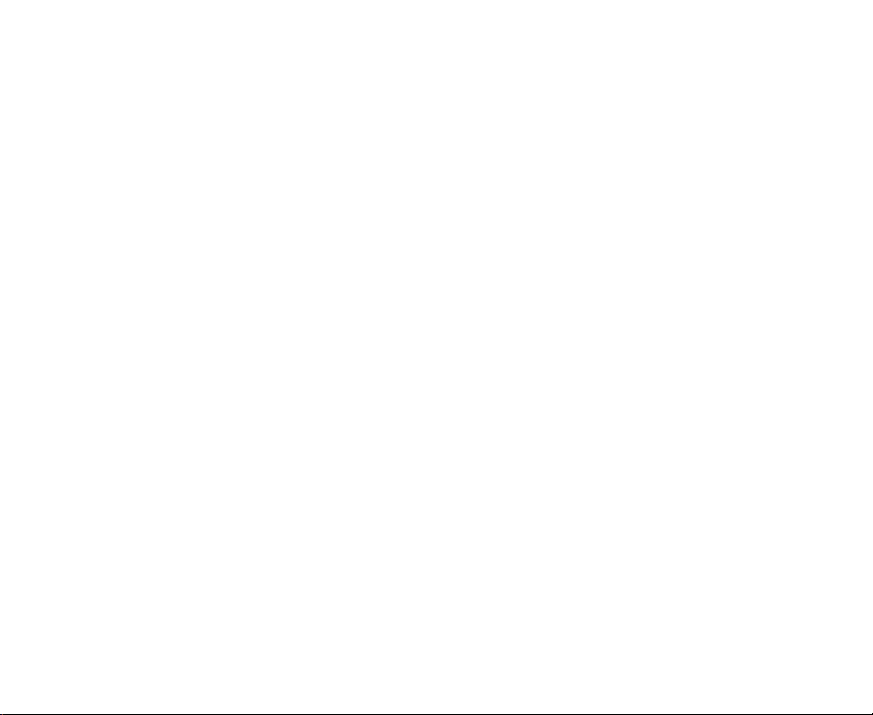
Package Contents
Carefully unpack your camera and ensure that you have the following items.
Common Product Components:
J Digital camera
J User’s manual
J Software CD-ROM
J USB cable
J Video cable
J Camera strap
J Camera pouch
J 2 x AA size batteries
Common (Optional) Accessories:
J SD/SDHC memory card
EN-12
Page 14

Page 15
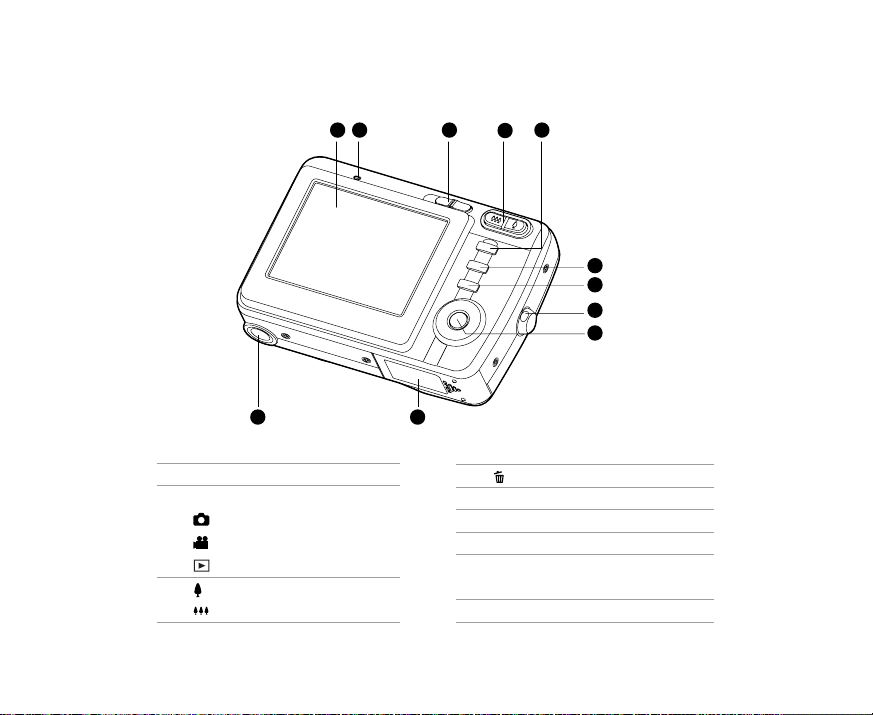
Rear View
1 2 3
5
4
6
7
8
9
EN-14
11
1. LCD monitor
2. Status LED
3. Mode switch
Capture mode
Video mode
Playback mode
Zoom in button
4.
Zoom out button
10
5. MENU button
6. Erase button
7. DISPLAY button
8. Strap holder
9. SET /Direction button
10. Battery/SD/SDHC memory card
cover
11. Tripod socket
Page 16
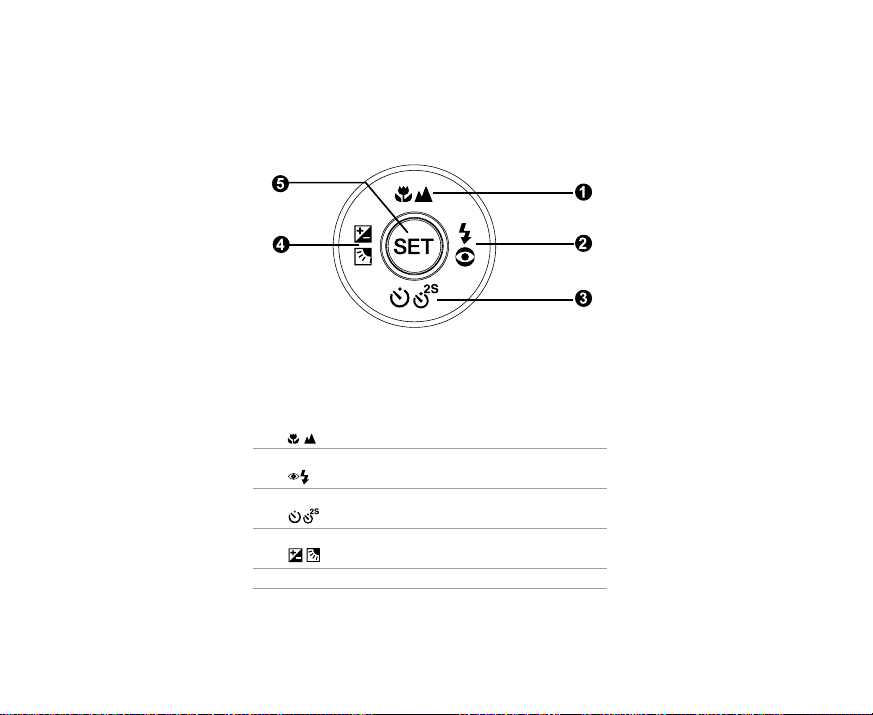
SET /Direction button
1. S button
2. X button
3. T button
4. W button
5. SET button
Focus button
Flash button
Self-timer button
Exposure/ Backlight correction button
EN-15
Page 17
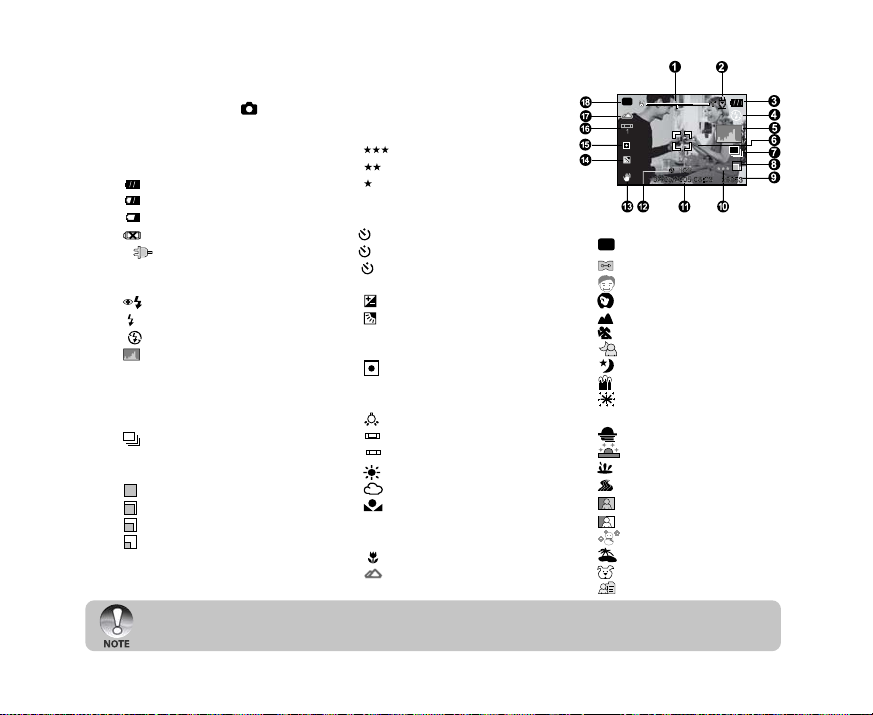
LCD Monitor Icons
Capture mode [ ]
1. Zoom status
2. Voice memo
3. Remaining battery status
] Full battery power
[
] Medium battery power
[
] Low battery power
[
[
] No battery power
] AC adapter icon (if used)
* [
4. Flash mode
[ Blank]Auto Flash
] Red-eye Reduction
[
] Forced Flash
[
[
] Flash Off
] Histogram
5. [
6. Focus area (When the shutter
button is pressed halfway)
7. Capture mode
[Blank] Single
] Continuous
[
[ AEB] AEB
8. Image size
] 3072 x 2304
[
] 2560 x 1920
[
] 1600 x 1200
[
[
] 640 x 480
9. Possible number of shots
J Each press of the DISPLAY button switches one step in the sequence of OSD full display, OSD full
with Histogram, OSD display off.
EN-16
10. Quality
[
] Fine
] Standard
[
] Economy
[
11. Date and time
12. Self-timer icon
10s] 10 sec.
[
[
2s ] 2 sec.
10+2s ] 10+2 sec.
[
13. Unsteady hold warning icon
] Exposure compensation
14. [
] Backlight correction
[
15. Metering
[Blank] Average
] Spot
[
16. White balance
[Blank] Auto
] Incandescent
[
] Fluorescent 1
[
1
[
] Fluorescent 2
2
] Day Light
[
] Cloudy
[
[
] Manual
17. Focus mode
[Blank] Auto focus
] Macro
[
] Infinity
[
P
18. Scene mode
] Program AE
[
P
] Panorama
[
] Portrait Man
[
] Portrait Lady
[
[
] Landscape
] Sport
[
] Night Portrait
[
[
] Night Scene
] Candlelight
[
] Firework
[
[ TEXT ] Text
] Sunset
[
] Sunrise
[
[
] Splash Water
] Flow Water
[
] Sepia
[
[
] Monochrome
] Snow
[
] Beach
[
[
] Pets
] User Setting
[
Page 18
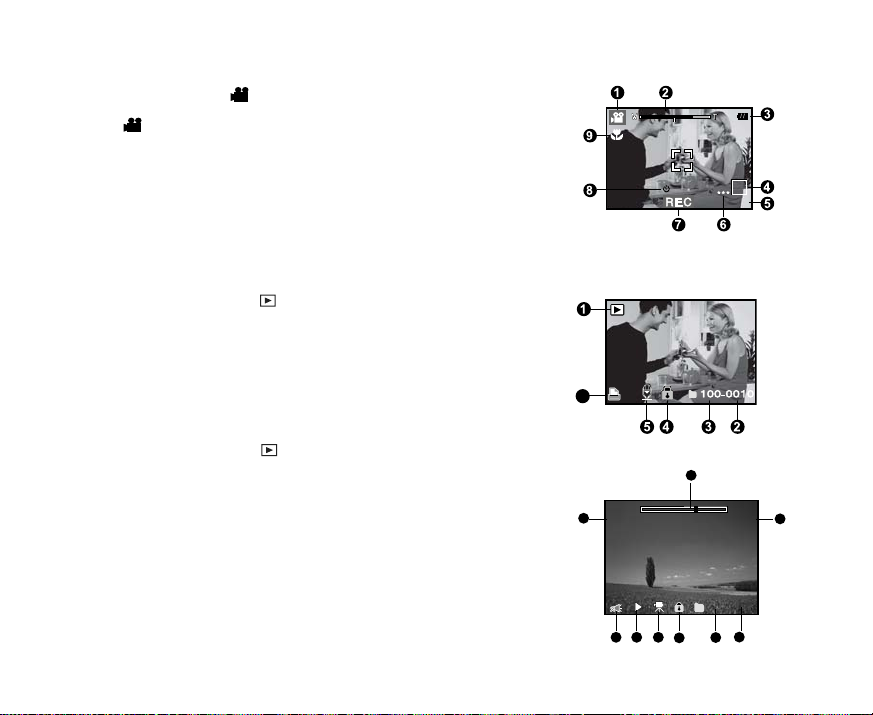
Video mode [ ]
00:07:30
10S
1
100-0011
Tot al
Pl ay
00 :0 0: 10 00: 00 :
06
1. [ ] Video mode
2. Zoom status
3. Remaining battery status
4. Image size
5. Possible recording time / elapsed time
6. Quality
7. Recording indicator
8. Self-timer icon
9. Focus icon
Playback mode [ ] -Still image playback
1. Playback mode
2. File number
3. Folder number
4. Protect icon
5. Voice memo
6. DPOF icon
Playback mode [ ]-Video playback
1. Video status bar
2. Elapsed time
3. File number
4. Folder number
5. Protect icon
6. Video mode
7. Playback mode
8. Sound off icon (When the S button is pressed during video playback.)
9. Total recorded time
6
1
9
78
2
35 46
EN-17
Page 19
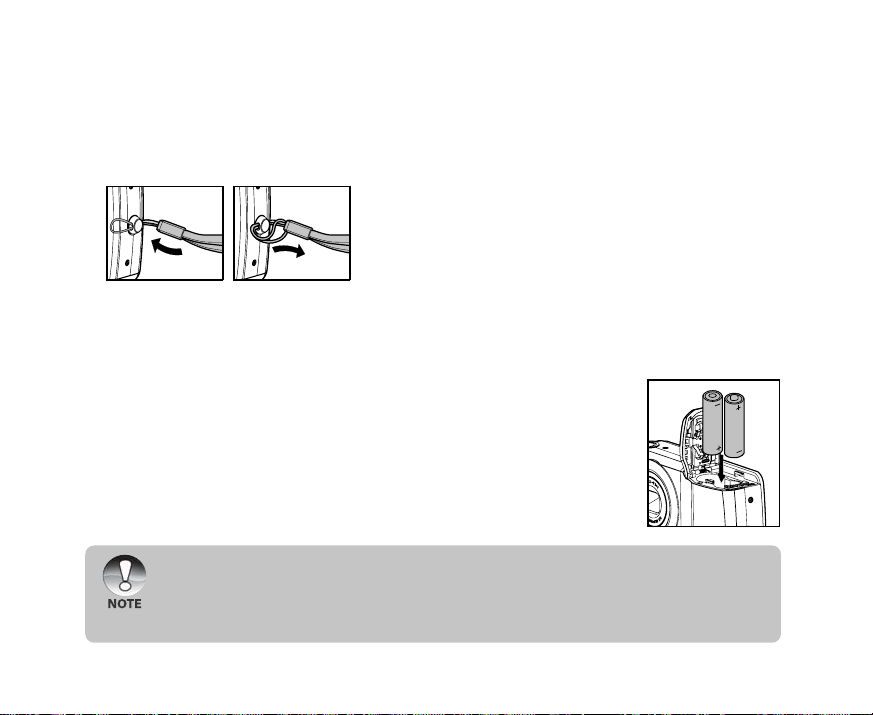
GETTING STARTED
Attaching the Camera Strap
Attach the camera strap as shown in the illustration.
Inserting and Removing the Battery
You can use 2 AA size batteries (Ni-MH rechargeable or alkaline) to power the camera.
Inserting the Battery
1. Open the battery/SD/SDHC memory card cover.
2. Insert the batteries in the correct orientation shown.
3. Close the battery/SD/SDHC memory card cover.
Removing the Battery
To remove the batteries, turn the camera off before removing batteries
and hold the camera with the battery/SD/SDHC memory card cover
facing upward, then open the battery/SD/SDHC memory card cover.
J Be careful not to drop the batteries when opening or closing the battery cover.
J Due to the characteristics of AA alkaline battery, camera performance may deteriorate. AA
alkaline battery is not recommended except in emergencies and checking the camera’s functionality.
J Please do not touch the battery springs when changing the batteries.
J Always keep the battery springs in a clean state. Otherwise, this will shorten the battery life.
EN-18
Page 20
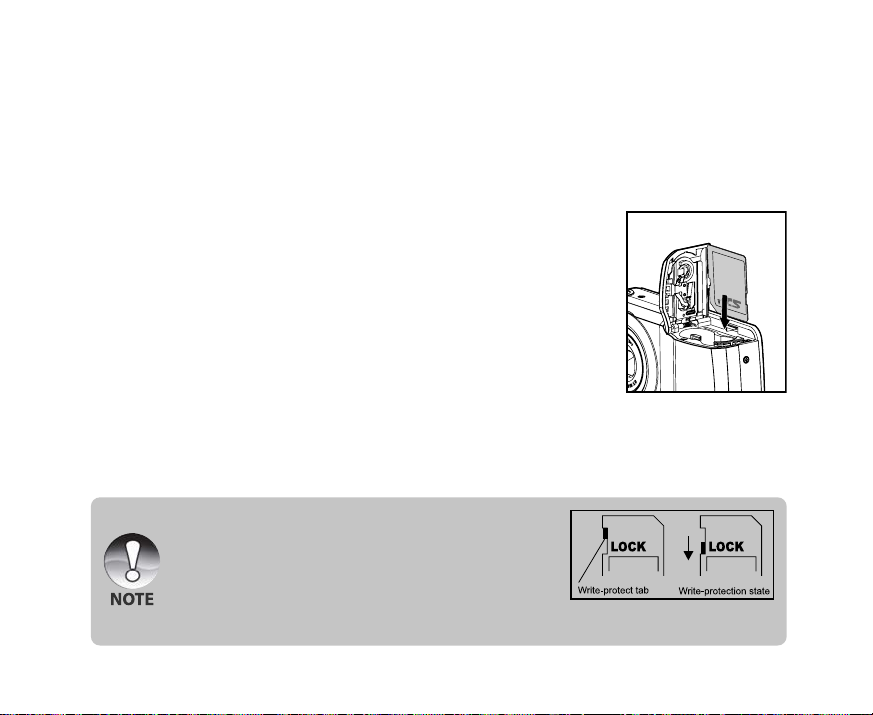
Inserting and Removing the SD/SDHC Memory Card (Optional Accessory)
The digital camera comes with 16 MB of internal memory, allowing you to store captured still images
or video clips in the digital camera. However, you can also expand the memory capacity by using an
SD/SDHC memory card so that you can store more files.
Inserting the SD/SDHC memory card
1. Open the battery/SD/SDHC memory card cover.
2. Insert the SD/SDHC memory card in the correct orientation
shown.
J Hold the SD/SDHC memory card with its front side of the
SD/SDHC memory card (printed arrow) facing the rear
side of the camera, and then insert the card as far as it
can go.
3. Close the battery/SD/SDHC memory card cover.
Removing the SD/SDHC memory card
Open the battery/SD/SDHC memory card cover, press lightly on the edge of the SD/SDHC memory
card and it will eject.
J To prevent valuable data from being accidentally erased
from an SD/SDHC memory card you can slide the writeprotected tab (on the side of the SD/SDHC memory card)
to “LOCK”.
J To save, edit or erase data on an SD/SDHC memory card,
you must unlock the card.
J Be sure to format an SD/SDHC memory card with this digital camera before using it.
EN-19
Page 21

Setting the Date and Time
The date/time needs to be set if/when:
Camera is turned on for the first time.
Camera is turned on after leaving the camera without the battery for an extended period of time.
When the date and time information is not displayed on the LCD monitor, follow these steps to set the
correct date and time.
1. Slide the mode switch to [
2. Press the MENU button and select [Setup] menu with the Xbutton.
3. Select [Date/Time] with the S / T buttons and press the SET
button.
The Date/Time setting screen will be displayed.
4. Select the item’s field with the W / X buttons and adjust the value
for the date and time with the S / T buttons.
The date and time is set in the order year-month-day-hour-
minute.
The time is displayed in 24-hours format.
5. After confirming all settings are correct, press the SET button.
EN-20
] or [ ].
SET:Adj.
Capture
Date/Time
03 / 01 / 2007
00 : 00
SET:Enter
Page 22

Formatting the SD/SDHC Memory Card or Internal Memory
This utility formats the internal memory (or memory card) and erases all stored images and data.
1. Slide the mode switch to [
2. Press the MENU button and select [Setup] menu with X button.
3. Select [Format] with the S / T buttons, then press the SET
button.
4. Select [Execute] with the S / T buttons, and press the SET
button.
To cancel formatting, select [Cancel] and press the SET button.
J To format the internal memory, do not insert an SD/SDHC memory card into the camera.
Otherwise, you will format the SD/SDHC memory card.
J Formatting the SD/SDHC memory card also erases the protected images. All data other than
images are also erased. Before formatting the card, make sure that all the images are
unnecessary.
J Formatting is an irreversible action and data cannot be recovered at a later time.
J An SD/SDHC memory card having any problem cannot be properly formatted.
].
Play
MENU:Exit
Format
SET:Adj.
SET:Enter
EN-21
Page 23

Setting Image Resolution and Quality
Resolution and quality settings determine the pixel size (dimension), image file size, and compression
ratio for your images. These settings affect the number of images that can be stored. As you get to
know the camera, it is recommended that you try each quality and resolution setting to get an
appreciation for the effects that these settings will have on your images.
Higher resolution and higher quality images offer the best photographic results but produce large file
sizes. Therefore, few images will take up a lot of memory space.
High resolution and quality settings are recommended for printed output and situations requiring the
finest detail. Lower resolution/quality images take up less memory space and may be quite suitable
for sharing images via e-mail, in a report, or on a web page.
To change image resolution or image quality, perform these steps below:
1. Slide the mode switch to [
2. Press the MENU button.
J [Capture] menu is displayed.
3. Select [Size] with the S / T buttons, and press the SET
button.
4. Select the desired setting with the S / T buttons, and press
the SET button.
5. Select [Quality] with the S / T buttons, and press the SET
button.
6. Select the desired setting with the S / T buttons, and press
the SET button.
7. To exit from the menu, press the MENU button.
EN-22
] or [ ].
Capture
SET:Adj.MENU:Exit
[ ] Mode
Capture
SET:Adj.MENU:Exit
[ ] Mode
Page 24

Possible number of shots (still image)
The table shows the approximate shots that you can capture at each setting based on the capacity
of the internal memory and the SD/SDHC memory card.
Size
3072 x 2304
2560 x 1920
1600 x 1200
640 x 480
Quality
Fine
Standard
Economy
Fine
Standard
Economy
Fine
Standard
Economy
Fine
Standard
Economy
Internal
Memory
5
6
8
8
10
12
17
20
23
77
82
85
64MB
26
30
38
38
47
56
80
92
103
342
366
377
SD/SDHC memory card capacity
128MB
256MB 512MB
54
109
219
62
125
253
78
157
316
78
157
316
96
193
389
113
229
460
162
327
658
187
376
756
209
420
844
691
1388
2785
739
1486
2982
762
1531
3072
1GB
440
507
634
634
780
922
1318
1515
1691
5578
5972
6153
2GB
883
1015
1269
1269
1562
1847
2638
3032
3386
11165
11954
12316
4GB
SDHC
1746
2008
2510
2510
3090
3652
5217
5996
6696
22076
23634
24351
EN-23
Page 25

Possible recording time / sec (video clip)
Size
640 x 480
320 x 240
Quality
Fine
Standard
Fine
Standard
Internal
Memory
00:00:06
00:00:07
00:00:18
00:00:22
64MB
00:00:27
00:00:31
00:01:23
00:01:38
00:00:55
00:01:02
00:02:48
00:03:19
* If your memory card is not high speed write (over 2MB/Sec for random write), it will cause video clip
auto stop or unexpected results. Your camera has to set to QVGA size and normal quality to prevent
this problem if you want to use slow speed memory card.
EN-24
SD/SDHC memory card capacity
128MB
256MB
00:01:51
00:02:06
00:05:38
00:06:40
512MB
00:03:43
00:04:13
00:11:18
00:13:24
1GB
00:07:28
00:08:28
00:22:38
00:26:50
2GB
00:14:57
00:16:57
00:45:18
00:53:43
4GB
SDHC
00:29:34
00:33:31
01:29:35
01:46:13
Page 26

PHOTOGRAPHY MODE
[ ] Capture Mode
Your camera is equipped with a 2.4" full color LTPS-TFT LCD monitor to help you compose images,
playback recorded images/video clips or adjust menu settings.
1. Press the ON/OFF button to turn the power on.
J The status LED lights green and the camera is initiated.
J When the power is turned on, the camera will start in the
mode that was set.
J If the power is turned on at [ ] or [ ] mode, the
lens will extend forward and it is ready for shooting. At
both modes, if the mode switch is set to [
barrel will retract into the camera body after 30 seconds.
J If the power is turned on at [ ] mode, the lens will
remain closed.
2. Slide the mode switch to [
].
3. Compose your image in the LCD monitor.
J Pressing the button zooms in on the subject, and
enlarges the subject on the LCD monitor.
J Pressing the button provides a wider angle image.
4. Press the shutter button.
J Pressing the shutter button down halfway automatically
focuses and adjusts the exposure, and pressing the shutter
button down fully captures the images.
J The focus area frame turns blue when the camera is in
focus and the exposure is calculated.
J When the focus or exposure is not suitable, the frame of
the focus area turns yellow.
J If the photographic preview is set to “On”, the captured
image will be displayed while the image is being recorded
onto the SD/SCHC memory card.
], the lens
a
Press down halfway
b
Press down fully
EN-25
Page 27

Recording Voice Memos
A voice memo can be recorded once for 30 seconds at still image mode immediately following a still
image captured.
1. Slide the mode switch to [
2. Press the MENU button, and select the [Function] menu with
the X button.
J [Function] menu is displayed.
3. Select [Voice Memo] with the S / T buttons, and press the
SET button.
4. Select [On] with the S / T buttons, and press the SET
button.
5. Press the MENU button to exit from the menu.
J [ ] icon is displayed on the screen.
6. Compose the image, press the shutter button down halfway, then press it down fully.
J [VOICE RECORDING] is displayed on the screen immediately, and the voice memo recording
starts.
7. Press the shutter button one more time during recording, or wait for 30 seconds.
J [VOICE RECORD END] will be displayed and the recording will end.
J An [ ] icon is displayed with images that have been recorded with a voice memo.
J Voice memo is only available in [Single] capture mode.
J Voice memo is automatically fixed at [Off] in [Continuous] or [AEB] capture mode.
EN-26
].
Capture
SET:Adj.MENU:Exit
Page 28

Using the Digital Zoom
Using a combination of 3 times optical zoom and 4 times digital zoom permits zoom photography of
up to 12 times to suit the subject and the distance. The digital zoom is a compelling feature, the more
an image is enlarged (zoomed), the more pixelated (grainier) the image will appear.
1. Slide the mode switch to [
2. To enable the digital zoom:
a. Press the MENU button.
b. Select [Function] with the W / X buttons.
c. Select [Digital Zoom] with the S / T buttons, and press the SET button.
d. Select [On] with the S / T buttons again, and press the SET button.
e. Press the MENU button to exit from the menu screen.
f. To activate the digital zoom, press and hold the
monitor expands.
] or [ ].
button completely until the image on the LCD
Optical zoom 1X to 3X
Digital zoom 1X to 4X
3. Press the shutter button to capture a “zoomed” image.
J The zoom setting is automatically cancelled by either turning the camera off or the
activation of the Auto Off function.
EN-27
Page 29

Setting the Flash
Set the flash for capturing images. The flash firing mode can be set to suit for the photographic conditions.
1. Slide the mode switch to [
2. Toggle the
The available flash settings in different photography modes:
Flash mode Description
[ Blank ] Auto Flash The flash fires automatically to suit the photographic conditions.
] Red-eye Reduction Use this mode to reduce the red-eye phenomenon when you want
[
] Forced Flash In this mode, the flash always fires. Use this mode for photographing
[
] Flash Off Use this mode when capturing images using indoor lighting, for
[
EN-28
button to select the desired flash mode.
].
to capture natural-looking images of people and animals in low-light
conditions.
When capturing images, the red-eye phenomenon can be reduced
by asking the subject (person) to look at the camera or get as close
to the camera as possible.
under artificial light such as backlighting.
stages and indoor competitions, and when the subject is too far
away for the flash to be effective.
Page 30

Setting the Focus
Images can be captured with the distance to the subject set by auto focus, [ ] macro or [ ] infinity.
1. Slide the mode switch to [
2. Toggle the
The table below will help you choose the appropriate focus mode:
Focus mode Description
[ Blank]Auto Focus Selects this when you want to leave the settings up to the camera so that you
] Macro Selects this when you want to capture a close up image.
[
] Infinity Selects this when you want to capture images of subjects at a distance of
[
button to select the desired focus mode.
] or [ ].
can capture images without paying attention to settings.
Approximately 40cm/15.7inches to infinity (both Wide and Tele).
Wide (zoom off) : Approximately 6cm/2.4inches to infinity.
Tele (at optical zoom 3x) : Approximately 35cm/13.8inches to infinity.
infinity.
EN-29
Page 31

Setting the Self-timer
This setting allows images to be captured with the self-timer.
1. Slide the mode switch to [
2. Toggle the
For the [ ] mode.
OFF [
[
For the [ ] mode.
OFF [
3. Compose the image, press the shutter button down halfway, then press it down fully.
The self-timer LED flashes and the image is captured after the preset time has elapsed.
The countdown is displayed on the LCD monitor.
To cancel the self-timer during operation, press the shutter button halfway.
The table below will help you choose the appropriate self-timer mode:
Self-timer mode Description
[ 10s] 10 sec. The image is captured about 10 seconds after the shutter button is pressed.
[ 2s] 2 sec. The image is captured about 2 seconds after the shutter button is pressed.
10+2s]10+2 sec. One image is captured about 10 seconds after the shutter button is pressed,
[
EN-30
button to select the setting.
10s] 10 sec. [ 2s ] 2 sec.
10+2s ] 10+2 sec.
10s ] 10 sec. [ 2s ] 2 sec.
] or [ ].
and the other image is captured again after 2 seconds. This is convenient
when capturing group images in succession.
Page 32

Exposure Compensation/Backlight Correction
Images can be captured with the overall screen intentionally made brighter or darker. These settings
are used when a suitable brightness (exposure) cannot otherwise be obtained in circumstance where
the difference in brightness between the subject and the background (the contrast) is large, or when
the subject that you want to photograph is very small within the screen. Exposure can be set in 0.3
EV units.
1. Slide the mode switch to [
Each press of the button displays the setting in the order
of [Blank], [
Compensation.
The exposure compensation value adjustment can only be
made when the blue text appears.
2. Set the exposure value with the
Press the button to increase the value.
Press the button to decrease the value.
The setting range of the exposure compensation is as follows.
-2.0, -1.7, -1.3, -1.0, -0.7, -0.3, 0, +0.3, +0.7, +1.0, +1.3, +1.7, +2.0
Press the button to confirm the setting.
The larger the value, the brighter the image. The smaller the
value, the darker the image. The set value is displayed on the
screen.
] Backlight Correction, and [ ] Exposure
Effective Subjects and Set Values
+ (positive) compensation
* Printed matter comprising black text on whitish paper
* Backlighting
* Bright scenes or strong reflected light such as ski slopes
* When the sky accounts for a large area on the screen
- (negative) compensation
* People illuminated by a spotlight, in particular, against dark background
* Printed matter comprising white text on blackish paper
* Weak reflecting bodies such as evergreen trees or darkish leaves
Backlight correction (+1.3, fixed)
* When the background is bright and the subject is dark.
* When subjects (people) have a light source such as the sun to their backs.
] and press the button.
/ buttons.
EN-31
Page 33

Setting the Scene Mode
By simply selecting one of the following 21 modes, you can capture the image with most
appropriate settings.
1. Slide the mode switch to [
a. Press the MENU button.
b. Select [Scene Mode] with the S/T buttons, and press the SET button.
c. Select the desired scene mode with the S/T buttons, and press the SET button.
2. Compose the image, press the shutter button down halfway, and then press it down fully.
The table below will help you choose the appropriate scene mode:
Scene mode Description
] Program AE Select this mode to capture images without having to set special functions
[
P
] Panorama Select this mode to take a series of shots then stitch them together with
[
] Portrait Man Select this mode when you want to capture an image that makes a man
[
] Portrait Lady Select this mode when you want to capture an image that makes a lady
[
[ ] Landscape Select this mode when you want to capture landscape images with bright color.
[ ] Sport Select this mode when you want to capture fast-moving subjects.
] Night Portrait Select this mode when you want to capture people with an evening or night
[
[ ] Night Scene Select this mode when you want to capture dark scenes such as night views.
] Candlelight Select this mode when you want to capture images of candlelit scene, without
[
] Firework Select this mode when you want to capture fireworks clearly with optimal
[
EN-32
or manual adjustments.
However, this useful mode also allows you to make changes on camera
settings to suit the photographic condition.
software to make a single image.
stands out against a defocused (blurred) background.
stands out against a defocused (blurred) background.
scene background.
spoiling the atmosphere.
exposure. The shutter speed becomes slower, so using a tripod is recommended.
].
Page 34

Scene mode Description
[TEXT] Text Select this mode when you want to capture an image that contains black and
white subjects like printed documents.
] Sunset Select this mode when you want to capture images of a beautiful sunset shot
[
[
] Sunrise Select this mode when you want to capture images of sunrise scene. This
[ ] Splash Water Select this mode when you want to capture images of splashing water.
] Flow Water Select this mode when you want to capture the soft flowing water. Shutter
[
[ ] Sepia Select this mode when you want to capture a sepia image.
[ ] Monochrome Select this mode when you want to capture a black & white image.
] Snow Select this mode when you want to capture clear snow scenes without darkened
[
] Beach Select this mode when you want to capture bright beach scenes and sunlit
[
] Pets Select this mode when you want to capture your pets. Shoot from the eye level
[
[ ] User Setting This mode allows you manually set the setting parameters and all these settings
that vividly captures beautiful red colors.
mode helps keep the deep hues in the scene.
speed is automatically slowed down while maintaining proper exposure, which
producesan image with the water blurred into smooth flowing lines along with
a sharply focused background.
subjects and bluish tint.
water surfaces.
of your pets.
will be memorized.
EN-33
Page 35

Setting the Panorama Mode
This mode is designed to make it easier to take a series of shots then stitch them together with software to make
a single image. You can capture a photographic subject that won’t fit into a single frame, such as a landscape, and
stitch it together later with a program such as Cool 360 or Photoshop application.
1. Slide the mode switch to [
].
2. Press the MENU button.
3. Select [Scene Mode] with the S / T buttons, and press the SET button.
4. Select [Panorama] with the S / T buttons, and press the SET button.
5. Press the MENU button.
6. Select the photographic direction with the W / X buttons.
7. Shoot the first image.
J The next image appears beside the previous image.
8. Orient the camera so that the second frame overlaps a small portion of the photographic subject of the first
image and press the shutter button to capture the next image.
9. Follow the same steps to capture subsequent images in the sequence.
10. Finish the sequence by pressing the MENU button or switch to another mode after the last image has been recorded.
[ ] Video Mode
This mode allows you to record video clips at a resolution of 320 x 240 / 640 x 480 pixels. You can select audio
to be recorded or not.
1. Slide the mode switch to [
2. Compose the image.
3. Press the shutter button.
J The recording of the video clip will start.
J Pressing the shutter button one more time will end the recording of the video clip.
J The recording time depends on the storage size and the subject of the image to be recorded.
J Zoom function cannot be used during video recording.
J When recording a video clip, the flash cannot be used.
J If the access speed of your SD/SDHC memory card is not enough for recording video clips in the
currently selected quality, a warning icon [
In this case, select a video quality lower than the current one.
EN-34
].
] will appear, and then the video recording will stop.
Page 36

[ ] PLAYBACK MODE
1
Playing Back Still Images
You can play back the still images on an LCD monitor.
1. Slide the mode switch to [
J The last image appears on the screen.
2. The images can be fed in reverse or fed forward with the W / X buttons.
J To view the previous image, press the W button.
J To view the next image, press the X button.
J Pressing the S / T buttons during image playback will result in a 90
degree rotated display.
J The S button rotates the image counterclockwise and displays it,
whereas the T button rotates the image clockwise and displays it. A
press of the button opposite to the direction in which the image was
rotated will return the image to the normal display.
J Press the button to view the images in the thumbnail display.
Images that have been selected with the S / T / W / X buttons
will be indicated by a yellow frame. Press the SET button to
display the selected image is displayed at its regular size.
Image Display Information
You can switch the state of the information display by pressing the DISPLAY
button when playing back images. Each press of the DISPLAY button switches
the information display state in the following order:
].
ISO200
3072 x 2304
100-0001
J [ ] icon is displayed with the video data. Video clips cannot be rotated.
J A [ ] icon is displayed with images which have an audio memo recorded.
J Press the SET button to playback the voice memo data.
EN-35
Page 37

Playing Back Video Clips
You can play back video clips recorded on the LCD monitor. You can also play back sound if you
recording with the audio.
1. Slide the mode switch to [
J The last image appears on the screen.
2. Select the desired video clip with the W / X buttons.
3. Press the SET button.
J A press of the X / W buttons during playback allows fast forward play / fast reverse play.
J To stop video playback, press the T button.
This stops playback and returns to the start of the video clip.
J To pause video playback, press the SET button.
This pauses video playback.
To cancel pause, press the SET button again.
J Video clips cannot be displayed rotated or enlarged.
].
Playing Back Still Images/Video Clips on a TV
You can also play back your images on a TV screen. Before connecting to any video devices, make sure
to select NTSC/PAL to match the broadcast standard of the video equipment you are going to connect
to the camera.
1. Slide the mode switch to [
2. Connect one end of the video cable to the PC/video terminal
of the camera.
3. Connect the other end to the video input socket of the TV set.
4. Turn the TV and camera on.
5. Play back the still images/video clips.
J The method of operation is the same as playing back still
images and video clips on the camera.
EN-36
].
Page 38

Attaching Voice Memos
A maximum of 30 seconds of audio can be recorded like a memo for captured still images. The voice
memo can be recorded only once.
1. Slide the mode switch to [
J The last image appears on the screen.
2. Select the image that you want to attach the voice memo with the W / X buttons.
3. Press the shutter button.
J [VOICE RECORDING] is displayed on the screen and recording starts.
4. To stop recording voice memo during recording, press the shutter button again.
J [VOICE RECORD END] will be displayed and the recording will end. A [ ] icon is displayed
].
with images that have been recorded with a voice memo.
Playing back voice memo
A press of the SET button displays [VOICE PLAYBACK] and plays back the voice memo.
J Voice memo is only available for still images.
Slideshow Display
The slideshow function enables you to playback your still images automatically in order one image at a time.
1. Slide the mode switch to [
2. Press the MENU button.
J The playback menu is displayed.
3. Select [Slide Show] with the S / T buttons, and press the SET
button.
4. Select the desired interval time with the S / T buttons, and
press the SET button.
J The slideshow starts.
5. To stop the slide show during playback, press the SET button.
J The image is displayed on screen when you press the SET button.
J The Auto Off function does not operate during slide show.
J All still images in the folder are automatically played back.
].
Play
MENU:Exit
SET:Adj.
EN-37
Page 39

Zoom Playback
This mode also allows you to enlarge your image on the selected portion of the image to check for small
details.
1. Slide the mode switch to [
2. Press the W / X buttons to select the image you want to
enlarge.
J You can also select the image you want to enlarge from
the thumbnail display.
3. Adjust the zoom ratio with the
J Pressing the button enlarges the image.
J To return to normal magnification, press the button.
J The magnification factor is displayed on the LCD monitor.
J The image is displayed enlarged, and a blue frame and
yellow frame are displayed on the LCD monitor.
J The blue frame indicates the entire image, while the yellow frame
shows the location of the currently enlarged area.
4. Press the S / T / W / X buttons to select the area to enlarge.
5. To return to regular display, toggle the
J The range of magnification factor is from 1x to 4x in 0.5x increments.
EN-38
].
/ buttons.
button until the regular display appears on the screen.
Page 40

Protecting Images
Set the data to read-only to prevent images from being erased by mistake.
Protecting Images
1. Slide the mode switch to [
2. Select the image that you want to protect with the W / X
buttons.
3. Press the MENU button.
J The playback menu is displayed.
4. Select [Protect] with the S / T buttons, and press the SET
button.
5. Select [Single] or [All] with the S / T buttons, and press the
SET button.
6. Select [Set] with the S / T buttons, and press the SET
button.
J Protection is applied to the image and the camera returns
to the playback mode.
J The protect icon [ ] is displayed with protected images.
When [All] has been selected, [
images.
].
] is displayed with all the
Play
MENU:Exit
Play
MENU:Exit
Play
SET:Adj.
SET:Enter
MENU:Exit
SET:Enter
EN-39
Page 41

Canceling the Protection
To cancel protection for only one image, display the image that you want to remove the image
protection.
1. Select [Protect] with the S / T buttons from the playback menu, and press the SET button.
2. Select [Single] or [All] with the S / T buttons, and press the SET button.
3. Select [Cancel Protect] with the S / T buttons, and press the SET button.
J The removal of image protection is executed and the camera returns to the playback mode.
Protecting multiple images simultaneously
1. Select [Protect] with the S / T buttons from the playback menu, and press the SET button.
2. Select [Select] with the S / T buttons, and press the SET button.
J The images are displayed in the thumbnail display.
3. Select the image you want to protect with the S / T / W / X buttons, and press the DISPLAY
button.
J The protect icon [ ] is displayed with protected images. Selecting a protected image and
pressing the DISPLAY button again will cancel the protection. This procedure is repeated to
select multiple images.
4. Press the SET button.
J Protection and cancellation the protection are executed and the camera returns to playback
mode.
J Formatting an SD/SDHC memory card overrides protection, and erases all images
regardless of their protected status.
EN-40
Page 42

DPOF Settings
Play
SET:Enter
MENU:Exit
DPOF is the abbreviation for Digital Print Order Format, which allows you to embed printing information
on your memory card. You can select the images to be printed and how many prints to make with the
DPOF menu in the camera and insert the memory card to the card compatible printer. When the
printer starts printing, it will read the embedded information on the memory card and print the
specified images.
1. Slide the mode switch to [
2. Select the image that you want to set DPOF with the W / X
buttons.
3. Press the MENU button.
J The playback menu is displayed.
4. Select [DPOF] with the S / T buttons, and press the SET
button.
J The DPOF setting screen is displayed.
5. Select [Single] or [All] with the S / T buttons, and press the SET
button.
J [Single]: Sets DPOF for each individual image.
J [All]: Sets DPOF for all images at once.
6. Select [Print Num] with the S / T buttons, and press the SET
button.
J This displays the number of prints setting screen.
7. Set the number of prints with the S / T buttons, and press
the SET button.
J You can set up to 9 prints for each image.
8. Select [Date Print] with the S / T buttons, and press the
SET button.
J The date setting screen appears.
9. Select date to [On] or [Off] with the S / T buttons, and press the
SET button.
J [On]: The date of the image will also be printed.
J [Off]: The date of the image will not be printed.
].
Play
MENU:Exit
Play
MENU:Exit
SET:Adj.
SET:Enter
EN-41
Page 43

10. Select [Print Enable] with the S / T buttons, and press the SET button.
100-0008
1
11.Select [Execute] with the S / T buttons, and press the SET button.
J This creates a file containing the DPOF information, and when
the operation is finished, the screen returns to the playback
mode.
J The DPOF icon [ ] is displayed on each image that has set
up DPOF settings.
J The date that is printed on the image is the date set on the camera. To print the correct date on
the image, set the date on the camera before you capture the image. Refer to section in this
manual titled “Setting the Date and Time” for further details.
Resizing an Image
Resizes a previously saved image.
Resizing replaces the original image with the changed image. Only resizing to the smaller size is available.
The following images cannot be resized:
J Image size (640 x 480)
J Image captured with other camera
J Protected images
J Video clips
J Images cannot be resized when the SD/SDHC memory card is write protected
1. Select the image that you want to resize.
2. Press the MENU button.
3. Select [Resize] with the S / T buttons, and press the SET
button.
4. Select the image size that you want to change with the S / T
buttons, and press the SET button.
J To quit resizing, press the MENU button.
J When resizing ends, the screen returns to playback mode.
J It is possible to reduce the size of an image. It is not possible to increase the size of an image,
or to restore size after it has been decreased.
EN-42
Play
MENU:Exit
SET:Adj.
Page 44

Erasing Images
Erasing at Photography Mode (Quick Delete Function)
The quick delete function enables you to delete the last-captured image during capture.
1. Slide the mode switch to [
2. Press the
J The last image and quick delete menu appear on the
button.
screen.
3. Select [Execute] with the S / T buttons.
4. Press the SET button to confirm the deletion.
J To not delete, select [Cancel], and press theSET
button.
Erasing at Playback Mode
Erasing single image / Erasing all images
1. Slide the mode switch to [
J The last image will be displayed on the screen.
2. Select the image you want to erase with the W / X buttons.
3. Press the
J The deletion menu will be displayed.
button.
4. Select [Single] or [All] with the S / T buttons, and press the SET
button.
J [Single]: Erases the selected image or the last image.
J [All]: Erases all of the images except for the protected images.
J [Select]: Erases a number of selected images.
] or [ ].
Delete
].
MENU:Exit
Delete
MENU:Exit
SET:Enter
SET:Enter
EN-43
Page 45

5. Select [Execute] with the S / T buttons, and press the SET button.
J To not erase, select [Cancel], and press the SET button.
J Deleting an image will not affect sequential image numbering. For example, if you
delete image number 240, the next captured image will be numbered 241 even though
240 no longer exists. In other words, an image-number is retired when an image is
deleted and will not be reused or reassigned to another subsequently captured image.
Erasing selected images
This erases a number of selected images.
1. Slide the mode switch to [
2. Press the
J The deletion menu will be displayed.
button.
].
3. Select [Select] with the S / T buttons, and press the SET
button.
J The images are displayed in the thumbnail display.
4. Select the image you want to erase with the S / T / W / X
buttons, and press the
J The [ ] icon will be displayed. One more press of the
button.
erase button will cancel the operation. Repeat this
procedure and select all the images that you want to erase.
5. Press the SET button.
EN-44
Delete
MENU:Exit
SET:Enter
100-0010100-0002
Page 46

MENU OPTIONS
Capture Menu (Capture)
This menu is for the basic settings to be used when capturing still images.
1. Slide the mode switch to [
2. Press the MENU button.
J [Capture] menu is displayed.
3. Select the desired [Capture] option item with the S / T buttons,
and press the SET button to enter its respective menu.
4. Select the desired setting with the S / T buttons, and press
the SET button.
5. To exit from the menu, press the MENU button.
Scene Mode
Refer to section in this manual titled “Setting the Scene Mode”
for further details.
Size
This sets the size of the image that will be captured.
*[ ] 3072 x 2304
] 2560 x 1920
*[
*[ ] 1600 x 1200
] 640 x 480
*[
Quality
This sets the quality (compression rate) at which the image is captured.
*[ ] Fine
] Standard
*[
*[ ] Economy
Sharpness
This sets the sharpness of the image that will be captured.
* Hard / Normal / Soft
].
Capture
SET:Adj.MENU:Exit
Capture
SET:Adj.MENU:Exit
EN-45
Page 47

Saturation
This sets the saturation of the image that will be captured.
* High / Normal / Low
White Balance
This sets the white balance capturing under a variety of lighting conditions and permits images to be
captured that approach the conditions that are seen by the human eye.
* [ Blank ] Auto
] Incandescent
*[
] Fluorescent 1
*[
1
] Fluorescent 2
*[
2
] Day Light
*[
] Cloudy
*[
] Manual
*[
Manual WB
This manually sets the white balance and stores it. Use of this is convenient when the white balance
does not offer a good match.
Before select [Execute] determine the subject (such as a white paper) that will be used to set the white balance.
Cancel / Execute
*
ISO
This sets the sensitivity for capturing images. When the sensitivity is raised (and the ISO figure is
increased), photography will become possible even in dark locations, but the more pixelated (grainier)
the image will appear.
* 50 / 100 / 200 / 400 / Auto
Metering
This sets the metering method for calculating the exposure.
[Blank] Average: Averages the light metered from the entire frame, but gives greater weight to
*
] Spot: A very small portion of the center of the screen is measured,
[
*
EN-46
the subject matter at the center.
and the exposure
is calculated.
Page 48

Capture Menu (Function)
1. Slide the mode switch to [ ].
2. Press the MENU button, and select the [Function] menu with
the X button.
J [Function] menu is displayed.
3. Select the desired [Function] option item with the S / T
buttons, and press the SET button to enter its respective
menu.
4. Select the desired setting with the S / T buttons, and press
the SET button.
5. To exit from the menu, press the MENU button.
Capture Mode
This sets the recording method at the time of capturing images.
*[Blank] Single: Captures an image at a time.
] Continuous: Permits continuous photography of 3 images max.
*[
*[AEB] AEB: Permits 3 consecutive images in the order of standard exposure,
underexposure and overexposure compensation.
J In [Continuous] and [AEB] capture mode, the voice memo is automatically fixed at
[Off].
Voice Memo
Refer to section in this manual titled “Recording Voice Memos” for further details.
* On / Off
Capture
SET:Adj.MENU:Exit
EN-47
Page 49

LCD Bright.
Select a brightness level for the LCD monitor.
The LCD becomes brighter with the S button and darker with
the T button. The adjustment range is from -5 to +5.
Capture
LCD Bright.
MENU:Exit
SET:Enter
Digital Zoom
This sets whether or not to use digital zoom at the time of photography.
* On / Off
J When [Voice Memo] is set to [On], the preview setting is also fixed at [On].
Preview
This sets whether or not to display the captured image on the screen immediately after the image is
captured.
* On / Off
J When [Preview] is set to [Off], [Voice Memo] setting is also fixed at [Off].
Date Print
The date of recording can be printed directly on the still images.
This function must be activated before the image is captured.
* On / Off
EN-48
Page 50

Video Menu (Capture)
This menu is for the basic settings to be used when recording video clips.
1. Slide the mode switch to [
2. Press the MENU button.
J [Capture] menu is displayed.
3. Select the desired [Capture] option item with the S / T buttons,
and press the SET button to enter its respective menu.
4. Select the desired setting with the S / T buttons, and press
the SET button.
5. To exit from the menu, press the MENU button.
Size
This sets the size of the video clip that will be captured.
] 640 x 480
*[
] 320 x 240
*[
Quality
This sets the quality (compression rate) at which the video clip is captured.
*[
*[
] Fine
] Standard
Color
This sets the color of the video clip that will be captured.
* Normal / Vivid / Sepia / Monochrome
].
Capture
SET:Adj.MENU:Exit
EN-49
Page 51

Video Menu (Function)
1. Slide the mode switch to [ ].
2. Press the MENU button, and select the [Function] menu with
the X button.
J [Function] menu is displayed.
3. Select the desired [Function] option item with the S / T
buttons, and press the SET button to enter its respective
menu.
4. Select the desired setting with the S / T buttons, and press
the SET button.
5. To exit from the menu, press the MENU button.
Audio
This sets whether or not to record audio at the time of video recording.
* On / Off
LCD Bright.
Refer to section in this manual titled “LCD Bright.” in Capture Menu (Function) for further details.
Digital Zoom
Refer to section in this manual titled “Digital Zoom” in Capture Menu (Function) for further details.
EN-50
Capture
SET:Adj.MENU:Exit
Page 52

Playback Menu
In the [ ] mode, set which settings are to be used for playback.
1. Slide the mode switch to [
2. Press the MENU button.
J The playback menu is displayed.
3. Select the desired option item with the S / T buttons, and
press the SET button to enter its respective menu.
4. Select the desired setting with the S / T buttons, and press
the SET button.
5. To exit from the menu, press the MENU button.
Slide Show
Refer to section in this manual titled “Slideshow Display” for further details.
DPOF
Refer to section in this manual titled “DPOF Settings” for further details.
Protect
Refer to section in this manual titled “Protecting Images” for further details.
LCD Bright.
Refer to section in this manual titled “LCD Bright.” in Capture Menu (Function) for further details.
Resize
Refer to section in this manual titled “Resizing an Image” for further details.
Quality
Changes the quality (compression rate) of a recorded image. Compresses images down to half of
their size or more, overwrites an old size images with a newly compressed image. Only quality
changing to the lower quality level is available.
Copy to Card
Allows you to copy your files from the digital still camera’s internal memory to an SD/SDHC memory
card. Of course, you can only do this if you have an SD/SDHC memory card installed and some files
in internal memory.
* Cancel / Execute
].
Play
MENU:Exit
SET:Adj.
EN-51
Page 53

Setup Menu (In Photography Mode)
Set your camera’s operating environment.
1. Slide the mode switch to [
2. Press the MENU button, and select the [Setup] menu with
the X button.
J [Setup] menu is displayed.
3. Select the desired [Setup] option item with the S / T buttons,
and press the SET button to enter its respective menu.
4. Select the desired setting with the S / T buttons, and press
the SET button.
5. To exit from the menu, press the MENU button.
Beep
This sets whether or not to mute the camera sound each time you press the camera button.
* On / Off
Fr. No. Reset
This creates a new folder. The captured images are recorded to the newly created folder from number
0001.
* Cancel / Execute
Auto Off
If no operation is performed for a specific period of time, the power to the camera is automatically
turned off. This feature is useful to reduce battery wear.
* 1 Min. / 2 Min. / 3 Min. / Off
Date/Time
Refer to section in this manual titled “Setting the Date and Time” for further details.
Sys. Reset
This returns all basic settings to the camera’s default settings. The time setting will not be reset.
* Cancel / Execute
Language
Specify in which language menus and messages are to be displayed on the LCD monitor.
EN-52
] or [ ].
Capture
MENU:Exit
SET:Adj.
Page 54

Setup Menu (In Playback Mode)
1. Slide the mode switch to [ ].
2. Press the MENU button, and select the [Setup] menu with
the X button.
J [Setup] menu is displayed.
3. Select the desired [Setup] option item with the S / T buttons,
and press the SET button to enter its respective menu.
4. Select the desired setting with the S / T buttons, and press
the SET button.
5. To exit from the menu, press the MENU button.
Beep
Refer to section in this manual titled “Beep” in Setup Menu (In Photography Mode) for further details.
Format
Refer to section in this manual titled “Formatting the SD/SDHC Memory Card or Internal Memory” for
further details.
Fr. No. Reset
Refer to section in this manual titled “Fr. No. Reset” in Setup Menu (In Photography Mode) for further
details.
Card Info.
This displays the free capacity of the SD/SDHC memory card.
System Info.
This displays the firmware version of the camera.
Language
Refer to section in this manual titled “Language” in Setup Menu (In Photography Mode) for further
details.
Video Output
This sets video output system of the video equipment that you are going to connect to the camera.
* NTSC / PAL
Play
MENU:Exit
SET:Adj.
EN-53
Page 55

CONNECTING TO A PICTBRIDGE COMPLIANT PRINTER
If a printer that supports PictBridge is available, images can be printed by connecting the digital still
camera directly to the PictBridge-compatible printer without using a computer.
Connecting the camera to the printer
1. Connect one end of the USB cable to the PC/video terminal of the camera.
2. Connect the other end of the USB cable to the USB port on the printer.
3. Turn on your camera.
J The [USB] screen appears.
4. Select [Printer] with the S / T buttons, and press the SET button.
Printing images
When the camera is properly connected to a PictBridge compliant printer, the PictBridge menu is displayed on the
monitor.
1. Select the item you want to configure with the S / T buttons, and press
the SET button.
J [Images]: Select whether you want to print specific image or all
J [Date Print]: According to the printer type, select whether you want
J [Paper Size]: Select the desired paper size according to the printer
J [Layout]: Select the desired printing layout according to the printer
J [Print]: After all settings are configured, select this item to start
2. If you select [Images] in the previous step, the figure shown on the right
hand side will appear. Select [Select], [All] or [DPOF] with the S / T
images. You may also select printing number for specific
image.
to print the image with date imprint or not.
type.
type.
printing.
buttons, and press the SET button.
J [Select]: Select to print one specific image.
J [All]: Select to print all images.
J [DPOF]: Select to print images with DPOF settings.
J [Exit]: Exit from Images option.
EN-54
USB
SET:Enter
PictBridge
SET:Enter
Images
SET:Enter
Page 56

3. If you select [Select] in the previous step, the figure shown on the
PRINTING
right hand side will appear.
J Select the image that you want to print with the W / X buttons.
J Select the [Print Num] (up to 99) with the S / T buttons.
J After selecting the desired image and printing number, press
the SET button to confirm.
4. Select [Exit] with the
S / T buttons, and press the SET button.
Select
SET:Enter105-0003
Images
SET:Enter
5. Select [Print] with the
S / T buttons, and press the SET button to
start printing.
6. The printing starts and the figure shown on the right hand side
appears.
J The [COMPLETE] will be displayed temporarily, reminding you
that the printing procedure is finished.
J If a print error is detected, the [PRINT ERROR] will be displayed.
SET:Enter
PictBridge
EN-55
Page 57

TRANSFERRING RECORDED IMAGES AND VIDEOS
TO YOUR COMPUTER
System Requirements
Windows Macintosh
J Pentium III 600 MHz or higher J PowerPC G3/G4
J Windows 2000/XP/Vista J OS 9.0 or later
J 64MB RAM J 64MB RAM
J 128MB hard disk space J 128MB hard disk space
J CD-ROM drive J CD-ROM drive
J Available USB port J Available USB port
Connecting the Camera to Your Computer
1. Connect one end of the USB cable to the PC/video terminal
of the camera.
2. Connect the other end of the USB cable to an available USB
port on your computer.
3. Turn on your camera.
J The [USB] screen appears.
4. Select [PC] with the
5. From the Windows desktop, double click on “My Computer”.
6. Look for a new “Removable disk” icon. This “Removable
disk” is actually the memory card in your camera. Typically,
the camera will be assigned drive letter “e” or higher.
7. Double click on the removable disk and locate the DCIM folder.
8. Double click on the DCIM folder to open it to find more folders.
J Your recorded images and video clips will be inside these
folders.
J Copy & Paste or Drag-N-Drop image and video files to a
folder on your computer.
Mac users: Double-click the “untitled” or “unlabeled” disk drive icon on our desktop. iPhoto may
automatically launch.
EN-56
S / T buttons, and press the SET button.
USB
SET:Enter
Page 58

Downloading Images and Video Files
When the camera is turned on and connected to your computer, it is considered to be a disk drive, just
like a floppy disk or CD. You can download (transfer) images by copying them from the “Removable
disk” (“untitled” or “unlabeled” disk on a Macintosh) to your computer hard drive.
Windows
Open the “removable disk” and subsequent folders by double clicking on them. Your images are
inside these folder(s). Select the images that you want, and then choose “Copy” from the “Edit”
menu. Open the destination location (folder) and choose “Paste” from the “Edit” menu. You may also
drag and drop image files from the camera to a desired location.
Macintosh
Open the “untitled” disk icon, and the destination location on your hard disk. Drag and drop from the
camera to the desired destination.
J Memory card users may prefer to use a memory card reader (highly recommended).
J Video playback application is not included with the package. Make sure that video
playback application has been installed in your computer.
EN-57
Page 59

EDITING SOFTWARE INSTALLATION
Installing Photo Explorer
Ulead®Photo Explorer provides a simple and efficient way to transfer, browse, modify and distribute
digital media. Acquire photos, video or sound clips from various digital device types and easily browse
or add personal descriptions; make timely modifications; or distribute the media through the medium of
your choice: E-mail, Print, Slideshow Presentations. It is an indispensable all-in-one tool for owners of
digital cameras, WebCams, DV camcorders, scanners, or anyone who strives to effectively organize a
large collection of digital media.
To install Photo Explorer:
1. Insert the CD-ROM that came with the camera into your CD-ROM drive. The welcome screen appears.
2. Click “INSTALL PHOTO EXPLORER 8.0”. Follow the on-screen instructions to complete the
installation.
Installing Photo Express
Ulead® Photo Express is complete photo project software for digital images. The step-by-step workflow,
visual program interface, and in-program help assist users in creating exciting photo projects. Acquire
digital photos effortlessly from digital cameras or scanners. Organize them conveniently with the Visual
Browse mode. Use hundreds of ready-to-use templates such as albums, cards, posters, slideshows,
and more. Edit and enhance images with photo editing tools, photographic filters, and special effects.
Embellish projects by adding creative design elements such as frames, callouts, and stamp objects.
Share results with family and friends via e-mail and multiple print options.
To install Photo Express:
1. Insert the CD-ROM that came with the camera into your CD-ROM drive. The welcome screen appears.
2. Click “INSTALL PHOTO EXPRESS 5.0”. Follow the on-screen instructions to complete the
installation.
EN-58
Page 60

Installing Cool 360
Ulead® COOL 360™ quickly and easily allows photo editing consumers to transform a series of photos
o
or wide-angle panoramic scenes for an immersive viewing experience. COOL 360’s intuitive
into 360
interface and easy-to-use wizard deliver great-looking panoramas fast while advanced warping,
blending and alignment tools ensure excellent results. Share finished panoramas via email, create
Web pages or insert them into documents and presentations.
To install Cool 360:
1. Insert the CD-ROM that came with the camera into your CD-ROM drive. The welcome screen
appears.
2. Click “INSTALL Cool 360 SE” . Follow the on-screen instructions to complete the installation.
J For more information about the operation of the application software, refer to its respective
help documentation.
J For Windows 2000/XP users, please make sure to install and use the application
software in “Administrator” mode.
J The application software are not supported on the Mac.
J The application software are not supported on the Windows Vista.
EN-59
Page 61

CAMERA SPECIFICATIONS
Item Description
Image sensor 1/2.5” CCD sensor (7.0 megapixels)
Image resolution <Still image>
LCD monitor 2.4” full color LTPS-TFT LCD (115K pixels)
Recording media 16 MB internal memory
Compression format JPEG
File format DCF, EXIF 2.2, DPOF, AVI
Lens 3x optical zoom lens
Focus range Standard:
Shutter speed 1 – 1/1000 sec.
Digital zoom 4x (Capture mode)
Flash effective range 0.6m - 3.0m (Wide)
Terminal DC IN 3.3V
Power supply 2 x AA (Ni-MH rechargeable or alkaline) batteries
Dimension Approx. 89.4 x 62 x 26mm (without protruding parts)
Weight Approx. 130g (without battery and SD/SDHC memory card)
*Design and specifications are subject to change without notice.
EN-60
3072 x 2304, 2560 x 1920, 1600 x 1200, 640 x 480
<Video clip>
640 x 480 (30 fps), 320 x 240 (30 fps)
Supports SD/SDHC memory card (up to 4 GB) (optional)
Aperture range: 2.8(W) – 4.8(T)
Focal length: 5.8mm – 17.4mm (equivalent to 35mm – 105mm on a
35mm camera)
Approx. 40cm/15.7inches to infinity
Macro:
Approx. 6cm/2.4inches to infinity (Wide)
Approx. 35cm/13.8inches to infinity (Tele)
4x (Playback mode)
0.6m - 2.1m (Tele)
USB 2.0 (Full speed) / Video OUT
AC power adapter (optional)
Page 62

TROUBLESHOOTING
Refer to the symptoms and solutions listed below before sending the camera for repairs. If the problem
persists, contact your local reseller or service center.
Power Supply
Symptom
The power does not come
on.
The power cuts out during
use.
The rechargeable batteries
run out quickly.
The battery or camera feels
warm.
Cause
The batteries in not inserted.
The batteries are exhausted.
The camera was left unattended and
unused, so the auto power off cuts it off.
It is being used in extreme low
temperature.
Many shots are being captured in
dark places inside, requiring flash.
The rechargeable batteries a re not fully
charged.
The rechargeable batteries are not
used for an extended period of time
after charged.
Long period of continuous use of the
camera or the flash.
Solution
Insert the batteries correctly.
Insert a set of new batteries.
Turn the power back on.
Fully charge the rechargeable
battery and discharge them for at
least one complete cycle before use
to maximize their performance and
lifetime.
EN-61
Page 63

Shooting
Symptom
Even if I press the shutter
button, the camera does
not shoot.
Images do not appear on
the LCD monitor.
Although it is set to auto
focus, it does not focus.
The flash does not fire.
The flash cannot recharge.
Even though the flash fired,
the image is dark.
The image is dark.
The image is too bright.
The image lacks natural color.
EN-62
Cause
The battery is running low.
The power is not on.
The camera is not in shooting mode.
The shutter button is not pressed all
the way down.
The memory card does not have any
free capacity.
End of memory card life.
The flash is charging.
The memory card is unrecognized by
the camera.
The auto power off function is activated.
The memory card is write-protected.
The power is not on.
LCD monitor is dark.
The lens is dirty.
The distance to the subject is smaller
than the effective range.
The flash is set to flash off.
The distance to the subject is greater
than flash effective range.
The image is captured in a dark place
while set to flash off.
It is under-exposed.
It is over-exposed.
The image was captured in conditions that
are hard for auto white balance to adjust to.
Solution
Recharge the battery.
Turn the power on.
Slide the mode switch to shooting mode.
Press the shutter button all the
way down.
Insert a new memory card, or
delete unwanted files.
Insert a new memory card.
Wait until the status LED off.
Format the memory card in this
camera before its first use or when
it was used other than this camera.
Turn the power on again.
Remove the write-protection.
Turn the power on.
Adjust the brightness of the LCD
monitor in the menu.
Wipe clean with a soft, dry cloth
or lens paper.
Get your subject within the
effective focus range.
Set the flash to something other
than flash off mode.
Get closer to your subject and
shoot.
Set the flash to something other
than flash off mode.
Set the exposure compensation
to a larger value.
Set the exposure compensation
to a smaller value.
Add a white object to the
composition.
Page 64

Playback
Symptom
Cannot playback.
The contents of memory
card cannot be played back.
Files cannot be deleted.
Cannot format a memory
card.
The playback image is dark
though I used the flash.
Cause
It is not set to playback mode.
You played back a memory card that
was not formatted by this device.
The file is protected.
You played back a memory card that
was not formatted by this device.
The memory card is write-protected.
The memory card is write-protected.
End of memory card life.
The LCD monitor is too dark.
Other Problems
Symptom
Even when the camera’s
buttons are pressed, it
does not operate.
The date and time is wrong.
The date set has
disappeared.
Cause
The batteries are running low.
The correct date and time in not set.
The batteries are removed with the
power still on.
About connecting to your computer/software
Symptom
Cannot download
images.
Cause
The free space on the hard disk in
your computer may be insufficient.
No power supply.
Solution
Slide the mode switch to playback mode.
Insert a memory card that was
formatted and stored on by this device.
Cancel protection.
Insert a memory card that was
formatted and stored on by this device.
Remove the write-protection.
Remove the write-protection.
Insert a new memory card.
Adjust the brightness of LCD monitor.
Solution
Insert a set of new batteries.
Set the correct date and time.
Set the date and time again.
Solution
Check whether the hard disk has a
space for running Windows, and if
the drive for loading image files has
a capacity at least that of the memory
card inserted in the camera.
Insert a set of new batteries.
Turn the power on.
EN-63
