Page 1
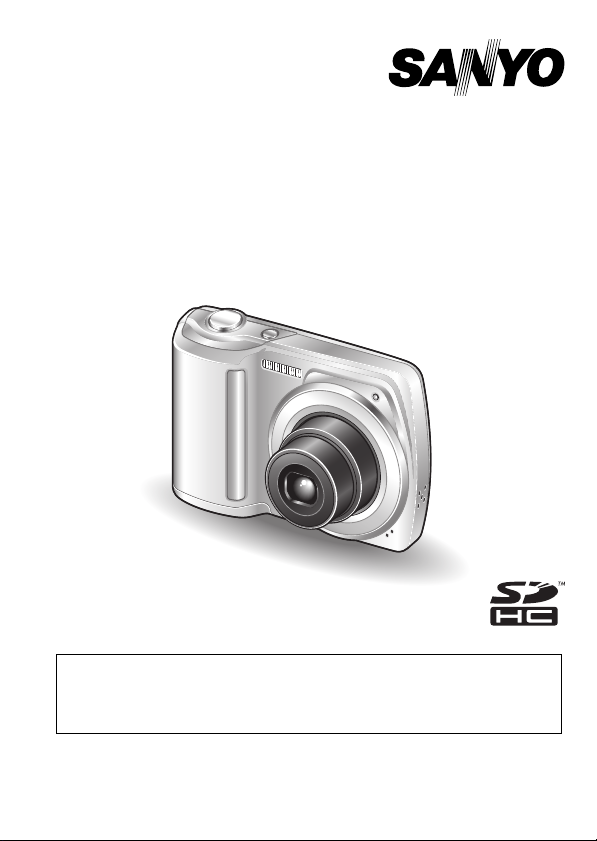
INSTRUCTION MANUAL
BASICS
VPC-S122EX
VPC-S120
Digital Camera
VPC-S122GX
VPC-S122PX
Important note
This manual explains how to safely operate the VPC-S122EX, VPC-S120,
VPC-S122GX and VPC-S122PX.
Any information regarding only one of these products will be labeled as such.
Please read these instructions carefully before using the camera.
Make sure to read and understand the separate booklet “
Keep this manual in a safe place for later reference.
SAFETY MANUAL”.
Page 2
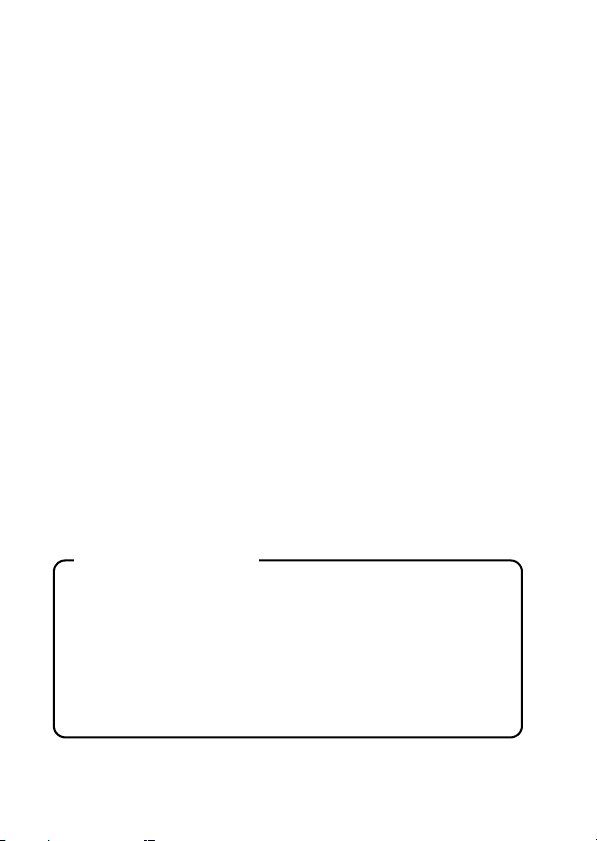
Warning
TO PREVENT THE RISK OF FIRE OR ELECTRIC SHOCK, DO NOT
EXPOSE THIS APPLIANCE TO RAIN OR MOISTURE
kFOR AMERICAN USERS
The following advisory is included in accordance with the laws of the State of
California (USA):
WARNING:
This product contains chemicals, including lead, known to the State of
California to cause cancer, birth defects or other reproductive harm. Wash
hands after handling.
i This equipment has been tested and found to comply with the limits for a
Class B digital device, pursuant to Part 15 of the FCC Rules. These limits
are designed to provide reasonable protection against harmful interference
in a residential installation. This equipment generates, uses and can
radiate radio frequency energy and, if not installed and used in accordance
with the instructions, may cause harmful interference to radio
communications. However, there is no guarantee that interference will not
occur in a particular installation. If this equipment does cause harmful
interference to radio or television reception, which can be determined by
turning the equipment off and on, the user is encouraged to try to correct
the interference by one or more of the following measures:
h Reorient or relocate the receiving antenna.
h Increase the separation between the equipment and receiver.
h Connect the equipment into an outlet on a circuit different from that to
which the receiver is connected.
h Consult the dealer or an experienced radio/TV technician for help.
i Changes or modifications not expressly approved by the party responsible
for compliance could void the user’s authority to operate the equipment.
Declaration of Conformity
Model number: VPC-S120
Trade Name: SANYO
Responsible party: SANYO North America Corporation
Address: 21605 Plummer Street, Chatsworth, California 91311
Telephone No.: (818) 998-7322
This device complies with Part 15 of the FCC Rules. Operation is subject
to the following two conditions:
(1) this device may not cause harmful interference, and
(2) this device must accept any interference received, including
interference that may cause undesired operation.
i English
Page 3
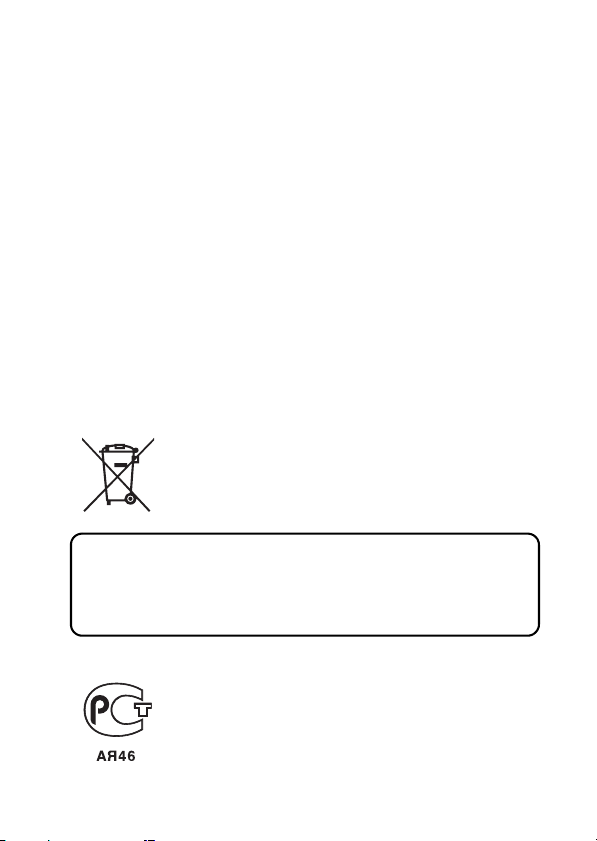
kFOR CANADIAN USERS
i This Class B digital apparatus complies with Canadian ICES-003.
kFOR EU USERS
The symbol mark and recycling systems described below apply to EU
countries and do not apply to countries in other areas of the world.
Your SANYO product is designed and manufactured with high quality
materials and components which can be recycled and/or reused.
The symbol mark means that electrical and electronic equipment, batteries
and accumulators, at their end-of-life, should be disposed of separately from
your household waste.
Note:
If a chemical symbol is printed beneath the symbol mark, this chemical
symbol means that the battery or accumulator contains a heavy metal at a
certain concentration. This will be indicated as follows: Hg: mercury, Cd:
cadmium, Pb: lead
In the European Union there are separate collection systems for used
electrical and electronic equipment, batteries and accumulators.
Please, dispose of them correctly at your local community waste collection/
recycling centre.
Please, help us to conserve the environment we live in!
SANYO Sales & Marketing Europe GmbH
Stahlgruberring 4, D-81829 München, Germany
SANYO Electric Co., Ltd.
1-1, Sanyo-cho, Daito City, Osaka 574-8534, Japan
kFOR RUSSIAN USERS
This product is certified by an official certification company
which is authorized by the Russian Federation.
English ii
Page 4
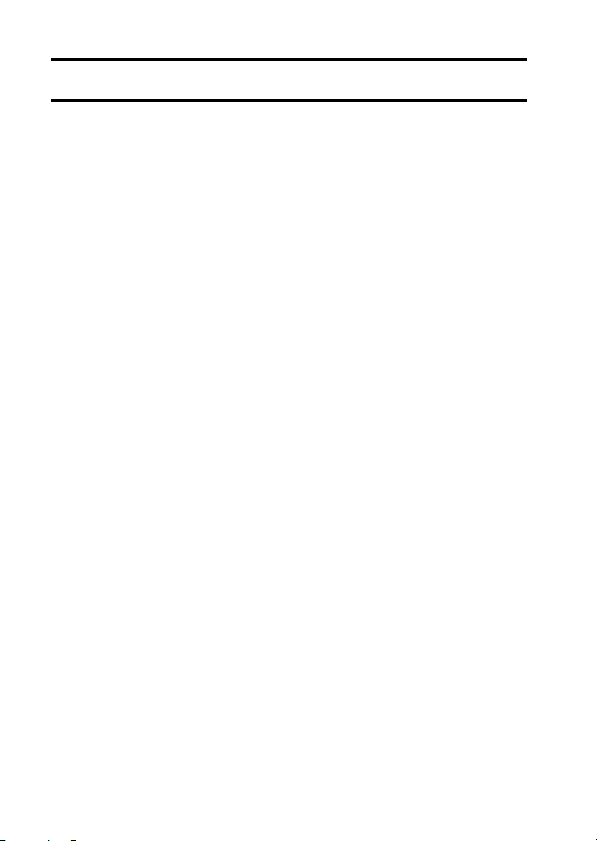
HOW TO READ THIS MANUAL
This instruction manual for your camera is organized into the following
sections.
k SETUP
Before taking pictures with your camera, you will need to familiarize
yourself with a few of its functions and complete some setup steps.
k BASIC OPERATION
An explanation of the fundamental operation for capturing images and
viewing images.
k APPENDICES
The camera specifications are found here.
kSymbols used in this manual
HINT Points giving some extended instructions or special points to pay
CAUTION Points that require special attention.
(page xx) Refer to the page indicated for detailed information.
You may find the answers to questions or problems concerning camera
operation in the ADVANCED INSTRUCTION MANUAL.
For information concerning how to use the accompanying CD-ROM (SANYO
Software Pack), please see the file “SANYO Software Pack INSTRUCTION
MANUAL.”
kHow to view the “INSTRUCTION MANUAL:
ADVANCED” and “SANYO Software Pack
INSTRUCTION MANUAL” files
attention to.
1 Insert the CD-ROM (SANYO Software Pack) that was included with
your camera in your computer’s CD-ROM drive.
2 Install the Adobe Reader 9 on your computer.
3 On the installation screen, click on “Instruction Manuals (PDF)”.
4 Click on the desired instruction manual.
iii English
Page 5
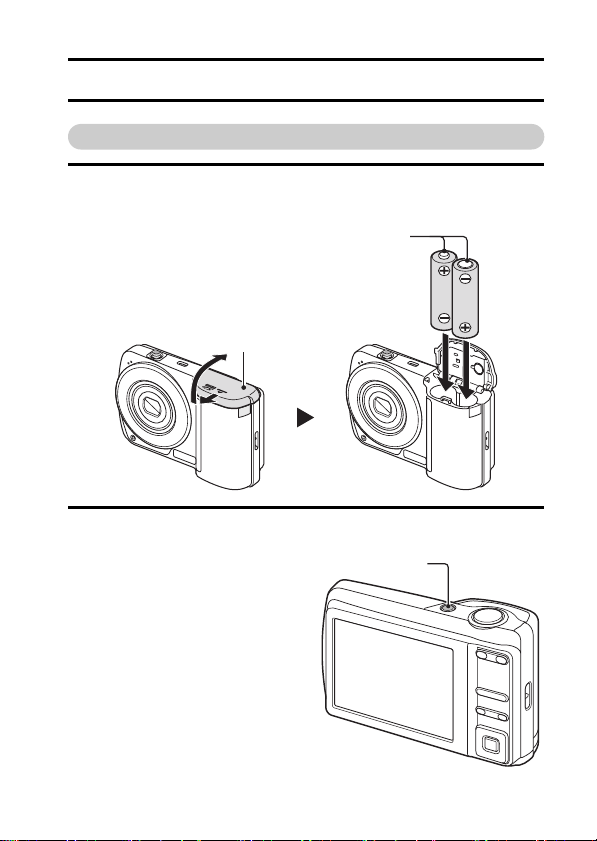
SHOOT, PLAYBACK AND SAVE
Install the battery
1 Open the battery/card compartment cover, and insert the batteries.
The battery/card compartment cover is located on the bottom of the camera.
h
h Manganese batteries cannot be used.
Batteries
Battery/card
compartment cover
2 Press the ON/OFF button to turn the camera on.
h The Shooting Screen
appears.
If the screen to set the date
and time appears...
h If you wish to set the date and
time now, press the SET
button (page 15).
h If you wish to skip this setting
at this time, press the MENU
button.
ON/OFF button
English iv
Page 6
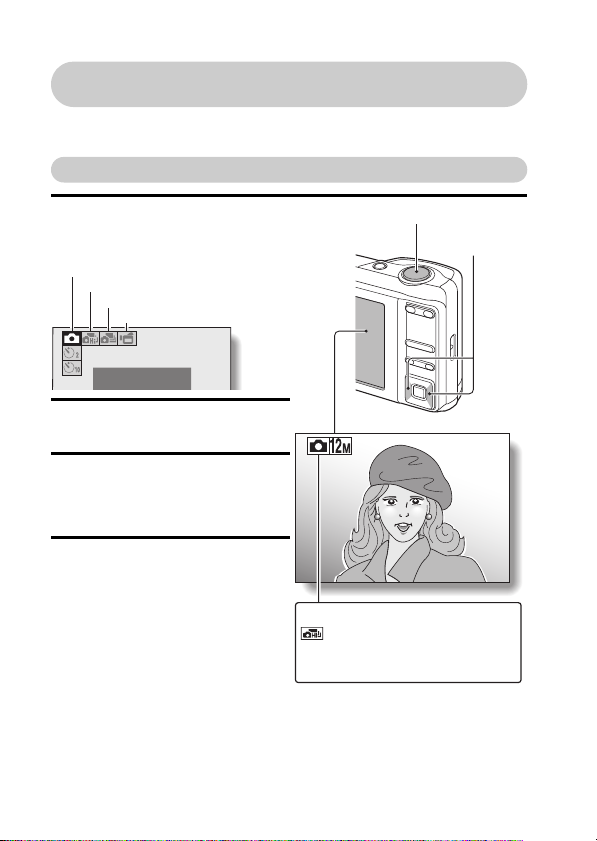
Before capturing those important shots, be sure to first take a
test shot to confirm that your camera is set up and ready to go
i
Sanyo declines any claim for compensation for recorded contents etc. in case
of photographing or recording failure due to a chance camera or card flaw.
Shooting
1 Press the [m] button.
h The recording mode menu
appears.
Single-shot
High-speed sequential shots
Sequential shots
Video clip recording
PHOTOGRAPH 1 IMAGE
2 Press the [l] or [m] button to
select the recording mode.
3 Press the SET button.
h The recording mode is
indicated by an icon in the
upper left area of the monitor.
4 Press the shutter button.
Single-shot mode:
A still image is captured.
High-speed sequential shots
mode/sequential shots mode:
Shooting begins. Release the
shutter button to discontinue
shooting.
Video clip recording mode:
Recording begins. To stop
recording, press the shutter
button again.
Shutter button
s:
Single-shot mode
:
High-speed sequential shots mode
O:
Sequential shots mode
X:
Video clip recording mode
<Recording mode>
[l] / [m]
buttons
6
v English
Page 7
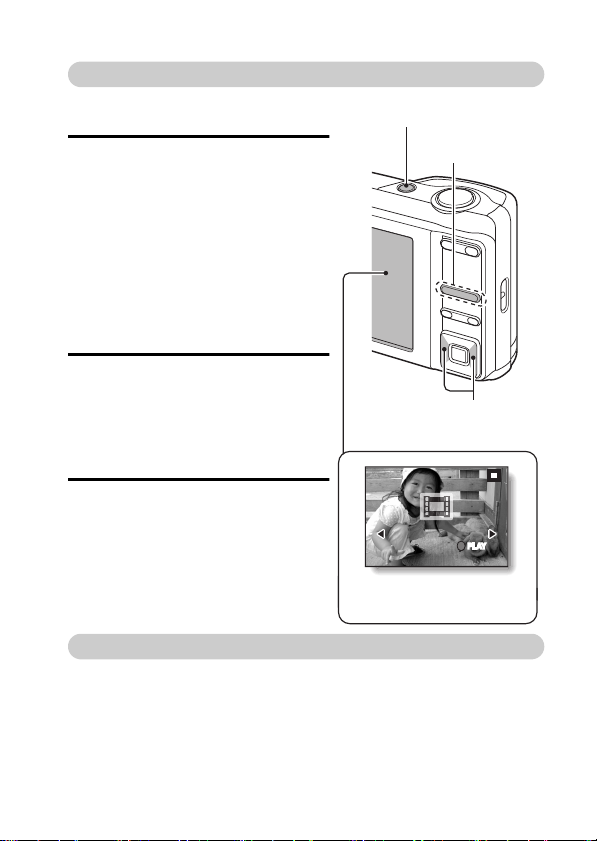
Playback
kStill image playback
1 Press the playback button [=].
h The display switches to the
Playback Screen.
h To view other images, press the
[l] or [m] button.
h If the playback button [=] is
pressed, the display returns to
the Shooting Screen.
ON/OFF button
kVideo clip playback
1 Press the playback button [=].
h The display switches to the
Playback Screen.
h Press the [l] or [m] button to
display the video clip you wish to
play back.
2 Press the SET button.
h Playback of the selected video
clip begins.
h If the playback button [=] is
pressed again, the display
changes to the Shooting Screen.
[l] / [m] buttons
<Example: After recording
a video clip>
When you are finished taking pictures...
Press the ON/OFF button to turn the camera off.
Playback button
[=]
SET
PLAY
English vi
Page 8
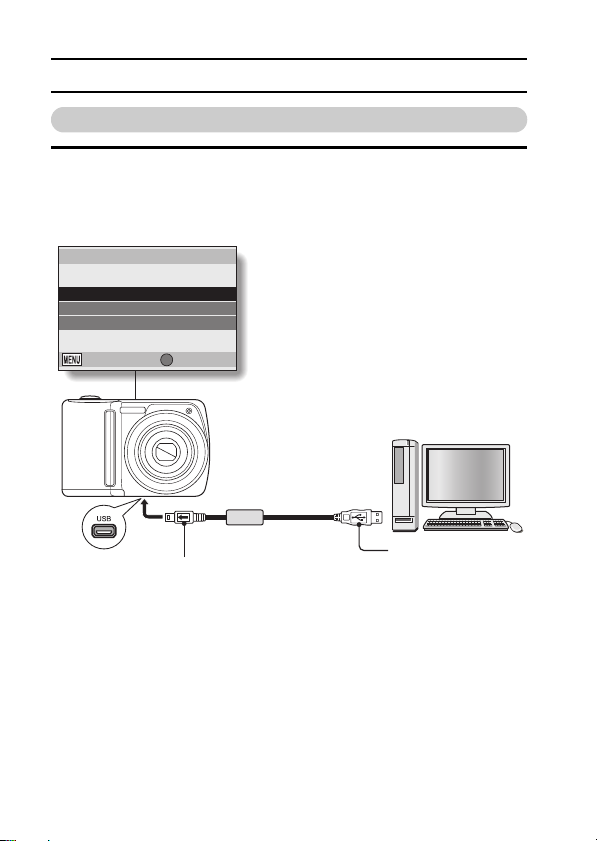
SHOOT, PLAYBACK AND SAVE
Copying files to a computer (Windows XP)
1 Use the supplied USB interface cable to connect your camera to the
computer.
h Connect the camera’s USB terminal to the computer’s USB connector.
h The USB Connection Screen appears on the camera’s monitor.
USB CONNECT ION
COMPUTER
PRINTER
CANCEL
CANCEL OK
To the USB terminal
vii English
SET
Supplied dedicated USB
interface cable
To USB connector
on the computer
Page 9
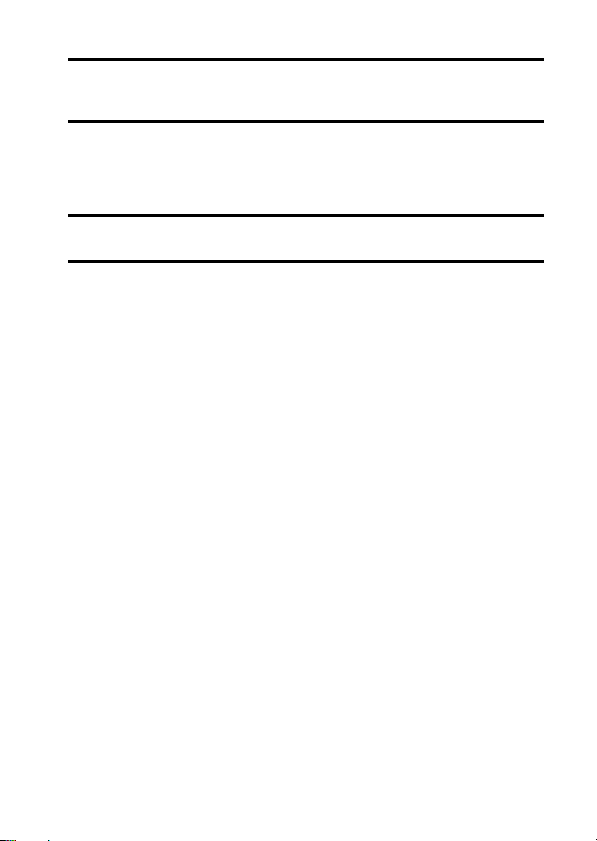
2 Select “COMPUTER”, and press the SET button.
h The screen to select the connection mode appears.
3 Select “CARD READER”, and press the SET button.
h The camera is connected in the card reader mode.
h If the Windows automatic playback screen appears on the computer
monitor, close it.
4 Select an action.
5 Copy files from the camera to a computer.
English viii
Page 10
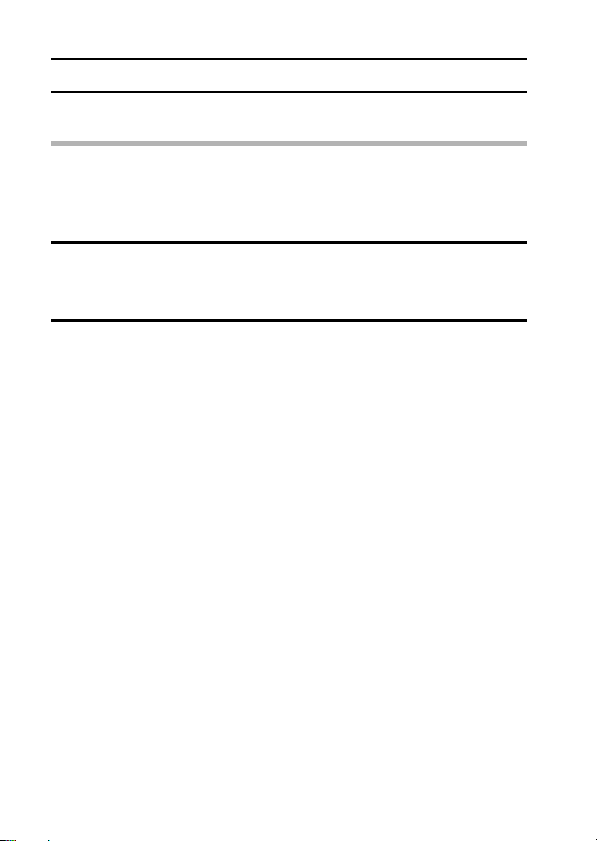
SHOOT, PLAYBACK AND SAVE
Dismounting the camera
CAUTION
i To disconnect your camera, be sure to follow the procedure below. Failure
to follow this procedure may cause faulty operation of your computer or
loss of card data.
1 Left-click on the icon for safely removing hardware.
h A list appears showing the devices connected to the computer’s USB
connectors.
2 Left-click on the camera drive (E:).
h The camera can now be disconnected.
h The drive name (E:) may be different on your computer.
ix English
Page 11
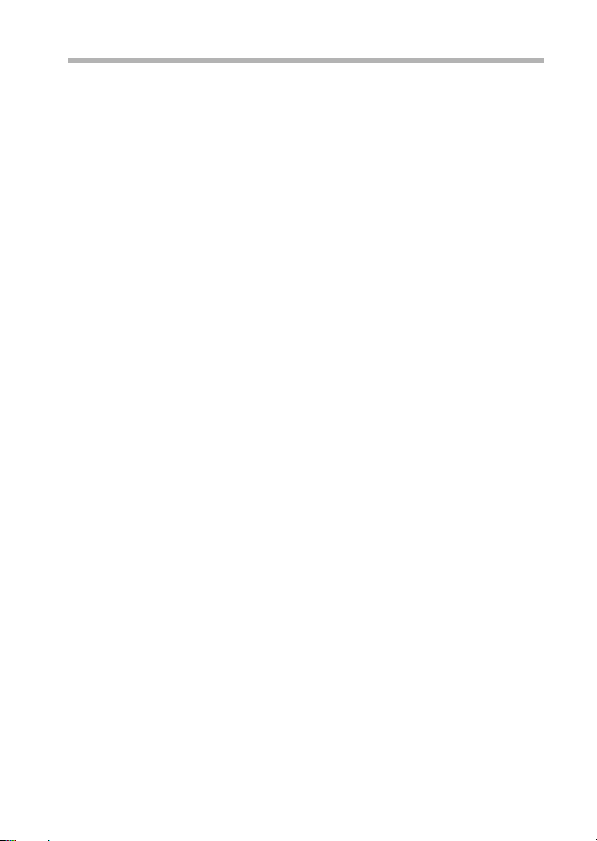
CAUTION
Insert and pull out the cable carefully
i When connecting the cables, make sure that the cable plugs are correctly
oriented and that they match the shapes of the terminal sockets on the
devices. Push the plugs in straight when connecting them. If undue force is
used to connect a cable, it may permanently damage the connector pins in
the terminal socket.
i Do not use excessive force when connecting and disconnecting cables.
i Please connect the dedicated USB interface cable to your computer’s USB
connector. Do not connect it to the USB port on your monitor or keyboard,
or to the USB hub. Be especially careful when installing the driver
software. In some instances, it may not be possible to correctly install the
driver software.
To access the data in the camera’s internal memory...
i Remove the card from the camera.
English x
Page 12
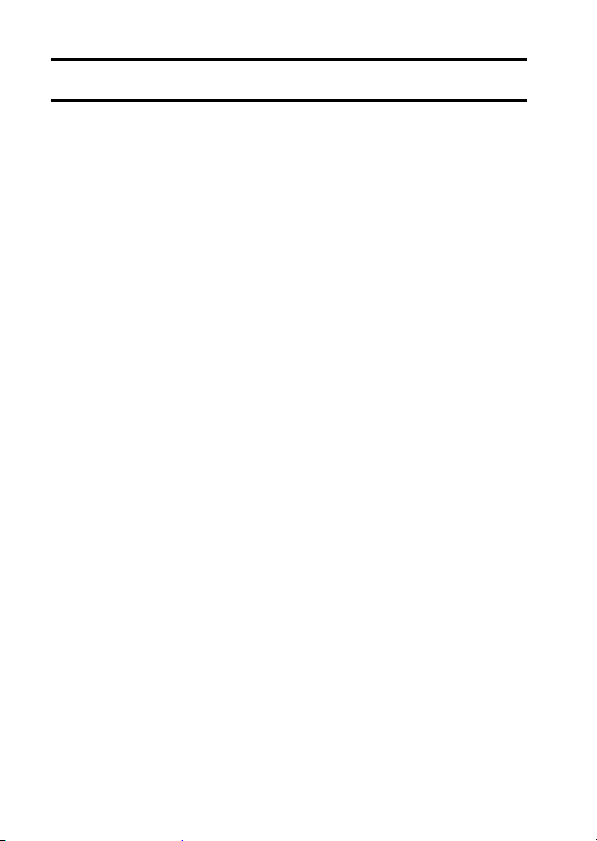
CONTENTS
CHECKING THE INCLUDED ACCESSORIES ...................................... 3
Attaching the handstrap ..................................................................... 4
Media cards that can be used with this camera ................................. 4
What “card” means in this manual .....................................................4
SETUP
PARTS NAMES ..................................................................................... 5
INSTALLING THE BATTERIES AND CARD ......................................... 7
To format a card .............................................................................. 11
Warning concerning battery temperature ........................................ 12
How to hold the camera ................................................................... 12
TURNING THE CAMERA ON AND OFF ............................................. 13
Turning on the camera ..................................................................... 13
Turning off the camera ..................................................................... 13
About the auto power off function .................................................... 14
DATE AND TIME SETTING ................................................................. 15
BASIC OPERATION
BEFORE TAKING PICTURES ............................................................. 18
Switching between the recording mode and playback mode ........... 18
How to switch the recording mode ................................................... 19
Switching the display mode ............................................................. 20
Adjust the monitor brightness .......................................................... 21
Hints for taking pictures ................................................................... 22
CAPTURING AND PLAYING BACK STILL IMAGES .......................... 23
Shooting single shots ....................................................................... 23
Shooting sequential shots ................................................................25
Viewing still images ......................................................................... 27
9-image/20-image display playback ................................................ 28
Folder playback ............................................................................... 29
Magnifying (zooming in) the image .................................................. 30
Zoom jump playback ........................................................................ 31
Deleting files .................................................................................... 32
VIDEO CLIP RECORDING AND PLAYBACK ..................................... 34
Recording a video clip .....................................................................34
Playing back the video clip .............................................................. 35
USING THE SCENE FUNCTION ......................................................... 38
Capture a still image with a voice memo ......................................... 40
How to use the best shot feature ..................................................... 41
How to use the face chaser feature ................................................. 42
1 English
Page 13
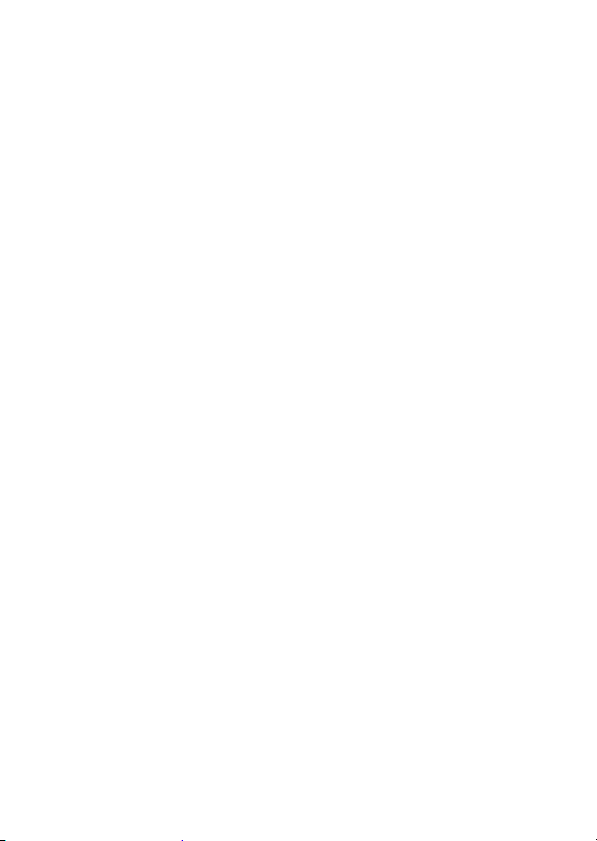
How to shoot using Smile Detection .................................................43
OTHER RECORDING FUNCTIONS ....................................................45
Using the zoom ................................................................................45
Flash setting .....................................................................................47
Self-timer ..........................................................................................49
Focus range .....................................................................................51
ACCESSING THE MENUS ..................................................................54
How to display the menus ................................................................54
How to operate the menus ...............................................................55
APPENDICES
SPECIFICATIONS ................................................................................57
Camera .............................................................................................57
Camera connectors ..........................................................................60
Battery life ........................................................................................60
Possible Number of Images/Video Recording Time/
Audio Recording Time .................................................................61
Others ...............................................................................................62
Before capturing those important shots, be sure to first
take a test shot to confirm that your camera is set up and
ready to go ...................................................................................63
English 2
Page 14
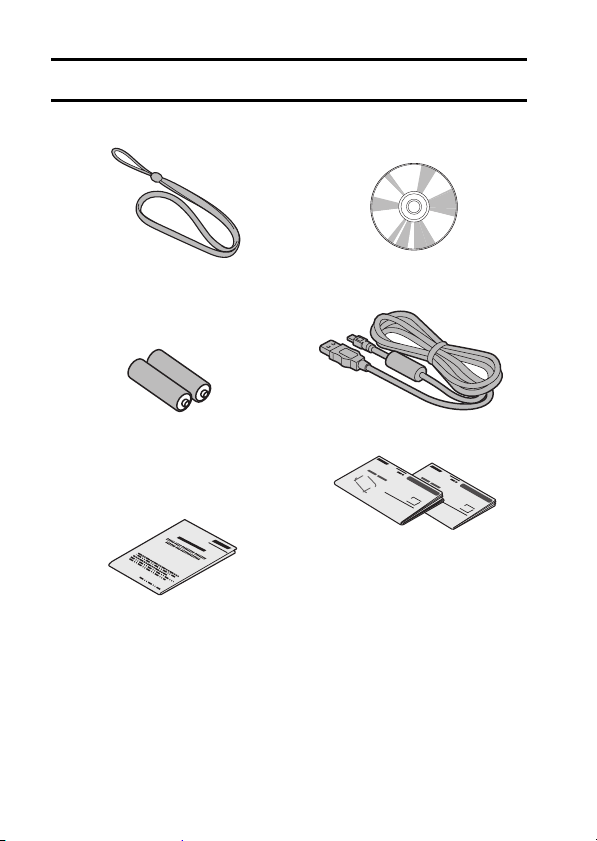
CHECKING THE INCLUDED ACCESSORIES
i Handstrap: 1 i SANYO Software Pack
i AA alkaline batteries: 2
(batteries made exclusively to
be used as included
accessories)
i SAFETY MANUAL
(safety precautions booklet)
Please read this booklet
carefully before using the
digital camera.
(CD-ROM): 1
i Dedicated USB interface
cable: 1
i QUICK GUIDE
i INSTRUCTION MANUAL
BASICS
(VPC-S122EX,
VPC-S122GX,
VPC-S122PX only)
3 English
Page 15
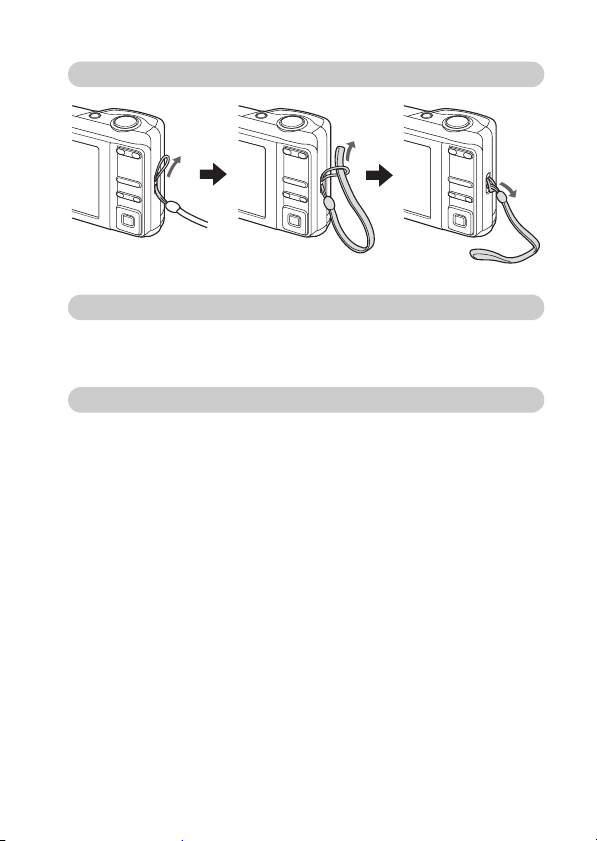
Attaching the handstrap
Media cards that can be used with this camera
The types of card that can be inserted into and used with this camera are:
i SD Memory Card
i SDHC Memory Card
What “card” means in this manual
i In this manual, SD Memory Cards and SDHC Memory Cards that can be
used in this digital camera are referred to as “card”.
English 4
Page 16

SETUP
PART S N A M E S
Front
Shutter button
ON/OFF button
Flash
Self-timer indicator
Lens
Microphone
Speaker
Bottom
5 English
Battery/card compar tment cover
USB terminal
Tripod stand hole
Page 17
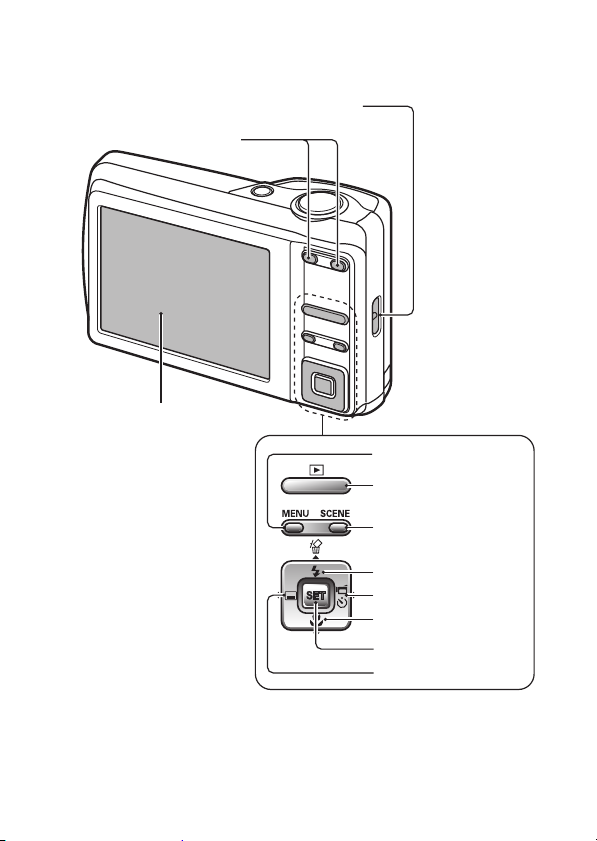
Rear
Strap holder
Zoom switch
Monitor
MENU button
Playback button [=]
SCENE button
[n] button
[m] button
[o] button
SET button
[l] button
English 6
Page 18
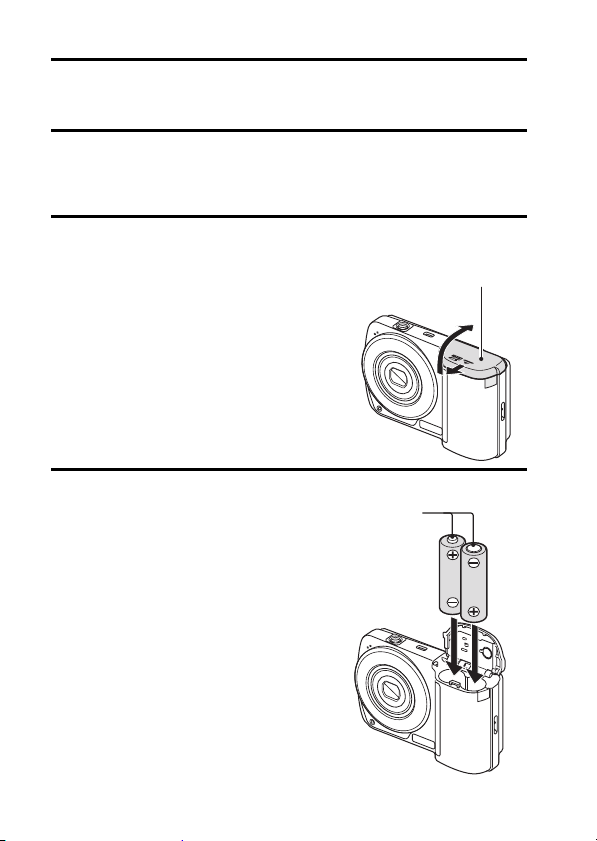
INSTALLING THE BATTERIES AND CARD
Your camera has an internal memory, which means that you can take photos
even when no card is installed. By using a card, however, you will be able to
take many more photos.
The card can be used after it has been formatted with the camera (page 11).
1 Open the battery/card compartment cover.
h While gently pressing the
battery/card compartment cover,
slide it open.
2 Insert the batteries.
h Make sure that the batteries’
polarities (M and N) are
correct.
Battery/card
compartment cover
Batteries
7 English
Page 19
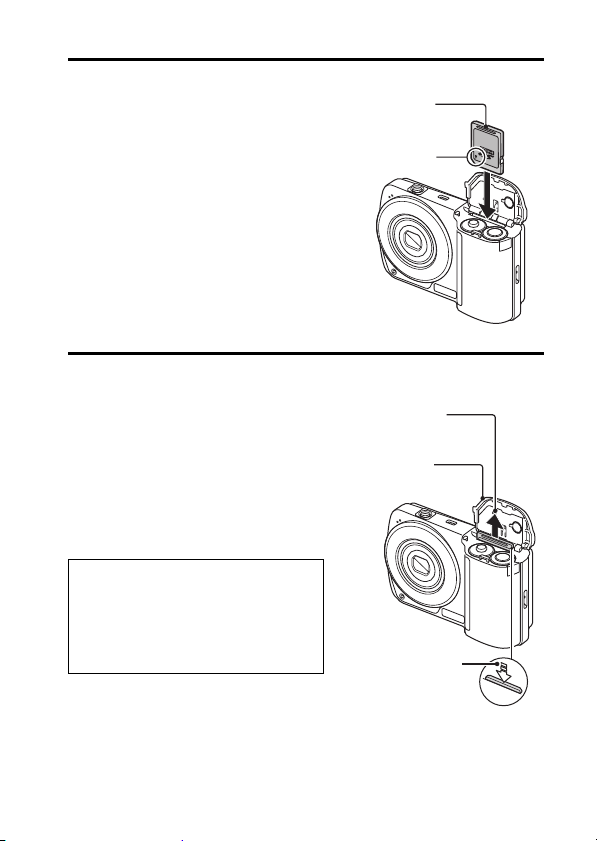
3 Insert the card.
h Firmly insert the card until it
clicks into place.
4 Close the battery/card compartment cover.
When removing the card...
h To remove the card, press it
down, and then release. The
card will protrude slightly, and
you can then pull it out.
Keep your finger on the card until it
is completely inserted or released.
i If you remove your finger too soon,
the card may spring out and
become lost or hit someone in the
eye.
3 Pull out
1 Open
2 Push down
Card
[o] mark
English 8
Page 20
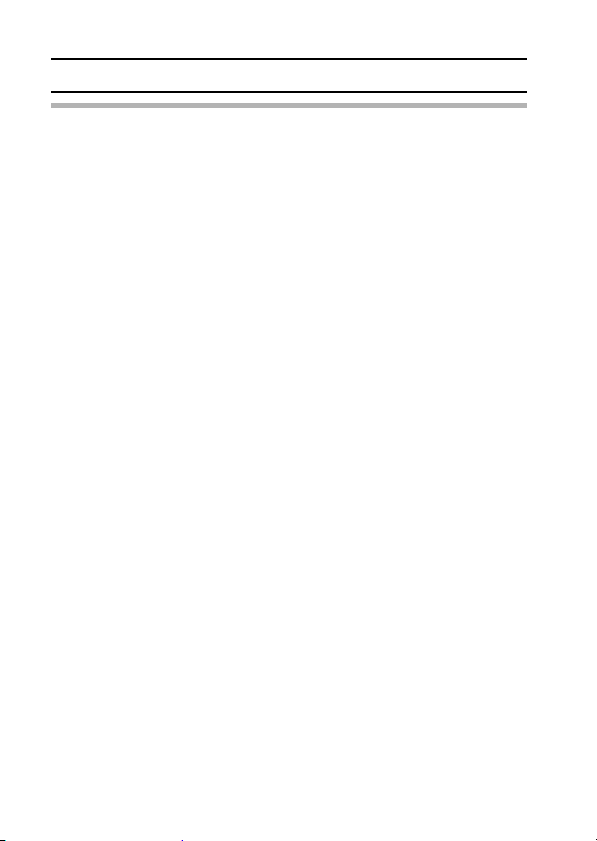
INSTALLING THE BATTERIES AND CARD
CAUTION
Be careful when removing the card
i Do not attempt to forcibly remove the card.
i Never remove the card when the camera is connected to a computer or
printer, or when the self-timer indicator is flashing quickly. In doing so, you
risk losing the data stored in the card.
Manganese batteries cannot be used
i Not only do manganese batteries have a short battery life, but there is the
danger of their overheating and causing damage to the digital camera.
Other batteries
i If you wish to use batteries other than the alkaline batteries (LR6), we
recommend the following.
h eneloop rechargeable Ni-MH batteries.
h If installing these batteries, display the Option Menu (page 55), select
“BATTERY TYPE” and specify the type of battery that you are using.
When installing the batteries, make sure that they are oriented correctly.
Do not open the battery/card compartment cover when the camera is
turned on
i If the battery/card compartment cover is opened while the power is on,
important data may be lost. Sanyo Electric shall not be held responsible for
any losses that result from failure to comply with this warning.
9 English
Page 21
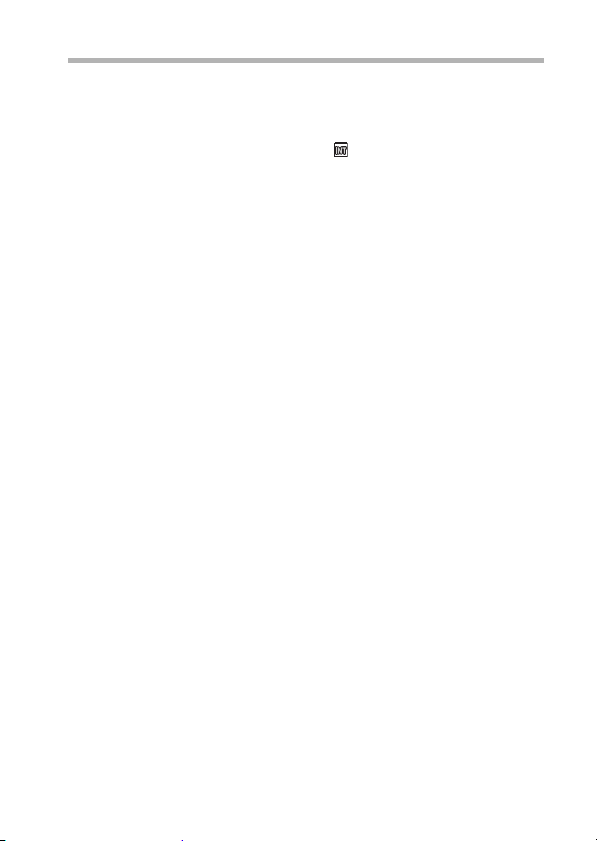
HINT
Shooting without a card installed
i When a card is installed, images are recorded to and played back from the
card. When no card is installed, images are recorded to and played back
from the camera’s internal memory. When the camera is turned on with no
card installed, the internal memory icon is shown on the monitor to let
you know that the images you capture will be saved to the camera’s
internal memory.
About the internal backup battery
i This camera’s internal battery serves to maintain the date and time
settings, as well as the shooting settings. The backup battery will be fully
charged when the batteries are kept in the camera continuously for about
2 days. In the fully charged state, the backup battery will maintain the
camera settings for about 7 days.
When not using the camera for a long time, remove the batteries
i A small amount of power is still used even if the camera is turned off, and it
is therefore recommended that the batteries be removed from the camera
if it is not going to be used for a long time. Note that when the batteries are
removed for a long period, the time and date settings may be cleared.
Before using your camera again, be sure to confirm that the camera
settings are correct.
English 10
Page 22
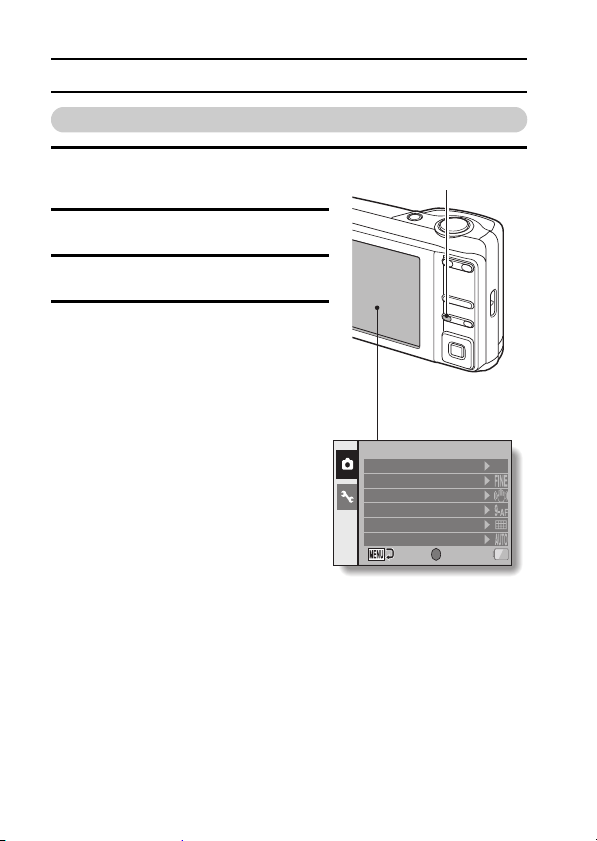
INSTALLING THE BATTERIES AND CARD
To format a card
1 Install the card in the camera. Turn
on the camera (pages 7 and 13).
2 Display the menu (page 54).
3 Display the Option Menu (page 55).
4 Select “FORMAT” and press the
SET button.
h The Format Screen appears.
Follow the instructions on the
screen to format the card.
MENU button
RECORDING MENU 1/2
RESOLUTION
COMPRESSION
PHOTO STABILIZER
FOCUS MODE
EXP MEASURE
ISO
SET
OK
12
M
11 English
Page 23
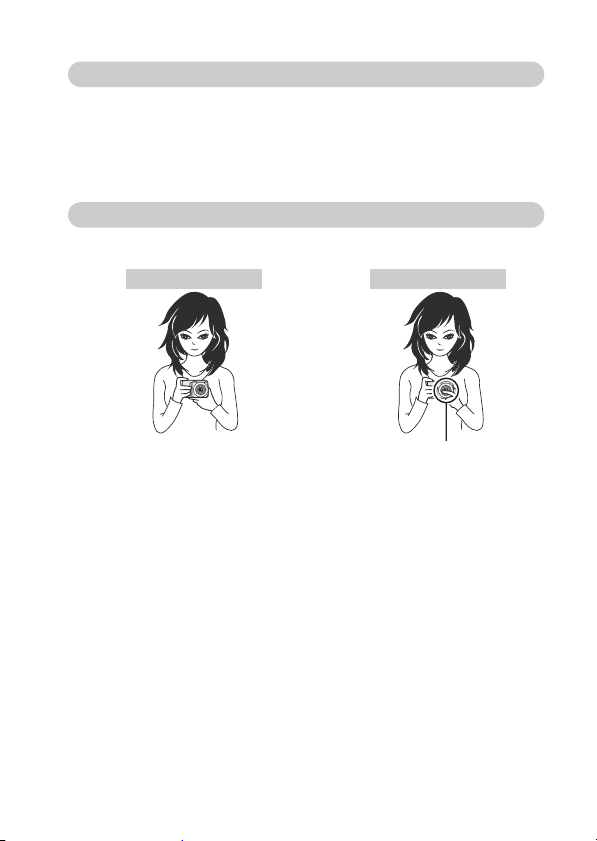
Warning concerning battery temperature
i If the batteries in the camera become too hot, a blinking temperature
warning icon \ will appear on the monitor. If the blinking icon does
appear, the camera should be turned off as soon as possible and the
batteries allowed to cool before the camera is turned on again.
i Note that the camera will turn off automatically if it continues to be used
with the battery temperature elevated.
How to hold the camera
Hold the camera securely, keeping your elbows close to your body and
making sure the camera is stable.
Correct hold Incorrect hold
A finger is blocking the
lens or flash.
English 12
Page 24

TURNING THE CAMERA ON AND OFF
Turning on the camera
In the recording mode
1 Press the ON/OFF button.
h The camera turns on.
h The camera turns on in the
recording mode that was active
before it was last turned off.
ON/OFF button
In the playback mode
1 Press the playback button [=] for
at least one second.
h The Playback Screen appears on
the monitor (pages 27 and 35).
Playback button [=]
Monitor
Turning off the camera
1 Press the ON/OFF button.
h The camera turns off.
<If the camera was turned on by pressing the playback button [=]>
h When the playback button [=] or ON/OFF button is pressed, the
camera turns off.
13 English
Page 25

About the auto power off function
In order to preserve battery power when, for example, the camera has
accidentally been left on, the camera is furnished with an “auto power off”
function by which the camera automatically turns off after a certain period of
inactivity (about 1 minute during shooting or about 3 minutes during playback
[factory default settings]).
i If the auto power save function has operated to turn the camera off, press
the ON/OFF button to turn it back on.
i You can change the setting for the time elapsed before the camera
automatically turns off.
i When the camera is connected to a computer or printer using the
dedicated USB interface cable, the auto power save function is disabled,
and the camera turns off after about 12 hours.
HINT
If the K icon appears...
i When a picture is taken, the date and time it was captured is recorded with
it. When the date and time cannot be recorded with the image because the
date and time have not yet been set (page 15), the K icon appears. To
have the date and time recorded with images, please make this setting
before capturing images.
English 14
Page 26

DATE AND TIME SETTING
The camera will record the date and time an image or audio recording is
taken so that you can display them during playback. Therefore, before
capturing images, make sure the correct date and time are set.
hTo correct the date and time setting, please see under HINT on page 17.
Example: To set the clock to 7:30 p.m. on December 24, 2010
1 Turn on the camera (page 13), and
press the SET button.
h The Clock Set Screen appears.
h Follow the procedures below to
enable or disable the date display
during playback, to set the display
format for the date, and to set the
date and time.
h To display the Recording or
Playback Screen, press the
MENU button 2 times.
2 Set the date.
1 Select “DATE”.
2 Press the SET button.
h The Set Date Screen appears.
3 Set the date to “2010/12/24”.
h The date is set in the following
order: Set the year → Set the
month → Set the day.
h Press the [l] or [m] button to
select year, month or day.
Press the [n] or [o] button to
increase or decrease the
number.
4 Press the SET button.
15 English
CLOCK SET
DATE
TIME
DISP
OK
CLOCK SET
DATE
OK
2010/01/01
00:00
Y/M/D
SET
2010/12/24
SET
Page 27

3 Set the clock.
1 Select “TIME”.
2 Press the SET button.
h The Set Time Screen appears.
3 Set the time to “19:30”.
h The time is set in the following
order: Set the hour → Set the
minute.
h A 24-hour clock is used for the
time display.
4 Press the SET button.
CLOCK SET
TIME
OK
SET
19:30
4 Set the order in which the date is
displayed during playback.
1 Select “DISP”.
2 Press the SET button.
h The Set Date Format Screen
appears.
3 Press the [n] or [o] button.
h The date display format
changes.
4 Press the SET button.
CLOCK SET
DISP
OK
SET
Y/M/D
5 Press the MENU button.
h The date and time setting is completed.
h To display the Recording or Playback Screen, press the MENU button.
English 16
Page 28

DATE AND TIME SETTING
HINT
About the settings backup
i Under normal conditions, while the batteries are being replaced, an
internal battery will maintain the date and time settings. However, there is a
small chance the settings may be lost (the backup will last for about
7 days). It is recommended to check that the date and time settings are still
correct after replacing the batteries and before shooting or recording of any
type (follow step 1).
To correct the date and time settings
1 Turn on the camera, and press the MENU button.
2 Select the [E] tab, and press the SET button.
3 Select “CLOCK SET” and press the SET button.
h The screen to set the date and time appears.
h The current date and time settings are shown.
4 Select the line you wish to change, and make the correction.
17 English
Page 29

BASIC OPERATION
2010.12.24
BEFORE TAKING PICTURES
Switching between the recording mode and playback mode
Switch between shooting and playing.
1 Press the ON/OFF button to turn
the camera on.
2 Press the playback button [=].
h Each time the playback button is
pressed, the camera switches
between the recording mode and
the playback mode.
HINT
To turn the camera on in the playback mode
i Press the playback button [=] for at least 1 second, and the camera will
turn on in the playback mode.
ON/OFF button
Playback button
<Recording mode>
2010.12.24
2010.12.24
<Playback mode>
English 18
[=]
149
100-0001
Page 30

BEFORE TAKING PICTURES
How to switch the recording mode
Your camera can capture single still photos (single-shot mode), record video
clips (video clip recording mode), and also capture a series of still photos
(sequential shots mode).
1 Press the ON/OFF button to
turn the camera on.
2 Press the [m] button.
h The screen to set the
recording mode and the selftimer appears.
3 Press the [m] button to select
the recording mode.
4 Press the SET button.
h The selected recording mode
is set.
h An icon in the upper left area
of the monitor indicates the
active recording mode
setting.
ON/OFF button
[m] button
SET button
<Recording mode>
s: Single-shot mode
:
H
igh-speed sequential shots mode
O: Sequential shots mode
X: Video clip recording mode
149
19 English
Page 31

Switching the display mode
play
In the recording mode, you can select the either the “settings display mode”
which allows you to confirm the shooting settings on the monitor while you
shoot, or the “normal display mode” in which the setting indications are turned
off, providing a full view of the subject.
1 Press the ON/OFF button to turn
the camera on.
2 Press the SET button.
h Each time the SET button is
pressed, the camera switches
between the settings display
mode and the normal display
mode.
ON/OFF button
<Settings display mode>
<Normal dis
SET button
mode>
149
English 20
Page 32

BEFORE TAKING PICTURES
Adjust the monitor brightness
The brightness of the monitor is adjustable. Adjust the brightness to the
optimum readability in the ambient light.
1 Press the ON/OFF button to
turn the camera on.
2 Press the MENU button for at
least 1 second.
h The monitor brightness menu
appears.
3 Press the [l] and [m] buttons
to adjust the brightness.
4 Press the MENU button.
h The monitor brightness is
set, and the monitor
brightness menu is canceled.
HINT
i You can also adjust the monitor brightness by selecting “BRIGHTNESS”
from the Option Menu.
ON/OFF button
MENU button
[l] and [m] buttons
Monitor
21 English
Page 33

Hints for taking pictures
Muting the camera sounds
i The operation sounds that are generated, for example, when the shutter
button, MENU button or SET button is pressed, can be muted.
Where is the image data saved?
i All the image and sound data is recorded in the camera’s internal memory
or on the card installed in the camera.
i When a card is installed in the camera, the data is recorded on the card. If
no card is installed, the data is recorded in the camera’s internal memory.
Taking pictures in backlight conditions...
i When taking pictures with the light coming from behind the subject, due to
the characteristics of the CCD, light lines or ghost patterns (flare effect)
may appear in the captured image. In this situation, it is recommended that
you avoid taking pictures with the subject lit from behind.
Switching the guidance display ON/OFF
i Press the [l] button. Each time the [l] button is pressed, the guidance
display switches between ON and OFF.
149 149
[l]
Half-press shutter
button to focus
<Guidance display ON> <Guidance display OFF>
HINT
i Images captured in the still image shooting mode can be rotated when
they are played back.
i When the optical zoom is used or when the autofocus is operating, the
image may appear to waver, but this is not a malfunction.
English 22
Page 34

CAPTURING AND PLAYING BACK STILL IMAGES
F5.2
1/102
There are two modes for capturing still images. In the single-shot mode, one
image is captured each time the shutter button is pressed. In the sequential
shots mode, when you press the shutter button, several successive images
are captured. For more information about taking sequential shots, please see
page 25.
Shooting single shots
1 Set the camera to the single-
shot mode (page 19).
2 Rest your finger on the
shutter button.
h Engage the autofocus by
pressing the shutter button
halfway (focus lock).
3 Gently press the shutter
button.
h Press the shutter button
gently, taking care not to
move the camera.
h The image that was
captured appears on the
monitor as long as the
shutter button is kept
pressed (post view).
23 English
Shutter button
F5.2
F5.2
1/102
1/102
Single-shot icon
<Single-Shot Screen>
Page 35

4 Release your finger from the shutter button.
h The captured image is recorded.
HINT
About the target mark
i A target mark & on the monitor shows
the area the camera is focusing on.
i The camera automatically determines
the correct focus by measuring from 9
different focus points within the
shooting area. If the target mark is at a
position that is different from the point
you wish to focus on, you can refocus,
for example, by changing the shooting
angle.
i The large target mark appears when
the camera focuses on a wide area in
the center of the screen.
About the focus indicator
i A green focus indicator appears when
the subject is successfully focused, or
a red focus indicator when the camera
was not able to focus the subject.
The shutter speed and aperture are
displayed
i The shutter speed and aperture
settings are also displayed on the
monitor. You can use them as a
reference when shooting.
If the motion alert icon appears...
i During still image shooting, if the shutter speed is slow and the possibility
that the image may be blurred due to camera shake becomes high, the
motion alert icon may appear on the monitor. In this case, use a tripod to
stabilize the camera when shooting, or set the flash operation mode to
automatic (page 47).
i When shooting with the fireworks H scene function, the motion alert icon
always appears, but this is normal.
Focus indicator
Target mark
F5.2
1/102
Shutter speed
Aperture
Motion alert icon
12
M
F5.2
1/2
English 24
Page 36

CAPTURING AND PLAYING BACK STILL IMAGES
Shooting sequential shots
When the shutter button is pressed, still images are captured in succession.
1 Set the camera to the sequential
shots mode or the high-speed
sequential shots mode (page 19).
O: Sequential shots icon
: High-speed sequential
shots icon
4
2 Press the shutter button to start
shooting.
h Shooting sequential shots begins.
J Estimated maximum number of
sequential shots
<Sequential shots mode>
Resolution Max. no. of shots Resolution Max. no. of shots
I Approx. 3 shots
j
D Approx. 7 shots
z Approx. 11 shots
t Approx. 22 shots
[ Approx. 121 shots
h The quantities indicate the number of shots when the compression
rate is set to j.
h The maximum number of sequential shots will differ depending on the
subject.
h Note that if the shutter button is released during shooting, shooting
stops immediately.
Approx. 4 shots
<High-speed sequential shots mode>
z Approx. 25 shots
143
25 English
Page 37

HINT
About the focus when shooting sequential shots
i When sequential shots are captured, the autofocus operates when the
focus lock is activated, fixing the focus.
Can the self-timer and/or flash be used?
i The self-timer and flash do not operate when shooting sequential shots.
i The following scene functions cannot be set.
\]H_a5n
English 26
Page 38

CAPTURING AND PLAYING BACK STILL IMAGES
100-0001
2010.12.24
Viewing still images
The steps for viewing both single shots and sequential shots are the same.
1 Press the playback button
[=].
h If the playback button [=]
was pressed to turn the
camera on, however, press the
playback button [=] for at
least 1 second.
h The image most recently
captured appears on the
monitor.
2 View other images.
h Press the [l] or [m] button to
display the previous or next
image.
To display the previous image:
Press [l].
To display the next image:
Press [m].
h To return to the Shooting
Screen, press the playback
button [=].
<If the camera was turned on by
pressing the playback button
=
]>
[
h When the playback button
[=] or ON/OFF button is
pressed, the camera turns off.
Playback button [=]
2010.12.24
2010.12.24
100-0001
100-0001
When you are finished viewing images...
i Press the ON/OFF button to turn the camera off.
HINT
For still images with voice memo (pages 39 and 40)...
i When the shutter button is pressed, the voice memo is played back.
27 English
Page 39

9-image/20-image display playback
V
1 Press the playback button
[=].
Zoom switch [W]/[T]
2 Press [W] ([P]) on the
zoom switch.
h The 9-image display
appears.
3 Select the image to play
back.
h Press the arrow buttons to
move the orange frame to
the desired image, and
press the SET button.
Instead of pressing the
SET button, you can press
[T] ([]]) on the zoom
switch to show the image
full screen.
h If [W] ([P]) on the zoom
switch is pressed while the
9-image display is shown,
the display changes to the
20-image display.
ideo clip
100
Folder number
SET button
Arrow buttons
Orange frame
Still image
0001 0002 0003
0004 0005 0006
0007 0008 0009
Image numberAudio recording
English 28
Page 40

CAPTURING AND PLAYING BACK STILL IMAGES
Folder playback
A convenient way to search through multiple folders, or to search for an image
that was recorded using Screen Capture.
1 Access the 9-image display screen (page 28).
2 Press [W] ([P]) on the zoom
switch 2 times.
h The screen to select the playback
folder appears.
h If [T] ([]]) on the zoom switch is
pressed, the camera changes to
the 20-image display (page 28).
3 Select the desired folder, and press
the SET button.
h The first image in the selected
folder is displayed.
h At this time, if you press [W] ([P])
on the zoom switch, the images in
the selected folder are shown in the
9-image display.
29 English
SELECT FOLDER
100SANPH
101SANPH
102SANPH
OK
SET
Page 41

Magnifying (zooming in) the image
111%
Press shutter to save
Move
100%
1 Display the image that you want to magnify.
2 Press [T] ([]]) on the zoom
switch.
h Magnification is enabled.
h The image is magnified, and the
central portion of image is
displayed.
h Press the arrow buttons to view
different parts of the magnified
image.
To magnify:
Magnification increases with each
press of [T] ([]]) on the zoom
switch.
To go back:
Magnification decreases with each
press of [W] ([P]) on the zoom
switch.
h Press the SET button to return to
the normal (100%) view.
HINT
The magnified portion of the image can be saved as a separate image
i Press the shutter button. The magnified portion is saved as a new still
image.
Press shutter to save
Press shutter to save
100%
100%
Move
Move
111%
109%
English 30
Page 42

CAPTURING AND PLAYING BACK STILL IMAGES
Zoom jump playback
You can magnify a portion of a still image to check the accuracy of the focus.
1 Display a still image to view
using zoom jump playback.
2 Press the SET button.
h The image is magnified.
h If the magnified view appears
to be in focus, then the
overall image will be in focus.
3 Press the arrow buttons to
move to the part you wish to
magnify, and press [T] ([]])
on the zoom switch.
h The displayed area is further
magnified.
To magnify further:
Magnification increases with
each press of [T] ([]]) on the
zoom switch.
To go back:
Magnification decreases with
each press of [W] ([P]) on the
zoom switch.
h Press the SET button again
to return to the normal size
(100%) screen.
Zoom switch [W]/[T]
SET button
Arrow buttons
Press shutter to save
100%
Move
1250%
31 English
Page 43

Deleting files
DELETE
You can delete files if you no longer need them. You can delete the files one
at a time, or all at once.
1 To delete files from the card, perform the delete procedure with the
card installed in the camera. To delete files from the camera’s
internal memory, remove the card before performing the delete
procedure.
2 Set the camera to the playback
mode, and press the [n] button.
h The Delete Screen appears.
DELETE SINGLE:
Deletes one file at a time.
DELETE ALL:
Deletes all the files.
3 Delete the files.
<To delete one file>
1 Use the [l] and [m] buttons to display the file you wish to delete.
2 Press the [n] or [o] button to select “DELETE SINGLE”.
h There is no confirmation screen when deleting single files. Before
pressing the SET button in step 3, please make sure that the
displayed image is one you wish to delete.
3 Press the SET button.
h The currently displayed file is deleted.
h To delete other files, repeat steps 1 to 3.
DELETE
DELETE
DELETE SINGLE
DELETE ALL
WT
OKOKOK
SET
English 32
Page 44

CAPTURING AND PLAYING BACK STILL IMAGES
<To delete all the files>
1 Use the [l] and [m] buttons to view the images and check if it is OK
to delete all the files.
2 Press the [n] or [o] button to select “DELETE ALL”.
3 Press the SET button.
h The Delete Confirmation Screen appears. To delete the files,
select “YES”, and press the SET button. When the file delete is
completed, “No image” is shown.
CAUTION
About protected images
i Files that are protected from accidental delete cannot be deleted. To delete
protected files, set the protect setting for the file to off, and then follow the
file delete procedure.
33 English
Page 45

VIDEO CLIP RECORDING AND PLAYBACK
00:45:00
00:45:00
Recording a video clip
1 Set the camera to the video
clip recording mode
(page 19).
2 Press the shutter button.
h Video clip recording
begins. During recording,
the length of the video clip
and the remaining
recording time available
are shown on the monitor.
h It is not necessary to
continue pressing the
shutter button while
recording.
3 End the recording.
h Press the shutter button
again to stop recording and
save the video clip.
Shutter button
Recorded length (time) of
Remaining recording time
TV
Video clip recording icon
video clip
available
00:45:00
00:45:00
00:45:00
00:00:30
English 34
Page 46

VIDEO CLIP RECORDING AND PLAYBACK
Playing back the video clip
4 Press the playback button
[=].
h If the playback button [=]
was pressed to turn the
camera on, however, press
the playback button [=] for
at least 1 second.
h The video clip just recorded
appears on the monitor.
5 Press the SET button.
h Video clip playback begins.
h To stop playback, press the
[o] button.
Playback button [=]
[o] button
SET
SET button
PLAY
35 English
Page 47

Outline of playback operation
To do this... Do this
Stop playback During playback, press the [o] button.
Pause
To extract a still image
To play back
one image
at a time
(single-
frame step)
Slow
playback
To
accelerate
playback
Return to normal playback
Adjusting the volume
Forwa rd
Reverse
Forwa rd
Reverse
Forwa rd
Reverse
speed
During playback, press the SET button.
During accelerated or slow playback, press
the [n] button.
While playback is paused, press the shutter button.
While playback is paused, press the [m]
button.
While playback is paused, press the [l]
button.
While playback is paused, press and hold the
[m] button.
While playback is paused, press and hold the
[l] button.
During forward playback, press the [m] button.
hThe playback speed changes each time the
[m] button is pressed, as follows:
Normal playback
Press the [l] button to resume normal
playback speed.
During forward playback, press the [l] button.
hThe playback speed changes each time the
[l] button is pressed, as follows:
15× ← 10× ← 5×
Press the [m] button to resume normal
playback speed.
Press the SET button.
Louder: During playback, press [T] on the
zoom switch.
Softer: During playback, press [W] on the
zoom switch.
→ 2× → 5× → 10× → 15×
English 36
Page 48

VIDEO CLIP RECORDING AND PLAYBACK
When you are finished viewing video clips...
i Press the ON/OFF button to turn the camera off.
CAUTION
How to save one frame from a video clip as a still image
1 Play back the video clip. Pause the playback at the point you wish to
“snap” a photo.
2 Press the shutter button.
i The currently displayed frame is saved as a still image.
The data for a video clip is very large
i Therefore, be aware that if the video clip is uploaded to a computer to be
played back, the computer may not be able to play back the video fast
enough, making it appear jerky. (The video will always be displayed
properly on the camera monitor.)
If video clip recording stops even when there is card memory
remaining…
i Depending on the card you are using, recording may stop even if there is
remaining memory in the card.
i For video clip recording, it is recommended that a high-speed memory
card be used.
If no audio is heard...
i The audio is not played back when the video clip is played back in the
frame-by-frame, slow playback, fast playback or reverse playback mode.
Does video clip playback stop when you adjust the volume?
i If you adjust the volume during video clip playback, the playback may
temporarily pause. This is not a malfunction.
37 English
Page 49

USING THE SCENE FUNCTION
AUTO
Use auto settings
You can select from a variety of preset settings (aperture, shutter speed, etc.)
for specific shooting conditions.
1 Set the camera to the recording
mode (page 18), and press the
SCENE button.
h The screen to select a scene
function appears.
2 Use the arrow buttons to select the
desired setting.
<Features of each scene function>
Scene function Features
X
Auto
Y
Sports
G
Por trai t
\
Landscape
]
Night view
portrait
n
Smile detection
H
Fireworks
The camera makes the
optimum settings.
Capture a split-second image
of a fast-moving subject.
Enhance the threedimensional feel of the
subject by blurring the
background. (With face
chaser function)
For beautiful shots of distant
scenery.
Photograph the subject while
keeping the background
night scenery.
Capture a photo at the
instant the subject smiles.
For capturing fireworks at
night.
AUTO
AUTO
Use auto settings
Use auto settings
<Example: In the single-
shot mode>
Recording mode setting
s O X
mmmm
mmmm
*m*m*m*
m
mnnm
mnnm
mnnn
mnnm
English 38
Page 50

USING THE SCENE FUNCTION
Scene function Features
_
Lamp
a
Still image with
audio
5
Best shot
r
Face chaser
8
Monochrome
9
Sepia
>
Contrast
@
Vivid
m: Available n: Not available
*
: Disabled during recording
3 Press the SET button.
h This completes the scene select
setting.
h The display returns to the Shooting
Screen.
h The scene function setting is shown
on the monitor.
Photograph in low-light
conditions.
Shoot a still image and add a
voice memo.
Four successive still images
are captured as the exposure
changes.
The subject’s face is kept in
focus and the exposure
adjusted as the image is
captured.
Create black-and-white
photos.
Create sepia-tone photos. mmmm
Accentuates the light and
dark areas in the image.
Accentuates the colors in the
image.
Recording mode setting
s O X
mnnm
mnnn
mnnn
*m*m*
mm
mmmm
mmmm
mmmm
6
39 English
Scene function setting
(X is not displayed)
Page 51

Capture a still image with a voice memo
With the still-image-plus-audio a scene function, you can add an audio
track (about 10 seconds maximum) to a captured still image. This audio track
is called a “voice memo”.
1 On the screen to select a scene function (page 38), select a, and
press the SET button.
2 Press the shutter button to take the
picture, then speak into the
microphone.
h During recording, be careful not to
obstruct the microphone with your
fingers, for example.
h Audio recording begins. During
recording, the length of the audio
track and the remaining recording
time available are shown on the
monitor.
h The maximum recording time for a
voice memo is about 10 seconds.
h To end the recording before
10 seconds has elapsed, press the
shutter button.
Recorded length of
audio track
Remaining recording time
available
00:00:02
00:00:08
English 40
Page 52

USING THE SCENE FUNCTION
SAVE ALL
SELECT
How to use the best shot feature
1 Set the camera to the single-shot mode; on the screen to select a
scene function (page 38), select 5; and press the SET button.
2 Press the shutter button.
h While the settings change, four still
images are shot in sequence.
h After the images are captured, the
four still images are displayed on
the monitor.
<To save all four images>
h With all four images showing on the
monitor, press the MENU button.
SELECT
SELECT
OKOKOK
SAVE ALL
SAVE ALL
3 Use the arrow buttons to move the orange frame to the image you
wish to save.
h For a full-size view of the selected image, press the SET button.
h With the full-size view active, you can use the [l] and [m] buttons to
view the previous or next image.
h To return to the screen in step 2, press the MENU button.
4 With the full-size view of the image
you wish to save, select “YES”, and
press the SET button.
h The image currently displayed is
saved, and the other images are
deleted.
Delete other images?
YES
EXIT
OK
SET
41 English
Page 53

How to use the face chaser feature
To attain the best possible face shots, the camera automatically focuses on
the face and adjusts the exposure.
1 On the screen to select a scene function (page 38), select r, and
press the SET button.
2 Aim the camera lens at the subject.
h The camera searches for the
subject’s face. When it detects the
face, a green frame appears.
h Do not touch the shutter button while
the camera is searching. The
camera cannot search when the
autofocus is activated.
Green frame
3 The focus locks on the subject (page 23).
h The camera focuses on the subject and the exposure is adjusted.
h When the face is in focus, the green frame changes to orange.
4 Press the shutter button.
h The image is captured.
CAUTION
i The digital zoom is disabled.
i The face chaser function does not work when zooming in or out.
i The face chaser function may not work when the subject’s face in the
monitor is relatively small or appears dark.
For images captured using the face chaser feature
i On the Playback Screen, when zooming in, the face that was defined by
the double frame during capture becomes the zoom center.
2 2143
English 42
Page 54

USING THE SCENE FUNCTION
How to shoot using Smile Detection
Capture a photo at the instant the subject smiles.
Normal shooting
1 On the screen to set the scene function (page 38), select n, and
press the SET button.
2 Aim the camera lens at the subject.
h The camera searches for the subject’s face. When it detects the face,
a green frame appears. The image is automatically captured when the
subject smiles.
Selecting the shooting area of the desired subject
From the multiple faces, select the area that frames the targeted face, and
capture the image when the selected subject smiles.
1 On the screen to set the scene function (page 38), select n, and
press the SET button.
2 Aim the camera lens at the subject.
3 Press the SET button.
h An orange frame appears, and the screen for you to select the area
that encompasses the target subject’s face appears.
43 English
Page 55

4 Use the arrow buttons to move the orange frame to the area that
encompasses the target subject’s face.
5 Press the SET button.
h The orange frame changes to yellow, and the Smile Detection area is
fixed.
h The camera adjusts the focus and exposure for the framed face.
h When the face is in focus, the green frame changes to a double frame.
h The image is automatically captured when the subject in the selected
area smiles.
HINT
The camera can’t detect the smiling face?
i The camera cannot detect the subject’s smile when zooming in or out.
i Smile Detection may not work accurately when the face in the monitor
appears small or dim.
For best results with Smile Detection
i Smile Detection works best when the subject is directly facing the camera
and showing his/her teeth when smiling.
Can’t use the self-timer?
i The self-timer cannot be used with Smile Detection.
To cancel Smile Detection...
i Select a different scene function.
i Pressing the shutter button will pause or resume recording.
English 44
Page 56

OTHER RECORDING FUNCTIONS
Using the zoom
Your camera has two zoom functions: optical zoom and digital zoom.
1 Set the camera to the recording
mode (page 18), and point the
camera lens at the subject.
2 Press the zoom switch to
compose the desired image.
[T]: Zoom in on the subject.
[W]: Zoom out.
h When the zoom switch is
pressed, the zoom bar appears
on the monitor.
h When the optical zoom factor is
at maximum, zooming stops
temporarily. When [T] on the
zoom switch is pressed again,
the mode changes to the digital
zoom mode and zooming
continues.
3 Take the picture.
Zoom switch [W]/[T]
Monitor
When both optical
and digital zoom
are enabled
Optical zoom
Digital zoom (yellow)
When optical zoom
only is enabled
Zoom bar
Pointe r
45 English
Page 57

HINT
Can’t access the digital zoom?
i The digital zoom cannot be used when the face chaser r, smile
detection n or portrait mode G scene function is active, or the focus
mode is set to AF seeker p.
Can’t access the optical zoom?
i When the focus range is set to pan o or during video clip recording, the
optical zoom cannot be used.
English 46
Page 58

OTHER RECORDING FUNCTIONS
Flash setting
The flash is used not only for taking pictures where there is insufficient light,
but also when the subject is in shade or in backlight conditions. Your camera’s
flash has four modes of operation (auto mode, forced flash mode, flash off
mode and red-eye reduction mode). Select the flash mode that is appropriate
for the surrounding conditions. The flash can be enabled only when taking
single-shot still images.
1 Set the camera to the single-shot
mode (page 19), and press the [n]
(?) button.
h The flash menu appears.
k: The camera will detect the
subject brightness and use the
flash only when required. In a
backlight situation, if only the
center of the image is very dark,
the flash will operate to
compensate (auto).
m: The flash will operate with every
image captured regardless of the
conditions. Use this setting
under backlight conditions, when
the subject is in shade, under
fluorescent lighting conditions,
etc. (forced flash).
l: The flash will not operate even in
dark situations. Use this setting
when capturing an image in a
location where flash
photography is prohibited, or
when shooting a night landscape
scene (flash off).
J: The digital camera will detect the subject brightness and use the
flash only when required. At this time the flash will operate in a
manner that reduces the red reflection (“red-eye”) in the subject’s
eyes (red-eye reduction).
FLASH
AUTO
Flash menu
[n] (?) button
47 English
Page 59

2 Press the [n] or [o] button to select the desired flash mode, and
press the SET button.
3 Press the shutter button.
h The picture is snapped and the flash operates according to the
selected mode.
HINT
When auto is selected...
i The k icon indicating the flash setting is not shown on the Shooting
Screen.
When auto or red-eye reduction is selected...
i When the shutter button is pressed, if the camera determines that the flash
is necessary, a k or J icon appearing on the monitor indicates that
the flash will operate.
Did the monitor turn off?
i When the remaining battery power drops to one-third or less, the monitor
will turn off while the flash is recharging.
English 48
Page 60

OTHER RECORDING FUNCTIONS
Self-timer
Self-timer photography is available in the single-shot mode.
1 Set the camera to the single-shot
mode (page 19), and press the
[m] ( ) button.
h The self-timer menu appears.
y: The image is captured about
2 seconds after the shutter
button is pressed.
x: The image is captured about
10 seconds after the shutter
button is pressed.
2 Use the [n] and [o] buttons to
select the desired self-timer
setting, and press the SET
button.
h The self-timer is set, and you are
returned to the Shooting Screen.
[m] ( ) button
1
PHOTOGRAPH 1 IMAGE
Self-timer menu
49 English
Page 61

HINT
i The countdown time until shutter
release is shown graphically on the
monitor.
To pause or cancel the self-timer function...
i If the shutter button is pressed again before the shutter is released, the
self-timer countdown temporarily stops. Press the shutter button one more
time to restart the self-timer.
i To cancel self-timer photography, set the self-timer setting to off s.
i After the self-timer picture is snapped, the self-timer is automatically reset
to off.
When x is selected...
i When the shutter button is pressed,
the self-timer indicator flashes for
approximately 10 seconds, after
which shooting begins.
i About 3 seconds before shooting,
the self-timer indicator flashes
faster.
Self-timer indicator
English 50
Page 62

OTHER RECORDING FUNCTIONS
Focus range
1 Set the camera to the recording
mode (page 18), and press the [o]
(R) button.
h The focus range menu appears.
o: The focus operates within the
ranges shown below (pan).
<Still image shooting>
i At maximum aperture setting:
2.5 m (8.20 ft.) to ∞
i At minimum aperture setting:
2m (6.56ft.) to ∞
<Video clip recording>
i Wide end:
At maximum aperture setting:
80 cm (31.50 in.) to ∞
At minimum aperture setting:
52 cm (20.47 in.) to ∞
i Tele end:
At maximum aperture setting:
3.3 m (10.83 ft.) to ∞
At minimum aperture setting:
2.2 m (7.22 ft.) to ∞
*: The camera automatically
focuses on the subject within a
range of 10 cm (3.94 in.) (Wide
end) or 60 cm (23.62 in.) (Tele
end) to infinity (auto).
+: You can focus on a subject within
the following ranges (macro):
Wide end: 5 cm (1.97 in.) to
80 cm (31.50 in.)
Tele end: 60 cm (23.62 in.) to
80 cm (31.50 in.)
-: The focus can be manually set to
any distance from 5 cm (1.97 in.)
to 10 m (32.81 ft.), as well as to
infinity (manual).
[o] (R) button
FOCUS
AUTO
Focus range menu
51 English
Page 63

2 Press the [n] or [o] button to select the desired focus range, and
press the SET button.
h The specified focus range is set, and the camera returns to the
Shooting Screen.
HINT
i In the single-shot mode and sequential shots mode, when the focus range
is set to macro +, the zoom is automatically set to one step from the
wide end. When the focus range is set to pan o, the zoom is
automatically set to the Wide end.
English 52
Page 64

OTHER RECORDING FUNCTIONS
How to use the manual focus
1 Select manual - from the focus
range menu, and press the SET
button.
h The focus distance adjustment bar
appears.
2 Press the [l] or [m] button to adjust
the focus distance, and press the
SET button.
h The focus distance is set, and you
are returned to the Shooting
Screen.
HINT
About the focus range
i The focus distance indication shows the distance between the lens surface
and the subject.
i In some cases there may be a slight variance between the distance
(numerical figure) you set in the manual focus mode and the actual
distance. Use the monitor to confirm the focus and compose the photo.
About zoom movement when using the manual focus
i If the focus distance is set to 50 cm (19.69 in.) or less, the zoom changes
to the largest setting that is suitable for that focus distance.
i When the focus distance is set to 50 cm (19.69 in.) or less, the zoom will
function only within the range at which the image is focused.
FOCUS
MANUAL
70cm
53 English
Page 65

ACCESSING THE MENUS
Detailed camera settings are accessed from the menus.
How to display the menus
1 Turn on the camera, and set it to the
recording or playback mode.
h Set the camera to the recording
mode to display the Recording
Menu, or the playback mode to
display the Playback Menu.
2 Press the MENU button.
h The menu for the mode specified in
step 1 appears.
Exit the menu
Press the MENU button to exit the menu.
MENU button
RECORDING MENU 1/2
RESOLUTION
COMPRESSION
PHOTO STABILIZER
FOCUS MODE
EXP MEASURE
ISO
SET
OK
12
M
English 54
Page 66

ACCESSING THE MENUS
How to operate the menus
Use the arrow buttons to select the item you wish to change, press the SET
button, and the corresponding screen will appear.
1 Display the menu (page 54).
2 Select the s or = tab.
Display the Recording Menu:
Select the s tab.
Display the Playback Menu:
Select the = tab.
Display the Option Menu:
Select the 3 tab.
55 English
Ta b
RECORDING MENU 1/2
RESOLUTION
COMPRESSION
PHOTO STABILIZER
FOCUS MODE
EXP MEASURE
ISO
<Example: Recording mode>
SET
OK
12
M
Page 67

3 Press the [m] button.
4 Press the [n] or [o] button to select
an item to set.
RECORDING MENU 1/2
RESOLUTION
COMPRESSION
PHOTO STABILIZER
FOCUS MODE
EXP MEASURE
ISO
SET
12
OK
M
5 Press the SET button.
h The Setting Screen appears.
h Press the [n] or [o] button to select
the desired setting, and then press
the SET button to complete the
setting.
h To cancel the menu, press the
MENU button.
RESOLUTION
4000 x 3000
12
M
4000 x 2256[16:9]
9
M
2816 x 2112
6
M
2288 x 1712
4
M
1600 x 1200
2
M
640 x 480
0.3
M
SET
OK
<Example: When
“RESOLUTION” is
selected>
English 56
Page 68

APPENDICES
SPECIFICATIONS
Camera
Image file format Still images: JPEG format (DCF, DPOF, Exif
Note: Designed mainly by the Japan
Video clips:QuickTime Movie (Photo-JPEG)
Data storage media Internal memory: Approx. 50 MB
Camera effective number
of pixels
Image sensor 1/2.3-inch (1.1 cm) CCD
Recording resolution <Still image shooting>
White balance Full-auto TTL; manual setting available
Audio recordings:WAVE format (monaural)
External memory: SD Memory Card
Approx. 12.1 million pixels
Virtual number of pixels: Approx. 12.5 million
pixels, interlace scan, primary color filter
I: 4000 × 3000 pixels
j: 4000 × 2256 pixels (16:9 aspect ratio)
D: 2816 × 2112 pixels
z: 2288 × 1712 pixels
t: 1600 × 1200 pixels
[: 640 × 480 pixels
<Video clip recording>
d: 640 × 480 pixels, 30 frames/second
5: 320 × 240 pixels, 15 frames/second
2.2 compliant)
Electronics and Information Technology
Industries Association (JEITA), DCF
(Design rule for Camera File system) is
standard for digital still camera image
files to provide interoperability between
digital photography devices for the
images stored on removable memory
cards. However, it is not guaranteed that
all devices will support the DCF standard.
57 English
Page 69

Lens 3.0× optical
Aperture Open F=3.1 (Wide) to 5.9 (Tele)
Exposure control type Programmable AE
Light-measuring modes Multi-section measuring, center-weighted
Range Normal photography: 10 cm (3.94 in.) to ∞
Digital zoom For shooting: 1× to 4×
Shutter speed Single-shot mode: 1/2 to 1/1,500 sec.
Sensitivity (standard
output sensitivity)
zoom lens
Exposure correction available from the
Recording Menu (0±1.8EV in 0.3EV steps)
measuring, spot measuring
(Wide), 60 cm (23.62 in.) to ∞ (Tele)
Macro photography: 5 cm (1.97 in.) to 80 cm
(31.50 in.) (Wide), 60 cm (23.62 in.) to 80 cm
(31.50 in.) (Tele)
For playback: 1× to 62.5× (varies with resolution)
(Approx. 2 sec. max. when scene select
function is set to fireworks Hetc.)
(During flash: 1/30 to 1/1,500 sec.)
Sequential shots mode:
1/2 to 1/1,500 sec.
Video clip recording mode:
1/30 to 1/5,000 sec.
Single-shot mode/sequential shots mode
(standard output sensitivity):
Auto (ISO 64 to 400)/ISO 64, ISO 100,
ISO 200, ISO 400, ISO 800, ISO 1600,
ISO 3200, and ISO 6400 (switchable from
Recording Menu)
Video clip recording mode:
Auto (ISO 384 to 2400)
hSensitivity measured in compliance with
the ISO standard (ISO 12232:2006).
f=6.3 mm to 18.9 mm
(35 mm film camera
conversion: 35 mm to
105 mm)
Autofocus, 5 groups,
6 elements (4 with aspheric
surfaces)
English 58
Page 70

SPECIFICATIONS
Monitor 2.7-inch (6.9 cm) TFT color LCD
Flash working range GN = 5.2
Flash modes Auto-flash, forced flash, flash off, red-eye
Focus TTL-type AF (9-point range finder/spot focus/
Self-timer Approx. 2-second delay, 10-second delay
Ambient
environment
Power supply AA-size alkaline batteries × 2
Dimensions (at narrowest
part, not including grip or
lens protrusion)
Weight Approx. 99 g (3.49 oz.) (camera only [without
Temperature
Humidity 30 to 90% (operating, no condensation)
Approx. 230,000 pixels
(Frame coverage: Approx. 100%)
Brightness adjustment: 5-step
Approx. 60 cm (23.62 in.) to 3.3 m (10.83 ft.)
(Wide)
Approx. 60 cm (23.62 in.) to 1.7 m (5.58 ft.)
(Tele)
reduction
AF seeker), manual focus (17 steps)
0 to 40 °C (32 to 104 °F) (operation),
–20 to 60 °C (–4 to 140 °F) (storage)
10 to 90% (storage, no condensation)
The following batteries can also be used:
AA-size nickel metal hydride rechargeable
batteries (SANYO HR-3UTG) × 2
* AA-size manganese batteries cannot be
used.
91.8 (W) × 59.6 (H) × 27 (D) mm
3.61" (W) × 2.35" (H) × 1.06" (D)
batteries and card])
Approx. 147 g (5.19 oz.) (including batteries
and card)
59 English
Page 71

Camera connectors
USB terminal Dedicated regrouped jack
USB 2.0 Full Speed
PC camera: USB video class
Battery life
Alkaline batteries
(supplied)
Possible No. of
Images*
Maximum
playback time**
* According to the CIPA standard (when using a SanDisk 2 GB SD Memory
Card).
** With continuous playback when using the monitor.
NOTE
i Approximate time until batteries run out, based on test conditions at room
temperature (25°C [77°F]).
i The battery operation time may vary depending on the conditions of the
batteries and the conditions of use. Especially when used at temperatures
below 10°C (50°F), the battery operation time is drastically reduced.
150 images 300 images
570 min. 620 min.
Nickel metal hydride
batteries sold separately:
(HR-3UTG)
English 60
Page 72

SPECIFICATIONS
Possible Number of Images/Video Recording Time/Audio Recording Time
Recording
Single-shot
Sequential
shots mode
Video clip
recording
Audio file
i Up to 9 hours of continuous audio recording is possible.
i When recording a video clip using an 8 GB card, recording terminates
when the size of the file currently being recorded reaches approx. 4 GB.
i The values were determined using an SD Memory Card by SanDisk.
i Even with cards of the same capacity, the amount of data that can actually
be stored may differ depending on the card brand, etc.
i The continuous shooting time for each video clip will differ depending, for
example, on the card capacity, environmental conditions (temperature and
shooting conditions, etc.).
mode
setting
mode/
mode
mode
Resolution
Compression
setting
rate setting
I
j
D
z
O
t
[
d —
5 —
——
j
0
j
0
j
0
j
0
j
0
j
0
Internal
memory
12 images 504 images 2,020 images
19 images 756 images 3,030 images
17 images 666 images 2,670 images
25 images 1,000 images 4,010 images
26 images 1,010 images 4,080 images
38 images 1,510 images 6,070 images
39 images 1,510 images 6,070 images
58 images 2,210 images 8,840 images
79 images 3,100 images 12,400 images
118 images 4,420 images 17,700 images
399 images 15,500 images 62,200 images
532 images 20,600 images 83,000 images
34 sec.
2 min. 21 sec. 1 hr. 31 min. 6 hr. 7 min.
27 min. 10 sec. 17 hr. 13 min. 69 hr. 10 min.
SD Memory Card
2GB 8GB
22 min. 28 sec. 1 hr. 30 min.
61 English
Page 73

Others
Mac OS and QuickTime are trademarks of Apple Inc., registered in the U.S.
and other countries.
Microsoft and Windows are registered trademarks of Microsoft Corporation in
the USA and other countries.
Intel and Pentium are registered trademarks of Intel Corporation (USA).
In this manual, the Microsoft
®
Windows
system, and Microsoft
referred to as “Windows”.
SDHC logo is a trademark.
All other company and product names are registered trademarks or
trademarks of their respective owners.
CAUTION
i It is forbidden to copy this manual, whole or in part, without prior written
i All images and illustrations given in this manual are for explanation
XP operating system, Microsoft® Windows® Vista operating
permission.
purposes and may differ slightly from that of the actual product. Also,
actual specifications are subject to change without prior notice and
therefore may differ from the contents of this manual.
®
Windows® 2000 operating system, Microsoft®
®
Windows® 7 operating system are collectively
English 62
Page 74

SPECIFICATIONS
Before capturing those important shots, be sure to first take a test shot to confirm that your camera is set up and ready to go
i Sanyo Electric shall not be held responsible for any problems resulting
from the use of this camera.
i Sanyo Electric declines all responsibility for damages due to improper use
of the camera, failure to adhere to the instructions given in this manual, or
repairs or changes done by those other than a technician authorized by the
manufacturer.
i Sanyo Electric shall not be held responsible for any damage caused by
optional devices or consumable items used with the camera other than
those supplied with the camera or those specified by Sanyo Electric.
i Sanyo Electric shall not be held responsible for any losses or loss of
revenue resulting from the loss of data caused by the malfunction, or the
repairing of a malfunction, of the camera.
i The images captured with this camera will differ in quality from pictures
taken with a standard film camera.
63 English
Page 75

Page 76

SANYO Electric Co., Ltd.
