Page 1

10 Mega Pixels
Digital Camera
INSTRUCTION MANUAL
VPC-S1070
Page 2
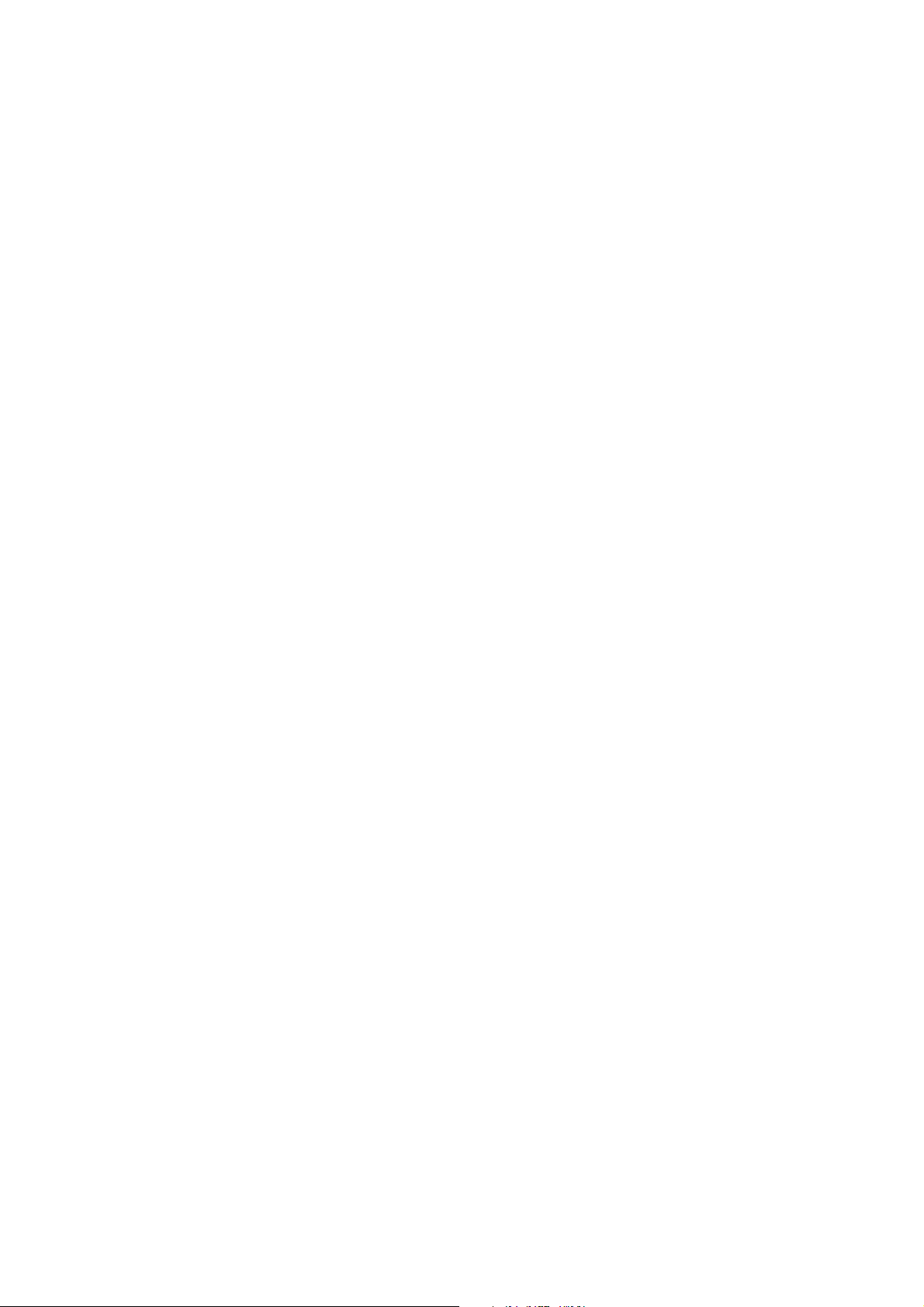
Page 3
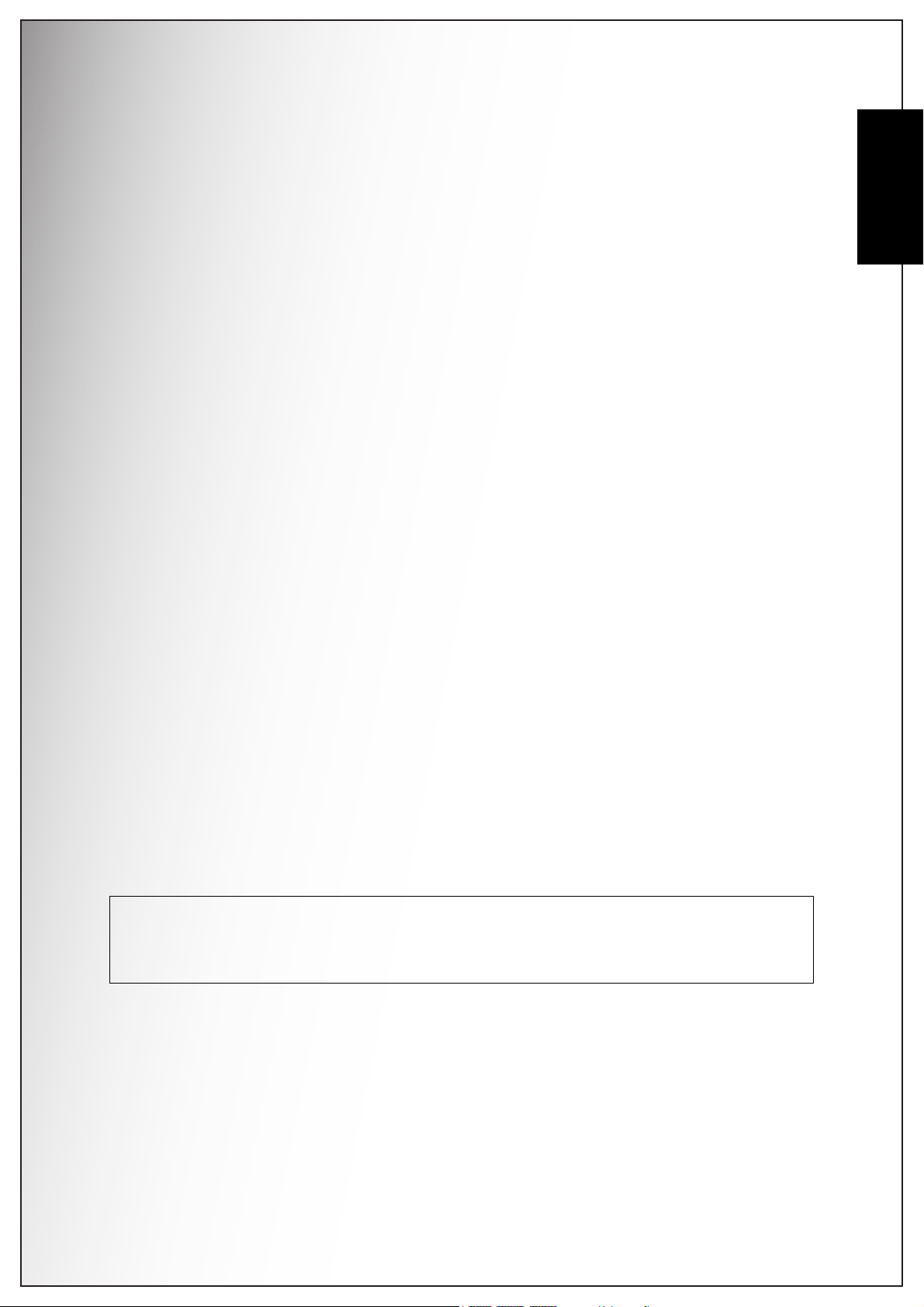
Preface i
Preface
About this Manual
This manual is designed to assist you in using your new digital camera. All
information presented is as accurate as possible but is subject to change without
notice.
Copyright
This manual contains proprietary information protected by copyright. All rights are
reserved. No part of this manual may be reproduced by any mechanical, electronic
or other means, in any form, without prior written permission of the manufacturer.
© Copyright 2008
Federal Communications Commission (FCC) Compliance
English
This equipment has been tested and found to comply with the limits for a Class B
digital device, pursuant to Part 15 of the FCC Rules. These limits are designed to
provide reasonable protection against harmful interference in a residential
installation. This equipment generates, uses, and can radiate radio frequency
energy and, if not installed and used in accordance with the instructions, may
cause harmful interference to radio communications. However, there is no
guarantee that interference will not occur in a particular installation. If this
equipment does cause harmful interference to radio or television reception, which
can be determined by turning the equipment off and on, the user is encouraged to
try to correct the interference by one or more of the following measures:
• Reorient or relocate the receiving antenna.
• Increase the distance between the equipment and the receiver.
• Connect the equipment to an outlet on a circuit different from that to which the
receiver is connected.
• Consult the dealer or an experienced radio/TV technician for help.
Warning: A shielded-type power cord is required in order to meet FCC emission limits and to
prevent interference to radio and television reception. Use only shielded cable to connect I/O
devices to this equipment. Any changes or modifications not expressly approved by the manufacturer may void your warranty and service agreement.
Declaration of Conformity
This device complies with Part 15 of the FCC rules. Operation is subject to the
following conditions:
• This device may not cause harmful interference.
• This device must accept any interference received, including interference that
may cause undersired operation.
About this Manual
Page 4
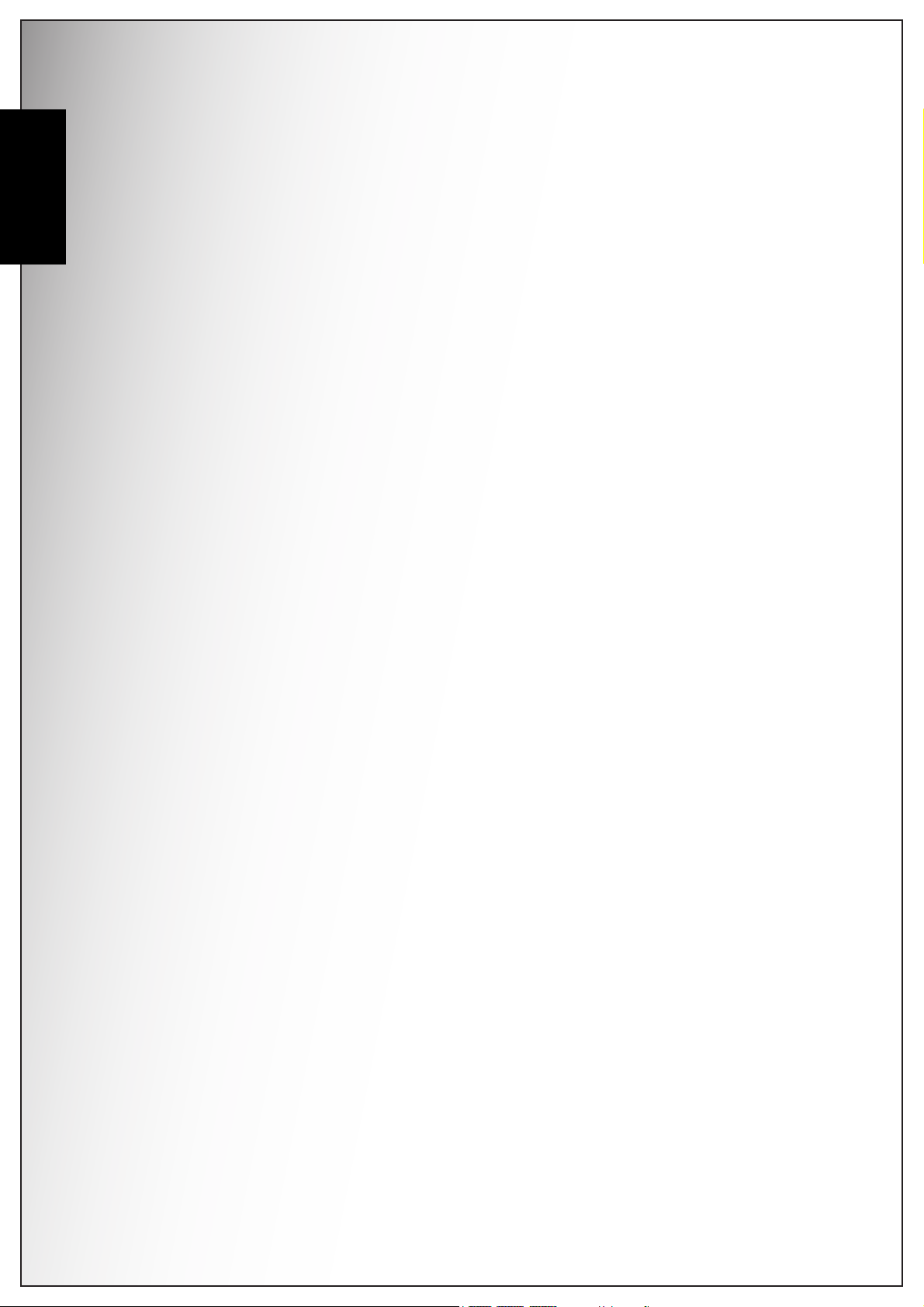
ii Preface
English
Trademark Recognition
Safety and Handling Precautions
Camera Information
Windows XP/Vista are registered trademarks of Microsoft Corporation in the United
States and/or other countries. Windows is an abbreviated term referring to the
Microsoft Windows Operation System. Adobe is a trademark of Adobe Corporation.
ArcSoft is the trademark of ArcSoft System, Inc. All other companies or product
names are trademarks or registered trademarks of their respective companies.
• Do not take apart or attempt to service the camera yourself.
• Do not expose the camera to moisture, or extreme temperatures.
• Allow the camera to warm up when moving from cold to warm temperatures.
• Do not touch the camera lens.
• Do not expose the lens to direct sunlight for extended periods.
• Do not use abrasive chemicals, cleaning solvents or strong detergents to clean
the product. Wipe the product with a slightly damp soft cloth.
Battery Information
• Turn off the camera before installing or removing the battery.
• Use only the type of battery. Using other types of battery may damage the
equipment and invalidate the warranty.
• Inserting the battery upside down can cause damage to the product and
possibly start a fire.
• Download all pictures and remove the battery from the camera if you are going
to store the camera for long periods.
Safety and Handling Precautions
Page 5
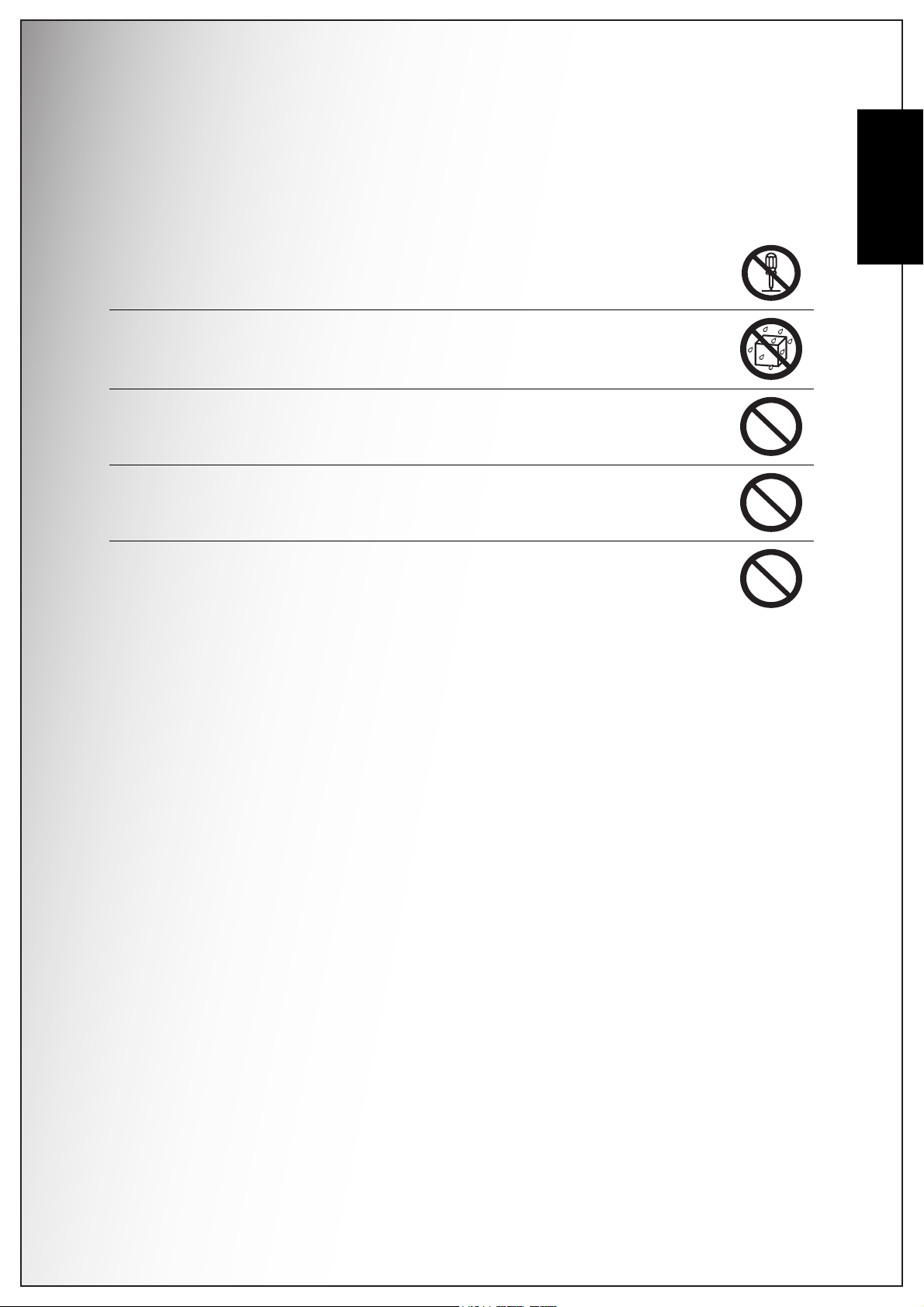
Safety Instructions
Preface iii
Read and understand all
Warnings
and
Cautions
before using this product.
WARNING
Do not disassemble, change or repair the camera.
This might cause fire or electric shock. For repair or internal inspection, ask
the store of purchase.
Do not use the camera in areas near water.
This might cause fire or electric shock. Take special care during rain,
snow, on the beach, or near the shore.
Do not place the camera on inclined or unstable surfaces.
This might cause the camera to fall or tilt over, causing injury.
Keep the battery out of the reach of children.
Swallowing battery might cause poisoning. If the battery is accidentally
swallowed, immediately consult a physician.
Do not use the camera while you are walking, driving or riding a
vehicle.
This might cause you to fall over or result in traffic accident.
English
Safety Instructions
Page 6

iv Preface
English
CAUTION
Insert the battery paying careful attention to the polarity (+ or -) of the
terminals.
Inserting the battery with its polarities inverted might cause fire and injury,
or damage to the surrounding areas due to the battery rupturing or leaking.
Do not fire the flash close to anyone’s eyes.
This might cause damage to the person’s eyesight.
Do not subject the LCD monitor to impact.
This might damage the glass on the screen or cause the internal fluid to
leak. If the internal fluid enters your eyes or comes into contact with your
body or clothes, rinse with fresh water.
If the internal fluid has entered your eyes, consult a physician to receive
treatment.
A camera is a precision instrument. Do not drop it, strike it or use
excessive force when handling the camera.
This might cause damage to the camera.
Do not use the camera in humid, steamy, smoky, or dusty places.
This might cause fire or electric shock.
Do not remove the battery immediately after long period of
continuous use.
The battery becomes hot during use. Touching a hot battery might cause
burns.
Do not wrap the camera or place it in cloth or blankets.
This might cause heat to build up and deform the case, resulting in fire.
Use the camera in a well-ventilated place.
Do not leave the camera in places where the temperature may rise
significantly, such as inside a car.
This might adversely affect the case or the parts inside, resulting in fire.
Before you move the camera, disconnect cords and cables.
Failure to do this might damage cords and cables, resulting in fire and
electric shock.
Warning:
TO PREVENT THE RISK OF FIRE OR ELECTRIC SHOCK, DO NOT EXPOSE THIS
APPLIANCE TO RAIN OR MOISTURE
FOR AMERICAN USERS
The following advisory is included in accordance with the laws of the State of
California (USA):
WARNING:
This product contains chemicals, including lead, known to the States of California to
cause cancer, birth defects or other reproductive harm.
Wash hands after
handling.
Safety Instructions
Page 7
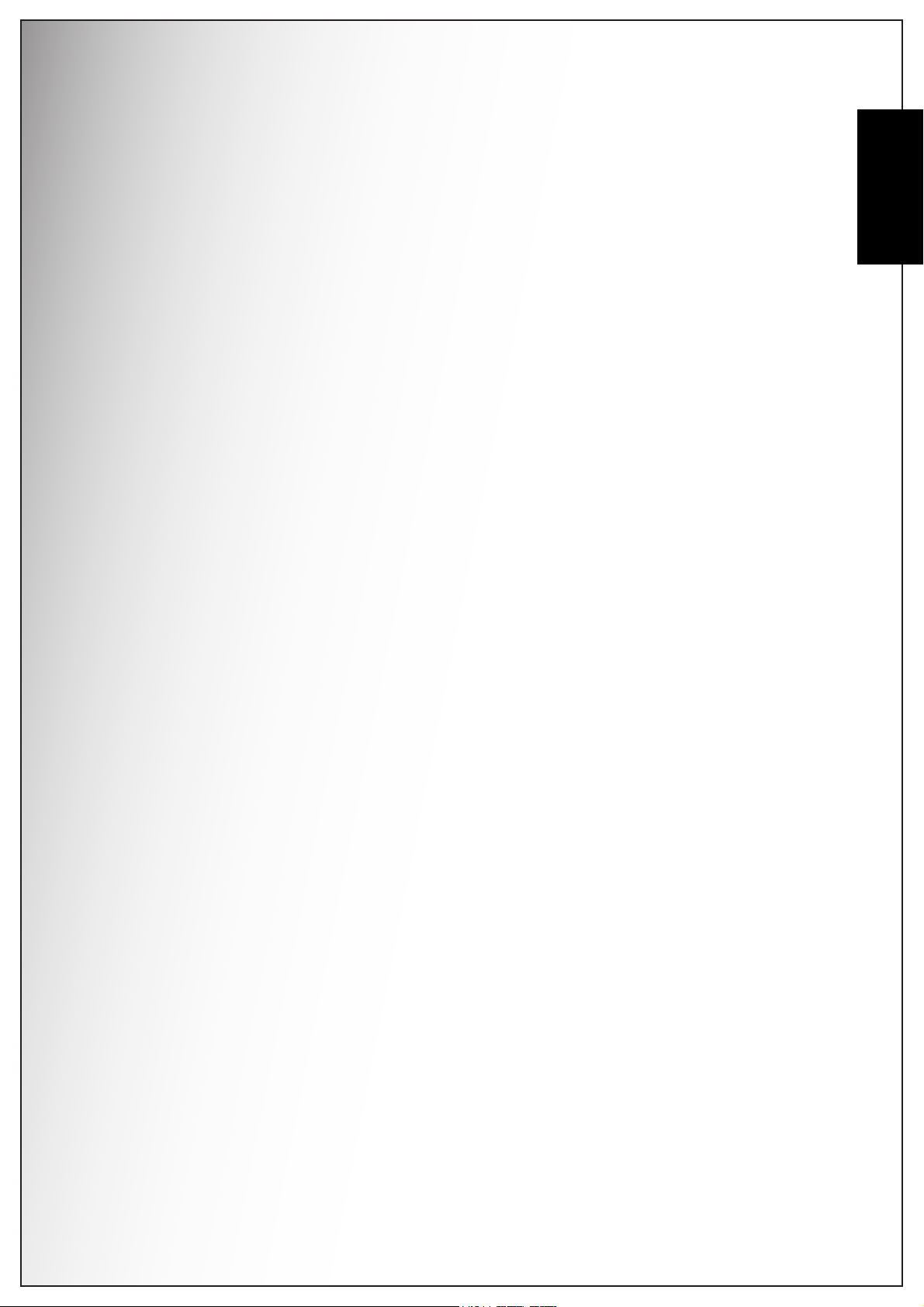
Preface v
• This equipment has been tested and found to comply with the limits for a Class
B digital device, pursuant to Part 15 of the FCC Rules. These limits are
designated to provide reasonable protection against harmful interference in a
residential installation. This equipment generates, uses and can radiate radio
frequency energy and, if not installed and used in accordance with instructions,
may cause harmful interference to radio communications. However, there is no
guarantee that interference will not occur in a particular installation. If this
equipment does cause harmful interference to radio or television reception,
which can be determined by turning the equipment off and on, the user is
encouraged to try to correct the interference by one or more of the following
measures:
* Reorient or relocate the receiving antenna.
* Increase the separation between the equipment and receiver.
* Connect the equipment into an outlet on a circuit different from that to which
the receiver is connected.
* Consult the dealer or an experienced radio/TV technician for help.
• Changes or modifications not expressly approved by the party responsible for
compliance could void the user’s authority to operate the equipment.
English
FOR CANADIAN USERS
This Class B digital apparatus complies with Canadian ICES-003
Safety Instructions
Page 8
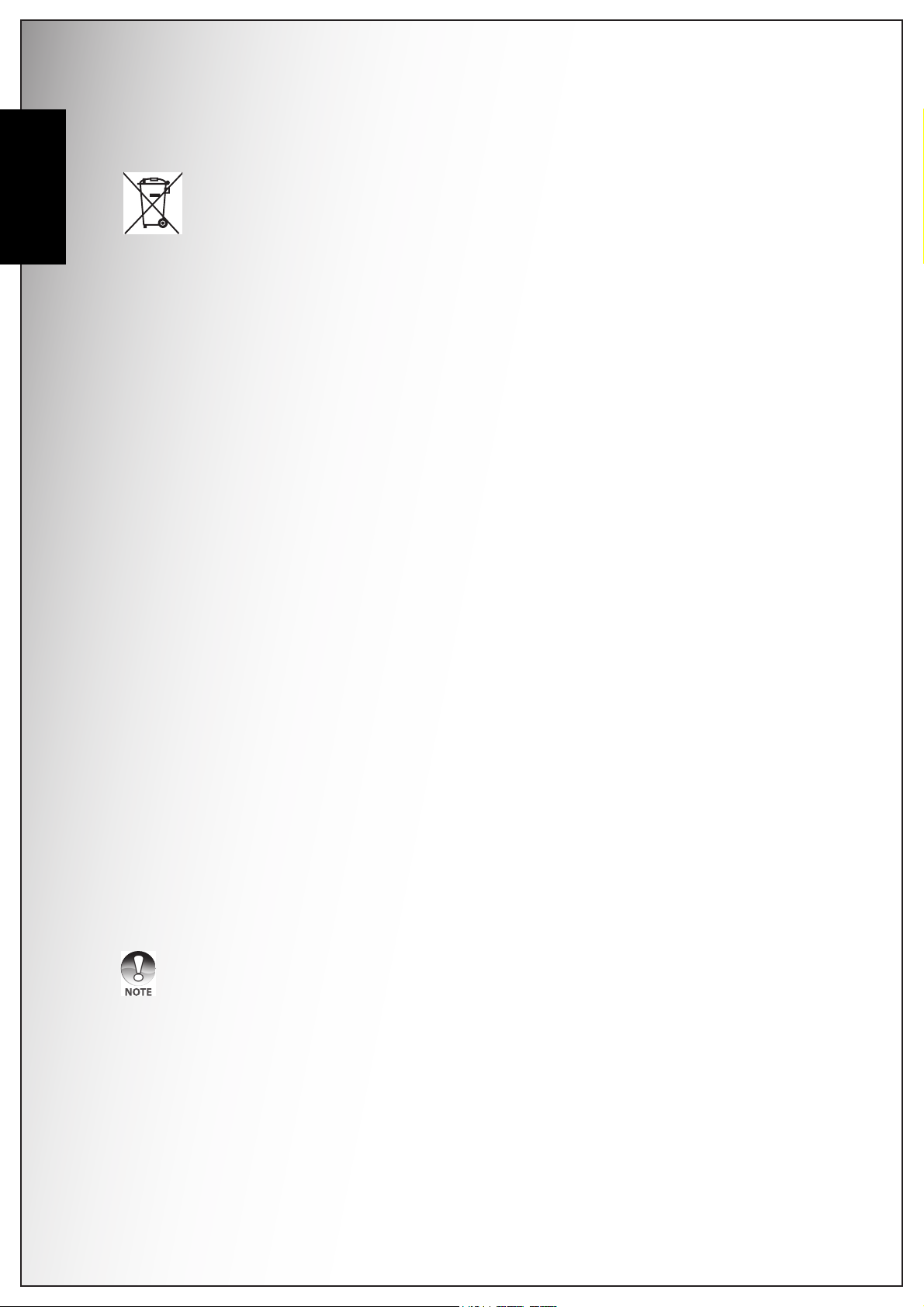
vi Preface
English
FOR EU USERS
This symbol mark and recycling systems described below apply to EU
countries and do not apply to countries in other areas of the world.
Your SANYO product is designed and manufactured with high quality
materials and components which can be recycled and/or reused.
The symbol mark means that electrical and electronic equipment,
batteries and accumulstors, at their end-of-life, should be disposed of
separately from your household waste.
Note:
If a chemical symbol is printed beneath the symbol mark, this chemical
symbol means that the battery or accumutator contains a heavy metal at
a certain concentration.
This will be indicated as follows: Hg: mercury. Cd: cadmium. Pb: lead
In the European Union there are separate collection systems for used
electrical and electronic equipment, batteries and accumulators.
Please, despose of them correctly at your local community waste
collection/recycling centre.
Please, help us to conserve the environment we live in!
Manufacturer and Address
SANYO Electric Co., Ltd.
5-5, Keihan-hondori, 2-chome,
Moriguchi City, Osaka, Japan
Authorized Representative and Address
SANYO FISHER Sales (Europe) GmbH
Stahlgruberring 4, D-81829 Munich, Germany
Symbols used in this manual
Points giving some extended instructions or special points to pay
attention to.
You many find the answers to questions or problems concerning camera operation
in the sections “Troubleshooting”.
Safety Instructions
Page 9
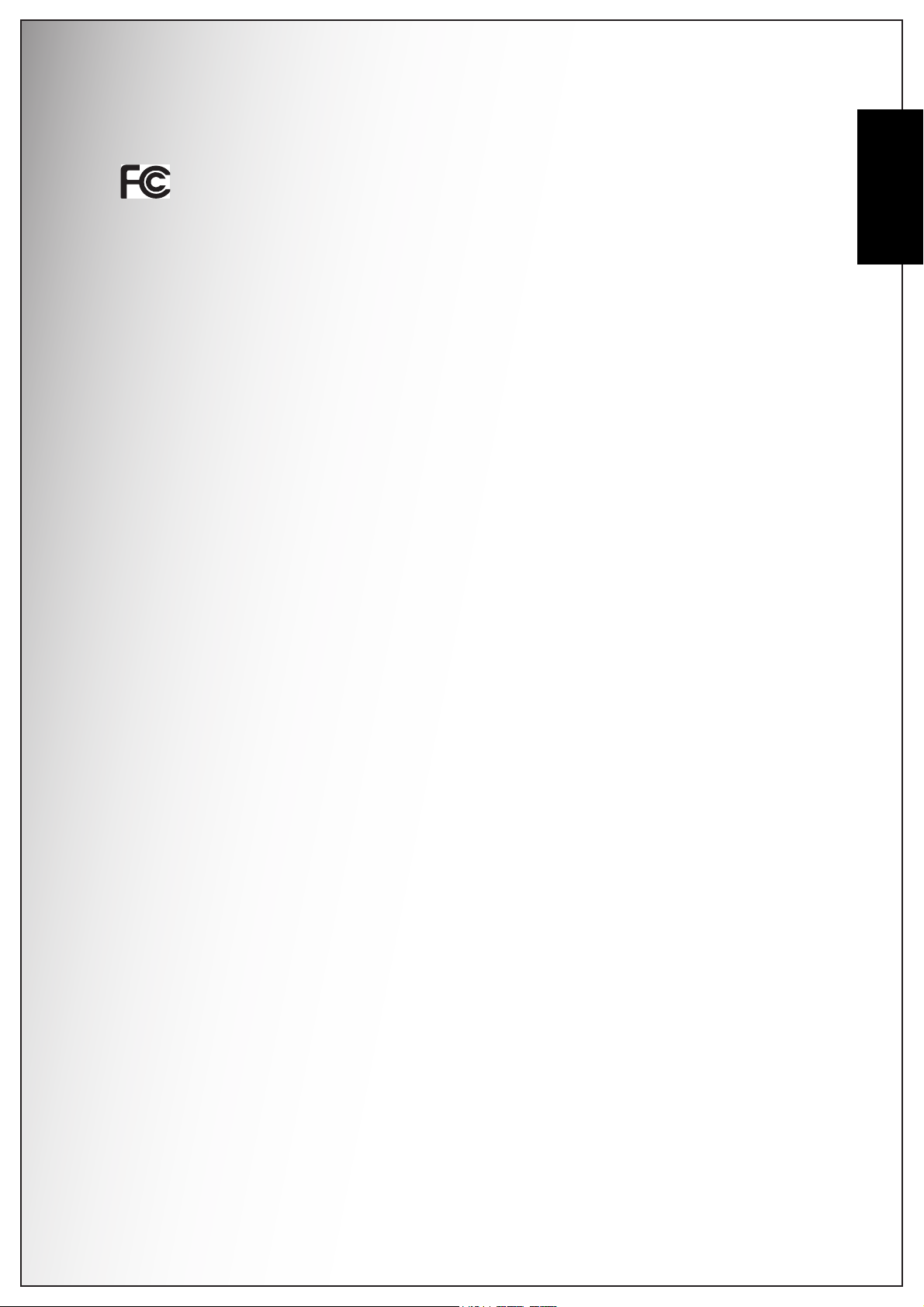
FCC Information
Tested To Comply With FCC Standards
FOR HOME OR OFFICE USE
Preface vii
Declaration of Conformity
Model number: VPC-S1070
Trade Name: SANYO
Responsible party: SANYO FISHER COMPANY
Address: 21605 Plummer Street
Chatsworth, California 91311
Telephone No.: (818) 998-7322
This device complies with Part 15 of the FCC Rules. Operation is subject to the
following two conditions:
(1) this device may not cause harmful interference, and
(2) this device must accept any interference received, including interference that
may cause undesired operation.
Canadian ICES-003 Information
This class B digital apparatus complies with Canadian ICES-003.
English
Safety Instructions
Page 10
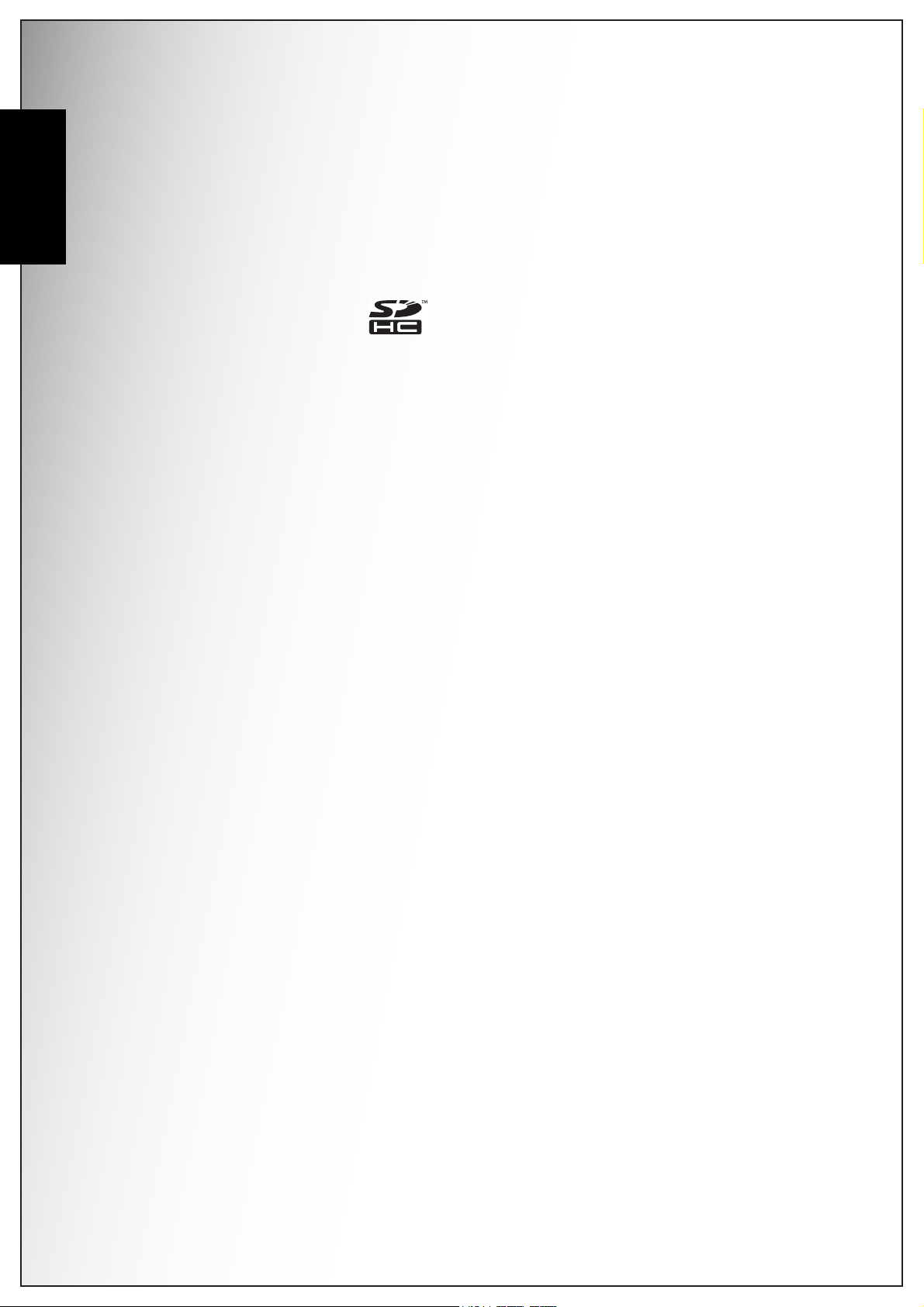
viii Preface
English
TRADEMARK INFORMATION
READ THIS FIRST
Notice:
•Microsoft® and Windows® are U.S. registered trademarks of Microsoft
Corporation.
• Pentium® is a registered trademark of Intel Corporation.
•Macintosh® is a trademark of Apple Computer, Inc.
• SD™ is a trademark.
• SDHC™ is a trademark.
• Other names and products may be trademarks or registered trademarks of their
respective owners.
• Product design and specifications are subject to change without notice. This
includes primary product specifications, software, software drivers, and user’s
manual. This User Manual is a general reference guide for the product.
• The product and accessories that come with your camera may be different from
those described in this manual. This is due to the fact that different retailers
often specify slightly different product inclusions and accessories to suit their
market requirements, customer demographics, and geographical preferences.
Products very often vary between retailers especially with accessories such as
batteries, memory cards, cables, pouches, and language support. Occasionally
a retailer will specify a unique product color, appearance, and internal memory
capacity. Contact your dealer for precise product definition and included
accessories.
• The illustrations in this manual are for the purpose of explanation and may differ
from the actual design of your camera.
• The manufacturer assumes no liability for any errors or discrepancies in this
user manual.
Safety Instructions
Page 11
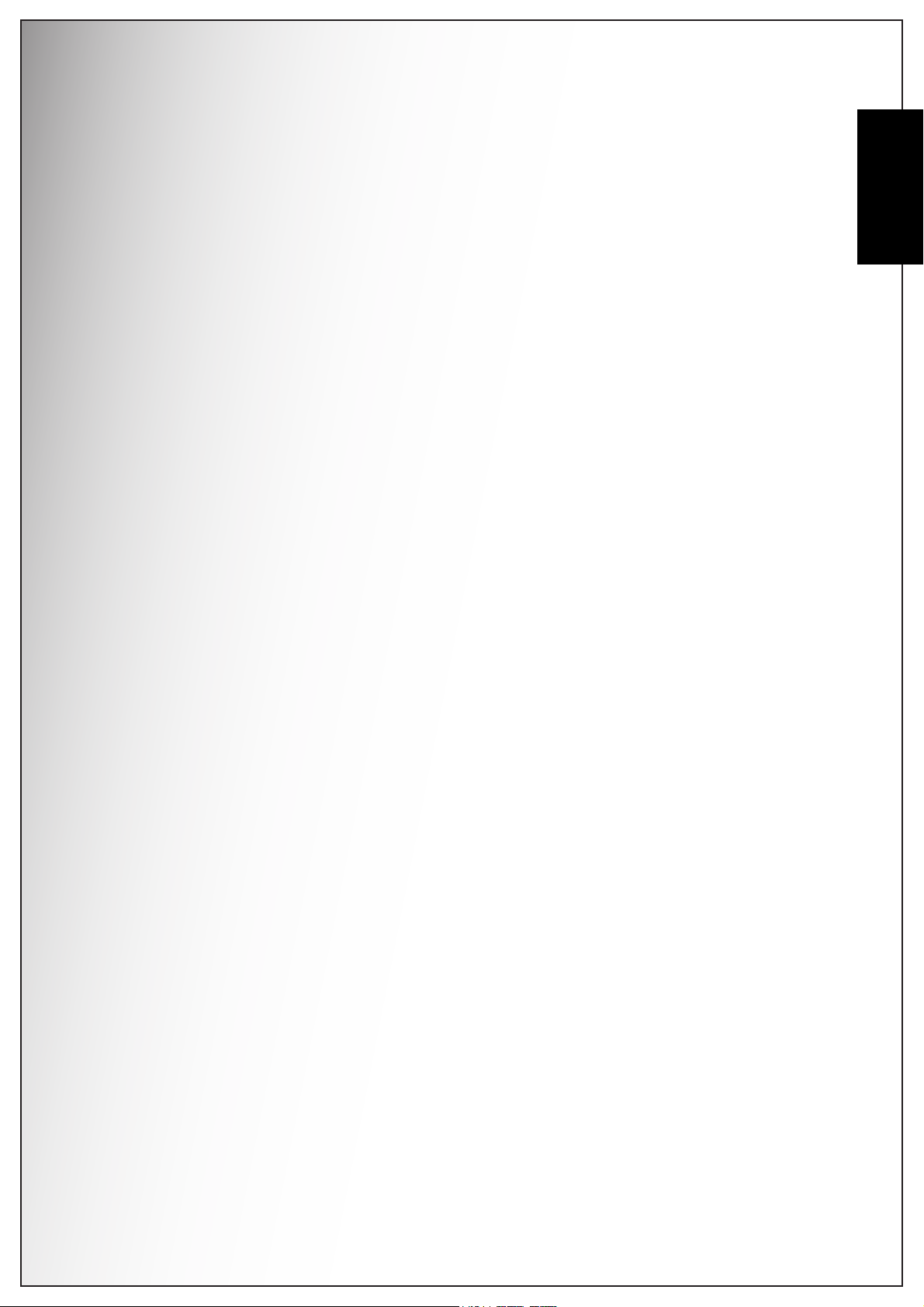
Table of Contents
Preface .................................................................................................... i
About this Manual ..............................................................................................i
Copyright ............................................................................................................................ i
Federal Communications Commission (FCC) Compliance ................................................ i
Declaration of Conformity ................................................................................................... i
Trademark Recognition ......................................................................................................ii
Safety and Handling Precautions ....................................................................ii
Camera Information ............................................................................................................ii
Battery Information .............................................................................................................ii
Safety Instructions ..........................................................................................iii
WARNING ......................................................................................................................... iii
CAUTION ..........................................................................................................................iv
FOR AMERICAN USERS ..................................................................................................iv
FOR CANADIAN USERS .................................................................................................. v
FOR EU USERS ................................................................................................................vi
Symbols used in this manual .............................................................................................vi
FCC Information ............................................................................................................... vii
Declaration of Conformity ................................................................................................. vii
Canadian ICES-003 Information ....................................................................................... vii
TRADEMARK INFORMATION ........................................................................................ viii
READ THIS FIRST .......................................................................................................... viii
English
Introduction ........................................................................................... 1
System Requirements ......................................................................................1
Package Contents .............................................................................................1
Main Features ....................................................................................................1
Camera Views ...................................................................................................2
Front View ......................................................................................................................... 2
Back View .......................................................................................................................... 2
Top View ............................................................................................................................ 2
Bottom View ...................................................................................................................... 3
Left / Right View ................................................................................................................ 3
LED Indicators ..................................................................................................3
Camera Buttons ................................................................................................4
Navigation Buttons ............................................................................................................ 4
The Scene Button .............................................................................................................. 7
Function Buttons ................................................................................................................ 8
LCD screen ........................................................................................................9
Capture/Video Mode Display ............................................................................................. 9
Camera Setup ...................................................................................... 14
Attaching the Wrist Strap ...............................................................................14
Inserting the Battery .......................................................................................14
Inserting an SD/MMC Memory Card ..............................................................15
Page 12
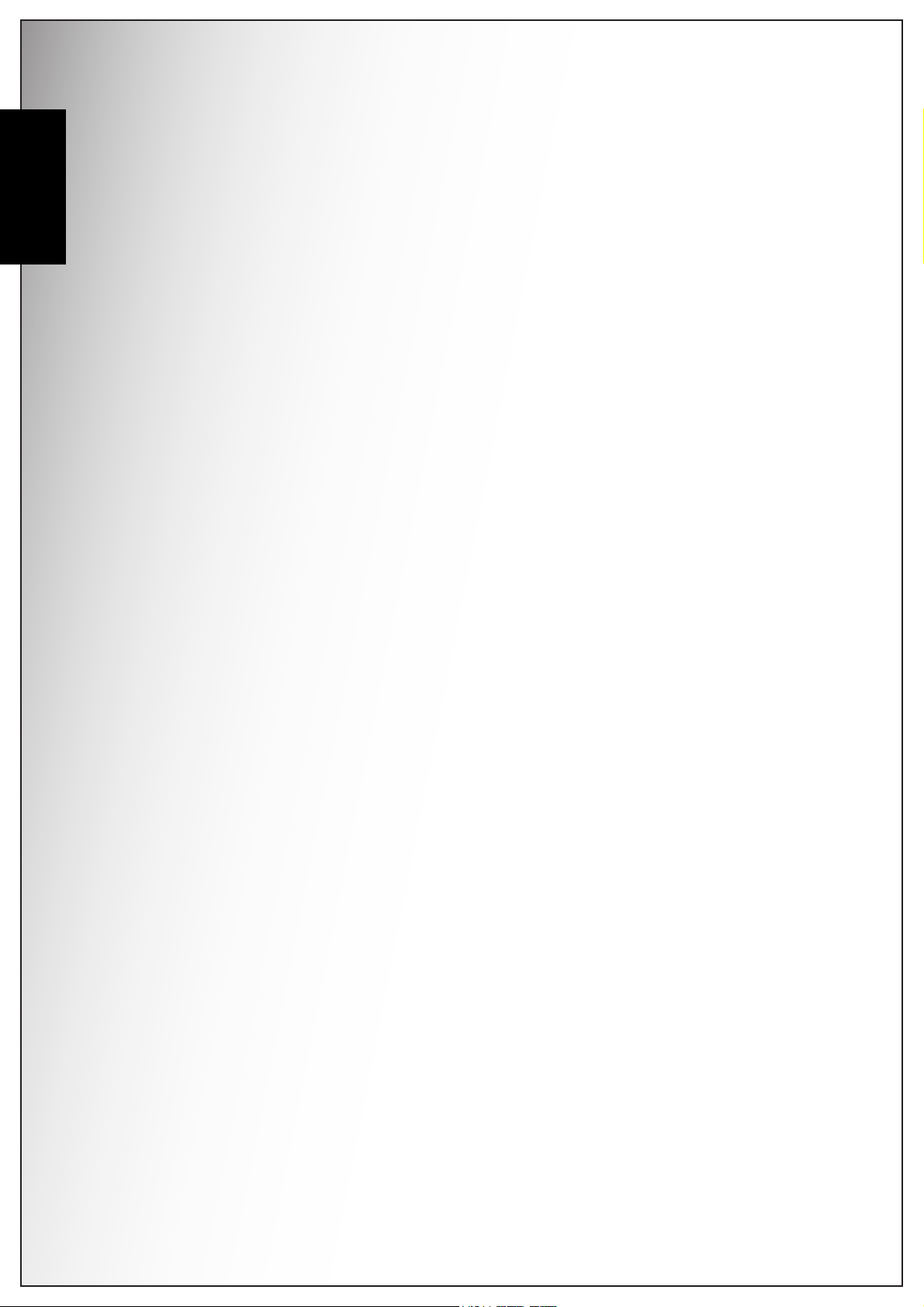
English
Getting Started .................................................................................... 17
Capture Settings .................................................................................. 23
Turning On ......................................................................................................15
First Time Use .................................................................................................16
Taking your First Photo .................................................................................17
Anti-Shake Function ........................................................................................................ 17
Using Macro Mode .......................................................................................................... 17
Setting the Flash Mode .................................................................................................... 17
Using the Zoom in/out Function ....................................................................................... 18
Using the Self-timer and Burst Photography ................................................................... 18
Using the AEB (Auto Exposure Bracketing) Function ..................................................... 19
Setting the Scene Mode .................................................................................................. 20
Face Detection AF/AE Function ...................................................................................... 21
Recording your First Video ............................................................................21
Recording Voice Memos ................................................................................21
The Capture Menu ..........................................................................................23
Image Resolution ............................................................................................................. 23
Image Quality ..................................................................................................................24
Focus Zone ...................................................................................................................... 24
EV Compensation ............................................................................................................ 24
AEB ................................................................................................................................. 25
M-Burst Interval ...............................................................................................................25
White Balance ................................................................................................................. 25
ISO Speed ....................................................................................................................... 26
AE Metering ..................................................................................................................... 26
Color ................................................................................................................................ 26
Sharpness ....................................................................................................................... 27
Saturation ........................................................................................................................ 27
Contrast ........................................................................................................................... 27
Setup ............................................................................................................................... 27
Video Capture Menu .......................................................................................28
Video Resolution ............................................................................................................. 28
White Balance ................................................................................................................. 28
Color ................................................................................................................................ 28
Saturation ........................................................................................................................ 28
Contrast ........................................................................................................................... 28
Setup ............................................................................................................................... 28
Photo & Video Playback ..................................................................... 29
Playback Mode Display ..................................................................................29
Viewing Photos/Videos on the LCD Screen .................................................31
Viewing M-Burst Photos .................................................................................................. 31
Listening to Voice Memo ................................................................................................. 32
Viewing Photos/Videos on your TV ..............................................................32
Page 13

Zooming In/Out During Playback ..................................................................33
Deleting Photos/Videos ..................................................................................33
Using the Playback Menu ..............................................................................33
DPOF ............................................................................................................................... 34
Slideshow ........................................................................................................................ 35
Resize .............................................................................................................................. 35
Rotate .............................................................................................................................. 36
Protect ............................................................................................................................. 36
Move ................................................................................................................................ 37
Back to AUTO memory mode: ......................................................................................... 37
Transferring Photos/Videos to your PC .......................................................38
Camera Settings .................................................................................. 39
The Setup Menu ..............................................................................................39
LCD Brightness ............................................................................................................... 39
File Number ..................................................................................................................... 39
Digital Zoom .................................................................................................................... 40
Quick View ....................................................................................................................... 40
Continuous AF ................................................................................................................. 40
Camera Sound ................................................................................................................ 40
Auto LCD Off ...................................................................................................................41
Auto Power Off ................................................................................................................ 41
Video Out ......................................................................................................................... 41
USB Mode .......................................................................................................................41
Date Stamp ...................................................................................................................... 42
Date and Time ................................................................................................................. 42
Language ......................................................................................................................... 42
Image Storage ................................................................................................................. 43
Format ............................................................................................................................. 43
Reset ............................................................................................................................... 43
Voice Memo .....................................................................................................................44
About ............................................................................................................................... 44
PictBridge Print (PTP) ....................................................................................44
Image Storage ................................................................................................................. 45
This Image ....................................................................................................................... 46
Index Print ....................................................................................................................... 47
DPOF Image .................................................................................................................... 47
All Images ........................................................................................................................ 48
English
Specifications ...................................................................................... 49
Troubleshooting .................................................................................. 52
Page 14
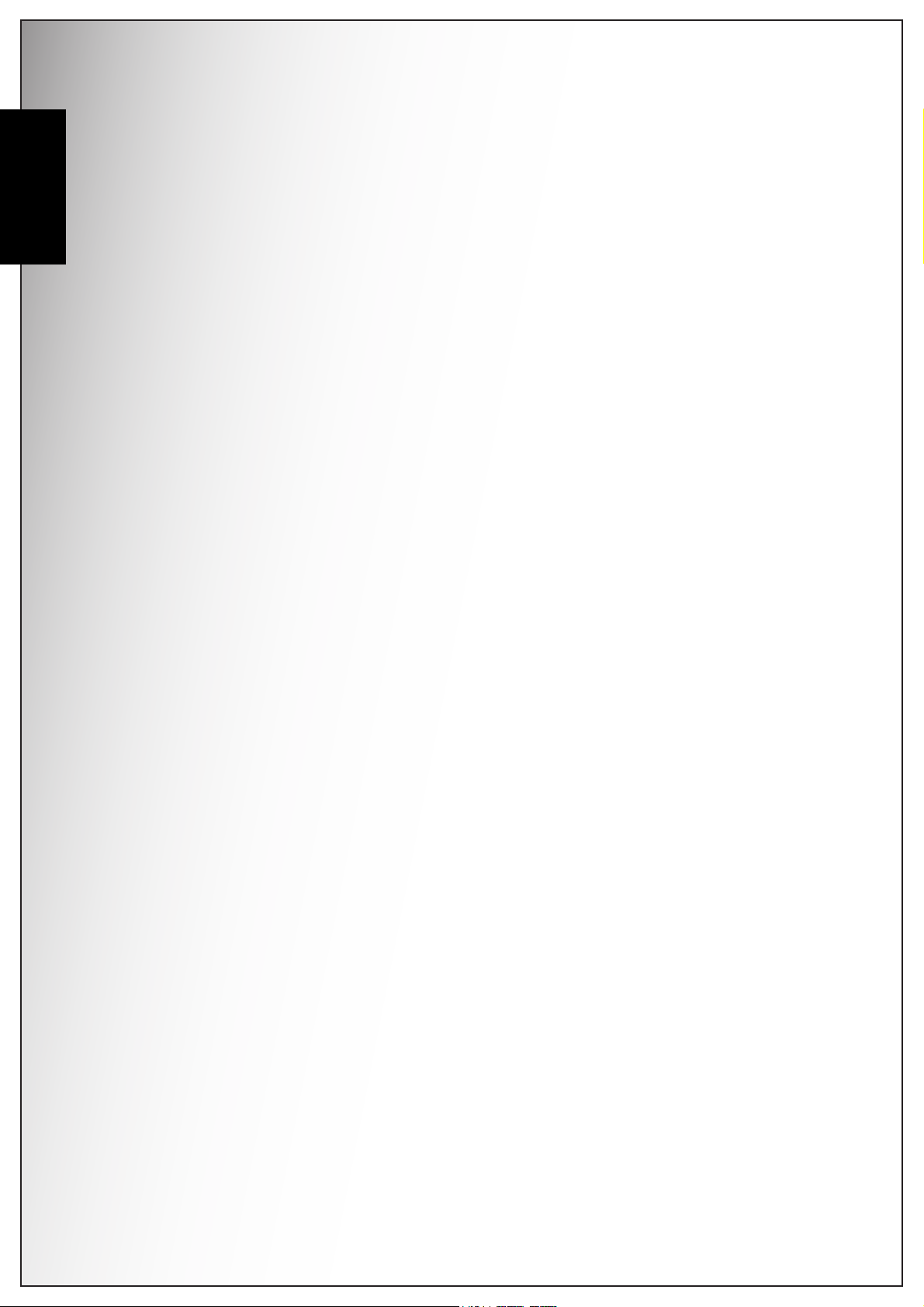
English
Page 15
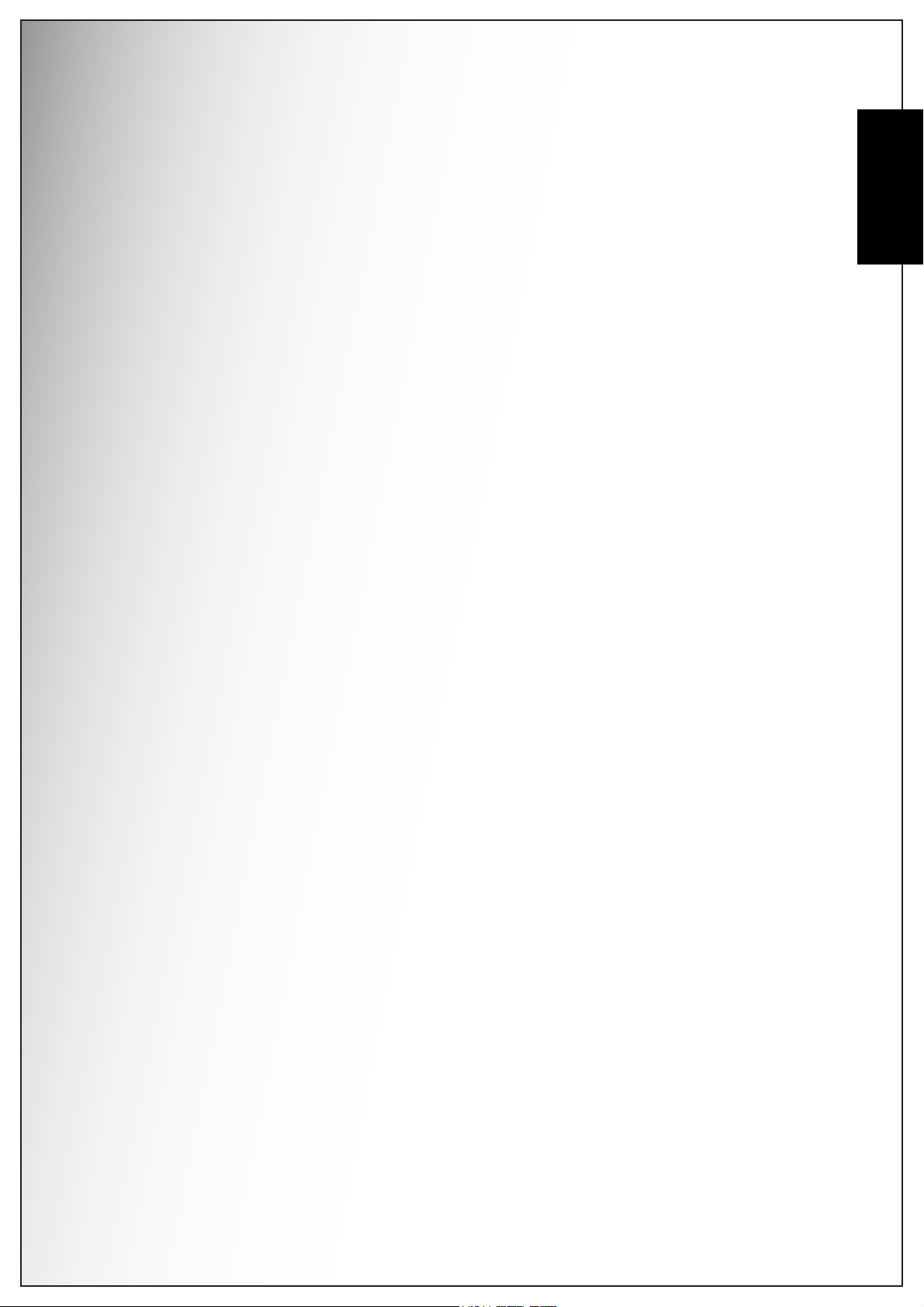
Introduction 1
Introduction
Congratulations on the purchase of your new digital camera. This manual provides
step-by-step instructions on how to use your camera, and is intended for your
reference only.
System Requirements
In order to get the most out of your camera, your computer must meet the
following system requirements:
• OS: Windows XP/Vista
• Memory: 128MB or above
• HDD space: 40 MB or above
•USB port
English
Package Contents
Check the contents of your camera package. It should contain:
•Digital camera
• USB/AV 3-in-1 cable
• Wrist strap
• Two AA batteries (Alkaline)
• Camera pouch
• Quick start guide for all regions
• Bundled CD-ROM (Application Software and User’s Manual for all regions)
Main Features
• 10.0 mega pixels resolution
• 15x zoom (Up to 3x optical zoom and 5x digital zoom)
• 1/2.3x inch CCD image sensor
• 2.4 inch GPT TFT LCD monitor
• Approx. 9.5MB internal flash memory, support SD memory card from 32MB to
16GB.
• Sleek and slim design
• Easy-to-use button interface
• PictBridge compatibility
• Slideshow feature to review your pictures and movies
• A/V output to view your pictures and movies on your TV
• USB port to transfer photos and movies to your PC
System Requirements
Page 16
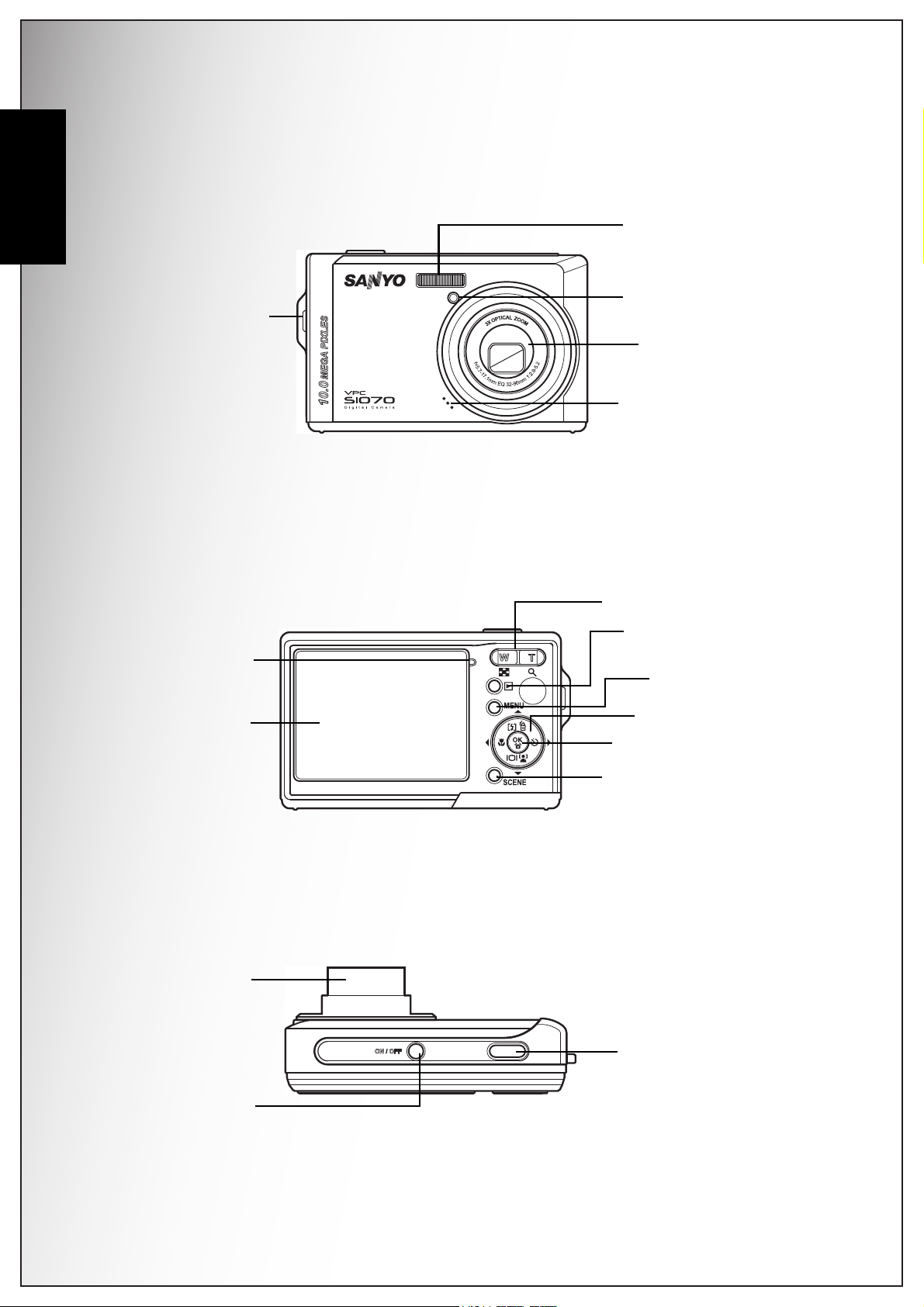
2 Introduction
Flash
Zoom Lens
Wrist strap loop
Self-timer LED
Microphone
OK button
4-way navigation
buttons
LCD screen
Menu button
Scene button
Zoom button
Playback button
Power/
Flash LED
Shutter
button
Power button
Zoom Lens
English
Camera Views
Front View
Back View
Top View
Camera Views
Page 17
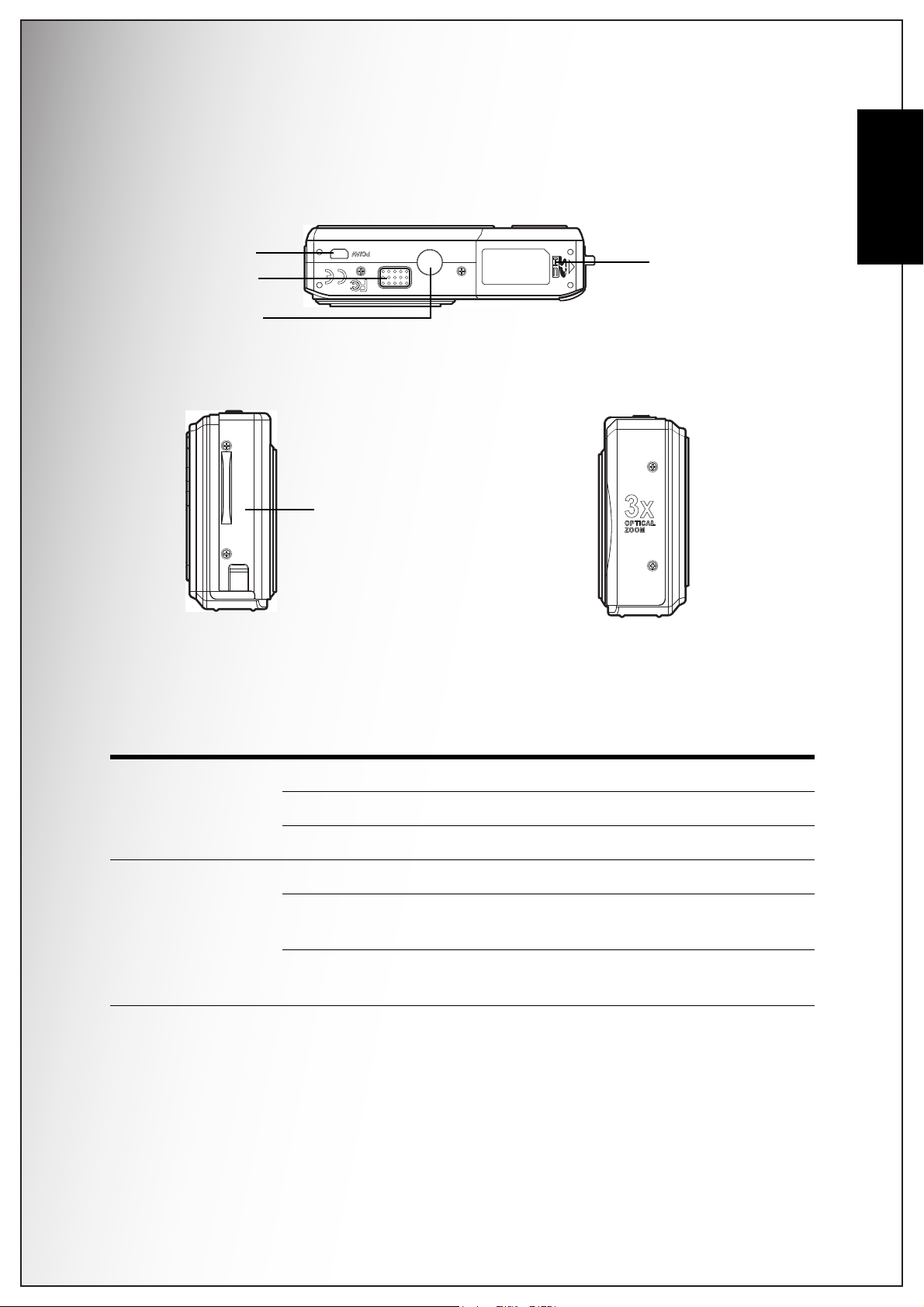
Bottom View
Tri po d mo unt
Speaker
PC/AV port
Battery/SD card
compartment
Wrist strap loop
Left / Right View
Introduction 3
English
LED Indicators
LED LED Status Camera Status
Off Power Off.
Power/ Flash LED
Self-timer LED
Green (steady) Ready to take picture.
Green (blinking) Camera busy
Off Self-timer off.
Red (blinking) (10 sec)
Red (blinking) (2 sec)
Timer count down, flash after 10
seconds.
Timer count down, flash after 2
seconds.
LED Indicators
Page 18
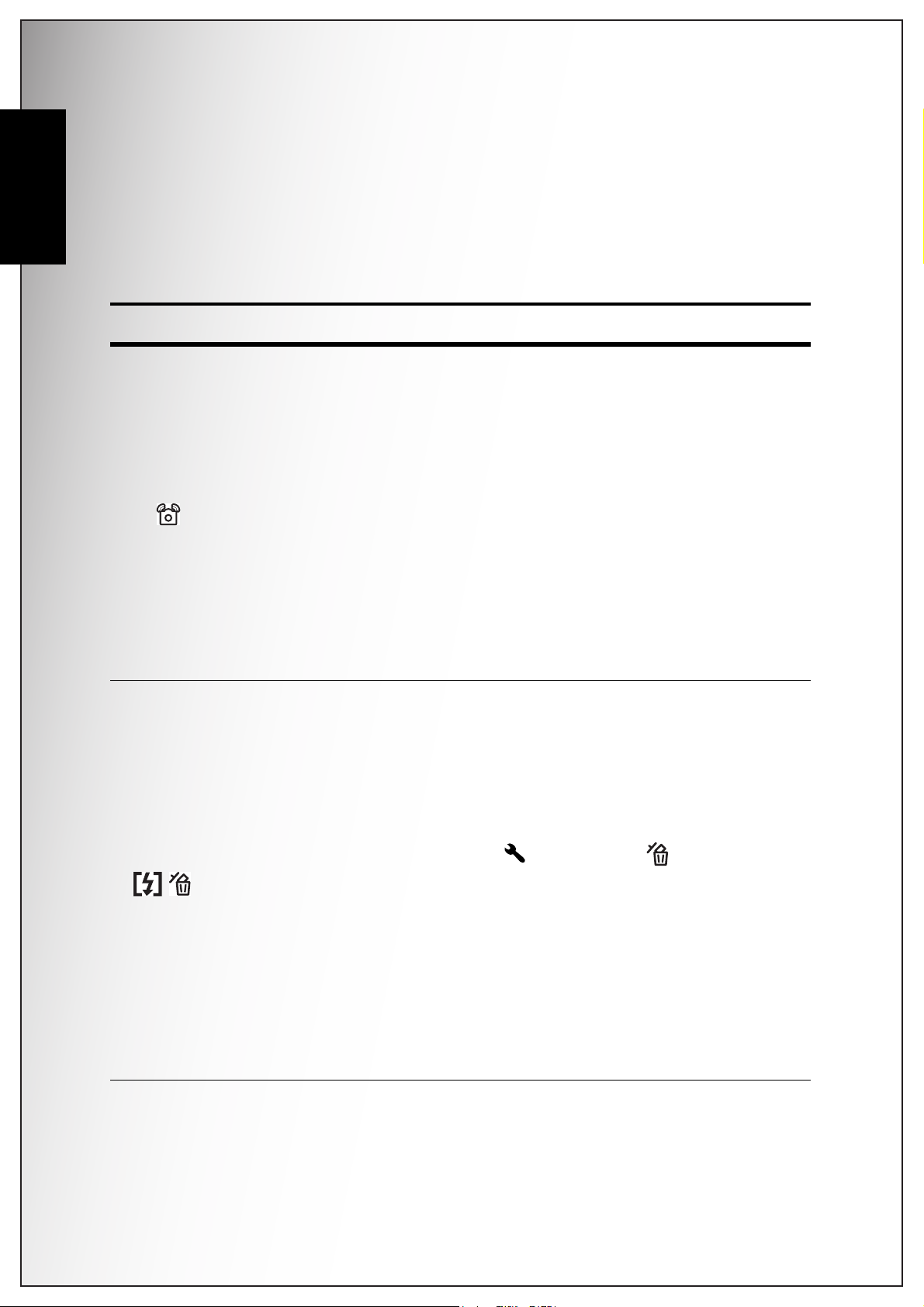
4 Introduction
English
Camera Buttons
Navigation Buttons
The 4-way navigation buttons and the OK button allow you to access the various
options available from the On Screen Display (OSD) menu. You can configure a wide
range of settings to ensure maximum results from your photos and videos.
Icon Button Function
1. Confirm a selection when using the OSD menus
2. In Capture mode:
• Press to enable/disable the Anti-Shake in
Auto mode
• Press to enable AF area selection using 4way navigation buttons (except Auto/ Video/
OK/
OK/ Anti-shake
Landscape/ Night Landscape/ Fireworks)
3. In Playback mode:
• Press to start and pause the video playback
Up/Flash/Delete
• Press to stop the voice memo playback
4. In USB mode:
• MSDC: N/A
• PTP: Press to confirm the selection
1. Move up in the OSD menus
2. In Capture mode:
• Scroll through the flash mode options (Auto,
Off, Fill and Anti Red-eye.)
• Press to pan up in AF area selection
• Press to delete in QUICK VIEW (QV) “ON” at
SETUP ( ) mode during mark appears
on LCD.
3. In Playback mode:
• Press to pan up in zoom in mode
• Press to move up in the thumbnail display
• Press to delete images
4. In USB mode:
• MSDC: N/A
Camera Buttons
• PTP: Press to scroll up through a menu
Page 19
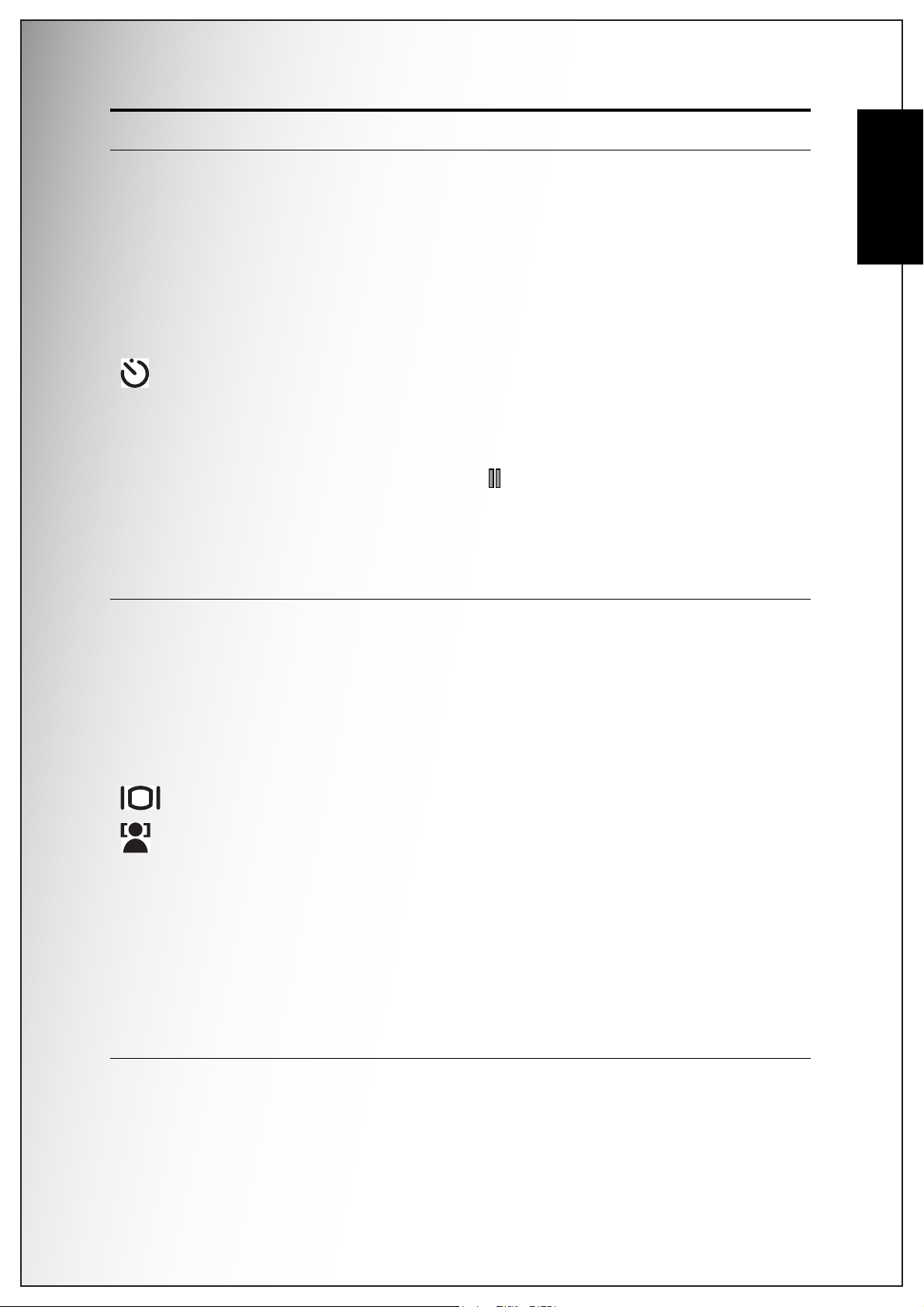
Icon Button Function
1. Move right in the OSD menus
2. In Capture mode:
• Press to scroll through the Self-timer/Burst/
Multi-Burst mode
• Press to pan right in AF area selection
3. In Video mode:
• Press to scroll through the Self-timer options
4. In Playback mode:
Right/Self-timer/
Burst mode
• Press to pan right in zoom in mode
• Press to navigate to next image in single up
• Press to move right in the thumbnail display
• Press to fast forward video playback during
Pause mode
5. In USB mode:
• MSDC: N/A
• PTP: Press to select the next image in This
Image submenu
Introduction 5
English
Down/Screen/
Face Detection
1. Move down in the OSD menus
2. In Capture mode:
• Once press to exit histogram,twice press to
enter face detection, press again to turn off
extra icons on the LCD screen,then press to
turn all icons back on the LCD screen
• Press to pan down in AF area selection
3. In Video mode:
• Press to turn off extra icons on the LCD
screen, press again to turn all icons back on
the LCD screen
4. In Playback mode:
• Press to pan down in zoom in mode
• Press to move down in the thumbnail display
• Press to show the file information
5. In USB mode:
• MSDC: N/A
• PTP: Press to scroll down through a menu
Camera Buttons
Page 20
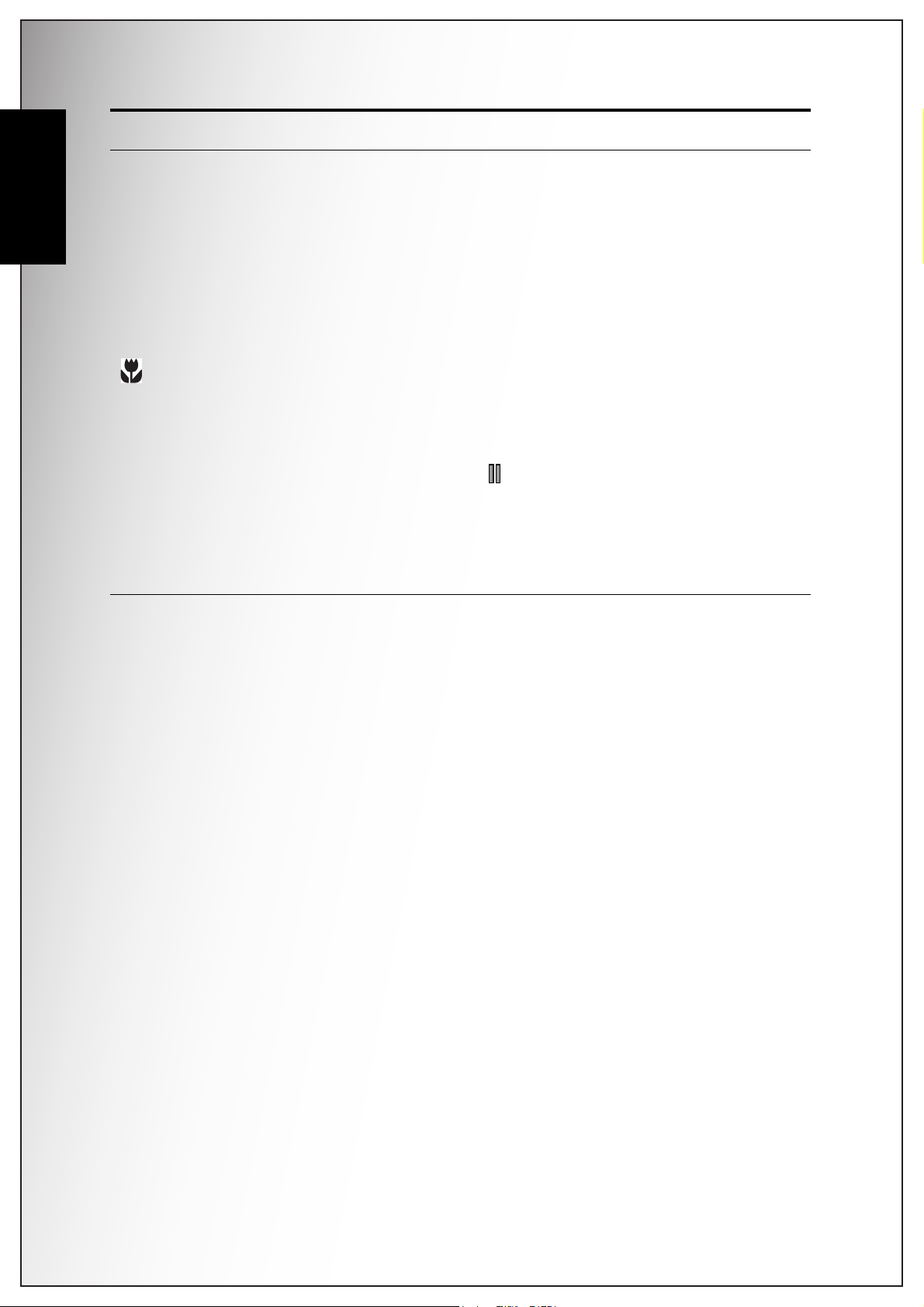
6 Introduction
English
Icon Button Function
1. Move left in the OSD menus
2. Go up to the previous level in the OSD menus
3. In Capture mode:
• Press to enable Macro mode. Macro icon displays on the LCD screen
• Press to pan left in AF area selection
4. In Playback mode:
• Press to pan left in zoom in mode
Left/Macro
• Press to navigate to previous image in single
down
• Press to move left in the thumbnail display
• Press to fast rewind video playback during
Pause mode
5. In USB mode:
• MSDC: N/A
• PTP: Press to select the previous image in
This Image submenu
Camera Buttons
Page 21
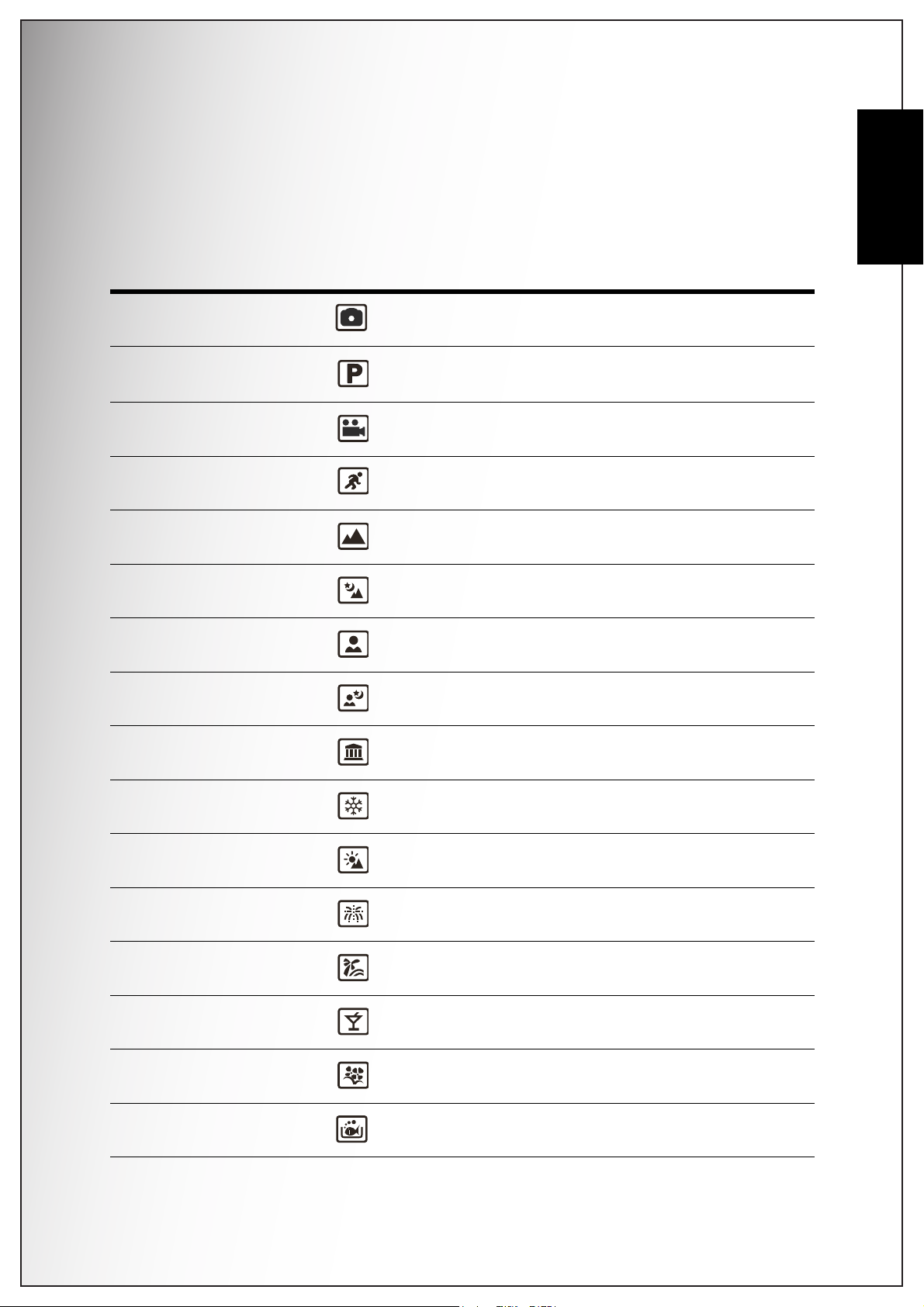
Introduction 7
The Scene Button
The camera is equipped with a convenient SCENE button that takes you to the
Scene Menu where you can scroll between different modes and choose different
scene options. Use the 4-way navigation buttons to scroll and use the OK button
to select. Use the SCENE button to:
Mode Type Icon Function
Auto Scroll to Auto mode.
English
P-Mode
(Program Mode)
Video Scroll to Video mode.
Sport Scroll to Sport mode.
Landscape Scroll to Landscape mode.
Night Landscape Scroll to Night Landscape mode.
Portrait Scroll to Portrait mode.
Night Portrait Scroll to Night Portrait mode.
Museum Scroll to Museum mode.
Snow Scroll to Snow mode.
Scroll to Program mode.
Sunset Scroll to Sunset mode.
Fireworks Scroll to Fireworks mode.
Beach Scroll to Beach mode.
Party Scroll to Party mode.
Foliage Scroll to Foliage mode.
Aquarium Scroll to Aquarium mode.
Camera Buttons
Page 22

8 Introduction
English
Function Buttons
Kids & Pets Scroll to Kids & Pets mode.
Copy Scroll to Copy mode.
Backlight Scroll to Backlight mode.
Icon Button Function
MENU Menu Press to display the Menu options
Press to review photos/videos clips saved in the
internal memory or on the memory card
In Capture mode:
• Press to zoom in on subject to be taken
In Playback mode:
• Press to zoom in on saved photos
T /
Playback
Zoom in
W /
Zoom out
In Capture mode:
• Press to zoom out from the subject to be
taken
In Playback mode:
• Press to zoom out of saved photos
• Press to view thumbnails of all current saved
media
Camera Buttons
Page 23

Introduction 9
9999
10M
-1.0EV
F5.5
1/125
00:00:0000:00:0000:00:00
640
12 5 9
11
12
16
22
23
24
8
Video
Capture Mode
LCD screen
The high resolution 2.4” TFT LCD screen shows all important information regarding
camera settings as well as the visual image for your photo or video.
Use the SCENE button to switch between screen modes. Press the Down /
Screen / Face Detection button to switch among a full display with
histogram and without histogram, Face detection and simple display (only mode
icon and focus area are shown while other icons are hidden).
Capture/Video Mode Display
26
25
24
23
22
21
12 3456 9
10M
87
9999
9999
English
10
11
12
20
1/125
F5.5
141516171819
-1.0EV
-1.0EVF5.51/125
13
LCD screen
Page 24

10 Introduction
English
No. Name Scene Icon
1 Scene indicator
Auto
P-Mode
Video
Sport
Landscape
Night Landscape
Portrait
Night Portrait
Museum
Snow
Sunset
Fireworks
Beach
Party
Foliage
Aquarium
Kids & Pets
Copy
2 Image Resolution
LCD screen
Backlight
10M
8M
Page 25

6M
5M
3M
Introduction 11
3 Image Quality
4Flash
5 Self-timer/
Burst mode
1M
VGA
Best
Better
Good
Auto Flash
Flash Off
Fill Flash
Anti Red-eye
Self Timer
English
10 Seconds
2 Seconds
Burst Mode
M-Burst
AEB OFF
6 AEB
7 Macro indicator Macro Mode
8 Image Counter Capture Mode Quantity 9999
9 Memory Interface
10 Date Stamp -
11 Anti-Shake
Bracket +/- 0.3 EV
Exit -
Video Mode Time 00:00:00
SD Card
Internal Memory
-
LCD screen
Page 26

12 Introduction
English
12 Zoom Bar
-
13
14 Aperture Value -
15 Shutter Speed -
16 Battery Indicator
17 AF Frame - -
EV
Compensation
-
Battery Full
Battery Low
Battery Insufficient
-2.0EV~+2.0EV
(No icon for 0.0EV)
Wide: F2.9 - F5.5/
Tele: F5.2 - F10.0
(Automatic)
Approx.1/2000 sec.
~ approx. 4 sec.
(Automatic)
(Blink)
18 ISO Speed
19 Focus Zone
Auto
ISO 100
ISO 200
ISO 400
ISO 800
ISO 1000
ISO 1600
Multi-Zone
Center
Selected Area
20 Continuous AF
LCD screen
-
Page 27

Introduction 13
21 Sharpness
22 Contrast
23 Saturation
High
Normal
Low
High
Normal
Low
High
Normal
Low
English
24 White Balance
25 AE Metering
26
Camera Steady
Warning
Auto
Sunny
Tungsten
Fluorescent
Cloudy
Matrix
Spot
Average
-
LCD screen
Page 28

14 Camera Setup
English
Camera Setup
Attaching the Wrist Strap
Inserting the Battery
Follow these instructions to attach the wrist strap to your camera to
facilitate easy carrying:
1. Insert the short loop of the strap in the strap eyelet.
2. String the larger loop of the strap through the short loop and
pull tight to attach the strap to the camera.
Follow these instructions to insert the two AA bateries into the battery
compartment.
1. Open the battery compartment at the bottom
of the camera.
2. Insert the battery into the
compartment observing
the correct polarity.
3. Close the battery
compartment.
Note: The 2 supplied batteries (Alkaline) can be used. They are not rechargeable. Other new
AA Alkaline battery can be used. If you use type AA rechargeable batteries, they first have to
be full charged.
Attaching the Wrist Strap
Page 29

Camera Setup 15
Inserting an SD/MMC Memory Card
The camera features 9.5 MB internal flash memory but you may also use an
optional SD/MMC memory card for additional storage.
Follow these instructions to insert the SD/MMC card.
1. Open the battery compartment at the bottom
of the camera.
2. Insert the SD/MMC card
into the memory card
slot as shown. (Label
side up)
3. Close the battery
compartment.
English
To remove the SD/MMC card, gently push the card until it pops out. Pull out the
card carefully.
Note:
Please don't take in and out the SD card while camera is processing. It will make unexpected
error or image damaged.
Turning On
Press and hold the Power button to turn on the camera. To turn off the camera,
press the Power button again.
Inserting an SD/MMC Memory Card
Page 30

16 Camera Setup
LANGUAGE
ENGLISH
DEUTSCH
FRAN
ç
AIS
ITALIANO
DATE & TIME
2008 / 01 / 01 12 : 00
(Year)
Press OK when done
English
First Time Use
Press the Power button as described in “Turning
On” on page 15, a welcome screen displays
momentarily on the LCD screen.
If the camera is turned on for the first time, the
Language menu pops up automatically after
powering on the camera. Press the OK button and
select the desired language by Up/Down
navigation buttons,then press the OK button to
confirm.
After the desired language is selected, the Date
and Time menu pops up. Press the OK button.
Select each field and adjust the value using the
navigation buttons. Press the OK button to
confirm.
Note:
If the Date and Time is reset (when running out the battery and not in use for a long period),
the Date and Time setup screen displays automa tically.
First Time Use
Page 31

Getting Started 17
Getting Started
Now that you are familiar with the layout of your camera, you are ready to start
taking photos and movies.
Taking your First Photo
Taking a photo with the camera is very simple.
Turn the camera on and press the SCENE button to access the Auto mode.
1. Frame the shot on the LCD screen and press the Shutter button halfway. The
camera automatically adjusts the focus and exposure. The focus bracket turns
green when ready.
2. Press fully and hold the Shutter button to capture the image.
When a camera steady warning icon appears, hold the camera as still as possible, as a longer exposure time (more than 1/30 second) is required.
English
Anti-Shake Function
This function is available in Auto capture
mode. Press the OK button to enable the AntiShake function, and press again to disable it. An
Anti-Shake icon displays on the LCD screen
when the function is activated.
Using Macro Mode
Macro mode is designed for close-up photography and can capture all detail even
when your subject is very close to the camera. Press the Left/Macro navigation button. The Macro icon displays on the LCD screen.
Setting the Flash Mode
You can choose from four flash modes to suit various lighting conditions.
Press the Up/Flash/Delete navigation button to scroll through the four
modes on the LCD screen. The flash setting remains the same for subsequent photos until you change it as described above.
Auto flash: The flash fires automatically when needed.
Flash off: The flash is turned off.
Fill flash: The flash always fires.
Taking your First Photo
Page 32

18 Getting Started
English
Using the Zoom in/out Function
Using the Self-timer and Burst Photography
Anti Red-eye: The flash fires twice so as to reduce the red-eye effect.
The camera comes equipped with 3x optical zoom and 5x digital zoom that allows
you to zoom in on your subject.
To use the zoom:
1. Press the right side of the Zoom button T to zoom in on your subject.
2. Press the left side of the Zoom button W to zoom out from your subject.
The camera comes equipped with a self-timer which allows you to take photos after
a pre-defined delay. The burst photography feature allows you to take multiple consecutive photos by pressing and holding the Shutter button. The multi-burst photography feature allows you to take multiple (16) consecutive VGA photos by
pressing the Shutter button once.
To set the self-timer/burst mode:
1. Press the Right/Self-timer/Burst mode navigation button to cycle
through the self-timer( or ) and burst photography options ( or )
on the LCD screen.
2. Once you have selected an option, frame and take your shot. In self-timer
mode, the icon will flash until the time expires and the photo is taken.
3. After taking a photo, the Self-timer automatically exit. If you want to use these
functions for the next photo, press the Right/Self-timer/Burst mode
navigation button again to activate the function.
Note:
: Burst Mode
Take photos until all free memory space is used.
: Multi-Burst Mode
16 photos continuously by 1 press of the Shutter button.
Taking your First Photo
Page 33

Getting Started 19
AEB
AEB
BRACKET
EXIT
ON
0.3EV
Using the AEB (Auto Exposure Bracketing) Function
When using the AEB (Auto Exposure Bracketing) function, the camera automatically takes 3 consecutive photos with different exposures by pressing the
Shutter button once. For example, when the current EV compensation value is
+0.3 EV and the AEB bracket interval value is set to ±0.3, the camera takes shots
of the same scene with 3 varying levels of exposure: 0 EV, +0.3 EV, and -0.3 EV.
This function is only available in Auto and P-Mode modes. To set the AEB mode:
1. Press the MENU button to display menu
options.
2. Press the Left/Right navigation buttons to
select AEB setting and press the OK button.
3. Press the Up/Down navigation buttons to
select from the available options:
• AEB: Select to enable (ON) or disable (OFF)
the AEB function.
• BRACKET: Select to set the bracket interval
value ranging from ±0.3 to ±2.0 EV in 0.3 or 0.4 EV increments.
• EXIT: Select to apply new settings to the camera and return to the setup
menu.
English
Note:
1. When taking AEB shots, hold the camera steadily. For the best result, use the tripod.
2. Flash, Burst, and M-Burst modes are not allowed when the AEB function is enabled.
Taking your First Photo
Page 34

20 Getting Started
Auto
English
Setting the Scene Mode
The camera supports various preset modes for shooting in different environments
and conditions. Each setting is configured automatically by the camera.
To select scene modes:
Press the SCENE button to access Scene menu
which displays the Scene menu options.
1. Use the 4-way navigation buttons to scroll
through the modes.
• Auto
• P-Mode
• Video
•Sport
• Landscape
• Night Landscape
• Portrait
• Night Portrait
• Museum
• Snow
• Sunset
• Fireworks
• Beach
•Party
• Foliage
• Aquarium
• Kids & Pets
• Copy
• Backlight
2. Press OK to confirm your selection.
Taking your First Photo
Page 35

Getting Started 21
F3.5F3.51/1251/125 F3.51/125
Face Detection AF/AE Function
The face ( ) detection functions can be set on
and off with each press of the Down/Screen
navigation button in most capture modes. When
the subject’s face is detected, the white bracket
appears to track faces while the camera or people
are moving.
When the Shutter button is pressed halfway, the
green focus frames appear on the LCD screen.
Then the camera automatically adjusts the focus
point and exposure to the optimized value. Press the Shutter button all the way to
take pictures with detected face.
However, when the camera fails to detect your subject’s face, a white focus bracket
will be displayed according to the selected focus mode.
To disable the face detection function, press the Down/Screen navigation
button again.
English
Recording your First Video
You can also record video clips with the camera.
To record a video clip:
1. Turn the camera on and press the SCENE button. Use the 4-way navigation
buttons to locate Video mode. Press the OK button to select.
2. Frame your subject using the LCD screen and press the Shutter button to start
recording. The self-timer LED is steady on to indicate recording is in progress.
3. Press the Shutter button again to stop recording.
4. In playback mode (Press the button), press the OK button to playback the
video. Press the Up/Flash/Delete navigation button to delete the
recording if needed.
Recording Voice Memos
The voice memo should be activated (ON) on the VOICE MEMO submenu of SETUP
menu at first.
In Capture mode:
You can add a 1-minute voice memo to an image right after it's taken.
1. Hold the Shutter button to start recording and release the Shutter button to
stop recording.
2. While recording, the captured image and the elapsed time are shown on the
LCD screen.
3. For the playback, press the button, and the playback of the voice memo
automatically starts.
Recording your First Video
Page 36

22 Getting Started
English
4. Press the OK button once for playback again.
In Playback mode:
1. Press the shutter button to start recording and press again to stop recording.
2. While recording, the selected image and the elapsed time are shown on the LCD
screen.
3. The playback of the voice memo automatically starts.
4. Press the OK button once for playback again.
Recording Voice Memos
Page 37

Capture Settings 23
IMAGE RESOLUTION
10M
8M
6M
5M
10M
8M
6M
5M
OK
Enter
IMAGE RESOLUTION
10M
8M
6M
5M
10M
8M
6M
5M
OK
Enter
IMAGE RESOLUTION
10M
8M
6M
5M
10M
8M
6M
5M
Capture Settings
This section describes the various settings you can modify to get better results
when taking photos and video clips.
The Capture Menu
To access the Capture menu:
1. Press the SCENE button. Use the 4-way navigation buttons to select the capture mode you need.
2. Press the MENU button to display menu options and use the Left/Right
navigation buttons to select the function you need, then press the OK button
to enter the selection function.
3. Press the Up/Down navigation buttons to highlight an option and press the
OK button to confirm.
English
Refer to the following sections for more detailed information about each setting.
Note: All the options in this section may vary accoring to the different modes.
Image Resolution
The Image Resolution setting refers to the size
of the image in pixels. Use the Up/Down
navigation buttons to select from the options. 7
settings for image resolution are available:
• 10M (3648x2736)
• 8M (3264x2448)
• 6M (3072x2304)
• 5M (2592x1944)
• 3M (2048x1536)
• 1M (1024x768)
• VGA (640x480)
The Capture Menu
Page 38

24 Capture Settings
BEST
BETTER
GOOD
IMAGE QUALITY
MULTI-ZONE
CENTER
FOCUS ZONE
MULTI-ZONE
CENTER
SELECTED AREA
FOCUS ZONE
+0.3EV
EV COMPENSATION
English
Image Quality
Focus Zone
The Image Quality setting refers to the
compression ratio of the JPG. The higher image
quality, more memory space is required. Use the
Up/Down navigation buttons to select from the
options. 3 settings for image quality are available:
• Best (default)
•Better
•Good
Auto Mode
The Focus Zone setting allows you to select the
number of zones the camera will focus on when
taking a photo. Use the Up/ Down navigation
buttons to select from the options and press the
OK button to enter. 2 setings for focus zone are
avaiable:
• Multi-Zone (default)
• Center
P-Mode
The Focus Zone setting allows you to select the
number of zones the camera will focus on when
taking a photo. Use the Up/ Down navigation
buttons to select from the options and press the
OK button to enter. 3 settings for focus zone are
available:
• Multi-Zone (default)
• Center
• Selected Area
EV Compensation
The EV Compensation menu allows you to adjust
the exposure or amount of light that enters the
lens while capturing photos or videos. Use this
feature to lighten or darken the image when the
brightness between the subject and background is
not balanced or when the subject occupies only a
small part of the photograph. Use a positive (+) EV
compensation for spotlight subjects, especially
against dark backgrounds or scenes with low
reflectivity, such as green or dark foliage.
Use the Up/Down navigation buttons to modify the value. This setting can be
modified from -2.0 to +2.0 in a 0.3/0.4 increment/decrement.
The Capture Menu
Page 39

Capture Settings 25
AEB
AEB
BRACKET
EXIT
ON
0.3EV
M-BURST INTERVAL
1/30 SEC
1/15 SEC
1/7.5 SEC
WHITE BLANCE
AUTO
SUNNY
TUNGSTEN
FLUORESCENT
AEB
When using the Auto Exposure Bracketing
(AEB) function, the camera automatically takes 3
consecutive photos with different exposures by
pressing the Shutter button once. For example,
when the current EV compensation value is +0.3
EV and the AEB bracket interval value is set to 0.3,
the camera takes shots of the same scene with
three varying levels of exposure: 0 EV, +0.3 EV,
and 0.7 EV. This function is only available in Auto
and P-Mode modes. To set the AEB mode:
1. Press the MENU button to display menu options.
2. Press the Left/Right navigation buttons to select AEB setting and press the
OK button.
3. Press the Up/Down navigation buttons to select from the available options:
AEB: Select to enable or disable the AEB function.
Bracket: Select to set the bracket interval value ranging from 0.3 to 0.0 EV in
0.3 or 0.4 EV increments.
English
Note:
1. When taking AEB shots, hold the camera steadily. For the best result, use the tripod.
2. Flash, Burst, and M-Burst modes are not allowed when the AEB function is enabled.
M-Burst Interval
The M-Burst Interval setting allows you to adjust
the burst interval when the multi-burst function is
enabled.Use the Up/Down navigation buttons to
select from the options.
• 1/30 Sec (default)
• 1/15 Sec
• 1/7.5 Sec
White Balance
The White Balance setting allows you to adjust
the camera setting according to the ambient white
light when shooting. White balance represents the
degree of coolness of the light. If the light has a
yellowish or reddish tinge, it is said to be warm; if it
has a bluish tinge, it is said to be cool. You can
select the setting and preview it on screen before
confirming your choice. Use the Up/Down
navigation buttons to select from the options. 5
white balance settings are available:
• Auto (default)
• Sunny
• Tungsten
• Fluorescent
• Cloudy
Exit: Select to apply new settings to the camera and return to the setup
menu.
The Capture Menu
Page 40

26 Capture Settings
ISO SPEED
AUTO
ISO 100
ISO 200
ISO 400
AE METERING
MATRIX
SPOT
AVERAGE
COLOR
VIVID
COLOR
BLACK & WHITE
SEPIA
English
ISO Speed
AE Metering
The ISO Speed setting allows you to adjust the CCD
light-sensitivity. Use the Up/Down navigation
buttons to select from the options. 7 ISO settings are
available:
• Auto (default)
• ISO 100: For outdoor photography in bright sun-
light.
• ISO 200: For outdoor or indoor photography in
bright light.
• ISO 400: For indoor photography or low light environments.
• ISO 800: For moving object photography or low light environments without using
flash.
• ISO 1000: For moving object photography or low light environments without
using flash.
• ISO 1600: For moving object photography or low light environments without
using flash.
AE Metering allows you to select the area of the
subject or frame by which the camera measures
light. Use the Up/Down navigation buttons to select
from the options. 3 AE metering settings are
available:
• Matrix (default): Camera metering is set for eval-
uating 16 zones of objects with intelligent weighting in the frame.
• Spot: Camera metering is set for the brightness
of a single object in the center of the frame.
• Average: Camera metering is set for the average brightness of objects in the
frame.
Color
The Color setting allows you to take photos and
apply different colors or color tones for an artistic
effect. Use the Up/Down navigation buttons to
select from the options. 4 color settings are
available:
• Vivid
• Color (default)
• Black & White
• Sepia
The Capture Menu
Page 41

Sharpness
SHARPNESS
HIGH
NORMAL
LOW
SATURATION
HIGH
NORMAL
LOW
CONTRAST
HIGH
NORMAL
LOW
The Sharpness setting allows you to enhance the
finer details of your photos. Use a higher setting for
very sharp photos and a lower setting for a
soft-toned photo. Use the Up/Down navigation
buttons to select from the options. 3 sharpness
settings are available:
•High
• Normal (default)
• Low
Saturation
The Saturation setting allows you to adjust the
saturation of the colors in your photos. Use a high
saturation setting for rich colors and a lower
saturation setting for more natural tones. Use the
Up/Down navigation buttons to select from the
options. 3 saturation settings are available:
•High
• Normal (default)
• Low
Capture Settings 27
English
Contrast
The Contrast setting allows you to adjust the
contrast of your photos. Use the Up/Down
navigation buttons to select from the options. 3
contrast settings are available:
•High
• Normal (default)
• Low
Setup
See “The Setup Menu” on page 39 for more details on the setup menu options.
The Capture Menu
Page 42

28 Capture Settings
Auto
640X480
320X240
VIDEO RESOLUTION
640
320
English
Video Capture Menu
Video Resolution
To access the video menu:
1. Press the SCENE button and scroll to Video
mode and press the OK button to enable the
Video function. Press again to enable the antishake function.
2. Press the MENU button to display the menu
options.
3. Refer to the following sections for more detailed
information about each setting.
The Video Resolution setting allows you to adjust
the resolution at which your videos are recorded. 2
video size settings are available:
• 640X480
• 320X240
White Balance
See “White Balance” on page 25 for more details on the setup menu options.
Color
See “Color” on page 26 for more details on the setup menu options.
Saturation
See “Saturation” on page 27 for more details on the setup menu options.
Contrast
See “Contrast” on page 27 for more details on the setup menu options.
Setup
See “The Setup Menu” on page 39 for more details on the setup menu options
.
Note: All the options in the Capture Menu may vary according to the different modes.
Video Capture Menu
Page 43

Photo & Video Playback 29
Photo Playback
Video Playback
1/140
SANY0001.JPG
2008/01/01
00:00:00
-1. 0EV
F3.5
1/125
10M
SANY0001.AVI
2008/01/01
00:00:00
-1. 0EV
2/30
00:00:37
640
Photo & Video Playback
Playback Mode Display
Press the Down navigation button at Playback mode.
25
24
23
22
21
20
19
18
124 8
3 65
10M
F3.5
1/125
-1.0EV
SANY0001.JPG
1417
13 121516
7
1/140
1/140
2008/01/01
2008/01/01
00:00:00
00:00:00
English
9
10
11
22
21
19
18
124 8
-1.0EV
3 65
640
00:00:37
14
13 1216
SANY0001.AVI
7
2/30
2/3000:00:37
2008/01/01
2008/01/01
00:00:00
00:00:00
10
11
Playback Mode Display
Page 44

30 Photo & Video Playback
English
No. Name Icon
1 Playback mode
2 Image resolution Photo mode:
Video mode:
640 (640x480), 320 (320x240)
3 Sharpness
4Protect
5 Color mode
6 Flash mode
7 Quantity 1/140, 2/30
Photo mode:
Video mode: 00:00:00
(Time of the video clip.)
8 SD card / Internal memory
9 Histogram
10 File Name Photo mode: SANY0001.JPG
11 Date and Time 2008/08/01
12 Next Move to next item.
13 Battery status
14 Previous Move to previous item.
15 Voice memo
16 Mode icons Please see “Capture/Video Mode Dis-
Video mode: SANY0001.AVI
00:00:00
play” on page 9 for detailed information.
17 ISO Speed
18 Contrast
Playback Mode Display
Page 45

19 White balance
Photo & Video Playback 31
20 AE Metering
21 Saturation
22 EV Compensation +2.0EV ~ -2.0EV
23 Shutter speed Approx. 1/2000 sec. ~ approx. 4
24
25 Image quality
Aperture value
sec.(Automatic)
Wide: F2.9~F5.5/ Tele: F5.2~F10.0
(Automatic)
Viewing Photos/Videos on the LCD Screen
To view your photos and video files on the LCD screen:
1. Press the Playback button . The most recent photo or video clip is
displayed.
2. Use the Left/Right navigation buttons to scroll through photos and video
clips.
English
3. Press the OK button to begin playback of a video clip.
4. Press the Left/Right navigation buttons at any time during playback to skip to
the previous/next photo or video.
5. Press the OK button then press the Left/Right navigation buttons to
fast-rewind/fast-forward during video playback.
6. Press the OK button at any time during playback to pause the video.
7. After the video clip finishes playing, the LCD screen displays the first frame of
the clip.
Viewing M-Burst Photos
To view your multi-burst photos on the LCD screen:
1. Press the Playback button . The most recent photo or video clip is
displayed.
2. Use the Left/Right navigation buttons to scroll through photos.
3. When reviewing a multi-burst image, it will be displayed from the 1st frame to
th
the 16
4. To stop the M-Burst slideshow, press the Left/Right navigation buttons and
skip to the previous/next image.
frame at 2 frames per second like a slideshow.
Viewing Photos/Videos on the LCD Screen
Page 46

32 Photo & Video Playback
Audio
Video
English
Listening to Voice Memo
Viewing Photos/Videos on your TV
A voice memo plays simultaneously when playing a saved image with voice memo.
To stop a voice memo while reviewing an image, press the OK button.
To skip to previous/next image, press the Left/Right navigation buttons.
To view images stored on the camer a on your TV, you must connect via the PC/A V
port on the bottom of the camera. To connect your camera to a TV:
1. Turn on the camera and make sure that the camer a’s video out format is set to
the same as that of the TV. See “Video Out” on page 41 for more
information.
2. Connect the USB/AV 3-in-1 cable to the PC/AV port on the camera.
3. Connect the other end of the cable to the TV’s AV input sockets.
4. The LCD screen turns black and all images and video clips are displayed on the
TV screen. Follow the same steps described in “Viewing Photos/Videos on the
LCD Screen” on page 31.
Viewing Photos/Videos on your TV
Page 47

Photo & Video Playback 33
CANCEL
VOICE MEMO
THIS IMAGE
ALL IMAGES
DELETE
THIS IMAGE
ALL IMAGES
EXIT
DPOF
10M10M
1/1401/1401/140
Zooming In/Out During Playback
The camera’s zoom feature can also be used during playback. This allows you to
view photos in greater detail.
To zoom in/out on saved photos:
1. Press on the right side of the Zoom button T to zoom in and on the left
side of the Zoom button W to zoom out of the photo.
2. Use the 4-way navigation buttons to pan across the image.
3. When zoomed in on a photo, press the OK button to crop the image. When
zoomed out to the minimum, the LCD screen will display all photos and videos
as a series of thumbnails.
Deleting Photos/Videos
The Delete function allows you to remove
unwanted files stored on internal memory or a
memory card.
To delete a photo/video:
1. In Playback mode, press the Up/Flash /
Delete navigation button to display the
Delete menu.
2. Press the Up/Down navigation buttons and the OK button to select from the
4 available options:
English
• Cancel: Select to cancel the action and exit to the main menu.
• Voice Memo/This Video: Select to delete the voice/the video of the current
image.
•This Image: Select to delete the current image.
•All Images: Select to delete all images.
Using the Playback Menu
Access the playback menu to view further
information, configure printing settings, view a
slideshow, or delete photos or movies.
To access the playback menu:
1. Press the Playback button .
2. Press the MENU button to display the menu
options. Use the Left/Right navigation to
select the function from the menu, and press
the OK button to enter.
3. Use the Up/Down navigation buttons to highlight an option and press the OK
button to confirm.
Zooming In/Out During Playback
Page 48

34 Photo & Video Playback
THIS IMAGE
ALL IMAGES
EXIT
DPOF
1/1401/1401/140
10M10M
88
Number of copies
English
DPOF
DPOF (Digital Print Order Format) allows you to specify the number of copies of a
certain image that you want to print at a later date.
Use this function to tag pictures stored in your memory card with print information.
You can tag all pictures to be printed or just the current picture. You can also select
how many copies print and whether to include the date and time.
When all images to be printed are tagged, remove the memory card and take it to
a photographic shop for printing, or use it with a DPOF compatible printer.
To s et DPO F:
1. Press the MENU button to select DPOF from
the menu at the playback mode, then press the
OK button to enter the DPOF function.
2. Press the Up/Down navigation buttons and
the OK button to select from the available
options:
• This Image: Select to print the current image.
• All Images: Select to print all images.
• Exit: Select to exit to the main menu.
3. Use the Up/Down navigation buttons to set
the number of copies you wish to print.
Using the Playback Menu
Page 49

Slideshow
START
INTERVAL
LOOP
EXIT
SLIDESHOW
1/1401/1401/140
5 sec
OFF
10M10M
8 M
6 M
5 M
3 M
RESIZE
10M
10M
1/140
1/140
1/140
The Slideshow function allows you to view all
stored photos in a continuous sequence.
To view a slideshow:
1. Press the MENU button to select Slideshow
from the menu, then press the OK button to
enter the Slideshow function.
2. Press the Up/Down navigation buttons and
the OK button to select from the available
options:
• Start: Select to start the slideshow.
• Interval: Select to set the interval time between each photo during the
slideshow. Use the Left/Right navigation buttons to set a value in
seconds. The default setting is 5 seconds.
• Loop: Select to enable/disable a continuous loop of the slideshow. Select ON
or OFF (default) from the submenu.
Photo & Video Playback 35
English
• Exit: Select to exit to the main menu.
Resize
The Resize function allows you to change the
image resolution.
To r esi ze a ph ot o:
1. Press the MENU button to select Resize from
the menu, then press the OK button to enter
the Resize function.
2. Press the Up/Down navigation buttons and
the OK button to select the resize ratio you
require: 8M, 6M, 5M, 3M, 1M and VGA.
3. Select Exit to return to the main menu.
Note: It is only possible to scale-down image resolutions. If the current image resolution is
VGA, this menu item is disabled in the Resize submenu. The ratio of the image (3:2 or 16:9)
remains unchanged after resizing.
• This function only supports native pictures
• Cropped images cannot be resized
• If there is not sufficient storage space, images cannot be resized
• If the SD/MMC card is locked, images cannot be resized
• VGA images cannot be resized
Using the Playback Menu
Page 50

36 Photo & Video Playback
OK
1/1401/1401/140
10M10M
1/1401/1401/140
10M10M
English
Rotate
Protect
The Rotate function allows you to change the
orientation of a saved photo.
To rotate an image:
1. Press the MENU button to select Rotate from
the menu. Press the OK button to enter.
2. Press the Left/Right navigation buttons and
the OK button to rotate the select image.
• OK: Select to rotate the image.
• : Select to exit to the main menu.
You can lock a photo or video to protect it from being accidentally erased.
To lock a photo or video:
1. Press the MENU button to select Protect from the menu and press the OK
button to enter.
2. Use the Up/Down navigation buttons to select Lock or EXIT, then press
the OK button to confirm the one you needed.
3. A key icon displays at the top of the screen to indicate the photo/video is
now locked.
Using the Playback Menu
Page 51

Photo & Video Playback 37
MOVE
10M
1/1401/140
THIS IMAGE
ALL IMAGES
EXIT
Move
The Move function allows you to move images
stored in internal memory to a memory card.
To move an image:
1. Press the MENU button to select SETUP from
the menu. Press the OK button to confirm.
2. Select the IMAGE STORAGE from the menu.
Press the OK button to confirm. Select the
INTERNAL MEMORY from the menu. Press
the OK button to confirm.
3. Press the MENU button to select MOVE from the menu. Press the OK button
to confirm.
4. Press the Up/Down navigation buttons and the OK button to select from the
3 available options:
• This Image: Select to move the current image to a memory card.
• All Images: Select to move all images to a memory card.
• Exit: Select to exit to the main menu.
English
Note: The Move function is only available when you choose internal memory as the storage
media and an SD card has been inserted into the camera.
Back to AUTO memory mode:
1. Press the MENU button. Select SETUP from the menu and press the OK
button to confirm.
2. Select the IMAGE STORAGE from the menu. Press the OK button to confirm.
3. Select AUTO from the menu. Press the OK button to confirm.
4. Press the PLAYBACK button.
Using the Playback Menu
Page 52

38 Photo & Video Playback
English
Transferring Photos/Videos to your PC
To transfer photos and videos to your PC:
Connect the camera’s PC/AV port to a free USB port on your PC using the USB
cable.
The camera’s internal memory and/or SD/MMC card appear as removable drives in
the file manager. Copy the files from the drives to the directory on your PC.
Use ArcSoft PhotoImpression and ArcSoft VideoImpression (provided on the
software CD) to view or edit the photos and videos respectively.
Transferring Photos/Videos to your PC
Page 53

Camera Settings 39
SETUP
Press OK to enter
OK
Enter
LCD BRIGHTNESS
FILE NO.
RESET
CONTINUE
Camera Settings
The Setup Menu
The setup menu, available in capture and playback modes, allows you to configure
the camera’s general settings according to your preferences.
To access the setup menu:
1. Press the MENU button when in Playback or
any of the capture modes.
2. Select Setup from the menu. Press the OK
button to enter, then the submenu appears.
3. Use the Left/Right navigation buttons to scroll
through the options and press the OK button to
enter further submenus and to confirm your
selection. Refer to the following sections for
more detailed information about each setting.
English
LCD Brightness
The LCD Brightness setting allows you to
brighten or darken the LCD backlight. Press the
OK button to enter. Use the Left/ Right
navigation buttons to increase or decrease the
brightness.
File Number
The File No. setting allows you to reset all file
numbers assigned to each of the files on your
camera. Press the OK button to confirm. Select
RESET to reset or CONTINUE to set the file
numbers in continuous order.
The Setup Menu
Page 54

40 Camera Settings
DIGITAL ZOOM
ON
OFF
QUICK VIEW
ON
OFF
CONTINUOUS AF
ON
OFF
CAMERA SOUND
LOWVOLUME
START-UP
SHUTTER
EXIT
2
3
English
Digital Zoom
Quick View
The Digital Zoom setting allows you to turn the
digital zoom function on or off. Press the OK button
to confirm. Select ON to enable the function or OFF
(default) to disable it.
The Quick View setting allows you to view the
photo that you have just taken. Once you have
taken your photo, it displays on the LCD screen. If
you are not satisfied with the result, you can press
the button to delete the photo immediately.
Press the OK button to confirm. Select ON
(default) to enable the function or OFF to disable
it.
Note:
The Quick View function is not available in Burst and M-Burst modes.
Continuous AF
The Continuous AF setting allows you to turn the
continuous auto focus function ON or OFF. Press
the OK button to enter. Select ON to enable the
function or OFF (default) to disable it.
Camera Sound
The Camera Sound setting allows you to adjust
the camera sound level. You can also set the startup and shutter sound when you turn on the camera
and press the shutter button. Available options are
as follows:
• Volume: Off, Low (default), Normal, High
• Start-up: Sound 1 (default), Sound 2, Sound 3
• Shutter: Sound 1 (default), Sound 2, Sound 3
• Exit: Select to discard the changes and return
The Setup Menu
to the main menu.
Page 55

Auto LCD Off
AUTO POWER OFF
5 MIN
2 MIN
VIDEO OUT
NTSC
PAL
USB MODE
PTP
MSDC
The Auto LCD Off setting allows you to adjust the
length of time that the LCD screen will remain lit
before turning off to save battery power. 3 options
are available:
• OFF (default)
• 30 SEC
•1 MIN
Auto Power Off
The Auto Power Off setting allows you to adjust
the length of time after which the camera will power
down when inactive. Use the Up/Down navigation
buttons to select from the menu options. 2 options
are available:
• 5 MIN (default)
Camera Settings 41
OFF
30 SEC
1 MIN
AUTO LCD OFF
English
•2 MIN
Video Out
The Video Out setting allows you to adjust the
video output, depending on the type of your TV.
Use the Up/Down navigation buttons to select
from the menu options. 2 options are available:
• NTSC (default)
•PAL
USB Mode
The USB Mode setting allows you to select the
transfer method between your camera and your
PC. 2 options are available:
• PTP (PictBridge Print): When the camera is
connected to a printer by a USB cable which
supports Pictbridge, it can directly print images
stored on the media. For details on PTP
function, please See “PictBridge Print (PTP)” on
page 44.
• MSDC (default): The camera is set up to act as a mass storage device,
allowing only for transfer of files between your camera and PC.
The Setup Menu
Page 56

42 Camera Settings
DATE STAMP
OFF
YYYY MM DD
MM DD YYYY
DD MM YYYY
DATE & TIME
2008 / 01 / 01 12 : 00
(Year)
Press OK when done
LANGUAGE
ENGLISH
DEUTSCH
FRAN
ç
AIS
ITALIANO
English
Date Stamp
Date and Time
The Date Stamp setting allows you to adjust the
format in which the date will appear on each photo
or video. You can also deactivate this function if
you wish. Setting a date stamp allows for easy
sorting and the date will appear on the photo when
printed. Press the OK button to confirm. Use the
Up/Down navigation buttons to select from the
menu options. 4 options are available:
• OFF (default)
• YYYY MM DD: year-month-date format
• MM DD YYYY: month-date-year format
• DD MM YYYY: date-month-year format
The Date and Time setting allows you to set or
adjust the date and time on your camera. To set or
adjust the date and time:
Press the OK button to confirm.
• Press the Left/Right navigation buttons to
select the Year field.
• Press the Up/Down navigation buttons to
adjust the Year value.
• In the same way, select the Month, Date, Hour and Minute fields and adjust
them accordingly.
Language
The Language setting allows you to choose which
language the OSD menu uses. Scroll down the list
and select your language. Press the OK button to
confirm. Use the Up/Down navigation buttons to
select from the menu options.
The Setup Menu
Page 57

Camera Settings 43
IMAGE STORAGE
AUTO
INTERNAL MEMORY
FORMAT
MEMORY CARD
INTERNAL MEMORY
EXIT
RESET
Reset to camera
default setting?
YES
EXIT
Image Storage
The Image Storage setting allows you to specify
where photos and video clips will be stored. The
camera features 16 MB internal memory but you
can also insert an SD/MMC card (See “Inserting an
SD/MMC Memory Card” on page 15 for more
details). 2 options are available:
• Auto (default): When selected, the camera
chooses the storage medium automatically. If
an SD/MMC card is inserted in the camera, all
photos and videos are stored on the card. If an external card is not detected, all
photos and videos are stored in the internal memory.
• Internal Memory: All photos and videos are stored in the internal memory.
Format
The Format setting allows you to erase all data in
the internal memory or on the SD/MMC card. Press
the OK button to confirm. Use the Up/Down
navigation buttons to select from the menu options.
3 options are available:
English
• Memory Card (default): All data on the SD/
MMC will be formatted.
• Internal Memory: All data in the internal
memory will be formatted.
• Exit: Cancel format action.
Reset
The Reset setting allows you to reset the camera
to the original factory default settings. This means
all modifications you have made to the camera
settings will be cleared.
Once selected, the Reset screen displays a
confirmation message. Press the OK button to
enter selection function, select YES to proceed with
the Reset or EXIT (default) to cancel.
The Setup Menu
Page 58

44 Camera Settings
VOICE MEMO
ON
OFF
ABOUT
FW VERSION : 1.0000
MENU
Connecting fail!
English
Voice Memo
About
The Voice Memo setting allows you to record a
voice memo when a photo is taken. Select ON to
enable the V oice Memo function or OFF (default) to
disable it.
The About screen allows you to check the current
firmware version of the camera.
PictBridge Print (PTP)
The PTP function allows you to print images captured by the camera directly
without connecting the camera to a PC.
If the camera is not connected to a PTP compliant
printer, an error message displays on the LCD
screen.To enable PTP function, see “USB Mode”
on page 41 for detailed information. If the USB
mode is not set at PTP, an error message displays
on the LCD screen.
When a PTP compliant printer is connected to the
camera, the Printer Connecting screen displays
on the LCD screen.The Print menu pops up
automatically.
Printer Connecting...
PictBridge Print (PTP)
Page 59

Use the Up/Down navigation buttons to sele ct an
IMAGE STORAGE
AUTO
INTERNAL MEMORY
1/1401/1401/140
option and press the OK button to confirm.
Image Storage
See “Image Storage” on page 43 for detailed information.
Camera Settings 45
English
PictBridge Print (PTP)
Page 60

46 Camera Settings
1/1401/1401/140
THIS IMAGE
ALL IMAGES
EXIT
DPOF IMAGE
THIS IMAGE
1/1401/1401/140
2
Number of copies
DEFAULT SIZE
4" X 6"
LETTER
A4
PAPER SIZE
CONTINUE
CANCEL
Copies :
Prints :
Size :
3
3
Default
English
This Image
Print the selected image with the current setting.
1. Use the Up/Down navigation buttons to select
THIS IMAGE from the options and press the
OK button to confirm. Use the Left/Right
navigation buttons to select previous/next file.
2. Press the Up/Down navigation buttons to set
the number of copies and press the OK button
to enter.
3. Press the Up/Down navigation buttons again
to select the paper size and press the OK
button to enter.
• DEFAULT SIZE
•4” x 6”
•LETTER
•A4
4. Press the Up/Down navigation buttons to
Continue or Cancel the action and press the OK
button to enter.
PictBridge Print (PTP)
Page 61

Index Print
INDEX PRINT
1/1401/1401/140
DEFAULT SIZE
LETTER
A4
INDEX PRINT
1/1401/1401/140
DEFAULT SIZE
LETTER
A4
CONTINUE
CANCEL
Copies :
Prints :
Size :
1
-Default
Use this function to print all images in index format.
1. Press the Up/Down navigation buttons to
select the Paper size and press the OK button
to enter.
• DEFAULT SIZE
•LETTER
•A4
Camera Settings 47
English
2. Press the Up/Down navigation buttons to set
the number of copies. After the number of
copies is set, press the Up/Down navigation
buttons again to continue or cancel the action
and press the OK button to enter.
DPOF Image
See “DPOF” on page 34 for detailed information.
PictBridge Print (PTP)
Page 62

48 Camera Settings
THIS IMAGE
ALL IMAGES
EXIT
DPOF
1/1401/1401/140
10M10M
88
Number of copies
DEFAULT SIZE
4" X 6"
LETTER
A4
PAPER SIZE
CONTINUE
CANCEL
Copies :
Prints :
Size :
3
3
Default
English
All Images
Print all images saved in memory.
1. Use the Up/Down navigation buttons to select
ALL IMAGES from the options and press the
OK button to confirm.
2. Press the Up/Down navigation buttons to set
the number of copies and press the OK button
to enter.
3. Press the Up/Down navigation buttons to
select the Paper size and press the OK button
to enter.
• DEFAULT SIZE
•4” x 6”
•LETTER
•A4
4. Press the Up/Down navigation buttons to
select Continue or Cancel this action and press
the OK button to enter.
PictBridge Print (PTP)
Page 63

Specifications 49
Specifications
General Resolution / Image Type 10M Pixels / 1/2.3x” CCD
LCD 2.4”TFT, 113,000 Pixels
Dimensions 95(W)x59.5(H)x24.5(D)mm
Exterior Casing Plastic housing
+ Chromed plastic center frame
Optics Aperture Wide: F2.9 - F5.5
Tele: F5.2 - F10.0
Optical Zoom Up to 3x
Digital Zoom Up to 5x
Focal Length Wide(W): 32mm,
Tele(T): 96mm
Photo Graphic Range Normal: 0.6 m ~ infinity
Macro: 0.1m to 0.7m
Shutter Speed 4 ~ 1/2000 Sec.
Viewfinder None
Field of View 96% by LCD
English
Camera Features Auto Power Off / Time Out Yes
ISO Equivalent Auto, ISO100/200/400/800/
1000/1600
External Memory Support SD/MMC card from
32MB to 16GB
Flash Modes Auto, Off, Fill, Red-eye
Shooting Mode Auto, P-Mode, Video, Sport,
Landscape, Night Landscape,
Portrait, Night Portrait, Museum,
Snow, Sunset, Fireworks,
Beach, Party, Foliage,
Aquarium, Kids & Pets, Copy,
Backlight
Tripod Mount 1/4” Standard
Macro Yes
Page 64

50 Specifications
English
Image
Resolution
Capture Features DPOF Version 1.1
Image File Formats Still Image: JPEG (Exif2.21)
Image Quality Mode Still Image:
3648x2736, 3264x2448
3072x2304, 2592x1944
2048x1536, 1024x768
640x480
Movie Mode:
640x480@30fps,
320x240@30fps
Quality Levels Best, Better, Good
Erase Protection Yes
Exposure Compensation Selectable +/-2.0EV with
0.3/0.4 EV steps
Sharpness High, Normal, Low
Color Vivid, Color, Black&White, Sepia
AE Metering Matrix, Spot, Average
Focus Multi-Zone
Center
Selected area
Flash Range 2.5m@wide
Lens Thread None
Anti-Shake Yes, High ISO
Aperture Priority Yes
Shutter Priority Yes
Drive Mode Single Mode, Burst Mode, Multi-
Burst (VGA@16 shots)
Quick Delete Yes
Quick View Yes
Quick Review No
Self Timer 2 or 10 seconds
Playback Magnify Up to 6X (10 steps)
White Balance Auto, Sunny, Tungsten,
Fluorescent, Cloudy
Page 65

Video Video Out PAL, NTSC
Stream to SD/MMC Yes
Speaker Yes, Mono
Specifications 51
Movie File Format AVI
Movie Length Close to 80 min. Max. file size is
4G bytes.
Microphone Yes, Mono
Power Battery AA batteries x2 (Alkaline/NiMH/
Rechargeable)
Battery Life CIPA 150 images
Capability Camera Interface USB 2.0 high speed
Host Platform Windows XP/Vista
Standards Operating Temperature
Language English, German, French,
0°C ~ 40°C
Italian, Spanish, Portuguese,
Simplified Chinese, Traditional
Chinese, Russian, Turkish, Thai,
Korean, Dutch
English
Page 66

52 Troubleshooting
English
Troubleshooting
Problem Action
Camera does not turn on • The battery may be exhausted. Charge or replace
the battery.
• The battery is installed incorrectly. Re-insert the
battery observing the correct polarity.
Camera turns off
automatically
LCD turns off automatically Press any button to turn on the LCD, when AUTO
Empty battery icon is
displayed on the LCD then
camera turns off
LCD screen displays ‘Card
Requires Formatting’
Press the Power button again to turn on the camera.
LCD ON mode (30 SEC or 1 MIN) is achieved.
Battery is exhausted. Charge or replace the battery.
Memory card format not recognized. Re-format the
memory card.
LCD screen displays ‘Card
is Full’
LCD screen displays ‘Card
is locked’
Insufficient memory space
to complete request
No image displays on the
TV screen
Insufficient space on the
card
Memory card is full. Replace the memory card with a
new one or delete unnecessary images from the
existing card.
The card is protected by a protect switch
mechanism. Move the switch to the unlock position.
Insufficient space in memory to rotate an image.
Delete unnecessary images.
Incorrect TV-out type was selected. Set correct
TV-out type to match your TV system.
Delete unnecessary images.
Page 67

SANYO Electric Co., Ltd.
Printed in China
