Page 1
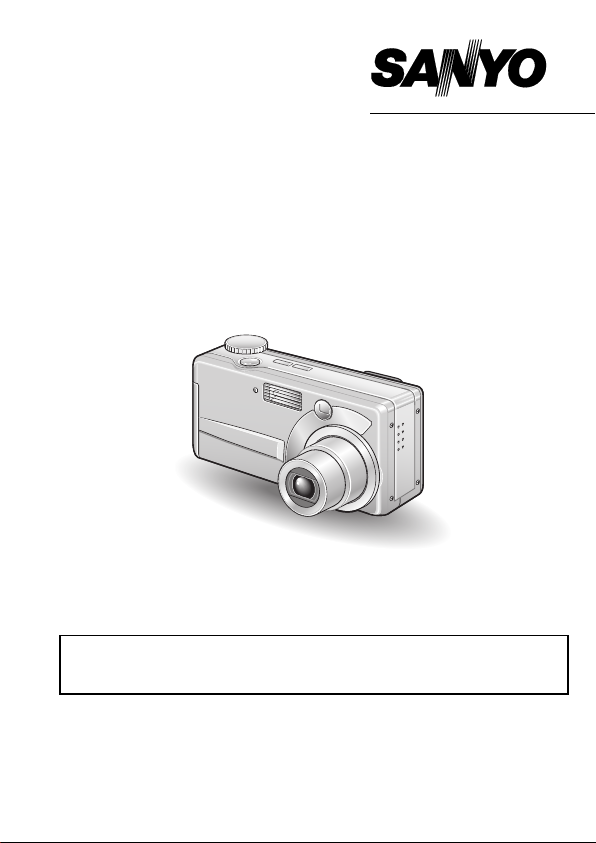
INSTRUCTION MANUAL
VPC-MZ3EX
VPC-MZ3
Digital Camera
Important note
This manual explains how to safely operate the VPC-MZ3.
Please read these instructions carefully before using the digital camera. Make sure
to read and understand the section “USING YOUR DIGITAL CAMERA SAFELY
AND CORRECTLY” on pages 7 to 23. Keep this manual in a safe place for later
reference.
A CompactFlash is not included with Model VPC-MZ3GX.
VPC-MZ3GX
Page 2
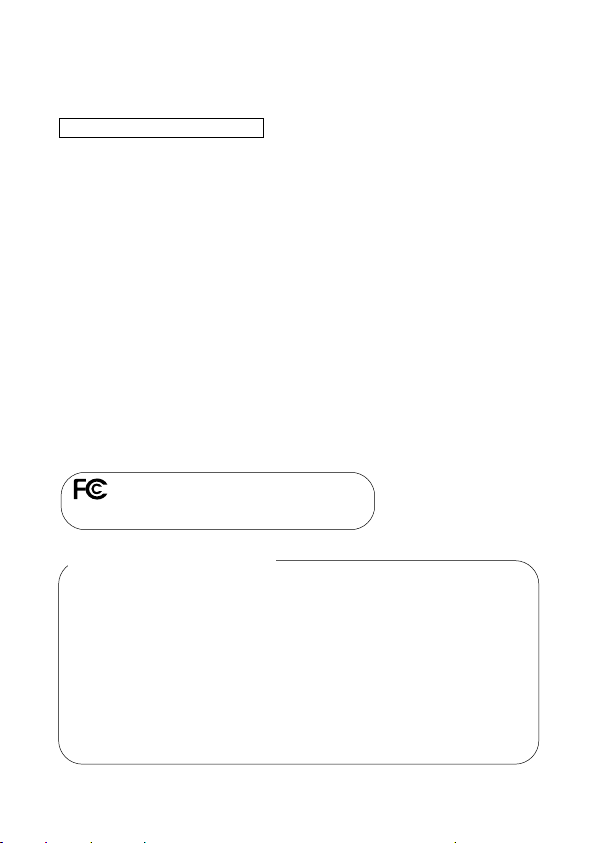
Warning
TO PREVENT THE RISK OF FIRE OR ELECTRIC SHOCK, DO NOT
EXPOSE THIS APPLIANCE TO RAIN OR MOISTURE
FOR AMERICAN USERS
œ This equipment has been tested and found to comply with the limits for a
Class B digital device, pursuant to Part 15 of the FCC Rules. These limits
are designed to provide reasonable protection against harmful interference
in a residential installation. This equipment generates, uses and can radiate
radio frequency energy and, if not installed and used in accordance with
the instructions, may cause harmful interference to radio communications.
However, there is no guarantee that interference will not occur in a
particular installation. If this equipment does cause harmful interference to
radio or television reception, which can be determined by turning the
equipment off and on, the user is encouraged to try to correct the
interference by one or more of the following measures:
œ
Reorient or relocate the receiving antenna.
œ
Increase the separation between the equipment and receiver.
œ
Connect the equipment into an outlet on a circuit different from that to
which the receiver is connected.
œ
Consult the dealer or an experienced radio/TV technician for help.
œ Changes or modifications not expressly approved by the party responsible
for compliance could void the user’s authority to operate the equipment.
Tested to Comply with FCC Standards
FOR HOME OR OFFICE USE
Declaration of Conformity
Model Number : VPC-MZ3
Trade Name : SANYO
Responsible party : SANYO FISHER COMPANY
Address : 21605 Plummer Street, Chatsworth, California 91311
Telephone No. : (818) 998-7322
This device complies with Part 15 of the FCC Rules. Operation is subject to
the following two conditions:
(1) this device may not cause harmful interference, and
(2) this device must accept any interference received, including
interference that may cause undesired operation.
i
English
Page 3
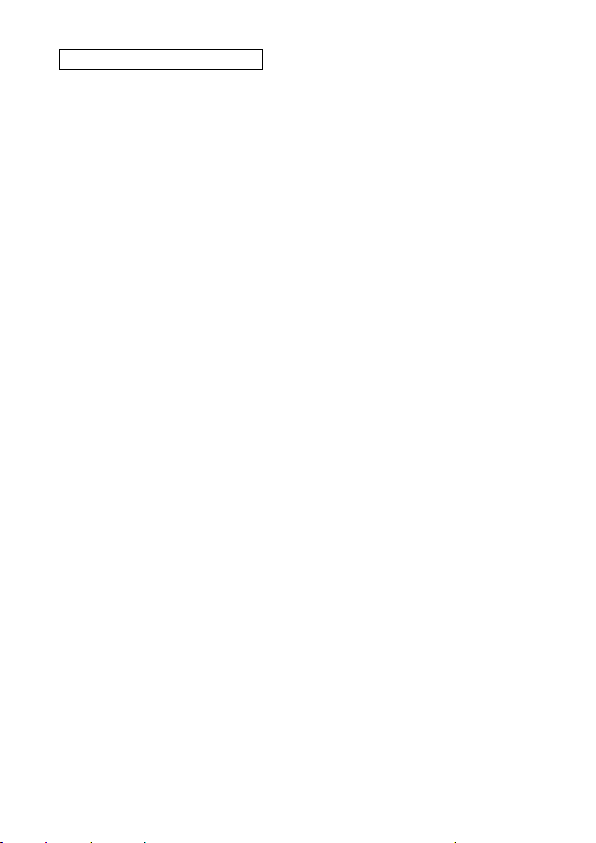
FOR CANADIAN USERS
œ This Class B digital apparatus complies with Canadian ICES-003.
English
ii
Page 4
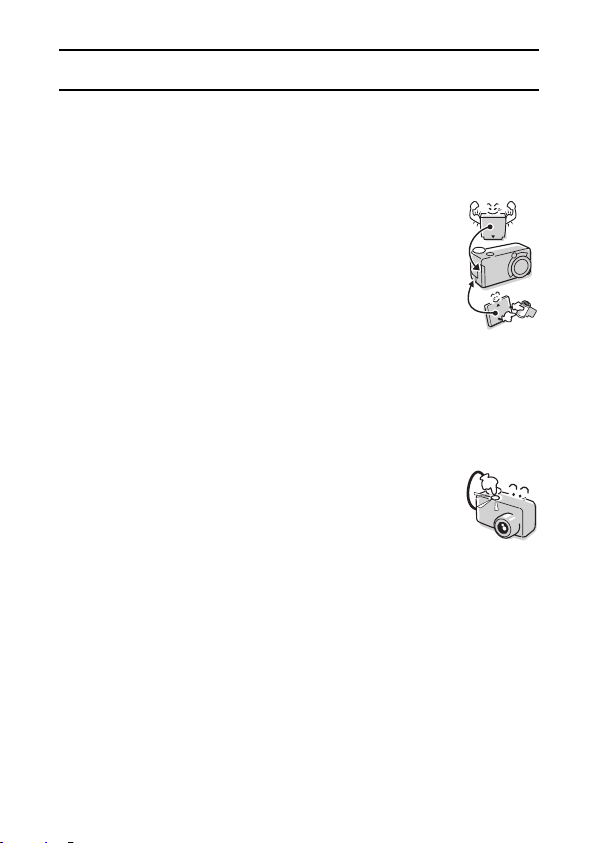
OUTLINE OF OPERATION
To help you get started enjoying using your digital camera right away, given
below is an outline of the fundamental operation, from setup to shooting to
playback.
SETUP
1
Charge the battery pack (see pages 27 and 33).
2
Install the battery pack (see page 28).
3 Install the CompactFlash
4 Format the CompactFlash (see page 35).
NOTE
œ This camera uses a CompactFlash memory card
instead of photographic film to record images. Be sure
to install the CompactFlash before operating the
camera. A 16MB CompactFlash is supplied with this
*1
camera
. A 32MB CompactFlash is also available as a
separately sold accessory.
SHOOTING
1 Take photos in the BASIC operation mode
œ See “Shooting in the BASIC mode” on page 42.
œ See “BASIC MODE” on page 77.
*1
(see page 28).
*2
.
1
English
Page 5
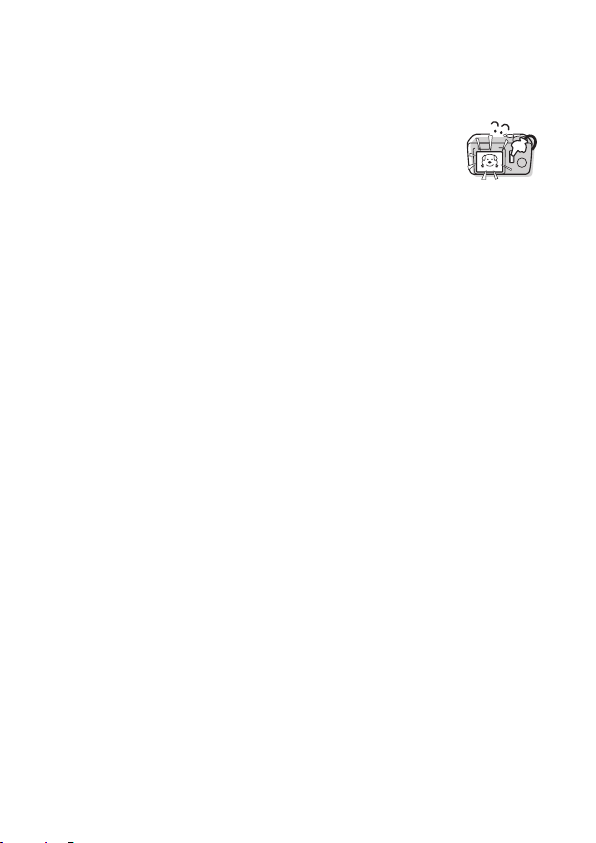
PLAYBACK
1 Set the playback mode (see page 85).
2 Play back the images.
œ See “PLAYING BACK STILL IMAGES” on page 87.
œ See “PLAYING BACK SEQUENTIAL SHOTS” on page 89.
œ See “PLAYING BACK VIDEO CLIPS” on page 90.
*1: About the CompactFlash
This digital camera can use both CompactFlash and Microdrive cards for
data storage. This manual is written with the premise that CompactFlash
cards are used. In this manual, CompactFlash and Microdrive cards are
both referred to as “card”.
A CompactFlash is not included with Model VPC-MZ3GX.
*2: Shooting in the BASIC mode
In the BASIC mode, the Scene Select function—whereby simply by
selecting one from a short list of shooting conditions, the suitable settings
are automatically completed—is available. Also, only the necessary
shooting settings are displayed, making it easy even for the novice
photographer to enjoy using this digital camera.
Symbols used in this manual
HINT Points that may prove useful when using the digital camera.
NOTE Points giving some extended instructions or special points to
CAUTION Points that require special attention
(see page xx) Refer to the page indicated for detailed information.
pay attention to.
English
2
Page 6
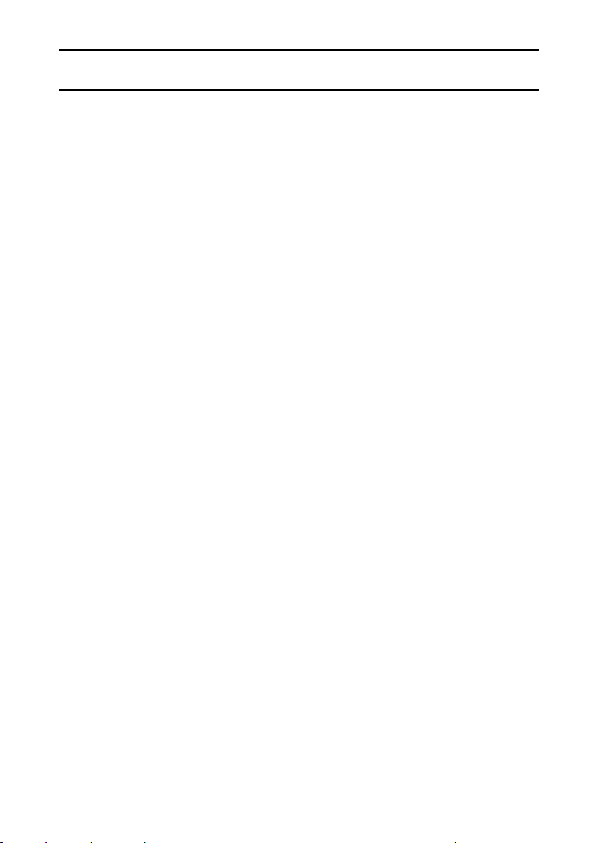
CONTENTS
OUTLINE OF OPERATION . . . . . . . . . . . . . . . . . . . . . . . . . . . . . . . . . . . . 1
USING YOUR DIGITAL CAMERA SAFELY AND CORRECTLY . . . . . . . 7
CAUTIONS CONCERNING HIGH TEMPERATURES . . . . . . . . . . . . . . 24
CHECKING THE INCLUDED ACCESSORIES . . . . . . . . . . . . . . . . . . . . 25
QUICK START FOR CAPTURING IMAGES. . . . . . . . . . . . . . . . . . . . . . 27
B PREPARATION
PARTS NAMES . . . . . . . . . . . . . . . . . . . . . . . . . . . . . . . . . . . . . . . . . . . . 31
RECHARGING THE BATTERY PACK . . . . . . . . . . . . . . . . . . . . . . . . . . 33
FORMATTING A CARD . . . . . . . . . . . . . . . . . . . . . . . . . . . . . . . . . . . . . 35
TURNING THE POWER ON/OFF. . . . . . . . . . . . . . . . . . . . . . . . . . . . . . 37
SETTING SCREENS AND OPTION SETTING SCREENS . . . . . . . . . . 39
B CAPTURING IMAGES AND RECORDING SOUNDS
BEFORE TAKING PICTURES . . . . . . . . . . . . . . . . . . . . . . . . . . . . . . . . 55
SHOOTING/RECORDING MODE SETTINGS . . . . . . . . . . . . . . . . . . . . 59
CAPTURING STILL IMAGES . . . . . . . . . . . . . . . . . . . . . . . . . . . . . . . . . 60
SEQUENTIAL SHOTS. . . . . . . . . . . . . . . . . . . . . . . . . . . . . . . . . . . . . . . 61
VIDEO CLIPS . . . . . . . . . . . . . . . . . . . . . . . . . . . . . . . . . . . . . . . . . . . . . 69
AUDIO RECORDINGS . . . . . . . . . . . . . . . . . . . . . . . . . . . . . . . . . . . . . . 70
BASIC SHOOTING FUNCTIONS . . . . . . . . . . . . . . . . . . . . . . . . . . . . . . 72
BASIC MODE . . . . . . . . . . . . . . . . . . . . . . . . . . . . . . . . . . . . . . . . . . . . . 77
3
English
Page 7
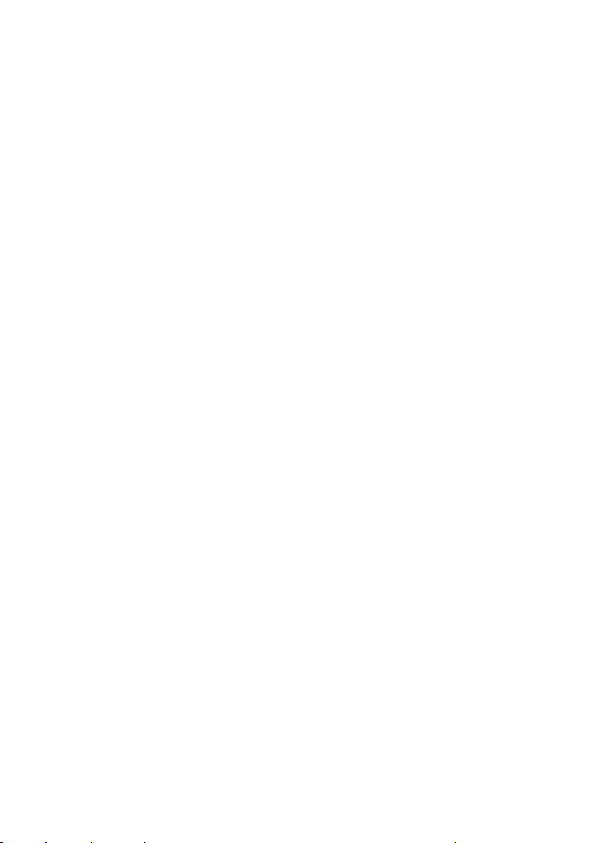
B PLAYBACK
PLAYBACK MODE SETTINGS . . . . . . . . . . . . . . . . . . . . . . . . . . . . . . . . 85
PLAYING BACK STILL IMAGES. . . . . . . . . . . . . . . . . . . . . . . . . . . . . . . 87
PLAYING BACK SEQUENTIAL SHOTS . . . . . . . . . . . . . . . . . . . . . . . . . 89
PLAYING BACK VIDEO CLIPS. . . . . . . . . . . . . . . . . . . . . . . . . . . . . . . . 90
LISTENING TO AUDIO RECORDINGS . . . . . . . . . . . . . . . . . . . . . . . . . 93
USING THE VARIOUS PLAYBACK FUNCTIONS . . . . . . . . . . . . . . . . . 95
DISPLAYING IMAGE INFORMATION (PLAYBACK INFO
SCREEN). . . . . . . . . . . . . . . . . . . . . . . . . . . . . . . . . . . . . . . . . . . . . 101
B EXPERT MODE
WIDE-RANGE SHOT. . . . . . . . . . . . . . . . . . . . . . . . . . . . . . . . . . . . . . . 103
ADDING A VOICE MEMO . . . . . . . . . . . . . . . . . . . . . . . . . . . . . . . . . . . 104
SETTING THE FOCUS MODE . . . . . . . . . . . . . . . . . . . . . . . . . . . . . . . 105
LIGHT-MEASURING MODE SETTING. . . . . . . . . . . . . . . . . . . . . . . . . 106
WHITE BALANCE SETTING. . . . . . . . . . . . . . . . . . . . . . . . . . . . . . . . . 107
ISO SENSITIVITY SETTING . . . . . . . . . . . . . . . . . . . . . . . . . . . . . . . . . 109
SETTING THE EXPOSURE CONTROL . . . . . . . . . . . . . . . . . . . . . . . . 110
ADJUSTING THE COLOR TONES (REAL-COLOR EQUALIZER). . . . 113
DIGITAL ZOOM SETTING. . . . . . . . . . . . . . . . . . . . . . . . . . . . . . . . . . . 122
QUICK SHOT SETTING (STILL IMAGE SHOOTING MODE
ONLY) . . . . . . . . . . . . . . . . . . . . . . . . . . . . . . . . . . . . . . . . . . . . . . . 123
EXPOSURE CORRECTION . . . . . . . . . . . . . . . . . . . . . . . . . . . . . . . . . 124
FLICKER-REDUCTION SETTING (VIDEO CLIP SHOOTING
ONLY) . . . . . . . . . . . . . . . . . . . . . . . . . . . . . . . . . . . . . . . . . . . . . . . 125
SHOOTING SETTING INFORMATION DISPLAY (SHOOTING
INFO SCREEN). . . . . . . . . . . . . . . . . . . . . . . . . . . . . . . . . . . . . . . . 126
English
4
Page 8
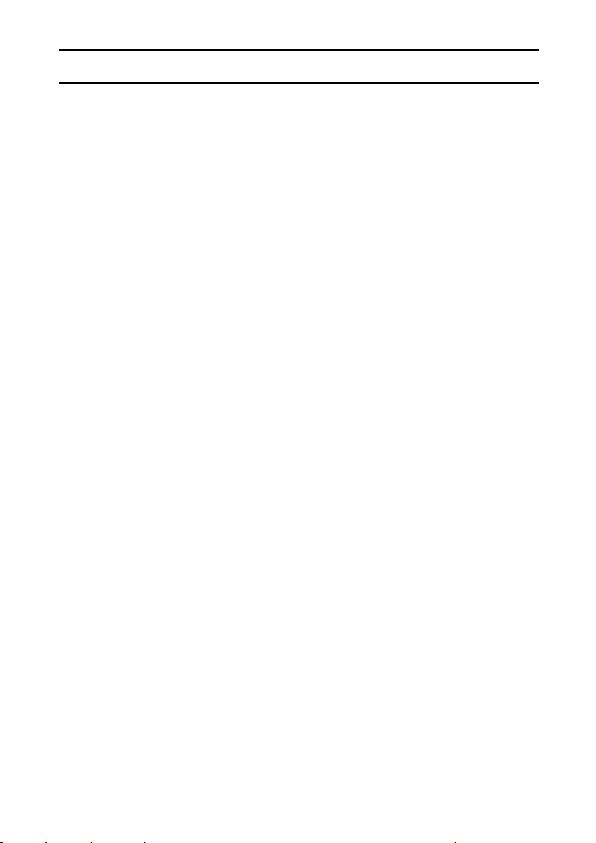
CONTENTS
B OTHER FUNCTIONS
COPYING IMAGES . . . . . . . . . . . . . . . . . . . . . . . . . . . . . . . . . . . . . . . . 128
CHANGING IMAGE SIZE . . . . . . . . . . . . . . . . . . . . . . . . . . . . . . . . . . . 129
ADDING TEXT. . . . . . . . . . . . . . . . . . . . . . . . . . . . . . . . . . . . . . . . . . . . 131
ADDING A VOICE MEMO . . . . . . . . . . . . . . . . . . . . . . . . . . . . . . . . . . . 135
COMBINING IMAGES (ADD PHOTO FUNCTION) . . . . . . . . . . . . . . . 137
EDITING VIDEO CLIPS. . . . . . . . . . . . . . . . . . . . . . . . . . . . . . . . . . . . . 143
PRINT SETTINGS . . . . . . . . . . . . . . . . . . . . . . . . . . . . . . . . . . . . . . . . . 151
IMAGE PROTECT MODE (PREVENTING ACCIDENTAL
ERASURE) . . . . . . . . . . . . . . . . . . . . . . . . . . . . . . . . . . . . . . . . . . . 159
ERASING DATA . . . . . . . . . . . . . . . . . . . . . . . . . . . . . . . . . . . . . . . . . . 161
IMAGE AND AUDIO DATA STORAGE . . . . . . . . . . . . . . . . . . . . . . . . . 164
USING THE CAMERA WITH A COMPUTER . . . . . . . . . . . . . . . . . . . . 166
5
English
Page 9

B CAMERA SETTINGS AND DISPLAYS
SETTING THE DATE AND TIME . . . . . . . . . . . . . . . . . . . . . . . . . . . . . 168
SETTING THE OPERATIONAL SOUNDS . . . . . . . . . . . . . . . . . . . . . . 172
HELP FUNCTION . . . . . . . . . . . . . . . . . . . . . . . . . . . . . . . . . . . . . . . . . 175
DISPLAY LANGUAGE. . . . . . . . . . . . . . . . . . . . . . . . . . . . . . . . . . . . . . 176
POWER SAVE MODE. . . . . . . . . . . . . . . . . . . . . . . . . . . . . . . . . . . . . . 177
SETTING THE TV SYSTEM . . . . . . . . . . . . . . . . . . . . . . . . . . . . . . . . . 179
ASSIGNING FILE NAMES. . . . . . . . . . . . . . . . . . . . . . . . . . . . . . . . . . . 180
CHECKING THE REMAINING BATTERY PACK CHARGE . . . . . . . . . 182
CHECKING THE REMAINING CARD MEMORY . . . . . . . . . . . . . . . . . 184
B APPENDICES
TROUBLESHOOTING. . . . . . . . . . . . . . . . . . . . . . . . . . . . . . . . . . . . . . 187
SPECIFICATIONS . . . . . . . . . . . . . . . . . . . . . . . . . . . . . . . . . . . . . . . . . 205
English
6
Page 10
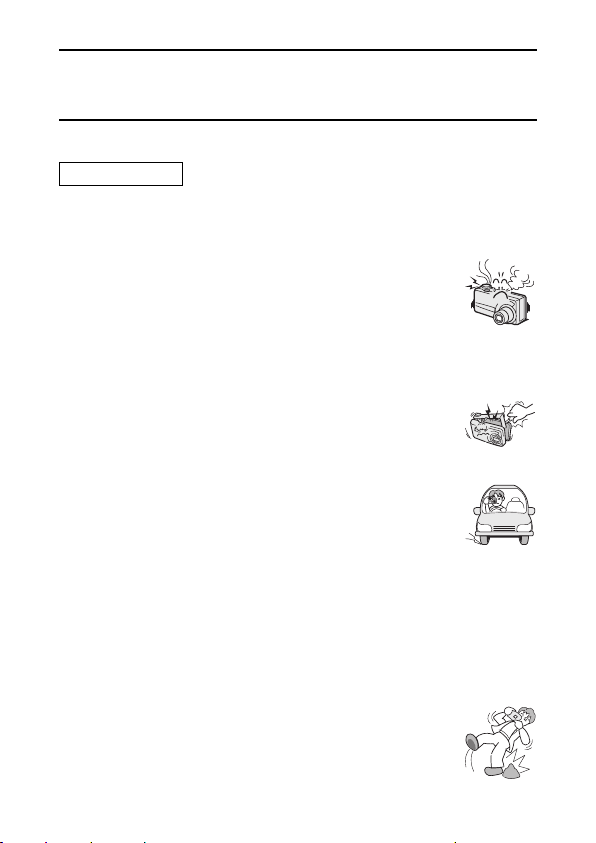
USING YOUR DIGITAL CAMERA SAFELY AND
CORRECTLY
CONCERNING THE DIGITAL CAMERA
WARNING
B If the digital camera makes a strange noise, emits a strange
odor, or if smoke comes out from it, immediately turn off the
power and remove the battery pack.
œ If the digital camera is used under these conditions, it may
cause a fire or electric shock. Immediately turn off the
digital camera, remove the battery pack, and wait to make
sure no more smoke comes from the digital camera. Then
take it to the dealer for service. Do not try to repair or open
the digital camera yourself.
B Do not modify or open the cabinet
œ High voltage circuits are inside, and there is a high risk of
fire or electric shock if they are touched. Any internal check,
setting, or repair should be performed by the dealer.
B Do not use while driving
œ Do not capture images, play back images, or watch the
LCD monitor while driving a vehicle. Doing so may cause
an accident.
œ Be careful where you put down the digital camera inside an
automobile. During sudden stops or turns it may fall behind
the brake pedal and prevent braking.
œ When using the digital camera while walking, be very
careful of your surroundings and especially the traffic to
avoid accidents.
B Be aware of your surroundings when using the digital
camera
œ Pay close attention to your surroundings when using the
digital camera. Failure to do so may lead to an accident or
injury.
œ Do not use the digital camera inside an airplane or
elsewhere where its use may be restricted.
7
English
Page 11
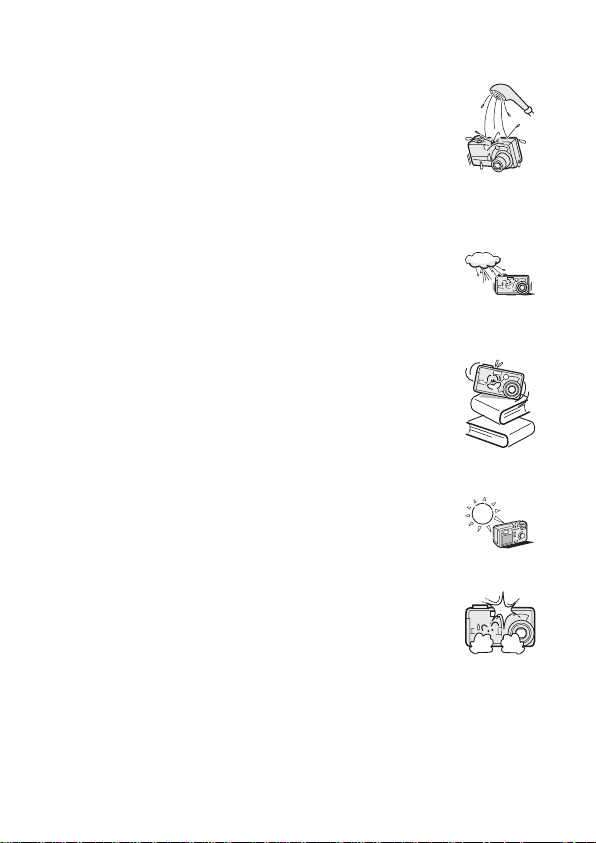
B Do not get the digital camera wet
œ This digital camera is not water-resistant. Do not allow it to
get wet, as doing so may cause a fire or electric shock.
œ Do not use the digital camera in a bathroom
œ If the digital camera gets wet, immediately turn it off and
remove the battery pack. Then take it to a dealer for repair.
Using the digital camera after it has been become wet may
cause a fire, electric shock, or other accident.
B Do not use during a storm
œ To avoid the risk of being struck by lightning, do not use the
digital camera during a thunderstorm. In particular, if used
in an open field, you have an increased chance of being
struck by lightning. Quickly seek refuge in a place that will
protect you from lightning.
B Do not place on an unstable surface
œ The digital camera may fall, resulting in damage to the
digital camera or injury.
œ If the digital camera has fallen and its body is damaged,
turn it off, remove the battery pack, and take it to the dealer
for repair. Using the digital camera after its body has been
damaged may cause a fire or electric shock.
B Do not look through the digital camera into the sun
œ Do not look through the digital camera at the sun or any
other strong source of light. Doing so may seriously injure
your eyes.
B Do not use the flash close to a person’s face
œ To prevent possible eye injury, do not use the flash near a
person’s face (especially young children or babies). If the
flash is used close to a person’s opened eyes, there is a
risk that it may damage that person’s eyesight.
English
8
Page 12
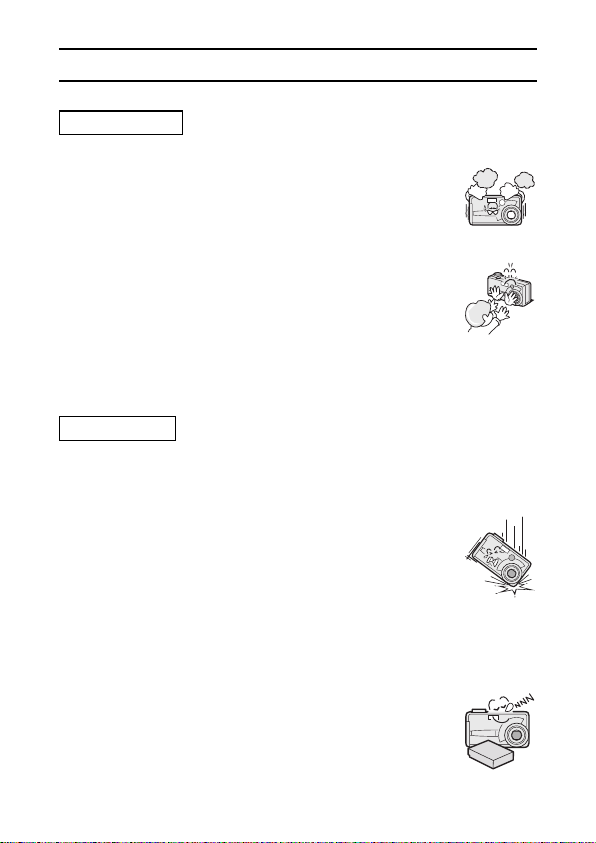
USING YOUR DIGITAL CAMERA SAFELY AND CORRECTLY
(CONCERNING THE DIGITAL CAMERA)
WARNING
B Do not use where there is risk of explosion
œ Do not use the digital camera in a location where there is
explosive gas, or any other flammable material in the air.
Doing so may cause a fire or an explosion.
B Keep the digital camera out of the reach of children
œ The following may happen if children play with the digital
camera:
œ
They may wrap the strap around their neck and suffocate.
œ
They may swallow the battery pack or other small parts.
In such a case, consult a physician immediately.
œ
They may damage their eyesight if the flash goes off too
close to their eyes.
œ
They may get hurt by the digital camera.
CAUTION
B Cautions when carrying the digital camera
œ Do not walk around holding the digital camera by the
handstrap. It may hit other objects and get damaged. When
walking around, hold the digital camera in your hand or
place it in a pocket.
œ Be careful not to drop the digital camera or subject it to
strong shocks.
œ Make sure direct sunlight does not hit the digital camera
lens, as that may damage the internal parts. When not
using the digital camera, be sure to always turn it off and
retract the lens.
B If the digital camera is not going to be used for a long
period of time
œ For safety’s sake, remove the battery pack from the
camera. This will prevent any possible excess heat or
leakage of battery fluid that may result in injuries or damage
to nearby objects. (Note that when the battery pack is
removed for a long period, the time and date settings will be
cleared.)
9
English
Page 13
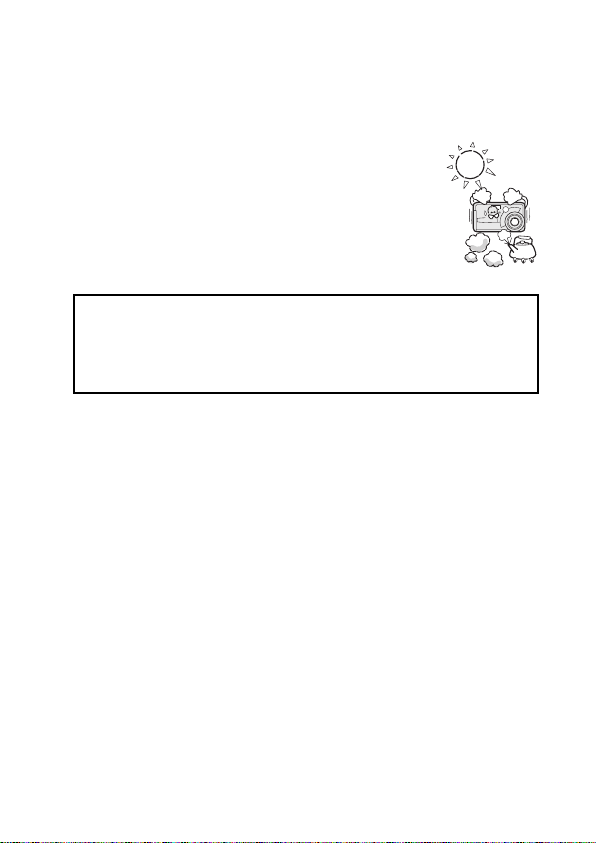
B Cautions during use and storage
œ This digital camera is a precision instrument. When using or storing the
digital camera, make sure to avoid the following locations to avoid damage.
œ
Places in direct sunlight
œ
Places where humidity and temperature are high
œ
Places that may get wet
œ
Places close to an air conditioner or heater
œ
Inside a car
œ
Places where there is dust and dirt
œ
Places where there is a fire burning
œ
Places where volatile products are stored
œ
Places subject to vibration
Operating environment
œ Temperature 0 to 40°C (operation)
œ Humidity 30 to 90% (operation, no condensation)
–20 to 60°C (storage)
10 to 90% (storage, no condensation)
English
10
Page 14

USING YOUR DIGITAL CAMERA SAFELY AND CORRECTLY
Concerning the supplied battery pack charger
(Model VAR-L10)
DANGER
B Risk of electric shock. Dry location use only.
B Do not recharge battery packs that are not Lithium-ion
battery packs (Model DB-L10)
œ Do not use the supplied battery pack charger to recharge a
battery pack other than the supplied Lithium-ion battery
pack (DB-L10). Recharging a dry-cell battery or other type
of rechargeable battery may cause excess heat,
combustion, or leakage, and cause a fire, injuries, burns, or
damage to nearby objects.
B Use a 100 to 240 V AC power supply
œ If used with a power supply other than the one specified, it
may cause a fire or electric shock.
B Do not disassemble or modify the battery pack charger
œ It is dangerous to touch the inside of the battery pack
charger. Doing so may cause a fire or electric shock.
œ Do not use the battery pack charger as a direct current
generator.
B Do not get the battery pack charger wet
œ Make sure the battery pack charger does not get wet, as
doing so may cause a fire or electric shock.
œ Do not use the battery pack charger in a bathroom.
œ If the battery pack charger gets wet, immediately unplug it
from the power outlet and remove the battery pack. Then
contact the place of purchase. If used while wet, it may
cause a fire, electric shock, or an accident.
11
English
Page 15
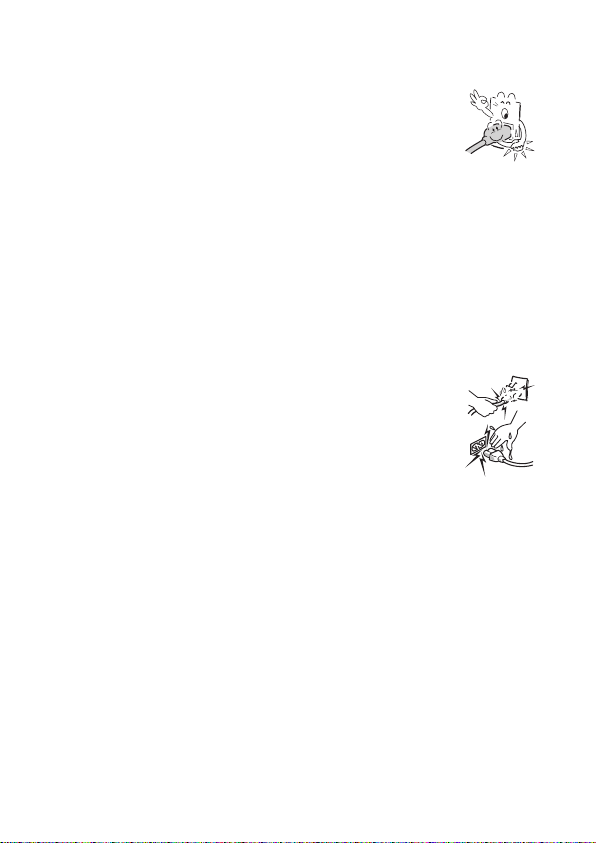
B Cautions when plugging in the battery pack charger
œ Securely plug the power cord all the way into the power
outlet when using the battery pack charger. If the battery
pack charger is used with the power cord not fully plugged
in, heat may be generated and cause a fire.
œ If the power cord is damaged, or cannot be correctly
plugged into the power outlet, do not use the battery pack
charger. Using the battery pack charger in this condition
may cause a fire or electric shock.
œ Do not allow dust, etc., to build up on the power cord or
power outlet. A build-up of dust may cause a short circuit or
generate heat and cause a fire.
œ When unplugging the power cord, be sure to hold the
power plug and slowly pull it out of the power outlet. Pulling
the cord portion may damage the power cord and cause a
fire or electric shock.
B Do not pull on the power cord to unplug it
œ Do not leave the power cord plugged into the power outlet
while the other end is not plugged into the battery pack
charger. The loose end can cause electrocution if touched
with wet hands or if handled by children.
œ Use only the power cord supplied with the battery pack
charger. If a different power cord is used, it may be rated for
a different current load, and that may cause a fire.
œ The supplied power cord is for exclusive use with the
supplied battery pack charger. Do not use it with other
devices, as doing so may cause a fire or electric shock.
œ Do not use a bundled power cord, as the heat generated
may cause a fire.
œ When using an extension cord, make sure that the total
wattage of the connected devices does not exceed the
rated value of the extension cord. If the power load exceeds
the rated value, it may cause a fire.
English
12
Page 16
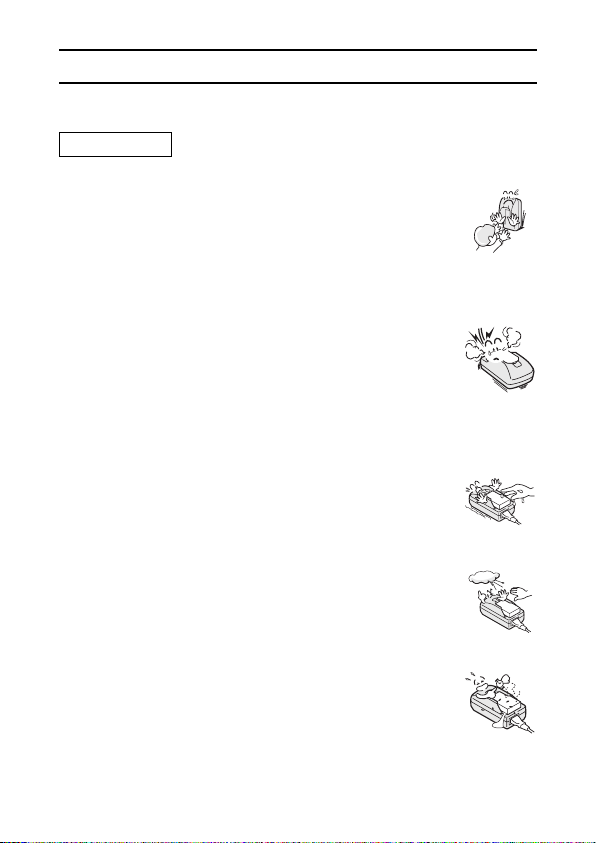
USING YOUR DIGITAL CAMERA SAFELY AND CORRECTLY
Concerning the supplied battery pack charger
(Model VAR-L10) (continued)
DANGER
B Keep the battery pack charger out of the reach of children
œ Children may place the battery pack or other small
components in their mouth or perform some other such
unforeseeable action. If swallowed, consult a physician
immediately.
B If smoke or a strange odor is emitted, or if strange noises
are heard, immediately unplug the power cord from the
power outlet
œ If the battery pack charger is used under these conditions, it
make cause a fire or electric shock.
œ If strange conditions such as these occur, immediately
unplug the battery pack charger, remove the battery pack,
and wait to make sure no more smoke is emitted. Then
contact the place of purchase. Do not try to repair or open
the battery pack charger yourself.
B Do not handle with wet hands
œ Handling the battery pack charger with wet hands may
cause an electric shock.
B Do not use during a storm
œ Do not touch the battery pack charger or power cord while it
is plugged into a power outlet during a thunderstorm. Doing
so may cause an electric shock.
B Unplug the power cord from the power outlet when finished
œ If the battery pack charger is left plugged into the power
outlet for a long period of time, there is a risk of fire.
English
13
Page 17

CAUTION
B Do not damage the power cord
œ Do not place heavy objects on the power cord. Do not place
the power cord near a heat source. Do not excessively
bend the power cord, modify it, or secure it with staples.
Doing so may damage the power cord and cause a fire or
electric shock.
œ If the power cord is damaged, or if it does not plug properly
into the battery pack charger or wall outlet, contact the
place of purchase.
B Do not place on an unstable surface
œ The battery pack charger may fall, causing injury or
damage.
œ If the battery pack charger falls and the charger body is
damaged, remove the battery pack and contact the place of
purchase. If used while damaged, it may cause a fire,
electric shock, or other damages.
B Operating and storage conditions
œ Do not use close to a heat source (close to a stove or
heater) or leave it exposed to direct sunlight.
Operating environment
œ Temperature 0 to 40°C (charging)
œ Humidity 10 to 85% (charging and storage)
–20 to 60°C (storage)
English
14
Page 18
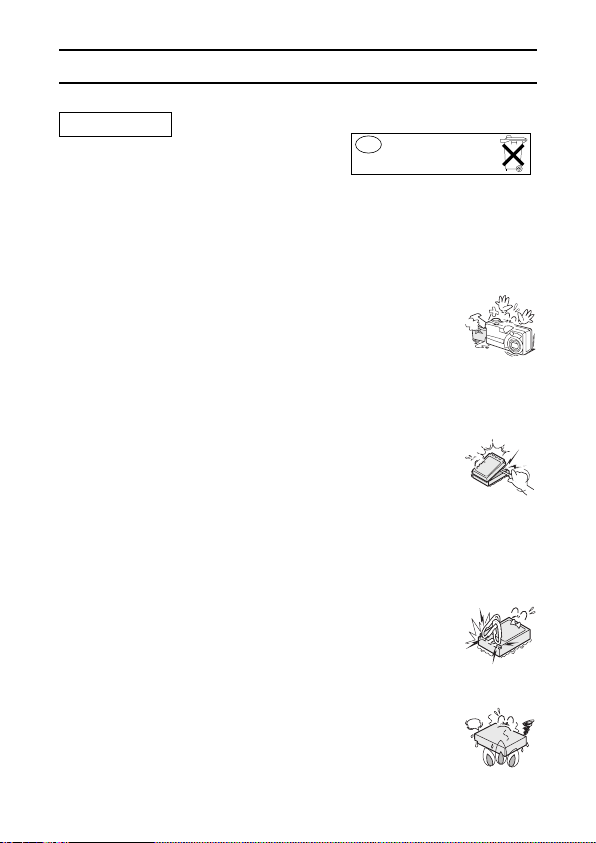
USING YOUR DIGITAL CAMERA SAFELY AND CORRECTLY
Concerning the Lithium-ion battery pack (Model DB-L10)
DANGER
This camera uses a Lithium-ion battery pack
(Model DB-L10).
B If there is leaking, discoloration, change of shape, rise in
temperature, damaged exterior, strange odor or any other
abnormal condition, immediately discontinue use and
remove the battery pack from the camera, taking care to
keep it well away from fire.
œ Continued use of the battery pack under any of these
conditions may result in fire, injury, explosion or other
serious damage.
œ If battery fluid is leaking, placing the battery pack in close
proximity to a fire or other heat source may ignite the
battery fluid and result in fire, damage, eruption of battery
fluid, or smoke fumes.
B Do not transform, take apart, or modify.
œ Safety mechanisms and protective devices have been in
incorporation in the battery pack for the purpose of
preventing danger. Any modification, by transforming,
disassembling, or directly soldering to it, etc., will defeat
these safety devices and possibly cause the battery pack to
catch fire, explode, or leak or spew battery fluid.
B Do not connect the (+) and (–) terminals with a wire or other
metal implement. Do not carry loose or keep with necklaces,
hairpins, etc.
œ Doing so may result in a short circuit, high voltage flow, fire,
explosion, leaking or spewing battery fluid, or heat
generation. Metal such as a wire or necklace, etc. may
cause heat to be generated.
B Do not throw the battery pack in the fire or subject it to heat
œ Doing so may cause the insulation to melt, damage the gas
discharge valve and safety mechanisms, or ignite the
battery fluid, resulting in fire or explosion.
Batterij niet
NL
weggooien, maar
inleveren als KCA.
15
English
Page 19

B Do not drop, hit, or submit the battery pack to strong shocks
œ If the safety mechanisms and protective devices are
broken, an abnormal chemical reaction may occur inside
the battery pack, or cause the battery pack to catch fire,
explode, leak or spew battery fluid, or generate heat.
B Do not allow the battery pack to come into contact with
fresh or salt water, or allow the terminals to become wet.
œ If the safety mechanisms and protective devices are
damaged by corrosion, an abnormal chemical reaction may
occur inside the battery pack, or cause the battery pack to
catch fire, explode, leak or spew battery fluid, or generate
heat.
B Cautions regarding the correct environment for using and
storing the battery pack
œ Temperature when using or recharging: 0 to 40°C
Do not use, recharge, store or leave the battery pack near fire or inside
a car exposed to the hot sun, etc. (locations in which the temperature
reaches 60°C or higher).
At high temperatures, the safety mechanisms and protective devices
inside the battery pack may be damaged by corrosion, causing an
abnormal chemical reaction to occur, or cause the battery pack to catch
fire, explode, leak or spew battery fluid, or generate heat. If the safety
mechanisms and protective devices are damaged, the battery pack will
become unusable.
An environment with extremely high or low temperatures will cause the
battery capacity to deteriorate and shorten the usable time, and may
even shorten the battery life.
Avoid storing the battery pack with it near full charge. It is recommended
to store the battery pack when it is near fully discharged.
If the battery pack is completely discharged, it may become unable to be
recharged again. To avoid this, charge the battery pack for at least five
minutes every six months.
œ Storage temperature: –10°C to 30°C
When not using the battery pack, remove it from the camera and store at
–10°C to 30°C in a place with no condensation.
œ Humidity: 10% to 90% (no condensation)
English
16
Page 20
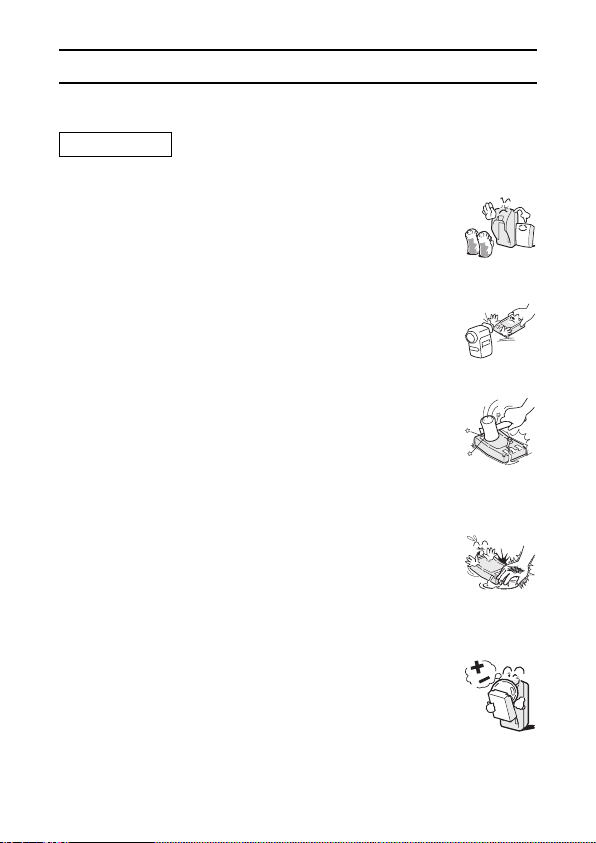
USING YOUR DIGITAL CAMERA SAFELY AND CORRECTLY
Concerning the Lithium-ion battery pack
(Model DB-L10) (continued)
DANGER
B Use only the supplied battery pack charger (Model VAR-L10)
œ If another charger is used, the battery pack may be
overcharged, or recharged with an abnormal voltage,
causing an abnormal chemical reaction to occur, or cause
the battery pack to catch fire, explode, leak or spew battery
fluid, or generate heat.
B Use the battery pack only in the specified device
œ If the battery pack is used in a device other than that
specified, it may cause an abnormal voltage flow, or cause
the battery pack to catch fire, explode, leak or spew battery
fluid, or generate heat.
B Do not peel or damage the outer case
œ Damaging the outer case, inserting nails, hitting with a
hammer, stepping on the battery pack, etc. may cause a
short circuit inside the battery pack or cause the battery
pack to catch fire, explode, leak or spew battery fluid, or
generate heat.
B If the battery pack is leaking and the electrolyte gets on
your skin or clothing, immediately rinse with clean water.
œ If the electrolyte gets into your eyes, you risk losing your
eyesight. Immediately rinse your eyes with clean, running
water, and seek medical attention right away. Any
electrolyte that comes into contact with your skin or clothing
may harm your skin. Immediately rinse the area with clean,
running water.
B Insert the battery pack correctly, as specified
œ When installing the battery pack in the charger or camera,
pay attention to the indicated polarity ((+) and (–)), and
insert it correctly.
œ If the battery pack is installed with the wrong orientation, it
may cause an abnormal chemical reaction while in the
charger, an abnormal voltage flow when it is used, or cause
the battery pack to catch fire, explode, leak or spew battery
fluid, or generate heat.
17
English
Page 21
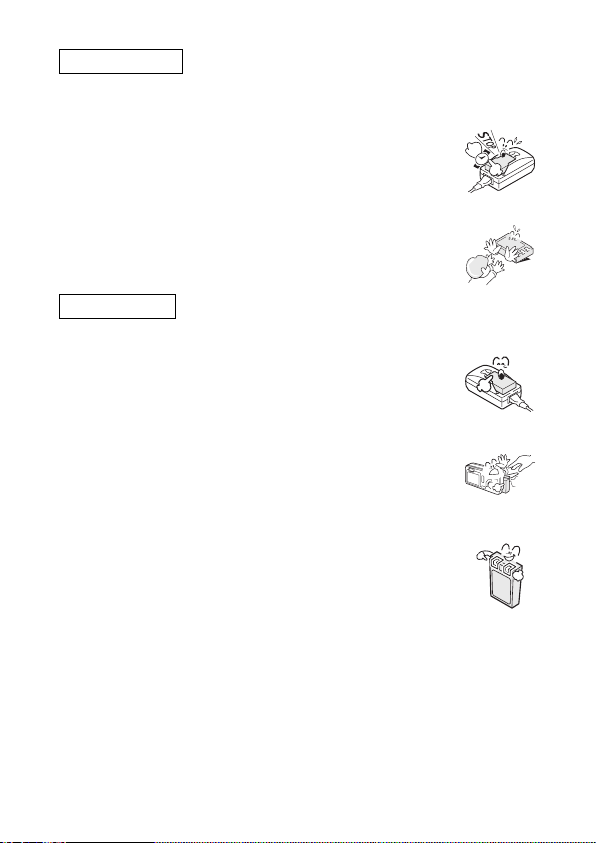
WARNING
B Always stop the recharging after the prescribed recharge
time, even if the battery pack is not fully charged.
œ If you continue to recharge the battery pack, it may cause
the battery pack to catch fire, explode, leak or spew battery
fluid, or generate heat.
B Keep out of the reach of children.
œ They may handle the battery pack in an unforeseeable
manner that results in damage.
CAUTION
B Charge the battery pack before using it
œ Always recharge the battery pack before using it for the first
time, or when using it after it has been kept in storage for a
long time. During recharging, the battery pack may be
warm. This is normal and does not indicate a malfunction.
B Note concerning the battery pack after use
œ The battery pack may be warm immediately after the digital
camera is used. If removing the battery pack, turn off the
digital camera and allow the battery pack to cool down
before removing it.
B Recycling the battery pack
œ To conserve the environment and for efficient use of natural
resources, please discharge the used battery pack, cover
the (+) and (–) terminals with tape and recycle the insulated
battery pack.
œ If disposing of the battery pack as unburnable trash, please
follow all applicable regulations of your area.
English
18
Page 22
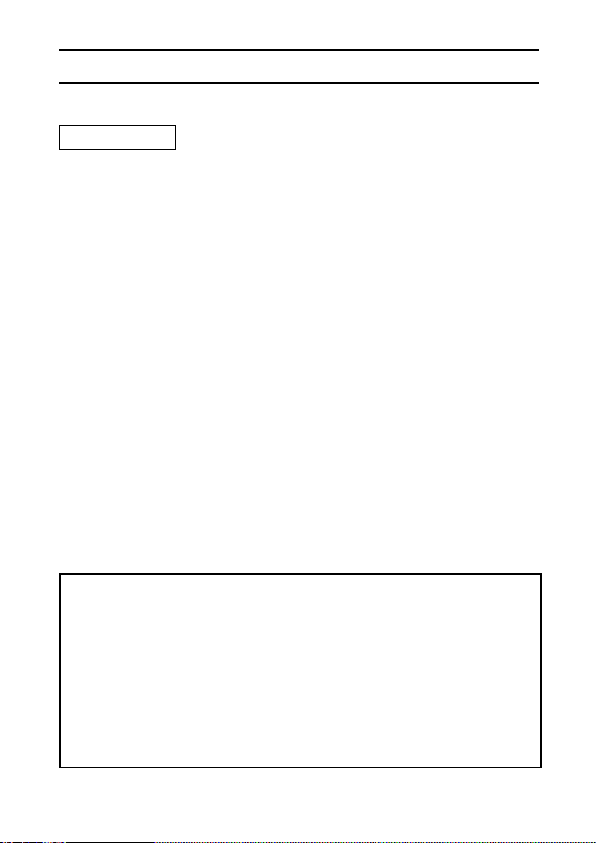
USING YOUR DIGITAL CAMERA SAFELY AND CORRECTLY
Concerning the accessories
CAUTION
B Cautions concerning the use of the AC adapter
œ Use only the separately sold AC adapter (model VAR-G6EX for the
VPC-MZ3EX/VPC-MZ3GX, model VAR-G6E for the VPC-MZ3EX [for U.K.]
and model VAR-G6U for the VPC-MZ3/VPC-MZ3GX) with your digital
camera. Do not use an AC adapter other than the one indicted here,
designed for specific use with your digital camera.
œ If an AC adapter other that the specified one is used, it may damage the
digital camera and cause a fire or electric shock.
œ Normally when using an AC adapter, remove the battery pack. Otherwise
the battery pack may cause excess heat, leakage, injury or damage to
nearby objects.
œ For complete information on how to use the AC adapter, refer to the
instructions accompanying it.
B Cautions concerning the CompactFlash and Microdrive
œ Immediately after use, the CompactFlash and Microdrive will be very hot.
Before removing the CompactFlash or Microdrive, turn off the digital
camera and wait for the temperature to cool down.
œ Keep out of the reach of children. Young children may put the media in their
mouth and choke or cause some other unexpected injury or accident.
œ A CompactFlash is not included with Model VPC-MZ3GX.
FOR CORRECT USE OF YOUR CAMERA
B Cautions before capturing important images
œ Before capturing important images, make sure that the digital camera is
operating properly and in condition to capture the image properly.
œ Sanyo Electric shall not be held responsible for any losses that result
from images that could not be recorded, are erased, destroyed, or
damaged in any way due to a problem with the digital camera, any of its
accessories, or its software.
B Cautions concerning copyrights
œ The images you capture with your digital camera are for your own
private use, any other use may violate the rights of copyrights owners.
19
English
Page 23
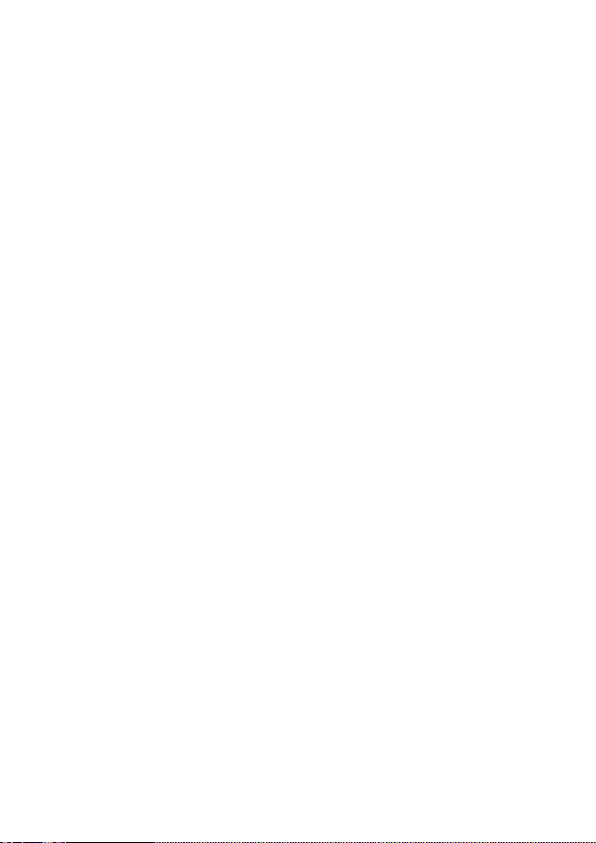
B Cautions when cleaning the digital camera
Cleaning procedure
1 Turn off the digital camera and remove the battery pack.
2 Remove the dirt with a soft cloth.
3 If the digital camera is extremely dirty, wipe with a soft cloth
moistened with a mild detergent diluted with water and wrung dry.
Caution
œ Do not use benzene or thinner products to clean the digital camera. Doing
so may cause deformation, discoloration, or paint peeling. When using a
chemically treated cloth, carefully read its instructions and warnings.
œ Do not spray insecticides or volatile sprays on the digital camera. Do not let
rubber or vinyl objects contact the digital camera for a long period. They
may cause deformation, discoloration, or paint peeling.
B Cautions when cleaning the lens
œ If the lens gets dirty, use a commercially available air blower or a cleaning
cloth for photographic equipment to clean it.
English
20
Page 24
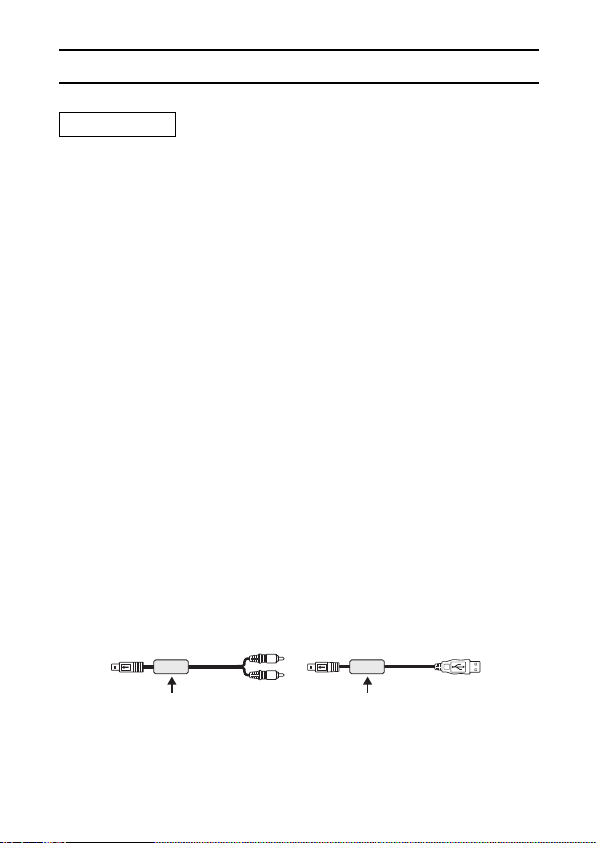
USING YOUR DIGITAL CAMERA SAFELY AND CORRECTLY
FOR CORRECT USE OF YOUR CAMERA (continued)
CAUTION
B When not using the digital camera for a long period
œ Remove the battery pack. However, when the battery pack is removed for
a long time, the digital camera functions may begin to not work properly.
Periodically reinstall the battery pack and check the digital camera
functions.
œ If the battery pack is left in the digital camera, a small amount of power is
still used even if the digital camera is turned off. If the battery pack is left in
the digital camera for a long period, it may become completely discharged
and lose its ability to be recharged again.
B Cautions concerning condensation
œ Using the digital camera with condensation inside it may damage the digital
camera.
If condensation seems likely to form
œ Place the digital camera in a plastic bag and seal it, and then wait until the
digital camera has reached the ambient temperature.
Be careful of condensation under the following conditions
œ When moving the digital camera suddenly from a cold place to a warm
place.
œ When the ambient temperature changes drastically, such as when a heater
is turned on to quickly heat the room.
œ When the digital camera is placed in the path of cool air from an air
conditioner.
œ When the digital camera is placed in a location of high humidity.
B Cautions concerning undesired interference
œ The digital camera may create undesired interference if used close to a
television or radio. To avoid this type of interference, make sure the cores
on the supplied AV cable and USB interface cable are not removed.
21
Core Core
Dedicated AV cable Dedicated USB interface cable
English
Page 25
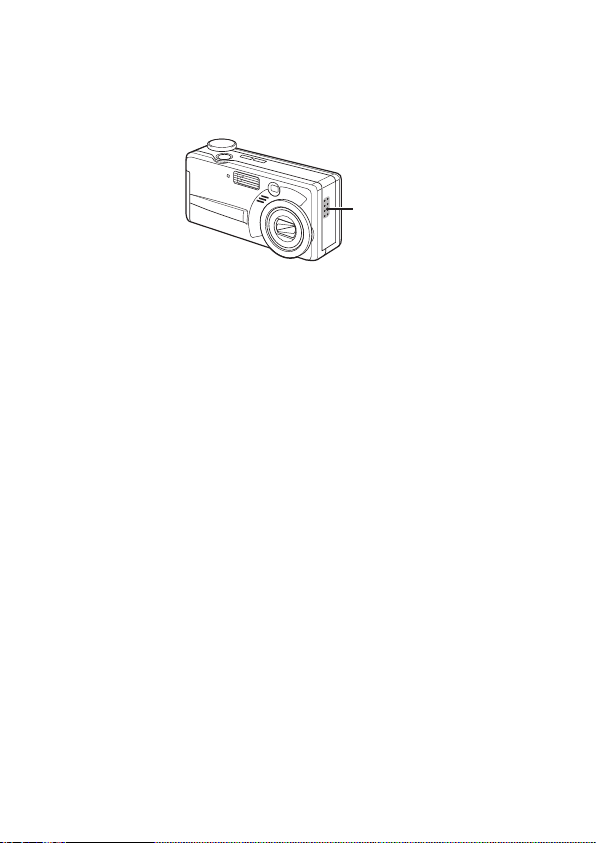
B Cautions concerning magnetism
œ Do not place credit cards, bank cards, floppy disks, or other items that may
be damaged by magnetic fields near the speaker. Data may be lost or the
magnetic strips on cards may be damaged.
Speaker
B Cautions concerning data storage
œ It is recommended that any important data be copied onto a separate
media (such as a hard disk, MO disk, or CD-R disk).
œ Stored data may be lost (or corrupted) in cases such as those listed below.
Sanyo Electric will not be held responsible for any damage or lost profits
arising from the loss of data.
œ If the card is used incorrectly.
If the card is not inserted correctly into the digital camera.
œ
œ If the card is subjected to electrical or mechanical shocks or other forces.
œ If the card is removed from the digital camera or if the digital camera is
turned off during reading or writing operations.
œ If the card has reached the end of its usable life.
English
22
Page 26
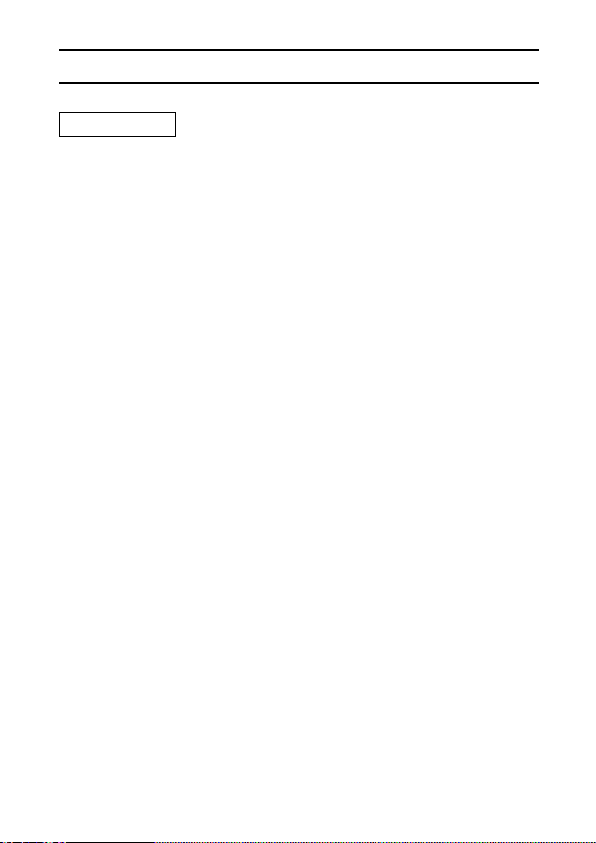
USING YOUR DIGITAL CAMERA SAFELY AND CORRECTLY
FOR CORRECT USE OF YOUR CAMERA (continued)
CAUTION
B Cautions when handling the cards
œ The cards are precision devices. Do not bend, drop, or subject them to
strong forces or shocks. Be especially careful with the Microdrive, for it is
easily damaged by vibrations.
œ Avoid using or storing the cards in places with extremely high or low
temperatures, subject to direct sunlight, in a completely closed vehicle,
near air conditioners or heaters, or in humid or dusty locations.
œ Avoid using or storing the cards in locations where strong static electrical
charges or electrical noise can be easily generated.
œ Do not allow the edges of the cards to become contaminated with foreign
materials. Gently wipe away any contamination with a soft, dry cloth.
œ When not using the cards, put them back into their protective covers to
protect them from damage due to static electricity.
œ Do not carry the cards in trouser pockets, as the cards may become
damaged when you sit down or make other movements that may apply
forces.
œ Before using a new card, be sure to format it using the digital camera (see
“FORMATTING A CARD” on page 35).
œ When buying separately sold or commercially available products, carefully
read the instructions and warnings that come with them.
23
English
Page 27
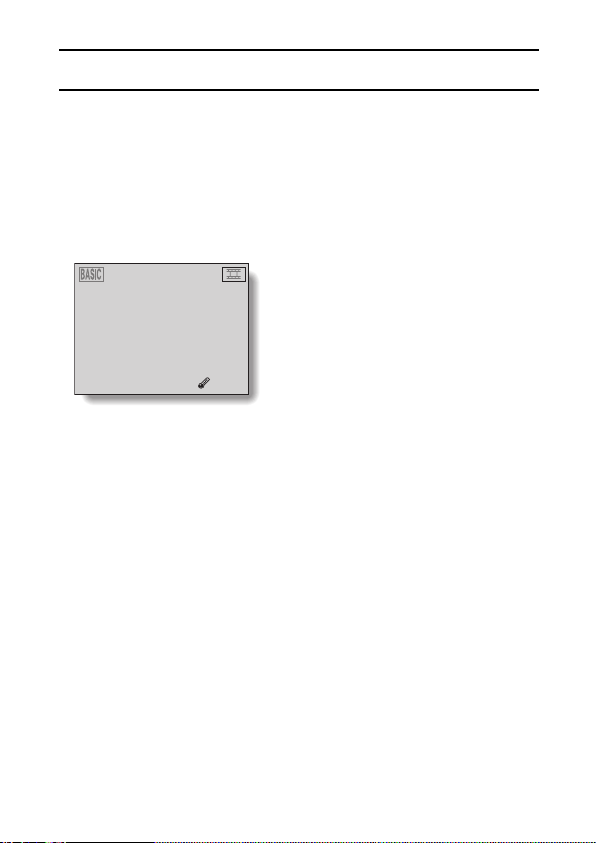
CAUTIONS CONCERNING HIGH TEMPERATURES
B S icon
œ The S icon indicates that the temperature inside the camera in use is high.
If the S icon appears, it is still possible to use the camera for a short while,
after which the S icon will flash and the camera will become inoperable. If
this happens, discontinue using the camera as soon as possible, and wait
until the internal temperature falls before using it again. Note that especially
when shooting video clips, soon after the S icon lights, the remaining
shooting time will appear, and when that figure becomes 00, further
shooting is impossible.
01:30
<High temperature alert>
English
24
Page 28
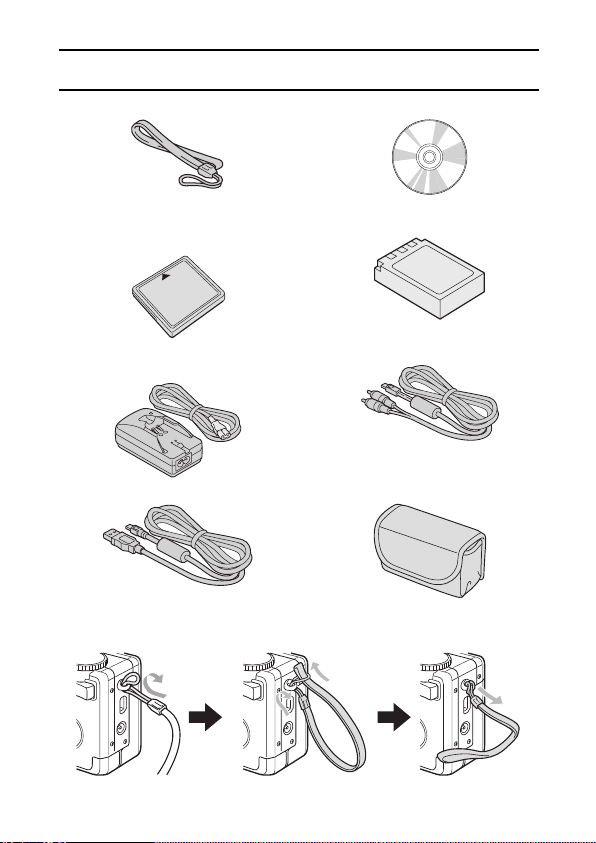
CHECKING THE INCLUDED ACCESSORIES
œ Handstrap œ Software: 1 CD-ROM
œ CompactFlash (16MB): 1 œ Lithium-ion battery pack
with Model VPC-MZ3GX.
œ Lithium-ion hydride battery pack
charger and power cord
œ Dedicated USB interface cable: 1 œ Soft case
(battery pack): 1A CompactFlash is not included
œ Dedicated AV cable: 1
ATTACHING THE HANDSTRAP
25
English
Page 29
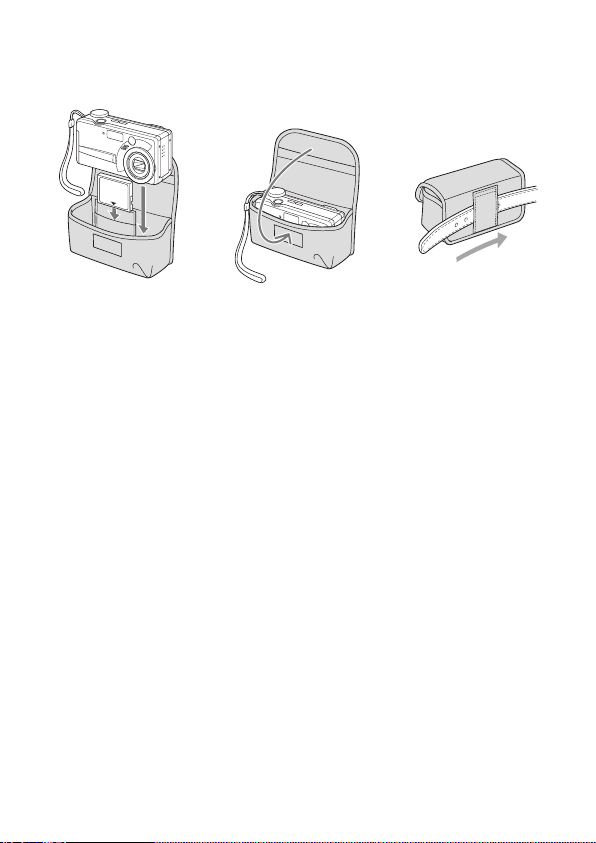
SOFT CASE
When not using the digital camera, keep it in the soft case for protection.
Media cards that can be used with this digital
camera
The types of card that can be inserted into and used with this digital camera
are:
œ CompactFlash
A CompactFlash is not included with Model VPC-MZ3GX.
œ Microdrive
There are special precautions that must be followed when using Microdrive
cards. Before using Microdrive cards, carefully read “Cautions when using
the Microdrive” (see page 210).
What “card” means in this manual
œ In this manual, CompactFlash and Microdrive cards that can be used in this
digital camera are referred to as “card”.
œ The cards in the illustrations in this manual are CompactFlash cards, but all
installation, removal, and formatting procedures are the same for both the
CompactFlash and Microdrive cards.
English
26
Page 30
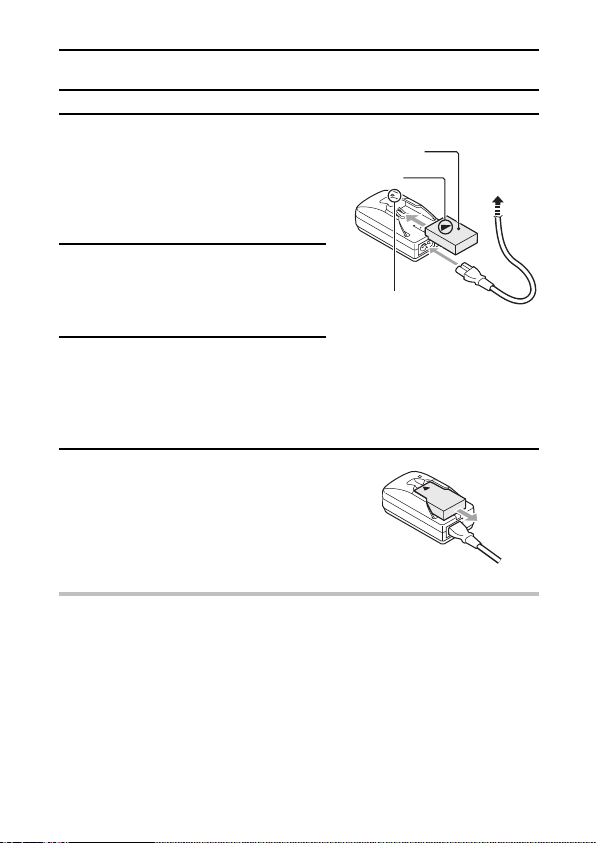
QUICK START FOR CAPTURING IMAGES
Charge the battery pack
1
œ Before using the supplied battery
pack in the camera, insert it into
the charger.
œ Insert it in the direction indicated by
the [j] mark on the battery pack.
Connect the supplied power cord
2
to the battery pack charger.
œ Insert the connector straight and
securely.
Plug the power plug into a power
3
outlet (AC 100 to 240V).
œ Recharging begins.
œ During recharge, the CHARGE
indicator is lit red.
When the CHARGE indicator lights
4
green, unplug the power cord from
the power outlet, and remove the
battery pack from the charger.
HINT
œ Please read the safety precautions regarding the battery pack (see page
15) and the supplied battery pack charger (VAR-L10) (see page 11).
œ The recharge time is approx. 120 minutes.
Battery pack
[j] mark
CHARGE indicator
To power
outlet
27
English
Page 31

Install the battery pack and card
The card can be used after it has been formatted with the camera (see
FORMATTING A CARD on page 35). Be sure to turn off the power before
installing or removing the card.
Use the battery pack recharged in step 1 above.
Make sure that the battery pack polarity ((+) and (–)) and the card orientation
are correct.
Insert the battery pack.
5
[j] mark
Open battery compartment cover
on the digital camera side.
Close the battery compartment
cover.
Insert the card
6
Push the card cover lever.
Close the card cover.
Insert the battery pack.
œ When removing the battery pack...
2Push in
Insert the card all the way.
œ When removing the card...
2
Push in
1Open
3Pull out
3
1
Push
Pull out
English
28
Page 32

QUICK START FOR CAPTURING IMAGES
Capture an image
Now that preparation is completed, your digital camera is ready to capture
images. Shown here is how to capture a still image.
Set the main switch to [á].
7
Turn the selector dial to [W].
8
Press the power button.
9
œ The power turns on.
œ The lens extends.
œ When the standby indicator lights
green, the camera is ready to
capture an image.
Point the camera lens at the
10
subject.
œ Compose the picture by viewing
the LCD monitor.
(details on page 60)
Lens
Power button
Standby indicator
Main switch
Selector dial
Shutter release button
LCD monitor
29
English
Page 33

Press the shutter release button
11
halfway (focus-lock).
œ The autofocus locks on the subject,
and the image in the LCD monitor
appears clearly.
Continue to gently press the
12
shutter release button all the way.
œ The image is captured.
(Press halfway)
(Press fully)
View the image
Now let’s take a look at the image you
captured.
Set the main switch to [Ô].
13
œ The image you captured appears in
the LCD monitor.
œ Press [d] or [c] on the arrow
button to display the images stored
before or after the current image.
When you are finished, press the
14
power button to turn off the digital
camera.
HINT
œ For still images, you can view the captured image on the LCD monitor by
keeping the shutter release button depressed when you capture the image.
œ When the standby indicator is flashing red, the next image cannot be
captured. When the standby indicator lights green again, it is possible to
capture the next image.
(details on page 87)
Main switch
Power button
Arrow button
English
30
Page 34

PARTS NAMES
12345 6
Front
1
Shutter release button
2 Selector dial
3 Flash button
4
Focus button
5 Viewfinder
6 Speaker
789F
7
Lens (closed when the lens is
stowed)
8 Microphone
9 Flash
F
Self-timer indicator
31
English
Page 35

Rear
1
3567
1 Viewfinder
2
Standby indicator (red/green)
Red flashing:
œ When capturing an image,
recording sound, charging the
flash, storing an image or
sound recording, when no card
is installed (indicates that
image or sound cannot be
recorded), or recording using
the self-timer
Red steady:
œ When the memory is full
(indicates that image or sound
cannot be recorded), or
recording using the self-timer
Green flashing:
œ When using the exposure
correction or digital zoom
functions (indicates that image
and sound can be recorded)
Green steady:
œ Image and sound can be
recorded, or when connected
to a PC
24
3 Accessing indicator
4
5 SET button
6 Zoom switch
7
8 DIGITAL/AV terminal
9 DC IN (external DC power
F Battery compartment cover
G Card cover
H Arrow button
I MENU button
J Card cover lever
K Main switch
L LCD monitor
8
9
F
G
HIJKL
Power button
Handstrap holder
œ Used as both the USB
connector and AV output
terminal.
input) terminal
œ For connecting a separately
sold AC adapter
English
32
Page 36

RECHARGING THE BATTERY PACK
Be sure to fully charge the supplied or separately sold battery pack before
using it in your camera. For charging the battery pack, use the supplied
charger.
Charge the battery pack if it is being used for the first time, and recharge it
whenever the remaining charge is low (see “CHECKING THE REMAINING
BATTERY PACK CHARGE” on page 182).
œ During recharging, the charger and battery pack will be warm. This is
normal and does not indicate a malfunction.
If there is interference to your TV or radio during recharging...
œ Move the battery pack and charger further away from the TV or radio.
Ambient temperature during recharging
œ It is recommended that the ambient temperature during recharging be
between about 10°C and 35°C. Due to the characteristics of the battery
pack, at temperatures below 10°C, it may not be possible to sufficiently
recharge it.
Recharge a battery pack in the following cases
œ A battery pack which has not been used for a long time
œ Newly purchased battery pack
33
English
Page 37

About the CHARGE indicator
The CHARGE indicator shows the status of the battery pack and the charger.
Please refer to the following table if the indicator flashes abnormally.
CHARGE indicator
CHARGE indicator
Not lit Not connected properly
œ To recharge the battery pack, the power cord of the
charger must be connected to a power outlet, and
the plug at one end inserted in the charger’s power
socket (see page 32).
œ The battery pack is not installed, or it is not installed
correctly (see page 27).
Lit red Recharging
Lit green Recharging finished
Red flashing Problem with the battery pack
œ Immediately remove the battery pack from the
charger.
œ Do not use an abnormal battery pack. (The usable
life of the battery pack has probably expired.)
English
34
Page 38

FORMATTING A CARD
Before using a card, it must be formatted with this camera:
œ After purchasing, when used for the first time
œ If it was formatted using a personal computer or another digital camera.
For more information on handling the cards, see “Cautions when handling the
cards” on page 23 and “Cautions when using the Microdrive” on page 210.
Display the Shooting Option Setting
1
Screen (see page 39).
œ Set the main switch to [á], and
turn the selector dial to [P].
Press [l] on the arrow button to
2
select the reformat icon ã.
Press the SET button.
3
œ The Reformat Screen appears.
Press [j] on the arrow button to
4
select “YES”.
Press the SET button.
5
œ Reformatting begins.
œ During reformatting, “REFORMATTING” and “DO NOT POWER OFF”
are shown on the LCD monitor.
œ When reformatting is finished, you are returned to the Shooting Option
Setting Screen.
AUDIO REC
COLOR ADJUSTMENT
SLIDESHOW
CLOCK SET
BEEP
LANGUAGE
TV SYSTEM
REFORMAT
REFORMAT
YES
NO
35
English
Page 39
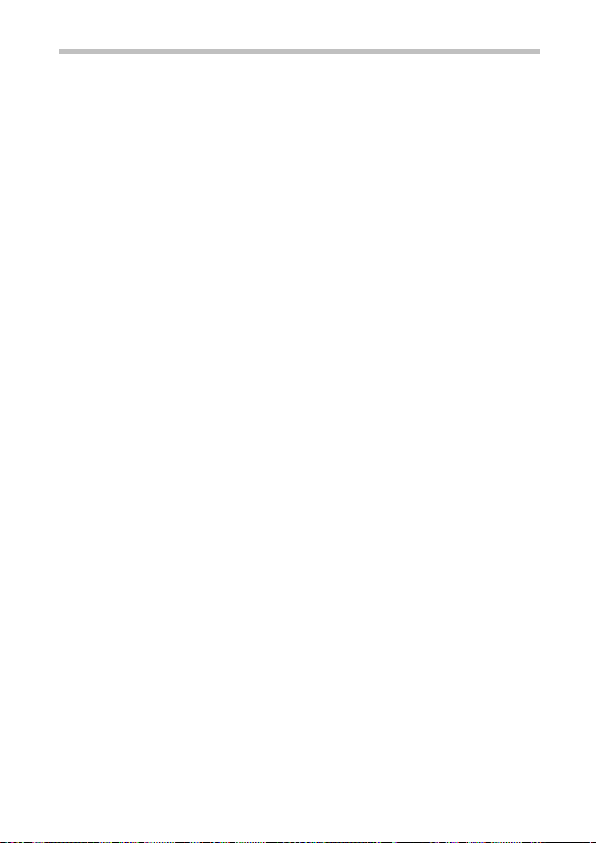
CAUTION
Cautions during reformatting
œ Do not turn off the power to the camera or eject the card during
reformatting.
Reformatting erases the data
œ When a card is reformatted, all data recorded on the card is erased.
Protected data (see page 159) is also erased, so before reformatting a
card, any data you wish to keep should be copied to your personal
computer’s hard disk or other storage medium.
HINT
To cancel reformatting
œ In step 4, select “NO”, and press the SET button. You are returned to the
Shooting Option Setting Screen.
Reformatting is also possible in the playback mode
œ Reformatting can also be executed if the main switch is set to [Ô] in step
1 above to display the Playback Option Setting Screen.
NOTE
œ By using the card together with a commercially available PC card adapter
for CompactFlash cards, the card can be used as a PC card conforming to
PC Card Standard-ATA.
English
36
Page 40

TURNING THE POWER ON/OFF
Turning the power on
When capturing images
Set the main switch to [á] or
1
[à].
[á]: The LCD monitor is used.
[à]: The LCD monitor is not used.
Turn the selector dial to [W], [Y]
2
or [X].
Press the power button.
3
œ The power turns on, the lens
extends and the standby indicator
next to the viewfinder lights.
œ If the main switch is set to [á], an
image appears on the LCD monitor.
When playing back images
Set the main switch to [Ô].
1
Press the power button.
2
œ The power turns on, and an image
appears on the LCD monitor.
Power button
Main switch
Standby
indicator
Selector dial
Powe r
button
Lens
37
English
Page 41
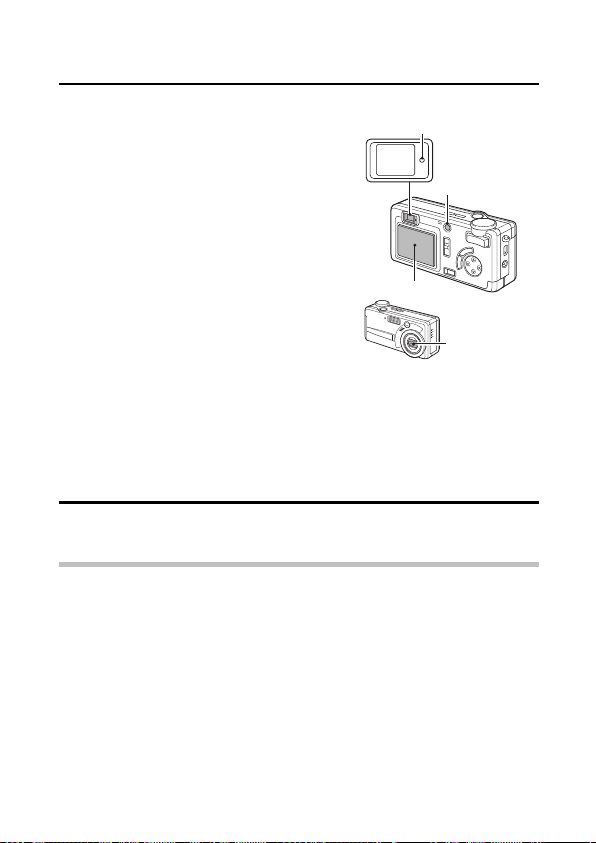
Turning the power off
Press the power button.
1
œ The power turns off.
When capturing images
œ The lens automatically retracts and
closes.
œ The standby indicator turns off.
œ The LCD monitor turns off.
œ The power turns off.
When playing back images
œ The LCD monitor turns off.
Standby
indicator
LCD monitor
Power button
Lens
(automatically
stowed)
Turning the power on when the power save
function is active
In order to save the battery pack power, the power save function will
automatically turn off the power after one minute of no use during shooting, or
five minutes of no use during playback (factory-preset setting).
Press the MENU button, the power button or the shutter release
1
button once.
HINT
œ When using the separately sold AC adapter (model VAR-G6EX for the
VPC-MZ3EX/VPC-MZ3GX, model VAR-G6E for the VPC-MZ3EX [for U.K.]
and model VAR-G6U for the VPC-MZ3/VPC-MZ3GX), the power save
function will become active after about 30 minutes of inactivity
(factory-preset setting).
œ The user can specify the time elapsed before the power save function is
activated (see page 177).
œ In the PC connection mode and PC camera mode, while the camera is
connected to a personal computer with the dedicated USB interface cable,
the power save function is disabled.
English
38
Page 42

SETTING SCREENS AND OPTION SETTING
SCREENS
For both shooting and playback, there are Setting Screens and Option Setting
Screens.
Displaying and exiting the Shooting/Playback
Setting Screens and Option Setting Screens
Displaying a Setting Screen
Set the main switch.
1
[á]: To display the Shooting Setting
Screen or Shooting Option
Setting Screen.
[Ô]: To display the Playback Setting
Screen or the Playback Option
Setting Screen.
Turn the selector dial to the mark
2
for the desired setting screen.
W Still Image Shooting
Setting Screen (page 45)
Y Sequential shots Shooting
Setting Screen (page 47)
X Video Clip Shooting Setting
Screen (page 49)
P Shooting Option Setting
Screen (page 54)
Ü PC connection mode (page
166)
â PC camera mode (page
167)
English
39
Main switch
Power button
Shooting Playback
Still Image Playback
Setting Screen (page 53)
Sequential shots Playback
Setting Screen (page 53)
Video Clip Playback
Setting Screen (page 53)
Playback Option Setting
Screen (page 54)
PC connection mode (page
166)
PC camera mode (page
167)
Selector dial
Page 43

Turn on the power.
3
œ In step 2, if the selector dial is set to [P], the Shooting Option
Setting Screen or Playback Option Setting Screen appears.
Press the MENU button.
4
œ The setting screen selected in step
3 appears.
E 14
SCENE SELECT
FULL AUTO
Example: Still Image Shooting
Mode Setting Screen
(BASIC mode)
Exiting the Shooting/Playback Setting Screen
Press the MENU button.
1
œ The Shooting/Playback Setting Screen is exited.
Exiting the Shooting/Playback Option Setting Screen
Turn the selector dial to a mark other than [P].
1
œ The Option Setting Screen is exited and either a Shooting Screen or
Playback Screen appears.
HINT
œ For more information on using the setting screens, see “Switching between
the operation modes” on page 41 and “Setting screen basic operation” on
page 43.
œ In the PC connection mode and PC camera mode, the LCD monitor turns
off.
English
40
Page 44

SETTING SCREENS AND OPTION SETTING SCREENS
Switching between the operation modes (BASIC mode and
EXPERT mode)
This camera allows you to choose between two operation modes: with the
BASIC mode, you can enjoy taking photos while letting the camera do all the
work; in the EXPERT mode, you have control of all the camera settings.
Select the operation mode for the type of photography you enjoy.
Display the Shooting Setting
1
Screen.
œ The BASIC Mode Shooting Setting
Screen or the EXPERT Mode
Shooting Setting Screen appears.
Press [d] on the arrow button twice.
2
œ The operation mode is switched.
œ To return to the initial operation
mode, again press [d] on the arrow
button twice.
BASIC mode
E 14
SCENE SELECT
FULL AUTO
EXPERT mode
FOR BASIC
FOR EXPERT
E
B 14 B
RESOLUTION
1600¶1200
FOR EXPERT
FOR BASIC
41
English
Page 45

Shooting in the BASIC mode
In the BASIC mode the number of settings the user has to deal with are few,
making it easy for the novice digital camera operator to enjoy taking photos. It
is recommended that the user who is new to digital camera operation or not
familiar with the various settings take photos using the basic settings of this
mode. In addition, if you change the settings and find that the resulting
images are not satisfactory, try returning to the basic settings to take the
photos.
BASIC mode settings
E 23
SCENE SELECT
FULL AUTO
<Still image shooting>
E 23
SCENE SELECT
FULL AUTO
<Sequential shots shooting>
E 00:49
SCENE SELECT
FULL AUTO
<Video clip shooting>
B : Scene select setting
D : Resolution setting
D : Compression rate setting
V : Self-timer setting
B : Scene select setting
Ä : Sequential shots mode setting
D : Resolution setting
D : Compression rate setting
" : Sequential shots interval setting
B : Scene select setting
2 : Resolution setting
D : Compression rate setting
{ : Frame rate setting
English
42
Page 46

SETTING SCREENS AND OPTION SETTING SCREENS
Setting screen basic operation
When a setting screen is displayed, the arrow button and the SET button are
used to make the desired settings.
SET button
Arrow button
B Shooting Setting Screen
œ When selecting a menu
œ
Press [j] or [l] on the arrow button.
E 14
SCENE SELECT
FULL AUTO
RESOLUTION
1600 1200
œ When selecting a setting (icon)
œ
Press [d] or [c] on the arrow button.
œ
To make a setting, select the desired icon, and press the SET button.
When the setting is established, the selected icon moves to the left end
of the line-up.
EE
COMPRESSION
FINE
SET button
43
English
Page 47

B Playback Setting Screen
œ When selecting a setting (icon)
œ
Press [j] or [l] on the arrow button.
9-IMAGE DISPLAY
ZOOM
PROTECT
ERASE
EDIT PHOTO
PRINT SETTING
SLIDESHOW
VOLUME
9-IMAGE DISPLAY
ZOOM
PROTECT
ERASE
EDIT PHOTO
PRINT SETTING
SLIDESHOW
VOLUME
B Other operations
œ To change a numerical value
Press [j] or [l] on the arrow button to change the number.
œ To return to the previous operation
œ
Press the MENU button.
œ
Select “EXIT” or the C icon, and press the SET button.
LOCK?
YES
EXIT
Exit C icon
9-IMAGE DISPLAY
ZOOM
PROTECT
ERASE
EDIT PHOTO
PRINT SETTING
SLIDESHOW
VOLUME
ADD PHOTO
ADD AUDIO
ADD TEXT
RESIZE
ROTATE
EXIT
English
44
Page 48

SETTING SCREENS AND OPTION SETTING SCREENS
Shooting Setting Screens
Still Image Shooting Setting Screen
* All the icons never appear at the same time.
Main switch
L
E 23
SCENE SELECT
FULL AUTO
BASIC mode
B 23
RESOLUTION
1600¶1200
EXPERT mode
M
N
O
L
M
N
O
Selector dial
1
2
3
4
5
6
7
8
9
F
G
H
I
J
K
1 Scene Select menu (page 77)
c B: Full auto icon
F: Sports scene icon
x: Portrait icon
G: Night scene icon
Â: Wide-range shot icon
English
45
2 Resolution menu (page 79)
c Ò: 1600 x 1200-pixel
resolution icon
Ó: 2000 x 1496-pixel
resolution icon
E: 640 x 480-pixel resolution
icon
Page 49

3
Compression menu (page 82)
c D: FINE icon (low compression)
a: SFINE icon (super-low
compression)
G: NORM (NORMAL) icon
(moderate compression)
L: TIFF icon (no compression)
4
Self-timer menu (page 80)
c V: Self-timer off icon
U: Self-timer on icon
5
Wide-range menu (page 103)
c Ã: Wide-range shot off icon
Â: Wide-range shot on icon
6 Voice Memo menu (page 104)
c b: Voice memo off icon
a: Voice memo on icon
7 Spot focus menu (page 105)
c j: Spot focus off icon
i: Spot focus on icon
8
Light-measuring mode (EXP
MEASURE) menu (page 106)
c V: Multi-section
light-measuring icon
X: Center-weighted
light-measuring icon
W: Spot light-measuring icon
9 White Balance menu (page 107)
c H: Auto white balance icon
g: Fair icon
h: Overcast icon
e: Fluorescent lighting icon
i: White (incandescent) light
icon
S: Color fill icon
c indicates the factory-preset setting.
F
ISO sensitivity menu (page 109)
c Ä: Auto sensitivity icon
(ISO100 to 200)
+: ISO100 icon
1: ISO200 icon
%: ISO400 icon
G Exposure control menu (page 110)
c Ï: Program AE icon
Î: Aperture priority AE icon
Ì: Shutter speed priority AE
icon
Í: Manual exposure control
icon
H Color correction menu (page 121)
ú, ô to n: Color
correction icons
(ú is the factory-set initial
setting)
I Digital Zoom menu (page 122)
c Z: Digital zoom off icon
Y: Digital zoom on icon
J Quick Shot menu (page 123)
c ä: Quick Shot off icon
R: Quick Shot on icon
K
Exposure correction icon (page 124)
L
Number of remaining images that
can be captured (page 184)
M Still image shooting mode icon
(page 51)
N Help display (page 175)
O Remaining battery pack charge
(page 182)
Not displayed when the
remaining battery pack charge is
near full or when the AC adapter
(sold separately) is used.
English
46
Page 50

SETTING SCREENS AND OPTION SETTING SCREENS
Sequential Shots Shooting Setting Screen
* All the icons never appear at the same time.
Selector dial
Main switch
J
E 23
SCENE SELECT
FULL AUTO
BASIC mode
B 23
METHOD
BEST
EXPERT mode
K
L
M
J
K
L
M
1
2
3
4
5
6
7
8
9
F
G
H
I
1 Scene Select menu (page 77)
c B: Full auto icon
F: Sports scene icon
x: Portrait icon
English
47
2 Sequential shots mode (METHOD)
menu (page 61)
c Ä: Best select shot icon
Ö: Standard sequential shots
icon
A: AE shift sequential shots
icon
Page 51

3
Resolution menu (page 79)
c Ò: 1600 x 1200-pixel
resolution icon
E: 640 x 480-pixel resolution
icon
4
Compression menu (page 82)
c D: FINE icon (low compression)
G: NORM (NORMAL) icon
(moderate compression)
5 Sequential shots interval menu
(page 62)
c @: 0.1 second-interval frame
icon
Ù: 0.2 second-interval frame
icon
!: 0.06 second-interval frame
icon
[: 0.03 second-interval frame
icon
6 Spot focus menu (page 105)
c j: Spot focus off icon
i: Spot focus on icon
7 Light-measuring mode (EXP
MEASURE) menu (page 106)
c V: Multi-section
light-measuring icon
X: Center-weighted
light-measuring icon
W: Spot light-measuring icon
8 White Balance menu (page 107)
c H: Auto white balance icon
g: Fair icon
h: Overcast icon
e: Fluorescent lighting icon
i: White (incandescent) light
icon
S: Color fill icon
c indicates the factory-preset setting.
9
ISO sensitivity menu (page 109)
c Ä: Auto sensitivity icon
(ISO100 to 200)
+: ISO100 icon
1: ISO200 icon
%: ISO400 icon
F Exposure Control menu (page 110)
c Ï: Program AE icon
Î: Aperture priority AE icon
Ì: Shutter speed priority AE
icon
Í: Manual exposure control
icon
G Color correction menu (page 121)
ú, ô to n: Color
correction icons
(ú is the factory-set initial
setting)
H Digital Zoom menu (page 122)
c Z: Digital zoom off icon
Y: Digital zoom on icon
I Exposure correction icon (page 124)
J Number of remaining images that
can be captured (page 184)
K Sequential shots shooting mode icon
(page 51)
L Help display (page 175)
M Remaining battery pack charge
(page 182)
Not displayed when the
remaining battery pack charge is
near full or when the AC adapter
(sold separately) is used.
English
48
Page 52

SETTING SCREENS AND OPTION SETTING SCREENS
Video Clip Shooting Setting Screen
* All the icons never appear at the same time.
Selector dial
Main switch
J
E 00:49
SCENE SELECT
FULL AUTO
BASIC mode
B 00:49
RESOLUTION
320¶240
EXPERT mode
K
L
M
J
K
L
M
1
2
3
4
5
6
7
8
9
F
G
H
1 Scene Select menu (page 77)
c B: Full auto icon
F: Sports scene icon
x: Portrait icon
English
49
2 Resolution menu (page 79)
c 2: 320 x 240-pixel resolution
icon
4: 640 x 480-pixel resolution
icon
0: 160 x 120-pixel resolution
icon
Page 53

3
Compression menu (page 82)
c D: FINE icon (low
compression)
G: NORM (NORMAL) icon
(moderate compression)
4
Frame Rate menu (page 84)
c {: 15 frames/sec icon
}: 30 frames/sec icon
5 Digital Zoom menu (page 122)
c Z: Digital zoom off icon
Y: Digital zoom on icon
6
Flicker-reduction (FLICKER REDUCT)
menu (page 125)
c l: Flicker-reduction function
off icon
k: Flicker-reduction function
on icon
7 Spot focus menu (page 105)
c j: Spot focus off icon
i: Spot focus on icon
8 Light-measuring mode (EXP
MEASURE) menu (page 106)
c V: Multi-section
light-measuring icon
X: Center-weighted
light-measuring icon
W: Spot light-measuring icon
c indicates the factory-preset setting.
9
White Balance menu (page 107)
c H: Auto white balance icon
g: Fair icon
h: Overcast icon
e: Fluorescent lighting icon
i: White (incandescent) light
icon
S: Color fill icon
F ISO sensitivity menu (page 109)
c Ä: auto sensitivity icon
(ISO100 to 200)
+: ISO100 icon
1: ISO200 icon
%: ISO400 icon
G Color correction menu (page 121)
ú, ô to n: Color
correction icons
(ú is the factory-set initial
setting)
H Exposure correction icon (page 124)
I Remaining recording time available
(page 184)
J Video clip shooting mode icon (page
51)
K Help display (page 175)
L Remaining battery pack charge
(page 182)
Not displayed when the
remaining battery pack charge is
near full or when the AC adapter
(sold separately) is used.
English
50
Page 54

SETTING SCREENS AND OPTION SETTING SCREENS
R
R
Shooting status display
After you exit the Shooting Setting Screen, icons on the LCD monitor indicate
the status of the digital camera and card. The icons and their positions differ
depending on the selected shooting mode.
* All the icons never appear at the same time.
1
Operation mode indicator
2 Scene select indicator
3 Spot focus indicator
4 Light-measuring mode
indicator
5
White balance indicator
6 ISO sensitivity indicator
7
Exposure control indicator
8 Aperture indicator
9 Shutter speed indicator
F Light-measuring spot mark
G Focus mark
H Number of images remaining
I Shooting mode indicator
J Flash mode indicator
K Focus mode indicator
L Self-timer indicator
M Voice memo indicator
N Quick Shot indicator
O Color correction indicator
P Exposure correction indicator
Q Remaining battery pack charge
R Zoom bar
F G
1
23
2
3
4
5
6
7
8
4.9
9
1/125
<Still image shooting status display>
F G
1
23
2
3
4
5
6
7
8
4.6
9
1/250
<Sequential shots shooting status
display>
H
H
I
J
K
L
M
N
O
P
Q
I
S
K
O
P
Q
51
English
Page 55
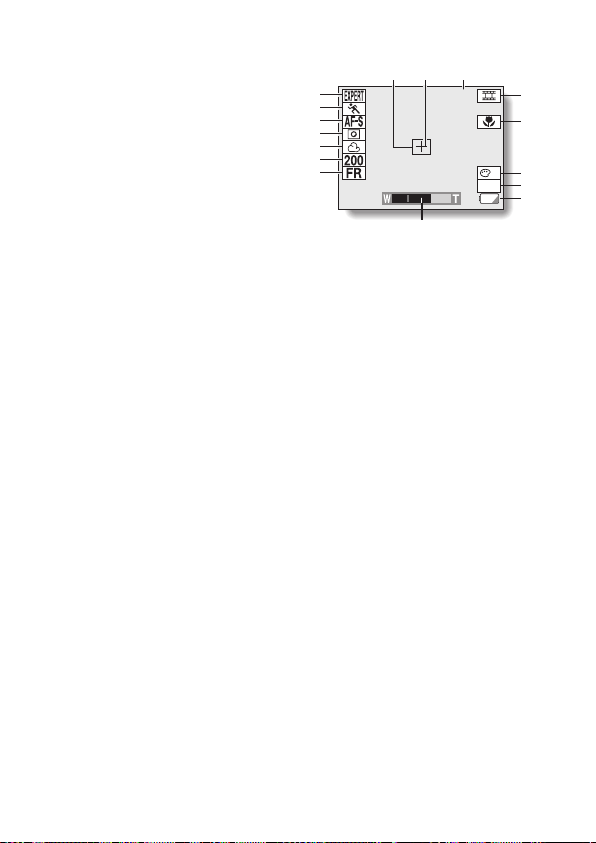
S
R
Sequential shots mode
indicator
T Flicker-reduction indicator
U
Remaining shooting time
F G
1
00:40
2
3
4
5
6
T
U
<Video clip shooting status display>
+0.3
I
K
O
1
P
Q
English
52
Page 56

SETTING SCREENS AND OPTION SETTING SCREENS
Playback Setting Screens
Still Image
Playback Setting
Screen
1
9-IMAGE DISPLAY
2
ZOOM
3
PROTECT
4
ERASE
5
EDIT PHOTO
6
PRINT SETTING
7
SLIDESHOW
8
VOLUME
Sequential Shots
Playback Setting
Screen
1
9-IMAGE DISPLAY
2
ZOOM
3
PROTECT
4
ERASE
5
EDIT PHOTO
9
COPY
8
VOLUME
Video Clip Playback
Setting Screen
Main switchMain switchMain switch
Selector dialSelector dialSelector dial
1
9-IMAGE DISPLAY
2
ZOOM
3
PROTECT
4
ERASE
5
EDIT VIDEO
9
COPY
8
VOLUME
F
G
1 9-image display playback
2 Playback zoom
3 Protect
4 Erase icon
5 Edit still image icon
(during the video clip playback,
the edit video icon is displayed)
6 Print settings
7 Slideshow playback
8 Volume control
9
Image copy
English
53
F Playback mode indicator
v: Still image playback
x: Sequential shots playback
w: Video clip playback
G Remaining battery pack charge
Not displayed when the
remaining battery pack charge is
near full or when the AC adapter
(sold separately) is used.
Page 57

Shooting/Playback Option Setting Screens
Shooting Option
Setting Screen
Selector dial Selector dial
Playback Option
Setting Screen
1
AUDIO REC
2
COLOR ADJUSTMENT
3
SLIDESHOW
4
CLOCK SET
5
BEEP
6
LANGUAGE
7
TV SYSTEM
8
REFORMAT
9
FILE NUMBER RESET
F
POWER SAVE
G
HELP
1 Audio recording
On the Playback Option Setting
Screen, the audio playback icon
M is shown.
2
Color correction setting (real
color equalizer)
Cannot be selected from the
Playback Option Setting Screen.
3 Slideshow settings
Does not appear on the Shooting
Option Setting Screen.
Icons 9 to G are displayed when you press [j] or [l] on the arrow button to
scroll down the screen.
1
AUDIO
2
COLOR ADJUSTMENT
3
SLIDESHOW
4
CLOCK SET
5
BEEP
6
LANGUAGE
7
TV SYSTEM
8
REFORMAT
9
FILE NUMBER RESET
F
POWER SAVE
G
HELP
4 Date and time setting
5 Operational sound (beep)
settings
6 Display language selection
7 TV system selection
8 Card reformat
9 File number reset setting
F Power save function
G Help display
English
54
Page 58

BEFORE TAKING PICTURES
For best results
Holding the camera
Hold the camera securely with both hands, keeping your elbows close to your
body and making sure the camera is stable.
Correct hold Incorrect hold
A finger is blocking
the lens.
Make sure that the lens and flash are not blocked by your fingers or the
handstrap.
HINT
œ When a picture is taken with the camera held vertically, the image played
back on the LCD monitor screen or on a TV set will be shown on its side.
However, images captured in the still image shooting mode or sequential
shots shooting mode can be rotated when they are played back (see page
98). Note that video clips cannot be rotated when they are played back.
55
English
Page 59

USING THE AUTOFOCUS
The autofocus will work in almost all situations; however, there are certain
conditions that may cause the autofocus function to not work properly. If the
autofocus function is not working properly, use the manual focus mode to
capture images (see page 72).
B Conditions that may cause incorrect focus
The following examples are some of the situations where the autofocus
function may not work.
œ Subjects with low contrast, very bright
subjects at the center of the image, or
dark subjects or locations
Use the focus-lock function (see page
60) to lock the focus on an object with
contrast at the same distance as the
desired subject.
œ Subjects without vertical lines
Use the focus-lock function to lock the
focus on the subject while holding the
digital camera vertically.
The following examples are some of the situations where the autofocus
function may work, but not as desired.
œ When both near and far objects are
present
Use the focus-lock function to lock the
focus on an object at the same distance
as the desired subject.
English
56
Page 60
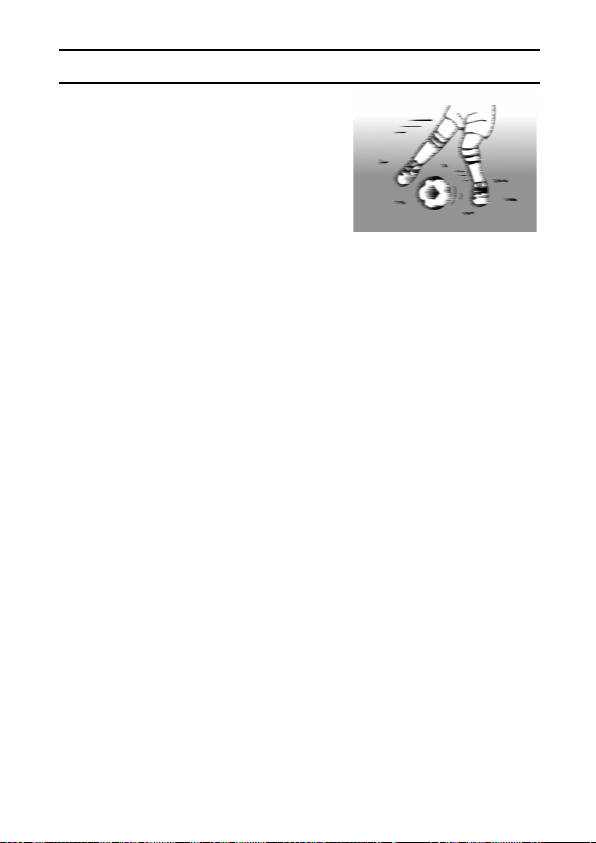
BEFORE TAKING PICTURES
œ Fast-moving subjects
Use the focus-lock function to lock the
focus on an object at the same distance
as the desired subject.
Hints for taking pictures
Operational sound
œ The camera can be set so that a sound is heard, for example, when the
power is turned on or off, or the shutter release button, SET button, or
MENU button is pressed (see page 172).
Saving battery pack power
œ When you take pictures without using the LCD monitor, you can slow down
the rate of battery pack consumption (see page 75).
Immediate viewing of captured images
œ After taking a picture, you can move the main switch to [Ô] to view the
last image captured.
Don’t miss a photo chance
œ In a digital camera, there is a slight delay after the shutter release button is
pressed before the image is actually captured. To counter this delay when
taking sequential shots pictures, follow these steps.
1 With the shutter release button pressed halfway, wait for the exact
moment to take the picture.
œ The camera prepares to capture an image (precapture function).
2 At the moment you want to take the picture, continue to gently press
the shutter release button all the way.
œ Sequential shots shooting begins at the moment the shutter release
button is fully pressed.
Quick exposure correction setting (EXPERT mode only)
œ When a Shooting Setting Screen or Shooting Information Screen is not
shown, press [d] or [c] on the arrow button to immediately access the
exposure correction icon and exposure correction bar, and adjust the
setting. (The icon will not appear in cases where the setting cannot be
adjusted.) The exposure correction icon and exposure correction bar are
canceled when the MENU button is pressed (see page 124).
57
English
Page 61

Where is the image and audio data saved?
œ All the image and sound data is recorded on the card installed in the
camera (see page 164).
Taking pictures in backlight conditions...
œ When taking pictures with the light coming from behind the subject, due to
the characteristics of the lens, light lines or patterns (flare phenomenon)
may appear in the captured image. In this situation, it is recommended that
you avoid taking pictures with the subject lit from behind.
NOTE
The field of view differs depending on the shooting mode
œ Even at the same camera angle, at a resolution of D in the still image
and sequential shots shooting modes, and at a resolution of E in the
video clip and sequential shots shooting modes, the field of view differs
slightly (at a resolution of E in the video clip and sequential shots
shooting modes, the field of view appears slightly zoomed in).
About sequential shots shooting
œ In sequential shots shooting, the autofocus function is activated when the
shutter release button is pressed and remains fixed at the same focus until
the sequential shots are finished.
If the motion alert icon appears...
œ During still image shooting, if the shutter speed is slow and the possibility
that the image may be blurred due to camera movement becomes high, the
motion alert icon T may appear on the LCD monitor. In this case, use a
tripod to stabilize the camera when shooting, set the exposure control (see
page 110) to Ï, or set the flash operation mode to automatic (see page
73).
Motion alert icon
12
M
8.0
1S
English
58
Page 62

SHOOTING/RECORDING MODE SETTINGS
Before using the digital camera, you must first set the desired recording mode
(still image, sequential shots, video clip, or audio recording).
œ Still image shooting mode: For capturing still images.
œ Sequential shots shooting mode: For capturing several images in
succession.
œ Video clip shooting mode: For capturing video clips.
œ Audio recording mode: For recording sound only.
œ PC camera mode: When using the camera as a PC camera.
Set the main switch to [á] or [à].
1
[á] : To use the LCD monitor.
[à] : To turn off the LCD monitor.
Set the selector dial to the desired
2
shooting mode.
For the still image mode, set to [W].
For the sequential shots mode, set to [y].
For the video clip shooting mode, set to
[X].
For the audio recording mode, set to [P]
(the Shooting Option Setting Screen will
appear).
For the PC camera mode, set to [â].
Press the power button.
3
œ The camera turns on and the selected
shooting mode is active.
Main switch
59
Selector dial
English
Page 63

CAPTURING STILL IMAGES
Set the camera to the still image
1
shooting mode (see page 59).
Take a picture.
2
1 Point the camera lens at the
subject. Slowly press and hold the
shutter release button halfway.
œ The area in the center of the LCD
monitor comes clearly into focus,
and the focus icon ë appears in
the upper left corner (focus-lock).
œ If the Shooting Setting Screen
(see page 45) or Shooting
Information Screen (see page
126) was displayed, it is exited.
œ The focus icon does not appear if
the focus is set to telephoto å
or manual !, or during quick
shot shooting (see page 123).
2 Press the shutter release button all
the way.
œ The image is captured.
(Press halfway)
23
3.1
1/50
(Press fully)
English
60
Page 64

SEQUENTIAL SHOTS
This digital camera provides three types of sequential shots.
Standard sequential shots Ö:
A normal sequential shot. (For the number of images captured, please see
“Maximum number of sequential shots”.)
AE shift sequential shots A:
13 sequential images (or seven sequential images at resolution Ò and
compression D) are captured as the exposure (shutter speed) changes
automatically.
Dark image (underexposed) (Standard exposure) Bright image (overexposed)
Best select shot Ä:
Four sequential images are captured from which you can select one to save.
Select one to save.
The other three are deleted.
Maximum number of sequential shots
The maximum possible number of sequential shots depends on the resolution
and compression rate settings.
Resolution
Ò 8 images 15 images
4 50 images 50 images
Compression rate
DG
61
English
Page 65

Standard sequential shots Ö
Set the camera to the sequential
1
shots shooting mode (see page 39).
Select the standard sequential
2
shots icon Öfrom the sequential
shots mode menu, and press the
SET button.
Select the desired frame interval
3
from the sequential shots interval
menu, and press the SET button.
Ù: Images are captured at intervals
of 0.2 second.
": Images are captured at intervals
of 0.1 second.
!: Images are captured at intervals
of 0.06 second.
[: Images are captured at intervals
of 0.03 second (appears only
when the resolution is set to
4).
E 83
E 83
METHOD
STANDARD
INTERVAL
10 IMAGES/SEC
English
62
Page 66
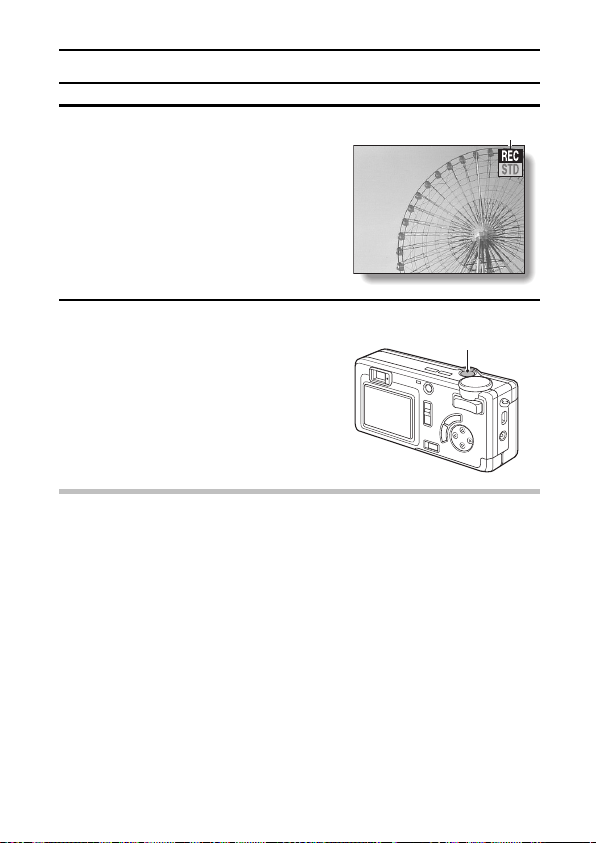
SEQUENTIAL SHOTS
75
Press the shutter release button to
4
capture the sequential shots.
œ Images are captured as long as the
shutter release button is pressed.
œ During shooting, K appears in the
LCD monitor.
Finish capturing images.
5
œ Release the shutter release button
to end recording.
NOTE
œ When shooting a picture at a resolution of 4 and sequential shots
interval of [ or !, the ISO sensitivity is automatically doubled, thus
allowing you to capture a bright image without noise (Vertical Pixel Mixing
[VP mix]). For this reason, the image quality may differ from the still images
or images captured at a resolution of 4 and sequential shots interval of
Ù or ".
œ When the sequential shots interval " is selected, a rate of 7.5 images
per second is effected, making the actual interval rate 0.1333... seconds.
When the sequential shots interval ! is selected, a rate of 15 images per
second is effected, making the actual interval rate 0.0666... seconds.
REC (recording) indicator
75
3.5
1/90
75
Shutter release
button
63
English
Page 67

AE shift sequential (auto bracket) shots A
Set the camera to the sequential
1
shots shooting mode (see page 39).
Select the AE shift sequential shots
2
icon A from the sequential shots
mode menu, and press the SET
button.
Select the desired frame interval
3
from the sequential shots interval
menu, and press the SET button.
œ See step 3 on page 62.
Press the shutter release button to capture the sequential shots.
4
œ When the shutter release button is pressed, sequential shots shooting
begins.
œ It is not necessary to keep the shutter release button depressed.
œ During shooting, K appears in the LCD monitor.
œ After 13 sequential images are captured (seven images at resolution
Ò and compression D), shooting ends.
E 23
METHOD
BRACKET
English
64
Page 68

SEQUENTIAL SHOTS
Best select shot Ä
Set the camera to the sequential
1
shots shooting mode (see page 39).
Select the best select shot icon Ä
2
from the sequential shots mode
menu, and press the SET button.
Select the desired frame interval
3
from the sequential shots interval
menu, and press the SET button.
œ See step 3 on page 62.
Press the shutter release button to
4
capture the sequential shots.
œ When the shutter release button is
pressed, sequential shots shooting
begins.
œ It is not necessary to keep the
shutter release button depressed.
œ During shooting, K appears in the
LCD monitor.
œ After a few moments, the 4-image
display appears showing the images
captured.
E 23
METHOD
BEST
65
English
Page 69

Select the image that you want to
5
save.
1 Press the arrow button to move the
orange frame to the image you
want to save.
2 Press the SET button.
œ The Best Shot Confirmation
Screen appears with the selected
image displayed full screen. You
can press [d] or [c] to select a
different image.
œ To return to the 4-image display,
select “EXIT”, and press the SET
button.
Orange frame
English
66
Page 70

SEQUENTIAL SHOTS
Save the selected image and erase
6
the others.
1 Make your final check of the
image, and select “SAVE IMAGE
ERASE OTHERS”.
2 Press the SET button.
œ A screen confirming whether or
not you want to save the selected
image and erase the others
appears.
œ If you wish to return to the Best
Shot Confirmation Screen, select
“NO”, and press the SET button.
3 Select “YES”, and press the SET
button.
œ “PROCESSING” appears for a
few moments, and then the
sequential shots shooting mode
returns.
œ The selected image is saved in
the still image folder; the other
three images are deleted
(nothing is saved in the
sequential shots folder). The
saved image can be played back
in the still image playback mode.
100-0102
SAVE IMAGE ERASE OTHERS
o
Folder number and file name
(image number)
EXIT
<Best Shot Confirmation
Screen>
p
@
100-0101
SAVE IMAGE ERASE OTHERS
o
erasing the other images>
YES
NO
<Confirmation Screen for
p
67
English
Page 71

HINT
Capturing images without using the LCD monitor
œ When taking pictures without using the LCD monitor, after the images are
captured, the 4-image display (step 4) does not appear. All four images are
saved in the sequential shots folder.
To save all four images
œ While the 4-image display is shown in step 4, press the MENU button. All
four images are saved in the sequential shots folder.
English
68
Page 72

VIDEO CLIPS
When you shoot video clips, the sound is also recorded.
Set the camera to the video clip
1
shooting mode (see page 59).
Press the shutter release button to
2
record the video clip.
œ It is not necessary to keep the
shutter release button pressed while
shooting.
œ During recording K appears on
the LCD monitor.
œ When the remaining recording time
available for the currently recording
clip becomes little, a countdown of
the remaining recording time
appears on the display.
End the recording.
3
œ Press the shutter release button to
stop recording.
NOTE
œ The data for a video clip is very large. Therefore, be aware that if the video
clip is uploaded to a computer to be played back, the computer may not be
able to play back the video fast enough, making it appear jerky. (The video
will always be displayed properly on the LCD monitor or a television.)
REC (recording) indicator
Recording time (min:sec)
Remaining recording time
00:07
13
(sec)
69
English
Page 73

AUDIO RECORDINGS
Your digital camera can record sound, just like a normal tape recorder.
Display the Shooting Option Setting
1
Screen (see page 39).
œ The audio recording icon a is
highlighted.
Press the SET button.
2
œ The Audio Recording Screen
appears.
Press [l] on the arrow button to
3
display the compression rate menu.
D: Low compression (high audio
quality)
G: Normal compression (medium
audio quality)
œ Press [d] or [c] on the arrow button
to select the desired compression
rate setting, and press the SET
button.
AUDIO REC
COLOR ADJUSTMENT
SLIDESHOW
CLOCK SET
BEEP
LANGUAGE
TV SYSTEM
REFORMAT
AUDIO REC 16:46
REC
EXIT
AUDIO REC 16:46
REC
EXIT
English
70
Page 74

AUDIO RECORDINGS
Press [j] or [l] on the arrow button
4
to select the recording icon æ,
and press the SET button.
œ Recording begins. Point the
microphone toward the sound you
wish to record.
œ K (recording) appears on the LCD
monitor during recording.
End the audio recording.
5
œ Press the SET button once more to
end the recording. You are returned
to the Audio Recording Screen.
œ When the remaining recording time
becomes little, a countdown of the
remaining recording time is shown.
œ To return to the Shooting Option
Setting Screen, in the Audio
Recording Screen mode, press the
MENU button, or select the C
icon and press the SET button.
HINT
œ Each single recording can consist of up to 12 hours of recording time.
You can perform an audio recording even after turning off the Audio
Recording Screen
œ After displaying the Audio Recording Screen and æ is selected (step 4),
you can set the main switch to [à] to put the digital camera into the audio
recording standby mode. In this condition, just press the SET button to start
recording. Or, after turning on the power to the digital camera, if you set the
selector dial to [P], even when the LCD monitor is off, you can press the
SET button to start recording.
Recording time (min:sec)
AUDIO REC 00:08
4
RECORDING
STOP
Remaining recording time
Microphone
REC (recording) indicator
71
English
Page 75

BASIC SHOOTING FUNCTIONS
Setting the focus
The focus setting can be changed depending on the distance to the subject.
Select the desired shooting mode
1
(see page 59).
œ If the Shooting Information Screen
appears, press the MENU button to
exit it.
Press the focus button.
2
œ The currently set focus setting is
shown on the LCD monitor.
No icon: For photography at normal
focus.
c: For close-up photography (10 to 50 cm)
å: For photography at distant focus (7 meters or more). Select this
setting when you know the distance to your subject beforehand
or when photographing a subject that is difficult to get into focus.
!: The focus can be set to any distance from 10 cm to ∞ (manual
focus). When manual focus is selected, the set distance is
shown to the left of the ! icon.
Press the focus button to set the
3
desired focus mode.
œ Each time the focus button is
pressed, the focus mode changes.
œ If ! is selected, press [j] or [l]
on the arrow button to set the
desired focus distance.
23
3.1
1/50
<Example: Still image shooting mode>
Focus setting
Focus button
LCD monitor
English
72
Page 76

BASIC SHOOTING FUNCTIONS
Take the picture.
4
<Shooting without using the LCD monitor>
1 Press the focus button.
œ The LCD monitor turns on briefly to show the currently set focus
mode.
2 Press the focus button within 5 seconds to set the desired focus
mode.
HINT
œ The shortest distance for macro photography is 10 cm if [W] (Wide) on the
zoom switch is pressed, and 40 cm if [T] (Tele) is pressed.
œ In the manual focus mode, the shortest distance for taking pictures is 10
cm when [W] (Wide) on the zoom switch is pressed until it stops (wide
angle), and 40 cm when [T] (Tele) is pressed until it stops (telephoto).
œ The focus distance indication shows the distance between the lens surface
and the subject.
Using the flash
The flash is used not only for taking pictures where there is insufficient light,
but also when the subject is in shade or in backlight conditions. Your camera
has four modes of operation (automatic flash mode, forced flash mode, flash
off mode, and red-eye reduction mode). Flash photography is possible only in
the still image shooting mode.
Set the camera to the still image
1
shooting mode (see page 59).
Press the flash button.
2
œ The current flash mode is shown on
the LCD monitor.
Flash button
73
Flash
English
Page 77

Press the flash button to select the
3
flash mode.
œ Each time the flash button is
pressed, the flash mode icon
changes.
No icon: The digital camera will
detect the subject
brightness and use the
flash only when required.
In a backlight situation, if
only the center of the
image is very dark, the
flash will operate to
compensate (auto flash).
d: The flash will operate with every image captured regardless of
the conditions. Use this setting under backlight conditions, when
the subject is in shade, under fluorescent lighting conditions, etc.
(forced flash).
j: The flash will not operate even in dark situations. Use this setting
when capturing an image in a location where flash photography
is prohibited, or when shooting a night landscape scene (flash
off).
È: The digital camera will detect the subject brightness and use the
flash only when required. At this time the flash will operate in a
manner that reduces the red reflection (“red-eye”) in the
subject’s eyes.
Press the shutter release button.
4
œ The image is captured in the desired flash mode.
<Shooting without using the LCD monitor>
1Press the flash button.
The LCD monitor turns on briefly to show the currently set flash
œ
mode.
2Press the flash button within 5 seconds to set the desired flash
mode.
13
3.1
1/50
Flash mode
English
74
Page 78

BASIC SHOOTING FUNCTIONS
HINT
œ At normal focus, the effective flash range is 0.5 to 3.1 meters (widest lens
setting) and 0.5 to 1.7 meters (telephoto lens setting). At macro focus, the
effective flash range is 0.1 to 0.5 meters (widest lens setting) and 0.4 to 0.5
meters (telephoto lens setting).
NOTE
In the automatic flash mode...
œ In the automatic flash mode using the LCD monitor, when the shutter
release button is depressed halfway, a f icon appearing in the upper
right area of the LCD monitor indicates that the flash will operate.
Shooting without using the LCD monitor
Compose the desired image by looking through the viewfinder. Compared to
capturing images using the LCD monitor, this method uses less battery pack
power.
Set the shooting mode (see page
1
59).
Set the main switch to [à].
2
Look through the viewfinder and
3
position the subject in the center.
Press the shutter release button.
4
Main switch
75
Viewfinder
English
Page 79

Using the zoom
There are two zoom functions: optical zoom and digital zoom. You can
specify whether or not the digital zoom can be activated when shooting.
The digital zoom can be used when the resolution is set to 4 or less.
Make the zoom setting (see page
1
122), and point the camera lens at
the subject.
Press [T] or [W] on the zoom switch
2
to compose the desired image.
[T] : Zoom in on the subject.
[W] : Zoom out.
œ When the zoom switch is pressed,
the zoom bar appears on the LCD
monitor.
œ When the optical zoom factor
becomes 3x, zooming stops
temporarily. When [T] on the zoom
switch is pressed again, the mode
changes to the digital zoom mode
and zooming continues (if digital
zooming is enabled).
Press the shutter release button.
3
NOTE
œ During video clip shooting, the optical zoom is disabled.
œ The digital zoom cannot be used when you are shooting without using the
LCD monitor.
When optical zoom
only is enabled
When both optical
and digital zoom
are enabled
Zoom switch
Zoom bar
Pointer
Optical zoom
Digital zoom (Yellow)
English
76
Page 80

BASIC MODE
Master the shooting functions in the basic mode.
Select the preset setting that matches your
shooting conditions (Scene Select function)
You can select from various preset settings (aperture, shutter speed, etc.) for
specific shooting conditions.
Preset settings
mode
G
Â
Sequential
shots
shooting
mode
Sports F
Portrait x
Full auto B
Video clip
shooting
mode
For shooting running and jumping, fast-moving
subjects.
Perfect for shots with the subject at the center.
For amusement park and fireworks displays at
——
——
night, produces a good balance between the
bright lights and the dark background.
For a wide-range shot. For shooting scenes
with considerable contrast between light and
dark.
The camera makes settings suitable for
conditions.
Set to a shooting mode (see page
59), and display the Shooting
Information Screen (see page 126).
Select the scene select menu.
Features
E 13
SCENE SELECT
FULL AUTO
Still image
shooting
Night scene
Wide-range
1
2
77
<Example: Still image shooting
mode>
English
Page 81

Select the desired icon, and press the SET button.
3
F: Sports
x: Portrait
G: Night scene
Â: Wide-range shot
B: The camera makes settings suitable for conditions (full auto).
NOTE
About the wide-range shot
In still image photography, two consecutive shots at different exposure
settings are taken and then assimilated (wide-range shot). The result is an
image with both smooth tones and low noise.
Please see “NOTE: About the wide-range shot” on page 103.
About other settings
œ When setting a scene selection function, the following settings are fixed.
Exposure control: Ï Suitable program AE for each preset setting
ISO sensitivity: Ä
œ When capturing images using the night scene G setting, use a tripod or
other method to stabilize the camera.
To return to normal shooting
œ Select B from the scene select menu, and press the SET button.
English
78
Page 82

BASIC MODE
Setting the resolution
If the resolution is increased, the image quality will improve, but the remaining
number of images that can be taken will decrease. Select the resolution
according to the desired image quality and purpose.
Display a Shooting Setting Screen
1
(see page 39).
Select the desired resolution from
2
the resolution menu.
Ò: 1,600 x 1,200 pixels
Ó: 2,000 x 1,496 pixels
4: 640 x 480 pixels
2: 320 x 240 pixels
0: 160 x 120 pixels
œ The possible resolution settings for each shooting mode are as follows:
Still image
Shooting
Sequential shot
mode
Video clip
Press the SET button.
3
œ The selected resolution is set.
2,000 x
1,496 Ó
Not available Yes Yes Not available Not available
Not available Not available Yes Yes Yes
1,600 x
1,200 Ò
Yes Yes Yes Not available Not available
E 14
RESOLUTION
1600 1200
<Example: Still image shooting
Resolution (units: pixels)
[Icon displayed on LCD monitor]
640 x 4804320 x 2402160 x 120
mode>
0
79
English
Page 83

HINT
œ The Ó resolution is achieved by the camera processing the image
internally to generate an approximately 30 million-pixel image.
NOTE
About the resolution and compression settings (see page 82)
œ The image captured by a digital camera consists of a collection of small
dots. The resolution refers to the number of these dots, and the greater the
number, the higher the image quality. As the resolution increases, the size
of the resulting data also increases, and the number of images that can be
captured decreases. To compensate for this, this digital camera is able to
compress the data. This digital camera uses JPEG compression. If JPEG
compression is used, when the image is played back, an extremely small
portion of it is lost. The higher the compression rate, the more of the
original image is lost.
Therefore, this digital camera also allows you to store image data without
any compression to ensure that none of the original image is lost. This is
the d mode. Since the image data is large when the d mode is used,
compared to JPEG compression, the digital camera requires more time
both to store the data after the shutter release button is pressed and to
display the image in the playback mode.
Using the self-timer
Display the Still Image Shooting
1
Setting Screen (see page 39).
Select the self-timer on icon U
2
from the self-timer menu.
V: Turns off the self-timer function.
U: Turns on the self-timer function.
E 23
SELF-TIMER
OFF
English
80
Page 84

BASIC MODE
Press the SET button.
3
œ This completes the self-timer setting.
Press the shutter release button.
4
œ When the shutter release button is
pressed, the self-timer indicator and
standby indicator will light for about
7 seconds, flash for about 3
seconds, and then the image is
captured.
HINT
œ If the shutter release button is pressed again before the image is captured,
the self-timer mode is stopped temporarily. Press the shutter release button
one more time to restart the self-timer.
œ To cancel the self-timer mode, select the self-timer off icon V and press
the SET button.
œ If the operational sounds are set to on (see page 172), a warning tone
(beep-beep-beep) sounds 3 seconds before the image is captured.
NOTE
œ When using the self-timer function, be sure to use a tripod or place the
digital camera on a level, stable surface.
Shutter release button
Self-timer
indicator
Tripod stand hole
81
English
Page 85

Setting the compression rate
Use the procedure below to set the compression rate. Even if the same
resolution is used, you can change the compression setting to decrease the
image data size so that you can capture more images, or increase the image
data size for no loss in image quality.
Display a Shooting Setting Screen
1
(see page 39).
Select the desired compression rate
2
from the compression menu.
b: Stores the data with a low
compression (high quality).
a: Stores the data with an
extremely low compression
(super high quality).
c: Stores the data with moderate
compression (normal quality).
d: Stores the data in TIFF format
(no compression for highest
quality).
E 23
COMPRESSION
FINE
<Example: Still image shooting
mode>
English
82
Page 86

BASIC MODE
œ The possible compression rate settings for each shooting mode are
shown in the following table.
Resolution (units: pixels)
[Icon displayed on LCD monitor]
2,000 x
1,496 Ó
a Not available Yes Not available Not available Not available
Still image
Shooting
mode
Sequential shots
Video clip
Press the SET button.
3
b Yes Yes Yes Not available Not available
c Yes Yes Yes Not available Not available
d Not available Yes Not available Not available Not available
b Not available Yes Yes Not available Not available
c Not available Yes Yes Not available Not available
b Not available Not available Not available Yes Not available
c Not available Not available Yes Yes Y es
œ The selected compression rate is set.
1,600 x
1,200 Ò
640 x 4804320 x 2402160 x 120
0
83
English
Page 87

Setting the frame rate
The frame rate is the number of frames shot each second in a video clip. The
higher the frame rate during recording, the smoother the video playback
appears. However, a higher frame rate also requires a larger data size.
Display the Video Clip Shooting
1
Setting Screen (see page 39).
Select frame rate from the frame
2
rate menu.
{: The video clip will be recorded at
a rate of 15 frames per second.
}: The video clip will be recorded at
a rate of 30 frames per second.
Press the SET button.
3
œ The selected frame rate is set.
E 00:49
BASIC
FRAME RATE
15FPS
English
84
Page 88

PLAYBACK MODE SETTINGS
This camera has playback modes for still images, sequential shots, video
clips and audio recordings.
Still image playback mode:
For playing back still images and voice memos. Saved enlarged images
(with the playback zoom) (see page 96) and copied images (see page 128)
can also be viewed in the still image playback mode.
Sequential shots playback mode:
For viewing sequential shots images.
Video clip playback mode:
For viewing video clips.
Audio recording playback mode:
For listening to audio recordings.
Set the main switch to [Ô].
1
Turn the selector dial to the desired
2
playback mode.
[W]: Still image playback mode
[Y]: Sequential shots playback mode
[X]: Video clip playback mode
[P]: Audio playback mode
(The Playback Option Setting Screen
appears.)
Main switch
85
Selector dial
English
Page 89

Playing back audio recordings
Turn the selector dial to [P].
1
œ The Playback Option Setting Screen
appears.
Select the audio playback icon M,
2
and press the SET button.
œ The audio recording playback mode
screen appears.
œ To continue the procedure, please
see page 93.
AUDIO
0001 00:10 0006 00:46
0002 02:51 0007 00:29
0003 01:29 0008 02:21
0004 01:02
0005 01:20
SELECT
BACK TO MENU
AUDIO
COLOR ADJUSTMENT
SLIDESHOW
CLOCK SET
BEEP
LANGUAGE
TV SYSTEM
REFORMAT
English
86
Page 90

PLAYING BACK STILL IMAGES
Play back still images one by one
Select the still image playback mode (see page 85).
1
Press [d] or [c] on the arrow button.
2
To play back the previous image : Press [d]
To play back the next image : Press [c]
Play back a voice memo
œ Display an image, and press the SET
button. The voice memo is played back.
œ Display the Still Image Playback Setting
Screen (see page 39), select the volume
icon N, and press [d] or [c] on the
arrow button to adjust the playback
volume.
9-image display playback
Select the still image playback
1
mode (see page 85).
Press [W] ([z]) on the zoom
2
switch.
œ The 9-image display appears.
œ The number displayed on each
image is its file name (image
number).
9-IMAGE DISPLAY
ZOOM
PROTECT
ERASE
EDIT PHOTO
PRINT SETTING
SLIDESHOW
File name (image number)
0001 0002 0003
0004 0005 0006
0007 0008
Softer Louder
Volume bar
Orange frame
0009
87
English
Page 91

Use the arrow button to move the orange frame to the desired
3
image, and press [T] ([v]) on the zoom switch.
œ The selected image is displayed full screen.
œ Instead of pressing [T] ([v]) on the zoom switch, you can also press
the SET button to show the image full screen.
HINT
To jump forward or backward 100 images (if there are more than 100
images)
Display the 9-image display playback screen.
1
2 Press the flash button.
œ The frame around the images turns dark blue.
Press either [d] or [c] on the arrow button.
3
œ Press [d] to move back 100 images.
œ Press [c] to move forward 100 images.
œ The frame around the images returns to black.
œ To jump another 100 images, repeat steps 2 and 3.
4 Use the arrow button to move the orange frame to the desired image, and
press [T] ([v]) on the zoom switch or the SET button.
œ The selected image is displayed full screen.
To access the 9-image display from the Playback Setting Screen...
Display the Playback Setting Screen (see page 39).
1
Select the 9-image display icon ;, and press the SET button.
2
English
88
Page 92

PLAYING BACK SEQUENTIAL SHOTS
Select the sequential shots playback mode (see page 85).
1
Press [d] or [c] on the arrow button.
2
To play back the previous image : Press [d]
To play back the next image : Press [c]
Press [W] ([z]) on the zoom
3
switch.
œ The 9-image display appears.
œ The procedure from this point is the
same as step 3 on page 88.
œ When a voice memo has been
added to an image, you can play it
back by displaying the image and
then pressing the SET button.
œ To adjust the playback volume,
display the Sequential Shots
Playback Setting Screen (see page
39), select the volume icon N,
and press [d] or [c] on the arrow
button.
HINT
To change to a different sequential shots folder
œ Perform step 3 above, and step 3 on page 88.
If the 9-image display appears in step 1
œ Perform step 3 on page 88, and then return to step 2 above.
To quickly change to a different sequential shots folder
œ In step 2, with the Playback Setting Screen or Playback Information Screen
not displayed, press [j] or [l] to change to the previous or following
sequential shots folder respectively.
To jump forward or backward 100 folders
œ The procedure is the same as when playing back still images.
Sequential shots folder number
0001 0002 0003
0004 0005 0006
0007 0008
Orange frame
0009
89
English
Page 93

PLAYING BACK VIDEO CLIPS
Select the video clip playback mode (see page 85).
1
Play back the video clip.
2
Normal playback
œ Press the SET button. If the Playback Setup Screen appears, press
the SET button again to start playback.
œ Pressing [d] during a video clip playback will start reverse playback
(the audio will not be heard).
To pause playback
œ Press the SET button to pause playback; press the SET button again
to continue playback.
To play back one image at a time
œ While video clip playback is paused, you can press [c] on the arrow
button to view the frames in order, or [d] to view them in reverse order.
To accelerate playback
œ 2x fast forward playback: During normal speed playback, press [c].
œ 20x fast forward playback: During 2x playback, press [c].
œ Return to normal speed playback: During 20x playback, press [c].
* Pressing [d] will start reverse playback. The audio will not be heard.
To return to the beginning of the video clip
œ To jump to the beginning of the video clip during playback: Press [j].
œ To jump to the end of the video clip during playback: Press [l].
œ To jump to the beginning of the next video clip: Pause playback, then
press [l].
œ To jump to the beginning of the previous video clip: Pause playback,
then press [j].
To adjust the volume
œ Display the Playback Setting Screen, select the volume icon N, and
press [d] or [c].
œ To change to a different video clip, select a different video clip from
the 9-image display.
English
90
Page 94

<Example of button operations>
Video clip 0001
Video clip start Video clip end
Video clip 0002 Video clip 0003
SET button: Play
[l]: Display start of video clip 0002
SET button: Play from start of video clip 0001
[j]: Display start of video clip
[l]: Display end of video clip
Press [W] ([z]) on the zoom
3
SET button: Play
[j]: Display start of
video clip 0002
Orange frame
switch.
œ The 9-image display appears.
œ The procedure from this point is the
0001 0002 0003
same as step 3 on page 88.
0004 0005 0006
0007 0008
0009
To jump forward or backward 100 video clips (if there are more
than 100 video clips)
œ With the 9-image display showing, follow these steps.
1 Press the flash button.
2 Press either [d] or [c].
œ To jump another 100 video clips, repeat steps 1 and 2.
91
English
Page 95

HINT
To view video clips on your computer
œ You can view video clips taken with this camera on your computer using
QuickTime Ver. 3.0 or later from Apple.
œ By using the QuickTime Plug-in included with QuickTime, you can also play
back your video clips on your Internet browser.
œ QuickTime5 for Windows and Macintosh is supplied with the included
CD-ROM (Sanyo Software Pack).
œ Online information about QuickTime can be found at
http://www.apple.com/quicktime/.
English
92
Page 96
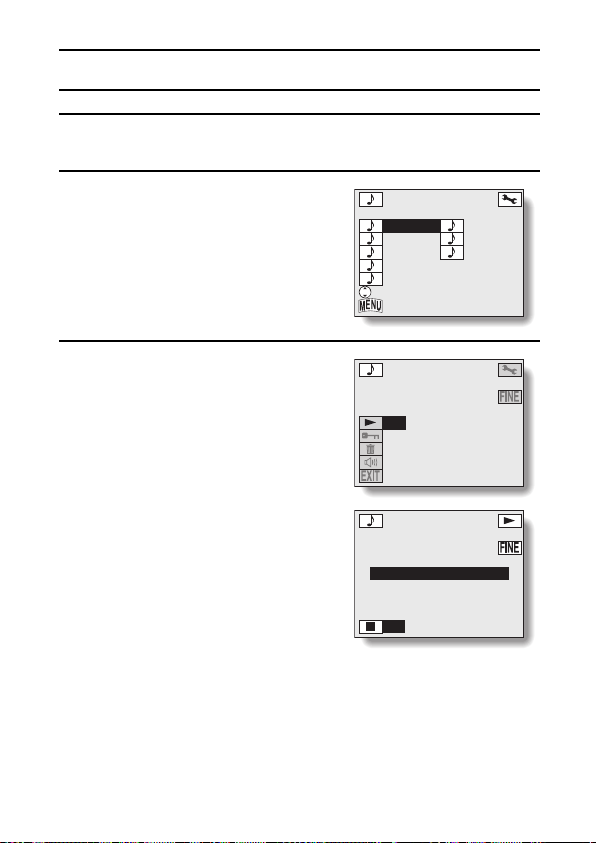
LISTENING TO AUDIO RECORDINGS
Set the digital camera to the audio recording playback mode (see
1
page 85).
Press [j] or [l] on the arrow button
2
to select the desired audio
recording, and press the SET
button.
œ The Audio Recording Playback
Screen for the selected audio
recording appears.
Select the audio playback icon Ô,
3
and press the SET button.
œ Playback starts.
To pause playback
œ Press the SET button to interrupt
playback; press it again to continue
playback.
AUDIO
0001 00:10 0006 00:46
0002 02:51 0007 00:29
0003 01:29 0008 02:21
0004 01:02
0005 01:20
SELECT
BACK TO MENU
AUDIO 02:21
100-0008 2.2MB
2002.08.29
PLAY
PROTECT
ERASE
VOLUME
EXIT
To fast forward or rewind
œ Fast forward: During playback,
press [c].
œ Rewind: During playback, press [d].
* The audio will not be heard.
œ If [c] is pressed during fast forward
or rewind, playback will start.
English
93
AUDIO 00:15
100-0008 2.2MB
2002.08.29
PLAYBACK
STOP
Page 97

To adjust the volume
1 On the Audio Recording Playback Screen, select the volume icon
N.
2 Press [d] or [c] to adjust the volume.
To select a different audio recording
œ On the Audio Recording Playback Screen, press the MENU button.
The Audio Recording Select Screen appears; select the desired audio
recording and play it back.
To stop playback
œ During playback, press the SET button. Playback will stop, and you
are returned to the Audio Recording Playback Screen.
English
94
Page 98

USING THE VARIOUS PLAYBACK FUNCTIONS
Automatic playback (slideshow)
Still images and video clips can be automatically played back in a slideshow
fashion. If voice memos are attached, they are also played back at the same
time.
Display the Playback Option Setting
1
Screen (see page 39).
Select the slideshow icon ã, and
2
press the SET button.
œ The Slideshow Screen appears.
œ Select “TIME”, press the SET
button, and press [j] or [l] on the
arrow button to select the time that
each image is shown. Select 1 sec.,
4 sec., 7 sec. or 10 sec.
œ If the time is set to 1 sec., voice
memos will not be played back.
Press the SET button.
3
Select “START”, and press the SET button.
4
œ Slideshow playback begins.
œ The still images or video clips are played back in the order in which
they were recorded.
œ To interrupt the slideshow, press the MENU button, the SET button, or
an arrow button.
AUDIO
COLOR ADJUSTMENT
SLIDESHOW
CLOCK SET
BEEP
LANGUAGE
TV SYSTEM
REFORMAT
SLIDESHOW
p
TIME
EXIT
10S@
START
95
English
Page 99

HINT
MOVE
ZOOM I/O
SHUTTER FOR SAVE
œ The slideshow automatically stops after 12 hours of uninterrupted playback.
To play back only still images in a slideshow
Display the Still Image Playback Setting Screen.
1
2 Select the slideshow icon ã, and press the SET button.
œ The slideshow image appears. The rest of the procedure is the same
as steps 2 to 4 on page 95.
Magnifying (zooming in) the image
The saved images can be magnified for viewing during playback.
Display the image that you want to
1
magnify.
œ For a video clip, pause playback at
the place you wish to magnify.
Press [T] ([v]) on the zoom
2
switch.
œ Magnification is enabled.
œ The image is magnified, and the
central portion of the image is
displayed.
œ You can use the arrow button to
view different parts of the magnified
image.
Magnify the image further.
3
To magnify:
Press [T] ([v]) on the zoom switch.
To return to normal size:
Press [W] ([z]) part on zoom switch.
ZOOM
ZOOM
MOVE
ZOOM I/O
SHUTTER FOR SAVE
English
96
Page 100

USING THE VARIOUS PLAYBACK FUNCTIONS
HINT
œ The maximum degree of magnification will depend on the resolution of the
original image.
œ The maximum magnification for Ó resolution is about 31 times.
œ If the image has been rotated, it will be returned to its original orientation
and then enlarged.
œ One scene (still image) of a paused video clip can be enlarged; however, a
video clip cannot be played while enlarged.
HINT
The magnified portion of the image can be saved as a separate image.
œ Press the shutter release button. The magnified portion is saved as a new
still image.
To magnify the image from the Playback Setting Screen
Display the Playback Setting Screen (see page 39).
1
2 Select the zoom icon O, and press the SET button.
œ After the screen in step 2 on page 96 appears, you can magnify the
image further by pressing [T] ([v]) on the zoom switch.
97
English
