
INSTRUCTION MANUAL
VPC-HD800GX
Digital Movie Camera
Important note
This manual explains how to safely operate the VPC-HD800GX.
Please read these instructions carefully before using the camera.
Make sure to read and understand the separate booklet “SAFETY MANUAL”.
Keep this manual in a safe place for later reference.
The separately sold VCP-HD700GX2KIT AV Connection Kit is required to use the
Xacti Library.
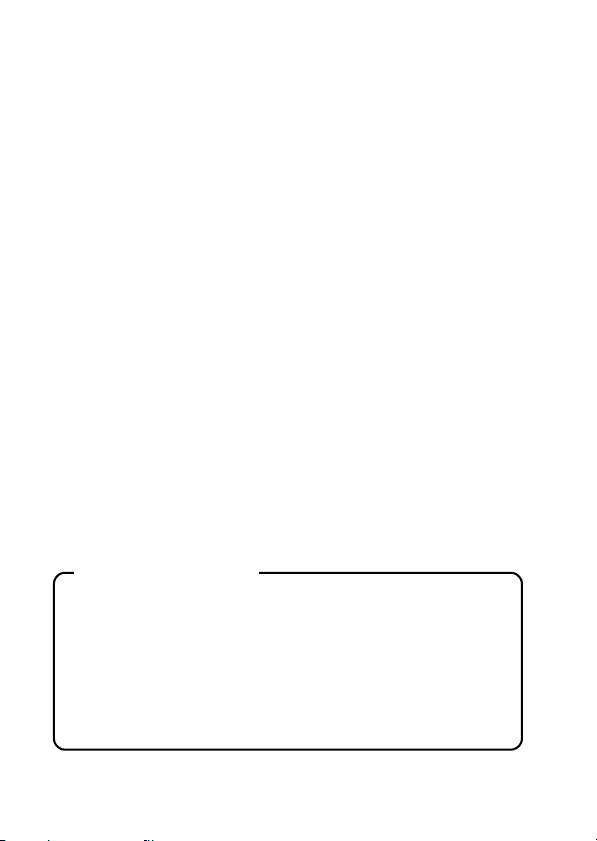
Warning
TO PREVENT THE RISK OF FIRE OR ELECTRIC SHOCK, DO NOT
EXPOSE THIS APPLIANCE TO RAIN OR MOISTURE.
FOR AMERICAN USERS
The following advisory is included in accordance with the laws of the State of
California (USA):
WARNING:
This product contains chemicals, including lead, known to the State of
California to cause cancer, birth defects or other reproductive harm. Wash
hands after handling.
i This equipment has been tested and found to comply with the limits for a
Class B digital device, pursuant to Part 15 of the FCC Rules. These limits
are designed to provide reasonable protection against harmful interference
in a residential installation. This equipment generates, uses and can
radiate radio frequency energy and, if not installed and used in accordance
with the instructions, may cause harmful interference to radio
communications. However, there is no guarantee that interference will not
occur in a particular installation. If this equipment does cause harmful
interference to radio or television reception, which can be determined by
turning the equipment off and on, the user is encouraged to try to correct
the interference by one or more of the following measures:
h Reorient or relocate the receiving antenna.
h Increase the separation between the equipment and receiver.
h Connect the equipment into an outlet on a circuit different from that to
which the receiver is connected.
h Consult the dealer or an experienced radio/TV technician for help.
i Changes or modifications not expressly approved by the party responsible
for compliance could void the user’s authority to operate the equipment.
Declaration of Conformity
Model number: VPC-HD800
Trade Name: SANYO
Responsible party: SANYO FISHER COMPANY
Address: 21605 Plummer Street, Chatsworth, California 91311
Telephone No.: (818) 998-7322
This device complies with Part 15 of the FCC Rules. Operation is subject
to the following two conditions:
(1) this device may not cause harmful interference, and
(2) this device must accept any interference received, including
interference that may cause undesired operation.
i English

FOR CANADIAN USERS
i This Class B digital apparatus complies with Canadian ICES-003.
FOR EU USERS
The symbol mark and recycling systems described below apply to EU
countries and do not apply to countries in other areas of the world.
Your SANYO product is designed and manufactured with high quality
materials and components which can be recycled and/or reused.
The symbol mark means that electrical and electronic equipment, batteries
and accumulators, at their end-of-life, should be disposed of separately from
your household waste.
Note:
If a chemical symbol is printed beneath the symbol mark, this chemical
symbol means that the battery or accumulator contains a heavy metal at a
certain concentration. This will be indicated as follows: Hg: mercury, Cd:
cadmium, Pb: lead
In the European Union there are separate collection systems for used
electrical and electronic equipment, batteries and accumulators.
Please, dispose of them correctly at your local community waste collection/
recycling centre.
Please, help us to conserve the environment we live in!
SANYO FISHER Sales (Europe) GmbH
Stahlgruberring 4, D-81829 München, Germany
SANYO Electric Co., Ltd.
1-1, Sanyo-cho, Daito City, Osaka 574-8534, Japan
FOR RUSSIAN USERS
This product certified by official certification company
which is authorized by Russian Federation.
English ii
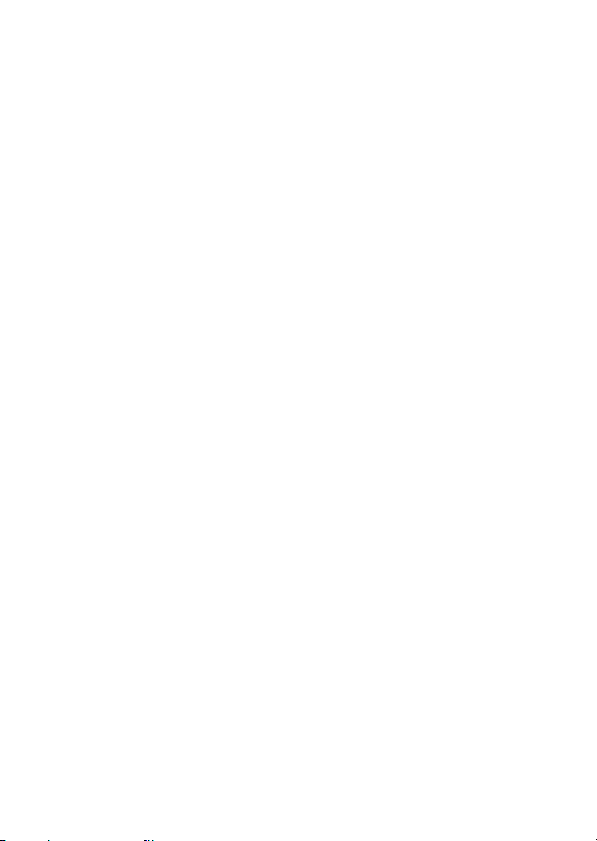
Symbols used in this manual
HINT Points giving some extended instructions or special points to pay
CAUTION Points that require special attention.
(page xx) Refer to the page indicated for detailed information.
You may find the answers to questions or problems concerning camera
operation in the sections “COMMONLY ASKED QUESTIONS” (page 178)
and “TROUBLESHOOTING” (page 186).
attention to.
iii English

SHOOT, PLAY BACK AND SAVE
Preparing the camera
1 Insert the battery pack.
Battery cover
1
2
2 Insert the SD Memory Card.
h An SD Memory Card is not included with your camera. Please
purchase a commercially sold card.
h In this manual, the SD Memory Card is referred to as the “card”.
Card slot cover
Card slot
SD Memory card
Battery pack
3
English iv
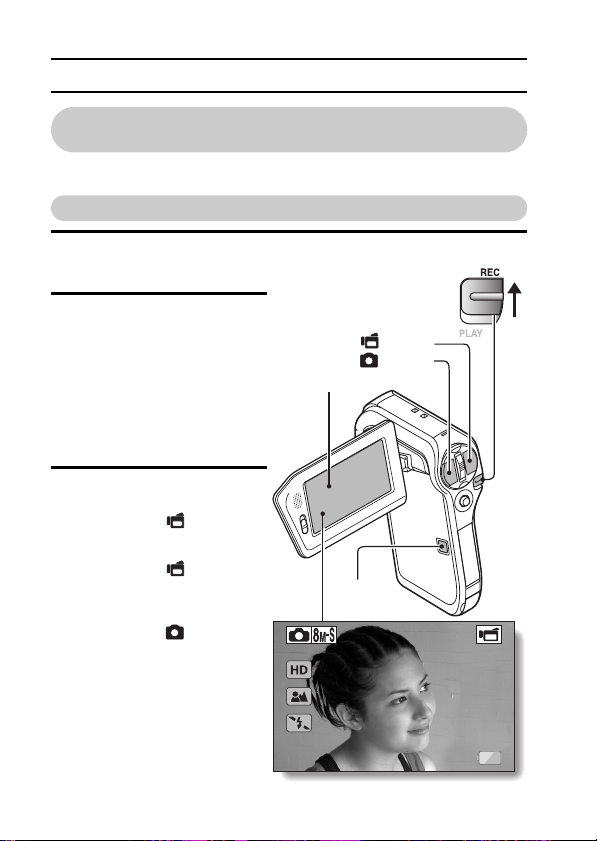
SHOOT, PLAY BACK AND SAVE
362
00:13:52
Before capturing those important shots, be sure to first take a
test shot to confirm that your camera is set up and ready to go
i
Sanyo declines any claim for compensation for recorded contents etc. in case
of photographing or recording failure due to a chance camera or card flaw.
Shooting
1 Set the REC/PLAY switch
to REC.
2 Press the ON/OFF button
for at least 1 second to
turn the camera on.
h
If the screen to set the
date and time appears,
press the MENU button 2
times to cancel it.
For how to set the date
and time, see page 35.
3 Record.
To record a video clip:
Press the [ ] button to
h
begin recording a video
clip.
h
Press the [ ] button
again to end the
recording.
To take a photo:
Press the [ ] button.
h
h
A still image is captured.
v English
REC/PLAY switch
Set to REC
[] button
[] button
Monitor
ON/OFF
button
362
362 00:13:52
00:13:52

Playback
PLAY
SAVE
1
Set the REC/PLAY switch
to PLAY.
h
The display changes to
the Playback Screen and
the image that was just
captured is shown.
2
Toggle the SET button to
the left or right to display
the image you wish to see.
<Video clip playback>
h
Video clips are indicated
by a video clip pattern
along the left and right
sides of the screen.
h
Press the SET button to
start video clip playback.
<To return to the shooting
mode>
h
Set the REC/PLAY switch
to REC.
SAVE
SAVE
REC/PLAY switch
Set to PLAY
SET button
PLAY
PLAY
Video clip pattern
<Example: After recording a
video clip>
When you are finished using the camera...
Press the ON/OFF button for at least 1 second to turn the camera off.
English vi

SHOOT, PLAY BACK AND SAVE
Burn your recorded video clips onto a DVD
(Windows XP)
Introduced here is the procedure to use the supplied DVD-ROM (Xacti
Software DVD) to burn movies captured with your camera to a DVD,
creating your original DVD.
Install the application programs
Install the following program from the Xacti Software DVD to your computer:
Adobe Premiere Elements 4.0 (in this manual, referred to as Premiere
Elements) for creating DVDs.
1 Set the supplied DVD-ROM (Xacti Software DVD) in your computer’s
DVD drive.
h The installation window opens.
2 Click on the application program you wish to install.
Install Premiere Elements.
h After clicking on an application program, follow the instructions shown
on the monitor to install the program.
h When installing Premiere Elements, input the serial number found on
the DVD-ROM envelope. It looks similar to the following:
SERIAL NUMBER: XXXX-XXXX-XXXX-XXXX-XXXX-XXXX
h When the installation is complete, the product registration window will
appear, but click on the Exit button to close the window.
( ↑ input this number)
vii English
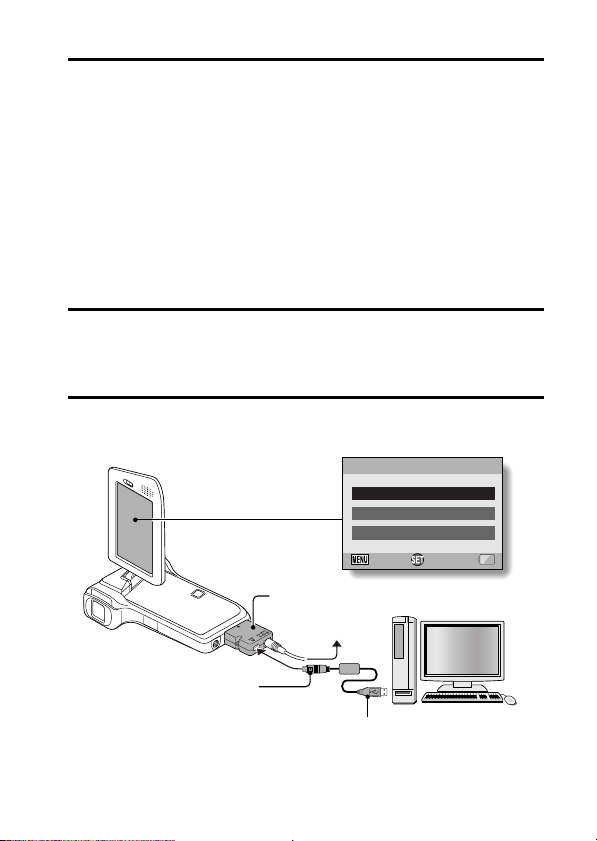
3 In the installation window, click on [Finish].
h The installation window closes.
h Remove the DVD-ROM from your computer’s DVD drive.
<About the Kodak online service>
h When the installation window closes, a dialog box to connect to the
website introducing Kodak’s online service appears. Check the [No
thanks !] option button, and then click on the [OK] button.
<QuickTime is required>
h For handling video clips, please install QuickTime (page 16 in the
Xacti Software DVD INSTRUCTION MANUAL).
Copy data from your camera to the computer
Connect your camera to a computer, and copy the desired data to the
computer.
1 Turn on the computer, and use the supplied dedicated USB interface
cable to connect your camera to the computer.
h Connect the cable between the camera’s USB/AV terminal and the
computer’s USB connector.
2 Turn on the camera (page 32).
h The USB Connection Screen appears on the camera’s monitor.
USB CONNECTION
COMPUTER
PRINTER
CANCEL
OK
CANCEL
Supplied cable adaptor
To power outlet
Supplied dedicated USB
interface cable
i Connect to the [USB]
terminal of the cable
adaptor.
To USB connector
on the computer
English viii

SHOOT, PLAY BACK AND SAVE
3 Select “COMPUTER”, and press the SET button.
h The screen to select the computer
connection mode appears.
USB CONNECTION
CARD READER
SCREEN CAPTURE
PC CAMERA
CANCEL
4 Select “CARD READER”, and press the SET button.
5 Copy data from your camera to a computer.
MTP
OK
ix English
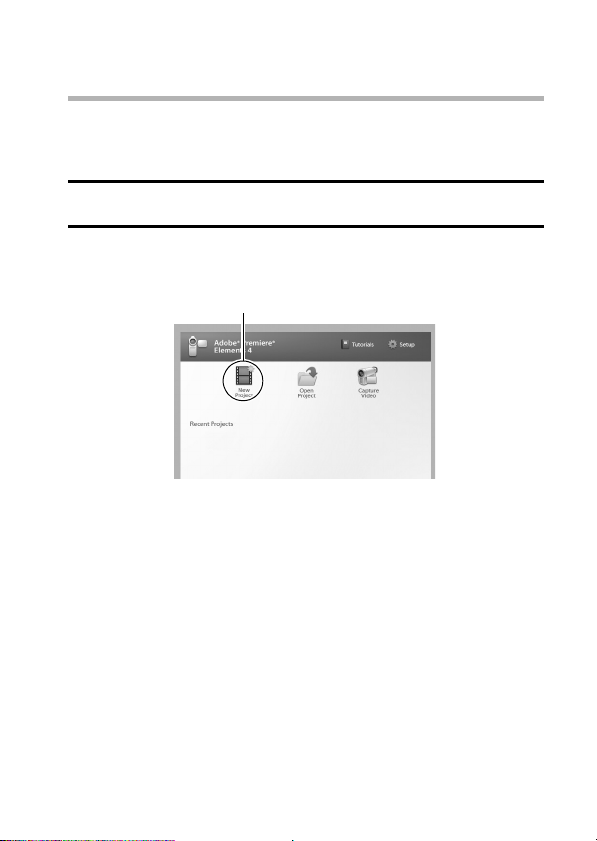
Burn video clips onto a DVD
CAUTION
Before writing data to a DVD
i Please note that in the case of a large amount of data it can take a long
time to burn it to DVD.
1 Insert a blank DVD in your computer’s DVD drive.
2 Double-click on your desktop’s Premiere Elements icon to run the
Premiere Elements program.
h The Premiere Elements welcome screen appears.
[New Project] icon
English x
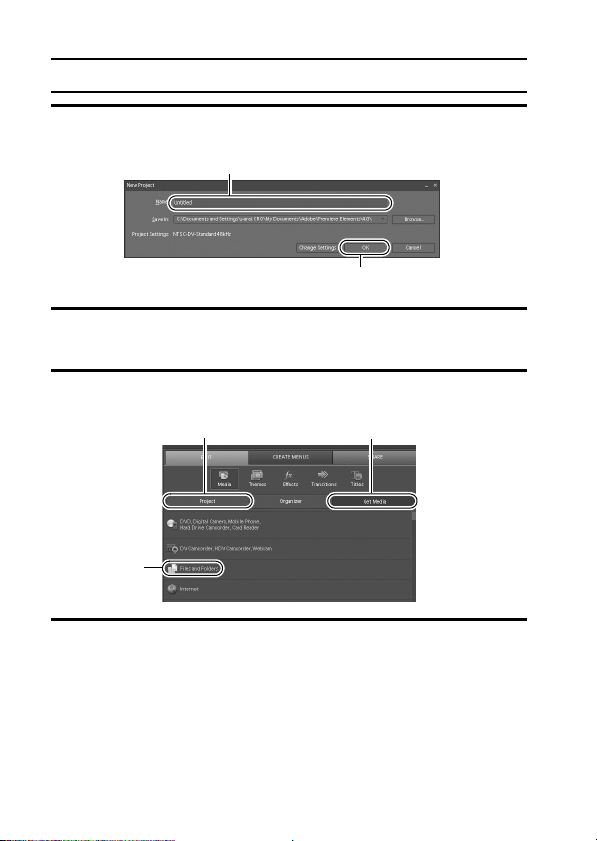
SHOOT, PLAY BACK AND SAVE
3 Click on the [New Project] icon.
h The [New Project] dialog box appears.
“Name” field
[OK] button
4 Type a project name in the “Name” field.
h Use any name that is easy to understand.
5 Click the [OK] button.
h The screen to enter the data to the project appears.
[Get Media] tab
[Files and
Folders]
[Project] tab
6 Click on [Files and Folders].
h The screen to select the data appears.
h Specify the folder that contains the files.
xi English
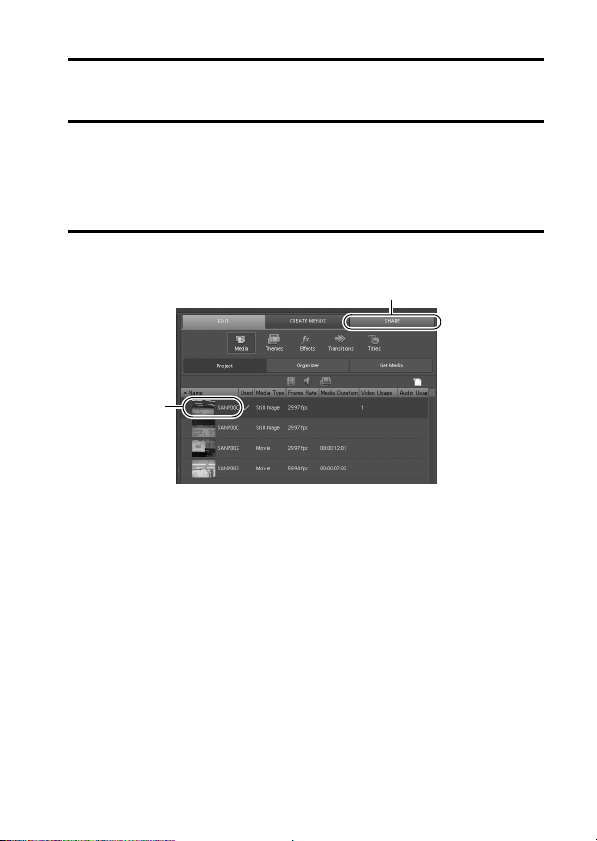
7 Specify the data.
h Select the data by clicking on it.
8 Click the [Open] button.
h The selected data appears in the [Organizer] window.
h If selecting additional data, click on the [Get Media] tab, and repeat
Steps 6 through 8.
h When you have finished selecting data, proceed to step 9.
9 Click on the [Project] tab.
h The list of your selected data is shown.
[SHARE] tab
Drag
English xii
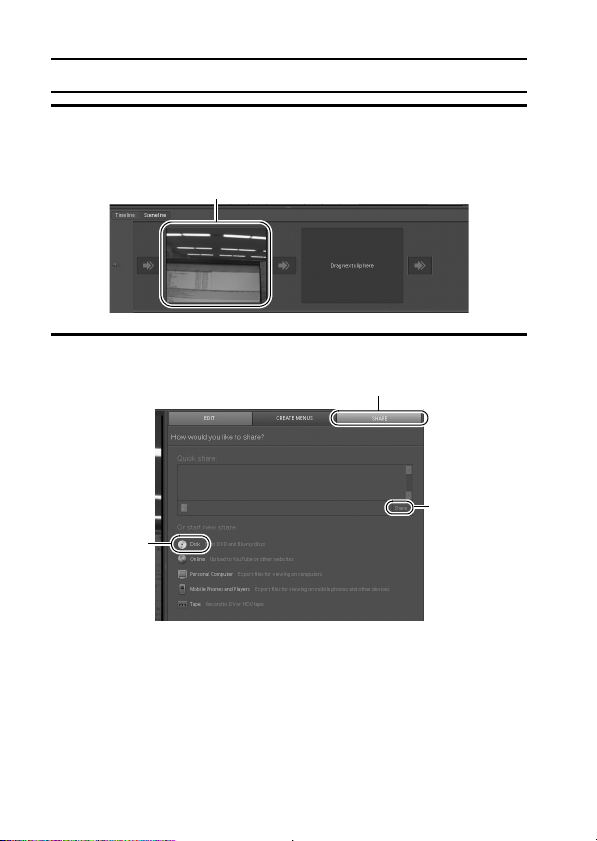
SHOOT, PLAY BACK AND SAVE
10 Drag and drop the data you wish to burn to the DVD to the
“Timeline/Sceneline” field.
h The data to burn to the DVD appears in the “Timeline/Sceneline” field.
h To include multiple files, repeat step 10 as necessary.
11
Click the [SHARE] tab.
h “How would you like to share?” appears.
[Disk]
Drop
[SHARE] tab
[Share]
xiii English
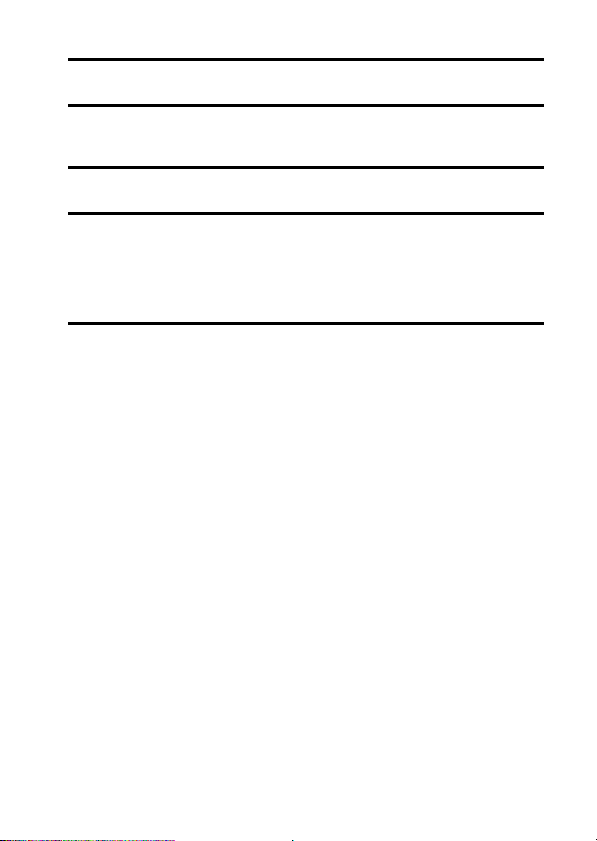
12
Click the [Disk].
13
Click the [Share] button.
h Burning to DVD begins.
14
When writing is complete, press the [Done] button.
15
Click the close button.
h The dialog box to confirm whether to save the project appears.
h If you wish to use the settings for the current project in subsequent
projects, you should save them. If you will not use the settings in
subsequent projects, it is not necessary to save then.
16
Click the [YES] or [NO] button.
h Premiere Elements closes.
For more information about Premiere Elements
<How to use>
h Refer to online help for Premiere Elements.
<Inquiries>
h If you don’t see the answer to your question on the online help, please
click on the Adobe website’s “Contact” link to send a message.
http://www.adobe.com/
English xiv

SHOOT, PLAY BACK AND SAVE
How was that? The convenient accessories not only let you immediately view
images captured with the camera, but you can also upload images to your
computer and create your original DVDs. Read the following explanations to
find out how you can fully enjoy your camera’s digital movie feature.
xv English

CONTENTS
QUICK SEARCH BY OPERATION ........................................................ 6
CHECKING THE INCLUDED ACCESSORIES .................................... 11
How to use the accessories .......................................................... 13
Media cards that can be used with this camera ............................ 15
What “card” means in this manual ................................................ 15
GETTING THE MOST OUT OF YOUR CAMERA ............................... 16
High-quality images with “High Definition” .................................... 16
Includes SIMPLE mode for quick-and-easy operation ..................17
Image stabilizer for sharp pictures ................................................ 17
Sharp face shots ........................................................................... 18
Xacti Library feature ...................................................................... 18
Lots of accessories for optimal use of your captured images ....... 19
SYSTEM MAP ..................................................................................... 20
SETUP
PARTS NAMES ................................................................................... 21
INSTALLING THE CARD ..................................................................... 23
PREPARING THE POWER ................................................................. 25
Charging the battery pack ............................................................. 25
When using a power outlet ...........................................................30
About recharging .......................................................................... 31
Warning concerning battery pack temperature ............................. 31
TURNING THE CAMERA ON AND OFF ............................................. 32
Turning on the camera .................................................................. 32
Turning on the camera when the power save (sleep) mode is
active ........................................................................................ 33
Turning off the camera .................................................................. 33
DATE AND TIME SETTING ................................................................. 35
SWITCHING BETWEEN THE SHOOTING MODE AND
PLAYBACK MODE .......................................................................... 38
SIMPLE MODE/NORMAL MODE ........................................................ 39
About the SIMPLE mode and NORMAL mode ............................. 39
Switching between the SIMPLE and NORMAL modes ................ 40
Accessing/exiting the SIMPLE/NORMAL Mode Menu Screen ..... 41
Overview of the SIMPLE Mode Setting Screen ............................ 47
Overview of the NORMAL Mode Setting Screen .......................... 51
FIELD OF VIEW ................................................................................... 59
1 English
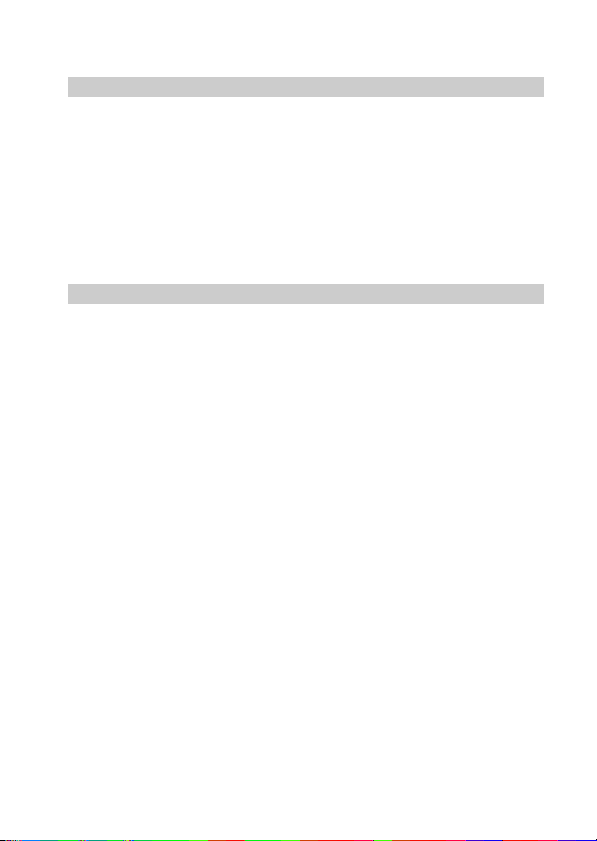
SIMPLE
SHOOTING
BEFORE TAKING PICTURES .............................................................60
For best results ..............................................................................60
Using the autofocus .......................................................................61
Select the recording size ...............................................................63
Select the focus setting .................................................................64
Hints for taking pictures .................................................................65
VIDEO CLIP RECORDING ...................................................................66
SHOOTING SINGLE SHOTS ...............................................................67
Using the flash ...............................................................................69
SHOOT A STILL IMAGE WHILE RECORDING A VIDEO CLIP ..........71
MACRO-PHOTOGRAPHY (ZOOM) .....................................................73
PLAYBACK
PLAYING BACK VIDEO CLIPS AND STILL IMAGES ..........................74
How to save one frame from a video clip as a still image .............76
SLIDESHOW PLAYBACK ....................................................................77
PLAYBACK VOLUME ...........................................................................78
DELETING FILES .................................................................................79
PLAYBACK MODES .............................................................................81
9-image display playback ..............................................................81
Selecting the playback folder ........................................................82
Magnifying (zooming in) the image ...............................................83
English 2
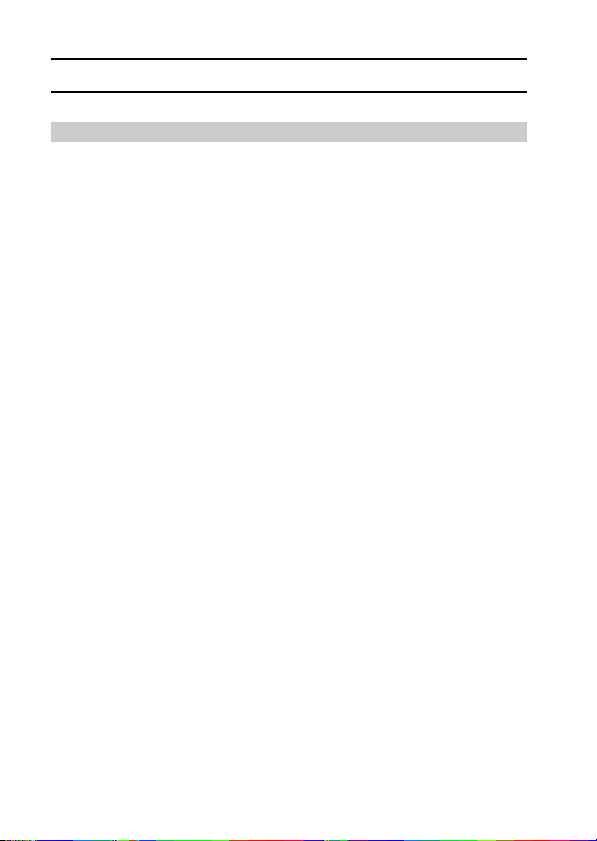
CONTENTS
NORMAL
SHOOTING
RECORDING SIZE .............................................................................. 84
Movies .......................................................................................... 84
Still images ...................................................................................85
Sequential shots ........................................................................... 86
Audio recording ............................................................................. 87
SCENE SELECT .................................................................................. 90
FILTERS .............................................................................................. 92
FLASH OPERATION ........................................................................... 93
SELF-TIMER ........................................................................................ 94
MOTION COMPENSATION (IMAGE STABILIZER) ............................ 96
Compensate for camera shake when recording movies ............... 96
Compensate for camera shake when shooting still images .......... 96
FOCUS RANGE ................................................................................... 98
How to use the manual focus ....................................................... 99
FOCUS MODE ................................................................................... 100
LIGHT-MEASURING MODE SETTING ............................................. 101
ISO SENSITIVITY .............................................................................. 102
WHITE BALANCE .............................................................................. 103
EXPOSURE SETTING ...................................................................... 104
FACE CHASER .................................................................................106
HIGH SENSITIVITY MODE ............................................................... 107
DIGITAL ZOOM SETTING ................................................................. 108
EXPOSURE COMPENSATION ......................................................... 109
3 English
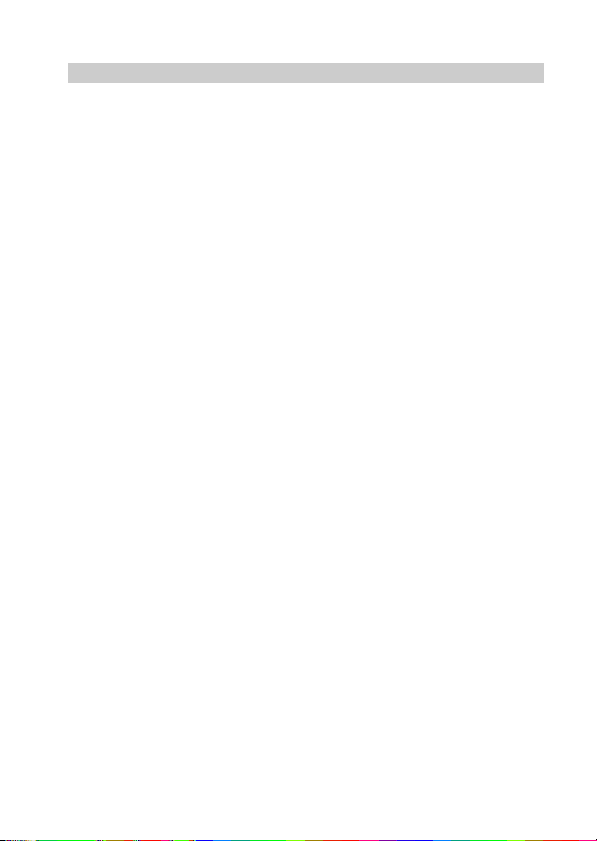
PLAYBACK
SLIDESHOW PLAYBACK ..................................................................110
FILE PROTECT ..................................................................................112
PRINTING INSTRUCTIONS ...............................................................113
Display the Printing Instructions Screen ......................................113
Specifying date imprinting and print quantities ............................115
Index print ....................................................................................117
Clearing all the printing instructions ............................................118
ROTATE STILL IMAGE ......................................................................119
REDUCE STILL IMAGE SIZE (RESIZE) ............................................120
CORRECTING THE RED-EYE EFFECT AND IMAGE BLUR ............121
EDITING VIDEO CLIPS ......................................................................123
Procedure to cut (extract) a portion of a video clip ......................123
Procedure to join video clips .......................................................124
Video clip cutting (extracting) ......................................................125
Joining video clips .......................................................................128
DISPLAYING FILE PROPERTIES (INFORMATION SCREEN) .........131
OPTION SETTINGS
DISPLAY THE OPTION SETTING MENU .........................................132
SCREEN DISPLAY .............................................................................133
SELECT THE STARTUP DISPLAY ....................................................134
OPERATION SOUNDS ......................................................................135
POST-VIEW DISPLAY SETTING .......................................................137
SPECIFY A FOLDER TO SAVE FILES ..............................................138
ASSIGN SET BUTTON FUNCTIONS ................................................139
NOISE-REDUCTION FUNCTION ......................................................141
ADJUST THE IMAGE QUALITY .........................................................143
FLICKER-REDUCTION ......................................................................144
MONITOR BRIGHTNESS ..................................................................145
SCREEN LANGUAGE ........................................................................146
TV OUTPUT SETTING .......................................................................147
POWER SAVE FUNCTION ................................................................151
FILE NO. MEMORY ............................................................................153
FORMATTING A CARD .....................................................................156
RESETTING THE CAMERA SETTINGS ............................................158
CHECKING THE REMAINING CARD MEMORY ...............................159
Checking the remaining number of images and
video recording time ................................................................159
For audio recordings ...................................................................159
CHECKING THE REMAINING BATTERY PACK CHARGE ..............161
English 4
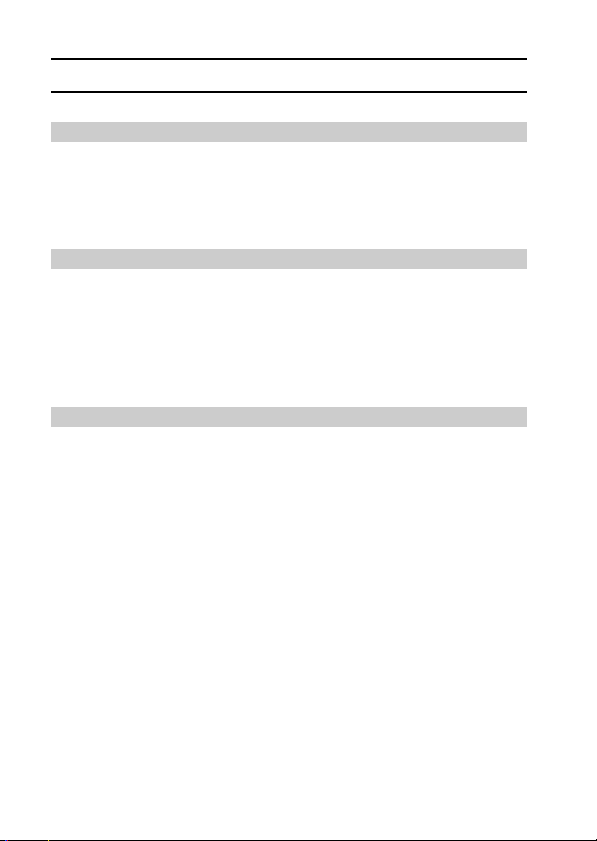
CONTENTS
OTHER DEVICES AND CONNECTIONS
CONNECTING TO A TV
CONNECTING TO A STANDARD VIDEO INPUT TERMINAL .......... 163
ENJOY HIGHER IMAGE QUALITY ................................................... 164
Connect to the S-VIDEO terminal ............................................... 164
Connect to the 480p/720p/1080i terminal ................................... 165
PLAYING BACK ON A TV ................................................................. 166
Xacti Library ....................................................................................... 167
CONNECTING TO A PRINTER
PictBridge MODE ............................................................................... 168
PRINTING .......................................................................................... 170
Printing selected images ............................................................. 170
Printing all images ...................................................................... 172
Making an index print .................................................................. 173
Printing images according to printing instructions
(requested images) ................................................................174
Changing the printer settings ...................................................... 175
OTHER CONNECTIONS
CONNECTING HEADPHONES ......................................................... 177
APPENDICES
COMMONLY ASKED QUESTIONS ................................................... 178
TROUBLESHOOTING ....................................................................... 186
Camera ....................................................................................... 186
Notes regarding the Scene Select feature and filters ................. 196
SPECIFICATIONS ............................................................................. 198
Camera ....................................................................................... 198
Camera connectors .................................................................... 202
Battery life ................................................................................... 202
Possible No. of Images/Possible Shooting Time/
Possible Recording Time ....................................................... 203
Concerning the multi-indicator .................................................... 204
Supplied AC adaptor ................................................................... 205
Supplied Li-ion battery pack ....................................................... 205
Others ......................................................................................... 206
Before capturing those important shots, be sure to first take
a test shot to comfirm that your camera is set up and
ready to go ............................................................................. 207
HINTS FOR TAKING PICTURES ...................................................... 208
5 English
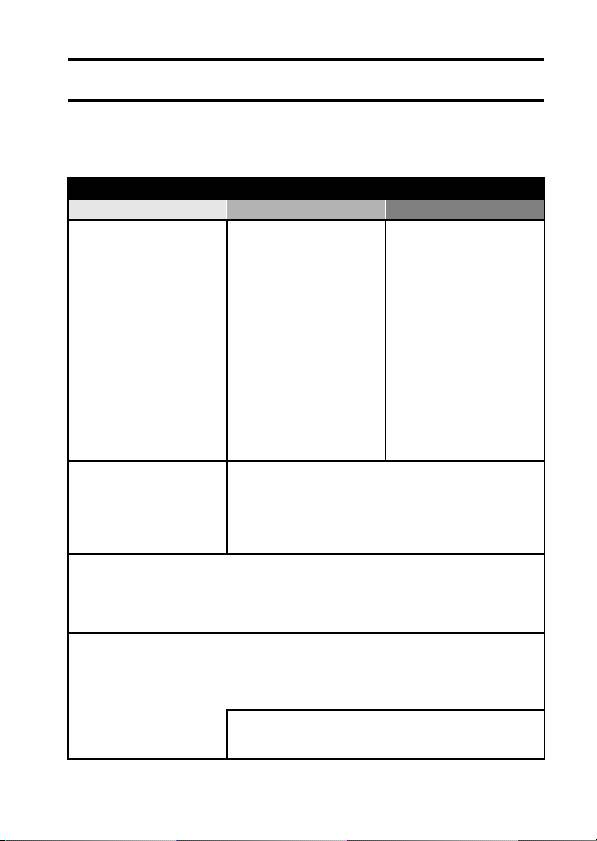
QUICK SEARCH BY OPERATION
Your camera has an abundance of convenient features and functions. From
creating precisely the photo you want, to viewing images using various
techniques, you can locate the exact operation for your purposes in the
following table.
Shooting/recording
Basic operation Convenient functions Additional functions
Getting started
shooting/recording
• “VIDEO CLIP
RECORDING” on
page 66
• “SHOOTING SINGLE
SHOTS” on page 67
• “Sequential shots” on
page 86
• “Audio recording” on
page 87
Optimize the photo
quality
• “Select the recording
size” on page 63
• “RECORDING SIZE” on
page 84
Capture fast-moving subjects
• “SCENE SELECT” (spor ts mode) on page 90
Suppress camera shake effect
• “Compensate for camera shake when recording movies” on page 96
• “Compensate for camera shake when shooting still images” on page 96
Shoot in dark conditions
• “EXPOSURE COMPENSATION” on page 109
• “Using the flash” on page 69
• “FLASH OPERATION” on page 93
• “SCENE SELECT” (night view por trait mode/fireworks mode/lamp mode) on page 90
Log the date and time
of your photos
• “DATE AND TIME
SETTING” on page 35
Zoom in on the
subject
• “MACROPHOTOGRAPHY
(ZOOM)” on page 73
Close-up
photography
• “Select the focus setting”
(super macro mode) on
page 64
• “FOCUS RANGE” (super
macro mode) on page 98
Reduce video clip flicker
• “FLICKER-REDUCTION” on page 144
Set the camera’s color/contrast
characteristics
• “ADJUST THE IMAGE QUALITY” on page 143
Increase the camera’s sensitivity
• “ISO SENSITIVITY” on page 102
• “HIGH SENSITIVITY MODE” on page 107
For more accurate
focus
• “How to use the manual
focus” (manual focus) on
page 99
Set the focus to a
narrow range
• “FOCUS MODE” on
page 100
Reduce noise when
recording
• “NOISE-REDUCTION
FUNCTION” on page 141
English 6
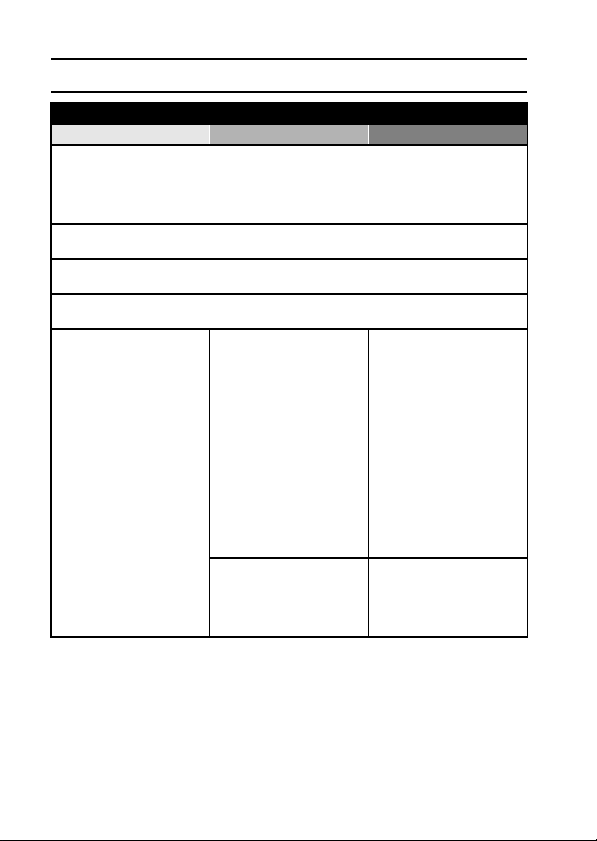
QUICK SEARCH BY OPERATION
Shooting/recording
Basic operation Convenient functions Additional functions
Photographing people
• “SCENE SELECT” (portrait mode/night view portrait mode) on page 90
• “FILTERS” (cosmetic filter) on page 92
Sharp face shots
• “FACE CHASER” on page 106
Simplified operation for shooting/playback
• “SIMPLE MODE/NORMAL MODE” on page 39
Photographing landscapes
• “SCENE SELECT” (landscape mode) on page 90
Take a self-photo
• “SELF-TIMER” on page 94
Make images lighter
or darker
• “EXPOSURE
COMPENSATION” on
page 109
• “HIGH SENSITIVITY
MODE” on page 107
Change the color of
the images
• “FILTERS” (monochrome
filter/sepia filter) on
page 92
Measure the
brightness of a
specific area
• “LIGHT-MEASURING
MODE SETTING” on
page 101
Adjust the camera’s
sensitivity
• “ISO SENSITIVITY” on
page 102
For a more precise
exposure setting
• “EXPOSURE SETTING”
(manual exposure
control) on page 104
Make white appear
natural
• “WHITE BALANCE” on
page 103
7 English
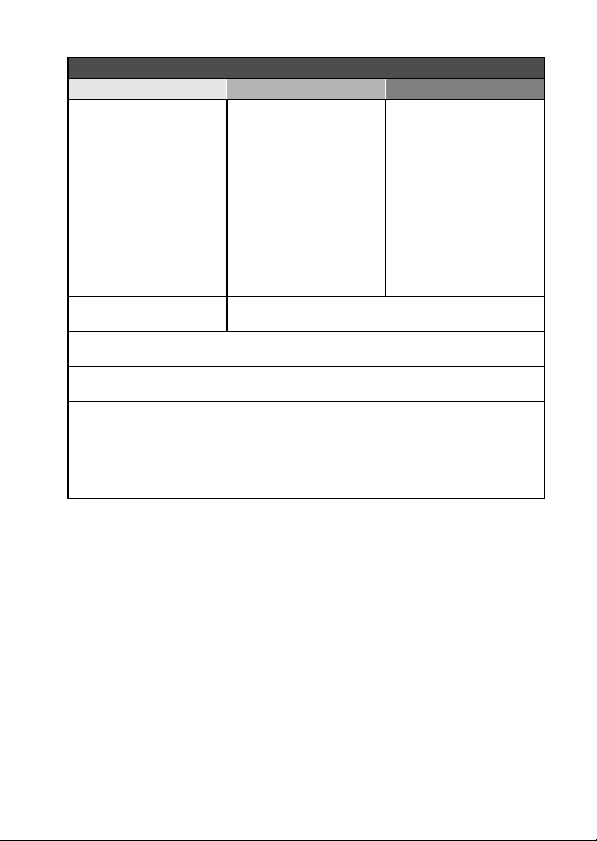
Playback
Basic operation Convenient functions Additional functions
Getting started
viewing images
• “PLAYING BACK VIDEO
CLIPS AND STILL
IMAGES” on page 74
• “Audio playback” on
page 88
Continuous playback
• “SLIDESHOW PLAYBACK” on page 77 and 110
Adjust the monitor brightness
• “MONITOR BRIGHTNESS” on page 145
Adjust the speaker
volume
• “PLAYBACK VOLUME”
on page 78
Search for image/
audio files
• “9-image display
playback” on page 81
• “Selecting the playback
folder” on page 82
Magnify an image
• “Magnifying (zooming in)
the image” on page 83
Adjust the speaker volume
• “PLAYBACK VOLUME” on page 78
Change the angle of
view
• “ROTATE STILL IMAGE”
on page 119
Playback on a TV
“PLAYING BACK ON A TV” on page 166
Set the TV system
• “TV OUTPUT SETTING” on page 147
How to use Xacti Library
• “Xacti Library feature” on page 18
English 8

QUICK SEARCH BY OPERATION
File managing/processing
Basic operation Convenient functions Additional functions
Search for image/audio files
• “9-image display playback” on page 81
• “Selecting the playback folder” on page 82
Delete files
• “DELETING FILES” on
page 79
Delete a part of a video clip and join video clips
• “EDITING VIDEO CLIPS” on page 123
Specify the number of prints, index print, and date imprint
• “PRINTING INSTRUCTIONS” on page 113
View the settings that were in effect when the image/audio files were
recorded
• “DISPLAYING FILE PROPERTIES (INFORMATION SCREEN)” on page 131
Protect files from accidental erasure
• “FILE PROTECT” on page 112
Format a card
• “FORMATTING A CARD” on page 156
9 English

Using with a computer
Basic operation Convenient functions Additional functions
Use the camera as a card reader
• “USING AS A CARD READER” on page 8 in the Xacti Software DVD INSTRUCTION
MANUAL
Copy files from your
camera to a computer
• “Copy data from your
camera to the computer”
on page viii
Burn files copied to the computer onto a DVD
• “Burn your recorded video clips onto a DVD (Windows XP)” on page vii
Playback
• “About video clip files recorded with this camera” on page 13 in the Xacti Software
DVD INSTRUCTION MANUAL
Using as a webcam
• “Using as a PC camera” on page 14 in the Xacti Software DVD INSTRUCTION
MANUAL
Record an image of the computer screen
• “SCREEN CAPTURE” on page 20 in the Xacti Software DVD INSTRUCTION
MANUAL
Using with Windows Vista
• “CONNECTING IN THE MTP MODE” on page 15 in the
Xacti Software DVD INSTRUCTION MANUAL
English 10

CHECKING THE INCLUDED ACCESSORIES
i Soft case (page 14): 1 i Handstrap (page 13): 1
i Xacti Software DVD
(DVD-ROM) (page 4 in the
Xacti Software DVD
INSTRUCTION MANUAL): 1
i Dedicated USB interface
cable (page 6 in the Xacti
Software DVD INSTRUCTION
MANUAL): 1
i AC adaptor and power cord
(pages 26and 30): 1
11 English
i Li-ion battery pack (page 25):
1
i Dedicated S-AV interface
cable (pages 163 and 164): 1
i Dedicated component cable
(page 165): 1
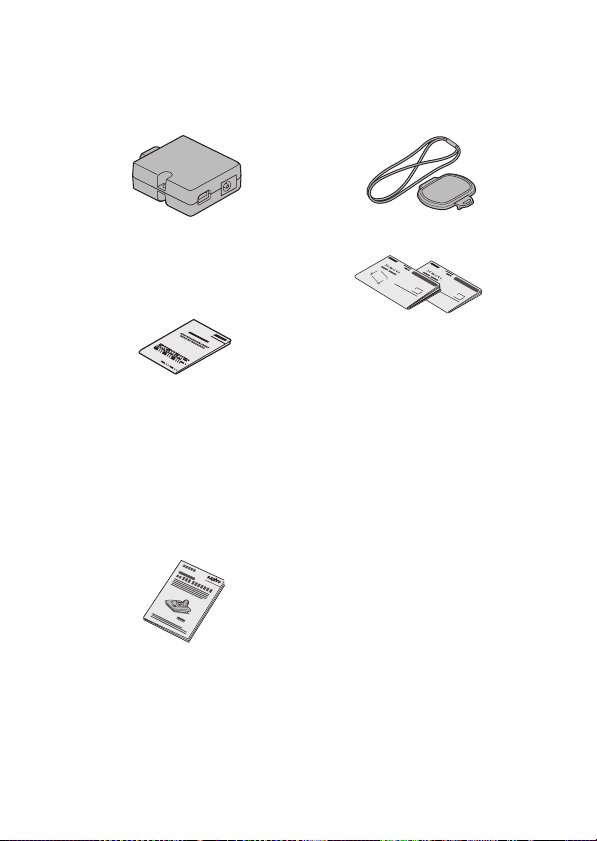
i Cable adaptor (pages viii, 168
and 6 in the Xacti Software
DVD INSTRUCTION
MANUAL): 1
i Lens cap (page 14): 1
i “SAFETY MANUAL”
(safety precautions booklet)
Please read this booklet
carefully before using the
camera.
i VCP-HD700GX2KIT
instructions
Please read these
instructions when using the
separately sold AV
Connection Kit (VCPHD700GX2KIT).
Newly added features for use
with the VPC-HD800GX are
explained.
i Quick Guide
English 12

CHECKING THE INCLUDED ACCESSORIES
How to use the accessories
<When used with the handstrap>
13 English
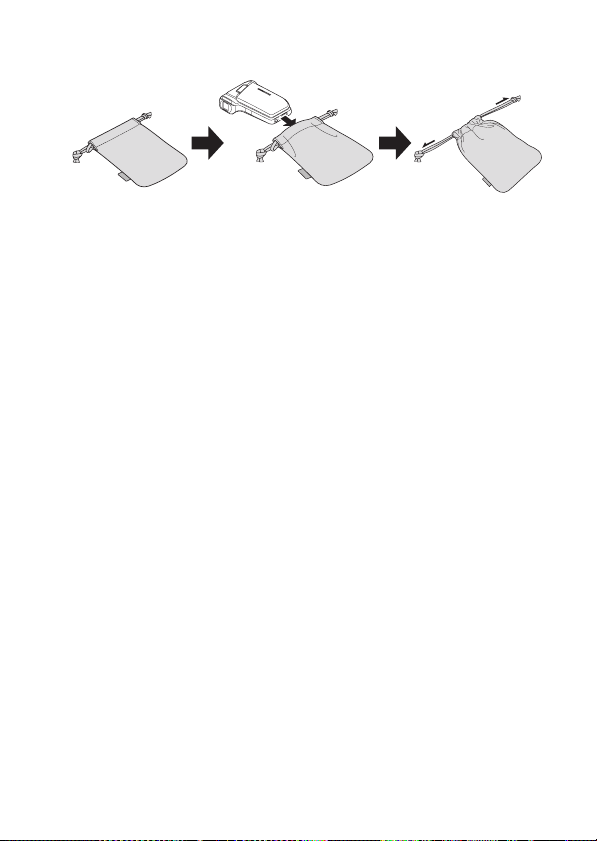
k Soft case
English 14
