Page 1
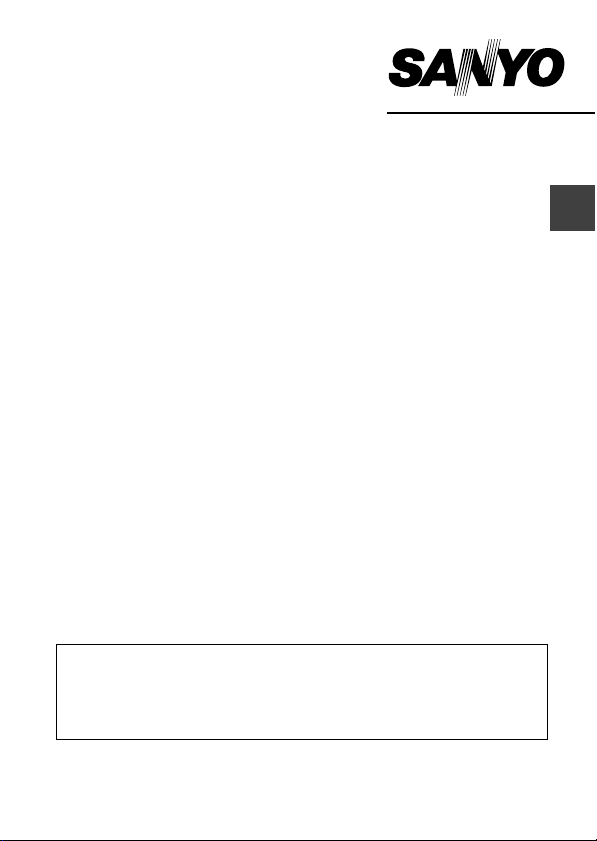
QUICK GUIDE
Digital Movie Camera
Important note
This manual explains how to safely operate the VPC-HD1000EX,
VPC-HD1000 and VPC-HD1000GX.
Any information regarding only one of these products will be labeled as
such.
Please read these instructions carefully before using the camera.
Make sure to read and understand the separate booklet “SAFETY MANUAL”.
Keep this manual in a safe place for later reference.
English
Page 2

CONTENTS
ABOUT THIS MANUAL ......................................................................... 2
PARTS NAMES ..................................................................................... 3
INSTALLING THE CARD ....................................................................... 5
CHARGING THE BATTERY PACK ....................................................... 6
TURNING THE CAMERA ON AND OFF ............................................... 8
DATE AND TIME SETTING ................................................................... 9
SWITCHING BETWEEN THE SHOOTING MODE AND PLAYBACK
MODE .............................................................................................. 11
SIMPLE MODE/NORMAL MODE ........................................................ 12
VIDEO CLIP RECORDING .................................................................. 17
SHOOTING SINGLE SHOTS .............................................................. 18
PLAYING BACK VIDEO CLIPS AND STILL IMAGES ......................... 20
USING THE Xacti Library .................................................................... 22
1
Page 3
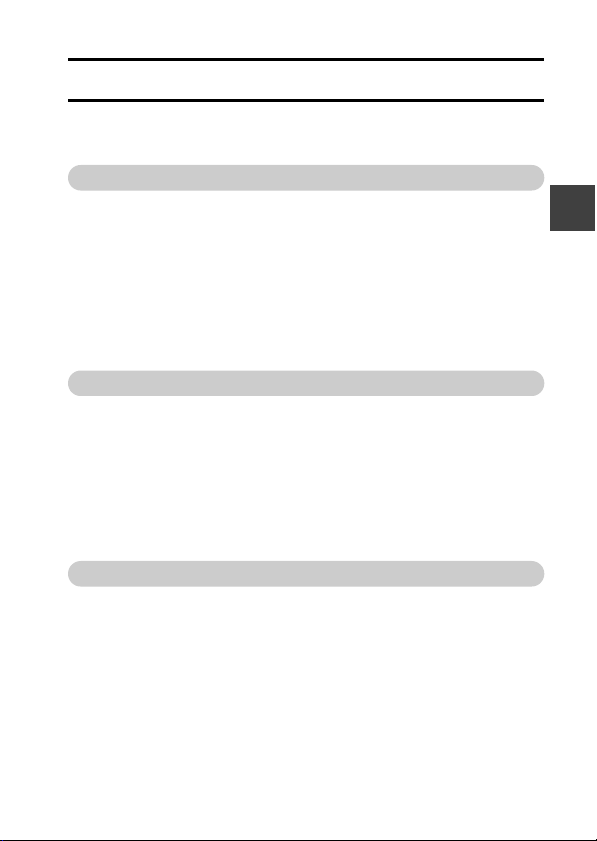
ABOUT THIS MANUAL
This instruction manual explains the basic operation of your camera.
For complete information on the operation and use of your camera, please
read the PDF files in the CD-ROM (Instruction CD) included with the camera.
About the PDF-format Instruction Manuals
Instruction manuals for the Camera and the Xacti Software DVD are stored as
PDF files in the Instruction CD.
To read the PDF files, you will need Adobe
one is not installed in your computer, install it from the Instruction CD.
An English version of Adobe
CD. If you need a version for a different language, you can download it from
the web site given below (Adobe
http://www.adobe.com/products/acrobat/readstep2.html
k To install Acrobat Reader
For information on how to use Acrobat Reader, read the Help files of Acrobat
Reader.
®
Acrobat® Reader is provided on the Instruction
®
Installing to a Windows computer
1 Set the CD-ROM (Instruction CD) in the CD-ROM drive.
h The installation window soon appears.
h If the installation window does not appear, double-click on the
[Sanyo Disc1 (D:)] icon in the My Computer window, and double-click on
[Autorun.exe] in the [Sanyo Disc1 (D:)] window.
* The drive name (D:) may be different on your computer.
2 In the installation window, click on [Adobe Reader 7.0].
h Installation begins. Follow the messages that appear on your screen to
complete the installation.
h When installation is completed, restart your computer.
Installing to a Macintosh computer
Double-click the installer icon located inside the Acrobat folder that is in the
DOCS folder on the CD-ROM.
h When the installer window opens, follow the instructions given on the
screen and complete the installation of Acrobat Reader.
k How to view the PDF-file Instruction Manuals
1 Insert the CD-ROM (Instruction CD) in your computer’s CD-ROM drive.
h The installation window appears.
2 In the installation window, click on [Instruction Manuals (PDF)].
h The list of languages in which the instruction manual is available appears.
3 Click on the language of your choice.
h The folder containing the instruction manual opens.
h Double-click on the icon to view the instruction manual.
Reader).
®
Acrobat® Reader 4.0 or later. If
English
2
Page 4

SETUP
SETUP
PART S N A M E S
Camera
Front
Flash
i Extends when the flash button [?]
is pressed.
Shoe cover
Strap holder
Flash button [?]
Battery cover lock
Battery cover
Flash unit
Lens
Remote control
sensor
Mic/headphones teminal
cover [MIC/ ]
3
Monitor unit
Stereo
microphone
Page 5
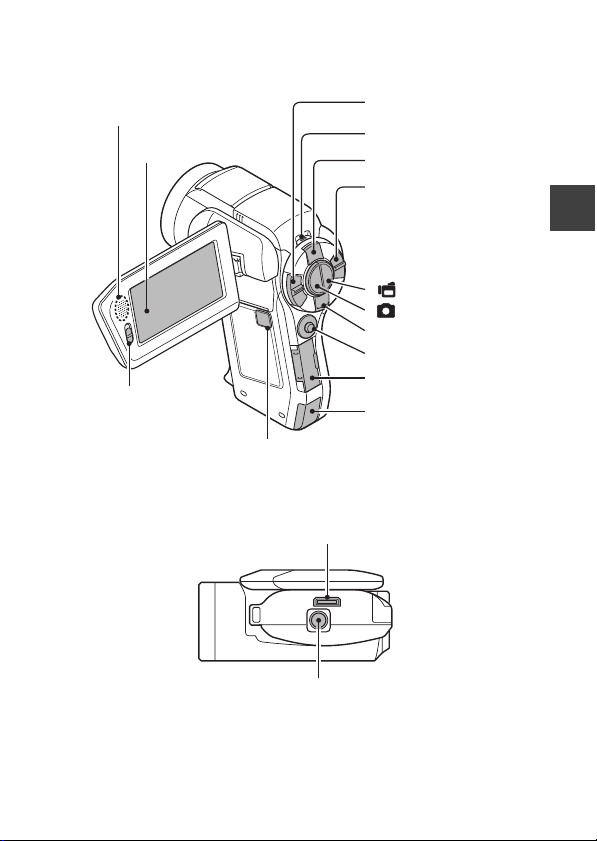
Rear
Speaker
Monitor
SIMPLE/NORMAL
switch
Bottom
ON/OFF button
Docking station terminal
Zoom switch
Multi-indicator
FULL AUTO button
REC/PLAY switch
[] button
[] button
MENU button
SET button
Card slot cover
DC IN terminal cover
English
Tripod stand hole
4
Page 6
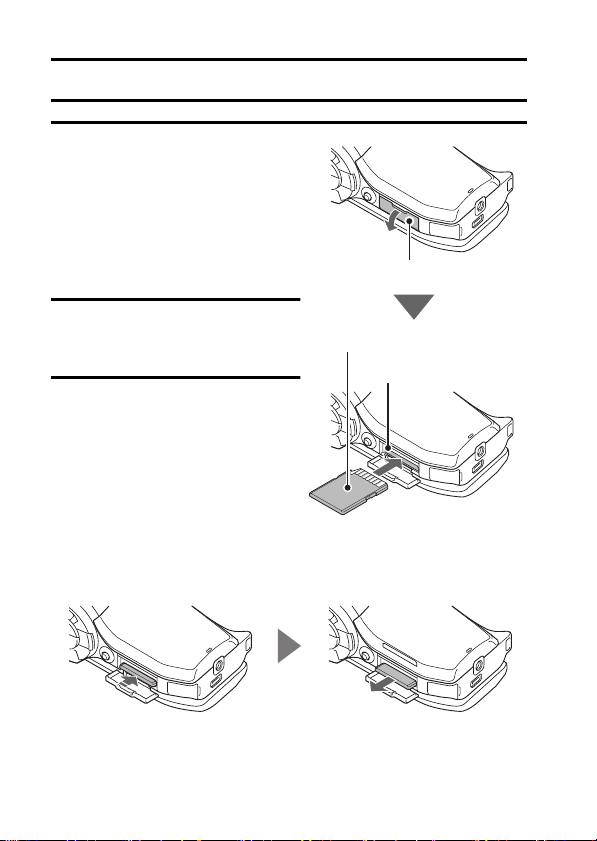
INSTALLING THE CARD
1 Open the card slot cover, and
insert the card in the card slot.
Card slot cover
2 Insert the card all the way in.
h Firmly insert the card until it
clicks into place.
3 Close the card slot cover.
<To remove the card...>
h To remove the card, press it in, and then release. The card will
protrude slightly, and you can then pull it out.
SD memory card
Card slot
5
Page 7
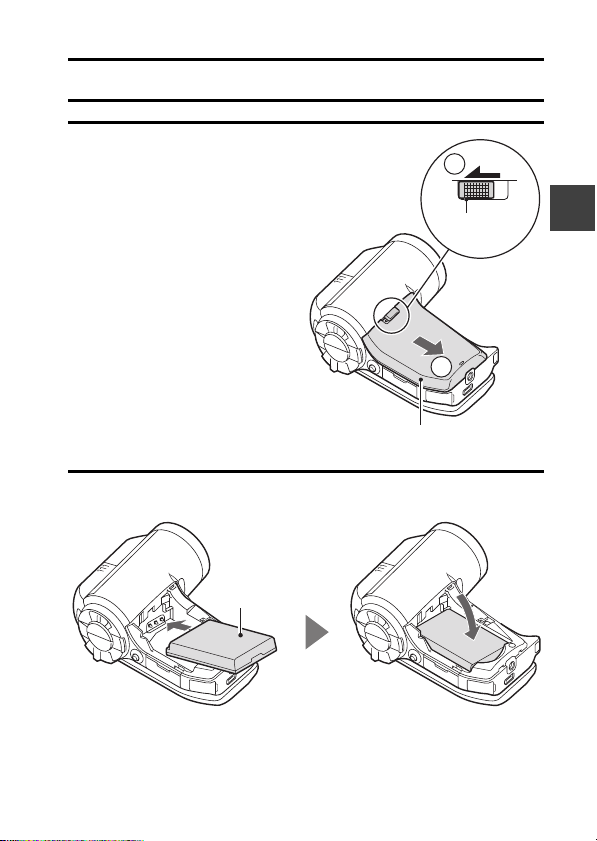
CHARGING THE BATTERY PACK
1 While pressing the battery
cover lock, slide it (1), and
pull out the battery cover
toward the bottom of the
camera (2).
h The battery cover comes off.
2 Insert the battery pack.
h Take care that it is positioned correctly.
Battery pack
Battery cover
1
Battery
cover lock
2
English
6
Page 8
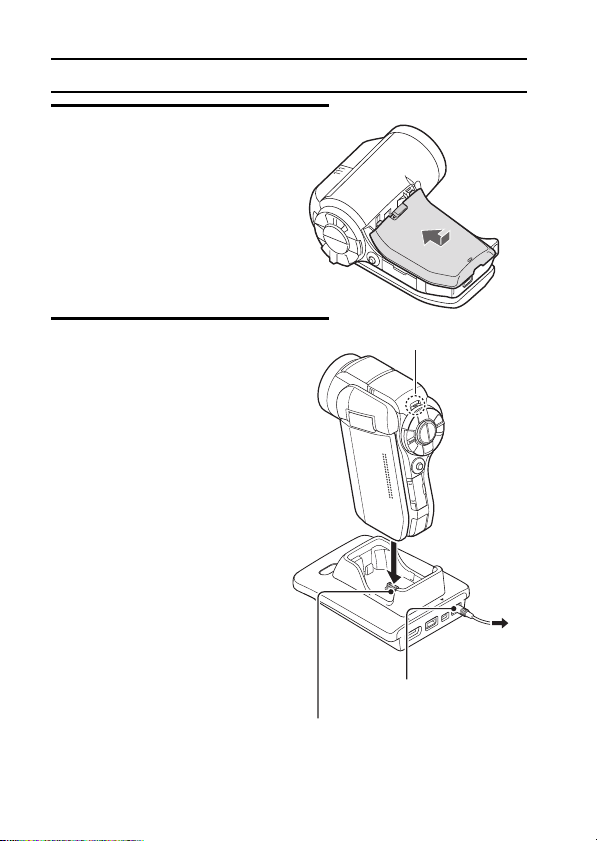
CHARGING THE BATTERY PACK
3 Replace the battery cover.
<To remove the battery
pack...>
h Raise the edge of the battery
pack to remove it.
4 Close the camera’s monitor
unit, and set the camera in the
docking station.
h Set the camera securely,
making sure that the camera
is correctly oriented in relation
to the terminal contacts in the
docking station.
h Charging begins when the
camera is set in the docking
station.
h During charging, the multi-
indicator is lit red. When
charging is completed, the
charge indicator turns off.
h If the charge indicator flashes
red, it indicates that the
battery pack is defective or
the camera is not correctly set
in the docking station. Reset
the camera correctly in the
docking station.
h The charging time is approx.
250 minutes.
7
Multi-indicator
DC IN terminal
Docking station terminal
To AC
adaptor
Page 9

TURNING THE CAMERA ON AND
OFF
Turning on the camera
English
1 Set the REC/PLAY switch.
To shoot pictures:
Set to REC.
To play back images:
Set to PLAY.
2 Open the monitor unit.
3 Press the ON/OFF button for
at least 1 second.
h The camera turns on.
h If the date and time have not
been set, the screen to set
the date and time is shown
on the monitor.
REC/PLAY switch
Recording
Monitor unit
Monitor
Turning off the camera
1 Press the ON/OFF button for at least 1 second.
h The camera turns off.
Playback
ON/OFF button
8
Page 10

DATE AND TIME SETTING
The camera will record the date and time an image or audio recording is
taken so that you can display them during playback. Therefore, before
capturing images, make sure the correct date and time are set.
Example: To set the clock to 7:30 p.m. on December 24, 2007
1 Turn on the camera (page 8), and
press the SET button.
h The Clock Set Screen appears.
h The current date and time
settings are shown.
h Follow the procedures below to
enable or disable the date
display during playback, to set
the display format for the date,
and to set the date and time.
h To display the Recording or
Playback Screen, press the
MENU button 2 times.
2 Set the date.
1 Select “DATE”.
2 Press the SET button.
h The Set Date Screen
appears.
3 Set the date to “2007/12/24”.
h The date is set in the
following order: Set the year
→ Set the month → Set the
day.
h Toggle the SET button left or
right to select year, month or
day. Toggle the SET button up
or down to increase or
decrease the number.
4 Press the SET button.
CLOCK SET
DATE
TIME
DISP
OK
CLOCK SET
DATE
OK
2007/09/01
00:00
Y / M / D
2007/12/24
9
Page 11

3 Set the clock.
1 Select “TIME”.
2 Press the SET button.
h The Set Time Screen appears.
3 Set the time to “19:30”.
h The time is set in the following order: Set the hour → Set the
minute.
h A 24-hour clock is used for the time display.
4 Press the SET button.
4 Set the order in which the date is displayed during playback.
1 Select “DISP”.
2 Press the SET button.
h The Set Date Format Screen appears.
3 Toggle the SET button up or down.
h Toggle the SET button up to change the displayed date order as
follows:
Y/M/D → M/D/Y → D/M/Y
Toggle the SET button down to change it in the reverse order.
4 Press the SET button.
5 Press the MENU button.
h The date and time setting is completed, and you are returned to the
Option Screen.
h To display the Recording or Playback Screen, press the MENU button.
English
10
Page 12
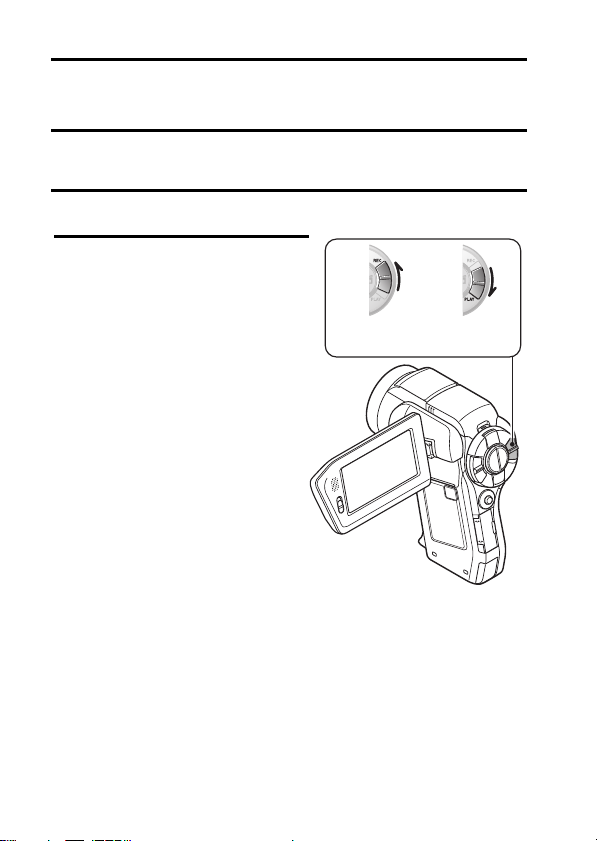
SWITCHING BETWEEN THE SHOOTING
MODE AND PLAYBACK MODE
Switch between the shooting mode (for recording) and the playback mode (for
viewing your recorded images).
1 Turn on the camera (page 8).
2 Set the REC/PLAY switch to the
desired mode.
For recording:
Set it to REC.
For playback:
Set it to PLAY.
REC/PLAY button
Shooting
mode
Playback
mode
11
Page 13

SIMPLE MODE/NORMAL MODE
Switching between the SIMPLE and NORMAL
modes
Use the NORMAL/SIMPLE switch, located next to the monitor, to switch
between the SIMPLE and NORMAL modes.
1 Set the NORMAL/SIMPLE switch to the desired mode.
NORMAL mode:
Set it to NORMAL.
SIMPLE mode:
Set it to SIMPLE.
NORMAL/SIMPLE switch
NORMAL
NORMAL
English
SIMPLE
SIMPLE mode NORMAL mode
SIMPLE
12
Page 14

SIMPLE MODE/NORMAL MODE
Accessing/exiting the SIMPLE/NORMAL mode
Menu Screen
1 Set the camera to the shooting or playback mode.
h Use the REC/PLAY switch to select the shooting mode or playback
mode.
To access the Shooting Menu:
Set the switch to REC.
To access the Playback Menu:
Set the switch to PLAY.
2 Set the camera to the SIMPLE mode or NORMAL mode.
h Use the SIMPLE/NORMAL switch to select the desired mode.
To select the SIMPLE mode:
Set the switch to SIMPLE.
To select the NORMAL mode:
Set the switch to NORMAL.
13
Page 15

3 Press the MENU button.
h The Menu Screen for the mode you selected in step 1 appears on the
monitor.
h To cancel the Menu Screen, press the MENU button.
SIMPLE mode Menu Screen → page 15
NORMAL mode Menu Screen → page 16
撮影メニュー
1
1
動画
2
静止画
3
シーンセレクト
1
フィルター
2
フラッシュ
3
セルフタイマー
<Example: NORMAL Mode
Shooting Screen>
English
ムービー・写真のサイズを
選びます
OK
<Example: SIMPLE Mode
Shooting Screen>
MENU button
14
Page 16

SIMPLE MODE/NORMAL MODE
SIMPLE Mode Setting Menu Screen
4 Toggle the SET button up or down to select the item you wish to
change, and press the SET button.
h The Setting Screen for the selected item appears.
Select an item to change
Description of selected item
ムービー・写真のサイズを
選びます
OK
ハイビジョンで残したい
サイズ
HD
3.5M[16:9]
OK
<Setting Screen>
15
Page 17

To access a NORMAL Mode Setting Menu
4 Toggle the SET button up or down to select a tab.
h The Menu Screen for the selected tab appears.
Ta b
撮影メニュー
1
1
動画
2
静止画
3
シーンセレクト
フィルター
2
フラッシュ
3
セルフタイマー
5 Toggle the SET button to the right.
撮影メニュー
1
1
動画
2
静止画
3
シーンセレクト
1
フィルター
2
フラッシュ
3
セルフタイマー
English
16
Page 18

SIMPLE MODE/NORMAL MODE
6 Toggle the SET button up or down to select the item you wish to
change, and press the SET button.
h The Setting Screen for the selected item appears.
h To return to the Menu Screen, press the MENU button.
Select an item to change
RECORDING MENU
1
MOVIE
2
PHOTO
3
SCENE SELECT
1
FILTER
2
FLASH
3
SELF-TIMER
PHOTO
3264×2448
2288×1712
2288×1712
2496×1408 [16:9]
1920×1080 [16:9]
1
Applicable mode
OK
<Setting Screen>
HINT
About the applicable mode indicator
i This indicator shows the shooting mode(s) for which the selected setting is
effective.
: This setting is effective during still image shooting.
: This setting is effective during video clip recording.
: This setting is effective during still image shooting and video clip
SIMPLE
recording.
17
Page 19

VIDEO CLIP RECORDING
REC 00:00:09
1 Turn on the camera
(page 8), and set it to the
shooting mode (page 11).
2 Press the [ ] button.
h Recording begins.
h It is not necessary to
keep the [ ] button
pressed while shooting.
h If you press the [ ]
button while recording,
you can capture a still
image.
h When the remaining
recording time available
for the currently recording
clip becomes little, a
countdown of the
remaining recording time
appears on the display.
3 End the recording.
h Press the [ ] button
again to stop recording.
[] button
Recording time
TV-
SHQ
REC 00:00:09
REC 00:00:09
55
English
Available recording time
remaining
18
Page 20

SHOOTING SINGLE SHOTS
F1.8
1/30
Capture a still image (single-shot).
1 Turn on the camera (page 8),
and set it to the shooting mode
(page 11).
2 Press the [ ] button.
1 Press the [ ] button
halfway.
h The autofocus operates,
and the image is focused
(focus lock).
2 Continue to gently press
the [ ] button all the
way.
h The shutter releases and
the image is captured.
h You can view the captured
image on the monitor by
keeping the [ ] button
depressed when you
capture the image (postview).
12
F1.8
F1.8
1/30
1/30
Target mark
Shutter speed
Aperture
[] button
19
Page 21

Using the flash
1 Press the m button to open the
flash unit.
h The flash unit opens.
2 Display the SIMPLE Mode Shooting Menu (page 13), select
“FLASH”, and press the SET button.
h The screen to select the flash operation appears.
9: The camera detects the subject brightness and uses the flash only
when necessary.
:: The flash operates with every image captured regardless of the
conditions.
;: The flash does not operate even in dark situations.
<: The camera detects the subject brightness and uses the flash only
when required. At this time the flash operates in a manner that
reduces the red reflection (“red-eye”) in the subject’s eyes.
3 Select the desired flash operation, and press the SET button.
h This completes the flash operation setting.
4 Press the [ ] button to take the picture.
English
20
Page 22

PLAYING BACK VIDEO CLIPS AND
2007.12.24
2007.12.24
PLAY
STILL IMAGES
1 Set the camera to the playback mode (page 11).
2 Toggle the SET button to the left or right to display the image you
wish to play back.
h Video clips are indicated by a video clip pattern along the left and right
sides of the screen.
PLAY
2007.12.24
2007.12.24
PLAY
<Example: After recording
a video clip>
2007.12.24
2007.12.24
<Example: After capturing
3 For a video clip, press the SET button.
h Playback begins.
a still image>
21
Video clip
pattern
SET button
Page 23

To do this... Do this
Normal forward playback Press the SET button.
Stop playback During playback, toggle the SET button down.
During playback, press the SET button or
Pause
To play back
one image
at a time
(single-
frame step)
Slow
playback
accelerate
playback
Return to normal playback
Adjusting the volume
To
During forward
playback
During reverse
playback
During forward
playback
During reverse
playback
Forward
playback
Reverse
playback
speed
toggle the SET button up.
During accelerated playback, toggle the SET
button up.
After pausing playback, toggle the SET button
to the right.
After pausing playback, toggle the SET button
to the left.
After pausing playback, press and hold the
SET button to the right.
After pausing playback, press and hold the
SET button to the left.
During forward playback, toggle the SET
button to the right.
* The playback speed changes each time the
SET button is toggled to the right, as follows:
Normal playback
Toggle the SET button to the left to resume
normal playback speed.
During forward playback, toggle the SET
button to the left.
* The playback speed changes each time the
SET button is toggled to the left, as follows:
15× ← 10× ← 5×
Toggle the SET button to the right to resume
normal playback speed.
Press the SET button.
Louder: During playback, push the zoom
Softer: During playback, push the zoom
→ 2× → 5× → 10× → 15×
switch toward the [T] side.
switch toward the [W] side.
English
22
Page 24

USING THE Xacti Library
1 Connect a TV and a hard disk to the docking station, and set the
camera in the docking station.
To power outlet
Use the USB cable and the
dedicated USB converter cable
included with your camera to
connect the hard disk to the
docking station.
Use the cable included with
your camera to connect a
TV to the docking station.
Set input to “VIDEO”
Hard disk
23
Page 25

2 Copy files from the card installed in your camera to the hard disk.
1 Turn on the camera, TV and hard disk.
メインメニュー
データ転送
再生
アルバム
OK
データ転送
2 Select “DATA TRANSFER”,
and press the SET button.
English
転送開始
転送設定
OK
i File copying from the camera to the hard disk begins.
i When copying is complete, select “OK”, and press the SET button.
3 Select “BEGIN TRANSFER”,
and press the SET button.
24
Page 26

USING THE Xacti Library
3 Play back the files you copied to the hard disk.
メインメニュー
データ転送
再生
アルバム
OK
再生
2007.09.01 ROLL001
2007.12.24 ROLL001
OK
i The rest of the playback procedure is the same as for normal camera
operation.
i When you have finished using the camera, turn it off and remove it from
the docking station.
1 Select “PLAY”, and press the
SET button.
2 Select the desired ROLL to
play back, and press the SET
button.
25
