Page 1
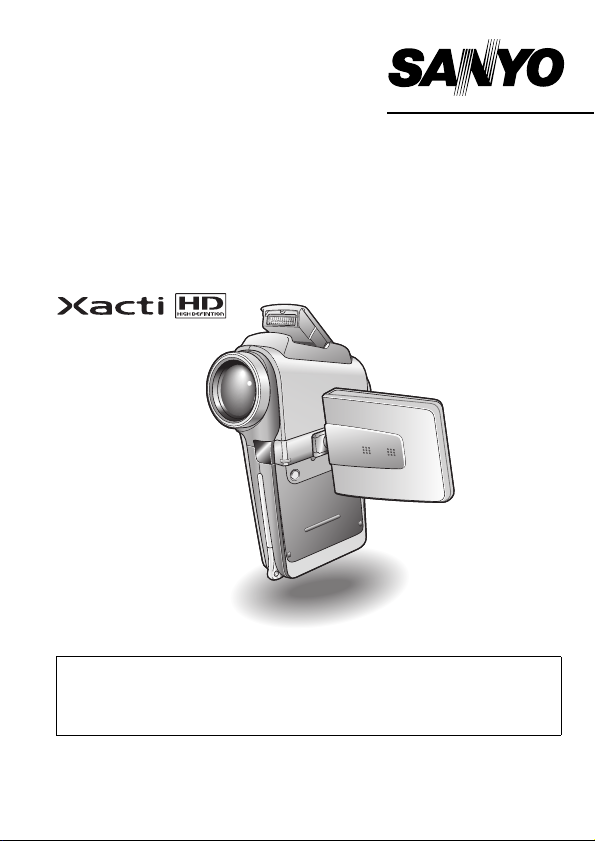
INSTRUCTION MANUAL
VPC-HD1EX
VPC-HD1E
Digital Movie Camera
Important note
This manual explains how to safely operate the VPC-HD1EX, VPC-HD1E and
VPC-HD1.
Any information regarding only one of these products will be labeled as such.
Please read these instructions carefully before using the camera.
Make sure to read and understand the separate booklet “
Keep this manual in a safe place for later reference.
VPC-HD1
SAFETY MANUAL”.
Page 2
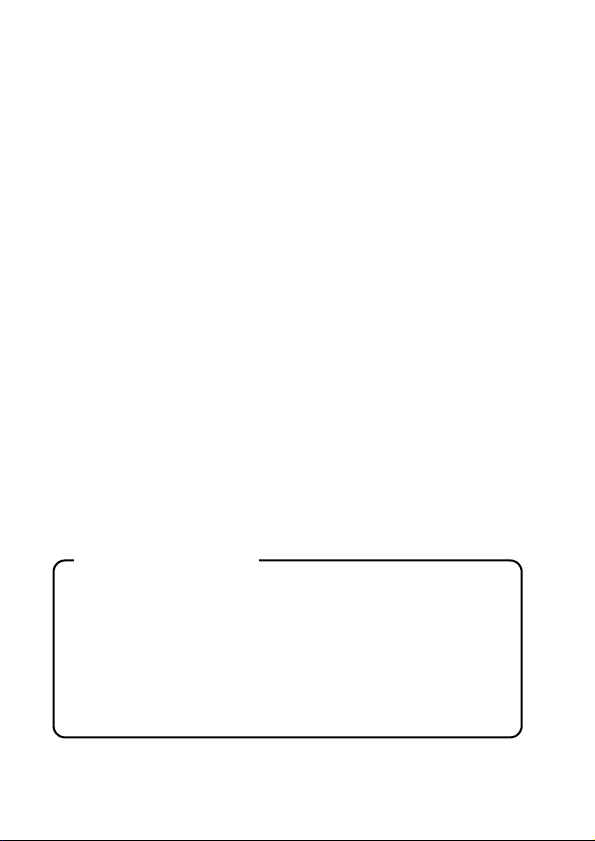
Warning
TO PREVENT THE RISK OF FIRE OR ELECTRIC SHOCK, DO NOT
EXPOSE THIS APPLIANCE TO RAIN OR MOISTURE
FOR AMERICAN USERS
The following advisory is included in accordance with the laws of the State of
California (USA):
WARNING:
This product contains chemicals, including lead, known to the State of
California to cause cancer, birth defects or other reproductive harm. Wash
hands after handling.
i This equipment has been tested and found to comply with the limits for a
Class B digital device, pursuant to Part 15 of the FCC Rules. These limits
are designed to provide reasonable protection against harmful interference
in a residential installation. This equipment generates, uses and can
radiate radio frequency energy and, if not installed and used in accordance
with the instructions, may cause harmful interference to radio
communications. However, there is no guarantee that interference will not
occur in a particular installation. If this equipment does cause harmful
interference to radio or television reception, which can be determined by
turning the equipment off and on, the user is encouraged to try to correct
the interference by one or more of the following measures:
h Reorient or relocate the receiving antenna.
h Increase the separation between the equipment and receiver.
h Connect the equipment into an outlet on a circuit different from that to
which the receiver is connected.
h Consult the dealer or an experienced radio/TV technician for help.
i Changes or modifications not expressly approved by the party responsible
for compliance could void the user’s authority to operate the equipment.
Declaration of Conformity
Model number: VPC-HD1
Trade Name: SANYO
Responsible party: SANYO FISHER COMPANY
Address: 21605 Plummer Street, Chatsworth, California 91311
Telephone No.: (818) 998-7322
This device complies with Part 15 of the FCC Rules. Operation is subject
to the following two conditions:
(1) this device may not cause harmful interference, and
(2) this device must accept any interference received, including interfer-
ence that may cause undesired operation.
i English
Page 3
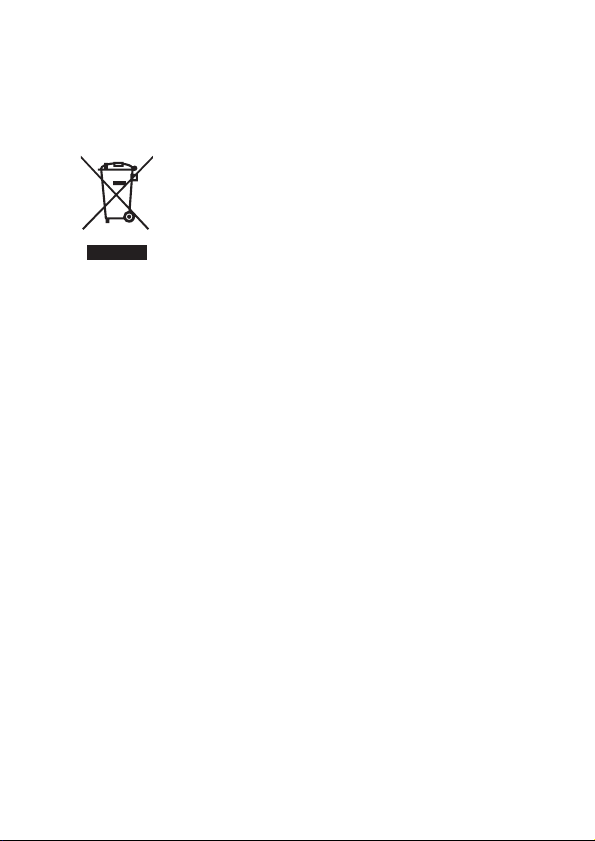
FOR CANADIAN USERS
i This Class B digital apparatus complies with Canadian ICES-003.
FOR EU USERS
Note:
i This symbol mark and recycle system apply only to EU
countries and do not apply to countries in other areas of
the world.
Your SANYO product is designed and manufactured with
high quality materials and components which can be
recycled and reused.
This symbol means that electrical and electronic
equipment, at their end-of-life, should be disposed of
separately from your household waste.
Please dispose of this equipment at your local community
waste collection/recycling centre.
In the European Union there are separate collection
systems for used electrical and electronic products.
Please help us to conserve the environment we live in!
Symbols used in this manual
HINT Points giving some extended instructions or special points to pay
CAUTION Points that require special attention.
(page xx) Refer to the page indicated for detailed information.
You may find the answers to questions or problems concerning camera
operation in the sections “COMMONLY ASKED QUESTIONS” (page 163)
and “TROUBLESHOOTING” (page 170).
attention to.
English ii
Page 4
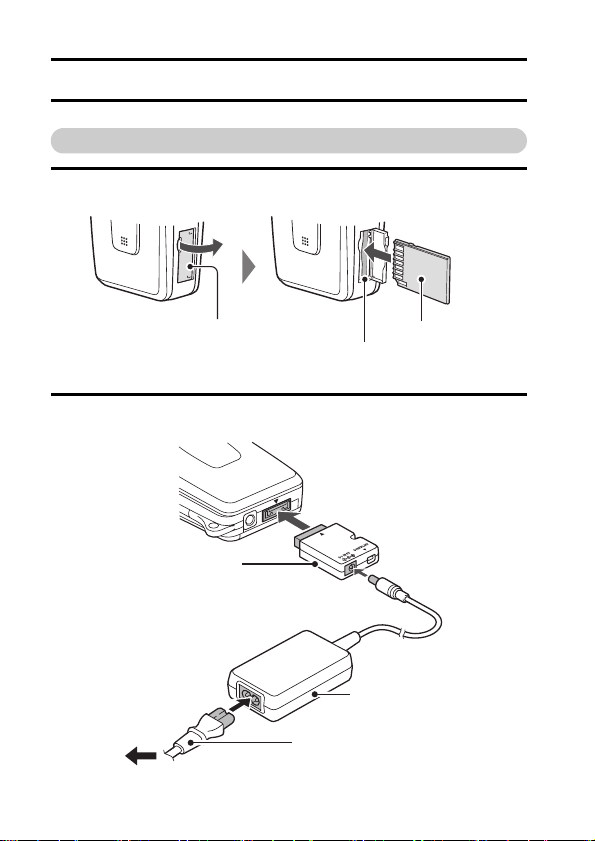
GETTING UP AND RUNNING
Preparing the camera
1 Insert the card.
Card slot cover
Card slot
Card
2 Connect the cable adaptor to the camera, and connect the AC
adaptor.
Supplied cable adaptor
Supplied AC adaptor
To power outlet
iii English
Supplied power cord
Page 5
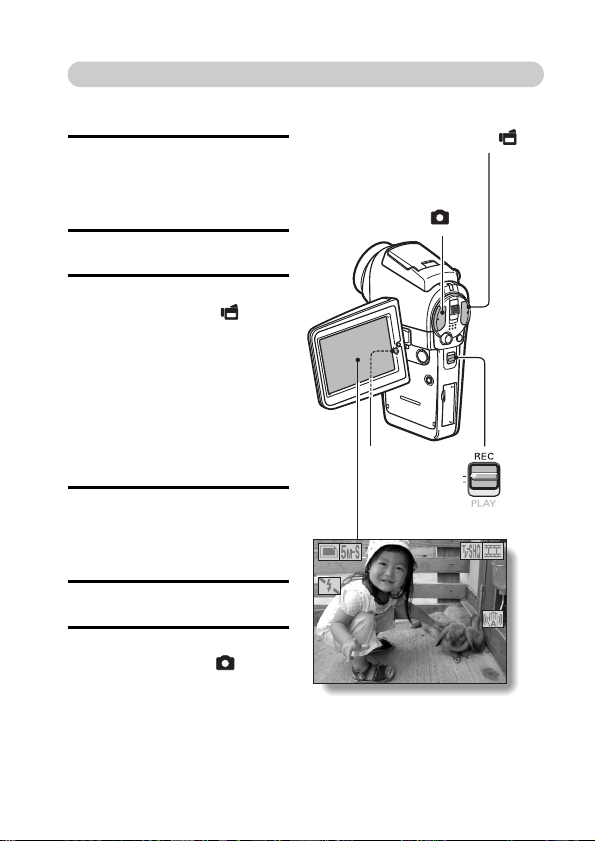
Shooting
24
00:10:15
F3.5
1/30
kVideo clip recording
1 Open the monitor unit, and
press the ON/OFF button
for at least 1 second to turn
the camera on.
2 Set the main switch to REC.
3 Press the video clip
recording button [ ].
h Recording begins.
h To stop recording, press
the video clip recording
button again.
kStill image
photography
1 Open the monitor unit, and
press the ON/OFF button
for at least 1 second to turn
the camera on.
2 Set the main switch to REC.
3 Press the still image
shooting button [ ].
h The image is captured.
Video clip recording
button [ ]
Still image shooting
button [ ]
ON/OFF
button
Main switch
24
24 00:10:15
F3.5
F3.5
1/30
1/30
00:10:15
English iv
Page 6

Playback
kVideo clip playback
1
Set the main switch to PLAY.
h The display switches to the
Playback Screen.
h Toggle the SET button to
the left or right to display the
video clip you wish to play
back.
h Video clips are indicated by
a video clip pattern along
the top and bottom of the
screen.
2 Press the SET button.
h Playback of the selected
video clip begins.
h When the main switch is
moved to REC, the display
changes to the Shooting
Screen.
kStill image playback
1
Set the main switch to PLAY.
h The display switches to the
Playback Screen.
h To view other images,
toggle the SET button to the
left or right.
h When the main switch is
moved to REC, the display
changes to the Shooting
Screen.
Main switch
SET button
Video clip pattern
<Example: After recording a
video clip>
When you are finished using the camera...
Press the ON/OFF button for at least 1 second to turn the camera off.
v English
Page 7
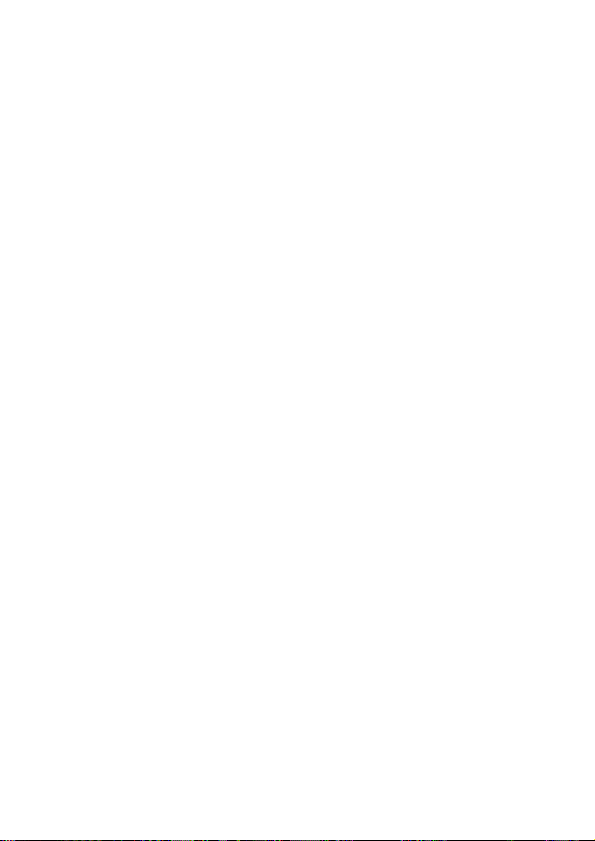
English vi
Page 8

QUICK SEARCH BY OPERATION
Your camera has an abundance of convenient features and functions. From
creating precisely the photo you want, to viewing images using various
techniques, you can locate the exact operation for your purposes in the
following table.
Basic operation
Getting started
shooting/recording
• “Recording video clips”
on page 42
• “Shooting single shots”
on page 46
• “SEQUENTIAL
SHOTS” on page 52
• “Audio recording” on
page 56
Optimize the photo
quality
Shooting/recording
• “VIDEO CLIP MODE
(IMAGE QUALITY)
SETTING” on page 71
• “STILL IMAGE MODE
(RESOLUTION)
SETTING” on page 72
Wide-screen video recording (HD mode)
• “RECORDING IN THE HD MODE” on page 54
Convenient
functions
Log the date and
time of your photos
• “DATE AND TIME
SETTING” on page 36
Zoom in on the
subject
• “USING THE ZOOM”
on page 60
Close-up
photography
• “FOCUS RANGE”
(super macro mode) on
page 79
Reduce video clip flicker
• “FLICKER-REDUCTION” on page 128
Set the camera’s color/contrast
characteristics
• “ADJUST THE IMAGE QUALITY” on page 127
Additional functions
For more accurate
focus
• “FOCUS RANGE”
(manual focus) on
page 79
Set the focus to a
narrow range
• “FOCUS AREA
SETTING” on page 81
1 English
Page 9
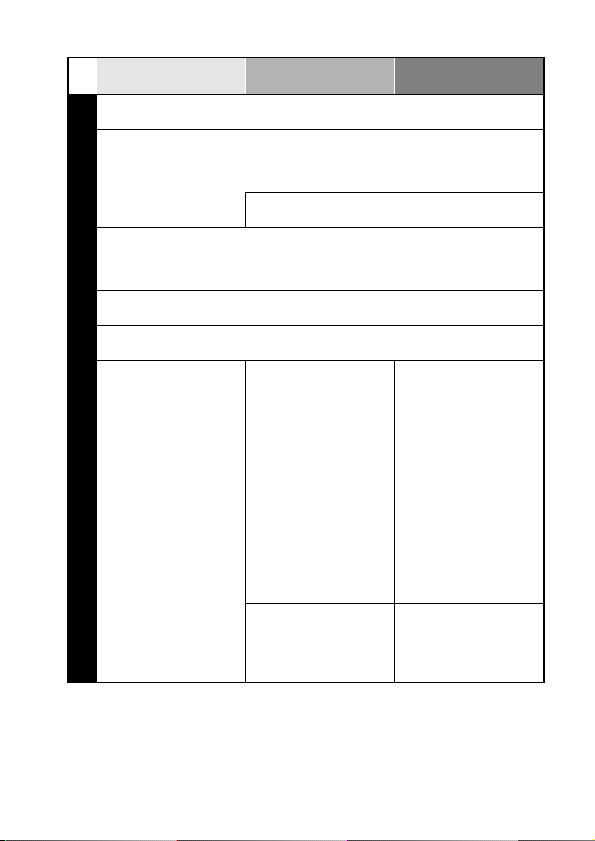
Basic operation
Capture fast-moving subjects
• “SCENE SELECT” (sports mode) on page 73
Shoot in dark conditions
• “EXPOSURE CORRECTION” on page 63
• “SHOOTING WITH THE FLASH” on page 61
• “SCENE SELECT” (night view mode/fireworks mode/lamp mode) on page 73
Photographing people
• “SCENE SELECT” (portrait mode/night view mode) on page 73
• “FILTERS” (cosmetic filter) on page 76
• “SHOOTING WITH THE FLASH” (red-eye reduction) on page 61
Photographing landscapes
• “SCENE SELECT” (landscape mode) on page 73
Take a self-photo
• “SELF-TIMER” on page 86
Shooting/recording
Convenient
functions
Increase the camera’s sensitivity
• “ISO SENSITIVITY” on page 83
Make images lighter
or darker
• “EXPOSURE
CORRECTION” on
page 63
Change the color of
the images
• “FILTERS”
(monochrome filter/
sepia filter) on page 76
Additional functions
Measure the
brightness of a
specific area
• “LIGHT-MEASURING
MODE SETTING” on
page 82
Adjust the camera’s
sensitivity
• “ISO SENSITIVITY” on
page 83
For a more precise
exposure setting
• “EXPOSURE
SETTING” (manual
exposure control) on
page 74
Make white appear
natural
• “WHITE BALANCE” on
page 84
English 2
Page 10
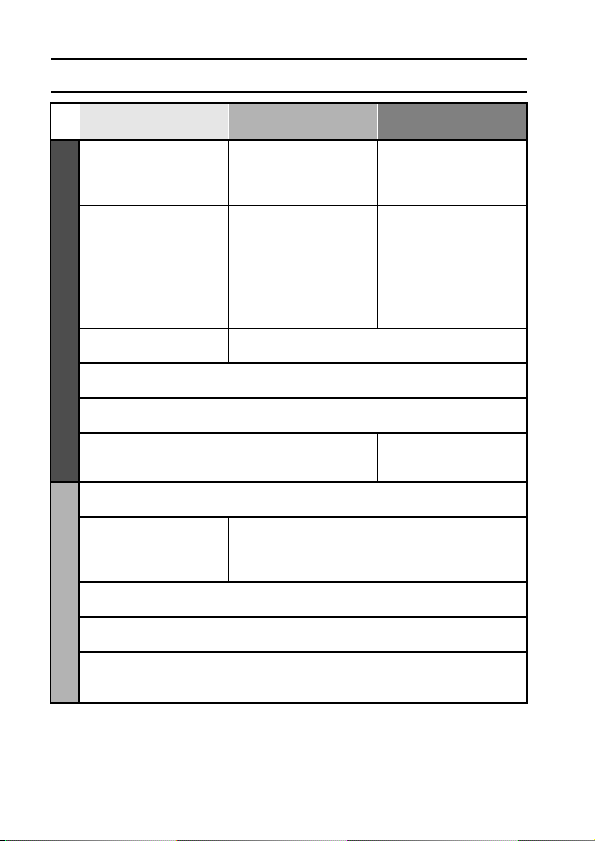
QUICK SEARCH BY OPERATION
Basic operation
Getting started
viewing images
• “Playing back a video
clip” on page 43
• “Viewing still images”
on page 48
Playback
• “Audio playback” on
page 58
Slideshow playback
• “PLAYBACK METHOD” on page 93
Adjust the monitor brightness
• “MONITOR BRIGHTNESS” on page 130
Playback on a TV
• “CONNECTING TO A TV” on page 149
Search for image/audio data
• “9-image display playback” on page 49
Delete data
• “ERASING DATA” on
page 97
Delete a part of a video clip and join video clips
• “EDITING VIDEO CLIPS” on page 102
Specify the number of prints, index print, and date imprint
• “PRINT SETTINGS” on page 109
View the settings that were in effect when the image/audio data
Data managing/processing
was recorded
• “DISPLAYING IMAGE PROPERTIES (INFORMATION SCREEN)” on page 117
Convenient
functions
Adjust the speaker
volume
• “PLAYBACK VOLUME”
on page 94
Search for image/
audio data
• “9-image display
playback” on page 49
Magnify an image
• “Magnifying (zooming
in) the image” on
page 50
Adjust the speaker volume
• “PLAYBACK VOLUME” on page 94
Protect images from accidental erasure
• “IMAGE PROTECT” on page 95
Format a card
• “FORMATTING A CARD” on page 142
Additional functions
Smooth out video
clip playback
• “SMOOTH PLAYBACK”
on page 116
Change the angle of
view
• “ROTATE IMAGE” on
page 99
Set the TV system
• “TV OUTPUT
SETTING” on page 133
3 English
Page 11
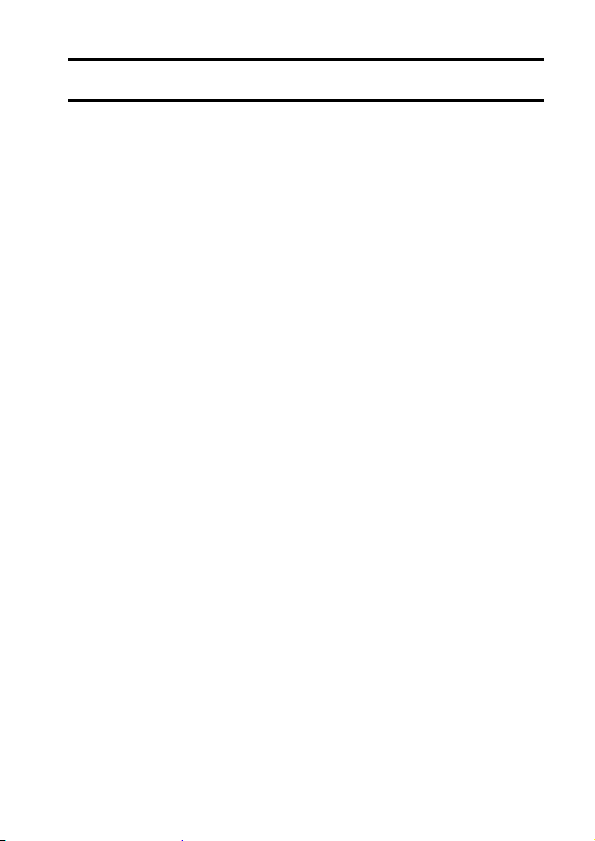
CONTENTS
QUICK SEARCH BY OPERATION ........................................................1
CONTENTS ............................................................................................4
CHECKING THE INCLUDED ACCESSORIES ......................................7
GETTING THE MOST OUT OF YOUR CAMERA ................................11
SYSTEM MAP ......................................................................................14
SETUP
PARTS NAMES ....................................................................................15
INSTALLING THE CARD .....................................................................20
PREPARING THE DOCKING STATION ..............................................22
PREPARING THE REMOTE CONTROL UNIT ....................................23
PREPARING THE POWER ..................................................................26
TURNING THE CAMERA ON AND OFF ..............................................30
OPERATION BUTTONS ......................................................................34
DATE AND TIME SETTING .................................................................36
BASIC OPERATION
BEFORE TAKING PICTURES .............................................................39
VIDEO CLIP RECORDING AND PLAYBACK ......................................42
CAPTURING AND PLAYING BACK STILL IMAGES ...........................46
SHOOT A STILL IMAGE WHILE RECORDING A VIDEO CLIP ..........51
SEQUENTIAL SHOTS ..........................................................................52
RECORDING IN THE HD MODE .........................................................54
AUDIO RECORDING AND PLAYBACK ...............................................56
SHOOTING AND PLAYBACK WITH THE REMOTE
CONTROL UNIT ..............................................................................59
USING THE ZOOM ..............................................................................60
SHOOTING WITH THE FLASH ............................................................61
EXPOSURE CORRECTION .................................................................63
English 4
Page 12
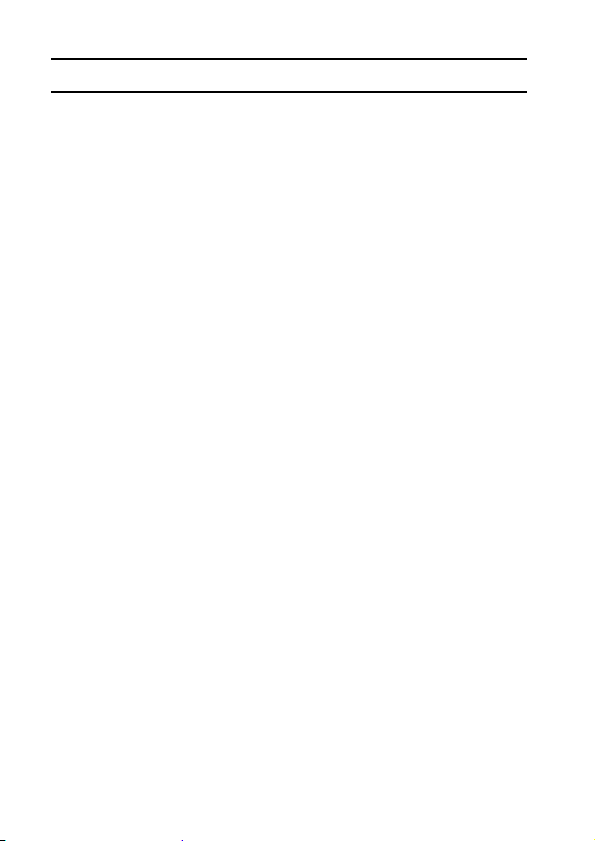
CONTENTS
SHOOTING
DISPLAYING THE SHOOTING SETTING SCREENS ........................ 65
VIDEO CLIP MODE (IMAGE QUALITY) SETTING ............................. 71
STILL IMAGE MODE (RESOLUTION) SETTING ................................ 72
SCENE SELECT .................................................................................. 73
EXPOSURE SETTING ........................................................................ 74
FILTERS .............................................................................................. 76
MOTION COMPENSATION (IMAGE STABILIZER) ............................ 77
FOCUS RANGE ................................................................................... 79
FOCUS AREA SETTING ..................................................................... 81
LIGHT-MEASURING MODE SETTING ............................................... 82
ISO SENSITIVITY ................................................................................ 83
WHITE BALANCE ................................................................................ 84
SELF-TIMER ........................................................................................ 86
SEQUENTIAL SHOTS MODE SETTING ............................................. 87
PLAYBACK
DISPLAYING THE PLAYBACK SETTING SCREENS ........................ 89
PLAYBACK METHOD ......................................................................... 93
PLAYBACK VOLUME .......................................................................... 94
IMAGE PROTECT ............................................................................... 95
ERASING DATA .................................................................................. 97
ROTATE IMAGE .................................................................................. 99
CHANGING IMAGE SIZE (RESIZE) .................................................. 100
EXTRACTING A STILL IMAGE FROM A VIDEO CLIP ..................... 101
EDITING VIDEO CLIPS ..................................................................... 102
PRINT SETTINGS ............................................................................. 109
SMOOTH PLAYBACK ....................................................................... 116
DISPLAYING IMAGE PROPERTIES (INFORMATION SCREEN) ....117
5 English
Page 13

OPTION SETTINGS
DISPLAYING THE OPTION SCREEN ...............................................118
OPERATION SOUNDS ......................................................................121
HELP DISPLAY ..................................................................................123
POST-VIEW SETTING .......................................................................124
WIND NOISE REDUCTION ................................................................125
NOISE-REDUCTION FUNCTION ......................................................126
ADJUST THE IMAGE QUALITY .........................................................127
FLICKER-REDUCTION ......................................................................128
DIGITAL ZOOM SETTING .................................................................129
MONITOR BRIGHTNESS ..................................................................130
ADJUST THE VOLUME OF AN EXTERNAL MICROPHONE ............131
SCREEN LANGUAGE ........................................................................132
TV OUTPUT SETTING .......................................................................133
POWER SAVE FUNCTION ................................................................137
FILE NO. RESET FUNCTION ............................................................139
FORMATTING A CARD .....................................................................142
RESETTING THE CAMERA SETTINGS ............................................144
CHECKING THE REMAINING CARD MEMORY ...............................145
CHECKING THE REMAINING BATTERY PACK CHARGE ..............147
OTHER DEVICES AND CONNECTIONS
CONNECTING TO A TV .....................................................................149
DIRECT PRINTING ............................................................................153
CONNECTING AN EXTERNAL MICROPHONE ................................162
APPENDICES
COMMONLY ASKED QUESTIONS ...................................................163
TROUBLESHOOTING ........................................................................170
SPECIFICATIONS ..............................................................................180
HINTS FOR TAKING PICTURES .......................................................190
English 6
Page 14
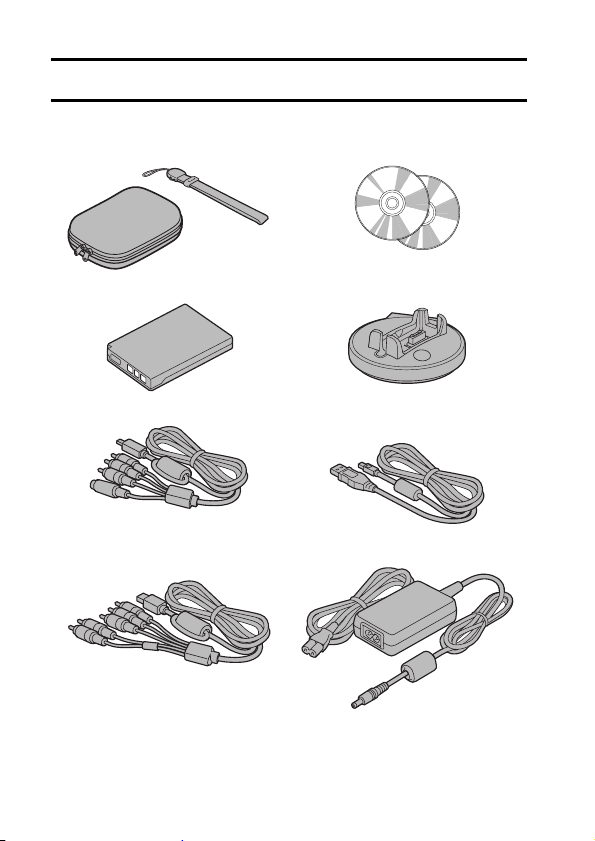
CHECKING THE INCLUDED ACCESSORIES
i Handstrap and camera case:
1 set
i Li-ion battery pack: 1 i Docking station
i
Dedicated S-AV interface cable: 1iDedicated
Dedicated component cable: 1
i
i SANYO Software Pack
(CD-ROM): 2
cable: 1
i
AC adaptor and power cord: 1
USB interface
: 1
7 English
Page 15

i Remote control unit: 1 i Lithium battery (CR2025) for
i Lens cap and strap: 1 i Cable adaptor: 1
remote control unit: 1
i Microphone connection
cable: 1
i “SAFETY MANUAL”
(safety precautions booklet)
Please read this booklet
carefully before using the
digital camera.
i Core for external
microphone: 1
i Quick Guide
English 8
Page 16
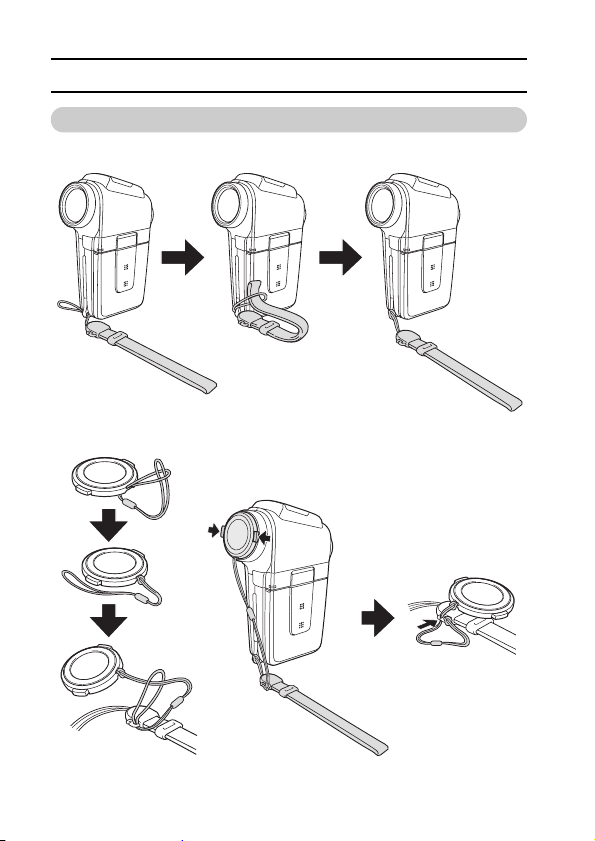
CHECKING THE INCLUDED ACCESSORIES
How to use the accessories
k Handstrap
k Lens cap
9 English
Page 17
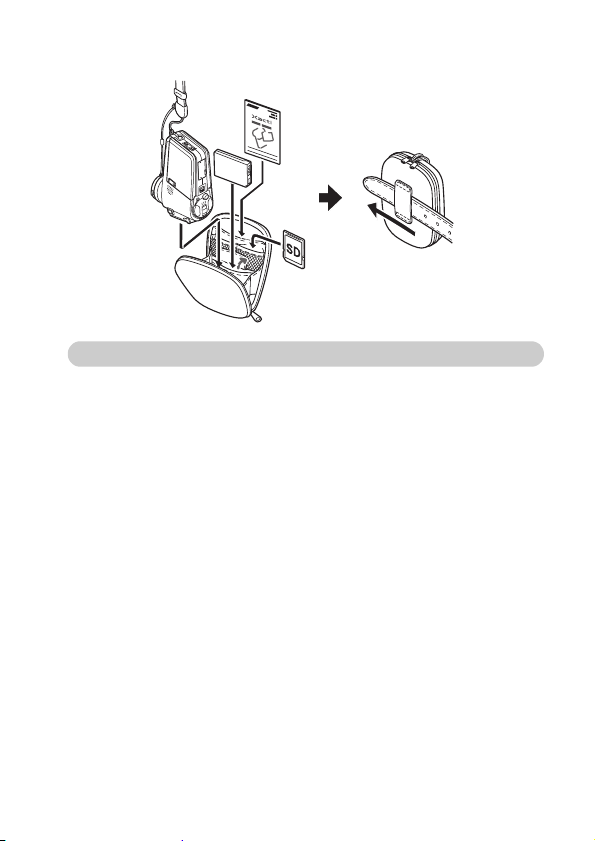
k Camera case
Media cards that can be used with this camera
The type of card that can be inserted into and used with this camera is:
i SD Memory Card
English 10
Page 18
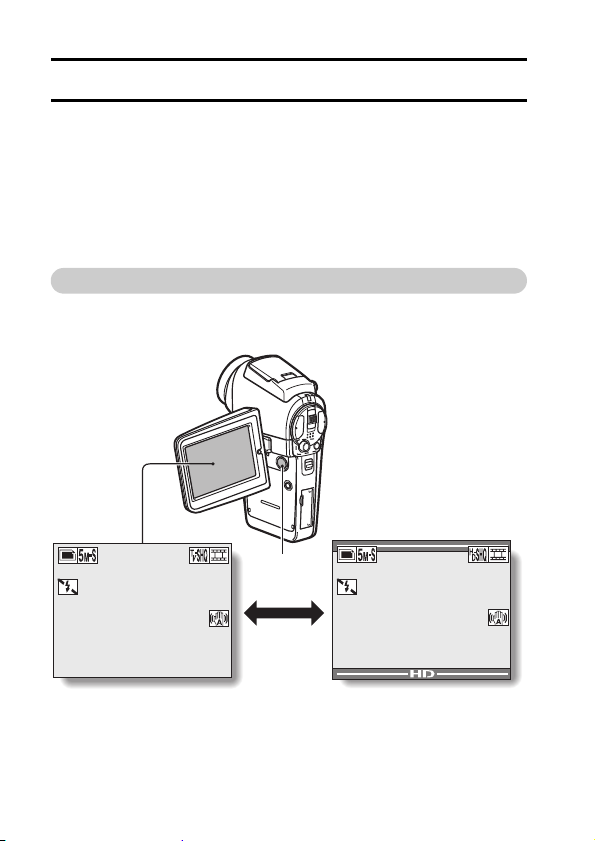
GETTING THE MOST OUT OF YOUR CAMERA
33
00:00:49
F3.5
1/40
Your camera is a digital movie camera with the ability to shoot and play back
video clips with high image quality. Video clips can be recorded at a 60 fps
frame rate with a 16:9 aspect ratio, and in addition, video clips recorded at
30 fps can be played back at 60 fps. Of course, your camera captures highquality still images, as you would expect, and you can even capture still
images while recording a video clip.
The docking station makes it simple to connect other devices to your camera,
providing you with the double advantages of both high functionality and ease
of use.
Wide-screen recording and playback (HD mode) (page 54)
In addition to the standard recording mode (normal mode, 4:3 aspect
ratio), your camera can both record and play back video clips in the
wide-screen mode with a 16:9 aspect ratio (HD mode).
33 00:02:27
F3.5
1/40
<Normal Mode Shooting
Screen>
11 English
Press the
HD/NORM
button
33
33 00:00:49
F3.5
F3.5
1/40
1/40
<HD Mode Shooting
Screen>
00:00:49
Page 19

Very high image quality with 60 fps shooting (page 71)
Compared to the standard 30 fps TV images, the movement of even fastmoving subjects will appear smooth and even in the video clips you
record at 60 fps.
VIDEO CLIP MPEG4
640x480 60fps HR
Capture still shots while recording a video clip (page 51)
Suppose that while you’re recording a video clip, there’s a scene you’d
like to keep as a still photo. Your camera makes it possible to record the
still photo without interrupting the video clip recording.
Still image shooting
button []
Video clip recording
button []
33 00:01:13
F3.5
1/40
English 12
Page 20

GETTING THE MOST OUT OF YOUR CAMERA
Docking station for easy connection
The docking station simplifies those complicated connections to your
TV or computer. Just set the camera in the docking station, and you can
view your photos on your TV or computer right away.
Docking station
Printer
Dedicated USB
interface cable
To AC
adaptor
13 English
Dedicated component cable
Dedicated S-AV interface cable
Computer
TV
Page 21
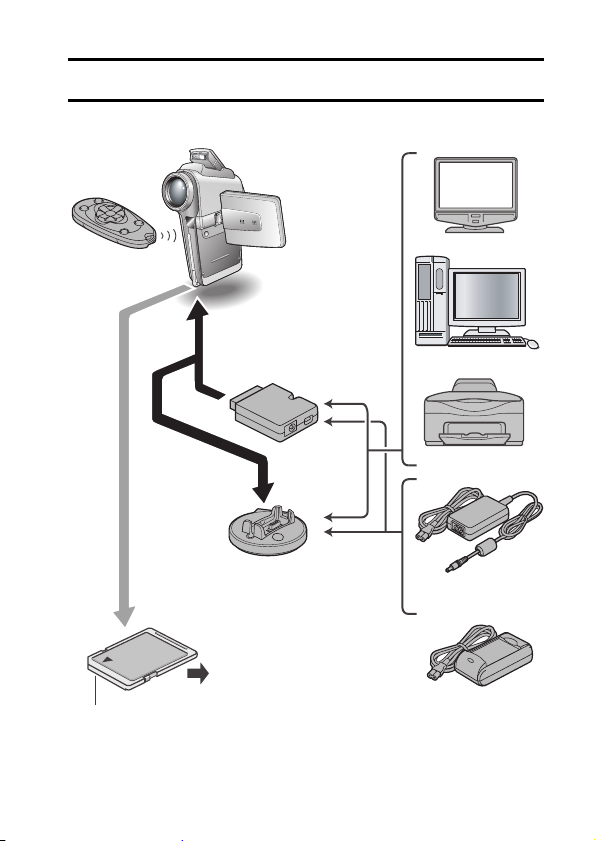
SYSTEM MAP
You can connect the camera to various devices to expand its capabilities.
Remote
control unit
Cable adaptor
Docking station
i Card reader
i Card reader
i DPOF-compatible printer
i DPOF-compatible printer
i Photo shop
i Photo shop
Separately sold or commercially
available SD Memory Card
TV
Computer
Printer
AC adaptor
(supplied)
Battery charger
(optional)
English 14
Page 22
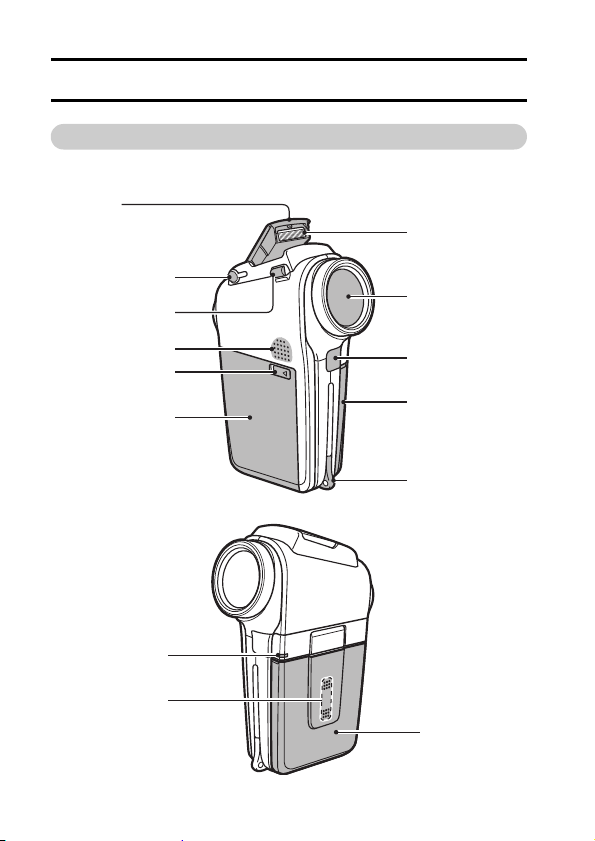
SETUP
PARTS NAMES
Camera
Front
Flash
i Extends when the flash
button [?] is pressed.
External
microphone
jack [MIC]
Flash button
[?]
Speaker
Battery cover
Battery cover
lock
Flash unit
Lens
Remote control
sensor
Monitor unit
Strap holder
Charge
indicator
Stereo
microphone
15 English
Monitor unit
Page 23
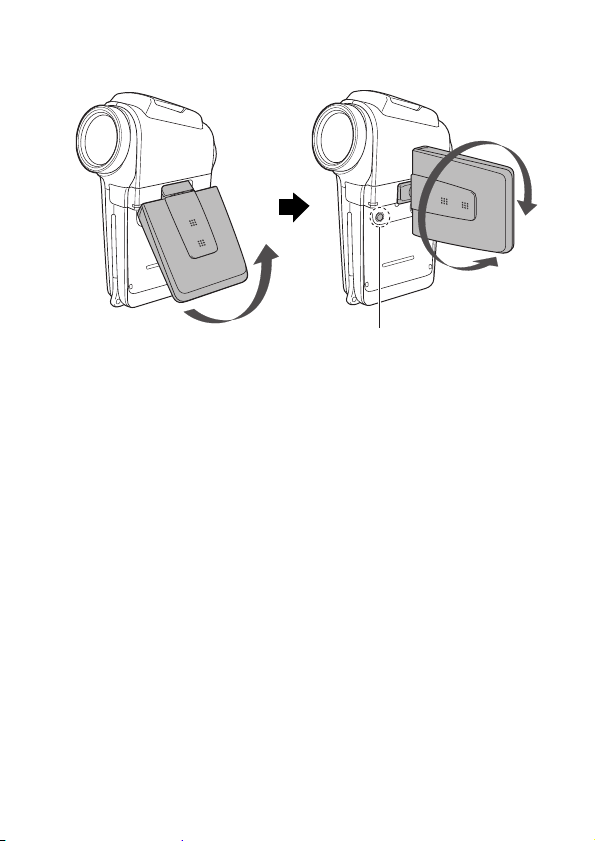
<To open the monitor unit>
ON/OFF button
English 16
Page 24

PARTS NAMES
Rear
button [ ]
Monitor
ON/OFF button
HD/NORM button
Sequential/
single button
[O/]
Bottom
Tripod stand hole
h Open the
monitor unit
before mounting
the camera on a
tripod.
Multi-indicatorStill image shooting
Video clip
recording button
[]
Zoom switch
Main switch
Card slot cover
SET button
Docking station
terminal
MENU
button
17 English
Page 25
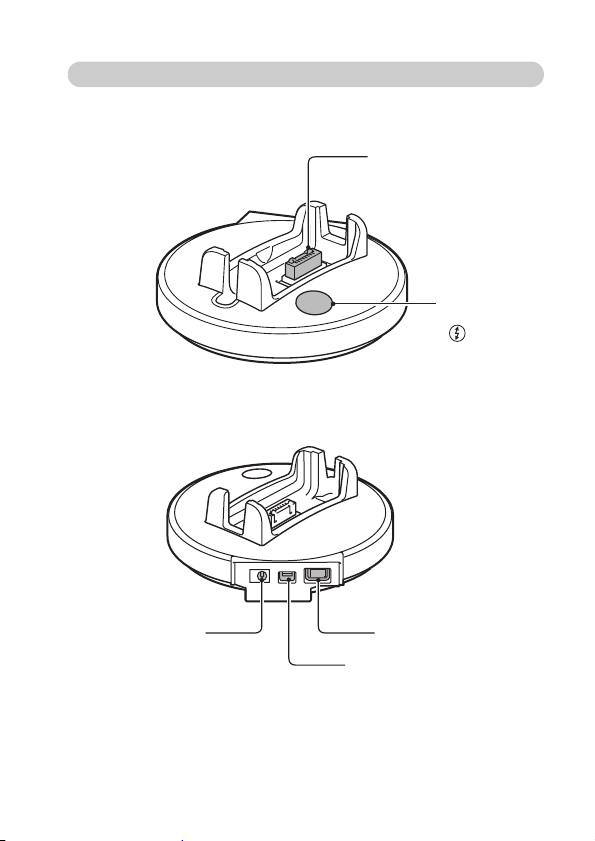
Docking station
Front
Rear
Docking station
terminal
Operation
mode button
[]
DC IN terminal
COMPONENT terminal
USB/AV terminal
USB/AV terminal
English 18
Page 26

PARTS NAMES
Remote control unit
<In the shooting mode> <In the playback mode>
1 Still image shooting button
2 Video clip recording button
3 SET button
4 Works the same as toggling SET
button to the left
5 Works the same as toggling SET
button up or pushing zoom
switch toward the [T] ([]]) side
6 Works the same as toggling SET
button to the right
7
Works the same as toggling SET
button down or pushing zoom
switch toward the [W] ([
8 CH button
9 MENU button
* Operation shortcuts are not available from the remote control unit.
P
1 (inoperative)
2 (inoperative)
3 SET button
4 Works the same as toggling SET
button to the left
5 Works the same as toggling SET
button up
6 Works the same as toggling SET
button to the right
7 Works the same as toggling SET
button down
8 CH button
9 MENU button
]) side
Cable adaptor
Docking station
terminal
USB/AV terminal
* The dedicated component
cable (supplied) cannot be
connected to the USB/AV
terminal.
DC IN terminal
19 English
Page 27

INSTALLING THE CARD
Be sure to format a newly purchased card or one that was used in another
device before using it in your camera (page 142). If an unformatted card is
used, the card itself may become unusable.
1 Open the card slot cover, and
insert the card in the card slot.
Card slot
cover
2 Insert the card all the way in.
h Firmly insert the card until it
clicks into place.
3 Close the card slot cover.
Card slot Card
English 20
Page 28
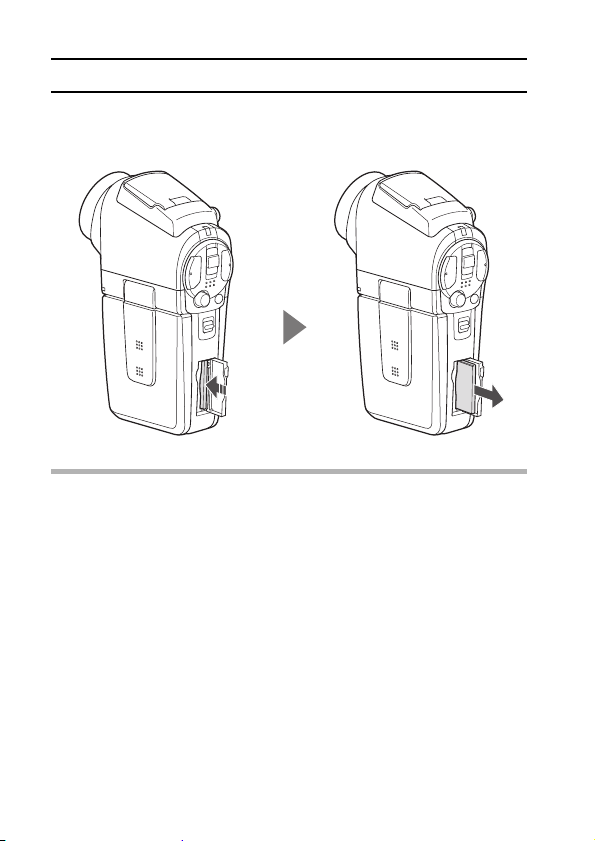
INSTALLING THE CARD
<To remove the card...>
h To remove the card, press it down, and then release. The card will
protrude slightly, and you can then pull it out.
CAUTION
Do not attempt to forcibly remove the card.
i Doing so may damage the card or the stored data.
If the multi-indicator is flashing red...
i Never remove the card when the multi-indicator is flashing red, as doing so
may result in loss of data stored in the card.
21 English
Page 29
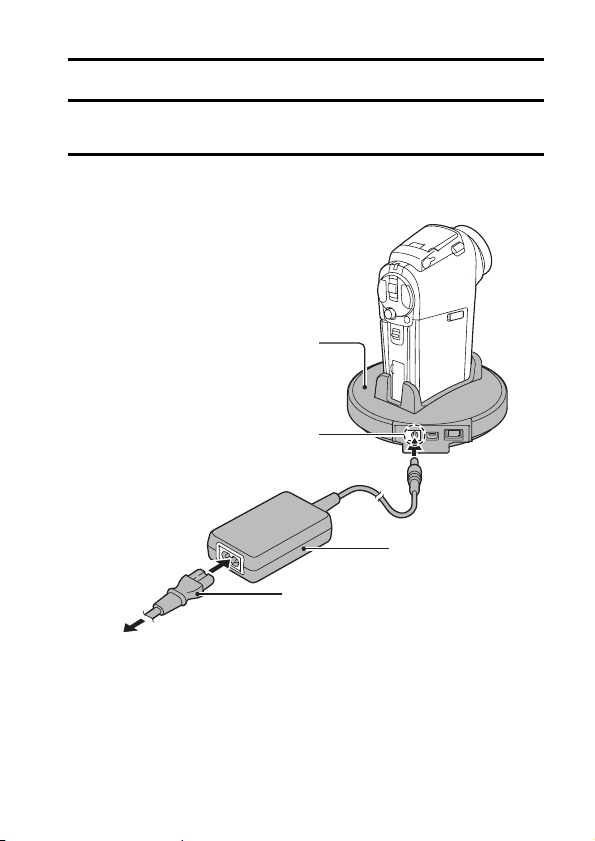
PREPARING THE DOCKING STATION
The supplied docking station is used to connect your camera to a computer,
printer or TV, as well as to charge the battery pack installed in the camera.
1 Connect the docking station to a power outlet.
h Use the supplied AC adaptor and power cord.
Docking station
DC IN terminal
Supplied AC adaptor
Supplied power cord
To power outlet
English 22
Page 30

PREPARING THE REMOTE CONTROL UNIT
The remote control unit can be used to take pictures and play them back with
the camera.
Insert the battery
Install the supplied battery (CR2025) in the remote control unit.
1 Pull out the battery case.
Battery case
2 Insert the supplied battery.
h Wipe the battery with a soft, dry
cloth before inserting it.
h Insert the battery with the (+) mark
facing upward.
3 Reinsert the battery case.
Battery for remote
control unit
23 English
Page 31

How to use the remote control unit
The remote control unit can be used at an angle that is displaced 15
degrees horizontally from the remote control sensor on the front of the
camera, at a distance of up to 7 meters. When operating the remote
control unit, remove any object that may obstruct the path between it
and the remote control sensor.
Remote control sensor
At a distance of up to 7 meters
15° horizontally
To AC
adaptor
Infrared emitter
CAUTION
i If the remote control unit is operated in sunlight or under inverter lighting,
the remote control receiving range may become shorter. This is a
characteristic of the infrared remote control unit and is not a defect. To
avoid this malfunction when operating the remote control unit, take care to
shield the remote control sensor from strong light.
English 24
Page 32

PREPARING THE REMOTE CONTROL UNIT
Changing the remote control code
The remote control unit will also work with other Sanyo cameras that
can be operated by infrared remote control. When more than one
camera is present, it is recommended to change the remote control
code to ensure that only the intended camera operates when the remote
control unit is used. The remote control code is set to “RC CODE 1” at
the time of purchase.
<Changing the remote control code from “RC CODE 1” to “RC CODE 2”>
1 Aim the infrared emitter at the remote control sensor on the docking
station.
2 Hold down the CH button and press the [J] button for about 3
seconds.
3 Press a button on the remote control unit and check that the camera
is receiving correctly.
h The remote control codes are retained even if the batteries in the
remote control unit or camera are replaced.
h If the remote control codes for the remote control unit and the camera
and do not match, the remote control unit cannot be used to operate
the camera.
<Resetting the remote control code to “RC CODE 1”>
1 Aim the infrared emitter at the remote control sensor on the docking
station.
2 Hold down the CH button and press the [I] button for about 3
seconds.
25 English
Page 33

PREPARING THE POWER
Please charge the supplied battery pack before using it. Power to the camera
can also be supplied from a power outlet if the docking station or the cable
adaptor is used.
Charging the battery pack
1 While pressing the battery
cover lock, slide it (1), and
pull out the battery cover
toward the bottom of the
camera (2).
2 Open the battery cover (3).
h The battery cover comes off.
Battery
cover lock
Battery cover
English 26
Page 34

PREPARING THE POWER
3 Insert the battery pack.
h Take care that it is positioned
correctly.
4 Close the battery cover.
<To remove the battery pack...>
h Raise the edge of the battery pack
to remove it.
5 Prepare the docking station
(page 22).
6 Close the camera’s monitor unit,
and set the camera in the docking
station.
h Set the camera securely, making
sure that the camera is correctly
oriented in relation to the terminal
contacts in the docking station.
h Charging begins when the camera
is set in the docking station.
h During charging, the charge
indicator is lit red. When charging
is completed, the charge indicator
turns off.
h If the charge indicator flashes red,
it indicates that the battery pack is
defective or the camera is not
correctly set in the docking station.
Reset the camera correctly in the
docking station.
h The charging time is approx. 90
minutes.
Battery pack
Charge
indicator
Docking station terminal
27 English
Page 35

CAUTION
Using the camera when it is set in the docking station...
i You can photograph and view images while the camera is set in the
docking station. The battery pack can be charged when the camera is in
the playback mode, but not in the shooting mode.
Do not charge the battery pack battery pack immediately after the
camera has been in continuous use for a long time
i The battery pack becomes hot when the camera is used continuously for a
long time. If you attempt to charge the battery pack in this state, the charge
indicator may flash red and it may not be possible to charge the battery
pack. Wait until the battery pack has cooled down before attempting to
charge it.
HINT
About the internal backup battery
i This camera’s internal battery serves to maintain the date and time
settings, as well as the shooting settings. The backup battery will be fully
charged when the battery pack is kept in the camera continuously for about
2 days. In the fully charged state, the backup battery will maintain the
camera settings for about 7 days.
When not using the camera for a long time, remove the battery pack.
i A small amount of power is still used even if the camera is turned off, and it
is therefore recommended that the battery pack be removed from the
camera if it is not going to be used for a long time. Note that when the
battery pack is removed for a long period, the time and date settings may
be cleared. Before using your camera again, be sure to confirm that the
camera settings are correct.
English 28
Page 36

PREPARING THE POWER
When using a power outlet
Power to the camera can be supplied from a power outlet if the docking
station or the cable adaptor is used.
Using the docking station
Use the supplied power cord to connect the
docking station to a power outlet, and set
the camera in the docking station.
Using the cable adaptor
Connect the cable adaptor to the camera, and use the supplied power cord to
connect the cable adaptor to a power outlet.
Supplied cable adaptor
To power outlet
29 English
Supplied AC adaptor
Supplied power cord
Page 37

TURNING THE CAMERA ON AND OFF
Turning on the camera
1 Set the main switch.
To shoot pictures:
Set to REC
To play back images:
Set to PLAY
2 Open the monitor unit.
3 Press the ON/OFF button for at
least 1 second.
h The camera turns on, and an
image appears on the monitor.
Main switch
Recording Playback
Monitor unit
ON/OFF button
Monitor
English 30
Page 38

TURNING THE CAMERA ON AND OFF
Turning on the camera when the power save (sleep) function is active
In order to preserve battery pack power, the power save (sleep) function
will automatically turn off the camera after one minute of no use during
shooting, or five minutes of no use during playback (factory-preset
setting).
i When the power save function is active, you can restore the power by any
of the following methods:
h Move the main switch.
h Press the ON/OFF button.
h Press the still image shooting/video clip recording button.
h Press the SET or MENU button.
h Press the zoom switch.
h Press the flash button [?].
h Press the HD/NORM button.
h Press the sequential/single button [O/].
i
After the power save function has been active for about 1 hour, the camera
will switch to the standby mode. In this case, you can restore the power by
pressing the ON/OFF button, or by closing and then opening the monitor unit.
i When the AC adaptor is connected, the power save function will become
active about 10 minutes after the camera is turned on (factory-preset
setting).
i The user can specify the time elapsed before the power save function is
activated (page 137).
i When the camera is connected to a computer or printer, the power save
function becomes active after about 12 hours.
Turning off the camera
1 Press the ON/OFF button for at least 1 second.
h The camera turns off.
31 English
Page 39

HINT
00:02:27
33
To immediately activate the power save function
i Press the ON/OFF button briefly to active the power save function.
About the standby mode
i To turn off the camera only briefly, you can close the monitor unit to put the
camera in the standby mode. The standby mode uses almost no power.
When the monitor unit is opened again, the camera turns on immediately
and you are ready to shoot or view images without any delay.
If the date and time setting has been completed (page 36)...
i The current time is shown on the monitor when the camera is turned on.
CAUTION
If the K icon appears...
i When a picture is taken, the date and time it was captured are recorded
with it. If the date and time settings have not been completed (page 36),
the date and time cannot be recorded with the captured images. For this
reason, immediately after the camera is turned on, the “SET DATE AND
TIME” reminder briefly appears, after which the K icon is shown on the
Shooting Screen. To have the date and time recorded with the images,
please complete this setting before capturing images.
33
SET DATE AND TIME
00:02:27
00:02:2733
English 32
Page 40

TURNING THE CAMERA ON AND OFF
Caution when using the monitor
i If an image is continuously displayed for an extended period of time, it may
result in a burn-in* effect on a part of the camera’s monitor. To prevent
burn-in, it is recommended that you avoid prolonged display of a still image
or paused image.
* Burn-in: A phenomenon whereby the faint outline of a static image
i The colors of images as viewed on the camera’s monitor may appear
slightly different depending on the angle of view. Prolonged exposure of
the monitor to direct sunlight or leaving the camera in a high-temperature
environment (such as in a car) are conditions that may adversely affect the
color display and which should therefore be avoided.
i If the monitor is exposed to strong light, it may result in an abnormal
brightness in a part of the image. This is not a failure of the monitor. You
can reduce this phenomenon by shielding the monitor from light with your
hand or by adjusting the angle of the monitor unit. Note that this
phenomenon does not in any way affect the recorded images.
appears to remain on the screen.
33 English
Page 41

OPERATION BUTTONS
The procedures to change the camera settings, choose images, etc., are
performed by using the SET button to control the monitor display. This
operation is used very frequently, so it is best to become familiar with it right
away.
1 Turn on the camera.
2 Press the MENU button.
2 Press the MENU button.
h The Menu Screen appears.
h The Menu Screen appears.
<Select the icon above or below>
<Select the icon above or below>
To select the icon above,
toggle the SET button up.
VIDEO CLIP MPEG4
640x480 30fps SHQ
To select the icon below,
toggle the SET button down.
SET button
MENU button
PHOTO RESOLUTION
2592x1944 (5M-S)
SCENE SELECT
FULL AUTO
English 34
Page 42

OPERATION BUTTONS
<Select the icon to the left or right>
To select the icon to the right,
toggle the SET button to the right.
To select the icon to the left,
toggle the SET button to the left.
<Actuate the selected icon>
Press the SET button. The selected
icon moves to the left end of the
lineup.
VIDEO CLIP MPEG4
640x480 60fps HR
VIDEO CLIP MPEG4
640x480 60fps HR
VIDEO CLIP MPEG4
640x480 60fps HR
35 English
Page 43

DATE AND TIME SETTING
The camera will record the date and time an image or audio recording is
taken so that you can display them during playback. Therefore, before
capturing images, make sure the correct date and time are set.
Example: To set the clock to 7:30 p.m. on December 24, 2006
1 Display the Option Screen (page 118).
2 Select the clock set icon C, and
press the SET button.
h The Clock Set Screen appears.
h The current date and time settings
are shown.
h Follow the procedures below to
enable or disable the date display
during playback, to set the display
format for the date, and to set the
date and time.
h To return to the Option Screen,
press the MENU button, or select
“EXIT” and press the SET button.
CLOCK SET
DATE
TIME
DISP
EXIT
English 36
2006/01/01
00:00
Y / M / D
Page 44

DATE AND TIME SETTING
3 Set the date.
1 Select “DATE”.
2 Press the SET button.
h The Set Date Screen appears.
3 Set the date to “2006/12/24”.
h The date is set in the following
order: Set the year → Set the
month → Set the day.
h Toggle the SET button left or
right to select year, month or
day. Toggle the SET button up
or down to increase or decrease the number.
4 Press the SET button.
4 Set the clock.
1 Select “TIME”.
2 Press the SET button.
h The Set Time Screen appears.
3 Set the time to “19:30”.
h The time is set in the following
order: Set the hour → Set the
minute.
h A 24-hour clock is used for the
time display.
4 Press the SET button.
5 Set the order in which the date is
displayed during playback.
1 Select “DISP”.
2 Press the SET button.
h The Set Date Format Screen
appears.
3 Toggle the SET button up or down.
h Toggle the SET button up to
change the displayed date order
as follows:
year/month/day → month/day/year → day/month/year → DISP OFF (no display)
CLOCK SET
DATE
CLOCK SET
TIME
CLOCK SET
DISP
2006/12/24
19:30
Y / M / D
Toggle the SET button down to change it in the reverse order.
37 English
Page 45

h If “DISP OFF” is selected, the date the image was captured is not
shown during playback.
4 Press the SET button.
6 Select “EXIT”, and press the SET button.
h The date and time setting is completed, and you are returned to the
Option Screen.
h To return to the Shooting or Playback Screen, press the MENU button.
HINT
i Under normal conditions, while the battery pack is being replaced, an
internal battery will maintain the date and time settings. However, there is a
small chance the settings may be lost (The backup will last for about 7
days). It is recommended to check that the date and time settings are still
correct after replacing the battery pack and before shooting or recording of
any type (follow steps 1 and 2).
To correct the date and time settings
i After steps 1 and 2, select the line of the setting that you want to change,
press the SET button, and follow the steps in the respective paragraphs
above to change the setting.
English 38
Page 46

BASIC OPERATION
BEFORE TAKING PICTURES
How to hold the camera
Hold the camera securely, keeping your elbows close to your body and
making sure the camera is stable.
Correct hold Incorrect hold
A finger is blocking the
lens or flash.
Make sure that the lens and flash are not blocked by your fingers or the strap.
HINT
i Images captured in the still image shooting mode can be rotated when
they are played back (page 99).
i When the optical zoom is used or when the autofocus is operating, the
image may appear to waver, but this is not a malfunction.
39 English
Page 47

Using the autofocus
The autofocus will work in almost all situations; however, there are
certain conditions that may cause the autofocus function to not work
properly. If the autofocus function is not working properly, set the focus
range to capture images (page 79).
k Conditions that may cause incorrect focus
The following examples are some of the situations where the autofocus
function may not work.
i Subjects with low contrast, very bright
subjects at the center of the image or
dark subjects or locations
Use the focus-lock function to lock the
focus on an object with contrast at the
same distance as the desired subject.
i Subjects without vertical lines
Use the focus-lock function to lock the
focus while framing the subject vertically,
then re-orient the camera to compose a
horizontally framed image.
The following examples are some of the situations where the autofocus
function may work, but not as desired.
i When both near and far objects are
present
Use the focus-lock function to lock the
focus on an object at the same distance as
the desired subject, then reposition the
camera to compose the picture.
English 40
Page 48

BEFORE TAKING PICTURES
i Fast-moving subjects
Use the focus-lock function to lock the
focus on an object at the same distance as
the desired subject, then reposition the
camera to compose the picture.
Hints for taking pictures
Muting the operation sounds
i The operation sounds that are generated, for example, when the still image
shooting button, MENU button or SET button is pressed, as well as the
audio guidance when you switch the mode, can be muted (page 121).
Where is the image and audio data saved?
i All the image and sound data is recorded on the card installed in the
camera.
Taking pictures in backlight conditions...
i When taking pictures with the light coming from behind the subject, due to
the characteristics of the lens, light lines or ghost patterns (flare
phenomenon) may appear in the captured image. In this situation, it is
recommended that you avoid taking pictures with the subject lit from behind.
While the image data is being recorded...
i While the multi-indicator is flashing red, the image data is being written to
the memory, during which time it is not possible to capture another image.
Another image can be captured after the flashing red indicator turns off.
However, even when the multi-indicator is flashing red, depending on the
camera’s internal memory remaining capacity, in some cases the next
image can be captured about 2 seconds after shooting.
Checking the last image shot (instant review)
i After shooting a picture, you can immediately view it by pressing the SET
button once.
i During instant review of a video clip, normal play, reverse play and pause,
etc. are available (page 43).
i If you wish to delete the image (for a video clip, it must be in the pause or
stop mode), toggle the SET button up to access the delete function.
i You can view other images while the instant review display is showing by
toggling the SET button to the left or right.
i Cancel the instant review display by toggling the SET button down.
41 English
Page 49

VIDEO CLIP RECORDING AND PLAYBACK
00:00:15
Recording video clips
1 Turn on the camera.
If the monitor unit is closed
→
Open the monitor unit.
If the camera is in the power
save mode
OFF button.
→
Press the ON/
2 Set the main switch to
REC.
3 Press the video clip
recording button [].
h Recording begins.
4 End the recording.
h Press the video clip
recording button again to
stop recording.
Monitor unit
Video clip recording
button [ ]
Main switch
00:00:15
00:00:15
Recording time
English 42
Page 50

VIDEO CLIP RECORDING AND PLAYBACK
Playing back a video clip
5 Set the main switch to PLAY.
h The video clip just recorded is
shown on the monitor.
6 Press the SET button.
h Playback of the video clip begins.
<Example: After recording a
video clip: Normal mode>
Main switch
SET button
<Example: After recording a
video clip: HD mode>
43 English
Page 51

To do this... Do this
Normal forward playback Press the SET button.
Stop playback During playback, toggle the SET button down.
Pause
To
During forward
playback
During reverse
playback
During forward
playback
During reverse
playback
Forward
playback
Reverse
playback
speed
To play back
one image at
a time (single-
frame step)
Slow
playback
accelerate
playback
Return to normal playback
Adjusting the volume
During playback, press the SET button or
toggle the SET button up.
During accelerated playback, toggle the SET
button up.
After pausing playback, toggle the SET button
to the right.
After pausing playback, toggle the SET button
to the left.
After pausing playback, press and hold the
SET button to the right.
After pausing playback, press and hold the
SET button to the left.
During forward playback, toggle the SET
button to the right.
* The playback speed changes each time the
SET button is toggled to the right, as follows:
Normal playback
Toggle the SET button to the left to resume
normal playback speed.
During forward playback, toggle the SET
button to the left.
* The playback speed changes each time the
SET button is toggled to the left, as follows:
15x ← 10x ← 5x
Toggle the SET button to the right to resume
normal playback speed.
Press the SET button.
Louder: During playback, push the zoom
Softer: During playback, push the zoom
→
2x → 5x → 10x → 15x
switch toward the [T] side.
switch toward the [W] side.
When you are finished using the camera...
i Press the ON/OFF button to turn the camera off.
English 44
Page 52

VIDEO CLIP RECORDING AND PLAYBACK
HINT
Adjusting the monitor brightness
i While the Shooting Screen is active, You can quickly access the screen for
adjusting the brightness of the monitor by pressing the MENU button for at
least 1 second.
The focus can be locked.
i The autofocus can be set to a fixed focus during video clip recording if you
toggle the SET button up. When the autofocus is fixed, the p icon
appears on the monitor.
i When the focus range (page 79) setting is changed, the focus lock is
released.
The data for a video clip is very large.
i Therefore, be aware that if the video clip is uploaded to a computer to be
played back, the computer may not be able to play back the video fast
enough, making it appear jerky. (The video will always be displayed
properly on the monitor or a television.)
When the remaining card memory becomes 10 percent or less of the
total card capacity...
i The remaining memory icon [10% ] appears on the monitor.
i Depending on the card, shooting may end even before the possible
shooting time indicated.
Display the video clip playback point
i During video clip playback, press the MENU button for at least 1 second to
display a bar showing the current playback point in the video clip.
i Press the MENU button for about 1 second to cancel the bar.
CAUTION
During video clip playback, the sound of a motor is audible...
i During recording, the sound of the optical zoom movement or autofocus
movement was recorded. This is not a malfunction.
If no audio is heard...
i The audio is not played back when the video clip is played back in the
frame-by-frame, fast playback or reverse playback mode.
45 English
Page 53

CAPTURING AND PLAYING BACK STILL IMAGES
F3.5
1/40
Shooting single shots
1 Press the ON/OFF button to
turn the camera on.
2 Set the main switch to REC.
3 Press the still image shooting
button [ ].
1 Press the still image
shooting button halfway.
h The autofocus operates,
and the image is focused
(focus lock).
2 Continue to gently press
the still image shooting
button all the way.
h The shutter releases and
the image is captured.
h You can view the captured
image on the monitor by
keeping the still image
shooting button depressed
when you capture the
image (post-view
[page 124]).
12
Aperture
Main switch
Still image shooting
F3.5
F3.5
1/40
1/40
Target mark
Shutter speed
button [ ]
English 46
Page 54

CAPTURING AND PLAYING BACK STILL IMAGES
HINT
What is the camera focusing on?
A target mark & on the monitor shows the
i
area the camera is focusing on.
i
The camera automatically determines the
correct focus by measuring from 5
different focus points within the shooting
area. If the target mark is at a position
that is different from the point you wish to
focus on, you can refocus, for example,
by changing the shooting angle.
i The large target mark appears when
the camera focuses on a wide area in
the center of the screen.
The shutter speed and aperture are
displayed
When the camera focuses and the target mark appears, at the same time, the
i
shutter speed and aperture settings are also displayed. You can use them as a
reference when shooting.
If the camera shake icon > appears...
i During still image shooting, if the shutter speed is slow and the possibility
that the image may be blurred due to camera shake becomes high, the
camera shake icon may appear on the monitor. In this case, use a tripod to
stabilize the camera when shooting, or set the flash operation mode to
automatic (page 61).
i When shooting with the scene select function set to the fireworks +
mode, the camera shake icon always appears, but this is normal.
Target mark
F3.5
1/40
Shutter speed
Aperture
47 English
Page 55

Viewing still images
100-0001
1 Set the main switch to PLAY.
h An image is displayed on the
monitor.
2 Select the image you wish to
view.
To display the previous image,
toggle the SET button to the left.
To display the next image, toggle
the SET button to the right.
h For video clips and audio data,
press the SET button to start
playback.
Main switch
SET button
100-0001
100-0001
English 48
Page 56

CAPTURING AND PLAYING BACK STILL IMAGES
9-image display playback
1 Set the main switch to PLAY.
2 Push the zoom switch toward
the [W] ([P]) side.
h The 9-image display appears.
3 Select the image to play back.
h Toggle the SET button up,
down, left or right to move the
orange frame to the desired
image, and press the SET
button.
Instead of pressing the SET
button, you can push the zoom
switch toward the [T] ([]])
side to show the image full
screen.
Video clip
101
Main switch
Zoom switch
SET button
Orange frame
Still image
0002 00030001
0005 00060004
0008 00090007
Audio data
Folder number
HINT
i The 9-image multi-playback display can also be accessed by selecting P
on the Playback Setting Screen.
Image number
49 English
Page 57

Magnifying (zooming in) the image
113%
MOVE
100%
ZOOM I/O
PRESS SHUTTER TO SAVE
1 Display the image that you want to magnify.
h For a video clip, pause playback at the place you want to magnify.
2 Push the zoom switch toward the [T]
([]]) side.
h Magnification is enabled.
h The image is magnified, and the
central portion of image is
displayed.
h Toggle the SET button to view
different parts of the magnified
image.
To magnify:
Magnification increases each time
the zoom switch is pushed toward
the [T] ([]]) side.
To return to normal size:
Magnification decreases each time
the zoom switch is pushed toward
the [W] ([P]) side.
h Press the SET button to return to
the normal (100%) view.
HINT
The magnified portion of the image can be saved as a separate image.
i Press the still image shooting button. The magnified portion is saved as a
new still image.
ZOOM
MOVE
MOVE
100%
100%
ZOOM I/O
ZOOM I/O
PRESS SHUTTER TO SAVE
PRESS SHUTTER TO SAVE
113%
113%
English 50
Page 58

SHOOT A STILL IMAGE WHILE RECORDING A VIDEO CLIP
00:00:09
You can capture a still image while recording a video clip.
1 Press the ON/OFF button for at
least 1 second to turn the camera
on.
Video clip recording
button [ ]
Still image shooting button
[]
2 Set the main switch to REC.
3 Press the video clip recording
button [ ].
4 When you see a scene you’d like
to capture as a still image, press
the still image shooting button
[].
5 End the recording.
h Press the video clip recording
button to stop recording.
CAUTION
When shooting a still image while recording a video clip, the flash does not operate.
i
i
When shooting a still image while recording a video clip, the display briefly pauses,
and then returns to the video clip display after the still image is captured.
i
If the still image resolution is set to v, it automatically changes to r and the
image is captured.
i
If the video clip mode is set to T and the still image resolution is set to A, the
resolution automatically changes to
i
It is not possible to shoot a still image while recording a video clip when the
remaining video clip recording time is 10 seconds or less.
[
and the image is captured.
Main switch
00:00:09
00:00:09
51 English
Page 59

SEQUENTIAL SHOTS
Your camera is capable of capturing both standard sequential shots and auto
bracket shots (sequential images as the exposure changes). The procedure
below explains how to take standard sequential shots. For information
concerning auto bracket shots, please see page 87.
1 Press the ON/OFF button for at
least 1 second to turn the
camera on.
2 Set the main switch to REC.
3 Press the sequential/single
button [O/].
h The camera switches to the
sequential shots mode, and
the sequential shots icon P
appears on the monitor.
h Each time the sequential/
single button is pressed, the
camera switches between the
single shot mode and the
sequential shots mode.
4 Press the still image shooting
button.
h Shooting begins. Shooting
continues as long as the still
image shooting button is kept
pressed.
h The maximum number of
sequential shots is 3.
Still image shooting button
Sequential shots
icon
Sequential/
single button
[O/]
26 00:01:40
F3.5
1/18
[]
English 52
Page 60

SEQUENTIAL SHOTS
5 Release the still image shooting button.
h Shooting ends.
h The playback procedure for images in a sequential shots series is the
same as for single-shot still images (page 48).
HINT
About the focus during sequential shots shooting
i When sequential shots are captured, the autofocus operates when the still
image shooting button is pressed halfway, fixing the focus.
i Sequential shots shooting at a resolution of v is not possible. If the
resolution is set to v, it automatically changes to s.
Can the self-timer and/or flash be used?
i The self-timer and flash do not operate when shooting sequential shots.
53 English
Page 61

RECORDING IN THE HD MODE
F3.5
1/31
19
00:00:28
In addition to the standard video clip recording mode (normal mode, aspect
ratio 4:3), your camera can also record video clips in the wide-screen mode
(HD mode) with an aspect ratio of 16:9.
Switching between the normal mode and HD mode
1 Press the ON/OFF button for at
least 1 second to turn the
camera on.
2 Set the main switch to REC.
3 Press the HD/NORM button.
h The monitor display changes to
the 16:9 aspect ratio HD mode.
h Each time the HD/NORM
button is pressed, the mode
switches between the HD
mode and the normal mode.
4 Press the video clip recording
button [ ].
HD/NORM button
19 00:00:28
19
F3.5
F3.5
1/31
1/31
<HD mode>
00:00:28
English 54
Page 62

RECORDING IN THE HD MODE
F3.5
1/8
19
00:00:28
Outline of the HD Mode Shooting Screen
In the HD mode, the lighter area on the screen indicates the recording area.
Normal mode capture area
HD mode
19
19 00:00:28
F3.5
F3.5
1/8
1/8
00:00:28
capture area
55 English
Page 63

AUDIO RECORDING AND PLAYBACK
Your camera can make audio recordings and play them back.
Audio recording
1 Set the main switch to REC.
2 Press the MENU button.
h The menu display appears.
VIDEO CLIP MPEG4
640x480 30fps SHQ
3 From the video clip mode menu,
select the audio memo icon <,
and press the SET button.
h The audio recording mode is
enabled.
h The menu display is canceled if
the MENU button is pressed.
Remaining time
12 00:10:15
F3.5
1/40
English 56
Page 64

AUDIO RECORDING AND PLAYBACK
4 Press the video clip recording
button.
h Audio recording begins. During
recording, < appears in the
monitor.
It is not necessary to continue
pressing the video clip recording
button while shooting.
h The maximum time for recording a
continuous audio memo is about 13
hours.
5 End the recording.
h Press the video clip recording button again to stop recording.
HINT
You can capture a still image during an audio recording
i Note, however, that if the resolution in the still image mode is set to k, it
automatically changes to r and the image is captured.
00:09:45
57 English
Page 65

Audio playback
1 Display the desired audio data.
2 Play back the recording.
Start forward playback:
Press the SET button.
Pause: During playback, press the
SET button, or toggle the SET
button up. During fast forward
or fast reverse, toggle the SET
button up.
Stop playback:
During playback, toggle the SET button down.
Fast forward/fast reverse:
h Fast forward/fast reverse playback is possible at 2x (forward only),
5x, 10x and 15x.
h Toggle the SET button to the left or right during playback to
activate fast forward/fast reverse.
h The playback speed changes each time the SET button is toggled
to the left or right.
Fast forward (toggle the SET button to the right)
2x → 5x → 10x → 15x
* Toggle the SET button to the left to return to normal speed.
Fast reverse (toggle the SET button to the left)
15x ← 10x ← 5x
* Toggle the SET button to the right to return to normal speed.
CAUTION
If no audio is heard...
i The audio is not played back when the audio memo is played back in the
fast playback or fast reverse mode.
00:00:00
English 58
Page 66

SHOOTING AND PLAYBACK WITH
THE REMOTE CONTROL UNIT
The remote control sensor on your camera makes it possible to capture
images and play them back using the supplied remote control unit.
1 Prepare the remote control unit (page 23).
2 Turn the camera on, and set the main switch to REC or PLAY.
h Set the main switch to REC for shooting, or to PLAY for playback.
3 Aim the remote control unit at the camera’s remote control sensor.
h Open the monitor unit.
4 Press the buttons on the remote control unit to operate the camera.
59 English
Page 67

USING THE ZOOM
Your camera has two zoom functions: optical zoom and digital zoom.
You can specify whether or not the digital zoom is enabled (page 129).
1 Point the camera lens at the
subject.
2 Press [T] or [W] on the zoom
switch to compose the desired
image.
[T]: Zoom in on the subject.
[W]: Zoom out.
h When the zoom switch is
pressed, the zoom bar appears
on the monitor.
h When moving the optical zoom,
press the zoom switch lightly to
zoom slowly, and press more
strongly to zoom quickly.
h When the optical zoom factor is at
maximum, zooming stops
temporarily. When the zoom
switch is pressed toward the [T]
side again, the mode changes to
the digital zoom mode and
zooming continues.
3 Take the picture.
For video clip recording, see page 42.
For shooting single shots, see page 46.
For shooting sequential shots, see page 52.
Monitor
When both
optical and digital
zoom are enabled
Digital zoom (yellow)
When optical
zoom only is
enabled
Zoom switch
Zoom bar
Magnification
Optical zoom
Poin ter
English 60
Page 68

SHOOTING WITH THE FLASH
The flash is used not only for taking pictures where there is insufficient light,
but also when the subject is in shade or in backlight conditions. Your camera’s
flash has four modes of operation (automatic flash mode, forced flash mode,
flash off mode, and red-eye reduction mode). Select the flash mode that is
appropriate for the surrounding conditions. The flash can be enabled only
when taking single-shot still images.
1 Set the main switch to REC.
2 Press the flash button to
extend the flash.
h The flash setting appears
on the monitor.
No flash indication:
The camera will detect
the subject brightness
and use the flash only
when required. In a
backlight situation, if only
the center of the image is
very dark, the flash will
operate to compensate
(auto flash).
61 English
Flash button
12 00:00:15
F3.5
1/40
Flash setting
Page 69

m:The flash will operate with every image captured regardless
of the conditions. Use this setting under backlight conditions,
when the subject is in shade, under fluorescent lighting
conditions, etc. (forced flash).
l:The flash will not operate even in dark situations. Use this
setting when capturing an image in a location where flash
photography is prohibited, or when shooting a night
landscape scene (flash off).
J:The digital camera will detect the subject brightness and use
the flash only when required. At this time the flash will
operate in a manner that reduces the red reflection (“redeye”) in the subject’s eyes (red-eye reduction).
3 Press the flash button to set the flash mode.
h Each time the flash button is pressed, the flash mode changes.
h Display the icon for the desired flash mode.
4 Press the still image shooting button.
h The picture is snapped and the flash operates according to the
selected mode.
HINT
i The flash cannot be used during video clip recording or in the sequential
shots mode.
English 62
Page 70

EXPOSURE CORRECTION
When capturing images, you can make the image lighter or darker.
1 Set the main switch to REC.
h If the Shooting Setting
Screen is displayed, press
the MENU button to exit it.
2 While the Shooting Screen is
displayed, toggle the SET
button to the right.
h The exposure correction bar
appears.
3 Toggle the SET button to the
left or right to adjust the
exposure.
h The exposure setting
numerical value is shown at
the left end of the exposure
bar.
h The exposure can be set to a
value from –1.8EV to
+1.8EV.
h The exposure correction bar
is canceled when the MENU
button or the SET button is
pressed.
12 00:00:15
Main switch
SET button
MENU button
63 English
Exposure
correction bar
Pointer
Page 71

HINT
The exposure correction setting is canceled in the following cases:
i When the pointer is set to the center position.
i When the Option Screen is accessed.
i When the main switch is set to PLAY.
i After the power is turned off.
English 64
Page 72

SHOOTING
PAGE 1 (BASIC SETTINGS)
DISPLAYING THE SHOOTING SETTING SCREENS
The Shooting Setting Screens are used to adjust your camera’s shooting
settings. The Shooting Setting Screens are organized into two displays:
PAG E 1 and PAGE 2. The PAGE 1 settings (page 67) cover the basic
shooting settings, and the PAGE 2 settings (page 69) provide you with more
detailed settings.
1 Turn on the camera (page 30).
2 Set the main switch to REC.
3 Press the MENU button.
h The Shooting Setting Screen
appears.
h Pressing the MENU button
again will cancel the
Shooting Setting Screen.
65 English
Main switch
MENU button
VIDEO CLIP MPEG4
640x480 30fps SHQ
Page 73

SWITCHING THE PAGE
Switch from PAG E 1 to PAGE 2, or vice versa, depending on how you wish to
use your camera.
1 Display a Shooting Setting Screen.
2 Toggle the SET button to the left.
h The Shooting Setting Screen PAGE
changes.
h Each time the SET button is toggled
to the left, the PAGE changes.
PAGE indication
VIDEO CLIP MPEG4
640x480 30fps SHQ
<Example: Shooting Setting
Screen: PAGE 1>
IMAGE STABILIZER
VIDEO VIEW
<Example: Shooting Setting
Screen: PAGE 2>
English 66
Page 74

DISPLAYING THE SHOOTING SETTING SCREENS
Overview of the Shooting Setting Screens
PAG E 1
VIDEO CLIP MPEG4
640x480 30fps SHQ
67 English
Page 75

1
Video clip mode menu (page 71)
<In the normal mode>
b: Record at 640 × 480 pixels,
30 frames per second, very
high image quality.
T: Record at 640 × 480 pixels,
60 frames per second.
a: Record at 640 × 480 pixels,
30 frames per second, high
image quality.
d: Record at 320 × 240 pixels,
15 frames per second.
<: Make an audio recording.
<In the HD mode>
U: Record at 1,280 × 720 pixels,
30 frames per second, very
high image quality.
V: Record at 1,280 × 720 pixels,
30 frames per second, high
image quality.
<: Make an audio recording.
Still image mode menu (page 72)
2
r: Shoot image at 2,592 × 1,944
resolution (about 5 million
pixels [normal compression])
Shoot image at 3,680 × 2,760
k:
resolution (about 10 million pixels)
s: Shoot image at 2,592 × 1,944
resolution (about 5 million
pixels [low compression])
Shoot image at 1,600 × 1,200
t:
resolution (about 2 million pixels)
A:
Shoot image at 1,280 × 960
resolution (about 1.2 million pixels)
[:
Shoot image at 640 × 480
resolution (about 300,000 pixels)
3 Scene select menu (page 73)
=: Full auto photography
a: Sports photography
>: Portrait photography
+: Landscape photography
* When you specify multiple functions that cannot be simultaneously enabled,
the function which was last set becomes the active setting, and the other
settings accordingly change automatically.
/: Night view photography
+: Fireworks photography
Q: Lamp photography
4 Manual exposure setting
menu (page 74)
@: The exposure is set
automatically.
T: Set the shutter speed and ND
filter settings.
g: Set the aperture size and ND
filter settings.
,: Set the aperture size, shutter
speed and ND filter settings.
5 Filter menu (page 76)
&: No filter
%: Cosmetic filter selected
W: Monochrome filter selected
,: Sepia filter selected
6 In the single-shot/video clip
recording modes: Self-timer
menu (page 86)
N: Self-timer off
Shooting begins 2 seconds
y:
after the still image shooting
button or video clip recording
button is pressed.
Shooting begins 10 seconds
x:
after the still image shooting
button or video clip recording
button is pressed.
6 In the sequential shots mode:
Sequential shots mode menu
(page 87)
Appears only in the sequential shots mode.
h
P: Standard sequential shots
’: AE shift sequential shots
(auto bracket series)
7 Option icon (page 118)
h Displays the Option Screen.
8 PAGE display (page 66)
9 Help display (page 123)
0 Remaining battery power
(page 147)
English 68
Page 76

DISPLAYING THE SHOOTING SETTING SCREENS
PAG E 2
IMAGE STABILIZER
VIDEO VIEW
69 English
Page 77

1 Image stabilizer menu
(page 77)
p: Shoot using the video clip
field of view display.
q: Shoot using the still image
field of view display.
]: Image stabilizer function off
2 Focus menu (page 79)
-: All ranges mode
*: Normal mode
-: Manual mode
+: Super macro (close-up)
mode
Focus mode men
3
K: 5-point range finder focus
setting
C: Spot focus setting
4 Light-measuring mode (EXP
MEASURE) menu (page 82)
n: Multi-section light-
measuring setting
W: Center-weighted light-
measuring setting
Y: Spot light-measuring
setting
5 ISO sensitivity menu
(page 83)
t: Auto sensitivity
(corresponds to ISO 50 to
200)
*: Corresponds to ISO 50
u: Corresponds to ISO 100
v: Corresponds to ISO 200
w: Corresponds to ISO 400
u (page 81)
6 White balance menu (page 84)
>: White balance is
automatically adjusted
depending on ambient
lighting
r: For photography in fair
weather (sunny) conditions
o: In overcast conditions
p: Under fluorescent lighting
q: Under incandescent
lighting
]: For setting the most
accurate white balance
7 Option icon (page 118)
h Display the Option Screen.
8 PAGE display (page 66)
9 Help display (page 123)
0 Remaining battery power
(page 147)
* When you specify multiple functions that cannot be simultaneously enabled,
the function which was last set becomes the active setting, and the other
settings accordingly change automatically.
English 70
Page 78

VIDEO CLIP MODE (IMAGE QUALITY) SETTING
When it comes to video clips, a larger number of pixels and a higher frame
rate means better image quality and smoother playback. On the other hand,
the file size becomes large and uses more memory. Set the image quality to a
setting that’s right for your purpose.
1 Display the PAGE 1 Shooting Setting Screen (page 65).
2 Select the video clip mode menu.
Setting
HD mode
Normal
mode
HD mode/
normal
mode
3 Select the desired icon from the video clip mode menu, and press
the SET button.
h This completes the video clip mode setting.
CAUTION
When editing video clips...
i In order for video clips to be joined, they must have been photographed in
the same mode.
i Video clips that were photographed in different modes cannot be joined.
Resolution
(units: pixels)
U
1,280 × 720 30 fps
V High image quality
b
640 × 480
T 60 fps High image quality
a 30 fps High image quality
d 320 × 240 15 fps Standard image quality
< —— —
Frame
rate
30 fps Very high image quality
Image quality
Very high image quality
71 English
Page 79

STILL IMAGE MODE (RESOLUTION)
SETTING
By setting the still image resolution (pixels) to a higher setting, image detail is
enhanced for a smoother, finer picture. However, the file size also becomes
large and uses more memory. Select the resolution setting that suits your
purpose.
1 Display the PAGE 1 Shooting Setting Screen (page 65).
2 Select the still image mode menu.
Setting
k 3,680 × 2,760
s 2,592 × 1,944 Low compression
r 2,592 × 1,944
G 1,600 × 1,200
A 1,280 × 960
[ 640 × 480
Resolution
(units: pixels)
Compression
Standard
compression
Standard
compression
3 Select the desired icon from the still image resolution menu, and
press the SET button.
h This completes the still image resolution setting.
Applicable shooting
mode(s)
Single shot
Single shot/
sequential shots
English 72
Page 80

SCENE SELECT
You can select from various preset settings (aperture, shutter speed, etc.) for
specific shooting conditions.
1 Display the PAGE 1 Shooting Setting Screen (page 65).
2 Select the scene select menu.
=: The camera automatically makes the optimum settings suitable for
the surrounding conditions (full auto).
a: Capture a split-second image of a fast-moving subject (sports
mode).
>: Enhance the 3D feeling of the subject by blurring the background
(portrait mode).
+: For beautiful shots of distant scenery (landscape mode).
/: Photograph the subject while keeping the background night
scenery (night view mode: For single shot shooting, video clip
recording only).
+: For capturing fireworks at night (fireworks mode: For single shot
shooting, video clip recording only).
Q: Photograph in low-light conditions (lamp mode: For single shot
shooting, video clip recording only).
3 Select the desired icon from the scene select menu, and press the
SET button.
h This completes the scene select function setting.
h To return to normal photography, select = from the scene select
menu, and press the SET button.
HINT
i When capturing images using the lamp Q, fireworks + or night view
/ setting, use a tripod or other method to stabilize the camera.
i A table showing the limitations for settings corresponding to scene select
icons other than = is on page 179.
73 English
Page 81

EXPOSURE SETTING
Various settings—including shutter speed, aperture size, the ND filter ON/
OFF status—can be set by the user.
1 Display the PAGE 1 Shooting Setting Screen (page 65).
2 Select the manual exposure menu.
@: The optimum shutter speed and aperture size are set according to
the brightness of the subject (aperture and shutter variable program
AE).
Example: For simple shooting with minimum setup, using the
camera’s automatic settings.
T: This allows you to set a specific shutter speed and enable/disable
the ND filter. The camera automatically sets an appropriate aperture
size based on this setting (shutter speed priority AE).
Example: To set a fast shutter speed for capturing a clear image
of a fast-moving object, or to set a slow shutter speed to shoot
the flow of a background scene.
By using the flash in combination with a slow shutter speed, you
can create beautiful photographs of people against a
background night scene (slow synchro photography).
g: This allows you to set a specific aperture size and enable/disable
the ND filter. The camera automatically sets an appropriate shutter
speed based on this setting (aperture priority AE).
Example: To open the aperture for portraits with a blurred
background (for a shallow field depth), or to close the aperture
for a clear foreground and background (for a deep field depth).
,: This allows you to set a specific shutter speed, aperture size and
enable/disable the ND filter (manual exposure control).
Example: When shooting in a dark location without using the
flash, set the shutter to stay open for a longer time (slow shutter).
When used for shooting nighttime scenes, you can capture lights
flowing across the image.
English 74
Page 82

EXPOSURE SETTING
3 Select the desired icon from the
manual exposure menu, and press
the SET button.
<If T, g or , was selected>
1 Toggle the SET button up or down
to select ND filter, aperture value
or shutter speed.
2 Toggle the SET button left or right
to change the setting for the
selected parameter.
4 Press the SET button.
h This completes the exposure
setting.
HINT
i To prevent the effects of camera shake at slow shutter speeds, it is
recommended to use a tripod or other method to stabilize the camera.
i A slow shutter speed may be useful for photographing in a darker
environment, but noise in the image may be increased.
i To minimize noise in the image, enable the noise reduction function
(page 126).
i The manual exposure setting automatically becomes @ if the scene
select function is active or if the mode is set to the AE shift sequential shots
mode.
i In the sequential shots mode, the shutter speed is faster than 1/15 sec.
i When a video clip is recorded in a video mode other than T with the
shutter speed set to slower than 1/29 sec., the shutter speed during
recording is 1/30 sec. And when a video clip is recorded in the T video
mode with the shutter speed set to slower than 1/59 sec., the shutter
speed during recording is 1/60 sec.
i If the exposure setting is
(page 83), the exposure correction setting will be disabled.
, and the ISO sensitivity set is other than t
ND filter
F3.5
1/1500
Shutter speed
Aperture
75 English
Page 83

FILTERS
The filter feature changes image characteristics such as color tones, to apply
unique effects to the photographed image.
1 Display the PAGE 1 Shooting Setting Screen (page 65).
2 Select the filter menu.
&: No filter is used (none).
%: Skin tones are enhanced in close-up shots (cosmetic filter).
W: Snap black-and-white photos (monochrome filter).
,: Create a sepia-tone photo (sepia filter).
3 Select the desired icon from the filter menu, and press the SET
button.
h This completes the filter setting.
h To return to normal photography, select & from the filter menu, and
press the SET button.
HINT
i A table showing the limitations for settings corresponding to filter icons
other than & is on page 179.
English 76
Page 84

MOTION COMPENSATION (IMAGE STABILIZER)
Your camera can minimize a jittery picture by compensating for unintentional
hand motion (video clips only).
1 Display the PAGE 2 Shooting Setting Screen (page 65).
2 Select the image stabilizer menu.
p: Compensate for camera shake during video clip recording. The
field of view does not change when the video clip recording button
is pressed, so this setting is convenient when shooting mostly
video clips (video clip field of view display).
q: Compensate for camera shake during video clip recording. The
field of view does not change when the still image recording button
is pressed, so this setting is convenient when shooting mostly still
images (still image field of view display).
]: Disengages the motion compensation function (OFF).
3 Select the desired icon from the image stabilizer menu, and press
the SET button.
h This completes the image stabilizer setting.
HINT
If the motion compensation does not seem to be working...
i Due to the mechanical characteristics of this function, it may not be
possible for the camera to compensate for violent motion.
i If the digital zoom (page 60) is being used, the large magnification factor
may make it difficult for the motion compensation function to work correctly.
i When using a tripod, the docking station or other means to stabilize the
camera, please turn the motion compensation function off ]. If the
motion compensation function is enabled when it is not actually needed, it
may result in an image that appears unnatural.
77 English
Page 85

<Concerning the changing field of view when motion compensation is
enabled>
i When the motion compensation is set to ON, the field of view during
recording standby differs from the recordable field of view as shown below.
i When set to the motion compensation q setting, the video clip recording
range is as shown in the recording standby screen.
During still image
shooting
Display during
recording standby
For p setting
For q setting
Video clip
recording area
For ] setting
During video clip
recording
i When the still image shooting resolution is set to [ or A and the
scene selection function to =, a, > or + (page 73), a still image
captured during video clip recording will have the same field of view as the
video clip.
English 78
Page 86

FOCUS RANGE
1 Display the PAGE 2 Shooting Setting Screen (page 65).
2 Select the focus range menu.
h When shooting a subject at a medium to far distance, by setting the
focus range to *, you will find it both easier and faster to focus.
-: Wide end: 10 cm (3.94 in.) to infinity
Tele end: 1 m (3.28 ft.) to infinity (total range mode)
*: 80 cm (31.50 in.) to infinity (standard mode)
-: The focus can be manually set to any distance from 1 cm
(0.39 in.) to 40 m (13.12 ft.), as well as to infinity (manual focus).
+: 1 cm (0.39 in.) to 1 m (3.28 ft.) (super macro mode: wide end
only)
h When the focus range is set to *, + or -, the corresponding
indication appears on the monitor.
3 Select the desired icon from the focus range menu, and press the
SET button.
h This completes the focus range setting.
HINT
i From the Shooting Screen, you can quickly change the focus range setting
by toggling the SET button down.
i When the focus range is set to super macro +, the zoom is temporarily
set to the wide end.
i You can lock the focus by toggling the SET button up.
79 English
Page 87

How to use the manual focus
1 Select the manual focus icon - from the focus menu, and press
the SET button.
2 Press the SET button.
h The focus distance adjustment bar
appears.
12
00:00:15
3 Toggle the SET button to the left or
right to adjust the focus distance,
and press the SET button.
h The focus distance is set, and you
are returned to the Shooting
Screen.
HINT
About the focus range
i The focus distance indication shows the distance between the lens surface
and the subject.
i In some cases there may be a slight variance between the distance
(numerical figure) you set in the manual focus mode and the actual
distance.
About zoom movement when using the manual focus
i If the focus distance is set to 70 cm (27.56 in.) or less, the zoom changes
to the largest setting that is suitable for that focus distance.
i When the focus distance is set to 70 cm (27.56 in.) or less, the zoom will
function only within the range at which the image is focused.
1cm
English 80
Page 88

FOCUS AREA SETTING
You can choose from the following 2 types of autofocus (still image shooting
only):
5-point range finder focus:
The correct focus is determined from 5 different focus points within the
shooting area visible on the monitor. When the image is focused, a target
mark & appears.
Spot focus:
The camera focuses on the subject in the center of the monitor.
1 Display the PAGE 2 Shooting
Setting Screen (page 65).
2 Select the focus mode menu.
K: 5-point range finder focus is
selected.
C: Spot focus is selected.
3 Select the desired icon from the
focus mode menu, and press the
SET button.
h The focus area is set.
h When the spot focus setting is
selected, the focus mark + appears
in the center of the monitor.
12 00:00:52
F3.5
1/40
Focus mark
81 English
Page 89

LIGHT-MEASURING MODE SETTING
You can select from 3 types of light-measuring modes.
Multi-section light-measuring:
The light is modulated after sampling from multiple areas of the entire
shooting screen.
Center-weighted light-measuring:
The light is modulated for the entire image after measuring from mostly the
center area.
Spot light-measuring:
You can compose the picture and capture the image after first modulating the
light only at the center spot of the monitor.
1 Display the PAGE 2 Shooting Setting Screen (page 65).
2 Select the light-measuring mode (EXP MEASURE) menu.
n: Multi-section light-measuring
W: Center-weighted light-measuring
Y: Spot light-measuring
3 Select the desired light-measuring
mode from the light-measuring
mode (EXP MEASURE) menu, and
press the SET button.
h This completes the light-measuring
mode setting.
h When spot light-measuring is
selected, the light-measuring spot
mark appears in the center of
the monitor.
12 00:00:52
F3.5
1/40
Light-measuring spot mark
English 82
Page 90

ISO SENSITIVITY
With the initial settings, the ISO sensitivity is automatically set according to
the brightness of the subject. However, the ISO sensitivity can be set to a
fixed setting.
1 Display the PAGE 2 Shooting Setting Screen (page 65).
2 Select the ISO sensitivity menu.
t: Sets the ISO sensitivity automatically (equivalent to ISO 50 to 200
[video clip shooting mode: ISO 200 to 800]).
*: Sets the sensitivity to ISO 50 equivalent
(video clip shooting mode: ISO 200).
u: Sets the sensitivity to ISO 100 equivalent
(video clip shooting mode: ISO 400).
v: Sets the sensitivity to ISO 200 equivalent
(video clip shooting mode: ISO 800).
w: Sets the sensitivity to ISO 400 equivalent
(video clip shooting mode: ISO 1600).
3 Select the desired icon from the ISO sensitivity menu, and press the
SET button.
h This completes the ISO sensitivity setting.
HINT
i By setting a higher ISO sensitivity, you can set higher shutter speeds and
capture images in darker locations, but noise in the captured images may
increase or the images may be irregular.
83 English
Page 91

WHITE BALANCE
This camera automatically adjusts the white balance under most lighting
conditions. However, if you want to specify the lighting conditions or change
the overall tone of the image, the white balance can be manually set.
1 Display the PAGE 2 Shooting Setting Screen (page 65).
2 Select the white balance menu.
>: The camera will make the white balance adjustment automatically
based on the natural and artificial light conditions.
r: For shooting outside on a sunny day.
o: For shooting outside on a cloudy day.
p: For shooting inside under fluorescent lighting.
q: For shooting inside under incandescent lighting.
]: This setting is used for a more accurate white balance using the
existing light source (one push). Please use it when the light source
cannot be identified, for example.
Setting procedure
1 Select the ] icon and press the SET button.
h The ] icon moves to the left end of the line.
2 Fill the entire screen with a plain white card (or piece of
paper, etc.), and press the SET button.
English 84
Page 92

WHITE BALANCE
3 Select the desired icon from the white balance menu, and press the
SET button.
h This completes the white balance setting.
h Once the white balance setting is programmed for the ] icon, it is
retained even if another white balance setting (>, r, o, p, or
q) is selected. If you changed to another setting, whenever you
select the ] icon and press the SET button, the previously
programmed setting is recalled.
HINT
To cancel the white balance setting
i Perform step 1, select >, and then press the SET button.
85 English
Page 93

SELF-TIMER
1 Display the PAGE 1 Shooting Setting Screen (page 65).
2 Select the self-timer menu.
N: Turns off the self-timer function.
y: Turns on the self-timer function. The image is captured about 2
seconds after the still image shooting button or video clip recording
button is pressed.
x: Turns on the self-timer function. The image is captured about 10
seconds after the still image shooting button or video clip recording
button is pressed.
3
Select the desired icon from the self-timer menu, and press the SET button.
h This completes the self-timer setting.
HINT
To pause or cancel the self-timer function...
i If the video clip recording button or still image shooting button is pressed
again before the shutter is released, the self-timer countdown temporarily
stops. Press the video clip recording button or still image shooting button
one more time to restart the self-timer.
i To cancel self-timer photography, select the N icon from the self-timer
menu, and press the SET button.
i After the self-timer picture is snapped, the self-timer is automatically reset
to off N.
When x is selected...
i When the still image shooting button or
video clip recording button is pressed,
the multi-indicator will blink for about 10
seconds, and then the image is captured.
Also, 4 seconds before the shutter
releases, the indication shown in the
illustration appears on the monitor.
i If you swivel the monitor unit towards the
subject, the self-timer indication will be
visible to the subject.
CAUTION
i The self-timer cannot be used in the sequential shots shooting mode.
English 86
Page 94

SEQUENTIAL SHOTS MODE SETTING
This camera features two types of sequential shots.
Standard sequential shots P:
Takes standard sequential shots (page 52).
Auto bracket shots I:
A series of images is captured while the exposure (shutter speed and
aperture size) automatically changes.
Normal
exposure +0.9EV –0.9EV
1 Press the sequential/single
button [O/ ] to select the
sequential shots mode.
2 Display the PAGE 1 Shooting
Setting Screen (page 65).
87 English
Sequential/single button
Page 95

3 Select the sequential shots mode menu.
P: Standard sequential shots
I: Auto bracket shots
4 Select the desired icon from the sequential shots menu, and press
the SET button.
h This completes the sequential shots mode setting.
HINT
How many shots in the auto bracket series?
i Three images are captured in the auto bracket shots mode.
Can the flash be used?
i The flash does not operate when shooting sequential shots.
English 88
Page 96

PLAYBACK
PAGE 1 (BASIC SETTINGS)
DISPLAYING THE PLAYBACK SETTING SCREENS
The Playback Setting Screens are used to adjust your camera’s playback
settings. The Playback Setting Screens are organized into two displays:
PAG E 1 and PA GE 2 . The PAG E 1 settings (page 91) cover the basic
playback settings, and the PAG E 2 settings (page 92) provide you with more
detailed settings.
1 Turn on the camera (page 30).
2 Set the main switch to PLAY.
3 Press the MENU button.
h The Playback Setting Screen
appears.
h Pressing the MENU button
again will cancel the
Playback Setting Screen.
Main switch
MENU button
89 English
PLAYBACK METHOD
Set play
all or 1 clip
Page 97

SWITCHING THE PAGE
Switch from PAGE 1 to PAG E 2 , or vice versa.
1 Display a Playback Setting Screen (page 89).
2 Toggle the SET button to the left.
h The Playback Setting Screen
changes to the other PAGE.
h Each time the SET button is toggled
to the left, the PAGE changes.
PAGE indication
<Example: Playback Setting
<Example: Playback Setting
PLAYBACK METHOD
Set play
all or 1 clip
Screen: PAGE 1>
ROTATE
Rotate image
Screen: PAGE 2>
English 90
Page 98

DISPLAYING THE PLAYBACK SETTING SCREENS
Overview of the Playback Setting Screens
PAG E 1
PLAYBACK METHOD
Set play
all or 1 clip
1 Playback method setting
(page 93)
h Select continuous playback or
single-frame playback.
2 Multi-playback (page 49)
h Display images in the 9-frame
multi-display format.
3 Playback volume control
(page 94)
h Adjust the playback volume for
video clips and audio data.
91 English
4 Data protect setting (page 95)
h Protect data from accidental
erasure.
5 Erase (page 97)
h Delete images from the card
memory.
6 Option icon (page 118)
h Display the Option Screen.
7 PAGE display (page 90)
8 Help display (page 123)
9 Remaining battery power
(page 147)
Page 99

PAG E 2
ROTATE
Rotate image
1 Rotate image (page 99)
h Rotate still images.
2 Resize (page 100)
h Reduce the resolution of a still
image.
3 Extract still image (page 101)
h Extract a still image from a
video clip.
4 Video clip edit (page 102)
h Edit video clips.
5 Print settings (page 109)
h Specify the print settings
(DPOF settings).
6 Smooth playback (page 116)
h Video clips are played back
smoothly.
7 Option icon (page 118)
h Display the Option Screen.
8 PAGE display (page 90)
9 Help display (page 123)
0 Remaining battery power
(page 147)
English 92
Page 100

PLAYBACK METHOD
Images can be viewed continuously (slideshow playback) or you can choose
to show single images.
1 Display the PAGE 1 Playback Setting Screen (page 89).
2 Select the playback method icon
4, and press the SET button.
h The Playback Method Screen
appears.
PLAY ALL: Play back images in
1 CLIP: Display only the selected
3 Select the desired playback mode.
<When PLAY ALL is selected>
h The screen to set the time that each
1 Toggle the SET button to the right
2 Toggle the SET button up or down
3 Press the SET button.
4 Press the SET button.
h The display time is set, and you are returned to the Playback Setting
slideshow fashion.
image (pages 43 and 48).
image is displayed appears.
to select playback time.
to specify the time that each image
is shown.
Screen.
PLAYBACK METHOD
PLAY ALL 1SEC
1 CLIP
PLAYBACK METHOD
DURATION OF PHOTO
PLAY ALL 1SEC
93 English
