Page 1

INSTRUCTION MANUAL
VPC-GH3EX
VPC-GH3GX
Dual Camera
VPC-GH3PX
VPC-GH3TA
VPC-GH4
Important note
This manual explains how to safely operate the VPC-GH3EX, VPC-GH3GX,
VPC-GH3PX, VPC-GH3TA and VPC-GH4.
Any information regarding only one of these products will be labeled as such.
Please read these instructions carefully before using the camera.
Make sure to read and understand the separate booklet “SAFETY MANUAL”.
Keep this manual in a safe place for later reference.
Page 2

HOW TO READ THIS MANUAL
For first-time users
Please read the sections on “SETUP” and “SIMPLE” in this manual to
familiarize yourself with your camera’s operation.
↓
To use the various camera features
Please read the sections on “NORMAL” and “OPTION SETTINGS” in
this manual. To connect the camera to a computer or view images on
a TV, please read the section on “OTHER DEVICES AND
CONNECTIONS” in this manual.
↓
To use additional features
Visit the Sanyo website to learn how to adjust the camera settings for
various shooting scenes. There you’ll also find information about the
software for playing back data recorded with your camera and for
burning (recording) DVDs (page 153).
You may find the answers to questions or problems concerning camera
operation in the sections “COMMONLY ASKED QUESTIONS” (page 163)
and “TROUBLESHOOTING” (page 171).
Symbols used in this manual
HINT Points giving some extended instructions or special points to pay
CAUTION Points that require special attention.
(page xx) Refer to the page indicated for detailed information.
attention to.
i English
Page 3

SHOOT, PLAY BACK AND SAVE
2 Open
3 Insert the battery pack.
4 Close the battery cover.
Battery cover
1 Push out
Preparing the camera
1 Insert the battery pack.
▲
▲
About saving your recorded data
h If you wish to use an SD Memory Card, refer to page 25 to install the
card in the camera.
h An SD Memory Card is not included with your camera. Please
purchase a commercially sold card.
h This camera has an internal memory, so you can shoot and record
without an SD Memory Card installed.
English ii
Page 4

Shooting
15 000:00:17
Full-HD
10
M
-
S
ON/OFF button
[ ] button
[]
button
MENU button
1 Press the ON/OFF button
for at least 1 second to turn
the camera on.
h If the screen to set the
date and time appears,
press the MENU button 2
times to cancel it.
For how to set the date
and time, see page 33.
2 Record.
To record a video clip:
h Press the [ ] button to
begin recording a video
clip.
h Press the [ ] button
again to end the
recording.
To take a photo:
h Press the [ ] button.
h A still image is captured.
iii English
Page 5

Before capturing those important shots, be sure to first take a
Full-HD
100-0006
00:00:05
6.5MB
OK
REC/PLAY button
Remaining battery
power indication
Orange frame
SET button
Arrow keys
test shot to confirm that your camera is set up and ready to go
i
Sanyo declines any claim for compensation for recorded contents etc. in case
of photographing or recording failure due to a chance camera or card flaw.
Playback
1
Press the REC/PLAY
button.
h
The display changes to
the Playback Screen.
2
Select the image to play
back.
h Use the arrow keys to
move the orange frame
to the image you wish to
play back.
h The image information
for the framed image is
shown in the bottom part
of the monitor.
English iv
Page 6
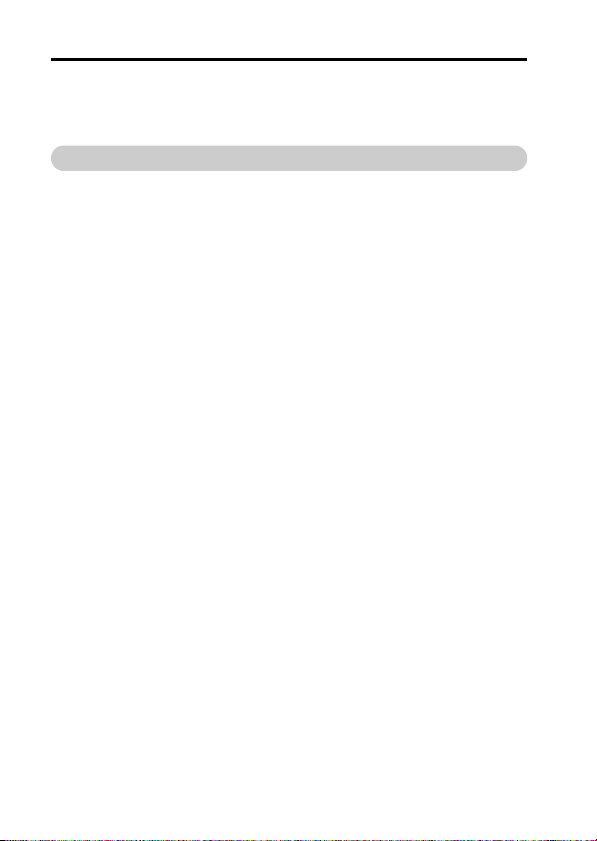
3 Press the SET button.
<To return to the recording mode>
h Press the REC/PLAY button.
When you are finished using the camera...
Press the ON/OFF button for at least 1 second to turn the camera off.
v English
Page 7
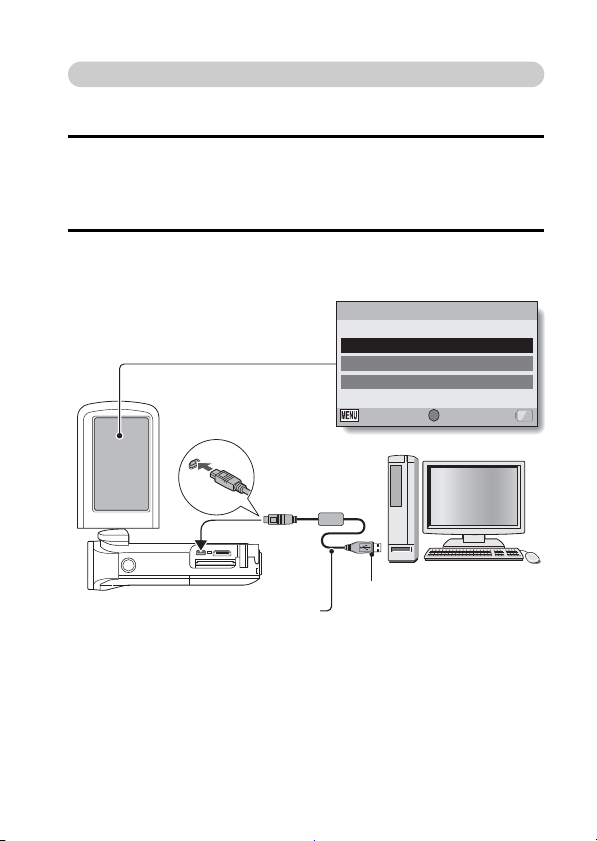
Copy data from your camera to the computer
SET
USB CONNECTION
COMPUTER
PRINTER
CANCEL
CANCEL OK
To USB/AV terminal
Supplied dedicated USB interface cable
To USB connector
Connect your camera to a computer, and copy the desired data to the
computer.
1 Turn on the computer, and use the supplied dedicated USB interface
cable to connect your camera to the computer.
h Connect the cable between the camera’s USB/AV terminal and the
computer’s USB connector.
2 Turn on the camera (page 30).
h The USB Connection Screen appears on the camera’s monitor.
English vi
Page 8

3 Select “COMPUTER”, and press the SET button.
h The screen to select the
computer connection mode
appears.
USB CONNECTION
CARD READER
MTP
SCREEN CAPTURE
PC CAMERA
CANCEL
OK
4 Select “CARD READER”, and press the SET button.
h The message [Found New Hardware] appears in the task tray,
showing that the camera is recognized as a drive.
h The card is recognized (mounted) as a disk, and the [XACTI (E:)] icon
appears in the [My Computer] window.
h The drive name (E:) may be different on your computer.
<If the access menu (page 155) appears>
h Click on [Exit] to cancel the access menu.
5 Select an action.
h If the [XACTI (E:)] window appears automatically, select the desired
procedure from the window.
6 Copy files from the camera to a computer.
vii English
Page 9
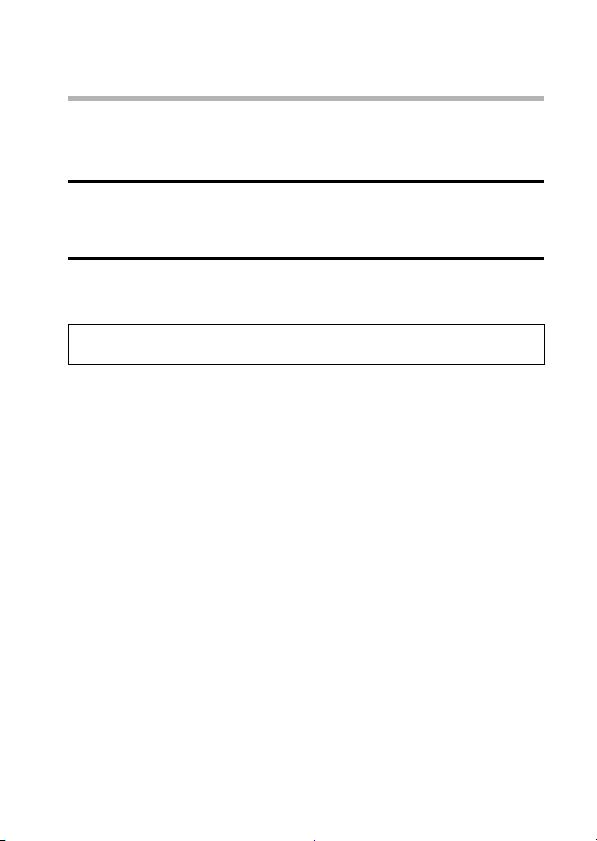
Dismounting the camera
CAUTION
i To disconnect your camera, be sure to follow the procedure below. Failure
to follow this procedure may cause faulty operation of your computer or
corrupt the files in your camera.
1 Left-click on the icon for safely removing hardware in the task tray.
h A list appears showing the devices connected to the computer’s USB
connector.
2 Left-click on the camera drive (E:).
h The camera can now be disconnected.
h The drive name (E:) may be different on your computer.
No software is included with this camera. Please visit our website to
obtain the available software.
English viii
Page 10
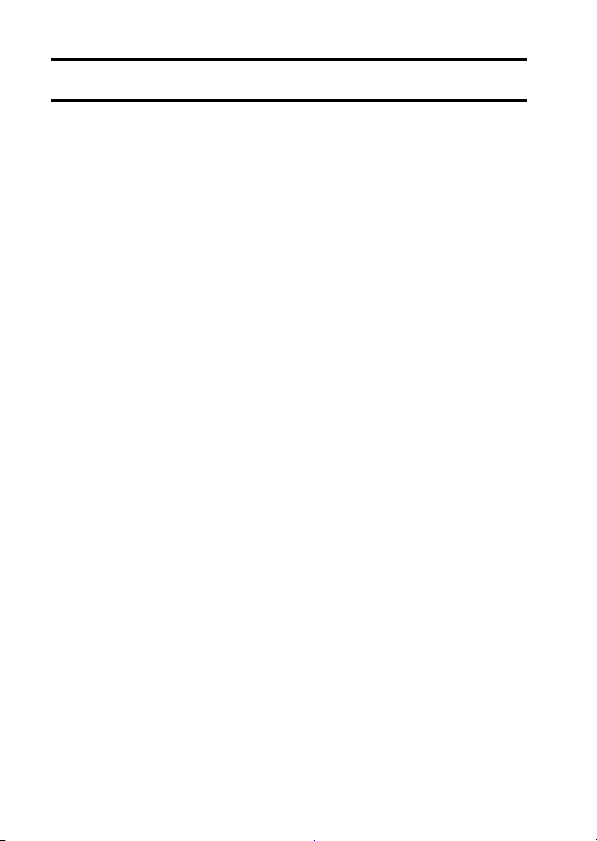
CONTENTS
HOW TO READ THIS MANUAL ............................................................. i
QUICK SEARCH BY OPERATION ........................................................ 6
CHECKING THE INCLUDED ACCESSORIES .................................... 11
How to use the accessories .......................................................... 13
ABOUT THE CARD ............................................................................. 15
Media cards that can be used with this camera ............................ 15
What “card” means in this manual ................................................15
GETTING THE MOST OUT OF YOUR CAMERA ............................... 16
High-quality images with “Full High Definition*” ............................ 16
Includes SIMPLE mode for quick-and-easy operation ..................17
Image stabilizer for sharp pictures ................................................ 17
Capture clear images of the targeted subject ............................... 18
Eye-Fi smart ................................................................................. 18
SYSTEM MAP ..................................................................................... 19
SETUP
PARTS NAMES ................................................................................... 20
CHARGING THE BATTERY PACK ..................................................... 22
Charging the battery pack ............................................................. 23
INSTALLING THE CARD ..................................................................... 25
INSTALLING THE BATTERY PACK .................................................... 27
About the temperature alert icon \ .......................................... 29
TURNING THE CAMERA ON AND OFF ............................................. 30
Turning on the camera .................................................................. 30
Turning off the camera .................................................................. 30
Turning on the camera when the power save (sleep) mode is
active ........................................................................................ 31
DATE AND TIME SETTING ................................................................. 33
SWITCHING BETWEEN THE RECORDING MODE AND PLAYBACK
MODE .............................................................................................. 36
SWITCHING THE OPERATING MODE .............................................. 37
Switching between the SIMPLE and NORMAL modes ................ 37
Accessing/exiting the SIMPLE/NORMAL Mode Menu Screen ..... 38
Overview of the SIMPLE Mode Setting Screen ............................ 43
Overview of the NORMAL Mode Setting Screen .......................... 47
1 English
Page 11

SIMPLE
SHOOTING
BEFORE TAKING PICTURES .............................................................55
For best results .............................................................................. 55
Using the autofocus .......................................................................56
Select the recording size ...............................................................59
Select the focus setting ................................................................. 60
Hints for taking pictures .................................................................61
VIDEO CLIP RECORDING ...................................................................62
SHOOTING SINGLE SHOTS ...............................................................63
Using the flash ...............................................................................66
SHOOT A STILL IMAGE WHILE RECORDING A VIDEO CLIP ..........68
MACRO-PHOTOGRAPHY (ZOOM) .....................................................70
PLAYBACK
PLAYING BACK VIDEO CLIPS AND STILL IMAGES ..........................72
How to save one frame from a video clip as a still image .............75
SLIDESHOW PLAYBACK ....................................................................76
PLAYBACK VOLUME ...........................................................................77
DELETING FILES .................................................................................78
Delete single/delete all/delete folder .............................................78
Delete selected ..............................................................................79
PLAYBACK MODES .............................................................................81
21-image display playback ............................................................81
Selecting the playback folder ........................................................82
Magnifying (zooming in) the image ...............................................83
English 2
Page 12

NORMAL
SHOOTING
RECORDING MENU 1 ......................................................................... 84
Video setting ................................................................................. 84
Still image setting ..........................................................................88
Scene select setting ...................................................................... 89
Filter setting .................................................................................. 89
Self-timer setting ........................................................................... 90
RECORDING MENU 2 ......................................................................... 91
Motion compensation (image stabilizer) setting ............................91
Focus range setting ...................................................................... 92
Focus mode setting ...................................................................... 93
Light-measuring mode setting ...................................................... 93
ISO sensitivity setting ................................................................... 94
RECORDING MENU 3 ......................................................................... 95
White balance setting ................................................................... 95
Subject chaser settings ................................................................. 96
High sensitivity mode setting ........................................................ 99
Digital zoom setting ...................................................................... 99
Exposure compensation ............................................................. 100
Storage folder setting .................................................................. 101
PLAYBACK
PLAYBACK MENU 1 ......................................................................... 102
Slideshow settings ...................................................................... 102
File protect setting ...................................................................... 103
Resize ......................................................................................... 105
Rotate ......................................................................................... 105
PLAYBACK MENU 2 ......................................................................... 106
Correcting the image .................................................................. 106
Editing video clips ....................................................................... 107
Printing instructions .................................................................... 116
FILE INFO DISPLAY .......................................................................... 120
3 English
Page 13

OPTION SETTINGS
DISPLAY THE OPTION SETTING MENU .........................................121
INTRODUCTION TO THE OPTION SETTING MENU .......................122
Shortcut setting ...........................................................................128
TV output setting .........................................................................131
File No. continued setting ............................................................135
Formatting (initializing) ................................................................137
CHECKING THE REMAINING CARD MEMORY ...............................138
Checking the remaining number of images and
video recording time ................................................................138
For audio recordings ...................................................................139
CHECKING THE REMAINING BATTERY PACK CHARGE ..............140
OTHER DEVICES AND CONNECTIONS
CONNECTING TO A COMPUTER
OPERATING ENVIRONMENT ...........................................................142
When using as a card reader ......................................................142
To access the files in the internal memory ..................................142
SETTING THE CONNECTION MODE ...............................................143
USING AS A CARD READER ............................................................146
For Windows Vista/XP/7 users ....................................................146
For Windows 2000 users (except for the SDXC card) ................147
For Mac OS X users ....................................................................148
ABOUT THE CONTENTS OF THE CARD .........................................149
Configuration of directories in the card ........................................149
File formats ..................................................................................149
Cautions when using as a card reader ........................................150
USING AS A PC CAMERA .................................................................152
For Windows XP ..........................................................................152
Using as a PC camera ................................................................152
USING THE SOFTWARE ...................................................................153
Obtaining the software ................................................................154
English 4
Page 14

CONNECTING TO A TV
CONNECTING TO A TV .................................................................... 156
Connecting to a video input terminal .......................................... 157
Connecting to the HDMI terminal ................................................ 157
PLAYING BACK ON A TV ................................................................. 158
CONNECTING TO A PRINTER
PRINTING .......................................................................................... 159
OTHER CONNECTIONS
SCREEN CAPTURE .......................................................................... 162
APPENDICES
COMMONLY ASKED QUESTIONS ................................................... 163
TROUBLESHOOTING ....................................................................... 171
Camera ....................................................................................... 171
Notes regarding the Scene Select feature and filters ................. 179
SPECIFICATIONS ............................................................................. 181
Camera ....................................................................................... 181
Camera connectors .................................................................... 185
Battery life ................................................................................... 185
Possible No. of Images/Possible Shooting Time/
Possible Recording Time ....................................................... 186
Concerning the multi-indicator .................................................... 187
Supplied battery pack charger .................................................... 188
Supplied Li-ion battery pack ....................................................... 188
Others ......................................................................................... 189
Before capturing those important shots, be sure to first take
a test shot to confirm that your camera is set up and
ready to go ............................................................................. 190
About the MPEG-4 Standard license ..........................................190
HINTS FOR TAKING PICTURES ...................................................... 191
5 English
Page 15

QUICK SEARCH BY OPERATION
Your camera has an abundance of convenient features and functions. From
creating precisely the photo you want, to viewing images using various
techniques, you can locate the exact operation for your purposes in the
following table.
Shooting/recording
Basic operation Convenient functions Additional functions
Getting started
shooting/recording
• “VIDEO CLIP
RECORDING” on
page 62
• “SHOOTING SINGLE
SHOTS” on page 63
• “Sequential shots” on
page 88
• “Audio recording” on
page 84
Optimize the photo
quality
• “Select the recording
size” on pages 44 and
59.
• “Video setting” on
pages 48 and 84
• “Still image setting” on
pages 48 and 88
Capture fast-moving subjects
• “Scene select” (sports mode) on page 48
Suppress camera shake effect
• “Motion compensation (image stabilizer) setting” on pages 50 and 91
Log the date and time
of your photos
• “DATE AND TIME
SETTING” on page 33
Zoom in on the
subject
•“MACROPHOTOGRAPHY
(ZOOM)” on page 70
Close-up
photography
• “Focus range” (super
macro mode) on
pages 44 and 50
• “Select the focus setting”
(super macro mode) on
page 60
Set the camera’s color/contrast
characteristics
• “Image quality setting” on page 125
For more accurate
focus
• “How to use the manual
focus” (manual focus) on
page 92
Set the focus to a
narrow range
• “Focus mode setting” on
page 93
Reduce noise when
recording
• “NOISE REDUCTION
setting” on page 125
English 6
Page 16
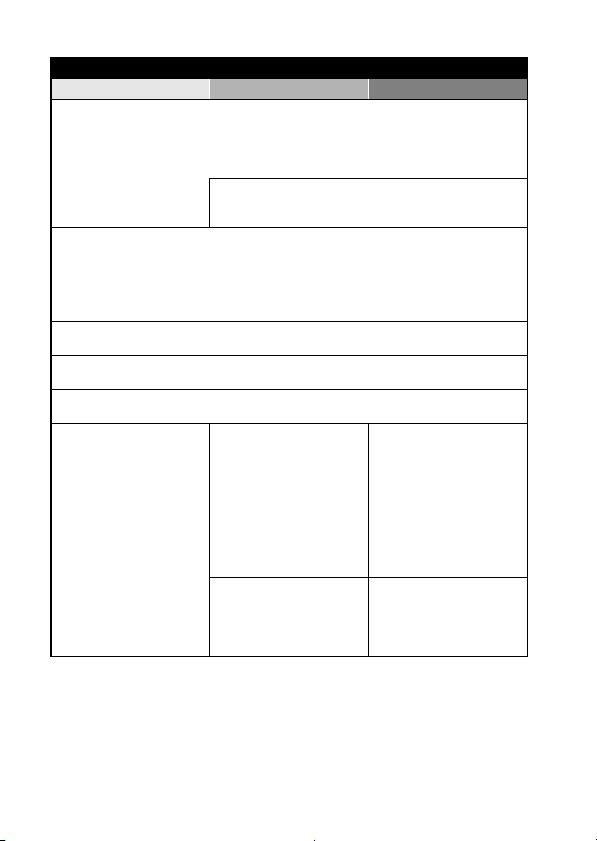
Shooting/recording
Basic operation Convenient functions Additional functions
Shoot in dark conditions
• “Exposure compensation” on page 100
• “Using the flash” on pages 44, 48 and 66
• “Scene select setting” (night view portrait mode/fireworks mode/lamp mode) on pages 48
and 89
Increase the camera’s sensitivity
• “ISO sensitivity setting” on pages 50 and 94
• “High sensitivity mode setting” on pages 52 and 99
Photographing people
• “Scene select setting” (portrait mode/night view portrait mode) on pages 48 and 89
• “Filter setting” (cosmetic filter) on pages 48 and 89
Capture sharp images
• “Face chaser setting” on pages 52 and 97
• “Color chaser setting” on pages 52 and 96
Simplified operation for shooting/playback
• “SWITCHING BETWEEN THE RECORDING MODE AND PLAYBACK MODE” on page 36
Photographing landscapes
• “Scene select” (landscape mode) on page 48
Take a self-photo
• “Self-timer setting” on pages 48 and 90
Make images lighter
or darker
• “Exposure compensation”
on page 100
• “High sensitivity mode
setting” pages 52 and 99
Change the color of
the images
• “Filter setting”
(monochrome filter/sepia
filter) on pages 48 and 89
Measure the
brightness of a
specific area
• “Light-measuring mode
setting” on pages 50 and
93
Adjust the camera’s
sensitivity
• “ISO sensitivity setting”
pages 50 and 94
Make white appear
natural
• “White balance setting” on
pages 52 and 95
7 English
Page 17
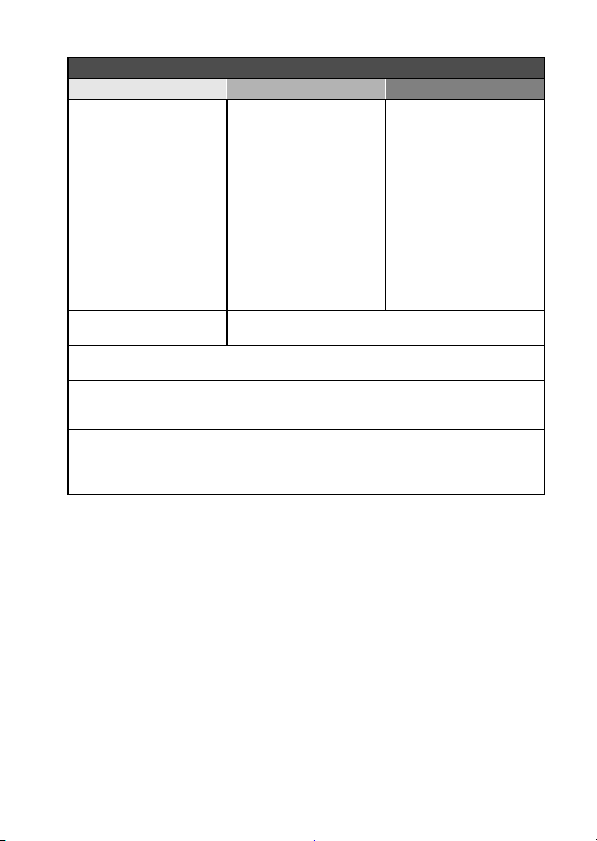
Playba ck
Basic operation Convenient functions Additional functions
Getting started
viewing images
• “PLAYING BACK VIDEO
CLIPS AND STILL
IMAGES” on page 72
• “Audio playback” on
page 86
Continuous playback
• “SLIDESHOW PLAYBACK” on pages 46, 76 and 102
Adjust the monitor brightness
• “Adjusting the monitor brightness” on page 64
• “BRIGHTNESS setting” on page 125
Playba ck on a TV
• “PLAYING BACK ON A TV” on page 158
Set the TV system
• “TV output setting” on pages 127 and 131
Adjust the speaker
volume
• “PLAYBACK VOLUME”
pages 53 and 77
Search for image/
audio files
• “21-image display
playback” on page 81
• “Selecting the playback
folder” on pages 54 and
82
Magnify an image
• “Magnifying (zooming in)
the image” on page 83
Adjust the speaker volume
• “PLAYBACK VOLUME” on pages 53 and 77
Change the angle of
view
• “Rotate” on pages 53 and
105
Reduce the photo
size
• “Resize” on pages 53
and 105
English 8
Page 18

File managing/processing
Basic operation Convenient functions Additional functions
Search for image/audio files
• “21-image display playback” on page 81
• “Selecting the playback folder” on pages 54 and 82
Delete files
• “DELETING FILES” on
pages 46, 53 and 78
Delete a part of a video clip and join video clips
• “Editing video clips” on pages 54 and 107
Specify the number of prints, index print, and date imprint
• “Printing instructions” on pages 54 and 116
View the settings that were in effect when the image/audio files were
recorded
• “FILE INFO DISPLAY” on page 120
Protect files from accidental erasure
• “File protect setting” on pages 53 and 103
Format a card
• “Formatting (initializing)” on pages 127 and 137
9 English
Page 19

Using with a computer
Basic operation Convenient functions Additional functions
Use the camera as a card reader
• “SETTING THE CONNECTION MODE” on page 143
• “USING AS A CARD READER” on page 146
Copy files from your camera to a computer
• “Copy data from your camera to the computer” on page vi
Playba ck
• “About video clip files recorded with this camera” on page 150
Using as a webcam
• “USING AS A PC CAMERA” on page 152
Record an image of the computer screen
• “SCREEN CAPTURE” on page 162
English 10
Page 20
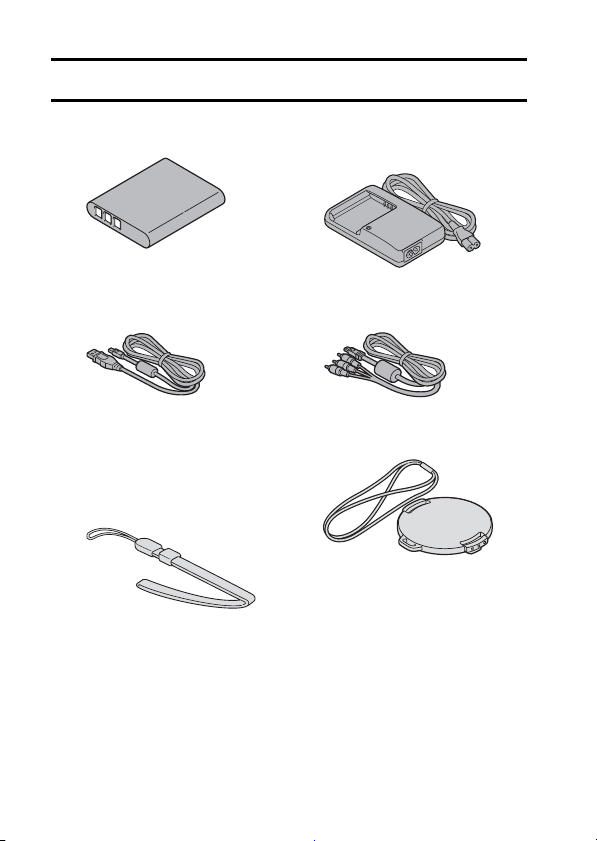
CHECKING THE INCLUDED ACCESSORIES
i Li-ion battery pack: 1 i Lithium-ion battery pack
i Dedicated USB interface
cable (page 143): 1
i Handstrap (page 13): 1
*To prevent from dropping the
camera, be sure to attach the
handstrap.
charger and power cord: 1
i Dedicated AV interface cable
(page 157): 1
i Lens cap (page 14): 1
11 English
Page 21

i GUIDE FOR BASIC
OPERATION
(VPC-GH3EX, VPC-GH3GX,
VPC-GH3PX, VPC-GH3TA
only)
i SAFETY MANUAL
(safety precautions booklet)
Please read this booklet
carefully before using the
camera.
i QUICK GUIDE i Obtaining the PDF instruction
manual and cautions
English 12
Page 22
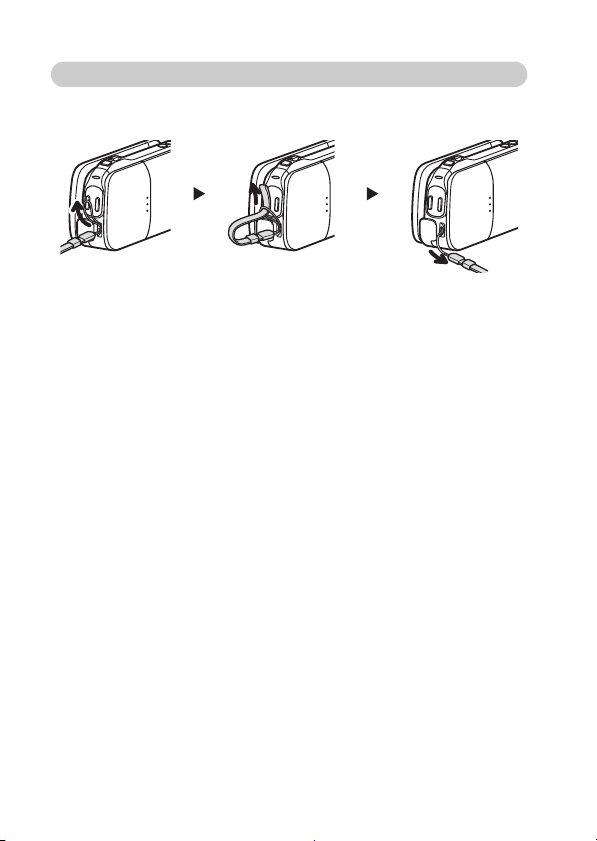
How to use the accessories
k Handstrap
13 English
Page 23
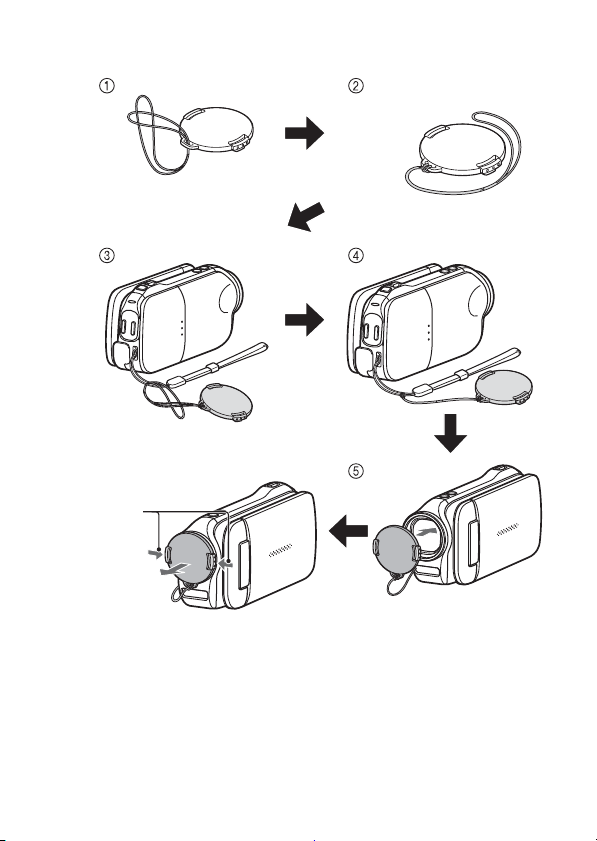
1 Push in
2 Pull
<To remove>
* Attach as shown in the
illustration.
k Lens cap
English 14
Page 24
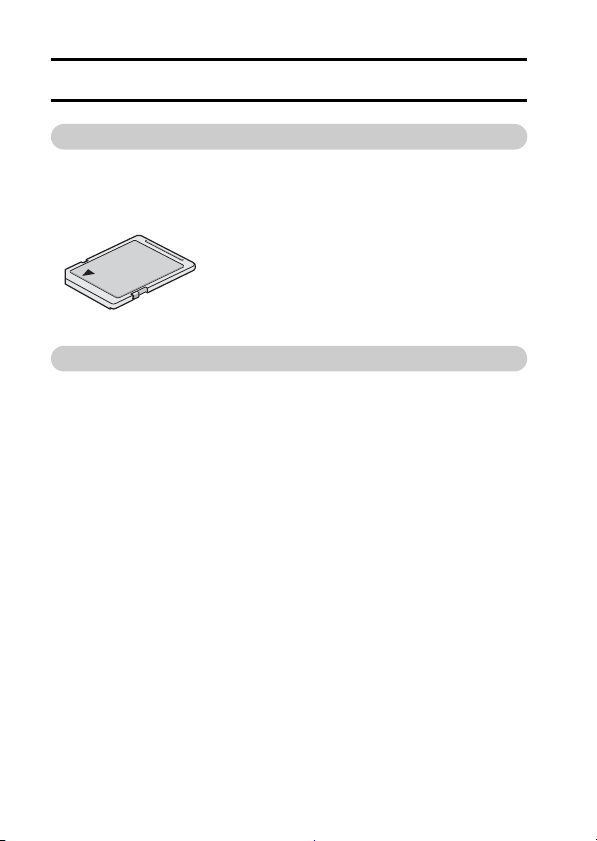
ABOUT THE CARD
Media cards that can be used with this camera
The type of card that can be inserted into and used with this camera is:
i SD Memory Card
i SDHC Memory Card
i SDXC Memory Card
What “card” means in this manual
i In this manual, SD Memory Cards, SDHC Memory Cards and SDXC
Memory Cards that can be used in this dual camera are referred to as
“card”.
15 English
Page 25
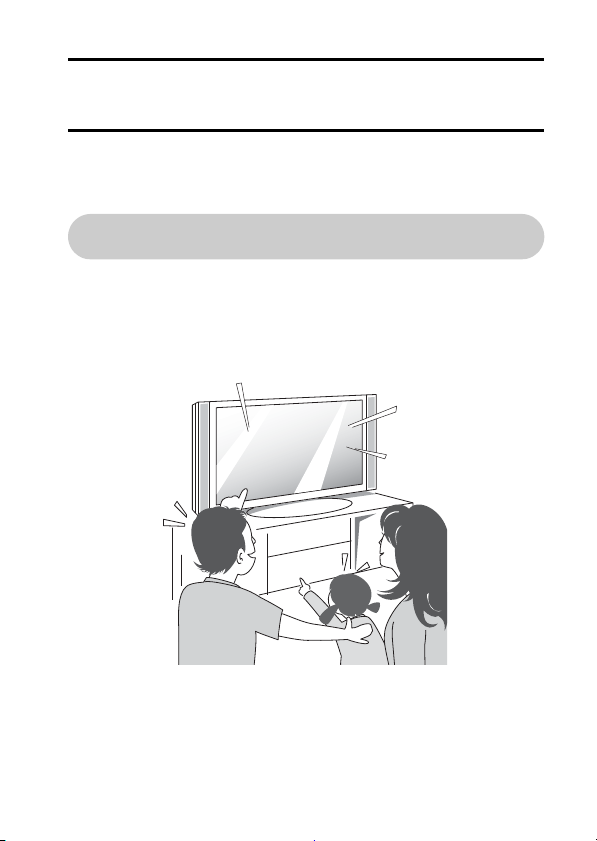
GETTING THE MOST OUT OF YOUR CAMERA
Your dual camera can record video clips in Full High Definition*. It includes an
operation mode that lets even novice shutterbugs record and play back
without getting flustered, as well as software with which you can easily create
your original DVDs.
High-quality images with “Full High Definition*”
(pages 48 and 59)
Your camera can capture full high definition (full HD) 1920 × 1080-pixel video
clips. Also, the H.264/MPEG-4 AVC standard is used for formatting video
files. You get both compact file size and high picture quality in one highperformance camera.
* “Full High Definition” by SANYO Dual Camera signifies recording at a
resolution of 1920 pixels horizontally ×1080 pixels vertically.
English 16
Page 26

Includes SIMPLE mode for quick-and-easy
<SIMPLE Mode Recording
Menu>
<NORMAL Mode Recording
Menu>
operation (page 37)
Select from two recording/playback modes: the “SIMPLE mode” for users new
to the camera, and the “NORMAL mode” for full use of all the camera’s many
features and functions.
Example:
OK
1
Full-HD
10
-
M
S
Select video and photo size
S
N
OK
RECORDING MENU
1
VIDEO
2
PHOTO
3
SCENE SELECT
FILTER
1
2
FLASH
3
SELF-TIMER
Image stabilizer for sharp pictures (pages 50 and 91)
Your camera can compensate for the camera shake that results in blurry
images when you try to capture a fast-moving subject or when you zoom in on
a subject.
17 English
Page 27
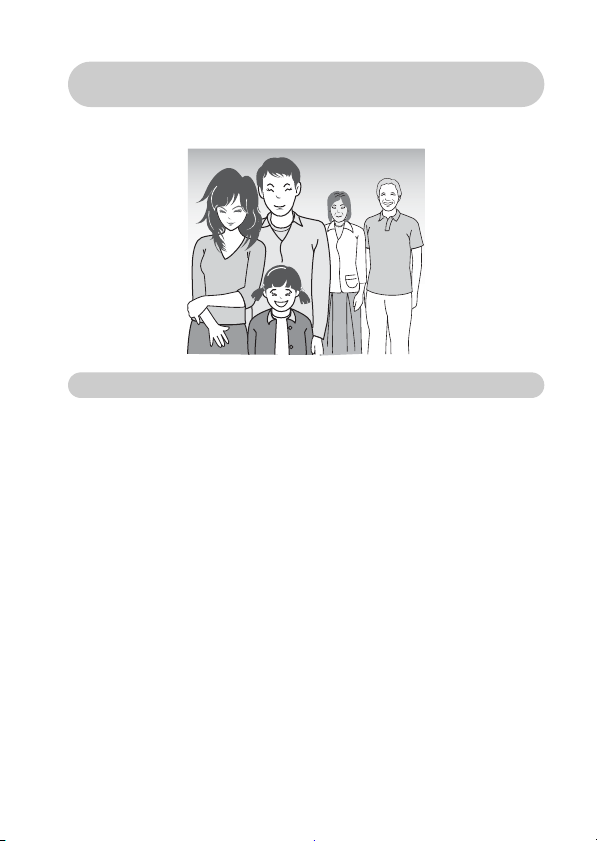
Capture clear images of the targeted subject (pages 52 and 96)
Both the color chaser feature to target a specific color, and the face chaser
feature to capture clear face shots, are provided.
Eye-Fi smart
By inserting a commercially sold Eye-Fi card (SD card with wireless LAN) in
your camera, you can easily upload photos to your computer, a sharing site,
etc. automatically via a Wi-Fi network. Also, you can transfer video files if your
Eye-Fi card has a video upload function. Instructions for the Eye-Fi transfer
feature can be found at the following website:
http://sanyo.com/xacti/english/
English 18
Page 28

SYSTEM MAP
Dedicated USB
interface cable
Dedicated AV
interface cable
Computer
Printer
TV
Commercially available
card
Internet
i Card reader
i DPOF-compatible
printer
i Photo shop
You can connect the camera to various devices to expand its capabilities.
19 English
Page 29
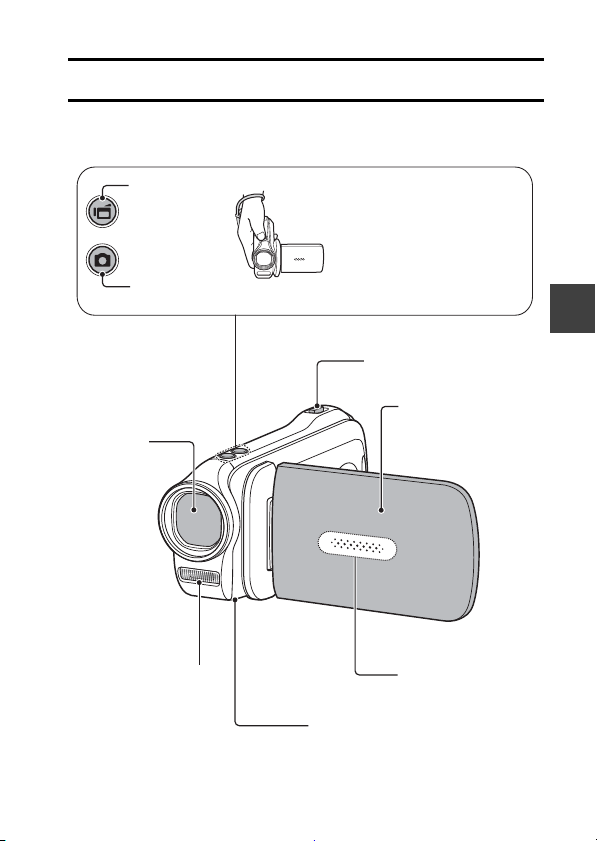
PAR TS NA M ES
Flash
Lens
Monitor unit
Sub-REC buttons
[O] button
[R] button
* The tripod mounting hole is on
the bottom.
Video recording
button
Zoom switch
Photo shooting button
Stereo microphone
1 Insert your hand in the
handstrap from the top of
the camera.
2 Enfold the camera in the
palm of your hand to grip it.
3 Use your thumb to operate
the [O] and [R] buttons
above the lens.
Front
SETUP
SETUP
SETUP
English 20
Page 30

Rear
Multi-indicator
[] button
[] button
MENU button
Monitor
SET button
ON/OFF button
REC/PLAY button
Card slot cover
Arrow keys
Photo shooting button
Video recording button
DC IN terminal cover
Strap holder
Battery cover
ZOOM RANGE button
Arrow keys
21 English
Page 31

CHARGING THE BATTERY PACK
Battery pack charger
Battery pack
To power outlet
Battery pack charger
Power cord
[o] mark
CHARGE
indicator
Please charge the supplied battery pack before using it.
1 Connect the supplied power
cord to the socket on the
battery pack charger.
h Insert the connector straight
and securely.
2 Insert the battery pack in the
battery charger.
h Insert it in the direction
3 Plug the power plug into a
power outlet (AC 100 V to
240 V).
h Charging begins.
h The CHARGE indicator is lit
4 When the CHARGE indicator
turns off, unplug the power
cord from the power outlet,
and remove the battery pack
from the charger.
indicated by the [o] mark
on the battery pack.
during charging.
SETUP
HINT
i Charging takes approximately 120 min.
English 22
Page 32

Charging the battery pack
Be sure to fully charge the supplied or separately sold battery pack before
using it in your camera. For charging the battery pack, use the supplied
charger.
Charge the battery pack if it is being used for the first time, and recharge it
whenever the remaining charge is low.
Does the battery pack feel hot?
i During charging, the charger and battery pack will be warm. This is normal
and does not indicate a malfunction.
If there is interference to your TV or radio during charging...
i Move the battery pack and charger further away from the TV or radio.
Ambient temperature during charging
i It is recommended that the ambient temperature during charging be
between about 10 °C and 35 °C (50 °F and 95 °F). Due to the
characteristics of the battery pack, at temperatures below 0 °C (32 °F), it
may not be possible to sufficiently charge it.
i When the battery pack temperature is high, the safety function may be
activated and halt charging.
Charge a battery pack in the following cases
i A battery pack which has not been used for a long time
i Newly purchased battery pack
FOR AMERICAN USERS:
i Use a UL Listed, 1.8 to 3 m (6 to 10 ft.), Type SPT-2 or NiSPT-2, AWG
No.18 power supply cord, rated for 125 V 7 A, with a non-polarized NEMA
1-15P plug rated for 125 V 15 A.
23 English
Page 33

About the CHARGE indicator
The CHARGE indicator shows the status of the battery pack and the charger.
Please refer to the following table if the indicator flashes abnormally.
CHARGE indicator
Not lit Not connected properly
Lit Charging
Flashing Problem with the battery pack or battery pack charger
CAUTION
Do not charge the battery pack immediately after the camera has been
in continuous use for a long time
i The battery pack becomes hot when the camera is used continuously for a
long time. If you attempt to charge the battery pack in this state, the safety
function may be activated and it may not be possible to charge the battery
pack. Wait until the battery pack has cooled down before attempting to
charge it.
i To recharge the battery pack, the power cord of the
charger must be connected to a power outlet, and the
plug at the other end inserted in the charger’s power
socket (page 22).
i The battery pack is not installed, or it is not installed
correctly (page 22).
Charging finished
i Immediately remove the battery pack from the charger.
i Do not use an abnormal battery pack. (The usable life of
the battery pack has probably expired.)
SETUP
English 24
Page 34

INSTALLING THE CARD
▲
3 Close the card slot cover.
1 Open the card slot cover.
2 Insert the card.
1 Push the card in
2 Pull it out
Be sure to format a newly purchased card or one that was used in another
device before using it in your camera (pages 127 and 137). If an unformatted
card is used, the card itself may become unusable.
<When removing the card...>
h To remove the card, press it in, and then release. The card will
protrude slightly, and you can then pull it out.
25 English
Page 35

CAUTION
Do not attempt to forcibly remove the card
i Doing so may damage the card or the stored files.
If the multi-indicator is flashing red...
i Never remove the card when the multi-indicator is flashing red, as doing so
may result in loss of files stored in the card.
HINT
Shooting without a card installed
i When a card is installed, images are recorded to and played back from the
card. When no card is installed, images are recorded to and played back
from the camera’s internal memory. When the camera is turned on with no
card installed, the internal memory icon is shown on the monitor to let
you know that the images you capture will be saved to the camera’s
internal memory.
SETUP
English 26
Page 36

INSTALLING THE BATTERY PACK
2 Open
3 Insert the batter y pack
4 Close the battery cover.
Battery cover
1 Push out
Please charge the supplied battery pack before using it.
▲
▲
27 English
Page 37

CAUTION
Does the battery pack appear swollen?
i The lithium-ion battery used in this camera may expand slightly when
stored in a hot environment or repeatedly used, but this is not a safety
hazard. However, a battery that is difficult to insert because it has become
swollen may then be impossible to extract from the battery compartment.
In this case, please discontinue its use and replace it with a new battery.
Do not use the battery with the outer covering or label removed
i Doing so may result in malfunction.
HINT
About the internal backup battery
i This camera’s internal battery serves to maintain the date and time
settings, as well as the shooting settings. The backup battery will be fully
charged when the battery pack is kept in the camera continuously for about
2 days. In the fully charged state, the backup battery will maintain the
camera settings for about 7 days.
When not using the camera for a long time, remove the battery pack
i A small amount of power is still used even if the camera is turned off, and it
is therefore recommended that the battery pack be removed from the
camera if it is not going to be used for a long time. Note that when the
battery pack is removed for a long period, the time and date settings may
be cleared. Before using your camera again, be sure to confirm that the
camera settings are correct.
To prolong the life of the battery pack
i Although the battery pack is an expendable item, you can maximize the life
of the battery by heeding the following suggestions.
h Do not leave the battery under the hot summer sun or exposed to other
high-temperature environments.
h Do not continually recharge the battery when it is already fully charged.
After fully charging it once, for example, use it for a while to partially
discharge it before recharging it again.
h When the battery is not to be used for a long time, if possible store the
partially charged (not fully charged) battery in a cool environment.
SETUP
English 28
Page 38

About the temperature alert icon \
During camera use, if the temperature of the battery or inside the camera
(excluding the battery) rises, a temperature alert icon \ will appear as
described below.
k
When the battery or internal camera (excluding battery) temperature
rises during use
h
During camera use, if the temperature of the battery or inside the
camera (excluding the battery) rises, a \ icon lights on the monitor. It
is still possible to record and play back even when the \ icon is lit;
however it is advised that you discontinue use as soon as possible and
turn the camera off.
h
If the temperature rises further, the \ icon will start to flash, and the
camera will turn off automatically.
The camera cannot be turned on until the temperature has dropped (or
as long as the \ icon remains flashing). Please wait until the
temperature has dropped before resuming use.
h
During video recording, a countdown indicator will show the time
starting about 15 seconds before shutdown. When the indicator shows
0 seconds, recording stops.
h
If the camera is turned off while the temperature is high (that is, while
the \ icon is flashing), it cannot be turned on again until the
temperature has dropped (or as long as the \ icon remains flashing).
29 English
Page 39

TURNING THE CAMERA ON AND
Monitor unit
ON/OFF button
REC/PLAY button
OFF
Turning on the camera
1 Open the monitor unit, and press
the ON/OFF button for at least
1 second.
h If you briefly press the ON/OFF
button, once, the camera will
switch to the power save mode.
h If you press the REC/PLAY button
for at least 1 second, the camera
turns on in the playback mode.
Turning off the camera
1 Press the ON/OFF button for at least 1 second.
h The camera turns off.
SETUP
English 30
Page 40

Turning on the camera when the power save (sleep) mode is active
In order to preserve battery pack power, the power save (sleep) function will
automatically turn off the camera after about 1 minute of no use during
shooting, or about 5 minutes of no use during playback (factory-preset
setting).
i When the power save mode is active, you can restore the power by any of
the following methods:
h Press the ON/OFF button.
h Press the [ ] button.
h Open the monitor unit.
i After the power save mode has been active for about 1 hour, the camera
will switch to the standby mode. In this case, you can restore the power by
pressing the ON/OFF button, or by closing and then opening the monitor
unit.
i When the AC adaptor (optional) is connected, the power save mode will
become active about 5 minutes after the camera is turned on (factorypreset setting).
i The user can specify the time elapsed before the power save mode is
activated (page 127).
i When the camera is connected to a computer or printer, the power save
mode becomes active after about 12 hours.
31 English
Page 41

HINT
To immediately activate the power save mode
i Press the ON/OFF button briefly to activate the power save function.
About the standby mode
i To turn off the camera only briefly, you can close the monitor unit to put the
camera in the standby mode. The standby mode uses almost no power.
When the monitor unit is opened again, the camera turns on immediately
and you are ready to shoot or view images without any delay.
CAUTION
If the K icon appears...
i When a picture is taken, the date and time it was captured are recorded
with it. If the date and time settings have not been completed (page 33),
the date and time cannot be recorded with the captured images. For this
reason, immediately after the camera is turned on, the “Set date and time”
reminder briefly appears, after which the K icon is shown on the
Recording Screen. To have the date and time recorded with the images,
please complete this setting before capturing images.
SETUP
English 32
Page 42

DATE AND TIME SETTING
The camera will record the date and time an image or audio recording is
taken so that you can display them during playback. Therefore, before
capturing images, make sure the correct date and time are set.
h To correct the date and time setting, please see under HINT on page 35.
Example: To set the clock to 7:30 p.m. on December 24, 2010
1 Turn on the camera (page 30),
and press the SET button.
h The Clock Set Screen appears.
h Follow the procedures below to
enable or disable the date
display during playback, to set
the display format for the date,
and to set the date and time.
h To display the Recording or
Playback Screen, press the
MENU button 2 times.
2 Set the date.
1 Select “DATE”.
2 Press the SET button.
h The Set Date Screen
appears.
3 Set the date to “2010/12/24”.
h The date is set in the
following order: Set the year
→ Set the month → Set the
day.
h Press [G] or [H] to select
year, month or day. Press [I]
or [J] to increase or decrease
the number.
4 Press the SET button.
33 English
CLOCK SET
DATE
TIME
DISP
CLOCK SET
DATE
2010/07/01
00:00
D / M / Y
OK
2010/12/24
OK
Page 43

3 Set the clock.
19:30
TIME
CLOCK SET
OK
D/M/Y → Y/M/D → M/D/Y
1 Select “TIME”.
2 Press the SET button.
h The Set Time Screen
appears.
3 Set the time to “19:30”.
h The time is set in the
following order: Set the hour
→ Set the minute.
h A 24-hour clock is used for
the time display.
4 Press the SET button.
SETUP
4 Set the order in which the date is
displayed during playback.
1 Select “DISP”.
2 Press the SET button.
h The Set Date Format Screen
appears.
3 Press [I] or [J].
h Press [I] to change the
displayed date order as
follows:
Press [J] to change it in the reverse order.
4 Press the SET button.
CLOCK SET
DISP D / M / Y
OK
English 34
Page 44

5 Press the MENU button.
h The date and time setting is completed.
h To display the Recording or Playback Screen, press the MENU button.
HINT
i Under normal conditions, while the battery pack is being replaced, an
internal battery will maintain the date and time settings. However, there is a
small chance the settings may be lost (the backup will last for about
7 days). It is recommended to check that the date and time settings are still
correct after replacing the battery pack and before shooting or recording of
any type (follow step 1).
To correct the date and time settings
1 Turn on the camera.
2 Display the Option Setting Menu 1 (page 121).
3 Select “CLOCK SET” and press the SET button.
h The screen to set the date and time appears.
h The current date and time settings are shown.
4 Select the line you wish to change, and make the correction.
35 English
Page 45

SWITCHING BETWEEN THE RECORDING
7126
001:00:12
2 Press the REC/PLAY button.
h The mode changes.
h The mode changes each time the REC/PLAY button is pressed.
REC/PLAY button
<Example of the recording mode>
<Example of the playback mode>
MODE AND PLAYBACK MODE
Switch between the recording mode (for recording) and the playback mode
(for viewing your recorded images).
1 Turn on the camera (page 30).
-
10
M
S
7126
7126 001:00:12
2010.12.24 18:41 100-0006
2010.12.24 18:41
6.5MB 00:00:05
SD
6.5MB
Full-HD
OK
Full-HD
001:00:12
SD
100-0006
00:00:05
SETUP
English 36
Page 46

SWITCHING THE OPERATING MODE
SSN
<SIMPLE Mode Menu Screen>
<NORMAL Mode Menu Screen>
Operating mode icon
Operating mode icon
The “SIMPLE mode” comprises only those functions that are most often used
and necessary to operate the camera, while the “NORMAL mode” enables
full use of all the camera’s many functions. Select the mode that is suitable for
your purposes.
Switching between the SIMPLE and NORMAL modes
1 Turn on the camera (page 30).
h The previous mode is active.
2 Press the MENU button.
h The Menu Screen for the active mode appears.
3 Select the operating mode icon,
and press the SET button.
h Switch from the SIMPLE mode
to the NORMAL mode, or from
the NORMAL mode to the
SIMPLE mode.
h Press the MENU button to
cancel the Menu Screen.
Switch to detailed
normal menu
S
N
OK
37 English
1
2
3
Press SET button to
1
switch to simple Menu
2
3
N
OK
Page 47

Accessing/exiting the SIMPLE/NORMAL Mode
3
2
1
2
3
1
SS NN
OK
Press SET button to
switch to simple Menu
S
N
OK
Switch to detailed
normal menu
MENU button
<Example: SIMPLE Mode
Recording Menu>
<Example: NORMAL Mode
Recording Menu>
Menu Screen
1 Set the camera to the recording or playback mode (page 36).
2 Select the desired operating mode (page 37).
3 If the Menu Screen is not displayed, press the MENU button.
h The Menu Screen appears.
h To cancel the Menu Screen, press the MENU button.
SETUP
English 38
Page 48

Using the SIMPLE Mode Menu
S
N
Select video and photo size
To keep in HDTV size
OK
OK
2
M
HDTV size
10M
[4:3]
10
M
Select an item to change
Description of selected item
<Setting Screen>
Press SET
Press [I]
Press [J]
4 Press [I] or [J] to select the item you wish to change, and press the
SET button.
h The Setting Screen for the selected item appears.
39 English
Page 49

Using the NORMAL Mode Menu
SSN
Ta b
Press [I]
Press [J]
Press [H]
4 Press [I] or [J] to select a tab.
h The Menu Screen for the selected tab appears.
1
2
3
1
2
3
N
5 Press [H].
RECORDING MENU
VIDEO
PHOTO
SCENE SELECT
FILTER
FLASH
SELF-TIMER
OK
1
Full-HD
SETUP
-
10
M
S
RECORDING MENU
1
VIDEO
2
PHOTO
3
SCENE SELECT
FILTER
1
2
FLASH
3
SELF-TIMER
1
Full-HD
-
10
M
S
OK
English 40
Page 50

6 Press [I] or [J] to select the item you wish to change, and press the
SET
4000x3000
4480x2520[16:9]
3648x2736
3648x2736
3648x2056[16:9]
1920x1080[16:9]
7.5
M
2
M
12
M
11
M
10
M
-
S
10
M
-
H
OK
3
2
1
2
3
1
RECORDING MENU
VIDEO
PHOTO
SCENE SELECT
FILTER
FLASH
SELF-TIMER
1
OK
Full-HD
10
M
-
S
Select an item to
change
Applicable mode
<Setting Screen>
Press SET
Press [I]
Press [J]
SET button.
h The Setting Screen for the selected item appears.
h To return to the Menu Screen, press the MENU button.
41 English
Page 51

HINT
About the applicable mode indicator
i This indicator shows the shooting mode(s) for which the selected setting is
effective.
: This setting is effective during still image shooting.
: This setting is effective during video clip recording.
: This setting is effective during still image shooting and video clip
recording.
SETUP
English 42
Page 52

Overview of the SIMPLE Mode Setting Screen
SIMPLE Mode Recording Menu
Select video and photo size
1
2
3
4
S
N
OK
5
43 English
Page 53

1 Recording size (page 59)
S
N
h Select the video clip size to
record.
q
: The video clip size is
1920 × 1080 pixels,
recorded at 60 fields/sec.
The captured still image
size is 3648 × 2736 pixels
(4:3 aspect ratio).
&
: The video clip size is
640 × 480 pixels, recorded
at 30 frames/sec.
The captured still image
size is 1600 × 1200 pixels
(4:3 aspect ratio).
2 Focus range (page 60)
h Select the focus range that
corresponds to the distance to
the subject.
7: The camera automatically
focuses on the subject
within a range of 50 cm
(19.69 in.) to infinity
(normal).
8: The camera focuses on a
subject within a range of
1 cm (0.39 in.) to 80 cm
(31.50 in.) (super macro).
3 Flash (page 66)
h Specify how the flash will
operate.
9: The camera detects the
subject brightness and
uses the flash only when
necessary.
:: The flash operates with
every image captured
regardless of the
conditions.
;: The flash does not operate
even in dark situations.
4 (page 37)
h Set to the NORMAL mode.
5 Remaining battery power
indication (page 140)
SETUP
English 44
Page 54

SIMPLE Mode Playback Menu
14
S
N
2
3
Start slideshow
OK
5
45 English
Page 55

1 Slideshow (page 76)
S
N
h Specify the slideshow settings
and play the slideshow.
2 Playback volume (page 77)
h Adjust the volume for video
clip and audio file playback.
3 Delete (page 78)
h Delete files.
4 (page 37)
h Set to the NORMAL mode.
5 Remaining battery power
indication (page 140)
SETUP
English 46
Page 56

Overview of the NORMAL Mode Setting Screen
NORMAL Mode Recording Menu
<Tab 1>
RECORDING MENU
1
VIDEO
2
PHOTO
3
SCENE SELECT
FILTER
1
2
FLASH
3
SELF-TIMER
OK
1
Full-HD
-
10
M
S
1
2
3
4
5
6
7
47 English
Page 57

1 Video clip settings (page 84)
<HD mode>
!: Record at 1920 × 1080
pixels, 60 fields/s (60i).
Y: Record at 1920 × 1080
pixels, 30 fps (30p).
Record at 1280 × 720
":
pixels, 60 fps (60p).
&: Record at 1280 × 720
pixels, 30 fps (30p).
<SD mode>
): Record at 640 × 480 pixels,
30 fps.
<: Make an audio recording.
2 Still image settings (page 88)
<Single-shot>
I: Image size is 4000 × 3000
pixels.
;: Image size is 4480 × 2520
pixels (16:9 aspect ratio).
o: Image size is 3648 × 2736
pixels (low compression).
p: Image size is 3648 × 2736
pixels (normal
compression).
N: Image size is 3648 × 2056
pixels (16:9 aspect ratio).
+: Image size is 1920 × 1080
pixels (16:9 aspect ratio).
G: Image size is 1600 × 1200
pixels.
,: Image size is 1280 × 720
pixels (16:9 aspect ratio).
[: Image size is 640 × 480
pixels.
<Sequential shots>
m: 3648 × 2736-pixel
sequential shots.
t: 1600 × 1200-pixel
sequential shots.
3 Scene select (page 89)
=: Full auto setting
a: Sports mode
>: Portrait mode
+: Landscape mode
/: Night view portrait mode
k: Snow & beach mode
+: Fireworks mode
Q: Lamp mode
4 Filter (page 89)
&: No filter
%: Cosmetic filter
W: Monochrome filter
,: Sepia filter
5 Flash
k: The camera will detect the
subject brightness and use
the flash only when
necessary.
m: The flash will operate with
every image captured
regardless of the
itions.
cond
l: The flash will not operate
even in dark situations.
6 Self-timer (page 90)
N: Self-timer is off.
y: Shooting begins 2 seconds
after the [ ] or [ ]
button is pressed.
x: Shooting begins
10 seconds after the [ ]
or [ ] button is pressed.
7 Remaining battery power
indication (page 140)
SETUP
English 48
Page 58

<Tab 2>
1
RECORDING MENU
VIDEO STABILIZER
2
PHOTO STABILIZER
3
FOCUS
FOCUS MODE
1
2
EXP MEASURE
3
ISO
OK
2
1
2
3
4
5
6
7
49 English
Page 59

1 Video stabilizer (page 91)
h Compensate for camera
shake during video clip
recording.
\: Record with image
stabilizer on.
]: Record without image
stabilizer.
2 Photo stabilizer (page 91)
h Compensate for camera
shake during still image
shooting.
\: Shoot with image stabilizer
on.
]: Shoot without image
stabilizer.
3 Focus range (page 92)
h Select the focus range that
corresponds to the distance to
the subject.
*: The camera automatically
focuses on the subject with
a range of 50 cm (19.69 in.)
to infinity (normal).
-: The focus can be set
manually.
+: The camera focuses on the
subject within a range of
1 cm (0.39 in.) to 80 cm
(31.50 in.) (super macro).
4 Focus area (page 93)
B: 9-point range finder focus
C: Spot focus
5 Light-measuring mode
(page 93)
X: Multi-section light
measuring
W: Center-weighted light
measuring
Y: Spot light-measuring
6 ISO sensitivity (page 94)
=: Sensitivity is set
automatically
*: Sets sensitivity to ISO 50
u: Sets sensitivity to ISO 100
v: Sets sensitivity to ISO 200
w: Sets sensitivity to ISO 400
6: Sets sensitivity to ISO 800
-: Sets sensitivity to ISO 1600
h The indicated ISO value is the
standard output sensitivity.
7 Remaining battery power
indication (page 140)
SETUP
English 50
Page 60

<Tab 3>
1
RECORDING MENU
2
WHITE BALANCE
TARGET A SUBJECT
3
HIGH SENSITIVITY
DIGITAL ZOOM
1
2
REC FOLDER
3
OK
3
1
2
3
4
5
6
51 English
Page 61

1 White balance (page 95)
>: White balance is
automatically adjusted
depending on the ambient
lighting (auto).
r: For shooting in sunny
conditions (fair).
o: For shooting in overcast
conditions (cloudy).
p: For shooting under
fluorescent lighting
(fluorescent).
q: For shooting under
incandescent lighting
(incandescent).
^: For setting the most
accurate white balance
(one push).
2 Subject chaser (page 96)
Automatically target a specific
color with the color chaser
function, or capture sharp face
shots with the face chaser
function.
-: Enable face chaser.
(: Enable color chaser.
): Disable face chaser and
color chaser.
3 High sensitivity mode
(page 99)
1: Increased sensitivity.
2: Normal sensitivity.
4 Digital zoom (page 70)
Q: Enable the digital
zoom.
B: Disable the digital
zoom.
5 Rec folder setting (page 101)
6 Remaining battery power
indication (page 140)
SETUP
English 52
Page 62

NORMAL Mode Playback Menu
<Tab 1>
PLAYBACK MENU
1
2
2
3
SLIDESHOW
PLAY VOLUME
PROTECT
1
DELETE
ROTATE
RESIZE
1 Slideshow (page 102)
h Specify the slideshow settings
and play the slideshow.
2 Playba ck volume (page 77)
h Adjust the volume for video
clip and audio file playback.
3 Protect (page 103)
h File protect setting (delete
prohibited)
1
OK
4 Delete (page 78)
h Delete files.
5 Rotate (page 105)
h Rotate a still image.
6 Resize (page 105)
h Reduce the resolution of a still
image.
7 Remaining battery power
indication (page 140)
1
2
3
4
5
6
7
53 English
Page 63

<Tab 2>
PLAYBACK MENU
1
2
1
2
3
1 Edit photo (page 106)
h Repair the “red-eye” caused
by the flash, or enhance the
contrast (still images only).
2 Video clip edit (page 107)
h Edit video clips.
3 Printing instructions
(page 116)
h Specify the printing
instructions (DPOF settings).
4 Select folder (page 82)
h Select a folder to play back.
EDIT PHOTO
EDIT VIDEO
PRINT INSTRUCTIONS
SELECT FOLDER
COPY
2
OK
5 Copy
h Copy files from the card to the
internal memory, or vice
versa.
6 Remaining battery power
indication (page 140)
1
2
3
4
5
6
SETUP
English 54
Page 64

SIMPLE
Correct hold Incorrect hold
A finger is blocking the
lens or flash.
Example 1:
1 Insert your hand in the handstrap.
2 Enfold the camera in the palm of your hand to
grip it.
3 Use your index finger to operate the zoom
switch, and your thumb to operate the other
controls.
<Holding the camera>
Example 2:
1 Insert your hand in the handstrap from the top
of the camera.
2 Enfold the camera in the palm of your hand to
grip it.
3 Use your thumb to operate the [O] and [R]
buttons above the lens.
<Caution>
i Due to the characteristics of the camera, the outer surface may
become warm during use, but this does not indicate a malfunction.
i If the camera starts to feel uncomfortably hot during use, you might
temporarily discontinue use until it cools down, or try holding it in your
other hand for a while.
Please use a tripod or other support when using the camera for a
long time.
SHOOTING
SIMPLE/SHOOTING
BEFORE TAKING PICTURES
For best results
Hold the camera securely, keeping your elbows close to your body and
making sure the camera is stable.
55 English
Page 65

Using the autofocus
The autofocus will work in almost all situations; however, there are certain
conditions that may cause the autofocus function to not work properly. If the
autofocus function is not working properly, set the focus range to capture
images (page 60).
k Conditions that may cause incorrect focus
The following examples are some of the situations where the autofocus
function may not work.
i Subjects with low contrast, very
bright subjects at the center of the
image or dark subjects or locations
Use the focus-lock function to lock the
focus on an object with contrast at the
same distance as the desired subject.
i Subjects without vertical lines
Use the focus-lock function to lock the
focus while framing the subject
vertically, then re-orient the camera to
compose a horizontally framed image.
SIMPLE/SHOOTING
English 56
Page 66

The following examples are some of the situations where the autofocus
function may work, but not as desired.
i When both near and far objects are
present
Use the focus-lock function to lock the
focus on an object at the same distance
as the desired subject, then reposition
the camera to compose the picture.
i Fast-moving subjects
Use the focus-lock function to lock the
focus on an object at the same distance
as the desired subject, then reposition
the camera to compose the picture.
57 English
Page 67

HINT
i Still images can be rotated when they are played back (pages 53 and 105).
i When the [ ] button is pressed halfway, the image in the monitor may
waver vertically. This is the result of internal image processing and is not a
malfunction. This wavering is not recorded and will not affect your images
in any way.
i When the optical zoom is used or when the autofocus is operating, the
image may appear to waver, but this is not a malfunction.
SIMPLE/SHOOTING
English 58
Page 68

Select the recording size
The larger the image size (number of pixels), the better the image quality will
be, but the file size will also be larger. Select the image quality that is correct
for the intended purpose.
1 Display the SIMPLE Mode Recording Menu (page 38), select the
recording size setting, and press the SET button.
To keep in HDTV size
10
M
2
M
HDTV size
10M [4:3]
OK
: The video clip size is 1920 × 1080 pixels, recorded at 60
q
fields/sec.
The captured still image size is 3648 × 2736 pixels (4:3
aspect ratio).
: The video clip size is 640 × 480 pixels, recorded at 30
&
frames/sec.
The captured still image size is 1600 × 1200 pixels (4:3
aspect ratio).
2 Select the desired recording size, and press the SET button.
h This completes the recording size setting.
59 English
Page 69

Select the focus setting
Select the focus range corresponding to the distance between the camera
and the subject.
1 Display the SIMPLE Mode Recording Menu (page 38), select the
focus setting, and press the SET button.
All ranges
Automatic focus
(people, landscape, etc.)
OK
7: The camera automatically focuses on the subject within a range of
50 cm (19.69 in.) to infinity (normal).
8: The camera focuses on a subject within a range of 1 cm (0.39 in.) to
80 cm (31.50 in.) (super macro).
2 Select the desired focus range, and press the SET button.
h This completes the focus range setting.
SIMPLE/SHOOTING
English 60
Page 70

Hints for taking pictures
Muting the operation sounds
i The audio guidance that sounds when you operate the camera can be
muted (page 123).
Where are the image and audio files saved?
i All the image and sound files are recorded on the card installed in the
camera, or in the camera’s internal memory.
Taking pictures in backlight conditions...
i When taking pictures with the light coming from behind the subject, due to
the characteristics of the lens, ghost patterns (flare phenomenon) may
appear in the captured image. In this situation, it is recommended that you
avoid taking pictures with the subject lit from behind.
While the image files are being recorded...
i While the multi-indicator is flashing red, the image files are being written to
the memory, during which time it is not possible to capture another image.
Another image can be captured after the flashing red indicator turns off.
However, even when the multi-indicator is flashing red, depending on the
camera’s internal memory remaining capacity, in some cases the next
image can be captured about 2 seconds after shooting.
61 English
Page 71

VIDEO CLIP RECORDING
REC00:00:09
5
[]
button
Recording time
Available recording
time remaining
1 Turn on the camera (page 30),
and set it to the recording
mode (page 36).
2 Press the [ ] button.
h Recording begins.
h It is not necessary to keep the
h When the remaining recording
3 End the recording.
h Press the [ ] button again
[ ] button pressed while
recording.
time available for the currently
recording clip becomes little, a
countdown of the remaining
recording time appears on the
display.
to stop recording.
SIMPLE/SHOOTING
2
M
Full-HD
REC00:00:09
REC 000:00:09
5
English 62
Page 72

SHOOTING SINGLE SHOTS
Target mark
[] button
12
Capture a still image (single-shot).
1 Turn on the camera (page 30),
and set it to the recording
mode (page 36).
2 Press the [ ] button.
1 Press the [ ] button
halfway.
h The autofocus operates,
and the image is focused
(focus lock).
2 Continue to gently press
the [ ] button all the
way.
h The shutter releases and
the image is captured.
h You can view the captured
image on the monitor by
keeping the [ ] button
depressed when you
capture the image.
10
-
M
S
63 English
Page 73

HINT
F3.5
1/2
10
M
-
S
Shutter speed
Aperture
Target mark
Camera shake icon
Adjusting the monitor brightness
i While the Recording Screen is active, you can quickly access the screen
for adjusting the brightness of the monitor by pressing the MENU button for
at least 1 second.
What is the camera focusing on?
i A target mark & on the monitor
shows the area the camera is
focusing on.
i The camera automatically
determines the correct focus by
measuring from 9 different focus
points within the shooting area. If the
target mark is at a position that is
different from the point you wish to
focus on, you can refocus, for
example, by changing the shooting
angle.
i The large target mark appears when
the camera focuses on a wide area
in the center of the screen.
The focus and exposure can be locked (in the NORMAL mode)
i By assigning an operation shortcut to an arrow key (pages 125 and 128),
you can set the autofocus or the exposure to a fixed setting. When the
exposure setting is fixed, the P icon appears on the monitor; when the
autofocus setting is fixed, the p icon appears on the monitor.
i When the focus range (pages 48 and 89) setting or scene select setting is
changed, the focus lock is released.
The shutter speed and aperture are displayed (in the NORMAL mode)
i The shutter speed and aperture settings are shown on the Recording
Screen. You can use them as a reference when shooting.
SIMPLE/SHOOTING
English 64
Page 74

If the camera shake icon > appears... (in the NORMAL mode)
i During still image shooting, if the shutter speed is slow and the possibility
that the image may be blurred due to camera shake becomes high, the
camera shake icon may appear on the monitor. In this case, use a tripod to
stabilize the camera when shooting, or set the flash operation mode to
automatic (pages 44 and 66).
i When shooting with the scene select function set to the fireworks +
mode, the camera shake icon always appears, but this is normal.
Does it seem to take a long time to save images?
i When shooting in dimly lit conditions, it may take some time to save the
data to the card.
65 English
Page 75

Using the flash
Auto flash
Flash operates automatically
OK
The flash is not only used for photographing under dark conditions, but is also
convenient for example when the subject is in shadow or lit from behind. The
flash is available only when shooting single-shot still images.
1 Display the SIMPLE Mode Recording Menu (page 38), select the
flash setting, and press the SET button.
h The screen to select the flash operation appears.
9: The camera detects the subject brightness and uses the flash only
when necessary.
:: The flash operates with every image captured regardless of the
conditions.
;: The flash does not operate even in dark situations.
2 Select the desired flash operation, and press the SET button.
h This completes the flash operation setting.
3 Press the [ ] button to take the picture.
SIMPLE/SHOOTING
English 66
Page 76

CAUTION
Do not touch the flash unit when shooting
i The flash unit becomes very hot and may cause a burn. Avoid touching the
flash unit when shooting.
HINT
i The flash cannot be used during video clip recording.
i By assigning an operation shortcut to an arrow key (pages 125 and 128),
you can change the flash mode from the Recording Screen (NORMAL
mode).
67 English
Page 77

SHOOT A STILL IMAGE WHILE
REC 00:00:09
[ ] button
[] button
RECORDING A VIDEO CLIP
You can capture a still image (a single-shot) while recording a video clip.
1 Turn on the camera
(page 30), and set it to the
recording mode (page 36).
2 Press the [ ] button.
3 When you see a scene
you’d like to capture as a
still image, press the
[ ] button.
4 Press the [ ] button to
end the video clip
recording.
2
M
Full-HD
REC 00:00:09
REC 000:00:09
SIMPLE/SHOOTING
English 68
Page 78

HINT
i When shooting a still image while recording a video clip, the flash does not
operate.
i The photo stabilizer (pages 50 and 91) is inoperative.
i When the remaining video recording time becomes approximately
50 seconds, it will no longer be possible to capture a still image while
recording a video clip. The exact remaining recording time at which this
occurs will differ depending on the subject and on the recording size
(page 59), as well as on the video clip recording mode (page 84). If you
intend to capture a still image while recording a video clip, it is suggested
that you take note of the remaining video recording time.
About the recording size of still images
i The size of a still image captured during video clip recording depends on
the video clip recording size.
Video clip recording size setting Still image recording size
!Y
"& ,
)
h It is not possible to capture sequential shots.
+
[
69 English
Page 79

MACRO-PHOTOGRAPHY (ZOOM)
Zoom switch
Zoom bar
When both
optical and digital
zoom are enabled
Digital zoom (yellow)
Optical zoom
When optical
zoom only is
enabled
Poin ter
[T/]]
[W/P]
ZOOM RANGE button
Your camera has two zoom functions: optical zoom and digital zoom.
1 Point the camera lens at the
subject.
2 Push the zoom switch toward
[T/]] or [W/P] to compose
the desired image.
[T/]]: Zoom in on the subject.
[W/P]: Zoom out.
h When the zoom switch is
h When the optical zoom factor
3 Take the picture.
For video clip recording, see
page 62.
For shooting single shots, see
page 63.
For shooting sequential shots,
see page 88.
pushed, the zoom bar appears
on the monitor.
is at maximum, zooming stops
temporarily. When the zoom
switch is pushed toward the
[T/]] side again, the mode
changes to the digital zoom
mode and zooming continues.
SIMPLE/SHOOTING
English 70
Page 80

HINT
When the ZOOM RANGE button is pressed...
i The magnification is approximately doubled (double-range zoom). Press
the button again to return to normal magnification.
i The icon is shown on the Recording Screen during normal
magnification, and a icon on the double-range zoom Recording
Screen.
i During video clip recording, the zoom range does not change even when
the ZOOM RANGE button is pressed.
71 English
Page 81

PLAYBACK
Orange frame
100-0006
00:00:05
6.5MB
2010. 12.24 18:41
OK
Full-HD
SD
SET button
SIMPLE/PLAYBACK
PLAYING BACK VIDEO CLIPS AND STILL IMAGES
1 Set the camera to the playback mode (page 36).
2 Select the image to play back.
h Use the arrow keys to move
the orange frame to the file
you wish to play back.
h The image information for the
framed image is shown at the
bottom of the screen.
3 Press the SET button.
h The image you selected in
step 2 is displayed fullscreen.
h If a video clip was selected,
playback begins.
<To return to the screen to
select playback files>
Press [J].
SIMPLE/PLAYBACK
English 72
Page 82

Video clip playback operation
To do this... Do this
Normal forward playback Press the SET button.
Stop playback During playback, press [J].
Pause
To play back
one image
at a time
(single-
frame step)
Slow
playback
To
accelerate
playback
Return to normal playback
Adjusting the volume
speed
Forward
playback
Reverse
playback
Forward
playback
Reverse
playback
Forward
playback
Reverse
playback
During playback, press the SET button or
press [I].
During accelerated playback, press [I].
After pausing playback, press [H].
After pausing playback, press [G].
After pausing playback, press and hold [H].
After pausing playback, press and hold [G].
During forward playback, press [H].
h The playback speed changes each time [H]
is pressed, as follows:
Normal playback
Press [G] to resume normal playback speed.
During forward playback, press [G].
h The playback speed changes each time [G]
is pressed, as follows:
15× ← 10× ← 5× ← 2×
Press [H] to resume normal playback speed.
Press the SET button.
Louder: During playback, push the zoom
switch toward the [T] side.
Softer: During playback, push the zoom
switch toward the [W] side.
→ 2× → 5× → 10× → 15×
73 English
Page 83

HINT
If the a appears on the playback Screen...
i The a icon appears when playing back a file that was saved in segments
(page 85).
SIMPLE/PLAYBACK
English 74
Page 84

How to save one frame from a video clip as a still image
1 Play back the video clip. Pause the playback at the point you wish to
“snap” a photo.
2 Press the [ ] button.
h The screen to select the aspect ratio of the still image appears. Select
the desired aspect ratio, and press the [ ] button. Note, however,
that if the video clip aspect ratio is 4:3, you cannot select 16:9.
HINT
The file size for a video clip is very large
i Therefore, be aware that if the video clip is uploaded to a computer to be
played back, the computer may not be able to play back the video fast
enough, making it appear jerky. (The video will always be displayed
properly on the camera monitor or a television.)
i Depending on the card, recording may end even before the possible
recording time indicated.
Display the video clip playback point
i During video clip playback, press the MENU button for at least 1 second to
display a bar showing the current playback point in the video clip.
i Press the MENU button for about 1 second to cancel the bar.
CAUTION
During video clip playback, the sound of a motor is audible...
i During recording, the sound of the optical zoom movement or autofocus
movement was recorded. This is not a malfunction.
If no audio is heard...
i The audio is not played back when the video clip is played back in the
frame-by-frame, slow-motion, fast playback or reverse playback mode.
75 English
Page 85

SLIDESHOW PLAYBACK
You can play back files in succession with the “slideshow playback” feature.
1 Display the SIMPLE Mode
Playback Menu (page 38), select
the slideshow setting, and press
the SET button.
=: Play back all files.
3: Play back video clips and audio
files.
c: Play back still image files.
2 Select the type of file to play back,
and press the SET button.
h Slideshow playback begins.
h To stop slideshow playback, press
the SET button or MENU button.
HINT
About the slideshow settings
i The slideshow settings can be changed from the NORMAL Mode Playback
Menu (page 102).
SLIDESHOW
ALL
VIDEO
PHOTO
START
SIMPLE/PLAYBACK
English 76
Page 86

PLAYBACK VOLUME
Adjust the playback volume for video clips and audio files.
1 Display the SIMPLE Mode
Playback Menu (page 38), select
the playback volume setting, and
press the SET button.
h The volume control bar appears.
2 Press [G] or [H] to set the
volume, and press the SET
button.
h The playback volume is set, and
the display returns to the SIMPLE
Mode Playback Menu.
HINT
The volume can be adjusted during playback
i During video clip or audio file playback, if you push the zoom switch toward
[T/]] or [W/P], the volume control bar will appear, allowing you to
adjust the volume.
PLAY VOLUME
4
VOLUME SETTING
77 English
Page 87

DELETING FILES
You can delete files if you no longer need them. You can delete single files,
selected files or all the files at one time.
Delete single/delete all/delete folder
1 Display the SIMPLE Mode
Playback Menu (page 38), select
the delete setting, and press the
SET button.
DELETE SINGLE:
Deletes one file at a time.
DELETE SELECTED:
Deletes the selected files
(page 79).
DELETE ALL:
Deletes all files.
DELETE FOLDER:
Delete the folder and all the files in the folder.
2 Select the desired delete mode, and press the SET button.
h The Delete Confirmation Screen appears.
<DELETE SINGLE>
h Press [G] or [H] to select the file you wish to delete.
h There is no confirmation screen when deleting single files. Please
make sure that the displayed image is one you wish to delete.
<DELETE ALL>
h Press [G] or [H] to confirm the files to delete.
<DELETE FOLDER>
h Press [I] or [J] to select the folder you wish to delete.
DELETE
DELETE SINGLE
DELETE SELECTED
DELETE ALL
DELETE FOLDER
OK
SIMPLE/PLAYBACK
English 78
Page 88

3 Select “DELETE”, and press the SET button.
<DELETE SINGLE>
h The currently displayed file is deleted.
h To delete other files, select the files, select “DELETE” and press the
SET button.
<DELETE ALL, DELETE FOLDER>
h The Delete Confirmation Screen again appears. To delete the files,
select “DELETE” and press the SET button. Then select “YES” and
press the SET button, and the files will be deleted. When file delete is
completed, “No image” is shown.
Delete selected
Delete selected files.
1 Display the SIMPLE Mode Playback Menu (page 38), select the
delete setting, and press the SET button.
2 Select “DELETE SELECTED”,
and press the SET button.
h The screen to select files to
delete appears.
2010. 12.25 14:25
SD
37.6MB
Full-HD
DELETE
3 Select an image you wish to delete.
h Use the arrow keys to move the orange frame to the file you wish to
delete.
OK
100-0006
00:00:25
79 English
Page 89

4 Press the SET button.
h The selected file is marked with the delete icon [ ].
h Up to 100 files can be selected.
h To cancel a delete selection and remove the delete icon from a file,
move the orange frame to the marked file and press the SET button.
5 Press the [ ]or [ ] button.
h The Confirm Delete Screen appears.
6 Select “YES”, and press the SET button.
h The selected files are deleted.
HINT
In the NORMAL mode
i When you select “DELETE” from the NORMAL Mode Playback Menu and
press the SET button, the Delete Screen appears.
CAUTION
i Files that are protected from accidental delete cannot be deleted. To delete
protected files, set the protect setting for the files to off (pages 53 and 103),
and then follow the file delete procedure.
SIMPLE/PLAYBACK
English 80
Page 90

PLAYBACK MODES
SET button
Zoom switch
[W/P]
21-image display playback
1 Display the image you wish to
play back.
2 Push the zoom switch toward
the [W/P] side.
h The 21-image display appears.
3 Select the image to play back.
h Use the arrow keys to move
the orange frame to the
desired image, and press
the SET button.
h Pushing the zoom switch
toward the [T/]] side will
show the 8-image display.
h If the zoom switch is pushed
toward the [W/P] side while
the 21-image display is shown,
the display changes to the
screen to select the playback
folder (page 82).
h It is not possible to perform the
file delete or file protect
settings on the 21-image
display.
81 English
2010.12.26 14:25
100-0021
Page 91

Selecting the playback folder
100SANYO
101SANYO
102SANYO
SD
OK
SELECT FOLDER
If the card contains multiple folders, you can select from which folder you
would like to play back.
1 Display the Playback Screen.
2 Push the zoom switch toward the
[W/P] side twice.
h The screen to select the
playback folder appears.
h If the zoom switch is pushed
toward the [T/]] side, the
camera changes to the 21-image
display (page 81).
3 Press [I] or [J] to move the orange
frame to the desired folder, and press
the SET button.
h The files in the selected folder are
displayed in the Playback Screen.
HINT
In the NORMAL mode
i When you select “SELECT FOLDER” from the NORMAL Mode Playback
Menu and press the SET button, the screen to select the playback folder
appears.
SIMPLE/PLAYBACK
English 82
Page 92

Magnifying (zooming in) the image
100%
MOVE
SAVE
108%108%
108%
1 Display the image that you want to magnify.
h For a video clip, pause playback at the place you want to magnify.
2 Push the zoom switch toward the
[T/]] side.
h Magnification is enabled.
h The image is magnified, and the
central portion of image is
displayed.
h Use the arrow keys to view
different parts of the magnified
image.
To magnify:
Magnification increases each time
the zoom switch is pushed toward
the [T/]] side.
To return to normal size:
Magnification decreases each time
the zoom switch is pushed toward the
[W/P] side.
h Press the SET button to retur n to the
normal (100%) view.
HINT
The magnified portion of the image can be saved as a separate image
i Press the [ ] button. The magnified portion is saved as a new still
image.
83 English
Page 93

NORMAL
Remaining time
SHOOTING
NORMAL/SHOOTING
RECORDING MENU 1
Video setting
When recording a video clip, smoother motion and better image clarity can be
achieved by a higher pixel rate (resolution) and a faster frame rate. However,
the file size will also be proportionately larger, requiring longer times to edit
and store. It is recommended that you adjust the settings to those suitable for
the desired purpose. Note that this menu is also used for recording audio only
files.
CAUTION
When editing video clips...
i In order for video clips to be joined, they must have been photographed in
the same mode.
i Video clips that were photographed in different modes cannot be joined.
Audio recording
k Audio recording
1 Select <, and press the SET
button.
h The audio recording mode is
enabled.
h The menu display is canceled if
the MENU button is pressed.
-
10
M
S
7112 065:07:51
SD
English 84
NORMAL/SHOOTING
Page 94

2 Press the [ ] button.
Length of recording
h Audio recording begins. During
recording, < appears in the
monitor. It is not necessary to
continue pressing the [ ]
button while recording.
3 End the recording.
h Press the [ ] button again to stop recording.
HINT
You can capture a still image during an audio recording
i Press the [ ] button during audio recording to capture a [ still image.
About files saved in segments
i When the video setting is set to a voice memo < that exceeds about 13
hours, the recorded file is saved once and recording ends. For other video
settings, when the file size exceeds 4 GB, the recorded file is saved once,
and the recording continues in a new file. (These 4 GB segments are
automatically created. The recording session continues until you stop
recording, but voice memo recording is temporarily interrupted while the
file is being saved.)
0.3
M
REC 000:00:06
85 English
Page 95

k Audio playback
1 Select an audio file, and press the SET button.
h Playback begins.
To do this... Do this
Normal
playback
Fast
forward/
fast reverse
Start
playback
Pause
Stop
playback
Fast
forward
Fast
reverse
Pause Press [I].
Return to
normal
playback
Press the SET button.
Press the SET button.
Press [I].
Press [J].
During playback, press [H].
Each time [H] is pressed, the speed
increases. If [G] is pressed during fast
forward, the speed decreases.
During playback, press [G].
Each time [G] is pressed, the speed
increases. If [H] is pressed during fast
reverse, the speed decreases.
Press the SET button.
NORMAL/SHOOTING
English 86
Page 96

CAUTION
If no audio is heard...
i The audio is not played back when the audio recording is played back in
the fast playback or fast reverse mode.
87 English
Page 97

Still image setting
For still images, you can select either the 4:3 or 16:9 horizontal to vertical
aspect ratio. This menu is also used for shooting sequential shots.
Sequential shots
1 Select m or t, and press the SET button.
h The camera changes to the sequential shots mode.
2 Press the [] button.
h Shooting begins. Shooting continues as long as the [ ] button is
kept pressed.
HINT
What is the maximum number of images in a sequential shots
sequence?
t: 30 images
m: 23 images
i If you continue shooting even after the maximum number of images has
been captured, recording does not stop.
i If you continue shooting after the maximum number of images has been
captured, subsequent captured images will overwrite the sequence
already captured, beginning from the first image in the sequence.
About the focus when shooting sequential shots
i When sequential shots are captured, the autofocus operates when the
[ ] button is pressed halfway, fixing the focus.
Can the flash be used?
i The flash does not operate when shooting sequential shots.
Did the angle of view change?
i When shooting sequential shots, the angle of view relative to that of still
image shooting may change.
About the PHOTO NR (page 125) setting
i During sequential shots shooting, the PHOTO NR setting automatically
turns OFF.
NORMAL/SHOOTING
English 88
Page 98

Scene select setting
You can select from various preset settings (aperture, shutter speed, etc.) for
specific shooting conditions.
HINT
i To return to normal photography, select = from the scene select menu,
and press the SET button.
i When capturing images using the lamp Q, fireworks + or night view
portrait / setting, use a tripod or other method to stabilize the camera.
i In the sequential shots mode, it is not possible to select night view portrait
/, fireworks +, or lamp Q.
i A table showing the limitations for settings corresponding to scene select
icons other than = is on page 179.
Filter setting
The filter feature changes image characteristics such as color tones, to apply
unique effects to the photographed image.
HINT
i To return to normal photography, select & from the filter menu, and
press the SET button.
i A table showing the limitations for settings corresponding to filter icons
other than & is on page 180.
89 English
Page 99

Self-timer setting
By assigning an operation shortcut to an arrow key (pages 125 and 128), you
can set the self-timer from the Recording Screen.
HINT
To pause or cancel the self-timer function...
i If the [ ] button or [ ] button is pressed again before the shutter is
released, the self-timer countdown temporarily stops. Press the [ ]
button or [ ] button one more time to restart the self-timer.
i To cancel self-timer photography, select the N icon from the self-timer
menu, and press the SET button.
i The self-timer is automatically reset to off N after the power save mode
is activated and the camera turned off.
When x is selected...
i When the [ ] button or [ ] button is
pressed, the multi-indicator will blink for
about 10 seconds, and then the image
is captured. Also, 4 seconds before the
shutter releases, the indication shown in
the illustration appears on the monitor.
NORMAL/SHOOTING
English 90
Page 100

RECORDING MENU 2
Full-HD
SD
001:00:05
The video stabilizer is active
The photo stabilizer is active
Both the video stabilizer and the photo stabilizer
are active
Motion compensation (image stabilizer) setting
Your camera can minimize a jittery picture by compensating for unintentional
hand motion.
HINT
If the motion compensation does not seem to be working...
i Due to the mechanical characteristics of this function, it may not be
possible for the camera to compensate for violent motion.
i If the digital zoom (page 70) is being used, the large magnification factor
may make it difficult for the motion compensation function to work correctly.
i When the scene select function is set to night view portrait /, the motion
compensation effect may be insignificant.
Can’t set the “photo stabilizer” setting?
i The photo stabilizer is automatically turned off ] after any of the
following operations.
h Setting the still image NR (noise reduction) setting (page 125) to “ON”.
h Starting video clip recording.
When motion compensation is enabled,
i The following icons are shown on the monitor:
Did the scene select setting change?
i When the photo stabilizer is set to \, if the scene select setting is + or
Q, it will automatically change to =.
91 English
