Page 1

GUIDE FOR
BASIC OPERATION
VPC-GH1EX
VPC-GH1GX
Dual Camera
VPC-GH1PX
VPC-GH1TA
VPC-GH2
Important note
This manual explains how to safely operate the VPC-GH1EX, VPC-GH1GX,
VPC-GH1PX, VPC-GH1TA and VPC-GH2.
Any information regarding only one of these products will be labeled as such.
Please read these instructions carefully before using the camera.
Make sure to read and understand the separate booklet “SAFETY MANUAL”.
Keep this manual in a safe place for later reference.
Page 2

HOW TO READ THIS MANUAL
For first-time users
Please read this manual to familiarize yourself with your camera’s
operation.
↓
To use the various camera features
The Instruction Manual that explains the features in detail can be
obtained from our website (page 45).
↓
To use additional features
Visit the Sanyo website to learn how to adjust the camera settings for
various shooting scenes. There you’ll also find information about the
software for playing back data recorded with your camera and for
burning (recording) DVDs (page 45).
You may find the answers to questions or problems concerning camera
operation in the sections “COMMONLY ASKED QUESTIONS” (page 52).
Symbols used in this manual
HINT Points giving some extended instructions or special points to pay
CAUTION Points that require special attention.
(page xx) Refer to the page indicated for detailed information.
attention to.
i English
Page 3
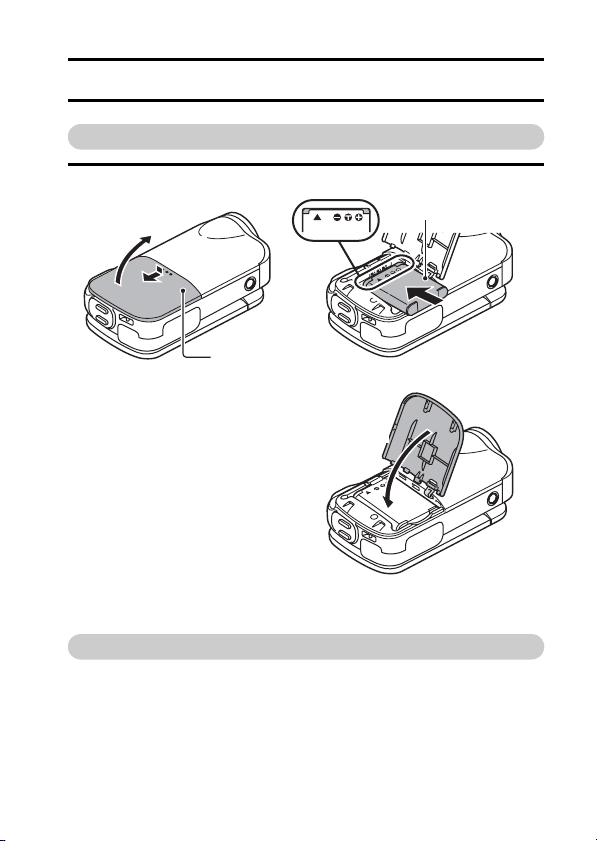
SHOOT, PLAY BACK AND SAVE
Preparing the camera
1 Insert the battery pack.
2 Open
1 Push out
3 Insert the battery pack.
▲
Battery cover
4 Close the battery cover.
▲
About saving your recorded data
h If you wish to use an SD Memory Card, refer to page 15 to install the
card in the camera.
h An SD Memory Card is not included with your camera. Please
purchase a commercially sold card.
h This camera has an inter nal memory, so you can shoot and record
without an SD Memory Card installed.
English ii
Page 4

Shooting
1 Press the ON/OFF button
for at least 1 second to turn
the camera on.
h If the screen to set the
date and time appears,
press the MENU button 2
times to cancel it.
For how to set the date
and time, see page 23.
2 Record.
To record a video clip:
h Press the [ ] button to
begin recording a video
clip.
h Press the [ ] button
again to end the
recording.
To take a photo:
h Press the [ ] button.
h A still image is captured.
MENU button
ON/OFF button
[]
button
[ ] button
14
-
M
S
Full-HD
15 000:00:17
iii English
Page 5
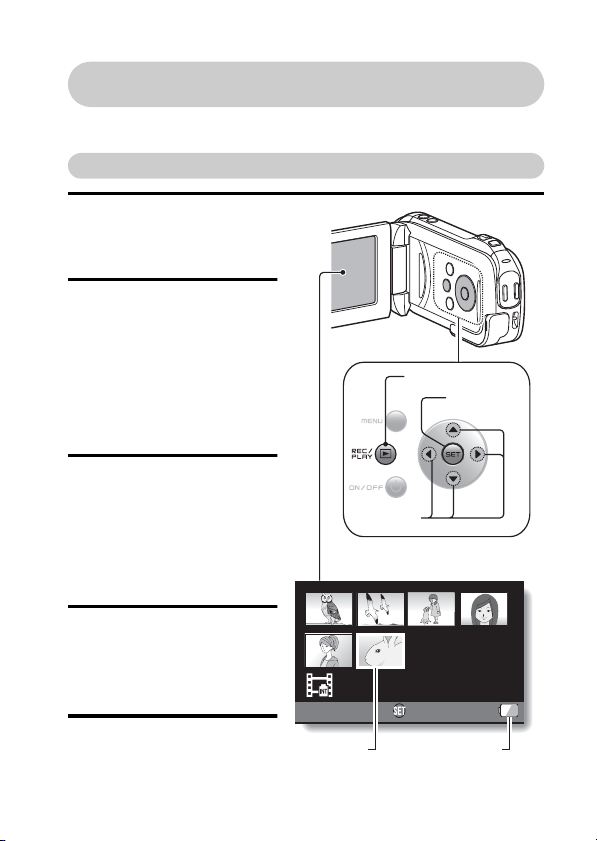
Before capturing those important shots, be sure to first take a
test shot to confirm that your camera is set up and ready to go
i
Sanyo declines any claim for compensation for recorded contents etc. in case
of photographing or recording failure due to a chance camera or card flaw.
Playback
1
Press the REC/PLAY
button.
h
The display changes to
the Playback Screen.
2
Select the image to play
back.
h Use the arrow keys to
move the orange frame
to the image you wish to
play back.
h The image information
for the framed image is
shown in the bottom par t
of the monitor.
3
Press the SET button.
h Playback begins.
<To return to the
recording mode>
h Press the REC/PLAY
button.
REC/PLAY button
SET button
Arrow keys
Deleting files
1 On the screen in step 2,
move the orange frame to
the file you wish to delete,
and press the MENU
button.
2
Select “DELETE”,
press the SET button.
and
Full-HD
Orange frame
6.5MB
OK
Remaining batter y
power indication
100-0006
00:00:05
English iv
Page 6
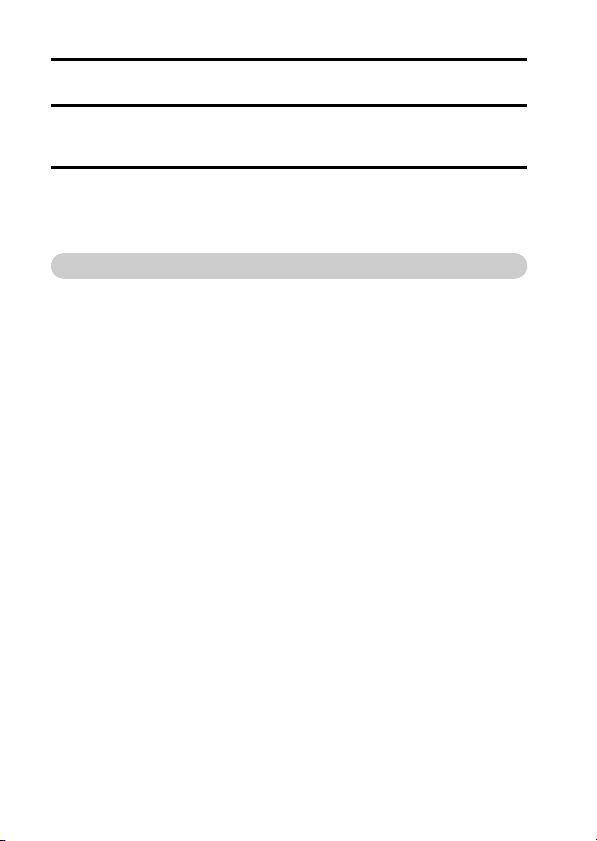
3 Select “DELETE SINGLE”, and press the SET button.
4
Select “DELETE”,
h If you press [G] or [H], the screen to delete a different file will appear.
and press the SET button.
5 When you are finished deleting files, press the MENU button.
h Pressing the MENU button 3 times will return you to the screen in step
2.
When you are finished using the camera...
Press the ON/OFF button for at least 1 second to tur n the camera off.
v English
Page 7
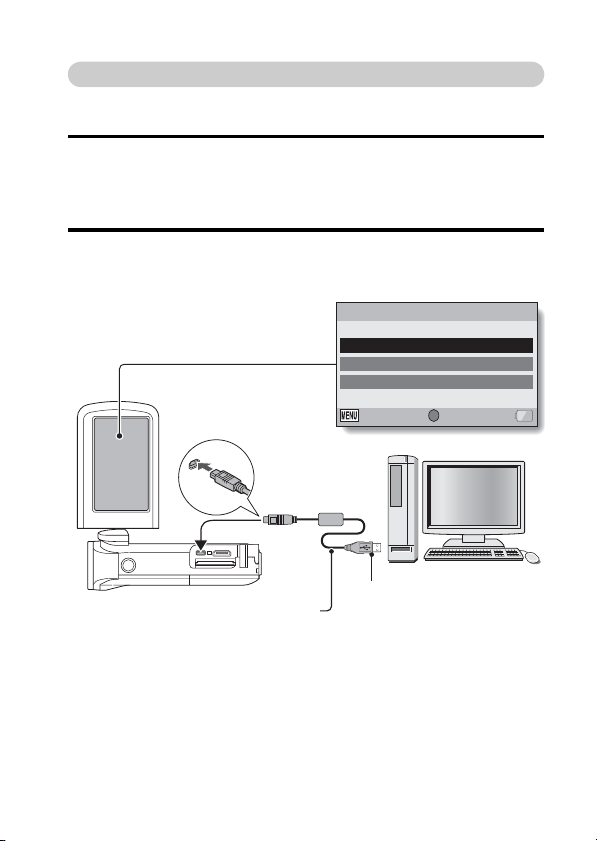
Copy data from your camera to the computer
Connect your camera to a computer, and copy the desired data to the
computer.
1 Turn on the computer, and use the supplied dedicated USB interface
cable to connect your camera to the computer.
h Connect the cable between the camera’s USB/AV terminal and the
computer’s USB connector.
2 Turn on the camera (page 20).
h The USB Connection Screen appears on the camera’s monitor.
USB CONNECTION
COMPUTER
PRINTER
CANCEL
To USB/AV terminal
CANCEL OK
SET
Supplied dedicated USB interface cable
To USB connector
English vi
Page 8
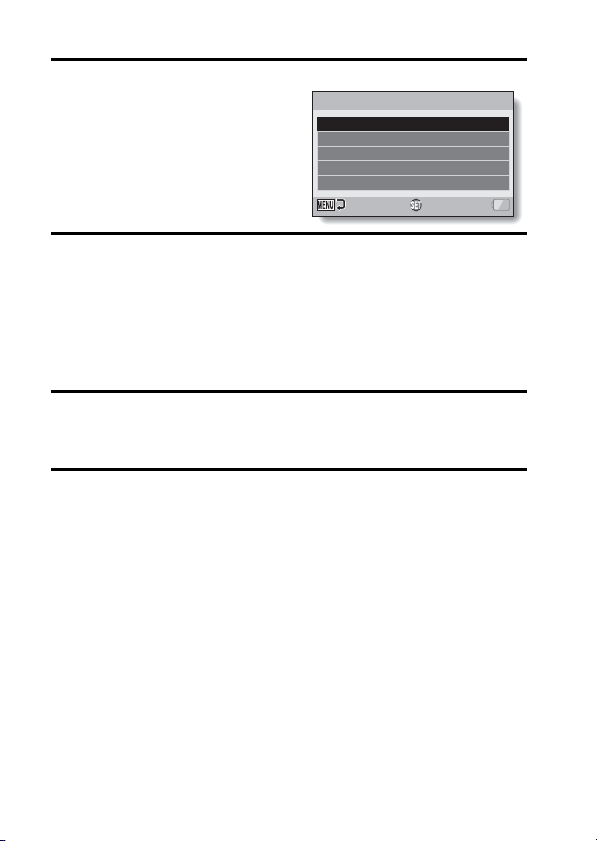
3 Select “COMPUTER”, and press the SET button.
h The screen to select the
computer connection mode
appears.
4 Select “CARD READER”, and press the SET button.
h The message [Found New Hardware] appears in the task tray,
showing that the camera is recognized as a drive.
h The card is recognized (mounted) as a disk, and the [XACTI (E:)] icon
appears in the [My Computer] window.
h The drive name (E:) may be different on your computer.
<If the access menu (page 50) appears>
h Click on [Exit] to cancel the access menu.
5 Select an action.
h If the [XACTI (E:)] window appears automatically, select the desired
procedure from the window.
USB CONNECTION
CARD READER
MTP
SCREEN CAPTURE
PC CAMERA
CANCEL
OK
6 Copy files from the camera to a computer.
vii English
Page 9
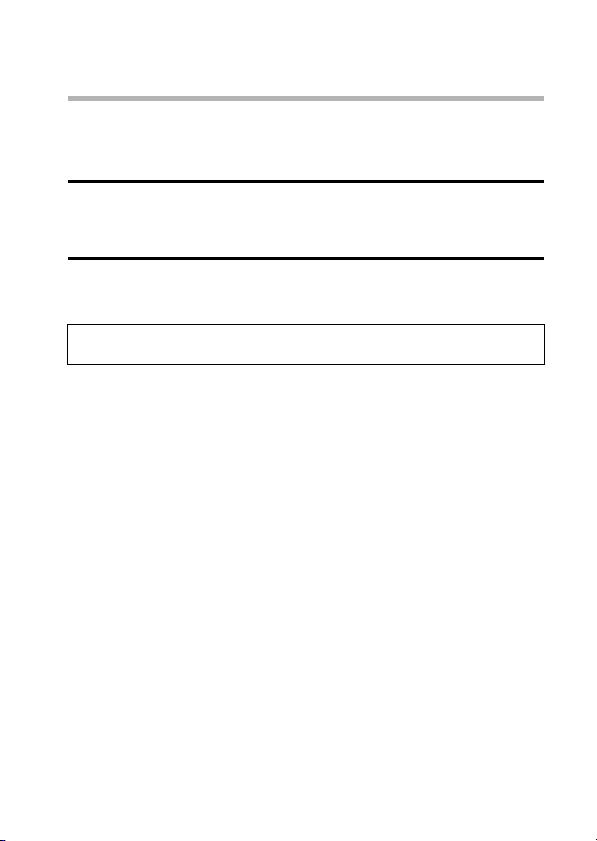
Dismounting the camera
CAUTION
i To disconnect your camera, be sure to follow the procedure below. Failure
to follow this procedure may cause faulty operation of your computer or
corrupt the files in your camera.
1 Left-click on the icon for safely removing hardware in the task tray.
h A list appears showing the devices connected to the computer’s USB
connector.
2 Left-click on the camera drive (E:).
h The camera can now be disconnected.
h The drive name (E:) may be different on your computer.
No software is included with this camera. Please visit our website to
obtain the available software.
English viii
Page 10

CONTENTS
HOW TO READ THIS MANUAL ............................................................. i
CHECKING THE INCLUDED ACCESSORIES ...................................... 3
How to use the accessories ............................................................ 5
ABOUT THE CARD ............................................................................... 9
Media cards that can be used with this camera .............................. 9
What “card” means in this manual .................................................. 9
SETUP
PARTS NAMES ................................................................................... 10
CHARGING THE BATTERY PACK ..................................................... 12
Charging the battery pack ............................................................. 13
INSTALLING THE CARD ..................................................................... 15
INSTALLING THE BATTERY PACK .................................................... 17
About the temperature alert icon \ ........................................... 19
TURNING THE CAMERA ON AND OFF ............................................. 20
Turning on the camera .................................................................. 20
Turning off the camera .................................................................. 20
Turning on the camera when the power save (sleep) mode is
active ........................................................................................ 21
DATE AND TIME SETTING ................................................................. 23
SWITCHING BETWEEN THE RECORDING MODE AND
PLAYBACK MODE .......................................................................... 26
SWITCHING THE OPERATING MODE .............................................. 27
Switching between the SIMPLE and NORMAL modes ................ 27
Accessing/exiting the SIMPLE/NORMAL Mode Menu Screen .....28
SHOOTING
VIDEO CLIP RECORDING .................................................................. 32
SHOOTING SINGLE SHOTS .............................................................. 33
SHOOT A STILL IMAGE WHILE RECORDING A VIDEO CLIP .......... 35
MACRO-PHOTOGRAPHY (ZOOM) .................................................... 37
1 English
Page 11
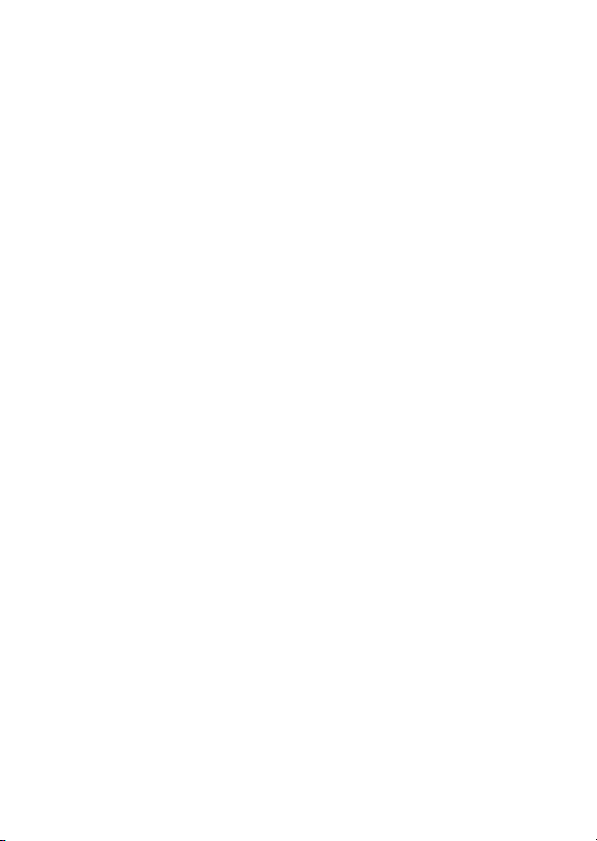
PLAYBACK
PLAYING BACK VIDEO CLIPS AND STILL IMAGES ..........................39
How to save one frame from a video clip as a still image .............41
CONNECTING TO A TV
CONNECTING TO A TV .......................................................................42
Connecting to a video input terminal .............................................43
Connecting to the HDMI terminal ..................................................43
PLAYING BACK ON A TV ....................................................................44
OBTAINING THE INSTRUCTION MANUAL
OBTAINING THE INSTRUCTION MANUAL ........................................45
Contents of the Instruction Manual ................................................45
How to obtain the Instruction Manual ............................................49
ABOUT THE EYE-FI TRANSFER FEATURE
About the Eye-Fi transfer feature ..........................................................51
APPENDICES
COMMONLY ASKED QUESTIONS .....................................................52
SPECIFICATIONS ................................................................................60
Camera ..........................................................................................60
Camera connectors .......................................................................64
Battery life .....................................................................................64
Possible No. of Images/Possible Shooting Time/
Possible Recording Time ..........................................................65
Concerning the multi-indicator .......................................................66
Supplied battery pack charger .......................................................67
Supplied Li-ion battery pack ..........................................................67
Others ............................................................................................68
Before capturing those important shots, be sure to first take
a test shot to confirm that your camera is set up and
ready to go ................................................................................69
English 2
Page 12
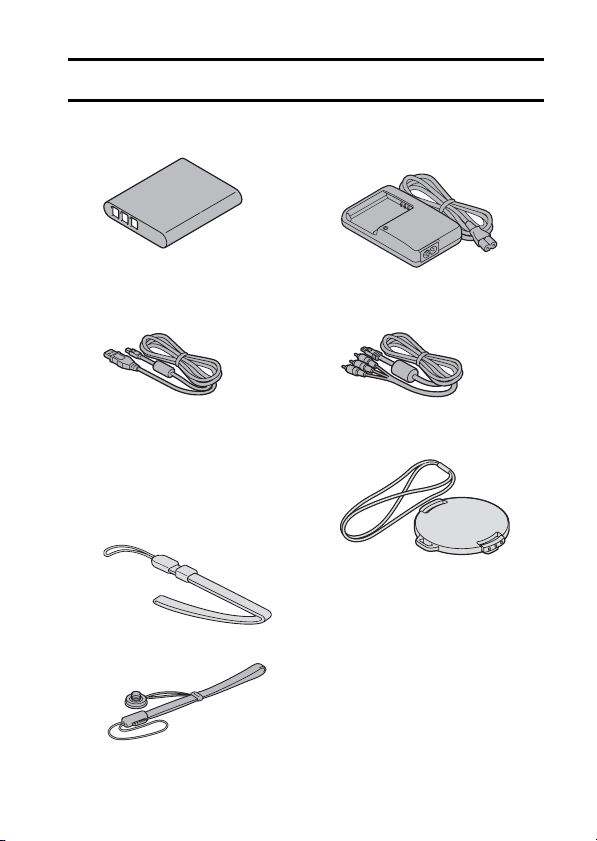
CHECKING THE INCLUDED ACCESSORIES
i Li-ion battery pack: 1 i Lithium-ion battery pack
i Dedicated USB interface
cable (pages vi and 49): 1
i Handstrap (page 5): 1
*To prevent from dropping the
camera, be sure to attach the
handstrap.
<VPC-GH2>
<Other models>
charger and power cord: 1
i Dedicated AV interface cable
(page 43): 1
i Lens cap (page 7): 1
3 English
Page 13
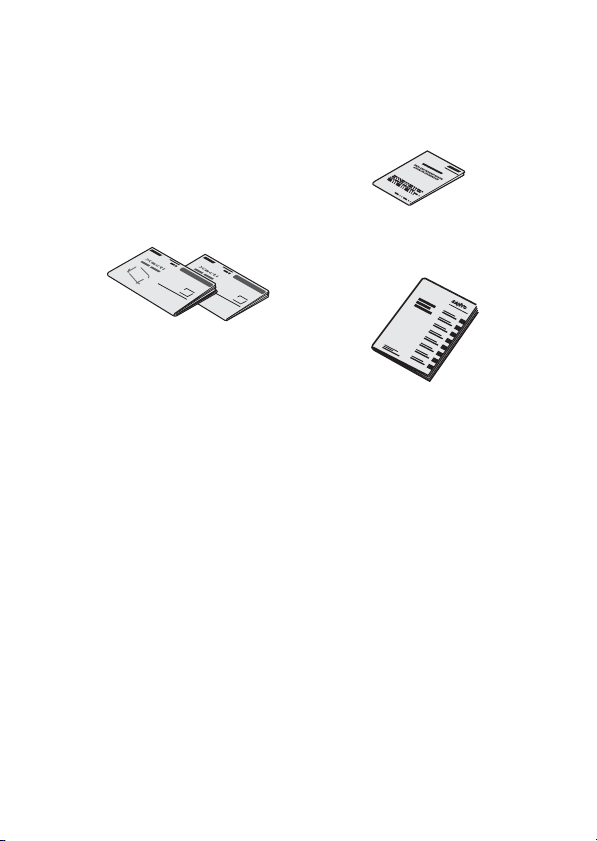
i GUIDE FOR BASIC
OPERATION
(VPC-GH1EX, VPC-GH1GX,
VPC-GH1PX, VPC-GH1TA
only)
i SAFETY MANUAL
(safety precautions booklet)
Please read this booklet
carefully before using the
camera.
i QUICK GUIDE i Obtaining the PDF instruction
manual and cautions
English 4
Page 14
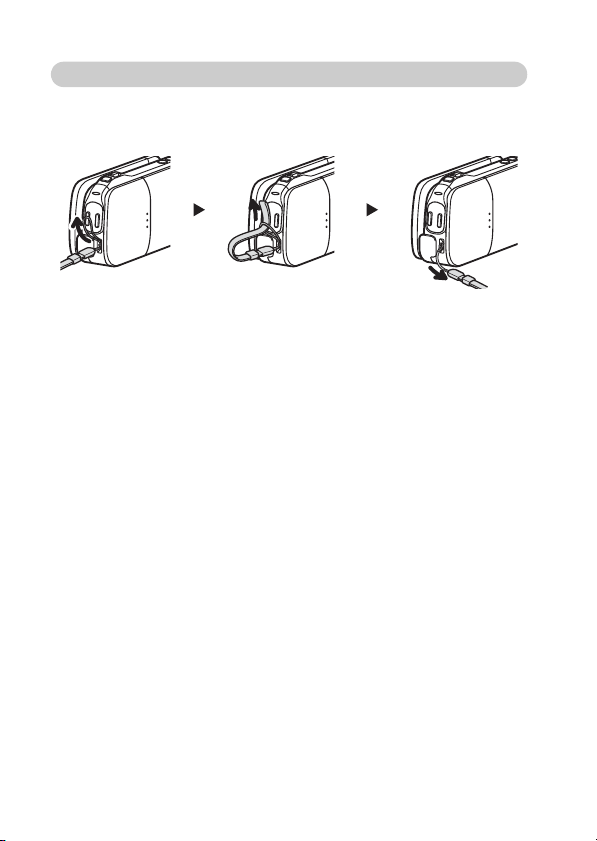
How to use the accessories
k Handstrap
<VPC-GH2>
5 English
Page 15
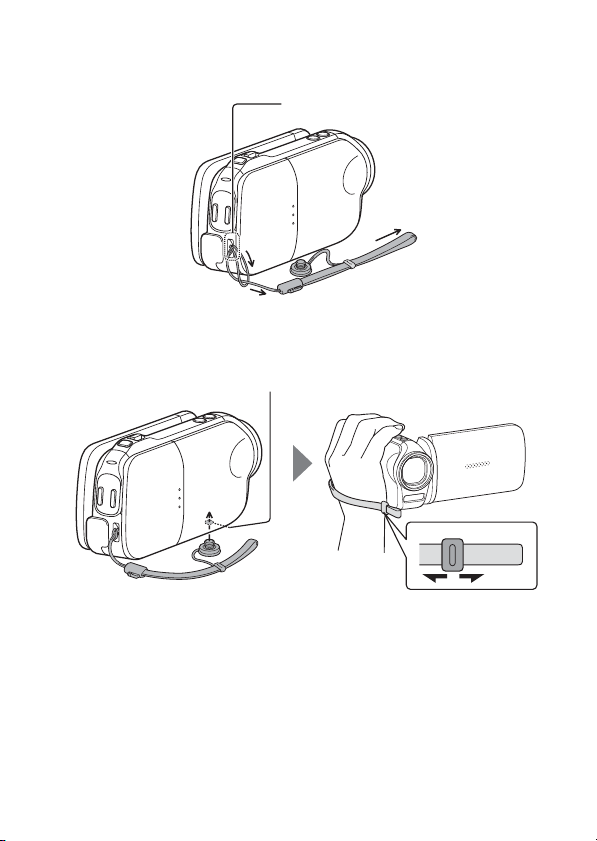
<Other models>
<To use the grip belt...>
Strap holder
Tripod mounting hole
English 6
Page 16
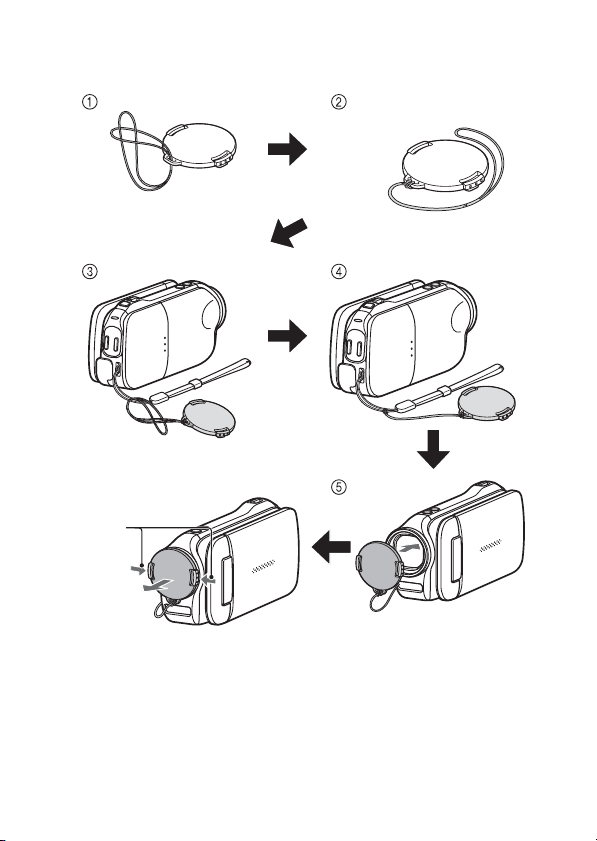
k Lens cap
<VPC-GH2>
<To remove>
1 Push in
2 Pull
* Attach as shown in the
illustration.
7 English
Page 17
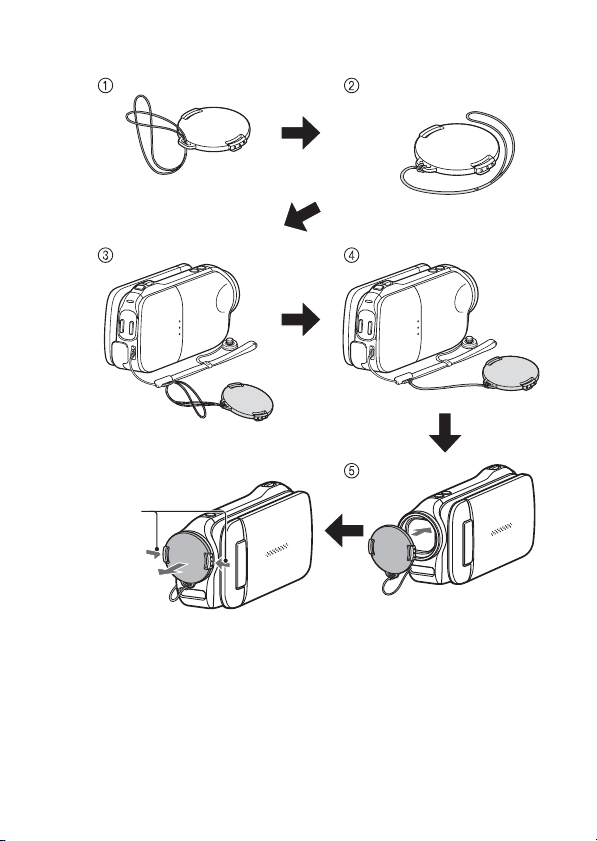
<Other models>
<To remove>
1 Push in
2 Pull
* Attach as shown in the
illustration.
English 8
Page 18
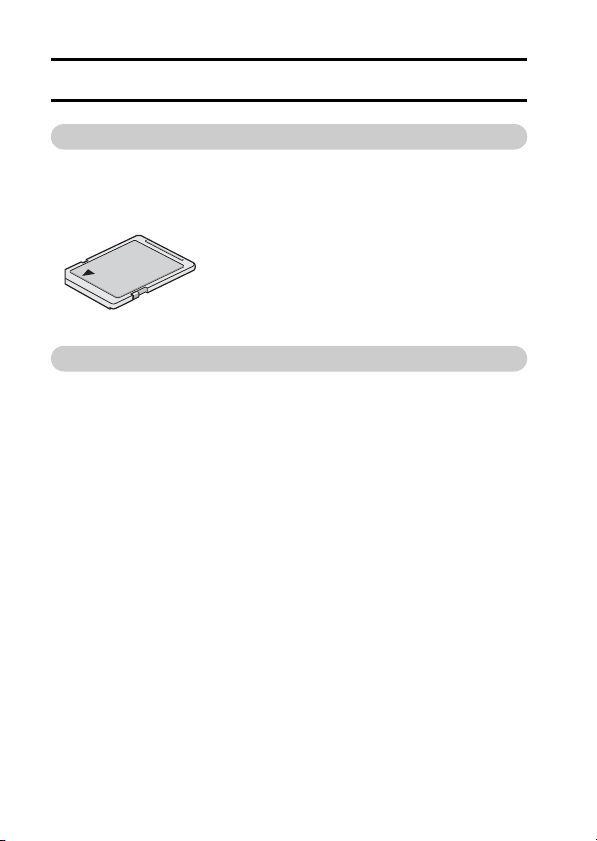
ABOUT THE CARD
Media cards that can be used with this camera
The type of card that can be inserted into and used with this camera is:
i SD Memory Card
i SDHC Memory Card
i SDXC Memory Card
What “card” means in this manual
i In this manual, SD Memory Cards, SDHC Memory Cards and SDXC
Memory Cards that can be used in this dual camera are referred to as
“card”.
9 English
Page 19
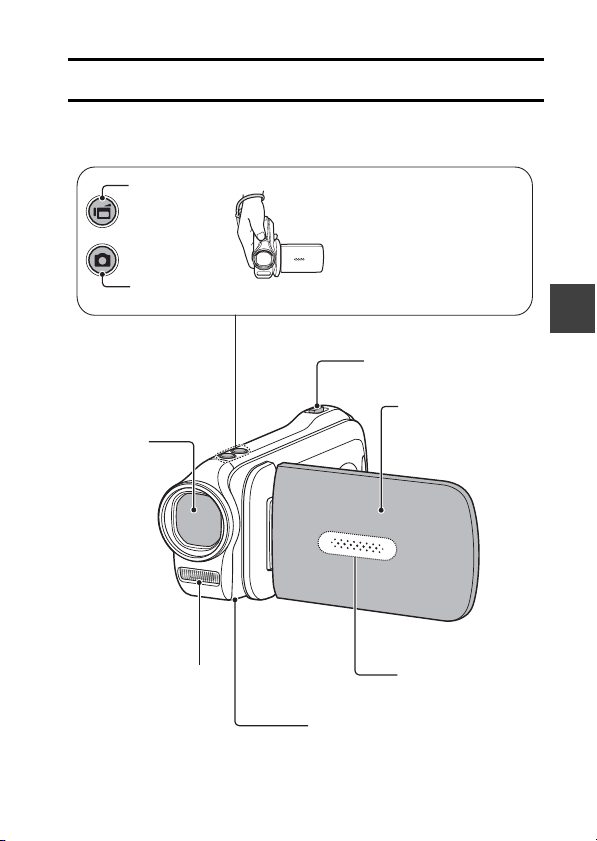
PARTS NAMES
Front
Sub-REC buttons
[R] button
Video recording
button
[O] button
Photo shooting button
Lens
SETUP
SETUP
1 Insert your hand in the
handstrap from the top of
the camera.
2 Enfold the camera in the
palm of your hand to grip it.
3 Use your thumb to operate
the [O] and [R] buttons
above the lens.
Zoom switch
Monitor unit
SETUP
Flash
Stereo microphone
* The tripod mounting hole is on
the bottom.
English 10
Page 20
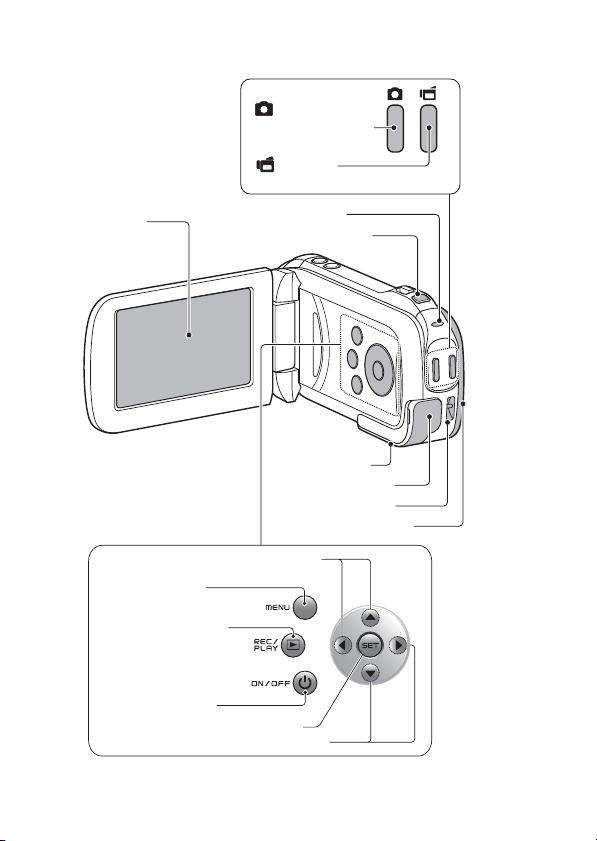
Rear
Monitor
MENU button
REC/PLAY button
[ ] button
Photo shooting button
[ ] button
Video recording button
Multi-indicator
ZOOM RANGE button
Card slot cover
DC IN terminal cover
Strap holder
Battery cover
Arrow keys
ON/OFF button
11 English
SET button
Arrow keys
Page 21
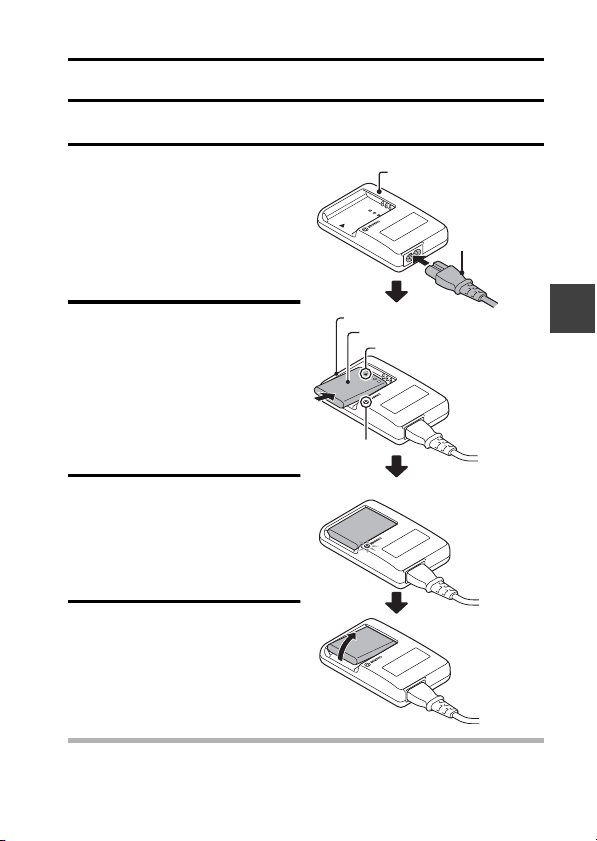
CHARGING THE BATTERY PACK
Please charge the supplied battery pack before using it.
1 Connect the supplied power
cord to the socket on the
battery pack charger.
h Insert the connector straight
and securely.
2 Insert the battery pack in the
battery charger.
h Insert it in the direction
indicated by the [o] mark
on the battery pack.
3 Plug the power plug into a
power outlet (AC 100 V to
240 V).
h Charging begins.
h The CHARGE indicator is lit
during charging.
4 When the CHARGE indicator
turns off, unplug the power
cord from the power outlet,
and remove the battery pack
from the charger.
Battery pack charger
Battery pack
[o] mark
CHARGE
indicator
Battery pack charger
SETUP
Power cord
To power outlet
HINT
i Charging takes approximately 120 min.
English 12
Page 22
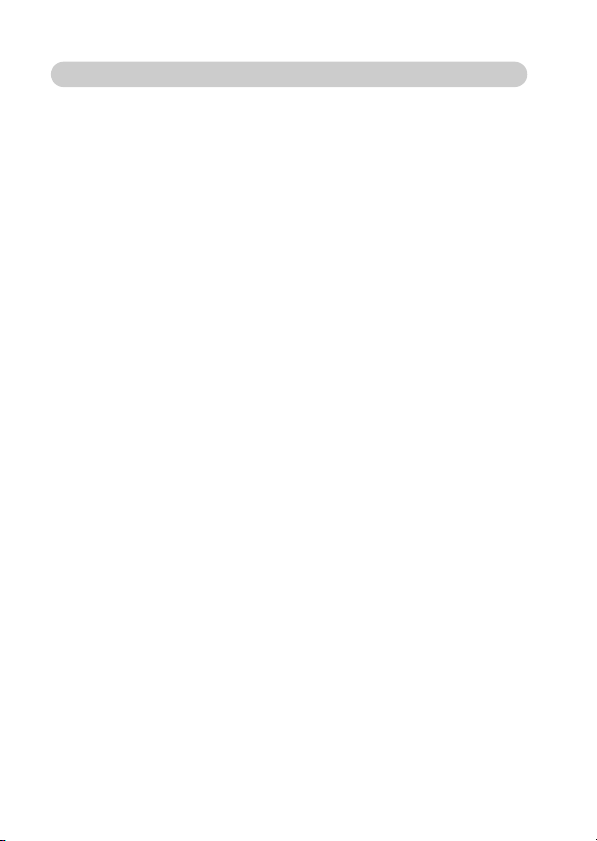
Charging the battery pack
Be sure to fully charge the supplied or separately sold battery pack before
using it in your camera. For charging the battery pack, use the supplied
charger.
Charge the batter y pack if it is being used for the first time, and recharge it
whenever the remaining charge is low.
Does the battery pack feel hot?
i During charging, the charger and battery pack will be warm. This is normal
and does not indicate a malfunction.
If there is interference to your TV or radio during charging...
i Move the battery pack and charger further away from the TV or radio.
Ambient temperature during charging
i It is recommended that the ambient temperature during charging be
between about 10 °C and 35 °C (50 °F and 95 °F). Due to the
characteristics of the battery pack, at temperatures below 0 °C (32 °F), it
may not be possible to sufficiently charge it.
i When the battery pack temperature is high, the safety function may be
activated and halt charging.
Charge a battery pack in the following cases
i A battery pack which has not been used for a long time
i Newly purchased battery pack
FOR AMERICAN USERS:
i Use a UL Listed, 1.8 to 3 m (6 to 10 ft.), Type SPT-2 or NiSPT-2, AWG
No.18 power supply cord, rated for 125 V 7 A, with a non-polarized NEMA
1-15P plug rated for 125 V 15 A.
13 English
Page 23
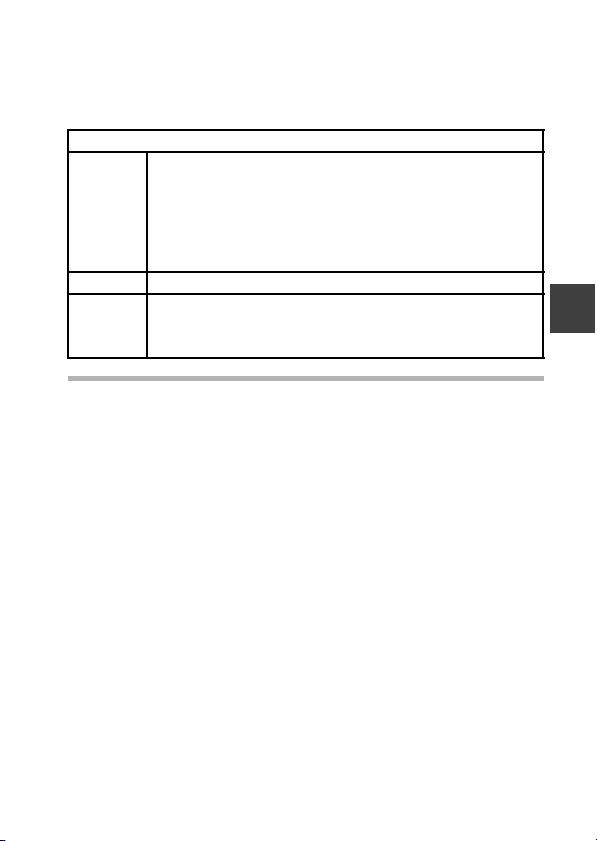
About the CHARGE indicator
The CHARGE indicator shows the status of the battery pack and the charger.
Please refer to the following table if the indicator flashes abnormally.
CHARGE indicator
Not lit Not connected properly
Lit Charging
Flashing Problem with the battery pack or battery pack charger
CAUTION
Do not charge the battery pack immediately after the camera has been
in continuous use for a long time
i The battery pack becomes hot when the camera is used continuously for a
long time. If you attempt to charge the battery pack in this state, the safety
function may be activated and it may not be possible to charge the battery
pack. Wait until the battery pack has cooled down before attempting to
charge it.
i To recharge the battery pack, the power cord of the
charger must be connected to a power outlet, and the
plug at the other end inserted in the charger’s power
socket (page 12).
i The battery pack is not installed, or it is not installed
correctly (page 12).
Charging finished
i Immediately remove the battery pack from the charger.
i Do not use an abnormal battery pack. (The usable life of
the battery pack has probably expired.)
SETUP
English 14
Page 24
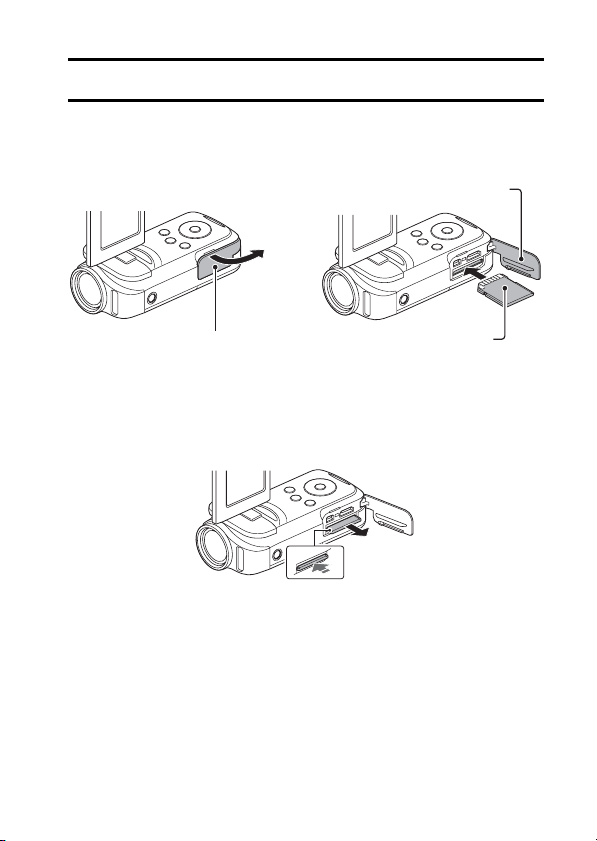
INSTALLING THE CARD
Be sure to format a newly purchased card or one that was used in another
device before using it in your camera (page 16). If an unformatted card is
used, the card itself may become unusable.
3 Close the card slot cover.
▲
1 Open the card slot cover. 2 Insert the card.
<When removing the card...>
h To remove the card, press it in, and then release. The card will
protrude slightly, and you can then pull it out.
2 Pull it out
1 Push the card in
15 English
Page 25

CAUTION
Do not attempt to forcibly remove the card
i Doing so may damage the card or the stored files.
If the multi-indicator is flashing red...
i Never remove the card when the multi-indicator is flashing red, as doing so
may result in loss of files stored in the card.
HINT
To format a card
1 Insert the card in the camera, and press the ON/OFF button (pages 15
and 20).
2 Set the camera to the NORMAL mode (page 27).
3 Press the MENU button.
4 Select the [E] tab, and press the SET button.
5 Select “FORMAT” and press the SET button.
i The Format Screen appears. Follow the instructions on the screen to
format the card.
Shooting without a card installed
i When a card is installed, images are recorded to and played back from the
card. When no card is installed, images are recorded to and played back
from the camera’s internal memory. When the camera is turned on with no
card installed, the internal memory icon is shown on the monitor to let
you know that the images you capture will be saved to the camera’s
internal memory.
SETUP
English 16
Page 26

INSTALLING THE BATTERY PACK
Please charge the supplied battery pack before using it.
2 Open
1 Push out
▲
Battery cover
4 Close the battery cover.
3 Insert the battery pack
▲
17 English
Page 27

CAUTION
Does the battery pack appear swollen?
i The lithium-ion battery used in this camera may expand slightly when
stored in a hot environment or repeatedly used, but this is not a safety
hazard. However, a battery that is difficult to insert because it has become
swollen may then be impossible to extract from the battery compartment.
In this case, please discontinue its use and replace it with a new battery.
Do not use the battery with the outer covering or label removed
i Doing so may result in malfunction.
HINT
About the internal backup battery
i This camera’s internal battery serves to maintain the date and time
settings, as well as the shooting settings. The backup battery will be fully
charged when the battery pack is kept in the camera continuously for about
2 days. In the fully charged state, the backup battery will maintain the
camera settings for about 7 days.
When not using the camera for a long time, remove the battery pack
i A small amount of power is still used even if the camera is turned off, and it
is therefore recommended that the battery pack be removed from the
camera if it is not going to be used for a long time. Note that when the
battery pack is removed for a long period, the time and date settings may
be cleared. Before using your camera again, be sure to confirm that the
camera settings are correct.
To prolong the life of the battery pack
i Although the battery pack is an expendable item, you can maximize the life
of the battery by heeding the following suggestions.
h Do not leave the battery under the hot summer sun or exposed to other
high-temperature environments.
h Do not continually recharge the battery when it is already fully charged.
After fully charging it once, for example, use it for a while to partially
discharge it before recharging it again.
h When the battery is not to be used for a long time, if possible store the
partially charged (not fully charged) battery in a cool environment.
SETUP
English 18
Page 28

About the temperature alert icon \
During camera use, if the temperature of the battery or inside the camera
(excluding the battery) rises, a temperature alert icon \ will appear as
described below.
k When the battery or internal camera (excluding battery) temperature
rises during use
h
During camera use, if the temperature of the battery or inside the
camera (excluding the battery) rises, a \ icon lights on the monitor. It
is still possible to record and play back even when the \ icon is lit;
however it is advised that you discontinue use as soon as possible and
turn the camera off.
h If the temperature rises further, the \ icon will start to flash, and the
camera will turn off automatically.
The camera cannot be turned on until the temperature has dropped (or
as long as the \ icon remains flashing). Please wait until the
temperature has dropped before resuming use.
h During video recording, a countdown indicator will show the time
starting about 15 seconds before shutdown. When the indicator shows
0 seconds, recording stops.
h If the camera is turned off while the temperature is high (that is, while
the \ icon is flashing), it cannot be turned on again until the
temperature has dropped (or as long as the \ icon remains flashing).
19 English
Page 29

TURNING THE CAMERA ON AND OFF
Turning on the camera
1 Open the monitor unit, and press
the ON/OFF button for at least
1 second.
h If you briefly press the ON/OFF
button, once, the camera will
switch to the power save mode.
h If you press the REC/PLAY button
for at least 1 second, the camera
turns on in the playback mode.
Turning off the camera
1 Press the ON/OFF button for at least 1 second.
h The camera turns off.
SETUP
REC/PLAY button
ON/OFF button
Monitor unit
English 20
Page 30

Turning on the camera when the power save (sleep) mode is active
In order to preserve batter y pack power, the power save (sleep) function will
automatically turn off the camera after about 1 minute of no use during
shooting, or about 5 minutes of no use during playback (factory-preset
setting).
i When the power save mode is active, you can restore the power by any of
the following methods:
h Press the ON/OFF button.
h Press the [ ] button.
h Open the monitor unit.
i After the power save mode has been active for about 1 hour, the camera
will switch to the standby mode. In this case, you can restore the power by
pressing the ON/OFF button, or by closing and then opening the monitor
unit.
i When the AC adaptor (optional) is connected, the power save mode will
become active about 5 minutes after the camera is turned on (factorypreset setting).
i When the camera is connected to a computer or printer, the power save
mode becomes active after about 12 hours.
21 English
Page 31

HINT
To immediately activate the power save mode
i Press the ON/OFF button briefly to activate the power save function.
About the standby mode
i To turn off the camera only briefly, you can close the monitor unit to put the
camera in the standby mode. The standby mode uses almost no power.
When the monitor unit is opened again, the camera turns on immediately
and you are ready to shoot or view images without any delay.
CAUTION
If the K icon appears...
i When a picture is taken, the date and time it was captured are recorded
with it. If the date and time settings have not been completed (page 23),
the date and time cannot be recorded with the captured images. For this
reason, immediately after the camera is turned on, the “Set date and time”
reminder briefly appears, after which the K icon is shown on the
Recording Screen. To have the date and time recorded with the images,
please complete this setting before capturing images.
<Caution>
i Due to the characteristics of the camera, the outer surface may
become warm during use, but this does not indicate a malfunction.
i If the camera starts to feel uncomfortably hot during use, you might
temporarily discontinue use until it cools down, or try holding it in your
other hand for a while.
Please use a tripod or other suppor t when using the camera for a
long time.
SETUP
English 22
Page 32

DATE AND TIME SETTING
The camera will record the date and time an image or audio recording is
taken so that you can display them during playback. Therefore, before
capturing images, make sure the correct date and time are set.
h To correct the date and time setting, please see under HINT on page 25.
Example: To set the clock to 7:30 p.m. on December 24, 2010
1 Turn on the camera (page 20),
and press the SET button.
h The Clock Set Screen appears.
h Follow the procedures below to
enable or disable the date
display during playback, to set
the display format for the date,
and to set the date and time.
h To display the Recording or
Playback Screen, press the
MENU button 2 times.
2 Set the date.
1 Select “DATE”.
2 Press the SET button.
h The Set Date Screen
appears.
3 Set the date to “2010/12/24”.
h The date is set in the
following order: Set the year
→ Set the month → Set the
day.
h Press [G] or [H] to select
year, month or day. Press [I]
or [J] to increase or decrease
the number.
4 Press the SET button.
23 English
CLOCK SET
DATE
TIME
DISP
CLOCK SET
DATE
2010/02/01
00:00
D / M / Y
OK
2010/12/24
OK
Page 33

3 Set the clock.
1 Select “TIME”.
2 Press the SET button.
h The Set Time Screen
appears.
3 Set the time to “19:30”.
h The time is set in the
following order: Set the hour
→ Set the minute.
h A 24-hour clock is used for
the time display.
4 Press the SET button.
CLOCK SET
TIME
19:30
OK
SETUP
4 Set the order in which the date is
displayed during playback.
1 Select “DISP”.
2 Press the SET button.
h The Set Date Format Screen
appears.
3 Press [I] or [J].
h Press [I] to change the
displayed date order as
follows:
D/M/Y → Y/M/D → M/D/Y
Press [J] to change it in the reverse order.
4 Press the SET button.
CLOCK SET
DISP D / M / Y
OK
English 24
Page 34

5 Press the MENU button.
h The date and time setting is completed.
h To display the Recording or Playback Screen, press the MENU button.
HINT
i Under normal conditions, while the battery pack is being replaced, an
internal battery will maintain the date and time settings. However, there is a
small chance the settings may be lost (the backup will last for about
7 days). It is recommended to check that the date and time settings are still
correct after replacing the battery pack and before shooting or recording of
any type (follow step 1).
To correct the date and time settings
1 Turn on the camera.
2 Display the Option Setting Menu 1 (page 30).
3 Select “CLOCK SET” and press the SET button.
h The screen to set the date and time appears.
h The current date and time settings are shown.
4 Select the line you wish to change, and make the correction.
25 English
Page 35

SWITCHING BETWEEN THE RECORDING
7126
001:00:12
MODE AND PLAYBACK MODE
Switch between the recording mode (for recording) and the playback mode
(for viewing your recorded images).
1 Turn on the camera (page 20).
2 Press the REC/PLAY button.
h The mode changes.
h The mode changes each time the REC/PLAY button is pressed.
-
14
M
S
7126
001:00:12
7126 001:00:12
<Example of the recording mode>
<Example of the playback mode>
2010.12.24 18:41 100-0006
2010.12.24 18:41
6.5MB 00:00:05
SD
6.5MB
Full-HD
OK
Full-HD
SD
100-0006
00:00:05
SETUP
REC/PLAY button
English 26
Page 36

SWITCHING THE OPERATING MODE
The “SIMPLE mode” comprises only those functions that are most often used
and necessary to operate the camera, while the “NORMAL mode” enables
full use of all the camera’s many functions. Select the mode that is suitable for
your purposes.
Switching between the SIMPLE and NORMAL modes
1 Turn on the camera (page 20).
h The previous mode is active.
2 Press the MENU button.
h The Menu Screen for the active mode appears.
3 Select the operating mode icon,
and press the SET button.
h Switch from the SIMPLE mode
to the NORMAL mode, or from
the NORMAL mode to the
SIMPLE mode.
h Press the MENU button to
cancel the Menu Screen.
Switch to detailed
normal menu
S
N
Operating mode icon
<SIMPLE Mode Menu Screen>
1
2
3
1
2
3
SS NN
Operating mode icon
<NORMAL Mode Menu Screen>
OK
Press SET button to
switch to simple Menu
OK
27 English
Page 37

Accessing/exiting the SIMPLE/NORMAL Mode Menu Screen
1 Set the camera to the recording or playback mode (page 26).
2 Select the desired operating mode (page 27).
3 If the Menu Screen is not displayed, press the MENU button.
h The Menu Screen appears.
h To cancel the Menu Screen, press the MENU button.
Switch to detailed
normal menu
S
N
<Example: SIMPLE Mode
Recording Menu>
1
2
3
1
2
3
SS NN
<Example: NORMAL Mode
Recording Menu>
OK
Press SET button to
switch to simple Menu
OK
MENU button
SETUP
English 28
Page 38

Using the SIMPLE Mode Menu
4 Press [I] or [J] to select the item you wish to change, and press the
SET button.
h The Setting Screen for the selected item appears.
Select an item to change
Description of selected item
29 English
Press [I]
Press [J]
Press SET
Select video and photo size
S
N
To keep in HDTV size
<Setting Screen>
14
M
HDTV size
14M
2
M
[4:3]
OK
OK
Page 39

Using the NORMAL Mode Menu
4 Press [I] or [J] to select a tab.
h The Menu Screen for the selected tab appears.
5 Press [H].
Press [I]
Press [J]
Press [H]
Ta b
RECORDING MENU
1
VIDEO
2
PHOTO
3
SCENE SELECT
FILTER
1
2
FLASH
3
SELF-TIMER
SS NN
Option tab
RECORDING MENU
1
VIDEO
2
PHOTO
3
SCENE SELECT
FILTER
1
2
FLASH
3
SELF-TIMER
OK
OK
1
1
Full-HD
14
Full-HD
-
14
M
S
-
M
S
SETUP
English 30
Page 40

6 Press [I] or [J] to select the item you wish to change, and press the
SET button.
h The Setting Screen for the selected item appears.
h To return to the Menu Screen, press the MENU button.
Select an item to
change
RECORDING MENU
1
Press [I]
Press [J]
Press SET
HINT
About the applicable mode indicator
i This indicator shows the shooting mode(s) for which the selected setting is
effective.
: This setting is effective during still image shooting.
: This setting is effective during video clip recording.
: This setting is effective during still image shooting and video clip
recording.
VIDEO
2
PHOTO
3
SCENE SELECT
FILTER
1
2
FLASH
3
SELF-TIMER
PHOTO
4640Z3480
16
M
4608x2592[16:9]
12
M
4352x3264
-
14
M
H
-
4352x3264
14
M
S
4352x2448[16:9]
10
M
1920x1080[16:9]
2
M
<Setting Screen>
1
OK
Applicable mode
SET
OK
Full-HD
-
14
M
S
31 English
Page 41

SHOOTING
REC00:00:09
SHOOTING
VIDEO CLIP RECORDING
1 Turn on the camera (page 20),
and set it to the recording
mode (page 26).
2 Press the [ ] button.
h Recording begins.
h It is not necessary to keep the
[ ] button pressed while
recording.
h When the rema ining recording
time available for the currently
recording clip becomes little, a
countdown of the remaining
recording time appears on the
display.
2
3 End the recording.
h Press the [ ] button again
to stop recording.
M
Available recording
[]
button
Recording time
Full-HD
REC00:00:09
REC 000:00:09
5
5
time remaining
SHOOTING
English 32
Page 42

SHOOTING SINGLE SHOTS
Capture a still image (single-shot).
1 Turn on the camera (page 20),
and set it to the recording
mode (page 26).
2 Press the [ ] button.
1 Press the [ ] button
halfway.
h The autofocus operates,
and the image is focused
(focus lock).
2 Continue to gently press
the [ ] button all the
way.
h The shutter releases and
the image is captured.
h You can view the captured
image on the monitor by
keeping the [ ] button
depressed when you
capture the image.
12
14
-
M
S
[ ] button
Target mark
33 English
Page 43

HINT
Adjusting the monitor brightness
i While the Recording Screen is active, you can quickly access the screen
for adjusting the brightness of the monitor by pressing the MENU button for
at least 1 second.
What is the camera focusing on?
i A target mark & on the monitor
shows the area the camera is
focusing on.
i The camera automatically
determines the correct focus by
measuring from 9 different focus
points within the shooting area. If the
target mark is at a position that is
different from the point you wish to
focus on, you can refocus, for
example, by changing the shooting
angle.
i The large target mark appears when
the camera focuses on a wide area
in the center of the screen.
Does it seem to take a long time to save images?
i When shooting in dimly lit conditions, it may take some time to save the
data to the card.
Target mark
-
14
M
S
F3.5
1/2
Camera shake icon
Shutter speed
Aperture
SHOOTING
English 34
Page 44

SHOOT A STILL IMAGE WHILE
REC 00:00:09
RECORDING A VIDEO CLIP
You can capture a still image (a single-shot) while recording a video clip.
1 Turn on the camera
(page 20), and set it to the
recording mode (page 26).
2 Press the [ ] button.
3 When you see a scene
you’d like to capture as a
still image, press the
[ ] button.
4 Press the [ ] button to
end the video clip
recording.
[ ] button
[ ] button
2
M
Full-HD
REC 00:00:09
REC 000:00:09
35 English
Page 45

HINT
i When shooting a still image while recording a video clip, the flash does not
operate.
i When the remaining video recording time becomes approximately
50 seconds, it will no longer be possible to capture a still image while
recording a video clip. If you intend to capture a still image while recording
a video clip, it is suggested that you take note of the remaining video
recording time.
About the recording size of still images
i The size of a still image captured during video clip recording depends on
the video clip recording size.
Video clip recording size setting Still image recording size
!Y
"& ,
)
h It is not possible to capture sequential shots.
+
[
SHOOTING
English 36
Page 46

MACRO-PHOTOGRAPHY (ZOOM)
Your camera has two zoom functions: optical zoom and digital zoom.
1 Point the camera lens at the
subject.
2 Push the zoom switch toward
[T/]] or [W/P] to compose
the desired image.
[T/]]: Zoom in on the subject.
[W/P]: Zoom out.
h When the zoom switch is
pushed, the zoom bar appears
on the monitor.
h When the optical zoom factor
is at maximum, zooming stops
temporarily. When the zoom
switch is pushed toward the
[T/]] side again, the mode
changes to the digital zoom
mode and zooming continues.
3 Take the picture.
For video clip recording, see
page 32.
For shooting single shots, see
page 33.
Zoom switch
[T/]]
[W/P]
ZOOM RANGE button
Zoom bar
When both
optical and digital
zoom are enabled
Digital zoom (yellow)
When optical
zoom only is
enabled
Optical zoom
Poin ter
37 English
Page 47

HINT
When the ZOOM RANGE button is pressed...
i The magnification is approximately doubled (double-range zoom). Press
the button again to return to normal magnification.
i The icon is shown on the Recording Screen during normal
magnification, and a icon on the double-range zoom Recording
Screen.
SHOOTING
English 38
Page 48

PLAYBACK
PLAYBACK
PLAYING BACK VIDEO CLIPS AND STILL IMAGES
1 Set the camera to the playback mode (page 26).
2 Select the image to play back.
h Use the arrow keys to move
the orange frame to the file
you wish to play back.
h The image information for the
framed image is shown at the
bottom of the screen.
3 Press the SET button.
h The image you selected in
step 2 is displayed fullscreen.
h If a video clip was selected,
playback begins.
<To return to the screen to
select playback files>
Press [J].
Orange frame
2010. 12.24 18:41
SD
6.5MB
Full-HD
SET button
OK
100-0006
00:00:05
39 English
Page 49

Video clip playback operation
To do this... Do this
Normal forward playback Press the SET button.
Stop playback During playback, press [J].
Pause
To p l ay b a ck
one image
at a time
(single-
frame step)
Slow
playback
To
accelerate
playback
Return to nor mal playback
Adjusting the volume
speed
Forward
playback
Reverse
playback
Forward
playback
Reverse
playback
Forward
playback
Reverse
playback
During playback, press the SET button or
press [I].
During accelerated playback, press [I].
After pausing playback, press [H].
After pausing playback, press [G].
After pausing playback, press and hold [H].
After pausing playback, press and hold [G].
During forward playback, press [H].
h The playback speed changes each time [H]
is pressed, as follows:
Normal playback
Press [G] to resume normal playback speed.
During forward playback, press [G].
h The playback speed changes each time [G]
is pressed, as follows:
15× ← 10× ← 5×
Press [H] to resume normal playback speed.
Press the SET button.
Louder: During playback, push the zoom
switch toward the [T] side.
Softer: During playback, push the zoom
switch toward the [W] side.
PLAYBACK
→ 2× → 5× → 10× → 15×
English 40
Page 50

How to save one frame from a video clip as a still image
1 Play back the video clip. Pause the playback at the point you wish to
“snap” a photo.
2 Press the [ ] button.
h The screen to select the aspect ratio of the still image appears. Select
the desired aspect ratio, and press the [ ] button. Note, however,
that if the video clip aspect ratio is 4:3, you cannot select 16:9.
HINT
The file size for a video clip is very large
i Therefore, be aware that if the video clip is uploaded to a computer to be
played back, the computer may not be able to play back the video fast
enough, making it appear jerky. (The video will always be displayed
properly on the camera monitor or a television.)
i Depending on the card, recording may end even before the possible
recording time indicated.
Display the video clip playback point
i During video clip playback, press the MENU button for at least 1 second to
display a bar showing the current playback point in the video clip.
i Press the MENU button for about 1 second to cancel the bar.
CAUTION
During video clip playback, the sound of a motor is audible...
i During recording, the sound of the optical zoom movement or autofocus
movement was recorded. This is not a malfunction.
If no audio is heard...
i The audio is not played back when the video clip is played back in the
frame-by-frame, slow-motion, fast playback or reverse playback mode.
41 English
Page 51

CONNECTING TO A TV
CONNECTING TO A TV
CONNECTING TO A TV
By connecting the camera to a TV, you can play back the recorded files on the
TV.
CAUTION
Insert and pull out the cable carefully
i When connecting the cables, make sure that the cable plugs are correctly
oriented and that they match the shapes of the terminal sockets on the
devices. Push the plugs in straight when connecting them. If undue force is
used to connect a cable, it may permanently damage the connector pins in
the terminal socket.
i Do not use excessive force when connecting and disconnecting cables.
About image output: The image output destination differs depending on the
camera status.
Connection
cable
Dedicated AV
interface cable
HDMI cable
m: Images are output n: Images are not output
HINT
i HDMI, the HDMI logo and High-Definition Multimedia Interface are
trademarks or registered trademarks of HDMI Licensing, LLC.
Image output
destination
Camera monitor
TV
Camera monitor nmn
TV mnm
Recording mode
Standby Recording
n
NTSC:
PA L : m
NTSC: m
PA L : n
m
nm
Playback
mode
n
CONNECTING TO A TV
English 42
Page 52

Connecting to a video input terminal
Use the supplied dedicated AV interface cable to connect to a TV.
To USB/AV terminal
Yellow plug:To Video Input terminal
White plug: To Audio Input (L) terminal
Red plug: To Audio Input (R) ter minal
Supplied dedicated
AV interface cable
Connecting to the HDMI terminal
Use a separately sold mini-HDMI cable to connect to a TV.
Mini HDMI cable (optional)
To HDMI terminal
To HDMI terminal on the TV
Set the input to
“VIDEO”.
Set the input to
“HDMI”.
43 English
Page 53

PLAYING BACK ON A TV
i After connecting the camera to the television, switch the TV input to the
terminal to which the camera is connected.
i The playback method is the same as when viewing images on the
camera’s monitor. (Use the TV controls to adjust the volume.)
i The same playback procedure as when playing back with the camera is
used to play back audio recordings as well.
CAUTION
Insert and pull out the cable carefully
i When connecting the cables, make sure that the cable plugs are correctly
oriented and that they match the shapes of the terminal sockets on the
devices. Push the plugs in straight when connecting them. If undue force is
used to connect a cable, it may permanently damage the connector pins in
the terminal socket.
i Do not use excessive force when connecting and disconnecting cables.
CONNECTING TO A TV
English 44
Page 54

OBTAINING THE INSTRUCTION MANUAL
OBTAINING THE INSTRUCTION MANUAL
OBTAINING THE INSTRUCTION MANUAL
The Instruction Manual that explains the features in detail can be downloaded
from our website.
i “Adobe Reader” is required to view the Instruction Manual. If Adobe
Reader is not already installed on your computer, a link to the website from
which you can download it can be found on our website.
Contents of the Instruction Manual
Explanations for the functions indicated below can be found in the
downloadable Instruction Manual.
Please be sure to obtain and use the Instruction Manual.
HOW TO READ THIS MANUAL
QUICK SEARCH BY OPERATION
CHECKING THE INCLUDED ACCESSORIES
How to use the accessories
ABOUT THE CARD
Media cards that can be used with this camera
What “card” means in this manual
GETTING THE MOST OUT OF YOUR CAMERA
High-quality images with “Full High Definition*”
Includes SIMPLE mode for quick-and-easy operation
Image stabilizer for sharp pictures
Capture clear images of the targeted subject
Eye-Fi smart
SYSTEM MAP
SETUP
PARTS NAMES
CHARGING THE BATTERY PACK
Charging the battery pack
INSTALLING THE CARD
INSTALLING THE BATTERY PACK
About the temperature alert icon \
TURNING THE CAMERA ON AND OFF
Turning on the camera
Turning off the camera
Turning on the camera when the power save (sleep) mode is active
DATE AND TIME SETTING
SWITCHING BETWEEN THE RECORDING MODE AND PLAYBACK MODE
45 English
Page 55

SWITCHING THE OPERATING MODE
Switching between the SIMPLE and NORMAL modes
Accessing/exiting the SIMPLE/NORMAL Mode Menu Screen
Overview of the SIMPLE Mode Setting Screen
Overview of the NORMAL Mode Setting Screen
SIMPLE
SHOOTING
BEFORE TAKING PICTURES
For best results
Using the autofocus
Select the recording size
Select the focus setting
Hints for taking pictures
VIDEO CLIP RECORDING
SHOOTING SINGLE SHOTS
Using the flash
SHOOT A STILL IMAGE WHILE RECORDING A VIDEO CLIP
MACRO-PHOTOGRAPHY (ZOOM)
PLAYBACK
PLAYING BACK VIDEO CLIPS AND STILL IMAGES
How to save one frame from a video clip as a still image
SLIDESHOW PLAYBACK
PLAYBACK VOLUME
DELETING FILES
Delete single/delete all/delete folder
Delete selected
PLAYBACK MODES
21-image display playback
Selecting the playback folder
Magnifying (zooming in) the image
NORMAL
SHOOTING
RECORDING MENU 1
Video setting
Still image setting
Scene select setting
Filter setting
Self-timer setting
RECORDING MENU 2
Motion compensation (image stabilizer) setting
Focus range setting
Focus mode setting
OBTAINING THE INSTRUCTION MANUAL
English 46
Page 56

Light-measuring mode setting
ISO sensitivity setting
RECORDING MENU 3
White balance setting
Exposure setting
Subject chaser settings
High sensitivity mode setting
Digital zoom setting
Exposure compensation
Storage folder setting
PLAYBACK
PLAYBACK MENU 1
Slideshow settings
File protect setting
Resize
Rotate
PLAYBACK MENU 2
Correcting the image
Editing video clips
Printing instructions
FILE INFO DISPLAY
OPTION SETTINGS
DISPLAY THE OPTION SETTING MENU
INTRODUCTION TO THE OPTION SETTING MENU
Shortcut setting
TV output setting
File No. continued setting
Formatting (initializing)
CHECKING THE REMAINING CARD MEMORY
Checking the remaining number of images and video recording time
For audio recordings
CHECKING THE REMAINING BATTERY PACK CHARGE
OTHER DEVICES AND CONNECTIONS
CONNECTING TO A COMPUTER
OPERATING ENVIRONMENT
When using as a card reader
To access the files in the internal memory
SETTING THE CONNECTION MODE
USING AS A CARD READER
For Windows Vista/XP/7 users
For Windows 2000 users (except for the SDXC card)
For Mac OS X users
47 English
Page 57

ABOUT THE CONTENTS OF THE CARD
Configuration of directories in the card
File formats
Cautions when using as a card reader
USING AS A PC CAMERA
For Windows XP
Using as a PC camera
USING THE SOFTWARE
Operating environment
Obtaining the software
CONNECTING TO A TV
CONNECTING TO A TV
Connecting to a video input terminal
Connecting to the HDMI terminal
PLAYING BACK ON A TV
CONNECTING TO A PRINTER
PRINTING
OTHER CONNECTIONS
SCREEN CAPTURE
APPENDICES
COMMONLY ASKED QUESTIONS
TROUBLESHOOTING
Camera
Notes regarding the Scene Select feature and filters
SPECIFICATIONS
Camera
Camera connectors
Battery life
Possible No. of Images/Possible Shooting Time/Possible Recording Time
Concerning the multi-indicator
Supplied battery pack charger
Supplied Li-ion battery pack
Others
Before capturing those important shots, be sure to first take a test shot to
confirm that your camera is set up and ready to go
HINTS FOR TAKING PICTURES
OBTAINING THE INSTRUCTION MANUAL
English 48
Page 58

How to obtain the Instruction Manual
1 Remove the card from the camera.
h The program to access the website is stored in your camera’s internal
memory. This program cannot be accessed while a card is installed in
the camera.
2 Start your computer, and use the supplied dedicated USB interface
cable to connect your camera to the computer.
h Connect the camera's USB/AV terminal to the computer’s USB
connector.
3 Turn on your camera (page 20).
h The USB Connection Screen appears on the camera’s monitor.
USB CONNECTION
COMPUTER
PRINTER
CANCEL
To USB/AV terminal
CANCEL OK
SET
Supplied dedicated USB interface cable
49 English
To USB connector
Page 59

4 Select “COMPUTER”, and press the SET button.
h The screen to select the computer connection mode appears.
5 Select “CARD READER” and press the SET button.
<For Windows users>
h The screen to access the website for this camera (access menu)
appears.
h If the access menu does not appear, double-click on Autorun or
Autorun.exe.
<For Mac OS users>
h When you double-click on the HTML file (index.html) in the camera
drive, the screen to access the website for this camera (access menu)
appears.
6 Click on [Go to Xacti GH1/GH2 Web Support Page].
h The screen to select your desired language appears. When you click
on a language selection, the website page introducing this camera
opens.
h Select and download the desired instruction manual from the website.
HINT
If the Autorun, Autorun.exe or index.html file has been deleted...
i The Autorun or Autorun.exe and index.html files can be created by using
the camera to format the camera’s internal memory.
About the Kodak online service
i When you close the access menu, a dialog box to connect to the website
introducing Kodak’s online service appears. Check the [No thanks!] option
button, and then click on the [OK] button.
To access the Web support page next time...
i When you close the access menu, a shortcut icon is created on your
desktop so that you can easily access the Web support page in the future.
The next time you wish to access the Web support page, just double-click
on the desktop shor tcut icon.
OBTAINING THE INSTRUCTION MANUAL
English 50
Page 60

ABOUT THE EYE-FI TRANS FER FEATURE
ABOUT THE EYE-FI TRANS FER FEATURE
ABOUT THE EYE-FI TRANSFER FEATURE
By inserting a commercially sold Eye-Fi card (SD card with wireless LAN) in
your camera, you can easily upload photos to your computer, a sharing site,
etc. automatically via a Wi-Fi network. Also, you can transfer video files if your
Eye-Fi card has a video upload function. The Eye-Fi card settings can be
performed using the Eye-Fi Manager, but in addition, the settings below can
be performed with this camera.
i Eye-Fi automatic transfer ON/OFF
i Automatic halt of Eye-Fi operation when battery is low
i AC adaptor connection restrictions (may or may not be suppor ted,
depending on the camera)
i SSID setup/delete
HINT
i The Instruction Manual for the Eye-Fi transfer feature can be obtained from
the Sanyo website (page 49).
* “Adobe Reader” is required to view the Instruction Manual. If Adobe
Reader is not already installed on your computer, a link to the website
from which you can download it can be found on the Sanyo website.
51 English
Page 61

APPENDICES
APPENDICES
COMMONLY ASKED QUESTIONS
If you have a question about the camera operation, you might find the answer
in this compilation of commonly asked questions.
Question Answer Action
Powe r
Shooting
Why doesn’t the
power turn on?
Why is the battery
pack consumed
so quickly even
after it was fully
recharged?
Why doesn’t
recharging end?
Why does the
icon
appear?
Why does the
multi-indicator
flash red?
Why doesn’t the
flash operate?
Due to cold
temperatures, the
battery pack
temporarily lost its
power.
The ambient
temperature is
very low.
The battery pack
life has expired.
The battery pack
life has expired.
The remaining
battery pack
power is low.
A recorded file is
being saved on
the card or
internal memory.
The camera has
determined that
the image is bright
enough and the
flash is not
necessary.
Place the camera in
your pocket to war m
it up before using it.
Keep the battery
pack in an
environment of 10 to
40 °C (50 to 104 °F).
If a battery becomes
depleted quickly even
after it was sufficiently
charged, it should be
assumed that the
battery has reached
the end of its service
life. Please replace it
with a new battery.
Replace with a new
battery pack. If this
is not effective,
consult your dealer.
Use the AC adaptor
(optional), or rep lace
the battery pack with
a fully charged one.
Not a malfunction.
Wait until the multiindicator turns off.
Not a malfunction.
Capture the image;
the camera will
determine when the
flash is necessary.
APPENDICES
English 52
Page 62

Shooting
Question Answer Action
Are the settings
retained even
after the camera
is turned off?
Which resolution
setting should I
use?
— All settings except
— Select the resolution
the self-timer and
the exposure
compensation are
retained even after
the camera is turned
off.
setting according to
the intended use.
4, 5, 6, 7,
8, ::
Appropriate for
printing letter-size or
larger, and for
printing a close-up
of part of a photo
(trimming).
+, G, t: For
printing standard
photo (photo
service) sizes.
,, [: For
photos displayed on
a web page, or sent
as e-mail
attachments.
53 English
Page 63

Shooting
Question Answer Action
What is the
difference
between the
digital zoom and
the optical zoom?
How can I get the
distant view into
focus?
— Because shooting
— Set the scene select
with the optical
zoom uses the
optics of a physical
lens, you can shoot
without losing
minute details in the
image. The digital
zoom, on the other
hand, works by
magnifying a portion
of the image that
hits the image
sensor and may
produce a coarser
image.
function to the
landscape +
mode when
photographing.
Or, set the focus
range setting to
manual focus -,
and set the distance
to
∞.
APPENDICES
English 54
Page 64

Monitor
Viewing
images
Question Answer Action
When used in
cold weather, why
does the image
seem to leave
traces as it
moves?
Why does the
displayed image
contain some red,
blue and green
dots, or why are
black spots
visible?
Why is the image
too bright?
Why is the image
out of focus?
Condition due to
the monitor
characteristics.
The subject was
too bright.
The focus is not
locked properly.
Not a malfunction.
Spots that appear in
the monitor only
appear in the
monitor and will not
be recorded with the
images.
When capturing an
image, devise a way
to compensate for a
bright subject, for
example, by
changing the
shooting angle.
Hold the camera
correctly and slowly
press the [ ]
button halfway to
lock the focus. Then
press the [ ]
button all the way to
capture the image.
55 English
Page 65

Viewing
images
Question Answer Action
Why is there no
image (z is
shown)?
Why is the
playback image
distorted?
This may happen
when trying to
play back images
stored on a card
from a different
digital camera.
If the subject
moves or the
camera is moved
during recording,
a distorted image
may sometimes
occur.
Play back images
that were recorded
on a card using this
camera.
Not a malfunction.
This is a
characteristic of the
CMOS sensor.
APPENDICES
English 56
Page 66

Viewing
images
Connecting
to a TV
Printing
Question Answer Action
Why isn’t the
magnified image
clear?
Why isn’t the
captured image
clear?
Can I play back
image and sound
files that I edited
using my
computer?
Why is there a
motor-like sound
during video clip
playback?
Why is there no
sound?
Why does a
message appear
during PictBridge
printing?
Due to the
characteristics of
the camera,
magnified images
appear less clear.
The image was
captured using
the digital zoom.
— We cannot
The sound of the
camera’s
mechanical action
was recorded.
The volume on
the TV is set to
the minimum.
There is a
problem with the
printer.
Not a malfunction.
Not a malfunction.
guarantee the
accurate playback of
files that have been
edited using a
computer.
Not a malfunction.
Adjust the volume
on the TV.
Please refer to the
instruction manual
for your printer.
57 English
Page 67

Misc.
Question Answer Action
The “Cannot edit
video clips with
unlike settings”
message
appears.
Why is a noise
heard from a
nearby TV or
radio during
battery
recharging?
Why does the
“Insufficient card
memory” or
“Insufficient
internal memory”
message appear?
Why does the
“Card is
protected”
message appear?
Why can’t the
camera be
operated?
A problem such
as inability to
record or play
back occurs.
Yo u ha ve
attempted to join
video clips having
different
resolutions or
frame rates.
Electromagnetic
waves are emitted
from the charger.
There is no more
available memory
on the card or in
the camera’s
internal memory.
The lock switch on
the card is in the
locked (protect)
position.
A temporary
internal circuitr y
problem may be
the cause.
The card contains
files that were
saved using a
device other than
this camera.
Select video clips
that have the same
resolution or frame
rate.
Move the AC
adaptor fur ther away
from the TV or radio
when recharging the
battery pack.
Delete unnecessary
files, or use a card
that has more
memory available.
Move the lock switch
to the unlocked
position.
Remove the AC
adaptor (optional)
and the battery pack
from the camera,
wait a few minutes,
then reinstall the
battery pack and tr y
again.
After saving your
files to a different
medium, format the
card.
APPENDICES
English 58
Page 68

Misc.
Question Answer Action
Can I use my
camera abroad?
Why does the
“System error”
message appear?
— When the camera is
A problem has
occurred within
the camera or
card.
connected to a TV,
you can switch the
camera’s video
output to NTSC or
PAL. If you have
questions about
accessories etc.,
please consult with
a dealer near you for
advice.
Check the following
items:
1 Remove the
2 Remove the
3 Install a different
If “System error” still
appears after
performing the
above steps, then
take the camera to
the dealer for
service.
card and then
install it again.
battery pack and
then install it
again.
card.
59 English
Page 69

SPECIFICATIONS
Camera
Recorded image
file format
Data storage
media
Image sensor/
camera effective
number of pixels
* Video clip files recorded with models VPC-CA65 and VPC-CG65 are in
the same H.264 format as this model. However, such files cannot be
played back, since they are not compatible due to differences such as the
data compression method.
Still images:
JPEG format (DCF, DPOF, Exif 2.2 compliant)
Note: Designed mainly by the Japan Electronics
and Information Technology Industries
Association (JEITA), DCF (Design rule for
Camera File system) is standard for digital
still camera image files to provide
interoperability between digital photography
devices for the images stored on removable
memory cards. However, it is not
guaranteed that all devices will support the
DCF standard.
Video clips:
Conforms to ISO-standard MPEG-4 AVC/H.264*
Audio:
MPEG-4 audio (AAC compression)
48 kHz sampling rate, 16-bit stereo format
Internal memory: Approx. 50 MB
SD Memory Card
SDHC Memory Card (up to 32 GB)
SDXC Memory Card (up to 64 GB)
1/2.33-inch (1.1 cm) CMOS sensor
Still images: Approx. 14.3 million pixels
Videos (HD mode): Approx. 11.9 million pixels
Videos (SD mode): Approx. 14.3 million pixels
APPENDICES
English 60
Page 70

Still image
shooting mode
(recording
resolution)
Video clip
recording mode
(recording
resolution)
White balance Full-auto TTL; manual setting available
Lens Focal length: f = 6.8 mm to 34.0 mm, Optical 5×
Exposure control
type
4: 4640 × 3480 pixels (approx. 16 million pixels)
5: 4608 × 2592 pixels (approx. 12 million pixels,
16:9 aspect ratio)
6: 4352 × 3264 pixels (approx. 14 million pixels,
low compression)
7: 4352 × 3264 pixels (approx. 14 million pixels,
normal compression)
8: 4352 × 2248 pixels (approx. 10 million pixels,
16:9 aspect ratio)
+: 1920 × 1080 pixels (approx. 2 million pixels,
16:9 aspect ratio)
G: 1600 × 1200 pixels (approx. 2 million pixels)
,: 1280 × 720 pixels (approx. 900,000 pixels, 16:9
aspect ratio)
[: 640 × 480 pixels (approx. 300,000 pixels)
:: 4352 × 3264 pixels (approx. 14 million pixels,
sequential shots)
t: 1600 × 1200 pixels (approx. 2 million pixels,
sequential shots)
!: 1920 × 1080 pixels, 60 fields/s (60i)
Y: 1920 × 1080 pixels, 30 fps (30p)
": 1280 × 720 pixels, 60 fps (60p)
&: 1280 × 720 pixels, 30 fps (30p)
): 640 × 480 pixels, 30 fps (30p)
h The 60 fps frame rate of this camera is 59.94 fps,
and the 30 fps frame rate is 29.97 fps.
zoom
Open: F = 3.5 (wide) to 3.7 (tele)
8 groups, 11 elements (including three with six
aspheric surfaces)
Galvanometer iris
Internal ND filter
35 mm film camera conversion
Still image shooting:
Video clip recording:
40 mm to 240 mm (binning mode, 6× Advanced Zoom)
80 mm to 480 mm (cropping mode, 12× Advanced Zoom)
Programmable AE/Shutter speed priority AE/
Aperture prior ity AE/Manual exposure control
Exposure compensation available (0 ±1.8 EV in
0.3 EV steps)
38
mm to 190mm (5×)
61 English
Page 71

Light-measuring
mode
Range Normal mode:
Digital zoom For shooting:
Shutter speed Still image shooting mode: 1/2 to 1/1,500 sec.
Sensitivity Still image shooting (standard output sensitivity*)/
Minimum subject
illumination
Image stabilizer Video: Electronic
Monitor 2.7" (6.9 cm) low-temperature polysilicon TFT color
Flash working
range
Flash modes Auto-flash, forced flash, flash off
Multi-section measuring, center-weighted
measuring, spot measuring
50 cm (19.69 in.) to infinity
Super macro mode:
1 cm (0.39 in.) to 80 cm (31.50 in.) (wide end only)
1× to approx. 10×
For playback:
1× to 72.5× (varies with resolution)
(Approx. 1 sec. max. when scene select function
is set to lamp Q)
(During flash: 1/30 to 1/1,500 sec.)
Sequential shots mode: 1/30 to 1/1,000 sec. (no
flash)
Video clip recording mode: 1/30 to 1/10,000 sec.
(1/15 sec. max. when scene select function is set
to lamp Q or the high sensitivity mode)
video clip recording mode:
Auto (video clip recording: ISO 50 to 800; still
image shooting: ISO 50 to 200)/ISO 50, ISO 100,
ISO 200, ISO 400, ISO 800, and ISO 1600
(switchable from the Recording Menu)
h Sensitivity measured in compliance with the
ISO standard (ISO 12232:2006).
h Maximum ISO sensitivity up to 1600 equivalent
when Scene Select function is set to Q.
Approx. 17 lux (1/30 sec. in the scene select AUTO
mode)
Approx. 5 lux (1/15 sec. in the HIGH SENSITIVITY
or lamp mode)
Still image: Multi-calculation electronic
wide liquid crystal (transmissive), approx.
230,000 pixels
GN = 4.0
Approx. 50 cm (19.69 in.) to 2.3 m (7.55 ft.) (wide)
Approx. 80 cm (31.50 in.) to 2.2 m (7.22 ft.) (tele)
APPENDICES
English 62
Page 72

Focus TTL-type AF (still image shooting mode: 9-point
Self-timer Approx. 2-second delay, 10-second delay
Ambient
environment
Power supply Battery pack
Power consumption 3.5 W (When using the Li-ion
Dimensions (excluding protrusions) 38.5 (W) × 109.6 (D) × 55.0 (H) mm
Weight Approx. 155 g (5.5 oz.) (camera
range finder/spot focus; video clip recording mode:
Continuous focus), manual focus
Temperature 0 to 40 °C (32 to 104°F) (operation)
Humidity 30 to 90% (operating, no
(supplied)
AC adaptor
(optional)
–20 to 60 °C (–4 to 140°F) (storage)
condensation)
10 to 90% (storage, no
condensation)
Li-ion battery pack (DB-L80) ×1
VAR -G 9
battery during recording)
1.52 (W) × 4.31 (D) × 2.17 (H) in.
(Maximum dimensions)
Volumetric capacity: Approx. 158 cc
only [without batter y pack and
card])
Approx. 172 g (6.1 oz.) (including
battery pack and card)
63 English
Page 73

Camera connectors
USB/AV
(communication/audio
and video output)
terminal
HDMI terminal Video output
Dedicated regrouped jack
Audio
output
Video
output
USB USB 2.0 High Speed
Stereo
Composite video, NTSC color TV
system/PAL TV system (switchable
from the Option Setting Menu)
PC camera: USB video class
Total number of scan lines (effective
number of scan lines): 750p (720p)/
1125i (1080i)/525p (480p)
Audio output: L-PCM 48 kHz sampling
Battery life
Shooting Still image
Playback Approx. 210 minutes:
i Until battery pack runs out when using a fully charged batter y pack at a
25 °C (77 °F) ambient temperature.
i The operation time may vary depending on the conditions of the battery
pack and the conditions of use. Especially when used at temperatures
below 10 °C (50 °F), the battery pack operation time is significantly
reduced.
shooting mode
Video clip
recording mode
Approx. 200 images:
CIPA standard (when a SanDisk
2 GB SD Memory Card is used)
Approx. 60 minutes:
Recorded in & mode
Monitor on, continuous playback
APPENDICES
English 64
Page 74

Possible No. of Images/Possible Shooting Time/ Possible Recording Time
Shooting/
recording
mode
Still image
mode
Video clip
mode
Audio
recording
mode
i If the continuous recording time of a voice memo exceeds about 13 hours,
the recorded file is saved once, and then recording continues in a new file.
In the video clip recording mode, when the size of the file being recorded
exceeds 4 GB, the recorded file is saved once, and then recording
continues in a new file. (These 4 GB segments are automatically created.
The recording session continues until you stop recording, but voice memo
recording is temporarily interrupted while the file is being saved.)
i The above values apply when an SD Memory Card by SanDisk is used.
i Even with cards of the same capacity, the amount of data that can actually
be stored may differ depending on the card brand, etc.
i The continuous shooting time for each video clip will differ depending, for
example, on the card capacity, environmental conditions (temperature and
shooting conditions, etc.).
Resolution
setting
4
5
6
7
8
+ 69 images 10,800 images 21,700 images
G 74 images 11,300 images 22,700 images
, 138 images 20,700 images 41,600 images
[ 318 images 49,800 images 99,800 images
:
t 74 images 11,300 images 22,700 images
! 21 sec. 1 hr. 1 min. 2 hr. 4 min.
Y
"
& 37 sec. 1 hr. 46 min. 3 hr. 33 min.
)
< 26 min. 67 hr. 134 hr.
Internal
Memory
7 images 1,200 images 2,410 images
9 images 1,480 images 2,970 images
7 images 1,130 images 2,280 images
10 images 1,690 images 3,390 images
14 images 2,240 images 4,490 images
10 images 1,690 images 3,390 images
28 sec. 1 hr. 21 min. 2 hr. 43 min.
28 sec. 1 hr. 21 min. 2 hr. 43 min.
1 min. 31 sec. 4 hr. 19 min. 8 hr. 39 min.
SD Memory Card
8 GB 16 GB
65 English
Page 75

Concerning the multi-indicator
The camera’s multi-indicator will light, flash, or be off, depending on the
different camera operations.
Color
Green
Orange Lit
Multi-indicator
status
Flashing
Red Flashing
Lit
Slow
Fast
Ver y
fast
Camera status
Connected to a
computer or
printer
Power save
mode active
Connected to a
TV
Rise in internal
temperature
During selftimer
photography
Accessing card
Multi-indicator
APPENDICES
English 66
Page 76

Supplied battery pack charger
Part No. VAR-L80
Power source AC 100 to 240 V, 50 to 60 Hz, 5 W
Rated output DC 4.2 V, 550 mA
Compatible batteries Supplied or separately sold Lithium-ion
Ambient
environment
Dimensions 84.0 (W) × 50.5 (D) × 22.5 (H) mm
Weight (without power cord) Approx. 49 g (1.7 oz.)
i When using the supplied battery pack charger abroad, the power cord may
need to be replaced in accordance with local requirements. Please contact
your local dealer for details.
Temperature 0 to 40 °C (32 to 104 °F) (when charging)
Humidity 20 to 80% (no condensation)
battery pack (DB-L80)
–20 to 60 °C (–4 to 140 °F) (storage)
3.31" (W) × 1.99" (D) × 0.89" (H)
Supplied Li-ion battery pack
Model number DB-L80
Vol ta ge 3. 7 V
Capacity 700 mAh
Ambient
environment
Dimensions 39.2 (W) × 5.9 (D) × 31.4 (H) mm
Weight Approx. 15 g (0.5 oz.)
Temperature 0 to 40 °C (32 to 104 °F) (during use)
–10 to 30 °C (14 to 86 °F) (storage)
Humidity 10 to 90% (no condensation)
1.54 (W) × 0.23 (D) × 1.24 (H) in.
67 English
Page 77

Others
Mac OS is a trademark of Apple Inc., registered in the U.S. and other
countries.
Microsoft and Windows are registered trademarks of Microsoft Corporation in
the USA and other countries.
Intel and Pentium are registered trademarks of Intel Corporation (USA).
In this manual, the Microsoft
®
Windows
XP operating system, Microsoft® Windows® Vista operating
system, and Microsoft
referred to as “Windows”.
Software Red Eye by FotoNation
Inc.
Red Eye software
©
U.S. Patent No. 6,407,777. Other patents Pending.
SDXC logo is a trademark.
HDMI, the HDMI logo and High-Definition Multimedia Interface are
trademarks or registered trademarks of HDMI Licensing, LLC.
Eye-Fi is a registered trademark of Eye-Fi, Inc.
All other company and product names are registered trademarks or
trademarks of their respective owners.
®
Windows® 2000 operating system, Microsoft®
®
Windows® 7 operating system are collectively
TM
2003-2005 is a trademark of FotoNation®
2003-2005 FotoNation In Camera Red Eye - covered by
APPENDICES
English 68
Page 78

CAUTION
i It is forbidden to copy this manual, whole or in part, without prior written
permission.
i All images and illustrations given in this manual are for explanation
purposes and may differ slightly from that of the actual product. Also,
actual specifications are subject to change without prior notice and
therefore may differ from the contents of this manual.
Before capturing those important shots, be sure to first take a test shot to confirm that your camera is set up and ready to go
i Sanyo Electric shall not be held responsible for any problems resulting
from the use of this camera.
i Sanyo Electric declines all responsibility for damages due to improper use
of the camera, failure to adhere to the instructions given in this manual, or
repairs or changes done by those other than a technician authorized by the
manufacturer.
i Sanyo Electric shall not be held responsible for any damage caused by
optional devices or consumable items used with the camera other than
those supplied with the camera or those specified by Sanyo Electric.
i Sanyo Electric shall not be held responsible for any losses or loss of
revenue resulting from the loss of data caused by the malfunction, or the
repairing of a malfunction, of the camera.
i The images captured with this camera will differ in quality from pictures
taken with a standard film camera.
69 English
Page 79

SANYO Electric Co., Ltd.
