Page 1

INSTRUCTION MANUAL
VPC-E7EX
VPC-E7
Digital Camera
Important note
This manual explains how to safely operate the VPC-E7EX and VPC-E7.
Any information regarding only one of these products will be labeled as such.
Please read these instructions carefully before using the camera.
Make sure to read and understand the separate booklet “
Keep this manual in a safe place for later reference.
SAFETY MANUAL”.
Page 2
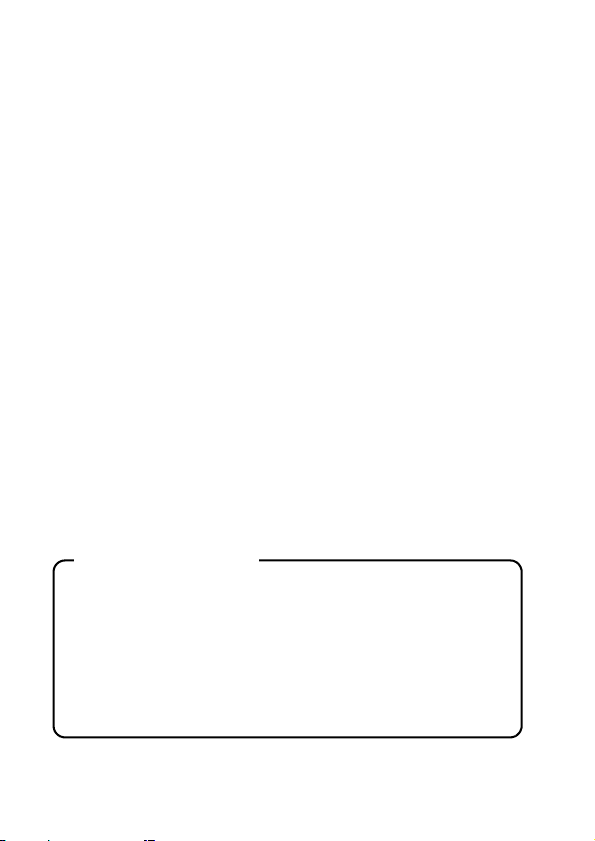
Warning
TO PREVENT THE RISK OF FIRE OR ELECTRIC SHOCK, DO NOT
EXPOSE THIS APPLIANCE TO RAIN OR MOISTURE
kFOR AMERICAN USERS
The following advisory is included in accordance with the laws of the State of
California (USA):
WARNING:
This product contains chemicals, including lead, known to the State of
California to cause cancer, birth defects or other reproductive harm. Wash
hands after handling.
i This equipment has been tested and found to comply with the limits for a
Class B digital device, pursuant to Part 15 of the FCC Rules. These limits
are designed to provide reasonable protection against harmful interference
in a residential installation. This equipment generates, uses and can
radiate radio frequency energy and, if not installed and used in accordance
with the instructions, may cause harmful interference to radio
communications. However, there is no guarantee that interference will not
occur in a particular installation. If this equipment does cause harmful
interference to radio or television reception, which can be determined by
turning the equipment off and on, the user is encouraged to try to correct
the interference by one or more of the following measures:
h Reorient or relocate the receiving antenna.
h Increase the separation between the equipment and receiver.
h Connect the equipment into an outlet on a circuit different from that to
which the receiver is connected.
h Consult the dealer or an experienced radio/TV technician for help.
i Changes or modifications not expressly approved by the party responsible
for compliance could void the user’s authority to operate the equipment.
Declaration of Conformity
Model number: VPC-E7
Trade Name: SANYO
Responsible party: SANYO FISHER COMPANY
Address: 21605 Plummer Street, Chatsworth, California 91311
Telephone No.: (818) 998-7322
This device complies with Part 15 of the FCC Rules. Operation is subject
to the following two conditions:
(1) this device may not cause harmful interference, and
(2) this device must accept any interference received, including
interference that may cause undesired operation.
i English
Page 3
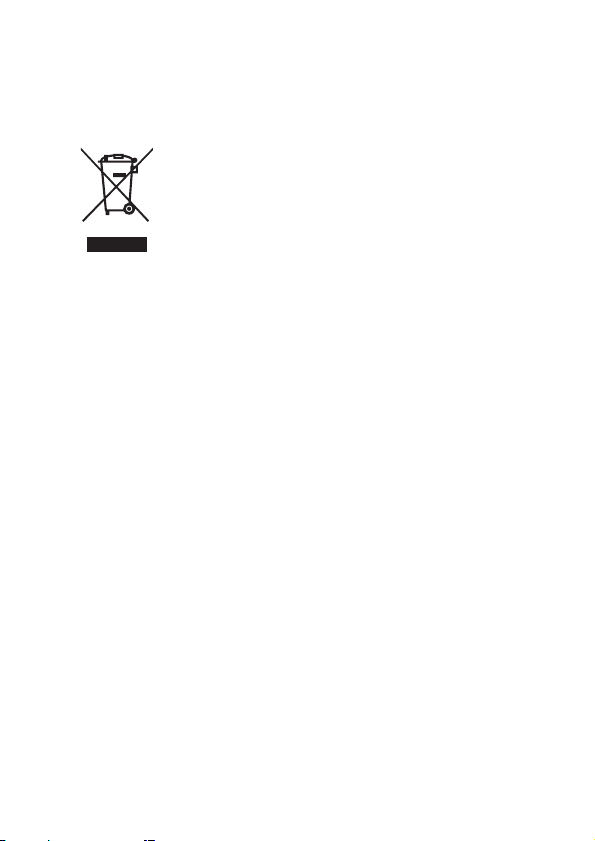
kFOR CANADIAN USERS
i This Class B digital apparatus complies with Canadian ICES-003.
kFOR EU USERS
Note:
i This symbol mark and recycle system apply only to EU
countries and do not apply to countries in other areas of
the world.
Your SANYO product is designed and manufactured with
high quality materials and components which can be
recycled and reused.
This symbol means that electrical and electronic
equipment, at their end-of-life, should be disposed of
separately from your household waste.
Please dispose of this equipment at your local community
waste collection/recycling centre.
In the European Union there are separate collection
systems for used electrical and electronic products.
Please help us to conserve the environment we live in!
kSymbols used in this manual
HINT Points giving some extended instructions or special points to pay
CAUTION Points that require special attention.
(page xx) Refer to the page indicated for detailed information.
You may find the answers to questions or problems concerning camera
operation in the sections “COMMONLY ASKED QUESTIONS” (page 124)
and “TROUBLESHOOTING” (page 130).
attention to.
English ii
Page 4
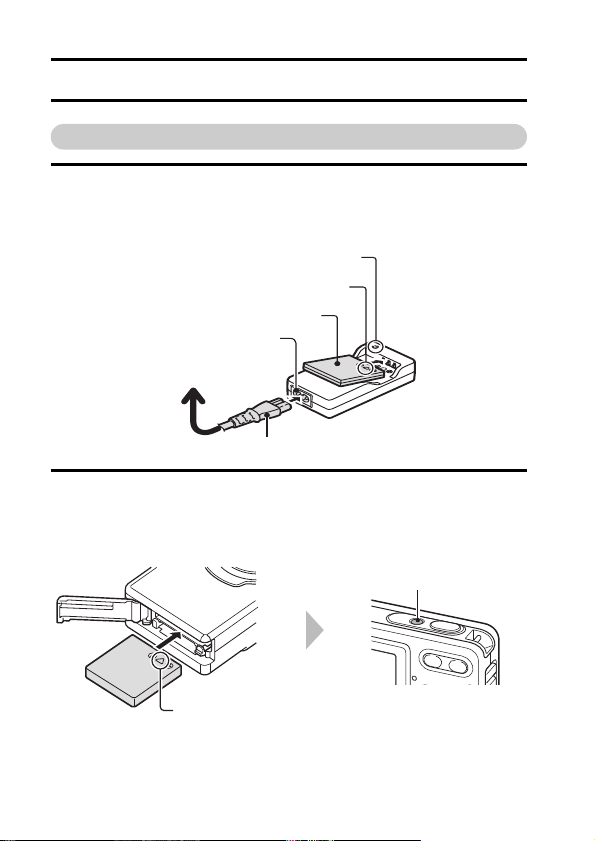
GETTING UP AND RUNNING
Install the battery pack
1 Use the supplied charger to charge the battery pack.
h The CHARGE indicator lights red during charging.
h The CHARGE indicator will turn off when the batter y pack is fully charged.
h Charging takes approximately 90 minutes.
CHARGE indicator
[o] mark
Battery pack
Socket
To power outlet
Powe r cord
2 Open the battery/card compartment cover, and insert the battery pack.
h The battery/card compartment cover is located on the side of the
camera.
h Press the ON/OFF button to turn the camera on.
ON/OFF button
iii English
[o] mark
Page 5
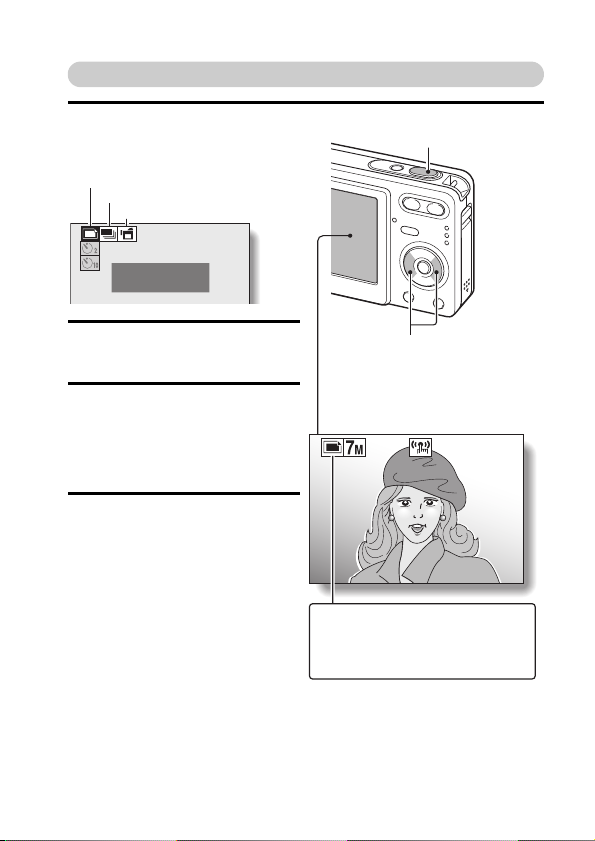
Shooting
1 Press the [m] button.
h The shooting mode menu
appears.
Single-shot
Sequential shots
Video clip recording
PHOTOGRAPH 1 IMAGE
Shutter button
2 Press the [l] or [m] button to
select the shooting mode.
3 Press the SET button.
h The shooting mode is
indicated by an icon in the
upper left area of the
monitor.
4 Press the shutter button.
Single-shot mode:
A still image is captured.
Sequential shots mode:
Shooting begins. Release the
shutter button to discontinue
shooting.
Video clip recording mode:
Recording begins. To stop
recording, press the shutter
button again.
[l] or [m] button
c:
Single-shot mode
P:
Sequential shots mode
X:
Video clip recording mode
<Shooting mode>
6
English iv
Page 6
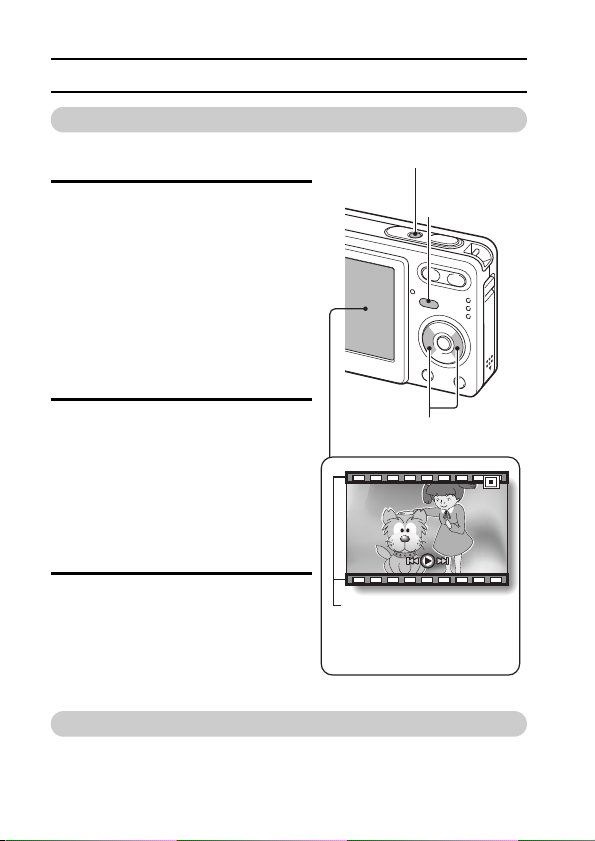
GETTING UP AND RUNNING
Playback
kStill image playback
1 Press the playback button [=].
h The display switches to the
Playback Screen.
h To view other images, press the
[l] or [m] button.
h If the playback button [=] is
pressed, the display returns to
the Shooting Screen.
ON/OFF button
kVideo clip playback
1 Press the playback button [=].
h The display switches to the
Playback Screen.
h Press the [l] or [m] button to
display the video clip you wish to
play back.
h Video clips are indicated by a
video clip pattern along the top
and bottom of the screen.
2 Press the SET button.
h Playback of the selected video
clip begins.
h If the playback button [=] is
pressed again, the display
changes to the Shooting Screen.
[l] or [m] button
Video clip pattern
<Video Clip Playback
Screen>
When you are finished taking pictures...
Press the ON/OFF button to turn the camera off.
Playback button
[=]
v English
Page 7
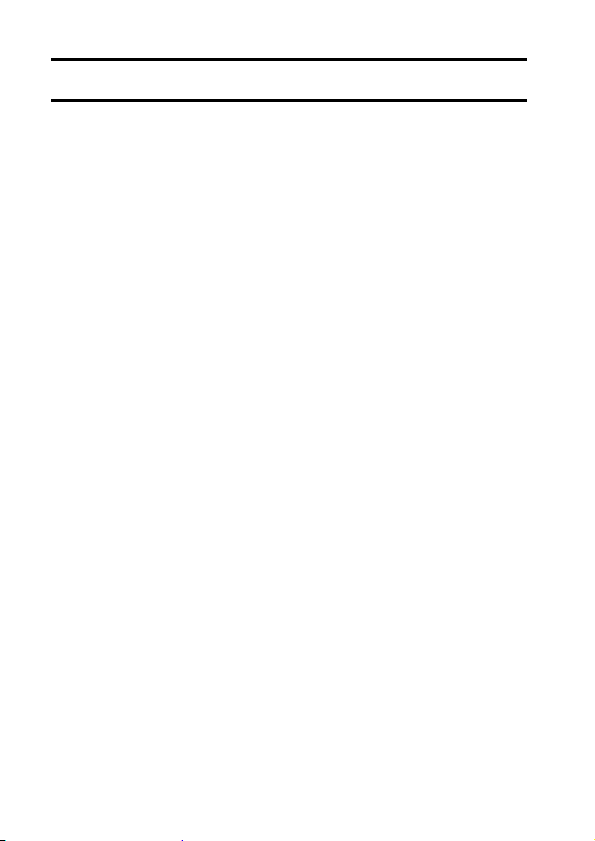
CONTENTS
CONTENTS ........................................................................................... 1
QUICK SEARCH BY OPERATION ........................................................ 3
CHECKING THE INCLUDED ACCESSORIES ...................................... 7
GETTING THE MOST OUT OF YOUR CAMERA ............................... 10
SYSTEM MAP ..................................................................................... 12
SETUP
PARTS NAMES ................................................................................... 13
CHARGING THE BATTERY PACK ..................................................... 15
INSTALL THE BATTERY PACK AND CARD ...................................... 18
TURNING THE CAMERA ON AND OFF ............................................. 20
DATE AND TIME SETTING ................................................................. 22
BASIC OPERATION
BEFORE TAKING PICTURES ............................................................. 25
CAPTURING AND PLAYING BACK STILL IMAGES .......................... 34
SHOOTING SEQUENTIAL SHOTS ..................................................... 44
VIDEO CLIP RECORDING AND PLAYBACK ..................................... 45
USING THE SCENE FUNCTION ......................................................... 49
USING THE ZOOM .............................................................................. 54
FLASH SETTING ................................................................................. 55
SELF-TIMER ........................................................................................ 57
FOCUS RANGE ................................................................................... 59
SHOOTING
ACCESSING THE RECORDING MENU ............................................. 62
TOUCH SENSOR (TOUCH FOCUS) SETTING .................................. 65
RESOLUTION/VIDEO SIZE SETTING ................................................ 66
COMPRESSION RATE SETTING ....................................................... 69
FOCUS AREA SETTING ..................................................................... 70
LIGHT-MEASURING MODE SETTING ............................................... 72
ISO SENSITIVITY ................................................................................ 73
WHITE BALANCE ................................................................................ 74
EXPOSURE CORRECTION ................................................................ 75
DATE IMPRINT .................................................................................... 76
1 English
Page 8

PLAYBACK
DISPLAYING THE PLAYBACK MENU ................................................77
IMAGE PROTECT ................................................................................79
ROTATE IMAGE ...................................................................................81
CHANGING IMAGE SIZE (RESIZE) ....................................................82
CONTRAST CORRECTION .................................................................83
RED-EYE CORRECTION .....................................................................85
COPY DATA .........................................................................................87
PRINT SETTINGS ................................................................................89
SLIDESHOW PLAYBACK ....................................................................94
DISPLAYING IMAGE PROPERTIES (INFORMATION SCREEN) .......95
OPTION
DISPLAYING THE OPTION MENU ......................................................96
SOUNDS ..............................................................................................99
POST-VIEW SETTING .......................................................................101
SCREEN LANGUAGE ........................................................................102
TV SYSTEM SETTING .......................................................................103
AUTO POWER OFF FUNCTION .......................................................104
FILE No. RESET FUNCTION .............................................................105
INITIALIZING THE CARD MEMORY AND INTERNAL MEMORY .....108
RESETTING THE CAMERA SETTINGS ............................................110
CHECKING THE REMAINING INTERNAL MEMORY AND
CARD MEMORY ............................................................................111
CHECKING THE REMAINING BATTERY CHARGE .........................113
OTHER DEVICES AND CONNECTIONS
CONNECTING TO A TV .....................................................................115
DIRECT PRINTING ............................................................................116
APPENDICES
COMMONLY ASKED QUESTIONS ...................................................124
TROUBLESHOOTING ........................................................................130
SPECIFICATIONS ..............................................................................136
HINTS FOR TAKING PICTURES .......................................................144
English 2
Page 9
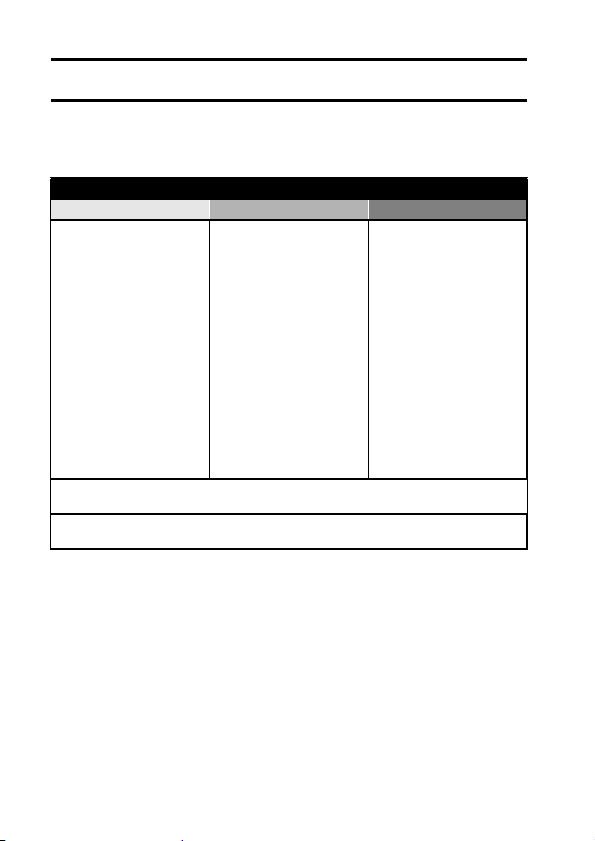
QUICK SEARCH BY OPERATION
Your camera has an abundance of convenient features and functions. From
creating precisely the photo you want, to viewing images using various
techniques, you can locate the exact operation for your purposes in the
following table.
Shooting/recording
Basic operation Convenient functions Additional functions
Getting started
shooting
• “Recording a video clip”
on page 45
• “Shooting single shots”
on page 34
•“SHOOTING
SEQUENTIAL SHOTS”
on page 44
Optimize the photo quality
• “RESOLUTION/VIDEO SIZE SETTING” on page 66
Capture fast-moving subjects
• “USING THE SCENE FUNCTION” (sports mode) on page 49
Change the setting to
sequential shots
• “How to use the best shot
feature” on page 52
Log the date and time
of your photos
• “DATE AND TIME
SETTING” on page 22
Zoom in on the
subject
• “USING THE ZOOM” on
page 54
Close-up
photography
• “FOCUS RANGE”
(macro mode) on
page 59
For more accurate
focus
• “FOCUS RANGE”
(manual focus) on
page 59
Set the focus to a
narrow range
• “FOCUS AREA
SETTING” on page 70
Check the focus
status
• “Zoom jump playback” on
page 41
3 English
Page 10
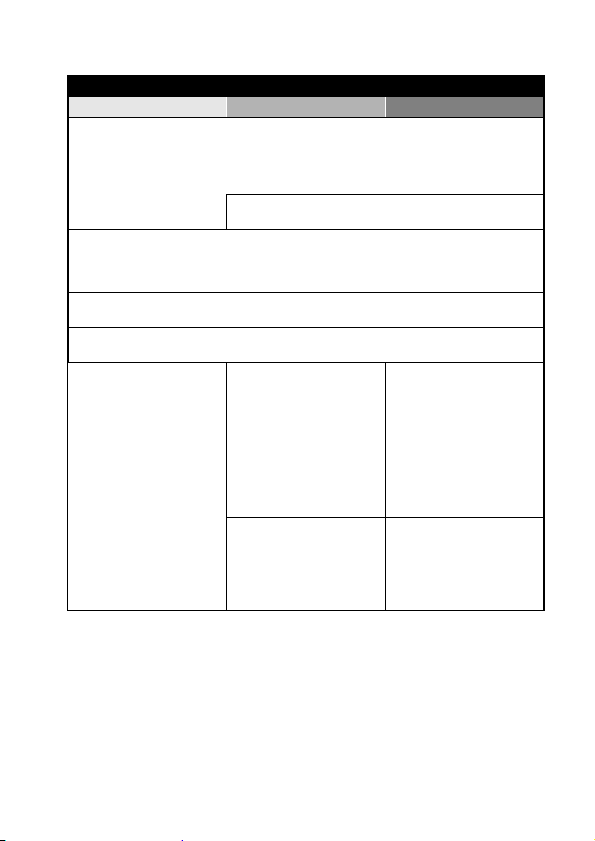
Shooting/recording
Basic operation Convenient functions Additional functions
Shoot in dark conditions
• “EXPOSURE CORRECTION” on page 75
• “FLASH SETTING” on page 55
• “USING THE SCENE FUNCTION” (night view mode/fireworks mode/lamp mode) on
page 49
Increase the camera’s sensitivity
• “ISO SENSITIVITY” on page 73
Photographing people
• “USING THE SCENE FUNCTION” (portrait mode/night view mode/face chaser mode)
on page 49
• “FLASH SETTING” (red-eye reduction) on page 55
Photographing landscapes
• “USING THE SCENE FUNCTION” (landscape mode) on page 49
Take a self-photo
• “SELF-TIMER” on page 57
Make images lighter
or darker
• “EXPOSURE
CORRECTION” on
page 75
Change the color of
the images
• “USING THE SCENE
FUNCTION”
(monochrome/sepia) on
page 49
Measure the
brightness of a
specific area
• “LIGHT-MEASURING
MODE SETTING” on
page 72
Adjust the camera’s
sensitivity
• “ISO SENSITIVITY” on
page 73
Make white appear
natural
• “WHITE BALANCE” on
page 74
English 4
Page 11
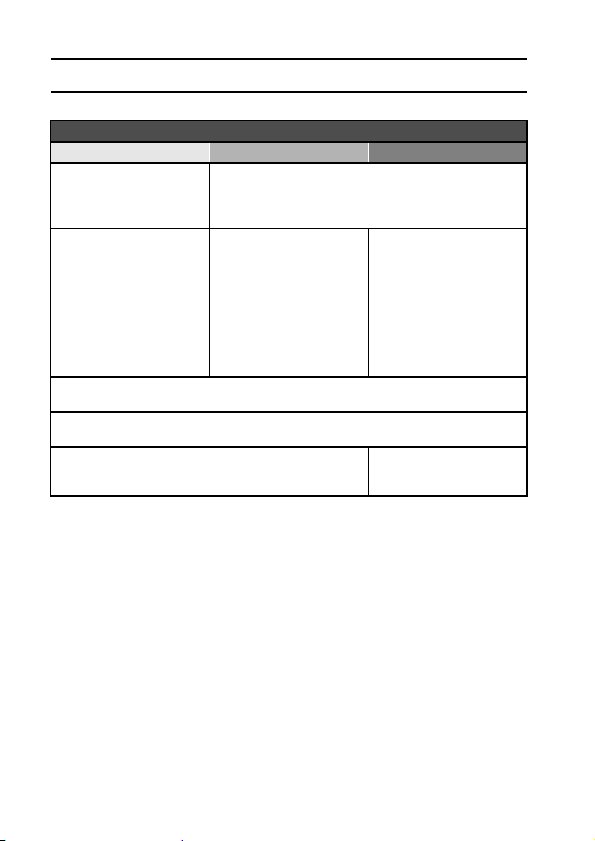
QUICK SEARCH BY OPERATION
Playback
Basic operation Convenient functions Additional functions
Getting started
viewing images
• “Playing back the video
clip” on page 46
• “Viewing still images” on
page 36
Slideshow playback
• “SLIDESHOW PLAYBACK” on page 94
Adjust the monitor brightness
• “Adjust the monitor brightness” on page 32
Playback on a TV
• “CONNECTING TO A TV” (for playback) on page 115
Adjust the playback volume
• “SOUNDS” on page 99
Search for image data
• “9-image display
playback” on page 37
• “Folder playback” on
page 39
• “Quick scroll playback”
on page 38
Magnify an image
• “Magnifying (zooming in)
the image” on page 40
Check the focus
status
• “Zoom jump playback” on
Change the angle of
view
•“ROTATE IMAGE” on
Set the TV system
• “TV SYSTEM SETTING”
page 41
page 81
on page 103
5 English
Page 12
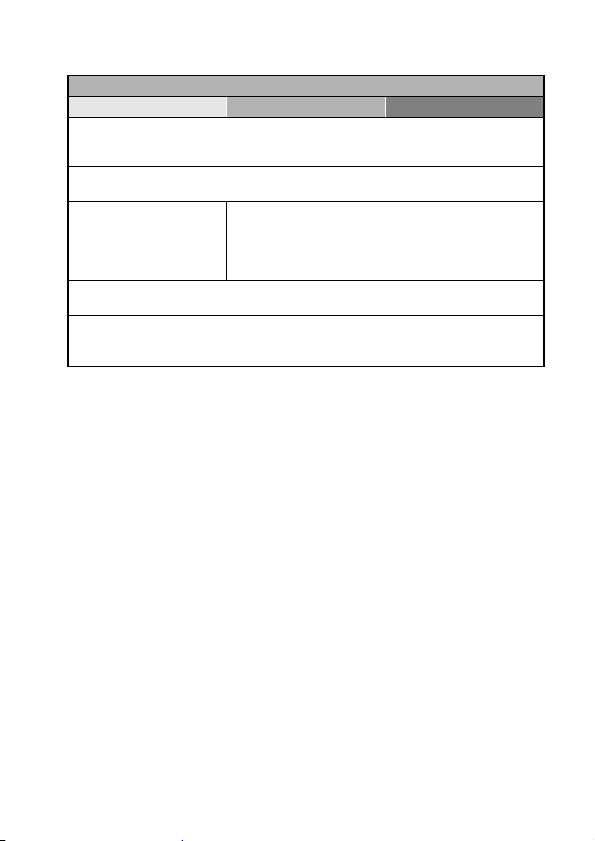
Data managing/processing
Basic operation Convenient functions Additional functions
Edit photos
• “CONTRAST CORRECTION” on page 83
• “RED-EYE CORRECTION” on page 85
Copy files from the internal memory to the card, or vice versa
• “COPY DATA” on page 87
Delete files
• “Erasing files” on
page 42
Specify the number of prints and date imprint
• “PRINT SETTINGS” on page 89
View the settings that were in effect when the image/audio data was
recorded
• “DISPLAYING IMAGE PROPERTIES (INFORMATION SCREEN)” on page 95
Protect images from accidental erasure
• “IMAGE PROTECT” on page 79
Format a card
• “INITIALIZING THE CARD MEMORY AND INTERNAL
MEMORY” on page 108
English 6
Page 13
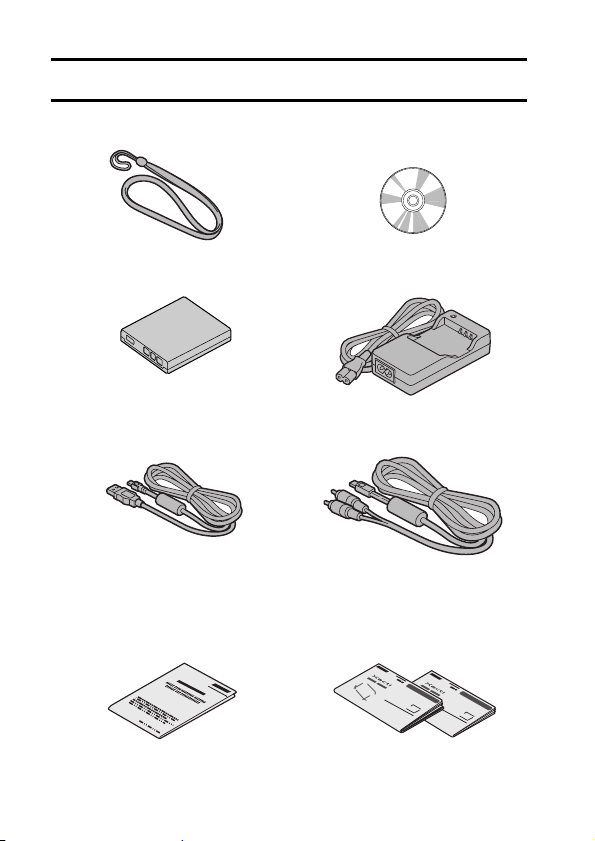
CHECKING THE INCLUDED ACCESSORIES
i Handstrap: 1 i SANYO Software Pack
i Lithium-ion battery pack
(battery pack): 1
Dedicated USB interface cable: 1
i
i “SAFETY MANUAL”
(safety precautions booklet)
Please read this booklet
carefully before using the
digital camera.
(CD-ROM): 1
i Lithium-ion battery pack
charger and power cord
i Dedicated AV interface
cable: 1
i Quick Guide
7 English
Page 14
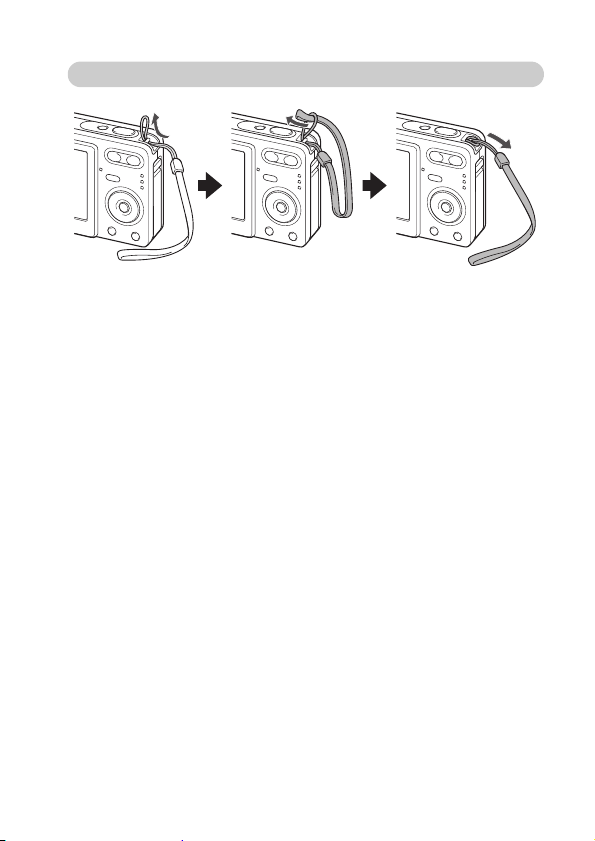
Attaching the handstrap
English 8
Page 15
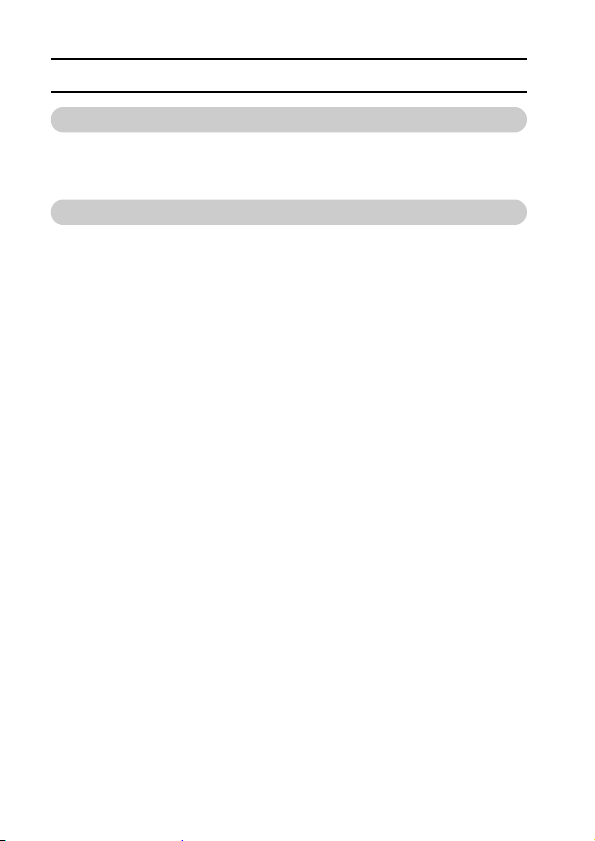
CHECKING THE INCLUDED ACCESSORIES
Media cards that can be used with this camera
The types of card that can be inserted into and used with this camera are:
i SD Memory Card
i Multi Media Card
What “card” means in this manual
i In this manual, SD Memory Cards and Multi Media Cards that can be used
in this digital camera are referred to as “card”.
i The cards in the illustrations in this manual are SD Memory Cards, but all
installation and removal procedures are the same for both SD Memory
Cards and Multi Media Cards.
9 English
Page 16
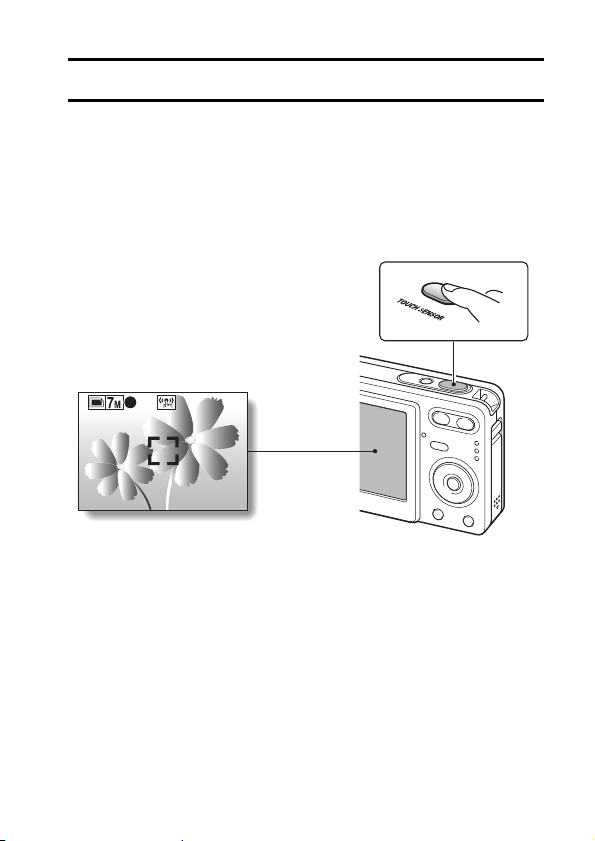
GETTING THE MOST OUT OF YOUR CAMERA
It’s loaded with lots of functions that are possible only in a digital camera,
including a super-quick focus, an easy-to-understand guidance display on a
large screen, a more extensive scene function, and more.
You’ll never miss a photo opportunity, thanks to
the quick focus: Touch focus (see page 65)
Just touch the shutter button lightly, and the touch sensor automatically
focuses the image (touch focus).
F3.1
1/40
English 10
Page 17

GETTING THE MOST OUT OF YOUR CAMERA
AUTO
Use auto settings
k Abundant scene functions
You can select from a variety of preset settings (aperture, shutter speed, etc.)
for specific shooting conditions.
AUTO
AUTO
Use auto settings
Use auto settings
k Speedy mode-switching
Switch the shooting mode from still images to video clips to sequential shots
with a single button operation.
VIDEO CLIP
11 English
Page 18
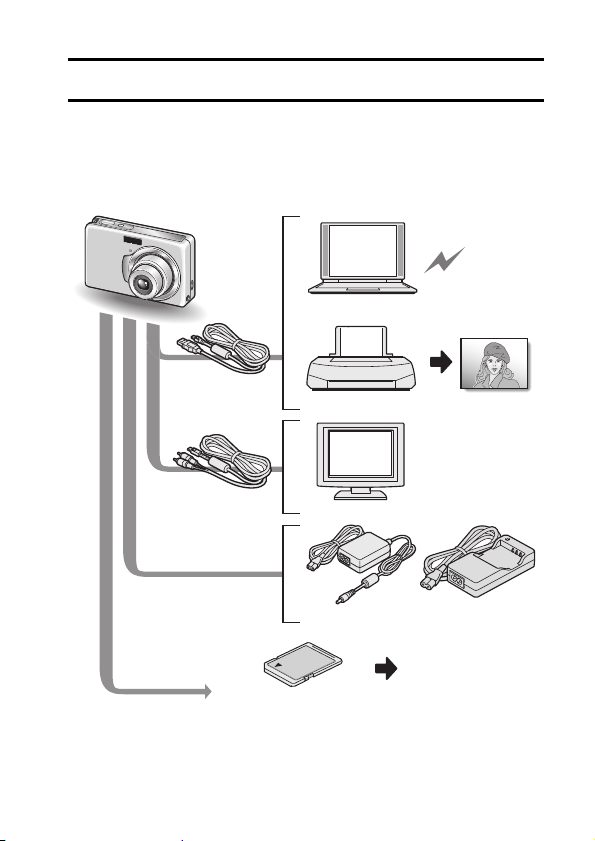
SYSTEM MAP
The included accessories can be used to connect your camera to a computer,
printer or TV. By connecting the camera to your computer, you can, for
example, copy your photos to the computer’s hard disk. You can connect it to
a printer for direct printing of your photos. Or take the card to a photo shop to
have your photos printed there.
Internet
Computer
Dedicated
USB interface
cable
Printer
Dedicated AV
interface cable
Commercially available
SD Memory Card/Multi
Media Card
TV
AC adaptor
(optional)
Battery charger
(supplied)
i Card reader
i DPOF-compatible
printer
i Photo shop
English 12
Page 19
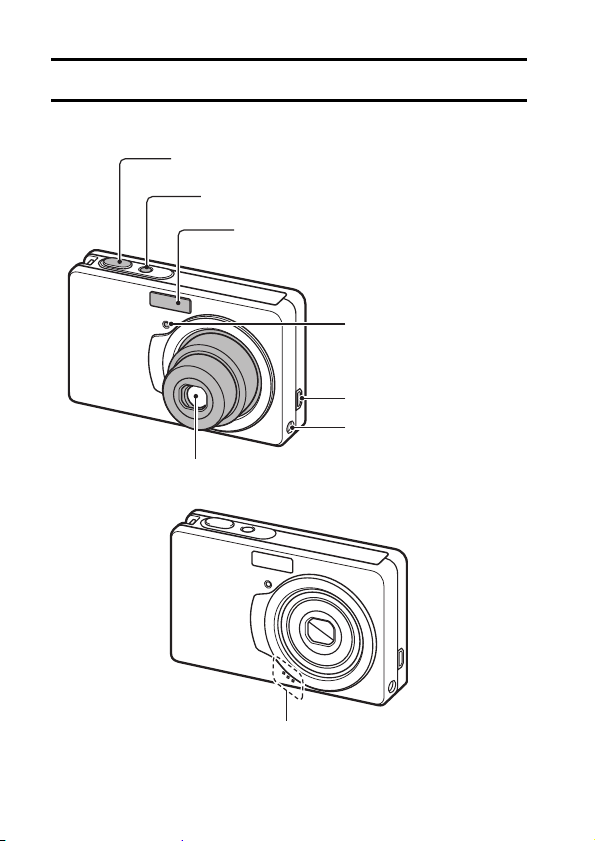
SETUP
PART S N A M E S
Front
Shutter button
ON/OFF button
Flash
Self-timer indicator
USB/AV terminal
DC IN terminal
Lens
13 English
Microphone
Page 20
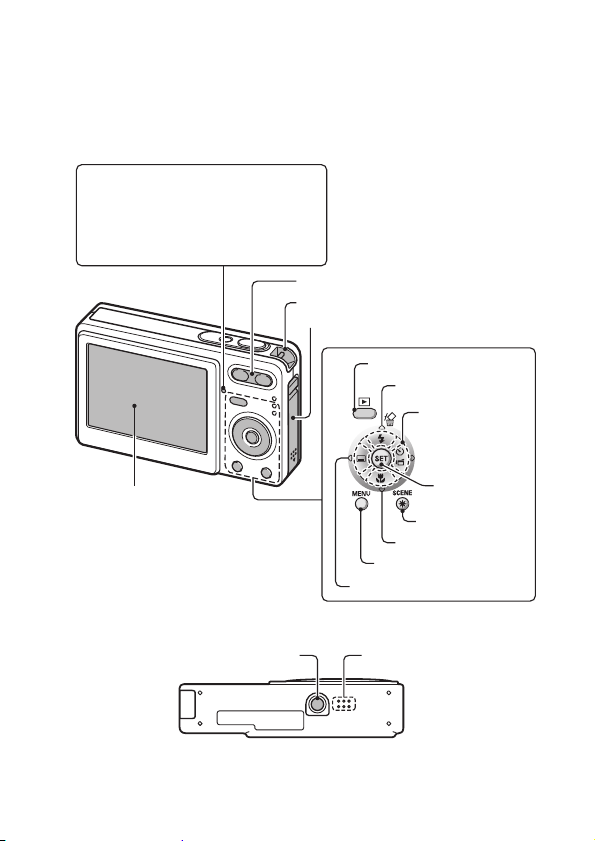
Rear
Illumination sensor
• Detects the ambient brightness
and automatically adjusts the
brightness of the monitor
accordingly.
Zoom switch
Strap holder
Battery/card compartment cover
Playback button [=]
[n] button
[m] button
Monitor
Bottom
SET button
SCENE button
[o] button
MENU button
[l] button
SpeakerTripod stand hole
English 14
Page 21
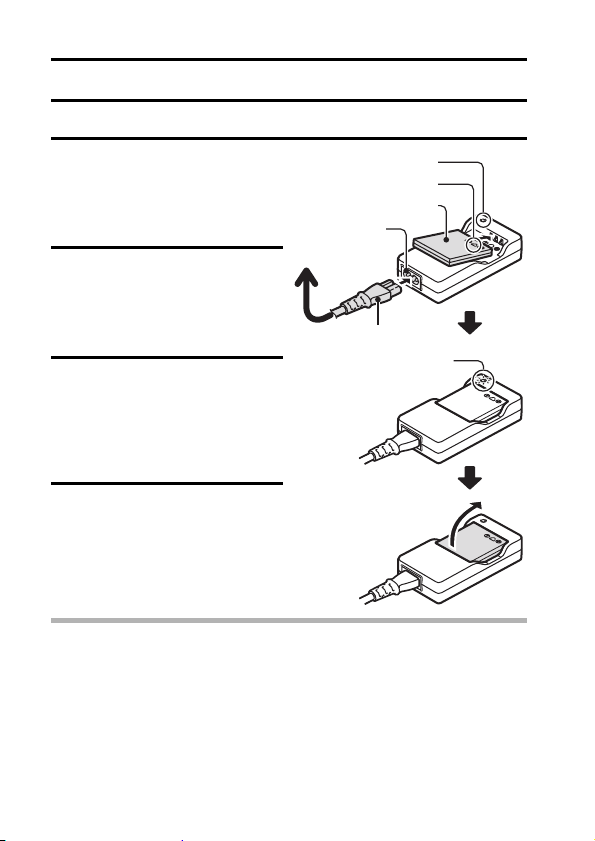
CHARGING THE BATTERY PACK
Please charge the supplied battery pack before using it.
1 Insert the battery pack in the
battery charger.
h Insert it in the direction
indicated by the [o] mark
on the battery pack.
2 Connect the supplied power
cord to the socket on the
battery pack charger.
h Insert the connector straight
and securely.
3 Plug the power plug into a
power outlet (AC 100 V to
240 V).
h Recharging begins.
h During recharge, the
CHARGE indicator is lit red.
4 When the CHARGE indicator
turns off, unplug the power
cord from the power outlet,
and remove the battery pack
from the charger.
HINT
i The recharge time is approx. 90 minutes.
To power outlet
CHARGE indicator
[o] mark
Battery pack
Socket
Power cord
CHARGE indicator
15 English
Page 22
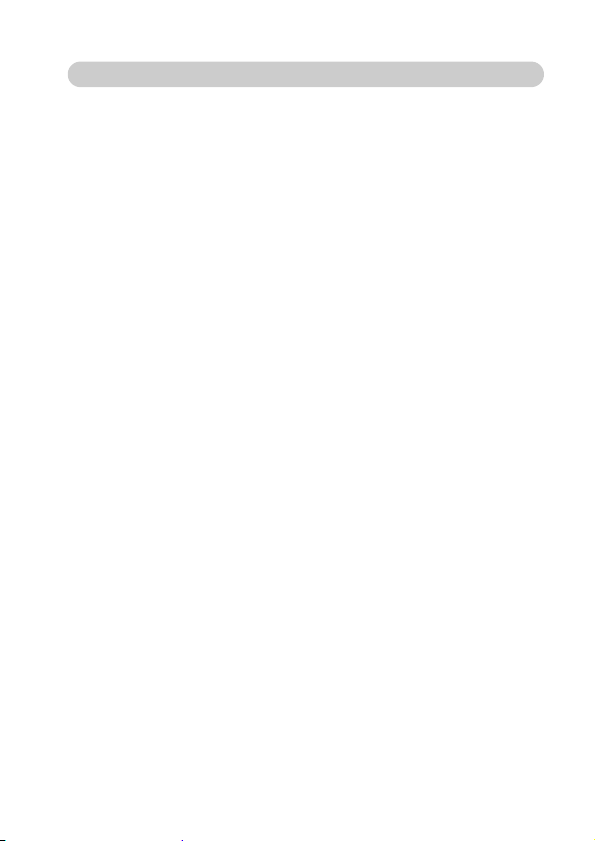
RECHARGING THE BATTERY PACK
Be sure to fully charge the supplied or separately sold battery pack before
using it in your camera. For charging the battery pack, use the supplied
charger.
Charge the battery pack if it is being used for the first time, and recharge it
whenever the remaining charge is low (see “CHECKING THE REMAINING
BATTERY CHARGE” on page 113).
i During recharging, the charger and battery pack will be warm. This is
normal and does not indicate a malfunction.
If there is interference to your TV or radio during recharging...
i Move the battery pack and charger further away from the TV or radio.
Ambient temperature during recharging
i It is recommended that the ambient temperature during recharging be
between about 10°C and 35°C (50°F and 95°F). Due to the characteristics
of the battery pack, at temperatures below 0°C (32°F), it may not be
possible to sufficiently recharge it.
i When the battery pack temperature is high, it may take longer to recharge
it.
Recharge a battery pack in the following cases
i A battery pack which has not been used for a long time
i Newly purchased battery pack
English 16
Page 23
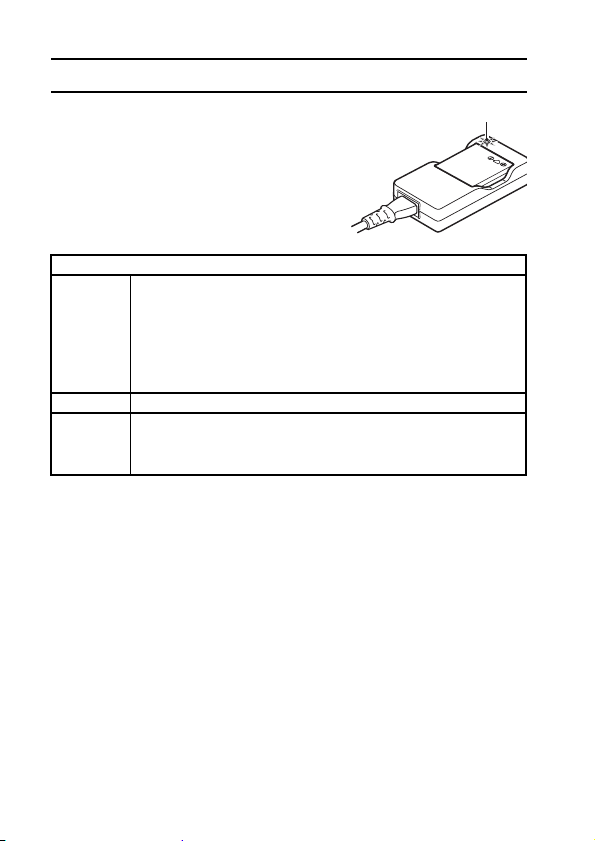
CHARGING THE BATTERY PACK
About the CHARGE indicator
The CHARGE indicator shows the status of
the battery pack and the charger.
Please refer to the following table if the
indicator flashes abnormally.
CHARGE indicator
Not lit Not connected properly
Lit red Recharging
Red
flashing
i To recharge the battery pack, the power cord of the
charger must be connected to a power outlet, and the
plug at the other end inserted in the charger’s power
socket (page 15).
i The battery pack is not installed, or it is not installed
correctly (page 15).
Recharging finished
Problem with the battery pack or battery pack charger
i Immediately remove the battery pack from the charger.
i Do not use an abnormal battery pack. (The usable life of
the battery pack has probably expired.)
CHARGE indicator
About the internal backup battery
i This camera’s internal battery serves to maintain the date and time
settings, as well as the shooting settings. The backup battery will be fully
charged when the battery pack is kept in the camera continuously for about
2 days. In the fully charged state, the backup battery will maintain the
camera settings for about 7 days.
When not using the camera for a long time,
remove the battery pack
i A small amount of power is still used even if the digital camera is turned off,
and it is therefore recommended that the battery pack be removed from the
camera if it is not going to be used for a long time. Note that when the
battery pack is removed for a long period, the time and date settings may
be cleared. Before using your camera again, be sure to confirm that the
camera settings are correct.
17 English
Page 24
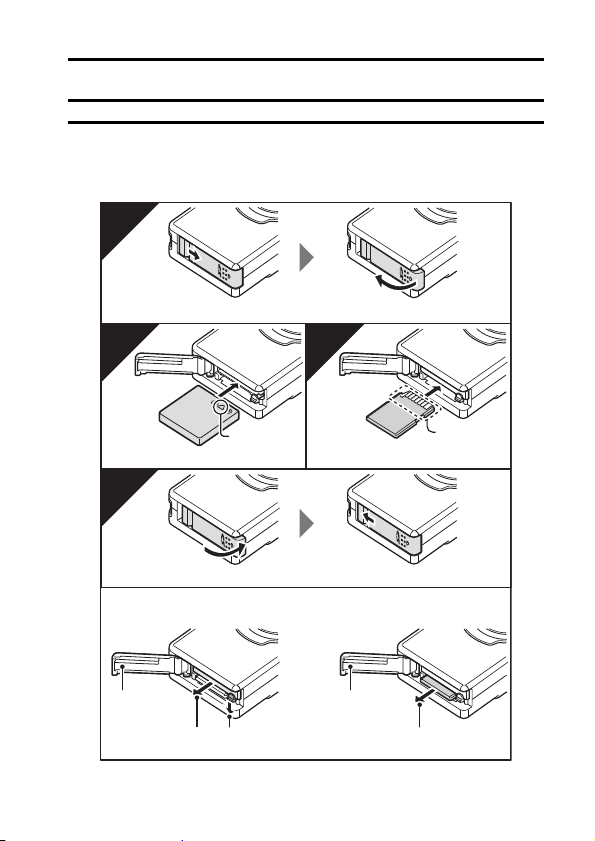
INSTALL THE BATTERY PACK AND CARD
1 Insert the battery pack and card.
h The card can be used after it has been formatted with the camera
(page 108).
h Make sure that the battery pack and card orientation are correct.
1
Open battery/card compartment cover on the side of the camera.
2
[o]mark
Insert the batter y pack. Insert all the way until it clicks.
3
4
Close the battery/card compartment cover.
* To remove the card...
<Battery pack>
1 Open
3Pull out 2 Push down, then pull out
2 Slide
<Card>
1 Open
Contact end
English 18
Page 25
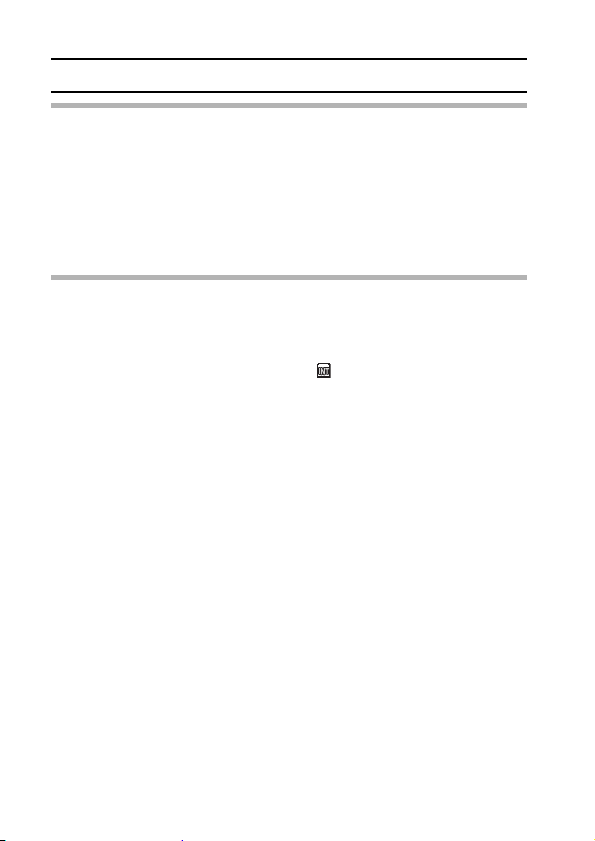
INSTALL THE BATTERY PACK AND CARD
CAUTION
Be careful when removing the card.
i Do not attempt to forcibly remove the card.
i Never remove the card when the camera is connected to a computer or
printer, or when the self-timer indicator is flashing quickly. In doing so, you
risk losing the data stored in the card.
Keep your finger on the card until it is completely inserted or released.
i If you remove your finger too soon, the card may spring out and become
lost or hit someone in the eye.
HINT
Shooting without a card installed
i When a card is installed, images are recorded to and played back from the
card. When no card is installed, images are recorded to and played back
from the camera’s internal memory. When the camera is turned on with no
card installed, the internal memory icon is shown on the monitor to let
you know that the images you capture will be saved to the camera’s
internal memory.
19 English
Page 26
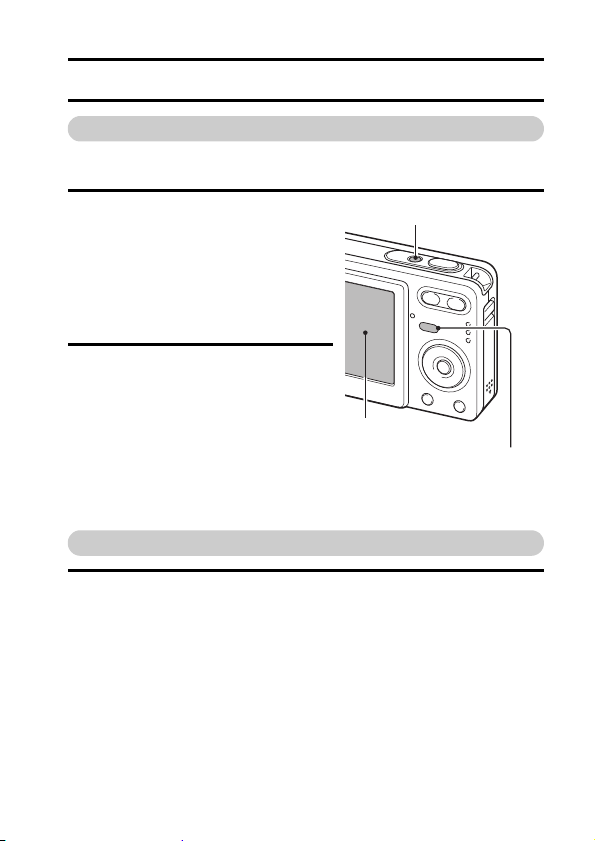
TURNING THE CAMERA ON AND OFF
Turning on the camera
In the shooting mode
1 Press the ON/OFF button.
h The camera turns on.
h The camera turns on in the
shooting mode that was active
before it was last turned off.
ON/OFF button
In the playback mode
1 Press the playback button [=] for
at least one second.
h The Playback Screen appears on
the monitor (pages 36 and 46).
Turning off the camera
1 Press the ON/OFF button.
h The camera turns off.
<If the camera was turned on by pressing the playback button [=]>
h When the playback button [=] or ON/OFF button is pressed, the
camera turns off.
Monitor
Playback button [=]
English 20
Page 27
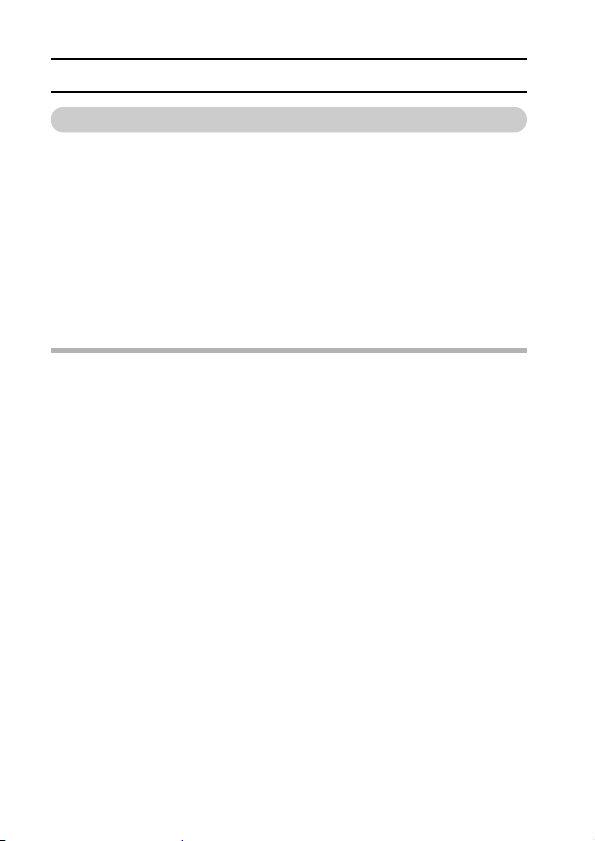
TURNING THE CAMERA ON AND OFF
About the auto power off function
In order to preserve battery pack power when, for example, the camera has
accidentally been left on, the camera is furnished with an “auto power off”
function by which the camera automatically turns off after a certain period of
inactivity (about 1 minute during shooting or about 3 minutes during playback
[factory default settings]).
i If the auto power save function has operated to turn the camera off, press
the ON/OFF button to turn it back on.
i You can change the setting for the time elapsed before the camera
automatically turns off (page 104).
i When the camera is connected to a computer or printer using the
dedicated USB interface cable, the auto power save function is disabled,
and the camera turns off after about 12 hours.
HINT
If the K icon appears...
i When a picture is taken, the date and time it was captured is recorded with
it. When the date and time cannot be recorded with the image because the
date and time have not yet been set (page 22), the K icon appears. To
have the date and time recorded with images, please make this setting
before capturing images.
21 English
Page 28
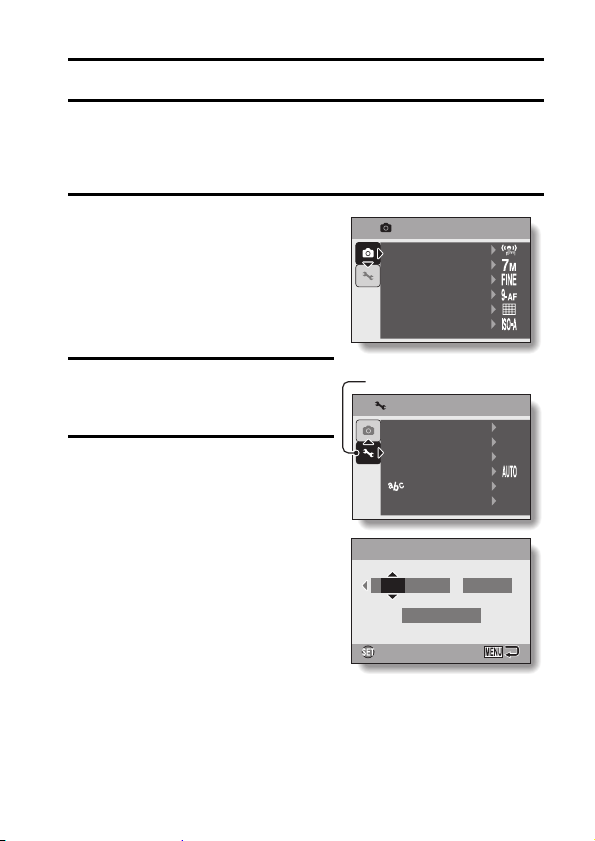
DATE AND TIME SETTING
CLOCK SET
The camera will record the date and time an image is captured so that you
can display them during playback. Therefore, before capturing images, make
sure the correct date and time are set.
Example: To set the clock to 7:30 p.m. on December 24, 2006
1 Press the ON/OFF button to turn
the camera on, and press the
MENU button.
h The Recording Menu appears
(page 62).
2 Press the [o] button to select the
3 tab, and press the [m] button.
h The Option Menu appears.
3 Press the [n] or [o] button to
select “CLOCK SET”, and press
the SET button or the [m] button.
h The Clock Set Screen appears.
h The current date and time
settings are shown.
h Follow the procedures below to
enable or disable the date display
during playback, to set the display
format for the date, and to set the
date and time.
h To return to the Option Menu,
press the MENU button.
RECORDING MENU
TOUCH SENSOR
RESOLUTION
COMPRESSION
FOCUS MODE
EXP MEASURE
ISO
3 tab
OPTION MENU
CLOCK SET
SOUND
POST VIEW 1sec
BRIGHTNESS
LANGUAGE
TV SYSTEM
2006/09/01
OKOKOK
CLOCK SET
CLOCK SET
Y / M / D
(1/2)
12:00
(1/2)
NTSC
English 22
Page 29
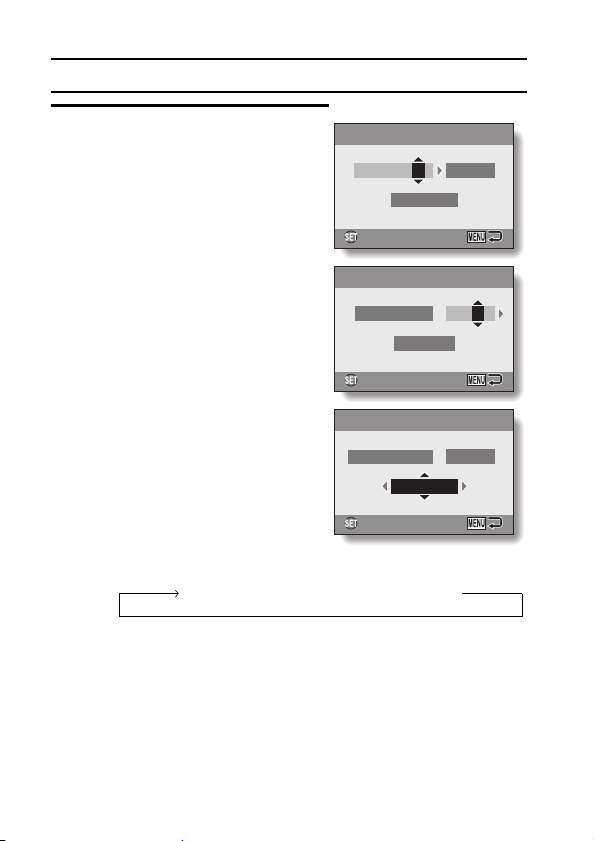
DATE AND TIME SETTING
CLOCK SET
OK
CLOCK SET
OK
CLOCK SET
4 Set the date and time.
1 Press the [n] or [o] button to
change the year indication.
h Repeat these steps to select the
month indication and day
indication, and set the date to
December 24, 2006.
2 Press the [m] button to select the
time indication.
3 Press the [n] or [o] button to
change the time setting.
4 Press the [m] button to select the
Y/M/D indication.
5 Press the [n] or [o] button to
change the displayed date order.
CLOCK SET
CLOCK SET
2006/12/24
Y / M / D
OKOKOK
CLOCK SET
CLOCK SET
2006/12/24
Y / M / D
OK
OK
CLOCK SET
CLOCK SET
2006/12/24
Y / M / D
OK
OK
h Press the [o] button to change the displayed date order as follows:
Y / M / D → M / D / Y → D / M / Y → DISP OFF
h Press the [n] button to change it in the reverse order.
12:00
19:30
19:30
23 English
Page 30
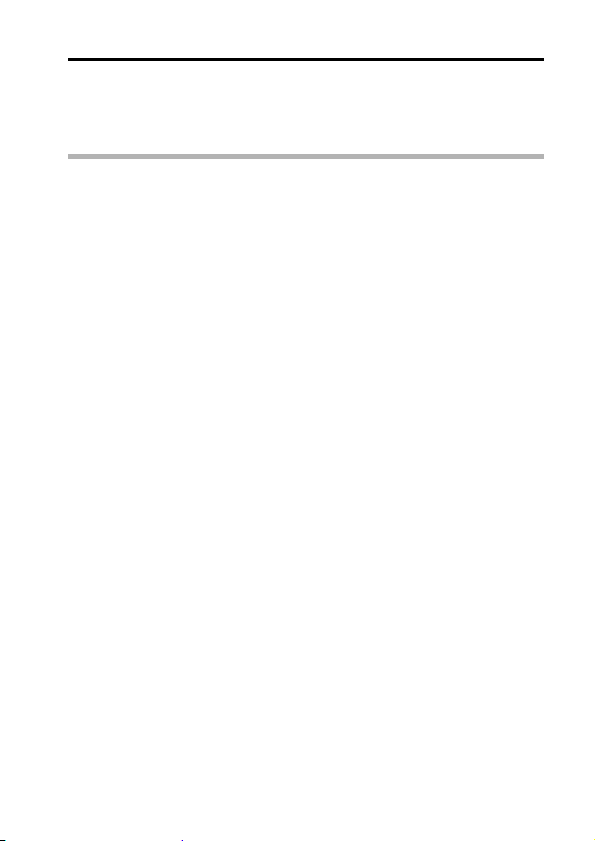
5 Press the SET button.
h The date and time setting is completed, and you are returned to the
Option Menu.
h The Option Menu is canceled when the MENU button is pressed.
HINT
i Under normal conditions, while the battery pack is being replaced, an
internal battery will maintain the date and time settings. However, there is a
small chance the settings may be lost. (The backup will last for about
7 days.) It is recommended to check that the date and time settings are still
correct after replacing the battery pack and before shooting or recording of
any type (follow steps 1 to 3).
To correct the date and time settings
i In step 4, select the indication that you want to change, and follow the
procedure to change the indication.
English 24
Page 31

BASIC OPERATION
BEFORE TAKING PICTURES
How to hold the camera
Hold the camera securely, keeping your elbows close to your body and
making sure the camera is stable.
Correct hold Incorrect hold
A finger is blocking the lens or flash.
Make sure that the lens and flash are not blocked by your fingers or the
handstrap.
HINT
i Images captured in the still image shooting mode can be rotated when
they are played back (page 81).
i When the optical zoom is used or when the autofocus is operating, the
image may appear to waver, but this is not a malfunction.
25 English
Page 32

About the touch sensor (touch focus)
1/40
F3.1
With the touch sensor, the image is focused simply by a light finger-touch on
the shutter button (focus lock). With the subject in focus, just gently press the
shutter button to take the picture for a perfectly focused image.
At the same time, the touch sensor is temporarily deactivated whenever the
Recording Menu (page 62) is displayed, thereby facilitating operation of these
screens.
Furthermore, you can also deactivate the touch sensor so that the autofocus
operates only when you press the shutter button halfway (page 65).
F3.1
F3.1
1/40
1/40
English 26
Page 33

BEFORE TAKING PICTURES
Using the autofocus
The autofocus will work in almost all situations; however, there are certain
conditions that may cause the autofocus function to not work properly. If the
autofocus function is not working properly, set the focus range to capture
images (page 59).
k Conditions that may cause incorrect focus
The following examples are some of the situations where the autofocus
function may not work.
i Subjects with low contrast, very bright
subjects at the center of the image or
dark subjects or locations
Use the focus-lock function to lock the
focus on an object with contrast at the
same distance as the desired subject.
i Subjects without vertical lines
Use the focus-lock function to lock the
focus while framing the subject vertically,
then re-orient the camera to compose a
horizontally framed image.
27 English
Page 34

The following examples are some of the situations where the autofocus
function may work, but not as desired.
i When both near and far objects are
present
Use the focus-lock function to lock the
focus on an object at the same distance as
the desired subject, then reposition the
camera to compose the picture.
i Fast-moving subjects
Use the focus-lock function to lock the
focus on an object at the same distance as
the desired subject, then reposition the
camera to compose the picture.
English 28
Page 35

BEFORE TAKING PICTURES
2006.12.24
Switching between the shooting mode and
playback mode
1 Press the ON/OFF button to turn
the camera on.
ON/OFF button
Playback button
[=]
2 Press the playback button [=].
h Each time the playback button is
pressed, the camera switches
between the shooting mode and
the playback mode.
6
<Shooting mode>
100-0001
2006.12.24
2006.12.24
<Playback mode>
HINT
To turn the camera on in the playback mode
i Press the playback button [=] for at least 1 second, and the camera will
turn on in the playback mode.
29 English
Page 36

How to switch the shooting mode
Your camera can capture single still photos (single-shot mode), record video
clips (video clip recording mode), and also capture a series of still photos
(sequential shots mode).
1 Press the ON/OFF button to
turn the camera on.
2 Press the [m] button.
h The screen to set the
shooting mode and the selftimer appears.
3 Press the [m] button to select
the shooting mode.
4 Press the SET button.
h The selected shooting mode
is set.
h An icon in the upper left area
of the monitor indicates the
active shooting mode setting.
ON/OFF button
[m] button
SET button
6
<Shooting mode>
c:Single-shot mode
P:Sequential shots mode
X:Video clip recording mode
English 30
Page 37

BEFORE TAKING PICTURES
Switching the display mode
In the shooting mode, you can select the either the “settings display mode”
which allows you to confirm the shooting settings on the monitor while you
shoot, or the “normal display mode” in which the setting indications are turned
off, providing a full view of the subject.
1 Press the ON/OFF button to turn
the camera on.
2 Press the SET button.
h Each time the SET button is
pressed, the camera switches
between the settings display
mode and the normal display
mode.
31 English
ON/OFF button
SET button
6
<Settings display mode>
<Normal display mode>
Page 38

Adjust the monitor brightness
The brightness of the monitor is adjustable. Adjust the brightness to the
optimum readability in the ambient light.
1 Press the ON/OFF button to
turn the camera on.
2 Press the MENU button for at
least 1 second.
h The monitor brightness menu
appears.
3 Press the [n] and [o] buttons
to adjust the brightness.
h When set to AUTO, the
illumination sensor (page 14)
detects the ambient
brightness and automatically
adjusts the brightness of the
monitor accordingly.
4 Press the MENU button.
h The monitor brightness is
set, and the monitor
brightness menu is canceled.
ON/OFF button
MENU button
[n] and [o] buttons
Monitor brightness menu
2
1
BRIGHTNESS
0
1
2
HINT
i You can also adjust the monitor brightness by selecting “BRIGHTNESS”
from the Option Menu (page 98).
English 32
Page 39

BEFORE TAKING PICTURES
Hints for taking pictures
Muting the camera sounds
i The operation sounds that are generated, for example, when the shutter
button, MENU button or SET button is pressed, can be muted (page 99).
Where is the image data saved?
i All the image and sound data is recorded in the camera’s internal memory
or on the card installed in the camera.
i When a card is installed in the camera, the data is recorded on the card. If
no card is installed, the data is recorded in the camera’s internal memory.
Taking pictures in backlight conditions...
i When taking pictures with the light coming from behind the subject, due to
the characteristics of the CCD, light lines or ghost patterns (flare
phenomenon) may appear in the captured image. In this situation, it is
recommended that you avoid taking pictures with the subject lit from
behind.
Switching the guidance display ON/OFF
i Press the [l] button. Each time the [l] button is pressed, the guidance
display switches between ON and OFF.
26 26
[l]
Touch shutter button
to focus
<Guidance display ON> <Guidance display OFF>
33 English
Page 40

CAPTURING AND PLAYING BACK STILL IMAGES
F4.0
1/40
There are two modes for capturing still images. In the normal still image
mode, one image is captured each time the shutter button is pressed. In the
sequential shots mode, when you press the shutter button, several
successive images are captured. For more information about taking
sequential shots, please see page 44.
Shooting single shots
1 Set the camera to the single-
shot mode (page 30).
2 Rest your finger on the
shutter button.
h If the touch sensor
(page 65) has been set to
ON, when the shutter button
is touched, the autofocus
operates and the image is
focused (focus lock).
<If the touch sensor is set
to OFF>
h Engage the autofocus by
pressing the shutter button
halfway.
Shutter button
F4.0
F4.0
1/40
1/40
Single-shot icon
<Single-Shot Screen>
English 34
Page 41

CAPTURING AND PLAYING BACK STILL IMAGES
3 Gently press the shutter button.
h Press the shutter button gently, taking care not to
move the camera.
h The image that was captured appears on the
monitor as long as the shutter button is kept
pressed (post view).
4 Release your finger from the shutter button.
h The captured image is recorded.
HINT
When the focus mode (page 70) is set
to the 9-point focus mode B...
A target mark & on the monitor shows
i
the area the camera is focusing on.
i
The camera automatically determines the
correct focus by measuring from 9
different focus points within the shooting
area. If the target mark is at a position
that is different from the point you wish to
focus on, you can refocus, for example,
by changing the shooting angle.
i The large target mark appears when
the camera focuses on a wide area in
the center of the screen.
About the focus indicator
A green focus indicator appears when
i
the subject is successfully focused, or a
red focus indicator when the camera
was not able to focus the subject.
The shutter speed and aperture are displayed
i
The shutter speed and aperture settings
are also displayed on the monitor. You
can use them as a reference when
shooting.
If the motion alert icon appears...
i During still image shooting, if the
shutter speed is slow and the possibility that the image may be blurred due
to camera shake becomes high, the motion alert icon may appear on the
monitor. In this case, use a tripod to stabilize the camera when shooting, or
set the flash operation mode to automatic (page 55).
i When shooting with the fireworks ^ scene function, the motion alert icon
always appears, but this is normal.
Focus indicator
Target mark
F3.1
1/40
Shutter speed
Aperture
F3.1
1/4
Motion alert icon
35 English
Page 42

Viewing still images
100-0001
2006.12.24
The steps for viewing both single shots and sequential shots are the same.
5
Press the playback button [=].
h If the playback button [=]
was pressed to turn the
camera on, however, press
the playback button [=] for
at least 1 second.
h The image most recently
captured appears on the
monitor.
6 View other images.
h Press the [l] or [m] button to
display the previous or next
image.
To display the previous
image:
Press [l].
To display the next image:
Press [m].
h To return to Shooting Screen,
press the playback button
[=].
<If the camera was turned on
by pressing the playback
=
button [
h When the playback button
]>
[=] or ON/OFF button is
pressed, the camera turns off.
Playback button [=]
2006.12.24
2006.12.24
100-0001
100-0001
When you are finished viewing images...
i Press the ON/OFF button to turn the camera off.
HINT
For still images with voice memo (page 51)...
i When the shutter button is pressed, the voice memo is played back.
English 36
Page 43

CAPTURING AND PLAYING BACK STILL IMAGES
100
0001
0002
0003
0007
0008
0009
0005
0006
0004
9-image display playback
1 Press the playback button
[=].
2 Press [W] ([P]) on the
zoom switch.
h The 9-image display
appears.
3 Select the image to play
back.
h Press the arrow buttons to
move the orange frame to
the desired image, and
press the SET button.
Instead of pressing the
SET button, you can press
[T] ([]]) on the zoom
switch to show the image
full screen.
Video clip
100
100
0001 0002
0001
0004
0007
0007 0008
Audio recording
Folder number
Zoom switch [W]/[T]
SET button
Still image
0002 0003
0005
0005 0006
0008 0009
Image number
Arrow buttons
Orange frame
0003
00060004
0009
37 English
Page 44

Quick scroll playback
2006.12.24
1/9
A convenient way to quick-search when there are many images.
1 Access the 9-image display screen (page 37).
2 Press [W] ([P]) on the zoom
switch.
h The Quick Scroll Playback Screen
appears.
h Press the [G] or [H] button to
display the previous or following
image.
h You can press the [I] or [J] button
to move back or forward 32 files at
a time.
3 Display the desired image, and
press the SET button.
h The selected image is shown full-
screen.
2006.12.24
2006.12.24
1/9
1/9
English 38
Page 45

CAPTURING AND PLAYING BACK STILL IMAGES
SELECT
FOLDER DISPLAY
Folder playback
A convenient way to search through multiple folders, or to search for an image
that was recorded using Screen Capture (page 23 in the SANYO Software
Pack INSTRUCTION MANUAL).
1 Access the Quick Scroll Playback Screen (page 38).
2 Press [W] ([P]) on the zoom
switch.
h The Folder Display Screen
appears.
3 Select the desired folder, and press
the SET button.
h The first image in the selected
folder is displayed.
h At this time, if you press [W] ([P])
on the zoom switch, the images in
the selected folder are shown in the
9-image display. If [W] ([P]) on
the zoom switch is then pressed
again, you are returned to the Quick
Scroll Playback Screen.
HINT
About images that were recorded using Screen Capture (SANYO
Software Pack INSTRUCTION MANUAL page 23)
i Images that were recorded using Screen Capture are saved in folder
[***_INFO]. (“***” indicates a 3-digit folder number.)
39 English
FOLDER DISPLAY
FOLDER DISPLAY
100SANPH
1
2
101SANPH
3
102SANPH
4
103-INF0
5
104-INF0
OKOKOK
SELECT
SELECT
Page 46

Magnifying (zooming in) the image
109%
100%
Move
Press shutter to save
Zoom I/O
1 Display the image that you want to magnify.
2 Press [T] ([]]) on the zoom
switch.
h Magnification is enabled.
h The image is magnified, and the
central portion of image is
displayed.
h Press the arrow buttons to view
different parts of the magnified
image.
To magnify:
Magnification increases with
each press of [T] ([]]) on the
zoom switch.
To return to normal size:
Magnification decreases with
each press of [W] ([P]) on the
zoom switch.
h Press the SET button to return to
the normal (100%) view.
HINT
The magnified portion of the image can be saved as a separate image.
i Press the shutter button. The magnified portion is saved as a new still
image.
Move
Move
100%
100%
Zoom I/O
Zoom I/OZoom I/O
Press shutter to save
Press shutter to save
109%
109%
English 40
Page 47

CAPTURING AND PLAYING BACK STILL IMAGES
Zoom jump playback
You can magnify a portion of a still image to check the accuracy of the focus.
1 Display a still image to view
using zoom jump playback.
2 Press the SET button.
h The image is magnified.
h If the magnified view appears
to be in focus, then the
overall image will be in focus.
3 Press the arrow buttons to
move to the part you wish to
magnify, and press [T] ([]])
on the zoom switch.
h The displayed area is further
magnified.
To magnify further:
Magnification increases with
each press of [T] ([]]) on
the zoom switch.
To go back:
Magnification decreases with
each press of [W] ([P]) on
the zoom switch.
h Press the SET button again
to return to the normal size
(100%) screen.
Zoom switch [W]/[T]
SET button
Arrow buttons
960%
Move
100%
Zoom I/O
Press shutter to save
41 English
Page 48

Erasing files
Zoom I/O
DELETE
DELETE
You can erase files that are stored on the card if you no longer need them.
You can erase the files one at a time, or all at once.
1 To erase data from the card, perform the delete procedure with the
card installed in the camera. To erase data from the camera’s
internal memory, remove the card before performing the delete
procedure.
2 Set the camera to the playback
mode, and press the [n] button.
h The Delete Screen appears.
ALL FILES:
Erases all the data.
1 FILE:
Erases one file at a time.
3 Delete the files.
<To delete all the files>
1 Use the [l] and [m] buttons to view the images and check if it is OK
to delete all the files.
2 Press the [n] or [o] button to select “ALL FILES”.
3 Press the SET button.
h The Delete Confirmation Screen appears. To erase the files, select
“YES”, and press the SET button. When the file delete is
completed, “No image” is shown.
DELETE
DELETE
DELETE
DELETE
ALL FILES
1 FILE
Zoom I/O
Zoom I/O
English 42
Page 49

CAPTURING AND PLAYING BACK STILL IMAGES
<To delete one file>
1 Use the [l] and [m] buttons to display the file you wish to delete.
2 Press the [n] or [o] button to select “1 FILE”.
h There is no confirmation screen when deleting single files. Before
pressing the SET button in step 3, please make sure that the
displayed image is one you wish to delete.
3 Press the SET button.
h The currently displayed file is deleted.
h To delete other files, repeat steps 1 to 3.
CAUTION
About protected images
i Files that are protected from accidental erase cannot be erased. To erase
protected files, set the protect setting for the file to off (page 79), and then
follow the file delete procedure.
43 English
Page 50

SHOOTING SEQUENTIAL SHOTS
When the shutter button is pressed, still images are captured in succession.
1 Set the camera to the sequential
shots mode (page 30).
h If the resolution is set to k, the
setting changes automatically to
n.
2 Press the shutter button to start
shooting.
h Shooting sequential shots begins.
<Estimated maximum number of
sequential shots>
Resolution Max. no. of shots
n Approx. 6 shots
z Approx. 3 shots
t Approx. 7 shots
[ Approx. 37 shots
* The quantities indicate the number of shots when the compression
rate is set to j.
* The maximum number of sequential shots will differ depending on the
subject.
h Note that if the shutter button is released during shooting, shooting
stops immediately.
HINT
About the focus when shooting sequential shots
i When sequential shots are captured, the autofocus operates when the
focus lock is activated, fixing the focus.
i Shooting sequential shots at a resolution of k is not possible. If the
resolution is set to k, it automatically changes to n.
Can the self-timer and/or flash be used?
i The self-timer and flash do not operate when shooting sequential shots.
i The following scene functions cannot be set.
\]^_a5.
Sequential shots icon
6
English 44
Page 51

VIDEO CLIP RECORDING AND PLAYBACK
00:45:00
00:45:00
Recording a video clip
1 Set the camera to the video
clip recording mode
(page 30).
2 Press the shutter button.
h Video clip recording
begins. During recording,
the length of the video clip
and the remaining
recording time available
are shown on the monitor.
h It is not necessary to
continue pressing the
shutter button while
shooting.
3 End the recording.
h Press the shutter button
again to stop recording and
save the video clip.
Shutter button
Recorded length (time) of
Remaining recording time
Video clip recording icon
video clip
available
00:45:00
00:45:00
00:45:00
00:00:30
45 English
Page 52

Playing back the video clip
2006.12.24
101-0008
4 Press the playback button
[=].
h If the playback button [=]
was pressed to turn the
camera on, however, press
the playback button [=] for
at least 1 second.
h The video clip just recorded
appears on the monitor.
h Video clips are indicated by
a video clip pattern along
the top and bottom of the
screen.
5 Press the SET button.
h Video clip playback begins.
h To stop playback, press the
[o] button.
Playback button [=]
[o] button
2006.12.24
2006.12.24
Video clip pattern
SET button
101-0008
101-0008
English 46
Page 53

VIDEO CLIP RECORDING AND PLAYBACK
Outline of playback operation
To do this... Do this
Stop playback During playback, press the [o] button
Pause
To extract a still image
To play back
one image
at a time
(single-
frame step)
Slow
playback
accelerate
playback
Return to normal playback
Adjusting the volume
To
During forward
playback
During reverse
playback
During forward
playback
During reverse
playback
Forward
playback
Reverse
playback
speed
During playback, press the SET button.
During accelerated or slow playback, press
the [n] button.
While playback is paused, press the shutter button.
While playback is paused, press the [m]
button.
While playback is paused, press the [l]
button.
While playback is paused, press and hold the
[m] button.
While playback is paused, press and hold the
[l] button.
During forward playback, press the [m] button.
* The playback speed changes each time the
[m] button is pressed, as follows:
Normal playback
Press the [l] button to resume normal
playback speed.
During forward playback, press the [l] button.
* The playback speed changes each time the
[l] button is pressed, as follows:
15x ← 10x ← 5x
Press the [m] button to resume normal
playback speed.
Press the SET button.
Louder: During playback, press [T] on the
zoom switch.
Softer: During playback, press [W] on the
zoom switch.
→
2x → 5x → 10x → 15x
47 English
Page 54

When you are finished viewing video clips...
i Press the ON/OFF button to turn the camera off.
CAUTION
If no audio is heard...
The audio is not played back when the video clip is played back in the frameby-frame, slow playback, fast playback or reverse playback mode.
CAUTION
The data for a video clip is very large.
i Therefore, be aware that if the video clip is uploaded to a computer to be
played back, the computer may not be able to play back the video fast
enough, making it appear jerky. (The video will always be displayed
properly on the monitor.)
If video clip recording stops even when there is card memory
remaining…
i Depending on the card you are using, recording may stop even if there is
remaining memory in the card.
i For video clip recording, it is recommended that a high-speed memory
card be used.
English 48
Page 55

USING THE SCENE FUNCTION
Use auto settings
AUTO
You can select from a variety of preset settings (aperture, shutter speed, etc.)
for specific shooting conditions.
1 Set the camera to the shooting
mode (page 29), and press the
SCENE button.
h The screen to select the settings
suitable for the scene (shooting
conditions) appears.
2 Use the arrow buttons to select the
desired setting.
<Features of each setting>
Scene setting Features
X
Auto
Y
Sports
Z
Por tr ai t
\
Landscape
]
Night view
^
Fireworks
_
Lamp
The camera makes the
optimum settings.
Capture a split-second image
of a fast-moving subject.
Enhance the threedimensional feel of the
subject by blurring the
background.
For beautiful shots of distant
scenery.
Photograph the subject while
keeping the background
night scenery.
For capturing fireworks at
night.
Photograph in low-light
conditions
AUTO
AUTO
Use auto settings
Use auto settings
<Example: In the single-
shot mode>
Shooting mode setting
cPX
mmm
mmm
mmm
mnm
mnm
mnm
mnm
49 English
Page 56

Scene setting Features
a
Still image with
audio
q
Blur reduction
5
Best shot
r
Face chaser
8
Monochrome
9
Sepia
>
Contrast
@
Vivid
m: Available n: Not available
*
: Disabled during recording
Shoot a still image and add a
voice memo.
Minimize the effects of
camera shake.
Four successive still images
are captured as the exposure
changes.
The subject’s face is kept in
focus and the exposure
adjusted as the image is
captured.
Create black-and-white
photos.
Create sepia-tone photos. mmm
Accentuates the light and
dark areas in the image.
Accentuates the colors in the
image.
Shooting mode setting
cPX
mnn
mmn
mnn
*
*
mm
mmm
mmm
mmm
m
3 Press the SET button.
h This completes the scene select
setting.
h The display returns to the Shooting
Screen.
h The scene function setting is shown
on the monitor.
6
Scene function setting
(X is not displayed)
English 50
Page 57

USING THE SCENE FUNCTION
Capture a still image with a voice memo
With the still-image-plus-audio a scene function, you can add an audio
track (about 10 seconds maximum) to a captured still image. This audio track
is called a “voice memo”.
1 On the screen to select the scene function settings (page 49), select
a, and press the SET button.
2 Press the shutter button to take the
picture, then speak into the
microphone.
h During recording, be careful not to
obstruct the microphone with your
fingers, for example.
h Audio recording begins. During
recording, the length of the audio
track and the remaining recording
time available are shown on the
monitor.
h The maximum recording time for a
voice memo is about 10 seconds.
h To end the recording before
10 seconds has elapsed, press the
shutter button.
51 English
Recorded length of
audio track
Remaining recording time
available
00:00:01
00:00:09
Page 58

How to use the best shot feature
SAVE ALL
SELECT
OK
Delete other images?
1 Set the camera to the single-shot mode; on the screen to select the
scene function settings, select the best shot icon 5 (page 49); and
press the SET button.
h If the resolution is set to k, the setting changes automatically to
n and the images are captured.
2 Press the shutter button.
h While the settings change, four still
images are shot in sequence.
h After the images are captured, the
four still images are displayed on
the monitor.
SAVE ALL
SAVE ALL
OKOKOK
SELECT
SELECT
3 Use the arrow buttons to move the orange frame to the image you
wish to save.
h For a full-size view of the selected image, press the SET button.
h With the full-size view active, you can use the [l] and [m] buttons to
view the previous or next image.
<To save all four images>
With all four images showing on the monitor, press the MENU button.
h
4 With the full-size view of the image
you wish to save, select “YES”, and
press the SET button.
h The image currently displayed is
saved, and the other images are
deleted.
Delete other images?
Delete other images?
YES
EXIT
OK
OK
English 52
Page 59

USING THE SCENE FUNCTION
How to use the face chaser feature
To attain the best possible face shots, the camera automatically focuses on
the face and adjusts the exposure.
1 On the screen to select the scene function settings (page 49), select
the face chaser icon r, and press the SET button.
2 Aim the camera lens at the subject.
h The camera searches for the
subject’s face. When it detects the
face, an orange frame appears.
h Do not touch the shutter button while
the camera is searching. The
camera cannot search when the
autofocus is activated.
Orange frame
2 22
3 The focus locks on the subject (page 34).
h The camera focuses on the subject and the exposure is adjusted.
h When the face is in focus, the orange frame changes to green.
4 Press the shutter button.
h The image is captured.
HINT
i When the focus mode is set to AF seeker p, the scene function setting
automatically changes to auto =.
53 English
Page 60

USING THE ZOOM
Your camera has two zoom functions: optical zoom and digital zoom.
1 Set the camera to the shooting
mode (page 29), and point the
camera lens at the subject.
Zoom switch [W]/[T]
2 Press the zoom switch to
compose the desired image.
[T]: Zoom in on the subject.
[W]: Zoom out.
h When the zoom switch is
pressed, the zoom bar appears
on the monitor.
h When the optical zoom factor is
at maximum, zooming stops
temporarily. When [T] on the
zoom switch is pressed again,
the mode changes to the digital
zoom mode and zooming
continues.
3 Take the picture.
HINT
Can’t access the digital zoom?
i The digital zoom cannot be used when the resolution is set to k, the
face chaser r scene function is active, or the focus mode is set to AF
seeker p.
Can’t access the optical zoom?
i When the focus range is set to pan o or during video clip recording, the
optical zoom cannot be used.
Monitor
When both optical
and digital zoom
are enabled
Optical zoom
Digital zoom (yellow)
When optical zoom
only is enabled
When digital zoom
only is enabled
Zoom bar
Pointer
English 54
Page 61

FLASH SETTING
The flash is used not only for taking pictures where there is insufficient light,
but also when the subject is in shade or in backlight conditions. Your camera’s
flash has four modes of operation (auto mode, forced flash mode, flash off
mode and red-eye reduction mode). Select the flash mode that is appropriate
for the surrounding conditions. The flash can be enabled only when taking
single-shot still images.
1 Set the camera to the single-shot
mode (page 30), and press the [n]
(?) button.
h The flash menu appears.
k: The camera will detect the
subject brightness and use the
flash only when required. In a
backlight situation, if only the
center of the image is very dark,
the flash will operate to
compensate (auto).
m: The flash will operate with every
image captured regardless of the
conditions. Use this setting
under backlight conditions, when
the subject is in shade, under
fluorescent lighting conditions,
etc. (forced flash).
l: The flash will not operate even in
dark situations. Use this setting
when capturing an image in a
location where flash
photography is prohibited, or
when shooting a night landscape
scene (flash off).
J: The digital camera will detect the subject brightness and use the
flash only when required. At this time the flash will operate in a
manner that reduces the red reflection (“red-eye”) in the subject’s
eyes (red-eye reduction).
Flash menu
[n] (?) button
FLASH
AUTO
55 English
Page 62

2 Press the [n] or [o] button to select the desired flash mode, and
press the SET button.
3 Press the shutter button.
h The picture is snapped and the flash operates according to the
selected mode.
HINT
When auto is selected...
i The k icon indicating the flash setting is not shown on the Shooting
Screen.
When auto or red-eye reduction is selected...
i When the subject is in focus, if the camera determines that the flash is
necessary, a k or J icon appearing on the monitor indicates that the
flash will operate.
English 56
Page 63

SELF-TIMER
Self-timer photography is available in the single-shot mode.
1 Set the camera to the single-shot
mode (page 30), and press the
[m] ( ) button.
h The self-timer menu appears.
y: The image is captured about
2 seconds after the shutter
button is pressed.
x: The image is captured about
10 seconds after the shutter
button is pressed.
2 Use the [n] and [o] buttons to
select the desired self-timer
setting, and press the SET
button.
h The self-timer is set, and you are
returned to the Shooting Screen.
[m] () button
PHOTOGRAPH 1 IMAGE
1
Self-timer menu
57 English
Page 64

HINT
i The countdown time until shutter
release is shown graphically on the
monitor.
F3.1
1/37
To pause or cancel the self-timer function...
i If the shutter button is pressed again before the shutter is released, the
self-timer countdown temporarily stops. Press the shutter button one more
time to restart the self-timer.
i To cancel self-timer photography, set the self-timer setting to off c.
i After the self-timer picture is snapped, the self-timer is automatically reset
to off.
When x is selected...
i When the shutter button is pressed,
the self-timer indicator flashes for
approximately 10 seconds, after
which shooting begins.
i About 3 seconds before shooting,
the self-timer indicator flashes
faster.
Self-timer indicator
English 58
Page 65

FOCUS RANGE
1 Set the camera to the shooting
mode (page 29), and press the [o]
(R) button.
h The focus range menu appears.
o: The focus operates within the
ranges shown below (pan).
<Still image shooting>
i At maximum aperture setting:
2.2 m (7.22 ft.) to ∞
i At minimum aperture setting:
1.3 m (4.27 ft.) to ∞
<Video clip recording>
i Wide end:
At maximum aperture setting:
40 cm (15.75 in.) to ∞
At minimum aperture setting:
30 cm (11.81 in.) to ∞
i Tele end:
At maximum aperture setting:
1.7 m (5.58 ft.) to ∞
At minimum aperture setting:
1.2 m (3.94 ft.) to ∞
*: The camera automatically
focuses on the subject within a
range of 10 cm (3.94 in.) (Wide
end) or 60 cm (23.62 in.) (Tele
end) to infinity (auto).
+: You can focus on a subject within
a range of 5 cm (1.97 in.) (Wide
end) or 60 cm (23.62 in.) (Tele
end) to 80 cm (31.50 in.)
(macro).
-: The focus can be manually set to any distance from 5 cm (1.97 in.)
to 8 m (26.25 ft), as well as to infinity (manual).
[o] (R) button
FOCUS
AUTO
Focus range menu
59 English
Page 66

2 Press the [n] or [o] button to select the desired focus range, and
press the SET button.
h The specified focus range is set, and the camera returns to the
Shooting Screen.
HINT
i In the single-shot mode and sequential shots mode, when the focus range
is set to macro +, the zoom is automatically set to one step from the
wide end. When the focus range is set to pan o, the zoom is
automatically set to the Wide end.
English 60
Page 67

FOCUS RANGE
How to use the manual focus
1 Select manual - from the focus
range menu, and press the SET
button.
h The focus distance adjustment bar
appears.
70c m
FOCUS
MANUAL
2 Press the [l] or [m] button to adjust
the focus distance, and press the
SET button.
h The focus distance is set, and you
are returned to the Shooting
Screen.
HINT
About the focus range
i The focus distance indication shows the distance between the lens surface
and the subject.
i In some cases there may be a slight variance between the distance
(numerical figure) you set in the manual focus mode and the actual
distance. Use the monitor to confirm the focus and compose the photo.
About zoom movement when using the manual focus
i If the focus distance is set to 50 cm (19.69 in.) or less, the zoom changes
to the largest setting that is suitable for that focus distance.
i When the focus distance is set to 50 cm (19.69 in.) or less, the zoom will
function only within the range at which the image is focused.
61 English
Page 68

SHOOTING
ACCESSING THE RECORDING MENU
Detailed shooting settings are accessed from the Recording Menu.
1 Set the camera to a shooting
mode (page 29).
2 Press the MENU button.
h The Recording Menu
corresponding to the shooting
mode set in step 1 appears.
h The Recording Menu can be
canceled by pressing the MENU
button.
MENU button
RECORDING MENU (1/2)
TOUCH SENSOR
RESOLUTION
COMPRESSION
FOCUS MODE
EXP MEASURE
ISO
English 62
Page 69

ACCESSING THE RECORDING MENU
Overview of the Recording Menu
RECORDING MENU (1/2)
1
2
3
4
5
6
TOUCH SENSOR
RESOLUTION
COMPRESSION
FOCUS MODE
EXP MEASURE
ISO
7
8
9
i 7 through 9 are displayed when you press the [n] or [o] button to scroll.
WHITE BALANCE
EXPOSURE
INSERT DATE ON IMAGE
0
OFF
63 English
Page 70

1 Touch sensor menu (page 65)
#: Set the shutter button
touch sensor to ON.
$: Set the shutter button
touch sensor to OFF.
2 Resolution menu/video size
menu (page 66)
<Single-shot/sequential shots
mode>
k: Shoot at 3,680 × 2,760
pixels (single-shot mode
only)
Shoot at 3,072 × 2,304 pixels
n:
z:
Shoot at 2,288 × 1,712 pixels
t:
Shoot at 1,600 × 1,200 pixels
[: Shoot at 640 × 480 pixels
<Video clip recording mode>
d: Shoot at 640 × 480 pixels
5: Shoot at 320 × 240 pixels
<: Make an audio recording
(page 67)
3 Compression rate menu
(single-shot/sequential shots
mode only) (page 69)
j: For shooting at low
compression
0: For shooting at normal
(moderate) compression
4 Focus mode menu (page 70)
B: 9-point focus mode
C: Spot focus mode
p: The focus follows the
focus-locked subject.
5 Light-measuring mode menu
(page 72)
X:
Multi-section light-measuring
W:
Center-weighted light-measuring
Y: Spot light-measuring
6 ISO sensitivity menu
(page 73)
t: Sets the ISO sensitivity
automatically (corresponds
to ISO50 to 200).
*: Corresponds to ISO50
u: Corresponds to ISO100
v: Corresponds to ISO200
w: Corresponds to ISO400
6: Corresponds to ISO800
7 White balance menu (page 74)
>: The camera will determine
the setting automatically.
r: For photography in fair
weather (sunny) conditions
o: In overcast conditions
p: Under fluorescent lighting
q: Under incandescent
lighting
^: For setting the most
accurate white balance
8 Exposure correction menu
(page 75)
h Change the brightness of the
image.
9 Date imprint menu (page 76)
h Imprint the capture date on still
images.
i When you specify multiple functions that cannot be simultaneously
enabled, the function which was last set becomes the active setting, and
the other settings accordingly change automatically.
English 64
Page 71

TOUCH SENSOR (TOUCH FOCUS) SETTING
The touch sensor function, by which the autofocus is activated by a fingertouch on the shutter button, can be set to ON or OFF. When the touch sensor
function is set to OFF, the autofocus is activated when you press the shutter
button halfway; then gently press the shutter button to snap the picture.
1 Display the Recording Menu (page 62).
2 Select “TOUCH SENSOR” and press the SET button.
h The sensor menu appears.
#: The touch sensor function is set to ON.
$: The touch sensor function is set to OFF.
3 Select the desired icon, and press the SET button.
h The selected touch sensor function is set.
CAUTION
i When the camera is attached to a tripod, the touch sensor sensibility may
be diminished. This happens because the touch sensor works by detecting
changes in the capacitance when the camera is touched with bare hands.
The touch sensor sensibility will also be diminished, for example, if you
hold the camera with gloved hands.
i When the camera is used near inverter-type fluorescent lights, the touch
sensor sensitivity may be diminished.
65 English
Page 72

RESOLUTION/VIDEO SIZE SETTING
By setting the image resolution (pixels) to a higher setting, image detail is
enhanced for a smoother, finer picture. However, the file size also becomes large
and uses more memory. Select the resolution setting that suits your purpose.
1 Display the Recording Menu (page 62).
2 In the single-shot or sequential shots mode select “RESOLUTION”,
or in the video clip recording mode select “CLIP SIZE”, and press
the SET button.
h The resolution menu or video size menu appears.
<Single-shot/sequential shots mode>
k: Shoot image at 3,680 × 2,760 pixels (Single-shot mode only)
n: Shoot image at 3,072 × 2,304 pixels
z: Shoot image at 2,288 × 1,712 pixels
t: Shoot image at 1,600 × 1,200 pixels
[: Shoot image at 640 × 480 pixels
<Video clip recording mode>
d: Shoot at 640 × 480 pixels.
5: Shoot at 320 × 240 pixels.
<: Make an audio recording (page 67)
3 Select the desired icon, and press the SET button.
h The selected resolution setting or video size setting is set.
English 66
Page 73

RESOLUTION/VIDEO SIZE SETTING
Record and play back an audio file
In the video clip recording mode, your camera can make audio recordings.
The audio recordings are monaural.
k Record an audio file
1 Display the Recording Menu for
the video clip recording mode
(page 62).
2 Select the audio recording icon
< from the video size menu, and
press the SET button.
3 Press the MENU button.
h The recording mode is enabled.
4 Press the shutter button.
h Audio recording begins. During
recording, the length of the audio
track and the remaining recording
time available are shown on the
monitor.
h It is not necessary to continue
pressing the shutter button while
recording.
h Take care not to cover the
microphone with your fingers.
5 End the recording.
h Press the shutter button again to stop recording.
67 English
Recorded length of
audio track
Remaining recording time
available
02:03:19
00:00:14
Page 74

k Playing back audio recordings
1 Display the desired audio data.
h A musical note graphic appears on
the screen.
2006.12.24
2 Play back the recording.
To do this... Do this
Forward playback Press the SET button.
Stop playback During playback, press the [o] button
Pause
Fast forward
Fast reverse
Return to normal playback speed
Adjusting the volume
During playback, press the SET button.
During fast forward or fast reverse, press the
[n] button.
During forward playback, press the [m] button.
* The speed changes each time the [m] button
is pressed, as follows:
Normal playback
Press the [l] button to resume normal speed.
During forward playback, press the [l] button.
* The speed changes each time the [l] button
is pressed, as follows:
15x ← 10x ← 5x
Press the [m] button to resume normal speed.
Press the SET button.
Louder: During playback, press [T] on the
zoom switch.
Softer: During playback, press [W] on the
zoom switch.
→
2x → 5x → 10x → 15x
100-0013
HINT
i During 5x or faster accelerated playback, the audio is not played back.
English 68
Page 75

COMPRESSION RATE SETTING
Set the data compression rate when shooting images. Even if the same
resolution is used, you can change the compression setting to decrease the
image data size so that you can capture more images, or increase the image
data size for no loss in image quality.
1 Display the Recording Menu (page 62).
2 Select the compression rate menu, and press the SET button.
h The menu to select the desired compression rate is shown.
j: Stores the data at a low compression rate. The file size is large,
but the image quality is optimum.
0: Stores the data at a normal compression rate. The file size is
smaller, but the image quality is reduced.
3 Select the desired compression rate from the compression menu,
and press the SET button.
h This completes the compression rate setting.
69 English
Page 76

FOCUS AREA SETTING
You can choose from different types of autofocus:
9-point range finder focus:
The correct focus is determined from 9 different focus points within the
shooting area visible on the monitor. When the image is focused, a target
mark & appears.
Spot focus:
The camera focuses on the subject in the center of the monitor.
AF seeker:
Once the focus is locked on a subject (page 34), it follows the subject. The
focus point automatically changes to remain continuously focused on a
moving subject.
1 Display the Recording Menu (page 62).
2 Select “FOCUS MODE” and press the SET button.
h The focus mode menu appears.
B: 9-point range finder focus is selected (page 35).
C: Spot focus is selected.
p: AF seeker is selected.
h When the C or p setting is
selected, the focus mark appears in
the center of the monitor.
3 Select the desired icon, and press
the SET button.
h The focus area is set.
Focus mark
12
English 70
Page 77

FOCUS AREA SETTING
1/60
F3.1
HINT
When spot focus is selected...
i The focus mark + appears in the center of the monitor.
When AF seeker is selected...
i The focus mark + appears in the
center of the monitor.
i When the focus-lock is activated, the
seeker mark appears on the focused
subject.
i During focus-lock, even if the focused
subject moves, the seeker mark
automatically follows the subject.
i If the camera loses the focus-lock on
the subject, the seeker mark
disappears.
i In dark environments, the seeker mark
may follow the subject more slowly.
i When the p setting is selected, the
digital zoom is not available.
i When the focus mode is set to AF
seeker p, the scene function setting
automatically changes to auto =.
F3.1
F3.1
1/60
1/60
Seeker mark
71 English
Page 78

LIGHT-MEASURING MODE SETTING
You can select from 3 types of light-measuring modes.
Multi-section light-measuring:
The exposure is adjusted after sampling from multiple areas of the entire
shooting screen.
Center-weighted light-measuring:
The exposure is adjusted after light is measured from the entire image, but
with emphasis on the center area.
Spot light-measuring:
You can compose the picture and capture the image after first measuring the
light only at the center spot of the monitor.
1 Display the Recording Menu (page 62).
2 Select “EXP MEASURE”, and press the SET button.
h The light-measuring mode menu appears.
n: Multi-section light-measuring
W: Center-weighted light-measuring
Y: Spot light-measuring
3 Select the desired icon, and press the SET button.
h This completes the light-measuring mode setting.
English 72
Page 79

ISO SENSITIVITY
With the initial settings, the ISO sensitivity is automatically set according to
the brightness of the subject. However, the ISO sensitivity can be set to a
fixed setting.
1 Display the Recording Menu (page 62).
2 Select “ISO” and press the SET button.
h The ISO sensitivity menu appears.
t: Sets the ISO sensitivity automatically (equivalent to ISO50 to 400
[video clip recording mode: ISO200 to 800]).
*: Sets the sensitivity to ISO50 equivalent (video clip recording mode:
ISO200).
u: Sets the sensitivity to ISO100 equivalent (video clip recording
mode: ISO400).
v: Sets the sensitivity to ISO200 equivalent (video clip recording
mode: ISO800).
w: Sets the sensitivity to ISO400 equivalent (video clip recording
mode: ISO1,600).
6: Sets the sensitivity to ISO800 equivalent (video clip recording
mode: ISO3,200).
3 Select the desired icon, and press the SET button.
h The ISO sensitivity is set.
HINT
By setting a higher ISO sensitivity, you can set higher shutter speeds and capture
i
images in darker locations, but noise in the captured images may increase.
CAUTION
Does the image appear to flicker when recording a video clip?
i If recording a video clip under fluorescent lights with the ISO sensitivity set
to w or higher, a noticeable flicker may appear in the image.
73 English
Page 80

WHITE BALANCE
This camera automatically adjusts the white balance under most lighting
conditions. However, if you want to specify the lighting conditions or change
the overall tone of the image, the white balance can be manually set.
1 Display the Recording Menu (page 62).
2 Select “WHITE BALANCE” and press the SET button.
h The white balance menu appears.
>: The camera will make the white balance adjustment automatically
based on the natural and artificial light conditions. This is the setting
used in the auto mode.
r: For shooting outside on a sunny day.
o: For shooting outside on a cloudy day.
p: For shooting inside under fluorescent lighting.
q: For shooting inside under incandescent lighting.
^: For more accurate adjustment or when the light source cannot be
specified (one-push).
Select the ^ icon from the white balance menu, fill the entire screen with
a plain white paper, and press the SET button to set the white balance. To
use any of the other white balance settings, proceed to step 3.
3 Select the desired icon, and press the MENU button.
h This completes the white balance setting.
HINT
To cancel the white balance setting
i Perform steps 1 and 2, select >, and then press the MENU button.
English 74
Page 81

EXPOSURE CORRECTION
When capturing images, you can make the image lighter or darker.
1 Point the camera lens at the subject, and display the Recording
Menu (page 62).
2 Select “EXPOSURE” and press the SET button.
h The screen to adjust the exposure appears.
3 Use the [n] and [o] buttons to select the desired exposure
numerical value, and press the SET button.
h The specified exposure is set, and you are returned to the Recording
Menu.
HINT
i The exposure correction setting returns to ±0 after the camera is turned
off.
75 English
Page 82

DATE IMPRINT
You can choose to have the date the image was captured imprinted on the
image.
1 Display the Recording Menu (page 62).
2 Select “INSERT DATE ON IMAGE”, and press the SET button.
h The date imprint menu appears.
ON: The date of the capture is imprinted on the image.
OFF: The date of the capture is not imprinted on the image.
3 Press the [n] or [o] button to select the desired setting, and press
the SET button.
h The date imprint mode is set, and you are returned to the Recording
Menu.
HINT
About the capture date and date imprinting
i When an image is edited, the date of the image file changes to the date
and time the image was edited. However, the imprinted capture date
remains unchanged.
Is the sequential shots speed slow?
i When the date imprint mode is set to “ON”, the sequential shots speed
may become slower.
If the imprinted date is shown as [- - - - .- - .- -] …
i The date and time settings have not yet been completed. Set the camera
to the correct date and time (page 22).
English 76
Page 83

PLAYBACK
PAGE 1 (BASIC SETTINGS)
DISPLAYING THE PLAYBACK MENU
The Playback Menu is used to adjust your camera’s playback settings.
1 Press the playback button [=].
h The display changes to the
Playback Screen.
2 Press the MENU button.
h The Playback Menu appears.
h The Playback Menu is canceled
when the MENU button is
pressed.
Playback button [=]
MENU button
PLAYBACK MENU (1/2)
PROTECT
ROTATE
RESIZE
CONTRAST CORRECT
RED-EYE CORRECT.
FILE COPY
77 English
Page 84

Overview of the Playback Menu
PLAYBACK MENU (1/2)
1
2
3
4
5
6
PROTECT
ROTATE
RESIZE
CONTRAST CORRECT
RED-EYE CORRECT.
FILE COPY
7
8
1 [Protect] (page 79)
h Protect data from accidental
erasure (write protect).
2 [Rotate image] (page 81)
h Rotate still images.
3 [Resize] (page 82)
h Reduce the resolution of a still
image.
4 [Contrast correction]
(page 83)
h Add contrast (light and dark) to
the image to make it clearer.
i 7 and 8 are displayed when you press the [n] or [o] button to scroll.
PRINT INSTRUCTIONS
SLIDESHOW
5 [Red-eye correction] (page 85)
h Repair the red-eye effect to
make eyes look more natural.
6 [File copy] (page 87)
h Copy files from the card to the
internal memory, or vice versa.
7 [Print instructions] (page 89)
h Specify the print settings.
8 [Slideshow] (page 94)
h Play back the images in a
slideshow format.
English 78
Page 85

IMAGE PROTECT
Lock the file?
Unlock the file?
OK
Prevent accidental erasure of data.
1 Display the data that you want to protect from accidental erasure,
and display the Playback Menu (page 77).
2 Select “PROTECT” and press the
SET button.
h The screen to set the protect
setting appears.
3 Select “YES” and press the SET
button.
h The protect mode is set for the
data.
h The protect mark B indicates that
the data is locked.
Lock the file?
Lock the file?
YES
EXIT
OKOKOK
Unlock the file?
Unlock the file?
YES
EXIT
OK
OK
79 English
Page 86

CAUTION
i Even if the protect mode is set for certain data files, they will be erased if
the card is reformatted (page 108).
HINT
To select a different image in steps 2 and 3...
i Press the [l] or [m] button.
To cancel the protect mode for an image...
i Display the desired data and repeat steps 1 to 3.
English 80
Page 87

ROTATE IMAGE
Rotate image?
Captured still images can be rotated to the correct orientation for viewing.
1 Display the image you wish to rotate, and display the Playback Menu
(page 77).
2 Select “ROTATE” and press the
SET button.
h The screen to rotate the image
appears.
3 Select “YES” and press the SET
button.
h Each time the SET button is
pressed, the image is rotated
another 90 degrees.
HINT
i On the 9-image display playback, rotated images are shown in their
original orientation.
i An image for which the protect (locked) mode has been set cannot be
rotated.
Rotate image?
Rotate image?
OKOKOK
YES
EXIT
81 English
Page 88

CHANGING IMAGE SIZE (RESIZE)
Change image resolution?
The size of a still image that has already been captured at a resolution higher
than t can be changed to 1,600 × 1,200 pixels or 640 × 480 pixels. The
resized image is saved as a separate image.
1 Display the still image whose size you want to change, and display
the Playback Menu (page 77).
2 Select “RESIZE” and press the SET
button.
h The screen to change the still
image resolution appears.
Change image resolution?
Change image resolution?
OKOKOK
3 Select the new image size.
M (1600 × 1200): The saved image will be 1,600 × 1,200 pixels.
2
0.3
M (640 × 480): The saved image will be 640 × 480 pixels.
EXIT: Return to the Playback Menu.
4 Press the SET button.
h Resizing begins.
HINT
Why can’t the image be resized?
i An image can be resized only to a smaller (or the same) size, not to a
larger size.
(1600x1200)
(640x480)
EXIT
English 82
Page 89

CONTRAST CORRECTION
OK
Autocorrect the contrast?
Add contrast (light and dark) to an image to make it clearer.
1 Display the image to be modified, and display the Playback Menu
(page 77).
2 Select “CONTRAST CORRECT”,
and press the SET button.
h The Contrast Correction Screen
appears.
YES:
Proceed with the contrast
correction.
EXIT:
Return to the Playback Menu.
3 Select “YES”, and press the SET button.
h Image processing begins.
h During image processing, “Processing” is shown on the screen.
h When processing is completed, the modified image is shown. Check
the image to see if the post-processing result is satisfactory.
Autocorrect the contrast?
Autocorrect the contrast?
OK
OK
YES
EXIT
83 English
Page 90

4 If the modified image is satisfactory,
Select the type of save
press the SET button.
h The screen to save the corrected
image appears.
h To discontinue the procedure, press
the MENU button. The modified
image is discarded, and you are
returned to the Contrast Correction
Screen.
SAVE AS NEW:
The modified image is saved as a
separate image, and the original
image is preserved.
OVERWRITE FILE:
The original file is deleted, and only
the modified image is saved.
5 Select the desired method to save the modified image, and press the
SET button.
h The modified image is saved, and you are returned to the Contrast
Correction Screen.
HINT
Concerning the date and time information for the modified image
i The date display that is shown when an edited image is played back is the
date that the image was saved after it was modified.
Select the type of save
Select the type of save
SAVE AS NEW
OVERWRITE FILE
OKOKOK
English 84
Page 91

RED-EYE CORRECTION
Correct red-eye effect?
If you photograph your subjects at night using the flash, they may appear in
the image with glowing red eyes (red-eye phenomenon). Now you can amend
the image so that the subjects’ eyes appear more natural (red-eye correction).
1 Display the image to be modified, and display the Playback Menu
(page 77).
2 Select “RED-EYE CORRECT.”, and
press the SET button.
h The Red-eye Correction Screen
appears.
YES:
Proceed with the red-eye
correction.
EXIT:
Return to the Playback Menu.
3 Select “YES”, and press the SET
button.
h Image processing begins.
h During image processing,
“Processing” is shown on the
screen.
h When processing is completed, the
modified image is shown. Check
the image to see if the postprocessing result is satisfactory.
85 English
Correct red-eye effect?
Correct red-eye effect?
YES
EXIT
OKOKOK
Page 92

4 If the modified image is satisfactory,
NEXT
press the SET button.
h The screen to save the corrected
image appears.
h To discontinue the procedure, press
the MENU button. The modified
image is discarded, and you are
returned to the Red-eye Correction
Screen.
SAVE AS NEW:
The modified image is saved as a
separate image, and the original
image is preserved.
OVERWRITE FILE:
The original file is deleted, and only
the modified image is saved.
5 Select the desired method to save the modified image, and press the
SET button.
h The modified image is saved, and you are returned to the Red-eye
Correction Screen.
HINT
If the “Red-eye correction not successful” message appears...
i The camera was not able to successfully correct the red-eye phenomenon.
i The red-eye correction function works to automatically edit the red-eye
phenomenon that the camera detects in captured images. In some cases,
the camera may fail to correctly detect the red-eye phenomenon, or it may
incorrectly identify the red-eye phenomenon where it does not exist.
Concerning the date and time information for the modified image
i The date display that is shown when an edited image is played back is the
date that the image was saved after it was modified.
NEXT
NEXT
English 86
Page 93

COPY DATA
Copy file?
Images recorded in the camera’s internal memory can be copied to the card,
and likewise from the card to the internal memory.
1 Insert the card in the camera (page 18).
2 Display the Playback Menu (page 77).
3 Select “FILE COPY” and press the
SET button.
h The screen to copy files appears.
4 Select the copy direction.
INT MEM CARD:
Copy image data from the internal
memory to the card.
CARD INT MEM:
Copy image data from the card to the
internal memory.
* If no card is set in the camera, you
cannot copy data.
87 English
Copy file?
Copy file?
INT MEM CARD
CARD INT MEM
OKOKOK
Page 94

5 Press the SET button.
CARD
INT MEM
OK
h The screen to select the type of
copy appears.
h The copy source image is shown in
the background on the screen.
COPY SINGLE:
Copy the data for one image.
COPY ALL:
Copy all the data from the copy
source to the copy destination.
EXIT:
You are returned to the screen to
copy files (step 3).
INT MEM
INT MEM
COPY SINGLE
COPY ALL
OK
OK
EXIT
6 Select the desired type of copy.
<When selecting COPY SINGLE>
1 Press the [l] or [m] button to display the image you wish to copy.
2 Press the [n] or [o] button to select “COPY SINGLE”.
<When selecting COPY ALL>
1 Press the [n] or [o] button to select “COPY ALL”.
7 Press the SET button.
h The files are copied.
CARD
CARD
English 88
Page 95

PRINT SETTINGS
Specify the printing
instructions?
In addition to using your printer to print out still images captured with your
camera, as with conventional film, you can have prints made at shops offering
digital print services. Moreover, this camera is DPOF-compatible, so you can
use the camera to specify the number of prints, or whether or not the date is
displayed on the print.
Display the screen to set the print settings
1 Display the Playback Menu (page 77).
2 Select “PRINT INSTRUCTIONS” and
press the SET button.
h The screen to set the print settings
appears.
EACH IMAGE:
The print settings are specified for
each individual image.
ALL IMAGES:
The specified print settings apply to
all the still images.
ALL CLEAR:
Clear all the print settings.
89 English
Specify the printing
Specify the printing
instructions?
instructions?
EACH IMAGE
ALL IMAGES
ALL CLEAR
OKOKOK
Page 96

HINT
About the DPOF format
i DPOF (Digital Print Order Format) is a print order format. You can connect
your camera to a DPOF-compatible printer to produce your prints. You can
also set the print settings (page 121) for the desired images, and then have
the reserved images printed automatically.
About the finished prints
i Images that have been rotated will be printed in their original orientation.
i The quality of the print output will differ depending on the print service and
printer used.
CAUTION
i It is not possible to set the print settings when there are 10,000 or more
files saved on the card.
English 90
Page 97

PRINT SETTINGS
Specify the printing
instructions?
DATE
OK
EACH IMAGE
Specifying date imprinting and number of prints
You can specify print settings for each individual image (EACH IMAGE), or
apply the print settings to all the images on the card (ALL IMAGES).
1 Display the screen to set the print settings (page 89).
2 Select EACH IMAGE or ALL IMAGES.
EACH IMAGE:
The set print settings are applied
only to the image currently
displayed.
ALL IMAGES:
The set print settings are applied to
all the still images on the card.
3 Press the SET button.
h The Date/Copies Print Screen
appears.
h If “EACH IMAGE” was selected,
press the [l] or [m] button to
display the desired image to print.
h The print settings for the currently
displayed image are shown in the
upper left area of the monitor. You
can press the [l] or [m] button to
confirm the print settings for each
image.
91 English
Specify the printing
Specify the printing
instructions?
instructions?
EACH IMAGE
ALL IMAGES
ALL CLEAR
OKOKOK
EACH IMAGE
EACH IMAGE
:
: 0
0
DATE
DATE
OK
OK
Page 98

4 Specify the number of prints and
OK
EACH IMAGE
DATE
OK
EACH IMAGE
DATE
OK
EACH IMAGE
DATE
whether the date is imprinted.
h Please specify the number of prints
before setting the date imprint
setting. The date imprint setting
cannot be set until the number of
prints has been entered.
<Specifying the number of prints>
h Press the [n] or [o] button to
specify the number of prints.
h Press the [n] or [o] button until
the desired number of prints is
displayed.
EACH IMAGE
EACH IMAGE
:
: 0
OK
OK
1
DATE
DATE
<Specifying dated prints>
h Press [W] on the zoom switch to
add a check mark ( ) next to
.
5 Press the SET button.
h This completes the settings for the
number of prints and date
imprinting.
h If you press the MENU button, you
are returned to the screen to set the
print settings (step 1).
CAUTION
i Do not specify dated prints for images that were captured with the date
imprint function (page 76) set to ON, or else the date will appear on the
photo print twice.
EACH IMAGE
EACH IMAGE
:
: 0
OK
OK
EACH IMAGE
EACH IMAGE
:
: 1
OK
OK
1
DATE
DATE
1
DATE
DATE
English 92
Page 99

PRINT SETTINGS
Specify the printing
instructions?
Clearing all the print settings
Delete the print settings for all images.
1 Display the screen to set the print settings (page 89).
2 Select “ALL CLEAR”.
3 Press the SET button.
h The Confirm All Clear Screen appears.
YES: Clear the print settings for all images.
EXIT: Cancel the clear procedure and return to the screen to set the
print settings.
4 Select “YES”, and press the SET button.
h All the print settings are cleared and you are returned to the Playback
Menu.
Specify the printing
Specify the printing
instructions?
instructions?
EACH IMAGE
ALL IMAGES
ALL CLEAR
OKOKOK
93 English
Page 100

SLIDESHOW PLAYBACK
OK
Auto playback of
files
1 Display the Playback Menu (page 77).
2 Select “SLIDESHOW” and press the
SET button.
h The screen to set the slideshow
appears.
TIME: Adjust the transition speed
EFFECT: Select a transition effect
BGM: Specify the settings for
START: Begin slideshow playback.
<Changing the slideshow controls>
1 Select one of the slideshow controls, and press the SET button.
2 Press the [n] or [o] button to change the setting.
3 Press the SET button.
3 Select “START”, and press the SET button.
h Slideshow playback starts.
h To stop slideshow playback, press the SET button or MENU button.
HINT
i Audio data is not played during slideshow playback.
(the period that an image
is displayed before it
changes to the next
image).
as an image changes to
the next image.
playing background music
during slideshow
playback.
Auto playback of
Auto playback of
TIME 3sec
EFFECT
BGM
OK
OK
files
files
START
A
English 94
