Page 1

©2010 Sprint. SPRINT and the logo are trademarks of Sprint.
Other marks are the property of their respective owners.
“SANYO” is a registered trademark of SANYO Electric Co., Ltd
and is used under license. KYOCERA is a registered
trademark of Kyocera Corporation. Kyocera manufactures
and markets the SANYO line of wireless products.
User Guide
www.sprint.com
.
Page 2

Consejo: Para encontrar esta guía para usuarios en español,
por favor visita a
Support > Devices.
To find this user guide in Spanish, please visit
www.sprint.com and click Support > Devices.
Important Privacy Message – Sprint’s policies often do not
apply to third-party applications. Third-party applications may
access your personal information or require Sprint to disclose
your customer information to the third-party application
provider. To find out how a third-party application will collect,
access, use, or disclose your personal information, check the
application provider’s policies, which can usually be found on
their website. If you aren’t comfortable with the third-party
www.sprint.com y haz clic en
application’s policies, don’t use the application.
Page 3

Table of Contents
Tip: Looking for something? If you don’t see it in the headings
listed here, try the Index on page 141.
Introduction . . . . . . . . . . . . . . . . . . . . . . . . . . . . . . . i
Your Phone’s Menu . . . . . . . . . . . . . . . . . . . . . . . . i
Section 1: Getting Started . . . . . . . . . . . . . . . . . 1
1A. Setting Up Service . . . . . . . . . . . . . . . . . . . 2
Setting Up Your Phone . . . . . . . . . . . . . . . . . . . . . . 2
Activating Your Phone . . . . . . . . . . . . . . . . . . . . . . . 3
Setting Up Your Voicemail . . . . . . . . . . . . . . . . . . . 4
Sprint Account Passwords . . . . . . . . . . . . . . . . . . . 4
Getting Help . . . . . . . . . . . . . . . . . . . . . . . . . . . . . . . 5
Section 2: Your Phone . . . . . . . . . . . . . . . . . . . . 7
2A. Phone Basics . . . . . . . . . . . . . . . . . . . . . . . . 8
Your Phone . . . . . . . . . . . . . . . . . . . . . . . . . . . . . . . . 8
Viewing the Display Screen . . . . . . . . . . . . . . . . . 10
Turning Your Phone On and Off . . . . . . . . . . . . . 15
Battery and Charger . . . . . . . . . . . . . . . . . . . . . . . 15
Navigating Through the Menus . . . . . . . . . . . . . . 17
Displaying Your Phone Number . . . . . . . . . . . . . 18
Making and Answering Calls . . . . . . . . . . . . . . . 18
Entering Text . . . . . . . . . . . . . . . . . . . . . . . . . . . . . . 26
Simple Data Exchange . . . . . . . . . . . . . . . . . . . . 29
2B. Settings . . . . . . . . . . . . . . . . . . . . . . . . . . . . 31
Display Settings . . . . . . . . . . . . . . . . . . . . . . . . . . . 31
Volume Settings . . . . . . . . . . . . . . . . . . . . . . . . . . 34
Ringer Settings . . . . . . . . . . . . . . . . . . . . . . . . . . . 35
Messaging Settings . . . . . . . . . . . . . . . . . . . . . . . 37
Airplane Mode . . . . . . . . . . . . . . . . . . . . . . . . . . . . 39
TTY Use With Sprint Service . . . . . . . . . . . . . . . . 39
Using the Hearing Aid Device
Compatibility Function . . . . . . . . . . . . . . . . . . . . . 41
Phone Setup Options . . . . . . . . . . . . . . . . . . . . . . 41
Security Settings . . . . . . . . . . . . . . . . . . . . . . . . . . 44
2C. History . . . . . . . . . . . . . . . . . . . . . . . . . . . . . 49
Viewing History . . . . . . . . . . . . . . . . . . . . . . . . . . . 49
History Thread . . . . . . . . . . . . . . . . . . . . . . . . . . . . 50
History Details . . . . . . . . . . . . . . . . . . . . . . . . . . . . 50
History Options . . . . . . . . . . . . . . . . . . . . . . . . . . . 51
Making a Call From History . . . . . . . . . . . . . . . . . 51
Saving a Number From History . . . . . . . . . . . . . 51
Page 4

Making a New Group Entry From History . . . . . 52
Deleting History . . . . . . . . . . . . . . . . . . . . . . . . . . . . 52
2D. Contacts . . . . . . . . . . . . . . . . . . . . . . . . . . . 53
About Contacts . . . . . . . . . . . . . . . . . . . . . . . . . . . 53
Displaying Contacts Entries . . . . . . . . . . . . . . . . 53
Adding a New Contacts Entry . . . . . . . . . . . . . . 54
Editing a Contacts Entry . . . . . . . . . . . . . . . . . . . 55
Adding a Number to a Contacts Entry . . . . . . . 55
Creating a Group . . . . . . . . . . . . . . . . . . . . . . . . . 55
Editing Groups . . . . . . . . . . . . . . . . . . . . . . . . . . . 56
Finding Contacts Entries . . . . . . . . . . . . . . . . . . . . 57
Using Contacts Information
in Other Applications . . . . . . . . . . . . . . . . . . . . . . . 57
Assigning Speed Dial Numbers . . . . . . . . . . . . 58
Selecting a Ringer Type for an Entry . . . . . . . . 59
Assigning a Picture to an Entry . . . . . . . . . . . . . 59
Secret Contacts Entries . . . . . . . . . . . . . . . . . . . . 60
Dialing Sprint Services . . . . . . . . . . . . . . . . . . . . 60
2E. Calendar & Tools . . . . . . . . . . . . . . . . . . . . 61
Calendar . . . . . . . . . . . . . . . . . . . . . . . . . . . . . . . . . 61
Alarm . . . . . . . . . . . . . . . . . . . . . . . . . . . . . . . . . . . 64
Calculator . . . . . . . . . . . . . . . . . . . . . . . . . . . . . . . . 65
World Clock . . . . . . . . . . . . . . . . . . . . . . . . . . . . . . 65
Countdown Timer . . . . . . . . . . . . . . . . . . . . . . . . . 66
Stopwatch . . . . . . . . . . . . . . . . . . . . . . . . . . . . . . . . 66
2F. Voice Services . . . . . . . . . . . . . . . . . . . . . . 67
Automatic Speech Recognition (ASR) . . . . . . . . 67
Managing Voice Memos . . . . . . . . . . . . . . . . . . . 71
2G. microSD Card . . . . . . . . . . . . . . . . . . . . . . . 73
Your Phone’s microSD Card and Adapter . . . . 73
microSD Card Settings . . . . . . . . . . . . . . . . . . . . . 75
microSD Card Folders . . . . . . . . . . . . . . . . . . . . . 76
File Manager . . . . . . . . . . . . . . . . . . . . . . . . . . . . . . 77
Digital Print Order Format (DPOF) . . . . . . . . . . . 78
Connecting Your Phone to Your Computer . . . 79
2H. Camera . . . . . . . . . . . . . . . . . . . . . . . . . . . . . 81
Taking Pictures . . . . . . . . . . . . . . . . . . . . . . . . . . . . 81
Recording Videos . . . . . . . . . . . . . . . . . . . . . . . . . 84
Storing Pictures and Videos . . . . . . . . . . . . . . . . 86
Sending Pictures and Videos
From Your Phone . . . . . . . . . . . . . . . . . . . . . . . . . . 88
Printing Pictures From Your Phone . . . . . . . . . . . 90
Page 5
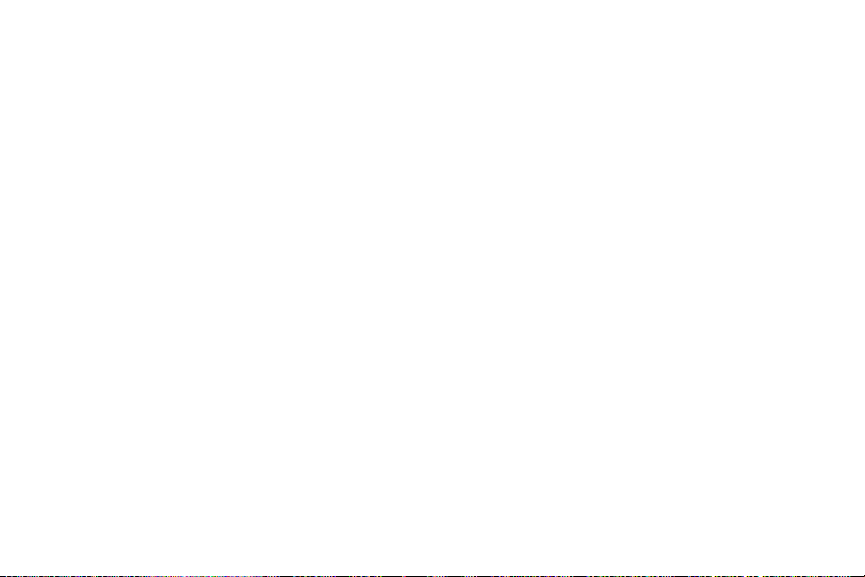
2I. Bluetooth . . . . . . . . . . . . . . . . . . . . . . . . . . . 92
About Bluetooth . . . . . . . . . . . . . . . . . . . . . . . . . . . 92
Turning Bluetooth On and Off . . . . . . . . . . . . . . . 92
Making Your Phone Discoverable . . . . . . . . . . . 92
Bluetooth Menu . . . . . . . . . . . . . . . . . . . . . . . . . . . 93
Pairing Bluetooth Devices . . . . . . . . . . . . . . . . . . 94
Viewing the Trusted Devices List . . . . . . . . . . . . . 94
Sending Items via Bluetooth . . . . . . . . . . . . . . . . 95
Section 3: Sprint Service. . . . . . . . . . . . . . . . . 97
3A. Sprint Service: The Basics . . . . . . . . . . . 98
Voicemail . . . . . . . . . . . . . . . . . . . . . . . . . . . . . . . . . 98
Messaging . . . . . . . . . . . . . . . . . . . . . . . . . . . . . . 100
Caller ID . . . . . . . . . . . . . . . . . . . . . . . . . . . . . . . . . 103
Call Waiting . . . . . . . . . . . . . . . . . . . . . . . . . . . . . . 104
Making a 3-Way Call . . . . . . . . . . . . . . . . . . . . . . 104
Call Forwarding . . . . . . . . . . . . . . . . . . . . . . . . . . 105
Roaming . . . . . . . . . . . . . . . . . . . . . . . . . . . . . . . . 105
3B. Web and Data Services . . . . . . . . . . . . . 109
Getting Started With Data Services . . . . . . . . . 109
Accessing Messages . . . . . . . . . . . . . . . . . . . . . 112
Downloading Games, Ringers, and More . . . . 113
Browser Menu . . . . . . . . . . . . . . . . . . . . . . . . . . . 116
Data Services FAQs . . . . . . . . . . . . . . . . . . . . . . 118
3C. GPS Navigation . . . . . . . . . . . . . . . . . . . . 120
GPS Services . . . . . . . . . . . . . . . . . . . . . . . . . . . . 120
Sprint Navigation . . . . . . . . . . . . . . . . . . . . . . . . . 121
Sprint Family Locator . . . . . . . . . . . . . . . . . . . . . 122
Section 4:
Safety and Warranty Information
. 123
4A. Important Safety Information . . . . . . . . 124
General Precautions . . . . . . . . . . . . . . . . . . . . . . 124
Maintaining Safe Use of and Access to
Your Phone . . . . . . . . . . . . . . . . . . . . . . . . . . . . . 125
Using Your Phone With a Hearing
Aid Device . . . . . . . . . . . . . . . . . . . . . . . . . . . . . . 127
Caring for the Battery . . . . . . . . . . . . . . . . . . . . . 129
Radio Frequency (RF) Energy . . . . . . . . . . . . . 130
Owner’s Record . . . . . . . . . . . . . . . . . . . . . . . . . . 132
User Guide Proprietary Notice . . . . . . . . . . . . . 132
4B. Manufacturer’s Warranty . . . . . . . . . . . . 133
Manufacturer’s Warranty . . . . . . . . . . . . . . . . . . 133
Page 6
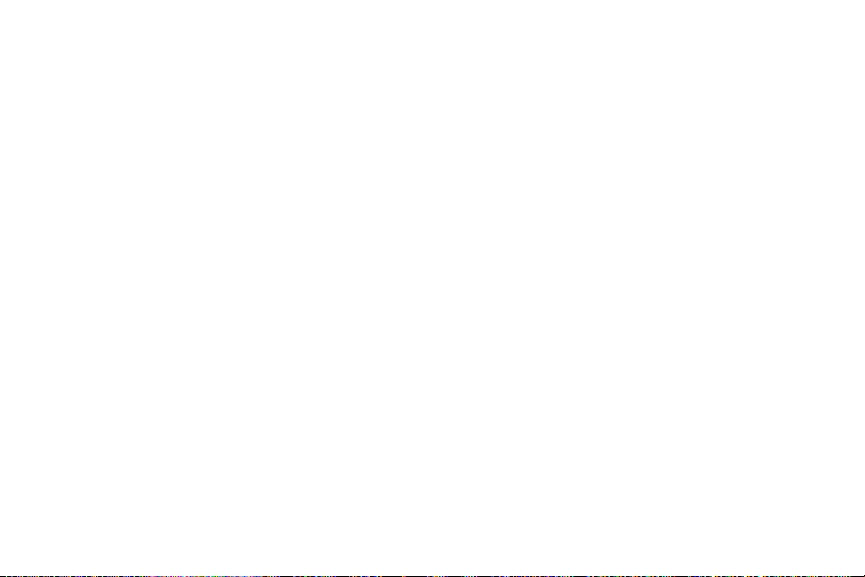
4C. End User License Agreement . . . . . . . 136
End User License Agreement . . . . . . . . . . . . . 136
Index. . . . . . . . . . . . . . . . . . . . . . . . . . . . . . . . . . . 141
Page 7

Introduction
Your Phone’s Menu
This User Guide introduces you to Sprint® service and
all the features of your new phone. It’s divided into four
sections:
⽧ Section 1: Getting Started
⽧ Section 2: Your Phone
⽧ Section 3: Sprint Service
⽧ Section 4: Safety and Warranty Information
Note: Because of updates in phone software, this printed
guide may not be the most current version for your
phone. Visit
to access the most recent version of the user guide.
WARNING: Please refer to the Important Safety Information
www.sprint.com and sign on to My Sprint
section on page 124 to learn about information
that will help you safely use your phone. Failure to
read and follow the Important Safety Information
in this phone guide may result in serious bodily
injury, death, or property damage.
The following table outlines your phone’s main menu
structure. For more information about using your
phone’s menus, see “Navigating Through the Menus”
on page 17.
Web
Contacts
Maps
1: Sprint Navigation
2: Sprint Family Locator
History
Missed Alerts
Messaging
1: Voicemail
2: Send Message
3: Messages
i
Page 8

Photos & Videos
1: C amera
Press the right softkey for the following options:
1: Picture Mode 2: Flash
3: Zoom 4: Self-Timer
5: Fun Tools 6: Image Controls
7: Camera Settings 8: Review Media
9: Camcorder Mode 0: Key Guidance
*: User Settings
2: Camcorder (Video Mail/Long Video)
Press the right softkey for the following options:
1: Video Mode 2: Zoom
3: Self-Timer 4: Color Tone
5: Image Controls 6: Video Settings
7: Review Media 8: Camera Mode
9: Video Mail/Long Video 0: Key Guidance
*: User Settings
3: My Photos & Videos
1: In Phone 2: On Memory Card
4: Other Settings
1: Auto Save to 2: Location
3: Status Bar 4: Slideshow Interval
5: Help
ii
My Stuff
1: Application Manager
2: Games
3: Ringers
4: Screen Savers
5: Applications
6: IM & Email
7: Call Tones
My Account
1: Account Details
2: Hear Minutes
3: Hear Balance
Settings
1: Display
1: Screensave r 2: Brightness
3: Backlight 4: Notification
5: Picture ID 6: Power Save Mode
7: Clock/Calendar 8: Greeting
Page 9

2: Volume
1: Incoming Ringer 2: Playback Volume
3: Power Up/Down 4: Key Beeps
3: Ringers
1: Incoming Calls 2: Voicemail
3: Messages 4: Calendar
5: Power Up/Down
4: Keyguard
5: Text Entry
1: Word Complete 2: Next Word Complete
3: Phrase Complete 4: Word Scan
5: Word Choice List 6: Input Language
7: My Words 8: Help
6: Phone Info
1: Phone#/User ID 2: Memory Status
3: Icon Glossary 4: Version
5: Advanced 6: My Account
7: Lock Phone
1: Lock Now 2: Change Lock Code
3: Lock Code Hint
8: Parental Controls
9: Reset/Delete
1: Reset Settings 2: Reset Phone
3: Delete Stuff 4: Change Lock Code
0: Others
1: Accessibility
1: Voice Services 2: TTY
3: Font Size 4: Vibrate Type
5: Hearing Aid
2: Airplane Mode
3: Alerts
1: Beep Each Minute 2: Out of Service
3: Connect
4: Call Setup
1:
Abbreviated Dialing
3: Auto-Answer
2: Call Answer
5: Data Settings
1: Data 2: Net Guard
3: Update Data Profile
6: Headset Mode
1: Earpiece 2: Ringer Sound
iii
Page 10

7: Language
8: Location
9: Roaming
0: Navigation Keys
Too ls
1: Device Self Service
2: Alarm
3: Calendar
4: Bluetooth
1: On/Off 2: Visibility
3: Add New 4: Trusted Devices
5: My Bluetooth Info
iv
1: English 2: Español
1: On/Off 2: NMEA Output
1: Set Mode 2: Call Guard
3: Data Roam Guard
1: Left Navigation (Calendar)
2: Right Navigation (Web)
3: Up Navigation (Send Message)
4: Down Navigation (My Stuff)
5: Update Phone
1: Update Firmware 2: Update PRL
6: Memory Storage
1: Connect to PC 2: File Manager
3: Format Memory Card 4: Memory Info
5: DPOF Print Order 6: Create Folders
7: Save Contacts
7: Voice Services
1: Voice Recognition 2: Voice Memo
8: Assigned Media
9: Calculator
0: Countdown
*: Stopwatch
#: World Clock
Shopping
In Use Menu
Press OPTIONS (right softkey) to display the following
options:
1:
Save/Contact Details
3: 3-Way Call 4: Contacts
5: Voice Memo 6 : Phone Info
2: Main Menu
Page 11

Section 1
Getting Started
Page 12
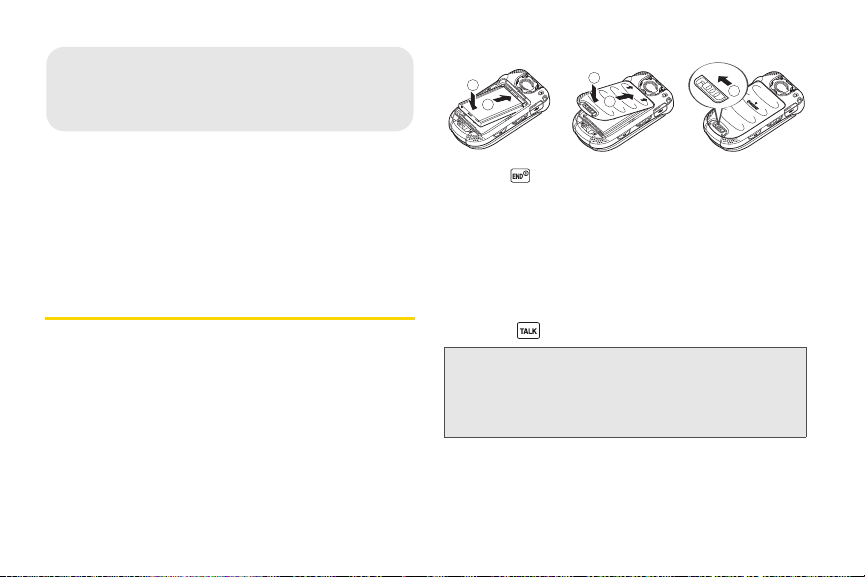
⽧ Setting Up Your Phone (page 2)
1A. Setting Up Service
2
4
5
1
3
⽧ Activating Your Phone (page 3)
⽧ Setting Up Your Voicemail (page 4)
⽧ Sprint Account Passwords (page 4)
⽧ Getting Help (page 5)
Setting Up Your Phone
1. Install the battery.
䡲 Insert the battery into the opening in the back of
the phone, making sure the connectors align (➀).
Gently press down to secure the battery (➁).
䡲 Align the tabs of the battery cover with the slots
(➂) and press the battery cover down until it
snaps into place (➃).
䡲 Slide the battery cover release latch to the locked
position (➄).
2 1A. Setting Up Service
2. Press to turn the phone on.
䡲 If your phone is activated, it will search for Sprint
service and enter standby mode.
䡲 If your phone is not yet activated, see “Activating
Your Phone” on page 3 for more information.
3. Make your first call.
䡲 Use your keypad to enter a phone number.
䡲 Press .
Note: Your phone’s battery should have enough charge for
your phone to turn on and find a signal, set up your
voicemail, and make a call. You should fully charge
your battery as soon as possible. See “Charging the
Battery” on page 17 for details.
Page 13

Activating Your Phone
䢇 If you purchased your phone at a Sprint Store, it is
probably activated and ready to use.
䢇 If you received your phone in the mail and it is for a new
Sprint account or a new line of service, it is designed to
activate automatically. To confirm your activation,
make a phone call.
䢇 If you received your phone in the mail and it is going to
be activated on an existing number on your account
(you’re swapping phones), you can activate on your
computer online or directly on your phone.
Activate on your computer:
䡲 Go to sprint.com/activate and follow the
instructions.
Activate on your phone:
Note: You will need your Sprint PIN to use this activation
method.
1. Turn on your new phone. (Make sure the old one is
turned off.) Your phone will attempt Hands-Free
Activation automatically.
2. Press ACTIVATE (left softkey) to override auto-
activation and start the manual activation wizard.
Note: If you don’t override Hands-Free Activation, your phone
will attempt to auto-activate five times.
If still not activated, press to start manual activation
wizard.
3. Use your navigation key to complete each screen
of the wizard, and press
NEXT (right softkey) to
advance through the screens.
4. Continue until you get to a confirmation screen
telling you that your phone is now active, and then
press to return to standby mode.
When you have finished, make a phone call to confirm
your activation. If your phone is still not activated, contact
Sprint Customer Service at
Tip: Do not press while the phone is being activated.
Pressing cancels the activation process.
Note: If you are having difficulty with activation, contact Sprint
Customer Service by dialing
other phone.
1-888-211-4727
1-888- 211- 4727 from any
for assistance
1A. Setting Up Service 3
Setting Up Service
.
Page 14

Setting Up Your Voicemail
Sprint Account Passwords
Your phone automatically transfers all unanswered
calls to your voicemail, even if your phone is in use or
turned off. You should set up your Sprint Voicemail and
personal greeting as soon as your phone is activated.
Always use a password to protect against unauthorized
access.
1. From standby mode, press and hold .
2. Follow the system prompts to:
䡲 Create your password.
䡲 Record your name announcement.
䡲 Record your greeting.
Note: Voicemail Password
Sprint strongly recommends that you create a
password when setting up your voicemail to protect
against unauthorized access. Without a password,
anyone who has access to your phone is able to
access your voicemail messages.
For more information about using your voicemail, see
“Voicemail” on page 98.
4 1A. Setting Up Service
As a Sprint customer, you enjoy unlimited access to
your personal account information, your voicemail
account, and your data services account. To ensure
that no one else has access to your information, you
will need to create passwords to protect your privacy.
Account User Name and Password
If you are the account owner, you will create an account
user name and password when you sign on to
www.sprint.com. (Click Need to register for access? to get
started.) If you are not the account owner (if someone
else receives the bill for your Sprint service), you can
get a sub-account password at
www.sprint.com.
Voicemail Password
You will create your voicemail password when you set
up your voicemail. See “Setting Up Your Voicemail” on
this page for more information on your voicemail
password.
Page 15
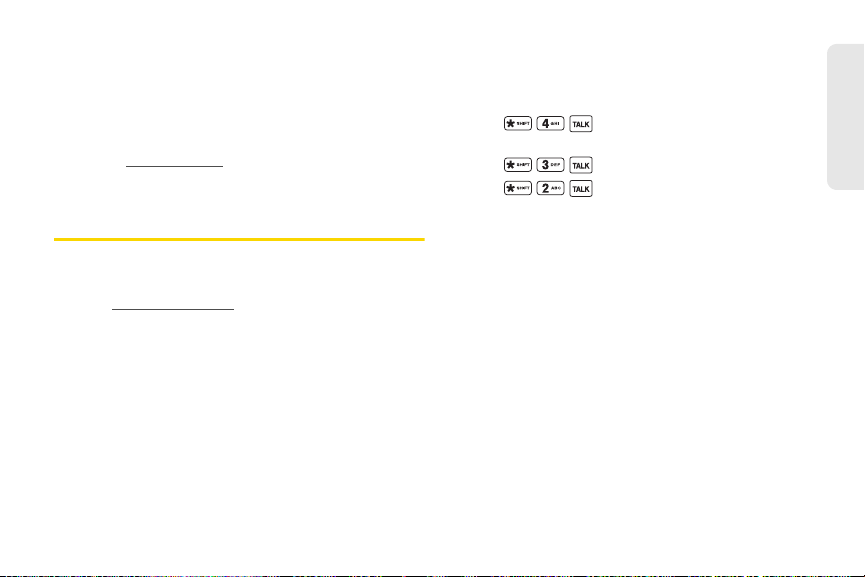
Data Services Password
With your Sprint phone, you may elect to set up an
optional data services password to control data (Web)
access and authorize Premium Service purchases.
For more information, or to change your passwords,
sign on to
Service at
www.sprint.com or call Sprint Customer
1-888 -211- 4727.
Getting Help
Managing Your Account
Online: www.sprint.com
䢇 Access your account information.
䢇 Check your minutes used (depending on your Sprint
service plan).
䢇 View and pay your bill.
䢇 Enroll in Sprint online billing and automatic payment.
䢇 Purchase accessories.
䢇 Shop for the latest Sprint phones.
䢇 View available Sprint service plans and options.
䢇 Learn more about data services and other products
like games, ringers, screen savers, and more.
From Your Sprint Phone
䢇 Press to check minute usage and
account balance.
䢇 Press to make a payment.
䢇 Press to access a summary of your
Sprint service plan or get answers to other questions.
From Any Other Phone
䢇 Sprint Customer Service: 1-88 8-211-4727.
䢇 Business Customer Service: 1-800-927-2199.
Sprint 411
Sprint 411 gives you access to a variety of services and
information through your phone, including residential,
business, and government listings; movie listings or
showtimes; driving directions, restaurant reservations,
and major local event information. You can get up to
three pieces of information per call, and the operator
can automatically connect your call at no additional
charge.
1A. Setting Up Service 5
Setting Up Service
Page 16
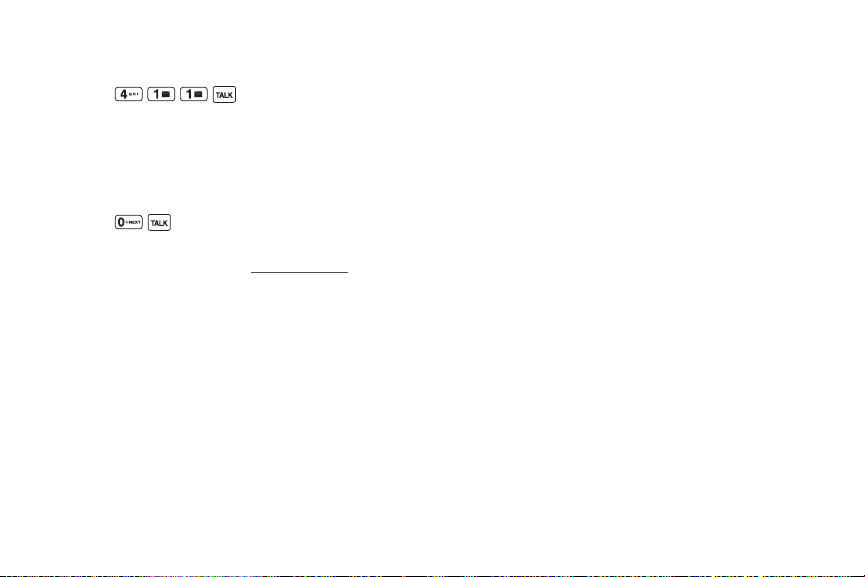
There is a per-call charge to use Sprint 411, and you
will be billed for airtime.
䊳 Press .
Sprint Operator Services
Sprint Operator Services provides assistance when
placing collect calls or when placing calls billed to a
local telephone calling card or third party.
䊳 Press .
For more information or to see the latest in products
and services, visit us online at
6 1A. Setting Up Service
www.sprint.com.
Page 17
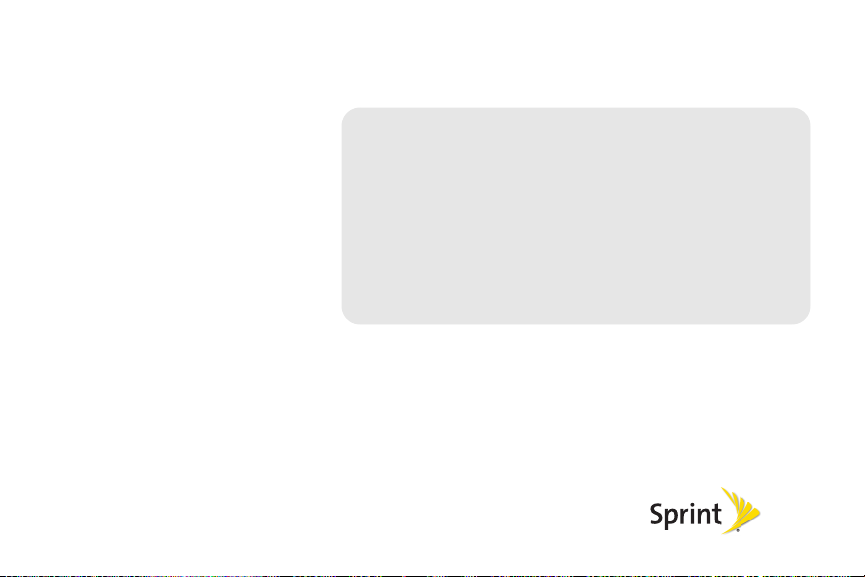
Section 2
Your Phone
Page 18

⽧ Your Phone (page 8)
2A. Phone Basics
1. Earpiece
2. Main Screen
3. Softkeys
4. Navigation Key
5. MENU/OK Key
6. Camera Key
7. TALK Key
8. Speaker Key
12.BACK Key
11.END/POWER Key
10. Keypad
9. Microphone
14. Speaker
13. Charger/Accessory
Jack
15. Volume Button
16. Outer Screen
17. Side Speaker
Button
18. LED Indicator
19. Internal Antenna
22. Headset Jack
21. Flash
20. Camera Lens
23. microSD Card
(internal)
24. Battery Cover
Release Latch
⽧ Viewing the Display Screen (page 10)
⽧ Turning Your Phone On and Off (page 15)
⽧ Battery and Charger (page 15)
⽧ Navigating Through the Menus (page 17)
⽧ Displaying Your Phone Number (page 18)
⽧ Making and Answering Calls (page 18)
⽧ Entering Text (page 26)
⽧ Simple Data Exchange (page 29)
Tip: Phone Software Upgrades – Updates to your phone’s
software may become available from time to time. Sprint
will automatically upload critical updates to your phone.
You can also use the menu to check for and download
updates. Press
Update Firmware to search for and download available
updates.
8 2A. Phone Basics
> Tool s > Update Phone >
Your Phone
Phone Features
Page 19

Key Functions
1. Earpiece lets you hear the caller and automated
prompts.
2. Main Screen displays all the information needed to
operate your phone, such as the call status, the
Contacts list, the date and time, and the signal and
battery strength.
3. Softkeys let you select softkey actions or menu
items corresponding to the bottom left and right
lines on the main screen while the phone is open.
4. Navigation Key scrolls through the phone’s menu
options.
5. MENU/OK Key lets you access the phone’s menus
and selects the highlighted choice when
navigating through a menu.
6. Camera Key lets you activate the camera or video
mode and take pictures and videos with the phone
open.
7. TALK Key allows you to place or receive calls,
answer Call Waiting, use Three-Way Calling, or
activate Automatic Speech Recognition (ASR).
8. Speaker Key lets you place or receive calls in
speakerphone mode or turn the speakerphone on
and off during a call.
9. Microphone allows other callers to hear you clearly
when you are speaking to them.
10. Keypad lets you enter numbers, letters, and
characters, and perform functions.
11. END/POWER Key lets you turn the phone on or off,
end a call, or cancel your input and return to
standby mode.
12. BACK Key deletes characters from the display in
text input mode. When in a menu, pressing it
returns you to the previous menu. This key also
allows you to return to the previous screen in a
data session.
13. Charger/Accessory Jack allows you to connect a
compatible charging cable or USB data cable(not
included). CAUTION! Inserting an accessory into
the incorrect jack may damage the phone.
14. Speaker lets you hear the different ringers and
sounds. The speaker also lets you hear the caller’s
voice in speakerphone mode.
2A. Phone Basics 9
Phone Basics
Page 20

15.
Volume Button allows you to adjust the ringer
volume in standby mode or the voice volume
during a call.
16. Outer Screen displays the information such as the
call status, the date and time, and the signal and
battery strength.
17. Side Speaker Button lets you place or receive calls
in speakerphone mode or turn the speakerphone
on and off during a call.
18. LED Indicator shows your phone’s status at a
glance.
19. Internal Antenna facilitates reception and
transmission. To maximize performance, do not
touch the bottom portion of your phone where the
internal antenna is located while using the phone.
20. Camera Lens, as part of the built-in camera, lets
you take pictures and videos.
21. Flash allows you to take pictures in low light
situations.
10 2A. Phone Basics
22. Headset Jack allows you to plug in an optional
headset for convenient, hands-free conversations.
CAUTION! Inserting an accessory into the incorrect
jack may damage the phone.
23. microSD Card (internal) lets you use the included
microSD memory card to expand the memory of
your phone. To gain access to the microSD card,
you must first remove the battery cover. (See “Your
Phone’s microSD Card and Adapter” on page 73).
Note: Your phone comes with the microSD card preinstalled.
24. Battery Cover Release Latch opens the battery
cover to replace the battery.
Viewing the Display Screen
The status bar at the top of your phone’s display screen
provides information about your phone’s status and
options. The following tables identify the symbols you’ll
see on your phone’s display screen.
Tip: To view a list of your phone’s icons and descriptions, from
the main menu select
Icon Glossary.
Settings > Phone Info >
Page 21

Service Icons
Signal Strength – Your phone’s current signal
strength. (More bars = stronger signal.)
No Service – Your phone cannot find a usable
signal.
Roaming – Your phone is “roaming” off the
Nationwide Sprint Network.
3G Data Service Active – Sprint 3G data service
(EVDO) is available. When active, the icon is
animated.
3G Data Service Dormant – Sprint 3G data
service (EVDO) is currently dormant.
Data Service Active – Sprint 1xRTT data service
is available. When active, the icon is animated.
Data Service Dormant – Sprint 1xRTT data
service is currently dormant.
Data Service Unavailable – Sprint 1xRTT data
service is currently unavailable.
Status Icons
Battery – Your phone’s current battery charge
level. (The icon to the left shows the battery is
fully charged.) The icon is animated while the
battery is charging.
Location On – Your phone’s location feature is
on and available for location-based services
such as GPS Navigation.
Location Off – Your phone’s location feature is
off. Your location is available only for 911.
Silence All – Your phone’s sound is turned off.
Vibrate All – Your phone’s sound is turned off
but vibrate is turned on.
Ringer Off – Your phone’s ringer is turned off.
1 Beep – A beep sounds when you receive an
incoming call, a message, etc.
1 Beep and Vibrate – 1 Beep and vibrate are set.
Ringer and Vibrate – The volume level is set to
between 1 and 8 and vibrate is turned on.
2A. Phone Basics 11
Phone Basics
Page 22

Messaging and Alert Icons
New Messages –You have one or more new
messages waiting.
New Voicemail – You have one or more new
voicemail messages waiting.
Urgent Messages – You have one or more new
urgent messages waiting.
Multiple Alerts – You have different kinds of
alerts waiting.
Urgent Multiple Alerts – You have different kinds
of alerts (including urgent messages) waiting.
Application Alerts – You have alert messages
from Java applications activated in the
background.
12 2A. Phone Basics
Bluetooth Icons
Visible – Your phone is discoverable by (visible
to) other Bluetooth devices.
Connected – Your phone is connected to a
Bluetooth device.
Enabled – Your phone’s Bluetooth feature is
enabled.
Connected via HFP – Your phone is connected
to or communicating with a Bluetooth device via
Hands-free Profile (HFP).
Connected via A2DP – Your phone is connected
to or communicating with a Bluetooth device via
Advanced Audio Distribution Profile (A2DP).
Tip: The above icons will blink while your phone is
communicating with a Bluetooth device.
Page 23
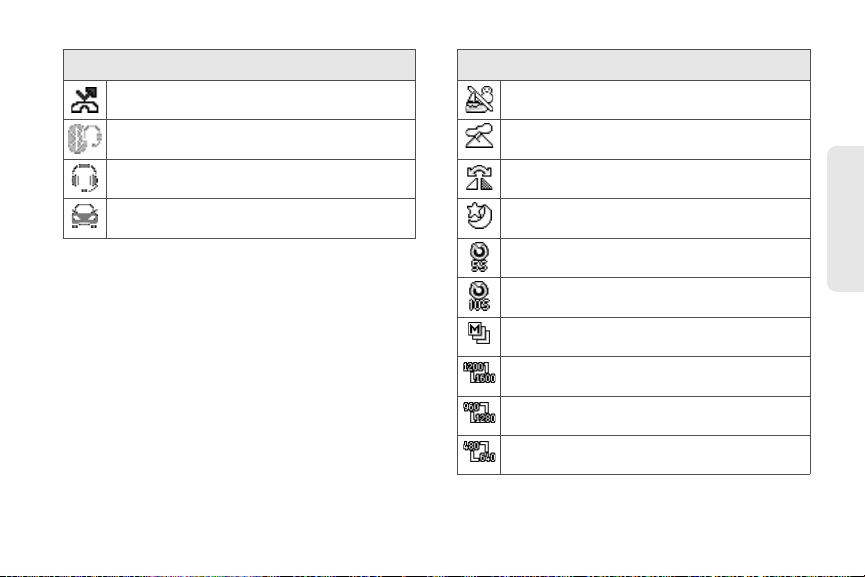
Voice Call Icons
Missed Call – You have one or more missed
voice calls.
Bluetooth Device – A call is in progress using a
Bluetooth device.
Headset – A call is in progress using an optional
wired headset.
Car Kit – A call is in progress using an optional
car kit device.
Camera and Video Icons
Beach/Snow Mode – Indicates the picture/video
mode is set to Beach/Snow.
Scenery Mode – Indicates the picture/video
mode is set to Scenery.
Mirror Image Mode – Indicates the picture/video
mode is set to Mirror Image.
Night/Dark Mode – Indicates the picture/video
mode is set to Night/Dark.
Self-Timer (5 Seconds) – Indicates the self-timer
is set to 5 seconds.
Self-Timer (10 Seconds) – Indicates the self-
timer is set to 10 seconds.
Multiple Shots – Indicates the multiple shots
function is enabled.
Camera Resolution (2.0M) – Indicates the
camera is set to 2-megapixel resolution.
Camera Resolution (1.3M) – Indicates the
camera is set to 1.3-megapixel resolution.
Camera Resolution (0.3M) – Indicates the
camera is set to 0.3-megapixel resolution.
2A. Phone Basics 13
Phone Basics
Page 24

Camera and Video Icons (continued)
Camera Resolution (0.1M) – Indicates the
camera is set to 0.1-megapixel resolution.
Video Resolution (QCIF) – Indicates the video
resolution is set to QCIF (176x144).
Video Resolution (Sub-QCIF) – Indicates the
video resolution is set to SQCIF(128x96).
Camera Flash On This Shot – Indicates the
camera flash is enabled only for the current
shot.
Camera Flash Always On – Indicates the camera
flash is always enabled.
Automatic Camera Flash – Indicates the camera
flash will be enabled when needed.
Saving to Phone – Indicates your phone is
saving a picture or video to the phone memory.
Saving to Memory Card
saving a picture or video to the memory card.
14 2A. Phone Basics
– Indicates your phone is
Other Icons
TTY – Your phone is connected to a TTY device.
Alarm – An alarm or countdown is set.
Calendar – You have event notifications.
HAC Enabled – Your phone’s HAC (hearing aid
compatibility) setting is enabled.
Multitasking Virtual Machine – Indicates Java
applications are running. The number next to
the
plus sign indicates the number of running
applications.
Page 25

Turning Your Phone On and Off
Turning Your Phone On
䊳 Open the phone and press .
Once your phone is on and finds a signal, it
automatically enters standby mode – the phone’s idle
state. At this point, you are ready to begin making and
receiving calls.
If your phone is unable to find a signal after five
minutes of searching, a Power Save feature is
automatically activated. When a signal is found, your
phone automatically returns to standby mode.
In Power Save mode, your phone searches for a signal
periodically without your intervention. You can also
initiate a search for Sprint service by pressing any key
except numbered keys.
Tip: The Power Save feature conserves your battery power
when you are in an area where there is no signal.
Turning Your Phone Off
䊳 Open the phone and press and hold for two
seconds.
Your screen remains blank while your phone is off
unless the battery is charging.
Battery and Charger
WARNING: Use only Sprint-approved or Kyocera-approved
Sprint-approved or Kyocera-approved batteries and
accessories can be found at Sprint Stores or through
Kyocera; or call 1-866-866-7509 to order. They’re also
available at
batteries and chargers with your phone. The
failure to use a Sprint-approved or Kyoceraapproved battery and charger may increase the
risk that your phone will overheat, catch fire, or
explode, resulting in serious bodily injury, death,
or property damage.
www.sprint.com.
2A. Phone Basics 15
Phone Basics
Page 26

Battery Capacity
2
1
3
Your phone is equipped with a Lithium Ion (Li-Ion)
battery. It allows you to recharge your battery before it is
fully drained. The battery provides up to 6.1 hours of
continuous digital talk time.
For a quick check of your battery level, glance at the
battery charge indicator located in the upper right
corner of your phone’s display screen. When there are
approximately five minutes of talk time left, the battery
icon ( ) turns red and the phone sounds a warning
tone.
After an additional five minutes or so, the phone
sounds a warning tone three times and then turns off.
Note: Long backlight settings, searching for service, vibrate
mode, browser use, and other variables may reduce
the battery’s talk and standby times.
Tip: Watch your phone’s battery level indicator and charge the
battery before it runs out of power.
Installing the Battery
䊳 See “Setting Up Your Phone” on page 2.
16 2A. Phone Basics
Removing the Battery
1. Make sure the power is off so that you don’t lose
any stored numbers or messages.
2. Slide the battery cover release latch to the right to
unlock the cover (➀).
3. Slide your thumbnail or a coin under the slot on
either side of the phone (➁) and pop off the cover
(➂).
4. Remove the battery and replace the cover. (See
“Setting Up Your Phone” on page 2).
WARNING: Do not handle a damaged or leaking Li-Ion
battery as you can be burned.
Page 27
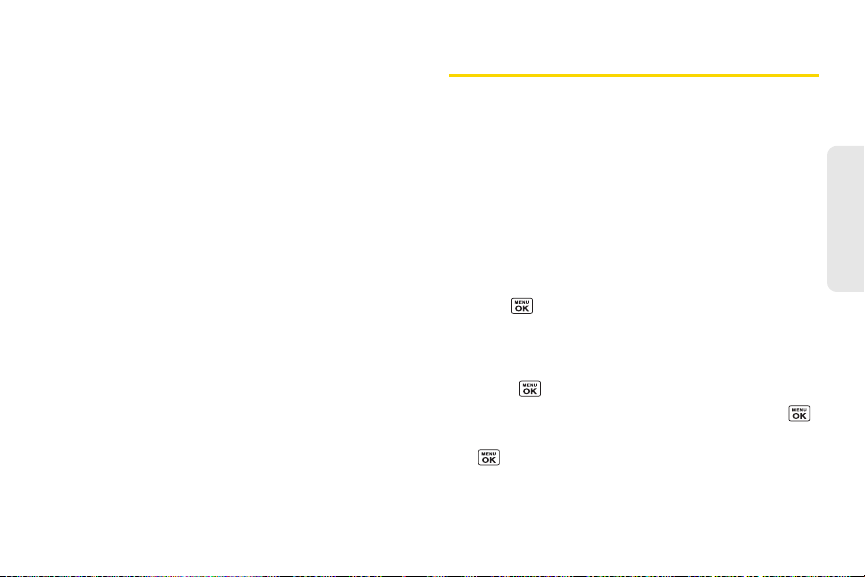
Charging the Battery
Keeping track of your battery’s charge is important. If
your battery level becomes too low, your phone
automatically turns off, and you will lose any
information you were just working on.
Always use a Sprint-approved or Kyocera-approved
desktop charger, travel charger, or vehicle power
adapter to charge your battery.
1. Plug the phone charger into an electrical outlet.
2. Plug the other end of the phone charger into the
charger/accessory jack on the left side of your
phone.
With the Sprint-approved Li-Ion battery, you can
recharge the battery before it becomes completely run
down.
Navigating Through the Menus
The navigation key on your phone lets you scroll
through onscreen items. To navigate through a menu,
press the navigation key up or down.
Many menus feature a scroll bar on the right to help
you keep track of your position in the menu.
For a diagram of your phone’s menu, please see “Your
Phone’s Menu” on page i.
Selecting Menu Items
As you navigate through the menu, menu options are
highlighted. Select any option by highlighting it and
pressing . If the option is numbered, you can select
it by pressing the corresponding number on the
phone's keypad.
For example, to view the Icon Glossary screen:
1. Press to access the main menu.
2. Select Settings by highlighting it and pressing .
3. Select Phone Info by highlighting it and pressing
.
2A. Phone Basics 17
Phone Basics
Page 28
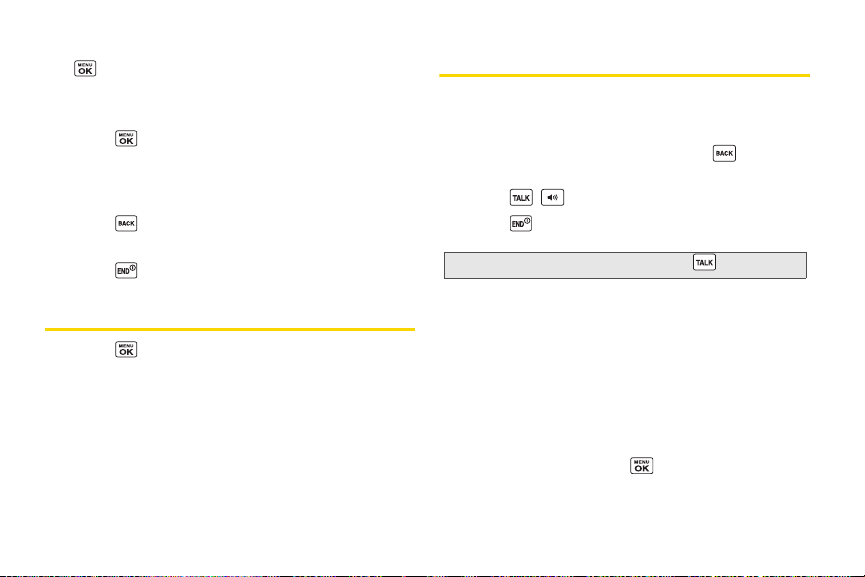
4.
Select Icon Glossary by highlighting it and pressing
.
For the purposes of this guide, the above steps
condense into:
䊳 Press > Settings > Phone Info > Icon Glossary.
Backing Up Within a Menu
To go to the previous menu:
䊳 Press .
To return to standby mode:
䊳 Press .
Displaying Your Phone Number
䊳 Press > Settings > Phone Info >
Phone#/User ID.
Your phone number and other information about your
phone and account will be displayed.
18 2A. Phone Basics
Making and Answering Calls
Making Calls
1. Enter a phone number from standby mode. (If you
make a mistake while dialing, press to erase
the numbers.)
2. Press , , or the side speaker button.
3. Press when you are finished.
Tip: To redial your last outgoing call, press twice.
You can also place calls from your phone by speed
dialing (page 24), by using Automatic Speech
Recognition (page 67), and by using your History
listings (page 51).
Dialing Options
When you enter numbers in standby mode, you can
see available dialing options by pressing
(right softkey). To select an option, use the navigation
key to highlight it and press .
OPTIONS
Page 29

䢇 Save to save a phone number in your Contacts. (See
“Saving a Phone Number” on page 22.)
䢇 Hard Pause to insert a hard pause. (See “Dialing
and Saving Phone Numbers With Pauses” on
page 23.)
䢇 2-Sec. Pause to insert a two-second pause. (See
“Dialing and Saving Phone Numbers With Pauses”
on page 23.)
Answering Calls
1. Make sure your phone is on. (If your phone is off,
incoming calls go to voicemail.)
2. Press to answer an incoming call. (Depending
on your settings, you may also answer incoming
calls by pressing other keys. See “Call Answer
Mode” on page 42.)
Your phone notifies you of incoming calls in the
following ways:
䢇 The phone rings or vibrates.
䢇 The backlight illuminates.
䢇 The screen displays an incoming call message.
If the incoming call is from a number stored in your
Contacts, the entry’s name is displayed. The caller’s
phone number may also be displayed, if available.
For other actions when receiving a call, you can select
an onscreen menu or press a key:
䡲 Press or the side speaker button to answer
the call in speaker mode.
䡲 Answer to answer the call.
䡲 Silence to mute the ringer and vibration.
䡲 Send to Voicemail to send the call to Voicemail.
䡲 Ignore with Text to ignore the call and send a
message to the caller.
䡲 Press to ignore a call.
2A. Phone Basics 19
Phone Basics
Page 30

Answering a Roam Call With Call Guard Enabled
Call Guard is an option that helps you manage your
roaming charges when making or receiving calls while
outside the Nationwide Sprint Network. Please see
“Roaming” on page 105 for more information about
roaming.
䊳 Press and then enter to answer the call.
(See “Call Guard” on page 107 for additional
information.)
Ending a Call
䊳 Press .
Missed Call Notification
When an incoming call is not answered, your screen
displays the Missed Call log. Press to dial the
phone number.
To display a Missed Alerts entry from standby mode:
1. Press > Missed Alerts.
2. Highlight the entry you wish to view and press .
20 2A. Phone Basics
Calling Emergency Numbers
You can always place calls to 911 (enter
), even if your phone is locked or your account is
restricted.
Note: After you have placed an emergency call, your phone
automatically enters Emergency mode.
During an emergency call, press
softkey) to display your options. Highlight an option and
press .
䡲 Transfer Audio to switch the call to an external
device.
䡲 Contacts to show the Contacts list.
䡲 Voice Memo to record the other party's voice.
䡲 Phone Info to display your phone number during
an emergency call.
To exit Emergency mode:
1. Press to end a 911 call.
2. Press .
OPTIONS (right
Page 31

Enhanced 911 (E911) Information
This phone features an embedded Global Positioning
System (GPS) chip necessary for utilizing E911
emergency location services where available.
When you place an emergency 911 call, the GPS
feature of your phone seeks information to calculate
your approximate location. Depending on several
variables, including availability and access to satellite
signals, it may take up to 30 seconds or more to
determine and report your approximate location.
Important: Always report your location to the 911 operator
when placing an emergency call.
designated emergency call takers, known as
Public Safety Answering Points (PSAPs) may not
be equipped to receive GPS location information
from your phone.
Some
In-Call Options
Pressing OPTIONS (right softkey) during a call displays
a list of available in-call features. To select an option,
highlight the option and press .
䢇 Transfer Audio to switch the call to a Bluetooth device
(if applicable).
䢇 Save to save the current call’s phone number in your
Contacts.
䢇 Contact Details to display information about the caller
stored in your Contacts.
䢇 Main Menu to display the phone’s main menu.
䢇 3-Way Call to open a call with two other parties.
䢇 Contacts to display your Contacts list.
䢇 Voice Memo to record the other party’s voice.
䢇 Phone Info to display information about your phone.
䊳 Press MUTE/UNMUTE (left softkey) to mute/unmute
the microphone.
䊳 Press the volume button up or down to adjust the
receiver volume.
䊳 Press or the side speaker button to turn the
speaker on. Press again to turn it off.
2A. Phone Basics 21
Phone Basics
Page 32

WARNING: Because of higher volume levels, do not place
the phone near your ear during speakerphone
use.
End-of-Call Options
After you have finished your call, the phone will display
the caller’s name (if already in your Contacts), phone
number (if available), and the duration of the call.
䊳 Press OPTIONS (right softkey) to display the Recent
History options. (See “History Options” on page 51
for details.)
22 2A. Phone Basics
Saving a Phone Number
Your phone can store up to 600 Contacts entries and
each entry can contain up to seven phone numbers.
(See “2D. Contacts” on page 53.)
1. From standby mode, enter a phone number and
press
OPTIONS (right softkey) > Save. (If this is the
first time you are saving an entry to Contacts, skip
to step 3.)
2. Select New Entry or Existing Entry.
3. If you chose New Entry, select a number type, and
then enter the new entry name.
– or –
If you chose
you want to save the number, and then highlight a
number type and press .
4. Press DONE (left softkey) to save the entry.
Existing Entry, select an entry to which
Page 33

Finding a Phone Number
You can search Contacts entries for phone numbers
that contain a specific string of numbers.
1. Enter four or more digits of the number in standby
mode. (The more numbers you enter, the more
specific the search becomes.)
2. All Contacts entries matching the entered numbers
will be displayed. Highlight an entry and press
to dial the number.
Dialing and Saving Phone Numbers With Pauses
You can dial or save phone numbers with pauses for
use with automated systems, such as voicemail or
credit card billing numbers.
There are two types of pauses available on your phone:
䢇 Hard Pause sends the next set of numbers when you
press .
䢇 2-Sec. Pause automatically sends the next set of
numbers after two seconds.
Note: You can have multiple pauses in a phone number and
combine two-second and hard pauses.
To dial or save phone numbers with pauses:
1. Enter all or part of a number.
2. Press OPTIONS (right softkey) > Hard Pause or
2-Sec. Pause.
3. Enter additional numbers.
4. Press to dial the number.
– or –
OPTIONS (right softkey) > Save. (You can
Press
save to a new or existing contact entry.)
Note: When dialing a number with a hard pause, press
to send the next set of numbers.
2A. Phone Basics 23
Phone Basics
Page 34

Dialing From the Contacts List
1. From standby mode, press CONTACTS (right
softkey).
2. Select the entry you want to call.
3. Press to dial the entry’s default phone number.
– or –
To dial another number from the same entry, select
the name and press , and then select a
number and press .
Plus (+) Code Dialing
When placing international calls, use Plus Code Dialing
to automatically enter the international access code for
your location (for example, 011 for international calls
made from the U.S.).
1. Press and hold to display “+” on your phone
screen.
2. Enter the country code and phone number, and
then press . (
the access code for international dialing, followed
by the country code and phone number.)
24 2A. Phone Basics
The phone automatically prepends
Speed Dialing
You can store up to 98 numbers in your phone’s speed
dial memory to make contacting friends and family
easier.
You must have already assigned a speed dial number
to an existing phone number. See “Assigning Speed
Dial Numbers” on page 58.
To use speed dial for locations 2-9:
䊳 From standby mode, press and hold the
appropriate key for approximately two seconds.
To use speed dial for locations 10-99:
䊳 From standby mode, enter a two-digit speed dial
number, and then press .
The display confirms that the number has been dialed
when it shows “Connecting...”.
Page 35

Abbreviated Dialing
Abbreviated Dialing is similar to speed dialing. You can
use either of the following abbreviated dialing features.
䢇 Contacts Match – Retrieve any number saved in your
Contacts by entering four or more digits of any part
of the number.
䢇 Prepend – Prepend the first five or six digits (for
example, the area code and prefix) to any four or five
digits you enter.
To activate the Prepend feature:
1. Press > Settings > Others > Call Setup >
Abbreviated Dialing.
2. Select Prepend > On.
3. Enter a five- or six-digit number and press .
To place a call using Abbreviated Dialing:
1. Enter the four or more digits of any part of a
Contacts entry’s phone number to use the
Contacts Match feature.
– or –
Enter the last four or five digits of the number to
use the Prepend feature.
Note: Contacts Match will not retrieve numbers if you enter
911 or reserved three-digit service numbers such as
411 or 711.
2. Press to call the displayed number.
If there are two or more matched numbers in your
Contacts, a list is displayed. Highlight the name or
the phone number you want to call, and then press
to place a call.
2A. Phone Basics 25
Phone Basics
Page 36

Entering Text
Selecting a Text Input Mode
Your phone provides convenient ways to enter letters,
numbers, and symbols whenever you are prompted to
enter text.
1. From a screen where you can enter text, press
OPTIONS (right softkey) to change the text mode.
(If you are in the message entry screen, press
OPTIONS [right softkey] > Text M ode .)
2. Select one of the following options:
䡲 Abc to enter characters by using the alphabet
mode. (See page 27.)
䡲 T9Word to enter text using a predictive text system
that reduces the number of keypresses required
while entering a word.
䡲 12 3 to enter numeric characters.
䡲 Symbols to enter symbols.
䡲 Smileys to enter smile icons.
26 2A. Phone Basics
䡲 Emoticons to enter “emoticons.” (This is available,
for example, when composing a message or
when editing a Schedule or To Do description in
Calendar.)
䡲 Paste List to paste copied or cut text (if
applicable).
䡲 We b Shortcuts to enter Web shortcuts (for
example, www., http://, or .com).
䡲 Te xt Opt ions to display the text entry options menu
(if applicable). (See page 28.)
T9 Text Input
T9 Text Input lets you enter text by pressing keys just
once per letter. (To select the
entering text, see “Selecting a Text Input Mode” on this
page.)
T9 Text Input uses an intuitive word database to
analyze the letters you enter and create a suitable
word. (The word may change as you type.)
T9 Word mode when
Page 37

1. Select the T9Word text input mode.
2. Press the corresponding keys once per letter to
enter a word. (For example, to enter the word “Bill,”
press .) (If you make a mistake,
press to erase a single character. Press and
hold to erase an entire word.)
If the word you want is not displayed after you have
entered all the letters, press the navigation key to scroll
through additional word selections. To accept a word
and insert a space, press .
Adding a Word to the T9 Database
If a word you want to enter is not displayed in a T9 word
choice list when you are using T9 Input, add it to the
database.
1. While you are in T9Word mode, enter a letter.
(A word choice list opens.)
2. Scroll down the list and select <Add Word>.
3. Enter a word and press SAVE (left softkey). The
word will appear as an option the next time you
scroll through options during T9 Text Input.
For more information about T9 Text Input, visit the
Nuance website at
http://www.nuance.com/t9/xt9/.
ABC Mode
In Abc mode, also known as multi-tap entry, you press
keys one, two, three, or four times to enter the letters you
see on the keypad.
By default, the first letter of a sentence is capitalized and
the following letters are lowercased. To switch between
lowercase and uppercase, press the key.
1. Select the Abc text input mode. (See “Selecting a
Text Input Mode” on page 26.)
2. Press the corresponding key repeatedly until the
correct letter appears. For example, to enter “Abc,”
press once for “a,” twice for “b,” and three
times for “c.”
2A. Phone Basics 27
Phone Basics
Page 38

Capitalization Options
The initial letters of words can be either uppercase or
lowercase depending on the capitalization setting, or
you can make all the letters in a word uppercase. The
lower right corner of the screen shows the shift mode
you are currently using.
䊳 From a text entry screen, press repeatedly to
cycle through following options:
䡲 abc (Unshifted) to make all letters in a word
lowercase.
䡲 Abc (One-character-shifted) to capitalize only the
first letter of a word.
䡲 ABC (Caps Lock) to make all letters in a word
uppercase.
Tip: If you change the letter capitalization in T9 mode, the
indicator will change to
28 2A. Phone Basics
T9word > T9Word > T9WORD.
Setting Text Entry Options
The text entry options menu allows you to specify a
suitable feature during the text entry process.
1.
When entering text, press
Tex t O pt io ns.
2. Highlight an option and press .
䡲 Word Complete to suggest possible words based
on letters you have entered when the T9 mode is
enabled.
䡲 Next Word Complete to automatically display the
word that may follow the current text input.
䡲 Phrase Complete to set the phone to predict
possible phrases after one word with a space is
entered.
䡲 Word Scan to allow the predictive text input
system to recognize words by searching
Contacts.
䡲 Word Choice List to select whether to display the
word choice list.
䡲 Input Language to select the language to enter
(English or Spanish).
OPTIONS
(right softkey) >
Page 39

䡲 My Words to edit or delete custom words you
have added to the predictive text database.
● Add Word to store words that you frequently
use.
䡲 Select Text to select text for copying, cutting or
adding (if applicable).
䡲 Delete All to delete all text (if applicable).
䡲 Help to view the T9 instructions.
Tip: You can also access Text Entry options from the Settings
menu. Press
> Settings > Text En try.
Simple Data Exchange
This feature makes it easy to select certain information
in a message and automatically save it or use it in a
related application.
Simple Data Exchange works with these types of
information:
䢇 Email addresses
䢇 Street addresses
䢇 Phone numbers
䢇 Web addresses (URLs)
Email Address Options
䊳 Highlight an email address, press , and then
select an option:
䡲 Send Message to select Message. The messaging
application will open and the email address will
appear as the message’s recipient.
䡲 Share to select Message. The messaging
application will open and the email address will
appear in the message body.
2A. Phone Basics 29
Phone Basics
Page 40

䡲 Save to Contacts to save the email address in
Contacts.
䡲 Contact Details to display the Contacts entry if the
email address is already saved in Contacts.
Street Address Options
䊳 Highlight a street address, press , and select an
option:
䡲 Navigate to show directions to the address using
Sprint Navigation.
䡲 Map to show the address location on a map.
䡲 Share to select Message. The messaging
application will open and the address will appear
in the message body.
䡲 Save to Contacts to save the address in Contacts.
Phone Number Options
䊳 Highlight a phone number, press , and then
select an option:
䡲 Call to call the phone number.
䡲 Prepend to prepend a number to the phone
number.
30 2A. Phone Basics
䡲 Send Message to send a message to the phone
number. The messaging application will open
and the phone number will appear in the
䡲 Share to select Message. The messaging
To: field.
application will open and the phone number will
appear in the message body.
䡲 Save to Contacts to save the phone number in
Contacts.
䡲 Contact Details to display the Contacts entry if the
phone number is already saved in Contacts.
Web Address (URL) Options
䊳 Highlight a Web address (URL), press , and
select an option:
䡲 Browse to open the browser to the Web page.
䡲 Share to select Message. The messaging
application will open and the Web address will
appear in the message body.
䡲 Save to Contacts to save the Web address in
Contacts.
Page 41

⽧ Display Settings (page 31)
2B. Settings
⽧ Volume Settings (page 34)
⽧ Ringer Settings (page 35)
⽧ Messaging Settings (page 37)
⽧ Airplane Mode (page 39)
⽧ TTY Use With Sprint Service (page 39)
⽧ Using the Hearing Aid Device Compatibility Function
(page 41)
⽧ Phone Setup Options (page 41)
⽧ Security Settings (page 44)
Display Settings
Changing the Screen Saver
You can set a screen saver to display while in standby
mode.
1. Press > Settings > Display > Screensaver.
2. Select a screen saver option by pressing the
navigation key up or down, and select a screen
saver.
Changing the Brightness
You can adjust the brightness on the main screen.
1. Press > Settings > Display > Brightness.
2. Highlight a brightness level and press twice.
Settings
2B. Settings 31
Page 42

Changing the Backlight Settings
Select how long the display screen remains backlit
after any keypress is made. You can also change the
backlight settings for a Java application that is running
in the foreground.
To change the main screen backlight setting:
1. Press > Settings > Display > Backlight.
2. Select Backlight Dim or Backlight Off.
䡲 If you select Backlight Dim, select Always Bright,
Always Dim, or a preset length of time to elapse
before the screen backlight dims.
䡲 If you select Backlight Off, select a preset length of
time to elapse before the screen and keypad
backlights turn off. (When you select
for the
Backlight Dim setting above, the keypad
backlight will turn off after about one minute.)
Note: Long backlight settings reduce the battery’s talk and
standby times.
To change a Java application backlight:
䊳 Press > Settings > Display > Backlight >
Java Backlight > Default or Continuous.
32 2B. Settings
Always Bright
Setting the Notification Pop-up
This option allows you to enable or disable notification
pop-up when you receive a new notification (except for
incoming call and alarm).
1. Press > Settings > Display > Notification.
2. Select Enable pop-up or Disable pop-up.
Tip: If you select Disable pop-up, you will see only a
notification icon. (The notification pop-up will not appear
while an application is running.)
Selecting a Picture ID
You can select an image as a picture ID.
1. Press > Settings > Display > Picture ID.
2. Select Contact, Unsaved Numbers, or
Private / Unknown.
3. Select a picture ID option and press .
4. Select an image and press to assign it.
Page 43

Power Save Mode
This feature helps conserve your battery power by
automatically adjusting the backlight setting of your
phone.
1. Press > Settings > Display > Power Save Mode.
2. Select On. (Select Off to deactivate this feature.)
3. Read the message and press CONTINUE (left
softkey).
Changing the Clock/Calendar Display
Select a clock/calendar display on the main screen in
standby mode.
1. Press > Settings > Display > Clock/Calendar.
2. Highlight an option and press twice.
Setting a Custom Greeting
You can display your own custom greeting in standby
mode.
1. Press > Settings > Display > Greeting >
Custom.
2. Enter a custom greeting and press .
3. Press DONE (left softkey) to save your greeting.
Changing the Phone’s Menu Style
Choose the layout of your phone’s menu.
1. Press to display the main menu.
2. Press OPTIONS (right softkey) > Grid View or
List View to change the menu style.
Tip: You can also change the font size of the main menu by
OPTIONS (right softkey) > Large Main Menu or
pressing
Normal Main Menu.
2B. Settings 33
Settings
Page 44

Changing the Font Size
Adjust the display font size for text in messages.
1. Press > Settings > Others > Accessibility >
Font Size > Messages.
2. Highlight a font size. You can see the current and
new font sizes in the display window above the
menu.
3. If you are satisfied with the font size, press SAVE
(left softkey).
Display Language
You can choose to display your phone’s onscreen
menus in English or in Spanish.
1. Press > Settings > Others > Language.
2. Select English or Español.
34 2B. Settings
Volume Settings
Adjusting the Phone’s Volume Settings
Adjust your phone’s volume settings to suit your needs
and your environment.
1. Press > Settings > Volum e.
2. Select Incoming Ringer, Playback Volume,
Power Up/Down, or Key Beeps.
䡲 If you select Power Up/Down, select On or Off.
䡲 If you select Key Beeps, select Tone Volume or
Tone Type.
3. Select a volume level and press .
Tip: You can adjust the ringer volume in standby mode or
during an incoming call and the volume during playback
by using the volume button.
Page 45

Silence All
The Silence All option allows you to mute all sounds
without turning your phone off.
To activate Silence All:
䊳 Press and hold the volume button down in standby
mode. (The screen will display “Silence All.”)
To deactivate Silence All:
䊳 Press the volume button up repeatedly to select a
volume level.
Ringer Settings
Ringer Types
Ringer types help you identify incoming calls and
messages. You can assign ringer types to individual
Contacts entries, types of calls, and messages.
Selecting Ringer Types for Incoming Calls/
Messages
1. Press > Settings > Ringers > Incoming Calls or
Messages.
2. Select Contacts, Unsaved Numbers, or
Private / Unknown.
䡲 If you select Contacts, select All Contacts, or select
One Contact and then select an entry.
3. Select a ringer option by pressing the navigation
key up or down, and then select a ringer. (See
“Getting New Ringers” on page 36 if you selected
Downloaded > Get New.)
Tip: Ringer types can be assigned from the Contacts menu.
See “Selecting a Ringer Type for an Entry” on page 59.
2B. Settings 35
Settings
Page 46

Selecting Ringers for Voicemail, Calendar, and
Power Up/Down
1. Press > Settings > Ringers.
2. Select Voicemail, Calendar, or Power Up/Down.
3. Select a ringer option by pressing the navigation
key up or down, and then select a ringer.
Getting New Ringers
A wide variety of new ringers is available from the
Sprint Digital Lounge, and you can access them right
from your phone. (Additional charges may apply, but
some are free.)
1. Press > Settings > Ringers.
2. Select a ringer type category (Incoming Calls,
Voicemail, Messages, etc.) and any applicable
subcategories.
3. Select Downloaded > Get New. (The Digital Lounge
will launch and display the Ringers menu.)
4. Use the navigation key and keypad to search
through available ringers. When you find one you
want, highlight it and press .
36 2B. Settings
5. To purchase the ringer, highlight Buy and press
. (The ringer will download automatically.)
6. When the download is finished, select an option to
continue:
䡲 Listen to listen to the ringer.
䡲 Assign to assign the ringer to a call or message
type or to a specific contact.
䡲 Shop to browse for other items to download.
Setting Up Voice Guide
Voice Guide allows you to hear voice prompts and
spoken numbers or key names as you press a key, and
also to hear menus and options, Contacts names,
email addresses, URLs, etc., as you highlight each item
onscreen. (The default setting is
1. Press > Settings > Others > Accessibility >
Voice Services > Voice Guide.
2. Select On or Off.
Note: When the ringer volume is set to Silence All or
Vibrate All, Voice Guide does not work.
Off.)
Page 47

Selecting a Vibration Pattern
With this feature, you can select vibration patterns for
incoming calls, messages, alarms, and scheduled
events.
1. Press > Settings > Others > Accessibility >
Vibrate Type.
2. Select Incoming Calls, Voicemail, Messages, or
Alarm/Calendar.
3. Highlight a vibration pattern and press .
Messaging Settings
Your phone’s advanced messaging capabilities let you
send and receive different kinds of messages without
placing a voice call.
Messaging settings allow you to create a signature with
each sent message and your own preset messages.
Setting Clear Alerts Icon
Clear Alerts Icon will clear the envelope icon on the
display.
1. Press > Messaging > OPTIONS (right softkey) >
Clear Alerts Icon.
2. Press YES (left softkey).
Setting a Callback Number
With this feature, you can specify the callback number
your recipients see when you send messages.
1. Press > Messaging > OPTIONS (right softkey) >
Callback Number.
2. Select None, My Phone Number, or Other. If you
Other, enter a callback number and
select
press .
2B. Settings 37
Settings
Page 48

Adding a Customized Signature
Add a customized signature to each message you
send.
1. Press > Messaging > OPTIONS (right softkey) >
Signature.
2. Select On. (If you do not wish to attach a signature
to your outgoing messages, select
Off.)
3. Enter a signature and press .
Managing Preset Messages
Your phone is loaded with 20 preset messages to help
make sending messages easier. Customize or delete
these messages, such as “Where are you?,” “Let’s get
lunch,” and “Meet me at” to suit your needs, or add
your own messages to the list.
To edit or delete a preset message:
1. Press > Messaging > OPTIONS (right softkey) >
Preset Messages. The list of preset messages will
be displayed.
2. To edit or delete a message, highlight it and press
OPTIONS (right softkey).
38 2B. Settings
3. Select Edit, edit the message, and press .
– or –
Delete > YES (left softkey) to delete the
Select
message. (You can also reset all messages by
selecting
To change the language of the preset message:
Reset all messages > YES [left softkey].)
1. Press > Messaging > OPTIONS (right softkey) >
Preset Messages.
2. Press OPTIONS (right softkey) > Select Language.
3. Select English or Spanish.
Page 49

Airplane Mode
TTY Use With Sprint Service
Airplane Mode allows you to use many of your phone’s
features, such as games and voice memos, when you
are in an airplane or in any other area where making or
receiving calls or data is prohibited. When you set your
phone to Airplane Mode, it cannot send or receive any
calls or access online information.
1. Press > Settings > Others > Airplane Mode.
2. Read the disclaimer and press .
3. Select an option from the following:
䡲 On to activate Airplane Mode. Airplane Mode will
be deactivated when you turn the phone off.
䡲 Off to deactivate Airplane Mode.
䡲 On Power-up to activate Airplane Mode each time
you turn the phone on.
While in Airplane Mode, your phone’s screen will
display “Phone Off.”
A TTY (also known as a TDD or Text Telephone) is a
telecommunications device that allows people who are
deaf, hard of hearing, or who have speech or language
disabilities to communicate by telephone.
Your phone is compatible with select TTY devices.
Please check with the manufacturer of your TTY device
to ensure that it is compatible with digital cell phones.
Your phone and TTY device will connect via a special
cable that plugs into your phone’s headset jack. If this
cable was not provided with your TTY device, contact
your TTY device manufacturer to purchase the
connector cable.
To turn TTY Mode on or off:
1. Press > Settings > Others > Accessibility > TTY.
(You will see an informational message.)
2. Press .
3. Select one of the following options:
䡲 TTY Off to disable TTY mode.
2B. Settings 39
Settings
Page 50

䡲 TTY VCO to enable TTY mode in Voice Carry
Over mode, which allows you to send voice and
receive text during a call.
䡲 TTY HCO to enable TTY mode in Hearing Carry
Over mode, which allows you to send text and
receive voice during a call.
䡲 TTY Full to enable all TTY settings. You can send
and receive text during a call.
To access the state Telecommunications Relay Service
(TRS) for assistance with TTY calls:
䊳 Dial and press to reach an
operator.
For additional information about Sprint Relay Services
and TTY compatibility, call Sprint Relay Customer
Service at
800-676-3777 or visit www.sprintrelay.com.
Note: In TTY Mode, your phone will display the TTY icon if a
TTY device or an optional headset is connected to your
phone.
When enabled, TTY mode may impair the audio quality
of non-TTY devices connected to the headset jack.
40 2B. Settings
WARNING: 911 Emergency Calling
Sprint recommends that TTY users make
emergency calls by other means, including
Telecommunications Relay Services (TRS),
analog cellular, and landline communications.
Wireless TTY calls to 911 may be corrupted
when received by public safety answering points
(PSAPs), rendering some communications
unintelligible. The problem encountered appears
related to software used by PSAPs. This matter
has been brought to the attention of the FCC,
and the wireless industry and the PSAP
community are currently working to resolve this.
Page 51

Using the Hearing Aid Device Compatibility Function
Your phone has been tested and rated for hearing aid
device compatibility. To use this function effectively, set
the hearing aid option to
1. Press > Settings > Others > Accessibility >
Hearing Aid.
2. Read the disclaimer and press .
3. Select On or Off.
䡲 On to use a hearing aid device with your phone.
䡲 Off to use your phone without a hearing aid
device.
For more information about hearing aid device
compatibility, see “Using Your Phone With a Hearing
Aid Device” on page 127.
On.
Phone Setup Options
Navigation Key Shortcuts
You can use the navigation keys as shortcuts to access
specific menu items directly from standby mode. You
can reassign the default shortcuts to the menu items
you choose.
1. Press > Settings > Others > Navigation Keys.
2. Highlight the navigation key you wish to reassign
and press .
3. Using the navigation key or your keypad, highlight
a function.
4. Press ASSIGN (left softkey) to save. (For options
with submenu levels, such as Settings, you can
assign submenu options by navigating to the
desired option before pressing
ASSIGN.)
2B. Settings 41
Settings
Page 52

My Favorites
Your phone offers you the option of assigning a
shortcut to a favorite or often-used function. Pressing
FAVORITES (left softkey) in standby mode will launch
your personally designated shortcut.
1. Press FAVORITES (left softkey) to display the My
Favorites list.
2. Select <Add Favorite>.
3. Using the navigation key or your keypad, select
functions to be assigned to the My Favorites list.
4. Press ASSIGN (left softkey) to save.
Tip: While the My Favorites list is displayed, press OPTIONS
(right softkey) to customize the list or to remove assigned
functions according to your needs.
Call Answer Mode
Select how to answer incoming calls on your phone.
1. Press > Settings > Others > Call Setup >
Call Answer.
2. Select Talk Key, Any Key, or Flip Open.
42 2B. Settings
Auto-Answer Mode
Set your phone to automatically pick up incoming calls.
Remember, your phone will answer calls in autoanswer mode even if you are not present.
1. Press > Settings > Others > Call Setup >
Auto-Answer.
2. Highlight an option and press .
䡲 Hands-free to answer calls automatically when the
phone is connected to an optional headset or
hands-free device.
䡲 Speakerphone to answer calls automatically in
speakerphone mode.
3. Highlight the time you would like your phone to
wait before answering and press .
Page 53

Key Guard
This feature enables you to lock side buttons while the
phone is closed.
1. Press > Settings > Keyguard.
2. Select On.
Tip: You can deactivate this feature temporarily by pressing
and holding the side speaker button while the phone is
closed.
Headset Mode
Set up your phone for hands-free use, the type of
headset (mono or stereo), and the ringer mode.
To set the audio mode:
䊳 Press > Settings > Others > Headset Mode >
Earpiece > Stereo or Mono.
To set the ringer mode:
䊳 Press > Settings > Others > Headset Mode >
Ringer Sound > Normal or Headset Only.
Alert Notification
Set your phone to alert you with an audible tone when
you change service areas, once a minute during a
voice call, or when a call has been connected.
1. Press > Settings > Others > Alerts.
2. Select Beep Each Minute, Out of Service, or Connect.
3. Select On or Off.
Settings
2B. Settings 43
Page 54

Security Settings
Locking Your Phone
When your phone is locked, you can only make calls
to 911 and Sprint Customer Service.
1. Press > Settings > Lock Phone.
2. Enter your lock code.
3. Select Lock Now.
Tip: The first time you access the Lock Phone menu, you will
be advised to change the default lock code by pressing
CHANGE (left softkey). Enter and re-enter your new lock
code to proceed. For details, see “Changing the Lock
Code” on this page.
Unlocking Your Phone
1. From standby mode, press UNLOCK (left softkey).
2. Enter your lock code.
44 2B. Settings
Changing the Lock Code
1. Press > Settings > Lock Phone and enter your
lock code.
2. Select Change Lock Code.
3. Enter your new lock code.
4. Re-enter your new lock code. (You will be
prompted to create a lock code hint to help you
remember your new lock code.)
5. If you want to create a lock code hint, select YES
(left softkey). Enter a hint and press .
– or –
NO (right softkey) to return to the previous
Select
menu.
To edit or delete a lock code hint:
1. Press > Settings > Lock Phone and enter your
lock code.
2. Select Lock Code Hint.
Page 55

3. Edit the hint and press .
– or –
Delete the hint by pressing and press .
Tip: If you can’t recall your lock code, try using the last four
digits of your wireless phone number or check your lock
code hint. If this doesn’t work, call Sprint Customer
1-888-211-4727.
Service at
Parental Controls
This feature allows parents to prevent children from
using certain functions on the phone.
Activating Parental Controls
1. Press > Settings > Parental Controls > On/Off >
On.
2. Enter your new code.
3. Re-enter your new code.
The next time you try to access this setting, you will be
required to enter your Parental Controls code.
Changing the Parental Controls Code
1. Press > Settings > Parental Controls >
Change Parental Control Code.
2. Enter your new code.
3. Re-enter your new code.
Restricting Voice Calls and Messages
1. Press > Settings > Parental Controls >
Restriction.
2. Read the message and press CONTINUE (left
softkey).
3. Select an option:
䡲 Voice Calls to restrict incoming and outgoing
voice calls except those placed to 911 or Sprint
Customer Service.
䡲 Messages to restrict sending messages except to
designated recipients.
4. Select On/Off > On. Read the message and press
OK (left softkey).
2B. Settings 45
Settings
Page 56

5.
Select Allowed Contacts > All Contacts or
Choose Contacts.
䡲 If you select All Contacts, press to confirm.
䡲 If you select Choose Contacts, select
<Add Contact>, and then choose a member from
the list. If you want to remove a member from the
list, highlight the member and press
REMOVE (left
softkey).
Note: If you select On in step 4, you cannot add, edit, and
delete any Contacts or Group entries.
Restricting Web, Camera, and Location Mode
1. Press > Settings > Parental Controls >
Restriction.
2. Read the message and press CONTINUE (left
softkey).
3. Select an option:
䡲 We b to prevent using the browser.
䡲 Camera/Camcorder to disable the camera and
camcorder function.
䡲 Force Location On to prevent turning the Location
function off. (See “GPS Services” on page 120.)
4. Select On.
46 2B. Settings
Deleting Phone Content
You can quickly and easily delete all the content that
you have created or stored in your phone.
1. Press > Settings > Reset/Delete and enter your
lock code.
2. Select Delete Stuff.
3. Highlight an option and press .
䡲 Messages to delete all messages.
䡲 Call Logs to delete all call history from the phone.
䡲 Browser Cookies and Cache to delete all Web
cookies and all Web cache memory saved in the
phone.
䡲 Downloaded Content to delete all data
downloaded to your phone.
䡲 Contacts to delete all of your Contacts including
speed dial numbers saved in your Contacts.
䡲 Voice Memo to delete all voice data and call
memos saved in the phone.
䡲 My Photos & Videos to delete all pictures and
videos stored in My Photos & Videos.
Page 57

䡲 File Manager (In Phone) to delete all files saved in
File Manager.
䡲 All Stuff to delete all user-added data.
4. Read the message and press DELETE (left softkey).
Resetting Your Phone and Phone Content
This option lets you clear different types of personal
information stored on your phone, reset your phone to
factory settings, or both.
1. Press > Settings > Reset/Delete.
2. Enter your lock code.
3. Highlight an option and press .
䡲 Reset Settings to restore all the factory defaults,
including ringer types and display settings.
Contacts, History, Calendar, and Messaging are
not affected.
䡲 Reset Phone to reset all settings and erase all data
on your phone.
4. Read the message and press the left softkey
(
RESET SETTINGS or RESET PHONE).
Security Features for Data Services
Enabling Data Services
Although your phone’s data services are turned off by
default, you may enable them at any time.
To enable data services:
1. Press > Settings > Others > Data Settings >
Data > On. (A message is displayed.)
2. Press YES (left softkey) to enable data services.
Disabling Data Services
You can disable data services again without turning off
your phone; however, you will not have access to all
data services, including Web and messaging.
Disabling data services will avoid any charges
associated with these services. While signed out, you
can still place or receive phone calls, check voicemail,
and use other voice services.
To disable data services:
1. Press > Settings > Others > Data Settings >
Data > Off.
2. Read the disclaimer and press DISABLE (right
softkey) to sign out.
2B. Settings 47
Settings
Page 58

Net Guard
When you first connect to the Web, the Net Guard will
be displayed to confirm that you want to connect. The
Net Guard helps you avoid accidental connections.
You can disable the Net Guard in the future by
selecting
displayed.
To change your Net Guard settings:
48 2B. Settings
Auto-Connect when you see Net Guard
䊳 Press > Settings > Others > Data Settings >
Net Guard.
䡲 On to activate the Net Guard.
䡲 Off to deactivate the Net Guard.
Note: When enabled, Net Guard appears only once as long
as you have not turned the phone off and on.
Page 59

⽧ Viewing History (page 49)
2C. History
⽧ History Thread (page 50)
⽧ History Details (page 50)
⽧ History Options (page 51)
⽧ Making a Call From History (page 51)
⽧ Saving a Number From History (page 51)
⽧ Making a New Group Entry From History (page 52)
⽧ Deleting History (page 52)
Viewing History
History is a list of the last 60 phone numbers (or
Contacts entries) for voice calls you placed, accepted,
or missed. History makes redialing fast and easy. It is
continually updated as new numbers or entries are
added to the beginning of the list and the oldest entries
are removed from the bottom of the list.
Each entry contains the phone number (if available)
and Contacts entry name (if the number is in your
Contacts). Duplicate calls (calls from the same
number) may appear only once on the list.
䊳 Press > History.
Shortcut: From standby mode, press to display your
Note: History records only calls that occur while the phone is
recent calls.
turned on. If a call is received while your phone is
turned off, it will not be included in history.
If you return a call from the voicemail menu, it will not be
included in history.
2C. History 49
History
Page 60

History Icons
You can determine if an entry was an incoming,
outgoing, or missed call from the icons shown below.
– Incoming Call
– Outgoing Call
– Missed Call
History Thread
The History thread screen shows all history for a
selected entry. You can also keep track of all the
messages you have sent and received for the selected
entry.
To display a History thread:
1. Press > History.
2. Highlight an entry and press .
50 2C. History
History Details
To display History details:
1. Press > History.
2. Highlight an entry from the list and press .
The History thread is displayed.
3. Highlight an entry and press .
The History details screen shows the number type
(Mobile, Home, etc.), phone number, the caller's name
(if the number is already in your Contacts), and date
and time of the call. An onscreen menu is also
displayed according to the type of call. (See “History
Options” on page 51.)
To make a call from the History details screen,
press .
Page 61

History Options
Making a Call From History
You may see several menu items on the onscreen
menu. Press
OPTIONS (right softkey) for additional
options.
䢇 Call to call the selected entry.
䢇 Send Message to send a message to the selected
entry.
䢇 New Group to create a new Group entry.
䢇 Contact Details to display information about the entry
if it has already been saved in your Contacts.
䢇 Save Contact to save a phone number. (See “Saving
a Number From History.”)
䢇 Delete to delete the entry.
䢇 Delete All to delete all History entries. (See “Deleting
History” on page 52.)
䢇 Prepend to add numbers to the beginning of the
selected number.
1. Press > History.
2. Highlight an entry and press .
Note: You cannot make calls from History to entries identified
No Caller ID, Private (Restricted ID), or
as
Unavailable ID.
Saving a Number From History
Your phone can store up to 600 Contacts entries, and
each Contacts entry can store up to a total of seven
phone numbers.
1. Press > History.
2. Highlight a History entry and press OPTIONS (right
softkey)
> Save Contact.
3. Select New Entry or Existing Entry.
4. If New Entry was selected, select a number type,
and then enter the new entry name.
– or –
2C. History 51
History
Page 62

If Existing Entry was selected, select an existing
entry to which you want to save the number, and
then highlight a number type and press .
5. Press DONE (left softkey) to save the entry.
Making a New Group Entry From History
You can make and save a new group entry from
History.
1. Press > History > OPTIONS (right softkey) >
New Group.
2. Read the message and press START (left softkey).
3. Select the check box for each member you wish to
add and press
Tip: Press OPTIONS (right softkey ) > Enter New Address or
Contacts to enter a new address or a phone number or
to select an entry from your Contacts.
4. Enter a group name and press > SAVE (left
softkey).
52 2C. History
CONTINUE (left softkey).
Deleting History
You can delete individual or all entries in your History.
1. Press > History.
2. Highlight an entry you wish to delete and press
OPTIONS (right softkey) > Delete.
䡲 Select Delete All to delete all entries.
3. If you are certain you want to delete one or all
entries from History, press
DELETE (left softkey).
Page 63

⽧ About Contacts (page 53)
2D. Contacts
⽧ Displaying Contacts Entries (page 53)
⽧ Adding a New Contacts Entry (page 54)
⽧ Editing a Contacts Entry (page 55)
⽧ Adding a Number to a Contacts Entry (page 55)
⽧ Creating a Group (page 55)
⽧ Editing Groups (page 56)
⽧ Finding Contacts Entries (page 57)
⽧
Using Contacts Information in Other Applications (page 57)
⽧ Assigning Speed Dial Numbers (page 58)
⽧ Selecting a Ringer Type for an Entry (page 59)
⽧ Assigning a Picture to an Entry (page 59)
⽧ Secret Contacts Entries (page 60)
⽧ Dialing Sprint Services (page 60)
About Contacts
Your phone can store up to 600 Contacts entries. Each
entry can contain up to seven phone numbers, and
three email addresses, IM addresses, and Web
addresses. You can also add Contacts entries to a
Group, allowing you to send one message to up to 40
Contacts entries at a time.
Displaying Contacts Entries
1. In standby mode, press CONTACTS (right softkey).
2. Highlight a name to show that entry’s main phone
number, or highlight a group to show how many
members it has.
Contacts
2D. Contacts 53
Page 64

Viewing History From Contacts
You can view the history of a selected Contacts entry
from the Contacts list.
䊳 Highlight an entry and press OPTIONS (right
softkey)
> Contact History.
Displaying Contacts Details
1. From the Contacts list, highlight an entry and
press .
2. Highlight any data field and press . Menu
options for that field will appear, if applicable.
Note: If you select a group in step 1, entries, phone numbers,
or email addresses belonging to the group are
displayed.
54 2D. Contacts
Adding a New Contacts Entry
1.
In standby mode, press
Add New... > New Contact.
2. Enter a name for the new entry and press the
navigation key down.
3. Enter the phone number for the entry and
press .
4. Highlight a number type for the entry (Mobile,
Home, Work, Pager, Fax, or Other) and press .
5. Add other information (email address, URL, street
address, etc.).
6. Press DONE (left softkey).
After you have saved the number, the new Contacts
entry is displayed.
Tip: ICE – In Case of Emergency
To make it easier for emergency personnel to identify
important contacts, you can list your local emergency
contacts under “ICE” in your phone’s Contacts list. For
example, if your mother is your primary emergency contact,
list her as “ICE–Mom” in your Contacts list. To list more than
one emergency contact, use “ICE1–___,” “ICE2–___,” etc.
CONTACTS
(right softkey) >
Page 65

Editing a Contacts Entry
Creating a Group
1. Display a Contacts entry (see “Displaying Contacts
Entries” on page 53) and press
softkey)
> Edit Contact.
OPTIONS (right
2. Highlight the information you wish to edit.
3. Add or edit the information and press .
4. Press DONE (left softkey) to save your changes.
Adding a Number to a Contacts Entry
1. Display a Contacts entry. (See “Displaying
Contacts Entries” on page 53.)
2. Press OPTIONS (right softkey) > Edit Contact >
<Add Number>.
3. Enter the new phone number and press .
4. Highlight a label for the number and press .
5. Press DONE (left softkey) to save the new number.
You can create a group by assigning Contacts entries
as members and then naming the new group.
1.
In standby mode, press
Add New... > New Group.
CONTACTS
(right softkey) >
2. Read the message and press START (left softkey).
3. Highlight an entry you want to add to a group and
press . A check mark will appear in the box
next to the selected entry.
Tip:
Press
OPTIONS
Recent History
or to select an entry from your history.
(right softkey) >
to enter a new phone number or address
Enter New Address
or
4. When you have selected all the entries you want to
add, press
CONTINUE (left softkey).
5. Enter a name for the new group and press .
6. Press SAVE (left softkey).
2D. Contacts 55
Contacts
Page 66

Editing Groups
1. From the Contacts list, highlight the group you
want to edit.
2. Press OPTIONS (right softkey) > Edit Group.
3. Change the group name or the group icon and
press .
4. Press SAVE (left softkey).
Adding Members to a Group
1. From the Contacts list, highlight the group to which
you want to add members.
2. Press OPTIONS (right softkey) > Edit Group >
Add More.
3. Read the message and press START (left softkey).
4. Highlight an entry you want to add and press .
5. Repeat step 4 to add additional members.
6. Press CONTINUE (left softkey) > SAVE (left softkey).
56 2D. Contacts
Removing Members From a Group
1. From the Contacts list, highlight the group from
which you want to remove members.
2. Press OPTIONS (right softkey) > Edit Group.
3. Highlight a member and press OPTIONS (right
softkey)
> Remove from Group > YES (left softkey).
4. Repeat step 3 to remove additional members.
5. Press SAVE (left softkey).
Deleting a Contacts Entry or Group
1. From the Contacts list, highlight an entry or a
group you want to delete.
2. Press OPTIONS (right softkey) > Delete Contact or
Delete Group.
3. Press DELETE (left softkey) or YES (left softkey).
Page 67

Finding Contacts Entries
1. In standby mode, press CONTACTS (right softkey).
2. Scroll through all the entries.
– or –
Enter the first few letters of any part of an entry’s
name. Contacts with matching letters are listed.
(The more letters you enter, the more your search
narrows.)
3. To display an entry, highlight it and press .
䡲 Press the navigation key left or right to display
other listed entries.
4. To dial the entry, highlight the phone number and
press .
Tip:
You can also find groups the same way as above. Press
to display the members of the group.
Using Contacts Information in Other Applications
You can use saved Contacts information in other
applications.
To copy information into a message:
1. From the Contacts list, highlight an entry and
press .
2. Highlight the information you want to copy, such as
phone numbers, email addresses, URLs, or street
addresses, and press .
3. Select Share.
4. Select Message.
After you select one or more recipients, the text entry
screen for the type of message specified will open, and
the selected text will appear in the body of the
message.
Note: For more information about messaging, see
“Messaging” on page 100.
2D. Contacts 57
Contacts
Page 68

To copy address information into a Sprint Navigation
application:
1. From the Contacts list, highlight an entry and
press .
2. Highlight an address and press .
3. Highlight an option and press .
䡲 Navigate to get directions to the street address
using Sprint Navigation.
䡲 Map to display the address on a map.
Note: For more information about your phone’s navigation
features, see “3D. GPS Navigation” on page 120.
58 2D. Contacts
Assigning Speed Dial Numbers
Your phone can store up to 98 phone numbers in
speed dial locations. (See “Speed Dialing” on
page 24.)
To assign a speed dial number to a new phone number:
1. Add a phone number to a new or to an existing
Contacts entry. (See “Adding a Number to a
Contacts Entry” on page 55.)
2. Highlight the phone number and press OPTIONS
(right softkey)
3. Highlight an available speed dial location and
press .
4. Press to return to the Contacts menu.
To assign a speed dial number to an existing phone
number:
1. From the Contacts list, highlight an entry and
press .
2. Highlight a number and press OPTIONS (right
softkey)
> Set Speed Dial.
> Set Speed Dial.
Page 69

3. Highlight an available speed dial location and
press .
Tip: To replace a current assignment, select a location and
To check speed dial assignments:
䊳 From the Contacts list, press OPTIONS (right
REPLACE (left softkey).
press
softkey)
> Settings > Speed Numbers.
Selecting a Ringer Type for an Entry
Assign a ringer type to a Contacts entry so that you can
identify the caller by the ringer type. (See “Ringer
Types” on page 35.)
1. From the Contacts list, highlight an entry and
press .
2. Select Set Ringers.
3. Select Incoming Calls or Message.
4. Select Change.
5. Highlight a ringer category, such as Default Ringer,
My Videos, Downloaded, Preloaded Ringers, or
No Ringer and then press .
6. Highlight a ringer and press .
Tip: If you select Downloaded > Get New in step 5, you can
purchase and download new ringers right from your
phone. For details, see “Getting New Ringers” on
page 36 and “Downloading Games, Ringers, and More”
on page 113.
Assigning a Picture to an Entry
Assign a picture to display each time a certain contact
calls you.
1. From the Contacts list, highlight an entry and
press .
2. Highlight and press .
3. Select Choose Photo.
4. Select a photo category and press .
5. Select an image and press to assign it.
2D. Contacts 59
Contacts
Page 70

Secret Contacts Entries
Dialing Sprint Services
When you make an entry secret and hide it, that entry is
not displayed in your Contacts. In History, a telephone
number is displayed but the Contacts entry’s name is
not.
To make an entry secret:
䊳 From the Contacts list, highlight an entry and press
OPTIONS (right softkey) > Set as Secret > On.
To hide or show secret entries:
1. From the Contacts list, press OPTIONS (right
softkey)
> Settings > Hide Secret or Show Secret.
2. Enter the four-digit lock code.
Tip: If you can’t recall your lock code, try using the last four
digits of your wireless phone number. If this doesn’t work,
call Sprint Customer Service at
1-888-211-4727.
60 2D. Contacts
Your Contacts list is preprogrammed with contact
numbers for various Sprint services.
To dial a service from your Contacts:
1. From the Contacts list, press OPTIONS (right
softkey)
> Settings > Services.
2. Select Hear Minutes (Account Info.),
Customer Solution (Service), Directory Assistance
(Sprint 411),
Community Information, Non Emergency Services,
Traffic Information, Carrier Repair Service,
TRS Relay for TTY, Call Before You Dig, or
Emergency.
Sprint Operator, Hear Balance, Voic email
To dial a service from standby mode using your keypad:
䊳 Dial the appropriate service number:
䡲 Account Info. –
䡲 Customer Service –
䡲 Sprint 411 –
䡲 Sprint Operator –
,
Page 71

⽧ Calendar (page 61)
2E. Calendar & Tools
⽧ Alarm (page 64)
⽧ Calculator (page 65)
⽧ World Clock (page 65)
⽧ Countdown Timer (page 66)
⽧ Stopwatch (page 66)
Calendar
Adding an Event to the Calendar
Your Calendar helps organize your time and reminds
you of up to 100 important events.
1. Press > Tools > Calendar.
2. Highlight a day to which you would like to add an
event and press
Add Schedule.
OPTIONS (right softkey) >
3. Enter a description and press .
4. Select a category for the event (Appointment,
Meeting, etc.) by highlighting the category field and
pressing .
5. Select a priority for the event by highlighting the
priority field and pressing .
6. Select a start and end time for the event by
highlighting the start and end time fields and
pressing .
7. Highlight the location field and enter a location for
the event and press .
8. Select a ringer type for the alarm by highlighting
the ringer field and pressing .
䡲 To download ringers, select Downloaded >
Get New.
9. Select an alarm time by highlighting the alarm time
field and pressing .
Calendar / Tools
2E. Calendar & Tools 61
Page 72

10.
Select a repeat status for the alarm by highlighting
the repeat field and pressing .
䡲 If you chose Specific Period, set a start and end
date for the repeat status and press
OK (left
softkey).
䡲 If you chose Weekly, select the check box for each
day of week you wish to set and press
softkey).
11. Press SAVE (left softkey).
Tip: To change the calendar display views, press the left
MONTH or WEEK) repeatedly to toggle
softkey (
between monthly and weekly views.
On the weekly view, press the navigation key up or down
to display the previous week or the next week,
respectively.
Press OPTIONS (right softkey) > Settings >
Holiday/Weekday to enter holidays and weekdays.
62 2E. Calendar & Tools
DONE (left
Adding a To Do List Item to the Calendar
Your phone can store and manage up to 40 To Do list
items.
1. Press > Too ls > Calendar.
2. Highlight a day to which you would like to add a To
Do list item and press
3. Press the navigation key right and select
Add To Do.
4. Enter a description and press .
5. Select a category for the item by highlighting the
category field and pressing .
6. Select a priority for the item by highlighting the
priority field and pressing .
7. Select a time and date for the item by highlighting
the time and date field and pressing .
8. Select a status for the item by highlighting the
status field and pressing . When you add an
item, set it to
Needs Action.
9. Press SAVE (left softkey).
OPTIONS (right softkey).
Page 73

Calendar Alerts
If you have an event on the Calendar, your phone alerts
you by a ringing or vibrating alarm and displays a
summary of the event.
To respond to the alarm, select an available onscreen
menu or press the appropriate softkey:
䢇 Press SNOOZE (left softkey) or Snooze to stop the
alarm and start snooze mode (if applicable).
䢇 Press DISMISS (right softkey) to clear the alarm
(if applicable).
䢇 View to display the event detail screen.
Tip: To change the alarm settings, press OPTIONS (right
> Settings > Alarm to set the snooze options.
softkey)
Viewing Events
Tip: Days with scheduled events are indicated by small
colored rectangles just below the date. A rectangle’s color
depends on the repeat status for an event.
1. Press > Too ls > Calendar.
2. Highlight the day for which you would like to view
events and press . The day’s event list is
displayed.
– or –
OPTIONS (right softkey) > Schedule List or
Press
To D o L is t.
3. Highlight an event and press . The event’s
details are displayed. You can edit the event on this
screen.
2E. Calendar & Tools 63
Calendar / Tools
Page 74

Deleting Events
1. Press > Too ls > Calendar.
2. Highlight the day from which you would like to
delete an event and press .
– or –
OPTIONS (right softkey) > Schedule List or
Press
To Do List.
3. Highlight an event and press OPTIONS (right
4. Highlight an option and press .
5. Press YES (left softkey).
To delete old events or all events:
䊳 Press > Too ls > Calendar > OPTIONS
64 2E. Calendar & Tools
> Delete.
softkey)
䡲 This to delete the highlighted event.
䡲 Select to delete multiple events.
䡲 All on This List to delete all events on the list.
䡲 All Completed Events to delete completed To Do
List items.
(right softkey)
Delete All) > YES (left softkey).
(or
> Delete Memory > Delete Old
Alarm
Your phone comes with a built-in alarm that has
multiple alarm capabilities.
1. Press > Too ls > Alarm.
2. Highlight an alarm number and press .
3. Turn the alarm on or off by highlighting the alarm
field and pressing .
䡲 Highlight On or Off and press .
4. Enter a description for the alarm by highlighting
the description field and pressing .
5. Select a time for the alarm by highlighting the time
field and pressing .
6. Select a repeat status for the alarm by highlighting
the repeat field and pressing .
7. Select a ringer option for the alarm by highlighting
the ringer field and pressing .
8. Select a volume level for the alarm by highlighting
the volume field and pressing .
9. Select a ringer length for the alarm by highlighting
the ringer length field and pressing .
Page 75

10. Select a snooze interval for the alarm by
highlighting the snooze interval field and
pressing .
11. Select the number of times the snooze should
repeat by highlighting the snooze time field and
pressing .
12. Press SAVE (left softkey).
Tip: Press ON or OFF (left softkey) to toggle the alarm on and
off.
Calculator
Your phone comes with a built-in calculator.
1. Press > Too ls > Calculator.
2. Enter numbers using your keypad.
䡲 Press the appropriate key for an arithmetic option
().
䡲 Press the left softkey to enter a decimal point.
䡲 Press CLEAR (right softkey) to clear all numbers.
3. Press for the total.
World Clock
To view the time in different locations:
1. Press > Too ls > World Clock.
2. Press the navigation key left or right to scroll
through different time zones.
Note: Press OPTIONS (right softkey) > Summer or
Standard to change between daylight saving and
standard time.
2E. Calendar & Tools 65
Calendar / Tools
Page 76

Countdown Timer
Stopwatch
This feature allows you to use your phone as a
countdown timer to alert you when a specified period
of time has elapsed. You can set up to five timers.
1. Press > Too ls > Countdown.
2. Highlight a countdown timer number and
press .
3. Highlight a setting and press .
䡲 Time to enter the length of the countdown.
䡲 Alarm to set the countdown alarm to on or off.
4. Press SAVE (left softkey).
Tip: Press ON or OFF (left softkey) to toggle the countdown
alarm on and off.
66 2E. Calendar & Tools
1. Press > Too ls > Stopwatch.
2. Press MODE (left softkey) to select split timing or
lap timing.
3. Press START (right softkey) to start the stopwatch.
4. Press SPLIT or LAP (left softkey) to record the time.
5. Press STOP (right softkey) to stop timing.
6. Press RESET (left softkey) to reset the stopwatch to
zero.
Page 77

⽧ Automatic Speech Recognition (ASR) (page 67)
2F. Voice Services
⽧ Managing Voice Memos (page 71)
Automatic Speech Recognition (ASR)
You can use your phone’s built-in automatic speech
recognition (ASR) software to dial a phone number or
to launch phone functions. All you have to do is to talk
into the phone, and ASR will recognize your voice and
complete tasks by itself.
Activating ASR
䊳 From standby mode, press and hold or .
Tip: You can also activate ASR with the phone closed. Press
and hold the side speaker button while in standby mode,
and follow the voice prompts.
The phone prompts you to say the name of the
command you want to use. To complete your task,
simply follow the voice prompts.
Available ASR commands include:
䢇 Call <Name or #> to call an entry in your Contacts
list or a spoken phone number. (See page 68 for
details.)
䢇 Send Message <Name or #> to send a message to
an entry in your Contacts list or to a spoken phone
number. (See page 68 for details.)
䢇 Lookup <Name> to display the detail screen of an
entry in your Contacts list. (See page 68 for details.)
䢇 Go To <Menu> to jump directly to menu items or
applications. (See page 69 for details.)
䢇 Check <Item> to check your phone’s status.
(See page 69 for details.)
Tip: Use ASR in a quiet environment so it can accurately
recognize your commands.
During ASR operation, press TUTORIAL (left softkey) to
get instructions for using the software.
2F. Voice Services 67
Voice Services
Page 78

Making a Voice Call Using ASR
1. Press and hold or .
2. When you hear “Say a command,” say “Call.”
3. When you hear “Say the name or number,” say a
name or a phone number.
4. When you hear “Which location?,” say a number
type (for example, “Mobile”).
Tip: You can skip steps 3 and 4 by saying a name and
location after “Call” without pausing (for example,
“
Call John Jones mobile”).
Note: If ASR does not recognize the name or number, it will
find the most likely matches and display a list of up to
three names or numbers. You will hear “Did you say
Call…” followed by the name or number. You can
confirm by saying “
selection.
68 2F. Voice Services
Yes .” Say “No” to change the
Sending a Message Using ASR
1. Press and hold or .
2. When you hear “Say a command,” say
“Send Message.”
3. When you hear “Say the name or number,” say a
name or a phone number.
4. When you hear “Which location?,” say a number
type (for example, “Mobile”). The phone displays
the text entry screen. (See page 101 for how to
compose a message.)
Displaying a Contacts Entry’s Information Using ASR
1. Press and hold or .
2. When you hear “Say a command,” say “Lookup.”
3. When you hear “Say the name,” say a Contacts
entry’s name. The phone displays the detail screen
for that Contacts entry.
Page 79

Opening Menus Using ASR
You can jump directly to many menu items or
applications by saying “Go to” followed by a menu
option.
1. Press and hold or .
2. When you hear “Say a command,” say “Go To.”
3. When you hear “Which shortcut?,” say an
application name (for example, “Messaging”).
4. The phone opens the selected menu.
Tip: Say “ More options” to display additional application
names.
Checking Phone Status Using ASR
You can use ASR to obtain information about your
phone:
䢇 Status (all of the following except My Phone Number)
䢇 Time
䢇 Signal Strength
䢇 Network
䢇 Battery
䢇 My Phone Number
1. Press and hold or .
2. When you hear “Say a command,” say “Check.”
3. When you hear “Which status item?,” say a
command.
Voice Services
2F. Voice Services 69
Page 80

ASR Settings
To change ASR confirmation:
1. Press and hold or .
2. Press SETTINGS (right softkey) > Confirmation.
䡲 Automatic to ask for confirmation only when the
system is not sure what you said.
䡲 Always Confirm to always ask for confirmation.
䡲 Never Confirm to never ask for confirmation.
To adapt the system to your voice:
1. Press and hold or .
2. Press SETTINGS (right softkey) > Adaptation >
Adapt Voice.
3. Press START (left softkey) and repeat each word,
phrase, or telephone number you hear.
To reset the adaptation:
1. Press and hold or .
2. Press SETTINGS (right softkey) > Adaptation >
Reset Voice > YES (left softkey).
70 2F. Voice Services
To change the ASR mode:
1. Press and hold or .
2. Press SETTINGS (right softkey) > Audio Modes.
3. Highlight an option and press .
䡲 Expert Mode to sound a beep only.
䡲 Prompt Mode to prompt for required information.
䡲 Readout Mode to prompt for required information
and to read the text displayed on the main screen.
To change the ASR dialing region:
1. Press and hold or .
2. Press SETTINGS (right softkey) > Dialing Region.
3. Highlight an option and press .
䡲 North America to recognize only numbers valid in
North America.
䡲 Other to recognize any number regardless of
location.
To display the ASR software version:
1. Press and hold or .
2. Press SETTINGS (right softkey) > About.
Page 81

Managing Voice Memos
Use your phone’s Voice Memo to record brief memos
to remind you of important events, phone numbers, or
grocery list items and to record call memos of the other
party’s voice during a phone call.
Note: You can store up to 600 memos on your phone.
Maximum recording time depends on the available
memory space on your phone.
Recording Voice Memos
1. Press > Tool s > Voice Services > Voice Memo >
Record.
2. Start recording after the beep.
3. To end the recording, press , , or STOP
(right softkey).
To record other party’s voice during a phone call:
1. During a call, press OPTIONS (right softkey) >
Voice Memo.
2. Start recording after the beep.
Note: Only the other party’s voice is recorded during this
process.
To stop recording:
䊳 Press or STOP (right softkey).
Playing Voice Memos
1. Press > Tool s > Voice Services > Vo ice Memo >
List.
2. Select In Phone or Memory Card.
3. Highlight the memo you want to play and
press .
– or –
OPTIONS (right softkey) > Play > All to play
Press
all memos continuously.
2F. Voice Services 71
Voice Services
Page 82

To play multiple memos:
1. Press > Tool s > Voice Services > Voice Memo >
List.
2. Select In Phone or Memory Card.
3. Press OPTIONS (right softkey) > Play > Multiple and
select memos you want to play.
4. Press PLAY (left softkey).
Voice Memo Options
Your phone offers several options for managing voice
memos you have recorded.
1. Press > Tool s > Voice Services > Voice Memo >
List.
2. Select In Phone or Memory Card.
3. Highlight a memo and press OPTIONS (right
softkey) to display available voice memo options:
䡲 Play to play selected memos or all memos.
䡲 Speaker On or Speaker Off to activate or
deactivate the speakerphone mode.
䡲 Edit Title to edit the title of a memo.
72 2F. Voice Services
䡲 Properties to display information about a memo.
䡲 Type Filter to filter only audio memos, only call
memos, or to display all memos.
䡲 Sort by to sort memos by time recorded, name, or
file size.
䡲 Go to Time to set the point from which the memo
starts playing.
䡲 Go to Card/Phone to switch between memos
recorded on the memory card and to the In
Phone folder.
䡲 Send Media to send a memo by attaching it to a
message.
䡲 Send via Bluetooth to send memos via Bluetooth.
䡲 Copy to Card/Phone to copy selected memos to
the memory card or to the In Phone folder.
䡲 Move to Card/Phone to move selected memos to
the memory card or to the In Phone folder.
䡲 Delete to delete either selected memos or all
memos. Select from
This, Multiple, or All.
Page 83

⽧ Your Phone’s microSD Card and Adapter (page 73)
2G. microSD Card
2
⽧ microSD Card Settings (page 75)
⽧ microSD Card Folders (page 76)
⽧ File Manager (page 77)
⽧ Digital Print Order Format (DPOF) (page 78)
⽧ Connecting Your Phone to Your Computer (page 79)
Your Phone’s microSD Card and Adapter
Your phone is equipped with a preinstalled 1GB microSDTM
(Secure Digital) memory card and its adapter to expand
the phone’s available memory space. It allows you to store
images, videos, music, and voice data in your phone
Note: Be sure to use only recommended microSD cards (up
to 32 GB). Using non-recommended microSD cards
could cause data loss and damage your phone.
Removing the microSD Card
1. Remove the battery cover and battery. (The battery
must be removed in order to remove the microSD
card.)
2. Slide the SD card holder in the direction of the
arrow to unlock it (➀).
3. Raise the card and card holder with your fingers
(➁).
4. Gently pull out the card from the holder (➂).
2
3
1
Holder
.
microSD Card
2G. microSD Card 73
Page 84

5.
4
3
1 2
Holder
Gold Terminal
Replace and lock the card holder (➃).
6. Place the battery back into its compartment and
replace the battery cover.
Note: You can easily damage the microSD card by improper
operation. Please be careful when inserting, removing,
or handling it.
Inserting the microSD Card
1. Remove the battery cover and battery.
2. Slide the card holder in the direction of arrow to
unlock it (➀).
3. Raise the card holder with your finger (➁).
74 2G. m ic ro SD C ard
4. Insert a microSD card into the holder. Make sure to
check the position of the gold terminals (➂).
5. Gently press the card and card holder (➃), and
then slide the holder in the direction of arrow to
lock it (➄).
5
4
Page 85

6. Place the battery back into its compartment and
replace the battery cover.
2. Press your navigation key down to display memory
in the microSD card.
microSD Card Settings
Creating Folders in the microSD Card
The following steps allow your phone to create default
folders for storing files in your microSD card.
䊳 Press > Tools > Memory Storage >
Create Folders. (The phone will create the
microSD’s default folders:
VOICE, SD_PIM, BLUETOOTH, and OTHER.)
Viewing Memory in the microSD Card
Your phone allows you to review the memory allocation
of both your internal storage area and that of the
microSD card.
1. Press > Tools > Memory Storage >
Memory Info.
䡲 The Memory Info page is divided into two
sections: In Phone and Memory Card.
DCIM, VIDEO, MUSIC,
Formatting the microSD Card
Formatting a microSD card permanently removes all
files stored on the card.
1. Press > Tools > Memory Storage.
2. Highlight Format Memory Card and press .
(A warning will be displayed.)
3. If you are sure you wish to remove all the files from
your microSD card, press
Note: The formatting procedure erases all the data on the
microSD card, after which the files CANNOT be
retrieved. To prevent the loss of important data, please
check the contents before you format the card.
YES (left softkey).
2G. microSD Card 75
microSD Card
Page 86

Backing Up Your Contacts Data to the microSD Card
You can easily back up your phone’s Contacts data to
the microSD card.
1. Press > Tools > Memory Storage >
Save Contacts. (You will see a confirmation
message.)
2. Press YES (left softkey) to proceed. (Please wait
while the system creates your data.)
76 2G. micro SD Ca rd
microSD Card Folders
Displaying Your microSD Card Folders
All the files stored in your microSD are accessible
through your microSD card folders.
1. Press > Tools > Memory Storage >
File Manager > Memory Card.
2. Highlight a folder and press .
3. To view or play a file, highlight it and press or
the appropriate softkey.
Note: For information on file and folder options available
through File Manager, see “File Manager.”
Page 87

File Manager
File Manager allows you to view, copy, move, and
perform other housekeeping operations on files such
as pictures, videos, music, and applications stored in
your phone or on the microSD card.
Accessing File Manager
1. Press > Tools > Memory Storage >
File Manager.
2. Highlight an option and press .
䡲 In Phone to access files stored in your phone’s
memory.
䡲 Memory Card to access files stored on the
memory card.
Note: All unknown or unsupported file types are displayed
as or .
Opening Files in File Manager
1. Press > Tools > Memory Storage >
File Manager > In Phone or Memory Card.
2. Highlight a folder and press .
3. Highlight an item and press .
File Manager Options
When viewing files or folders in File Manager, press
OPTIONS (right softkey) to display available options.
Highlight an option and press to select it.
䢇 Move to move a file from the current folder to another
folder in your phone or in the memory card.
䢇 Move to Card/Move to Phone to move a file from one
storage area to another.
䢇 Copy to copy a file from the current folder to another
folder in your phone or in the memory card.
䢇 Copy to Card/Copy to Phone to copy a file from one
storage area to another.
䢇 Delete to delete a file or folder from File Manager.
䢇 Import to import a Contacts file or a calendar file.
䢇 Sort by to sort folder contents by name, date, or size.
2G. microSD Card 77
microSD Card
Page 88

䢇 Properties to view the properties of the selected file.
䢇 Rename to change the name of a selected file.
Note: You may not be able to use the file if you change the
file name extension.
䢇 Assign to set images as your screen saver or picture
ID for Contacts entries.
䢇 Send via Bluetooth to send a file to another Bluetooth
device.
䢇 Send Media to send a file by attaching it to a
message.
䢇 Print to print an image using a Bluetooth-enabled
printer.
䢇 Use Bluetooth to play an audio file through a
Bluetooth device.
䢇 Create Folders to create preset folders on the
memory card. (See “Creating Folders in the microSD
Card” on page 75.)
䢇 List/Thumbnail to switch between list view and
thumbnail view.
䢇 Memory Info to view the used and available memory
space.
78 2 G. mi croSD Card
䢇 Go to Card/Go to Phone to switch from one storage
area to another.
䢇 Play/Listen/View to play a video, listen to audio, or
view a picture.
Digital Print Order Format (DPOF)
Digital Print Order Format (DPOF) lets you set up digital
print orders in advance, including options such as
which pictures to print, number of prints, and index
print settings.
1. Press > Tools > Memory Storage >
DPOF Print Order.
2. Select Standard Print (to print individual pictures) or
Index Print (to print an index sheet of thumbnail
images).
3. Press OPTIONS (right softkey) and select an option:
䡲 Select Picture to select a picture or pictures to
print (up to 99).
䡲 Photo Info to display picture information.
䡲 Unselect Picture to cancel a picture selection.
Page 89

䡲 Set No. of Copies to select the number of copies
(up to 99 per picture) to print.
4. Press SAVE (left softkey) to save your settings. (If
prompted, select whether to print the date on your
pictures.)
Reviewing DPOF Print Order Settings
䊳 Press > Tools > Memory Storage >
DPOF Print Order > Order Summary. (The selected
print options will be displayed.)
Clearing a DPOF Print Order
䊳 Press > Tools > Memory Storage >
DPOF Print Order > Clear Order.
Connecting Your Phone to Your Computer
Before using your phone’s mass storage capabilities,
you need to prepare your phone’s data services to
synchronize with your desktop or laptop computer.
Once you have connected the phone to the computer,
you can transfer your data to or from the microSD card.
1. Press > Tools > Memory Storage >
Connect to PC. (You will see a confirmation
message.)
2. Press OK (left softkey) to continue.
3. Connect your phone to your computer using a
compatible USB cable. (Wait for the connection to
be completed. When connected, the host
computer will automatically detect your phone.)
To remove the connection:
䊳 When you have finished transferring data, click the
USB device icon in your computer’s notification
area, and follow the onscreen instructions to safely
unplug the USB cable. (The process may vary
depending on your computer.)
– or –
EXIT (left softkey) > YES (left softkey).
Press
2G. microSD Card 79
microSD Card
Page 90

Important Connection Information
䢇 No driver installation is required for Windows 2000/
ME/XP/Vista/7 users. If you use Windows 98/98SE,
you have to download and install the USB Mass
Storage Driver from the Sprint website at
www.sprint.com.
䢇 To avoid loss of data, DO NOT remove the USB
cable, the microSD card, or the battery while files are
being accessed or transferred.
䢇 DO NOT use your computer to change or edit folder
or file names on the microSD card, and do not
attempt to transfer large amounts of data from the
computer to the microSD card. Doing so may cause
the microSD card to fail.
䢇 DO NOT turn off or restart your computer, or put it
into standby mode, while using a mass storage
device. Doing so will result in loss or damage of data.
䢇 While you are connected to the computer, your
phone’s screen will display “Phone Off.” You cannot
make or receive calls.
䢇 If you connect a mass storage device to a peripheral
device, your device may not work properly.
80 2G. microSD Card
Page 91

⽧ Taking Pictures (page 81)
2H. Camera
⽧ Recording Videos (page 84)
⽧ Storing Pictures and Videos (page 86)
⽧ Sending Pictures and Videos From Your Phone (page 88)
⽧ Printing Pictures From Your Ph one (page 90)
Taking Pictures
Taking pictures with your phone’s built-in camera is as
simple as choosing a subject, pointing the lens, and
pressing a button.
1. Press > Photos & Videos > Camera to activate
camera mode. (Additional camera options are
available. See “Camera Mode Options” on
page 82 for more information.)
Shortcut: To activate camera mode, you can also press and
hold the camera key ( ).
2. Using the phone’s main screen as a viewfinder,
aim the camera lens at your subject.
3. Press , , or CAPTURE (left softkey) until the
shutter sounds. The picture will automatically be
saved in the selected storage area. (See “Storing
Pictures and Videos” on page 86.)
䡲 To return to camera mode to take another picture,
press
CAMERA (left softkey) or .
4. Press OPTIONS (right softkey) for more options.
䡲 Send to send your picture in a message. (See
“Sending Pictures and Videos From Your Phone”
on page 88.)
䡲 Assign to assign the picture. (See “Assigning
Pictures” on page 82.)
䡲 Delete to delete the picture you just took.
䡲 Print to print the picture. You can choose whether
to print using a PictBridge- or Bluetooth-enabled
printer.
䡲 Review Media to go to the In Phone folder or
memory card folder to review your saved pictures.
䡲 Details/Edit to edit your picture or display details
relating to your pictures.
2H. Camera 81
Camera
Page 92

Assigning Pictures
Assign a picture as a screen saver or as a picture ID.
1. Take a picture. (See steps 1–3 on page 81.)
2. With the picture displayed, press OPTIONS (right
softkey)
> Assign, and select an option.
䡲 Picture ID to assign the picture to a Contacts entry
as well as to unsaved phone numbers, or to
private and unknown phone numbers. See
“Selecting a Picture ID” on page 32.
䡲 Screensaver to assign the picture as a screen
saver.
Tip: You can also assign pictures from the My Photos &
Videos menu. See “In Phone and Memory Card Folder
Options” on page 87.
Camera Mode Options
Press OPTIONS (right softkey) in camera mode to
display additional camera options:
䢇 Picture Mode to select a picture mode from Normal,
Beach/Snow, Scenery, Mirror Image, or Night/Dark.
82 2H. Camera
䢇 Flash to select an option from the following:
䡲 Off to prevent flash from firing.
䡲 On This Shot to fire flash only for the current shot.
䡲 On Always to fire flash for all shots.
䡲 Auto to automatically fire flash when the light level
is too low for an available light shot.
䢇 Zoom to zoom in on a subject. (See “Zoom” on
page 83.)
䢇 Self-Timer to activate the camera’s timer. (See “Self-
timer” on page 83.)
䢇 Fun Tools to select an option from the following:
䡲 Multiple Shots to take multiple shots. (See
“Multiple Shots” on page 83.)
䡲 Fun Frames to select your favorite fun picture
frame to decorate your picture (displayed only
when the resolution setting is 0.3M or 0.1M).
䡲 Color Tone to select a wide variety of color tones
for the picture.
䢇 Image Controls to adjust settings for Brightness,
White Balance, Sharpness, or Contrast.
䢇 Camera Settings to adjust Resolution, Quality, and
other settings. (See “Camera Settings” on page 84.)
Page 93

䢇 Review Media to go to the In Phone folder or memory
card folder to review your saved pictures.
䢇 Camcorder Mode to switch to video mode. (See
“Recording Videos” on page 84.)
䢇 Key Guidance to show keypad shortcuts in camera
mode.
䢇 User Settings to provide convenient access to your
favorite settings.
Self-timer
1.
From camera mode, press
Self-Timer.
2. Highlight a delay time (5 Seconds or 10 Seconds)
and press .
3. Press or START (left softkey) when you are
ready to start the timer. (A countdown is displayed
in the middle of the screen and your phone will
beep during the countdown.)
4. Get ready for the picture. (When the timer is down
to three seconds, the tone of the beep will change.)
To cancel the self-timer after it has started:
䊳 Press CANCEL (right softkey) or .
OPTIONS
(right softkey)
Multiple Shots
This feature allows you to take three, six, or nine shots
in a continuous sequence. When you take multiple
shots, the icon will be displayed on the upper left
corner of the screen.
1.
From camera mode, press
Fun Tools > Multiple Shots.
Note: When taking multiple shots, the resolution is temporarily
>
2. Highlight an option and press .
0.1M (240x320).
set to
OPTIONS
(right softkey)
3. Highlight the duration of the interval between shots
(
Normal or Fast) and press .
4. Press , , or CAPTURE (left softkey) to take the
pictures. (The screen will display up to nine
thumbnail pictures.)
Zoom
This feature allows you to zoom in on an object when
you take a picture. You can adjust the zoom from 1x
to 12x.
1. From camera mode, press the navigation key right
to zoom in or left to zoom out.
2H. Camera 83
Camera
>
Page 94

2.
Press , , or CAPTURE (left softkey) to take a
pictures.
Camera Settings
1.
From camera mode, press
Camera Settings.
2. Highlight an option and press :
䡲 Resolution to select a picture’s file size from
2.0M (1200x1600), 1.3M (960x1280),
0.3M (480x640), or 0.1M (240x320).
䡲 Quality to select the picture quality setting (Fine,
Normal, or Economy).
䡲 Shutter Sound to select a shutter sound (Default,
“Say Cheese,” “Ready,” or Off).
䡲 Status Bar to display or hide status indicators and
softkeys. These can be revealed or hidden by
pressing the navigation key up or down.
䡲 Auto Save to to select the storage area for the
pictures. (See “Setting Storage Options” on
page 86.)
84 2H. Camera
OPTIONS
(right softkey)
Recording Videos
In addition to taking pictures, you can record, view, and
send videos to your friends and family with your
phone’s built-in video camera.
>
1. Press > Photos & Videos > Camcorder to
activate camcorder mode. (Additional video
options are available. See “Camcorder Mode
Options” on page 85 for more information.)
2. Select Video Mail or Long Video.
Note: Video Mail is limited to 20 seconds in length if Quality
3. Using the phone’s main screen as a viewfinder,
aim the camera lens at your subject.
4. Press RECORD (left softkey), , or to begin
recording.
Super Fine, 30 seconds if set to Fine, and 40
is set to
seconds if set to
on page 86.
The length of a Long Video will vary depending on the
quality settings and storage type used (phone or memory
card).
Normal. See “Camcorder Settings”
Page 95

5. Press or STOP (right softkey) to stop recording.
(The video will automatically be saved in your
designated storage area.)
䡲 To return to camcorder mode to take another
video, press
CAMCORDER (left softkey) or .
6. Press OPTIONS (right softkey) for more options:
䡲 Play to play the video you just took.
䡲 Send to send your video in a message. (See
page 88 for details.)
䡲 Assign to assign the video. Select an option and
press .
䡲 Delete to delete the video you just took.
䡲 Review Media to go to the In Phone folder or
memory card folder to review your saved videos.
䡲 Details/Edit to edit or display details relating to
your videos.
Camcorder Mode Options
Several options are available from camcorder mode.
Press
OPTIONS (right softkey) to display additional
options:
䢇 Video Mode to select a camcorder mode from
Normal, Beach/Snow, Scenery, Mirror Image, or
Night/Dark.
䢇 Zoom to zoom in on an object. You can adjust the
zoom from 1x to 12x.
䢇 Self-Timer to activate the timer function. (See “Self-
timer” on page 83 for details.)
䢇 Color Tone to select from a wide variety of color tones
for your video.
䢇 Image Controls to adjust settings for Brightness,
White Balance, and Contrast.
䢇 Video Settings to adjust your settings. (See “Setting
Storage Options” on page 86 for details.)
䢇 Review Media to go to the In Phone folder or memory
card folder to review your saved videos.
䢇 Camera Mode to switch to camera mode (if
applicable).
䢇 Video Mail Mode/Long Video Mode to select a video
length.
2H. Camera 85
Camera
Page 96

䢇 Key Guidance to indicate the key functions in
camcorder mode.
䢇 User Settings to provide convenient access to your
favorite settings.
Camcorder Settings
1. From camcorder mode, press OPTIONS (right
softkey)
> Video Settings.
2. Select an option and press .
䡲 Resolution to select video resolution from
QCIF (176x144) or Sub-QCIF (128x96).
䡲 Quality to select video quality from Super Fine,
Fine, or Normal.
䡲 Silent Movie to select On to record without sound.
Select
Off to deactivate this feature.
䡲 Cue Sound to select a cue sound (Default,
“Act ion & C ut,” “Ready & Stop,” or Off).
䡲 Auto Save to to select the storage area for the
videos. (See “Setting Storage Options” on
this page.)
86 2H. Camera
Storing Pictures and Videos
Your phone’s picture and videos storage area is called
My Photos & Videos. There are two types of folders in
My Photos & Videos:
䢇 In Phone (see “In Phone Folder” below)
䢇 On Memory Card (see “On Memory Card Folder” on
page 87.)
Setting Storage Options
1. Press > Photos & Videos > Other Settings >
Auto Save to.
2. Select In Phone, On Memory Card or Switch w/Card.
(
Switch w/Card stores pictures and videos to the
memory card when the card is installed.)
In Phone Folder
Your phone’s internal storage area is called the
folder. From the In Phone folder, you can view all the
pictures and videos you have stored there, delete files,
and access additional options.
In Phone
Page 97

To review your stored pictures and videos in the In Phone
folder:
䊳 Press > Photos & Videos > My Photos & Videos >
In Phone.
On Memory Card Folder
You can save pictures and videos directly to the
memory card using your phone’s photo and video
settings.
To review your stored pictures and videos on the memory
card:
䊳 Press > Photos & Videos > My Photos & Videos >
On Memory Card.
In Phone and Memory Card Folder Options
When you are viewing the In Phone or On Memory
Card folder, press
pictures and videos. (See “Sending Pictures and
Videos From Your Phone” on page 88.), or
(right softkey) to display the following options:
䢇 Select Multiple to select multiple pictures and videos.
SEND (left softkey) to send your
OPTIONS
䢇 Slideshow to view your pictures in slideshow mode
(only available when you save two or more pictures
to the folder).
䢇 Assign to assign the picture or video. Select an
option and press .
䢇 Delete to delete pictures and videos. Select This,
Selected, or All.
Note: Deleting data will free up memory space in your phone
to enable you to take more pictures and videos.
䢇 Print to print pictures. You can choose whether to
print using a PictBridge- or Bluetooth-enabled
printer.
䢇 Copy/Move to Card to copy or move pictures and
videos from your phone to your memory card.
䢇 Copy/Move to Phone to copy or move pictures and
videos from the memory card to your phone.
䢇 Copy/Move to copy or move pictures and videos
from a memory card folder to another memory card
folder.
2H. Camera 87
Camera
Page 98

䢇 Details/Edit to edit or display details relating to your
pictures or videos.
䡲 Te xt C apt io n to edit the selected picture’s or
video’s caption.
䡲 Special Effects (for pictures) to select from
Fun Frames, Color Tone, Fun Stamps, or Rotate.
䡲 Resize (for pictures) to resize the selected picture.
Select 1.3M (960x1280), 0.3M (480x640), or
0.1M (240x320). (Some options may not be
available depending on the size of picture you
have.)
䡲 Trimming (for pictures) to crop the selected
picture.
䡲 Photo Info or Video Info
as the picture’s or video’s caption, time/date, and
size
.
䡲 Full Screen (for pictures) to display the selected
to display information such
picture in full screen view.
䡲 Display Size (for videos) to change the display
size (
Actual Size or Full Screen).
88 2H. Camera
Reviewing Pictures and Videos in Assigned Media Folder
The Assigned Media folder automatically stores copies
of pictures or videos assigned as picture IDs or screen
savers on your phone. (See “Assigning Pictures” on
page 82.)
1. Press > Tools > Assigned Media.
2. Use your navigation key to view and scroll through
the pictures and videos. (To switch a picture or
video from thumbnail view to expand view mode,
highlight a picture or video and press .)
Sending Pictures and Videos From Your Phone
Once you have taken a picture or a video, you can use
the messaging or Bluetooth capabilities of your phone
to instantly share it with family and friends as an
attachment.
Page 99

Sending Pictures and Videos Using the Messaging Feature
1. Press > Photos & Videos > My Photos & Videos >
In Phone or On Memory Card.
2. Select your pictures or videos to send.
䡲 Press OPTIONS (right softkey) > Select Multiple to
select multiple pictures or videos.
3. Press SEND (left softkey) > Contact.
4. Select the recipient from the list or from the
following options:
䡲 Go to Contacts to select a recipient from your
Contacts. (Qualifying Contacts entries must
contain a wireless phone number or an email
address.)
䡲 MULTIPLE (left softkey) to select multiple
recipients. Press
you have finished selecting and entering
recipients. (You may include up to 40 recipients
per message.)
䡲 NEW ADDRESS (right softkey) to enter a recipient’s
wireless phone number or email address directly.
Press
CONTINUE (left softkey) to proceed.
CONTINUE (left softkey) when
5. Compose a message.
6. Confirm the recipients, message, and pictures or
videos. (You may also select additional options by
pressing the right softkey. Follow the onscreen
instructions to add available options.)
7. Press SEND (left softkey) to send the pictures and
videos.
Sending Pictures and Videos Using the Bluetooth Feature
1. Follow steps 1 and 2 of “Sending Pictures and
Videos Using the Messaging Feature” on this
page.
2. Press SEND (left softkey) > Bluetooth.
3. Select a device and press .
4. Read the message and press SEND (left softkey).
5. Follow the instructions on the screen to proceed.
2H. Camera 89
Camera
Page 100

Printing Pictures From Your Phone
Your phone is PictBridge compatible, allowing you to
print directly from your phone without connecting to a
computer. You can also print your pictures using
Bluetooth.
Note: Make sure your battery is fully charged before printing
your pictures.
To print pictures directly from your phone:
1. Press > Photos & Videos > My Photos & Videos >
In Phone or On Memory Card.
2. Highlight pictures to print and press OPTIONS
(right softkey)
䡲 Press OPTIONS (right softkey) > Select Multiple to
select multiple pictures.
3. Connect your phone to the PictBridge-enabled
printer using a compatible USB cable. (Wait until
the connection is completed.)
90 2H. Camera
> Print > PictBridge.
Note: You may not be able to print pictures that you cannot
display on your phone.
While you are connected to the printer, your phone’s
screen will display “Phone Off.” You cannot make or
receive calls during this time.
4. Set the printer settings using your navigation key.
䡲 Ty pe : You can select the print mode from
Default Printer, Standard Print, or Index Print.
䡲 Copies: You can set the number of copies from
Single, Doubles, or Manual (up to 10 per picture).
䡲 Size: You can set the print size from Default Printer,
4"x6", 5"x7", 8"x10", or Letter. (Print sizes may vary
according to the type of printer you have.)
䡲 Date: You can imprint the date on your pictures.
Select
On or Off. (Date stamping may not be
available depending on the type of printer you
have.)
5. When you have finished selecting the printer
settings, press
PRINT (left softkey).
6. When printing is finished, press .
