Sanyo SRT7168 User Manual
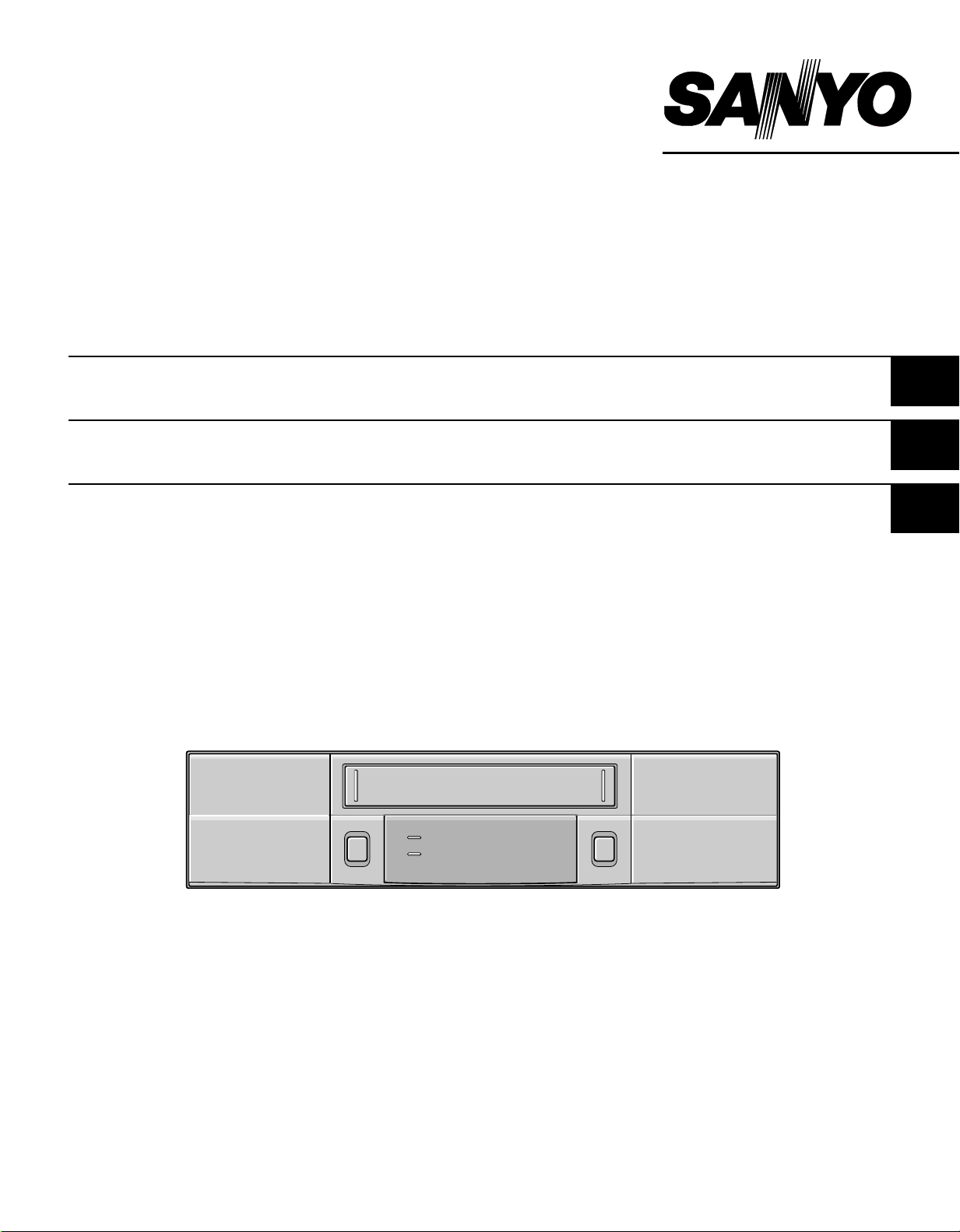
INSTRUCTION MANUAL
SRT-7168
Real Time Video Recorder English
Enregistreur vidéo en temps réel Français
Videograbador en tiempo real Español
Please read this manual and accompanying “IMPORTANT SAFETY INSTRUCTIONS” sheet carefully before connecting your
VCR and operating it for the first time.
Be sure to read carefully and follow all the PRECAUTIONS on page 1.
Keep the manual in a safe place for future reference.
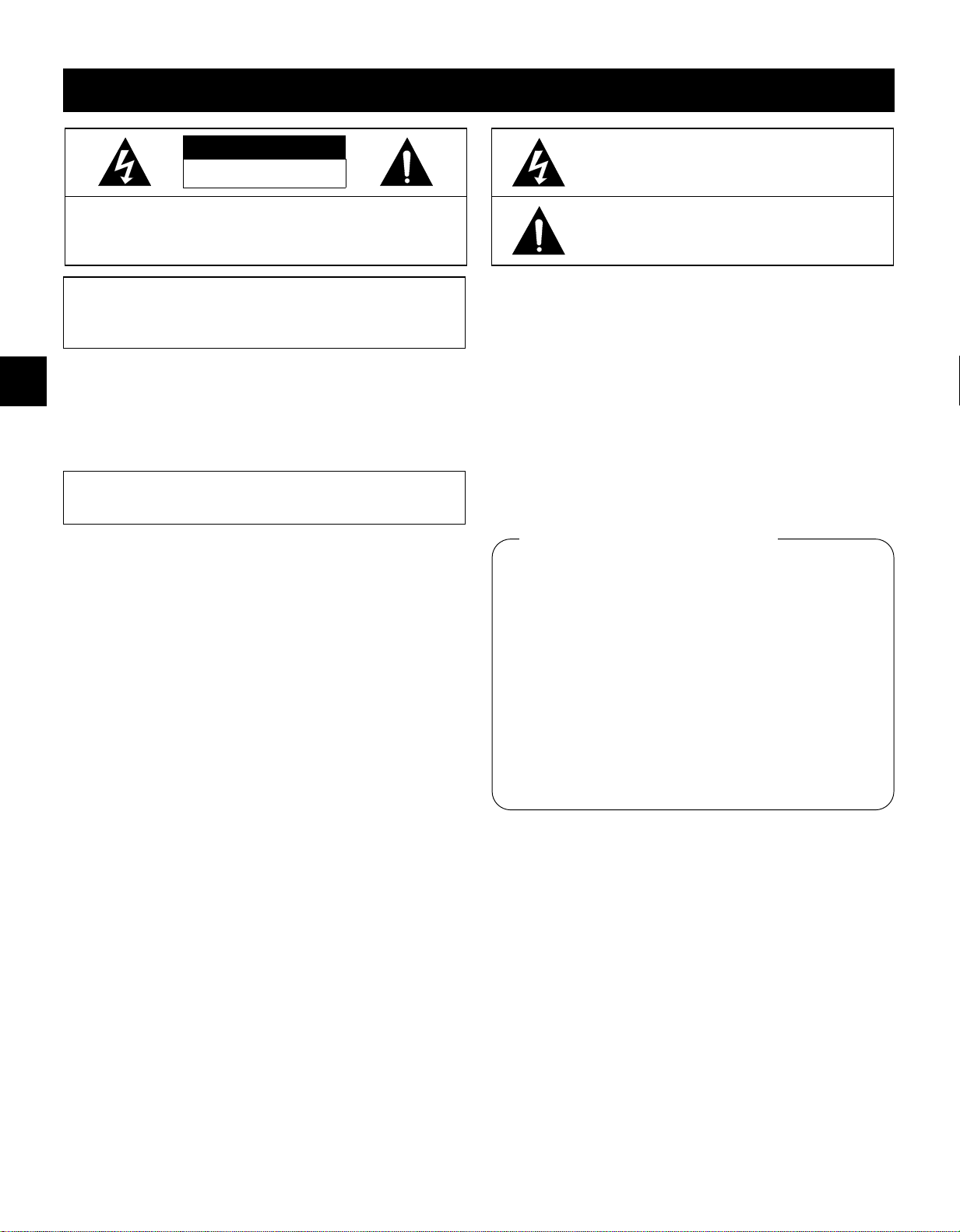
PRECAUTIONS
CAUTION
RISK OF ELECTRIC SHOCK
DO NOT OPEN
The lightning flash with arrowhead symbol, within an
equilateral triangle, is intended to alert the user to the
presence of uninsulated “dangerous voltage” within the
product’s enclosure that may be of sufficient magnitude
to constitute a risk of electric shock to persons.
CAUTION:
REFER SERVICING TO QUALIFIED SERVICE PERSONNEL.
WARNING:
TO REDUCE THE RISK OF ELECTRIC SHOCK,
DO NOT REMOVE COVER (OR BACK).
NO USER-SERVICEABLE PARTS INSIDE.
To reduce the risk of fire or electric
shock, do not expose this appliance to rain or
other moisture.
CAUTION:
Changes or modifications not expressly
approved by the manufa cturer may void the user’s
authority to operate this equipment.
For the customers in Canada
This class B digital apparatus complies with Canadian
ICES-003.
Location
For safe operation and satisfactory performance of your
VCR, keep the following in mind when selecting a place
for its installation:
œ Shield it from direct sunlight and keep it away from
sources of intense heat.
œ Avoid dusty or humid places.
œ Avoid places with insufficient ventilation for proper heat
dissipation. Do not block the ventilation holes of the
VCR. Do not place the unit on a carpet because this
will block the ventilation holes.
œ Install the VCR in a horizontal position only.
œ Avoid locations subject to strong vibrations.
œ Avoid moving the VCR between cold and hot locations
(see “Moisture Condensation Problems”, this page).
œ Do not place the VCR directly on top of the TV, as this
may cause playback or recording problems.
Avoiding Electrical Shock and Fire
œ Do not handle the power cord with wet hands.
œ Do not pull on the power cord when disconnecting it
from an AC wall outlet. Grasp it by the plug.
œ If any liquid is spilled on the VCR, unplug the power
cord immediately and have the unit inspected at a
factory-authorized service center.
œ Do not place anything directly on top of this VCR.
The exclamation point within an equilateral triangle is
intended to alert the user to the presence of important
operating and maintenance (servicing) instructions in
the literature accompanying the product.
This equipment ha s b ee n te ste d and fo un d to co mp ly wi th
the limits for a Class B digital device, pursuant to Part 15 of
the FCC Rules. These limits are designed to provide
reasonable protection against harmful interference when the
equipment is operated in a commercial environment. This
equipment generates, uses, and can radiate radio frequency
energy and, if not installed and used in accordance with the
instruction manual, may cau se harmf ul interf erence to radio
communications. Operation of this equipment in a residential
area is likely to ca use h arm fu l inte rfe ren ce in which case t he
user will be required to correct the interfere nce at his own
expense.
Declaration of Conformity
Model Number : SRT-7168
Trade Name : SANYO
Responsible party : SANYO FISHER COMPANY
Address : 21605 Plummer Street,
Chatsworth, California 91311
Telephone No. : (818) 998-7322
œ This device complies with Part 15 of the FCC Rules.
Operation is subject to the following two conditions:
(1) this device may not cause harmful interference,
and
(2) this device must accept any interference
received, including interference that may
cause undesired operation.
Moisture Condensation Problems
Cause:
When the VCR is first installed, moved from a cold area to
a warm area or placed in a location with high humidity,
dew (moisture) may form in the unit. The Dew indicator
(À) blinks. If you operate the VCR with dew inside,
damage may result.
Prevention:
1 Make all necessary connections.
2 Plug the power cord into a 120 V AC wall outlet.
3 Do not operate the VCR for approximately 2 hours.
When the VCR reaches room temperature, the Dew
indicator (À) will turn off and the VCR will be ready to
operation.
English
1
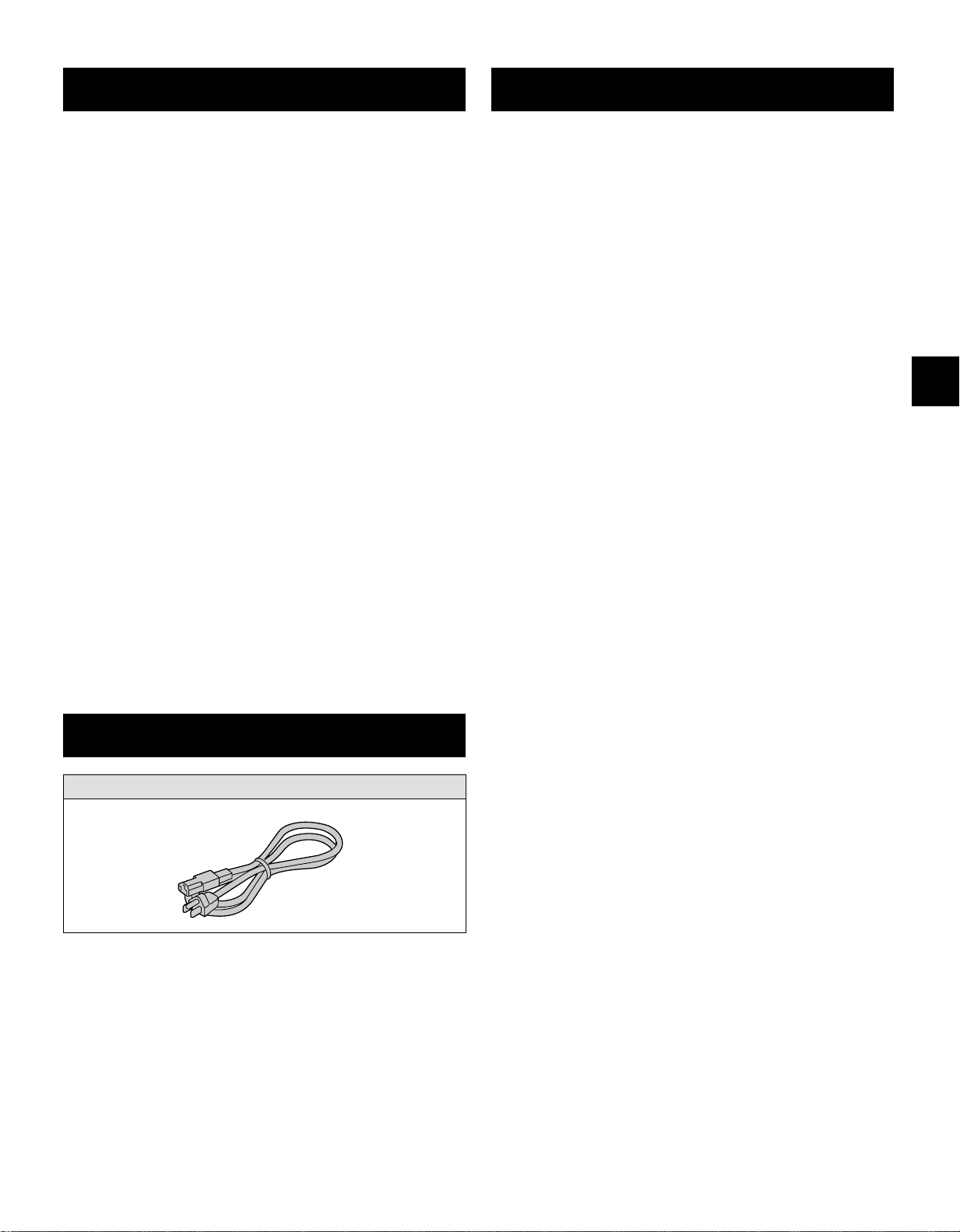
FEATURES
CONTENTS
œ JOG/SHUTTLE operation
œ Can also be controlled through an RS-232C or RS-485
connection
œ Clog detection
œ High-speed Fast Forward/Rewind
œ Field recording/playback
œ 8, 24, 40, 64, 96, 128, 160 and 224-hour mode
recording (T-160)
œ 6, 18, 30, 48, 72, 96, 120 and 168-hour mode recording
(T-120)
œ In 8, 24, 40-hour modes audio recording is available
(T-160)
œ In 6, 18, 30-hour modes audio recording is available
(T-120)
œ Autorepeat recording
œ Series recording function
œ Alarm recording function
œ On-screen mode setting
œ Integrated time date generator
œ Day/Time search function
œ Alarm scan/search function
œ Forward/Reverse frame advance function
œ 30-day memory backup
œ Security lock
œ Recording check function
œ Automatic head cleaning function
PRECAUTIONS . . . . . . . . . . . . . . . . . . . . . . . . . . . . . . . 1
FEATURES. . . . . . . . . . . . . . . . . . . . . . . . . . . . . . . . . . . 2
ACCESSORY . . . . . . . . . . . . . . . . . . . . . . . . . . . . . . . . . 2
LOCATIONS OF CONTROLS AND
INDICATORS. . . . . . . . . . . . . . . . . . . . . . . . . . . . . . 3
CONNECTIONS . . . . . . . . . . . . . . . . . . . . . . . . . . . . . . . 6
TYPES OF ON-SCREEN DISPLAYS AND
DISPLAY SEQUENCE . . . . . . . . . . . . . . . . . . . . . . 7
SETTING THE LANGUAGE AND CLOCK. . . . . . . . . . . 9
CHANGING THE ON-SCREEN DISPLAY . . . . . . . . . . 10
VIDEO CASSETTE TAPES . . . . . . . . . . . . . . . . . . . . . 11
NORMAL RECORDING . . . . . . . . . . . . . . . . . . . . . . . . 13
AUTOREPEAT RECORDING. . . . . . . . . . . . . . . . . . . . 16
ALARM RECORDING. . . . . . . . . . . . . . . . . . . . . . . . . . 17
PROGRAM TIMER RECORDING . . . . . . . . . . . . . . . . 20
RECORDING USING AN
EXTERNAL TIMER INPUT . . . . . . . . . . . . . . . . . . 24
SERIES RECORDING . . . . . . . . . . . . . . . . . . . . . . . . . 25
NORMAL PLAYBACK. . . . . . . . . . . . . . . . . . . . . . . . . . 27
SPECIAL PLAYBACK. . . . . . . . . . . . . . . . . . . . . . . . . . 28
TAPE COUNTER . . . . . . . . . . . . . . . . . . . . . . . . . . . . . 30
ACCESSORY
Power cord
SETTING THE SECURITY LOCK . . . . . . . . . . . . . . . . 30
SETTING THE BUZZER. . . . . . . . . . . . . . . . . . . . . . . . 31
CLOCK ADJUSTMENT . . . . . . . . . . . . . . . . . . . . . . . . 31
SETTING THE CASSETTE EJECT MODE . . . . . . . . . 32
SETTING THE RS-232C OR RS-485
DATA TRANSFER SPEED . . . . . . . . . . . . . . . . . . 33
CHECKING POWER FAILURE,
FAILURE DUE TO CONDENSATION AND
USAGE DURATION . . . . . . . . . . . . . . . . . . . . . . . 34
OUTPUT TERMINALS . . . . . . . . . . . . . . . . . . . . . . . . . 35
MAINTENANCE . . . . . . . . . . . . . . . . . . . . . . . . . . . . . . 38
TROUBLESHOOTING GUIDE . . . . . . . . . . . . . . . . . . . 40
SPECIFICATIONS . . . . . . . . . . . . . . . . . . . . . . . . . . . . 41
WARRANTY . . . . . . . . . . . . . . . . . . . . . . . . . . . . . . . . . 42
2 English
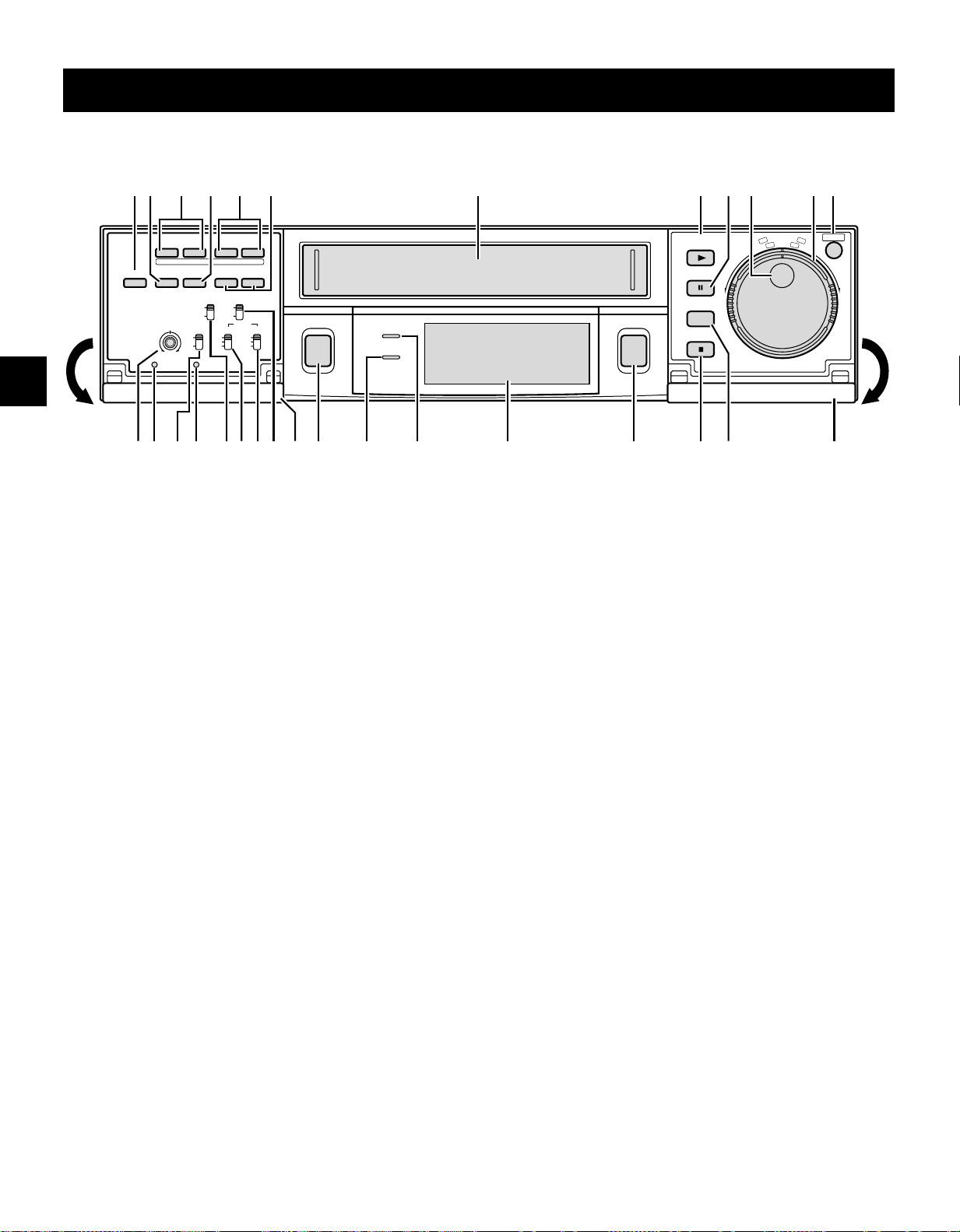
LOCATIONS OF CONTROLS AND INDICATORS
Front Panel
]
SHIFT
»
COUNTER
RESET MEMORY
TIMER
SHARPNESS
STAND BY/ON
SOFT SHARP
MENU RESET ALL RESET
1
TIMER button
2
COUNTER RESET button
3
SHIFT ] or « (display position down or right) button
4
COUNTER MEMORY button
REC/PLAY
«
l
SPEED
lj
«
TRACKING
– V.STILL +
REPEAT
ON SCREEN
REC
OFF
OFF
ON
ON
TAPE
ALARM
SELECT SPEED DURATION
8H
T-160
24H
PROG.
NC
T-120
j
20S
CC
REC
a
POWER
REPEAT
712 3 54 6 8 9 G
PLAY
(REC CHECK)
STILL
PAUSE
SEARCH
i
EJECT
STOP
F
T
T
U
L
E
H
S
j
l
G
O
J
,
»
W
E
R
JKLMNOPQRSTUW VXI
M Digital display panel
N
POWER indicator
O
REPEAT (autorepeat recording) indicator
P
REC (record) button
H
MENU
I
F
F
5 REC/PLAY SPEED l or j (decrease or increase
recording/playback speed mode) button
6
TRACKING/V. STILL – or + button
7 Cassette loading slot
8
PLAY (REC CHECK) button
9
STILL/PAUSE button
F JOG dial
G SHUTTLE ring
H MENU button
I Front door
J
SEARCH button
K STOP button
L EJECT button
Q REPEAT REC (autorepeat recording) switch
R
ALARM DURATION (alarm recording time) switch
S ALARM SPEED (alarm recording speed) switch
T
ON SCREEN switch
U
ALL RESET button
V TAPE SELECT switch
W MENU RESET button
X
SHARPNESS control
NOTE:
œ Buttons 3 and 5 are also used for menu control.
English 3

LOCATIONS OF CONTROLS AND INDICATORS
Digital Display
123 5
E
H
M
4
OFF
G
1 Operation Indicators
œ They display the actual operation mode.
Operation Mode Indicator
Record (REC)
Record pause (REC PAUSE)
Playback (PLAY)
MS
6789F
5
Mode display
œ Recording/playback
speed mode
œ Alarm search mode
œ Alarm scan mode
œ Dew display
5, 6
Mode display
œ Day/Time search
mode
Still image (STILL)
Fast forward (FF)
Rewind (REW)
Forward picture search
Reverse picture search
Reverse playback
Field shift forward
Field shift backward
œ Clog detection indicator
Flashes when the recording quality deteriorates
due to dirty VCR heads.
2
Cassette indicator
Comes on when a cassette is loaded.
3
Alarm indicator
Flashes when an alarm is
being recorded:
Comes on after the alarm
has been recorded:
6
Counter display
œ Time display
œ Linear time counter
display
7
OFF indicator
Comes on when the tape end has been reached after
a recording, except during autorepeat recording mode.
8
Counter memory indicator
Comes on when the counter memory function is
engaged.
9
Timer Recording indicator
Comes on when in timer recording stand-by mode, or
during a timer recording.
F
Security lock indicator
Comes on when the security lock is engaged.
G
External input indicator E
Comes on when recording using the EXT TIMER IN
input terminal.
OFF
HMS
M
4
Power failure indicator
Comes on after a power failure.
4 English
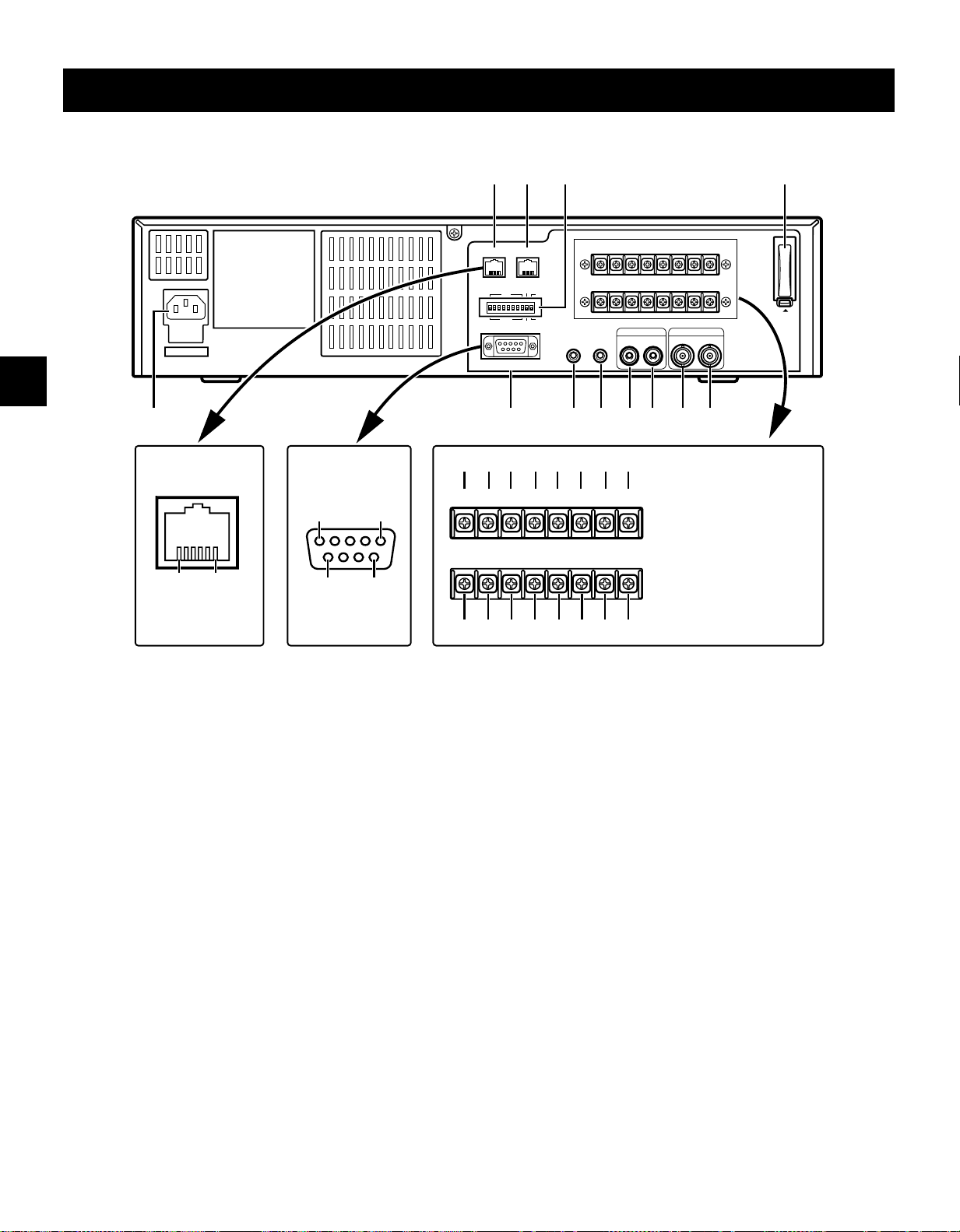
LOCATIONS OF CONTROLS AND INDICATORS
Back Panel
AC IN ~
X
Pin locations
(female) on the VCR
1 6
NOTE:
Do not connect to
phone line.
Pin locations
(male) on the VCR
15
96
1 2 3
EXT
WARNING
TIMER IN
OUT IN
MIC IN
COM
SERIES OUT/
NON REC OUT
RS485
ADDRESS
ON
OFF
RS232C
485
232
BA
TERMINATE
ON
OFF
REMOTE
W
456789FG
WARNING
EXT
TIMER IN
OUT IN
TAPE
COM
OUT
END OUTSWOUT COM OUT IN
SERIES OUT/
SERIES
NON REC OUT
IN COM
ALARM
TIMER
EJECTCLOCK SET
OUT OUT IN
P O N M L K J I
TAPE
OUT
END OUTSWOUT COM OUT IN
SERIES
IN COM
AUDIO
OUT
IN
ALARM
TIMER
EJECTCLOCK SET
OUT OUT IN
VIDEO
IN OUT
QRSTUV
NOTE:
This terminal board
may be damaged by
5kg-cm or more torque
and using φ6mm-tip or
more size screwdrivers.
H
PUSH
OPEN
1 RS485 A connector (RJ11 type)
2 RS485 B connector (RJ11 type)
3 DIP switches
œ Used when controlling the VCR through the RS485
or the RS232C connectors.
4 EXT TIMER IN (external timer input) terminal
5 COM (common) terminal
6 WARNING OUT (warning output) terminal
7 TAPE END OUT (tape end output) terminal
8 SW OUT (switch output) terminal
9 COM (common) terminal
F ALARM OUT (alarm output) terminal
G ALARM IN (alarm input) terminal
H Battery compartment
I EJECT IN (eject trigger input) terminal
J EJECT OUT (eject trigger output) terminal
K TIMER OUT (timer recording output) terminal
L COM (common) terminal
M SERIES IN (series recording trigger input) terminal
N SERIES OUT/NON REC OUT (series recording
trigger output/non recording output) terminal
O CLOCK SET IN (external clock set trigger input)
terminal
P CLOCK SET OUT (external clock set trigger output)
terminal
Q VIDEO OUT (video output) jack
R VIDEO IN (video input) jack
S AUDIO OUT (audio output) jack
T AUDIO IN (audio input) jack
U MIC IN (microphone input) jack
V REMOTE (remote control input) jack
W RS232C connector (D-sub 9-pin type)
X AC power input
English 5
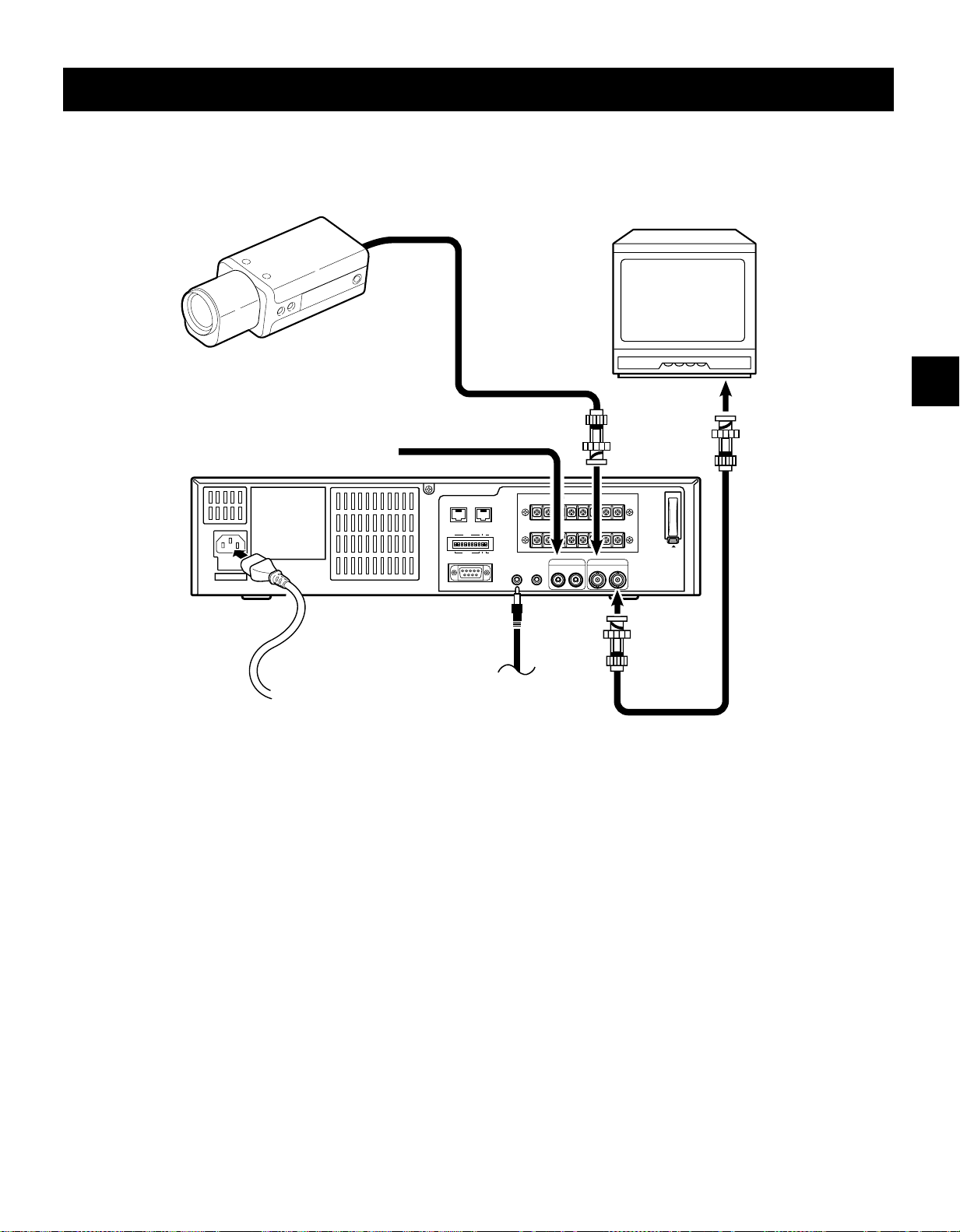
CONNECTIONS
Connect the video camera and monitor TV as shown in the figure below.
NOTE: Before making the connections, make sure the devices are disconnected from the power outlet.
Monitor TV (sold separately)
Video camera
(sold separately)
To
IN COM
OUT
jack
To
TIMER
OUT OUT IN
VIDEO IN
jack
ALARM
EJECTCLOCK SET
VIDEO
IN OUT
Coaxial cable
(sold separately)
PUSH
OPEN
AC IN ~
Power cord
From an external
audio source
To outlet
EXT
TIMER IN
REMOTE
COM
OUT IN
MIC IN
RS485
ADDRESS
OFF
RS232C
BA
TERMINATE
485
ON
ON
OFF
232
To remote control
(sold separately)
WARNING
TAPE
OUT
END OUTSWOUT COM OUT IN
SERIES OUT/
SERIES
NON REC OUT
AUDIO
IN
VIDEO
OUT
Power Cord Installation
1 Plug the supplied power cord firmly into the AC power
input AC IN ~ socket.
2 Insert the plug of this power cord into a outlet.
About the memory reset
If the VCR location is changed or to cancel previous
settings, please reset the memory as described below.
All the settings as the time and date will be reset, and the
security lock will be cancelled.
To reset the memory, press the ALL RESET button.
NOTES:
œ For more details, please refer to the manuals
accompanying all other devices. If the connections are
not made properly, it may cause a fire or damage the
equipment.
œ You can use a VA-RMN01 Remote Control Unit (sold
separately) to control remotely the VCR.
œ The grounded power cord (3 pin plug) must be
connected to a grounded power outlet.
œ If there is no video signal when the power is turned on,
“NO VIDEO” will be displayed on-screen.
6 English
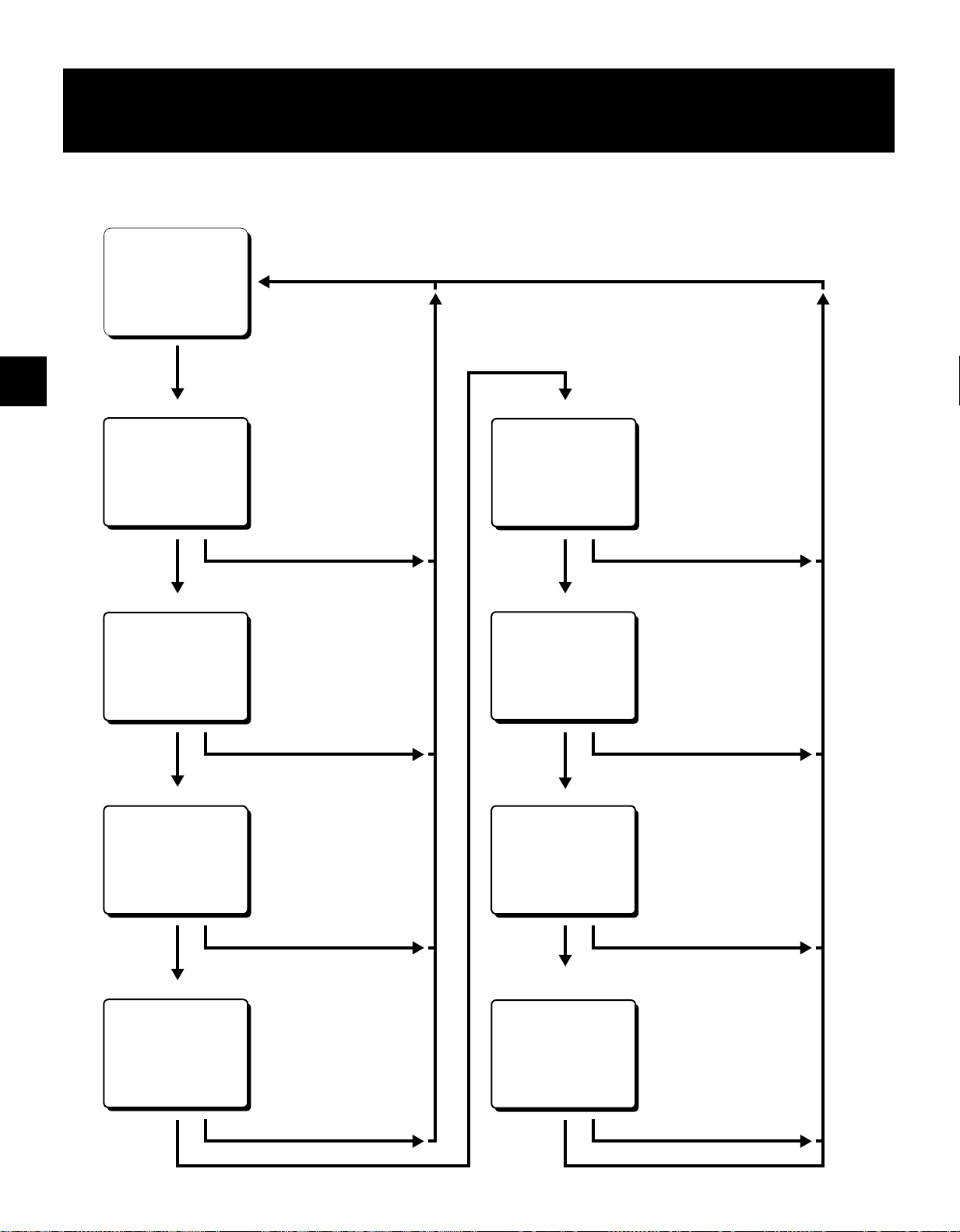
TYPES OF ON-SCREEN DISPLAYS AND
DISPLAY SEQUENCE
Reference pages are shown in square brackets.
Monitor TV screen (normal screen)
10-15-99 FRI 000
15:20:00 8
Set the ON SCREEN
switch to the “ON” position
Press the
MENU button
SET UP 1 menu
<SET UP 1>
Press the
MENU button
SET UP 2 menu
<SET UP 2>
Press the
MENU button
SET UP 3 menu
<SET UP 3>
[9, 25, 36, 37]
D
To set various VCR functions
Press the SEARCH button
[10, 31]
D
To set various VCR functions
Press the SEARCH button
[17, 27, 31, 12, 16, 35, 15, 25, 36, 33]
DTo set various VCR functions
TIMER SET menu
<TIMER SET>
Press the
MENU button
HOLIDAY SET menu
<HOLIDAY SET>
Press the
MENU button
ALARM TIME menu
<ALARM TIME>
[20-24]
D
To set timer recordings
Press the SEARCH button
[22]
D
To set the holidays
Press the SEARCH button
[18]
D
To display the number, date and
time of the alarm recordings
Press the
MENU button
SET UP 4 menu
<SET UP 4>
Press the
MENU button
Press the SEARCH button
[36, 12, 14, 32] [34]
DTo set various VCR function
Press the SEARCH button
English 7
Press the
MENU button
Press the SEARCH button
POWER FAILURE/DEW/
USED TIME menu
<POWER FAILURE>
<DEW>
<USED TIME>
Press the
MENU button
Press the SEARCH button
D
To display the number and
duration of power failures
D
To display the number and duration
of failures due to condensation
D
To display the time used
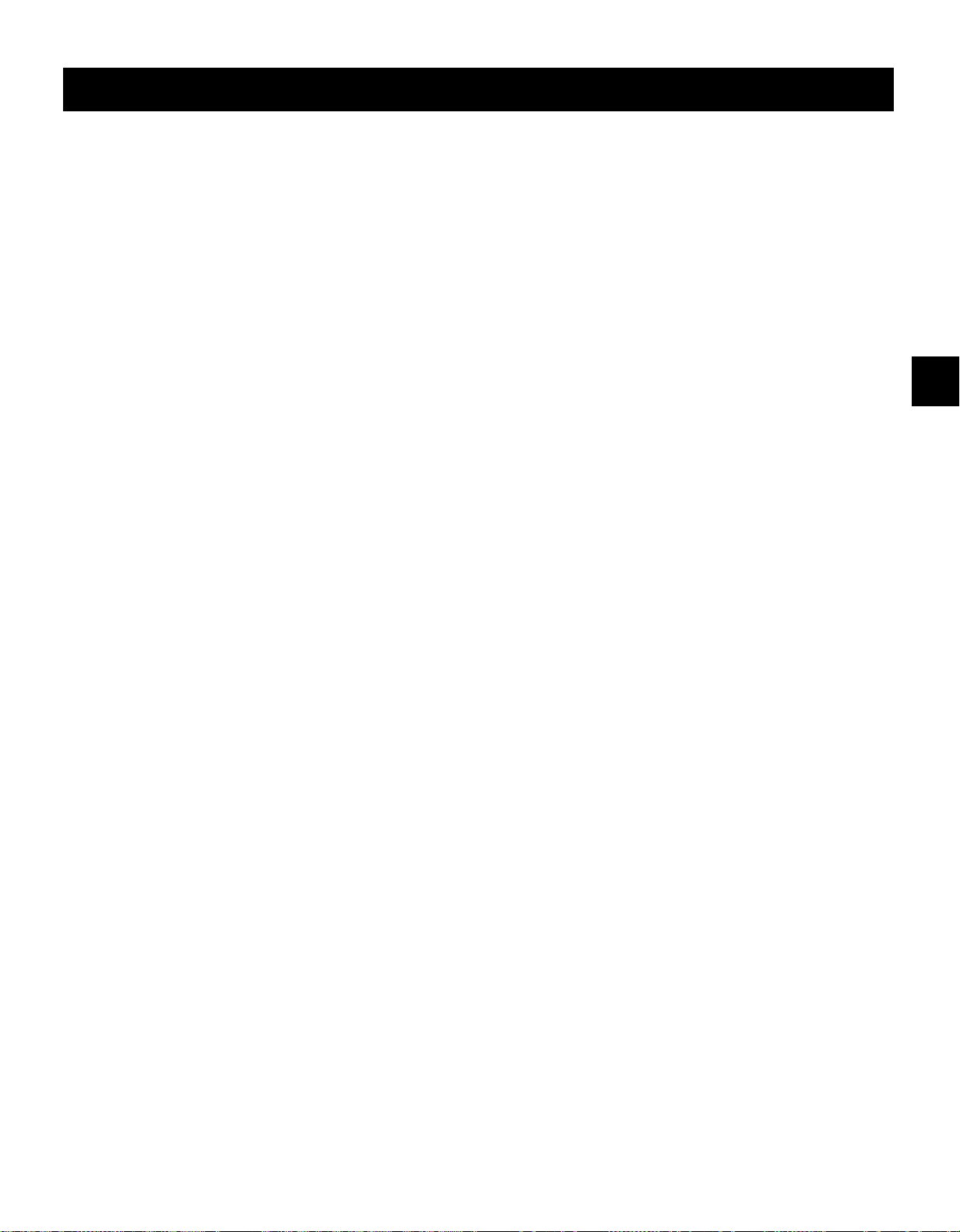
TYPES OF ON-SCREEN DISPLAYS AND DISPLAY SEQUENCE
NOTES:
œ When a menu is displayed, recording will not be
possible.
œ Press the SEARCH or MENU button, the setting
procedure is now completed.
œ During recording or playback the menus cannot be
displayed.
œ To reset the settings of a menu to their original values,
select the desired menu then press the MENU RESET
button. The (USED TIME) menu data cannot be reset.
œ To enter the settings use the JOG dial or SHUTTLE
ring.
Using the JOG dial and SHUTTLE ring
JOG dial
œ Put the tip of your index finger into the depression then
turn the dial in any direction.
œ When a menu is displayed, turn the dial clockwise and
the cursor will move to the right (or down). Turn the dial
counterclockwise and the cursor will move to the left
(or up).
SHUTTLE ring
œ When a menu is displayed, turn the ring of 10° or more
clockwise and the selected data setting will change or
the selected setting value will increase. Turn the ring of
10° or more counterclockwise and the selected data
setting will change or the selected setting value will
decrease.
œ If held for 1 second or more the changes will be made
sequentially.
8 English
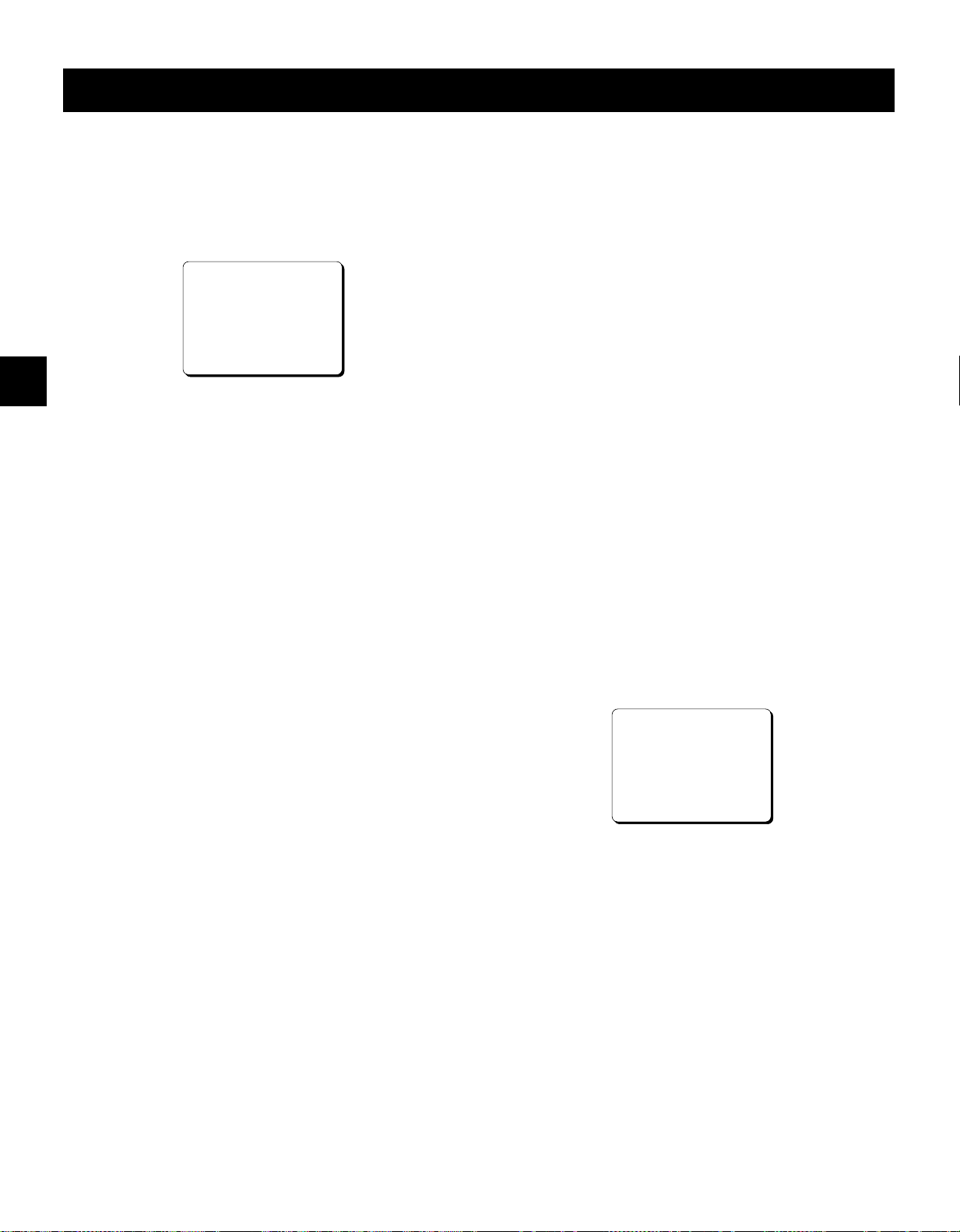
SETTING THE LANGUAGE AND CLOCK
Language Setting
English, French or Spanish can be selected by the user.
1 Turn the power on to all devices used.
2 Press the MENU button to display the (SET UP 1)
menu.
@@@@@@@<SET@UP@1>
öDAYLIGHT@SET@@@@@NO@USE
@@@@@@@@WEEK@MONTH@TIME
@ON@@@1ST-SUN@@04@02:00
@OFF@@LST-SUN@@10@02:00
öOUTPUT@@@@@@@@SERIES
öCLOCK@SET
@01-01-00@SAT@@00:00:00
öREMOTE@@@@@@@@EJECT
öLANGUAGE-LANGUE-IDIOMA
@@@ENGLISH
3 Turn the JOG dial, until “ENGLISH” is flashing.
4 Turn the SHUTTLE ring to select the language of
your choice.
5 Press the SEARCH button to save the setting.
Clock setting
Example: To set the clock to October 15, 1999 at 3:20
PM (15:20).
1 Press the MENU button to display the (SET UP 1)
menu.
2 Turn the SHUTTLE ring, to set the auto daylight
saving time/standard time adjustment.
NO USE. . . . No daylight saving time/standard
time adjustment is made.
USE . . . . . . . The auto daylight saving time/
standard time adjustment is made.
3 Turn the JOG dial clockwise, until “1ST” is flashing.
4 Set the day the daylight saving time adjustment is
made.
œ Turn the SHUTTLE ring to set the week, then turn
the JOG dial clockwise.
1ST, 2ND, 3RD, 4TH or LST (first, second, third,
fourth or last)
œ Turn the SHUTTLE ring to set the day of week,
then turn the JOG dial clockwise.
SUN, MON, TUE, ...... SAT (Sunday, Monday,
Tuesday....Saturday)
5 Turn the SHUTTLE ring to set the month the daylight
saving time adjustment is made, then turn the JOG
dial clockwise.
01, 02,.....11, 12 (for January,
February......November, December)
6 Turn the SHUTTLE ring to set the time the daylight
saving time adjustment is made.
7 Turn the JOG dial clockwise, until “LST” is flashing.
8 Following the same procedure as above (steps 4 to
6), set when the time is changed back from daylight
saving time to standard time.
9 Turn the JOG dial clockwise, until the “CLOCK SET”
setting is flashing.
F Turn the SHUTTLE ring to set the month (ex: 10),
then turn the JOG dial clockwise.
ø
The day of week is set automatically.
G Turn the SHUTTLE ring to set the day (ex: 15), then
turn the JOG dial clockwise.
H Turn the SHUTTLE ring to set the year (ex: 99 for
1999), then turn the JOG dial clockwise.
ø
The last 2 digits only are displayed.
I Turn the SHUTTLE ring to set the hours (ex: 15 for 3
PM), then turn the JOG dial clockwise.
J Turn the SHUTTLE ring to set the minutes (ex: 20),
then turn the JOG dial clockwise.
@@@@@@@<SET@UP@1>
öDAYLIGHT@SET@@@@@USE
@@@@@@@@WEEK@MONTH@TIME
@ON@@@1ST-SUN@@04@02:00
@OFF@@LST-SUN@@10@02:00
öOUTPUT@@@@@@@@SERIES
öCLOCK@SET
@10-15-99@FRI@@15:20:00
öREMOTE@@@@@@@@EJECT
öLANGUAGE-LANGUE-IDIOMA
@@@ENGLISH
K For accurate clock setting, turn the SHUTTLE ring
counterclockwise timed with a time broadcast, or
other accurate time signal, this will start the seconds
counting from 00.
L Press SEARCH button.
The setting procedure is now completed.
ø
NOTES:
œ Clock display is only 24 hours.
œ In STOP mode, press and hold the STOP button then
press the TRACKING/V.STILL– button to reset the
minutes and seconds to 00 (to the closest hour). For
example, between 13:30:00 and 14:29:59 the clock is
reset to 14:00:00.
English 9
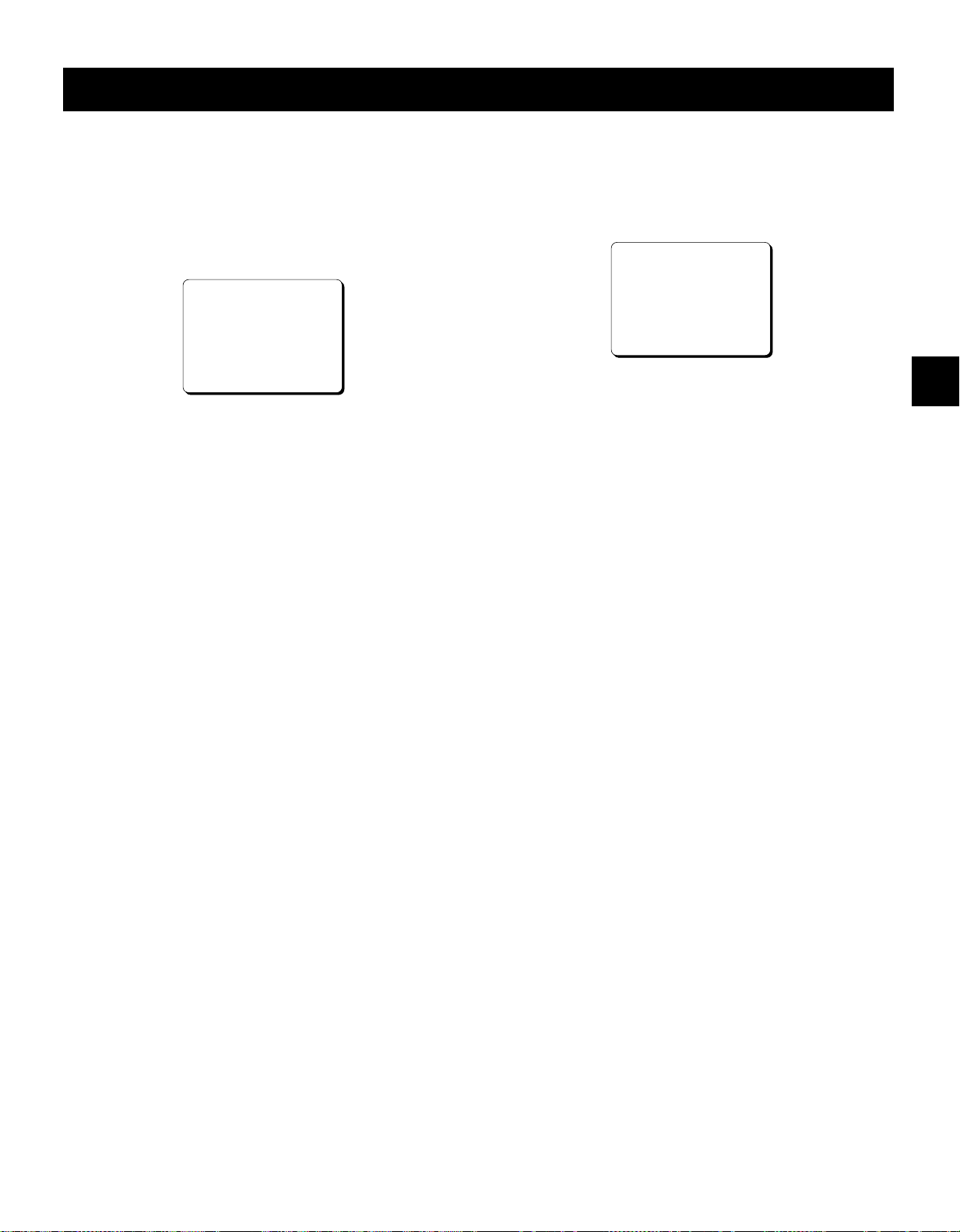
CHANGING THE ON-SCREEN DISPLAY
Selecting the On-screen Display
You can select to display or not the date, time, the
number of alarm recordings and tape speed.
1 Turn the power on to all devices used.
2 Press the MENU button until the (SET UP 2) menu is
displayed.
@@@@@@@<SET@UP@2>
öDISPLAY
@@@DATE@@@@@@@@@@@Y
@@@TIME@@@@@@@@@@@Y
@@@ALARM@COUNT@@@@Y
@@@SPEED@@@@@@@@@@Y
öBUZZER
@@@ALARM@IN@@@@@@@Y
@@@TAPE@END@@@@@@@Y
@@@KEY@IN@@@@@@@@@N
@@@WARNING@@@@@@@@Y
3 Turn the JOG dial clockwise, until the desired item for
which the display function will be set is flashing.
4 Turn the SHUTTLE ring to set “Y” for the functions
described below.
DATE . . . . . . . . . . . . The date is displayed
TIME . . . . . . . . . . . . The time is displayed
ALARM COUNT. . . . The number of alarm
recordings is displayed
SPEED. . . . . . . . . . . The recording/playback
speed mode is displayed
Changing the Date/Time Display Position
1 Turn the power on to all input devices to the VCR.
2 Set the ON SCREEN switch to the “ON” position.
The date and time are displayed.
ø
10-15-99@FRI@000
15:20:00@@@8
3 Press the SHIFT « (or ]) button.
The display will move towards the right (or the
ø
bottom).
NOTES:
œ If the SHIFT « (or ]) button is kept pressed for 1
second or more the display will move at a faster speed.
œ The display position cannot be changed while
recording.
5 Press the SEARCH button to save the settings.
The setting procedure is now completed.
ø
NOTE:
œ If the ON SCREEN switch is set to the “ON” position,
the items for which “Y” is set are recorded. The items
for which “N” was set at step 4 above are not
recorded.
10 English
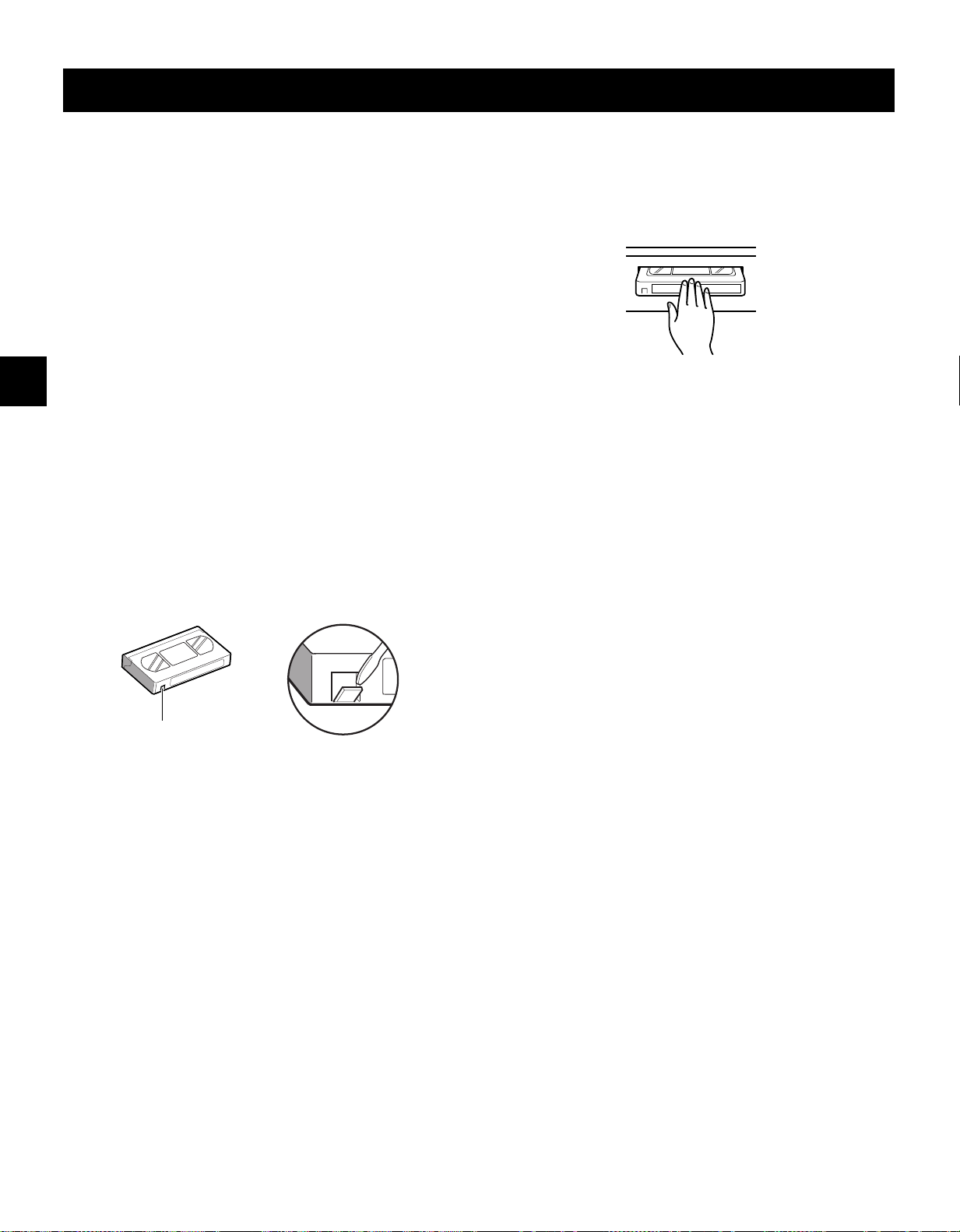
VIDEO CASSETTE TAPES
Use only video cassette tapes bearing the w logo. This
VCR was primarily designed for use with T-120 or T-160
cassette tapes, it is recommended to use T-120 or T-160
standard grade VHS video cassette tapes for optimal
performance.
Handling Cassette Tapes
The cassette tapes should always be stored vertically, in
their cases, away from high temperatures, magnetic
fields, direct sunlight, dirt, dust and locations subject to
mold formation.
Do not tamper with the cassette mechanism and never
touch the tape with your fingers.
Protect the cassette tapes from shocks or strong
vibrations.
To Protect your Recordings
After having recorded a tape, if you wish to keep the
recording, use a flathead screwdriver to break off the
erasure-prevention tab on the cassette.
To record again on a tape without erasure-prevention tab,
cover the hole with adhesive tape.
Loading
1 Place the cassette, label side up, in the loading slot.
Gently push the center of the cassette until it is
loaded automatically.
ø
The time display will switch to the reset counter
“0:00:00” display.
ø
After the cassette tape is loaded, a mechanism
will operate for about 5 seconds to check that
the tape has been threaded correctly and the
cassette indicator
period.
ø
When the cassette is loaded, if the tape has
been threaded correctly, the cassette indicator
“o”
will light on the digital display.
NOTE:
œ If you try to record on a cassette without
erasure-prevention tab, the VCR will eject the cassette.
“o”
will blink during that
Erasure-prevention tab
Precautions concerning the video
cassette tapes
œ Do not use tapes that are damaged, tapes that have
been cut and repaired or tapes that have been altered
in any way.
œ Some rewinders may entangle the tape, and therefore
their use is not recommended.
œ When tapes are recorded over and over again, the
recording quality will deteriorate. Refer to “Concerning
the Number of Times Tapes can be Rerecorded on” on
page 14, and replace the tape with a new tape as
required.
Unloading
1 In stop mode, press the EJECT button.
The cassette is automatically ejected.
ø
NOTES:
œ Do not insert any object in the cassette loading slot, as
that may cause injury and damages to the VCR.
œ If your hand gets stuck in the cassette loading slot,
unplug the power cord and consult the dealer where
the unit was bought. Do not forcibly pull the hand out
as that may cause severe injuries.
English 11
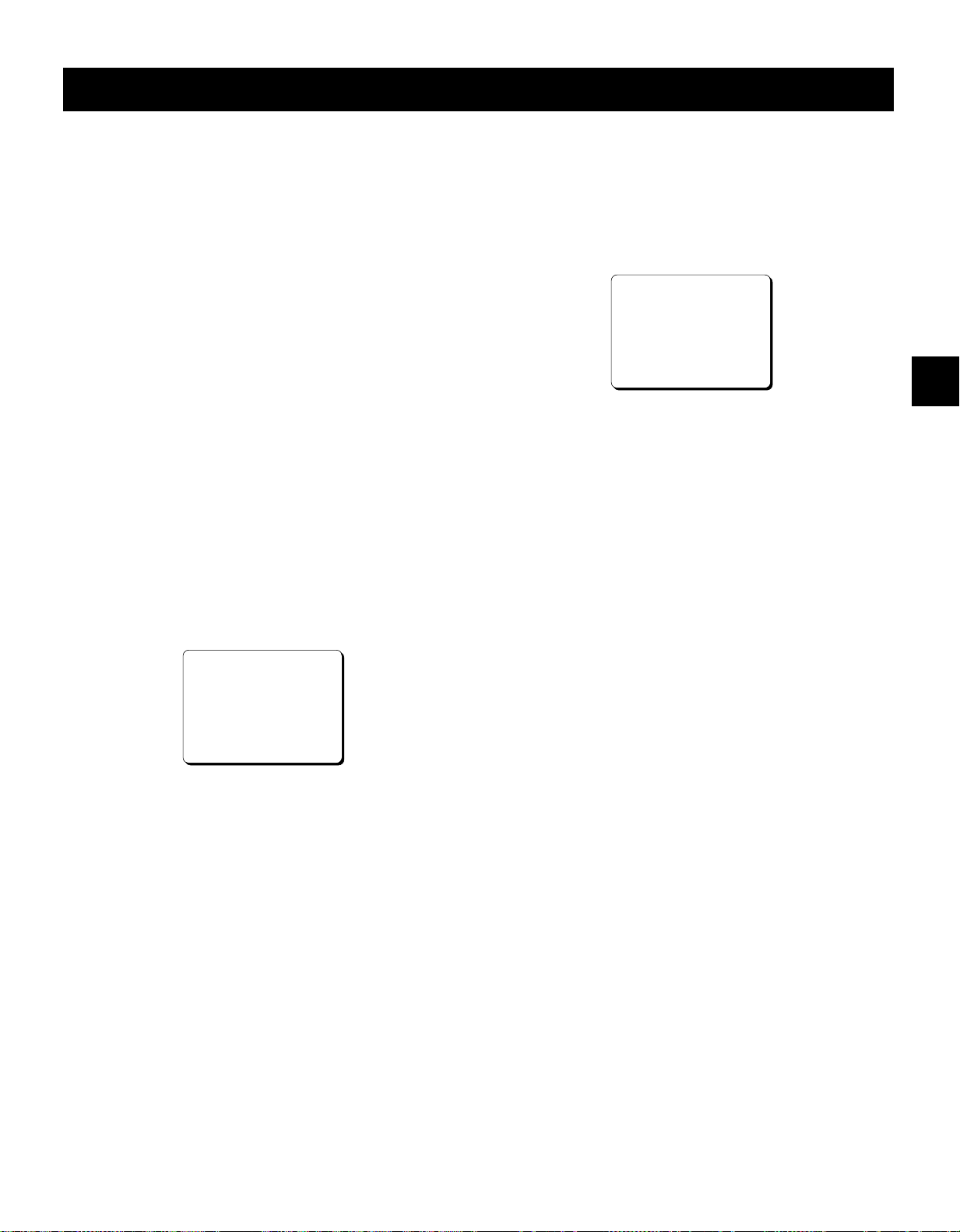
VIDEO CASSETTE TAPES
Correct tape thread check function
If the correct tape thread check function is on, after the
cassette tape is loaded, a mechanism will operate for
about 5 seconds to check that the tape has been
threaded (loaded) correctly and the cassette indicator “o”
will blink during that period. If the tape is not loaded
properly, the cassette will be ejected.
NOTES:
œ This function checks to make sure that the cassette
has been correctly loaded. It is recommended to use
this function to make sure the recordings are
conducted reliably.
œ If during the tape thread check operation, the REC,
PLAY or STOP button is pressed or if the SHUTTLE
ring is turned, the command will only be executed after
the tape thread has been checked. Only the EJECT
button will operate while the tape thread is being
checked.
œ If in the (SET UP 3) menu “TAPE IN MODE” is set to
“REC”, the recording indicator “m” will light during the
while the tape thread is checked. However, recording
will only start after the tape thread check is completed.
To cancel recording, press the STOP button.
Setting the Action to Take When a
Cassette is Loaded
In the (SET UP 3) menu, you can set the mode the VCR
will go into when a cassette is loaded.
1 Press the MENU button until the (SET UP 3) menu is
displayed.
@@@@@@@<SET@UP@3>
öALARM@MODE@@@@@@@Y1
öALARM@DURATION@@@20S
öVERTICAL@SYNC@@@@Y
öEXT@TIME@ADJ.@@@@01:00
öTAPE@IN@MODE@@@@@STOP
öTAPE@END@MODE@@@@REW
öTAPE@END@OUT@@@@@-3M
öCLOG@DETECT.@@@@@Y
öSERIES@REC@IN@@@@N
öRS-232C@@@@@@@@@@19200
2 Turn the JOG dial, until the “TAPE IN MODE” setting
is flashing.
3 Turn the SHUTTLE ring, to set the desired mode.
STOP . . . . . . Stays in stop mode
REC . . . . . . . Goes into recording mode
4 Press the SEARCH button to save the setting.
1 Press the MENU button until the (SET UP 4) menu is
displayed.
@@@@@@@@<SET@UP@4>
öSW@OUT
@@FIELD@@@@@@@@@01
@@TIMING@@@@@@@@FIELD
@@8H@@@@@@@@@@@@Y
öTHREAD@CHECK@@@Y
öVIDEO@LOSS@@@@@N
öREC@SPEED@@@@@@N
öEJECT@SET
@@EJECT@MODE@@@@EJECT1
@@OPERATION@@@@@SLAVE
2 Turn the JOG dial, until the “THREAD CHECK”
setting is flashing.
3 Turn the SHUTTLE ring, to set the desired mode.
Y . . . . . . . . . The correct tape thread check
function is on
N . . . . . . . . . The correct tape thread check
function is off
4 Press the SEARCH button to save the setting.
12 English
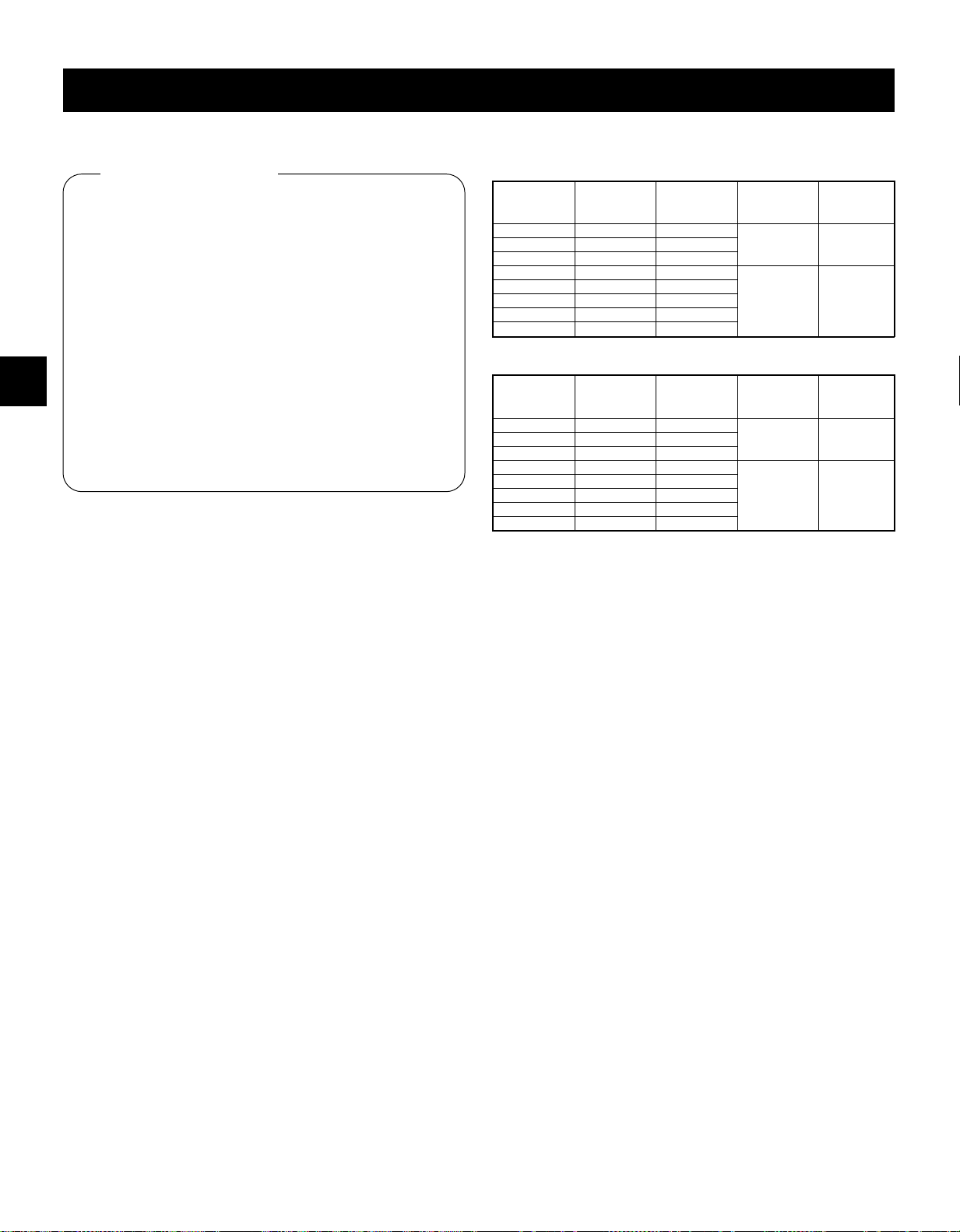
NORMAL RECORDING
Normal Recording
Before starting
œ Turn the power on to all devices used.
œ Load a cassette tape with erasure-prevention tab.
NOTE:
œ If in the (SET UP 3) menu, TAPE IN MODE is set
to “REC”, recording will start after the tape thread
has been checked.
œ Set the ON SCREEN switch to the “ON” position.
œ Set the TAPE SELECT switch to the “T-120” or
“T-160” position.
NOTE:
œ Set the TAPE SELECT switch according to the
duration of the tape used.
1 Press the REC/PLAY SPEED l (or j) button to set
the recording speed mode.
ø
The recording speed mode is displayed
on-screen and on the digital display.
2 Press the REC button.
The record indicator
ø
ø
Recording starts.
ø
When the end of the tape is reached, “OFF” will
be displayed.
NOTES:
œ If in the (SET UP 2) menu, in the BUZZER section
TAPE END is set to “Y”, the buzzer will be heard
as long as “OFF” is displayed on the digital display.
œ To cancel the “OFF” display, press the STOP,
EJECT or PLAY button or turn the SHUTTLE ring.
œ If recording stops due to a problem with the tape or
other reason, the unit will try once to resume
recording. If the tape still does not advance, the
VCR will go into stop mode.
3 To stop recording, press the STOP button.
NOTES:
œ A tape recording made on this VCR may not play back
with the same degree of clarity on a time lapse from
another manufacturer.
œ If you press on the REC button and the loaded
cassette has no erasure-prevention tab, the VCR will
eject the cassette.
“m”
light.
[Recording Speed Mode]
(When the TAPE SELECT switch is set to “T-160”)
Recording
speed mode
(hour mode)
8 8 1/60
40 40 5/60
64 72 9/60
96 104 13/60
128 136 17/60
160 168 21/60
224 232 29/60
Maximum
recording
duration (hours)
Recording
interval
(second)
Audio recording Tape motion
Possible Continuous24 24 3/60
Not possible Intermittent
(When the TAPE SELECT switch is set to “T-120”)
Recording
speed mode
(hour mode)
6 6 1/60
30 30 5/60
48 54 9/60
72 78 13/60
96 102 17/60
120 126 21/60
168 174 29/60
Maximum
recording
duration (hours)
Recording
interval
(second)
Audio recording Tape motion
Possible Continuous18 18 3/60
Not possible Intermittent
NOTE:
œ The tape speed display will vary according to the TAPE
SELECT switch setting. In this manual, all the
examples and displays used are for when the TAPE
SELECT switch is set to “T-160”. If set to “T-120”,
please refer to the table above for the corresponding
durations and displays.
For example, if the recording speed mode is “8”, then
the corresponding recording speed when set to “T-120”
will be “6”. And, the counter reading of 7
be 5
H57M00S
when set to “T-120”.
H57M00S
will
Record Pause
Recording can be interrupted temporarily.
1 Press the STILL/PAUSE button during recording.
The Pause/Still indicator “N” blinks.
ø
NOTES:
œ The image appears on-screen but it is not recorded.
œ If a recording pause continues for 5 minutes or
more, the VCR will go into stop mode to avoid
damaging the tape.
2 To resume recording, press the REC button, or press
the STILL/PAUSE button again.
English 13
