Page 1
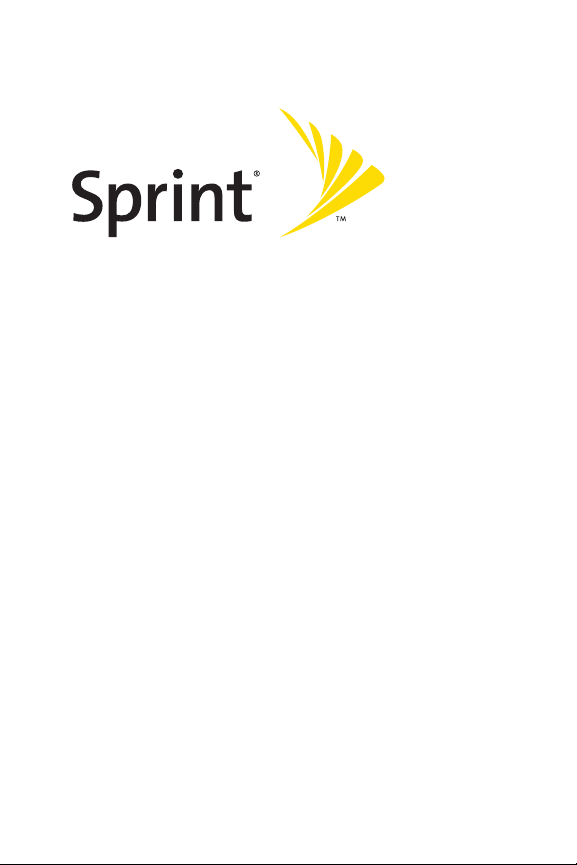
Phone User Guide
www.sprint.com
© 2006 Sprint Nextel. All rights reserved. SPRINT, the “Going Forward”logo,
and other trademarks are trademarks of SprintNextel. Sanyo is a registered
trademark of Sanyo Electric Co., Ltd.
Sprint Power VisionSMPhone
SCP-8400 by Sanyo®
Page 2
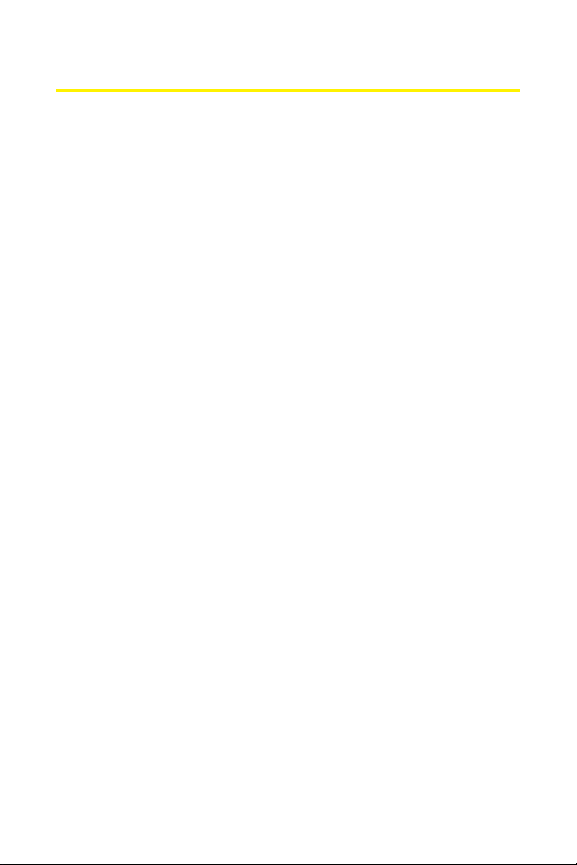
Table of Contents
Welcome to Sprint . . . . . . . . . . . . . . . . . . . . . . . . . . . . . . . . . . . . . . .i
Introduction . . . . . . . . . . . . . . . . . . . . . . . . . . . . . . . . . . . . . . . . . . . .ii
Your Phone’s Menu . . . . . . . . . . . . . . . . . . . . . . . . . . . . . . . . . . . . .iii
Section 1: Getting Started . . . . . . . . . . . . . . . . . . . . . . . . . . . . . . .1
1A. Setting Up Service . . . . . . . . . . . . . . . . . . . . . . . . . . . . . . . . . . . . . . .2
Getting Started With SprintPCS Service . . . . . . . . . . . . . . . . . . . . . . . . . . .3
Setting Up Your Voicemail . . . . . . . . . . . . . . . . . . . . . . . . . . . . . . . . . . . . . . . . . .4
Sprint PCS AccountPasswords . . . . . . . . . . . . . . . . . . . . . . . . . . . . . . . . . . . . .5
Getting Help . . . . . . . . . . . . . . . . . . . . . . . . . . . . . . . . . . . . . . . . . . . . . . . . . . . . . . . . .6
Section 2: Your Phone . . . . . . . . . . . . . . . . . . . . . . . . . . . . . . . . . . .9
2A. Your Phone: The Basics . . . . . . . . . . . . . . . . . . . . . . . . . . . . . . . . .10
FrontView of Your Phone . . . . . . . . . . . . . . . . . . . . . . . . . . . . . . . . . . . . . . . . . .11
Viewing the Display Screen . . . . . . . . . . . . . . . . . . . . . . . . . . . . . . . . . . . . . . .15
Features of Your Phone . . . . . . . . . . . . . . . . . . . . . . . . . . . . . . . . . . . . . . . . . . . .18
Turning Your Phone On and Off . . . . . . . . . . . . . . . . . . . . . . . . . . . . . . . . . . .20
Using Your Phone’s Battery and Charger . . . . . . . . . . . . . . . . . . . . . . . . .21
Changing the Facemask . . . . . . . . . . . . . . . . . . . . . . . . . . . . . . . . . . . . . . . . . . .24
Navigating Through Phone Menus . . . . . . . . . . . . . . . . . . . . . . . . . . . . . . .25
Displaying Your Phone Number . . . . . . . . . . . . . . . . . . . . . . . . . . . . . . . . . . .26
Making and Answering Calls . . . . . . . . . . . . . . . . . . . . . . . . . . . . . . . . . . . . . .27
Entering Text . . . . . . . . . . . . . . . . . . . . . . . . . . . . . . . . . . . . . . . . . . . . . . . . . . . . . . .43
2B. Controlling Your Phone’s Settings . . . . . . . . . . . . . . . . . . . . .48
Sound Settings . . . . . . . . . . . . . . . . . . . . . . . . . . . . . . . . . . . . . . . . . . . . . . . . . . . . .49
Display Settings . . . . . . . . . . . . . . . . . . . . . . . . . . . . . . . . . . . . . . . . . . . . . . . . . . . .56
Location Settings . . . . . . . . . . . . . . . . . . . . . . . . . . . . . . . . . . . . . . . . . . . . . . . . . . .62
Messaging Settings . . . . . . . . . . . . . . . . . . . . . . . . . . . . . . . . . . . . . . . . . . . . . . . .63
Airplane Mode . . . . . . . . . . . . . . . . . . . . . . . . . . . . . . . . . . . . . . . . . . . . . . . . . . . . .67
TTY Use With SprintPCS Service . . . . . . . . . . . . . . . . . . . . . . . . . . . . . . . . . .68
Wireless Backup . . . . . . . . . . . . . . . . . . . . . . . . . . . . . . . . . . . . . . . . . . . . . . . . . . . .70
Phone Setup Options . . . . . . . . . . . . . . . . . . . . . . . . . . . . . . . . . . . . . . . . . . . . . .72
Page 3
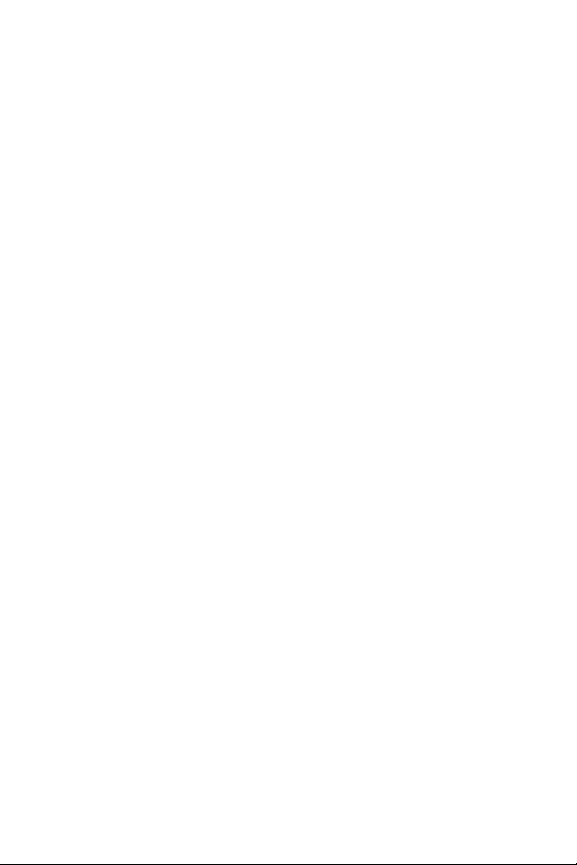
Customizing the User Interface . . . . . . . . . . . . . . . . . . . . . . . . . . . . . . . . . . .80
2C. Setting Your Phone’s Security . . . . . . . . . . . . . . . . . . . . . . . . . .81
Accessing the Security Menu . . . . . . . . . . . . . . . . . . . . . . . . . . . . . . . . . . . . .82
Using Your Phone’s Lock Feature . . . . . . . . . . . . . . . . . . . . . . . . . . . . . . . . . .82
Restricting Calls . . . . . . . . . . . . . . . . . . . . . . . . . . . . . . . . . . . . . . . . . . . . . . . . . . . .85
Using Special Numbers . . . . . . . . . . . . . . . . . . . . . . . . . . . . . . . . . . . . . . . . . . . .86
Erasing Phone Content . . . . . . . . . . . . . . . . . . . . . . . . . . . . . . . . . . . . . . . . . . . .87
Resetting the Browser . . . . . . . . . . . . . . . . . . . . . . . . . . . . . . . . . . . . . . . . . . . . .88
Resetting Favorites . . . . . . . . . . . . . . . . . . . . . . . . . . . . . . . . . . . . . . . . . . . . . . . . .88
Resetting Your Phone . . . . . . . . . . . . . . . . . . . . . . . . . . . . . . . . . . . . . . . . . . . . . .89
Resetting Your Picture Mail Account . . . . . . . . . . . . . . . . . . . . . . . . . . . . . .89
Resetting Default Settings . . . . . . . . . . . . . . . . . . . . . . . . . . . . . . . . . . . . . . . .90
Resetting and Locking Your Phone Through SMS . . . . . . . . . . . . . . . .91
Security Features for Sprint PCS Vision . . . . . . . . . . . . . . . . . . . . . . . . . . .92
2D. Controlling Your Roaming Experience . . . . . . . . . . . . . . . . .93
Understanding Roaming . . . . . . . . . . . . . . . . . . . . . . . . . . . . . . . . . . . . . . . . . .94
Setting Your Phone’s Roam Mode . . . . . . . . . . . . . . . . . . . . . . . . . . . . . . . . .96
Using Call Guard . . . . . . . . . . . . . . . . . . . . . . . . . . . . . . . . . . . . . . . . . . . . . . . . . . .97
Using Data Roam Guard . . . . . . . . . . . . . . . . . . . . . . . . . . . . . . . . . . . . . . . . . . .98
2E. Managing Call History . . . . . . . . . . . . . . . . . . . . . . . . . . . . . . . . .99
Viewing History . . . . . . . . . . . . . . . . . . . . . . . . . . . . . . . . . . . . . . . . . . . . . . . . . .100
Call History Options . . . . . . . . . . . . . . . . . . . . . . . . . . . . . . . . . . . . . . . . . . . . . .101
Making a Call From Call History . . . . . . . . . . . . . . . . . . . . . . . . . . . . . . . . .102
Saving a Phone Number From Call History . . . . . . . . . . . . . . . . . . . . .103
Prepending a Phone Number From Call History . . . . . . . . . . . . . . . .104
Erasing Call History . . . . . . . . . . . . . . . . . . . . . . . . . . . . . . . . . . . . . . . . . . . . . . .104
2F. Using Contacts . . . . . . . . . . . . . . . . . . . . . . . . . . . . . . . . . . . . . . . .105
Adding a New Contacts Entry . . . . . . . . . . . . . . . . . . . . . . . . . . . . . . . . . . . .106
Assigning a Group Entry . . . . . . . . . . . . . . . . . . . . . . . . . . . . . . . . . . . . . . . . .106
Finding Contacts Entries . . . . . . . . . . . . . . . . . . . . . . . . . . . . . . . . . . . . . . . . .107
Contacts List Options . . . . . . . . . . . . . . . . . . . . . . . . . . . . . . . . . . . . . . . . . . . .108
Contacts Entry Options . . . . . . . . . . . . . . . . . . . . . . . . . . . . . . . . . . . . . . . . . .109
Adding a Phone Number to a Contacts Entry . . . . . . . . . . . . . . . . . . .110
Page 4
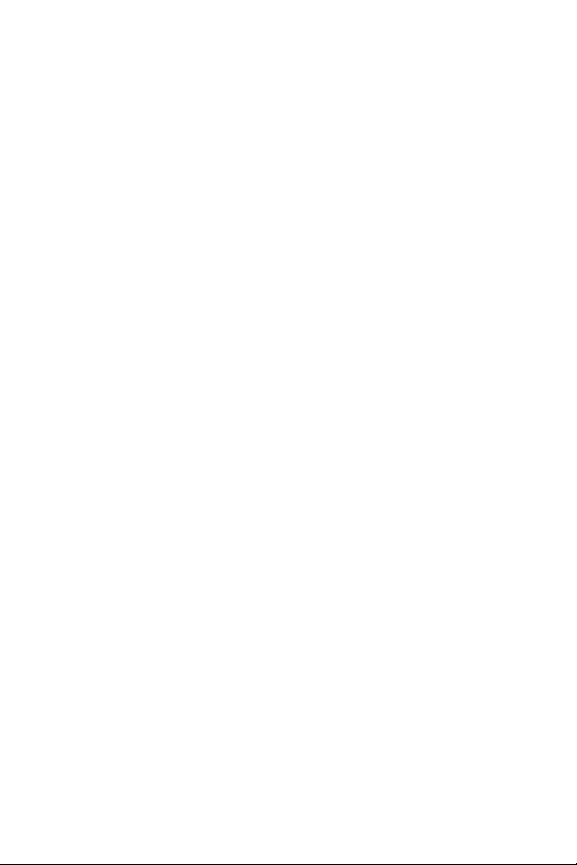
Editing a Contacts Entry . . . . . . . . . . . . . . . . . . . . . . . . . . . . . . . . . . . . . . . . . .110
Assigning Speed Dial Numbers . . . . . . . . . . . . . . . . . . . . . . . . . . . . . . . . . .111
Erasing a Contacts Entry From the List . . . . . . . . . . . . . . . . . . . . . . . . . .112
Assigning an Image to a Contacts Entry . . . . . . . . . . . . . . . . . . . . . . . .112
Selecting a Ringer Type for an Entry . . . . . . . . . . . . . . . . . . . . . . . . . . . . .113
Secret Contacts Entries . . . . . . . . . . . . . . . . . . . . . . . . . . . . . . . . . . . . . . . . . .114
Dialing SprintPCS Services . . . . . . . . . . . . . . . . . . . . . . . . . . . . . . . . . . . . . .115
2G. Using the Phone’s Calendar and Tools . . . . . . . . . . . . . . . .116
Using Your Phone’s Calendar . . . . . . . . . . . . . . . . . . . . . . . . . . . . . . . . . . . .117
Using the Call Alarm Feature . . . . . . . . . . . . . . . . . . . . . . . . . . . . . . . . . . . .120
Using Your Phone’s Tools . . . . . . . . . . . . . . . . . . . . . . . . . . . . . . . . . . . . . . . . .123
Personal Information Management . . . . . . . . . . . . . . . . . . . . . . . . . . . .128
2H. Using Your Phone’s Voice Services . . . . . . . . . . . . . . . . . . . .129
Using Voice-Activated Dialing . . . . . . . . . . . . . . . . . . . . . . . . . . . . . . . . . . .130
Using the Voice Recorder . . . . . . . . . . . . . . . . . . . . . . . . . . . . . . . . . . . . . . . . .132
Setting Up Screen Call . . . . . . . . . . . . . . . . . . . . . . . . . . . . . . . . . . . . . . . . . . . .136
2I. Using the microSD Card . . . . . . . . . . . . . . . . . . . . . . . . . . . . . . .139
Using Your Phone’s microSD Card and Adapter . . . . . . . . . . . . . . . .140
microSD Settings . . . . . . . . . . . . . . . . . . . . . . . . . . . . . . . . . . . . . . . . . . . . . . . . .144
microSD Files . . . . . . . . . . . . . . . . . . . . . . . . . . . . . . . . . . . . . . . . . . . . . . . . . . . . . .146
Backing Up Your Contacts Data to the microSD . . . . . . . . . . . . . . . .147
Setting Up the Digital Print Order Format . . . . . . . . . . . . . . . . . . . . . .148
Connecting Your Phone to Your PC . . . . . . . . . . . . . . . . . . . . . . . . . . . . . .150
2J. Using Your Phone’s Built-in Camera . . . . . . . . . . . . . . . . . .152
Taking Pictures . . . . . . . . . . . . . . . . . . . . . . . . . . . . . . . . . . . . . . . . . . . . . . . . . . . .153
Using the Settings & Info Menu . . . . . . . . . . . . . . . . . . . . . . . . . . . . . . . . .161
Recording Videos . . . . . . . . . . . . . . . . . . . . . . . . . . . . . . . . . . . . . . . . . . . . . . . . .163
Storing Pictures and Videos . . . . . . . . . . . . . . . . . . . . . . . . . . . . . . . . . . . . . .168
Sending SprintPCS Picture Mail . . . . . . . . . . . . . . . . . . . . . . . . . . . . . . . . .172
Managing SprintPCS Picture Mail . . . . . . . . . . . . . . . . . . . . . . . . . . . . . .175
Printing Pictures Directly From Your Phone . . . . . . . . . . . . . . . . . . . . .180
2K. Using SprintPCS Ready Link . . . . . . . . . . . . . . . . . . . . . . . . . .182
Getting Started With SprintPCS Ready Link . . . . . . . . . . . . . . . . . . . .183
Page 5
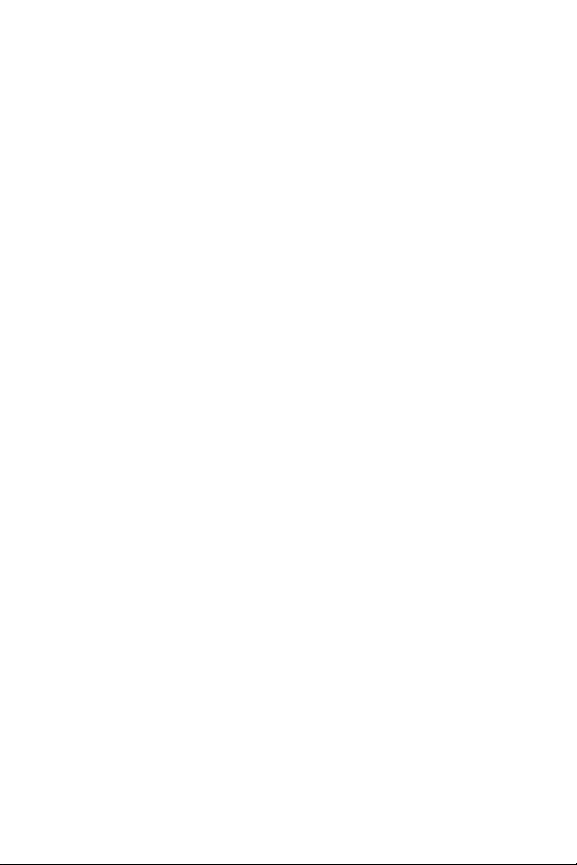
Making and Receiving a Sprint PCS Ready Link Call . . . . . . . . . . . .186
Adding and Editing Ready Link Contacts . . . . . . . . . . . . . . . . . . . . . . . .194
Erasing Ready Link ListEntries . . . . . . . . . . . . . . . . . . . . . . . . . . . . . . . . . . .200
Updating Your SprintPCS Ready Link Lists . . . . . . . . . . . . . . . . . . . . . .201
Managing SprintPCS Ready Link Settings . . . . . . . . . . . . . . . . . . . . . .202
2L. Using Your Phone’s Built-In Media Player . . . . . . . . . . . . .206
Your Multimedia Channel Options . . . . . . . . . . . . . . . . . . . . . . . . . . . . . .207
Accessing Your Media Player’s Channel Listings . . . . . . . . . . . . . . .208
Playing a Video or Audio Clip . . . . . . . . . . . . . . . . . . . . . . . . . . . . . . . . . . . . .209
Multimedia FAQs . . . . . . . . . . . . . . . . . . . . . . . . . . . . . . . . . . . . . . . . . . . . . . . . .210
2M. Using Bluetooth . . . . . . . . . . . . . . . . . . . . . . . . . . . . . . . . . . . . . .213
Turning Bluetooth On and Off . . . . . . . . . . . . . . . . . . . . . . . . . . . . . . . . . . .214
Using the Bluetooth Settings Menu . . . . . . . . . . . . . . . . . . . . . . . . . . . .215
Bluetooth Profiles . . . . . . . . . . . . . . . . . . . . . . . . . . . . . . . . . . . . . . . . . . . . . . . .218
Pairing Bluetooth Devices . . . . . . . . . . . . . . . . . . . . . . . . . . . . . . . . . . . . . . .219
Using the Trusted Devices Options . . . . . . . . . . . . . . . . . . . . . . . . . . . . . .220
Sending Data via Bluetooth . . . . . . . . . . . . . . . . . . . . . . . . . . . . . . . . . . . . .221
Section 3: Sprint PCS Service Features . . . . . . . . . . . . . . . .223
3A. Sprint PCS Service Features: The Basics . . . . . . . . . . . . . . .224
Using Voicemail . . . . . . . . . . . . . . . . . . . . . . . . . . . . . . . . . . . . . . . . . . . . . . . . . .225
Using SMS TextMessaging . . . . . . . . . . . . . . . . . . . . . . . . . . . . . . . . . . . . . .233
Using SMS Voice Messaging . . . . . . . . . . . . . . . . . . . . . . . . . . . . . . . . . . . . .236
Using Caller ID . . . . . . . . . . . . . . . . . . . . . . . . . . . . . . . . . . . . . . . . . . . . . . . . . . . .238
Responding to Call Waiting . . . . . . . . . . . . . . . . . . . . . . . . . . . . . . . . . . . . . .239
Making a Three-Way Call . . . . . . . . . . . . . . . . . . . . . . . . . . . . . . . . . . . . . . . . .240
Using Call Forwarding . . . . . . . . . . . . . . . . . . . . . . . . . . . . . . . . . . . . . . . . . . . .241
3B. Sprint PCS Voice Command . . . . . . . . . . . . . . . . . . . . . . . . . . .242
Getting Started With SprintPCS Voice Command . . . . . . . . . . . . .243
Creating Your Own Address Book . . . . . . . . . . . . . . . . . . . . . . . . . . . . . . .244
Making a Call With Sprint PCS Voice Command . . . . . . . . . . . . . . . .245
Accessing Information Using Sprint PCS Voice Command . . . .246
Page 6
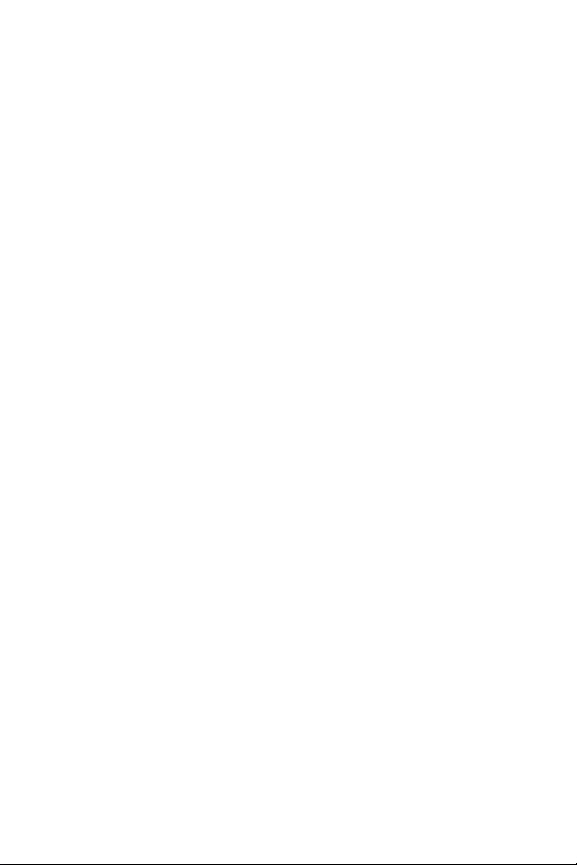
Section 4: Safety and Warranty Information . . . . . . . . .247
4A. Important Safety Information . . . . . . . . . . . . . . . . . . . . . . . .248
General Precautions . . . . . . . . . . . . . . . . . . . . . . . . . . . . . . . . . . . . . . . . . . . . . .249
Maintaining Safe Use of and Access to Your Phone . . . . . . . . . . . .249
Using Your Phone With a Hearing Aid Device . . . . . . . . . . . . . . . . . . .252
Caring for the Battery . . . . . . . . . . . . . . . . . . . . . . . . . . . . . . . . . . . . . . . . . . . .253
Radiofrequency (RF) Energy . . . . . . . . . . . . . . . . . . . . . . . . . . . . . . . . . . . . .254
Owner’s Record . . . . . . . . . . . . . . . . . . . . . . . . . . . . . . . . . . . . . . . . . . . . . . . . . . .257
Phone Guide Proprietary Notice . . . . . . . . . . . . . . . . . . . . . . . . . . . . . . . . .257
4B. Manufacturer’s Warranty . . . . . . . . . . . . . . . . . . . . . . . . . . . .258
Manufacturer’s Warranty . . . . . . . . . . . . . . . . . . . . . . . . . . . . . . . . . . . . . . . .259
Index . . . . . . . . . . . . . . . . . . . . . . . . . . . . . . . . . . . . . . . . . . . . . . . . .262
Page 7
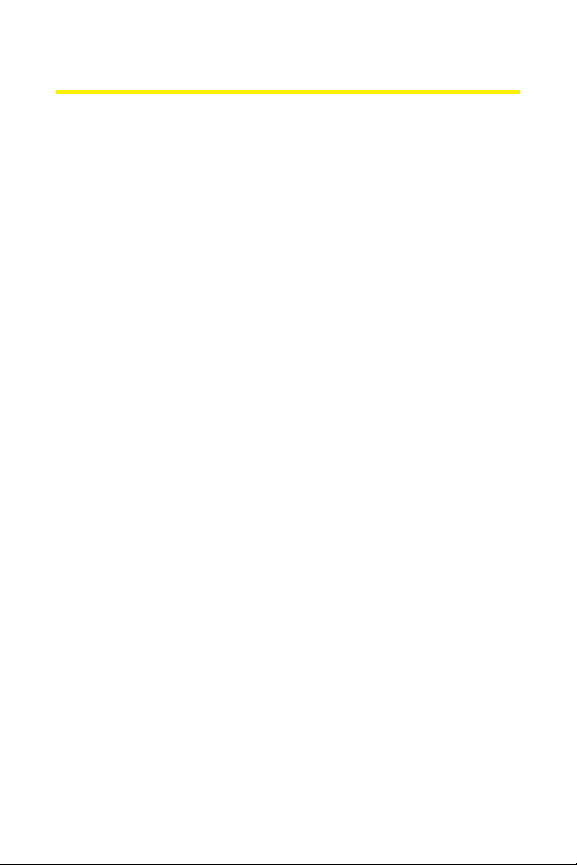
Welcome to Sprint
Sprint is committed to bringing you the best wireless
technology available.
We built our complete, nationwide
network from the ground up, so all your services – whether
it’s Voicemail, Caller ID, email, or Sprint PCS® Picture Mail –
will work the same wherever you go on the Nationwide
Sprint PCS® Network.
This guide will familiarize you with our technology and your
new phone through simple, easy-to-follow instructions.
It’s all righthere – from setting up your account passwords
and voicemail to using the mostadvanced features of
your phone.
Welcome and thank you for choosing Sprint.
i
Page 8
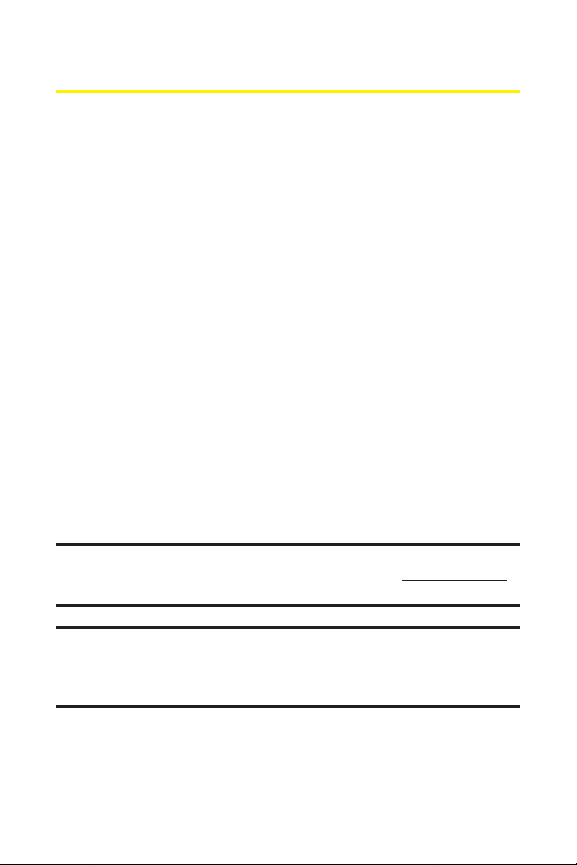
ii
Introduction
This Phone Guide introduces you to Sprint PCS Service and
all the features of your new phone. It’s divided into four
sections:
Section 1: Getting Started
Section 2: Your Phone
Section 3: Sprint PCS Service Features
Section 4: Safety and Warranty Information
Throughout this guide, you’ll find tips that highlight special
shortcuts and timely reminders to help you make the most
of your new phone and service. The Table of Contents and
Index will also help you quickly locate specific information.
You’ll getthe most outof your phone if you read each section.
However, if you’d like to get rightto a specific feature, simply
locate that section in the Table of Contents and go directly to
that page. Follow the instructions in that section, and you’ll
be ready to use your phone in no time.
Phone Guide Note: Due to updates in phone software, this printed guide
may notbe the mostcurrent version for your phone. Visit w
ww.sprint.com
and sign on to My PCSto access the mostrecent version of the phone guide.
WARNING:Please refer to the Important Safety Information section on
page 248 to learn about information thatwill help you safely use your
phone. Failure to read and follow the ImportantSafety Information in this
phone guide may resultin serious bodily injury, death, or property damage.
Page 9
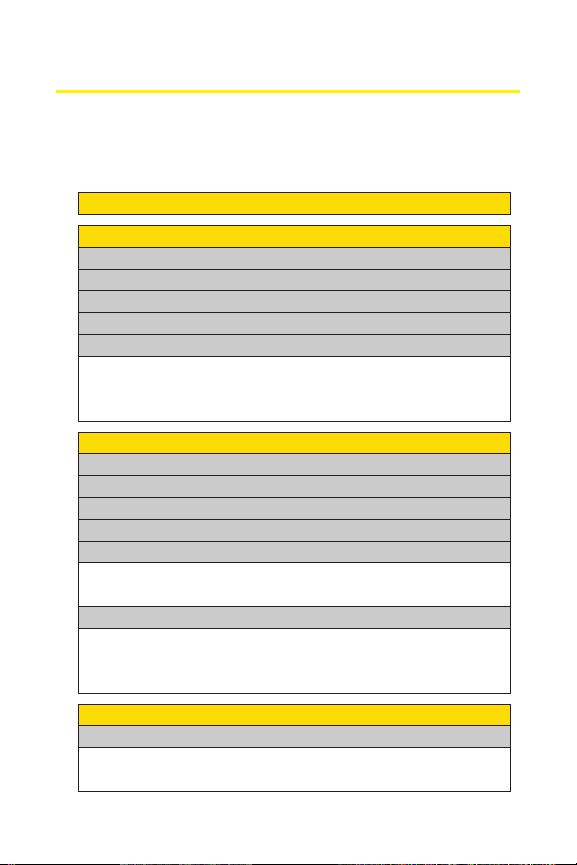
iii
Your Phone’s Menu
The following list outlines your phone’s list menu structure.
(See page 75 for setting the main menu style.) For more
information about using your phone’s menus, see
“Navigating Through Phone Menus” on page 25.
2: Call History
1: Missed Alerts
1: Outgoing
2: Incoming
3: Missed
4: Recent Calls
5: Erase History
1: Outgoing 2: Incoming
3: Missed 4: Recent Calls
3: Contacts
1: Find/Add Entry
3: Speed Dial #s
2: Group
4: My Name Card
6: Services
5: Wireless Backup
5: All
1: Customer Service 2: Dir Assistance
3: Account Info 4: Sprint Operator
1: Subscribe (sign-out state)/Unsubscribe (sign-in state)
2: Alert 3: Learn More
5: Voice Command
4: Messaging
1: Send Message
1: Text
3: VoiceSMS
2: Picture Mail
Page 10
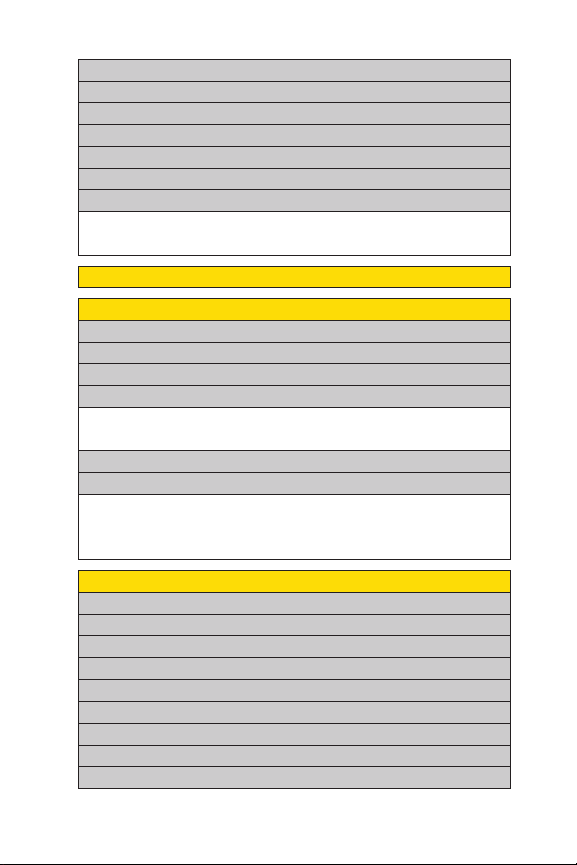
iv
2: Text
3: Picture Mail
4: Premium Msgs
5: VoiceSMS
6: IM & Email
7: Chat & Dating
8: Voicemail
1: Call Voicemail 2: Call:Speaker On
3: Details 4: Clear Count
5: On Demand
6: Pictures
1: Camera
2: Camcorder
3: Picture Mail
4: My Albums
1: In Phone 2: In microSD
3: Online Albums
5: Order Prints
6: Settings & Info
1: Auto Save to 2: Location
3: Status Bar 4: Slideshow Interval
6: Help5: Account Info
7: My Content
1: Games
2: Themes
3: Ringers
4: Screen Savers
5: Applications
6: IM & Email
7: Call Tones
8: Dynamic 1-11 (If Applicable)
9: Others (If Applicable)
Page 11
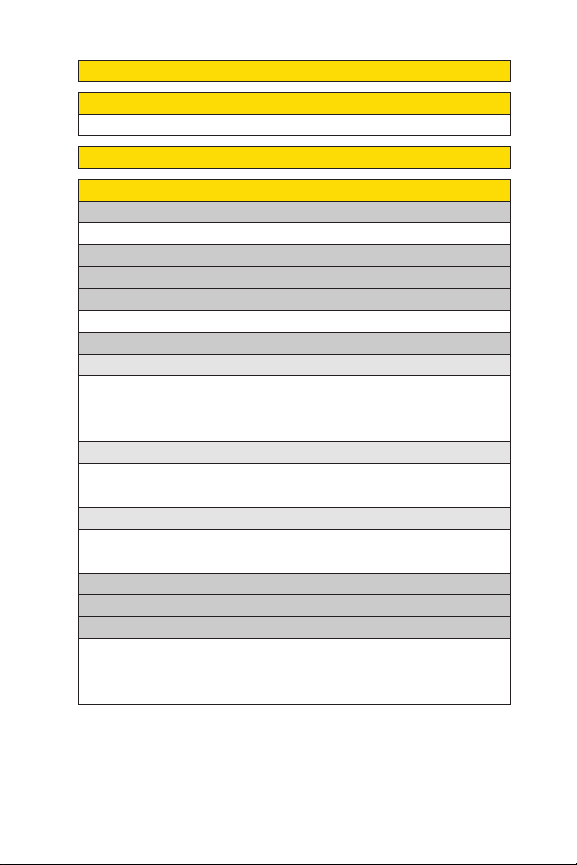
v
8: Music
9: Media Player
1: Channel Listing 2: microSD
0: Web
*: Tools
1: Voice Services
1: Voice Recorder
2: Bluetooth
3: Calendar
4: USB Connection
1: PictBridge 2: Mass Storage
5: microSD
1: microSD Files
1: Picture 2: Video
3: Voice 4: Media
5: Phone Book
2: DPOF Print Order
1: Standard Print 2: Index Print
3: Clear Order 4: Order Summary
3: microSD Settings
1: View Memory 2: Format
3: Create Folders
6: Assigned Media
7: Update Phone
8: More Tools
1: Alarm Clock 2: Stop Watch
3: Countdown 4: World Clock
5: Calculator
2: Screen Call
Page 12
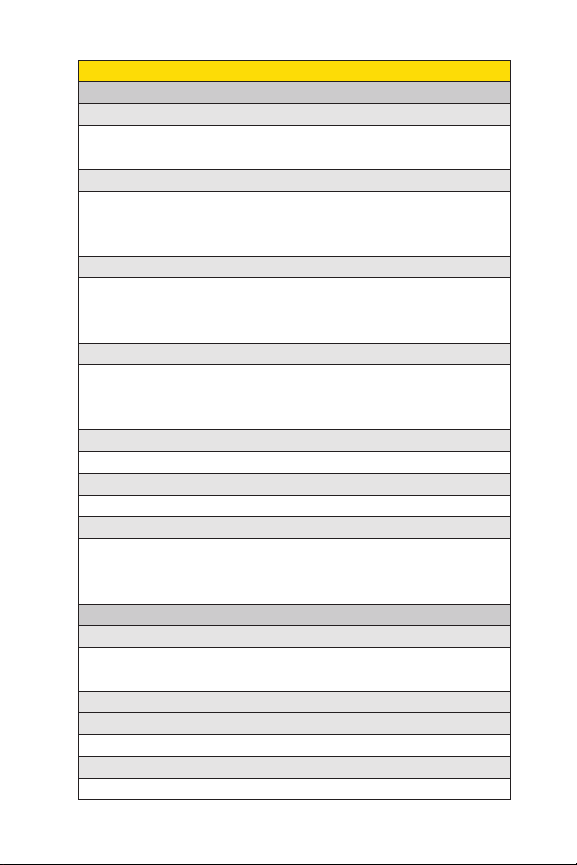
vi
#: Settings
1: Sounds
1: Ringer/Key Vol.
1: Ringer Volume 2: Calendar/Alarm
3: Start-up/Pw-off 4: Key Beep
2: Ringer Type
1: Voice Calls 2: Ready Link
3: Voicemail 4: Messaging
5: Calendar/Alarm
3: Vibrate Pattern
1: Voice Calls 2: Ready Link
3: Voicemail 4: Messaging
5: Calendar/Alarm
4: Alerts
1: Service 2: Ready Link
3: Voicemail 4: Messaging
5: Minute Beep 6: Signal Fade
5: Receiver Vol.
1: Earpiece 2: Speaker
6: Application Vol.
1: Sound Volume
7: Others
1: Tone Length 2: Start-up Tone
3: Power-off Tone 4: Voice Prompt
5: Key Press Echo
2: Display
1: Backlight
1: Main LCD 2: Key
3: Sub LCD
2: Power Save Mode
3: Greeting
1: Default 2: Custom
4: Background
1: Main LCD 2: Sub LCD
Page 13
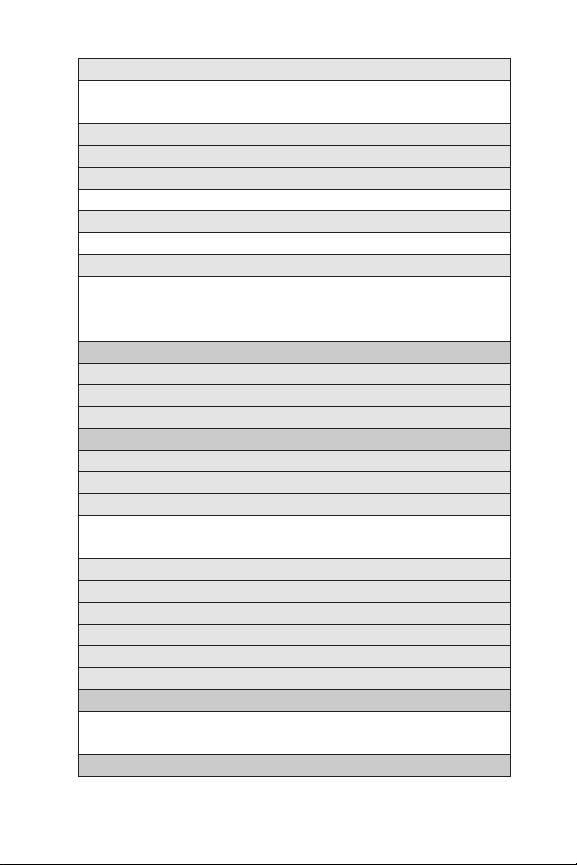
vii
5: Animation
1: Standby 2: Outgoing Calls
3: Service Search
6: Incoming Calls
7: Themes
8: Screen Saver
1: Main LCD 2: Sub LCD
9: Clock/Calendar
1: Main LCD 2: Sub LCD
10: Others
1: Font Size 2: Match Area Code
3: My Buddy 4: Return to Idle
5: Sleep Mode
3: Power Vision
1:
Enable Vision (sign-out state)/Disable Vision (sign-in state)
2: Net Guard
3: Update Profile
4: Ready Link
1: Enable/Disable
2: List Update
3: Sounds
1: Ringer Type
3: Alerts
4: Speakerphone
5: Default View
6: Floor Display
7: R-Link Guard
8: Restart
9: Help
2: Vibrate Pattern
5: Wireless Backup
1: Subscribe (sign-out state)/Unsubscribe (sign-in state)
2: Alert 3: Learn More
6: Location
Page 14
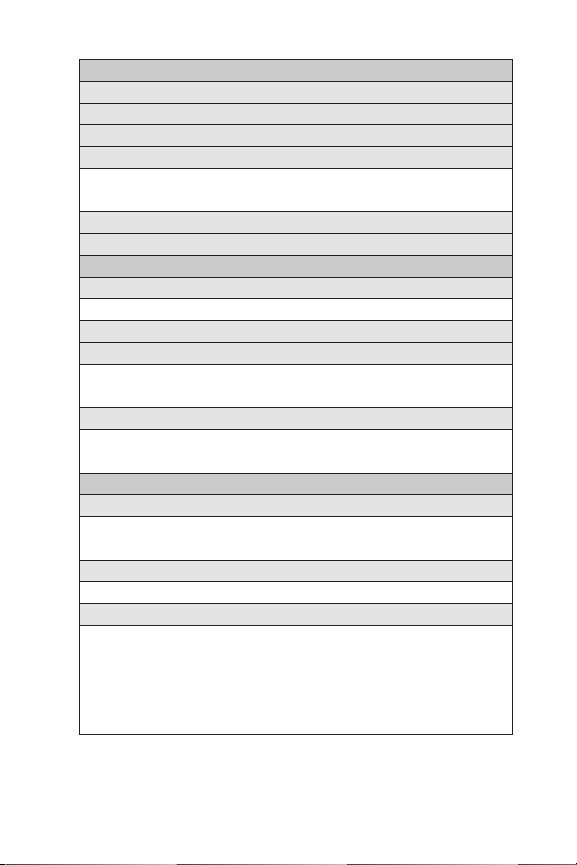
viii
7: Bluetooth
1: Enable/Disable
2: Visibility
3: Voice Priority
4: Permissions
1: Hands-free
3: OBEX/FTP/OPP
5: My Device Name
6: My Device Info
2: Dial-up Networking
8: Messaging
1: Notification
1: Msgs and Icon 2: Icon Only
2: Preset Msgs
3: Text
1: Send Callback# 2: Signature
3: Drafts Alert
4: VoiceSMS
1: Speakerphone 2: From Name
3: Connection Alert
9: Security
1: Lock Phone
1: Unlocked 2: Lock Now
3: On Power-up
2: Picture Mail
1: Lock Pictures 2: Reset Picture Mail
3: Erase/Reset
1: Erase Ph. Book 2: Erase My Content
3: Erase Pictures 4: Erase Voice Data
5: Erase Voice Tag 6: Erase Messages
7: Reset Browser 8: Reset Favorites
9: Default Settings 10: Reset Phone
Page 15
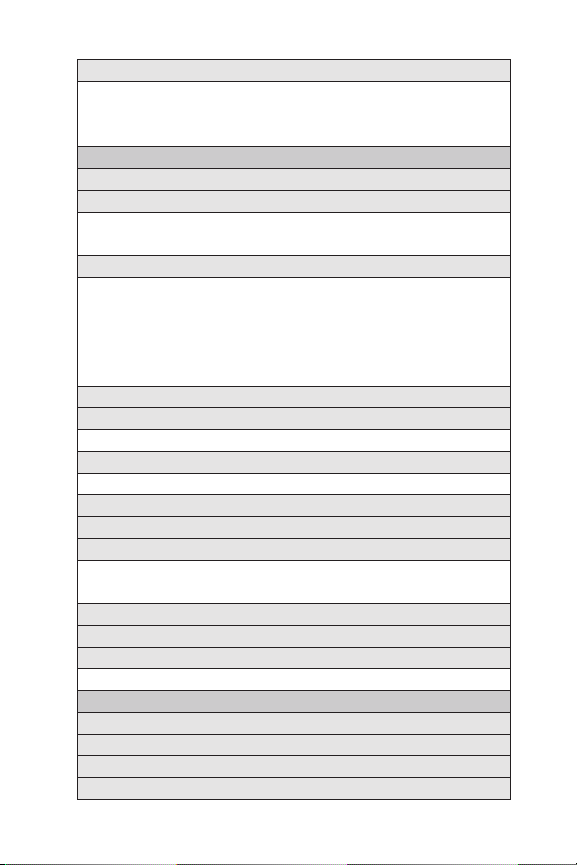
ix
4: Others
1: Change Lock 2: Limit Use
3: Special #s 4: Found Me
5: Lock Services
10: Others
1: Airplane Mode
2: Roaming
1: Set Mode 2: Call Guard
3: Data Roam Guard
3: Text Entry
1: Auto-Capital 2: My Words
3: Input Language 4: Default Input
5: Auto-Space 6: Recent Access
7: T9 Settings
9: Help
4: Any Key Answer
5: Auto Answer
1: Hands-free 2: Speakerphone
6: Open/Close Flip
1: Open 2: Close
7: Abbrev. Dial
8: Power On to Alert
9: Headset Mode
1: Turbo Button 2: Earpiece
3: Ringer Sound
10: TTY
11: Side Key Guard
12: Language
1: English 2: Español
8: Add Word
11: Phone Info
1: Phone#/User ID
2: Icon Glossary
3: Version
4: Advanced
Page 16
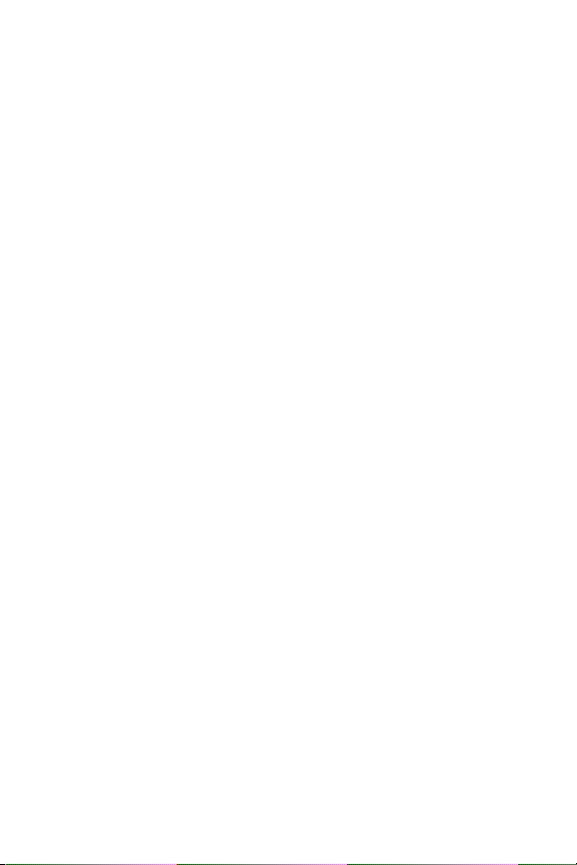
Page 17
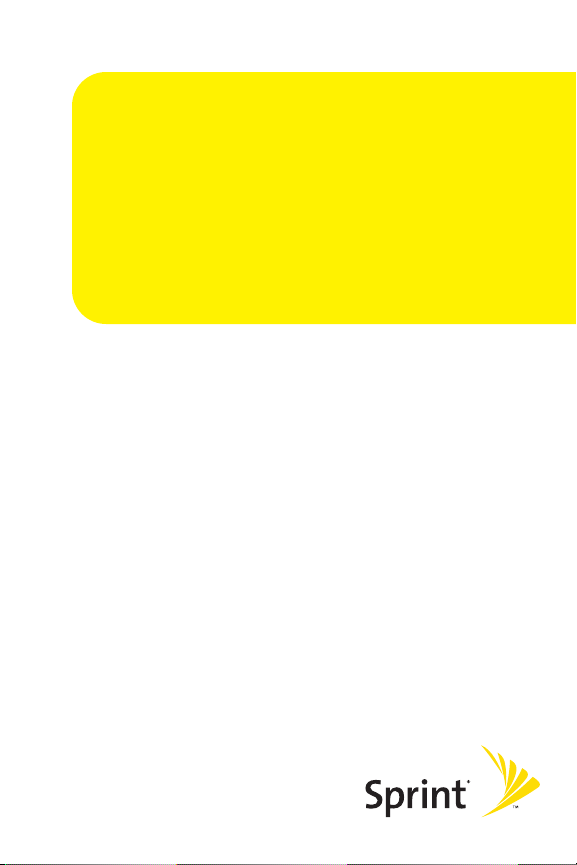
Section 1
Getting Started
Page 18
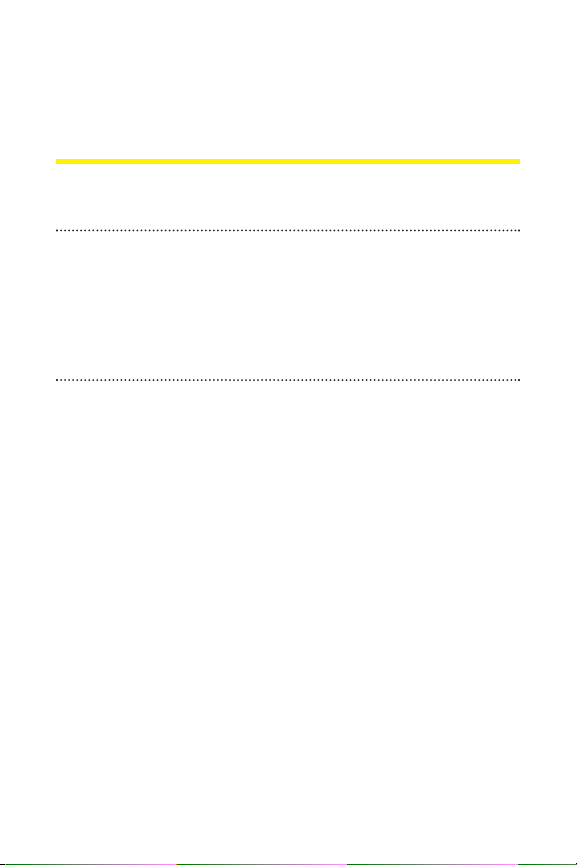
2 Section 1A: Setting Up Service
Section 1A
Setting Up Service
In This Section
Getting Started With SprintPCS Service (page 3)
Setting Up Your Voicemail (page 4)
SprintPCS Account Passwords (page 5)
Getting Help (page 6)
Setting up service on your new phone is quick and easy.
This section walks you through the necessary steps to
unlock your phone, setup your voicemail, establish
passwords, and contact Sprint for assistance with your
Sprint PCS Service.
Page 19
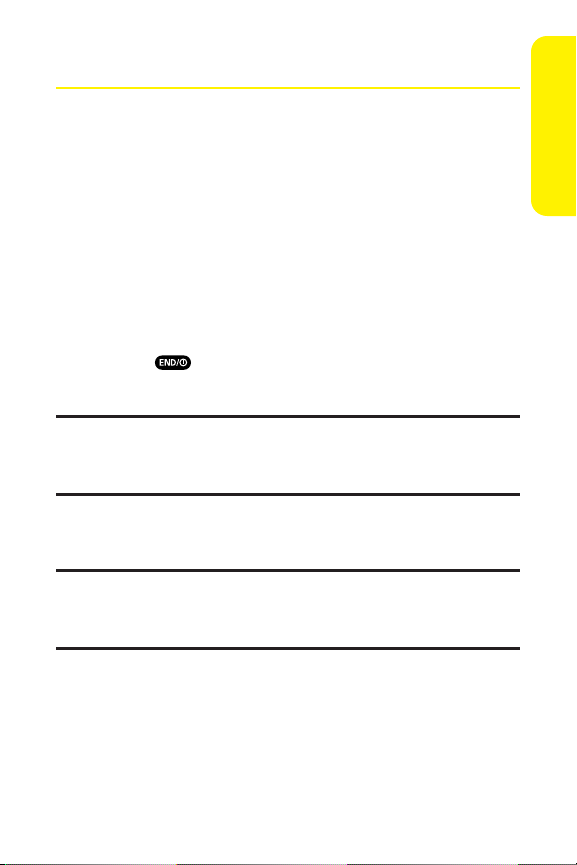
Section 1A: Setting Up Service 3
Getting Started With Sprint PCS Service
Determining if Your Phone is Already Activated
If you purchased your phone at a Sprint Store, it is probably
activated, unlocked, and ready to use. If you received your
phone in the mail, it probably has been activated; all you need
to do is unlock it.
If your phone is not activated, please refer to the Welcome to
Sprint brochure included with your phone.
Unlocking Your Phone
To unlock your phone, follow these easy steps:
1. Press to turn the phone on.
2. Press Unlock (leftsoftkey).
Note:To select a softkey, press the softkey button directly below the softkey
text thatappears at the bottom leftand bottom right of your phone’s
display screen. Softkey actions change according to the screen you’re
viewing and will not appear if there is no corresponding action available.
3. Enter your four-digitlock code. (For security purposes,
the code is not visible as you type.)
Tip: If you can’trecall your lock code, try using the last four digits of either
your Social Security number or wireless phone number or try 0000 or
NATL (6285). If none of these work, call SprintCustomer Service at
1-888-211-4PCS (4727).
Setting Up Service
Page 20
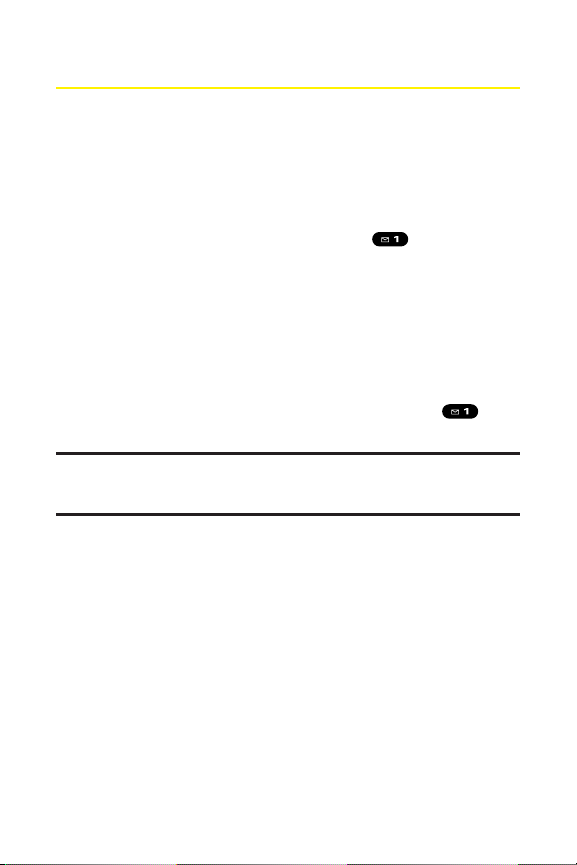
4 Section 1A: Setting Up Service
Setting Up Your Voicemail
All unanswered calls to your phone are automatically
transferred to your voicemail, even if your phone is in use or
turned off. Therefore, you will want to set up your voicemail
and personal greeting as soon as your phone is activated.
To set up your voicemail:
1. From standby mode, press and hold .
2. Follow the system prompts to:
Create your passcode
Record your name announcement
Record your greeting
Choose whether or notto activate One-Touch
Message Access (a feature that lets you access
messages simply by pressing and holding ,
bypassing the need for you to enter your passcode)
Voicemail Passcode
If you are concerned about unauthorized access to your voicemail account,
Sprint recommends that you enable your voicemail passcode.
For more information about using your voicemail, see “Using
Voicemail”on page 225.
Page 21
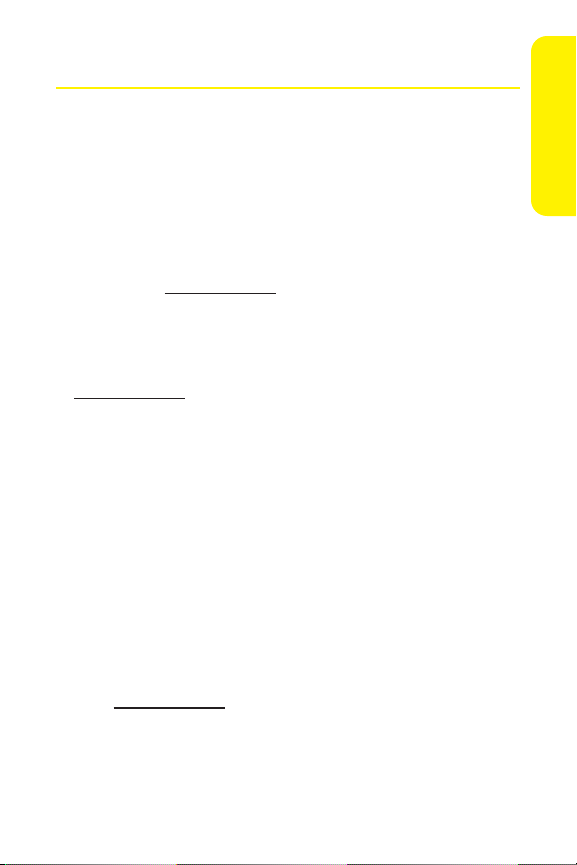
Section 1A: Setting Up Service 5
Sprint PCS Account Passwords
As a Sprint PCS customer, you enjoy unlimited access to your
personal account information, your voicemail account, and
your Sprint PCS Vision® or Sprint Power Vision account. To
ensure that no one else has access to your information, you
will need to create passwords to protect your privacy.
AccountPassword
If you are the account owner, you’ll have an account password
to sign on to
www.sprint.com and to use when calling
Sprint Customer Service. Your defaultaccountpassword is the
last four digits of your Social Security number. If you are not
the account owner (if someone else receives the bill for your
Sprint PCS Service), you can get a sub-accountpassword at
www.sprint.com.
Voicemail Password
You’ll create your voicemail password (or passcode) when you
set up your voicemail. See “Setting Up Your Voicemail”on
page 4 for more information on your voicemail password.
Sprint PCS Vision or SprintPower Vision Password
With your SCP-8400 by Sanyo, you may elect to set up a
Sprint PCS Vision or Sprint Power Vision password. This
optional password may be used to authorize purchase of
Premium Services content and to protectpersonal
information on multi-phone accounts.
For more information, or to change your passwords, sign
on to
www.sprint.com or call SprintCustomer Service at
1-888-211-4PCS (4727).
Setting Up Service
Page 22
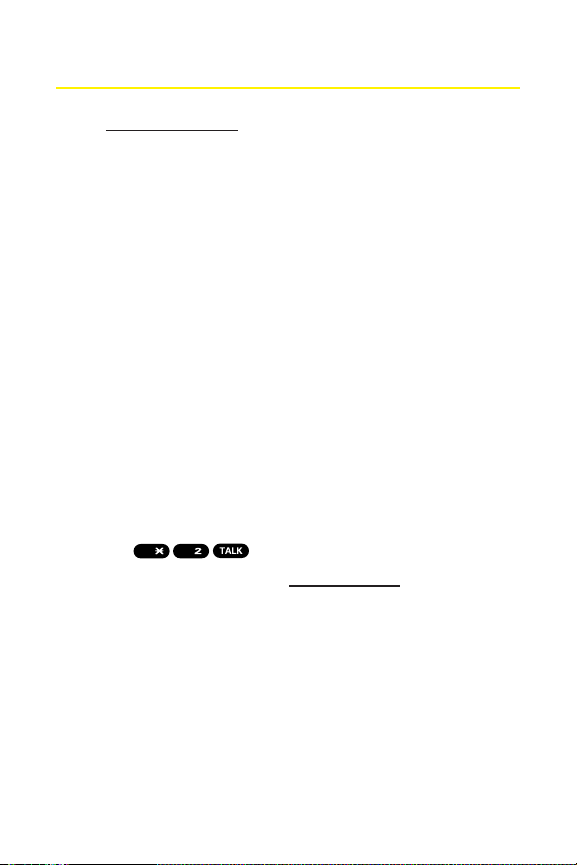
6 Section 1A: Setting Up Service
Getting Help
Visit www.sprint.com
You can go online to:
Access your account information
Check your minutes used (depending on your
Sprint PCS service plan)
View and pay your bill
Make your life easier by enrolling in Sprint PCS online
billing and automatic payment
Purchase accessories
Shop for the latest phones
View available SprintPCS service plans and options
Learn more about SprintPower Vision, Sprint PCS Vision,
and other great products like SprintPCS Picture Mail,
games, ringers, screen savers, and more
Reaching Sprint Customer Service
You can reach SprintCustomer Service many different ways:
Dial on your phone.
Sign on to your account atwww.sprint.com.
Call us toll-free at 1-888-211-4727(Consumer customers)
or 1-888-788-4727(Business customers).
Write to us at SprintCustomer Service, P.O. Box 8077,
London, KY 40742.
ABC
Shift
Page 23

Section 1A: Setting Up Service 7
Receiving Automated Invoicing Information
For your convenience, your phone gives you access to
invoicing information on your SprintPCS account. This
information includes balance due, payment received,
invoicing cycle, and an estimate of the number of minutes
used since your lastinvoicing cycle.
To access automated invoicing information:
Press .
Note: This service may not be available in all Affiliate areas.
Sprint 411
Call from your phone and you’ll have
access to a variety of services and information through
Sprint 411, including residential, business, and government
listings; movie listings or showtimes; driving directions,
restaurantreservations, and major local eventinformation.
You can get up to three pieces of information per call, and the
operator can automatically connect your call at no additional
charge.
There is a per-call charge to use Sprint 411 and you will be
billed for airtime.
To call Sprint 411:
Press .
GHI
GHI
GHI
Shift
Setting Up Service
Page 24
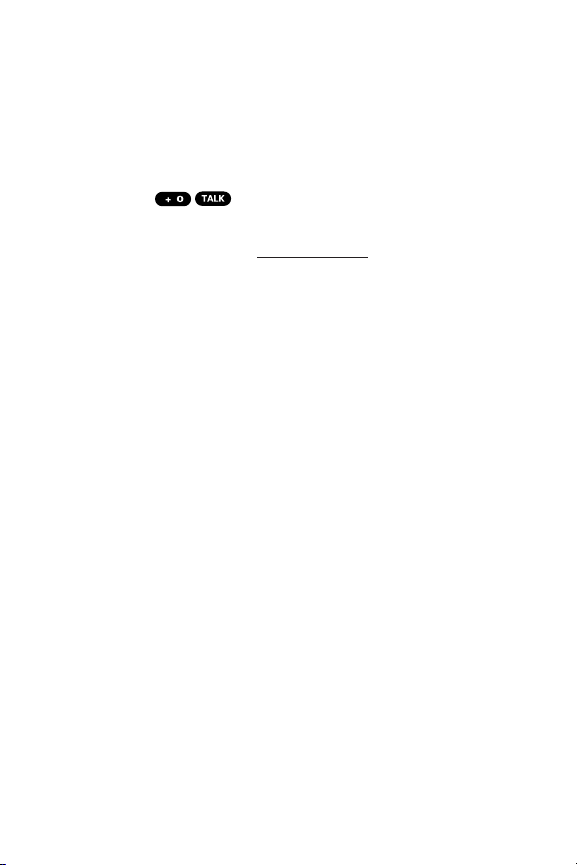
8 Section 1A: Setting Up Service
Sprint PCS Operator Services
Sprint PCS Operator Services provides assistance when
placing collect calls or when placing calls billed to a local
telephone calling card or third party.
To access Sprint PCS Operator Services:
Press .
For more information or to see the latest in products and
services, visit us online at
www.sprint.com.
Page 25
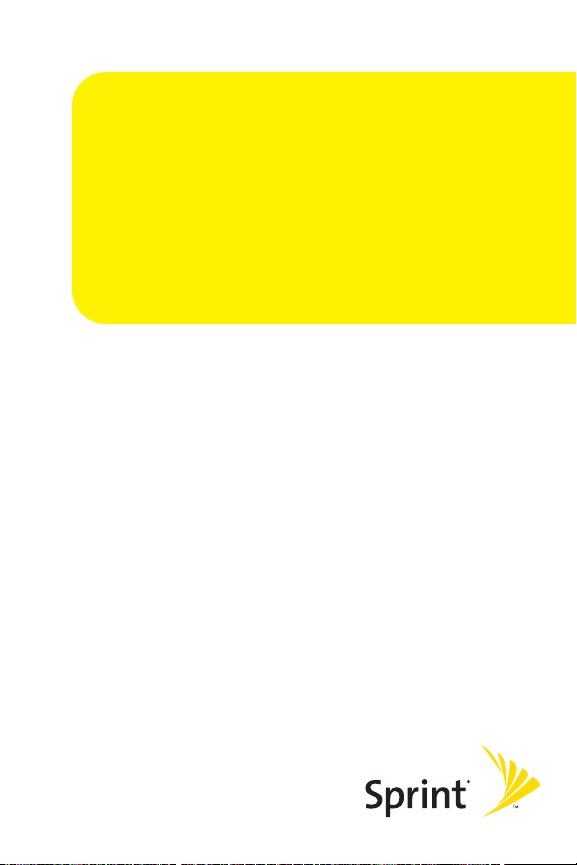
Section 2
Your Phone
Page 26
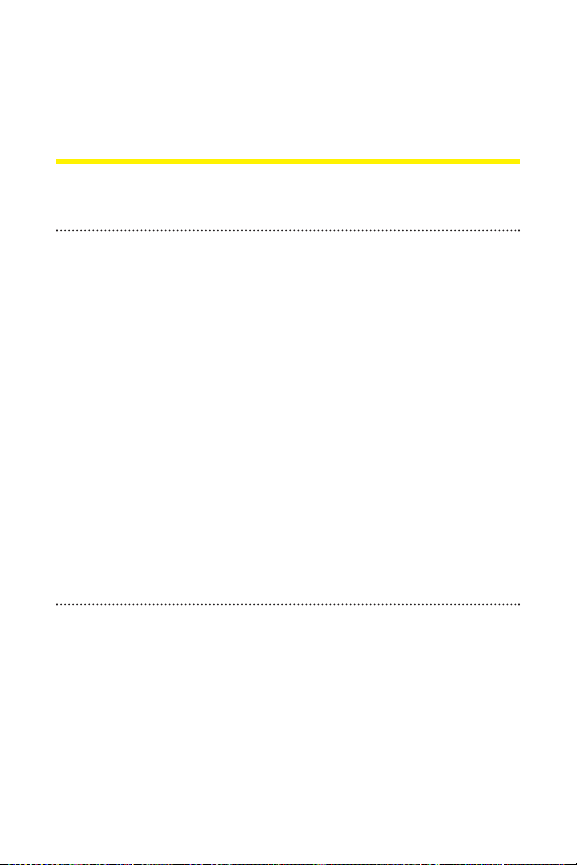
10 Section 2A: Your Phone – The Basics
Section 2A
Your Phone: The Basics
In This Section
FrontView of Your Phone (page 11)
Viewing the Display Screen (page 15)
Features of Your Phone (page 18)
Turning Your Phone On and Off (page 20)
Using Your Phone’s Battery and Charger (page 21)
Changing the Facemask (page 24)
Navigating Through Phone Menus (page 25)
Displaying Your Phone Number (page 26)
Making and Answering Calls (page 27)
Entering Text (page 43)
Your phone is packed with features that simplify your life and
expand your ability to stay connected to the people and
information that are importantto you.This section will
guide you through the basic functions and calling features
of your phone.
Page 27
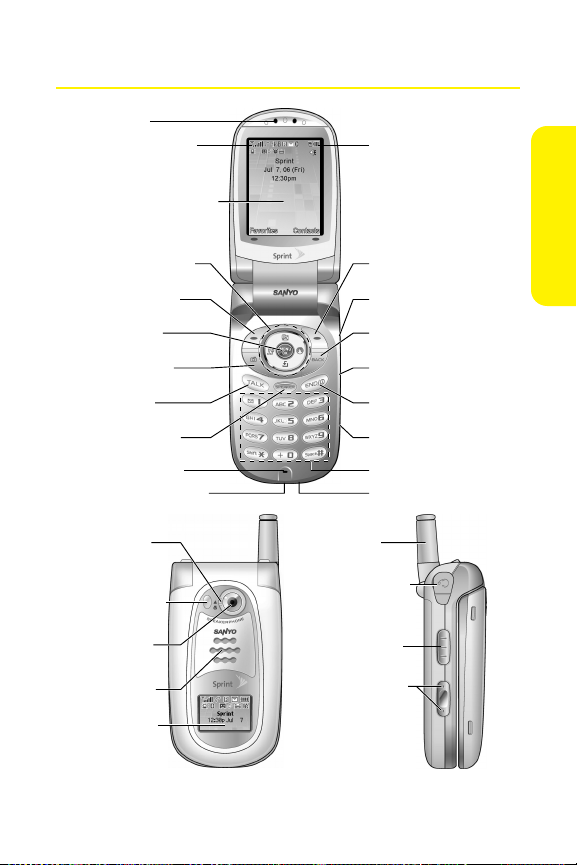
Section 2A: Your Phone – The Basics 11
FrontView of Your Phone
19. Softkey (right)
27. Headset Jack
28. Ready Link/
Recorder Button
25. Sub LCD
29. Side Volume
Key
4. Navigation Key
8. TALK Key
5. Softkey (left)
6. MENU/OK
7. Camera Key
3. Main LCD (display)
11. Accessories Jack
12. Charger Jack
21. Macro/
Normal
Switch
23. Camera
Lens
22.
Flash/LED
Indicator
24. Speaker
26. Antenna
2. Signal Strength
Indicator
1. Earpiece
15. END/POWER Key
16. Side Camera Key
17. BACK Key
18. Side Call Key
9. SPEAKER Key
20. Battery Strength
Indicator
14. microSD Slot
10. Microphone
13. Keypad
Phone Basics
Page 28
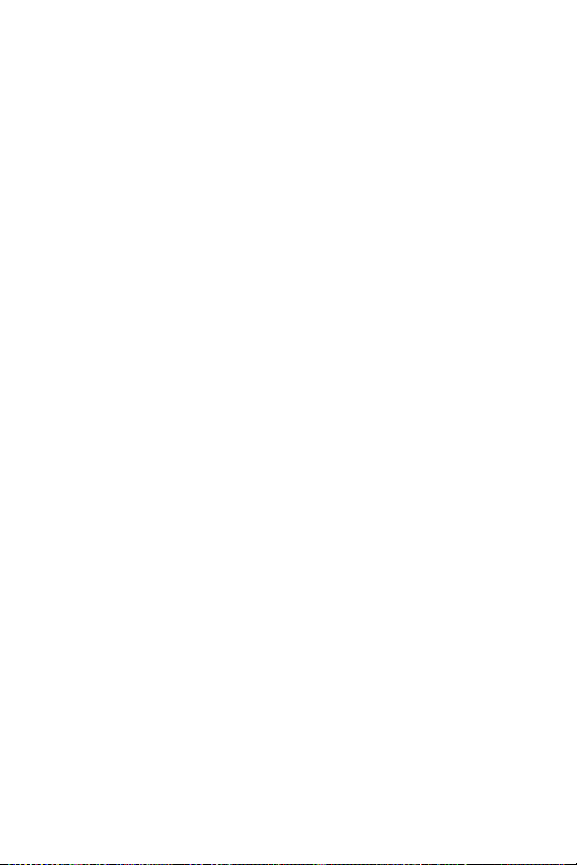
12 Section 2A: Your Phone – The Basics
Key Functions
1. Earpiece lets you hear the caller and automated prompts.
2. Signal Strength Indicatorrepresents the signal strength by
displaying bars. The more bars displayed, the better the
signal strength.
3. Main LCD (display) displays all the information needed to
operate your phone, such as the call status, the Contacts
list, the date and time, and the signal and battery strength.
4. Navigation Key scrolls through the phone’s menu options
and acts as a shortcut key from standby mode.
Press Up to access the Send Quick Textmenu.
Press Down to access My Content.
Press Right to launch On Demand.
Press Left to access Media Player.
5. Softkey (left) lets you select softkey actions or menu items
corresponding to the bottom left line on the Main LCD.
6. MENU/OK lets you access the phone’s menus and selects
the highlighted choice when navigating through a menu.
7. Camera Key lets you access the Pictures menu and take
pictures and videos.
8. TALK Key allows you to place or receive calls, answer Call
Waiting, use Three-Way Calling, or activate Voice Dial.
9. SPEAKER Keylets you place or receive calls in speakerphone
mode.
10. Microphone allows other callers to hear you clearly when
you are speaking to them.
11. Accessories Jack allows you to connect a USB cable
(included). CAUTION!Inserting an accessory into the
incorrect jack may damage the phone.
Page 29
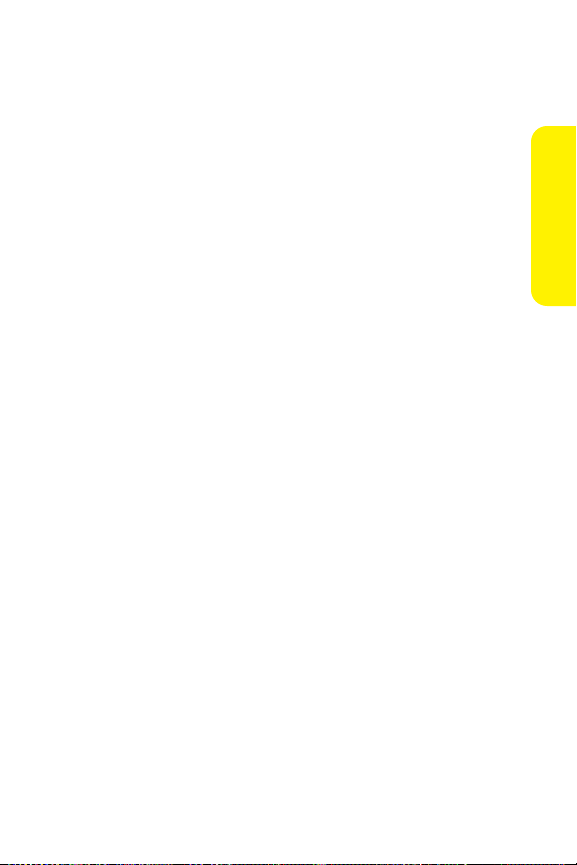
Section 2A: Your Phone – The Basics 13
12. Charger Jack connects the phone to the Travel Charger
(included).
13. Keypad lets you enter numbers, letters, and characters,
and navigate within menus. Press and hold keys 2–9 for
speed dialing.
14. microSD Slot lets you use the microSD card to expand the
memory of your phone. (See “Using the microSD Card”on
page 139.)
15. END/POWER Key lets you turn the phone on or off, end a
call, or return to standby mode. While in the main menu,
it returns the phone to standby mode and cancels your
input. When you receive an incoming call, press to enter
silent mode and mute the ringer.
16. Side Camera Key lets you activate the camera and video
mode and take pictures and videos.
17. BACK Key deletes characters from the display in text entry
mode. When in a menu, pressing the Back key returns you
to the previous menu. This key also allows you to return to
the previous screen in a Sprint PCS Vision session.
18. Side Call Key lets you place calls withoutopening the phone.
19. Softkey (right)lets you selectsoftkey actions or menu items
corresponding to the bottom right line on the Main LCD.
20. Battery Strength Indicator represents the amount of
remaining battery charge currently available in your
phone. When all bars are displayed in the battery icon, the
phone’s battery is fully charged. When no bars are
displayed, the phone’s battery is completely discharged
or empty.
21. Macro/Normal Switchlets you switch between macro and
normal for close-up shots.
Phone Basics
Page 30
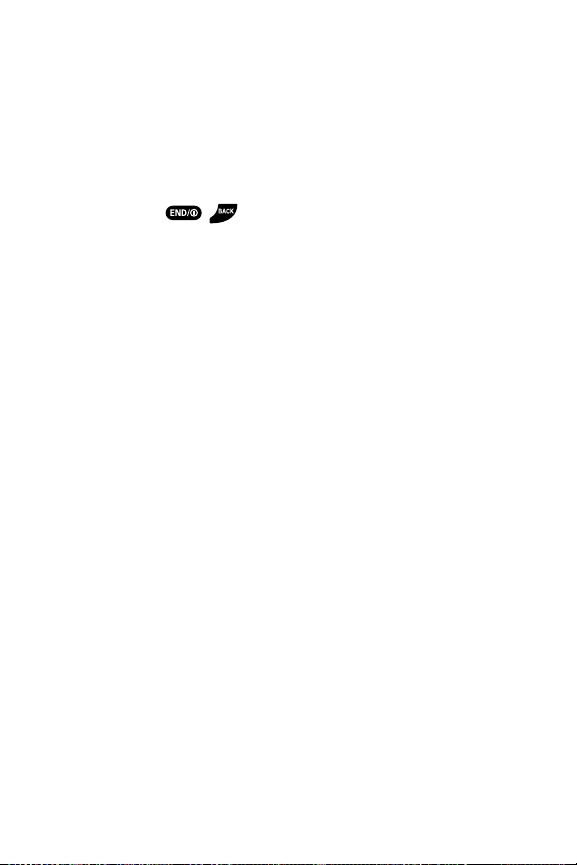
14 Section 2A: Your Phone – The Basics
22. Flash/LED Indicator lets you take pictures and videos in low
light and shows your phone’s connection status at a glance.
23. Camera Lens, as part of the built-in camera, lets you take
pictures and videos.
24. Speaker lets you hear the different ringers and sounds. You
can mute the ringer when receiving incoming calls by
pressing , , or any of the side keys. The speaker
also lets you hear the caller’s voice in speakerphone mode.
25. Sub LCDlets you monitor the phone’s status and see who’s
calling withoutopening the phone.
26. Antenna delivers the bestreception when fully extended.
27. Headset Jack allows you to plug in either a stereo headset
(included) or an optional headset for convenient,
hands-free conversations. CAUTION! Inserting an
accessory into the incorrect jack may damage the phone.
28. Ready Link/Recorder Button allows you to access the
Sprint PCS Ready Link® List or Voice Recorder menu. (See
“Using Sprint PCS Ready Link”on page 182 or “Using the
Voice Recorder”on page 132.)
29. Side Volume Keyallows you to adjust the ringer volume in
standby mode (with the phone open) or adjust the voice
volume during a call. The volume key can also be used to
scroll up or down to navigate through the different
menu options.
Page 31

Section 2A: Your Phone – The Basics 15
Viewing the Display Screen
Your phone’s display screen provides a wealth of information
about your phone’s status and options. This list identifies the
symbols you’ll see on your phone’s display screen:
Tip:To view a listof your phone’s icons and descriptions, from the main
menu selectSettings > Phone Info > Icon Glossary.
shows your current signal strength. The more lines
you have, the stronger your signal.
means your phone cannotfind a signal.
indicates the call is on hold.
tells you a call is in progress.
indicates the Sprint PCS Ready Link service is enabled.
indicates the Sprint PCS Ready Link service is enabled
and the speakerphone mode is setto on.
indicates the Sprint PCS Ready Link service is
disabled.
indicates Sprint PCS Vision/SprintPCS Ready Link
access is active.
indicates Sprint PCS Vision/SprintPCS Ready Link
access is dormant.
indicates Sprint PCS Vision/SprintPCS Ready Link
access is disabled.
indicates Sprint Power Vision status.
indicates Sprint Power Vision service is available.
(The icon is animated while service is active.)
indicates Sprint Power Vision service is dormant.
Phone Basics
Page 32

16 Section 2A: Your Phone – The Basics
indicates you are “roaming” off the Nationwide
Sprint PCS Network.
indicates you have missed voice calls.
indicates you have missed Ready Link calls.
indicates you have scheduled events or call alarms.
indicates you have alarm clock or countdown
notifications.
indicates you have picture messages, voicemail
messages, text messages, or SMS Voice messages.
indicates you have urgent messages.
indicates you have two or more differenttypes of
missed calls, scheduled events, call alarms, or alarm
clock notifications.
indicates the Bluetooth feature is enabled (blue icon).
indicates the handsetis discoverable by another
Bluetooth device.
indicates the handsetis connected to a Bluetooth
device (green icon).
indicates the handsetis communicating with a
Bluetooth device.
indicates your access to a secure site.
shows the level of your battery charge. The more
black you see, the more power you have left. (The icon
is animated while the battery is charging.)
shows your battery is charging in “Power Off”state.
indicates the vibrate feature is set.
indicates volume level 8 or 1 and vibrate feature are set.
Page 33

Section 2A: Your Phone – The Basics 17
indicates 1-beep feature is set.
indicates the voice call ringer setting is off.
indicates all the sound settings are off.
indicates the Location feature of your phone is enabled.
indicates the Location feature of your phone is disabled.
indicates you have a new caller’s message.
indicates the Screen Call Auto setting is on.
indicates your phone is in TTY mode.
indicates Headset mode is setto Sprint PCS Ready
Link and a headsetis connected.
indicates Headset mode is setto Voice Calls and a
headset is connected.
indicates the alarm clock or countdown setting is on.
indicates the speakerphone mode is set to on.
indicates the Bluetooth device is set to on.
indicates the wired Car Kit device is set to on.
indicates the wired Headset device is setto on.
indicates microSD is inserted in your phone.
Note:Display indicators help you manage your roaming charges by letting
you know when you’re off the SprintNationwide PCS Network and if you’re
operating in digital mode. (For more information, see Section 2D:
Controlling Your Roaming Experience on page 93.)
Phone Basics
Page 34

18 Section 2A: Your Phone – The Basics
Features of Your Phone
Congratulations on the purchase of your phone. The SCP-8400
by Sanyo is lightweight, easy-to-use, and reliable, and italso
offers many significantfeatures and service options. The
following list previews some of those features and provides
page numbers where you can find out more:
SMS TextMessaging (page 233) and SMS Voice Messaging
(page 236) provide quick and convenient messaging
capabilities.
Sprint PCS® Voice Command lets you dial phone numbers
by speaking someone’s name or the digits of thatperson’s
phone number (page 242).
The Contacts directory can store up to 500 entries with up
to seven phone numbers per entry (page 105).
A separate Sprint PCS Ready Link Contacts listprovides
easy access to up to 200 personal contacts and 200
company-provided contacts (page 186).
The built-in Calendar offers several personal information
management features to help you manage your busy
lifestyle (page 117).
Your phone is equipped with a Location feature for use in
connection with location-based services that may be
available in the future (page 62).
Speed dial lets you dial phone numbers with one keypress
(page 41).
The built-in camera allows you to take full-color digital
pictures and videos, view your pictures and videos using
the phone’s display, and instantly send them to family and
friends using Sprint PCS Picture Mail service (page 152).
Page 35

Section 2A: Your Phone – The Basics 19
Sprint PCS Ready Link allows you to enjoy quick, two-way,
“walkie-talkie-style”communication with one or several
Sprint PCS Ready Link users (page 182).
The changeable facemask lets you customize the
appearance of your phone (page 24).
Supports PictBridge to connectand printto any PictBridge
compliant printer (page 180).
The Media Player allows you to enjoy streaming video and
audio with your phone (page 206).
The equipped microSD memory card and its adapter allow
you to expand the phone’s available memory space
(page 139).
The built-in Bluetooth technology allows you to connect
wirelessly to a number of Bluetooth devices to share
information more easily than ever before (page 213).
Phone Basics
Page 36

20 Section 2A: Your Phone – The Basics
Turning Your Phone On and Off
Turning Your Phone On
To turn your phone on:
Press .
Once your phone is on, itmay display “Looking for service...,”
which indicates that your phone is searching for a signal.
When your phone finds a signal, it automatically enters
standby mode – the phone’s idle state. At this point, you are
ready to begin making and receiving calls.
If your phone is unable to find a signal after 15 minutes of
searching, a Power Save feature is automatically activated.
When a signal is found, your phone automatically returns to
standby mode.
In Power Save mode, your phone searches for a signal
periodically withoutyour intervention. You can also initiate a
search for Sprint PCS Service by pressing any key (when your
phone is turned on).
Tip:The Power Save feature helps to conserve your battery power when you
are in an area where there is no signal.
Turning Your Phone Off
To turn your phone off:
Press and hold for two seconds until you see the
powering down animation on the display screen.
Your screen remains blank while your phone is off (unless the
battery is charging).
Page 37

Section 2A: Your Phone – The Basics 21
Using Your Phone’s Battery and Charger
WARNING:Use only Sprint-approved or manufacturer-approved batteries
and chargers with your phone. The failure to use a Sprint-approved or
manufacturer-approved battery and charger may increase the risk thatyour
phone will overheat, catch fire, or explode, resulting in serious bodily injury,
death, or property damage.
Sprint- or manufacturer-approved batteries and accessories
can be found atSprintStores or through your phone’s
manufacturer, or call 1-866-343-1114 to order. They’re also
available at
www
.sprint.com
– click the Wirelesslink under
Personal, and then click Accessoriesunder Shop the Sprint PCS
Store Online.
Battery Capacity
Your phone is equipped with a Lithium Ion (Li-Ion) battery.
It allows you to recharge your battery before itis fully drained.
The battery provides up to four hours of continuous digital
talk time.
When there are approximately five minutes of talk time left,
the phone sounds an audible alert and then powers down.
Note: Long backlightsettings, searching for service, vibrate mode, and
browser use affect the battery’s talk and standby times.
Tip: Be sure to watch your phone’s battery level indicator and charge the
battery before it runs out of power.
Phone Basics
Page 38

22 Section 2A: Your Phone – The Basics
Installing the Battery
To install the Li-Ion battery:
1. Insert the battery into the opening on the back of the
phone and gently press down.
2. Place the battery cover into the position as indicated in
the diagram, and then slide ituntil you hear itsnap
into place.
Removing the Battery
WARNING: Do not handle a damaged or leaking Li-Ion battery as you can
be burned.
To remove your battery:
1. Make sure the power is off so that you don’t lose any
stored numbers or messages. Press the battery release
latch, and then slide the battery cover and remove it.
2. Use your thumbnail to lift and then remove the battery
as indicated in the diagram.
Page 39

Section 2A: Your Phone – The Basics 23
Charging the Battery
Your phone’s Li-Ion battery is rechargeable and should be
charged as soon as possible so you can begin using your phone.
Keeping track of your battery’s charge is important. If your
battery level becomes too low, your phone automatically
turns off and you will lose all the information you were just
working on. For a quick check of your phone’s battery level,
glance at the battery charge indicator located in the
upper-rightcorner of your phone’s display screen. If the
battery charge is getting too low, the battery icon ( )
appears and the phone displays a warning message.
Always use a Sprint- or manufacturer-approved desktop
charger, travel charger, or vehicle power adapter to charge
your battery.
WARNING:Using the wrong battery charger could cause damage to your
phone and void the warranty.
Using the Charger
To use the travel charger provided with your phone:
1. Plug the travel charger into a wall outlet.
2. Plug the other end of the travel charger into the
charger jack at the bottom of your phone (with the
battery installed).
It takes approximately four hours to fully recharge a completely
rundown battery. With the Sprint-approved Li-Ion battery,
you can recharge the battery before it becomes completely
run down.
Phone Basics
Page 40

24 Section 2A: Your Phone – The Basics
Changing the Facemask
Removing the Facemask
Hook fingers under either the leftor right side of the
facemask and pull up until the facemask comes free.
Warning!:Excessive force could damage the facemask. Please use caution
when removing it.
Installing the Facemask
Position the facemask as shown and press down until it
snaps into place.
Page 41

Section 2A: Your Phone – The Basics 25
Navigating Through Phone Menus
The navigation key on your phone allows you to scroll through
menus quickly and easily. The scroll bar at the right of the
menu keeps track of your position in the menu at all times.
To navigate through a menu, simply press the navigation key
up or down.
For a diagram of your phone’s menu, please see “Your Phone’s
Menu”on pages iii-ix.
Selecting Menu Items
As you navigate through the menu, menu options are
highlighted. In the List View, select any numbered option by
simply pressing the corresponding number on the phone’s
keypad. You may also selectany item by highlighting it and
pressing .
For example, if you wantto view your lastincoming call:
1. Press to access the main menu.
2. Select Call History by pressing or by highlighting it
and pressing . (Itmay already be highlighted.)
3. Select Incomingby pressing or by highlighting it
and pressing . (If you have received any calls, they are
displayed on the screen.)
Note: For the purposes of this guide, the above steps condense into
“Select > Call History > Incoming.”
ABC
ABC
Phone Basics
Page 42

26 Section 2A: Your Phone – The Basics
Backing Up Within a Menu
To go to the previous menu:
Press .
To return to standby mode:
Press .
Displaying Your Phone Number
Just in case you forget your phone number, your phone can
remind you.
To display your phone number:
Select > Contacts > My Name Card.
Tip:From the My Name Card screen, you can send a business card (your
contact information) using Bluetooth. Press Options (right softkey) >
Send via Bluetooth
and follow the instructions. (For more information, see
Section 2M: Using Bluetooth on page 213.)
Note: You can also display your phone number from the Phone Info menu.
Select > Settings > Phone Info > Phone#/User ID. (Your phone number and
other information aboutyour phone and account will be displayed.)
Note: To selectmenu options (such as Settings, above), highlight the option
and press . (If the menu options are numbered, you may also selectan
option simply by pressing the corresponding number key.)
Page 43

Section 2A: Your Phone – The Basics 27
Making and Answering Calls
Making Calls
Placing a call from your phone is as easy as making a call from
any landline phone. Just enter the number and press ,
and you’re on your way to clear calls.
To make a call using your keypad:
1. Make sure your phone is on.
2. Enter a phone number from standby mode. (If you make
a mistake while dialing, press to erase one digitata
time. Press and hold to erase the entire number.)
3. Press or . (To make a call when you are
roaming and Call Guard is enabled, see “Using Call
Guard”on page 97.)
4. Press or close the phone when you are finished.
Tip: When making calls off the Nationwide SprintPCS Network, always dial
using 11 digits (1 + area code + phone number).
You can also place calls from your phone by using Sprint PCS
Voice Command (page 242), by speed dialing numbers from
your Contacts (page 41), by using your Call History listings
(page 102), and by using Voice-Activated Dialing (page 130).
Important: To maximize
performance when using your
phone, extend the antenna
before a call and do not touch
the antenna during a call.
Phone Basics
Correct Incorrect
Page 44

28 Section 2A: Your Phone – The Basics
Dialing Options
Dialing options are displayed when you press Options (right
softkey) after entering numbers in the phone’s standby mode.
To select an option, highlight it and press .
Abbrev. Dialto dial the phone number in your Contacts list
that ends with the digits you entered. (See “Using
Abbreviated Dialing” on page 42.)
Call to dial the phone number.
Call:Speaker On to dial the phone number in speakerphone
mode.
Send Messageto send an SMS Text message (page 233), an
SMS Voice message (page 236), or a Picture Mail
(page 172).
Save Phone# to save the phone number in your Contacts
list. (See “Saving a Phone Number”on page 38.)
Find to display Contacts list entries that end with the
digits you entered. (See “Finding a Phone Number”on
page 39.)
Hard Pause to inserta hard pause. (See “Dialing and
Saving Phone Numbers With Pauses”on page 39.)
2-Sec. Pause to insert a two-second pause. (See “Dialing
and Saving Phone Numbers With Pauses” on page 39.)
Hyphen to insert a hyphen. (Hyphens are generally for
visual appeal only; they are notnecessary when entering
numbers.)
Tip:To speed dial a phone number, press and hold the appropriate speed dial
key (locations 2-9). See “Assigning Speed Dial Numbers”on page 111.
Page 45

Section 2A: Your Phone – The Basics 29
Answering Calls
To answer an incoming call with the phone open:
1. Make sure your phone is on. (If your phone is off,
incoming calls go to voicemail.)
2. Press or to answer an incoming call.
(Depending on your phone’s settings, you may also
answer incoming calls by opening the phone or by
pressing any number key. See “Setting the Open/Close
Flip Option”on page 74 and “Setting Any Key Answer”on
page 73 for more information.)
To answer an incoming call with the phone closed:
1. Make sure your phone is on. (If your phone is off,
incoming calls go to voicemail.)
2. When your phone rings or vibrates, press and hold the
Side Call key ( ) on the right side of the phone. (The call
will be answered in speakerphone mode.)
– or –
Open the phone to use the earpiece.
Note:If the setting for Open Flip is set to “No Action,”opening the phone
will notanswer the call. (See “Setting the Open/Close Flip Option”on
page 74.)
Phone Basics
Page 46

30 Section 2A: Your Phone – The Basics
Your phone notifies you of incoming calls in the following ways:
The phone rings and/or vibrates.
The indicator light flashes.
The backlight illuminates.
The screen displays an incoming call message.
If the incoming call is from a number stored in your Contacts,
the entry’s name is displayed. The caller’s phone number may
also be displayed, if available.
When receiving a call, the following options are also displayed
by pressing Options(right softkey). To select an option,
highlight itand press .
Call Guard to answer the call when you are in roaming
mode. (See “Using Call Guard”on page 97.)
Answer or Answer:Speaker to answer the call.
Select Audioto switch the call to your desired device (if
available).
Answer on Hold to put the call on hold. (See “Setting
Answer on Hold”on page 31.)
Screen Call to answer the call by using a prerecorded
announcement. (See “Setting Up Screen Call”on
page 136.)
Quiet Ringerto mute the ringer (if available).
Tip:Your phone offers additional ways to answer calls. (See page 73 for
Auto-Answer and Any Key Answer.)
Page 47

Section 2A: Your Phone – The Basics 31
Answering a Roam Call With Call Guard Enabled
Call Guard is an option thathelps you manage your roaming
charges when making or receiving calls while outside the
Nationwide Sprint PCS Network. Please see Section 2D:
Controlling Your Roaming Experience for more information
about roaming.
To answer a call when you are roaming and Call Guard is enabled:
1. Press or .
2. Press to proceed while the pop-up message is
displayed.
Note: When your phone is off, incoming calls go directly to voicemail.
Setting Answer on Hold
This feature allows you to hold an incoming call when you
cannot answer immediately.
To set Answer on Hold:
When you receive an incoming call, press Options (right
softkey) > Answer on Hold. (The caller hears a message to
wait for you to answer. will be displayed on the screen
while the call is on hold.)
To resume the call:
Press Answer (left softkey) or .
– or –
Press Options (right softkey) > Answeror Answer:Speaker.
(The option will appear as Select Audiowhen connected
to an optional hands-free device.)
Phone Basics
Page 48

32 Section 2A: Your Phone – The Basics
Ending a Call
To disconnect a call when you are finished:
Close the phone or press .
Note:If the setting for Close Flip is not set to “End,” closing the phone will
not end the call. (See “Setting the Open/Close Flip Option” on page 74.)
Tip: Time/Date is displayed when you press while the phone is in use.
Using the Speakerphone
The speakerphone feature lets you hear audio through the
speaker and talk withoutholding the phone. When the
speakerphone is activated, use the Side Volume key to adjust
the volume.
To turn the speakerphone on during a call:
Press .
– or –
Press Options (rightsoftkey) > Speaker On.
To turn the speakerphone off during a call:
Press .
– or –
Press Options (rightsoftkey) > Speaker Off.
Tip: If you are using a headset, you can switch between differentaudio
modes by pressing repeatedly.
Tip: You can adjust the speakerphone volume using the Side Volume key or
the navigation key.
Warning: Do not place the speaker near your ear when in use as it may
damage your hearing.
Page 49

Section 2A: Your Phone – The Basics 33
Changing the Ringer Volume
To change the ringer volume, press the Side Volume key when
the phone is open and in standby mode.
Note: To change the ringer volume from the main menu, see “Adjusting the
Phone’s Volume Settings” on page 53.
Adjusting Volume During a Conversation
When you need to adjust the receiver volume during a
conversation, use the Side Volume key, or press the navigation
key up or down while a call is in progress.
Muting a Call
There are times when it’s necessary to mute a call so that your
caller does not hear you or certain background noises.
To mute a call:
Press Options (rightsoftkey) > Mute. (When the phone is
muted, “Muted” appears on the display.)
To unmute a call:
Press Options (rightsoftkey) > Unmute.
Tip: During a call, the Side Call key ( ) functions as the Mutebutton. Press
it to mute the phone’s microphone for privacy. Press itagain to unmute the
phone.
Phone Basics
Page 50

34 Section 2A: Your Phone – The Basics
Missed Call Notification
When an incoming call is notanswered, the Missed Call log is
displayed on your screen.
To call the Missed Call entry:
Press Call (left softkey).
Tip: If you have two or more notifications, the Missed Alerts list will appear.
To display a Missed Call entry from standby mode:
1. Select > Missed Alerts.
2. Highlight the entry you wish to view and press .
Calling Emergency Numbers
You can place calls to 911 (dial ), even if
your phone is locked or your account is restricted.
Note: When you place an emergency call, your phone automatically enters
Emergency mode.
During the call press Options (right softkey) to display your
options. To selectan option, highlight itand press .
Speaker On to activate speakerphone mode. (If you are in
speakerphone mode, the option will appear as Speaker Off
to deactivate speakerphone mode.)
Unlock Phoneto unlock your phone (appears only if the
phone is locked).
Close Menuto close the pop-up menu (appears only if the
phone is unlocked).
Tip: Press My Phone (leftsoftkey) to display your phone number during an
emergency call.
WXYZ
Page 51

Section 2A: Your Phone – The Basics 35
To exit Emergency mode:
1. Press to end a 911 call.
2. Press Options (rightsoftkey) to display the options
menu.
3. Select ExitEmergency.
Note: When you are in Emergency mode, you can exit only from the
options menu.
To select Emergency mode options:
1. Press to end a 911 call.
2. Press Options (rightsoftkey) and selectan option from
the following.
Call 911 to call 911.
Call 911: Speaker to call 911 in speakerphone mode.
Exit Emergency to exit Emergency mode.
Phone Basics
Page 52

36 Section 2A: Your Phone – The Basics
In-Call Options
Pressing Options (rightsoftkey) during a call displays a list of
features you may use during the course of a call. To select an
option, highlight the option and press . The following
options are available through the Options menu:
Flash to answer an incoming Call Waiting call or to connect
a third party during Three-Way Calling.
Mute or Unmute to mute or reactivate your phone’s
microphone.
Transfer Audio to switch the call to your desired device (if
applicable).
Speaker On or Speaker Off to activate or deactivate
speakerphone mode.
Warning: Do not place the speaker near your ear when in use as it may
damage your hearing.
Three -Way Call to call a third party.
Missed Alertsto display missed notifications.
Call History to access the Call History menu. (See
“Managing Call History”on page 99.)
Contacts to access the Contacts menu. (See “Using
Contacts”on page 105.)
Messaging to access the Messaging menu.
Tools to access the Tools menu. (See “Using the Phone’s
Calendar and Tools”on page 116.)
Settings to access the Settings menu. (See “Controlling
Your Phone’s Settings”on page 48.)
Note: The Flash menu appears only for Call Waiting and Three-Way Calling.
The Three-Way Call menu does notappear in Roaming areas.
Page 53

Section 2A: Your Phone – The Basics 37
Transfer Audio
The transfer audio function lets you switch the call from your
phone to a hands-free device withoutdisconnecting the call.
To transfer audio during a call:
Press repeatedly to switch between different
audio modes.
– or –
Press Options (rightsoftkey) > Transfer Audio, and then
select the desired audio device.
End-of-Call Options
To display the following options, press Options (rightsoftkey)
within 10 seconds after disconnecting a call. To selectan
option, highlight itand press .
Call Again to dial the phone number.
Call:Speaker On to dial the phone number in speakerphone
mode.
Save Phone# to save the phone number in your Contacts list.
Go to Phone Bookappears when the number is
already in your Contacts list. (See “Saving a Phone
Number”on the next page.)
Note: The End-of-Call options are notdisplayed for calls identified as No ID
or Restricted.
Phone Basics
Page 54

38 Section 2A: Your Phone – The Basics
Saving a Phone Number
Your phone can store up to 700 phone numbers in up to 500
Contacts entries. (An entry may contain up to seven numbers.)
Each entry’s name can contain 32 characters. Your phone
automatically sorts the Contacts entries alphabetically.
(For more information, see Section 2F: Using Contacts on
page 105.)
To save a number from standby mode:
1. Enter a phone number.
2. Press Options (rightsoftkey) > Save Phone#.
3. Select a label and press .
4. Enter a name and press . Once you have stored an
entry in the Contacts list, you are prompted to select the
following entry modes:
New Nameto enter a new name.
From Ph. Book to select a name from the Contacts
entry list.
5. Press Save(left softkey).
6. Press Done (leftsoftkey) to return to standby mode.
Page 55

Section 2A: Your Phone – The Basics 39
Finding a Phone Number
You can search Contacts entries for phone numbers that
contain a specific string of numbers.
To find a phone number:
1. Enter the lastfour or more digits of the number in
standby mode. (The more numbers you enter, the more
specific the search becomes.)
2. Press Options (rightsoftkey) > Find. (The Contacts entry
that ends with the digits you entered appears.)
3. To display the Contacts entry that contains the phone
number you entered, highlight the entry and press .
To dial the number, press or .
Dialing and Saving Phone Numbers With Pauses
You can dial or save phone numbers with pauses for use
with automated systems, such as voicemail or credit card
billing numbers.
There are two types of pauses available on your phone:
Hard Pause sends the next set of numbers when you
press .
2-Sec. Pause automatically sends the nextset of
numbers after two seconds.
Note: You can have multiple pauses in a phone number and combine
two-second and hard pauses.
Phone Basics
Page 56

40 Section 2A: Your Phone – The Basics
To dial or save phone numbers with pauses:
1. Enter the phone number.
2. Press Options (rightsoftkey)> Hard Pause or 2-Sec. Pause.
(Hard pauses are displayed as a “P”and two-second
pauses as a “T.”)
3. Enter additional numbers.
4. Press or to dial the number.
– or –
To save the number in your Contacts, press Options(right
softkey)> Save Phone#.
Note: When dialing a number with a hard pause, press to send the
next setof numbers.
Plus (+) Code Dialing
When placing international calls, you can use Plus Code
Dialing to automatically enter the international access code
for your location (for example, 011 for international calls
made from the United States). This feature is subject to
network availability.
To make a call using Plus Code Dialing:
1. Press and hold until a “+”appears on your
phone display.
2. Dial the country code and phone number you’re calling
and press or . (The access code for
international dialing will automatically be dialed,
followed by the country code and phone number.)
Page 57

Section 2A: Your Phone – The Basics 41
Dialing From the Contacts List
To dial directly from a Contacts entry:
1. Select > Contacts > Find/Add Entry.
Shortcut: From standby mode, press Contacts(right softkey) to list entries.
2. Highlight the entry you want to call and press or
to dial the entry’s defaultphone number.
– or –
To dial another number from the entry, highlight the
name and press , highlightthe number you wish to
call, and press or .
Tip: You can also place a call by pressing Options(right softkey) > Call or
Call:Speaker On.
Note: The icons nextto each entry represent the Contacts labels (for
example, Mobile, Home, Work, etc.). A triangle next to an icon means there is
another label for the entry. Press the navigation key right or left from the
Contacts list to select the desired label.
Using Speed Dialing
With this feature, you can dial your favorite entries using one
keypress for locations 2–9. (See “Assigning Speed Dial
Numbers”on page 111.)
To use speed dial for voice calls:
From standby mode, press and hold the appropriate key
for approximately two seconds.
– or –
From standby mode, press the appropriate key and press
or .
Phone Basics
Page 58

42 Section 2A: Your Phone – The Basics
The display confirms that the number has been dialed when it
shows “Connecting...”.
To use speed dial for Sprint PCS Ready Link calls:
From standby mode, press the appropriate key, and
then press . (See “Assigning Speed Dialing for
Sprint PCS Ready Link Entries”on page 202.) The display
confirms that the number has been dialed when it
shows “R-Link calling...”.
Note: Speed dialing is not available when you are roaming; when you are
roaming off the Nationwide Sprint PCS Network, you must always dial using
11 digits (1 + area code + number).
Using Abbreviated Dialing
Abbreviated Dialing is similar to speed dialing. It allows you to
dial a number by entering the last four or five digits of any
number in your Contacts directory. This feature becomes
available when you enable Abbreviated Dialing and program
a five-or six- digit prefix you wish to use for abbreviated
dialing. (See “Setting Abbreviated Dialing”on page 78.)
To place a call using Abbreviated Dialing:
1. Enter the lastfour or five digits of the prefix phone
number.
2. Press .
Note:If the digits match more than one entry, the Abbrev. Dial list will be
displayed; select the correct entry and press again.
Tip: You can also place a call by pressing Options(right softkey) > Abbrev. Dial
after step 1 above.
Page 59

Section 2A: Your Phone – The Basics 43
Entering Text
Selecting a Character InputMode
Your phone provides convenientways to enter words, letters,
punctuation, and numbers whenever you are prompted to
enter text (for example, when adding a Contacts entry or
when using Sprint PCS® Mail and SMS TextMessaging).
To change the character input mode:
1. When you display a screen where you can enter text,
press Mode (rightsoftkey) to change the character
input mode.
2. Use your navigation key to select one of the following
options:
T9 Wordto enter characters using predictive T9 Text
Input. (See page 44.)
Alphabet to enter characters by using the Alphabet
mode. (See page 47.)
SYMBO L to enter symbols.
SMILEYS to enter smile icons.
Emoticons to enter “emoticons.”
PRESET SUFFIX to enter a preset suffix (for example,
www., http://www., or .com).
Preset Messages to enter preset messages. (See
page 64.)
Recent Messages to enter messages used recently.
Note:Preset Messages, Recent Messages, and Emoticons are available only
when composing text messages
Paste to paste copied or cut text(if applicable).
NUMBER to enter numbers.
Signature to enter your signature. (See page 65.)
Phone Basics
Page 60

44 Section 2A: Your Phone – The Basics
Select Language to select the language (English or
Spanish).
Erase All to erase all text (if applicable).
Select Text to selectstored text for copying or cutting.
Add Word to store words thatyou use frequently.
(See page 45.)
Text Options to display the Text Entry settings menu.
(See page 77.)
Tip: When entering text, press to change letter capitalization.
Entering Characters Using T9 TextInput
T9 TextInput lets you enter text into your phone by pressing
keys just once per letter. (To select the T9 Word mode when
entering text, see “Selecting a Character Input Mode”on
page 43.)
T9 TextInput analyzes the letters you enter using an intuitive
word database and creates a suitable word. (The word may
change as you type.)
To enter a word using T9 Text Input:
1. Select the T9 Word character input mode. (See “Selecting
a Character Input Mode”on page 43.)
2. Press the corresponding keys once per letter to enter
a word. (For example, to enter the word “Bill,”press
.) (If you make a mistake, press
to erase a single character. Press and hold to delete
word by word.)
3. To accept a word and insert a space, press or .
Tip: In order to inserta space by pressing during the step above, the
Auto-Space setting must be on. (See “Setting Text Entry Options”on
page 77.)
Space
JKL
JKL
GHI
ABC
Shift
Page 61

Section 2A: Your Phone – The Basics 45
Adding a Word to the T9 Database
If a word you want to enter is not displayed as an option when
you are using T9 TextInput, you can add itto the database.
To add a word to the T9 TextInput database:
1. Select the Add Word inputmode. (See “Selecting a
Character Input Mode”on page 43.)
2. Enter the word using Alphabet mode (multi-tap text
entry) and press Save (left softkey). (See “Entering
Characters by Using Alphabet Mode”on page 47.) The
word will appear as an option the nexttime you scroll
through options during T9 TextInput.
To edit or erase the words you have added:
1. Select > Settings > Others > Text Entry > My Words.
– or –
Select the Text Options input mode, and then select
My Words. (See “Selecting a Character Input Mode”on
page 43.)
2. Select a word and press Options (right softkey).
3. To select an option, highlight it and press .
Edit to edit a word in My Words.
Erase to erase a word in My Words.
Customizing the T9 Settings
To customize the T9 Settings:
1. Select > Settings > Others > Text Entry > T9 Settings.
– or –
Select the Text Options input mode, and then select
T9 Settings.
Phone Basics
Page 62

46 Section 2A: Your Phone – The Basics
2. Select an option and press .
NextWord Prediction to automatically display the
word that may follow the currentT9 text input.
Word Completion to allow T9 text input to recognize
words by searching Contacts list and messages.
Predict. Text Mode to allow T9 textinput to recognize
words and names in your Contacts listyou have
added to the T9 database.
Word Choice List to display the word choice list.
Show after enter to select when (after 1–3 digits) to
display the word choice list. The word choice listwill
be displayed based on the number of digits
you selected.
Show after wait to select how many seconds the
phone should wait to display the word choice list.
Setting the DefaultInput Mode
To set the default input mode:
1. Select > Settings > Others > Text Entry > Default Input.
– or –
Select the Text Options input mode, and then select
DefaultInput.
2. Select an option and press .
T9 Wordto selectthe T9 word mode for the initial
entry mode.
Alphabet to select the Alphabetmode for the initial
entry mode.
Retain Mode to retain the previous entry mode by
groups.
For more information about T9 TextInput, visit the Tegic Web
site at
www.T9.com.
Page 63

Section 2A: Your Phone – The Basics 47
Entering Characters by Using AlphabetMode
To enter characters by using Alphabet mode (multi-tap text entry):
1. Select the Alphabet mode. (See “Selecting a Character
Input Mode”on page 43.)
2. Press the corresponding keys repeatedly until the
desired letter appears. (For example, to enter the word
“Bill,”press twice, three times, three
times, and then press three times again.) (If you
make a mistake, press to erase a single character.
Press and hold to delete an entire entry.)
By default, the firstletter of an entry is capitalized and the
following letters are lowercased. After a character is entered,
the cursor automatically advances to the nextspace after two
seconds or when you enter a character on a different key.
Characters scroll in the following order:
Tip: The beginning of the word after the space is changed to upper/lower case
depending on shift mode. You can change the shift mode by pressing .
Shift
English Sequence
Upper Case
Key
. , @ 1 ? !
*
# /
A B C 2
D E F 3
G H I 4
J K L 5
M N O 6
P Q R S 7
T U V 8
W X Y Z 9
a b c 2
d e f 3
g h i 4
j k l 5
m n o 6
p q r s 7
t u v 8
w x y z 9
0
Space
One-character- shifted Caps Lock Unshifted
Lower Case
ABC
DEF
GHI
JKL
MNO
PQRS
TUV
WXYZ
Shift
Space
JKL
JKL
GHI
ABC
Phone Basics
Page 64

48 Section 2B: Controlling Your Phone’s Settings
Section 2B
Controlling Your Phone’s Settings
In This Section
Sound Settings (page 49)
Display Settings (page 56)
Location Settings (page 62)
Messaging Settings (page 63)
Airplane Mode (page 67)
TTY Use With Sprint PCS Service(page 68)
Wireless Backup (page 70)
Phone Setup Options (page 72)
Customizing the User Interface(page 80)
Using the menu options available on your phone, you can
customize your phone to sound, look, and operate just the
way you wantit to. This section describes how you can
change your phone’s settings to best suit your needs. Take a
few moments to review these options and to adjustor add
settings that are right for you.
Page 65

Section 2B: Controlling Your Phone’s Settings 49
Sound Settings
Ringer Types
Ringer types help you identify incoming calls and messages.
You can assign ringer types to individual Contacts entries,
types of calls, and types of messages.
Preprogrammed Ringers include a variety of standard
ringer types and familiar music.
Vibrating Ringer alerts you to calls or messages without
disturbing others.
Selecting Ringer Types for Voice Calls
Your phone provides a variety of ringer options that allow you
to customize your ring and volume settings. These options
allow you to identify incoming calls by the ring.
To select a ringer type for voice calls:
1. Select > Settings > Sounds > Ringer Type > Voice Calls.
2. Select With Caller ID or No Caller ID.
3. Use your navigation key to scroll through the available
ringers.
4. Press to assign the desired ringer.
To select a distinctive ringer for voice calls while roaming:
1. Select > Settings > Sounds > Ringer Type > Voice Calls.
2. Select Roaming > Distinctive. (Select Normal to
deactivate this feature.)
Your Phone’s Settings
Page 66

50 Section 2B: Controlling Your Phone’s Settings
Selecting Ringer Types for Sprint PCS Ready Link Calls
To select a ringer type for Sprint PCS Ready Link calls:
1. Select > Settings > Sounds > Ringer Type > Ready Link.
2. Select Ready Link Calls, R-Link Missed, or R-Link Floor Tone.
3. Use your navigation key to scroll through the
available ringers.
4. Press to assign the desired ringer.
Selecting Ringer Types for Voicemail or Calendar/Alarm
To select a ringer type for voicemail or calendar/alarm:
1. Select > Settings > Sounds > Ringer Type > Voicemail or
Calendar/Alarm.
2. Press , and then use your navigation key to scroll
through the available ringers.
3. Press to assign the desired ringer.
Selecting Ringer Types for Messaging
To select a ringer type for messaging:
1. Select > Settings > Sounds > Ringer Type > Messaging.
2. Select Text , Picture Mail, or VoiceSMS.
3. Use your navigation key to scroll through the
available ringers.
4. Press to assign the desired ringer.
Page 67

Section 2B: Controlling Your Phone’s Settings 51
Selecting a Vibrate Pattern
With this feature, you can select a vibrate pattern for
incoming calls, messages, and alarms.
To select a vibrate pattern:
1. Select > Settings > Sounds > Vibrate Pattern.
2. Select Voice Calls, Ready Link, Voicemail, Messaging, or
Calendar/Alarm. The following items require an
additional step:
Voice Calls: selectWith Caller ID, No Caller ID, or
Roaming.
Ready Link: selectReady Link Calls or R-Link Missed.
Messaging: selectTex t , Picture Mail, or VoiceSMS.
3. Using the navigation key, select a setting and press .
Selecting a Tone Length
Your phone offers two options for selecting the audible tones
accompanying a keypress. (Longer tone lengths may be better
for tone recognition when dialing voicemail or other
automated systems.)
To select a tone length:
1. Select > Settings > Sounds > Others > Tone Length.
2. Select Shortor Long.
Your Phone’s Settings
Page 68

52 Section 2B: Controlling Your Phone’s Settings
Setting a Start-up/Power-off Tone
To set a start-up/power-off tone:
1. Select > Settings > Sounds > Others.
2. Select Start-up Tone or Power-off Tone.
3. Scroll to selecta tone and press .
Using Voice Prompt
This feature allows you to hear voice prompts atVoice
Recorder, Screen Call setting, etc. (default setting is off).
To enable or disable voice prompt:
1. Select > Settings > Sounds > Others > Voice Prompt.
2. Select Onor Off.
Tip: When ringer volume is set to “Silence All,”voice prompts cannot be heard.
Setting Up Key Press Echo
With this feature, you can hear a voice say the numbers when
you press the keypad. This feature is available when you are in
standby mode.
To turn Key Press Echo on or off:
1. Select > Settings > Sounds > Others > Key Press Echo.
2. Select Onor Off.
Page 69

Section 2B: Controlling Your Phone’s Settings 53
Adjusting the Phone’s Volume Settings
You can adjust your phone’s volume settings to suityour
needs and your environment.
To adjust your phone’s volume settings:
1. Select > Settings > Sounds > Ringer/Key Vol.
2. Select Ringer Volume, Calendar/Alarm, Start-up/Pw-off,
or Key Beep.
3. Using the navigation key, choose a volume level and
press .
To adjust the earpiece or speaker volume:
1. Select > Settings > Sounds > Receiver Vol.
2. Select either Earpiece or Speaker.
3. Using the navigation key, choose a volume level, and
press .
Tip: You can adjust the ringer volume in standby mode (or the earpiece
volume during a call) by using the volume key on the left side of your phone.
To adjust the application volume:
1. Select > Settings >Sounds > Application Vol.
2. Press , choose a volume level, and press .
Your Phone’s Settings
Page 70

54 Section 2B: Controlling Your Phone’s Settings
Alert Notification
Your phone can alert you with an audible tone when you
change service areas, once a minute during a voice call, or
when there are incoming or missed Sprint PCS Ready Link
calls.
To set alerts:
1. Select > Settings > Sounds > Alerts.
2. Select an option and press .
Service sets an alert to notify you of network services
parameter changes.
Ready Link sets an alert to notify you of Ready Link
calls.
Voicemailsets an alert to notify you of voice
messages.
Messaging sets an alert to notify you of Text, Picture
Mail, or SMS Voice messages.
Minute Beepsets a minute reminder thatbeeps 10
seconds before the end of each minute during a call.
Signal Fade sets an alert to notify you when your
phone loses a signal during a call.
3. Use your navigation key to select a setting and press .
Page 71

Section 2B: Controlling Your Phone’s Settings 55
Silence All
There may be times when you need to silence your phone
entirely. The phone’s Silence All option allows you to mute all
sounds withoutturning your phone off.
To activate Silence All:
With the phone open, press the Side Volume key down
repeatedly in standby mode. (The screen will display
“Silence All.”)
Note: You can also activate Silence All using the main menu:
1. Select > Settings > Sounds > Ringer/Key Vol. > Ringer Volume.
2.
Press the navigation key down until Silence All appears on the display and
press .
Note: When Ringer Volume is setto Silence All, all other sound items are
changed to Off and cannot be highlighted.
To deactivate Silence All:
With the phone open, press the Side Volume key up
repeatedly to select a desired volume level.
Your Phone’s Settings
Page 72

56 Section 2B: Controlling Your Phone’s Settings
Display Settings
Changing the Text Greeting
The text greeting can be up to 15 characters and is displayed
on your phone’s screen in standby mode. You may choose to
keep the phone’s default greeting (“Sprint”), or you may enter
your own custom greeting.
To display or change your greeting:
1. Select > Settings > Display > Greeting > Custom.
2. Enter a custom greeting using your keypad and press .
(See “Entering Text”on page 43.) (To erase the existing
greeting one character at a time, press . To erase the
entire greeting, press and hold .)
Changing the BacklightTime Length
The backlight setting lets you select how long the display
screen and keypad are backlit after any keypress is made.
To change the Main LCD or Sub LCD backlight setting:
1. Select > Settings > Display > Backlight.
2. Select Main LCD or Sub LCD.
3. Select Always On, Always Off, or a preset length of time.
Note: The Always On setting returns to the previous value the next time you
turn on the phone.
To change the Keypad backlight setting:
1. Select Key after step 1 above.
2. Select Always Off or a preset length of time.
Note: Long backlightsettings affectthe battery’s talk and standby times.
Page 73

Section 2B: Controlling Your Phone’s Settings 57
Changing the Display Screen Animation
Your new phone offers options for what you see on the display
screen during various phone functions.
To change the animation display:
1. Select > Settings > Display > Animation.
2. Select Standby, Outgoing Calls, or Service Search.
3. Select Set, and then select an option (Preset, My Content,
Get New, My Albums, Assigned Media, or Off) and
press .
For standby, you can select Time to set the animation
starting time. To setthe display size, select Video Size
(if applicable).
4. Select an animation display and press OK (left softkey).
Changing the Display for Incoming Calls
You can set the color or downloaded image to be shown on
the Incoming Calls display.
To change the incoming calls display:
1. Select > Settings > Display > Incoming Calls.
2. Select an option (Preset, My Content, Get New,
My Albums, Assigned Media, or Off) and press .
3. Select a color or image and press OK (leftsoftkey).
Your Phone’s Settings
Page 74

58 Section 2B: Controlling Your Phone’s Settings
Changing the Display for Area Name
This feature enables you to show the area of the phone
number you are calling or are called from when the number is
not registered in your Contacts list. For example, a call to or
from 213-555-5555 will display “California.”
To set your area name display:
1. Select > Settings > Display > Others > Match Area Code.
2. Select Onor Off.
Note: This feature is available only when the phone number has 10 digits, or
11 digits beginning with 1, and matches an area code.
Note: The area name will not be displayed when the number of an
incoming call is saved in your Contacts list.
Changing the Clock/Calendar Display for
Standby Mode
Select from among a variety of items to be displayed in
standby mode.
To set the clock/calendar display for standby mode:
1. Select > Settings > Display > Clock/Calendar.
2. Select Main LCD or Sub LCD.
3. Select an item and press .
4. Press OK (leftsoftkey) to apply the clock display setting.
Page 75

Section 2B: Controlling Your Phone’s Settings 59
Changing the Screen Saver
Your new phone offers you the option of displaying a screen
saver while in standby mode.
To change the screen saver:
1. Select > Settings > Display > Screen Saver.
2. Select Main LCD or Sub LCD.
3. Select an option (Preset, My Content, Get New,
My Albums, Assigned Media, or Off) and press .
4. Select the desired screen saver and press OK(leftsoftkey).
Changing the Display for My Buddy
This feature enables you to see a humorous animation on the
Main LCD by opening the phone.
To activate or deactivate My Buddy:
1. Select > Settings > Display > Others > My Buddy.
2. Select Onor Off.
Your Phone’s Settings
Page 76

60 Section 2B: Controlling Your Phone’s Settings
Changing the Text Font Size
This setting allows you to adjustthe display appearance when
entering text (for example, when writing a message or when
adding a Contacts entry) or when viewing a message.
To change the text font size:
1. Select > Settings > Display > Others > Font Size.
2. Select View or Input.
View to selectMessaging or Browser.
Input to select Phone#s, Messaging, or Others.
3. Select a font size and press .
Tip: From the font preview display, select a fontsize by pressing the
navigation key right or left.
Changing the Background
You can customize your phone display’s appearance by
selecting a color scheme to reflect your personality.
To change the display’s background:
1. Select > Settings > Display > Background.
2. Select Main LCD or Sub LCD.
3. Select your desired background.
Page 77

Section 2B: Controlling Your Phone’s Settings 61
Setting Return to Standby Mode
This feature allows you to selectthe way to return to
standby mode.
To set this feature:
1. Select > Settings > Display > Others > Return to Idle.
2. A message appears. Press OK (left softkey) to continue.
3. Select Automaticallyor End Key.
Automatically to return to standby mode
automatically when no key is pressed for 30 seconds.
End Key to return to standby mode by pressing .
Note: End Key setting affects the battery’s talk and standby times.
Sleep Mode
This feature helps conserve your battery power by restricting
the display.
To set this feature:
1. Select > Settings > Display > Others > Sleep Mode.
2. Select Main LCD or Sub LCD.
3. Select an option. (Select Off to deactivate this feature.)
Power Save Mode
This feature helps conserve your battery power by setting the
Main LCD and Sub LCD backlights to “Always Off,”and by
setting the Main LCD sleep mode to “after 30 sec.”and the Sub
LCD sleep mode to “after 5 sec.”
To set this feature:
1. Select > Settings > Display > Power Save Mode.
2. A message appears. Press OK (left softkey) to continue.
3. Select On. (Select Offto deactivate this feature.)
Your Phone’s Settings
Page 78

62 Section 2B: Controlling Your Phone’s Settings
Location Settings
Your phone is equipped with a Location feature for use in
connection with location-based services that may be
available in the future.
The Location feature allows the network to detect your
position. Turning Location off will hide your location from
everyone except 911.
Note: Turning Location on will allow the network to detect your position
using GPS technology, making some SprintPCS applications and services
easier to use. Turning Location off will disable the GPS location function for all
purposes except 911, but will nothide your general location based on the cell
site serving your call. No application or service may use your location without
your request or permission. GPS-enhanced 911 is notavailable in all areas.
To enable your phone’s Location feature:
1. Select > Settings > Location. (The Location disclaimer
is displayed.)
2. Read the disclaimer and press OK(leftsoftkey).
3. Select Onor Off.
When the Location feature is on, your phone’s standby screen
will display the icon. When Location is turned off, the
icon will be displayed.
Page 79

Section 2B: Controlling Your Phone’s Settings 63
Messaging Settings
Staying connected to your friends and family has never been
easier. With your phone’s advanced messaging capabilities,
you can send and receive many different kinds of messages.
Your phone’s messaging settings make text messaging even
faster and easier by letting you decide how you would like to
be notified of new messages, create a signature with each
sent message, and create your own preset (canned) messages,
to name just a few.
Setting the Message Notification Display
When you receive a message, your phone notifies you
by displaying an icon on your display screen. You can also
choose to be notified with a message notification on your
display screen.
To set the message notification display:
1. Select > Settings > Messaging > Notification.
2. Select Msgs and Iconor Icon Only.
Your Phone’s Settings
Page 80

64 Section 2B: Controlling Your Phone’s Settings
Managing Preset Messages
Your phone is loaded with 20 preset messages, in English and
in Spanish, to help make sending text messages faster and
easier. These messages, such as “Where are you?,”“Let’s get
lunch,”and “Meet me at,”can be customized or deleted to suit
your needs.
To edit a preset message:
1. Select > Settings > Messaging > Preset Msgs.
(The listof preset messages is displayed.)
2. Select the message you want to edit and press .
3. Use your keypad to edit the message and press OK (left
softkey) to save your changes.
To reset all messages, press Options (rightsoftkey)>
Reset All Msgs > Yesduring step 2 above.
To change the language of the preset messages:
1. Select > Settings > Messaging > Preset Msgs.
2. Press Options (rightsoftkey) > SelectLanguage.
3. Select Englishor Spanish.
Note: For information on editing text, see “Entering Text” on page 43.
Page 81

Section 2B: Controlling Your Phone’s Settings 65
Setting a Callback Number
With this feature, you can notify your recipients of your
callback number with a text message.
To set the callback number:
1. Select > Settings > Messaging > Text > Send Callback#.
2. Press , and then selectan option from the following
and press .
None to send no callback number.
My Phone# to send your phone number.
Other to send a specific callback number. To seta
number, enter a phone number and press .
Adding a Customized Signature
Each message you send can have a customized signature to
reflect your personality.
To add a customized signature to each sent message:
1. Select > Settings > Messaging > Text > Signature.
2. Press , and then selectOn.
3. Select Text , enter your signature, and press OK (left
softkey). (See “Entering Text”on page 43.)
4. Press Save(left softkey) to save your signature.
Tip: You can insert your signature even when your signature setting is off.
Press Mode(right softkey) and select Signature while composing your
message.
Your Phone’s Settings
Page 82

66 Section 2B: Controlling Your Phone’s Settings
Setting Drafts Alert
Drafts Alert gives you a reminder when you have unsent
messages waiting in the drafts folder.
To set Drafts Alert:
1. Select > Settings > Messaging > Text > Drafts Alert.
2. Select Onor Off.
Setting the Speakerphone for SMS Voice Messaging
You can set the speakerphone on or off for SMS Voice
messaging. By default, the speakerphone is set to on.
To set the speakerphone on or off:
1. Select > Settings > Messaging > VoiceSMS >
Speakerphone.
2. Select Onor Off.
Setting the Sender’s Name for SMS Voice Messaging
With this feature, you can identify yourself to people who
receive your SMS Voice messages.
To set the sender’s name:
1. Select > Settings > Messaging > VoiceSMS > From Name.
2. Enter your name and press OK(left softkey).
Page 83

Section 2B: Controlling Your Phone’s Settings 67
Setting an Alert Notification for SMS Voice Messaging
SMS Voice Messaging uses your phone’s data services.
You can set your phone to play an alert to let you know you are
connecting to data services each time you access an SMS Voice
message.
To set alert for SMS Voice messaging:
1. Select > Settings > Messaging > VoiceSMS >
Connection Alert.
2. Press Mark (rightsoftkey) to warn you each time you
access SMS Voice Messaging.
3. Press Done (leftsoftkey) to save the setting.
Airplane Mode
Airplane Mode allows you to use many of your phone’s
features such as Games and the Voice Recorder when you are
in an airplane or in any other area where making or receiving
calls or data is prohibited. When your phone is in Airplane
Mode, itcannot send or receive any calls or access online
information.
To set your phone to Airplane Mode:
1. Select > Settings > Others > Airplane Mode.
(The Airplane Mode disclaimer is displayed.)
2. Read the disclaimer and press OK(leftsoftkey).
3. Select Onor Off.
While in Airplane Mode, your phone’s standby screen will
display “Phone Off.”
Your Phone’s Settings
Page 84

68 Section 2B: Controlling Your Phone’s Settings
TTY Use With Sprint PCS Service
A TTY (also known as a TDD or TextTelephone) is a
telecommunications device that allows people who are deaf,
hard-of-hearing, or who have speech or language disabilities,
to communicate by telephone.
Your phone is compatible with selectTTY devices. Please check
with the manufacturer of your TTY device to ensure that it
supports digital wireless transmission. Your phone and TTY
device will connect via a special cable that plugs into your
phone’s headset jack. If this cable was notprovided with your
TTY device, contact your TTY device manufacturer to purchase
the connector cable.
When establishing your SprintPCS Service, please call
Sprint Customer Service via the state Telecommunications
Relay Service (TRS) by first dialing . Then
provide the state TRS with this number: 866-727-4889.
To turn TTY mode on or off:
1. Select > Settings > Others > TTY. (An informational
message is displayed.)
2. Press OK (leftsoftkey) to continue.
3. Select Enableto turn TTY mode on.
– or –
Select Disableto turn TTY mode off.
Note: In TTY mode, your phone will display the TTY access icon ( ).
Note:If TTY mode is enabled, the audio quality of non-TTY devices
connected to the headset jack may be impaired.
PQRS
Page 85

Section 2B: Controlling Your Phone’s Settings 69
WARNING: 911 Emergency Calling
Sprint recommends that TTY users make emergency calls by other means,
including Telecommunications Relay Services (TRS), analog cellular, and
landline communications. Wireless TTY calls to 911 may be corrupted when
received by public safety answering points (PSAPs), rendering some
communications unintelligible. The problem encountered appears related
to TTY equipment or software used by PSAPs. This matter has been brought
to the attention of the FCC, and the wireless industry and PSAP community
are currently working to resolve this.
Your Phone’s Settings
Page 86

70 Section 2B: Controlling Your Phone’s Settings
Wireless Backup
This feature allows you to back up all of your contacts to the
Sprint Web site and restore them if your phone is lost, stolen,
damaged, or replaced.
Note:To use the Wireless Backup service, you are required to activate the
service from your phone.
To subscribe to the wireless backup service, you will need to
purchase a license to use the wireless backup service via the
Sprint vending machine, accessed through the WAP browser
on your phone. The license expires after a set period of time
and mustbe renewed regularly. As part of the initial
subscription process, a random wireless backup password is
generated. The randomly-generated password will be sentto
the handsetas an SMS text message. (Subscribe launches the
subscription process. If you are already subscribed to wireless
backup, Unsubscribe will be displayed.)
Activating and Deactivating Wireless Backup
Service
To activate Wireless Backup service:
1. Select > Contacts > Wireless Backup.
2. Select Subscribe. (You will be prompted to confirm your
license status.)
3. Press Ye s (left softkey) and follow the onscreen
instructions to purchase the license.
4. Please wait while registering the license. (You will see a
confirmation screen if it has been successfully
registered.)
Note:Wireless Backup can also be activated by selecting > Settings >
Wireless Backup and following steps 2–4 above.
Page 87

Section 2B: Controlling Your Phone’s Settings 71
Note:Once you have completed the registration, you will receive an SMS
text message with your password. You will need this password to access the
Sprint PCS Wireless Backup Web site (www.wir
elessbackup.sprint.com
) and
edit your contacts from your personal computer.
Tip:Each time you edit your phone’s contacts, they are backed up at
www.wirelessback up.sprin t.c om.
To deactivate Wireless Backup service:
1. Select > Contacts > Wireless Backup.
2. Select Unsubscribe. (A message will be displayed.)
3. Follow the onscreen instructions to unsubscribe from
the Wireless Backup service.
Note:You can unsubscribe from the Wireless Backup service only through
the SprintWeb site.
Setting Wireless Backup Alert
This feature turns the pop-up alerton or off when a Wireless
Backup is in progress.
To set Wireless Backup alert:
1. Select > Contacts > Wireless Backup > Alert.
2. Select Onor Off.
Tip:To display the Wireless Backup service information, select >
Contacts > Wireless Backup > Learn More.
Your Phone’s Settings
Page 88

72 Section 2B: Controlling Your Phone’s Settings
Phone Setup Options
Shortcut (My Favorites)
Your phone offers you the option of assigning a shortcut key
to a favorite or often-used function. Pressing Favorites (left
softkey) in standby mode will launch your personally
designated shortcut.
To assign your shortcut key:
1. Press Favorites(left softkey) to display the My Favorites
list.
2. Highlight <Add Favorite>and press .
3. Select one of the following options.
Contact to display stored Contacts entries.
My Contentto display downloaded items stored in
your phone.
My Album to display thumbnail images stored in
your In Phone folder or in the microSD.
Web Bookmark to display your bookmarked sites.
Menu Itemto assign an often-used menu item.
4. Using the navigation key or your keypad, select
functions to be assigned to the My Favorites list.
5. Press Assign (leftsoftkey) to save.
To edit the shortcut:
1. Press Favorites(left softkey) to display the My Favorites
list.
2. Select a shortcut and press Options (rightsoftkey).
3. Highlight an option and press , and then follow the
onscreen instructions to edit the shortcut.
Page 89

Section 2B: Controlling Your Phone’s Settings 73
Auto-Answer Mode
You may set your phone to automatically pick up incoming
calls in speaker phone mode or when connected to an
optional hands-free device.
To set Auto-Answer mode:
1. Select > Settings > Others > Auto Answer.
2. To select an option, highlight it and press .
Hands-free to answer calls automatically when the
phone is connected to a hands-free device (sold
separately). Remember, your phone will answer calls
in Auto-Answer mode even if you are notpresent.
Speakerphone to answer calls automatically in
speakerphone mode.
3. Select 5 Seconds, 15 Seconds, or Off.
Display Language
You can choose to display your phone’s onscreen menus in
English or in Spanish.
To assign a language for the phone’s display:
1. Select > Settings > Others > Language.
2. Select Englishor Español.
Setting Any Key Answer
This feature allows you to answer incoming calls by pressing
any key (except , , softkeys, and side keys).
To turn Any Key Answer on or off:
1. Select > Settings > Others > Any Key Answer.
2. Select Onor Off.
Your Phone’s Settings
Page 90

74 Section 2B: Controlling Your Phone’s Settings
Setting the Open/Close Flip Option
This feature enables you to answer an incoming call by
opening the phone or to end a call by closing the phone.
To activate the Open Flip feature:
1. Select > Settings > Others > Open/Close Flip.
2. Select Open.
3. Select Answer Call.
To deactivate this feature, select No Action.
To activate the Close Flip feature:
1. Select > Settings > Others > Open/Close Flip.
2. Select Close. (You will see a message on the display.)
3. Press OK (leftsoftkey) to continue.
4. Select an option from the following and press .
End to end the call.
Continue(Mute) to continue the call. Your voice is
muted; however you can hear the caller’s voice from
the speaker.
Continue(Unmute) to continue the call. You can hear
the caller’s voice and speak to the phone to answer.
Note: The Close Flip feature does not apply during Ready Link calls or when
you are using the speakerphone, a headset, or a car kit.
Page 91

Section 2B: Controlling Your Phone’s Settings 75
Setting Power On to Alert
Power On to Alerthelps preventunintentional or accidental
power-on of your phone’s alarm settings while your phone is
turned off (default setting is off). This feature applies only to
EventAlerts, Call Alarm, and Alarm Clock.
To turn Power On to Alerton or off:
1. Select > Settings > Others > Power On to Alert.
2. Select Onor Off.
On activates alarm in Airplane Mode even if the
phone is turned off.
Offdeactivates all alarm settings while the phone is
turned off.
Changing the Phone’s Menu Style
Your phone allows you to choose how the main menu appears
on your display screen.
To change the main menu style:
Press to access the main menu, and then press
Options (rightsoftkey) > Change View. (The grid view
displays main menu options as animated icons; the list
view displays main menu items in a list format.)
Your Phone’s Settings
Page 92

76 Section 2B: Controlling Your Phone’s Settings
Changing the Main LCD Background
You can change the Main LCD background color from the
main menu.
To change the Main LCD display’s background:
1. Press to access the main menu, and then press
Options (rightsoftkey) > Background.
2. Select a color scheme.
Setting the Side Key Guard
This feature enables you to lock the side keys while the phone
is closed.
To turn the Side Key Guard on or off:
1. Select > Settings > Others > Side Key Guard.
2. Select Onor Off.
Key Guard appears when the side keys are pressed
while the Side Key Guard is enabled.
Note: This feature does not apply when the phone is open.
Tip: You can deactivate this feature temporarily to use side keys by pressing
and holding while the phone is closed.
Page 93

Section 2B: Controlling Your Phone’s Settings 77
Setting Text Entry Options
To set your text entry options:
1. Select > Settings > Others > Text Entry.
2. Select an option and press .
Auto-Capital to turn auto-capitalization on or off.
My Words to add a word to or edita word in the T9
database (see page 45).
Input Languageto select the language (English
or Spanish).
DefaultInput to select T9 word, Alphabet, or Retain
Mode for the initial entry mode (see page 46).
Auto-Space to turn auto-spacing on or off after T9
words you enter.
Recent Accessto display the three most recently used
input mode menu items from the top of the list
when this setting is set to on.
T9 Settingsto customize the T9 settings (see
page 45).
Add Wordto store words that you use frequently (see
page 45).
Help to see the T9 instruction page.
Your Phone’s Settings
Page 94

78 Section 2B: Controlling Your Phone’s Settings
Setting Abbreviated Dialing
Abbreviated Dialing allows you to dial a number using only
four or five digits. You can use either of the following options
for this feature:
Ph. Book Match allows you to retrieve any number saved in
your Contacts list by entering the lastthree to six digits of
the number.
Prepend # allows you to predefine the first five- or six-digit
prefix you wish to use for abbreviated dialing, so that you
can dial a number by entering only the lastfour or five
digits of the number.
To set Abbreviated Dialing:
1. Select > Settings > Others >Abbrev. Dial.
2. Select Ph. Book Match, and then selectEnable or Disable.
3. Select Prepend, and then selectEnable.
4. Select Prepend#, enter the first five- or six- digit prefix,
and then press OK(leftsoftkey).
To deactivate this feature, select Disable during step
4 above.
Tip:To make an Abbreviated Dial call, see “Using Abbreviated Dialing”on
page 42.
Note:This setting does notapply to 911 or Sprint 411.
Page 95

Section 2B: Controlling Your Phone’s Settings 79
Setting Headset Mode
This feature allows you hands-free phone use. Set the headset
mode to Voice Call or Ready Link call and press the Turbo
Button (the operation button) on the headset to activate
useful functions.
To connect the headset:
Simply plug the headsetinto your phone’s headsetjack.
To set headset mode:
1. Select > Settings > Others > Headset Mode.
2. Select Turbo Button.
3. Select an option and press :
Voice Calls: Press the Turbo Button to activate Voice
Dial. Press twice to redial the lastcall. Press and hold
to record a voice memo.
Ready Link: Press and hold the Turbo Button to redial
the lastSprintPCS Ready Link call.
Off: Select Off if you do notwish to assign a Turbo
Button setting or if your headsetdoes nothave a
Turbo Button.
To set the sound mode:
1. Select > Settings > Others > Headset Mode.
2. Select Earpiece.
3. Select Stereoor Mono.
To set the ringer sound:
1. Select > Settings > Others > Headset Mode.
2. Select Ringer Sound.
3. Select Normalor Headset Only.
Note:Be sure to use only the stereo headsetthat comes with your phone.
Using other headsets could damage your phone.
Your Phone’s Settings
Page 96

80 Section 2B: Controlling Your Phone’s Settings
Customizing the User Interface
Your phone lets you customize the user interface (UI) of the
Standby Screen, Main Menu and My Favorites settings with
your choice of downloaded themes to reflect your personality.
You can download the latest themes directly into your phone.
Changing the Display Themes
You can change your phone’s display appearance by selecting
the downloaded themes.
To change the display themes:
1. Select > Settings > Display > Themes.
2. Select SANYO, Sprint, or available downloaded themes.
SANYO displays the presetstandard clock display
selected in the Calendar/Clock menu. (See
“Changing the Clock/Calendar Display for Standby
Mode”on page 58.)
Note:If you change back to SANYO after you have applied a theme, the
phone will return to the previous clock display. Also, if you select a theme
other than SANYO, the navigation key shortcuts are disabled.
Page 97

Section 2C: Setting Your Phone’s Security 81
Section 2C
Setting Your Phone’s Security
In This Section
Accessing the Security Menu(page 82)
Using Your Phone’s Lock Feature (page 82)
Restricting Calls (page 85)
Using Special Numbers (page 86)
Erasing Phone Content(page 87)
Resetting the Browser (page 88)
Resetting Favorites (page 88)
Resetting Your Phone (page 89)
Resetting Your Picture Mail Account (page 89)
Resetting Default Settings (page 90)
Resetting and Locking Your Phone Through SMS (page 91)
Security Features for Sprint PCS Vision (page 92)
By using the security settings on your phone, you receive
peace of mind withoutsacrificing flexibility.This section will
familiarize you with your phone’s security settings. With
several options available, you can customize your phone to
meet your personal needs.
Your Phone’s Security
Page 98

82 Section 2C: Setting Your Phone’s Security
Accessing the Security Menu
All of your phone’s security settings are available through the
Security menu. You mustenter your lock code to view the
Security menu.
To access the Security menu:
1. Select > Settings > Security.
2. Enter your lock code to display the Security menu.
Tip: If you can’trecall your lock code, try using the last four digits of either
your Social Security number or wireless phone number or try 0000 or
NATL (6285). If none of these work, call SprintCustomer Service at
1-888-211-4PCS (4727).
Using Your Phone’s Lock Feature
Locking Your Phone
When your phone is locked, you can only receive incoming
calls or make calls to 911, Sprint Customer Service, or special
numbers. (See “Using Special Numbers” on page 86.)
To lock your phone:
1. From the Security menu, select Lock Phone > Lock Now.
– or –
To set your phone to lock the next time itis turned on,
select On Power-up.
2. Select Full Lock or Excep. Incoming Calls.
Page 99

Section 2C: Setting Your Phone’s Security 83
Unlocking Your Phone
To unlock your phone:
1. From standby mode, press Unlock(left softkey).
2. Enter your lock code.
Changing the Lock Code
To change your lock code:
1. Select > Settings > Security, and then enter your lock
code. (The Security menu is displayed.)
2. Select Others > Change Lock, and then enter and re-enter
your new lock code.
Locking the Pictures Menu
With this feature, you mustenter your lock code when you
access the pictures menu.
To lock the pictures menu:
1. Select > Settings > Security, and then enter your lock
code. (The Security menu is displayed.)
2. Select Picture Mail > Lock Pictures > Lock Now. (Select
Unlocked to deactivate this feature.)
Your Phone’s Security
Page 100

84 Section 2C: Setting Your Phone’s Security
Lock Services
With this feature, you can choose to restrict access to
Sprint PCS Vision services, incoming and outgoing voice calls,
and Sprint PCS Ready Link calls or settings.
To activate lock services:
1. From the Security Menu, select Others > Lock Services.
2. Select Voice Calls, Power Vision, or Ready Link.
3. Select Locked. (Select Unlockedto deactivate this
feature.)
Calling in Lock Mode
You can place calls to 911, to Sprint Customer Service, and to
your special numbers when in lock mode. (For information on
special numbers, see “Using Special Numbers”on page 86.)
To place an outgoing call in lock mode:
To call an emergency number, special number, or
Sprint Customer Service, enter the phone number and
press or .
