Page 1

User’s Guide
Sanyo SCP-8200
www.qwestwireless.com
Page 2

Table of Contents
Welcome to Qwest® . . . . . . . . . . . . . . . . . . . . . . . . . . . . . .i
Introduction . . . . . . . . . . . . . . . . . . . . . . . . . . . . . . . . . . . .ii
Section 1: Getting Started . . . . . . . . . . . . . . . . . . . . . . . .1
1A. Setting Up Service . . . . . . . . . . . . . . . . . . . . . . . . . . . . . . . . . .2
Getting Started . . . . . . . . . . . . . . . . . . . . . . . . . . . . . . . . . . . . . . . . . . . .3
Setting Up Your Voicemail . . . . . . . . . . . . . . . . . . . . . . . . . . . . . . . . . . .4
Account Passwords . . . . . . . . . . . . . . . . . . . . . . . . . . . . . . . . . . . . . . . .5
Getting Help . . . . . . . . . . . . . . . . . . . . . . . . . . . . . . . . . . . . . . . . . . . . . .6
Section 2: Your Phone . . . . . . . . . . . . . . . . . . . . . . . . . . . .7
2A. Your Phone:The Basics . . . . . . . . . . . . . . . . . . . . . . . . . . . . . . .8
Front View of Your Phone . . . . . . . . . . . . . . . . . . . . . . . . . . . . . . . . . . . .9
Key Features . . . . . . . . . . . . . . . . . . . . . . . . . . . . . . . . . . . . . . . . . . .10
Viewing the Display Screen . . . . . . . . . . . . . . . . . . . . . . . . . . . . . . . . .12
Features of Your Wireless Phone . . . . . . . . . . . . . . . . . . . . . . . . . . . . .13
Turning Your Phone On and Off . . . . . . . . . . . . . . . . . . . . . . . . . . . . . .14
Using Your Phone’s Battery and Charger . . . . . . . . . . . . . . . . . . . . . . .15
Displaying Your Phone Number . . . . . . . . . . . . . . . . . . . . . . . . . . . . . .17
Making and Answering Calls . . . . . . . . . . . . . . . . . . . . . . . . . . . . . . . . .17
Making Calls . . . . . . . . . . . . . . . . . . . . . . . . . . . . . . . . . . . . . . . . . . .17
Dialing Options . . . . . . . . . . . . . . . . . . . . . . . . . . . . . . . . . . . . . . . . .19
Answering Calls . . . . . . . . . . . . . . . . . . . . . . . . . . . . . . . . . . . . . . . .20
Using the Speakerphone . . . . . . . . . . . . . . . . . . . . . . . . . . . . . . . . . .22
Changing the Ringer Volume . . . . . . . . . . . . . . . . . . . . . . . . . . . . . .23
Adjusting Volume During a Conversation . . . . . . . . . . . . . . . . . . . . .23
Muting a Call . . . . . . . . . . . . . . . . . . . . . . . . . . . . . . . . . . . . . . . . . . .23
Missed Call Notification . . . . . . . . . . . . . . . . . . . . . . . . . . . . . . . . . .24
Calling Emergency Numbers . . . . . . . . . . . . . . . . . . . . . . . . . . . . . .24
In-Call Options . . . . . . . . . . . . . . . . . . . . . . . . . . . . . . . . . . . . . . . . .25
End-of-Call Options . . . . . . . . . . . . . . . . . . . . . . . . . . . . . . . . . . . . . .26
Saving a Phone Number . . . . . . . . . . . . . . . . . . . . . . . . . . . . . . . . . .26
Finding a Phone Number . . . . . . . . . . . . . . . . . . . . . . . . . . . . . . . . .27
Dialing and Saving Phone Numbers With Pauses . . . . . . . . . . . . . . .27
Dialing From the Contacts Directory . . . . . . . . . . . . . . . . . . . . . . . .28
Page 3
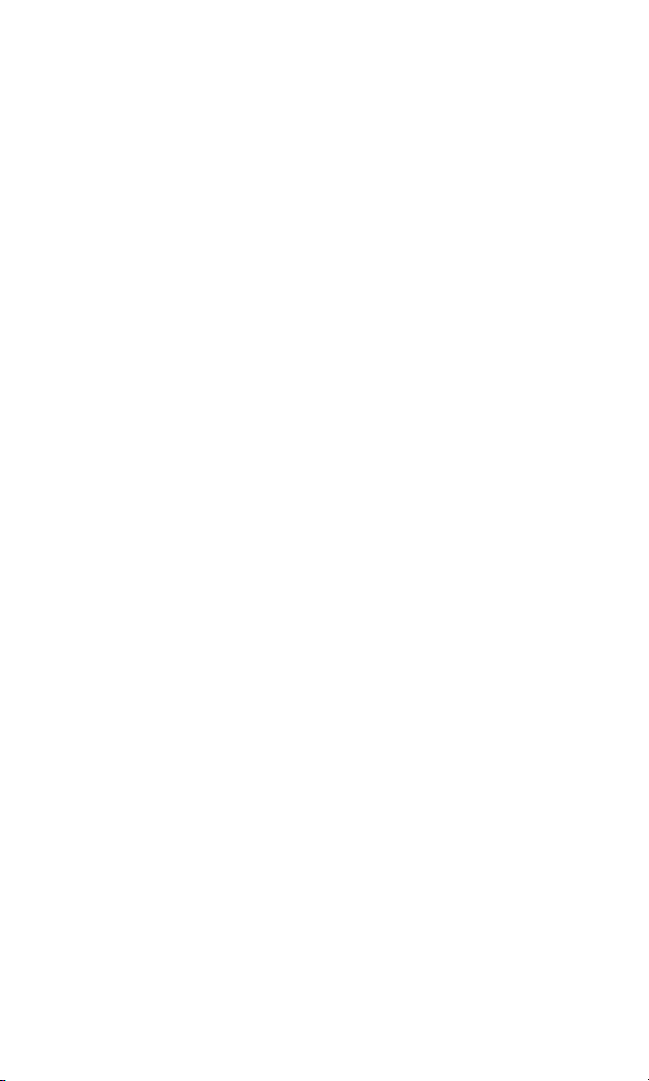
Using Speed Dialing . . . . . . . . . . . . . . . . . . . . . . . . . . . . . . . . . . . . .29
Using Abbreviated Dialing . . . . . . . . . . . . . . . . . . . . . . . . . . . . . . . .29
Entering Text . . . . . . . . . . . . . . . . . . . . . . . . . . . . . . . . . . . . . . . . . . . .30
Selecting a Character Input Mode . . . . . . . . . . . . . . . . . . . . . . . . . . .30
Entering Characters Using T9 Text Input . . . . . . . . . . . . . . . . . . . . .31
Entering Characters by Tapping the Keypad . . . . . . . . . . . . . . . . . . .32
Entering Symbols,Numbers, Preset Suffixes, and Smileys . . . . . . . .33
2B. Controlling Your Phone’s Settings . . . . . . . . . . . . . . . . . . . . .34
Sound Settings . . . . . . . . . . . . . . . . . . . . . . . . . . . . . . . . . . . . . . . . . . .35
Ringer Types . . . . . . . . . . . . . . . . . . . . . . . . . . . . . . . . . . . . . . . . . . .35
Selecting a Tone Length . . . . . . . . . . . . . . . . . . . . . . . . . . . . . . . . . .39
Setting a Start-up/Power-off Tone . . . . . . . . . . . . . . . . . . . . . . . . . . .39
Using Voice Prompt . . . . . . . . . . . . . . . . . . . . . . . . . . . . . . . . . . . . .39
Adjusting the Phone’s Volume Settings . . . . . . . . . . . . . . . . . . . . . . .40
Alert Notification . . . . . . . . . . . . . . . . . . . . . . . . . . . . . . . . . . . . . . .41
Silence All . . . . . . . . . . . . . . . . . . . . . . . . . . . . . . . . . . . . . . . . . . . . .42
Display Settings . . . . . . . . . . . . . . . . . . . . . . . . . . . . . . . . . . . . . . . . . .43
Changing the Text Greeting . . . . . . . . . . . . . . . . . . . . . . . . . . . . . . .43
Changing the Backlight Time Length . . . . . . . . . . . . . . . . . . . . . . . .44
Changing the Display Screen Animation . . . . . . . . . . . . . . . . . . . . . .45
Changing the Display for Incoming Calls . . . . . . . . . . . . . . . . . . . . .46
Changing the Display for Area Name . . . . . . . . . . . . . . . . . . . . . . . . .47
Changing the Display for Standby Mode . . . . . . . . . . . . . . . . . . . . . .48
Changing the Screen Saver . . . . . . . . . . . . . . . . . . . . . . . . . . . . . . . .49
Changing the Display for My Buddy . . . . . . . . . . . . . . . . . . . . . . . . .50
Changing the Background . . . . . . . . . . . . . . . . . . . . . . . . . . . . . . . .50
Changing the Font Size . . . . . . . . . . . . . . . . . . . . . . . . . . . . . . . . . . .51
Location Settings . . . . . . . . . . . . . . . . . . . . . . . . . . . . . . . . . . . . . . . . .52
Airplane Mode . . . . . . . . . . . . . . . . . . . . . . . . . . . . . . . . . . . . . . . . . . .53
TTY Use . . . . . . . . . . . . . . . . . . . . . . . . . . . . . . . . . . . . . . . . . . . . . . . .54
Phone Setup Options . . . . . . . . . . . . . . . . . . . . . . . . . . . . . . . . . . . . . .55
Shortcut . . . . . . . . . . . . . . . . . . . . . . . . . . . . . . . . . . . . . . . . . . . . . .55
Auto Answer Mode . . . . . . . . . . . . . . . . . . . . . . . . . . . . . . . . . . . . . .55
Setting the Open/Close Flip Option . . . . . . . . . . . . . . . . . . . . . . . . .56
Setting Any Key Answer . . . . . . . . . . . . . . . . . . . . . . . . . . . . . . . . . .57
Page 4
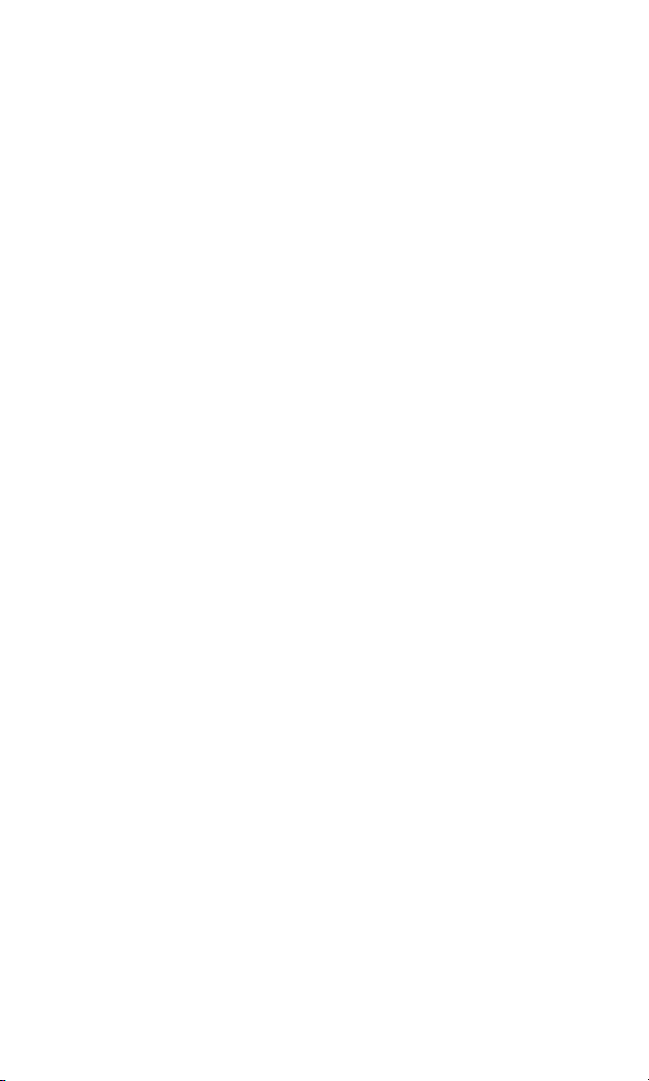
Setting the Side Key Guard . . . . . . . . . . . . . . . . . . . . . . . . . . . . . . . .57
Setting Abbreviated Dialing . . . . . . . . . . . . . . . . . . . . . . . . . . . . . . .58
Headset Mode . . . . . . . . . . . . . . . . . . . . . . . . . . . . . . . . . . . . . . . . . .59
Sleep Mode . . . . . . . . . . . . . . . . . . . . . . . . . . . . . . . . . . . . . . . . . . . .59
Setting Message Notification . . . . . . . . . . . . . . . . . . . . . . . . . . . . . . .60
Editing Preset Messages . . . . . . . . . . . . . . . . . . . . . . . . . . . . . . . . . .60
Setting a Callback Number . . . . . . . . . . . . . . . . . . . . . . . . . . . . . . . .61
Setting the Current Time . . . . . . . . . . . . . . . . . . . . . . . . . . . . . . . . . .61
Display Language . . . . . . . . . . . . . . . . . . . . . . . . . . . . . . . . . . . . . . .62
Using the Mini Flashlight . . . . . . . . . . . . . . . . . . . . . . . . . . . . . . . . . .62
2C. Setting Your Phone’s Security . . . . . . . . . . . . . . . . . . . . . . . .63
Accessing the Security Menu . . . . . . . . . . . . . . . . . . . . . . . . . . . . . . . .64
Using Your Phone’s Lock Feature . . . . . . . . . . . . . . . . . . . . . . . . . . . . .65
Locking Your Phone . . . . . . . . . . . . . . . . . . . . . . . . . . . . . . . . . . . . .65
Unlocking Your Phone . . . . . . . . . . . . . . . . . . . . . . . . . . . . . . . . . . .65
Locking the Pictures Menu . . . . . . . . . . . . . . . . . . . . . . . . . . . . . . . .66
Changing the Lock Code . . . . . . . . . . . . . . . . . . . . . . . . . . . . . . . . . .66
Calling in Lock Mode . . . . . . . . . . . . . . . . . . . . . . . . . . . . . . . . . . . . .66
Restricting Calls . . . . . . . . . . . . . . . . . . . . . . . . . . . . . . . . . . . . . . . . . .67
Using Special Numbers . . . . . . . . . . . . . . . . . . . . . . . . . . . . . . . . . . . .68
Erasing the Contacts Directory . . . . . . . . . . . . . . . . . . . . . . . . . . . . . . .68
Erasing All Downloads . . . . . . . . . . . . . . . . . . . . . . . . . . . . . . . . . . . . .69
Resetting Your Pictures Account . . . . . . . . . . . . . . . . . . . . . . . . . . . . .69
Resetting Your Phone . . . . . . . . . . . . . . . . . . . . . . . . . . . . . . . . . . . . . .69
Security Features for Sprint PCS Vision
SM
. . . . . . . . . . . . . . . . . . . . . . . .70
Enabling and Disabling Sprint PCS Vision Services . . . . . . . . . . . . . .70
2D. Controlling Your Roaming Experience . . . . . . . . . . . . . . . . .71
Understanding Roaming . . . . . . . . . . . . . . . . . . . . . . . . . . . . . . . . . . . .72
Setting Your Phone’s Roam Mode . . . . . . . . . . . . . . . . . . . . . . . . . . . . .74
Controlling Roaming Charges Using Call Guard . . . . . . . . . . . . . . . . . .75
2E. Navigating Through Menus . . . . . . . . . . . . . . . . . . . . . . . . . .76
Menu Navigation . . . . . . . . . . . . . . . . . . . . . . . . . . . . . . . . . . . . . . . . .77
Menu Structure . . . . . . . . . . . . . . . . . . . . . . . . . . . . . . . . . . . . . . . . . . .77
Viewing the Menus . . . . . . . . . . . . . . . . . . . . . . . . . . . . . . . . . . . . . . . .78
Page 5
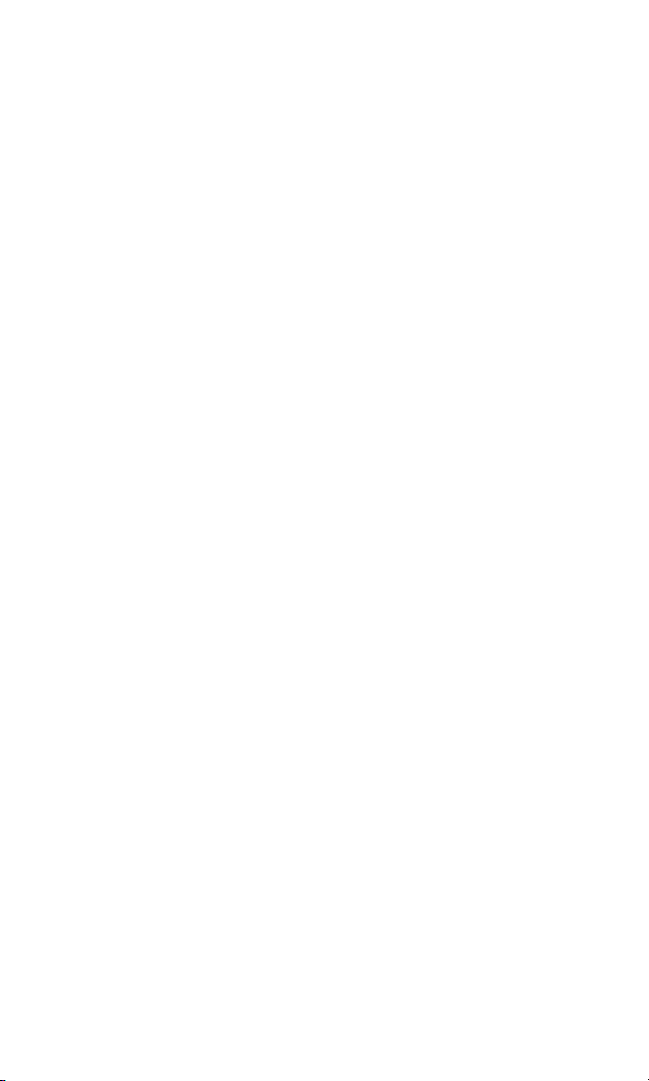
2F. Managing Call History . . . . . . . . . . . . . . . . . . . . . . . . . . . . . .81
Viewing History . . . . . . . . . . . . . . . . . . . . . . . . . . . . . . . . . . . . . . . . . .82
Call History Options . . . . . . . . . . . . . . . . . . . . . . . . . . . . . . . . . . . . . . .83
Making a Call From Call History . . . . . . . . . . . . . . . . . . . . . . . . . . . . . .83
Saving a Phone Number From Call History . . . . . . . . . . . . . . . . . . . . . .84
Prepending a Phone Number From Call History . . . . . . . . . . . . . . . . . .85
Erasing Call History . . . . . . . . . . . . . . . . . . . . . . . . . . . . . . . . . . . . . . .85
2G. Using the Contacts Directory . . . . . . . . . . . . . . . . . . . . . . . . .86
Displaying the Contacts List . . . . . . . . . . . . . . . . . . . . . . . . . . . . . . . . .87
Adding a New Contacts Entry . . . . . . . . . . . . . . . . . . . . . . . . . . . . . . . .87
Finding Contacts List Entries . . . . . . . . . . . . . . . . . . . . . . . . . . . . . . . .88
Contacts List Entry Options . . . . . . . . . . . . . . . . . . . . . . . . . . . . . . . . .90
Adding a Phone Number to a Contacts Entry . . . . . . . . . . . . . . . . . . . .91
Editing a Contacts Entry’s Phone Number . . . . . . . . . . . . . . . . . . . . . .91
Assigning Speed Dial Numbers . . . . . . . . . . . . . . . . . . . . . . . . . . . . . . .92
Editing a Contacts Entry . . . . . . . . . . . . . . . . . . . . . . . . . . . . . . . . . . . .93
Selecting a Ringer/Image Type for an Entry . . . . . . . . . . . . . . . . . . . . .93
Secret Contacts Entries . . . . . . . . . . . . . . . . . . . . . . . . . . . . . . . . . . . . .95
2H. Personal Organizer . . . . . . . . . . . . . . . . . . . . . . . . . . . . . . . . .96
Managing the Scheduler . . . . . . . . . . . . . . . . . . . . . . . . . . . . . . . . . . . .97
Using Your Phone’s Scheduler . . . . . . . . . . . . . . . . . . . . . . . . . . . . . . .98
Adding an Event to the Scheduler . . . . . . . . . . . . . . . . . . . . . . . . . . .98
Event Alerts . . . . . . . . . . . . . . . . . . . . . . . . . . . . . . . . . . . . . . . . . . . .99
Event Alert Menu . . . . . . . . . . . . . . . . . . . . . . . . . . . . . . . . . . . . . .100
Viewing Events . . . . . . . . . . . . . . . . . . . . . . . . . . . . . . . . . . . . . . . .100
Erasing a Day’s Events or Call Alarms . . . . . . . . . . . . . . . . . . . . . . . .100
Adding a Call Alarm to the Scheduler . . . . . . . . . . . . . . . . . . . . . . . . .101
Call Alarm Alerts . . . . . . . . . . . . . . . . . . . . . . . . . . . . . . . . . . . . . . .102
Call Alarm Menu . . . . . . . . . . . . . . . . . . . . . . . . . . . . . . . . . . . . . . .102
Editing a Call Alarm . . . . . . . . . . . . . . . . . . . . . . . . . . . . . . . . . . . . .103
Viewing a Future/Past Day’s Scheduled Events . . . . . . . . . . . . . . . .103
Adding To Do List Items . . . . . . . . . . . . . . . . . . . . . . . . . . . . . . . . . . .104
Viewing the To Do List . . . . . . . . . . . . . . . . . . . . . . . . . . . . . . . . . .104
Editing To Do List Items . . . . . . . . . . . . . . . . . . . . . . . . . . . . . . . . .104
Adding a To Do List Item to the Schedule . . . . . . . . . . . . . . . . . . . .105
Page 6
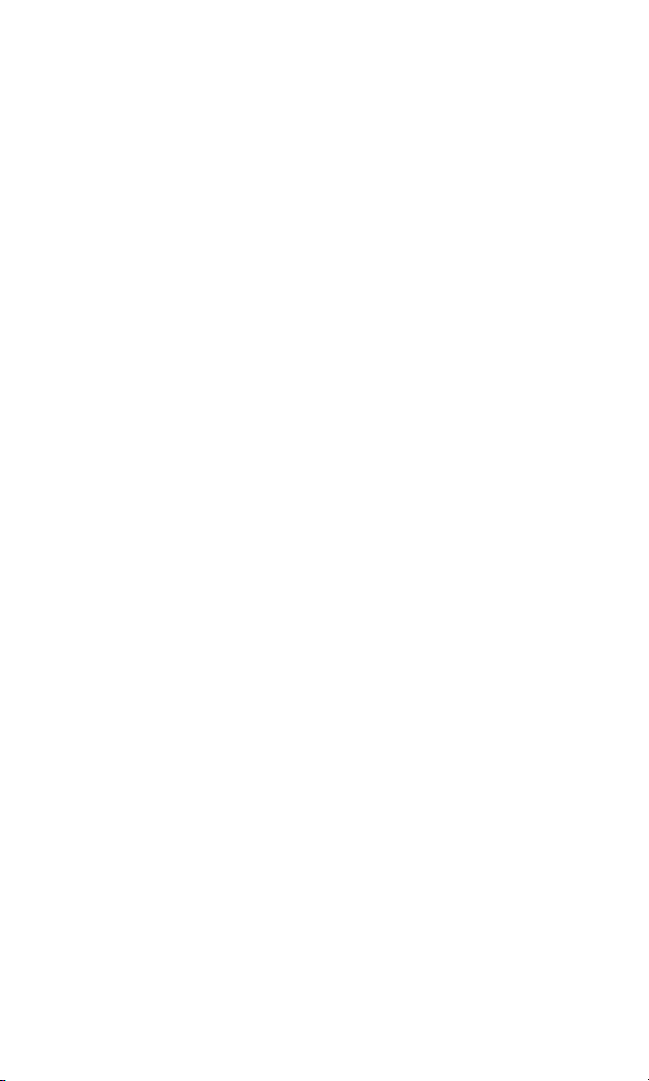
Deleting Items From the To Do List . . . . . . . . . . . . . . . . . . . . . . . . .105
Viewing Memory in Your Scheduler . . . . . . . . . . . . . . . . . . . . . . . .106
Purging All Events, Call Alarms,or To Do List Items . . . . . . . . . . . . . .106
Personal Information Management . . . . . . . . . . . . . . . . . . . . . . . . . .107
Displaying Your User Address . . . . . . . . . . . . . . . . . . . . . . . . . . . . .107
Finding Icon Definitions . . . . . . . . . . . . . . . . . . . . . . . . . . . . . . . . .107
Displaying the Version Information . . . . . . . . . . . . . . . . . . . . . . . .107
Displaying Advanced Information . . . . . . . . . . . . . . . . . . . . . . . . .108
Using Your Phone’s Tools . . . . . . . . . . . . . . . . . . . . . . . . . . . . . . . . . .108
Using the Alarm Clock . . . . . . . . . . . . . . . . . . . . . . . . . . . . . . . . . .108
Using the Calculator . . . . . . . . . . . . . . . . . . . . . . . . . . . . . . . . . . . .109
Using the World Clock . . . . . . . . . . . . . . . . . . . . . . . . . . . . . . . . . .109
Downloading Files . . . . . . . . . . . . . . . . . . . . . . . . . . . . . . . . . . . . . . .110
Confirming the Downloaded Data . . . . . . . . . . . . . . . . . . . . . . . . .114
Viewing the Downloaded Data Size . . . . . . . . . . . . . . . . . . . . . . . .119
2I. Using Your Phone’s Voice Services . . . . . . . . . . . . . . . . . . .120
Using Voice-Activated Dialing . . . . . . . . . . . . . . . . . . . . . . . . . . . . . .121
Making a Call Using Voice-Activated Dialing . . . . . . . . . . . . . . . . . .121
Programming Voice Dial Tags . . . . . . . . . . . . . . . . . . . . . . . . . . . . .121
Reviewing Voice Dial Tags . . . . . . . . . . . . . . . . . . . . . . . . . . . . . . .122
Erasing All Voice Dial Tags . . . . . . . . . . . . . . . . . . . . . . . . . . . . . . . .122
Managing Voice Memos . . . . . . . . . . . . . . . . . . . . . . . . . . . . . . . . . . .123
Recording Voice Memos . . . . . . . . . . . . . . . . . . . . . . . . . . . . . . . . .123
Voice Memo Options . . . . . . . . . . . . . . . . . . . . . . . . . . . . . . . . . . .124
Erasing Voice Memos . . . . . . . . . . . . . . . . . . . . . . . . . . . . . . . . . . .125
Setting Up Screen Call . . . . . . . . . . . . . . . . . . . . . . . . . . . . . . . . . . . .126
Activating Screen Call . . . . . . . . . . . . . . . . . . . . . . . . . . . . . . . . . . .126
Selecting an Announcement for Screen Call . . . . . . . . . . . . . . . . . .127
Recording Your Name for a Pre-Recorded Announcement . . . . . . .127
Recording a Customized Announcement . . . . . . . . . . . . . . . . . . . .128
Reviewing an Announcement . . . . . . . . . . . . . . . . . . . . . . . . . . . . .128
Erasing an Announcement . . . . . . . . . . . . . . . . . . . . . . . . . . . . . . .128
2J. Using Ready LinkSM . . . . . . . . . . . . . . . . . . . . . . . . . . . . . . . .129
Getting Started With Ready Link . . . . . . . . . . . . . . . . . . . . . . . . . . . . .130
Setting Ready Link Mode . . . . . . . . . . . . . . . . . . . . . . . . . . . . . . . . .130
Page 7
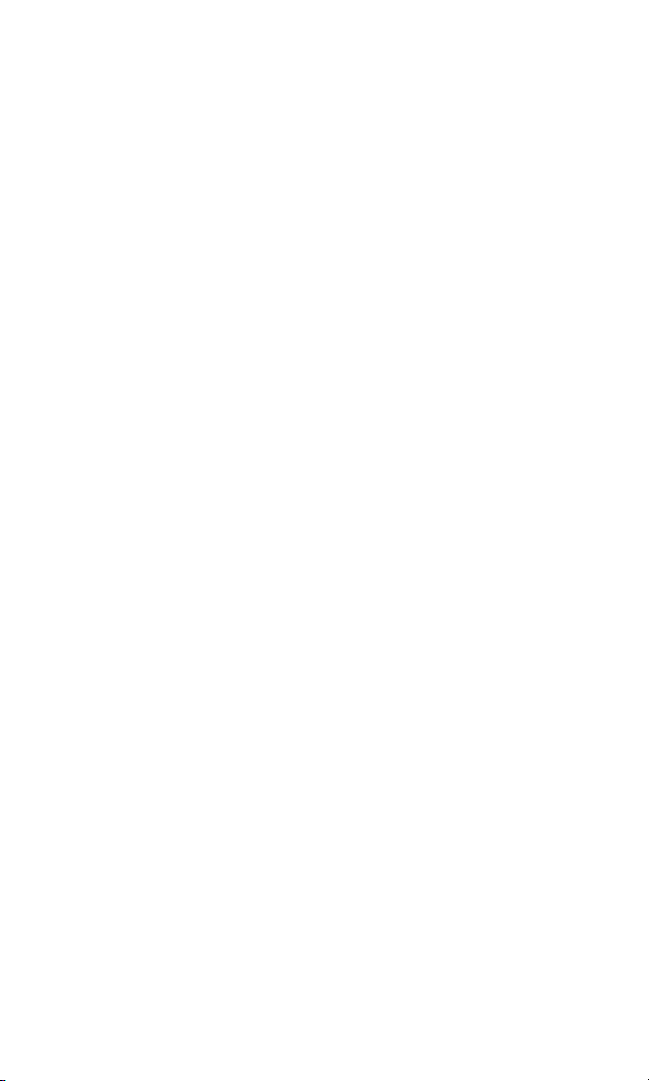
Preparing Your Phone for Ready Link Service . . . . . . . . . . . . . . . . .131
Ready Link Call Alerts . . . . . . . . . . . . . . . . . . . . . . . . . . . . . . . . . . .131
Making and Receiving a Ready Link Call . . . . . . . . . . . . . . . . . . . . . . .132
Displaying the Ready Link List . . . . . . . . . . . . . . . . . . . . . . . . . . . . .132
Selecting Contact Lists . . . . . . . . . . . . . . . . . . . . . . . . . . . . . . . . . .132
Making a Ready Link Call (1-to-1 Call) . . . . . . . . . . . . . . . . . . . . . . .133
Making a Ready Link Call (Group Call) . . . . . . . . . . . . . . . . . . . . . .134
Making a Ready Link Call by Entering a Number . . . . . . . . . . . . . . .135
Missed Call Notification for Ready Link Calls . . . . . . . . . . . . . . . . . .135
Receiving a Ready Link Call (1-to-1 Call) . . . . . . . . . . . . . . . . . . . . .136
Receiving a Ready Link Call (Group Call) . . . . . . . . . . . . . . . . . . . .136
Redialing a Ready Link Call . . . . . . . . . . . . . . . . . . . . . . . . . . . . . . .137
Ready Link Options . . . . . . . . . . . . . . . . . . . . . . . . . . . . . . . . . . . . .137
Adding and Editing Ready Link Contacts . . . . . . . . . . . . . . . . . . . . . .138
Copying an Entry to Personal List or Personal Group List . . . . . . . .138
Saving a Ready Link Number . . . . . . . . . . . . . . . . . . . . . . . . . . . . . .139
Finding an Entry in the Ready Link List . . . . . . . . . . . . . . . . . . . . . .139
Adding a New Contact to Your Personal List . . . . . . . . . . . . . . . . . .140
Adding a New Group to Your Personal Group List . . . . . . . . . . . . .141
Editing a Contact in Your Personal List . . . . . . . . . . . . . . . . . . . . . .142
Editing a Group in Your Personal Group List . . . . . . . . . . . . . . . . . .142
Erasing Ready Link List Entries . . . . . . . . . . . . . . . . . . . . . . . . . . . . . .144
Erasing an Entry in Your Personal List or Personal Group List . . . . .144
Erasing a Ready Link List . . . . . . . . . . . . . . . . . . . . . . . . . . . . . . . . .144
Updating Your Ready Link Lists . . . . . . . . . . . . . . . . . . . . . . . . . . . . .145
Updating Your Personal List . . . . . . . . . . . . . . . . . . . . . . . . . . . . . .145
Managing Ready Link Settings . . . . . . . . . . . . . . . . . . . . . . . . . . . . . .145
Setting Speed Dialing for Ready Link Entries . . . . . . . . . . . . . . . . . .145
Restarting the Ready Link Service . . . . . . . . . . . . . . . . . . . . . . . . . .146
Setting Ready Link Guard . . . . . . . . . . . . . . . . . . . . . . . . . . . . . . . .146
Setting Ringer Types for Ready Link Calls . . . . . . . . . . . . . . . . . . . .147
Setting an Alert Notification for Ready Link Calls . . . . . . . . . . . . . .147
Setting the Speakerphone for Ready Link Calls . . . . . . . . . . . . . . . .148
Setting the Default View of the Ready Link List . . . . . . . . . . . . . . . .148
Page 8
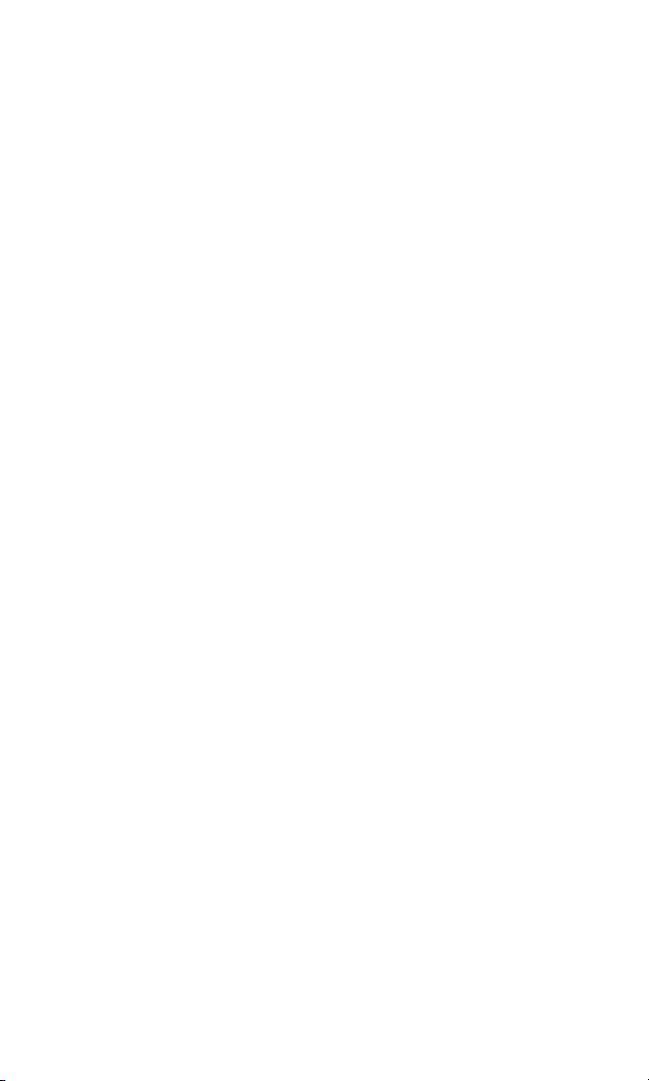
2K. Using Your Phone’s Built-in Camera . . . . . . . . . . . . . . . . . .149
Taking Pictures . . . . . . . . . . . . . . . . . . . . . . . . . . . . . . . . . . . . . . . . . .150
Creating Your Sprint PCS Picture Mail Password . . . . . . . . . . . . . . .151
Camera Mode Options . . . . . . . . . . . . . . . . . . . . . . . . . . . . . . . . . .152
Selecting Camera Settings . . . . . . . . . . . . . . . . . . . . . . . . . . . . . . . .156
Viewing Your Camera’s Status Area Display . . . . . . . . . . . . . . . . . .157
Sending Sprint PCS Picture Mail . . . . . . . . . . . . . . . . . . . . . . . . . . . . .159
Sending Sprint PCS Picture Mail From the In Camera Folder . . . . . .159
Sending Sprint PCS Picture Mail From Messaging . . . . . . . . . . . . . .161
Storing Pictures in My Pictures . . . . . . . . . . . . . . . . . . . . . . . . . . . . . .162
In Camera Folder . . . . . . . . . . . . . . . . . . . . . . . . . . . . . . . . . . . . . . .162
In Camera Folder Options . . . . . . . . . . . . . . . . . . . . . . . . . . . . . . . .163
Saved to Phone Folder . . . . . . . . . . . . . . . . . . . . . . . . . . . . . . . . . . .165
Managing Sprint PCS Picture Mail . . . . . . . . . . . . . . . . . . . . . . . . . . . .167
Using the Sprint PCS Picture Mail Website . . . . . . . . . . . . . . . . . . .167
Managing Online Pictures From Your Phone . . . . . . . . . . . . . . . . .167
Uploading Your Pictures . . . . . . . . . . . . . . . . . . . . . . . . . . . . . . . . .168
Sending Online Sprint PCS Picture Mail . . . . . . . . . . . . . . . . . . . . .168
Accessing Online Picture Options From Your Phone . . . . . . . . . . .169
Section 3: Qwest®Service Features . . . . . . . . . . . . . . .171
3A. Qwest®Service Features:The Basics . . . . . . . . . . . . . . . . . .172
Using Voicemail . . . . . . . . . . . . . . . . . . . . . . . . . . . . . . . . . . . . . . . . .173
Setting Up Your Voicemail . . . . . . . . . . . . . . . . . . . . . . . . . . . . . . .173
Voicemail Notification . . . . . . . . . . . . . . . . . . . . . . . . . . . . . . . . . .173
New Voicemail Message Alerts . . . . . . . . . . . . . . . . . . . . . . . . . . . .174
Retrieving Your Voicemail Messages . . . . . . . . . . . . . . . . . . . . . . . .174
Voicemail Options . . . . . . . . . . . . . . . . . . . . . . . . . . . . . . . . . . . . .176
Clearing the Message Icon . . . . . . . . . . . . . . . . . . . . . . . . . . . . . . .178
Voicemail Menu Key . . . . . . . . . . . . . . . . . . . . . . . . . . . . . . . . . . . .179
Using Caller ID . . . . . . . . . . . . . . . . . . . . . . . . . . . . . . . . . . . . . . . . . .180
Responding to Call Waiting . . . . . . . . . . . . . . . . . . . . . . . . . . . . . . . .180
Making a Three-Way Call . . . . . . . . . . . . . . . . . . . . . . . . . . . . . . . . . . .181
Using Call Forwarding . . . . . . . . . . . . . . . . . . . . . . . . . . . . . . . . . . . .182
Page 9
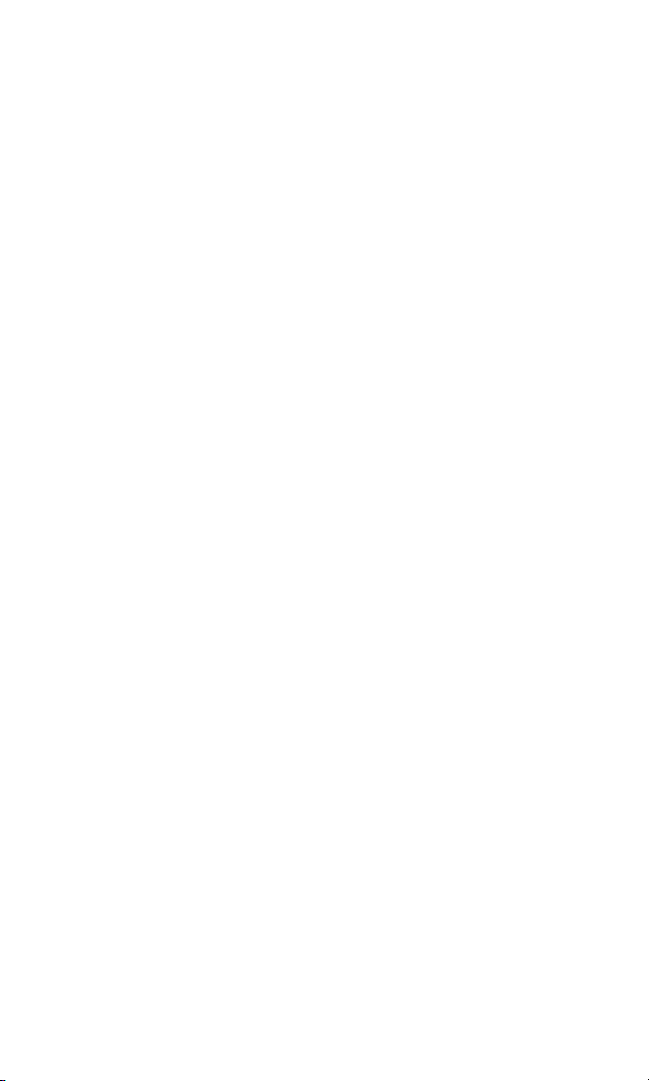
3B. Sprint PCS VisionSM . . . . . . . . . . . . . . . . . . . . . . . . . . . . . . . .183
Getting Started With Sprint PCS Vision . . . . . . . . . . . . . . . . . . . . . . . .184
Your User Name . . . . . . . . . . . . . . . . . . . . . . . . . . . . . . . . . . . . . . .184
Launching a Sprint PCS Vision Connection . . . . . . . . . . . . . . . . . . .185
Net Guard . . . . . . . . . . . . . . . . . . . . . . . . . . . . . . . . . . . . . . . . . . . .186
Sprint PCS Vision Connection Status and Indicators . . . . . . . . . . . .186
Navigating the Web . . . . . . . . . . . . . . . . . . . . . . . . . . . . . . . . . . . . .187
Understanding Messaging . . . . . . . . . . . . . . . . . . . . . . . . . . . . . . . . .189
Message Types . . . . . . . . . . . . . . . . . . . . . . . . . . . . . . . . . . . . . . . .189
New Messages . . . . . . . . . . . . . . . . . . . . . . . . . . . . . . . . . . . . . . . . .189
Message Storage . . . . . . . . . . . . . . . . . . . . . . . . . . . . . . . . . . . . . . .190
Displaying Messages . . . . . . . . . . . . . . . . . . . . . . . . . . . . . . . . . . . .190
Displaying Sprint PCS Picture Mail . . . . . . . . . . . . . . . . . . . . . . . . .190
Sending a Message . . . . . . . . . . . . . . . . . . . . . . . . . . . . . . . . . . . . .191
Sending a Message in the Drafts Folder . . . . . . . . . . . . . . . . . . . . . .192
Sending a Message in the Outbox Folder . . . . . . . . . . . . . . . . . . . . .193
Message Options . . . . . . . . . . . . . . . . . . . . . . . . . . . . . . . . . . . . . . .193
Changing the Display Font Size of a Message . . . . . . . . . . . . . . . . . .195
Prepending a Phone Number From a Message . . . . . . . . . . . . . . . .196
Message Folders . . . . . . . . . . . . . . . . . . . . . . . . . . . . . . . . . . . . . . .197
Erasing All Messages . . . . . . . . . . . . . . . . . . . . . . . . . . . . . . . . . . . .198
Moving a Message Into Another Folder . . . . . . . . . . . . . . . . . . . . . .198
Erasing a Folder . . . . . . . . . . . . . . . . . . . . . . . . . . . . . . . . . . . . . . . .199
Erasing Selected Messages in All Folders . . . . . . . . . . . . . . . . . . . . .199
Accessing Email Providers . . . . . . . . . . . . . . . . . . . . . . . . . . . . . . . . .200
Using Email Providers . . . . . . . . . . . . . . . . . . . . . . . . . . . . . . . . . . .200
Using Instant Messaging . . . . . . . . . . . . . . . . . . . . . . . . . . . . . . . . . . .201
Accessing Instant Messaging . . . . . . . . . . . . . . . . . . . . . . . . . . . . . .201
Experiencing Wireless Online Chat . . . . . . . . . . . . . . . . . . . . . . . . . .202
Downloading Premium Services Content . . . . . . . . . . . . . . . . . . . . .203
Accessing Games . . . . . . . . . . . . . . . . . . . . . . . . . . . . . . . . . . . . . . . .205
Accessing Ringers . . . . . . . . . . . . . . . . . . . . . . . . . . . . . . . . . . . . . . .207
Accessing Screen Savers . . . . . . . . . . . . . . . . . . . . . . . . . . . . . . . . . . .209
Exploring the Web . . . . . . . . . . . . . . . . . . . . . . . . . . . . . . . . . . . . . . .211
Using the Browser Menu . . . . . . . . . . . . . . . . . . . . . . . . . . . . . . . . .212
Sprint PCS Vision FAQs . . . . . . . . . . . . . . . . . . . . . . . . . . . . . . . . . . . .216
Page 10
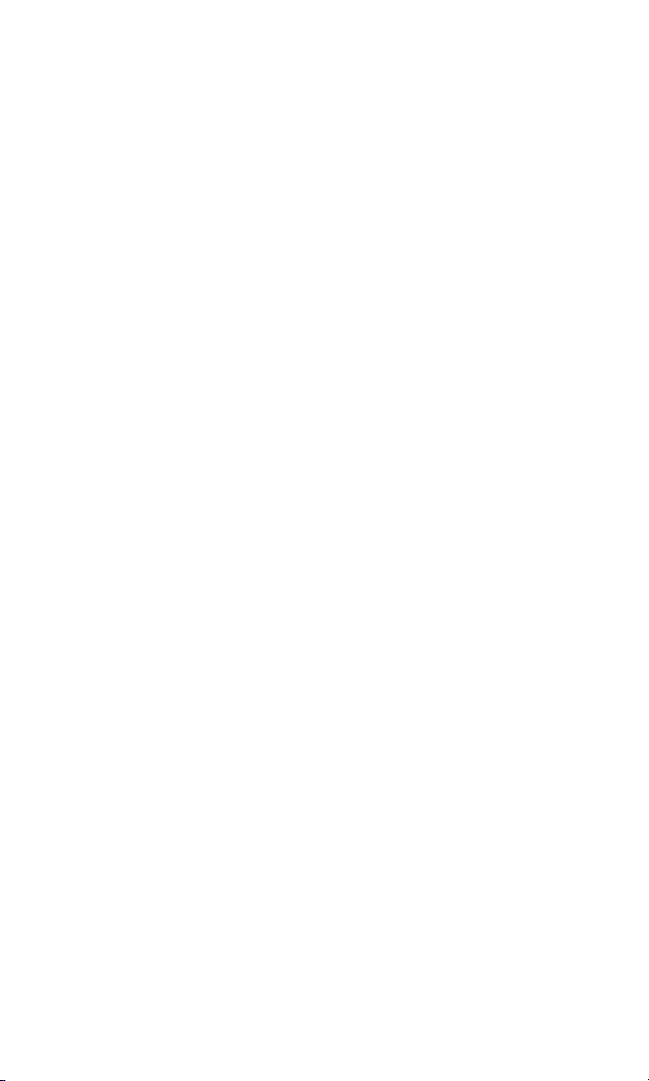
Section 4: Safety and Warranty Information . . . . . . . .217
4A. Safety . . . . . . . . . . . . . . . . . . . . . . . . . . . . . . . . . . . . . . . . . . .218
Getting the Most Out of Your Reception . . . . . . . . . . . . . . . . . . . . . .219
Maintaining Safe Use of and Access to Your Phone . . . . . . . . . . . . . . .220
Caring for the Battery . . . . . . . . . . . . . . . . . . . . . . . . . . . . . . . . . . . . .222
Acknowledging Special Precautions and the FCC Notice . . . . . . . . . .223
Consumer Information on Wireless Phones . . . . . . . . . . . . . . . . . . . .225
Owner’s Record . . . . . . . . . . . . . . . . . . . . . . . . . . . . . . . . . . . . . . . . .240
User’s Guide Proprietary Notice . . . . . . . . . . . . . . . . . . . . . . . . . . . . .240
Index . . . . . . . . . . . . . . . . . . . . . . . . . . . . . . . . . . . . . . . .241
Page 11
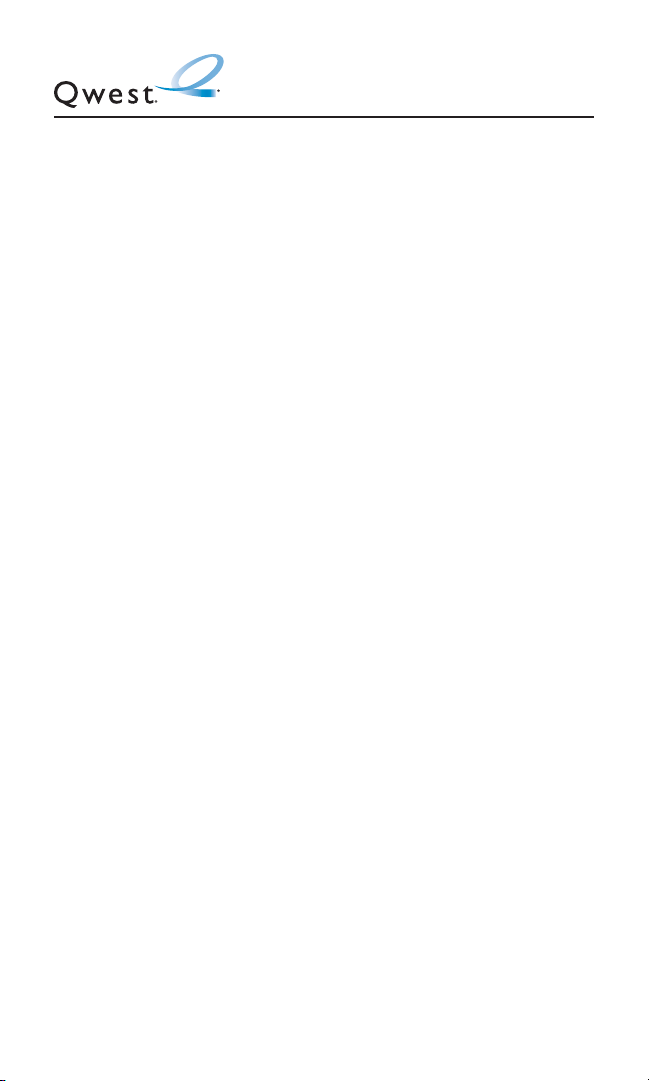
Welcome to Qwest
®
This guide will familiarize you with our technology and your new
wireless phone through simple, easy-to-follow instructions. If you
have already reviewed the Start Here to Activate guide that was
packaged with your new phone, then you’re ready to explore the
advanced features outlined in this guide.
If you have not read your Start Here to Activate guide, go to
Section One – Getting Started. This section provides all the
information you need to unlock your phone, set up your voicemail,
and use services such as directory assistance and operator
services.
Welcome and thank you for choosing Qwest®.
i
Page 12
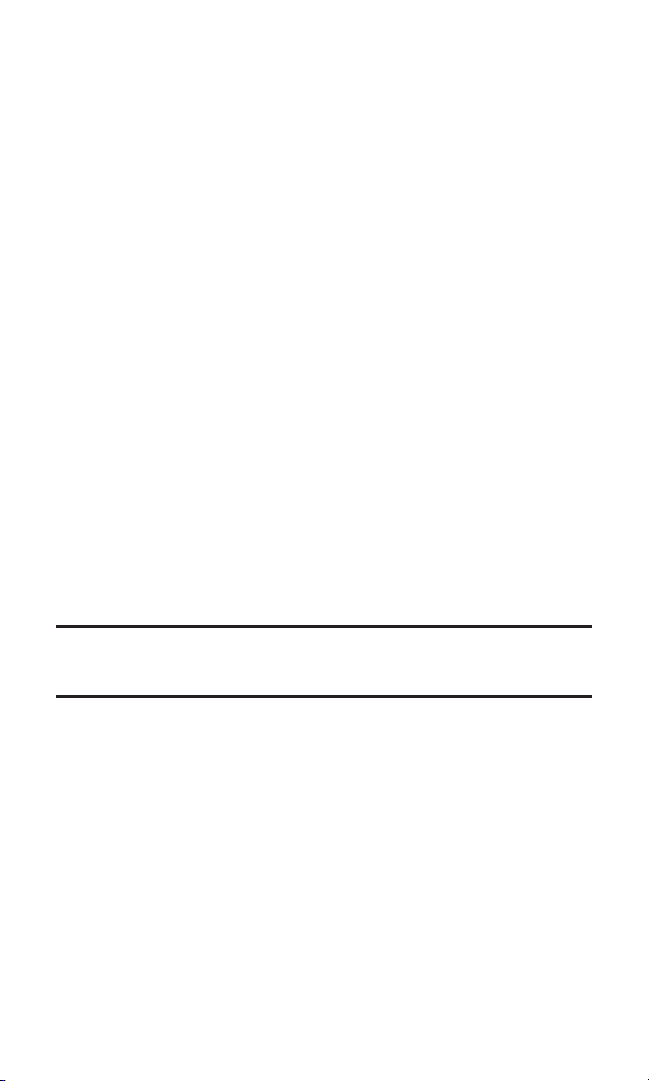
Introduction
This User’s Guide introduces you to wireless service and all the
features of your new phone. It’s divided into four sections:
⽧ Section 1: Getting Started
⽧ Section 2: Your Phone
⽧ Section 3: Qwest Service Features
⽧ Section 4: Safety Guidelines
Throughout this guide, you’ll find tips that highlight special
shortcuts and timely reminders to help you make the most of your
new phone and service. The Table of Contents and Index will also
help you quickly locate specific information.
You’ll get the most out of your phone if you read each section.
However, if you’d like to get right to a specific feature, simply locate
that section in the Table of Contents and click on the page number
to go directly to that page. Follow the instructions in that section,
and you’ll be ready to use your phone in no time.
Note: You can view this guide online or print it to keep it on hand. If you’re viewing
it online, simply click on a topic in the Table of Contents or Index or on any page
reference. The PDF will automatically display the appropriate page.
ii
Page 13
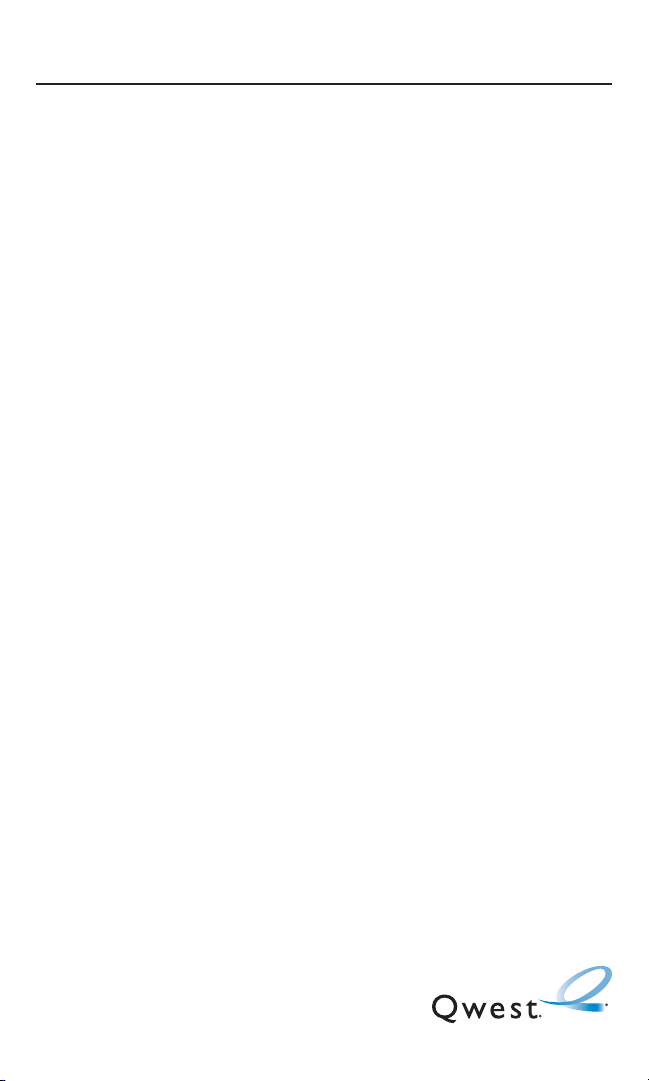
Section 1
Getting Started
Page 14
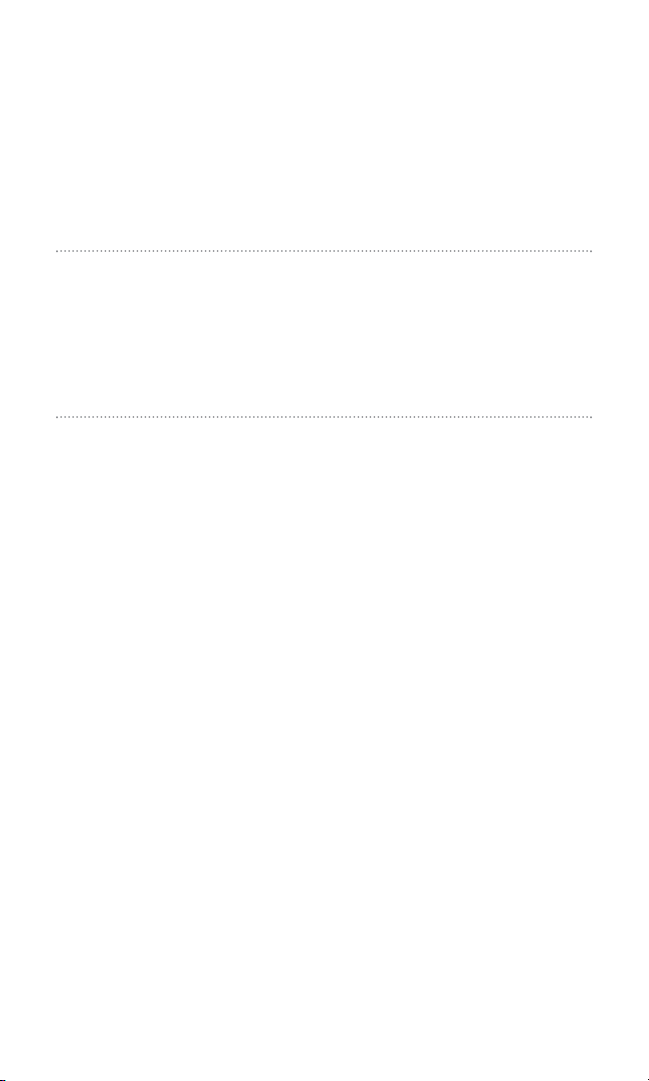
Section 1A
Setting Up Service
In This Section
⽧ Getting Started
⽧ Setting Up Your Voicemail
⽧ Account Passwords
⽧ Getting Help
Setting up service on your Sanyo SCP-82000 is quick and easy.
This section walks you through the necessary steps to unlock your
phone, set up your voicemail, and contact Qwest for assistance
with your service.
Section 1A: Setting Up Service 2
Page 15
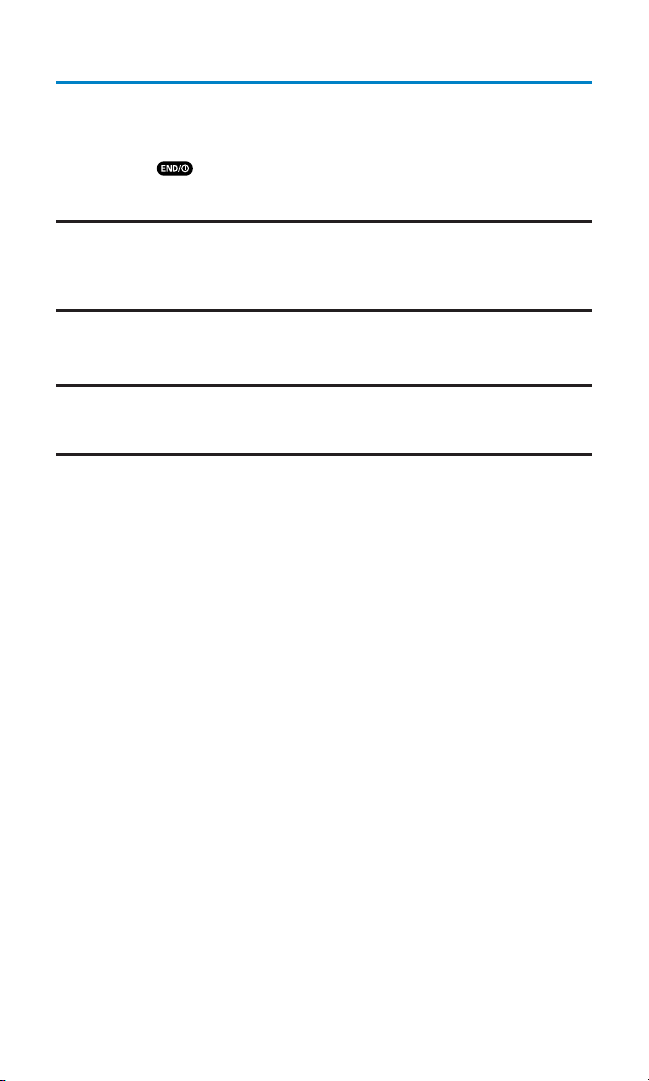
Getting Started
Unlocking Your Phone
To unlock your phone, follow these easy steps:
1. Press to turn the phone on.
2. Press Unlock (left softkey).
Note: To select a softkey, press the softkey button directly below the softkey text
that appears at the bottom left and bottom right of your phone’s display screen.
Softkey actions change according to the screen you’re viewing and will not
appear if there is no corresponding action available.
3. Enter your four-digit lock code. (For security purposes, the
code is not visible as you type.)
Tip:If you can’t recall your lock code, try using the last four digits of either your
Social Security number or phone number or try 0000. If none of these work, call
Qwest WirelessTMRepair at 1-888-879-0611.
Section 1A: Setting Up Service 3
Page 16
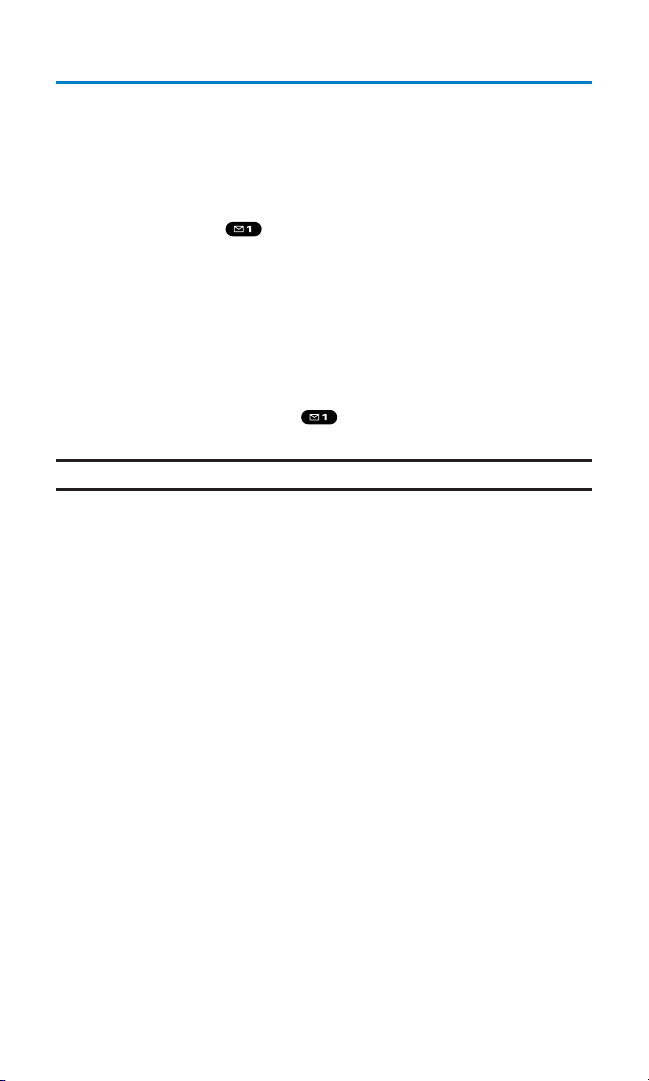
Setting Up Your Voicemail
All unanswered calls to your wireless phone are automatically
transferred to your voicemail, even if your phone is in use or turned
off. Therefore, you will want to set up your voicemail and personal
greeting as soon as your phone is activated.
To set up your voicemail:
1. Press and hold .
2. Follow the system prompts to:
䡲
Create your passcode
䡲
Record your greeting
䡲
Record your name announcement
䡲
Choose whether or not to activate One-Touch Message
Access (a feature that lets you access messages simply by
pressing and holding , bypassing the need for you to
enter your passcode)
Note: The voicemail setup process may vary in certain Affiliate areas.
For more information about using your voicemail, see
“Using Voicemail” on page 173.
Section 1A: Setting Up Service 4
Page 17
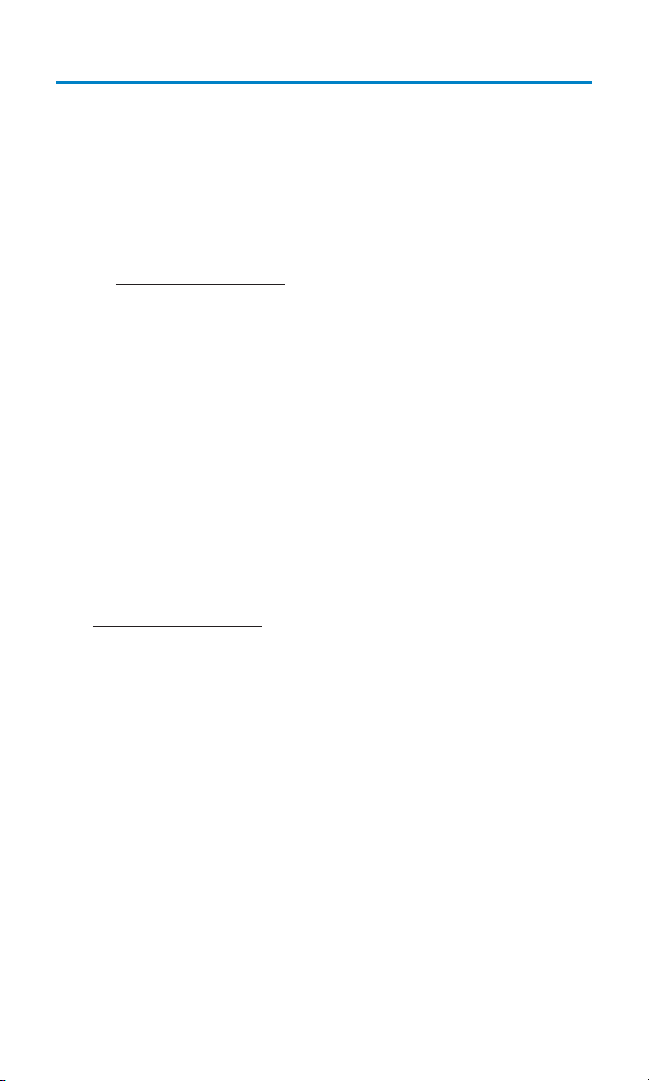
Account Passwords
As a Qwest customer, you enjoy unlimited access to your personal
account information, your voicemail account, and your Sprint PCS
Vision account. To ensure that no one else has access to your
information, you will need to create passwords to protect your
privacy.
Account Password
If you are the account owner, you’ll have an account password to sign
on to
www.qwestwireless.com and to use when calling Qwest Wireless
Customer Service. Your default account password is the last four
digits of your Social Security number.
Voicemail Password
You’ll create your voicemail password (or passcode) when you set up
your voicemail. See “Setting Up Your Voicemail” on page 173 for
more information on your voicemail password.
Sprint PCS Vision Password
If your service plan includes Sprint PCS VisionSM, you can set up a
Sprint PCS Vision Password. This optional password may be used to
authorize purchase of Premium Services content and to protect
personal information on multi-phone accounts.
For more information or to change your passwords, sign on
to
www
.qwestwireless.com
or call Qwest WirelessTMRepair at
1-888-879-0611.
Section 1A: Setting Up Service 5
Page 18
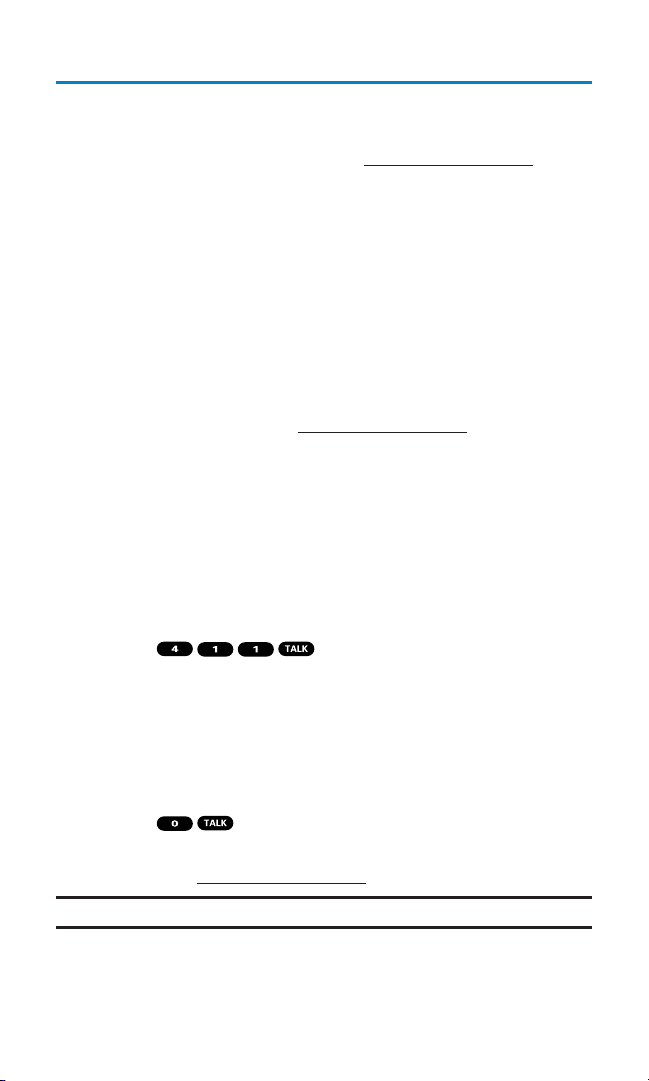
Getting Help
Visit Our Website
You can get up-to-date information on your wireless service and
options by signing onto our Website at
www.qwestwireless.com.
When you visit us online, you can
䢇
Review coverage maps
䢇
Learn how to use voicemail
䢇
Access your account information
䢇
Check out frequently asked questions
䢇
And more
Reaching Qwest Wireless Customer Service
You can reach Qwest online or by phone:
䢇
Sign on to your account at www.qwestwireless.com
䢇
Call us toll-free at 1-888-879-0611
Directory Assistance
You have access to a variety of services and information through
Directory Assistance, including residential, business, and
government listings. There is a per-call charge and you will be billed
for airtime.
To call Directory Assistance:
䊳
Press .
Operator Services
Operator Services provides assistance when placing collect calls or
when placing calls billed to a local telephone calling card or third
party.
To access Operator Services:
䊳
Press .
For more information or to see the latest in products and services,
visit us online at
www.qwestwireless.com.
Note: Operator Services may not be available in all Affiliate areas.
Section 1A: Setting Up Service 6
Page 19
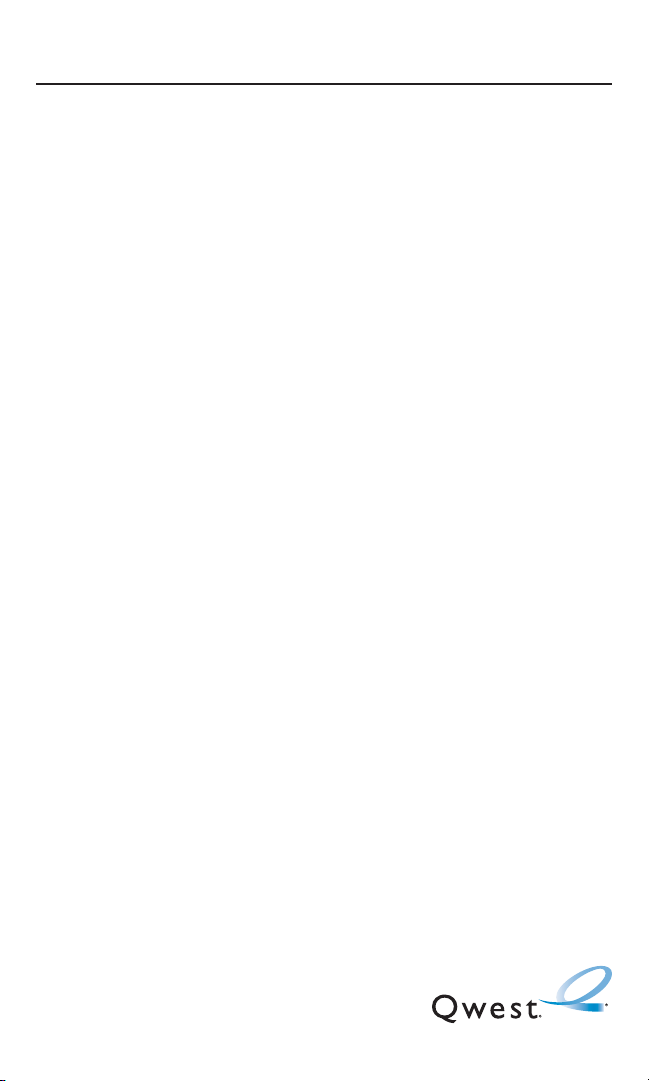
Section 2
Your Phone
Page 20
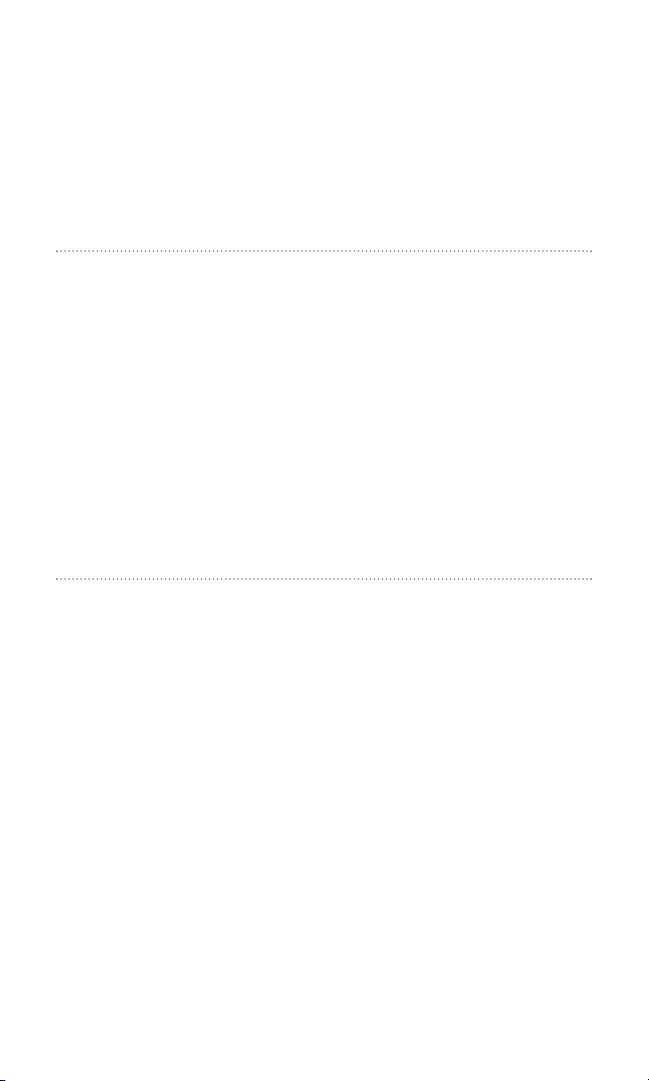
Section 2A
Your Phone: The Basics
In This Section
⽧ Front View of Your Phone
⽧ Viewing the Display Screen
⽧ Features of Your Wireless Phone
⽧ Turning Your Phone On and Off
⽧ Using Your Phone’s Battery and Charger
⽧ Displaying Your Phone Number
⽧ Making and Answering Calls
⽧ Entering Text
Your Sanyo SCP-8200 Phone is packed with features that simplify your
life and expand your ability to stay connected to the people and
information that are important to you. This section will guide you
through the basic functions and calling features of your new
phone.
Section 2A: Your Phone – The Basics 8
Page 21
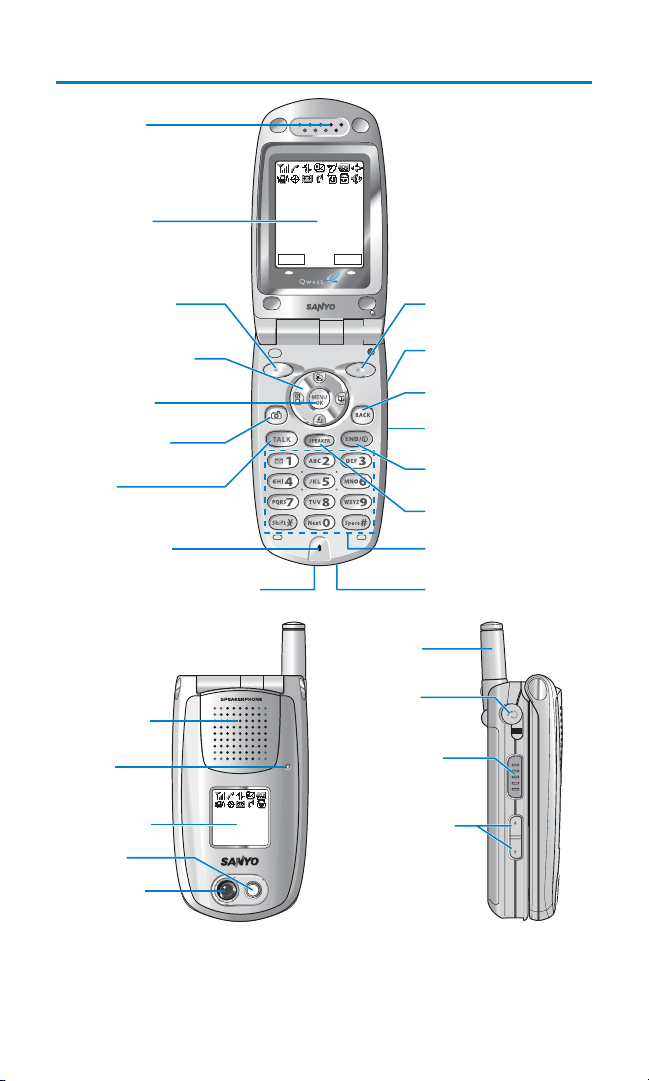
Front View of Your Phone
Section 2A: Your Phone – The Basics 9
1. Earpiece
Qwest
Nov 15, 04 (Mon)
2. Main LCD
12:30pm
R-Link Web
3. Softkey (left)
4. Navigation Key
5. MENU/OK
6. Camera Key
7. TALK
8. Microphone
9. Accessories Connector
18. Speaker
19. LED
Indicator
Qwest
20. Sub LCD
12:30p Nov 15
21. Flash
22. Camera
Lens
17. Softkey (right)
16. Side Call Key
15. BACK
14. Side Camera Key
13. END/POWER
12. SPEAKER Key
11. Keypad
10. Charger Jack
23. Antenna
24. Headset
Jack
25. Ready Link
(Memo) Button
26. Side Volume
Key
Page 22
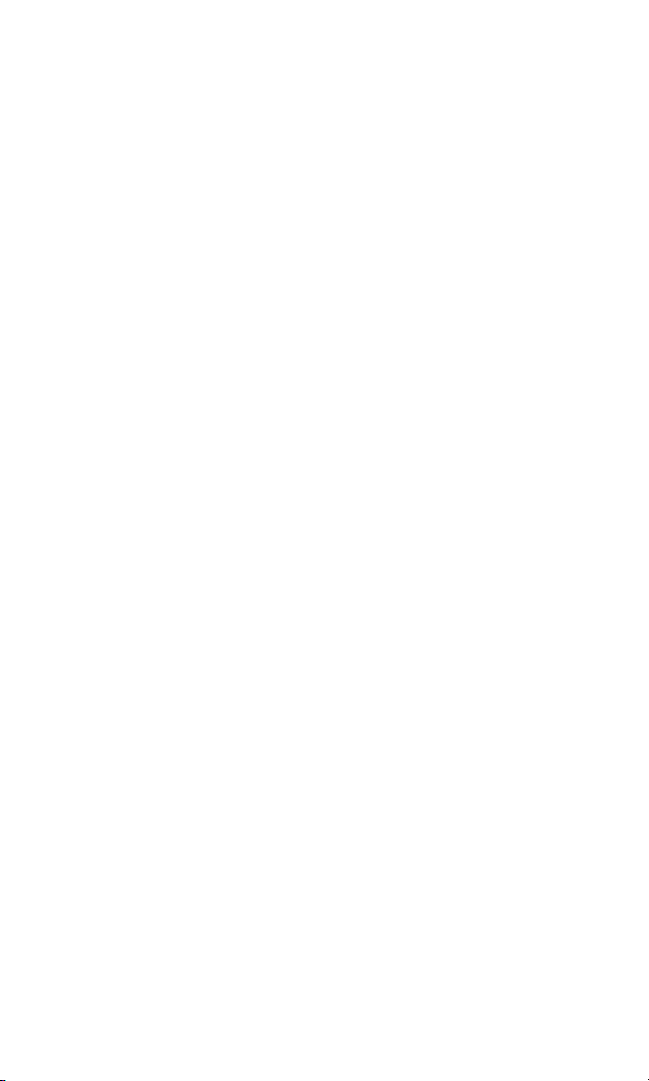
Key Features
1. Earpiece: Lets you hear the caller’s voice.
2. Main LCD (display): Displays the phone’s main menu, features,
modes, etc.
3. Softkey (left): Lets you select the menu corresponding to the
bottom left line on the Main LCD.
4. Navigation Key: Lets you navigate quickly and easily through the
menu options. You can access menu shortcuts by pressing
Right : Contacts, Left : My Shortcut, Up : Messaging, and
Down : Downloads.
5. MENU/OK: Lets you access the phone’s menus and select menu
options.
6. Camera Key: Lets you access the Pictures menu and take pictures.
7. TALK:Lets you place or receive calls, answer Call Waiting, or use
Three-Way Calling and Voice Dial.
8. Microphone: To speak into or record your voice.
9. Accessories Connector: Connects optional accessories such as a
USB cable.
10. Charger Jack: Connects the travel charger (included).
11. Keypad: Lets you enter numbers, letters, and characters, and
navigate within menus. Press and hold keys 2-9 for speed dialing.
12. SPEAKER Key: Lets you place or receive calls in speakerphone
mode. You can also use it to activate Voice Dial and Memo
recording.
13. END/POWER: Lets you turn the phone on/off, end a call, or
return to standby mode.
14. Side Camera Key: Lets you display the Pictures menu and take
pictures.
15. BACK: Lets you clear characters from the screen or display the
previous page.
Section 2A: Your Phone – The Basics 10
Page 23
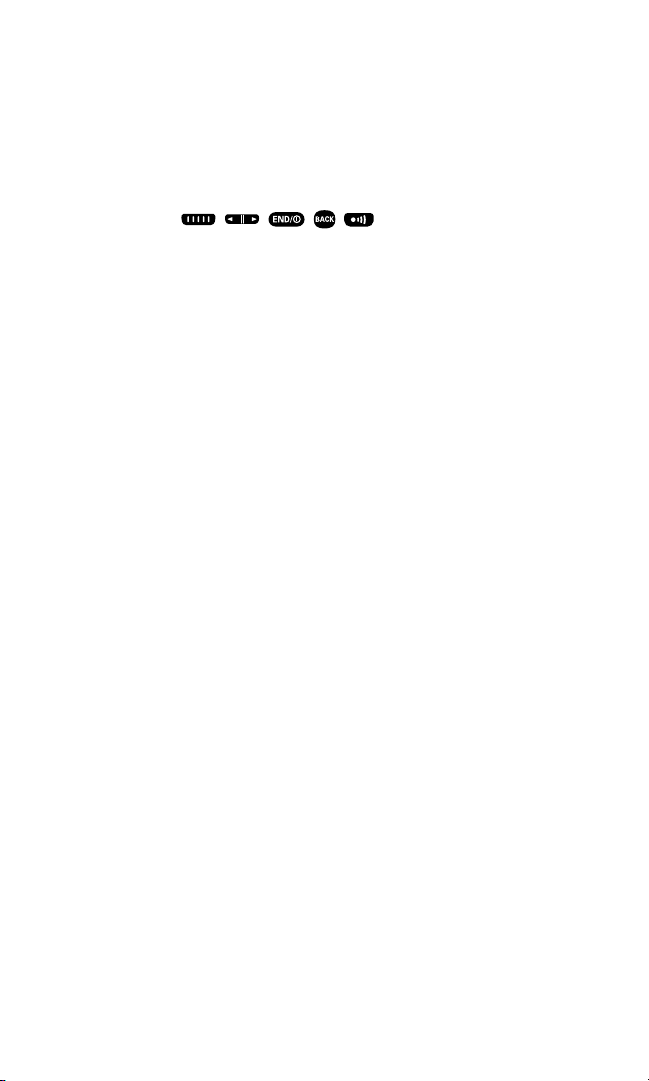
16. Side Call Key: Lets you place or receive calls without opening the
phone.
17. Softkey (right): Lets you select the menu corresponding to the
bottom right line on the Main LCD.
18. Speaker: Lets you hear the different ringers and sounds.
You can mute the ringer when receiving incoming calls by
pressing , , , , , or Side Camera key.
19. LED Indicator: Shows your phone’s connection status at a glance.
20. Sub LCD: Lets you monitor the phone’s status and see who’s
calling without opening the phone.
21. Flash: The built-in flash lets you take pictures in low light.
You can also use it as a mini flashlight.
22. Camera Lens: The built-in camera lens lets you take pictures.
23. Antenna: Fully extend the antenna for the best reception.
24. Headset Jack: Lets you insert the plug of a headset (sold
separately) for hands-free phone use.
25. Ready Link (Memo) Button: Allows you to access the Ready Link
List or Voice Memo menu. (See “Using Ready Link” on page 129
or “Managing Voice Memos” on page 123.)
26. Side Volume Key: Lets you adjust the receiver volume during a
call or ringer volume in standby mode.
Section 2A: Your Phone – The Basics 11
Page 24
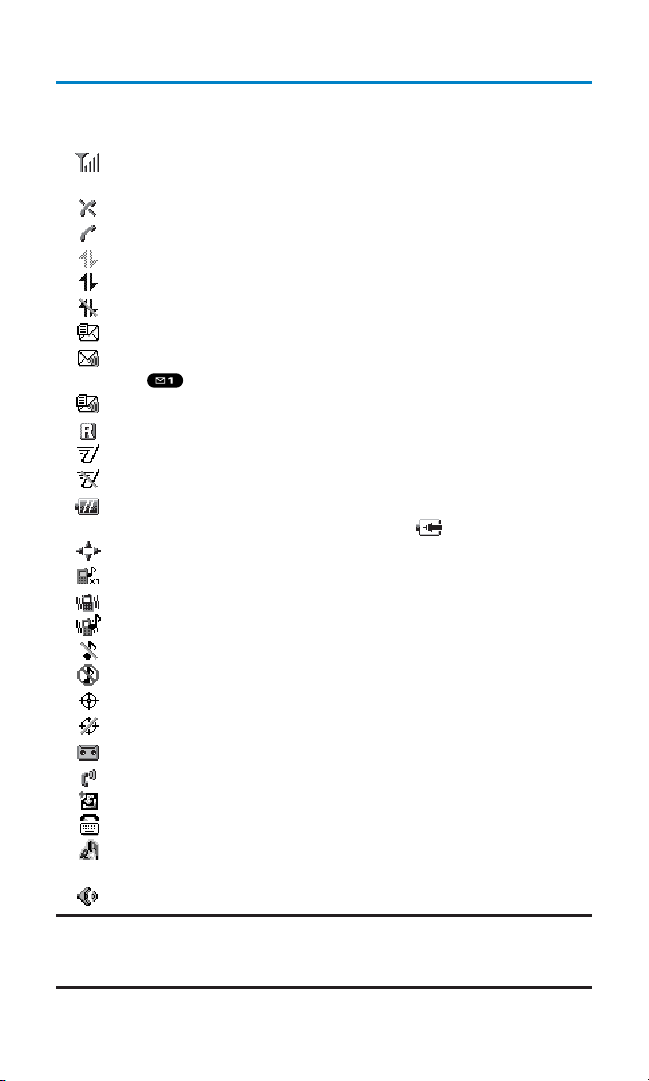
Viewing the Display Screen
Your phone’s display screen provides a wealth of information about
your phone’s status and options. This list identifies the symbols you’ll
see on your phone’s display screen:
shows your current signal strength. The more lines you have, the
stronger your signal.
means your phone cannot find a signal.
tells you a call is in progress.
indicates Sprint PCS Vision/Ready Link access is dormant.
indicates Sprint PCS Vision/Ready Link access is active.
indicates Sprint PCS Vision/Ready Link access is disabled.
indicates you have new text messages waiting.
indicates you have new voicemail messages waiting. Press and
hold to call your voicemail box.
indicates you have text messages and voicemail messages waiting.
indicates you are “roaming” off the network provided to you.
indicates the Ready Link Service is enabled.
indicates the Ready Link Service is disabled.
shows the level of your battery charge. The more black you see,
the more power you have left. It displays while charging.
indicates you have menus to scroll (in four directions).
indicates a beep sound is set at level 1.
indicates the vibrate feature is set.
indicates volume level 4 or 1 and vibrate feature is set.
indicates the voice call ringer setting is off.
indicates all the sound settings are off.
indicates the Location Service of your phone is enabled.
indicates the Location Service of your phone is disabled.
indicates you have a new caller’s message.
indicates the Screen Call Auto setting is on.
indicates you have new downloaded data.
indicates your phone is in TTY mode.
indicates Headset mode is set to Ready Link and a headset is
connected.
indicates the speakerphone mode is set to on.
Note: Display indicators help you manage your roaming charges by letting you
know when you’re off the network provided to you and whether you’re operating
in digital or analog mode. (For more information, see Section 2D: Controlling Your
Roaming Experience on page 71.)
Section 2A: Your Phone – The Basics 12
Page 25
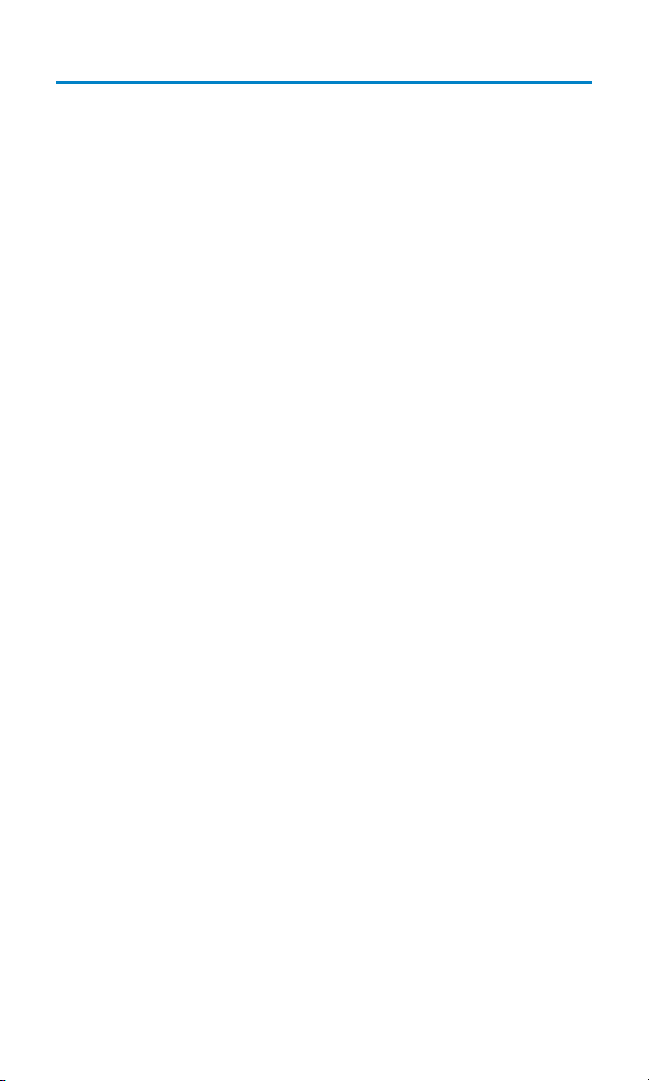
Features of Your Wireless Phone
Congratulations on the purchase of your Sanyo SCP-8200 Phone. This
phone is lightweight, easy-to-use and reliable, and it also offers many
significant features and service options. The following list previews
some of those features and options and provides page numbers
where you can find out more:
䢇 Dual-band/tri-mode capability allows you to make and receive
calls while on the network provided to you and to roam on other
analog and 800 and 1900 MHz digital networks where roaming
agreements have been implemented (page 71).
䢇 Sprint PCS Vision
SM
provides access to the wireless Internet in
digital mode (page 183).
䢇 Games, ringers, screen savers, and other applications can be
downloaded to your phone to make your phone as unique as you
are (page 203).
䢇 The built-in organizer lets you schedule alerts to remind you of
important events (page 96).
䢇 Speed Dialing lets you call a phone number stored in your
Contacts directory using one touch dialing (page 29).
䢇 The Contacts directory can store up to 500 numbers and
300 email and Web addresses in 300 entries (entries can store up
to seven numbers each). A separate Ready Link Contacts List
provides easy access to up to 200 personal contacts (pages 86
and 138).
䢇 The built-in camera allows you to take full-color digital pictures,
view your pictures using the phone’s display, and instantly send
them to a family and friends using a Picture Messaging service
(page 149).
䢇 Ready Link
SM
allows you to enjoy quick, two-way,
“walkie-talkie-style” communication with one or several
Ready Link users (page 129).
䢇 Large 1.8-inch, full-color display screen plus external display.
䢇 The Side Call key lets you place or receive calls without opening
the phone (page 18).
Section 2A: Your Phone – The Basics 13
Page 26
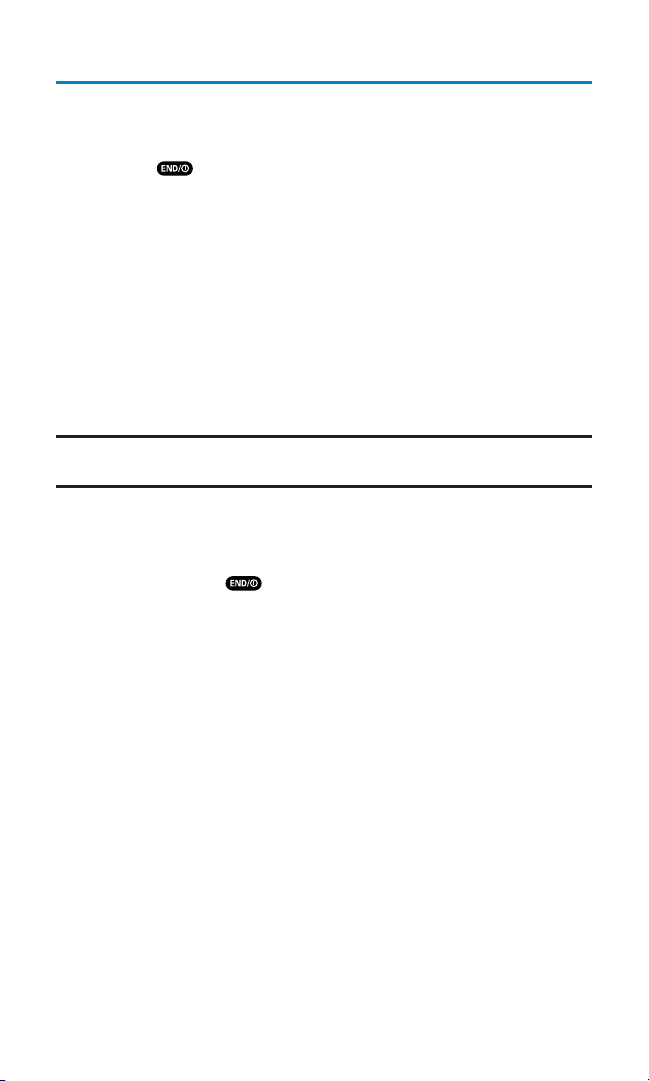
Turning Your Phone On and Off
Turning Your Phone On
To turn your phone on:
䊳
Press .
Once your phone is on, it displays “Looking for service...” which
indicates that your phone is searching for a signal. When your phone
finds a signal, it automatically enters standby mode – the phone’s idle
state. At this point, you are ready to begin making and receiving calls.
If your phone is unable to find a signal after 15 minutes of searching, a
Power Save feature is automatically activated. When a signal is found,
your phone automatically returns to standby mode.
In Power Save mode, your phone searches for a signal periodically
without your intervention. You can also initiate a search for
service by pressing any key (when your phone is turned on).
Tip:The Power Save feature helps to conserve your battery power when you are
in an area where there is no signal.
Turning Your Phone Off
To turn your phone off:
䊳
Press and hold until you see the powering down
animation on the display screen.
Your screen remains blank while your phone is off (unless the battery
is charging).
Section 2A: Your Phone – The Basics 14
Page 27
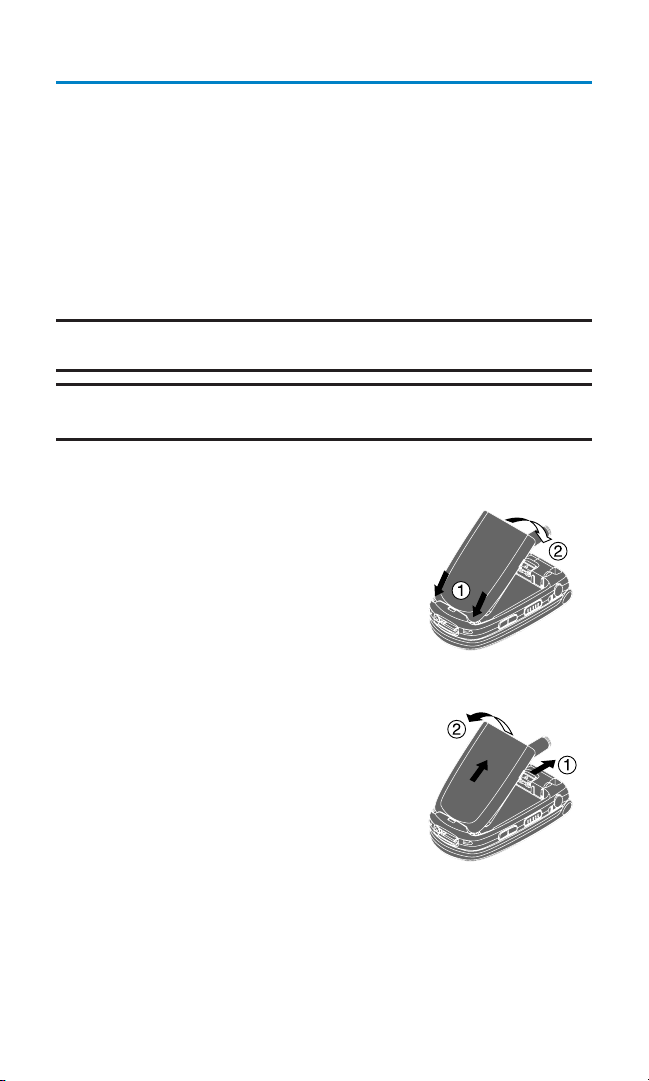
Using Your Phone’s Battery and Charger
Battery Capacity
Your wireless phone is equipped with a Lithium Ion (LiIon) battery. It
allows you to recharge your battery before it is fully drained. The
battery provides up to 3.0 hours of continuous digital talk time (1.7
hours in analog) or up to 288 hours of continuous digital standby
time (17 hours in analog).
When the battery reaches 5% of its capacity, the low battery icon
appears. When there are approximately two minutes of talk time left,
the phone sounds an audible alert and then powers down.
Note: Long backlight settings, searching for service, vibrate mode, Ready Link
mode, and browser use affect the battery’s talk and standby times.
Tip:Be sure to watch your phone’s battery level indicator and charge the battery
before it runs out of power.
Installing the Battery
To install the LiIon battery:
1. Place the battery into the space beneath
the antenna with the metal contacts at
the bottom, facing downward.
2. Gently press down until it’s in place and
the battery release latch snaps.
Removing the Battery
To remove your battery:
1. Make sure the power is off so that you
don’t lose any stored numbers or
messages.
2. Push the battery release latch up and
hold the battery.
3. Pull the battery up and out at a 45-degree
angle.
Section 2A: Your Phone – The Basics 15
Page 28
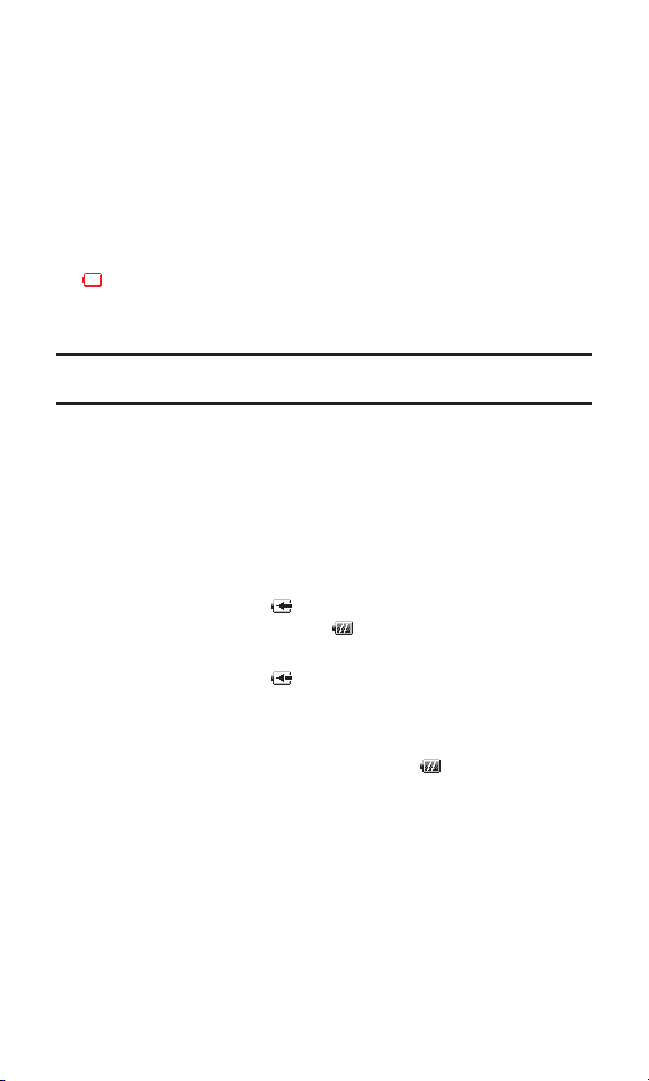
Charging the Battery
Your phone’s LiIon battery is rechargeable and should be charged as
soon as possible so you can begin using your phone.
Keeping track of your battery’s charge is important. If your battery
level becomes too low, your phone automatically turns off and you
will lose all the information you were just working on. For a quick
check of your phone’s battery level, glance at the battery charge
indicator located in the upper-right corner of your phone’s display
screen. If the battery charge is getting too low, the low battery icon
( ) appears and the phone sounds a warning tone.
Always use a Qwest-approved travel charger or vehicle power
adapter to charge your battery.
Warning! Using the wrong battery charger could cause damage to your phone
and void the warranty.
Using the Travel Charger
To use the travel charger provided with your phone:
1. Plug the travel charger into a wall outlet.
2. Plug the other end of the travel charger into the bottom of your
phone (with the battery installed).
䡲
Charging when your phone is turned on:
The battery icon appears on the display while charging.
The battery icon turns to when charging is complete.
䡲
Charging when your phone is turned off:
The battery icon appears, and the message “BATTERY
CHARGING--Power Off--” is shown on the display while
charging. When the battery is completely discharged, you
may wait for several minutes until the message is shown on
the display. The battery icon turns to , and the message
changes to “CHARGING COMPLETE--Power Off--” when
charging is complete.
It takes approximately 3.5 hours to fully recharge a completely
rundown battery. With the Qwest-approved LiIon battery,
you can recharge the battery before it becomes completely
run down.
Section 2A: Your Phone – The Basics 16
Page 29
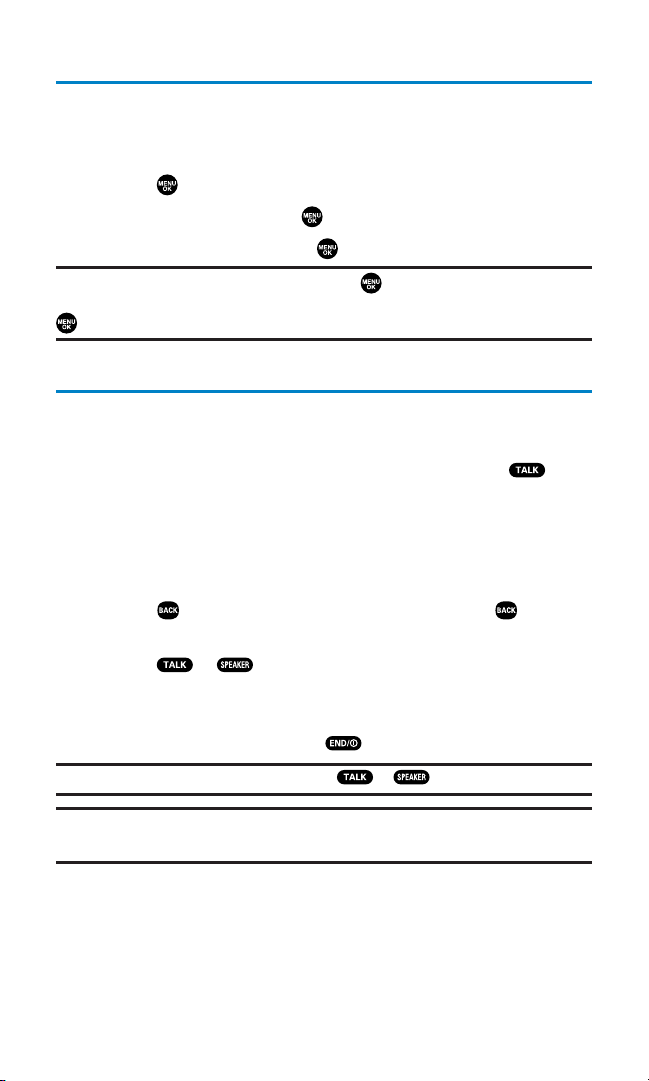
DisplayingYour Phone Number
Just in case you forget your phone number, your wireless phone can
remind you.
To display your phone number:
1. Press to access the main menu.
2. Select Contacts and press .
3. Select My Phone# and press .
Note: To access the phone’s main menu, press from standby mode. Menu
items may be selected by highlighting them with the navigation key and pressing
, or you can press the number corresponding to the menu item on your keypad.
Making and Answering Calls
Making Calls
Placing a call from your wireless phone is as easy as making a call
from any land line phone. Just enter the number and press and
you’re on your way to clear calls.
To place a call using your keypad:
1. Make sure your phone is on.
2. Enter a phone number. (If you make a mistake while dialing,
press to erase one digit at a time. Press and hold to erase
the entire number.)
3. Press or . (To place a call when you are roaming and
Call Guard is enabled, see “Controlling Roaming Charges Using
Call Guard” on page 75.)
4. When you’re finished, press to end the call.
Tip:To redial your last outgoing call, press or twice.
Tip:When making calls off the network provided to you, always dial using 11
digits (1 + area code + phone number).
You can also place calls from your Sanyo SCP-8200 by Speed Dialing
(page 29), using your Call History listings (page 83), and using VoiceActivated Dialing (page 121).
Section 2A: Your Phone – The Basics 17
Page 30
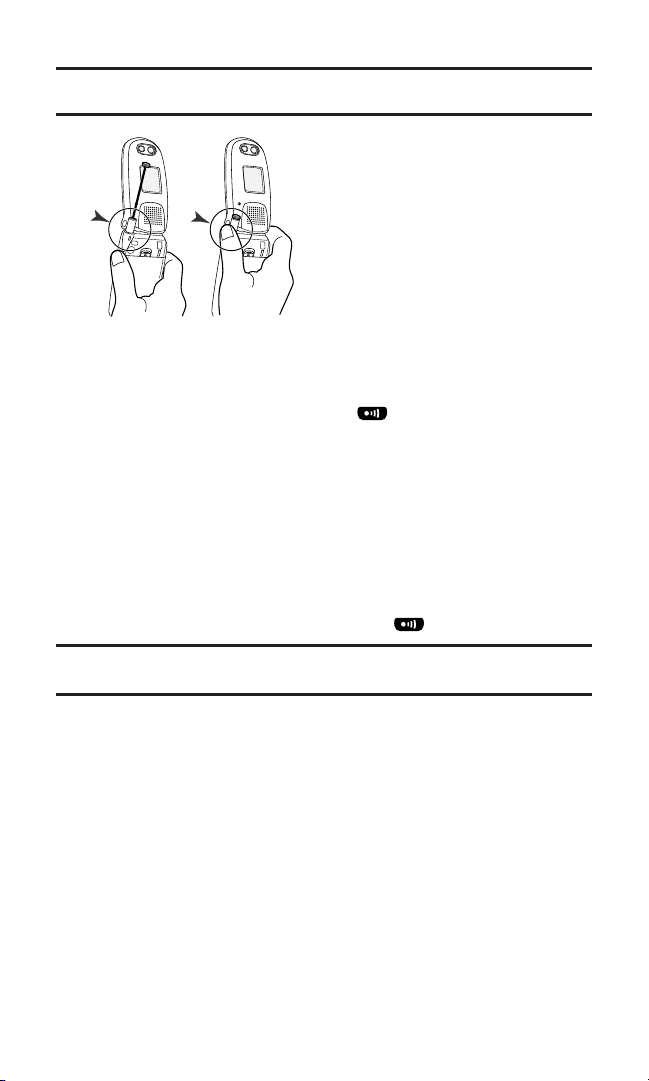
Important: To maximize performance when using your phone, extend the
antenna before a call and do not touch the antenna during a call.
To place a call with the flip closed:
1. Make sure your phone is on.
2. Press and hold the Side Call key ( ) on the right side of the
phone. (You will see a message on the Sub LCD.)
3. Follow the system prompts. (The call will be made in
speakerphone mode, unless you have a headset attached to the
phone.)
䡲
Redial to redial the last number you called.
䡲
Voice Dial to use the Voice Dial function (see “Using VoiceActivated Dialing” on page 121).
4. When you’re finished, press and hold .
Note: To use a Voice Dial, you must have stored Voice Dial entries (see
“Programming Voice Dial Tags” on page 121).
Section 2A: Your Phone – The Basics 18
Correct Incorrect
Page 31

Dialing Options
Dialing options are displayed when you press Options(right softkey)
after entering numbers in the phone’s standby mode.
To select an option, highlight it and press .
䢇
Call to dial the phone number.
䢇
Call:Speaker On to dial the phone number in speakerphone mode.
䢇
Send Message to send a text message. See page 191 for details.
To send Sprint PCS Picture Mail, see page 159.
䢇
Save Phone# to save the phone number in your Contacts list. (See
“Saving a Phone Number” on page 26.)
䢇
Find to display Contacts list entries that end with the digits you
entered. (See “Finding a Phone Number” on page 27.)
䢇
Hard Pause to insert a hard pause. (See “Dialing and Saving
Phone Numbers With Pauses” on page 27.)
䢇
2-Sec. Pause to insert a 2-second pause. (See “Dialing and
Saving Phone Numbers With Pauses” on page 27.)
䢇
Hyphen to insert a hyphen. (Hyphens are generally for visual
appeal only; they are not necessary when entering numbers.)
Note: To speed dial a phone number, press and hold the appropriate speed dial
key (locations 2-9). See “Assigning Speed Dial Numbers” on page 92.
This option appears when you enter four digits and press .
䢇
Abbrev. Dial to dial the phone number in your Contacts list that
ends with the four digits you entered. (See “Using Abbreviated
Dialing” on page 29.)
T
H
Section 2A: Your Phone – The Basics 19
Page 32

Answering Calls
To answer an incoming call with the flip open:
1. Make sure your phone is on. (If your phone is off, incoming calls
go to voicemail.)
2. Press or to answer an incoming call. (Depending on
your phone’s settings, you may also answer incoming calls by
opening the phone or by pressing any number key. See “Setting
Any Key Answer” on page 57 for more information.)
To answer an incoming call with the flip closed:
1. Make sure your phone is on. (If your phone is off, incoming calls
go to voicemail.)
2. When your phone rings or vibrates, press and hold the Side Call
key ( ) on the right side of the phone. (The call will be
answered in speakerphone mode.)
– or –
Open the phone to use the earpiece.
Note: If the setting for Open Flip is not set to “Answer Call,” opening the phone
will not answer the call. (See “Setting the Open/Close Flip Option” on page 56.)
Your Sanyo SCP-8200 Phone notifies you of incoming calls in the
following ways:
䢇
The phone rings or vibrates.
䢇
The LED flashes.
䢇
The backlight illuminates.
䢇
The screen displays an incoming call message.
䢇
If available, the phone number of the caller is displayed.
䢇
If the phone number is in your Contacts list, the contact’s name is
displayed.
Section 2A: Your Phone – The Basics 20
Page 33

The following options are also displayed by pressing Options(right
Tip:Your phone offers additional ways to answer calls. (See page 55 for
Auto Answer and see page 57 for Any Key Answer.)
Answering a Roam Call With Call Guard Enabled
Call Guard is an option that helps you manage your roaming charges
when making or receiving calls while outside the network provided
to you. Please see Section 2D: Controlling Your Roaming Experience
for more information about roaming.
To answer a call when you are roaming and Call Guard is enabled:
1. Press or . (The following message will appear:
“Roaming rate applies. Please press [1] to accept.”)
2. Press to answer the call.
Note: When your phone is off, in an active Sprint PCS Vision connection, or on a
Ready Link call, incoming calls go directly to voicemail.
Section 2A: Your Phone – The Basics 21
softkey). To select an option, highlight it and press .
䢇
Call Guard to answer the call when you are in roaming mode.
See page 75
䢇
Answer to answer the call.
䢇
Answer:Speaker to answer the call in speakerphone mode.
䢇
Don’t Answer to hang up the incoming call and return to the Web
for setting Call Guard.
or camera mode while you are in Web or Camera operation.
(This feature appears only when Sprint PCS Vision access is
dormant or when your phone is in camera mode.)
䢇
Screen Call to answer the call by using a pre-recorded
announcement. (This feature appears only when you are in a
network service area or digital roaming area. See page 126.)
䢇
Quiet Ringer to mute the ringer. (This feature appears only when
the ringer is set.)
Page 34
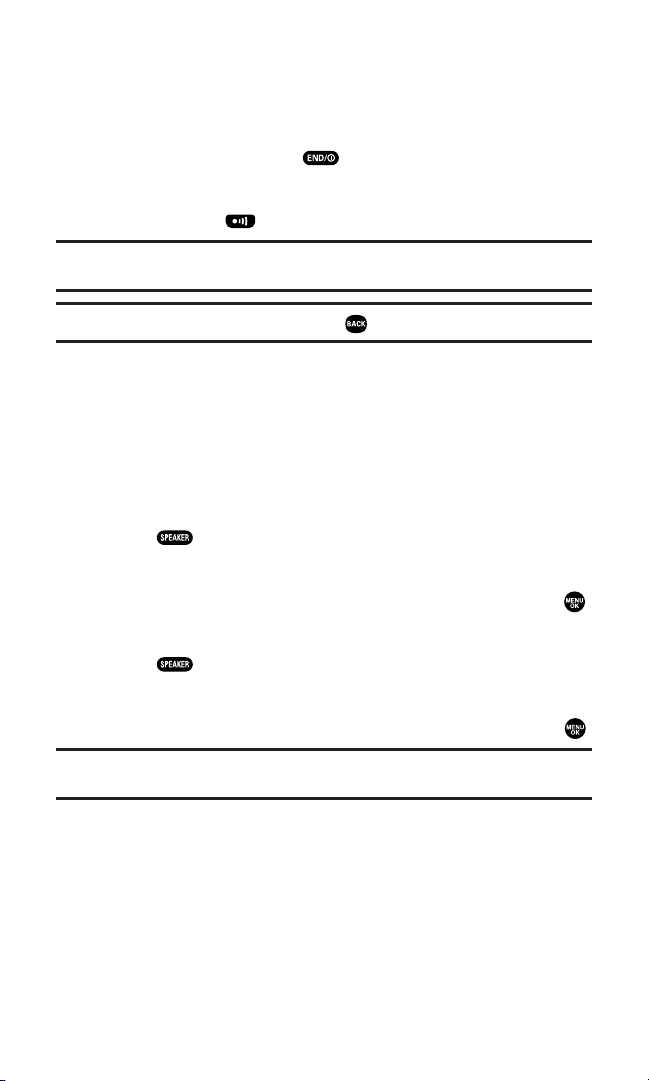
Ending a Call
To disconnect a call when you are finished:
With the Flip open:
䊳
Close the phone or press .
With the Flip closed:
䊳
Press and hold .
Note: If the setting for Close Flip is not set to “end call,” closing the phone will not
end the call. (See “Setting the Open/Close Flip Option” on page 56.)
Tip:Time/Date is displayed when you press while the phone is in use.
Using the Speakerphone
The speakerphone feature lets you hear audio through the speaker
and talk without holding the phone. When the speakerphone is
activated, use the volume control keys on the side of the phone to
adjust the volume.
To turn the speakerphone on during a call:
䊳
Press .
– or –
Press Options (right softkey), highlight Speaker On, and press .
To turn the speakerphone off during a call:
䊳
Press .
– or –
Press Options (right softkey), highlight Speaker Off, and press .
Warning! Due to higher volume levels, do not place the phone near your ear
during speakerphone use.
Section 2A: Your Phone – The Basics 22
Page 35

Changing the Ringer Volume
To change the ringer volume, press the Side Volume key when the
phone is open and in standby mode.
Note: To change the ringer volume from the main menu, see “Adjusting the
Phone’s Volume Settings” on page 40.
Adjusting Volume During a Conversation
When you need to adjust the receiver volume during a conversation,
use the side volume key, or press the navigation key up or down
while a call is in progress.
Muting a Call
There are times when it’s necessary to mute a call so that your caller
does not hear you or certain background noise.
To mute a call with the Flip open:
䊳
Press Options (right softkey), highlight Mute, and press .
(When the phone is muted, “Mute” appears on the display.)
To unmute a call with the Flip open:
䊳
Press Options (right softkey), highlight Unmute, and press .
To mute a call with the Flip closed:
䊳
Simply press (side of the phone).
To unmute a call with the Flip closed:
䊳
Press once again during a call.
Section 2A: Your Phone – The Basics 23
Page 36

Missed Call Notification
When an incoming call is not answered, the Missed Call log is
displayed on your screen.
To display the Missed Call entry:
䊳
Press View (left softkey). (To call an entry, highlight the entry
you want to call and press or .)
Calling Emergency Numbers
You can place calls to 911 (dial and press ),
even if your phone is locked or your account is restricted. Once you
dial the numbers, your phone will enter Emergency mode.
Press Options (right softkey) to display the options. To select an option,
highlight it and press .
䢇
My Phone# to display your phone number.
䢇
Speaker On to activate speakerphone mode. (If you are in
speakerphone mode, the option will appear as Speaker Off to
deactivate.)
䢇
Unlock Phone to unlock your phone (appears only if the phone is
locked).
To exit Emergency mode:
1. Press .
2. Press Options (right softkey) to display the options.
䡲
Call 911 to call 911.
䡲
Call 911:Speaker to call 911 in speakerphone mode.
䡲
My Phone# to display your phone number.
䡲
Exit Emergency to exit Emergency mode.
3. Highlight Exit Emergency and press .
Section 2A: Your Phone – The Basics 24
Page 37

In-Call Options
During a call, your phone displays menu options when you press
Options (right softkey).
To select an option, highlight it and press .
䢇
Flash to answer an incoming Call Waiting call or to connect a third
party during Three-Way Calling.
䢇
Mute or Unmute
Select Mute to mute your phone’s microphone. Select Unmute to
reactivate the microphone.
䢇
Speaker On or Speaker Off to activate or deactivate speakerphone
mode. You can adjust the speakerphone volume using the Side
Volume key.
Warning! Due to higher volume levels, do not place the phone near your ear
during speakerphone use.
䢇
Three -Way Call to call a third party.
䢇
Call History to access the Call History menu. (See “Managing Call
History” on page 81.)
䢇
Contacts to access the Contacts menu. (See “Using the Contacts
Directory” on page 86.)
䢇
Messaging to access the Messaging menu. (See “Messaging” on
page 189.)
䢇
Settings to access the Settings menu. (See “Controlling Your
Phone’s Settings” on page 34.)
䢇
Tools/Extras to access the Tools/Extras menu. (See “Personal
Organizer” on page 96.)
䢇
Voice Services to access the Voice Services menu. (See “Using
Your Phone’s Voice Services” on page 120.)
Note: The Flash menu appears only for Call Waiting and Three-Way Calling.
The Mute menu does not appear during a 911 call. The Three-Way Call menu
does not appear in Roaming areas.
Section 2A: Your Phone – The Basics 25
Page 38

End-of-Call Options
To display the following options, press Options (right softkey) within
10 seconds after disconnecting a call.
To select an option, highlight it and press .
䢇
Call Again to dial the phone number.
䢇
Call:Speaker On to dial the phone number in speakerphone mode.
䢇
Save Phone# to save the phone number in your Contacts list.
Go to Phone Book appears when the number is already in your
Contacts list. (See “Saving a Phone Number” below.)
Note: The End-of-Call options are not displayed for calls identified as No ID or
Restricted.
Saving a Phone Number
Your Sanyo SCP-8200 Phone can store up to 500 phone numbers in
up to 300 Contacts entries (an entry may contain up to seven
numbers). Each entry’s name can contain 16 characters. Your phone
automatically sorts the Contacts entries alphabetically. (For more
information, see Section 2G: Using the Contacts Directory on page 86.)
To save a number from standby mode:
1. Enter a phone number.
2. Press Options (right softkey).
3. Highlight Save Phone# and press .
4. Select a label by highlighting Mobile, Home, Work, Pager, Fax,
Other, or No Label and press .
5. Enter a name and press .
If you have already stored entries in the Contacts list, you are
prompted to select the following entry modes:
䡲
New Name to enter a new name.
䡲
From Ph. Book to select a name from the Contacts entry list.
6. Press Save (left softkey).
After you have saved the number, the new Contacts entry is
displayed. (See “Contacts List Entry Options” on page 90.)
Section 2A: Your Phone – The Basics 26
Page 39

Finding a Phone Number
You can search Contacts list entries for phone numbers that contain a
specific string of numbers.
To find a phone number:
1. Enter the last four or more digits of the number and press
Options (right softkey). The more numbers you enter, the more
specific the search becomes.
2. Highlight Find and press . (The Contacts entry that ends with
the digits you entered appears.)
3. Highlight your desired entry.
䡲
Press to display the entry details.
䡲
Press or to dial.
Dialing and Saving Phone Numbers With Pauses
You can dial or save phone numbers with pauses for use with
automated systems, such as voicemail or credit card billing numbers.
There are two types of pauses available on your phone:
䢇
Hard Pause sends the next set of numbers when you press .
䢇
2-Sec. Pause automatically sends the next set of numbers after
two seconds.
Note: You can have multiple pauses in a phone number and combine 2-second
and hard pauses.
To dial or save phone numbers with pauses:
1. Enter the phone number and press Options (right softkey).
2. Highlight either Hard Pause or 2-Sec. Pause and press .
(Hard pauses are displayed as a “H” and 2-second pauses as a “T”.)
3. Enter additional numbers (for example, a passcode or an
extension).
4. To dial the number, press or . (When dialing a number
with a hard pause, press to send the next set of numbers.)
– or –
To save the number in your Contacts list, press Options (right
softkey), highlight Save Phone#, and press .
Section 2A: Your Phone – The Basics 27
Page 40
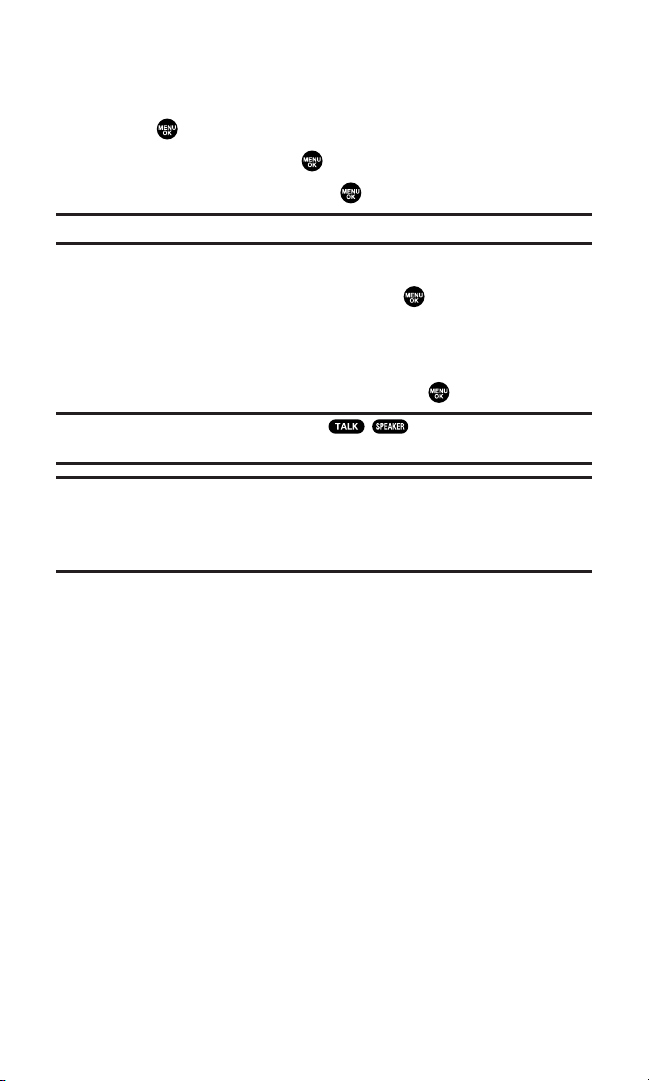
Dialing From the Contacts Directory
To dial directly from a Contacts entry:
1. Press to access the main menu.
2. Select Contacts and press .
3. Select Find/Add Entry and press .
Shortcut: Press the navigation key right to list entries.
4. Use your navigation key to scroll through the Contacts list,
highlight your desired entry, and press .
5. Highlight the number you want to call.
6. Press Options (right softkey) for the menu options.
7. Highlight Call or Call:Speaker On and press to place a call.
Tip:You can also place a call by pressing , , or Call (left softkey) during
step 5 above.
Note: The icons next to each entry represent the Contacts labels (for example,
Mobile, Home, Work, etc.). A triangle next to an icon means there is another
number for the entry. Press the navigation key right or left to select the desired
label/number.
Section 2A: Your Phone – The Basics 28
Page 41

Using Speed Dialing
With this feature, you can dial your favorite entries using one key press
for locations 2-9. (See “Assigning Speed Dial Numbers” on page 92.)
To use speed dial for voice calls:
䊳
From standby mode, press and hold the appropriate key for
approximately two seconds.
– or –
䊳
From standby mode, press the appropriate key and
press or .
The display confirms that the number has been dialed when it shows
“Connecting...”.
To use speed dial for Ready Link calls:
䊳
From standby mode, press the appropriate key then press and
hold . (See “Setting Speed Dialing for Ready Link Entries”
on page 145.)
The display confirms that the number has been dialed when it shows
“R-Link calling...”.
Note: Speed dialing is not available when you are roaming; when you are
roaming off the network provided to you, you must always dial using eleven digits
(1 + area code + number).
Using Abbreviated Dialing
Abbreviated Dialing is another form of speed dialing. It allows you to
dial a number by entering just the last four digits of any number in
your Contacts directory. The Abbreviated Dialing option becomes
available when you enter the last four digits of a phone number and
press Options (right softkey).
To place a call using Abbreviated Dialing:
1. Dial the last four digits of a contact’s phone number.
2. Press Options (right softkey) to display the dialing options.
3. Highlight Abbrev. Dial and press , , or .
Note: If there are two or more matched numbers in your Contacts list, the
number that comes first alphabetically will be dialed. If there is no matched
number, your phone dials the number you set for abbreviated dial with the last
4-digits you entered. (See “Setting Abbreviated Dialing” on page 58.)
Section 2A: Your Phone – The Basics 29
Page 42
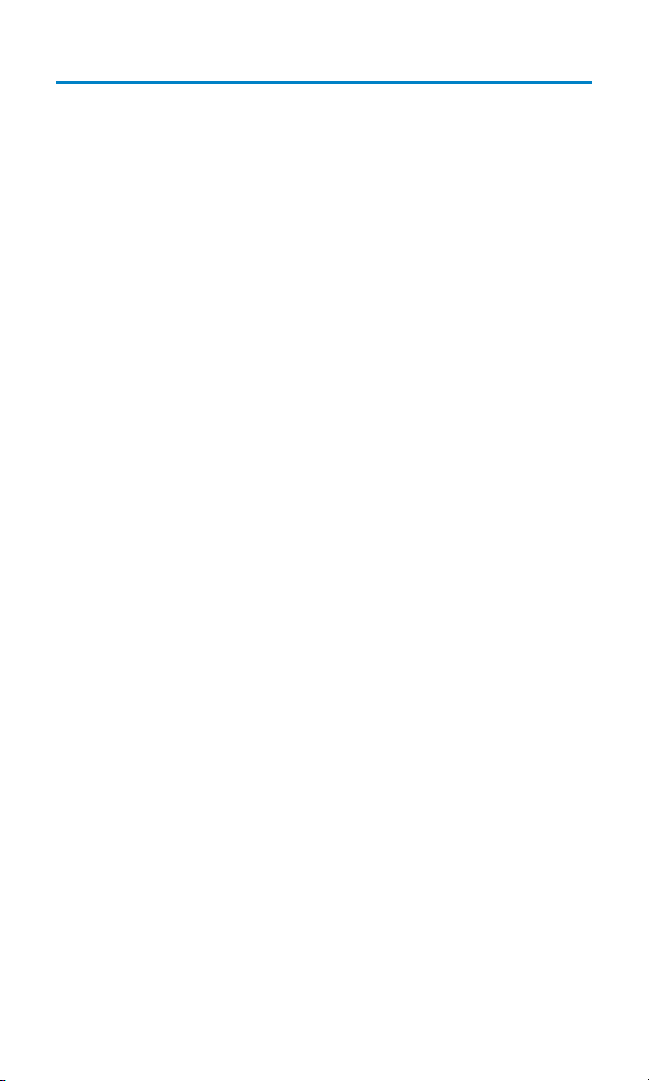
Entering Text
Selecting a Character Input Mode
Your Sanyo SCP-8200 Phone provides convenient ways to enter
words, letters, punctuation, and numbers whenever you are
prompted to enter text (for example, when adding a Contacts entry
or when sending email messages).
To change the character input mode:
1. When you display a screen where you can enter text, press
Mode (right softkey).
2. Select a character input mode:
䡲
T9 Word to enter characters using predictive
T9 Text Input (see next page).
䡲
Alphabet to enter characters by tapping the keypad
(see page 32).
䡲
SYMBOL to enter symbols (see page 33).
䡲
NUMBER to enter numbers (see page 33).
䡲
PRESET SUFFIX to enter a preset suffix (see page 33).
䡲
SMILEYS to enter “emoticons” (see page 33).
Section 2A: Your Phone – The Basics 30
Page 43
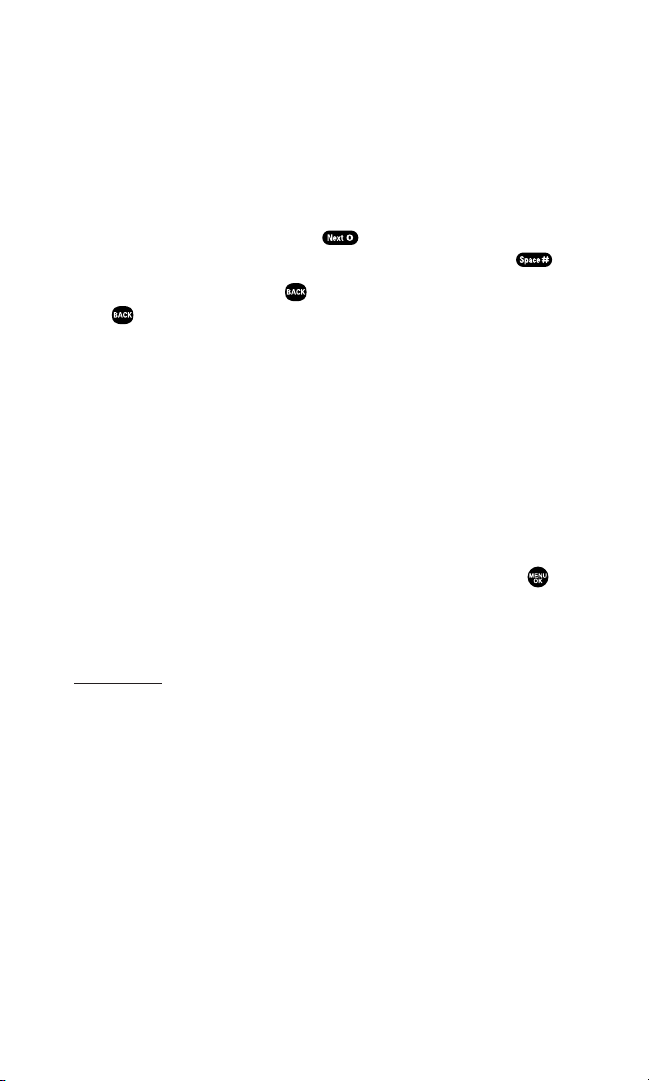
Entering Characters Using T9 Text Input
T9 Text Input lets you enter text in your wireless phone by pressing
keys just once per letter. (To select the T9 Word mode when entering
text, see “Selecting a Character Input Mode” on the previous page.)
T9 Text Input analyzes the letters you enter using an intuitive word
database and creates a suitable word. (The word may change as you
enter more letters.) If the word you want does not display after you
have entered all the letters, press to scroll through additional
word selections. To accept a word and insert a space, press .
If you make a mistake, press to erase a single character. Press and
hold to delete an entire entry.
Adding a Word to the T9 Database
If a word you want to enter does not display as an option when you
are using T9 Text Input, you can add it to the database.
To add a word to the T9 Text Input database:
1. Select the Alphabet input mode. (See “Selecting a Character
Input Mode” on the previous page.)
2. Enter the word using multi-tap text entry. (See “Entering
Characters by Tapping the Keypad” on the next page.)
3. Press Mode (right softkey), highlight T9 Word, and press .
(The word will appear as an option the next time you scroll
through options during T9 Text Input.)
For more information about T9 Text Input, visit the Tegic Website at
www.T9.com.
Section 2A: Your Phone – The Basics 31
Page 44

Entering Characters by Tapping the Keypad
To enter characters by tapping the keypad, select the Alphabet mode
(see “Selecting a Character Input Mode” on page 30). Press the
corresponding key repeatedly until the desired character appears.
By default, the first letter of an entry is capitalized and following
letters are lowercase.
Characters scroll in the following order:
In Spanish mode, characters scroll in the following order:
(See page 62 for changing to Spanish language mode.)
After a character is entered, the cursor automatically advances to the
next space after two seconds or when you enter a character on a
different key.
Tip:The beginning of the word after the space is changed to upper/lower case
depending on shift mode. You can change the shift mode by pressing .
Section 2A: Your Phone – The Basics 32
Key
. , @ 1 ? !
A B C 2
D E F 3
G H I 4
J K L 5
M N O 6
P Q R S 7
T U V 8
W X Y Z 9
0
Space
Unshifted One-character- shifted Caps Lock
Key
. , @ 1 ¿ ? ¡ !
A Á B C 2
D E É F 3
G H I Í 4
J K L 5
M N Ñ O Ó 6
P Q R S 7
T U Ú Ü V 8
W X Y Z 9
0
Space
Unshifted One-character- shifted Caps Lock
English Sequence
Upper Case
# /
*
Spanish Sequence
Upper Case
*
Lower Case
a b c 2
d e f 3
g h i 4
j k l 5
m n o 6
p q r s 7
t u v 8
w x y z 9
Lower Case
# /
a á b c 2
d e é f 3
g h i í 4
j k l 5
m n ñ o ó 6
p q r s 7
t u ú ü v 8
w x y z 9
Page 45

Entering Symbols, Numbers, Preset Suffixes,and
Smileys
To enter symbols:
1. In a text entry field, press Mode (right softkey).
2. Highlight SYMBOL and press .
3. Highlight the line that includes your desired symbol.
4. Press the corresponding key (1-8) with each symbol.
– or –
Highlight your desired symbol by using the navigation key and
press .
To enter numbers:
1. In a text entry field, press Mode (right softkey).
2. Highlight NUMBER and press .
3. Press the corresponding number key to enter the number.
Shortcut: Press and hold the corresponding number key to enter the number
directly in alphabet mode or T9 mode.
To enter preset suffixes:
The Preset Suffix menu is a preprogrammed list of common prefixes,
suffixes, and punctuation strings (for example, “www.”, “.com”, and
“//”) designed to make text entry easier and more efficient.
1. In a text entry field, press Mode (right softkey).
2. Highlight PRESET SUFFIX and press .
3. Highlight your desired word by using the navigation key and
press .
To enter “emoticons” (smileys):
1. In a text entry field, press Mode (right softkey).
2. Highlight SMILEYS and press .
3. Highlight the line that includes your desired smiley.
4. Press the corresponding key (1-4) with each smiley.
– or –
Highlight your desired smiley by using the navigation key and
press .
Note: Preset Suffix and Smileys do not apply in Ready Link mode.
Section 2A: Your Phone – The Basics 33
Page 46

Section 2B
Controlling Your Phone’s Settings
In This Section
⽧ Sound Settings
⽧ Display Settings
⽧ Location Settings
⽧ Airplane Mode
⽧ TTY Use
⽧ Phone Setup Options
Using the menu options available on your Sanyo SCP-8200 Phone, you can
customize your phone to sound, look, and operate just the way you want it to.
This section describes how you can change your phone’s settings to
best suit your needs. Take a few moments to review these options and
to adjust or add settings that are right for you.
Section 2B: Controlling Your Phone’s Settings 34
Page 47
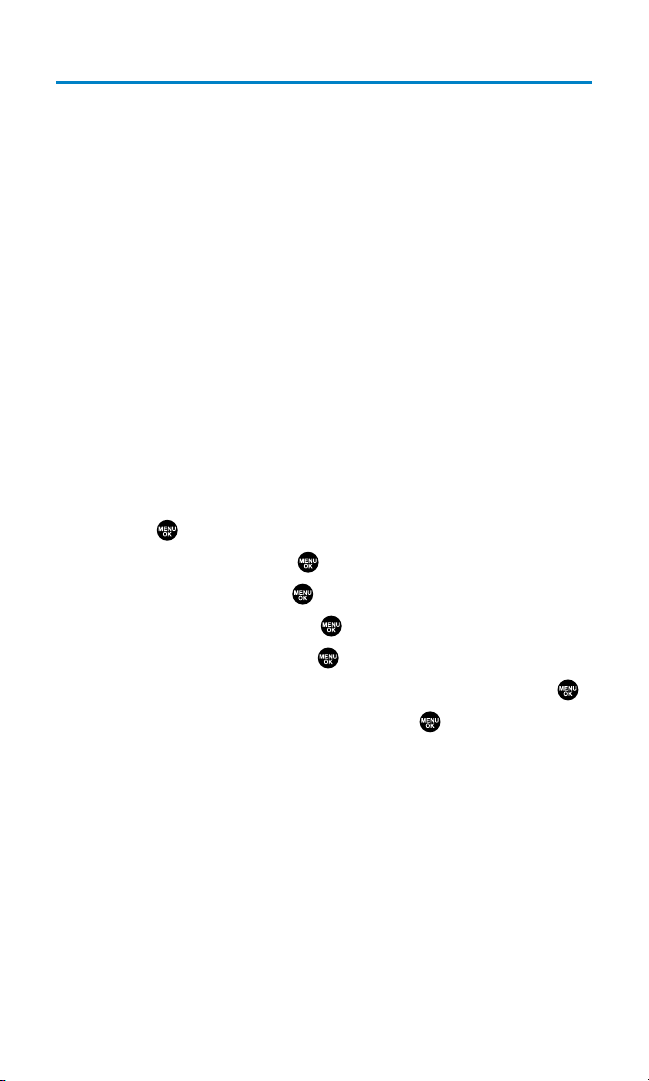
Sound Settings
Ringer Types
Ringer types help you identify incoming calls and messages. You can
assign ringer types to individual Contacts entries, types of calls, and
types of messages.
䢇
Preprogrammed Ringers include a variety of standard ringer types
and familiar music.
䢇
Vibrating Ringer alerts you to calls or messages without
disturbing others.
䢇
Downloaded Ringers can be downloaded right to your phone.
(See “Downloading Premium Services Content” on page 203 and
“Ringers” on page 207.)
Selecting Ringer Types for Voice Calls
Your phone provides a variety of ringer options that allow you to
customize your ringer and volume settings. These options allow you
to identify incoming calls by the ringer.
To select a ringer type for voice calls:
1. Press to access the main menu.
2. Select Settings and press .
3. Select Sounds and press .
4. Select Ringer Type and press .
5. Select Voice Calls and press .
6. Select the menu under With Caller ID or No Caller ID and press .
7. Select your desired ringer type and press .
䡲
Ringer Type to select a ringer type. Scroll through available
ringers to hear previews.
䡲
Ringer & Voice to notify you with Ringer & Voice for voice calls.
䡲
Vibrate to notify you by vibrating.
䡲
Get New to start up the browser so you can select an item to
download (see page 110).
Section 2B: Controlling Your Phone’s Settings 35
Page 48

To select a distinctive ringer for voice calls while roaming:
1. Follow steps 1-5 on the previous page.
2. Select the menu under Roaming and press .
3. Select Distinctive and press .
䡲
To confirm the ringer, press Play(right softkey).
䡲
If you want to deactivate this feature, select Normalduring
step 3 above.
Selecting Ringer Types for Ready Link Calls
To select a ringer type for Ready Link calls:
1. Press to access the main menu.
2. Select Settings and press .
3. Select Sounds and press .
4. Select Ringer Type and press .
5. Select Ready Link Calls and press .
6. Select the menu under Ready Link Calls and press .
7. Select your desired ringer type and press .
䡲
Ringer Type to select a ringer type. Scroll through available
ringers to hear previews.
Section 2B: Controlling Your Phone’s Settings 36
Page 49
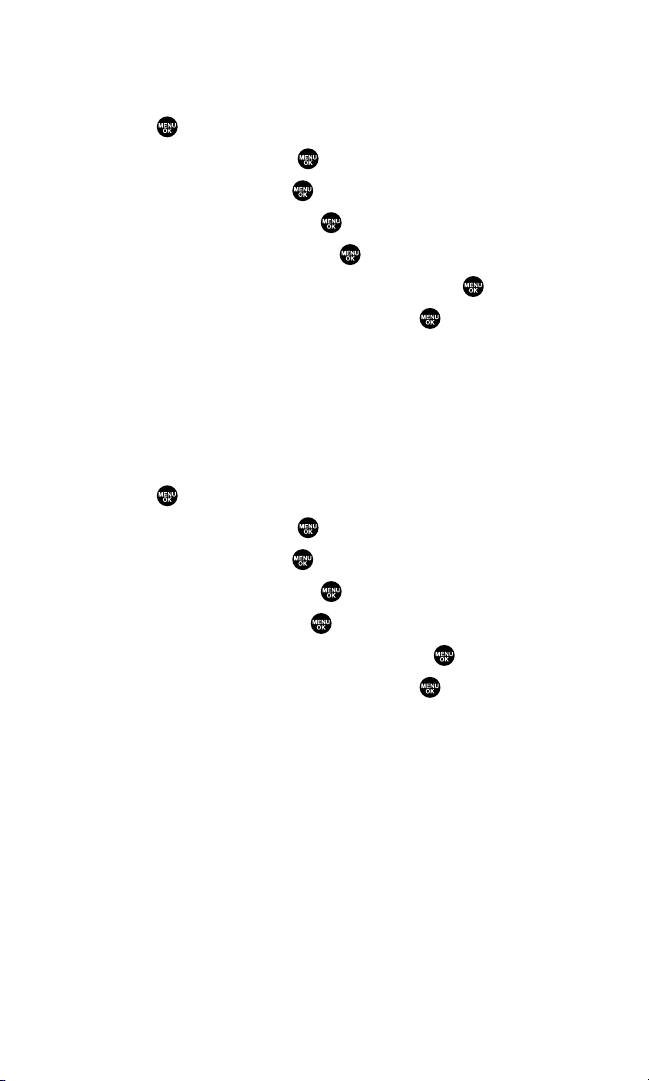
Selecting Ringer Types for Missed Ready Link Calls
To select a ringer type for Missed Ready Link calls:
1. Press to access the main menu.
2. Select Settings and press .
3. Select Sounds and press .
4. Select Ringer Type and press .
5. Select R-Link Missed and press .
6. Select the menu under R-Link Missed and press .
7. Select your desired ringer type and press .
䡲
Ringer Type to select a ringer type. Scroll through available
ringers to hear previews.
䡲
Vibrate to notify you by vibrating.
Selecting Ringer Types for Voicemail
To select a ringer type for voicemail:
1. Press to access the main menu.
2. Select Settings and press .
3. Select Sounds and press .
4. Select Ringer Type and press .
5. Select Voicemailand press .
6. Select the menu under Voicemail and press .
7. Select your desired ringer type and press .
䡲
Ringer Type to select a ringer type. Scroll through available
ringers to hear previews.
䡲
Voice Ringer to notify you with Voice for voicemail.
䡲
Vibrate to notify you by vibrating.
䡲
Get New to start up the browser so you can select an item to
download (see page 110).
Section 2B: Controlling Your Phone’s Settings 37
Page 50
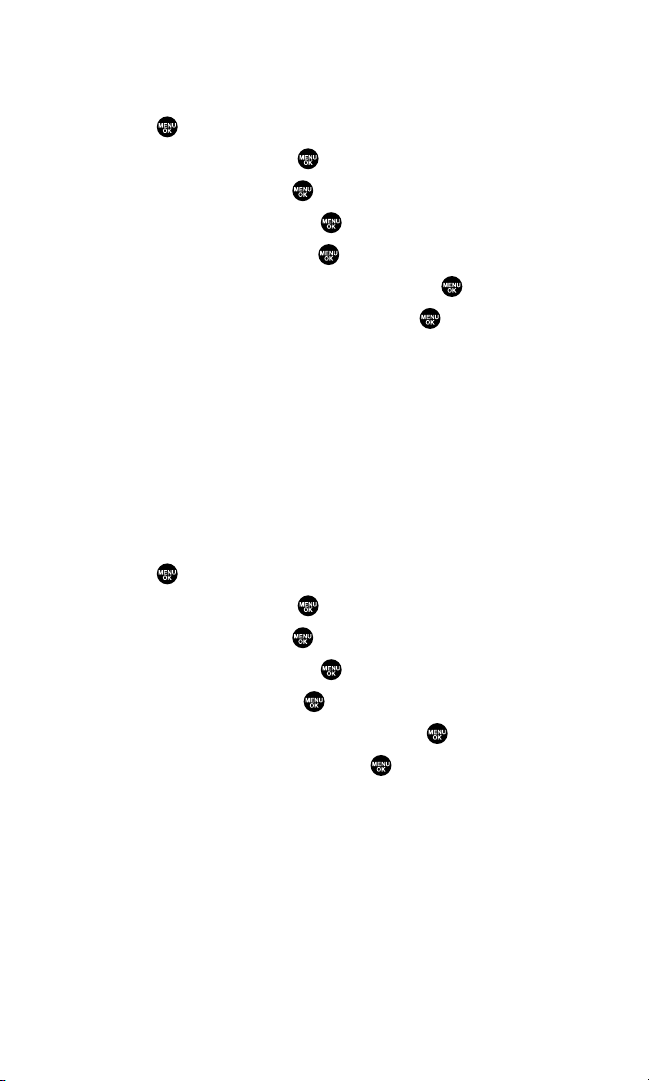
Selecting Ringer Types for Messages
To select a ringer type for messages:
1. Press to access the main menu.
2. Select Settings and press .
3. Select Sounds and press .
4. Select Ringer Type and press .
5. Select Messaging and press .
6. Select the menu under Messaging and press .
7. Select your desired ringer type and press .
䡲
Ringer Type to select a ringer type. Scroll through available
ringers to hear previews.
䡲
Voice Ringer to notify you with Voice for Messages.
䡲
Vibrate to notify you by vibrating.
䡲
Get New to start up the browser so you can select an item to
download (see page 110).
Selecting Ringer Types for Calendar
To select a ringer type for calendar:
1. Press to access the main menu.
2. Select Settings and press .
3. Select Sounds and press .
4. Select Ringer Type and press .
5. Select Calendar and press .
6. Select the menu under Calendar and press .
7. Select your desired type and press .
䡲
Ringer Type to select a ringer type. Scroll through available
ringers to hear previews.
䡲
Voice Ringer to notify you with Voice for calendar events.
䡲
Vibrate to notify you by vibrating.
䡲
Get New to start up the browser so you can select an item to
download (see page 110).
Section 2B: Controlling Your Phone’s Settings 38
Page 51

Selecting a Tone Length
Longer tone lengths may be better for tone recognition when dialing
voicemail or other automated systems.
To select a tone length:
1. Press to access the main menu.
2. Select Settings and press .
3. Select Sounds and press .
4. Select Others and press .
5. Select the menu under Tone Length and press .
6. Select Short or Long and press .
Setting a Start-up/Power-off Tone
1. Follow steps 1-4 in “Selecting a Tone Length.”
2. Select the menu under Start-up Tone or Power-off Tone and
press .
3. Select your desired tone and press .
䡲
Tone to select a tone. Scroll through available tones to hear
previews.
䡲
Get New to start up the browser so you can select a tone to
download (see page 110).
Tip:You can set the volume of Start-up Tone and Power-off Tone. See next page.
Using Voice Prompt
This feature allows you to hear voice prompts at Voice Memo,
Screen Call setting, Voice Dial, etc. (default setting is On).
To deactivate this feature:
1. Press to access the main menu.
2. Select Settings and press .
3. Select Sounds and press .
4. Select Others and press .
5. Select the menu under Voice Prompt and press .
6. Select Off and press .
Tip:When ringer volume is set to “Silence All,” voice prompts cannot be heard.
Section 2B: Controlling Your Phone’s Settings 39
Page 52
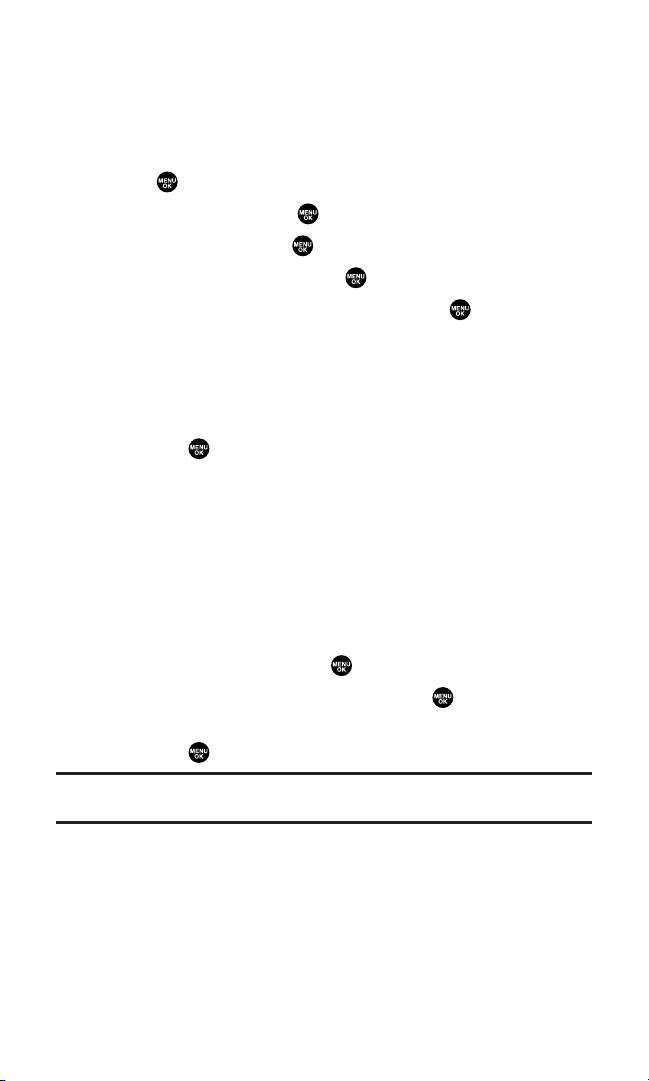
Adjusting the Phone’s Volume Settings
You can adjust your phone’s volume settings to suit your needs and
your environment.
To adjust the ringer, start-up/power-off,or key beep volume:
1. Press to access the main menu.
2. Select Settings and press .
3. Select Sounds and press .
4. Select Ringer/Key Vol. and press .
5. Select the item you wish to change and press .
䡲
Ringer Volume to adjust Ringer tone volume.
䡲
Start-up/Pw-off to adjust Start-up/Power-off tone volume.
䡲
Key Beep to adjust Key Beep tone volume.
6. Adjust a volume level by pressing the navigation key up or down
and press .
䡲
Ringer Off to set the Voice Call ringer volume to off. (Only
appears in Ringer Volume setting.)
䡲
Silence All to set all the ringer volumes settings to off.
(Only appears in Ringer Volume setting. See “Silence All” on
page 42.)
To adjust the earpiece or speaker volume:
1. Follow steps 1-3 above.
2. Select Receiver Vol. and press .
3. Select either Earpiece or Speakerand press .
4. Adjust a volume level by pressing the navigation key up or down
and press .
Tip:You can adjust the ringer volume in standby mode (or the earpiece volume
during a call) by using the Side Volume key.
Section 2B: Controlling Your Phone’s Settings 40
Page 53

Alert Notification
Your wireless phone can alert you with an audible tone when you
change service areas, once a minute during a voice call, for incoming
or missed Ready Link calls, or when a call has been connected.
䢇
Service sets alert on or off for network services parameter
changes.
䢇
Ready Link Calls sets an alert to notify you of Ready Link calls.
䢇
R-Link Missed sets an alert to notify you of missed Ready Link calls.
䢇
Voicemail sets an alert to notify you of voice messages.
䢇
Messaging sets an alert to notify you of text messages.
䢇
Minute Beep sets a minute reminder that beeps ten seconds before
the end of each minute during a call.
䢇
Signal Fade sets an alert to notify you when your phone loses a
signal during a call.
To set alerts:
1. Press to access the main menu.
2. Select Settings and press .
3. Select Sounds and press .
4. Select Alerts and press .
5. Select your desired option and press .
6. If you selected Service, Minute Beep,or Signal Fade, select On and
press . If you selected Ready Link Calls, R-Link Missed,
Voicemail, or Messaging, select Onceor Repeat Alert and press .
䡲
To deactivate this feature, select Off during step 6 above.
Tip:Repeat Alert sounds an alert every two minutes for twenty minutes.
Tip:To set alerts for Ready Link calls, see “Setting an Alert Notification for Ready
Link Calls” on page 147 for details.
Section 2B: Controlling Your Phone’s Settings 41
Page 54
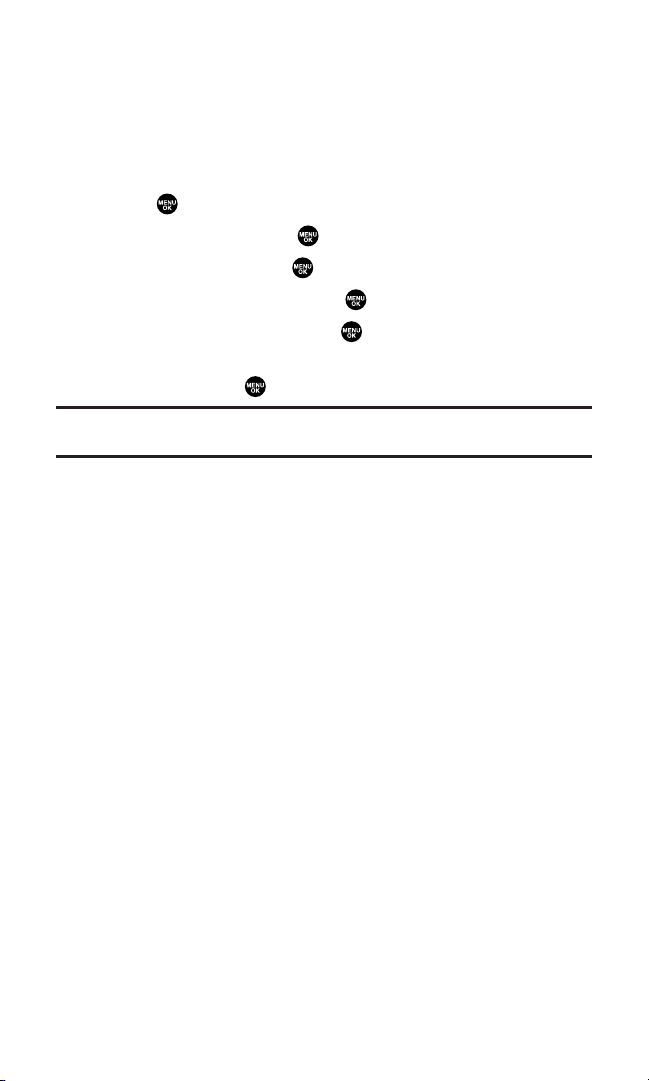
Silence All
There may be times when you need to silence your phone entirely.
The phone’s Silence All option allows you to mute all sounds without
turning your phone off.
To activate Silence All:
1. Press to access the main menu.
2. Select Settings and press .
3. Select Sounds and press .
4. Select Ringer/Key Vol. and press .
5. Select Ringer Volume and press .
6. Press the navigation key down until Silence All appears on the
display and press .
Tip:When Ringer Volume is set as Silence All, other items are changed to Off and
cannot be highlighted.
To deactivate Silence All:
䊳
Press the volume key up repeatedly to select a desired
volume level.
Section 2B: Controlling Your Phone’s Settings 42
Page 55

Display Settings
Changing the Text Greeting
The text greeting can be up to fifteen characters and is displayed on
your phone’s screen in standby mode. You may choose to display a
custom greeting or you may display the phone’s default greeting on
the screen.
To display or change your custom greeting:
1. Press to access the main menu.
2. Select Settings and press .
3. Select Display and press .
4. Select Greeting and press .
5. Select Custom and press .
䡲
You can customize the greeting by entering a personalized
greeting. (See “Entering Text” on page 30.)
6. Press .
To display the default greeting:
1. Follow steps 1-4 above.
2. Select Default and press .
䡲
When you are in Ready Link mode, “Ready Link” appears on
the display instead of the default greeting.
Section 2B: Controlling Your Phone’s Settings 43
Page 56

Changing the Backlight Time Length
The backlight setting lets you select how long the display screen and
keypad are backlit after any key press is made.
To change the Main LCD or Sub LCD backlight setting:
1. Press to access the main menu.
2. Select Settings and press .
3. Select Display and press .
4. Select Backlight and press .
5. Select Main LCD or Sub LCD and press .
6. Select Always On, Always Off, or your defined time length and
press .
䡲
Always Off always turns the backlight off.
䡲
Always On keeps the backlight on indefinitely.
Note: The Always Onsetting returns to the previous value the next time you turn
on the phone.
To change the Keypad backlight setting:
1. Select Key during step 5 above, and press .
2. Select Always Off or your defined time length and press .
Note: Long backlight settings affect the battery’s talk and standby times.
Section 2B: Controlling Your Phone’s Settings 44
Page 57

Changing the Display ScreenAnimation
Your new phone offers options for what you see on the display
screen during various phone functions.
To change the display animation:
1. Press to access the main menu.
2. Select Settings and press .
3. Select Display and press .
4. Select Animation and press .
5. Select Standby, Outgoing Calls, or Service Search, and press .
6. Select the menu under the item and press .
7. Select your desired option and press .
䡲
Press Preview (right softkey) to see a sample display.
䡲
For standby, you will also set the animation starting time.
Select the option under after and press , then highlight
your desired setting time and press .
䡲
Get New to start up the browser so you can select an item to
download (see page 110).
䡲
To deactivate this feature, select Off during step 7 above.
Section 2B: Controlling Your Phone’s Settings 45
Page 58

Changing the Display for Incoming Calls
You can set the color or downloaded image to be shown on the
Incoming Calls display.
To set your incoming calls display:
1. Press to access the main menu.
2. Select Settings and press .
3. Select Display and press .
4. Select Incoming Calls and press .
5. Select the menu under Incoming Calls and press .
6. Select your desired color or downloaded image and press .
䡲
Preset to select the pre-programmed color image.
䡲
Off to turn the image type off.
䡲
Downloads to set a downloaded image saved in your phone.
䡲
Get New to start up the browser so you can select an item to
download (see page 110).
䡲
In Camera to set a picture saved in your In Camera folder.
䡲
Saved to Ph. to set a picture saved in your Saved to Phone
folder.
䡲
Press Preview (right softkey) during step 6 above to see an
example display. Press the right softkey to switch between
Main/Sub LCD’s display preview.
Section 2B: Controlling Your Phone’s Settings 46
Page 59

Changing the Display for Area Name
This feature enables you to show the area of the phone number you
are calling or are called from when the number is not registered in
your Contacts list. For example, a call to or from 213-555-5555 will
display “California.”
To set your area name display:
1. Press to access the main menu.
2. Select Settings and press .
3. Select Display and press .
4. Select Match Area Code and press .
5. Select On or Off and press .
䡲
This feature is available only when the phone number is
10 digits, or 11 digits beginning with 1 and matches an
area code.
䡲
The area name will not be displayed for numbers in your
Contacts list or for incoming calls when an Animation
Ringer is assigned.
Section 2B: Controlling Your Phone’s Settings 47
Page 60

Changing the Display for Standby Mode
This feature enables you to select a variety of items to display in
standby mode.
To set your standby display:
1. Press to access the main menu.
2. Select Settings and press .
3. Select Display and press .
4. Select Standby Display and press .
5. Select your desired item and press .
䡲
Screen Saver selects the screen saver to display.
䡲
Calendar displays the Calendar.
䡲
Digital Clock displays the local time in digital view.
䡲
Analog Clock displays the local time in analog view.
䡲
World Clock displays the time of the selected city or country
along with the local time. You can scroll the World Clock list
by pressing the navigation key right or left. Press Summer
(left softkey) or Standard (right softkey) to change between
Daylight Savings and standard time if applicable. (The “ ”
icon indicates Daylight Savings time.)
Tip:You can also display the World Clock from Tools/Extras menu. (See “Using
the World Clock” on page 109.)
䡲
Default returns the standby display to its default setting.
6. Press to save the setting to follow each system prompt or
when confirming the preview display.
Tip:In an area without service, Screen Saver, Calendar, Digital Clock,
Analog Clock, or World Clock cannot be shown on the standby display.
Section 2B: Controlling Your Phone’s Settings 48
Page 61
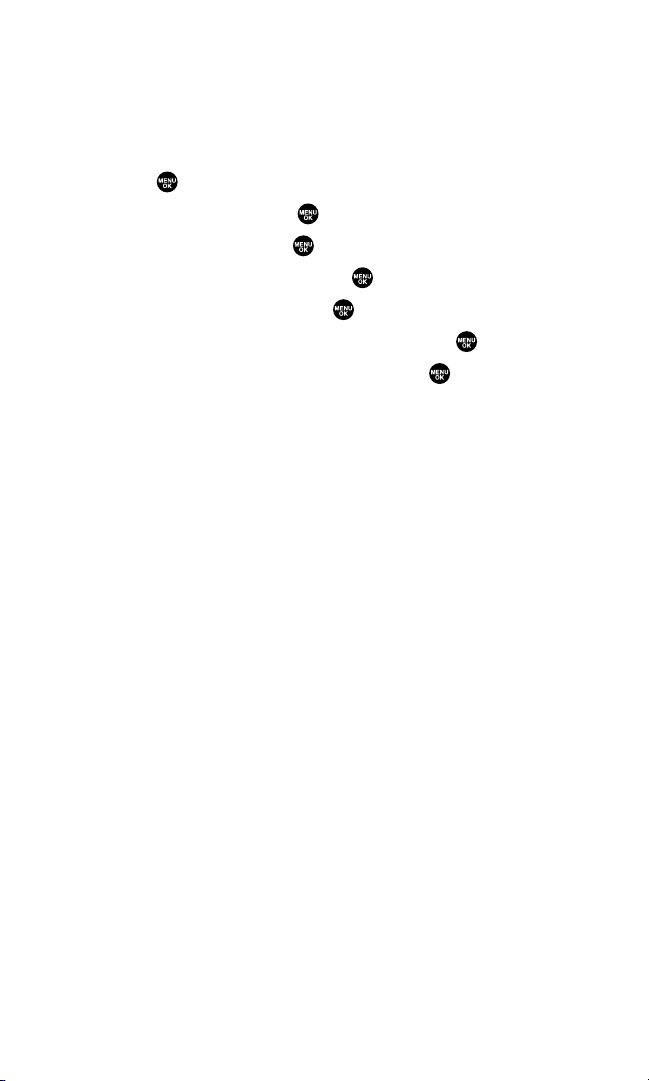
Changing the Screen Saver
Section 2B: Controlling Your Phone’s Settings 49
Your new phone offers you the option of displaying a screen saver
while in standby mode.
To assign a screen saver:
1. Press to access the main menu.
2. Select Settings and press .
3. Select Display and press .
4. Select Standby Display and press .
5. Select Screen Saver and press .
6. Select the menu under Screen Saver and press .
7. Select your desired screen saver and press .
䡲
Preset to select a pre-installed screen saver.
䡲
Downloads to set a downloaded image saved in your phone.
䡲
Get New to start up the browser so you can select an item to
download (see page 110).
䡲
In Camera to set a picture saved in your In Camera folder.
䡲
Saved to Ph. to set a picture saved in your Saved to Phone
folder.
8. Press Save (left softkey) to save the screen saver.
䡲
To see a display preview of an image, press Preview (right
softkey) during step 7 above. Press the right softkey to
switch between Main/Sub LCD’s display preview.
Page 62

Changing the Display for My Buddy
This feature enables you to see a funny animation for 30 seconds on
the Main LCD by opening the flip.
To activate or deactivate My Buddy:
1. Press to access the main menu.
2. Select Settings and press .
3. Select Display and press .
4. Select My Buddy and press .
5. Select On or Off and press .
䡲
Press Preview (right softkey) during step 5 above to see a
display preview. Press the right softkey to switch between
Main/Sub LCD’s display preview.
䡲
Press Info (left softkey) to see My Buddy information.
Changing the Background
You can customize your phone display’s appearance by selecting a
color scheme to reflect your personality.
To change the display’s background:
1. Press to access the main menu.
2. Select Settings and press .
3. Select Display and press .
4. Select Background and press .
5. Select Main LCD or Sub LCD and press .
6. Select your desired color and press .
Section 2B: Controlling Your Phone’s Settings 50
Page 63

Changing the Font Size
You can change the font size settings for the message notification and
browser.
To change the font size:
1. Press to access the main menu.
2. Select Settings and press .
3. Select Display and press .
4. Select Font Size and press .
5. Select either Message or Browserand press .
6. Select your desired font size.
䡲
Press Preview (right softkey) to display a font size example.
7. Press to set the selected font.
Tip:From the font example display, select your desired font size by pressing the
navigation key right or left.
Section 2B: Controlling Your Phone’s Settings 51
Page 64

Location Settings
Your wireless phone is equipped with a Location feature for use in
connection with location-based services that may be available
in the future.
The Location feature allows the network to detect your position.
Turning Location off will hide your location from everyone
except 911.
Note: Even if the Location feature is enabled, no service may use your location
without your express permission.
To enable your phone’s Location feature:
1. Press to access the main menu.
2. Select Settings and press .
3. Select Location and press .
4. You will see a message on the display. Press or OK (left
softkey) to continue.
䡲
Press the navigation key down to read the whole message.
5. Select On and press .
䡲
To deactivate this feature, select Off during step 5 above.
When the Location feature is on, your phone’s standby screen will
display the icon. When Location is turned off, the icon will
display.
Section 2B: Controlling Your Phone’s Settings 52
Page 65

Airplane Mode
Airplane Mode allows you to use many of your phone’s features, such
as Games, Voice Memos, etc., when you are in an airplane or in any
other area where making or receiving calls or data is prohibited.
When your phone is in Airplane Mode, it cannot send or receive any
calls or access online information.
To set your phone to Airplane Mode:
1. Press to access the main menu.
2. Select Settings and press .
3. Select Others and press .
4. Select Airplane Mode and press .
5. You will see a message on the display. Press or OK (left
softkey) to continue.
䡲
Press Cancel (right softkey) to return to previous menu.
6. Select On and press .
䡲
To deactivate this feature, select Off during step 6.
While in Airplane Mode, your phone’s standby screen will display
“Phone Off.”
Section 2B: Controlling Your Phone’s Settings 53
Page 66

TTY Use
A TTY (also known as a TDD or Text Telephone) is a telecommunications device that allows people who are deaf or hard of
hearing, or who have speech or language disabilities, to
communicate by telephone.
Your phone is compatible with select TTY devices. Please check with
the manufacturer of your TTY device to ensure that it supports digital
wireless transmission. Your phone and TTY device will connect via a
special cable that plugs into your phone’s headset jack. If this cable
was not provided with your TTY device, contact your TTY device
manufacturer to purchase the connector cable.
When establishing your wireless service, please call Qwest via
the state Telecommunications Relay Service (TRS) by first dialing
. Then provide the state TRS with this number:
866-727-4889.
To turn TTY mode on or off:
1. Press to access the main menu.
2. Select Settings and press .
3. Select Others and press .
4. Select TTY and press . (You will see a message on the display.)
5. Press or OK (left softkey) to continue.
6. Select Enable or Disable and press .
Note: When you connect TTY devices, your phone will display in TTY mode.
If TTY mode is enabled, the audio quality of non-TTY devices connected to the
headset jack may be impaired.
IMPORTANT NOTICE: 911 Emergency Calling
Qwest recommends that TTY users make Emergency calls by other means,
including Telecommunications Relay Services (TRS), analog cellular, and
landline communications. Wireless TTY calls to 911 may be corrupted when
received by public safety answering points (PSAPs) rendering some
communications unintelligible. The problem encountered appears related to TTY
equipment or software used by PSAPs. This matter has been brought to the
attention of the FCC, and the wireless industry and PSAP community are
currently working to resolve this.
Section 2B: Controlling Your Phone’s Settings 54
Page 67

Phone Setup Options
Shortcut
Your phone offers you the option of assigning a shortcut key to a
favorite or often-used function. Pressing the navigation key to the left
in standby mode will launch your personally designated shortcut.
To assign your shortcut key:
1. Press to access the main menu.
2. Select Settings and press .
3. Select Others and press .
4. Select My Shortcut and press .
5. Select the menu under My Shortcut and press .
6. Select your desired menu option and press .
䡲
Press Info (right softkey) during step 5 above to see an
information screen.
Auto Answer Mode
You may set your phone to automatically pick up incoming calls
when connected to an optional hands-free car kit and headset (sold
separately).
To set Auto Answer mode:
1. Press to access the main menu.
2. Select Settings and press .
3. Select Others and press .
4. Select Auto Answer and press .
5. Select Car Kit/Headset or Speaker Phone and press .
6. Select either 5 Seconds or 15 Seconds and press .
䡲
To deactivate this feature, select Off during step 6 above.
Section 2B: Controlling Your Phone’s Settings 55
Page 68

Setting the Open/Close Flip Option
This feature enables you to answer an incoming call by opening the
flip or to end a call by closing the f lip.
To activate the Open Flip feature:
1. Press to access the main menu.
2. Select Settings and press .
3. Select Others and press .
4. Select Open/Close Flip and press .
5. Select Open and press .
6. Select Answer Call and press .
䡲
To deactivate this feature, select No Action during step 6.
To activate the Close Flip feature:
1. Follow steps 1-4 above.
2. Select Close and press . (You will see a message on the display.)
3. Press OK (left softkey) to continue.
4. Select End Call and press .
䡲
To deactivate this feature, select Mute during step 4.
Note: This feature does not apply when you are using the speakerphone,
a headset, or a car kit.
Section 2B: Controlling Your Phone’s Settings 56
Page 69

Setting Any Key Answer
This feature allows you to answer incoming calls by pressing
any key (except , , , , , , Side Camera Key,
Softkey [right], or Navigation Key).
To activate this feature:
1. Press to access the main menu.
2. Select Settings and press .
3. Select Others and press .
4. Select Any Key Answer and press .
5. Select On and press .
䡲
To deactivate this feature, select Off during step 5 above.
Setting the Side Key Guard
This feature enables you to lock your side keys (Ready Link [Memo]
button, Side Volume key, Side Call key, and Side Camera key) while
the flip is closed.
To activate this feature:
1. Press to access the main menu.
2. Select Settings and press .
3. Select Others and press .
4. Select Side Key Guard and press .
5. Select On and press .
䡲
Key Guard appears on the Sub LCD when you press any side
key while the flip is closed.
䡲
To deactivate this feature, select Off during step 5 above.
Note: This feature does not apply when the flip is open.
Section 2B: Controlling Your Phone’s Settings 57
Page 70

Setting Abbreviated Dialing
Abbreviated Dialing is another form of speed dialing. It allows you to
dial a number by entering just the last four digits of any number in
your Contacts Directory. If the last four digits you enter do not match
any stored Contacts entry, the digits are automatically prepended
with the area code and prefix you specify.
To activate this feature:
1. Press to access the main menu.
2. Select Settings and press .
3. Select Others and press .
4. Select Abbrev. Dial and press .
5. Select Enable and press .
6. Enter a six-digit number (area code and prefix) and press or
OK (left softkey).
䡲
To deactivate this feature, highlight Disable during step 5
above.
Tip:If you enter fewer than 6 digits, the display shows a warning message.
(See “Using Abbreviated Dialing” on page 29.)
Section 2B: Controlling Your Phone’s Settings 58
Page 71
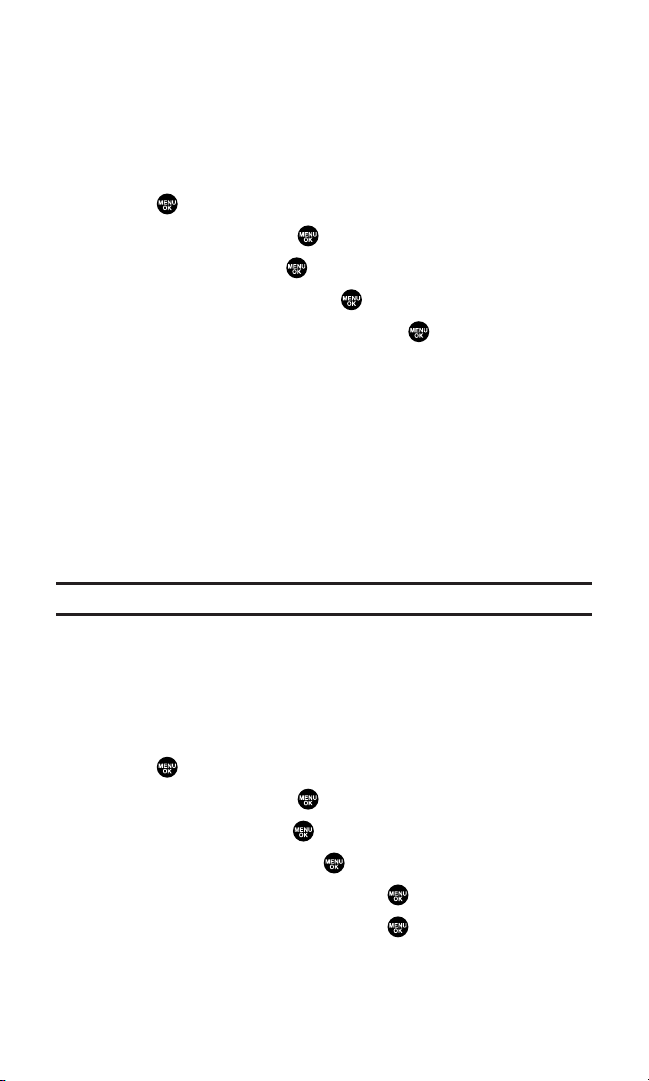
Headset Mode
This feature allows you hands-free phone use. Set the headset mode
to Voice Call or Ready Link and press the Turbo Button (the operation
button) on the headset to activate useful functions.
To set headset mode:
1. Press to access the main menu.
2. Select Settings and press .
3. Select Others and press .
4. Select Headset Mode and press .
5. Select Voice Call or Ready Link and press .
䡲
Press Info (right softkey) during step 5 above to see the
Headset Mode information screen.
䡲
To deactivate this feature, select Off during step 5 above.
Using the phone with headset mode activated:
䢇
Voice Call: Press the Turbo Button to activate Voice dial. Press
twice to redial the last call. Press and hold the button to record a
Voice Memo.
䢇
Ready Link: Press and hold the Turbo Button to redial the last
Ready Link call.
Note: If your headset doesn’t have a Turbo Button, set headset mode to Off.
Sleep Mode
This feature helps conserve your battery power by restricting the
display.
To set sleep mode:
1. Press to access the main menu.
2. Select Settings and press .
3. Select Display and press .
4. Select Sleep Mode and press .
5. Select Main LCD or Sub LCD and press .
6. Select your desired option and press .
䡲
To deactivate this feature, highlight Off during step 6 above.
Section 2B: Controlling Your Phone’s Settings 59
Page 72
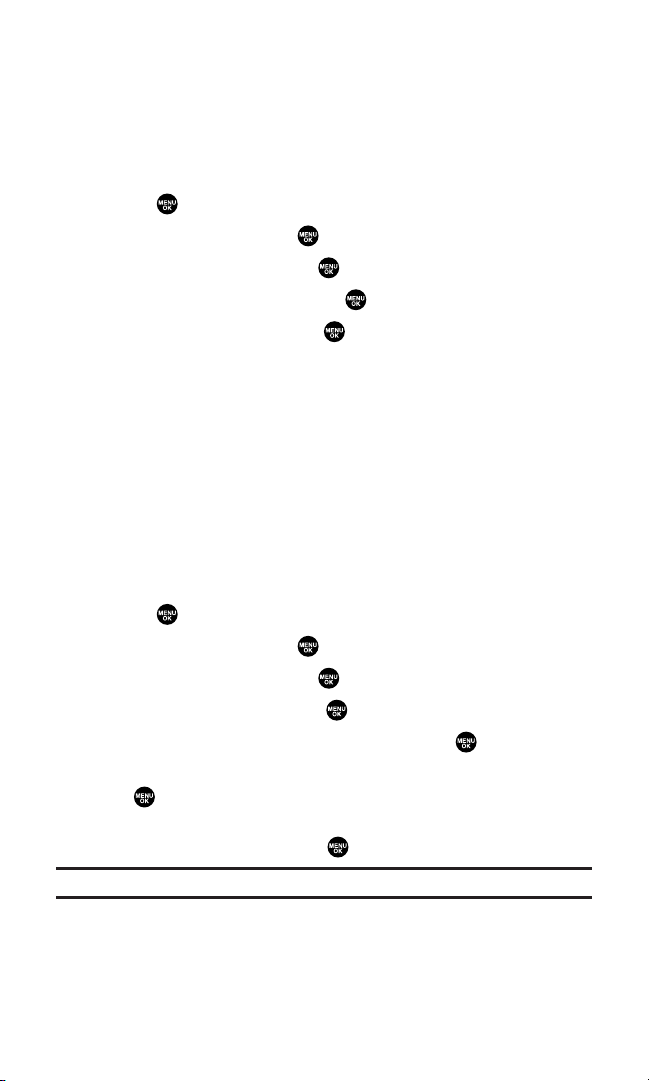
Setting Message Notification
You can see a pop-up message notification when you receive a text
message or voicemail while you are in Sprint PCS Vision applications,
browser mode, or voice calls.
To set message notification:
1. Press to access the main menu.
2. Select Settings and press .
3. Select Messaging and press .
4. Select Display Pop-up and press .
5. Highlight the box and press to check/uncheck the box next
to Games/Apps, Browser, or Voice Calls.
6. Press Save (left softkey).
䡲
Press Info (right softkey) during step 5 above to see the
Messages information.
Editing Preset Messages
Your phone can store pre-set messages for use with text messaging
and Picture Messaging. You can edit your phone’s default preset
messages through the Settings menu.
To edit your phone’s preset messages:
1. Press to access the main menu.
2. Select Settings and press .
3. Select Messaging and press .
4. Select Preset Msgs and press .
5. Select the message you want to edit and press .
6. Use your keypad to edit the message and press OK (left softkey)
or to save your changes. (“Preset Msg Saved” will display.)
䡲
To reset all messages, press Options (right softkey), select
Reset All Msgs, and press during step 5 above.
Note: For information on editing text, see “Entering Text” on page 30.
Section 2B: Controlling Your Phone’s Settings 60
Page 73

Setting a Callback Number
With this feature, you can notify your recipients of your callback
number with the text message.
To set the callback number:
1. Press to access the main menu.
2. Select Settings and press .
3. Select Messaging and press .
4. Select Send Callback# and press .
5. Select an option from the following and press .
䡲
None to send no callback number.
䡲
My Phone# to send your phone number.
䡲
Other to send a specific callback number. To set a number,
enter a phone number and press .
Setting the Current Time
To set the current time when you are roaming in an area with no
digital network:
1. Press to access the main menu.
2. Select Settings and press .
3. Select Others and press .
4. Select Set Time/Date and press .
5. Set the current time and date and press .
Note: This feature is only available when you are in an area with no digital
network available.
Section 2B: Controlling Your Phone’s Settings 61
Page 74

Display Language
You can choose to display your phone’s onscreen menus in English or
in Spanish.
To assign a language for the phone’s display:
1. Press to access the main menu.
2. Select Settings and press .
3. Select Others and press .
4. Select Language and press .
5. Select English or Español and press .
Using the Mini Flashlight
This function allows you to use the phone’s camera flash as a
miniature flashlight. To use this function, your phone must be in
standby mode with the Side Key Guard unlocked. (See page 57 for
unlocking the Side Key Guard.)
To use the mini flashlight:
䊳
With the phone closed and in standby mode, press and hold the
Side Volume key ( ). (The light f lashes for 8 seconds.)
Note: This function doesn’t apply when a Missed Call or Notification is displayed.
Section 2B: Controlling Your Phone’s Settings 62
Page 75

Section 2C
Setting Your Phone’s Security
In This Section
⽧ Accessing the Security Menu
⽧ Using Your Phone’s Lock Feature
⽧ Restricting Calls
⽧ Using Special Numbers
⽧ Erasing the Contacts Directory
⽧ Erasing All Downloads
⽧ Resetting Your Pictures Account
⽧ Resetting Your Phone
⽧ Security Features for Sprint PCS Vision
SM
By using the security settings on your wireless phone, you receive peace
of mind without sacrificing flexibility. This section will familiarize you
with your phone’s security settings. With several options available,
you can customize your phone to meet your personal needs.
Section 2C: Setting Your Phone’s Security 63
Page 76

Accessing the Security Menu
All of your phone’s security settings are available through the
Security menu. You must enter your lock code to view the
Security menu.
To access the Security menu:
1. Press to access the main menu.
2. Select Settings and press .
3. Select Security and press .
4. Enter your lock code. (The Security menu is displayed.)
Tip:If you can’t recall your lock code, try using the last four digits of either your
Social Security number or wireless phone number or try 0000. If none of these
work, call Qwest WirelessTMRepair at 1-888-879-0611.
Section 2C: Setting Your Phone’s Security 64
Page 77
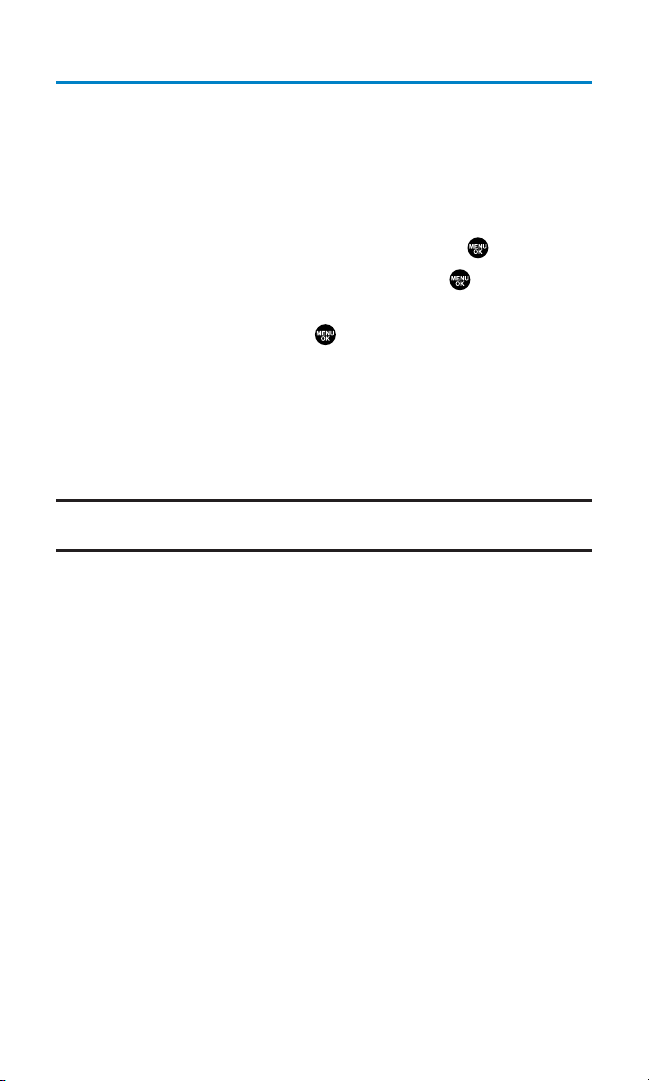
Using Your Phone’s Lock Feature
Locking Your Phone
When your phone is locked, you can only receive incoming calls or
make calls to 911 or special numbers.
To lock your phone:
1. From the Security menu (see “Accessing the Security Menu” on
the previous page), select Lock Phone and press .
2. Highlight Lock Now or On Power-up and press .
3. Depending on your preference, highlight either Full Lock or
Excp. Incom.Calls and press .
䡲
Full Lock: No phone calls can be made, except for
Emergency number or special numbers. No phone calls can
be received except for special numbers.
䡲
Excp. Incom.Calls: No phone calls can be made, except for
Emergency number or special numbers, but all incoming
calls can be received.
Tip:If you want to cancel the “On Power-up” setting before turning the phone off,
select Unlockedduring step 2 above.
Unlocking Your Phone
To unlock your phone:
1. Press Unlock (left softkey).
2. Enter your lock code. (Your phone will unlock and return to
standby mode.)
Section 2C: Setting Your Phone’s Security 65
Page 78
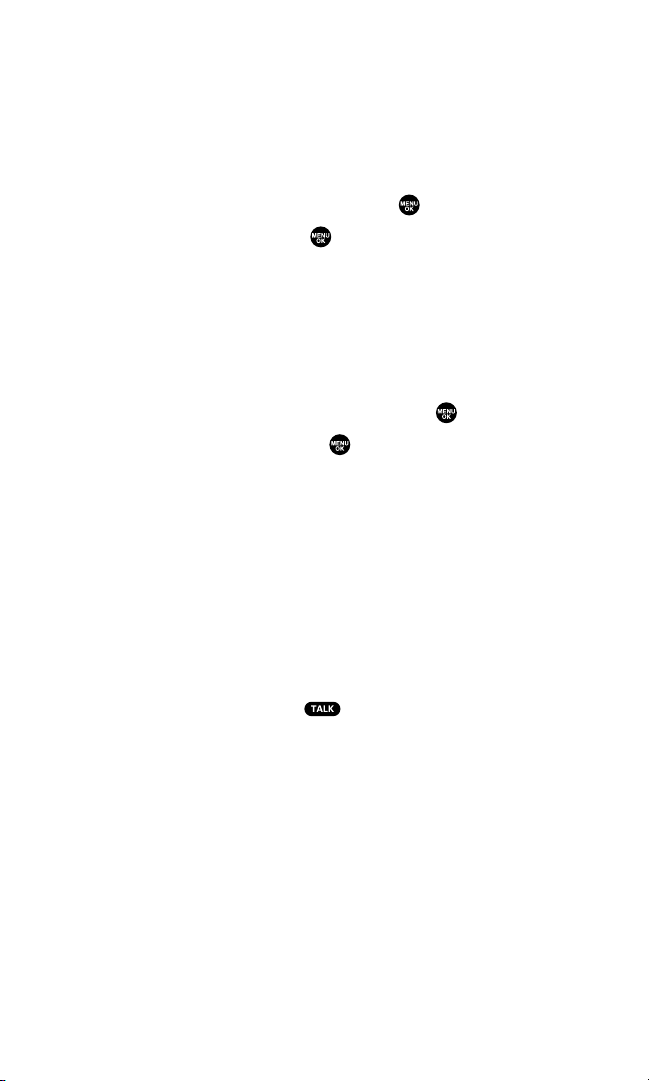
Locking the Pictures Menu
With this feature,you must enter your lock code when you access the
Pictures menu.
To lock the Pictures menu:
1. From the Security Menu (see “Accessing the Security Menu” on
page 64), select Lock Picture and press .
2. Select Lock Now and press .
䡲
To deactivate this feature, select Unlocked during step 2
above.
Changing the Lock Code
To change your lock code:
1. From the Security Menu display (see “Accessing the Security
Menu” on page 64), select Others and press .
2. Select Change Lock and press .
3. Enter a new lock code, (“1234” for example) under New Code.
4. Reenter the new code under Reenter Code.
Calling in Lock Mode
You can place calls to 911 and to your special numbers when in lock
mode. (For information on special numbers, see “Using Special
Numbers” on page 68.)
To place an outgoing call in lock mode:
䊳
To call an Emergency number or a special number, enter the
phone number and press .
Section 2C: Setting Your Phone’s Security 66
Page 79

Restricting Calls
There may be occasions when you want to limit the numbers your
phone can call or from which it can receive calls. You can use the
Restrict Calls setting to do just that. (The Restrict Calls setting does
not apply to 911.)
To restrict calls:
1. From the Security Menu display (see “Accessing the Security
Menu” on page 64), select Others and press .
2. Select Limit Use and press .
3. Select Outgoing Calls or Incoming Calls and press .
4. Select your desired option and press .
䡲
Allow All lets you make or receive all calls.
䡲
Phone Book Only lets you make or receive calls to or from
Contacts entries, Voicemail, or special numbers only.
䡲
Special #s Only lets you make or receive calls to or from three
special numbers only. (See “Using Special Numbers” on the
next page.)
Note: Restricted incoming calls are forwarded to voicemail.
Section 2C: Setting Your Phone’s Security 67
Page 80

Using Special Numbers
Special numbers are important numbers that you have designated as
being “always available.” You can call and receive calls from special
numbers even if your phone is locked.
You can save 3 special numbers in addition to your Contacts entries
(the same number may be in both directories).
To add or replace a special number:
1. From the Security Menu display (see “Accessing the Security
Menu” on page 64), select Others and press .
2. Select Special #s and press .
3. Select the box under an entry number and press .
4. Enter your desired phone number and press .
– or –
Press Options (right softkey), select From Phone Book or
Voicemail, and press .
5. When you have finished entering or changing your special
numbers, press Done(left softkey).
To insert pauses into a special number:
1. From step 4 above, enter the phone number and press Options
(right softkey) for the options.
2. Highlight Hard Pause, 2-Sec. Pause, or Hyphen and press .
3. Finish entering the rest of the numbers and press .
Erasing the Contacts Directory
You can quickly and easily erase all of the contents of your
Contacts Directory.
To erase all the names and phone numbers in your Contacts Directory:
1. From the Security Menu display (see “Accessing the Security
Menu” on page 64), select Erase Ph. Book and press .
2. If you’re sure you want to erase your Contacts, select Yes and
press .
Section 2C: Setting Your Phone’s Security 68
Page 81

Erasing All Downloads
To erase all data downloaded from the Web:
1. From the Security Menu display (see “Accessing the Security
Menu” on page 64), select Erase Download and press .
2. If you’re sure you want to erase all data downloaded from the
Web, select Yes and press .
䡲
If you have assigned downloaded data, the function returns
to its default setting.
ResettingYour Pictures Account
This option resets your authentication ID for your Sprint PCS
Picture Mail account.
To reset your pictures account:
1. From the Security Menu display (see “Accessing the Security
Menu” on page 64), select Reset Pictures and press .
2. If you’re sure you want to reset your pictures account, select Yes
and press .
After resetting, you are prompted to reenter the password when you
use Online Pictures.
Note: Your account will be locked if you enter wrong password 10 times after
resetting your account. In this case, please contact Qwest WirelessTMRepair.
Resetting Your Phone
Resetting the phone restores all the factory defaults, including the
ringer types and display settings. The Contacts, Call History,
Scheduler, and Messaging are not affected.
To reset your phone:
1. From the Security Menu display (see “Accessing the Security
Menu” on page 64), select Reset Phone and press .
2. If you’re sure you want to reset your phone, select Yes and
press .
Section 2C: Setting Your Phone’s Security 69
Page 82

Security Features for Sprint PCS Vision
SM
Enabling and Disabling Sprint PCS Vision Services
You can disable Sprint PCS Vision services without turning off your
phone; however, you will not have access to all Sprint PCS Vision
services, including Web and messaging. Disabling Sprint PCS Vision
will avoid any charges associated with Sprint PCS Vision services.
While signed out, you can still place or receive phone calls, check
voicemail, and use other voice services. You may enable Sprint PCS
Vision services again at any time.
To disable Sprint PCS Vision services:
1. Press to access the main menu.
2. Select Settings and press .
3. Select PCS Vision and press .
4. Select Disable Vision and press . (A message will appear.)
5. Press Disable (right softkey) to confirm that you want to sign out.
To enable Sprint PCS Vision services:
1. Press to access the main menu.
2. Select Settings and press .
3. Select PCS Vision and press .
4. Select Enable Vision and press .
5. Press OK (left softkey) to sign in.
Section 2C: Setting Your Phone’s Security 70
Page 83

Section 2D
Controlling Your Roaming Experience
In This Section
⽧ Understanding Roaming
⽧ Setting Your Phone’s Roam Mode
⽧ Controlling Roaming Charges Using Call Guard
Roaming is the ability to make or receive calls when you’re off the
network provided to you. Your new dual-band/tri-mode wireless
phone works anywhere on your home network and allows you to
roam on other analog and 1900 and 800 MHz digital networks
where roaming agreements have been implemented with other
carriers.
This section explains how roaming works as well as special features
that let you manage your roaming experience.
Section 2D: Controlling Your Roaming Experience 71
Page 84
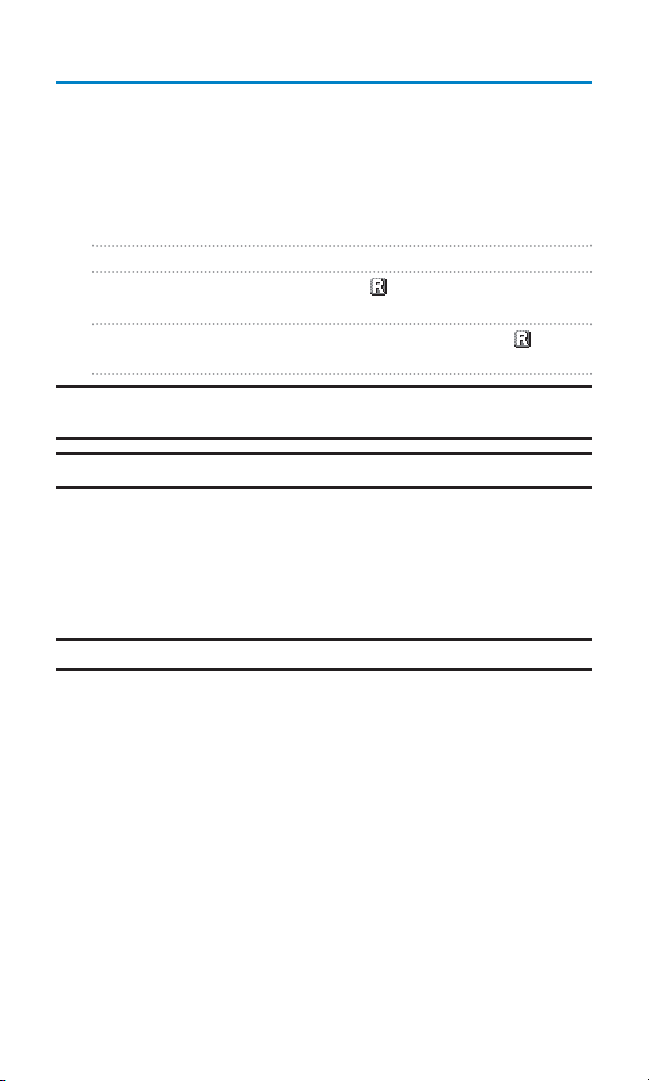
Understanding Roaming
Recognizing Icons on the Display Screen
Your phone’s display screen always lets you know when you’re off
the network provided to you and whether your phone is operating in
analog or digital mode. The following chart indicates what you’ll see
depending on where you’re using your phone.
Main LCD/Sub LCD Roaming Indicator Analog Indicator
Home Network
Other Digital Networks
Digital Roam
Analog Networks
Analog Roam
Tip:Remember, when you are using your phone off the network provided to you,
always dial numbers using 11 digits (1 + area code + number).
Note: You will pay a higher per-minute rate for roaming calls.
Roaming on Other Digital Networks
When you’re roaming on digital networks, your call quality and
security will be similar to the quality you receive when making calls
on the network provided to you. However, you may not be able to
access certain features, such as Sprint PCS Vision.
Note: Ready Link Service is not available in roaming areas.
Section 2D: Controlling Your Roaming Experience 72
Page 85

Roaming on Analog Networks
When you roam on analog networks, you will experience a similar
quality provided by other analog carriers today. Although some
features, such as Sprint PCS Vision and Ready Link, will be unavailable,
you can still make and receive calls and access voicemail. If you are
accustomed to network service, you may notice some of the following
differences when using analog service:
䢇
You are more likely to experience static, cross-talk, fade-out, and
dropped calls.
䢇
Some features which are standard on your home network, such as
call waiting, Sprint PCS Vision, Ready Link, and direct
international dialing, may not be available.
䢇
Though callers can leave voicemail messages while you are
roaming, you may not receive notification until you return to the
network provided to you. (See “Checking for Voicemail Messages
While Roaming” on the next page).
䢇
There are security and privacy risks (eavesdropping and cloning)
that exist with conventional analog services today.
䢇
Your battery’s charge will deplete more quickly and you will need
to recharge it more often when you use your phone for analog
roaming.
Note: If you’re on a call when you leave the network provided to you and enter an
area where roaming is available (whether digital or analog), your call is dropped.
If your call is dropped in an area where you think network service is available,
turn your phone off and on again to reconnect to your home network.
Note: When using your phone in analog mode, the phone may feel warm. This is
normal for analog operation.
Section 2D: Controlling Your Roaming Experience 73
Page 86
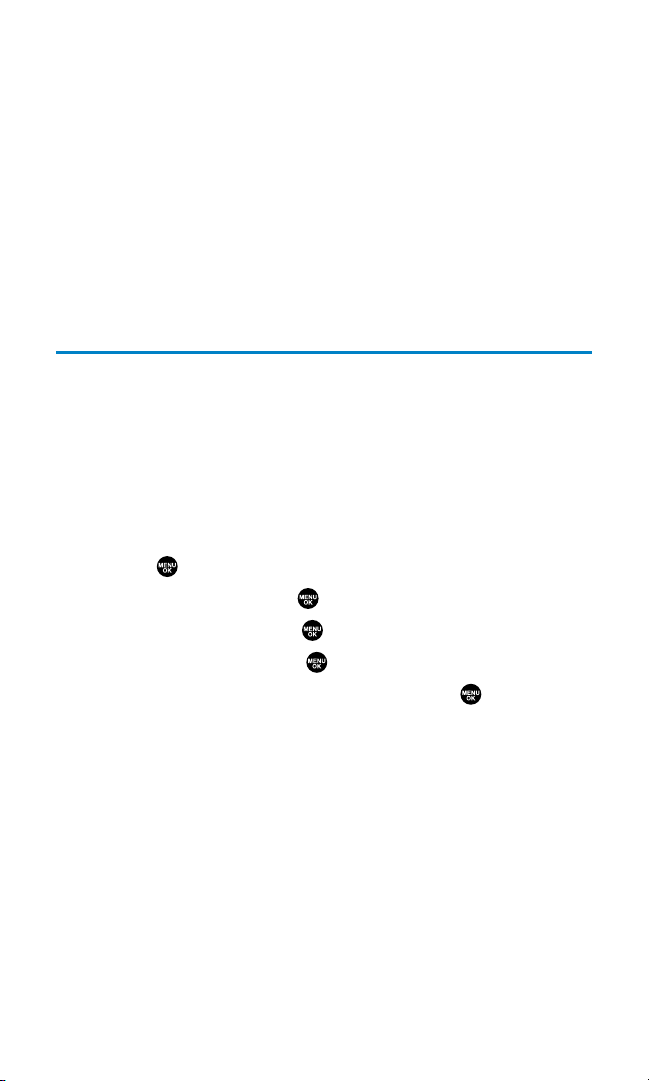
Checking for Voicemail Messages While Roaming
When you are roaming off the network provided to you, you may not
receive on-phone notification of new voicemail messages. Callers
can still leave messages, but you will need to periodically check your
voicemail for new messages if you are in a roaming service area for an
extended period of time.
To check your voicemail while roaming:
䊳
Dial 1+area code+your wireless phone number.
When you return to the network provided to you, voicemail
notification will resume as normal.
SettingYour Phone’s Roam Mode
Your phone allows you to control your roaming capabilities. By using
the Roaming menu option, you can determine which signals your
phone accepts.
Set Mode
Choose from three different settings on your dual-band/tri-mode
phone to control your roaming experience.
To set your phone’s roam mode:
1. Press to access the main menu.
2. Select Settings and press .
3. Select Roaming and press .
4. Select Set Mode and press .
5. Select an option from the following, and press .
䡲
Digital
allows you to access the network provided to you
only and prevents roaming on other networks.
䡲
Automatic seeks network service. When network service is
unavailable, the phone searches for an alternate system.
䡲
Analog forces the phone to seek an analog roaming system.
The previous setting (Digital or Automatic) is restored the
next time the phone is turned on.
Section 2D: Controlling Your Roaming Experience 74
Page 87

Controlling Roaming Charges Using Call Guard
Your phone has two ways of alerting you when you are roaming off
the network provided to you: the onscreen roaming icon and Call
Guard. Call Guard makes it easy to manage your roaming charges by
requiring an extra step before you can place or answer a roaming call.
(This additional step is not required when you make or receive calls
while on your home network.)
To turn Call Guard on or off:
1. Press to access the main menu.
2. Select Settings and press .
3. Select Roaming and press .
4. Select Call Guard and press .
5. Select On or Off and press .
To place roaming calls with Call Guard on:
1. From standby mode, dial 1 + area code + the seven-digit
number. (You can also initiate a call from the Contacts directory,
Call History, or Messaging.)
2. Press or (or press Options (right softkey) and
highlight Call or Call:Speaker On) and press .
3. Press to proceed while the pop-up message is displayed.
– or –
Press any key to erase the pop-up message, press Options (right
softkey), highlight Roam Call, or Roam:Speaker On, and press .
To answer incoming roaming calls with Call Guard on:
䊳
Press Options (right softkey), highlight Answer or
Answer:Speaker, and press .
– or –
1. Press or .
2. Press to proceed while the pop-up message is displayed.
Reminder: If the Call Guard feature is set to On, you need to take extra steps to
make and receive roaming calls, even if you have selected the
Analog setting
(see the previous page).
Section 2D: Controlling Your Roaming Experience 75
Page 88

Section 2E
Navigating Through Menus
In This Section
⽧ Menu Navigation
⽧ Menu Structure
⽧ Viewing the Menus
Every function and feature of your Sanyo SCP-8200 can be accessed
through an onscreen menu. This section is a road map to using your
wireless phone. Please take a few moments to learn your way
around and you’ll find your phone easier to use.
Section 2E: Navigating Through Menus 76
Page 89
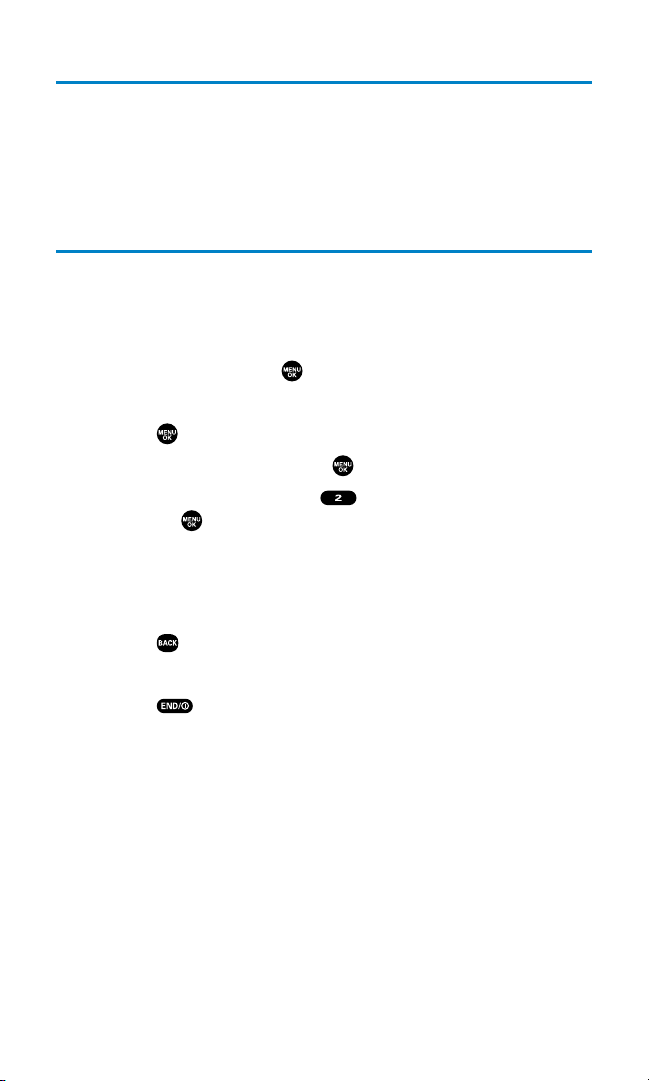
Menu Navigation
The navigation key on your wireless phone allows you to scroll
through menus quickly and easily. The scroll bar at the right of the
menu keeps track of your position in the menu at all times.
To navigate through a menu, simply press the navigation key up
or down.
Menu Structure
Selecting Menu Items
As you navigate through the menu, menu options are highlighted.
Select any numbered option by simply pressing the corresponding
number on the phone’s keypad. You may also select any item by
highlighting it and pressing .
For example, if you want to view your last incoming call:
1. Press to access the main menu.
2. Select Call History by pressing . (It may already be highlighted.)
3. Select Incoming by pressing or by highlighting it and
pressing . (If you have received any calls, they are displayed
on the screen.)
Backing Up Within a Menu
To go to the previous menu:
䊳
Press .
To return to standby mode:
䊳
Press .
Shortcuts
Right navigation key to take a shortcut to the Contacts menu.
Left navigation key to take a shortcut to the My Shortcut menu.
(See page 55 for setting.)
Up navigation key to take a shortcut to the Messaging menu.
Down navigation key to take a shortcut to the Downloads menu.
Section 2E: Navigating Through Menus 77
Page 90

Viewing the Menus
Menu Diagram
The following list outlines your phone’s menu structure.
1. Call History
1. Outgoing
2. Incoming
3. Missed
4. Erase History
2. Contacts
1. Find/Add Entry
2. Speed Dial #s
3. My Phone#
4. Services
3. Messaging
1. Send Message
2. Picture Mail
3. Text Msg
4. Voicemail
4. Web
5. Pictures
1. Camera
2. My Pictures
3. Online Albums
4. Account Info
6. Downloads
1. Games
2. Ringers
3. Screen Savers
4. Applications
5. Dynamic 1-10 (If applicable)
6. Others
7. Settings
1. Sounds
1. Ringer/Key Vol.
2. Ringer Type
3. Alerts
4. Receiver Vol.
5. Others
2. Display
1. Backlight
2. Greeting
Section 2E: Navigating Through Menus 78
Page 91

3. Font Size
4. Background
5. Animation
6. Incoming Calls
7. Match Area Code
8. Standby Display
9. My Buddy
10.Sleep Mode
3. PCS Vision
1. Enable (or Disable) Vision
2. Net Guard
3. Update Profile
4. Ready Link
1. Enable/Disable
2. List Update
3. Restart R-Link
4. R-Link Guard
5. Ringer Type
6. Alerts
7. Speakerphone
8. Default View
5. Location
6. Roaming
1. Set Mode
2. Call Guard
7. Messaging
1. Display Pop-up
2. Preset Msgs
3. Send Callback#
8. Security
1. Lock Phone
2. Lock Picture
3. Erase Ph. Book
4. Erase Download
5. Reset Pictures
6. Reset Phone
7. Others
9. Others
1. Any Key Answer
2. Auto Answer
3. Open/Close Flip
4. Abbrev. Dial
5. Headset Mode
6. TTY
7. Side Key Guard
8. My Shortcut
9. Airplane Mode
Section 2E: Navigating Through Menus 79
Page 92

10.Set Time/Date
11.Language
0. Phone Info
1. Phone#/User ID
2. Help
3. Version
4. Advanced
8. Tools/Extras
1. Calendar
2. Alarm Clock
3. Calculator
4. World Clock
5. PC Sync
1. Ringers
2. Images
3. Erase Data
9. Voice Services
1. Voice Memo
1. Record
2. Play
3. Play:Speaker
4. Erase All
2. Screen Call
1. Auto
2. Announcement
3. Voice Dial
1. Program
2. Review
3. Review:Speaker
4. Erase All
Section 2E: Navigating Through Menus 80
Page 93
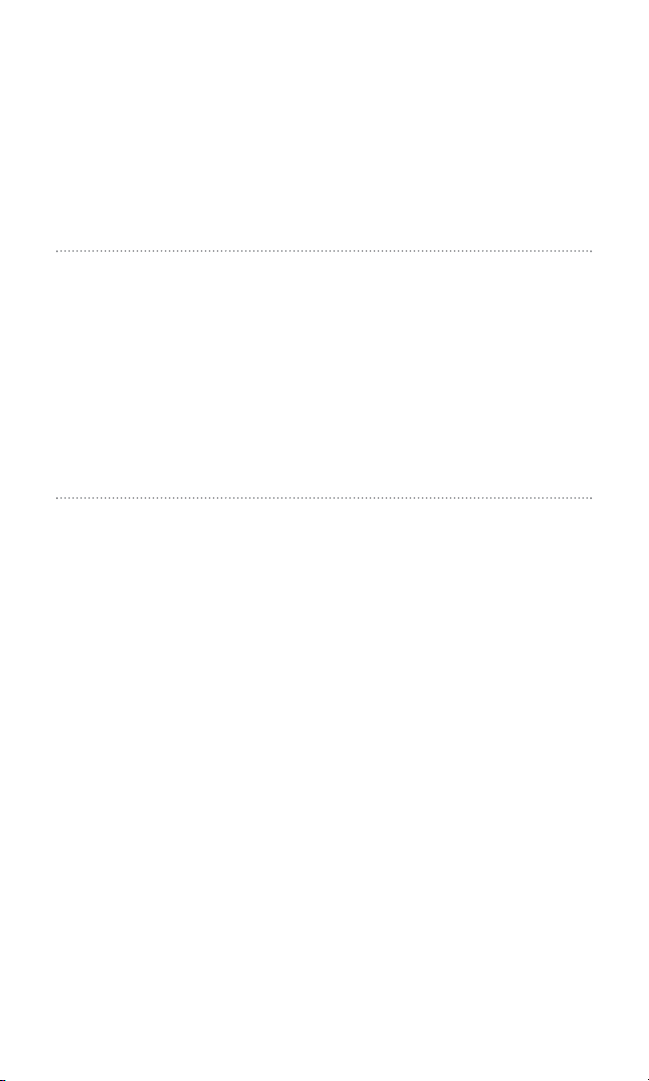
Section 2F
Managing Call History
In This Section
⽧ Viewing History
⽧ Call History Options
⽧ Making a Call From Call History
⽧ Saving a Phone Number From Call History
⽧ Prepending a Phone Number From Call History
⽧ Erasing Call History
The Call History keeps track of incoming calls, calls made from your
wireless phone, and missed calls. This section guides you through
accessing and making the most of your Call History.
Section 2F: Managing Call History 81
Page 94

Viewing History
You’ll find the Call History feature very helpful. They are lists of the
last 20 voice calls and the last 10 Ready Link calls that you placed,
accepted, or missed. Call History makes redialing a number fast and
easy. It is continually updated as new numbers are added to the
beginning of the list and the oldest entries are removed from the
bottom of the list.
Each entry contains the phone number (if it is available) and
contact’s name (if the phone number is in your Contacts). Duplicate
calls (same number and type of call) may only appear once on the list.
To view a Call History entry:
1. Press to access the main menu.
2. Select Call History and press .
3. Select Outgoing, Incoming, or Missed and press . (The selected
Call History list will display.)
Tip:You can switch the Voice Call history to the Ready Link call history by
pressing
R-Link (left softkey). To return to the Voice Call history, press Voice Call
(left softkey).
Section 2F: Managing Call History 82
Page 95

Call History Options
For additional information and options on a particular call, highlight
a Call History entry and press Options (right softkey).
䢇
Call to dial the phone number.
䢇
Call:Speaker On to dial the phone number in speakerphone mode.
䢇
Send Message to send a text message. See page 191 for details.
To send Sprint PCS Picture Mail, see page 159.
䢇
Save Phone# to save the phone number (if applicable). If the
caller’s phone number is already saved in your Contacts list,
Go to Phone Book appears. (See “Saving a Phone Number From Call
History” on the next page.)
䢇
Prepend to add numbers to the beginning of the phone number.
(See “Prepending a Phone Number From Call History” on
page 85.)
䢇
Copy to Personal to copy the phone number to the Ready Link
Personal List. (Only appears when Ready Link mode is set to
Enable and the number does not match any stored entry in your
Personal List.)
䢇
Erase to erase the entry.
Making a Call From Call History
To place a call from Call History:
1. Press to access the main menu.
2. Select Call History and press .
3. Select Outgoing, Incoming or Missed and press .
4. Highlight the entry you want to call by scrolling through the list.
5. Press or .
– or –
Press Options (right softkey), highlight Call or Call:Speaker On,
and press .
Note: You cannot make calls from Call History to entries identified as No ID or
Restricted.
Section 2F: Managing Call History 83
Page 96

Saving a Phone Number From Call History
Your Sanyo SCP-8200 Phone can store up to 500 phone numbers in
up to 300 Contacts entries (an entry may contain up to seven
numbers). Each entry’s name can contain sixteen characters.
To save a phone number from Call History:
1. Highlight the call history entry you want to save.
2. Press Options (right softkey) to display the options.
3. Highlight Save Phone# and press .
4. Highlight the appropriate label (Mobile, Home, Work, Pager,
Fax, Other, or No Label) and press .
5. Enter a name and press .
If you have already stored entries in the Contacts list, you are
prompted to select the following entry mode:
䡲
New Name to enter a name directly.
䡲
From Ph. Book to select a name from the Contacts list.
6. Press Save (left softkey).
After you have saved the number, the new Contacts entry is
displayed. (See “Contacts List Entry Options” on page 90.)
Note: You cannot save phone numbers already in your Contacts list or from calls
identified as
No ID or Restricted. If the selected entry has already been stored in
the Contacts list, Go to Phone Book appears during step 3 above.
Section 2F: Managing Call History 84
Page 97

Prepending a Phone Number From Call History
If you need to place a call from Call History and you happen to be
outside your local area code, you can add the appropriate prefix by
prepending the number.
To prepend a phone number from Call History:
1. Highlight a call history entry and press Options (right softkey).
2. Highlight Prepend and press .
3. Enter the digits you want to add to the number.
4. Press or to place a call.
To select another option, press Options (right softkey), highlight it
and press .
䢇
Call to dial the phone number.
䢇
Call:Speaker On to dial the phone number in speakerphone mode.
䢇
Save Phone# to store the phone number in your Contacts
directory.
䢇
Hard Pause to insert a hard pause.
䢇
2-Sec. Pause to insert a 2-second pause.
Erasing Call History
To erase individual Call History entries, see “Call History Options” on
page 83.
To erase Call History:
1. Press to access the main menu.
2. Select Call History and press .
3. Select Erase History and press .
4. Select Outgoing, Incoming, Missed, or All and press .
5. Select Voice Calls or Ready Link and press .
䡲
Voice Calls to erase call history for voice calls.
䡲
Ready Link to erase call history for Ready Link calls.
6. Select Yes and press .
T
H
Section 2F: Managing Call History 85
Page 98
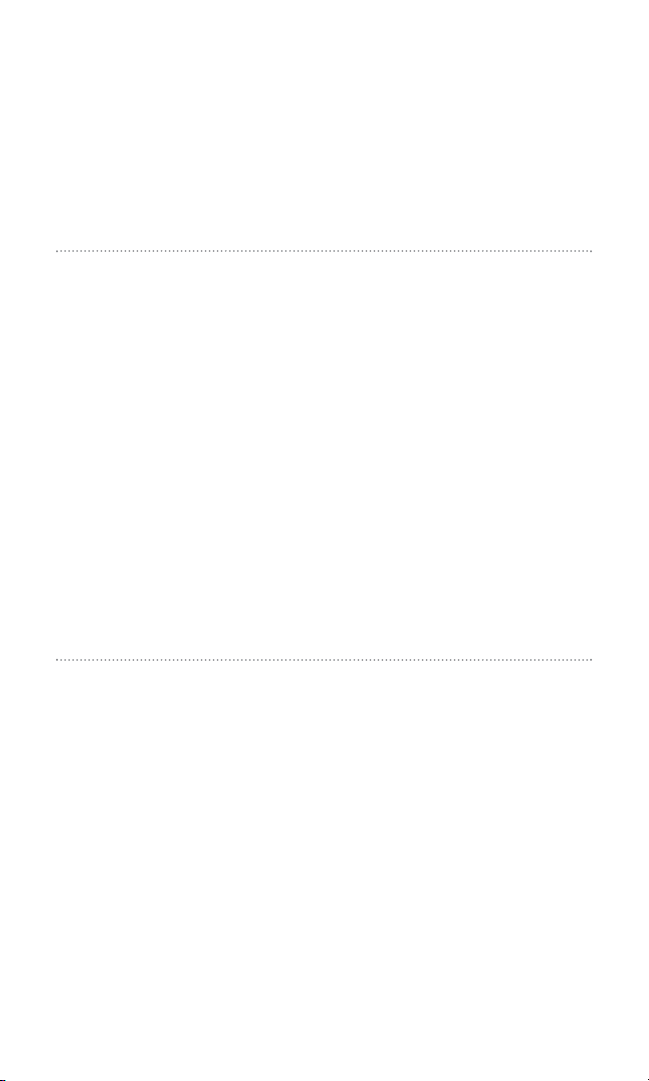
Section 2G
Using the Contacts Directory
In This Section
⽧ Displaying the Contacts List
⽧ Adding a New Contacts Entry
⽧ Finding Contacts List Entries
⽧ Contacts List Entry Options
⽧ Adding a Phone Number to a Contacts Entry
⽧ Editing a Contacts Entry’s Phone Number
⽧ Assigning Speed Dial Numbers
⽧ Editing a Contacts Entry
⽧ Selecting a Ringer/Image Type for an Entry
⽧ Secret Contacts Entries
Now that you know the basics that make it easier to stay in touch with
people and information, you’re ready to explore your phone’s more
advanced features. This section explains how to use your phone’s
Contacts and helps you make the most of your contacts and time
when you are trying to connect with the important people in
your life.
Section 2G: Using the Contacts Directory 86
Page 99

Displaying the Contacts List
䊳
Press the navigation key right.
– or –
1. Press to access the main menu.
2. Select Contacts and press .
3. Select Find/Add Entry and press .
Adding a New Contacts Entry
Your Sanyo SCP-8200 Phone can store up to 500 phone numbers in
up to 300 Contacts entries (an entry may contain up to seven
numbers). Each entry’s name can contain sixteen characters.
To add a new entry:
1. Press to access the main menu.
2. Select Contacts and press .
3. Select Find/Add Entry and press .
䡲
Press the navigation key right for the shortcut (steps 1
through 3).
4. Highlight <Add Contact> and press .
5. Enter a name and press .
6. Select a label by using your navigation key and press .
7. Enter the phone number or address and press .
8. Press Save (left softkey).
– or –
1. Press the navigation key right to display the Contacts list.
2. Highlight an entry and press Options(right softkey).
3. Highlight Add New Contact and press .
4. Follow steps 5-8 above.
After you have saved the number, the new Contacts entry is
displayed. (See “Contacts List Entry Options” on page 90.)
Tip:You can also add a new Contacts entry by entering a number from standby
mode. See “Saving a Phone Number” on page 26.
Section 2G: Using the Contacts Directory 87
Page 100

Finding Contacts List Entries
There are several ways to display your Contacts entries: by name, by
speed dial number, by group, and by voice dial tags. Follow the steps
outlined in the sections below to display entries from the Contacts
list menu.
Finding Names
To find Contacts list entries by name:
1. Press to access the main menu.
2. Select Contacts and press .
3. Select Find/Add Entry and press .
䡲
Press the navigation key right for the shortcut (steps 1
through 3).
4. Use your navigation key to scroll through the Contacts list.
– or –
Enter the first letter of the name or part of the name. (The
display shows the entries beginning with the letter entered.)
5. Press to display the entry’s details.
To find Ready Link List entries:
1. From standby mode, press the navigation key right to display
your Contacts list.
2. Press Go to (left softkey). Highlight your desired list and press .
䡲
Phone Book to display the Contacts list.
䡲
Personal List to display the Personal List.
䡲
Personal Groups to display the Personal Group List.
3. Scroll through the list to select your desired entry.
Note: The Go to(left softkey) option does not appear when Ready Link mode is set
to Disable (see “Setting Ready Link Mode” on page 130).
Section 2G: Using the Contacts Directory 88
