Page 1

User Guide
SCP-8100
Page 2
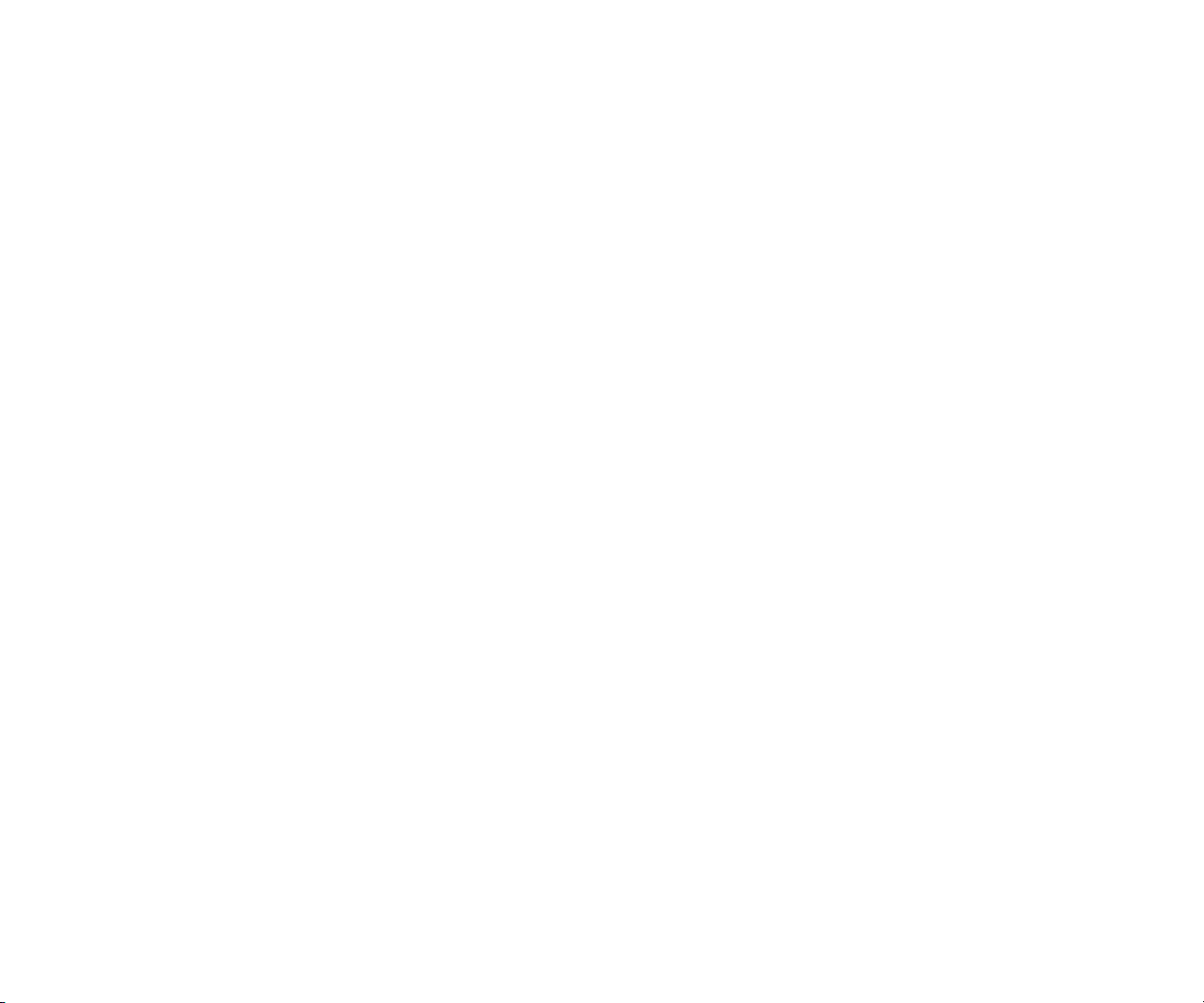
Table of Contents
1. The Basics . . . . . . . . . . . . . . . . . . . . . . . . . . . . . . . . . . . . . . . . . . . . . . . . .2
Front View of Phone . . . . . . . . . . . . . . . . . . . . . . . . . . . . . . . . . . . . . . . . . . . . . . . . .2
Viewing the Display Screen . . . . . . . . . . . . . . . . . . . . . . . . . . . . . . . . . . . . . . . . . .4
Turning Your Phone ON and OFF . . . . . . . . . . . . . . . . . . . . . . . . . . . . . . . . . . . . .5
Using the Battery . . . . . . . . . . . . . . . . . . . . . . . . . . . . . . . . . . . . . . . . . . . . . . . . . . . .6
Displaying Your Phone Number . . . . . . . . . . . . . . . . . . . . . . . . . . . . . . . . . . . . . .8
Making and Answering Calls . . . . . . . . . . . . . . . . . . . . . . . . . . . . . . . . . . . . . . . . .8
Making Calls . . . . . . . . . . . . . . . . . . . . . . . . . . . . . . . . . . . . . . . . . . . . . . . . . . . . . . .8
Answering Calls . . . . . . . . . . . . . . . . . . . . . . . . . . . . . . . . . . . . . . . . . . . . . . . . . . . .9
Changing Ringer Volume . . . . . . . . . . . . . . . . . . . . . . . . . . . . . . . . . . . . . . . . . .10
Adjusting Volume During a Conversation . . . . . . . . . . . . . . . . . . . . . . . . . . .10
Muting a Call . . . . . . . . . . . . . . . . . . . . . . . . . . . . . . . . . . . . . . . . . . . . . . . . . . . . .10
Missed Call Notification . . . . . . . . . . . . . . . . . . . . . . . . . . . . . . . . . . . . . . . . . . .10
Calling Emergency Numbers . . . . . . . . . . . . . . . . . . . . . . . . . . . . . . . . . . . . . .11
Dialling Options . . . . . . . . . . . . . . . . . . . . . . . . . . . . . . . . . . . . . . . . . . . . . . . . . .11
In-Call Options . . . . . . . . . . . . . . . . . . . . . . . . . . . . . . . . . . . . . . . . . . . . . . . . . . .12
End-of-Call Options . . . . . . . . . . . . . . . . . . . . . . . . . . . . . . . . . . . . . . . . . . . . . . .13
Saving a Phone Number . . . . . . . . . . . . . . . . . . . . . . . . . . . . . . . . . . . . . . . . . . .14
Finding a Phone Number . . . . . . . . . . . . . . . . . . . . . . . . . . . . . . . . . . . . . . . . . .15
Dialling and Saving Phone Numbers With Pauses . . . . . . . . . . . . . . . . . . . .15
Dialling From the Internal Phone Book . . . . . . . . . . . . . . . . . . . . . . . . . . . . .16
Using One-Touch Speed Dialling . . . . . . . . . . . . . . . . . . . . . . . . . . . . . . . . . . .16
2. Your Phone’s Settings . . . . . . . . . . . . . . . . . . . . . . . . . . . . . . . . . . . . .17
Sound Settings . . . . . . . . . . . . . . . . . . . . . . . . . . . . . . . . . . . . . . . . . . . . . . . . . . . . .17
Selecting a Tone Length . . . . . . . . . . . . . . . . . . . . . . . . . . . . . . . . . . . . . . . . . . .18
Setting a Start-up/Power-off Tone . . . . . . . . . . . . . . . . . . . . . . . . . . . . . . . . . .19
Using Voice Prompt . . . . . . . . . . . . . . . . . . . . . . . . . . . . . . . . . . . . . . . . . . . . . .19
Adjusting the Phone’s Volume Settings . . . . . . . . . . . . . . . . . . . . . . . . . . . . .20
Alert Notification . . . . . . . . . . . . . . . . . . . . . . . . . . . . . . . . . . . . . . . . . . . . . . . . .21
Silence All . . . . . . . . . . . . . . . . . . . . . . . . . . . . . . . . . . . . . . . . . . . . . . . . . . . . . . . .22
Display Settings . . . . . . . . . . . . . . . . . . . . . . . . . . . . . . . . . . . . . . . . . . . . . . . . . . . .23
Changing the Greeting . . . . . . . . . . . . . . . . . . . . . . . . . . . . . . . . . . . . . . . . . . . .23
Changing the Backlight Time Length . . . . . . . . . . . . . . . . . . . . . . . . . . . . . . .24
Changing the Display Screen . . . . . . . . . . . . . . . . . . . . . . . . . . . . . . . . . . . . . .25
Changing the Display for Incoming Calls . . . . . . . . . . . . . . . . . . . . . . . . . . . .26
Changing the Display for the Standby Mode . . . . . . . . . . . . . . . . . . . . . . . . .27
Page 3
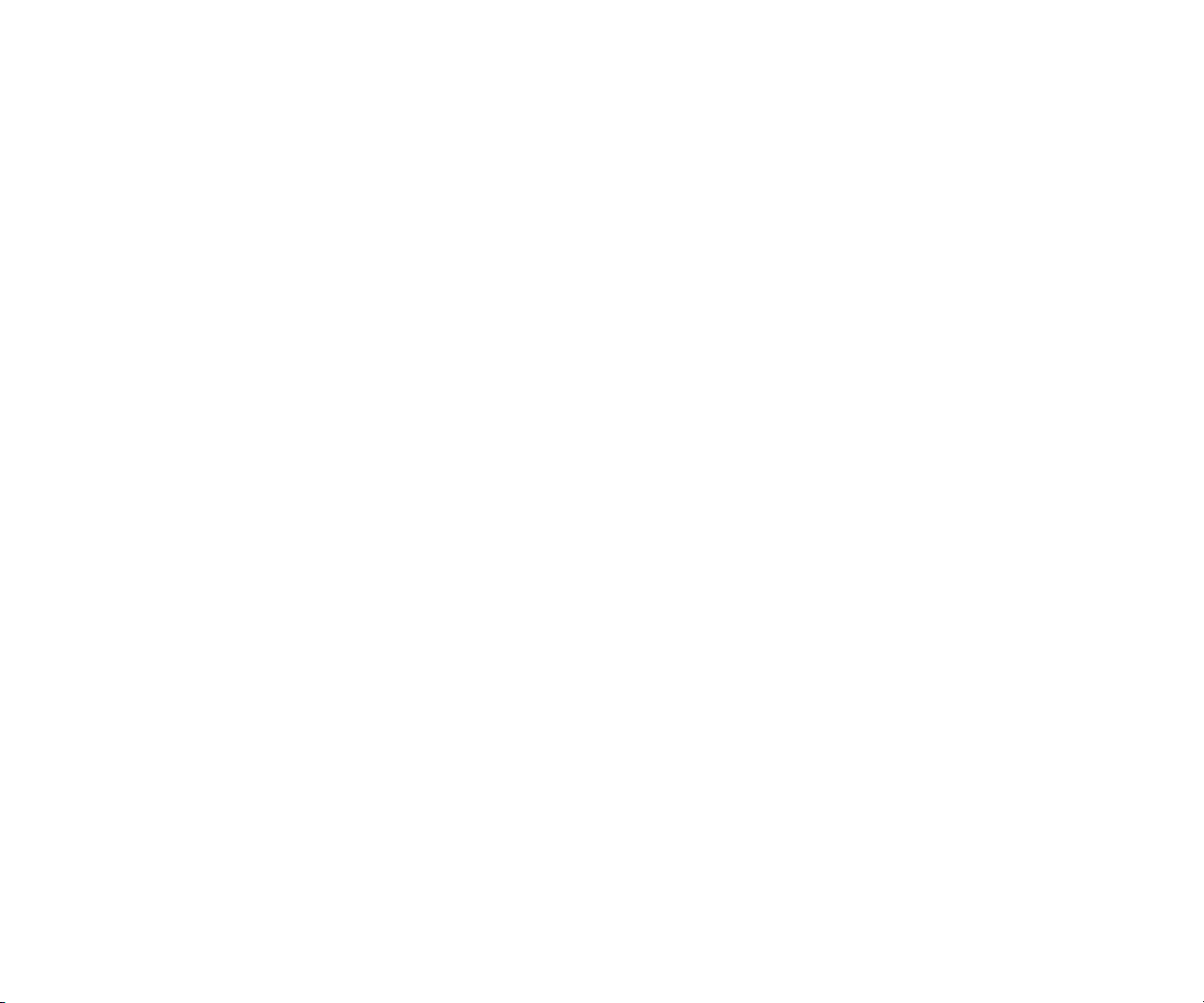
Making a Call From Call History . . . . . . . . . . . . . . . . . . . . . . . . . . . . . . . . . . . . .47
Saving a Phone Number From Call History . . . . . . . . . . . . . . . . . . . . . . . . . . .47
Prefixing a Phone Number From Call History . . . . . . . . . . . . . . . . . . . . . . . . .48
Erasing Call History . . . . . . . . . . . . . . . . . . . . . . . . . . . . . . . . . . . . . . . . . . . . . . . .48
7. Internal Phone Book . . . . . . . . . . . . . . . . . . . . . . . . . . . . . . . . . . . . . .49
Internal Phone Book Entry Options . . . . . . . . . . . . . . . . . . . . . . . . . . . . . . . . .49
Selecting a Character Input Mode . . . . . . . . . . . . . . . . . . . . . . . . . . . . . . . . . . .50
Entering Characters Using T9 Text Input . . . . . . . . . . . . . . . . . . . . . . . . . . .50
Adding a Word to the T9 Database . . . . . . . . . . . . . . . . . . . . . . . . . . . . . . . . . .51
Entering Characters by Tapping the Keypad . . . . . . . . . . . . . . . . . . . . . . . .52
Entering Numbers,Symbols, Canned Suffix and Smileys . . . . . . . . . . . . .53
Adding a New Internal Phone Book Entry . . . . . . . . . . . . . . . . . . . . . . . . . . . .54
Finding Internal Phone Book Entries . . . . . . . . . . . . . . . . . . . . . . . . . . . . . . . . .55
Adding a Phone Number or Address to an Internal Phone Book Entry . .57
Editing an Internal Phone Book Entry . . . . . . . . . . . . . . . . . . . . . . . . . . . . . . . .58
Selecting a Ringer/Image Type for an Entry . . . . . . . . . . . . . . . . . . . . . . . . . . .59
Secret Internal Phone Book Entries . . . . . . . . . . . . . . . . . . . . . . . . . . . . . . . . . .60
Dialling Services . . . . . . . . . . . . . . . . . . . . . . . . . . . . . . . . . . . . . . . . . . . . . . . . . . .60
Storing Special Numbers in the Phone Book . . . . . . . . . . . . . . . . . . . . . . . . . .61
8. Personal Organizer . . . . . . . . . . . . . . . . . . . . . . . . . . . . . . . . . . . . . . .62
Managing Schedules . . . . . . . . . . . . . . . . . . . . . . . . . . . . . . . . . . . . . . . . . . . . . . . .62
Adding an Event to the Scheduler . . . . . . . . . . . . . . . . . . . . . . . . . . . . . . . . . . . .63
Event Alerts . . . . . . . . . . . . . . . . . . . . . . . . . . . . . . . . . . . . . . . . . . . . . . . . . . . . . . . .64
Event Alert Menu . . . . . . . . . . . . . . . . . . . . . . . . . . . . . . . . . . . . . . . . . . . . . . . . . . .64
Editing an Event . . . . . . . . . . . . . . . . . . . . . . . . . . . . . . . . . . . . . . . . . . . . . . . . . . . .65
Adding a Call Alarm to the Scheduler . . . . . . . . . . . . . . . . . . . . . . . . . . . . . . . .65
Call Alarm Alerts . . . . . . . . . . . . . . . . . . . . . . . . . . . . . . . . . . . . . . . . . . . . . . . . . . .66
Call Alarm Menu . . . . . . . . . . . . . . . . . . . . . . . . . . . . . . . . . . . . . . . . . . . . . . . . . . .66
Editing a Call Alarm . . . . . . . . . . . . . . . . . . . . . . . . . . . . . . . . . . . . . . . . . . . . . . . .67
Erasing a Day’s Events or Call Alarms . . . . . . . . . . . . . . . . . . . . . . . . . . . . . . . . .67
Viewing a Future/Past Day ’s Scheduled Events . . . . . . . . . . . . . . . . . . . . . . .67
Adding To Do Items . . . . . . . . . . . . . . . . . . . . . . . . . . . . . . . . . . . . . . . . . . . . . . . .68
Viewing To Do List . . . . . . . . . . . . . . . . . . . . . . . . . . . . . . . . . . . . . . . . . . . . . . . . .68
Editing To Do Items . . . . . . . . . . . . . . . . . . . . . . . . . . . . . . . . . . . . . . . . . . . . . . . .68
Adding To Do Item to Schedule . . . . . . . . . . . . . . . . . . . . . . . . . . . . . . . . . . . . . .68
Deleting Items from the To Do List . . . . . . . . . . . . . . . . . . . . . . . . . . . . . . . . . . .69
Viewing Event, Call Alarm or To Do List . . . . . . . . . . . . . . . . . . . . . . . . . . . . . .69
Changing the Screen Saver . . . . . . . . . . . . . . . . . . . . . . . . . . . . . . . . . . . . . . . .28
Changing the Display for Mi Amigo . . . . . . . . . . . . . . . . . . . . . . . . . . . . . . . . .28
Changing the Display Colour . . . . . . . . . . . . . . . . . . . . . . . . . . . . . . . . . . . . . .29
Changing the Font Size . . . . . . . . . . . . . . . . . . . . . . . . . . . . . . . . . . . . . . . . . . . .29
Location Settings . . . . . . . . . . . . . . . . . . . . . . . . . . . . . . . . . . . . . . . . . . . . . . . . . . .30
Airplane Mode . . . . . . . . . . . . . . . . . . . . . . . . . . . . . . . . . . . . . . . . . . . . . . . . . . . . .31
Phone Setup Options . . . . . . . . . . . . . . . . . . . . . . . . . . . . . . . . . . . . . . . . . . . . . . .32
My Shortcut . . . . . . . . . . . . . . . . . . . . . . . . . . . . . . . . . . . . . . . . . . . . . . . . . . . . . .32
Auto Answer Mode . . . . . . . . . . . . . . . . . . . . . . . . . . . . . . . . . . . . . . . . . . . . . . . .32
Setting Call Answer . . . . . . . . . . . . . . . . . . . . . . . . . . . . . . . . . . . . . . . . . . . . . . .33
Setting Any Key Answer . . . . . . . . . . . . . . . . . . . . . . . . . . . . . . . . . . . . . . . . . . .33
Setting Side Key Guard . . . . . . . . . . . . . . . . . . . . . . . . . . . . . . . . . . . . . . . . . . . .33
Sleep Mode . . . . . . . . . . . . . . . . . . . . . . . . . . . . . . . . . . . . . . . . . . . . . . . . . . . . . . .34
Setting Message Notification . . . . . . . . . . . . . . . . . . . . . . . . . . . . . . . . . . . . . . .34
Setting Push Options . . . . . . . . . . . . . . . . . . . . . . . . . . . . . . . . . . . . . . . . . . . . . .35
Setting Speed Dial Numbers . . . . . . . . . . . . . . . . . . . . . . . . . . . . . . . . . . . . . . .35
Changing the Menu Language . . . . . . . . . . . . . . . . . . . . . . . . . . . . . . . . . . . . .35
3. Security . . . . . . . . . . . . . . . . . . . . . . . . . . . . . . . . . . . . . . . . . . . . . . . . . . .36
Accessing the Security Menu . . . . . . . . . . . . . . . . . . . . . . . . . . . . . . . . . . . . . . . .36
Locking Your Phone . . . . . . . . . . . . . . . . . . . . . . . . . . . . . . . . . . . . . . . . . . . . . . . .36
Unlocking Your Phone . . . . . . . . . . . . . . . . . . . . . . . . . . . . . . . . . . . . . . . . . . . . .37
Changing the Lock Code . . . . . . . . . . . . . . . . . . . . . . . . . . . . . . . . . . . . . . . . . . . .37
Calling in Lock Mode . . . . . . . . . . . . . . . . . . . . . . . . . . . . . . . . . . . . . . . . . . . . . . .37
Restricting Calls . . . . . . . . . . . . . . . . . . . . . . . . . . . . . . . . . . . . . . . . . . . . . . . . . . . .38
Using Special Numbers . . . . . . . . . . . . . . . . . . . . . . . . . . . . . . . . . . . . . . . . . . . . .39
Erasing the Internal Phone Book . . . . . . . . . . . . . . . . . . . . . . . . . . . . . . . . . . . .39
Erasing the Downloads . . . . . . . . . . . . . . . . . . . . . . . . . . . . . . . . . . . . . . . . . . . . .40
Resetting Your Phone . . . . . . . . . . . . . . . . . . . . . . . . . . . . . . . . . . . . . . . . . . . . . .40
Resetting Your Pictures Account . . . . . . . . . . . . . . . . . . . . . . . . . . . . . . . . . . . .40
4. Roaming . . . . . . . . . . . . . . . . . . . . . . . . . . . . . . . . . . . . . . . . . . . . . . . . . .41
Understanding Roaming . . . . . . . . . . . . . . . . . . . . . . . . . . . . . . . . . . . . . . . . . . . .41
Setting Your Phone’s Roam Mode . . . . . . . . . . . . . . . . . . . . . . . . . . . . . . . . . . .43
5. Menu Navigation . . . . . . . . . . . . . . . . . . . . . . . . . . . . . . . . . . . . . . . . .44
Viewing the Menus . . . . . . . . . . . . . . . . . . . . . . . . . . . . . . . . . . . . . . . . . . . . . . . . .44
6. Managing Call History . . . . . . . . . . . . . . . . . . . . . . . . . . . . . . . . . . . .46
Viewing History . . . . . . . . . . . . . . . . . . . . . . . . . . . . . . . . . . . . . . . . . . . . . . . . . . .46
Call History Options . . . . . . . . . . . . . . . . . . . . . . . . . . . . . . . . . . . . . . . . . . . . . . . .46
Page 4
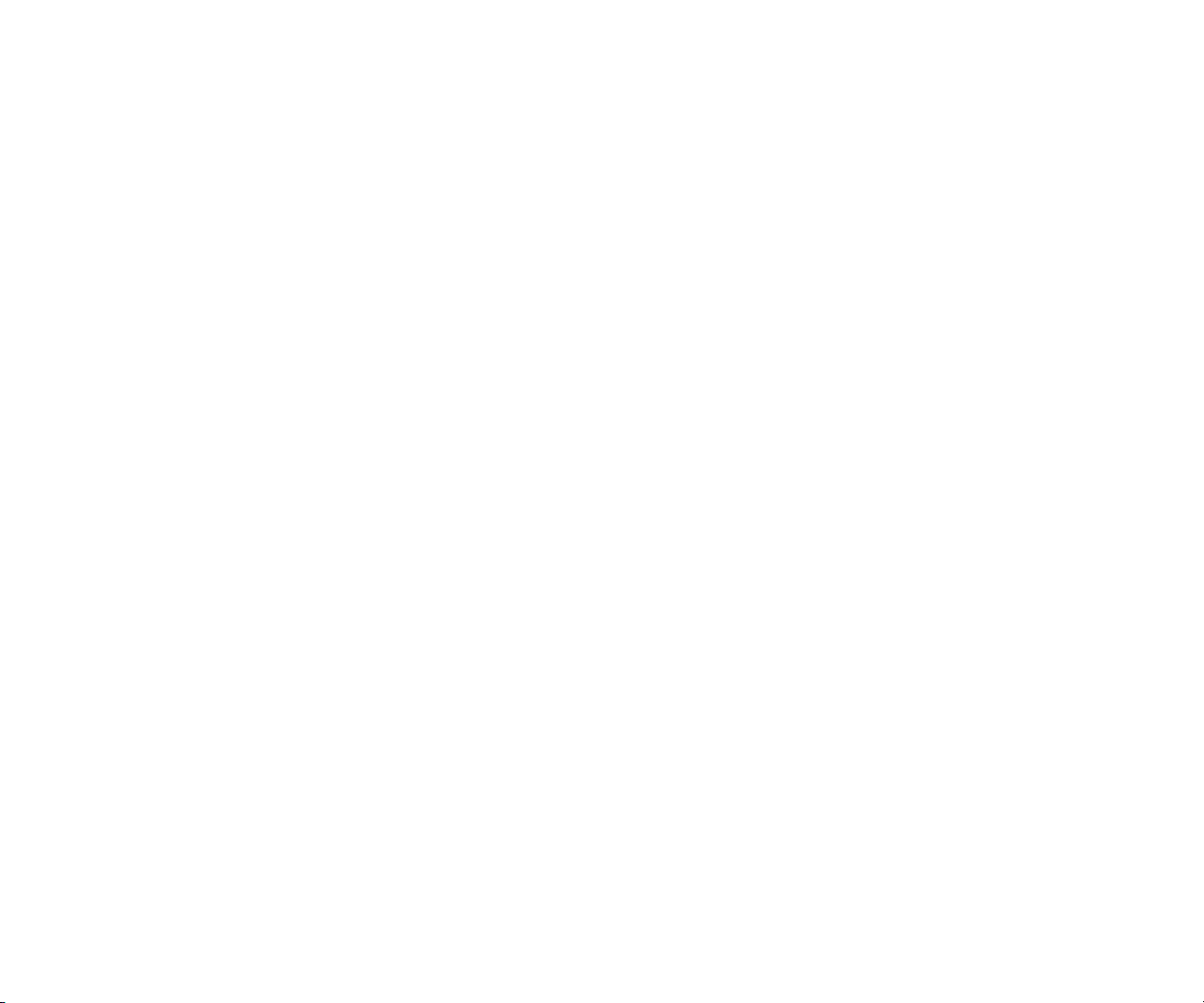
Displaying Messages . . . . . . . . . . . . . . . . . . . . . . . . . . . . . . . . . . . . . . . . . . . . . .105
Sending a Message . . . . . . . . . . . . . . . . . . . . . . . . . . . . . . . . . . . . . . . . . . . . . . . .106
Sending a Message in the Drafts Folder . . . . . . . . . . . . . . . . . . . . . . . . . . . . . .108
Sending a Message in the Outbox Folder . . . . . . . . . . . . . . . . . . . . . . . . . . . .108
Message Options . . . . . . . . . . . . . . . . . . . . . . . . . . . . . . . . . . . . . . . . . . . . . . . . . .109
Folder List Options . . . . . . . . . . . . . . . . . . . . . . . . . . . . . . . . . . . . . . . . . . . . . .109
Message List Options . . . . . . . . . . . . . . . . . . . . . . . . . . . . . . . . . . . . . . . . . . . .109
Messages Details Options . . . . . . . . . . . . . . . . . . . . . . . . . . . . . . . . . . . . . . . .110
Changing the Display Font Size of a Message . . . . . . . . . . . . . . . . . . . . . . . .111
Prefixing a Phone Number From a Message . . . . . . . . . . . . . . . . . . . . . . . . .111
Creating Folders for Messages . . . . . . . . . . . . . . . . . . . . . . . . . . . . . . . . . . . . . .112
Moving a Message Into Another Folder . . . . . . . . . . . . . . . . . . . . . . . . . . . . .113
Editing Folders . . . . . . . . . . . . . . . . . . . . . . . . . . . . . . . . . . . . . . . . . . . . . . . . . . .113
Erasing a Folder . . . . . . . . . . . . . . . . . . . . . . . . . . . . . . . . . . . . . . . . . . . . . . . . . . .113
Erasing Selected Messages in All Folders . . . . . . . . . . . . . . . . . . . . . . . . . . . .114
Web Alerts Options . . . . . . . . . . . . . . . . . . . . . . . . . . . . . . . . . . . . . . . . . . . . . . .115
Web Alerts List Options . . . . . . . . . . . . . . . . . . . . . . . . . . . . . . . . . . . . . . . . . .115
Web Alerts Details Options . . . . . . . . . . . . . . . . . . . . . . . . . . . . . . . . . . . . . . .115
12. Service Features . . . . . . . . . . . . . . . . . . . . . . . . . . . . . . . . . . . . . . .116
Using Voicemail . . . . . . . . . . . . . . . . . . . . . . . . . . . . . . . . . . . . . . . . . . . . . . . . . .116
Voicemail Notification . . . . . . . . . . . . . . . . . . . . . . . . . . . . . . . . . . . . . . . . . . .116
Displaying Voicemail Details . . . . . . . . . . . . . . . . . . . . . . . . . . . . . . . . . . . . .116
Retrieving Your Voicemail Messages . . . . . . . . . . . . . . . . . . . . . . . . . . . . . .116
Clearing the Message Icon . . . . . . . . . . . . . . . . . . . . . . . . . . . . . . . . . . . . . . . .117
Editing Your Voicemail Number . . . . . . . . . . . . . . . . . . . . . . . . . . . . . . . . . .117
Responding to Call Waiting . . . . . . . . . . . . . . . . . . . . . . . . . . . . . . . . . . . . . . . .118
Making a Three-Way Call . . . . . . . . . . . . . . . . . . . . . . . . . . . . . . . . . . . . . . . . . . .118
Web . . . . . . . . . . . . . . . . . . . . . . . . . . . . . . . . . . . . . . . . . . . . . . . . . . . . . . . . . . . . . 119
Launching the Web . . . . . . . . . . . . . . . . . . . . . . . . . . . . . . . . . . . . . . . . . . . . . .119
Net Guard . . . . . . . . . . . . . . . . . . . . . . . . . . . . . . . . . . . . . . . . . . . . . . . . . . . . . . .119
Browsing the Web . . . . . . . . . . . . . . . . . . . . . . . . . . . . . . . . . . . . . . . . . . . . . . .120
Games . . . . . . . . . . . . . . . . . . . . . . . . . . . . . . . . . . . . . . . . . . . . . . . . . . . . . . . . . . .123
Ringers . . . . . . . . . . . . . . . . . . . . . . . . . . . . . . . . . . . . . . . . . . . . . . . . . . . . . . . . . . .124
Screen Savers . . . . . . . . . . . . . . . . . . . . . . . . . . . . . . . . . . . . . . . . . . . . . . . . . . . . .126
Index . . . . . . . . . . . . . . . . . . . . . . . . . . . . . . . . . . . . . . . . . . . . . . . . . . . . . . .129
Purging All Events, Call Alarms or To Do List . . . . . . . . . . . . . . . . . . . . . . . . . .70
Getting to Know Icon Indication . . . . . . . . . . . . . . . . . . . . . . . . . . . . . . . . . . . .70
Displaying the Version Information . . . . . . . . . . . . . . . . . . . . . . . . . . . . . . . . . .70
Using Your Phone’s Tools . . . . . . . . . . . . . . . . . . . . . . . . . . . . . . . . . . . . . . . . . . .71
Using the Calculator . . . . . . . . . . . . . . . . . . . . . . . . . . . . . . . . . . . . . . . . . . . . . .71
Using the World Clock . . . . . . . . . . . . . . . . . . . . . . . . . . . . . . . . . . . . . . . . . . . .71
Downloading through Wireless Web . . . . . . . . . . . . . . . . . . . . . . . . . . . . . . . .72
Confirming the Downloaded Data . . . . . . . . . . . . . . . . . . . . . . . . . . . . . . . . . .75
Viewing the Downloaded Data Size . . . . . . . . . . . . . . . . . . . . . . . . . . . . . . . . .80
9. Voice Services . . . . . . . . . . . . . . . . . . . . . . . . . . . . . . . . . . . . . . . . . . . .82
Using Voice-Activated Dialling . . . . . . . . . . . . . . . . . . . . . . . . . . . . . . . . . . . . . .82
Programming Voice Dial Tag to Your Phone . . . . . . . . . . . . . . . . . . . . . . . . . .82
Reviewing Voice Dialling Tags . . . . . . . . . . . . . . . . . . . . . . . . . . . . . . . . . . . . . .83
Erasing All Voice Dial Tags . . . . . . . . . . . . . . . . . . . . . . . . . . . . . . . . . . . . . . . . . .83
Recording Voice Memos . . . . . . . . . . . . . . . . . . . . . . . . . . . . . . . . . . . . . . . . . . . .84
Reviewing Voice Memos . . . . . . . . . . . . . . . . . . . . . . . . . . . . . . . . . . . . . . . . . . . .85
Erasing Voice Memos . . . . . . . . . . . . . . . . . . . . . . . . . . . . . . . . . . . . . . . . . . . . . . .86
Setting Up Screen Call . . . . . . . . . . . . . . . . . . . . . . . . . . . . . . . . . . . . . . . . . . . . . .87
10. Camera . . . . . . . . . . . . . . . . . . . . . . . . . . . . . . . . . . . . . . . . . . . . . . . . . .90
Taking Pictures . . . . . . . . . . . . . . . . . . . . . . . . . . . . . . . . . . . . . . . . . . . . . . . . . . . .90
Creating Your Picture Messaging Password . . . . . . . . . . . . . . . . . . . . . . . . .91
Camera Mode Options . . . . . . . . . . . . . . . . . . . . . . . . . . . . . . . . . . . . . . . . . . . .92
Sharing Picture Messaging . . . . . . . . . . . . . . . . . . . . . . . . . . . . . . . . . . . . . . . . . .94
Sharing Picture Messaging from Review/Share Mode . . . . . . . . . . . . . . . .94
Sharing Picture Messaging from Messaging . . . . . . . . . . . . . . . . . . . . . . . . .96
Storing Pictures . . . . . . . . . . . . . . . . . . . . . . . . . . . . . . . . . . . . . . . . . . . . . . . . . . . .96
Review/Share Mode . . . . . . . . . . . . . . . . . . . . . . . . . . . . . . . . . . . . . . . . . . . . . .96
Picture Wallet . . . . . . . . . . . . . . . . . . . . . . . . . . . . . . . . . . . . . . . . . . . . . . . . . . . .98
Managing Picture Messaging . . . . . . . . . . . . . . . . . . . . . . . . . . . . . . . . . . . . . . .100
Using the Picture Messaging Website . . . . . . . . . . . . . . . . . . . . . . . . . . . . . .100
Managing Online Picture Messaging From Your Phone . . . . . . . . . . . . .100
Sharing Online Picture Messaging . . . . . . . . . . . . . . . . . . . . . . . . . . . . . . . .101
Accessing Online Picture Messaging Options From Your Phone . . . . .102
Setting Auto Delete Function . . . . . . . . . . . . . . . . . . . . . . . . . . . . . . . . . . . . .103
11. Messaging . . . . . . . . . . . . . . . . . . . . . . . . . . . . . . . . . . . . . . . . . . . . .104
New Messages . . . . . . . . . . . . . . . . . . . . . . . . . . . . . . . . . . . . . . . . . . . . . . . . . . . .104
Message Storage . . . . . . . . . . . . . . . . . . . . . . . . . . . . . . . . . . . . . . . . . . . . . . . . . .104
Page 5

SCP-8100
Dual Band/Tri Mode Phone
User Guide
1
Page 6
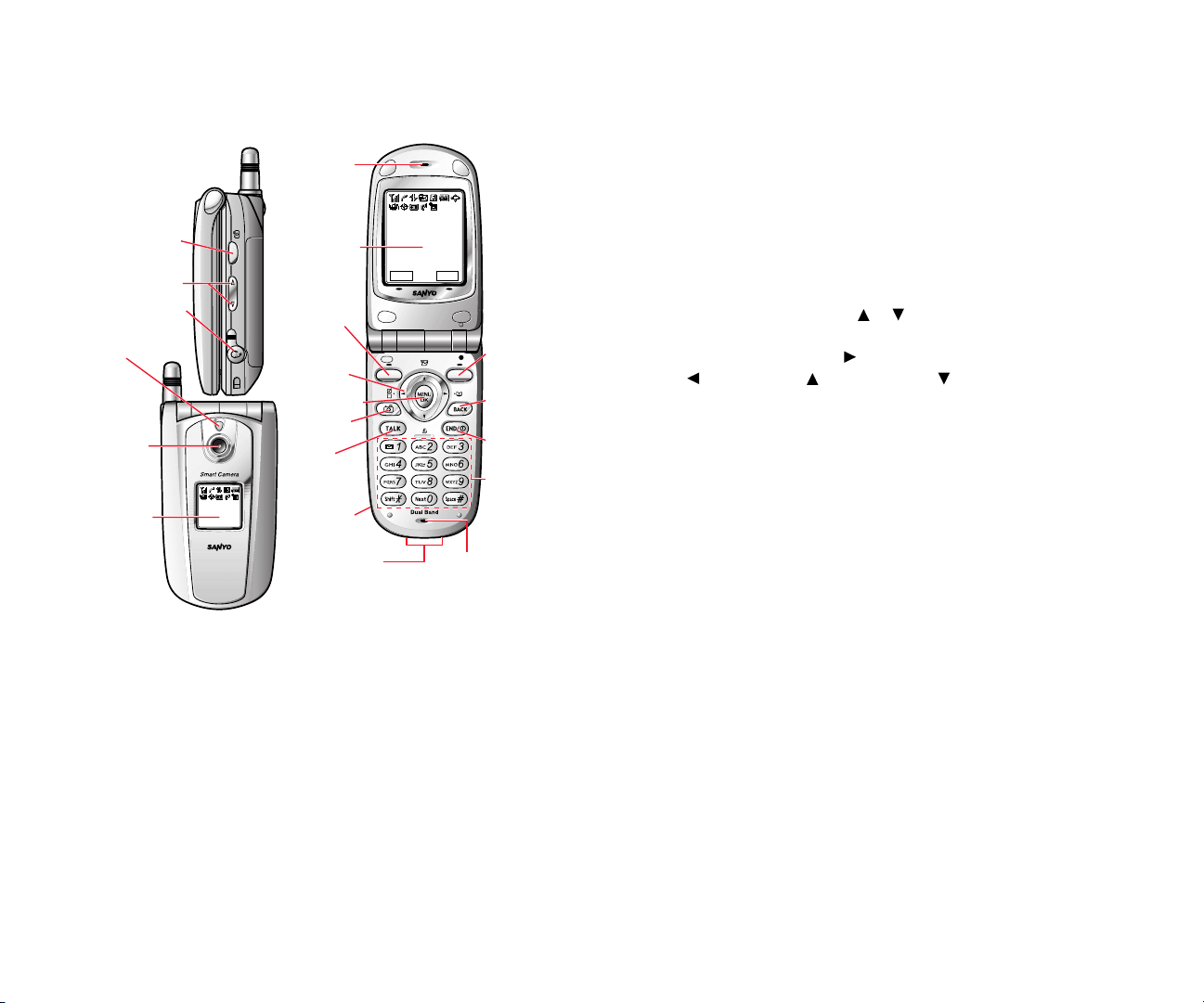
5. Camera Lens: This built-in camera lens allows you to use auto
focus function.
6. Sub LCD: Lets you monitor the phone’s status and see who’s
calling without opening the phone.
7. Earpiece: Lets you hear the caller’s voice.
8. Main LCD (display): Displays the phone’s main menu, features,
modes, etc.
9. Softkey (left): Lets you select the menu corresponding to the
bottom left line on the Main LCD.
10. Navigation Key: Lets you navigate quickly and easily through
the menu options. Press or of the Navigation key to
adjust the receiver volume during a call. It takes a shortcut to
the menu by pressing, = Phone Book (Find Name),
= My Shortcut, = Messaging and = Downloads.
11. MENU/OK: Lets you see the phone’s menus and select menu
options.
12. Camera Key: Press to display Camera menu. Press and hold to
display Camera mode.
13. TALK: Lets you place a call, receive a call, answer Call Waiting,
use Three-Way Calling and Voice Dial.
14. Charger Jack: Connects Travel Charger (included).
15. Accessories Connector: Connects accessories such as USB cable.
16. Microphone: To speak into or record your voice.
17. Number Keys: Lets you enter numbers, letters and characters,
and navigate within menus. Press and hold 2-9 key to make a
Speed Dial call.
18. END/POWER: Turns the phone ON and OFF. Lets you
disconnect a call while talking or mute the ringer when
receiving incoming calls.
19. BACK: Allows you to clear characters from the screen, mute
the ringer when receiving incoming calls or display
Time/Date while the phone is in use.
20. Softkey (right): Lets you select the menu corresponding to the
bottom right line on the Main LCD.
3
1. The Basics
Front View of Phone
Your Phone’s Features
1. Side Camera Key: Press to display Camera mode while the
phone is open, or press and hold while the phone is closed.
Lets you mute the ringer when receiving incoming calls.
2. Volume Keys: Lets you adjust the receiver volume during a call,
or ringer volume in Standby mode. Lets you mute the ringer
when receiving incoming calls.
3. Headset Jack: Insert the plug of the headset (sold separately)
for hands-free listening.
4. LED (green/red light): Incoming Call = Green blinks/
Notification (Message, Alerts, etc.) = Red blinks.
2
1 X R e a d y
J u l 2 1 , 0 3 ( M o n )
1 2 : 3 0 p m
Web Memo
1
X R e a d y
1 2 : 3 0 p J u l 2 1
4. LED
(green/red light)
3. Headset Jack
1. Side Camera
Key
6. Sub LCD
5. Camera
Lens
2. Volume Keys
19. BACK
18. END/
POWER
20. Softkey
(right)
9. Softkey
(left)
13. TALK
10.
Navigation
Key
11.
MENU/OK
12. Camera
Key
8. Main LCD
17. Number
Keys
15. Accessories
Connector
7. Earpiece
14. Charger
Jack
16. Microphone
Page 7
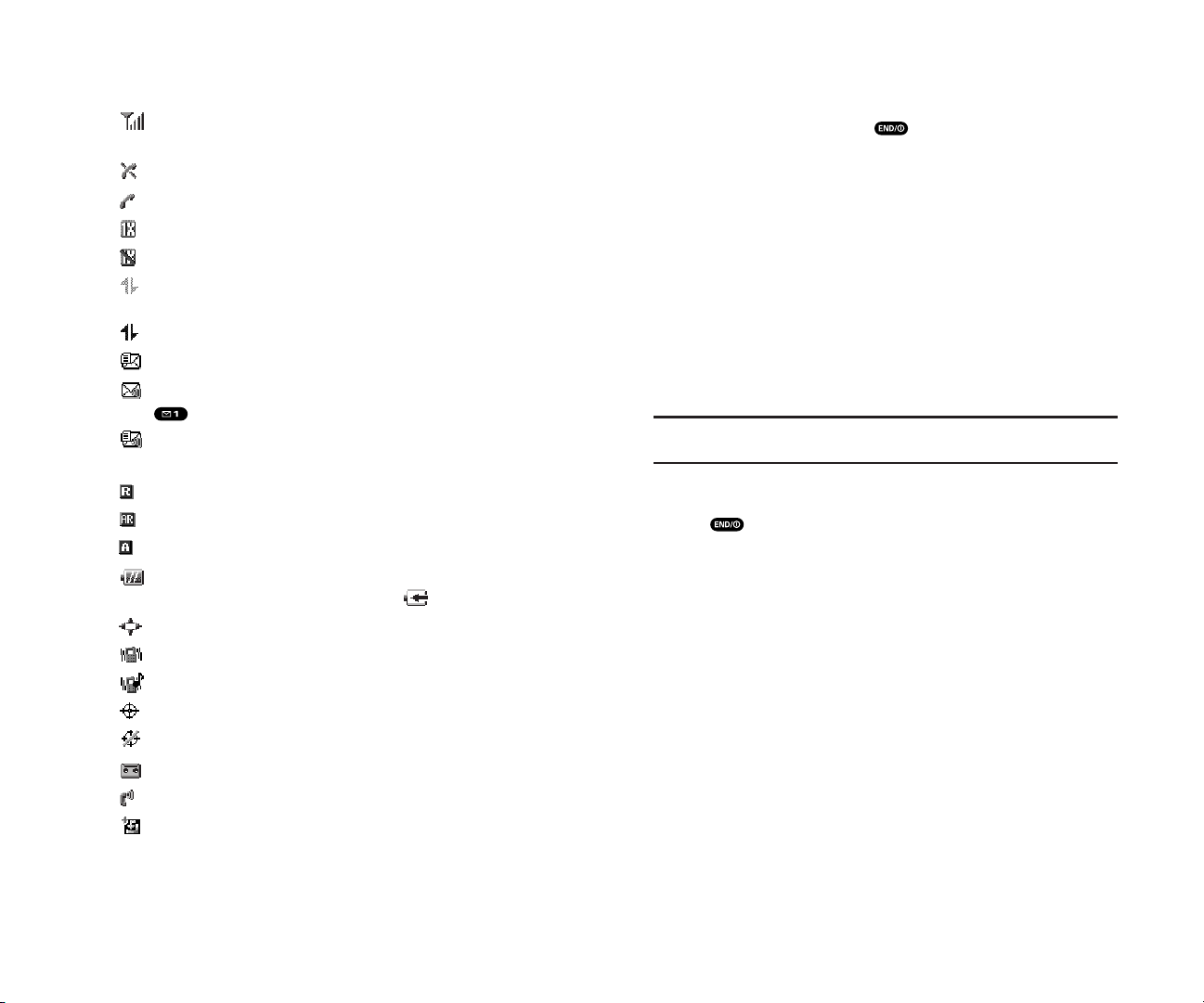
Turning Your Phone ON and OFF
Turning Your Phone ON
To turn your phone on, press .
Once your phone is ON, it displays “Looking for service...”
which indicates that your phone is searching for a signal. When
your phone finds a signal,it automatically enters standby mode.
At this point, you are ready to begin making and receiving calls.
If your phone is unable to find a signal after 15 minutes of
searching, a Power Save feature is automatically activated.
When a signal is found,your phone automatically returns to
standby mode.
In Power Save mode, your phone searches for a signal
periodically without your intervention. You can also initiate a
search for PCS Service by pressing any key (when your phone is
turned ON).
Tip: The Power Save feature helps to save your battery power when you
are in an area where there is no signal.
Turning Your Phone OFF
Press for two seconds until you see the powering down
animation on the display screen.
Your screen remains blank while your phone is off (unless the
battery is charging).
5
Viewing the Display Screen
This list identifies the symbols you’ll see on your display screen.
shows your current signal strength.The more lines you
have, the stronger your signal.
means your phone cannot find a signal.
tells you a call is in progress.
indicates the 1X services are available.
indicates the 1X Services are not available.
indicates 1X service is connected, but voice calls can be
sent or received.
indicates 1X service access is active.
indicates you have text messages waiting.
indicates you have voicemail messages waiting. Press and
hold to call your voicemail box.
indicates you have text messages and voicemail messages
waiting.
indicates you are roaming on digital service network.
indicates you are roaming on analogue service network.
indicates your phone is on analogue service network.
shows the level of your battery charge. The more black you
see, the more power you have left.It turns while charging.
indicates you have menus to scroll (in four directions).
indicates the vibrate feature is set to ON.
indicates volume level 4 and vibrate feature is set to ON.
indicates the Location Service of your phone is enabled.
indicates the Location Service of your phone is disabled.
indicates you have new caller’s message.
indicates the Screen Call Auto setting is ON.
indicates you have new downloaded data.
4
Page 8
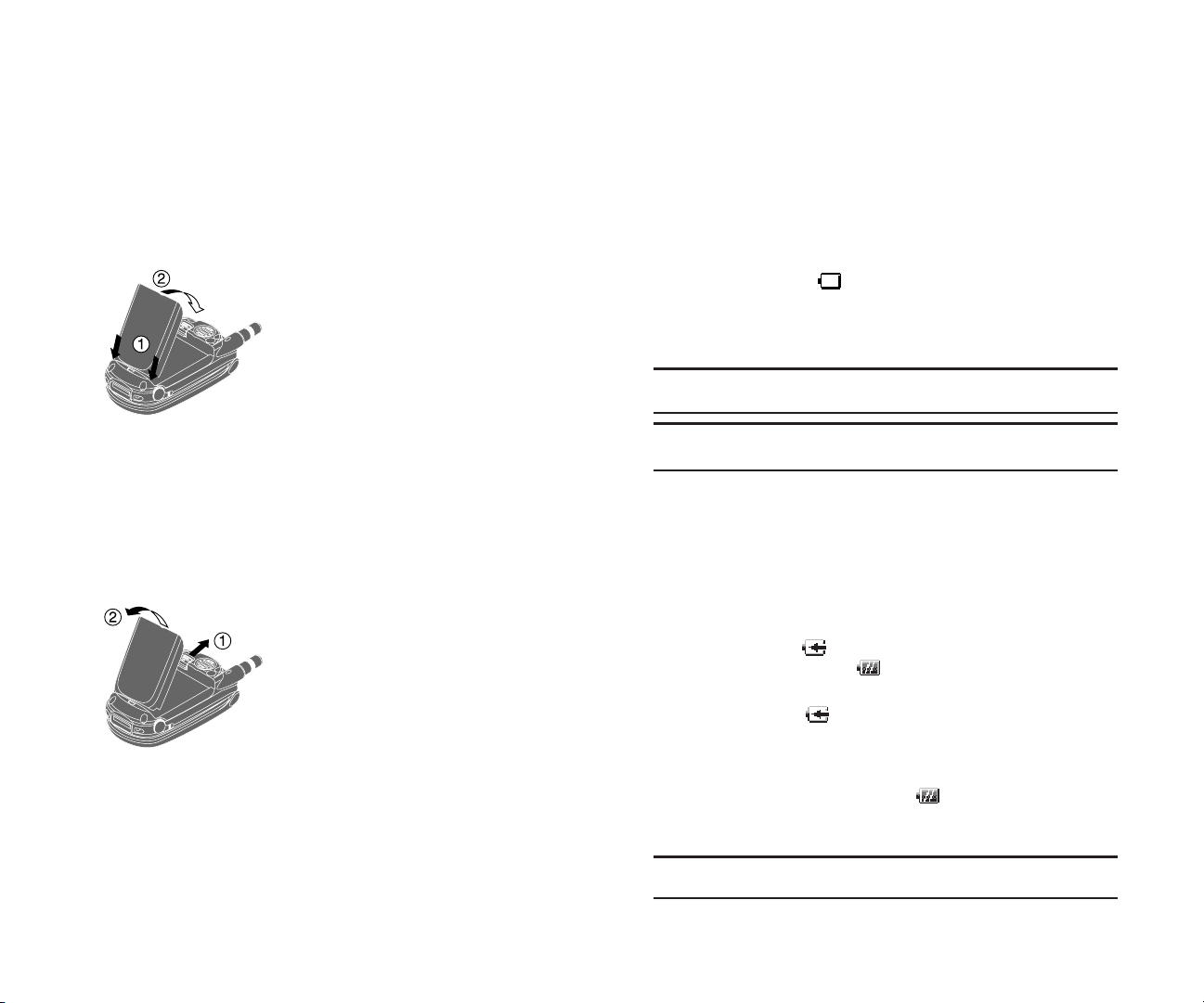
Charging the Battery
Your phone comes with a rechargeable battery. You should
charge the battery as soon as possible so you can begin using
your phone.
Keeping track of your battery’s charge is important. If your
battery level becomes too low, your phone automatically turns
off and you will lose all the information you were just working
on. For a quick check of your phone’s battery level, glance at the
battery charge indicator located in the upper-right corner of
your phone’s display screen. If the battery charge is getting too
low, the battery icon appears and the phone sounds a
warning tone.
Always use an approved desktop charger, travel charger,or
vehicle power adapter to charge your battery.
Warning! Using the wrong battery charger could cause damage to your
phone and void the warranty.
Note: Long backlight settings, searching for service, vibrate mode, and
browser use affect the battery’s talk and standby times.
Using the Travel Charger
To use the travel charger provided with your phone:
1. Plug the travel charger into a wall outlet.
2. Plug the other end of the travel charger into the side of your
phone (with the battery installed).
Charging when your phone is turned on:
The battery icon appears on the display while charging.
The battery icon turns to when charging is complete.
Charging when your phone is turned off:
The battery icon appears, and the message “BATTERY
CHARGING-Power Off-” is shown on the display while
charging. When the battery is completely discharged, you may
wait for several minutes until the message is shown on the
display. The battery icon turns to , and message changes to
“CHARGING COMPLETE-Power Off-” when charging is
complete.
Tip: Be sure to watch your phone’s battery level indicator and charge the
battery before it runs out of power.
7
Using the Battery
Installing the Battery
Your phone comes with a LiIon battery. Follow these steps to
install it:
1. Place the battery into the space beneath the antenna with the
metal contacts at the bottom,facing downward.
2. Gently press down until it’s in place and the battery release
latch snaps.
Removing the Battery
To remove your battery, follow these easy steps:
1. Make sure the power is off so that you don’t lose any stored
numbers or messages.
2. Push the battery release latch up and hold the battery.
3. Then pull it up and out at a 45-degree angle.
6
Page 9
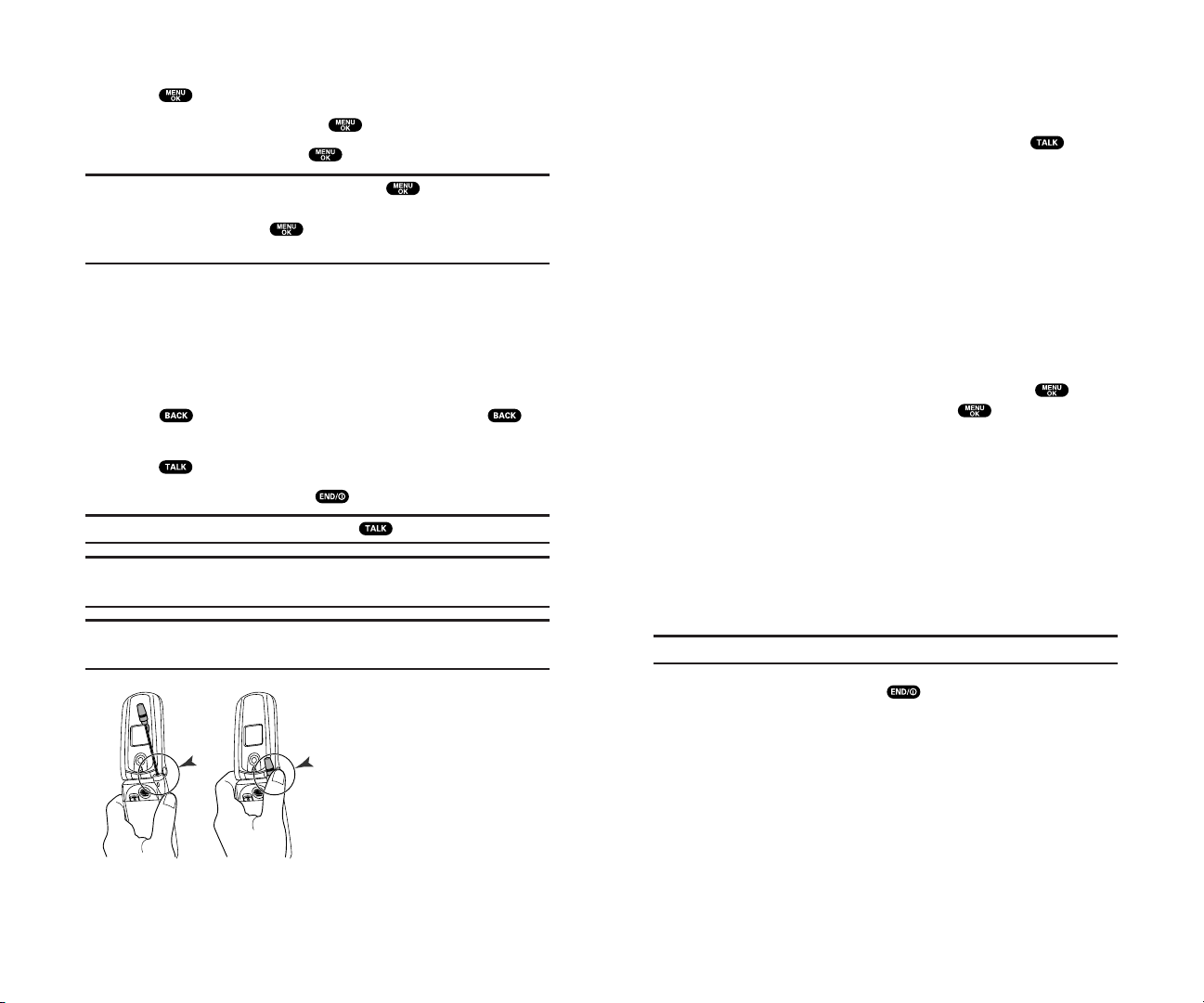
Answering Calls
1. Make sure your phone is on. If your phone is off, incoming
calls go to voicemail.
2. When a call comes in, answer the call by pressing .
Depending on your settings, your phone notifies you of
incoming calls in the following ways:
The phone rings or vibrates.
The LED flashes.
The backlight illuminates.
The screen displays an incoming call message.
If available, the phone number of the caller is displayed.
If the phone number is in your Internal Phone Book, the
Phone Book entry’s name is displayed.
The following options are also displayed by pressing .
To select an option, highlight it and press .
Answer to answer the call.
Don’t Answer to hang up the incoming call and return to Web
while you are in the Web operation. (This feature appears
when Web access is dormant.)
Screen Callto answer the call by using pre-recorded
announcement. (This feature appears when you are in service
area or digital roaming area.)See page 87 for setting up.
Quiet Ringerto mute the ringer. (This feature appears when
the ringer is set.)
Note: If your phone is off, incoming calls go to voicemail.
3. To disconnect the call, press .
9
Displaying Your Phone Number
1. Press to access the main menu.
2. Highlight Phone Info and press .
3. Highlight Phone# and press .
Note: To access the phone’s main menu, press from standby
mode. Menu items may be selected by highlighting them with the
Navigation key and pressing , or you can press the number
corresponding to the menu item on your keypad.
Making and Answering Calls
Making Calls
1. Make sure your phone is on.
2. Enter a phone number. (If you make a mistake while dialling,
press to erase one digit at a time. Press and hold to
erase the entire number.)
3. Press .
4. When you’re finished,press .
Tip: To redial your last outgoing call, press twice.
Tip: When making calls off the home network, always dial using 11 digits
(1 + area code + phone number).
Important: When you use your phone to maximize performance, extend
the antenna and do not touch the antenna.
8
Correct Incorrect
Page 10
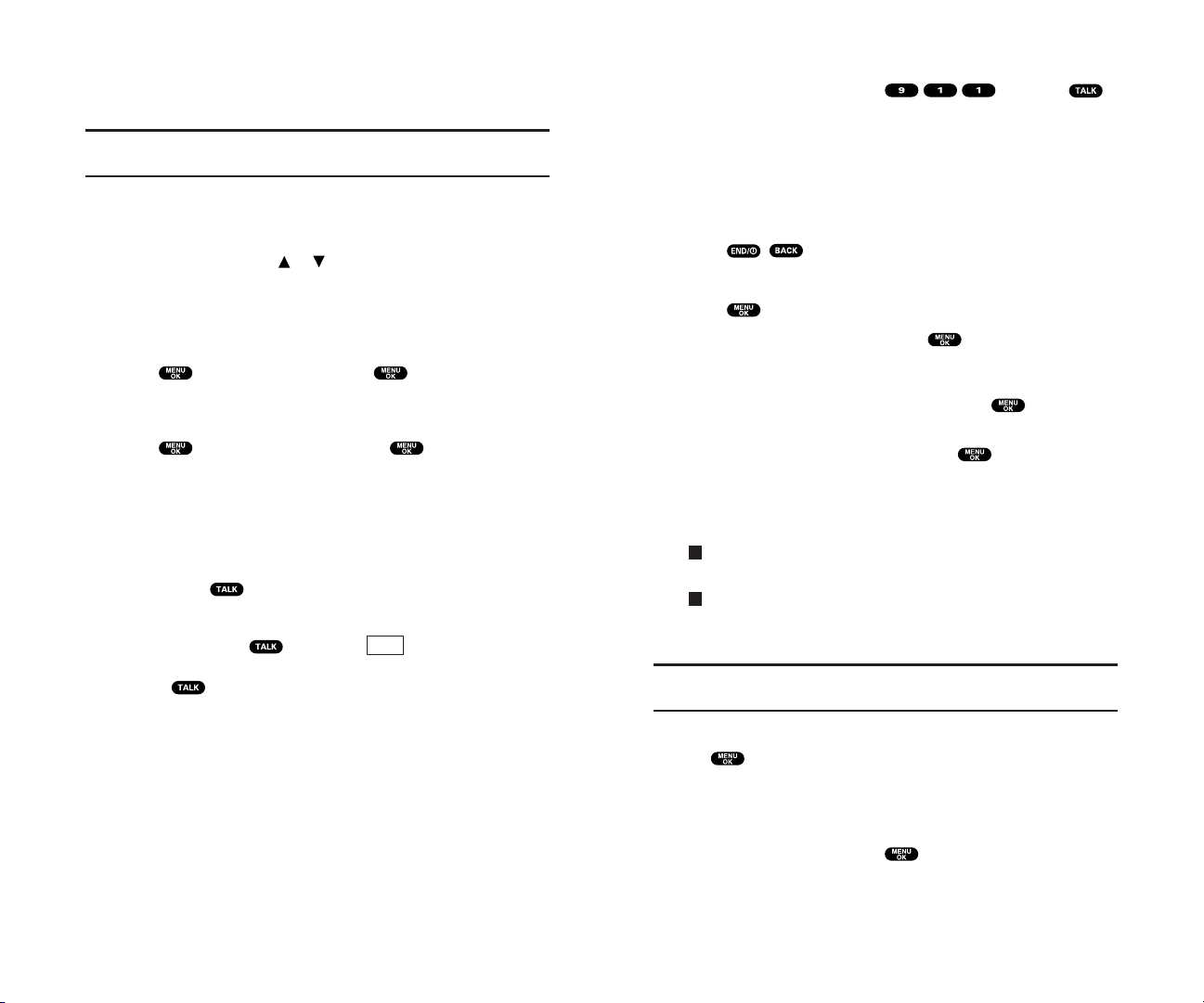
Calling Emergency Numbers
You can place calls to 911 (dial and press ),
even if your phone is locked or your account is restricted. Once
the dial is made, you will enter Emergency mode. The phone
tries to dial to 911 automatically until the dial will be connected.
While you are in the Emergency mode, all phone calls can be
received.
To exit from the Emergency mode, follow these instructions:
1. Press , , or enter a phone number.
– or –
1. Press to display the options.
2. Highlight Exit Emergency and press .
Dialling Options
Dialling options are displayed when you press after
entering numbers in the Standby mode.
To select an option, highlight it and press .
Call to dial the phone number.
Save Phone#to save the phone number in your Internal Phone
Book. (See “Saving a Phone Number” on page 14.)
Hard Pauseto insert a hard pause. (See “Dialling and Saving
Phone Numbers With Pauses” on page 15.)
2-Sec. Pauseto insert a 2-second pause. (See “Dialling and
Saving Phone Numbers With Pauses” on page 15.)
Hyphen to insert a hyphen manually where you like.
Tip: To Speed Dial a phone number, press and hold the appropriate
Speed Dial location from 2-9. See page 35 for setting.
This option appears when you enter four or more digits and
press .
Find to display Internal Phone Book entries that ends with the
digits you enter. (See “Finding a Phone Number” on page 15.)
This option appears when you enter numbers for Text Messaging
or Picture Messaging and press .
Send Messageto send a text message. See page 106 for details.
To attach pictures, see page 94.
T
H
11
Changing Ringer Volume
To change the ringer volume, adjust the Volume keys when the
phone is in Standby mode.
Note: To change the ringer volume from the main menu, see “Adjusting
the Phone’s Volume Settings” on page 20.
Adjusting Volume During a Conversation
Whether you need to hear more or less of a conversation, adjust
the Volume keys or press or of the Navigation key during
a call.
Muting a Call
To use this function during a call:
Press , highlight Mute and press . When the phone is
muted, “Mute” appears on the display.
To unmute a call:
Press , highlight Unmute and press .
Missed Call Notification
When an incoming call is not answered, your phone displays the
Missed Call Notification.
To call the last missed call:
Simply press .
To display the list of Missed Calls:
Press any key except , then press (left softkey).
To make a call from the list, highlight an entry you wish to call
and press .
You cannot return calls to entries listed as No Caller ID.
View
10
Page 11
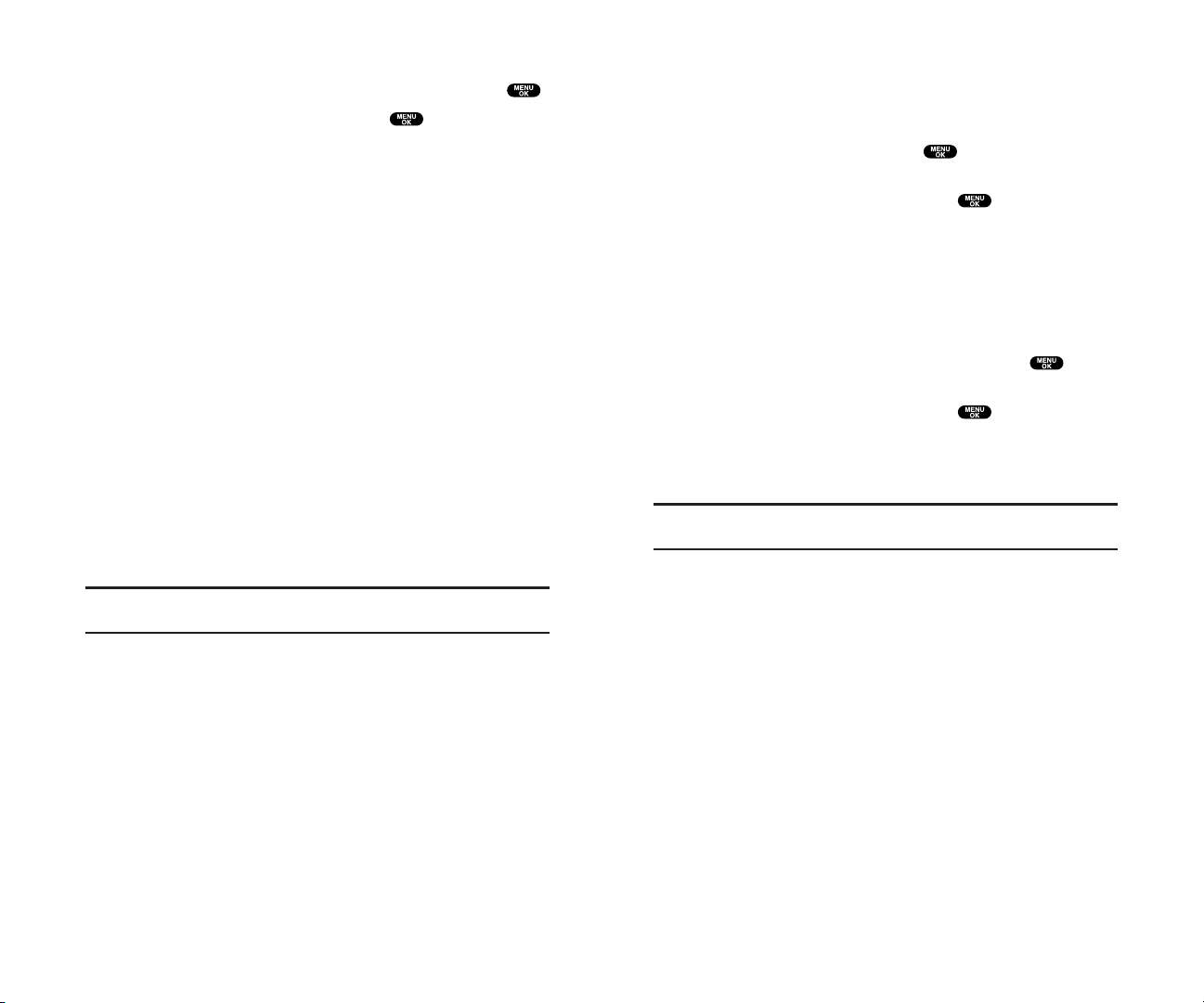
End-of-Call Options
After receiving a call from or making a call to a phone number
that is not in your Internal Phone Book, the phone number and
the duration of the call is displayed. You can display the
following menu options by pressing within 10 seconds
after disconnecting the call.
To select an option, highlight it and press .
Call Againto dial the phone number.
Save Phone#to save the phone number in your Internal Phone
Book. (See “Saving a Phone Number” on the next page.)
After receiving a call from or making a call to a phone number
that is in your Internal Phone Book,the Phone Book entry name,
phone number and the duration of the call are displayed. You
can display the following menu options by pressing within
10 seconds after disconnecting the call.
To select an option, highlight it and press .
Call Againto dial the phone number.
Go to Phone Bookto save the other phone number into the
same entry in your Internal Phone Book.
Note: The End-of-Call options are not displayed for calls identified as
No ID or Restricted.
13
In-Call Options
During a call, your phone displays menu options by pressing .
To select an option, highlight it and press .
Flash to answer an incoming Call Waiting call or connect a
third party during Three-Way Calling.
Mute to mute your phone’s microphone. Select Unmute to
reactivate the microphone.
Three -Way Call to call a third party.
Call Historyto view previous outgoing, incoming and missed
calls. (See “Managing Call History” on page 46.)
Phone Bookto search for a number, add an entry or view your
number. (See “Internal Phone Book” on page 49.)
Messaging to view text messages. (See “Messaging” on
page 104.)
Voicemail (See page 116.)
Settings to view and change sound display and other phone
settings. (See “Your Phone’s Settings” on page 17.)
Calendar to view the calendar and any events or alarms. (See
page 62.)
VoiceServices to record a voice memo. (See page 82.)
Phone Infoto view your phone number, the help menu and
software version of the phone. (See page 70.)
Note: Flash menu appears in Call Waiting and Three-Way Call.
Mute menu does not appear during a 911 call.
12
Page 12
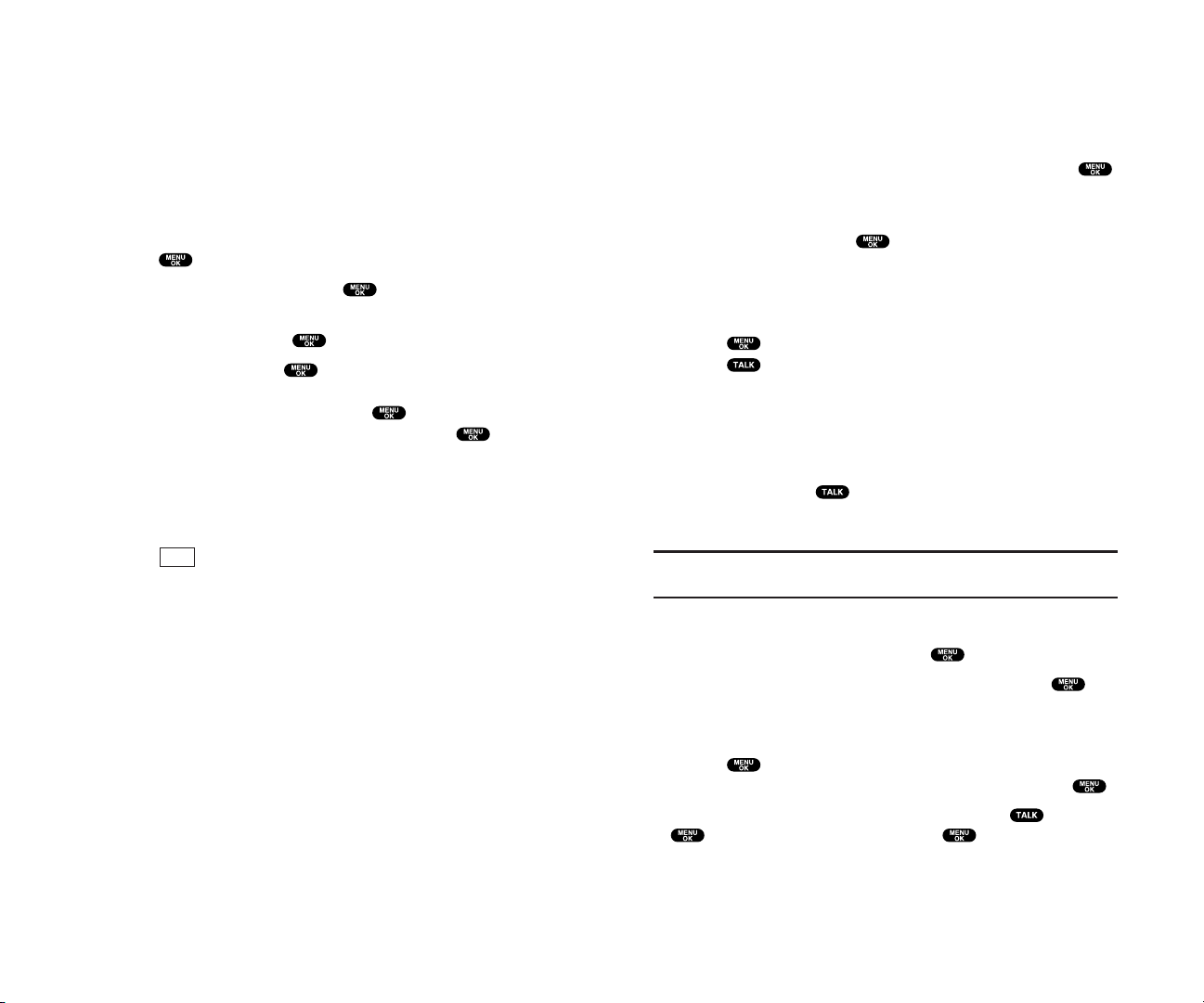
Finding a Phone Number
You can search Internal Phone Book entries for phone numbers
that ends with the digits you entered.
To find a phone number:
1. Enter the last four or more digits of the number and press .
The more numbers you enter, the more specific the search
becomes.
2. Highlight Find and press .
3. The Phone Book entry list that ends with the digits you
entered appears.
4. Highlight your desired entry.
Press to display the entry details.
Press to dial.
Dialling and Saving Phone Numbers With Pauses
You can dial or save phone numbers with pauses for use with
automated systems, such as voicemail or credit card billing
numbers. If you select a hard pause,the next set of numbers are
sent when you press . If you select a 2-second pause, your
phone automatically sends the next set of numbers after two
seconds.
Note: You can have multiple pauses in a phone number and combine
2-second and hard pauses.
To dial or save phone numbers with pauses:
1. Enter the phone number and press .
2. Highlight either Hard Pause or 2-Sec. Pause and press .
Hard Pauses are displayed as a “H” and 2-second pauses as a “T”.
3. Enter additional numbers.
4. Press , highlight Call to dial the number or Save Phone# to
save the number in your Internal Phone Book and press .
When dialling a number with a hard pause, press (or press
and highlight Send Tone and press )to send the next
set of numbers.
15
Saving a Phone Number
Your phone can store a total of 500 phone numbers in
300 Internal Phone Book entries. Each Phone Book entry can
store seven phone numbers, and the entry’s name can contain
16 characters. Your phone automatically sorts the Internal
Phone Book entries alphabetically.
To save a number from the standby mode:
1. Enter a phone number.
2. Press .
3. Highlight Save Phone# and press .
4. Select a label by highlighting Home,Work, Mobile,Pager, Data,
Fax or No Label and press .
5. Enter a Name and press . (See “Selecting a Character
Input Mode” on page 50.) Or you can also save the phone
number without a name by pressing from the name
entry display, highlighting Ye s and then pressing . If you
have already stored entries in the Phone Book,you are
prompted to select the following entry modes:
New Nameto enter a name directly.
From Phone Book to select a name from Phone Book entry list.
6. Press (left softkey).
After you have saved the number, the new Internal Phone Book
entry is displayed. (See “Internal Phone Book Entry Options” on
page 49.)
Save
14
Page 13
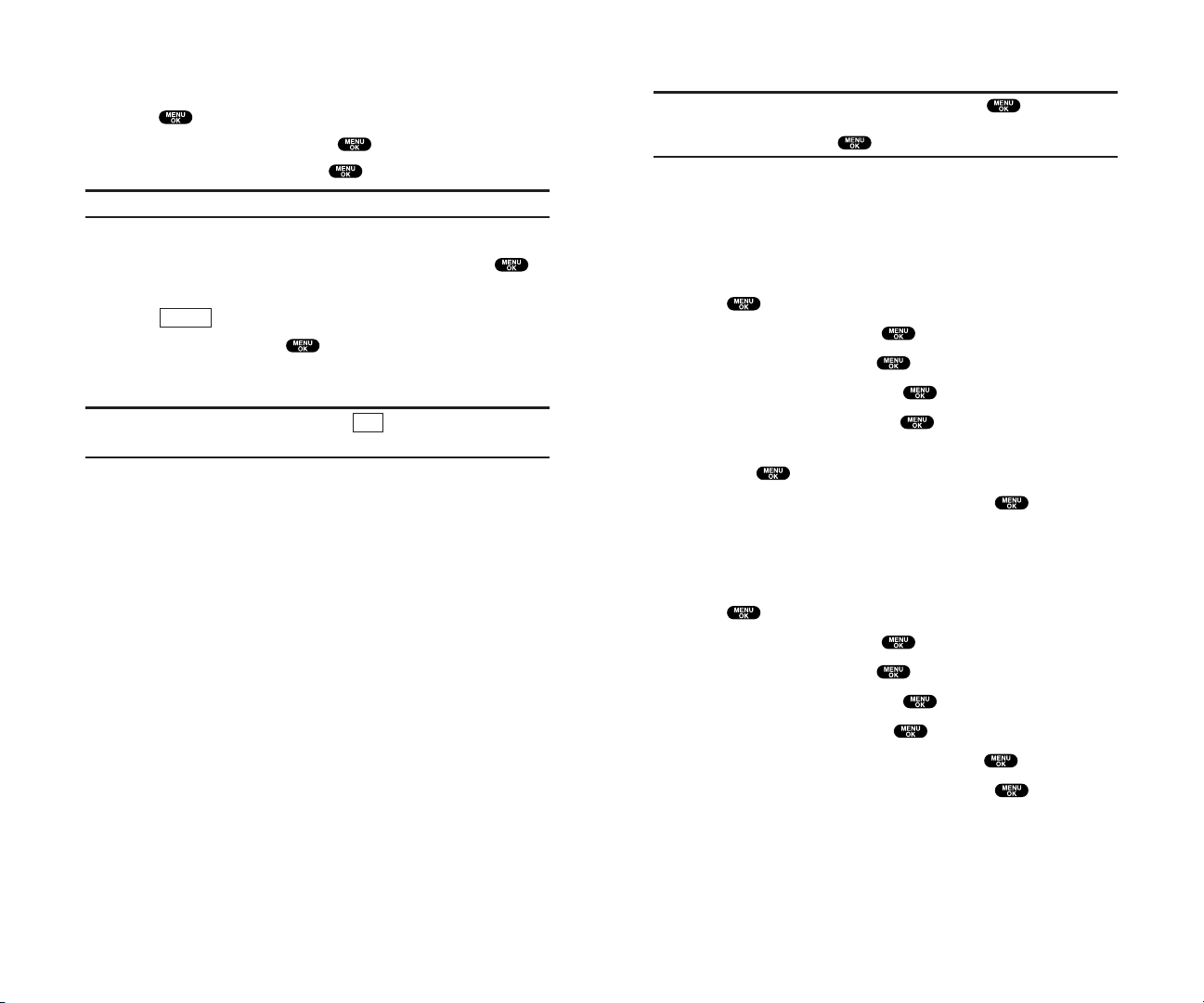
2. Your Phone’s Settings
Reminder: To access the phone’s main menu, press from standby
mode. Menu items may be selected by highlighting them with the
Navigation key and pressing .
Sound Settings
Selecting Ringer Types for Voice Calls
To select a ringer type for voice calls so you recognize when a
certain type of call is coming in by the ringer:
1. Press to access the main menu.
2. Highlight Settings and press .
3. Highlight Sounds and press .
4. Highlight Ringer Type and press .
5. Highlight Voice Calls and press .
6. Select the menu under With Caller ID, No Caller ID or Roaming
and press .
7. Highlight your desired ringer type and press .
Get New:start up the Browser and you can select an item to
download. (See page 73.)
Selecting Ringer Types for Voicemail
1. Press to access the main menu.
2. Highlight Settings and press .
3. Highlight Sounds and press .
4. Highlight Ringer Type and press .
5. Highlight Voicemailand press .
6. Select the menu under Voicemail and press .
7. Highlight your desired ringer type and press .
Get New:start up the Browser and you can select an item to
download. (See page 73.)
17
Dialling From the Internal Phone Book
To dial directly from an Internal Phone Book entry:
1. Press to access the main menu.
2. Highlight Phone Book and press .
3. Highlight Find Name and press .
Shortcut: Press the right Navigation key to list entries.
4. Use your Navigation key to scroll through the Phone Book list
and highlight one of the appropriate entries and press .
5. Highlight the number you wish to call.
6. Press (right softkey)for the menu options.
7. Highlight Call and press .
For more options,see “Internal Phone Book Entry Options”
on page 49.
Tip: You can also make a call by pressing (left softkey) during step
5 above.
Using One-Touch Speed Dialling
With this feature, you can dial Speed Dial entries using one key
press for locations 2-9. (See page 35 for storing a Speed Dial
number.)
To use One-Touch Dialling for Speed Dial locations 2-9:
Press and hold the appropriate key for few seconds.
The display confirms that the number has been dialled when
it shows “Connecting...”.
Call
Options
16
Page 14
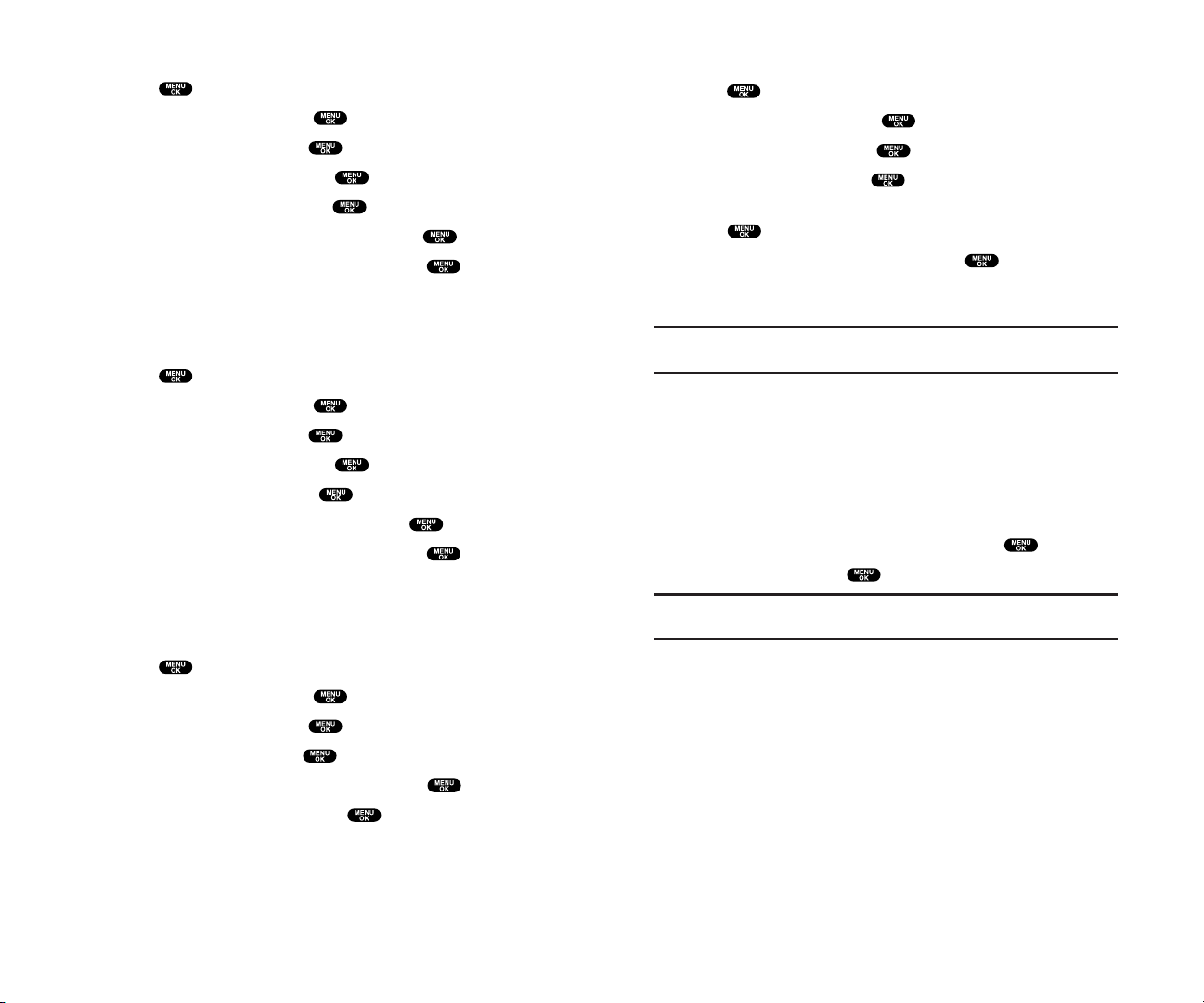
Setting a Start-up/Power-off Tone
1. Press to access the main menu.
2. Highlight Settings and press .
3. Highlight Sounds and press .
4. Highlight Others and press .
5. Select the menu under Start-up Tone or Power-off Tone and
press .
6. Highlight your desired option and press .
Get New:start up the Browser and you can select an item to
download. (See page 73.)
Tip: The volume of the Start-up Tone and Power-off Tone can be set
through the volume setting. See next page for instructions.
Using Voice Prompt
This feature allows you to hear voice prompts at Voice Memo,
Screen Call setting or Voice Dial etc. (Default Setting is On).
To deactivate this feature:
1. Follow the steps 1 to 4 above.
2. Select the menu under Voice Prompt and press .
3. Highlight Off and press .
Tip: When ringer volume is set to “Silence All”, voice prompts cannot be
heard.
19
Selecting Ringer Types for Messages
1. Press to access the main menu.
2. Highlight Settings and press .
3. Highlight Sounds and press .
4. Highlight Ringer Type and press .
5. Highlight Messaging and press .
6. Select the menu under Messaging and press .
7. Highlight your desired ringer type and press .
Get New:start up the Browser and you can select an item to
download. (See page 73.)
Selecting Ringer Types for Calendar
1. Press to access the main menu.
2. Highlight Settings and press .
3. Highlight Sounds and press .
4. Highlight Ringer Type and press .
5. Highlight Calendar and press .
6. Select the menu under Calendar and press .
7. Highlight your desired ringer type and press .
Get New:start up the Browser and you can select an item to
download. (See page 73.)
Selecting a Tone Length
1. Press to access the main menu.
2. Highlight Settings and press .
3. Highlight Sounds and press .
4. Highlight Others and press .
5. Select the menu under Tone Length and press .
6. Highlight Short or Long and press .
18
Page 15
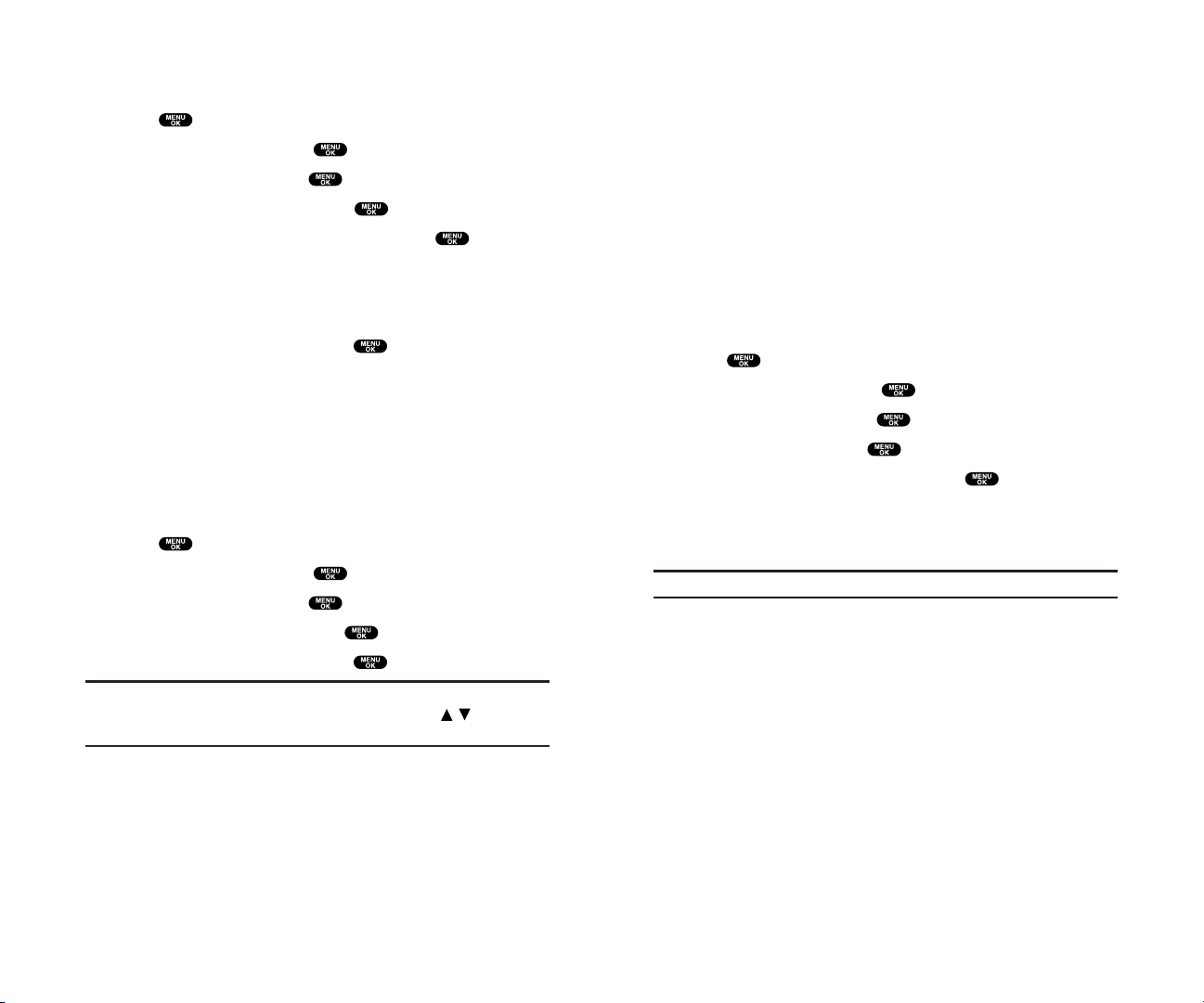
Alert Notification
Your phone comes with several different options to keep you
aware of what’s going on by sounding the alert or ringer.
Service sets alert On or Off for network services parameter
changes.
Voicemail sets alert to notify you of caller’s message(s).
Messaging sets alert to notify you of text message(s).
Minute Beepsets a minute reminder that beeps ten seconds
before the end of each minute during a call.
Signal Fadesets alert to notify you when your phone loses a
signal during a call.
To set the alerts:
1. Press to access the main menu.
2. Highlight Settings and press .
3. Highlight Sounds and press .
4. Highlight Alerts and press .
5. Highlight your desired option and press .
6. If you selected Service,Minute Beep or Signal Fade, select On or
Off. If you selected Voicemailor Messaging,select Once,
Repeat Alertor Off.
Tip: Repeat Alert sounds every two minutes for twenty minutes.
21
Adjusting the Phone’s Volume Settings
To adjust the ringer/key volume:
1. Press to access the main menu.
2. Highlight Settings and press .
3. Highlight Sounds and press .
4. Highlight Ringer/Key Vol and press .
5. Select the menu you wish to change and press .
Ringer Volume for adjusting Ringer tone volume.
Start-up/Pw-off for adjusting Start-up/Power-off tone volume.
Key Beepfor adjusting Key Beep tone volume.
6. Adjust the volume level and press .
Vibrate to set the vibrate feature to on and the ringer volume to
off. (Only appears in Ringer Volume Setting.)
Ringer Offto set the Voice Call ringer volume to off.
(Only appears in Ringer Volume Setting.)
Silence Allto set all the ringer volume to off. (Only appears in
Ringer Volume Setting.) See “Silence All” on page 22.
To adjust Earpiece volume:
1. Press to access the main menu.
2. Highlight Settings and press .
3. Highlight Sounds and press .
4. Highlight Receiver Vol. and press .
5. Adjust the volume level and press .
Tip: You can adjust the ringer volume in Standby mode by using Volume
keys, and adjust earpiece volume during a call by using / of the
Navigation key or Volume keys.
20
Page 16
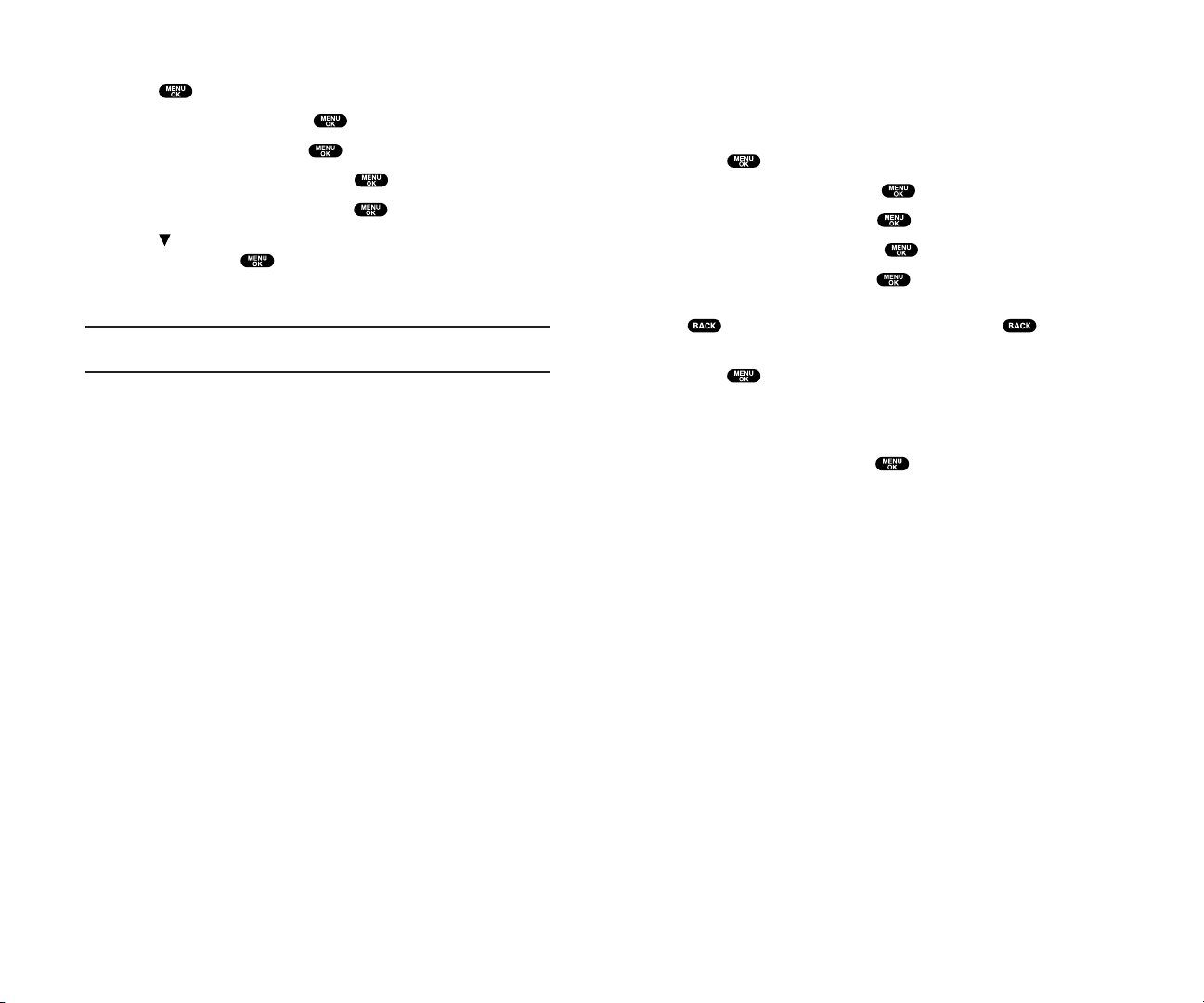
Display Settings
Changing the Greeting
To display or change your custom greeting:
1. Press to access the main menu.
2. Highlight Settings and press .
3. Highlight Display and press .
4. Highlight Greeting and press .
5. Highlight Custom and press .
You can customize the greeting by entering characters (Press
to erase single character, press and hold to erase
entire entry. See page 50 for the entering method.)
6. Press .
To display the default greeting:
1. Follow steps 1 to 4 above.
2. Highlight Default and press .
23
Silence All
1. Press to access the main menu.
2. Highlight Settings and press .
3. Highlight Sounds and press .
4. Highlight Ringer/Key Vol and press .
5. Highlight Ringer Volume and press .
6. Press Navigation key until “Silence All” appears on the
display and press .
To deactivate this feature, select a volume level you wish
during step 6 above.
Tip: When Ringer Volume is set as Silence All, other items are changed
to Off and cannot be highlighted by cursor.
22
Page 17
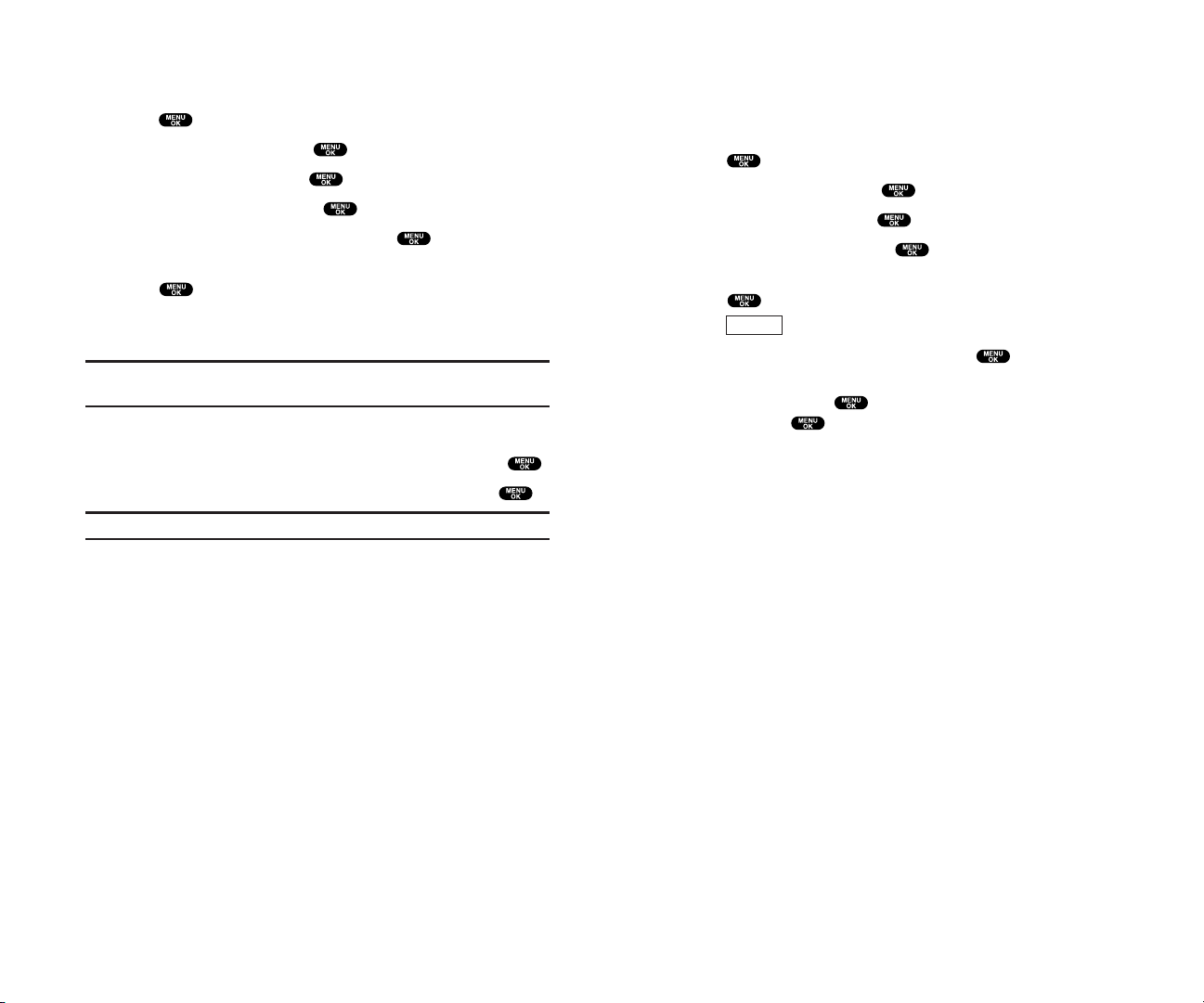
Changing the Display Screen
Your new phone offers animation for what you see on the
display screen when in Standby mode, Outgoing Calls or Service
Search.
1. Press to access the main menu.
2. Highlight Settings and press .
3. Highlight Display and press .
4. Highlight Animation and press .
5. Highlight Standby, Outgoing Calls, or Service Search and
press .
Press (right softkey) to see an example display.
6. Select the menu under the item and press .
For Standby, also set animation starting time. Select the option
under after and press , then highlight your desired setting
time and press .
Get New:start up the Browser and you can select an item to
download. (See page 74.)
To deactivate this feature, select Off during step 6 above.
Preview
25
Changing the BacklightTime Length
To change the Main LCD or Sub LCD backlight setting:
1. Press to access the main menu.
2. Highlight Settings and press .
3. Highlight Display and press .
4. Highlight Backlight and press .
5. Highlight Main LCD or Sub LCD and press .
6. Select Always On, Always Off or your defined time length and
press .
Always Offalways turns the backlight off.
Always Onalways turns the backlight on.
Note: The Always On setting returns to the previous value the next time
you turn on the phone.
To change Keypad backlight setting:
1. From step 5 above, select the menu under Key and press .
2. Select Always Off or your defined time length and press .
Note: Long backlight settings affect the battery’s talk and standby times.
24
Page 18
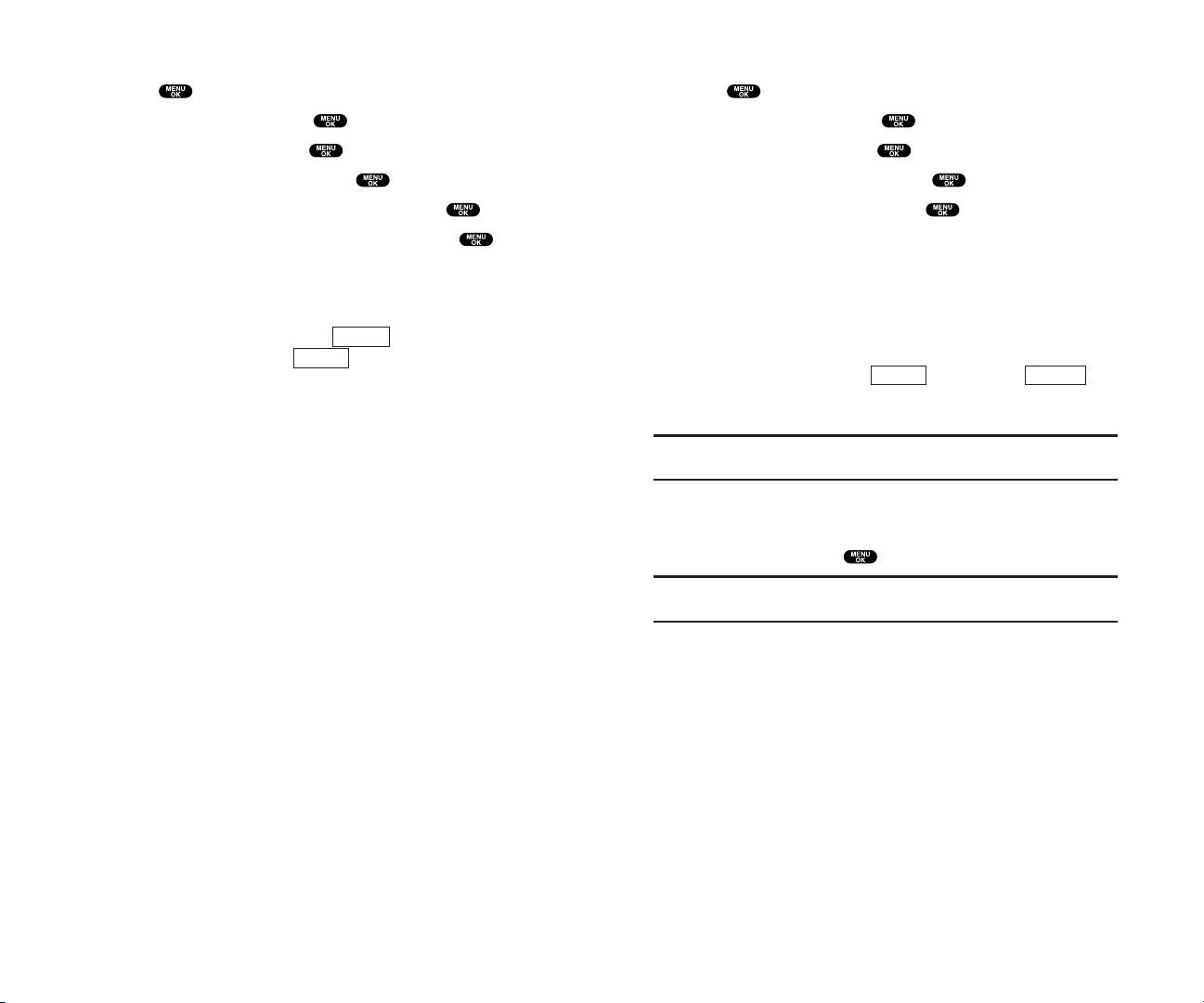
Changing the Display for the Standby Mode
1. Press to access the main menu.
2. Highlight Settings and press .
3. Highlight Display and press .
4. Highlight Standby Display and press .
5. Select your desired item and press .
Screen Saverselects the screen saver to display.
Calendar displays the Calendar.
Time (Large) displays the local time in a large, simple format.
World Clock displays the time of the selected country along
with the local time. You can scroll the World Clock list and
change the country by pressing the left or right Navigation
key. When applicable, the (left softkey)/
(right softkey)can be used to change between summer and
standard time.
Tip: You can also display the World Clock from Tools/Extras menu.
See “Using the World Clock” on page 71.
Default sets this feature to default.
6. After following each system prompt or confirming the
preview display,press to save the setting.
Tip: In a no-service area, Screen Saver, Calendar, Time (Large), or World
Clock cannot be shown on the Standby display.
StandardSummer
27
Changing the Display for Incoming Calls
1. Press to access the main menu.
2. Highlight Settings and press .
3. Highlight Display and press .
4. Highlight Incoming Calls and press .
5. Select the menu under Incoming Callsand press .
6. Highlight your desired colour or image and press .
Get New:start up the Browser and you can select an item to
download. (See page 74.)
Pictures: to set a picture in Picture Wallet. (See page 98.)
To see a display preview, press (right softkey)during
step 6 above. Then press (right softkey)or close the
clamshell to confirm the image on the Sub LCD.
To adjust the position of the image, use your Navigation key
during step 6 above.
Sub LCD
Preview
26
Page 19

Changing the Display Colour
1. Press to access the main menu.
2. Highlight Settings and press .
3. Highlight Display and press .
4. Highlight Colour and press .
5. Highlight Main LCD or Sub LCD and press .
6. Select your desired colour and press .
Changing the Font Size
1. Press to access the main menu.
2. Highlight Settings and press .
3. Highlight Display and press .
4. Highlight Font Size and press .
5. Highlight either Message or Browser and press .
6. Select your desired font size.
Press (right softkey) to display a font size example.
7. Press to set the selected font.
Tip: From the font example display, you can switch the Normal/Small font
displays by pressing the left/right of the Navigation key.
Preview
2928
Changing the Screen Saver
1. Press to access the main menu.
2. Highlight Settings and press .
3. Highlight Display and press .
4. Highlight Standby Display and press .
5. Select Screen Saver and press .
6. Select the menu under Screen Saverand press .
7. Highlight your desired screen saver and press .
Get New:start up the Browser and you can select an item to
download. (See page 74.)
Pictures: to set a picture in Picture Wallet. (See page 98.)
To see a display preview, press (right softkey)at the
step 7 above. Then press (right softkey)or close the
clamshell to confirm the image on the Sub LCD.
To adjust the position of the image, use your Navigation key
during step 7 above.
8. Press (left softkey)to save the screen saver.
Changing the Display for Mi Amigo
This feature enables you to see a funny animation for 30 seconds
on the Main LCD after opening the flip.
1. Press to access the main menu.
2. Highlight Settings and press .
3. Highlight Display and press .
4. Highlight Mi Amigo and press .
5. Select On or Off and press .
Press (right softkey) during step 5 above to see a
display preview.
Preview
Save
Sub LCD
Preview
Page 20
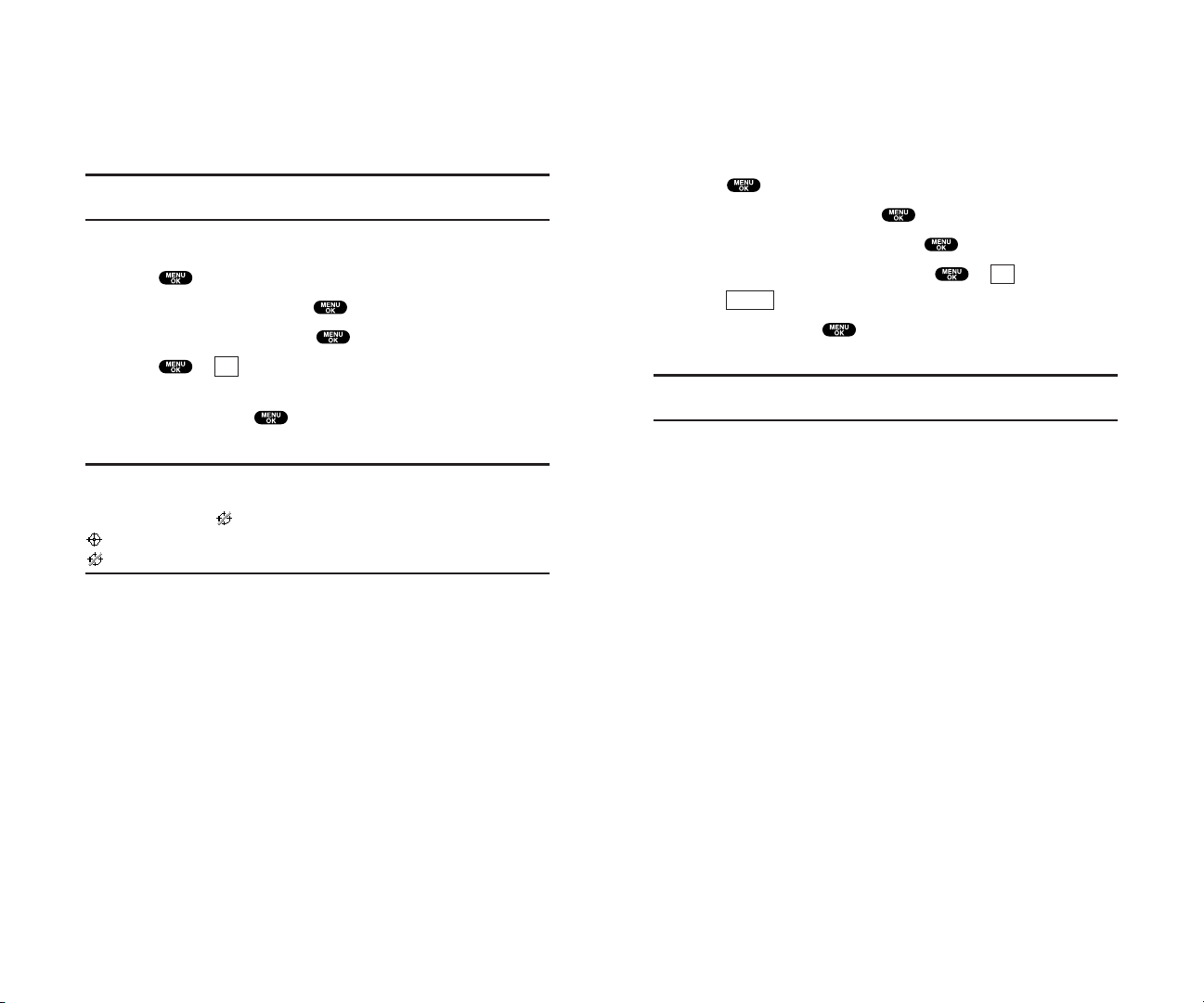
Airplane Mode
When your phone is in Airplane mode, it cannot send or receive
any calls (except for 911 dialling)or access online information.
You may still use the phone’s other features, such as Voice Memos,
Calculator, Calendar, etc., while you are in Airplane mode.
1. Press to access the main menu.
2. Highlight Settings and press .
3. Highlight Airplane Mode and press .
4. The display shows a message. Press or (left softkey).
Press (right softkey)to return to the setting display.
5. Select On and press .
To deactivate this feature, select Off during step 5 above.
Note: While in Airplane mode, your phone’s standby screen will display
“Phone Off.”
Cancel
OK
31
Location Settings
Your phone is equipped with a Location feature which
will allow the network to detect your position,making some
Applications easier to use. Turning Location off will hide your
location from everyone except 911.
Note: Even if the Location feature is enabled, no service may use your
location without your expressed permission.
To enable your phone’s Location feature:
1. Press to access the main menu.
2. Highlight Settings and press .
3. Highlight Location and press .
4. Press or (left softkey) or wait a few seconds until the
message scrolls down completely.
5. Select On and press .
To deactivate this feature, select Off during step 5 above.
Tip: These icons let you know whether information of your position is
sent to the network or not. If you are in a no service or roaming area,
indication is always .
indicates the Location Service is enabled.
indicates the Location Service is disabled.
OK
30
Page 21
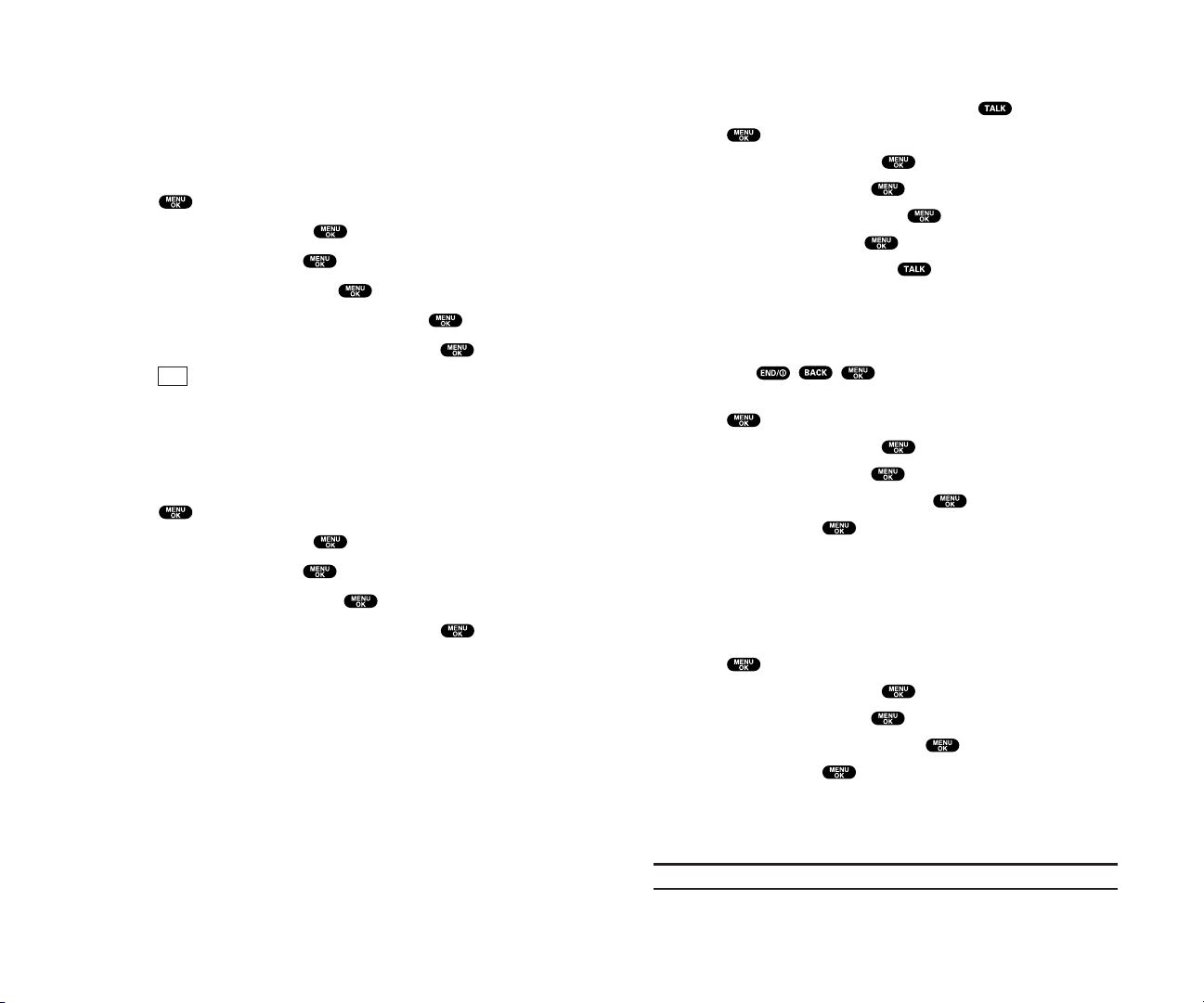
Setting Call Answer
This feature enables you to answer incoming calls by opening
the clamshell so that you don’t have to press .
1. Press to access the main menu.
2. Highlight Settings and press .
3. Highlight Others and press .
4. Highlight Call Answer and press .
5. Select Open Flip and press .
To answer the call by pressing , select TALK Key during
step 5 above.
Setting Any Key Answer
This feature allows you to answer incoming calls by pressing any
key (except , , , Side Camera key, Volume keys
and Navigation key).
1. Press to access the main menu.
2. Highlight Settings and press .
3. Highlight Others and press .
4. Highlight Any Key Answer and press .
5. Select On and press .
To deactivate this feature, select Off during step 5 above.
Setting Side Key Guard
This feature enables you to lock your side key (Side Camera key
and Volume keys) while the clamshell is closed.
1. Press to access the main menu.
2. Highlight Settings and press .
3. Highlight Others and press .
4. Highlight Side Key Guard and press .
5. Select On and press .
Side Key Guard appears on the Sub LCD when you press any
side key while the clamshell is closed.
To deactivate this feature, select Off at step 5 above.
Note: This feature does not apply when the clamshell is open.
3332
Phone Setup Options
My Shortcut
Your phone offers you the option of assigning a shortcut key to a
favourite or often-used function. Pressing the left Navigation key
in standby mode will launch your user-defined shortcut.
1. Press to access the main menu.
2. Highlight Settings and press .
3. Highlight Others and press .
4. Highlight My Shortcut and press .
5. Select the menu under My Shortcutand press .
6. Highlight your desired menu option and press .
Press (right softkey) during step 5 above to see the My
Shortcut information.
Auto Answer Mode
This feature sets the phone to automatically pick up after 5 or 15
seconds.
1. Press to access the main menu.
2. Highlight Settings and press .
3. Highlight Others and press .
4. Highlight Auto Answer and press .
5. Select either 5 Seconds or 15 Seconds and press .
To deactivate this feature, select Off during step 5 above.
Info
Page 22
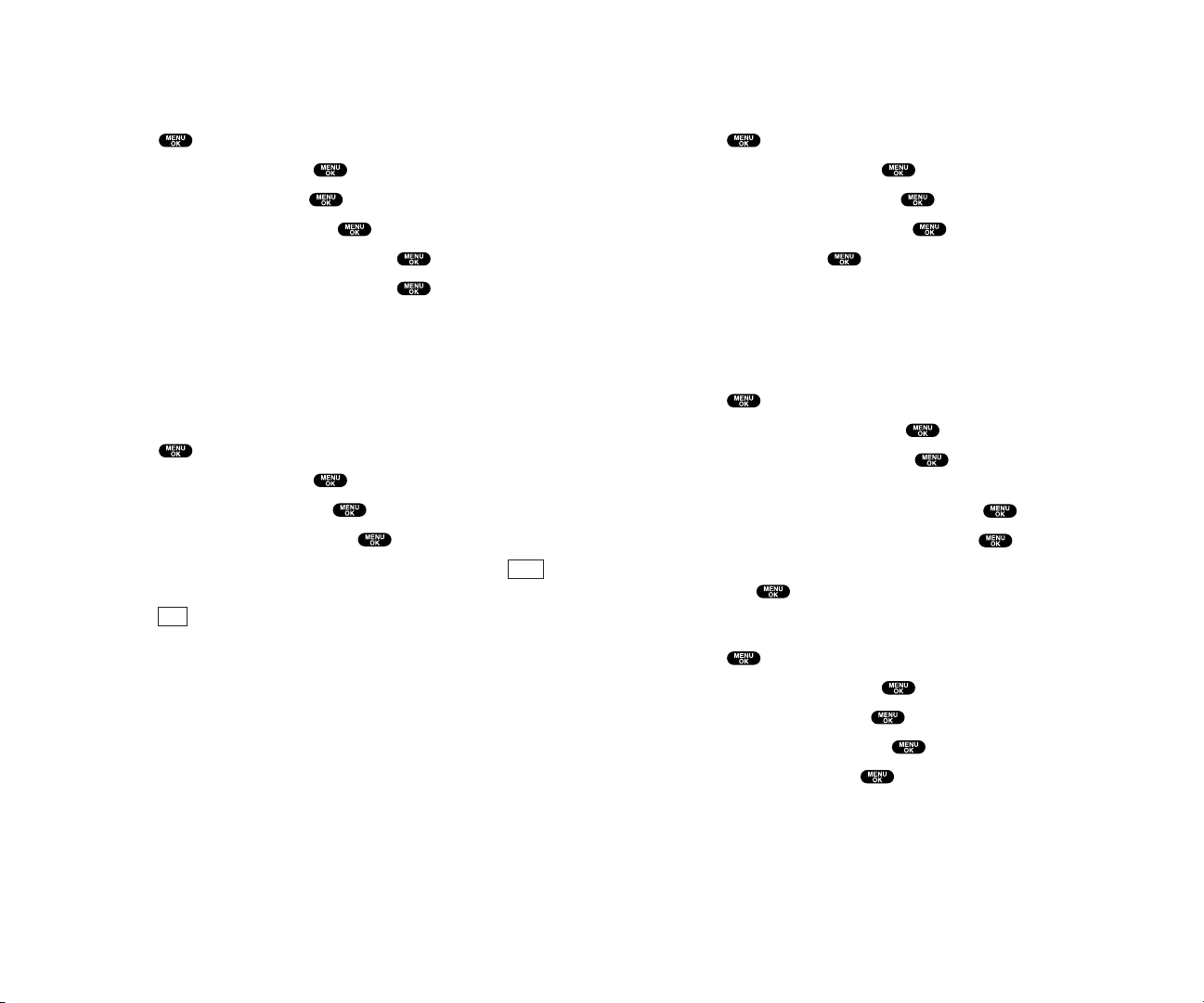
Setting Push Options
This feature allows you to connect Web Alerts page automatically
if possible when you receive. See page 104 for Web Alerts.
1. Press to access the main menu.
2. Highlight Settings and press .
3. Highlight Messaging and press .
4. Highlight Push Options and press .
5. Select Yes and press .
To deactivate this feature, select No during step 5 above.
Setting Speed Dial Numbers
With this feature, you can dial Speed Dial entries using one key
press for locations 2-9.
1. Press to access the main menu.
2. Highlight Phone Book and press .
3. Highlight Speed Dial #s and press .
4. To select a corresponding Speed Dial number from 2-9,
highlight an unassigned number and press .
5. Highlight the entry from the list and press .
6. Highlight the phone number you want to set as a Speed Dial
and press .
Changing the Menu Language
1. Press to access the main menu.
2. Highlight Settings and press .
3. Highlight Others and press .
4. Highlight Language and press .
5. Select Français and press .
35
Sleep Mode
This feature helps conserve your battery power by restricting
the display.
1. Press to access the main menu.
2. Highlight Settings and press .
3. Highlight Display and press .
4. Highlight Sleep Mode and press .
5. Highlight Main LCD or Sub LCD and press .
6. Highlight your desired option and press .
To deactivate this feature, highlight Off during step 6 above.
Setting Message Notification
You can see message notification when you receive a text
message or Voicemail while you are in Web applications or
Browser mode.
1. Press to access the main menu.
2. Highlight Settings and press .
3. Highlight Messaging and press .
4. Highlight Display Pop-up and press .
5. Check the box next to Games/Apps or Browser and press
(left softkey).
Press (right softkey) during step 5 above to see the
Messages information.
Info
Save
34
Page 23

Unlocking Your Phone
1. Press (left softkey).
2. Enter your lock code.
Changing the Lock Code
1. From the Security Menu display (See “Accessing the Security
Menu” on the previous page), highlight Others and press .
2. Highlight Change Lock and press .
3. Enter new lock code, “1234” for example, in the box under
New Code.
4. Re-enter the new code in the box under Re-enter Code.
Calling in Lock Mode
You can place calls to 911 and to your special numbers when in
lock mode.
To place an outgoing call in lock mode:
To call an emergency number, special number, or Customer
Service, enter the phone number and press .
Unlock
37
3. Security
Accessing the Security Menu
You must enter your lock code to view the Security menu.
1. Press to access the main menu.
2. Highlight Settings and press .
3. Highlight Security and press .
4. Enter your lock code.
Tip: If you can’t recall your lock code, try using the last four digits of your
phone number or 0000.
Locking Your Phone
When your phone is locked,you can only receive incoming calls
or make calls to 911,Customer Service, or special numbers.
1. From the Security Menu display (See “Accessing the Security
Menu” above),highlight Lock Phone and press .
2. Highlight Lock Now or On Power-up and press .
3. Depending on your preference, highlight either Full Lock or
Except Incom.Callsand press .
Full Lock:All phone calls except for emergency number,
(Customer Service) or special numbers
cannot be made. No phone calls can be received except for
special numbers.
Except Incom.Calls:All phone calls except for emergency
number, (Customer Service) or special
numbers cannot be made, but all incoming calls can be
received.
Tip: If you want to cancel the “On Power-up” setting before turning the
phone off, select Unlocked during step 2 above.
36
Page 24

Using Special Numbers
You can save three special numbers in addition to your Internal
Phone Book entries (the same number may be in both
directories). You can make and receive calls from special
numbers even when your phone is locked.
To add or replace a special number:
1. From the Security Menu display (See “Accessing the Security
Menu” on page 36), highlight Others and press .
2. Highlight Special #s and press .
3. Highlight the box under the entry number and press .
4. Enter the number you wish to add and press .
– or –
Press (right softkey),then highlight From Phone Book
or Voicemail and press .
To insert pauses into a number:
1. From step 4 above, enter the phone number and press
(right softkey)for the options.
2 Highlight Hard Pause, 2-Sec. Pause,or Hyphenand press .
3. Finish entering the rest of the numbers and press .
Erasing the Internal Phone Book
1. From the Security Menu display (See “Accessing the Security
Menu” on page 36), highlight Erase Ph. Book and press .
2. If you’re sure you want to erase your Phone Book, highlight
Yes and press .
Options
Options
39
Restricting Calls
You can restrict phone numbers your phone dials or receives.
(The Restrict Calls setting does not apply to 911 or Customer
Service.)
1. From the Security Menu display (See “Accessing the Security
Menu” on page 36), highlight Others and press .
2. Highlight Limit Use and press .
3. Select the menu under Outgoing Callsor Incoming Calls and
press .
4. Highlight your desired option and press .
Options:
Allow All:You can make or receive all calls.
Phone Book Only: Only Phone Book entries, Voicemail or
special numbers (see next page) are available to make or
receive calls.
Special #s Only: Only three special numbers are available to
make or receive calls.
Note: Restricted incoming calls are forwarded to voicemail.
38
Page 25

4. Roaming
Understanding Roaming
Recognizing Icons on the Display Screen
Your phone’s display screen always lets you know when you’re
off the home network and whether your phone is operating in
analogue or digital mode. The following chart indicates what
you’ll see depending on where you’re using your phone.
Network Indicator
Digital Home
Analogue Home
Digital Roaming
Digital Roam
Analogue Roaming
Analogue Roam
Tip: Remember, when you are using your phone off the home network,
always dial numbers using 11 digits (1 + area code + number).
Roaming on Digital Networks
When you’re roaming on digital networks, your call quality and
security will be similar to the quality you receive when making
calls on the home network. You may not be able to access
certain features, such as Web.
41
Erasing the Downloads
1. From the Security Menu display (See “Accessing the Security
Menu” on page 36),highlight Erase D/L and press .
2. If you’re sure you want to erase all data downloaded from the
Web, highlight Ye s and press .
If you have assigned downloaded data, the function returns to
its default setting.
Resetting Your Phone
Resetting the phone restores all the factory defaults, including
the ringer types and display settings. The Internal Phone Book,
Call History, Scheduler, and Messaging are not affected.
1. From the Security Menu display (See “Accessing the Security
Menu” on page 36), highlight Reset Phoneand press .
2. If you’re sure you want to reset your phone, highlight Yes and
press .
Resetting Your Pictures Account
You can use this feature when other people use your phone.
With this feature, other people cannot use your account without
your password.
1. From the security menu display (See “Accessing the Security
Menu” on page 36), highlight ResetPictures and press .
2. If you’re sure you want to reset picture account, highlight Yes
and press .
After resetting, you are prompted to re-enter the password when
you use Online Pictures.
40
Page 26

Setting Your Phone’s Roam Mode
Your phone allows you to control your ability to roam. By using
the Roaming menu option,you can determine which signals your
phone accepts.
Set Mode
Choose from four different settings on your dual band/tri mode
phone to control your roaming experience:
1. Press to access the main menu.
2. Highlight Settings and press .
3. Highlight Roaming and press .
4. To select an option, select it and press .
Automatic: This setting seeks Service. When Service is
unavailable, the phone searches for an alternate system.
Home Only:This setting allows you to access the home
network only and prevents roaming on other networks.
Digital Only:This setting forces the phone to seek a digital
roaming system.
Analogue Only:This setting forces the phone to seek an
analogue roaming system. The previous setting (Automatic,
Home Only,or Digital Only) is restored the next time the
phone is turned on.
43
Roaming on Analogue Networks
When you roam on analogue networks, you will experience a
similar quality provided by other analogue carriers today.
Although some features,such as Web, will be unavailable,you
can still make and receive calls and access voicemail. You will
experience a few differences:
You are more likely to experience, cross-talk, fade-out, and
dropped calls.
Some features which are standard on the home network, such
as call waiting, direct international dialling, are unavailable.
Though callers can leave voicemail messages while you are
roaming, you may not receive notification until you return to
the home network.
There are security and privacy risks (eavesdropping and
cloning) that exist with conventional analogue services today.
Your battery needs recharging sooner when you use your
phone for analogue roaming.
Note: If you’re on a call when you leave the home network and enter an
area where roaming is available (whether digital or analogue), your call
is dropped. If your call is dropped in an area where you think service is
available, turn your phone off and on again to reconnect to the home
network.
Note: When using your phone in analogue mode, the handset may feel
warm. This behaviour is normal for analogue operation.
42
Page 27

7. Voicemail
1. Call Voicemail
2. Details
3. Clear Count
4. Edit Voicemail#
8. Settings
1. Sounds
2. Display
3. Internet
4. Location
5. Roaming
6. Messaging
7. Security
8. Airplane Mode
9. Others
9. Tools/Extras
1. Calculator
2. World Clock
*
. Calendar
0. Voice Service
1. Voice Memo
2. Screen Call
3. Voice Dial
#
. Phone Info
1. Phone#
2. Help
3. Version
45
5. Menu Navigation
Viewingthe Menus
Menu Diagram
Menus let you check or change your phone settings. The
following outline shows your phone’s menu structure.
1. Call History
1. Outgoing Calls
2. Incoming Calls
3. Missed Calls
4. Erase History
2. Phone Book
1. Find Name
2. Add New Entry
3. My Phone#
4. Speed Dial #s
5. Services
3. Messaging
1. Send Message
2. Text Msg
3. Web Alerts
4. Pictures
1. Camera
2. Review/Share
3. Picture Wallet
4. Online Pics
5. Setting
5. Web
6. Downloads
Games
Ringers
Screen Savers
Applications
Dynamic 1-10 (If applicable)
Others
44
Page 28

47
6. Managing Call History
ViewingHistory
You’ll find the Call History feature very helpful. It is a list of the
last 20 phone numbers (or Internal Phone Book entries)for each
calls that you placed, accepted,or missed. Call History makes
redialling a number fast and easy. It is continually updated as
new numbers are added to the beginning of the list and the
oldest entries are removed from the bottom of the list.
1. Press to access the main menu.
2. Highlight Call History and press .
3. Highlight Outgoing Calls, Incoming Calls, or Missed Callsand
press .
Call History Options
For additional information and options on a particular call,
highlight a Call History entry and press
.
This feature gives you the option of selecting:
Call to dial the phone number.
Send Messageto send a text message. See page 106 for details.
To attach pictures, see page 94.
Save Phone#to save the phone number, if it is not in your
Internal Phone Book (if applicable). If the caller’s phone
number is already stored in the Phone Book,Go to Phone Book
appears instead. (See “Saving a Phone Number From Call
History” on the next page.)
Prefix to add numbers to the beginning of the phone number.
(See “Prefixing a Phone Number From Call History” on
page 48.)
View to view the caller’s information.
Erase to erase the entry.
46
Making a Call From Call History
1. Press to access the main menu.
2. Highlight Call History and press .
3. Highlight Outgoing Calls, Incoming Calls, or Missed Calls.
4. Press .
5. Highlight the entry you want to call by scrolling through the list.
6. Press .
– or –
Press , highlight Call and press .
Note: You cannot make calls from Call History to entries identified as
No ID or Restricted.
Saving a Phone Number From Call History
1. Highlight the call history entry you want to save.
2. Press to display the options.
3. Highlight Save Phone# and press .
4. Highlight appropriate label (Home, Work, Mobile, Pager,
Data, Fax, or No Label) and press .
5. Enter a Name and press . You can also save the phone
number without a name by pressing from the name
entry display, highlight Ye s and then press . If you have
already stored entries in the Phone Book, you are prompted to
select from the following entry modes:
New Nameto enter a name directly.
From Phone Book to select a name from Phone Book entry list.
6. Press (left softkey).
Note: You cannot save phone numbers already in your Internal Phone
Book or from calls identified as No ID or Restricted. If the selected entry
has already been stored in the phone book, Go to Phone Book appears.
Save
Page 29

7. Internal Phone Book
Internal Phone Book Entry Options
To access an Internal Phone Book Entry’s options, display the
entry list,highlight an entry and press , then select a phone
number and press (right softkey). To select an option,
highlight it and press .
Edit to edit your desired label.
Call to dial the phone number.
Send Messageto send a text message. See page 106 for details.
To attach pictures, see page 94 (only Mobile label).
Call Alarmto set the call alarm to the entry (see page 65).
Set Speed Dial to set the Speed Dial to the entry
(see page 35).
Set Voice Dial to set the Voice Dial to the entry (see page 82).
Prefix to alter a phone number by adding additional numbers
(see the previous page).
When you are in edit display, the following options are displayed:
Send Messageto send a text message (only Mobile and Email
label).
Visit Site to go to the website (only Web label).
Edit to edit your desired label (only Web and Email label).
Erase to erase your desired label.
Tip:You can view the next entry by pressing the right Navigation key or
view the previous entry by pressing the left Navigation key.
You can erase the selected entry from the Phone Book list.
1. Press the right Navigation key to display the Phone Book list.
2. Press (right softkey).
3. Highlight Erase Entry and press .
4. Highlight Yes and press .
Options
Options
49
Prefixing a Phone Number From Call History
If you need to make a call from Call History and you happen to
be outside your local area code, you can add the appropriate
prefix by following these steps:
1. Highlight a call history entry and press .
2. Highlight Prefix and press .
3. Enter the digits you want to add to the number.
If you want to save the number,press and select
Save Phone#from options. If not, the changes only apply to the
current call.
To select an option, highlight it and press .
Call to dial the phone number.
Save Phone#to store the phone number in your Internal
Phone Book.
Hard Pauseto insert a hard pause. (See “Dialling and Saving
Phone Numbers With Pauses” on page 15.)
2-Sec. Pauseto insert a 2-second pause. (See “Dialling and
Saving Phone Numbers With Pauses” on page 15.)
Erasing Call History
1. Press to access the main menu.
2. Highlight Call History and press .
3. Highlight Erase History and press .
4. Highlight the category you want to erase and press .
5. Highlight Yes and press .
You can also select All Callsduring step 4 above to erase all
entries.
T
H
48
Page 30

Adding a Word to the T9 Database
If a word you want to enter does not display as an option when
you are using T9 Text Input, you can add it to the database.
1. Select the Alphabet input mode. (See “Selecting a Character
Input Mode” on the previous page.)
2. Enter the word using multi-tap text entry. (See “Entering
Characters by Tapping the Keypad” on the next page.)
Then press the right softkey, highlight T9 Word and press .
The word will appear as an option the next time you scroll
through options during T9 Text Input.
51
Selecting a Character Input Mode
Your phone provides convenient ways to enter words, letters,
punctuation, and numbers whenever you are prompted to enter
text (for example, when adding an Internal Phone Book entry).
1. When you display a screen where you can enter text, press the
right softkey button.
2. Select a character input mode, highlight it and press .
T9 Word to enter characters using T9 Text Input (see below).
Alphabet to enter characters by tapping the keypad
(see page 52).
SYMBOL to enter symbols (see page 53).
NUMBER to enter numbers (see page 53).
CANNED SUFFIXto enter a canned suffix (see page 53).
SMILEYS to enter smiley pictures (see page 53).
Entering Characters Using T9 Text Input
T9 Text Input lets you enter text in your phone by pressing keys
just once per letter. (To select the T9 Word mode when entering
text, see “Selecting a Character Input Mode” above.)
T9 Text Input analyses the letters you enter using an intuitive
word database and creates a suitable word. (The word may
change as you type.) If the word you want does not display after
you have entered all the letters, press to scroll through
additional word selections. To accept a word and insert a space,
press .
If you make a mistake,press to erase a single character.
Press and hold to delete an entire entry.
50
Page 31

Entering Numbers, Symbols, Canned Suffix and Smileys
Entering NUMBER
1. In a text entry field,press the right softkey.
2. Highlight NUMBER and press .
3. Press the corresponding numeric key to enter the number.
Shortcut: Press and hold the corresponding numeric key to enter the
number directly in alphabet mode or T9 mode.
Entering SYMBOL
1. In a text entry field,press the right softkey.
2. Highlight SYMBOL and press .
3. Highlight the line that includes your desired symbol.
4. Press the corresponding key (1~8) with each symbol.
– or –
Highlight your desired symbol by using the Navigation key,
and press .
Entering CANNED SUFFIX
1. In a text entry field,press the right softkey.
2. Highlight CANNED SUFFIX and press .
3. Highlight your desired word by using the Navigation key and
press .
Entering SMILEYS
1. In a text entry field,press the right softkey.
2. Highlight SMILEYS and press .
3. Highlight the line that includes your desired smiley.
4. Press the corresponding key (1~4) with each smiley.
– or –
Highlight your desired smiley by using the Navigation key, and
press .
53
Entering Characters by Tapping the Keypad
To enter characters by tapping the keypad, select the Alphabet
mode (see “Selecting a Character Input Mode” on page 50).
Press the corresponding key until the desired character appears.
By default, the first letter of a word is capitalized and following
letters are lowercase.
Characters scroll in the following order:
In French mode,characters scroll in the following order.
See page 35 for changing French entering mode.
After a character is entered, the cursor automatically advances to
the next space after two seconds or when you enter a character
not on the same key.
French Sequence
Upper Case
Key
. , @ 1 ? !
*
# /
A B C À Â Ç 2
D E F É È Ê Ë 3
G H I Î Ï 4
J K L 5
M N O Ô 6
P Q R S 7
T U V Ù Û Ü 8
W X Y Z 9
a b c à â ç 2
d e f é è ê ë 3
g h i î ï 4
j k l 5
m n o ô 6
p q r s 7
t u v ù û ü 8
w x y z 9
0
Space
Unshifted One-character- shifted Caps Lock
Lower Case
English Sequence
Upper Case
Key
. , @ 1 ? !
*
# /
A B C 2
D E F 3
G H I 4
J K L 5
M N O 6
P Q R S 7
T U V 8
W X Y Z 9
a b c 2
d e f 3
g h i 4
j k l 5
m n o 6
p q r s 7
t u v 8
w x y z 9
0
Space
Unshifted One-character- shifted Caps Lock
Lower Case
52
Page 32

Finding Internal Phone Book Entries
Finding Names
You can review all the entries stored in your Internal Phone
Book or find an entry quickly by following these simple steps:
1. Press to access the main menu.
2. Highlight Phone Book and press .
3. Highlight Find Name and press .
4. To select the entry,scroll through the list using your
Navigation key.
5. Highlight your desired entry and press to locate a
specific label.
Press (right softkey)for menu options. (See page 49
for options.)
The following softkeys appear when you highlight a number or
address during step 5 above:
(left softkey) to make a Call.
(left softkey) to send an Email (only Email label).
(left softkey) to go to the website (only Web label).
(right softkey)to edit the Email or Web address. (Email
and Web label only)
Shortcut: From the Standby mode, press the right Navigation key to
display the Find Name feature.
Edit
Go
Send
Call
Options
55
Adding a New Internal Phone Book Entry
1. From the Standby mode,enter the phone number you want
to save.
2. Press to display the menu options.
3. Highlight Save Phone# and press .
4. Highlight the label you wish to add and press .
5. Enter a name, and press or (left softkey). If you have
already stored entries in the Phone Book, you are prompted to
select the following entry mode:
New Nameto enter a name directly.
From Phone Book to select a name from Phone Book entry list.
6. Press (left softkey).
– or –
1. Press to access the main menu.
2. Highlight Phone Book and press .
3. Highlight Add New Entry and press .
4. Enter a name and press or (left softkey).
5. Select the box under your desired label, enter the number or
address, and press .
6. Press (left softkey).
If you want to store the number without a name,press or
(left softkey) before you enter the name during step 4
above and select Ye s.
OK
Save
OK
Save
OK
54
Page 33

Adding a Phone Number or Address to
an Internal Phone Book Entry
1. Press to access the main menu.
2. Highlight Phone Book and press .
3. Highlight Find Name and press .
Press of the Navigation key for the shortcut (steps 1
through 3).
4. Highlight the entry you wish to add phone
numbers/email/web addresses to and press .
5. Highlight a phone number, press (right softkey),
highlight Edit, and press .
– or –
Highlight an Email address or Web address, and press
(right softkey).
6. Highlight the box under the label you wish to add.
7. Enter the number or address and press .
8. Press (left softkey).
Save
Edit
Options
57
Finding Entries
To find an Internal Phone Book entry by entering the first letters:
1. Press of the Navigation key.
2. Enter the first letter of the name or part of the name using
multi-tap method.
3. Highlight your desired entry by scrolling through the phone
book entry and press .
If you enter a single letter, the display shows the list beginning
with the letter you entered.
– or –
1. From the Standby mode,enter 4-digit or more.
2. Press .
3. Highlight Find and press .
4. The phone book entry list that includes the numbers that
ends with the digits you entered appears.
5. Scroll through the list to select your desired entry.
6. Press to make a call.
Finding Speed Dial Numbers
To find phone numbers you have stored in Speed Dial locations:
1. Press to access the main menu.
2. Highlight Phone Book and press .
3. Highlight Speed Dial #s and press .
4. The Speed Dial numbers list appears.
Finding Voice Dial Numbers
To find phone numbers you have stored in Voice Dial:
1. Press to access the main menu.
2. Highlight Voice Service and press .
3. Highlight Voice Dial and press .
4. Highlight Review and press .
5. The Voice Dial number’s list appears.
56
Page 34

59
Editing an Internal Phone Book Entry
1. Display an Internal Phone Book entry.
2. Highlight the entry you wish to edit and press .
3. Highlight a phone number, press (right softkey),
highlight Edit, and press .
– or –
Highlight an Email address or Web address, and press
(right softkey).
4. Highlight the box under the following labels and edit by using
the Number keys.
Name to change the entry’s name.
Home to change the entry’s home phone number.
Work to change the entry’s work phone number.
Mobile to change the entry’s mobile phone number.
Pager to change the entry’s pager number.
Data to change the entry’s number for data.
Fax to change the entry’s fax number.
No Labelto change the entry’s number.
Email to change the entry’s email address.
Web to change the entry’s Web address.
Ringer to assign a ringer type to the entry. (See “Selecting a
Ringer/Image Type for an Entry” on the next page.)
Image to assign an image type to the entry. (See “Selecting a
Ringer/Image Type for an Entry” on the next page.)
5. Press (left softkey).
Tip: You can also store the phone number in the Pager, Data, or Fax
category.
Save
Edit
Options
58
Selecting a Ringer/Image Type for an Entry
You can assign a ringer/image type to an Internal Phone Book
entry so you can identify the caller by the ringer or image type.
1. Press of the Navigation key.
2. Select the entry you want to set as the incoming ringer or
image and press .
3. Highlight a phone number, press (right softkey),
highlight Edit, and press .
– or –
Highlight an Email address or Web address, and press
(right softkey).
4. Select the menu under Ringer or Image by scrolling up or
down and press .
5. Highlight your desired ringer type or image and press .
Get New:start up the Browser and you can select an item to
download.
Normal: Ringer equivalent to With Caller ID or Roaming setting
(see page 17). Image equivalent to Incoming Calls setting (see
page 26).
None: the setting equivalent to off.
Pictures: to set a picture in Picture Wallet. (Image only. See
page 98.)
6. Press (left softkey).
To confirm the ringer, highlight Ringer and press (right
softkey).
To see a display preview, press (right softkey)during
step 6 above, and press (right softkey)to see the Sub
LCD preview. (You may also check the image through the
external display.)
To adjust the position of the image, use your Navigation key
during step 6 above.
If you set an Animation Ringer (indicated with icon) and an
Image, your phone plays the Animation Ringer and displays
the selected Image.
You should have pictures or downloaded data to set Image.
Sub LCD
Preview
Play
Save
Edit
Options
Page 35

Storing Special Numbers in the Phone Book
Using the Pause Feature
Generally, when you call an automated system like voicemail boxes
or credit card companies, you are required to enter a password or
calling card number. Rather than entering the numbers manually
each time, you can store the numbers in your Internal Phone Book,
separated by special characters called “pauses”.
Using Two Different Types of Pauses
There are two different types of pauses that you can use when
storing a number in your Internal Phone Book.
Hard Pausecauses the phone to stop dialling until you select
Send Tone or press . To display Send Tone, press .
2-Sec. Pausewaits two seconds before sending the next string
of digits.
To insert pauses into a number:
1. Enter the number you want to dial.
2. Press to display the menu options.
3. Highlight:
Hard Pausefor a hard pause.
2-Sec. Pausefor a timed pause.
Hyphen for a hyphen (for visual appearance only).
4. Press to insert a pause or manual hyphen.
5. Finish entering the rest of the numbers, then dial or save the
entered number. See page 14 for saving.
61
Secret Internal Phone Book Entries
You can hide an entry’s phone number(s) by making them
secret, which requires your lock code to edit the entry. The
entry name is still displayed, but the entry’s phone numbers are
replaced by “(Secret)”.
1. Press of the Navigation key.
2. Scroll to the Internal Phone Book entry you want to tag
Secret.
3. Press (right softkey)to display the menu options.
4. Highlight Set Secret and press .
5. Enter the 4-digit lock code.
6. Select On and press .
To make an entry public, select Off during step 6 above.
Tip: If you can’t recall your lock code, try using the last four digits of
phone number, or 0000.
Dialling Services
You must be in digital mode to access Services.
To dial a service:
1. Press to access the main menu.
2. Highlight Phone Book and press .
3. Highlight Services and press .
4. Highlight Cust Service or Dir Assist and press .
5. Press .
– or –
Press , highlight Call and press .
Options
60
Page 36

Adding an Event to the Scheduler
1. Press to access the main menu.
2. Highlight Calendar and press .
3. Highlight the day you want to add an event by using the
Navigation key and press .
4. Press (right softkey)to display the options.
5. Highlight Add Event and press .
6. Highlight Sch Event and press .
7. Enter the description and press or press without
entering the description.
8. Select the menu under the following options and press :
Description Entering a description of your event (up to 14
characters).
From Scheduling the start time.
To Scheduling the end time.
Location Editing the location of your event (up to 14
characters).
Alarm Select the ringer you wish to set.
Alarm Time Editing the alarm time (number of hours or
minutes before the event starts). Default alarm time is 10
minutes.
Repeat Repeating the event. Select None, Daily, Weekly,
Monthly, or Yearly.
9. Press (left softkey) to schedule the event.
Tip: Press the Navigation key up or down to scroll by week through the
Scheduler calendar, and the Volume keys to scroll by month.
Save
Options
6362
8. Personal Organizer
Managing Schedules
Calendar
Use the Calendar to remind you of events or important calls you
need to make. You can schedule up to 100 events, 15 Call Alarms
and 20 To Do Items.
Setting the Time/Date
In a no service area or Analogue service area,it’s necessary to set
actual time before using the Calendar function. Set the current
Time/Date by using numeric keys and/or the Navigation key
( / : move cursor, / : change value). To display the time
setting display,press ,then highlight Calendar and press .
It’s available from 12:00 AM, Jan 1, 2000 to 11:59 PM,Dec 31,
2099.
Setting Holidays
You can set your personal holidays by displaying the date in red
on the Calendar display. The default holidays displayed in red are
Sundays and National holidays.
You can set holidays from Jan 1, 2000 to Dec 31, 2020.
1. Press to access the main menu.
2. Highlight Calendar and press .
3. Highlight the day you want to set to the holiday by using the
Navigation key ( : previous day, : next day, : previous week,
: next week).
4. Press (right softkey).
5. Highlight Set Date or Set Weekly, and press .
Options:
Set Datesets the selected date to the holiday.
Set Weekly sets the weekly holidays.
Reset Dateresets the holiday setting for the selected date.
Reset Weekly resets the weekly holiday setting.
Reset Allresets all the holiday settings and returns to the
default settings.
6. If you selected Set Weekly, Reset Weekly, or Reset All,you’ll be
prompted to select Ye s or No.
Tip: The current day is framed by a rectangle.
Options
Page 37

Editing an Event
1. From the Event list display, highlight one of the events and
press .
2. The event details appear.
3. Select the box under each item you want to edit and press .
(See “Adding an Event to the Scheduler” on page 63 for options.)
4. Enter or select a new setting and press .
5. Press (left softkey).
Adding a Call Alarm to the Scheduler
1. Press to access the main menu.
2. Highlight Calendar and press .
3. Highlight the day you want to add an event by using the
Navigation key and press .
4. From the event list display, press (right softkey) to
display the options.
5. Highlight Add Event and press .
6. Highlight Call Alarm and press .
7. Enter the phone number directly or press (right
softkey) for the following options:
From Phone Book select the number from your phone book
entry.
Voicemail select the number for voicemail access.
8. Select the box under the following items and press :
Time/Date Editing the start time/date.
Alarm Selecting the ringer alarm.
Repeat Repeating the Call Alarm. Select None, Daily,Weekly,
Monthly, or Yearly.
9. Press (left softkey).
Tip: You can also add a Call Alarm from the Phone Book menu (see
“Internal Phone Book Entry Options” on page 49).
Save
Options
Options
Save
65
Event Alerts
There are several ways your phone alerts you of scheduled events:
By playing the alert tone (depending on the Alert and Ringer
Volume setting).
By blinking the LED.
By displaying the event’s description on the Main LCD when
the clamshell is open.
By displaying the event’s description on the Sub LCD when
the clamshell is closed.
By lighting the LCD backlight (depending on the backlight
setting).
Event Alert Menu
When your phone is turned on and you have an event alarm
scheduled, your phone alerts you and displays the event
summary.
1. Press or (left softkey) to silence the alarm and see
the unchecked event list.
2. Highlight the unchecked event and press to see the
event details, or press (right softkey) for following
options. To select an option, highlight it and press .
Snooze to repeat the alarm in ten minutes.
Exit to exit the options.
Note: If you press (left softkey) during step 1 above, you are
prompted to confirm the unchecked event. Select
Yes to view or No to
cancel.
Exit
Options
View
64
Page 38

Editing a Call Alarm
1. From the Event list display, highlight one of the call alarms and
press .
2. The call alarm details appear.
3. Select the box under each item you want to edit and press
. (See “Adding a Call Alarm to the Scheduler” on page 65
for options.)
4. Enter or select a new setting and press .
5. Press (left softkey).
Erasing a Day’s Events or Call Alarms
1. From the Event list display, highlight one of the events or call
alarms and press (right softkey).
2. Highlight Erase Event and press .
3. Highlight Yes and press .
Viewing a Future/Past Day ’s Scheduled
Events
1. From the Event list display, press (right softkey).
2. Highlight Go To Date and press .
3. Enter the date by using numeric keys and the Navigation key
and press or (left softkey).
4. Press again to view the day’s Event List.
OK
Options
Options
Save
67
Call Alarm Alerts
There are several ways your phone alerts you of scheduled call
alarms:
By playing the alert tone (depending on the Alert and Ringer
Volume setting).
By blinking the LED.
By displaying the name or phone number on the Main LCD
when the clamshell is open.
By displaying the name or phone number on the Sub LCD
when the clamshell is closed.
By lighting the LCD backlight (depending on the backlight
setting).
Call Alarm Menu
When your phone is turned on and you have scheduled a call
alarm, your phone alerts you and displays the phone number.
1. Press or (left softkey) to silence the alarm and see
the unchecked event list.
2. Highlight the unchecked call alarm and press to see the
call alarm details, or press (right softkey) for following
options. To select an option, highlight it and press .
Call to dial the scheduled phone number.
Snooze to repeat the alarm in ten minutes.
Save Phone#to save the scheduled phone number, if it is not in
your Internal Phone Book. If the number is already stored in
the Phone Book, Go to Phone Book appears instead.
Note: If you press (left softkey) during step 1 above, you are
prompted to confirm the unchecked event. Select
Yes to view or No to
cancel.
Exit
Options
View
66
Page 39

Deleting Items from the To Do List
1. From To Do List display,highlight the item you want to erase
and press (right softkey).
2. Highlight Erase Item, Erase Selection, or Erase All and press .
Erase Itemerases an item from the To Do List.
Erase Selectionerases the selected To Do items at one time.
Press to check the box next to To Do item and press
(left softkey) to erase. To check all boxes,press
(right softkey)and highlight Check All and press .
Erase Allerases all the To Do items.
3. Highlight Yes and press .
Viewing Event, Call Alarm or To Do List
To view their memory space and options:
1. From Event list display,press (right softkey).
2. Highlight View Memory and press .
3. Highlight Sch Event, Call Alarm, or To Do Listand press .
For further options:
4. Press (right softkey).
5. Highlight an option and press .
Options:
Erase Olddeletes the old events or call alarms.
Erase Selectiondeletes the selected To Do item. (See “Deleting
Items from the To Do List” above.)
Erase Donedeletes the To Do that is done.
Erase Alldeletes all the events, call alarms, or To Do items.
6. Highlight Yes or No and press .
Options
Options
OptionsErase
Options
69
Adding To Do Items
Your phone can store and manage 20 To Do items.
1. From the Event list display, press (right softkey).
2. Highlight To Do List and press .
3. Press (right softkey).
4. Highlight Add Item and press .
5. Enter the description and press (up to 14 characters).
6. Select the menu under Priority and press to edit the
To Do’s priority. You can select from Normal, !Urgent, or √Done.
7. Press (left softkey).
Viewing To Do List
1. From Event list display,press (right softkey).
2. Highlight To Do List and press .
To see the details of each To Do item, select an item and
press .
Editing To Do Items
1. From the To Do list display, highlight the item you want to edit
and press .
2. Edit description or change the priority and press (left
softkey).
Adding To Do Item to Schedule
1. From the To Do List display, highlight the item you want to
add to schedule and press (right softkey).
2. Highlight Add To Schedule and press .
3. Enter the description using your keypad and press . (See
“Adding an Event to the Scheduler” on page 63 for entering.)
4. Press (left softkey).
Add To Scheduleextracts the item from the To Do list and
makes it a scheduled event.
Save
Options
Save
Options
Save
Options
Options
68
Page 40

Using Your Phone’s Tools
Using the Calculator
1. Press to access the main menu.
2. Highlight Tools/Extras and press .
3. Highlight Calculator and press .
4. Enter numbers using your keypad. Press (left softkey) to
insert a decimal point.
5. Press the appropriate Navigation key for an arithmetic option.
( for addition, for subtraction, for multiplication, for
division)
6. Enter numbers and press for the result.
To clear the numbers, press (right softkey).
To end calculation, press .
Using the World Clock
This feature is available only in digital areas.
1. Press to access the main menu.
2. Highlight Tools/Extras and press .
3. Highlight World Clock and press .
4. World Clock display appears.
Press or of the Navigation key for changing city or country.
Press (left softkey)or (right softkey)for
changing between summer and standard time, if applicable.
“ ” is shown while summer time is displayed.
StandardSummer
CLR
.
71
Purging All Events, Call Alarms or To Do List
1. From Event list display,press (right softkey).
2. Highlight Erase Memory and press .
3. Highlight one Options item and press .
Options:
Erase Olddeletes the old events, call alarms, or completed To
Do items.
Erase Alldeletes all the events, call alarms, or To Do items.
4. Highlight Yes or No and press .
Getting to Know Icon Indication
1. Press to access the main menu.
2. Highlight Phone Info and press .
3. Highlight Help and press .
4. Highlight the item for which you want to see the explanation
and press .
5. The icon’s explanation appears and scrolls down
automatically.
6. Press (left softkey) or to end.
Use / of the Navigation key to scroll the message manually.
Displaying the Version Information
1. Press to access the main menu.
2. Highlight Phone Info and press .
3. Highlight Versionand press .
Done
Options
70
Page 41

73
Downloading through Wireless Web
Your phone allows you to download images (screen savers),
ringers, games,etc., from a website. It is also possible to
download from certain menus (Phone Book, Ringer Setting, or
Display Setting).
To download a file from the Web:
1. Press to access the main menu.
2. Highlight Downloads and press .
3. Highlight your desired data folder and press .
4. Highlight Get New and press .
5. Start up the Browser and connect to the download page.
6. Select your desired image or ringer file, and follow the system
prompts.
7. Wait for the download to complete.
To download a file from Phone Book Entry:
1. Press to access the main menu.
2. Highlight Phone Book and press .
3. Highlight Find Name and press .
4. Highlight the entry you want to assign the downloaded ringer
or image to and press .
5. Highlight a phone number and press (right softkey).
Then highlight Edit and press .
– or –
Highlight an Email address or Web address, then press
(right softkey).
6. Select the menu under Ringer or Image and press .
7. Highlight Get New and press .
8. Start up the Browser and connect to the download page.
9. Select your desired image or ringer file, and follow the system
prompts.
10. Wait for the download to complete.
Edit
Options
72
To download a ringer file from the Ringer Setting Menu (Ringer
Type and Start-up/Power-off Tone):
1. Press to access the main menu.
2. Highlight Settings and press .
3. Highlight Sounds and press .
4. Highlight Ringer Type and press .
5. Highlight Voice Calls, Voicemail, Messaging, or Calendar and
press . The following item requires an extra step:
Voice Calls select With Caller IDor No Caller ID.
6. Select the menu under each item and press .
7. Highlight Get New and press .
8. Start up the Browser and connect to the download page.
9. Select your desired ringer file, and follow the system prompts.
10. Wait for the download to complete.
To download a ringer file from the Start-up/Power-off Tone menu:
1. Highlight Others at the previous step 4 and press .
2. Select the menu under Start-up Tone or Power-off Tone and
press .
3. Follow the previous steps from 7 to 10.
Page 42

Confirming the Downloaded Data
The downloaded data will be automatically classified as games,
ringers, images (screen savers) or an application folder. However,
if any data has a different category, it is classified as a Dynamic
folder. If data doesn’t belong to any of the above categories, it is
classified in the Others folder.
To confirm the downloaded games folder:
1. Press to access the main menu.
2. Highlight Downloads and press .
3. Highlight Games and press .
4. Highlight the downloaded data you want to confirm and
press .
5. Select Run from the options and press .
Options:
Run to play the downloaded game.
Settings to set the Network Access availability.
Options to select the options of the downloaded data.
Properties shows the downloaded data property.
Online Infoshows the downloaded data information online. (If
applicable)
Shop allows you to continue downloading. (If applicable)
Logo/Trademark displays logo and description. (If applicable)
Erase erases the selected downloaded data.
Exit to return to the downloaded data list display.
To confirm the downloaded ringers folder:
1. Press to access the main menu.
2. Highlight Downloads and press .
3. Highlight Ringers and press .
4. Highlight the downloaded data you want to confirm and
press .
5. Select Play from the options and press .
75
To download an image file from the Display Setting Menu
(Animation, Incoming Calls, and Screen Saver):
1. Press to access the main menu.
2. Highlight Settings and press .
3. Highlight Display and press .
4. Highlight Animation or Incoming Callsand press .
The following item needs an extra step:
Animation select the menu under Standby, Outgoing Calls,or
Service Search.
5. Select the menu under each item and press .
6. Highlight Get New and press .
7. Start up the Browser and connect to the download page.
8. Select your desired image file, and follow the system prompts.
9. Wait for the download to complete.
To download an image file from the Screen Saver menu:
1. Highlight Standby Display during step 4 above and press .
2. Select Screen Saver and press .
3. Select the menu under Screen Saverand press .
4. Follow the previous steps from 6 to 9.
74
Page 43

To confirm the downloaded applications folder:
1. Press to access the main menu.
2. Highlight Downloads and press .
3. Highlight Applications and press .
4. Highlight the downloaded data you want to confirm and
press .
5. Select Run from the options and press .
Options:
Run to play the downloaded application.
Settings to set the Network Access availability.
Options to select the options of the downloaded data.
Properties shows the downloaded data property.
Online Infoshows the downloaded data information online. (If
applicable)
Shop allows you to continue downloading. (If applicable)
Logo/Trademark displays logo and description. (If applicable)
Erase erases the selected downloaded data.
Exit to return to the downloaded data list display.
To confirm the downloaded Dynamic folder:
As the downloaded data in the Dynamic folders is varied, the
options are subject to change.
1. Press to access the main menu.
2. Highlight Downloads and press .
3. Highlight Dynamic folder and press .
4. Highlight the downloaded data you want to confirm and
press .
5. Select Open from the options and press .
77
Options:
Play to play the downloaded ringer.
Assign to assign the downloaded data to the Ringer Type,
Calendar, Start-up/Power-off Tone,or Phone Book.
Options to select the options of the downloaded data.
Properties shows the downloaded data property.
Online Infoshows the downloaded data information online. (If
applicable)
Shop allows you to continue downloading. (If applicable)
Erase erases the selected downloaded data.
Exit to return to the downloaded data list display.
To confirm the downloaded images (screen savers) folder:
1. Press to access the main menu.
2. Highlight Downloads and press .
3. Highlight Screen Savers and press .
4. Highlight the downloaded data you want to confirm and
press .
5. Select View from the options and press .
Options:
View to display the downloaded image.
Assign to assign the downloaded data to the Incoming Calls,
Screen Saver,or Phone Book entry, etc.
Options to select the options of the downloaded data.
Properties shows the downloaded data property.
Online Infoshows the downloaded data information online. (If
applicable)
Shop allows you to continue downloading. (If applicable)
Erase erases the selected downloaded data.
Exit to return to the downloaded data list display.
Note: Depending on the data, you can select where to assign
Image data:
Incoming Calls, Screen Saver or Phone Book.
Animation data: Standby, Outgoing Calls or Service Search.
76
Page 44

Icon Indication
Sorting the downloaded data in memory size order
The files downloaded via website are stored in alphabetical
order. If you want to store the data in memory size order,follow
these instructions:
1. Press to access the main menu.
2. Highlight Downloads and press .
3. Highlight each folder that includes the downloaded data you
want to sort.
4. Press .
5. Press (right softkey).
6. Highlight Sorting from the options and press .
Options:
Sorting to sort the downloaded data in alphabetical (Name) or
memory size (Size) order.
Icon/Size to show the downloaded data list with memory size.
Erase Allto erase all downloaded files you selected during step 3.
(Downloaded data that has already been assigned cannot be
erased.)
7. Highlight Size and press .
Options
79
Options:
Open to play the downloaded content.
Options to select the options of the downloaded data.
Properties shows the downloaded data property.
Online Infoshows the downloaded data information online. (If
applicable)
Shop allows you to continue downloading. (If applicable)
Logo/Trademark displays logo and description. (If applicable)
Erase erases the selected downloaded data.
Exit to return to the downloaded data list display.
To confirm the downloaded Others folder:
As the downloaded data in the Others folder is varied, the
options are subject to change.
1. Press to access the main menu.
2. Highlight Downloads and press .
3. Highlight Others and press .
4. Highlight the downloaded data you want to confirm and
press .
5. Select Open from the options and press .
Options:
Open to play the downloaded content.
Options to select the options of the downloaded data.
Properties shows the downloaded data property.
Online Infoshows the downloaded data information online. (If
applicable)
Shop allows you to continue downloading. (If applicable)
Logo/Trademark displays logo and description. (If applicable)
Erase erases the selected downloaded data.
Exit to return to the initial display.
78
Type
Item
Icon (appears at the left side
of the downloaded data)
From Web
Ringers (~64KB)
Voice (~64KB)
Screen Savers/Images (~64KB)
Animation (~64KB)
Animation Ringer (~64KB)
Game (~100KB)
Application (~100KB)
Unknown type (~64KB)
(New Data) (Assigned Data)
(New Data) (Assigned Data)
(New Data) (Assigned Data)
(New Data) (Assigned Data)
(New Data) (Assigned Data)
(New Data)
(New Data)
(New Data)
Note: Download icon subject to change
Page 45

Erasing old downloaded data to free space for new data
If you try to download new data when the downloaded data’s
memory is full, the warning message appears. You will be
prompted to erase some old downloaded data.
To get new download data:
1. When the warning message appears, press (left softkey)
to make a space for new download data. (Press the right
softkey to cancel the download.)
2. Highlight each folder that includes the data you want to erase.
3. Press .
4. Highlight the data you want to erase and press
(left softkey).
5. Highlight Yes and press .
6. You can continue to download the new file.
Erase
Erase
81
Viewing the Downloaded Data Size
This feature allows you to confirm each downloaded data size
and the rest of the download capacity.
1. Press to access the main menu.
2. Highlight Downloads and press .
3. Highlight each folder that includes the downloaded data you
want to confirm and press .
4. Press (right softkey).
5. Highlight Icon/Size and press .
6. Data size is displayed at the left of the downloaded data name.
To return the display to the icon indication, repeat steps 4 and
5 above.
Viewing the memory space for downloading
This feature allows you to confirm how much memory is left and
used for downloading.
1. Press to access the main menu.
2. Highlight Downloads and press .
3. Press (right softkey).
4. Highlight View Memory and press .
5. Used and Free memory size are displayed.
Options
Options
80
Page 46

Reviewing Voice Dialling Tags
1. Press to access the main menu.
2. Highlight Voice Service and press .
3. Highlight Voice Dial and press .
4. Highlight Review and press .
5. Highlight the desired entry and press .
– or –
Highlight the desired entry and press (right softkey).
Highlight Play and press .
Highlight Erase during step 5 above, and select Ye s to erase
Voice Dial tag.
Erasing All Voice Dial Tags
1. Press to access the main menu.
2. Highlight Voice Service and press .
3. Highlight Voice Dial and press .
4. Highlight Erase All and press .
5. Highlight Yes and press .
Options
83
9. Voice Services
Using Voice-Activated Dialling
You can use a Voice Dial tag to automatically dial a phone number
in your Internal Phone Book. Your phone can store up to 30
Voice Dial tags. (To create a Voice Dial tag, see “Programming
Voice Dial Tag to Your Phone” below.)
1. Press shortly.
2. Follow the voice prompts and recite the entry’s Voice Dial tag
into your phone’s microphone.
Note: Record Voice Dial tags in a quiet environment and without the aid
of an accessory (for example, a headset or hands-free car kit).
Programming Voice Dial Tag to Your Phone
1. Press to access the main menu.
2. Highlight Voice Service and press .
3. Highlight Voice Dial and press .
4. Highlight Program and press .
5. The phone will prompt you to say the name you want to
program. Wait for the beep and then say the name.
6. Respond to the prompt by repeating the name after the beep.
7. Enter or highlight the entry (name) in the phone book
entry list,and press .
8. Select the labelled category that includes the phone number
(display shows “Voice Dial Recorded”).
82
Page 47

Reviewing Voice Memos
1. Press to access the main menu.
2. Highlight Voice Service and press .
3. Highlight Voice Memo and press .
Press (right softkey)for the shortcut (steps 1 to 3
above).
4. Highlight Play and press .
5. Highlight one memo from the list.
– or –
Highlight All if you want to play all memos continuously.
6. Press .
You can change the message playing speed by pressing
(left softkey) or (right softkey).
To play the newer/older memo, press the / of the
Navigation key.
Wait for ending or press to stop playing.
To erase your desired memo, press , highlight Erase,
and select Yes during step 5 above.
Tip: Voice Memo is stored with the date and time stamp in reverse
chronological order, except when it’s recorded in no service or
analogue area.
Options
Fast
Slow
Memo
85
Recording Voice Memos
To record a memo in Standby mode:
1. Press to access the main menu.
2. Highlight Voice Service and press .
3. Highlight Voice Memo and press .
4. Highlight Record and press .
Press and hold (right softkey) for the shortcut (steps 1
to 4 above).
5. Start recording after the beep.
To end the recording of your memo:
1. Press , , or while recording.
– or –
Wait for 18 seconds.
To record a conversation during a phone call:
1. Press to see the options.
2. Highlight Voice Service and press .
3. Highlight Voice Memo and press .
4. Highlight Record and press .
5. Start recording after the beep.
To end the recording of your conversation:
1. Wait for 18 seconds or press or while recording.
– or –
Press and disconnect the call when recording in Use State.
It also stops recording when the other party hangs up the call.
Recording conversation is disabled while you are in Analogue
Service area.
Note: Your phone can store a total of four memos for 18 seconds each.
Memo
84
Page 48

Setting Up Screen Call
This feature enables you to answer incoming calls by using prerecorded announcements, either one that is pre-recorded or one
that you record. You can also record the caller’s message into the
Voice Memo list. To listen to the message, see “Reviewing Voice
Memos ”on page 85.
Activating Screen Call
To start Screen Call when you have incoming calls:
1. Press to display the options.
2. Highlight Screen Call and press .
To set Auto Screen Call:
1. Press to access the main menu.
2. Highlight Voice Service and press .
3. Highlight Screen Call and press .
4. Highlight Auto and press .
5. Highlight On and press .
If you want to change the answer time, enter your desired
number (from 1 to 16 seconds) by using numeric keys or the
up/down Navigation key.
6. Press or (left softkey). The icon is displayed on the
Standby display.
Tip: If a new caller’s message is waiting, appears on the display. The
memos recorded while activating “Screen Call” are shown with “
√” or
“!” icon in the list. (“√”: once played, “!”: not played yet)
Tip: While the caller is recording: Pressing stops recording and
disconnects the call. Pressing answers the call.
OK
87
Erasing Voice Memos
1. Press to access the main menu.
2. Highlight Voice Service and press .
3. Highlight Voice Memo and press .
4. Highlight Play and press .
5. Display the memo list,highlight Alland press (right
softkey).
6. Highlight Erase All and press .
7. Highlight Yes and press .
– or –
1. Press to access the main menu.
2. Highlight Voice Service and press .
3. Highlight Voice Memo and press .
4. Highlight Erase All and press .
5. Highlight Yes and press .
Note: To erase individual memos, see “Reviewing Voice Memos” on the
previous page.
Options
86
Page 49

Recording Customized Announcement
1. Follow steps 1 to 4 on the previous page.
2. Highlight Custom and press (right softkey).
3. Highlight Record and press .
If your announcement has already been recorded, select Yes
or No for overwriting.
4. Press to start the 1st recording.
5. After the 1st recording, press again to start the 2nd
recording.
6. To stop recording,wait for 12 seconds or press .
To erase the recorded announcement, select Erase during step
3 above.
To play the customized announcement, select Playduring
step 3 above.
Options
89
Selecting Announcement for Screen Call
1. Press to access the main menu.
2. Highlight Voice Service and press .
3. Highlight Screen Call and press .
4. Highlight Announcement and press .
5. Depending on your preference, highlight Pre-Recorded
or Custom, and press .
Recording Name for Pre-Recorded Announcement
1. Press to access the main menu.
2. Highlight Voice Service and press .
3. Highlight Screen Call and press .
4. Highlight Announcement and press .
5. Highlight Pre-Recorded and press (right softkey).
6. Highlight Record Name and press .
If your name has already been recorded, select Yes or No for
overwriting.
7. Press to start the 1st recording.
8. After the 1st recording, press again to start the 2nd
recording.
9. To stop recording,wait for 12 seconds or press .
To erase the recorded name, select Erase Name during step 6
above.
To play the pre-recorded announcement, select Play during
step 6 above.
Options
88
Page 50

9190
3. Press the Side Camera key to take the picture.
4. Press the Side Camera key to save the picture.
Note: The picture will be saved automatically after 30 seconds.
Note: While you are taking a picture, the backlight turns on even if your
backlight is set to Always Off.
Note: In some cases, the screen may flicker and the stripes may appear
on the display under fluorescent lighting.
Creating Your Picture Messaging Password
The first time you use any of the Picture Messaging management
options involving the Picture Messaging website you will need
to establish a Picture Messaging password through your phone.
This password will also allow you to log in to the Picture
Messaging website at
www.bell.ca/mypictures to access and
manage your uploaded pictures.
To create your Picture Messaging password:
1. Press to access the main menu.
2. Highlight Pictures and press .
3. Highlight Review/Share and press .
Shortcut: Instead of steps 3 above, highlight Camera and press .
Then press (left softkey) to enter Review/Share mode.
4. Press (right softkey),highlight Upload,and press .
5. Highlight Upload This or Upload All and press . You will be
prompted to create a Picture Messaging password.
Note: To access Picture Messaging website in another way,
highlight Online Pics and press from step 3 above.
6. Enter a 4-digit, alpha-numeric password and press .
Tip: Write down your Picture Messaging password in a secure place.
7. Please wait while the system creates your account.
Once you have received confirmation that your account has
been successfully registered you may upload and share pictures
and access the Picture Messaging website.
Options
Review
10. Camera
Taking Pictures
Taking pictures with your phone’s built-in camera is as simple as
choosing a subject, pointing the lens, and pressing a key. You
can activate Camera mode and take pictures whether the phone
is open or closed.
To Take a Picture With the Phone Open:
1. Press to access the main menu.
2. Highlight Pictures and press to access the Pictures menu.
3. Highlight Camera and press to activate Camera mode.
(Additional user options are available through the Camera
mode Options menu. See “Camera Mode Options” on page 92
for more information.)
Shortcut: To activate Camera mode in another way, press and hold ,
press twice, or just press the Side Camera key (see diagram on
page 2).
4. Using the phone’s Main LCD as a viewfinder, aim the camera
lens at your subject.
5. Hold the camera steady. To take the picture,press ,
or the Side Camera key.
6. Press (left softkey) to save the picture. Press
(right softkey)to erase the picture and return to Camera mode.
Once you have kept/saved a picture,you will be in
Review/Share mode. You will now be able to share or upload
the picture.
To return to Camera mode to take another picture,press .
To Take a Picture With the Phone Closed:
1. Press and hold the Side Camera key to activate Camera mode.
2. Point the camera lens at your subject. You can check the
picture framing through the Sub LCD.
Note: When taking a picture with the phone closed, the subject image
appears in reverse on the Sub LCD. When you take a picture, it will be
saved correctly, that is, not reversed.
DiscardKeep
Page 51

9392
Setting Self-timer
To activate the Self-timer and get yourself in on the picture:
1. With the phone open and in Camera mode, press
(right softkey).
2. Highlight Self-timer and press .
3. Highlight the length of delay you want the timer to use
(10 secondsor 5 seconds) and press . To deactivate the
Self-timer, highlight Off and press .
4. Press (left softkey) when you are ready to start the timer.
and a numeric countdown appear on the lower left
portion of the Main LCD during the Self-timer countdown.
5. Get ready for the picture. When the timer is down to three
seconds, the Self-timer icon will turn red and the phone will
begin to beep.
To cancel the Self-timer after it has started, press (right
softkey).
Note: While the Self-timer is active, all keys are disabled except ,
or (right softkey).
Tip: To view a brief summary of Camera, Review/Share, and Picture
Wallet use, press (right softkey) from the Pictures main menu.
Info
Cancel
Cancel
Start
Options
Camera Mode Options
When the phone is open and in Camera mode, several user
options are available.
Review: Press (left softkey) to enter Review/Share
mode. From there you can view the captured pictures, view a
running count of stored pictures,and more. (See
“Review/Share Mode” on page 96.)
Pressing (right softkey) displays additional user options:
Self-timer: Activate the camera’s timer function. (See “Setting
Self-timer” on the next page for details.)
Fun Frames:Select your favourite fun picture frame to decorate
your picture and press .
Colour Tone: Select Normal, Sepia,Black & White or Negative.
(Default setting is Normal.)
Brightness: Select Auto or Manual brightness control. If you
select Manual, press the Navigation key right (Higher) or left
(Lower) to select a setting and press or (left softkey)
to apply the desired setting.(Default setting is Auto.)
Shutter Sound:Select Default,Say “Cheez” orOff. If your phone’s
ringer is set to Silence All, Shutter Sound is set to Off.
Tip: You can also select fun frames from Camera mode by using the
left/right Navigation key.
Note: After taking a picture, Self-timer and Fun Frames settings return
to their default settings.
Note: Press the up or down Navigation key to display a picture count at
the bottom of the Main LCD. On the same line of the LCD display,
appears if you set a Colour Tone and appears if you set a Brightness.
OK
Options
Review
(View Finder)
Colour Tone icon
Brightness icon
C B
Review Options
Number of
stored pictures
Count of pictures
2110
you can take
Page 52

Note: The and icons next to entry’s names represent Mobile
Phone and email. When entering a new entry, use the left/right
Navigation key to toggle to the correct icon for the entry.
Note: Only the email address or the phone number may be selected for a
recipient. To change the default once the new entry has been added, use
the Navigation key and scroll right to select either
(mobile phone number) or (email address).
7. Press (left softkey) when you are finished
selecting/entering recipients (you may include up to 10
recipients per Picture Messaging).
8. To record and include a Voice Memo with the picture you are
sending, highlight Include, press , and start recording
after the beep. (Maximum recording time is 10 seconds.)
Press to end the recording.
– or –
If you do not wish to attach a Voice Memo to the Picture
Messaging, highlight Don’t Include and press .
9. Use your keypad to enter a text message (or press the right
softkey to select from Canned Messages or Recent Messages)
and press . (You may also choose to leave the message
area blank; just press to continue.)
10. Confirm the recipients, message,voice memo,and picture.
To change a recipient, highlight the recipient, press
(right softkey),and follow the instructions in step 5 above to
select a recipient or to edit the selected recipient.
To change or confirm other items, highlight the box beneath
Message and press (right softkey)to display options:
Message Changeto enter or change the text message.
VoiceMemo Play to play the attached Voice Memo
(if applicable).
VoiceMemo Rec to record or re-record the Voice Memo.
VoiceMemo Erase to delete the Voice Memo from the Picture
Messaging (if applicable).
11. Press (left softkey) to send the Picture Messaging.
Send
Options
Change
Next
@M
@M
9594
Sharing Picture Messaging
Once you’ve taken a picture, you instantly share it with family
and friends. You can send a picture to up to ten people at a time
using their email addresses or phone numbers. (You can also
share pictures through your online album. See “Sharing Online
Picture Messaging” on page 101 for details.)
Sharing Picture Messaging from Review/Share Mode
1. From standby mode, press to access the main menu.
2. Highlight Pictures and press to display the Pictures menu.
Shortcut: Instead of steps 1 and 2 above, press .
3. Highlight Review/Share to enter Review/Share mode.
4. From Review/Share mode, use your Navigation key to select
the picture you’d like to send and press (left softkey).
Note: The first time you share Picture Messaging, you will be prompted to
establish a Picture Messaging password. See “Creating Your Picture
Messaging Password” on page 91 for information.
5. Select From Phone Book, Mobile Phone#, or Email Address to
enter recipients.
From Phone Book to select a recipient from your Phone Book.
Press to select. Or select <New Entry> to enter a new entry.
Mobile Phone#to enter a mobile phone number directly.
Email Addressto enter an email address directly.
6. To add a recipient, press (right softkey), press
Add Recipients,and press .
Edit to edit the selected entry.
Erase to erase the selected entry.
Erase Allto erase all entries you have selected/entered.
Add Recipientto add recipients.
Exit to exit the options menu.
Note: If there are no entries in your Phone Book, a blank New Entry form
will display.
Options
Share
Page 53

Press (right softkey) to display the following options:
Camera to switch to Camera mode.
Save to Wallet to save a picture to the Picture Wallet. (See
“Picture Wallet” on the next page.)
Upload to select Upload This or Upload All to upload a single
picture or all pictures saved in Review/Share mode to the
Picture Messaging website.
Note: Depending on your settings, the uploaded pictures will be deleted
automatically from your phone. See page 103 for setting this feature.
Note: If this is the first time you have accessed the Picture Messaging
account, you will be prompted to create your Picture Messaging
password. See “Creating Your Picture Messaging Password” on page 91.
Erase to select Erase This or Erase All to erase a single picture or
all pictures saved in Review/Share mode.
Note: Erasing pictures will free up memory space in your phone to
enable you to take more pictures. Once erased, pictures cannot be
uploaded to your online Picture Messaging account or saved to the
Picture Wallet.
Colour Tone to select a colour tone (Sepia, Black & White,or
Negative) for the picture.
Note: Once you have changed a picture’s colour tone, it cannot be
returned to its original tone.
Edit Captionto edit the picture’s caption. (Up to 14 characters.
See “Selecting a Character Input Mode” on page 50.)
Picture Infoto display information on the selected picture,
such as caption,time/date, size, etc.
Expand to switch the display from thumbnail view (up to four
pictures per screen)to full-screen view. (If the display is
already in full-screen view, the option will appear as Thumbnail
to switch from full-screen to thumbnail view.)
Options
9796
Sharing Picture Messaging from Messaging
You can also share your pictures from your phone’s Messaging
menu.
1. Press to access the main menu.
2. Highlight Messaging and press .
Shortcut: Press the up Navigation key to enter Messaging menu.
3. Highlight Send Message and press .
4. Highlight Picture and press .
5. Use your Navigation key to select the picture you wish to send
and press (left softkey).
6. To complete and send the Picture Messaging, follow steps
5-11 in “Sharing Picture Messaging from Review/Share Mode”
on page 94.
Storing Pictures
Your phone can store pictures in two ways:
Review/Share Mode(see below)
Picture Wallet (see page 98)
Review/Share Mode
When a picture is taken and kept, it is saved to Review/Share
mode. You can enter Review/Share mode from the Pictures
menu by selecting Review/Share. You may also enter
Review/Share mode from Camera mode by pressing (left
softkey). (When you take a picture and press (left softkey),
your phone automatically enters Review/Share mode.)
In Review/Share mode, you can view all the pictures you have
kept, store selected images in your phone, send pictures to the
Picture Messaging website, delete pictures and access additional
picture options.
Keep
Review
Select
Page 54

99
Tip: In expanded view, press the up or down Navigation key to view a
picture’s caption and number/count (for example 1/10 is the first of 10
stored pictures) at the bottom of the display screen. The Save to Wallet
and Uploaded icons also appear, if applicable.
Picture Wallet
Your phone can store up to 60 pictures in the Picture Wallet,
depending on available memory.
To save a picture to the Picture Wallet:
1. From Review/Share mode (see “Review/Share Mode” on
page 96), use your Navigation key to select a picture you wish
to save the Picture Wallet.
2. Press (right softkey). The Review/Share mode options
will display.
3. Highlight Save to Wallet and press . A copy of the picture
will be saved to the Picture Wallet.
Options
98
To view pictures stored in the Picture Wallet:
1. Press to access the main menu.
2. Highlight Pictures and press .
3. Highlight Picture Wallet and press .
4. Using the Navigation key, select a desired picture.
5. To expand the selected picture, press or (left
softkey).
6. Press (right softkey)to display a list of options for the
selected picture. To select an option,highlight it and press
.
Incoming Callsto display the selected picture for all incoming
calls.
Screen Saverto display the picture as an LCD screen saver.
Phone Bookto display the picture for incoming calls from a
specific internal phone book entry.
Erase select Erase This or Erase Allto erase the selected picture
or all pictures saved in the Picture Wallet.
Note: Pictures may be assigned to more than one task.
Note: Press the up/down Navigation key to view a picture’s file name
and picture count at the bottom of the display screen. The Assigned
icon also appears, if applicable.
Options
Expand
(Picture Image)
Save to Wallet icon
Uploaded icon
title-1 1/ 10
Share Options
Caption Current picture
number
Count of
saved Pictures
(Picture Image)
Assigned icon
A
Thumbnail
File Name
2/ 701JAN01-002
saved Pictures
Options
Current picture
number
Count of
Page 55

Sharing Online Picture Messaging
1. From the online Picture Messaging InBox, select a picture you
wish to share and press (left softkey).
2. Highlight Phone Book or Online Addr. Book and press .
3. Select a recipient from your Internal Phone Book or Online
Address Book, and press .
Options (Online Address Book only):
Next to display the next 50 entries (if applicable).
Previous to display the previous 50 entries (if applicable).
Exit to exit the options menu.
4. To complete and send the Picture Messaging, follow steps
5-10 in “Sharing Picture Messaging from Review/Share Mode”
on page 96.
To share an album from online mode:
1. From the online Albums display, use the Navigation key to
select an album you wish to share and press (left
softkey).
2. Follow steps 2-4 in “Sharing Online Picture Messaging” to
complete and send your Picture Messaging.
You cannot attach Voice Memo when you share an album.
Share
Share
101
Managing Picture Messaging
Using the Picture Messaging Website
Once you have uploaded pictures from your phone to your
online Picture Messaging account (see “Review/Share Mode” on
page 96), you can use your personal computer to manage your
pictures. From the Picture Messaging website you can share
pictures, edit album titles and picture captions, organize and
move images, and do much more.
To access the Picture Messaging Website:
1. From your computer’s Internet connection,go to
www.bell.ca/mypictures .
2. Enter your phone number and Picture Messaging password to
register. (See “Creating Your Picture Messaging Password” on
page 91.)
Managing Online Picture Messaging From Your Phone
You can use your phone to manage, edit,or share pictures you have
uploaded to the Picture Messaging website. (See “Review/Share
Mode” on page 96 for information about uploading.)
To view your online Picture Messaging from your Phone:
1. Press to access the main menu.
2. Highlight Pictures and press .
3. Highlight Online Pics and press .
4. Your Picture Messaging InBox and your albums appear.
Highlight InBox or an album title and press to display.
5. Thumbnail pictures appear (up to four per screen). Use your
Navigation key to select a picture.
Tip: To expand a selected picture from thumbnail to full-screen, highlight
it and press .
100
Page 56

To access your online Albums options from your Phone:
1. Display the album list in the online Picture Messaging menu.
(See “Managing Online Picture Messaging From Your Phone”
on page 100).
2. Use your Navigation key to select an album (or InBox).
3. Press (right softkey)to display options.
4. To select an option, highlight it and press .
Create Albumto create a new album. Enter a new album name
and press (left softkey).
Erase Albumto delete the selected album.
Rename Albumto rename the selected album. Enter a new
name and press (left softkey).
Note: The InBox cannot be erased or renamed.
Album Infoto display information on the selected album;
name, time/date and number of saved pictures.
Next to display the next 20 albums (if applicable).
Previous to display the previous 20 albums (if applicable).
Setting Auto Delete Function
With this feature, pictures which have been uploaded to your
online Picture Messaging account will be erased automatically
from your phone’s Review/Share mode.
To set Auto Delete function:
1. Press to access the main menu.
2. Highlight Pictures and .
3. Highlight Setting and press .
4. Select Yes and press to activate auto delete function.
To deactivate this feature, select No during step 4.
Save
Save
Options
103
Accessing Online Picture Messaging Options
From Your Phone
1. Select a picture from your online Picture Messaging (see
“Managing Online Picture Messaging From Your Phone” on
page 100).
2. Press (right softkey)to display options.
3. To select an option, highlight it and press .
Copy/Move to copy or move pictures to a selected album:
Copy Thisto copy the selected picture to the album.
Copy Allto copy all pictures in the current album (or InBox)
to the target album.
Move Thisto move the selected picture to the album.
Move Allto move all pictures in the current album (or
InBox) to the target album.
Save to Wallet to copy the selected picture to the Picture
Wallet. (See “Picture Wallet” on page 98.)
Erase to select Erase This or Erase All to erase a single picture or
all pictures saved in the current album (or InBox).
Edit Captionto edit the picture’s caption.
Picture Infoto display information on the selected picture,
such as caption, time/date, size, etc.
Rotate Pictureto rotate the selected picture. After selecting
Rotate Picture, you can rotate the selected picture by pressing
/ of the Navigation key, or (right softkey).
Create Albumto create a new album (from the InBox only).
Enter the album name and press (left softkey).
Online Albumsto switch from pictures to the album list.
Thumbnail to switch a selected picture from thumbnail to
full-screen. (If the display is already in Thumbnail view, the
option will appear as Expand.)
Next to display the next 20 pictures (if applicable).
Previous to display the previous 20 pictures (if applicable).
Save
Rotate
Options
102
Page 57

Displaying Messages
To display a Message from the message notification alert,see
“New Messages” on the previous page.
To display a Message from the main menu:
1. Press to access the main menu.
2. Highlight Messaging and press .
3. Highlight Text Msg and press . (The folder list appears.)
4. Highlight Inbox, Sent, Outbox, Drafts, or your defined folder and
press . (The message list appears.)
5. Highlight the header of the message you want to see and
press . (The message detail appears.)
To display a Web Alert:
1. Press to access the main menu.
2. Highlight Messaging and press .
3. Highlight Web Alerts and press . (The Web Alerts list
appears.)
4. Highlight the header of the message you want to see and
press . (The Web Alert detail appears.)
105
11. Messaging
New Messages
When you receive a new Message or Web Alert, your phone will
alert you. Press (left softkey) to display the message details.
Press (left softkey) to dial the phone number. (Appears
when a phone number is highlighted.)
Press (left softkey) to reply the message. (Appears
when a phone number or email address is highlighted.)
Press (left softkey) to go to the website. (Appears when a
URL is highlighted.)
Press (left softkey)to forward the message. (Appears
only if there are no phone numbers and URLs in the message.)
Press (right softkey) to display options. (See page 109
for details.)
Tip: When you highlight a phone number, the left softkey may change as
Call or Reply depending on the circumstances.
Note: Web Alert is a URL. When you buy a ringer or image through your
computer for your phone, your phone will receive a Web Alert. You will
also receive a Web Alert when you receive Picture Messaging. Press
(left softkey) to go to the website.
Message Storage
Your phone can store up to 200 received Messages, 180 sent
Messages, and 20 Web Alerts. When the message memory is full,
the oldest unlocked message will be deleted automatically (see
page 110 for locking the message).
Go
Options
Forward
Go
Reply
Call
View
104
Page 58

6. To add a recipient, press (right softkey), highlight
Add Recipients,and press .
Edit to edit the selected entry.
Erase to erase the selected entry.
Erase Allto erase all entries you have selected/entered.
Add Recipientto add recipients.
Exit to exit the options menu.
7. Press (left softkey) when you are finished
selecting/entering recipients (you may include up to 10
recipients).
8. To enter a message, select the box under Message and press
.
9. Use your keypad to enter a text message (or press the right
softkey to select from Canned Messages or Recent Messages)
and press .
10. To set the message priority, select the box under Priority and
press .
11. Highlight Ordinaryor Urgent and press .
12. Press (left softkey) to send the message.
To change the recipients or to save the message as a draft, press
(right softkey)and select Chg Recipients or Save to Drafts
during steps 8-12 above.
Chg Recipientsto change Recipients.
Save to Drafts to save the message to a Drafts folder.
(See next page to edit and send the draft message.)
Note: If there is a failure when sending a message, the message goes to
the Outbox folder. See next page to send the message.
Options
Send
Next
Options
107
Icon Indication
If the sender or addressee’s information has already been stored
in your Phone Book, the corresponding name or phone number
appears as the header of the message.
To read other messages:
Press on the Navigation key to read the previous message.
Press on the Navigation key to read the next message.
Sending a Message
1. Press to access the main menu.
2. Highlight Messaging and press .
3. Highlight Send Message and press .
4. Highlight Text Message and press .
5. Highlight From Phone Book, Mobile Phone#, or Email Address to
enter recipients.
From Phone Book to select a recipient from your Phone Book.
Press to select. Or select <New Entry> to enter a new
entry.
Mobile Phone#to enter a mobile phone number directly.
Email Addressto enter an email address directly.
106
Function
Folder
Inbox/
Web Alerts
Sent
Outbox
Drafts
Icons Details
A new message folder
Unread message
Read message
Sent message
Unsent message
Plural unsent message
Draft message
Plural draft message
Page 59

Message Options
Several options are available when you display a folder list,
message list, or message details.
Folder List Options
Highlight Inbox, Sent, Outbox, Drafts, or your defined folder and
press (right softkey). To select an option, highlight it
and press .
Edit Folderto edit the folder (user defined folder only).
Erase Folderto erase the folder (user defined folder only).
Create Folderto create a new user defined folder.
Compose Newto compose a new message.
Erase Messagesto erase messages (if applicable).
Message List Options
To display message list options, highlight Inbox (or defined
folder), Sent, Outbox, or Drafts and press . Then press
(right softkey).
Reply to reply to the message. (See page 106 to send a
message.) (Inbox only.)
Forward to forward the message. Select from From Phone Book,
Mobile Phone#,or Email Address. (Inbox and Sent only.)
Edit to edit a message. (Outbox and Drafts only.)
Send to send a message. (Outbox and Drafts only.)
Move to move a message to the Inbox or to your defined
folder. Select a folder and press , or press <New Folder> to
create a new folder. (See page 112 to create a folder.) (Inbox
only.)
Lock to lock a message. Locked messages will not be erased
automatically. To unlock the message, select Unlock and
press . (Inbox and Sent only.)
Compose Newto compose a new message. (See page 106 to
compose a new message.)
Erase to erase the selected message.
Erase Read Msgs to erase read messages in the folder (except
locked messages). (Inbox only.)
Options
Options
109
Sending a Message in the Drafts Folder
To edit and send a message in the drafts folder:
1. Press to access the main menu.
2. Highlight Messaging and press .
3. Highlight Text Msg and press .
4. Highlight Drafts and press .
5. Highlight the message you wish to edit and press
(right softkey).
Edit to edit the draft message.
Send to send the draft message.
Compose Newto compose a new message.
Erase to erase the message.
Erase Allto erase all messages in the drafts folder.
6. Highlight Edit and press to edit the message.
7. After editing the message press (left softkey) to send the
message.
Tip: The oldest message in the drafts folder will be erased when you
save more than 10 messages.
Sending a Message in the Outbox Folder
If a failure occurs when you try to send a message, the message
goes to the Outbox folder.
1. Press to access the main menu.
2. Highlight Messaging and press .
3. Highlight Text Msg and press .
4. Highlight Outbox and press .
5. Highlight the message you wish to send, and press (left
softkey).
Send
Send
Options
108
Page 60

Changing the Display Font Size of a Message
After you display a Message in the Inbox, Sent,or your defined
folder, press (right softkey)to display message options.
1. Highlight Font Size and press .
2. Highlight Small or Normal and press .
Prefixing a Phone Number From a Message
After you display a Message in the Inbox, Sent,or your defined
folder, press (right softkey)to display message options.
If you happen to be outside your local area code and need to add
a prefix to a phone number:
1. Highlight Prefix and press .
2. Press , enter the digits or pauses (see below) you want to
add to the number. If you want to save the number, press
and select the Save Phone# option. If not, the changes only
apply to the current call.
3. To select an option, press , highlight it and press .
Call to dial the phone number.
Save Phone#to store the phone number in your Phone Book.
Hard Pauseto insert a hard pause. (See “Dialling and Saving
Phone Numbers With Pauses” on page 15.)
2-Sec. Pauseto insert a 2-second pause. (See “Dialling and
Saving Phone Numbers With Pauses” on page 15.)
T
H
Options
Options
111
Erase Allto erase all messages in the folder (except locked
messages). A warning message appears if there are unread
messages.
Tip: You can lock up to 40 messages. Locked messages will be displayed
with .
Messages Details Options
After you display the Message list in the Inbox,Sent, or your
defined folder, press to display the message details. Press
(right softkey)to display message options. To select an
option, highlight it and press .
Call(Go to List) to call a number in the message. Select a number
and press or (left softkey) to make a call.
Prefix to add numbers to the beginning of the phone number
(if applicable).
Go to URL Listto display URLs in the message. Press (left
softkey) or select a URL and press to go to the site.
Send Messageto display phone numbers and email addresses
to send a message. (See page 106 for details.)
Reply to reply to the message. (See page 106 to send a
message.) (Message in Inbox and defined folder only.)
Forward to forward the message. Select from From Phone Book,
Mobile Phone#,or Email Address.
Move to move the message to another folder. Select a folder
and press or press <New Folder> to create a new folder.
(See page 112 to create a folder.) (Message in Inbox and
defined folder only.)
Lock to lock the message. Locked messages will not be erased
automatically. To unlock the message, select Unlock and
press .
Font Sizeto change the font size from Small or Normal.
Save to Ph. Bookto save the phone number, email address and
URLs. Select a data category and press to save.
Go to Phone Bookto go to the Phone Book (if applicable).
Compose Newto compose a new message. (See page 106 to
compose a message.)
Erase to erase the message.
Go
Call
Options
110
Page 61

113
Creating Folders for Messages
You can create up to ten folders to store your Messages. When
10 user defined folders exist, the “Create Folder” option will not
appear.
1. Press to access the main menu.
2. Highlight Messaging and press .
3. Highlight Text Msg and press .
4. Press (right softkey).
5. Highlight Create Folder and press .
6. Enter a folder name and press or (left softkey).
Pressing (left softkey) allows you to save the
folder name.
7. If you want the message to be filed into the folder
automatically, highlight the menu under Auto Filing and
press .
8. Highlight On and press .
9. Highlight the box under Keyword by scrolling down and press
.
10. Enter a keyword and press or (left softkey).
11. Press (left softkey).
To set an optional feature for the added folder:
1. During step 9 above,scroll down to select other menu
options. Highlight the menu under each item and press .
Notify to set the display notification to on or off when you have
unread message matching the defined folder.
Envelope Iconto set the envelope icon display to on or off
when you have unread message matching the defined folder.
2. After selecting each setting,press (left softkey).
Save
Save
OK
Save
OK
Options
112
Moving a Message Into Another Folder
After you display a message, press (right softkey) to
display message options. You need at least one defined folder.
(Inbox or user defined folder only.)
1. Highlight Move and press .
2. Highlight your desired folder and press .
Editing Folders
1. From the folder list display, highlight a defined folder.
2. Press (right softkey).
3. Highlight Edit Folder and press .
4. Highlight the box under your desired option and press .
5. Enter or select a new folder name/setting.
6. Press or (left softkey).
7. Press (left softkey).
Erasing a Folder
1. From the folder list display, highlight the defined folder you
want to erase.
2. Press (right softkey).
3. Highlight Erase Folder and press .
4. Highlight Yes and press .
Note: When you erase a folder, the messages within the folder are also
erased. If the folder contains a new (unread) message or locked
message, you are prompted to select Erase or Don’t Erase.
Options
Save
OK
Options
Options
Page 62

Web Alerts Options
Several options are also available for Web Alerts.
Web Alerts List Options
From Messaging display, highlight Web Alerts, press and
press (right softkey). To select an option, highlight it
and press .
Lock to lock a message. Locked messages will not be erased
automatically. To unlock the messages, select Unlock and
press .
Erase to erase the messages.
Erase Read Msgs to erase read messages in the folder (except
locked messages).
Erase Allto erase all messages in the folder (except locked
messages). A warning message appears if there are unread
messages.
Tip: You can lock up to 10 messages. Locked messages will be displayed
with .
Web Alerts Details Options
After you display the Web Alerts list, press to display the
Web Alerts details. Press (right softkey) to display Web
Alerts options.To select an option, highlight it and press .
Go to URL to go to the website.
Lock to lock a message. Locked messages will not be erased
automatically. To unlock the messages, select Unlock and
press .
Font Sizeto change the font size from Small or Normal.
Erase to erase the message.
Options
Options
115
Erasing Selected Messages in All Folders
1. From the folder list display, press (right softkey).
2. Highlight Erase Messages and press .
3. Select Read, Unread, and/or Sent and press to check the
appropriate box(es).
4. After selecting the boxes,press (left softkey).
5. Highlight Erase and press to erase selected messages
(except locked messages).
Note: To erase an individual message, see “Message Options” on page 109.
Done
Options
114
Page 63

Clearing the Message Icon
1. Press to access the main menu.
2. Highlight Voicemailand press .
3. Highlight Clear Count and press .
4. Highlight Yes and press .
Editing Your Voicemail Number
To edit your voicemail number:
1. Press to access the main menu.
2. Highlight Voicemailand press .
3. Highlight Edit Voicemail# and press .
4. Edit your voicemail number and press .
To reset your voicemail number:
1. Follow steps 1 to 3 above.
2. Press (right softkey).
3. Highlight Reset Voicemail# and press .
4. Highlight Yes and press .
Options
117116
12. Service Features
Using Voicemail
All unanswered calls to your phone are automatically transferred
to voicemail, even if your phone is in use or turned off.
Voicemail Notification
There are several ways your phone alerts you to new voicemail
messages:
By displaying a message on the screen.
By playing the assigned ringer type.
By blinking the LED.
By displaying at the top of your screen.
Displaying Voicemail Details
1. Press to access the main menu.
2. Highlight Voicemailand press .
3. Highlight Details and press .
Retrieving Your Voicemail Messages
1. Press and hold . Follow the system prompts.
– or –
1. Press to access the main menu.
2. Highlight Voicemailand press .
3. Highlight Call Voicemail and press .
Page 64

Web
With Web on your phone, you will be able to browse
full-colour graphic versions – not just text versions – of your
favourite website, making it easier than ever to stay informed
while on the go. Check sports scores,trade stocks,and shop all
on your phone.
Launching the Web
To launch the Web:
1. Press (left softkey).
– or –
1. Press to access the main menu.
2. Highlight Web and press .
Net Guard
With the Net Guard setting, the confirmation display will appear
to connect to the Internet. This feature helps you avoid
accidental connections. You can disable the Net Guard in the
future by selecting Always Auto-Connect when the Net Guard is
displayed.
To change your Net Guard settings:
1. Press to access the main menu.
2. Highlight Settings and press .
3. Highlight Internet and press .
4. Highlight Net Guard and press .
5. Select On or Off and press .
On to make the Net Guard appear when connecting to the
Internet.
Off to avoid the Net Guard when connecting to the Internet.
Note: When enabled, the Net Guard appears only once per session.
The Net Guard does not appear if the phone is merely re-connecting due
to a time-out.
Web
119
Responding to Call Waiting
When you’re on a call, Call Waiting alerts you to incoming calls
by sounding beeps. Your phone’s screen informs you that
another call is coming in and displays the caller’s phone number
(if it is available and you are in digital mode).
To respond to an incoming call while you’re on a call:
Press (or press , highlight Flash and press ).
This puts the first caller on hold and answers the second call.
To switch back to the first caller, press (or press ,
highlight Flash and press ) again.
Note: Call Waiting may not be available while roaming off the home network.
Making a Three-Way Call
With Three-Way Calling, you can talk to two people at the same
time. When using this feature,the normal airtime rates will be
charged for each of the two calls.
1. Enter a number you wish to call and press .
2. Once you have established the connection, press (or
press , highlight Three-Way Call and press ) to put
the first caller on hold.
3. Enter the second number you wish to call and press (or
press , highlight Call and press ).
4. When you’re connected to the second party,press again
(or press , highlight Flash and press ) to begin your
three-way call.
If one of the people you called hangs up during your call,you
and the remaining caller stay connected. If you initiated the call
and are the first to hang up,all three callers are disconnected.
Tip: You can also begin a Three-Way Call by displaying a phone number
stored in your Internal Phone Book, Call History, or Messaging. To call
the third party, press during step 3 above.
118
Page 65

Accessing a Bookmark
To access a bookmark:
1. Launch the Web and press the right softkey.
2. Select Browser Menu and press the left softkey.
3. Select View Bookmarks and press the left softkey.
4. Highlight the bookmark you’d like to access and press the left
softkey button or to go to the website.
Editing a Bookmark
1. Launch the Web and press the right softkey.
2. Select View Bookmarks and press the left softkey.
3. Select the bookmark you wish to edit and press the right
softkey.
4. Select Edit Address or Edit Title, and press the left softkey.
5. Press the right softkey, use your keypad to edit the address or
title, and press the left softkey.
6. To save the bookmark, press the left softkey.
121
Browsing the Web
Going to a Specific Website
To go to a particular website by entering a URL (website address):
1. Launch the Web and press the right softkey.
2. Select Go to URL... and press the left softkey.
3. Select Address and press the left softkey.
4. Press the right softkey, use your keypad to enter the URL of
the website you wish to go to, and press the left softkey.
5. Press the left softkey to go to the website.
Note: Not all website are viewable on your phone.
Creating a Bookmark
Bookmarks allow you to store the address of your favourite
website for easy access at a later time.
To create a bookmark:
1. Launch the Web page you want to mark.
2. Press the right softkey to go to the Browser menu.
3. Select Mark this page and press the left softkey.
Note: Bookmarking a page does not store the page contents, just
its address.
Note: Some pages cannot be bookmarked. Whether a particular Web
page may be marked is controlled by its creator.
120
Page 66

Games
Downloading Games
1. Press to access the main menu.
2. Highlight Downloads and press .
3. Highlight Games and press .
4. Highlight Get New and press . The browser will launch
and take you to the Games download menu.
5. Use your Navigation key to highlight and select a game you
wish to download.
6. Follow the system prompts to download.
Playing Games
To play a downloaded game on your phone:
1. Press to access the main menu.
2. Highlight Downloads and press .
3. Highlight Games and press .
4
. Select the game you wish to play.
5. If applicable, a prompt will display the days remaining
on the game license and ask if you want to continue.
Select Ye s.
6. Follow the onscreen instructions to play the game. When you
are finished, press .
7. A prompt will display: “Resume the Application?”
Select Ye s to continue playing or No to exit.
123
Deleting a Bookmark
1. Launch the Web and press the right softkey.
2. Select View Bookmarks and press the left softkey.
3. Highlight the bookmark you wish to erase and press the right
softkey.
4. Select Delete and press the left softkey.
5. Press the right softkey.
If you want to delete all bookmarks, select Delete All during
step 4 above.
Reloading a Web Page
1. Launch the Web.
2. To reload (refresh) the current Web page,press the right softkey.
3. Select Browser Menu and press the left softkey.
4. Select Refresh this page and press the left softkey.
Restarting the Web Browser
If the Web browser appears to be malfunctioning or stops
responding, you can usually fix the problem by simply restarting
the browser.
1. Launch the Web.
2. To restart the Web browser, press the right softkey.
3. Select Browser Menu and press the left softkey.
4. Select More... and press the left softkey.
5. Select Restart Browser and press the left softkey.
122
Page 67

Assigning Downloaded Ringers
Downloaded ringers may be assigned directly from the
Downloads menu and are also available through the
Settings menu.
To assign a downloaded ringer through the Settings menu,see
“Selecting Ringer Types for Voice Calls” on page 17,“Selecting
Ringer Types for Voicemail” on page 17,“Selecting Ringer Types
for Messages” on page 18, “Selecting Ringer Types for Calendar”
on page 18, “Setting a Start-up/Power-off Tone” on page 19 or
“Selecting a Ringer/Image Type for an Entry” on page 59.
To assign a downloaded ringer from the Downloads menu:
1. Press to access the main menu.
2. Highlight Downloads and press .
3. Highlight Ringers and press .
4. Highlight the downloaded data you want to confirm and
press .
5. Select Assign from the options and press .
6. Highlight Voice Calls, Voicemail, Messaging, Calendar, Start-up
Tone, Power-off Tone, or Phone Book, and press . The
following two items require an extra step:
Voice Calls: highlight With Caller IDor No Caller ID,and
press .
Phone Book:highlight your desired entry and press .
7. A message appears confirming the data has been assigned.
Note: You may assign a ringer to more than one type of call.
125
Ringers
Downloading Ringers
To download an available ringer to your phone:
1. Press to access the main menu.
2. Highlight Downloads and press .
3. Highlight Ringers and press .
4. Highlight Get New and press . The browser will launch
and take you to the Ringers download menu.
5. Use your Navigation key to highlight and select a ringer you
wish to download.
6. Follow the system prompts to download.
Note: You may store total of 512KB downloaded data on your phone.
124
Page 68

Assigning Downloaded Screen Savers (Images)
Downloaded Screen Savers may be assigned directly from
the Downloads menu and are also available through the
Settings menu.
To assign a downloaded Screen Saver through the Settings
menu, see “Changing the Display Screen” on page 25,
“Changing the Display for Incoming Calls” on page 26,
“Changing the Screen Saver” on page 28 or “Selecting a
Ringer/Image Type for an Entry” on page 59.
To assign a downloaded Screen Saver from the Downloads menu:
1. Press to access the main menu.
2. Highlight Downloads and press .
3. Highlight Screen Savers and press .
4. Highlight the downloaded data you want to confirm and
press .
5. Select Assign from the options and press .
6. Highlight one of Incoming Calls, Screen Saver or Phone Book,
Standby, Outgoing Calls,or Service Search, and press .
The following item needs an extra step:
Phone Book:highlight your desired entry and press .
7. A message appears confirming the data has been assigned.
Note: Depending on the data, you can select where to assign the data:
Image data:
Incoming Calls, Screen Saver, or Phone Book.
Animation data: Standby, Outgoing Calls, or Service Search.
Note: You may assign a Screen Saver to more than one task.
127
Screen Savers
Downloading Screen Savers (Images)
To download an available Screen Saver (Image)to your phone:
1. Press to access the main menu.
2. Highlight Downloads and press .
3. Highlight Screen Savers and press .
4. Highlight Get New and press . The browser will launch
and take you to the Screen Savers download menu.
5. Use your Navigation key to highlight and select a Screen Saver
you wish to download.
6. Follow the system prompts to download.
Note: You may store total of 512KB downloaded data on your phone,
depending on the file sizes.
126
Page 69

129
Index
A
Airplane Mode 31
Alert Notification 21
Answering Calls 9
Any Key Answer 33
Auto Answer 32
Auto Delete 103
B
Backlight Time Length 24
Battery
Charging 7
Installing 6
Removing 6
C
Calculator 71
Calendar 62
Call Alarm
Adding 65
Alerts 66
Editing 67
Erasing 67, 70
Menu 66
Viewing 69
Call Answer 33
Call History
Erasing 48
Making a Call 47
Options 46
Prefixing 48
Saving 47
Viewing 46
Call Waiting 118
Calling in Lock Mode 37
Canned Messages 95, 107
Canned Suffixes 53
D
Dialling
From Phone Book 16
Number With Pauses 15
Options 11
Speed Dialling 16, 35
Voice-Activated Dialling 82
Display Settings
Backlight Time Length 24
Colour 29
Display Screen 25
Font Size 29
Greeting 23
Incoming Calls 26
Mi Amigo 28
Screen Saver 28
Standby Mode 27
Downloading
Data Size 80
Erasing 40, 81
Icon Indication 79
Viewing Memory 80
E
Emergency Calling 11
End-of-Call Options 13
Event
Adding 63
Alerts 64
Editing 65
Erasing 67, 70
Menu 64
Viewing 67, 69
F
Font Size 29, 111
G
Games
Downloading 123
Playing 123
Greeting 23
NetFront is the trademark or registered trademark of ACCESS Co., Ltd.in Japan and in all other countries.
Copyright (c)1996-2003 ACCESS Co., Ltd.
This mobile telephone uses JBlendTMof Aplix Corporation. JBlend and Aplix are registered trade marks
of Aplix Corporation in Japan and similar applications have been filed in other countries.
Page 70

131130
Q
Quiet Ringer 9
R
Resetting
Phone 40
Pictures Account 40
Ringer
Assigning 125
Downloading 124
Tone Length 18
Volume 10, 20
Roaming
Analogue Networks 42
Digital Networks 41
Setting 43
S
Scheduler
Calendar 62
Erasing 67, 70
Event 63
Memory 69
Setting the Time/Date 62
Setting Holidays 62
To D o 6 8
Screen Call
Activating 87
Customize 89
Pre-Record 88
Selecting Announcement 88
Screen Savers
Assigning 127
Downloading 126
Secret Mode 60
Security Menu
Accessing 36
Changing the Lock Code 37
Locking Phone 36
Unlocking Phone 37
Self-timer 93
Shortcut 32
Shutter Sound 92
Side Key Guard 33
Silence All 22
Sleep Mode 34
Sound Settings
Alert Notification 21
Silence All 22
Start-up/Power-off Tone 19
Tone Length 18
Voice Prompt 19
Volume Settings 17, 18
Special Number 39, 61
Speed Dialling 16, 35
Start-up Tone 19
Symbols 53
T
T9 Text Input 50
Three-Way Call 118
To Do Items
Adding 68
Deleting 69, 70
Editing 68
Viewing 68
Tone Length 18
Turning On and Off 5
2-Second Pause 15
U
Unlocking Phone 37
Unmute 10
H
Hard Pause 15
I
Icon Indication 4, 70, 79, 106
In-Call Options 12
Input Mode
Alphabet Mode 52
Canned Suffixes 53
Numbers 53
Smileys 53
Symbols 53
T9 Text Mode 50
L
Language 35
Limit Use 38
Location Settings 30
Lock Code 37
Locking Phone 36
M
Making Calls 8
Menu Diagram 44
Message Notification 34
Messaging
Displaying 105
Folder
Creating 112
Drafts 108
Editing 113
Erasing 113, 114
Outbox 108
Font Size 111
Moving a Message 113
Options 109
Prefixing 111
Sending 106, 108
Storage 104
Mi Amigo 28
Missed Call Notification 10
Muting 10
My Shortcut 32
N
Net Guard 119
O
Online Picture Messaging
Auto Delete 103
Managing 100
Options 102
Sharing 101
P
Phone Book
Adding 54, 57
Dialling 16
Editing 58
Erasing 39
Finding 15, 55
Options 49
Saving 14
Secret 60
Phone Number
Dialling with Pauses 15
Displaying 8
Finding 15
Saving 14
Picture Messaging Password 91
Pictures
Auto Delete 103
Options 92, 97
Picture Wallet 98
Review/Share Mode 96
Self-timer 93
Sharing 94, 101
Shutter Sound 92
Storage 96
Taking 90
Power-off Tone 19
Prefixed Dialling 48
Push Options 35
Page 71

132
V
Version 70
Voice Dial
Erasing 83
Programming 82
Reviewing 83
Using 82
Voice Memo
Erasing 86
Recording 84
Reviewing 85
Voice Prompt 19
Voicemail
Clearing Massage Icon 117
Editing Number 117
Notification 116
Retrieving 116
Volume Settings
During a Conversation 10
Muting 10
Ringer 10, 20
W
Web
Browsing 120
Launching 119
Net Guard 119
Web Alerts 104, 115
World Clock 71
1AH6P1P0185-- Printed in Malaysia
