Page 1

User Guide
SCP-7500
Page 2
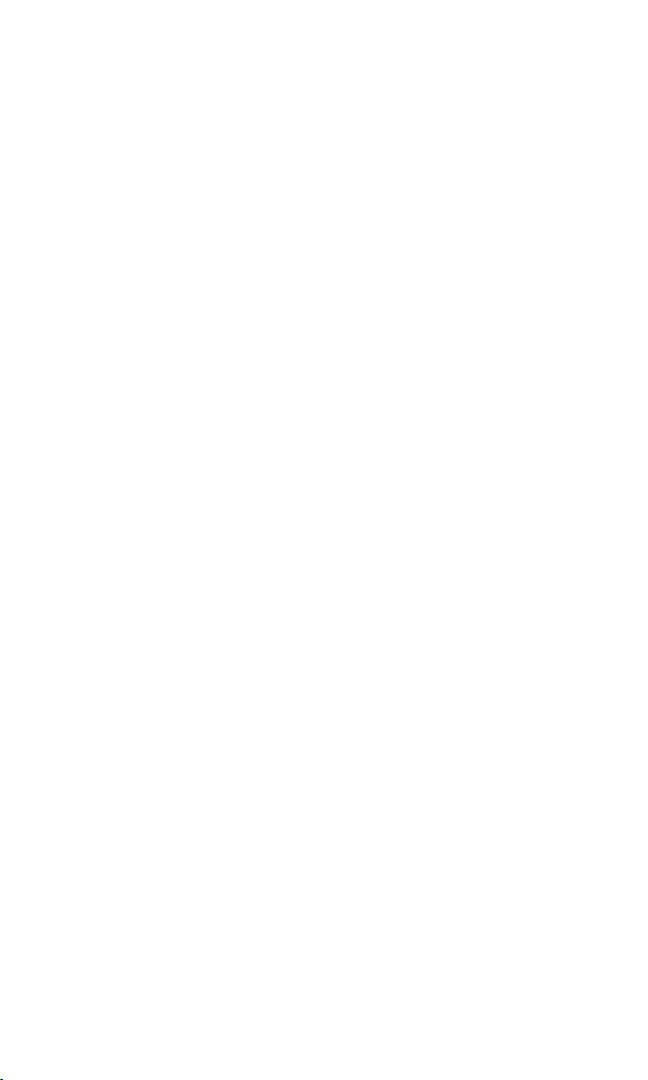
Page 3

Table of Contents
1. The Basics . . . . . . . . . . . . . . . . . . . . . . . . . . . . . . . . . . . . . . . . . . . . . . . . .2
Front View of Your Phone . . . . . . . . . . . . . . . . . . . . . . . . . . . . . . . . . . . . . . . . . . . .2
Viewing the Display Screen . . . . . . . . . . . . . . . . . . . . . . . . . . . . . . . . . . . . . . . . . .5
Turning Your Phone ON and OFF . . . . . . . . . . . . . . . . . . . . . . . . . . . . . . . . . . . . .7
Using the Battery . . . . . . . . . . . . . . . . . . . . . . . . . . . . . . . . . . . . . . . . . . . . . . . . . . . .8
Displaying Your Phone Number . . . . . . . . . . . . . . . . . . . . . . . . . . . . . . . . . . . . .10
Changing the Accent Plate . . . . . . . . . . . . . . . . . . . . . . . . . . . . . . . . . . . . . . . . . .10
Making and Answering Calls . . . . . . . . . . . . . . . . . . . . . . . . . . . . . . . . . . . . . . . .11
Making Calls . . . . . . . . . . . . . . . . . . . . . . . . . . . . . . . . . . . . . . . . . . . . . . . . . . . . . .11
Dialing Options . . . . . . . . . . . . . . . . . . . . . . . . . . . . . . . . . . . . . . . . . . . . . . . . . . .12
Answering Calls . . . . . . . . . . . . . . . . . . . . . . . . . . . . . . . . . . . . . . . . . . . . . . . . . .12
Using the Speakerphone . . . . . . . . . . . . . . . . . . . . . . . . . . . . . . . . . . . . . . . . . .15
Changing the Ringer Volume . . . . . . . . . . . . . . . . . . . . . . . . . . . . . . . . . . . . . .15
Adjusting Volume During a Conversation . . . . . . . . . . . . . . . . . . . . . . . . . . .16
Muting a Call . . . . . . . . . . . . . . . . . . . . . . . . . . . . . . . . . . . . . . . . . . . . . . . . . . . . .16
Displaying the Missed Call Notification . . . . . . . . . . . . . . . . . . . . . . . . . . . . .16
Calling Emergency Numbers . . . . . . . . . . . . . . . . . . . . . . . . . . . . . . . . . . . . . .17
In-Call Options . . . . . . . . . . . . . . . . . . . . . . . . . . . . . . . . . . . . . . . . . . . . . . . . . . .18
End-of-Call Options . . . . . . . . . . . . . . . . . . . . . . . . . . . . . . . . . . . . . . . . . . . . . . .19
Saving a Phone Number . . . . . . . . . . . . . . . . . . . . . . . . . . . . . . . . . . . . . . . . . . .19
Finding a Phone Number . . . . . . . . . . . . . . . . . . . . . . . . . . . . . . . . . . . . . . . . . .20
Dialing and Saving Phone Numbers With Pauses . . . . . . . . . . . . . . . . . . . .20
Dialing From the Contacts Directory . . . . . . . . . . . . . . . . . . . . . . . . . . . . . . .21
Using Speed Dialing . . . . . . . . . . . . . . . . . . . . . . . . . . . . . . . . . . . . . . . . . . . . . . .22
Using Abbreviated Dialing . . . . . . . . . . . . . . . . . . . . . . . . . . . . . . . . . . . . . . . . .22
Selecting a Character Input Mode . . . . . . . . . . . . . . . . . . . . . . . . . . . . . . . . . . .23
Entering Characters Using T9 Text Input . . . . . . . . . . . . . . . . . . . . . . . . . . .24
Adding a Word to the T9 Database . . . . . . . . . . . . . . . . . . . . . . . . . . . . . . . . . .24
Entering Characters Using the Keypad . . . . . . . . . . . . . . . . . . . . . . . . . . . . .26
2. Your Phone’s Settings . . . . . . . . . . . . . . . . . . . . . . . . . . . . . . . . . . . . .27
Sound Settings . . . . . . . . . . . . . . . . . . . . . . . . . . . . . . . . . . . . . . . . . . . . . . . . . . . . .27
Selecting a Tone Length . . . . . . . . . . . . . . . . . . . . . . . . . . . . . . . . . . . . . . . . . . .29
Setting a Start-up/Power-off Tone . . . . . . . . . . . . . . . . . . . . . . . . . . . . . . . . . .29
Using Voice Prompt . . . . . . . . . . . . . . . . . . . . . . . . . . . . . . . . . . . . . . . . . . . . . . .29
Setting Up Key Press Echo . . . . . . . . . . . . . . . . . . . . . . . . . . . . . . . . . . . . . . . . .30
Adjusting the Phone’s Volume Settings . . . . . . . . . . . . . . . . . . . . . . . . . . . . .30
Selecting Vibrate Types . . . . . . . . . . . . . . . . . . . . . . . . . . . . . . . . . . . . . . . . . . .31
Alert Notification . . . . . . . . . . . . . . . . . . . . . . . . . . . . . . . . . . . . . . . . . . . . . . . . .32
Silence All . . . . . . . . . . . . . . . . . . . . . . . . . . . . . . . . . . . . . . . . . . . . . . . . . . . . . . . .33
Display Settings . . . . . . . . . . . . . . . . . . . . . . . . . . . . . . . . . . . . . . . . . . . . . . . . . . . .34
Changing the Greeting . . . . . . . . . . . . . . . . . . . . . . . . . . . . . . . . . . . . . . . . . . . .34
Page 4
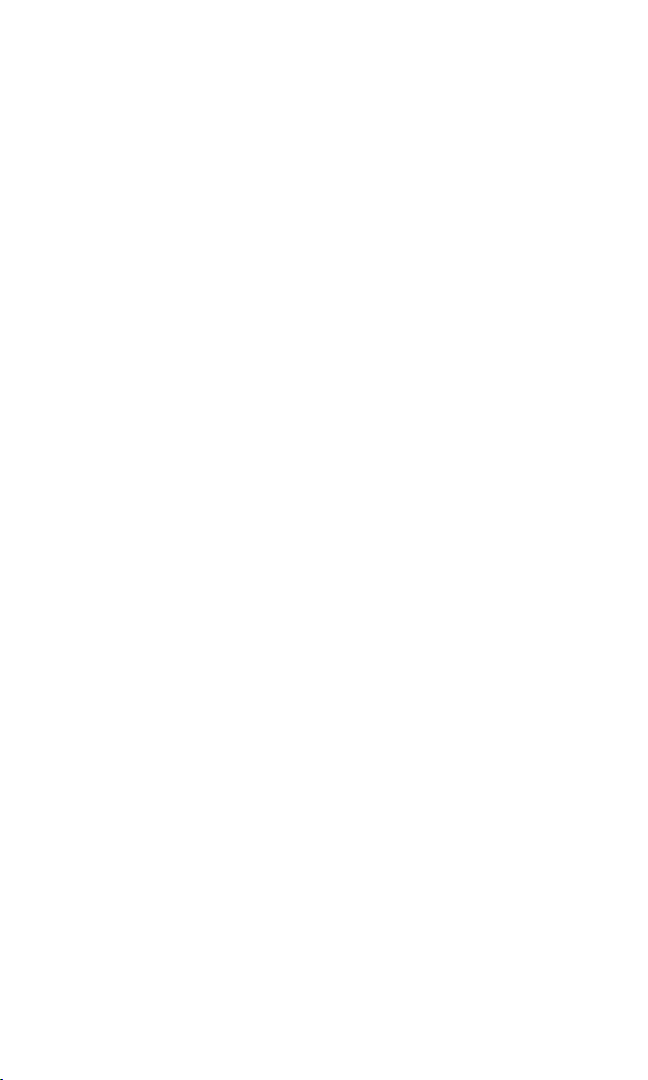
Changing the Backlight Time Length . . . . . . . . . . . . . . . . . . . . . . . . . . . . . . .34
Changing the Display Screen . . . . . . . . . . . . . . . . . . . . . . . . . . . . . . . . . . . . . .35
Changing the Display for Incoming Calls . . . . . . . . . . . . . . . . . . . . . . . . . . . .35
Changing the Clock/Calendar Display for Standby Mode . . . . . . . . . . . . .36
Changing the Screen Saver . . . . . . . . . . . . . . . . . . . . . . . . . . . . . . . . . . . . . . . .36
Changing the Display for My Buddy . . . . . . . . . . . . . . . . . . . . . . . . . . . . . . . .37
Changing the Background . . . . . . . . . . . . . . . . . . . . . . . . . . . . . . . . . . . . . . . . .37
Changing the Font Size . . . . . . . . . . . . . . . . . . . . . . . . . . . . . . . . . . . . . . . . . . . .37
Setting Return to Standby Mode . . . . . . . . . . . . . . . . . . . . . . . . . . . . . . . . . . . .38
Sleep Mode . . . . . . . . . . . . . . . . . . . . . . . . . . . . . . . . . . . . . . . . . . . . . . . . . . . . . . .38
Location Settings . . . . . . . . . . . . . . . . . . . . . . . . . . . . . . . . . . . . . . . . . . . . . . . . . . .39
Messaging . . . . . . . . . . . . . . . . . . . . . . . . . . . . . . . . . . . . . . . . . . . . . . . . . . . . . . . . .40
Setting Message Notification . . . . . . . . . . . . . . . . . . . . . . . . . . . . . . . . . . . . . . .40
Setting Push Options . . . . . . . . . . . . . . . . . . . . . . . . . . . . . . . . . . . . . . . . . . . . . .40
Editing Canned Messages . . . . . . . . . . . . . . . . . . . . . . . . . . . . . . . . . . . . . . . . . .41
Setting Your Callback Number . . . . . . . . . . . . . . . . . . . . . . . . . . . . . . . . . . . . .42
Setting Your Signature . . . . . . . . . . . . . . . . . . . . . . . . . . . . . . . . . . . . . . . . . . . . .42
Setting Drafts Alert . . . . . . . . . . . . . . . . . . . . . . . . . . . . . . . . . . . . . . . . . . . . . . . .43
TTY Use . . . . . . . . . . . . . . . . . . . . . . . . . . . . . . . . . . . . . . . . . . . . . . . . . . . . . . . . . . .44
Airplane Mode . . . . . . . . . . . . . . . . . . . . . . . . . . . . . . . . . . . . . . . . . . . . . . . . . . . . .45
DDTM Mode . . . . . . . . . . . . . . . . . . . . . . . . . . . . . . . . . . . . . . . . . . . . . . . . . . . . . . .45
Phone Setup Options . . . . . . . . . . . . . . . . . . . . . . . . . . . . . . . . . . . . . . . . . . . . . . .46
My Favorites . . . . . . . . . . . . . . . . . . . . . . . . . . . . . . . . . . . . . . . . . . . . . . . . . . . . . .46
Setting Power On to Alert . . . . . . . . . . . . . . . . . . . . . . . . . . . . . . . . . . . . . . . . . .47
Changing the Phone’s Menu Style . . . . . . . . . . . . . . . . . . . . . . . . . . . . . . . . . .47
Changing the Main LCD Background . . . . . . . . . . . . . . . . . . . . . . . . . . . . . . .47
Auto Answer Mode . . . . . . . . . . . . . . . . . . . . . . . . . . . . . . . . . . . . . . . . . . . . . . . .48
Changing the Menu Language . . . . . . . . . . . . . . . . . . . . . . . . . . . . . . . . . . . . .48
Setting Any Key Answer . . . . . . . . . . . . . . . . . . . . . . . . . . . . . . . . . . . . . . . . . . .48
Setting the Open/Close Flip Option . . . . . . . . . . . . . . . . . . . . . . . . . . . . . . . .49
Setting the Side Key Guard . . . . . . . . . . . . . . . . . . . . . . . . . . . . . . . . . . . . . . . . .50
Setting the Text Entr y . . . . . . . . . . . . . . . . . . . . . . . . . . . . . . . . . . . . . . . . . . . . .50
Headset Mode . . . . . . . . . . . . . . . . . . . . . . . . . . . . . . . . . . . . . . . . . . . . . . . . . . . .51
3. Security . . . . . . . . . . . . . . . . . . . . . . . . . . . . . . . . . . . . . . . . . . . . . . . . . . .52
Accessing the Security Menu . . . . . . . . . . . . . . . . . . . . . . . . . . . . . . . . . . . . . . . .52
Locking Your Phone . . . . . . . . . . . . . . . . . . . . . . . . . . . . . . . . . . . . . . . . . . . . . . . .52
Unlocking Your Phone . . . . . . . . . . . . . . . . . . . . . . . . . . . . . . . . . . . . . . . . . . . . .52
Locking the Pictures Menu . . . . . . . . . . . . . . . . . . . . . . . . . . . . . . . . . . . . . . . . . .53
Lock Services . . . . . . . . . . . . . . . . . . . . . . . . . . . . . . . . . . . . . . . . . . . . . . . . . . . . . .53
Changing the Lock Code . . . . . . . . . . . . . . . . . . . . . . . . . . . . . . . . . . . . . . . . . . . .53
Calling in Lock Mode . . . . . . . . . . . . . . . . . . . . . . . . . . . . . . . . . . . . . . . . . . . . . . .54
Restricting Calls . . . . . . . . . . . . . . . . . . . . . . . . . . . . . . . . . . . . . . . . . . . . . . . . . . . .54
Using Special Numbers . . . . . . . . . . . . . . . . . . . . . . . . . . . . . . . . . . . . . . . . . . . . .55
Page 5
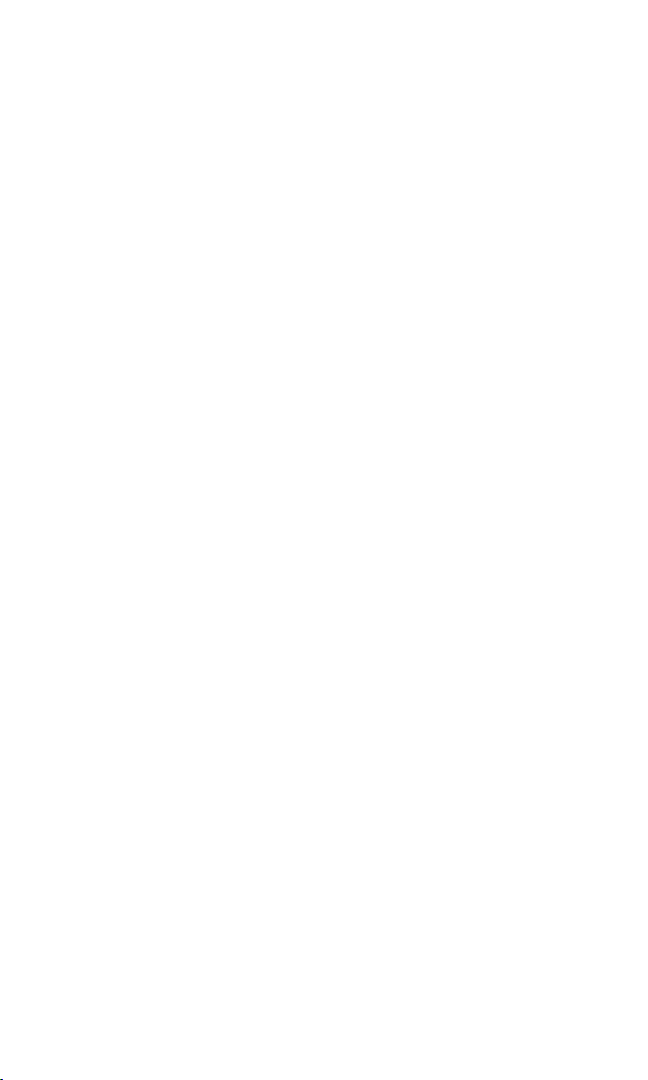
Erasing the Contacts Directory . . . . . . . . . . . . . . . . . . . . . . . . . . . . . . . . . . . . . .55
Erasing All Voice Tags . . . . . . . . . . . . . . . . . . . . . . . . . . . . . . . . . . . . . . . . . . . . . . .55
Erasing the Contents . . . . . . . . . . . . . . . . . . . . . . . . . . . . . . . . . . . . . . . . . . . . . . .56
Resetting Your Picture Messaging Account . . . . . . . . . . . . . . . . . . . . . . . . . . .56
Resetting Your Phone . . . . . . . . . . . . . . . . . . . . . . . . . . . . . . . . . . . . . . . . . . . . . .56
4. Roaming . . . . . . . . . . . . . . . . . . . . . . . . . . . . . . . . . . . . . . . . . . . . . . . . . .57
Understanding Roaming . . . . . . . . . . . . . . . . . . . . . . . . . . . . . . . . . . . . . . . . . . . .57
Setting Your Phone’s Roam Mode . . . . . . . . . . . . . . . . . . . . . . . . . . . . . . . . . . .57
Setting Abbreviated Dialing . . . . . . . . . . . . . . . . . . . . . . . . . . . . . . . . . . . . . . . . .58
5. Menu Navigation . . . . . . . . . . . . . . . . . . . . . . . . . . . . . . . . . . . . . . . . .59
Viewing the Menus . . . . . . . . . . . . . . . . . . . . . . . . . . . . . . . . . . . . . . . . . . . . . . . . .59
6. Managing Call History . . . . . . . . . . . . . . . . . . . . . . . . . . . . . . . . . . . .61
Viewing History . . . . . . . . . . . . . . . . . . . . . . . . . . . . . . . . . . . . . . . . . . . . . . . . . . .61
Call History Options . . . . . . . . . . . . . . . . . . . . . . . . . . . . . . . . . . . . . . . . . . . . . . . .62
Making a Call From Call History . . . . . . . . . . . . . . . . . . . . . . . . . . . . . . . . . . . . .62
Saving a Phone Number From Call History . . . . . . . . . . . . . . . . . . . . . . . . . . .63
Prepending a Phone Number From Call History . . . . . . . . . . . . . . . . . . . . . .64
Erasing Call History . . . . . . . . . . . . . . . . . . . . . . . . . . . . . . . . . . . . . . . . . . . . . . . .64
7. Contacts Directory . . . . . . . . . . . . . . . . . . . . . . . . . . . . . . . . . . . . . . . .65
Displaying the Contacts List . . . . . . . . . . . . . . . . . . . . . . . . . . . . . . . . . . . . . . . . .65
Adding a New Contacts Entry . . . . . . . . . . . . . . . . . . . . . . . . . . . . . . . . . . . . . . .65
Finding Contacts List Entries . . . . . . . . . . . . . . . . . . . . . . . . . . . . . . . . . . . . . . . .66
Contacts List Entry Options . . . . . . . . . . . . . . . . . . . . . . . . . . . . . . . . . . . . . . . . .67
Editing a Contacts Entry . . . . . . . . . . . . . . . . . . . . . . . . . . . . . . . . . . . . . . . . . . . .68
Erasing a Contacts Entry From the List . . . . . . . . . . . . . . . . . . . . . . . . . . . . . . .68
Assigning Speed Dial Numbers . . . . . . . . . . . . . . . . . . . . . . . . . . . . . . . . . . . . . .69
Selecting a Ringer/Image Type for an Entr y . . . . . . . . . . . . . . . . . . . . . . . . . . .70
Secret Contacts Entries . . . . . . . . . . . . . . . . . . . . . . . . . . . . . . . . . . . . . . . . . . . . .71
Dialing Services . . . . . . . . . . . . . . . . . . . . . . . . . . . . . . . . . . . . . . . . . . . . . . . . . . . .71
8. Personal Organizer . . . . . . . . . . . . . . . . . . . . . . . . . . . . . . . . . . . . . . .72
Managing Schedules . . . . . . . . . . . . . . . . . . . . . . . . . . . . . . . . . . . . . . . . . . . . . . . .72
Adding an Event to the Scheduler . . . . . . . . . . . . . . . . . . . . . . . . . . . . . . . . . . . .72
Event Alerts . . . . . . . . . . . . . . . . . . . . . . . . . . . . . . . . . . . . . . . . . . . . . . . . . . . . . . . .73
Event Alert Menu . . . . . . . . . . . . . . . . . . . . . . . . . . . . . . . . . . . . . . . . . . . . . . . . . . .74
Adding a Call Alarm to the Scheduler . . . . . . . . . . . . . . . . . . . . . . . . . . . . . . . .74
Call Alarm Alerts . . . . . . . . . . . . . . . . . . . . . . . . . . . . . . . . . . . . . . . . . . . . . . . . . . .75
Call Alarm Menu . . . . . . . . . . . . . . . . . . . . . . . . . . . . . . . . . . . . . . . . . . . . . . . . . . .75
Editing an Event or Call Alarm . . . . . . . . . . . . . . . . . . . . . . . . . . . . . . . . . . . . . . .75
Erasing a Day’s Event or Call Alar m . . . . . . . . . . . . . . . . . . . . . . . . . . . . . . . . . .76
Viewing a Future/Past Day ’s Scheduled Events . . . . . . . . . . . . . . . . . . . . . . .76
Adding To Do Items . . . . . . . . . . . . . . . . . . . . . . . . . . . . . . . . . . . . . . . . . . . . . . . .76
Adding a To Do Item to the Schedule . . . . . . . . . . . . . . . . . . . . . . . . . . . . . . . . .77
Page 6
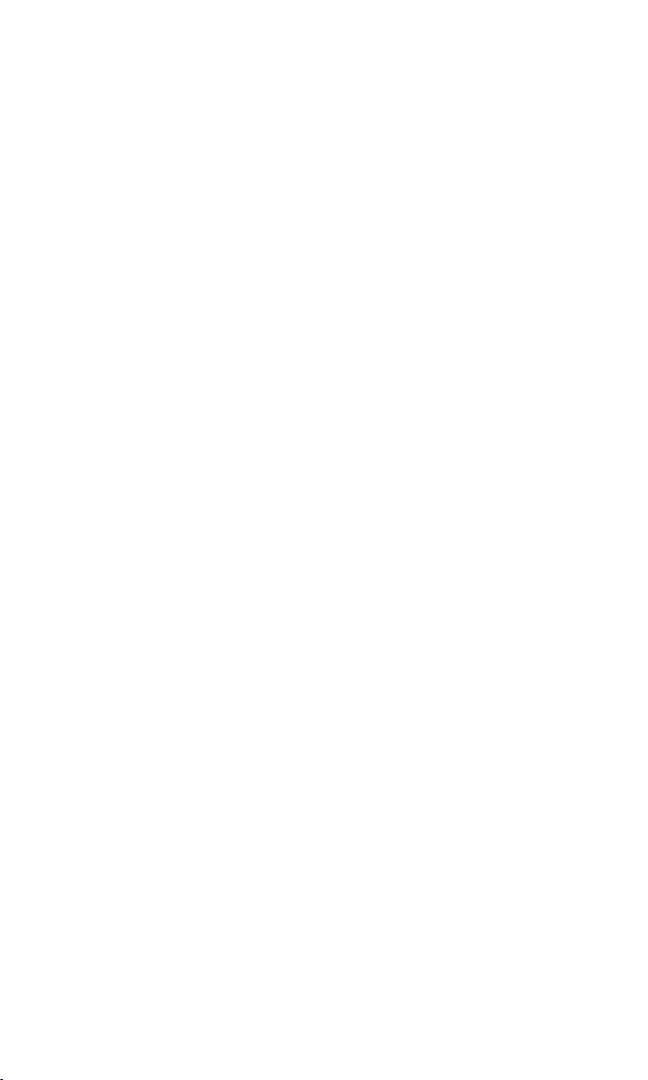
Viewing Used and Free Memory in Your Scheduler . . . . . . . . . . . . . . . . . . .77
Purging All Events, Call Alarms or To Do List Items . . . . . . . . . . . . . . . . . . . .77
Displaying Phone Information . . . . . . . . . . . . . . . . . . . . . . . . . . . . . . . . . . . . . .78
Finding Icon Definition . . . . . . . . . . . . . . . . . . . . . . . . . . . . . . . . . . . . . . . . . . . . .78
Displaying the Ver sion Infor mation . . . . . . . . . . . . . . . . . . . . . . . . . . . . . . . . . .78
Displaying Advanced Information . . . . . . . . . . . . . . . . . . . . . . . . . . . . . . . . . . .78
Using Your Phone’s Tools . . . . . . . . . . . . . . . . . . . . . . . . . . . . . . . . . . . . . . . . . . .79
Setting the Alarm Clock . . . . . . . . . . . . . . . . . . . . . . . . . . . . . . . . . . . . . . . . . . .79
Using the Countdown Timer . . . . . . . . . . . . . . . . . . . . . . . . . . . . . . . . . . . . . .80
Using the Calculator . . . . . . . . . . . . . . . . . . . . . . . . . . . . . . . . . . . . . . . . . . . . . .81
Using the World Clock . . . . . . . . . . . . . . . . . . . . . . . . . . . . . . . . . . . . . . . . . . . .81
Using the Stop Watch . . . . . . . . . . . . . . . . . . . . . . . . . . . . . . . . . . . . . . . . . . . . .82
Printing Pictures Using PictBridge . . . . . . . . . . . . . . . . . . . . . . . . . . . . . . . . . . .83
Printing Pictures Directly From Your Phone . . . . . . . . . . . . . . . . . . . . . . . . .83
9. Voice Services . . . . . . . . . . . . . . . . . . . . . . . . . . . . . . . . . . . . . . . . . . . .85
Using Automatic Speech Recognition . . . . . . . . . . . . . . . . . . . . . . . . . . . . . . . .85
Activating Automatic Speech Recognition . . . . . . . . . . . . . . . . . . . . . . . . . .85
Making a Voice Call by Using ASR . . . . . . . . . . . . . . . . . . . . . . . . . . . . . . . . . .87
Finding Contacts List Entries . . . . . . . . . . . . . . . . . . . . . . . . . . . . . . . . . . . . . . .88
Making a Call Using a Voice Tag . . . . . . . . . . . . . . . . . . . . . . . . . . . . . . . . . . . .89
Programming a Voice Tag . . . . . . . . . . . . . . . . . . . . . . . . . . . . . . . . . . . . . . . . . .89
Reviewing Voice Tags . . . . . . . . . . . . . . . . . . . . . . . . . . . . . . . . . . . . . . . . . . . . .90
Erasing a Voice Tag . . . . . . . . . . . . . . . . . . . . . . . . . . . . . . . . . . . . . . . . . . . . . . . .90
Phone Status Command . . . . . . . . . . . . . . . . . . . . . . . . . . . . . . . . . . . . . . . . . . .91
Making International Calls by Using ASR . . . . . . . . . . . . . . . . . . . . . . . . . . . .91
Making a 10-4 Call by Using ASR . . . . . . . . . . . . . . . . . . . . . . . . . . . . . . . . . . . .92
Using Digit Training . . . . . . . . . . . . . . . . . . . . . . . . . . . . . . . . . . . . . . . . . . . . . . .93
Opening the Main Menu by Using ASR . . . . . . . . . . . . . . . . . . . . . . . . . . . . . .94
ASR Help Command . . . . . . . . . . . . . . . . . . . . . . . . . . . . . . . . . . . . . . . . . . . . . .94
Managing Voice Memos . . . . . . . . . . . . . . . . . . . . . . . . . . . . . . . . . . . . . . . . . . . .95
Displaying the Voice Memo Menu . . . . . . . . . . . . . . . . . . . . . . . . . . . . . . . . . .95
Recording Voice Memos . . . . . . . . . . . . . . . . . . . . . . . . . . . . . . . . . . . . . . . . . . .95
Reviewing Voice Memos . . . . . . . . . . . . . . . . . . . . . . . . . . . . . . . . . . . . . . . . . .96
Erasing Voice Memos . . . . . . . . . . . . . . . . . . . . . . . . . . . . . . . . . . . . . . . . . . . . . .96
Setting Up Screen Call . . . . . . . . . . . . . . . . . . . . . . . . . . . . . . . . . . . . . . . . . . . . . .97
10. 10-4 . . . . . . . . . . . . . . . . . . . . . . . . . . . . . . . . . . . . . . . . . . . . . . . . . . . . .100
Setting 10-4 Mode . . . . . . . . . . . . . . . . . . . . . . . . . . . . . . . . . . . . . . . . . . . . . . .100
10-4 Call Alerts . . . . . . . . . . . . . . . . . . . . . . . . . . . . . . . . . . . . . . . . . . . . . . . . . .100
Displaying the 10-4 List . . . . . . . . . . . . . . . . . . . . . . . . . . . . . . . . . . . . . . . . . .101
Selecting Contacts Lists . . . . . . . . . . . . . . . . . . . . . . . . . . . . . . . . . . . . . . . . . .101
Making a 10-4 Call (1-to-1 Call) . . . . . . . . . . . . . . . . . . . . . . . . . . . . . . . . . . . .102
Making a 10-4 Call (Group Call) . . . . . . . . . . . . . . . . . . . . . . . . . . . . . . . . . . .103
Making a 10-4 Call by Entering a Number . . . . . . . . . . . . . . . . . . . . . . . . . .103
Page 7
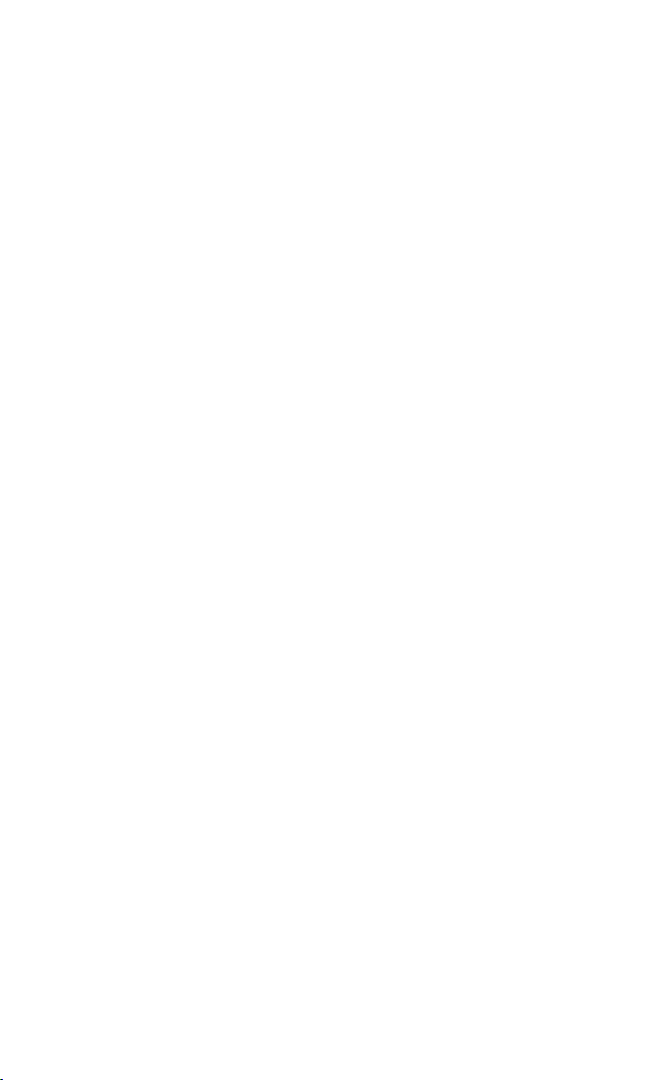
Missed Call Notification for 10-4 Calls . . . . . . . . . . . . . . . . . . . . . . . . . . . . .104
Receiving a 10-4 Call . . . . . . . . . . . . . . . . . . . . . . . . . . . . . . . . . . . . . . . . . . . . .104
10-4 Options . . . . . . . . . . . . . . . . . . . . . . . . . . . . . . . . . . . . . . . . . . . . . . . . . . . .105
Copying an Entry to Personal List or Personal Group List . . . . . . . . . . . .106
Saving a 10-4 Number . . . . . . . . . . . . . . . . . . . . . . . . . . . . . . . . . . . . . . . . . . . .107
Finding an Entry in the 10-4 List . . . . . . . . . . . . . . . . . . . . . . . . . . . . . . . . . . .107
Adding a New Contact to Your Personal List . . . . . . . . . . . . . . . . . . . . . . .108
Adding a New Group to Your Personal Group List . . . . . . . . . . . . . . . . . .109
Editing a Contact in Your Personal List . . . . . . . . . . . . . . . . . . . . . . . . . . . . .109
Editing a Group in Your Personal Group List . . . . . . . . . . . . . . . . . . . . . . .110
Erasing an Entry in Your Per sonal List or Personal Group List . . . . . . . .111
Erasing a 10-4 List . . . . . . . . . . . . . . . . . . . . . . . . . . . . . . . . . . . . . . . . . . . . . . . .112
Updating the Company List and Personal List . . . . . . . . . . . . . . . . . . . . . .112
Setting Speed Dialing for 10-4 Entries . . . . . . . . . . . . . . . . . . . . . . . . . . . . .113
Setting 10-4 Guard . . . . . . . . . . . . . . . . . . . . . . . . . . . . . . . . . . . . . . . . . . . . . . .113
Setting Ringer Types for 10-4 Calls . . . . . . . . . . . . . . . . . . . . . . . . . . . . . . . .114
Setting Vibrate Pattern for 10-4 Calls . . . . . . . . . . . . . . . . . . . . . . . . . . . . . .114
Setting an Alert Notification for 10-4 Calls . . . . . . . . . . . . . . . . . . . . . . . . .115
Setting the Speakerphone for 10-4 Calls . . . . . . . . . . . . . . . . . . . . . . . . . . .115
Setting the Default View of the 10-4 List . . . . . . . . . . . . . . . . . . . . . . . . . . .116
Setting the Floor Display of the 10-4 Calls . . . . . . . . . . . . . . . . . . . . . . . . . .116
11. Messaging . . . . . . . . . . . . . . . . . . . . . . . . . . . . . . . . . . . . . . . . . . . . .117
New Messages . . . . . . . . . . . . . . . . . . . . . . . . . . . . . . . . . . . . . . . . . . . . . . . . . . . .117
Displaying Messages . . . . . . . . . . . . . . . . . . . . . . . . . . . . . . . . . . . . . . . . . . . . . .118
Sending a Text Message . . . . . . . . . . . . . . . . . . . . . . . . . . . . . . . . . . . . . . . . . . . .119
12. Using your Phone’s Camera . . . . . . . . . . . . . . . . . . . . . . . . . . . .120
Taking Pictures . . . . . . . . . . . . . . . . . . . . . . . . . . . . . . . . . . . . . . . . . . . . . . . . . . .120
Creating Your Online Picture/Video Messaging Password . . . . . . . . . . .121
Camera Mode Options . . . . . . . . . . . . . . . . . . . . . . . . . . . . . . . . . . . . . . . . . . .122
Selecting Camera Settings . . . . . . . . . . . . . . . . . . . . . . . . . . . . . . . . . . . . . . . .127
Viewing Your Camera’s Status Area Display . . . . . . . . . . . . . . . . . . . . . . . .128
Recording Videos . . . . . . . . . . . . . . . . . . . . . . . . . . . . . . . . . . . . . . . . . . . . . . . . .129
Video Mode Options . . . . . . . . . . . . . . . . . . . . . . . . . . . . . . . . . . . . . . . . . . . . .131
Selecting Camcorder Settings . . . . . . . . . . . . . . . . . . . . . . . . . . . . . . . . . . . . .132
Viewing Your Video’s Status Area Display . . . . . . . . . . . . . . . . . . . . . . . . . .134
Storing Pictures and Videos . . . . . . . . . . . . . . . . . . . . . . . . . . . . . . . . . . . . . . . .135
In Phone Folder . . . . . . . . . . . . . . . . . . . . . . . . . . . . . . . . . . . . . . . . . . . . . . . . .135
In Phone Folder Options . . . . . . . . . . . . . . . . . . . . . . . . . . . . . . . . . . . . . . . . .136
Assigned Media Folder . . . . . . . . . . . . . . . . . . . . . . . . . . . . . . . . . . . . . . . . . . .137
Sending Pictures/Videos . . . . . . . . . . . . . . . . . . . . . . . . . . . . . . . . . . . . . . . . . .138
Sending Pictures/Videos From the In Phone Folder . . . . . . . . . . . . . . . . .138
Sending Pictures/Videos From Messaging . . . . . . . . . . . . . . . . . . . . . . . . .139
Managing Picture/Video Messages Online . . . . . . . . . . . . . . . . . . . . . . . . . .140
Page 8
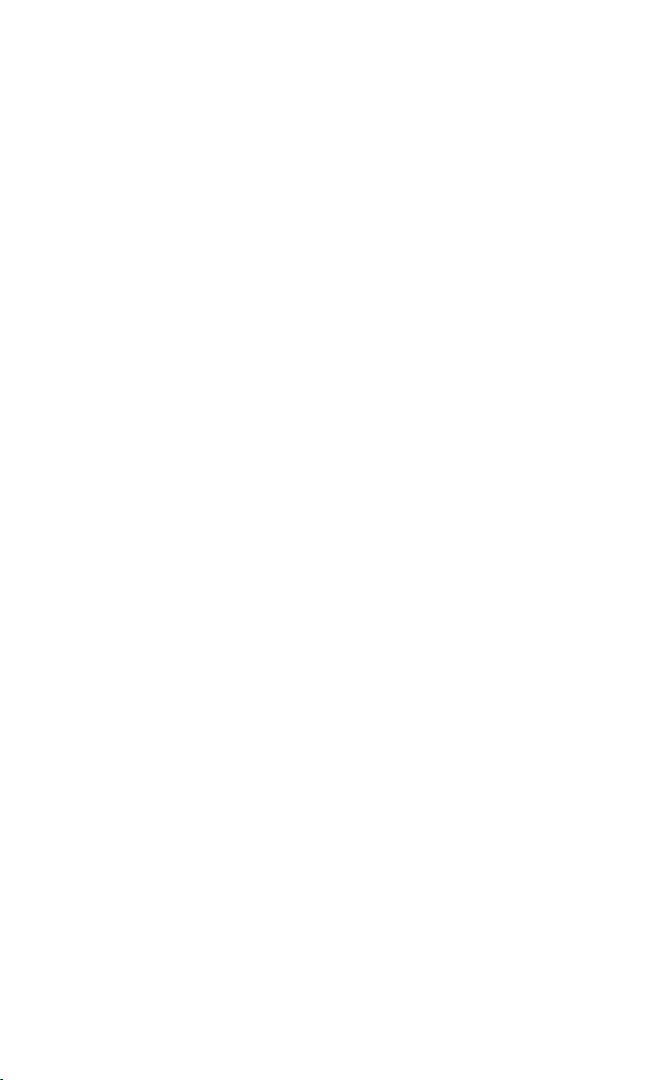
Using the Online Picture/Video Messaging Web Site . . . . . . . . . . . . . . . .140
Viewing Picture/Video Messages . . . . . . . . . . . . . . . . . . . . . . . . . . . . . . . . .140
Managing Online Pictures and Videos From Your Phone . . . . . . . . . . . .141
Uploading Pictures and Videos . . . . . . . . . . . . . . . . . . . . . . . . . . . . . . . . . . .142
Downloading Your Online Pictures and Videos . . . . . . . . . . . . . . . . . . . .142
13. Service Features . . . . . . . . . . . . . . . . . . . . . . . . . . . . . . . . . . . . . . .143
Using Voicemail . . . . . . . . . . . . . . . . . . . . . . . . . . . . . . . . . . . . . . . . . . . . . . . . . .143
Voicemail Notification . . . . . . . . . . . . . . . . . . . . . . . . . . . . . . . . . . . . . . . . . . .143
Displaying Voicemail Details . . . . . . . . . . . . . . . . . . . . . . . . . . . . . . . . . . . . .143
Retrieving Your Voicemail Messages . . . . . . . . . . . . . . . . . . . . . . . . . . . . . .143
Clearing the Message Icon . . . . . . . . . . . . . . . . . . . . . . . . . . . . . . . . . . . . . . . .144
Editing Your Voicemail Number . . . . . . . . . . . . . . . . . . . . . . . . . . . . . . . . . .144
Responding to Call Waiting . . . . . . . . . . . . . . . . . . . . . . . . . . . . . . . . . . . . . . . .145
Making a Three-Way Call . . . . . . . . . . . . . . . . . . . . . . . . . . . . . . . . . . . . . . . . . . .146
Web . . . . . . . . . . . . . . . . . . . . . . . . . . . . . . . . . . . . . . . . . . . . . . . . . . . . . . . . . . . . .147
Launching the Web . . . . . . . . . . . . . . . . . . . . . . . . . . . . . . . . . . . . . . . . . . . . . .147
Net Guard . . . . . . . . . . . . . . . . . . . . . . . . . . . . . . . . . . . . . . . . . . . . . . . . . . . . . . .147
Browsing the Web . . . . . . . . . . . . . . . . . . . . . . . . . . . . . . . . . . . . . . . . . . . . . . .148
Downloading through the Wireless Web . . . . . . . . . . . . . . . . . . . . . . . . . . . .150
Confirming the Downloaded Data . . . . . . . . . . . . . . . . . . . . . . . . . . . . . . . . .150
14. Using your Phone’s Media Player . . . . . . . . . . . . . . . . . . . . . .151
Your Multimedia Channel Options . . . . . . . . . . . . . . . . . . . . . . . . . . . . . . . . .151
Accessing Your Media Player’s Channel Listings . . . . . . . . . . . . . . . . . . . . .152
Playing a Video or Audio Clip . . . . . . . . . . . . . . . . . . . . . . . . . . . . . . . . . . . . . .153
Multimedia FAQs . . . . . . . . . . . . . . . . . . . . . . . . . . . . . . . . . . . . . . . . . . . . . . . . .154
15. Safety Guidelines . . . . . . . . . . . . . . . . . . . . . . . . . . . . . . . . . . . . . .156
Maintaining Your Phone’s Peak Performance . . . . . . . . . . . . . . . . . . . . . . . .156
Using Your Phone While Driving . . . . . . . . . . . . . . . . . . . . . . . . . . . . . . . . . . .156
Following Safety Guidelines . . . . . . . . . . . . . . . . . . . . . . . . . . . . . . . . . . . . . . .156
Using Your Phone Near Other Electronic Devices . . . . . . . . . . . . . . . . . . .157
Turning Off Your Phone Before Flying . . . . . . . . . . . . . . . . . . . . . . . . . . . . . .157
Turning Off Your Phone in Dangerous Areas . . . . . . . . . . . . . . . . . . . . . . . .158
Restricting Children’s Access to Your Phone . . . . . . . . . . . . . . . . . . . . . . . .159
Protecting Your Batter y . . . . . . . . . . . . . . . . . . . . . . . . . . . . . . . . . . . . . . . . . . .159
Disposal of Lithium Ion (Li-Ion) Batteries . . . . . . . . . . . . . . . . . . . . . . . . . . .160
Cautions . . . . . . . . . . . . . . . . . . . . . . . . . . . . . . . . . . . . . . . . . . . . . . . . . . . . . . . . .160
Index . . . . . . . . . . . . . . . . . . . . . . . . . . . . . . . . . . . . . . . . . . . . . . . . . . . . . . .162
Page 9
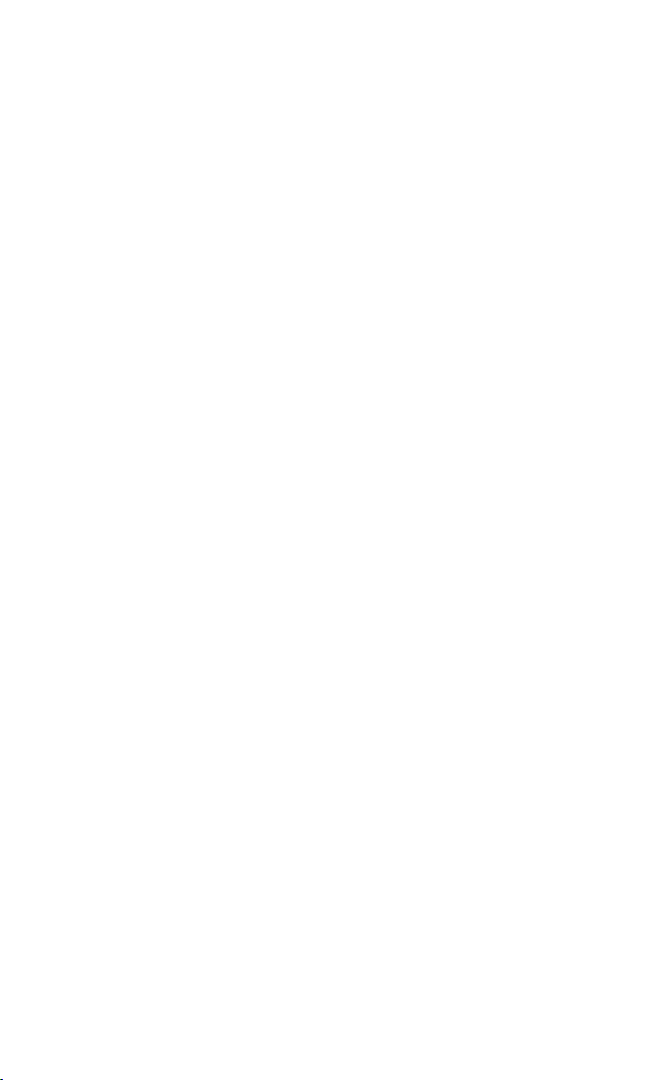
SCP-7500
User Guide
1
Page 10
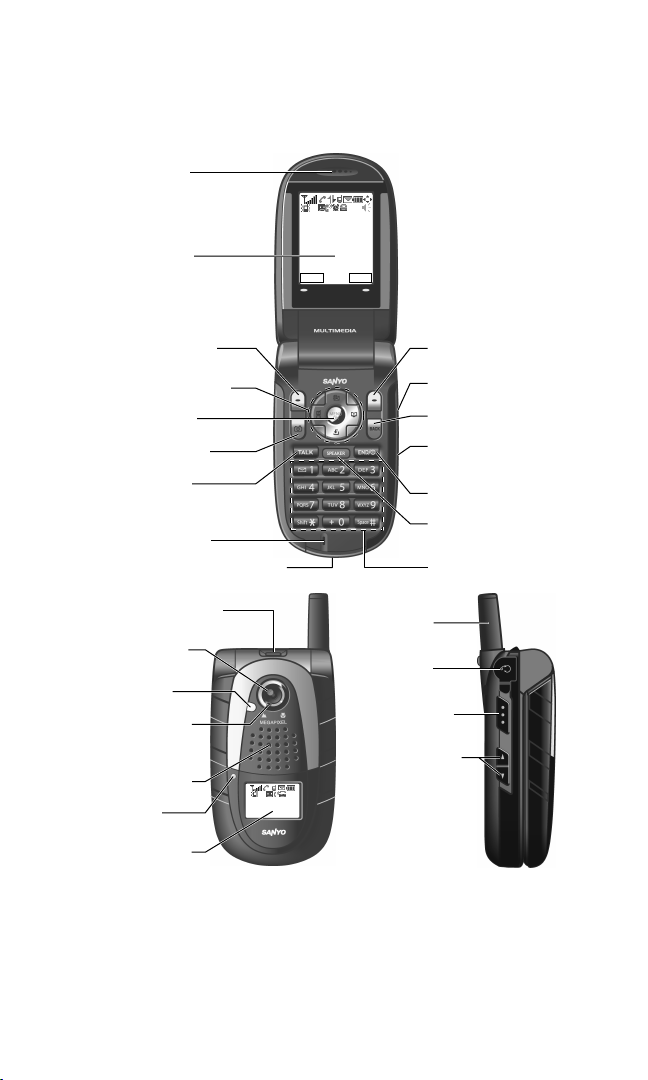
10-4 Ready
Mar 31,06 (Fri)
10:30 am
10-4 Web
10-4 Ready
10:30a Mar 31
16. Softkey (right)
25. Headset
Jack
26. 10-4 Button
23. Sub LCD
27. Side Volume
Key
3. Softkey (left)
7. TALK Key
4. Navigation Key
5. MENU/OK
6. Camera Key
2. Main LCD
9. Accessories Connector
22. LED
Indicator
18. Camera
Lens
17. Accent Plate
Release Button
19. Flash
21. Speaker
24. Antenna
1. Earpiece
12. END/POWER Key
13. Side Camera/
Voice Memo Key
14. BACK Key
11. SPEAKER Key
15. Side Voice/Call Key
20. Normal/
Macro
Switch
8. Microphone
10. Keypad
1. The Basics
Front View of Your Phone
2
Page 11
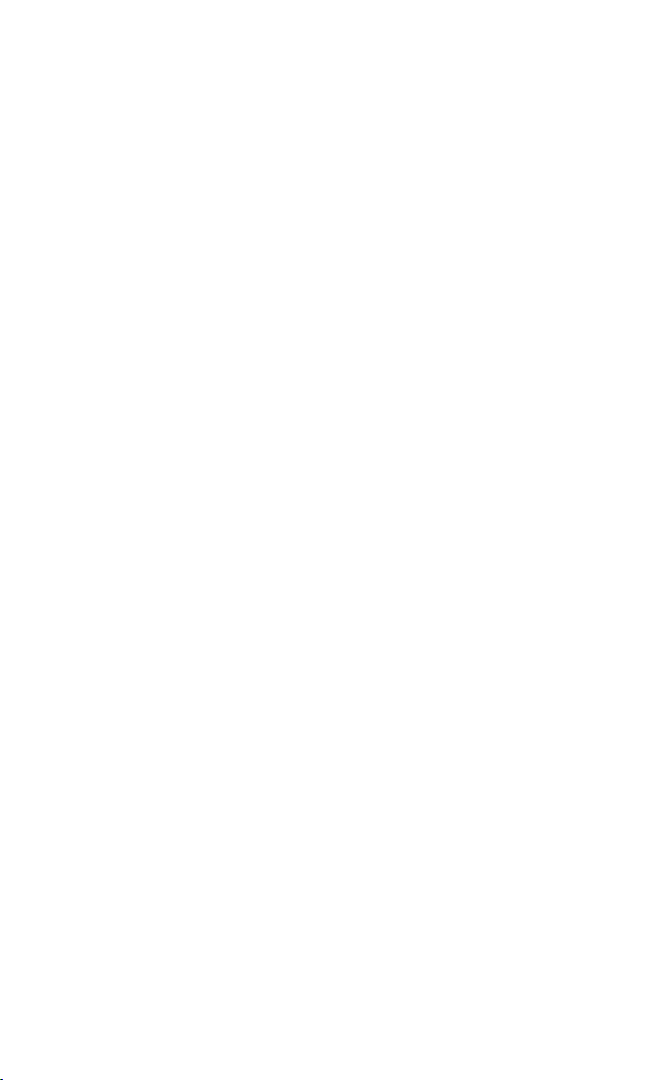
Key Features
1. Earpiece lets you hear the caller and automated prompts.
2. Main LCD (display) displays the phone’s main menu, features,
modes, etc.
3. Softkey (left) lets you select the menu corresponding to the
bottom left line on the Main LCD.
4. Navigation Key lets you navigate quickly and easily through the
menu options. You can access the menu shortcuts by pressing
Right: Contacts list, Left: My Favorites, Up: Messaging, and
Down: My Content.
5. MENU/OK lets you access the phone’s menus and select menu
options.
6. Camera Key lets you access the Pictures menu and take
pictures and videos.
7. TALK Key lets you place or receive calls, answer Call Waiting, or
use Three-Way Calling.
8. Microphone to speak into or record your voice.
9. Accessories Connector connects accessories such as the travel
charger (included).
10. Keypad lets you enter numbers, letters, and characters, and
navigate within menus. Press and hold keys 2-9 for speed
dialing.
11. SPEAKER Key lets you place or receive calls in speakerphone
mode.
12. END/POWER Key lets you turn the phone on/off, end a call, or
return to standby mode.
13. Side Camera/Voice Memo Key lets you activate the camera,
video and voice memo mode and take pictures and videos, or
record voice memos.
14. BACK Key lets you display the previous page or clear characters
from the screen.
15. Side Voice/Call Key lets you place calls by using Automatic
Speech Recognition.
16. Softkey (right) lets you select the menu corresponding to the
bottom right line on the Main LCD.
3
Page 12
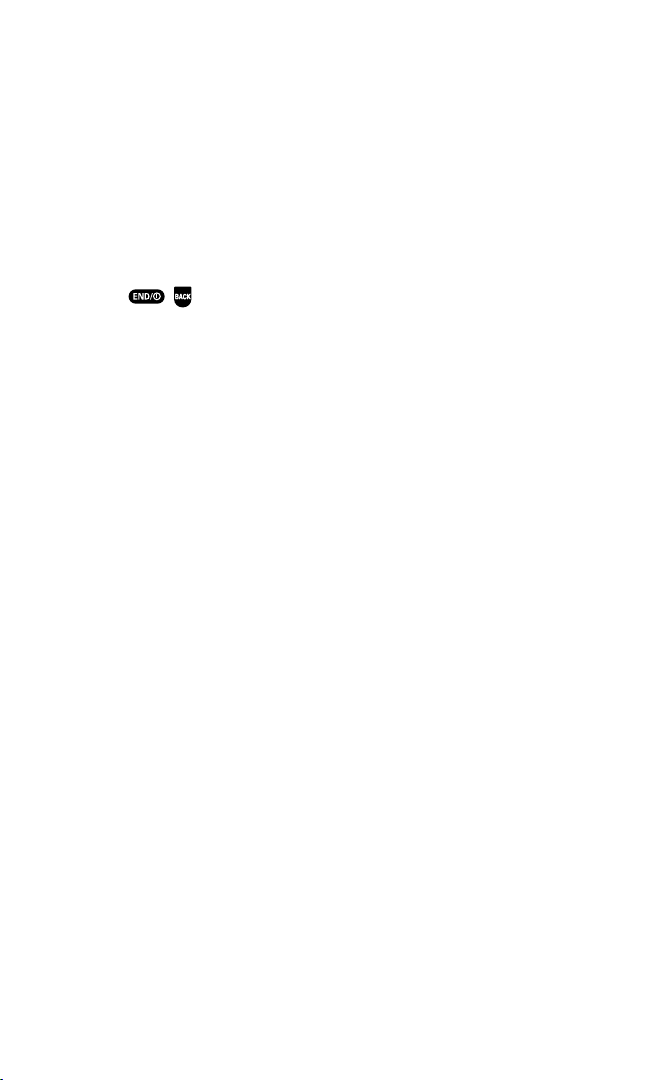
17. Accent Plate Release Button lets you remove the accent plate.
18. Camera Lens the built-in camera lens lets you take pictures and
videos.
19. Flash the built-in flash lets you take pictures and videos in low
light.
20. Normal/Macro Switch lets you switch between normal and
macro for close-up shots.
21. Speaker lets you hear different ringers and sounds. You can
mute the ringer when receiving incoming calls by pressing
, , or any of the side keys.
22. LED Indicator shows your phone’s connection status at a
glance.
23. Sub LCD lets you monitor the phone’s status and see who’s
calling without opening the phone.
24. Antenna fully extend the antenna for the best reception.
25. Headset Jack allows you to plug in an optional headset for
convenient, hands-free conversations.
26. 10-4 Button allows you to access the 10-4 List. (See “Displaying
the 10-4 List” on page 101.)
27. Side Volume Key lets you adjust the receiver volume during a
call or ringer volume in standby mode. You can also use it to
scroll up or down to navigate through the different menu
options.
4
Page 13
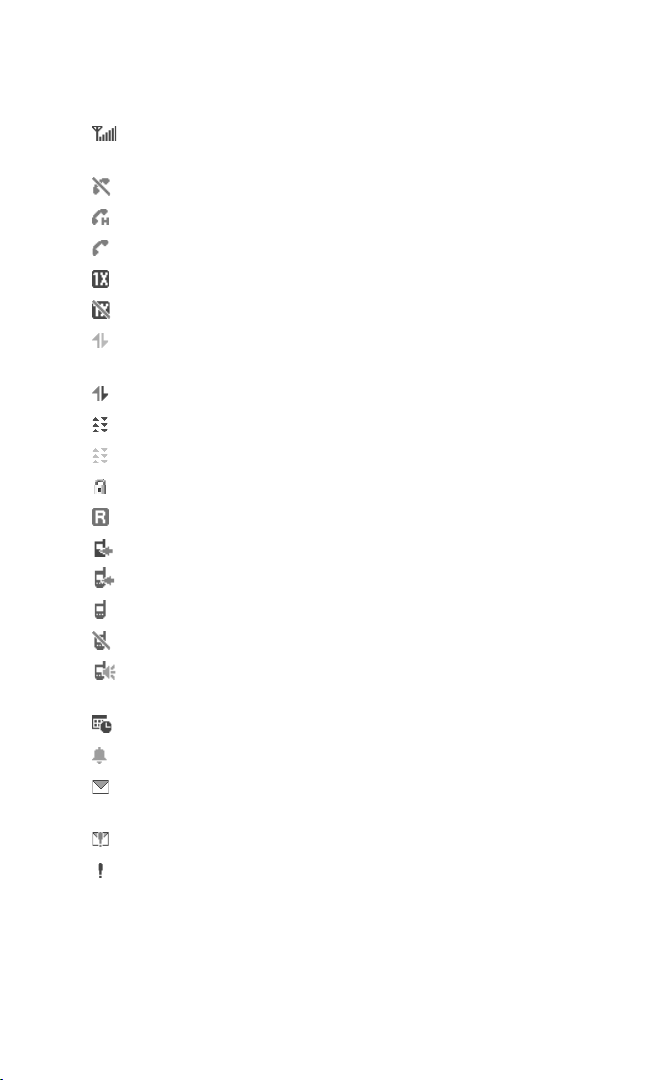
Viewing the Display Screen
This list identifies the symbols you’ll see on your display screen.
shows your current signal strength. The more lines you
have, the stronger your signal.
means your phone cannot find a signal.
indicates the call is on hold.
indicates a call is in progress.
indicates 1X Service is available.
indicates 1X Service is not available.
indicates 1X Data/10-4 access is dormant. (Voice calls can
still be made or received.)
indicates 1X Data/10-4 access is active.
indicates EVDO service is available.
indicates EVDO service is dormant.
indicates your access to a secure site.
indicates you are off the home network.
indicates you have missed voice calls.
indicates you have missed 10-4 calls.
indicates the 10-4 service is enabled.
indicates the 10-4 service is unavailable.
indicates the 10-4 service is enabled and the
speakerphone mode is set to ON.
indicates you have schedule events or call alarms.
indicates you have alarm clock notifications.
indicates you have picture messages, voicemail messages,
text messages, or Web Alerts.
indicates you have urgent messages.
indicates you have two or more different types of missed
calls, schedule events, call alarms, or alarm clock
notifications.
5
Page 14
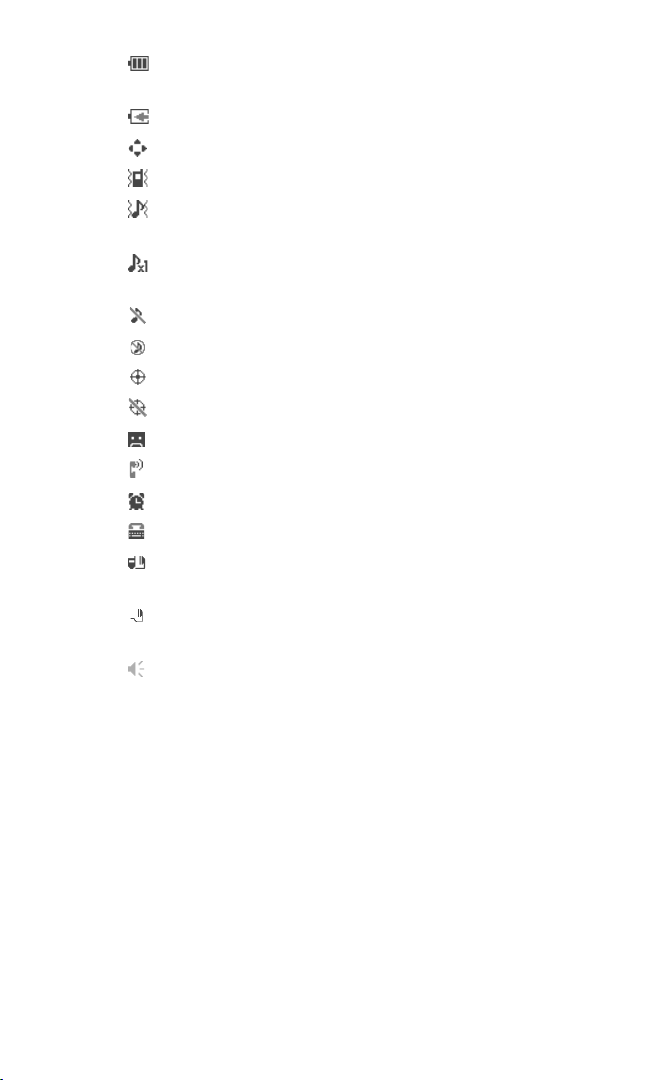
shows the level of your battery charge. The more black you
see, the more power you have left.
indicates your battery is charging.
indicates you have menus to scroll (in four directions).
indicates the vibrate feature is set to ON.
indicates volume level 8 or 1 and vibrate feature are set to
ON.
indicates a beep sounds once when you receive a phone
call or message, etc.
indicates the voice call ringer setting is OFF.
indicates all the sound settings are OFF.
indicates the Location Service of your phone is enabled.
indicates the Location Service of your phone is disabled.
indicates you have a new caller’s message.
indicates the Screen Call Auto setting is ON.
indicates the Alarm Clock or Countdown setting is ON.
indicates your phone is in TTY mode.
indicates Headset mode is set to 10-4 and a headset is
connected.
indicates Headset mode is set to Voice Calls and a headset is
connected.
indicates the speakerphone mode is set to ON.
6
Page 15
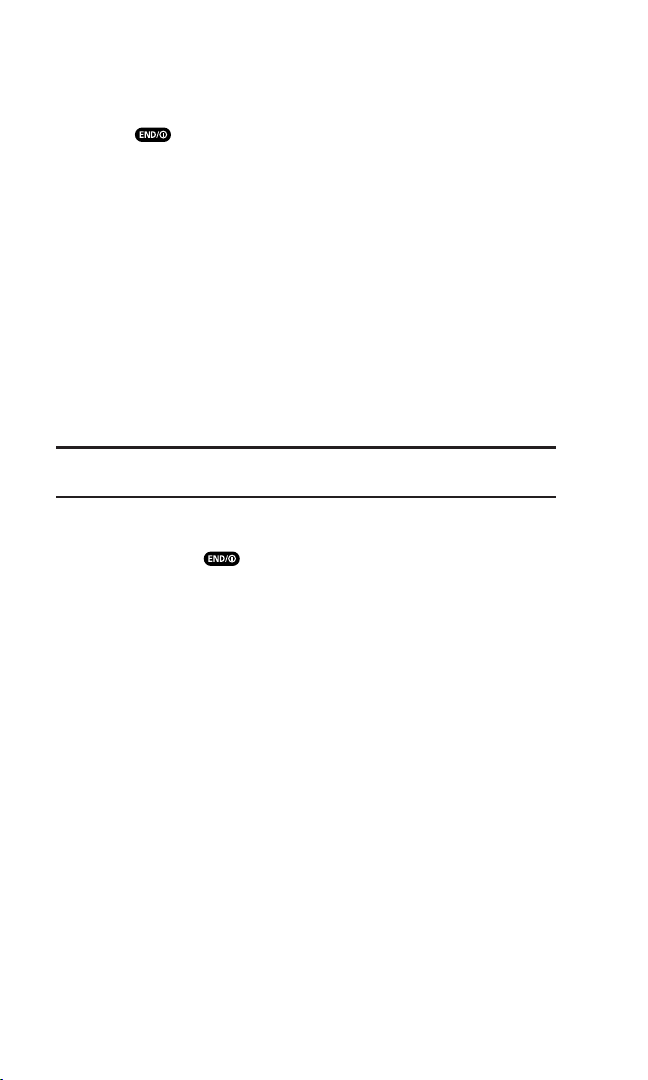
Turning Your Phone ON and OFF
Turning Your Phone ON
Press .
Once your phone is ON, it displays “Looking for service...”
which indicates that your phone is searching for a signal. When
your phone finds a signal, it automatically enters standby mode.
At this point, you are ready to begin making and receiving calls.
If your phone is unable to find a signal after 15 minutes of
searching, a Power Save feature is automatically activated.
When a signal is found, your phone automatically returns to
standby mode.
In Power Save mode, your phone searches for a signal
periodically without your intervention. You can also initiate a
search for service by pressing any key (when your phone is
turned ON).
Tip: The Power Save feature helps to save your battery power when you
are in an area where there is no signal.
Turning Your Phone OFF
Press and hold until you see the powering down
animation on the display screen.
Your screen remains blank while your phone is off (unless the
battery is charging).
7
Page 16
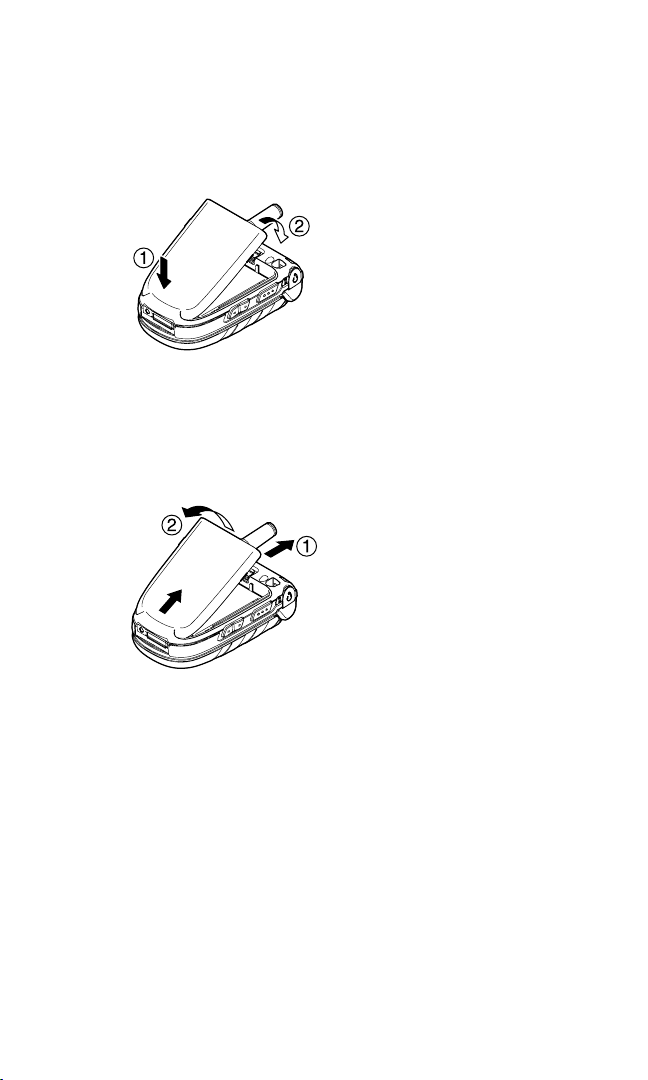
Using the Battery
Installing the Battery
To install, insert the battery into the opening on the back of
the phone and gently press down until the latch snaps into
place.
Removing the Battery
1. Make sure the power is off so that you don’t lose any stored
numbers or messages.
2. Press the battery release latch up and remove the battery from
the phone at a 45-degree angle.
8
Page 17
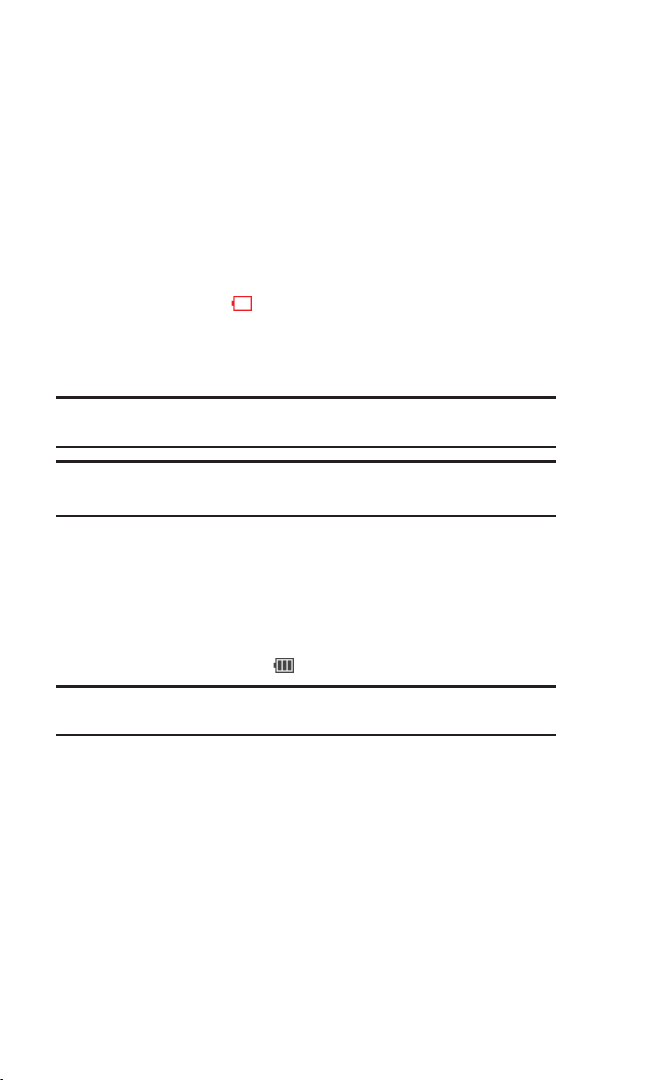
Charging the Battery
Your phone comes with a rechargeable battery. You should
charge the battery as soon as possible so you can begin using
your phone.
Keeping track of your batter y’s charge is important. If your
battery level becomes too low, your phone automatically turns
off and you will lose all the information you were just working
on. For a quick check of your phone’s battery level, glance at the
battery charge indicator located in the upper-right corner of
your phone’s display screen. If the battery charge is getting too
low, the battery icon appears and the phone displays a
warning message.
Always use an approved travel charger or vehicle power adapter
to charge your battery.
Warning! Using the wrong battery charger could cause damage to your
phone and void the warranty.
Note: Long backlight settings, searching for service, vibrate mode, and
browser use affect the battery’s talk and standby times.
Using the Travel Charger
1. Plug the travel charger into a wall outlet.
2. Plug the other end of the travel charger into the phone’s
charger jack (with the battery installed).
The battery icon turns to when charging is complete.
Tip: Be sure to watch your phone’s battery level indicator and charge the
battery before it runs out of power.
9
Page 18
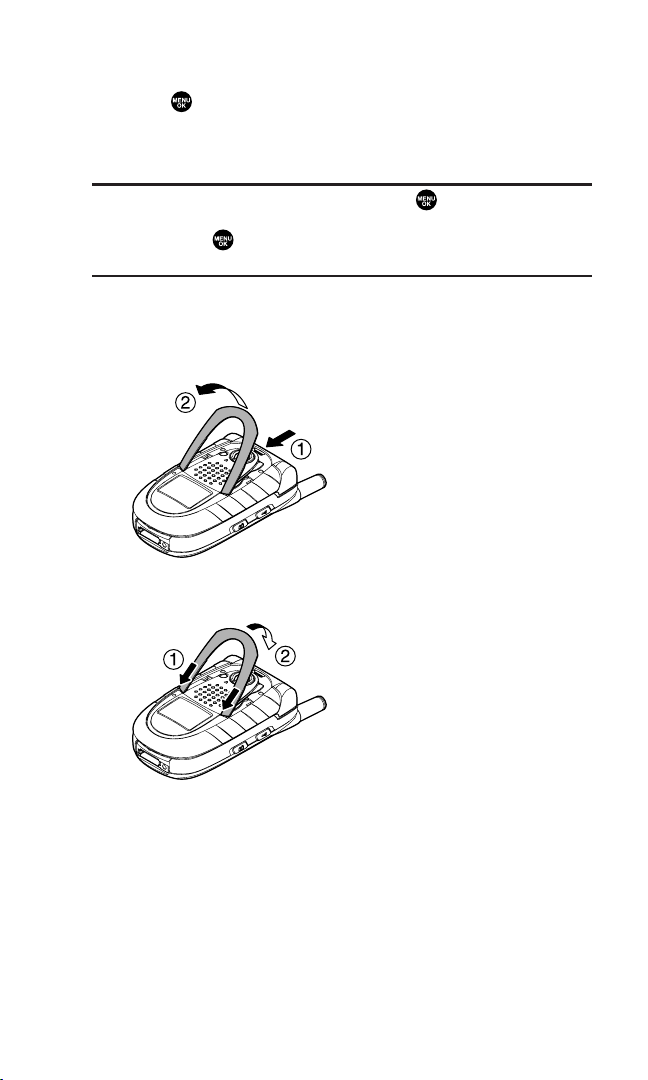
Displaying Your Phone Number
1. Press to access the main menu.
2. Select Contacts.
3. Select My Phone#.
Note: To access the phone’s main menu, press from standby mode.
Menu items may be selected by highlighting them with the navigation
key and pressing , or you can press the number corresponding to the
menu item on your keypad.
Changing the Accent Plate
To remove, press the accent plate release button down and
remove the accent plate from the phone.
To install, fit the hooks into the notches on the front of the
phone and press down firmly until it snaps into place.
10
Page 19
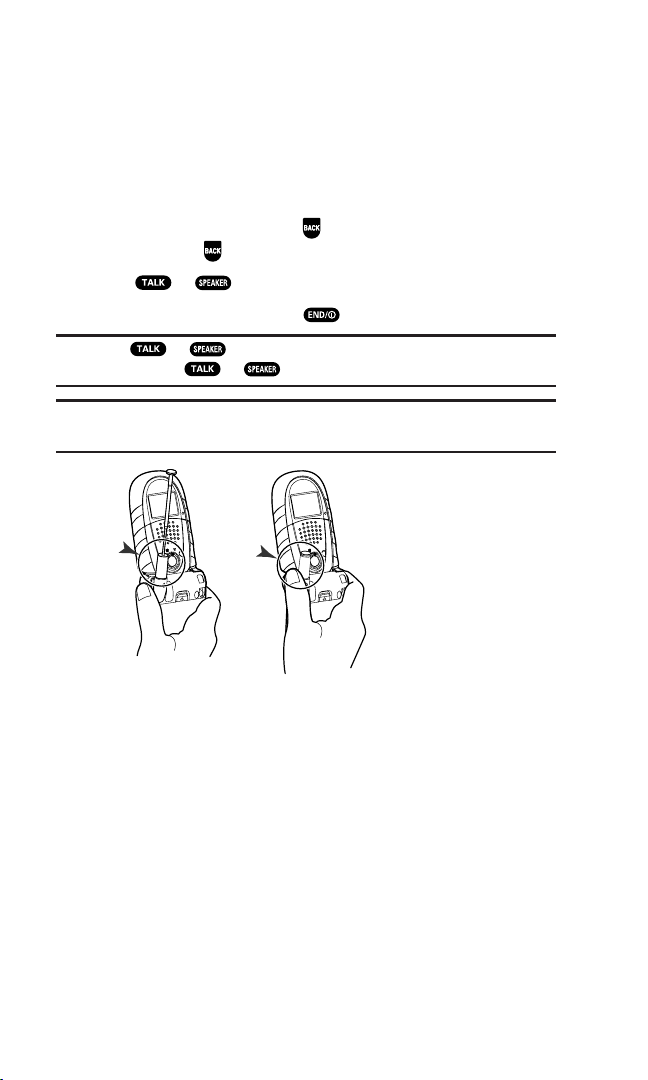
Making and Answering Calls
Making Calls
To place a call using your keypad:
1. Make sure your phone is on.
2. Enter a phone number from standby mode. (If you make a
mistake while dialing, press to erase one digit at a time.
Press and hold to erase the entire number.)
3. Press or .
4. When you’re finished, press .
Tip: Press or to display the Recent Calls list. Highlight a
number and press or to make a call.
Important: When you use your phone to maximize performance, extend
the antenna and do not touch the antenna.
Correct Incorrect
11
Page 20
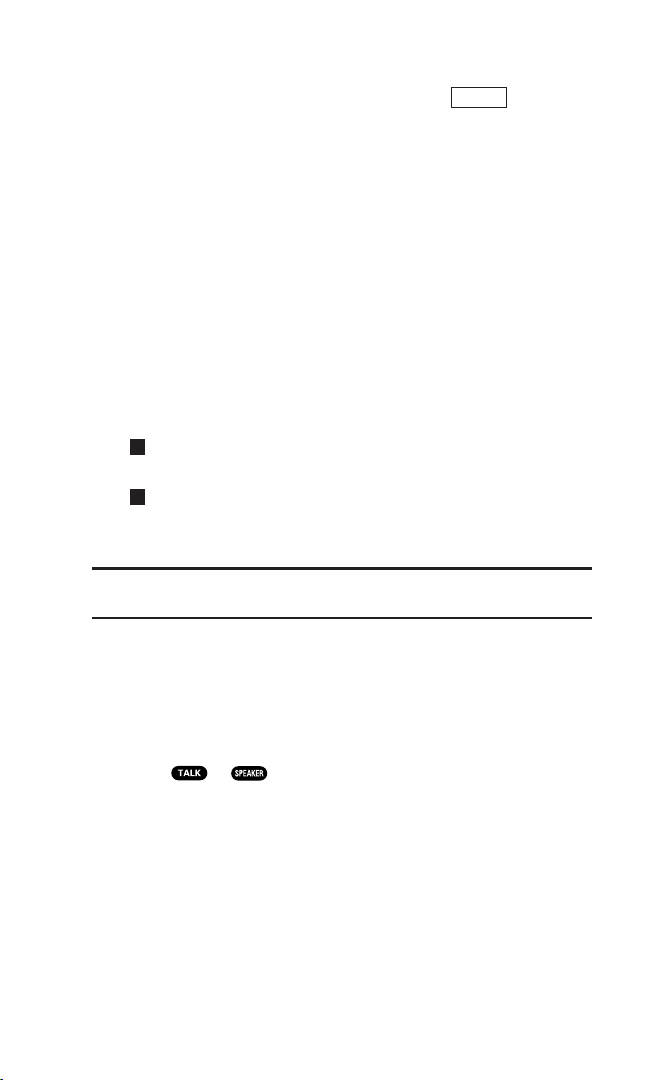
DialingOptions
Dialing options are displayed when you press (right
softkey) after entering numbers in standby mode.
Abbrev. Dial to dial the phone number in your Contacts list that
ends with the digits you entered. (See “Using Abbreviated
Dialing” on page 22.)
Call to dial the phone number.
Call:Speaker On to dial the phone number in speakerphone
mode.
Send Message to send a Text SMS message (page 119), or a
Picture message (page 138).
Save Phone# to save the phone number in your Contacts list.
(See “Saving a Phone Number” on page 19.)
Find to display Contacts list entries that end with the digits you
entered. (See “Finding a Phone Number” on page 20.)
H
Hard Pause to insert a hard pause. (See “Dialing and Saving
Phone Numbers With Pauses” on page 20.)
T
2-Sec. Pause to insert a 2-second pause. (See “Dialing and
Saving Phone Numbers With Pauses” on page 20.)
Hyphen to insert a hyphen manually where you like.
Tip: To speed dial a phone number, press and hold the appropriate
Speed Dial location from 2-9. See page 69 for setting.
Options
Answering Calls
To answer an incoming call with the flip open:
1. Make sure your phone is on. (If your phone is off, incoming
calls go to voicemail.)
2. Press or to answer an incoming call. (Depending
on your phone’s settings, you may also answer incoming calls
by opening the phone or by pressing any number key. See
“Setting Any Key Answer” on page 48 for more information.)
12
Page 21
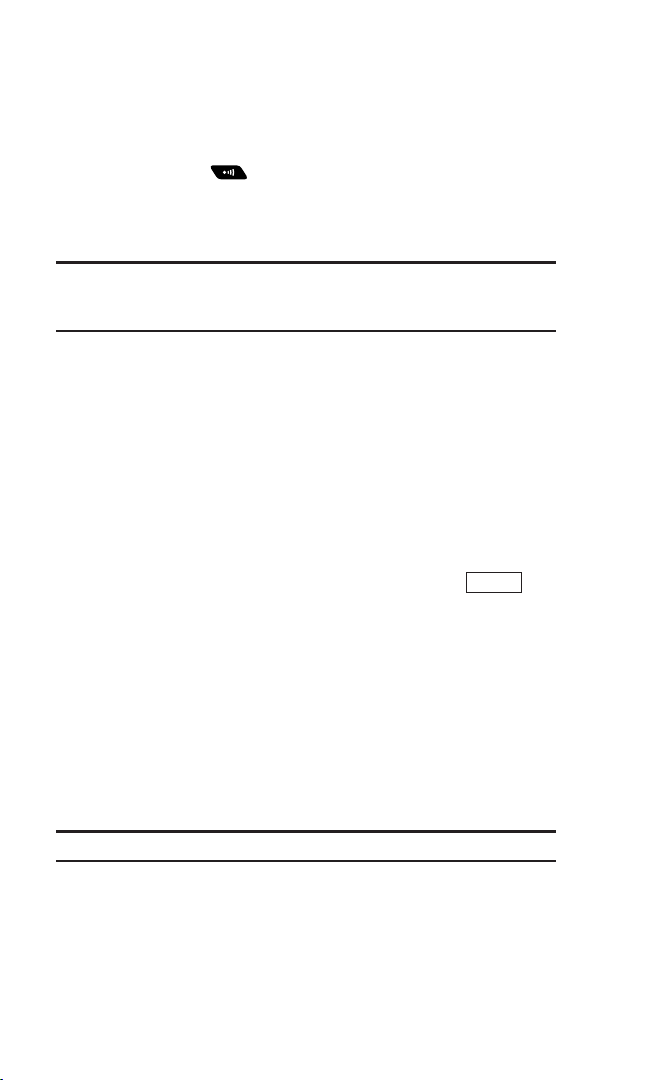
To answer an incoming call with the flip closed:
1. Make sure your phone is on. (If your phone is off, incoming
calls go to voicemail.)
2. When your phone rings or vibrates, press and hold the Side
Voice/Call key ( ) on the right side of the phone. (The call
will be answered in speakerphone mode.)
– or –
Open the phone to use the earpiece.
Note: If the setting for Open Flip is set to No Action, opening the phone
will not answer the call. (See “Setting the Open/Close Flip Option” on
page 49.)
Your phone notifies you of incoming calls in the following ways:
The phone rings and/or vibrates.
The LED flashes.
The backlight illuminates.
The screen displays an incoming call message.
If available, the phone number of the caller is displayed.
If the phone number is in your Contacts list, the contact’s
name is displayed.
The following options are also displayed by pressing
Options
(right softkey).
Answer to answer the call.
Answer:Speaker to answer the call in speakerphone mode.
Answer on Hold to put the call on hold. (See “Setting Answer
on Hold” on page 14.)
Screen Call to answer the call by using pre-recorded
announcement. See page 97 for setting up.
Quiet Ringer to mute the ringer. (This feature appears when
the ringer is set.)
Note: If your phone is off, incoming calls go to voicemail.
13
Page 22
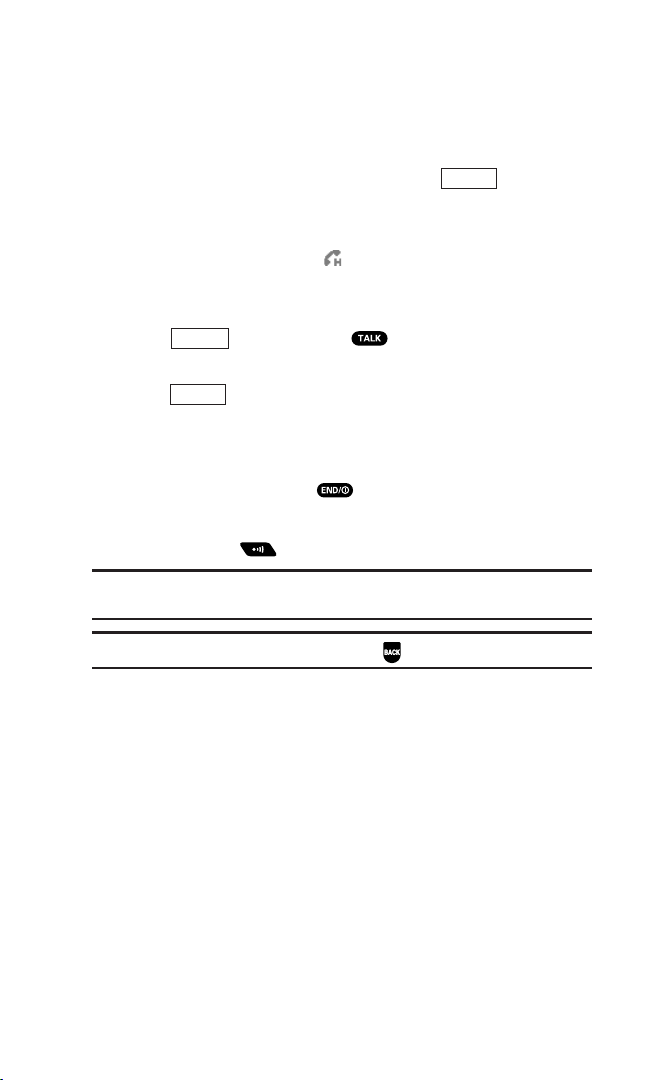
Setting Answer on Hold
This feature allows you to hold an incoming call when you
cannot answer immediately.
To set Answer on Hold:
1. When you receive an incoming call, press (right
Options
softkey).
2. Select Answer on Hold. (The caller hears a message while
waiting for you to answer. will display on the screen while
the call is on hold.)
To resume the call:
Answer
Press (left softkey) or .
– or –
Options
Press (right softkey), select Answer or Answer:Speaker.
Ending a Call
With the flip open:
Close the phone or press .
With the flip closed:
Press and hold .
Note: If the setting for Close Flip is not set to End, closing the phone will
not end the call. (See “Setting the Open/Close Flip Option” on page 49.)
Tip: Time/Date is displayed when you press while the phone is in use.
14
Page 23
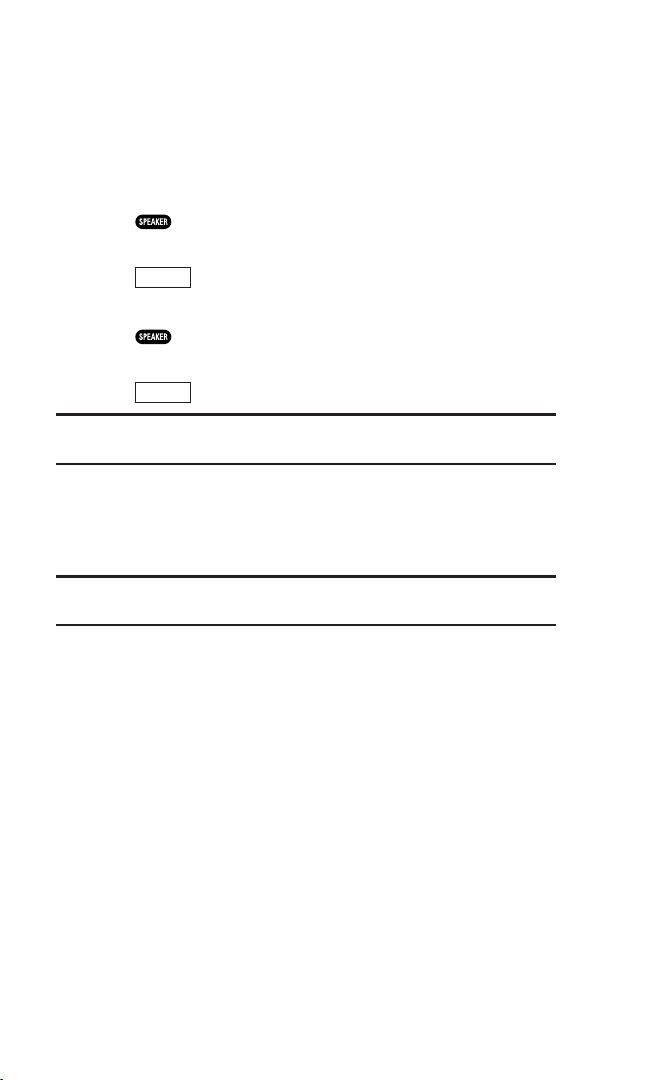
Using the Speakerphone
The speakerphone feature lets you hear audio through the
speaker and talk without holding the phone. When the
speakerphone is activated, use the Side Volume key or press the
navigation key up or down to adjust the volume.
To turn the speakerphone on during a call:
Press .
– or –
Options
Press (right softkey), select Speaker On.
To turn the speakerphone off during a call:
Press .
– or –
Options
Press (right softkey), select Speaker Off.
Warning! Due to higher volume levels, do not place the phone near your
ear during speakerphone use.
Changing the Ringer Volume
To change the ringer volume, adjust the Side Volume key when
the phone is open and in standby mode.
Note: To change the ringer volume from the main menu, see “Adjusting
the Phone’s Volume Settings” on page 30.
15
Page 24
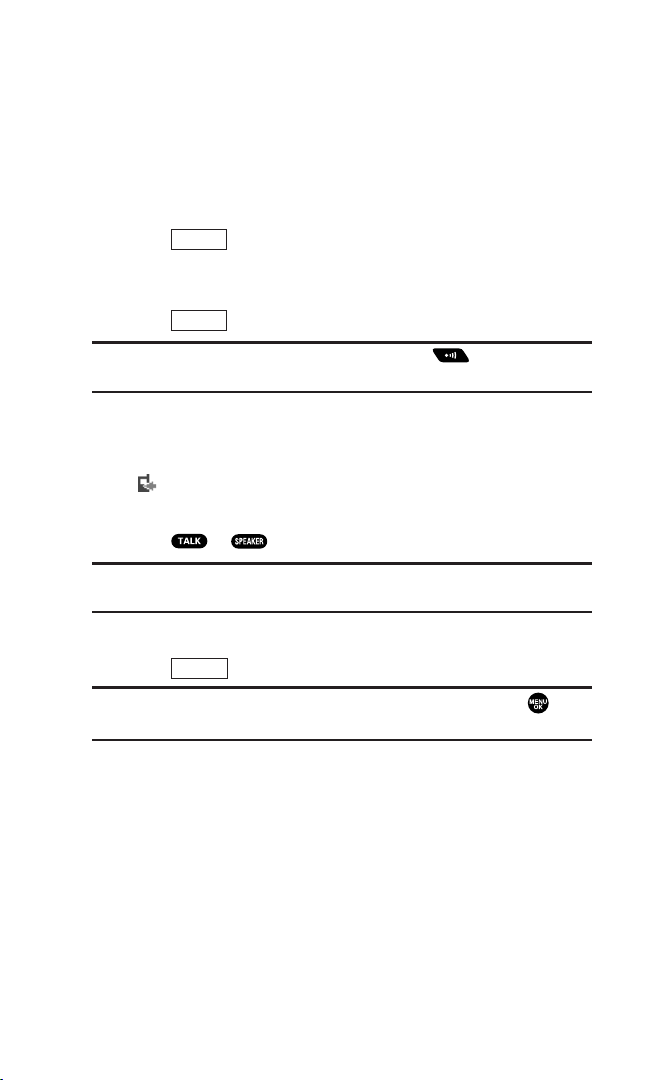
Adjusting Volume During a Conversation
Whether you need to hear more or less of a conversation, adjust
the Side Volume key or press the navigation key up or down
during a call.
Muting a Call
To mute a call:
Options
Press (right softkey), select Mute. (When the phone is
muted, “Muted” appears on the display.)
To unmute a call:
Options
Press (right softkey), select Unmute.
Tip: To use this feature with the flip closed, press (located on the
side of your phone).
Displaying the Missed Call Notification
When an incoming call is not answered, the Missed Call log and
the icon are displayed on your screen.
To call the Missed Call entry:
Press or .
Tip: If you have two or more notifications, the Missed Alerts list will
appear.
To erase the Missed Call log:
Dismiss
Press (right softkey).
Tip: To check the missed notification from standby mode, press and
select Missed Alerts.
16
Page 25
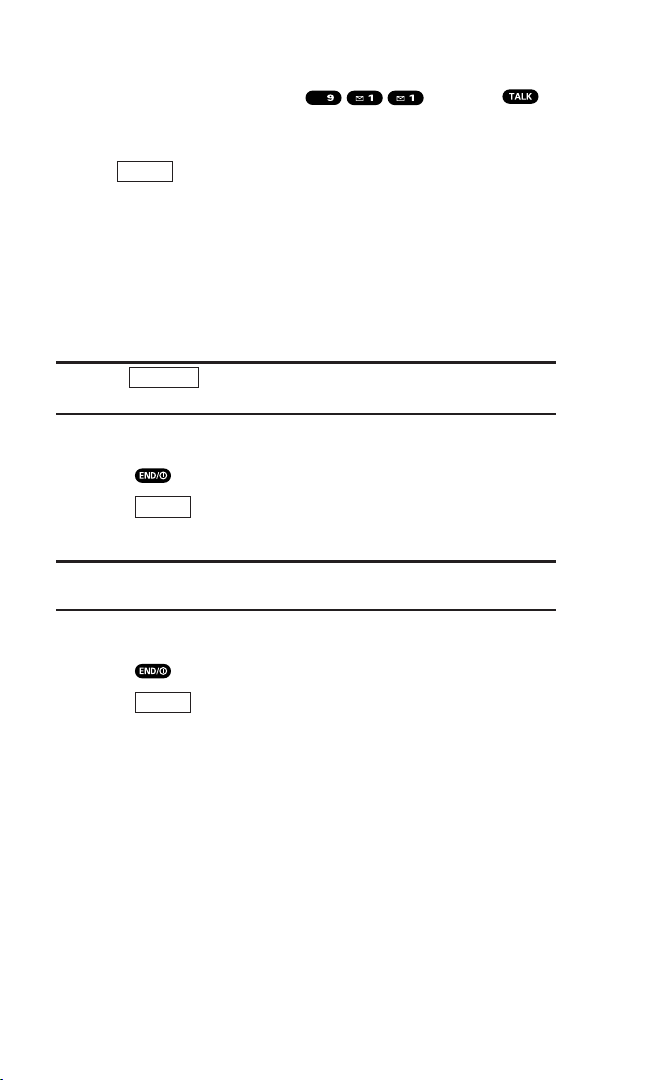
Calling Emergency Numbers
You can place calls to 911 (dial and press ),
even if your phone is locked or your account is restricted. Once
the dial is made, you will enter Emergency mode.
Options
Press (right softkey), select an option.
Speaker On to activate speakerphone mode. (If you are in
speakerphone mode, the option will appear as Speaker Off to
deactivate.)
Unlock Phone to unlock your phone (appears only if the phone
is locked).
Close Menu to close the pop-up menu (appears only if the
phone is unlocked).
Tip: Press (left softkey) to display your phone number during
My Phone
Emergency mode.
To exit Emergency mode:
1. Press .
2. Press (right softkey) to display the options.
Options
3. Select Exit Emergency.
Note: When you are in Emergency mode, you can only exit from the
options menu.
To select Emergency mode options:
1. Press during a 911 call.
2. Press (right softkey).
Options
Call 911 to call 911.
Call 911:Speaker to call 911 in speakerphone mode.
Exit Emergency to exit Emergency mode.
3. Select an option.
WXYZ
17
Page 26
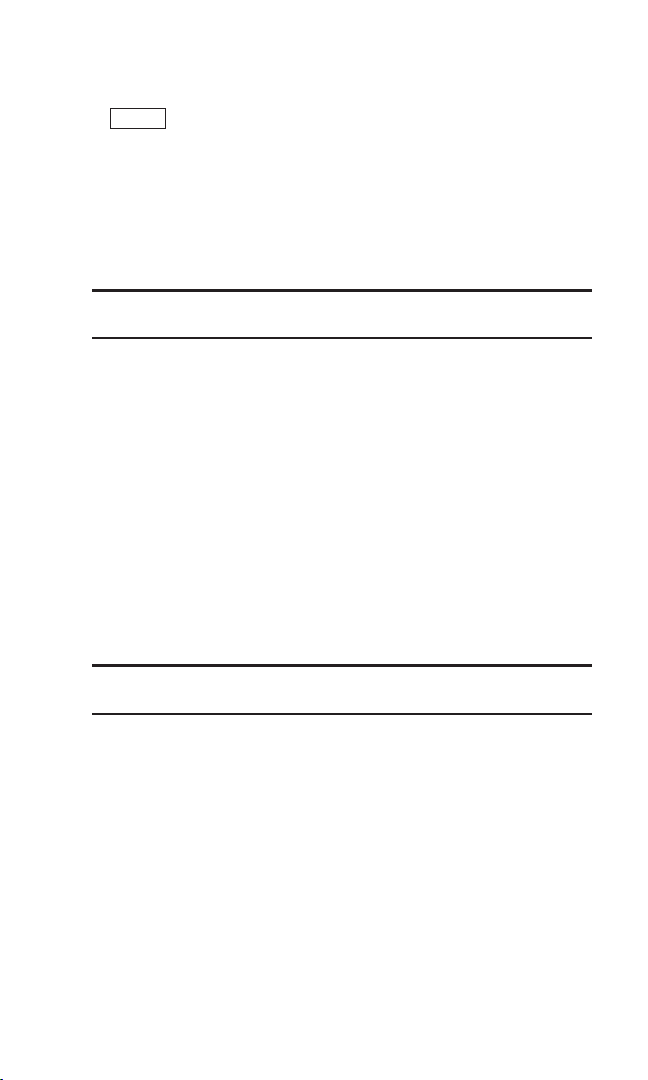
In-Call Options
During a call, your phone displays menu options by pressing
Options
(right softkey).
Flash to answer an incoming call while putting the current call
in Call Waiting or connect a third party for a Three-Way Call.
Mute to mute your phone’s microphone. Select Unmute to
reactivate the microphone.
Speaker On or Speaker Off to activate or deactivate
speakerphone mode.
Warning! Due to higher volume levels, do not place the phone near your
ear during speakerphone use.
Three -Way Call to call a third party.
Missed Alerts to display missed notifications.
Call History to access the Call History menu. (See “Managing
Call History” on page 61.)
Contacts to access the Contacts menu. (See “Contacts
Directory” on page 65.)
Messaging to access the Messaging menu. (See “Messaging”
on page 117.)
Tools to access the Tools menu. (See “Personal Organizer” on
page 72.)
Settings to access the Settings menu. (See “Your Phone’s
Settings” on page 27.)
Note: The Flash menu only appears in Call Waiting and in Three-Way
Calling.
18
Page 27
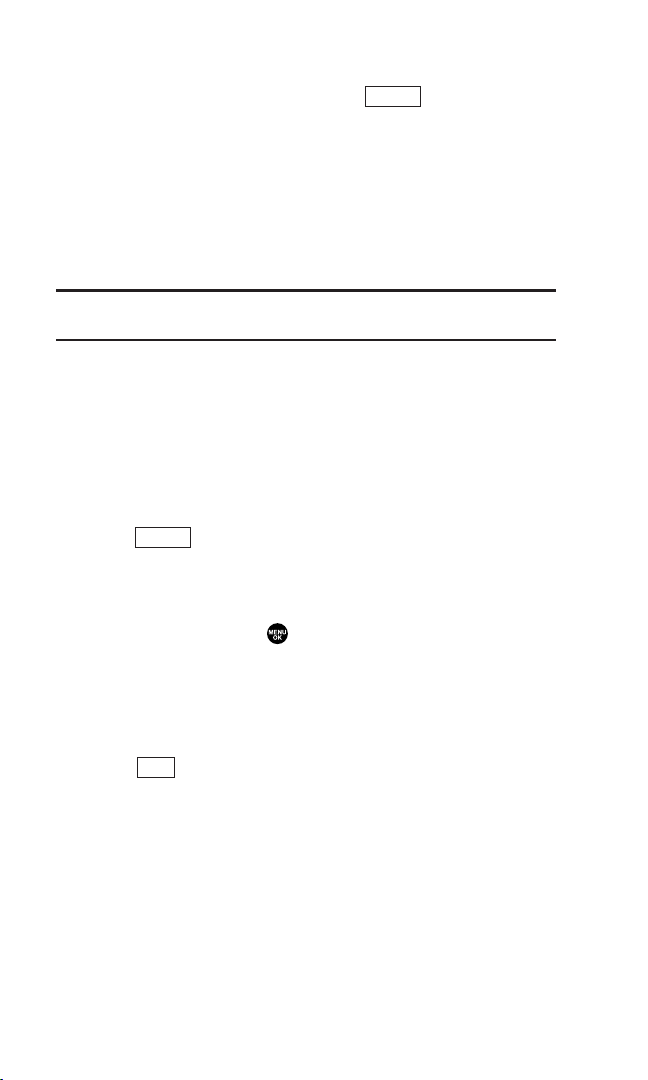
End-of-Call Options
To display the following options, press (right softkey)
within 10 seconds after disconnecting a call.
Call Again to dial the phone number.
Call:Speaker On to dial the phone number in speakerphone
mode.
Save Phone# to save the phone number in your Contacts list.
Go to Phone Book appears when the number is already in your
Contacts list. (See “Saving a Phone Number” below.)
Note: The End-of-Call options are not displayed for calls identified as
No ID or Restricted.
Options
Saving a Phone Number
Your phone can store up to seven phone numbers in each of
500 Contact entries with up to 700 total numbers. Each entry’s
name can contain 16 characters. Your phone automatically sorts
the Contacts alphabetically.
1. Enter a phone number.
2. Press (right softkey).
3. Select Save Phone#.
4. Select a label.
5. Enter a name and press .
6. Press (left softkey).
Options
Once you have stored an entry in the Contacts list, you are
prompted to select the following entry modes:
New Name to enter a new name.
From Ph. Book to select a name from the Contacts entry list.
Save
19
Page 28
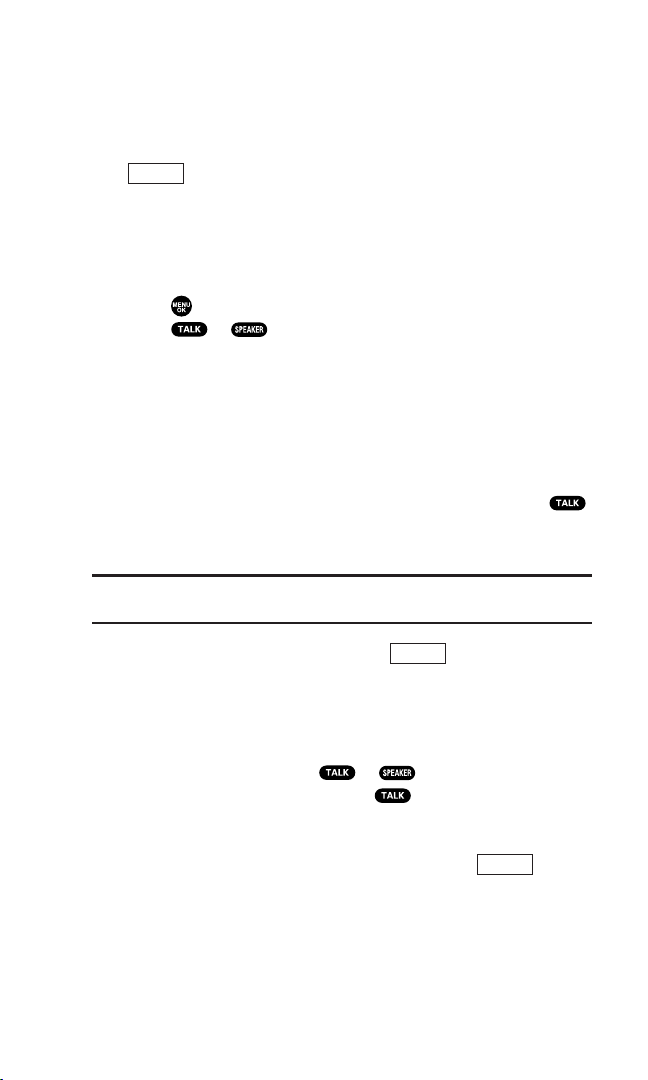
Finding a Phone Number
You can search Contacts list entries for phone numbers that
contain a specific string of numbers.
1. Enter the last four or more digits of the number and press
Options
(right softkey). (The more numbers you enter, the
more specific the search becomes.)
2. Select Find. (The Contacts entry that ends with the digits you
entered appears.)
3. Highlight your desired entry.
Press to display the entry details.
Press or to dial.
Dialing and Saving Phone Numbers With Pauses
You can dial or save phone numbers with pauses for use with
automated systems, such as voicemail or credit card billing
numbers.
There are two types of pauses available on your phone:
Hard Pause sends the next set of numbers when you press .
2-Sec. Pause automatically sends the next set of numbers after
two seconds.
Note: You can have multiple pauses in a phone number and combine
2-second and hard pauses.
1. Enter the phone number and press (right softkey).
Options
2. Select either Hard Pause or 2-Sec. Pause. Hard Pauses are
displayed as a “H” and 2-second pauses as a “T”.
3. Enter additional numbers.
4. To dial the number, press or . (When dialing a
number with a hard pause, press to send the next set of
numbers.)
– or –
To save the number in your Contacts list, press (right
softkey), select Save Phone#.
20
Options
Page 29
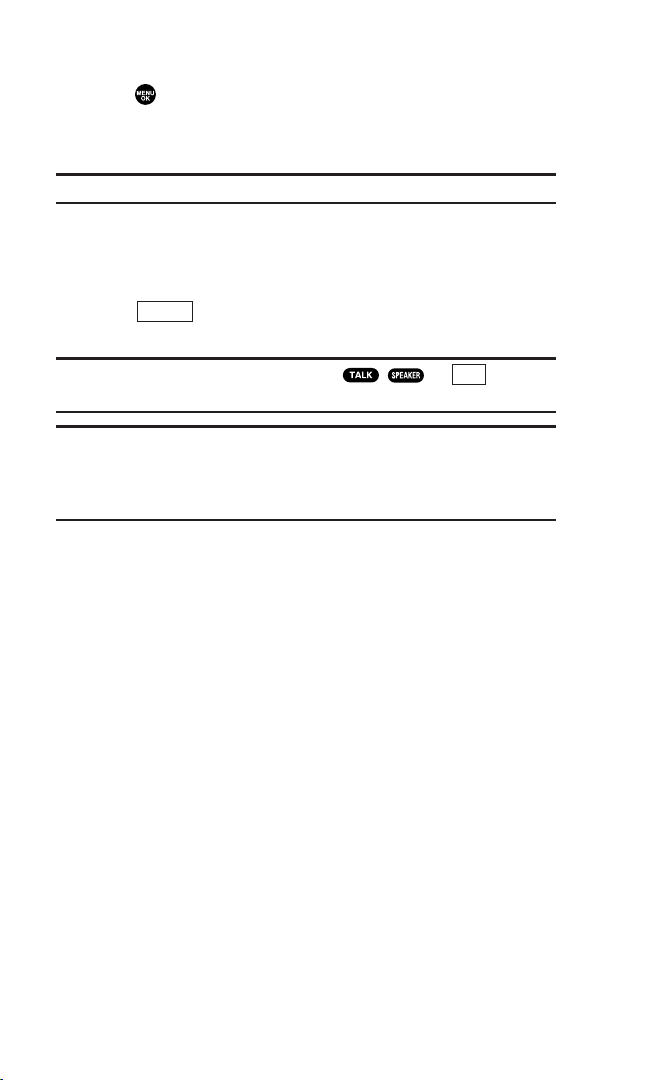
Dialing From the Contacts Directory
1. Press to access the main menu.
2. Select Contacts.
3. Select Find/Add Entry.
Shortcut: Press the navigation key right to list entries.
4. Use your navigation key to scroll through the Contacts list and
select one of the appropriate entries.
5. Highlight the number you wish to call.
6. Press (right softkey) for the menu options.
7. Select Call or Call:Speaker On.
Tip: You can also make a call by pressing , , or (left
softkey) during step 5 above.
Note: The icon next to each entry represent the Contacts labels (for
example, Mobile, Home, Work, etc.). A triangle next to an icon means
there is another label for the entry. Press the navigation key right or left
to select the desired label.
Options
Call
21
Page 30
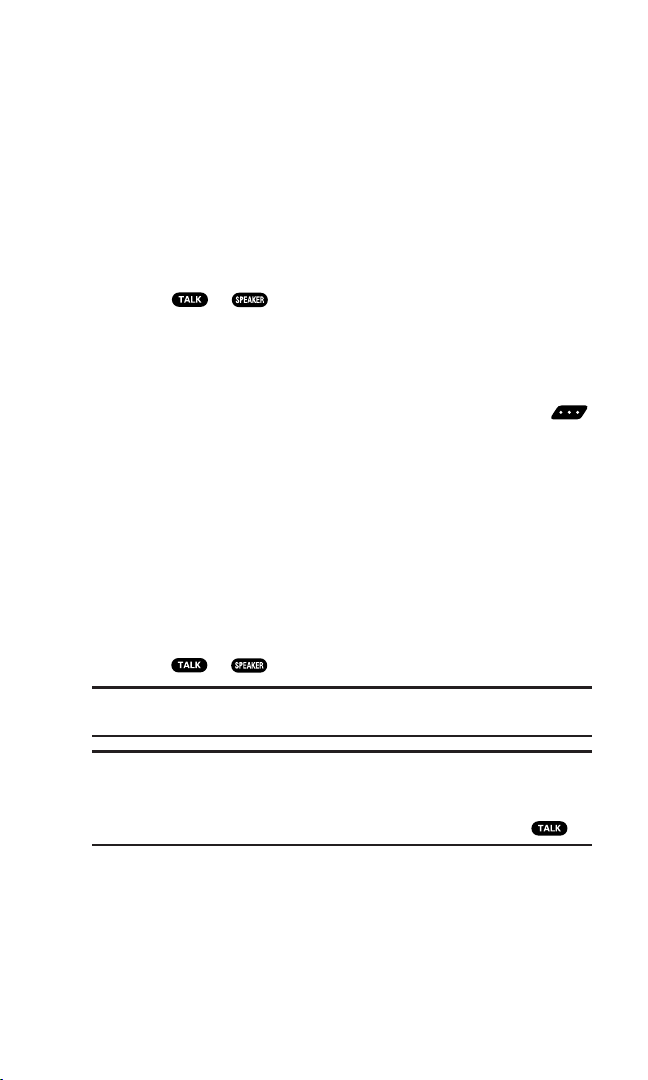
Using Speed Dialing
With this feature, you can dial Speed Dial entries using one key
press for locations 2-9. (See page 69 for storing a Speed Dial
number.)
To use speed dial for voice calls:
From standby mode, press and hold the appropriate key for
approximately two seconds.
– or –
From standby mode, press the appropriate key and
press or .
The display confirms that the number has been dialed when it
shows “Connecting...”.
To use speed dial for 10-4 calls:
From standby mode, press the appropriate key then press .
(See “Setting Speed Dialing for 10-4 Entries” on page 113.)
The display confirms that the number has been dialed when it
shows “10-4 calling...”.
Using Abbreviated Dialing
Abbreviated Dialing allows you to dial a number by entering 3-6
digits of any number in your Contacts Directory. (See “Setting
Abbreviated Dialing” on page 58.)
1. Dial the last 3-6 digits of a contact’s phone number.
2. Press or .
Tip: If the Phone Book Match setting is on, you need to select an entry
from a list before placing a call. (See page 58 for setting.)
Note: If there is no matched number, your phone dials the number you
set for abbreviated dial with the last four or five digits you entered.
If there are matched numbers in your Contacts list, the abbreviated dial
list will be displayed. To place a call, select a number and press .
22
Page 31

Selecting a Character Input Mode
Shift
Your phone provides convenient ways to enter words, letters,
punctuation, and numbers whenever you are prompted to enter
text (for example, when adding a Contacts entry or when
sending Email, text, picture or video messages).
1. When you display a screen where you can enter text,
Mode
press (right softkey).
2. Select a character input mode:
Add Word to store words that you use frequently.
Canned Messages to enter canned messages. (For Text.)
Recent Messages to enter messages used recently. (For Text
Message only.)
Signature to enter your signature (see page 42).
T9 Word to enter characters using T9 Text Input (see page 24).
Alphabet to enter characters by using the keypad.
SYMBOL to enter symbols.
NUMBER to enter numbers.
PRESET SUFFIX to enter a preset suffix.
SMILEYS to enter smiley pictures.
Emoticons to enter an emotion icon. (For Text Message only.)
Select Language to select the language (English or French).
Erase All to erase all text (if applicable).
Paste to paste copied or cut text (if applicable).
Select Text to select stored text for copying or cutting.
Tip: When entering text, press the key to change letter
capitalization (Abc> ABC> abc).
23
Page 32

Entering Characters Using T9 Text Input
Space
T9 Text Input lets you enter text in your phone by pressing keys
just once per letter. (To select the T9 Word mode when entering
text, see “Selecting a Character Input Mode” on page 23.)
T9 Text Input analyses the letters you enter using an intuitive
word database and creates a suitable word. (The word may
change as you type.) To accept a word and insert a space,
press or .
Tip: The key is available only when the Auto Space setting is on (see
page 50).
If you make a mistake, press to erase a single character. Press
and hold to delete a word.
Adding a Word to the T9 Database
If a word you want to enter does not display as an option when
you are using T9 Text Input, you can add it to the database.
To add a word to the T9 Text Input database:
1. Select Add Word mode. (See “Selecting a Character Input
Mode” on page 23.)
2. Enter the word using the keypad (Alphabet) and press
Save
(left softkey).
– or –
1. Press to access the main menu.
2. Select Settings.
3. Select Others.
4. Select Text Entry.
5. Select Add Word.
6. Enter the word using the keypad (Alphabet) and press
Save
(left softkey).
24
Page 33

To edit or erase the words you have added:
1. Follow steps 1-4 on page 24.
2. Select My Words.
3. Highlight your desired word and press (right softkey).
Options
4. Select an option.
Edit to edit a word in My Words.
Erase to erase a word in My Words.
Customizing the T9 Settings
1. Press to access the main menu.
2. Select Settings.
3. Select Others.
4. Select Text Entry.
5. Select T9 Settings.
6. Select your desired option.
Predict.Txt Mode to allow T9 text input to recognize words you
have added to the T9 database.
Word Choice List to display word choice list.
Show aft enter to select digits number (1-3 digits) to display the
words choice list. The word choice list will display based on
the number of digits you selected.
Show aft wait to select how many seconds the phone should
wait to display the word choice list.
25
Page 34

Entering Characters Using the Keypad
French Sequence
Upper Case
Key
. , @ 1 ? !
*
# /
A B C À Â Ç 2
D E F É È Ê Ë 3
G H I Î Ï 4
J K L 5
M N O Ô 6
P Q R S 7
T U V Ù Û Ü 8
W X Y Z 9
a b c à â ç 2
d e f é è ê ë 3
g h i î ï 4
j k l 5
m n o ô 6
p q r s 7
t u v ù û ü 8
w x y z 9
0
Space
One-character-shifted Caps Lock Unshifted
Lower Case
English Sequence
Upper Case
Key
. , @ 1 ? !
*
# /
A B C 2
D E F 3
G H I 4
J K L 5
M N O 6
P Q R S 7
T U V 8
W X Y Z 9
a b c 2
d e f 3
g h i 4
j k l 5
m n o 6
p q r s 7
t u v 8
w x y z 9
0
Space
One-character-shifted Caps Lock Unshifted
Lower Case
To enter characters using the keypad, select the Alphabet mode
(see “Selecting a Character Input Mode” on page 23). Press the
corresponding key until the desired character appears. By
default, the first letter of a word is capitalized and following
letters are lowercase.
Characters scroll in the following order:
In French mode,characters scroll in the following order:
See page 23, 50 for changing French entr y mode.
After a character is entered, the cursor automatically advances to
the next space after two seconds or when you enter a character
not on the same key.
26
Page 35

2. Your Phone’s Settings
Reminder: To access the phone’s main menu, press from standby
mode. Menu items may be selected by highlighting them with the
navigation key and pressing .
Sound Settings
Selecting Ringer Types for Voice Calls
Select a ringer type for voice calls so that you can recognize
when a certain type of call is coming in:
To select a ringer type for voice calls:
1. Press to access the main menu.
2. Select Settings.
3. Select Sounds.
4. Select Ringer Type.
5. Select Voice Calls.
6. Select With Caller ID or No Caller ID.
7. Scroll to your desired ringer type and press .
To select a distinctive ringer for voice calls while roaming:
1. Follow steps 1-5 above.
2. Select Roaming.
3. Select Distinctive.
To deactivate this feature, select Normal during step 3 above.
27
Page 36

Selecting Ringer Types for 10-4 Calls
1. Press to access the main menu.
2. Select Settings.
3. Select Sounds.
4. Select Ringer Type.
5. Select 10-4.
6. Select 10-4 Calls, 10-4 Missed,or 10-4 Floor Tone.
7. Scroll to your desired ringer type, and press .
Selecting Ringer Types for Voicemail or Calendar/Alarm
1. Press to access the main menu.
2. Select Settings.
3. Select Sounds.
4. Select Ringer Type.
5. Select Voicemail or Calendar/Alarm.
6. Press , scroll to your desired ringer type, and press .
Selecting Ringer Types for Messaging
1. Press to access the main menu.
2. Select Settings.
3. Select Sounds.
4. Select Ringer Type.
5. Select Messaging.
6. Select Text, Pic Messaging, or Web Alerts.
7. Scroll to your desired ringer type, and press .
28
Page 37

Selecting a Tone Length
1. Press to access the main menu.
2. Select Settings.
3. Select Sounds.
4. Select Others.
5. Select Tone Length.
6. Select Short or Long.
Setting a Start-up/Power-off Tone
1. Press to access the main menu.
2. Select Settings.
3. Select Sounds.
4. Select Others.
5. Select Start-up Tone or Power-off Tone.
6. Scroll to your desired tone, and press .
Using Voice Prompt
This feature allows you to hear voice prompts at Automatic
Speech Recognition (ASR), Voice Memo, Screen Call setting etc.
(Default Setting is Off.)
1. Follow the steps 1-4 above.
2. Select Voice Prompt.
3. Select On.
Tip: When ringer volume is set to “Silence All”, voice prompts cannot be
heard.
29
Page 38

Setting Up Key Press Echo
With this feature, you can hear a voice say the numbers when
you press the keypad. This feature is available when you are in
standby mode.
1. Press to access the main menu.
2. Select Settings.
3. Select Sounds.
4. Select Others.
5. Select Key Press Echo.
6. Select On or Off.
Adjusting the Phone’s Volume Settings
To adjust the ringer/key volume:
1. Press to access the main menu.
2. Select Settings.
3. Select Sounds.
4. Select Ringer/Key Vol.
5. Select the menu you wish to change.
6. Adjust the volume level by using the navigation key (up or
down) and press .
To adjust earpiece or speaker volume:
1. Press to access the main menu.
2. Select Settings.
3. Select Sounds.
4. Select Receiver Vol.
5. Select either Earpiece or Speaker.
6. Adjust the volume level by using the navigation key (up or
down) and press .
Tip: You can adjust the ringer volume in standby mode (or the earpiece
volume during a call) by using the Side Volume key.
30
Page 39

To adjust the application volume:
This option allows you to select a volume level for video,
downloaded data, and browser.
1. Follow steps 1-3 on page 30.
2. Select Application Vol.
3. Press , choose a volume level, and press .
Selecting Vibrate Types
With this feature, you can select vibrate types for incoming calls,
messages, and schedule alarms.
1. Press to access the main menu.
2. Select Settings.
3. Select Sounds.
4. Select Vibrate Type.
5. Select Voice Calls, 10-4, Voicemail, Messaging,or
Calendar/Alarm. The following items require an additional
step:
Voice Calls: select With Caller ID, No Caller ID, or Roaming.
10-4: select 10-4 Calls or 10-4 Missed.
Messaging: select Text, Pic Messaging, or Web Alerts.
6. Using the navigation key, select a setting.
31
Page 40

Alert Notification
Your phone comes with several different options to keep you
aware of what’s going on by sounding the alert or ringer.
To set the alerts:
1. Press to access the main menu.
2. Select Settings.
3. Select Sounds.
4. Select Alerts.
5. Select your desired option.
Service sets alert On or Off for network services parameter
changes.
10-4 sets an alert to notify you of 10-4 calls. Select 10-4 Calls,
10-4 Missed or Headset Alert for notifying you of taking the
floor while using a headset.
Voicemail sets an alert to notify you of caller’s message(s).
Select Ringer Length to set the ringer length of Voicemail
notification.
Messaging sets an alert to notify you of Text, Picture Message,
or Web Alerts. Select Ringer Length to set the ringer length of
Messaging notification.
Minute Beep sets a minute reminder that beeps ten seconds
before the end of each minute during a call.
Signal Fade sets alert to notify you when your phone loses a
signal during a call.
6. Use your navigation key to select a setting and press .
Tip: You can select Once or Repeat Alert if you select 10-4 Calls,
10-4 Missed, Voicemail, or Messaging.
every two minutes for twenty minutes. (For 10-4 Calls, it sounds for
20 seconds continuously.)
Repeat Alert sounds an alert
32
Page 41

Silence All
1. Press to access the main menu.
2. Select Settings.
3. Select Sounds.
4. Select Ringer/Key Vol.
5. Select Ringer Volume.
6. Press the navigation key down until “Silence All” appears on
the display and press .
To deactivate this feature, select a volume level you wish
during step 6 above.
Shortcut: With the flip open, press and hold the Side Volume key down
to activate Silence All.
Tip: When Ringer Volume is set as Silence All, other items are changed
to Off and cannot be highlighted by the cursor.
33
Page 42

Display Settings
Changing the Greeting
To display or change your custom greeting:
1. Press to access the main menu.
2. Select Settings.
3. Select Display.
4. Select Greeting.
5. Select Custom.
6. Customize the greeting using your keypad. (See “Selecting a
Character Input Mode” on page 23.)
7. Press .
To select the default greeting:
1. Follow steps 1-4 above.
2. Select Default.
Changing the Backlight Time Length
1. Press to access the main menu.
2. Select Settings.
3. Select Display.
4. Select Backlight.
5. Select Main LCD, Keyor Sub LCD.
6. Select Always On, Always Off or your defined time length.
Note: If you select Always On above, once you turn your phone off and
then on again, the setting returns to the setting you set before changing
to Always On.
Note: Long backlight settings affect the battery’s talk and standby times.
Note: Depending on the Sleep Mode setting, the LCD backlight turns off
even if the setting is Always On. (See page 38 for details.)
34
Page 43

Changing the Display Screen
Your new phone offers animation for what you see on the
display screen when in Standby mode, Outgoing Calls or Service
Search.
1. Press to access the main menu.
2. Select Settings.
3. Select Display.
4. Select Animation.
5. Select Standby, Outgoing Calls,or Service Search.
6. Select your desired option.
For Standby, you can also set animation starting time. Select
Time, then select your desired setting time.
7. Select the desired animation display and press (left softkey).
OK
Changing the Display for Incoming Calls
1. Press to access the main menu.
2. Select Settings.
3. Select Display.
4. Select Incoming Calls.
5. Select your desired option.
6. Select the desired color or image and press (left softkey).
OK
35
Page 44

Changing the Clock/Calendar Display for Standby Mode
1. Press to access the main menu.
2. Select Settings.
3. Select Display.
4. Select Clock/Calendar.
5. Select Main LCD or Sub LCD.
6. Select your desired item.
Digital Clock displays the local time in digital view.
Analog Clock displays the local time in analog view.
World Clock displays the time of the selected city or country
along with the local time.
Tip: You can also display the World Clock from Tools menu. See “Using
the World Clock” on page 81.
Calendar displays the Calendar. (Main LCD only.)
Default sets this feature to default.
7. After following each system prompt or confirming the
preview display, press to save the setting.
Tip: In a no-service area, the signal search display appears instead of
the display for standby mode.
Changing the Screen Saver
1. Press to access the main menu.
2. Select Settings.
3. Select Display.
4. Select Screen Saver.
5. Select Main LCD or Sub LCD.
6. Select your desired option.
7. Select your desired screen saver and press (left softkey).
To see a display preview, press (right softkey) during
Preview
step 5 above.
36
OK
Page 45

Changing the Display for My Buddy
This feature enables you to see a funny animation on the Main
LCD and/or Sub LCD.
1. Press to access the main menu.
2. Select Settings.
3. Select Display.
4. Select Others.
5. Select My Buddy.
6. Select Main LCD or Sub LCD.
7. Select On or Off.
Changing the Background
1. Press to access the main menu.
2. Select Settings.
3. Select Display.
4. Select Background.
5. Select Main LCD or Sub LCD.
6. Select your desired background.
Changing the Font Size
1. Press to access the main menu.
2. Select Settings.
3. Select Display.
4. Select Others.
5. Select Font Size.
6. Select either Messaging or Browser.
7. Select your desired font size.
Tip: From the preview display, you can switch your desired font size by
pressing the navigation key right or left.
37
Page 46

Setting Return to Standby Mode
1. Press to access the main menu.
2. Select Settings.
3. Select Display.
4. Select Others.
5. Select Return to Idle.
6. A message appears. Press (left softkey) to continue.
OK
7. Select Automatically or End Key.
Automatically to return to standby mode automatically in 30
seconds.
End Key to return to standby mode by pressing .
Note: End Key setting affects the battery’s talk and standby times.
Sleep Mode
This feature helps conserve your battery power by restricting
the display.
1. Press to access the main menu.
2. Select Settings.
3. Select Display.
4. Select Others.
5. Select Sleep Mode.
6. Select Main LCD or Sub LCD.
7. Select your desired option.
To deactivate this feature, select Off during step 7 above.
38
Page 47

Location Settings
Your phone is equipped with a Location feature which
will allow the network to detect your position, making some
applications easier to use. Turning Location off will hide your
location from everyone except 911.
Note: Even if the Location feature is enabled, no service may use your
location without your expressed permission.
1. Press to access the main menu.
2. Select Settings.
3. Select Location. (You will see a message on the display.)
Press (right softkey) to return to the setting display.
Cancel
4. Press or (left softkey).
5. Select On or Off.
Tip: When the Location feature is on, your phone’s standby screen will
display the icon. When Location is turned off, the icon will be
displayed.
OK
39
Page 48

Messaging
Setting Message Notification
You can set your phone to display an icon and message
notification or just display an icon notification when you receive
a text message, voicemail, or Web Alerts.
1. Press to access the main menu.
2. Select Settings.
3. Select Messaging.
4. Select Notification.
5. Select Msgs and Icon or Icon Only.
Setting Push Options
Turning this feature on allows you to connect to a Web Alerts
page automatically (if possible) when you receive a Web Alert.
See page 118 for Web Alerts.
1. Press to access the main menu.
2. Select Settings.
3. Select Messaging.
4. Select Push Options.
5. Select Ye s or No.
40
Page 49

Editing Canned Messages
Your phone can store canned messages for use with text
messaging. You can edit your phone’s default canned messages
through the Settings menu.
To edit a canned message:
1. Press to access the main menu.
2. Select Settings.
3. Select Messaging.
4. Select Canned Msgs.
5. Select the message you want to edit.
To reset all messages, press (right softkey), select
Reset All Msgs during step 5 above.
6. Use your keypad to edit the message and press (left
softkey) or to save your changes.
To change the language of the canned messages:
1. Follow steps 1-4 above.
2. Press (right softkey) and select Select Language.
Options
3. Select English or French.
Note: For information on editing text, see “Selecting a Character Input
Mode” on page 23.
Options
OK
41
Page 50

Setting Your Callback Number
With this feature, you can send a callback number with your text
message.
1. Press to access the main menu.
2. Select Settings.
3. Select Messaging.
4. Select Text.
5. Select Send Callback#.
6. Select an option from the following.
None to send no callback number.
My Phone# to send your phone number.
Other to send a defined number. To set a number, enter a
phone number and press .
7. Press (left softkey).
Done
Setting Your Signature
This feature allows you to send a message with your signature.
1. Press to access the main menu.
2. Select Settings.
3. Select Messaging.
4. Select Text.
5. Select Signature.
6. Press , select On.
7. Select Text.
8. Enter your signature and press (left softkey).
9. Press (left softkey) to save your signature.
Save
OK
Note: You can insert your signature even when your signature setting is
off. Press (right softkey) and select
your message.
42
Mode
Signature while composing
Page 51

Setting Drafts Alert
Drafts Alert sends you a reminder when you have unsent
messages waiting in the drafts folder.
1. Press to access the main menu.
2. Select Settings.
3. Select Messaging.
4. Select Text.
5. Select Drafts Alert.
6. Select On.
43
Page 52

TTY Use
A TTY (also known as a TDD or Text Telephone) is a
telecommunications device that allows people who are deaf or
hard of hearing, or who have speech or language disabilities, to
communicate via a telephone.
Your phone is compatible with select TTY devices. Please check
with the manufacturer of your TTY device to ensure that it
supports digital wireless transmission. Your phone and TTY
device will connect via a special cable that plugs into your
phone’s headset jack. If this cable was not provided with your
TTY device, contact your TTY device manufacturer to purchase
the connector cable.
1. Press to access the main menu.
2. Select Settings.
3. Select Others.
4. Select TTY. (You will see a message on the display.)
5. Press or (left softkey) to continue.
6. Select Enable or Disable.
Note: When you connect TTY devices, your phone will display in
TTY mode.
Note: If TTY mode is enabled, the audio quality of non-TTY devices
connected to the headset jack may be impaired.
OK
IMPORTANT NOTICE: 911 Emergency Calling
It is recommended that TTY users make emergency calls by other means
including cellular and landline communications.
44
Page 53

Airplane Mode
When your phone is in Airplane mode, it cannot send or receive
any calls (except for 911 dialing) or access online information.
You may still use the phone’s other features, such as Voice Memo,
Calculator, Calendar, etc., while you are in Airplane mode.
1. Press to access the main menu.
2. Select Settings.
3. Select Others.
4. Select Airplane Mode. (You will see a message on the display.)
Press (right softkey) to return to the setting display.
Cancel
5. Press or (left softkey).
6. Select On or Off.
Note: While in Airplane mode, your phone’s standby screen will display
“Phone Off.”
OK
DDTM Mode
When DDTM mode is set to Enable, data communications will not
be interrupted by incoming calls. (The default setting is Disable.)
1. Press to access the main menu.
2. Select Settings.
3. Select Others.
4. Select DDTM Mode.
5. Select Enable or Disable.
45
Page 54

Phone Setup Options
My Favorites
Your phone offers you the option of assigning a shortcut key to a
favorite or often-used function. Pressing the navigation key left
in standby mode will launch your user-defined shortcut.
To assign your shortcutkey:
1. Press the navigation key left to display the My Favorites list.
2. Select <Add Favorite>.
3. Select one of the following options.
Contact to display the stored Contacts entry.
My Content to display each downloaded item stored in your
phone.
My Album to display the thumbnail image stored in your In
Phone folder.
Web Bookmark to display your bookmarked sites.
Menu Item to assign an often used-menu item.
4. Select functions to be assigned to the My Favorites list.
5. Press (left softkey) to save.
To edit the shortcut:
1. Press the navigation key left to display the My Favorites list.
2. Select your desired shortcut and press (right softkey).
3. Select your desired option.
Assign
Options
Replace to replace the link in the current assigned number.
Remove to delete the currently highlighted shortcut in the My
Favorites list.
Remove All to delete all the shortcuts in the My Favorites list.
Help to see the My Favorites instruction page.
46
Page 55

Setting Power On to Alert
Power On to Alert helps prevent unintentional or accidental
power-on of your phone’s alarm settings while your phone is
turned off (default setting is off). This feature applies only to
Event Alerts, Call Alarm, and Alarm Clock.
1. Press to access the main menu.
2. Select Settings.
3. Select Others.
4. Select Power On to Alert.
5. Select On or Off.
On activates alarm in Airplane Mode even if the phone is
turned off.
Off deactivates all alarm settings while the phone is turned off.
Changing the Phone’s Menu Style
1. Press to access the main menu.
2. Press (right softkey), select Change View.
Options
3. Select either Grid View or List View.
Changing the Main LCD Background
1. Press to access the main menu.
2. Press (right softkey), select Background.
3. Select your desired color scheme.
Options
47
Page 56

Auto Answer Mode
This feature sets the phone to automatically pick up incoming
calls in speakerphone mode or car kit/headset mode (when
connected).
1. Press to access the main menu.
2. Select Settings.
3. Select Others.
4. Select Auto Answer.
5. Select Car Kit/Headset or Speakerphone.
6. Select 5 Seconds, 10 Seconds,or Off.
Changing the Menu Language
1. Press to access the main menu.
2. Select Settings.
3. Select Others.
4. Select Language.
5. Select Française.
Setting Any Key Answer
This feature allows you to answer incoming calls by pressing any
key (except , , softkeys, and sidekeys).
1. Press to access the main menu.
2. Select Settings.
3. Select Others.
4. Select Any Key Answer.
5. Select On or Off.
48
Page 57

Setting the Open/Close Flip Option
This feature enables you to answer an incoming call by opening
the flip or to end a call by closing the f lip.
To activate the Open Flip feature:
1. Press to access the main menu.
2. Select Settings.
3. Select Others.
4. Select Open/Close Flip.
5. Select Open.
6. Select Answer Call.
To deactivate this feature, select No Action during step 6
above.
To activate the Close Flip feature:
1. From step 5 above, select Close. (You will see a message on
the display.)
2. Press (left softkey) to continue.
3. Select an option from the following.
OK
End to end the call.
Continue (Mute) to continue the call. Your voice is muted,
however you can hear the caller’s voice from the speaker.
Contin (Unmute) to continue the call. You can hear the caller’s
voice and speak to the phone to answer.
Note: The Close Flip feature does not apply during 10-4 calls or when
you are using the speakerphone, a headset, or a car kit.
49
Page 58

Setting the Side Key Guard
This feature enables you to lock the side keys while the flip is
closed.
1. Press to access the main menu.
2. Select Settings.
3. Select Others.
4. Select Side Key Guard.
5. Select On or Off.
Note: This feature does not apply when the flip is open.
Note: To release the Side Key Guard temporarily, with the flip closed,
press and hold (located on the side of your phone).
Setting the Text Entry
1. Press to access the main menu.
2. Select Settings.
3. Select Others.
4. Select Text Entry.
5. Select your desired option.
Auto-Capital to set the auto-capital On or Off.
My Words to set your original words (see page 25).
Input Language to select the language (English or French).
Auto-Space to set the auto-space on or off after T9 words you
enter.
T9 Settings to customize the T9 settings (see page 25).
Add Word to store words that you use frequently (see page 24).
Help to see the T9 instruction page.
50
Page 59

Headset Mode
This feature allows you hands-free phone use. Set the headset
mode to Voice Call or 10-4 and press the Turbo Button (the
operation button) on the headset to activate useful functions.
To connect the headset:
Simply plug the headset into your phone’s headset jack.
To set headset mode:
1. Press to access the main menu.
2. Select Settings.
3. Select Others.
4. Select Headset Mode.
5. Select Turbo Button.
6. Select Voice Calls, 10-4 or Off.
With the headset:
Voice Calls: Press the Turbo Button to activate ASR (Automatic
Speech Recognition). Press twice to redial the last call. Press
and hold the button to record the Voice Memo.
10-4: Press the Turbo Button to make a 10-4 call by using ASR
(Automatic Speech Recognition). Press twice to redial the last
10-4 call.
To set the sound mode:
1. Follow the steps 1 to 4 above.
2. Select Earpiece.
3. Select Stereo or Mono.
To set the ringer sound:
1. Follow the steps 1 to 4 above.
2. Select Ringer Sound.
3. Select Normal or Headset Only.
Note: If your headset doesn’t have a Turbo Button, set headset mode to Off.
Note: A high volume setting may cause the audio to deteriorate or “crack.”
51
Page 60

3. Security
Accessing the Security Menu
You must enter your lock code to view the Security menu.
1. Press to access the main menu.
2. Select Settings.
3. Select Security.
4. Enter your lock code.
Tip: If you can’t recall your lock code, try using the last four digits of your
phone number or 0000.
Locking Your Phone
When your phone is locked, you can only receive incoming calls
or make calls to 911, Customer Service, or special numbers.
1. From the Security Menu display (See “Accessing the Security
Menu” above),select Lock Phone.
2. Select Lock Now or On Power-up.
3. Select either Full Lock or Excep. Incoming Calls.
Tip: If you want to cancel the “On Power-up” setting before turning the
phone off, select Unlocked during step 2 above.
Unlocking Your Phone
1. Press (left softkey).
2. Enter your lock code.
52
Unlock
Page 61

Locking the Pictures Menu
With this feature, you must enter your lock code when you
access the Pictures menu.
1. From the Security Menu, select Lock Pictures.
2. Select Lock Now.
To deactivate this feature, select Unlocked during step 2 above.
Lock Services
With this feature, you can choose to restrict access to the
Internet, incoming, outgoing voice calls and 10-4 calls.
1. From the Security Menu, select Others.
2. Select Lock Services.
3. Select Voice Calls, Internet, or 10-4.
4. Select Locked.
To deactivate this feature, select Unlocked during step 4
above.
Changing the Lock Code
1. From the Security Menu display (See “Accessing the Security
Menu” on page 52), select Others.
2. Select Change Lock.
3. Enter a new lock code, “1234” for example.
4. Reenter the new code.
53
Page 62

Calling in Lock Mode
You can place calls to 911, Customer Service, and to your special
numbers when in lock mode.
To call an emergency number, special number, or Customer
Service, enter the phone number and press .
Note: You cannot place calls to Customer Service and to your special
numbers in the voice call locked state. See “Lock Services”on page 53
for details.
Restricting Calls
You can restrict phone numbers your phone dials or receives.
(The Restrict Calls setting does not apply to 911 or Customer
Service.)
1. From the Security Menu display (See “Accessing the Security
Menu” on page 52), select Others.
2. Select Limit Use.
3. Select Outgoing Calls or Incoming Calls.
4. Select your desired option.
Options:
Allow All: You can make or receive all calls.
Phone Book Only: Only Contacts entries, voicemail or special
numbers (see below) are available to make or receive calls.
Special #s Only: Only three special numbers are available to
make or receive calls.
Note: Restricted incoming calls are forwarded to voicemail.
54
Page 63

Using Special Numbers
You can save three special numbers in addition to your Contacts
entries (the same number may be in both directories). You can
receive calls from special numbers even when your phone is
locked.
To add or replace a special number:
1. From the Security Menu display (See “Accessing the Security
Menu” on page 52), select Others.
2. Select Special #s.
3. Select an entry number.
4. Enter the number you wish to add and press .
– or –
Press (right softkey), then select From Ph. Book or
Options
Voicemail.
Note: Special numbers cannot be called in the voice call locked state.
Erasing the Contacts Directory
1. From the Security Menu display (See “Accessing the Security
Menu” on page 52), select Erase Ph. Book.
2. Press (left softkey) to continue.
3. If you’re sure you want to erase your Contacts, select Yes .
OK
Erasing All Voice Tags
1. From the Security Menu display (See “Accessing the Security
Menu” on page 52), select Erase VoiceTag.
2. Press (left softkey) to continue.
3. If you’re sure you want to erase the voice tags, select Yes .
OK
55
Page 64

Erasing the Contents
1. From the Security Menu display (See “Accessing the Security
Menu” on page 52), select Erase Content.
2. Press (left softkey) to continue.
3. If you’re sure you want to erase all data downloaded from the
Note: The items with the icon will not be deleted.
OK
Web, select Ye s.
If you have assigned downloaded data, the function returns to
its default setting.
Resetting Your Picture Messaging Account
This option resets your authentication ID for your Picture
Messaging account.
1. From the Security Menu display (See “Accessing the Security
Menu” on page 52), select Reset Pic Msg.
2. Press (left softkey) to continue.
3. If you are certain that you would like to reset your Picture
OK
Messaging account, select Ye s.
Resetting Your Phone
Resetting the phone restores all the factory defaults, including
the ringer types and display settings. The Contacts, Call History,
Calendar, and Messaging are not affected.
1. From the Security Menu display (See “Accessing the Security
Menu” on page 52), select Reset Phone.
2. Press (left softkey) to continue.
3. If you’re sure you want to reset your phone, select Yes .
OK
56
Page 65

4. Roaming
Understanding Roaming
Recognizing Icons on the Display Screen
Your phone’s display screen always lets you know when you’re
off the home network. Any time you are roaming, the phone
displays the roaming icon ( ).
Roaming on Other Digital Networks
When you’re roaming on digital networks, your call quality and
security will be similar to the quality you receive when making
calls on the home network. You may not be able to access
certain features, such as the Web.
Setting Your Phone’s Roam Mode
Your phone allows you to control your ability to roam. By using
the Roaming menu option, you can determine which signals your
phone accepts.
1. Press to access the main menu.
2. Select Settings.
3. Select Roaming.
4. Select an option.
Automatic: This setting seeks a service. When a service is
unavailable, the phone searches for an alternate system.
Home Only: This setting allows you to access the home
network only and prevents roaming on other networks.
1X Only: High speed data communications are disabled when
in 1X only mode.
57
Page 66

Setting Abbreviated Dialing
To activate this feature:
1. Press to access the main menu.
2. Select Settings.
3. Select Others.
4. Select Abbrev. Dial.
5. Select Ph. Book Match.
6. Select Enable.
To set your prepend number:
1. Follow steps 1-4 above.
2. Select Prepend.
3. Select Enable.
4. Select Prepend#.
5. Enter a five- or six-digit number (for example, an area code
and prefix) and press (left softkey).
To deactivate this feature, select Disable during step 3 above.
Tip: To dial the prepend number, see “Using Abbreviated Dialing” on
page 22.
Note: This setting does not apply to 911 or Directory Assistance.
OK
58
Page 67

5. Menu Navigation
Viewing the Menus
Menu Diagram
Menus let you check or change your phone settings. The
following outline shows your phone’s menu structure.
1. Missed Alerts
2. Call History
1. Outgoing
2. Incoming
3. Missed
4. Recent Calls
5. Erase History
3. Contacts
1. Find/Add Entry
2. Speed Dial #s
3. My Phone#
4. Services
4. Messaging
1. Send Message
2. Text
3. Picture Msg
4. Web Alerts
5. Voicemail
5. Voice Services
1. Voice Memo
2. Screen Call
6. Pictures
1. Camera
2. Camcorder
3. Pic Messaging
4. My Albums
5. Settings & Info
6. URL Link 1-5 (If applicable)
59
Page 68

7. My Content
Games
Ringers
ScreenSavers
Applications
Dynamic 1-11 (If applicable)
Others (If applicable)
8. Music
9. Media Player
0. Web
*. Tools
1. Voice Services
2. Calendar
3. Alarm Clock
4. Countdown
5. Stop Watch
6. World Clock
7. Calculator
8. PictBridge
9. Assign. Media
#. Settings
1. Sounds
2. Display
3. Internet
4. 10-4
5. Location
6. Roaming
7. Messaging
8. Security
9. Others
0. Phone Info
60
Page 69

6. Managing Call History
ViewingHistory
Yo u’ll find the Call History feature very helpful. It is a list of the
last 20 voice calls and 10-4 calls for each call or 10-4 call that you
placed, accepted, or missed. Call History makes redialing a
number fast and easy. It is continually updated as new numbers
are added to the beginning of the list and the oldest entries are
removed from the bottom of the list.
1. Press to access the main menu.
2. Select Call History.
3. Select Outgoing, Incoming,Missed, or Recent Calls.
4. Select the entry you wish to view.
Tip: You can switch the Voice Call history to the 10-4 call history by
pressing (left softkey). To return to the Voice Call history, press
Voice Call
Tip: The icons next to the name in the Recent Calls list represent the
status of the call history; for Outgoing call, for Incoming call, and
10-4
(left softkey).
for Missed call.
61
Page 70

Call History Options
For additional information and options on a particular call,
highlight a Call History entry and press (right softkey).
Call to dial the phone number.
Call:Speaker On to dial the phone number in speakerphone
Options
mode.
Send Message to send a text, picture, or video message. See
page 119 or 138 for details.
Save Phone# to save the phone number (if applicable). If the
caller’s phone number is already saved in your Contacts list,
Go to Phone Book appears. (See “Saving a Phone Number From
Call History” on the page 63.)
Prepend to add numbers to the beginning of the phone
number. (See “Prepending a Phone Number From Call
History” on page 64.)
Copy to Personal to copy the phone number to the 10-4
Personal List. (Only appears when 10-4 mode is set to Enable
and the number does not match any stored entry in your
Personal List.)
Erase to erase the entry.
Making a Call From Call History
1. Press to access the main menu.
2. Select Call History.
3. Select Outgoing, Incoming,Missed, or Recent Calls.
4. Select the entr y you want to call.
5. Press or .
– or –
Press (right softkey), select Call or Call:Speaker On.
Options
Note: You cannot make calls from Call History to entries identified as
No ID or Restricted.
62
Page 71

Saving a Phone Number From Call History
1. Press to access the main menu.
2. Select Call History.
3. Select Outgoing, Incoming,Missed, or Recent Calls.
4. Highlight the call history entry you want to save.
5. Press (right softkey) to display the options.
6. Select Save Phone#.
7. Select the appropriate label.
8. Enter a name and press .
9. Press (left softkey).
Note: You cannot save phone numbers already in your Contacts list or
from calls identified as No ID or Restricted. If the selected entry has
already been stored in the Contacts list,
during step 6 above.
Options
Once you have stored an entry in the Contacts list, you are
prompted to select from the following entry modes:
New Name to enter a name directly.
From Ph. Book to select a name from the Contacts entry list.
Save
Go to Phone Book appears
63
Page 72

Prepending a Phone Number From Call History
If you need to make a call from Call History and you happen to
be outside your local area code, you can add the appropriate
prepending by following these steps:
1. Press to access the main menu.
2. Select Call History.
3. Select Outgoing, Incoming,Missed, or Recent Calls.
4. Highlight a call history entry and press (right softkey).
5. Select Prepend.
6. Enter the digits you want to add to the number.
7. Press or to place a call.
Press (right softkey), select an option.
Options
Call to dial the phone number.
Call:Speaker On to dial the phone number in speakerphone
mode.
Save Phone# to store the phone number in your Contacts
directory.
H
Hard Pause to insert a hard pause. (See “Dialing and Saving
Phone Numbers With Pauses” on page 20.)
T
2-Sec. Pause to insert a 2-second pause. (See “Dialing and
Saving Phone Numbers With Pauses” on page 20.)
Options
Erasing Call History
1. Press to access the main menu.
2. Select Call History.
3. Select Erase History.
4. Select Outgoing, Incoming,Missed, Recent Calls, or All.
5. Select Voice Calls or 10-4.
Voice Calls to erase Call History for Voice Calls.
10-4 to erase Call History for 10-4.
6. Select Ye s.
64
Page 73

7. Contacts Directory
Displaying the Contacts List
To display your Contacts list:
Press the navigation key right.
– or –
1. Press to access the main menu.
2. Select Contacts.
3. Select Find/Add Entry.
To change the contacts display view:
1. Press the navigation key right.
2. Press (right softkey), then select Thumbnailor List to
Adding a New Contacts Entry
Your phone can store up to 500 Contacts entries. Contacts
entries can store up to a total of 700 phone numbers and each
entry’s name can contain 16 characters.
1. Press the navigation key right to display the Contacts list.
2. Select <Add Contact>.
3. Enter a name and press .
4. Select a label.
5. Enter the phone number or address and press .
6. Press (left softkey).
Options
switch between Thumbnail/List display mode.
Save
65
Page 74

Finding Contacts List Entries
There are several ways to display your Contacts entries: by
name, by speed dial number, by 10-4 list, and by voice tags.
Follow the steps outlined in the sections below to display
entries from the Contacts list menu.
Finding Names
To find Contacts list entries by name:
1. Press the navigation key right to display the Contacts list.
2. Scroll through all the entries using your navigation key.
– or –
Enter the first letter of the person’s first name, last name,
or part of the name, then scroll to select the desired entry.
3. To display the entry’s details, select your desired entry.
To find 10-4 List entries:
1. Press the navigation key right to display your Contacts list.
2. Press (left softkey). Select your desired 10-4 list.
3. Scroll through the list to select your desired entry.
Go to
Phone Book to display the Contacts list.
Company List to display the Company List.
Company Grps. to display the Company Group List.
Personal List to display the Personal List.
Personal Grps. to display the Personal Group List.
Note: The (left softkey) option does not appear when 10-4 mode is
Go to
set to Disable (see “Setting 10-4 Mode” on page 100).
66
Page 75

Finding Speed Dial Numbers
1. Press to access the main menu.
2. Select Contacts.
3. Select Speed Dial #s. (The Speed Dial numbers list appears.)
Finding Voice Tags
1. Press .
2. You ’ll hear a tone after a prompt. Say “Tools.”
3. After the prompt, say “Review Voice Tag.” (The list of Voice tags
appears.)
Contacts List Entry Options
To access Contacts options, display the entry list, and select an
entry, then highlight a phone number and press (right
softkey).
Edit to edit your desired label.
Call to dial the phone number.
Call:Speaker On to dial the phone number in speakerphone
mode.
Send Message to send a text, picture, or video message. (See
page 119 or 138 for details.)
Call Alarm to set a call alarm to the entry (see page 74).
Set Speed Dial to set the Speed Dial to the entry (see page 69).
Prepend to alter a phone number by adding numbers to the
beginning of the entry. (See “Prepending a Phone Number
From Call History” on page 64.)
Copy to Personal to copy the phone number to your 10-4
Personal List (if available).
Options
67
Page 76

Editing a Contacts Entry
1. Press the navigation key right.
2. Select the entry you wish to edit.
3. Highlight a phone number, press (right softkey),
select Edit.
– or –
Highlight an email address or Web address and press
(right softkey).
4. Select the field you want to edit.
5. Edit the entry by using your keypad and press .
6. Press (left softkey) to save your changes.
Save
Options
Edit
Erasing a Contacts Entry From the List
1. Press the navigation key right.
2. Highlight the entry you wish to delete using the navigation key.
3. Press (right softkey).
4. Select Erase Contact.
5. Select Ye s.
Options
68
Page 77

Assigning Speed Dial Numbers
With this feature you can dial Contacts Directory entries with one
key press for locations 2-9. Save your memory locations 2-9 for
speed dialing your most commonly used phone numbers. Speed
Dial numbers must be stored in your Contacts to use this feature.
To set Speed Dial:
1. Press to access the main menu.
2. Select Contacts.
3. Select Speed Dial #s.
4. Select an available speed dial location.
5. Select an entry from the list.
6. Select the phone number you want to set as a speed dial
number.
When you select an assigned number, you’ll be asked whether
you want to overwrite the assigned number. Select Ye s to
overwrite or No to cancel. To delete the previous speed dial
assignment select Reset.
To use Speed Dial:
From standby mode, just press and hold the appropriate key.
69
Page 78

Selecting a Ringer/Image Type for an Entry
You can assign a ringer/image type to a Contacts entry so you
can identify the caller by the ringer or image type.
To select a ringer type for an entry:
1. Press the navigation key right.
2. Select the entry you want to set.
3. Highlight a phone number, press (right softkey),
select Edit.
– or –
Highlight an Email address or Web address, and press
(right softkey).
4. Scroll down to the box next to the icon and press .
5. Select your desired ringer type.
6. Press (left softkey).
To select an image type for an entry:
Save
1. Follow steps 1-3 above.
2. Scroll down to the box next to the icon and press .
3. Select your desired image type.
4. Press (left softkey).
Save
If you set an animation ringer (indicated with icon) and an
image, your phone plays the ringer (audio) of the animation
ringer and displays the image you selected.
Options
Edit
70
Page 79

Secret Contacts Entries
You can hide an entry’s phone number(s) by making them
secret, which requires your lock code to edit the entry. The
entry name is still displayed, but the entry’s phone numbers are
replaced by “<Secret>”.
1. Press the navigation key right.
2. Scroll to the Contacts entry you want to tag as Secret.
3. Press (right softkey) to display the menu options.
4. Select Set Secret.
5. Enter the 4-digit lock code.
6. Select On or Off.
Tip: If you can’t recall your lock code, try using the last four digits of your
phone number, or 0000.
Options
Dialing Services
You must be in digital mode to access services.
1. Press to access the main menu.
2. Select Contacts.
3. Select Services.
4. Select CustomerServ. or Dir Assistance.
5. Press or .
71
Page 80

8. Personal Organizer
Managing Schedules
Calendar
Use the Calendar to remind you of events or important calls you
need to make. You can schedule up to 100 events, 15 Call Alarms
and 20 To Do Items.
Displaying Your Calendar
1. Press to access the main menu.
2. Select Tools.
3. Select Calendar.
Adding an Event to the Scheduler
1. From the Calendar display, highlight the day you want to add
an event by using the navigation key.
2. Press (right softkey) to display the options.
3. Select Add Event.
4. Select Schedule.
5. Enter the description and press (or press [right
Note: The “From To Do List” option will not appear if there are no items
stored in the To Do List. See “Adding To Do Items” on page 76 for details.
Options
Mode
softkey] to select a description from “From To Do List”).
72
Page 81

6. Select the following options:
From Scheduling the start time.
To Scheduling the end time.
Location Editing the location of your event (up to 14
characters).
Alarm Select the ringer you wish to set.
Alarm Time Editing the alarm time (number of hours or
minutes before the event starts). Default alarm time is 10
minutes.
Repeat Setting the event’s repeating status.
7. Press (left softkey) to schedule the event.
Save
Tip: Press the navigation key up or down to scroll by week through the
calendar, and the Side Volume key to scroll by month.
Tip: The date you have scheduled events for is indicated by “”.
Event Alerts
There are several ways your phone alerts you of scheduled
events.
By playing the alert tone (depending on the Ringer Type and
Ringer Volume setting).
By blinking the LED.
By displaying the event’s description on the Main LCD or
Sub LCD.
By lighting the LCD backlight (depending on the backlight
setting).
73
Page 82

Event Alert Menu
When you have an event alarm scheduled, your phone alerts you
and displays the icon and the event summar y.
To silence an event alert:
Press any key to silence an event alert. (The alarm will snooze
again after 10 minutes.)
Other options available include:
Press and hold the side camera/voice memo key to cancel
snoozing.
Press (right softkey) to dismiss the event.
Dismiss
Tip: To check the missed notification from standby mode, press and
select Missed Alerts.
Adding a Call Alarm to the Scheduler
1. From the Calendar display, select the day you want to add an
event by using the navigation key.
2. Press (right softkey) to display the options.
3. Select Add Event.
4. Select Call Alarm.
5. Enter the phone number directly or press (right
6. Select the box under the following items:
7. Press (left softkey).
Options
Options
softkey) for the following options:
From Ph. Book select the number from your Contacts list.
Voicemail select the number for voicemail access.
Time/DateEditing the start time/date.
Alarm Selecting the ringer alarm.
Repeat Setting the Call Alarm’s repeating status.
Save
74
Page 83

Call Alarm Alerts
There are several ways your phone alerts you of scheduled call
alarms.
By playing the alert tone (depending on the Ringer Type and
Ringer Volume setting).
By blinking the LED.
By displaying the call alarm notification on the Main LCD or
Sub LCD.
By lighting the LCD backlight (depending on the backlight
setting).
Call Alarm Menu
When you have scheduled a call alarm, your phone alerts you
and displays the icon and the name or phone number.
To respond to a call alarm:
Press or to dial the phone number.
Other options available include:
Press to make a 10-4 call (if applicable).
Press any key (except or while the phone is closed)
to repeat the alarm in 10 minutes.
Press and hold the side camera/voice memo key to cancel
snoozing.
Press (right softkey) to dismiss the call alarm.
Dismiss
Editing an Event or Call Alarm
1. From the Event list display, select one of the events or call
alarms.
2. Select the box under each item you want to edit.
3. Enter or select a new setting and press .
4. Press (left softkey).
Save
75
Page 84

Erasing a Day’s Event or Call Alarm
1. From the Event list display, highlight one of the events or call
alarms and press (right softkey).
2. Select Erase Event.
3. Select Ye s.
Options
Viewing a Future/Past Day ’s Scheduled
Events
1. From the Event list display, press (right softkey).
2. Select Go To Date.
3. Enter the date by using numeric keys and the navigation key
and press or (left softkey).
4. Press again to view the day’s Event List.
OK
Options
Adding To Do Items
Your phone can store and manage 20 To Do items.
1. From the Calendar display, press (right softkey).
2. Select To Do List.
3. Press (right softkey).
4. Select Add Item.
5. Enter the description and press (up to 14 characters).
6. Select Priority to edit the To Do’s priority.
7. Press (left softkey).
Options
Save
Options
76
Page 85

Adding a To Do Item to the Schedule
1. From the To Do List display, highlight the item you want to
add to schedule and press (right softkey).
Options
2. Select Add To Schedule.
Add To Schedule copies the item from the To Do list and makes
it a scheduled event.
3. Enter the description using your keypad and press . (See
“Adding an Event to the Scheduler” on page 72 for entering.)
4. Press (left softkey).
Save
Viewing Used and Free Memory in Your Scheduler
1. From the Calendar display, press (right softkey).
2. Select View Memory.
3. Select Schedule, Call Alarm,or To Do List.
Options
Purging All Events, Call Alarms or To Do List Items
1. From the Event list display, press (right softkey).
2. Select Erase Memory.
3. Select one of the following Option items.
Options:
Erase Olddeletes the old events, call alarms, and completed
To Do items.
Erase Alldeletes all the events, call alarms, and To Do items.
4. Select Ye s.
Options
77
Page 86

Displaying Phone Information
1. Press to access the main menu.
2. Select Settings.
3. Select Phone Info.
4. Select My Phone#.
Finding Icon Definition
1. Press to access the main menu.
2. Select Settings.
3. Select Phone Info.
4. Select Help.
5. Select the item for which you want to see the explanation.
Displaying the Version Information
1. Press to access the main menu.
2. Select Settings.
3. Select Phone Info.
4. Select Version.
Displaying Advanced Information
1. Press to access the main menu.
2. Select Settings.
3. Select Phone Info.
4. Select Advanced.
78
Page 87

Using Your Phone’s Tools
Setting the Alarm Clock
To set the alarm clock:
1. Press to access the main menu.
2. Select Tools.
3. Select Alarm Clock.
Tip: Press (right softkey) to set the Ringer Length or
Settings
Snooze Interval.
4. Select the desired entry to access the Alarm Clock menu.
5. Select the box under the following items.
Description to enter a description of the alarm.
Timeto enter the alarm time. Enter the desired alarm time and
press .
Repeat to select the alarm frequency.
Alarm to set the alarm On or Off.
6. Press (left softkey) to save the alarm settings.
Save
Note: Depending on the Power On to Alert setting, the alarm setting will
be active even if the phone is turned off. (See “Setting Power On to
Alert”on page 47.)
To stop the alarm:
Press any key to stop the alarm. (The alarm will “snooze” and
then sound again after the selected snooze interval.)
Press and hold the side camera/voice memo key to
cancel snoozing.
Press (right softkey) to dismiss the alarm.
Dismiss
79
Page 88

Using the Countdown Timer
This feature allows you to use the countdown timer with alarm
capabilities. You can set up to 5 timers.
1. Press to access the main menu.
2. Select Tools.
3. Select Countdown.
Press (right softkey) to set the Ringer Length or
Settings
Snooze Interval.
4. Select a number and the following items.
Description to enter a description of the countdown.
Timeto enter the countdown time. Enter the desired time and
press .
Alarm to set the countdown alarm on or off.
5. Press (left softkey) to save the countdown settings.
Save
Tip: Press (left softkey) to toggle between countdown alarm on
On/Off
and off.
80
Page 89

Using the Calculator
1. Press to access the main menu.
2. Select Tools.
3. Select Calculator.
4. Enter numbers using your keypad. Press the left softkey to
insert a decimal point.
5. Press the appropriate navigation key for an arithmetic option.
(Up for addition, Down for subtraction, Left for multiplication,
Right for division)
6. Enter numbers and press for the result.
To clear the numbers, press (right softkey).
CLR
Using the World Clock
This feature is available only in digital areas.
1. Press to access the main menu.
2. Select Tools.
3. Select World Clock.
4. The World Clock display appears.
Press the navigation key right or left for changing city or
country.
Tip: Press (left softkey) or (right softkey) for changing
between summer and standard time, if applicable. The icon is shown
while summer time is displayed.
StandardSummer
81
Page 90

Using the Stop Watch
To start the stop watch:
1. Press to access the main menu.
2. Select Tools.
3. Select Stop Watch.
Press (left softkey) to start the stop watch.
Start
Press (left softkey) to stop the stop watch.
Stop
Press (left softkey) to start the stop watch again.
Resume
To record a lap time while the stop watch is running:
Press (right softkey) to record time of first lap.
Lap
Press (right softkey) again to record next lap. (You may
Lap
continue this until lap 5.)
To display the stop watch options:
1. During stop watch operation, press (right softkey).
2. Select an option.
Go to Lap List to display a saved Lap List. Press (left
softkey) to display the lap list details.
Save to Lap List to save the recorded lap times.
Reset to reset the time to zero and clear any recorded lap times.
Options
Detail
82
Page 91

Printing Pictures Using PictBridge
Your phone is PictBridge compatible, allowing you to print
directly from your phone without connecting to a computer.
Simply connect your phone to a PictBridge-enabled printer
using the supplied USB cable and enjoy printing your photos.
Printing Pictures Directly From Your Phone
1. Press to access the main menu. (Make sure your phone is
fully charged.)
2. Select Tools.
3. Select PictBridge.
4. Select Ye s.
5. Connect your phone to the PictBridge-enabled printer by
using the supplied USB cable. (Wait until the connection is
completed.)
6. Select the print mode from Default Printer, Standard Print,or
Index Print.
7. Set the printer settings using your navigation key.
Picture to Print: You can select the picture from the In Phone
folder. (You can select up to 99 pictures.)
Number of Copies: You can set the number of copies (1-10).
(You cannot specify number of copies when Index Print is
selected.)
Print Size: You can set the print size from Default Printer,
4”x6”,5”x7”,8”x10”, or Letter. (Print Size differs depending
on the type of printer you have.)
Date Stamp: You can imprint the date on your pictures. Select
On or Off. (Correct Date Stamp may not be placed depending
on the type of printer you have.)
83
Page 92

8. When you are finished selecting the printer settings, press
(right softkey).
Print
9. When finished printing, press or .
10. Select Ye s. Follow the instructions on the display to unplug
the USB cable from the phone.
Note: The Index Print mode lets you print out an index sheet of thumbnail
pictures. You will only be able to print Exif JPEG files.
Note: While you are connected to the printer, your phone’s screen will
display “Phone Off.” You cannot make or receive calls.
Note: Make sure your battery is fully charged before using the PictBridge.
PictBridge Error Messages: From time to time you may encounter
printing problems. Any printer error messages will be displayed on your
phone, informing you of the specific problems encountered. Please refer
to the user’s guide that came with your printer for descriptions,
explanations, and possible resolutions for any error messages.
84
Page 93

9. Voice Services
Using Automatic Speech Recognition
Your phone is equipped with an Automatic Speech Recognition
(ASR) feature. This feature allows you to make calls or use the
phone’s functions by simply using your voice. All you have to do
is to talk into the phone, and the phone will recognize your
voice and complete tasks by itself. You can activate Automatic
Speech Recognition whether the phone is open or closed.
Activating Automatic Speech Recognition
To activate Automatic Speech Recognition:
From standby mode, press .
The phone displays the Command menu and prompts you to say
the name of the command you want to use. To complete your task,
simply follow the voice prompts. You can speak the command
after you hear a beep and your phone displays the icon.
The following is a list of available ASR commands:
Contact to call an entry in your Contacts list. (See page 87 for
details.)
Dial Number to dial a phone number by speaking the number.
(See page 88 for details.)
Find Contact to find an entry stored in your Contacts list. (See
page 88 for details.)
Go to <menu item> to open an item in the main menu. (See
page 94 for details.)
International to make an international call. (See page 91 for
details.)
Call Voice Tag to call the name or phone number stored in the
Voice Tag List. (See page 89 for details.)
Tools to select additional commands from Digit Training, Add
Voice Tag, Review Voice Tag, Erase Voice Tag, or Phone Status.
85
Page 94

Help to get instructions for Automatic Speech Recognition.
(See page 94 for details.)
10-4 to place a 10-4 call from the 10-4 List. (See page 92 for
details.)
Tip: You can also activate Automatic Speech Recognition by pressing
and holding or . Say onscreen commands to continue.
Note: If your phone is unable to recognize an ASR command after three
attempts, an error message will appear on the display and the phone will
return to standby mode.
Note: Use the Automatic Speech Recognition feature in a quiet
environment to correctly recognize so it can accurately identify your
voice.
Note: When you speak the command, don’t get too close to the
microphone and make sure you speak clearly and distinctly in your
natural voice.
Note: If you want to hear a voice prompts to guide you during an ASR
operation, you need to enable voice prompt. (See page 29 for setting.)
86
Page 95

Making a Voice Call by Using ASR
With ASR, you can make a voice call by speaking a name, phone
number, or using a voice tag.
To make a voice call by speaking a name:
1. Press to activate the Command menu.
2. Say “Contact” to your phone.
3. Say the full name of a contact in your Contacts list (e.g., “John
Jones”).
4. Say the phone type you’d like to call (e.g., “Mobile”).
Shortcut: To execute several commands at a time, you can also say
several commands continuously (e.g., “Contact, John Jones, Mobile”).
5. The phone will automatically place a call if it recognizes your
voice.
6. When you are finished, press .
Note: If the phone does not recognize the name, the phone will find the
closest match in your Contacts list and display a list of up to three
names. You will hear the voice prompt “Did you say…” followed by the
matched name. You can confirm the name by saying “Yes,” or change
the selection by saying “No.”
Tip: During ASR operation, you can also select your desired items by
using the navigation key or pressing available softkeys on the display.
87
Page 96

To make a call by speaking a phone number:
1. Press to activate the Command menu.
2. Say “Dial Number” to your phone.
3. Say the digits of the phone number using a natural voice.
Shortcut: You can also say “Dial Number” followed by the number you
want to call.
4. The phone automatically places the call if it recognizes your
voice.
5. When you are finished, press .
Note: If the phone does not recognize the number, the phone will find the
most likely match number and display a list of up to three numbers. You
will hear the voice prompt “Did you say…” followed by the matched
number. You can confirm the number by saying “Yes,” or say “No” to
change the selection.
Finding Contacts List Entries
This feature allows you to find an entry in your Contacts list by
saying the name.
1. Press to activate the Command menu.
2. Say “Find Contact” to your phone.
3. Say the full name of a contact in your Contacts list (e.g., “John
Jones”).
4. The phone will display the contact details for the recognized
name.
5. To make a call, select the desired number from the list by
using your navigation key and press or .
88
Page 97

Making a Call Using a Voice Tag
With a voice tag you record, your phone will automatically dial a
phone number. Your phone can store up to 20 voice tags. (To
create a voice tag, see “Programming a Voice Tag” below.)
1. Press to activate the Command menu.
2. Say “Call Voice Tag” to your phone.
3. Say your recorded voice tag.
4. The phone automatically places the call if it recognizes your
voice.
5. When you are finished, press .
Programming a Voice Tag
1. Press to activate the Command menu.
2. Say “Tools.”
3. Say “Add Voice Tag.”
4. Say the digits of the phone number.
5. Say “Ye s” to confirm or “No” to cancel.
6. Say the name you want to add.
7. Respond to the prompt by repeating the name after the beep.
(You will hear a confirmation that voice tag has been
successfully saved.)
Tip: Record voice tags in a quiet environment.
89
Page 98

Reviewing Voice Tags
1. Press to activate the Command menu.
2. Say “Tools.”
3. Say “Review Voice Tag.” (A review list will display and you will
hear all of the names and phone numbers saved in the voice
tag list.)
Tip: During step 3 above, you can make a call to the highlighted number
by pressing or .
Erasing a Voice Tag
1. Press to activate the Command menu.
2. Say “Tools.”
3. Say “Erase Voice Tag.”
4. Say the name you want to erase from your voice tag list. (The
name will be repeated and you will be asked to verify it.)
5. Say “Ye s” to confirm or “No” to cancel. (You will hear a
confirmation that the voice tag has been successfully erased.)
Tip: You can erase all voice tags through your phone’s Settings menu.
(See “Erasing All Voice Tags” on page 55.)
90
Page 99

Phone Status Command
This feature uses a voice prompt to tell you your phone number
and current signal strength.
1. Press to activate the Command menu.
2. Say “Tools.”
3. Say “Phone Status.” (You will hear your current phone status
and phone number.)
Making International Calls by Using ASR
Your phone’s ASR Dialing feature allows you to make
international calls by speaking the digits of the country code.
1. Press to activate the Command menu.
2. Say “International.”
3. Say the digits of the country code.
4. Say the digits of the phone number.
5. The phone automatically places the call if it recognizes your
voice.
6. When you are finished, press .
Note: If the phone does not recognize the country code/number, the
phone will find the most likely match code/number and display a list of
up to three numbers. You will hear the voice prompt “Did you say…”
followed by the matched code/number. You can confirm the number by
saying “Yes,” or say “No” to change the selection.
91
Page 100

Making a 10-4 Call by Using ASR
You can place a 10-4 call by using automatic speech recognition
from your 10-4 List. To make a 10-4 call, your phone’s 10-4 mode
must be set to Enable. (See “Setting 10-4 Mode” on page 100 for
details.)
To make a 10-4 call:
1. Press to activate the Command menu.
2. Say “10-4.” (The Command menu of your 10-4 List will display.)
3. Choose from one of the following options:
Contact to place a 10-4 call from the Personal List.
Group to place a 10-4 call from the Personal Groups.
Company Contact to place a 10-4 call from the Company List (if
applicable).
Company Group to place a 10-4 call from the Company Group
List (if applicable).
Dial Number to place a 10-4 call by speaking a number.
Help to activate the Automatic Speech Recognition
instruction for 10-4 calls.
4. Say “Contact,”“Group,”“Company Contact,”“Company Group,” or
“Dial Number.”
5. Say the contact’s name in your 10-4 List or the digits of the
10-4 number. (Wait for the prompt.)
6. Respond to the prompt by saying the name or group name.
To place the call, press . (See “Making and Receiving a
10-4 Call” on page 102 for details.)
Tip: If you say “Contact” or “Dial Number” during step 4 above, you can
say following commands continuously (e.g., “Contact, John Jones” or
“Dial Number, 999-999-9999”).
Tip: To redial the last 10-4 call by using ASR, press and hold on the
side of your phone.
Tip: You can also make a 10-4 call by using ASR with the flip closed.
Press and hold , and follow the voice prompts.
92
