Page 1
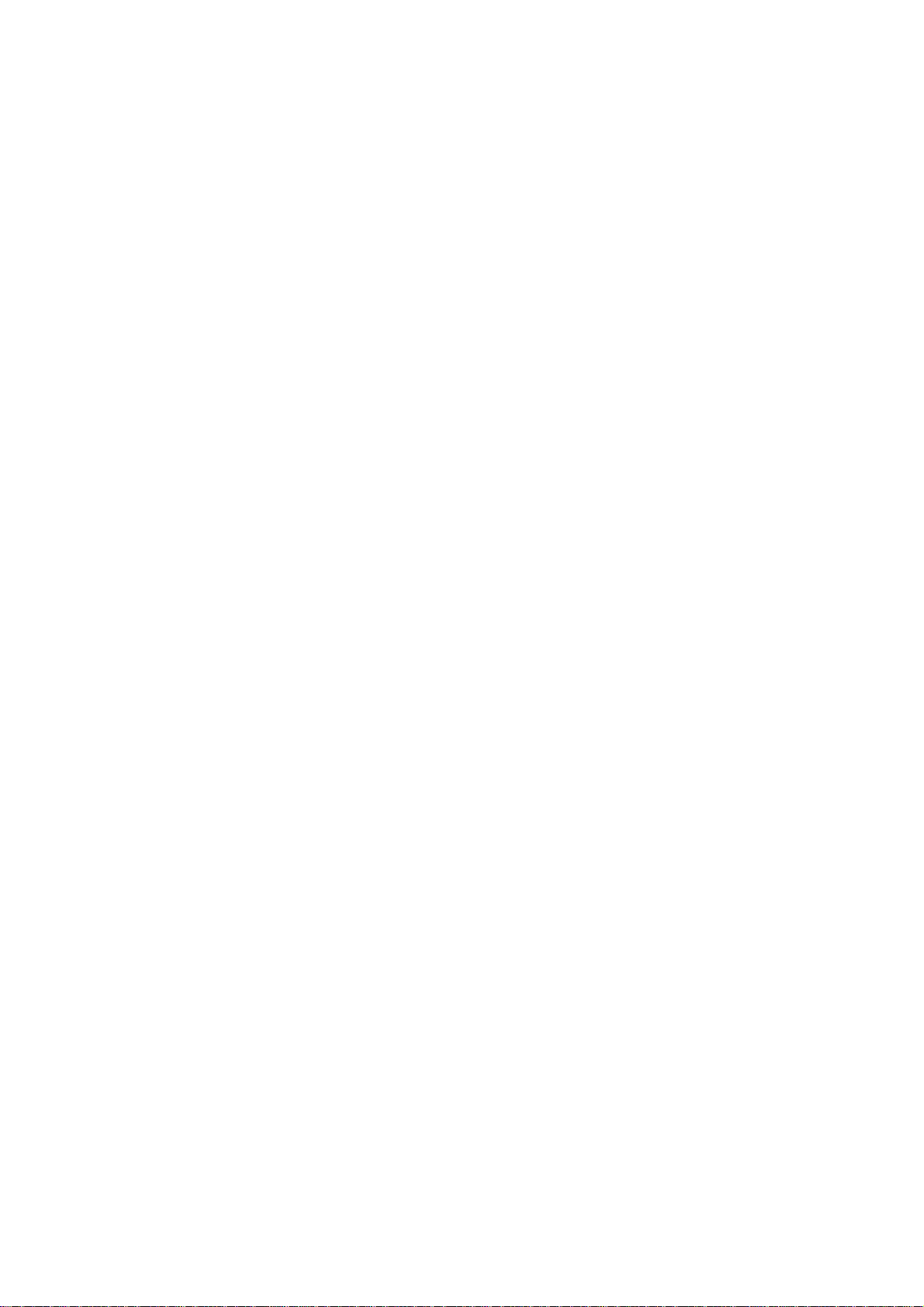
Sprint PCS
SCP-6200 User Manual
The clear alternative to cellular.
®
SM
Page 2
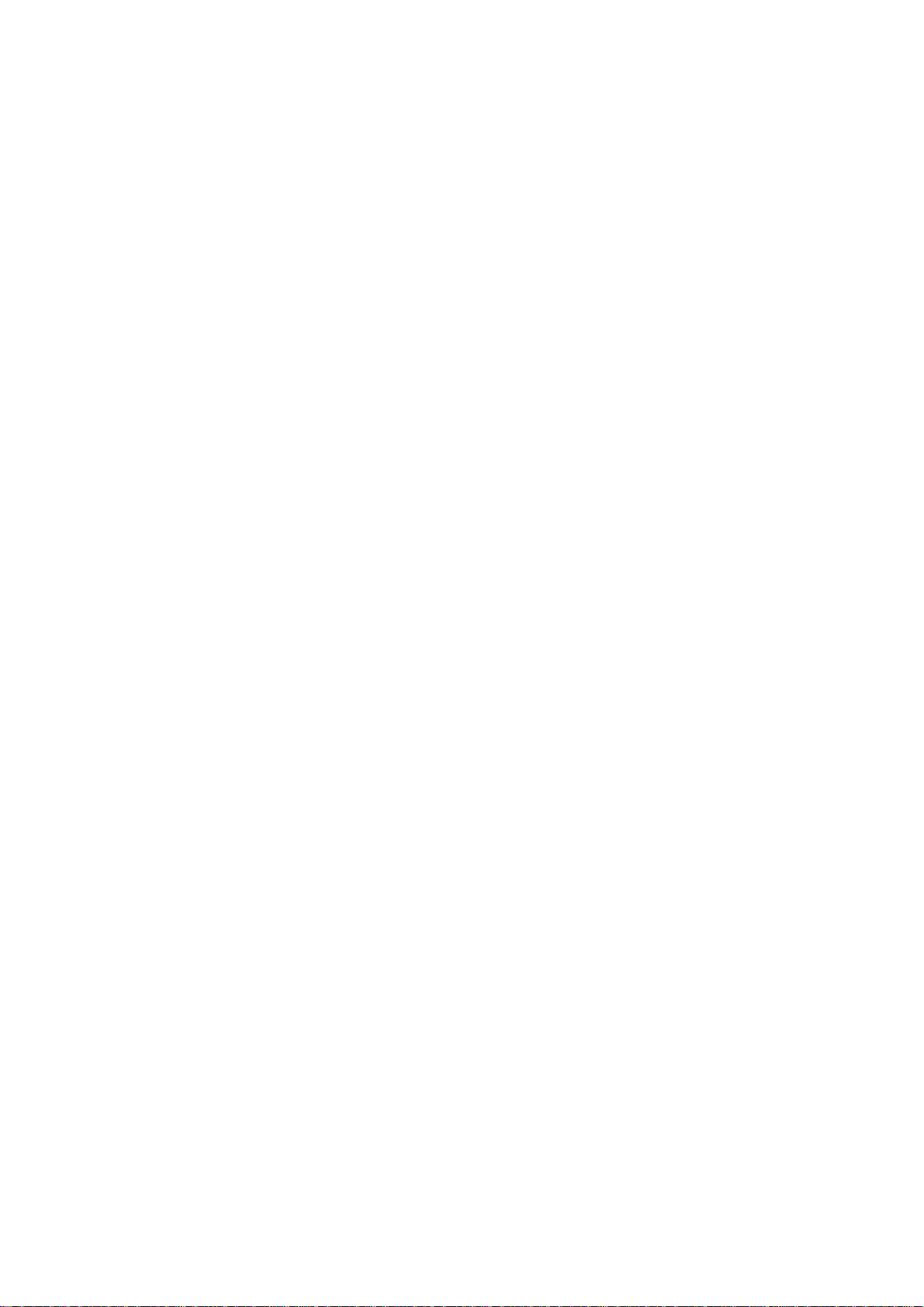
Copyright © 2002 Sprint Spectrum L.P. All rights reserved. No reproduction in whole or in part
without prior written approval. Sprint, Sprint PCS, Sprint PCS Phone, Sprint PCS Wireless Web,
Sprint PCS Wireless Web Mail, Sprint PCS Wireless Web Short Mail and the diamond logo are
trademarks of Sprint Communications Company L.P. All other trademarks are property of their
respective owners.
Printed in Japan
Page 3
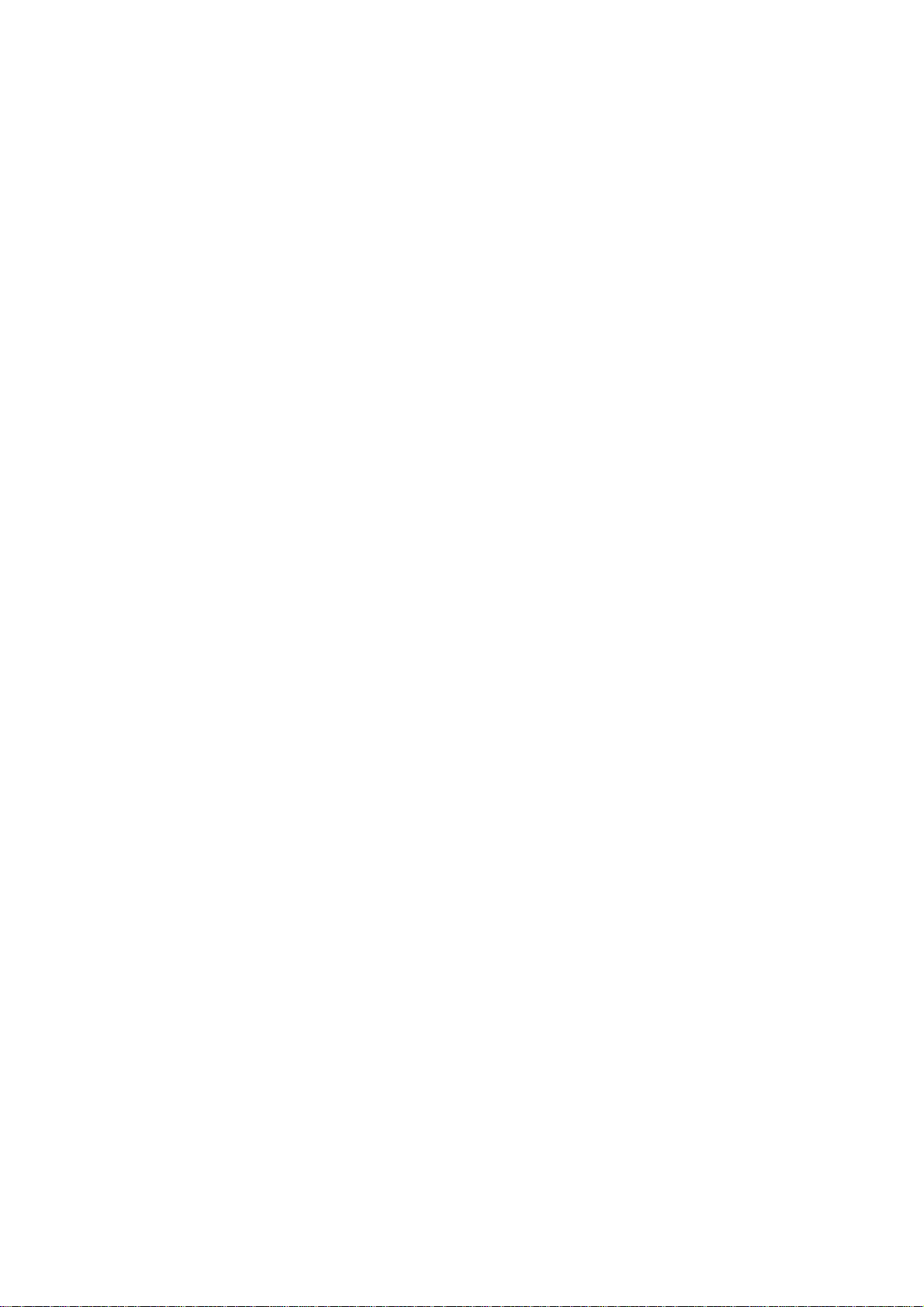
Table of Contents
Welcome to Sprint PCS. . . . . . . . . . . . . . . . . . . . . . . . . . . . . . . . . . . . . . . . . . . . . .1
1. Getting Started With Sprint PCS Service . . . . . . . . . . . . . . . . . . . . . . . . . .3
Turning Your Phone ON and OFF . . . . . . . . . . . . . . . . . . . . . . . . . . . . . . . . . . . . . . . . . .4
Getting Started With Sprint PCS Service . . . . . . . . . . . . . . . . . . . . . . . . . . . . . . . . . . . . .4
Setting Up Your Voicemail . . . . . . . . . . . . . . . . . . . . . . . . . . . . . . . . . . . . . . . . . . . . . . . .5
Getting Help . . . . . . . . . . . . . . . . . . . . . . . . . . . . . . . . . . . . . . . . . . . . . . . . . . . . . . . . . . .6
Understanding This User Guide . . . . . . . . . . . . . . . . . . . . . . . . . . . . . . . . . . . . . . . . . . .10
2. Getting to Know Your Sprint PCS
Front View of Phone . . . . . . . . . . . . . . . . . . . . . . . . . . . . . . . . . . . . . . . . . . . . . . . . . . . .12
Viewing the Display Screen . . . . . . . . . . . . . . . . . . . . . . . . . . . . . . . . . . . . . . . . . . . . . .14
Features of Your SCP-6200 . . . . . . . . . . . . . . . . . . . . . . . . . . . . . . . . . . . . . . . . . . . . . . .15
Using the Battery . . . . . . . . . . . . . . . . . . . . . . . . . . . . . . . . . . . . . . . . . . . . . . . . . . . . . .16
3. Understanding Roaming . . . . . . . . . . . . . . . . . . . . . . . . . . . . . . . . . . . . . . . .19
Understanding How Roaming Works . . . . . . . . . . . . . . . . . . . . . . . . . . . . . . . . . . . . . .20
Setting Your Phone’s Roam Mode . . . . . . . . . . . . . . . . . . . . . . . . . . . . . . . . . . . . . . . . .21
Setting an Alert When Roam Charges Apply (Call Guard) . . . . . . . . . . . . . . . . . . . . . .22
4. Making and Answering Calls . . . . . . . . . . . . . . . . . . . . . . . . . . . . . . . . . . .23
Making Calls . . . . . . . . . . . . . . . . . . . . . . . . . . . . . . . . . . . . . . . . . . . . . . . . . . . . . . . . . .24
Answering Calls . . . . . . . . . . . . . . . . . . . . . . . . . . . . . . . . . . . . . . . . . . . . . . . . . . . . . . .24
Adjusting Volume During a Conversation . . . . . . . . . . . . . . . . . . . . . . . . . . . . . . . . . . .25
Missed Call Notification . . . . . . . . . . . . . . . . . . . . . . . . . . . . . . . . . . . . . . . . . . . . . . . . .25
Muting a Call . . . . . . . . . . . . . . . . . . . . . . . . . . . . . . . . . . . . . . . . . . . . . . . . . . . . . . . . .26
Using Sprint PCS Voice Command
Dialing Options . . . . . . . . . . . . . . . . . . . . . . . . . . . . . . . . . . . . . . . . . . . . . . . . . . . . . . .28
In-Call Options . . . . . . . . . . . . . . . . . . . . . . . . . . . . . . . . . . . . . . . . . . . . . . . . . . . . . . . .29
Incoming Call Notification . . . . . . . . . . . . . . . . . . . . . . . . . . . . . . . . . . . . . . . . . . . . . .30
Changing Ringer Volume . . . . . . . . . . . . . . . . . . . . . . . . . . . . . . . . . . . . . . . . . . . . . . .31
End-of-Call Options . . . . . . . . . . . . . . . . . . . . . . . . . . . . . . . . . . . . . . . . . . . . . . . . . . . .31
Saving a Phone Number . . . . . . . . . . . . . . . . . . . . . . . . . . . . . . . . . . . . . . . . . . . . . . . .32
Finding a Phone Number . . . . . . . . . . . . . . . . . . . . . . . . . . . . . . . . . . . . . . . . . . . . . . .32
Dialing and Saving Phone Numbers With Pauses . . . . . . . . . . . . . . . . . . . . . . . . . . . .33
Four-Digit Dialing . . . . . . . . . . . . . . . . . . . . . . . . . . . . . . . . . . . . . . . . . . . . . . . . . . . . .34
Calling Emergency Numbers . . . . . . . . . . . . . . . . . . . . . . . . . . . . . . . . . . . . . . . . . . . . .34
Using One-Touch Speed Dialing . . . . . . . . . . . . . . . . . . . . . . . . . . . . . . . . . . . . . . . . . .35
Displaying your Phone Number . . . . . . . . . . . . . . . . . . . . . . . . . . . . . . . . . . . . . . . . . .35
®
Phone . . . . . . . . . . . . . . . . . . . . . . . .11
SM
. . . . . . . . . . . . . . . . . . . . . . . . . . . . . . . . . . . . . . .26
Page 4
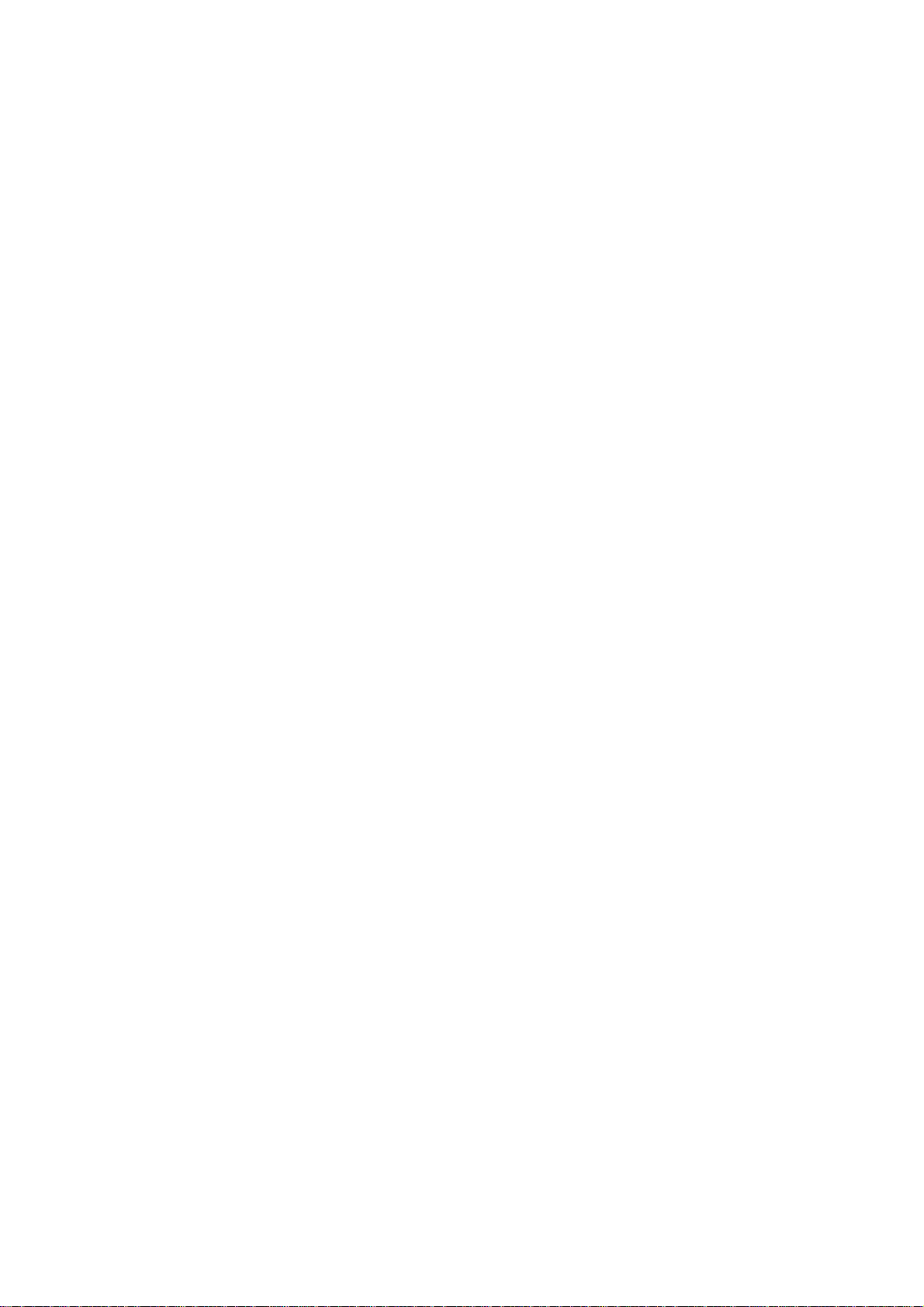
Using Any Key Answer . . . . . . . . . . . . . . . . . . . . . . . . . . . . . . . . . . . . . . . . . . . . . . . . . . .35
Using Auto Answer . . . . . . . . . . . . . . . . . . . . . . . . . . . . . . . . . . . . . . . . . . . . . . . . . . . . .36
5. Navigating Through Menus and Entering Text . . . . . . . . . . . . . . . . . . . .37
Menu Navigation . . . . . . . . . . . . . . . . . . . . . . . . . . . . . . . . . . . . . . . . . . . . . . . . . . . . . .38
Working Within the Menu Structure . . . . . . . . . . . . . . . . . . . . . . . . . . . . . . . . . . . . . . .38
Viewing the Menus . . . . . . . . . . . . . . . . . . . . . . . . . . . . . . . . . . . . . . . . . . . . . . . . . . . . .39
Selecting a Character Input Mode . . . . . . . . . . . . . . . . . . . . . . . . . . . . . . . . . . . . . . . . .41
Entering Characters by Tapping the Keypad . . . . . . . . . . . . . . . . . . . . . . . . . . . . . . . . .41
Entering Characters Using T9 Text Input . . . . . . . . . . . . . . . . . . . . . . . . . . . . . . . . . . .42
Adding a Word to the T9 Database . . . . . . . . . . . . . . . . . . . . . . . . . . . . . . . . . . . . . . . . .43
Using Smart Punctuation . . . . . . . . . . . . . . . . . . . . . . . . . . . . . . . . . . . . . . . . . . . . . . .43
Entering Symbols and Numbers . . . . . . . . . . . . . . . . . . . . . . . . . . . . . . . . . . . . . . . . . .44
6. Using Sprint PCS Service Features . . . . . . . . . . . . . . . . . . . . . . . . . . . . . .45
Using Caller ID . . . . . . . . . . . . . . . . . . . . . . . . . . . . . . . . . . . . . . . . . . . . . . . . . . . . . . . .46
Responding to Call Waiting . . . . . . . . . . . . . . . . . . . . . . . . . . . . . . . . . . . . . . . . . . . . . .46
Three-Way Calling . . . . . . . . . . . . . . . . . . . . . . . . . . . . . . . . . . . . . . . . . . . . . . . . . . . . .47
Forwarding Your Calls . . . . . . . . . . . . . . . . . . . . . . . . . . . . . . . . . . . . . . . . . . . . . . . . . .48
7. Managing Messaging . . . . . . . . . . . . . . . . . . . . . . . . . . . . . . . . . . . . . . . . . .49
Setting Up Voicemail . . . . . . . . . . . . . . . . . . . . . . . . . . . . . . . . . . . . . . . . . . . . . . . . . . .50
Knowing When You Have Messages . . . . . . . . . . . . . . . . . . . . . . . . . . . . . . . . . . . . . . . .50
Message Types . . . . . . . . . . . . . . . . . . . . . . . . . . . . . . . . . . . . . . . . . . . . . . . . . . . . . . . . .50
New Voicemail Message Alerts . . . . . . . . . . . . . . . . . . . . . . . . . . . . . . . . . . . . . . . . . . . .51
Retrieving Your Voicemail Messages . . . . . . . . . . . . . . . . . . . . . . . . . . . . . . . . . . . . . . .51
Clearing the Voicemail Message Icon . . . . . . . . . . . . . . . . . . . . . . . . . . . . . . . . . . . . . .52
Sending Web Messages . . . . . . . . . . . . . . . . . . . . . . . . . . . . . . . . . . . . . . . . . . . . . . . . . .52
New Web Messages . . . . . . . . . . . . . . . . . . . . . . . . . . . . . . . . . . . . . . . . . . . . . . . . . . . . .53
Web Message Storage . . . . . . . . . . . . . . . . . . . . . . . . . . . . . . . . . . . . . . . . . . . . . . . . . . .53
Displaying Web Messages . . . . . . . . . . . . . . . . . . . . . . . . . . . . . . . . . . . . . . . . . . . . . . . .54
Web Message Options . . . . . . . . . . . . . . . . . . . . . . . . . . . . . . . . . . . . . . . . . . . . . . . . . . .55
Prepending a Phone Number from a Web Message . . . . . . . . . . . . . . . . . . . . . . . . . . .56
Extracting Phone Numbers or E-mail/Web Address from a Web Message . . . . . . . . . .56
Adding a Web Message Folder . . . . . . . . . . . . . . . . . . . . . . . . . . . . . . . . . . . . . . . . . . . .58
Moving a Web Message Into the Other Folder . . . . . . . . . . . . . . . . . . . . . . . . . . . . . . . .58
Changing the Displaying Font Size of a Web Message . . . . . . . . . . . . . . . . . . . . . . . . .59
Erasing Individual, All or All Old Web Messages . . . . . . . . . . . . . . . . . . . . . . . . . . . . . .59
Classifying Web Messages . . . . . . . . . . . . . . . . . . . . . . . . . . . . . . . . . . . . . . . . . . . . . . . .60
Sprint PCS Wireless Web Update Options . . . . . . . . . . . . . . . . . . . . . . . . . . . . . . . . . . . .62
Page 5

New Web Alerts . . . . . . . . . . . . . . . . . . . . . . . . . . . . . . . . . . . . . . . . . . . . . . . . . . . . . . . .62
Displaying Web Alerts . . . . . . . . . . . . . . . . . . . . . . . . . . . . . . . . . . . . . . . . . . . . . . . . . . .62
8. Managing Call History . . . . . . . . . . . . . . . . . . . . . . . . . . . . . . . . . . . . . . . . . .63
Viewing Call History (Incoming, Outgoing and Missed) . . . . . . . . . . . . . . . . . . . . . . .64
Call History Options . . . . . . . . . . . . . . . . . . . . . . . . . . . . . . . . . . . . . . . . . . . . . . . . . . . .64
Making a Call From Call History . . . . . . . . . . . . . . . . . . . . . . . . . . . . . . . . . . . . . . . . . .65
Prepending a Phone Number From Call History . . . . . . . . . . . . . . . . . . . . . . . . . . . . .65
Saving a Phone Number From Call History . . . . . . . . . . . . . . . . . . . . . . . . . . . . . . . . .66
Erasing Call History . . . . . . . . . . . . . . . . . . . . . . . . . . . . . . . . . . . . . . . . . . . . . . . . . . . .66
9. Using Your Internal Phone Book . . . . . . . . . . . . . . . . . . . . . . . . . . . . . . . . .67
Adding a New Internal Phone Book Entry . . . . . . . . . . . . . . . . . . . . . . . . . . . . . . . . . . .68
Finding Internal Phone Book Entries . . . . . . . . . . . . . . . . . . . . . . . . . . . . . . . . . . . . . .69
Internal Phone Book Entry Options . . . . . . . . . . . . . . . . . . . . . . . . . . . . . . . . . . . . . . .70
Adding a Phone Number or Address to an Internal Phone Book Entry . . . . . . . . . . . .70
Adding a Call Alarm From the Internal Phone Book . . . . . . . . . . . . . . . . . . . . . . . . . .71
Call Alarm Alerts . . . . . . . . . . . . . . . . . . . . . . . . . . . . . . . . . . . . . . . . . . . . . . . . . . . . . . .71
Call Alarm Menu . . . . . . . . . . . . . . . . . . . . . . . . . . . . . . . . . . . . . . . . . . . . . . . . . . . . . .71
Editing an Internal Phone Book Entry . . . . . . . . . . . . . . . . . . . . . . . . . . . . . . . . . . . . .72
Selecting a Ringer/Graphics Type for an Entry . . . . . . . . . . . . . . . . . . . . . . . . . . . . . . .73
Secret Internal Phone Book Entries . . . . . . . . . . . . . . . . . . . . . . . . . . . . . . . . . . . . . . . .74
Dialing Sprint PCS Services . . . . . . . . . . . . . . . . . . . . . . . . . . . . . . . . . . . . . . . . . . . . . .74
My Sprint PCS Phone Number . . . . . . . . . . . . . . . . . . . . . . . . . . . . . . . . . . . . . . . . . . . .75
Storing Special Numbers in the Phone Book . . . . . . . . . . . . . . . . . . . . . . . . . . . . . . . .75
Using Different Dialing Methods . . . . . . . . . . . . . . . . . . . . . . . . . . . . . . . . . . . . . . . . . .76
10. Changing Your Phone’s Settings . . . . . . . . . . . . . . . . . . . . . . . . . . . . . . . . .79
Adjusting the Ringer/Key Volume . . . . . . . . . . . . . . . . . . . . . . . . . . . . . . . . . . . . . . . . .80
Adjusting Volume During a Conversation . . . . . . . . . . . . . . . . . . . . . . . . . . . . . . . . . . .80
Ringer Types . . . . . . . . . . . . . . . . . . . . . . . . . . . . . . . . . . . . . . . . . . . . . . . . . . . . . . . . . .81
Selecting Ringer Types for Voice Calls . . . . . . . . . . . . . . . . . . . . . . . . . . . . . . . . . . . . . .81
Selecting Ringer Types for Voicemail . . . . . . . . . . . . . . . . . . . . . . . . . . . . . . . . . . . . . .81
Selecting Ringer Types for Page/Text Messages . . . . . . . . . . . . . . . . . . . . . . . . . . . . . .82
Selecting Ringer Types for Web Alert . . . . . . . . . . . . . . . . . . . . . . . . . . . . . . . . . . . . . . .82
Setting Alerts . . . . . . . . . . . . . . . . . . . . . . . . . . . . . . . . . . . . . . . . . . . . . . . . . . . . . . . . . .82
Setting Melody Tempo . . . . . . . . . . . . . . . . . . . . . . . . . . . . . . . . . . . . . . . . . . . . . . . . . .83
Setting Tone Length or Start-up/Power-off Tone . . . . . . . . . . . . . . . . . . . . . . . . . . . . .84
Changing the Backlight Time Length . . . . . . . . . . . . . . . . . . . . . . . . . . . . . . . . . . . . . .84
Changing the Greeting . . . . . . . . . . . . . . . . . . . . . . . . . . . . . . . . . . . . . . . . . . . . . . . . . .85
Page 6
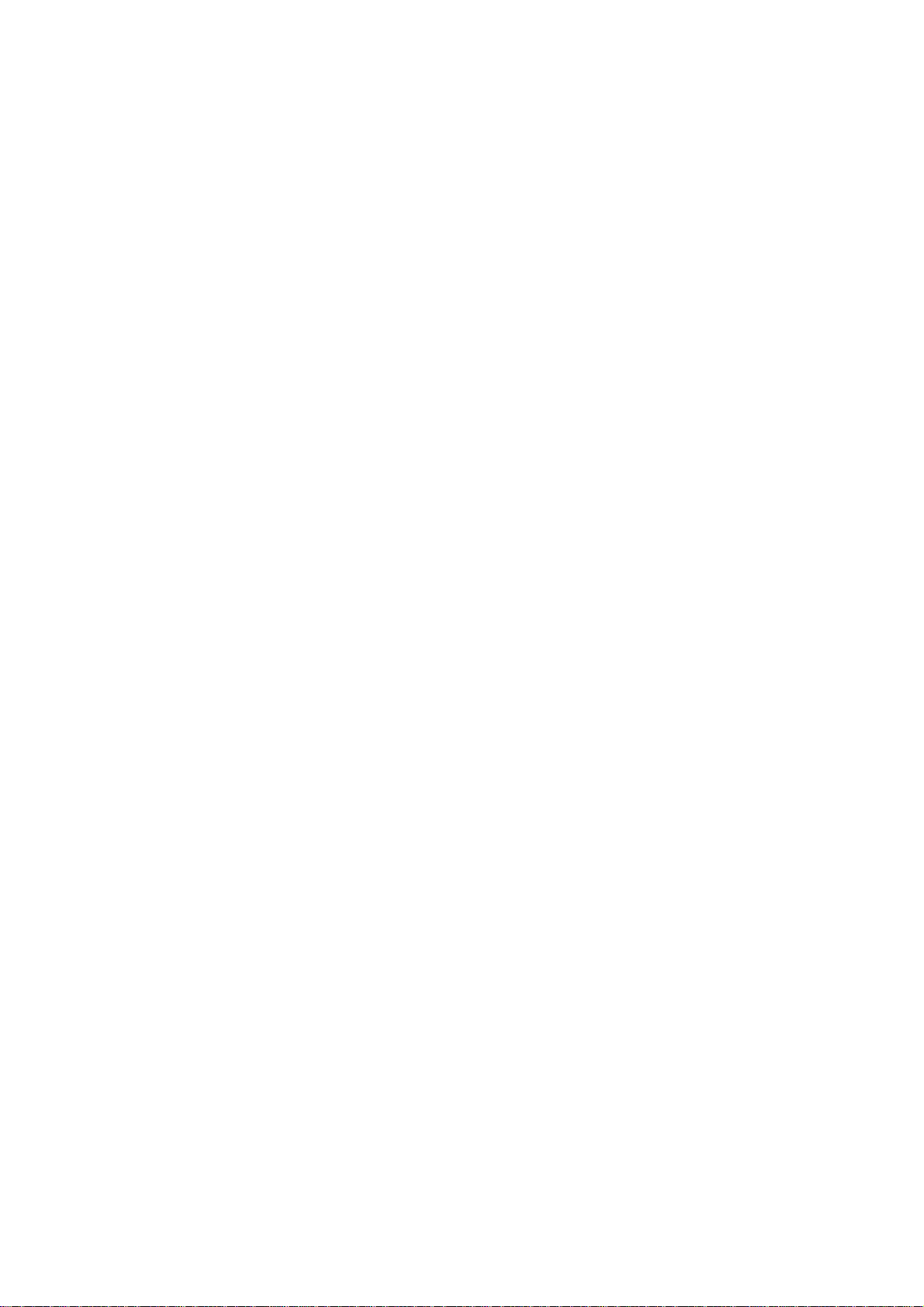
Setting Font Size . . . . . . . . . . . . . . . . . . . . . . . . . . . . . . . . . . . . . . . . . . . . . . . . . . . . . . .85
Changing the Display Color . . . . . . . . . . . . . . . . . . . . . . . . . . . . . . . . . . . . . . . . . . . . . .85
Changing the Contrast . . . . . . . . . . . . . . . . . . . . . . . . . . . . . . . . . . . . . . . . . . . . . . . . . .86
Setting the Animation . . . . . . . . . . . . . . . . . . . . . . . . . . . . . . . . . . . . . . . . . . . . . . . . . .86
Setting the Display for Incoming Calls . . . . . . . . . . . . . . . . . . . . . . . . . . . . . . . . . . . . .86
Setting the Display for the Standby Mode . . . . . . . . . . . . . . . . . . . . . . . . . . . . . . . . . . .87
Displaying the Version Information . . . . . . . . . . . . . . . . . . . . . . . . . . . . . . . . . . . . . . .88
Setting Any Key Answer . . . . . . . . . . . . . . . . . . . . . . . . . . . . . . . . . . . . . . . . . . . . . . . . . .88
Setting Auto Answer . . . . . . . . . . . . . . . . . . . . . . . . . . . . . . . . . . . . . . . . . . . . . . . . . . . .89
Abbreviated Dialing . . . . . . . . . . . . . . . . . . . . . . . . . . . . . . . . . . . . . . . . . . . . . . . . . . . .89
Changing the Menu Language . . . . . . . . . . . . . . . . . . . . . . . . . . . . . . . . . . . . . . . . . . .90
Setting Headset Mode . . . . . . . . . . . . . . . . . . . . . . . . . . . . . . . . . . . . . . . . . . . . . . . . . . .90
Data/Fax Mode . . . . . . . . . . . . . . . . . . . . . . . . . . . . . . . . . . . . . . . . . . . . . . . . . . . . . . . .90
Receiving a Fax . . . . . . . . . . . . . . . . . . . . . . . . . . . . . . . . . . . . . . . . . . . . . . . . . . . . . . .90
Receiving Data . . . . . . . . . . . . . . . . . . . . . . . . . . . . . . . . . . . . . . . . . . . . . . . . . . . . . . . .91
Returning to Standby Mode . . . . . . . . . . . . . . . . . . . . . . . . . . . . . . . . . . . . . . . . . . . . . .91
Accessibility Mode . . . . . . . . . . . . . . . . . . . . . . . . . . . . . . . . . . . . . . . . . . . . . . . . . . . . . .92
11. Setting Your Phone’s Security . . . . . . . . . . . . . . . . . . . . . . . . . . . . . . . . . . .93
Accessing the Security Menu . . . . . . . . . . . . . . . . . . . . . . . . . . . . . . . . . . . . . . . . . . . . .94
Locking Your Phone . . . . . . . . . . . . . . . . . . . . . . . . . . . . . . . . . . . . . . . . . . . . . . . . . . . .94
Unlocking Your Phone . . . . . . . . . . . . . . . . . . . . . . . . . . . . . . . . . . . . . . . . . . . . . . . . . .94
Locking the Keypad . . . . . . . . . . . . . . . . . . . . . . . . . . . . . . . . . . . . . . . . . . . . . . . . . . . .95
Unlocking the Keypad . . . . . . . . . . . . . . . . . . . . . . . . . . . . . . . . . . . . . . . . . . . . . . . . . .95
Changing the Lock Code . . . . . . . . . . . . . . . . . . . . . . . . . . . . . . . . . . . . . . . . . . . . . . . .95
Restricting Calls . . . . . . . . . . . . . . . . . . . . . . . . . . . . . . . . . . . . . . . . . . . . . . . . . . . . . . .95
Unrestricting Calls . . . . . . . . . . . . . . . . . . . . . . . . . . . . . . . . . . . . . . . . . . . . . . . . . . . . .96
Using Special Numbers . . . . . . . . . . . . . . . . . . . . . . . . . . . . . . . . . . . . . . . . . . . . . . . . .96
Erasing the Internal Phone Book . . . . . . . . . . . . . . . . . . . . . . . . . . . . . . . . . . . . . . . . .97
Resetting Your Phone . . . . . . . . . . . . . . . . . . . . . . . . . . . . . . . . . . . . . . . . . . . . . . . . . . .97
Resetting and Locking Your Phone through SMS . . . . . . . . . . . . . . . . . . . . . . . . . . . . .97
12. Personal Information Management . . . . . . . . . . . . . . . . . . . . . . . . . . . . . .99
Checking My Profile . . . . . . . . . . . . . . . . . . . . . . . . . . . . . . . . . . . . . . . . . . . . . . . . . . .100
Managing Schedules . . . . . . . . . . . . . . . . . . . . . . . . . . . . . . . . . . . . . . . . . . . . . . . . . .100
Adding an Event to the Scheduler . . . . . . . . . . . . . . . . . . . . . . . . . . . . . . . . . . . . . . . .102
Event Alerts . . . . . . . . . . . . . . . . . . . . . . . . . . . . . . . . . . . . . . . . . . . . . . . . . . . . . . . . . .102
Event Alert Menu . . . . . . . . . . . . . . . . . . . . . . . . . . . . . . . . . . . . . . . . . . . . . . . . . . . . .103
Adding a Call Alarm to the Scheduler . . . . . . . . . . . . . . . . . . . . . . . . . . . . . . . . . . . . .103
Page 7
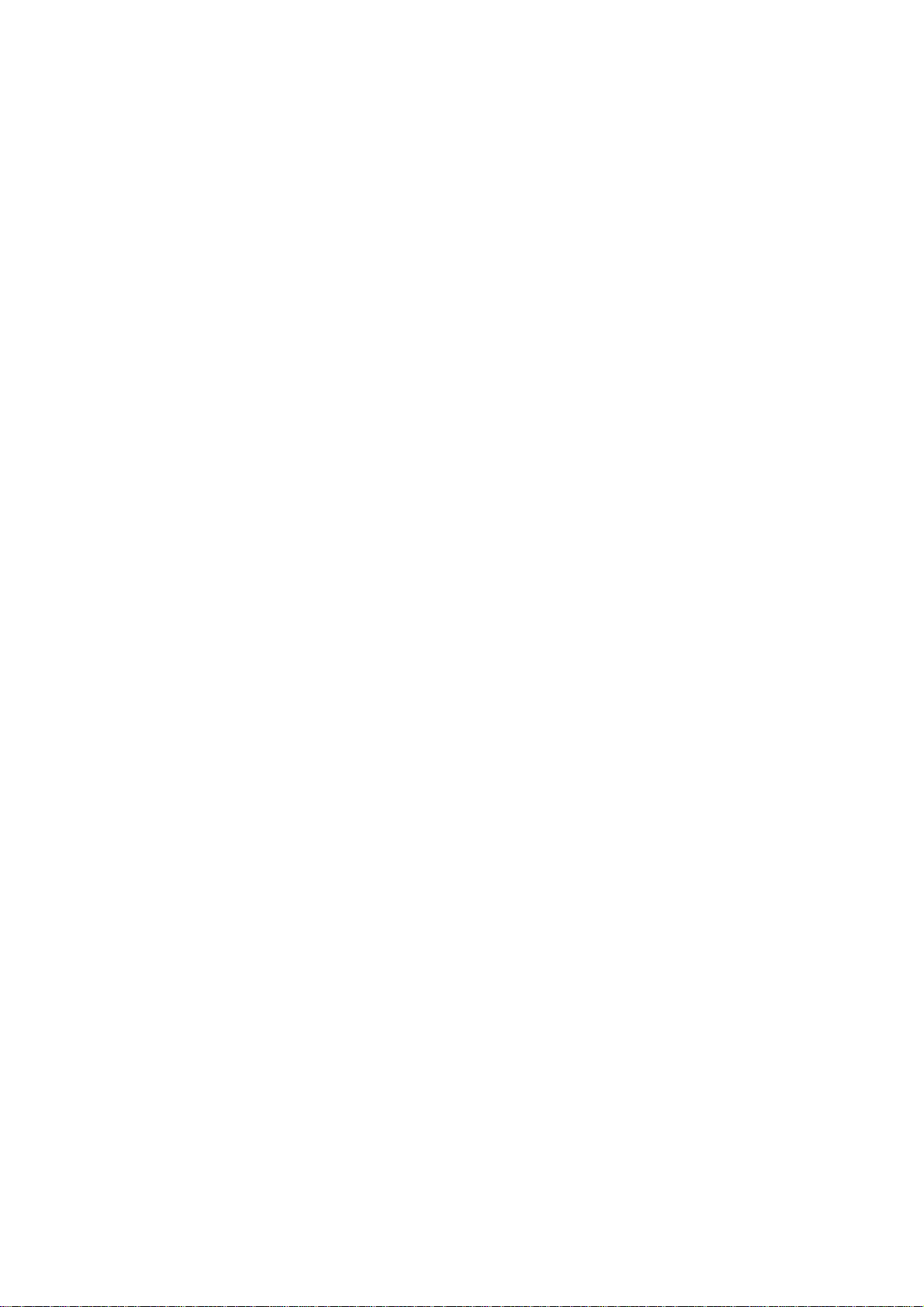
Call Alarm Alerts . . . . . . . . . . . . . . . . . . . . . . . . . . . . . . . . . . . . . . . . . . . . . . . . . . . . . .104
Call Alarm Menu . . . . . . . . . . . . . . . . . . . . . . . . . . . . . . . . . . . . . . . . . . . . . . . . . . . . .104
Viewing Events and Call Alarms . . . . . . . . . . . . . . . . . . . . . . . . . . . . . . . . . . . . . . . . .104
Editing Events . . . . . . . . . . . . . . . . . . . . . . . . . . . . . . . . . . . . . . . . . . . . . . . . . . . . . . . .105
Editing Call Alarms . . . . . . . . . . . . . . . . . . . . . . . . . . . . . . . . . . . . . . . . . . . . . . . . . . .105
Adding To Do Items . . . . . . . . . . . . . . . . . . . . . . . . . . . . . . . . . . . . . . . . . . . . . . . . . . .105
Viewing To Do Items . . . . . . . . . . . . . . . . . . . . . . . . . . . . . . . . . . . . . . . . . . . . . . . . . .106
Editing To Do Items . . . . . . . . . . . . . . . . . . . . . . . . . . . . . . . . . . . . . . . . . . . . . . . . . . .106
Deleting To Do Items . . . . . . . . . . . . . . . . . . . . . . . . . . . . . . . . . . . . . . . . . . . . . . . . . .106
Viewing and Clearing Memory . . . . . . . . . . . . . . . . . . . . . . . . . . . . . . . . . . . . . . . . . . .106
Playing Games . . . . . . . . . . . . . . . . . . . . . . . . . . . . . . . . . . . . . . . . . . . . . . . . . . . . . . .107
Using the Calculator . . . . . . . . . . . . . . . . . . . . . . . . . . . . . . . . . . . . . . . . . . . . . . . . . . .108
Using the World Clock . . . . . . . . . . . . . . . . . . . . . . . . . . . . . . . . . . . . . . . . . . . . . . . . .108
Downloading Image or Melody . . . . . . . . . . . . . . . . . . . . . . . . . . . . . . . . . . . . . . . . . .109
Using the Downloaded Data . . . . . . . . . . . . . . . . . . . . . . . . . . . . . . . . . . . . . . . . . . . . .116
13. Using the Voice Services of Your Sprint PCS Phone . . . . . . . . . . . . . .121
Using Voice-Activated Dialing . . . . . . . . . . . . . . . . . . . . . . . . . . . . . . . . . . . . . . . . . . .122
Programming Voice Dial Tag to Your Phone . . . . . . . . . . . . . . . . . . . . . . . . . . . . . . .122
Using Voice Memo . . . . . . . . . . . . . . . . . . . . . . . . . . . . . . . . . . . . . . . . . . . . . . . . . . . .123
Setting Up Screen Call . . . . . . . . . . . . . . . . . . . . . . . . . . . . . . . . . . . . . . . . . . . . . . . . .125
®
14. Experiencing Sprint PCS Wireless Web
. . . . . . . . . . . . . . . . . . . . . . .129
The Sprint PCS Wireless Web . . . . . . . . . . . . . . . . . . . . . . . . . . . . . . . . . . . . . . . . . . . .130
The Sprint PCS Wireless Web Browser . . . . . . . . . . . . . . . . . . . . . . . . . . . . . . . . . . . . .131
Launching the Sprint PCS Wireless Web Browser . . . . . . . . . . . . . . . . . . . . . . . . . . . .131
Web Guard . . . . . . . . . . . . . . . . . . . . . . . . . . . . . . . . . . . . . . . . . . . . . . . . . . . . . . . . . .133
Editing E-mail/Download URL . . . . . . . . . . . . . . . . . . . . . . . . . . . . . . . . . . . . . . . . . .134
Resetting E-mail/Download URL . . . . . . . . . . . . . . . . . . . . . . . . . . . . . . . . . . . . . . . .134
Using the Sprint PCS Wireless Web Browser . . . . . . . . . . . . . . . . . . . . . . . . . . . . . . . .135
Troubleshooting . . . . . . . . . . . . . . . . . . . . . . . . . . . . . . . . . . . . . . . . . . . . . . . . . . . . . .138
My Sprint PCS Wireless Web . . . . . . . . . . . . . . . . . . . . . . . . . . . . . . . . . . . . . . . . . . . . .140
Games . . . . . . . . . . . . . . . . . . . . . . . . . . . . . . . . . . . . . . . . . . . . . . . . . . . . . . . . . . . . . .140
Using Sprint PCS Wireless Web Mail . . . . . . . . . . . . . . . . . . . . . . . . . . . . . . . . . . . . . .141
Using AOL Instant Messenger Service . . . . . . . . . . . . . . . . . . . . . . . . . . . . . . . . . . . . .142
Using Sprint PCS Wireless Web Short Mail . . . . . . . . . . . . . . . . . . . . . . . . . . . . . . . . .144
Signing Up for Sprint PCS Wireless Web Updates . . . . . . . . . . . . . . . . . . . . . . . . . . . .146
Setting Up a Sprint PCS Wireless Web Connection . . . . . . . . . . . . . . . . . . . . . . . . . . .146
Page 8
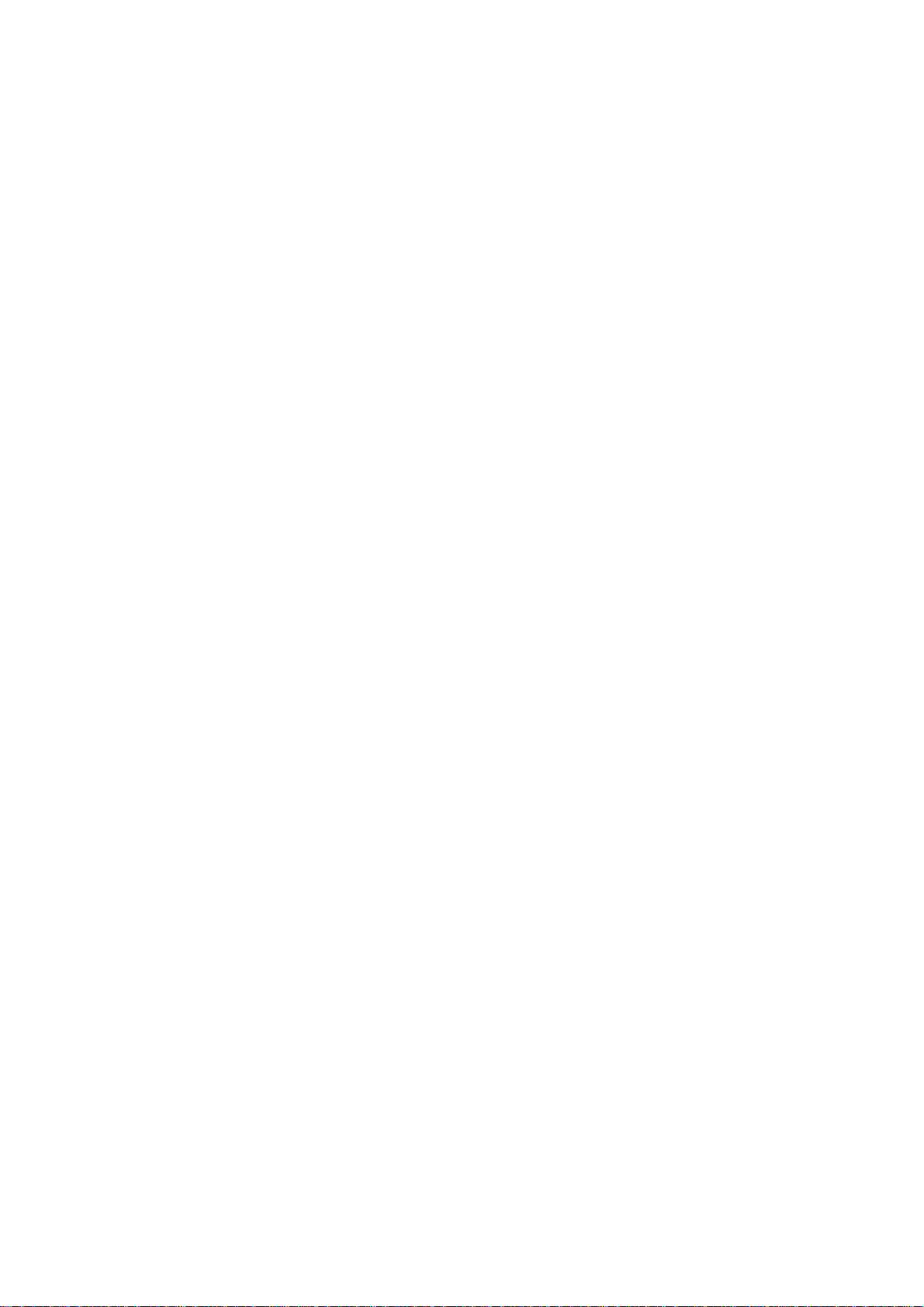
15. Knowing Performance and Safety Guidelines . . . . . . . . . . . . . . . . . . . .149
Getting the Most Out of Your Reception . . . . . . . . . . . . . . . . . . . . . . . . . . . . . . . . . . .150
Maintaining Safe Use of and Access to Your Phone . . . . . . . . . . . . . . . . . . . . . . . . . .151
Caring for the Battery . . . . . . . . . . . . . . . . . . . . . . . . . . . . . . . . . . . . . . . . . . . . . . . . . .153
Acknowledging Special Precautions and the FCC Notice . . . . . . . . . . . . . . . . . . . . . .154
Owner's Record . . . . . . . . . . . . . . . . . . . . . . . . . . . . . . . . . . . . . . . . . . . . . . . . . . . . . . .155
User Guide Proprietary Notice . . . . . . . . . . . . . . . . . . . . . . . . . . . . . . . . . . . . . . . . . . .155
16. Terms and Conditions & Warranty Information . . . . . . . . . . . . . . . . . . .157
Terms and Conditions of Services . . . . . . . . . . . . . . . . . . . . . . . . . . . . . . . . . . . . . . . .158
Manufacturer’s Warranty . . . . . . . . . . . . . . . . . . . . . . . . . . . . . . . . . . . . . . . . . . . . . . .169
Index . . . . . . . . . . . . . . . . . . . . . . . . . . . . . . . . . . . . . . . . . . . . . . . . . . . . . . . . . . . .173
Page 9
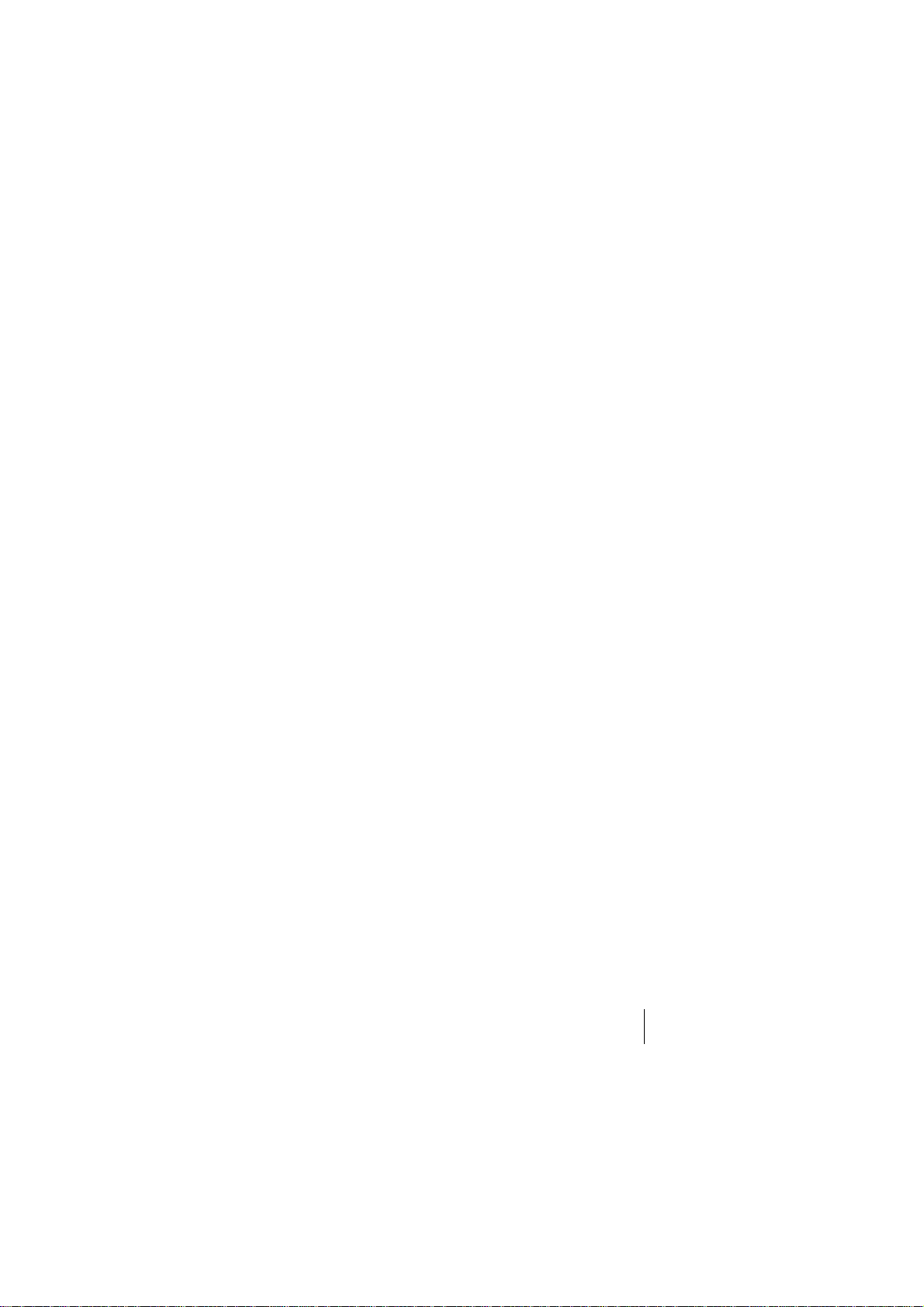
Welcome to Sprint PCS
Sprint PCS built the only all-digital, all-PCS nationwide network from the
ground up for clearer calls, serving more than 300 major metropolitan
areas. We built our network to give you what we believe you really want
from a wireless phone: clear sound, private conversations and time-saving
features.
And Sprint Personal Communications Services
more far-reaching – simplify your life. Our advanced technology is designed
to grow with your communications needs so that one day you’ll be able to
rely entirely on your Sprint PCS
®
Phone to stay connected.
This guide will introduce you to our technology and your new
Sprint PCS Phone through simple, easy-to-follow instructions. Since you’re
probably anxious to start using your phone, we encourage you to
immediately flip to Section One – Getting Started With Sprint PCS Service.
This section provides all the information you need to quickly activate your
phone, set up your voicemail and much more. It also contains information
on how to contact Sprint PCS should you have questions about service, want
to purchase additional products or services, or just check your account
balance.
Thank you for choosing Sprint PCS.
®
can do something even
1
Page 10
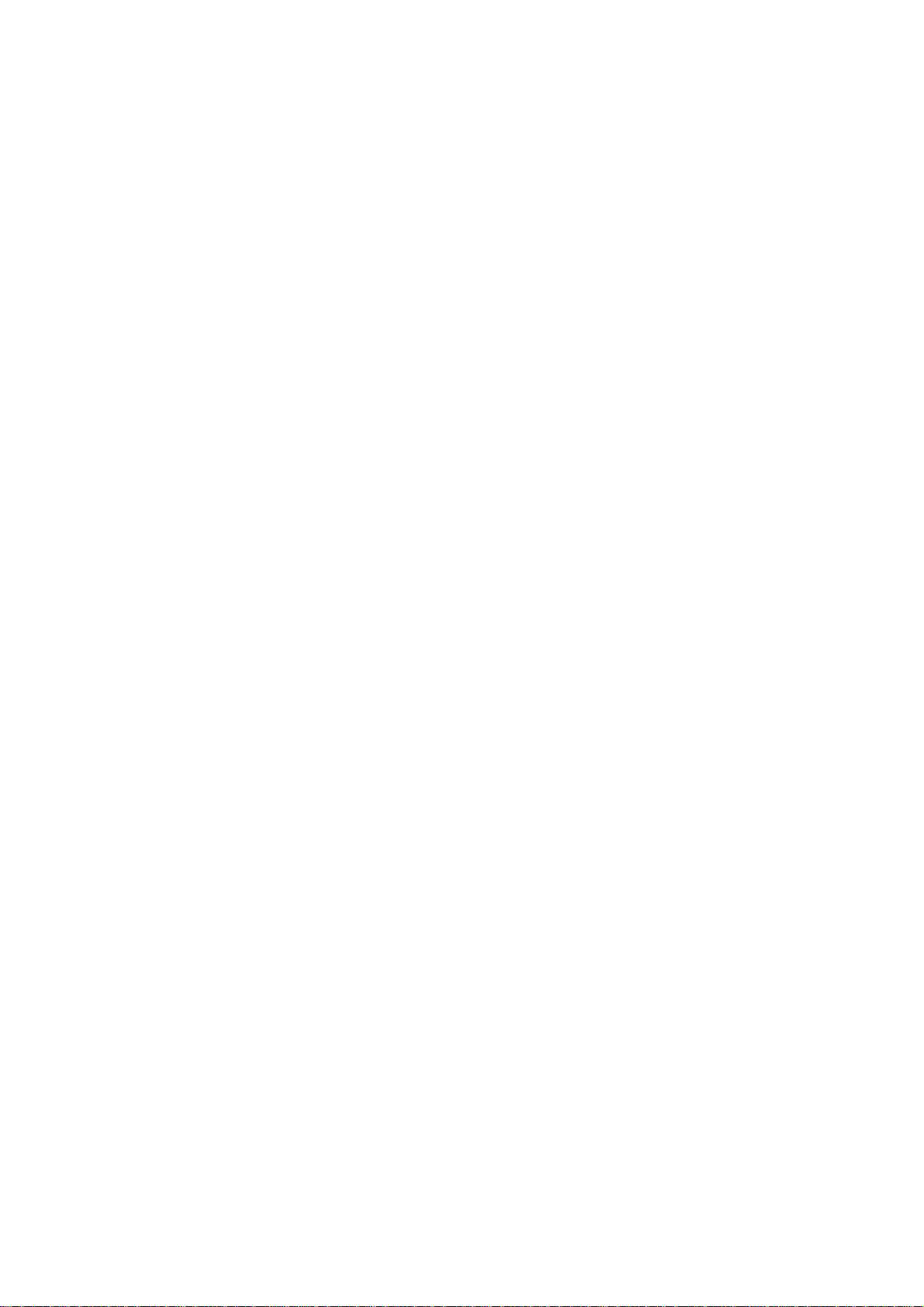
Page 11
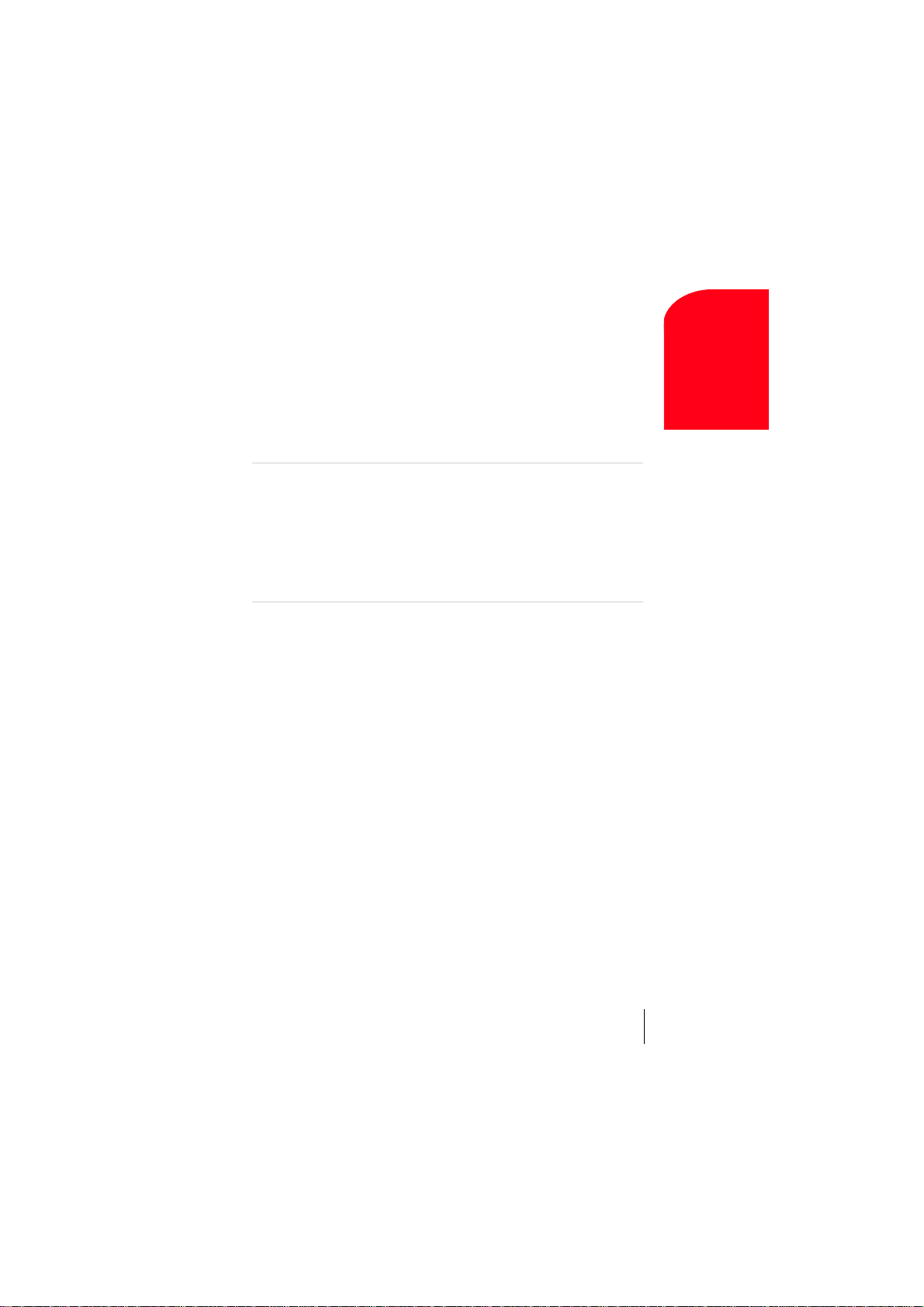
1
T
Getting Started With
Sprint PCS Service
In This Section
䊳
Activating Your Phone
䊳
Setting Up Your Voicemail
䊳
Getting Help
䊳
Understanding This User Guide
Getting Started
1
his section walks you through the step-by-step basics of setting up
service for your Sprint PCS
activating your phone, setting up your voicemail and how to contact
Sprint PCS for assistance.
Once you have completed this section, you’re ready to explore the advanced
features of your new phone.
®
Phone, including unlocking and
Section 1
Getting Started With Sprint PCS Service 3
Page 12
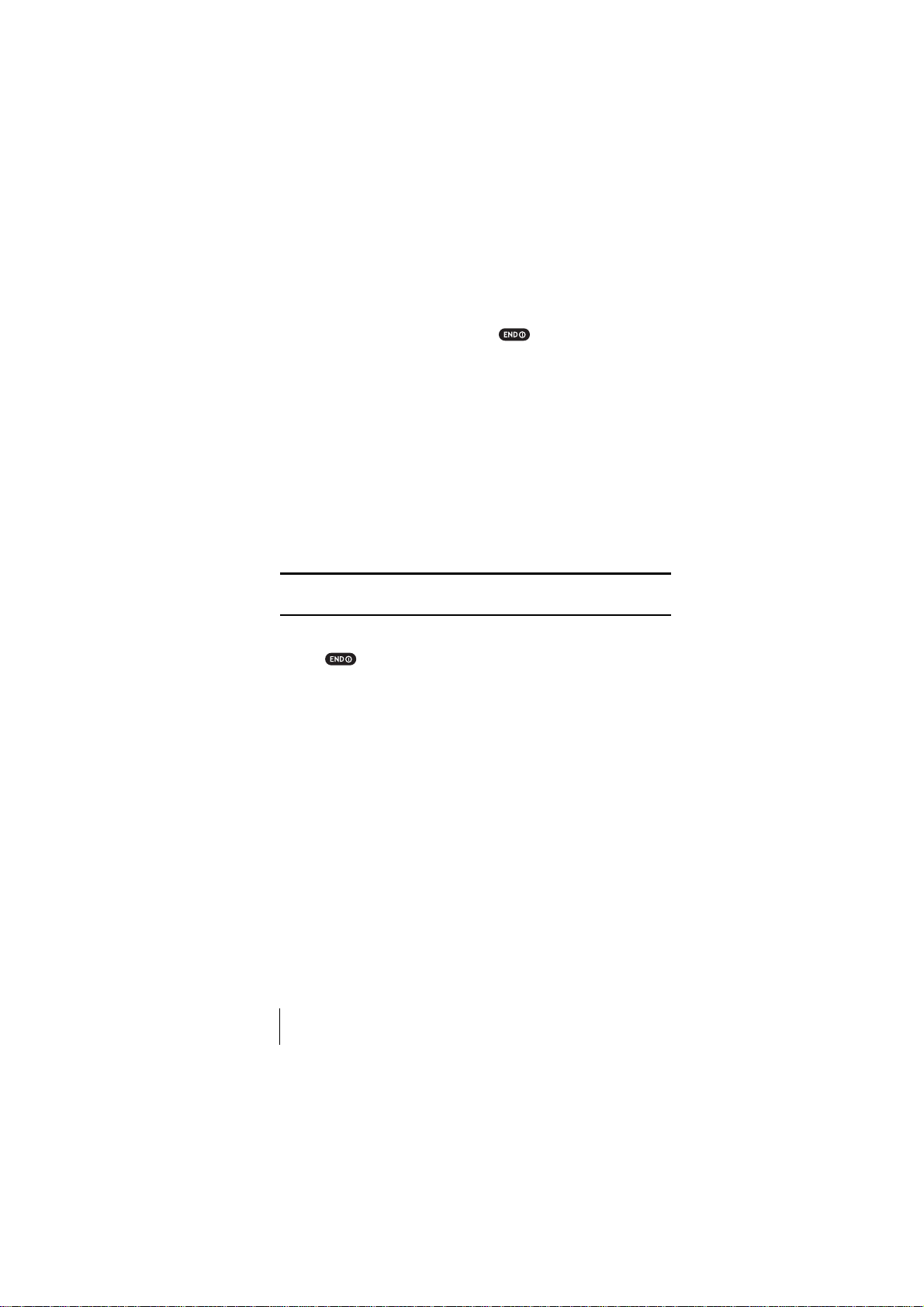
Turning Your Phone ON and OFF
Turning your Phone ON:
To turn your phone on, press and hold .
Once your phone is ON, it displays "Looking for service..." indicating that
your phone is searching for a signal. When your phone finds a signal, it
automatically enters Standby mode - the phone's idle state. At this point,
you are ready to begin making and receiving calls. If your phone is
unable to find a signal after 15 minutes of searching, a Power Save
feature is automatically activated. When a signal is found, your phone
automatically returns to Standby mode. In power save mode, your phone
searches for a signal periodically without your intervention. You can also
initiate a search for Sprint PCS service by pressing any key (when your
phone is turned ON).
Tip: The Power Save feature helps to conserve your battery power when
you are in an area where there is no signal.
Turning the Phone OFF:
Press for one second until you see "Powering off" on the display.
Your screen remains blank while your phone is off.
Getting Started With Sprint PCS Service
Determine If Your Phone Is Already Activated
If you received your phone in the mail or purchased it at a Sprint® Store,
it probably has been activated. All you need to do is unlock your phone.
If your phone is not activated, please refer to your Activation Brochure for
easy step-by-step instructions.
Section 1
4 Getting Started With Sprint PCS Service
Page 13
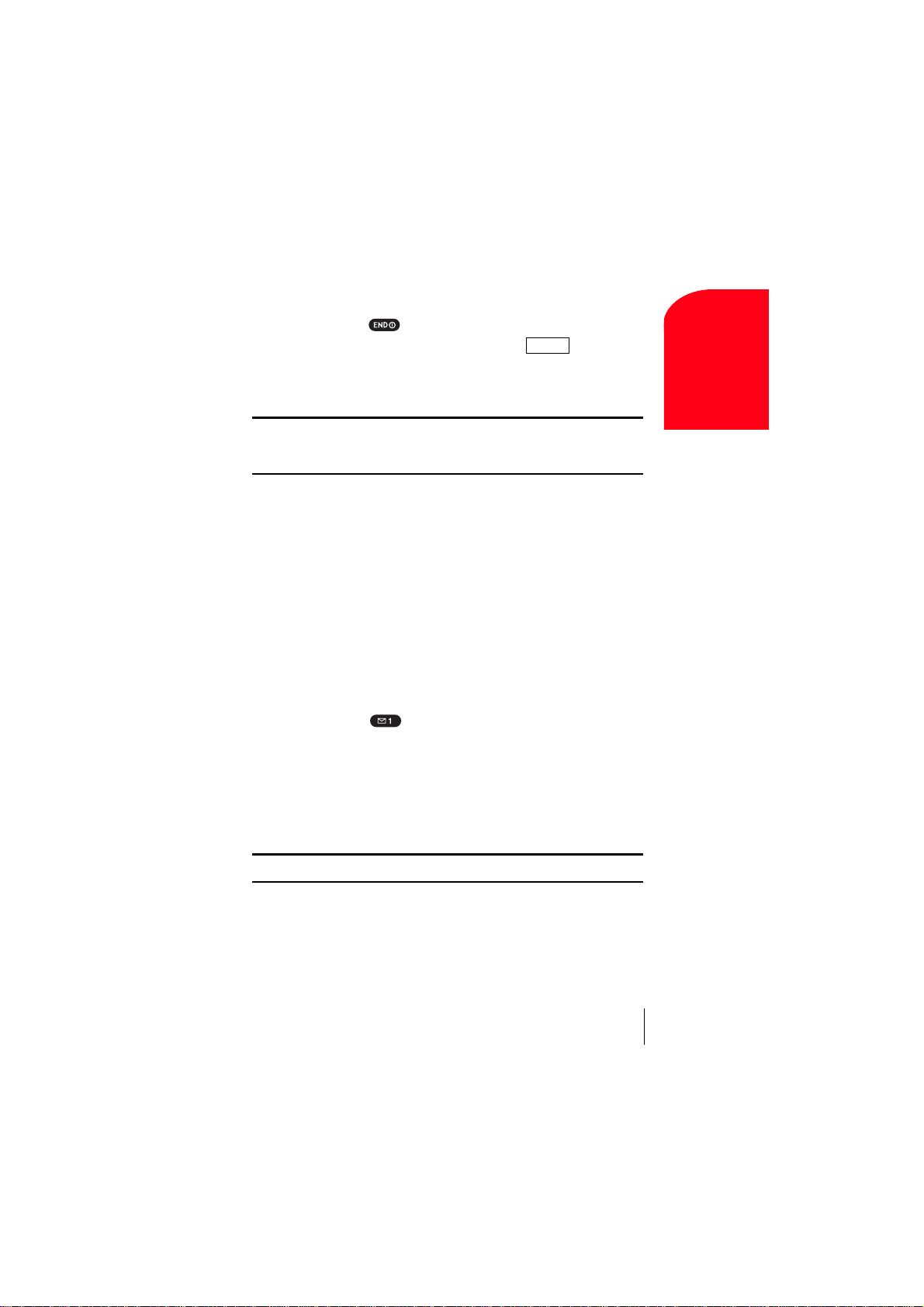
Unlocking the Phone
Follow these steps to unlock your phone:
1. Press and hold to turn the phone on.
2. When "Locked" is shown on the display, press (left softkey).
3. Enter your four-digit lock code. For security purposes, the code is not
Unlock
visible as you type.
Tip: If you can’t recall your lock code, try using the last four digits of either
your Social Security number or Sprint PCS Phone Number or try 0000. If
none of these work, call Sprint PCS Customer Care at 1-888-211-4PCS (4727).
Activating Your Phone
To activate your phone, follow the directions in the Activation Brochure
that was included with your phone. Or visit
http://activate.sprintpcs.com and activate your phone online.
Setting Up Your Voicemail
All unanswered calls to your Sprint PCS Phone are automatically
transferred to voicemail, even if your phone is in use or turned off.
Therefore, you will want to set up your Sprint PCS voicemail box and
personal greeting as soon as your Sprint PCS Phone is activated.
To set up voicemail:
1. Press and hold .
2. Follow the system prompts to create your pass code, record your
greeting, record your name announcement and choose whether to
activate One-Touch Message Access (a feature that lets you press one
key to access messages and bypasses the need for you to enter your
pass code).
Getting Started
1
Note: The voicemail setup process may vary in certain affiliate areas.
Section 1
Getting Started With Sprint PCS Service 5
Page 14
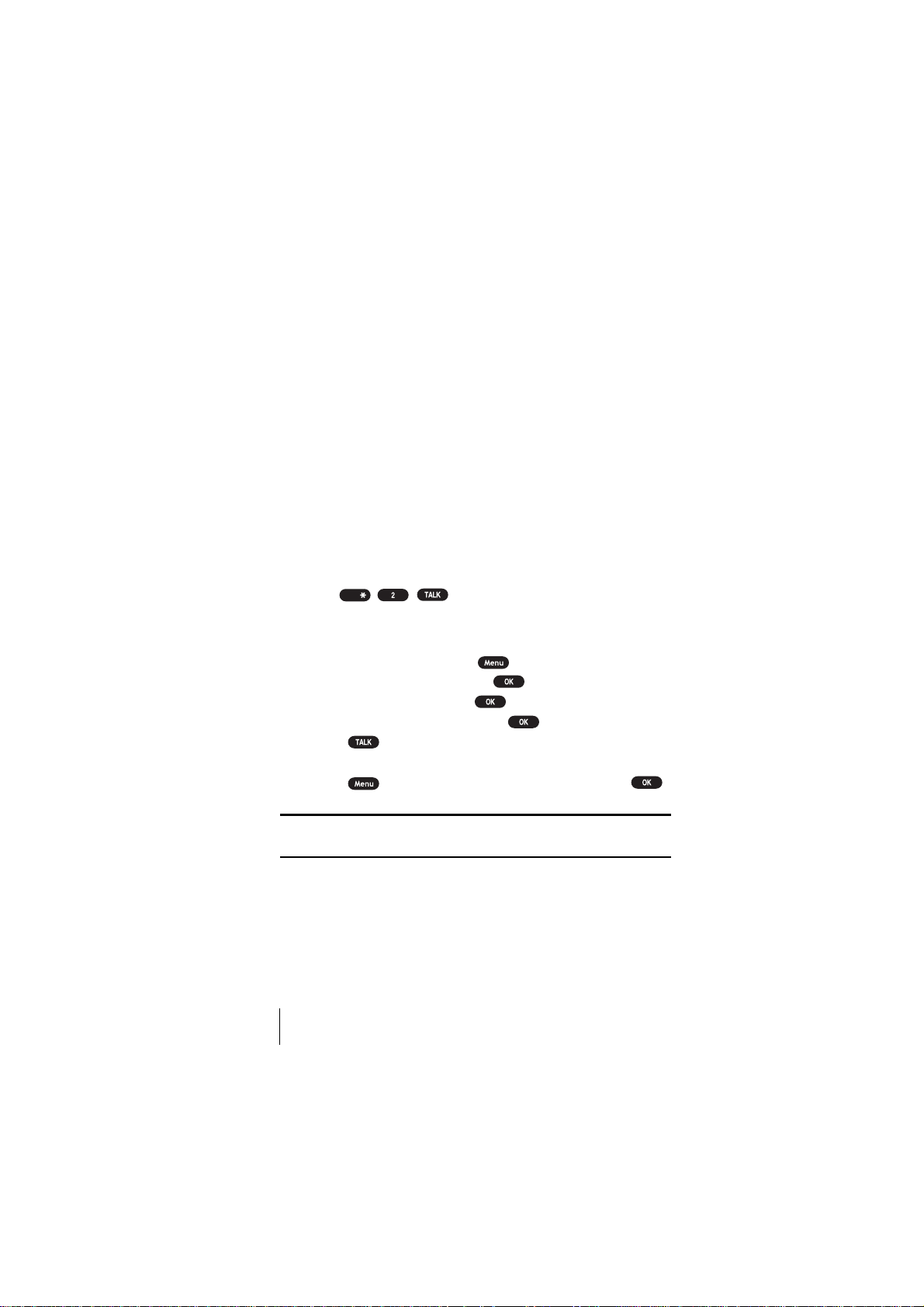
Getting Help
Visit Our Web Site
Stop by www.sprintpcs.com to get up-to-date information on Sprint PCS.
You can also:
䊳
Review coverage maps
䊳
Learn how to use voicemail
䊳
Access your account information
䊳
Purchase accessories
䊳
Add additional options to your service plan
䊳
Check out frequently asked questions
䊳
And much more
Sprint PCS Customer Care
Sprint PCS Customer Advocates are available to assist you 24 hours a day,
seven days a week. Simply dial 1-888-211-4PCS (4727) from any phone
or press from your activated Sprint PCS Phone
Shift
while on the Sprint PCS Nationwide Network.
To call the Customer Care from the main menu:
1. From the Standby mode, press to display the main menu.
2. Highlight Phone Book and press .
3. Highlight Services and press .
4. Highlight Customer Care and press .
5. Press .
or
Press to display the options, highlight
Call and press .
Tip: If you need to reach Sprint PCS Customer Care while you are off the
Sprint PCS Network, dial 1-888-211-4PCS (4727).
Section 1
6 Getting Started With Sprint PCS Service
Page 15
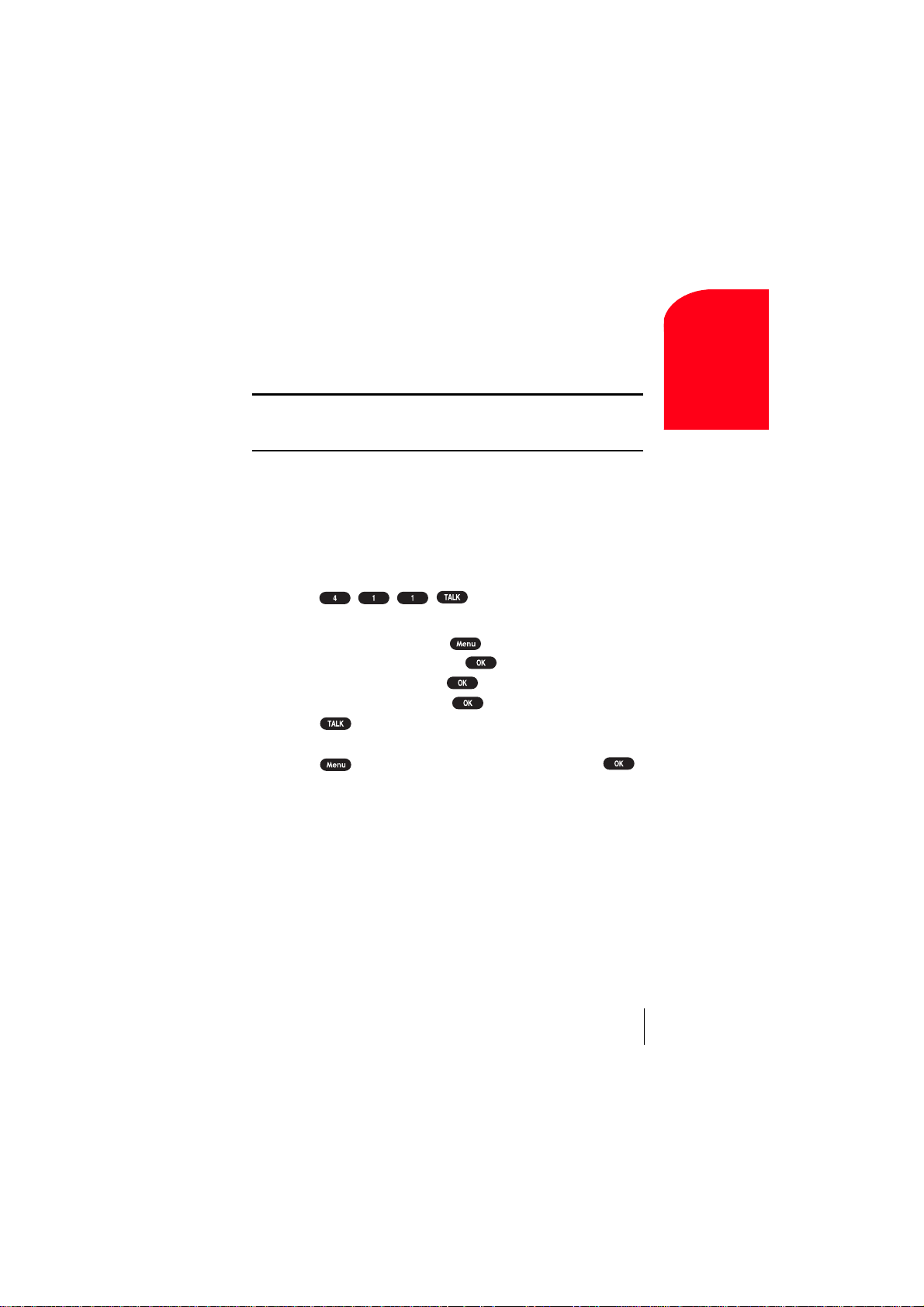
Once you dial Sprint PCS Customer Care, you can access a number of
helpful account services through our automated Customer Care line. By
following the voice prompts, you’ll be able to learn more about
Sprint PCS Products and Services, get Sprint PCS coverage by zip code or
request a copy of your invoice.
Getting Started
Tip: If you have a question regarding the operation of your Sprint PCS
Phone, dial 1-888-211-4PCS (4727) from another phone so you can use your
Sprint PCS Phone while speaking with Customer Care.
Sprint PCS Directory Assistance
Sprint PCS Directory Assistance provides a variety of services, including
residential, business and government listings; assistance with local or
long-distance calls; movie listings; hotel, restaurant and shopping
information and major local event information. There is a per call
charge and you will be billed for airtime.
䊳
Press .
To call the Directory Assistance from the main menu:
1. From the Standby mode, press to display the main menu.
2. Highlight Phone Book and press .
3. Highlight Services and press .
4. Highlight Dir Assist and press .
5. Press .
or
Press to display the options, highlight
Call and press .
1
Section 1
Getting Started With Sprint PCS Service 7
Page 16
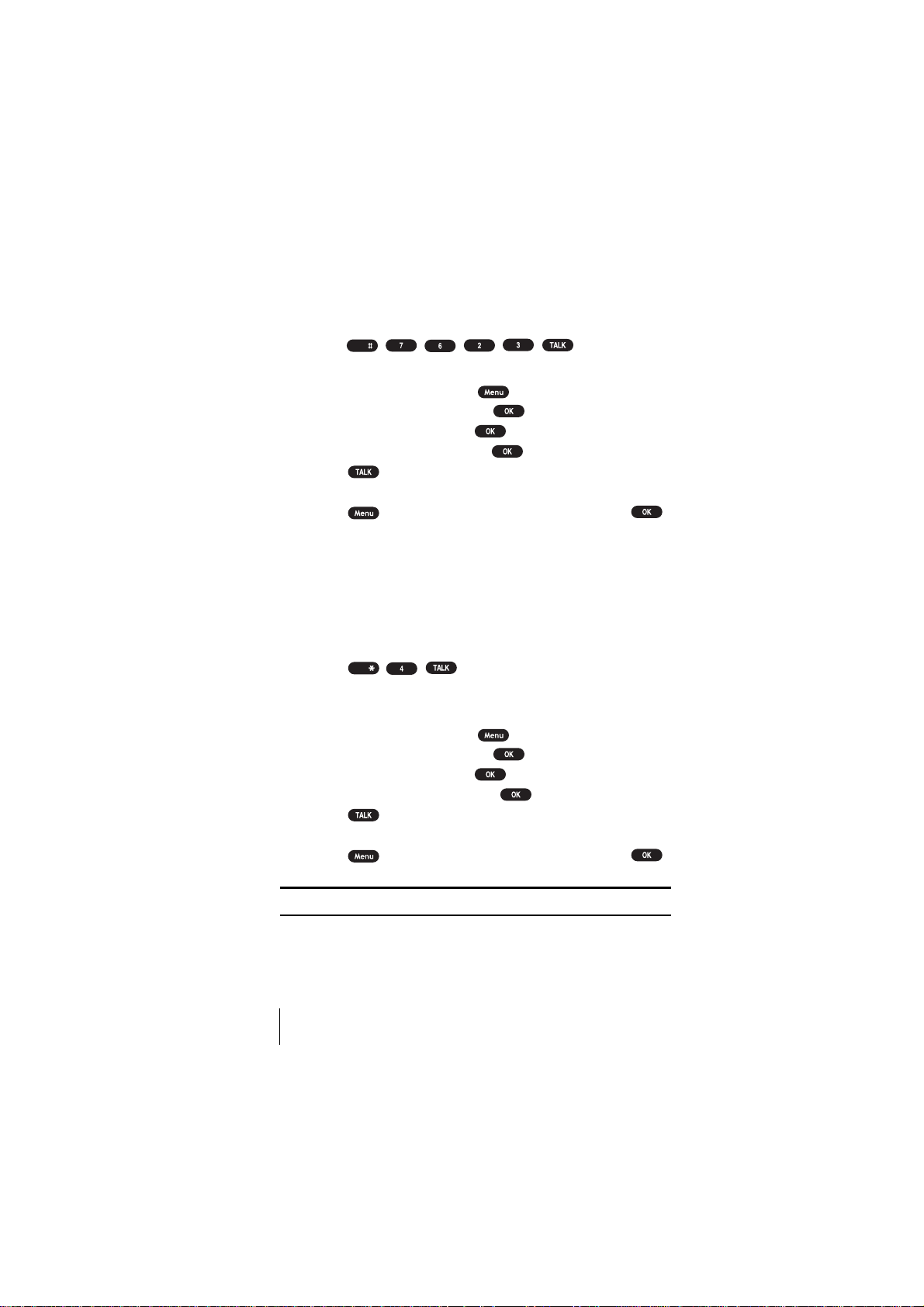
Dialing Sprint PCS Roadside Rescue
If you need emergency service on the road, you can get help from
Sprint PCS Roadside Rescue. Follow these steps:
䊳
Space
Press .
To call the Roadside Rescue from the main menu:
1. From the Standby mode, press to display the main menu.
2. Highlight Phone Book and press .
3. Highlight Services and press .
4. Highlight Road Assist and press .
5. Press .
or
Press to display the options, highlight
Receiving Automated Billing Information
Call and press .
For your convenience, your phone gives you free access to billing
information on your Sprint PCS account. This information includes
balance due, payment received, billing cycle and the amount of minutes
used since your last billing cycle. Follow these steps to access this
information:
1. Press .
2. Follow the voice prompts to receive the information you want.
Shift
To call the Automated Billing Information from the main menu:
1. From the Standby mode, press to display the main menu.
2. Highlight Phone Book and press .
3. Highlight Services and press .
4. Highlight Account Info. and press .
5. Press .
or
Press to display the options, highlight
Call and press .
Note: This service may not be available in all affiliate markets.
Section 1
8 Getting Started With Sprint PCS Service
Page 17
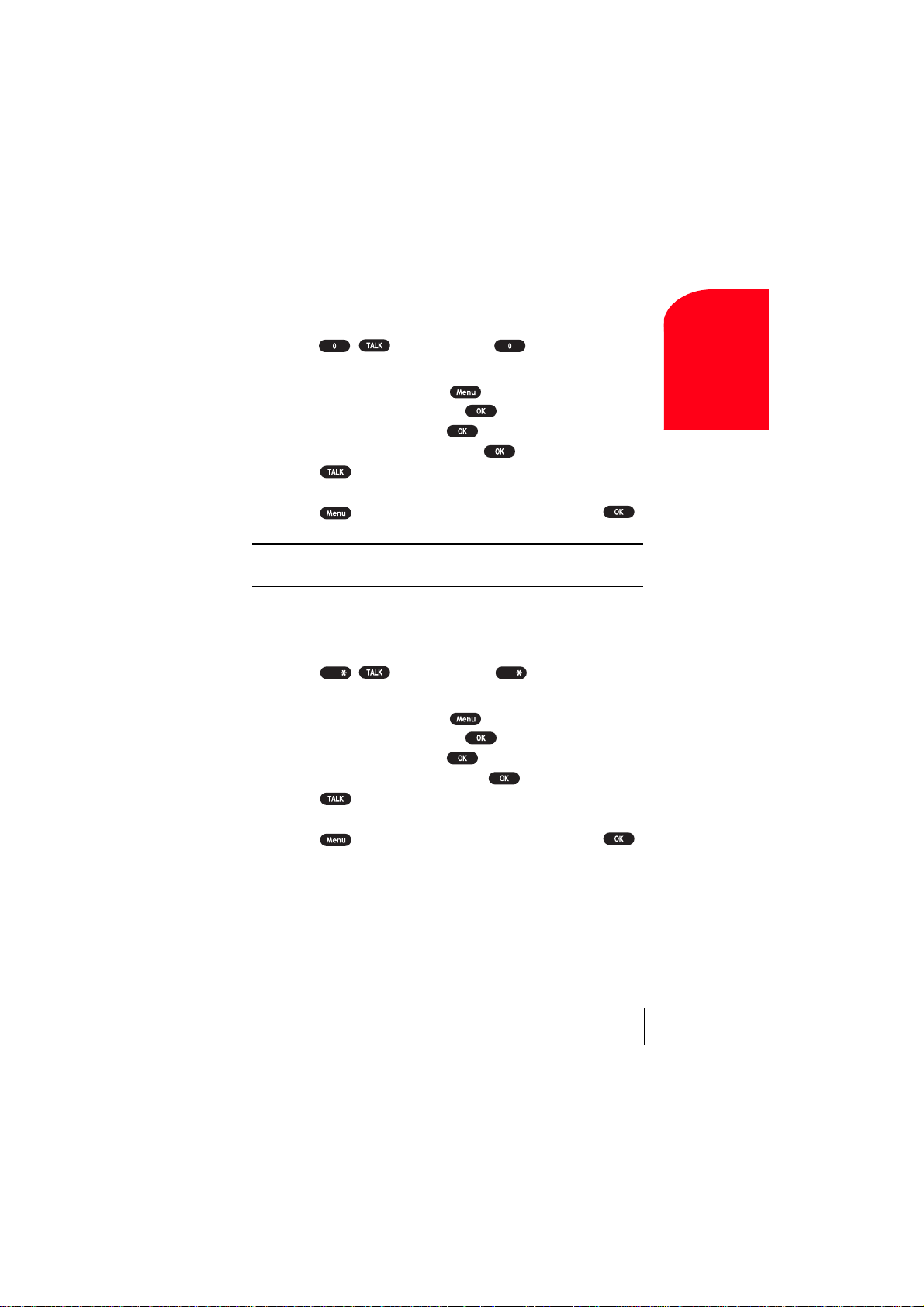
Sprint PCS Operator Services
Sprint PCS Operator Services can provide assistance in placing collect
calls or calls billed to a local telephone calling card or a third party.
䊳
Press (or press and hold ).
To call the Operator Services from the main menu:
1. From the Standby mode, press to display the main menu.
2. Highlight Phone Book and press .
3. Highlight Services and press .
4. Highlight Sprint Operator and press .
5. Press .
or
Press to display the options, highlight
Note: Sprint PCS Operator Services may not be available in all affiliate
markets.
Sprint PCS Voice Command
Call and press .
Sprint PCS Voice Command lets you dial with your voice.
See pages 26-27 for detailed information.
䊳
Shift Shift
Press (or press and hold ).
To call the Voice Command menu from the main menu:
1. From the Standby mode, press to display the main menu.
2. Highlight Phone Book and press .
3. Highlight Services and press .
4. Highlight Voice Command and press .
5. Press .
or
Press to display the options, highlight
Call and press .
Getting Started
1
Section 1
Getting Started With Sprint PCS Service 9
Page 18
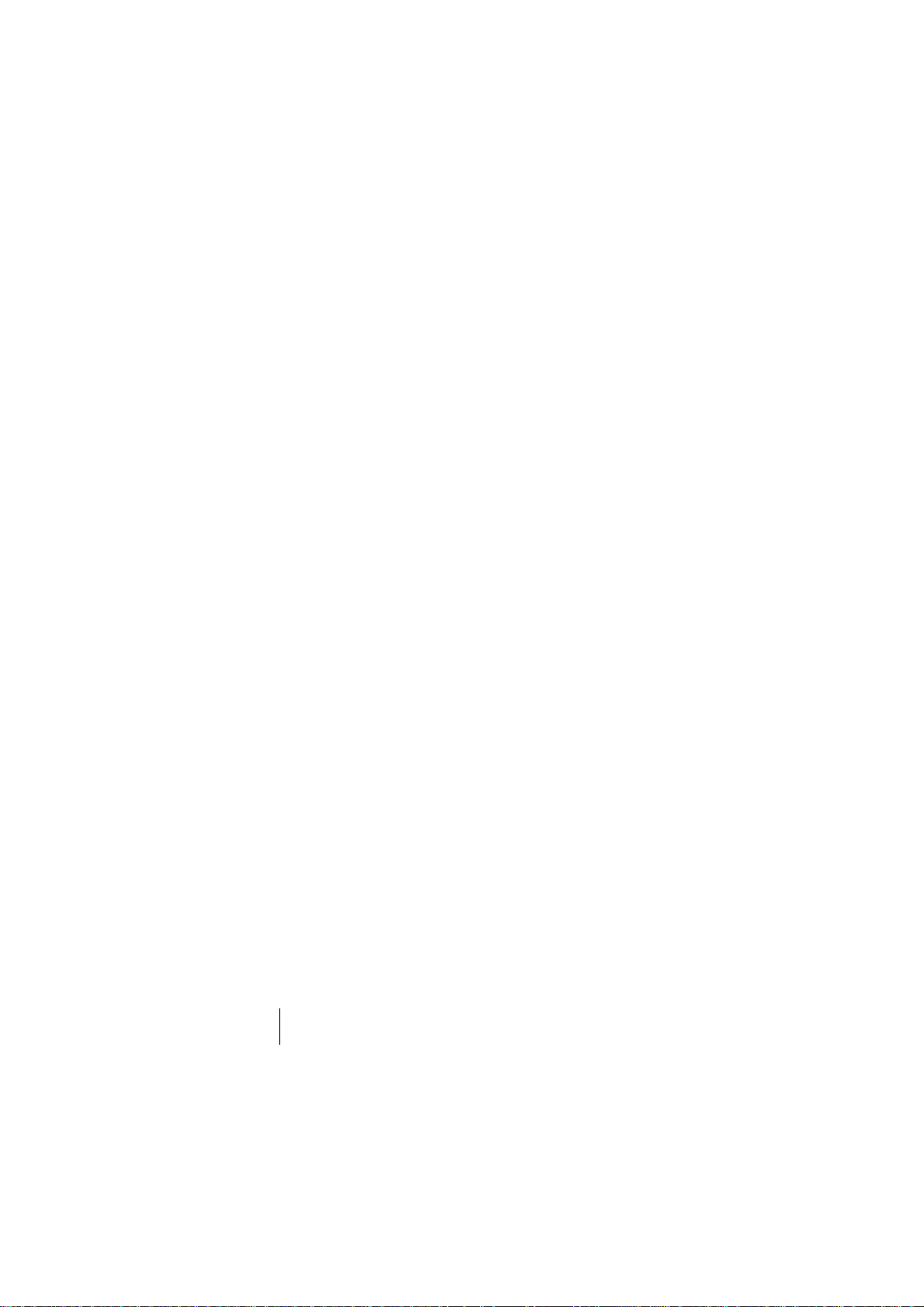
Understanding This User Guide
This user guide introduces you to our technology and all the advantages
of your new Sprint PCS Phone – through easy-to-follow instructions.
䊳
Sections breakdown categories of information to progressively take
you all the way from learning the basics to using the most advanced
phone features.
䊳
Tips highlight special shortcuts and timely reminders to help you
make the most of your new phone.
䊳
The Index helps you find specific information quickly.
We know that your time is valuable and that’s why we’ve designed this
guide to be used in a building block format or in stand-alone sections.
You’ll get the most out of your phone if you read each section. However,
if you’d like to get right to a specific feature, you’ll be able to locate the
specific section using the colored tabs. Follow the instructions in that
section and you’ll be ready to use your phone in no time.
Section 1
10 Getting Started With Sprint PCS Service
Page 19
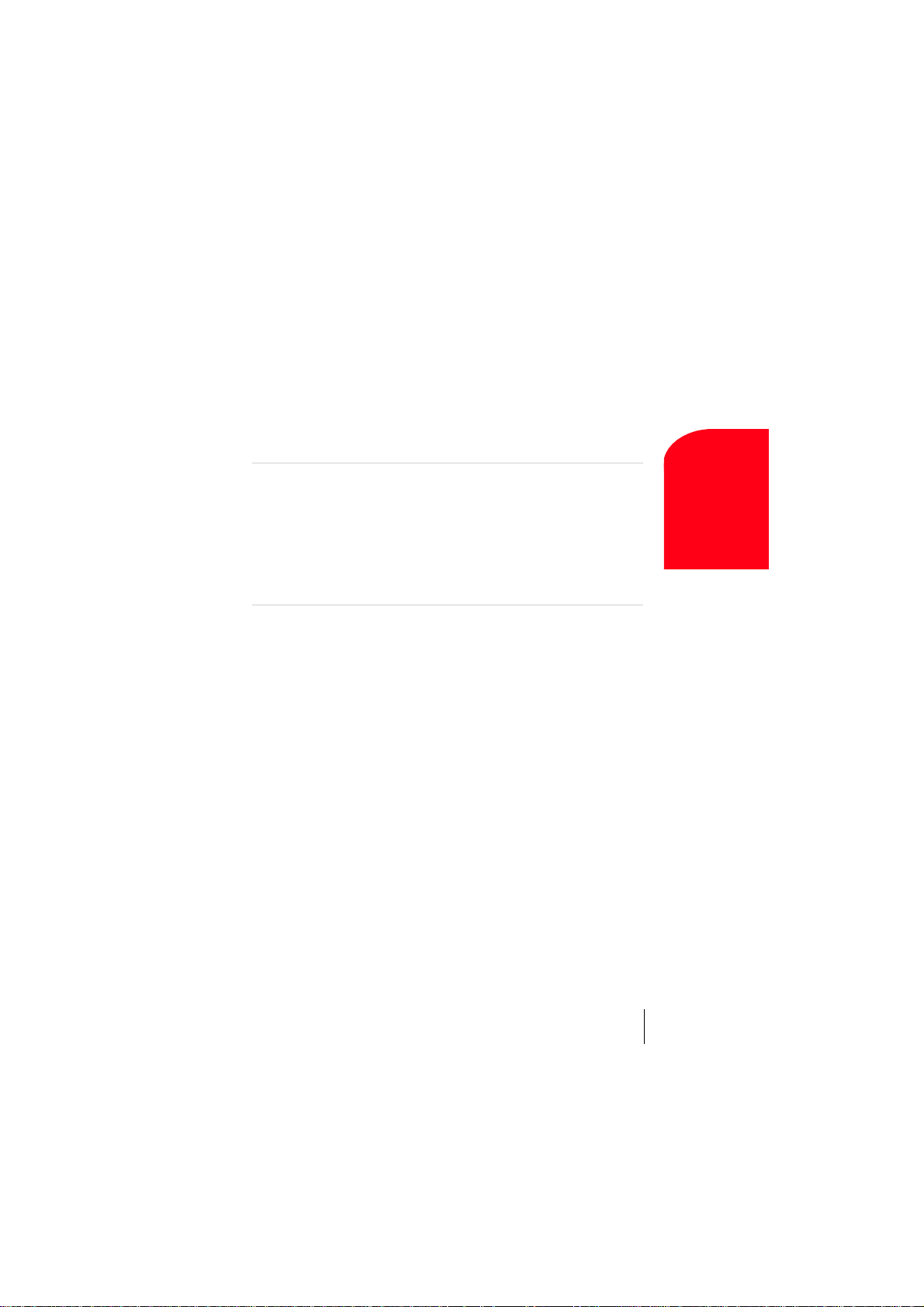
2
Y
Getting to Know
Your Sprint PCS
In This Section
䊳
Front View of Phone
䊳
Viewing the Display Screen
®
Phone
Your Phone
Getting to Know
䊳
Your Phone’s Highlights and Features
䊳
Using the Battery
our Sprint PCS Phone is packed with features that simplify your life and
expand your ability to stay connected to the people and information
that are important to you. We know that you’re anxious to start using it, so
this section will give you a quick introduction to your new phone. The
easy-to-follow instructions will guide you through the basics of the most
common features of your phone and you’ll be on your way to using it in
no time.
Don’t forget the other chapters in this guide. They’re filled with information
about the capabilities and benefits of your new Sprint PCS Phone. They
include detailed step-by-step instructions that familiarize you with all the
features and explain how to customize your phone to meet your specif ic needs.
2
Section 2
Getting to Know Your Sprint PCS Phone 11
Page 20
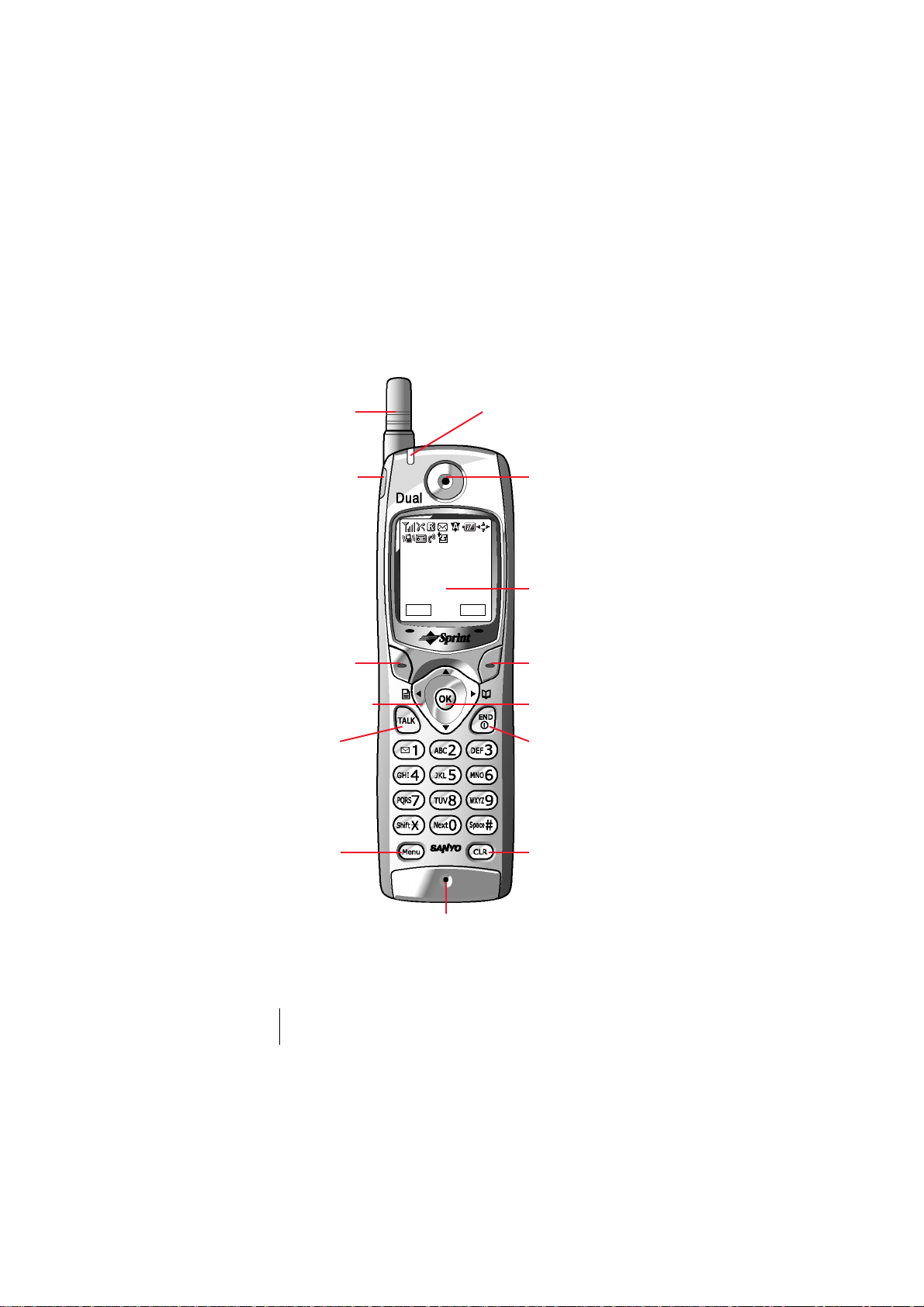
Front View of Phone
1. Antenna 8. LED (green/red lamp)
2. Headset
Jack
3. Soft key
(left)
4. Navigation
key
5. TALK
6. Menu
Sprint PCS
Apr 15, 02(Mon)
10:30pm
Web Memo
7. Microphone
9. Earpiece
10. LCD (display)
11. Soft key
(right)
12. OK
13. END/POWER
14. CLR (clear)
Section 2
12 Getting to Know Your Sprint PCS Phone
Page 21
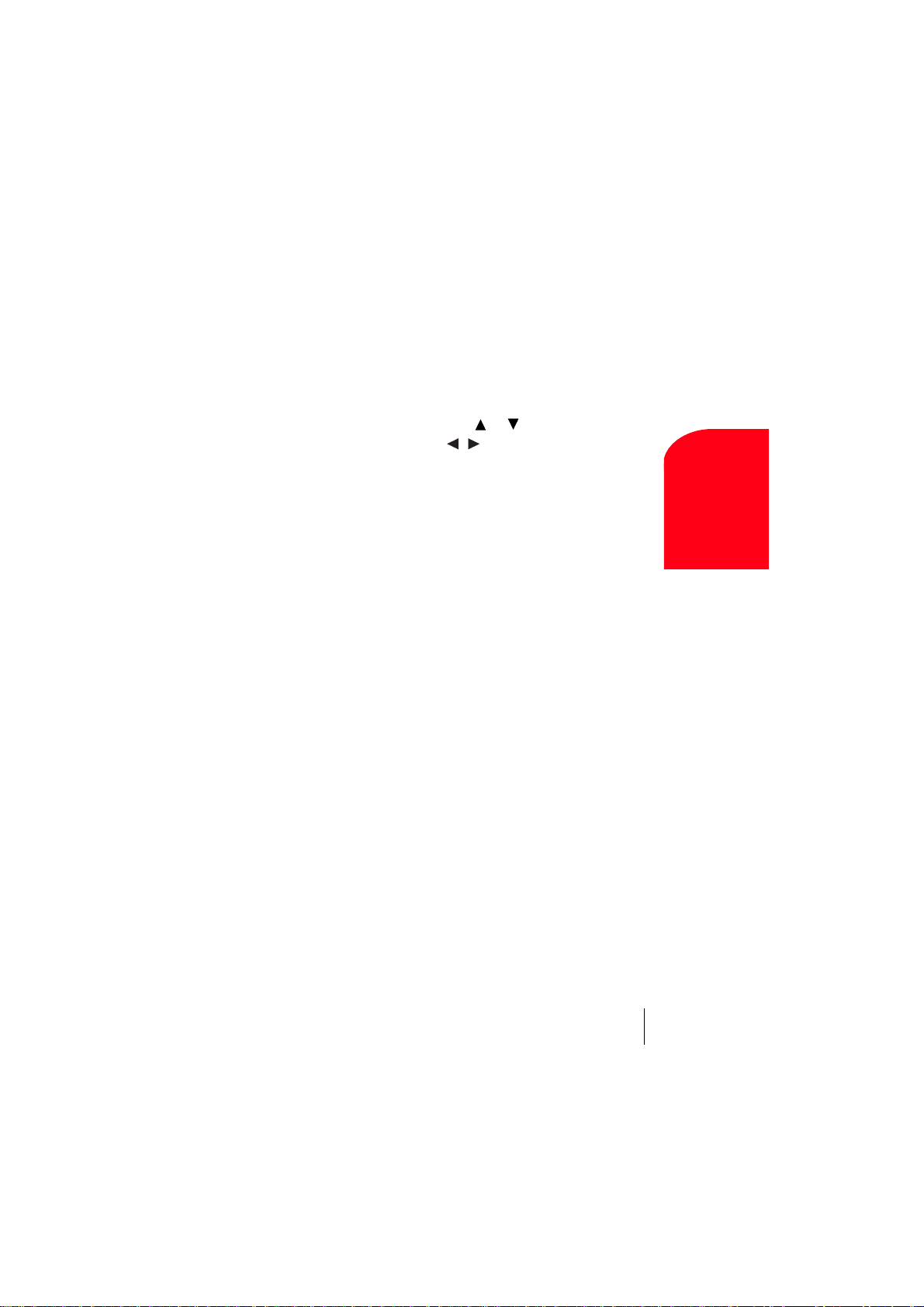
1. Antenna: The voice on the other end sounds clearest when the
antenna is all the way up.
2. Headset Jack: Insert the plug of the headset (must be purchased
separately) for hands-free listening.
3. Soft key (left): Lets you select the menu corresponding to the bottom
left line on the LCD.
4. Navigation key: Lets you navigate quickly and easily through the
menu options. When ringing, press or key to off the ringer.
From the Standby mode, press / to take a short cut to Messages/
Phone Book menu.
5. TALK: Lets you place a call, receive a call, answer Call Waiting, use
Three-Way Calling and Voice Dial.
6. Menu: Lets you see the phone's menus and options.
7. Microphone: You should speak into this microphone.
8. LED (green/red lamp): Incoming Call = Green blinks / Notification
(Message, Voicemail, Web Alert, etc.) = Red blinks.
9. Earpiece: Lets you hear the caller's voice.
10. LCD: Displays the phone's main menus, features, mode, etc.
11. Soft key (right): Lets you select the menu corresponding to the
bottom right line on the LCD.
12. OK: Lets you select menu options or long press for Key Guard setting
is on.
13. END/POWER: Lets you disconnect a call and return to Standby
mode. Lets you mute ringer when receiving incoming calls. Or turns
the phone ON and OFF.
14. CLR (Clear): Allows you to clear characters from the screen, mute
ringer when receiving incoming calls, back up menu levels or
display Time/Date while the phone is in use.
Your Phone
2
Getting to Know
Section 2
Getting to Know Your Sprint PCS Phone 13
Page 22
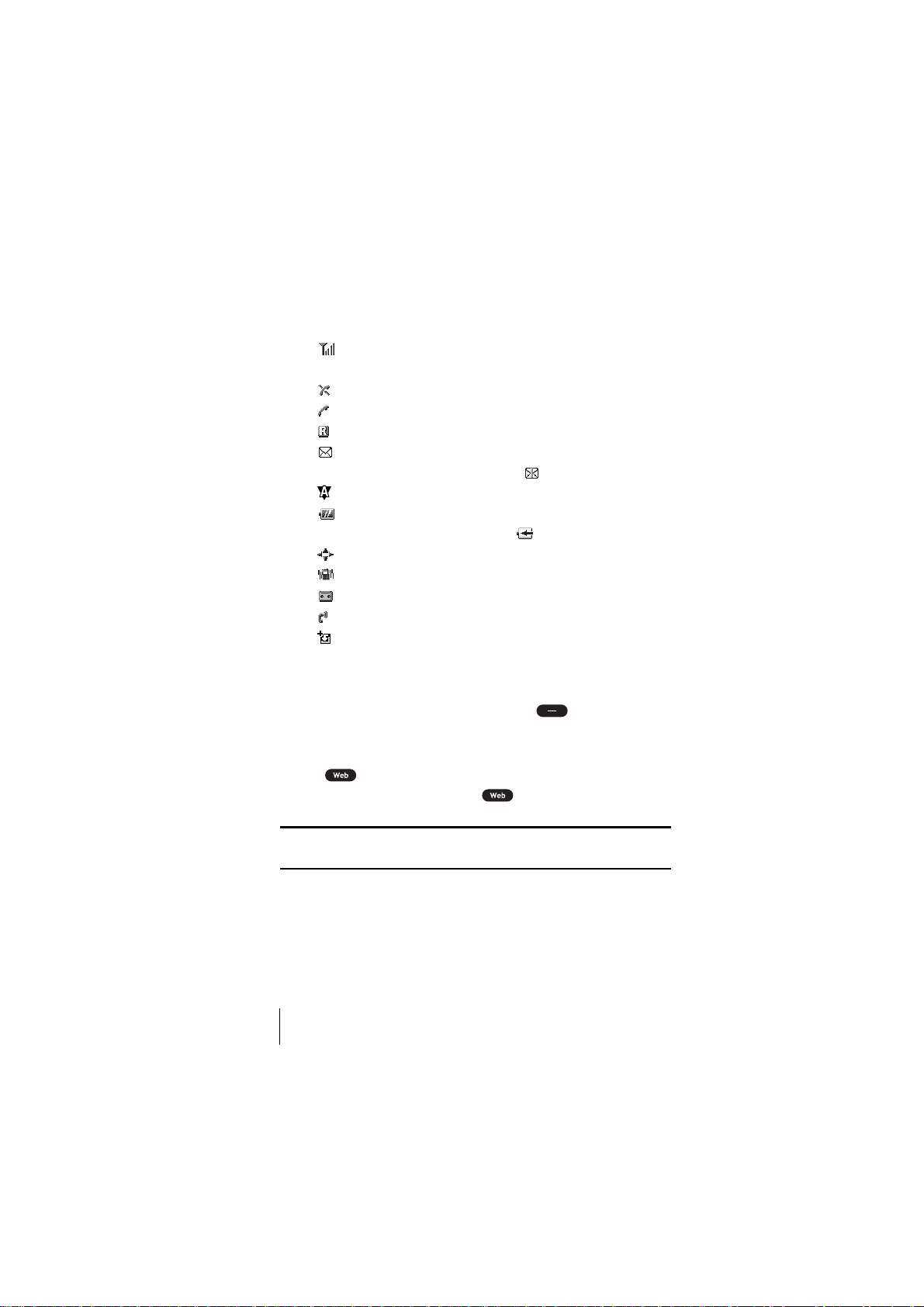
Viewing the Display Screen
This list identifies some of the more common symbols you'll see on your
display screen.
䊳
shows your current signal strength. The more lines you have,
the stronger your signal.
䊳
means your phone cannot find a signal.
䊳
tells you a call is in progress.
䊳
indicates the phone is on another service provider's network.
䊳
indicates you have new messages (Voice/Page Text/Web Alert)
waiting. When it is the urgent message, appears.
䊳
indicates the phone is roaming on an analog cellular network.
䊳
shows the level of your battery charge. The more black you see,
the more power you have left. It turns while charging.
䊳
indicates you have menus to scroll (in four directions).
䊳
indicates the vibrate feature is set to ON.
䊳
indicates you have new voice memos (Screen Call) waiting.
䊳
indicates the Screen Call Auto setting is ON.
䊳
indicates you have new downloaded data through Wireless Web.
Soft Keys
You can select the menus, which are described at the bottom line of the
display by pressing the corresponding soft keys (left/right). In this
User Manual, the explanation for selecting such menus are as shown
below:
Press .
(Press the soft key corresponding to .)
Tip: Display indicators let you know when you’re off the Sprint PCS
Nationwide Network and whether you’re operating in digital or analog mode.
Section 2
14 Getting to Know Your Sprint PCS Phone
Page 23

Features of Your SCP-6200
®
Congratulations on the purchase of your Sprint PCS
Phone
(SCP-6200). This phone is lightweight, easy-to-use, reliable and offers
many significant features:
䊳
Dual-band capability provides roaming access to other PCS digital
and analog networks where Sprint PCS has implemented roaming
agreements (pages 20-21).
䊳
Sprint PCS Wireless Web® Browser provides access to the wireless
Internet in digital mode (page 131).
䊳
Sprint PCS Wireless Web MailSM, AOL Instant MessengerSM Service
and Sprint PCS Wireless Web Short Mail
SM
provide quick and
convenient text messaging capabilities (pages 141-145).
䊳
Sprint PCS Wireless WebSM Connection offers wireless modem
capabilities for your personal computer in digital mode (pages 146-
147). For using this feature Sprint PCS Wireless Web
TM
Connection
Kit must be purchased. The purchase information is described in
Accessory Guide included in this User Guide.
䊳
Sprint PCS Voice CommandSM lets you dial phone numbers by
speaking someone's name or the digits in their phone number
(pages 26-27).
䊳
Voice Dialing lets you call the phone numbers of the Phone Book
entry by saying the programmed names into the phone (pages 122-
123).
䊳
Sprint My Download lets you download the image (graphics) or
melody (ringer) to the phone from Web site.
䊳
With your optional Sanyo Multimedia Master software via your PC,
you can download the image (graphics) or melody (ringer) to the
phone. You can enjoy using the downloaded data for the ringer,
wallpaper, etc. (pages 116-118). For using this feature Sprint PCS
Wireless Web
TM
Connection Kit must be purchased.
The purchase information is described in Accessory Guide included
in this User Guide.
Your Phone
2
Getting to Know
Section 2
Getting to Know Your Sprint PCS Phone 15
Page 24
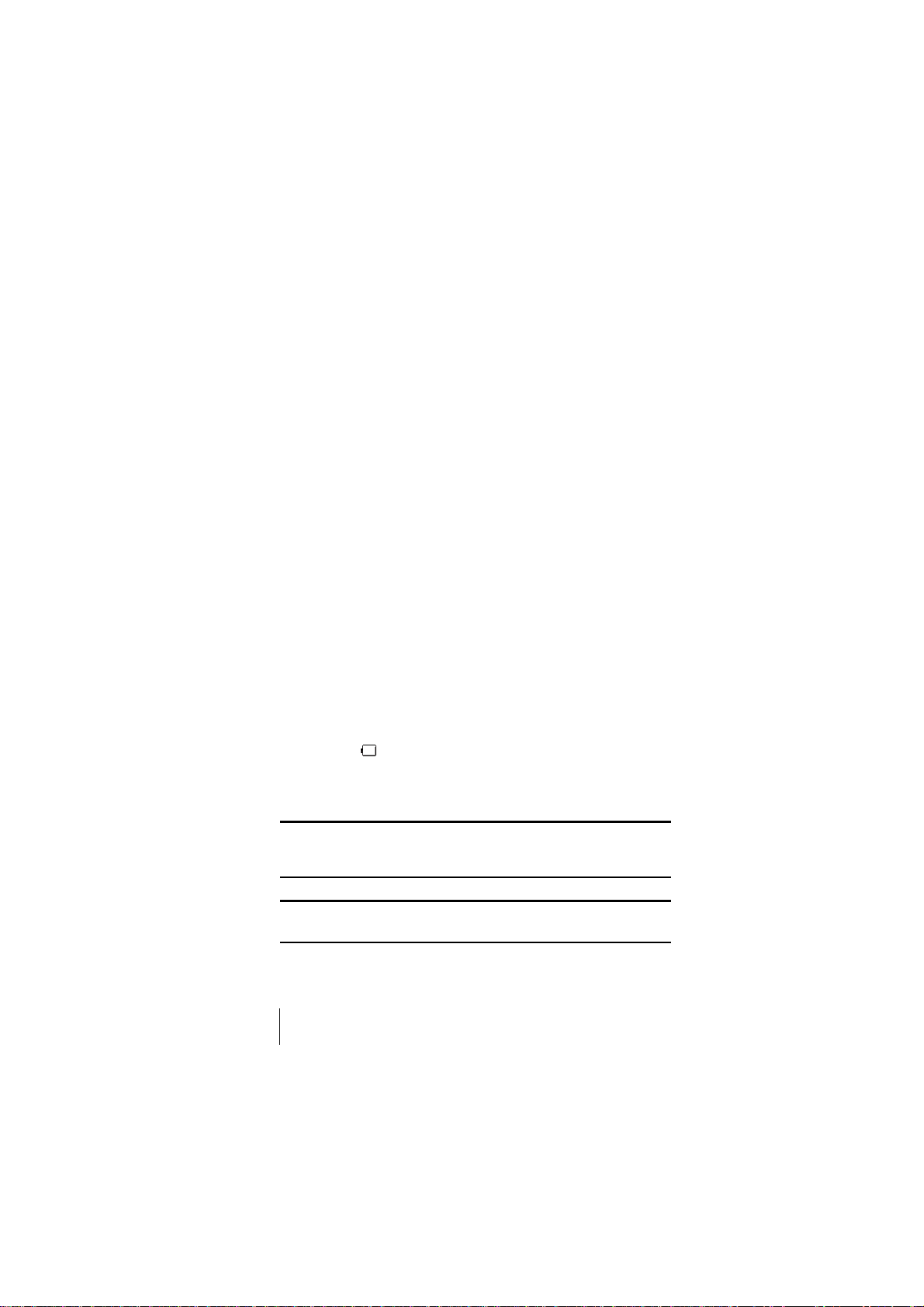
䊳
Screen Calls enables you to record the other party's message by autoanswering or manual setting while ringing (pages 125-127). Voice
Memo function can record your voice in the Standby mode or the
other party's voice while talking (pages 123-124).
䊳
Speed Dialing lets you call the phone number stored in the Phone
Book by one touch dialing (page 77).
䊳
Phone Book can store up to 300 names, 500 phone numbers, 300
e-mail addresses and 300 web addresses. Each entry can contain 7
phone numbers, 1 E-mail, 1 Web, Ringer and Graphics (section 9).
䊳
Calendar function helps control your schedules conveniently and
make you remember to call someone by displaying the phone
number (pages 100-107).
䊳
Tegic T9 text input decrease the time of entering characters and gives
you the easier way to edit the text messages (pages 41-44).
Using the Battery
Battery Capacity
Your Sprint PCS Phone is equipped with a Lithium Ion (LiIon) battery. It
allows you to recharge your battery before it is fully drained. The battery
provides approximately 3.5 hours of continuous digital talk time (70
minutes in analog) or approximately 280 hours of continuous digital
standby time (15 hours in analog).
When there are approximately five minutes of talk time left the blank
battery icon appears, and the warning message also appears on your
screen prompting you to recharge your battery. The phone sounds an
audible alert.
Note: Long backlight settings, Always On setting, searching for service,
vibrate mode and Browser use affect the battery duration of talk and
standby mode.
Tip: Be sure to charge your phone’s battery and watch your indicator to
ensure your levels are okay.
Section 2
16 Getting to Know Your Sprint PCS Phone
Page 25
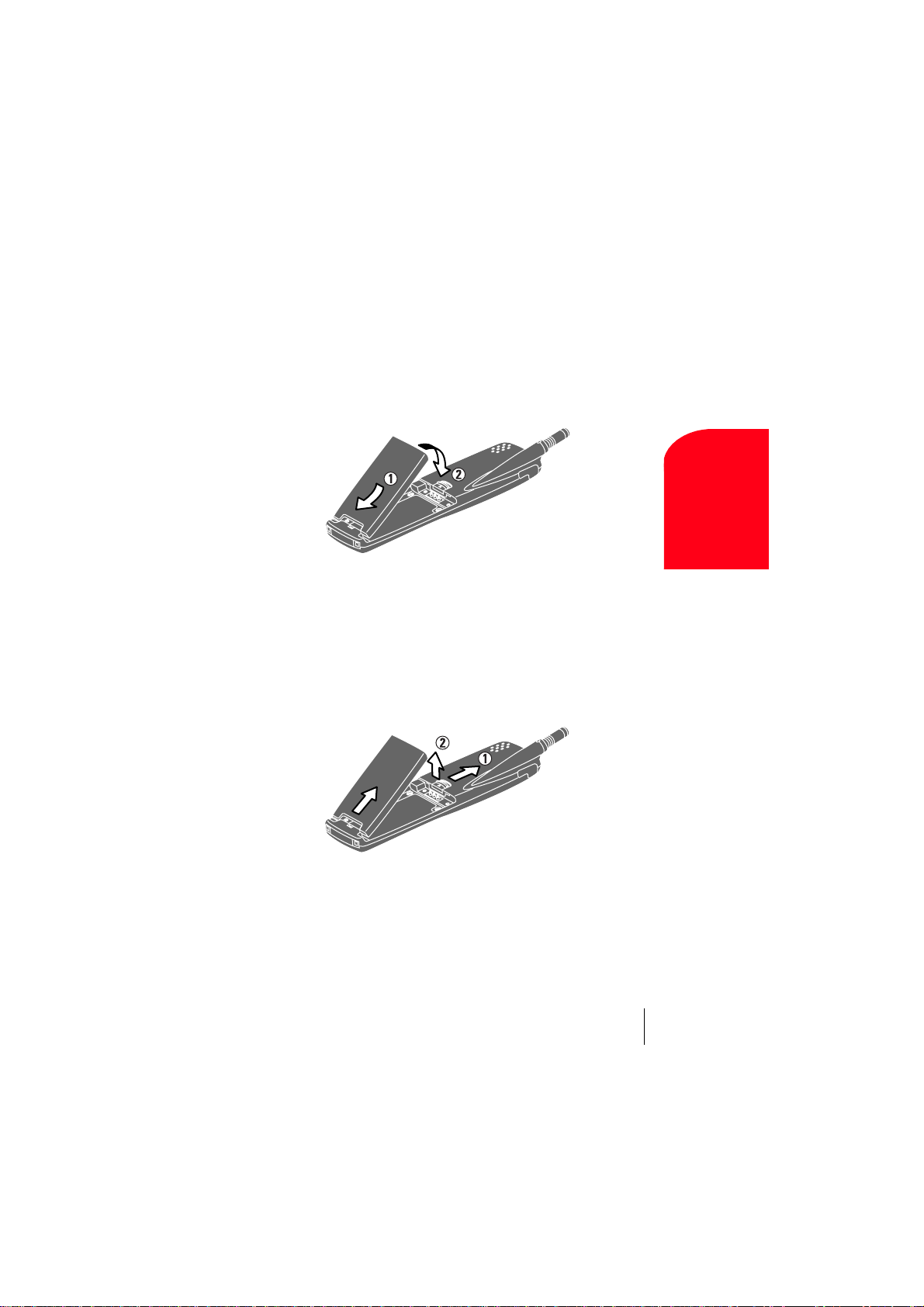
Installing the Battery
Your Sprint PCS Phone comes with a Lithium Ion battery. Follow these
steps to install it:
1. Place the battery into the space beneath the antenna with the metal
contacts at the bottom, facing downward.
2. Gently press down until it's in place and the battery release latch
snaps.
Removing the Battery
To remove your battery for charging or for another reason, follow these
easy steps:
1. Make sure the power is off so that you don't lose any stored numbers
or messages.
2. Press up the battery release latch and hold the battery, then pull it up
and out at a 45-degree angle.
Your Phone
2
Getting to Know
Section 2
Getting to Know Your Sprint PCS Phone 17
Page 26
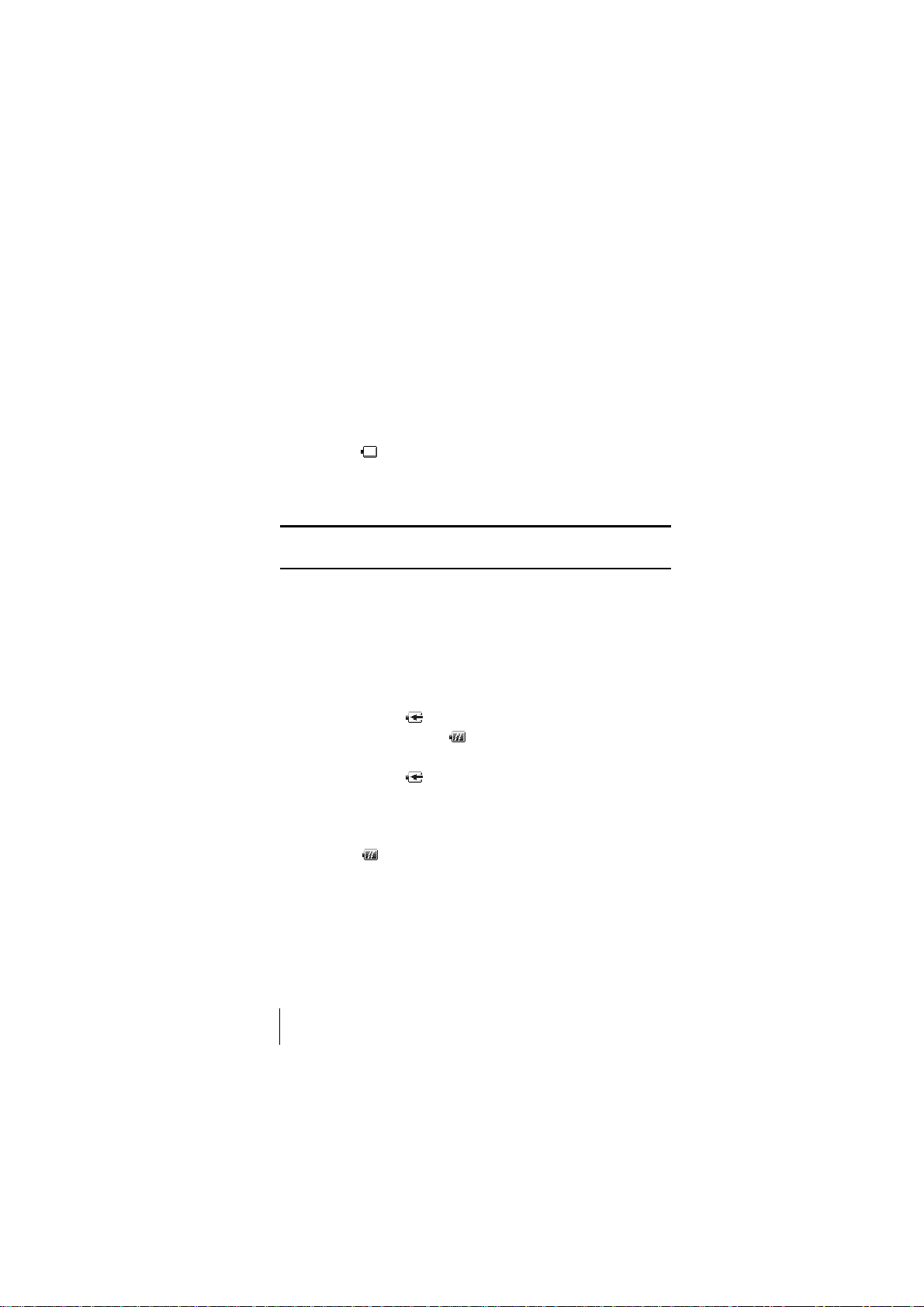
Charging the Battery
Your Sprint PCS Phone comes with a rechargeable battery. You should
charge the battery as soon as possible so you can begin using your phone.
Keeping track of your battery's charge is important. If your battery level
becomes too low, your phone automatically turns off and you'll lose
everything you were just working on. For a quick check of your phone's
battery level, glance at the battery charge indicator located on your
phone's display screen. If the battery charge gets too low, the blank
battery icon appears and the phone sounds a warning tone.
Always use a Sprint PCS-approved Desktop Charger, Travel Charger or
Vehicle Power Adapter to charge your battery.
Warning! Using the wrong battery charger could cause damage to your
phone and void the warranty.
Using the Travel Charger
Use only an approved charger with your phone.
1. Plug the Travel Charger into a wall outlet.
2. Plug the other end of the Travel Charger into the bottom of your
phone, with the battery installed.
䊳
Charging when your phone is turned on:
The battery icon appears on the display while charging.
The battery icon turns to when charging is complete.
䊳
Charging when your phone is turned off:
The battery icon appears, and the message "BATTERY
CHARGING-Power Off-" is shown on the display while charging.
When the battery is completely discharged, you may wait for several
minutes until the message is shown on the display. The battery icon
turns to , and message changes to "CHARGING
COMPLETE-Power Off-" when charging complete.
It generally takes about 3 hours to fully recharge a completely rundown
battery. With the Sprint PCS-approved Li Ion battery, it is okay to
recharge the battery before it becomes completely run down.
Section 2
18 Getting to Know Your Sprint PCS Phone
Page 27
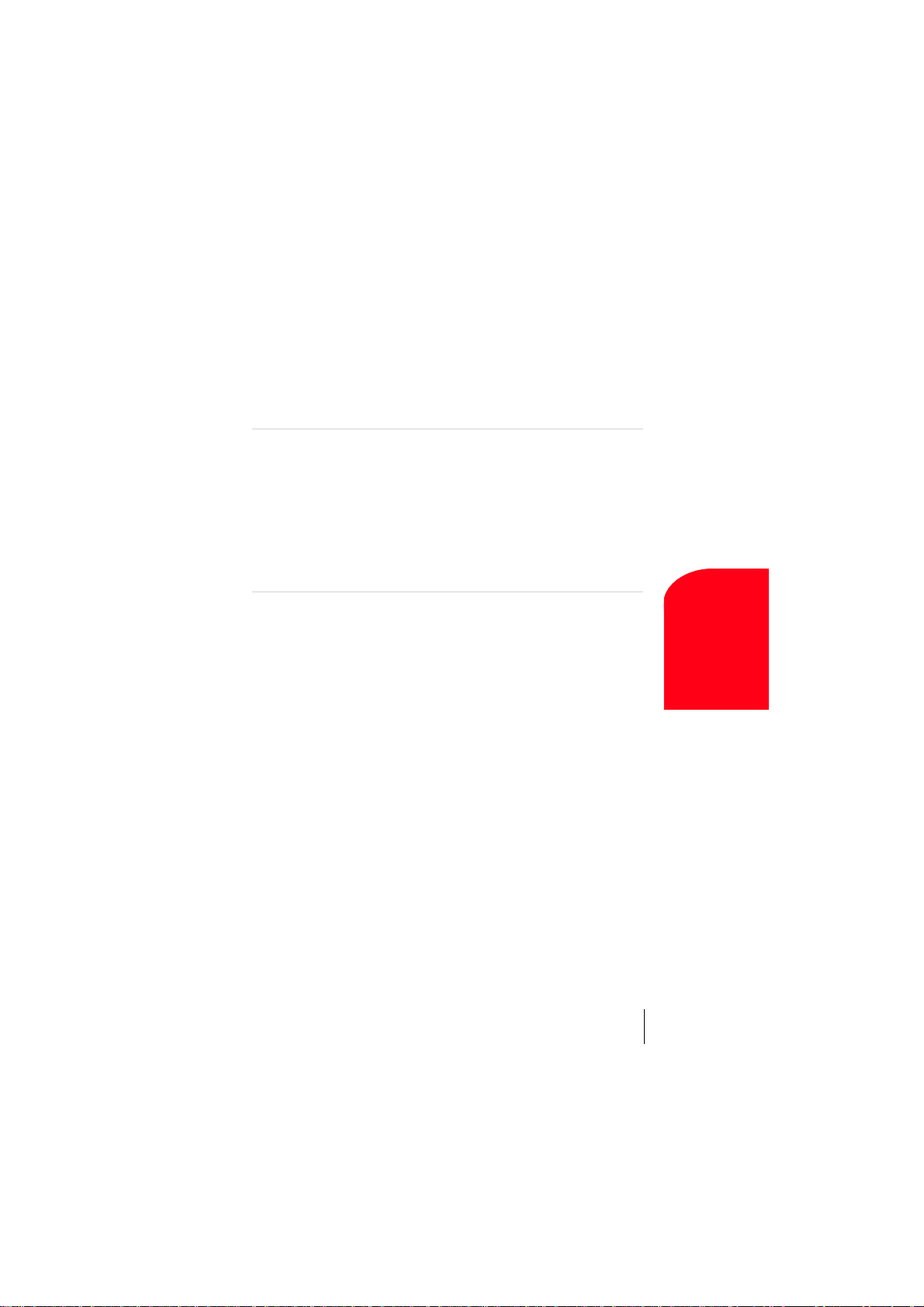
3
Understanding Roaming
In This Section
䊳
Understanding How Roaming Works
䊳
Understanding the Difference Between Roaming and
Sprint PCS Network Calls
䊳
Setting Your Phone’s Roam Mode
䊳
Setting and Using Call Guard
oaming is the ability to make or receive calls while you’re off the
R
Sprint PCS Nationwide Network. Your new dual-band Sprint PCS®Phone
works anywhere on the Sprint PCS Nationwide Network and allows you to
roam on analog and digital networks virtually anywhere in the U.S. where
compatible wireless service is available.
This section explains how roaming works as well as special features that let
you manage your roaming experience.
Understanding
Roaming
3
Section 3
Understanding Roaming 19
Page 28

Understanding How Roaming Works
Recognizing Icons on the Display Screen
Your phone's display screen always lets you know when you're off the
Sprint PCS Network and whether your phone is operating in analog or
digital mode. The following chart indicates what you'll see depending on
where you're using your phone.
Digital Roam
Indicator
Sprint PCS Nationwide Network
Other Networks
Analog Roam
Indicator
Analog Networks
Tip: Remember, when you are using your phone off the Sprint PCS
Network, always dial numbers using 11 digits (1 + area code + number).
Note: You will pay a higher per-minute rate for roaming calls.
Roaming on Other Networks
When you’re roaming on other networks, your call quality and security
will be similar to the quality you receive when making calls while on the
Sprint PCS Network. You may not be able to access certain calling
features, such as Sprint PCS Wireless Web.
Roaming on Analog Networks
When you roam on analog networks, you will experience a similar
quality provided by other analog carriers today. Although some calling
features, such as Sprint PCS Wireless Web, may be unavailable, you can
still make and receive calls. You will experience a few differences
including:
䊳
You are more likely to experience static, cross-talk, fade-out and
dropped calls.
䊳
Some calling features which are standard on the Sprint PCS Network,
such as Call Waiting, Sprint PCS Wireless Web and direct
international dialing, are unavailable.
Section 3
20 Understanding Roaming
Page 29
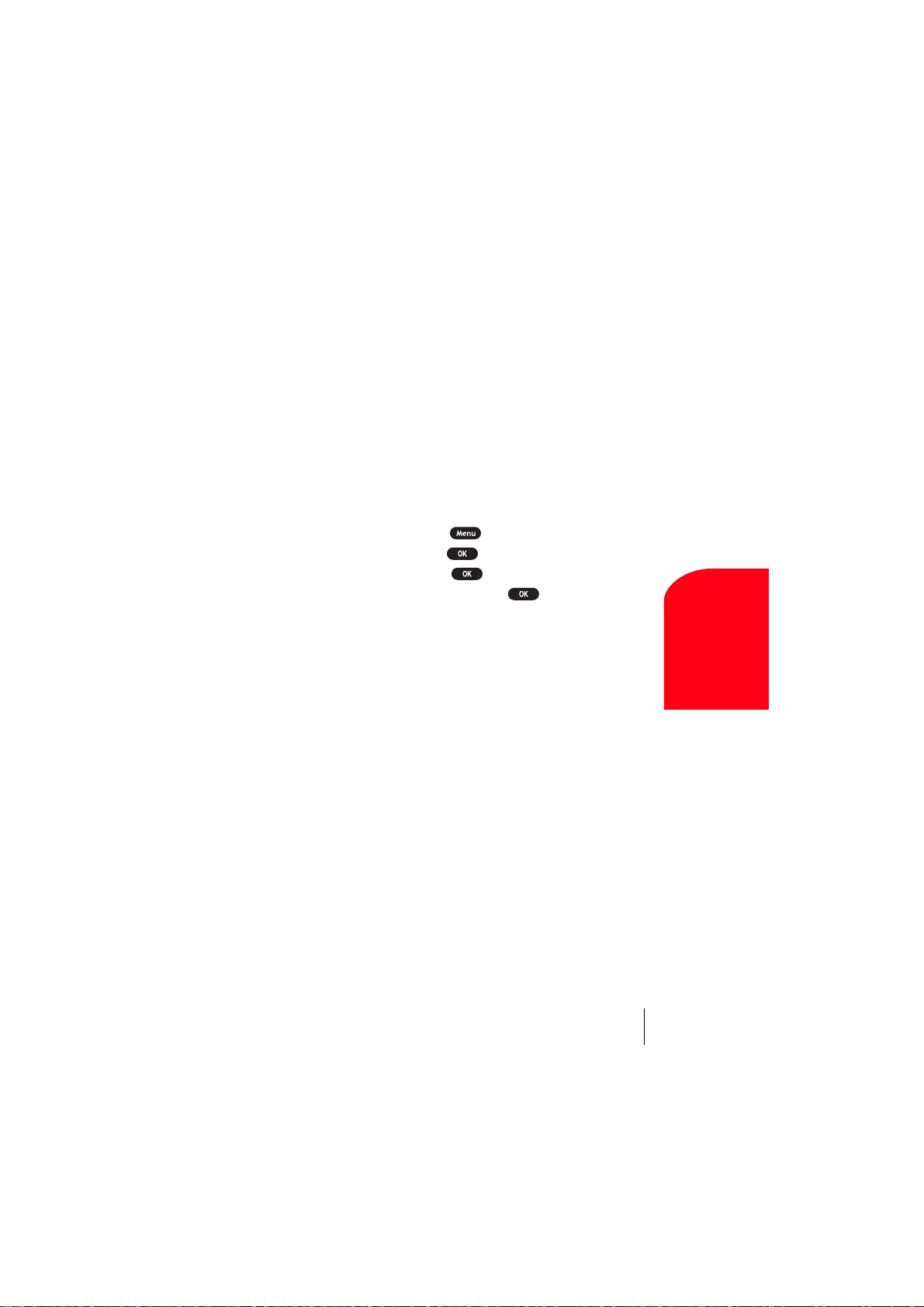
䊳
There are security and privacy risks (eavesdropping and cloning)
that exist with conventional analog services today.
䊳
Your battery needs recharging sooner when you use your phone for
analog roaming.
Setting Your Phone’s Roam Mode
Your Sprint PCS Phone allows you to control your ability to roam. By
using the
Roaming menu option, you determine which signals your
phone accepts.
Set Mode
Choose from three different settings on your dual-band phone to control
your roaming experience:
1. From the Standby mode, press to display the main menu.
2. Highlight Roaming and press .
3. Highlight Set Mode and press .
4. To select an option, highlight it and press .
䊳
Sprint PCS: This setting allows you to select the Sprint PCS
Nationwide Network only and prevents roaming on other networks.
䊳
Automatic: This setting seeks Sprint PCS Service. When Sprint PCS
Service is unavailable, it searches for an alternative system.
䊳
Analog: This setting forces the phone to seek an analog roaming
system. The previous setting is restored the next time the phone is
turned on.
Understanding
Roaming
3
Section 3
Understanding Roaming 21
Page 30
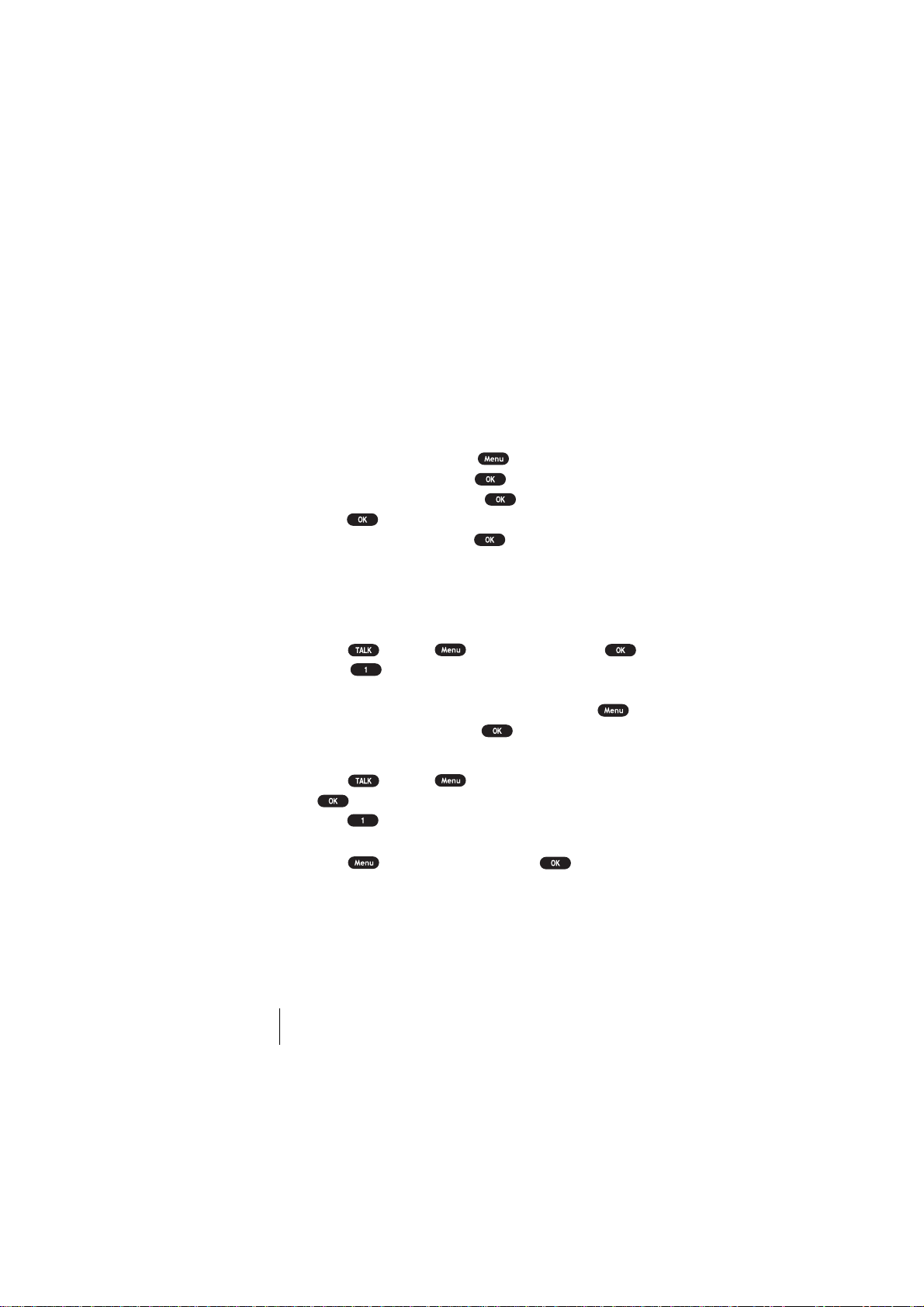
Setting an Alert When Roam Charges Apply (Call Guard)
In addition to the roaming icon, Call Guard alerts you when roaming
charges apply. This feature makes it easy to manage your roaming
charges by reminding you when you make or receive roaming calls. It
also requires you to take additional steps before placing or answering a
roaming call. These additional steps are not required when you make or
receive calls while on the Sprint PCS Nationwide Network.
To Turn the Call Guard Feature On or Off:
From the Standby mode, press to display the main menu.
1.
2. Highlight Roaming and press .
3. Highlight Call Guard and press . Then message appears.
4. Press or wait 5 seconds.
5. Highlight On or Off and press .
To Place Roaming Calls With Call Guard On:
From the Standby mode, dial 1 + area code + the seven-digit
1.
number. (You can also initiate a call from the Internal Phone Book,
Call History or Sprint PCS Web Messages.)
2. Press (or press , highlight Call and press ).
3. Press to proceed while the pop-up message is displayed.
or
Press any key to erase the pop-up message, then press ,
highlight
Roam Call and press .
To Answer Incoming Roaming Calls With Call Guard On:
Press (or press , highlight Call Guard and press
1.
.)
2. Press to proceed while the pop-up message is displayed.
OR
1. Press , highlight Answer and press .
䊳
Remember if the Call Guard feature is set to On, you need to take
extra steps to make and receive roaming calls even if you have
selected the
Section 3
22 Understanding Roaming
Analog setting.
Page 31

4
Y
Making and Answering Calls
In This Section
䊳
Making Calls
䊳
Answering Calls
䊳
Using Sprint PCS Voice Command
䊳
Dialing Options
䊳
In-Call and End-of-Call Options
䊳
Using One-Touch Speed Dialing
our Sprint PCS® Phone gives you different options for placing calls, so
you can use the method that works best for you. Once you learn the
basics here, the possibilities are endless.
Making and
Answering Calls
Section 4
Making and Answering Calls 23
4
Page 32

Making Calls
®
Your Sprint PCS
including Sprint PCS Voice Command
Phone offers many different ways to make calls,
SM
(pages 26-27), Speed Dialing
(page 77) and using Call History (page 65).
To make a call using your keypad:
1. Make sure your phone is on.
2. Enter a phone number. (If you make a mistake while dialing, press
to erase one digit at a time. Press and hold to erase the
entire number.)
3. Press or press , highlight Call and press . (To
make calls when you are roaming and Call Guard is enabled, you
need to take extra step. See “Call Guard” on page 22.)
4. When you’re finished, press .
Tip: To redial your last outgoing call, press twice.
Tip: When making calls off the Sprint PCS Network, always dial using
11 digits (1 + area code + phone number).
Answering Calls
1. Make sure your phone is on. If your phone is off, incoming calls go
to voicemail.
2. When your phone rings, press .
or
Press , highlight
Answer and press .
(To answer incoming calls when you are roaming and Call Guard is
enabled, you need take extra step. See "Call Guard" on page 22.)
3. To disconnect the call, press .
Section 4
24 Making and Answering Calls
Page 33

Adjusting Volume During a Conversation
Whether you need to hear more or less of a conversation, adjust or
of the Navigation key during a call (It's also applicable for Headset
Earpiece volume while the headset is in use.) You can also adjust this
volume setting in between calls.
To adjust volume in between calls:
1. From the Standby mode, press to display the main menu.
2. Highlight Settings, and press .
3. Highlight Sounds, and press .
4. Highlight Receiver Volume, and press .
5. Highlight Earpiece, and press .
䊳
You can also select HeadsetEarpiece or CarKit Speaker.
6. Select your desired volume level.
Missed Call Notification
When an incoming call is not answered, the Missed Call log is displayed
on your screen.
To display the Missed Call entry:
䊳
View
Press (left softkey).
If the phone is locked, you need to press (left softkey), then
enter the lock code and press (left softkey).
View
Unlock
To dial the Missed Call entry's phone number:
䊳
Highlight the entry and press .
Making and
Answering Calls
Section 4
Making and Answering Calls 25
4
Page 34

Muting a Call
There are times when it's necessary to mute a call so that your caller does
not hear you or certain background noise.
To use this function during a call:
1. Press to display the options.
2. Highlight Mute and press .
To unmute a call:
1. Press to display the options.
2. Highlight Unmute and press .
䊳
When the phone is muted, "Mute" appears on the display.
Using Sprint PCS Voice Command
SM
With Sprint PCS, the first wireless provider to offer innovative Voice
Command technology, reaching your friends, family, co-workers and
teammates has never been easier – especially when you’re on the go.
With Sprint PCS Voice Command:
䊳
You can store all your contact’s phone numbers, so you can simply say the
name of the person you want to call.
䊳
There’s no need to punch in a lot of numbers, memorize voicemail
passwords or try to dial while you’re driving.
䊳
You can call anyone in your address book – even if you don’t
remember their phone number.
It’s Easy To Start
Just dial from your Sprint PCS® Phone to activate
Shift
the service. You can also dial to go through a Sprint PCS
Voice Command tutorial directly from your phone.
Create Your Own Address Book
You can program up to 500 names into your address book, with each
name having up to five phone numbers. That’s 2,500 phone numbers –
and with the advanced technology of Sprint PCS Voice Command – you
can have instant access to all of them.
Section 4
26 Making and Answering Calls
Shift
Page 35

There are four ways to update your address book:
䊳
On the Web: Go to www.talk.sprintpcs.com and receive a fully
functional Web-based address book to create and update your
contacts.
䊳
Use an Existing Address Book: Upload your contacts from
®
Microsoft
Outlook®, Microsoft Excel® and other personal information
software into your address book for no additional charge.
䊳
Call Directory Assistance: If you don’t have a computer or
Internet access handy, you can have Sprint PCS Directory Assistance
look up phone numbers for you and automatically add them to your
address book. Just say, “Call operator,” and we’ll add two names and
numbers to your address book for our standard directory assistance
charge.
䊳
Use Voice Recordings: Simply dial and say, “Add
Shift
name.” You will then be asked to say the name and number you
want to add to your personal address book. Your address book can
store up to 20 Voice Recordings at once.
How It Works
Once you’ve signed up for Sprint PCS Voice Command and created
1.
your address book, all you do is press . You’ll hear a
Shift
tone followed by the prompt “Ready.”
2. After the “Ready” prompt, simply say, in a natural voice, the name of
the person or the number you’d like to call. For example, you can
say, “Call Jane at work,” “Call John on his wireless phone,” “Call
555-1234” or “Look up Bob.”
3. The number will automatically be dialed. Keep in mind that
Sprint PCS Voice Command recognizes not only your voice, but any
voice, so others can experience the same convenience if they use your
phone.
For more helpful hints on Sprint PCS Voice Command, visit
www.talk.sprintpcs.com.
Making and
Answering Calls
4
Section 4
Making and Answering Calls 27
Page 36

Dialing Options
Dialing options are displayed when you press after entering
numbers in the Standby mode.
To select an option, highlight it and press .
䊳
Call to dial the phone number. (If you are roaming and have the
Call Guard feature activated, you need to take extra step. See "Call
Guard" on page 22.)
䊳
Save Phone# to save the phone number in your Internal Phone
Book. (See "Saving a Phone Number" on page 32.)
䊳
Find to display Internal Phone Book entries that contain the entered
numbers. (See "Finding a Phone Number" on page 32.)
䊳
Hard Pause to insert a hard pause. (See "Dialing and Saving
H
Phone Numbers With Pauses" on page 33.)
䊳
2-Second Pause to insert a 2-second pause. (See "Dialing and
T
Saving Phone Numbers With Pauses" on page 33.)
䊳
Hyphen to insert a hyphen manually where you like, however they
are mainly for show. (See "Dialing and Saving Phone Numbers With
Pauses" on page 33.)
This option appears when you press after entering 4-digit number.
䊳
Abbrev. Dial to dial the phone number in your Internal Phone Book
that ends with the four digits you enter. (See "Four-Digit Dialing" on
page 34.)
Section 4
28 Making and Answering Calls
Page 37

In-Call Options
During a call, your phone displays menu options by pressing .
To select an option, highlight it and press .
䊳
Mute or Unmute
Select Mute to mute your phone's microphone. Select Unmute to
reactivate the microphone.
䊳
Three-Way Call to call a third party. (See "Three-Way Calling" on
page 47.)
䊳
Flash to answer an incoming Call Waiting call or connect a third
party during Three-Way Calling.
䊳
Call History to use like a main menu. (See "Managing Call History"
section 8 on pages 63-66.)
䊳
Wireless Web to use like a main menu. (See "Experiencing
Sprint PCS Wireless Web
䊳
Messages to use like a main menu. (See "Managing Messages"
®
" section 14 on pages 129-148.)
section 7 on pages 49-62.)
䊳
Phone Book to use like a main menu. (See "Using Your Internal
Phone Book" section 9 on pages 67-77.)
䊳
Calendar to use like a main menu. (See "Calendar" menu
instructions on pages 100-107)
䊳
Settings to use like a main menu. (See "Changing Your Phone's
Settings" section 10 on pages 79-92.)
䊳
My Profile to use like a main menu. (See page 100.)
䊳
Voice Memo to record a caller’s voice while talking. (See pages 123-
124.)
Making and
Answering Calls
Note: Three-Way Call Menu does not appear in Roaming area.
Making and Answering Calls 29
4
Section 4
Page 38

Incoming Call Notification
Depending on your settings, your Sprint PCS Phone notifies you of
incoming calls in the following ways:
䊳
The phone rings and/or vibrates.
䊳
The LED flashes.
䊳
The backlight illuminates on the LCD.
䊳
If the phone number is available, the phone number of the caller is
displayed on the LCD.
䊳
If the phone number is in your Internal Phone Book, the Phone
Book entry's name is displayed on the LCD.
䊳
The graphics is displayed when you have set the downloaded data to
"Incoming Calls".
The following options are also displayed by pressing . To select an
option, highlight it and press .
Options:
䊳
Call Guard to answer the call when you are in roaming. (This
feature appears when you are in digital area and analog service
area.) See "Call Guard" on page 22.
䊳
Answer to answer the call.
䊳
Skip to hang up the incoming call and return to Web. (This feature
appears when you receive the call while you are in the Web
operation.)
䊳
Screen Call to answer the call by using pre-recorded
announcement. (This feature appears when you are in Sprint PCS
Service area or digital roaming area.) See page 125 for setting up.
䊳
Quiet Ringer to mute the ringer. (This feature appears when the
ringer is set.)
䊳
Exit to return to the previous display. (This feature appears when
there is only one choice in the options.)
Note: You can also mute the ringer by pressing the up or down of the
Navigation key, or .
Section 4
30 Making and Answering Calls
Page 39

Changing Ringer Volume
To change the ringer volume, adjust or of the Navigation key
when the phone is in Standby mode.
Note: To change the ringer volume from the main menu, see “Adjusting
the Ringer/Key Volume” on page 80.
End-of-Call Options
After receiving a call from or making a call to a phone number that is
not in your Internal Phone Book, the phone number, the duration of the
call are displayed. You can display the following menu options by
pressing in 10 seconds after disconnecting the call.
To select an option, highlight it and press .
䊳
Call Again to dial the phone number.
䊳
Save Phone# to save the phone number in your Internal Phone
Book. (See "Saving a Phone Number" on page 32.)
After receiving a call from or making a call to a phone number that is in
your Internal Phone Book, the Phone Book entry name and phone
number, the duration of the call are displayed. You can display the
following menu options by pressing in 10 seconds after
disconnecting the call.
To select an option, highlight it and press .
䊳
Call Again to dial the phone number.
䊳
Alternate to save the other phone number into the same entry in
your Internal Phone Book.
Making and
Answering Calls
Note: The End-of-Call options are not displayed for calls identified as
No ID or Restricted.
Section 4
Making and Answering Calls 31
4
Page 40

Saving a Phone Number
Your Sprint PCS Phone can store up to 300 Internal Phone Book entries.
Phone Book entries can store up to a total of 500 phone numbers and the
entry’s name can contain 16 characters.
To save a number from the main menu:
1. Enter a phone number.
2. Press .
3. Highlight Save Phone# and press .
4. Select a label by highlighting Home, Work, Mobile, Pager, Data,
Fax or No Label and press .
5. Enter a Name, and press . Or you can also save the phone
number without a name by pressing from the name entry
display, highlighting
Yes and then pressing . If you have any
already stored entries in the Phone Book, you are prompted to select
the following entry modes:
䊳
New Name to enter a name directly.
䊳
From Phone Book to select a name from Phone Book entry list.
6. Press (left softkey).
䊳
Save
After you have saved the number, the new Internal Phone Book entry
is displayed. (See "Internal Phone Book Entry Options" on page 70.)
Note: Data or Fax can only be dialed through a personal computer.
Finding a Phone Number
Your phone searches the phone number in your Internal Phone Book
that ends with the digits you entered.
To find a phone number:
1. Enter four or more digits and press . The more numbers you
enter, the more specific the search becomes.
2. Highlight Find and press .
3. To display the Internal Phone Book entry that contains the phone
number you entered, highlight the entry and press . To dial
the number, highlight the number you want to dial, and press
.
Section 4
32 Making and Answering Calls
Page 41

Dialing and Saving Phone Numbers With Pauses
You can dial or save phone numbers with pauses for use with automated
systems, such as voicemail or credit card billing numbers. If you select a
hard pause, the next set of numbers is stopped dialing until you select
Send Tone or press . To display Send Tone, press ,
highlight
Send Tone and press . If you select a 2-second pause,
your phone automatically sends the next set of numbers after two
seconds.
Note: You can have multiple pauses in a phone number and combine
2-second and hard pauses.
To dial or save a phone number with pauses:
1. Enter the number you want to dial.
2. Press to display the menu options.
3. Highlight:
䊳
Hard Pause for a hard pause.
䊳
2-Second Pause for a timed pause.
䊳
Hyphen for a hyphen.
4. Press to insert a pause or manual hyphen.
5. Finish entering the rest of the numbers, then dial or save the entered
number. See page 32 for saving.
Making and
Answering Calls
Section 4
Making and Answering Calls 33
4
Page 42

Four-Digit Dialing
Enter four digits and press to display the 4-Digit Dialing option. If
you select
Abbrev.Dial, your phone dials the phone number in your
Internal Phone Book that ends with the four digits you entered. See page
89 for setting this feature.
To use 4-Digit Dialing:
1. Dial the last four digits of an Internal Phone Book entry's phone
number.
2. Press to display the menu options.
3. Highlight Abbrev.Dial and press or .
Note: 4-Digit Dialing dials the first number in your Internal Phone Book that
matches the four digits.
Calling Emergency Numbers
You can place calls to 911 displaying your phone number, even if your
phone is locked or your account is restricted.
1. Dial and press .
2. After connecting the call, press .
3. Highlight My Phone# and press .
If your phone is locked, follow these instructions.
1. Highlight Unlock Phone and press at step 3 above.
2. Enter 4-digit lock code.
3. Press .
4. Highlight My Phone# and press .
Section 4
34 Making and Answering Calls
Page 43

Using One-Touch Speed Dialing
With this feature, you can dial Speed Dial entries using one key press for
locations 2-9. (See page 77 for storing a speed dial number.)
To use
One-Touch Dialing for Speed Dial locations 2-9:
䊳
Press and hold the appropriate key for approximately two seconds.
The display confirms that the number has been dialed when it shows
“Connecting.”
Note: Speed dialing is not available when you are roaming with Call Guard
enabled.
Displaying your Phone Number
To display your phone number:
1. From the Standby mode, press to display the main menu.
2. Highlight My Profile and press .
3. Your phone number is shown as My PCS#.
Using Any Key Answer
This feature allows you to answer incoming calls by pressing any key
(not including the , , and Navigation key).
To activate this feature:
1. From the Standby mode, press to display the main menu.
2. Highlight Settings and press .
3. Highlight Others and press .
4. Highlight Any Key Answer and press .
5. Highlight On and press .
To deactivate this feature, select
Off at step 5 above.
Making and
Answering Calls
4
Section 4
Making and Answering Calls 35
Page 44

Using Auto Answer
This feature sets the phone to automatically pick up after 5 or 15 seconds.
This feature only works with the hands-free car kit and headset (must be
purchased separately).
To activate this feature:
1. From the Standby mode, press to display the main menu.
2. Highlight Settings and press .
3. Highlight Others and press .
4. Highlight AutoAns.Car/HS and press .
5. Highlight 5 Seconds or 15 Seconds and press .
To deactivate this feature, select
Off at step 5 above.
Section 4
36 Making and Answering Calls
Page 45

5
T
Navigating Through Menus and
Entering Text
In This Section
䊳
Menu Navigation
䊳
Viewing the Menus
䊳
Entering Characters by Tapping the Keypad
䊳
Entering Characters Using T9 Text Input
䊳
Entering Symbols and Numbers
his section is a road map to using your phone and also shows how to
enter characters in your phone. Every function and feature can be
accessed through a menu. Take a few moments to know your way around
and how to enter text. You’ll find that it makes your phone easier to use.
Section 5
Navigating Through Menus and Entering Text 37
Entering Text
Navigating and
5
Page 46

Menu Navigation
Your Sprint PCS Phone allows you to scroll through menus quickly and
easily. The directional arrow icon displayed in the top right corner of
each menu screen keeps track of your position in the menu at all times.
To navigate through the menu:
1. From the Standby mode, press .
2. Highlight your desired menu by using or of the Navigation
key.
3. Press .
As you navigate through the menu, menu options are highlighted. Select
an option by highlighting it and pressing .
Working Within the Menu Structure
Selecting Menu Items
As you navigate through a menu, the options are highlighted. Select an
option by highlighting it and pressing .
For example, if you want to view your last incoming call:
1. From the Standby mode, press to display the main menu.
2. Highlight Call History and press . (It may already be
highlighted.)
3. Press the Navigation key down to highlight Incoming Calls and
press . If you have received any calls, they are displayed on the
screen.
Backing Up Within a Menu
To go to the previous menu:
䊳
Press .
To go to the Standby display:
䊳
Press .
Shortcuts
Left Navigation key ( ) to take a shortcut to the message folders.
Right Navigation key ( ) to take a shortcut to the phone book menu.
Section 5
38 Navigating Through Menus and Entering Text
Page 47

Viewing the Menus
Menu Diagram
Menus let you check or change your phone settings. The following
outline shows your phone’s menu structure.
1. Call History
1. Outgoing Calls
2. Incoming Calls
3. Missed Calls
2. Wireless Web
1. Downloads
2. Email
3. Launch Browser
4. Web Guard
5. Edit URL
6. Connection
3. Messages
1. Voicemail
2. Page/Text
3. Web Alert
4. Phone Book
1. Find Name
2. Add New Entry
3. Speed Dial #s
4. Long Phone#s
5. Services
5. Calendar
6. Roaming
1. Set Mode
2. Call Guard
Entering Text
Navigating and
Section 5
Navigating Through Menus and Entering Text 39
5
Page 48

7. Settings
1. Sounds
2. Display
3. Security
4. Others
8. Game/Tools
1. Game
2. Calculator
3. World Clock
9. Voice Dial
1. Program
2. Review
3. Erase All
10. Screen Call
1. Auto
2. Announcement
11. My Profile
12. PC Sync
13. Multimedia
1. Ringers
2. Graphics
3. Erase Data
14. Key Guard
Section 5
40 Navigating Through Menus and Entering Text
Page 49

Selecting a Character Input Mode
®
Your Sprint PCS
Phone provides convenient ways to enter words, letters,
punctuation and numbers.
To change the character input mode:
1. In a text entry field, press (right softkey) to display the "Input
Mode
Mode" menu.
2. Highlight your desired mode from T9 Word, Alphabet, SYMBOL or
NUMBER, and press .
Entering Characters by Tapping the Keypad
To enter characters by tapping the keypad, select the
Alphabet mode (see
"Selecting a Character Input Mode" on page 41). Press the corresponding
key until the desired character appears.
Characters scroll in the following order:
䊳
䊳
䊳
䊳
䊳
䊳
䊳
䊳
䊳
䊳
䊳
䊳
. - ’ / : @ , ? ! 1
A B C 2
D E F 3
G H I 4
J K L 5
M N O 6
P Q R S 7
T U V 8
W X Y Z 9
0
Space
Space
Shift
Unshifted One-character-shifted Caps Lock
Section 5
Navigating Through Menus and Entering Text 41
Entering Text
Navigating and
5
Page 50

In Spanish mode, characters scroll in the following order:
䊳
䊳
䊳
䊳
䊳
䊳
䊳
䊳
䊳
䊳
䊳
䊳
. - ’ / : @ , ¿ ? ¡ ! 1
A Á B C 2
D E É F 3
G H I Í 4
J K L 5
M N Ñ O Ó 6
P Q R S 7
T U Ú Ü V 8
W X Y Z 9
0
Space
Space
Shift
Unshifted One-character-shifted Caps Lock
Entering Characters Using T9 Text Input
To enter characters using T9 Text Input, select the
T9 Word mode (see
“Selecting a Character Input Mode” on page 41).
T9 Text Input analyzes the letters you enter using an intuitive word
database and creates a suitable word. (The word may change as you
type.) If the word you want does not display after you have entered all the
letters, press (or / of the Navigation key) to scroll through
Next
additional word selections. To accept a word and insert a space, press
Space
.
If you make a mistake, press to erase a single character. Press and
hold to delete an entire entry.
Section 5
42 Navigating Through Menus and Entering Text
Page 51

Adding a Word to the T9 Database
If a word you want to enter does not display as an option when you are
using T9 Text Input, you can add it to the database.
To add a word to the database:
1. Switch to Alphabet mode (press , highlight Alphabet and
Mode
press .)
2. Type the word using the multi-tap method.
The word is saved automatically and will appear as a word choice in T9
the next time you use it.
䊳
Next
Press to display the new word if other words share the same
key sequence.
䊳
For more information about T9 Text Input, visit their web site at
www.T9.com.
Tip: Press to change:
abc - Unshifted Abc - One-character-shifted ABC - Caps Lock
These settings are shown on the display.
Shift
Using Smart Punctuation
"Smart punctuation" is available using in T9 mode. It's a quick and easy
way to type e-mail domains, possessive forms and contractions. When
you press , T9 displays a period.
However, as you continue to type, T9 determines the appropriate mark
based on your word database.
For example, to type "It's easy."
Press
Space
.
Tip: The beginning of the word after the space is changed to upper/lower
case depending on the entry field.
You can change the shift by pressing .
Navigating Through Menus and Entering Text 43
Shift
Section 5
Entering Text
Navigating and
5
Page 52

Entering Symbols and Numbers
Entering SYMBOL
To enter symbols, select the SYMBOL mode. (See "Selecting a Character
Input Mode" on page 41.)
1. In a text entry field, press (right softkey).
2. Highlight SYMBOL.
3. Press .
4. Highlight the line that includes your desired symbol.
5. Press the corresponding key (1 ~ 0) with each symbol.
Mode
or
Highlight your desired symbol by using the Navigation key, and press
.
Tip: You can also change to the Symbol mode from the other entering
mode by pressing and holding .
Entering NUMBER
Shift
To enter numbers, select the NUMBER mode and press the appropriate
key (see "Selecting a Character Input Mode" on page 41).
1. Press (right softkey).
2. Highlight NUMBER.
3. Press .
Tip: You can also change to the Number mode from the other entering
mode by pressing and holding . Or press and hold the corresponding
numeric key to enter the number directly.
Section 5
44 Navigating Through Menus and Entering Text
Mode
Space
Page 53

6
N
Using Sprint PCS Service
Features
In This Section
䊳
Using Caller ID
䊳
Responding to Call Waiting
䊳
Three-Way Calling
䊳
Forwarding Your Calls
ow that you’ve mastered the basics, you can begin to focus on where
you want to go. This section guides you step-by-step through the
calling features that enhance your Sprint PCS Service. From Caller ID to
Call Forwarding, using these features will help you make the most of your
Sprint PCS Service.
Service Features
6
Section 6
Using Sprint PCS Service Features 45
Page 54

Using Caller ID
Caller ID lets you know who’s calling by displaying the number of the
person calling when your phone rings. If the caller’s name and number
are already stored in your Internal Phone Book, the corresponding name
appears with the number. In the same way, if you call someone who has
this feature your phone number displays on their phone.
To block your phone number from being displayed for a specific
outgoing call:
1. Press .
2. Enter the number you want to call.
3. Press .
Shift
To permanently block your number, call Sprint PCS Customer Care.
Responding to Call Waiting
Call Waiting alerts you of incoming calls while you’re on a call by
sounding beeps. The display screen informs you that a call is coming in
and shows the caller’s phone number (if it’s available and you are in
digital mode).
To respond to an incoming call while you’re on a call:
䊳
Press (or press , highlight Flash and press ).
This puts the first caller on hold and answers the second call.
䊳
To switch back to the first caller, press (or press ,
highlight
Flash and press ) again.
Tip: For those calls where you don’t want to be interrupted, you can
temporarily disable Call Waiting by pressing
placing your call. Call Waiting is automatically reactivated once you end
the call.
Note: You don’t have to worry about being interrupted during a Sprint PCS
Wireless Web
automatically disabled.
Section 6
46 Using Sprint PCS Service Features
SM
call because Call Waiting and Three-Way Calling are
Shift
before
Page 55

Three-Way Calling
With Three-Way Calling, you can talk to two different people at the same
time. When using this feature, the normal airtime rates will be charged
for each of the two calls.
1. Enter a number you wish to call and press .
2. Once you have established the connection, press (or press
, highlight
Three-Way Call and press ) to put the first
caller on hold.
3. Dial the second number you wish to call.
4. Press (or press , highlight Call and press ).
5. When you're connected to the second party, press once more
(or press highlight
Flash and press ) to begin your
three-way call.
If one of the people you called hangs up, you and the remaining caller
stay connected. If you initiated the call and are the first to hang up, all
three callers are disconnected.
Tip: You can also begin a Three-Way Call by displaying a phone number
stored in your Internal Phone Book, Call History or Sprint PCS Wireless
Web Messages by pressing at step 3 above.
Service Features
6
Section 6
Using Sprint PCS Service Features 47
Page 56

Forwarding Your Calls
Call Forwarding lets you forward all your incoming calls to another
phone number – even when your phone is turned off. You can continue
to make calls from your phone with Call Forwarding activated.
To Activate Call Forwarding:
Shift
Press .
1.
2. Enter the area code and phone number to which your calls should be
forwarded.
3. Press . You will hear a tone confirming the activation of Call
Forwarding.
To Deactivate Call Forwarding:
䊳
䊳
Note: You are charged a higher rate for calls you have forwarded.
Shift
Press .
Press . You will hear a tone to confirm the deactivation.
Section 6
48 Using Sprint PCS Service Features
Page 57

7
Y
Managing Messaging
In This Section
䊳
Message Types
䊳
New Message Alerts
䊳
Message Options
our Sprint PCS® Phone is always working to help you stay connected –
even when you’re unavailable. With three types of messaging, you can
depend on being notified of important information. This section steps you
through the messaging functions available on your Sprint PCS Phone.
Managing
Messaging
7
Section 7
Managing Messaging 49
Page 58

Setting Up Voicemail
The first thing you’ll want to do after activating your phone is set up your
voicemail (see page 5 for instructions).
Knowing When You Have Messages
There are several ways your Sprint PCS Phone alerts you of new
messages:
䊳
By displaying a message.
䊳
By playing the assigned ringer type.
䊳
By the LED blinking red.
䊳
By displaying at the top of the LCD.
Message Types
There are three types of messaging features available from your
Sprint PCS Phone’s menu. You can receive voicemail, Sprint PCS
Web Messages (also known as page/text or SMS messages) and
Sprint PCS Web Alerts (also known as Browser messages) as long as your
phone has enough memory locations to store them.
䊳
Voicemail automatically captures calls when you can’t answer your
phone or it is turned off. The voicemail system sends a notification to
your phone when you have new voice messages or numeric pages.
䊳
Web Messages include Sprint PCS Wireless Web Messages,*
Sprint PCS Wireless Web Updates* and alerts that notify you of new
SM
Sprint PCS Wireless Web Mail
*. (For more information, see
“Sending Web Messages” on pages 52-53 or “Signing Up for
Sprint PCS Wireless Web Updates” on page 146.)
䊳
Web Alerts let you know when you receive Sprint PCS Wireless Web
Short Mail
SM
* or an AOL Instant Message*. (For more information on
each feature, see “Using Sprint PCS Wireless Web Short Mail” on pages
144-145 or “Using AOL Instant Messenger Service” on pages 142-143.)
Note: Sprint PCS Wireless Web services may not be available in certain
affiliate areas.
* You may need to subscribe to the Sprint PCS Wireless Web to use these features, depending on your
service plan.
Section 7
50 Managing Messaging
Page 59

New Voicemail Message Alerts
When you receive a new voicemail message, your phone alerts you and
you can display the following options by pressing or (left
OK
softkey).
To select an option, highlight it and press .
䊳
Call Voicemail to dial your voicemail box.
䊳
Details to see the details of the new voicemail.
䊳
Clear Count to clear the voicemail message count of your phone.
Important: When you are roaming off the Sprint PCS Network, you may not
receive notification of new voicemail messages. It is recommended that
you periodically check your voicemail by dialing 1 + area code + your
Sprint PCS Phone Number. When your voicemail box answers, press
Shift
and enter your pass code.
Note: Your phone accepts messages even when it is turned off. However,
you are only notified of new messages when your phone is turned on and
you are in a Sprint PCS Service area.
Retrieving Your Voicemail Messages
You can review your messages directly from your Sprint PCS Phone or
from any other touch-tone phone. To dial from your Sprint PCS Phone,
you can either speed dial your voicemail box or use the menu keys.
Managing
Messaging
7
Using One-Touch Message Access:
䊳
Press and hold . Follow the system prompts.
䊳
When you have a voicemail notification, you can access to the
message by pressing .
Managing Messaging 51
Section 7
Page 60

Using the Menu Keys on Your Sprint PCS Phone to Access your
Messages:
From the Standby mode, press to display the main menu.
1.
2. Highlight Messages and press .
3. Highlight Voicemail and press .
4. Highlight Call Voicemail and press or .
Note: You are charged for airtime minutes when you are accessing your
voicemail from your Sprint PCS Phone.
Using a Phone Other Than Your Sprint PCS Phone to Access Your
Messages:
Dial your Sprint PCS Phone Number.
1.
2. When your voicemail box answers, press .
3. Enter your pass code.
Shift
Clearing the Voicemail Message Icon
Your phone may temporarily continue to display the icon after you have
checked your voicemail messages.
To clear the icon from the display screen:
1. From the Standby mode, press to display the main menu.
2. Highlight Messages and press .
3. Highlight Voicemail and press .
4. Highlight Clear Count and press .
5. Highlight Yes and press .
Sending Web Messages
Numeric Pages
Callers can send a numeric page to your phone when they reach your
voicemail box. Numeric paging to a Sprint PCS Phone comes at no
additional charge on any service plan that includes Sprint PCS
Voicemail.
Note: The numeric paging option for your Sprint PCS Phone must be
turned on for your phone to receive pages. This option can be set by
entering your voicemail feature options.
Section 7
52 Managing Messaging
Page 61

Sprint PCS Wireless Web Messages
There are three ways to send a Sprint PCS Wireless Web Message to a
Sprint PCS Phone:
䊳
E-mail (yourphonenumber@messaging.sprintpcs.com).
䊳
Through the Sprint PCS Web site – www.sprintpcs.com. Select the
wireless web messaging link.
䊳
Using a messaging software.
Sprint PCS Wireless Web Updates
To have Sprint PCS Wireless Web Updates automatically sent to your
phone, see “Signing Up for Sprint PCS Wireless Web Updates” on
page 146.
Sending E-mail
To connect the Web site for sending e-mail from the menu.
1. From the Standby mode, press to display the main menu.
2. Highlight Wireless Web and press .
3. Highlight Email and press .
4. When a reminder of the charge appears, select Yes and press .
Tip: URL for sending e-mail is preset as a factory default setting. URL
changes without instructions from Sprint PCS may cause errors.
(See page 134 for Edit URL.)
New Web Messages
When you receive a new Web Message, your phone notifies you and the
options are displayed by pressing (left softkey) or , and then
View
pressing . To select an option, highlight it and press .
For the option menu, see “Web Message Options” on page 55.
Web Message Storage
Your Sprint PCS Phone can store up to 200 Web Messages. When the
message memory is 90% full, a warning message prompts you to erase
messages to obtain additional memory space.
Managing
Messaging
7
Section 7
Managing Messaging 53
Page 62

Displaying Web Messages
To display a Web Message from the message notification alert, see "New
Web Messages" on page 53.
To display a Web Message from the main menu:
1. From the Standby mode, press to display the main menu.
2. Highlight Messages and press .
3. Highlight Page/Text and press . Then the folder list appears.
The total number of new message will be counted up at the right side
of the
Page/Text, for example Page/Text (5) - 5 new messages
waiting.
4. Highlight Unfiled or your defined folder, and press .
5. Highlight the header of the message you want to see, and press
.
An icon appears at the left side of each header of the message. The icons
are as follows.
New message
Urgent message
Read message
If the sender's information has already been stored in the phone book,
the corresponding name or phone number appears as the header of the
message. If nothing has been stored, the phone number or text that was
included in the message appears as the header of the message.
To read other message:
Press of the Navigation key to read the previous message.
Press of the Navigation key to read the next message.
Shortcut: You can also display Web Messages from the Standby mode by
pressing of the Navigation Key.
Section 7
54 Managing Messaging
Page 63

Web Message Options
After you display a Web Message, press to display Web Message
options. To select an option, highlight it and press .
䊳
Call Back to dial the phone number of the sender (if applicable).
䊳
Save Phone# to save the sender's phone number if it is not already
in your Internal Phone Book (if applicable). Or if the sender's phone
number has already been stored in the any Phone Book entry,
Alternate appears instead of Save Phone#.
䊳
Prepend to add numbers to the beginning of the phone number (if
applicable). (See "Prepending a Phone Number from a Web
Message" on page 56.)
䊳
Extract Info. to extract phone numbers, e-mail or web addresses (if
there are numbers or addresses contained in the text message). (See
"Extracting Phone Numbers or E-mail/Web Address from a Web
Message" on pages 56-57.)
䊳
Erase to erase the message. (See "Erasing Individual, All or All Old
Web Messages" on page 59.)
䊳
Add Folder to add the folder and classify the message into it. (See
"Adding a Web Message Folder" on page 58.)
䊳
Move Message to move the message into the other folder. (See
"Moving a Web Message Into the Other Folder" on pages 58-59.)
䊳
Font Size to adjust the font size depending on your preference. (See
"Changing the Displaying Font Size of a Web Message" on page 59.)
Managing
Messaging
7
Note: If the incoming message dose not have a call back number, "Call
Back", "Alternate/Save Phone#" and "Prepend" are not shown.
Section 7
Managing Messaging 55
Page 64

Prepending a Phone Number from a Web Message
After you display a Sprint PCS Web Message that contains call back
number, press to display message options.
If you happen to be outside your local area code and need to add a prefix
to a phone number:
1. Highlight Prepend and press .
2. Enter the digits or pauses (see below) you want to add to the number.
If you want to save the number, press and select the
Save Phone# option. If not, the changes only apply to the current
call.
3. To select an option, highlight it and press .
䊳
Call to dial the phone number.
䊳
Save Phone# to store the phone number in your Internal Phone
Book.
䊳
Hard Pause to insert a hard pause. (See "Dialing and Saving
H
Phone Numbers With Pauses" on page 33.)
䊳
2-Second Pause to insert a 2-second pause. (See "Dialing and
T
Saving Phone Numbers With Pauses" on page 33.)
Extracting Phone Numbers or E-mail/Web Address from a
Web Message
After you display a Sprint PCS Web message, press to display
message options.
To extract a phone number or address contained in the message:
1. Highlight Extract Info., and press .
2. Highlight Phone#, Email Address or Web Address, and press
.
All the phone numbers, e-mail addresses or web addresses contained
in the message are displayed. (If there is no appropriate information
to extract from the message, the numbers or addresses are not
displayed.)
3. Highlight the number or address you want to extract.
4. Press to display the options.
5. To select an option, highlight it and press .
Section 7
56 Managing Messaging
Page 65

“Phone#” options:
䊳
Call to dial the phone number.
䊳
Save Phone# to save the phone number if it is not already in your
Internal Phone Book. Or if the phone number has already stored in
the Phone Book entry,
䊳
Display Phone# to display the phone number.
䊳
Prepend to add numbers to the beginning of the phone number.
Alternate appears instead of Save Phone#.
(See "Prepending a Phone Number from a Web Message" on page
56.)
“Email Address” options:
䊳
Send Email to send e-mail.
䊳
Display Address to display the e-mail address.
䊳
Save Address to save the e-mail address if it is not already in your
Internal Phone Book. Or if the e-mail address has already stored in
the Phone Book entry,
Alternate appears instead of Save Address.
“Web Address” options:
䊳
Visit Site to visit the web site (if applicable).
䊳
Display Address to display the web address.
䊳
Save Address to save the web address if it is not already in your
Internal Phone Book. Or if the web address has already stored in the
Phone Book entry,
Alternate appears instead of Save Address.
Managing
Messaging
7
Section 7
Managing Messaging 57
Page 66

Adding a Web Message Folder
When the message contains any word of 3 to 15 letters, you can classify
the message to your defined folder. If 10 user defined folders exist, "Add
Folder" menu disappears.
1. Press of the Navigation key.
2. Highlight Unfiled and press .
3. Highlight a header and press .
4. Press .
5. Highlight Add Folder by scrolling and press .
6. Enter a folder name from 3 to 13 letters and press or (left
OK
softkey). See "Selecting a Character Input Mode" on page 41.
7. If you want the message to be filed into the folder automatically,
highlight
8. Highlight On and press .
9. Highlight Keyword and press .
10. Highlight Keyword Match or Edit and press .
11. Highlight your desired keyword from the list or edit your own
Auto Filing and press .
keyword and press .
12. Press (left softkey).
Save
If you want to set optional feature to the added folder:
1. From the step 9 above, scroll down to highlight the other option and
press .
䊳
Ringer Type to select the ringer type that sounds when you have the
message matching the defined folder.
Downloads: the downloaded data from web site (see pages 112-113).
Multimedia: the downloaded data from PC (see page 109).
䊳
Notification to select displaying the notification to on or off when
you have the message matching the defined folder.
䊳
Envelope Icon to select displaying the envelope icon to on or off
when you have the message matching the defined folder.
2. After selecting the each setting, press (left softkey).
Save
Moving a Web Message Into the Other Folder
After you display a Sprint PCS Web Message, press to display
message options. You need at least one defined folder.
Section 7
58 Managing Messaging
Page 67

If you want to move the message into the other folder:
1. Highlight Move Message by scrolling and press .
2. Highlight your desired folder and press .
Changing the Displaying Font Size of a Web Message
After you display a Sprint PCS Web Message, press to display
message options.
To adjust the displaying font size:
1. Highlight Font Size by scrolling and press .
2. Highlight your desired font size and press .
Erasing Individual, All or All Old Web Messages
To erase a message:
After you display a Sprint PCS Web Message, press to display
message options.
1. Highlight Erase and press .
2. Highlight Yes and press .
To erase all messages already read:
1. Press of the Navigation key.
2. From the folder list display, press to display the menu
options.
3. Highlight Erase Old Msgs and press .
4. Highlight In This Folder or In All Folders and press .
5. Highlight Yes and press .
To erase all messages:
1. Press of the Navigation key.
2. From the folder list display, press to display the menu
options.
3. Highlight Erase All Msgs and press .
4. Highlight In This Folder or In All Folders and press .
5. Highlight Yes and press .
Managing
Messaging
7
Note: If the folder contains a new message, you are prompted to select
Erase or Don't Erase.
Section 7
Managing Messaging 59
Page 68

Classifying Web Messages
Your Sprint PCS Phone allows you to classify received messages into 10
User-defined Folders. If new messages contain the keyword set by you,
they are stored into the folder. You can store up to 200 messages.
To create a folder from the folder list display:
1. Press of Navigation key.
2. Press .
3. Highlight Create Folder and press .
4. Enter a folder name from 3 to 13 letters and press or (left
OK
softkey). See "Selecting a Character Input Mode" on page 41.
䊳
Pressing (left softkey) allows you to save the folder name.
5. If you want the message to be filed into the folder automatically,
highlight
6. Highlight On and press .
7. Highlight Keyword by scrolling down and press .
8. Enter a keyword from 3 to 15 letters and press or (left
Save
Auto Filing and press .
OK
softkey).
9. Press (left softkey).
Note: If 10 user-defined folders exist, "Create Folder" menu disappears.
Save
If you want to add a set optional feature to the new folder:
1. From the step 7 above, scroll down to highlight the other options,
and press .
䊳
Ringer Type to select the ringer type that sound when you have the
message matching the defined folder.
Downloads: the downloaded data from web site (see pages 112-113).
Multimedia: the downloaded data from PC (see page 109).
䊳
Notification to select displaying the notification to on or off when
you have the message matching the defined folder.
䊳
Envelope Icon to select displaying the envelope icon on or off when
you have the message matching the defined folder.
2. After selecting the each setting, press (left softkey).
Save
Section 7
60 Managing Messaging
Page 69

Editing the Folder
Press of the Navigation key.
1.
2. Highlight the folder you want to edit and press .
3. Highlight Edit Folder and press .
4. Highlight the desired option to edit and press .
Options:
䊳
Folder Name to edit the folder name.
䊳
Auto Filing to set auto filing to on or off.
䊳
Keyword to edit the keyword.
䊳
Ringer Type to change the ringer type setting.
䊳
Notification to change the notification setting to on or off.
䊳
Envelope Icon to change the icon setting to on or off.
5. Enter or select your new name/setting.
6. Press or (left softkey).
7. Press (left softkey).
Save
Erasing a Folder Including Messages
1. Press of the Navigation key.
2. Highlight the folder you want to erase, and press .
3. Highlight Erase Folder and press .
4. Highlight Yes and press .
Note: The messages within the folder are also erased. If the folder
contains a new message, you are prompted to select Erase or
Don't Erase.
OK
Managing
Messaging
7
Section 7
Managing Messaging 61
Page 70

Sprint PCS Wireless Web Update Options
To have Sprint PCS Wireless Web Updates automatically sent to your
phone, see "Signing Up for Sprint PCS Wireless Web Updates" on page
146.
After you display a Sprint PCS Wireless Web Update, press the appropriate
softkeys that are changed depending on each URL to display Sprint PCS
Wireless Web Update options. Follow the system prompts to progress you
need.
New Web Alerts
When you receive a new Web Alert, your phone notifies you and displays
the following options.
Options:
䊳
View accesses the Sprint PCS Wireless Web Inbox and displays the
message.
䊳
Skip returns to the Standby mode.
Displaying Web Alerts
You are notified of new Web Alerts by the icon.
To display an alert from the main menu:
1. From the Standby mode, press to display the main menu.
2. Highlight Messages and press .
3. Highlight Web Alert and press .
4. Highlight Yes and press .
Section 7
62 Managing Messaging
Page 71

8
T
Managing Call History
In This Section
䊳
Viewing Call History (Incoming, Outgoing and Missed)
䊳
Call History Options
䊳
Making a Call From Call History
䊳
Saving a Phone Number From Call History
䊳
Erasing Call History
Managing
Call History
he Call History helps you manage your time more effectively. It keeps
®
track of incoming calls, calls made from your Sprint PCS
Phone and
missed calls. This section guides you through accessing and making the
most of your Call History.
Section 8
Managing Call History 63
8
Page 72

Viewing Call History (Incoming, Outgoing and Missed)
You’ll find your Call History invaluable. It is a list of the last 10 phone
numbers or Internal Phone Book entries for calls you placed, accepted or
missed. Call History makes redialing a number fast and easy. It is
continually updated as new numbers are added to the beginning of the
list and the oldest entries are removed from the bottom of the list.
Each entry contains the phone number (if it is available) and Internal
Phone Book entry name (if the phone number is in your Internal Phone
Book).
To view a Call History entry:
1. From the Standby mode, press to display the main menu.
2. Highlight Call History and press .
3. Highlight Outgoing Calls, Incoming Calls or Missed Calls and
press .
Call History Options
For additional information and options for a particular call, highlight a
Call History entry and press , then . This feature gives you
the option of selecting:
䊳
Call to dial the phone number (if applicable).
䊳
Save Phone# to save the phone number if it is not already in your
Internal Phone Book (if applicable) or if the phone number has
already been stored in the any Phone Book entry,
instead of
Save Phone#. (See "Saving a Phone Number From Call
Alternate appears
History" on page 66.)
䊳
Prepend to add numbers to the beginning of the phone number (if
applicable). (See "Prepending a Phone Number From Call History"
on page 65.)
䊳
Erase to erase the entry.
䊳
Exit to return to the previous display. (This feature appears when
there is only one choice in the options.)
Section 8
64 Managing Call History
Page 73

Making a Call From Call History
To place a call from Call History:
1. From the Standby mode, press to display the main menu.
2. Highlight Call History and press .
3. Highlight either Outgoing Calls, Incoming Calls or Missed Calls.
4. Press .
5. Highlight the entry you want to call by scrolling through the list.
6. Press .
or
Press , highlight
Note: You cannot make calls from Call History to entries identified as
No ID or Restricted. Data or Fax Calls can only be dialed through a
personal computer.
Call and press .
Prepending a Phone Number From Call History
If you need to make a call from Call History and you happen to be
outside your local area code, you can add the appropriate prefix by
following these steps:
1. Highlight a call history entry and press .
2. Highlight Prepend and press .
3. Enter the digits or pauses (see below) you want to add to the number.
If you want to save the number, press and select
Save Phone# from options.
If not, the changes only apply to the current call.
To select an option, highlight it and press .
䊳
Call to dial the phone number.
䊳
Save Phone# to store the phone number in your Internal Phone
Book.
䊳
Hard Pause to insert a hard pause. (See "Dialing and Saving
H
Phone Numbers With Pauses" on page 33.)
䊳
2- Second Pause to insert a 2-second pause. (See "Dialing and
T
Saving Phone Numbers With Pauses" on page 33.)
Managing
Call History
8
Section 8
Managing Call History 65
Page 74

Saving a Phone Number From Call History
Your Sprint PCS Phone can store up to 300 Internal Phone Book entries.
Phone Book entries can store up to a total of 500 phone numbers and the
entry’s name can contain 16 characters.
To save a phone number from Call History:
1. Highlight the call history entry you want to save.
䊳
Press if you want to check the details of the entry.
2. Press to display the options.
3. Highlight Save Phone# and press .
4. Highlight appropriate label (Home, Work, Mobile, Pager, Data, Fax
or No Label), and press .
5. Enter a Name, and press or (left softkey). Or you can also
OK
save the phone number without a name by pressing from the
name entry display, highlight
Yes and then pressing . If you
have any already stored entries in the Phone Book, you are prompted
to select the following entry mode.
䊳
New Name to enter a name directory.
䊳
From Phone Book to select a name from Phone Book entry list.
6. Press (left softkey).
Note: You cannot save phone numbers from calls identified as No ID or
Restricted. If the selected entry has already been stored in the phone
book, “Alternate” appears at step 3 above.
Save
Erasing Call History
To erase individual Call History entries, see “Call History Options” on
page 64.
To erase Call History:
1. From the Standby mode, press to display the main menu.
2. Highlight Call History and press .
3. Highlight Outgoing Calls, Incoming Calls or Missed Calls, and
press .
4. Highlight Erase History and press .
5. Highlight Yes and press .
Section 8
66 Managing Call History
Page 75

9
N
Using Your Internal Phone Book
In This Section
䊳
Adding a New Internal Phone Book Entry
䊳
Finding Internal Phone Book Entries
䊳
Internal Phone Book Entry Options
䊳
Adding a Call Alarm From the Internal Phone Book
䊳
Selecting a Ringer/Graphics Type for an Entry
䊳
Dialing Sprint PCS Services
ow you know the basics that help make it easier to stay in touch with
people and information. This section helps you make the most of your
contacts and use your time more effectively when you’re trying to connect
with the important people in your life.
Internal
Phone Book
Section 9
Using Your Internal Phone Book 67
9
Page 76

Adding a New Internal Phone Book Entry
Your Sprint PCS Phone can store up to 300 Internal Phone Book entries.
Phone Book entries can store up to a total of 500 phone numbers and the
entry’s name can contain 16 characters.
To add a new entry:
1. From the Standby mode, enter the phone number you want to save.
2. Press to display the menu options.
3. Highlight Save Phone#, and press .
4. Highlight appropriate label (Home, Work, Mobile, Pager, Data, Fax
or No Label), and press .
5. Enter a Name, and press or (left softkey). Or you can also
OK
save the phone number without a name by pressing from the
name entry display, highlight
Yes and then pressing . If you
have any already stored entries in the Phone Book, you are prompted
to select the following entry mode.
䊳
New Name to enter a name directory.
䊳
From Phone Book to select a name from Phone Book entry list.
6. Press (left softkey).
Save
OR
1. From the Standby mode, press to display the main menu.
2. Highlight Phone Book, and press .
3. Highlight Add New Entry, and press .
4. Enter a name, and press or (left softkey).
5. Select your desired label category by scrolling.
6. Enter the number or address, and press .
7. Press (left softkey).
䊳
Save
If you store the number without name, press or (left
softkey) before you enter the name at step 4 above and select
OK
OK
Yes.
After you have saved the number, the new Internal Phone Book entry is
displayed. (See “Internal Phone Book Entry Options” on page 70.)
Section 9
68 Using Your Internal Phone Book
Page 77

Finding Internal Phone Book Entries
There are several ways to display your Internal Phone Book entries.
Follow the steps outlined in the sections below to display entries from the
Internal Phone Book menu.
Finding Names
You can review all the entries stored in your Internal Phone Book or find
an entry quickly by following these simple steps:
1. From the Standby mode, press to display the main menu.
2. Highlight Phone Book, and press .
3. Highlight Find Name, and press .
䊳
Press of the Navigation key for the shortcut (steps 1 through 3).
4. Use your Navigation key to scroll through the Phone Book list and
select one of the appropriate entries.
5. Highlight your desired memory location by scrolling.
6. Press for the menu options, then highlight your desired
feature and press .
Finding Entries
To find an Internal Phone Book entry by its entry number:
1. Press of the Navigation key.
2. Enter the first letter of the name or part of a name using multi-tap
method.
3. Select your desired entry by scrolling through the phone book entry.
䊳
If you enter a single letter, the display shows the list that begins with
that letter.
OR
1. Enter the 4 digits or more.
2. Press .
3. Highlight Find and press .
4. The phone book entry list appears, that contains the phone number
that ends with the digits you entered.
5. Scroll through the list to select your desired entry.
6. Press to make a call.
Phone Book
9
Internal
Section 9
Using Your Internal Phone Book 69
Page 78

Internal Phone Book Entry Options
When you display an Internal Phone Book list, highlight your desired
entry and press , then select your desired label category and press
.
䊳
Call to dial the phone number. (If you are roaming and have the
Call Guard feature activated, you are required to take an extra step to
proceed. See "Setting an Alert When Roam Charges Apply (Call
Guard)" on page 22.)
䊳
Call Alarm to set the call alarm to the selected label category.
䊳
Set Speed Dial to set the speed dial to the selected label category.
䊳
Set Voice Dial to set the voice dial to the selected label category.
䊳
Prepend to alter a phone number by adding additional numbers.
䊳
Erase to erase the selected number or address.
To erase the whole entry under the name, highlight the entry from
the phone book list and press then highlight
Erase Entry and
press .
䊳
Send Email to send e-mail. (Only Email category)
䊳
Visit Site to visit the Web site. (Only Web category)
Adding a Phone Number or Address to an Internal Phone
Book Entry
To add a phone number or address to an entry:
1. From the Standby mode, press to display the main menu.
2. Highlight Phone Book, and press .
3. Highlight Find Name, and press .
䊳
Press of the Navigation key for the shortcut (steps 1 through 3 ).
4. Select the entry you wish to add phone numbers/e-mail/web
addresses to, and press .
5. Select your desired label category by scrolling, and press .
6. Enter the number or address, and press .
7. Press (left softkey).
Save
If you enter the already stored number or address, you will be prompted
Yes or No to store again at step 6 above.
to select
Note: Data or Fax can only be dialed through a personal computer.
Section 9
70 Using Your Internal Phone Book
Page 79

Adding a Call Alarm From the Internal Phone Book
A Call Alarm reminds you when you need to make an important phone
call. (See “Call Alarm Alerts” on page 71.)
To add a Call Alarm from the Internal Phone Book:
1. Press of the Navigation key.
2. Highlight your desired entry.
3. Press .
4. Highlight your desired number.
5. Press .
6. Highlight Call Alarm and press .
7. Enter or select your desired setting.
8. Press (left softkey).
Note: You can also add a Call Alarm from the Scheduler menu. (See
“Adding a Call Alarm to the Scheduler” on page 103.)
Save
Call Alarm Alerts
There are several ways your Sprint PCS Phone alerts you of Call Alarms:
䊳
By playing the ringer alert.
䊳
By blinking the LED red.
䊳
By displaying a notice on the display.
Press any key to stop blinking LED or playing the ringer alert.
Phone Book
Internal
Call Alarm Menu
When your phone is turned on and you have a call alarm scheduled,
your phone alerts you and displays the following options. To select an
option, press (left softkey) and , then highlight your desired
View
option and press .
䊳
Call lets you place a call.
䊳
Snooze notifies again after 10 minutes.
䊳
Alternate when you stored some other numbers into the same entry
in Phone Book, enables you to alternate it.
䊳
Save Phone# stores the number into Phone Book.
䊳
Erase deletes the Call Alarm, even if it is a repeating one.
Section 9
Using Your Internal Phone Book 71
9
Page 80

Editing an Internal Phone Book Entry
To make changes to an entry:
1. Display an Internal Phone Book entry list.
2. Highlight your desired entry and press .
To select an option, highlight it and press .
䊳
Name to change the entry's name. Enter the new name and press
. (See "Entering Characters by Tapping the Keypad" on pages
41-42.)
䊳
Home to change the entry's phone number. Enter the new home
phone number.
䊳
Work to change the entry's phone number. Enter the new work
phone number.
䊳
Mobile to change the entry's phone number. Enter the new mobile
phone number.
䊳
Pager to change the entry's pager number. Enter the new pager
number.
䊳
Data to change the entry's number for data. Enter the new data
number.
䊳
Fax to change the entry's fax number. Enter the new fax number.
䊳
No Label to change the entry's number. Enter the new number.
䊳
Email to change the entry's e-mail address. Enter the new e-mail
address.
䊳
Web to change the entry's web address. Enter the new web address.
䊳
Ringer to assign an individual ringer type to the entry.
(See"Selecting a Ringer/Graphics Type for an Entry" on page 73.)
䊳
Graphics to assign an individual picture type to the entry.
(See"Selecting a Ringer/Graphics Type for an Entry" on page 73.)
Tip: You can also store the phone number in the Pager, Data and Fax
Category.
Section 9
72 Using Your Internal Phone Book
Page 81

Selecting a Ringer/Graphics Type for an Entry
You can assign a ringer/graphics type to an Internal Phone Book entry so
you can identify the caller by the ringer or graphics type.
To select a ringer or graphics type for an entry:
1. Press of the Navigation key.
2. Select the entry you want to set the incoming ringer or graphics, and
press .
3. Highlight Ringer or Graphics by scrolling up or down.
4. Press .
5. Highlight your desired one, and press .
䊳
Downloads:
䊳
Multimedia: the downloaded data from PC. (see page 109)
䊳
Normal: Ringer equivalents to With Caller ID or Roaming setting.
(see page 81)
the downloaded data from web site. (see pages 110-111)
Graphics equivalents to Incoming Calls setting. (see
page 86)
䊳
None: the setting equivalents to off.
6. Press (left softkey).
䊳
Save
You should have downloaded data to set incoming graphics.
Phone Book
Internal
Section 9
Using Your Internal Phone Book 73
9
Page 82

Secret Internal Phone Book Entries
You can hide an entry’s phone number(s) and require your lock code to
change it by making the entry secret. The entry name is still displayed,
but the number is replaced by “(Secret).”
To make an entry secret:
1. Display an Internal Phone Book entry.
2. Scroll to the Internal Phone Book entry you want to tag Secret.
3. Press to display the menu options.
4. Highlight Set Secret, and press .
5. Enter 4 digits lock code.
6. Highlight On and press .
To make an entry not secret:
1. Display an Internal Phone Book entry.
2. Scroll to the Internal Phone Book entry you want to remove the
Secret tag.
3. Press to display the menu options.
4. Highlight Set Secret, and press .
5. Enter 4 digits lock code.
6. Highlight Off and press .
Tip: If you can’t recall your lock code, try using the last four digits of either
your Social Security number or Sprint PCS Phone Number or try 0000. If
none of these work, call Sprint PCS Customer Care at 1-888-211-4PCS (4727).
Dialing Sprint PCS Services
You must be in digital mode to access Sprint PCS Services.
To dial a service:
1. From the Standby mode, press to display the main menu.
2. Highlight Phone Book and press .
3. Highlight Services and press .
4. Highlight Customer Care, Dir Assist, Road Assist, Account Info.,
Sprint Operator or Voice Command and press .
5. Press .
or
Press , highlight
Section 9
74 Using Your Internal Phone Book
Call and press .
Page 83

My Sprint PCS Phone Number
To display your phone number:
1. From the Standby mode, press to display the main menu.
2. Highlight My Profile and press .
3. Select My PCS#.
Storing Special Numbers in the Phone Book
Using the Pause Feature
Generally, when you call an automated system like voicemail boxes or
credit card companies, you are required to enter a password or calling
card number. Rather than entering the numbers manually each time,
you can store the numbers in your Internal Phone Book, separated by
special characters called "pauses".
Using Two Different Types of Pauses
There are two different types of pauses that you can use when storing a
number in your Internal Phone Book.
䊳
Hard pause causes the phone to stop dialing until you select
Send Tone or press . To display Send Tone, press ,
highlight
䊳
2-Second Pause waits two seconds before sending the next string of
Send Tone and press .
digits.
To insert pauses into a number:
1. Enter the number you want to dial.
2. Press to display the menu options.
3. Highlight:
䊳
Hard Pause for a hard pause.
䊳
2-Second Pause for a timed pause.
䊳
Hyphen for a hyphen (see following section).
4. Press to insert a pause or manual hyphen.
5. Finish entering the rest of the numbers, then dial or save the entered
number. See page 32 for saving.
Phone Book
9
Internal
Section 9
Using Your Internal Phone Book 75
Page 84

Using Hyphens
You can add hyphens to your Internal Phone Book numbers, however
they are mainly for show. You can insert hyphens manually where you
like, or choose automatic hyphenation, which inserts hyphens according
to the North American Numbering Plan. Entering a manual hyphen
suspends any automatic hyphenation for that number.
Viewing Long Phone Numbers
From the Standby mode, press to display the main menu.
1.
2. Highlight Phone Book, and press .
3. Highlight Long Phone#s, and press .
4. The Long Phone number's list appears, then highlight your desired
entry.
5. Press to see the details.
6. To make a call, press (or press , highlight Call and
press ).
Using Different Dialing Methods
Prepend Dialing
Prepend dialing allows you to alter a phone number in your Phone Book
by adding additional numbers. For example, if your Internal Phone Book
entry was entered without an area code and you are out of town, you can
prepend that entry with the appropriate area code.
1. Highlight the phone number stored in Phone Book entry or call
history using one of the previously described methods.
2. Press to display the menu options.
3. Highlight Prepend, and press .
4. Enter the digits you wish to prepend.
5. Press .
or
Press to display the menu options, then highlight
Call and
press .
Section 9
76 Using Your Internal Phone Book
Page 85

Using Speed Dial
Using this feature, you can dial Internal Phone Book entries with one key
press. Store your most commonly used phone numbers in memory
locations 2-9 to speed dial.
To store a speed dial number:
1. Press of the Navigation key.
2. Select the Internal Phone Book entry for which want to set a speed
dial number.
3. Highlight the phone number you want to set a speed dial.
4. Press to display the menu options.
5. Highlight Set Speed Dial, and press .
6. To select a corresponding speed dial number from 2-9, highlight an
unassigned number and press .
OR
1. From the Standby mode, press to display the main menu.
2. Highlight Phone Book, and press .
3. Highlight Speed Dial #s, and press .
4. To select a corresponding speed dial number from 2-9, highlight an
unassigned number and press .
5. Highlight the entry from the list.
6. Press .
7. Select the phone number you want to set a speed dial, and press
.
To use speed dial:
1. From the Standby mode, press and hold the appropriate key that
corresponds to the memory location for approximately two seconds.
OR
1. From the Standby mode, press the appropriate key, and then press
.
䊳
The display confirms that the number has been dialed when it shows
Connecting.
Phone Book
9
Internal
Section 9
Using Your Internal Phone Book 77
Page 86

Section 9
78 Using Your Internal Phone Book
Page 87

10
T
Changing Your Phone’s Settings
In This Section
䊳
Adjusting the Volume
䊳
Ringer Types
䊳
Selecting Ringer Types
䊳
Changing the Contrast and Backlight Setting
䊳
Setting the Display for the Standby Mode
䊳
Data/Fax Mode
his section describes how you can change your phone’s settings to best
suit your requirements. Take a few moments to review these options
and add or adjust the settings that are right for you.
Section 10
Changing Your Phone’s Settings 79
Changing Your
Phone’s Settings
10
Page 88

Adjusting the Ringer/Key Volume
To adjust the ringer volume:
1. From the Standby mode, press to display the main menu.
2. Highlight Settings, and press .
3. Highlight Sounds, and press .
4. Highlight Ringer/Key Vol., and press .
5. Highlight Ringer Volume or Key Beep, and press .
You can also adjust these settings:
䊳
Start-up/Pw-off for adjusting Start-up / Power Off tone volume.
䊳
HeadsetKeyBeep for adjusting Headset Key volume.
䊳
Car Kit for the Car Kit Ringer, Key Beep and Start-up / Power Off
tone volume.
6. Select your desired volume level.
䊳
Ringer Off to set the Voice/Data/Fax Call ringer volume to off. (Only
appears in Ringer Volume Setting.)
䊳
Silence All to set the Ringer/Key Volume to off. (Only appears in
Ringer Volume Setting.)
Tip: You can adjust the ringer volume in Standby mode by using
of the Navigation key.
Adjusting Volume During a Conversation
To adjust volume in between calls:
1. From the Standby mode, press to display the main menu.
2. Highlight Settings, and press .
3. Highlight Sounds, and press .
4. Highlight Receiver Volume, and press .
5. Highlight Earpiece, and press .
䊳
You can also select HeadsetEarpiece or CarKit Speaker.
6. Select your desired volume level.
Tip: You can adjust the receiver volume during a call by using
the Navigation key.
Section 10
80 Changing Your Phone’s Settings
or
or of
Page 89

Ringer Types
Ringer types help you identify incoming calls and messages. You can
assign ringer types to individual Internal Phone Book entries, types of
calls and types of messages.
䊳
Preprogrammed Ringers include a variety of standard ringer types
and familiar music.
䊳
Vibrating Ringer alerts you to calls or messages without disturbing
others.
䊳
Downloadable Ringers can be downloaded from PC or through
Wireless Web.
Selecting Ringer Types for Voice Calls
To select a ringer type for voice call is coming in by the ringer:
1. From the Standby mode, press to display the main menu.
2. Highlight Settings, and press .
3. Highlight Sounds, and press .
4. Highlight Ringer Type, and press .
5. Highlight Voice Calls, and press .
6. Highlight one of items within With Caller ID, Restricted ID,
No Caller ID or Roaming.
7. Press .
8. Highlight your desired ringer type and press .
䊳
Downloads: the downloaded data from web site (see page 111).
䊳
Multimedia: the downloaded data from PC (see page 109).
Selecting Ringer Types for Voicemail
To select a ringer type for voicemail:
1. From the Standby mode, press to display the main menu.
2. Highlight Settings, and press .
3. Highlight Sounds, and press .
4. Highlight Ringer Type, and press .
5. Highlight Voicemail, and press .
6. Highlight your desired ringer type, and press .
䊳
Downloads: the downloaded data from web site (see page 111).
䊳
Multimedia: the downloaded data from PC (see page 109).
Section 10
Changing Your Phone’s Settings 81
Changing Your
Phone’s Settings
10
Page 90

Selecting Ringer Types for Page/Text Messages
To select a ringer type for page/text messages:
1. From the Standby mode, press to display the main menu.
2. Highlight Settings, and press .
3. Highlight Sounds, and press .
4. Highlight Ringer Type, and press .
5. Highlight Page/Text, and press .
6. Highlight Unfiled or one of folders that you want to set a ringer.
7. Press .
8. Highlight your desired ringer type, and press .
䊳
Downloads: the downloaded data from web site (see page 111).
䊳
Multimedia: the downloaded data from PC (see page 109).
Selecting Ringer Types for Web Alert
To select a ringer type for alarms:
1. From the Standby mode, press to display the main menu.
2. Highlight Settings, and press .
3. Highlight Sounds, and press .
4. Highlight Ringer Type, and press .
5. Highlight Web Alert, and press .
6. Highlight your desired ringer type, and press .
䊳
Downloads: the downloaded data from web site (see page 111).
䊳
Multimedia: the downloaded data from PC (see page 109).
Setting Alerts
Your phone comes with several different options to keep you aware of
what's going on by sounding the alert or ringer.
䊳
Service sets alert On or Off for network services parameter changes.
䊳
Voicemail sets ringer for Voicemail receiving.
䊳
Page/Text sets ringer for Messages (page/text) receiving.
䊳
Web Alert sets ringer for Browser Messages receiving.
䊳
Minute Beep sets a minute reminder that beeps ten seconds before
the end of each minute during a call.
Section 10
82 Changing Your Phone’s Settings
Page 91

To set the alerts:
1. From the Standby mode, press to display the main menu.
2. Highlight Settings, and press .
3. Highlight Sounds, and press .
4. Highlight Alerts, and press .
5. Highlight your desired option and press .
6. If you selected Service or Minute Beep, highlight On or Off.
If you selected
Once, With Reminder or Off.
7. Press .
Tip: With Reminder sounds every two minutes for twenty minutes, and
the ringing time is 10 seconds.
Voicemail, Page/Text, or Web Alert, highlight
Setting Melody Tempo
Your phone allows you to change the tempo of melodies that are selected
as the ringer at "Ringer Type". Default tempo is Normal.
1. From the Standby mode, press to display the main menu.
2. Highlight Settings, and press .
3. Highlight Sounds, and press .
4. Highlight Melody Tempo, and press .
5. Highlight a melody title and press .
6. You can hear the selected melody on the highlighted tempo by
scrolling the list, so select your desired tempo. It is not applicable
when the Ringer Volume is set to
Silence All.
䊳
Downloads: the downloaded data from web site (see page 110).
䊳
Multimedia: the downloaded data from PC (see page 109).
Tip: Melody tempo cannot be set to the certain sound files (e.g. voice, dog
or cat, etc.). You can not download the ringer type from Melody Tempo
menu.
Vibrate, Ringer Off or
Changing Your
Phone’s Settings
Section 10
Changing Your Phone’s Settings 83
10
Page 92

Setting Tone Length or Start-up/Power-off Tone
You can determine the length of your key beep (you hear this when you
press any key) or type of the Start-up/Power off tone (sounds when you
turn the phone on/off) on this feature.
1. From the Standby mode, press to display the main menu.
2. Highlight Settings, and press .
3. Highlight Sounds, and press .
4. Highlight Others, and press .
5. Highlight Tone Length, Start-up Tone or Power-off Tone and
press .
6. Highlight your desired option and press .
䊳
Downloads: the downloaded data from web site (see pages 111-112).
䊳
Multimedia: the downloaded data from PC (see page 109).
Tip: The volume of Start-up Tone and Power-off Tone can be set. See page
80 for instructions.
Changing the Backlight Time Length
The backlight setting lets you select how long the display screen and
keypad are backlit after any key press is made.
To change the backlight setting:
1. From the Standby mode, press to display the main menu.
2. Highlight Settings, and press .
3. Highlight Display, and press .
4. Highlight Backlight, and press .
5. Select Always On, Always Off or your desired time length, and
press .
䊳
Always Off always turns the Backlight to off.
䊳
Always On always turns the Backlight to on.
Note: Long backlight settings and Always On setting affect the battery
duration of talk and standby mode.
Note: Always On setting returns to previous value on next power cycle.
Section 10
84 Changing Your Phone’s Settings
Page 93

Changing the Greeting
The greeting can be up to 15 characters and is displayed on the first line
of your phone's display screen in Standby mode.
To change your greeting:
1. From the Standby mode, press to display the main menu.
2. Highlight Settings, and press .
3. Highlight Display, and press .
4. Highlight Greeting, and press .
5. Enter the characters. (Press to erase single character, press
and hold to erase entire entry. See pages 41-44 for entering
method.)
6. Press .
Setting Font Size
There are four font size settings for the messages and browser. To change
the font size, follow these steps:
1. From the Standby mode, press to display the main menu.
2. Highlight Settings, and press .
3. Highlight Display, and press .
4. Highlight Font Size, and press .
5. Highlight Page/Text or Browser, and press .
6. Select your desired font size.
Then a font size example is shown on the display.
7. Press to set the selected font.
Note: From the font example display, you can see the smaller/larger font
displays by pressing / of the Navigation key.
Changing the Display Color
To change the display color setting:
1. From the Standby mode, press to display the main menu.
2. Highlight Settings, and press .
3. Highlight Display, and press .
4. Highlight LCD Color, and press .
5. Select Green or Orange, and press .
Section 10
Changing Your Phone’s Settings 85
Changing Your
Phone’s Settings
10
Page 94

Changing the Contrast
To adjust the contrast on the phone's display:
1. From the Standby mode, press to display the main menu.
2. Highlight Settings, and press .
3. Highlight Display, and press .
4. Highlight Contrast, and press .
5. Select your desired setting, and press .
Setting the Animation
This feature lets you display the animation as a display for outgoing calls
or Screen Saver. To set the Animation:
1. From the Standby mode, press to display the main menu.
2. Highlight Settings, and press .
3. Highlight Display, and press .
4. Highlight Animation, and press .
5. Highlight Outgoing Calls or Service Search, and press .
6. Select your desired one, and press .
7. Then preview display appears, press to select it.
Setting the Display for Incoming Calls
You can set the downloaded graphics data to be shown on the Incoming
Call display. Follow these steps:
1. From the Standby mode, press to display the main menu.
2. Highlight Settings, and press .
3. Highlight Display, and press .
4. Highlight Incoming Calls, and press .
5. Highlight Downloads or Multimedia, and press .
䊳
Downloads: the downloaded data from web site (see page 112).
䊳
Multimedia: the downloaded data from PC (see page 109).
6. Select your desired downloaded data, and press .
䊳
Sorting (See pages 114-115.)
7. Then preview display appears, press to select it.
TM
Note: Sprint PCS Wireless Web
downloading the data or you can download image file from Web site.
Section 10
86 Changing Your Phone’s Settings
Connection Kit must be purchased for
Page 95

Setting the Display for the Standby Mode
This feature enables you to select a variety of items to display on the
Standby mode.
Follow these steps:
1. From the Standby mode, press to display the main menu.
2. Highlight Settings, and press .
3. Highlight Display, and press .
4. Highlight StandbyDisplay, and press .
5. Highlight one of the desired items, and press .
䊳
World Clock displays the time of the selected country and the local
time. Scroll through the World Clock country list by pressing the
of the Navigation key. Use (left softkey) and
Summer Standard
/
(right softkey) to switch between summer and standard time if
applicable. The " " icon indicates summer time.
Note: You can also display the World Clock from Game/Tools menu. See
"Using the World Clock" on page 108.
䊳
Time (Large) displays the local time in a large, simple format.
䊳
Calendar displays the Calendar.
䊳
Text edits your own message to display with the local time.
䊳
Count Down first edits the target (e.g. Birthday), and then enters the
target date (Month/Date/Year) for Count Down display.
䊳
Wallpaper selects the wallpaper to display. You can also add your
own message to the wallpaper for options (see the below).
䊳
Off sets this feature to Off.
6. After following each system prompt or confirming the preview
display, press to save the setting.
Further explanation for setting wallpaper:
1. Select Wallpaper at step 5 above.
2. Highlight your desired wallpaper, and press .
䊳
Downloads: the downloaded data from web site (see page 112).
䊳
Multimedia: the downloaded data from PC (see page 109).
3. If you want to add the message to the wallpaper, highlight
Add Message and press .
Changing Your
Phone’s Settings
10
Section 10
Changing Your Phone’s Settings 87
Page 96

4. Adds your personal message to the wallpaper. After editing the 1st
and 2nd line messages, you can also select the letter color (Black or
White).
5. Confirm the preview display, and press to save the wallpaper.
If you want to save the wallpaper without adding the message, highlight
Save at the previous step 3 and then press to confirm the preview
display.
Note: In no service area, World Clock, Time (Large), Calendar, Text or
Count Down, Wallpaper cannot be shown on the Standby display.
Note: Wallpaper settings affect the battery's talk and Standby times.
Displaying the Version Information
Display the version number of the software, hardware, PRL (Preferred
Roaming List), PRI (Product Release Instructions), etc. installed on your
Sprint PCS Phone.
1. From the Standby mode, press to display the main menu.
2. Highlight Settings, and press .
3. Highlight Display, and press .
4. Highlight Version, and press .
Setting Any Key Answer
This feature allows you to answer incoming calls by pressing any key
(not including the , , and Navigation key).
To activate this feature:
1. From the Standby mode, press to display the main menu.
2. Highlight Settings and press .
3. Highlight Others and press .
4. Highlight Any Key Answer and press .
5. Highlight On and press .
䊳
To deactivate this feature, select Off at step 5 above.
Section 10
88 Changing Your Phone’s Settings
Page 97

Setting Auto Answer
This feature sets the phone to pick up automatically after 5 or 15 seconds.
This feature only works with the hands-free car kit and headset (must be
purchased separately).
To activate this feature:
1. From the Standby mode, press to display the main menu.
2. Highlight Settings and press .
3. Highlight Others and press .
4. Highlight AutoAns.Car/HS and press .
5. Highlight 5 Seconds or 15 Seconds and press .
䊳
To deactivate this feature, select Off at step 5 above.
Abbreviated Dialing
Abbreviated Dialing is another form of speed dialing (See page 34 FourDigit Dialing). If the last four numbers you enter do not match any
stored phone book entry, the digits are automatically prepended with the
digits specified using the following steps.
To activate this feature:
1. From the Standby mode, press to display the main menu.
2. Highlight Settings, and press .
3. Highlight Others, and press .
4. Highlight Abbrev. Dial, and press .
5. Highlight Enable, and press .
6. Enter a six-digit number, and press .
If you want to deactivate this feature, select
Disable at step 5 above.
Tip: If you enter less than 6 digits in step 6 above, a warning message will
be displayed.
Section 10
Changing Your Phone’s Settings 89
Changing Your
Phone’s Settings
10
Page 98

Changing the Menu Language
When you first turn your phone on, the menus are displayed in English.
To change the menu language to Spanish, follow these steps.
1. From the Standby mode, press to display the main menu.
2. Highlight Settings, and press .
3. Highlight Others, and press .
4. Highlight Language, and press .
5. Highlight Español, and press .
Setting Headset Mode
To turn the Turbo Button of the Headset On or Off:
1. From the Standby mode, press to display the main menu.
2. Highlight Settings, and press .
3. Highlight Others, and press .
4. Highlight Headset Mode, and press .
5. Highlight Turbo Button On or Turbo Button Off, and press .
䊳
Select Learn More at step 5 above for instruction.
Data/Fax Mode
TM
The Sprint PCS Wireless Web
Connection Kit (purchased separately)
lets you link your laptop PC to your Sprint PCS Phone, so you can send
and receive data and faxes. Before starting this feature, connect your PC
to SCP-6200 by using the serial data cable.
Receiving a Fax
To receive a fax with your phone:
1. From the Standby mode, press .
2. Highlight Wireless Web, and press .
3. Highlight Connection, and press .
4. Highlight Data/Fax (IN), and press .
5. Highlight Incoming Fax, and press .
Section 10
90 Changing Your Phone’s Settings
Page 99

Receiving Data
To receive data with your phone:
1. From the Standby mode, press .
2. Highlight Wireless Web, and press .
3. Highlight Connection, and press .
4. Highlight Data/Fax (IN), and press .
5. Highlight Incoming Data, and press .
Note: The phone must be on a digital network to send or receive data and
faxes.
Note: When your phone is in Data/Fax mode, you cannot receive voice
calls.
Returning to Standby Mode
To return to Standby mode at the end of a data or fax transmission,
follow these steps.
To return to Standby mode from Data/Fax mode:
1. From the Standby mode, press .
2. Highlight Wireless Web, and press .
3. Highlight Connection, and press .
4. Highlight Data/Fax (IN), and press .
5. Highlight Disable, and press .
Tip: To terminate the data/fax call, use your Sprint PCS Dialer software;
data/fax calls typically terminate automatically. Don't press
sending data; this may cause your data or fax application to temporarily
lock up and could cause loss of data.
Changing Your Phone’s Settings 91
while
Section 10
Changing Your
Phone’s Settings
10
Page 100

Accessibility Mode
This feature set the TTY Mode to on or off.
A TTY (also known as TDD or Text Telephone) is a telecommunications
device that allows people who are deaf or hard of hearing, or who have
speech or language disabilities, to communicate by telephone.
Connect the TTY device to the Headset Jack of Your Sprint PCS Phone.
Then, type the message you want to send on the TTY's keyboard.
To turn the TTY Mode On or Off:
1. From the Standby mode, press .
2. Press .
3. Highlight Save Phone#, and press .
4. Highlight Accessibility, and press .
5. Highlight TTY On or TTY Off, and press .
䊳
Select Learn More at step 5 above for instruction.
Tip: icon appears on your Sprint PCS display screen when the TTY
mode is set to On and the TTY device is connected to the Headset Jack of
your phone.
Space Space
Section 10
92 Changing Your Phone’s Settings
