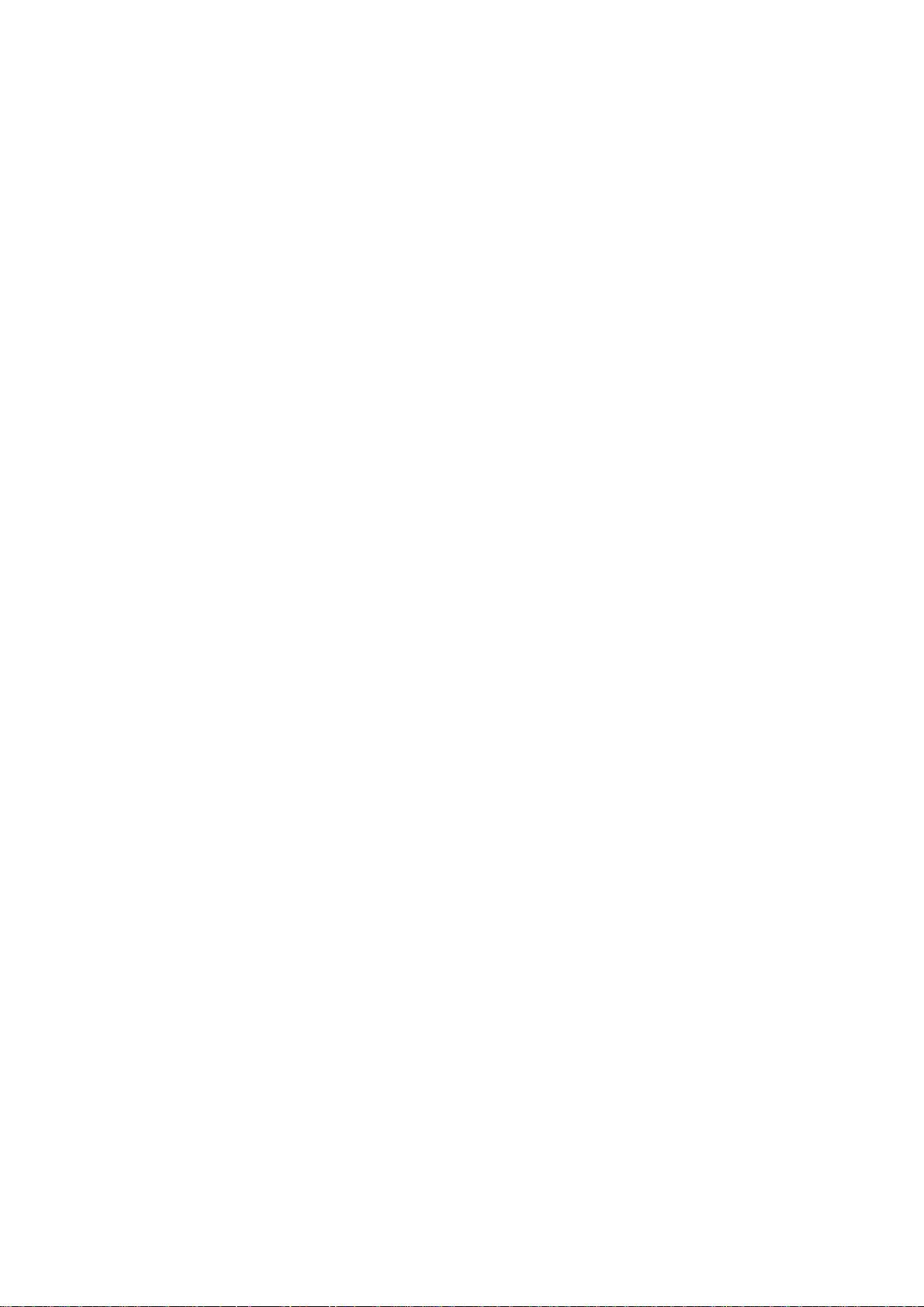
Sprint PCS
SCP-6000 User Guide part A
The clear alternative to cellular.
®
SM
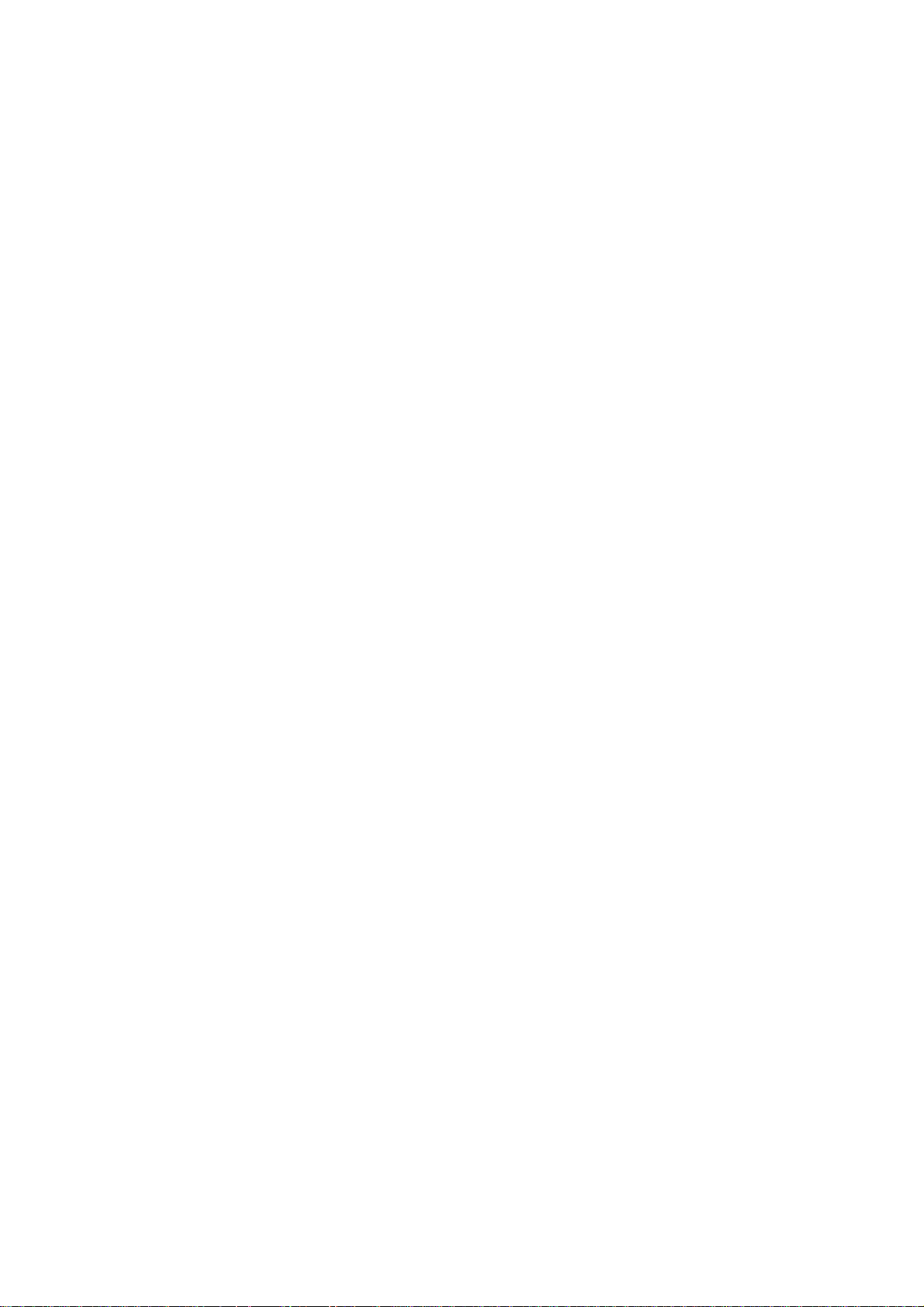
© 2001 Sprint Spectrum L.P. All rights reserved. No reproduction in whole or in part without
prior written approval. Sprint, Sprint PCS, Sprint PCS Phone, Sprint PCS Wireless Web,
Sprint PCS Wireless Web Mail, Sprint PCS Wireless Web Short Mail and the diamond logo are
trademarks of Sprint Communications Company L.P. All other trademarks are property of
their respective owners.
Printed in Japan
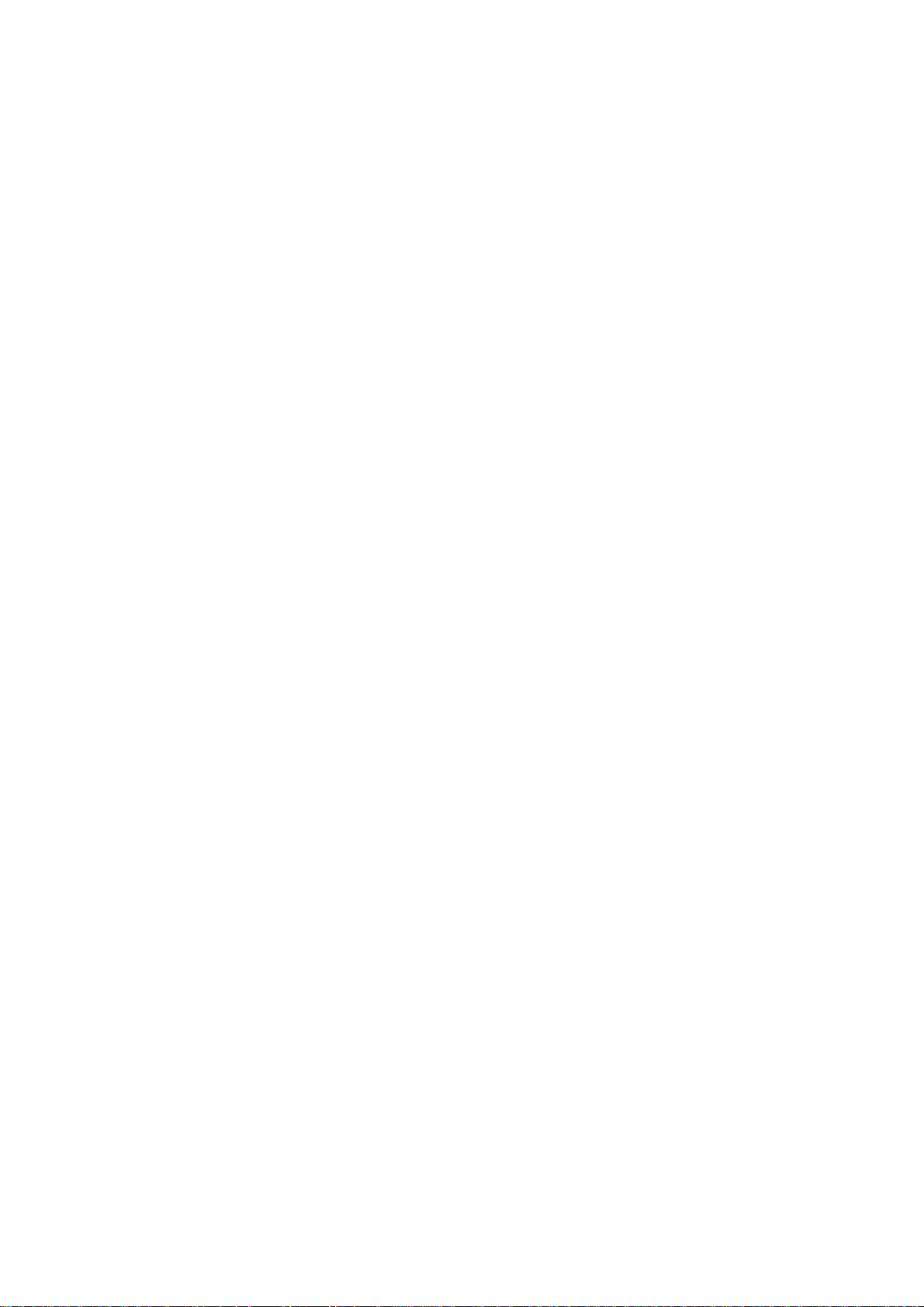
Table of Contents
Welcome to Sprint PCS . . . . . . . . . . . . . . . . . . . . . . . . . . . . . . . . . . . . . . . . . . .1
1. Getting Started With Sprint PCS Service . . . . . . . . . . . . . . . . . . . . . . . .3
䊳
Getting Started With Sprint PCS Service . . . . . . . . . . . . . . . . . . . . . . . . . . . . . .4
䊳
What You Should Have Handy When You Call: . . . . . . . . . . . . . . . . . . . . . . . . .5
䊳
Setting Up Your Voicemail . . . . . . . . . . . . . . . . . . . . . . . . . . . . . . . . . . . . . . . . .5
䊳
Getting Help . . . . . . . . . . . . . . . . . . . . . . . . . . . . . . . . . . . . . . . . . . . . . . . . . . . .6
䊳
Understanding This User Guide . . . . . . . . . . . . . . . . . . . . . . . . . . . . . . . . . . . . .9
2. Getting to Know Your Sprint PCS Phone™. . . . . . . . . . . . . . . . . . . . . .11
䊳
Highlights . . . . . . . . . . . . . . . . . . . . . . . . . . . . . . . . . . . . . . . . . . . . . . . . . . . . .12
䊳
Front View of Phone . . . . . . . . . . . . . . . . . . . . . . . . . . . . . . . . . . . . . . . . . . . . .14
䊳
Viewing the Display Screen . . . . . . . . . . . . . . . . . . . . . . . . . . . . . . . . . . . . . . .16
䊳
Turning Your Phone ON and OFF . . . . . . . . . . . . . . . . . . . . . . . . . . . . . . . . . .17
䊳
Using the KeyGuard . . . . . . . . . . . . . . . . . . . . . . . . . . . . . . . . . . . . . . . . . . . . .18
䊳
Using the Battery . . . . . . . . . . . . . . . . . . . . . . . . . . . . . . . . . . . . . . . . . . . . . . .18
3. Understanding Roaming. . . . . . . . . . . . . . . . . . . . . . . . . . . . . . . . . . . . . .23
䊳
Understanding How Roaming Works . . . . . . . . . . . . . . . . . . . . . . . . . . . . . . .24
䊳
Setting Your Phone’s Roam Mode . . . . . . . . . . . . . . . . . . . . . . . . . . . . . . . . . .26
䊳
Setting and Using Call Guard . . . . . . . . . . . . . . . . . . . . . . . . . . . . . . . . . . . . .27
䊳
Setting the Time and Date . . . . . . . . . . . . . . . . . . . . . . . . . . . . . . . . . . . . . . . .28
4. Making and Answering Calls . . . . . . . . . . . . . . . . . . . . . . . . . . . . . . . . .29
䊳
Making Calls . . . . . . . . . . . . . . . . . . . . . . . . . . . . . . . . . . . . . . . . . . . . . . . . . . .30
䊳
Answering Calls . . . . . . . . . . . . . . . . . . . . . . . . . . . . . . . . . . . . . . . . . . . . . . . .30
䊳
Sprint PCS Voice Command . . . . . . . . . . . . . . . . . . . . . . . . . . . . . . . . . . . . . . .31
䊳
Dialing Options . . . . . . . . . . . . . . . . . . . . . . . . . . . . . . . . . . . . . . . . . . . . . . . .33
䊳
In-Call Options . . . . . . . . . . . . . . . . . . . . . . . . . . . . . . . . . . . . . . . . . . . . . . . . .34
䊳
Incoming Call Notification . . . . . . . . . . . . . . . . . . . . . . . . . . . . . . . . . . . . . . .35
䊳
End-of-Call Options . . . . . . . . . . . . . . . . . . . . . . . . . . . . . . . . . . . . . . . . . . . . .36
䊳
Saving a Phone Number . . . . . . . . . . . . . . . . . . . . . . . . . . . . . . . . . . . . . . . . .37
䊳
Finding a Phone Number . . . . . . . . . . . . . . . . . . . . . . . . . . . . . . . . . . . . . . . .37
䊳
Dialing and Saving Phone Numbers With Pauses . . . . . . . . . . . . . . . . . . . . .38
䊳
4-Digit Dialing . . . . . . . . . . . . . . . . . . . . . . . . . . . . . . . . . . . . . . . . . . . . . . . . .38
䊳
Calling Emergency Numbers . . . . . . . . . . . . . . . . . . . . . . . . . . . . . . . . . . . . . .39
䊳
Using One-Touch Speed Dialing . . . . . . . . . . . . . . . . . . . . . . . . . . . . . . . . . . .39
䊳
Redialing Last Outgoing Number . . . . . . . . . . . . . . . . . . . . . . . . . . . . . . . . . .39
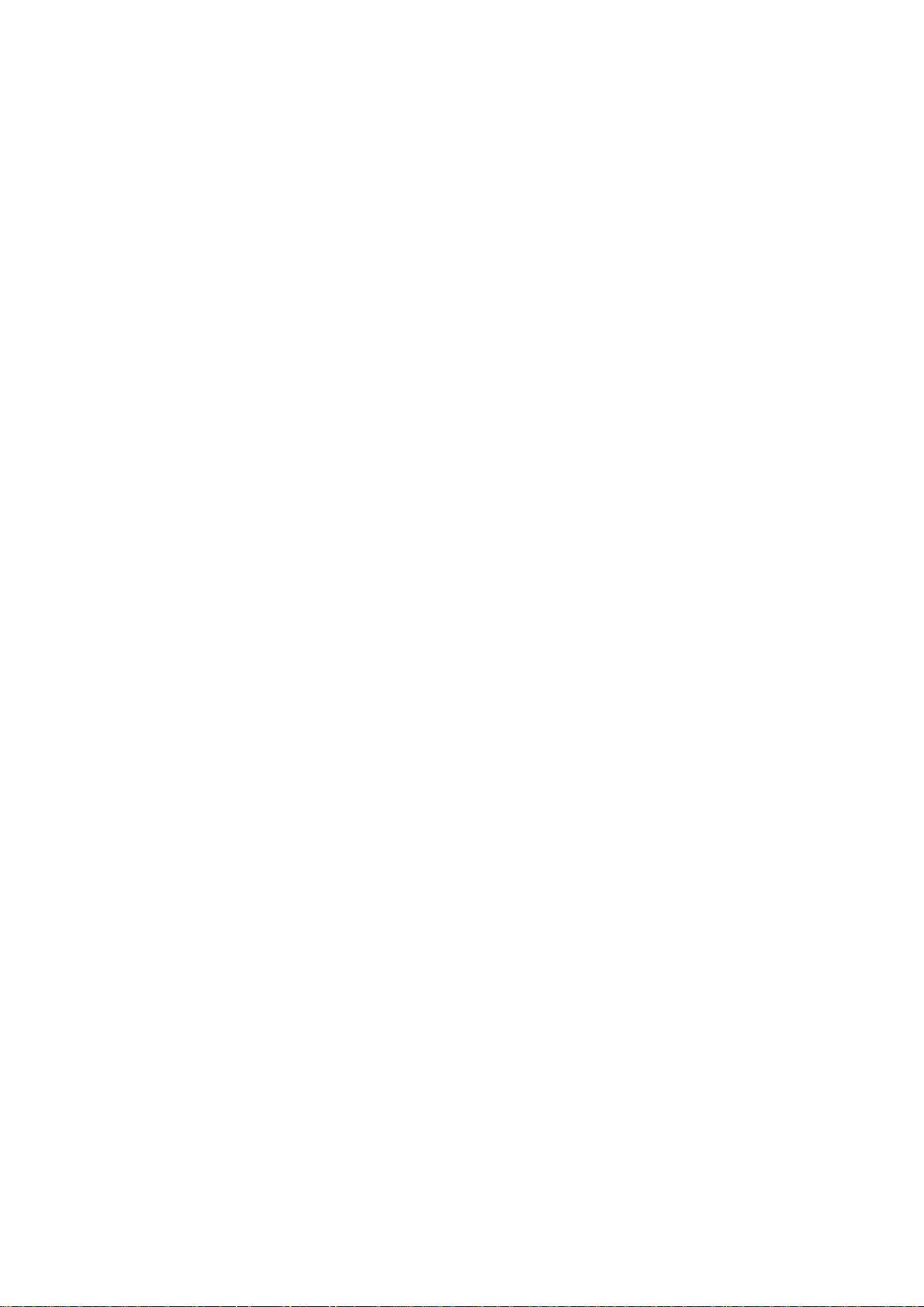
䊳
Using Any Key Answer . . . . . . . . . . . . . . . . . . . . . . . . . . . . . . . . . . . . . . . . . . . .39
䊳
Using Auto Answer . . . . . . . . . . . . . . . . . . . . . . . . . . . . . . . . . . . . . . . . . . . . . .40
䊳
Dialing from an Internal Phone Book Memory Location . . . . . . . . . . . . . . . .40
䊳
Displaying Your Phone Number . . . . . . . . . . . . . . . . . . . . . . . . . . . . . . . . . . .40
5. Navigating Through Menus and Entering Text . . . . . . . . . . . . . . . . . .41
䊳
Menu Navigation . . . . . . . . . . . . . . . . . . . . . . . . . . . . . . . . . . . . . . . . . . . . . . .42
䊳
Shortcuts . . . . . . . . . . . . . . . . . . . . . . . . . . . . . . . . . . . . . . . . . . . . . . . . . . . . . .42
䊳
Working Within the Menu Structure . . . . . . . . . . . . . . . . . . . . . . . . . . . . . . . .43
䊳
Viewing the Menus . . . . . . . . . . . . . . . . . . . . . . . . . . . . . . . . . . . . . . . . . . . . . .44
䊳
Selecting a Character Input Mode . . . . . . . . . . . . . . . . . . . . . . . . . . . . . . . . . .47
䊳
Entering Characters by Tapping the Keypad . . . . . . . . . . . . . . . . . . . . . . . . . .47
䊳
Entering Characters Using T9 Text Input . . . . . . . . . . . . . . . . . . . . . . . . . . . .48
䊳
Adding a Word to the T9 Database . . . . . . . . . . . . . . . . . . . . . . . . . . . . . . . . . .49
䊳
Using Smart Punctuation . . . . . . . . . . . . . . . . . . . . . . . . . . . . . . . . . . . . . . . .49
䊳
Entering Symbols and Numbers . . . . . . . . . . . . . . . . . . . . . . . . . . . . . . . . . . .50
6. Adjusting Volume. . . . . . . . . . . . . . . . . . . . . . . . . . . . . . . . . . . . . . . . . . . .51
䊳
Changing Ringer/Key Volume . . . . . . . . . . . . . . . . . . . . . . . . . . . . . . . . . . . . .52
䊳
Silencing the Ringer . . . . . . . . . . . . . . . . . . . . . . . . . . . . . . . . . . . . . . . . . . . . .52
䊳
Selecting Ringer Types . . . . . . . . . . . . . . . . . . . . . . . . . . . . . . . . . . . . . . . . . . .53
䊳
Setting Alerts . . . . . . . . . . . . . . . . . . . . . . . . . . . . . . . . . . . . . . . . . . . . . . . . . . .54
䊳
Adjusting Volume During a Conversation . . . . . . . . . . . . . . . . . . . . . . . . . . . .55
䊳
Muting a Call . . . . . . . . . . . . . . . . . . . . . . . . . . . . . . . . . . . . . . . . . . . . . . . . . .55
䊳
Setting Melody Tempo . . . . . . . . . . . . . . . . . . . . . . . . . . . . . . . . . . . . . . . . . . .56
䊳
Setting Tone Length or Start-up/Power-off Tone . . . . . . . . . . . . . . . . . . . . . .56
7. Using Sprint PCS Service Features . . . . . . . . . . . . . . . . . . . . . . . . . . . .57
䊳
Using Caller ID . . . . . . . . . . . . . . . . . . . . . . . . . . . . . . . . . . . . . . . . . . . . . . . . .58
䊳
Responding to Call Waiting . . . . . . . . . . . . . . . . . . . . . . . . . . . . . . . . . . . . . . .58
䊳
Three-Way Calling . . . . . . . . . . . . . . . . . . . . . . . . . . . . . . . . . . . . . . . . . . . . . .59
䊳
Forwarding Your Calls . . . . . . . . . . . . . . . . . . . . . . . . . . . . . . . . . . . . . . . . . . .60
8. Managing Messaging. . . . . . . . . . . . . . . . . . . . . . . . . . . . . . . . . . . . . . . .61
䊳
Setting Up Voicemail . . . . . . . . . . . . . . . . . . . . . . . . . . . . . . . . . . . . . . . . . . . .62
䊳
Knowing When You Have Messages . . . . . . . . . . . . . . . . . . . . . . . . . . . . . . . . .62
䊳
Message Types . . . . . . . . . . . . . . . . . . . . . . . . . . . . . . . . . . . . . . . . . . . . . . . . . .62
䊳
New Voicemail Message Alerts . . . . . . . . . . . . . . . . . . . . . . . . . . . . . . . . . . . . .63
䊳
Retrieving Your Voicemail Messages . . . . . . . . . . . . . . . . . . . . . . . . . . . . . . . .63
䊳
Clearing the Voicemail Message Icon . . . . . . . . . . . . . . . . . . . . . . . . . . . . . . .64
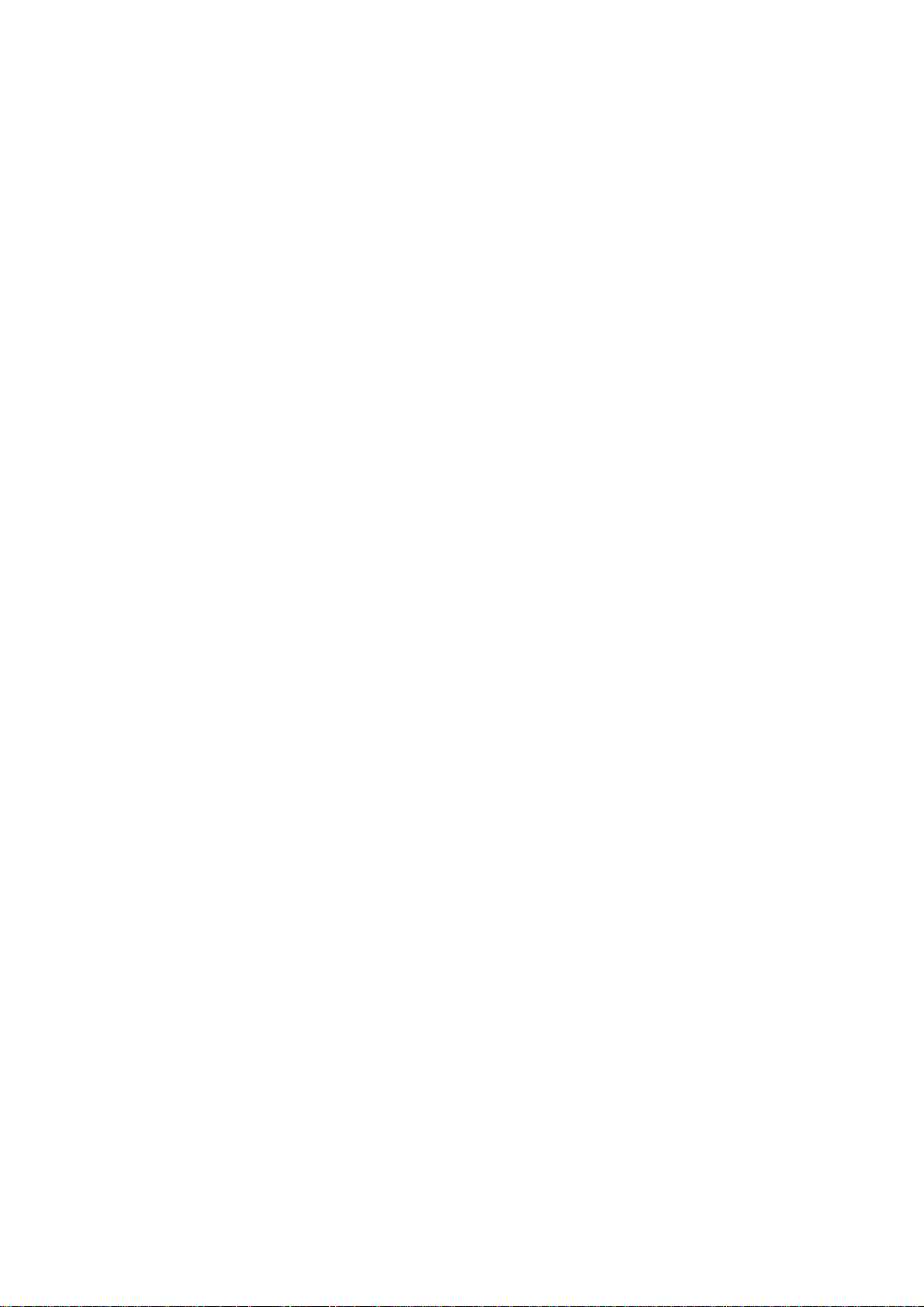
䊳
New Sprint PCS Web Messages . . . . . . . . . . . . . . . . . . . . . . . . . . . . . . . . . . . . .64
䊳
Sprint PCS Web Message Storage . . . . . . . . . . . . . . . . . . . . . . . . . . . . . . . . . . .64
䊳
Displaying Sprint PCS Web Messages . . . . . . . . . . . . . . . . . . . . . . . . . . . . . . . .65
䊳
Sending Numeric Pages . . . . . . . . . . . . . . . . . . . . . . . . . . . . . . . . . . . . . . . . . .66
䊳
Numeric Page Options . . . . . . . . . . . . . . . . . . . . . . . . . . . . . . . . . . . . . . . . . . .66
䊳
Sending Sprint PCS Wireless Web Messages . . . . . . . . . . . . . . . . . . . . . . . . . .67
䊳
Sprint PCS Wireless Web Message Options . . . . . . . . . . . . . . . . . . . . . . . . . . . .67
䊳
Extracting Phone Numbers or Email/Web Addresses
From Sprint PCS Web Messages . . . . . . . . . . . . . . . . . . . . . . . . . . . . . . . . . . . .68
䊳
Prepending a Phone Number From a Sprint PCS Web Message . . . . . . . . . . .69
䊳
Adding a Folder To the Sprint PCS Web Message . . . . . . . . . . . . . . . . . . . . . .70
䊳
Moving a Sprint PCS Web Message Into the Other Folder . . . . . . . . . . . . . . . .71
䊳
Changing the Displaying Font Size of a Sprint PCS Web Message . . . . . . . . .71
䊳
Erasing Individual or All Old SprintPCS Web Messages . . . . . . . . . . . . . . . . .71
䊳
Classifying Sprint PCS Web Messages . . . . . . . . . . . . . . . . . . . . . . . . . . . . . . .72
䊳
Sprint PCS Wireless Web Update Options . . . . . . . . . . . . . . . . . . . . . . . . . . . . .74
䊳
New Sprint PCS Wireless Web Alerts . . . . . . . . . . . . . . . . . . . . . . . . . . . . . . . . .74
䊳
Displaying Sprint PCS Wireless Web Alerts . . . . . . . . . . . . . . . . . . . . . . . . . . .74
9. Managing Call History . . . . . . . . . . . . . . . . . . . . . . . . . . . . . . . . . . . . . . .75
䊳
Viewing a Call Log (Outgoing, Incoming and Missed) . . . . . . . . . . . . . . . . .76
䊳
Call Log Options . . . . . . . . . . . . . . . . . . . . . . . . . . . . . . . . . . . . . . . . . . . . . . . .77
䊳
Making a Call From a Call Log . . . . . . . . . . . . . . . . . . . . . . . . . . . . . . . . . . . .78
䊳
Prepending a Phone Number From a Call Log . . . . . . . . . . . . . . . . . . . . . . . .78
䊳
Saving a Phone Number From a Call Log . . . . . . . . . . . . . . . . . . . . . . . . . . . .79
䊳
Erasing Call Logs . . . . . . . . . . . . . . . . . . . . . . . . . . . . . . . . . . . . . . . . . . . . . . .79
10. Using Your Internal Phone Book . . . . . . . . . . . . . . . . . . . . . . . . . . . . . .81
䊳
Adding a New Internal Phone Book Entry . . . . . . . . . . . . . . . . . . . . . . . . . . . .82
䊳
Finding Internal Phone Book Entries . . . . . . . . . . . . . . . . . . . . . . . . . . . . . . .83
䊳
Internal Phone Book Entry Options . . . . . . . . . . . . . . . . . . . . . . . . . . . . . . . . .84
䊳
Adding a Phone Number or Address to an Internal Phone Book Entry . . . . .85
䊳
Adding a Call Alarm From the Internal Phone Book . . . . . . . . . . . . . . . . . . .85
䊳
Storing and Viewing the Long Phone Numbers . . . . . . . . . . . . . . . . . . . . . . .86
䊳
Call Alarm Alerts . . . . . . . . . . . . . . . . . . . . . . . . . . . . . . . . . . . . . . . . . . . . . . . .87
䊳
Call Alarm Menu . . . . . . . . . . . . . . . . . . . . . . . . . . . . . . . . . . . . . . . . . . . . . . .87
䊳
Editing an Internal Phone Book Entry . . . . . . . . . . . . . . . . . . . . . . . . . . . . . .88
䊳
Selecting a Ringer/Picture for an Entry . . . . . . . . . . . . . . . . . . . . . . . . . . . . .88
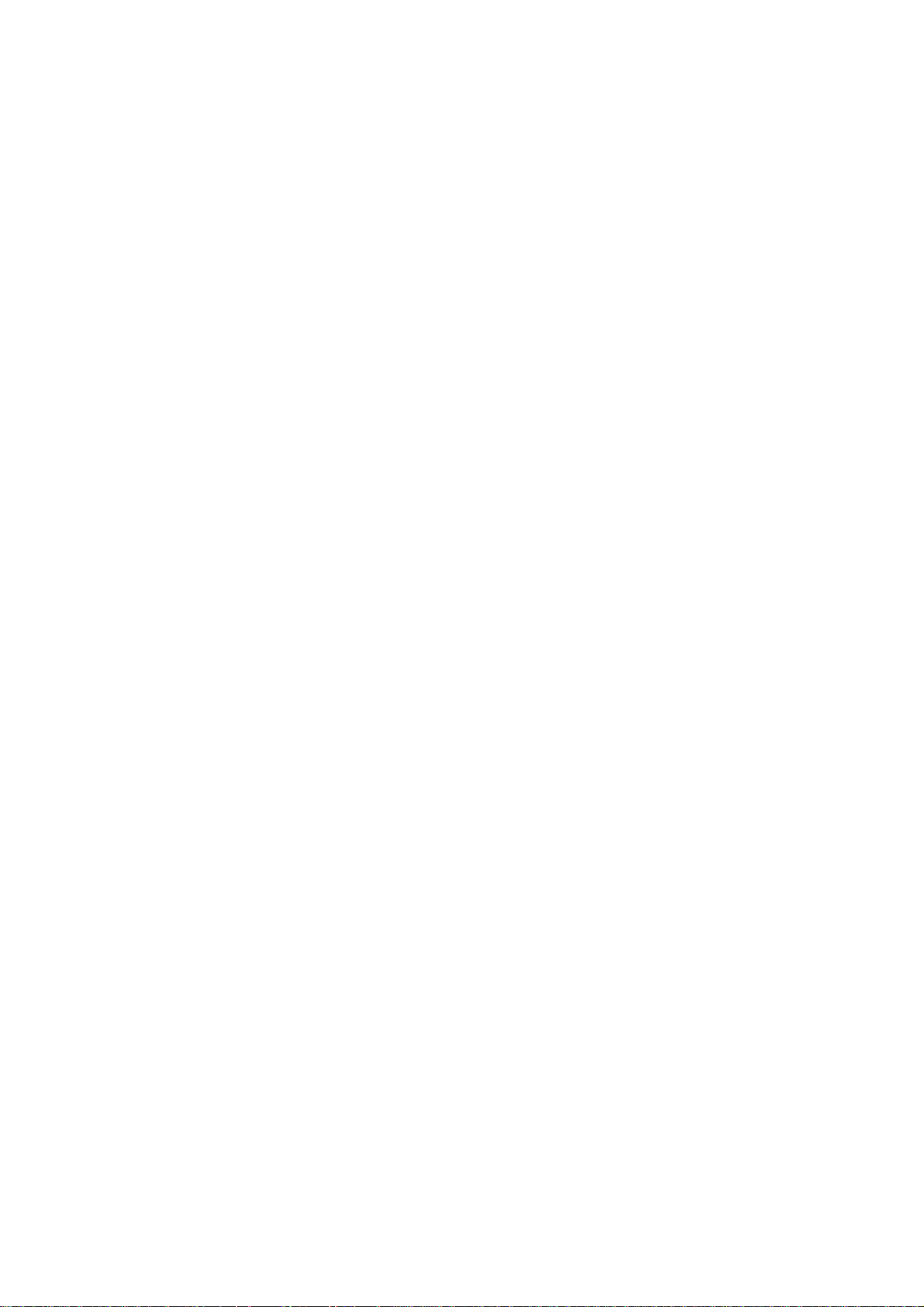
䊳
Secret Internal Phone Book Entries . . . . . . . . . . . . . . . . . . . . . . . . . . . . . . . . .89
䊳
Dialing Sprint PCS Services . . . . . . . . . . . . . . . . . . . . . . . . . . . . . . . . . . . . . . .89
䊳
My Sprint PCS Phone Number . . . . . . . . . . . . . . . . . . . . . . . . . . . . . . . . . . . . .90
䊳
Storing Special Numbers in the Phone Book . . . . . . . . . . . . . . . . . . . . . . . . .90
䊳
Using Different Dialing Methods . . . . . . . . . . . . . . . . . . . . . . . . . . . . . . . . . . .91
11. Changing Your Phone’s Settings . . . . . . . . . . . . . . . . . . . . . . . . . . . . . .95
䊳
Changing the Greeting . . . . . . . . . . . . . . . . . . . . . . . . . . . . . . . . . . . . . . . . . . .96
䊳
Adjusting the Ringer/Key Volume . . . . . . . . . . . . . . . . . . . . . . . . . . . . . . . . . .96
䊳
Ringer Types . . . . . . . . . . . . . . . . . . . . . . . . . . . . . . . . . . . . . . . . . . . . . . . . . . .97
䊳
Changing the Menu Language . . . . . . . . . . . . . . . . . . . . . . . . . . . . . . . . . . . .99
䊳
Changing the Backlight Time Length . . . . . . . . . . . . . . . . . . . . . . . . . . . . . . .99
䊳
Changing the Display Color . . . . . . . . . . . . . . . . . . . . . . . . . . . . . . . . . . . . . . .99
䊳
Changing the Contrast . . . . . . . . . . . . . . . . . . . . . . . . . . . . . . . . . . . . . . . . . .100
䊳
Setting Font Size . . . . . . . . . . . . . . . . . . . . . . . . . . . . . . . . . . . . . . . . . . . . . . .100
䊳
Setting the Animation . . . . . . . . . . . . . . . . . . . . . . . . . . . . . . . . . . . . . . . . . .100
䊳
Setting the Display for Incoming Calls . . . . . . . . . . . . . . . . . . . . . . . . . . . . .101
䊳
Setting the Display for the Standby Mode . . . . . . . . . . . . . . . . . . . . . . . . . . .101
䊳
Displaying the Version Information . . . . . . . . . . . . . . . . . . . . . . . . . . . . . . .102
䊳
Data/Fax Mode . . . . . . . . . . . . . . . . . . . . . . . . . . . . . . . . . . . . . . . . . . . . . . . .103
12. Setting Your Phone’s Security. . . . . . . . . . . . . . . . . . . . . . . . . . . . . . . .105
䊳
Accessing the Security Menu . . . . . . . . . . . . . . . . . . . . . . . . . . . . . . . . . . . . .106
䊳
Locking Your Phone . . . . . . . . . . . . . . . . . . . . . . . . . . . . . . . . . . . . . . . . . . . .106
䊳
Unlocking Your Phone . . . . . . . . . . . . . . . . . . . . . . . . . . . . . . . . . . . . . . . . . .106
䊳
Changing the Lock Code . . . . . . . . . . . . . . . . . . . . . . . . . . . . . . . . . . . . . . . .107
䊳
Restricting Calls . . . . . . . . . . . . . . . . . . . . . . . . . . . . . . . . . . . . . . . . . . . . . . .107
䊳
Unrestricting Calls . . . . . . . . . . . . . . . . . . . . . . . . . . . . . . . . . . . . . . . . . . . . .108
䊳
Using Special Numbers . . . . . . . . . . . . . . . . . . . . . . . . . . . . . . . . . . . . . . . . .108
䊳
Erasing the Internal Phone Book . . . . . . . . . . . . . . . . . . . . . . . . . . . . . . . . .109
䊳
Resetting Your Phone . . . . . . . . . . . . . . . . . . . . . . . . . . . . . . . . . . . . . . . . . . .109
䊳
Resetting and Locking Your Phone through SMS . . . . . . . . . . . . . . . . . . . . .109
13. Personal Information Management. . . . . . . . . . . . . . . . . . . . . . . . . . .111
䊳
Checking My Profile . . . . . . . . . . . . . . . . . . . . . . . . . . . . . . . . . . . . . . . . . . . .112
䊳
Managing Schedules . . . . . . . . . . . . . . . . . . . . . . . . . . . . . . . . . . . . . . . . . . .112
䊳
Adding an Event to the Calendar . . . . . . . . . . . . . . . . . . . . . . . . . . . . . . . . . .114
䊳
Event Alerts . . . . . . . . . . . . . . . . . . . . . . . . . . . . . . . . . . . . . . . . . . . . . . . . . . .115
䊳
Event Alert Menu . . . . . . . . . . . . . . . . . . . . . . . . . . . . . . . . . . . . . . . . . . . . . .115
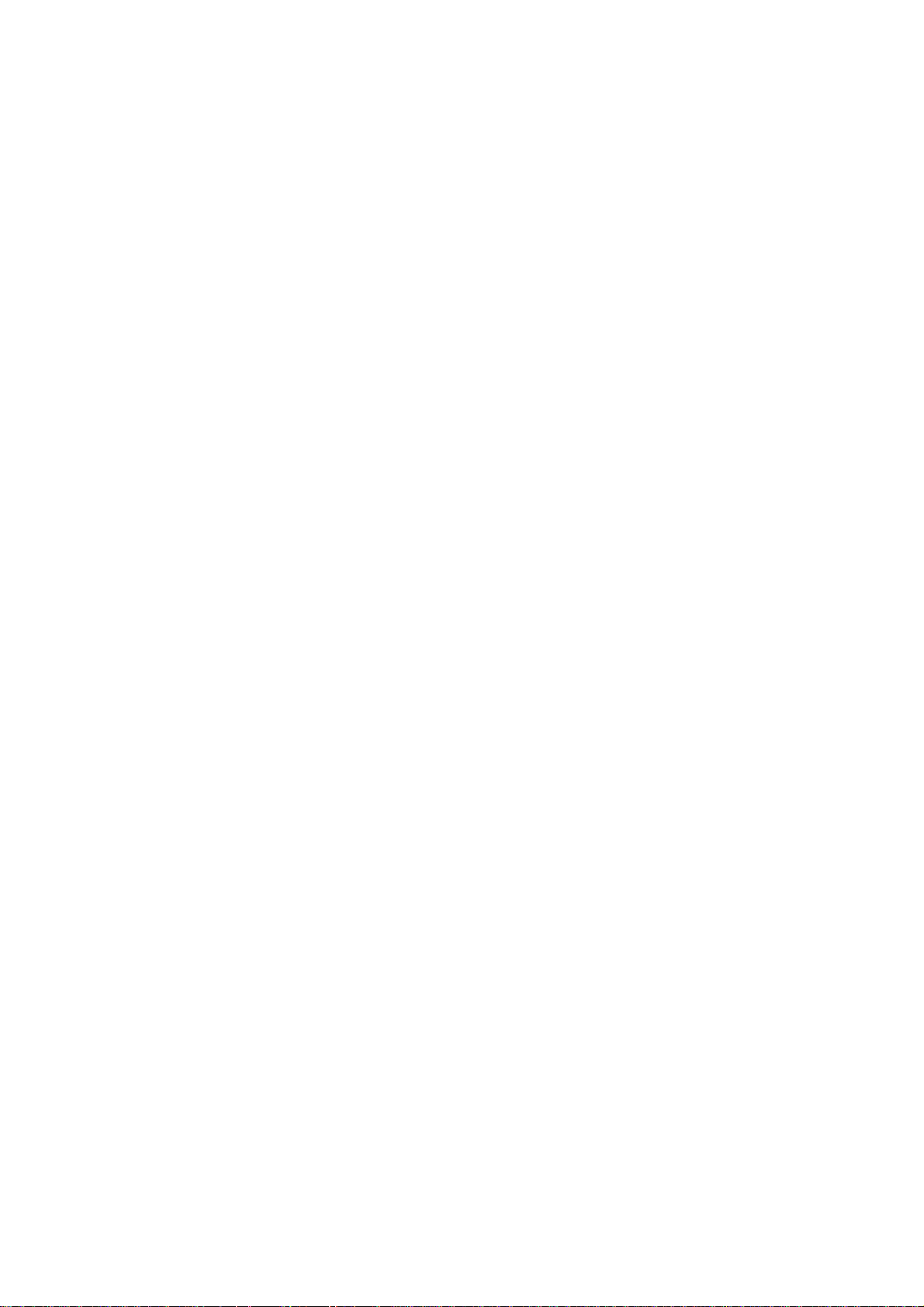
䊳
Adding a Call Alarm to the Calendar . . . . . . . . . . . . . . . . . . . . . . . . . . . . . . .116
䊳
Viewing Events and Call Alarms . . . . . . . . . . . . . . . . . . . . . . . . . . . . . . . . . . .116
䊳
Editing Events . . . . . . . . . . . . . . . . . . . . . . . . . . . . . . . . . . . . . . . . . . . . . . . . .117
䊳
Editing Call Alarms . . . . . . . . . . . . . . . . . . . . . . . . . . . . . . . . . . . . . . . . . . . .117
䊳
Adding To Do Items . . . . . . . . . . . . . . . . . . . . . . . . . . . . . . . . . . . . . . . . . . . .118
䊳
Viewing To Do Items . . . . . . . . . . . . . . . . . . . . . . . . . . . . . . . . . . . . . . . . . . .118
䊳
Editing To Do Items . . . . . . . . . . . . . . . . . . . . . . . . . . . . . . . . . . . . . . . . . . . .119
䊳
Viewing and Clearing Memory . . . . . . . . . . . . . . . . . . . . . . . . . . . . . . . . . . . .119
䊳
Using the Calculator . . . . . . . . . . . . . . . . . . . . . . . . . . . . . . . . . . . . . . . . . . . .120
䊳
Playing Games . . . . . . . . . . . . . . . . . . . . . . . . . . . . . . . . . . . . . . . . . . . . . . . .120
䊳
Downloading the Data
(The download kit must be purchased for this feature.) . . . . . . . . . . . . . . . .121
䊳
Using the Downloaded Data . . . . . . . . . . . . . . . . . . . . . . . . . . . . . . . . . . . . . .122
14. Using the Voice Services of Your Sprint PCS Phone . . . . . . . . . . . .127
䊳
Using Voice Dialing . . . . . . . . . . . . . . . . . . . . . . . . . . . . . . . . . . . . . . . . . . . .128
䊳
Programming Voice Dial Tag to Your Phone . . . . . . . . . . . . . . . . . . . . . . . .128
䊳
Using Voice Memo . . . . . . . . . . . . . . . . . . . . . . . . . . . . . . . . . . . . . . . . . . . . .130
䊳
Using Commands . . . . . . . . . . . . . . . . . . . . . . . . . . . . . . . . . . . . . . . . . . . . . .131
䊳
Training Commands . . . . . . . . . . . . . . . . . . . . . . . . . . . . . . . . . . . . . . . . . . .131
䊳
Setting Up Screen Call . . . . . . . . . . . . . . . . . . . . . . . . . . . . . . . . . . . . . . . . . .132
15. Experiencing Sprint PCS Wireless WebSM. . . . . . . . . . . . . . . . . . . . .135
䊳
The Sprint PCS Wireless Web . . . . . . . . . . . . . . . . . . . . . . . . . . . . . . . . . . . . .136
䊳
The Sprint PCS Wireless Web Browser . . . . . . . . . . . . . . . . . . . . . . . . . . . . . .137
䊳
Launching a Sprint PCS Wireless Web Browser Session . . . . . . . . . . . . . . . .138
䊳
Using the Sprint PCS Wireless Web Browser . . . . . . . . . . . . . . . . . . . . . . . . .140
䊳
Sprint PCS Wireless Web Mail . . . . . . . . . . . . . . . . . . . . . . . . . . . . . . . . . . . .146
䊳
AOL Instant Messenger Service . . . . . . . . . . . . . . . . . . . . . . . . . . . . . . . . . . . .147
䊳
Sprint PCS Wireless Web Short Mail . . . . . . . . . . . . . . . . . . . . . . . . . . . . . . .148
䊳
Signing Up for Sprint PCS Wireless Web Updates . . . . . . . . . . . . . . . . . . . . .149
䊳
Setting Up a Sprint PCS Wireless Web Connection . . . . . . . . . . . . . . . . . . . .150
16. Selecting Your Accessories . . . . . . . . . . . . . . . . . . . . . . . . . . . . . . . . .153
䊳
Accessory Options . . . . . . . . . . . . . . . . . . . . . . . . . . . . . . . . . . . . . . . . . . . . . .154
䊳
How to Order . . . . . . . . . . . . . . . . . . . . . . . . . . . . . . . . . . . . . . . . . . . . . . . . . .155
17. Knowing Performance and Safety Guidelines . . . . . . . . . . . . . . . . .157
䊳
Getting the Most Out of Your Reception . . . . . . . . . . . . . . . . . . . . . . . . . . . .158
䊳
Safety Information: FCC RF Exposure Information . . . . . . . . . . . . . . . . . . .159
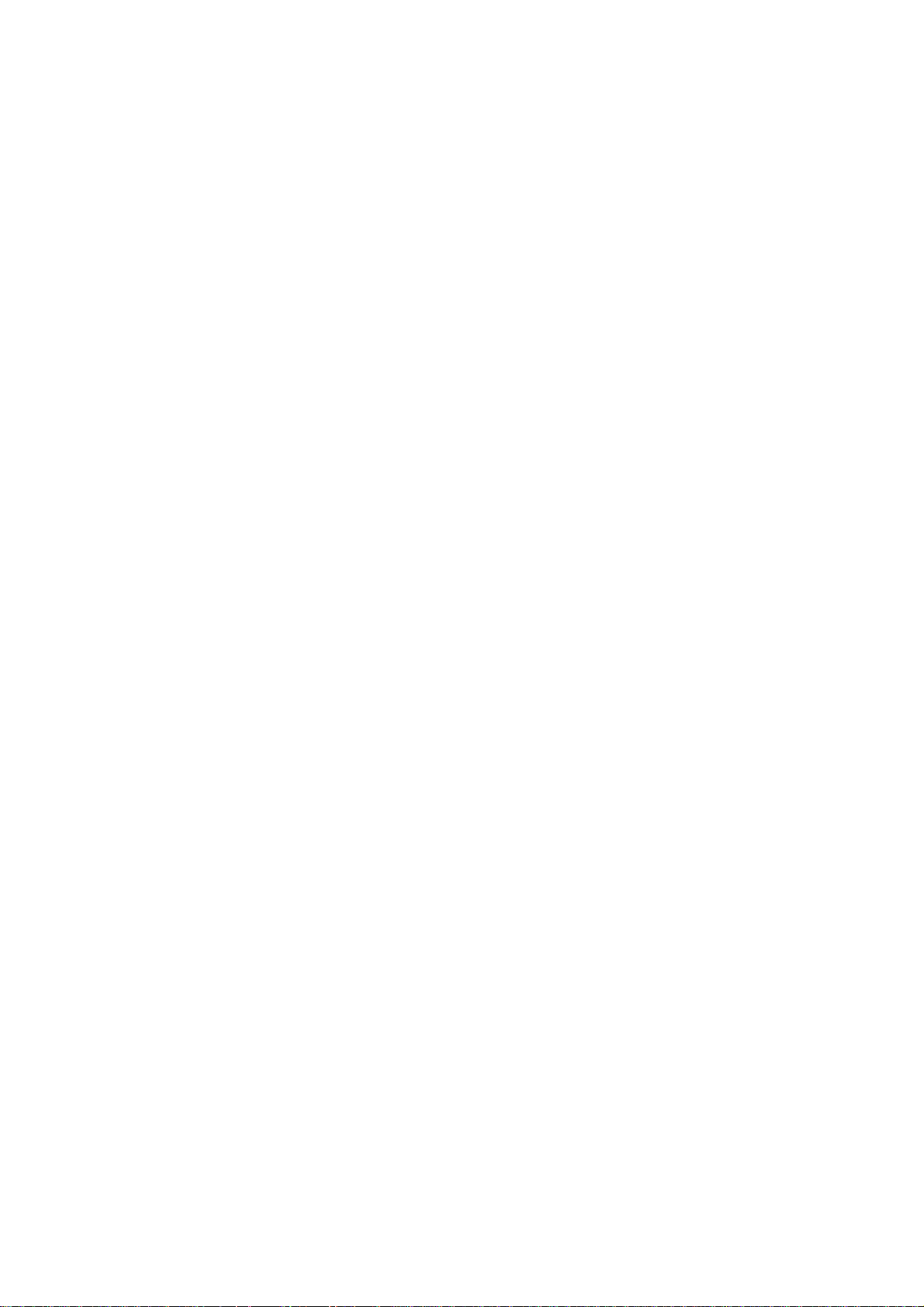
䊳
Maintaining Safe Use of and Access to Your Phone . . . . . . . . . . . . . . . . . . .162
䊳
Caring for the Battery . . . . . . . . . . . . . . . . . . . . . . . . . . . . . . . . . . . . . . . . . . .165
䊳
Acknowledging Special Precautions and the FCC Notice . . . . . . . . . . . . . . .166
䊳
Owner's Record . . . . . . . . . . . . . . . . . . . . . . . . . . . . . . . . . . . . . . . . . . . . . . . .168
䊳
User Guide Proprietary Notice . . . . . . . . . . . . . . . . . . . . . . . . . . . . . . . . . . . .168
18. Terms and Conditions & Warranty Information. . . . . . . . . . . . . . . . .169
䊳
Terms and Conditions of Services . . . . . . . . . . . . . . . . . . . . . . . . . . . . . . . . .170
䊳
Manufacturer’s Warranty . . . . . . . . . . . . . . . . . . . . . . . . . . . . . . . . . . . . . . . .190
Index . . . . . . . . . . . . . . . . . . . . . . . . . . . . . . . . . . . . . . . . . . . . . . . . . . . . . . . . .195
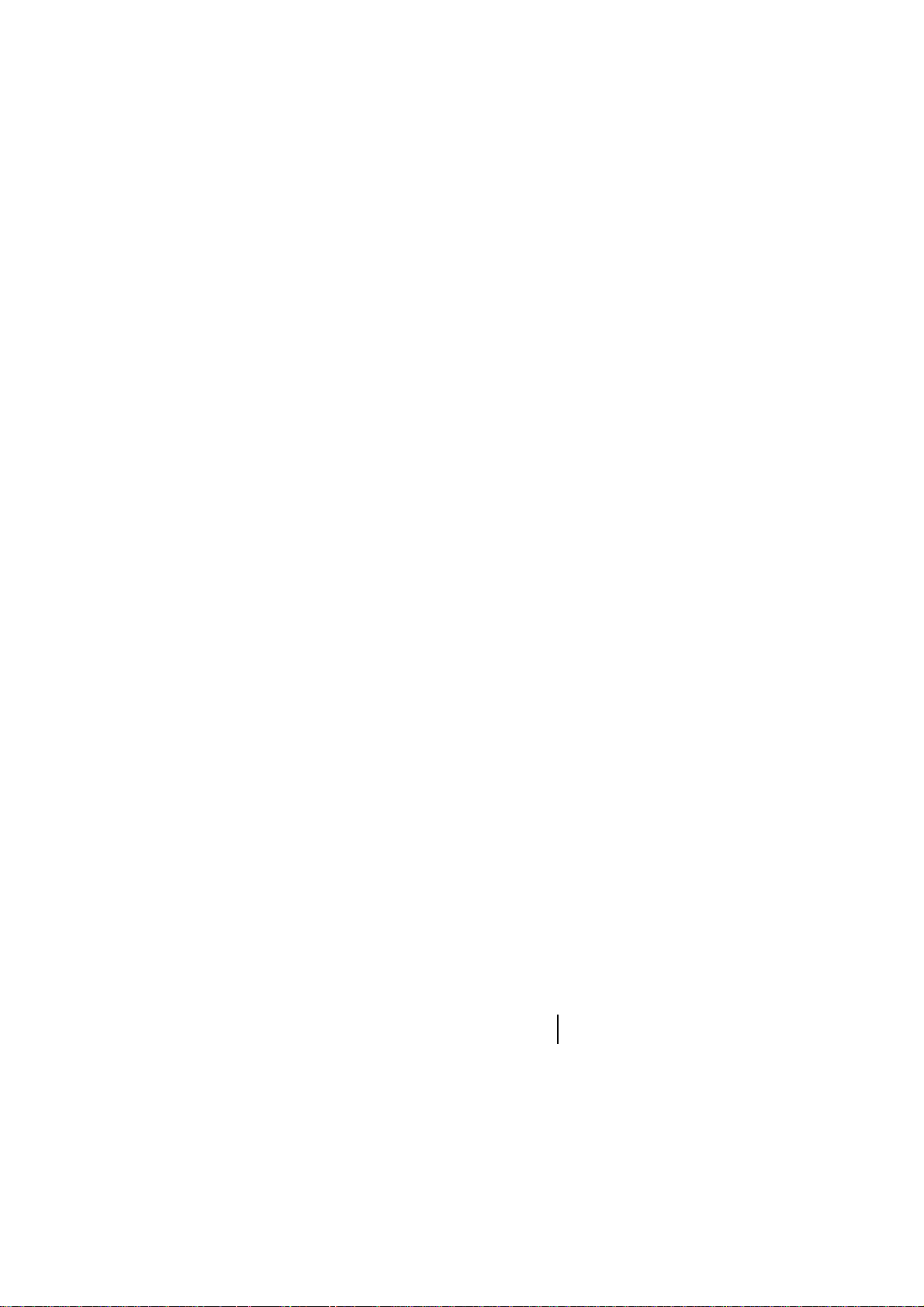
Welcome to Sprint PCS
Sprint PCS built the only all-digital, all-PCS nationwide network from the
ground up for clearer calls, serving more than 300 major metropolitan
areas. We built our network to give you what we believe you really want
from a wireless phone: clear sound, private conversations and time-saving
features.
And Sprint Personal Communications Services
more far-reaching – simplify your life. Our advanced technology is designed
to grow with your communications needs so that one day, you’ll be able to
rely entirely on your Sprint PCS Phone
This guide will introduce you to our technology and your new
Sprint PCS Phone through simple, easy-to-follow instructions. Since you’re
probably anxious to start using your phone, we encourage you to
immediately flip to Section One – Getting Started With Sprint PCS Service.
This section provides all the information you need to quickly activate your
phone, set up your voicemail and much more. It also contains information
on how to contact Sprint PCS should you have questions about service, want
to purchase additional products or services, or just check your account
balance.
Thank you for choosing Sprint PCS.
®
can do something even
™
to stay connected.
Roaming
Roaming
Understanding
Getting Started Understanding
Getting Started Getting Started
1
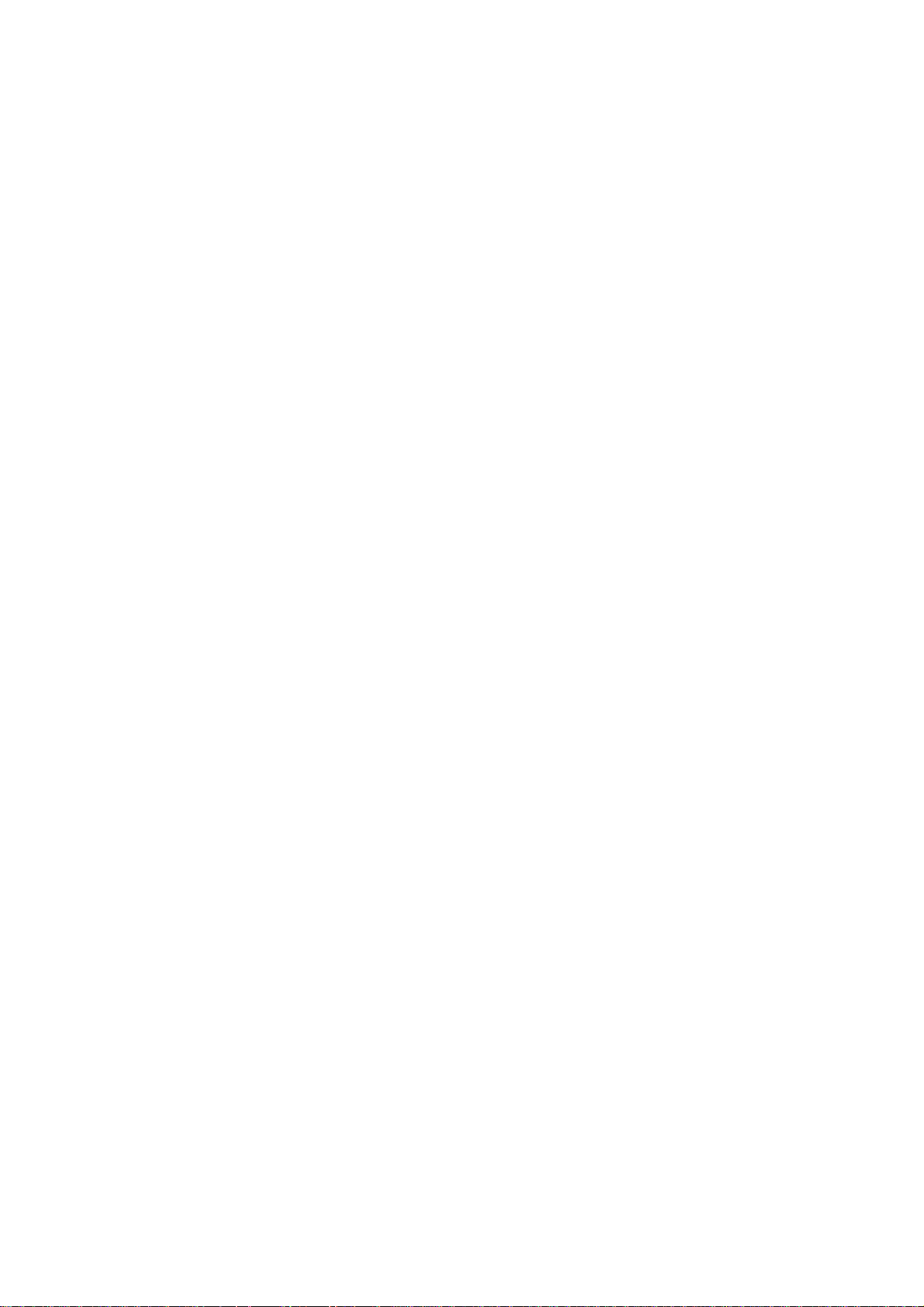
2
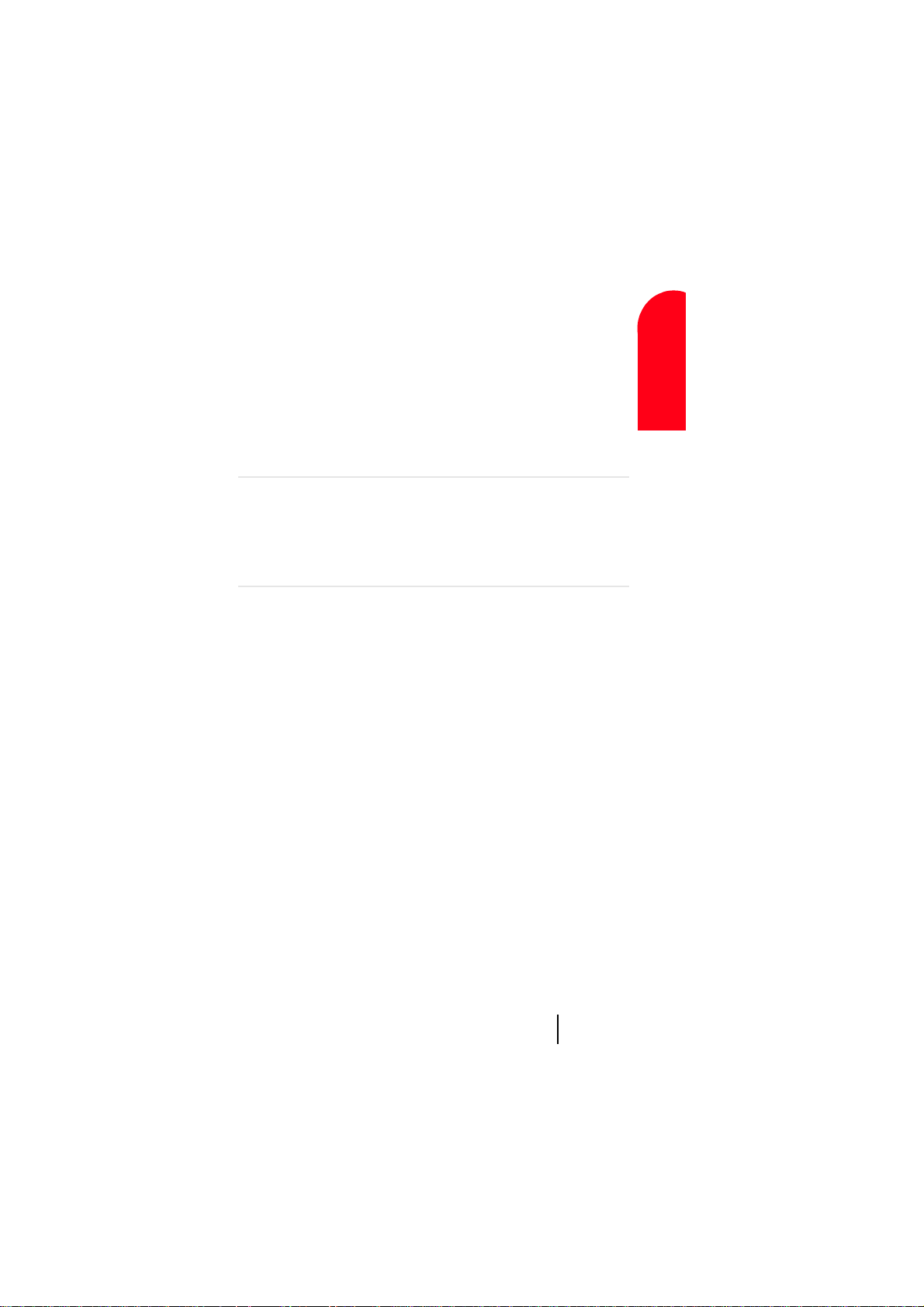
1
T
Getting Started With
Getting Started
Sprint PCS Service
In this Section
䊳 Setting Up Your Voicemail
䊳 Getting Help
䊳 Understanding This User Guide
his section walks you through the step-by-step basics of setting up
service for your Sprint PCS Phone
your phone, selecting your Sprint PCS Service Plan, receiving your new
Sprint PCS Phone Number and setting up your voicemail.
Once you have completed this section, you’re ready to explore the advanced
features of your new phone.
™
, including activating or unlocking
1 1 1 1 1
Getting Started With Sprint PCS Service 3
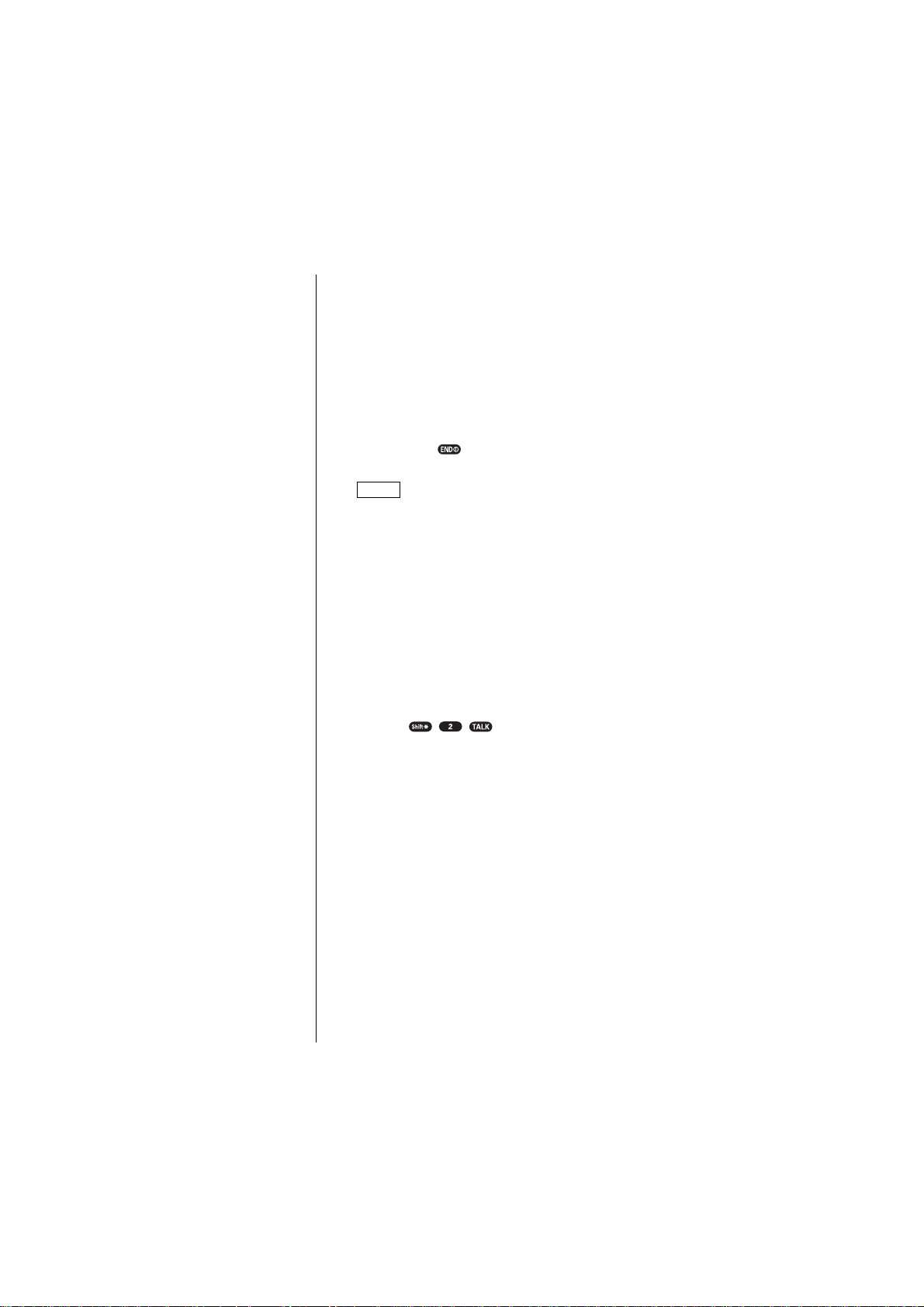
Getting Started With Sprint PCS Service
Determine If Your Phone Is Already Activated
If you received your phone in the mail or purchased it at a
Sprint PCS Center, it probably has been activated. All you
need to do is unlock your phone.
Tip:
If you can’t recall yo ur
lock code, try using the
last four digits of ei ther
your Social Security
number or Sprint PCS
Phone Number or tr y
0000.
Note:
The activation proce ss
varies in certain aff iliate
areas.
Unlocking Your Phone
Follow these steps to unlock your phone:
Press and hold to turn the phone on.
1.
When “Locked” is displayed on the display, press
2.
Unlock
(left soft key).
Enter your four-digit lock code. For security purposes,
3.
the code is not visible as you type.
Activating Your Phone
There are three ways to activate your phone:
The easiest way is to visit http://activate.sprintpcs.com
䊳
and activate online.
Call from your new Sprint PCS Phone™.
䊳
Fully charge your battery (see instructions on
1.
page 21).
Turn on your Sprint PCS Phone.
2.
Press to reach a Sprint PCS
3.
Customer Advocate. You must be in a Sprint PCS
Service Area when making this call.
Call Sprint PCS Customer Care from any phone other
䊳
than your Sprint PCS Phone (which isn't yet activated).
Call us toll free at 1-888-715-4588.
During this call you will be guided through the activation
process. The call typically takes approximately 30 minutes,
but could take longer during peak times. You can
streamline the process by reviewing the Clear and Simple
Facts brochure and pre-selecting your Sprint PCS
Service Plan.
Section 1
4 Getting Started With Sprint PCS Service
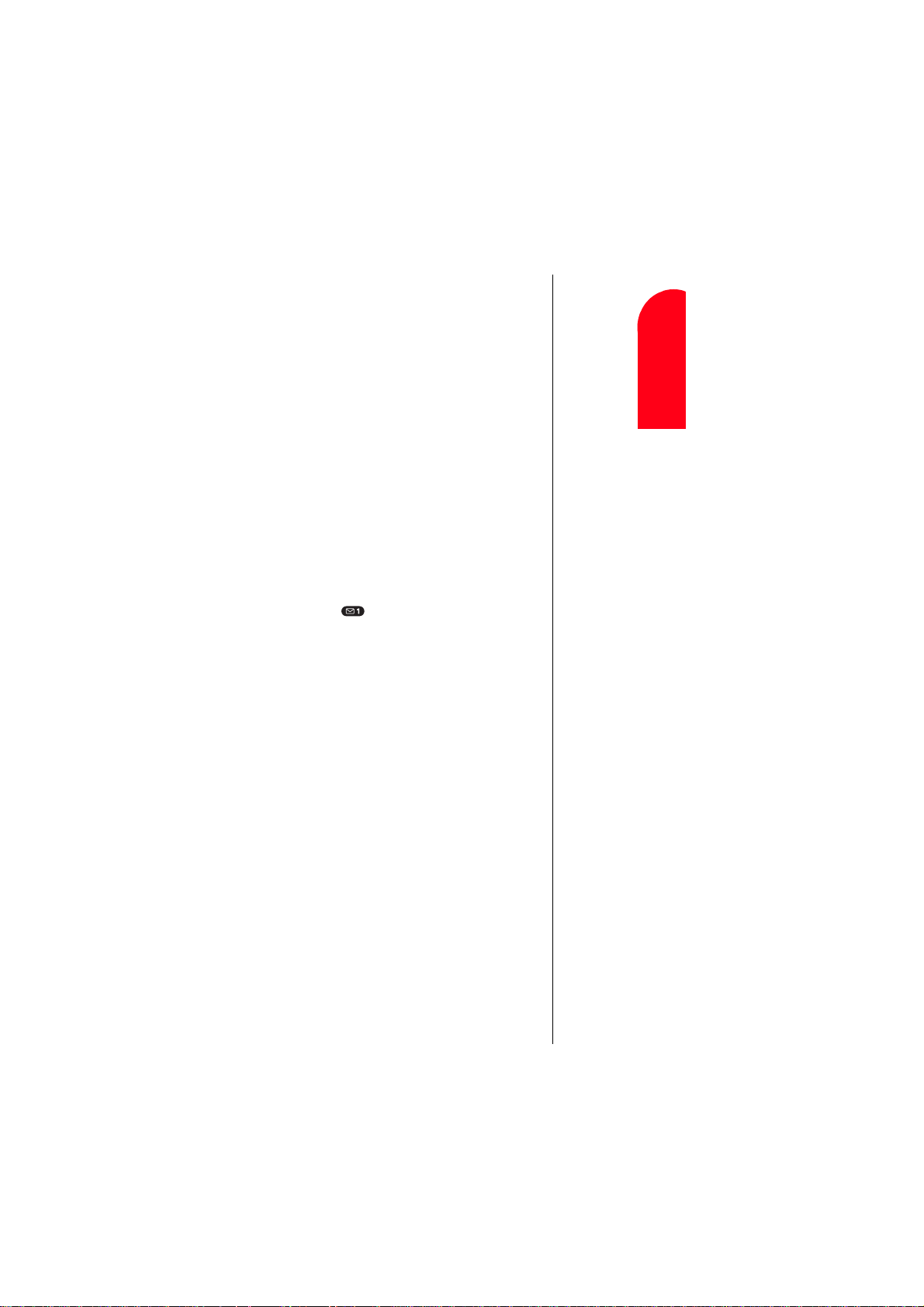
What You Should Have Handy When You Call:
Your new Sprint PCS Phone
䊳
The original packaging from your phone
䊳
Your Social Security number or Tax ID number
䊳
Your driver’s license number
䊳
Pen and paper to write down your new Sprint PCS
䊳
Phone Number
Setting Up Your Voicemail
All unanswered calls to your Sprint PCS Phone are
automatically transferred to voicemail, even if your phone
is in use or turned off. To avoid missing any important
messages, you will want to set up your Sprint PCS voicemail
box and personal greeting as soon as your Sprint PCS
Phone is activated.
To set up voicemail:
Press and hold .
1.
Follow the system prompts to create your passcode,
2.
record your greeting, record your name announcement
and choose whether to activate One-Touch Message
Access (a feature that lets you press one key to access
messages and bypasses the need for you to enter your
passcode).
Note:
The voicemail setup
process may vary in
certain affiliate ar eas.
Roaming
Getting Started
1 1
Understanding
1 1 1
Getting Started With Sprint PCS Service 5
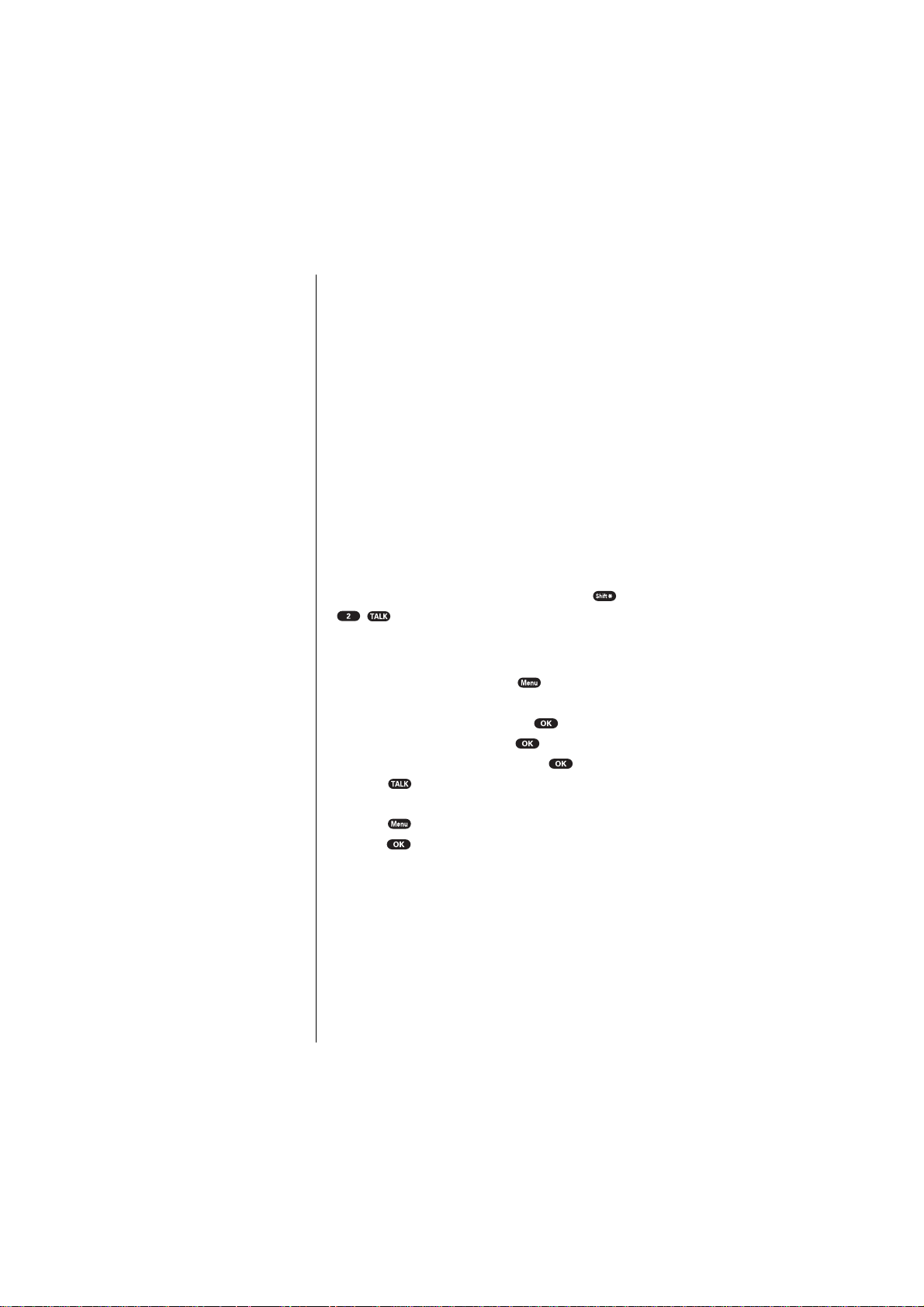
Tip:
If you need to reach
Sprint PCS
Customer Care
while you are off the
Sprint PCS Network,
dial 1-888-211-4PCS
(4727).
Tip:
If you have a question
regarding the
operation of your
Sprint PCS Phone, dial
1-888-211-4PCS (4727)
from another phone so
you can use your
Sprint PCS Phon e
while speaking with
Customer Care.
Getting Help
Visit Our Web Site
Stop by www.sprintpcs.com to get up-to-date information
on Sprint PCS. You can also:
Review coverage maps
䊳
Learn how to use voicemail
䊳
Access your customer account
䊳
Purchase accessories
䊳
Add additional options to your service plan
䊳
Check out frequently asked questions
䊳
And much more
䊳
Sprint PCS Customer Care
Sprint PCS Customer Care Advocates are available to assist
you 24 hours a day, seven days a week. Simply dial
1-888-211-4PCS (4727) from any phone or press
from your activated Sprint PCS Phone while on
the Sprint PCS Nationwide Network.
To call the Customer Care from the main menu:
From the Standby mode, press to display the
1.
main menu.
2.
3.
4.
5.
Highlight
Highlight
Highlight
Press
Phone Book
Services
Customer Care
and press .
and press .
and press .
or
Press to display the options, highlight
Call
press .
Once you dial Sprint PCS Customer Care, you can access a
number of helpful account services through our automated
Customer Care line. By following the voice prompts, you’ll
be able to learn more about Sprint PCS Products and
Services, get Sprint PCS coverage by zip code or request a
copy of your invoice.
and
Section 1
6 Getting Started With Sprint PCS Service
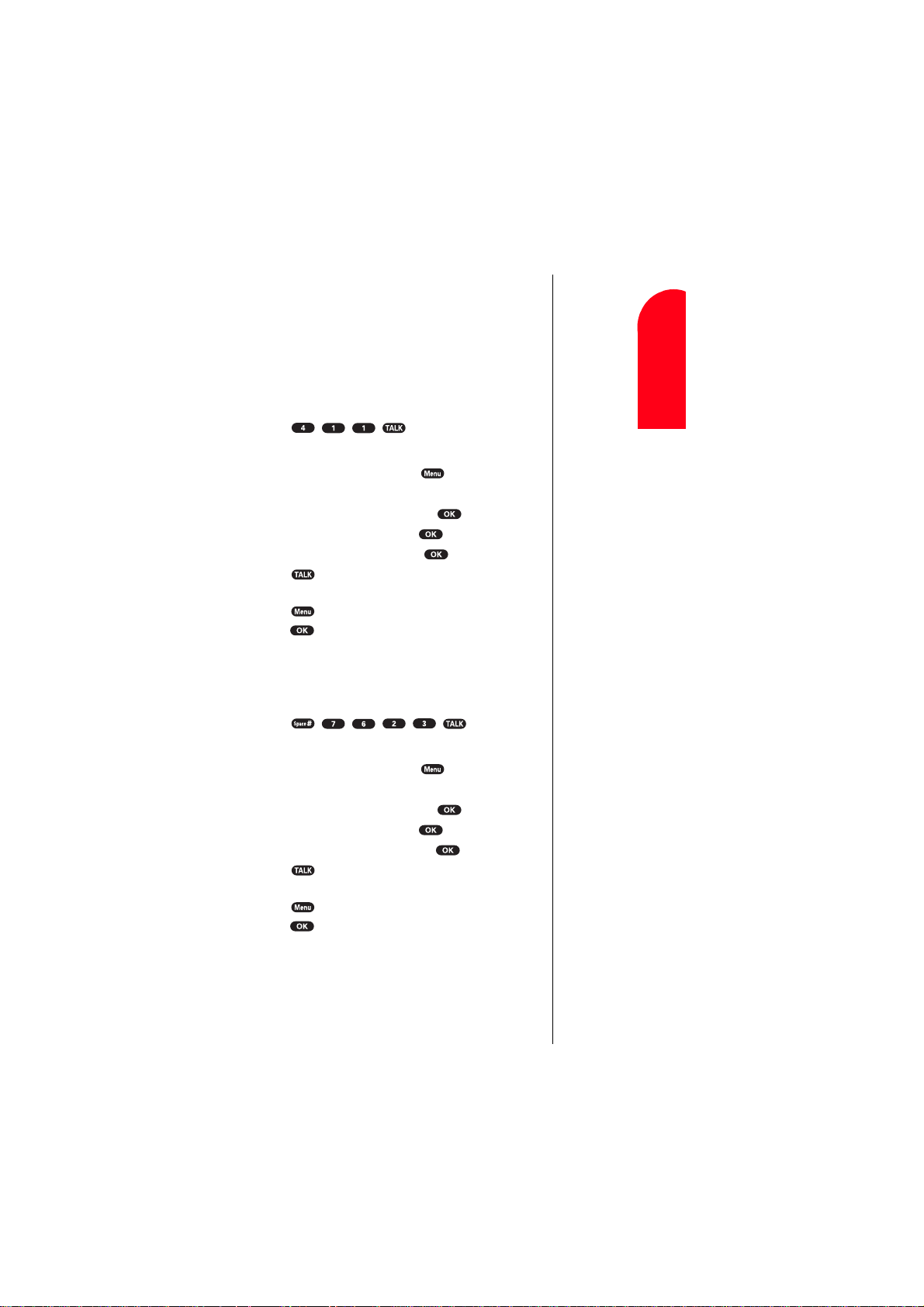
Sprint PCS Directory Assistance
Sprint PCS Directory Assistance provides a variety of
services, including: residential, business and government
listings; assistance with local or long-distance calls; movie
listings; hotel, restaurant and shopping information and
major local event information. There is a per call charge
and you will be billed for airtime.
Press .
䊳
To call the Directory Assistance from the main menu:
From the Standby mode, press to display the
1.
main menu.
2.
3.
4.
5.
Highlight
Highlight
Highlight
Press
Phone Book
Services
Dir Assist
and press .
and press .
and press .
or
and
Press to display the options, highlight
Call
press .
Dialing Sprint PCS Roadside Rescue
If you need emergency service on the road, you can get help
from Sprint PCS Roadside Rescue. Follow these steps:
Press .
䊳
To call the Roadside Rescue from the main menu:
From the Standby mode, press to display the
1.
main menu.
2.
3.
4.
5.
Highlight
Highlight
Highlight
Press
Phone Book
Services
Road Assist
and press .
and press .
and press .
or
and
Press to display the options, highlight
Call
press .
Roaming
Getting Started
1 1
Understanding
1 1 1
Getting Started With Sprint PCS Service 7
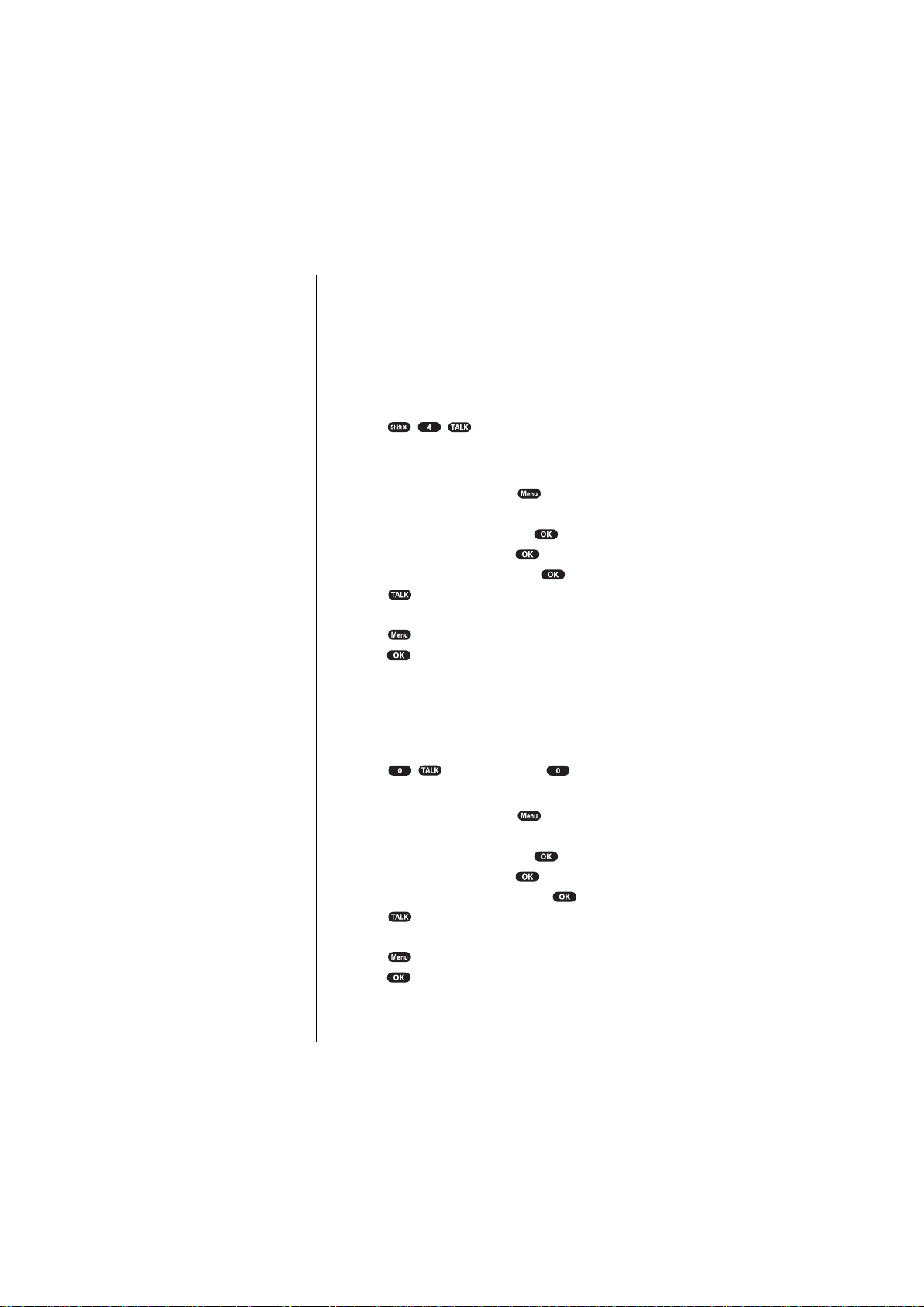
Note:
This service may not
be available in all
affiliate markets .
Receiving Automated Billing Information
For your convenience, your phone gives you free access to
billing information on your Sprint PCS account. This
information includes balance due, payment received,
billing cycle and the amount of minutes used since your
last billing cycle. Follow these steps to access this
information:
Press .
1.
Follow the voice prompts to receive the information you want.
2.
To call the Automated Billing Information from the main menu:
From the Standby mode, press to display the
1.
main menu.
Highlight
2.
Highlight
3.
Highlight
4.
Press
5.
Phone Book
Services
Account Info.
and press .
and press .
and press .
or
Press to display the options, highlight
Call
and
press .
Note:
Sprint PCS
Operator Services
may not be
available in all
affiliate markets.
Sprint PCS Operator Services
Sprint PCS Operator Services can provide assistance in
placing collect calls or calls billed to a local telephone
calling card or a third party.
Press (or press and hold ).
䊳
To call the Operator Services from the main menu:
From the Standby mode, press to display the
1.
main menu.
Highlight
2.
Highlight
3.
Highlight
4.
Press
5.
Phone Book
Services
Sprint Operator
and press .
and press .
and press .
or
Press to display the options, highlight
press .
Section 1
8 Getting Started With Sprint PCS Service
Call
and
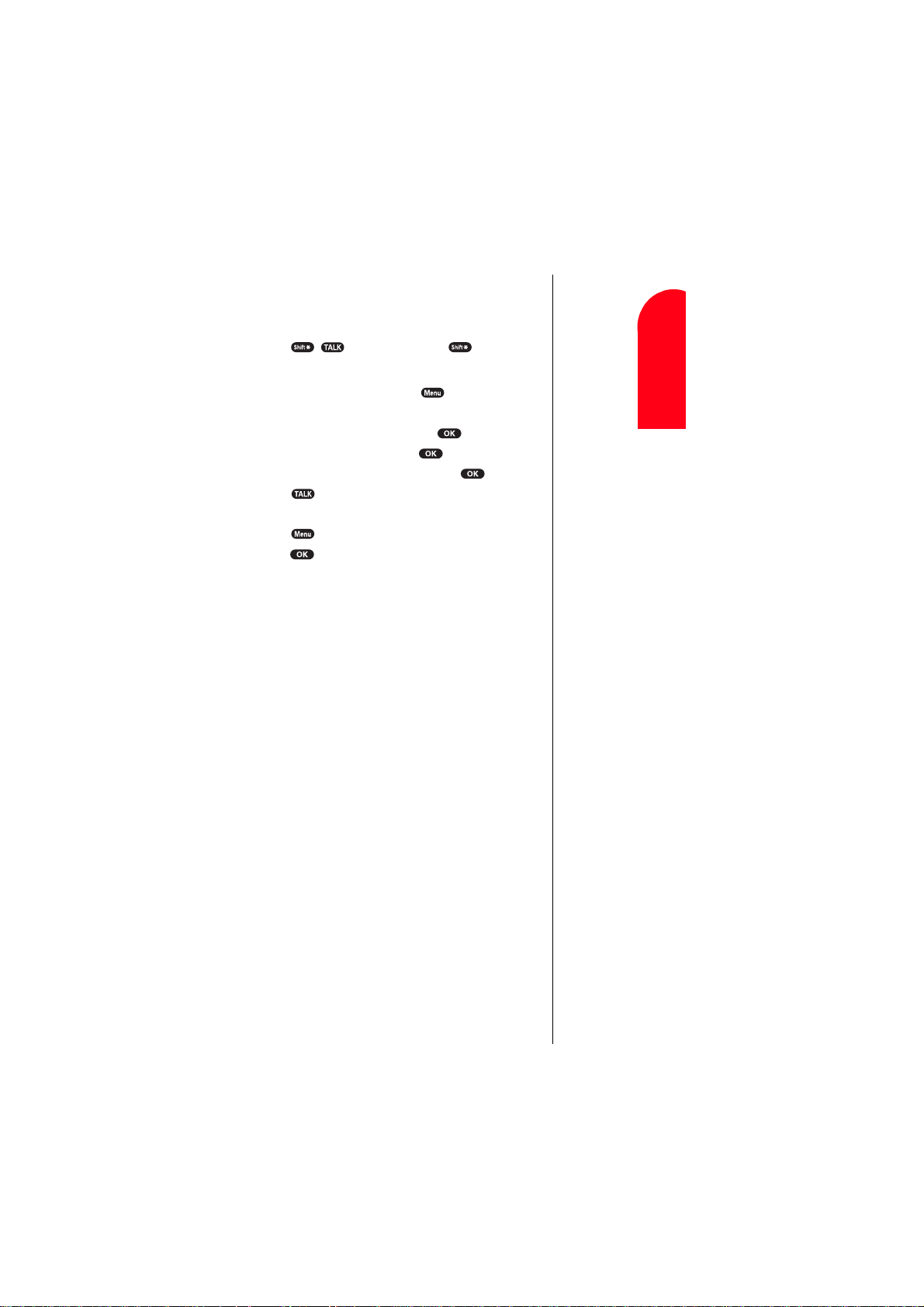
Sprint PCS Voice Command
Sprint PCS Voice Command lets you dial with your voice.
See pages 31-32 for detailed information.
Press (or press and hold ).
䊳
To call the Voice Command menu from the main menu:
From the Standby mode, press to display the
1.
main menu.
Highlight
2.
Highlight
3.
Highlight
4.
Press
5.
Phone Book
Services
Voice Command
and press .
and press .
and press .
or
Press to display the options, highlight
Call
press .
Understanding This User Guide
This user guide introduces you to our technology and all
the advantages of your new Sprint PCS Phone – through
easy-to-follow instructions.
Sections breakdown categories of information to
䊳
progressively take you all the way from learning the
basics to using the most advanced phone features.
Tips highlight special shortcuts and timely reminders
䊳
to help you make the most of your new phone.
The Index helps you find specific information quickly.
䊳
We know that your time is valuable and that’s why we’ve
designed this guide to be used in a building block format or
in stand-alone sections. You’ll get the most out of your
phone if you read each section. However, if you’d like to get
right to a specific feature, you’ll be able to locate the
specific section using the colored tabs. Follow the
instructions in that section and you’ll be ready to use your
phone in no time.
and
Roaming
Getting Started
1 1
Understanding
1 1 1
Getting Started With Sprint PCS Service 9
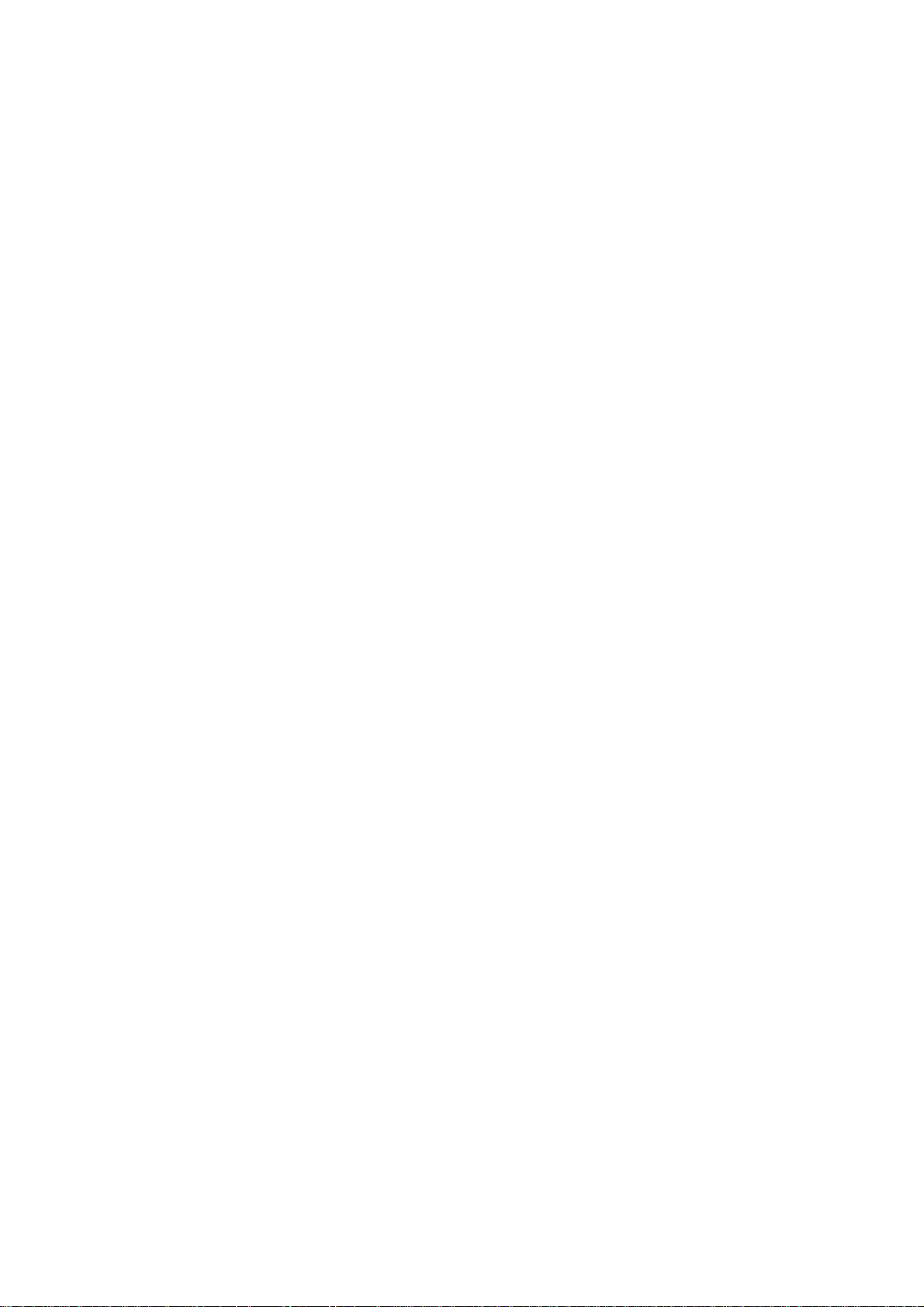
10
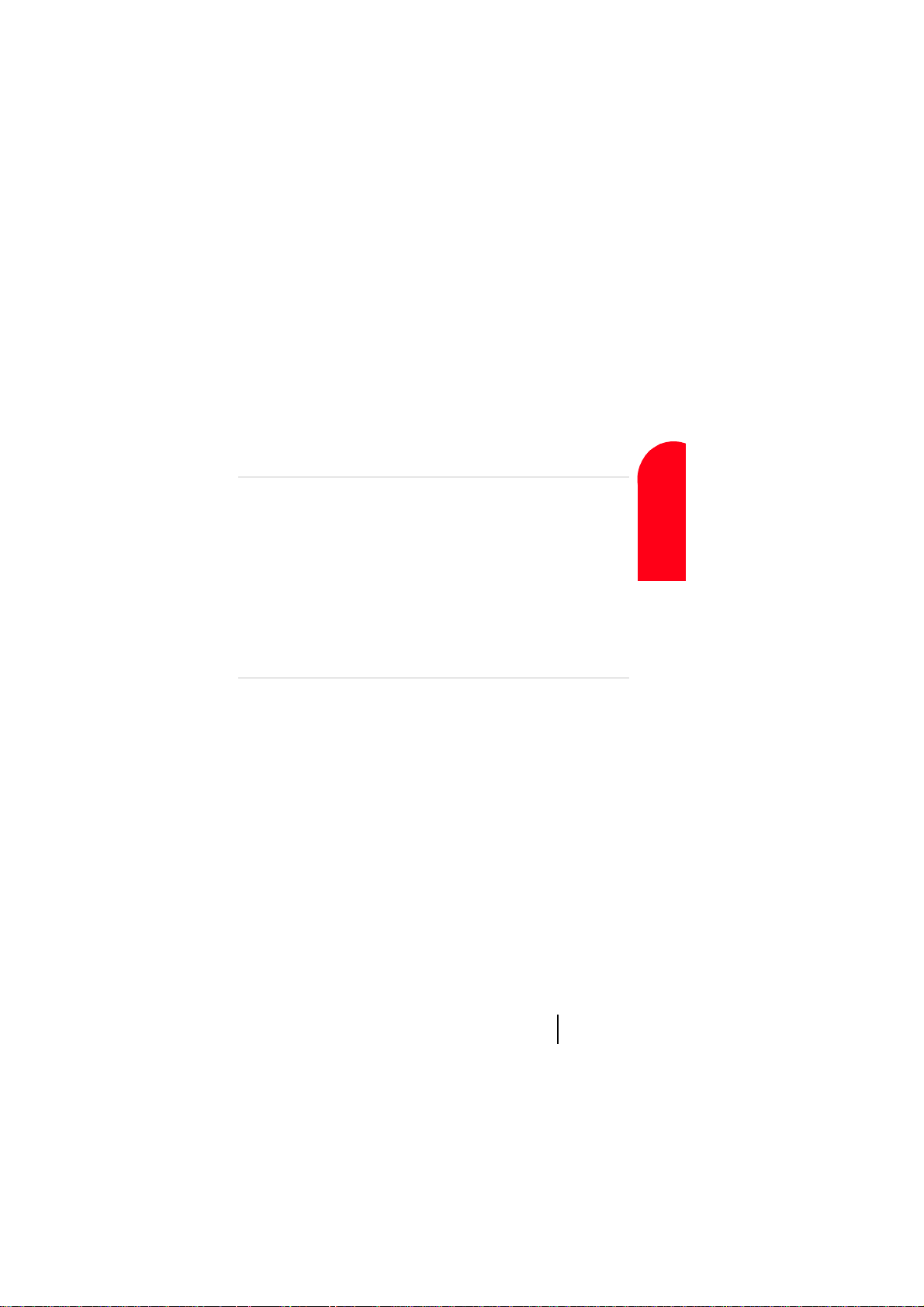
2
Y
Getting to Know
Understanding
Roaming
Your Sprint PCS Phone™
In this Section
䊳 Highlights
䊳 Front View of Phone
䊳 Viewing the Display Screen
䊳 Turning Your Phone ON and OFF
䊳 Using the KeyGuard
䊳 Using the Battery
our Sprint PCS Phone is packed with features that simplify your life and
expand your ability to stay connected to the people and information
that are important to you. We know that you’re anxious to start using it, so
this section will give you a quick introduction to your new phone. The easyto-follow instructions will guide you through the basics of the most
common features of your phone and you’ll be on your way to using it in no
time.
Don’t forget the other chapters in this guide. They’re filled with information
about the capabilities and benefits of your new Sprint PCS Phone. They
include detailed step-by-step instructions that familiarize you with all the
features and explain how to customize your phone to meet your specific
needs.
2
Getting to Know
Your Phone
2
Understanding
Roaming
2
Getting Started
2
Getting Started
2
Getting To Know Your Sprint PCS Phone 11
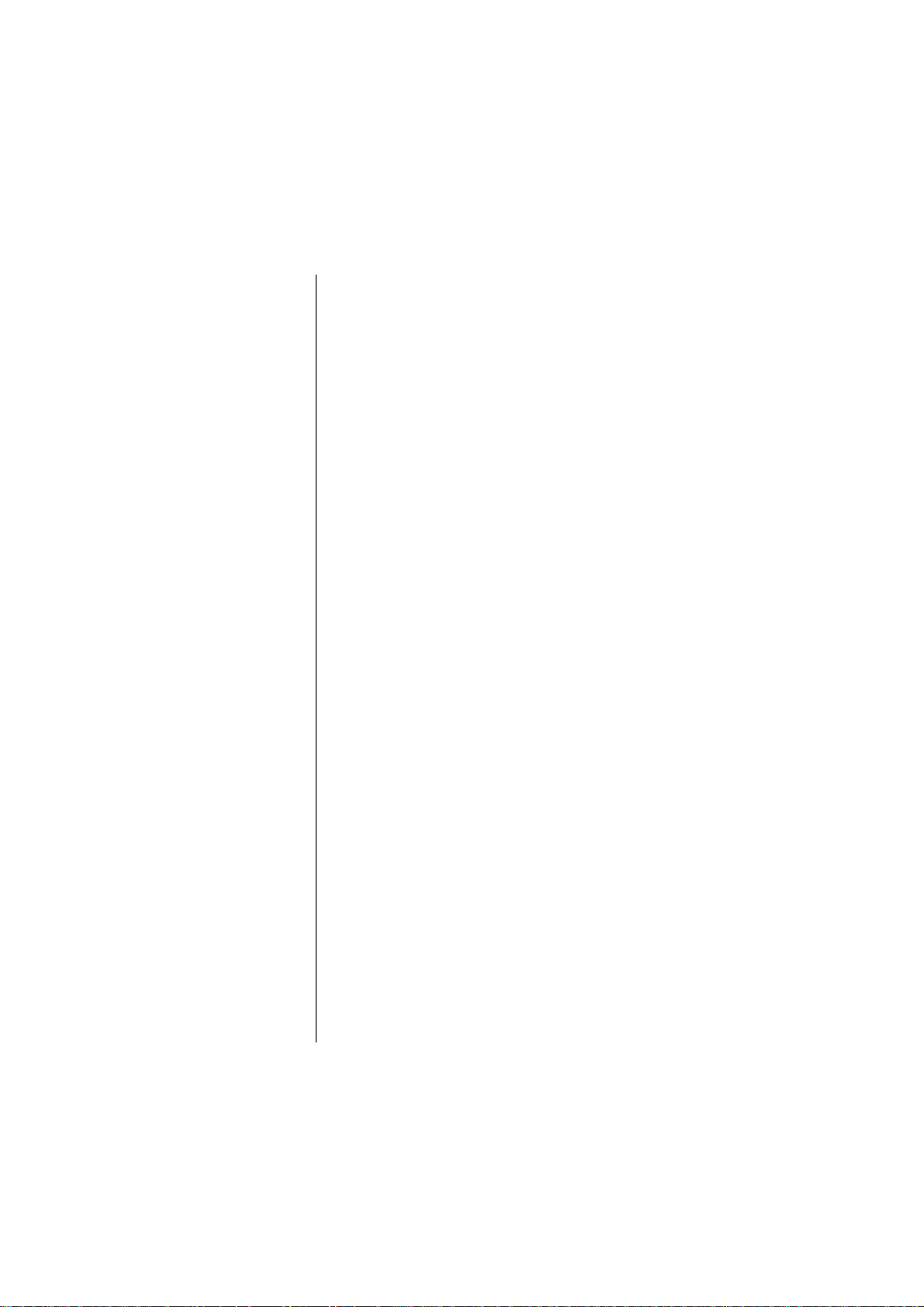
Highlights
Congratulations on the purchase of your Sprint PCS
™
Phone
(SCP-6000). This phone is lightweight, easy-to-
use, reliable and offers many significant features:
Digital capability provides access to other PCS CDMA
䊳
where Sprint PCS has implemented roaming
agreements (pages 24-25).
Sprint PCS Wireless WebSM Browser provides access to
䊳
the wireless Internet in digital mode (page 138).
Sprint PCS Wireless Web MailSM, AOL Instant
䊳
Messenger
Mail
SM
Service and Sprint PCS Wireless Web Short
SM
provide quick and convenient text messaging
capabilities (pages 146-149).
Sprint PCS Wireless Web
䊳
SM
Connection offers wireless
modem capabilities for your personal computer in
digital mode (page 150).
Sprint PCS Voice Command
䊳
SM
lets you dial phone
numbers by speaking someone’s name or the digits in
their phone number (pages 31-32).
Voice Dialing lets you call the phone numbers of the
䊳
Phone Book entry by saying the programmed names
into the phone (pages 128-129).
With your Sanyo Downloader software via your PC, you
䊳
can download the image (pictures), sound (melody),
animations and animation ringer (sound animation)
to the phone. You can enjoy using the downloaded data
for the ringer, wallpaper, etc. (pages 122-124) For
using this feature the download kit must be purchased.
The purchase information is described in Accessory
section on page 153.
Screen Calls enables you to record the other party’s
䊳
message by auto-answering or manual setting while
ringing (page 132). Voice Memo function can record
your voice in the Standby mode or the other party’s
voice while talking (page 130).
Section 2
12 Getting To Know Your Sprint PCS Phone
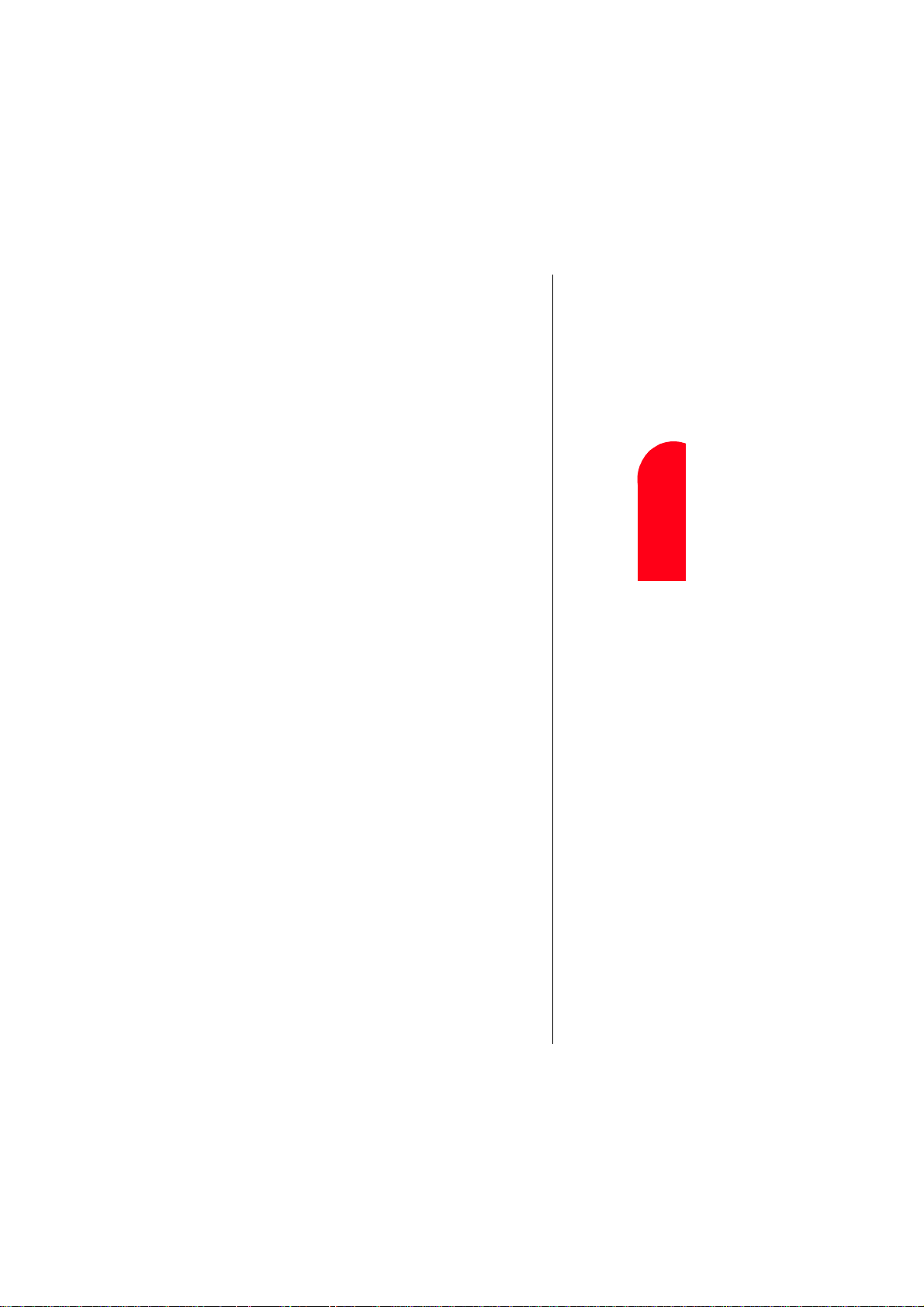
Speed Dialing lets you call the phone number stored in
䊳
the Phone Book by one touch dialing (pages 91-92).
Phone Book can store up to 300 names, 500 phone
䊳
numbers, 300 e-mail addresses and 300 web addresses.
Each entry can contain 7 phone numbers, 1 Email, 1
Web, Ringer and Picture (section 10).
Calendar function helps control your schedules
䊳
conveniently and make you remember to call someone
by displaying the phone number (pages 112-119).
Tegic T9 text input decrease the time of entering
䊳
characters and gives you the easier way to edit the text
messages (pages 47-50).
Your Phone
Roaming
Getting Started
2
Getting to Know
2
Understanding
2
Getting To Know Your Sprint PCS Phone 13
Getting Started
2
Getting Started
2
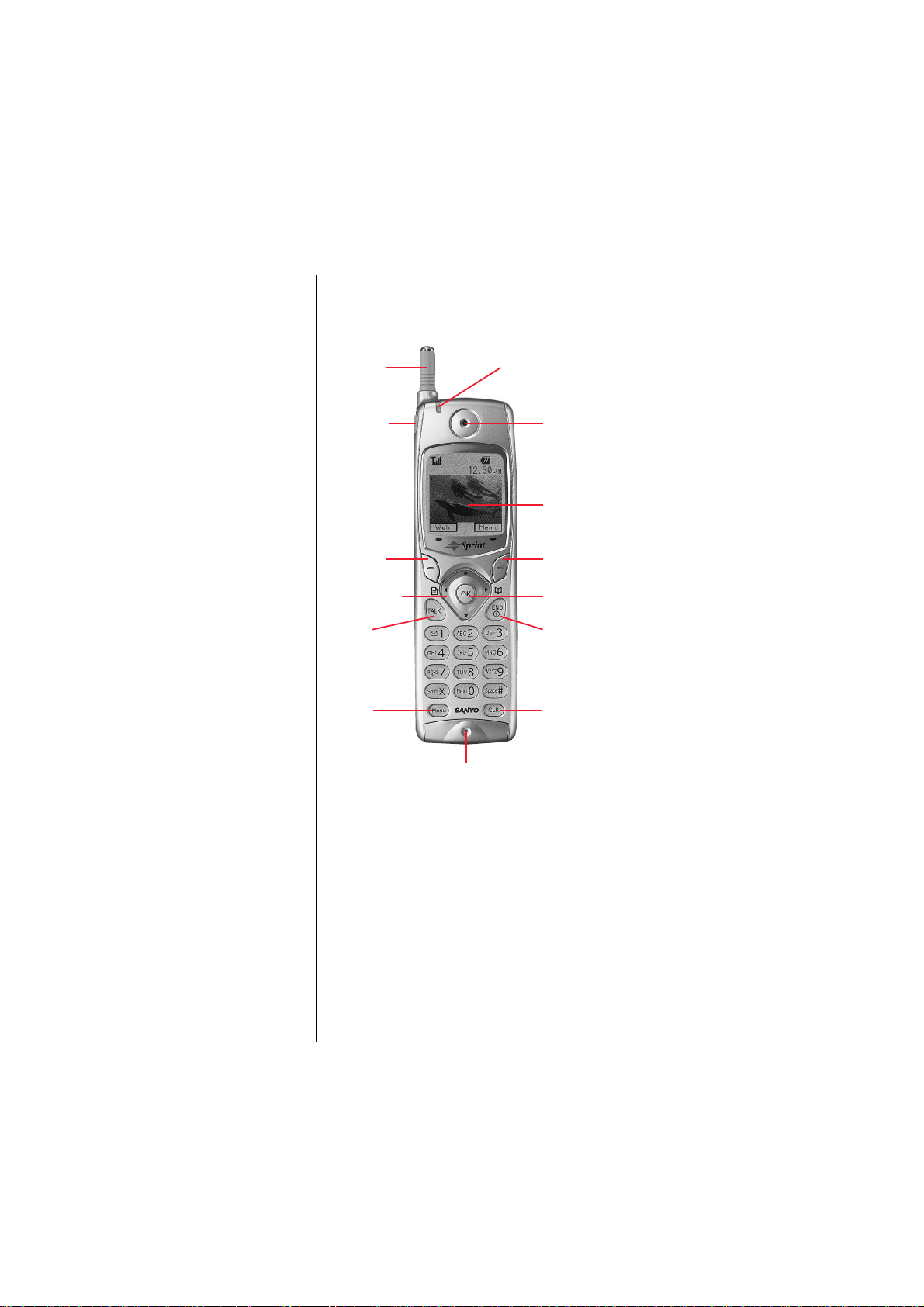
Front View of Phone
1. Antenna 8. LED (green/red light)
2. Headset
Jack
3. Soft key
(left)
4. Navigation
key
5. TALK
6. Menu
9. Earpiece
10. LCD (display)
11. Soft key
(right)
12. OK
13. END/POWER
14. CLR (clear)
7. Microphone
Section 2
14 Getting To Know Your Sprint PCS Phone
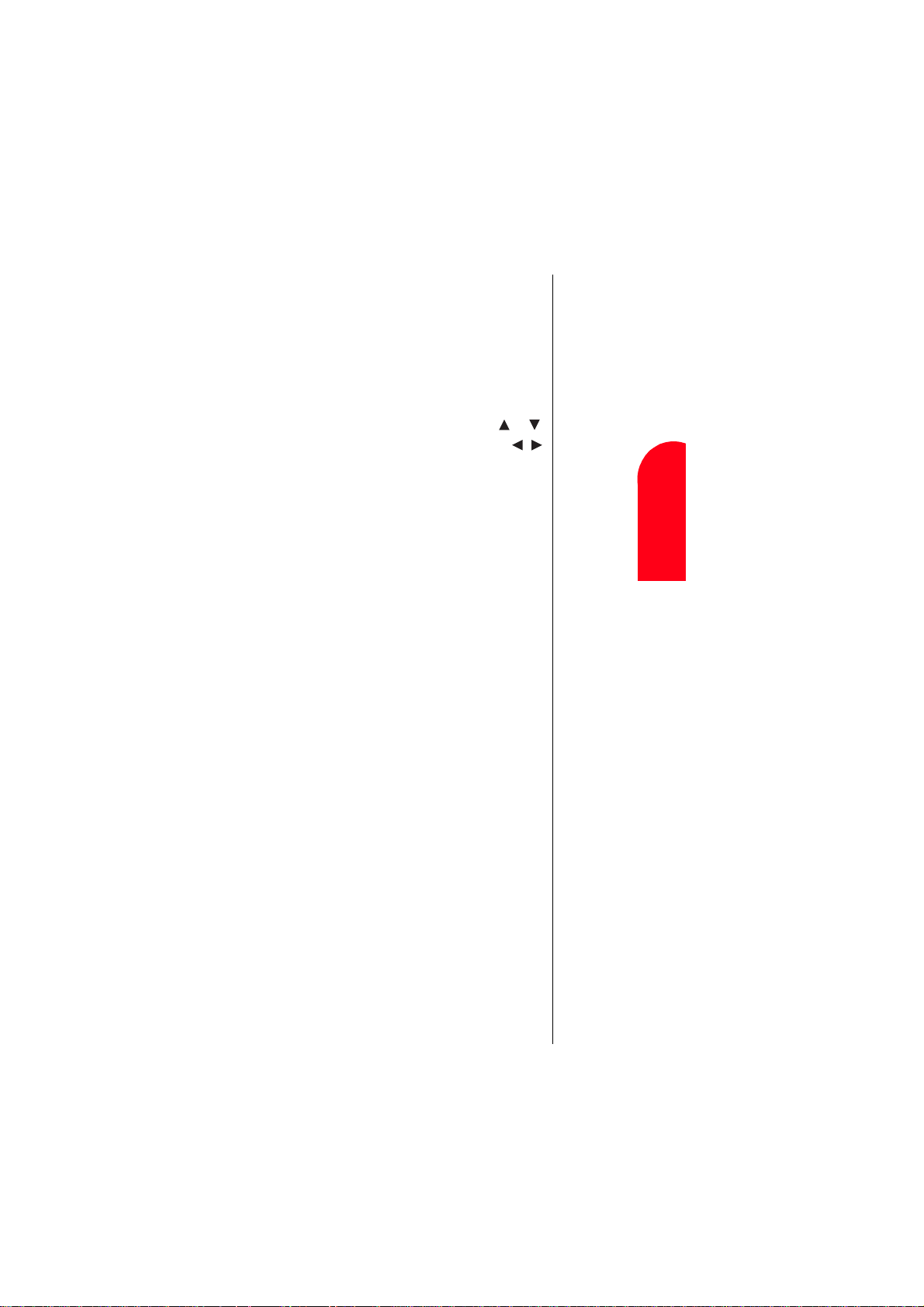
1. Antenna:
The voice on the other end sounds clearest
when the antenna is all the way up.
2. Headset Jack:
Insert the plug of the headset (must be
purchased separately) for hands-free listening.
3. Soft Key (left):
Lets you select the menu (option)
corresponding to the bottom left line on the LCD.
4. Navigation Key:
Lets you navigate quickly and easily
through the menu options. When ringing, press or
key to off the ringer. From the Standby mode, press /
to take a short cut to Messages/Phone Book menu.
5. TALK:
Lets you place a call, receive a call, answer Call
Waiting, use Three-Way Calling and Voice Dialing.
6. Menu:
7. Microphone:
8. LED (green/red light):
Lets you display the menus and options.
You should speak into this microphone.
The green LED blinks when you
have incoming calls. The red LED blinks when you
have notification (Message, Voicemail etc.).
9. Earpiece:
Lets you hear the caller’s voice and voice
prompts.
10. LCD:
11. Soft Key (right):
Displays the main menus, features, mode, etc.
Lets you select the menu (option)
corresponding to the bottom right line on the LCD.
Lets you select menu options.
12. OK:
13. END/POWER:
Lets you disconnect a call and return to
Standby mode; mute ringer when receiving incoming
calls; or turn the phone ON and OFF.
14. CLR (Clear):
Allows you to clear characters from the
screen, mute ringer when receiving incoming calls or
back up menu levels.
Your Phone
Roaming
Getting Started
2
Getting to Know
2
Understanding
2
Getting Started
2
Getting To Know Your Sprint PCS Phone 15
Getting Started
2
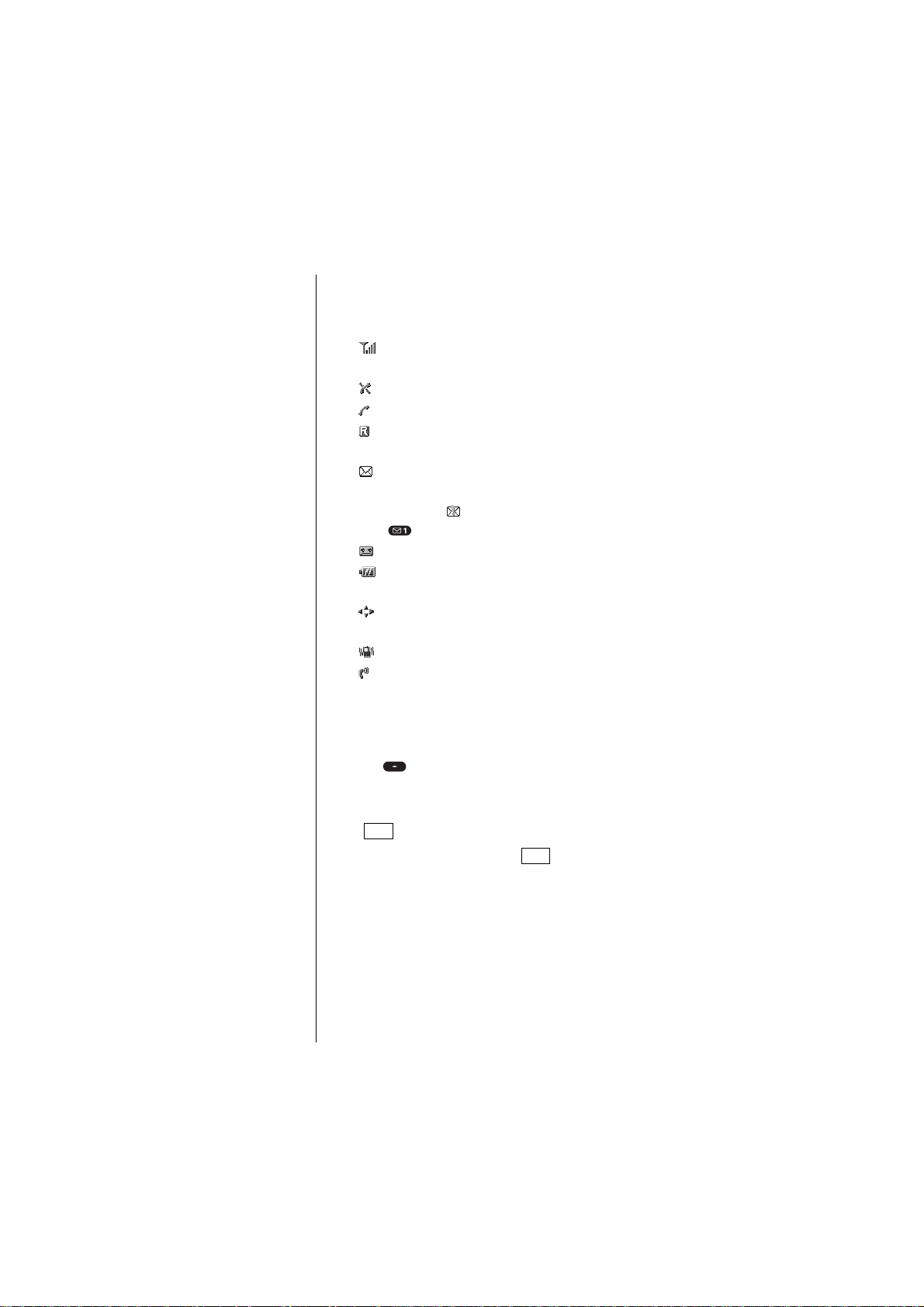
Tip:
Display indicators let you
know when you’re off
the Sprint PCS
Nationwide Network an d
whether you’re
operating in roaming.
Viewing the Display Screen
This list identifies the symbols you’ll see on your display
screen.
shows your current signal strength. The more lines
䊳
you have, the stronger your signal.
means your phone cannot find a signal.
䊳
(flashing) tells you a call is in progress.
䊳
indicates you are “roaming” off the Sprint PCS
䊳
Nationwide Network.
indicates you have new voicemail, Sprint PCS Web
䊳
Message or Sprint PCS Web Alert waiting. When it is the
urgent message, appears.
Press to call your voicemail box.
indicates you have new Screen Call waiting.
䊳
shows your current battery charge strength. (Icon
䊳
shown full charged.)
indicates you have menus to scroll (in four
䊳
directions).
indicates your phone is in vibrate mode.
䊳
indicates the Screen Call Auto setting is On.
䊳
Soft Keys
You can select the menus or options, which are described at
the bottom line of the display by pressing the corresponding
soft keys (left/right). In this User Manual, the
explanation for selecting such menus/options is as shown
below:
Web
Press .
(Press the soft key corresponding to .)
Web
Section 2
16 Getting To Know Your Sprint PCS Phone
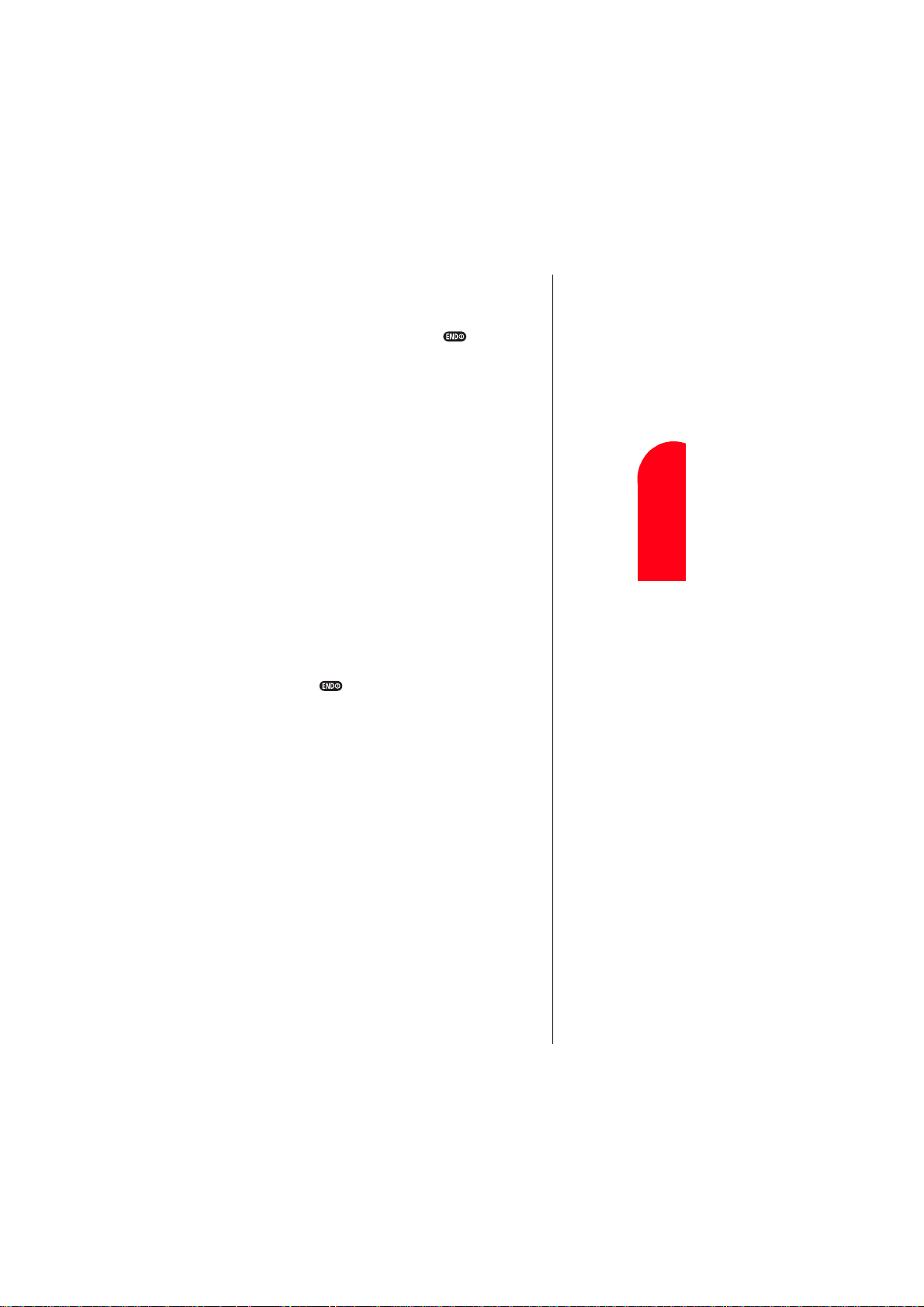
Turning Your Phone ON and OFF
Turning your Phone ON
To turn your phone on, press and hold for
approximately one second.
Once your phone is ON, the red LED light turns on for
approximately 5 seconds while your phone looks for a
signal. When your phone finds a signal, it automatically
enters Standby mode – the phone’s idle state. At this point,
you're ready to begin making and receiving calls.
If your phone is unable to find a signal after 15 minutes of
searching, a Power Save feature is automatically activated.
When a signal is found, your phone returns to Standby
mode.
Your phone searches for a signal periodically without
your intervention. You can also initiate a search for
Sprint PCS Service by pressing any key (when your phone is
turned ON).
Turning your Phone OFF
Press and hold for one second until you see
“Powering off” on the display.
Your screen remains blank while your phone is off unless
you’re charging the battery.
Tip:
The Power Save
feature helps to
conserve your
battery power
when you are in
an area where
there is no signal.
Your Phone
Roaming
Getting Started
2
Getting to Know
2
Understanding
2
Getting Started
Getting To Know Your Sprint PCS Phone 17
2
Getting Started
2
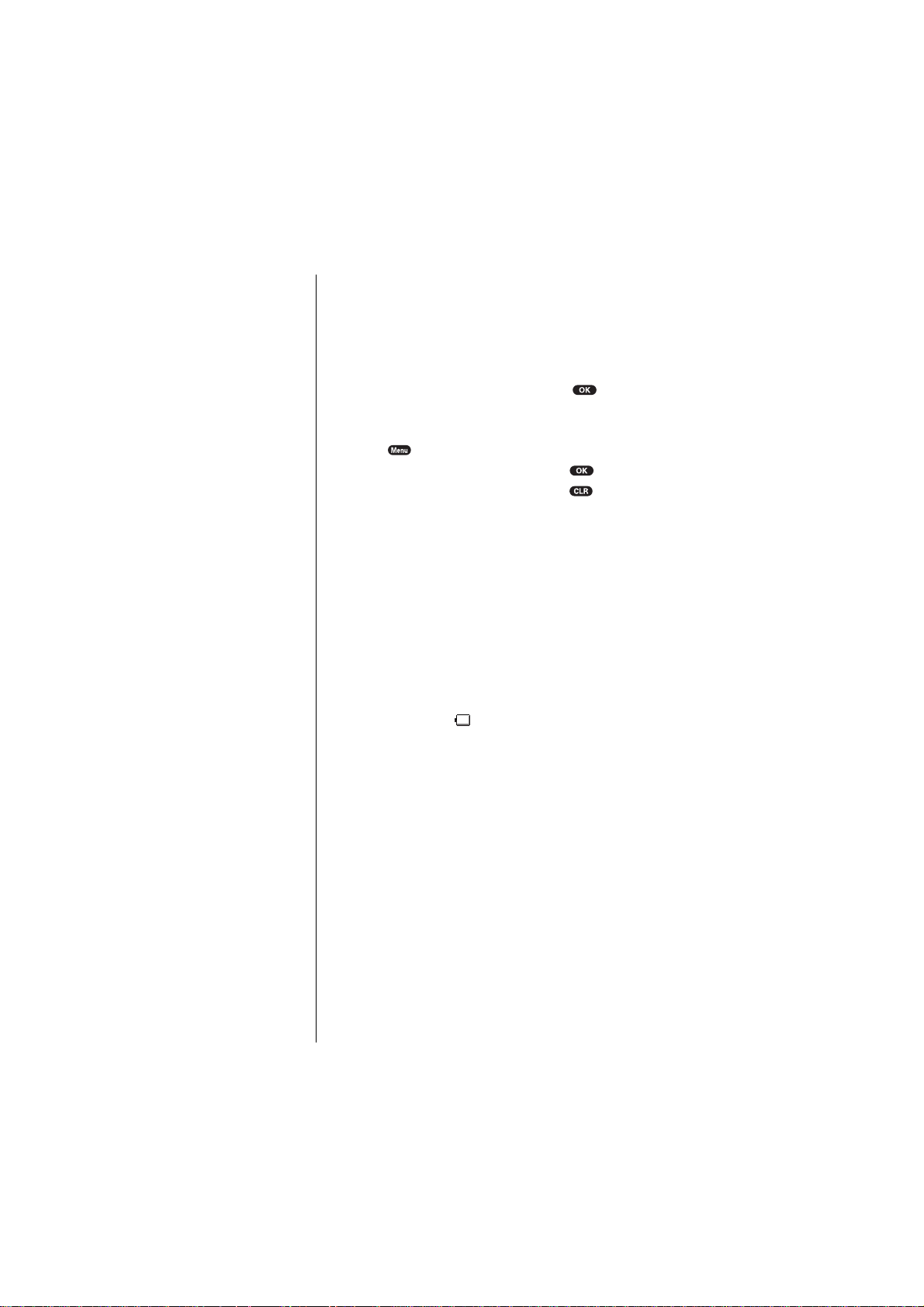
Using the KeyGuard
The KeyGuard feature helps avoid accidental key presses
without blocking incoming calls or messages. KeyGuard is
disabled when you receive an incoming call and is
reactivated when the call is complete.
To activate the KeyGuard, press and hold from
1.
the Standby mode.
or
Press from the Standby mode, highlight
Key Guard
To disable the KeyGuard, press and hold .
2.
in the main menu and press .
Using the Battery
Note:
Long backlight settings,
wallpaper settings,
searching for service,
vibrate mode and
MiniBrowser use af fect
the battery’s talk an d
standby times.
Tip:
Be sure to charge you r
phone’s battery and
watch your indicator to
ensure your levels ar e
OK.
Battery Capacity
Your Sprint PCS Phone is equipped with a Lithium Ion
(LiIon) battery. It allows you to recharge your battery
before it is fully drained. The battery provides
approximately 2.25 hours of continuous digital talk time or
approximately 160 hours of continuous digital standby
time.
When there are approximately five minutes of talk time left,
the blank battery icon appears, and the warning
message also appears on your screen prompting you to
recharge your battery. The phone sounds an audible alert
every 30 seconds for 3 times and then powers down.
Section 2
18 Getting To Know Your Sprint PCS Phone
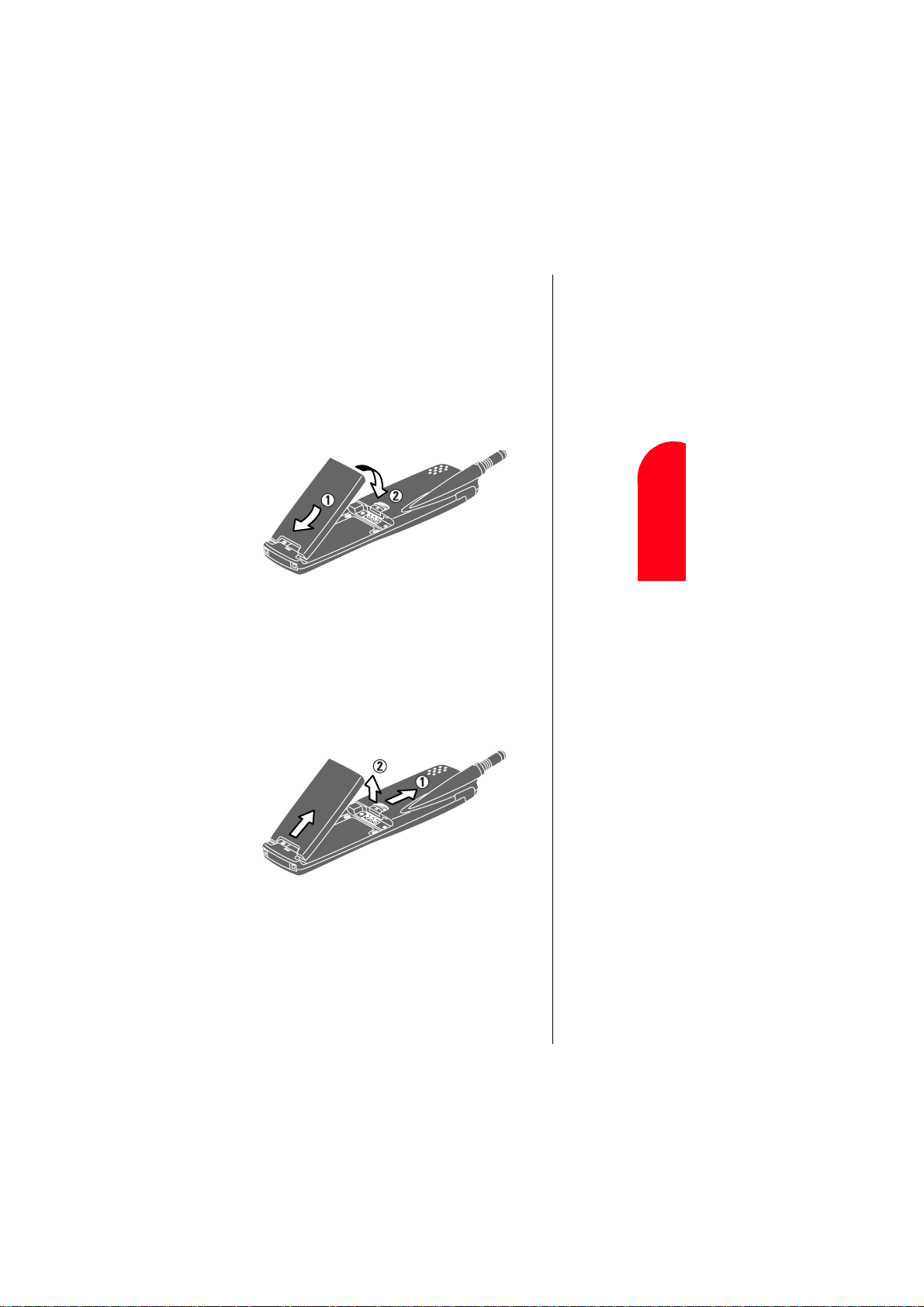
Installing the Battery
Your Sprint PCS Phone comes with a LiIon battery. Follow
these steps to install it:
Place the battery into the space beneath the antenna
1.
with the metal contacts at the bottom, facing
downward.
Gently press down until it’s in place and the battery
2.
release latch snaps.
Getting Started
2
Getting to Know
Your Phone
2
Removing the Battery
To remove your battery for charging or for another reason,
follow these easy steps:
Make sure the power is off so that you don’t lose any
1.
stored numbers or messages.
Press up on the battery release latch and hold the
2.
battery, then pull it up and out at a 45-degree angle.
Getting To Know Your Sprint PCS Phone 19
Roaming
Understanding
2
Getting Started
2
Getting Started
2
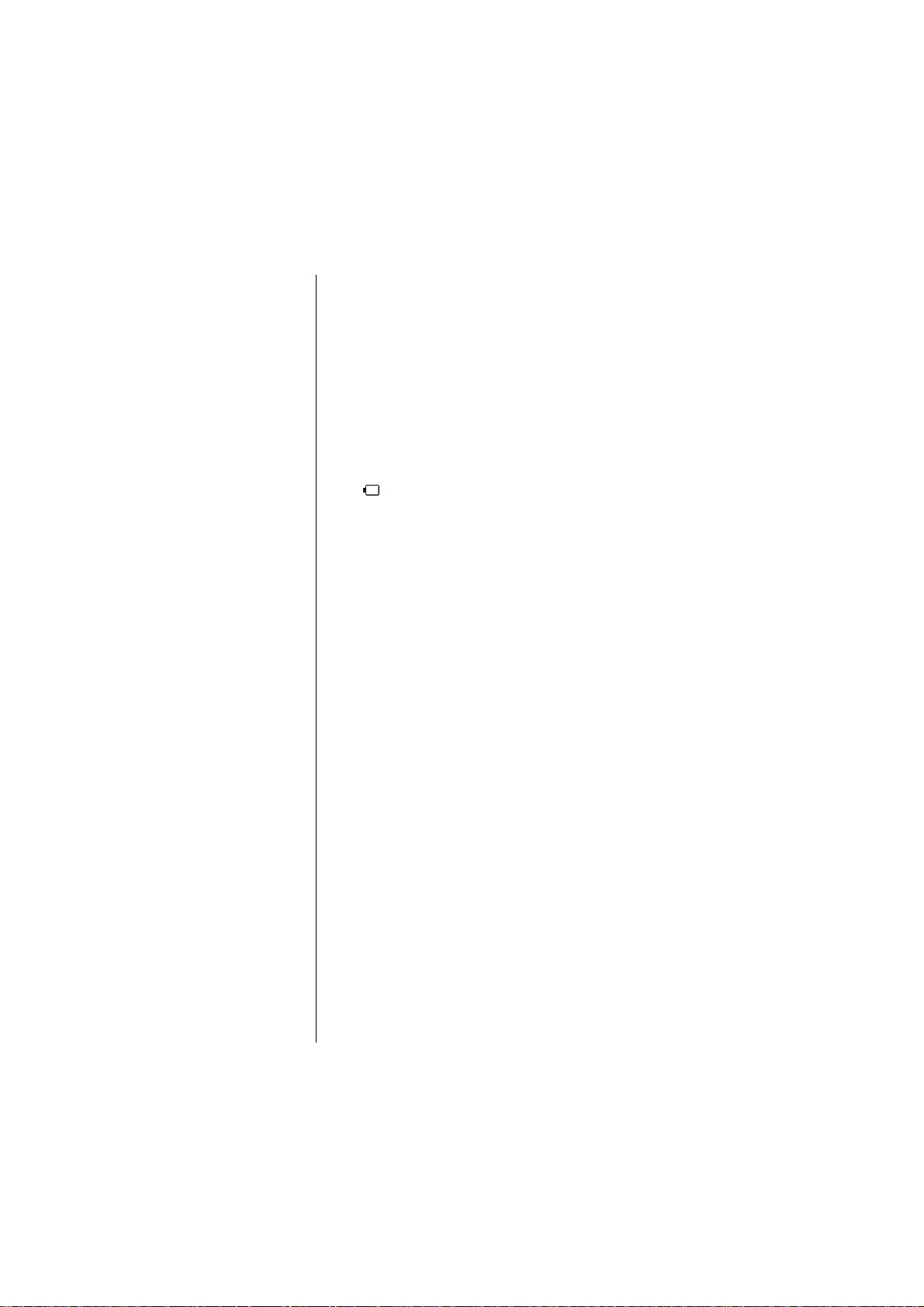
Warn ing!
Using the wrong bat tery
charger could cause
damage to your phon e
and void the warran ty.
Charging the Battery
Your Sprint PCS Phone comes with a rechargeable battery.
You should charge the battery as soon as possible so you
can begin using your phone.
Keeping track of your battery’s charge is important. If your
battery level becomes too low, your phone automatically
turns off and you’ll lose everything you were just working
on. For a quick check of your phone’s battery level, glance
at the battery charge indicator located on your phone’s
display screen. If the battery charge gets too low, the battery
icon appears and the phone sounds a warning tone.
Always use the Sprint PCS charger, travel charger or
cigarette lighter adapter to charge your battery.
Section 2
20 Getting To Know Your Sprint PCS Phone
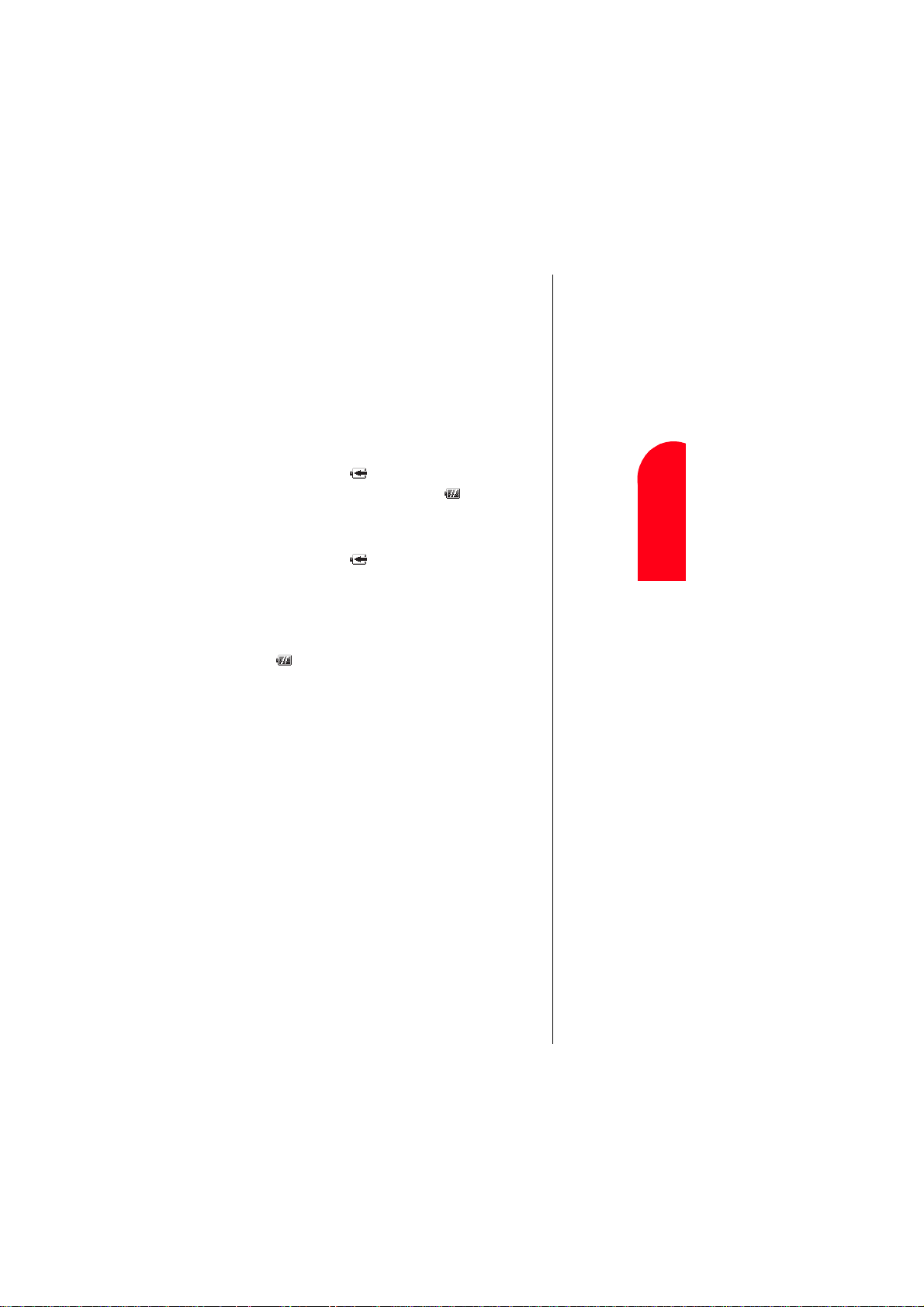
Using the Travel Charger
When you’re ready to charge your battery, it is vital that you
use only Sprint PCS-approved desktop chargers and travel
chargers. To use the travel charger provided with your
phone:
Plug the travel charger into a wall outlet.
1.
Plug the other end of the travel charger into the bottom
2.
of your phone, with the battery installed.
Charging when your phone is turned on:
䊳
The battery icon appears on the display while
charging. The battery icon turns to when charging
is complete.
Charging when your phone is turned off:
䊳
The battery icon appears, and the message
“BATTERY CHARGING -Power Off” is shown on the
display while charging. When the battery is completely
discharged, you may wait for several minutes until the
message is shown on the display. The battery icon turns
to , and message changes to “CHARGING
COMPLETE--Power Off--” when charging complete.
It generally takes about 2.25 hours to fully recharge a
completely rundown battery. With the Sprint PCS-approved
Li Ion battery, it is okay to recharge the battery before it
becomes completely run down.
Your Phone
Roaming
Getting Started
2
Getting to Know
2
Understanding
2
Getting Started
Getting To Know Your Sprint PCS Phone 21
2
Getting Started
2
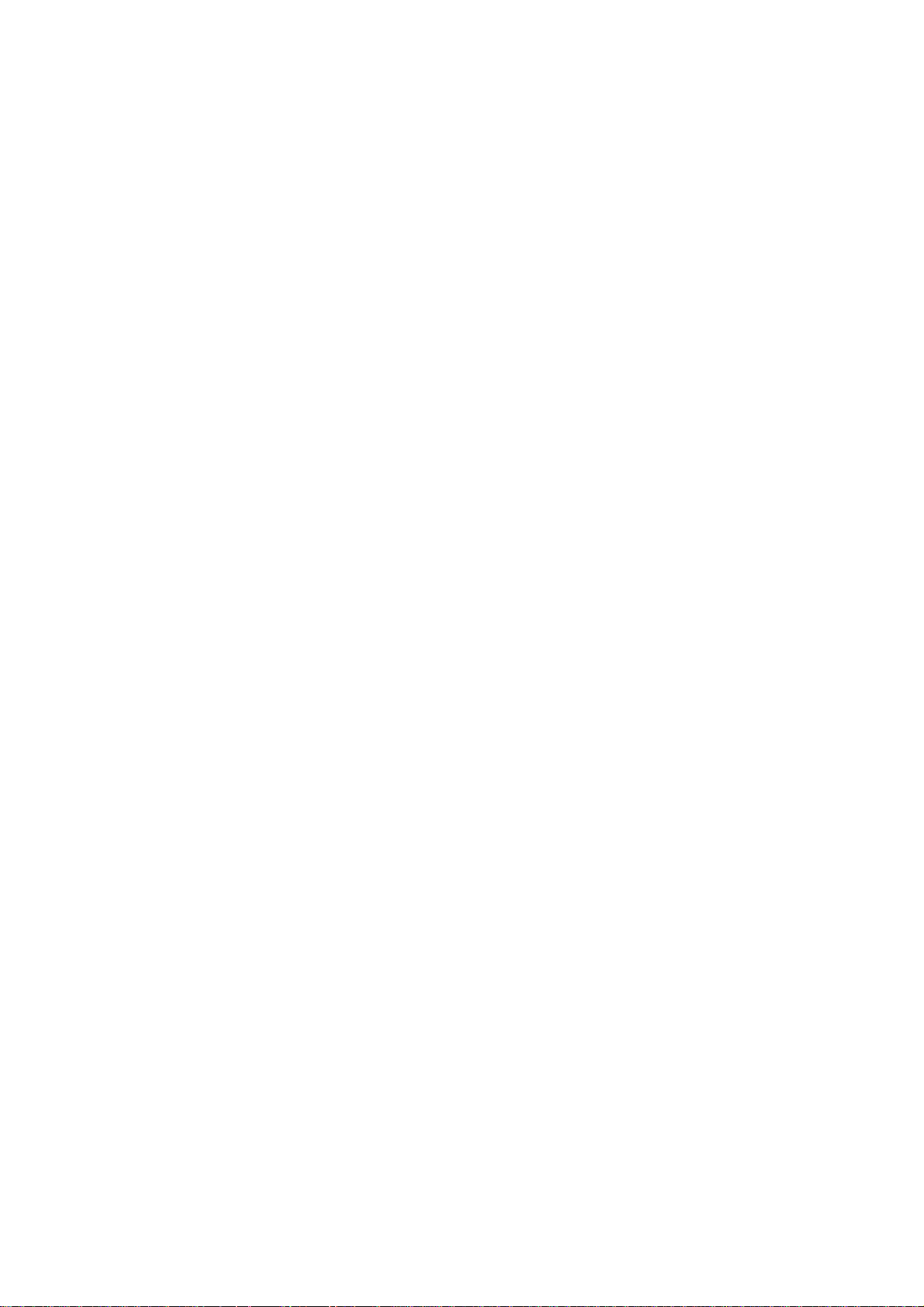
22

3
Understanding Roaming
In this Section
䊳 Understanding How Roaming Works
䊳 Setting Your Phone’s Roam Mode
䊳 Setting and Using Call Guard
oaming is the ability to make or receive calls while you’re off the
Sprint PCS Nationwide Network. Your new digital Sprint PCS Phone
R
works anywhere on the Sprint PCS Nationwide Network and allows you to
roam on digital networks virtually anywhere in the U.S. where competitive
wireless service is available.
This section explains how roaming works as well as special features that let
you manage your roaming experience.
™
Understanding
Roaming
3 3
Understanding
Roaming
3 3 3
Understanding Roaming 23

Understanding How Roaming Works
Tip:
Remember, when you
are using your phone off
the Sprint PCS Network,
always dial numbers
using 11 digits (1 + ar ea
code + number).
Note:
You will pay a higher
per-minute rate for
roaming calls.
Recognizing Icons on the Display Screen
Your phone’s display screen always lets you know when
you’re off the Sprint PCS Network. (Also “Digital Roam”
blinks on the display screen.) The following chart indicates
what you’ll see depending on where you’re using your
phone.
Roaming Indicator
Sprint PCS Nationwide Network
Other CDMA Networks
Roaming on Other PCS CDMA Networks
When you’re roaming on other PCS CDMA networks, your
call quality will be similar to the quality you receive when
making calls while on the Sprint PCS Network. You may
not be able to access certain calling features, such as
Sprint PCS Wireless Web, however, all of your calls are still
private and secure.
Section 3
24 Understanding Roaming

Tip:
If you’re on a call
when you leave the
Sprint PCS Network
and enter an area
where roaming is
available, your call
is dropped. If your
call is dropped in an
area where you
think Spri nt PCS
Service is available,
turn your phone of f
and on again to
reconnect to th e
Sprint PCS
Nationwide
Network.
Roaming
3 3
Understanding
3 3 3
Understanding Roaming 25

Setting Your Phone’s Roam Mode
Your Sprint PCS Phone allows you to control your ability to
roam. By using the
Roaming
menu option, you determine
which signals your phone accepts.
Set Mode
Choose from two different settings on your digital phone to
control your roaming experience:
From the Standby mode, press to display the
1.
main menu.
Highlight
2.
Highlight
3.
To select an option, highlight it and press .
4.
䊳 Sprint PCS:
Roaming
Set Mode
and press .
and press .
This setting allows you to select the
Sprint PCS Nationwide Network only and prevents
roaming on other networks.
䊳 Automatic:
This setting seeks Sprint PCS Service. When
Sprint PCS Service is unavailable, it searches for an
alternative system.
Section 3
26 Understanding Roaming

Setting and Using Call Guard
In addition to the roaming icon, the Call Guard alerts you
when roaming charges apply. This feature makes it easy to
manage your roaming charges by reminding you when you
make or receive roaming calls. It also requires you to take
additional steps before placing or answering a roaming
call. These additional steps are not required when you make
or receive calls while on the Sprint PCS Nationwide
Network.
To Turn the Call Guard Feature On or Off:
From the Standby mode, press to display the
1.
main menu.
Highlight
2.
Highlight
3.
Highlight On or
4.
To Place Roaming Calls With Call Guard On:
From the Standby mode, dial 1 + area code + the
1.
Roaming
Call Guard
and press .
and press .
and press .
Off
seven-digit number. (You can also initiate a call from
the Internal Phone Book, Call History or Sprint PCS
Web Messages.)
Press (or press , highlight
2.
Call
and
press ).
Press to proceed.
3.
or
Press , highlight
Roam Call
and press .
Note:
Speed Dialing is not
available when you
are roaming with the
Call Guard enabled .
Roaming
3 3
Understanding
3 3 3
To Answer Incoming Roaming Calls With
Call Guard On:
▲
Press and then to accept.
OR
▲
Press , highlight
Remember if the Call Guard feature is set to
Answer
and press .
, you need to
On
take extra steps to make and receive roaming calls.
Understanding Roaming 27

Note:
If you do not e nter
the time and date
when prompted in
no service area, you
are not notified of
scheduled events or
call alarms.
Setting the Time and Date
If the time has not been set since the battery was installed
and you turn your phone on outside a Sprint PCS Service
Area, you are prompted to enter the current time and date.
To enter the time and date when the Set Time and Date
menu displays, press the appropriate keys on your keypad.
Fields must be two digits, for example “05:07 AM 01/01/01.”
Section 3
28 Understanding Roaming

4
Y
Making and Answering Calls
In this Section
䊳 Making Calls
䊳 Answering Calls
䊳 Sprint PCS Voice Command
䊳 Dialing Options
䊳 In-Call and End-of-Call Options
our Sprint PCS Phone™ gives you different options for making calls so
you can use the method that works best for you. Once you learn the
basics here, the possibilities are endless.
Roaming
Roaming
Understanding
4 4
Understanding
4
Making and Answering Calls 29
Making and
Answering Calls
4 4

Tip:
To redial your last
outgoing phone nu mber,
press twice.
Tip:
When making calls off
the Sprint PCS Network,
always dial using
11 digits (1 + area code +
phone number).
Making Calls
Your Sprint PCS Phone
™
offers many different ways to
make calls, including Voice Commands (page 31),
Speed Dialing (page 91) and using Call Log (page 78).
To make a call using your keypad:
Make sure your phone is on.
1.
Enter a phone number. (If you make a mistake while
2.
dialing, press to erase one digit at a time. Or,
press and hold to erase the entire number.)
Press or press , highlight
3.
Call
and press
. (To make calls when you are roaming and Call
Guard is enabled, press , highlight
Roam Call
press . See “Call Guard” on page 27.)
When you’re finished, press .
4.
Answering Calls
Make sure your phone is on. If your phone is off,
1.
incoming calls go to voicemail.
When your phone rings, press or press ,
2.
highlight
and press . (To answer
Answer
incoming calls when you are roaming and Call Guard
is enabled, press , highlight
Answer
and press
. See “Call Guard” on page 27.)
To disconnect the call, press .
3.
and
Section 4
30 Making and Answering Calls

Sprint PCS Voice Command
With Sprint PCS, the first wireless provider to offer
innovative Voice Command technology, reaching your
friends, family, coworkers and teammates has never been
easier – especially when you’re on the go.
With Sprint PCS Voice Command:
You store all your contacts right in your phone, so you don’t
䊳
need to search through or keep a phone book close by.
There’s no need to punch in a lot of numbers,
䊳
memorize voicemail passwords or try to dial while
you’re driving.
You can call anyone at any time – even if you don’t
䊳
remember their phone number.
It’s Easy To Start
Just dial from your Sprint PCS Phone™ to
activate the service. You can also dial (or press
and hold ) to go through a Sprint PCS
Voice Command tutorial directly from your phone.
You can choose Sprint PCS Voice Command as your free
option when you sign up for the Sprint PCS Advantage
Agreement
SM
or you can add on Sprint PCS
Voice Command for $10 per month in addition to your
normal monthly service plan rate.
Create Your Own Address Book
You can program up to 300 names into your address book,
with each name having up to seven phone numbers (Home,
Work, Mobile, Pager, Data, Fax and No Label), 1 Email,
1 Web, Ringer and Picture. Totally 500 phone numbers,
300 e-mail addresses and 300 web addresses can be stored –
and with the advanced technology of
Sprint PCS Voice Command – you can have instant access
to all of them.
Tip:
You can also call
Voice Command from
the main menu. See
page 9 for instructi ons.
Roaming
Answering Calls
4 4
Understanding
4
Making and
4 4
Making and Answering Calls 31

Tip:
You can also call
Voice Command from
the main menu. See
page 9 for instructi ons.
There are four ways to update your address book:
Choose Sprint PCS Voice Command and receive a fully
䊳
functional web-based address book where you can
create and update your contacts for free at
www.talk.sprintpcs.com.
Upload your contacts from Microsoft® Outlook®,
䊳
Microsoft Excel and other personal information software
into your address book for no additional charge.
If you don’t have a computer or Internet access handy,
䊳
you can have Sprint PCS Directory Assistance look up
phone numbers for you and automatically add them to
your address book. Just say, “Call operator,” and we’ll
add two names and numbers to your address book for
our standard $0.99 directory assistance charge. Each
additional update added during the call is $0.50.
Simply dial and say, “Add name.” You will
䊳
then be asked to say the name and number you want to
add to your personal address book. Your address book
can store up to 20 names at once.
How It Works
Once you’ve signed up for Sprint PCS Voice Command
1.
and created your address book, all you do is press
(or press and hold ). You’ll hear a tone
followed by the prompt “Ready.”
After the “Ready” prompt, simply say, in a neutral
2.
voice, the name of the person or the number you’d like
to call. You can say, “Call Jane at work,” “Call John on
his wireless phone,” “Call 555-1234” or “Look up
Bob.”
The number will automatically be dialed. Keep in mind
3.
that Sprint PCS Voice Command recognizes not only
your voice, but any voice, so others can experience the
same convenience if they use your phone.
For more helpful hints on Sprint PCS Voice Command, visit
www.talk.sprintpcs.com.
Section 4
32 Making and Answering Calls

Dialing Options
Dialing options are displayed when you enter numbers and
press in the Standby mode.
To select an option, highlight it and press .
to dial the phone number. (If you are roaming
䊳
Call
and have the Call Guard feature activated, select
Roam Call
䊳 Save Phone#
. See “Call Guard” on page 27.)
to save the phone number in your
Internal Phone Book. (See “Saving a Phone Number”
on page 37.)
䊳 Find
to display Internal Phone Book entries that
contain the entered numbers. (See “Finding a Phone
Number” on page 37.)
H
䊳 Hard Pause
to insert a hard pause. (See “Dialing
and Saving Phone Numbers with Pauses” on page 38.)
䊳 2-Second Pause
T
to insert a 2-second pause. (See
“Dialing and Saving Phone Numbers With Pauses” on
page 38.)
䊳 Hyphen
to insert a hyphens manually where you like,
however they are mainly for show.
Some options are displayed as you enter numbers. To select
an option, highlight it and press .
䊳 Abbrev. Dial
to add the 6 digits you specified and call
to the phone number in your Internal Phone Book that
ends with the four digits you enter. (See “4-Digit
Dialing” on pages 38-39.)
Tip:
To speed dial a phon e
number from the
Standby mode, press
and hold the Inter nal
Phone Book entry
number. (This feature wi ll
not work when you are
roaming and Call Gua rd
is enabled.)
Roaming
Answering Calls
4 4
Understanding
4
Making and
Making and Answering Calls 33
4 4

In-Call Options
During a call, press to display menu options.
To select an option, highlight it and press .
䊳
Mute or Unmute
Select
Mute
Unmute
䊳 Three-Way Call
to mute your phone’s microphone. Select
to reactivate the microphone.
to call a third party. (See “Three-Way
Calling” on page 59.)
䊳
Call History
to use like a main menu. (See “Managing
Call History” section on pages 75-79.)
䊳 Wireless Web
to use like a main menu. (See
“Experiencing Sprint PCS Wireless Web
pages 135-152.)
䊳 Phone Book
to use like a main menu. (See “Using
Your Internal Phone Book” section on pages 81-93.)
䊳 Calendar
to use like a main menu. (See “Calendar”
menu instructions on pages 112-119.)
䊳 Voicemail
to use like a main menu. (See “Voicemail”
menu instructions on pages 63-64.)
䊳 Settings
䊳 My Profile
䊳 Voice Memo
to use like a main menu. (See pages 45-46.)
to use like a main menu. (See page 112.)
to use like a main menu. (See pages 130-
131.)
SM
” section on
Section 4
34 Making and Answering Calls

Incoming Call Notification
Depending on your settings, your Sprint PCS Phone notifies
you of incoming calls in the following ways:
The phone rings and/or vibrates.
䊳
The LED flashes.
䊳
The backlight illuminates.
䊳
The screen displays an incoming call message.
䊳
If the phone number is available, the phone number of
䊳
the caller is displayed.
If the phone number is in your Internal Phone Book,
䊳
the Phone Book entry’s name is displayed.
The picture is displayed when you have set the
䊳
downloaded picture to “Incoming Calls”. (See
“Selecting a Ringer/Picture for an Entry” on page 88,
and “Setting a Downloaded Picture to the Wallpaper or
Incoming Call Display” on page 123.)
If you press , the following options are also displayed.
To select an option, highlight it and press .
䊳 Answer
appears.)
Exit
䊳 Skip
to ignore the call and return to the Web operation.
to answer the call. (Only
Answer
is displayed,
(This option is applicable during Web operation.)
䊳 Screen Call
䊳 Quiet Ringer
to start the screen call. (See page 132.)
to mute the ringer.
Note:
You can also mute
the ringer by
pressing the up or
down Navigation
key, or .
Roaming
Answering Calls
4 4
Understanding
4
Making and
4 4
Making and Answering Calls 35

Note:
The End-of-Call
options are not
displayed for calls
identified as No ID
or Restricted.
End-of-Call Options
After receiving a call from or making a call to a phone
number that is not in your Internal Phone Book, the phone
number and the duration of the call are displayed. You can
display the following menu options by pressing in
10 seconds after disconnecting the call.
To select an option, highlight it and press .
䊳 Call Again
䊳 Save Phone#
to dial the phone number.
to save the phone number in your
Internal Phone Book. (See “Saving a Phone Number”
on page 37.)
After receiving a call from or making a call to a phone
number that is in your Internal Phone Book, the
Phone Book entry name, phone number and the duration
of the call are displayed. You can display the following
menu options by pressing in 10 seconds after
disconnecting the call.
To select an option, highlight it and press .
䊳 Call Again
䊳 Alternate
to dial the phone number.
to save the other phone number into the
same entry in your Internal Phone Book.
to exit from the menu options. (This is applicable
䊳 Exit
only when the phone number is set as “Secret”.)
Section 4
36 Making and Answering Calls

Saving a Phone Number
Your Sprint PCS Phone can store up to 300 Internal
Phone Book entries. Phone Book entries can store up to a
total of 500 phone numbers, 300 e-mail addresses, 300 web
addresses, and the entry’s name can contain 16 characters.
To save a number from the Standby mode:
Enter a phone number.
1.
Press to display the menu options.
2.
Highlight
3.
Select a label by highlighting
4.
Pager, Data, Fax
Enter a name, and press or . (If you have
5.
Save Phone#
or
No Label
and press .
Home, Work, Mobile
and press .
OK
already stored any entry to the Phone Book, you are
prompted to select the entry mode
From Phone Book
.) See “Selecting a Character Input
New Name
or
Mode” on page 47 for entering method.
Press (left soft key).
6.
Save
After you have saved the number, the new Internal
Phone Book entry is displayed. (See “Internal Phone Book
Entry Options” on page 84.)
Finding a Phone Number
You can search for Internal Phone Book entries with phone
numbers that contain a specific string of numbers.
To find a phone number:
Enter the digits at least four. The more numbers you
1.
enter, the more specific the search becomes.
Press .
2.
Highlight
3.
To display the Internal Phone Book entry that contains
4.
and press .
Find
the phone number, highlight the entry and press .
To dial the number, press .
,
Note:
A phone number labe led
Fax or Data can only be
dialed through a
personal computer.
Roaming
Answering Calls
4 4
Understanding
4
Making and
4 4
Making and Answering Calls 37

Note:
You can have
multiple pauses in a
phone number and
combine
2-second and hard
pauses.
Dialing and Saving Phone Numbers
With Pauses
You can dial or save phone numbers with pauses for use
with automated systems, such as voicemail or credit card
billing numbers. If you select a hard pause, the next set of
numbers are sent when you press . If you select a
2-second pause, your phone automatically sends the next
set of numbers after two seconds.
To dial or save a phone number with pauses:
Enter the phone number.
1.
Press to display the options.
2.
3.
Highlight
Hard Pause
H T
or
2-Second Pause
press . Hard pauses are displayed as a “H” and
2-second pauses as a “T.”
Enter additional numbers.
4.
Press .
5.
6.
Highlight
Call
or
Save Phone#
and press .
When dialing a number with a hard pause, press ,
highlight
Send Tone
and press to send the next set of
numbers.
Follow prompt choices.
7.
and
Note:
Abbreviated Dialing dials
the first number in y our
Internal Phone Book that
matches the four digits.
38 Making and Answering Calls
4-Digit Dialing
Enter four digits to display the Abbreviated Dialing option.
If you select
Abbrev. Dial
, your phone dials the phone
number in your Internal Phone Book that ends with the
four digits you entered. If the last four digits you entered do
not match any entry’s phone number in your Phone Book,
the four digits are prepended with the digits specified by you
and a call to the prepended number is initiated without
further input. (See “Abbreviated Dialing” on page 93 to
activate this feature.)
To use 4-Digit Dialing:
Dial the last four digits of an Internal Phone Book
1.
entry’s phone number.
Section 4

Press .
2.
3.
Highlight
Abbrev. Dial
and press or .
Calling Emergency Numbers
You can place calls to 911, (dial and
press ) even if your phone is locked or your account is
restricted.
While connecting to 911, you can confirm your phone
number quickly by pressing and selecting
My Phone#
.
Using One-Touch Speed Dialing
With this feature, you can dial Speed Dial entries using one
key press for locations 2-9.
To use
One-Touch Dialing
Press and hold the appropriate key for approximately
䊳
for Speed Dial locations 2-9:
two seconds. The display confirms that the number has
been dialed when it shows “Connecting.” (To assign
Speed Dial numbers to phonebook, see pages 91-92.)
Redialing Last Outgoing Number
Press twice.
Using Any Key Answer
This feature allows you to answer incoming calls by
pressing any key (not including the , ,
Navigation key and ).
To activate this feature:
From the Standby mode, press to display the
1.
main menu.
Highlight
2.
Highlight
3.
Highlight
4.
Highlight On and press .
5.
To deactivate this feature, select
䊳
and press .
Settings
and press .
Others
Any Key Answer
and press .
at step 5 above.
Off
Note:
Speed Dialing is not
active when you are
roaming with Call G uard
enabled.
Tip:
This feature is also
available in locked
state.
Roaming
Answering Calls
4 4
Understanding
4
Making and
4 4
Making and Answering Calls 39

Using Auto Answer
This feature sets the phone to automatically pick up after 5
or 15 seconds. This feature only works with the hands-free
car kit and headset (must be purchased separately).
To activate this feature:
From the Standby mode, press to display the
1.
main menu.
Highlight
2.
Highlight
3.
Highlight
4.
Highlight
5.
To deactivate this feature, select
䊳
and press .
Settings
and press .
Others
AutoAns.Car/HS
5 Seconds
or
15 Seconds
and press .
, and press .
at step 5 above.
Off
Dialing from an Internal Phone Book Memory
Location
To dial directly from an Internal Phone Book memory
location:
Press of the Navigation key.
1.
Scroll to the Internal Phone Book entry you want to
2.
call, and press .
Highlight your desired phone number, and press .
3.
Displaying Your Phone Number
Just in case you forget your phone number, your
Sprint PCS Phone can remind you.
To display your phone number:
From the Standby mode, press to display the
1.
main menu.
2.
Highlight
My Profile
and press . Your phone
number is shown as “My PCS#”.
Section 4
40 Making and Answering Calls

5
T
Navigating Through Menus and
Entering Text
In this Section
䊳 Menu Navigation
䊳 Shortcuts
䊳 Viewing the Menus
䊳 Entering Characters by Tapping the Keypad
䊳 Entering Characters Using T9 Text Input
䊳 Entering Symbols and Numbers
his section is a road map to using your phone and also shows how to
enter characters in your phone. Every function and feature can be
accessed through a menu. Take a few moments to know your way around
and how to enter text. You’ll find that it makes it easier to use and
understand your phone.
5 5 5 5
Navigating Through Menus and Entering Text 41
Entering Text
Navigating and
5

Menu Navigation
Your Sprint PCS Phone allows you to scroll through menus
quickly and easily. The 4 direction scroll indication at the
right corner of the menu keeps track of your position in the
menu at all times.
To open a menu:
From the Standby mode, press to display the
1.
main menu.
Highlight your desired menu by using the Navigation
2.
key.
Press .
3.
Press to see the options. (Some items have no
4.
options.)
Select an option by highlighting it and pressing .
5.
Shortcuts
䊳 Left Navigation key
( ) to take a shortcut to the
folder list of Messages menu.
䊳 Right Navigation key
( ) to take a shortcut to the
entry list of Phone Book menu.
Section 5
42 Navigating Through Menus and Entering Text

Working Within the Menu Structure
Selecting Menu Items
As you navigate through a menu, the options are
highlighted. Select an option by highlighting it and
pressing .
For example, if you want to view your last incoming call:
From the Standby mode, press to display the
1.
main menu.
2.
Highlight
Call History
and press . (It may already
be highlighted.)
Press the Navigation Key down to highlight
3.
Incoming Calls
and press . If you have received
any calls, they are displayed on the screen.
Backing Up Within a Menu
To go to the previous menu:
▲
Press .
To go to the Standby display:
▲
Press .
5 5 5 5
Navigating Through Menus and Entering Text 43
Entering Text
Navigating and
5

*
: Message count
Viewing the Menus
Menu Diagram
Menus let you check or change your phone settings. The
following outline shows your phone’s menu structure.
Call History
Outgoing Calls
Incoming Calls
Missed Calls
Wireless Web
Messages(*)
Email
Web Alert
Connection
Launch Browser
Web Guard
Phone Book
Find Name
Add New Entry
Speed Dial #s
Long Phone#s
Services
Customer Care
Dir Assist
Prepaid
Road Assist
Account Info.
Sprint Operator
Voice Command
Calendar
Roaming
Set Mode
Call Guard
Voicemail
Call Voicemail
Details
Clear Count
Section 5
44 Navigating Through Menus and Entering Text

Settings
Sounds
Ringer/Key Vol.
Ringer Type
Alerts
Service
Voicemail
Messages
Web Alert
Minute Beep
Receiver Volume
Melody Tempo
Others
Tone Length
Start-up Tone
Power-off Tone
Display
Backlight
Greeting
Font Size
LCD Color
Contrast
Animation
Incoming Calls
StandbyDisplay
World Clock
Time (Large)
Calendar
Text
Count Down
Wallpaper
Off
Version
Security
Lock Phone
Erase PhoneBook
Reset Phone
SecuritySetting
Lock Code
Limit Use
Special #s
Found Me
Entering Text
5 5 5 5
Navigating and
5
Navigating Through Menus and Entering Text 45

Settings (Continued)
Others
Any Key Answer
AutoAns. Car/HS
Abbrev. Dial
Language
Game/Tools
Game
Calculator
World Clock
Downloads
Voice Dial
Program
Review
Erase All
Screen Call
Auto
Announcement
My Profile
PC Sync
Key Guard
Section 5
46 Navigating Through Menus and Entering Text

Selecting a Character Input Mode
Your Sprint PCS Phone
™
by Sanyo provides convenient
ways to enter words, letters, punctuation and numbers.
To change the character input mode:
In a text entry field (e.g. for entering a folder name on
1.
page 72 and an event description on page 114, etc.)
Mode
press (right soft key) to display the “Input
Mode” menu.
Highlight your desired mode and press .
2.
Entering Characters by Tapping the Keypad
To enter characters by tapping the keypad, select the
Alphabet
mode (see “Selecting a Character Input Mode”).
Press the corresponding key until the desired character
appears. By default, the first letter of a word is capitalized
and following letters are lowercase.
Characters scroll in the following order:
䊳
䊳
䊳
䊳
䊳
䊳
䊳
䊳
䊳
䊳
䊳
䊳
. - ’ / : @ , ? ! 1
A B C 2
D E F 3
G H I 4
J K L 5
M N O 6
P Q R S 7
T U V 8
W X Y Z 9
0
Space
One-character-shifted Caps Lock Unshifted
5 5 5 5
Tip:
Press to change:
䊳 Abc - One-
character-shifted
䊳 ABC - Caps Lock
䊳 abc - Unshifted
These settings are
shown on the display.
Navigating Through Menus and Entering Text 47
Entering Text
Navigating and
5

Tip:
You can shift the
process of entering
letters to upper/lower
case by pressing .
It will change as fo llows:
䊳 T9e - One-character -
shifted
䊳 T9E- Caps Lock
䊳 t9e - Unshifte d
The current selectin g
mode is shown at the
bottom center of th e
display.
In Spanish mode, characters scroll in the following order:
䊳
䊳
䊳
䊳
䊳
䊳
䊳
䊳
䊳
䊳
䊳
䊳
. - ’ / : @ , ¿ ? ¡ ! 1
A Á B C 2
D E É F 3
G H I Í 4
J K L 5
M N Ñ O Ó 6
P Q R S 7
T U Ú Ü V 8
W X Y Z 9
0
Space
One-character-shifted Caps Lock Unshifted
To expedite the process, use your Navigation key ( / ) to
move the cursor to the right/left. To move the cursor
rapidly, press and hold the corresponding Navigation key.
Press to correct the last letter you entered. To clear the
whole text, press and hold for about one second.
Entering Characters Using T9 Text Input
To enter characters using T9 Text Input, select the
T9 Word
mode (see “Selecting a Character Input Mode” on
page 47).
T9 Text Input analyzes the letters you enter using an
intuitive word database and creates a suitable word. (The
word may change as you type.) If the word you want does
not display after you have entered all the letters, press
(or
/
of the Navigation key) to scroll through
additional word selections. To accept a word and insert a
space, press .
If you make a mistake, press to erase a single
character or press and hold to delete the entire entry.
Section 5
48 Navigating Through Menus and Entering Text

Adding a Word to the T9 Database
If a word you want to enter does not display as an option
when you are using T9 Text Input, you can add it to the
database.
To add a word to the database:
Mode
Mode
T9 Word
Switch to Alphabet mode (press , highlight
1.
Alphabet
Type the word using the multi-tap method.
2.
Switch back to T9 (press , highlight
3.
and press .)
and press .)
Pressing and holding also switches the T9 and
䊳
Mode
Alphabet mode by turns.
Press to display the new word if other words share
䊳
the same key sequence.
The word is saved automatically and will appear as a word
choice in T9 the next time you use it.
Using Smart Punctuation
“Smart punctuation” is available using in T9 mode.
It’s a quick and easy way to type e-mail domains, possessive
forms and contractions. When you press , T9 displays a
period.
However, as you continue to type, T9 determines the
appropriate mark based on your word database.
For example, to type, “It’s easy.”
Press
.
Tip:
The beginning of the
word after the space
is changed to upper/
lower case by the
entry field. You ca n
change the shift b y
pressing .
Entering Text
5 5 5 5
Navigating and
Navigating Through Menus and Entering Text 49
5

Shortcut:
You can also change to
the Symbol mode fr om
the other entering mode
by pressing and holding
.
Tip:
One symbol input
reverts to the previous
mode automatically.
Entering Symbols and Numbers
To enter symbols, select the
SYMBOL
mode. (See
“Selecting a Character Input Mode” on page 47.) To enter a
symbol:
Highlight the line that includes your desired symbol.
1.
Press the appropriate key (1-9) indicated on the
2.
display.
or
Highlight your desired symbol by using the Navigation
key, and press .
SYMBOL List
Shortcut:
You can also change
to the Number mode
from the other
entering mode by
pressing and holding
. Or press and
hold the
corresponding
numeric key to enter
the number directly.
To enter numbers, select the
NUMBER
mode and press the
appropriate key (see “Selecting a Character Input Mode” on
page 47).
Section 5
50 Navigating Through Menus and Entering Text

6
W
Adjusting Volume
In this Section
䊳 Changing Ringer/Key Volume
䊳 Silencing the Ringer
䊳 Selecting Ringer Types
䊳 Setting Alerts
䊳 Adjusting Volume During a Conversation
ith all the things that demand your attention in today’s fast-paced
world, it’s important to tune-in to what really matters. Your
Sprint PCS Phone
with the touch of a button. Not only can you control what you hear, you can
also control what your caller hears.
™
gives you the ability to control your phone’s volume
Volume
Adjusting
6 6 6 6 6
Adjusting Volume 51

Tip:
The confirmation beep
(saved/error) volume
also changes with th e
“Key Beep” setting.
Tip:
If you press and hold
while ringing, it
Memo
starts Screen Call (see
page 132).
After you silence the
ringer, you also have an
option to activate
Screen Call.
Changing Ringer/Key Volume
To change the ringer/key volume, adjust the and of
the Navigation key when the phone is in Standby mode.
To change the ringer volume from the main menu:
From the Standby mode, press to display the
1.
main menu.
2.
3.
4.
5.
Highlight
Highlight
Highlight
Highlight
and press .
Settings
and press .
Sounds
Ringer/Key Vol.
Ringer Volume
and press .
or
Key Beep
, and
press .
䊳 HeadsetKeyBeep
and
Car Kit
for adjusting Headset Key volume
for the Car Kit Ringer/Key volume can also
be selected.
Select your desired volume level.
6.
Silencing the Ringer
To silence the ringer (or stop vibration) on incoming calls:
When the phone rings, press , or
1.
/
the Navigation key.
Press to answer the call or press for the
2.
options.
OR
When the phone rings, press to display the
1.
options.
Highlight
2.
Press to answer the call or press for the
3.
Quiet Ringer
and press .
options.
of
Section 6
52 Adjusting Volume

Selecting Ringer Types
Your phone provides you with multiple ringer types
including different 4 chord melodies, downloaded data,
vibration and none. Besides being fun to play with, this
allows you to assign different ringer types for Voice Calls
(With Caller ID, Restricted ID, No Caller ID, or Roaming.),
Voicemail, Messages (Page/Text) and Web Alert (Browser
Messages). Select a ringer type by following these simple
directions:
From the Standby mode, press to display the
1.
main menu.
Highlight
2.
Highlight
3.
Highlight
4.
Highlight one of the items, and press .
5.
If you selected Voice Calls
and press .
Settings
and press .
Sounds
Ringer Type
and press .
or
Messages
, you have an
extra step to select a category.
You can hear each ringer type by scrolling the list
6.
(except Vibrate
and
), so you can select the one
None
you desire.
It is not applicable when the Ringer Volume is set to
䊳
and
Vibrate
Off
.
Tip:
While the phone is
connecting to cha rgers
or hands-free car kit,
“Vibrate” cannot work,
but the ringer will sound
at lower level.
Tip:
For melody
downloading, the
download kit must be
purchased separately .
For purchase
information, see
Accessories section on
page 153.
Volume
Roaming
Adjusting
6 6
Understanding
6 6 6
Adjusting Volume 53

Tip:
With Reminder
sounds every two
minutes for twent y
minutes. But when the
Ringer Type setting is
melody, the alert sounds
for ten seconds.
Setting Alerts
Your phone comes with several different options to keep you
aware of what’s going on by sounding the alert tone.
䊳
sets alert On or Off for network services
Service
parameter changes.
䊳 Voicemail
䊳 Messages
sets alert for Voicemail receiving.
sets alert for Messages (page/text)
receiving.
䊳 Web Alert
䊳 Minute Beep
sets alert for Browser Messages receiving.
sets a minute reminder that beeps ten
seconds before the end of each minute during a call.
To set the alerts:
From the Standby mode, press to display the
1.
main menu.
Highlight
2.
Highlight
3.
Highlight
4.
Highlight your desired option, and press .
5.
If you selected
6.
or
.
Off
If you selected Voicemail
highlight
Press .
7.
Once, With Reminder
Settings
Sounds
and press .
Alerts
Service
and press .
and press .
or
Minute Beep
,
Messages
or
Off
, highlight On
or
Web Alert
.
,
Section 6
54 Adjusting Volume

Adjusting Volume During a Conversation
Whether you need to hear more or less of a conversation,
adjust and of the Navigation key during a call (It’s
also applicable for Headset Earpiece volume while the
headset is in use.) You can also adjust this volume setting
in between calls.
To adjust volume in between calls:
From the Standby mode, press to display the
1.
main menu.
Highlight
2.
Highlight
3.
Highlight
4.
Highlight
5.
You can also select
䊳
CarKit Speaker
Select your desired volume level.
6.
and press .
Settings
and press .
Sounds
Receiver Volume
Earpiece
and press .
HeadsetEarpiece
.
and press .
or
Muting a Call
There are times when it’s necessary to mute a call so that
your caller does not hear you or certain background noise.
To use this function during a call:
Press .
1.
Highlight
2.
Press .
3.
Mute
.
To unmute a call:
Press .
1.
Highlight
2.
Press .
3.
When the phone is muted, “MUTE:” blinks on the
䊳
Unmute
.
display.
Volume
Roaming
Adjusting
6 6
Understanding
6 6 6
Adjusting Volume 55

Setting Melody Tempo
Your phone allows you to change the tempo of melodies
that are selected as the ringer at “Ringer Type”. Default
tempo is Normal.
From the Standby mode, press to display the
1.
main menu.
Highlight
2.
Highlight
3.
Highlight
4.
Highlight a melody title, and press .
5.
You can hear the selected melody on the highlighted
6.
and press .
Settings
and press .
Sounds
Melody Tempo
and press .
tempo by scrolling the list, so select your desired tempo.
It is not applicable when the Ringer Volume is set to
䊳
and
Vibrate
Off
.
Setting Tone Length or Start-up/Power-off Tone
You can determine the length of your key beep (you hear
this when you press any key) or type of the Start-up/Poweroff tone (sounds when you turn the phone on/off except
when Key Beep volume is off) on this feature.
From the Standby mode, press to display the
1.
main menu.
Highlight
2.
Highlight
3.
Highlight
4.
Highlight
5.
Power-off Tone
Highlight your desired option, and press .
6.
and press .
Settings
and press .
Sounds
and press .
Others
Tone Length, Start-up Tone
, and press .
or
Section 6
56 Adjusting Volume

7
N
Using Sprint PCS Service
Understanding
Roaming
Features
In this Section
䊳 Using Caller ID
䊳 Responding to Call Waiting
䊳 Three-Way Calling
䊳 Forwarding Your Calls
ow that you’ve mastered the basics, you can begin to focus on where
you want to go. This section guides you step-by-step through the
calling features that enhance your Sprint PCS Service. From Caller ID to
Call Forwarding, using these features will help you make the most of your
Sprint PCS Service.
7
Service
Features
7
Understanding
Roaming
7
7 7
Using Sprint PCS Service Features 57

Using Caller ID
Caller ID lets you know who’s calling by displaying the
number of the person calling when your phone rings. If the
caller’s name and number are already stored in your
Internal Phone Book, the corresponding name appears with
the number. In the same way, if you call someone who has
this feature your phone number displays on their phone.
To block your phone number from being displayed for a
specific outgoing call:
Press .
1.
Enter the number you want to call.
2.
Press (or press , highlight
3.
Roam Call
press ).
To permanently block your number, call Sprint PCS
Customer Care.
and
Tip:
For those calls where
you don’t want to be
interrupted, you ca n
temporarily disable call
waiting by pressing
before placing your call.
Call Waiting is
automatically
reactivated once you
end the call.
Note:
You don’t have to
worry about being
interrupted durin g a
Sprint PCS Wireless
Web call because
Call Waiting and
Three-Way Calling
are automatically
disabled.
58 Using Sprint PCS Service Features
Responding to Call Waiting
Call Waiting alerts you of incoming calls while you’re on a
call by sounding a beep. The display screen informs you
that a call is coming in and shows the caller’s name (if you
have the Phone Book entry) or the phone number (if it’s
available and you are in digital mode).
To respond to an incoming call while you’re on a call:
Press , highlight
䊳
and press . Or simply
Flash
press . These put the first caller on hold and
answers the second call.
To switch back to the first caller, press , highlight
䊳
and press . Or simply press again.
Flash
Section 7

Three-Way Calling
With Three-Way Calling, you can talk to two different
people at the same time. When using this feature, the
normal airtime rates will be charged for each of the two
calls.
Enter a number you wish to call and press (or
1.
press , highlight Call
Once you have established the connection, press ,
2.
highlight
Three-Way Call
and press ).
and press . Or simply
press to put the first caller on hold.
Dial the second number you wish to call and press
3.
(or press , highlight
You can also select a phone number from options by
䊳
and press ).
Call
pressing (e.g. from Call History or Phone Book
list).
When you’re connected to the second party, press ,
4.
highlight
and press . Or simply press
Flash
again to begin your three-way call.
If one of the people you called hangs up, you and the
remaining caller stay connected. If you initiated the call
and are the first to hang up, all three callers are
disconnected.
Tip:
Three-Way Call
menu doesn’t
appear when you
are roaming off the
Sprint PCS
Network.
Features
Roaming
7
Service
7
Understanding
7 7 7
Using Sprint PCS Service Features 59

Forwarding Your Calls
Call Forwarding lets you forward all your incoming calls to
another phone number – even when your phone is turned
off. You can continue to make calls from your phone with
Call Forwarding activated.
Note:
You are charged a
higher rate for calls
you have
forwarded.
To Activate Call Forwarding:
Press .
1.
Enter the area code and phone number to which your
2.
calls should be forwarded.
Press . You will hear a tone confirming the
3.
activation of Call Forwarding.
To Deactivate Call Forwarding:
Press .
䊳
Press . You will hear a tone to confirm the
䊳
deactivation.
Section 7
60 Using Sprint PCS Service Features

8
Y
Managing Messaging
In this Section
䊳 Setting Up Voicemail
䊳 Message Types
䊳 New Voicemail Message Alerts
䊳 Sprint PCS Wireless Web Message Options
our Sprint PCS Phone™ is always working to help you stay connected
– even when you’re unavailable. With three types of messaging, you
can depend on being notified of important information. This section steps
you through the messaging functions available on your Sprint PCS Phone.
Understanding
Roaming
8 8
Managing
Messaging
8 8 8
Managing Messaging 61

Tip:
When you are
roaming off the
Sprint PCS Network,
you may not receive
notification of new
voicemail messages. It
is recommended that
you periodically check
your voicemail by
dialing 1 + area code +
your Sprint PCS Phone
Number.
Note:
Sprint PCS
Wireless Web
services may not be
available in certain
affiliate areas.
Setting Up Voicemail
The first thing you’ll want to do after activating your phone
is set up your voicemail (see page 5 for instructions).
Knowing When You Have Messages
There are several ways your Sprint PCS Phone alerts you of
new messages:
By displaying a message on the screen.
䊳
By playing the assigned ringer type (except when the
䊳
“Alert-Voicemail/Messages/Web Alert” that is described
on page 54 is set to Off).
By the LED blinking red.
䊳
By displaying at the top of your screen.
䊳
Press any key to stop blinking LED or playing the ringer alert.
Message Types
There are three types of messaging features available from
your Sprint PCS Phone’s menu. You can receive voicemail,
Sprint PCS Web Messages and Sprint PCS Web Alerts as long
as your phone has enough memory locations to store them.
䊳 Voicemail
automatically captures calls when you
can’t answer your phone or it is turned off. The
voicemail system sends a notification to your phone
when you have new voice messages.
䊳 Web Messages
let you know when you receive
numeric pages, Sprint PCS Wireless Web Messages* and
Sprint PCS Wireless Web Updates*. (For more
information, see “Sending Numeric Pages” on page 66,
“Sending Sprint PCS Wireless Web Messages” on
page 67 or “Signing Up for Sprint PCS Wireless Web
Updates” on page 149.)
䊳 Web Alerts
Wireless Web Mail
Short Mail
let you know when you receive Sprint PCS
SM
*, Sprint PCS Wireless Web
SM
* or an AOL Instant Message*. (For more
information on each feature, see the appropriate chapter in
Section 15: “Experiencing Sprint PCS Wireless Web
SM
.”)
* You will need to subscribe to the Sprint PCS Wireless Web to use these features.
Section 8
62 Managing Messaging

New Voicemail Message Alerts
N
When you receive a new voicemail message, your phone
alerts you and the following options are displayed by
pressing or (left soft key). To select an option,
OK
highlight it and press .
䊳 Call Voicemail
䊳 Details
䊳 Clear Count
to dial your voicemail box.
to see the details of the new voicemail.
to clear the alert.
Retrieving Your Voicemail Messages
You can review your messages directly from your
Sprint PCS Phone or from any other touch-tone phone. To
dial from your Sprint PCS Phone, you can either speed dial
your voicemail box or use the menu keys.
Note:
Your phone acce pts
messages even when it
is turned off. How ever,
you are only notified of
new messages when
your phone is turned on
and you are in a
Sprint PCS Service
Area.
8 8
Using One-Touch Message Access:
▲
Press and hold . Follow the system prompts.
▲
When you have a voicemail notification, you can access
to the message by pressing .
Using the Menu Keys on Your Sprint PCS Phone to
Access your Messages:
From the Standby mode, press to display the
1.
main menu.
Highlight
2.
Highlight
3.
Using a Phone Other Than Your Sprint PCS Phone to
Access Your Messages:
Dial your Sprint PCS Phone Number.
1.
When your voicemail box answers, press .
2.
Enter your pass code.
3.
Voicemail
Call Voicemail
and press .
and press or .
ote:
You are charged fo r
airtime minutes
when you are
accessing your
voicemail.
Managing
Messaging
8 8 8
Managing Messaging 63

Clearing the Voicemail Message Icon
Your phone may temporarily continue to display the icon
after you have checked your voicemail messages.
To clear the icon from the display screen:
From the Standby mode, press to display the
1.
main menu.
2.
3.
4.
Highlight
Highlight
Highlight
Voicemail
Clear Count
Yes
and press .
and press .
and press .
New Sprint PCS Web Messages
When you receive a new Web Message, your phone notifies
you and the following options are displayed by pressing
View
(left soft key) or , and then pressing . To
select an option, highlight it and press .
For the option menu, see “Sprint PCS Wireless Web Message
Options” on page 67.
Sprint PCS Web Message Storage
Your Sprint PCS Phone can store up to 200 Web Messages.
When the message memory is 90% full, a warning message
prompts you to erase messages to obtain additional
memory space.
Section 8
64 Managing Messaging

Displaying Sprint PCS Web Messages
To display a Web Message from the Message alert, see
“New Sprint PCS Web Messages” on page 64.
To display a Web Message from the main menu:
From the Standby mode, press to display the
1.
main menu.
2.
3.
Highlight
Highlight
Wireless Web
Messages
and press .
and press . Then the folder
list appears.
The total number of new message will be counted up at
䊳
the right side of the
Messages (5)
Highlight
4.
Messages
- 5 new messages waiting.
or your defined folder, and
Unfiled
, for example
press .
Highlight the header of the message you want to see,
5.
and press .
An icon appears at the left side of each header of the
䊳
message. The icons are as follows.
New message
Urgent message
Read message
If the sender’s information has already been stored in
䊳
the phone book, the corresponding name, phone
number or e-mail address appears as the header of the
message. If nothing has been stored, the phone
number, e-mail address or text that was included in the
message appears as the header of the message.
To read other message:
Press of the Navigation key to read the previous
䊳
message.
Press of the Navigation key to read the next
䊳
message.
Shortcut:
You can also
display Web
Messages folder
list from the
Standby mode by
pressing the
Navigation Key left.
8 8
Managing
Messaging
8 8 8
Managing Messaging 65

Sending Numeric Pages
Callers can send a numeric page to your phone when they
reach your voicemail box. Numeric paging to a Sprint PCS
Phone comes at no additional charge on any service plan
that includes Sprint PCS Voicemail.
Numeric Page Options
After you display a numeric page, press to display
numeric page message options. To select an option,
highlight it and press .
䊳 Call Back
䊳 Save Phone#
to dial the phone number of the sender.
to save the sender’s phone number if it is
not already in your Internal Phone Book.
Or if the sender’s phone number has already been
stored in any Phone Book entry,
instead of
䊳 Prepend
Save Phone#
to add numbers to the beginning of the phone
Alternate
.
appears
number. (See “Prepending a Phone Number From a
Sprint PCS Web Message” on page 69.)
䊳 Extract Info.
to extract phone numbers, e-mail or web
addresses (if there are numbers or addresses contained
in the text message). (See “Extracting Phone Numbers
or Email/Web Addresses From Sprint PCS Web
Messages” on page 68.)
䊳 Erase
to erase the message. (See “Erasing Individual
or All Old Sprint PCS Web Messages” on page 71.)
䊳 Add Folder
to add the folder and classify the message
into it. (See “Adding a Folder To the Sprint PCS Web
Message” on page 70.)
䊳 Font Size
to adjust the font size depending on your
preference. (See “Changing the Displaying Font Size of
a Sprint PCS Web Message” on page 71.)
Section 8
66 Managing Messaging

Sending Sprint PCS Wireless Web Messages
There are three ways to send a Sprint PCS Wireless Web
message to a Sprint PCS Phone:
Email (your phone number @
1.
messaging.sprintpcs.com).
Through the Sprint PCS Web site – www.sprintpcs.com.
2.
Select the wireless web messaging link.
Using a messaging software (TAP 1.5 compatible).
3.
To connect the Web site for sending e-mail from the main menu:
From the Standby mode, press to display the
1.
main menu.
Highlight
2.
Highlight
3.
Air Time applies: Start Browser?
4.
Highlight
Wireless Web
and press .
Email
or No; press .
Yes
and press .
8 8
Sprint PCS Wireless Web Message Options
After you display a Sprint PCS Wireless Web Message,
press to display Sprint PCS Wireless Web Message
options. To select an option, highlight it and press .
䊳 Call Back
to dial the phone number of the sender (if
applicable).
䊳 Save Phone#
to save the sender’s phone number if it is
not already in your Internal Phone Book (if
applicable).
Or if the sender’s phone number has already been
stored in the any Phone Book entry,
instead of
䊳 Prepend
Save Phone#
to add numbers to the beginning of the phone
.
Alternate
appears
number (if applicable). (See “Prepending a Phone
Number From a Sprint PCS Web Message” on page 69.)
䊳 Extract Info.
to extract phone numbers, e-mail or web
addresses (if there are numbers or addresses contained
in the text message). (See “Extracting Phone Numbers
or Email/Web Addresses From Sprint PCS Web
Messages” on page 68.)
Managing Messaging 67
Managing
Messaging
8 8 8

䊳
to erase the message. (See “Erasing Individual
Erase
or All Old Sprint PCS Web Messages” on page 71.)
䊳 Add Folder
to add the folder and classify the message
into it. (See “Adding a Folder To the Sprint PCS Web
Message” on page 70.)
䊳
Font Size
to adjust the font size depending on your
preference. (See “Changing the Displaying Font Size of
a Sprint PCS Web Message” on page 71.)
Extracting Phone Numbers or Email/Web
Addresses From Sprint PCS Web Messages
After you display a Sprint PCS Web message, press to
display message options.
To extract a phone number, e-mail or web address
contained in the message:
1.
2.
Highlight
Highlight
Extract Info.
Phone#, Email Address
and press .
or
Web Address
and press . All the phone numbers, e-mail
addresses or web addresses contained in the message
are displayed. (If there is no appropriate information to
extract from the message, the numbers or addresses do
not display.)
Highlight the number or address you want to extract
3.
and press .
Press to display the menu options.
4.
To select an option, highlight it and press .
5.
“Phone#” options:
to dial the phone number.
䊳 Call
䊳 Save Phone#
to save the phone number if it is not
already in your Internal Phone Book. Or if the phone
number has already stored in the Phone Book entry,
Alternate
䊳 Display Phone#
䊳 Prepend
appears instead of
to add numbers to the beginning of the phone
Save Phone#
to display the phone number.
.
number. (See “Prepending a Phone Number From a
Sprint PCS Web Message” on page 69.)
,
Section 8
68 Managing Messaging

“Email Address” options:
䊳
Display Address
䊳
Save Address
to display the e-mail address.
to save the e-mail address if it is not
already in your Internal Phone Book. Or if the e-mail
address has already stored in the Phone Book entry,
Alternate
appears instead of
Save Address
.
“Web Address” options:
䊳 Visit Site
䊳 Display Address
䊳 Save Address
to visit the web site (if applicable).
to display the web address.
to save the web address if it is not
already in your Internal Phone Book. Or if the web
address has already stored in the Phone Book entry,
Alternate
appears instead of
Save Address
.
Prepending a Phone Number From a Sprint PCS
Web Message
After you display a Sprint PCS Web Message, press to
display message options.
If you happen to be outside your local area code and need to
add a prefix to a phone number:
Highlight
1.
Enter the digits or pauses (see below) you want to add
2.
Prepend
and press .
to the number. If you want to save the number, press
and select the
Save Phone#
option. If not, the
changes only apply to the current call.
To select an option, press and highlight it and
3.
press .
to dial the phone number.
䊳 Call
䊳 Save Phone#
to store the phone number in your
Internal Phone Book.
H
䊳 Hard Pause
to insert a hard pause. (See “Dialing
and Saving Phone Numbers with Pauses” on page 38.)
T
䊳 2-Second Pause
to insert a 2-second pause. (See
“Dialing and Saving Phone Numbers with Pauses” on
page 38.)
8 8
Managing
Messaging
8 8 8
Managing Messaging 69

Note:
If 10 user-defined
folders exist,
“Add Folder” menu
disappears.
Adding a Folder To the Sprint PCS Web Message
After you display a Sprint PCS Web Message, press to
display message options.
If you want to classify the message to your defined folder:
Highlight
1.
Enter a folder name from 3 to 13 letters, and press
2.
or (left soft key). See “Selecting a Character Input
Add Folder
OK
and press .
Mode” on page 47.
If you want the message to be filed into the folder
3.
automatically, highlight Auto Filing
Highlight On and press .
4.
Highlight
5.
Highlight
6.
Highlight your desired keyword from the list or edit
7.
Keyword
Keyword Match
by scrolling down and press .
or
and press .
, and press .
Edit
your own keyword, then press .
Save
Press (left soft key).
8.
If you want to set optional feature to the added folder:
From the step 7 above, scroll down to highlight the
1.
other options, and press .
䊳 Ringer Type
to select the ringer type that sound when
you have the message matching the defined folder.
䊳 Notification
to select displaying the notification to on
or off when you have the message matching the defined
folder.
䊳 Envelope Icon
to select displaying the envelope icon to
on or off when you have the message matching the
defined folder.
After selecting the each setting, press (left soft
2.
Save
key).
Section 8
70 Managing Messaging

Moving a Sprint PCS Web Message Into the
Other Folder
After you display a Sprint PCS Web Message, press to
display message options.
If you want to move the message into the other folder:
Highlight
1.
Highlight your desired folder, and press .
2.
Move Message
by scrolling, and press .
Changing the Displaying Font Size of a
Sprint PCS Web Message
After you display a Sprint PCS Web Message, press to
display message options.
To adjust the displaying font size:
Highlight
1.
Highlight the font size you desire, and press .
2.
Font Size
by scrolling and press .
Erasing Individual or All Old Sprint PCS
Web Messages
After you display a Sprint PCS Web Message, press to
display message options.
To erase a message:
1.
2.
Highlight
Highlight
and press .
Erase
and press .
Yes
To erase all old messages those were already read:
Press of the Navigation key.
1.
From the folder list display, press to display the
2.
menu options.
3.
4.
Highlight
Highlight
Erase Old Msgs
and press .
Yes
and press .
8 8
Managing
Messaging
8 8 8
Managing Messaging 71

Note:
If 10 user-defined
folders exist,
“Create Folder” menu
disappears.
Classifying Sprint PCS Web Messages
Your Sprint PCS Phone allows you to classify received
messages into 10 User-defined Folders. If new messages
contain the keyword set by you, they are stored into the
folder. Each folder can store up to 200 messages.
Creating a folder from the folder list display
Press of the Navigation key.
1.
Press .
2.
Highlight
3.
Enter a folder name from 3 to 13 letters, and press
4.
or (left soft key).
Pressing (left soft key) allows you to save the
䊳
Create Folder
OK
Save
and press .
folder name.
If you want the message to be filed into the folder
5.
automatically, highlight Auto Filing
Highlight On and press .
6.
Highlight
7.
Enter a keyword from 3 to 15 letters, and press or
8.
OK
Press (left soft key).
9.
Keyword
(left soft key).
Save
by scrolling down and press .
and press .
If you want to add a set optional feature to the new folder:
From the step 8 above, scroll down to highlight the
1.
other options, and press .
䊳 Ringer Type
to select the ringer type that sound when
you have the message matching the defined folder.
䊳 Notification
to select displaying the notification to on
or off when you have the message matching the defined
folder.
䊳 Envelope Icon
to select displaying the envelope icon to
on or off when you have the message matching the
defined folder.
After selecting the each setting, press (left soft
2.
Save
key).
Section 8
72 Managing Messaging

Editing the Folder
N
Press of the Navigation key.
1.
Highlight the folder you want to edit.
2.
Press .
3.
Highlight
4.
Highlight the desired option to edit, and press .
5.
Edit Folder
and press .
(See “Creating a folder from the folder list display” on
page 72.)
䊳
Folder Name
䊳 Auto Filing
䊳
Keyword
䊳 Ringer Type
䊳 Notification
to edit the folder name.
to set auto filing to on or off.
to edit the keyword.
to change the ringer type setting.
to change the notification setting to on or
off.
䊳 Envelope Icon
Enter or select your new name/setting.
6.
Press or (left soft key).
7.
Save
Press (left soft key).
8.
to change the icon setting to on or off.
OK
8 8
Managing
Messaging
Erasing a Folder Including Messages
Press of the Navigation key.
1.
Highlight the folder you want to erase.
2.
Press .
3.
4.
5.
Highlight
Highlight
Erase Folder
and press .
Yes
and press .
Managing Messaging 73
ote:
The messages
within the folder a re
also erased. If th e
folder contains a
new message, you
are prompted to
select
Erase or
Don’t Erase.
8 8 8

Note:
You are charged for
airtime minutes whe n
accessing the
Sprint PCS
Wireless Web Inbox or
wireless Internet sites.
Sprint PCS Wireless Web Update Options
To have Sprint PCS Wireless Web Updates automatically
sent to your phone, see “Signing up for Sprint PCS Wireless
Web Updates” on page 149.
After you display a Sprint PCS Wireless Web Update, press
the appropriate soft keys that are changed depending on
each URL to display Sprint PCS Wireless Web Update
options. Follow the system prompts to progress the options
you need.
New Sprint PCS Wireless Web Alerts
When you receive a new Sprint PCS Wireless Web Alert, your
phone notifies you and displays the following options. To
select an option, press the appropriate soft keys.
䊳 View
accesses the Sprint PCS Wireless Web Inbox and
displays the message.
䊳 Skip
returns to the previous menu.
Displaying Sprint PCS Wireless Web Alerts
You are notified of new Sprint PCS Wireless Web Alerts by
the icon.
To display an alert from the main menu:
From the Standby mode, press to display the
1.
main menu.
2.
3.
4.
Highlight
Highlight
Highlight
Wireless Web
Web Alert
and press .
Yes
and press .
and press .
Section 8
74 Managing Messaging

9
T
Managing Call History
In this Section
䊳 Viewing a Call Log (Outgoing, Incoming and Missed)
䊳 Call Log Options
䊳 Making a Call From a Call Log
䊳 Saving a Phone Number From a Call Log
䊳 Erasing Call Logs
Roaming
Roaming
Understanding
9 9
Understanding
he call logs help you manage your time more effectively. They keep
track of incoming calls, calls made from your Sprint PCS Phone
™
missed calls. This section guides you through accessing and making the
most of your call logs.
Managing Call History 75
and
9
Managing Call
History
9 9

Note:
When you receive a call
from or dial a phone
number in the Missed
Log, the entry is removed
from the Missed Log. A
new entry is stored in
either the Outgoing or
Incoming Log.
Viewing a Call Log (Outgoing,
Incoming and Missed)
You’ll find your call logs invaluable. They are a list of the
last 10 phone numbers or Internal Phone Book entries for
calls you placed, accepted and missed. Call logs make
redialing a number fast and easy. They are continually
updated as new numbers are added to the beginning of the
list and the oldest entries are removed from the bottom of
the list.
Each entry contains the phone number (if it is available)
and Internal Phone Book entry name (if the phone number
is in your Internal Phone Book). Duplicate calls (same
number in last 7 digits and type of call) may only appear
once on the list.
To view a call log:
From the Standby mode, press to display the
1.
main menu.
Highlight
2.
Highlight
3.
Missed Calls
Call History
Outgoing Calls, Incoming Calls
and press .
or
and press .
Section 9
76 Managing Call History

Call Log Options
For additional information and options for a particular
call, highlight a call log entry
and press . This feature
gives you the option of selecting:
to dial the phone number.
䊳
Call
䊳
Save Phone#
to save the sender’s phone number if it is
not already in your Internal Phone Book (if
applicable). (See “Saving a Phone Number From a Call
Log” on page 79.)
Or if the caller’s phone number has already been stored
in the any Phone Book entry,
instead of
䊳 Prepend
Save Phone#
to add numbers to the beginning of the phone
Alternate
.
appears
number. (See "Prepending a Phone Number From a
Call Log" on page 78.)
䊳 Erase
to erase the phone number.
Roaming
9 9
Understanding
9
Managing Call History 77
Managing Call
History
9 9

N
ote:
You cannot make ca lls
from the incoming or
Missed Log to entries
identified as No ID o r
Restricted. Calls labeled
Data or Fax can only be
dialed through a
personal computer.
Making a Call From a Call Log
To place a call from the call logs:
Highlight the entry you want to call by scrolling
1.
through the call logs.
Press if you want to check the details of the entry.
䊳
Press
2.
or
Press , highlight
and press .
Call
Prepending a Phone Number From a Call Log
If you need to make a call from a call log and you happen
to be outside your local area code, you can add the
appropriate prefix by following these steps:
Highlight a call log entry and press .
1.
Highlight
2.
Enter the digits or pauses (see below) you want to add
3.
Prepend
and press .
to the number. If you want to save the number, press
and select the
Save Phone#
option. If not, the
changes only apply to the current call.
To select an option, press and highlight it and
4.
press .
to dial the phone number.
䊳 Call
䊳 Save Phone#
to store the phone number in your
Internal Phone Book.
䊳 Hard Pause
H
to insert a hard pause. (See “Dialing
and Saving Phone Numbers with Pauses” on page 38.)
䊳 2-Second Pause
T
to insert a 2-second pause. (See
“Dialing and Saving Phone Numbers with Pauses” on
page 38.)
Section 9
78 Managing Call History

Saving a Phone Number From a Call Log
N
N
Your Sprint PCS Phone can store up to 300 Internal
Phone Book entries. Phone Book entries can store up to a
total of 500 phone numbers and the entry’s name can
contain 16 characters.
To save a phone number from the Call Log:
Highlight the call log entry you want to save.
1.
Press if you want to check the details of the entry.
䊳
Press , highlight
2.
Highlight appropriate label (Home, Work, Mobile,
3.
Save Phone#
and press .
Pager, Data, Fax or No Label), and press .
Enter a Name, and press . Or you can also save the
4.
phone number without a name by pressing from
the name entry display, highlighting
Yes
and then
pressing . If you have any already stored entry in
the Phone Book, you are prompted to select the
following entry modes:
䊳 New Name
䊳 From Phone Book
to enter a name directly.
to select a name from Phone Book
entry list.
Save
Press (left soft key).
5.
Erasing Call Logs
To erase individual call log entries, see "Call Log Options"
on page 77.
To erase call logs:
From the Standby mode, press to display the
1.
main menu.
Highlight
2.
Highlight
3.
Missed Calls
Highlight
4.
Highlight
5.
Call History
Outgoing Calls, Incoming Calls
Erase History
Yes
and press .
or
and press .
and press .
and press .
ote:
You cannot save pho ne
numbers already in your
Internal Phone Boo k as
“Secret” or calls
identified as No ID or
Restricted.
Note:
Phone numbers labeled
Fax or Data can only b e
dialed through a
personal computer.
ote:
If the selected ent ry has
already been stored in
the phone book,
Alternate appears.
Roaming
History
9 9
Understanding
9
Managing Call
9 9
Managing Call History 79

10
N
SCP-6000 User Guide part B
Using Your Internal Phone Book
In this Section
䊳 Adding a New Internal Phone Book Entry
䊳 Finding Internal Phone Book Entries
䊳 Internal Phone Book Entry Options
䊳 Adding a Call Alarm From the Internal Phone Book
䊳 Selecting Ringer Types
䊳 Dialing Sprint PCS Services
ow you know the basics that help make it easier to stay in touch with
people and information. This section helps you make the most of your
contacts and use your time more effectively when you’re trying to connect
with the important people in your life.
10 10 10 10
Using Your Internal Phone Book 81
Phone Book
Internal
10

Note:
The download kit must
be purchased for
downloading the picture.
For purchase
information, see
Accessories section on
page 153.
Adding a New Internal Phone Book Entry
Your Sprint PCS Phone can store up to 300 names, 500
phone numbers, 300 e-mail addresses and 300 web
addresses. Each entry can contain up to 32 digits, with an
associated name of up to 16 characters. Your phone
automatically stores the Internal Phone Book entries in
alphabetical order.
Each entry is divided into 11 categories as 7 phone numbers
(Home, Work, Mobile, Pager, Data, Fax and No Label), 1
Email, 1 Web, Ringer and Picture.
To add a new entry:
From the Standby mode, enter the phone number you
1.
want to save.
Press to display the menu options.
2.
Highlight
3.
Select the appropriate label, and press .
4.
Enter a name, and press or (If you have
5.
Save Phone#
, and press .
OK
already stored any entry to the Phone Book, you are
prompted to select the entry mode
Phone Book
Press (left soft key).
6.
OR
1.
From the Standby mode, press to display the
). See pages 47-50 for entering method.
Save
New Name
or
main menu.
Highlight
2.
Highlight
3.
Enter a name, and press or .
4.
Select your desired label category by scrolling.
5.
Enter the number or address, and press .
6.
Press (left soft key).
7.
If you store the number without name, press or
䊳
OK
select .
Phone Book
Add New Entry
Save
before you enter the name at step 4 above and
Yes
, and press .
, and press .
OK
After you have saved the number, the new Internal Phone
Book entry is displayed. (See “Internal Phone Book Entry
Options” on page 84.)
From
Section 10
82 Using Your Internal Phone Book

Finding Internal Phone Book Entries
There are several ways to display your Internal Phone Book
entries. Follow the steps outlined in the sections below to
display entries from the Internal Phone Book menu.
Finding Names
You can review all the entries stored in your Internal
Phone Book or find an entry quickly by following these
simple steps:
From the Standby mode, press to display the
1.
main menu.
Highlight
2.
Highlight
3.
Press of the Navigation key for the shortcut (steps 1
䊳
Phone Book
Find Name
, and press .
, and press .
through 3).
Use your Navigation key to scroll through the Phone
4.
Book list and select one of the appropriate entries.
Highlight your desired memory location by scrolling.
5.
Press for the menu options, then highlight your
6.
desired feature and press .
Finding a Number Using a Person’s Name
To find a number by using a person’s name:
Press of the Navigation key.
1.
Enter the first letter of the name or part of a name
2.
using multi-tap method.
Select your desired entry by scrolling through the
3.
phone book entry.
If you enter a single letter, the display shows the list
䊳
that begins with that letter.
10 10 10 10
Tip:
If you have more th an
two label categories per
entry, you can scroll
through the othe r label
by using from the
Phone Book list.
Finding a Number When you Know at Least Four Digits
You can search for a number in the Internal Phone Book
even if all you can remember is four to seven consecutive
numbers from the phone number.
Enter the 4 to 7 digits.
1.
Press .
2.
Using Your Internal Phone Book 83
Phone Book
Internal
10

Highlight
3.
The phone book entry list that includes the numbers
4.
, and press .
Find
you dialed appears.
Scroll through the list to select your desired entry.
5.
Press to make a call.
6.
Internal Phone Book Entry Options
When you display an Internal Phone Book list, highlight
your desired entry and press , then select your desired
label category and press .
to dial the phone number. (If you are roaming
䊳 Call
and have the Call Guard feature activated, you are
required to take an extra step to proceed. See “Setting
and Using Call Guard” on page 27.)
䊳 Call Alarm
䊳 Set Speed Dial
䊳 Set Voice Dial
䊳 Prepend
to set the call alarm to the entry.
to set the speed dial to the entry.
to set the voice dial to the entry.
to alter a phone number by adding additional
numbers.
䊳 Erase
to erase the selected entry.
To erase the whole entry under the name, highlight the
name and press then highlight
Erase Entry
press .
䊳 Send Email
䊳 Visit Site
to send the email. (Only
to visit the Web site. (Only
Email
Web
category)
category)
and
Section 10
84 Using Your Internal Phone Book

Adding a Phone Number or Address to an
Internal Phone Book Entry
To add a phone number or address to an entry:
From the Standby mode, press to display the
1.
main menu.
Highlight
2.
Highlight
3.
Press of the Navigation key for the shortcut (steps 1
䊳
Phone Book
Find Name
, and press .
, and press .
through 3).
Select the entry you wish to add phone numbers/e-
4.
mail/web addresses to, and press .
Select your desired label category by scrolling, and press
5.
.
Enter the number or address, and press .
6.
Save
Press (left soft key).
7.
Adding a Call Alarm From the
Internal Phone Book
A call alarm reminds you when you need to make an
important phone call. (See “Call Alarm Alerts” on page 87.)
To add a call alarm from the Internal Phone Book:
Press of the Navigation key.
1.
Highlight your desired name.
2.
Press .
3.
Highlight your desired entry.
4.
Press .
5.
Highlight
6.
Enter or select your desired setting.
7.
Press (left soft key).
8.
Call Alarm
Save
and press .
Note:
Phone numbers labele d
Fax or Data can only be
dialed through a
personal computer.
Note:
You can also add a c all
alarm from the Calendar
menu
(see “Adding a Call
Alarm to the Calendar ”
on page 116.)
10 10 10 10
Using Your Internal Phone Book 85
Phone Book
Internal
10

Storing and Viewing the Long Phone Numbers
Your Sprint PCS Phone can also store five 48-digit phone
numbers within its 500 phone number memory. If you
enter more than 32 digits, it is necessary to enter a hard
pause or 2-second pause between any 2 digits within the 32
digits, or immediately after the 32 digits. (See also “Using
the Pause Feature” on page 90.)
To store a long phone number (for example, 48 digit
storing):
Enter the 32-digit number.
1.
Press to display the menu options.
2.
Select either
3.
H T
Hard Pause
or
2-Second Pause
,
and press .
Enter the rest of the 15-digit number.
4.
Press to display the menu options.
5.
6.
Highlight
Save Phone#
, and press .
Then follow the menu instructions.
Viewing Long Phone Numbers
From the Standby mode, press to display the
1.
main menu.
Highlight
2.
Highlight
3.
The Long Phone number’s list appears, then highlight
4.
Phone Book
Long Phone#s
, and press .
, and press .
your desired entry.
Press to see the details.
5.
To make a call from the list, press at the step 4 or
䊳
5 above.
See page 90 for the pause feature.
䊳
Section 10
86 Using Your Internal Phone Book

Call Alarm Alerts
There are several ways your Sprint PCS Phone alerts you of
call alarms:
By playing the ringer.
䊳
By blinking the LED red.
䊳
By displaying a notice.
䊳
Press any key to stop blinking LED or playing the ringer
alert.
Call Alarm Menu
When your phone is turned on and you have a call alarm
scheduled, your phone alerts you and displays the following
options. To select an option, press (left softkey) and
View
, then highlight your desired option and press .
lets you place a call.
䊳 Call
䊳 Snooze
䊳
notifies again after 10 minutes.
Alternate
when you stored some other numbers into the
same entry in Phone Book, enables you to alternate it.
䊳 Save Phone#
䊳 Erase
stores the number into Phone Book.
deletes the Call Alarm, even if it is a repeating
one.
10 10 10 10
Tip:
Call Alarm Notifica tion
dosen’t work in a no
service area or while the
phone is in use.
Using Your Internal Phone Book 87
Phone Book
Internal
10

Note:
The download kit must
be purchased for
downloading the da ta.
For purchase
information, see
Accessories section on
page 153.
Tip:
See pages 122-124 for
setting downloaded
melody, picture and
animation/animatio n
ringer.
Editing an Internal Phone Book Entry
To make changes to an entry:
Display an Internal Phone Book entry.
1.
Highlight your desired entry and press .
2.
To select an option, highlight it and press .
䊳 Name
to change the entry’s name. Enter the new name
and press . (See “Entering Characters by Tapping
the Keypad” on page 47.)
䊳
Number
to change the entry’s number. Enter the new
number and press .
䊳 Address
to change the entry’s address. Enter the new
address and press .
䊳 Ringer
to assign an individual ringer type to the entry.
(See “Selecting a Ringer/Picture for an Entry” on page 88.)
䊳 Picture
to assign an individual picture to the entry.
(See “Selecting a Ringer/Picture for an Entry” on page 88.)
Selecting a Ringer/Picture for an Entry
You can assign a ringer/picture to an Internal Phone Book
entry so you can identify the caller by the ringer/picture.
To select a ringer/picture for an entry:
Press of the Navigation key.
1.
Select the entry you want to set the incoming ringer or
2.
picture, and press .
Highlight
3.
Press .
4.
Highlight your desired ringer type or picture, and then
5.
Ringer
or
by scrolling up or down.
Picture
press .
Save
Press (left soft key).
6.
You should have downloaded data to set incoming
䊳
pictures.
Section 10
88 Using Your Internal Phone Book

Secret Internal Phone Book Entries
You can hide an entry’s phone number(s) and require your
lock code to change it by making the entry secret. The entry
name is still displayed, but the number is replaced by
(Secret).
To make an entry secret:
Display the Internal Phone Book.
1.
Scroll to the Internal Phone Book entry you want to tag
2.
Secret.
Press to display the menu options.
3.
Highlight
4.
Enter 4 digits lock code.
5.
Highlight On and press .
6.
Set Secret
, and press .
To make an entry not secret:
Display the Internal Phone Book.
1.
Scroll to the Internal Phone Book entry you want to
2.
remove the Secret tag.
Press to display the menu options.
3.
Highlight
4.
Enter 4 digits lock code.
5.
Highlight
6.
Set Secret
Off
, and press .
and press .
Tip:
If you can’t recall your
lock code, try using t he
last four digits of either
your Social Secur ity
number or Sprint P CS
Phone Number or try
0000. If none of these
work, call Sprint PCS
Customer Care at
1-888-211-4PCS (4727).
10 10 10 10
Dialing Sprint PCS Services
You must be in Sprint PCS Service Area to access Sprint PCS Services.
To dial a service:
From the Standby mode, press to display the
1.
main menu.
Highlight
2.
Highlight
3.
Highlight
4.
Account Info., Sprint Operator
Phone Book
Services
Customer Care, Dir Assist, Road Assist
and press .
and press .
or
Voice Command
and press .
Press .
5.
or
Press , highlight
Using Your Internal Phone Book 89
and press .
Call
,
Internal
Phone Book
10

My Sprint PCS Phone Number
To display your phone number:
From the Standby mode, press to display the
1.
main menu.
2.
3.
Highlight
Select
My PCS#
My Profile
and press .
.
Storing Special Numbers in the Phone Book
Using the Pause Feature
Generally, when you call an automated system like
voicemail boxes or credit card companies, you are required
to enter a password or calling card number. Rather than
entering the numbers manually each time, you can store
the numbers in your Internal Phone Book, separated by
special characters called “pauses”.
Using Two Different Types of Pauses
There are two different types of pauses that you can use
when storing a number in your Internal Phone Book.
䊳 Timed pauses
wait two seconds before sending the
next string of digits.
䊳 Hard pauses
select
Send Tone
cause the phone to stop dialing until you
Send Tone
or press . To display
, press , highlight
Send Tone
and
press .
To insert pauses into a number:
Enter the number you want to dial.
1.
Press to display the menu options.
2.
Highlight:
3.
H
䊳 Hard Pause
T
䊳 2-Second Pause
䊳 Hyphen
Press to insert a pause or manual hyphen.
4.
Finish entering the rest of the numbers, then dial or
5.
for a hard pause.
for a timed pause.
for a hyphen (see following section).
save the entered number. See page 82 for saving.
Section 10
90 Using Your Internal Phone Book

Using Hyphens
You can add hyphens to your Internal Phone Book
numbers, however they are mainly for show. You can insert
hyphens manually where you like, or choose automatic
hyphenation, which inserts hyphens according to the North
American Numbering Plan. Entering a manual hyphen
suspends any automatic hyphenation for that number.
Using Different Dialing Methods
Prepend Dialing
Prepend dialing allows you to alter a phone number in your
Phone Book by adding additional numbers. For example, if
your Internal Phone Book entry was entered without an
area code and you are out of town, you can prepend that
entry with the appropriate area code.
Highlight the phone number stored in Phone Book
1.
entry or call history using one of the previously
described methods.
Press to display the menu options.
2.
Highlight
3.
Enter the digits you wish to prepend.
4.
Press .
5.
Prepend
, and press .
or
Press to display the menu options, then highlight
and press .
Call
10 10 10 10
Using Speed Dial
With this feature you can dial Internal Phone Book entries
with one key press for locations 2-9. Save your memory
locations 2-9 for speed dialing or your most commonly
used phone numbers. Speed dial numbers must be stored in
your Phone Book to use this feature.
To store a speed dial number:
Press of the Navigation key.
1.
Using Your Internal Phone Book 91
Phone Book
Internal
10

Select the Internal Phone Book entry for which want to
2.
set a speed dial number.
Highlight the phone number you want to set a speed
3.
dial.
Press to display the menu options.
4.
Highlight
5.
To select a corresponding speed dial number from 2-9,
6.
Set Speed Dial
, and press .
highlight an unassigned number and press .
OR
1.
From the Standby mode, press to display the
main menu.
Highlight
2.
Highlight
3.
To select a corresponding speed dial number from 2-9,
4.
Phone Book
Speed Dial #s
, and press .
, and press .
highlight an unassigned number and press .
Highlight the entry from the list.
5.
Press .
6.
Select the phone number you want to set a speed dial;
7.
press .
To use speed dial:
From the Standby mode, press and hold the appropriate
1.
key that corresponds to the memory location for
approximately two seconds.
OR
1.
From the Standby mode, press the appropriate key, and
then press .
The display confirms that the number has been dialed
䊳
when it shows
Connecting
.
Section 10
92 Using Your Internal Phone Book

Abbreviated Dialing
Abbreviated Dialing is another form of speed dialing. If the
last four digits you entered do not match any entry’s phone
number in your phone book, the four digits are prepended
with the digits specified by you and a call to the prepended
number is initiated without further input.
To activate this feature:
From the Standby mode, press to display the
1.
main menu.
Highlight
2.
Highlight
3.
Highlight
4.
Highlight
5.
Enter a six-digit number, and press .
6.
If you want to deactivate this feature, select
䊳
, and press .
Settings
, and press .
Others
Abbrev. Dial
, and press .
Enable
, and press .
Disable
at
step 5 above.
To use this feature:
From the Standby mode, dial the last four digits of a
1.
Phone Book entry’s phone number.
Press to display the menu options.
2.
Highlight
3.
Press or .
4.
Abbrev. Dial
.
10 10 10 10
Tip:
If you entered less th an 6
digits, the display sho ws
a warning message.
Using Your Internal Phone Book 93
Phone Book
Internal
10
