Page 1
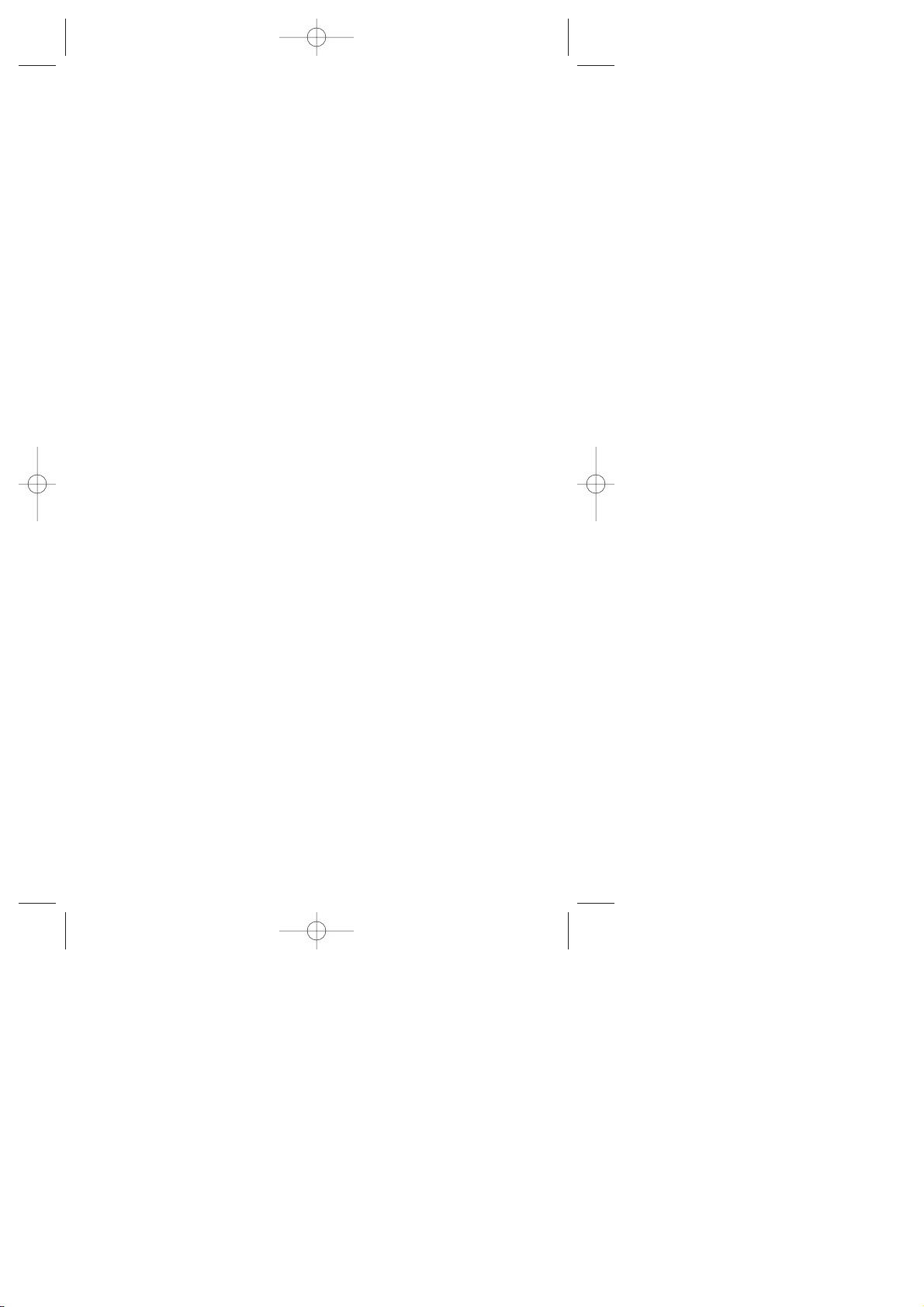
Sprint PCS
®
The clear alternative to cellular.
SM
SCP-5000(E)/001_102 01.1.18 11:58 Page 1
Page 2
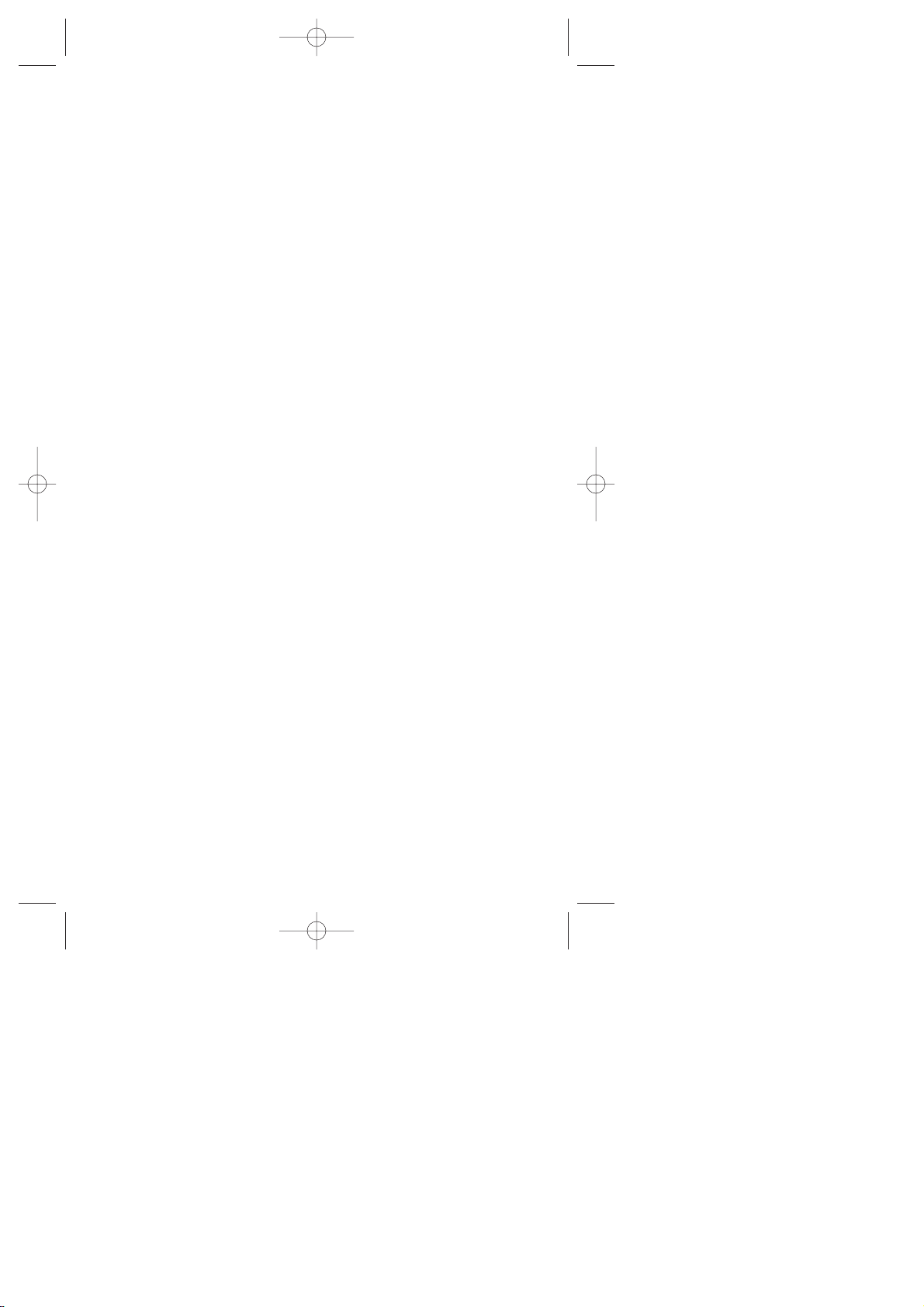
© 2001 Sprint Spectrum L.P. All rights reserved. No reproduction in whole or in part
without prior written approval. Sprint, Sprint PCS, Sprint Personal Communication Services,
Sprint PCS Phone, Sprint PCS Wireless Web and the diamond logo are trademarks of
Sprint Communications Company L.P. All other trademarks are property of their respective
owners.
Printed in Japan
SCP-5000(E)/001_102 01.1.18 11:58 Page 2
Page 3
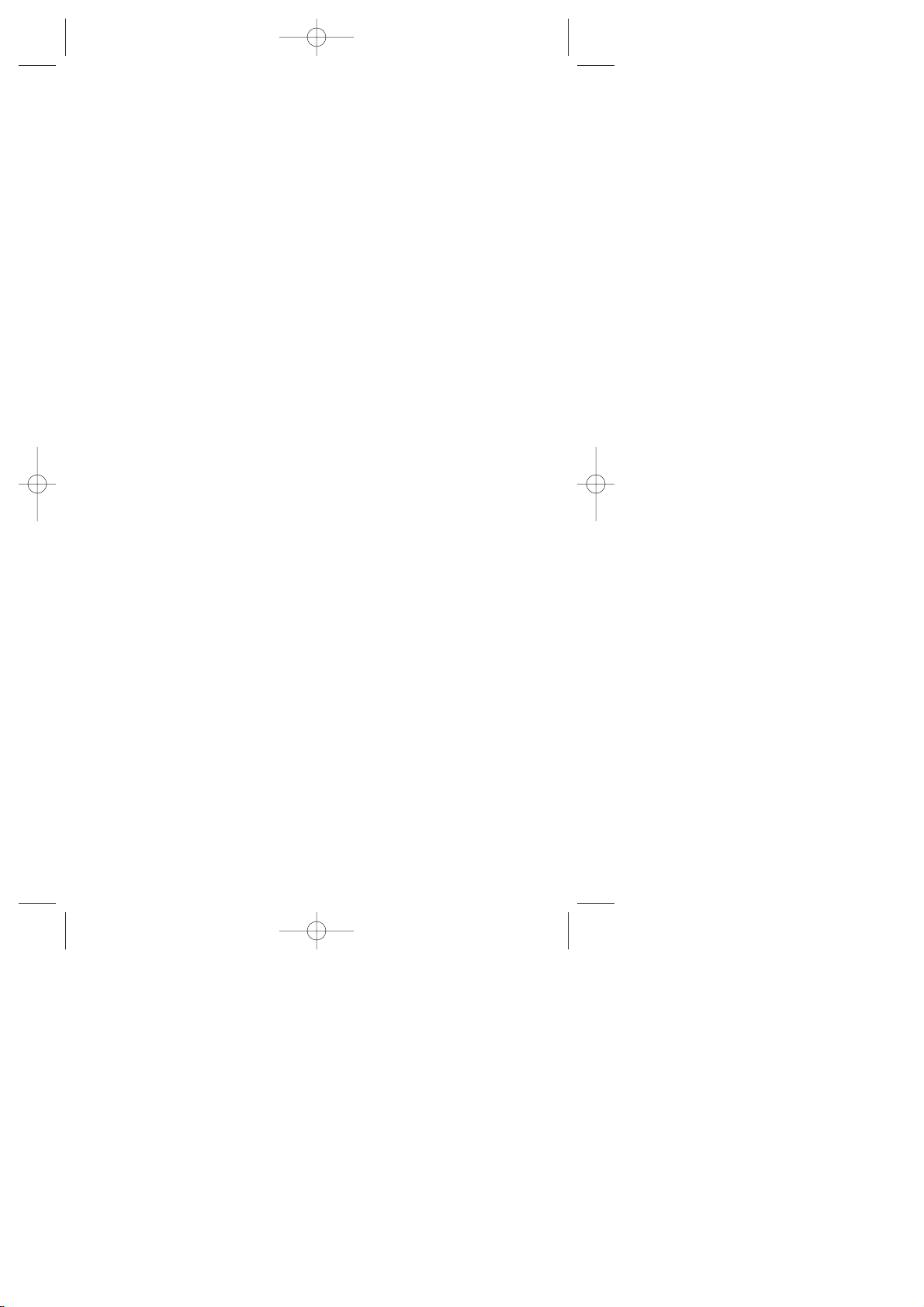
Table of Contents
Welcome to Sprint PCS . . . . . . . . . . . . . . . . . . .7
1. Getting Started with Sprint PCS Service . . . . . .9
Getting Started with Sprint PCS Service . . . . . . . . . . . . . . . . . . . . . .10
Setting Up your Voicemail . . . . . . . . . . . . . . . . . . . . . . . . . . . . . . . .12
Setting Up your Sprint PCS Voice Command
SM
. . . . . . . . . . . . . . . . .12
Getting Help . . . . . . . . . . . . . . . . . . . . . . . . . . . . . . . . . . . . . . . . . . .13
Understanding this User Guide . . . . . . . . . . . . . . . . . . . . . . . . . . . . .18
2. Getting to Know your Sprint PCS PhoneTM . . .19
Parts Name . . . . . . . . . . . . . . . . . . . . . . . . . . . . . . . . . . . . . . . . . . . .20
Viewing the Display Screen . . . . . . . . . . . . . . . . . . . . . . . . . . . . . . . .22
Turning your Phone ON and OFF . . . . . . . . . . . . . . . . . . . . . . . . . . .25
Using the Battery . . . . . . . . . . . . . . . . . . . . . . . . . . . . . . . . . . . . . . .26
Entering Information Using Keypad . . . . . . . . . . . . . . . . . . . . . . . . .28
3. Understanding Roaming . . . . . . . . . . . . . . . . . .33
Understanding How Roaming Works . . . . . . . . . . . . . . . . . . . . . . . .34
Setting your Phone’s Roam Mode . . . . . . . . . . . . . . . . . . . . . . . . . . .36
Setting an Alert When Roam Charges Apply (Call Guard) . . . . . . . .37
4. Making Calls . . . . . . . . . . . . . . . . . . . . . . . . . . .39
Making Calls . . . . . . . . . . . . . . . . . . . . . . . . . . . . . . . . . . . . . . . . . .40
Correcting Dialing Mistakes . . . . . . . . . . . . . . . . . . . . . . . . . . . . . . .40
Answering Calls . . . . . . . . . . . . . . . . . . . . . . . . . . . . . . . . . . . . . . . .40
Calling Emergency Numbers . . . . . . . . . . . . . . . . . . . . . . . . . . . . . .43
Dialing from an Internal Phone Book Memory Location . . . . . . . . .43
Redialing Last Outgoing Number . . . . . . . . . . . . . . . . . . . . . . . . . . .43
Using Speed Dial . . . . . . . . . . . . . . . . . . . . . . . . . . . . . . . . . . . . . . .44
Displaying your Phone Number . . . . . . . . . . . . . . . . . . . . . . . . . . . . 44
5. Adjusting Volume . . . . . . . . . . . . . . . . . . . . . . .45
Changing Ringer/Key Volume . . . . . . . . . . . . . . . . . . . . . . . . . . . . .46
Silencing the Ringer . . . . . . . . . . . . . . . . . . . . . . . . . . . . . . . . . . . . .46
Selecting Ringer Types . . . . . . . . . . . . . . . . . . . . . . . . . . . . . . . . . . .47
SCP-5000(E)/001_102 01.1.18 11:58 Page 3
Page 4
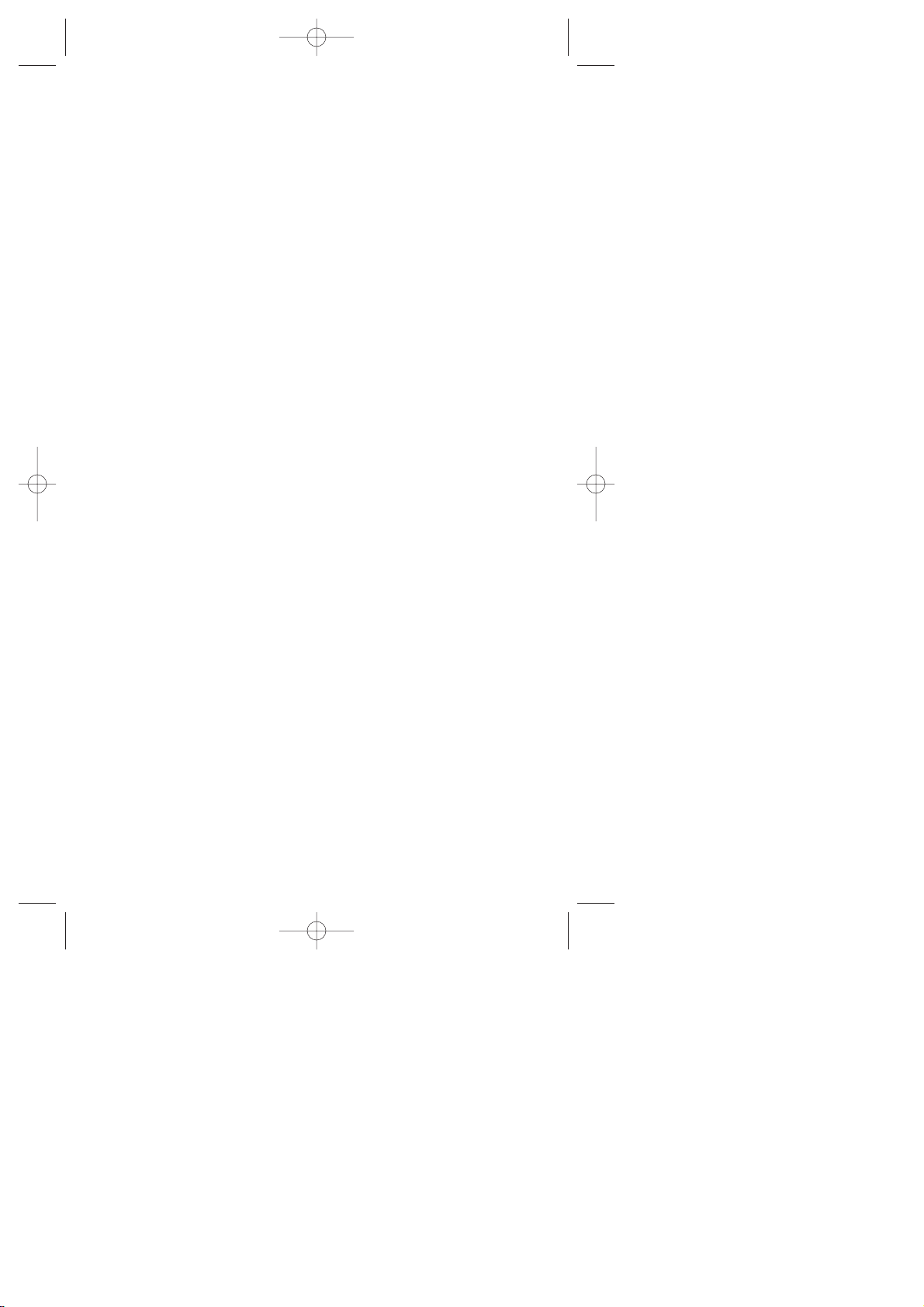
Setting Alerts . . . . . . . . . . . . . . . . . . . . . . . . . . . . . . . . . . . . . . . . . . .48
Adjusting Volume During a Conversation . . . . . . . . . . . . . . . . . . . . .49
Setting Melody Tempo . . . . . . . . . . . . . . . . . . . . . . . . . . . . . . . . . . .49
Setting Tone Length or Start-up/Power-off Tone . . . . . . . . . . . . . . . .50
Muting a Call . . . . . . . . . . . . . . . . . . . . . . . . . . . . . . . . . . . . . . . . . .50
6. Managing Call History . . . . . . . . . . . . . . . . . . . .51
Viewing the Call History List (Outgoing, Incoming and Missed) . . .52
Making a Call from the Call History List . . . . . . . . . . . . . . . . . . . . .53
Saving a Phone Number from the Call History List . . . . . . . . . . . . .54
Adding Options to the Entry in the Call History List . . . . . . . . . . . . .55
Erasing Individual Calls or All Call History . . . . . . . . . . . . . . . . . . . 56
7. Using Sprint PCS Service Features . . . . . . . . .57
Using Caller ID . . . . . . . . . . . . . . . . . . . . . . . . . . . . . . . . . . . . . . . . .58
Responding to Call Waiting . . . . . . . . . . . . . . . . . . . . . . . . . . . . . . .58
Setting Up a Three-Way Call . . . . . . . . . . . . . . . . . . . . . . . . . . . . . . .59
Forwarding your Calls . . . . . . . . . . . . . . . . . . . . . . . . . . . . . . . . . . . 60
8. Managing Messaging . . . . . . . . . . . . . . . . . . . .61
Setting Up Voicemail . . . . . . . . . . . . . . . . . . . . . . . . . . . . . . . . . . . .62
Message Types . . . . . . . . . . . . . . . . . . . . . . . . . . . . . . . . . . . . . . . . . .62
Knowing When you Have Messages . . . . . . . . . . . . . . . . . . . . . . . . .63
Retrieving your Messages . . . . . . . . . . . . . . . . . . . . . . . . . . . . . . . . .64
Classifying Page/Text Messages . . . . . . . . . . . . . . . . . . . . . . . . . . . .68
9. Using your Internal Phone Book . . . . . . . . . . . .73
Saving New Entries . . . . . . . . . . . . . . . . . . . . . . . . . . . . . . . . . . . . . .74
Adding Multiple Phone Numbers/E-mail/Web Addresses to an Existing Entry .75
Storing and Viewing Long Phone Numbers . . . . . . . . . . . . . . . . . . .76
Storing Short Phone Numbers . . . . . . . . . . . . . . . . . . . . . . . . . . . . .77
Finding and Retrieving Numbers . . . . . . . . . . . . . . . . . . . . . . . . . . .78
Setting Incoming Ringer/Picture to the Phone Book Entry . . . . . . .79
Erasing a Stored Entry . . . . . . . . . . . . . . . . . . . . . . . . . . . . . . . . . . . 80
Entering Secret Phone Numbers . . . . . . . . . . . . . . . . . . . . . . . . . . . .81
Changing Stored Phone Numbers, E-mail and Web Addresses . . . . .81
SCP-5000(E)/001_102 01.1.18 11:58 Page 4
Page 5
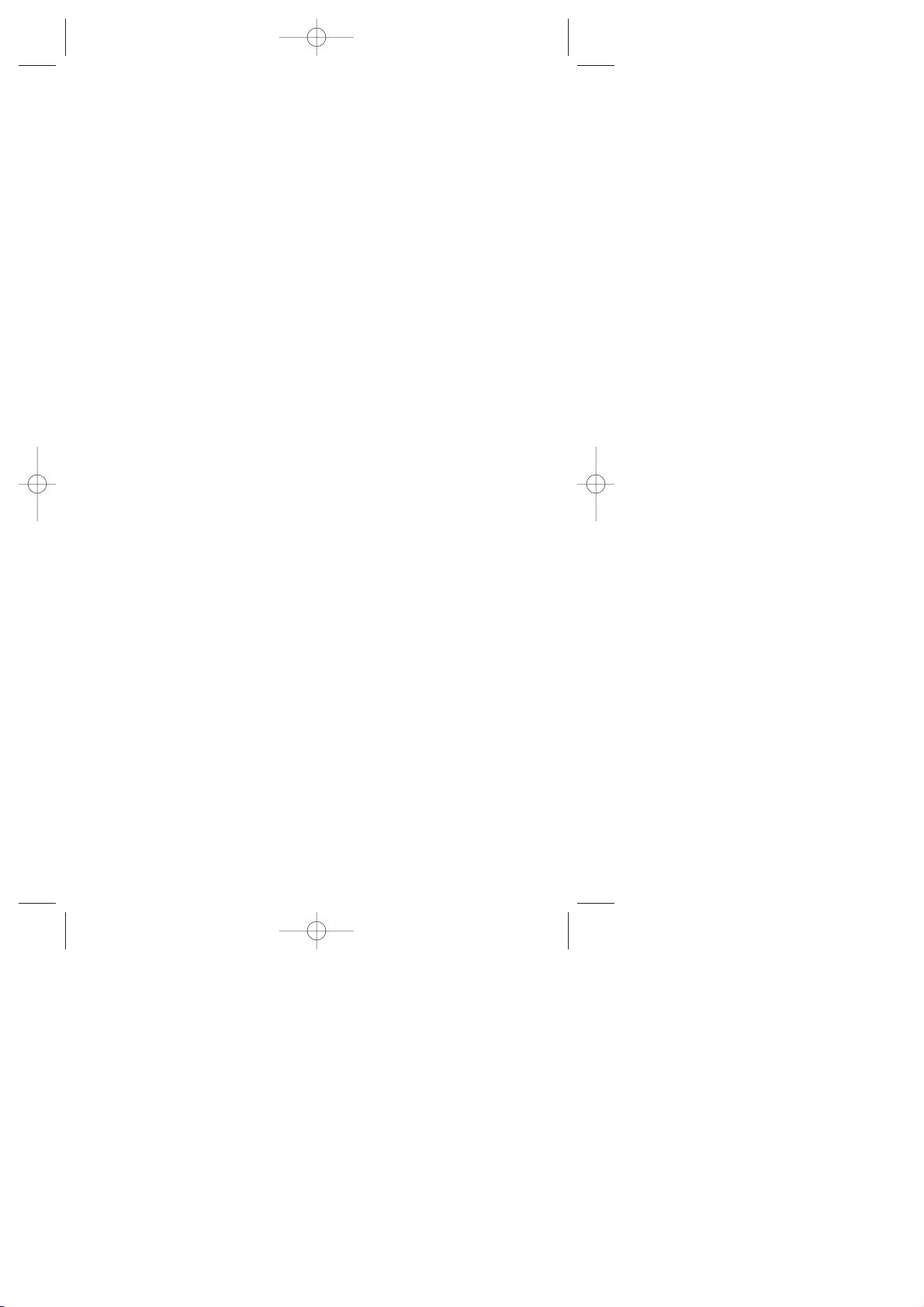
Storing Special Numbers in the Phone Book . . . . . . . . . . . . . . . . . . 82
Using Different Dialing Methods . . . . . . . . . . . . . . . . . . . . . . . . . . .83
10.Changing your Phone’s Display . . . . . . . . . . . .87
Changing the Menu Language . . . . . . . . . . . . . . . . . . . . . . . . . . . . .88
Changing the Backlight Time Length . . . . . . . . . . . . . . . . . . . . . . . 88
Changing your Standby Mode Display Banner . . . . . . . . . . . . . . . . . 89
Setting Font Size . . . . . . . . . . . . . . . . . . . . . . . . . . . . . . . . . . . . . . . .89
Changing the Display Color . . . . . . . . . . . . . . . . . . . . . . . . . . . . . . .90
Changing the Contrast Setting . . . . . . . . . . . . . . . . . . . . . . . . . . . . .90
Setting the Animation . . . . . . . . . . . . . . . . . . . . . . . . . . . . . . . . . . .91
Setting the Display for Incoming Calls . . . . . . . . . . . . . . . . . . . . . . .91
Setting the Display for the Standby Mode . . . . . . . . . . . . . . . . . . . . .92
Setting Sleep Mode . . . . . . . . . . . . . . . . . . . . . . . . . . . . . . . . . . . . . .94
Displaying the Version Information . . . . . . . . . . . . . . . . . . . . . . . . .94
11.Setting your Phone’s Security . . . . . . . . . . . . .95
Locking the Side Key . . . . . . . . . . . . . . . . . . . . . . . . . . . . . . . . . . . .96
Locking your Phone . . . . . . . . . . . . . . . . . . . . . . . . . . . . . . . . . . . . . 97
Unlocking your Phone . . . . . . . . . . . . . . . . . . . . . . . . . . . . . . . . . . .97
Changing your Lock Code . . . . . . . . . . . . . . . . . . . . . . . . . . . . . . . .98
Restricting your Calls . . . . . . . . . . . . . . . . . . . . . . . . . . . . . . . . . . . .99
Storing Special Numbers . . . . . . . . . . . . . . . . . . . . . . . . . . . . . . . . 100
Erasing the Entire Internal Phone Book . . . . . . . . . . . . . . . . . . . . .100
Resetting your Phone . . . . . . . . . . . . . . . . . . . . . . . . . . . . . . . . . . .101
Resetting and Locking your Phone through SMS . . . . . . . . . . . . . .101
Changing the Passcode . . . . . . . . . . . . . . . . . . . . . . . . . . . . . . . . . .102
12.Personal Information Management . . . . . . . .103
Managing Phone Book . . . . . . . . . . . . . . . . . . . . . . . . . . . . . . . . . .104
Checking My Profile . . . . . . . . . . . . . . . . . . . . . . . . . . . . . . . . . . . .104
Managing Schedules . . . . . . . . . . . . . . . . . . . . . . . . . . . . . . . . . . .105
Using Voice Memo . . . . . . . . . . . . . . . . . . . . . . . . . . . . . . . . . . . . .113
Setting Up Screen Call . . . . . . . . . . . . . . . . . . . . . . . . . . . . . . . . . .115
Using Voice-Activated Dialing . . . . . . . . . . . . . . . . . . . . . . . . . . . . .118
SCP-5000(E)/001_102 01.1.18 11:58 Page 5
Page 6
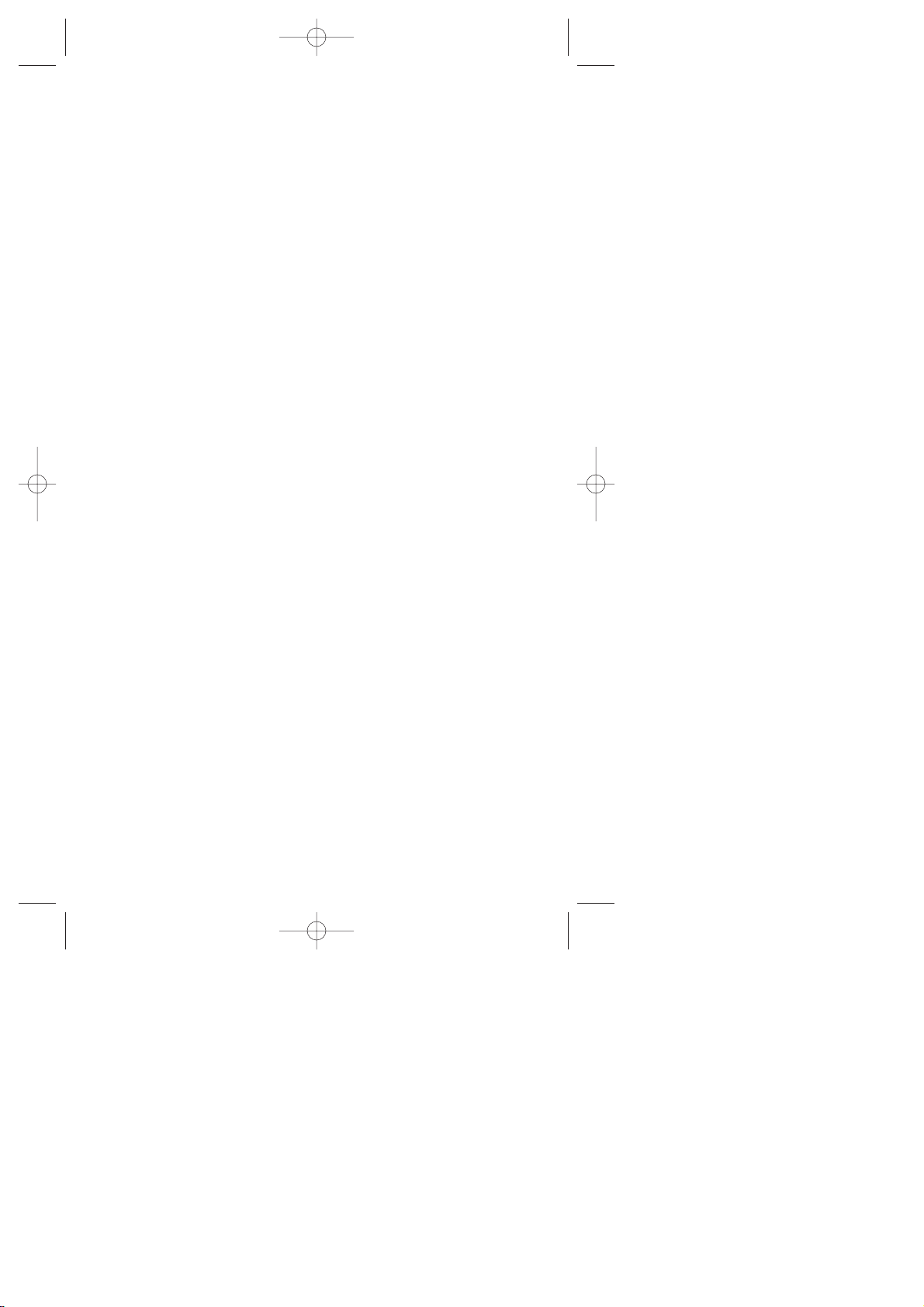
Playing Game . . . . . . . . . . . . . . . . . . . . . . . . . . . . . . . . . . . . . . . . .122
Using the Calculator . . . . . . . . . . . . . . . . . . . . . . . . . . . . . . . . . . . .123
Using the Downloaded Data . . . . . . . . . . . . . . . . . . . . . . . . . . . . . .124
13.Experiencing Sprint PCS Wireless WebSM . . . .127
The Sprint PCS Wireless Web Browser . . . . . . . . . . . . . . . . . . . . . . .128
Launching the Sprint PCS Wireless Web Browser Session . . . . . . . .130
Navigating the Sprint PCS Wireless Web . . . . . . . . . . . . . . . . . . . . .132
Using Special Features within the Sprint PCS Wireless Web . . . . . .135
Setting up the Sprint PCS Wireless Web Connection . . . . . . . . . . . .138
Accessing Sprint PCS Wireless Web Updates . . . . . . . . . . . . . . . . . .142
14.Learning the Settings on your
Sprint PCS Phone . . . . . . . . . . . . . . . . . . . . . .145
Viewing the Menus . . . . . . . . . . . . . . . . . . . . . . . . . . . . . . . . . . . . .146
Working within the Menu Structure . . . . . . . . . . . . . . . . . . . . . . . .149
Defining the Menu Categories . . . . . . . . . . . . . . . . . . . . . . . . . . . .150
15.Selecting your Accessories . . . . . . . . . . . . . . .161
Overview of Available Accessories for this Phone . . . . . . . . . . . . . . . 162
How to Order . . . . . . . . . . . . . . . . . . . . . . . . . . . . . . . . . . . . . . . . .164
16.Knowing Performance and Safety Guidelines 165
Getting the Most Out of your Reception . . . . . . . . . . . . . . . . . . . . . 166
Safety Information: FCC RF Exposure Information . . . . . . . . . . . .167
Maintaining Safe Use of and Access to your Phone . . . . . . . . . . . .170
Caring for the Battery . . . . . . . . . . . . . . . . . . . . . . . . . . . . . . . . . . . 174
Acknowledging Special Precautions and the FCCNotice . . . . . . . .175
17.Index . . . . . . . . . . . . . . . . . . . . . . . . . . . . . . . .177
SCP-5000(E)/001_102 01.1.18 11:58 Page 6
Page 7
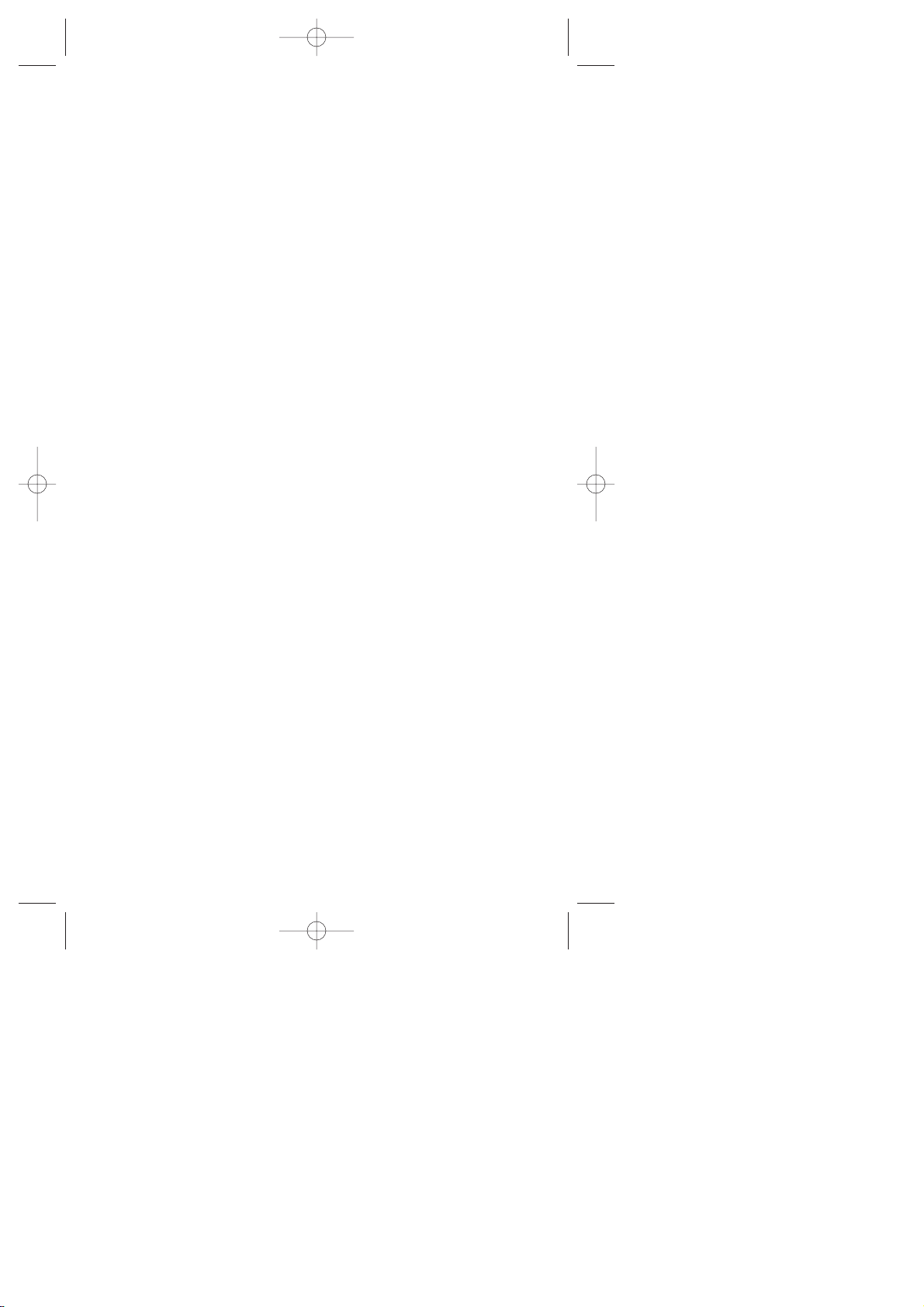
Basic Functions 7
Welcome to
Sprint PCS
S
print PCS built the only all-digital, all-PCS nationwide network from
the ground up for clearer calls, serving more than 300 major
metropolitan areas. We built our network to give you what we believe you
really want from a wireless phone: clear sound, private conversations and
time-saving features.
And Sprint Personal Communications Services
®
can do something even
more far -reaching – simplify your life. Our advanced technology is
designed to grow with your communications needs so that one day , you’ll
be able to rely entirely on your Sprint PCS Phone
TM
to stay connected.
This guide will introduce you to our technology and your new
Sprint PCS Phone through simple, easy-to-follow instructions. Since
you’re probably anxious to start using your phone, we encourage you to
immediately flip to Section One – Getting Started With Sprint PCS
Service. This section provides all the information you need to quickly
activate your phone, set up your voicemail and much more. It also
contains information on how to contact Sprint PCS should you have
questions about service, want to purchase additional products or services,
or just check your account balance.
Thank you for choosing Sprint PCS.
SCP-5000(E)/001_102 01.1.18 11:58 Page 7
Page 8
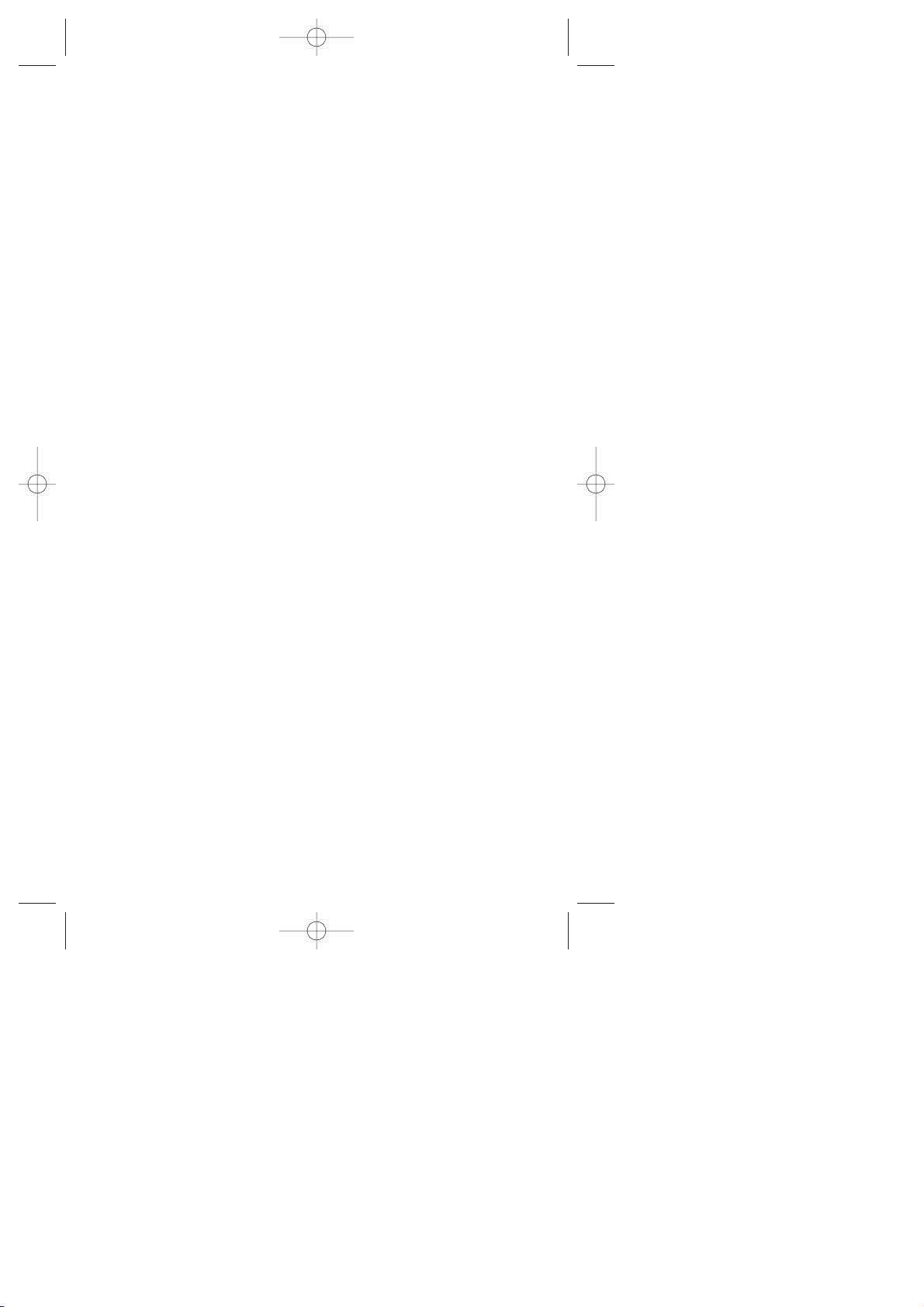
8 Basic Functions
SCP-5000(E)/001_102 01.1.18 11:58 Page 8
Page 9
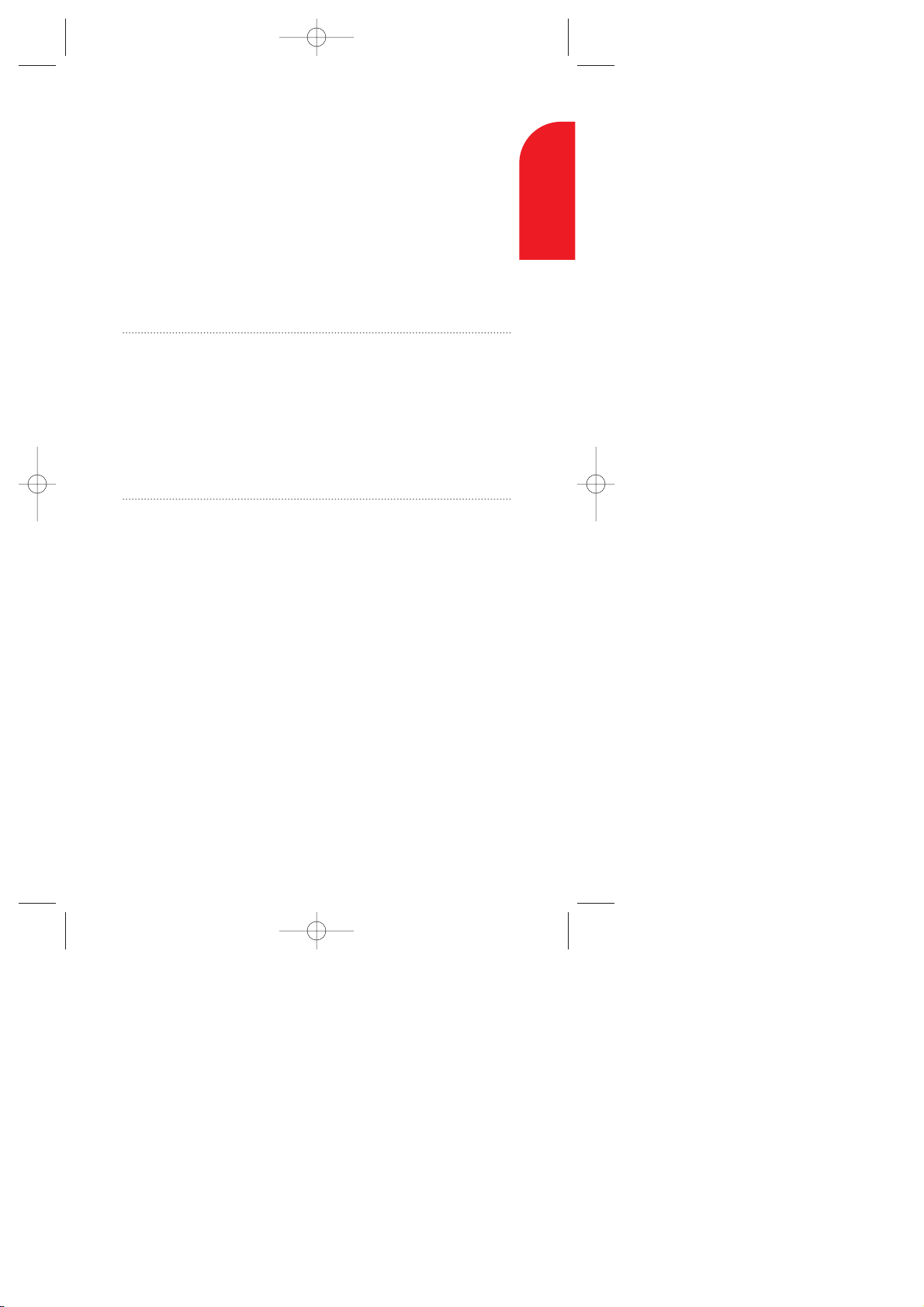
1
Getting Started with
Sprint PCS Service
In This Section
Getting Started with Sprint PCS Service
Setting Up your Voicemail
Setting Up your Sprint PCS Voice Command
SM
Getting Help
Understanding this User Guide
T
his section walks you through the step-by-step basics of setting up
service to your Sprint PCS PhoneTM,including activating or unlocking
your phone, selecting your Sprint PCS Service Plan, receiving your new
Sprint PCS Phone Number and setting up your voicemail.
Once you have completed this section, you’re ready to explore the
advanced features of your new phone.
1
Getting Started
Getting Started with Sprint PCS Service 9
SCP-5000(E)/001_102 01.1.18 11:58 Page 9
Page 10
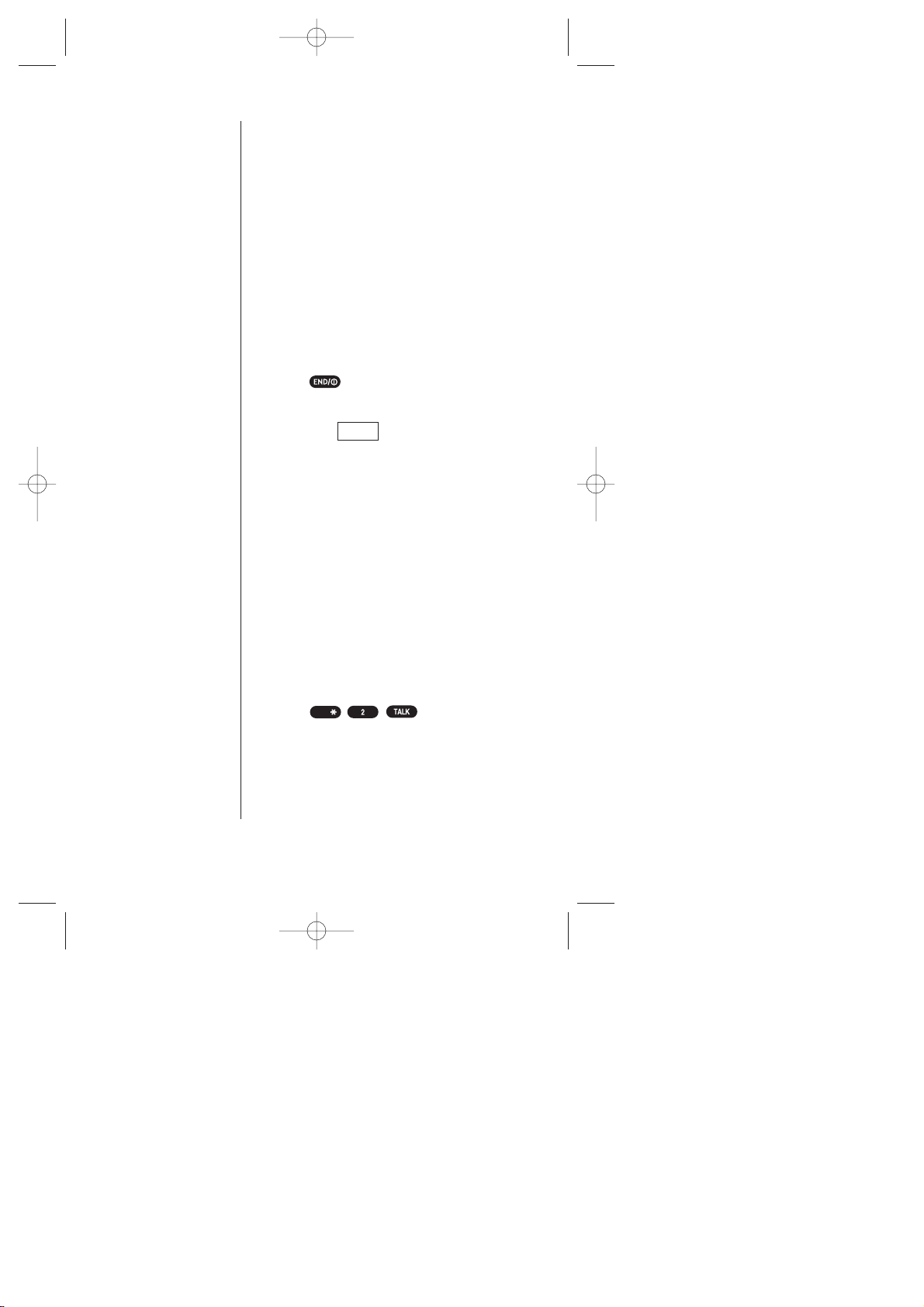
10 Getting Started with Sprint PCS Service
Tip:
If you can’t recall your
lock code, try using the
last four digits of your
Social Security number
or Sprint PCS Phone
Number or try 0000. If
none of these work,
call Sprint PCS
Customer Care at
1-888-211-4PCS (4727).
Getting Started with
Sprint PCS Service
Determine if your Phone is Already
Activated
If you received your phone in the mail or
purchased it at a Sprint PCSCenter , your
phone is probably already activated. All you
need to do is unlock your phone.
Unlocking your Phone
Follow these steps to unlock your phone:
1. Press to turn the phone on.
2. When “Locked” is displayed on the Main
LCD, press (left soft key).
3. Enter your four -digit lock code. For security
purposes, the code is not visible as you type.
Activating your Phone
There are two ways to activate your phone.
Follow these steps:
The fastest way is to call from your new
Sprint PCS Phone
TM
.
1. Fully charge your battery (see instructions
on page 26).
2. T urn on your Sprint PCS Phone.
3. Press to reach a
Sprint PCS Customer Care Advocate. Y ou
must be in a Sprint PCS Service Area when
making this call.
Shift
Unlock
SCP-5000(E)/001_102 01.1.18 11:58 Page 10
Page 11
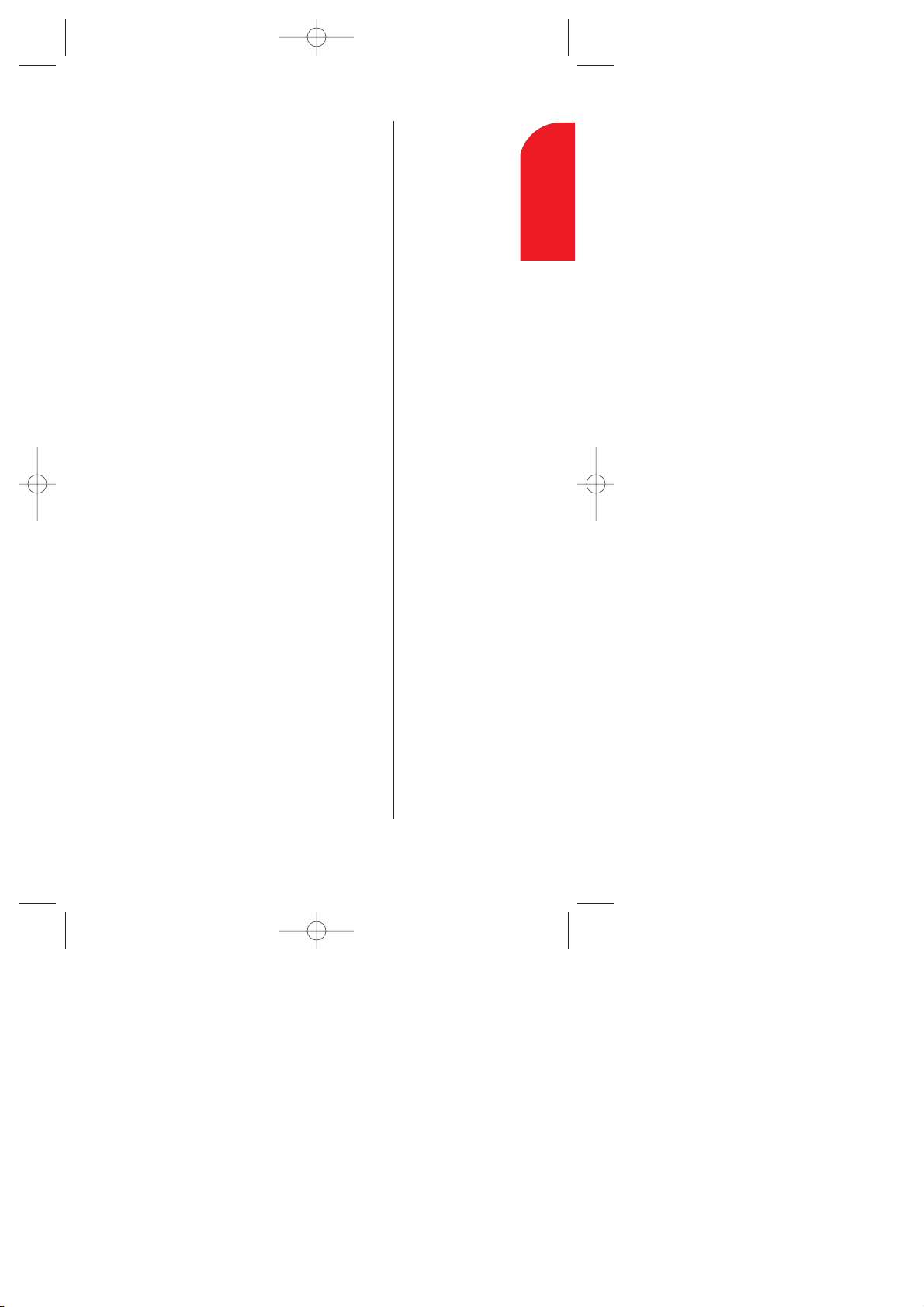
Getting Started with Sprint PCS Service 11
Note:
The activation process
varies in certain
Affiliate areas.
1
Getting Started
The other way is to call Sprint PCS
Customer Care from any phone other than
your new Sprint PCS Phone (which isn’t
yet activated).
1. Call us toll-free at 1-888-715-4588.
During this call you will be guided through
the activation process. The call typically takes
approximately 30 minutes, but could be
longer during peak times. You can streamline
the process by reviewing the Clear and Simple
Facts brochure and pre-selecting your
Sprint PCSService Plan.
What you Should have Handy
When you Call:
Your new Sprint PCS Phone
The original packaging from your phone
Your Social Security number or
Tax ID number
Your driver’s license number
Pen and paper to write down your new
Sprint PCS Phone Number
SCP-5000(E)/001_102 01.1.18 11:58 Page 11
Page 12
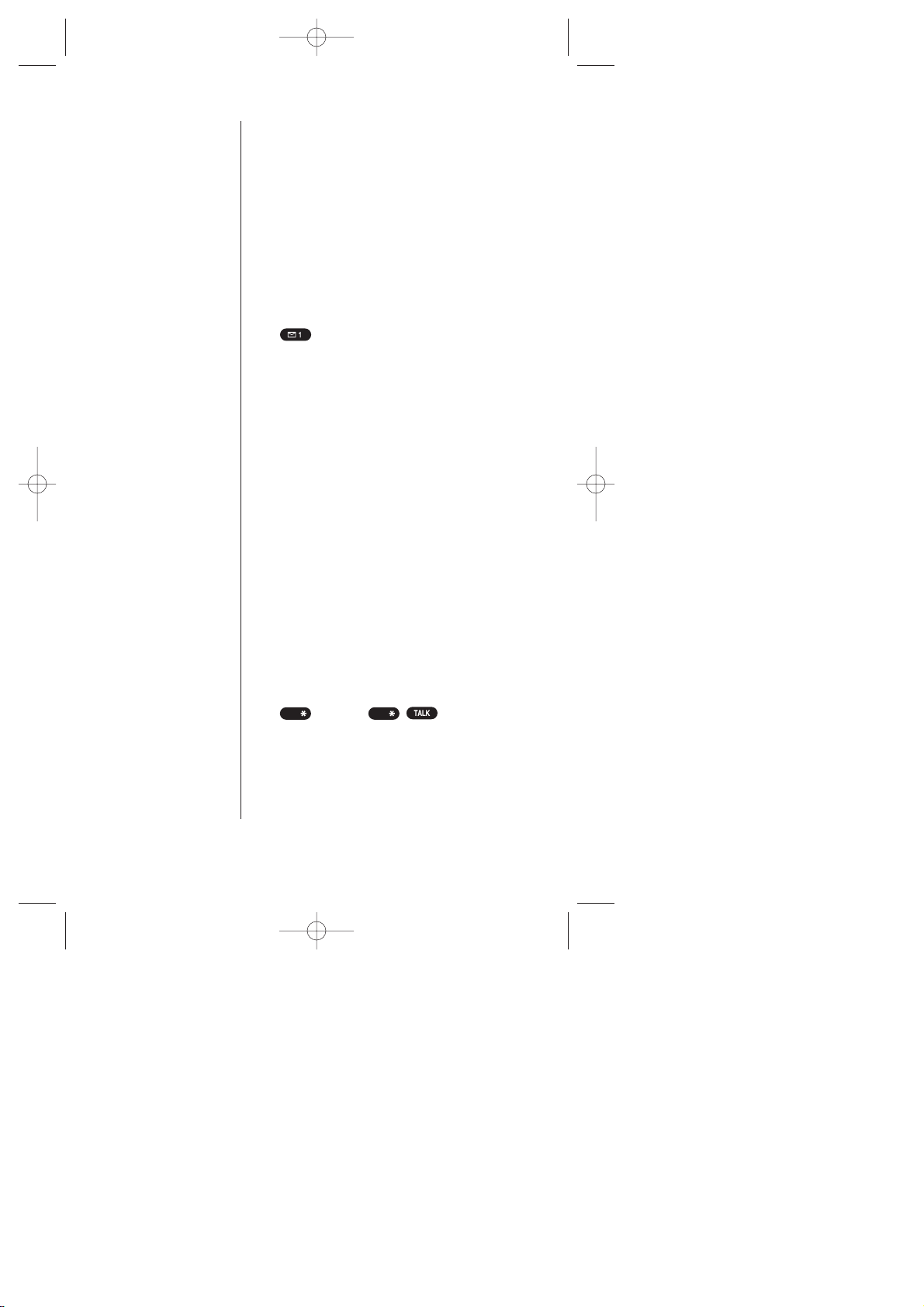
12 Getting Started with Sprint PCS Service
Note:
The voicemail setup
process may vary in
certain Affiliate areas.
Setting Up your Voicemail
All unanswered calls to your Sprint PCS Phone
are automatically transferred to voicemail,
even if your phone is off or in use. T o avoid
missing any important messages, you will
want to set up your Sprint PCSvoicemail box
and personal greeting as soon as your
Sprint PCS Phone is activated.
To set up voicemail, follow these steps:
1. From the Standby mode, press and hold
.
2. Follow the system prompts to create your
passcode, record your greeting, record your
name announcement and choose whether
to activate One-Touch Message Access (a
feature that lets you press one key to access
messages and bypasses the need for you to
enter your passcode).
For more information on accessing voicemail
messages, see page 64.
Setting Up your Sprint PCS Voice
Command
SM
This feature lets you dial with your voice.
Introducing Sprint PCS Voice Command, a new
way to make calls and manage information.
To set up your Sprint PCS V oice Command
SM
,
follow these steps:
1. From the Standby mode, press and hold
(or press ).
2. Follow the system prompts. And you will
be given a Web page address, a user name,
and a passcode so you can create your
personalized address book for using
Sprint PCS Voice Command.
Shift
Shift
SCP-5000(E)/001_102 01.1.18 11:58 Page 12
Page 13
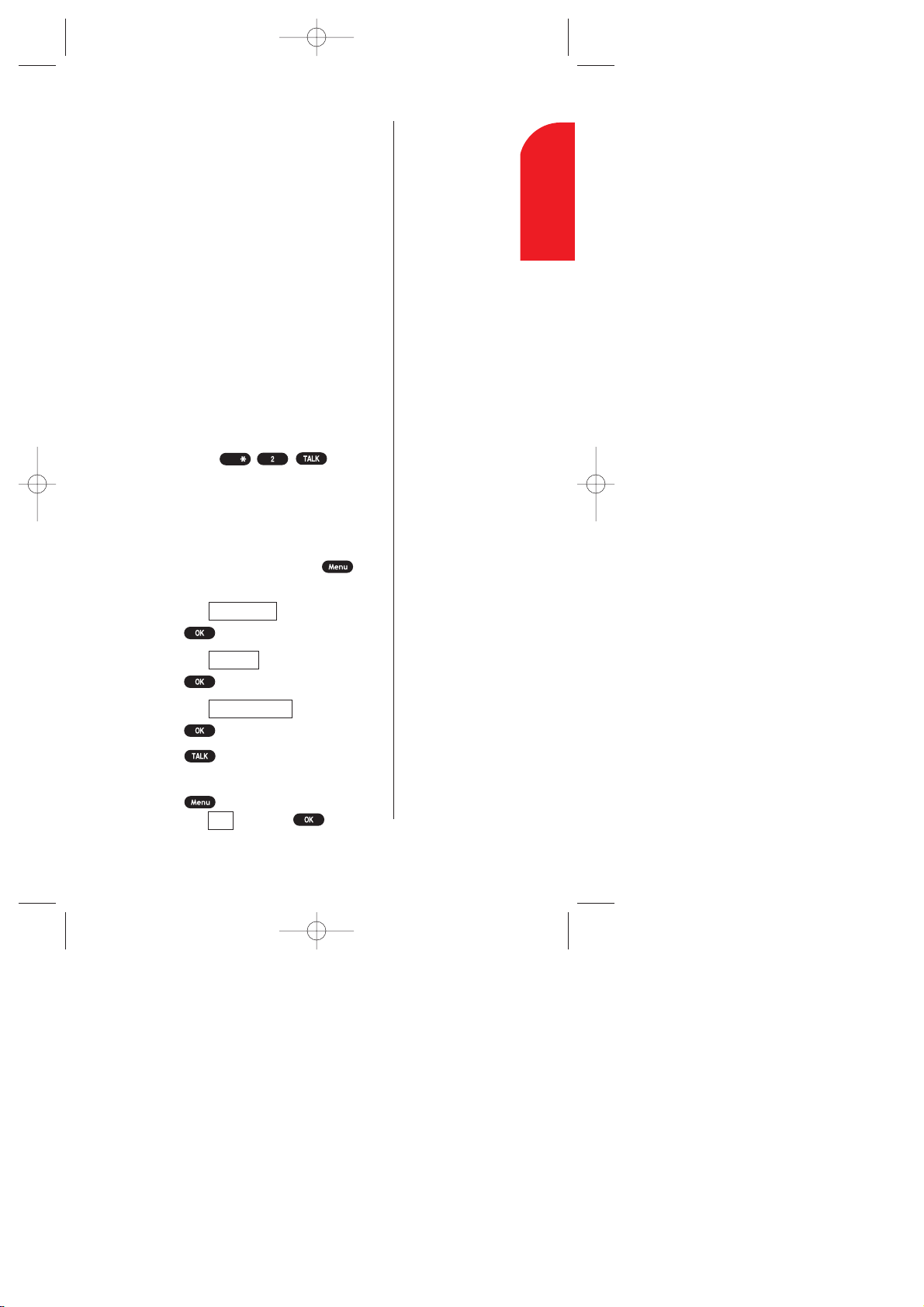
Getting Started with Sprint PCS Service 13
Tip:
If you need to reach
Customer Care while
you are off the
Sprint PCS Network,
dial 1-888-211-4PCS
(4727).
1
Getting Started
Getting Help
Visit our Web Site
Stop by www .sprintpcs.com to get up-to-date
information on Sprint PCS. You can also:
Review coverage maps
Learn how to use voicemail
Access your customer account
Purchase accessories
Add additional options to your
service plan
Check out frequently asked questions
And much more
Sprint PCS Customer Care
Sprint PCSCustomer Advocates are available to
assist you 24 hours a day , seven days a week.
Simply dial 1-888-211-4PCS (4727) from any
phone, or press from your
activated Sprint PCS Phone while on the Sprint
PCS Nationwide Network.
To reach Sprint PCS Customer Care from the
main menu:
1. From the Standby mode, press to
display the main menu.
2. Highlight .
3. Press .
4. Highlight .
5. Press .
6. Highlight .
7. Press .
8. Press
or
Press to display the options,
highlight and press .
Call
Customer Care
Services
Phone Book
Shift
SCP-5000(E)/001_102 01.1.18 11:58 Page 13
Page 14

14 Getting Started with Sprint PCS Service
Once you dial Sprint PCSCustomer Care, you
can access a number of helpful account
services through our automated Customer
Care line. By following the voice prompts,
you’ll be able to learn more about Sprint PCS
Products and Services, get Sprint PCS coverage
by zip code or request a copy of your invoice.
Sprint PCS Directory Assistance
Sprint PCS Directory Assistance provides a
variety of services, including: residential,
business and government listings; assistance
with local or long-distance calls; movie
listings; hotel, restaurant and shopping
information and major local event
information. There is a per call charge and
you will be billed for airtime.
1. Press
.
OR
1. From the Standby mode, press to
display the main menu.
2. Highlight .
3. Press .
4. Highlight .
5. Press .
6. Highlight .
7. Press .
8. Press
or
Press to display the options,
highlight and press .
Call
Dir Assist
Services
Phone Book
SCP-5000(E)/001_102 01.1.18 11:58 Page 14
Page 15
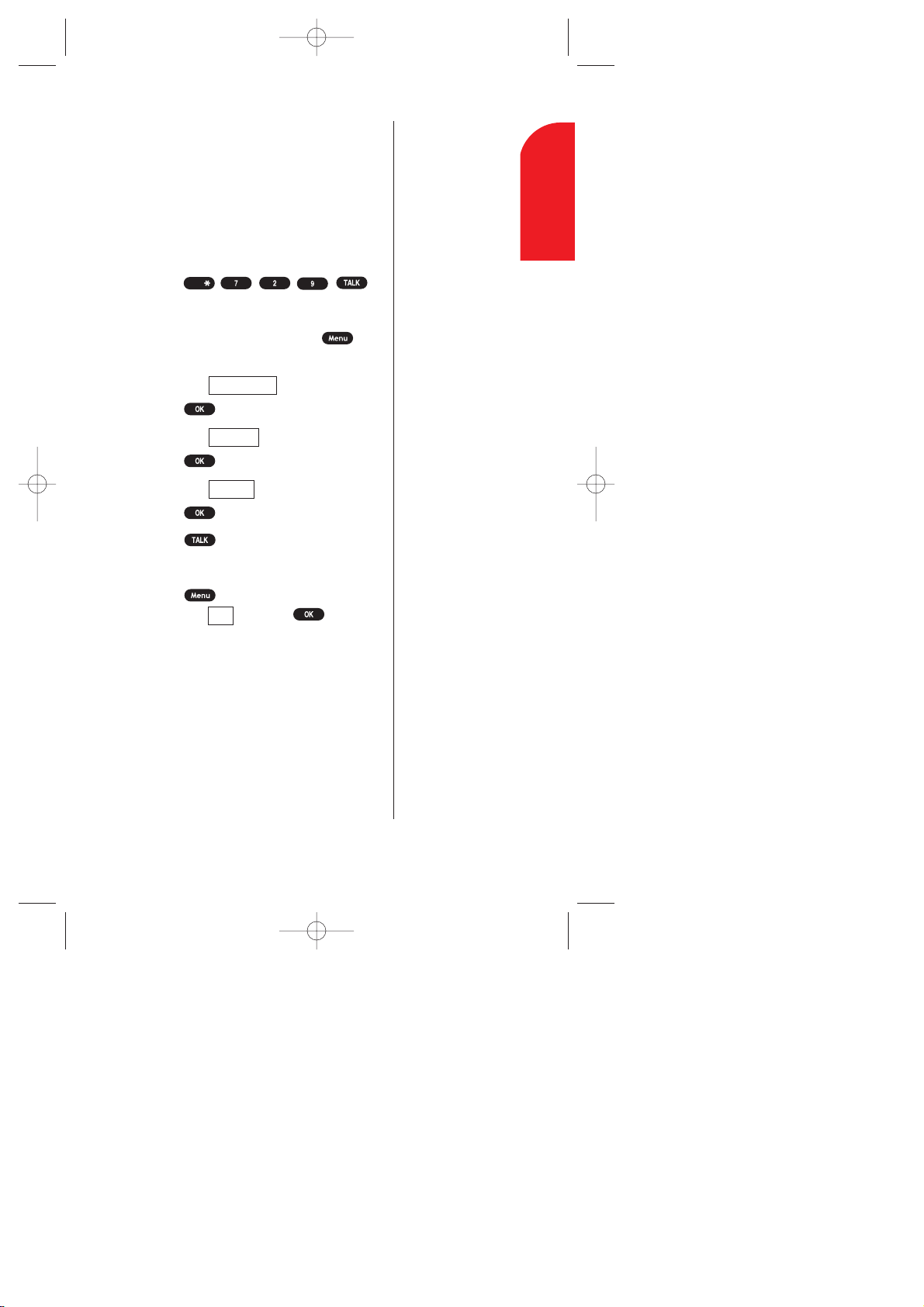
Getting Started with Sprint PCS Service 15
Tip:
Prepaid Options Menu
is only available to
Sprint PCS customers
that have a Prepaid
account.
1
Getting Started
Prepaid Calls
Prepaid customers can access the Prepaid
Options Menu to receive account balance
notification, replenish their account or speak
with Sprint PCS Customer Care. There are
two ways to access the Prepaid Options Menu,
free of charge.
1. Press
.
OR
1. From the Standby mode, press to
display the main menu.
2. Highlight .
3. Press .
4. Highlight .
5. Press .
6. Highlight .
7. Press .
8. Press
or
Press to display the options,
highlight and press .
Call
Prepaid
Services
Phone Book
Shift
SCP-5000(E)/001_102 01.1.18 11:58 Page 15
Page 16
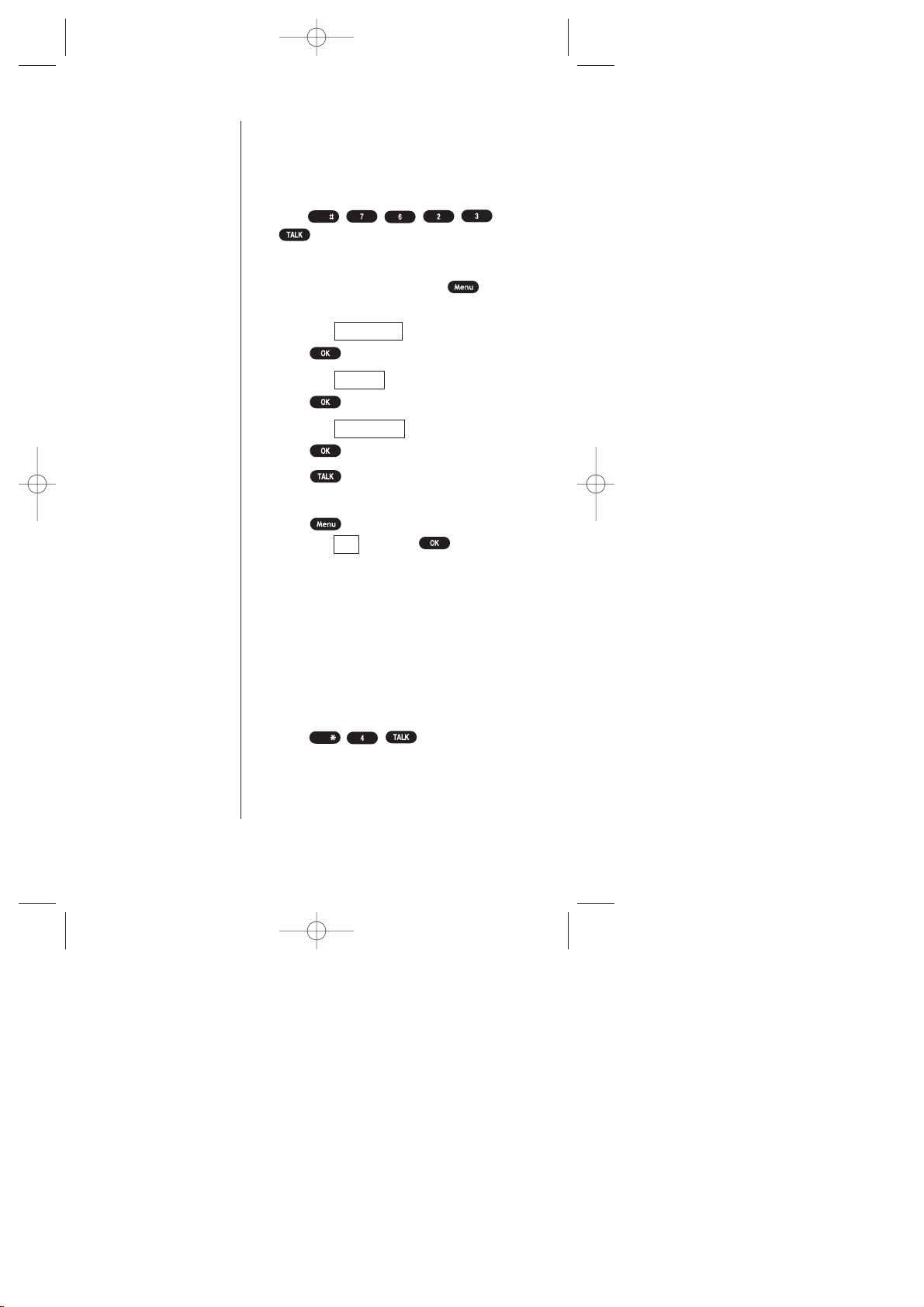
16 Getting Started with Sprint PCS Service
Dialing Sprint PCS Roadside Rescue
If you need emergency service on the road,
you can get help from Sprint PCS Roadside
Rescue. Follow these steps:
1. Press
.
OR
1. From the Standby mode, press to
display the main menu.
2. Highlight .
3. Press .
4. Highlight .
5. Press .
6. Highlight .
7. Press .
8. Press
or
Press to display the options,
highlight and press .
Receiving Automated Billing Information
For your convenience, your phone gives you
free access to billing information on your
Sprint PCS Account. This information
includes balance due, payment received,
billing cycle and the amount of minutes used
since your last billing cycle. Follow these
steps to access this information:
1. Press .
2. Follow the voice prompts to receive the
information you want.
OR
Shift
Call
Road Assist
Services
Phone Book
Space
SCP-5000(E)/001_102 01.1.18 11:58 Page 16
Page 17
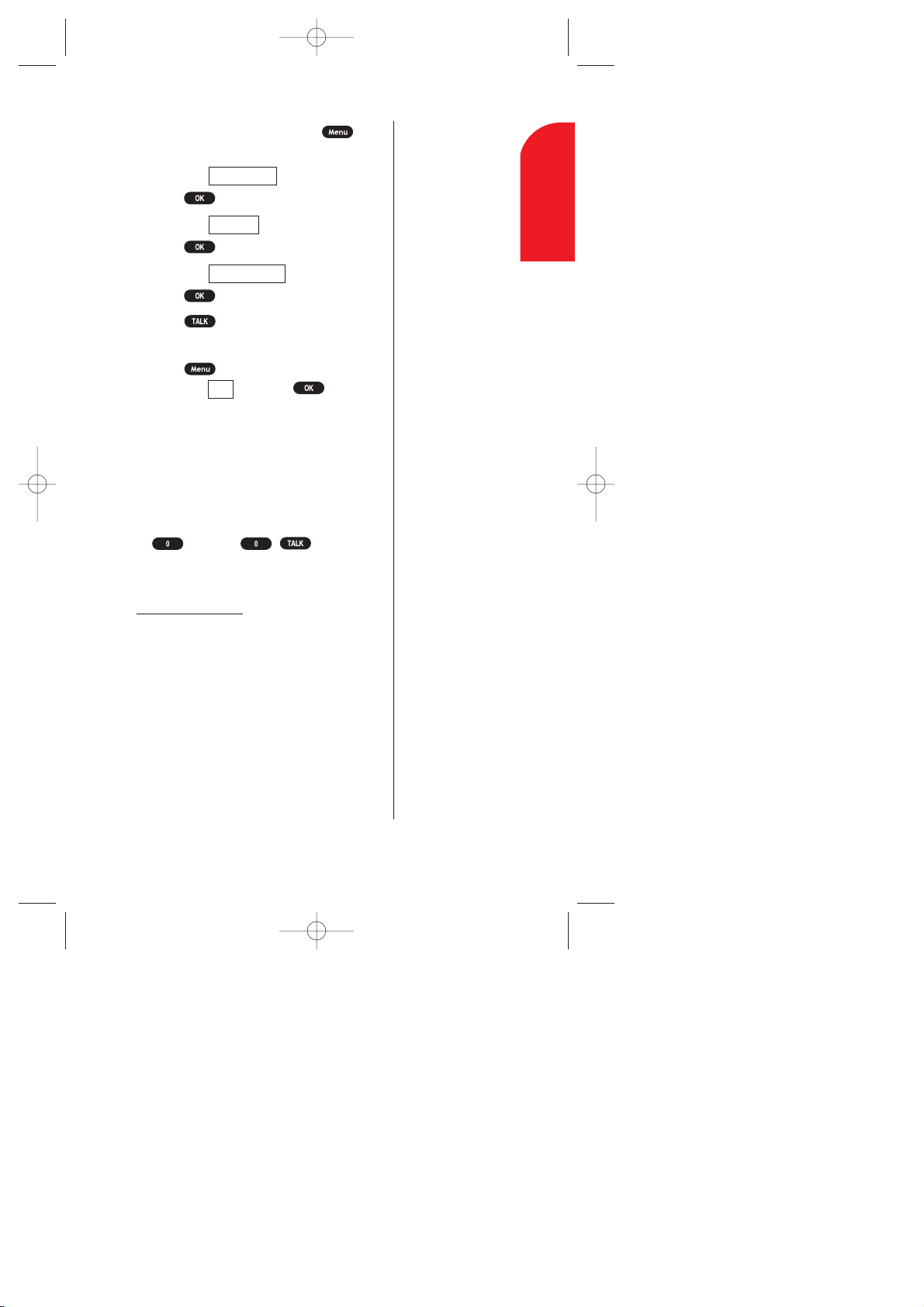
Getting Started with Sprint PCS Service 17
1. From the Standby mode, press to
display the main menu.
2. Highlight .
3. Press .
4. Highlight .
5. Press .
6. Highlight .
7. Press .
8. Press
or
Press to display the options,
highlight and press .
Sprint PCS Operator Services
Sprint PCS Operator Services can provide
assistance in placing collect calls or calls
billed to a local telephone calling card or a
third party .
1. From the Standby mode, press and hold
(or press ).
For more information or to see the latest in
products and services, visit our web site
www
.sprintpcs.com.
Call
Account Info.
Services
Phone Book
1
Getting Started
SCP-5000(E)/001_102 01.1.18 11:58 Page 17
Page 18
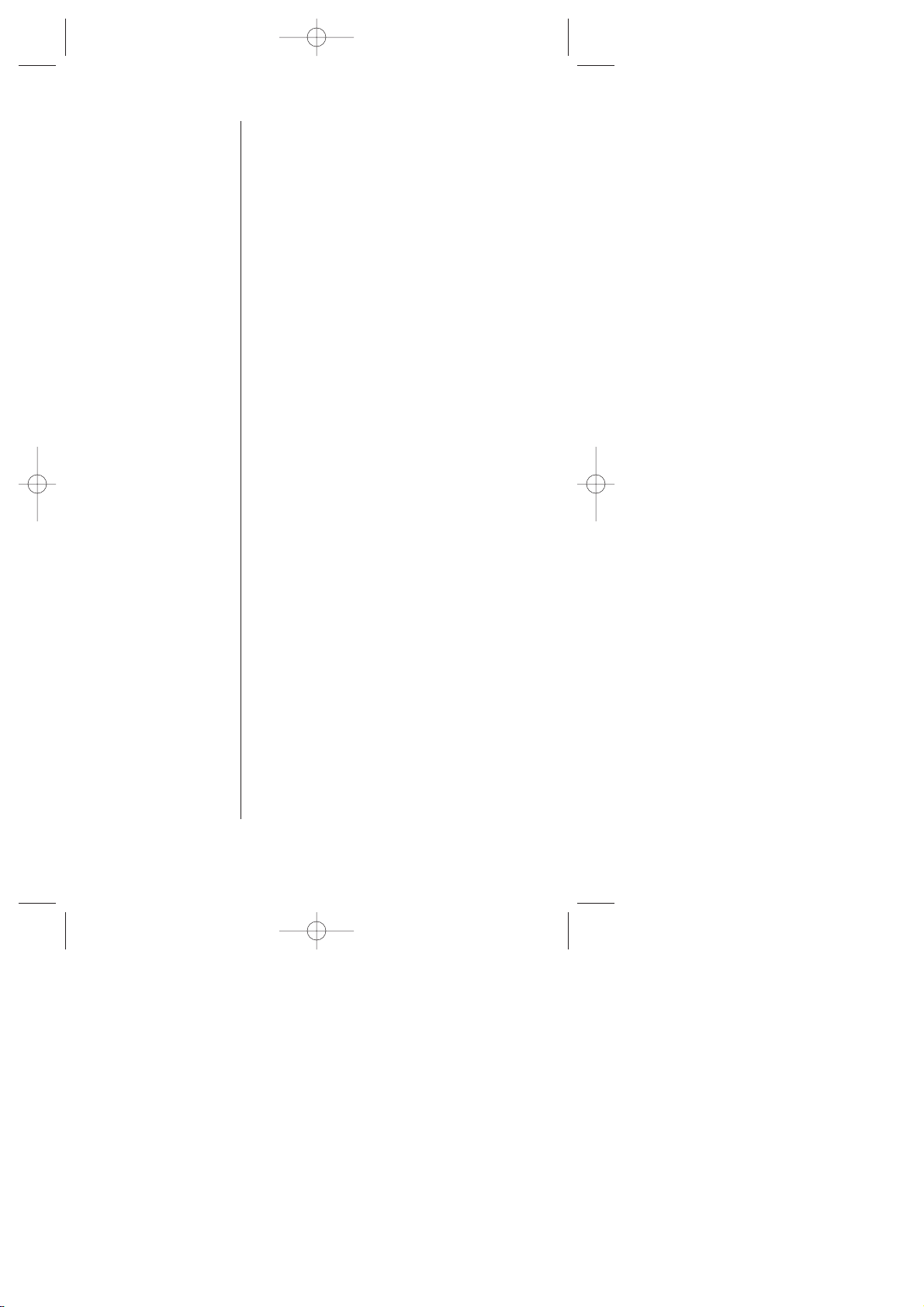
18 Getting Started with Sprint PCS Service
Understanding this User Guide
This user guide introduces you to Sprint PCS
technology and all the features of your new
Sprint PCS Phone – through easy-to-follow
instructions.
Sectionsbreakdown categories of
information to progressively take you all
the way from learning the basics to using
the most advanced phone features.
Tipshighlight special shortcuts and
timely reminders to help you make the
most of your new phone.
The Indexhelps you find specific
information quickly .
We know that your time is valuable and that’s
why we’ve designed this guide to be used in a
building block format or in stand-alone
sections. You’ll get the most out of your
phone if you read each section. However , if
you’d like to get right to a specific feature,
you’ll be able to locate the specific section
through color coded tabbing. Follow the
instructions in that section and you’ll be
ready to use your phone in no time.
SCP-5000(E)/001_102 01.1.18 11:58 Page 18
Page 19
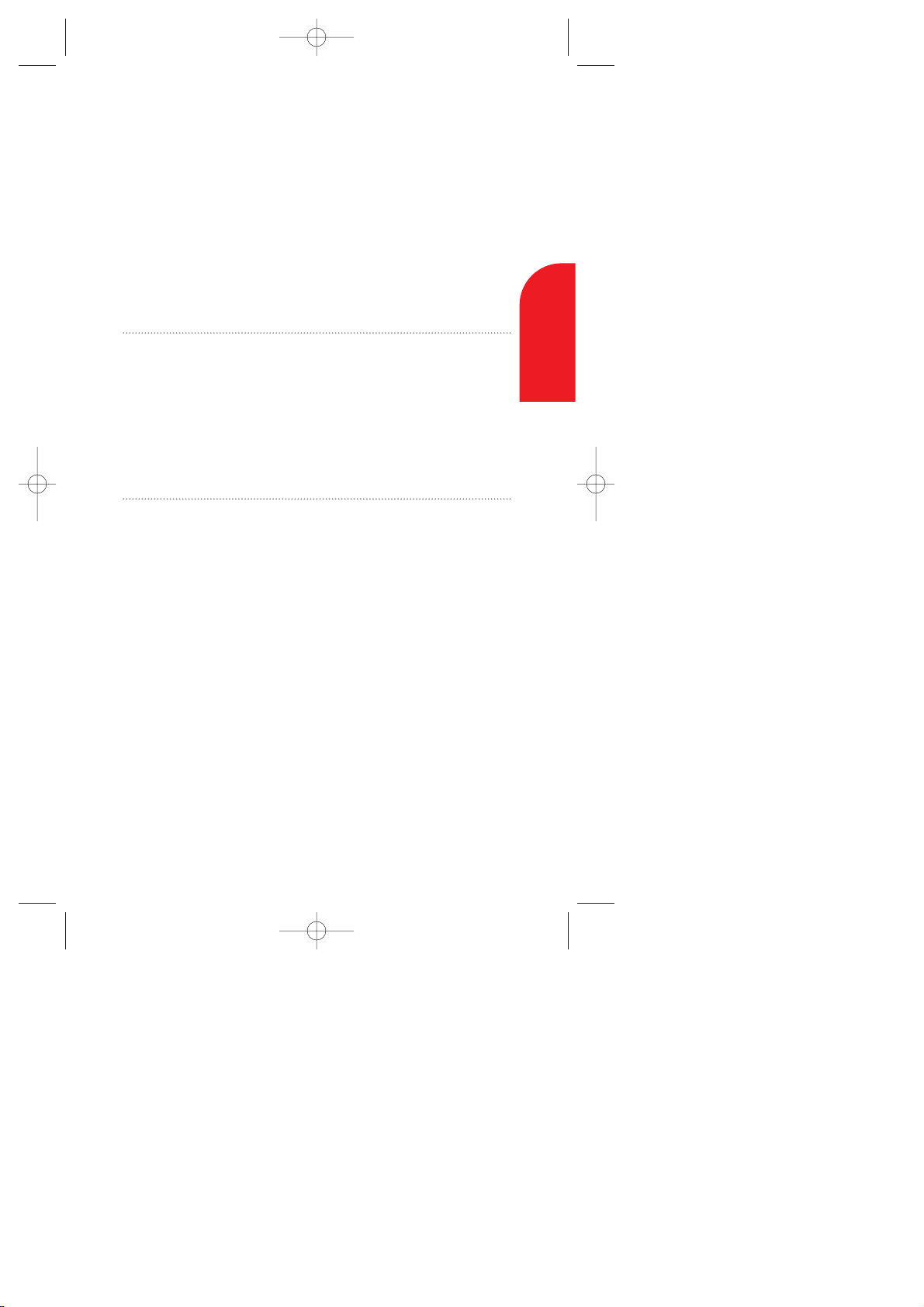
2
Getting to Know
your Sprint PCS Phone
TM
In This Section
Parts Name
Viewing the Display Screen
T urning your Phone ON and OFF
Using the Battery
Entering Information Using Keypad
Y
our Sprint PCS Phone is packed with features that can simplify your
life and expand your ability to stay connected to the people and
information that are important to you. We know that you ’re anxious to
start using it, so this section will give you a quick introduction to your
new phone. Easy-to-follow instructions will guide you through the
basics of the most common features of your phone.
Don’t forget the other chapters in this guide. They’re filled with
information about the capabilities and benefits of your new Sprint PCS
Phone. They include detailed step-by-step instructions to familiarize
you with all the features, and how to customize your phone to meet
your specific needs.
2
Getting to Know
your Phone
Getting to Know your Sprint PCS Phone 19
SCP-5000(E)/001_102 01.1.18 11:58 Page 19
Page 20
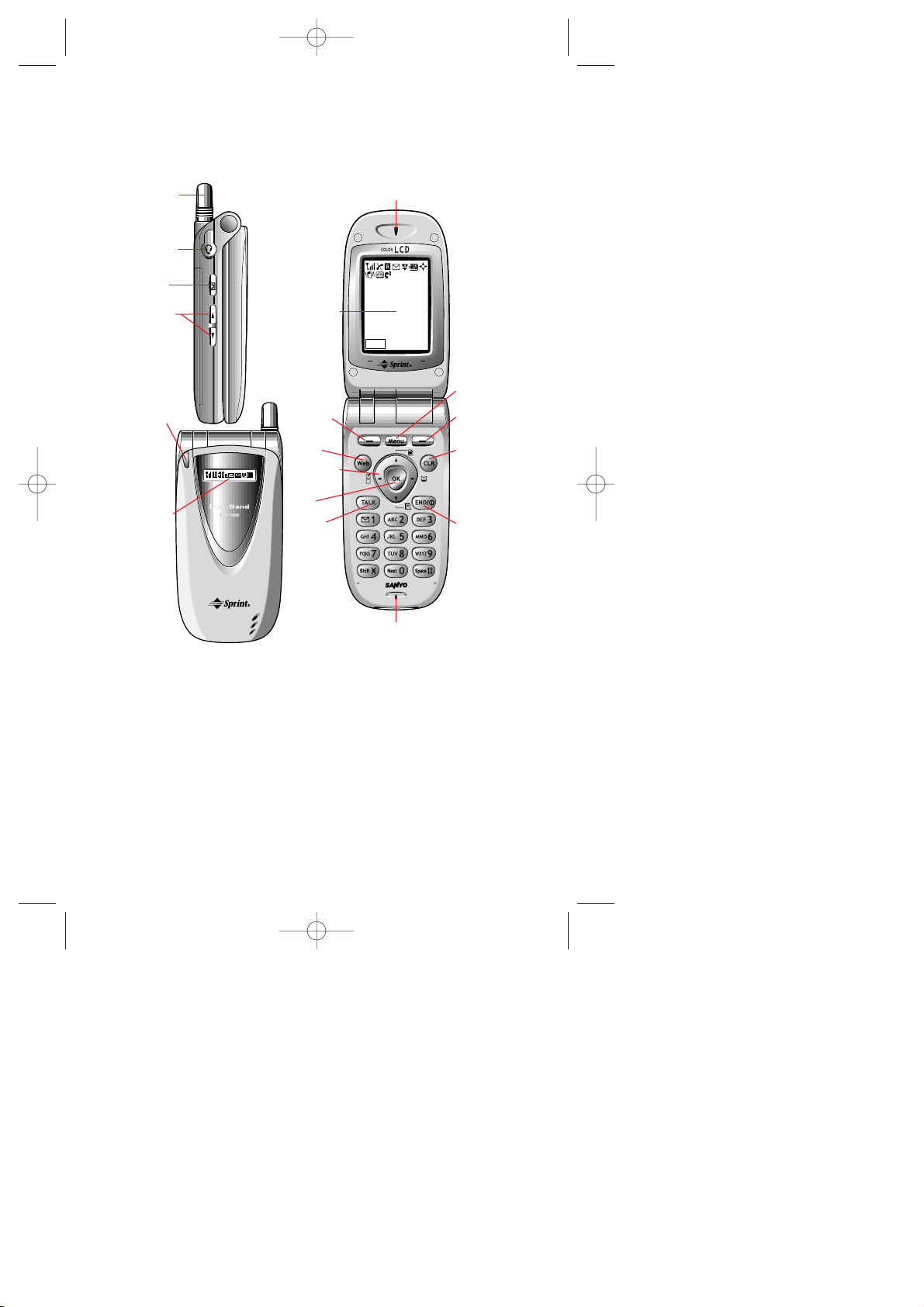
20 Getting to Know your Sprint PCS Phone
Parts Name
1. Antenna
2. Headset
Jack
7. Earpiece
14. Microphone
11.
Navigation
key
10. Web
12. OK
13. TALK
9. Soft key
(left)
17. Soft key
(right)
16. CLR
(clear)
15. END/
POWER
18. Menu
5. LED
(green/red
light)
6.
Sub LCD
3. Memo
4. Volume
key
Sprint PCS
Mar 12, 01(Mon)
10:30pm
8. Main LCD
Email
SCP-5000(E)/001_102 01.1.18 11:58 Page 20
Page 21
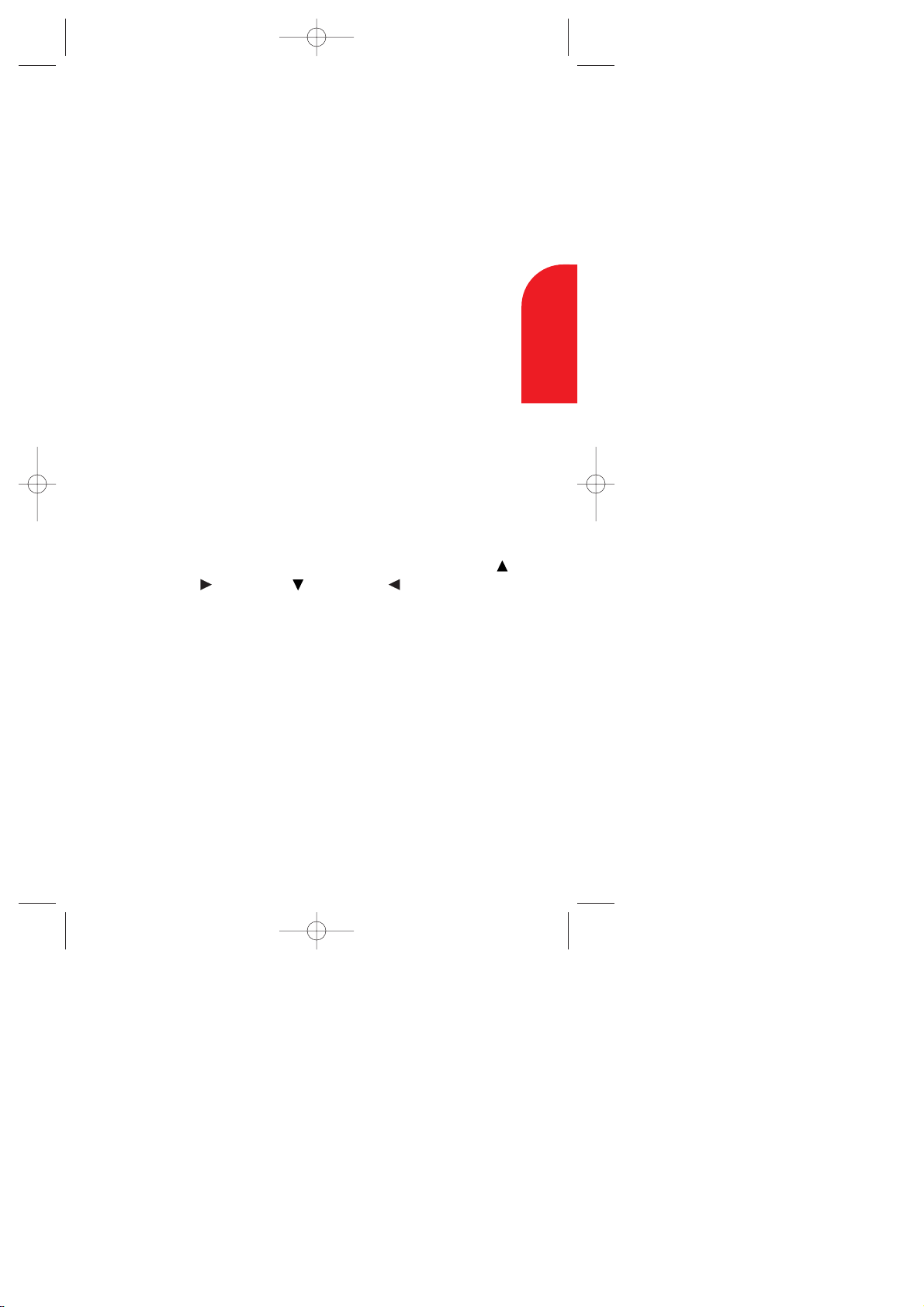
Getting to Know your Sprint PCS Phone 21
2
Getting to Know
your Phone
1. Antenna:The voice on the other end sounds clearest when the
antenna is all the way up.
2. Headset Jack:Insert the plug of the headset (must be
purchased separately) for hands-free listening.
3. Memo:Long press for Memo recording, and short press for Memo
playing when the clamshell is open. When receiving incoming
calls, long press for Screen Call start, and short press for ringer off.
4. Volume key: Lets you adjust the sound level during a call, or
ringer volume in Standby mode when the clamshell is open. Lets
you off the ringer when ringing. When you have more than two
Sub LCD messages, you can check them by scrolling.
5. LED (green/red light):The green LED blinks when you have
incoming calls. The red LED blinks when you have notification
(Messages, Voicemail, etc.).
6. Sub LCD:When the clamshell is closed, it ’s useful to see the
various status of the phone on this screen.
7. Earpiece:Lets you hear the caller’s voice and voice prompts.
8. Main LCD:Displays the main menus, features, mode, etc.
9. Soft Key (left):Lets you select the menu (option)
corresponding to the bottom left line on the Main LCD.
10.Web:Lets you launch the Browser.
11.Navigation Key: Lets you navigate quickly and easily through
the menu options. It takes a short cut to the menus by pressing
Message, Phone Book, Calendar and Settings.
12.OK: Lets you select menu options and receive a call.
13.TALK:Lets you place a call, receive a call, answer Call Waiting,
use Three-Way Calling and Voice-Activated Dialing.
14.Microphone: You should speak into this microphone.
15.END/POWER: Lets you disconnect a call and return to Standby
mode. Lets you mute ringer when receiving incoming calls. Or
turns the phone ON and OFF.
16.CLR (Clear): Allows you to clear characters from the screen, mute
ringer when receiving incoming calls or back up menu levels.
17.Soft Key (right): Lets you select the menu (option)
corresponding to the bottom right line on the Main LCD.
18.Menu: Lets you display the menus and options.
SCP-5000(E)/001_102 01.1.18 11:58 Page 21
Page 22
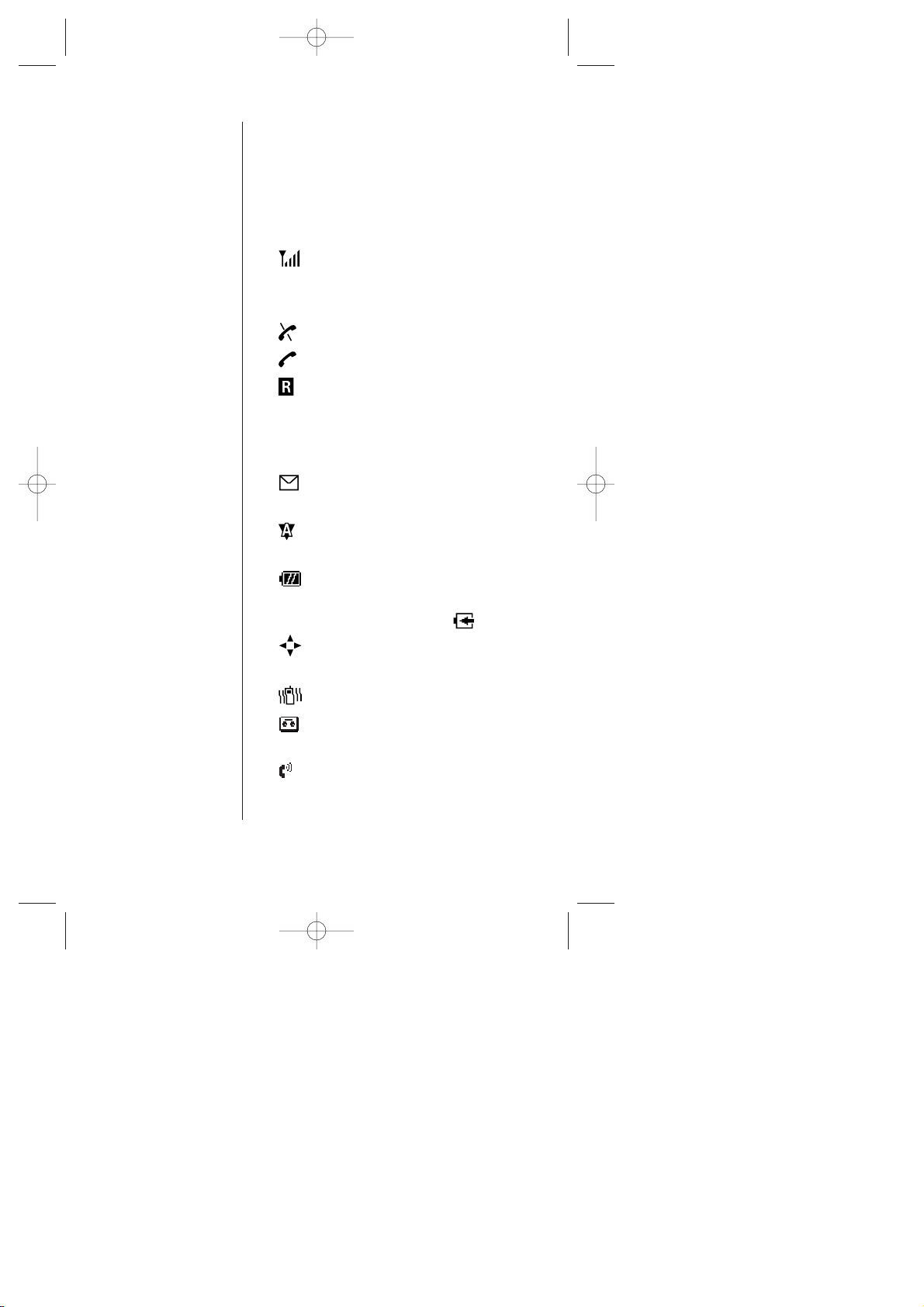
22 Getting to Know your Sprint PCS Phone
Viewing the Display Screen
The following list identifies some of the more
common symbols you’ll see on your display
screen.
Main LCD
shows your current signal strength.
The more lines you have, the stronger
your signal.
means your phone cannot find a signal.
(flashing) tells you a call is in progress.
indicates the phone is roaming on
another service provider’s network.
If this icon is not displayed, you are on the
digital Sprint PCS Nationwide Network.
indicates you have new messages
(Voice, Page T ext or Web Alert) waiting.
indicates the phone is roaming on an
analog cellular network.
shows the level of your battery charge.
The more black you see, the more power
you have left. (While charging: )
indicates you have menus to scroll
(in four directions).
indicates the vibrate feature is set to ON.
indicates you have new voice memos
waiting.
indicates the Screen Call Auto setting
is ON.
SCP-5000(E)/001_102 01.1.18 11:58 Page 22
Page 23
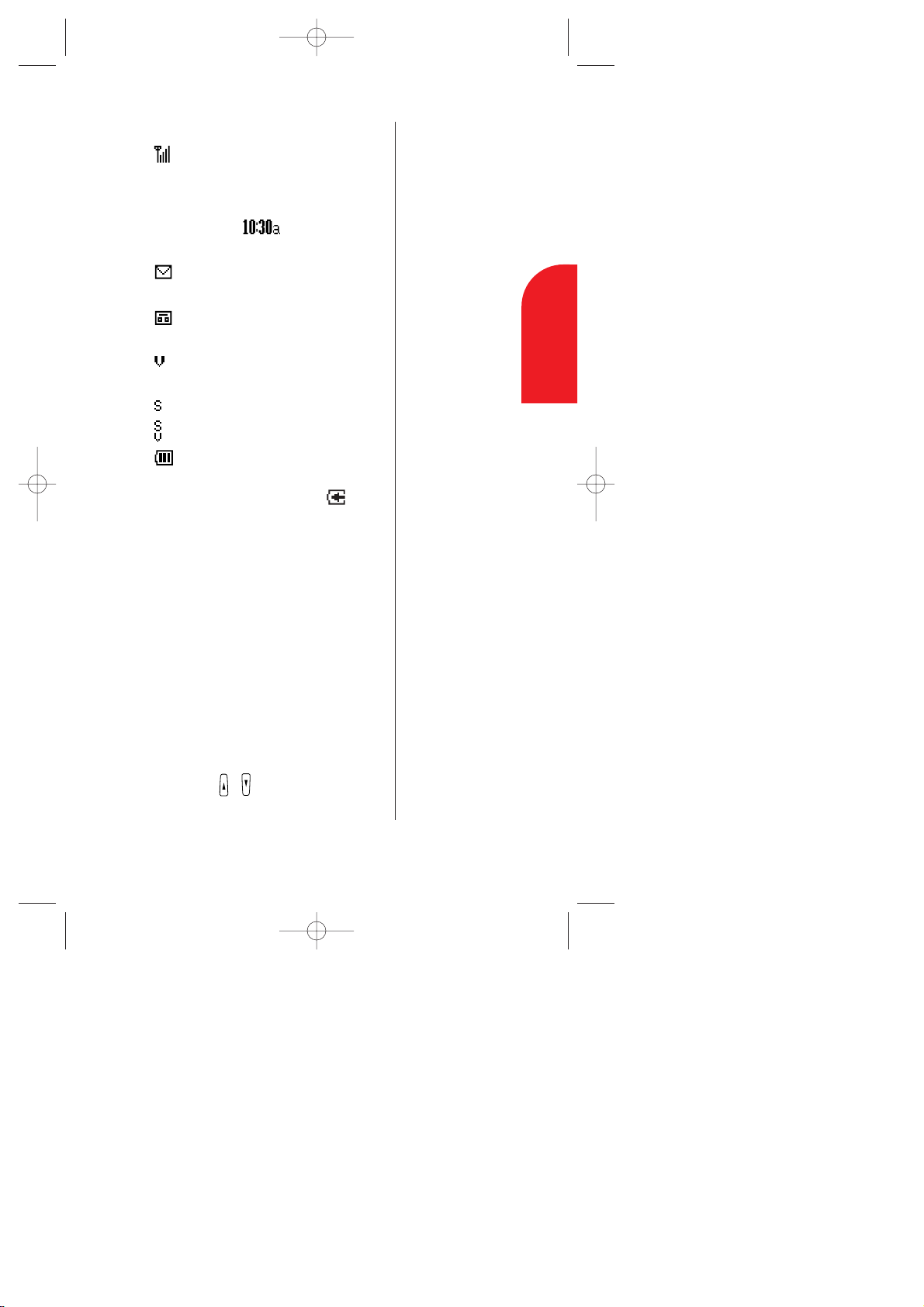
Getting to Know your Sprint PCS Phone 23
Sub LCD
shows your current signal strength.
The more lines you have, the stronger
your signal.
Local time (e.g. )- “a” indicates
“am” and “p” indicates “pm”.
indicates you have new messages
(Voice, Page T ext or Web Alert) waiting.
indicates you have new voice memos
waiting.
indicates the ringer volume setting is
“High + Vibrate”
indicates the ringer volume setting is Off.
indicates the vibrate feature is set to ON.
shows the level of your battery charge.
The more black you see, the more power
you have left. (While charging: )
Managing Sub LCD
The Sub LCD display illuminates indicating
to the user that there are incoming calls,
new messages, Call Alarm, etc.
If the caller’s number matches the Phone
Book entry’s number, the orange
backlight turns on. (Other case: green
backlight turns on.)
You can notice that you have a missed
call, new message, Calendar Alarm, etc.
because the Sub LCD indication remains.
The newest event is indicated, but you can
scroll and check old ones by using the side
volume key / .
All the Sub LCD indications are deleted
when you open the clamshell.
2
Getting to Know
your Phone
SCP-5000(E)/001_102 01.1.18 11:58 Page 23
Page 24
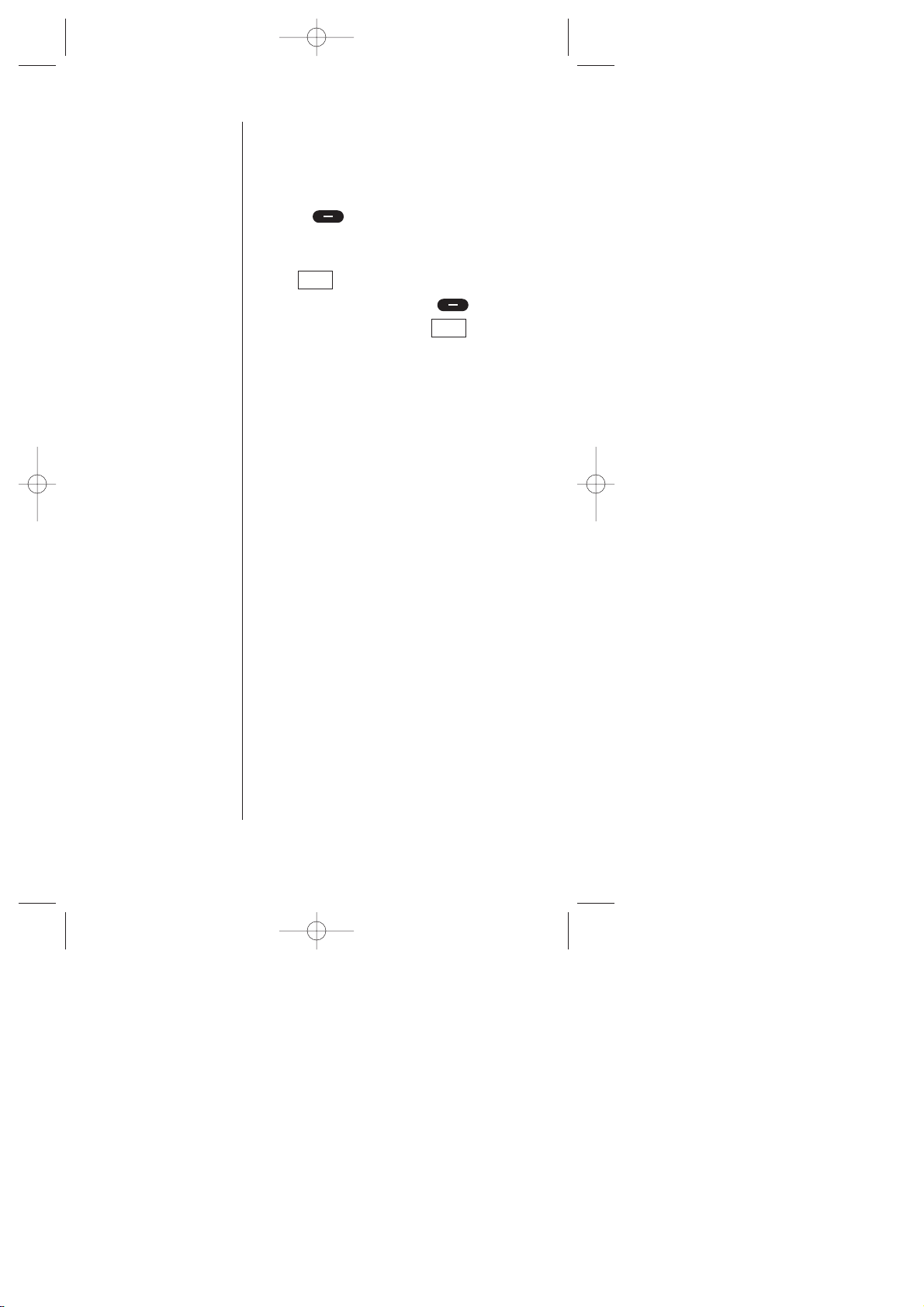
24 Getting to Know your Sprint PCS Phone
Soft Keys
You can select the menus or options, which
are described at the bottom line of the
Main LCD, by pressing the corresponding
soft key (left/right). In this User
Manual, the explanation for selecting such
menus/options is as shown below:
Press .
(It means, “Press the soft key
(left/right) corresponding to ”.)
Email
Email
SCP-5000(E)/001_102 01.1.18 11:58 Page 24
Page 25
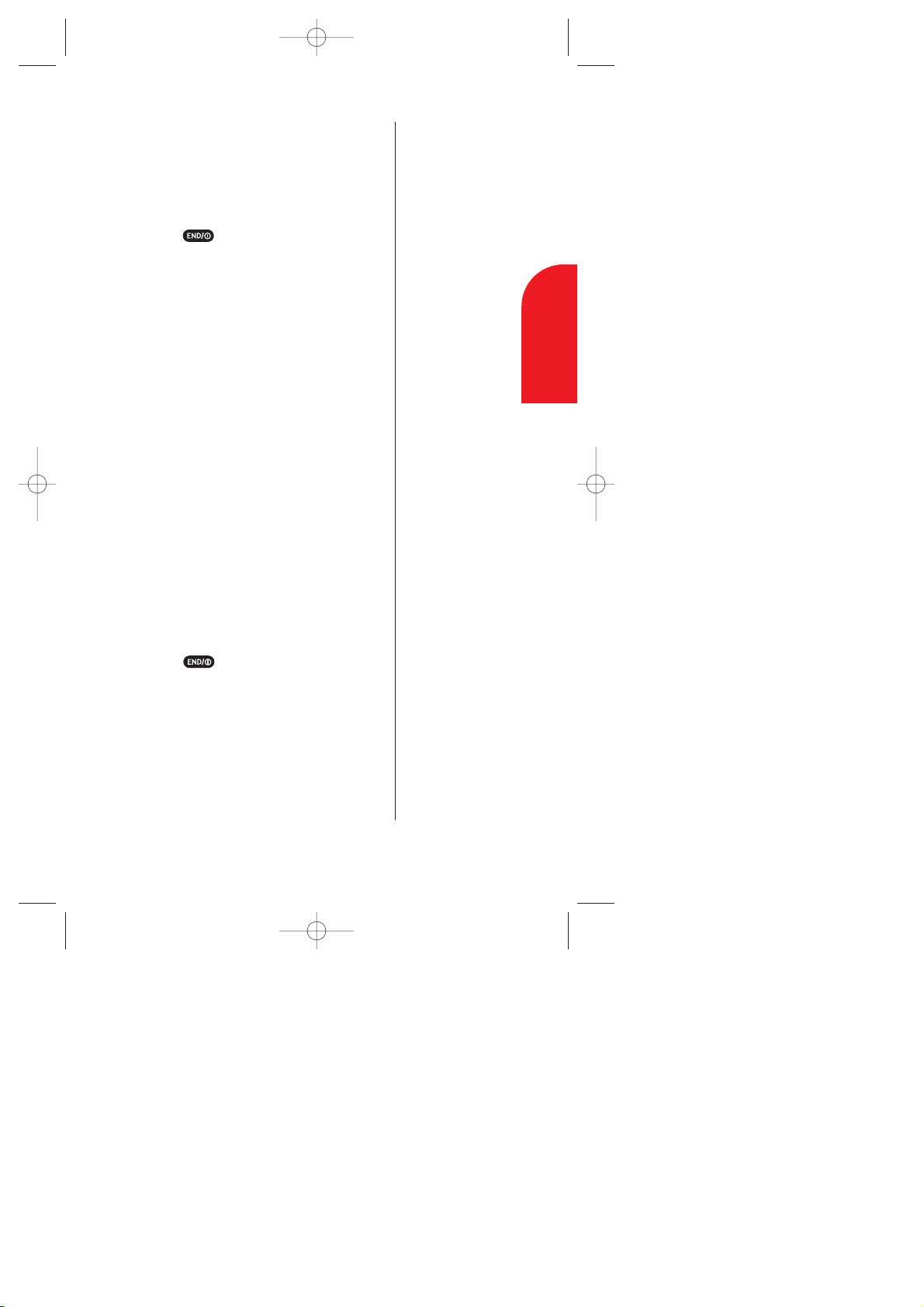
Getting to Know your Sprint PCS Phone 25
Tip:
The Power Save
feature helps to
conserve your battery
power while outside a
Sprint PCS Service
Area.
2
Getting to Know
your Phone
T urning your Phone ON and OFF
Turning your Phone ON:
1. Fully extend the antenna to receive the best
reception.
2. Press for approximately one second.
Once your phone is ON, the red LED light turns
on for approximately 5 seconds while your
phone looks for a signal. When your phone
finds a signal, it automatically enters Standby
mode – the phone’s idle state. At this point,
you’re ready to begin making and receiving
calls.
If your phone is unable to find a signal after 15
minutes of searching, a Power Save feature is
automatically activated. When a signal is
found, your phone returns to Standby mode.
Your phone searches for a signal periodically
without your intervention. You can also initiate
a search for Sprint PCS Service by pressing any
key (when your phone is turned ON).
Turning your Phone OFF:
Follow these steps:
1. Press for approximately two
seconds until you see “Powering off” on
the display .
Your screen remains blank while your phone
is off, unless you’re charging the battery .
SCP-5000(E)/001_102 01.1.18 11:58 Page 25
Page 26
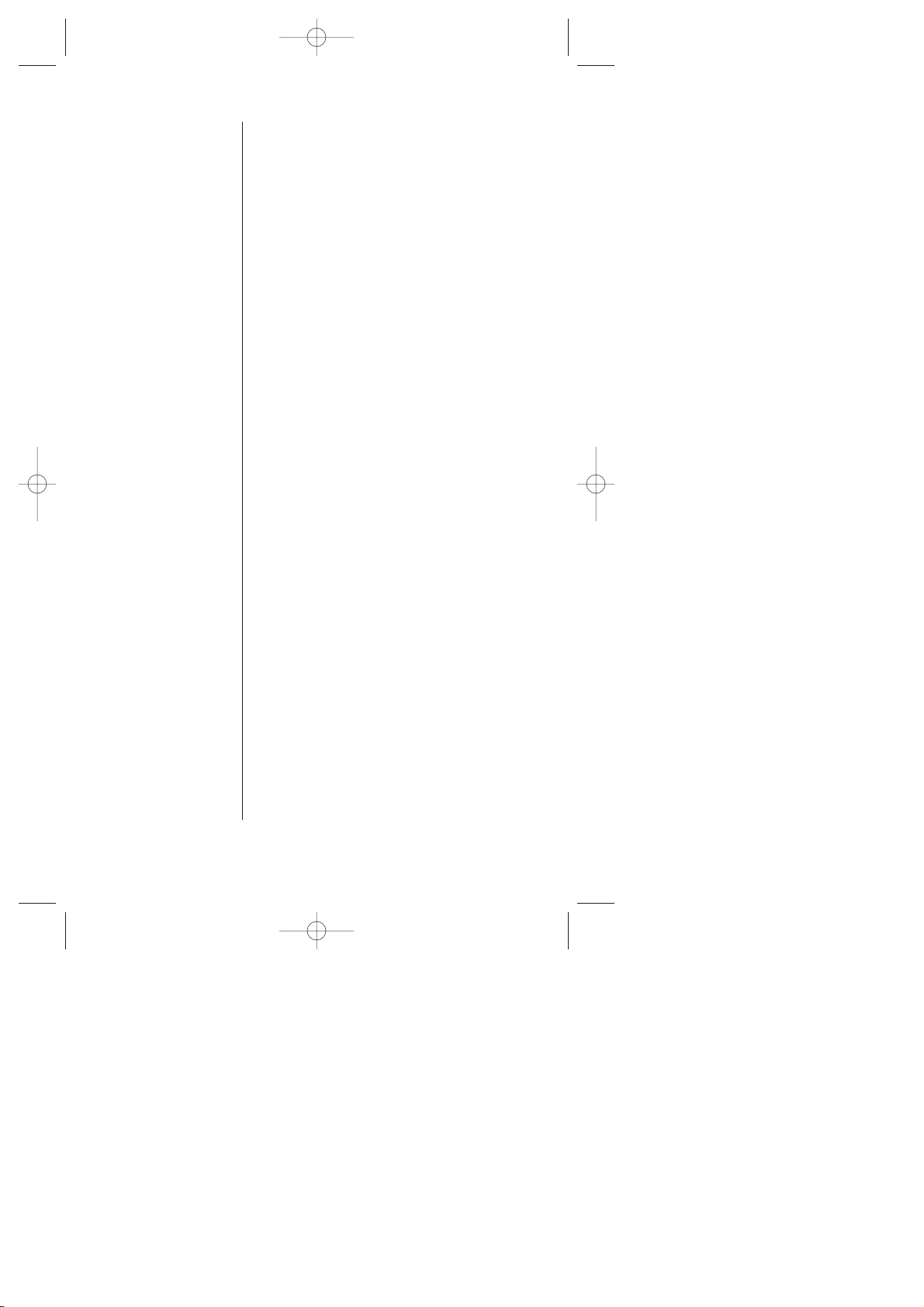
26 Getting to Know your Sprint PCS Phone
Tip:
Be sure to charge your
phone’s battery and
watch your indicator
to ensure your levels
are OK.
Using the Battery
Installing the Battery
Your Sprint PCS Phone comes with a Lithium
Ion battery . Follow these steps to install it:
1. Place the battery into the space beneath
the antenna with the metal contacts at the
bottom, facing downward.
2. Gently press down until it’s in place and
the battery release latch snaps.
Removing the Battery
To remove your battery for charging or for
another reason, follow these easy steps:
1. Make sure the power is off so that you don’t
lose any stored numbers or messages.
2. Press up on the battery release latch and
hold the battery , then pull it up and out at
a 45-degree angle.
Charging the Battery
Your Sprint PCS Phone comes with a
rechargeable battery . You should charge the
battery as soon as possible so you can begin
using your phone.
Keeping track of your battery’s charge is
important. If your battery level becomes too
low , your phone automatically turns off and
you’ll lose everything you were just working
on. (A series of alert tones will sound just
before the phone turns itself off.)
For a quick check of your phone’s battery
level, glance at the battery charge indicator
located on your phone’s (Main or Sub)
display screen.
SCP-5000(E)/001_102 01.1.18 11:58 Page 26
Page 27
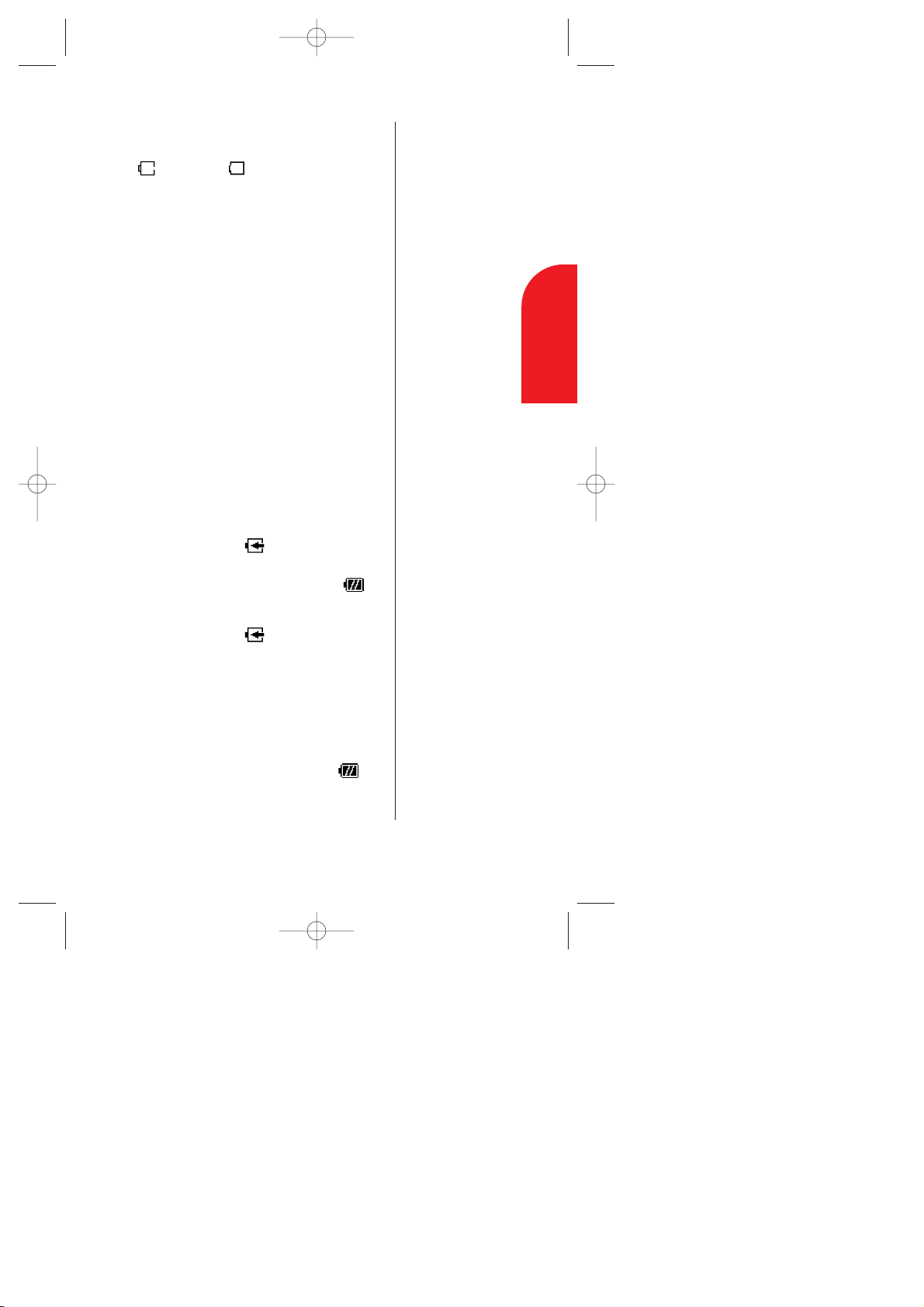
Getting to Know your Sprint PCS Phone 27
Warning:
Using the wrong
battery charger could
cause damage to
your phone and void
the warranty.
2
Getting to Know
your Phone
If the battery charge gets too low , the phone
will beep and the blank battery icon (Main:
-black, Sub: ) appears. When the
remaining talk time is not enough, the Main
LCD battery icon turns in red. The warnin g
message also appears on your screen
prompting you to recharge your battery .
Always use the approved manufacturer approved
Desktop Charger , Travel Charger or
Cigarette
Lighter Adapter to charge your battery .
Using the Travel Charger
When you’re ready to charge your battery , it is
vital that you use only Sanyo-approved
chargers. T o use your Travel Charger:
1.
Plug the Travel Charger into a wall outlet.
2. Plug the other end of the Travel Charger
into the bottom of your phone, with the
battery installed.
Charging when your phone is turned on:
The battery icon appears on the
display while charging. When charging is
complete, the battery icon turns to .
Charging when your phone is turned off:
The battery icon appears, and the
message (Main: “BA TTERY CHARGING
–Power Off”, Sub: “Power Off”) is shown
on the display while charging. When the
battery is completely discharged, you may
wait for several minutes until the message
is shown on the display . When charging is
complete, the battery icon turns to ,
and the Main LCD message changes to
“CHARGING COMPLETE-Power Off”.
SCP-5000(E)/001_102 01.1.18 11:58 Page 27
Page 28
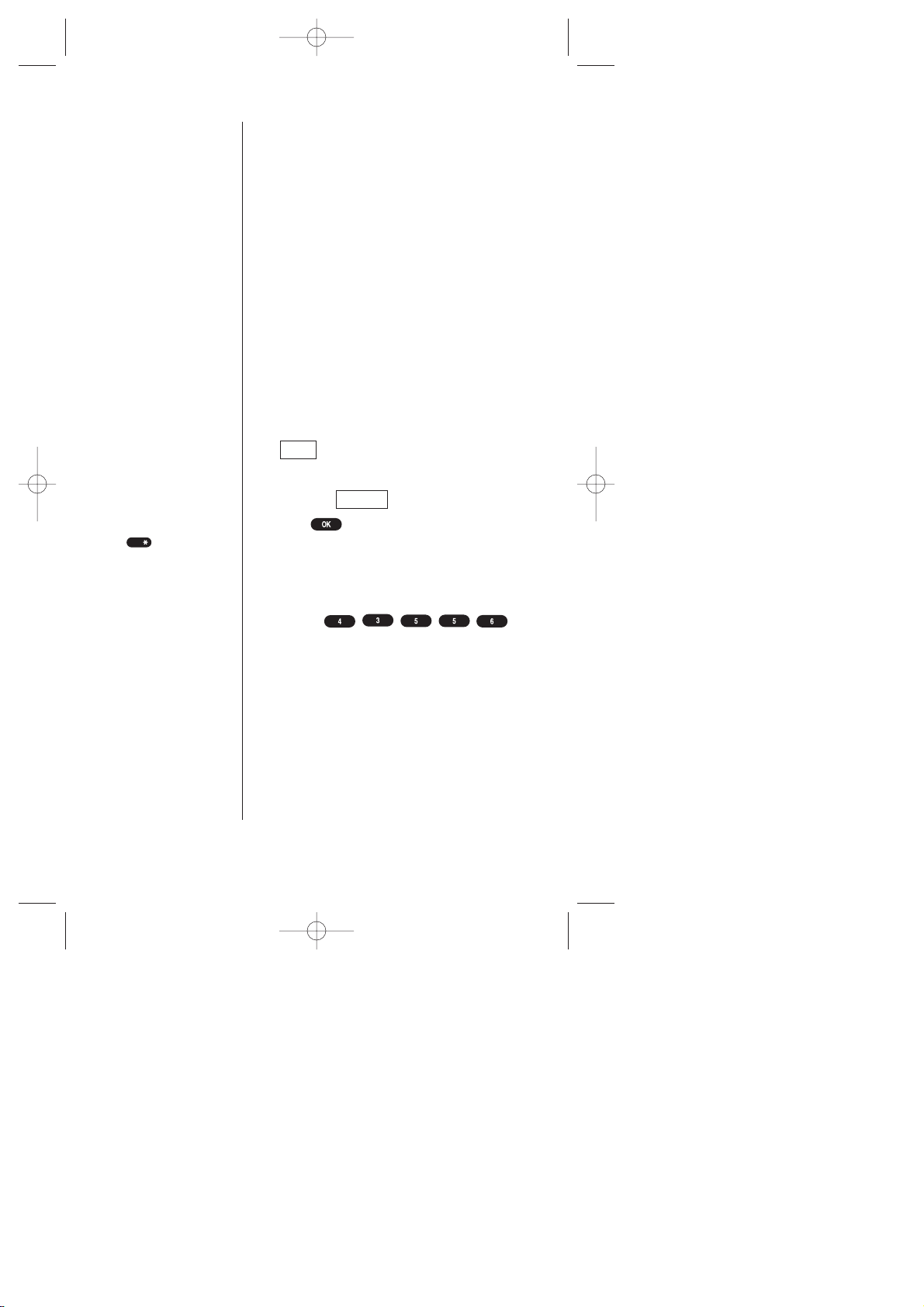
28 Getting to Know your Sprint PCS Phone
Entering Information Using Keypad
Entering Text Using T9 Mode
T9 mode uses an intelligent software
protocol that allows you to enter text with
fewer key presses than the multi-tap method.
Type the entire word by pressing each
corresponding key only once for each letter of
the word. T9 determines the word by
matching the keys you pressed with words in
an internal database and displays the
matching word that is used most often.
1. In a text entry field (e.g. for entering a
folder name on page 68 and an event
description on page 106, etc.), press
(right soft key) to display the
“Input Mode” menu.
2. Highlight .
3. Press .
4. Type the entire word, but press each key
only once per letter .
For example, to type the word “Hello”, press
the keys
(in that order). As you type, T9 matches your
key presses with words from its database.
Different words may appear as you type
because each key you press changes the
word possibility . The word you want may
appear only after you press all of the
necessary keys.
T9 Word
Mode
Tip:
You can shift the
process of entering
letters to upper/lower
case by pressing
. It will change
as follows:
T9e– One-character-
shifted
T9E– Caps Lock
t9e– Unshifted
The current selecting
mode is shown at the
bottom center of the
display.
Shift
SCP-5000(E)/001_102 01.1.18 11:58 Page 28
Page 29

Getting to Know your Sprint PCS Phone 29
Press to display alternate word
choices. Short words are more likely to
share the same key sequences. Cycle
through all the choices for a key sequence
by pressing .
Press to accept the word displayed
and continue typing the next word. Add a
space by pressing .
Press to correct the last letter you
entered. To clear an entire word or the
reversed text (selected status), press and
hold for about two seconds.
Adding Words to T9 Database
Each word you type in Alphabet mode is
automatically added to your T9 database. If
the word you want isn’t one of the T9
alternate choices, it’s easy to add it.
1. Switch to Alphabet mode (press ,
highlight and press .)
2. T ype the word using the multi-tap method.
3. Switch back to T9 (press , highlight
and press .)
Press to display the new word if
other words share the same key sequence.
The word is saved automatically and will
appear as a word choice in T9 the next
time you use it.
Next
T9 Word
Mode
Alphabet
Mode
Space
Space
Next
Next
Tip:
Instead of pressing
you can use
/ of the
Navigation key.
Tip:
Press to change:
Abc– One-character-
shifted
ABC– Caps Lock
abc– Unshifted
These settings are
shown on the display.
Shift
Next
2
Getting to Know
your Phone
SCP-5000(E)/001_102 01.1.18 11:58 Page 29
Page 30

30 Getting to Know your Sprint PCS Phone
Using Smart Punctuation
“Smart punctuation” is available using
in T9 mode. It’s a quick and easy way
to type e-mail domains, possessive forms
and contractions. When you press , T9
displays a period.
However , as you continue to type, T9
determines the appropriate mark based on
your word database.
For example, to type “It’s easy.”
Press
.
Entering Text Using Alphabet Mode
1. In a text entry field, press .
2. Highlight .
3. Press .
4. Press a key several times until the desired
letter appears.
Letters scroll in the following order:
Alphabet
Mode
Space
Tip:
The beginning of the
word after the space
is changed to
upper/lower case by
the entry field.
You can change the
shift by pressing
.
Shift
SCP-5000(E)/001_102 01.1.18 11:58 Page 30
Page 31

Getting to Know your Sprint PCS Phone 31
For example, to enter the letter “J”, press
once in rapid succession. To enter the letter
“Z”, press four times. After two seconds,
the cursor will automatically advance to the
next space once a character has been entered.
To expedite the process, use your
Navigation key (right/left) to move the
cursor to the right/left. To move the cursor
rapidly , press and hold the corresponding
Navigation key .
Press to correct the last letter you
entered. T o clear the whole text, press and
hold for about one second.
2
Getting to Know
your Phone
SCP-5000(E)/001_102 01.1.18 11:58 Page 31
Page 32

32 Getting to Know your Sprint PCS Phone
Entering Special Characters Using
Symbol Mode
1. In a text entry field, press (right
soft key).
2. Highlight .
3. Press .
4. Highlight the line that includes your
desired symbol.
5. Press the corresponding key (1 ~ 9) with
each symbol.
or
Highlight your desired symbol by using
the Navigation key , and press .
Entering Text Using Number Mode
Number mode allows you to enter numbers.
To change to Number mode in a text entry field:
1. Press .
2. Highlight .
3. Press .
NUMBER
Mode
SYMBOL
Mode
Tip:
For the Shortcut to the
Symbol mode from the
other entering mode,
press and hold .
Tip:
One symbol input
reverts to the previous
mode automatically.
Tip:
For the Shortcut to the
Number mode from
the other entering
mode, press and hold
. Or press and
hold the corresponding
numeric key to enter
the number directly.
Space
Shift
SCP-5000(E)/001_102 01.1.18 11:58 Page 32
Page 33

3
Understanding
Roaming
Understanding Roaming 33
3
Understanding Roaming
In This Section
Understanding How Roaming Works
Setting your Phone’s Roam Mode
Setting an Alert When Roam Charges Apply (Call Guard)
R
oaming is the ability to make or receive calls while you’re off the
Sprint PCS Nationwide Network. Your new dual-band Sprint PCS
Phone
TM
works anywhere on the Sprint PCSNationwide Network and allows
you to roam on analog cellular and digital networks where Sprint PCS has
implemented roaming agreements.
This section explains how roaming works, as well as special features that let
you manage your roaming experience.
SCP-5000(E)/001_102 01.1.18 11:58 Page 33
Page 34

34 Understanding Roaming
Tip:
Remember, when
you’re using your
phone off the
Sprint PCS Network,
always dial
numbers
using 11 digits
(1 + area code +
number).
Tip:
You will pay a higher
per-minute rate for
roaming calls.
Tip:
When the clamshell is
closed, you will see the
roaming status on the
Sub LCD.
Understanding How Roaming Works
Your phone’s display screen always lets you know
when you’re off the Sprint PCS Network and
whether your phone is operating in analog
cellular or digital mode. The following chart
indicates what you’ll see depending on where
you’re using your phone.
Main LCD Analog Roaming
Indicator Indicator
Sprint PCS
Nationwide Network
Other CDMA Networks
Analog Cellular Networks
Sub LCD Analog Roaming
Indicator Indicator
Sprint PCS
Nationwide Network
Other CDMA Networks Digital Roaming
Analog Cellular Networks Analog Roaming
SCP-5000(E)/001_102 01.1.18 11:58 Page 34
Page 35

Understanding Roaming 35
3
Understanding
Roaming
Tip:
If you’re on a call
when you leave the
Sprint PCS Network
and enter an area
where roaming is
available (whether
CDMA or analog
cellular), your call is
dropped. If your call is
dropped in an area
where you think
Sprint PCS Service is
available, turn your
phone off and on
again to reconnect to
the Sprint PCS
Nationwide Network.
Roaming on Other PCS CDMA Networks
When you’re roaming on other PCS CDMA
networks, your call quality will be similar to the
quality you receive when making calls while on
the Sprint PCS Network. You may not be able to
access certain calling features, such as
Sprint PCSWireless Web, however , all of your
calls are still private and secure.
Roaming on Analog Cellular Networks
When you roam on analog cellular networks,
you will experience the same quality provided by
analog cellular carriers today . Although certain
calling features, such as Sprint PCS Wireless Web,
may be unavailable, you can still make and
receive calls. You will experience a few
differences including:
You are more likely to experience static,
cross-talk, fade-out and dropped calls.
Some calling features that are standard on
the Sprint PCS Network are unavailable.
There are security and privacy risks
(eavesdropping and cloning) that exist with
conventional analog cellular services today .
Your battery needs recharging sooner when
you use your phone for analog cellular
roaming.
SCP-5000(E)/001_102 01.1.18 11:58 Page 35
Page 36

36 Understanding Roaming
Setting your Phone’s Roam Mode
Your Sprint PCS Phone allows you to control
your ability to roam. By using the menu option
Roaming, you determine which signals your
phone accepts.
Set Mode
Choose from three different settings on your
dual-band phone to control your roaming
experience:
1. From the Standby mode, press to
display the main menu.
2. Highlight .
3. Press .
4. Highlight .
5. Press .
6. To select an option, highlight it and press
.
Sprint PCS: This setting allows you to select
the Sprint PCS Nationwide Network only and
prevents roaming on other networks.
Automatic: This setting seeks Sprint PCS
Service. When Sprint PCS Service is
unavailable, it searches for an alternative
system.
Analog: This setting forces the phone to seek
an analog roaming system. The previous
setting is restored the next time the phone is
turned on.
Set Mode
Roaming
SCP-5000(E)/001_102 01.1.18 11:58 Page 36
Page 37

Understanding Roaming 37
3
Understanding
Roaming
Setting an Alert When Roam Charges
Apply (Call Guard)
In addition to the roaming icon, Call Guard
alerts you when roaming charges will apply .
The following settings apply to Call Guard.
Call Guard
This feature makes it easy to control when
you roam by reminding you when you are
about to make or receive a roaming call. It
also requires you to take additional steps
before placing or answering a roaming call.
These additional steps are not required when
you make or receive calls while on the Sprint
PCS Nationwide Network.
To Turn the Call Guard Feature On/Off:
1. From the Standby mode press to
display the main menu.
2. Highlight .
3. Press .
4. Highlight .
5. Press .
6. Highlight or .
7. Press .
OffOn
Call Guard
Roaming
SCP-5000(E)/001_102 01.1.18 11:58 Page 37
Page 38

38 Understanding Roaming
To Place Roaming Calls with Call Guard On:
1. From the Standby mode, dial 1 + area code
+ the seven-digit number .
2. Press (or press ,highlight
and press ).
3. Press to proceed.
or
Press ,highlight and press
.
To Answer Incoming Roaming Calls with
Call Guard On:
1. Press .
2. Press to proceed.
OR
1. Press ,highlight and press
.
Remember if the Call Guard feature is set to
On,
you need to take extra steps to make and receive
roaming calls even if you have selected the
Analogsetting.
Answer
Roam Call
Call
SCP-5000(E)/001_102 01.1.18 11:58 Page 38
Page 39

Making Calls 39
4
Making Calls
4
Making Calls
In This Section
Making Calls
Correcting Dialing Mistakes
Answering Calls
Calling Emergency Numbers
Dialing from an Internal Phone Book Memory Location
Redialing LastOutgoing Number
Using Speed Dial
Displaying your Phone Number
Y
our Sprint PCS PhoneTMgives you different options for making calls
so that you can use the method that works best for you.
SCP-5000(E)/001_102 01.1.18 11:58 Page 39
Page 40

40 Making Calls
Tip:
When making calls off
the Sprint PCS Network,
always dial using
11 digits
(1 + area code + number)
Note:
While “Screen Call” or
your phone is
connecting to the
Headset, Car Kit or
Data/Fax, you cannot
end the call by closing
the clamshell.
Tip:
In 10 seconds after
disconnecting the call,
you can use menu
options ( or
/)
by pressing .
AlternateSave Phone#
Call Again
Making Calls
1. Make sure your phone is on.
2. Enter a phone number .
3. Press
or
Press
,
highlight and press
.
4. When you’re finished, press or close
the clamshell to disconnect the call.
Correcting Dialing Mistakes
If you make a mistake while dialing,
press to erase one digit at a time.
Or , if you need to erase the entire number
all at once, press and hold for at least
one second.
Answering Calls
1.
Make sure your phone is on. If your phone
is off, incoming calls go to voicemail.
2. When your phone rings, press
or
Press
,
highlight and
press
or
Open the clamshell (“Open to Answer
setting ON” is required, see page 42).
3. To disconnect the call, press or
close the clamshell.
Answer
Call
SCP-5000(E)/001_102 01.1.18 11:58 Page 40
Page 41

Making Calls 41
Tip:
This feature is also
available in locked
state.
4
Making Calls
Any Key Answer
This feature allows you to answer incoming
calls by pressing any key (not including the
, , side volume key or ,
, Navigation key and ).
To activate this feature:
1. From the Standby mode, press to
display the main menu.
2. Highlight ,and press .
Press
of the Navigation key for the
shortcut (steps 1 through 2).
3. Highlight .
4. Press .
5. Highlight .
6. Press .
7. Highlight .
8. Press .
To deactivate this feature, select at
step 7 above.
Off
On
Any Key Answer
Others
Settings
SCP-5000(E)/001_102 01.1.18 11:58 Page 41
Page 42

42 Making Calls
Note:
While your phone is
connecting to the
Headset, Car Kit or
Data/Fax, you can not
end the call by closing
the clamshell.
Auto Answer
This feature sets the phone to automatically
pick up after 5 or 15 seconds. This feature
only works with the hands-free car kit and
headset (must be purchased separately).
To activate this feature:
1. Press
of the Navigation key .
2. Highlight
.
3. Press .
4. Highlight
.
5. Press .
6. Highlight or .
7. Press .
To deactivate this feature, select at
step 6 above.
Open to Answer
This feature enables you to answer incoming
calls by opening the clamshell so that you
don’t have to press .
To activate this feature:
1. Follow the above steps 1-3.
2. Highlight
.
3. Press .
4. Highlight
.
5. Press .
To deactivate this feature, select at
step 4 above.
Off
On
Open to Answer
Off
15 Seconds5 Seconds
AutoAns.Car/HS
Others
SCP-5000(E)/001_102 01.1.18 11:58 Page 42
Page 43

Making Calls 43
Tip:
While connecting to
911, you can confirm
your phone number
quickly by pressing
and selecting
.
My Phone#
4
Making Calls
Calling Emergency Numbers
You can place calls to 911,
(dial and press )
even if your keypad is locked or your account
is restricted, just as long as you are in a
Sprint PCS Service Area.
Dialing from an Internal Phone Book
Memory Location
To dial directly from an Internal Phone Book
memory location:
1. Press of the Navigation key .
2. Scroll to the Internal Phone Book entry
you want to call, and press .
3. Highlight your desired phone number ,
and press .
Redialing Last Outgoing Number
Press twice.
SCP-5000(E)/001_102 01.1.18 11:58 Page 43
Page 44

44 Making Calls
Using Speed Dial
Speed dial lets you dial numbers saved in
your internal Phone Book by pressing a few
keys. See page 84 for the details.
To speed dial:
1. Press and hold the appropriate key (2-9)
that corresponds to the memory location
for approximately two seconds
or
Press the appropriate key , and then press
.
Then the phone automatically finds the
number in the Internal Phone Book, and
displays it on the screen and places the
call.
Displaying your Phone Number
Just in case you forget your own number ,
your Sprint PCS Phone can remind you.
To display your phone number:
1. From the Standby mode, press to
display the main menu.
2. Highlight
.
3. Press . Your phone number is shown
as “My PCS#”.
My Profile
SCP-5000(E)/001_102 01.1.18 11:58 Page 44
Page 45

Adjusting Volume 45
5
Adjusting
Volume
5
Adjusting Volume
In This Section
Changing Ringer/Key Volume
Silencing the Ringer
Selecting Ringer T ypes
Setting Alerts
Adjusting Volume During a Conversation
Setting Melody Tempo
Setting T one Length or Start-up/Power-off T one
Muting a Call
W
ith all the things that demand your attention in today’s fast
paced world, it’s important to tune in to what really matters.
Your Sprint PCS Phone
TM
gives you the ability to control your phone’s
volume with the touch of a button. Not only can you control what you
hear , you can also control what your caller hears.
SCP-5000(E)/001_102 01.1.18 11:58 Page 45
Page 46

46 Adjusting Volume
Tip:
You can change the
ringer volume (when
the clamshell is open)
by using:
or of the side
volume key in the
Standby mode.
or of the
Navigation key
while ringing.
Tip:
The confirmation beep
(saved/error) volume
also changes with the
“Key Beep” setting.
Tip:
If you press and hold
while ringing, it
starts Screen Call.
After you silence the
ringer, you also have
an option to activate
Screen Call.
Changing Ringer/Key Volume
To change the ringer/key volume:
1. From the Standby mode, press to
display the main menu.
2. Highlight .
3. Press .
Press
of the Navigation key to take a
shortcut (steps 1 through 3).
4. Highlight .
5. Press .
6. Highlight .
7. Press .
8. Highlight or .
for adjusting Headset
Key volume and for the Car Kit
Ringer/Key volume can also be selected.
9. Press .
10. Select your desired volume level.
Silencing the Ringer
You can silence the ringer on incoming calls.
Follow these steps:
1. When the phone rings, press the any of the
following keys shortly to off the ringer (stop
vibration) temporarily: , ,
or side volume key ( / ).
2. Press (or press , highlight
and press ) to answer the
call.
OR
Answer
Car Kit
HeadsetKeyBeep
Key BeepRinger Volume
Ringer/Key Vol.
Sounds
Settings
SCP-5000(E)/001_102 01.1.18 11:58 Page 46
Page 47

Adjusting Volume 47
1. When the phone rings, press to
display the options.
2. Highlight .
3. Press .
4. Press (or press ,highlight
and press )to answer the
call.
Selecting Ringer T ypes
Your phone provides you with multiple
ringer types including the different 4 chord
melodies, downloaded melodies, vibration
and none. Besides being fun to play with,
this allows you to assign different ringer
types for Voice Calls (With Caller ID,
Restricted ID, No Caller ID, or Roaming.),
Voicemail, Messages (Page/T ext) and Web
Alert (Browser Messages). Select a ringer type
by following these simple directions:
1. Press
of the Navigation key .
2. Highlight ,and press .
3. Highlight .
4. Press .
5. Highlight one of the options, and press .
If you selected “V oice Calls” or “Messages”,
you have an extra step to select a category .
6. You can hear each ringer type by scrolling
the list (except “Vibrate” and “None”), so
you can select the one you desire.
It is not applicable when the Ringer
Volume is set to “Vibrate” and “Off”.
Ringer Type
Sounds
Answer
Quiet Ringer
Tip:
While the phone is
connecting to chargers
or hands-free car kit,
“Vibrate” cannot work,
but the ringer will
sound at lower level.
Tip:
See page 124 for
melody downloading.
5
Adjusting
Volume
SCP-5000(E)/001_102 01.1.18 11:58 Page 47
Page 48

48 Adjusting Volume
Setting Alerts
Your phone comes with several different
options to keep you aware of what’s going on
by sounding the alert tone.
Servicesets alert On or Off for network
services parameter changes.
Voicemailsets alert for Voicemail
receiving.
Messagessets alert for Messages
(page/text) receiving.
Web Alertsets alert for Browser Messages
receiving.
Minute Beepsets a minute reminder that
beeps ten seconds before the end of each
minute during a call.
To set the alerts:
1. Press
of the Navigation key .
2. Highlight ,and press .
3. Highlight .
4. Press .
5. Highlight your desired option, and press .
6. If you selected “Service” or “Minute
Beep”, highlight or .
If you selected “Voicemail”, “Messages” or
“Web Alert”, highlight ,
or .
7. Press .
OffWith Reminder
Once
OffOn
Alerts
Sounds
Tip:
“With Reminder”
sounds every two
minutes for twenty
minutes. But when the
Ringer Type setting is
melody, the alert
sounds for ten
seconds.
SCP-5000(E)/001_102 01.1.18 11:58 Page 48
Page 49

Adjusting Volume 49
5
Adjusting
Volume
Adjusting Volume During
a Conversation
When you need to hear more or less of a
conversation, adjust the volume keys on the
side of your phone. You can do this during a
call or in between calls.
To adjust volume:
1. Use the side volume key or while
talking. (It’s also applicable for Headset
Earpiece volume while the headset is in use.)
OR
1. Press
of the Navigation key .
2. Highlight ,and press .
3. Highlight .
4. Press .
5. Highlight .
You can also select or
.
6. Press .
7. Select your desired volume level.
Setting Melody T empo
Your phone allows you to change the tempo
of melodies that are selected as the ringer at
“Ringer T ype”. Default tempo is Normal.
1. Press
of the Navigation key .
2. Highlight ,and press .
3. Highlight , and press .
4. Highlight a melody title, and press .
5. You can hear the selected melody on the
highlighted tempo by scrolling the list, so
select your desired tempo.
It is not applicable when the Ringer
Volume is set to “Vibrate” and “Off”.
Melody Tempo
Sounds
CarKit Speaker
HeadsetEarpiece
Earpiece
Receiver Volume
Sounds
SCP-5000(E)/001_102 01.1.18 11:58 Page 49
Page 50

50 Adjusting Volume
Setting Tone Length or
Start-up/Power-off Tone
You can determine the length of your key
beep (you hear this when you press any key)
or type of Start-up/Power -off tone (sounds
when you turn the phone on/off except when
Key Beep volume is off) on this feature.
1. Press
of the Navigation key .
2. Highlight ,and press .
3. Highlight .
4. Press .
5. Highlight either ,
or .
6. Press .
7. Highlight your desired option.
8. Press .
Muting a Call
There are times when it’s necessary to mute a
call so that your caller does not hear you
or
certain background noise. T o use this function
during a call:
1. Press to display the options.
2. Highlight .
3. Press .
When the phone is muted, “MUTE:”
blinks on the display .
To deactivate Mute setting:
1. Press .
2. Highlight .
3. Press .
Unmute
Mute
Power-off ToneStart-up Tone
Tone Length
Others
Sounds
SCP-5000(E)/001_102 01.1.18 11:58 Page 50
Page 51

Managing Call History 51
6
Managing
Call History
6
Managing Call History
In This Section
Viewing the Call History List (Outgoing, Incoming and Missed)
Making a Call from the Call History List
Saving a Phone Number from the Call History List
Adding Options to the Entry in the Call History List
Erasing Individual Calls or All Call History
T
he call history list helps you manage your time more effectively .
It keeps track of incoming calls, calls made from your
Sprint PCS Phone
TM
and calls that you missed.This section guides you
through accessing and making the most of your call history list.
SCP-5000(E)/001_102 01.1.18 11:58 Page 51
Page 52

52 Managing Call History
Viewing the Call History List
(Outgoing, Incoming and Missed)
You’ll find your recent call history list
invaluable. This is a list of the last 10 phone
numbers for calls you placed, accepted, or
missed. The call history list makes redialing a
number fast and easy . It is continually
updated as new numbers are added to the
beginning of the list and the oldest entries are
removed from the bottom of the list.
Depending on the operating mode and
available features, each entry may contain a
phone number , name and time stamp of
when the call occurred. Duplicate calls
(same number in last 7 digits and type of
call) may only appear once on the list. When
reviewing your entries, you’ll see the type of
call as described below:
Outgoing: Indicates a call you placed.
Incoming: Indicates a call you received
and answered. When the clamshell is
closed, Sub LCD backlight turns on and
displays caller’s number. If the number is
stored in the phone book, name and
phone number will be displayed every
second.
Missed: Indicates an unanswered
incoming call. When the clamshell is
closed, Sub LCD displays the time of latest
call and a total number of missed calls.
SCP-5000(E)/001_102 01.1.18 11:58 Page 52
Page 53
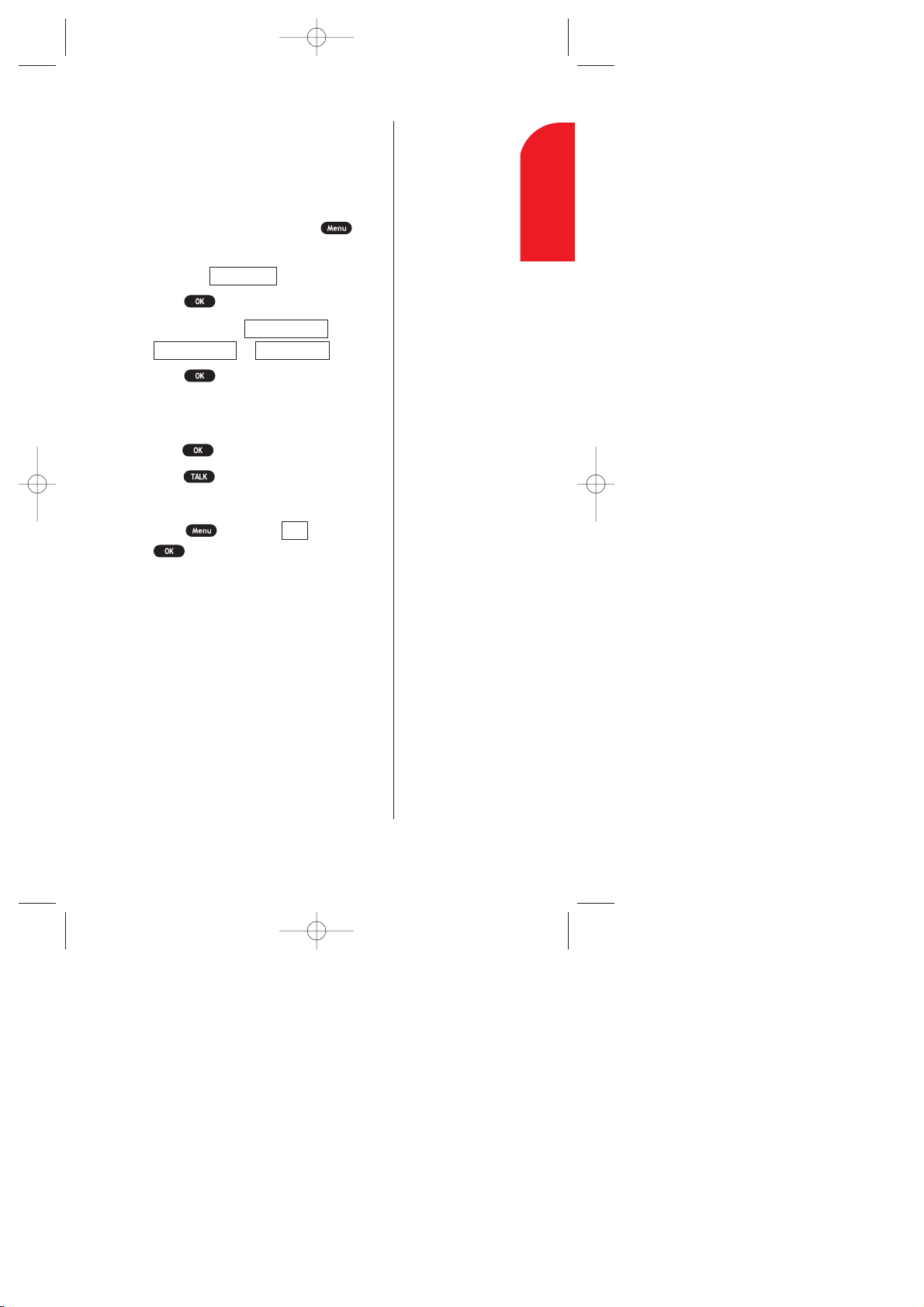
Managing Call History 53
6
Managing
Call History
Note:
You will be unable to
make Sprint PCS
Wireless Web calls from
the call history list.
Making a Call from the
Call History List
To place a call from the recent call history
list, follow these steps:
1. From the Standby mode, press to
display the main menu.
2. Highlight .
3. Press .
4. Highlight either ,
or .
5. Press .
6. Highlight the entry you want to call by
scrolling through the list.
7. Press to display the details of the entry .
8. Press
or
Press ,highlight and press
.
Call
Missed CallsIncoming Calls
Outgoing Calls
Call History
SCP-5000(E)/001_102 01.1.18 11:58 Page 53
Page 54

54 Managing Call History
Note:
Sprint PCS Wireless Web
calls cannot be saved in
the call history list.
Tip:
If the selected entry has
already been stored in the
phone book,
appears on the display
except
Secret
setting.
Tip:
“New Name” –
Enter a name directly.
“From Phone Book” –
Select a name from
Phone Book list.
Alternate
Saving a Phone Number from the
Call History List
Your Sprint PCS Phone can store up to 300
names and 500 phone numbers. Each entry
can contain up to 32 digits, with an associated
name of up to 16 characters. Your phone
automatically sorts the Internal Phone Book
entries by memory location number .
To
save numbers to your Phone Book,
follow these steps:
1. From the Call History List (to display the
Call History List, see the previous page),
highlight the entry you want to save, and
press .
2. Press to display the menu options.
3. Highlight .
4. Press .
5. Highlight appropriate label (Home, Work,
Mobile, Pager , Data, Fax or No Label).
6. Press .
7. Enter a Name, and press or . (If
you have any already-stored entries in the
Phone Book, you are prompted to select
the entry mode “New Name” or “From
Phone Book”.) See “Entering
Information Using Keypad” on page 28.
8. Press
or
If you want to store the phone number
without a name, press from the
name entry display then highlight
and press .
Yes
Save
OK
Save Phone#
SCP-5000(E)/001_102 01.1.18 11:58 Page 54
Page 55

Managing Call History 55
6
Managing
Call History
Adding Options to the Entry in the
Call History List
For additional options on a particular call:
1. Highlight the desired entry in the call
history menu, and press .
2. Press to display the menu options.
3. Highlight one of following and press
.
Callto place a call.
Alternateto store other numbers into the
same entry in the Phone Book
or
Save Phone#to store the number in the
Internal Phone Book.
Prependto add additional numbers.
Eraseto erase the entry .
SCP-5000(E)/001_102 01.1.18 11:58 Page 55
Page 56

56 Managing Call History
Erasing Individual Calls or All Call
History
To erase an individual call:
1. From the Standby mode, press to
display the main menu.
2. Highlight .
3. Press .
4. Highlight either ,
or .
5. Press .
6. Highlight the entry you want to erase and
press .
7. Press to display the menu options.
8. Highlight ,and press .
9. Highlight ,and press .
To erase all calls (Outgoing calls, Incoming
calls or Missed calls):
1. From the Standby mode, press to
display the main menu.
2. Highlight .
3. Press .
4. Highlight either ,
or .
5. Press to display the menu options.
6. Highlight ,and press .
7. Highlight ,and press .
Yes
Erase History
Missed CallsIncoming Calls
Outgoing Calls
Call History
Yes
Erase
Missed CallsIncoming Calls
Outgoing Calls
Call History
SCP-5000(E)/001_102 01.1.18 11:58 Page 56
Page 57

7
Service
Features
Service Features 57
7
Using Sprint PCS
Service Features
In This Section
Using Caller ID
Responding to Call Waiting
Setting Up a Three-Way Call
Forwarding your Calls
N
ow that you’ve mastered the basics, you can begin to focus on
where you want to go. This section guides you step-by-step
through the calling features that enhance your Sprint PCS Service.
From Caller ID to Call Forwarding, using these features will help you
make the most of your Sprint PCS Service.
SCP-5000(E)/001_102 01.1.18 11:58 Page 57
Page 58

58 Service Features
Tip:
For those calls where
you don’t want to be
interrupted, you can
temporarily disable
call
waiting by pressing
before placing your call.
Call Waiting is
automatically
reactivated once you
end the call.
Shift
Using Caller ID
Caller ID lets you know who’s calling by
displaying the number of the person calling
when your phone rings. If the caller’s name
and number are already stored in your Internal
Phone Book, the corresponding name appears
with the number . In the same way , if you call
someone who has this feature, your phone
number displays on their phone.
If you want to block your phone number
from being displayed for a specific outgoing
call, follow these steps:
1. Press .
2. Dial the number you want to call.
3. Press .
To permanently block your number, call
Sprint PCS Customer Care (see page 13 for
number).
Responding to Call Waiting
Call Waiting alerts you of incoming calls while
you’re on a call by sounding beeps. The
display screen informs you that a call is
coming in and shows the caller’s name (if you
have the Phone Book entry) or the phone
number . To respond to an incoming call while
you’re on a call:
1. Press .
OR
1. Press to display options.
2. Highlight .
3. Press .
Flash
Shift
SCP-5000(E)/001_102 01.1.18 11:58 Page 58
Page 59

Service Features 59
7
Service
Features
Tip:
You don’t have to worry
about being interrupted
during a Sprint PCS
Wireless Web call
because Call Waiting
and Three-Way Calling
are automatically
disabled.
Tip:
Three-Way Call menu
doesn’t appear when
you are roaming off the
Sprint PCS Network.
These steps put the first caller on hold and
answer the second call.
To switch back to the first caller:
1. Press again.
OR
1. Press to display options again.
2. Highlight .
3. Press .
Setting Up a Three-Way Call
With Three-Way Calling, you can talk to two
different people at the same time. When
using this feature, the normal airtime rates
will be charged for each of the two calls.
1. Dial a number you wish to call.
2. Press (or press ,highlight
and press ).
3. Once you have established the connection,
press (or press , highlight
and press ).
4. Dial the second number you wish to call.
You can also select a phone number from
options by pressing . (e.g. from Call
History or Phone Book list)
5. Press (or press , highlight
and press ).
6. When you’re connected to the second
party , press once more(or press
,highlight and press )
to begin your three-way call.
If one of the people you called hangs up, you
and the remaining caller stay connected. If
you initiated the call and are the first to hang
up, all three callers are disconnected.
Flash
Call
Three Way Call
Call
Flash
SCP-5000(E)/001_102 01.1.18 11:58 Page 59
Page 60

60 Service Features
Forwarding your Calls
Call Forwarding lets you forward all your
incoming calls to another phone number —
even when your phone is turned off. You can
continue to make calls from your phone with
Call Forwarding activated.
To Activate Call Forwarding:
1. Press .
2. Enter the area code and phone number to
which your calls should be forwarded.
3. Press . You will hear a tone
confirming the activation of Call
Forwarding.
To Deactivate Call Forwarding:
1. Press .
2. Press . You will
hear a tone to
confirm the deactivation.
Shift
Shift
SCP-5000(E)/001_102 01.1.18 11:58 Page 60
Page 61

8
Managing
Messaging
Managing Messaging 61
8
Managing Messaging
In This Section
Setting Up Voicemail
Message T ypes
Knowing When you Have Messages
Retrieving your Messages
Classifying Page/Text Messages
Y
our Sprint PCS PhoneTMis always working to help you stay connected
even when you’re unavailable. With three types of messaging, you
can depend on your callers being able to leave you important information.
This section steps you through the messaging functions available on your
phone including Sprint PCSWireless Web
SM
Messaging.
SCP-5000(E)/001_102 01.1.18 11:58 Page 61
Page 62

62 Managing Messaging
Tip:
When you are roaming
off the Sprint PCS
Network, you may not
receive notification of
new voicemail
messages.
It is
recommended that you
periodically check your
voicemail by dialing
1 + area code + your
Sprint PCSPhone
Number.
Setting Up Voicemail
The first thing you’ll want to do after
activating your phone is to set up voicemail.
See Section 1 page 12 for instructions.
Message T ypes
There are three types of messaging functions
available on your Sprint PCS Phone.
Voicemail, Numeric Paging and Sprint PCS
Wireless Web Messaging allow you to receive
messages as long as your phone has enough
memory locations to store them. And you
can send e-mail from your Sprint PCS
Wireless Web.
Voicemail captures calls automatically when
you can’t answer your phone or it is turned
off. The voicemail system sends a notification
to your phone letting you know when you
have new voice messages waiting in your
voicemail box.
Numeric pagingallows a caller to enter a
phone number into your voicemail box
instead of a voice message. The phone number
appears on your phone as a numeric page.
Sprint PCS Wireless Web Messaging
(also known as T ext Messaging) allows
messages to appear as short alphanumeric
messages on your phone’s display screen. You
must purchase a Wireless Web Plan in order
to receive text messages on your Sprint PCS
Phone.
SCP-5000(E)/001_102 01.1.18 11:58 Page 62
Page 63

Managing Messaging 63
8
Managing
Messaging
Note:
Sprint PCS
Wireless Web services
may not be
available in
certain Affiliate areas.
Note:
When the clamshell is
closed, Sub LCD
displays the message
or icon to notify you of
the new message.
Tip:
Press any key to stop
blinking red LED or
sounding tone alerts.
There are three ways to send a text message to
a Sprint PCS Phone:
1. E-mail (your phone number @
messaging.sprintpcs.com).
2. Through the Sprint PCS Web site –
www .sprintpcs.com. Select the wireless web
messaging link.
3. Using a messaging software (TAP 1.5
compatible).
To take a shortcut to connect the web site for
sending e-mail:
1. Press (left soft key) in the Standby
mode.
Knowing When you Have Messages
There are several ways your Sprint PCS
Phone alerts you of new messages.
By displaying a message on Main LCD.
By displaying a message on Sub LCD,
when the clamshell is closed.
By blinking a red LED light.
By displaying new message icon at the
top of Main LCD.
By sounding tone alerts (except when the
“Alerts-Voicemail/Messages” that is
described on page 48 is set to Off).
The total number of new message will be
counted up at the right side of the
. To display the from
the Standby mode, press , highlight
and press .
Wireless Web
MessagesMessages
Email
SCP-5000(E)/001_102 01.1.18 11:58 Page 63
Page 64

64 Managing Messaging
Receiving Messages
You will receive voicemail even if you have
not set up your voicemail.
In other words, callers can leave messages
they just would not hear a greeting.
Retrieving your Messages
You can review your messages directly from
your Sprint PCS Phone or from any other
touch-tone phone. T o dial from your
Sprint PCS Phone, you can either speed dial
to your voicemail box or use the menu keys.
Using One-Touch Message Access:
1. From the Standby mode, press and hold
. Follow the system prompts.
When you have a voicemail notification,
you can access to the message by pressing
.
Tip:
Your phone accepts
messages even when
it is turned
off.
However, you are only
notified of new
messages when your
phone is turned
on.
SCP-5000(E)/001_102 01.1.18 11:58 Page 64
Page 65

Managing Messaging 65
Using the Menu Keys on your
Sprint PCS Phone to Access
your Messages:
1. From the Standby mode, press to
display the main menu.
2. Highlight .
3. Press .
4. Highlight .
5. Press or .
To see the details of the new voicemail:
1. From the Standby mode, press to
display the main menu.
2. Highlight .
3. Press .
4. Highlight .
5. Press .
When you have a voicemail notification,
press (left soft key) or to
display the options.
Message Clear Count
In the rare circumstance that the network
does not clear the icon even when you
don’t have any new voicemail, you can use
this feature to reset the icon.
OK
Details
Voicemail
Call Voicemail
Voicemail
Tip:
You are charged for
airtime minutes when
you are accessing your
voicemail.
Tip:
Use to check
voicemail.
8
Managing
Messaging
SCP-5000(E)/001_102 01.1.18 11:58 Page 65
Page 66

66 Managing Messaging
Tip:
You can adjust the font
size depending on your
preference (see
“Setting Font Size” on
page 89).
To clear the voice message count:
1. From the Standby mode, press to
display the main menu.
2. Highlight .
3. Press .
4. Highlight .
5. Press .
6. Highlight .
7. Press .
Reading Page/Text messages:
When you have message notification, press
(left soft key) then to display the
options.
OR
1. From the Standby mode, press to
display the main menu.
2. Highlight .
3. Press .
4. Highlight .
5. Press .
Press of the Navigation key to take a
shortcut (steps 1 through 5).
6. Highlight or your defined folder.
7. Press .
8. Highlight the header of the message you
want to see.
9. Press .
10. Press to display the options.
Unfiled
Messages
Wireless Web
View
Yes
Clear Count
Voicemail
SCP-5000(E)/001_102 01.1.18 11:58 Page 66
Page 67

Managing Messaging 67
8
Managing
Messaging
Note:
If the incoming
message does not
have a call back
number, “Call Back”,
“Alternate/Save Phone
#” and “Prepend” are
not shown.
An icon appears at the left side of each
header of the message. The icons are as
follows:
New message
Read message
If the sender’s information has already
been stored in the phone book, the
corresponding name, phone number or
e-mail address appears as the header of
the message. If nothing has been stored,
the phone number , e-mail address or
text that was included in the message
appears as the header of the message.
To read other messages:
Press of the Navigation key to read the
previous message.
Press of the Navigation key to read the
next message.
If the incoming message has a phone
number , you can return the call:
1. Press
of the Navigation key .
2. Highlight the header of the message that
has a call back number within or
your defined folder .
3. Press .
4. Press to display the menu options.
5. Highlight .
6. Press or .
Call Back
Unfiled
SCP-5000(E)/001_102 01.1.18 11:58 Page 67
Page 68

68 Managing Messaging
Note:
If 10 user defined
folders exist, “Add
Folder” menu
disappears.
Classifying Page/T ext Messages
Your Sprint PCS Phone allows you to classify
received messages into 10 User -defined
Folders. If new messages contain the keyword,
set by you, they are stored into the folder . Each
folder can store up to 200 messages.
Adding a Folder:
1. Press
of the Navigation key .
2. Highlight , and press .
3. Highlight a header and press .
4. Press .
5. Highlight by scrolling, and
press .
6. Enter a folder name from 3 to 13 letters,and
press or . See “Entering
Information Using Keypad” on page 28.
7. If you want the message to be filed into the
folder automatically , highlight
and press .
8. Highlight , and press .
9. Highlight .
10. Press .
11. Highlight or , and
press .
12. Highlight your desired Keyword from the list
or edit your own Keyword, then press .
13. Press (left soft key).
If you want to set optional feature to the
added folder:
1. From the step 9 above, scroll down to
, or
and press .
2. Highlight the item you want, and press .
3. Press (left soft key).
Save
Envelope Icon
NotificationRinger Type
Save
EditKeyword match
Keyword
On
Auto Filing
OK
Add Folder
Unfiled
SCP-5000(E)/001_102 01.1.18 11:58 Page 68
Page 69

Managing Messaging 69
Note:
If 10 user defined
folders exist, “Create
Folder” menu
disappears.
8
Managing
Messaging
Creating a Folder:
1. Press of the Navigation key .
2. Press .
3. Highlight .
4. Press .
5. Enter a folder name from 3 to 13 letters.
6. Press or .
Pressing (left soft key) allows you to
save the folder name.
7. If you want the message to be filed into the
folder automatically , highlight
and press .
8. Highlight , and press .
9. Highlight .
10. Press .
11. Enter a Keyword from 3 to 15 letters, and
press or .
12. Press (left soft key).
If you want to add a set optional feature to
the new folder:
1. From the step 9 above, scroll down to
, or
and press .
2. Highlight the item you want, and press .
3. Press (left soft key).
Save
Envelope Icon
NotificationRinger Type
Save
OK
Keyword
On
Auto Filing
Save
OK
Create Folder
SCP-5000(E)/001_102 01.1.18 11:58 Page 69
Page 70

70 Managing Messaging
Note:
The messages within
the folder are also
erased.
Editing the Folder
1. Press of the Navigation key .
2. Highlight the folder you want to edit.
3. Press .
4. Highlight .
5. Press .
6. Highlight ,
, , or
.
7. Press .
8. Enter or select your new name/setting.
9. Press or .
10. Press .
Erasing a Folder
1. Press of the Navigation key .
2. Highlight the folder you want to erase.
3. Press .
4. Highlight .
5. Press .
6. Highlight ,and press .
Yes
Erase Folder
Save
OK
Envelope Icon
NotificationRinger TypeKeyword
Auto FilingFolder Name
Edit Folder
SCP-5000(E)/001_102 01.1.18 11:58 Page 70
Page 71

Managing Messaging 71
Moving a Page/Text Message Into the
Other Folder
1. Highlight the message within or
your defined folder , and press .
2. Press to display the menu options.
3. Highlight by scrolling.
4. Press .
5. Highlight the desired folder , and press
.
Managing your Page/Text Messages
Your Sprint PCS Phone can store up to 200
incoming text messages and numeric pages.
Deleting old messages keeps memory space
available for new messages. Erasing the
message notification does not erase the
messages. New messages are rejected if your
phone’s memory is full.
To extract a phone number, e-mail or web
address from a Page/Text message:
1. While reading a received message, press
to display the menu options.
2. Highlight .
3. Press .
4. Highlight , or
.
5. Press .
6. Highlight the appropriate number or
address.
7. Press to display the menu options.
Then highlight the optional feature you
want, and press .
Web Address
Email AddressPhone#
Extract Info.
Move Message
Unfiled
8
Managing
Messaging
SCP-5000(E)/001_102 01.1.18 11:59 Page 71
Page 72

72 Managing Messaging
To erase a Page/T ext message:
1. Press of the Navigation key .
2. Highlight or your defined folder ,
and press .
3. Highlight the header of the message you
want to erase, and press .
4. Press to display the menu options.
5. Highlight ,and press .
6. Highlight ,and press .
OR
1. Press of the Navigation key .
2. Press to display the menu options.
3. Highlight .
4. Press .
5. Highlight ,and press .
Yes
Erase Old Msgs
Yes
Erase
Unfiled
Tip:
Remember, it’s time
to delete old messages
when available
memory falls below
10% of the total
memory. A warning
message will appear
on the display to notify
you.
SCP-5000(E)/001_102 01.1.18 11:59 Page 72
Page 73

Using your Internal Phone Book 73
9
Internal
Phone Book
9
Using your
Internal Phone Book
In This Section
Saving New Entries
Adding Multiple Phone Numbers/E-mail/Web Addresses to an
Existing Entry
Storing and Viewing Long Phone Numbers
Storing Short Phone Numbers
Finding and Retrieving Numbers
Setting Incoming Ringer/Picture to the Phone Book Entry
Erasing a Stored Entry
Entering Secret Phone Numbers
Changing Stored Phone Numbers, E-mail and Web Addresses
Storing Special Numbers in the Phone Book
Using Different Dialing Methods
N
ow you know the basics and you’ve learned the advanced features
that can help make it easier to stay in touch with people and
information. This section helps you use your time more effectively
when you’re trying to connect with the important people in your life.
SCP-5000(E)/001_102 01.1.18 11:59 Page 73
Page 74

74 Using your Internal Phone Book
Tip:
“New Name” –
Enter a name directly.
“From Phone Book” –
Select a name from
Phone Book list.
Saving New Entries
Your Sptint PCS Phone can store up to 300
names, 500 phone numbers, 300 e-mail
addresses and 300 web addresses. Each entry
can contain up to 32 digits, with an
associated name of up to 16 characters. Your
phone automatically stores the Internal
Phone Book entries in alphabetical order .
Each entry is divided into 11 categories as 7
phone numbers (Home, Work, Mobile,
Pager , Data, Fax and No Label), 1 Email, 1
Web, Ringer and Picture.
To
save numbers to your phone book,
follow these steps:
1. From the Standby mode, enter the phone
number you want to save.
2. Press to display the menu options.
3. Highlight ,and press .
4. Select the appropriate label.
5. Enter a name, and press or .(If
you have already stored any entry to the
Phone Book, you are prompted to select the
entry mode “New Name” or “From Phone
Book”). See “Entering Information Using
Keypad” on page 28 for entering method.
6. Press .
OR
Save
OK
Save Phone#
SCP-5000(E)/001_102 01.1.18 11:59 Page 74
Page 75

Using your Internal Phone Book 75
Tip:
Your Sprint PCS Phone
can store up to 300
names, 500 phone
numbers, 300 e-mail
and 300 Web
addresses. When
these storage
capacities are full, the
display shows
warning message.
Tip:
You can store up to 7
phone numbers
(including pager, data
and fax) and 1 e-mail
and 1 web address
per entry.
9
Internal
PHone Book
1. From the Standby mode, press to
display the main menu.
2. Highlight ,and press .
3. Highlight .
4. Press .
5. Enter a name, and press or .
6. Select your desired label category by
scrolling.
7. Enter the number or address, and press
.
8. Press .
If you store the number without a name,
press or at step 5 above and
select .
Adding Multiple Phone Numbers/
E-mail/Web Addresses to an
Existing Entry
1. From the Standby mode, press to
display the main menu.
2. Highlight , and press .
3. Highlight , and press .
Press of the Navigation key for the
shortcut (steps 1 through 3).
4. Select the entry you wish to add phone
numbers/e-mail/web addresses to.
5. Select your desired label category by
scrolling.
6. Enter the number or address, and press
.
7. Press .
Save
Find Name
Phone Book
Yes
OK
Save
OK
Add New Entry
Phone Book
SCP-5000(E)/001_102 01.1.18 11:59 Page 75
Page 76

76 Using your Internal Phone Book
Storing and Viewing Long Phone
Numbers
Your Sprint PCS Phone can also store five 48digit phone numbers within its 500 phone
number memory . If you enter more than 32
digits, it is necessary to enter a hard pause or
2-second pause between any 2 digits within
the 32 digits, or immediately after the 32
digits. See also “Using the Pause Feature” on
page 82.
To store a long phone number (for example,
48 digit storing):
1. Enter the 32 digit number .
2. Press to display the menu options.
3. Select either “ Hard Pause” or
“ 2-Second Pause” (See page 82 for
these instructions).
4. Enter the rest of the 15 digit number .
5. Press to display the menu options.
6. Highlight ,and press .
Then follow the menu instructions.
Save Phone#
T
H
SCP-5000(E)/001_102 01.1.18 11:59 Page 76
Page 77

Using your Internal Phone Book 77
Viewing Long Phone Numbers
1. From the Standby mode, press to
display the main menu.
2. Highlight ,and press .
3. Highlight .
4. Press .
5. The Long Phone number’s list appears,
highlight your desired entry .
6. Press to see the details.
To make a call from the list, press at
step 5 or 6 above.
See page 82 for the pause feature.
Storing Short Phone Numbers
You can also store phone numbers with less
than 7 digits numbers. Follow the
instructions:
1. Enter the phone number (less than 7 digits).
2. Press to display the menu options.
3. Highlight ,and press .
4. A warning message appears because the
number contains less than 7 digits.
5. If you are sure you want to save the short
number , highlight .
6. Press . Follow the menu instructions.
Yes
Save Phone#
Long Phone#s
Phone Book
9
Internal
PHone Book
SCP-5000(E)/001_102 01.1.18 11:59 Page 77
Page 78

78 Using your Internal Phone Book
Finding and Retrieving Numbers
There are several ways to access numbers in
your Internal Phone Book. Follow the steps
outlined in the sections below . Make sure
your phone is in Standby mode.
Reviewing All Memory Locations
You can review all the numbers stored in
your Internal Phone Book by name, phone
number , e-mail and web address. Follow
these simple steps:
1. From the Standby mode, press to
display the main menu.
2. Highlight ,and press .
3. Highlight ,and press .
Press of the Navigation key for the
shortcut (steps 1 through 3).
4. Use your Navigation key to scroll through
the Phone Book list and select one of the
appropriate entries.
5. Highlight your desired memory location
by scrolling.
6. Press for the menu options, then
highlight your desired feature and press
.
Finding a Number Using a Person’s Name
To find a number by using a person’s name:
1. Press of the Navigation key .
2. Enter the first letter of the name or part of a
name using the multi-tap method.
3. Select your desired entry by scrolling
through the phone book.
If you enter a single letter , the display
shows a list that begins with that letter .
Find Name
Phone Book
Tip:
If you have more than
two label categories
per entry, you can
scroll through the
other label by using
from the Phone
Book list.
Tip:
After selecting the
entry, you can scroll
through the other
name entries by using
of the
Navigation key.
SCP-5000(E)/001_102 01.1.18 11:59 Page 78
Page 79

Using your Internal Phone Book 79
9
Internal
PHone Book
Note:
See page 124 for
downloading melody
and 125 for
downloading picture.
Finding a Number When you Know at
Least Four Digits
You can search for a number in the Internal
Phone Book even if all you can remember is
four to seven consecutive numbers from the
phone number .
1. Enter the 4 to 7 digits.
2. Press .
3. Highlight , and press .
4. The phone book entry list that includes the
numbers you dialed appears.
5. Scroll through the list to select your
desired entry .
6. Press .
Setting Incoming Ringer/Picture to
the Phone Book Entry
To set the incoming ringer:
1. Press of the Navigation key .
2. Highlight the entry you want to set the
incoming ringer and press .
3. Highlight by scrolling up or down.
4. Press .
5. Highlight your desired ringer type, and
press .
6. Press .
To set the incoming picture:
1. Press of the Navigation key .
2. Select the entry you want to set the
incoming picture.
3. Highlight by scrolling up or down.
4. Press .
5. Highlight your desired picture, and press .
6. The preview display appears, then press .
7. Press .
You should have downloaded data to use
this feature.
Save
Picture
Save
Ringer
Find
SCP-5000(E)/001_102 01.1.18 11:59 Page 79
Page 80

80 Using your Internal Phone Book
Erasing a Stored Entry
To erase an entry from your Internal Phone
Book:
1. Press of the Navigation key .
2. Scroll to the Internal Phone Book entry
you want to erase.
3. Press to display the menu options.
4. Highlight .
5. Press to confirm that you want to
erase the entry .
6. Highlight ,and press .“Phone
Book Entry Erased” appears on the display
to confirm that the entry has been
successfully deleted.
Erasing a Stored Phone Number, E-mail
or Web Address
To erase a phone number, e-mail or web
address:
1. Press of the Navigation key .
2. Scroll to the Internal Phone Book entry
you want to erase.
3. Press to see the details of the entry .
4. Highlight phone number entry , e-mail
entry or web entry .
5. Press to display the menu options.
6. Highlight by scrolling,and press
.
7. Press .
Save
Erase
Yes
Erase Entry
SCP-5000(E)/001_102 01.1.18 11:59 Page 80
Page 81

Using your Internal Phone Book 81
Entering Secret Phone Numbers
In order to enter an Internal Phone Book
entry that is tagged
Secret:
1. Press of the Navigation key.
2. Scroll to the Internal Phone Book entry
you want to tag
Secret.
3. Press to display the menu options.
4. Highlight .
5. Press .
6. Enter 4 digits lock code.
7. Highlight .
8. Press .
For Non-Secret setting, select at step
7 above.
Changing Stored Phone Numbers,
E-mail and Web Addresses
You can change the phone number , address
and name of any phone number stored in
your Internal Phone Book.
To change a number:
1. Press of the Navigation key.
2. Scroll to the Internal Phone Book entry
you want to change and press .
3. Highlight the category you want to edit.
4. Press .
5. Use and the digit keys to edit the
phone number , address or name.
6. Press .
7. Press .
Save
Off
On
Set Secret
9
Internal
PHone Book
SCP-5000(E)/001_102 01.1.18 11:59 Page 81
Page 82

82 Using your Internal Phone Book
Storing Special Numbers in the
Phone Book
Using the Pause Feature
Generally , when you call an automated system
like voicemail boxes or credit card companies,
you are required to enter a password or account
number . Rather than entering the numbers
manually each time, you can store the
numbers in your Internal Phone Book,
separated by special characters called “pauses”.
Using Two Different Types of Pauses
There are two different types of pauses that
you can use when storing a number in your
Internal Phone Book.
Timed pauseswait two seconds before
sending the next string of digits.
Hard pausescause the phone to stop
dialing until you select
Send T oneor
press . To display “Send Tone”,
press , highlight and
press .
To insert pauses into a number:
1. Enter the number you want to dial.
2. Press to display the menu options.
3. Highlight:
“ Hard Pause”for a hard pause.
“ 2-Second Pause”for a timed pause.
“Hyphen”
for a hyphen (see following
section).
4. Press to insert a pause or manual
hyphen.
5. Finish entering the rest of the numbers,
then dial or save the entered number .
See page 76 for saving.
T
H
Send Tone
SCP-5000(E)/001_102 01.1.18 11:59 Page 82
Page 83

Using your Internal Phone Book 83
9
Internal
PHone Book
Using Hyphens
You can add hyphens to your Internal Phone
Book numbers, however they are mainly for
show . You can insert hyphens manually where
you like, or choose automatic hyphenation
which inserts hyphens according to the North
American Numbering Plan. Entering a
manual hyphen suspends any automatic
hyphenation for that number .
Using Different Dialing Methods
Prepend Dialing
Prepend dialing allows you to alter a phone
number in your Phone Book by adding
additional numbers. For example, if your
Internal Phone Book entry was entered
without an area code and you are out of
town, you can prepend that entry with the
appropriate area code.
1. Highlight the phone number stored in
Phone Book entry or call history using one
of the previously described methods.
2. Press to display the menu options.
3. Highlight .
4. Press .
5. Enter the digits you wish to prepend.
6. Press
or
Press to display the menu options,
then highlight and press .
Call
Prepend
SCP-5000(E)/001_102 01.1.18 11:59 Page 83
Page 84

84 Using your Internal Phone Book
Tip:
Save your memory
locations 2-9 for
speed dialing or your
most commonly used
phone numbers.
Using Speed Dial
With this feature you can dial Internal Phone
Book entries with one key press for locations
2-9. Speed dial numbers must be stored in
your Phone Book to use this feature.
To store a speed dial number:
1. Press of the Navigation key.
2. Select the Internal Phone Book entry for
which want to set a speed dial number .
3. Highlight the phone number you want to
set a speed dial.
4. Press to display the menu options.
5. Highlight .
6. Press .
7. To select a corresponding speed dial
number from 2-9, highlight an
unassigned number and press .
OR
1. From the Standby mode, press to
display the main menu.
2. Highlight ,and press .
3. Highlight .
4. Press .
5. To select a corresponding speed dial
number from 2-9, highlight an
unassigned number and press .
6. Highlight the entry from the list.
7. Press .
8. Select the labeled category you want to set
a speed dial.
Speed Dial #s
Phone Book
Set Speed Dial
SCP-5000(E)/001_102 01.1.18 11:59 Page 84
Page 85

Using your Internal Phone Book 85
To use speed dial:
1. From the Standby mode, press and hold
for approximately two seconds the
appropriate key that corresponds to the
memory location.
OR
From the Standby mode, press the
appropriate key , and then press .
The display confirms that the number has
been dialed when it shows “Connecting”.
9
Internal
PHone Book
SCP-5000(E)/001_102 01.1.18 11:59 Page 85
Page 86

86 Using your Internal Phone Book
Abbreviated Dialing
Abbreviated Dialing is another form of speed
dialing. If the last four digits you entered do
not match any entry’s phone number in your
phone book, the four digits are prepended
with the digits specified by you and a call to
the prepended number is initiated without
further input.
To activate this feature:
1. From the Standby mode, press to
display the main menu.
2. Highlight .
3. Press .
4. Highlight .
5. Press .
6. Highlight .
7. Press .
8. Enter a six-digit number .
9. Press .
To use this feature:
1. From the Standby mode, dial the last four
digits of a Phone Book entry’s phone number .
2. Press to display the menu options.
3. Highlight .
4. Press or .
Abbrev. Dial
Abbrev. Dial
Others
Settings
Note:
If you entered less than
6 digits, the display
shows a warning
message.
SCP-5000(E)/001_102 01.1.18 11:59 Page 86
Page 87

Changing your Phone’s Display 87
10
Changing your
Phone’s Display
10
Changing your
Phone’s Display
In This Section
Changing the Menu Language
Changing the Backlight Time Length
Changing your Standby Mode Display Banner
Setting Font Size
Changing the Display Color
Changing the Contrast Setting
Setting the Animation
Setting the Display for Incoming Calls
Setting the Display for the Standby Mode
Setting Sleep Mode
Displaying the Version Information
T
his section describes how to change your phone’s display to
best suit your viewing requirements. Every function and feature is
displayed through your phone’s menu. Take a few moments to review
these options and adjust or add settings that are right for you.
SCP-5000(E)/001_102 01.1.18 11:59 Page 87
Page 88

88 Changing your Phone’s Display
Changing the Menu Language
When you first turn your phone on, the menus
are displayed in English. T o change the menu
language to Spanish, follow these steps:
1. From the Standby mode, press to
display the main menu.
2. Highlight ,and press .
Press of the Navigation key for the
shortcut (steps 1 through 2).
3. Highlight .
4. Press .
5. Highlight by scrolling.
6. Press .
7. Highlight .
8. Press .
Changing the Backlight Time Length
Backlight lets you choose how long the display
screen and keypad are backlit after any key
press is made. T o change the backlight setting:
1. From the Standby mode, press to
display the main menu.
2. Highlight .
3. Press .
Press of the Navigation key to take a
shortcut (1 through 3).
4. Highlight .
5. Press .
6. Highlight .
7. Press .
8. Highlight your desired time length, and
press .
Backlight
Display
Settings
Español
Language
Others
Settings
SCP-5000(E)/001_102 01.1.18 11:59 Page 88
Page 89

Changing your Phone’s Display 89
Changing your Standby Mode
Display Banner
The banner lets you customize the 15
characters of text displayed on the first line of
your phone’s display screen in Standby mode.
You can create or change your banner by:
1. Press of the Navigation key.
2. Highlight ,and press .
3. Highlight .
4. Press .
5. Pressing and holding .
6. Entering characters. (See “Entering
Information Using Keypad” on page 28).
7. Press
or
Press (left soft key).
Setting Font Size
There are four font size settings for the
messages and browser . T o change the font
size, follow these steps:
1. Press of the Navigation key.
2. Highlight ,and press .
3. Highlight .
4. Press .
5. Highlight or , and
press .
6. Select your desired font size.
A font size example is shown on the
display.
7. Press to set the selected font.
BrowserMessages
Font Size
Display
OK
Greeting
Display
Tip:
From the font example
display, you can see
the larger/smaller font
displays by pressing
/ of the
Navigation key.
10
Changing your
Phone’s Display
SCP-5000(E)/001_102 01.1.18 11:59 Page 89
Page 90

90 Changing your Phone’s Display
Changing the Display Color
There are four different display color settings
available. T o change the display color setting:
1. Press of the Navigation key.
2. Highlight ,and press .
3. Highlight .
4. Press .
5. Select your desired color .
Changing the Contrast Setting
Contrast lets you choose the shade of the
display screen. This feature allows you to
change the contrast setting of Main LCD and
Sub LCD:
1. Press of the Navigation key.
2. Highlight ,and press .
3. Highlight by scrolling.
4. Press .
5. Highlight or , and
press .
6. Select your desired setting.
Sub LCDMain LCD
Contrast
Display
Color
Display
SCP-5000(E)/001_102 01.1.18 11:59 Page 90
Page 91

Changing your Phone’s Display 91
Tip:
If you have
downloaded data, you
can select from them.
See page 125.
10
Changing your
Phone’s Display
Setting the Animation
This feature lets you display the animation
as a screen saver or a display for Outgoing
Calls. To set the Animation to On/Off:
1. Press of the Navigation key.
2. Highlight ,and press .
3. Highlight by scrolling.
4. Press .
5. Highlight or
depending on your
preference.
6. Press .
7. Highlight or .
8. Press .
If you set “Screen Saver” to On, press
then enter the time length before
the Screen Saver starts, and press or
.
Setting the Display for Incoming Calls
You can set the color or graphic (if you have
download data) to be shown on the
Incoming Call display . Follow these steps:
1. Press of the Navigation key.
2. Highlight ,and press .
3. Highlight by scrolling.
4. Press .
5. Select one of the settings.
If you do not want to set anything, select .
Off
Incoming Calls
Display
OK
OffOn
Outgoing Calls
Screen Saver
Animation
Display
SCP-5000(E)/001_102 01.1.18 11:59 Page 91
Page 92

92 Changing your Phone’s Display
Tip:
““ icon is shown in
the summer time.
Tip:
In Analog mode or No
Service area, “World
Clock”, “Time (Large)”,
“Calendar” or “Count
Down” cannot be
shown on the Standby
display.
Setting the Display for the Standby
Mode
This feature enables you to select a variety of
items to display on the Standby mode.
Follow these steps:
1. Press of the Navigation key.
2. Highlight ,and press .
3. Highlight by scrolling.
4. Press .
5. Highlight one of the desired items, and
press .
Items:
World Clockdisplays the time of the
selected country with the local time. You
can scroll the World Clock list by pressing
/ for changing country ,
/ for changing between
summer and standard time if applicable.
Time (Large)displays the local time in a
large, simple format.
Calendardisplays the Calendar.
Textedits your own message to display
with the local time.
Count Downfirst edits the target (e.g.
Birthday), and then enters the target date
(from Jan 1, 2000 to Dec 31, 2020) for
Count Down display .
Wallpaperselects the wallpaper to
display . You can also add your own
message to the wallpaper for options (See
the next page).
Offsets this feature to Off.
Standard
Summer
StandbyDisplay
Display
SCP-5000(E)/001_102 01.1.18 11:59 Page 92
