Page 1
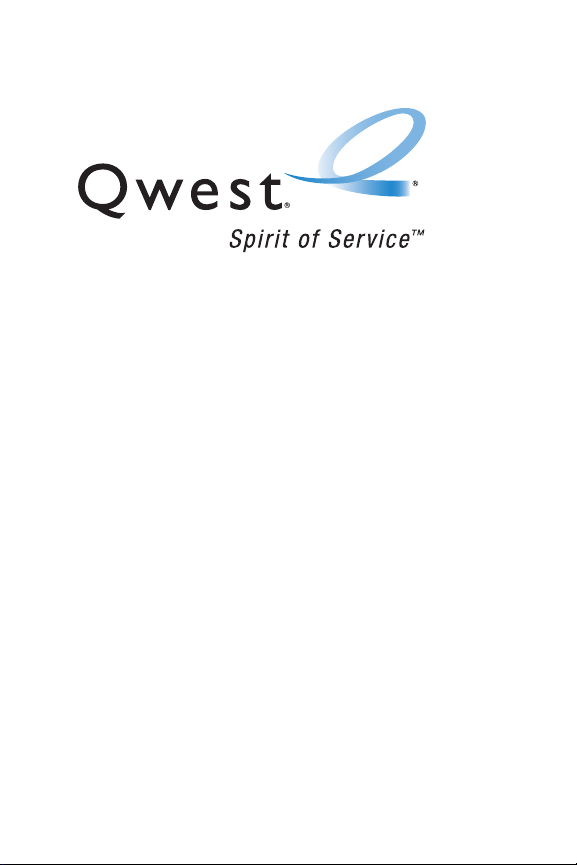
Qwest®Service
www.qwestwireless.com
Copyright © 2005 Qwest Communications International, Inc. All rights
reserved. No reproduction in whole or in partwithout prior written
approval. Qwest is a trademark of Qwest Communications International
Inc. Sprintis a trademark of Sprint Nextel. All other trademarks are the
property of their respective owners.
SCP-4930 by Sanyo
®
Page 2
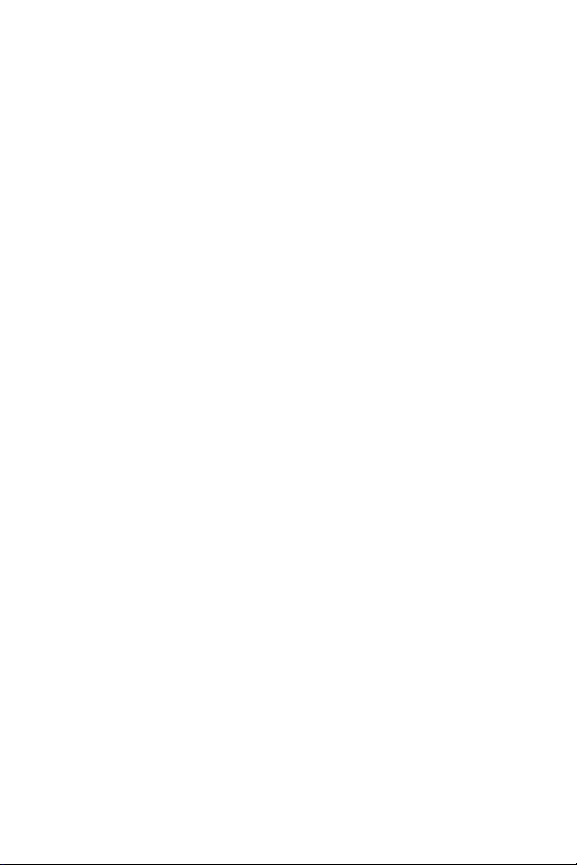
Page 3
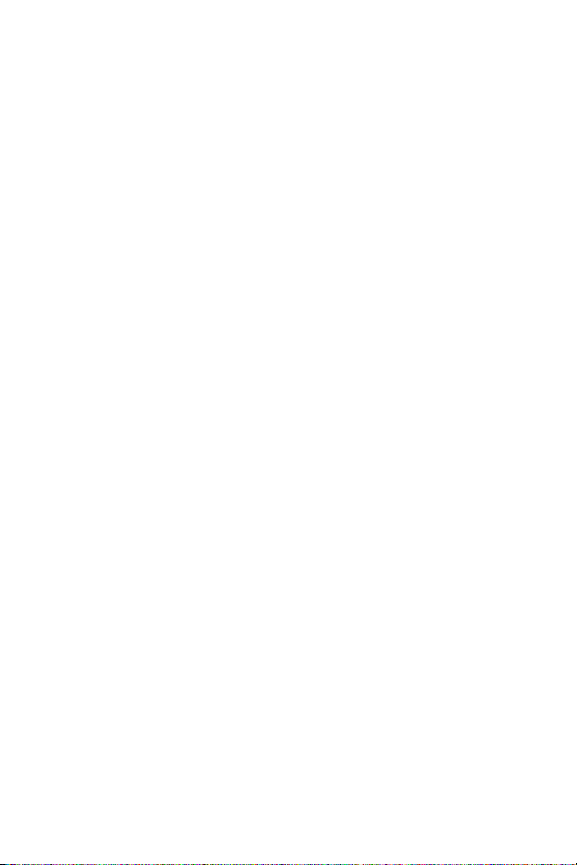
Table of Contents
Welcome to Qwest® . . . . . . . . . . . . . . . . . . . . . . . . . . . . . . . . . . . . .i
Introduction . . . . . . . . . . . . . . . . . . . . . . . . . . . . . . . . . . . . . . . . . . . . .ii
Section 1: Getting Started . . . . . . . . . . . . . . . . . . . . . . . . . . . . . . .1
1A. Setting Up Service . . . . . . . . . . . . . . . . . . . . . . . . . . . . . . . . . . . . . . .3
Getting Started . . . . . . . . . . . . . . . . . . . . . . . . . . . . . . . . . . . . . . . . . . . . . . . . . . . . . .4
Setting Up Your Voicemail . . . . . . . . . . . . . . . . . . . . . . . . . . . . . . . . . . . . . . . . . . .5
Account Passwords . . . . . . . . . . . . . . . . . . . . . . . . . . . . . . . . . . . . . . . . . . . . . . . . . .6
Getting Help . . . . . . . . . . . . . . . . . . . . . . . . . . . . . . . . . . . . . . . . . . . . . . . . . . . . . . . . . .7
Section 2: Your Phone . . . . . . . . . . . . . . . . . . . . . . . . . . . . . . . . . . .9
2A. Your Phone: The Basics . . . . . . . . . . . . . . . . . . . . . . . . . . . . . . . . .11
FrontView of Your Phone . . . . . . . . . . . . . . . . . . . . . . . . . . . . . . . . . . . . . . . . . .12
Viewing the Display Screen . . . . . . . . . . . . . . . . . . . . . . . . . . . . . . . . . . . . . . . .14
Features of Your Wireless Phone . . . . . . . . . . . . . . . . . . . . . . . . . . . . . . . . . .17
Turning Your Phone On and Off . . . . . . . . . . . . . . . . . . . . . . . . . . . . . . . . . . . .19
Using Your Phone’s Battery and Charger . . . . . . . . . . . . . . . . . . . . . . . . .20
Displaying Your Phone Number . . . . . . . . . . . . . . . . . . . . . . . . . . . . . . . . . . .23
Making and Answering Calls . . . . . . . . . . . . . . . . . . . . . . . . . . . . . . . . . . . . . .24
Entering Text . . . . . . . . . . . . . . . . . . . . . . . . . . . . . . . . . . . . . . . . . . . . . . . . . . . . . . . .42
2B. Controlling Your Phone’s Settings . . . . . . . . . . . . . . . . . . . . . .51
Sound Settings . . . . . . . . . . . . . . . . . . . . . . . . . . . . . . . . . . . . . . . . . . . . . . . . . . . . .52
Display Settings . . . . . . . . . . . . . . . . . . . . . . . . . . . . . . . . . . . . . . . . . . . . . . . . . . . .60
Location Settings . . . . . . . . . . . . . . . . . . . . . . . . . . . . . . . . . . . . . . . . . . . . . . . . . . .70
Messaging Settings . . . . . . . . . . . . . . . . . . . . . . . . . . . . . . . . . . . . . . . . . . . . . . . .71
Airplane Mode . . . . . . . . . . . . . . . . . . . . . . . . . . . . . . . . . . . . . . . . . . . . . . . . . . . . . .77
TTY Use . . . . . . . . . . . . . . . . . . . . . . . . . . . . . . . . . . . . . . . . . . . . . . . . . . . . . . . . . . . . . .7 8
Phone Setup Options . . . . . . . . . . . . . . . . . . . . . . . . . . . . . . . . . . . . . . . . . . . . . .80
Page 4
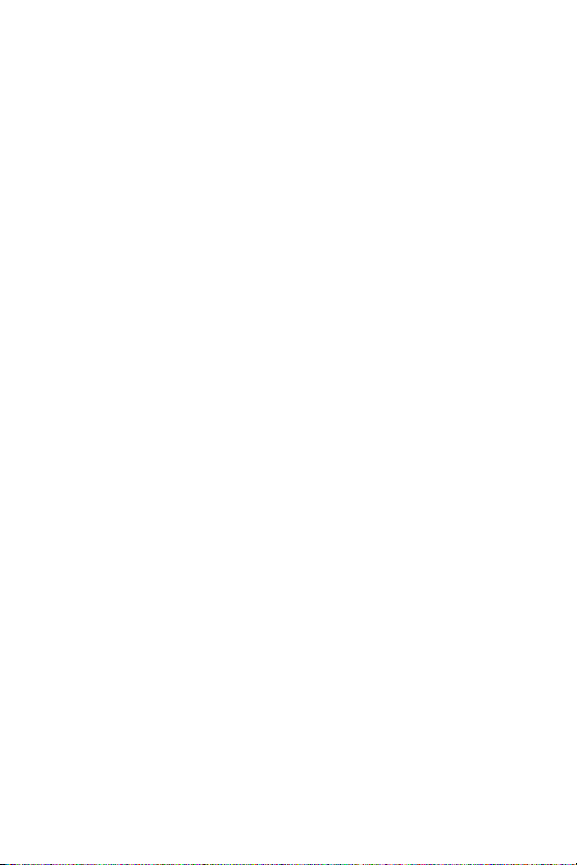
2C. Setting Your Phone’s Security . . . . . . . . . . . . . . . . . . . . . . . . . .89
Accessing the Security Menu . . . . . . . . . . . . . . . . . . . . . . . . . . . . . . . . . . . . . .90
Using Your Phone’s Lock Feature . . . . . . . . . . . . . . . . . . . . . . . . . . . . . . . . . .91
Restricting Calls . . . . . . . . . . . . . . . . . . . . . . . . . . . . . . . . . . . . . . . . . . . . . . . . . . . .93
Using Special Numbers . . . . . . . . . . . . . . . . . . . . . . . . . . . . . . . . . . . . . . . . . . . .94
Erasing Phone Content . . . . . . . . . . . . . . . . . . . . . . . . . . . . . . . . . . . . . . . . . . . . .95
Resetting Your Phone . . . . . . . . . . . . . . . . . . . . . . . . . . . . . . . . . . . . . . . . . . . . . .96
Security Features for SprintPCS Vision . . . . . . . . . . . . . . . . . . . . . . . . . . .97
2D. Controlling Your Roaming Experience . . . . . . . . . . . . . . . . . .99
Understanding Roaming . . . . . . . . . . . . . . . . . . . . . . . . . . . . . . . . . . . . . . . . .100
Setting Your Phone’s Roam Mode . . . . . . . . . . . . . . . . . . . . . . . . . . . . . . . .103
Using Call Guard . . . . . . . . . . . . . . . . . . . . . . . . . . . . . . . . . . . . . . . . . . . . . . . . . .104
2E. Navigating Through Menus . . . . . . . . . . . . . . . . . . . . . . . . . . .107
Menu Navigation . . . . . . . . . . . . . . . . . . . . . . . . . . . . . . . . . . . . . . . . . . . . . . . . .108
Menu Structure . . . . . . . . . . . . . . . . . . . . . . . . . . . . . . . . . . . . . . . . . . . . . . . . . . .108
Viewing the Menus . . . . . . . . . . . . . . . . . . . . . . . . . . . . . . . . . . . . . . . . . . . . . . .110
2F. Managing Call History . . . . . . . . . . . . . . . . . . . . . . . . . . . . . . . .113
Viewing History . . . . . . . . . . . . . . . . . . . . . . . . . . . . . . . . . . . . . . . . . . . . . . . . . .114
Call History Options . . . . . . . . . . . . . . . . . . . . . . . . . . . . . . . . . . . . . . . . . . . . . .115
Making a Call From Call History . . . . . . . . . . . . . . . . . . . . . . . . . . . . . . . . . .116
Saving a Phone Number From Call History . . . . . . . . . . . . . . . . . . . . . .117
Prepending a Phone Number From Call History . . . . . . . . . . . . . . . .118
Erasing Call History . . . . . . . . . . . . . . . . . . . . . . . . . . . . . . . . . . . . . . . . . . . . . . .119
2G. Using the Contacts Directory . . . . . . . . . . . . . . . . . . . . . . . . .121
Displaying the Contacts List . . . . . . . . . . . . . . . . . . . . . . . . . . . . . . . . . . . . . .122
Adding a New Contacts Entry . . . . . . . . . . . . . . . . . . . . . . . . . . . . . . . . . . . .122
Finding Contacts List Entries . . . . . . . . . . . . . . . . . . . . . . . . . . . . . . . . . . . . .123
Contacts List Entry Options . . . . . . . . . . . . . . . . . . . . . . . . . . . . . . . . . . . . . .125
Adding a Phone Number to a Contacts Entry . . . . . . . . . . . . . . . . . . .126
Page 5
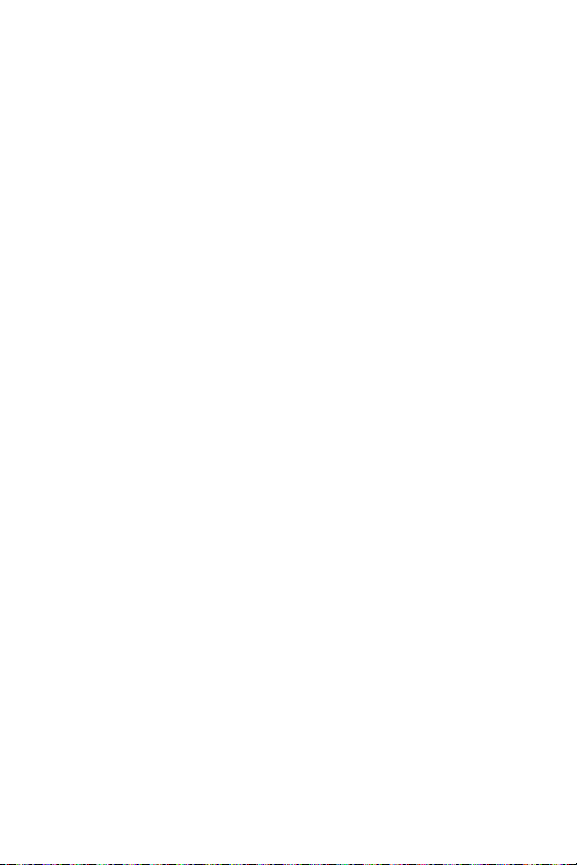
Editing a Contacts Entry . . . . . . . . . . . . . . . . . . . . . . . . . . . . . . . . . . . . . . . . . .127
Erasing a Contacts Entry From the List . . . . . . . . . . . . . . . . . . . . . . . . . .127
Assigning Speed Dial Numbers . . . . . . . . . . . . . . . . . . . . . . . . . . . . . . . . . .128
Selecting a Ringer or an Image for an Entry . . . . . . . . . . . . . . . . . . . . .129
Secret Contacts Entries . . . . . . . . . . . . . . . . . . . . . . . . . . . . . . . . . . . . . . . . . . .131
2H. Using the Phone’s Calendar and Tools . . . . . . . . . . . . . . . .133
Using Your Phone’s Calendar . . . . . . . . . . . . . . . . . . . . . . . . . . . . . . . . . . . . .134
Displaying Personal Information . . . . . . . . . . . . . . . . . . . . . . . . . . . . . . . .146
Using Your Phone’s Tools . . . . . . . . . . . . . . . . . . . . . . . . . . . . . . . . . . . . . . . . .148
2I. Using Your Phone’s Voice Services . . . . . . . . . . . . . . . . . . . .153
Using Automatic Speech Recognition . . . . . . . . . . . . . . . . . . . . . . . . . . .154
Using the Voice Recorder . . . . . . . . . . . . . . . . . . . . . . . . . . . . . . . . . . . . . . . . .166
Setting Up Screen Call . . . . . . . . . . . . . . . . . . . . . . . . . . . . . . . . . . . . . . . . . . . .174
2J. Using Ready Link . . . . . . . . . . . . . . . . . . . . . . . . . . . . . . . . . . . . . .179
Getting Started With Ready Link . . . . . . . . . . . . . . . . . . . . . . . . . . . . . . . . .180
Making and Receiving a Ready Link Call . . . . . . . . . . . . . . . . . . . . . . . . .183
Adding and Editing Ready Link Contacts . . . . . . . . . . . . . . . . . . . . . . . .190
Erasing Ready Link ListEntries . . . . . . . . . . . . . . . . . . . . . . . . . . . . . . . . . . .198
Managing Ready Link Settings . . . . . . . . . . . . . . . . . . . . . . . . . . . . . . . . . . .200
Section 3: Qwest® Service Features . . . . . . . . . . . . . . . . . .207
3A. Qwest® Service Features: The Basics . . . . . . . . . . . . . . . . . .209
Using Voicemail . . . . . . . . . . . . . . . . . . . . . . . . . . . . . . . . . . . . . . . . . . . . . . . . . . .210
Using Text SMS Messaging . . . . . . . . . . . . . . . . . . . . . . . . . . . . . . . . . . . . . . .220
Using Caller ID . . . . . . . . . . . . . . . . . . . . . . . . . . . . . . . . . . . . . . . . . . . . . . . . . . . . .226
Responding to Call Waiting . . . . . . . . . . . . . . . . . . . . . . . . . . . . . . . . . . . . . .227
Making a Three-Way Call . . . . . . . . . . . . . . . . . . . . . . . . . . . . . . . . . . . . . . . . .228
Using Call Forwarding . . . . . . . . . . . . . . . . . . . . . . . . . . . . . . . . . . . . . . . . . . . .229
Page 6
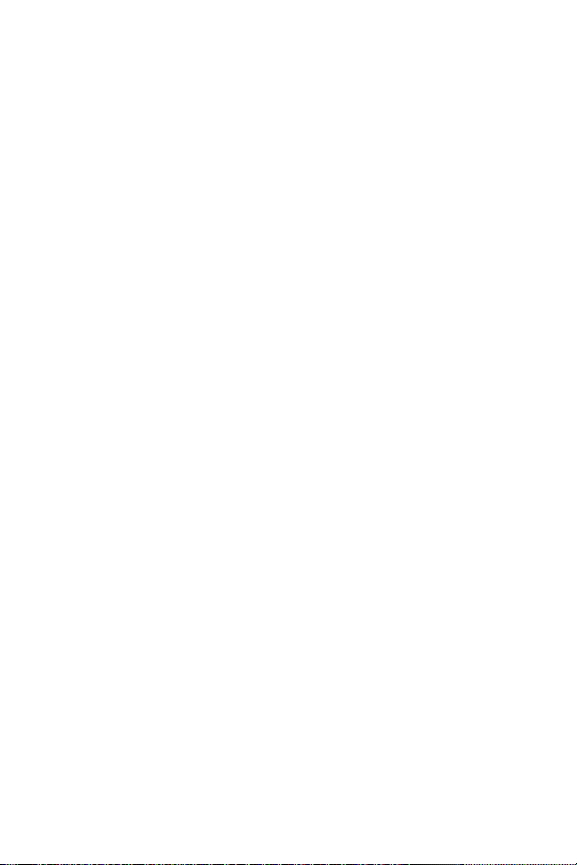
3B. Sprint PCS Vision . . . . . . . . . . . . . . . . . . . . . . . . . . . . . . . . . . . . . .231
Getting Started With SprintPCS Vision . . . . . . . . . . . . . . . . . . . . . . . . .232
Accessing Messaging . . . . . . . . . . . . . . . . . . . . . . . . . . . . . . . . . . . . . . . . . . . . .238
Downloading Premium Services Content . . . . . . . . . . . . . . . . . . . . . .242
Exploring the Web . . . . . . . . . . . . . . . . . . . . . . . . . . . . . . . . . . . . . . . . . . . . . . . .245
Sprint PCS Vision FAQs . . . . . . . . . . . . . . . . . . . . . . . . . . . . . . . . . . . . . . . . . . . .251
S ec ti on 4: Sa fe ty . . . . . . . . . . . . . . . . . . . . . . . . . . . . . . . . . . . . . . 25 3
4A . S a fet y . . . . . . . . . . . . . . . . . . . . . . . . . . . . . . . . . . . . . . . . . . . . . . . . . 25 5
Getting the Most Out of Your Reception . . . . . . . . . . . . . . . . . . . . . . . .256
Maintaining Safe Use of and Access to Your Phone . . . . . . . . . . . .258
Caring for the Battery . . . . . . . . . . . . . . . . . . . . . . . . . . . . . . . . . . . . . . . . . . . . .260
Acknowledging Special Precautions and the FCC Notice . . . . . .261
Owner’s Record . . . . . . . . . . . . . . . . . . . . . . . . . . . . . . . . . . . . . . . . . . . . . . . . . . .263
Phone Guide Proprietary Notice . . . . . . . . . . . . . . . . . . . . . . . . . . . . . . . . .263
Index . . . . . . . . . . . . . . . . . . . . . . . . . . . . . . . . . . . . . . . . . . . . . . . . . .265
Page 7
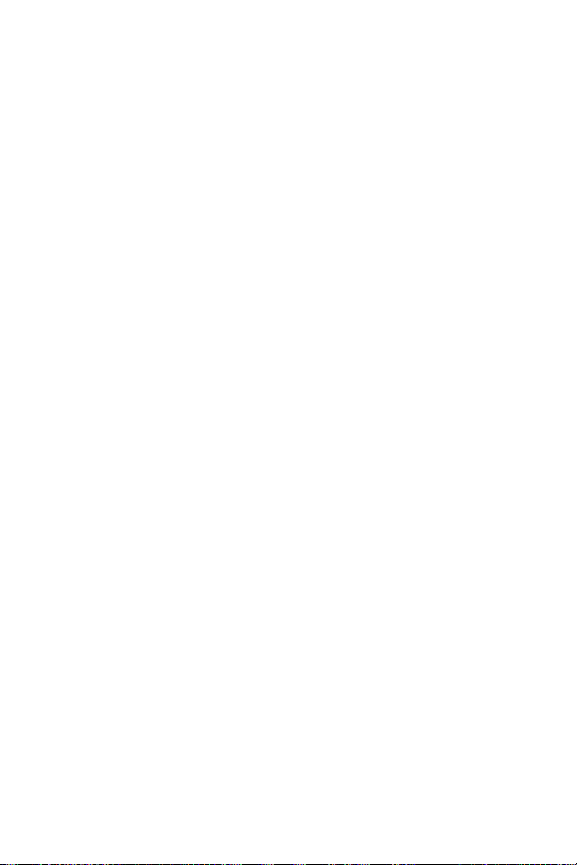
i
Welcome to Qwest
®
This guide will familiarize you with our service and your
new wireless phone through simple, easy-to-follow
instructions. It’s all right here – from setting up your
accountpasswords and voicemail to using the most
advanced features of your phone.
Welcome and thank you for choosing Qwest®.
Page 8
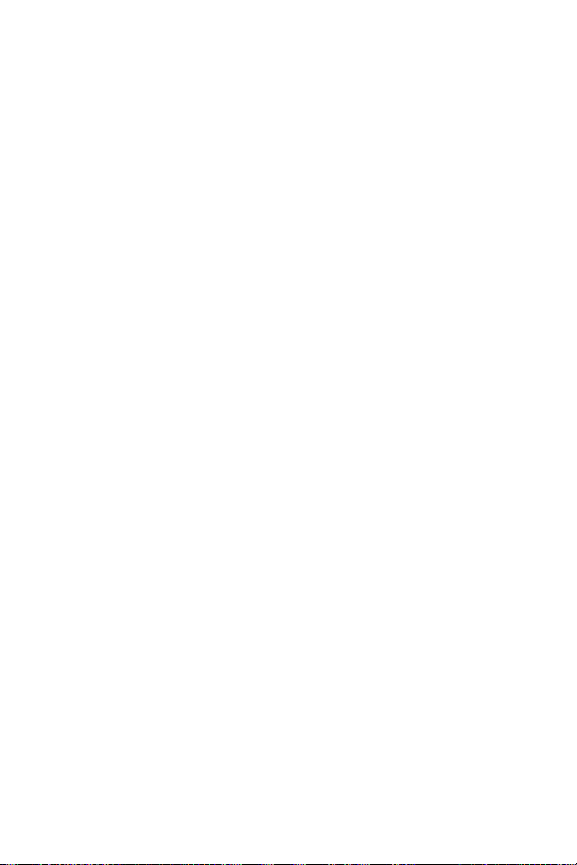
ii
Introduction
This Phone Guide introduces you to wireless service and all
the features of your new phone. It’s divided into four
sections:
Section 1: Getting Started
Section 2: Your Phone
Section 3: Qwest Service Features
Section 4: Safety
Throughout this guide, you’ll find tips that highlightspecial
shortcuts and timely reminders to help you make the most
of your new phone and service. The Table of Contents and
Index will also help you quickly locate specific information.
You’ll get the most outof your phone if you read each
section. However, if you’d like to get rightto a specific
feature, simply locate thatsection in the Table of Contents
and go directly to that page. Follow the instructions in that
section, and you’ll be ready to use your phone in no time.
Page 9
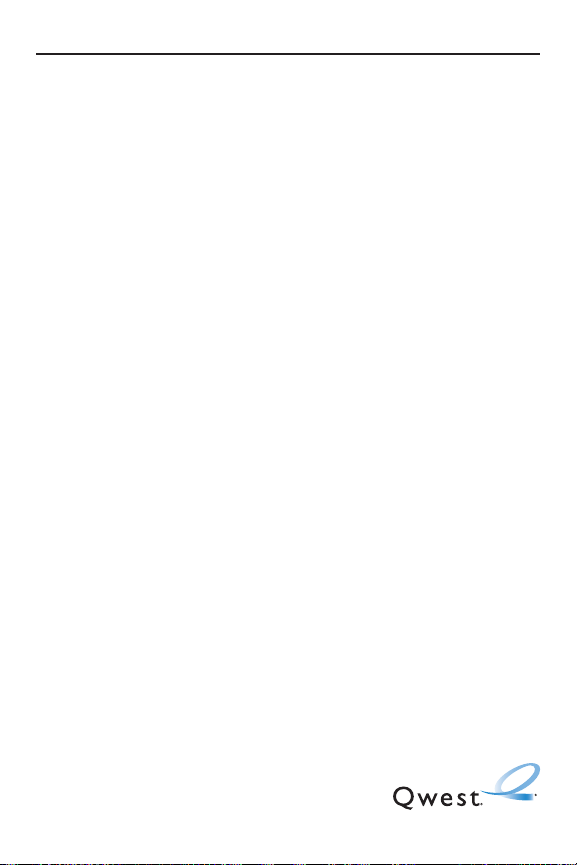
Getting Started
Section 1
Page 10
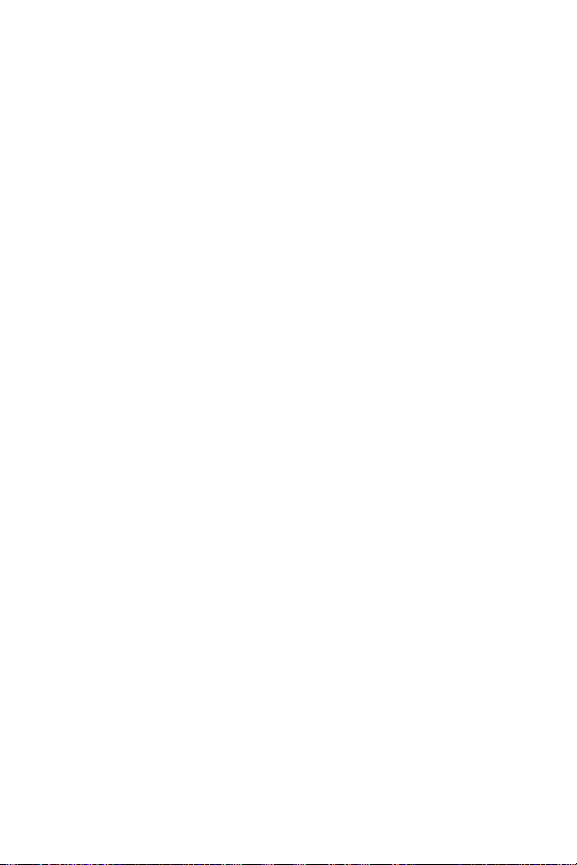
2
Page 11
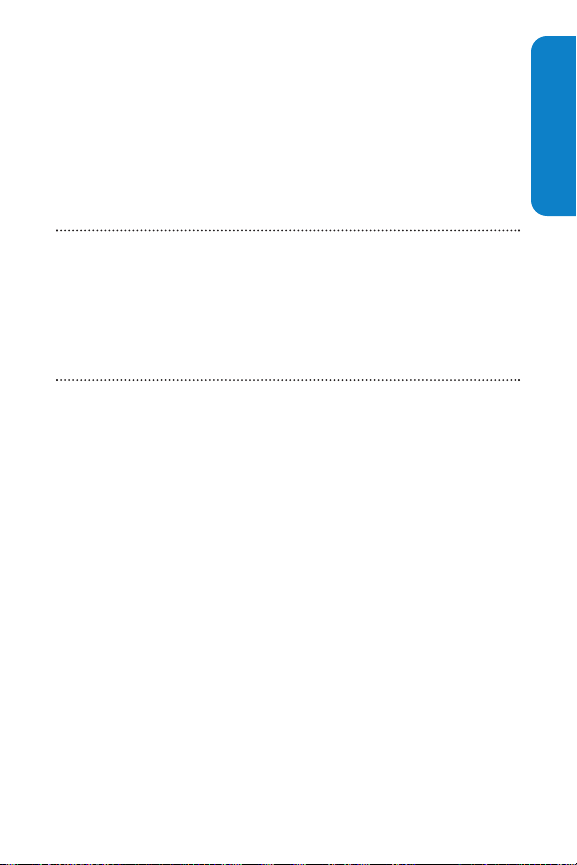
Section 1A: Setting Up Service 3
Section 1A
Setting Up Service
In This Section
Getting Started
Setting Up Your Voicemail
Account Passwords
Getting Help
Setting up service on your SCP-4930 by Sanyo is quick and
easy. This section walks you through the necessary steps to
unlock your phone, setup your voicemail, and contact
Qwest for assistance with your wireless service.
Setting Up Service
Page 12
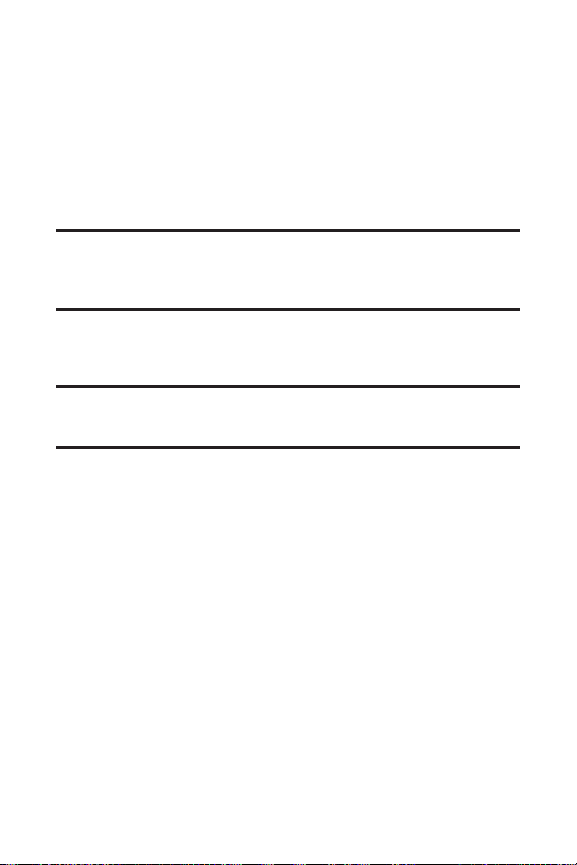
4 Section 1A: Setting Up Service
Getting Started
Unlocking Your Phone
To unlock your phone, follow these easy steps:
1. Press and hold Eto turn the phone on.
2. Press Unlock(leftsoftkey).
Note:To select a softkey, press the softkey button directly below the softkey
text thatappears at the bottom leftand bottom rightof your phone’s
display screen. Softkey actions change according to the screen you’re
viewing and will notappear if there is no corresponding action available.
3. Enter your four-digit lock code. (For security purposes,
the code is notvisible as you type.)
Tip:If you can’t recall your lock code, try using the last four digits of your
wireless phone number or try 0000. If neither of these work, call Qwest
WirelessTMRepair at 1-888-879-0611.
Page 13
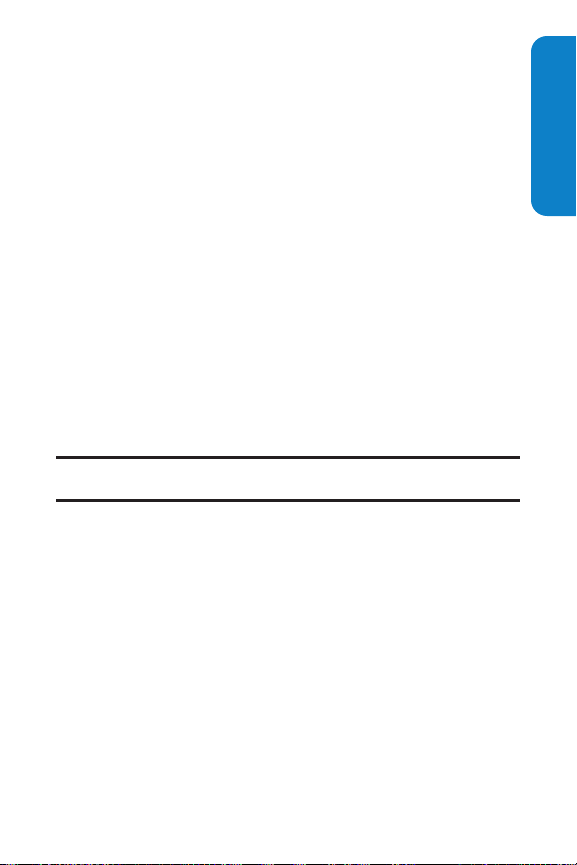
Section 1A: Setting Up Service 5
Setting Up Your Voicemail
All unanswered calls to your wireless phone are automatically
transferred to your voicemail, even if your phone is in use or
turned off. Therefore, you will want to set up your voicemail
and personal greeting as soon as your phone is activated.
To set up your voicemail:
1. Press and hold 1.
2. Follow the system prompts to:
Create your pass code
Record your name announcement
Record your greeting
Choose whether or notto activate One-Touch
Message Access (a feature that lets you access
messages simply by pressing and holding
1,
bypassing the need for you to enter your pass code)
Note: If you are concerned aboutunauthorized access to your voicemail
account, Qwest recommends you enable your voicemail pass code.
For more information about using your voicemail, see “Using
Voicemail”on page 210.
Setting Up Service
Page 14
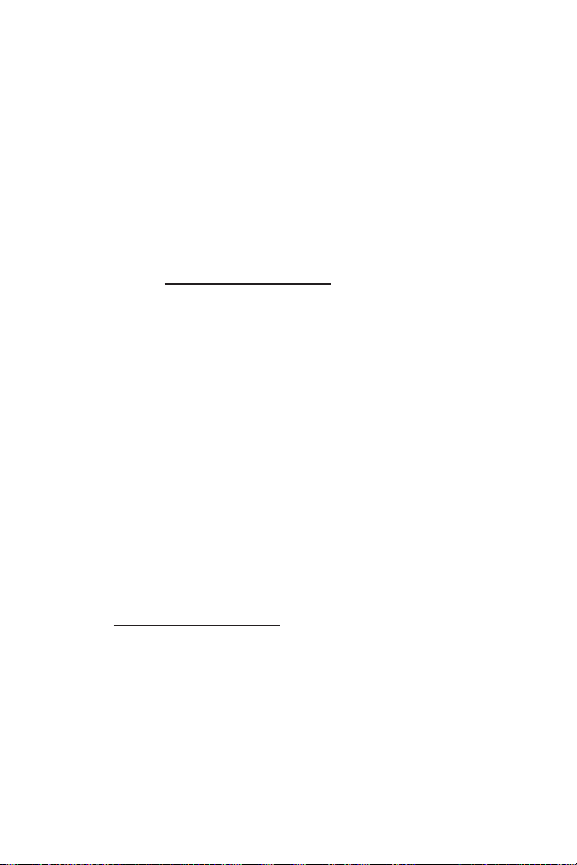
6 Section 1A: Setting Up Service
AccountPasswords
As a Qwest customer, you enjoy unlimited access to your
personal accountinformation, your voicemail account, and
your Sprint PCS Vision account. To ensure that no one else has
access to your information, you will need to create passwords
to protectyour privacy.
AccountPassword
If you are the accountowner, you’ll have an account password
to sign on to
www.qwestwireless.com and to use when calling
Qwest Wireless Customer Service. Your default account
password is the last four digits of your Social Security number.
Voicemail Password
You’ll create your voicemail password (or pass code) when you
set up your voicemail. See “Setting Up Your Voicemail”on
page 5for more information on your voicemail password.
Sprint PCS Vision Password
If your service plan includes SprintPCS VisionSM, you can setup
a Sprint PCS Vision Password. This optional password may be
used to authorize purchase of Premium Services content and
to protectpersonal information on multi-phone accounts.
For more information, or to change your passwords, sign
on to
www.qwestwireless.com or call QwestWireless
TM
Repair
at 1-888-879-0611.
Page 15
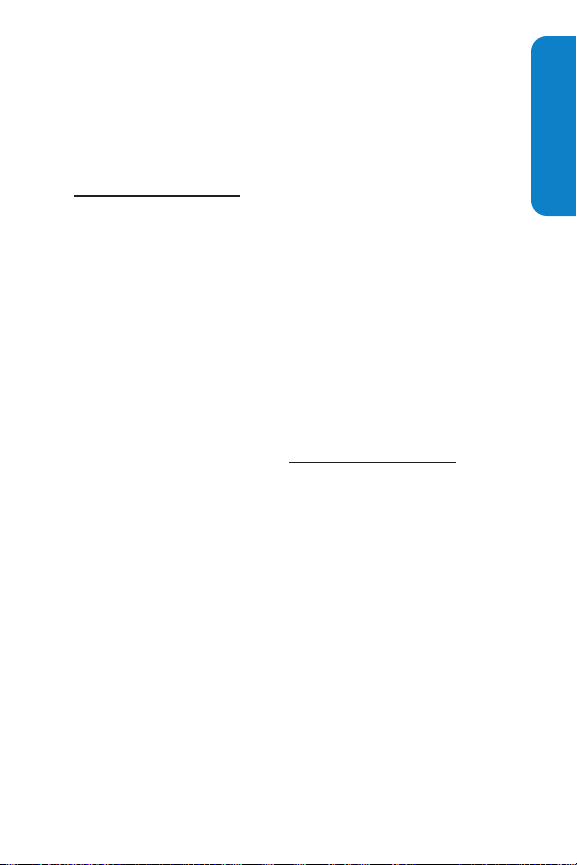
Section 1A: Setting Up Service 7
Getting Help
Visit Our Website
You can get up-to-date information on your wireless
service and options by signing onto our Website at
www.qwestwireless.c
om
.
When you visit us online, you can
Review coverage maps
Learn how to use voicemail
Access your account information
Check outfrequently asked questions
And more
Reaching Qwest Wireless Customer Service
You can reach Qwest online or by phone:
Sign on to your account at www.qwestwireless.com
Call us toll-free at 1-888-879-0611
Directory Assistance
You have access to a variety of services and information
through Directory Assistance, including residential, business,
and government listings. There is a per-call charge, and you
will be billed for airtime.
To call Directory Assistance:
Press 411T.
Setting Up Service
Page 16
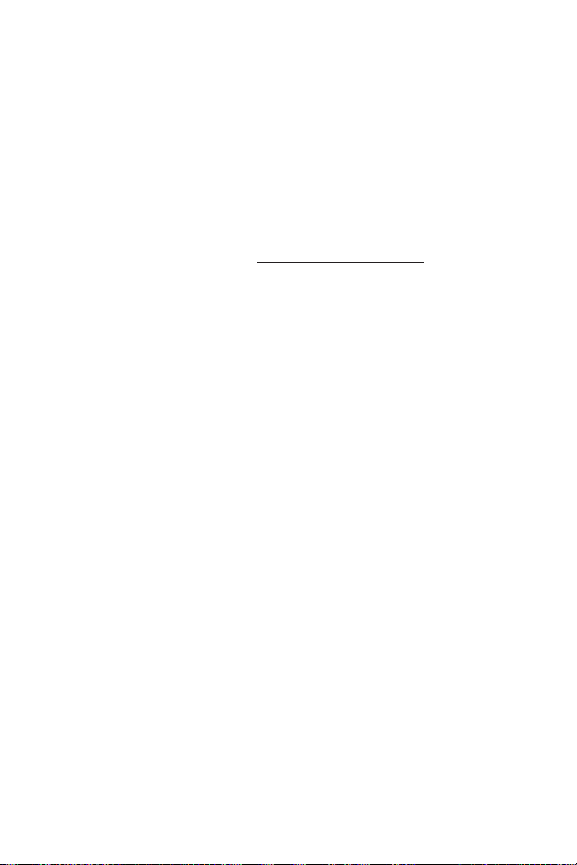
8 Section 1A: Setting Up Service
Operator Services
Operator Services provides assistance when placing collect
calls or when placing calls billed to a local telephone calling
card or third party.
To access Operator Services:
Press 0T.
For more information or to see the latestin products and
services, visit us online at
www.qwestwireless.com.
Page 17
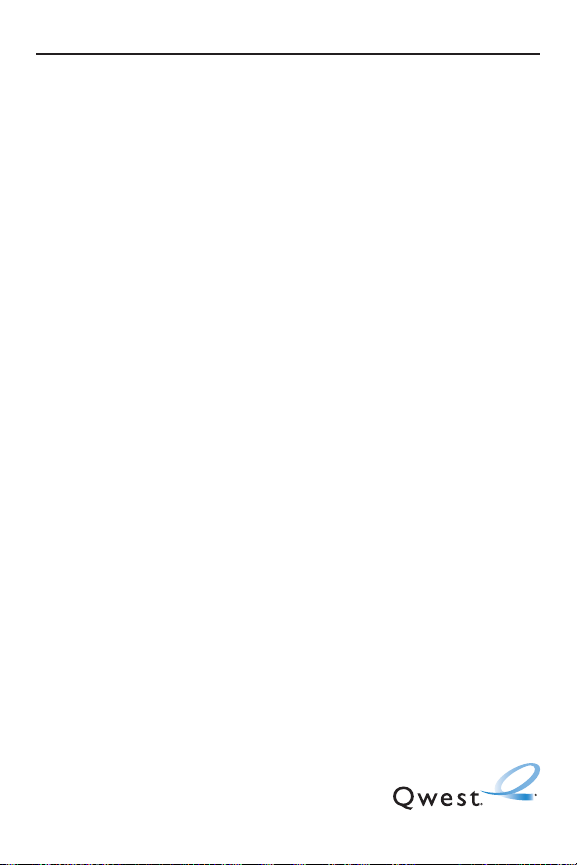
Your Phone
Section 2
Page 18
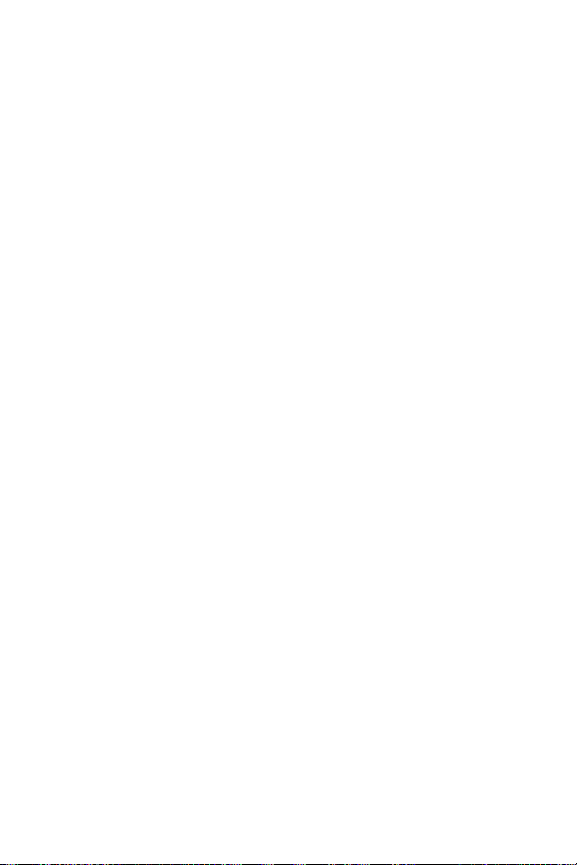
10
Page 19
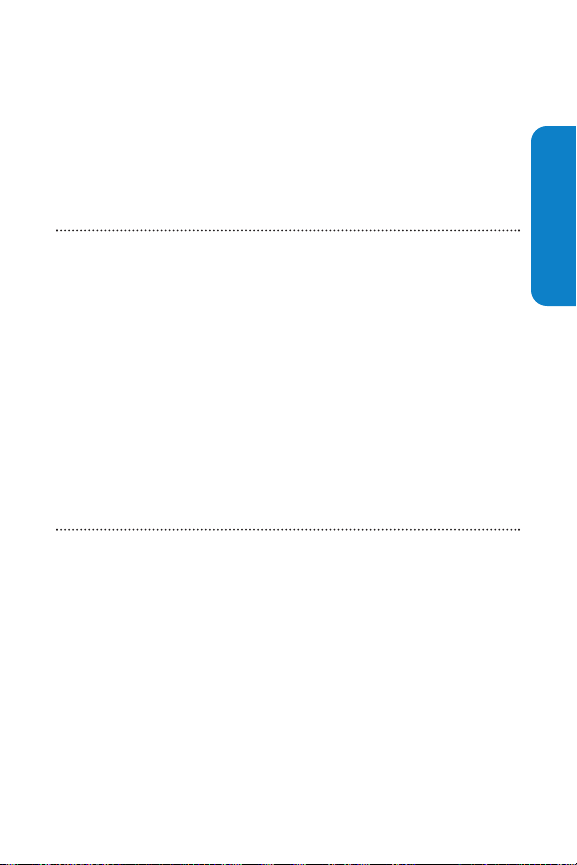
Section 2A: Your Phone – The Basics 11
Section 2A
Your Phone: The Basics
In This Section
FrontView of Your Phone
Viewing the Display Screen
Features of Your Wireless Phone
Turning Your Phone On and Off
Using Your Phone’s Battery and Charger
Displaying Your Phone Number
Making and Answering Calls
Entering Text
Your SCP-4930 by Sanyo is packed with features that simplify
your life and expand your ability to stay connected to the
people and information that are importantto you. This
section will guide you through the basic functions and
calling features of your phone.
Phone Basics
Page 20

12 Section 2A: Your Phone – The Basics
FrontView of Your Phone
Key Functions
1. Antenna : Fully extend the antenna for the best
reception.
2. Headset Jack : Lets you insert the plug of a headset(sold
separately) for hands-free phone use.
3. Side Volume Key : Lets you adjust the receiver volume
during a call or ringer volume in standby mode.
You can also use itto scroll up or down to navigate
through the different menu options.
Qwest
Sep 15, 05 (Thu)
10:30 am
1. Antenna
3. Side Volume
Key
5. LED
Indicator
6. Earpiece
7. LCD
(display)
8. Softkey
(left)
9. Navigation
Key
10. Web Key
11. TALK Key
12. Microphone
13. Accessories
Connector
2. Headset Jack
19. MENU/OK Key
20. Softkey
(right)
18. Back Key
17. END/POWER Key
16. Keypad
15. SPEAKER Key
14. Charger Jack
4. Ready Link/
Voice Recorder
Button
Page 21
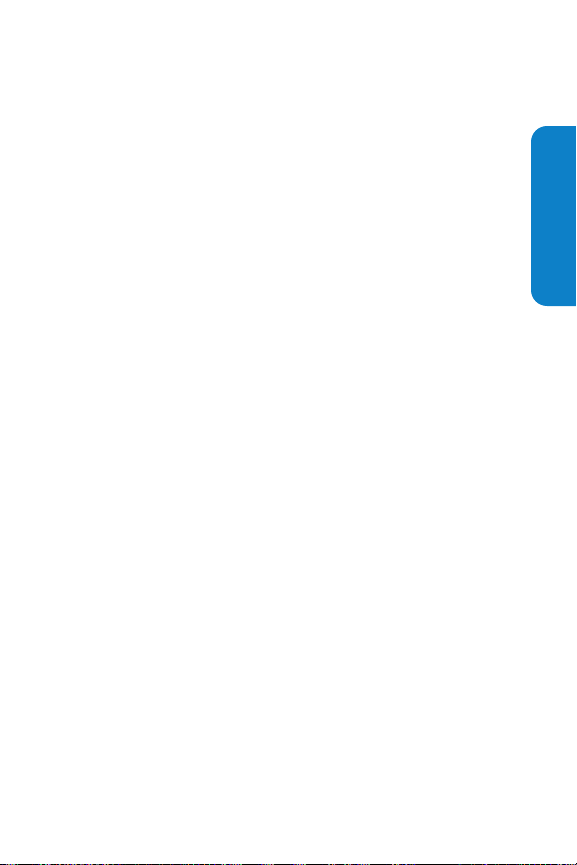
Section 2A: Your Phone – The Basics 13
4. Ready Link / Voice Recorder Button : Allows you to
access the Ready Link List or Voice Recorder menu. (See
“Using Ready Link
SM
”on page 179or “Using the Voice
Recorder”on page 166.)
5. LED Indicator : Shows your phone’s connection status at
a glance.
6. Earpiece : Lets you hear the caller and automated
prompts.
7. LCD (display) : Displays the phone’s main menu,
features, modes, etc.
8. Softkey (left) : Lets you select the menu corresponding
to the bottom left line on the LCD.
9. Navigation Key : Lets you navigate quickly and easily
through the menu options. You can access menu
shortcuts by pressing Right: Contacts, Left: My Shortcut,
Up: Messaging, and Down: My Content.
10. Web Key : Lets you launch the Web.
11. TALK Key: Lets you place or answer calls, answer Call
Waiting, or use Three-Way Calling and ASR.
12. Microphone : To speak into or record your voice.
13. Accessories Connector : Connects optional accessories,
such as a USB cable.
14. Charger Jack : Connects the travel charger (included).
15. SPEAKER Key : Lets you place or receive calls in
speakerphone mode. You can also use it to activate
Automatic Speech Recognition.
Phone Basics
Page 22
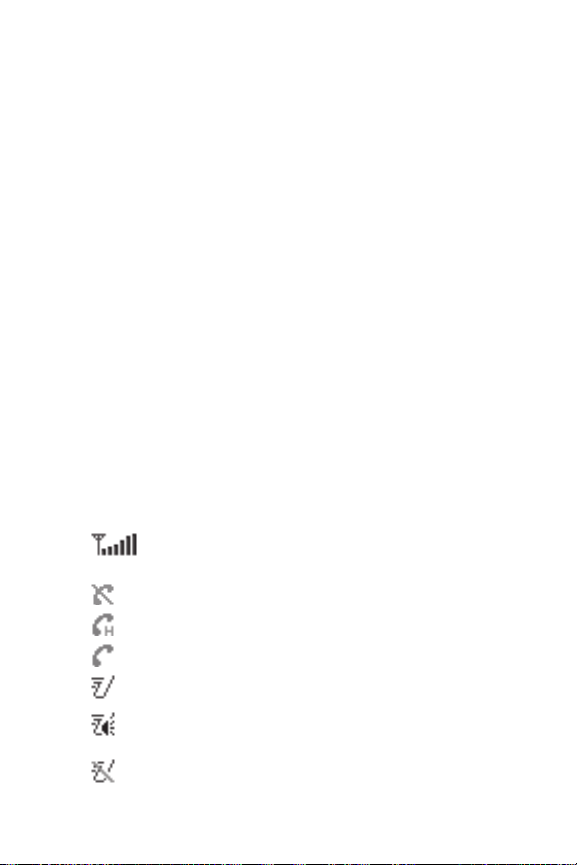
14 Section 2A: Your Phone – The Basics
16. Keypad : Lets you enter numbers, letters, and characters,
and navigate within menus. Press and hold keys 2-9 for
speed dialing.
17. END/POWER Key: Lets you turn the phone on and off,
end a call, or return to standby mode.
18. Back Key: Lets you clear characters from the screen or
display the previous page. Press and hold for setting Key
Guard in standby mode.
19. MENU/OK Key: Lets you access the phone’s menus and
select menu options. Press and hold to activate
Automatic Speech Recognition (ASR).
20. Softkey (right) : Lets you select the menu corresponding
to the bottom rightline on the LCD.
Viewing the Display Screen
Your phone’s display screen provides a wealth of information
about your phone’s status and options. This list identifies the
symbols you’ll see on your phone’s display screen:
shows your currentsignal strength. The more lines
you have, the stronger your signal.
means your phone cannotfind a signal.
indicates the call is on hold.
tells you a call is in progress.
indicates the Ready Link service is enabled.
indicates the Ready Link service is enabled and the
speakerphone mode is setto on.
indicates the Ready Link service is disabled.
Page 23
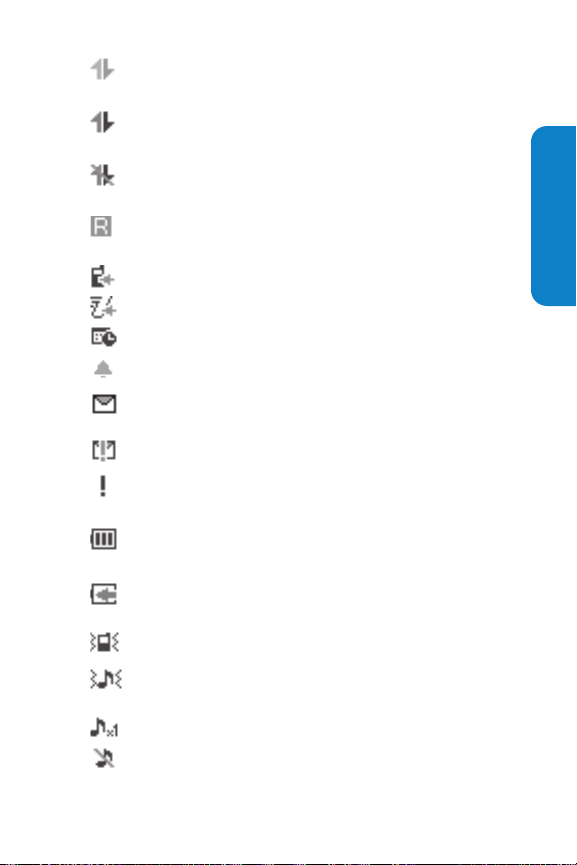
Section 2A: Your Phone – The Basics 15
indicates Sprint PCS Vision / Ready Link access is
dormant.
indicates Sprint PCS Vision / Ready Link access is
active.
indicates Sprint PCS Vision / Ready Link access is
disabled.
indicates you are “roaming”off of the network
available to you.
indicates you have missed voice calls.
indicates you have missed Ready Link calls.
indicates you have scheduled events or call alarms.
indicates you have alarm clock notifications.
indicates you have new picture messages, voicemail
messages, and/or textmessages.
indicates you have urgent messages.
indicates you have received 2 or more different
types of notifications.
shows the level of your battery charge. The more
black you see, the more power you have left.
shows your battery is charging (appears when the
phone is turned off).
indicates the vibrate feature is set.
indicates volume level 4 or 1 and vibrate feature
are set.
indicates 1 beep feature is set.
indicates the voice call ringer setting is off.
Phone Basics
Page 24
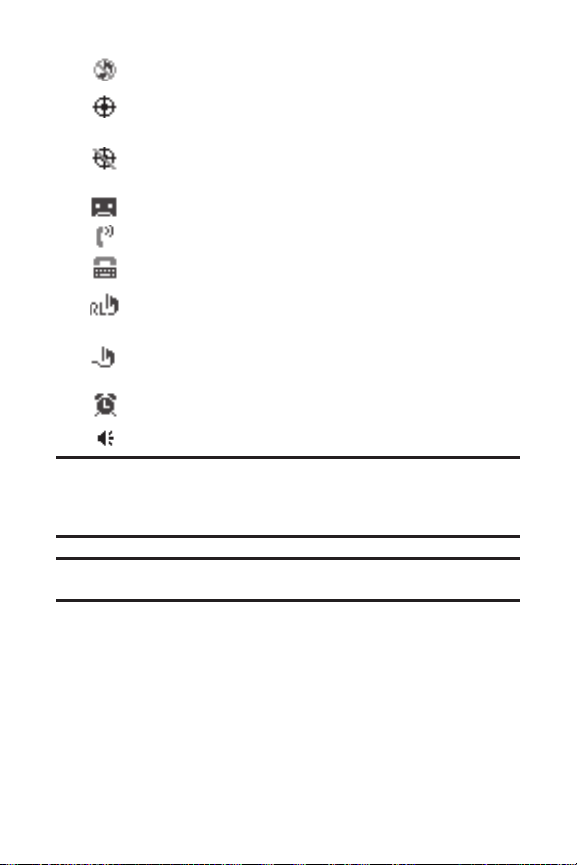
16 Section 2A: Your Phone – The Basics
indicates all the sound settings are off.
indicates the Location Service of your phone is
enabled.
indicates the Location Service of your phone is
disabled.
indicates you have a new screen call memo.
indicates the Screen Call Auto setting is on.
indicates your phone is in TTY mode.
indicates Headset mode is set to Ready Link and a
headset is connected.
indicates Headset mode is set to Voice Calls and a
headset is connected.
indicates the Alarm Clock setting is on.
indicates the speakerphone mode is setto on.
Note:Display indicators help you manage your roaming charges by letting
you know when you’re off the network available to you and whether you’re
operating in digital or analog mode. (For more information, see Section 2D:
Controlling Your Roaming Experience on page 99.)
Tip:To view a listof your phone’s icons and descriptions, from the main
menu selectSettings >Phone Info >Help.
Page 25
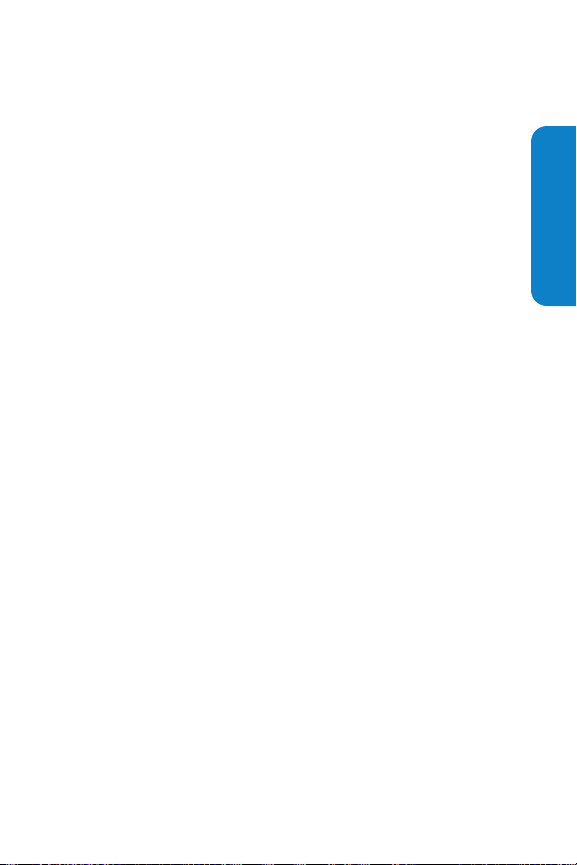
Section 2A: Your Phone – The Basics 17
Features of Your Wireless Phone
Congratulations on the purchase of your wireless phone. The
SCP-4930 by Sanyo is lightweight, easy-to-use, and reliable,
and italso offers many significantfeatures and service
options. The following listpreviews some of those features
and options and provides page numbers where you can find
out more:
Digital Dual-band/tri-mode capability allows you to make
and receive calls while on the network available to you
and to roam on other analog and 800 and 1900 MHz
digital networks where roaming agreements have been
implemented with other carriers (page 99).
Sprint PCS VisionSMprovides access to the wireless Internet
in digital mode (page 231).
Email (page 238) and Text SMS Messaging (page 220)
provide quick and convenientmessaging capabilities.
Games, ringers, screen savers, and other applications can
be downloaded to your phone to make your phone unique,
just like you (page 242). Additional charges may apply.
The built-in Calendar offers several personal information
management features to help you manage your busy
lifestyle (page 134).
Speed dial lets you dial phone numbers with one key press
(page 40).
The Contacts directory (page 121) can store up to 700
numbers and 500 email and Web addresses in 500 entries
(entries can store up to seven numbers each). A separate
Ready Link Contacts List (page 183) provides easy access to
up to 200 personal contacts.
Phone Basics
Page 26
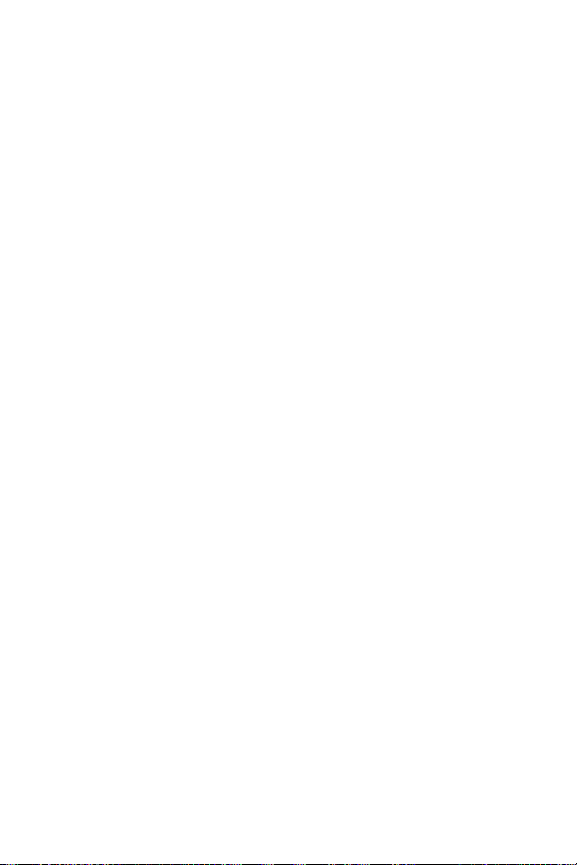
18 Section 2A: Your Phone – The Basics
Ready Link allows you to enjoy quick, two-way, “walkietalkie-style”communication with one or several Ready
Link users (page 179).
The Automatic Speech Recognition (ASR) lets you place
and receive calls by speaking to your phone (page 154).
Page 27
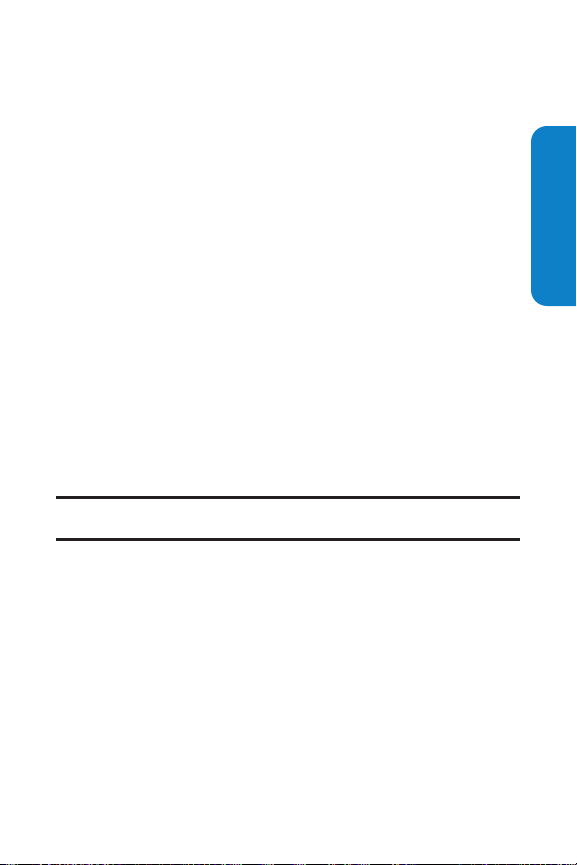
Section 2A: Your Phone – The Basics 19
Turning Your Phone On and Off
Turning Your Phone On
To turn your phone on:
Press and hold Efor approximately 2 seconds.
Once your phone is on, it may display “Looking for Service...,”
which indicates that your phone is searching for a signal.
When your phone finds a signal, it automatically enters
standby mode – the phone’s idle state. At this point, you are
ready to begin making and receiving calls.
If your phone is unable to find a signal after 15 minutes of
searching, a Power Save feature is automatically activated.
When a signal is found, your phone automatically returns to
standby mode.
In Power Save mode, your phone searches for a signal
periodically withoutyour intervention. You can also initiate a
search for service by pressing any key (when your phone is
turned on).
Tip: The Power Save feature helps to conserve your battery power when you
are in an area where there is no signal.
Turning Your Phone Off
To turn your phone off:
Press and hold Efor two seconds until you see the
powering down animation on the display screen.
Your screen remains blank while your phone is off (unless the
battery is charging).
Phone Basics
Page 28
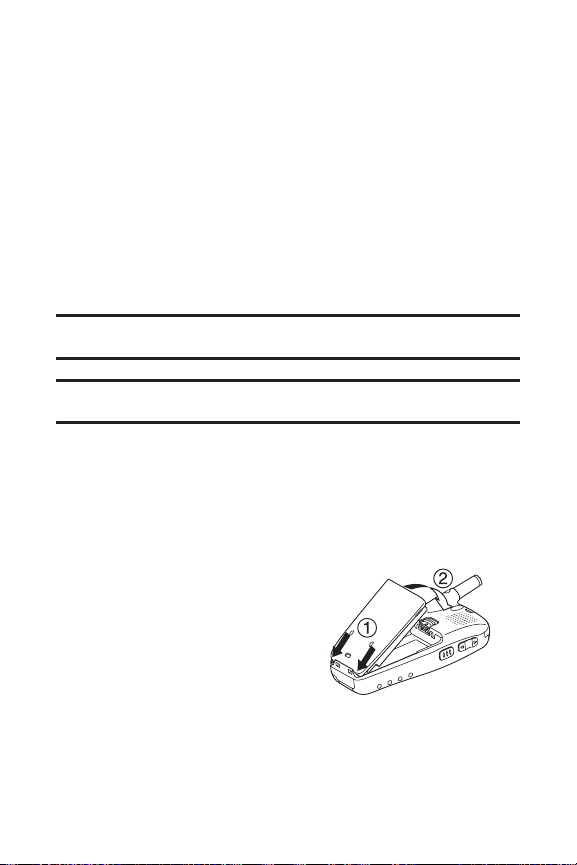
20 Section 2A: Your Phone – The Basics
Using Your Phone’s Battery and Charger
Battery Capacity
Your phone is equipped with a Lithium Ion (LiIon) battery. It
allows you to recharge your battery before it is fully drained.
The battery provides up to 5.5 hours of continuous digital talk
time (up to 3 hours in analog).
When the battery reaches 5% of its capacity, the battery icon
blinks. When there are approximately 5 minutes of talk time
left, the phone sounds an audible alert and then powers
down.
Note: Long backlight settings, searching for service, vibrate mode, and
browser use affect the battery’s talk and standby times.
Tip: Be sure to watch your phone’s battery level indicator and charge the
battery before it runs out of power.
Installingthe Battery
To install the LiIon battery:
1. Place the battery into the space beneath the antenna
with the metal contacts at
the bottom, facing
downward.
2. Gently press down until
it’s in place and the battery
release latch snaps.
Page 29
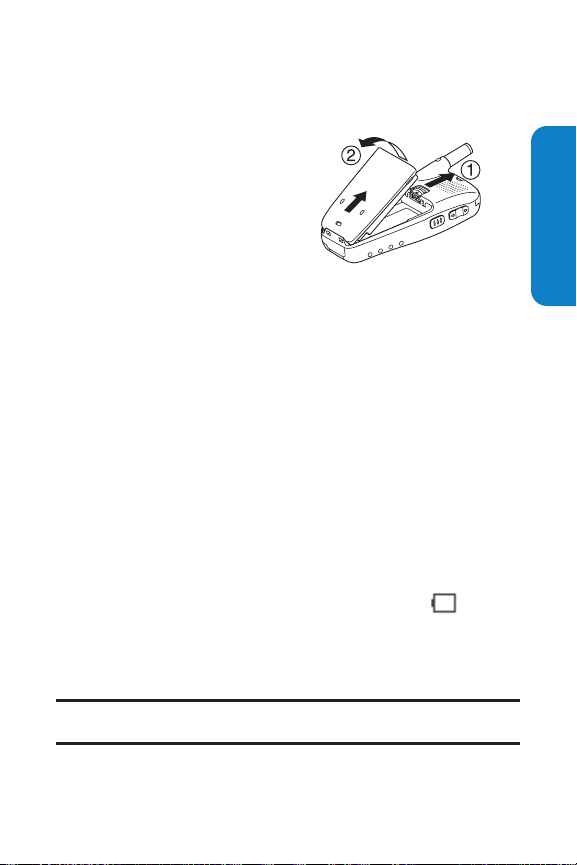
Section 2A: Your Phone – The Basics 21
Removingthe Battery
To remove your battery:
1. Make sure the power is
off so that you don’t lose
any stored numbers or
messages.
2. Push the battery release
latch up and hold the
battery.
3. Pull the battery up and
out ata 45-degree angle.
Chargingthe Battery
Your phone’s LiIon battery is rechargeable and should be
charged as soon as possible so you can begin using your
phone.
Keeping track of your battery’s charge is important. If your
battery level becomes too low, your phone automatically
turns off and you will lose all the information you were
currently working on. For a quick check of your phone’s
battery level, glance at the battery charge indicator located in
the upper-right corner of your phone’s display screen. If the
battery charge is getting too low, the battery icon
appears and the phone sounds a warning tone.
Always use a Qwest-approved desktop charger, travel charger,
or vehicle power adapter to charge your battery.
Warning: Using the wrong battery charger could cause damage to your
phone and void the warranty.
Phone Basics
Page 30
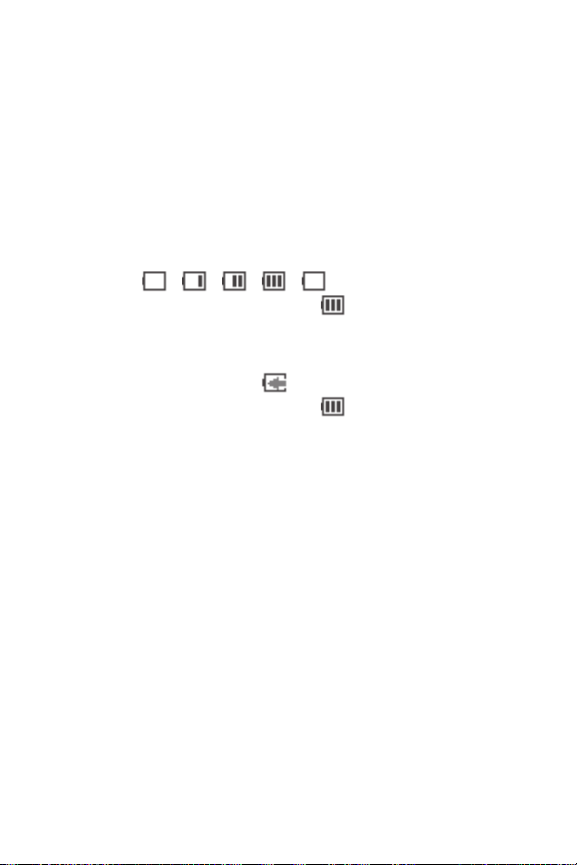
22 Section 2A: Your Phone – The Basics
Using the Charger
To use the travel charger provided with your phone:
1. Plug the travel charger into a wall outlet.
2. Plug the other end of the travel charger into the charger
jack on the bottom of your phone (with the battery
installed).
When your phone is turned on:
The battery icon animates while charging.
> > > >
The battery icon turns to when charging is
complete.
When your phone is turned off:
The battery icon appears while charging.
The battery icon turns to when charging is
complete.
It takes approximately 5.5 hours to fully recharge a
completely rundown battery. With the Qwest-approved LiIon
battery, you can recharge the battery before itbecomes
completely run down.
Page 31

Section 2A: Your Phone – The Basics 23
DisplayingYour Phone Number
Just in case you forget your phone number, your SCP-4930
can remind you.
To display your phone number:
1. Press Mto access the main menu.
2. Select Contacts and press M.
3. Select My Phone# and press M .
Note: To access the phone’s main menu, press
M
from standby mode.
Menu items may be selected by highlighting them with the navigation key
and pressing M, or you can press the number corresponding to the menu
item on your keypad.
Tip: You can also display your phone number from the Phone Info menu.
Press M, select Settings, selectPhone Info, and selectPhone#/User ID.
Phone Basics
Page 32

24 Section 2A: Your Phone – The Basics
Making and Answering Calls
Making Calls
Placing a call from your wireless phone is as easy as making a
call from any land line phone. Justenter the number and press
Tor S, and you’re on your way to clear calls.
To place a call using your keypad:
1. Make sure your phone is on.
2. Enter a phone number from standby mode. (If you make
a mistake while dialing, press
Bto erase one digitata
time. Press and hold
Bto erase the entire number.)
3. Press Tor S. (To place a call when you are
roaming and Call Guard is enabled, see “Using Call
Guard”on page 104.)
4. When you’re finished, press Eto end the call.
Tip: To redial the last outgoing call, press Tor Stwice.
Tip: When making calls off of the network available to you, always dial using
11 digits (1 + area code + phone number).
You can also place calls from your wireless phone by Speed
Dialing (page 40) and using your Call History listings (page
116), Automatic Speech Recognition (page 156), and your
Contacts directory (page 39).
Important: To maximize performance
when using your phone, extend the
antenna before a call and do not touch the
antenna during a call.
Correct Incorrect
Page 33

Section 2A: Your Phone – The Basics 25
Dialing Options
Dialing options are displayed when you press Options (right
softkey) after entering numbers in the phone’s standby mode.
To select an option, highlightit and press
M.
Call to dial the phone number.
Call:Speaker On to dial the phone number in speakerphone
mode.
Send Textto send a TextSMS message (mobile numbers
only). (See page 220 for details.)
Save Phone# to save the phone number in your Contacts
list. (See “Saving a Phone Number”on page 35.)
Find to display Contacts list entries that end with the
digits you entered. (See “Finding a Phone Number” on
page 36.)
Hard Pause to inserta hard pause. (See “Dialing and
Saving Phone Numbers With Pauses”on page 37.)
2-Sec. Pause to inserta 2-second pause. (See “Dialing
and Saving Phone Numbers With Pauses”on page 37.)
Hyphen to insert a hyphen. (Hyphens are generally for
visual appeal only; they are not necessary when entering
numbers.)
Abbrev. Dial to dial the phone number in your Contacts list
that ends with the digits you entered. (See “Using
Abbreviated Dialing”on page 41.)
Tip: To speed dial a phone number, press and hold the appropriate speed
dial key (locations 2-9). See “Assigning Speed Dial Numbers” on page 128.
Tip: Press Tor Sto display the Recent Calls list. Highlight a
number and press Tor Sto make a call.
T
H
Phone Basics
Page 34

26 Section 2A: Your Phone – The Basics
Answering Calls
To answer an incoming call:
1. Make sure your phone is on. (If your phone is off,
incoming calls go to voicemail.)
2. Press Tor S to answer an incoming call.
(Depending on your phone’s settings, you may also
answer incoming calls by pressing any number key. See
“Setting Any Key Answer”on page 82 for more
information.)
Your phone notifies you of incoming calls in the following
ways:
The phone rings and/or vibrates.
The indicator light flashes.
The backlight illuminates.
The screen displays an incoming call message.
If available, the phone number of the caller is displayed.
If the phone number is in your Contacts list, the contact’s
name is displayed.
The following options are also displayed by pressing Options
(right softkey). To select an option, highlight it and press
M.
Call Guard to answer the call when you are in roaming
mode. (See page 104 for setting Call Guard.)
Answer to answer the call.
Answer: Speaker to answer the call in speakerphone mode.
Answer on Hold to put the call on hold. (See “Setting
Answer on Hold”on page 28.)
Page 35

Section 2A: Your Phone – The Basics 27
Screen Call to answer the call by using a pre-recorded
announcement. (Appears when you are in a network
service area or digital roaming area. See page 174 for the
setting.)
Quiet Ringerto mute the ringer. (Appears when the ringer
is set.)
Tip: Your phone offers additional ways to answer calls. (See page 81 for Auto
Answer and see page 82 for Any Key Answer.)
Answering a Roam Call With Call Guard Enabled
Call Guard is an option that helps you manage your roaming
charges when making or receiving calls while outside the
network available to you. Please see Section 2D: Controlling
Your Roaming Experience on page 99 for more information
about roaming.
To answer a call when you are roaming and Call Guard is enabled:
1. Press Tor S.
2. Press 1to proceed while the pop-up message is
displayed.
Note: When your phone is off, in an active SprintPCS Vision Connection, or
on a Ready Link call, incoming calls go directly to voicemail.
Phone Basics
Page 36

28 Section 2A: Your Phone – The Basics
Setting Answer on Hold
This feature allows you to hold an incoming call when you
cannot answer immediately.
To set Answer on Hold:
1. When you receive an incoming call, press Options(right
softkey).
2. Highlight Answer on Holdand press M. (The caller
hears a message to waitfor you to answer. will
display on the screen while the call is on hold.)
To resume the call:
Press Answer (left softkey) or T.
- or -
Press Options (right softkey), highlight Answer or
Answer: Speaker and press
M.
Note: Answer on Hold is not available in analog areas.
Ending a Call
To disconnect a call when you are finished:
Press E.
Tip: Time/Date is displayed when you press Bwhile the phone is
in use.
Page 37

Section 2A: Your Phone – The Basics 29
Using the Speakerphone
The speakerphone feature lets you hear audio through the
speaker and talk withoutholding the phone. When the
speakerphone is activated, use the volume control keys on the
side of the phone to adjustthe volume.
To turn the speakerphone on during a call:
Press S.
- or -
Press Options (right softkey), highlight Speaker On, and
press
M.
To turn the speakerphone off during a call:
Press S.
- or -
Press Options (right softkey), highlight Speaker Off, and
press
M.
Tip: You can adjustthe speakerphone volume using the Side Volume key or
the navigation key.
Warning! Due to higher volume levels, do not place the phone near your ear
during speakerphone use.
Phone Basics
Page 38

30 Section 2A: Your Phone – The Basics
Changing the Ringer Volume
To change the ringer volume, press the Side Volume key when
the phone is in standby mode.
Note: To change the ringer volume from the main menu, see “Adjusting the
Phone’s Volume Settings” on page 56.
Adjusting Volume During a Conversation
When you need to adjust the receiver volume during a
conversation, use the Side Volume key, or press the navigation
key up or down while a call is in progress.
Muting a Call
There are times when it’s necessary to mute a call so that your
caller does not hear you or certain background noise.
To use this function during a call:
Press Options (right softkey), highlight Mute, and
press
M.
(When the phone is muted, “Muted”appears on the
display.)
To unmute a call:
Press Options (right softkey), highlight Unmute, and
press
M.
Page 39

Section 2A: Your Phone – The Basics 31
Missed Call Notification
When an incoming call is notanswered, the Missed Call log
and the icon are displayed on your screen.
To call the Missed Call entry:
Press T, S, or Call (left softkey). (For a missed
Ready Link call, press and hold
".)
Tip: If you have two or more notifications, the event listwill appear.
To clear the Missed Call display:
Press Dismiss (right softkey).
Tip: If you press Ebefore checking your notification, Even ts(right
softkey) appears in standby mode. Press Event s(right softkey) to display the
notification list. To call the entry, highlight the entry and press Call (left
softkey), T or S.
Calling Emergency Numbers
You can place calls to 911 (dial 911 and press
T), even if your phone is locked or your account is
restricted. Once you dial the numbers, your phone will enter
Emergency mode. To exitEmergency mode, follow the
instructions on the following page.
Press Options (right softkey) to display the options.
To select an option, highlightit and press
M.
Speaker On to activate speakerphone mode. (If you are in
speakerphone mode, the option will appear as Speaker Off
to deactivate.)
Unlock Phoneto unlock your phone (appears only if the
phone is locked).
Phone Basics
Page 40

32 Section 2A: Your Phone – The Basics
Close Menuto close the pop-up menu (appears only if the
phone is unlocked).
Tip: Press My Phone (leftsoftkey) to display your phone number while in
Emergency mode.
To exit Emergency mode:
1. Press Eduring a 911 call.
2. Press Options(right softkey) to display the options.
3. Highlight ExitEmergencyand press M.
Note: When you are in Emergency mode, you can only exitfrom the
options menu.
To select Emergency mode options:
1. Press Eduring a 911 call.
2. Press Options(right softkey).
3. To select an option, highlight itand press M.
Call 911 to call 911.
Call 911: Speaker to call 911 in speakerphone mode.
Exit Emergency to exitEmergency mode.
Page 41

Section 2A: Your Phone – The Basics 33
In-Call Options
During a call, your phone displays menu options when you
press Options (right softkey).
To select an option, highlightit and press
M.
Flash to answer an incoming Call Waiting call or to connect
a third party during Three-Way Calling.
Mute or Unmute to mute or reactivate your phone’s
microphone.
Speaker On or Speaker Off to activate or deactivate
speakerphone mode. You can adjust the speakerphone
volume using the Side Volume key.
Warning! Due to higher volume levels, do not place the phone near your ear
during speakerphone use.
Three-Way Call to call a third party.
Call History to access the Call History menu. (See
“Managing Call History”on page 113.)
Contacts to access the Contacts menu. (See “Using the
Contacts Directory” on page 121.)
Messaging to access the Messaging menu. (See “Using
Text SMS Messaging”on page 220.)
Settings to access the Settings menu. (See “Controlling
Your Phone’s Settings”on page 51.)
Tools/Extras to access the Tools/Extras menu. (See “Using
the Phone’s Calendar and Tools”on page 133.)
Note: The Flash menu appears only for Call Waiting and Three-Way Calling.
The Mute menu does not appear during a 911 call. The Three-Way Call menu
does notappear in Roaming areas.
Phone Basics
Page 42

34 Section 2A: Your Phone – The Basics
End-of-Call Options
To display the following options, press Options (rightsoftkey)
within 10 seconds after disconnecting a call.
To select an option, highlightit and press
M.
Call Again to dial the phone number.
Call:Speaker On to dial the phone number in speakerphone
mode.
Save Phone# to save the phone number in your Contacts
list.
Go to PhoneBook appears when the number is
already in your Contacts list. (See “Saving a Phone
Number”on the next page.)
Note: The End-of-Call options are notdisplayed for calls identified as
No Caller ID, Private, or unavailable ID.
Page 43

Section 2A: Your Phone – The Basics 35
Savinga Phone Number
Your SCP-4930 can store up to 700 phone numbers in up
to 500 Contacts entries (an entry may contain up to seven
numbers). Each entry’s name can contain 16 characters.
Your phone automatically sorts the Contacts entries
alphabetically. (For more information, see Section 2G: Using
the Contacts Directory on page 121.)
To save a number from standby mode:
1. Enter a phone number.
2. Press Options(right softkey).
3. Highlight Save Phone# and press M.
4. Select a label by highlighting Mobile, Home,Work, Pager,
Fax, Other, or No Label and press
M.
5. Enter a name and press M. If you have already stored
entries in the Contacts list, you are prompted to select
the following entry modes:
New Nameto enter a new name.
From Ph. Book to select a name from the Contacts
entry list.
6. Press Save (leftsoftkey).
Phone Basics
Page 44

36 Section 2A: Your Phone – The Basics
Findinga Phone Number
You can search Contacts list entries for phone numbers that
contain a specific string of numbers.
To find a phone number:
1. Enter the last four or more digits of the number and
press Options (right softkey). (The more numbers you
enter, the more specific the search becomes.)
2. Highlight Findand press M. (The Contacts entry that
ends with the digits you entered appears.)
3. Scroll to your desired entry.
Press M to display the entry details.
Press T or S to dial.
Page 45

Section 2A: Your Phone – The Basics 37
Dialing and Saving Phone Numbers With Pauses
You can dial or save phone numbers with pauses for use with
automated systems, such as voicemail or credit card billing
numbers.
There are two types of pauses available on your phone:
Hard Pause sends the next setof numbers when you
press
T.
2-Sec. Pause automatically sends the nextsetof numbers
after two seconds.
Note: You can have multiple pauses in a phone number and combine
2-second and hard pauses.
To dial or save phone numbers with pauses:
1. Enter the phone number and press Options (right
softkey).
2. Highlight either Hard Pauseor 2-Sec. Pause and press
M. (Hard pauses are displayed as an “H” and 2-second
pauses as a “T”.)
3. Enter additional numbers (for example, a passcode or an
extension).
4. To dial the number, press Tor S. (When dialing
a number with a hard pause, press
Tto send the next
set of numbers.)
– or –
To save the number in your Contacts list, press Options
(right softkey), highlight Save Phone#, and press
M.
Phone Basics
Page 46

38 Section 2A: Your Phone – The Basics
Plus (+) Code Dialing
When placing international calls, you can use Plus Code
Dialing to automatically enter the international access code
for your location (for example, 011 for international calls
made from the United States).
To make a call using Plus Code Dialing:
1. Press and hold 0until a “+”appears on your phone
display.
2. Dial the country code and phone number you’re calling
and press
T. (The access code for international
dialing will automatically be dialed, followed by the
country code and phone number.)
Tip: Plus Code Dialing cannotbe used when entering an address for
messaging. (See “Using Text SMS Messaging” on page 220to send a Text
SMS message.)
Page 47

Section 2A: Your Phone – The Basics 39
Dialing From the Contacts Directory
To dial directly from a Contacts entry:
1. Press Mto access the main menu.
2. Select Contacts and press M.
3. Select Find/Add Entry and press M.
Shortcut: Press the navigation key rightto list entries.
4. Scroll to the desired entry in the Contacts list and
press
M.
5. Select the number you want to call.
6. Press Options(right softkey) for the menu options.
7. Highlight Call or Call:Speaker On and press Mto place
a call.
Tip: You can also place a call by pressing T, S, or Call (leftsoftkey)
during step 5 above.
Note: The icons nextto each entry represent the Contacts labels (for
example, Mobile, Home, Work, etc.). A triangle nextto an icon means there is
another label for the entry. Press the navigation key right or left to select the
desired label.
Phone Basics
Page 48

40 Section 2A: Your Phone – The Basics
Using Speed Dialing
With this feature, you can dial your favorite entries using one
key press for locations 2-9. (See “Assigning Speed Dial
Numbers”on page 128.)
To use speed dial for voice calls:
From standby mode, press and hold the appropriate key
for approximately two seconds.
- or -
From standby mode, press the appropriate key and press
Tor S.
The display confirms that the number has been dialed when it
shows “Connecting...”.
To use speed dial for Ready Link calls:
From standby mode, press the appropriate key and
press
". (See “Assigning Speed Dialing for Ready Link
Entries”on page 200.)
The display confirms that the number has been dialed when it
shows “R-Link calling...”.
Note: Speed dialing is not available when you are roaming off the network
available to you; when you are roaming, you have to dial using eleven digits
(1 + area code + number).
Page 49

Section 2A: Your Phone – The Basics 41
Using Abbreviated Dialing
Abbreviated Dialing is another form of speed dialing. It allows
you to dial a number by entering the last 3-6 digits of any
number in your Contacts directory. This feature becomes
available when you enable Abbreviated Dialing and enter the
appropriate digits of a phone number. (See page 84for the
setting.)
To place a call using Abbreviated Dialing:
1. Dial the last 3-6 digits of a contact’s phone number.
2. Press Options(right softkey) to display the dialing
options.
3. Highlight Abbrev. Dial and press M, T, or S.
Tip: You can also place a call by pressing T or Sduring step 2
above.
Note: If there is no matching number, your phone dials the number you set
for abbreviated dial with the lastfour or five digits you entered. If there are
matching numbers in your Contacts list, the abbreviated dial list will be
displayed. To place a call, selecta number and press T.
Phone Basics
Page 50

42 Section 2A: Your Phone – The Basics
Entering Text
Selecting a Character Input Mode
Your phone provides convenient ways to enter words, letters,
punctuation, and numbers whenever you are prompted to enter
text (for example, when adding a Contacts entry or when
sending Email and TextSMS messages).
To change the character input mode:
1. When you display a screen where you can enter text,
press Mode (right softkey).
2. Select a character input mode:
Add Word to store words that you use frequently
(see page 44).
Preset Messagesto enter preset messages (see
page 75.)
Recent Messages to enter messages you have used
recently.
Signature to enter your signature (see page 73).
T9 Word to enter characters using predictive T9 Text
Input (see the nextpage).
Alphabet to enter characters by tapping the keypad
(see page 46).
SYMBO L to enter symbols.
NUMBERto enter numbers.
PRESET SUFFIXto enter a preset suffix.
SMILEYS to enter smile pictures.
Emoticons to enter an emotion icon.
Note: PresetMessages, RecentMessages, Signature, and Emoticons are only
available when composing text messages.
Page 51

Section 2A: Your Phone – The Basics 43
Select Languageto select the language (English or
Spanish).
Erase All to erase all text(if applicable).
Paste to paste copied or cuttext(if applicable).
Select Text to selectstored text for copying or cutting.
Tip: When entering text, press the *key to change letter capitalization
(Abc >ABC >abc).
Entering Characters Using T9 TextInput
T9 TextInputallows you to enter a desired word easier by pressing
the corresponding number key for the letters of the word just
once per letter. (To select the T9 Wordmode when entering text,
see “Selecting a Character Input Mode”on the previous page.)
T9 TextInput analyzes the letters you enter using an intuitive
word database and creates a suitable word. ( The word may
change as you enter more letters.)
To enter a word using T9 Text Input:
1. Select the T9 Wordcharacter input mode. (See “Selecting
a Character Input Mode”on the previous page.)
2. Press the corresponding keys once per letter to enter a
word (for example, to enter the word “Bill,”press
2,4,5,5). (If you make a mistake, press
Bto erase a single character. Press and hold Bto
delete word by word.)
3. To accept a word and inserta space, press #
or M.
Tip:
M
is available during step 3 above only when the Auto Space setting
is on (see page 84).
Phone Basics
Page 52

44 Section 2A: Your Phone – The Basics
Adding a Wordto the T9 Database
If a word you wantto enter does notdisplay as an option
when you are using T9 TextInput, you can add itto the
database.
To add a word to the T9 Text Inputdatabase:
1. Select the Add Wordmode. (See “Selecting a Character
Input Mode”on page 42.)
2. Enter the word using multi-tap (Alphabet) text entry
and press Save(left softkey).
– or –
1. Press Mto access the main menu.
2. Select Settings and press M.
3. Select Others and press M.
4. Select Tex t En t ry and press M.
5. Select Add Word and press M.
6. Enter the word using multi-tap (Alphabet) text entry
and press Save(left softkey).
To edit or erase the words you have added:
1. Follow steps 1-4 above.
2. Select My Words and press M.
3. Select your desired word and press Options (right
softkey).
4. To select an option, highlight itand press M.
Edit to edit a word in My Words.
Erase to erase a word in My Words.
Page 53

Section 2A: Your Phone – The Basics 45
Customizingthe T9 Settings
To customize the T9 Settings:
1. PressM to access the main menu.
2. Select Settings and press M.
3. Select Others and press M.
4. Select Tex t En t ry and press M.
5. Select T9 Settings and press M.
6. Select your desired option and press M.
Predict.Text Modeto allow T9 text input to recognize
words you have added to the T9 database.
Word Choice Listto display the word choice list.
Show after enter to select when (after 1-3 digits) to
display the word choice list. The word choice list will
display based on the number of digits you selected.
Show after wait to select how many seconds the
phone should wait to display the word choice list.
For more information about T9 Text Input, visit the Tegic Web
site at
www.t9.com.
Phone Basics
Page 54

46 Section 2A: Your Phone – The Basics
Entering Characters by Tapping the Keypad
To enter characters by tapping the keypad:
1. Select the Alphabet mode. (See “Selecting a Character
Input Mode”on page 42.)
2. Press the corresponding keys repeatedly until the
desired letter appears (for example, to enter the word
“Bill,”press
2twice, 4three times, 5three
times, and
5three times again).
(If you make a mistake, press
Bto erase a single
character. Press and hold
Bto delete word by word.)
By default, the first letter of an entry is capitalized and the
following letters are lowercase. After a character is entered,
the cursor automatically advances to the next space after two
seconds or when you enter a character on a different key.
Tip: The beginning of the word after the space is changed to upper/lower
case depending on shiftmode. You can change the shift mode by pressing
*.
Page 55

Section 2A: Your Phone – The Basics 47
Characters scroll in the following order:
In Spanish mode, characters scroll in the following order:
To select Spanish mode for textentry, select Mode >
Select Language > Spanish. (See “Selecting a Character Input
Mode”on page 42.)
Phone Basics
Key
. , @ 1 ? !
A B C 2
D E F 3
G H I 4
J K L 5
M N O 6
P Q R S 7
T U V 8
W X Y Z 9
0
Space
One-character- shifted Caps Lock Unshifted
English Sequence
Upper Case
# /
*
Lower Case
a b c 2
d e f 3
g h i 4
j k l 5
m n o 6
p q r s 7
t u v 8
w x y z 9
Key
. , @ 1 ¿ ? ¡ !
A Á B C 2
D E É F 3
G H I Í 4
J K L 5
M N Ñ O Ó 6
P Q R S 7
T U Ú Ü V 8
W X Y Z 9
0
Space
One-character- shifted Caps Lock Unshifted
Spanish Sequence
Upper Case
*
# /
Lower Case
a á b c 2
d e é f 3
g h i í 4
j k l 5
m n ñ o ó 6
p q r s 7
t u ú ü v 8
w x y z 9
Page 56

48 Section 2A: Your Phone – The Basics
Entering Symbols, Numbers, PresetSuffixes, and
Smileys
To enter symbols:
1. In a text entry field, press Mode (right softkey).
2. Highlight SYMBOL and press M.
3. Highlight the line thatincludes your desired symbol.
4. Press the corresponding key (1-8) to select the desired
symbol.
- or -
Highlight your desired symbol by using the navigation
key and press
M.
5. Press Done(leftsoftkey) to return to the text entry field.
To enter numbers:
1. In a text entry field, press Mode (right softkey).
2. Highlight NUMBER and press M.
3. Press the corresponding number key to enter the
number.
Shortcut: In alphabet mode or T9 Word mode, press and hold the key
matching the number you want to enter.
Page 57

Section 2A: Your Phone – The Basics 49
To enter preset suffixes:
The Preset Suffix menu is a preprogrammed list of common
prefixes, suffixes, and punctuation strings (for example,
“www.”, “.com”, and “//”) designed to make text entry easier
and more efficient.
1. In a text entry field, press Mode (right softkey).
2. Highlight PRESET SUFFIX and press M.
3. Highlight your desired item by using the navigation key
and press
M.
To enter smileys:
1. In a text entry field, press Mode (right softkey).
2. Highlight SMILEYSand press M.
3. Highlight the line thatincludes your desired smiley.
4. Press the corresponding key (1-4) to select the desired
smiley.
- or -
Highlight your desired smiley by using the navigation
key and press
M.
5. Press Done(leftsoftkey) to return to the text entry field.
Phone Basics
Page 58

50
Page 59

Section 2B: Controlling Your Phone’s Settings 51
Section 2B
Controlling Your Phone’s Settings
In This Section
Sound Settings
Display Settings
Location Settings
Messaging Settings
Airplane Mode
TTY Use
Phone Setup Options
Using the menu options available on your wireless phone, you
can customize your phone to sound, look, and operate justthe
way you wantitto.This section describes how you can
change your phone’s settings to best suit your needs. Take a
few moments to review these options and to adjust or add
settings thatare right for you.
Your Phone’s Settings
Page 60

52 Section 2B: Controlling Your Phone’s Settings
Sound Settings
Ringer Types
Ringer types help you identify incoming calls and messages.
You can assign ringer types to individual Contacts entries,
types of calls, and types of messages.
Preprogrammed Ringers include a variety of standard
ringer types and familiar music.
Vibrating Ringer alerts you to calls or messages without
disturbing others.
Downloaded Ringerscan be downloaded right to your
phone. (See “Downloading Premium Services Content”on
page 242.)
Selecting Ringer Types for Voice Calls
Your phone provides a variety of ringer options that allow you
to customize your ring and volume settings. These options
allow you to identify incoming calls by the ring.
To select a ringer type for voice calls:
1. Press Mto access the main menu.
2. Select Settings and press M.
3. Select Sounds and press M.
4. Select Ringer Type and press M.
5. Select Voice Calls and press M.
6. Select With Caller IDor No Caller ID and press M.
7. Scroll to your desired ringer type and press M.
To confirm the ringer, press Play (right softkey).
Page 61

Section 2B: Controlling Your Phone’s Settings 53
To select a distinctive ringer for voice calls while roaming:
1. Follow steps 1-5 on the previous page.
2. Select Roaming and press M.
3. Select Distinctive and press M.
To confirm the ringer, press Play (right softkey).
If you wantto deactivate this feature, selectNormal
during step 3 above.
Note: When you are in an analog area, the Distinctive ringer will be played
even if your voice call setting of roaming is Normal.
Selecting Ringer Types for Ready Link Calls
To select a ringer type for Ready Link calls:
1. Press Mto access the main menu.
2. Select Settings and press M.
3. Select Sounds and press M.
4. Select Ringer Type and press M.
5. Select Ready Link and press M.
6. Select Ready Link Calls, R-Link Missed, or R-Link Floor Tone,
and press
M.
7. Scroll to your desired ringer type and press M.
To confirm the ringer, press Play (right softkey).
Your Phone’s Settings
Page 62

54 Section 2B: Controlling Your Phone’s Settings
Selecting Ringer Types for Voicemail, Messaging, or
Calendar/Alarm
To select a ringer type for voicemail,or calendar/alarm:
1. Press Mto access the main menu.
2. Select Settings and press M.
3. Select Sounds and press M.
4. Select Ringer Type and press M.
5. Select Voicemail, or Calendar/Alarm, and press M.
6. Press M, scroll to your desired ringer type, and
press
M.
To confirm the ringer, press Play (right softkey).
To select a ringer type for messaging:
1. Follow steps 1-4 above.
2. Select Messaging and press M.
3. Select Tex t or Pict.Mail and press M.
4. Scroll to your desired options and press M. (If you
choose Tones, Melodies, My Content, or PC Sync, scroll to
your desired ringer type and press
M.)
To confirm the ringer, press Play (right softkey).
Selecting a Tone Length
Longer tone lengths may be better for tone recognition when
dialing voicemail or other automated systems.
To select a tone length:
1. Press Mto access the main menu.
2. Select Settings and press M.
Page 63

Section 2B: Controlling Your Phone’s Settings 55
3. Select Sounds and press M.
4. Select Others and press M.
5. Select Tone Length and press M.
6. Select Short or Long and press M.
Setting a Start-up/Power-off Tone
1. Follow steps 1-4 in “Selecting a Tone Length.”
2. Select Start-up Toneor Power-off Toneand press M.
3. Scroll to your desired tone and press M.
To confirm the tone, press Play (right softkey).
Using Voice Prompt
This feature allows you to hear voice prompts atAutomatic
Speech Recognition (ASR), Voice Recorder, Screen Call setting,
etc. (defaultsetting is Off).
To enable or disable voice prompt:
1. Press Mto access the main menu.
2. Select Settings and press M.
3. Select Sounds and press M.
4. Select Others and press M.
5. Select Voice Prompt and press M.
6. Select On or Off and press M.
Tip: When ringer volume is set to “Silence All,”voice prompts cannot be
heard.
Your Phone’s Settings
Page 64

56 Section 2B: Controlling Your Phone’s Settings
Setting Up Key Press Echo
With this feature, you can hear a voice say the numbers when
you press the keypad. This feature is available when you are in
standby mode.
To turn Key Press Echo on or off:
1. Press Mto access the main menu.
2. Select Settings and press M.
3. Select Sounds and press M.
4. Select Others and press M.
5. Select Key Press Echoand press M.
6. Select On or Off and press M.
Adjusting the Phone’s Volume Settings
You can adjustyour phone’s volume settings to suit your
needs and your environment.
To adjust the ringer and key volume:
1. Press Mto access the main menu.
2. Select Settings and press M.
3. Select Sounds and press M.
4. Select Ringer/Key Vol.and press M.
5. Select Ringer Volume, Calendar/Alarm, Start-up/Pw-off,
or Key Beepand press
M.
6. Adjust a volume level by pressing the navigation key up
or down and press
M.
Page 65

Section 2B: Controlling Your Phone’s Settings 57
To adjust the earpiece or speaker volume:
1. Press Mto access the main menu.
2. Select Settings and press M.
3. Select Sounds and press M.
4. Select Receiver Vol.and press M.
5. Select either Earpiece or Speakerand press M .
6. Adjust a volume level by pressing the navigation key up
or down and press
M.
Tip: You can adjustthe ringer volume in standby mode (or the earpiece
volume during a call) by using the Side Volume key .
To adjust the application volume:
This setting is available for the volume of PC Sync, Java,
downloaded data, and browser.
1. Follow steps 1-3 above.
2. Select Application Vol. and press M.
3. Press M, select a volume level by pressing the
navigation key up or down, and press
M.
To select the vibrate pattern:
1. Follow steps 1-3 above.
2. Select Vibrate Pattern and press M.
3. Select Voice Calls, Ready Link, Voicemail, Messagingor
Calendar/Alarmand press
M.
4. Select your desired vibrate pattern and press M.
Your Phone’s Settings
Page 66

58 Section 2B: Controlling Your Phone’s Settings
Alert Notification
Your phone can alert you with an audible tone when you
change service areas, once a minute during a voice call, for
incoming or missed Ready Link calls, or when a call has been
connected.
To set alerts:
1. Press Mto access the main menu.
2. Select Settings and press M.
3. Select Sounds and press M.
4. Select Alerts and press M.
5. Select your desired option and press M.
Service sets an alert to notify you of network services
parameter changes.
Ready Link sets an alert to notify you of Ready Link
calls. SelectReady Link Callsfor incoming Ready Link
calls, R-Link Missedfor missed Ready Link calls, or
Headset Alertwhen you use a headset.
Voicemailsets an alert to notify you of voice
messages. SelectRinger Length to setthe ringer
length of Voicemail notification.
Messaging sets an alertto notify you of Tex t and
Picture Mail. Select Ringer Length to set the ringer
length of Messaging notification.
Minute Beepsets a minute reminder that beeps ten
seconds before the end of each minute during a call.
Signal Fade sets an alert to notify you when your
phone loses a signal during a call.
6. Use your navigation key to select a setting and press M.
Page 67

Section 2B: Controlling Your Phone’s Settings 59
Tip: You can selectOnce or Repeat Alertif you select Ready Link Calls,
R-Link Missed, Voicemail, or Messaging. Repeat Alert sounds an alert every
two minutes for twenty minutes. For Ready Link Calls, itsounds for 20
seconds continuously.
Silence All
There may be times when you need to silence your phone
entirely. The phone’s Silence All option allows you to mute all
sounds withoutturning your phone off.
To activate Silence All:
1. Press Mto access the main menu.
2. Select Settings and press M.
3. Select Sounds and press M.
4. Select Ringer/Key Vol.and press M.
5. Select Ringer Volume and press M.
6. Press the navigation key down until Silence Allappears
on the display and press
M.
Tip: When Ringer Volume is set as Silence All, other items are changed to Off
and cannotbe highlighted.
To deactivate Silence All:
Press the Side Volume key up repeatedly to select a
desired volume level.
Your Phone’s Settings
Page 68

60 Section 2B: Controlling Your Phone’s Settings
Display Settings
Changing the Text Greeting
The text greeting can be up to fifteen characters and is
displayed on your phone’s screen in standby mode.
You may choose to display a custom greeting or you may
display “Qwest” on the phone’s screen.
To display or change your custom greeting:
1. Press Mto access the main menu.
2. Select Settings and press M.
3. Select Display and press M.
4. Select Greeting and press M.
5. Select Custom and press M.
You can customize the greeting by entering a
personalized greeting.
(See “Entering Text”on page 42.)
6. Enter a custom greeting using your keypad and
press
M.
To display the defaultgreeting (“Qwest”):
1. Follow steps 1-4 above.
2. Select Defaultand press M.
Page 69

Section 2B: Controlling Your Phone’s Settings 61
Changing the BacklightTime Length
The backlight setting lets you selecthow long the display
screen and keypad are backlit after any key press is made.
To change the LCD backlight setting:
1. Press Mto access the main menu.
2. Select Settings and press M.
3. Select Display and press M.
4. Select Backlight and press M.
5. Select LCD and press M.
6. Select Always On, Always Off, or your defined time length
and press
M.
Always Off always turns the backlightoff.
Always On keeps the backlight on indefinitely.
Note: The Always On setting returns to the previous value the next time you
turn on the phone.
To change the Keypad backlightsetting:
1. Select Key during step 5 above, and press M.
2. Select Always Off or your defined time length and
press
M.
Note: Long backlight settings affect the battery’s talk and standby times.
Your Phone’s Settings
Page 70

62 Section 2B: Controlling Your Phone’s Settings
Changing the Display Screen Animation
Your new phone offers options for what you see on the display
screen during various phone functions.
To change the animation display:
1. Press Mto access the main menu.
2. Select Settings and press M.
3. Select Display and press M.
4. Select Animation and press M.
5. Select Standby, Outgoing Calls, or Service Search, and
press
M.
6. Press M, scroll to your desired option, and press M.
To confirm the animation, press Preview(right
softkey).
For Standby, you can also set the animation start
time. Selectafter, highlight your desired starttime,
and press
M.
To deactivate this feature, selectOffduring step 6
above.
Page 71

Section 2B: Controlling Your Phone’s Settings 63
Changing the Display for Incoming Calls
You can setthe color or downloaded image to be shown on
the Incoming Calls display.
To change the incoming calls display:
1. Press Mto access the main menu.
2. Select Settings and press M.
3. Select Display and press M.
4. Select Incoming Calls and press M.
5. Press M, scroll to your desired option, and press M.
6. Select your desired color or image, and press OK (left
softkey) twice.
To confirm the color or the image, press Preview
(right softkey).
Your Phone’s Settings
Page 72

64 Section 2B: Controlling Your Phone’s Settings
Changing the Display for Area Name
This feature enables you to show the area of the phone
number you are calling or are called from when the number is
not registered in your Contacts list. For example, a call to or
from 213-555-5555 will display “California.”
To set your area name display:
1. Press Mto access the main menu.
2. Select Settings and press M.
3. Select Display and press M.
4. Select Match Area Codeand press M.
5. Select On or Off and press M.
This feature is available only when the phone
number is 10 digits, or 11 digits beginning with 1
and matches an area code.
The area name will not be displayed when the
number of an incoming call is saved in your
Contacts list.
Page 73

Section 2B: Controlling Your Phone’s Settings 65
Changing the Display for Standby Mode
This feature enables you to select a variety of items to display
in standby mode.
To set your standby display:
1. Press Mto access the main menu.
2. Select Settings and press M.
3. Select Display and press M.
4. Select Standby Display and press M.
5. Select your desired item and press M.
Screen Saver displays the screen saver.
Calendar displays the Calendar.
Digital Clockdisplays the local time in digital view.
World Clock displays the time of the selected city or
country along with the local time. You can scroll the
World Clock listby pressing the navigation key right
or left. Press Summer (leftsoftkey) or Standard(right
softkey) to change between Daylight Savings and
standard time if applicable. (The “ ”icon indicates
DaylightSavings time.)
Tip: You can also display the World Clock from Tools/Extras menu. (See
“Using the World Clock” on page 149.)
Default returns the standby display to its default
setting.
6. Press Mto save the setting to follow each system
prompt or when confirming the preview display.
Tip: In an area withoutservice, Screen Saver, Calendar, Digital Clock, or
World Clock cannot be shown on the standby display.
Your Phone’s Settings
Page 74

66 Section 2B: Controlling Your Phone’s Settings
Changing the Screen Saver
Your new phone offers you the option of displaying a screen
saver while in standby mode.
To change the screen saver:
1. Press Mto access the main menu.
2. Select Settings and press M.
3. Select Display and press M.
4. Select Standby Display and press M.
5. Select Screen Saver and press M.
6. Press M, scroll to your desired option, and press M.
7. Select your desired screen saver and press OK(left
softkey) twice.
8. Press Save (leftsoftkey) to save.
Changing the Background
You can customize your phone display’s appearance by
selecting a color scheme to reflectyour personality.
To select a background color scheme:
1. Press Mto access the main menu.
2. Select Settings and press M.
3. Select Display and press M.
4. Select Backgroundand press M.
5. Select your desired color and press M.
Page 75

Section 2B: Controlling Your Phone’s Settings 67
Changing the Contrast
You can adjustyour screen’s contrast (brightness) to suit your
surroundings.
To adjust the display’s contrast:
1. Press Mto access the main menu.
2. Select Settings and press M.
3. Select Display and press M.
4. Select Contrastand press M.
5. Select your desired brightness and press M.
Changing the FontSize
You can change the font size settings for the message and
browser.
To change the font size:
1. Press Mto access the main menu.
2. Select Settings and press M.
3. Select Display and press M.
4. Select FontSize and press M.
5. Select either Messaging or Browserand press M.
6. Select your desired font size.
Press Preview (right softkey) to display a font size
example.
7. Press Mto set the selected font.
Tip: From the font example display, select your desired fontsize by pressing
the navigation key right or left.
Your Phone’s Settings
Page 76

68 Section 2B: Controlling Your Phone’s Settings
Setting Return to Standby Mode
This feature allows you to select the way to return to
standby mode.
To set this feature:
1. Press Mto access the main menu.
2. Select Settings and press M.
3. Select Display and press M.
4. Select Return to Idle and press M.
5. A message appears. Press OK (left softkey) to continue.
6. Select Automatically or End Key and press M.
Automatically to return to standby mode
automatically in 30 seconds.
End Key to return to standby mode by
pressing
E.
Note: End Key setting affects the battery’s talk and standby times.
Page 77

Section 2B: Controlling Your Phone’s Settings 69
Sleep Mode
This feature helps conserve your battery power by restricting
the display.
To set sleep mode:
1. Press Mto access the main menu.
2. Select Settings and press M.
3. Select Display and press M.
4. Select Sleep Mode and press M.
5. Select your desired option and press M.
To deactivate this feature, selectOffduring step 5
above.
Your Phone’s Settings
Page 78

70 Section 2B: Controlling Your Phone’s Settings
Location Settings
Your wireless phone is equipped with a Location feature for
use in connection with location-based services that may be
available in the future.
The Location feature allows the network to detect your
position. Turning Location off will hide your location from
everyone except 911.
Note: Even if the Location feature is enabled, no service may use your
location withoutyour expressed permission.
To turn your phone’s Location feature on or off:
1. Press Mto access the main menu.
2. Select Settings and press M.
3. Select Location and press M. (You will see a message on
the display.)
4. Press OK(leftsoftkey) to continue.
5. Select On or Off and press M.
When the Location feature is on, your phone’s standby screen
will display the icon. When Location is turned off, the
icon will display.
Page 79

Section 2B: Controlling Your Phone’s Settings 71
Messaging Settings
Staying connected to your friends and family has never been
easier. With your phone’s advanced messaging capabilities,
you can send and receive many different kinds of TextSMS
messages withoutplacing a voice call. (For more information,
see “Using Text SMS Messaging” on page 220, and “Accessing
Messaging”on page 238.)
Your phone’s messaging settings make using messaging even
faster and easier by letting you decide how you would like to
be notified of new messages, create a signature with each
sent message, and create your own preset (canned) messages,
to name just a few.
Your Phone’s Settings
Page 80

72 Section 2B: Controlling Your Phone’s Settings
Displaying Pop-up Messages
When you receive a Text SMS message, your phone notifies
you by displaying an icon on your display screen. You can also
choose to be notified with a larger pop-up message on your
display screen.
To display pop-up messages:
1. Press Mto access the main menu.
2. Select Settings and press M.
3. Select Messaging and press M.
4. Select Notification and press M.
5. Select Msgs and Icon or Icon Onlyand press M.
Page 81

Section 2B: Controlling Your Phone’s Settings 73
Adding a Customized Signature
Each text message you send can have a customized signature
to reflectyour personality.
To add a customized signature to each sent message:
1. Press Mto access the main menu.
2. Select Settings and press M.
3. Select Messaging and press M.
4. Select Tex t and press M.
5. Select Signature and press M.
6. Press Mand select On and press M.
7. Select Tex t and press M.
8. Enter your signature and press OK(left softkey).
9. Press Save (leftsoftkey) to save your signature.
Note:You can insertyour signature even when your signature setting is
off.Press Mode (right softkey) and select Signaturewhile composing your
message.
Your Phone’s Settings
Page 82

74 Section 2B: Controlling Your Phone’s Settings
Setting Drafts Alert
With this feature, you are notified to edityour draft messages
when you have messages in the drafts folder and make a
message.
To set Drafts Alert:
1. Press Mto access the main menu.
2. Select Settings and press M.
3. Select Messaging and press M.
4. Select Tex t and press M.
5. Select Drafts Alert and press M.
6. Select On and press M.
Page 83

Section 2B: Controlling Your Phone’s Settings 75
ManagingPreset Messages
Your phone is pre-set with twenty canned messages each in
English and Spanish to help make sending textmessages
faster and easier. These messages, such as “Where are you?,”
“Let’s get lunch.,”and “Meetme at,”can be customized or
deleted to suit your needs. You can even add your own preset
messages to the list.
To edit a preset message:
1. Press Mto access the main menu.
2. Select Settings and press M.
3. Select Messaging and press M.
4. Select Preset Msgsand press M. (The listof preset
messages displays.)
5. Select the message you want to editand press M.
6. Use your keypad to edit the message and press OK (left
softkey) to save your changes. (“PresetMsgs Saved” will
display.)
To resetall messages, press Options(right softkey)
and selectResetAll Msgs during step 6 above.
To change the language of the preset messages:
1. Follow steps 1-4 above.
2. Press Options(rightsoftkey) and select SelectLanguage
and press
M.
3. Select English or Spanish and press M.
Note:For information on editing text, see “Entering Text”on page 42.
Your Phone’s Settings
Page 84

76 Section 2B: Controlling Your Phone’s Settings
Setting a Callback Number
With this feature, you can notify your recipients of your
callback number with the text message.
To set the callback number:
1. Press Mto access the main menu.
2. Select Settings and press M.
3. Select Messaging and press M.
4. Select Tex t and press M.
5. Select Send Callback# and press M.
6. Press M, then select an option and pressM.
None to send no callback number.
My Phone# to send your phone number.
Other to send a specific callback number. To set a
number, enter a phone number and press
M.
7. Press Done(leftsoftkey).
Page 85

Section 2B: Controlling Your Phone’s Settings 77
Airplane Mode
Airplane Mode allows you to use many of your phone’s
features, such as Games, Voice Recorder, etc., when you are in
an airplane or in any other area where making or receiving
calls or data is prohibited. When your phone is in Airplane
Mode, itcannotsend or receive any calls or access online
information.
To turn Airplane Mode on or off:
1. Press Mto access the main menu.
2. Select Settings and press M.
3. Select Others and press M.
4. Select Airplane Mode and press M. (You will see a
message on the display.)
5. Press OK(leftsoftkey) to continue.
6. Select On or Off and press M.
While in Airplane Mode, your phone’s standby screen will
display “Phone Off.”
Your Phone’s Settings
Page 86

78 Section 2B: Controlling Your Phone’s Settings
TTYUse
A TTY (also known as a TDD or TextTelephone) is a
telecommunication device thatallows people who are
deaf, hard of hearing, or who have speech or language
disabilities, to communicate by telephone.
Your phone is compatible with variety of TTY devices. Please
check with the manufacturer of your TTY device to ensure that
it supports digital wireless transmission. Your phone and TTY
device will connect via a special cable thatplugs into your
phone’s headset jack. If this cable is notprovided with your
TTY device, contact your TTY device manufacturer to purchase
the connector cable.
When establishing your service, please call Qwest via the
state Telecommunications Relay Service (TRS) by first dialing
711T. Then provide the state TRS with this
number: 866-727-4889.
Page 87

Section 2B: Controlling Your Phone’s Settings 79
To turn TTY Mode on or off:
1. Press Mto access the main menu.
2. Select Settings and press M.
3. Select Others and press M.
4. Select TTY and press M. (You will see a message on the
display.)
5. Press OK(leftsoftkey) to continue.
6. Select Enable or Disable and press M.
Note: When you connectTTY devices, your phone will display the icon in
TTY mode. If TTY mode is enabled, the audio quality of non-TTY devices
connected to the headsetjack may be impaired.
IMPORTANT NOTICE: 911 Emergency Calling
Qwest recommends that TTY users make emergency calls by other means,
including Telecommunications Relay Services (TRS), analog cellular, and
landline communications. Wireless TTY calls to 911 may be corrupted when
received by public safety answering points (PSAPs) rendering some
communications unintelligible. The problem encountered appears related
to TTY equipment or software used by PSAPs. This matter has been brought
to the attention of the FCC, and the wireless industry and PSAP community
are currently working to resolve this.
Your Phone’s Settings
Page 88

80 Section 2B: Controlling Your Phone’s Settings
Phone Setup Options
Shortcut
Your phone offers you the option of assigning a shortcut key
to a favorite or often-used function. Pressing the navigation
key to the left in standby mode will launch your personally
designated shortcut.
To assign your shortcut key:
1. Press the navigation key left.
2. Select an unassigned number and press Add(right
softkey).
3. Select your desired menu and press Set (right softkey).
To edit a shortcut name:
1. Press the navigation key left.
2. Select your desired menu and press Options (right
softkey).
3. Highlight EditName and press M.
4. Edit the name and press OK (left softkey).
5. Press Save (leftsoftkey) to save the name.
Page 89

Section 2B: Controlling Your Phone’s Settings 81
To unassign one shortcut or all shortcuts:
1. Press the navigation key left.
2. Select your desired menu and press Options (right
softkey).
3. Highlight Resetor Reset all and press M.
4. Select Yes and press M.
To unassign all shortcuts, selectResetall during
step 3 above.
Auto Answer Mode
You may set your phone to automatically pick up incoming
calls in speakerphone mode or when connected to an optional
hands-free car kit and headset.
To set Auto Answer mode:
1. Press Mto access the main menu.
2. Select Settings and press M.
3. Select Others and press M.
4. Select Auto Answer and press M.
5. Select Car Kit/Headsetor Speakerphone and press M.
6. Select 5 Seconds, 15 Seconds, or Offand press M.
Your Phone’s Settings
Page 90

82 Section 2B: Controlling Your Phone’s Settings
Display Language
You can choose to display your phone’s onscreen menus in
English or in Spanish.
To assign a language for the phone’s display:
1. Press Mto access the main menu.
2. Select Settings and press M.
3. Select Others and press M.
4. Select Language and press M.
5. Select English or Español and press M.
Setting Any Key Answer
This feature allows you to answer incoming calls by pressing
any key (except
E, B, softkeys and sidekeys).
To turn any key answer on or off:
1. Press Mto access the main menu.
2. Select Settings and press M.
3. Select Others and press M.
4. Select Any Key Answerand press M.
5. Select On or Off and press M.
Page 91

Section 2B: Controlling Your Phone’s Settings 83
Setting Key Guard
Setting Key Guard helps you avoid accidental key presses
without blocking incoming calls or messages. This feature can
only be activated when your phone is in standby mode.
To activate Key Guard:
Press and hold B.
- or -
1. Press Mto access the main menu.
2. Highlight Key Guard and press M.
To deactivate Key Guard:
Press and hold B.
Tip: When Key Guard is set, only Emergency numbers (911,
#911, or *911) may be dialed.
Your Phone’s Settings
Page 92

84 Section 2B: Controlling Your Phone’s Settings
Setting Text Entry Options
To set your text entry options:
1. Press Mto access the main menu.
2. Select Settings and press M.
3. Select Others and press M.
4. Select Tex t En t ry and press M.
5. Select your desired option and press M.
Auto-Capital to set the auto-capital On or Off.
My Words to set your original words (see page 44).
Input Language to selectthe language (English or
Spanish).
Auto-Space to set the auto-space On or Offafter T9
words you enter.
T9 Settingsto customize the T9 settings (see
page 45).
Add Word to store words that you use frequently (see
page 44).
Help to see the T9 instruction page.
Setting Abbreviated Dialing
Abbreviated Dialing is another form of speed dialing. It allows
you to dial a number by entering 3-6 digits of any number in
your Contacts Directory. If the digits you enter do not match
any stored Contacts entry, your phone will automatically
prepend the digits you specify.
To activate this feature:
1. Press Mto access the main menu.
Page 93

Section 2B: Controlling Your Phone’s Settings 85
2. Select Settings and press M.
3. Select Others and press M.
4. Select Abbrev. Dial and press M.
5. Select Ph. Book Match and press M.
6. Select Enable and press M.
Tip: With the Phone Book matching feature, your phone displays the
Contact’s name and phone number if the incoming call or outgoing call is in
your Contacts list.
To set your prepend number:
1. Follow steps 1-4 above.
2. Select Prepend and press M.
3. Select Enable and press M.
4. Select Prepend# and press M.
5. Enter a five- or six-digit number (for example, an area
code and prefix) and press OK (left softkey).
To deactivate this feature, highlightDisableduring
step 3 above.
Tip: To dial the prepend number, see “Using Abbreviated Dialing”on
page 41.
Note: This setting does not apply to 911 or Directory Assistance.
Your Phone’s Settings
Page 94

86 Section 2B: Controlling Your Phone’s Settings
Using a Stereo Headset
Your phone comes with a stereo headset for hands free
operation. Set the headsetmode to Voice Call or Ready Link
and press the Turbo Button (the operation button) on the
headset to activate useful functions.
To connect the headset:
Simply plug the headsetinto your phone’s headset jack.
To set headsetmode:
1. Press Mto access the main menu.
2. Select Settings and press M.
3. Select Others and press M.
4. Select Headset Modeand press M.
5. Select Turbo Button or Ringer Sound and press M.
6. If you select Turbo Button, selectan option from the
following and press
M.
Voice Call: Press the Turbo Button to activate ASR
(Automatic Speech Recognition). Press the button
twice to redial the last call. Press and hold the button
to activate the Voice Recorder. (See page 154 for ASR.)
Ready Link: Press the Turbo Button to make a Ready
Link call by using ASR (Automatic Speech
Recognition). Press twice to redial the last Ready Link
call. (See page 154 for ASR.)
Off:Turns this feature off.
Page 95

Section 2B: Controlling Your Phone’s Settings 87
If you select Ringer Sound, selectan option from the
following and press
M.
Normal: Ringers and all other sounds will be heard
as usual even when you use the headset.
Headset Only:Ringers and all other sounds will be
heard only from your headset earpiece.
Note: Please make sure to insert the headset plug into the headsetjack as
far as it goes. Improper connection of the headsetplug can cause abnormal
sounds.
Note: When using the headset, DO NOT set the volume too high. Listening
at high volume for an extensive period of time may cause hearing loss.
Setting the CurrentTime
To set the current time when you are roaming in an area with no
digital network:
1. Press Mto access the main menu.
2. Select Settings and press M.
3. Select Others and press M.
4. Select SetTime/Dateand press M.
5. Set the current time and date and press M.
Note: This feature is only available when you are in an area with no digital
network available.
Your Phone’s Settings
Page 96

88
Page 97

Section 2C: Setting Your Phone’s Security 89
Section 2C
Setting Your Phone’s Security
In This Section
Accessing the Security Menu
Using Your Phone’s Lock Feature
Restricting Calls
Using Special Numbers
Erasing Phone Content
Resetting Your Phone
Security Features for Sprint PCS Vision
SM
By using the security settings on your wireless phone, you
receive peace of mind without sacrificing flexibility.This
section will familiarize you with your phone’s security
settings. With several options available, you can customize
your phone to meetyour personal needs.
Your Phone’s Security
Page 98

90 Section 2C: Setting Your Phone’s Security
Accessing the Security Menu
All of your phone’s security settings are available through the
Security menu. You must enter your lock code to view the
Security menu.
To access the Security menu:
1. Press Mto access the main menu.
2. Select Settings and press M.
3. Select Security and press M.
4. Enter your four-digit lock code. (The Security menu is
displayed.)
Tip:If you can’t recall your lock code, try using the last four digits of your
wireless phone number or try 0000. If neither of these work, call Qwest
WirelessTMRepair at 1-888-879-0611.
Page 99

Section 2C: Setting Your Phone’s Security 91
Using Your Phone’s Lock Feature
Locking Your Phone
When your phone is locked, you can only receive incoming
calls or make calls to 911 or special numbers.
To lock your phone:
1. From the Security menu (see “Accessing the Security
Menu”on the previous page), selectLock Phone and
press
M.
2. Select Lock Now or On Power-upand press M.
3. Depending on your preference, highlight either Full Lock
or Excp. Incom.Callsand press
M.
Full Lock: No phone calls can be made and only
special numbers can be received. (You can still make
a call to Emergency numbers and special numbers.)
Excp. Incom.Calls: No phone calls can be made,
however all incoming calls can be received. (You can
still make a call to Emergency numbers and special
numbers.)
Tip: If you want to cancel the “On Power-up”setting before turning the
phone off, selectUnlockedduring step 2 above.
Your Phone’s Security
Page 100

92 Section 2C: Setting Your Phone’s Security
Unlocking Your Phone
To unlock your phone:
1. From standby mode, press Unlock (leftsoftkey).
2. Enter your 4-digit lock code.
Lock Services
With this feature, you can choose to restrict access to
Sprint PCS Vision services and incoming and outgoing voice
calls and Ready Link calls.
To activate lock services:
1. From the Security Menu, select Others and press M.
2. Select Lock Servicesand press M.
3. Select Voice Calls, PCS Vision, or Ready Link and
press
M.
4. Select Lockedand press M.
To deactivate this feature, selectUnlockedduring
step 4 above.
Changing the Lock Code
To change your lock code:
1. From the Security Menu, select Others and press M.
2. Select Change Lock and press M.
3. Enter a new 4-digit lock code (“1234”for example).
4. Reenter the new code.
