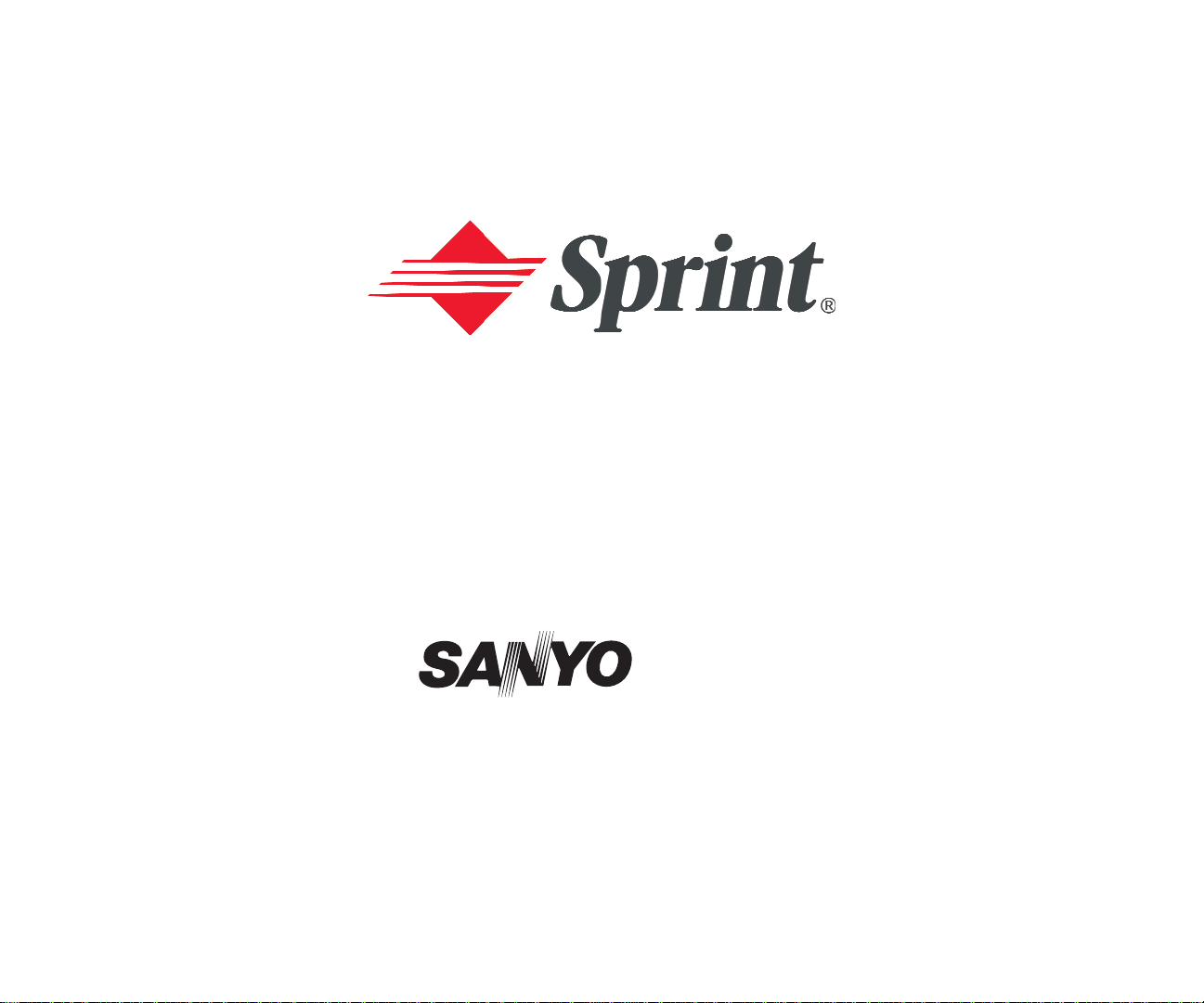
Online User’s Guide
Dual-Band PCS Phone
SCP-4900
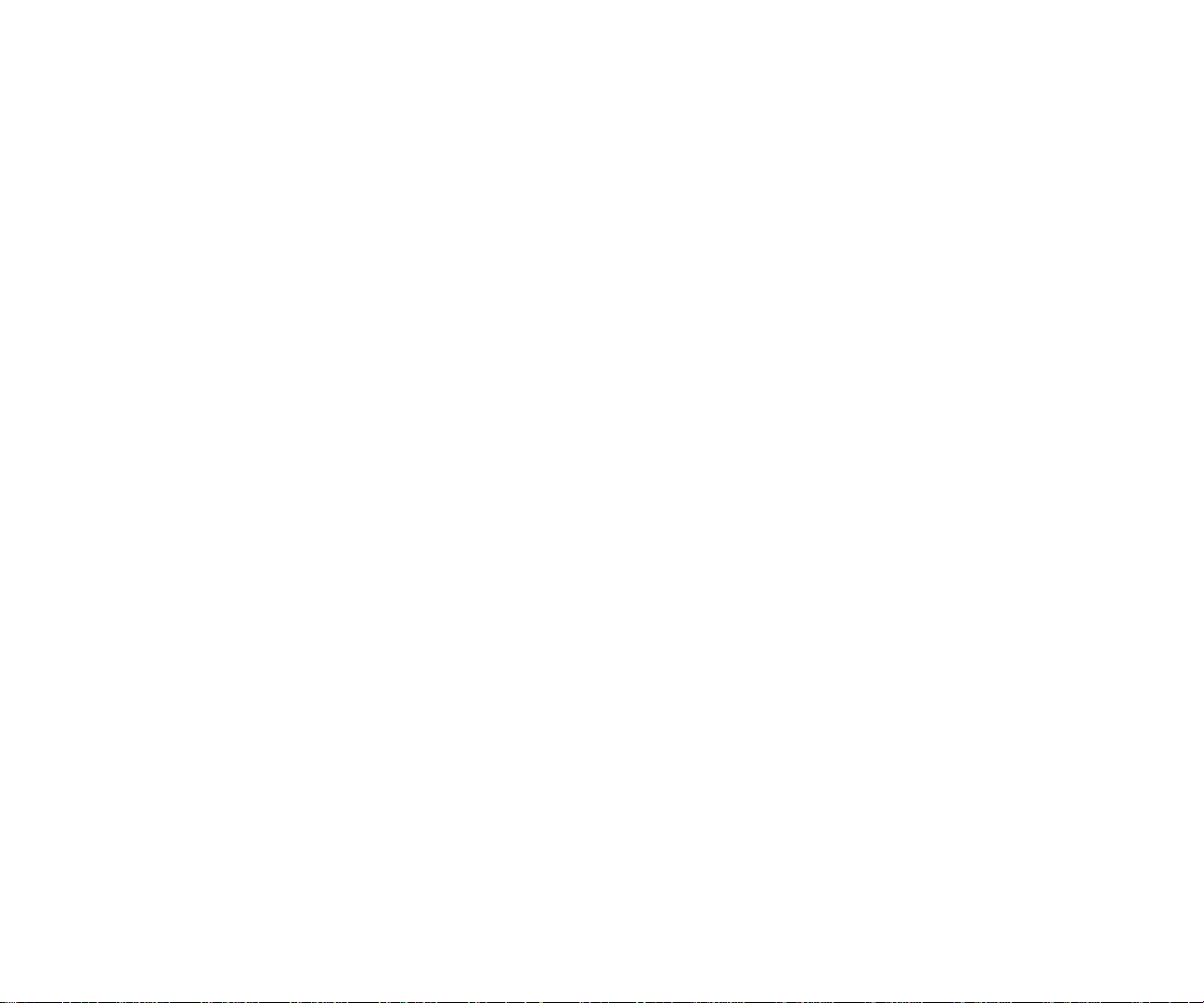
T able of Contents
Welcome to Sprint . . . . . . . . . . . . . . . . . . . . . . . . . . . . . . . . . . . . . . . . . . .1
Introduction to this Online User’ s Guide . . . . . . . . . . . . . . . . . . . . .3
SECTION 1: Getting Started . . . . . . . . . . . . . . . . . . . . . . . . . . . . . . . . . . .5
1A. Setting Up Service . . . . . . . . . . . . . . . . . . . . . . . . . . . . . . . . . . . . . . . . . . . . . . . . . . . . . .7
Getting Started With PCS Service . . . . . . . . . . . . . . . . . . . . . . . . . . . . . . . . . . . . . . . . . . . . . . . . . . . . .8
Setting Up Your Voicemail . . . . . . . . . . . . . . . . . . . . . . . . . . . . . . . . . . . . . . . . . . . . . . . . . . . . . . . . . . . .9
Getting Help . . . . . . . . . . . . . . . . . . . . . . . . . . . . . . . . . . . . . . . . . . . . . . . . . . . . . . . . . . . . . . . . . . . . . . .10
SECTION 2: Understanding Y our Phone . . . . . . . . . . . . . . . . . . . . .13
2A. Your PCSPhone: The Basics . . . . . . . . . . . . . . . . . . . . . . . . . . . . . . . . . . . . . . . . . .15
Front View of Phone . . . . . . . . . . . . . . . . . . . . . . . . . . . . . . . . . . . . . . . . . . . . . . . . . . . . . . . . . . . . . . . . .16
Viewing the Display Screen . . . . . . . . . . . . . . . . . . . . . . . . . . . . . . . . . . . . . . . . . . . . . . . . . . . . . . . . . .18
Features of Your SCP-4900 . . . . . . . . . . . . . . . . . . . . . . . . . . . . . . . . . . . . . . . . . . . . . . . . . . . . . . . . . .19
Turning Y our Phone ON and OFF . . . . . . . . . . . . . . . . . . . . . . . . . . . . . . . . . . . . . . . . . . . . . . . . . . . .20
Using the Battery . . . . . . . . . . . . . . . . . . . . . . . . . . . . . . . . . . . . . . . . . . . . . . . . . . . . . . . . . . . . . . . . . . .20
Displaying Your Phone Number . . . . . . . . . . . . . . . . . . . . . . . . . . . . . . . . . . . . . . . . . . . . . . . . . . . . .23
Making and Answering Calls . . . . . . . . . . . . . . . . . . . . . . . . . . . . . . . . . . . . . . . . . . . . . . . . . . . . . . . .23
Making Calls . . . . . . . . . . . . . . . . . . . . . . . . . . . . . . . . . . . . . . . . . . . . . . . . . . . . . . . . . . . . . . . . . . . . .23
Answering Calls . . . . . . . . . . . . . . . . . . . . . . . . . . . . . . . . . . . . . . . . . . . . . . . . . . . . . . . . . . . . . . . . . .24
Using the Speakerphone . . . . . . . . . . . . . . . . . . . . . . . . . . . . . . . . . . . . . . . . . . . . . . . . . . . . . . . . . .25
Changing Ringer Volume . . . . . . . . . . . . . . . . . . . . . . . . . . . . . . . . . . . . . . . . . . . . . . . . . . . . . . . . .25
Adjusting Volume During a Conversation . . . . . . . . . . . . . . . . . . . . . . . . . . . . . . . . . . . . . . . . . .25
Muting a Call . . . . . . . . . . . . . . . . . . . . . . . . . . . . . . . . . . . . . . . . . . . . . . . . . . . . . . . . . . . . . . . . . . . . .26
Missed Call Notification . . . . . . . . . . . . . . . . . . . . . . . . . . . . . . . . . . . . . . . . . . . . . . . . . . . . . . . . . . .26
Calling Emergency Numbers . . . . . . . . . . . . . . . . . . . . . . . . . . . . . . . . . . . . . . . . . . . . . . . . . . . . . .26
Dialing Options . . . . . . . . . . . . . . . . . . . . . . . . . . . . . . . . . . . . . . . . . . . . . . . . . . . . . . . . . . . . . . . . . .27
In-Call Options . . . . . . . . . . . . . . . . . . . . . . . . . . . . . . . . . . . . . . . . . . . . . . . . . . . . . . . . . . . . . . . . . . .28
End-of-Call Options . . . . . . . . . . . . . . . . . . . . . . . . . . . . . . . . . . . . . . . . . . . . . . . . . . . . . . . . . . . . . .29
Saving a Phone Number . . . . . . . . . . . . . . . . . . . . . . . . . . . . . . . . . . . . . . . . . . . . . . . . . . . . . . . . . .30
Finding a Phone Number . . . . . . . . . . . . . . . . . . . . . . . . . . . . . . . . . . . . . . . . . . . . . . . . . . . . . . . . .30
Dialing and Saving Phone Numbers With Pauses . . . . . . . . . . . . . . . . . . . . . . . . . . . . . . . . . .31
Four-Digit Dialing . . . . . . . . . . . . . . . . . . . . . . . . . . . . . . . . . . . . . . . . . . . . . . . . . . . . . . . . . . . . . . . .31
Dialing From the Internal Phone Book . . . . . . . . . . . . . . . . . . . . . . . . . . . . . . . . . . . . . . . . . . . .32
Using One-Touch Speed Dialing . . . . . . . . . . . . . . . . . . . . . . . . . . . . . . . . . . . . . . . . . . . . . . . . . . .32
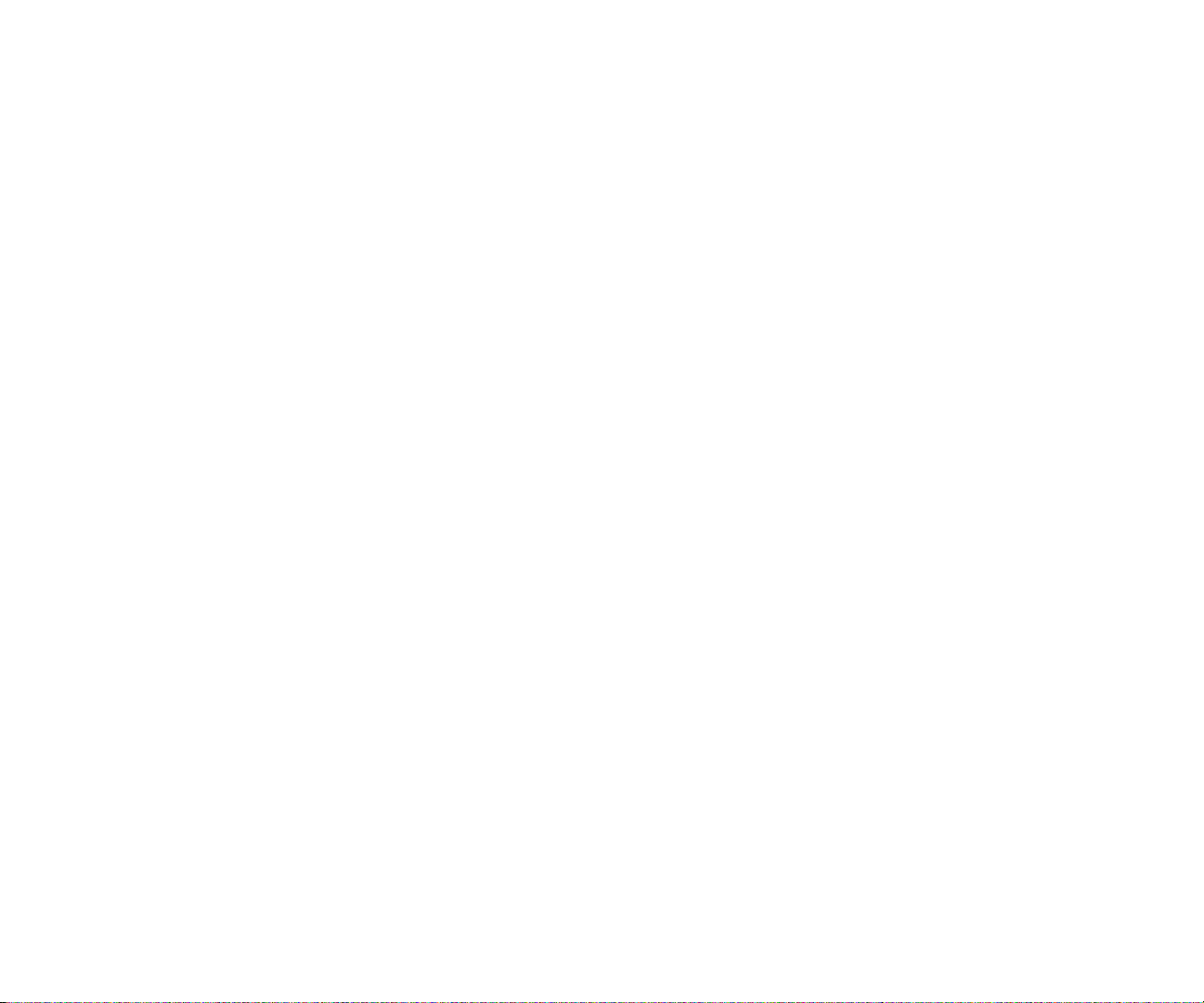
Unlocking Your Phone . . . . . . . . . . . . . . . . . . . . . . . . . . . . . . . . . . . . . . . . . . . . . . . . . . . . . . . . . . . . . .53
Locking the Keypad . . . . . . . . . . . . . . . . . . . . . . . . . . . . . . . . . . . . . . . . . . . . . . . . . . . . . . . . . . . . . . . . .53
Unlocking the Keypad . . . . . . . . . . . . . . . . . . . . . . . . . . . . . . . . . . . . . . . . . . . . . . . . . . . . . . . . . . . . . . .53
Changing the Lock Code . . . . . . . . . . . . . . . . . . . . . . . . . . . . . . . . . . . . . . . . . . . . . . . . . . . . . . . . . . . .53
Calling in Lock Mode . . . . . . . . . . . . . . . . . . . . . . . . . . . . . . . . . . . . . . . . . . . . . . . . . . . . . . . . . . . . . . .54
Restricting Calls . . . . . . . . . . . . . . . . . . . . . . . . . . . . . . . . . . . . . . . . . . . . . . . . . . . . . . . . . . . . . . . . . . . .54
Using Special Numbers . . . . . . . . . . . . . . . . . . . . . . . . . . . . . . . . . . . . . . . . . . . . . . . . . . . . . . . . . . . . .55
Erasing the Internal Phone Book . . . . . . . . . . . . . . . . . . . . . . . . . . . . . . . . . . . . . . . . . . . . . . . . . . . .55
Erasing the Downloads . . . . . . . . . . . . . . . . . . . . . . . . . . . . . . . . . . . . . . . . . . . . . . . . . . . . . . . . . . . . . .56
Resetting Your Phone . . . . . . . . . . . . . . . . . . . . . . . . . . . . . . . . . . . . . . . . . . . . . . . . . . . . . . . . . . . . . . .56
Resetting and Locking Your Phone through SMS . . . . . . . . . . . . . . . . . . . . . . . . . . . . . . . . . . . . .56
Security Features for PCS Vision . . . . . . . . . . . . . . . . . . . . . . . . . . . . . . . . . . . . . . . . . . . . . . . . . . . . .58
Automating Your PCS Vision Password . . . . . . . . . . . . . . . . . . . . . . . . . . . . . . . . . . . . . . . . . . . . .58
Signing In and Out of PCS Vision Services . . . . . . . . . . . . . . . . . . . . . . . . . . . . . . . . . . . . . . . . . .59
2D. Controlling Your Roaming Experience . . . . . . . . . . . . . . . . . . . . . . . . . . . . . . . .61
Understanding Roaming . . . . . . . . . . . . . . . . . . . . . . . . . . . . . . . . . . . . . . . . . . . . . . . . . . . . . . . . . . . .62
Setting Your Phone’ s Roam Mode . . . . . . . . . . . . . . . . . . . . . . . . . . . . . . . . . . . . . . . . . . . . . . . . . . . .63
Controlling Roaming Charges Using Call Guard . . . . . . . . . . . . . . . . . . . . . . . . . . . . . . . . . . . . .64
2E. Navigating Through Menus . . . . . . . . . . . . . . . . . . . . . . . . . . . . . . . . . . . . . . . . . . .67
Menu Navigation . . . . . . . . . . . . . . . . . . . . . . . . . . . . . . . . . . . . . . . . . . . . . . . . . . . . . . . . . . . . . . . . . . .68
Menu Structure . . . . . . . . . . . . . . . . . . . . . . . . . . . . . . . . . . . . . . . . . . . . . . . . . . . . . . . . . . . . . . . . . . . . .68
Viewing the Menus . . . . . . . . . . . . . . . . . . . . . . . . . . . . . . . . . . . . . . . . . . . . . . . . . . . . . . . . . . . . . . . . . .69
2F . Managing Call History . . . . . . . . . . . . . . . . . . . . . . . . . . . . . . . . . . . . . . . . . . . . . . . .71
Viewing History . . . . . . . . . . . . . . . . . . . . . . . . . . . . . . . . . . . . . . . . . . . . . . . . . . . . . . . . . . . . . . . . . . . . .72
Call History Options . . . . . . . . . . . . . . . . . . . . . . . . . . . . . . . . . . . . . . . . . . . . . . . . . . . . . . . . . . . . . . . . .72
Making a Call From Call History . . . . . . . . . . . . . . . . . . . . . . . . . . . . . . . . . . . . . . . . . . . . . . . . . . . . .73
Saving a Phone Number From Call History . . . . . . . . . . . . . . . . . . . . . . . . . . . . . . . . . . . . . . . . . . .73
Prepending a Phone Number From Call History . . . . . . . . . . . . . . . . . . . . . . . . . . . . . . . . . . . . . .74
Erasing Call History . . . . . . . . . . . . . . . . . . . . . . . . . . . . . . . . . . . . . . . . . . . . . . . . . . . . . . . . . . . . . . . . .75
2G. Using the Internal Phone Book . . . . . . . . . . . . . . . . . . . . . . . . . . . . . . . . . . . . . . . .77
Internal Phone Book Entry Options . . . . . . . . . . . . . . . . . . . . . . . . . . . . . . . . . . . . . . . . . . . . . . . . . .78
Selecting a Character Input Mode . . . . . . . . . . . . . . . . . . . . . . . . . . . . . . . . . . . . . . . . . . . . . . . . . . . .78
Entering Characters Using T9 Text Input . . . . . . . . . . . . . . . . . . . . . . . . . . . . . . . . . . . . . . . . . . .79
Adding a Word to the T9 Database . . . . . . . . . . . . . . . . . . . . . . . . . . . . . . . . . . . . . . . . . . . . . . . . .79
Entering Characters by Tapping the Keypad . . . . . . . . . . . . . . . . . . . . . . . . . . . . . . . . . . . . . . . .80
2B. Controlling Your Phone’ s Settings . . . . . . . . . . . . . . . . . . . . . . . . . . . . . . . . . . . .33
Adjusting the Phone’s V olume Settings . . . . . . . . . . . . . . . . . . . . . . . . . . . . . . . . . . . . . . . . . . . . . . .34
Ringer Types . . . . . . . . . . . . . . . . . . . . . . . . . . . . . . . . . . . . . . . . . . . . . . . . . . . . . . . . . . . . . . . . . . . . . . . .35
Selecting Ringer Types for V oice Calls . . . . . . . . . . . . . . . . . . . . . . . . . . . . . . . . . . . . . . . . . . . . . .35
Selecting Ringer Types for V oicemail . . . . . . . . . . . . . . . . . . . . . . . . . . . . . . . . . . . . . . . . . . . . . . .36
Selecting Ringer Types for Messages . . . . . . . . . . . . . . . . . . . . . . . . . . . . . . . . . . . . . . . . . . . . . . .36
Selecting a Tone Length . . . . . . . . . . . . . . . . . . . . . . . . . . . . . . . . . . . . . . . . . . . . . . . . . . . . . . . . . . . . .36
Setting a Start-up/Power-off T one . . . . . . . . . . . . . . . . . . . . . . . . . . . . . . . . . . . . . . . . . . . . . . . . . . . .37
Using Voice Prompt . . . . . . . . . . . . . . . . . . . . . . . . . . . . . . . . . . . . . . . . . . . . . . . . . . . . . . . . . . . . . . . . .37
Alert Notification . . . . . . . . . . . . . . . . . . . . . . . . . . . . . . . . . . . . . . . . . . . . . . . . . . . . . . . . . . . . . . . . . . .38
Silent Mode . . . . . . . . . . . . . . . . . . . . . . . . . . . . . . . . . . . . . . . . . . . . . . . . . . . . . . . . . . . . . . . . . . . . . . . . .39
Changing the Greeting . . . . . . . . . . . . . . . . . . . . . . . . . . . . . . . . . . . . . . . . . . . . . . . . . . . . . . . . . . . . . .39
Changing the Backlight Time Length . . . . . . . . . . . . . . . . . . . . . . . . . . . . . . . . . . . . . . . . . . . . . . . .40
Setting Font Size . . . . . . . . . . . . . . . . . . . . . . . . . . . . . . . . . . . . . . . . . . . . . . . . . . . . . . . . . . . . . . . . . . . .41
Changing the Display Color . . . . . . . . . . . . . . . . . . . . . . . . . . . . . . . . . . . . . . . . . . . . . . . . . . . . . . . . .41
Changing the Display Screen . . . . . . . . . . . . . . . . . . . . . . . . . . . . . . . . . . . . . . . . . . . . . . . . . . . . . . . .42
Setting the Display for Incoming Calls . . . . . . . . . . . . . . . . . . . . . . . . . . . . . . . . . . . . . . . . . . . . . . .42
Setting the Display for the Standby Mode . . . . . . . . . . . . . . . . . . . . . . . . . . . . . . . . . . . . . . . . . . . . .43
Screen Savers . . . . . . . . . . . . . . . . . . . . . . . . . . . . . . . . . . . . . . . . . . . . . . . . . . . . . . . . . . . . . . . . . . . . . . .44
Changing the Contrast . . . . . . . . . . . . . . . . . . . . . . . . . . . . . . . . . . . . . . . . . . . . . . . . . . . . . . . . . . . . . .44
Setting Main Menu Design . . . . . . . . . . . . . . . . . . . . . . . . . . . . . . . . . . . . . . . . . . . . . . . . . . . . . . . . . .45
Setting Sleep Mode . . . . . . . . . . . . . . . . . . . . . . . . . . . . . . . . . . . . . . . . . . . . . . . . . . . . . . . . . . . . . . . . . .45
Setting Message Notification . . . . . . . . . . . . . . . . . . . . . . . . . . . . . . . . . . . . . . . . . . . . . . . . . . . . . . . .45
Setting Airplane Mode . . . . . . . . . . . . . . . . . . . . . . . . . . . . . . . . . . . . . . . . . . . . . . . . . . . . . . . . . . . . . . .46
Setting Any Key Answer . . . . . . . . . . . . . . . . . . . . . . . . . . . . . . . . . . . . . . . . . . . . . . . . . . . . . . . . . . . . . .46
Setting Auto Answer . . . . . . . . . . . . . . . . . . . . . . . . . . . . . . . . . . . . . . . . . . . . . . . . . . . . . . . . . . . . . . . . .47
Abbreviated Dialing . . . . . . . . . . . . . . . . . . . . . . . . . . . . . . . . . . . . . . . . . . . . . . . . . . . . . . . . . . . . . . . . .47
Setting Headset Mode . . . . . . . . . . . . . . . . . . . . . . . . . . . . . . . . . . . . . . . . . . . . . . . . . . . . . . . . . . . . . . .48
Setting My Shortcut . . . . . . . . . . . . . . . . . . . . . . . . . . . . . . . . . . . . . . . . . . . . . . . . . . . . . . . . . . . . . . . . .48
Changing the Menu Language . . . . . . . . . . . . . . . . . . . . . . . . . . . . . . . . . . . . . . . . . . . . . . . . . . . . . .48
Position Location . . . . . . . . . . . . . . . . . . . . . . . . . . . . . . . . . . . . . . . . . . . . . . . . . . . . . . . . . . . . . . . . . . .49
Setting TTY Mode . . . . . . . . . . . . . . . . . . . . . . . . . . . . . . . . . . . . . . . . . . . . . . . . . . . . . . . . . . . . . . . . . . .50
2C. Setting Your Phone’ s Security . . . . . . . . . . . . . . . . . . . . . . . . . . . . . . . . . . . . . . . . .51
Accessing the Security Menu . . . . . . . . . . . . . . . . . . . . . . . . . . . . . . . . . . . . . . . . . . . . . . . . . . . . . . . . .52
Locking Your Phone . . . . . . . . . . . . . . . . . . . . . . . . . . . . . . . . . . . . . . . . . . . . . . . . . . . . . . . . . . . . . . . .52
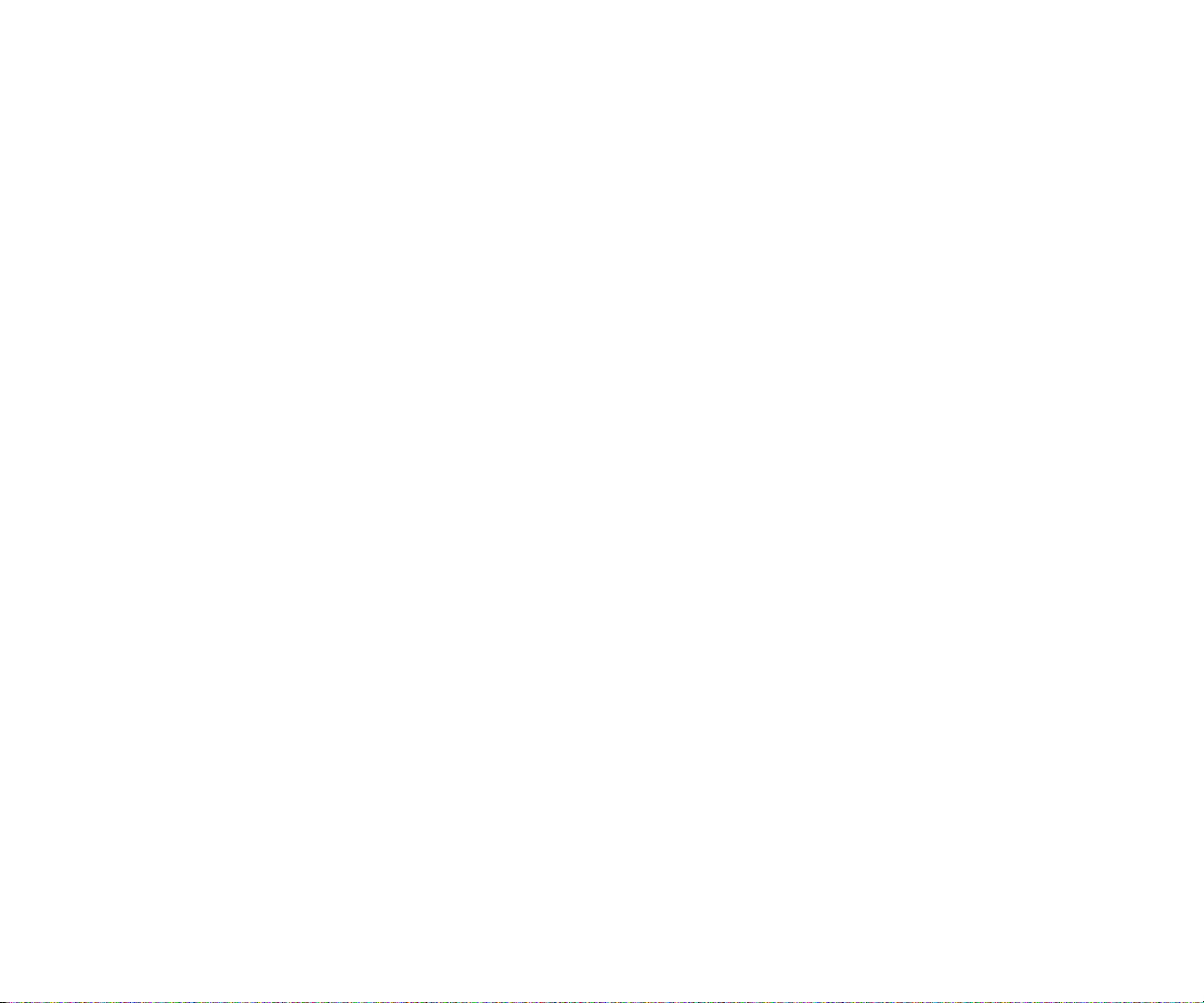
Using the Calculator . . . . . . . . . . . . . . . . . . . . . . . . . . . . . . . . . . . . . . . . . . . . . . . . . . . . . . . . . . . . . . .104
Playing Games . . . . . . . . . . . . . . . . . . . . . . . . . . . . . . . . . . . . . . . . . . . . . . . . . . . . . . . . . . . . . . . . . . . .105
Using the World Clock . . . . . . . . . . . . . . . . . . . . . . . . . . . . . . . . . . . . . . . . . . . . . . . . . . . . . . . . . . . . .105
Downloading Files . . . . . . . . . . . . . . . . . . . . . . . . . . . . . . . . . . . . . . . . . . . . . . . . . . . . . . . . . . . . . . . . .106
Downloading from Your PC with Multimedia Master . . . . . . . . . . . . . . . . . . . . . . . . . . . . . . . .106
Viewing the Downloaded Ringer Data Size . . . . . . . . . . . . . . . . . . . . . . . . . . . . . . . . . . . . . . . . . .109
Erasing All Downloaded Data . . . . . . . . . . . . . . . . . . . . . . . . . . . . . . . . . . . . . . . . . . . . . . . . . . . . . .109
Downloading through Wireless Web . . . . . . . . . . . . . . . . . . . . . . . . . . . . . . . . . . . . . . . . . . . . . . . .110
Confirming the Downloaded Data . . . . . . . . . . . . . . . . . . . . . . . . . . . . . . . . . . . . . . . . . . . . . . . . . .113
Viewing the Downloaded Data Size . . . . . . . . . . . . . . . . . . . . . . . . . . . . . . . . . . . . . . . . . . . . . . . . .118
2I. Using Your Phone’ s V oice Services . . . . . . . . . . . . . . . . . . . . . . . . . . . . . . . . . .121
Using Voice-Activated Dialing . . . . . . . . . . . . . . . . . . . . . . . . . . . . . . . . . . . . . . . . . . . . . . . . . . . . . .122
Programming Voice Dial T ag to Your Phone . . . . . . . . . . . . . . . . . . . . . . . . . . . . . . . . . . . . . . . .122
Erasing All Voice Dial T ags . . . . . . . . . . . . . . . . . . . . . . . . . . . . . . . . . . . . . . . . . . . . . . . . . . . . . . . . .123
Recording Memos . . . . . . . . . . . . . . . . . . . . . . . . . . . . . . . . . . . . . . . . . . . . . . . . . . . . . . . . . . . . . . . . .123
Memo Options . . . . . . . . . . . . . . . . . . . . . . . . . . . . . . . . . . . . . . . . . . . . . . . . . . . . . . . . . . . . . . . . . . . . .125
Erasing All Memos . . . . . . . . . . . . . . . . . . . . . . . . . . . . . . . . . . . . . . . . . . . . . . . . . . . . . . . . . . . . . . . . .126
Setting Up Screen Call . . . . . . . . . . . . . . . . . . . . . . . . . . . . . . . . . . . . . . . . . . . . . . . . . . . . . . . . . . . . .127
SECTION 3: Using PCS Service Features . . . . . . . . . . . . . . . . . . .131
3A. PCS Service Features: The Basics . . . . . . . . . . . . . . . . . . . . . . . . . . . . . . . . . . .133
Using Voicemail . . . . . . . . . . . . . . . . . . . . . . . . . . . . . . . . . . . . . . . . . . . . . . . . . . . . . . . . . . . . . . . . . . .134
Setting Up Your Voicemail . . . . . . . . . . . . . . . . . . . . . . . . . . . . . . . . . . . . . . . . . . . . . . . . . . . . . . .134
Voicemail Notification . . . . . . . . . . . . . . . . . . . . . . . . . . . . . . . . . . . . . . . . . . . . . . . . . . . . . . . . . . .134
New Voicemail Message Alerts . . . . . . . . . . . . . . . . . . . . . . . . . . . . . . . . . . . . . . . . . . . . . . . . . . . .135
Retrieving Your Voicemail Messages . . . . . . . . . . . . . . . . . . . . . . . . . . . . . . . . . . . . . . . . . . . . . .135
Voicemail Options . . . . . . . . . . . . . . . . . . . . . . . . . . . . . . . . . . . . . . . . . . . . . . . . . . . . . . . . . . . . . . .136
Clearing the Message Icon . . . . . . . . . . . . . . . . . . . . . . . . . . . . . . . . . . . . . . . . . . . . . . . . . . . . . . .138
Using Caller ID . . . . . . . . . . . . . . . . . . . . . . . . . . . . . . . . . . . . . . . . . . . . . . . . . . . . . . . . . . . . . . . . . . . .138
Responding to Call Waiting . . . . . . . . . . . . . . . . . . . . . . . . . . . . . . . . . . . . . . . . . . . . . . . . . . . . . . . .138
Making a Three-Way Call . . . . . . . . . . . . . . . . . . . . . . . . . . . . . . . . . . . . . . . . . . . . . . . . . . . . . . . . . .139
Using Call Forwarding . . . . . . . . . . . . . . . . . . . . . . . . . . . . . . . . . . . . . . . . . . . . . . . . . . . . . . . . . . . . .140
3B. PCS Vision . . . . . . . . . . . . . . . . . . . . . . . . . . . . . . . . . . . . . . . . . . . . . . . . . . . . . . . . . . . .141
Browsing the Web on Your Phone . . . . . . . . . . . . . . . . . . . . . . . . . . . . . . . . . . . . . . . . . . . . . . . . . . .142
Launching the Web . . . . . . . . . . . . . . . . . . . . . . . . . . . . . . . . . . . . . . . . . . . . . . . . . . . . . . . . . . . . . .142
Your User Name . . . . . . . . . . . . . . . . . . . . . . . . . . . . . . . . . . . . . . . . . . . . . . . . . . . . . . . . . . . . . . . . .142
Using Smart Punctuation . . . . . . . . . . . . . . . . . . . . . . . . . . . . . . . . . . . . . . . . . . . . . . . . . . . . . . . . .81
Entering Symbols, Numbers and Smile Pictures . . . . . . . . . . . . . . . . . . . . . . . . . . . . . . . . . . . .81
Adding a New Internal Phone Book Entry . . . . . . . . . . . . . . . . . . . . . . . . . . . . . . . . . . . . . . . . . . . .82
Finding Internal Phone Book Entries . . . . . . . . . . . . . . . . . . . . . . . . . . . . . . . . . . . . . . . . . . . . . . . .83
Adding a Phone Number or Address to an Internal Phone Book Entry . . . . . . . . . . . . . . . . . .85
Editing an Internal Phone Book Entry’s Phone Number . . . . . . . . . . . . . . . . . . . . . . . . . . . . . .85
Editing an Internal Phone Book Entry . . . . . . . . . . . . . . . . . . . . . . . . . . . . . . . . . . . . . . . . . . . . . . .86
Selecting a Ringer/Image Type for an Entry . . . . . . . . . . . . . . . . . . . . . . . . . . . . . . . . . . . . . . . . . .87
Secret Internal Phone Book Entries . . . . . . . . . . . . . . . . . . . . . . . . . . . . . . . . . . . . . . . . . . . . . . . . . .88
Dialing PCS Services . . . . . . . . . . . . . . . . . . . . . . . . . . . . . . . . . . . . . . . . . . . . . . . . . . . . . . . . . . . . . . . .88
Storing Special Numbers in the Phone Book . . . . . . . . . . . . . . . . . . . . . . . . . . . . . . . . . . . . . . . . . .89
Using Different Dialing Methods . . . . . . . . . . . . . . . . . . . . . . . . . . . . . . . . . . . . . . . . . . . . . . . . . . . . .90
My PCS Phone Number . . . . . . . . . . . . . . . . . . . . . . . . . . . . . . . . . . . . . . . . . . . . . . . . . . . . . . . . . . . . .91
2H. Personal Organizer . . . . . . . . . . . . . . . . . . . . . . . . . . . . . . . . . . . . . . . . . . . . . . . . . . . .93
Managing Schedules . . . . . . . . . . . . . . . . . . . . . . . . . . . . . . . . . . . . . . . . . . . . . . . . . . . . . . . . . . . . . . . .94
Adding an Event to the Scheduler . . . . . . . . . . . . . . . . . . . . . . . . . . . . . . . . . . . . . . . . . . . . . . . . . . . .95
Event Alerts . . . . . . . . . . . . . . . . . . . . . . . . . . . . . . . . . . . . . . . . . . . . . . . . . . . . . . . . . . . . . . . . . . . . . . . . .96
Event Alert Menu . . . . . . . . . . . . . . . . . . . . . . . . . . . . . . . . . . . . . . . . . . . . . . . . . . . . . . . . . . . . . . . . . . .96
Editing Events Options . . . . . . . . . . . . . . . . . . . . . . . . . . . . . . . . . . . . . . . . . . . . . . . . . . . . . . . . . . . . . .96
Adding a Call Alarm to the Scheduler . . . . . . . . . . . . . . . . . . . . . . . . . . . . . . . . . . . . . . . . . . . . . . . . .97
Call Alarm Alerts . . . . . . . . . . . . . . . . . . . . . . . . . . . . . . . . . . . . . . . . . . . . . . . . . . . . . . . . . . . . . . . . . . . .97
Call Alarm Menu . . . . . . . . . . . . . . . . . . . . . . . . . . . . . . . . . . . . . . . . . . . . . . . . . . . . . . . . . . . . . . . . . . .98
Editing Call Alarms Options . . . . . . . . . . . . . . . . . . . . . . . . . . . . . . . . . . . . . . . . . . . . . . . . . . . . . . . . .98
Erasing a Day’s Events or Call Alarms . . . . . . . . . . . . . . . . . . . . . . . . . . . . . . . . . . . . . . . . . . . . . . . .99
Going to Today’ s Scheduler Menu . . . . . . . . . . . . . . . . . . . . . . . . . . . . . . . . . . . . . . . . . . . . . . . . . . . .99
Adding To Do Items . . . . . . . . . . . . . . . . . . . . . . . . . . . . . . . . . . . . . . . . . . . . . . . . . . . . . . . . . . . . . . . .100
Viewing To Do Items . . . . . . . . . . . . . . . . . . . . . . . . . . . . . . . . . . . . . . . . . . . . . . . . . . . . . . . . . . . . . . .100
Editing To Do Items . . . . . . . . . . . . . . . . . . . . . . . . . . . . . . . . . . . . . . . . . . . . . . . . . . . . . . . . . . . . . . . .100
Deleting To Do from the List . . . . . . . . . . . . . . . . . . . . . . . . . . . . . . . . . . . . . . . . . . . . . . . . . . . . . . . .101
Viewing Event, Call Alarm or To Do List . . . . . . . . . . . . . . . . . . . . . . . . . . . . . . . . . . . . . . . . . . . . .101
Purging All Events, Call Alarms or To Do List . . . . . . . . . . . . . . . . . . . . . . . . . . . . . . . . . . . . . . . .102
Personal Information Management . . . . . . . . . . . . . . . . . . . . . . . . . . . . . . . . . . . . . . . . . . . . . . . .102
Displaying User Address . . . . . . . . . . . . . . . . . . . . . . . . . . . . . . . . . . . . . . . . . . . . . . . . . . . . . . . . . . . .103
Getting to know Icon Indication . . . . . . . . . . . . . . . . . . . . . . . . . . . . . . . . . . . . . . . . . . . . . . . . . . . .103
Displaying the Version Information . . . . . . . . . . . . . . . . . . . . . . . . . . . . . . . . . . . . . . . . . . . . . . . .104
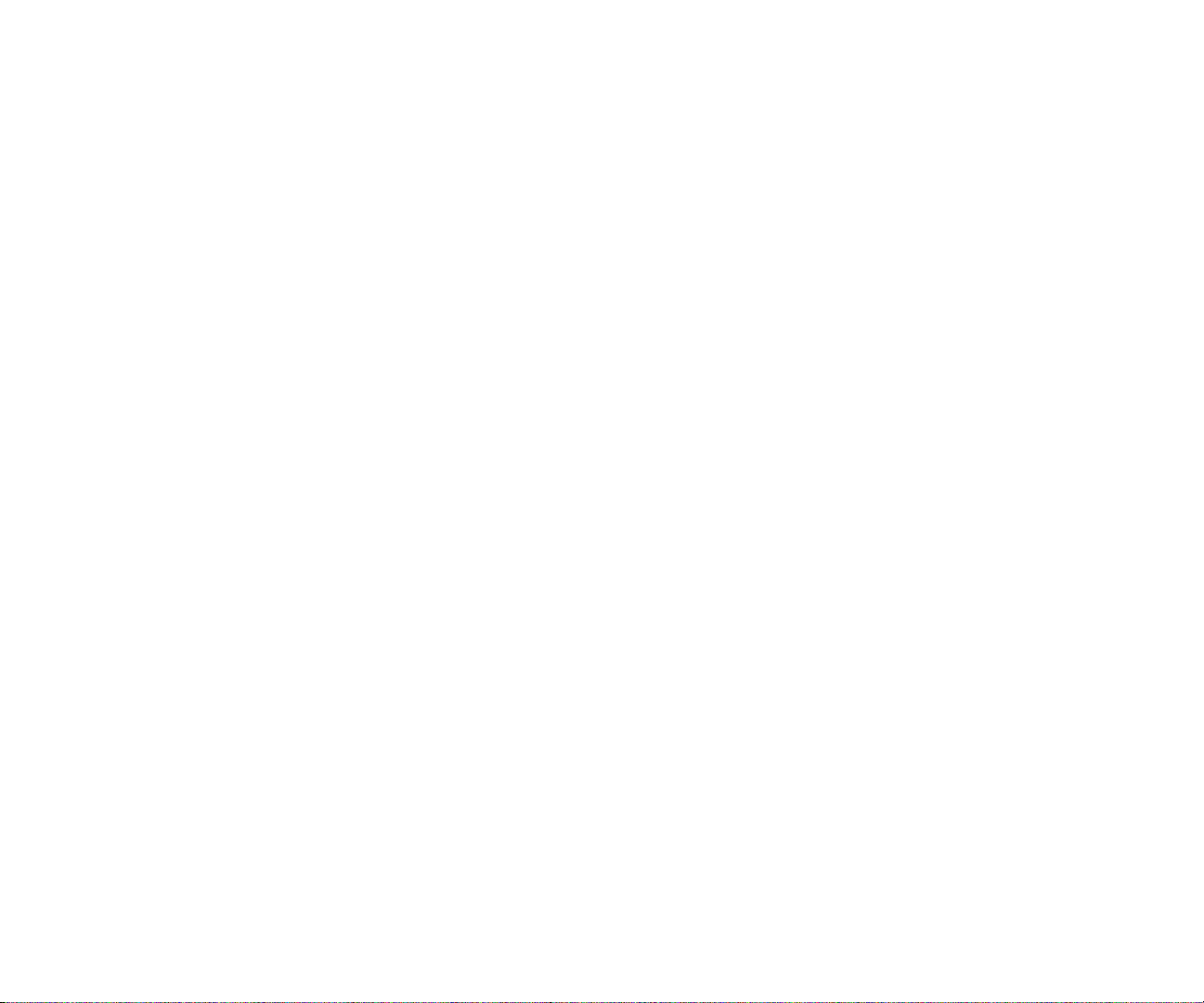
3C. PCS Voice Command . . . . . . . . . . . . . . . . . . . . . . . . . . . . . . . . . . . . . . . . . . . . . . . . .169
Getting Started With PCS Voice Command . . . . . . . . . . . . . . . . . . . . . . . . . . . . . . . . . . . . . . . . . .170
Creating Your Own Address Book . . . . . . . . . . . . . . . . . . . . . . . . . . . . . . . . . . . . . . . . . . . . . . . . . . .170
Making a Call With PCS Voice Command . . . . . . . . . . . . . . . . . . . . . . . . . . . . . . . . . . . . . . . . . . .171
Accessing Information Using PCS Voice Command . . . . . . . . . . . . . . . . . . . . . . . . . . . . . . . . . .171
SECTION 4: Safety Guidelines and Warranty Information . . .173
4A. Safety . . . . . . . . . . . . . . . . . . . . . . . . . . . . . . . . . . . . . . . . . . . . . . . . . . . . . . . . . . . . . . . .175
Getting the Most Out of Your Reception . . . . . . . . . . . . . . . . . . . . . . . . . . . . . . . . . . . . . . . . . . . . .176
Maintaining Safe Use of and Access to Your Phone . . . . . . . . . . . . . . . . . . . . . . . . . . . . . . . . . . .177
Caring for the Battery . . . . . . . . . . . . . . . . . . . . . . . . . . . . . . . . . . . . . . . . . . . . . . . . . . . . . . . . . . . . . .180
Acknowledging Special Precautions and the FCC Notice . . . . . . . . . . . . . . . . . . . . . . . . . . . . .181
Owner’s Record . . . . . . . . . . . . . . . . . . . . . . . . . . . . . . . . . . . . . . . . . . . . . . . . . . . . . . . . . . . . . . . . . . . .184
User Guide Proprietary Notice . . . . . . . . . . . . . . . . . . . . . . . . . . . . . . . . . . . . . . . . . . . . . . . . . . . . . .184
4B. Manufacturer’s W arranty . . . . . . . . . . . . . . . . . . . . . . . . . . . . . . . . . . . . . . . . . . . .185
Manufacturer’s Warranty . . . . . . . . . . . . . . . . . . . . . . . . . . . . . . . . . . . . . . . . . . . . . . . . . . . . . . . . . .186
Index . . . . . . . . . . . . . . . . . . . . . . . . . . . . . . . . . . . . . . . . . . . . . . . . . . . . . . .189
Net Guard . . . . . . . . . . . . . . . . . . . . . . . . . . . . . . . . . . . . . . . . . . . . . . . . . . . . . . . . . . . . . . . . . . . . . . .143
Browsing the Web . . . . . . . . . . . . . . . . . . . . . . . . . . . . . . . . . . . . . . . . . . . . . . . . . . . . . . . . . . . . . . .144
Setting Up a Web Connection . . . . . . . . . . . . . . . . . . . . . . . . . . . . . . . . . . . . . . . . . . . . . . . . . . . . .147
Messaging . . . . . . . . . . . . . . . . . . . . . . . . . . . . . . . . . . . . . . . . . . . . . . . . . . . . . . . . . . . . . . . . . . . . . . . .148
Message Types . . . . . . . . . . . . . . . . . . . . . . . . . . . . . . . . . . . . . . . . . . . . . . . . . . . . . . . . . . . . . . . . . . .148
PCS Messages . . . . . . . . . . . . . . . . . . . . . . . . . . . . . . . . . . . . . . . . . . . . . . . . . . . . . . . . . . . . . . . . . . . . .148
New Messages . . . . . . . . . . . . . . . . . . . . . . . . . . . . . . . . . . . . . . . . . . . . . . . . . . . . . . . . . . . . . . . . . . .148
Message Storage . . . . . . . . . . . . . . . . . . . . . . . . . . . . . . . . . . . . . . . . . . . . . . . . . . . . . . . . . . . . . . . . .148
Displaying Messages . . . . . . . . . . . . . . . . . . . . . . . . . . . . . . . . . . . . . . . . . . . . . . . . . . . . . . . . . . . . .149
Changing the Displaying Font Size of a Message . . . . . . . . . . . . . . . . . . . . . . . . . . . . . . . . . .149
Message Options . . . . . . . . . . . . . . . . . . . . . . . . . . . . . . . . . . . . . . . . . . . . . . . . . . . . . . . . . . . . . . . .150
Extracting Phone Numbers From a Message . . . . . . . . . . . . . . . . . . . . . . . . . . . . . . . . . . . . . .150
Prepending a Phone Number From a Message . . . . . . . . . . . . . . . . . . . . . . . . . . . . . . . . . . . .151
Extracting E-Mail Addresses From a Message . . . . . . . . . . . . . . . . . . . . . . . . . . . . . . . . . . . . .152
Extracting URLs From a Message . . . . . . . . . . . . . . . . . . . . . . . . . . . . . . . . . . . . . . . . . . . . . . . . .152
Creating Folders for Messages . . . . . . . . . . . . . . . . . . . . . . . . . . . . . . . . . . . . . . . . . . . . . . . . . . . .153
Adding a Folder for Messages . . . . . . . . . . . . . . . . . . . . . . . . . . . . . . . . . . . . . . . . . . . . . . . . . . . . .154
Moving a Message Into the Other Folder . . . . . . . . . . . . . . . . . . . . . . . . . . . . . . . . . . . . . . . . . .154
Editing Folders . . . . . . . . . . . . . . . . . . . . . . . . . . . . . . . . . . . . . . . . . . . . . . . . . . . . . . . . . . . . . . . . . .155
Erasing a Folder Including Messages . . . . . . . . . . . . . . . . . . . . . . . . . . . . . . . . . . . . . . . . . . . . .155
Erasing All Messages . . . . . . . . . . . . . . . . . . . . . . . . . . . . . . . . . . . . . . . . . . . . . . . . . . . . . . . . . . . . .156
Signing Up for PCS Updates . . . . . . . . . . . . . . . . . . . . . . . . . . . . . . . . . . . . . . . . . . . . . . . . . . . . . .156
PCS Short Mail . . . . . . . . . . . . . . . . . . . . . . . . . . . . . . . . . . . . . . . . . . . . . . . . . . . . . . . . . . . . . . . . . . . .157
Using PCS Short Mail . . . . . . . . . . . . . . . . . . . . . . . . . . . . . . . . . . . . . . . . . . . . . . . . . . . . . . . . . . . .157
Email . . . . . . . . . . . . . . . . . . . . . . . . . . . . . . . . . . . . . . . . . . . . . . . . . . . . . . . . . . . . . . . . . . . . . . . . . . . . .159
Using PCS Email . . . . . . . . . . . . . . . . . . . . . . . . . . . . . . . . . . . . . . . . . . . . . . . . . . . . . . . . . . . . . . . .159
Accessing PCS Email Messages . . . . . . . . . . . . . . . . . . . . . . . . . . . . . . . . . . . . . . . . . . . . . . . . . . .159
Composing PCS Email Messages . . . . . . . . . . . . . . . . . . . . . . . . . . . . . . . . . . . . . . . . . . . . . . . . .1 59
Chat . . . . . . . . . . . . . . . . . . . . . . . . . . . . . . . . . . . . . . . . . . . . . . . . . . . . . . . . . . . . . . . . . . . . . . . . . . . . . .160
Ringers . . . . . . . . . . . . . . . . . . . . . . . . . . . . . . . . . . . . . . . . . . . . . . . . . . . . . . . . . . . . . . . . . . . . . . . . . . .161
Screen Savers . . . . . . . . . . . . . . . . . . . . . . . . . . . . . . . . . . . . . . . . . . . . . . . . . . . . . . . . . . . . . . . . . . . . . .163
Games . . . . . . . . . . . . . . . . . . . . . . . . . . . . . . . . . . . . . . . . . . . . . . . . . . . . . . . . . . . . . . . . . . . . . . . . . . . .165
PCS Business Connection Personal Edition . . . . . . . . . . . . . . . . . . . . . . . . . . . . . . . . . . . . . . . . .166
PCS Vision FAQs . . . . . . . . . . . . . . . . . . . . . . . . . . . . . . . . . . . . . . . . . . . . . . . . . . . . . . . . . . . . . . . . . . .167
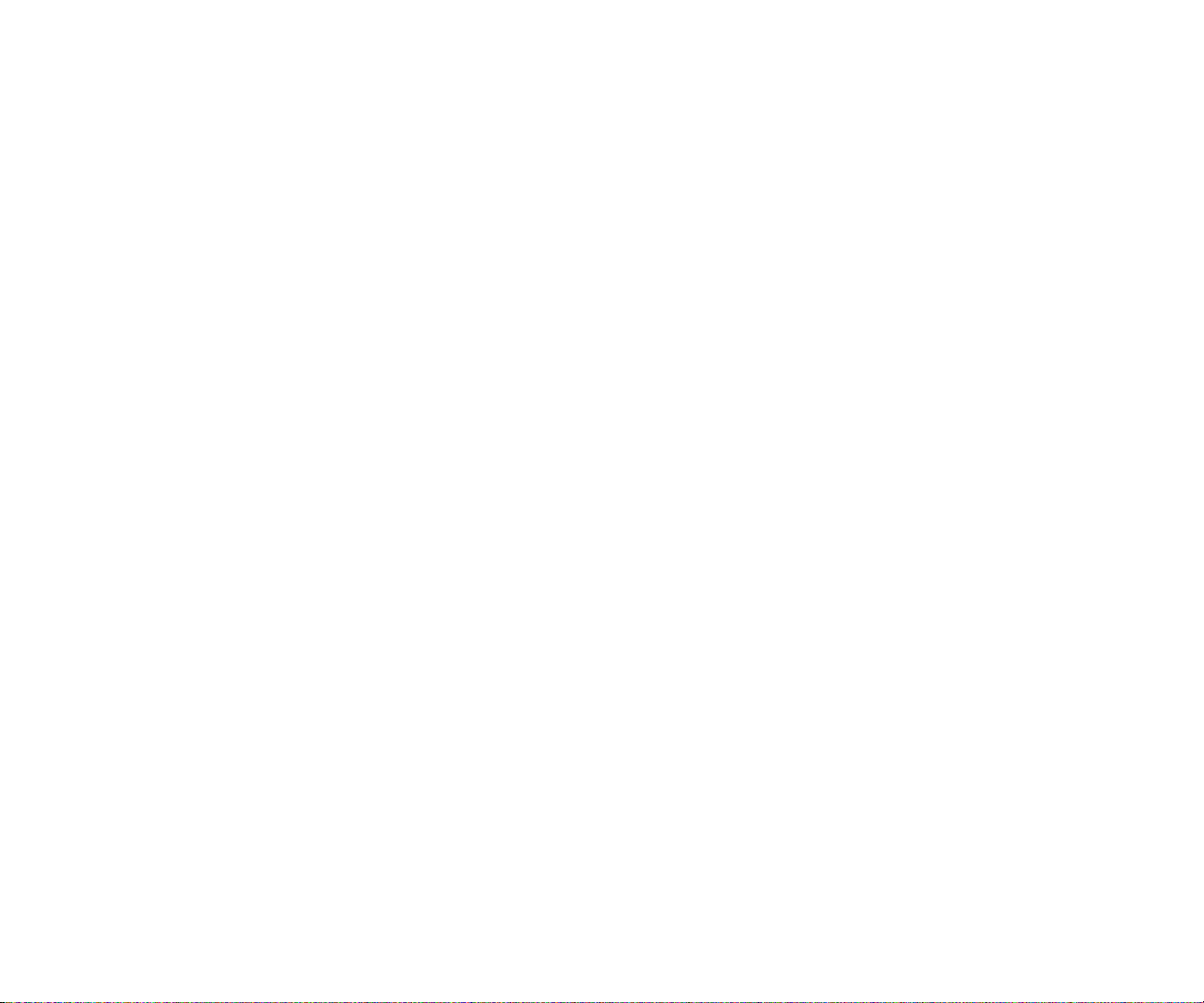
Welcome to Sprint
S
print built the largest all-PCS nationwide network with advanced
multimedia services and clear calls, reaching more than 230 million
people for clarity you can see and hear . We built our network to give you what
we believe you really want from a wireless phone, clear sound, private
conversations and time-saving features.
But with Sprint, you can do something even more far -reaching – simplify
your life. Our advanced technology is designed to grow with your
communications needs so that one day you'll be able to rely entirely on your
PCS Phone to stay connected.
This guide will familiarize you with our technology and with your new
PCS Phone through simple, easy-to-follow instructions. If you have already
reviewed the Start Here Guide, which was packaged with your new phone,
then you're ready to explore the advanced features outlined in this guide.
If you have not read your Start Here Guide, go to Section One - Getting Started.
This section provides all the information you need to quickly activate
your phone, set up your voicemail and much more. It also contains
information on how to contact Sprint should you have questions about
service, want to purchase additional products or services, or just to check your
account balance.
Thank you for choosing Sprint.
1
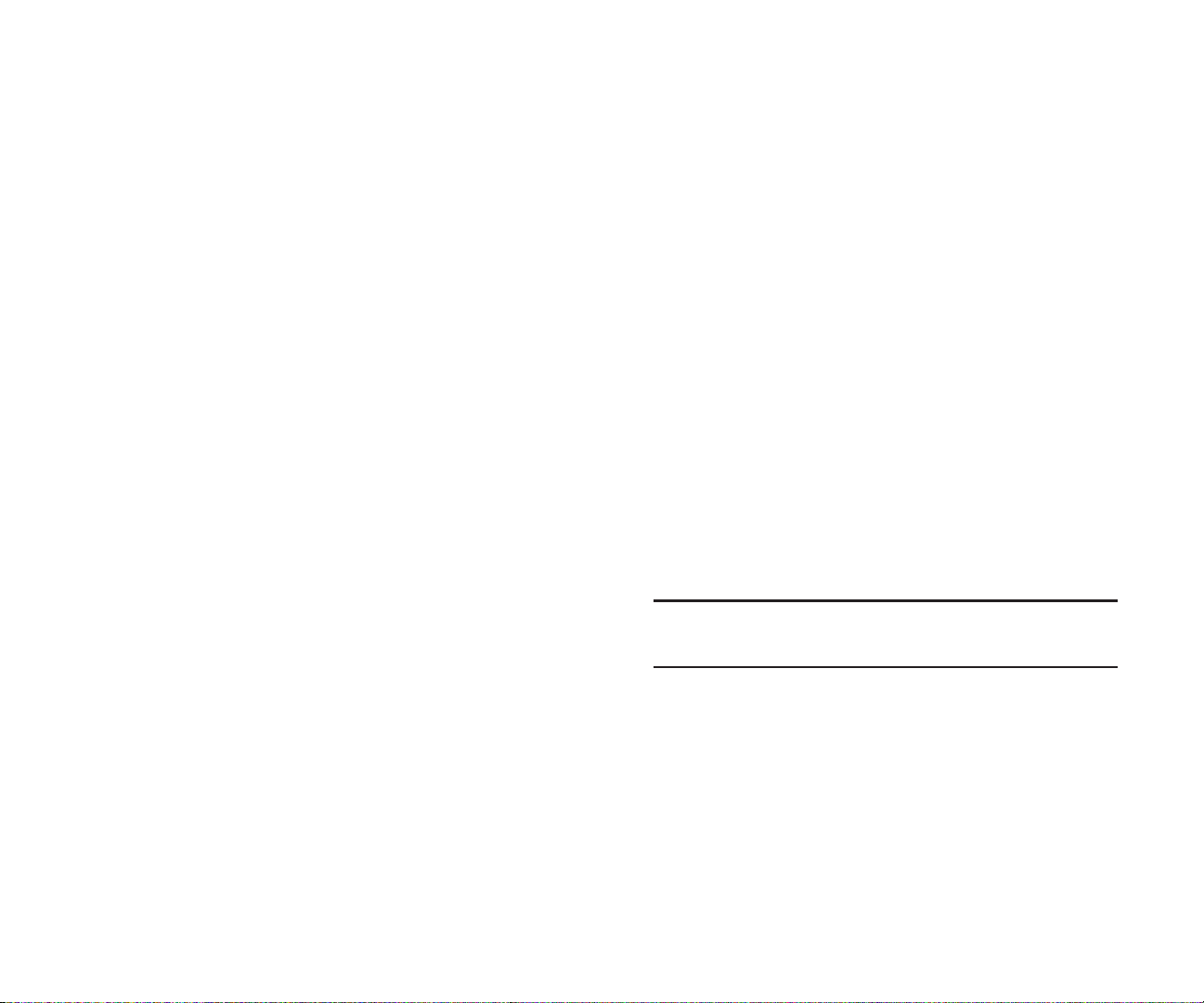
Introduction to this
Online User’s Guide
T
his Online User's Guide introduces you to PCS Service and all the features
of your new phone. It's divided into four sections:
Section 1: Getting Started
Section 2: Understanding Your Phone
Section 3: Using PCS Service Features
Section 4: Safety and Warranty Information
Throughout the guide, you'll find tips that highlight special shortcuts
and timely reminders to help you make the most of your new phone and
service. The Table of Contents and Index will help you locate specific
information quickly .
You'll get the most out of your phone if you read each section. However , if
you'd like to get right to a specific feature, simply turn to that page. Follow the
instructions in that section and you'll be ready to use your phone in no time.
Tip: You can print out this guide to keep on hand or view it online. If
you're viewing it online, simply click on a topic in the Table of Contents
or on any page reference within a section to go directly to that topic.
32
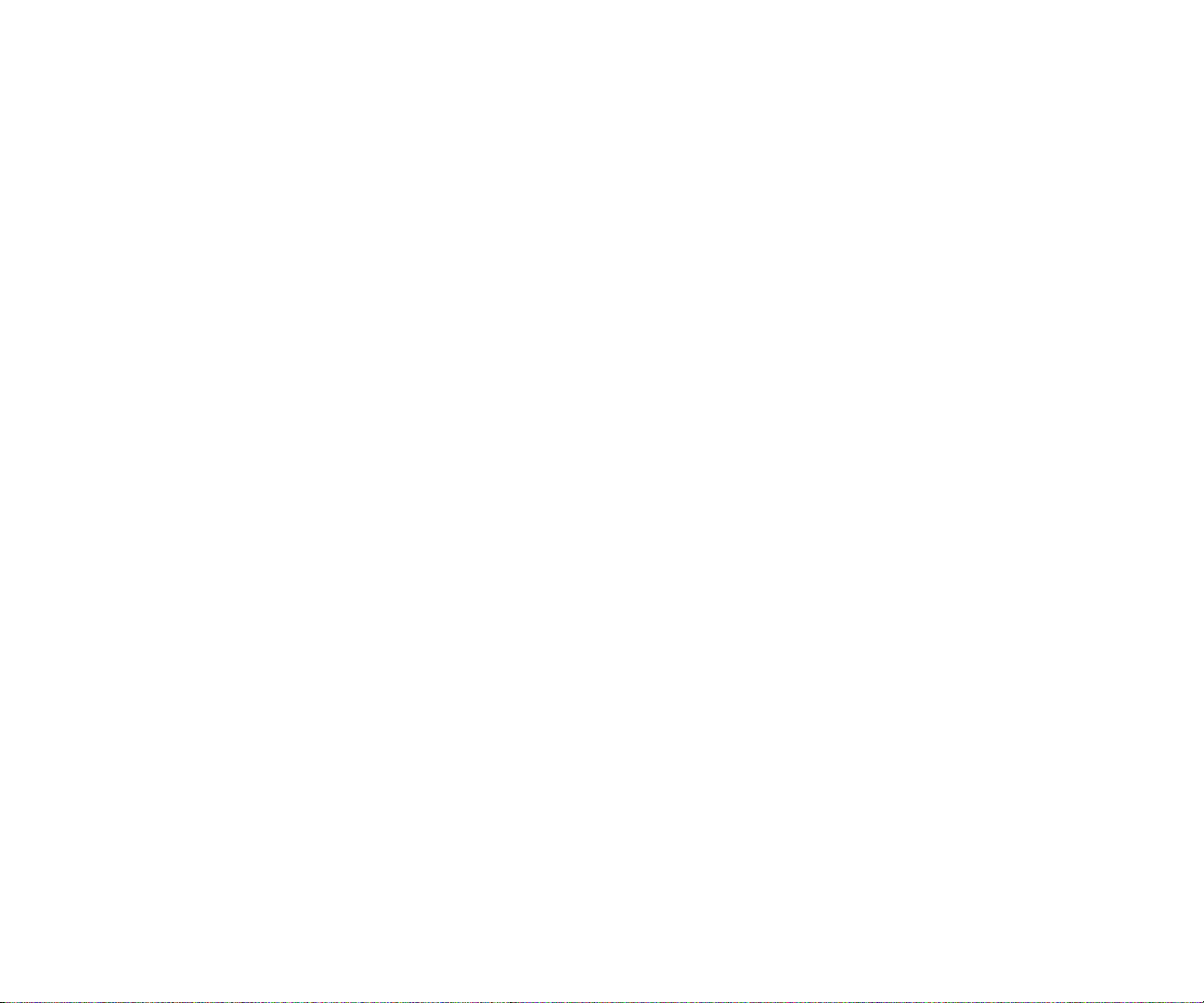
Section 1
Getting Started 5
Getting Started
4
Section 1
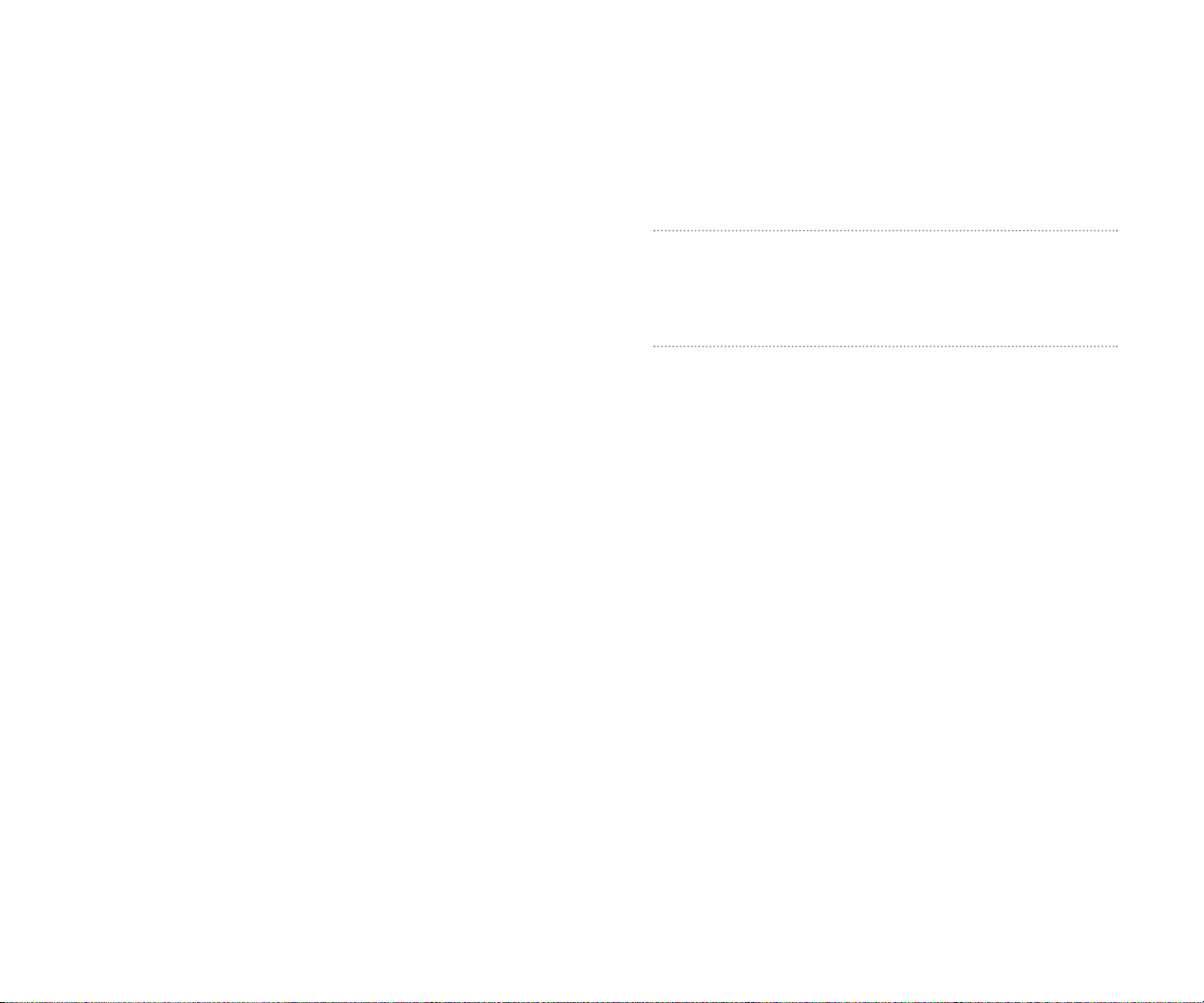
Section 1A
Setting Up Service
In This Section
Getting Started With PCSService
Setting Up Voicemail
Getting Help
T
his section walks you through the basics of setting up service for
your PCS Phone, including unlocking and activating your phone,
setting up your voicemail and how to contact Sprint for assistance with
your PCS Service.
Section 1: Getting Started
1A: Setting Up Service 76
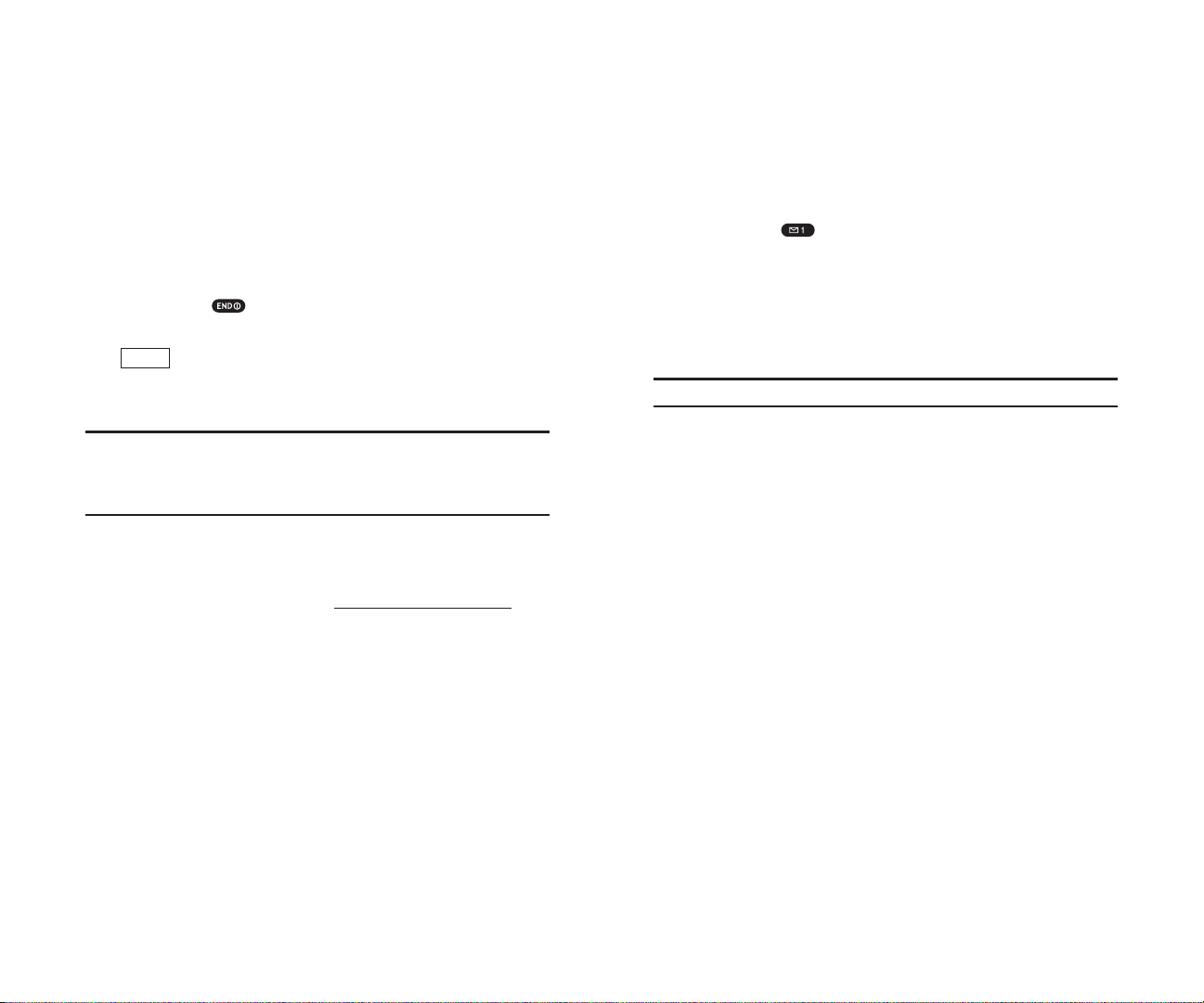
Setting UpY our Voicemail
All unanswered calls to your PCS Phone are automatically transferred to
voicemail, even if your phone is in use or turned off. Therefore, you will
want to set up your voicemail and personal greeting as soon as your
PCS Phone is activated.
To set up voicemail:
1. Press and hold .
2.
Follow the system prompts to create your pass code, record your
greeting, record your name announcement and choose whether to
activate One-Touch Message Access (a feature that lets you press one
key to access messages and bypasses the need for you to enter your
pass code).
Note: The voicemail setup process may vary in certain Affiliate areas.
Section 1: Getting Started
1A: Setting Up Service 9
Getting Started With PCS Service
Determine if Your Phone is Already Activated
If you received your phone in the mail or purchased it at a Sprint Store, it
probably has been activated. All you need to do is unlock your phone.
If your phone is not activated, please refer to the Start Here Guide included
with your phone.
Unlocking Your Phone
Follow these steps to unlock your phone:
1. Press and hold to turn the phone on.
2. When “Locked” or “Full Locked” is shown on the display, press
(left softkey).
3. Enter your four-digit lock code. For security purposes, the code is not
visible as you type.
Tip:If you can’t recall your lock code, try using the last four digits of
either your Social Security number or PCS Phone Number or try 0000.
If none of these work, call PCS Customer Service Solutions at
1-888-211-4PCS (4727).
Activating Your Phone
To activate your phone, follow the directions in the Start Here Guidethat
was included with your phone. Or visit
http://activate.sprintpcs.comand
activate your phone online.
Unlock
Section 1: Getting Started
8 1A: Setting Up Service
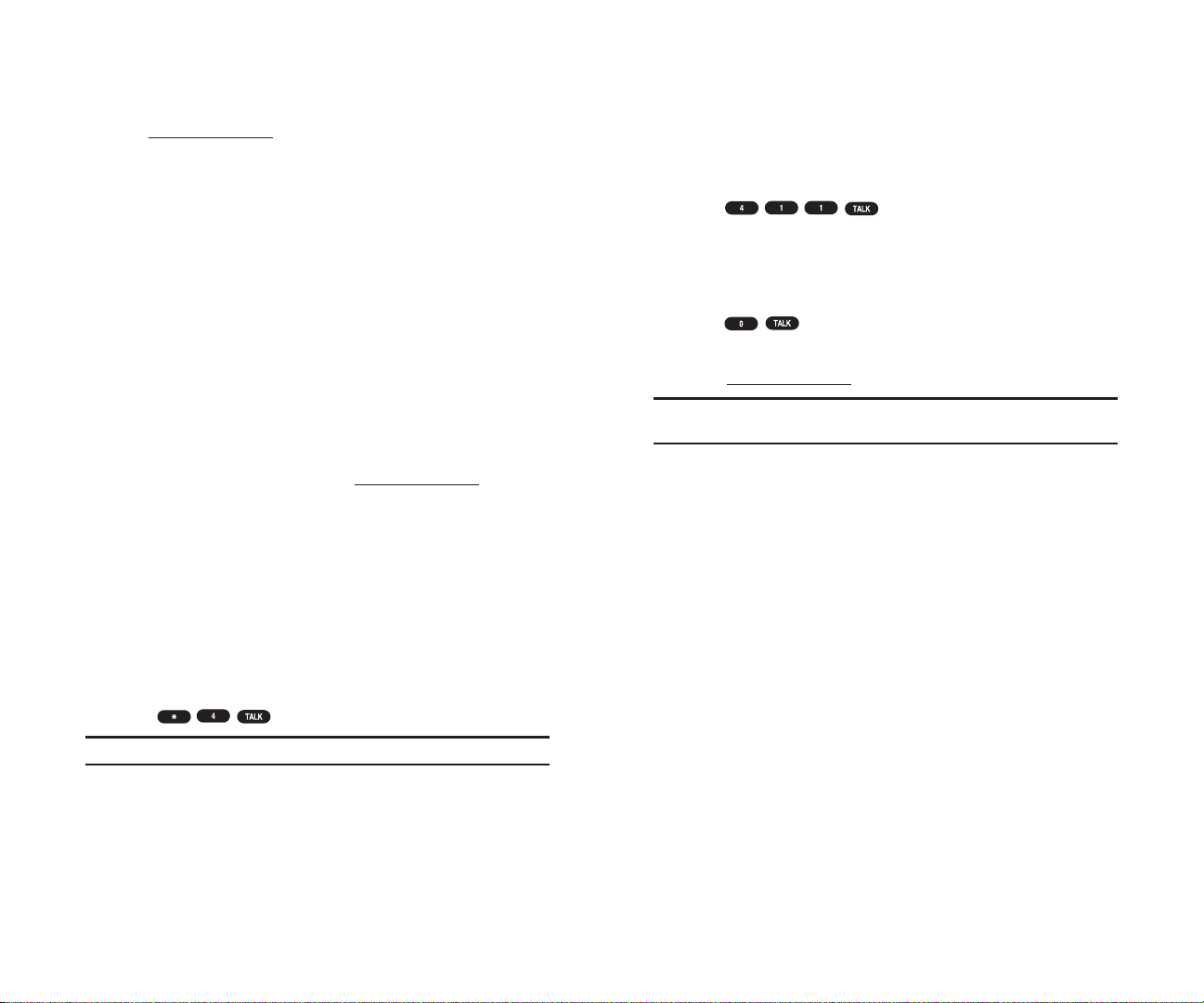
PCS Directory Assistance
PCS Directory Assistance provides a variety of services, including
residential, business and government listings; assistance with local or
long-distance calls; movie listings; hotel, restaurant and shopping
information and major local event information. There is a per -call charge
and you will be billed for airtime.
Press .
PCS Operator Services
PCS Operator Services can provide assistance in placing collect calls or
calls billed to a local telephone calling card or a third party .
Press .
For more information or to see the latest in products and services, visit us
online at
www.sprintpcs.com.
Note: PCS Operator Services may not be available in all
Affiliate markets.
Section 1: Getting Started
1A: Setting Up Service 11
Getting Help
Visiting Our Web Site
Stop by www.sprintpcs.comand log on to get up-to-date information on
PCS Services, options and more.
You can also:
Review coverage maps
Learn how to use voicemail
Access your account information
Purchase accessories
Add additional options to your service plan
Check out frequently asked questions
And more
PCS Customer Service Solutions
Claire, your virtual service representative is available to assist you 24
hours a day , seven days a week. Visit her at
www
.sprintpcs.com
by logging
on and clicking on Claire’s Directory for Service Solutions.
Receiving Automated Invoicing Information
For your convenience, your phone gives you access to invoicing
information on your PCS Account. This information includes balance
due, payment received, invoicing cycle and the amount of minutes and/or
data used since your last invoicing cycle. (A nominal fee and/or airtime
charges may apply .)
To access this information:
Press .
Note: This service may not be available in all Affiliate markets.
Section 1: Getting Started
10 1A: Setting Up Service
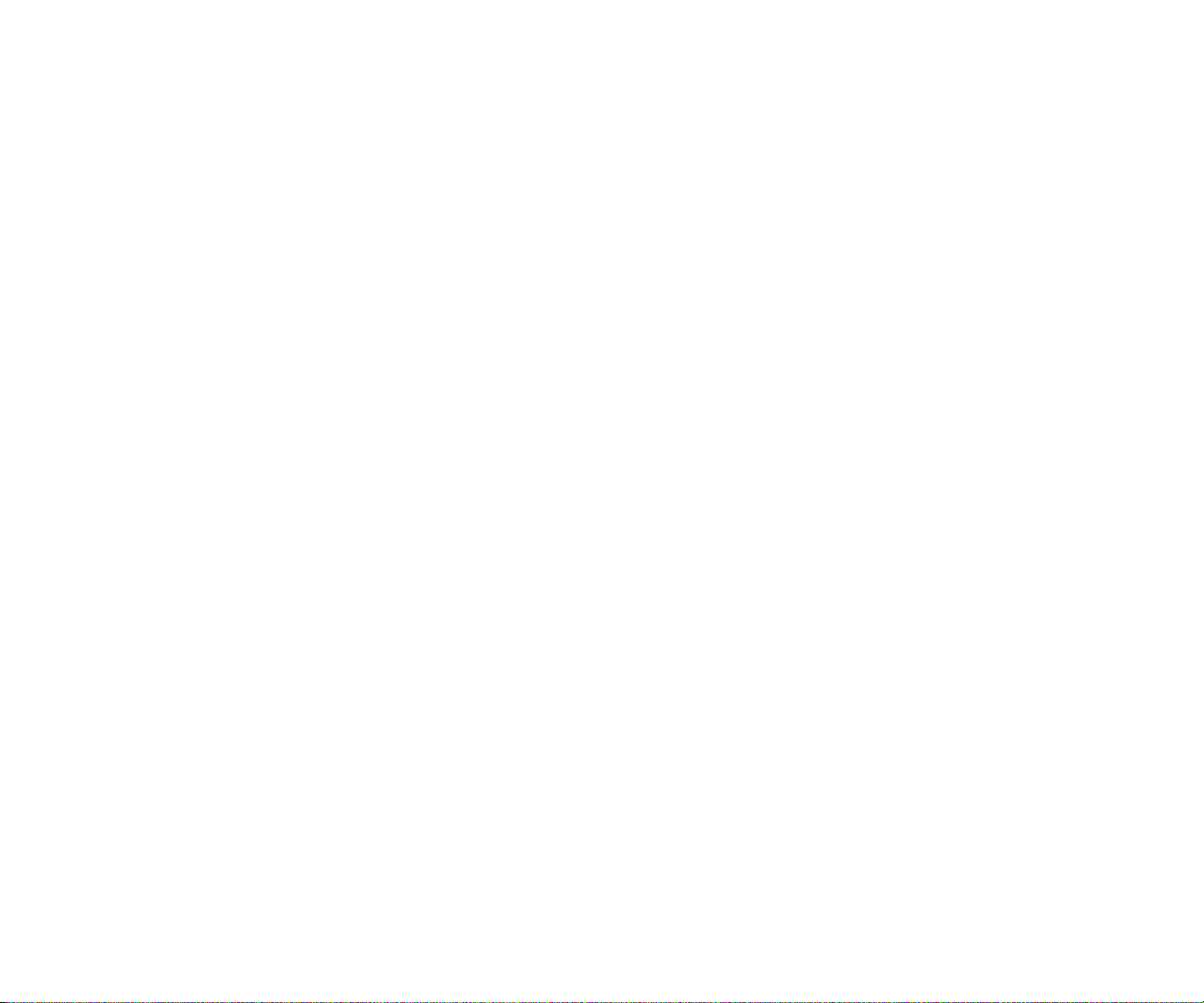
12
Section 2
Understanding Your Phone 13
Understanding Your
Phone
Section 2
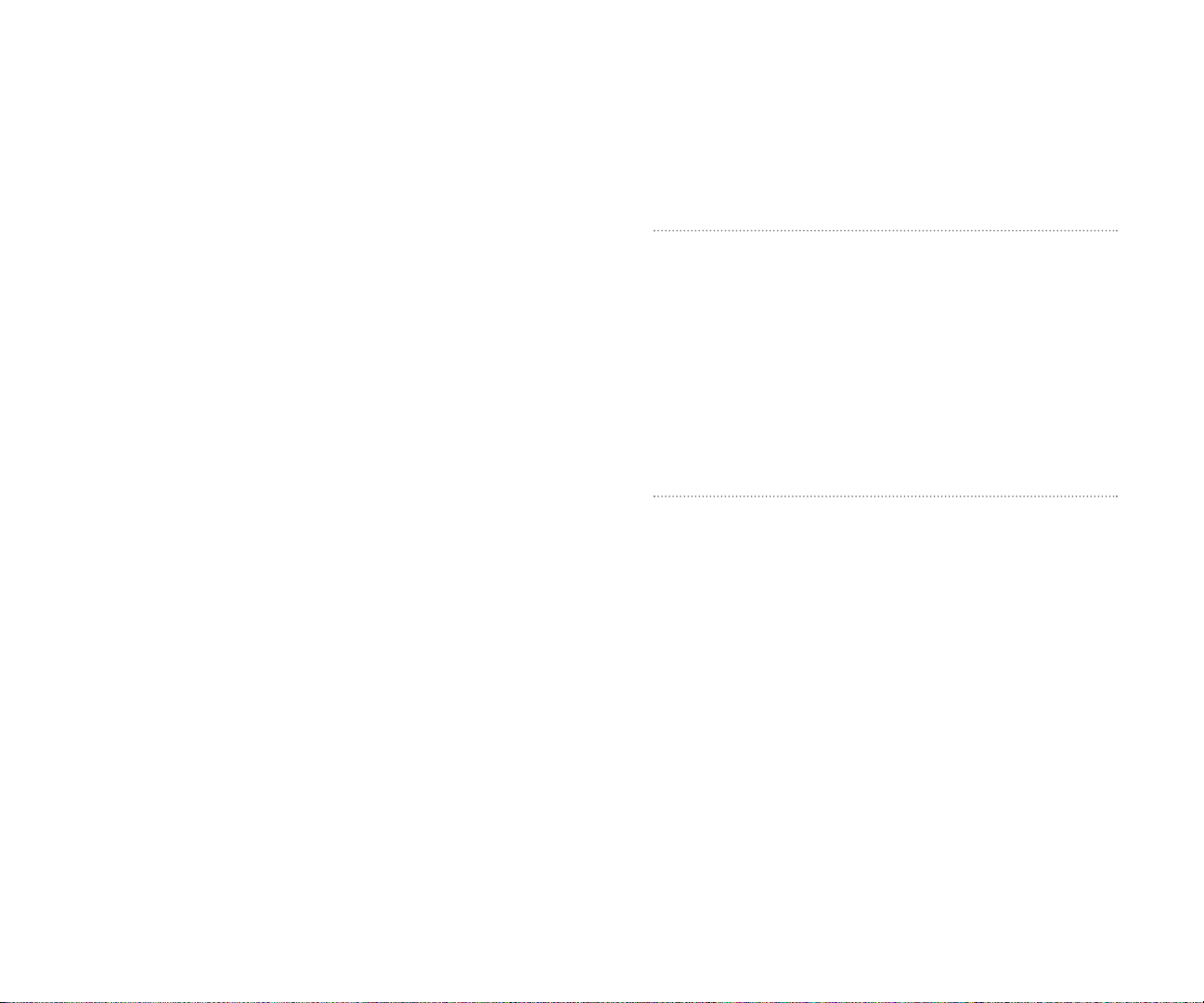
14
Section 2A
Your PCS Phone: The Basics
In This Section
Front View of Phone
Viewing the Display Screen
Features of Your Phone
Turning Your Phone On and Off
Using the Battery and Charger
Displaying Your Phone Number
Making and Answering Calls
Y
our PCS Phone is packed with features that simplify your life and expand
your ability to stay connected to the people and information that are
important to you. This section will guide you through the basics of your
phone and you’ll be on your way to using it in no time.
Section 2: Understanding Your Phone
2A: Your PCS Phone – The Basics 15
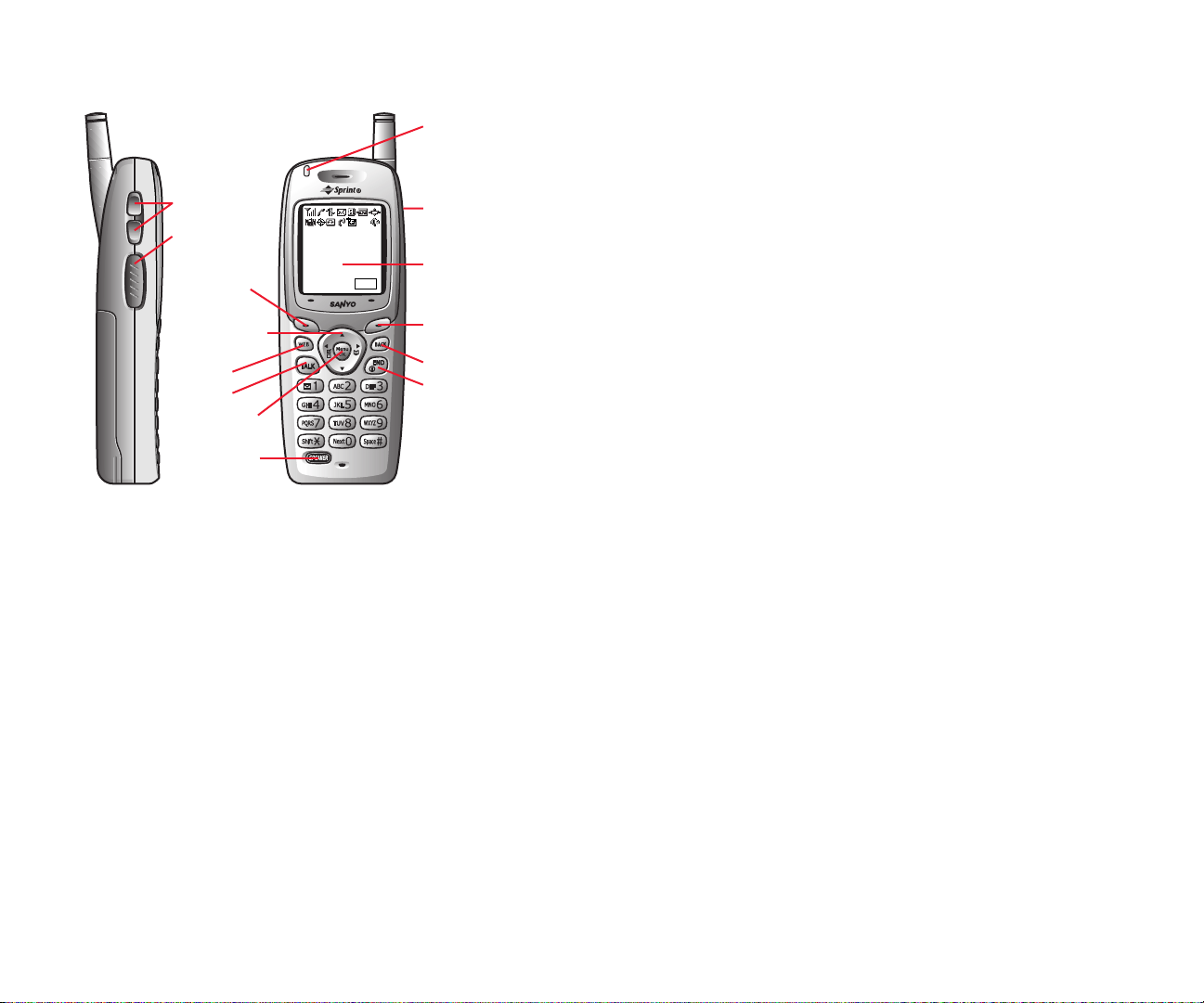
Your Phone’s Features
1. Volume keys: Lets you adjust the receiver volume during a call, or
ringer volume in Standby mode. Lets you off the ringer while ringing.
2. Memo key: Long press for Memo recording, and short press for Memo
option. When receiving incoming calls, long press for Screen Call start,
and short press for ringer off.
3. Softkey (left): Lets you select the menu corresponding to the bottom
left line on the LCD.
4. Navigation key: Lets you navigate quickly and easily through the
menu options. It takes a shortcut to the menu (see page 48 for setting).
5. WEB: Lets you launch the Browser.
6. TALK: Lets you place a call, receive a call, answer Call Waiting, use
Three-Way Calling and Voice Dial.
7. Menu/OK: Lets you see the phone’s menus, select menu options.
8. SPEAKER: Lets you set the Speaker Phone Mode to on and off, use
Voice Dial and long press for Memo recording.
9. END/POWER: Lets you disconnect a call and return to Standby mode.
Lets you mute ringer when receiving incoming calls. Or turns the
phone ON and OFF .
10. BACK: Allows you to clear characters from the screen, mute ringer
when receiving incoming calls, back up menu levels or display
Time/Date while the phone is in use.
Long press for Key Guard setting in the Standby mode.
11. Softkey (right): Lets you select the menu corresponding to the bottom
right line on the LCD.
12. LCD (display): Displays the phone’s main menus, features, mode, etc.
13. Headset Jack: Insert the plug of the headset (must be purchased
separately) for hands-free listening.
14. LED (red light): Incoming Call / Notification (Message, Voicemail or
Alerts etc.) = Red blinks.
Front View of Phone
Section 2: Understanding Your Phone
16 2A: Your PCS Phone – The Basics
Section 2: Understanding Your Phone
2A: Your PCS Phone – The Basics 17
1. Volume keys
2. Memo key
3. Softkey
(left)
4. Navigation
key
5. WEB
6. TALK
7. Menu/OK
8. SPEAKER
Sprint
Jul 24, 02(Mon)
12:30pm
MSG
14. LED
(red light)
13. Headset
Jack
12. LCD (display)
11. Softkey
(right)
10. BACK
9. END/POWER
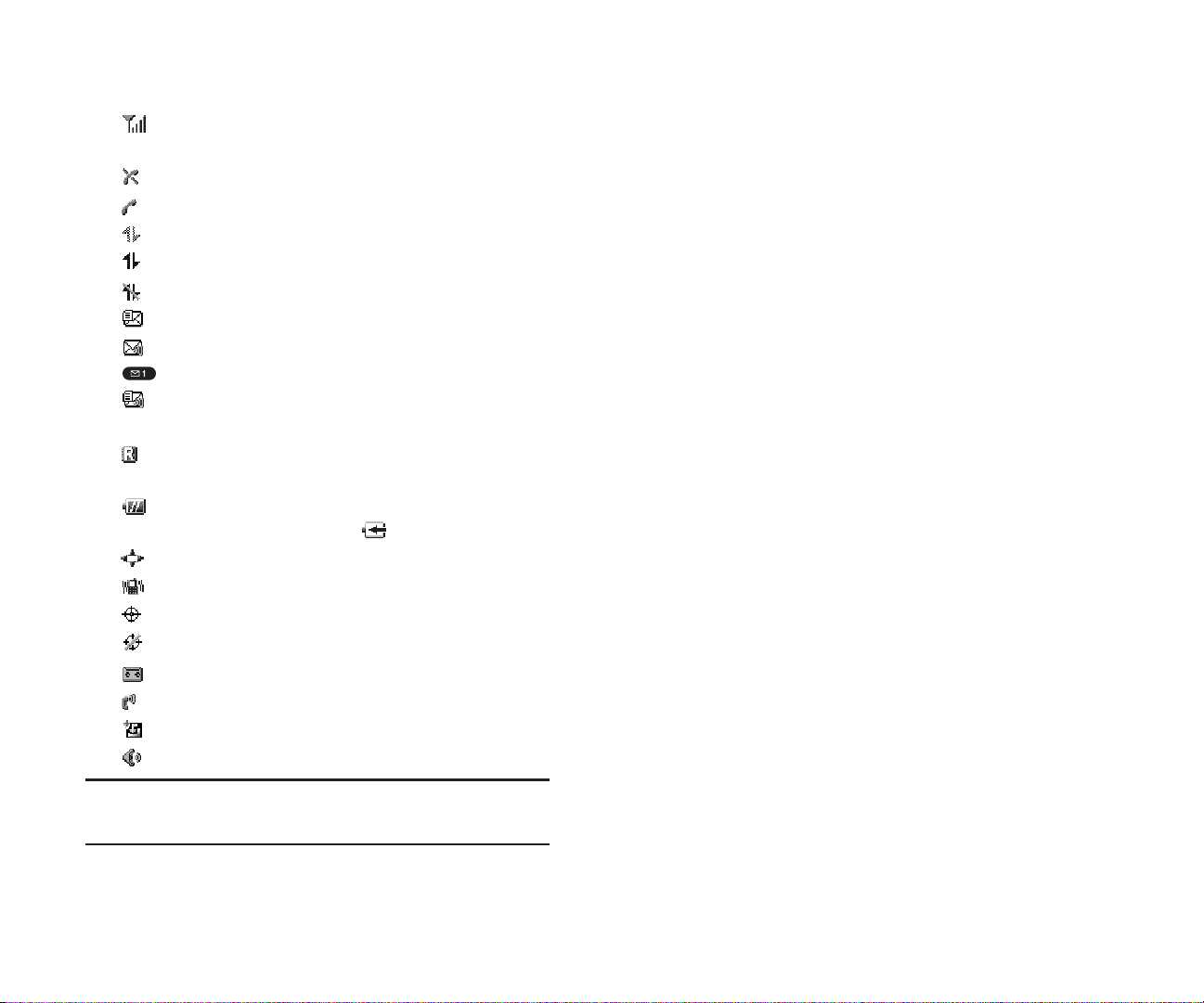
Features of Y our SCP-4900
Congratulations on the purchase of your PCS Phone SCP-4900. This
phone is easy-to-use, reliable and offers many significant features and
service options:
Dual-band capability provides access to other PCS digital and
analog networks where Sprint has implemented roaming
agreements (pages 62-63).
PCS Vision
SM
provides access to the wireless Internet in digital mode
(pages 141-167).
PCS Mail and Web Short Mail provide quick and convenient text
messaging capabilities (pages 157-159).
PCS Connection Kit offers wireless modem capabilities for your
personal computer in digital mode (page 147).
PCS Voice Command
SM
lets you dial phone numbers by speaking
someone’s name or the digits in their phone number (pages 169-171).
Downloadable ringers allow you to personalize your phone with
distinct ringers (pages 161-162).
The built-in scheduler lets you schedule alerts to remind you of
important events (pages 94-102).
Speed Dialing lets you call the phone number stored in the Phone
Book by one touch dialing (pages 90-91).
Phone Book can store up to 300 names, 500 phone numbers,
300 email addresses and 300 web addresses. Each entry can contain 7
phone numbers, 1 Email, 1 Web, Ringer and Image (section 2G).
Viewing the Display Screen
This list identifies the symbols you’ll see on your display screen.
shows your current signal strength. The more lines you have,
the stronger your signal.
means your phone cannot find a signal.
tells you a call is in progress.
indicates PCS Vision access is dormant.
indicates PCS Vision access is enabled.
indicates PCS Vision access is disabled.
indicates you have text messages waiting.
indicates you have voicemail messages waiting. Press and hold
to call your voicemal box.
indicates you have text messages and voicemail messages
waiting.
indicates you are “roaming” off the Sprint Nationwide PCS
Network.
shows the level of your battery charge. The more black you see,
the more power you have left. It turns while charging.
indicates you have menus to scroll (in four directions).
indicates the vibrate feature is set to ON.
indicates the Location Service of your phone is enabled.
indicates the Location Service of your phone is disabled.
indicates you have new caller’s message.
indicates the Screen Call Auto setting is ON.
indicates you have new downloaded data.
indicates the Speaker Phone mode is set to ON.
Tip: Display indicators let you know when you’re off the Sprint
Nationwide PCS Network
and whether you’re operating in digital or
analog mode.
Section 2: Understanding Your Phone
18 2A: Your PCS Phone – The Basics
Section 2: Understanding Your Phone
2A: Your PCS Phone – The Basics 19

When the battery reaches 95% of its capacity , the battery icon appears.
When there are approximately five minutes of talk time left, the phone
sounds an audible alert every 30 seconds and then powers down.
Note: Long backlight settings, searching for service, vibrate mode and
browser use affect the battery’s talk and standby times.
Tip: Be sure to charge your phone’s battery and watch your indicator to
ensure your levels are okay.
Installing the Battery
Your PCS Phone comes with a LiIon battery . Follow these steps to install it:
1. Place the battery into the space beneath the antenna with the metal
contacts at the bottom, facing downward.
2. Gently press down until it’s in place and the battery release latch snaps.
Removing the Battery
To remove your battery for charging, or for any other reason, follow these
easy steps:
1. Make sure the power is off so that you don’t lose any stored numbers
or messages.
2. Press up the battery release latch and hold the battery.
3. Then pull it up and out at a 45-degree angle.
T urning Y our Phone ON and OFF
Turning Your Phone ON
To turn your phone on, press and hold .
Once your phone is ON, it displays “Looking for service...” indicating that
your phone is searching for a signal. When your phone finds a signal, it
automatically enters Standby mode – the phone’s idle state. At this point,
you are ready to begin making and receiving calls.
If your phone is unable to find a signal after 15 minutes of searching, a
Power Save feature is automatically activated. When a signal is found, your
phone automatically returns to Standby mode.
In Power Save mode, your phone searches for a signal periodically without
your intervention. You can also initiate a search for PCS Service by pressing
any key (when your phone is turned ON).
Tip: The Power Save feature helps to conserve your battery power when
you are in an area where there is no signal.
Turning Your Phone OFF
Press and hold until you see the powering down animation on the
display screen.
Your screen remains blank while your phone is off (unless the battery
is charging).
Using the Battery
Battery Capacity
Your PCS Phone is equipped with a Lithium Ion (LiIon) battery .
It allows you to recharge your battery before it is fully drained. The battery
provides approximately 4.5 hours of continuous digital talk time
(2.5 hours in analog) or approximately 16 days of continuous digital
standby time (23 hours in analog).
Section 2: Understanding Your Phone
20 2A: Your PCS Phone – The Basics
Section 2: Understanding Your Phone
2A: Your PCS Phone – The Basics 21

DisplayingY our Phone Number
Just in case you forget your phone number , your PCS Phone can
remind you.
To display your phone number:
1. From the Standby mode, press to display the main menu.
2. Highlight Phone Infoand press .
3. Highlight My Phone#and press .
Making and Answering Calls
Making Calls
Your PCS Phone offers many different ways to make calls, including
PCS Voice Command
SM
(pages 169-171), Speed Dialing (pages 90-91) and
using Call History (page 73).
To make a call using your keypad:
1. Make sure your phone is on.
2. Enter a phone number. (If you make a mistake while dialing,
press to erase one digit at a time. Press and hold to erase
the entire number .)
3. Press or (T o make a call when you are roaming and Call
Guard is enabled, press , highlight
Roam Callor
Roam: Speaker Onand press .)
4. When you’re finished, press .
Tip: To redial your last outgoing call, press or twice.
Tip:When making calls off the enhanced Sprint Nationwide PCS
Network, always dial using 11 digits (1 + area code + phone number).
Charging the Battery
Your PCS Phone comes with a rechargeable battery . Y ou should charge the
battery as soon as possible so you can begin using your phone.
Keeping track of your battery’s charge is important. If your battery level
becomes too low , your phone automatically turns off and you will lose all
the information you were just working on. For a quick check of your
phone’s battery level, glance at the battery charge indicator located in the
upper -right corner of your phone’ s display screen. If the battery charge is
getting too low , the battery icon appears and the phone sounds a
warning tone.
Always use a Sprint-approved desktop charger , travel charger or vehicle
power adapter to charge your battery .
Warning! Using the wrong battery charger could cause damage to your
phone and void the warranty.
Using the Travel Charger
To use the travel charger provided with your phone:
Use only an approved charger with your phone.
1. Plug the Travel Charger into a wall outlet.
2. Plug the other end into the Travel Charger into the bottom of your
phone, with the battery installed.
Charging when your phone is turned on:
The battery icon appears on the display while charging.
The battery icon turns to when charging is complete.
Charging when your phone is turned off:
The battery icon appears, and the message “BATTERY
CHARGING-Power Off-” is shown on the display while charging.
When the battery is completely discharged, you may wait for several
minutes until the message is shown on the display. The battery icon
turns to , and message changes to “CHARGING COMPLETEPower Off-” when charging complete.
It takes approximately 3.5 hours to fully recharge a completely rundown
battery . With the Sprint-approved LiIon battery , it is okay to recharge the
battery before it becomes completely run down.
Section 2: Understanding Your Phone
22 2A: Your PCS Phone – The Basics
Section 2: Understanding Your Phone
2A: Your PCS Phone – The Basics 23

Using the Speakerphone
The speakerphone feature lets you hear audio through the speaker and
talk without holding the phone. When the speakerphone is activated, use
the volume control keys on the side of the phone to adjust the volume.
To turn the speakerphone on during a call:
Press .
OR
Press , highlight
Speaker On and press .
To turn the speakerphone off during a call:
Press .
OR
Press , highlight
Speaker Off and press .
Changing Ringer Volume
To change the ringer volume, adjust the volume keys on the side of your
phone when the phone is in Standby mode.
Note: To change the ringer volume from the main menu, see “Adjusting
the Phone’s Volume Settings” on page 34.
Adjusting Volume During a Conversation
Whether you need to hear more or less of a conversation, adjust the volume
keys on the side of your phone or or of the Navigation key during a call.
Answering Calls
1. Make sure your phone is on. If your phone is off, incoming calls go
to voicemail.
2. When a call comes in, answer the call by pressing or .
Depending on your settings, your PCS Phone notifies you of incoming
calls in the following ways:
The phone rings or vibrates.
The LED flashes.
The backlight illuminates.
The screen displays an incoming call message.
If available, the phone number of the caller is displayed.
If the phone number is in your Internal Phone Book, the Phone Book
entry’s name is displayed.
The following options are also displayed by pressing . To select an
option, highlight it and press .
Call Guardto answer the call when you are in roaming.
See “Call Guard” on pages 64-65.
Answerto answer the call.
Answer: Speakerto answer the call when Speakerphone mode.
Skipto hang up the incoming call and return to Web while you are in the
Web operation. (This feature appears when PCS Vision access is dormant.)
Screen Callto answer the call by using pre-recorded announcement.
(This feature appears when you are in Sprint Service area or digital
roaming area.) See page 127 for setting up.
Quiet Ringerto mute the ringer. (This feature appears when the ringer
is set.)
To answer a call when you are roaming and Call Guard is enabled, you
must press , highlight
Answeror Answer: Speakerand press
to answer the call. See “Call Guard” on pages 64-65.
Note: If your phone is off, incoming calls go to voicemail.
3. To disconnect the call, press .
Section 2: Understanding Your Phone
24 2A: Your PCS Phone – The Basics
Section 2: Understanding Your Phone
2A: Your PCS Phone – The Basics 25

Dialing Options
Dialing options are displayed when you press after entering
numbers in the Standby mode.
To select an option, highlight it and press .
Call
to dial the phone number . (If you are roaming and have the Call
Guard feature activated, you need to take extra step. See “Call Guard” on
pages 64-65.)
Call: Speaker On
to dial the phone number with Speaker Phone mode.
(If you are roaming and have the Call Guard feature activated, You need
to take extra step. See the “Call Guard” on pages 64-65.)
Save Phone#to save the phone number in your Internal Phone Book.
(See “Saving a Phone Number” on page 30.)
Hard Pauseto insert a hard pause. (See “Dialing and Saving Phone
Numbers With Pauses” on page 31.)
2-Second Pauseto insert a 2-second pause. (See “Dialing and
Saving Phone Numbers With Pauses” on page 31.)
Hyphento insert a hyphen manually where you like, however they are
mainly for show .
Tip: To speed dial a phone number from the Standby mode, press and
hold appropriate speed dial key locations 2-9. See pages 90-91 for setting.
(This feature will not work when you are roaming and Call Guard is
enabled.)
This option appears when you enter 4-digit and press .
Abbrev. Dialto dial the phone number in your Internal Phone Book
that ends with the four digits you enter . (See “Four -Digit Dialing” on
page 31.)
This option appears when you enter more than 4-digit and press .
Findto display Internal Phone Book entries that ends with the digits
you enter . (See “Finding a Phone Number” on page 30.)
T
H
Muting a Call
There are times when it’s necessary to mute a call so that your caller does
not hear you or certain background noise.
To use this function during a call:
Press
,
highlight Mute and press . When the phone is
muted, “
Mute” appears on the display .
To unmute a call:
Press
,
highlight Unmute and press .
Missed Call Notification
When an incoming call is not answered, the Missed Call log is displayed
on your screen.
To display the Missed Call entry:
Press (left softkey).
If the phone is locked, you need to press (left softkey), then
enter the lock code and press (left softkey).
To dial the Missed Call entry’ s phone number:
Highlight the entry and press or .
Calling Emergency Numbers
You can place calls to 911 (dial and press ),
even if your phone is locked or your account is restricted. Once the dial is
made, you will enter Emergency Mode. The phone tries to dial to 911
automatically until the dial will be connected. While you are in the
Emergency Mode, all phone calls can be received.
To exit from the Emergency mode, follow these instructions:
1. Press to display the options.
2. Highlight Exit Emergencyand press .
View
Unlock
View
Section 2: Understanding Your Phone
26 2A: Your PCS Phone – The Basics
Section 2: Understanding Your Phone
2A: Your PCS Phone – The Basics 27

End-of-Call Options
After receiving a call from or making a call to a phone number that is not
in your Internal Phone Book, the phone number and the duration of the
call is displayed. You can display the following menu options by pressing
within 10 seconds after disconnecting the call.
To select an option, highlight it and press .
Call Againto dial the phone number.
Call: Speaker Onto dial the phone number with Speaker Phone mode.
Save Phone#to save the phone number in your Internal Phone Book.
(See “Saving a Phone Number” on page 30.)
After receiving a call from or making a call to a phone number that is in
your Internal Phone Book, the Phone Book entry name, phone number
and the duration of the call are displayed. You can display the following
menu options by pressing within 10 seconds after disconnecting
the call.
To select an option, highlight it and press .
Call Againto dial the phone number.
Call: Speaker Onto dial the phone number with Speaker Phone mode.
Alternateto save the other phone number into the same entry in your
Internal Phone Book.
Note: The End-of-Call options are not displayed for calls identified as
No ID or Restricted.
Section 2: Understanding Your Phone
2A: Your PCS Phone – The Basics 29
In-Call Options
During a call, your phone displays menu options by pressing .
To select an option, highlight it and press .
Muteor Unmute
Select Muteto mute your phone’s microphone. Select Unmuteto
reactivate the microphone.
Speaker Onor Speaker Offto route the phone’s audio through the
speaker . You can adjust the speakerphone volume using the volume
keys on the side of the phone.
Warning! Due to higher volume levels, do not place the phone near your
ear during Speakerphone use.
Three -Way Callto call a third party.
Flashto answer an incoming Call Waiting call or connect a third party
during Three-Way Calling.
Call Historyto use like a main menu. (See “Managing Call History” on
pages 71-75.)
Phone Bookto use like a main menu. (See “Using the Internal Phone
Book” on pages 77-91.)
Messagingto use like a main menu. (See “Messaging” on pages 148-
156.)
Voicemailto use like a main menu. (See pages 134-138.)
Settingsto use like a main menu. (See “Controlling Your Phone’s
Settings” on pages 33-50.)
Calendarto use like a main menu. (See “Calendar” menu instructions
on pages 94-102.)
Voice Servicesto use like a main menu. (See pages 121-129.)
Phone Infoto use like a main menu. (See pages 102-104.)
Note: Flash menu appears in Call Waiting and Three-Way Call.
Mute menu does not appear during a 911 call.
Three-Way Call Menu does not appear in Roaming area.
Section 2: Understanding Your Phone
28 2A: Your PCS Phone – The Basics
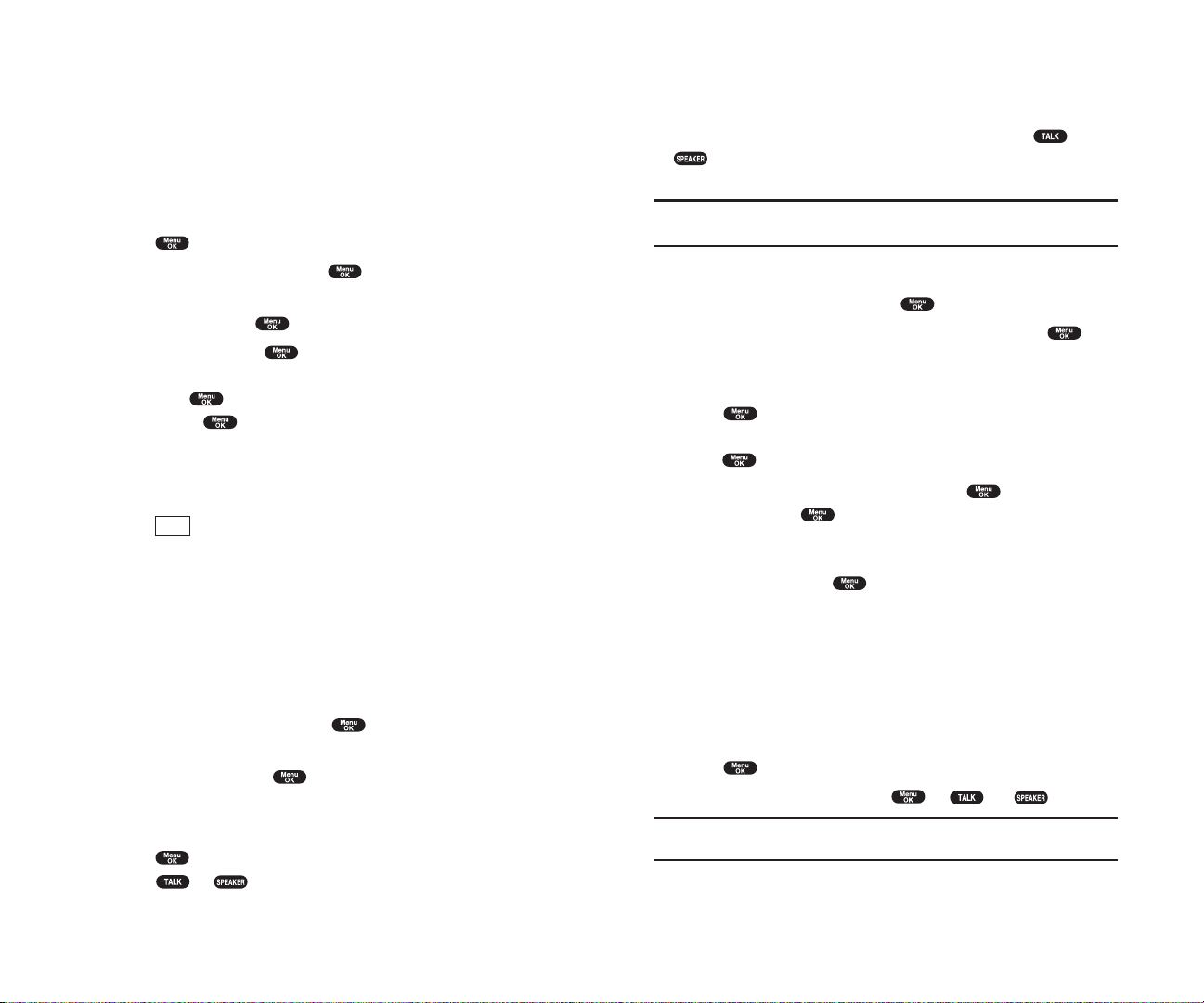
Dialing and Saving Phone Numbers With Pauses
You can dial or save phone numbers with pauses for use with automated
systems, such as voicemail or credit card billing numbers. If you select a
hard pause, the next set of numbers are sent when you press or
. If you select a 2-second pause, your phone automatically sends the
next set of numbers after two seconds.
Note: You can have multiple pauses in a phone number and combine
2-second and hard pauses.
To dial or save phone numbers with pauses:
1. Enter the phone number and press .
2. Highlight either Hard Pause or 2-Second Pauseand press .
Hard Pauses are displayed as a “H” and 2-second pauses as a “T”.
3. Enter additional numbers.
4. Press , highlight Call or Call: Speaker Onto dial the number or
Save Phone#to save the number in your Internal Phone Book and
press .
When dialing a number with a hard pause, press and highlight
Send Toneand press to send the next set of numbers.
Four-Digit Dialing
Enter four digits and press to display the 4-Digit Dialing option. If
you select
Abbrev. Dial, your phone dials the phone number in your
Internal Phone Book that ends with the four digits you entered. See page
47 for setting this feature.
To use 4-Digit Dialing:
1. Dial the last four digits of an Internal Phone Book entry’s phone
number.
2. Press to display the menu options.
3. Highlight Abbrev. Dialand press or (or ).
Note: 4-Digit Dialing dials the first number in your Internal Phone Book
that matches the four digits.
Section 2: Understanding Your Phone
2A: Your PCS Phone – The Basics 31
Saving a Phone Number
Your PCS Phone can store a total of 500 phone numbers in 300 Internal
Phone Book entries. Each Phone Book entry can store 7 phone numbers,
and the entry’s name can contain 16 characters. Y our phone
automatically sorts the Internal Phone Book entries alphabetically .
To save a number from the main menu:
1. Enter a phone number.
2. Press .
3. Highlight Save Phone#and press .
4. Select a label by highlighting Home, Work, Mobile, Pager, Data, Fax
or No Labeland press .
5. Enter a Name, and press . (See “Selecting a Character Input Mode”
on pages 78-79.)Or you can also save the phone number without a name
by pressing from the name entry display , highlighting
Yes and
then pressing . If you have any already stored entries in the Phone
Book, you are prompted to select the following entry modes:
New Nameto enter a name directly.
From Phone Bookto select a name from Phone Book entry list.
6. Press (left softkey).
After you have saved the number , the new Internal Phone Book entry is
displayed. (See “Internal Phone Book Entry Options” on page 78.)
Finding a Phone Number
Your phone searches the phone number in your Internal Phone Book that
ends with the digits you entered.
To find a phone number:
1. Enter four or more digits and press . The more numbers you
enter , the more specific the search becomes.
2. Highlight Findand press .
3. The Phone Book entry list that ends with the digits you entered appears.
4. Highlight your desired entry.
Press to display the entry details.
Press or to dial.
Save
Section 2: Understanding Your Phone
30 2A: Your PCS Phone – The Basics

Section 2B
Controlling Your Phone’s
Settings
In This Section
Volume Settings
Ringer Types
Selecting Tone Length
Alert Notification
Silent Mode
Changing the Greeting
Changing the Backlight Settings
Changing Display Settings
Screen Savers
Setting Main Menu Design
Changing the Contrast
T
his section describes how you can change your phone’s settings to best suit
your requirements. Take a few moments to review these options and add
or adjust the settings that are right for you.
Section 2: Understanding Your Phone
2B: Controlling Your Phone’s Settings 33
Dialing From the Internal Phone Book
1. From the Standby mode, press to display the main menu.
2. Highlight Phone Bookand press .
3. Highlight Find Nameand press .
Press right of the Navigation key for the shortcut (steps 1 through 3).
4. Use your Navigation key to scroll through the Phone Book list and
highlight one of the appropriate entries and press .
5. Select the box under your desired memory location by scrolling.
6. Press (right softkey) for the menu options.
7. Highlight your desired feature and press .
Using One-T ouch Speed Dialing
With this feature, you can dial Speed Dial entries using one key press for
locations 2-9. (See pages 90-91 for storing a speed dial number .)
To use
One-Touch Dialingfor Speed Dial locations 2-9:
Press and hold the appropriate key for few seconds.
The display confirms that the number has been dialed when it shows
“Connecting...”.
Note: Speed dialing is not available when you are roaming with
Call Guard enabled.
Options
Section 2: Understanding Your Phone
32 2A: Your PCS Phone – The Basics

Ringer T ypes
Ringer types help you identify incoming calls and messages. You can
assign ringer types to individual phone book entries, types of calls and
types of messages.
Preprogrammed Ringersinclude a variety of standard ringer types and
familiar music.
Vibrating Ringeralerts you to calls or messages without
disturbing others.
Ringers andScreen Savers (Images) can be downloaded right to your
phone. (See “Ringers” on page 161 and “Screen Savers” on page 163.)
Selecting Ringer T ypes for Voice Calls
Your PCS Phone provides a variety of ringer options which allow you to
customize your ring and volume settings.
To select a ringer type for voice calls so you recognize when a certain type
of call is coming in by the ringer:
1. From the Standby mode, press to display the main menu.
2. Highlight Settingsand press .
3. Highlight Soundsand press .
4. Highlight Ringer T ypeand press .
5. Highlight Voice Callsand press .
6. Select the menu under With Caller ID, No Caller IDor Roamingand
press .
7. Highlight your desired ringer type and press .
Ringer & Voice:notify you with Ringer & Voice for voice call.
Get New:start up a Browser and you can select an item to download.
(See page 161.)
Section 2: Understanding Your Phone
2B: Controlling Your Phone’s Settings 35
Adjusting the Phone’ s Volume Settings
To change the ringer/key volume:
1. From the Standby mode, press to display the main menu.
2. Highlight Settingsand press .
3. Highlight Soundsand press .
4. Highlight Ringer/Key Vol.and press .
5. Select the menu under each item and press .
Ringer Volumefor adjusting Ringer tone volume.
Start-up/Pw-offfor adjusting Start-up/Power-off tone volume.
Key Beepfor adjusting Key Beep tone volume.
6. Highlight your desired volume level and press .
Ringer Offto set the Voice Call ringer volume to off.(Only appears in
Ringer Volume Setting).
Silence Allto set all the ringer volume to off. (Only appears in Ringer
Volume Setting). See “Silent Mode” on page 39.
To adjust Earpiece volume:
1. From the Standby mode, press to display the main menu.
2. Highlight Settingsand press .
3. Highlight Soundsand press .
4. Highlight Receiver Volumeand press .
5. Select the menu under Earpiece or Speakerand press .
When you talk with Speaker Phone mode, select Speakerat the step 5
above.
6. Highlight your desired volume level and press .
Tip:You can adjust the ringer volume in Standby mode or the earpiece
volume during a call by using the Navigation keys or volume keys on the
side of your phone.
Section 2: Understanding Your Phone
34 2B: Controlling Your Phone’s Settings

To select a tone length:
1. From the Standby mode, press to display the main menu.
2. Highlight Settingsand press .
3. Highlight Soundsand press .
4. Highlight Othersand press .
5. Select the menu under Tone Lengthpress .
6. Highlight Shortor Longand press .
Setting a Start-up/Power-off T one
1. Follow the steps 1 to 4 above.
2. Select the menu under Start-up Toneor Power -off Toneand press .
3. Highlight your desired option and press .
Get New:start up a Browser and you can select an item to download.
(See page 161.)
Tip: The volume of Start-up Tone and Power-off Tone can be set the
volume setting. See page 34 for instructions.
Using Voice Prompt
This feature allows you to hear voice prompts at Voice Memo, Screen Call
setting or Voice Dial etc. (Default Setting is On).
To deactivate this feature:
1. From the Standby mode, press to display the main menu.
2. Highlight Settingsand press .
3. Highlight Soundsand press .
4. Highlight Othersand press .
5. Select the menu under Voice Promptand press .
6. Highlight Offand press .
Tip: When ringer volume is set to “Silence All”, voice prompts cannot be
heard.
Section 2: Understanding Your Phone
2B: Controlling Your Phone’s Settings 37
Selecting Ringer T ypes for Voicemail
To select a ringer type for voicemail:
1. From the Standby mode, press to display the main menu.
2. Highlight Settingsand press .
3. Highlight Soundsand press .
4. Highlight Ringer T ypeand press .
5. Highlight Voicemailand press .
6. Select the menu under Voicemailand press .
7. Highlight your desired ringer type and press .
Voice Ringer:notify you with Voice for voicemail.
Get New:start up a Browser and you can select an item to download.
(See page 161.)
Selecting Ringer T ypes for Messages
To select a ringer type for messages:
1. From the Standby mode, press to display the main menu.
2. Highlight Settingsand press .
3. Highlight Soundsand press .
4. Highlight Ringer T ypeand press .
5. Highlight Messagingand press .
6. Select the menu under Messaging and press .
7. Highlight your desired ringer type and press .
Voice Ringer:notify you with Voice for Message.
Get New:start up a Browser and you can select an item to download.
(See page 161.)
Selecting a T one Length
Longer tone lengths may be better for tone recognitions when dialing
voicemail or other automated systems.
Section 2: Understanding Your Phone
36 2B: Controlling Your Phone’s Settings
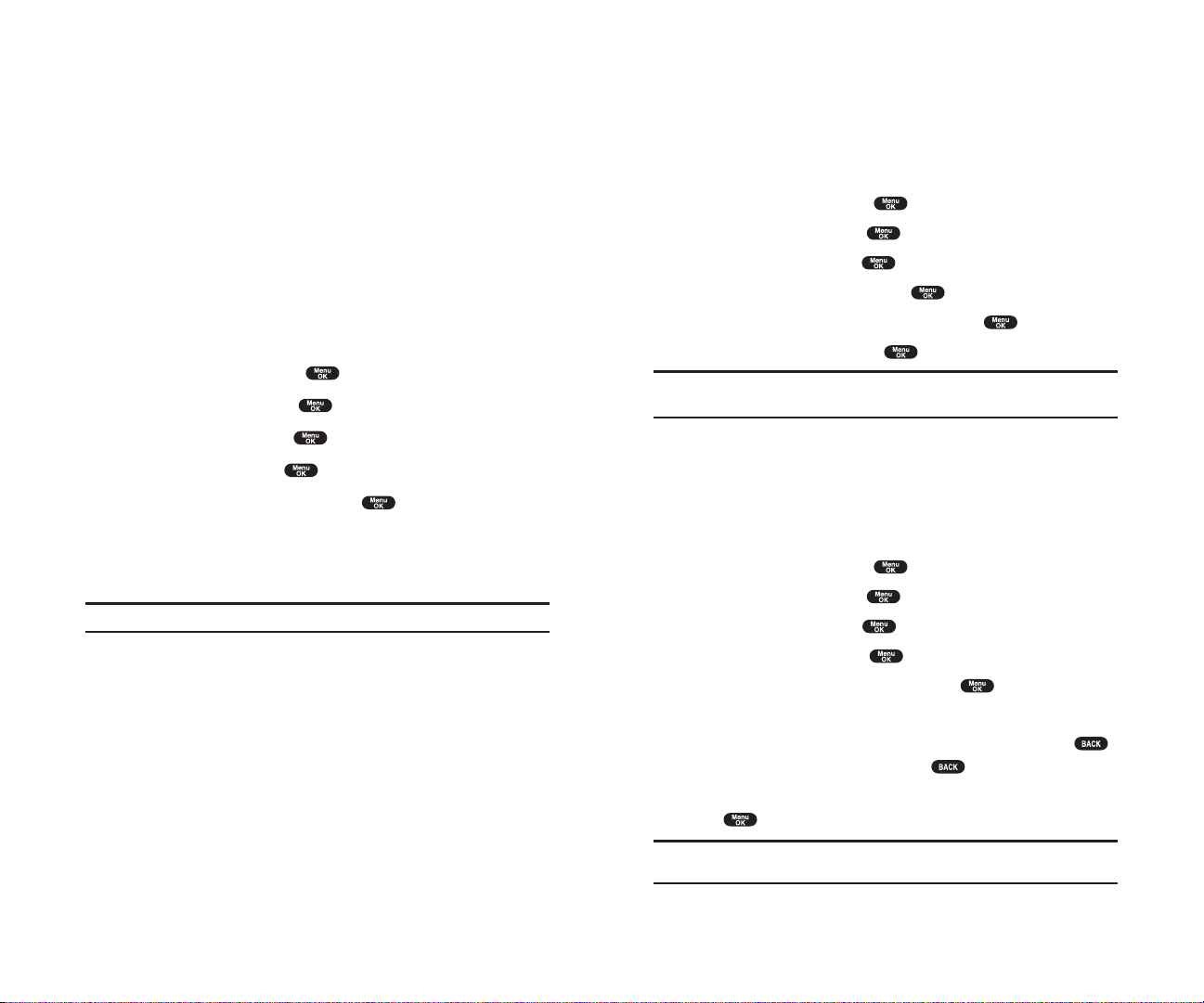
Silent Mode
There may be times when you need to silence your phone entirely . The
phone’s Silent Mode allows you to mute all sounds without turning your
phone off.
To change your phone’ s Silent Mode:
1. From the Standby mode, press to display the main menu.
2. Highlight Settingsand press .
3. Highlight Soundsand press .
4. Highlight Ringer/Key Vol.and press .
5. Select the menu under Ringer Volumeand press .
6. Highlight Silence Alland press .
Tip: When Ringer Volume is set as Silence All, other items are changed
to Off and cannot be highlighted by cursor.
Changing the Greeting
The greeting can be up to 15 characters and is displayed on the first line of
your phone’s display screen in Standby mode.
To change your greeting:
1. From the Standby mode, press to display the main menu.
2. Highlight Settingsand press .
3. Highlight Displayand press .
4. Highlight Greetingand press .
5. Select either Username or Customand press .
Usernameto display the username when you are signed in.
Customto customize the greeting by entering characters (Press
to erase single character , press and hold to erase entire entry . See
pages 78-82 for the entering method.)
6. Press .
Note: When Calendar or Screen Saver is set for StandbyDisplay, greeting is
not displayed.
Section 2: Understanding Your Phone
2B: Controlling Your Phone’s Settings 39
Alert Notification
Your phone comes with several different options to keep you aware of
what’s going on by sounding the alert or ringer.
Servicessets alert On or Off for network services parameter changes.
Voicemailsets alert to notify you of caller’s message(s).
Messagingsets alert to notify you of text message(s).
Minute Beepsets a minute reminder that beeps ten seconds before the
end of each minute during a call.
Signal Fadesets alert to notify you when your phone loses a signal
during a call.
To set the alerts:
1. From the Standby mode, press to display the main menu.
2. Highlight Settingsand press .
3. Highlight Soundsand press .
4. Highlight Alertsand press .
5. Highlight your desired option and press .
6. If you selected Services, Minute Beepor Signal Fade, select Onor Off.
If you selected
Voicemailor Messaging, select Once, Repeat Alertor
Off.
Tip: Repeat Alert sounds every two minutes for twenty minutes.
Section 2: Understanding Your Phone
38 2B: Controlling Your Phone’s Settings

Setting Font Size
There are four font size settings for the message notification and browser .
To change the font size, follow these steps:
1. From the Standby mode, press to display the main menu.
2. Highlight Settingsand press .
3. Highlight Displayand press .
4. Highlight Font Sizeand press .
5. Highlight either Notifications or Browserand press .
6. Select your desired font size.
Press (right softkey) to display a font size example.
7. Press to set the selected font.
Tip: From the font example display, you can see the larger/smaller font
displays by pressing right/left of the Navigation key.
Changing the Display Color
To change the display color setting:
1. From the Standby mode, press to display the main menu.
2. Highlight Settingsand press .
3. Highlight Displayand press .
4. Highlight Colorand press .
5. Select your desired color and press .
Preview
Section 2: Understanding Your Phone
2B: Controlling Your Phone’s Settings 41
Changing the Backlight T ime Length
The backlight setting lets you select how long the display screen and
keypad are backlit after any key press is made.
To change LCD backlight setting:
1. From the Standby mode, press to display the main menu.
2. Highlight Settingsand press .
3. Highlight Displayand press .
4. Highlight Backlightand press .
5. Select the menu under LCD and press .
6. Select Always On, Always Offor your defined time length and press
.
Always Offalways turns the Backlight off.
Always Onalways turns the Backlight on.
Note: Always Onsettings set to as LCD returns to previous value on next
power cycle.
To change Keypad backlight setting:
1. From the step 5 above, select the menu under Keyand press .
2. Select Always Offor your defined time length, and press .
Note: Long backlight settings affect the battery’s talk and standby times.
Section 2: Understanding Your Phone
40 2B: Controlling Your Phone’s Settings

6. Highlight your desired color or downloaded image (screen saver) and
press .
Get New:start up a Browser and you can select an item to download.
(See page 163.)
If you select the downloaded image (screen saver) data at the step 6 above,
press (right softkey) to see an example display .
Note: PCS Connection kit must be purchased for downloading the data
from PC.
Setting the Display for the Standby Mode
This feature enables you to select a variety of items to display on the
Standby mode.
Follow these steps:
1. From the Standby mode, press to display the main menu.
2. Highlight Settingsand press .
3. Highlight Displayand press .
4. Highlight StandbyDisplayand press .
5. Select your desired item and press .
Screen Saverselects the screen saver to display.
Calendardisplays the Calendar.
Time (Large)displays the local time in a large, simple format.
World Clockdisplays the time of the selected country along with the
local time. You can scroll the World Clock list by pressing right/left of
the Navigation key for changing country , (left softkey) /
(right softkey) for changing between summer and standard
time if applicable. The “ ” icon indicates the summer time.
Tip: You can also display the World Clock from Tools/Extras menu. See
“Using the World Clock” on page 105.
Offsets this feature to Off.
6. After following each system prompt or confirming the preview display,
press to save the setting.
Standard
Summer
Preview
Section 2: Understanding Your Phone
2B: Controlling Your Phone’s Settings 43
Changing the Display Screen
This feature lets you display the animation as a display for Standby ,
Outgoing Calls or Service Search.
To assign the Animation:
1. From the Standby mode, press to display the main menu.
2. Highlight Settingsand press .
3. Highlight Displayand press .
4. Highlight Animationand press .
5. Highlight Standby, Outgoing Callsor Service Searchand press
.
Press (right softkey) to see an example display . Then press
to return to the setting display .
6. Select the menu under the item and press .
7. Highlight your desired option and press .
For Standby , also set animation starting time. Select the option under
afterand press then, and highlight your desired setting time,
and press .
Preset:the pre-programmed data.
Get New:start up a Browser and you can select an item to download.
(See page 163.)
To deactivate this feature, select
Offat the step 7 above.
Setting the Display for Incoming Calls
You can set the color or downloaded image (screen saver) data to be
shown on the Incoming Calls display .
Follow these steps:
1. From the Standby mode, press to display the main menu.
2. Highlight Settingsand press .
3. Highlight Displayand press .
4. Highlight Incoming Callsand press .
5. Select the menu under Incoming Calls and press .
Preview
Section 2: Understanding Your Phone
42 2B: Controlling Your Phone’s Settings

Setting Main Menu Design
Your phone allows you to change the main menu design.
1. From the Standby mode, press to display the main menu.
2. Highlight Settingsand press .
3. Highlight Displayand press .
4. Highlight Main Menuand press .
5. Select either Graphic or Textand press .
Setting Sleep Mode
This feature helps conserve your battery power by restricting the display .
To set sleep mode:
1. From the Standby mode, press to display the main menu.
2. Highlight Settingsand press .
3. Highlight Displayand press .
4. Highlight Sleep Modeand press .
5. Select the menu under Sleep Mode and press .
6. Highlight your desired option, and press .
To deactivate this feature, highlight
Offat the step 6 above.
Setting Message Notification
You can see message notification when you receive T ext message or
Voicemail while you are in PCS Vision applications or Browser mode.
1. From the Standby mode, press to display the main menu.
2. Highlight Settingsand press .
3. Highlight Messagingand press .
4. Check the box next to Games/Apps or Browser.
Press (right softkey) at the step 4 above to see the Messages
information.
Info.
Section 2: Understanding Your Phone
2B: Controlling Your Phone’s Settings 45
Screen Savers
Your new PCS Phone offers you the option of displaying a screen saver
while in Standby mode.
To assign a screen saver:
1. From the Standby mode, press to display the main menu.
2. Highlight Settingsand press .
3. Highlight Displayand press .
4. Highlight StandbyDisplayand press .
5. Select Screen Saverand press .
6. Select the menu under Screen Saver and press .
7. Highlight your desired screen saver, and press .
Get New:start up a Browser and you can select an item to download.
(See page 163.)
Press (right softkey) at the step 7 above to see an example
display.
8. Press (left softkey) to save the screen saver .
Tip: In no service area, Screen Saver, Calendar, Time (Large), or World
Clock cannot be shown on the Standby display.
Changing the Contrast
To adjust the contrast on the phone’ s display:
1. From the Standby mode, press to display the main menu.
2. Highlight Settingsand press .
3. Highlight Displayand press .
4. Highlight Contrastand press .
5. Select your desired setting and press .
Save
Preview
Section 2: Understanding Your Phone
44 2B: Controlling Your Phone’s Settings

Setting Auto Answer
This feature sets the phone to automatically pick up after 5 or 15 seconds.
This feature works with the hands-free car kit and headset (must be
purchased separately).
To activate this feature:
1. From the Standby mode, press to display the main menu.
2. Highlight Settingsand press .
3. Highlight Othersand press .
4. Highlight Auto Answerand press .
5. Select the menu under Car Kit/Headset or Speaker Phoneand press
.
6. Highlight either 5 Seconds or 15 Secondsand press .
To deactivate this feature, select
Offat the step 6 above.
Abbreviated Dialing
Abbreviated Dialing is another form of speed dialing. If the last four digits
you enter do not match any stored phone book entry , the digits are
automatically prepended with the digits specified using the following steps.
To activate this feature:
1. From the Standby mode, press to display the main menu.
2. Highlight Settingsand press .
3. Highlight Othersand press .
4. Highlight Abbrev. Dialand press .
5. Highlight Enableand press .
6. Enter a six-digit number and press .
If you want to deactivate this feature, highlight
Disableat the step 5 above.
Tip: If you enter less than 6 digits, the display shows a warning message.
See page 31 for using this feature.
Section 2: Understanding Your Phone
2B: Controlling Your Phone’s Settings 47
Setting Airplane Mode
This feature shuts all Incoming Calls. Outgoing Calls and 911 dialing to
prevent interference with aircraft electronics.
To set Airplane mode:
1. From the Standby mode, press to display the main menu.
2. Highlight Settingsand press .
3. Highlight Airplane Modeand press .
4. Wait a few seconds until the message scrolls down completely
and press .
Press (right softkey) to return to the setting display .
5. Select Onor Offand press .
If you set to On, “Phone Off” appears on the display and Time/Date
disappears.
Setting Any Key Answer
This feature allows you to answer incoming calls by pressing any key
(except , , , , / and Navigation key).
To activate this feature:
1. From the Standby mode, press to display the main menu.
2. Highlight Settingsand press .
3. Highlight Othersand press .
4. Highlight Any Key Answerand press .
5. Select Onand press .
To deactivate this feature, select
Offat the step 5 above.
Cancel
Section 2: Understanding Your Phone
46 2B: Controlling Your Phone’s Settings

Position Location
To turn the Location Service On or Off:
1. From the Standby mode, press to display the main menu.
2. Highlight Settingsand press .
3. Highlight Locationand press .
4. Press or wait a few seconds until the message scrolls down
completely.
5. Select Onor Offand press .
Tip: These icons let you know whether information of your position is
sent to the network or not. If you are in no service or roaming area,
indication is always
indicates the Location Service is enabled.
indicates the Location Service is disabled.
Section 2: Understanding Your Phone
2B: Controlling Your Phone’s Settings 49
Setting Headset Mode
To turn the Turbo Button of the Headset On or Off.
1. From the Standby mode, press to display the main menu.
2. Highlight Settingsand press .
3. Highlight Othersand press .
4. Highlight Headset Modeand press .
5. Select Onor Offand press .
Press (right softkey) at the step 5 above to see the Headset Mode
information.
Setting My Shortcut
You can arrange your own shortcut menu.
1. From the Standby mode, press to display the main menu.
2. Highlight Settingsand press .
3. Highlight Othersand press .
4. Highlight My Shortcutand press .
5. Select the menu under My Shortcut and press .
6. Highlight your desired menu option and press .
Press (right softkey) at the step 5 above to see the My Shortcut
information.
Changing the Menu Language
When you first turn your phone on, the menus are displayed in English.
To change the menu language to Spanish, follow these steps.
1. From the Standby mode, press to display the main menu.
2. Highlight Settingsand press .
3. Highlight Othersand press .
4. Highlight Languageand press .
5. Select Españoland press .
Info.
Info.
Section 2: Understanding Your Phone
48 2B: Controlling Your Phone’s Settings
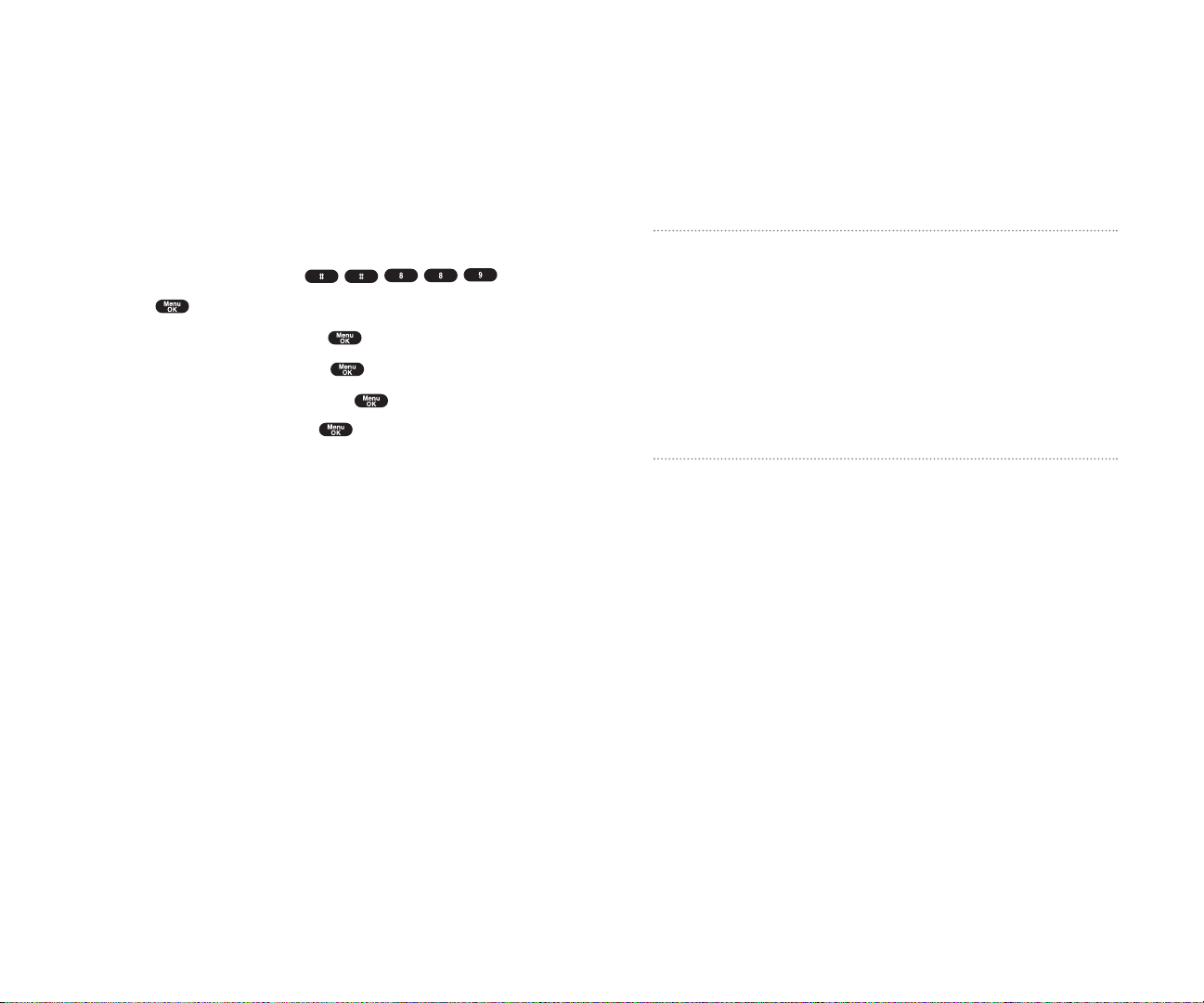
Section 2C
Setting Your Phone’s Security
In This Section
Accessing the Security Menu
Locking Your Phone
Unlocking Your Phone
Using Special Numbers
Resetting and Locking Your Phone through SMS
Security Features for PCS Vision
SM
B
y using the security setting on your PCS Phone, you receive peace of mind
without sacrificing flexibility . With several options available, you can
customize your phone to meet your personal needs.
Section 2: Understanding Your Phone
2C: Setting Your Phone’s Security 51
Setting TTY Mode
This feature set the TTY Mode to on or off.
A TTY(also known as TDD or Text T elephone) is a telecommunications
device that allows people who are deaf or hard of hearing, or who have
speech or language disabilities, to communicate by telephone. Connect
the TTY device to the Headset Jack of Your PCS Phone. Then type the
message you want to send on the TTY’s keyboard.
To Turn the TTY Mode On or Off:
1. From the Standby mode, press .
2. Press .
3. Highlight Save Phone#and press .
4. Highlight Accessibilityand press .
5. Highlight TTY Onor TTY Offand press .
Highlight Learn Moreand press at the step 5 above for
instruction.
Section 2: Understanding Your Phone
50 2B: Controlling Your Phone’s Settings
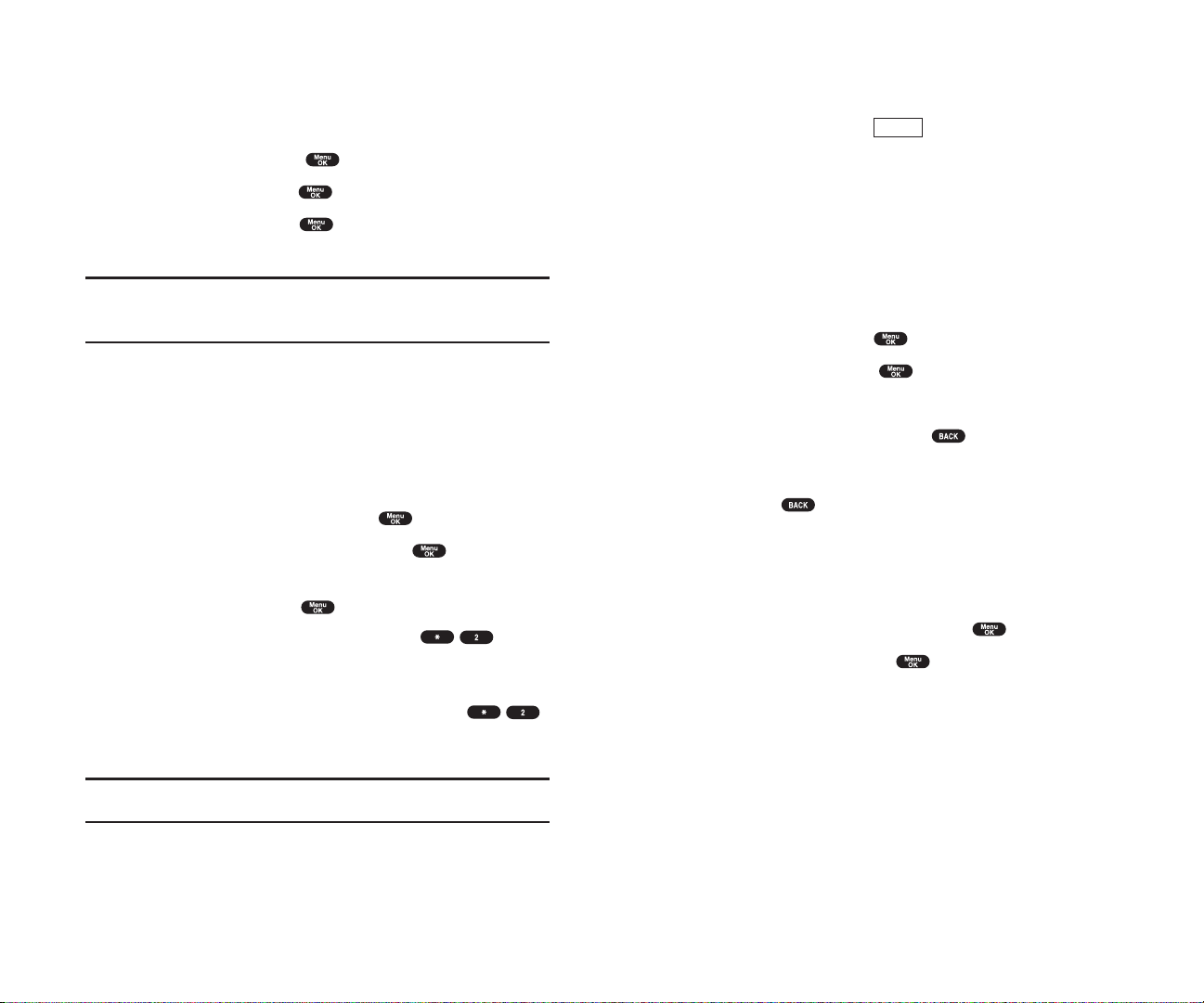
Unlocking Y our Phone
To unlock your phone:
1. From the Locked display, press (left softkey).
2. Enter your lock code.
Locking the Keypad
Locking the keypad helps avoid accidental key presses without blocking
incoming calls or messages. This feature can only be activated when your
phone is in Standby mode.
To lock your keypad:
1. From the Standby mode, press to display the main menu.
2. Highlight Key Guardand press .
OR
1. From the Standby mode, press and hold .
Unlocking the Keypad
1. Press and hold .
Changing the Lock Code
To change your lock code:
1. From the Security Menu display (See “Accessing the Security Menu” on
page 52), highlight
SecuritySettingand press .
2. Highlight Change Lockand press .
3. Select the box under New Code and enter new lock code “1234”, for
example.
4. Select the box under Reenter Code and enter the new lock code again.
Unlock
Section 2: Understanding Your Phone
2C: Setting Your Phone’s Security 53
Accessing the Security Menu
You must enter your lock code to view the Security menu.
To access the Security menu:
1. From the Standby mode, press to display the main menu.
2. Highlight Settingsand press .
3. Highlight Securityand press .
4. Enter your lock code.
Tip:If you can’t recall your lock code, try using the last four digits of either
your Social Security number or PCS Phone Number or try 0000. If none of
these work, call PCS Customer Service Solutions at 1-888-211-4PCS (4727).
Locking Y our Phone
When your phone is locked, your phone allows you to restrict incoming calls
and make calls to 911, PCS Customer Service Solutions or special numbers.
To lock your phone:
1. From the Security Menu display (See “Accessing the Security Menu” on
page 52), highlight
Lock Phoneand press .
2. Highlight Lock Nowor On Power-upand press .
3. Depending on your preference, highlight either Full Lockor
Except IncomCall, and press .
Full Lock:All phone calls except for Emergency#, (PCS
Customer Service Solutions) or Special #s cannot be made. And no
phone calls can be received except for Special #s.
Except IncomCall:All phone calls except for Emergency#,
(PCS Customer Service Solutions) or Special #s cannot be made. But all
incoming calls can be received.
Tip: If you want to cancel the “On Power-up” setting before turning the
phone off, select Unlocked at the step 2 above.
Section 2: Understanding Your Phone
52 2C: Setting Your Phone’s Security

Using Special Numbers
You can save three special numbers in addition to your Internal Phone
Book entries (the same number may be in both directories). You can make
and receive calls from special numbers even when your phone is locked.
To add or replace a special number:
1. From the Security Menu display (See “Accessing the Security Menu” on
page 52), highlight
SecuritySettingand press .
2. Highlight Special #sand press .
3. Highlight the box under the entry number and press .
4. Enter your desired phone number and press .
or
Press (right softkey), then highlight
From Phone Bookor
Voicemailand press .
To insert pauses into a number:
1. From the step 4 above, enter the phone number and
press (right softkey) for the options.
2. Highlight Hard Pause, 2-Second Pauseor Hyphenand press .
3. Finish entering the rest of the numbers and press .
Note: There are no Speed Dial options associated with special numbers.
Erasing the Internal Phone Book
To erase all the names and phone numbers in your Internal Phone Book:
1.
From the Security Menu display (See “Accessing the Security Menu” on
page 52), highlight
Erase PhoneBook
and press .
2.
If you’re sure you want to erase your Phone Book, highlight
Yes
and
press .
Options
Options
Section 2: Understanding Your Phone
2C: Setting Your Phone’s Security 55
Calling in Lock Mode
You can place calls to 911 and to your special numbers when in lock mode.
To place an outgoing call in lock mode:
To call an emergency number , special number or (PCS
Customer Service Solutions), enter the phone number and press .
(For emergency numbers, see “Calling Emergency Numbers” on
page 26.)
Restricting Calls
You can restrict both incoming calls and outgoing calls if necessary .
(The Restrict Calls setting does not apply to 911 or PCS
Customer Service Solutions.)
To restrict calls:
1. From the Security Menu display (See “Accessing the Security Menu” on
page 52), highlight
SecuritySettingand press .
2. Highlight Limit Useand press .
3. Select the menu under Outgoing Calls or Incoming Callsand press
.
4. Highlight your desired option, and press .
Options:
Allow All:You can make or receive all calls.
Phone Book Only:Only Phone Book entries, Voicemail or Special #s
(see the next page) are available to make or receive calls.
Special #s Only:Only three special number’s entries are available to
make or receive calls.
Note: Restricted incoming calls are forwarded to voicemail.
Note: To unrestrict all calls, select Allow Allat the step 4 above.
Section 2: Understanding Your Phone
54 2C: Setting Your Phone’s Security
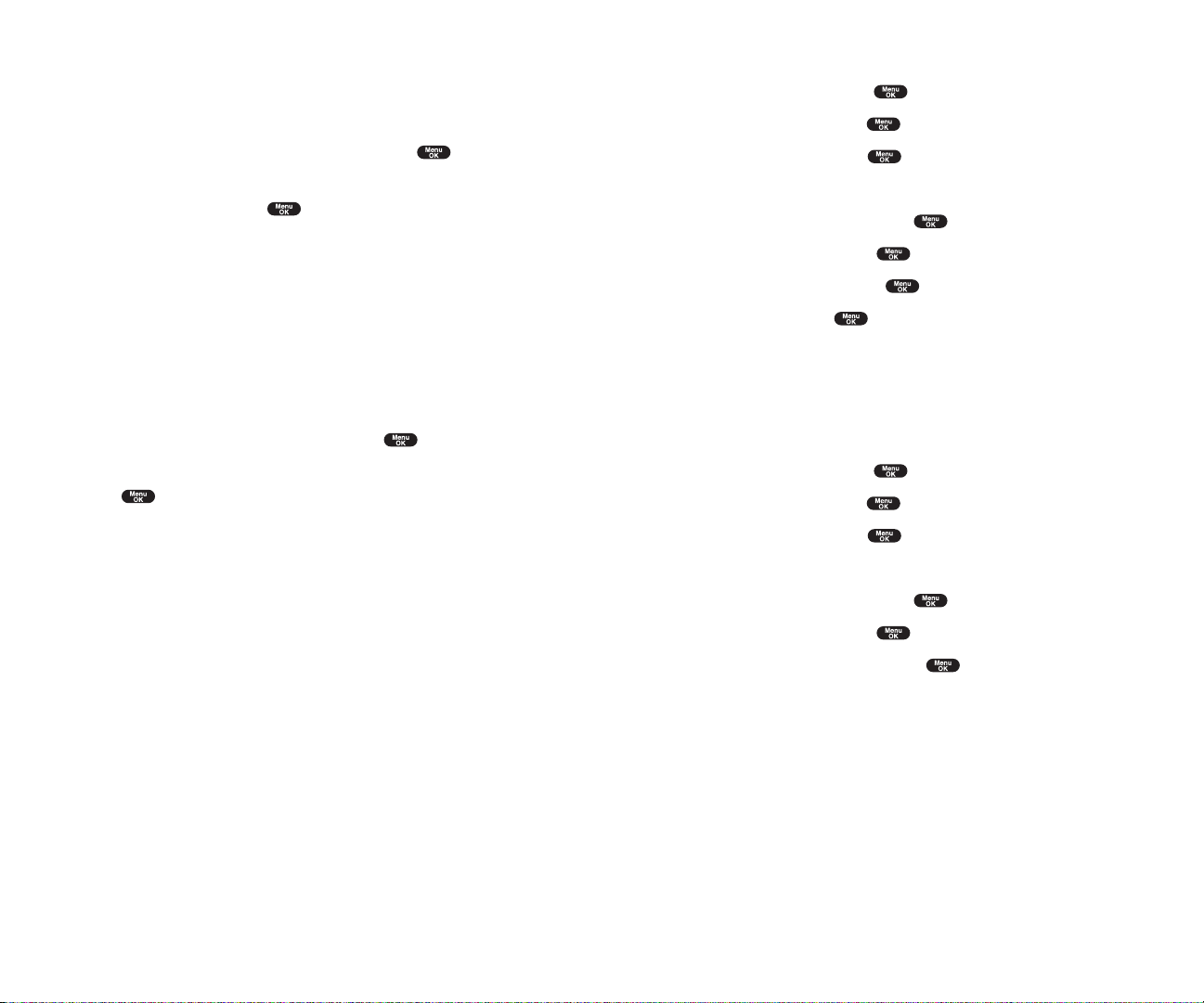
To activate this feature, the following presetting is required:
1. From the Standby mode, press to display the main menu.
2. Highlight Settingsand press .
3. Highlight Securityand press .
4. Enter your lock code.
5. Highlight SecuritySettingand press .
6. Highlight Found Meand press .
7. Highlight Reset/Lockand press .
8. Select Enableand press .
To unlock a phone that has been locked through SMS, bring the phone to
Sprint Retail Store.
Changing the Passcode
To change the passcode for the special formatted SMS messages.
1. From the Standby mode, press to display the main menu.
2. Highlight Settingsand press .
3. Highlight Securityand press .
4. Enter lock code.
5. Highlight SecuritySettingand press .
6. Highlight Found Meand press .
7. Highlight ChangePasscodeand press .
8. Enter new passcode in the box under New Passcord(11 digits).
9. Reenter the new passcode in the box under Reenter Code.
Section 2: Understanding Your Phone
2C: Setting Your Phone’s Security 57
Erasing the Downloads
To erase all the downloaded data from web:
1. From the Security Menu display (See “Accessing the Security Menu” on
page 52), highlight
Erase Downloadsand press .
2. If you’re sure you want to erase all the downloaded data from web,
highlight
Yes and press .
If you have assigned downloaded data, returns to default setting.
Resetting Y our Phone
Resetting the phone restores all the factory defaults, including the ringer
types and display settings. The Internal Phone Book, Call History ,
Scheduler and Messaging are not affected.
To reset your phone:
1. From the Security Menu display (See “Accessing the Security Menu” on
page 52), highlight
Reset Phoneand press .
2. If you’re sure you want to reset your phone, highlight Yes and press
.
Resetting and Locking Y our Phone through SMS
When your phone is lost or stolen, you can erase your important personal
information (such as phone book entries, call history and messages) and
lock your phone by sending a special formatted SMS message to your
phone.
Send the following format from your computer:
\ \ RESET **<Passcode>** RESET
<Passcode> – your defined passcode.
Default Passcode is 11-digit ESN(Electronic Serial Number)
which is written on the package or phone itself.
The locked phone will display the following message:
“If found, please call PCS Customer Solutions 1-888-211-4727.”
Section 2: Understanding Your Phone
56 2C: Setting Your Phone’s Security

Signing In and Outof PCS V ision Services
You can sign out of PCS Vision Services without turning off your phone,
however you will not have access to all PCS Vision Services, including Web
browsing and messaging. Signing out will avoid any charges associated
with PCS Vision Services. While signed out, you can still place or receive
phone calls, check voicemail, and use other voice services. You may sign
in again at any time.
To sign out of PCS V ision Services:
1. From the Standby mode, press to display the main menu.
2. Highlight Settingsand press .
3. Highlight Internetand press .
4. Highlight Sign Outand press .
5. A message will appear. Press (left softkey) to confirm that you
want to sign out.
To sign in to PCS V ision Services:
1. From the Standby mode, press to display the main menu.
2. Highlight Settingsand press .
3. Highlight Internetand press .
4. Highlight Sign Inand press .
5. Enter your PCS Vision password if necessary.
Sign Out
Section 2: Understanding Your Phone
2C: Setting Your Phone’s Security 59
Security Featuresfor PCS Vision
SM
Automating Y our PCS Vision Password
Your phone comes equipped with a password that enables it to
automatically connect to PCS Vision services automatically . This way , you
can access PCS Vision Services without having to type a password.
You can change your password by signing in to
www.sprintpcs.com.
Then, when you enter your new password on the phone, you can choose
whether the phone should ask for that password each time it connects to
PCS Vision Services.
To have your phone request your PCS V ision password each time it
connects to PCS Vision services:
1. From the Standby mode, press to display the main menu.
2. Highlight Settingsand press .
3. Highlight Internetand press .
4. Highlight Password Promptand press .
5. Select AlwaysPromptand press .
6. A message will appear. Press (left softkey) to confirm that you want
to set.
To have your phone automatically submit your PCS V ision password each
time it connects to PCS Vision Services:
1. Follow the steps 1 to 4 above.
2. Select Never Askand press .
3. Enter the password (6 to 16 characters) and press or (left
softkey).
OK
OK
Section 2: Understanding Your Phone
58 2C: Setting Your Phone’s Security
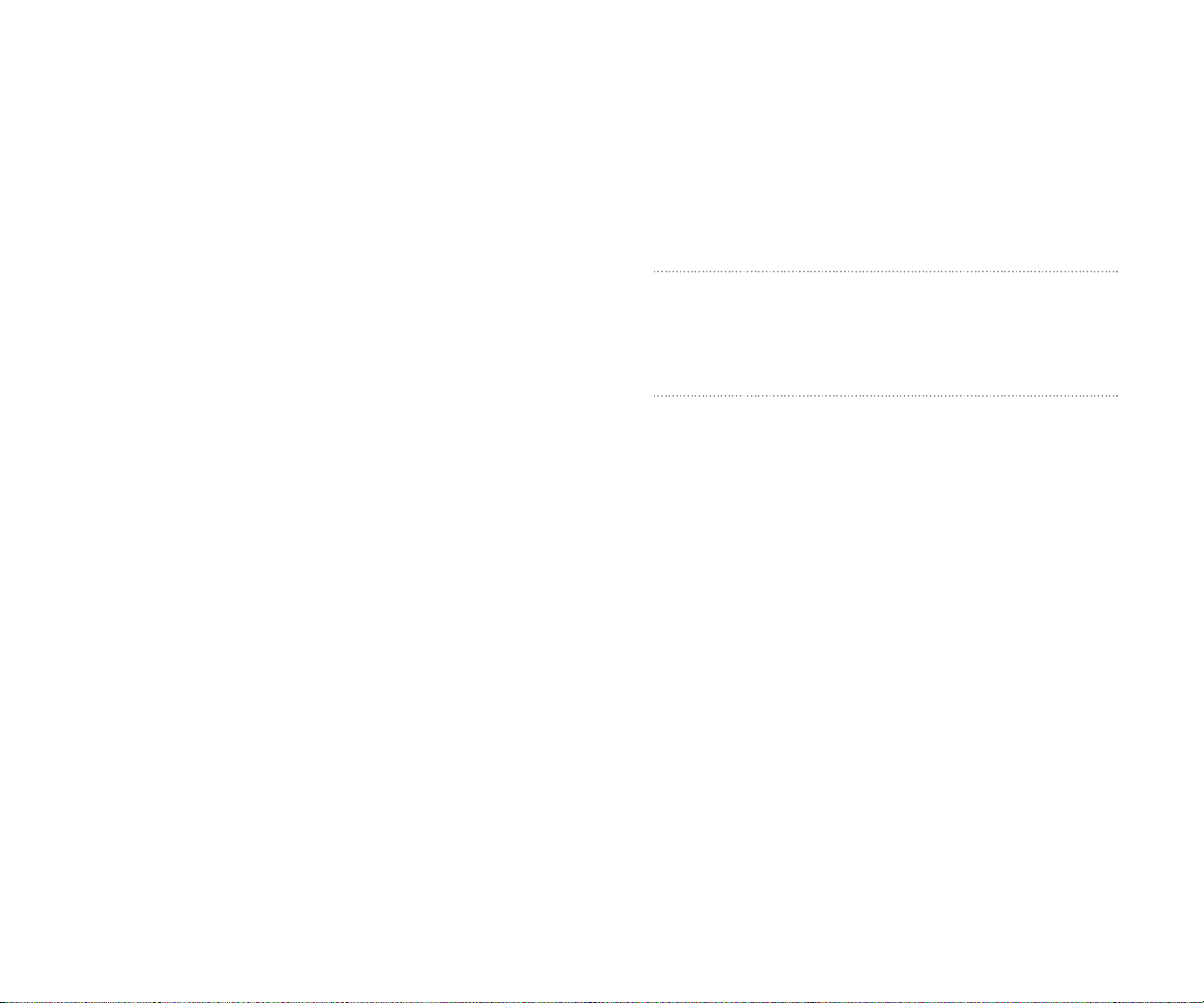
Section 2D
Controlling Your Roaming
Experience
In This Section
Understanding Roaming
Setting Your Phone’s Roam Mode
Controlling Roaming Charges Using Call Guard
R
oaming is the ability to make or receive calls while you’re off the
Sprint Nationwide PCS Network. Your new dual band PCS Phone works
anywhere on the enhanced Sprint Nationwide PCS Network and allows you to
roam on digital networks virtually anywhere in the U.S. where compatible
wireless service is available.
This section explains how roaming works as well as special features that let
you manage your roaming experience.
Section 2: Understanding Your Phone
2D: Controlling Your Roaming Experience 6160

your voicemail for new messages by dialing 1+area code+your PCS
Phone Number . Press when you hear your greeting and enter
your pass code at the prompt.
There are security and privacy risks (eavesdropping and cloning) that
exist with conventional analog services today .
Your battery needs recharging sooner when you use your phone for
analog roaming.
Note: If you’re on a call when you leave the Sprint Nationwide
PCS Network and enter an area where roaming is available (whether
digital or analog), your call is dropped. If your call is dropped in an area
where you think PCS Service is available, turn your phone off and on
again to reconnect to the Sprint Nationwide PCS Network.
Note: When using your phone in analog mode, the handset may feel
warm. This behavior is normal for analog operation.
Setting Y our Phone’ s Roam Mode
Your PCS Phone allows you to control your ability to roam. By using the
Roamingmenu option, you can determine which signals your phone accepts.
Set Mode
Choose from three different settings on your dual band phone to control
your roaming experience:
1. From the Standby mode, press to display the main menu.
2. Highlight Settingsand press .
3. Highlight Roamingand press .
4. Highlight Set Modeand press .
5. To select an option, select it and press .
Sprint:
This setting allows you to select the enhanced Sprint Nationwide
PCS Network only and prevents roaming on other networks.
Automatic:This setting seeks Sprint Service. When Sprint Service is
unavailable, the phone searches for an alternative system.
Analog:This setting forces the phone to seek an analog roaming system.
The previous setting is restored the next time the phone is turned on.
Section 2: Understanding Your Phone
2D: Controlling Your Roaming Experience 63
Understanding Roaming
Recognizing Icons on the Display Screen
Your phone’ s display screen always lets you know when you’re off the
Sprint Nationwide PCS Network and whether your phone is operating in
analog or digital mode. The following chart indicates what you’ll see
depending on where you’re using your phone.
Roaming Indicator
Sprint Nationwide PCS Network
Other/Analog Networks
Tip: Remember, when you are using your phone off the Sprint
Nationwide PCS Network, always dial numbers using 11 digits
(1 + area code + number).
Note: You will pay a higher per-minute rate for roaming calls.
Roaming on Other Digital Networks
When you’re roaming on other digital networks, your call quality and
security will be similar to the quality you receive when making calls while
on the enhanced Sprint Nationwide PCS Network. You may not be able to
access certain calling features, such as PCS Vision.
Roaming on Analog Networks
When you roam on analog networks, you will experience a similar
quality provided by other analog carriers today . Although some calling
features, such as PCS Vision, will be unavailable, you can still make and
receive calls and access voicemail. You will experience a few differences:
You are more likely to experience static, cross-talk, fade-out and
dropped calls.
Some calling features which are standard on the enhanced Sprint
Nationwide PCS Network, such as call waiting, PCS Vision Products and
Services and direct international dialing, are unavailable.
Though callers can leave voicemail messages while you are roaming,
you will not receive notification until you return to the Sprint
Nationwide PCS Network. While roaming, you can periodically check
Section 2: Understanding Your Phone
62 2D: Controlling Your Roaming Experience

To Answer Incoming Roaming Calls With Call Guard On:
1.
Press or .
2. Press to proceed while the pop-up message is displayed.
OR
1. Press , highlight Answeror Answer: Speaker and press .
Remember if the Call Guard feature is set to
On, you need to take extra
steps to make and receive roaming calls even if you have selected the
Analog setting (see page 63).
Section 2: Understanding Your Phone
2D: Controlling Your Roaming Experience 65
Controlling Roaming Charges Using Call Guard
In addition to the roaming icon, Call Guard alerts you when roaming
charges apply . This feature makes it easy to manage your roaming
charges by reminding you when you make or receive roaming calls. It
also requires you to take additional steps before placing or answering a
roaming call. These additional steps are not required when you make or
receive calls while on the enhanced Sprint Nationwide PCS Network.
To Turn the Call Guard Feature On or Off:
1.
From the Standby mode, press to display the main menu.
2. Highlight Settingsand press .
3. Highlight Roamingand press .
4. Highlight Call Guardand press .
5. Select Onor Offand press .
Note: Voice Dialing and Speed Dialing are not available when you are
roaming with Call Guard enabled.
To Place Roaming Calls With Call Guard On:
1. From the Standby mode, dial 1 + area code + the seven-digit number.
(You can also initiate a call from the Internal Phone Book, Call History
or Messaging.)
2. Press or or press , highlight Callor
Call: Speaker Onand press .
3. Press to proceed while the pop-up message is displayed.
or
Press any key to erase the pop-up message, then press , highlight
Roam Callor Roam: Speaker Onand press .
Section 2: Understanding Your Phone
64 2D: Controlling Your Roaming Experience

66
Section 2E
Navigating Through Menus
In This Section
Menu Navigation
Menu Structure
Viewing Menus
T
his section is a road map to using your PCSPhone. Every function and
feature can be accessed through a menu. Take a few moments to learn
your way around. You’ll find that it makes your phone easier to use.
Section 2: Understanding Your Phone
2E: Navigating Through Menus 67

Viewingthe Menus
Menu Diagram
Menus let you check or change your phone settings. The following outline
shows your phone’s menu structure.
1. Call History
1. Outgoing Calls
2. Incoming Calls
3. Missed Calls
4. Erase History
2. Phone Book
1. Find Name
2. Add New Entry
3. My Phone#
4. Speed Dial #s
5. Long Phone#s
6. Services
3. Messaging
1. Short Mail
2. Email
3. Notifications
4. Web
5. Downloads
1. Games
2. Ringers
3. Screen Savers
4. Applications
5. Dynamic 1-10 (If applicable)
6. Others
6. Voicemail
1. Call Voicemail
2. Call: Speaker On
3. Details
4. Clear Count
7. Settings
1. Sounds
2. Display
3. Internet
4. Location
5. Roaming
6. Messaging
7. Security
8. Airplane Mode
9. Others
Section 2: Understanding Your Phone
2E: Navigating Through Menus 69
MenuNavigation
The navigation key on your PCS Phone allows you to scroll through
menus quickly and easily .
To navigate through a menu, simply press the navigation key up or down.
As you navigate through the menu, menu options are highlighted. Select
an option by highlighting it and pressing .
Menu Structure
Selecting Menu Items
As you navigate through a menu, the options are highlighted. Select an
option by highlighting it and pressing
.
For example, if you want to view your last incoming call:
1. From the Standby mode, press to display the main menu.
2. Highlight Call History, and press . (It may already be
highlighted.)
3. Press the navigation key down to highlight Incoming Calls and press
. If you have received any calls, they are displayed on the screen.
Backing Up Within a Menu
To go to the previous menu:
Press .
To go to the Standby display:
Press .
Shortcuts
Left Navigation key ( ) to take a shortcut to the My Shortcut menu. (See
page 48 for setting.)
Right Navigation key ( ) to take a shortcut to the phone book menu.
Section 2: Understanding Your Phone
68 2E: Navigating Through Menus

Section 2F
Managing Call History
In This Section
Viewing History
Call History Options
Making a Call From Call History
Saving a Phone Number From Call History
Erasing Call History
T
he Call History helps you manage your time more effectively . It keeps
track of incoming calls, calls made from your PCS Phone and missed
calls. This section guides you through accessing and making the most of your
Call History .
Section 2: Understanding Your Phone
2F: Managing Call History 71
8. Calendar
9. VoiceService
1. Voice Memo
2. Screen Call
3. Voice Dial
10. Tools/Extras
1. PC Sync
2. Calculator
3. World Clock
4. Crab Catch
11. Phone Info
1. My Phone#
2. Current User
3. Help
4. Version
12. Key Guard
Section 2: Understanding Your Phone
70 2E: Navigating Through Menus
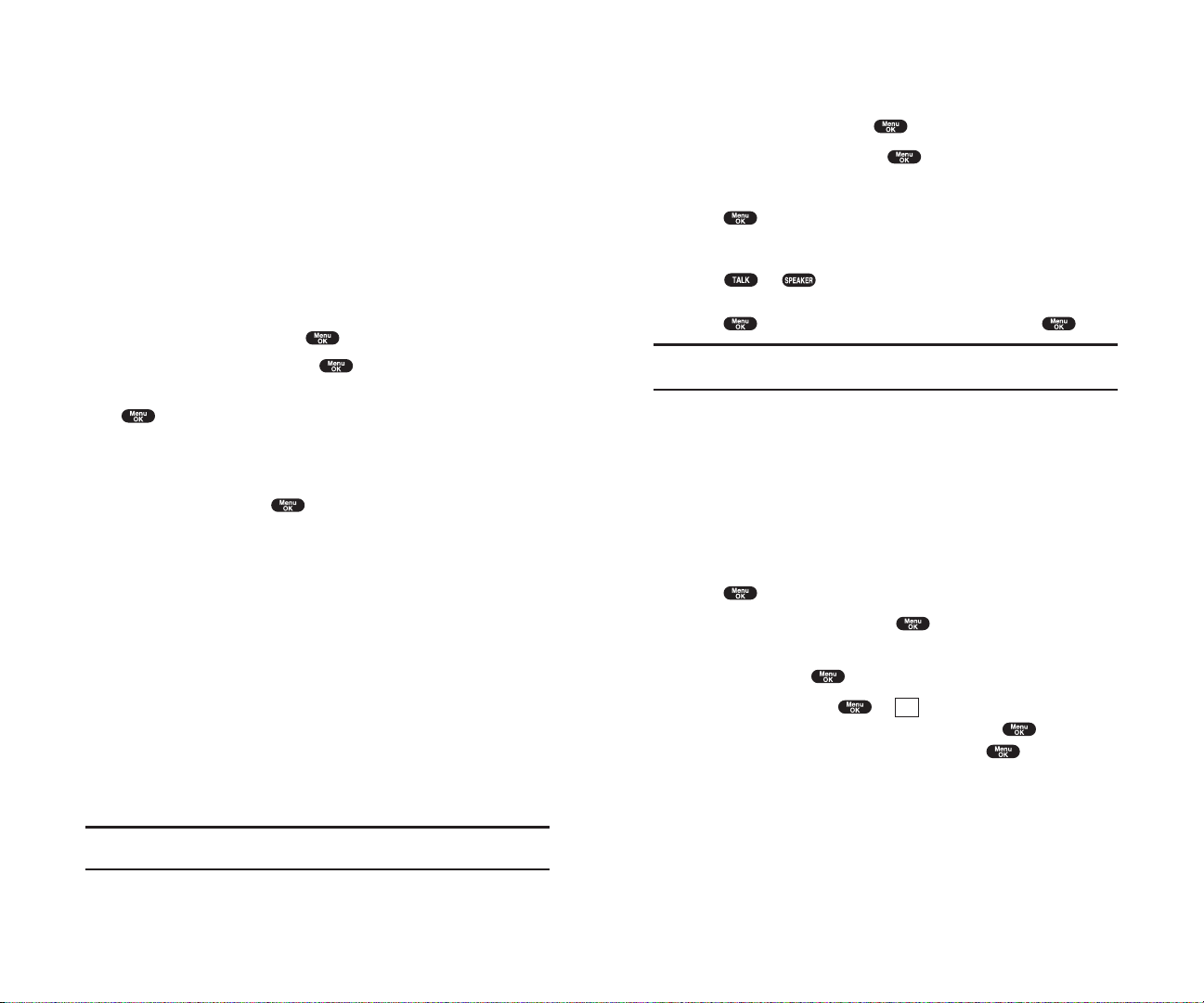
Making a Call FromCall History
To place a call from Call History:
1. From the Standby mode, press to display the main menu.
2. Highlight Call Historyand press .
3. Highlight Outgoing Calls, Incoming Callsor Missed Calls.
4. Press .
5. Highlight the entry you want to call by scrolling through the list.
6. Press or .
or
Press , highlight
Callor Call: Speaker Onand press .
Note: You cannot make calls from Call History to entries identified as
No ID or Restricted.
Saving a Phone Number FromCall History
Your PCS Phone can store up to 300 Internal Phone Book entries. Phone
Book entries can store up to a total of 500 phone numbers and each entry’s
name can contain sixteen characters.
To save a phone number from Call History:
1. Highlight the call history entry you want to save.
2. Press to display the options.
3. Highlight Save Phone#and press .
4. Highlight appropriate label (Home, Work, Mobile, Pager, Data, Fax or
No Label) and press .
5. Enter a Name, and press or (left softkey). Or you can also
save the phone number without a name by pressing from the
name entry display , highlight
Yes and then press . If you have
any already stored entries in the Phone Book, you are prompted to
select the following entry mode.
New Nameto enter a name directory.
From Phone Bookto select a name from Phone Book entry list.
OK
Section 2: Understanding Your Phone
2F: Managing Call History 73
ViewingHistory
You’ll find your Call History invaluable. It is a list of the last 20 phone
numbers or Internal Phone Book entries for calls you placed, accepted or
missed. Call History makes redialing a number fast and easy . It is
continually updated as new numbers are added to the beginning of the list
and the oldest entries are removed from the bottom of the list.
Each entry contains the phone number (if it is available) and Internal
Phone Book entry name (if the phone number is in your Internal Phone
Book). Duplicate calls (same number and type of call) may only appear
once on the list.
To view a Call History entry:
1. From the Standby mode, press to display the main menu.
2. Highlight Call Historyand press .
3. Highlight Outgoing Calls, Incoming Callsor Missed Calls, and press
.
Call History Options
For additional information and options on a particular call, highlight a
Call History entry and press . This feature gives you the option
of selecting:
Callto dial the phone number.
Call: Speaker Onto dial the phone number with Speaker Phone mode.
Save Phone#to save the phone number if it is not already in your
Internal Phone Book (if applicable) or if the caller’s phone number has
already been stored in the any Phone Book entry ,
Alternateappears
instead of
Save Phone#. (See “Saving a Phone Number From Call
History” on pages 73-74.)
Prependto add numbers to the beginning of the phone number. (See
“Prepending a Phone Number From Call History” on page 74.)
Viewto view the caller’s information.
Eraseto erase the entry.
Tip: You can also view the next Call History entry by pressing the navigation
key right or view the previous entry by pressing the navigation key left.
Section 2: Understanding Your Phone
72 2F: Managing Call History

ErasingCall History
To erase individual Call History entries, see "Call History Options" on
page 72.
To erase Call History:
1. From the Standby mode, press to display the main menu.
2. Highlight Call Historyand press .
3. Highlight Erase Historyand press .
4. Highlight the category you want to erase and press .
5. Highlight Yes and press .
You can also select All Callsat the step 4 above to erase all entries.
Section 2: Understanding Your Phone
2F: Managing Call History 75
6. Press (left softkey).
Note: You cannot save phone numbers from calls identified as No ID or
Restricted. If the selected entry has already been stored in the phone
book, “Alternate” appears at the step 3 on the previous page.
After you have saved the number , the new Internal Phone Book entry is
displayed. (See “Internal Phone Book Entry Options” on page 78.)
Prepending a Phone Number From Call History
If you need to make a call from Call History and you happen to be outside
your local area code, you can add the appropriate prefix by following
these steps:
1. Highlight a call history entry and press .
2. Highlight Prependand press .
3. Enter the digits you want to add to the number.
If you want to save the number , press and select
Save Phone#
from options.
If not, the changes only apply to the current call.
To select an option, highlight it and press .
Callto dial the phone number.
Call: Speaker Onto dial the phone number with Speaker Phone mode.
Save Phone#to store the phone number in your Internal Phone Book.
Hard Pauseto insert a hard pause. (See “Dialing and Saving Phone
Numbers With Pauses” on page 31.)
2-Second Pauseto insert a 2-second pause. (See “Dialing and
Saving Phone Numbers With Pauses” on page 31.)
T
H
Save
Section 2: Understanding Your Phone
74 2F: Managing Call History

Section 2G
Using the Internal Phone Book
In This Section
Internal Phone Book Entry Options
Adding a New Internal Phone Book Entry
Finding Internal Phone Book Entries
Selecting a Ringer Type
Dialing PCS Services
N
ow you know the basics that help make it easier to stay in touch with
people and information. This section helps you make the most of your
contacts and use your time more efficiently when you are trying to connect
with the important people in your life.
Section 2: Understanding Your Phone
2G: Using the Internal Phone Book 7776

T9 Wordto enter characters using T9 Text Input (see page 79).
Alphabetto enter characters by tapping the keypad (see page 80).
SYMBOLto enter symbols (see page 81).
NUMBERto enter numbers (see page 81).
SMILEYSto enter smile pictures (see page 82).
Entering Characters Using T9 T ext Input
T9 Text Input lets you enter text in your PCS Phone by pressing keys just
once per letter . (T o select the
T9 Wordmode when entering text, see
“Selecting a Character Input Mode” on pages 78-79.)
T9 Text Input analyzes the letters you enter using an intuitive word
database and creates a suitable word. (The word may change as you type.)
If the word you want does not display after you have entered all the letters,
press to scroll through additional word selections. T o accept a word
and insert a space, press .
If you make a mistake, press to erase a single character . Press and
hold to delete an entire entry .
Adding a Word to the T9 Database
If a word you want to enter does not display as an option when you are
using T9 Text Input, you can add it to the database.
To add a word to the T9 T ext Input database:
1. Select the Alphabet input mode. (See “Selecting a Character Input
Mode” on pages 78-79.)
2. Enter the word using multi-tap text entry. (See “Entering Characters by
Tapping the Keypad” on page 80.) The word will appear as an option
the next time you scroll through options during T9 Text Input.
For more information about T9 Text Input, visit their W eb site at
www.T9.com.
Section 2: Understanding Your Phone
2G: Using the Internal Phone Book 79
Internal Phone Book Entry Options
When you display an Internal Phone Book list, highlight your desired
entry and press , then select the box under your desired label and
press (right softkey).
Callto dial the phone number. (If you are roaming and have the Call
Guard feature activated, you are required to take an extra step to
proceed. See “Controlling Roaming Charges Using Call Guard” on
pages 64-65.)
Call: Speaker Onto dial the phone number with Speaker Phone mode.
Call Alarmto set the call alarm to the entry.
Set Speed Dialto set the speed dial to the entry.
Set Voice Dialto set the voice dial to the entry.
Prependto alter a phone number by adding additional numbers.
Eraseto erase the selected number.
To erase the whole entry under the name, highlight the entry in the Phone
Book list and press (right softkey)then highlight
Erase Entry
and press .
Send Emailto send the email. (Only Email category)
Visit Siteto visit the Web site. (Only Web category)
Tip: Y ou can view the next entry by pressing the navigation key right or view
the previous entry by pressing the navigation key left.
Note: Record V oice Dial tags in a quiet environment and without the aid of
an accessory (for example, a headset or hands-free car kit).
Selecting a Character Input Mode
Your PCS Phone provides convenient ways to enter words, letters,
punctuation and numbers whenever you are prompted to enter text (for
example, when adding an Internal Phone Book entry).
To change the character input mode:
1. When you display a screen where you can enter text, press right softkey
to display the input mode menu.
2. To select a character input mode, highlight it and press .
Options
Options
Section 2: Understanding Your Phone
78 2G: Using the Internal Phone Book

Using Smart Punctuation
“Smart punctuation” is available using in T9 mode. It’s a quick and easy
way to type email domains, possessive forms and contractions. When you
press , T9 displays a period.
However , as you continue to type, T9 determines the appropriate mark
based on your word database.
For example, to type “It’s easy.”
Press .
Tip: The beginning of the word after the space is changed to
upper/lower case depending on the entry field. You can change the shift
by pressing .
Entering Symbols, Numbers and Smile Pictures
Entering SYMBOL
To enter symbols, select the SYMBOLmode. (See “Selecting a Character
Input Mode” on pages 78-79.)
1. In a text entry field, press right softkey.
2. Highlight SYMBOLand press .
3. Highlight the line that includes your desired symbol.
4. Press the corresponding key (1~0) with each symbol.
or
Highlight your desired symbol by using the Navigation key , and press
.
Entering NUMBER
To enter numbers, select the NUMBERmode and press the appropriate
key (see “Selecting a Character Input Mode” on pages 78-79).
1. In a text entry field, press right softkey.
2. Highlight NUMBERand press .
3. Press the corresponding numeric key to enter the number.
Shortcut: Press and hold the corresponding numeric key to enter the
number directly.
Section 2: Understanding Your Phone
2G: Using the Internal Phone Book 81
Entering Characters by T apping the Keypad
To enter characters by tapping the keypad, select the Alphabetmode (see
“Selecting a Character Input Mode” on pages 78-79). Press the
corresponding key until the desired character appears. By default, the first
letter of a word is capitalized and following letters are lowercase.
Characters scroll in the following order:
In Spanish mode, characters scroll in the following order .
See page 48 for changing Spanish entering mode.
After a character is entered, the cursor automatically advances to the next
space after two seconds or when you enter a character not on the same key .
Section 2: Understanding Your Phone
80 2G: Using the Internal Phone Book

3. Highlight Add New Entryand press .
4. Enter a name and press or (left softkey).
5. Select the box under your desired label and press .
6. Enter the number or address, and press .
7. Press (left softkey).
If you want to store the number without name, press or (left
softkey) before you enter the name at the step 4 above and select
Yes.
After you have saved the number , the new Internal Phone Book entry is
displayed. (See “Internal Phone Book Entry Options” on page 78.)
FindingInternal Phone Book Entries
There are several ways to display your Internal Phone Book entries.
Follow the steps outlined in the sections below to display entries from the
Internal Phone Book menu.
Finding Names
You can review all the entries stored in your Internal Phone Book or find
an entry quickly by following these simple steps:
1. From the Standby mode, press to display the main menu.
2. Highlight Phone Bookand press .
3. Highlight Find Nameand press .
4. Use your Navigation key to scroll through the Phone Book list and
highlight one of the appropriate entries and press .
5. Select the box under your desired memory location by scrolling.
6. Press (right softkey) for the menu options, then highlight
your desired feature and press .
Shortcut: From the Standby mode, press the navigation key to the right
to display the Find Name feature.
Options
OK
Save
OK
Section 2: Understanding Your Phone
2G: Using the Internal Phone Book 83
Entering SMILEYS
To enter smile picture, select the SMILEYSmode (see “Selecting a
Character Input Mode” on pages 78-79).
1. In a text entry field, press right softkey.
2. Highlight SMILEYSand press .
3. Highlight the line that includes your desired smiley.
4. Press the corresponding key (1~4) with each smiley.
or
Highlight your desired smiley by using the Navigation key , and press
.
Addinga New Internal Phone Book Entry
Your PCS Phone can store up to 300 Internal Phone Book entries.
Phone Book entries can store up to a total of 500 phone numbers and the
entry’s name can contain 16 characters.
To add a new entry:
1. From the Standby mode, enter the phone number you want to save.
2. Press to display the menu options.
3. Highlight Save Phone#and press .
4. Highlight your desired label and press .
5. Enter a Name, and press or (left softkey). Or you can also
save the phone number without a name by pressing from the
name entry display , highlight
Yes and then press . If you have
any already stored entries in the Phone Book, you are prompted to
select the following entry mode.
New Nameto enter a name directory.
From Phone Bookto select a name from Phone Book entry list.
6. Press (left softkey).
OR
1. From the Standby mode, press to display the main menu.
2. Highlight Phone Bookand press .
Save
OK
Section 2: Understanding Your Phone
82 2G: Using the Internal Phone Book

Find Long Phone Numbers
To find phone numbers you have stored in Long Phone Numbers:
1. From the Standby mode, press to display the main menu.
2. Highlight Phone Bookand press .
3. Highlight Long Phone#sand press .
4. Long phone numbers list appears.
Adding a Phone Number or Address to
an Internal Phone Book Entry
To add a phone number or address to an entry:
1. From the Standby mode, press to display the main menu.
2. Highlight Phone Bookand press .
3. Highlight Find Nameand press .
Press of the Navigation key for the shortcut (steps 1 through 3).
4. Highlight the entry you wish to add phone numbers/email/web
addresses, and press .
5. Select the box under your desired label by scrolling and press .
6. Enter the number or address, and press .
7. Press (left softkey).
Editingan Internal Phone Book Entry’ s
Phone Number
To edit an entry’ s phone number:
1. Display an Internal Phone Book entry.
2. Highlight your desired entry and press .
3. Select the box under your desired option and press .
(See “Editing an Internal Phone Book Entry” on the next page.)
4. Enter the number and press .
5. Press (left softkey).
Save
Save
Section 2: Understanding Your Phone
2G: Using the Internal Phone Book 85
Finding Entries
To find an Internal Phone Book entry by its entry number:
1. Press of the Navigation key .
2. Enter the first letter of the name or part of the name using multi-tap
method.
3. Highlight your desired entry by scrolling through the phone book entry
and press .
If you enter a single letter , the display shows the list that begins with
that letter .
OR
1. From the Standby mode, enter 4 digits or more.
2. Press .
3. Highlight Findand press .
4. The phone book entry list that includes the numbers that ends with the
digits you entered appears.
5. Scroll through the list to select your desired entry.
6. Press or to make a call.
Finding Speed Dial Numbers
To find phone numbers you have stored in speed dial locations:
1. From the Standby mode, press to display the main menu.
2. Highlight Phone Bookand press .
3. Highlight Speed Dial #sand press .
4. Speed dial numbers list appears.
Finding Voice Dial Numbers
To find phone numbers you have stored in V oice Dial:
1. From the Standby mode, press to display the main menu.
2. Highlight VoiceServiceand press .
3. Highlight Voice Dialand press .
4. Highlight Reviewor Review:Speakerand press .
5. Voice Dial number’s list appears.
Section 2: Understanding Your Phone
84 2G: Using the Internal Phone Book

Selecting a Ringer/Image T ype for an Entry
You can assign a ringer/image type to an Internal Phone Book entry so
you can identify a caller by the ringer or image type.
To select a ringer type for an entry:
1. Press of the Navigation key .
2. Select the entry you want to set the incoming ringer or image and press
.
3. Select the menu under Ringer or Imageby scrolling up or down and
press .
4. Highlight your desired ringer type or image and press .
Ringer & Voice:notify you with Ringer and Voice.
Get New:start up a Browser and you can select an item to download.
Normal:Ringerequivalents to With Caller ID or Roaming setting. (see
page 35).
Imageequivalents to Incoming Calls setting. (see pages 42-43).
None:the setting equivalents to off.
5. Press (left softkey).
When you select the downloaded image data for setting, you can view the
downloaded data by pressing (right softkey). (If applicable)
If you set Animation Ringer as Ringer entry , Image entry change to
Noneautomatically.
You should have downloaded data to set incoming pictures.
Preview
Save
Section 2: Understanding Your Phone
2G: Using the Internal Phone Book 87
Editing an Internal Phone Book Entry
To make changes to an entry:
1. Display an Internal Phone Book entry.
2. Highlight your desired entry and press .
3. Select the box under following options, and press .
Nameto change the entry’s name. Enter the new name. (See “Entering
Characters by Tapping the Keypad” on page 80.)
Hometo change the entry’s phone number . Enter the new home phone
number.
Workto change the entry’s phone number . Enter the new work phone
number.
Mobileto change the entry’s phone number . Enter the new mobile
phone number .
Pagerto change the entry’s pager number . Enter the new pager
number.
Datato change the entry’s number for data. Enter the new data
number.
Faxto change the entry’s fax number . Enter the new fax number .
No Labelto change the entry’s number . Enter the new number .
Emailto change the entry’s email address. Enter the new email address.
Web to change the entry’ s web address. Enter the new web address.
Ringerto assign a ringer type to the entry. (See “Selecting a
Ringer/Image Type for an Entry” on page 87.)
Imageto assign an image type to the entry. (See “Selecting a
Ringer/Image Type for an Entry” on page 87.)
Tip: You can also store the phone number in the Pager, Data and Fax
Category.
Section 2: Understanding Your Phone
86 2G: Using the Internal Phone Book

Storing Special Numbers in the Phone Book
Using the Pause Feature
Generally , when you call an automated system like voicemail boxes or
credit card companies, you are required to enter a password or calling
card number . Rather than entering the numbers manually each time, you
can store the numbers in your Internal Phone Book, separated by special
characters called “pauses”.
Using Two Different Types of Pauses
There are two different types of pauses that you can use when storing a
number in your Internal Phone Book.
Hard Pausescause the phone to stop dialing until you select
Send Toneor press . To display Send T one, press ,
highlight
Send Toneand press .
2-Second Pausewaits two seconds before sending the next string of
digits.
To insert pauses into a number:
1. Enter the number you want to dial.
2. Press to display the menu options.
3. Highlight:
Hard Pausefor a hard pause.
2-Second Pausefor a timed pause.
Hyphenfor a hyphen (see following section).
4. Press to insert a pause or manual hyphen.
5. Finish entering the rest of the numbers, then dial or save the entered
number . See page 30 for saving.
Using Hyphens
You can add hyphens to your Internal Phone Book numbers, however they
are mainly for show . You can insert hyphens manually where you like, or
choose automatic hyphenation, which inserts hyphens according to the
North American Numbering Plan. Entering a manual hyphen suspends
any automatic hyphenation for that number .
Section 2: Understanding Your Phone
2G: Using the Internal Phone Book 89
SecretInternal Phone Book Entries
You can hide an entry’ s phone number(s) and require your lock code to
edit the entry by making it secret. The entry name is still displayed, but the
entry’s phone numbers are replaced by “(Secret)”.
To make an entry secret:
1. Press of the Navigation key .
2. Scroll to the Internal Phone Book entry you want to tag Secret.
3. Press (right softkey) to display the menu options.
4. Highlight Set Secretand press .
5. Enter 4 digits lock code.
6. Select Onand press .
To make an entry public, select Offat the step 6 above.
Tip: If you can’t recall your lock code, try using the last four digits of
either your Social Security number or PCS Phone Number or
try 0000. If none of these work, call PCS Customer Service Solutions at
1-888-211-4PCS (4727).
Dialing PCS Services
You must be in digital mode to access PCS Services.
To dial a service:
1. From the Standby mode, press to display the main menu.
2. Highlight Phone Bookand press .
3. Highlight Servicesand press .
4. Highlight Cust Solutions, Dir Assist, Account Info., Sprint Operator
or Voice Commandand press .
5. Press or .
or
Press , highlight
Callor Call: Speaker Onand press .
Options
Section 2: Understanding Your Phone
88 2G: Using the Internal Phone Book
