Page 1

User Guide
SCP-2400
Page 2
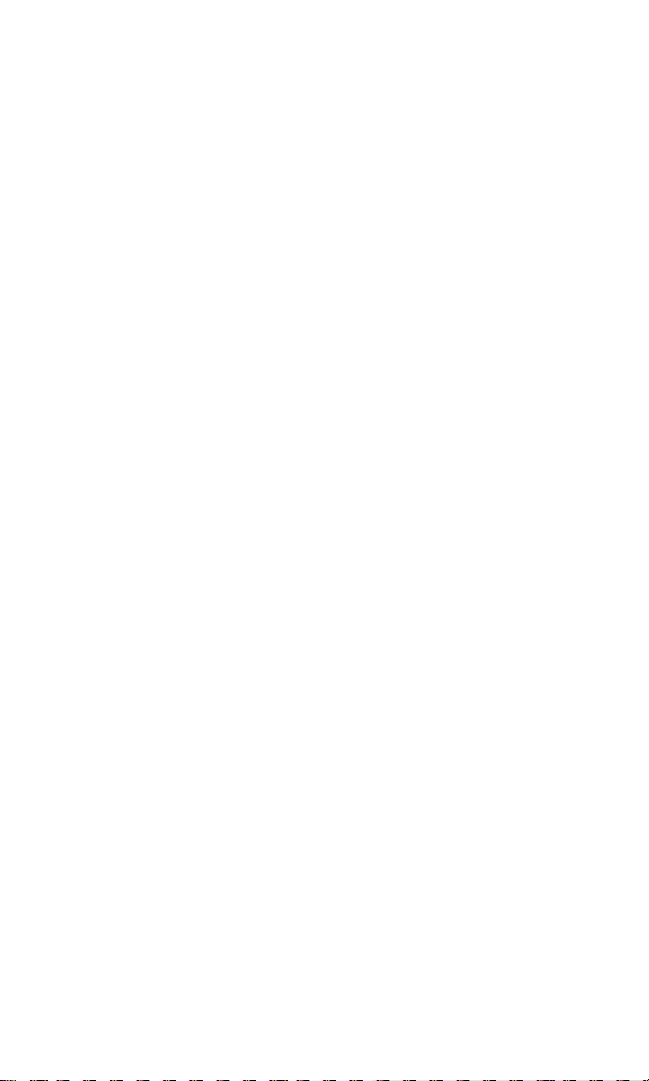
Page 3
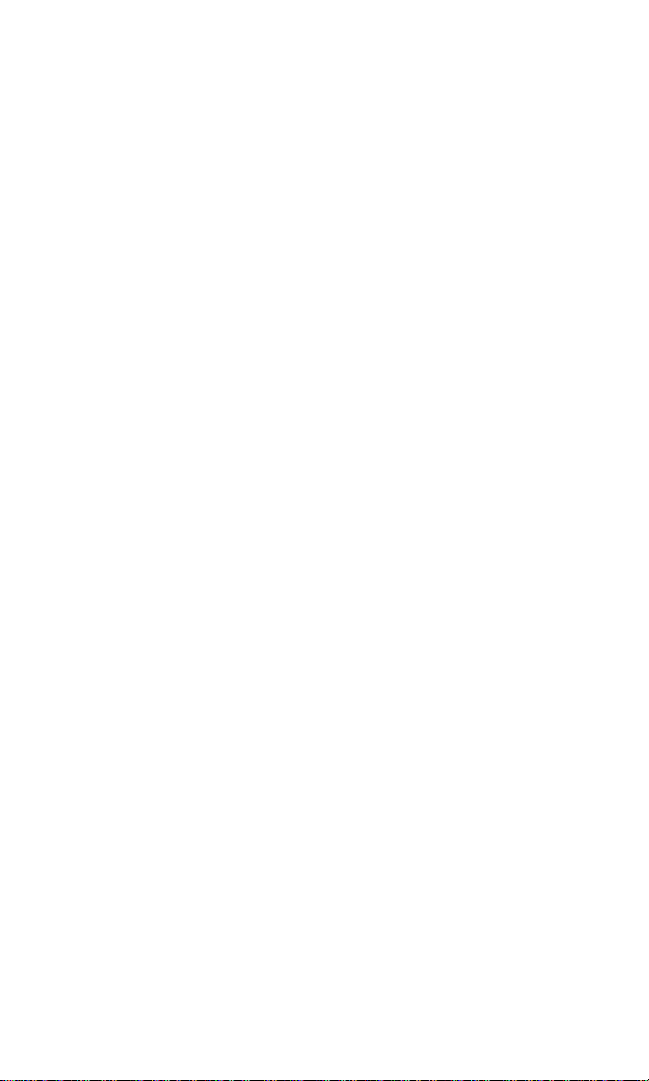
Table of Contents
1. The Basics . . . . . . . . . . . . . . . . . . . . . . . . . . . . . . . . . . . . . . . . . . . . . . . . .2
Front View of Your Phone . . . . . . . . . . . . . . . . . . . . . . . . . . . . . . . . . . . . . . . . . . . .2
Viewing the Display Screen . . . . . . . . . . . . . . . . . . . . . . . . . . . . . . . . . . . . . . . . . .5
Turning Your Phone ON and OFF . . . . . . . . . . . . . . . . . . . . . . . . . . . . . . . . . . . . .7
Using the Battery . . . . . . . . . . . . . . . . . . . . . . . . . . . . . . . . . . . . . . . . . . . . . . . . . . . .8
Displaying Your Phone Number . . . . . . . . . . . . . . . . . . . . . . . . . . . . . . . . . . . . .10
Making and Answering Calls . . . . . . . . . . . . . . . . . . . . . . . . . . . . . . . . . . . . . . . .10
Making Calls . . . . . . . . . . . . . . . . . . . . . . . . . . . . . . . . . . . . . . . . . . . . . . . . . . . . . .10
Dialing Options . . . . . . . . . . . . . . . . . . . . . . . . . . . . . . . . . . . . . . . . . . . . . . . . . . .12
Answering Calls . . . . . . . . . . . . . . . . . . . . . . . . . . . . . . . . . . . . . . . . . . . . . . . . . .12
Using the Speakerphone . . . . . . . . . . . . . . . . . . . . . . . . . . . . . . . . . . . . . . . . . .15
Changing the Ringer Volume . . . . . . . . . . . . . . . . . . . . . . . . . . . . . . . . . . . . . .15
Adjusting Volume During a Conversation . . . . . . . . . . . . . . . . . . . . . . . . . . .16
Muting a Call . . . . . . . . . . . . . . . . . . . . . . . . . . . . . . . . . . . . . . . . . . . . . . . . . . . . .16
Displaying the Missed Call Notification . . . . . . . . . . . . . . . . . . . . . . . . . . . . .16
Calling Emergency Numbers . . . . . . . . . . . . . . . . . . . . . . . . . . . . . . . . . . . . . .17
In-Call Options . . . . . . . . . . . . . . . . . . . . . . . . . . . . . . . . . . . . . . . . . . . . . . . . . . .18
End-of-Call Options . . . . . . . . . . . . . . . . . . . . . . . . . . . . . . . . . . . . . . . . . . . . . . .19
Saving a Phone Number . . . . . . . . . . . . . . . . . . . . . . . . . . . . . . . . . . . . . . . . . . .19
Finding a Phone Number . . . . . . . . . . . . . . . . . . . . . . . . . . . . . . . . . . . . . . . . . .20
Dialing and Saving Phone Numbers With Pauses . . . . . . . . . . . . . . . . . . . .20
Dialing From the Contacts Directory . . . . . . . . . . . . . . . . . . . . . . . . . . . . . . .21
Using Speed Dialing . . . . . . . . . . . . . . . . . . . . . . . . . . . . . . . . . . . . . . . . . . . . . . .22
Using Abbreviated Dialing . . . . . . . . . . . . . . . . . . . . . . . . . . . . . . . . . . . . . . . . .22
Selecting a Character Input Mode . . . . . . . . . . . . . . . . . . . . . . . . . . . . . . . . . . .23
Entering Characters Using T9 Text Input . . . . . . . . . . . . . . . . . . . . . . . . . . .24
Adding a Word to the T9 Database . . . . . . . . . . . . . . . . . . . . . . . . . . . . . . . . . .24
Entering Characters Using the Keypad . . . . . . . . . . . . . . . . . . . . . . . . . . . . .26
2. Your Phone’s Settings . . . . . . . . . . . . . . . . . . . . . . . . . . . . . . . . . . . . .27
Sound Settings . . . . . . . . . . . . . . . . . . . . . . . . . . . . . . . . . . . . . . . . . . . . . . . . . . . . .27
Selecting a Tone Length . . . . . . . . . . . . . . . . . . . . . . . . . . . . . . . . . . . . . . . . . . .28
Setting a Start-up/Power-off Tone . . . . . . . . . . . . . . . . . . . . . . . . . . . . . . . . . .29
Using Voice Prompt . . . . . . . . . . . . . . . . . . . . . . . . . . . . . . . . . . . . . . . . . . . . . . .29
Setting Up Key Press Echo . . . . . . . . . . . . . . . . . . . . . . . . . . . . . . . . . . . . . . . . .29
Adjusting the Phone’s Volume Settings . . . . . . . . . . . . . . . . . . . . . . . . . . . . .30
Alert Notification . . . . . . . . . . . . . . . . . . . . . . . . . . . . . . . . . . . . . . . . . . . . . . . . .31
Silence All . . . . . . . . . . . . . . . . . . . . . . . . . . . . . . . . . . . . . . . . . . . . . . . . . . . . . . . .32
Display Settings . . . . . . . . . . . . . . . . . . . . . . . . . . . . . . . . . . . . . . . . . . . . . . . . . . . .33
Changing the Greeting . . . . . . . . . . . . . . . . . . . . . . . . . . . . . . . . . . . . . . . . . . . .33
Changing the Backlight Time Length . . . . . . . . . . . . . . . . . . . . . . . . . . . . . . .33
Changing the Display Screen . . . . . . . . . . . . . . . . . . . . . . . . . . . . . . . . . . . . . .34
Page 4
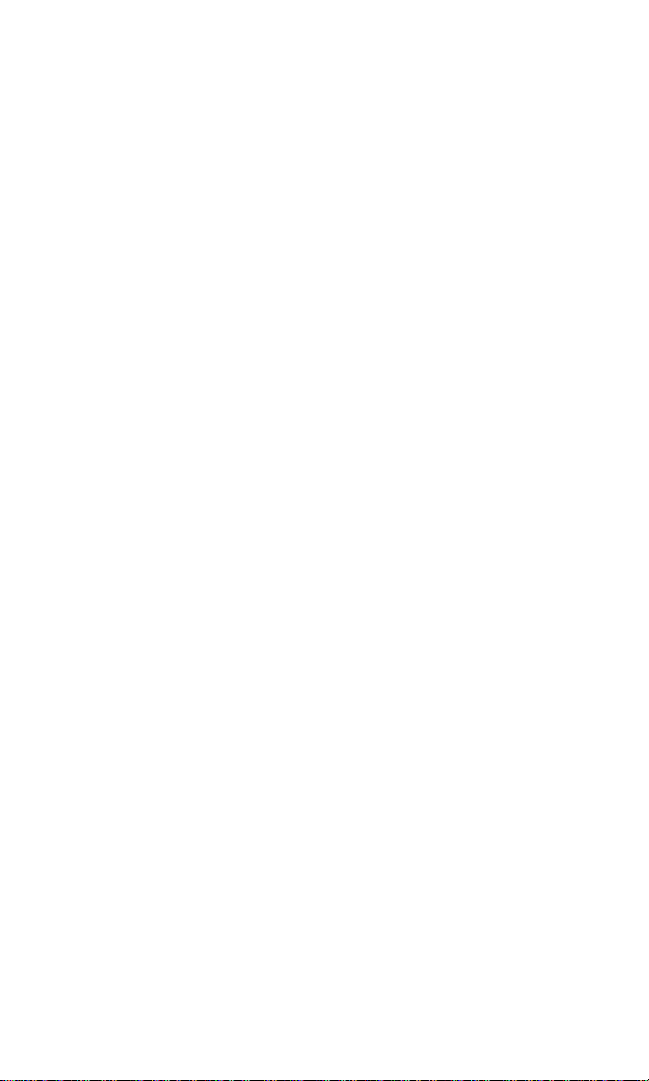
Changing the Display for Incoming Calls . . . . . . . . . . . . . . . . . . . . . . . . . . . .34
Changing the Contrast . . . . . . . . . . . . . . . . . . . . . . . . . . . . . . . . . . . . . . . . . . . .34
Changing the Phone’s Menu Style . . . . . . . . . . . . . . . . . . . . . . . . . . . . . . . . . .35
Changing the Standby Display . . . . . . . . . . . . . . . . . . . . . . . . . . . . . . . . . . . . .35
Changing the Background . . . . . . . . . . . . . . . . . . . . . . . . . . . . . . . . . . . . . . . . .36
Changing the Font Size . . . . . . . . . . . . . . . . . . . . . . . . . . . . . . . . . . . . . . . . . . . .36
Setting Return to Standby Mode . . . . . . . . . . . . . . . . . . . . . . . . . . . . . . . . . . . .37
Sleep Mode . . . . . . . . . . . . . . . . . . . . . . . . . . . . . . . . . . . . . . . . . . . . . . . . . . . . . . .37
Location Settings . . . . . . . . . . . . . . . . . . . . . . . . . . . . . . . . . . . . . . . . . . . . . . . . . . .38
Messaging Settings . . . . . . . . . . . . . . . . . . . . . . . . . . . . . . . . . . . . . . . . . . . . . . . . .39
Setting Message Notification . . . . . . . . . . . . . . . . . . . . . . . . . . . . . . . . . . . . . . .39
Setting Push Options . . . . . . . . . . . . . . . . . . . . . . . . . . . . . . . . . . . . . . . . . . . . . .39
Editing Canned Messages . . . . . . . . . . . . . . . . . . . . . . . . . . . . . . . . . . . . . . . . . .40
Setting Your Callback Number . . . . . . . . . . . . . . . . . . . . . . . . . . . . . . . . . . . . .41
Setting Your Signature . . . . . . . . . . . . . . . . . . . . . . . . . . . . . . . . . . . . . . . . . . . . .41
Setting Drafts Alert . . . . . . . . . . . . . . . . . . . . . . . . . . . . . . . . . . . . . . . . . . . . . . . .41
TTY Use . . . . . . . . . . . . . . . . . . . . . . . . . . . . . . . . . . . . . . . . . . . . . . . . . . . . . . . . . . .42
Airplane Mode . . . . . . . . . . . . . . . . . . . . . . . . . . . . . . . . . . . . . . . . . . . . . . . . . . . . .43
Phone Setup Options . . . . . . . . . . . . . . . . . . . . . . . . . . . . . . . . . . . . . . . . . . . . . . .44
My Favorites . . . . . . . . . . . . . . . . . . . . . . . . . . . . . . . . . . . . . . . . . . . . . . . . . . . . . .44
Auto Answer Mode . . . . . . . . . . . . . . . . . . . . . . . . . . . . . . . . . . . . . . . . . . . . . . . .45
Changing the Menu Language . . . . . . . . . . . . . . . . . . . . . . . . . . . . . . . . . . . . .45
Setting the Current Time . . . . . . . . . . . . . . . . . . . . . . . . . . . . . . . . . . . . . . . . . .45
Setting Any Key Answer . . . . . . . . . . . . . . . . . . . . . . . . . . . . . . . . . . . . . . . . . . .46
Setting the Open/Close Flip Option . . . . . . . . . . . . . . . . . . . . . . . . . . . . . . . .46
Setting the Side Key Guard . . . . . . . . . . . . . . . . . . . . . . . . . . . . . . . . . . . . . . . . .47
Setting the Text Entr y . . . . . . . . . . . . . . . . . . . . . . . . . . . . . . . . . . . . . . . . . . . . .47
Setting Abbreviated Dialing . . . . . . . . . . . . . . . . . . . . . . . . . . . . . . . . . . . . . . . .48
Headset Mode . . . . . . . . . . . . . . . . . . . . . . . . . . . . . . . . . . . . . . . . . . . . . . . . . . . .49
3. Security . . . . . . . . . . . . . . . . . . . . . . . . . . . . . . . . . . . . . . . . . . . . . . . . . . .50
Accessing the Security Menu . . . . . . . . . . . . . . . . . . . . . . . . . . . . . . . . . . . . . . . .50
Locking Your Phone . . . . . . . . . . . . . . . . . . . . . . . . . . . . . . . . . . . . . . . . . . . . . . . .50
Unlocking Your Phone . . . . . . . . . . . . . . . . . . . . . . . . . . . . . . . . . . . . . . . . . . . . .50
Lock Services . . . . . . . . . . . . . . . . . . . . . . . . . . . . . . . . . . . . . . . . . . . . . . . . . . . . . .51
Changing the Lock Code . . . . . . . . . . . . . . . . . . . . . . . . . . . . . . . . . . . . . . . . . . . .51
Calling in Lock Mode . . . . . . . . . . . . . . . . . . . . . . . . . . . . . . . . . . . . . . . . . . . . . . .51
Restricting Calls . . . . . . . . . . . . . . . . . . . . . . . . . . . . . . . . . . . . . . . . . . . . . . . . . . . .52
Using Special Numbers . . . . . . . . . . . . . . . . . . . . . . . . . . . . . . . . . . . . . . . . . . . . .52
Erasing the Contacts Directory . . . . . . . . . . . . . . . . . . . . . . . . . . . . . . . . . . . . . .53
Erasing the Contents . . . . . . . . . . . . . . . . . . . . . . . . . . . . . . . . . . . . . . . . . . . . . . .53
Resetting Your Phone . . . . . . . . . . . . . . . . . . . . . . . . . . . . . . . . . . . . . . . . . . . . . .53
Page 5
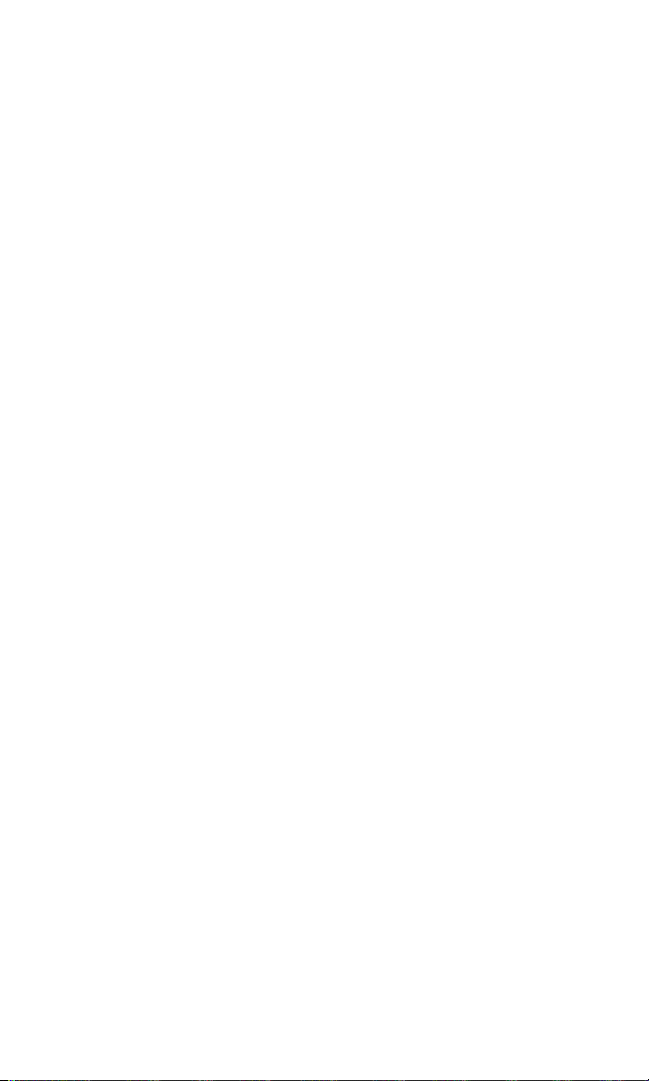
4. Roaming . . . . . . . . . . . . . . . . . . . . . . . . . . . . . . . . . . . . . . . . . . . . . . . . . .54
Understanding Roaming . . . . . . . . . . . . . . . . . . . . . . . . . . . . . . . . . . . . . . . . . . . .54
Setting Your Phone’s Roam Mode . . . . . . . . . . . . . . . . . . . . . . . . . . . . . . . . . . .55
5. Menu Navigation . . . . . . . . . . . . . . . . . . . . . . . . . . . . . . . . . . . . . . . . .56
Viewing the Menus . . . . . . . . . . . . . . . . . . . . . . . . . . . . . . . . . . . . . . . . . . . . . . . . .56
6. Managing Call History . . . . . . . . . . . . . . . . . . . . . . . . . . . . . . . . . . . .58
Viewing History . . . . . . . . . . . . . . . . . . . . . . . . . . . . . . . . . . . . . . . . . . . . . . . . . . .58
Call History Options . . . . . . . . . . . . . . . . . . . . . . . . . . . . . . . . . . . . . . . . . . . . . . . .59
Making a Call From Call History . . . . . . . . . . . . . . . . . . . . . . . . . . . . . . . . . . . . .59
Saving a Phone Number From Call History . . . . . . . . . . . . . . . . . . . . . . . . . . .60
Prepending a Phone Number From Call History . . . . . . . . . . . . . . . . . . . . . .61
Erasing Call History . . . . . . . . . . . . . . . . . . . . . . . . . . . . . . . . . . . . . . . . . . . . . . . .61
7. Contacts Directory . . . . . . . . . . . . . . . . . . . . . . . . . . . . . . . . . . . . . . . .62
Displaying the Contacts List . . . . . . . . . . . . . . . . . . . . . . . . . . . . . . . . . . . . . . . . .62
Adding a New Contacts Entry . . . . . . . . . . . . . . . . . . . . . . . . . . . . . . . . . . . . . . .62
Finding Contacts List Entries . . . . . . . . . . . . . . . . . . . . . . . . . . . . . . . . . . . . . . . .63
Contacts List Entry Options . . . . . . . . . . . . . . . . . . . . . . . . . . . . . . . . . . . . . . . . .64
Editing a Contacts Entry . . . . . . . . . . . . . . . . . . . . . . . . . . . . . . . . . . . . . . . . . . . .65
Erasing a Contacts Entry From the List . . . . . . . . . . . . . . . . . . . . . . . . . . . . . . .65
Assigning Speed Dial Numbers . . . . . . . . . . . . . . . . . . . . . . . . . . . . . . . . . . . . . .66
Selecting a Ringer/Image Type for an Entr y . . . . . . . . . . . . . . . . . . . . . . . . . . .67
Secret Contacts Entries . . . . . . . . . . . . . . . . . . . . . . . . . . . . . . . . . . . . . . . . . . . . .68
Dialing Services . . . . . . . . . . . . . . . . . . . . . . . . . . . . . . . . . . . . . . . . . . . . . . . . . . . .68
8. Personal Organizer . . . . . . . . . . . . . . . . . . . . . . . . . . . . . . . . . . . . . . .69
Managing Schedules . . . . . . . . . . . . . . . . . . . . . . . . . . . . . . . . . . . . . . . . . . . . . . . .69
Adding an Event to the Scheduler . . . . . . . . . . . . . . . . . . . . . . . . . . . . . . . . . . . .69
Event Alerts . . . . . . . . . . . . . . . . . . . . . . . . . . . . . . . . . . . . . . . . . . . . . . . . . . . . . . . .70
Event Alert Menu . . . . . . . . . . . . . . . . . . . . . . . . . . . . . . . . . . . . . . . . . . . . . . . . . . .71
Viewing Events . . . . . . . . . . . . . . . . . . . . . . . . . . . . . . . . . . . . . . . . . . . . . . . . . . . .71
Adding a Call Alarm to the Scheduler . . . . . . . . . . . . . . . . . . . . . . . . . . . . . . . .72
Call Alarm Menu . . . . . . . . . . . . . . . . . . . . . . . . . . . . . . . . . . . . . . . . . . . . . . . . . . .73
Editing an Event or Call Alarm . . . . . . . . . . . . . . . . . . . . . . . . . . . . . . . . . . . . . . .74
Erasing a Day’s Event or Call Alar m . . . . . . . . . . . . . . . . . . . . . . . . . . . . . . . . . .74
Viewing a Future/Past Day’s Scheduled Events . . . . . . . . . . . . . . . . . . . . . . . .74
Adding To Do Items . . . . . . . . . . . . . . . . . . . . . . . . . . . . . . . . . . . . . . . . . . . . . . . .75
Viewing To Do List . . . . . . . . . . . . . . . . . . . . . . . . . . . . . . . . . . . . . . . . . . . . . . . . .75
Editing To Do Items . . . . . . . . . . . . . . . . . . . . . . . . . . . . . . . . . . . . . . . . . . . . . . . .75
Adding a To Do Item to the Schedule . . . . . . . . . . . . . . . . . . . . . . . . . . . . . . . . .76
Deleting Items from the To Do List . . . . . . . . . . . . . . . . . . . . . . . . . . . . . . . . . . .76
Viewing Used and Free Memory in Your Scheduler . . . . . . . . . . . . . . . . . . .77
Purging All Events, Call Alarms or To Do List Items . . . . . . . . . . . . . . . . . . . .77
Page 6
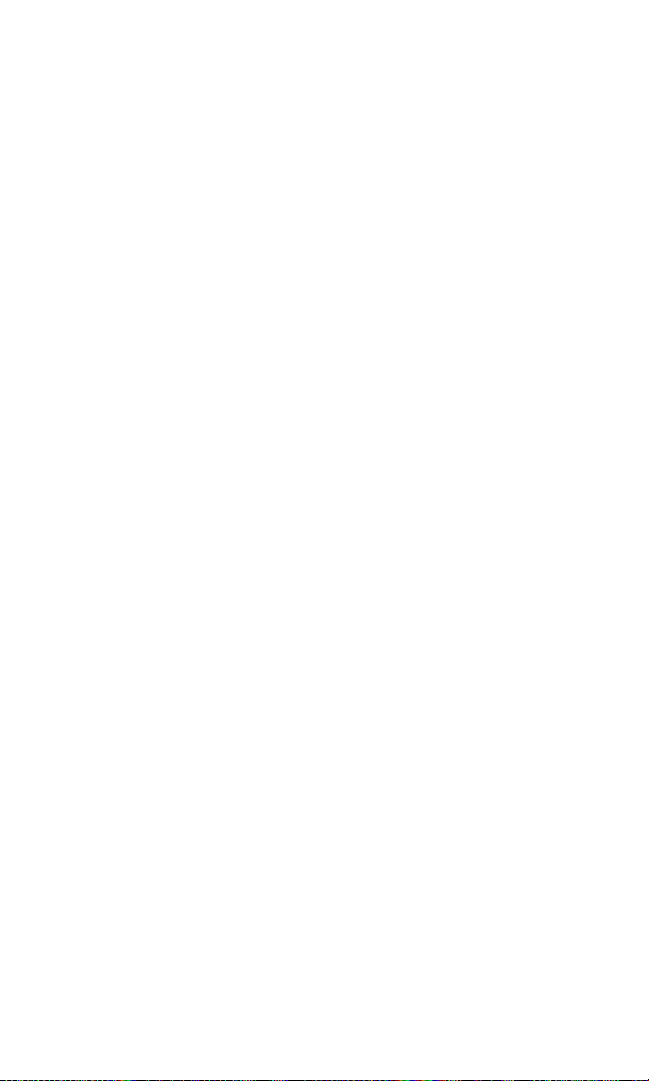
Displaying Phone Information . . . . . . . . . . . . . . . . . . . . . . . . . . . . . . . . . . . . . .77
Finding Icon Definition . . . . . . . . . . . . . . . . . . . . . . . . . . . . . . . . . . . . . . . . . . . . .78
Displaying the Ver sion Infor mation . . . . . . . . . . . . . . . . . . . . . . . . . . . . . . . . . .78
Displaying Advanced Information . . . . . . . . . . . . . . . . . . . . . . . . . . . . . . . . . . .78
Using Your Phone’s Tools . . . . . . . . . . . . . . . . . . . . . . . . . . . . . . . . . . . . . . . . . . .79
Setting the Alarm Clock . . . . . . . . . . . . . . . . . . . . . . . . . . . . . . . . . . . . . . . . . . .79
Using the Calculator . . . . . . . . . . . . . . . . . . . . . . . . . . . . . . . . . . . . . . . . . . . . . .80
Using the World Clock . . . . . . . . . . . . . . . . . . . . . . . . . . . . . . . . . . . . . . . . . . . .80
Using the Stop Watch . . . . . . . . . . . . . . . . . . . . . . . . . . . . . . . . . . . . . . . . . . . . .81
9. Voice Services . . . . . . . . . . . . . . . . . . . . . . . . . . . . . . . . . . . . . . . . . . . .82
Using Voice-Activated Dialing . . . . . . . . . . . . . . . . . . . . . . . . . . . . . . . . . . . . . . .82
Programming Voice Dial Tag to Your Phone . . . . . . . . . . . . . . . . . . . . . . . . . .82
Reviewing Voice Dialing Tags . . . . . . . . . . . . . . . . . . . . . . . . . . . . . . . . . . . . . . .83
Erasing All Voice Dial Tags . . . . . . . . . . . . . . . . . . . . . . . . . . . . . . . . . . . . . . . . . .83
Managing Voice Memos . . . . . . . . . . . . . . . . . . . . . . . . . . . . . . . . . . . . . . . . . . . .84
Recording Voice Memos . . . . . . . . . . . . . . . . . . . . . . . . . . . . . . . . . . . . . . . . . . .84
Reviewing Voice Memos . . . . . . . . . . . . . . . . . . . . . . . . . . . . . . . . . . . . . . . . . .85
Erasing Voice Memos . . . . . . . . . . . . . . . . . . . . . . . . . . . . . . . . . . . . . . . . . . . . . .86
Setting Up Screen Call . . . . . . . . . . . . . . . . . . . . . . . . . . . . . . . . . . . . . . . . . . . . . .87
10. 10-4 . . . . . . . . . . . . . . . . . . . . . . . . . . . . . . . . . . . . . . . . . . . . . . . . . . . . . .90
Setting 10-4 Mode . . . . . . . . . . . . . . . . . . . . . . . . . . . . . . . . . . . . . . . . . . . . . . . . .90
10-4 Call Alerts . . . . . . . . . . . . . . . . . . . . . . . . . . . . . . . . . . . . . . . . . . . . . . . . . . .90
Displaying the 10-4 List . . . . . . . . . . . . . . . . . . . . . . . . . . . . . . . . . . . . . . . . . . . .91
Selecting Contacts Lists . . . . . . . . . . . . . . . . . . . . . . . . . . . . . . . . . . . . . . . . . . .91
Making a 10-4 Call (1-to-1 Call) . . . . . . . . . . . . . . . . . . . . . . . . . . . . . . . . . . . . .92
Making a 10-4 Call (Group Call) . . . . . . . . . . . . . . . . . . . . . . . . . . . . . . . . . . . .93
Making a 10-4 Call by Entering a Number . . . . . . . . . . . . . . . . . . . . . . . . . . .93
Missed Call Notification for 10-4 Calls . . . . . . . . . . . . . . . . . . . . . . . . . . . . . .94
Receiving a 10-4 Call . . . . . . . . . . . . . . . . . . . . . . . . . . . . . . . . . . . . . . . . . . . . . .94
10-4 Options . . . . . . . . . . . . . . . . . . . . . . . . . . . . . . . . . . . . . . . . . . . . . . . . . . . . .95
Copying an Entry to Personal List or Personal Group List . . . . . . . . . . . . .96
Saving a 10-4 Number . . . . . . . . . . . . . . . . . . . . . . . . . . . . . . . . . . . . . . . . . . . . .96
Finding an Entry in the 10-4 List . . . . . . . . . . . . . . . . . . . . . . . . . . . . . . . . . . . .97
Adding a New Contact to Your Personal List . . . . . . . . . . . . . . . . . . . . . . . . .97
Adding a New Group to Your Personal Group List . . . . . . . . . . . . . . . . . . .98
Editing a Contact in Your Personal List . . . . . . . . . . . . . . . . . . . . . . . . . . . . . .98
Editing a Group in Your Personal Group List . . . . . . . . . . . . . . . . . . . . . . . .99
Erasing an Entry in Your Per sonal List or Personal Group List . . . . . . . .100
Erasing a 10-4 List . . . . . . . . . . . . . . . . . . . . . . . . . . . . . . . . . . . . . . . . . . . . . . . .101
Updating the Company List and Personal List . . . . . . . . . . . . . . . . . . . . . .101
Page 7
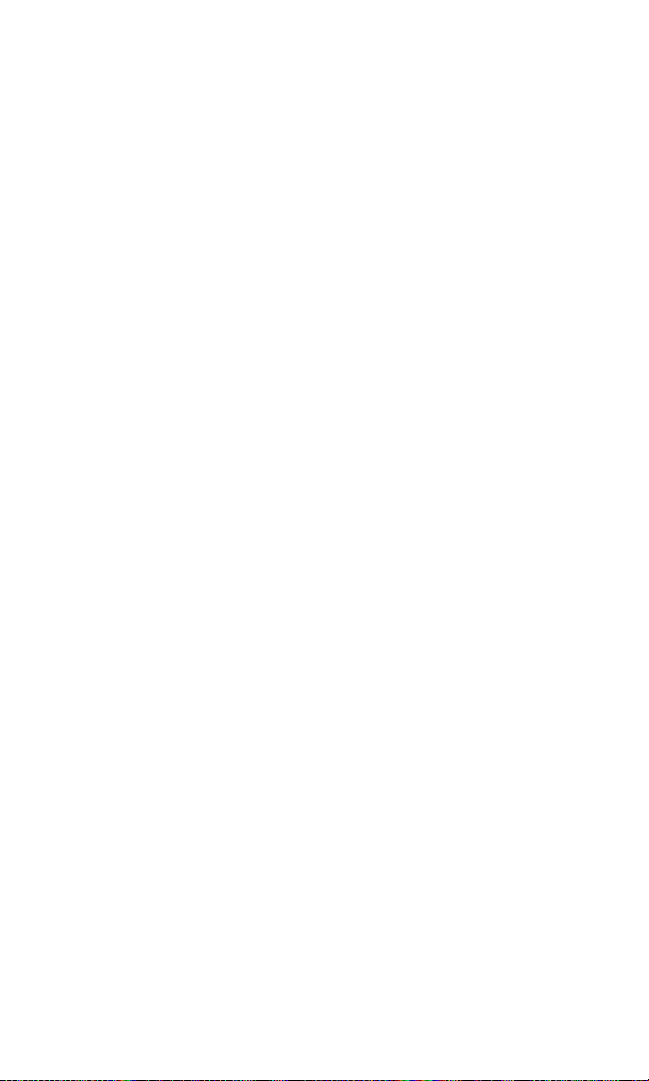
Setting Speed Dialing for 10-4 Entries . . . . . . . . . . . . . . . . . . . . . . . . . . . . .102
Setting 10-4 Guard . . . . . . . . . . . . . . . . . . . . . . . . . . . . . . . . . . . . . . . . . . . . . . .102
Setting Ringer Types for 10-4 Calls . . . . . . . . . . . . . . . . . . . . . . . . . . . . . . . .103
Setting an Alert Notification for 10-4 Calls . . . . . . . . . . . . . . . . . . . . . . . . .103
Setting the Speakerphone for 10-4 Calls . . . . . . . . . . . . . . . . . . . . . . . . . . .103
Setting the Default View of the 10-4 List . . . . . . . . . . . . . . . . . . . . . . . . . . .104
Setting the Floor Display of the 10-4 Calls . . . . . . . . . . . . . . . . . . . . . . . . . .104
11. Messaging . . . . . . . . . . . . . . . . . . . . . . . . . . . . . . . . . . . . . . . . . . . . .105
New Messages . . . . . . . . . . . . . . . . . . . . . . . . . . . . . . . . . . . . . . . . . . . . . . . . . . . .105
Displaying Messages . . . . . . . . . . . . . . . . . . . . . . . . . . . . . . . . . . . . . . . . . . . . . .106
Sending a Text Message . . . . . . . . . . . . . . . . . . . . . . . . . . . . . . . . . . . . . . . . . . . .107
Message Options . . . . . . . . . . . . . . . . . . . . . . . . . . . . . . . . . . . . . . . . . . . . . . . . . .108
Folder List Options . . . . . . . . . . . . . . . . . . . . . . . . . . . . . . . . . . . . . . . . . . . . . .108
Message List Options . . . . . . . . . . . . . . . . . . . . . . . . . . . . . . . . . . . . . . . . . . . .108
Messages Details Options . . . . . . . . . . . . . . . . . . . . . . . . . . . . . . . . . . . . . . . .110
Changing the Display Font Size of a Message . . . . . . . . . . . . . . . . . . . . . . . .111
Prepending a Phone Number From a Message . . . . . . . . . . . . . . . . . . . . . . .111
Creating Folders for Messages . . . . . . . . . . . . . . . . . . . . . . . . . . . . . . . . . . . . . .112
Editing Folders . . . . . . . . . . . . . . . . . . . . . . . . . . . . . . . . . . . . . . . . . . . . . . . . . . .113
Erasing Messages . . . . . . . . . . . . . . . . . . . . . . . . . . . . . . . . . . . . . . . . . . . . . . . . .113
Erasing Selected Messages in All Folders . . . . . . . . . . . . . . . . . . . . . . . . . . . .113
Web Aler ts Options . . . . . . . . . . . . . . . . . . . . . . . . . . . . . . . . . . . . . . . . . . . . . . .114
Web Aler ts List Options . . . . . . . . . . . . . . . . . . . . . . . . . . . . . . . . . . . . . . . . . .114
Web Aler ts Details Options . . . . . . . . . . . . . . . . . . . . . . . . . . . . . . . . . . . . . . .114
12. Service Features . . . . . . . . . . . . . . . . . . . . . . . . . . . . . . . . . . . . . . .115
Using Voicemail . . . . . . . . . . . . . . . . . . . . . . . . . . . . . . . . . . . . . . . . . . . . . . . . . .115
Voicemail Notification . . . . . . . . . . . . . . . . . . . . . . . . . . . . . . . . . . . . . . . . . . .115
Displaying Voicemail Details . . . . . . . . . . . . . . . . . . . . . . . . . . . . . . . . . . . . .115
Retrieving Your Voicemail Messages . . . . . . . . . . . . . . . . . . . . . . . . . . . . . .115
Clearing the Message Icon . . . . . . . . . . . . . . . . . . . . . . . . . . . . . . . . . . . . . . . .116
Editing Your Voicemail Number . . . . . . . . . . . . . . . . . . . . . . . . . . . . . . . . . .116
Responding to Call Waiting . . . . . . . . . . . . . . . . . . . . . . . . . . . . . . . . . . . . . . . .117
Making a Three-Way Call . . . . . . . . . . . . . . . . . . . . . . . . . . . . . . . . . . . . . . . . . . .118
Web . . . . . . . . . . . . . . . . . . . . . . . . . . . . . . . . . . . . . . . . . . . . . . . . . . . . . . . . . . . . .119
Launching the Web . . . . . . . . . . . . . . . . . . . . . . . . . . . . . . . . . . . . . . . . . . . . . .119
Net Guard . . . . . . . . . . . . . . . . . . . . . . . . . . . . . . . . . . . . . . . . . . . . . . . . . . . . . . .119
Browsing the Web . . . . . . . . . . . . . . . . . . . . . . . . . . . . . . . . . . . . . . . . . . . . . . .120
Downloading through the Wireless Web . . . . . . . . . . . . . . . . . . . . . . . . . . . .123
Confirming the Downloaded Data . . . . . . . . . . . . . . . . . . . . . . . . . . . . . . . . .123
Page 8
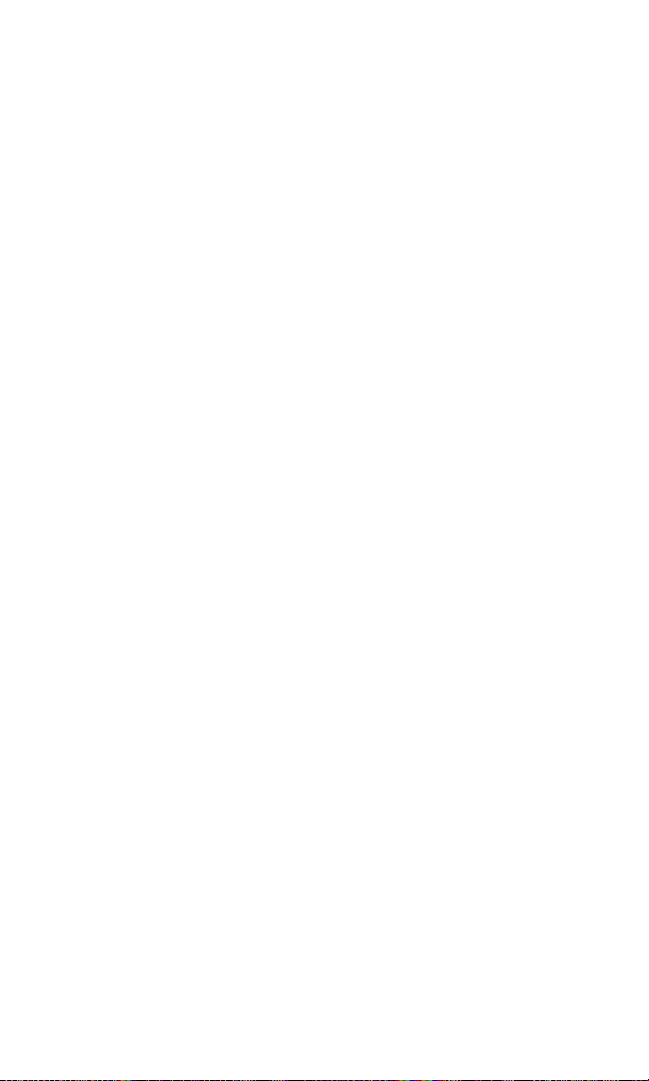
13. Safety Guidelines . . . . . . . . . . . . . . . . . . . . . . . . . . . . . . . . . . . . . .124
Maintaining Your Phone’s Peak Performance . . . . . . . . . . . . . . . . . . . . . . . .124
Using Your Phone While Driving . . . . . . . . . . . . . . . . . . . . . . . . . . . . . . . . . . .124
Following Safety Guidelines . . . . . . . . . . . . . . . . . . . . . . . . . . . . . . . . . . . . . . .124
Using Your Phone Near Other Electronic Devices . . . . . . . . . . . . . . . . . . .125
Turning Off Your Phone Before Flying . . . . . . . . . . . . . . . . . . . . . . . . . . . . . .125
Turning Off Your Phone in Dangerous Areas . . . . . . . . . . . . . . . . . . . . . . . .126
Restricting Children’s Access to Your Phone . . . . . . . . . . . . . . . . . . . . . . . .127
Protecting Your Batter y . . . . . . . . . . . . . . . . . . . . . . . . . . . . . . . . . . . . . . . . . . .127
Disposal of Lithium Ion (Li-Ion) Batteries . . . . . . . . . . . . . . . . . . . . . . . . . . .128
Cautions . . . . . . . . . . . . . . . . . . . . . . . . . . . . . . . . . . . . . . . . . . . . . . . . . . . . . . . . .128
Index . . . . . . . . . . . . . . . . . . . . . . . . . . . . . . . . . . . . . . . . . . . . . . . . . . . . . . .130
Page 9
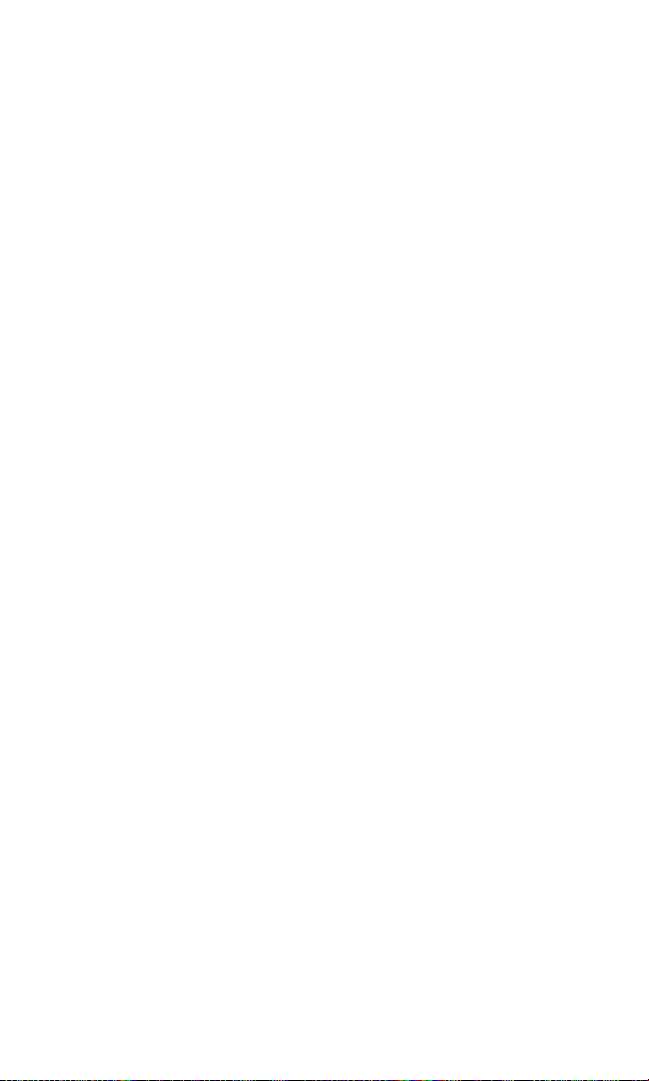
SCP-2400
User Guide
1
Page 10
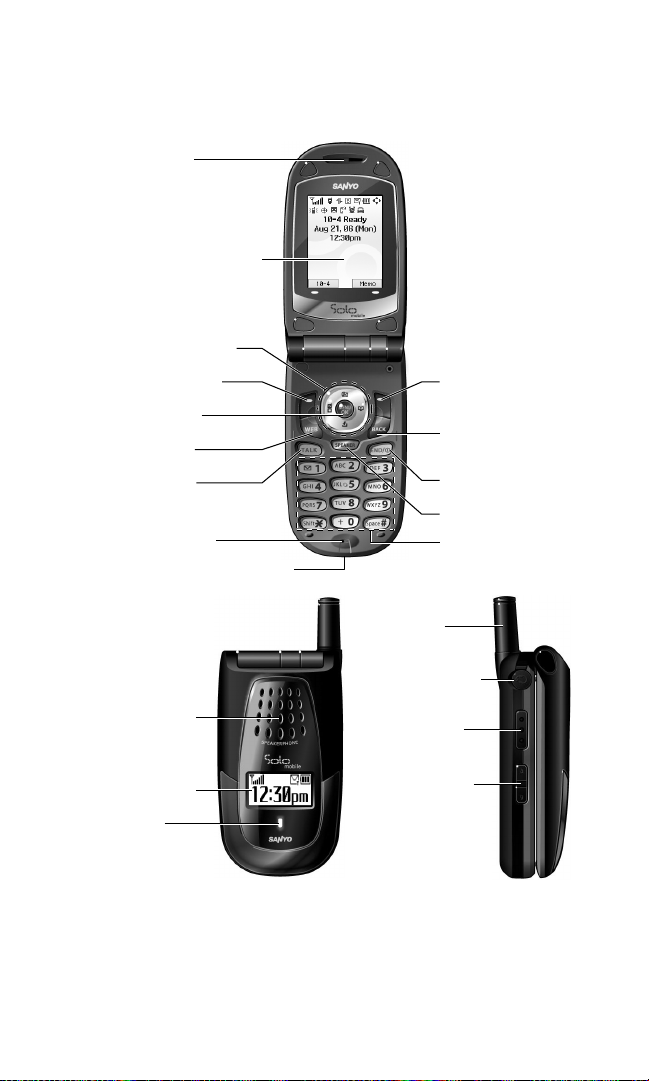
1. The Basics
Front View of Your Phone
14. Softkey (right)
19. Headset Jack
20. 10-4 Button
21. Side Volume
Key
4. Softkey (left)
7. TALK Key
3. Navigation Key
5. MENU/OK
6. WEB Key
2. Main LCD (display)
9. Accessories Connector
17. LED
Indicator
15. Speaker
16. Sub LCD
18. Antenna
1. Earpiece
12. END/POWER Key
13. BACK Key
11. SPEAKER Key
8. Microphone
10. Keypad
2
Page 11
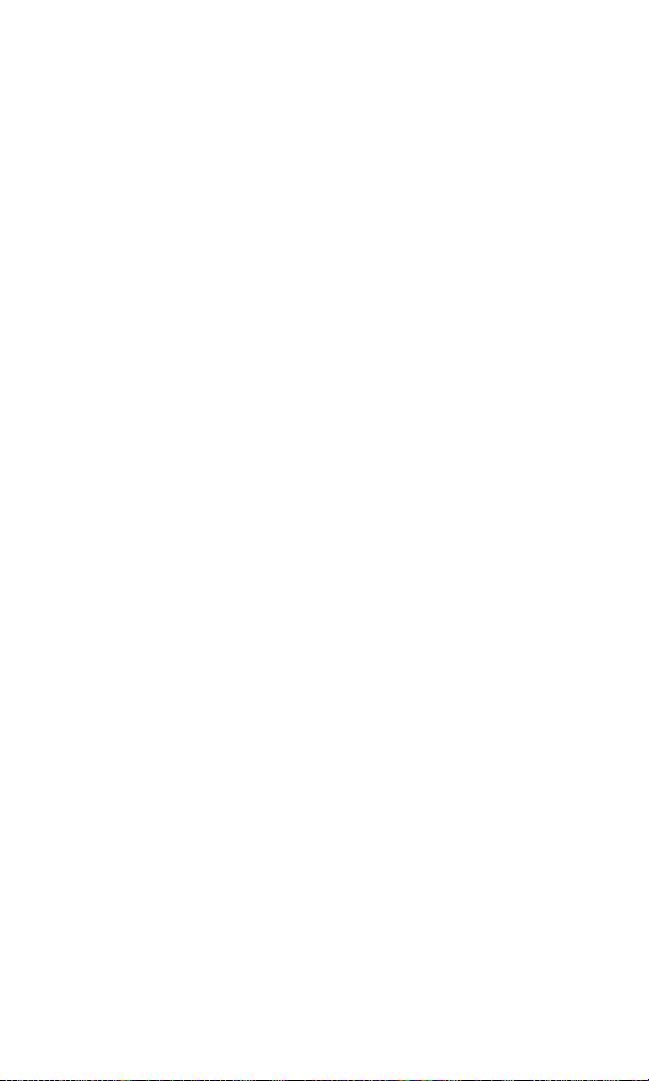
Key Features
1. Earpiece lets you hear the caller and automated prompts.
2. Main LCD (display) displays the phone’s main menu, features,
modes, etc.
3. Navigation Key lets you navigate quickly and easily through the
menu options. You can access the menu shortcuts by pressing
Right: Contacts list, Left: My Favorites, Up: Messaging, and
Down: My Content.
4. Softkey (left) lets you select the menu corresponding to the
bottom left line on the Main LCD.
5. MENU/OK lets you access the phone’s menus and select menu
options.
6. WEB Key lets you launch the browser.
7. TALK Key lets you place or receive calls, answer Call Waiting,
use Three-Way Calling, or activate Voice Dial.
8. Microphone to speak into or record your voice.
9. Accessories Connector connects accessories such as the travel
charger (included).
10. Keypad lets you enter numbers, letters, and characters, and
navigate within menus. Press and hold keys 2-9 for speed
dialing.
11. SPEAKER Key lets you place or receive calls in speakerphone
mode.
12. END/POWER Key lets you turn the phone on/off, end a call, or
return to standby mode.
13. BACK Key lets you display the previous page or clear characters
from the screen.
14. Softkey (right) lets you select the menu corresponding to the
bottom right line on the Main LCD.
3
Page 12
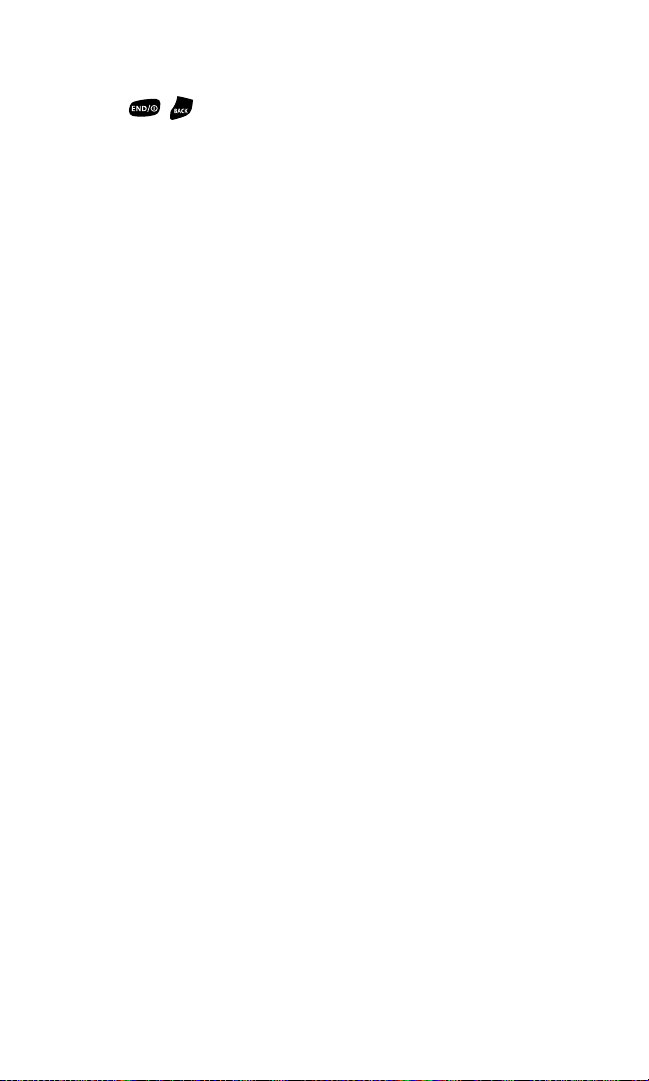
15. Speaker lets you hear different ringers and sounds. You can
mute the ringer when receiving incoming calls by pressing
, , or any of the side keys.
16. Sub LCD lets you monitor the phone’s status and see who’s
calling without opening the phone.
17. LED Indicator shows your phone’s connection status at a
glance.
18. Antenna fully extend the antenna for the best reception.
19. Headset Jack allows you to plug in an optional headset for
convenient, hands-free conversations.
20. 10-4 Button allows you to access the 10-4 List. (See “Displaying
the 10-4 List” on page 91.)
21. Side Volume Key lets you adjust the receiver volume during a
call or ringer volume in standby mode. You can also use it to
scroll up or down to navigate through the different menu
options.
4
Page 13
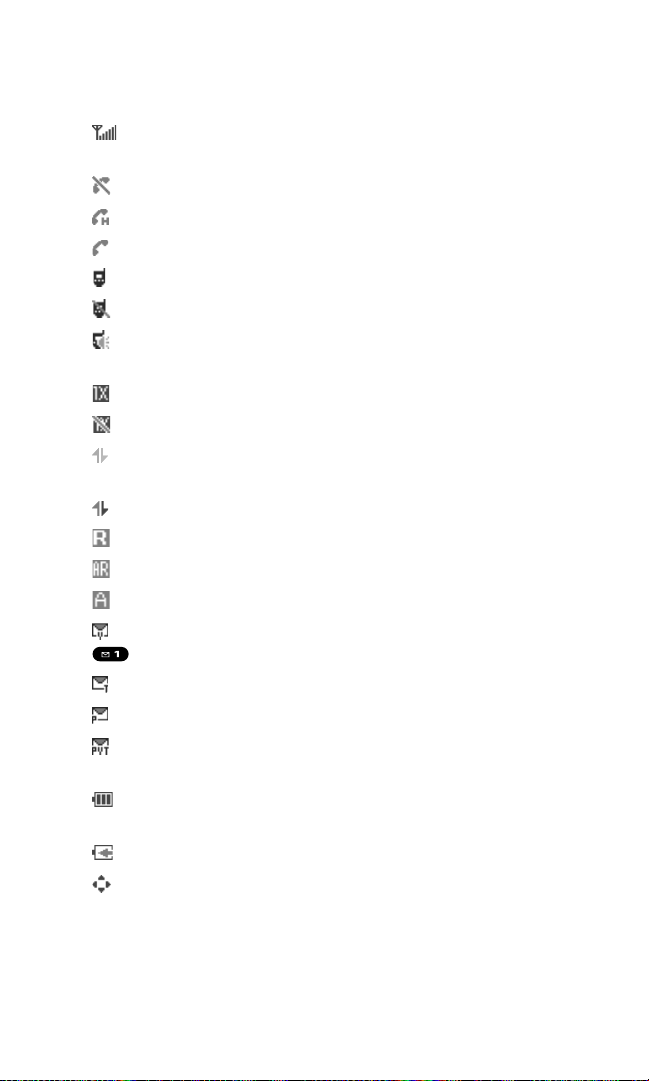
Viewing the Display Screen
This list identifies the symbols you’ll see on your display screen.
shows your current signal strength. The more lines you
have, the stronger your signal.
means your phone cannot find a signal.
indicates the call is on hold.
indicates a call is in progress.
indicates the 10-4 service is enabled.
indicates the 10-4 service is unavailable.
indicates the 10-4 service is enabled and the speakerphone
mode is set to on.
indicates 1X Service is available.
indicates 1X Service is not available.
indicates 1X Data/10-4 access is dormant. (Voice calls can
still be made or received.)
indicates 1X Data/10-4 access is active.
indicates you are off the home network.
indicates you are roaming on analog service network.
indicates your phone is on analog service network.
indicates you have new voicemail messages. Press and hold
to call your voicemail box.
indicates you have new text messages or Web Alerts waiting.
indicates you have new picture messages.
indicates you have new picture messages, voicemail
messages, and text messages or Web Alerts waiting.
shows the level of your battery charge. The more black you
see, the more power you have left.
indicates your battery is charging in “Power Off” state.
indicates you have menus to scroll (in four directions).
5
Page 14
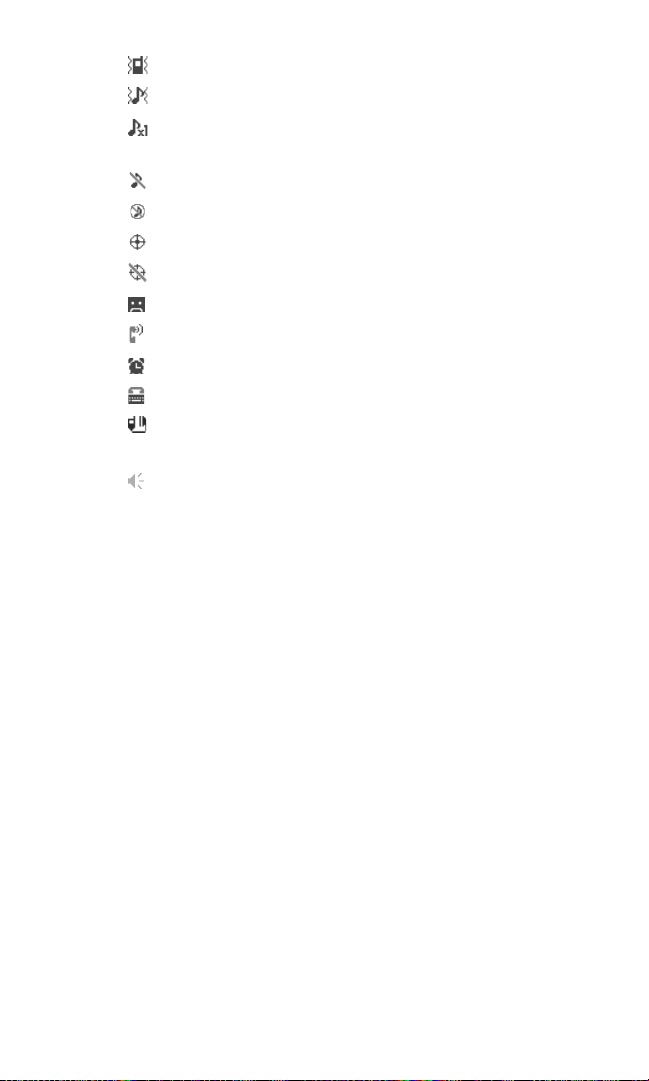
indicates the vibrate feature is set to ON.
indicates volume level 4 - 1 and vibrate feature are set to ON.
indicates a beep sounds once when you receive a phone
call or message, etc.
indicates the voice call ringer setting is OFF.
indicates all the sound settings are OFF.
indicates the Location Service of your phone is enabled.
indicates the Location Service of your phone is disabled.
indicates you have a new caller’s message.
indicates the Screen Call Auto setting is ON.
indicates the Alarm Clock setting is ON.
indicates your phone is in TTY mode.
indicates Headset mode is set to 10-4 and a headset is
connected.
indicates the speakerphone mode is set to ON.
6
Page 15
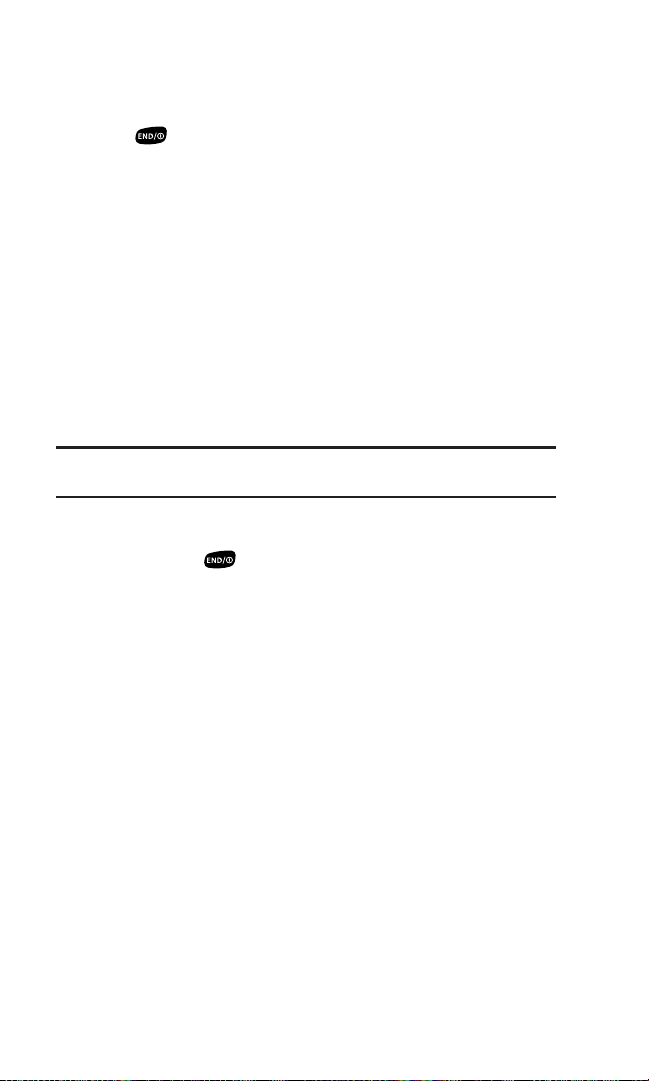
Turning Your Phone ON and OFF
Turning Your Phone ON
Press .
Once your phone is ON, it displays “Looking for service...”
which indicates that your phone is searching for a signal. When
your phone finds a signal, it automatically enters standby mode.
At this point, you are ready to begin making and receiving calls.
If your phone is unable to find a signal after 15 minutes of
searching, a Power Save feature is automatically activated.
When a signal is found, your phone automatically returns to
standby mode.
In Power Save mode, your phone searches for a signal
periodically without your intervention. You can also initiate a
search for service by pressing any key (when your phone is
turned ON).
Tip: The Power Save feature helps to save your battery power when you
are in an area where there is no signal.
Turning Your Phone OFF
Press and hold for two seconds until you see the
powering down animation on the display screen.
Your screen remains blank while your phone is off (unless the
battery is charging).
7
Page 16
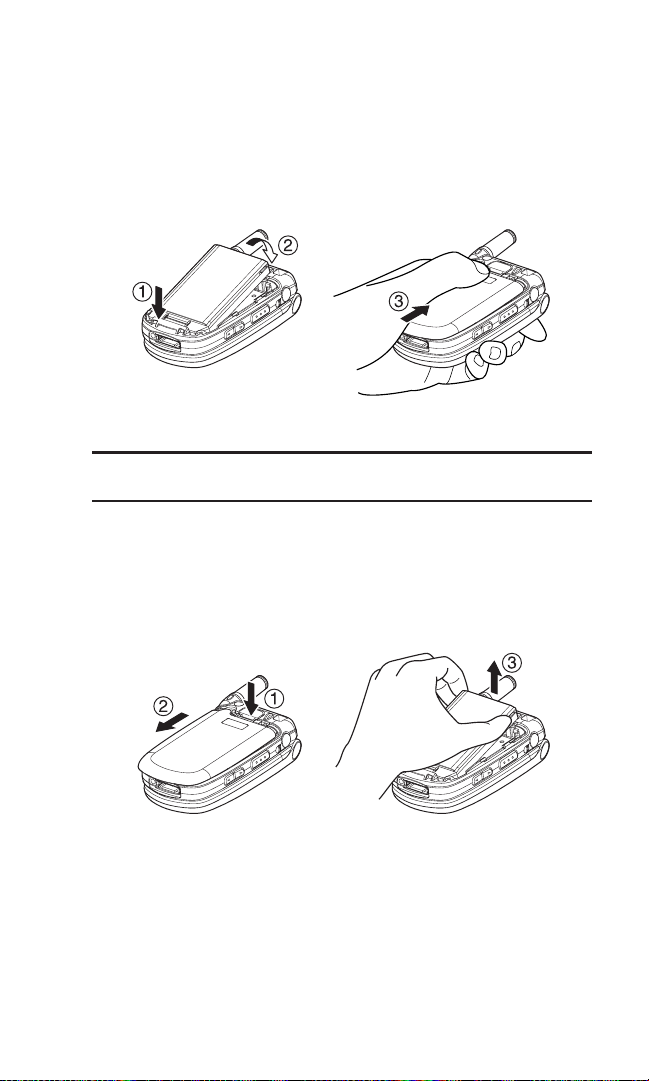
Using the Battery
Installing the Battery
1. Insert the battery into the opening on the back of the phone
and gently press down.
2. Place the battery cover into the position as indicated in the
diagram, and then slide it until you hear it snap into place.
Removing the Battery
Warning! Do not handle a damaged or leaking Li-Ion battery as you can
be burned.
1. Make sure the power is off so that you don’t lose any stored
numbers or messages. Press the battery release latch, and
then slide the battery cover and remove it.
2. Use your thumbnail to lift and then remove the battery as
indicated in the diagram.
8
Page 17
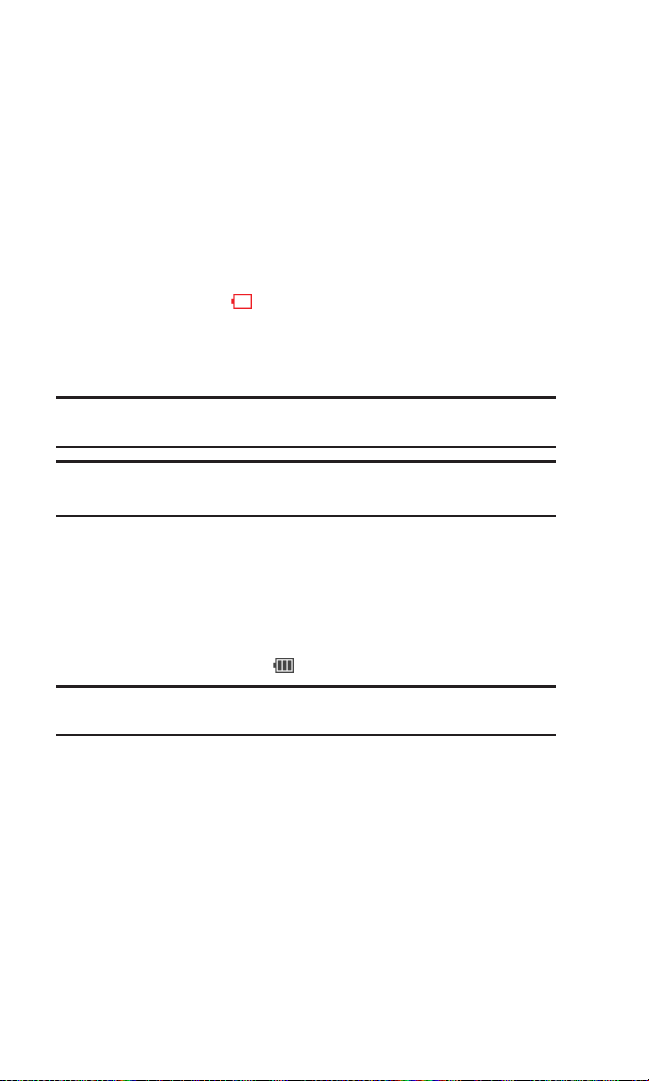
Charging the Battery
Your phone comes with a rechargeable battery. You should
charge the battery as soon as possible so you can begin using
your phone.
Keeping track of your batter y’s charge is important. If your
battery level becomes too low, your phone automatically turns
off and you will lose all the information you were just working
on. For a quick check of your phone’s battery level, glance at the
battery charge indicator located in the upper-right corner of
your phone’s display screen. If the battery charge is getting too
low, the battery icon appears and the phone displays a
warning message.
Always use an approved travel charger or vehicle power adapter
to charge your battery.
Warning! Using the wrong battery charger could cause damage to your
phone and void the warranty.
Note: Long backlight settings, searching for service, vibrate mode, 10-4
enabled, and browser use affect the battery’s talk and standby times.
Using the Travel Charger
1. Plug the travel charger into a wall outlet.
2. Plug the other end of the travel charger into the phone’s
charger jack (with the battery installed).
The battery icon turns to when charging is complete.
Tip: Be sure to watch your phone’s battery level indicator and charge the
battery before it runs out of power.
9
Page 18
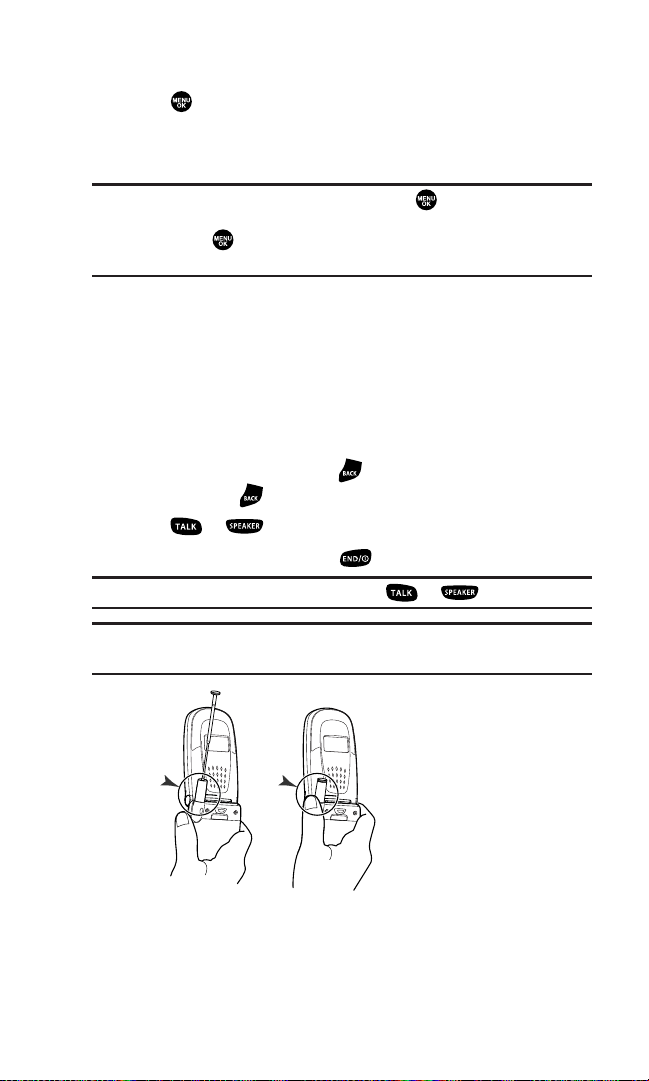
Displaying Your Phone Number
1. Press to access the main menu.
2. Select Contacts.
3. Select My Phone#.
Note: To access the phone’s main menu, press from standby mode.
Menu items may be selected by highlighting them with the navigation
key and pressing , or you can press the number corresponding to the
menu item on your keypad.
Making and Answering Calls
Making Calls
To place a call using your keypad:
1. Make sure your phone is on.
2. Enter a phone number from standby mode. (If you make a
mistake while dialing, press to erase one digit at a time.
Press and hold to erase the entire number.)
3. Press or .
4. When you’re finished, press .
Tip: To redial your last outgoing call, press or twice.
Important: When you use your phone to maximize performance, extend
the antenna and do not touch the antenna.
10
Correct Incorrect
Page 19
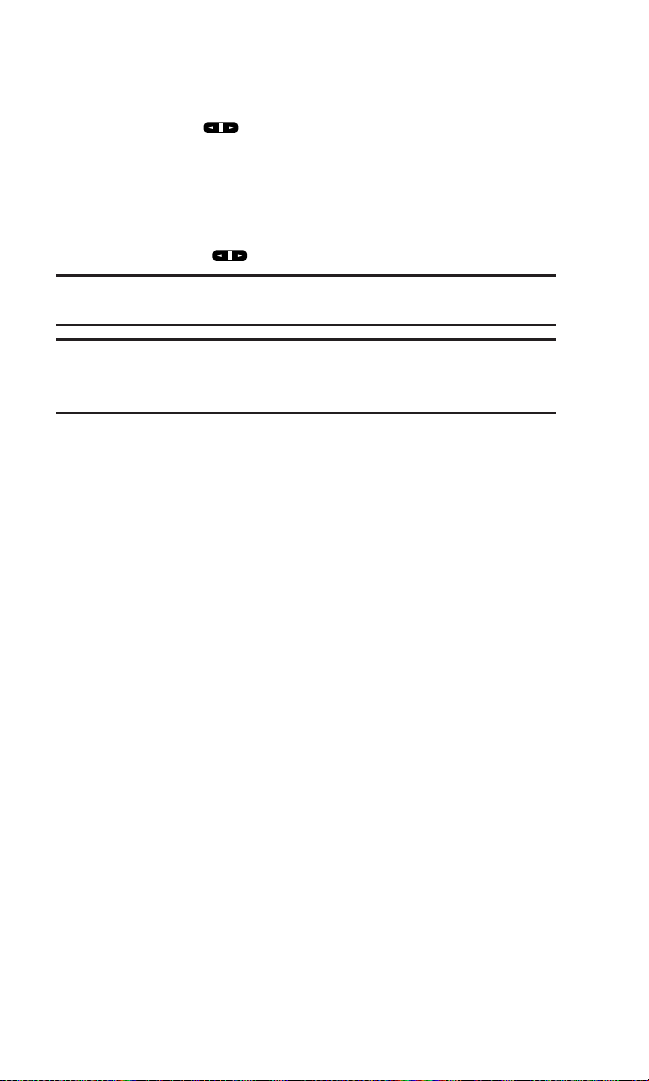
To place a call with the flip closed:
1. Make sure your phone is on.
2. Press and hold on the left side of the phone.
3. Follow the system prompts. (The call will be made in
speakerphone mode, unless you have a headset attached to
the phone.)
Say the name of your registered Voice Dial entry (see the note
below) or press again to redial.
Note: To use a Voice Dial, you must have stored Voice Dial entries. (See
“Programming Voice Dial Tag to Your Phone” on page 82.)
Note: This function is available only when the Side Key Guard setting is
off. To temporarily deactivate the feature, see “Setting the Side Key
Guard” on page 47.
11
Page 20
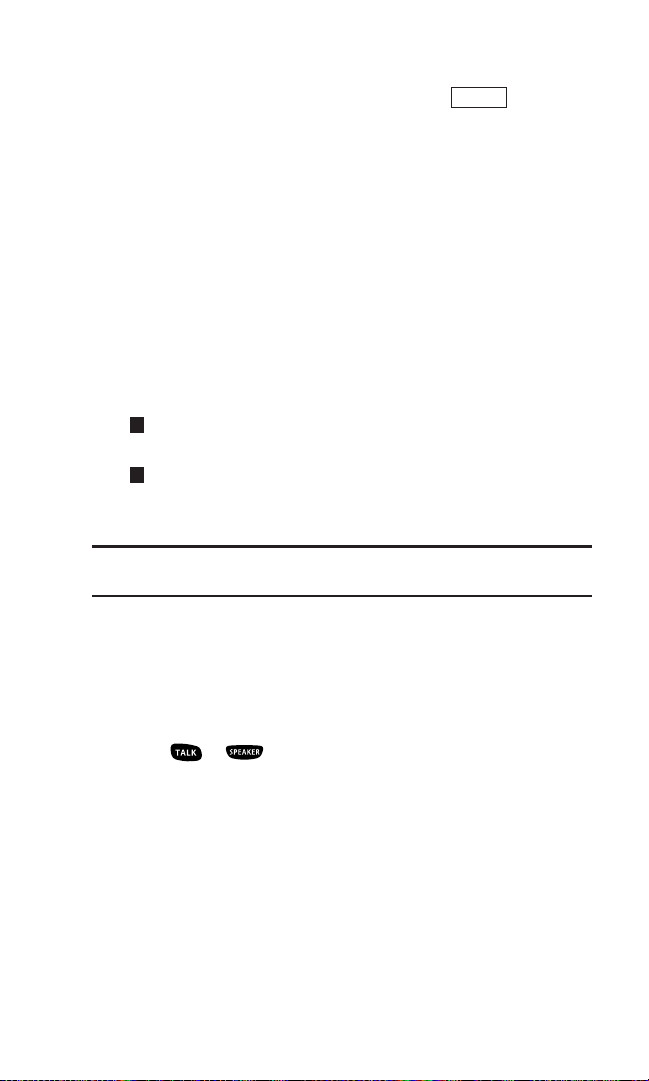
Dialing Options
Dialing options are displayed when you press (right
softkey) after entering numbers in standby mode.
Abbrev. Dial to dial the phone number in your Contacts list that
ends with the digits you entered. (See “Using Abbreviated
Dialing” on page 22.)
Call to dial the phone number.
Call:Speaker On to dial the phone number in speakerphone
mode.
Send Text to send a Text SMS message (page 107).
Save Phone# to save the phone number in your Contacts list.
(See “Saving a Phone Number” on page 19.)
Find to display Contacts list entries that end with the digits you
entered. (See “Finding a Phone Number” on page 20.)
Hard Pause to insert a hard pause. (See “Dialing and Saving
Phone Numbers With Pauses” on page 20.)
2-Sec. Pause to insert a 2-second pause. (See “Dialing and
Saving Phone Numbers With Pauses” on page 20.)
Hyphen to insert a hyphen manually where you like.
Tip: To speed dial a phone number, press and hold the appropriate
Speed Dial location from 2-9. See page 66 for setting.
Answering Calls
To answer an incoming call with the flip open:
1. Make sure your phone is on. (If your phone is off, incoming
calls go to voicemail.)
2. Press or to answer an incoming call. (Depending on
your phone’s settings, you may also answer incoming calls by
opening the phone or by pressing any number key. See
“Setting the Open/Close Flip Option” and “Setting Any Key
Answer” on page 46 for more information.)
T
H
Options
12
Page 21
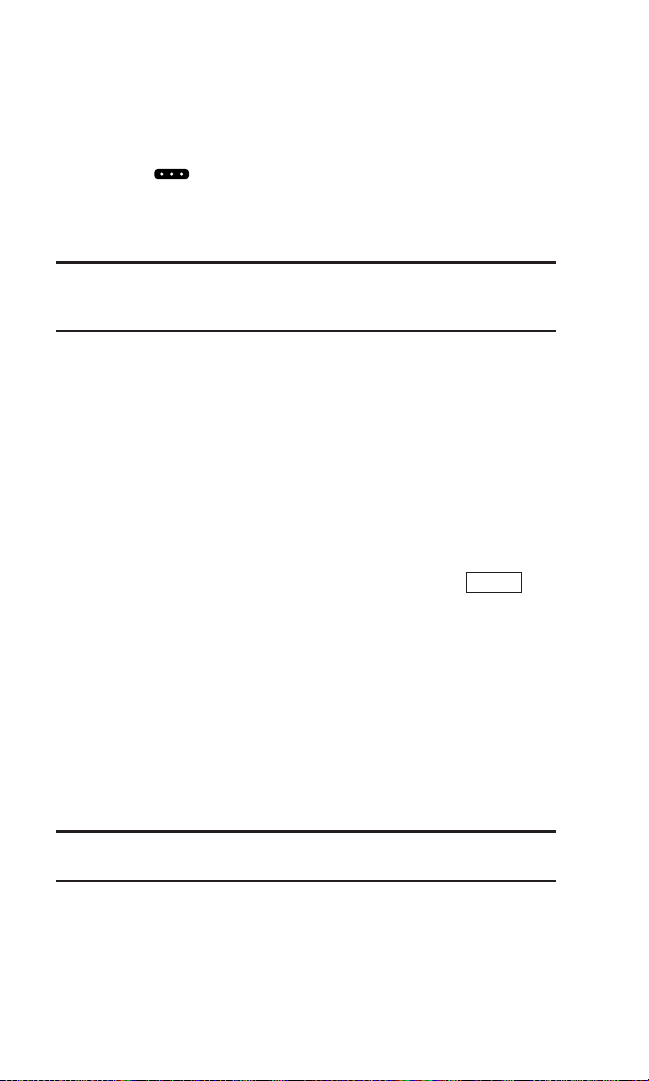
To answer an incoming call with the flip closed:
1. Make sure your phone is on. (If your phone is off, incoming
calls go to voicemail.)
2. When your phone rings or vibrates, press and hold the 10-4
Button ( ) on the left side of the phone. (The call will be
answered in speakerphone mode.)
– or –
Open the phone to use the earpiece.
Note: If the setting for Open Flip is set to No Action, opening the phone
will not answer the call. (See “Setting the Open/Close Flip Option” on
page 46.)
Your phone notifies you of incoming calls in the following ways:
The phone rings and/or vibrates.
The LED flashes.
The backlight illuminates.
The screen displays an incoming call message.
If available, the phone number of the caller is displayed.
If the phone number is in your Contacts list, the contact’s
name is displayed.
The following options are also displayed by pressing
(right softkey).
Answer to answer the call.
Answer:Speaker to answer the call in speakerphone mode.
Answer on Hold to put the call on hold. (See “Setting Answer
on Hold” on page 14.)
Screen Call to answer the call by using pre-recorded
announcement. See page 87 for setting up.
Quiet Ringer to mute the ringer. (This feature appears when
the ringer is set.)
Tip: Your phone offers additional ways to answer calls. (See page 45 for
Auto-Answer and page 46 for Any Key Answer.)
Options
13
Page 22

Setting Answer on Hold
This feature allows you to hold an incoming call when you
cannot answer immediately.
To set Answer on Hold:
1. When you receive an incoming call, press (right
softkey).
2. Select Answer on Hold. (The caller hears a message while
waiting for you to answer. will display on the screen while
the call is on hold.)
To resume the call:
Press (left softkey) or .
– or –
Press (right softkey), select Answer or Answer:Speaker.
Note: Answer on Hold is not available in analog areas.
Ending a Call
Close the phone or press .
Note: If the setting for Close Flip is not set to End Call, closing the phone
will not end the call. (See “Setting the Open/Close Flip Option” on
page 46.)
Tip: Time/Date is displayed when you press while the phone is in use.
Options
Answer
Options
14
Page 23
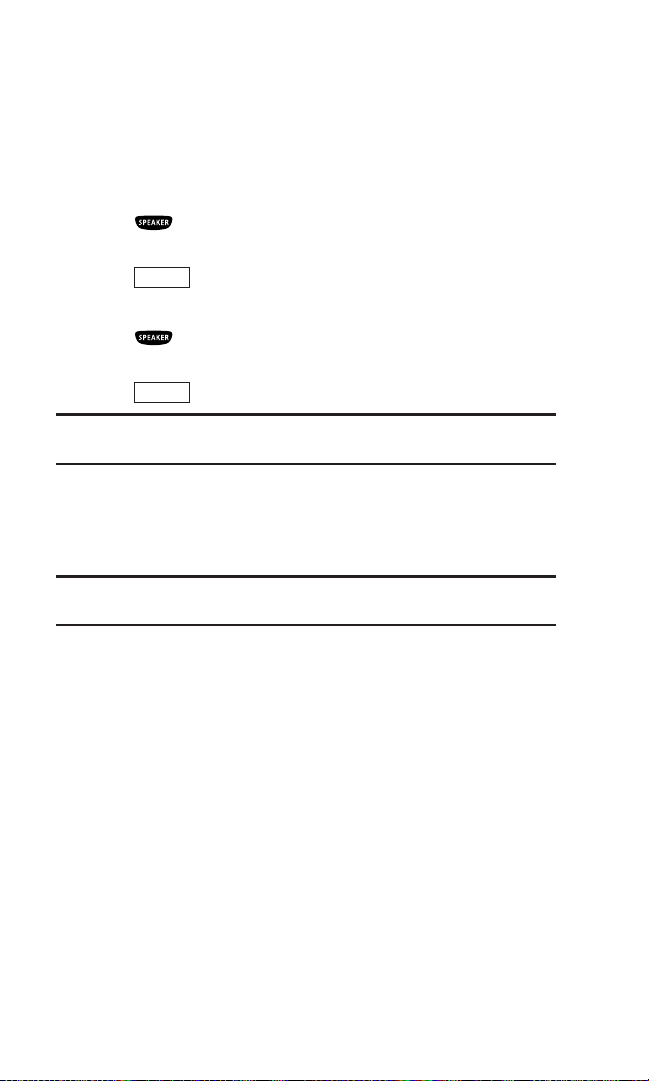
Using the Speakerphone
The speakerphone feature lets you hear audio through the
speaker and talk without holding the phone. When the
speakerphone is activated, use the Side Volume key or press the
navigation key up or down to adjust the volume.
To turn the speakerphone on during a call:
Press .
– or –
Press (right softkey), select Speaker On.
To turn the speakerphone off during a call:
Press .
– or –
Press (right softkey), select Speaker Off.
Warning! Due to higher volume levels, do not place the phone near your
ear during speakerphone use.
Changing the Ringer Volume
To change the ringer volume, adjust the Side Volume key when
the phone is open and in standby mode.
Note: To change the ringer volume from the main menu, see “Adjusting
the Phone’s Volume Settings” on page 30.
Options
Options
15
Page 24
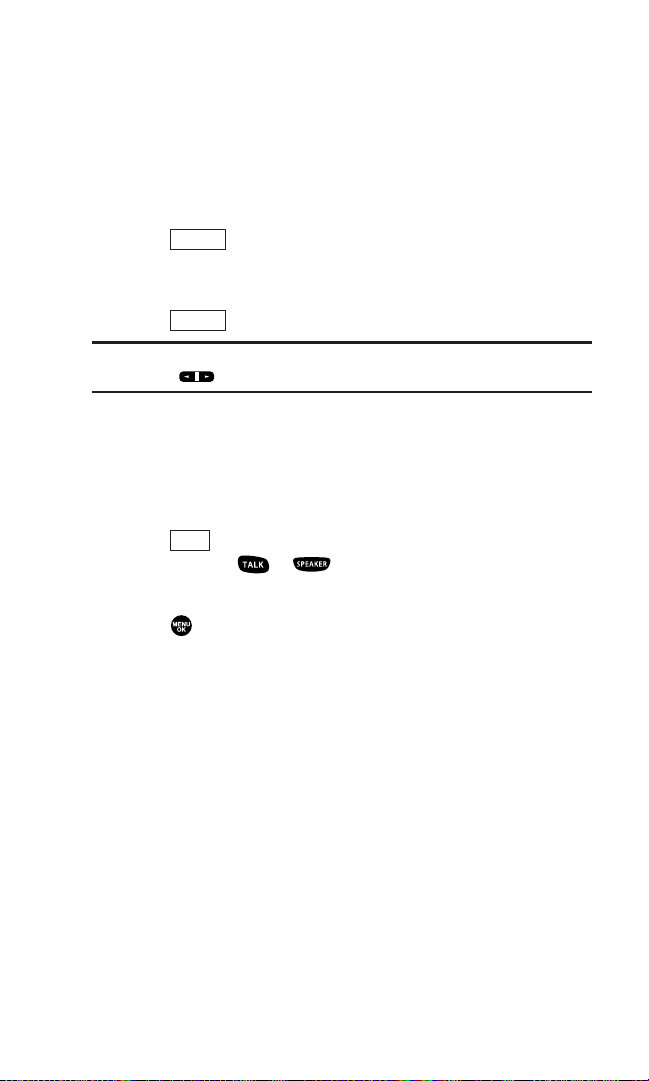
Adjusting Volume During a Conversation
Whether you need to hear more or less of a conversation, adjust
the Side Volume key or press the navigation key up or down
during a call.
Muting a Call
To mute a call:
Press (right softkey), select Mute. (When the phone is
muted, “Muted” appears on the display.)
To unmute a call:
Press (right softkey), select Unmute.
Tip: To use this feature with the flip closed, press and hold the Side
Volume key ( ) down.
Displaying the Missed Call Notification
When an incoming call is not answered, the Missed Call log is
displayed on your screen.
To display the Missed Call entry from the notification screen:
Press (left softkey), select the entry. (To dial the phone
number, press or .)
To display a Missed Call entry from standby mode:
1. Press to access the main menu.
2. Select Call History.
3. Select Missed.
4. Select the entry you wish to view.
View
Options
Options
16
Page 25
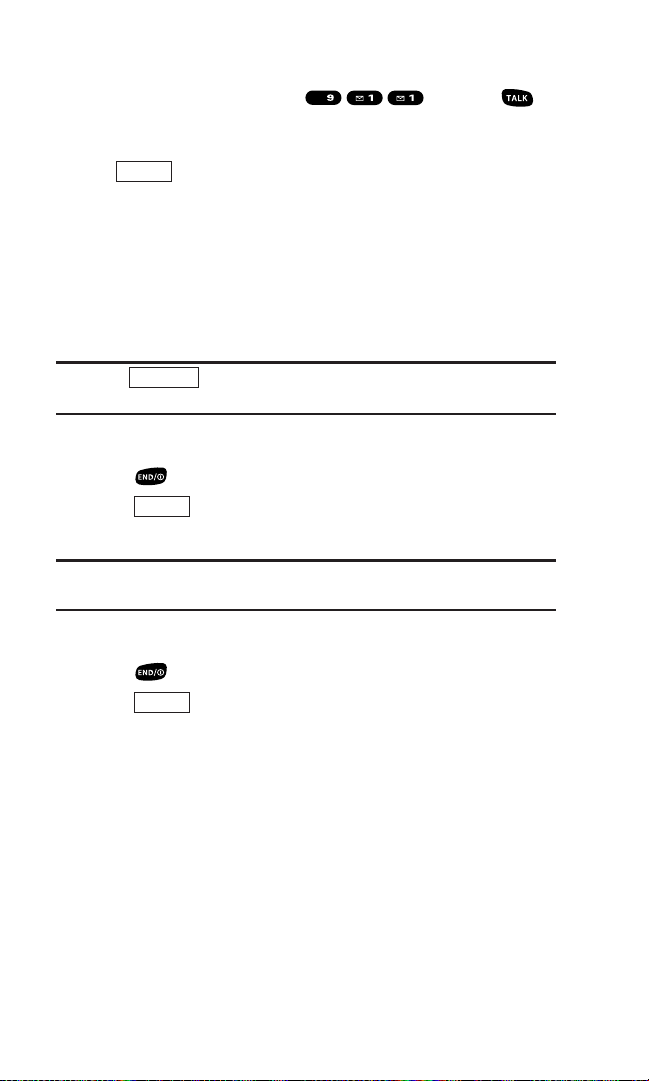
Calling Emergency Numbers
You can place calls to 911 (dial and press ),
even if your phone is locked or your account is restricted. Once
the dial is made, you will enter Emergency mode.
Press (right softkey), select an option.
Speaker On to activate speakerphone mode. (If you are in
speakerphone mode, the option will appear as Speaker Off to
deactivate.)
Unlock Phone to unlock your phone (appears only if the phone
is locked).
Close Menu to close the pop-up menu (appears only if the
phone is unlocked).
Tip: Press (left softkey) to display your phone number during
Emergency mode.
To exit Emergency mode:
1. Press .
2. Press (right softkey) to display the options.
3. Select Exit Emergency.
Note: Emergency mode automatically times out after 5 minutes. You can
also exit Emergency mode by performing the steps indicated above.
To select Emergency mode options:
1. Press during a 911 call.
2. Press (right softkey).
Call 911 to call 911.
Call 911:Speaker to call 911 in speakerphone mode.
Exit Emergency to exit Emergency mode.
3. Select an option.
Options
Options
My Phone
Options
17
WXYZ
Page 26
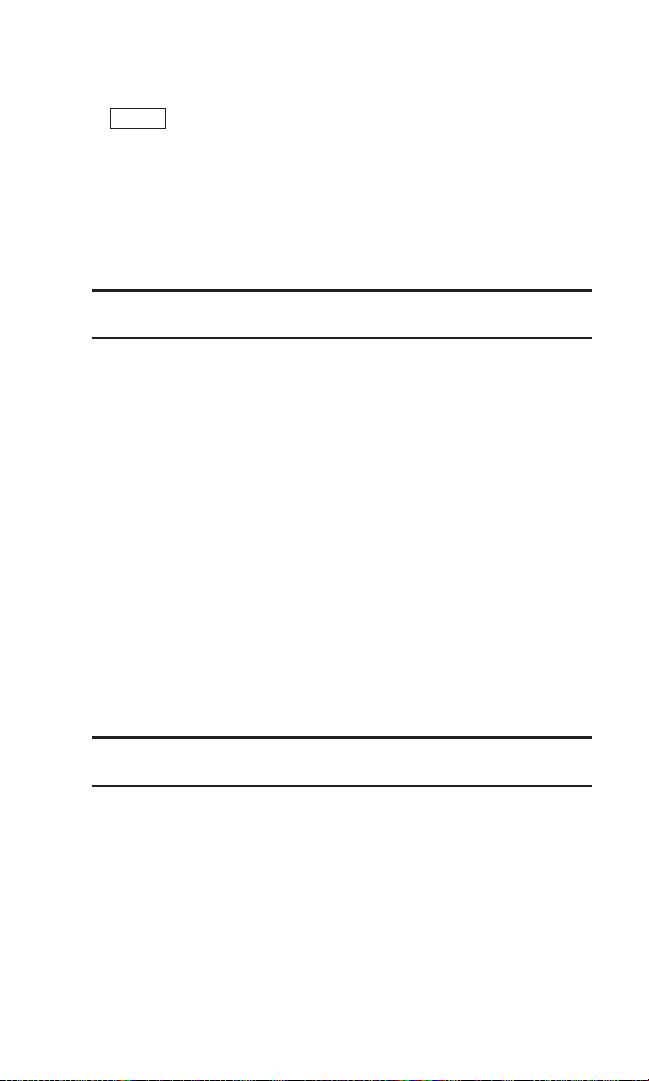
In-Call Options
During a call, your phone displays menu options by pressing
(right softkey).
Flash to answer an incoming call while putting the current call
in Call Waiting or connect a third party for a Three-Way Call.
Mute to mute your phone’s microphone. Select Unmute to
reactivate the microphone.
Speaker On or Speaker Off to activate or deactivate
speakerphone mode.
Warning! Due to higher volume levels, do not place the phone near your
ear during speakerphone use.
Three -Way Call to call a third party.
Call History to access the Call History menu. (See “Managing
Call History” on page 58.)
Contacts to access the Contacts menu. (See “Contacts
Directory” on page 62.)
Messaging to access the Messaging menu. (See “Messaging”
on page 105.)
Settings to access the Settings menu. (See “Your Phone’s
Settings” on page 27.)
Tools to access the Tools menu. (See “Using Your Phone’s
Tools” on page 79.)
Voice Services to access the Voice Services menu. (See “Voice
Services” on page 82.)
Calendar to access the Calendar. (See “Personal Organizer” on
page 69.)
Note: The Flash menu only appears in Call Waiting and in Three-Way
Calling. Mute menu does not appear during a 911 call.
Options
18
Page 27

End-of-Call Options
To display the following options, press (right softkey)
within 10 seconds after disconnecting a call.
Call Again to dial the phone number.
Call:Speaker On to dial the phone number in speakerphone
mode.
Save Phone# to save the phone number in your Contacts list.
Go to Phone Book appears when the number is already in your
Contacts list. (See “Saving a Phone Number” below.)
Note: The End-of-Call options are not displayed for calls identified as
No ID or Restricted.
Saving a Phone Number
Your phone can store up to seven phone numbers in each of
300 Contact entries with up to 500 total numbers. Each entry’s
name can contain 16 characters. Your phone automatically sorts
the Contacts alphabetically.
1. Enter a phone number.
2. Press (right softkey).
3. Select Save Phone#.
4. Select a label.
5. Enter a name and press .
If you already have an entry stored in the Contacts list, you are
prompted to select the following entry modes:
New Name to enter a new name.
From Ph. Book to select a name from the Contacts entry list.
6. Press (left softkey).
7. Press (left softkey) to return to standby mode.
Done
Save
Options
Options
19
Page 28
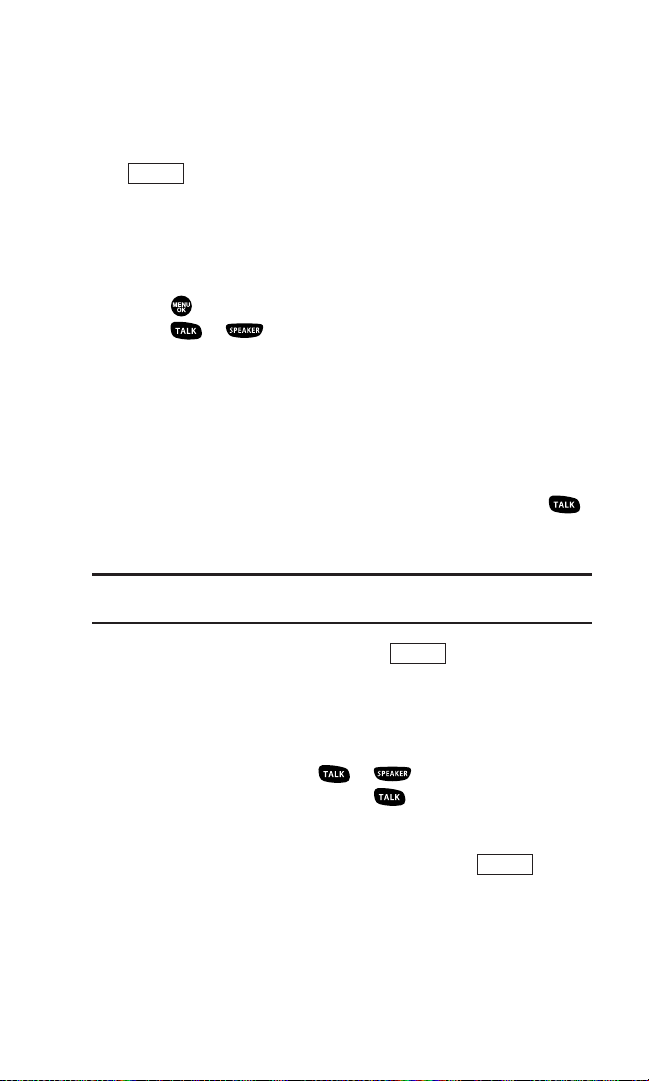
Finding a Phone Number
You can search Contacts list entries for phone numbers that
contain a specific string of numbers.
1. Enter the last four or more digits of the number and press
(right softkey). (The more numbers you enter, the
more specific the search becomes.)
2. Select Find. (The Contacts entry that ends with the digits you
entered appears.)
3. Highlight your desired entry.
Press to display the entry details.
Press or to dial.
Dialing and Saving Phone Numbers With Pauses
You can dial or save phone numbers with pauses for use with
automated systems, such as voicemail or credit card billing
numbers.
There are two types of pauses available on your phone:
Hard Pause sends the next set of numbers when you press .
2-Sec. Pause automatically sends the next set of numbers after
two seconds.
Note: You can have multiple pauses in a phone number and combine
2-second and hard pauses.
1. Enter the phone number and press (right softkey).
2. Select either Hard Pause or 2-Sec. Pause. Hard Pauses are
displayed as an “H” and 2-second pauses as a “T”.
3. Enter additional numbers.
4. To dial the number, press or . (When dialing a
number with a hard pause, press to send the next set of
numbers.)
– or –
To save the number in your Contacts list, press (right
softkey), select Save Phone#.
Options
Options
Options
20
Page 29
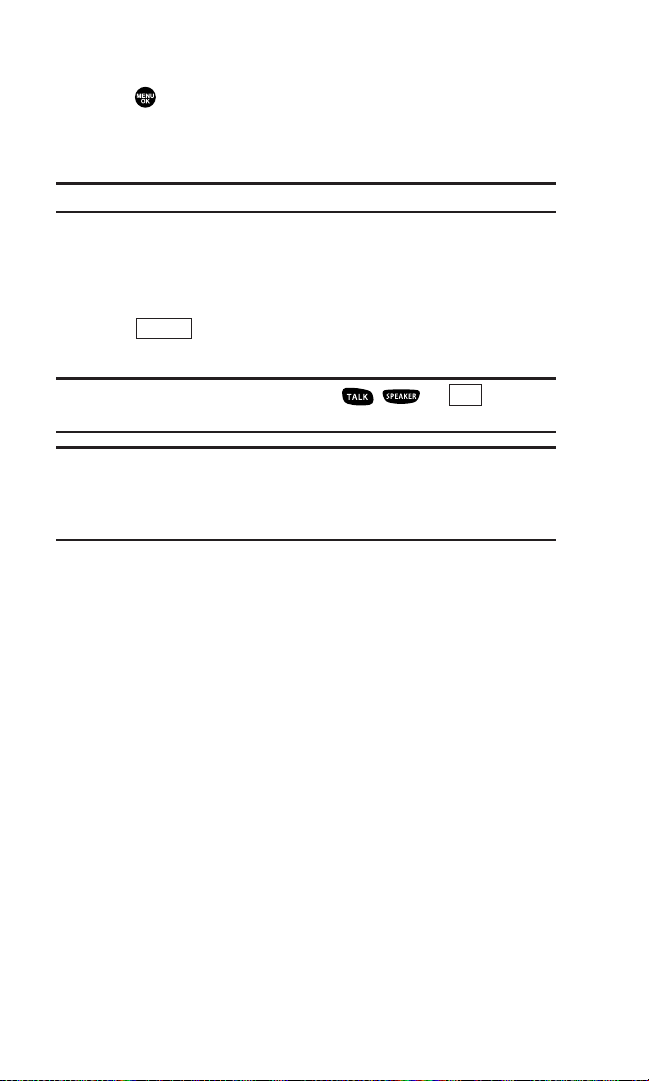
Dialing From the Contacts Directory
1. Press to access the main menu.
2. Select Contacts.
3. Select Find/Add Entry.
Shortcut: Press the navigation key right to list entries.
4. Use your navigation key to scroll through the Contacts list and
select one of the appropriate entries.
5. Highlight the number you wish to call.
6. Press (right softkey) for the menu options.
7. Select Call or Call:Speaker On.
Tip: You can also make a call by pressing , , or (left
softkey) during step 5 above.
Note: The icon next to each entry represents the Contacts labels (for
example, Mobile, Home, Work, etc.). A triangle next to an icon means
there are other labels for the entry. Press the navigation key right or left
to select the desired label.
Call
Options
21
Page 30
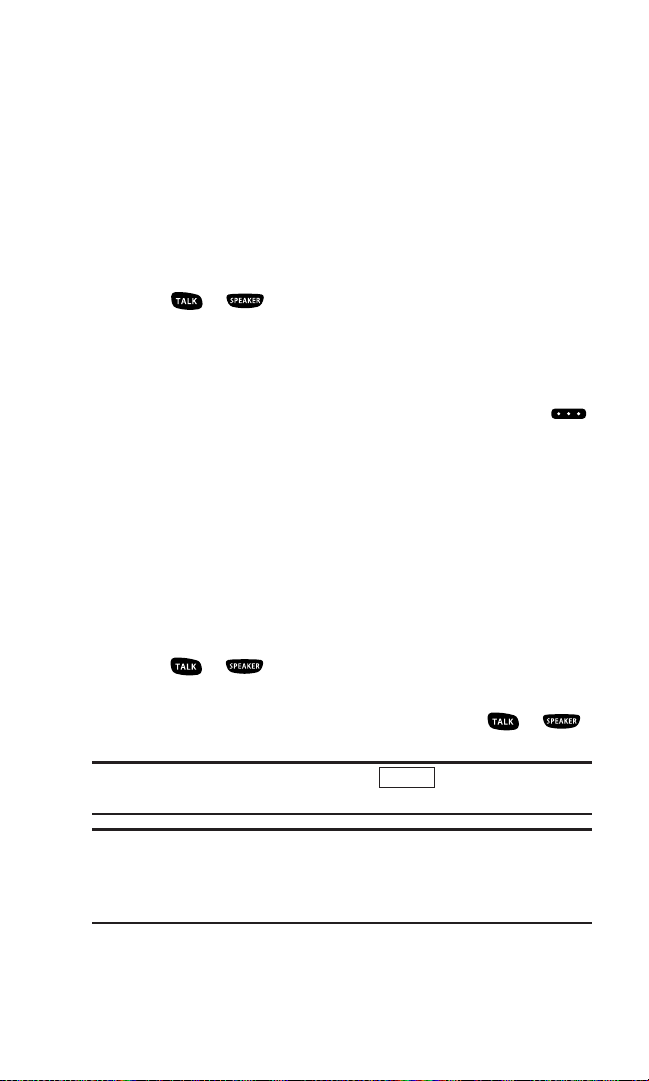
Using Speed Dialing
With this feature, you can dial Speed Dial entries using one key
press for locations 2-9. (See page 66 for storing a Speed Dial
number.)
To use speed dial for voice calls:
From standby mode, press and hold the appropriate key for
approximately two seconds.
– or –
From standby mode, press the appropriate key and
press or .
The display confirms that the number has been dialed when it
shows “Connecting...”.
To use speed dial for 10-4 calls:
From standby mode, press the appropriate key then press .
(See “Setting Speed Dialing for 10-4 Entries” on page 102.)
The display confirms that the number has been dialed when it
shows “10-4 calling...”.
Using Abbreviated Dialing
Abbreviated Dialing allows you to dial a number by entering 3-6
digits of any number in your Contacts Directory. (See “Setting
Abbreviated Dialing” on page 48.)
1. Dial the last 3-6 digits of a contact’s phone number.
2. Press or . If there is more than one matched number
in your Contacts list, Abbrev. Dial list appears.
3. Select the name you want to call, and then press or
to place a call.
Tip: You can also place a call by pressing (right softkey) and
select Abbrev. Dial after step 1 above.
Note: When Ph. Book Match is set to Enable and your desired number
is saved in
Contacts (regardless of whether Prepend is enabled or
disabled), you can display the number by entering its last three to six
digits. (See page 48 for Ph. Book Match and Prepend.)
Options
22
Page 31

Selecting a Character Input Mode
Your phone provides convenient ways to enter words, letters,
punctuation, and numbers whenever you are prompted to enter
text (for example, when adding a Contacts entry or when
sending text messages).
1. When you display a screen where you can enter text,
press (right softkey).
2. Select a character input mode:
Add Word to store words that you use frequently.
Canned Messages to enter canned messages.
Recent Messages to enter messages used recently.
Signature to enter your signature (see page 41).
T9 Word to enter characters using T9 Text Input (see page 24).
Alphabet to enter characters by using the keypad.
SYMBOL to enter symbols.
NUMBER to enter numbers.
PRESET SUFFIX to enter a preset suffix.
SMILEYS to enter smiley pictures.
Emoticons to enter an emotion icon.
Select Language to select the language (English or French).
Erase All to erase all text (if applicable).
Paste to paste copied or cut text (if applicable).
Select Text to select stored text for copying or cutting.
Tip: When entering text, press the key to change letter
capitalization (Abc> ABC> abc).
Shift
Mode
23
Page 32

Entering Characters Using T9 Text Input
T9 Text Input lets you enter text in your phone by pressing keys
just once per letter. (To select the T9 Word mode when entering
text, see “Selecting a Character Input Mode” on page 23.)
T9 Text Input analyses the letters you enter using an intuitive
word database and creates a suitable word. (The word may
change as you type.) To accept a word and insert a space,
press or .
Tip: The key is available only when the Auto Space setting is on (see
page 47).
If you make a mistake, press to erase a single character. Press
and hold to delete an entire entry.
Adding a Word to the T9 Database
If a word you want to enter does not display as an option when
you are using T9 Text Input, you can add it to the database.
To add a word to the T9 Text Input database:
1. Select Add Word mode. (See “Selecting a Character Input
Mode” on page 23.)
2. Enter the word using the keypad (Alphabet) and press
(left softkey).
To edit or erase the words you have added:
1. Press to access the main menu.
2. Select Settings.
3. Select Others.
4. Select Text Entry.
5. Select My Words.
6. Highlight your desired word and press (right softkey).
7. Select an option.
Edit to edit a word in My Words.
Erase to erase a word in My Words.
Options
Save
Space
24
Page 33

Customizing the T9 Settings
1. Press to access the main menu.
2. Select Settings.
3. Select Others.
4. Select Text Entry.
5. Select T9 Settings.
6. Select your desired option.
Predict.Txt Mode to allow T9 text input to recognize words you
have added to the T9 database.
Word Choice List to display word choice list.
Show aft enter to select digits number (1-3 digits) to display the
words choice list. The word choice list will display based on
the number of digits you selected.
Show aft wait to select how many seconds the phone should
wait to display the word choice list.
Setting the Default Input Mode
1. Follow steps 1-4 above.
2. Select Default Input.
3. Select an option and press .
T9 Word to select the T9 word mode for the initial entry mode.
Alphabet to select the Alphabet mode for the initial entry
mode.
Retain Mode to set the retain mode on to retain the previous
entry mode.
25
Page 34

Entering Characters Using the Keypad
To enter characters using the keypad, select the Alphabet mode
(see “Selecting a Character Input Mode” on page 23). Press the
corresponding key until the desired character appears. By
default, the first letter of a word is capitalized and following
letters are lowercase.
Characters scroll in the following order:
In French mode,characters scroll in the following order:
See page 47 for changing French entr y mode.
After a character is entered, the cursor automatically advances to
the next space after two seconds or when you enter a character
not on the same key.
French Sequence
Upper Case
Key
. , @ 1 ? !
*
# /
A B C À Â Ç 2
D E F É È Ê Ë 3
G H I Î Ï 4
J K L 5
M N O Ô 6
P Q R S 7
T U V Ù Û Ü 8
W X Y Z 9
a b c à â ç 2
d e f é è ê ë 3
g h i î ï 4
j k l 5
m n o ô 6
p q r s 7
t u v ù û ü 8
w x y z 9
0
Space
One-character-shifted Caps Lock Unshifted
Lower Case
English Sequence
Upper Case
Key
. , @ 1 ? !
*
# /
A B C 2
D E F 3
G H I 4
J K L 5
M N O 6
P Q R S 7
T U V 8
W X Y Z 9
a b c 2
d e f 3
g h i 4
j k l 5
m n o 6
p q r s 7
t u v 8
w x y z 9
0
Space
One-character-shifted Caps Lock Unshifted
Lower Case
26
Page 35

2. Your Phone’s Settings
Reminder: To access the phone’s main menu, press from standby
mode. Menu items may be selected by highlighting them with the
navigation key and pressing .
Sound Settings
Selecting Ringer Types for Voice Calls
Select a ringer type for voice calls so that you can recognize
when a certain type of call is coming in:
To select a ringer type for voice calls:
1. Press to access the main menu.
2. Select Settings.
3. Select Sounds.
4. Select Ringer Type.
5. Select Voice Calls.
6. Select With Caller ID, No Caller ID,or Roaming.
7. Scroll to your desired ringer type and press .
Selecting Ringer Types for 10-4 Calls
1. Press to access the main menu.
2. Select Settings.
3. Select Sounds.
4. Select Ringer Type.
5. Select 10-4.
6. Select 10-4 Calls, 10-4 Missed,or 10-4 Floor Tone.
7. Scroll to your desired ringer type, and press .
Note: Downloaded ringers are not available for 10-4 Missed and 10-4
Floor Tone.
27
Page 36

Selecting Ringer Types for Voicemail or Calendar/Alarm
1. Press to access the main menu.
2. Select Settings.
3. Select Sounds.
4. Select Ringer Type.
5. Select Voicemail or Calendar/Alarm.
6. Press , scroll to your desired ringer type, and press .
Selecting Ringer Types for Messaging
1. Press to access the main menu.
2. Select Settings.
3. Select Sounds.
4. Select Ringer Type.
5. Select Messaging.
6. Press , scroll to your desired ringer type, and press .
Selecting a Tone Length
1. Press to access the main menu.
2. Select Settings.
3. Select Sounds.
4. Select Others.
5. Select Tone Length.
6. Select Short or Long.
28
Page 37

Setting a Start-up/Power-off Tone
1. Press to access the main menu.
2. Select Settings.
3. Select Sounds.
4. Select Others.
5. Select Start-up Tone or Power-off Tone.
6. Scroll to your desired tone, and press .
Using Voice Prompt
This feature allows you to hear voice prompts at Voice Memo,
Screen Call setting etc. (Default Setting is Off.)
1. Follow the steps 1-4 above.
2. Select Voice Prompt.
3. Select On.
Tip: When ringer volume is set to “Silence All”, voice prompts cannot be
heard.
Setting Up Key Press Echo
With this feature, you can hear a voice say the numbers when
you press the keypad. This feature is available when you are in
standby mode.
1. Press to access the main menu.
2. Select Settings.
3. Select Sounds.
4. Select Others.
5. Select Key Press Echo.
6. Select On or Off.
29
Page 38

Adjusting the Phone’s Volume Settings
To adjust the ringer/key volume:
1. Press to access the main menu.
2. Select Settings.
3. Select Sounds.
4. Select Ringer/Key Vol.
5. Select the menu you wish to change.
6. Adjust the volume level by using the navigation key (up or
down) and press .
To adjust earpiece or speaker volume:
1. Press to access the main menu.
2. Select Settings.
3. Select Sounds.
4. Select Receiver Vol.
5. Select either Earpiece or Speaker.
6. Adjust the volume level by using the navigation key (up or
down) and press .
Tip: You can adjust the ringer volume in standby mode (or the earpiece
volume during a call) by using the Side Volume key.
To adjust the application volume:
This option allows you to select a volume level for downloaded
data and browser.
1. Follow steps 1-3 above.
2. Select Application Vol.
3. Press , choose a volume level, and press .
30
Page 39

Alert Notification
Your phone comes with several different options to keep you
aware of what’s going on by sounding the alert or ringer.
To set the alerts:
1. Press to access the main menu.
2. Select Settings.
3. Select Sounds.
4. Select Alerts.
5. Select your desired option.
Service sets alert On or Off for network services parameter
changes.
10-4 sets an alert to notify you of 10-4 calls. Select 10-4 Calls for
incoming 10-4 calls or 10-4 Missed for missed 10-4 calls.
Voicemail sets an alert to notify you of caller’s message(s).
Select Ringer Length to set the ringer length of Voicemail
notification.
Messaging sets an alert to notify you of Text, Picture Message,
or Web Alerts. Select Ringer Length to set the ringer length of
Messaging notification.
Minute Beep sets a minute reminder that beeps ten seconds
before the end of each minute during a call.
Signal Fade sets alert to notify you when your phone loses a
signal during a call.
6. Use your navigation key to select a setting and press .
Tip: You can select Once or Repeat Alert if you select 10-4, Voicemail, or
Messaging.
Repeat Alert sounds an alert every two minutes for twenty
minutes. (For 10-4 calls, it sounds for 20 seconds continuously.)
31
Page 40

Silence All
1. Press to access the main menu.
2. Select Settings.
3. Select Sounds.
4. Select Ringer/Key Vol.
5. Select Ringer Volume.
6. Press the navigation key down until “Silence All” appears on
the display and press .
To deactivate this feature, select a volume level you wish
during step 6 above.
Shortcut: With the flip open, press the Side Volume key down repeatedly
until “Silence All” appears.
Tip: When Ringer Volume is set as Silence All, other items are changed
to Off and cannot be highlighted by the cursor.
32
Page 41

Display Settings
Changing the Greeting
To display or change your custom greeting:
1. Press to access the main menu.
2. Select Settings.
3. Select Display.
4. Select Greeting.
5. Select Custom.
6. Customize the greeting using your keypad. (See “Selecting a
Character Input Mode” on page 23.)
7. Press .
To select the default greeting:
1. Follow steps 1-4 above.
2. Select Default.
Changing the Backlight Time Length
1. Press to access the main menu.
2. Select Settings.
3. Select Display.
4. Select Backlight.
5. Select Main LCD, Key or Sub LCD.
6. Select Always On, Always Off or your defined time length.
Note: If you select Always On above, once you turn your phone off and
then on again, the setting returns to the setting you set before changing
to Always On.
Note: Long backlight settings affect the battery’s talk and standby times.
Note: Depending on the Sleep Mode setting, the LCD backlight turns off
even if the setting is Always On. (See page 37 for details.)
33
Page 42

Changing the Display Screen
Your new phone offers animation for what you see on the
display screen when in Standby mode, Outgoing Calls or Service
Search.
1. Press to access the main menu.
2. Select Settings.
3. Select Display.
4. Select Animation.
5. Select Standby, Outgoing Calls,or Service Search.
6. Press to select your desired option.
For Standby, you can also set animation starting time. Select
after, then select your desired setting time.
Changing the Display for Incoming Calls
1. Press to access the main menu.
2. Select Settings.
3. Select Display.
4. Select Incoming Calls.
5. Select your desired option.
6. Select the desired color or image, press , and then press
(left softkey) to assign.
Changing the Contrast
1. Press to access the main menu.
2. Select Settings.
3. Select Display.
4. Select Contrast.
5. Select your desired screen contrast level.
OK
34
Page 43

Changing the Phone’s Menu Style
1. Press to access the main menu.
2. Select Settings.
3. Select Display.
4. Select Main Menu.
5. Select Grid View or List View.
Changing the Standby Display
1. Press to access the main menu.
2. Select Settings.
3. Select Display.
4. Select Standby Display.
5. Select your desired item.
Screen Saver displays the screen saver.
Calendar displays the Calendar.
Digital Clock displays the local time in digital view.
World Clock displays the time of the selected city or country
along with the local time.
Tip: You can also display the World Clock from Tools menu. See “Using
the World Clock” on page 80.
Default sets this feature to default.
6. After following each system prompt or confirming the
preview display, press to save the setting.
35
Page 44

Changing the Background
1. Press to access the main menu.
2. Select Settings.
3. Select Display.
4. Select Background.
5. Select your desired background.
Changing the Font Size
1. Press to access the main menu.
2. Select Settings.
3. Select Display.
4. Select Font Size.
View to select from Main LCD (then Messaging or Browser)or
Sub LCD (then Time/Date or Names/Phone#s).
Input to select from Phone#s, Messaging, or Others.
5. Select your desired font size.
Tip: From the preview display, you can switch your desired font size by
pressing the navigation key right or left.
36
Page 45

Setting Return to Standby Mode
1. Press to access the main menu.
2. Select Settings.
3. Select Display.
4. Select Return to Idle.
5. A message appears. Press (left softkey) to continue.
6. Select Automatically or End Key.
Automatically to return to standby mode automatically in 30
seconds.
End Key to return to standby mode by pressing .
Note: End Key setting affects the battery’s talk and standby times.
Sleep Mode
This feature helps conserve your battery power by restricting
the display.
1. Press to access the main menu.
2. Select Settings.
3. Select Display.
4. Select Sleep Mode.
5. Select your desired option.
To deactivate this feature, select Off during step 5 above.
OK
37
Page 46

Location Settings
Your phone is equipped with a Location feature which
will allow the network to detect your position, making some
applications easier to use. Turning Location off will hide your
location from everyone except 911.
Note: Even if the Location feature is enabled, no service may use your
location without your expressed permission.
1. Press to access the main menu.
2. Select Settings.
3. Select Location. (You will see a message on the display.)
Press (right softkey) to return to the setting display.
4. Press or (left softkey).
5. Select On or Off.
Tip: When the Location feature is on, your phone’s standby screen will
display the icon. When Location is turned off, the icon will be
displayed.
OK
Cancel
38
Page 47

Messaging Settings
Setting Message Notification
You can set your phone to display an icon and message
notification or just display an icon notification when you receive
a text message, picture message, voicemail, or Web Alert.
1. Press to access the main menu.
2. Select Settings.
3. Select Messaging.
4. Select Notification.
5. Select Msgs and Icon or Icon Only.
Setting Push Options
Turning this feature on allows you to connect to a Web Alerts
page automatically (if possible) when you receive a Web Alert.
See page 114 for Web Alerts.
1. Press to access the main menu.
2. Select Settings.
3. Select Messaging.
4. Select Push Options.
5. Select Ye s or No.
39
Page 48

Editing Canned Messages
Your phone can store canned messages for use with text
messaging. You can edit your phone’s default canned messages
through the Settings menu.
To edit a canned message:
1. Press to access the main menu.
2. Select Settings.
3. Select Messaging.
4. Select Canned Msgs.
5. Select the message you want to edit and press .
To reset all messages, press (right softkey), select
Reset All Msgs during step 5 above.
6. Use your keypad to edit the message and press (left
softkey) or to save your changes.
To change the language of the canned messages:
1. Follow steps 1-4 above.
2. Press (right softkey) and select Select Language.
3. Select English or French.
Note: For information on editing text, see “Selecting a Character Input
Mode” on page 23.
Options
OK
Options
40
Page 49

Setting Your Callback Number
With this feature, you can send a callback number with your text
message.
1. Press to access the main menu.
2. Select Settings.
3. Select Messaging.
4. Select Send Callback#.
5. Select an option from the following.
None to send no callback number.
My Phone# to send your phone number.
Other to send a defined number. To set a number, enter a
phone number and press .
Setting Your Signature
This feature allows you to send a message with your signature.
1. Press to access the main menu.
2. Select Settings.
3. Select Messaging.
4. Select Signature.
5. Press , and then select On.
6. Select Text and enter your signature and press (left softkey).
7. Press (left softkey) to save your signature.
Note: You can insert your signature even when your signature setting is
off. Press (right softkey) and select
Signature while composing
your message.
Setting Drafts Alert
Drafts Alert sends you a reminder when you have unsent
messages waiting in the drafts folder.
1. Press to access the main menu.
2. Select Settings.
3. Select Messaging.
4. Select Drafts Alert.
5. Select On.
Mode
Save
OK
41
Page 50

TTY Use
A TTY (also known as a TDD or Text Telephone) is a
telecommunications device that allows people who are deaf or
hard of hearing, or who have speech or language disabilities, to
communicate via a telephone.
Your phone is compatible with select TTY devices. Please check
with the manufacturer of your TTY device to ensure that it
supports digital wireless transmission. Your phone and TTY
device will connect via a special cable that plugs into your
phone’s headset jack. If this cable was not provided with your
TTY device, contact your TTY device manufacturer to purchase
the connector cable.
1. Press to access the main menu.
2. Select Settings.
3. Select Others.
4. Select TTY. (You will see a message on the display.)
5. Press or (left softkey) to continue.
6. Select Enable or Disable.
Note: When you connect TTY devices, your phone will display in
TTY mode.
Note: If TTY mode is enabled, the audio quality of non-TTY devices
connected to the headset jack may be impaired.
IMPORTANT NOTICE: 911 Emergency Calling
It is recommended that TTY users make emergency calls by other means
including cellular and landline communications.
OK
42
Page 51

Airplane Mode
When your phone is in Airplane mode, it cannot send or receive
any calls (except for 911 dialing) or access online information.
You may still use the phone’s other features, such as Voice Memo,
Calculator, Calendar, etc., while you are in Airplane mode.
1. Press to access the main menu.
2. Select Settings.
3. Select Others.
4. Select Airplane Mode. (You will see a message on the display.)
Press (right softkey) to return to the setting display.
5. Press or (left softkey).
6. Select On or Off.
Note: While in Airplane mode, your phone’s standby screen will display
“Phone Off.”
OK
Cancel
43
Page 52

Phone Setup Options
My Favorites
Your phone offers you the option of assigning a shortcut key to a
favorite or often-used function. Pressing the navigation key left
in standby mode will launch your user-defined shortcut.
To assign your shortcutkey:
1. Press the navigation key left.
2. Select an unassigned number and press (right softkey).
3. Select your desired menu and press (right softkey).
To edit the shortcutname:
1. Press the navigation key left.
2. Select your desired menu and press (right softkey).
3. Select Edit Name.
4. Edit the name and press (left softkey).
5. Press (left softkey) to save the name.
To unassign the shortcut:
1. Press the navigation key left.
2. Select your desired menu and press (right softkey).
3. Select Reset.
4. Select Ye s.
To unassign all shortcuts, select Reset All during step 3 above.
Options
Save
OK
Options
Set
Add
44
Page 53

Auto Answer Mode
This feature sets the phone to automatically pick up incoming
calls in speakerphone mode or car kit/headset mode (when
connected).
1. Press to access the main menu.
2. Select Settings.
3. Select Others.
4. Select Auto Answer.
5. Select Car Kit/Headset or Speakerphone.
6. Select 5 Seconds, 10 Seconds,or Off.
Changing the Menu Language
1. Press to access the main menu.
2. Select Settings.
3. Select Others.
4. Select Language.
5. Select English or Française.
Setting the Current Time
1. Press to access the main menu.
2. Select Settings.
3. Select Others.
4. Select Set Time/Date.
5. Set the current time and date and press .
Note: This feature is only available when you are in an area with no
digital network available.
45
Page 54

Setting Any Key Answer
This feature allows you to answer incoming calls by pressing any
key (except , , softkeys, and sidekeys).
1. Press to access the main menu.
2. Select Settings.
3. Select Others.
4. Select Any Key Answer.
5. Select On or Off.
Setting the Open/Close Flip Option
This feature enables you to answer an incoming call by opening
the flip or to end a call by closing the f lip.
To activate the Open Flip feature:
1. Press to access the main menu.
2. Select Settings.
3. Select Others.
4. Select Open/Close Flip.
5. Select Open.
6. Select Answer Call.
To deactivate this feature, select No Action during step 6
above.
To activate the Close Flip feature:
1. From step 5 above, select Close. (You will see a message on
the display.)
2. Press (left softkey) to continue.
3. Select an option from the following.
End Call to end the call.
Mute to continue the call. Your voice is muted, however you
can hear the caller’s voice from the speaker.
Note: The Close Flip feature does not apply during 10-4 calls or when
you are using the speakerphone, a headset, or a car kit.
OK
46
Page 55

Setting the Side Key Guard
This feature enables you to lock the side keys while the flip is
closed.
1. Press to access the main menu.
2. Select Settings.
3. Select Others.
4. Select Side Key Guard.
5. Select On or Off.
Note: This feature does not apply when the flip is open.
Tip: You can deactivate this feature temporarily by pressing and holding
while the phone is closed. Note that the Side Key Guard will
reactivate if the phone is left unoperated for approximately 30 seconds
or if the phone is opened and re-closed.
Setting the Text Entry
1. Press to access the main menu.
2. Select Settings.
3. Select Others.
4. Select Text Entry.
5. Select your desired option.
Auto-Capital to set the auto-capital On or Off.
My Words to set your original words (see page 24).
Input Language to select the language (English or French).
Default Input to select T9 word, Alphabet, or Retain Mode for the
initial entry mode. Set Retain Mode to retain the previous entry
mode (see page 25).
Auto-Space to set the auto-space on or off after T9 words you
enter.
Recent Access to display the three most recently used input
mode menu items from the top of the list when this setting is
set to on.
T9 Settings to customize the T9 settings (see page 25).
Add Word to store words that you use frequently (see page 24).
Help to see the T9 instruction page.
47
Page 56

Setting Abbreviated Dialing
To activate this feature:
1. Press to access the main menu.
2. Select Settings.
3. Select Others.
4. Select Abbrev. Dial.
5. Select Ph. Book Match.
6. Select Enable.
To set your prepend number:
1. Follow steps 1-4 above.
2. Select Prepend.
3. Select Enable.
To deactivate this feature, select Disable during step 3 above.
4. Select Prepend#.
5. Enter a five- or six-digit number (for example, an area code
and prefix) and press (left softkey).
Tip: To dial the prepend number, see “Using Abbreviated Dialing” on
page 22.
Note: This setting does not apply to 911 or Directory Assistance.
OK
48
Page 57

Headset Mode
This feature allows you hands-free phone use. Set the headset
mode to Voice Call and press the Turbo Button (the operation
button) on the headset to activate useful functions.
To connect the headset:
Simply plug the headset into your phone’s headset jack.
To set headset mode:
1. Press to access the main menu.
2. Select Settings.
3. Select Others.
4. Select Headset Mode.
5. Select Voice Calls, 10-4 or Off.
With the headset:
Voice Calls: Press the Turbo Button to activate Voice Dial. Press
twice to redial the last call. Press and hold the button to
record the Voice Memo.
10-4: Press and hold the Turbo Button to redial the last 10-4 call.
Note: If your headset doesn’t have a Turbo Button, set headset mode to Off.
Note: A high volume setting may cause the audio to deteriorate or “crack.”
49
Page 58

3. Security
Accessing the Security Menu
You must enter your lock code to view the Security menu.
1. Press to access the main menu.
2. Select Settings.
3. Select Security.
4. Enter your lock code.
Tip: If you can’t recall your lock code, try using the last four digits of your
phone number or 0000.
Locking Your Phone
Lock Phone automatically locks the keys. If you set Lock Phone,
you must enter the lock code beforehand to make a call. In this
way you can prevent other people from using your phone.
However, even when your phone is locked, you can make calls
to 911, Customer Service, and to special numbers without
entering the lock code.
1. From the Security Menu display (See “Accessing the Security
Menu” above),select Lock Phone.
2. Select Lock Now or On Power-up.
3. Select either Full Lock or Excp. Incom.Calls.
Full Lock to restrict both outgoing and incoming calls.
Excp. Incom.Calls to restrict outgoing calls while allowing
incoming calls.
Unlocking Your Phone
1. Press (left softkey).
2. Enter your lock code.
Unlock
50
Page 59

Lock Services
With this feature, you can choose to restrict access to the
Internet, incoming and outgoing voice calls, and 10-4 calls.
1. From the Security Menu, select Others.
2. Select Lock Services.
3. Select Voice Calls, Internet, or 10-4.
4. Select Locked.
To deactivate this feature, select Unlocked during step 4
above.
Note: If Voice Calls is locked, making and receiving calls are not
available. (You can only make a call to 911.)
Changing the Lock Code
1. From the Security Menu display (See “Accessing the Security
Menu” on page 50), select Others.
2. Select Change Lock.
3. Enter a new lock code, “1234” for example.
4. Reenter the new code.
Calling in Lock Mode
You can place calls to 911, Customer Service, and to your special
numbers even in lock mode except when Voice Calls is locked.
(See “Lock Services” above.)
To call an emergency number, special number, or Customer
Service, enter the phone number and press .
51
Page 60

Restricting Calls
You can restrict phone numbers your phone dials or receives.
1. From the Security Menu display (See “Accessing the Security
Menu” on page 50), select Others.
2. Select Limit Use.
3. Select Outgoing Calls or Incoming Calls.
4. Select your desired option.
Allow All: You can make or receive all calls.
Phone Book Only: Only Contacts entries or special numbers
(see below) are available to make or receive calls.
Special #s Only: Only three special numbers are available to
make or receive calls.
Note: You can make calls to 911, Customer Service, and to your special
numbers even when you restrict outgoing calls.
Note: Restricted incoming calls are forwarded to voicemail.
Using Special Numbers
You can save three special numbers in addition to your Contacts
entries (the same number may be in both directories). You can
receive calls from special numbers even when your phone is
locked.
To add or replace a special number:
1. From the Security Menu display (See “Accessing the Security
Menu” on page 50), select Others.
2. Select Special #s.
3. Select an entry number.
4. Enter the number you wish to add and press .
Note: Special numbers cannot be called in the voice call locked state.
52
Page 61

Erasing the Contacts Directory
1. From the Security Menu display (See “Accessing the Security
Menu” on page 50), select Erase Ph. Book.
2. Press (left softkey) to continue.
3. If you’re sure you want to erase your Contacts, select Yes .
Erasing the Contents
1. From the Security Menu display (See “Accessing the Security
Menu” on page 50), select Erase Content.
2. Press (left softkey) to continue.
3. If you’re sure you want to erase all data downloaded from the
Web, select Ye s.
If you have assigned downloaded data, the function returns to
its default setting.
Resetting Your Phone
Resetting the phone restores all the factory defaults, including
the ringer types and display settings. The Contacts, Call History,
Calendar, and Messaging are not affected.
1. From the Security Menu display (See “Accessing the Security
Menu” on page 50), select Reset Phone.
2. Press (left softkey) to continue.
3. If you’re sure you want to reset your phone, select Yes .
OK
OK
OK
53
Page 62

4. Roaming
Understanding Roaming
Recognizing Icons on the Display Screen
Your phone’s display screen always lets you know when you’re
off the home network and whether your phone is operating in
analog or digital mode. The following chart indicates what you’ll
see depending on where you’re using your phone.
Network Indicator
Digital Home
Analog Home
Digital Roaming
Digital Roam
Analog Roaming
Analog Roam
Roaming on Digital Networks
When you’re roaming on digital networks, your call quality and
security will be similar to the quality you receive when making
calls on the home network. You may not be able to access
certain features.
Roaming on Analog Networks
When you roam on analog networks, you will experience a
similar quality provided by other analog carriers today. Although
some features will be unavailable, you can still make and receive
calls. You will experience a few differences:
You are more likely to experience cross-talk, fade-out, and
dropped calls.
Some features which are standard on the home network are
unavailable.
There are security and privacy risks (eavesdropping and
cloning) that exist with conventional analog services today.
Your battery needs recharging sooner when you use your
phone for analog roaming.
54
Page 63

Note: If you’re on a call when you leave the home network and enter an
area where roaming is available (whether digital or analog), your call is
dropped. If your call is dropped in an area where you think service is
available, turn your phone off and on again to reconnect to the home
network.
Note: When using your phone in analog mode, the handset may feel
warm. This behaviour is normal for analog operation.
Setting Your Phone’s Roam Mode
Your phone allows you to control your ability to roam. By using
the Roaming menu option, you can determine which signals your
phone accepts.
Set Mode
Choose from four different settings on your dual band/tri mode
phone to control your roaming experience:
1. Press to access the main menu.
2. Select Settings.
3. Select Roaming.
4. Select an option.
Automatic: This setting seeks Service. When Service is
unavailable, the phone searches for an alternate system.
Home Only: This setting allows you to access the home
network only and prevents roaming on other networks.
Digital Only: This setting forces the phone to seek a digital
system.
Analog Only: This setting forces the phone to seek an analog
system.
55
Page 64

5. Menu Navigation
Viewing the Menus
Menu Diagram
Menus let you check or change your phone settings. The
following outline shows your phone’s menu structure.
1. Call History
1. Outgoing
2. Incoming
3. Missed
4. Erase History
2. Contacts
1. Find/Add Entry
2. Speed Dial #s
3. My Phone#
4. Services
3. Messaging
1. Send Text
2. Picture Msg
3. Text Msgs
4. Web Alerts
5. Voicemail
4. Web
5. My Content
Games
Ringers
ScreenSavers
Applications
Dynamic 1-10 (If applicable)
Others (If applicable)
56
Page 65

6. Settings
1. Sounds
2. Display
3. Internet
4. 10-4
5. Location
6. Roaming
7. Messaging
8. Security
9. Others
0. Phone Info
7. Tools
1. Alarm Clock
2. Calculator
3. Stop Watch
4. World Clock
8. Voice Services
1. Voice Memo
2. Screen Call
3. Voice Dial
9. Calendar
57
Page 66

6. Managing Call History
Viewing History
Yo u’ll find the Call History feature very helpful. It is a list of the
last 20 phone numbers (or Contacts entries) for calls you placed,
accepted, or missed. Call History makes redialing a number fast
and easy. It is continually updated as new numbers are added to
the beginning of the list and the oldest entries are removed from
the bottom of the list.
1. Press to access the main menu.
2. Select Call History.
3. Select Outgoing, Incoming,or Missed.
4. Select the entry you wish to view.
Tip: You can switch the Voice Call history to the 10-4 call history by
pressing (left softkey). To return to the Voice Call history, press
(left softkey).
Voice Call
10-4
58
Page 67

Call History Options
For additional information and options on a particular call,
highlight a Call History entry and press (right softkey).
Call to dial the phone number.
Call:Speaker On to dial the phone number in speakerphone
mode.
Send Text to send a text message. See page 107 for details.
Save Phone# to save the phone number (if applicable). If the
caller’s phone number is already saved in your Contacts list,
Go to Phone Book appears. (See “Saving a Phone Number From
Call History” on the page 60.)
Prepend to add numbers to the beginning of the phone
number. (See “Prepending a Phone Number From Call
History” on page 61.)
Copy to Personal to copy the phone number to the 10-4
Personal List. (Only appears when 10-4 mode is set to Enable
and the number does not match any stored entry in your
Personal List.)
Erase to erase the entry.
Making a Call From Call History
1. Press to access the main menu.
2. Select Call History.
3. Select Outgoing, Incoming,or Missed.
4. Select the entr y you want to call.
5. Press or .
– or –
Press (right softkey), select Call or Call:Speaker On.
Note: You cannot make calls from Call History to entries identified as
No ID or Restricted.
Options
Options
59
Page 68

Saving a Phone Number From Call History
1. Press to access the main menu.
2. Select Call History.
3. Select Outgoing, Incoming,or Missed.
4. Highlight the call history entry you want to save.
5. Press (right softkey) to display the options.
6. Select Save Phone#.
7. Select the appropriate label.
8. Enter a name and press .
Once you have stored an entry in the Contacts list, you are
prompted to select from the following entry modes:
New Name to enter a name directly.
From Ph. Book to select a name from the Contacts entry list.
9. Press (left softkey).
Note: You cannot save phone numbers already in your Contacts list or
from calls identified as No ID or Restricted.
Save
Options
60
Page 69

Prepending a Phone Number From Call History
If you need to make a call from Call History and you happen to
be outside your local area code, you can add the appropriate
prepending by following these steps:
1. Press to access the main menu.
2. Select Call History.
3. Select Outgoing, Incoming,or Missed.
4. Highlight a call history entry and press (right softkey).
5. Select Prepend.
6. Enter the digits you want to add to the number.
7. Press or to place a call.
Erasing Call History
1. Press to access the main menu.
2. Select Call History.
3. Select Erase History.
4. Select Outgoing, Incoming,Missed, or All.
5. Select Voice Calls or 10-4.
Voice Calls to erase Call History for Voice Calls.
10-4 to erase Call History for 10-4.
6. Select Ye s.
Options
61
Page 70

7. Contacts Directory
Displaying the Contacts List
Press the navigation key right.
– or –
1. Press to access the main menu.
2. Select Contacts.
3. Select Find/Add Entry.
Adding a New Contacts Entry
Your phone can store up to 300 Contacts entries. Contacts
entries can store up to a total of 500 phone numbers and each
entry’s name can contain 16 characters.
1. Press the navigation key right to display the Contacts list.
2. Select <Add Contact>.
3. Enter a name and press .
4. Select a label.
5. Enter the phone number or address and press .
6. Press (left softkey).
Save
62
Page 71

Finding Contacts List Entries
There are several ways to display your Contacts entries: by
name, by speed dial number, by 10-4 list, and by voice tags.
Follow the steps outlined in the sections below to display
entries from the Contacts list menu.
Finding Names
To find Contacts list entries by name:
1. Press the navigation key right to display the Contacts list.
2. Scroll through all the entries using your navigation key.
– or –
Enter the first letter of the person’s first name, last name,
or part of the name, then scroll to select the desired entry.
3. To display the entry’s details, select your desired entry.
To find 10-4 List entries:
1. Press the navigation key right to display your Contacts list.
2. Press (left softkey). Select your desired 10-4 list.
Phone Book to display the Contacts list.
Company List to display the Company List.
Company Groups to display the Company Group List.
Personal List to display the Personal List.
Personal Groups to display the Personal Group List.
3. Scroll through the list to select your desired entry.
Note: The (left softkey) option does not appear when 10-4 mode is
set to Disable (see “Setting 10-4 Mode” on page 90).
Go to
Go to
63
Page 72

Finding Speed Dial Numbers
1. Press to access the main menu.
2. Select Contacts.
3. Select Speed Dial #s. (The Speed Dial numbers list appears.)
Finding Voice Dial Numbers
1. Select to access the main menu.
2. Select Voice Services.
3. Select Voice Dial.
4. Select Review or Review:Speaker.
Contacts List Entry Options
To access Contacts options, display the entry list, and select an
entry, then highlight a phone number and press (right
softkey).
Edit to edit your desired label.
Call to dial the phone number.
Call:Speaker On to dial the phone number in speakerphone
mode.
Send Text to send a text message. (See page 107 for details.)
Call Alarm to set a call alarm to the entry (see page 72).
Set Speed Dial to set the Speed Dial to the entry (see page 66).
Set Voice Dial to set a voice dial for the entry (see page 82).
Prepend to alter a phone number by adding numbers to the
beginning of the entry. (See “Prepending a Phone Number
From Call History” on page 61.)
Copy to Personal to copy the phone number to your 10-4
Personal List (if available).
Options
64
Page 73

Editing a Contacts Entry
1. Press the navigation key right.
2. Select the entry you wish to edit.
3. Highlight a phone number, press (right softkey),
select Edit.
– or –
Highlight an email address or Web address and press
(right softkey).
4. Select the field you want to edit.
5. Edit the entry by using your keypad and press .
6. Press (left softkey) to save your changes.
Erasing a Contacts Entry From the List
1. Press the navigation key right.
2. Highlight the entry you wish to delete using the navigation key.
3. Press (right softkey).
4. Select Erase Contact.
5. Select Ye s.
Options
Save
Edit
Options
65
Page 74

Assigning Speed Dial Numbers
With this feature you can dial Contacts Directory entries with one
key press for locations 2-9. Save your memory locations 2-9 for
speed dialing your most commonly used phone numbers. Speed
Dial numbers must be stored in your Contacts to use this feature.
To set Speed Dial:
1. Press to access the main menu.
2. Select Contacts.
3. Select Speed Dial #s.
4. Select an available speed dial location.
5. Select an entry from the list.
6. Select the phone number you want to set as a speed dial
number.
– or –
1. Press the navigation key right.
2. Scroll to your desired entry in the Contacts list and press .
3. Select the phone number you want to set as a speed dial
number and press (right softkey).
4. Select Set Speed Dial.
5. Select an available speed dial location and press .
Note: When you select an assigned number, you’ll be asked whether you
want to overwrite the assigned number. Select
Yes to overwrite or No to
cancel. To delete the previous speed dial assignment select Reset.
To use Speed Dial:
From standby mode, just press and hold the appropriate key.
Options
66
Page 75

Selecting a Ringer/Image Type for an Entry
You can assign a ringer/image type to a Contacts entry so you
can identify the caller by the ringer or image type.
To select a ringer type for an entry:
1. Press the navigation key right.
2. Select the entry you want to set.
3. Highlight a phone number, press (right softkey),
select Edit.
– or –
Highlight an email address or Web address, and press
(right softkey).
4. Scroll down to Ringer and press .
5. Select your desired ringer type.
6. Press (left softkey).
To select an image type for an entry:
1. Follow steps 1-3 above.
2. Scroll down to Picture ID and press .
3. Select your desired image type.
4. Press (left softkey).
Save
Save
Edit
Options
67
Page 76

Secret Contacts Entries
You can hide an entry’s phone number(s) by making them
secret, which requires your lock code to edit the entry. The
entry name is still displayed, but the entry’s phone numbers are
replaced by “<Secret>”.
1. Press the navigation key right.
2. Scroll to the Contacts entry you want to tag as Secret.
3. Press (right softkey) to display the menu options.
4. Select Set Secret.
5. Enter the 4-digit lock code.
6. Select On or Off.
Tip: If you can’t recall your lock code, try using the last four digits of your
phone number, or 0000.
Dialing Services
You must be in digital mode to access services.
1. Press to access the main menu.
2. Select Contacts.
3. Select Services.
4. Select Cust Service or Dir Assistance.
5. Press or .
Options
68
Page 77

8. Personal Organizer
Managing Schedules
Calendar
Use the Calendar to remind you of events or important calls you
need to make. You can schedule up to 100 events, 15 Call Alarms
and 20 To Do Items.
Displaying Your Calendar
1. Press to access the main menu.
2. Select Calendar.
Adding an Event to the Scheduler
1. From the Calendar display, highlight the day you want to add
an event by using the navigation key.
2. Press (right softkey) to display the options.
3. Select Add Event.
4. Select Schedule.
5. Enter the description and press (or press [right
softkey] to select a description from “From To Do List”).
Note: The “From To Do List” option will not appear if there are no items
stored in the To Do List. See “Adding To Do Items” on page 75 for details.
Mode
Options
69
Page 78

6. Select the following items:
From Scheduling the start time.
To Scheduling the end time.
Location Editing the location of your event (up to 14
characters).
Alarm Select the ringer you wish to set.
Alarm Time Editing the alarm time (number of hours or
minutes before the event starts). Default alarm time is 10
minutes.
Repeat Setting the event’s repeating status.
7. Press (left softkey) to schedule the event.
Tip: Press the navigation key up or down to scroll by week through the
calendar, and the Side Volume key to scroll by month.
Tip: The date you have scheduled events for is indicated by “”.
Event Alerts
There are several ways your phone alerts you of scheduled
events.
By playing the alert tone (depending on the Ringer Type and
Ringer Volume setting).
By blinking the LED.
By displaying the event’s description on the Main LCD or
Sub LCD.
By lighting the LCD backlight (depending on the backlight
setting).
Save
70
Page 79

Event Alert Menu
When you have an event alarm scheduled, your phone alerts you
and displays the event summary.
1. Press or (left softkey) to silence the alarm and see the
unchecked event list.
2. Select the unchecked event to see the event details or press
(right softkey) for the following options.
Snooze to repeat the alarm in 10 minutes.
Exit to exit the options.
Note: If you press (left softkey) during step 2 above, you are
prompted to erase the unchecked event. Select
Yes to erase or No to
cancel.
Viewing Events
1. Press to access the main menu.
2. Select Calendar.
3. Select the date for which you set events. (The selected day’s
events list will display.)
Exit
Options
View
71
Page 80

Adding a Call Alarm to the Scheduler
1. From the Calendar display, select the day you want to add an
event by using the navigation key.
2. Press (right softkey) to display the options.
3. Select Add Event.
4. Select Call Alarm.
5. Enter the phone number directly or press (right
softkey) for the following options:
From Phone Book select the number from your Contacts list.
Voicemail select the number for voicemail access.
6. Select the box under the following items:
Time/Date Editing the start time/date.
Alarm Selecting the ringer alarm.
Repeat Setting the Call Alarm’s repeating status.
7. Press (left softkey).
Save
Options
Options
72
Page 81

Call Alarm Menu
When you have scheduled a call alarm, your phone alerts you
and displays the name or phone number.
1. Press or (left softkey) to silence the alarm and see the
unchecked event list.
2. Select the unchecked call alarm to see the call alarm details, or
press (right softkey) for following options.
Call to dial the scheduled phone number.
Call:Speaker On to dial the scheduled phone number in
speakerphone mode.
Snooze to repeat the alarm in ten minutes.
Save Phone# to save the scheduled phone number in your
Contacts list. Go to Phone Book appears when the number is
already in your Contacts list.
Note: If you press (left softkey) during step 2 above, you are
prompted to erase the unchecked event. Select
Yes to erase or No to
cancel.
To respond to a call alarm:
Press or to dial the phone number (if applicable).
Other options available include:
Press to make a 10-4 call (if applicable).
Press any key to silence the alarm.
Exit
Options
View
73
Page 82

Editing an Event or Call Alarm
1. From the Event list display, select one of the events or call
alarms.
2. Select the box under each item you want to edit.
3. Enter or select a new setting and press .
4. Press (left softkey).
Erasing a Day’s Event or Call Alarm
1. From the Event list display, highlight one of the events or call
alarms and press (right softkey).
2. Select Erase Event.
3. Select Ye s.
Viewing a Future/Past Day’s Scheduled Events
1. From the Event list display, press (right softkey).
2. Select Go To Date.
3. Enter the date by using numeric keys and the navigation key
and press or (left softkey).
OK
Options
Options
Save
74
Page 83

Adding To Do Items
Your phone can store and manage 20 To Do items.
1. From the Calendar display, press (right softkey).
2. Select To Do List.
3. Press (right softkey).
4. Select Add Item.
5. Enter the description and press (up to 14 characters).
6. Select Priority to edit the To Do’s priority.
7. Press (left softkey).
Viewing To Do List
1. From the Calendar display, press (right softkey).
2. Select To Do List.
To see the details of each To Do item, select an item.
Editing To Do Items
1. From the To Do list display, select the item you want to edit.
2. Select the box you want to edit.
3. Edit description or change the priority and press .
4. Press (left softkey).
Save
Options
Save
Options
Options
75
Page 84

Adding a To Do Item to the Schedule
1. From the To Do List display, highlight the item you want to
add to schedule and press (right softkey).
2. Select Add To Schedule.
Add To Schedule copies the item from the To Do list and makes
it a scheduled event.
3. Enter the description using your keypad and press . (See
“Adding an Event to the Scheduler” on page 69 for entering.)
4. Press (left softkey).
Deleting Items from the To Do List
1. From the To Do List display, highlight the item you want to
erase and press (right softkey).
2. Select your desired option.
Erase Item erases an item from the To Do List.
Erase Selection erases the selected To Do items at one time.
Press to check the box next to To Do item and press (left
softkey) to erase. To check all boxes, press (right
softkey) and select Check All.
Erase All erases all the To Do items.
3. Select Ye s.
Note: If you have saved a To Do List item to the scheduler, deleting it
from the To Do List will not delete it from the scheduler. To remove an
item saved to the scheduler, see “Purging All Events, Call Alarms or To
Do List Items” on page 77.
Options
Erase
Options
Save
Options
76
Page 85

Viewing Used and Free Memory in Your Scheduler
1. From the Calendar display, press (right softkey).
2. Select View Memory.
3. Select Schedule, Call Alarm,or To Do List.
Purging All Events, Call Alarms or To Do List Items
1. From the Event list display, press (right softkey).
2. Select Erase Memory.
3. Select one of the following Option items.
Options:
Erase Old deletes the old events, call alarms, and completed
To Do items.
Erase All deletes all the events, call alarms, and To Do items.
4. Select Ye s.
Displaying Phone Information
1. Press to access the main menu.
2. Select Settings.
3. Select Phone Info.
4. Select My Phone#.
Options
Options
77
Page 86

Finding Icon Definition
1. Press to access the main menu.
2. Select Settings.
3. Select Phone Info.
4. Select Help.
5. Select the item for which you want to see the explanation.
Displaying the Version Information
1. Press to access the main menu.
2. Select Settings.
3. Select Phone Info.
4. Select Version.
Displaying Advanced Information
1. Press to access the main menu.
2. Select Settings.
3. Select Phone Info.
4. Select Advanced.
78
Page 87

Using Your Phone’s Tools
Setting the Alarm Clock
To set the alarm clock:
1. Press to access the main menu.
2. Select Tools.
3. Select Alarm Clock.
4. Press (left softkey) to continue.
5. Select the box under the following items.
Alarm to set the alarm On or Off.
Time to enter the alarm time. Enter the desired alarm time and
press .
Repeat to select the alarm frequency. Select None to set your
alarm once or Daily to set your alarm daily.
6. Press (left softkey) to save the alarm settings.
Note: Alarm will not sound when the phone is powered off.
To stop the alarm:
Press any key to stop the alarm.
Press (right softkey) to exit the alarm.
Tip: The alarm stops automatically after 30 seconds.
Note: In a no-service area or an analog service area, it’s necessary to
set the actual time and date to use the Alarm Clock function.
Exit
Done
Continue
79
Page 88

Using the Calculator
1. Press to access the main menu.
2. Select Tools.
3. Select Calculator.
4. Enter numbers using your keypad. Press the left softkey to
insert a decimal point.
5. Press the appropriate navigation key for an arithmetic option.
(Up for addition, Down for subtraction, Left for multiplication,
Right for division)
6. Enter numbers and press for the result.
To clear the numbers, press (right softkey).
Using the World Clock
This feature is available only in digital areas.
1. Press to access the main menu.
2. Select Tools.
3. Select World Clock.
4. The World Clock display appears.
Press the navigation key right or left for changing city or
country.
Tip: Press (left softkey) or (right softkey) for changing
between summer and standard time, if applicable. The icon is shown
while summer time is displayed.
StandardSummer
CLR
80
Page 89

Using the Stop Watch
To start the stop watch:
1. Press to access the main menu.
2. Select Tools.
3. Select Stop Watch.
Press (left softkey) to start the stop watch.
Press (left softkey) to stop the stop watch.
Press (left softkey) to start the stop watch again.
To record a lap time while the stop watch is running:
Press (right softkey) to record time of first lap.
Press (right softkey) again to record next lap. (You may
continue this until lap 5.)
To display the stop watch options:
1. During stop watch operation, press (right softkey).
2. Select an option.
Go to Lap List to display a saved Lap List. Press (left
softkey) to display the lap list details.
Save to Lap List to save the recorded lap times.
Reset to reset the time to zero and clear any recorded lap times.
Detail
Options
Lap
Lap
Resume
Stop
Start
81
Page 90

9. Voice Services
Using Voice-Activated Dialing
You can use a Voice Dial tag to automatically dial a phone
number in your Contacts list. Your phone can store up to 30
Voice Dial tags.
Note: Please set the Voice Prompt feature (see page 29) to on before
using the Voice-Activated Dialing so that you can hear the voice
instruction from the phone. The default setting is off.
With the flip open:
1. Press or briefly.
2. Follow the voice prompts and recite the entr y’s Voice Dial tag
into your phone’s microphone.
With the flip closed:
1. Press and hold .
2. Follow the system prompts and recite the entry’s Voice Dial
tag into your phone’s microphone.
Note: To use this feature, you must have stored entries (see
“Programming Voice Dial Tag to Your Phone” below).
Programming Voice Dial Tag to Your Phone
1. Press to access the main menu.
2. Select Voice Services.
3. Select Voice Dial.
4. Select Program.
5. The phone will prompt you to say the name you want to
program. Wait for the beep and then say the name.
6. Respond to the prompt by repeating the name after the beep.
7. Select the Voice Dial entry (name) in the Contacts list.
82
Page 91

8. Select the phone number you want to program. (The display
shows “Voice Dial Recorded”.)
Note: Record Voice Dial tags in a quiet environment and without the aid
of an accessory.
Reviewing Voice Dialing Tags
1. Press to access the main menu.
2. Select Voice Services.
3. Select Voice Dial.
4. Select Review or Review:Speaker.
5. Select the desired entry and press .
– or –
Highlight the desired entry and press (right softkey).
Play to play the recorded voice dial tag.
Speaker On to play the recorded voice dial tag in
speakerphone mode. (If you are in speakerphone mode, the
option will appear as Speaker Off to deactivate.)
Erase to erase the voice dial tag. Select Yes to erase and No to
cancel.
Erasing All Voice Dial Tags
1. Press to access the main menu.
2. Select Voice Services.
3. Select Voice Dial.
4. Select Erase All.
5. Select Ye s.
Options
83
Page 92

Managing Voice Memos
You can use your phone’s Voice Services to record brief memos
during a call.
Recording Voice Memos
To record a voice memo:
1. Press to access the main menu.
2. Select Voice Services.
3. Select Voice Memo.
4. Select Record or Record:Speaker.
5. Start recording after the beep.
To end the recording of your memo:
Press , , or .
Tip: To record in speakerphone mode, press and hold in standby
mode.
To record the other party’s voice during a phone call:
1. During a call, press (right softkey).
2. Select Voice Services.
3. Select Voice Memo.
4. Select Record.
5. Start recording after the beep.
To end the recording of voice memo:
Press or while recording.
– or –
Press and disconnect the call when recording in Use State.
Recording also stops when the other party hangs up the call.
Memo recording during a phone call is disabled while you are
roaming in analog service areas.
Options
84
Page 93

When the recording capacity is full, highlight an old memo,
press (left softkey), select Ye s to make room for
additional memos.
Note: Your phone can store up to 12 memos and the total available
recording time is 72 seconds (maximum of 18 seconds per memo).
Tip: Voice Memos are stored with the date and time stamp in reverse
chronological order.
Reviewing Voice Memos
1. Press to access the main menu.
2. Select Voice Services.
3. Select Voice Memo.
4. Select Play or Play:Speaker.
5. Select one memo from the list and press .
– or –
If you want to play all memos continuously, select All.
6. Press to stop playing.
You can change the message playing speed by pressing
(left softkey) or (right softkey).
To play the newer/older memo, press the navigation key left
or right.
Tip: To set the speakerphone mode on or off, press (right
softkey), select Speaker On/Off during step 5 above.
Options
Fast
Slow
Erase
85
Page 94

Erasing Voice Memos
To erase all voice memos:
1. Press to access the main menu.
2. Select Voice Services.
3. Select Voice Memo.
4. Select Erase All.
5. Select Ye s.
To erase an individual memo:
1. Follow steps 1-3 above.
2. Select Play or Play:Speaker.
3. Display the memo list, highlight the memo you want to erase,
and press (right softkey).
4. Select Erase.
5. Select Ye s.
Options
86
Page 95

Setting Up Screen Call
This feature enables you to answer incoming calls by using prerecorded announcements, either one that is pre-recorded or one
that you record.
Activating Screen Call
To start Screen Call when you have incoming calls:
1. When the phone rings or vibrates, press (right
softkey) to display the options.
2. Select Screen Call.
To set Auto Screen Call:
1. Press to access the main menu.
2. Select Voice Services.
3. Select Screen Call.
4. Select Auto.
5. Select On.
If you want to change the answer time, enter your desired
number by using numeric keys or pressing the navigation key
up or down.
6. Press or (left softkey). The icon is displayed on the
Standby display.
Tip: If a new caller’s message is waiting, appears on the display. The
memos recorded while activating “Screen Call” are shown with the or
icon in the list. ( : once played, : not played yet)
Tip: While the caller is recording: Pressing stops recording and
disconnects the call. Pressing answers the call.
OK
Options
87
Page 96

Selecting an Announcement for Screen Call
1. Press to access the main menu.
2. Select Voice Services.
3. Select Screen Call.
4. Select Announcement.
5. Depending on your preference, select Pre-Recorded or Custom.
Recording Name for a Pre-Recorded Announcement
1. Press to access the main menu.
2. Select Voice Services.
3. Select Screen Call.
4. Select Announcement.
5. Highlight Pre-Recorded and press (right softkey).
6. Select Record Name.
If your name has already been recorded, select Yes or No for
overwriting.
7. Press to start the 1st recording.
8. Press to stop recording.
9. After the 1st recording, press again to start the 2nd
recording.
10. To stop recording, wait for 12 seconds or press .
Edit
88
Page 97

Recording a Customized Announcement
1. Follow steps 1-4 on page 88.
2. Highlight Custom and press (right softkey).
3. Select Record.
If your announcement has already been recorded, select Yes
or No for overwriting.
4. Press to start the 1st recording.
5. Press to stop recording.
6. After the 1st recording, press again to start the 2nd
recording.
7. To stop recording, wait for 12 seconds or press .
Reviewing an Announcement
1. Press to access the main menu.
2. Select Voice Services.
3. Select Screen Call.
4. Select Announcement.
5. Highlight Pre-Recorded or Custom and press (right
softkey).
6. Select Play or Play:Speaker.
Erasing an Announcement
1. Follow steps 1-5 above.
2. Select Erase Name to erase name for Pre-Recorded
announcement.
– or –
Select Erase to erase message for Custom.
3. Select Ye s.
Edit
Edit
89
Page 98

10. 10-4
10-4 allows you to enjoy quick, two-way, “walkie-talkie-style”
communication with your friends, family, and co-workers. You
can make 1-to-1 or 1-to-many calls (up to 5 others on the same
call) to any other 10-4 user, anywhere on the Network. You can
make and receive 10-4 calls when your phone displays .
Warning! Please be sure that enabling 10-4 affects the battery’s talk and
standby times to a large degree.
Setting 10-4 Mode
1. Press to access the main menu.
2. Select Settings.
3. Select 10-4.
4. Select Enable/Disable.
5. Select Enable. (The default setting is Enable.)
Enable: Lets you make or receive 10-4 calls any time your
phone is not in use.
Disable: Disables your phone’s 10-4 service; you will not be
able to make or receive 10-4 calls or access your 10-4 contacts.
Note: Please be sure to go back to standby mode after using Web to be
able to use the 10-4 feature.
10-4 Call Alerts
There are several ways your Phone alerts you during 10-4 calls.
When you make or receive a 10-4 call:
The phone beeps (depending on the Ringer Type).
The backlight illuminates.
The screen displays a 10-4 call message.
The other party’s 10-4 number and name (if available) are
displayed.
The screen displays who has the floor.
90
Page 99

The status of a 10-4 call:
The Green LED On indicates you have the floor and may speak.
The Red LED On indicates another contact has the floor.
The LED Off indicates the floor is open. (You can take the
floor and speak by pressing and holding .)
Displaying the 10-4 List
From standby mode, press (left softkey) or the 10-4
button on the side of your phone ( ) to access the 10-4 List.
Tip: The first time you access the list, the 10-4 Help message will appear.
Press (left softkey) and (left softkey) to read a brief introduction
of 10-4.
Selecting Contacts Lists
When your phone displays a 10-4 List, the left softkey is labeled
Go to. To switch to another contacts list, press the left softkey,
select your desired list.
Company List/Company Groups contain company-provided
contacts (up to 200 entries). Your company list can only be
created and modified by an authorized administrator on the
10-4 server. When the lists are empty, Company List/ Company
Groups will not appear on the display.
Personal List/Personal Groups contain your personal 10-4
contact names and numbers, separately or in groups. You can
create and edit your own Personal List. Your phone can store a
total of 200 entries (you may include up to five contacts per
group).
Outgoing shows the last 10 different 10-4 calls you placed.
Incoming shows the last 10 different 10-4 calls you accepted.
Missed shows the last 10 10-4 calls you missed.
Note: The icon next to the group name indicates a group.
NextYes
10-4
91
Page 100

Making a 10-4 Call (1-to-1 Call)
You can place a 1-to-1 10-4 call by selecting a contact from the
10-4 List.
1. Press (left softkey) or press to access the 10-4 List.
2. Press (left softkey), select the list from which you want
to place a call (Company List, Personal List, Outgoing, Incoming,
or Missed).
Tip: You can also select Enter 10-4# from Go to option to enter a 10-4
number directly. See page 93 for details.
3. Highlight the contact you want to call, and press and hold
to place the call and get the floor. (You will see
10-4 calling... and Connecting... followed by “You have floor.” Yo u
can now begin speaking.)
– or –
Highlight the contact you want to call and press and release
to place the call. (The call will connect as described
above, but “Floor is open.” will appear on the screen and either
you or your contact may press and hold to take the floor
and speak.)
Note: During a 10-4 call, the “floor” is the right to speak. When you see
“
Floor is open.,” the first person to press the 10-4 button ( ) can speak
(while holding the button). Only the person who has the floor can speak.
The phone beeps if you press the 10-4 button when another contact has
the floor.
4. Continue holding as you speak. When you are finished
speaking, release the 10-4 button to allow other contacts to
speak. (When the other party takes the floor, you will see the
speaker’s name and phone number and the text “has floor.”)
5. When you are finished, press .
Note: When neither party has the floor during a 10-4 call, “Floor is open.”
appears on the display. If no one takes the floor for 20 seconds, the 10-4
call ends automatically.
Tip: If you press or during step 3 above, you can make a
standard voice call.
Go to
10-4
92
