Page 1

Sanyo 200 User Guide
STi Mobile
Page 2
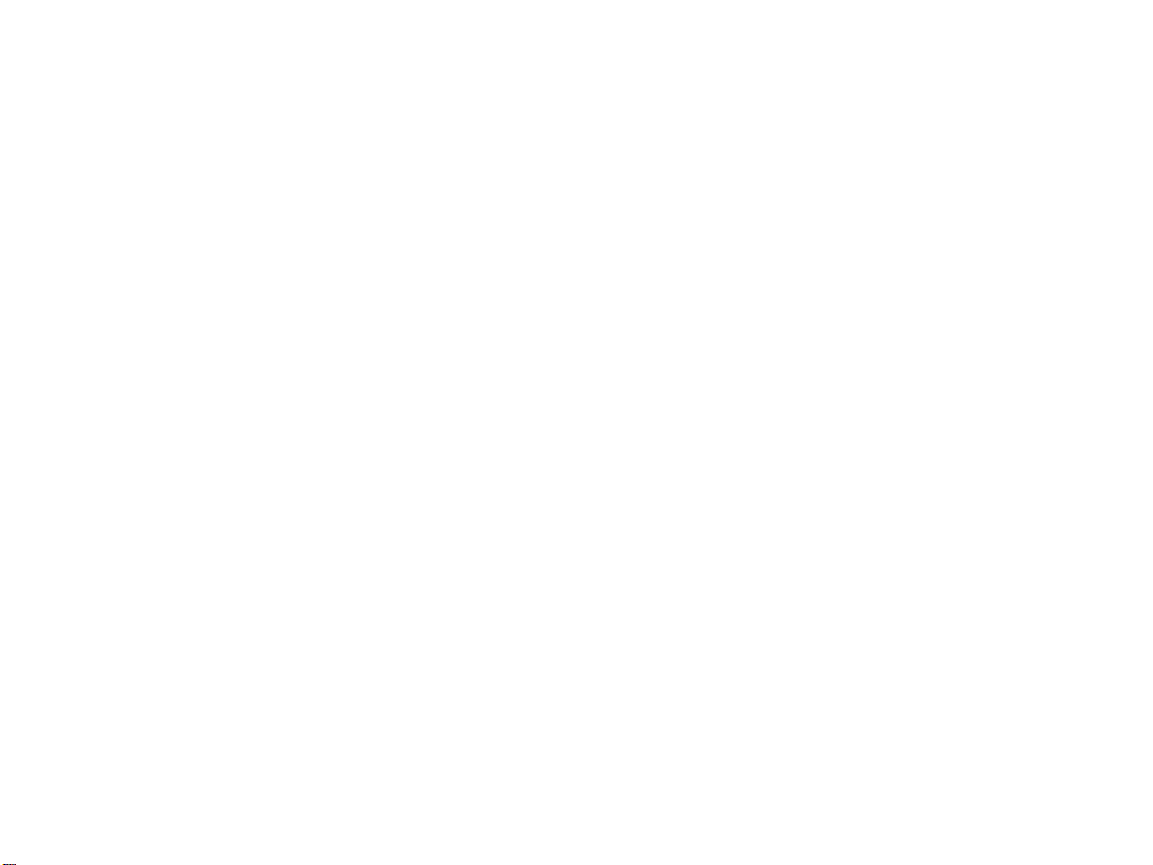
Adjusting the Ringer, Key Beep, Earpiece, and Speaker Volume . .19
Adjusting Volume During a Conversation . . . . . . . . . . . . . . . . . .19
TTY Use . . . . . . . . . . . . . . . . . . . . . . . . . . . . . . . . . . . . . . . . . . . . . . . . .20
Sending and Receiving Messages . . . . . . . . . . . . . . . . . . .21
Setting Up Your Voicemail . . . . . . . . . . . . . . . . . . . . . . . . . . . . . . . .21
Retrieving Your Voicemail Messages . . . . . . . . . . . . . . . . . . . . . . .21
Accessing Your Voicemail From Another Phone . . . . . . . . . . . .21
Displaying a Text Message . . . . . . . . . . . . . . . . . . . . . . . . . . . . . . . .21
Sending a Text Message . . . . . . . . . . . . . . . . . . . . . . . . . . . . . . . . . . .22
Service Features . . . . . . . . . . . . . . . . . . . . . . . . . . . . . . . . . . . .23
Call Waiting . . . . . . . . . . . . . . . . . . . . . . . . . . . . . . . . . . . . . . . . . . . . . .23
Call Forwarding . . . . . . . . . . . . . . . . . . . . . . . . . . . . . . . . . . . . . . . . . .23
Three-Way Calling . . . . . . . . . . . . . . . . . . . . . . . . . . . . . . . . . . . . . . . .24
Your Phone’s Special Features . . . . . . . . . . . . . . . . . . . . . . .25
Voice Dial . . . . . . . . . . . . . . . . . . . . . . . . . . . . . . . . . . . . . . . . . . . . . . .25
Accessories for Your Phone . . . . . . . . . . . . . . . . . . . . . . . . . .26
How to Order . . . . . . . . . . . . . . . . . . . . . . . . . . . . . . . . . . . . . . . . . . . .26
Safety . . . . . . . . . . . . . . . . . . . . . . . . . . . . . . . . . . . . . . . . . . . . . . . . .27
Performance and Safety . . . . . . . . . . . . . . . . . . . . . . . . . . . . .28
Getting the Most Out of Your Reception . . . . . . . . . . . . . . . . . . .28
Maintaining Safe Use of and Access to Your Phone . . . . . . . . . .29
Caring for the Battery . . . . . . . . . . . . . . . . . . . . . . . . . . . . . . . . . . . . .32
Acknowledging Special Precautions and the FCC Notice . . . .33
Specific Absorption Rates (SAR) for Wireless Phones . . . . . . . .34
FCC Radiofrequency Emission . . . . . . . . . . . . . . . . . . . . . . . . . . . .34
Owner’s Record . . . . . . . . . . . . . . . . . . . . . . . . . . . . . . . . . . . . . . . . . .35
User’s Guide Proprietary Notice . . . . . . . . . . . . . . . . . . . . . . . . . . .35
Table of Contents
How to Use This Guide . . . . . . . . . . . . . . . . . . . . . . . . . . . . . . . . . .i
Getting Advanced Phone and Service Information . . . . . .ii
Getting Started . . . . . . . . . . . . . . . . . . . . . . . . . . . . . . . . . . . . . . . . .1
Basics of Your Phone . . . . . . . . . . . . . . . . . . . . . . . . . . . . . . . . . . . .5
Your New Phone . . . . . . . . . . . . . . . . . . . . . . . . . . . . . . . . . . . . .6
Your Phone’s Features . . . . . . . . . . . . . . . . . . . . . . . . . . . . . . . . . . . . .7
Turning Your Phone On and Off . . . . . . . . . . . . . . . . . . . . . . .9
Turning Your Phone On . . . . . . . . . . . . . . . . . . . . . . . . . . . . . . . . . . . .9
Turning Your Phone Off . . . . . . . . . . . . . . . . . . . . . . . . . . . . . . . . . . .9
Changing the Menu Language . . . . . . . . . . . . . . . . . . . . . . . .9
Using the Battery and Charger . . . . . . . . . . . . . . . . . . . . . .10
Installing and Removing the Battery . . . . . . . . . . . . . . . . . . . . . . .10
Charging the Battery . . . . . . . . . . . . . . . . . . . . . . . . . . . . . . . . . . . . .11
Making and Answering Calls . . . . . . . . . . . . . . . . . . . . . . . .12
Making Calls . . . . . . . . . . . . . . . . . . . . . . . . . . . . . . . . . . . . . . . . . . . . .12
Answering Calls . . . . . . . . . . . . . . . . . . . . . . . . . . . . . . . . . . . . . . . . . .12
Signal Strength . . . . . . . . . . . . . . . . . . . . . . . . . . . . . . . . . . . . . . . . . . .12
Entering Text . . . . . . . . . . . . . . . . . . . . . . . . . . . . . . . . . . . . . . . .13
Controlling Your Roaming Experience . . . . . . . . . . . . . . .14
Setting Your Phone’s Roam Mode . . . . . . . . . . . . . . . . . . . . . . . . . .14
Call Guard . . . . . . . . . . . . . . . . . . . . . . . . . . . . . . . . . . . . . . . . . . . . . . .15
Feature Availability . . . . . . . . . . . . . . . . . . . . . . . . . . . . . . . . . . . . . . .15
Using Your Contacts Directory . . . . . . . . . . . . . . . . . . . . . .16
Saving Phone Numbers . . . . . . . . . . . . . . . . . . . . . . . . . . . . . . . . . . .16
Finding Phone Numbers . . . . . . . . . . . . . . . . . . . . . . . . . . . . . . . . . .16
Making a Call From Your Contacts Director y . . . . . . . . . . . . . . .17
Changing Your Phone’s Settings . . . . . . . . . . . . . . . . . . . . .18
Changing the Greeting . . . . . . . . . . . . . . . . . . . . . . . . . . . . . . . . . . .18
Setting the Side Key Guard . . . . . . . . . . . . . . . . . . . . . . . . . . . . . . . .18
Page 3
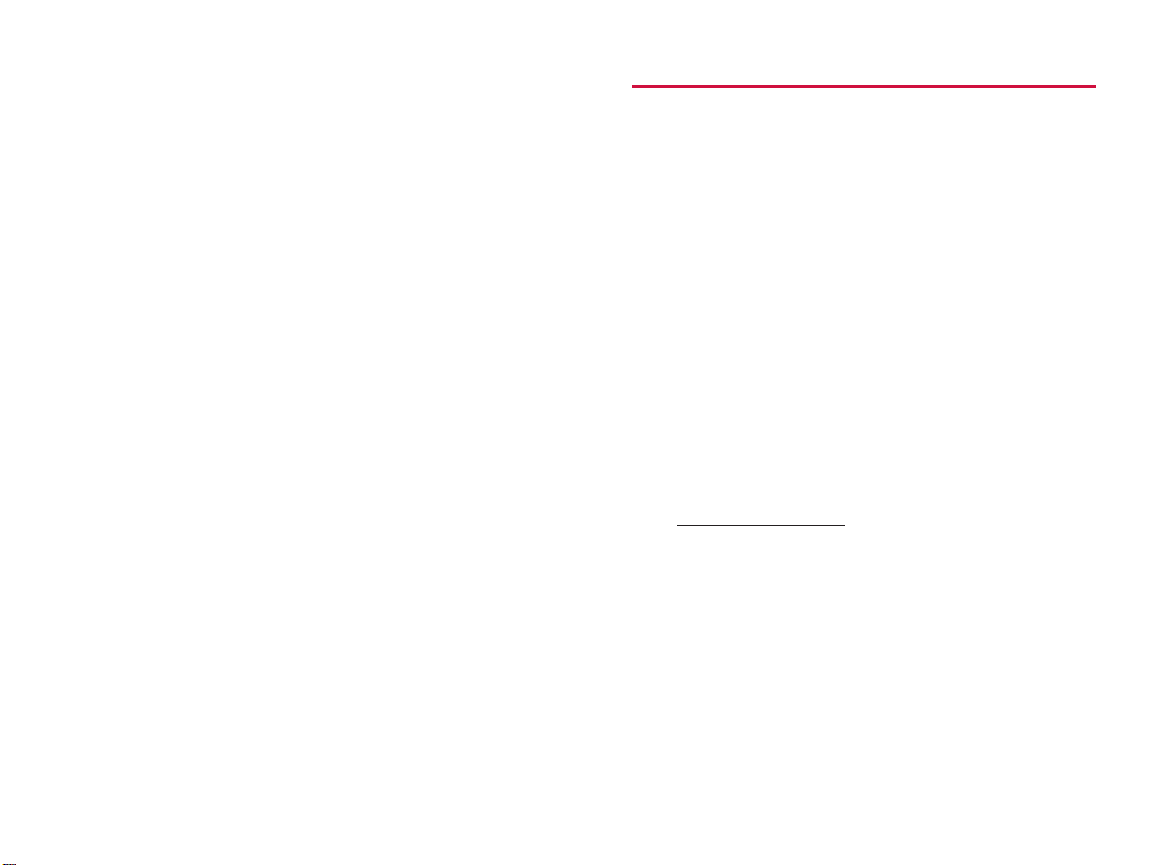
i
How to Use This Guide
Thank you for choosing our wireless service.
We know you’re eager to start using your phone right away,
and the three sections of this guide are designed to help you
do just that.
Getting Started.The first section will guide you
through the steps required to set up your service.
Blank spaces are provided so you can write down
important information that you’ll want to remember,
things like your new wireless phone number and
information about your service plan.
Basics of Your Phone. The second section will guide
you through the basics of your phone and service with
quick, easy-to-follow instructions.
Safety. The final section emphasizes important
performance and safety guidelines.
Visit
www.sanyowireless.com to learn about advanced features
and for more information.
Welcome and thank you for choosing
a Sanyo wireless phone.
3
2
1
Page 4

1
Getting Started
Activating and Using Your Wireless Service
ii
Getting Advanced Phone and
Service Information
This guide covers your phone’s basic features and services.
To learn how to use all the advanced features of your phone
and service, see your online phone User’s Guide at
www.sanyowireless.com.
Your online phone User’s Guide provides information on
basic and advanced features and services, such as:
Learning Advanced Dialing Options
Managing Your Call History
Using Advanced Messaging
Using Advanced Contacts Directory Options
Using Your Phone’s Advanced Settings
Setting Your Phone’s Security
Using Your Personal Organizer
And more
Page 5

3
2
Setting up your service
• Call your service provider.
3
Your New Wireless Phone Number
My Phone Number is: _____________________________
Getting Started
2
1
Have these things ready before you call
to activate your wireless service
Your phone (Make sure it’s fully charged)
Your Social Security number
Your driver’s license number
Your Electronic Serial Number
You’ll only need your Electronic Serial Number if
you’re calling Customer Service to set up service from
a phone other than your new phone.
The Electronic Serial Number, or ESN, is an 11-digit
number written on the barcode sticker attached to
your phone.
To find your phone’s ESN, turn the phone off and
remove the battery. After you write down the ESN,
replace the battery and turn your phone back on by
pressing the key.
ESN: _________________________________________
The city, state, and zip code where your phone will
primarily be used
A pen
Page 6
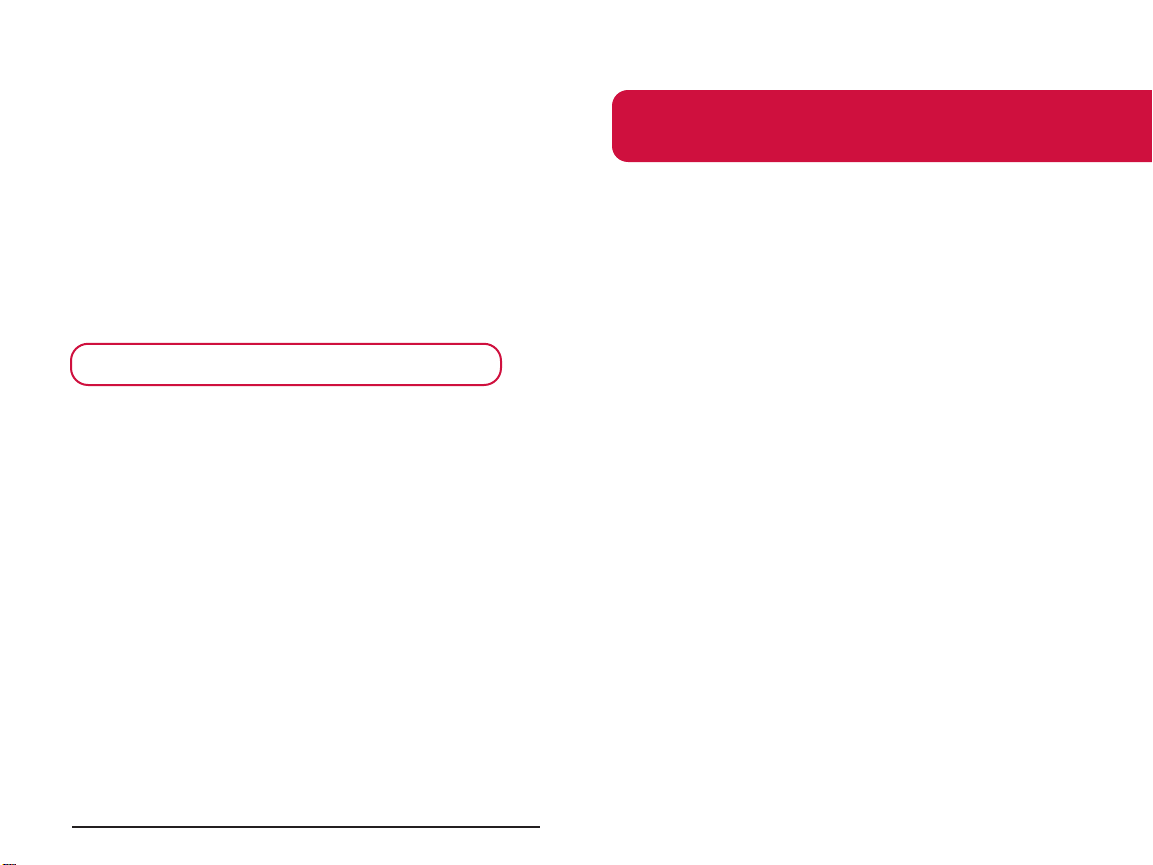
5
Basics of Your Phone
4
4
Your Voicemail Password
With your wireless service, you will have unlimited access
to your voicemail account. To ensure that no one else has
access to your information, you will need to create a
password to protect your privacy.
You’ll create your voicemail password when you set up
your voicemail.
My Voicemail Password is: ________________________
For more information or to change your password, call
your wireless service provider.
Welcome and thank you for choosing
a Sanyo wireless phone.
Page 7
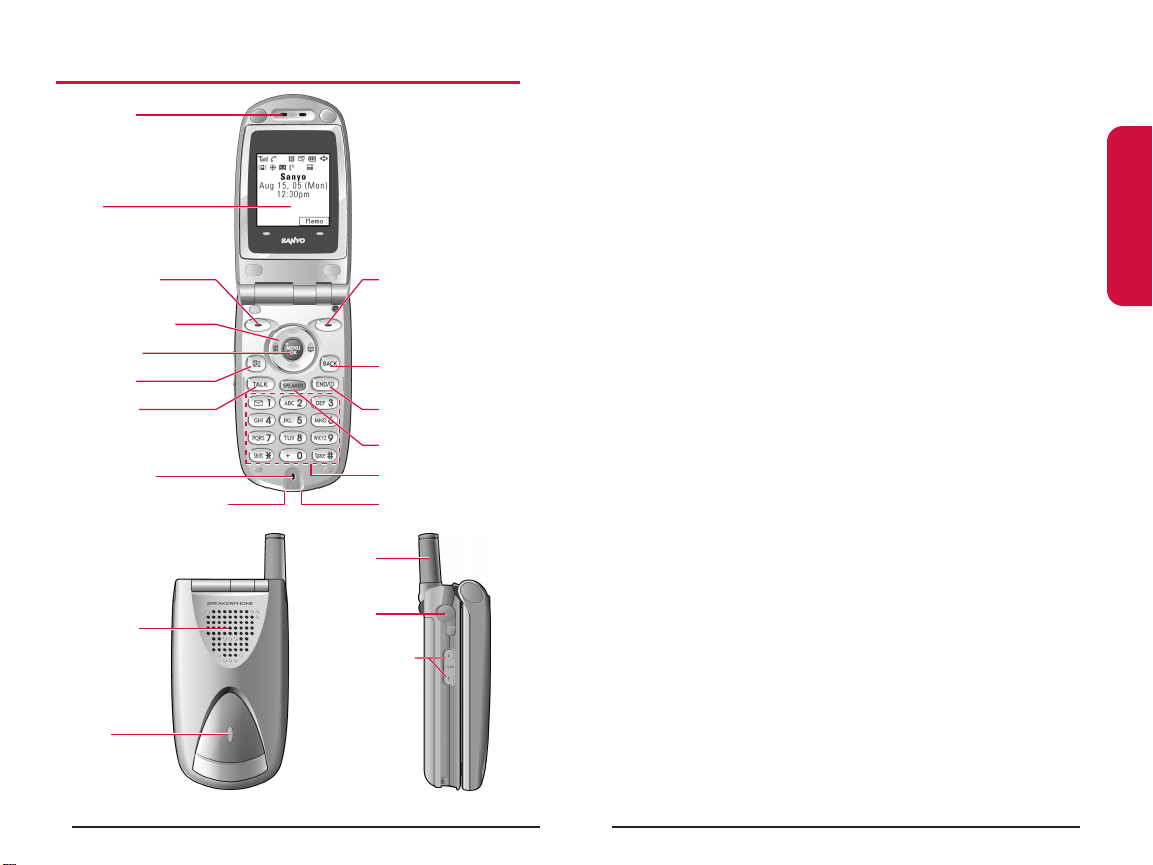
7
Your Phone’s Features
1. Earpiece: Lets you hear the caller’s voice.
2. LCD (display): Displays the phone’s main menu, features,
modes, etc.
3. Softkey (left): Lets you select the menu corresponding to
the bottom left line on the LCD.
4. Navigation Key: Lets you navigate quickly and easily
through the menu options. You can access the menu
shortcuts by pressing Right: Contacts and Left: Shortcut.
5. MENU/OK: Lets you access the phone’s menus and select
menu options.
6. SMS Key: Lets you access the Messaging menu.
7. TALK Key: Lets you place or receive calls, answer Call
Waiting, or use Three-Way Calling.
8. Microphone: To speak into or record your voice.
9. Accessories Connector: Connects accessories such as
travel charger.
10. Standard Charger Jack: Connects a standard, barrel-type
AC adapter charger (not included).
11. Keypad: Lets you enter numbers, letters, and characters,
and navigate within menus. Press and hold keys 2-9 for
speed dialing.
12. SPEAKERKey: Lets you place or receive calls in
speakerphone mode.
13. END/POWER Key: Lets you turn the phone on/off, end a
call, or return to standby mode.
Basics
6
Your New Phone
15. Softkey (right)
19. Headset
Jack
20. Side Up/Down
Key
3. Softkey (left)
7. TALK Key
4. Navigation Key
5. MENU/OK
6. SMS Key
2. LCD
9. Accessories Connector
16. Speaker
17. LED
Indicator
18. Antenna
1. Earpiece
13. END/POWER Key
14. BACK Key
12. SPEAKER Key
8. Microphone
11. Keypad
10. Standard Charger
Jack
Page 8

14. BACK Key: Lets you display the previous page or clear
characters from the screen.
15. Softkey (right): Lets you select the menu corresponding
to the bottom right line on the LCD.
16. Speaker: Lets you hear the different ringers and sounds.
You can mute the ringer when receiving incoming
calls by pressing , , or the Side Up/Down Key.
17. LED Indicator: Shows your phone’s connection status at a
glance.
18. Antenna: Fully extend the antenna for the best reception.
19. Headset Jack: Allows you to attach an optional phone
headset for hands-free phone use. (For Monaural
Headset Only.)
20. Side Up/Down Key: Lets you adjust the receiver volume
during a call or ringer volume in standby mode. Press
and hold to make a voice dial or redial with the flip
closed. (Only available when the Side Key Guard setting
is off. See page 18 for Side Key Guard.)
9
Turning Your Phone On and Off
Turning Your Phone On
1. Fully extend the antenna to receive the best reception.
2. Press . (The phone will display “Looking for
service...” until it locates a signal, then it will
automatically enter standby mode – the phone’s idle
state. At this point, you’re ready to begin making and
receiving calls.)
Turning Your Phone Off
Press and hold .
Changing the Menu Language
To change the Menu Language:
1. Press to access the main menu.
2. Select Settings (Ajustes) and press .
3. Select Others (Otros) and press .
4. Select Language (Idioma) and press .
5. Select English or Español and press .
Basics
8
Page 9

10 11
Charging the Battery
To use the travel charger provided with your phone:
1. Plug the travel charger into a wall outlet.
2. Plug the other end of the travel charger into the
accessories connector at the bottom of your phone,
with the battery installed.
The battery icon appears on the display while
charging.
The battery icon turns to when charging is
complete.
It takes about 3.5 hours to fully recharge a completely
rundown battery.
Tip:You can also see the charging status while the flip is closed. The
red light indicates charging; the green light indicates battery is fully
charged.
Important Note: It is vital that you use only authorized AC adapter
chargers. Use of unauthorized accessories could damage your phone
and invalidate your warranty.
Basics
Using the Battery and Charger
Installing and Removing the Battery
To install:
1. Insert the battery into the opening on the back of the
phone and gently press down until you hear the battery
snap into the place.
2. Place the battery cover into the position as indicated in
the diagram, then slide it until you hear it snap into the
place.
To remove:
1. Make sure the power is off. Press the battery release
latch, then slide the battery cover and remove it.
2. Use your thumbnail to lift and then remove the battery
as indicated in the diagram.
Page 10

13
Entering Text
Your phone provides convenient ways to enter words, letters,
punctuation, and numbers whenever you are required to
enter text (for example, when entering a Contacts entry or
when using the phone’s messaging features).
To enter text on your phone:
1. When you display a screen where you can enter text,
press Mode (right softkey).
2.
To select a character input mode, highlight it and press .
Add Word to store words that you use frequently.
T9 Word to enter characters using predictive T9 Text
Input.
Alphabet to enter characters by tapping the keypad.
SYMBOL to enter symbols.
NUMBER to enter numbers.
PRESET SUFFIX to enter a preset suffix.
SMILEYS to enter smile pictures.
Select Language to select the language (English or
Spanish).
Erase All to erase all text (if applicable).
Paste to paste copied or cut text (if applicable).
Select Text to select stored text for copying or cutting.
Emoticons to enter an emotion icon (if applicable).
Note: To explore the various methods available for entering text on
your phone, see your phone’s online User’s Guide at
www.sanyowireless.com.
Basics
12
Making and Answering Calls
Making Calls
1. Make sure your phone is on.
2. Enter a phone number. (If you make a mistake while
dialing, press to erase one digit at a time or press
and hold to erase the entire number.)
3. Press or to place the call.
4. When you’re finished, press .
Shortcut: Press to turn the speakerphone on and off during a call.
Important: To maximize
performance when using your
phone, extend the antenna before a
call and do not touch the antenna
during a call.
Answering Calls
1. Make sure your phone is on. (If your phone is off,
incoming calls go to your voicemail.)
2. When your phone rings or vibrates, answer the call by
pressing or .
3. To end the call, press .
Signal Strength
You can see the strength of your signal by the signal
indicator ( ) on your phone’s display screen. Call quality
and signal strength are always best when the antenna is
fully raised. If you’re inside a building, being near a window
may give you better reception.
Correct
Incorrect
Page 11

15
Call Guard
Call Guard reminds you when you are making or receiving a
roaming call and requires you to take additional steps
before placing or answering roaming calls. These additional
steps are not required when you make or receive calls while
on the network available to you, or if your service plan
includes roaming.
To turn Call Guard on:
1. Press to access the main menu.
2. Select Settings and press .
3. Select Roaming and press .
4. Select Call Guard and press .
5. Select On or Off and press .
To place roaming calls with Call Guard on:
1. From standby mode, dial 1+area code+seven digit
number and press or .
2. Press to proceed while the pop-up message is
displayed.
To answer incoming calls with Call Guard on:
1. Press or .
2. Press to proceed while the pop-up message is
displayed.
Feature Availability
You can make and receive calls while roaming.
You will have access to voicemail while roaming by
dialing 1+area code+your wireless phone number and
entering your voicemail pass code at the prompt.
Other features which are standard on the network
available to you, such as Call Waiting, may be unavailable
while roaming.
Basics
14
Controlling Your Roaming Experience
Your phone is dual-band/tri-mode, which means you can
make and receive calls while on the network available to
you and you can also roam on other analog and 1900 and
800 MHz digital networks where roaming agreements have
been implemented with other carriers. To learn more
about roaming, visit
www.sanyowireless.com.
Your phone has several features that let you control your
roaming experience.
Setting Your Phone’s Roam Mode
1. Press to access the main menu.
2. Select Settings and press .
3. Select Roaming and press .
4. Select Set Mode and press .
5. Select an option from the following, and press .
Home Only. Lets you make and receive calls only on the
network available to you and prevents roaming.
Automatic. Searches for alternate wireless networks
when network service is not available.
Roaming Only. This setting forces the phone to seek a
roaming system. The previous setting (Home Only or
Automatic) is restored the next time the phone is
turned on.
Page 12

17
Making a Call From Your Contacts Directory
1. Press to access the main menu.
2. Select Contacts and press .
3. Select Find/Add Entry and press .
Shortcut: Press the navigation key right to list entries.
4. Highlight your desired entry and press .
5. Highlight the number you want to call and press ,
, or Call (left softkey).
Note: The icons next to each entry represent the Contacts list label,
such as Mobile, Home, or Work. An icon with a triangle next to it
means you have more than one number saved for that contact.
Press the navigation key right or left to locate the number you want to
call for the entry.
Basics
16
Using Your Contacts Directory
Saving Phone Numbers
1. Enter a phone number from standby mode.
2. Press Options (right softkey) to display the menu options.
3. Select Save Phone# and press .
4. Select a desired label, such as Mobile,Home, or Work,
and press .
5. Enter a name for the entry or select an existing entry
and press .
If you have already stored entries, you are prompted
to select New Name or From Ph. Book.
6. Press Save (left softkey) to save the entry.
Finding Phone Numbers
1. Enter 4 or more digits from standby mode.
2. Press Options (right softkey).
3. Select Find and press . (The phone will search for a
Contacts list entry ending with the numbers you entered.)
4. To display the Contacts list entry that contains the phone
number, highlight the entry and press .
5. To dial the number, highlight it and press or .
Page 13

19
Adjusting the Ringer, Key Beep, Earpiece, and
Speaker Volume
To change the ringer or key beep volume:
1. Press to access the main menu.
2. Select Settings and press .
3. Select Sounds and press .
4. Select Ringer/Key Vol. and press .
5. Select the menu you want to change and press .
6. Adjust the volume level by pressing the navigation key
up or down and press .
To change the Earpiece or Speaker Volume:
1. Follow steps 1-3 above.
2. Select Receiver Vol. and press .
3. Select either Earpiece or Speaker and press .
4. Adjust the volume level by pressing the navigation key
up or down and press .
Adjusting Volume During a Conversation
Press the Side Up/Down Key or the navigation key up or
down during the call.
Tip:For best results, make sure to center the earpiece over your ear.
Basics
18
Changing Your Phone’s Settings
You can customize many of your phone’s functions, from
Display and Sounds to Messaging and Security, through the
Settings menu. Below are just a few examples of how to
navigate and use the Settings menu.
Changing the Greeting
1. Press to access the main menu.
2. Select Settings and press .
3. Select Display and press .
4. Select Greeting and press .
5. Select Default or Custom and press .
6. If you have selected Custom, use your keypad to enter a
new greeting and press . (See “Entering Text” on
page 13.)
Setting the Side Key Guard
This feature enables you to lock the Side Up/Down Key
while the flip is closed. (Default setting is On.)
To activate this feature:
1. Press to access the main menu.
2. Select Settings and press .
3. Select Others and press .
4. Select Side Key Guard and press .
5. Select On and press .
Page 14

21
Sending and Receiving Messages
Setting Up Your Voicemail
1. Press and hold .
2. Follow the system prompts to create your passcode and
record your greeting.
Retrieving Your Voicemail Messages
Press and hold . (Follow the system prompts.)
Accessing Your Voicemail From Another Phone
1. Dial your wireless phone number.
2. Press when your voicemail answers.
3. Enter your passcode.
Displaying a Text Message
1. Press to access the main menu.
2. Select Messaging and press .
3. Select Text Msgs and press .
4. Highlight a folder containing a new message and
press . ( indicates an unread message.)
5. Highlight the message you want to display and
press . (To display additional text, press the
navigation key down.)
Basics
20
TTY Use
A TTY (also known as a TDD or Text Telephone), is a
telecommunications device that allows people who are
deaf or hard of hearing, or who have speech or language
disabilities, to communicate by telephone.
Your phone is compatible with select TTY devices. Please
check with the manufacturer of your TTY device for
connectivity information and to ensure that the TTY device
supports digital wireless transmission.
When establishing your service, please call your service
provider via the state Telecommunications Relay Service
(TRS) by first dialing . Then provide
the state TRS with this number: 866-727-4889.
To turn TTY mode on or off:
1. Press to access the main menu.
2. Select Settings and press .
3. Select Others and press .
4. Select TTY and press . (You will see a message on the
display.)
5. Press OK (left softkey) to continue.
6. Select Enable or Disable and press .
Note: When you connect TTY devices, your phone will display the
icon in TTY mode. If TTY mode is enabled, the audio quality of non-TTY
devices connected to the headset jack may be impaired.
IMPORTANT NOTICE: It is recommended that TTY users make
emergency calls by other means, including Telecommunications
Relay Services (TRS), analog cellular, and landline communications.
Wireless TTY calls to 911 may be corrupted when received by public
safety answering points (PSAPs) rendering some communications
unintelligible.
Page 15

23
Service Features
Call Waiting
To respond to an incoming call while you’re on a call:
Put your first call on hold and answer the second call by
pressing . (To switch between calls, press
again.)
Call Forwarding
Call Forwarding lets you forward your calls to another
number. You can still make calls from your phone while this
is activated. There is a per-call charge for this service.
To activate:
1. Press .
2. Enter the area code and phone number to which your
calls should be forwarded.
3. Press . (You will hear a tone confirming the
activation of Call Forwarding.)
To deactivate:
1. Press .
2. Press . (You will hear a tone confirming the
deactivation.)
Basics
22
Sending a Text Message
1. Press to access the main menu.
2. Select Messaging and press .
3. Select Send Text and press .
4. Select Phone Book Entry and press .
5. Select a recipient using your navigation key and press .
(This will check the box next to the recipient’s name.)
– or –
To add someone not already in your Contacts list, select
<Add Entry> and press . Enter the new recipient’s
mobile phone number or email address and press
Save (left softkey) to save the entry.
6. Press Done (left softkey) when you are finished
selecting/entering recipients (you may include up to
10 recipients) and press Next (left softkey).
7. To enter a message using your keypad, highlight the box
under Message and press , enter your message (or
press Mode [right softkey] to select a message from
Preset Messages or Recent Messages), and press
OK (left softkey).
8. To set priority, select the box under Priority and press .
9. Select Ordinary or Urgent and press .
10. Press Send (left softkey) to send the message.
Note: For additional messaging options, please see your phone’s
online User’s Guide at www
.sanyowireless.com.
Page 16

25
Your Phone’s Special Features
Voice Dial
With your phone, you can use a Voice Dial tag to
automatically dial a phone number in your Contacts list.
To program a Voice Dial tag:
1. Press to access the main menu.
2. Select Tools/Extras and press .
3. Select Voice Services and press .
4. Select Voice Dial and press .
5. Select Program and press .
6. Follow the system prompt to record and repeat the name.
7. Select the entry in the Contacts list, and press .
8. Select the phone number you want to set as a voice dial
and press . (Display shows “Voice Dial Recorded.”)
To use a Voice Dial tag to call a phone number:
1. Press or briefly.
2. Follow the system prompts and recite the entry’s Voice
Dial tag into your phone’s microphone.
Note: Record Voice Dial tags in a quiet environment and without the
aid of an accessory (for example, a headset or hands-free car kit).
Basics
24
Three-Way Calling
Talking with two different people at the same time is made
easy with Three-Way Calling.
To place a three-way call:
1. Enter a number you wish to call and press or .
2. Once you have established the connection, press .
(This puts the first call on hold.)
3. Dial the second number you wish to call and press .
4. When you’re connected to the second party, press
once more to begin your three-way call.
If one of the people you called hangs up, you and the
remaining caller stay connected. If you initiated the
call and are the first to hang up, all three callers will be
disconnected.
Note: Before using Three-Way Calling, check with your service
provider to see whether normal airtime rates will be charged for each
of the two calls.
Page 17

27
Safety
26
Accessories for Your Phone
Standard Battery
Provides up to 3.25 hours of continuous digital talk time.
Extended Battery
Provides up to 5.83 hours of continuous digital talk time.
Vehicle Power Adapter
This charging option enables you to power your phone and
charge the battery at the same time. Plugs into any vehicle
charging port.
Portable Hands-Free Car Kit
Increase vehicle safety by being able to drive and talk with
both hands on the wheel. Continuous charging allows you
the convenience of a charged battery at all times. No
complicated wired installations – just plug and use from any
vehicle power outlet.
Travel Charger
This lightweight, compact charger plugs directly into your
phone to charge the battery while traveling. It plugs into
any standard 120V 60Hz outlet.
Belt Clip
Attaches to the back of your phone and provides a safe and
convenient way to carry your phone.
How to Order
To order these and other accessories, contact your service
provider or visit
www.sanyowireless.com.
Page 18

29
existing ANSI/IEEE standard and the guidelines published by the
National Council of Radiation Protections and Measurements (NCRP).
Maintaining Your Phone’s Peak Performance
There are several simple guidelines to operating your phone properly
and maintaining safe, satisfactory service.
Hold the phone with the antenna raised, fully-extended and over
your shoulder.
Try not to hold, bend or twist the phone’s antenna.
Don’t use the phone if the antenna is damaged.
Speak directly into the mouthpiece.
Avoid exposing your phone and accessories to rain or liquid spills. If
your phone does get wet, immediately turn the power off and
remove the battery.
Tip:For the best care of your phone, only authorized personnel should service your
phone and accessories. Faulty service may void the warranty.
Maintaining Safe Use of and Access to Your Phone
FAILURE TO FOLLOW THE INSTRUCTIONS OUTLINED MAY LEAD TO
SERIOUS PERSONAL INJURY AND POSSIBLE PROPERTY DAMAGE.
Using Your Phone While Driving
Talking on your phone while driving (or operating the phone without a
hands-free device) is prohibited in some jurisdictions. Laws vary as to
specific restrictions. Remember that safety always comes first.
When using your phone in the car:
Get to know your phone and its features, such as speed dial
and redial.
When available, use a hands-free device.
Position your phone within easy reach.
Let the person you are speaking to know you are driving; if
necessary, suspend the call in heavy traffic or hazardous weather
conditions.
Safety
28
Performance and Safety
Getting the Most Out of Your Reception
Keeping Tabs on Signal Strength
The quality of each call you make or receive depends on the signal
strength in your area. Your phone informs you of the current signal
strength by displaying a number of bars next to the signal strength icon.
The more bars displayed, the stronger the signal. If you’re inside a
building, being near a window may give you better reception.
Understanding the Power Save Feature
If your phone is unable to find a signal after 15 minutes of searching, a
Power Save feature is automatically activated. If your phone is active, it
periodically rechecks service availability or you can check it yourself by
pressing any key. Anytime the Power Save feature is activated, a
message displays on the screen. When a signal is found, your phone
returns to standby mode.
Understanding How Your Phone Operates
Your phone is basically a radio transmitter and receiver. When it’s
turned on, it receives and transmits radio frequency (RF) signals.
When you use your phone, the system handling your call controls the
power level. This power can range from 0.01µ watts to 0.2 watts in
digital mode.
Knowing Radio Frequency Safety
The design of your phone complies with updated NCRP standards
described below.
In 1991-92, the Institute of Electrical and Electronics Engineers (IEEE)
and the American National Standards Institute (ANSI) joined in
updating ANSI’s 1982 standard for safety levels with respect to human
exposure to RF signals. More than 120 scientists, engineers and
physicians from universities, government health agencies and
industries developed this updated standard after reviewing the
available body of research. In 1993, the Federal Communications
Commission (FCC) adopted this updated standard in a regulation. In
August 1996, the FCC adopted a hybrid standard consisting of the
Page 19

31
Turning Off Your Phone Before Flying
Turn off your phone before boarding any aircraft. To prevent possible
interference with aircraft systems, the U.S. Federal Aviation
Administration (FAA) regulations require you to have permission from a
crew member to use your phone while the plane is on the ground. To
prevent any risk of interference, FCC regulations prohibit using your
phone while the plane is in the air.
Turning Off Your Phone in Dangerous Areas
To avoid interfering with blasting operations, turn your phone off when
in a blasting area or in other areas with signs indicating
two-way radios should be turned off. Construction crews often use
remote-control RF devices to set off explosives.
Turn your phone off when you’re in any area that has a potentially
explosive atmosphere. Although it’s rare, your phone and accessories
could generate sparks. Sparks can cause an explosion or fire, resulting
in bodily injury or even death. These areas are often, but not always,
clearly marked. They include:
Fueling areas such as gas stations.
Below deck on boats.
Fuel or chemical transfer or storage facilities.
Areas where the air contains chemicals or particles such as grain,
dust or metal powders.
Any other area where you would normally be advised to turn off
your vehicle’s engine.
Note: Never transport or store flammable gas, liquid or explosives in the
compartment of your vehicle that contains your phone or accessories.
Restricting Children’s Access to Your Phone
Your phone is not a toy. Do not allow children to play with it as they
could hurt themselves and others, damage the phone or make calls that
increase your invoice.
Safety
30
Do not take notes or look up phone numbers while driving.
Dial sensibly and assess the traffic; if possible, place calls when
stationary or before pulling into traffic.
Do not engage in stressful or emotional conversations that may
divert your attention from the road.
Dial 911 to report serious emergencies. It’s free from your
wireless phone.
Use your phone to help others in emergencies.
Call roadside assistance or a special non-emergency wireless
number when necessary.
Following Safety Guidelines
To operate your phone safely and efficiently, always follow any special
regulations in a given area. Turn your phone off in areas where use is
forbidden or when it may cause interference or danger.
Using Your Phone Near Other Electronic Devices
Most modern electronic equipment is shielded from radiofrequency
(RF) signals. However, RF signals from wireless phones may affect
inadequately shielded electronic equipment.
RF signals may affect improperly installed or inadequately shielded
electronic operating systems and/or entertainment systems in motor
vehicles. Check with the manufacturer or their representative to
determine if these systems are adequately shielded from external RF
signals. Also check with the manufacturer regarding any equipment
that has been added to your vehicle.
Consult the manufacturer of any personal medical devices, such as
pacemakers and hearing aids, to determine if they are adequately
shielded from external RF signals.
Note: Always turn off the phone in health care facilities and request permission
before using the phone near medical equipment.
Page 20

33
Acknowledging Special Precautions and
the FCC Notice
FCC Notice
This phone may cause TV or radio interference if used in close
proximity to receiving equipment. The FCC can require you to
stop using the phone if such interference cannot be eliminated.
Vehicles using liquefied petroleum gas (propane or butane) must
comply with the National Fire Protection Standard (NFPA-58).
For a copy of this standard, contact the National Fire Protections
Association, One Batterymarch Park, Quincy, MA 02269,
Attn.: Publication Sales Division.
Cautions
Any changes or modifications to your phone not expressly approved in
this document could void your warranty for this equipment and void
your authority to operate this equipment. Only use approved batteries,
antennas and chargers. The use of any unauthorized accessories may be
dangerous and void the phone warranty if said cause damage or a defect
to the phone.
Although your phone is quite sturdy, it is a complex piece of equipment
and can be broken. Avoid dropping, hitting, bending or sitting on it.
Body-Worn Operation
To maintain compliance with FCC RF exposure guidelines, if you wear a
handset on your body, use the supplied or approved carr ying case,
holster or other body-worn accessory. If you do not use a body-worn
accessory, ensure the antenna is at least 1.9 cm from your body when
transmitting. Use of non-approved accessories may violate FCC RF
exposure guidelines.
For more information about RF exposure, visit the FCC Website at
www
.fcc.gov.
Safety
32
Caring for the Battery
Protecting Your Battery
The guidelines listed below help you get the most out of your battery’s
performance.
Use only authorized batteries and chargers. These chargers are
designed to maximize battery life. Using other batteries or chargers
voids your warranty and may cause damage.
In order to avoid damage, charge the battery only in temperatures
that range from 32º F to 113º F (0º C to 45º C).
Don’t use the battery charger in direct sunlight or in high humidity
areas, such as the bathroom.
Never dispose of the battery by incineration.
Keep the metal contacts on top of the battery clean.
Don’t attempt to disassemble or short-circuit the battery.
The battery may need recharging if it has not been used for a long
period of time.
It’s best to replace the battery when it no longer provides acceptable
performance. It can be recharged hundreds of times before it needs
replacing.
Don’t store the battery in high temperature areas for long periods of
time. It’s best to follow these storage rules:
Less than one month:
-4º F to 140º F (-20º C to 60º C)
More than one month:
-4º F to 113º F (-20º C to 45º C)
Disposal of Lithium Ion (LiIon) Batteries
For safe disposal options of your LiIon batteries, contact your service
provider.
Special Note: Be sure to dispose of your battery properly. In some
areas, the disposal of batteries in household or business trash may
be prohibited.
Note: For safety, do not handle a damaged or leaking LiIon battery.
Page 21

35
Owner’s Record
The model number, regulatory number and serial number are located
on a nameplate inside the battery compartment. Record the serial
number in the space provided below. This will be helpful if you need to
contact us about your phone in the future.
Model: PLS-200 by Sanyo
Serial No.:
User’s Guide Proprietary Notice
CDMA Technology is licensed by QUALCOMM Incorporated under one
or more of the following patents:
4,901,307 5,109,390 5,267,262 5,416,797
5,506,865 5,544,196 5,657,420 5,101,501
5,267,261 5,414,796 5,504,773 5,535,239
5,600,754 5,778,338 5,228,054 5,337,338
5,710,784 5,056,109 5,568,483 5,659,569
5,490,165 5,511,073
T9 Text Input is licensed by Tegic Communications and is covered by
U.S. Pat. 5,818,437, U.S. Pat. 5,953,541, U.S. Pat. 6,011,554 and other
patents pending.
User’s Guide template version 3D (09-01-03)
Safety
34
Specific Absorption Rates (SAR) for Wireless Phones
The SAR is a value that corresponds to the relative amount of RF energy
absorbed in the head of a user of a wireless handset.
The SAR value of a phone is the result of an extensive testing, measuring
and calculation process. It does not represent how much RF the phone
emits. All phone models are tested at their highest value in strict
laboratory settings. But when in operation, the SAR of a phone can be
substantially less than the level reported to the FCC. This is because of a
variety of factors including its proximity to a base station antenna,
phone design and other factors. What is important to remember is that
each phone meets strict federal guidelines. Variations in SARs do not
represent a variation in safety.
All phones must meet the federal standard, which incorporates a
substantial margin of safety. As stated above, variations in SAR values
between different model phones do not mean variations in safety. SAR
values at or below the federal standard of 1.6 W/kg are considered safe
for use by the public.
The highest reported SAR values of the PLS-200 are:
AMPS/CDMA modes (Part 22):
Head: 1.360 W/kg; Body-worn: 1.050 W/kg
PCS mode (Part 24):
Head: 1.180 W/kg; Body-worn: 1.120 W/kg
FCC Radiofrequency Emission
This phone meets the FCC Radiofrequency Emission Guidelines.
FCC ID number: AEZSCP-2H. More information on the phone’s SAR can
be found from the following FCC Website: http://www
.fcc.gov/oet/fccid.
Page 22

Notes
________________________________________________________
________________________________________________________
________________________________________________________
________________________________________________________
________________________________________________________
________________________________________________________
________________________________________________________
________________________________________________________
________________________________________________________
________________________________________________________
________________________________________________________
________________________________________________________
________________________________________________________
________________________________________________________
________________________________________________________
________________________________________________________
________________________________________________________
