Page 1
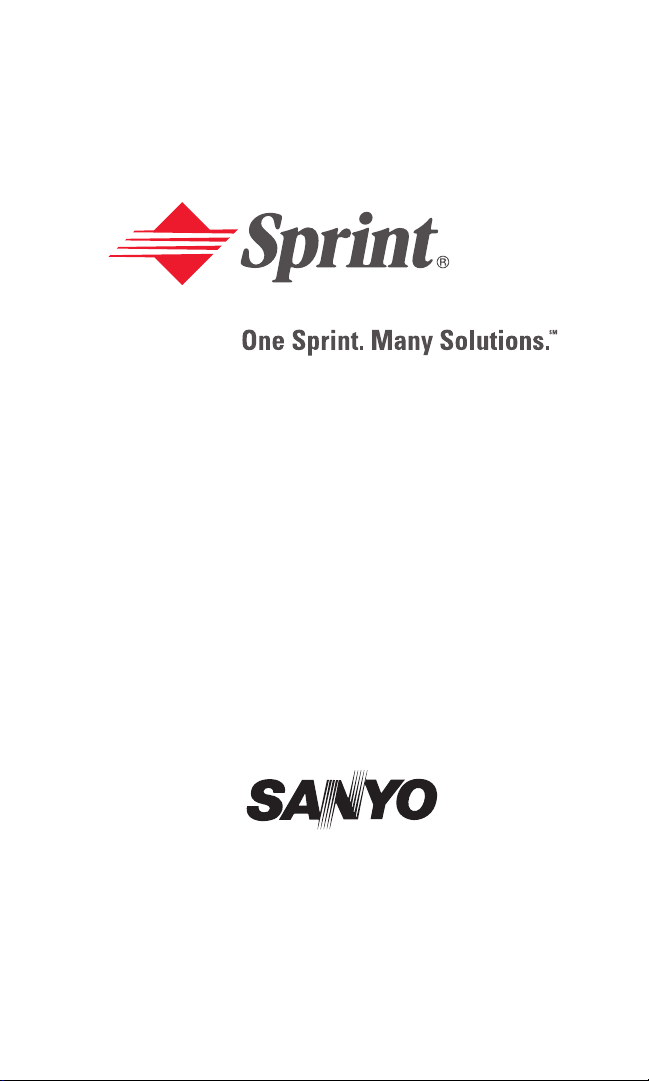
User’s Guide
PCS Vision Ready Link Phone
RL2500
Page 2
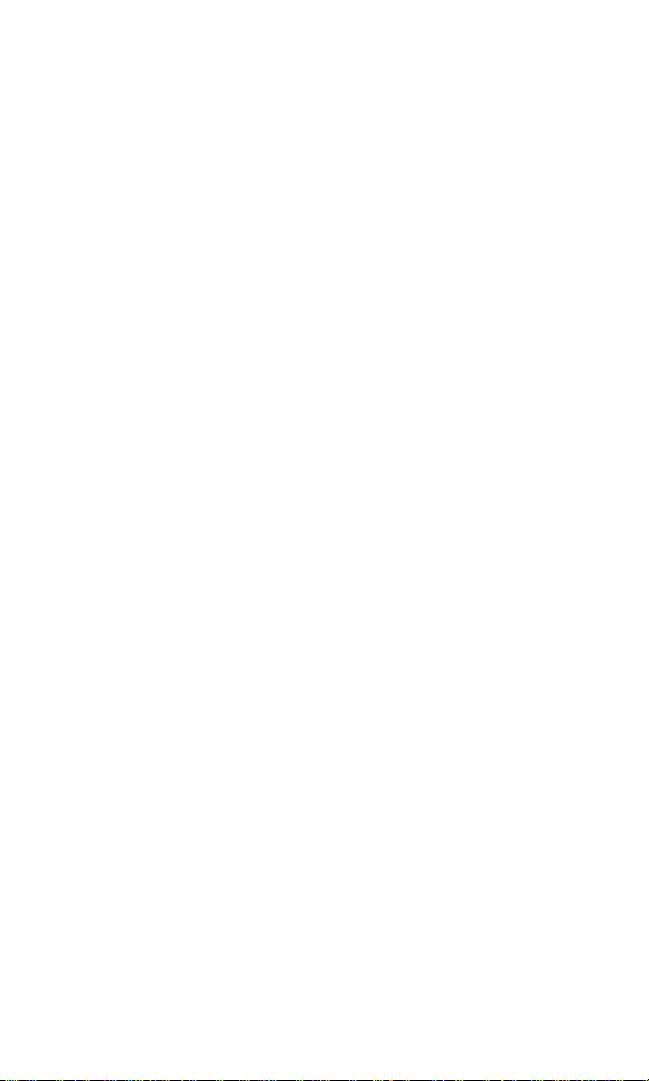
Table of Contents
Welcome to Sprint . . . . . . . . . . . . . . . . . . . . . . . . . . . . . . . . . . . . . . . . . . . .i
Introduction . . . . . . . . . . . . . . . . . . . . . . . . . . . . . . . . . . . . . . . . . . . . . . . . . .ii
Section 1: Getting Started . . . . . . . . . . . . . . . . . . . . . . . . . . . . . . . . . . . .1
1A. Setting Up Service . . . . . . . . . . . . . . . . . . . . . . . . . . . . . . . . . . . . . . . . . . . . . . . . . . . .2
Getting Started With PCS Service . . . . . . . . . . . . . . . . . . . . . . . . . . . . . . . . . . . . .3
Setting Up Your Voicemail . . . . . . . . . . . . . . . . . . . . . . . . . . . . . . . . . . . . . . . . . . .4
Getting Help . . . . . . . . . . . . . . . . . . . . . . . . . . . . . . . . . . . . . . . . . . . . . . . . . . . . . . . .4
Section 2: Understanding Your PCS Phone . . . . . . . . . . . . . . . . . . .6
2A. Your PCS Phone: The Basics . . . . . . . . . . . . . . . . . . . . . . . . . . . . . . . . . . . . . . . . . .7
Front View of Phone . . . . . . . . . . . . . . . . . . . . . . . . . . . . . . . . . . . . . . . . . . . . . . . . .8
Key Functions . . . . . . . . . . . . . . . . . . . . . . . . . . . . . . . . . . . . . . . . . . . . . . . . . . . . .8
Viewing the Display Screen . . . . . . . . . . . . . . . . . . . . . . . . . . . . . . . . . . . . . . . . .10
Features of Your PCS Vision Ready Link Phone RL2500 . . . . . . . . . . . . . . . .11
Turning Your Phone ON and OFF . . . . . . . . . . . . . . . . . . . . . . . . . . . . . . . . . . . .12
Using Your Phone’s Battery . . . . . . . . . . . . . . . . . . . . . . . . . . . . . . . . . . . . . . . . .13
Displaying Your Phone Number . . . . . . . . . . . . . . . . . . . . . . . . . . . . . . . . . . . . .15
Making and Answering Calls . . . . . . . . . . . . . . . . . . . . . . . . . . . . . . . . . . . . . . . .15
Making Calls . . . . . . . . . . . . . . . . . . . . . . . . . . . . . . . . . . . . . . . . . . . . . . . . . . . . . .15
Answering Calls . . . . . . . . . . . . . . . . . . . . . . . . . . . . . . . . . . . . . . . . . . . . . . . . . .16
Using the Speakerphone . . . . . . . . . . . . . . . . . . . . . . . . . . . . . . . . . . . . . . . . . .18
Changing Ringer Volume . . . . . . . . . . . . . . . . . . . . . . . . . . . . . . . . . . . . . . . . . .19
Adjusting Volume During a Conversation . . . . . . . . . . . . . . . . . . . . . . . . . . .19
Muting a Call . . . . . . . . . . . . . . . . . . . . . . . . . . . . . . . . . . . . . . . . . . . . . . . . . . . . .19
Missed Call Notification for Voice Calls . . . . . . . . . . . . . . . . . . . . . . . . . . . . .20
Calling Emergency Numbers . . . . . . . . . . . . . . . . . . . . . . . . . . . . . . . . . . . . . .20
Dialing Options . . . . . . . . . . . . . . . . . . . . . . . . . . . . . . . . . . . . . . . . . . . . . . . . . . .21
In-Call Options . . . . . . . . . . . . . . . . . . . . . . . . . . . . . . . . . . . . . . . . . . . . . . . . . . .22
End-of-Call Options . . . . . . . . . . . . . . . . . . . . . . . . . . . . . . . . . . . . . . . . . . . . . . .23
Saving a Phone Number . . . . . . . . . . . . . . . . . . . . . . . . . . . . . . . . . . . . . . . . . . .23
Finding a Phone Number . . . . . . . . . . . . . . . . . . . . . . . . . . . . . . . . . . . . . . . . . .24
Dialing and Saving Phone Numbers With Pauses . . . . . . . . . . . . . . . . . . . .24
Abbreviated Dialing . . . . . . . . . . . . . . . . . . . . . . . . . . . . . . . . . . . . . . . . . . . . . . .25
Dialing From the Contacts Directory . . . . . . . . . . . . . . . . . . . . . . . . . . . . . . .25
Page 3
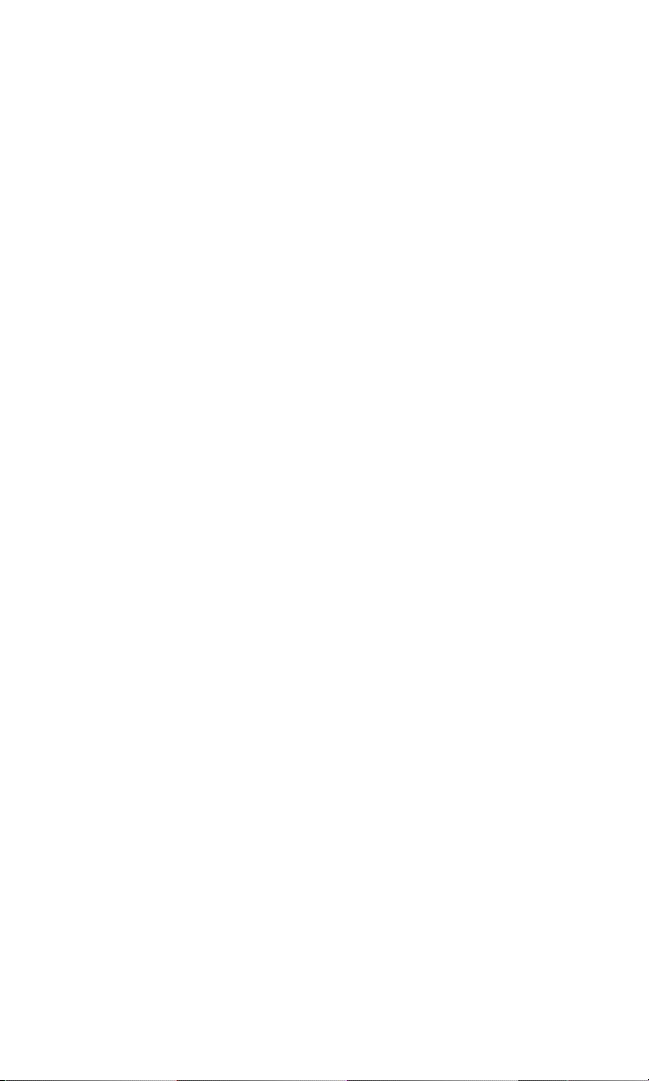
Using Speed Dialing . . . . . . . . . . . . . . . . . . . . . . . . . . . . . . . . . . . . . . . . . . . . . . .26
Using PCS Ready Link . . . . . . . . . . . . . . . . . . . . . . . . . . . . . . . . . . . . . . . . . . . . . .27
Preparing Your Phone for PCS Ready Link Service . . . . . . . . . . . . . . . . . . .27
Setting PCS Ready Link Mode . . . . . . . . . . . . . . . . . . . . . . . . . . . . . . . . . . . . . .27
Ready Link Call Alerts . . . . . . . . . . . . . . . . . . . . . . . . . . . . . . . . . . . . . . . . . . . . .28
Displaying the PCS Ready Link List . . . . . . . . . . . . . . . . . . . . . . . . . . . . . . . . .28
Selecting Contact Lists . . . . . . . . . . . . . . . . . . . . . . . . . . . . . . . . . . . . . . . . . . . .28
Making a PCS Ready Link Call (1-to-1 Call) . . . . . . . . . . . . . . . . . . . . . . . . . . .29
Making a PCS Ready Link Call (Group Call) . . . . . . . . . . . . . . . . . . . . . . . . . .30
Making a PCS Ready Link Call by Entering a Number . . . . . . . . . . . . . . . . .31
Receiving a PCS Ready Link Call (1-to-1 Call) . . . . . . . . . . . . . . . . . . . . . . . .31
Receiving a PCS Ready Link Call (Group Call) . . . . . . . . . . . . . . . . . . . . . . .32
Missed Call Notification for PCS Ready Link Calls . . . . . . . . . . . . . . . . . . . .32
Redialing a PCS Ready Link Call . . . . . . . . . . . . . . . . . . . . . . . . . . . . . . . . . . . .33
PCS Ready Link Options . . . . . . . . . . . . . . . . . . . . . . . . . . . . . . . . . . . . . . . . . . .33
Copying an Entry to Your Personal List or Personal Group List . . . . . . . .34
Saving a PCS Ready Link Number . . . . . . . . . . . . . . . . . . . . . . . . . . . . . . . . . . .35
Finding an Entry in the PCS Ready Link List . . . . . . . . . . . . . . . . . . . . . . . . .36
Adding a New Contact to Your Personal List . . . . . . . . . . . . . . . . . . . . . . . . .36
Adding a New Group to Your Personal Group List . . . . . . . . . . . . . . . . . . .37
Editing a Contact in Your Personal List . . . . . . . . . . . . . . . . . . . . . . . . . . . . . .38
Editing a Group in Your Personal Group List . . . . . . . . . . . . . . . . . . . . . . . .38
Erasing an Entry in Your Personal List or Personal Group List . . . . . . . . .39
Erasing a PCS Ready Link List . . . . . . . . . . . . . . . . . . . . . . . . . . . . . . . . . . . . . . .40
Setting Speed Dialing for PCS Ready Link Entries . . . . . . . . . . . . . . . . . . . .41
2B. Controlling Your Phone’s Settings . . . . . . . . . . . . . . . . . . . . . . . . . . . . . . . . . . .42
Sound Settings . . . . . . . . . . . . . . . . . . . . . . . . . . . . . . . . . . . . . . . . . . . . . . . . . . . . .43
Ringer Types . . . . . . . . . . . . . . . . . . . . . . . . . . . . . . . . . . . . . . . . . . . . . . . . . . . . .43
Selecting a Tone Length . . . . . . . . . . . . . . . . . . . . . . . . . . . . . . . . . . . . . . . . . . .45
Setting a Start-up/Power-off Tone . . . . . . . . . . . . . . . . . . . . . . . . . . . . . . . . . .46
Using Voice Prompt . . . . . . . . . . . . . . . . . . . . . . . . . . . . . . . . . . . . . . . . . . . . . . .46
Adjusting the Phone’s Volume Settings . . . . . . . . . . . . . . . . . . . . . . . . . . . . .47
Alert Notification . . . . . . . . . . . . . . . . . . . . . . . . . . . . . . . . . . . . . . . . . . . . . . . . .48
Silence All . . . . . . . . . . . . . . . . . . . . . . . . . . . . . . . . . . . . . . . . . . . . . . . . . . . . . . . .49
Display Settings . . . . . . . . . . . . . . . . . . . . . . . . . . . . . . . . . . . . . . . . . . . . . . . . . . . .50
Page 4
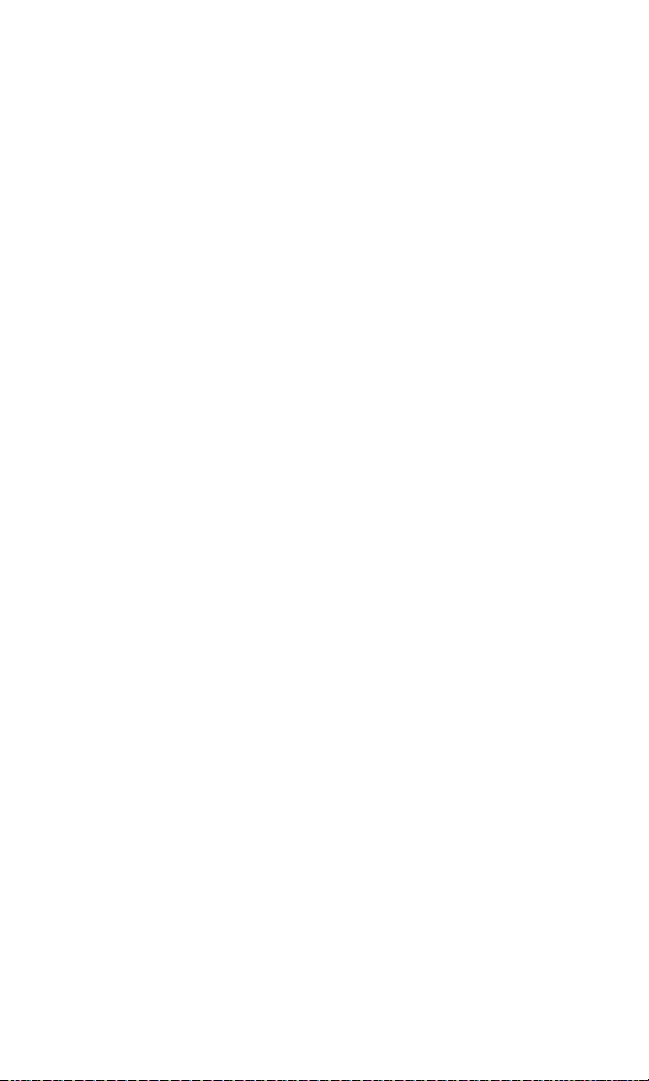
Changing the Text Greeting . . . . . . . . . . . . . . . . . . . . . . . . . . . . . . . . . . . . . . .50
Changing the Backlight Time Length . . . . . . . . . . . . . . . . . . . . . . . . . . . . . . .50
Changing the Display Screen . . . . . . . . . . . . . . . . . . . . . . . . . . . . . . . . . . . . . .51
Changing the Display for Incoming Calls . . . . . . . . . . . . . . . . . . . . . . . . . . . .52
Changing the Display for Area Name . . . . . . . . . . . . . . . . . . . . . . . . . . . . . . .52
Changing the Display for Standby Mode . . . . . . . . . . . . . . . . . . . . . . . . . . . .53
Changing the Screen Saver . . . . . . . . . . . . . . . . . . . . . . . . . . . . . . . . . . . . . . . .54
Changing the Display for My Buddy . . . . . . . . . . . . . . . . . . . . . . . . . . . . . . . .54
Changing the LED Indicator Color . . . . . . . . . . . . . . . . . . . . . . . . . . . . . . . . .55
Changing the Phone’s Main Menu Style . . . . . . . . . . . . . . . . . . . . . . . . . . . . .55
Changing the Theme Color . . . . . . . . . . . . . . . . . . . . . . . . . . . . . . . . . . . . . . . .55
Changing the Font Size . . . . . . . . . . . . . . . . . . . . . . . . . . . . . . . . . . . . . . . . . . . .56
Location Settings . . . . . . . . . . . . . . . . . . . . . . . . . . . . . . . . . . . . . . . . . . . . . . . . . . .56
Airplane Mode . . . . . . . . . . . . . . . . . . . . . . . . . . . . . . . . . . . . . . . . . . . . . . . . . . . . .57
TTY Use With PCS Service From Sprint . . . . . . . . . . . . . . . . . . . . . . . . . . . . . .57
Phone Setup Options . . . . . . . . . . . . . . . . . . . . . . . . . . . . . . . . . . . . . . . . . . . . . . .59
Shortcut . . . . . . . . . . . . . . . . . . . . . . . . . . . . . . . . . . . . . . . . . . . . . . . . . . . . . . . . .59
Auto Answer Mode . . . . . . . . . . . . . . . . . . . . . . . . . . . . . . . . . . . . . . . . . . . . . . . .59
Setting the Open/Close Flip Option . . . . . . . . . . . . . . . . . . . . . . . . . . . . . . . .60
Setting Any Key Answer . . . . . . . . . . . . . . . . . . . . . . . . . . . . . . . . . . . . . . . . . . .61
Setting the Side Key Guard . . . . . . . . . . . . . . . . . . . . . . . . . . . . . . . . . . . . . . . . .61
Setting Speed Dialing . . . . . . . . . . . . . . . . . . . . . . . . . . . . . . . . . . . . . . . . . . . . .62
Setting Abbreviated Dialing . . . . . . . . . . . . . . . . . . . . . . . . . . . . . . . . . . . . . . . .63
Headset Mode . . . . . . . . . . . . . . . . . . . . . . . . . . . . . . . . . . . . . . . . . . . . . . . . . . . .63
Sleep Mode . . . . . . . . . . . . . . . . . . . . . . . . . . . . . . . . . . . . . . . . . . . . . . . . . . . . . . .64
Setting Message Notification . . . . . . . . . . . . . . . . . . . . . . . . . . . . . . . . . . . . . . .64
Changing the Menu Language . . . . . . . . . . . . . . . . . . . . . . . . . . . . . . . . . . . . .64
2C. Setting Your Phone’s Security . . . . . . . . . . . . . . . . . . . . . . . . . . . . . . . . . . . . . . .65
Accessing the Security Menu . . . . . . . . . . . . . . . . . . . . . . . . . . . . . . . . . . . . . . . .66
Locking Your Phone . . . . . . . . . . . . . . . . . . . . . . . . . . . . . . . . . . . . . . . . . . . . . . . .66
Unlocking Your Phone . . . . . . . . . . . . . . . . . . . . . . . . . . . . . . . . . . . . . . . . . . . . .67
Changing the Lock Code . . . . . . . . . . . . . . . . . . . . . . . . . . . . . . . . . . . . . . . . . . . .67
Calling in Lock Mode . . . . . . . . . . . . . . . . . . . . . . . . . . . . . . . . . . . . . . . . . . . . . . .67
Restricting Calls . . . . . . . . . . . . . . . . . . . . . . . . . . . . . . . . . . . . . . . . . . . . . . . . . . . .67
Using Special Numbers . . . . . . . . . . . . . . . . . . . . . . . . . . . . . . . . . . . . . . . . . . . . .68
Page 5
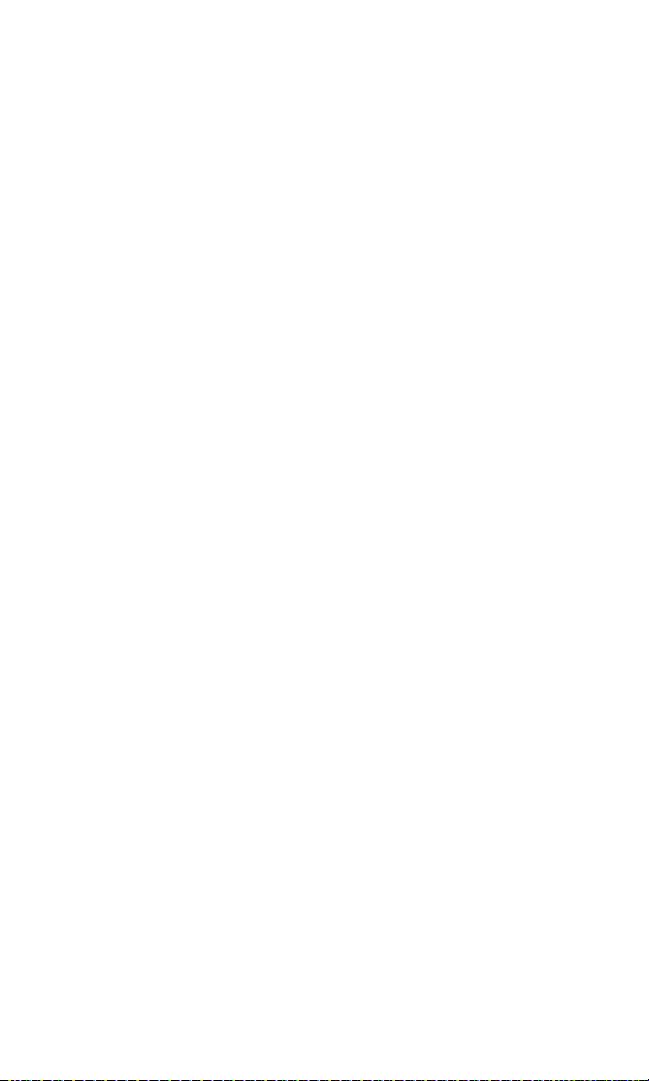
Erasing the Contacts Directory . . . . . . . . . . . . . . . . . . . . . . . . . . . . . . . . . . . . . .69
Erasing the Downloads . . . . . . . . . . . . . . . . . . . . . . . . . . . . . . . . . . . . . . . . . . . . .69
Resetting Your Phone . . . . . . . . . . . . . . . . . . . . . . . . . . . . . . . . . . . . . . . . . . . . . .69
Resetting and Locking Your Phone through SMS . . . . . . . . . . . . . . . . . . . . . .70
Security Features for PCS VisionSM . . . . . . . . . . . . . . . . . . . . . . . . . . . . . . . . . . . . 71
Signing In and Out of PCS Vision Services . . . . . . . . . . . . . . . . . . . . . . . . . . .71
2D. Controlling Your Roaming Experience . . . . . . . . . . . . . . . . . . . . . . . . . . . . . .72
Understanding Roaming . . . . . . . . . . . . . . . . . . . . . . . . . . . . . . . . . . . . . . . . . . . .73
Setting Your Phone’s Roam Mode . . . . . . . . . . . . . . . . . . . . . . . . . . . . . . . . . . .75
Controlling Roaming Charges Using Call Guard . . . . . . . . . . . . . . . . . . . . . .76
2E. Navigating Through Menus . . . . . . . . . . . . . . . . . . . . . . . . . . . . . . . . . . . . . . . . . .77
Menu Navigation . . . . . . . . . . . . . . . . . . . . . . . . . . . . . . . . . . . . . . . . . . . . . . . . . . .78
Menu Structure . . . . . . . . . . . . . . . . . . . . . . . . . . . . . . . . . . . . . . . . . . . . . . . . . . . .78
Viewing the Menus . . . . . . . . . . . . . . . . . . . . . . . . . . . . . . . . . . . . . . . . . . . . . . . . .79
2F. Managing Call History . . . . . . . . . . . . . . . . . . . . . . . . . . . . . . . . . . . . . . . . . . . . . . .81
Viewing History . . . . . . . . . . . . . . . . . . . . . . . . . . . . . . . . . . . . . . . . . . . . . . . . . . . .82
Call History Options . . . . . . . . . . . . . . . . . . . . . . . . . . . . . . . . . . . . . . . . . . . . . . . .82
Making a Call From Call History . . . . . . . . . . . . . . . . . . . . . . . . . . . . . . . . . . . . .83
Saving a Phone Number From Call History . . . . . . . . . . . . . . . . . . . . . . . . . . .83
Prepending a Phone Number From Call History . . . . . . . . . . . . . . . . . . . . . .84
Erasing Call History . . . . . . . . . . . . . . . . . . . . . . . . . . . . . . . . . . . . . . . . . . . . . . . .84
2G. Using the Contacts Directory . . . . . . . . . . . . . . . . . . . . . . . . . . . . . . . . . . . . . . . .85
Contacts List Entry Options . . . . . . . . . . . . . . . . . . . . . . . . . . . . . . . . . . . . . . . . .86
Entering Text . . . . . . . . . . . . . . . . . . . . . . . . . . . . . . . . . . . . . . . . . . . . . . . . . . . . . .87
Selecting a Character Input Mode . . . . . . . . . . . . . . . . . . . . . . . . . . . . . . . . . .87
Entering Characters Using T9 Text Input . . . . . . . . . . . . . . . . . . . . . . . . . . .87
Adding a Word to the T9 Database . . . . . . . . . . . . . . . . . . . . . . . . . . . . . . . . . .88
Entering Characters by Tapping the Keypad . . . . . . . . . . . . . . . . . . . . . . . .89
Entering Numbers, Symbols,Canned Suffixes, and Smileys . . . . . . . . . .90
Adding a New Contacts Entry . . . . . . . . . . . . . . . . . . . . . . . . . . . . . . . . . . . . . . .91
Finding Contacts List Entries . . . . . . . . . . . . . . . . . . . . . . . . . . . . . . . . . . . . . . . .92
Adding a Phone Number or Address to a Contacts Entry . . . . . . . . . . . . . . .94
Editing a Contacts Entry . . . . . . . . . . . . . . . . . . . . . . . . . . . . . . . . . . . . . . . . . . . .94
Selecting a Ringer/Image Type for an Entry . . . . . . . . . . . . . . . . . . . . . . . . . .95
Secret Contacts List Entries . . . . . . . . . . . . . . . . . . . . . . . . . . . . . . . . . . . . . . . . .96
Page 6
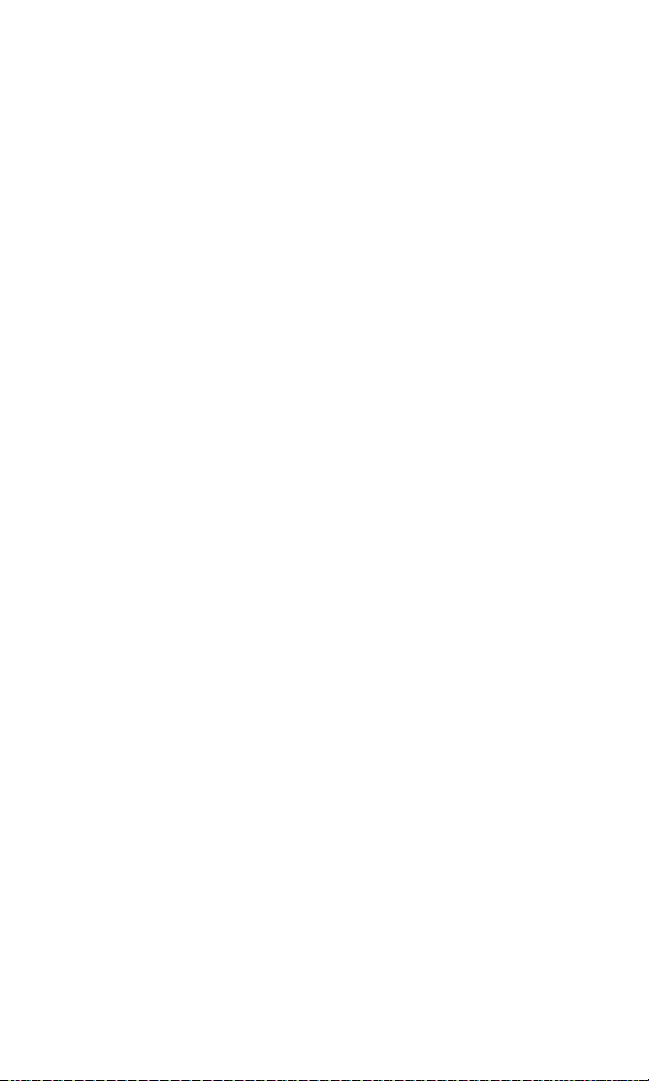
Dialing PCS Services . . . . . . . . . . . . . . . . . . . . . . . . . . . . . . . . . . . . . . . . . . . . . . . .96
2H. Personal Organizer . . . . . . . . . . . . . . . . . . . . . . . . . . . . . . . . . . . . . . . . . . . . . . . . . .97
Managing the Scheduler . . . . . . . . . . . . . . . . . . . . . . . . . . . . . . . . . . . . . . . . . . . .98
Adding an Event to the Scheduler . . . . . . . . . . . . . . . . . . . . . . . . . . . . . . . . . . . .99
Event Alerts . . . . . . . . . . . . . . . . . . . . . . . . . . . . . . . . . . . . . . . . . . . . . . . . . . . . .100
Event Alert Menu . . . . . . . . . . . . . . . . . . . . . . . . . . . . . . . . . . . . . . . . . . . . . . . .100
Viewing the Event List . . . . . . . . . . . . . . . . . . . . . . . . . . . . . . . . . . . . . . . . . . .100
Editing an Event . . . . . . . . . . . . . . . . . . . . . . . . . . . . . . . . . . . . . . . . . . . . . . . . .101
Adding a Call Alarm to the Scheduler . . . . . . . . . . . . . . . . . . . . . . . . . . . . . . .101
Call Alarm Alerts . . . . . . . . . . . . . . . . . . . . . . . . . . . . . . . . . . . . . . . . . . . . . . . . .102
Call Alarm Menu . . . . . . . . . . . . . . . . . . . . . . . . . . . . . . . . . . . . . . . . . . . . . . . . .102
Editing a Call Alarm . . . . . . . . . . . . . . . . . . . . . . . . . . . . . . . . . . . . . . . . . . . . . .103
Erasing a Day’s Events or Call Alarms . . . . . . . . . . . . . . . . . . . . . . . . . . . . . .103
Viewing a Future/Past Day’s Scheduled Events . . . . . . . . . . . . . . . . . . . . .103
Adding To Do Items . . . . . . . . . . . . . . . . . . . . . . . . . . . . . . . . . . . . . . . . . . . . . . .104
Viewing To Do List . . . . . . . . . . . . . . . . . . . . . . . . . . . . . . . . . . . . . . . . . . . . . . .104
Editing To Do Items . . . . . . . . . . . . . . . . . . . . . . . . . . . . . . . . . . . . . . . . . . . . . .104
Adding a To Do Item to the Schedule . . . . . . . . . . . . . . . . . . . . . . . . . . . . . .105
Deleting Items From the To Do List . . . . . . . . . . . . . . . . . . . . . . . . . . . . . . . .105
Viewing Memory in Your Scheduler . . . . . . . . . . . . . . . . . . . . . . . . . . . . . . .106
Purging All Events, Call Alarms, and To Do List Items . . . . . . . . . . . . . . . . .106
Personal Information Management . . . . . . . . . . . . . . . . . . . . . . . . . . . . . . . . .107
Displaying Your User Address . . . . . . . . . . . . . . . . . . . . . . . . . . . . . . . . . . . .107
Getting to Know Icon Indication . . . . . . . . . . . . . . . . . . . . . . . . . . . . . . . . .107
Displaying the Version Information . . . . . . . . . . . . . . . . . . . . . . . . . . . . . . .107
Using Your Phone’s Tools . . . . . . . . . . . . . . . . . . . . . . . . . . . . . . . . . . . . . . . . . .108
Using the Calculator . . . . . . . . . . . . . . . . . . . . . . . . . . . . . . . . . . . . . . . . . . . . .108
Using the World Clock . . . . . . . . . . . . . . . . . . . . . . . . . . . . . . . . . . . . . . . . . . .108
Downloading Files Through PCS Vision . . . . . . . . . . . . . . . . . . . . . . . . . . . .109
Confirming the Downloaded Data . . . . . . . . . . . . . . . . . . . . . . . . . . . . . . . .112
Viewing the Downloaded Data Size . . . . . . . . . . . . . . . . . . . . . . . . . . . . . . .117
2I. Using Your Phone’s Voice Services . . . . . . . . . . . . . . . . . . . . . . . . . . . . . . . .119
Using Voice-Activated Dialing . . . . . . . . . . . . . . . . . . . . . . . . . . . . . . . . . . . . . .120
Programming a Voice Dial Tag to Your Phone . . . . . . . . . . . . . . . . . . . . . .120
Reviewing Voice Dial Tags . . . . . . . . . . . . . . . . . . . . . . . . . . . . . . . . . . . . . . . .121
Page 7
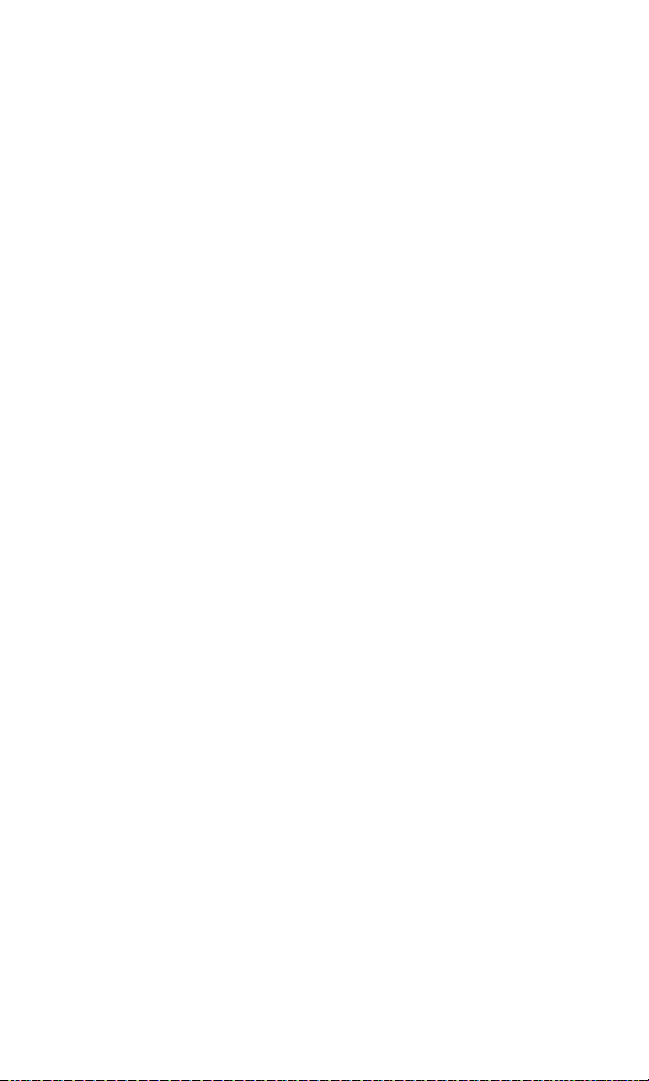
Erasing All Voice Dial Tags . . . . . . . . . . . . . . . . . . . . . . . . . . . . . . . . . . . . . . . .121
Recording Voice Memos . . . . . . . . . . . . . . . . . . . . . . . . . . . . . . . . . . . . . . . . . . .122
Reviewing Voice Memos . . . . . . . . . . . . . . . . . . . . . . . . . . . . . . . . . . . . . . . . .123
Erasing Voice Memos . . . . . . . . . . . . . . . . . . . . . . . . . . . . . . . . . . . . . . . . . . . .124
Setting Up Screen Call . . . . . . . . . . . . . . . . . . . . . . . . . . . . . . . . . . . . . . . . . . . . .125
Activating Screen Call . . . . . . . . . . . . . . . . . . . . . . . . . . . . . . . . . . . . . . . . . . . .125
Selecting an Announcement for Screen Call . . . . . . . . . . . . . . . . . . . . . . .126
Recording Your Name for a Pre-Recorded Announcement . . . . . . . . . .126
Recording a Custom Announcement . . . . . . . . . . . . . . . . . . . . . . . . . . . . . .127
Reviewing an Announcement . . . . . . . . . . . . . . . . . . . . . . . . . . . . . . . . . . . .127
Erasing an Announcement . . . . . . . . . . . . . . . . . . . . . . . . . . . . . . . . . . . . . . .127
Section 3: Using PCS Service Features . . . . . . . . . . . . . . . . . . . .128
3A. PCS Service Features: The Basics . . . . . . . . . . . . . . . . . . . . . . . . . . . . . . . . . .129
Using Voicemail . . . . . . . . . . . . . . . . . . . . . . . . . . . . . . . . . . . . . . . . . . . . . . . . . .130
Setting Up Your Voicemail . . . . . . . . . . . . . . . . . . . . . . . . . . . . . . . . . . . . . . . .130
Voicemail Notification . . . . . . . . . . . . . . . . . . . . . . . . . . . . . . . . . . . . . . . . . . .130
New Voicemail Message Alerts . . . . . . . . . . . . . . . . . . . . . . . . . . . . . . . . . . . .130
Retrieving Your Voicemail Messages . . . . . . . . . . . . . . . . . . . . . . . . . . . . . .131
Voicemail Options . . . . . . . . . . . . . . . . . . . . . . . . . . . . . . . . . . . . . . . . . . . . . . .132
Clearing the Message Icon . . . . . . . . . . . . . . . . . . . . . . . . . . . . . . . . . . . . . . . .134
Voicemail Menu Key . . . . . . . . . . . . . . . . . . . . . . . . . . . . . . . . . . . . . . . . . . . . .135
Using Caller ID . . . . . . . . . . . . . . . . . . . . . . . . . . . . . . . . . . . . . . . . . . . . . . . . . . .136
Responding to Call Waiting . . . . . . . . . . . . . . . . . . . . . . . . . . . . . . . . . . . . . . . .136
Making a Three-Way Call . . . . . . . . . . . . . . . . . . . . . . . . . . . . . . . . . . . . . . . . . . .137
Using Call Forwarding . . . . . . . . . . . . . . . . . . . . . . . . . . . . . . . . . . . . . . . . . . . . .138
3B. PCS VisionSM . . . . . . . . . . . . . . . . . . . . . . . . . . . . . . . . . . . . . . . . . . . . . . . . . . . . . . . . . 13 9
Getting Started With PCS Vision . . . . . . . . . . . . . . . . . . . . . . . . . . . . . . . . . . . .140
Your User Name . . . . . . . . . . . . . . . . . . . . . . . . . . . . . . . . . . . . . . . . . . . . . . . . .140
Launching a PCS Vision Connection . . . . . . . . . . . . . . . . . . . . . . . . . . . . . . .141
Net Gu ar d . . . . . . . . . . . . . . . . . . . . . . . . . . . . . . . . . . . . . . . . . . . . . . . . . . . . . . .1 42
PCS Vision Connection Status and Indicators . . . . . . . . . . . . . . . . . . . . . .142
Navigating the Web . . . . . . . . . . . . . . . . . . . . . . . . . . . . . . . . . . . . . . . . . . . . . .143
Messaging . . . . . . . . . . . . . . . . . . . . . . . . . . . . . . . . . . . . . . . . . . . . . . . . . . . . . . . .145
Message Types . . . . . . . . . . . . . . . . . . . . . . . . . . . . . . . . . . . . . . . . . . . . . . . . . .145
Messages . . . . . . . . . . . . . . . . . . . . . . . . . . . . . . . . . . . . . . . . . . . . . . . . . . . . . . . . .145
Page 8
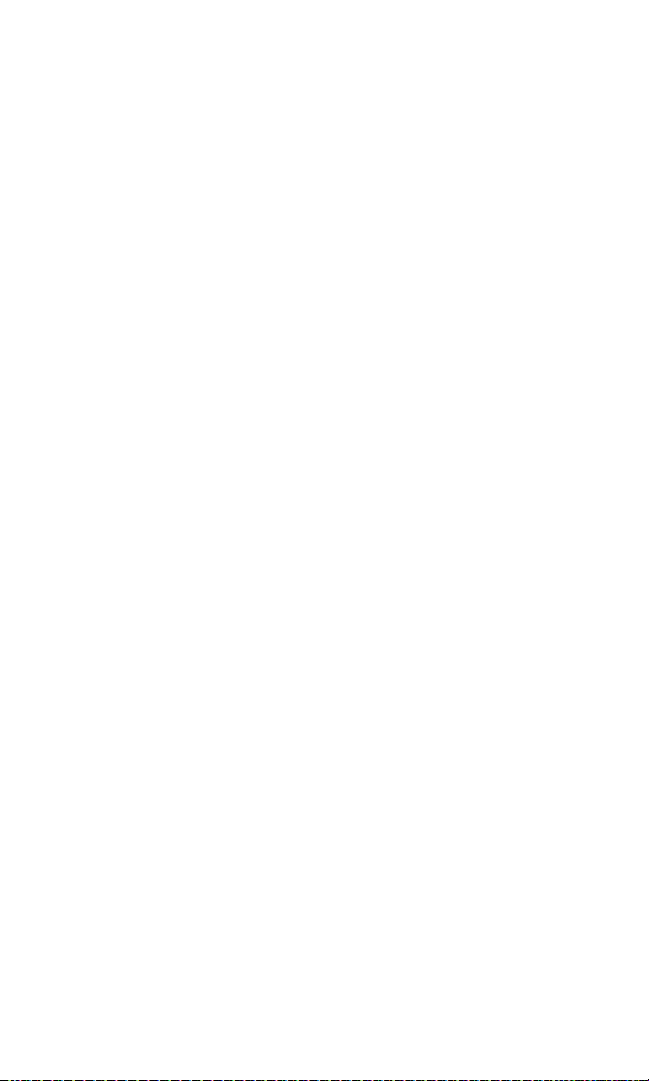
New Messages . . . . . . . . . . . . . . . . . . . . . . . . . . . . . . . . . . . . . . . . . . . . . . . . . . .145
Message Storage . . . . . . . . . . . . . . . . . . . . . . . . . . . . . . . . . . . . . . . . . . . . . . . . .145
Displaying Messages . . . . . . . . . . . . . . . . . . . . . . . . . . . . . . . . . . . . . . . . . . . . .146
Changing the Displaying Font Size of a Message . . . . . . . . . . . . . . . . . . . .146
Message Options . . . . . . . . . . . . . . . . . . . . . . . . . . . . . . . . . . . . . . . . . . . . . . . .147
Extracting Phone Numbers From a Message . . . . . . . . . . . . . . . . . . . . . . .147
Prepending a Phone Number From a Message . . . . . . . . . . . . . . . . . . . . .148
Extracting Email Addresses From a Message . . . . . . . . . . . . . . . . . . . . . . .149
Extracting URLs From a Message . . . . . . . . . . . . . . . . . . . . . . . . . . . . . . . . . .149
Creating Folders for Messages . . . . . . . . . . . . . . . . . . . . . . . . . . . . . . . . . . . .150
Adding a Folder for Messages . . . . . . . . . . . . . . . . . . . . . . . . . . . . . . . . . . . . .151
Moving a Message Into Another Folder . . . . . . . . . . . . . . . . . . . . . . . . . . . .151
Editing Folders . . . . . . . . . . . . . . . . . . . . . . . . . . . . . . . . . . . . . . . . . . . . . . . . . .152
Erasing a Folder . . . . . . . . . . . . . . . . . . . . . . . . . . . . . . . . . . . . . . . . . . . . . . . . . .152
Erasing All Messages . . . . . . . . . . . . . . . . . . . . . . . . . . . . . . . . . . . . . . . . . . . . .153
Signing Up for Updates . . . . . . . . . . . . . . . . . . . . . . . . . . . . . . . . . . . . . . . . . . .153
PCS Mail . . . . . . . . . . . . . . . . . . . . . . . . . . . . . . . . . . . . . . . . . . . . . . . . . . . . . . . . . .154
Using PCS Mail . . . . . . . . . . . . . . . . . . . . . . . . . . . . . . . . . . . . . . . . . . . . . . . . . .154
Accessing PCS Mail Messages . . . . . . . . . . . . . . . . . . . . . . . . . . . . . . . . . . . . .154
Composing PCS Mail Messages . . . . . . . . . . . . . . . . . . . . . . . . . . . . . . . . . . .154
PCS Short Mail . . . . . . . . . . . . . . . . . . . . . . . . . . . . . . . . . . . . . . . . . . . . . . . . . . . .155
Using PCS Short Mail . . . . . . . . . . . . . . . . . . . . . . . . . . . . . . . . . . . . . . . . . . . . .155
Email . . . . . . . . . . . . . . . . . . . . . . . . . . . . . . . . . . . . . . . . . . . . . . . . . . . . . . . . . . . .157
Acccessing Email . . . . . . . . . . . . . . . . . . . . . . . . . . . . . . . . . . . . . . . . . . . . . . . .157
Instant Messaging . . . . . . . . . . . . . . . . . . . . . . . . . . . . . . . . . . . . . . . . . . . . . . . . .158
Accessing Instant Messaging . . . . . . . . . . . . . . . . . . . . . . . . . . . . . . . . . . . . .158
Chat . . . . . . . . . . . . . . . . . . . . . . . . . . . . . . . . . . . . . . . . . . . . . . . . . . . . . . . . . . . . .159
Downloading Games, Ringers, and Screen Savers . . . . . . . . . . . . . . . . . . .160
Games . . . . . . . . . . . . . . . . . . . . . . . . . . . . . . . . . . . . . . . . . . . . . . . . . . . . . . . . . . .162
Ringers . . . . . . . . . . . . . . . . . . . . . . . . . . . . . . . . . . . . . . . . . . . . . . . . . . . . . . . . . . .164
Screen Savers . . . . . . . . . . . . . . . . . . . . . . . . . . . . . . . . . . . . . . . . . . . . . . . . . . . . .166
Web . . . . . . . . . . . . . . . . . . . . . . . . . . . . . . . . . . . . . . . . . . . . . . . . . . . . . . . . . . . . .1 68
Using the Browser Menu . . . . . . . . . . . . . . . . . . . . . . . . . . . . . . . . . . . . . . . . .169
PCS Business Connection
SM
Personal Edition . . . . . . . . . . . . . . . . . . . . . . . . .172
PCS Vision FAQs . . . . . . . . . . . . . . . . . . . . . . . . . . . . . . . . . . . . . . . . . . . . . . . . . .173
Page 9
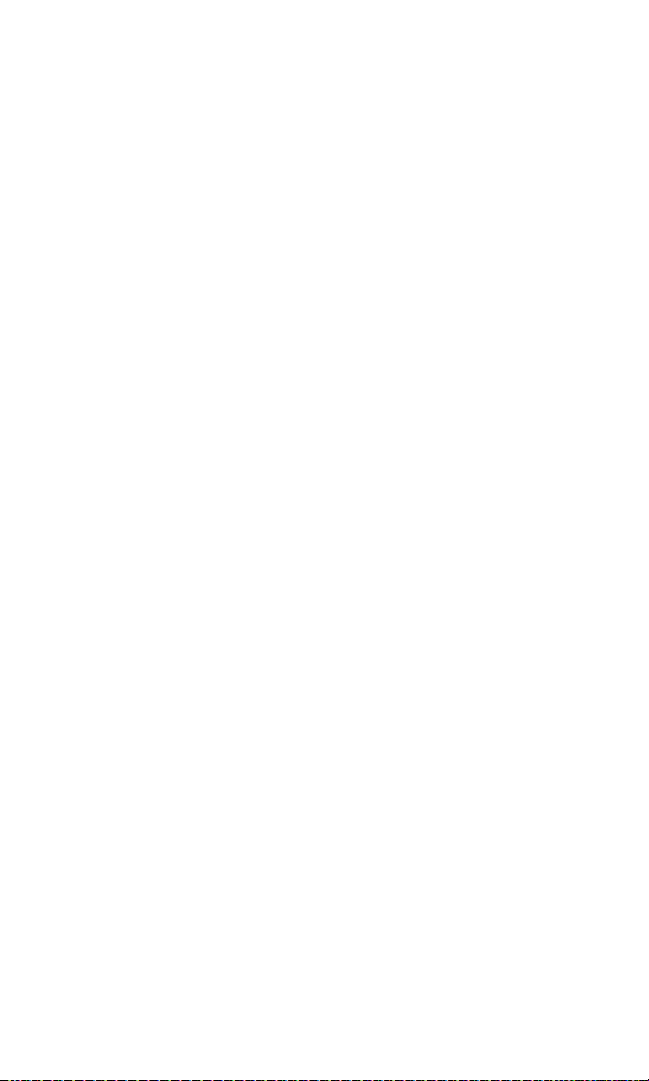
3C. PCS Voice CommandSM . . . . . . . . . . . . . . . . . . . . . . . . . . . . . . . . . . . . . . . . . . . . . .174
Getting Started With PCS Voice Command . . . . . . . . . . . . . . . . . . . . . . . . . .175
Creating Your Own Address Book . . . . . . . . . . . . . . . . . . . . . . . . . . . . . . . . . .175
Making a Call With PCS Voice Command . . . . . . . . . . . . . . . . . . . . . . . . . . . .176
Section 4: Safety Guidelines and Warranty Information . . .177
4A. Safety . . . . . . . . . . . . . . . . . . . . . . . . . . . . . . . . . . . . . . . . . . . . . . . . . . . . . . . . . . . . . . .178
Getting the Most Out of Your Reception . . . . . . . . . . . . . . . . . . . . . . . . . . . .179
Maintaining Safe Use of and Access to Your Phone . . . . . . . . . . . . . . . . . . .180
Caring for the Battery . . . . . . . . . . . . . . . . . . . . . . . . . . . . . . . . . . . . . . . . . . . . .183
Acknowledging Special Precautions and the FCC Notice . . . . . . . . . . . .184
Owner’s Record . . . . . . . . . . . . . . . . . . . . . . . . . . . . . . . . . . . . . . . . . . . . . . . . . .186
User’s Guide Proprietary Notice . . . . . . . . . . . . . . . . . . . . . . . . . . . . . . . . . . .186
4B. Manufacturer’s Warranty . . . . . . . . . . . . . . . . . . . . . . . . . . . . . . . . . . . . . . . . . . .187
Manufacturer’s Warranty . . . . . . . . . . . . . . . . . . . . . . . . . . . . . . . . . . . . . . . . . .188
Index . . . . . . . . . . . . . . . . . . . . . . . . . . . . . . . . . . . . . . . . . . . . . . . . . . . . . . .191
Page 10
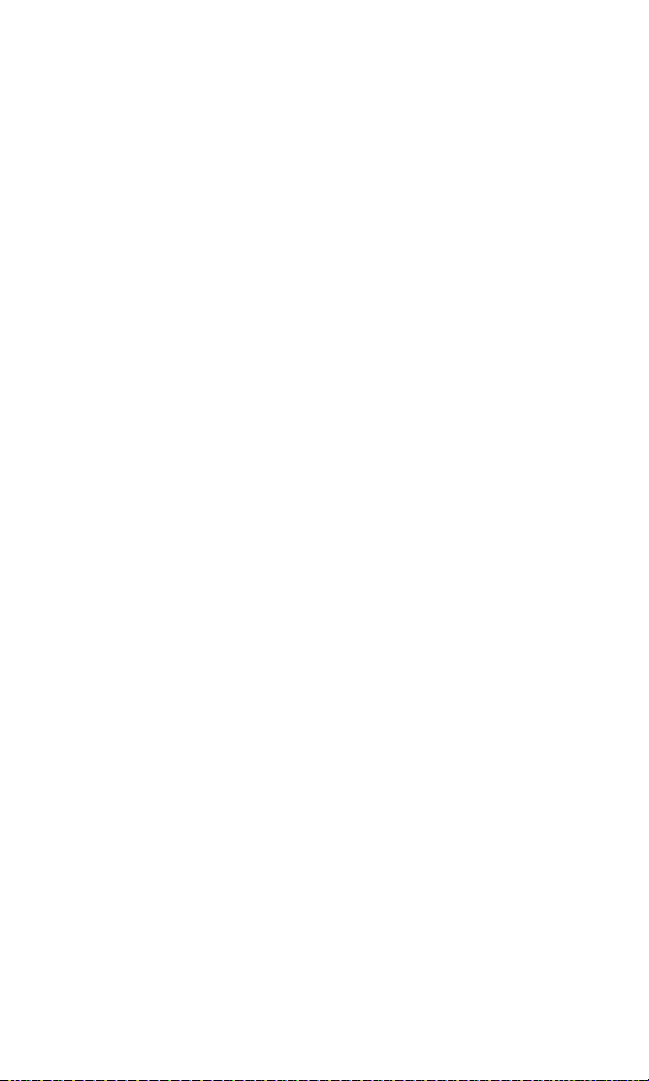
Welcome to Sprint
S
print built the largest all-digital, all-PCS nationwide network with
advanced multimedia services, reaching more than 230 million
people for clarity you can see and hear. We built our network to give
you what we believe you really want from a wireless phone: clear
sound, private conversations, and time-saving features.
But with Sprint, you can do something even more far-reaching: simplify
your life. Our advanced technology is designed to grow with your
communications needs, so that one day you’ll be able to rely entirely on
your PCS Phone to stay connected.
This guide will familiarize you with our technology and your new
PCS Vision Ready Link Phone through simple, easy-to-follow
instructions. If you have already reviewed the Start Here Guide, which
was packaged with your new phone,then you’re ready to explore the
advanced features outlined in this guide.
If you have not read your Start Here Guide, go to Section One –
Getting Started. This section provides all the information you need
to quickly activate your phone, set up your voicemail, and much more.
It also contains information on how to contact Sprint if you have any
questions about your service, wish to check your account balance, or
want to purchase additional products or services.
Thank you for choosing Sprint.
i
Page 11
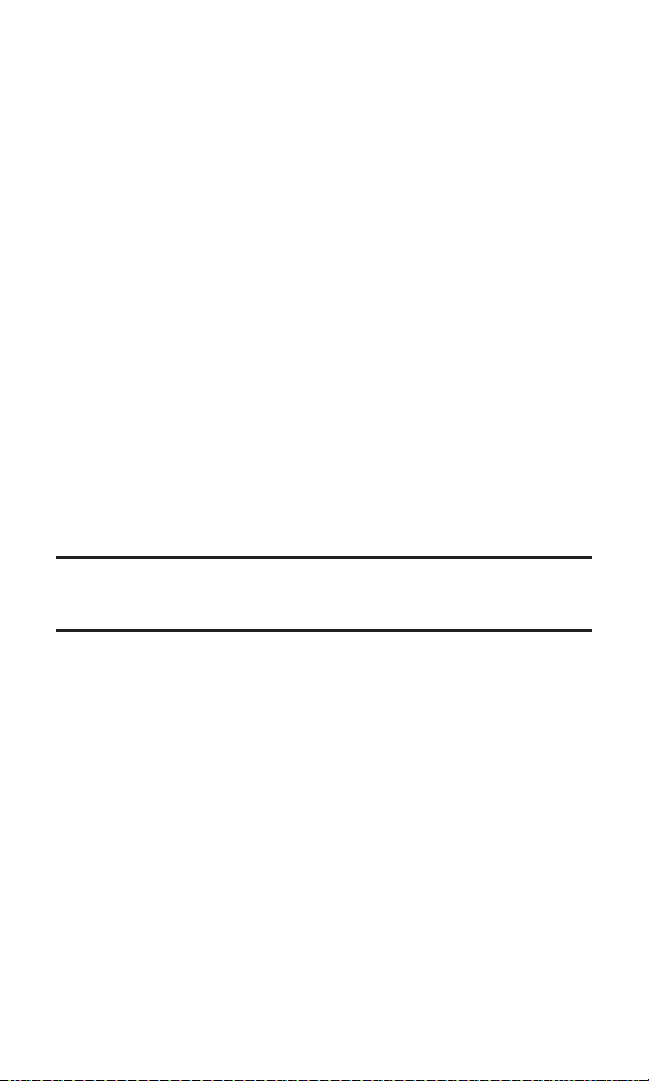
Introduction
T
his User’s Guide introduces you to PCS Service and all the features
of your new phone. It’s divided into four sections:
Section 1: Getting Started
Section 2: Understanding Your Phone
Section 3: Using PCS Service Features
Section 4: Safety and Warranty Information
Throughout the guide, you’ll find tips that highlight special shortcuts
and timely reminders to help you make the most of your new phone and
service. The Table of Contents and Index will help you locate specific
information quickly.
You’ll get the most out of your phone if you read each section. However,
if you’d like to get right to a specific feature,simply turn to that page.
Follow the instructions in that section, and you’ll be ready to use your
phone in no time.
Tip:You can print this guide to keep on hand or to view it online. If you’re viewing
it online, simply click on a topic in the Table of Contents or Index or on any page
reference. The PDF will automatically display the appropriate page.
ii
Page 12
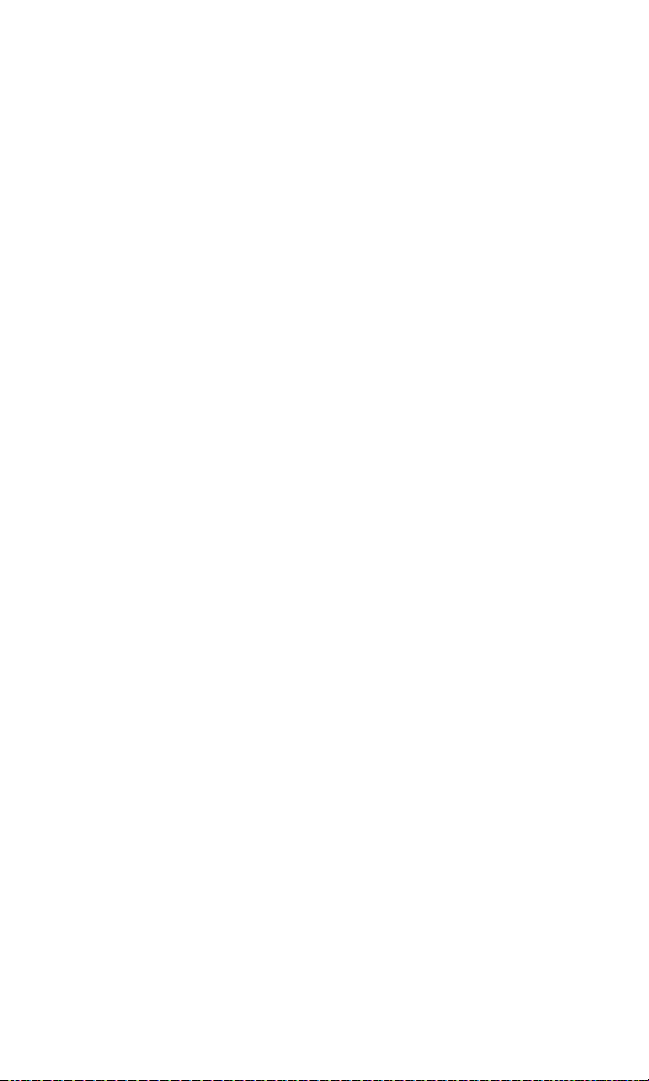
Section 1
Getting Started
Page 13
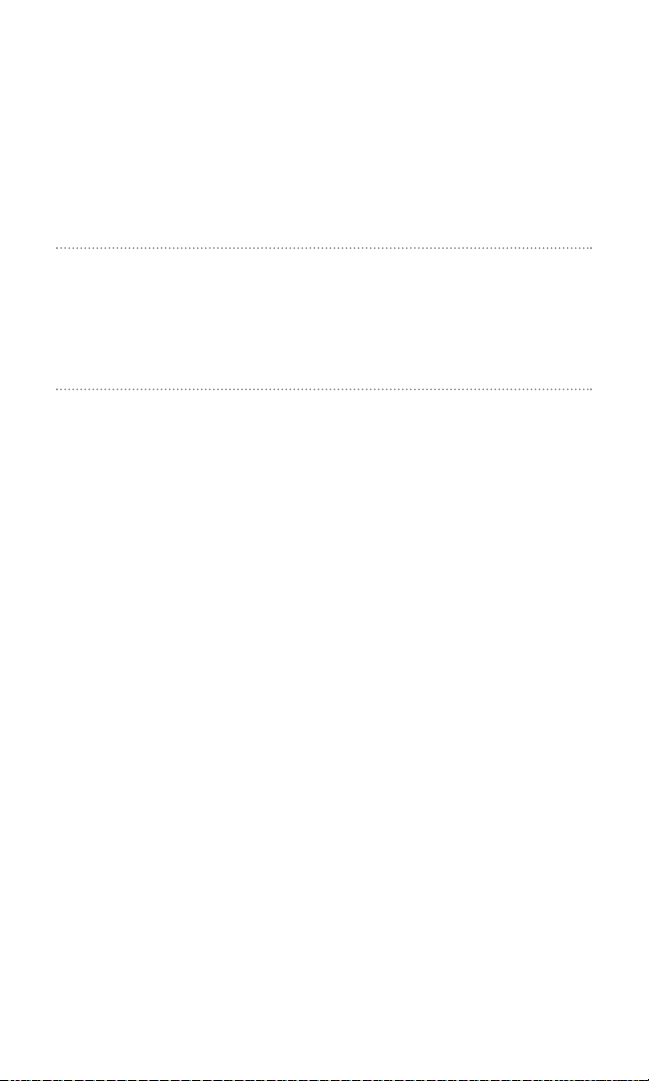
Section 1A
Setting Up Service
In This Section
Getting Started With PCS Service
Setting Up Voicemail
Getting Help
T
his section walks you through setting up service for your
PCS Phone, unlocking your phone, setting up your voicemail,
and contacting Sprint for assistance with your PCS Service.
Section 1: Getting Started
1A: Setting Up Service 2
Page 14
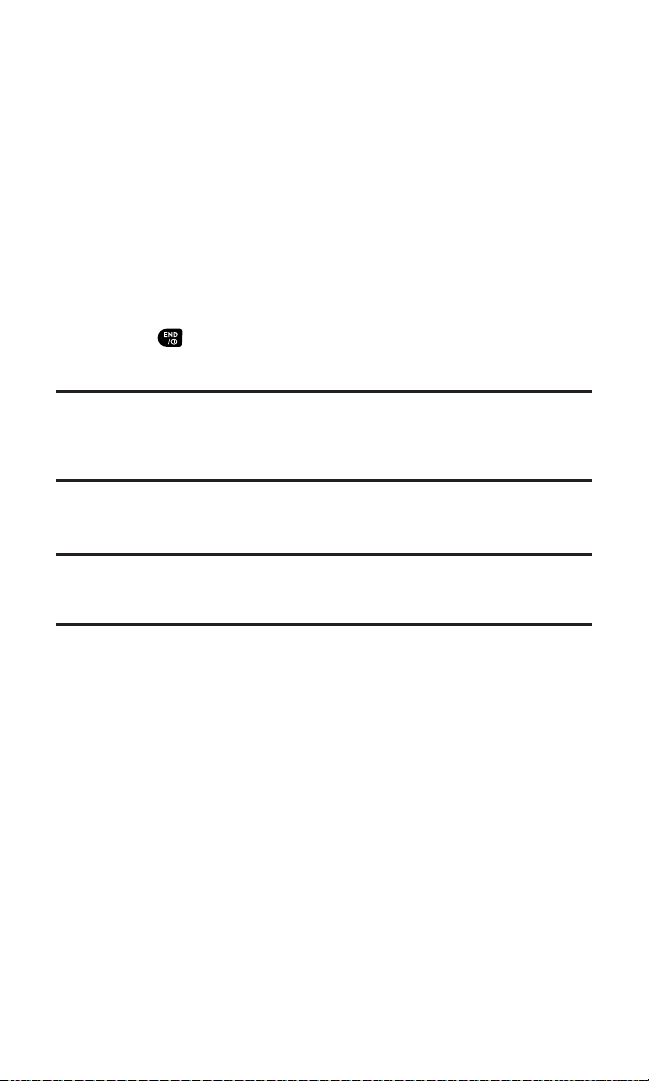
Getting Started With PCS Service
Determine if Your Phone is Already Activated
If you received your phone in the mail or purchased it at a
Sprint Store, it probably has already been activated. All you need to
do is unlock your phone.
If your phone is not activated, please refer to the Start Here Guide
included with your phone.
Unlocking Your Phone
Follow these steps to unlock your phone:
1. Press to turn the phone on.
2. Select Unlock (left softkey).
Note: To select a softkey, press the softkey button directly below the softkey text,
which appears at the bottom left and bottom right of your phone’s display screen.
Softkey actions change according to the screen you’re viewing and will not
appear if there is no corresponding action available.
3. Enter your four-digit lock code. For security purposes, the code
is not visible as you type.
Tip:If you can’t recall your lock code, try using the last four digits of either your
Social Security number or PCS Phone Number or try 0000. If none of these work,
call PCS Customer Solutions at 1-888-211-4PCS (4727).
Activating Your Phone
To activate your phone,follow the directions in the Start Here Guide
included with your phone.
Section 1: Getting Started
1A: Setting Up Service 3
Page 15
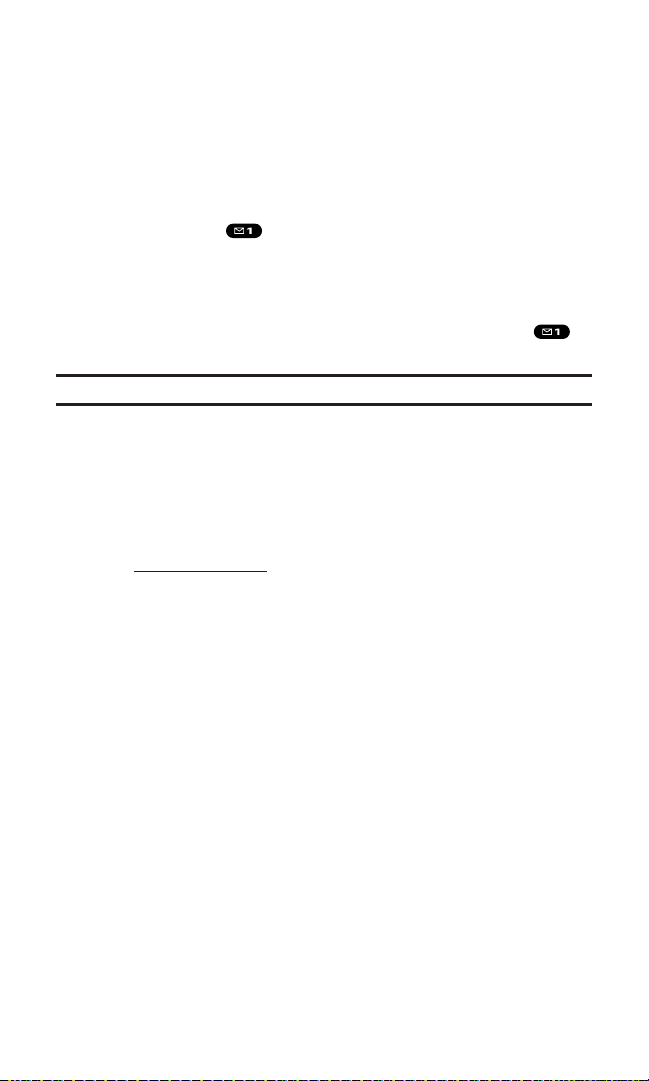
Setting Up Your Voicemail
All unanswered calls to your PCS Phone are automatically transferred
to voicemail, even if your phone is in use or turned off. Therefore,
you will want to set up your voicemail and personal greeting as soon
as your PCS Phone is activated.
To set up voicemail:
1. Press and hold .
2. Follow the system prompts to create your passcode, record your
greeting, record your name announcement,and choose
whether to activate One-Touch Message Access (a feature that
lets you access messages simply by pressing and holding ,
bypassing the need for you to enter your passcode).
Note: The voicemail setup process may vary in certain Affiliate areas.
For more information about using your voicemail, see
“Using Voicemail” on page 130.
Getting Help
Visit Our Website
Stop by www.sprintpcs.com and sign on to get up-to-date information
on PCS Services, options and more.
You can also:
Review coverage maps
Learn how to use voicemail
Access your account information
Purchase accessories
Add additional options to your service plan
Check out frequently asked questions
And more
Section 1: Getting Started
1A: Setting Up Service 4
Page 16

Reaching PCS Customer Solutions
You can reach PCS Customer Solutions by:
Dialing on your PCS Phone
Signing on to your account at www.sprintpcs.com
Calling us toll-free at 1-888-211-4727 (Consumer customers),
1-877-CLEARPY (253-2779) (Clear Pay customers), or
1-888-788-4727 (Business customers)
Writing to us at PCS Customer Solutions, P.O. Box 8077,
London, KY 40742
Receiving Automated Invoicing Information
For your convenience,your phone gives you access to invoicing
information on your PCS Account. This information includes
balance due, payment received, invoicing cycle,and the number of
minutes used since your last invoicing cycle. (Normal airtime usage
will apply.)
To access this information:
Press .
Note: This service may not be available in all Affiliate markets.
PCS Directory Assistance
PCS Directory Assistance provides a variety of services, including
residential, business, and government listings; assistance with local
or long-distance calls; movie listings; hotel, restaurant, shopping, and
major local event information. There is a per-call charge and you will
be billed for airtime.
Press .
PCS Operator Services
PCS Operator Services can provide assistance in placing collect calls
or calls billed to a local telephone calling card or third party.
Press .
For more information or to see the latest in products and services,
visit us online at
www.sprintpcs.com.
Note: PCS Operator Services may not be available in all Affiliate markets.
Section 1: Getting Started
1A: Setting Up Service 5
Page 17
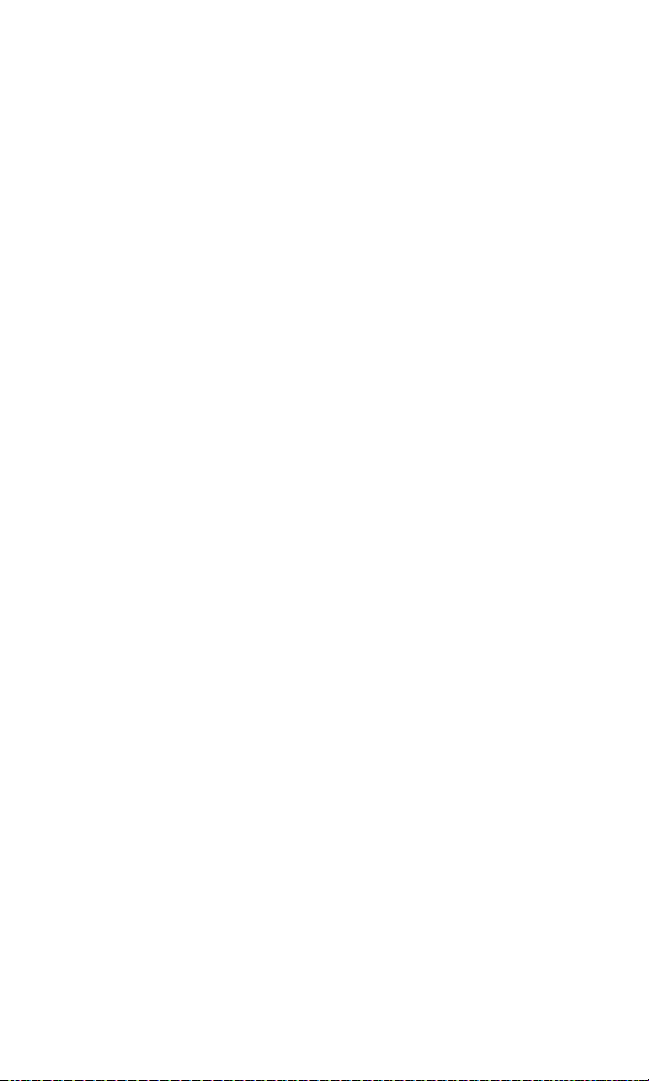
Section 2
Understanding Your
PCS Phone
Page 18
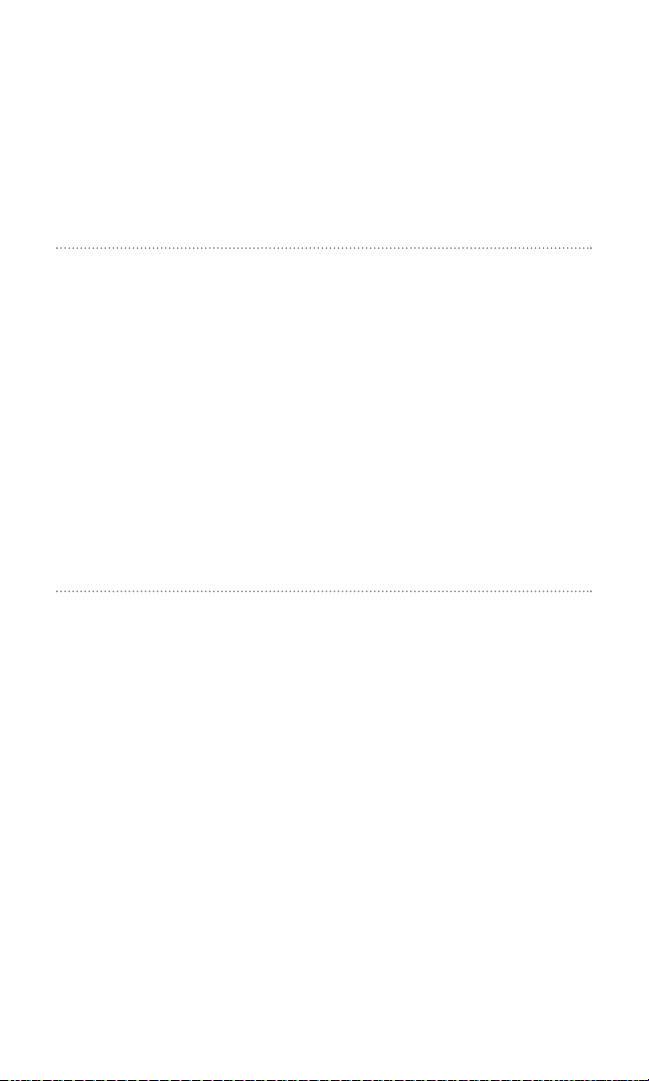
Section 2A
Your PCS Phone: The Basics
In This Section
Front View of Phone
Viewing the Display Screen
Features of Your Phone
Turning Your Phone ON and OFF
Using Your Phone’s Battery
Displaying Your Phone Number
Making and Answering Calls
Using PCS Ready Link
Y
our PCS Phone is packed with features that simplify your life and
expand your ability to stay connected to the people and information
that are important to you. This section will guide you through the basic
functions and calling features of your phone.
Section 2: Understanding Your PCS Phone
2A: Your PCS Phone – The Basics 7
Page 19
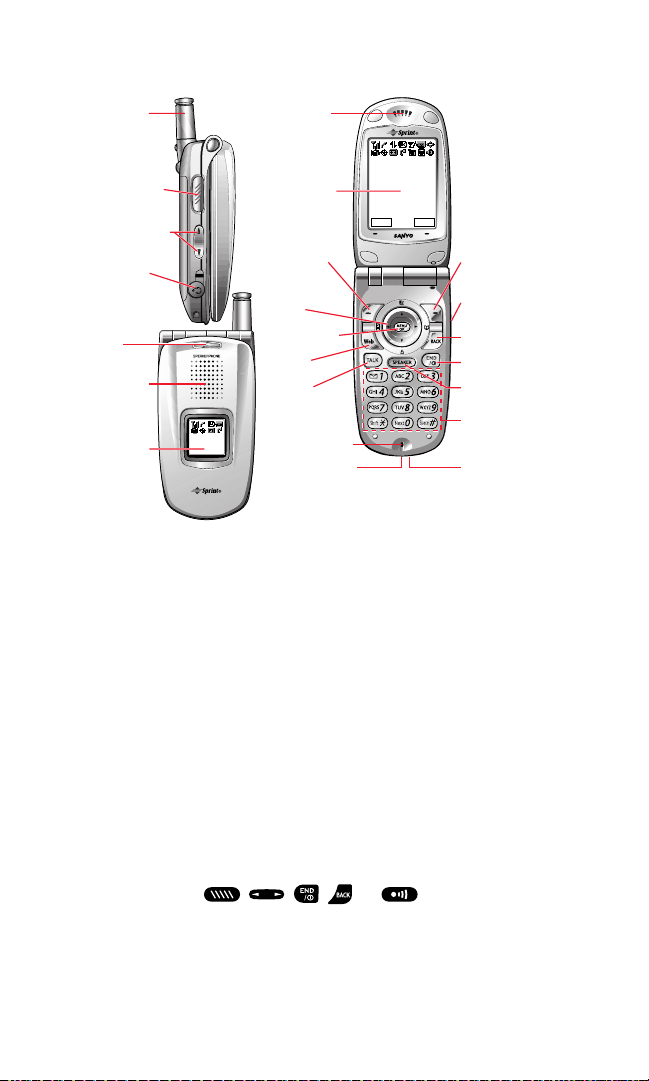
Front View of Phone
Key Functions
1. Antenna: Fully extend the antenna for the best reception.
2. Ready Link Button: Press to access the PCS Ready Link List (see
“Using PCS Ready Link” on page 27).
3. Side Volume Key: Lets you adjust the receiver volume during a
call or ringer volume in standby mode.
4. Headset Jack: Insert the plug of a headset (sold separately) for
hands-free phone use.
5. LED Indicator: Shows your phone’s connection status at a glance
and can be set to display a wide variety of colors.
6. Speaker: Allows you hands-free conversation while in
speakerphone mode. Lets you hear the different ringers and
sounds. You can mute the ringer when receiving incoming calls
by pressing , , , , or .
7. Sub LCD: Lets you monitor the phone’s status and see who’s
calling without opening the phone.
Section 2: Understanding Your PCS Phone
2A: Your PCS Phone – The Basics 8
1. Antenna
2. Ready Link
Button
3.
Side Volume
Key
4. Headset
Jack
5. LED
Indicator
6. Speaker
7. Sub LCD
Sprint
10:30a Aug 20
8. Earpiece
9. Main LCD
10. Softkey
(left)
11.
Navigation
Key
12.
MENU/OK
13. Web
14. TALK
15.
Microphone
16. Accessories
Connector
Sprint
Aug 20, 03 (Wed)
10:30am
R-Link Memo
23. Softkey
(right)
22. Side Call
Key
21. BACK
20. END/POWER
19. SPEAKER
Key
18. Keypad
17. Standard
Charger Jack
Page 20
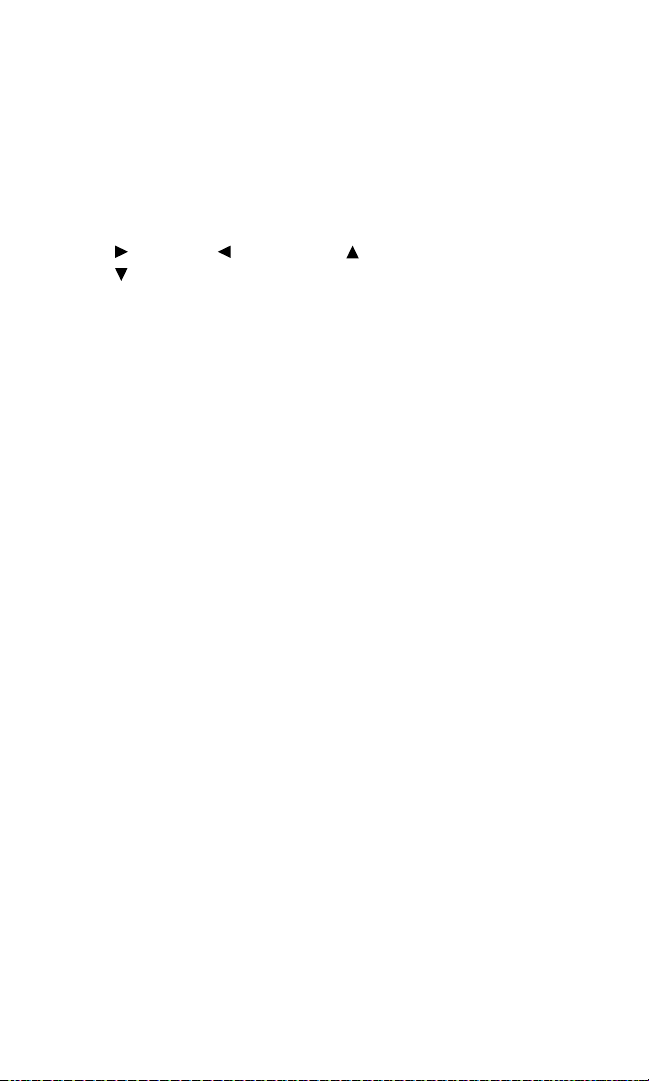
8. Earpiece: Lets you hear the caller’s voice.
9. Main LCD (display): Displays the phone’s main menu, features,
modes, etc.
10. Softkey (left): Lets you select the menu corresponding to the
bottom left line on the Main LCD.
11. Navigation Key: Lets you navigate quickly and easily through the
menu options. You can access menu shortcuts by pressing
=Contacts, =My Shortcut, =Messaging, and
=Downloads.
12. MENU/OK: Lets you access the phone’s menus and select menu
options.
13. Web: Lets you launch the browser.
14. TALK: Lets you place or receive calls, answer Call Waiting, or use
Three-Way Calling and Voice Dial.
15. Microphone: To speak into or record your voice.
16. Accessories Connector: Connects accessories such as Travel
Charger (included) or Desktop Charger (sold separately).
17. Standard Charger Jack: Connects the Sprint Standardized
Charger (sold separately). Please visit your local Sprint Store for
this and other accessories.
18. Keypad: Lets you enter numbers, letters, and characters, and
navigate within menus. Press and hold keys 2-9 for speed dialing.
19. SPEAKER Key: Lets you place or receive calls in speakerphone
mode. You can also use it to activate Voice Dial and Memo
recording.
20. END/POWER: Lets you turn the phone On/Off, end a call, or
return to standby mode.
21. BACK: Lets you clear characters or display Time/Date while the
phone is in use.
22. Side Call Key: Lets you place or receive calls without opening the
phone.
23. Softkey (right): Lets you select the menu corresponding to the
bottom right line on the Main LCD.
Section 2: Understanding Your PCS Phone
2A: Your PCS Phone – The Basics 9
Page 21
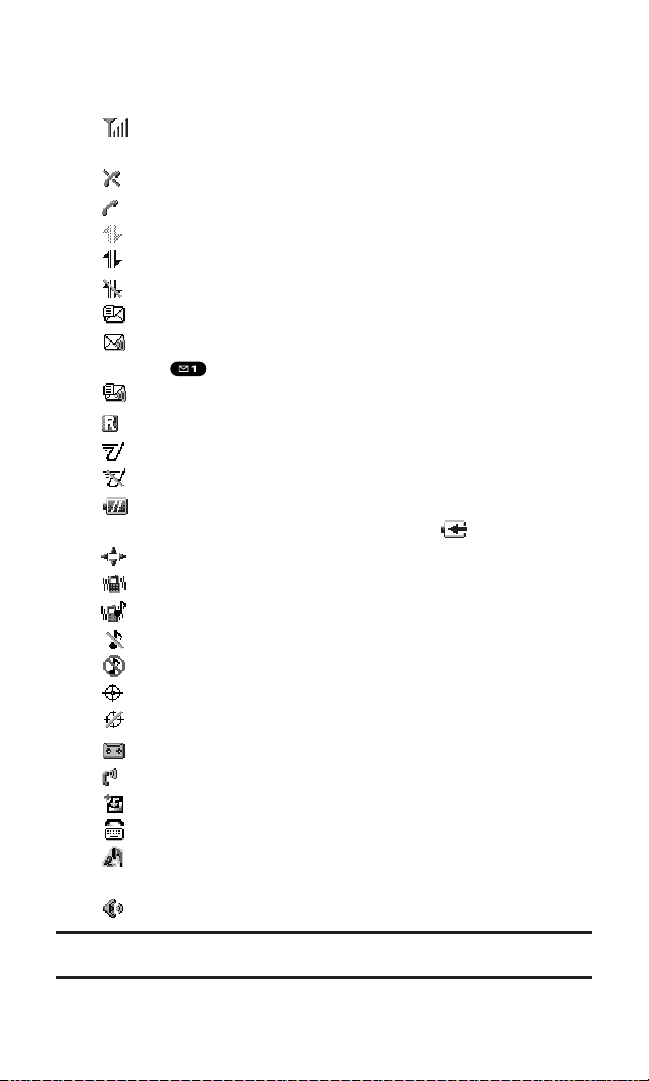
Viewing the Display Screen
This list identifies the symbols you’ll see on your display screen.
shows your current signal strength. The more lines you have,
the stronger your signal.
means your phone cannot find a signal.
tells you a call is in progress.
indicates your PCS Vision/PCS Ready Link access is dormant.
indicates your PCS Vision/PCS Ready Link access is enabled.
indicates your PCS Vision/PCS Ready Link access is disabled.
indicates you have new text messages waiting.
indicates you have new voicemail messages waiting. Press
and hold to call your voicemail box.
indicates you have text messages and voicemail messages waiting.
indicates you are “roaming” off the Sprint Nationwide PCS Network.
indicates the PCS Ready Link Service is enabled.
indicates the PCS Ready Link Service is disabled.
shows the level of your battery charge. The more black you
see, the more power you have left. It displays while charging.
indicates you have menus to scroll (in four directions).
indicates the vibrate feature is set to On.
indicates volume level 4 and vibrate feature is set to On.
indicates the voice call ringer setting is Off.
indicates all the sound settings are Off.
indicates the Location Service of your phone is enabled.
indicates the Location Service of your phone is disabled.
indicates you have a new caller’s message.
indicates the Screen Call Auto setting is On.
indicates you have new downloaded data.
indicates your phone is in TTY mode.
indicates Headset mode is set to Ready Link and headset is
connected.
indicates the speakerphone mode is set to On.
Tip:Display indicators let you know when you’re off the Sprint Nationwide
PCS Network and whether you’re operating in digital or analog mode.
Section 2: Understanding Your PCS Phone
2A: Your PCS Phone – The Basics 10
Page 22
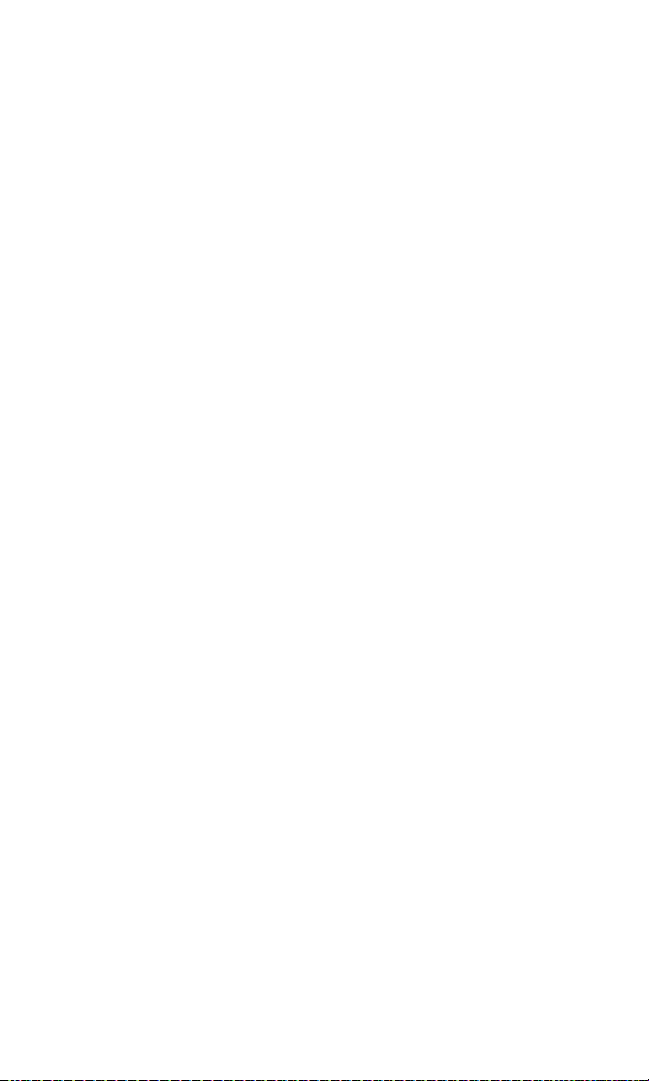
Features of Your PCS Vision Ready Link Phone
RL2500
Congratulations on the purchase of your PCS Vision Ready Link
Phone RL2500. This phone is easy-to-use and reliable. It also offers
many significant features and service options:
Dual-band/tri-mode capability provides access to other PCS Digital
and Analog Networks where Sprint has implemented roaming
agreements (page 73).
PCS Ready Link allows you to connect with your friends, family, and
co-workers with just one push of a button. You can make 1-to-1 or
1-to-many calls instantly, like a two-way radio. This feature provides
a range of solutions to meet your communications needs (page 27).
PCS VisionSMprovides access to the wireless Internet in digital
mode (page 139).
PCS Mail and PCS Short Mail provide quick and convenient text
messaging capabilities (page 154).
PCS Voice CommandSMlets you dial phone numbers by speaking
someone’s name or the digits in their phone number (page 174).
Downloadable ringers, screen savers (images), games, and more
allow you to turn down time into fun time and to personalize your
phone (page 160).
The built-in scheduler lets you schedule alerts to remind you of
important events (page 98).
Speed Dialing lets you call the phone number stored in the
Contacts directory by one touch dialing (page 26).
The Contacts directory can store up to 300 names, 500 phone
numbers, 300 Email addresses, and 300 Web addresses. Each
entry can contain up to 7 phone numbers, 1 email address,1 Web
address, a ringer, and an image (Section 2G).
Wide 2.1 inch display screen plus external display.
The Side Call Key lets you place or receive calls without opening
the phone.
The Sub LCD allows you to monitor the phone’s status and to see
who’s calling without opening the phone.
The Flip options allow you to answer an incoming call by opening
the flip or end a call by closing the flip.
Section 2: Understanding Your PCS Phone
2A: Your PCS Phone – The Basics 11
Page 23
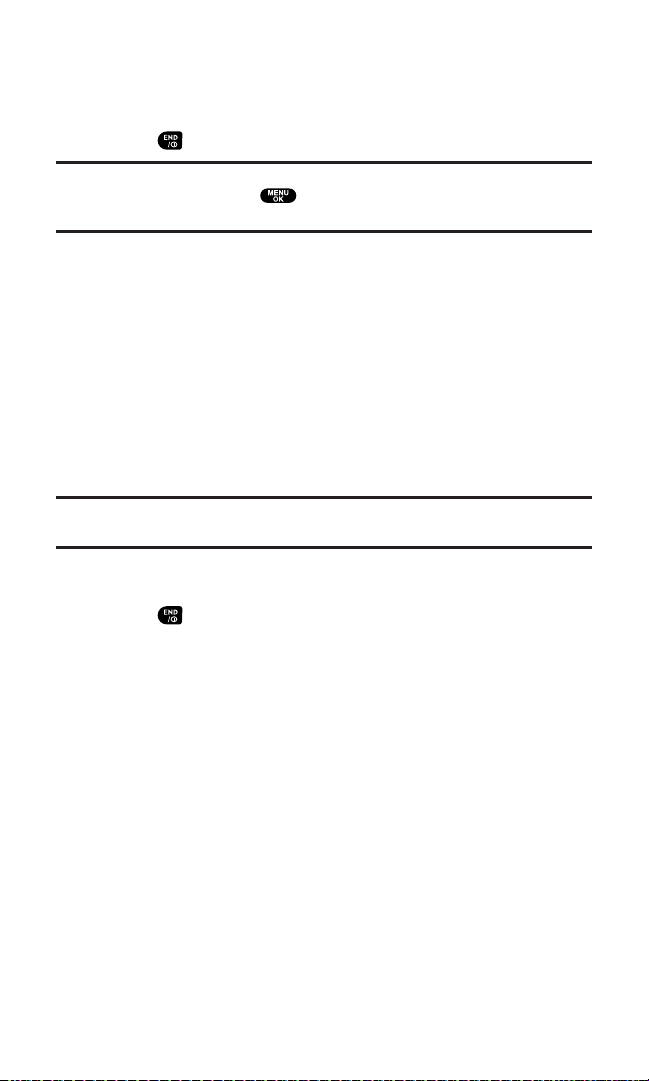
Turning Your Phone ON and OFF
Turning Your Phone On
Press to turn your phone on.
Note: When you turn on your phone for the first time, you will be asked to activate
PCS Ready Link service. Press or
OK (left softkey) to use PCS Ready Link
service.
Once your phone is On, it displays “Looking for service...” which
indicates that your phone is searching for a signal. When your phone
finds a signal, it automatically enters standby mode – the phone’s idle
state. At this point,you are ready to begin making and receiving calls.
If your phone is unable to find a signal after 15 minutes of searching, a
Power Save feature is automatically activated. When a signal is found,
your phone automatically returns to standby mode.
In Power Save mode, your phone searches for a signal periodically
without your intervention. You can also initiate a search for
PCS Service by pressing any key (when your phone is turned On).
Tip:The Power Save feature helps to conserve your battery power when you are
in an area where there is no signal.
Turning Your Phone Off
Press for two seconds until you see the powering down
animation on the display screen.
Your screen remains blank while your phone is off (unless the battery
is charging).
Section 2: Understanding Your PCS Phone
2A: Your PCS Phone – The Basics 12
Page 24
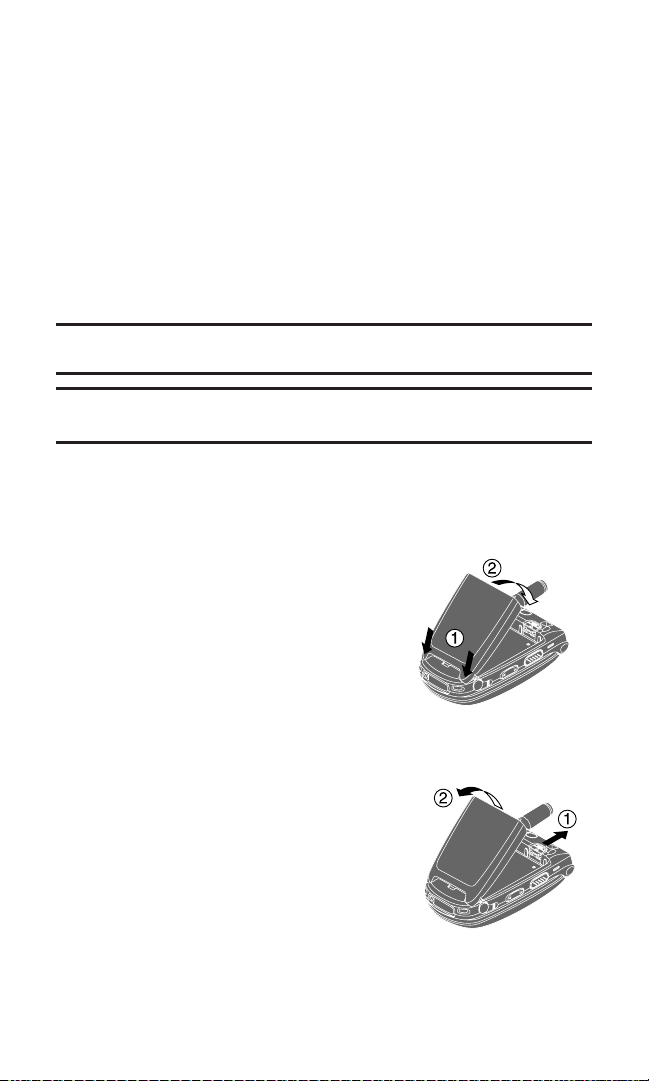
Using Your Phone’s Battery
Battery Capacity
Your PCS Phone is equipped with a Lithium Ion (LiIon)battery.
It allows you to recharge your battery before it is fully drained. The
battery provides approximately 3.25 hours of continuous digital talk
time (1.4 hours in analog) or approximately 90 hours of continuous
digital standby time (14 hours in analog).
When the battery reaches 5% of its capacity, the battery icon blinks.
When there are approximately five minutes of talk time left, the
phone sounds an audible alert and then powers down.
Note: Long backlight settings, searching for service, vibrate mode, PCS Ready
Link mode, and browser use affect the battery’s talk and standby times.
Tip:Be sure to watch your phone’s battery level indicator and charge the battery
before it runs out of power.
Installing the Battery
Your PCS Phone comes with a LiIon battery. Follow these steps to
install it:
1. Place the battery into the space
beneath the antenna with the metal
contacts at the bottom,facing
downward.
2. Gently press down until it’s in place
and the battery release latch snaps.
Removing the Battery
To remove your battery, follow these easy steps:
1. Make sure the power is off so that you
don’t lose any stored numbers or
messages.
2. Push the battery release latch up and
hold the battery.
3. Pull the battery up and out at a
45-degree angle.
Section 2: Understanding Your PCS Phone
2A: Your PCS Phone – The Basics 13
Page 25
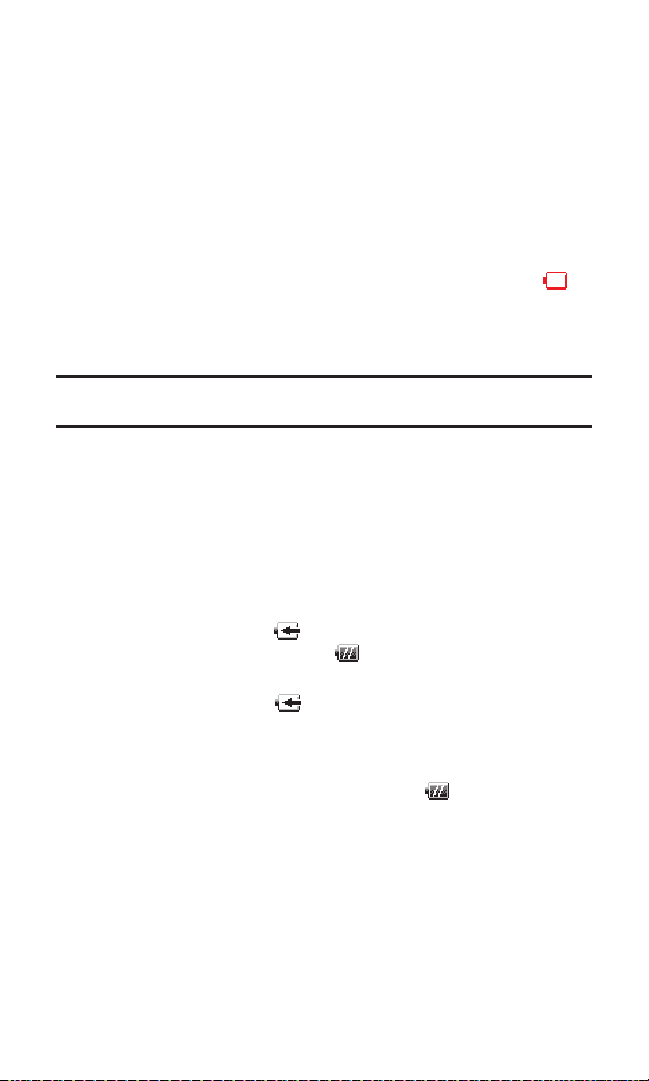
Charging the Battery
Your PCS Phone comes with a rechargeable battery. You should
charge the battery as soon as possible so you can begin using
your phone.
Keeping track of your battery’s charge is important. If your battery
level becomes too low, your phone automatically turns off and you
will lose all the information you were just working on.For a quick
check of your phone’s battery level, glance at the battery charge
indicator located in the upper-right corner of your phone’s display
screen. If the battery charge is getting too low, the battery icon
blinks and the phone sounds a warning tone.
Always use a Sprint-approved desktop charger, travel charger, or
vehicle power adapter to charge your battery.
Warning! Using the wrong battery charger could cause damage to your phone
and void the warranty.
Using the Travel Charger
To use the travel charger provided with your phone:
1. Plug the travel charger into a wall outlet.
2. Plug the other end of the travel charger into the bottom of your
phone (with the battery installed).
Charging when your phone is turned on:
The battery icon appears on the display while charging.
The battery icon turns to when charging is complete.
Charging when your phone is turned off:
The battery icon appears, and the message “BATTERY
CHARGING-Power Off-” is shown on the display while
charging. When the battery is completely discharged, you
may wait for several minutes until the message is shown on
the display. The battery icon turns to , and the message
changes to “CHARGING COMPLETE-Power Off-” when
charging is complete.
It takes approximately 3.5 hours to fully recharge a completely
rundown battery. With the Sprint-approved LiIon battery,
you can recharge the battery before it becomes completely
run down.
Section 2: Understanding Your PCS Phone
2A: Your PCS Phone – The Basics 14
Page 26
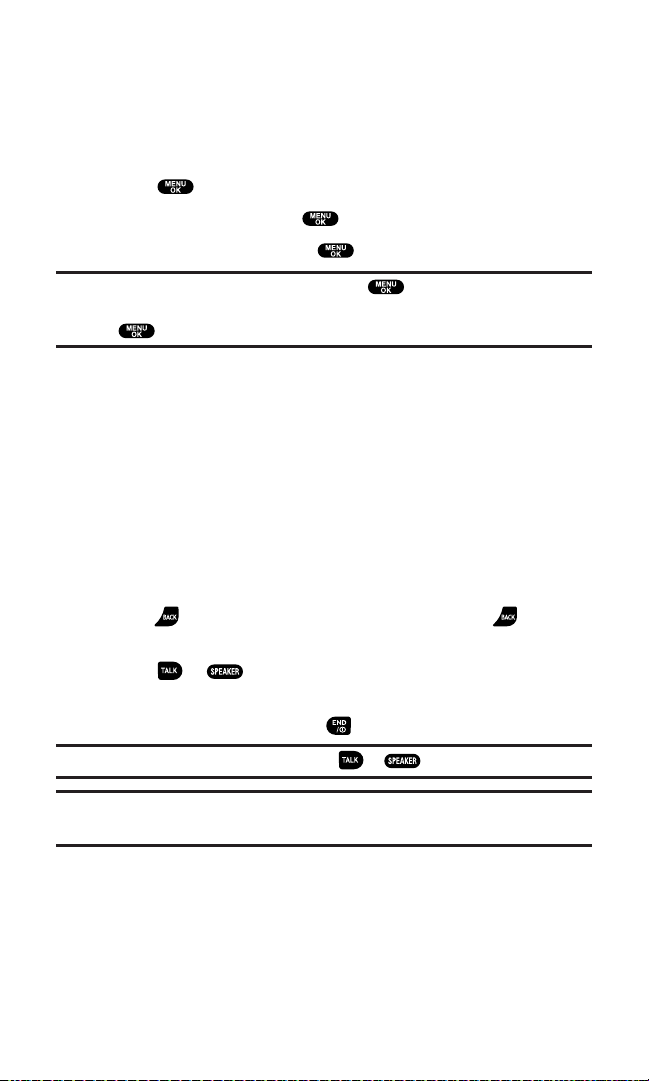
Displaying Your Phone Number
Just in case you forget your phone number, your PCS Phone can
remind you.
To display your phone number:
1. Press to access the main menu.
2. Select Contacts and press .
3. Select My Phone# and press .
Note: To access the phone’s main menu, press from standby mode.
Menu items may be selected by highlighting them with the Navigation key and
pressing .
Making and Answering Calls
Making Calls
Your PCS Phone offers many different ways to make calls, including
PCS Voice Command
SM
(page 174), Speed Dialing (page 26), and using
Call History (page 81).
With the Flip Open:
1. Make sure your phone is on.
2. Enter a phone number. (If you make a mistake while dialing,
press to erase one digit at a time. Press and hold to erase
the entire number.)
3. Press or . (To make a call when you are roaming and
Call Guard is enabled, see “Call Guard” on page 76.)
4. When you’re finished,press .
Tip: To redial your last outgoing call, press or twice.
Tip:When making calls off the Sprint Nationwide PCS Network, always dial
using 11 digits (1 + area code + phone number).
Section 2: Understanding Your PCS Phone
2A: Your PCS Phone – The Basics 15
Page 27
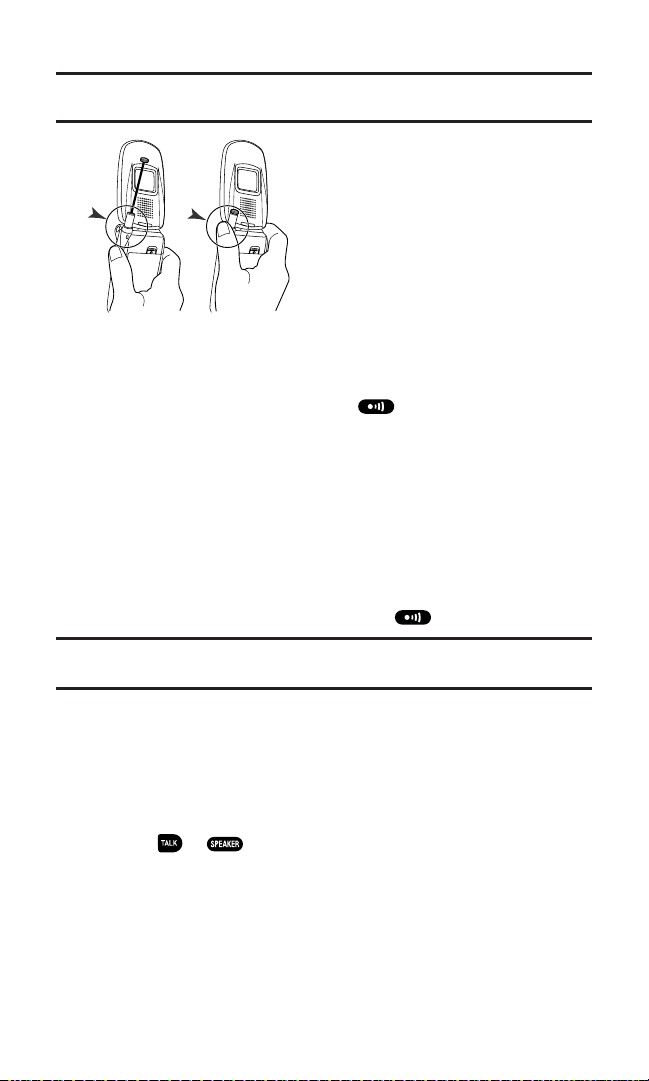
Important: To maximize performance when using your PCS Phone, extend the
antenna before a call and do not touch the antenna during a call (see page 180).
With the Flip Closed:
1. Make sure your phone is on.
2. Press and hold the Side Call key ( ) on the right side of
the phone.
3. You will see a message on the Sub LCD. Follow the system
prompts. (The call will be made in speakerphone mode,unless
you have a headset attached to the phone.)
Redial to redial the last number you called.
Voice Dial to use the Voice Dial function (see “Using VoiceActivated Dialing” on page 120).
4. When you’re finished,press and hold .
Note: To use a Voice Dial, you must have stored entries for Voice Dial (see
“Programming a Voice Dial Tag to Your Phone” on page 120).
Answering Calls
With the Flip Open:
1. Make sure your phone is on. (If your phone is off, incoming calls
go to voicemail.)
2. Press or to answer an incoming call. (Depending on
your phone’s settings,you may also answer incoming calls by
pressing any digit.)
Section 2: Understanding Your PCS Phone
2A: Your PCS Phone – The Basics 16
Correct Incorrect
Page 28
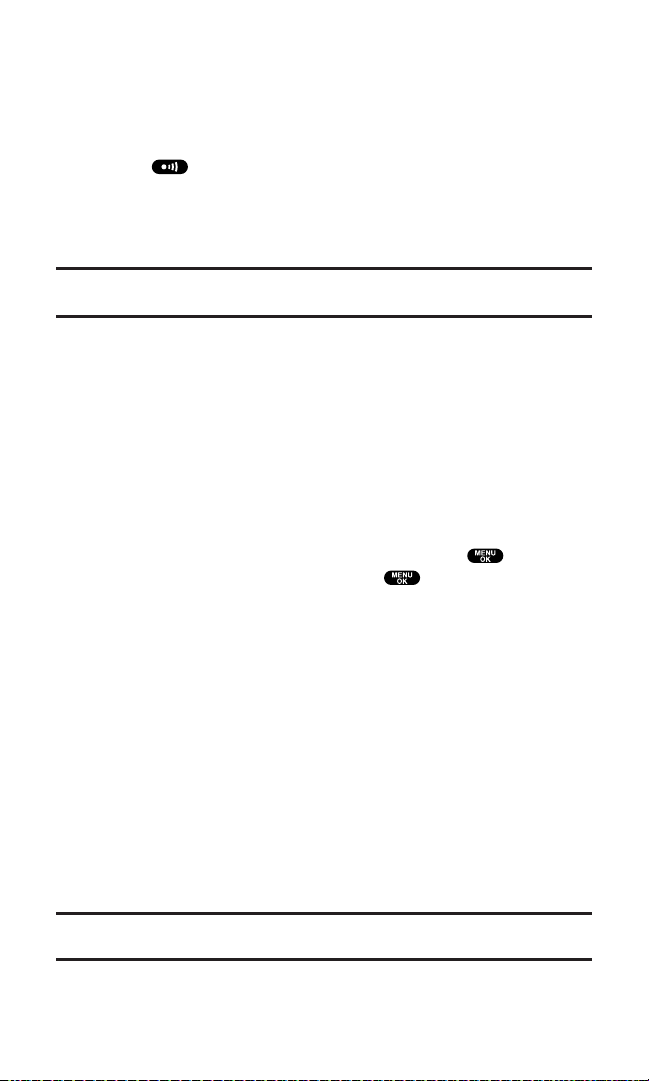
With the Flip Closed:
1. Make sure your phone is on. (If your phone is off, incoming calls
go to voicemail.)
2. When your phone rings or vibrates,press and hold the Side Call
key ( ) on the right side of the phone. (The Call will be
answered in speakerphone mode. )
– or –
Open the phone to use the earpiece.
Note: If the setting for Open Flip is not set to “Answer Call”, opening the phone
will not answer the call. (See “Setting the Open/Close Flip Option” on page 60.)
Your PCS Phone notifies you of incoming calls in the following ways:
The phone rings or vibrates.
The LED flashes.
The backlight illuminates.
The screen displays an incoming call message.
If available, the phone number of the caller is displayed.
If the phone number is in your Contacts list, the Contact entry’s
name is displayed.
The following options are also displayed by pressing .
To select an option,highlight it and press .
Call Guardto answer the call when you are roaming mode.
See “Call Guard ”on page 76.
Answer to answer the call.
Answer:Speaker to answer the call in speakerphone mode.
Don’t Answer to hang up the incoming call and return to Web
while you are in the Web operation. (This feature appears when
PCS Vision access is dormant.)
Screen Callto answer the call by using a pre-recorded
announcement. (This feature appears when you are in a
PCS Service area or digital roaming area.) See page 125.
Quiet Ringerto mute the ringer. (This feature appears when the
ringer is set.)
Exit to exit the options.
Tip:Your PCS Phone offers different ways to answer calls. See page 59 for
Auto Answer, and see page 61 for Any Key Answer.
Section 2: Understanding Your PCS Phone
2A: Your PCS Phone – The Basics 17
Page 29
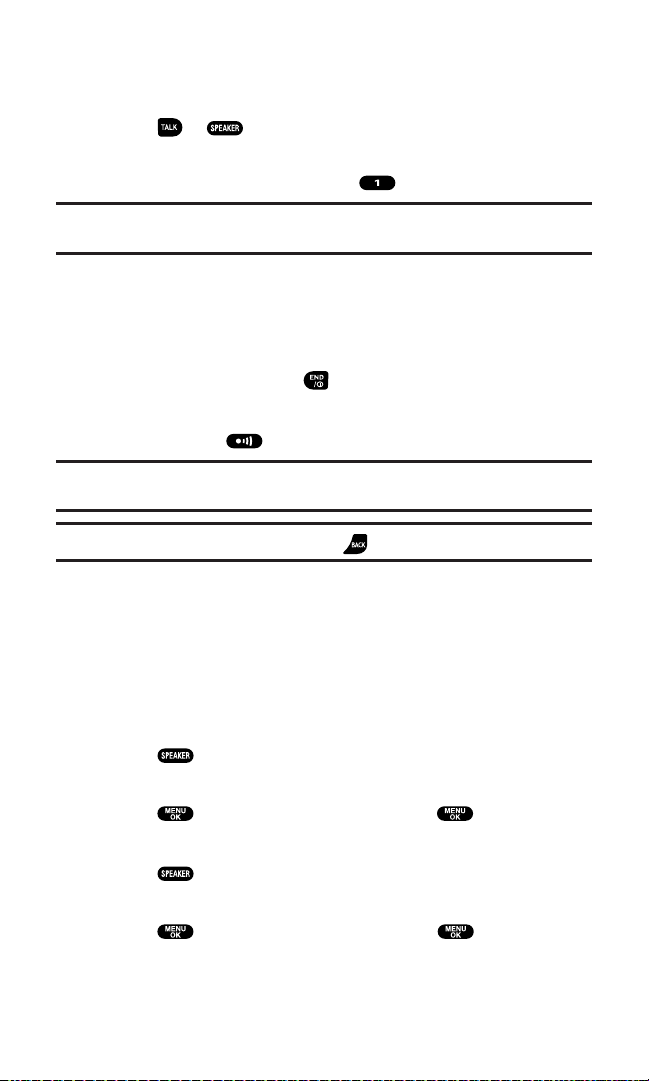
Answering a Roam Call With Call Guard Enabled
To answer a call when you are roaming and Call Guard is enabled:
1. Press or .
2. The following message will appear.“Roaming rate applies.
Please Press [1] to accept.” Press to answer the call.
Note: If your phone is off, in an active PCS Vision Connection, or on a PCS Ready
Link call, incoming calls go to voicemail.
Ending a Call
To disconnect a call when you are finished:
With the Flip Open:
Close the phone or press .
With the Flip Closed:
Press and hold .
Note: If the setting for Close Flip is not set to “end call”, closing the phone will not
end the call. (See “Setting the Open/Close Flip Option” on page 60.)
Tip:Time/Date is displayed when you press while the phone is in use.
Using the Speakerphone
The speakerphone feature lets you hear audio through the speaker
and talk without holding the phone. When the speakerphone is
activated, use the volume control keys on the side of the phone to
adjust the volume.
To turn the speakerphone on during a call:
Press .
– or –
Press , highlight Speaker On,and press .
To turn the speakerphone off during a call:
Press .
– or –
Press , highlight Speaker Off,and press .
Section 2: Understanding Your PCS Phone
2A: Your PCS Phone – The Basics 18
Page 30
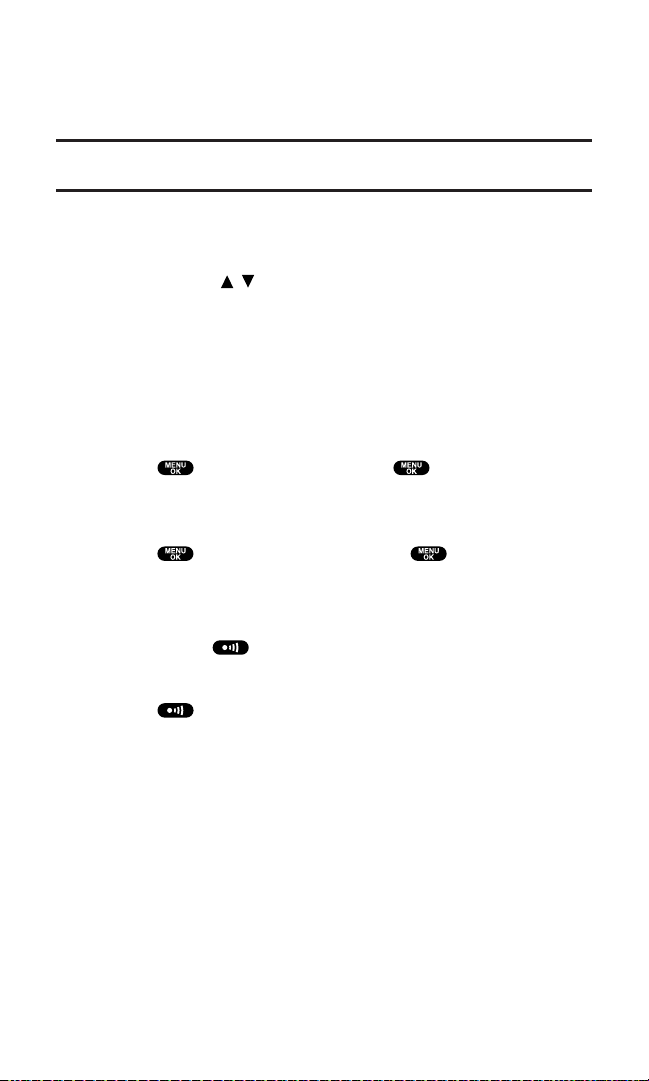
Changing Ringer Volume
To change the ringer volume, adjust the Side Volume key when the
phone is in standby mode.
Note: To change the ringer volume from the main menu, see “Adjusting the
Phone’s Volume Settings” on page 47.
Adjusting Volume During a Conversation
Whether you need to hear more or less of a conversation, adjust the
Side Volume key or / on the Navigation key during a call.
Muting a Call
There are times when it’s necessary to mute a call so that your caller
does not hear you or certain background noise.
With the Flip Open:
To use this function during a call:
Press , highlight Mute, and press . (When the phone is
muted, “Mute” appears on the display.)
To unmute a call:
Press , highlight Unmute, and press .
With the Flip Closed:
To use this function during a call:
Simply press (side of the phone).
To unmute a call:
Press once again during a call.
Section 2: Understanding Your PCS Phone
2A: Your PCS Phone – The Basics 19
Page 31

Missed Call Notification for Voice Calls
When an incoming voice call is not answered,the Missed Call
notification is displayed on your screen.
To call the last Missed Voice Call:
Simply press or .
To display the Missed Voice Call Log:
Press View (left softkey).
To call the entry, highlight the entry you want to call,and
press or .
Note: If the phone is locked, you need to press Unlock(left softkey), then enter
the lock code and press View(left softkey).
Calling Emergency Numbers
You can place calls to 911 (dial and press ) even if
your phone is locked or your account is restricted. Once you dial the
numbers, your phone will enter Emergency mode.
To select an option,press , highlight it, and press .
Options:
My Phone#to display your phone number.
Speaker Onto activate speakerphone mode. (If you are in
speakerphone mode, the option will appear as Speaker Offto
deactivate.)
Unlock Phoneto unlock your phone (appears if the phone is
locked).
Once you press , your phone is still in Emergency mode. To exit,
follow these instructions:
1. Press .
2. Press to display the options.
3. Highlight Exit Emergency and press .
Call 911to call 911.
Call 911:Speakerto call 911 in speakerphone mode.
My Phone#to display your phone number.
Exit Emergencyto exit Emergency mode.
Section 2: Understanding Your PCS Phone
2A: Your PCS Phone – The Basics 20
Page 32

Dialing Options
Dialing options are displayed when you press after entering
numbers in the phone’s standby mode.
To select an option,highlight it and press .
Call to dial the phone number.
Call:Speaker Onto dial the phone number in speakerphone mode.
Save Phone#to save the phone number in your Contacts list.
(See “Saving a Phone Number” on page 23.)
Hard Pauseto insert a hard pause. (See “Dialing and Saving
Phone Numbers With Pauses” on page 24.)
2-Sec. Pauseto insert a 2-second pause. (See “Dialing and
Saving Phone Numbers With Pauses” on page 24.)
Hyphen to insert a hyphen manually where you like, however,
they are mainly for show.
Tip:To speed dial a phone number, press and hold appropriate speed dial key
locations 2-9. See page 62 to set this feature.
This option appears when you enter four digits and press .
Abbrev. Dial to dial the phone number in your Contacts list that
ends with the four digits you enter. (See “Abbreviated Dialing” on
page 25.)
This option appears when you enter four or more digits and press .
Find to display Contacts list entries that end with the digits you
enter. (See “Finding a Phone Number” on page 24.)
T
H
Section 2: Understanding Your PCS Phone
2A: Your PCS Phone – The Basics 21
Page 33

In-Call Options
During a call, your phone displays menu options when you press .
To select an option,highlight it and press .
Flash to answer an incoming Call Waiting call or to connect a third
party during Three-Way Calling.
Mute or Unmute
Select Mute to mute your phone’s microphone. Select Unmute to
reactivate the microphone.
Speaker Onor Speaker Off to route the phone’s audio through the
speaker. You can adjust the speakerphone volume using the Side
Volume key.
Warning! Due to higher volume levels, do not place the phone near your ear
during speakerphone use.
Three -Way Call to call a third party.
Call Historyto access the Call History menu. (See “Managing Call
History” on page 81.)
Contacts to access the Contacts menu. (See “Using the Contacts
Directory” on page 85.)
Messaging to access the Messaging menu. (See “Messaging” on
page 145.)
Settings to access the Settings menu. (See “Controlling Your
Phone’s Settings” on page 42.)
Tools/Extras to access the Tools/Extras menu. (See Calendar menu
instructions on page 98.)
Voice Services to access the Voice Services menu. (See page 119.)
Phone Infoto access the Phone Info menu. (See page 107.)
Note: The Flash menu appears for Call Waiting and Three-Way Call. The Mute
menu does not appear during a 911 call. The Three-Way Call Menu does not
appear in a Roaming area.
Section 2: Understanding Your PCS Phone
2A: Your PCS Phone – The Basics 22
Page 34

End-of-Call Options
To display the following options, press within 10 seconds after
disconnecting a call.
To select an option,highlight it and press .
Call Againto dial the phone number.
Call:Speaker Onto dial the phone number in speakerphone mode.
Save Phone#to save the phone number in your Contacts list. Go to
Phone Bookappears when the number is already in your Contacts
list. (See “Saving a Phone Number” on this page.)
Note: The End-of-Call options are not displayed for calls identified as
No ID or Restricted.
Saving a Phone Number
Your PCS Phone can store a total of 500 phone numbers in 300
Contacts entries. Each entry can store up to seven phone numbers
and the entry’s name can contain 16 characters. Your phone
automatically sorts the Contacts entries alphabetically.
To save a number from standby mode:
1. Enter a phone number.
2. Press .
3. Highlight Save Phone# and press .
4. Select a label by highlighting Home, Work, Mobile,Pager, Data,
Fax, or No Labeland press .
5. Enter a name and press .
If you have already stored entries in the Contacts list,you are
prompted to select the following entry modes:
New Nameto enter a name directly.
From Ph. Book to select a name from the Phone Book.
6. Press Save (left softkey).
After you have saved the number,the new Contacts entry is
displayed. (See “Contacts List Entry Options” on page 86.)
Section 2: Understanding Your PCS Phone
2A: Your PCS Phone – The Basics 23
Page 35

Finding a Phone Number
You can search Contacts entries for phone numbers that contain a
specific string of numbers.
To find a phone number:
1. Enter four or more digits and press . The more numbers
you enter, the more specific the search becomes.
2. Highlight Find and press .
3. The Contacts list entries that end with the digits you entered
appear.
4. Highlight your desired entry.
Press to display the entry details.
Press or to dial.
Dialing and Saving Phone Numbers With Pauses
You can dial or save phone numbers with pauses for use with
automated systems, such as voicemail or credit card billing numbers.
If you select a hard pause, the next set of numbers are sent when you
press . If you select a 2-second pause, your phone automatically
sends the next set of numbers after two seconds.
Note: You can have multiple pauses in a phone number and combine
2-second and hard pauses.
To dial or save phone numbers with pauses:
1. Enter the phone number and press .
2. Highlight either Hard Pause or 2-Sec. Pause and press .
(Hard pause is displayed as a “H” and 2-second pause as a “T”.)
3. Enter additional numbers.
4. To dial the number, press or .
– or –
To save the number in your Contacts list,press , highlight
Save Phone#,and press .
When dialing a number with a hard pause, press to send the next
set of numbers.
Section 2: Understanding Your PCS Phone
2A: Your PCS Phone – The Basics 24
Page 36

Abbreviated Dialing
When you enter four digits of a phone number,the screen displays
“Abbrev. Dial.” Your phone dials the phone number in your Contacts
list that ends with the four digits you entered.
To make a call using Abbreviated Dialing:
1. Enter the last four digits of a Contacts entry’s phone number.
2. Press to display the dialing options.
3. Highlight Abbrev. Dial and press , , or .
Note: If there are more than two matched numbers in your Contacts list, the
number that comes first alphabetically will be dialed. If there is no matched
number, your phone dials the number you set for abbreviated dial with the last
4-digits you entered. See page 63 to set this feature.
Dialing From the Contacts Directory
To dial directly from a Contacts entry:
1. Press to access the main menu.
2. Select Contacts and press .
3. Select Find/Add Entry and press .
Shortcut: Press on the Navigation key to list entries.
4. Use your Navigation key to scroll through the Contacts list,
highlight your desired entry, and press .
5. Highlight the number you want to call.
6. Press Options (right softkey) for the menu options.
7. Highlight Call or Call:Speaker On and press to make a call.
Tip:You can also make a call by pressing , , or Call (left softkey) during
step 5 above.
Note: The icons next to each entry represent the Contacts label. The icon with
triangle means you have another number to choose. Use / on the Navigation
key to locate an appropriate label icon for the entry.
Section 2: Understanding Your PCS Phone
2A: Your PCS Phone – The Basics 25
Page 37

Using Speed Dialing
With this feature, you can dial your favorite entries using one key
press for locations 2-9 (see page 62 for setting Speed Dialing).
To use speed dial for voice calls:
From standby mode,press and hold the appropriate key for
approximately two seconds.
– or –
From standby mode, press the appropriate key and
press or .
The display confirms that the number has been dialed when it shows
“Connecting...”.
To use speed dial for PCS Ready Link calls:
From standby mode, press the appropriate key and press and
hold . (See page 41 for setting Speed Dialing for PCS Ready
Link Entries.)
The display confirms that the number has been dialed when it shows
“R-Link calling...”.
Section 2: Understanding Your PCS Phone
2A: Your PCS Phone – The Basics 26
Page 38

Using PCS Ready Link
PCS Ready Link allows you to connect with your friends, family and
co-workers with just one push of a button. You can make 1-to-1 or
1-to-many calls instantly like a two-way radio. This feature provides a
range of solutions to meet your communications needs. You can
make and receive PCS Ready Link calls when your phone displays .
Preparing Your Phone for PCS Ready Link Service
The first time you use your PCS Vision Ready Link Phone, your phone
must identify itself and make itself available to the Ready Link network.
1. When you turn on your PCS Phone for the first time,you will be
prompted to activate Ready Link service. Press OK (left softkey)
to activate. (You will see “Preparing Ready Link service... Please
wait.”)
2. Press R-Link (left softkey) or the Ready Link button on the side of
your phone ( ). (The PCS Ready Link Help message will
appear.)
3. Press Yes (left softkey) to read a brief introduction to PCS Ready
Link, and press Next (left softkey) to continue through the
tutorial.
Your phone is now ready to make and receive PCS Ready Link calls.
Setting PCS Ready Link Mode
To change the current mode, follow these steps:
1. Press to access the main menu.
2. Select Settings and press .
3. Select Ready Link and press .
4. Select Enable and press . (The default setting is Enable.)
Enable: Lets you make or receive PCS Ready Link calls any time
your phone is not in use.
Disable: Disables your phone’s PCS Ready Link service; you will
not be able to make or receive PCS Ready Link calls or access
your Ready Link contacts.
Note: Your PCS Vision Phone is pre-set to enable PCS Ready Link mode. If you do
not subscribe to PCS Ready Link service, please disable your phone’s PCS Ready
Link mode.
Section 2: Understanding Your PCS Phone
2A: Your PCS Phone – The Basics 27
Page 39

Ready Link Call Alerts
There are several ways your PCS Phone alerts you during PCS Ready
Link calls.
When you make or receive a PCS Ready Link call:
The phone beeps.
The backlight illuminates.
The screen displays a PCS Ready Link call message.
The other party’s PCS Ready Link number and name (if available)
are displayed.
The screen displays who has the floor at the bottom of the screen.
The status of a PCS Ready Link call:
The Green LED On indicates you have the floor and may speak.
The Red LED On indicates another contact has the floor.
The LED Off indicates the floor is open. (You can take the floor
and speak by pressing and holding .)
Displaying the PCS Ready Link List
From standby mode, press R-Link (left softkey)or the Ready Link
button on the side of your phone ( ) to access the PCS Ready
Link List.
Selecting Contact Lists
When your phone displays a PCS Ready Link List, the left softkey is
labeled “Go to”. To switch to another contact list, press Go to(left
softkey), highlight your desired list and press .
Company List/Co. Groups contain company-provided contacts
(up to 200 entries). Your company list can only be created
and modified by an authorized administrator on the
PCS Ready Link server. You cannot add, edit, or delete
Company List items, but you can copy entries to your
Personal List/Per. Groups. If you are not part of a broader
company subscription to this service, the Company Lists
will be blank.
Personal List/Per. Groups contain your personal Ready Link
contact names and numbers, separately or in groups.
You can create and edit your own Personal List. Your phone
can store a total of 200 entries (you may include up to
five contacts per group).
Outgoing Callsshows the last 10 different PCS Ready Link
calls you placed.
Section 2: Understanding Your PCS Phone
2A: Your PCS Phone – The Basics 28
Page 40

Incoming Callsshows the last 10 different PCS Ready Link
calls you accepted.
Missed Callsshows the last 10 PCS Ready Link calls you
missed.
Tip:You can also select Enter R-Link# from “Go to” menu options to enter a
PCS Ready Link number directly. See page 31 for details.
Making a PCS Ready Link Call (1-to-1 Call)
You can place a 1-to-1 PCS Ready Link call by entering a PCS Ready Link
number (see “Making a PCS Ready Link Call by Entering a Number” on
page 31) or by selecting a recipient from the PCS Ready Link List.
To place a PCS Ready Link call by selecting a recipient:
1. Press R-Link (left softkey) or press to access the PCS Ready
Link List.
2. Press Go to (left softkey),highlight the list from which you want
to make a call (Company List,Personal List,Outgoing Calls,
Incoming Calls,or Missed Calls), and press .
3. Highlight the contact you want to call, and press and hold
to place the call and take the floor. (You will see R-Link calling...
and Connecting... followed by “You have floor.” You can now
begin speaking.)
– or –
Press and release to place the call. (The call will connect
something about “your contact’s phone will alert him of an
incoming Ready Link call” as described above,but “Floor is
open.” will appear on the screen and either you or your contact
may press and hold to take the floor and speak.)
Note: When you press and hold to talk, wait for the tone before you speak.
Note: During a PCS Ready Link call, the “floor” is the right to speak. When you see
“
Floor is open.,” the first person to press the Ready Link button ( ) can speak
(while holding the button). Only the person who has the floor can speak. The phone
beeps if you press the Ready Link button when another contact has the floor.
4. Continue holding as you speak. When you are finished
speaking, release the Ready Link button to allow other contacts
to speak. (When the other party takes the floor,you will see the
speaker’s name and phone number and the text “has floor.”)
Section 2: Understanding Your PCS Phone
2A: Your PCS Phone – The Basics 29
Page 41

5. When you are finished,press .
Note: When neither party has the floor during a PCS Ready Link call,
“
Floor is open.” appears on the display. If no one takes the floor for 20 seconds,
the PCS Ready Link call ends automatically.
Tip:If you press or during step 3 on the previous page, you can make a
standard voice call.
Making a PCS Ready Link Call (Group Call)
You can make a PCS Ready Link call to all members in a Group entry
in your PCS Ready Link List. You can communicate with up to five
members at a time.
To place a PCS Ready Link Group Call:
1. Press R-Link (left softkey) or press to access the PCS Ready
Link List.
2. Press Go to (left softkey),highlight the list from which you want
to make a Group call (Co. Groupsor Per. Groups), and press .
3. Highlight the group you want to call, and press and hold to
place the call and take the floor. (You will see R-Link calling... and
Connecting... followed by “You have floor.” Continue with the
PCS Ready Link call as described on the previous page.)
To display the group members details, press , highlight
your desired group member,then press View (left softkey)
during step 3 above.
If one of the group members takes the floor, you will see
the member’s name and PCS Ready Link number on the
display (if applicable). The phone beeps if you press the
Ready Link button when another contact has the floor.
4. When the call is finished, press .
Tip:You can also make a 1-to-1 call by selecting a group member from the Group
list. From step 3 above, press , select your desired group member, and press
and hold .
Section 2: Understanding Your PCS Phone
2A: Your PCS Phone – The Basics 30
Page 42

Making a PCS Ready Link Call by Entering a Number
1. From standby mode, enter the PCS Ready Link number you
want to dial.
2. Press to place the PCS Ready Link call. Continue holding
to take the floor and speak.
The contact’s name appears if there is a matched number in
your PCS Ready Link List.
3. Continue with the PCS Ready Link call, pressing and holding
to speak and releasing it to allow others to reply.
4. When the call is finished, press .
– or –
1. Press R-Link (left softkey) or press to access the PCS Ready
Link List.
2. Press Go to (left softkey),highlight Enter R-Link# and press .
3. Enter the PCS Ready Link number you want to dial.
4. Follow steps 2-4 above.
Note: PCS Ready Link numbers must contain 10 digits (area code + phone
number) or 11 digits beginning with 1. Your PCS Ready Link number is the same as
your PCS Phone number.
Receiving a PCS Ready Link Call (1-to-1 Call)
1. Make sure your phone’s PCS Ready Link mode is enabled (see
“Setting PCS Ready Link Mode” on page 27).
2. When you receive a PCS Ready Link call from a contact, “R-Link
Call,” the contact’s name,and the PCS Ready Link number
appear on the display. (You do not need to take any action to
answer the call.)The caller may choose to alert you and simply
talk. If so, you will see “Floor is open.” and can then press and
hold to reply/answer.
3. If the person placing the call has kept the floor (held the Ready
Link button), you will see the contact name and PCS Ready Link
number along with “has floor.”, and you will hear the caller
speaking.
Section 2: Understanding Your PCS Phone
2A: Your PCS Phone – The Basics 31
Page 43

4. When the caller finishes speaking and releases the Ready Link
button, you will see “Floor is open.” on the display screen. Press
and hold to take the floor and reply to the caller. (You will
see “You have floor.” and hear a tone confirming that you may
speak.)
5. When the conversation is finished, press .
Receiving a PCS Ready Link Call (Group Call)
1. When you receive a PCS Ready Link call from one of the group
members, “Group Call,” the group member’s name, and the
PCS Ready Link number appear on the display (if applicable).
2. Continue with the PCS Ready Link call as described on the
previous page.
3. When the conversation is finished, press .
Missed Call Notification for PCS Ready Link Calls
When an incoming PCS Ready Link Call is not answered, the Missed
Call Notification is displayed on your screen.
To call the last Missed PCS Ready Link Call:
Simply press and hold . (Continue with the PCS Ready Link
call as described previously.)
To display the Missed Ready Link Call Log:
Press View (left softkey). To call the entry, highlight the entry
you want to call, and press and hold . (Continue with the
PCS Ready Link call as described previously.)
Note: When you display Missed Calls entries, you will see the icon next to the
name. The icon will remain until you make/receive a PCS Ready Link call
to/from the entry. The icon appears next to the new missed call entry.
Section 2: Understanding Your PCS Phone
2A: Your PCS Phone – The Basics 32
Page 44

Redialing a PCS Ready Link Call
You can redial the last PCS Ready Link call that you dialed or received
(whichever was more recent).
To redial a PCS Ready Link call:
1. From the PCS Ready Link List, highlight Redialand press and
hold .
You will see R-Link redialing... and Connecting... followed by
the text “You have floor.”
2. Speak after the beep (keep pressing down while you are
speaking). After speaking, release the button to allow others to
reply.
3. When you are finished,press .
Note: You can change the volume and the speaker setting while a PCS Ready
Link call is activated.
Volume:Adjust the voice volume by using the Side Volume
keys or / on the Navigation key except when you are pressing and holding
. This doesn’t affect tone and beep volume.
Speaker: Switch the speaker
On or Off by pressing .
PCS Ready Link Options
When you use PCS Ready Link,several user options are available by
pressing Options (right softkey). To select an option,highlight it and
press .
Edit to edit a PCS Ready Link number and/or name. See page 38 for
details. (Personal List/Per. Groups only.)
Erase to erase a contact. Erase Group appears when you highlight a
group list (except Company List/Co. Groups).
New Contactto add a new contact. New Group appears when you
highlight a group list. See pages 36-37 for details. (Personal List/
Per. Groups only.)
Erase R-Link List to erase the PCS Ready Link List. See page 40 for
details. (Except Company List/Co. Groups.)
Copy to copy a contact to Personal List. Copy Group appears when
you highlight a group. (This option doesn’t appear if the entry is
already in Personal List or when you select Personal List/Per.
Groups.)
Section 2: Understanding Your PCS Phone
2A: Your PCS Phone – The Basics 33
Page 45

Settings to change the current settings.
Default View to select the default PCS Ready Link List when
PCS Ready Link is launched. You can select from Company
List, Co.Groups, Personal List,or Per. Groups. (The default
setting is Company List.)
Loudspeaker to set the speakerphone On or Off when
PCS Ready Link call is activated. The default setting is On.
(If the phone’s ringer volume is set Vibrate, Ringer Off or
Silence All, the speakerphone turns Off. Press to turn
the speakerphone mode On.)
Help to see the PCS Ready Link instruction.
Note: When you use additional accessories, the volume is fixed as follows.
Speaker/Car Kit:Level 3. Earpiece/Headset:Level 2.
Copying an Entry to Your Personal List or Personal Group List
You can copy an entry to your Personal List/Per. Groups. If the
selected entry is already stored in the Personal List/Per. Groups, the
“copy” option does not appear.
To copy an entry from the last PCS Ready Link call:
1. From the PCS Ready Link List, highlight Redialand press .
2. Press Copy (right softkey).
3. Press Yes (left softkey) to complete copying.
To copy an entry from the PCS Ready Link List:
1. Press R-Link (left softkey) or press to access the PCS Ready
Link List.
2. Press Go to (left softkey),highlight the list from which you want
to copy a contact (Company List,Co.Groups, Outgoing Calls,
Incoming Calls,or Missed Calls), and press .
3. Highlight the entry you want to copy (or scroll to highlight the
Redial entry at the top of your screen) and press Options (right
softkey).
4. Highlight Copy and press .
Copy Groupappears when you highlight a group
during step 3 above.
5. Press Yes (left softkey) to copy and save the entry to your
Personal List or Personal Group List.
Section 2: Understanding Your PCS Phone
2A: Your PCS Phone – The Basics 34
Page 46

To copy an entry from the Company List:
1. Press to access the main menu.
2. Select Contacts and press .
3. Select Find/Add Entry and press .
4. Press Go to (left softkey),highlight Company List and press .
5. Highlight a contact you want to copy and press Options (right
softkey). To select an option,highlight it and press .
Copy to Personal to copy the entry to Personal List.
Copy to Ph. Book to copy the entry to your Phone Book.
6. Press Yes (left softkey) to complete copying.
To copy an entry from the Company Group List:
1. From step 4 above,higlight Co. Groups and press .
2. Highlight a group you want to copy and press Options
(right softkey). To select an option, highlight it and press .
Copy to Personal to copy the entry to Personal Group List.
Exit to exit the options.
3. Press Yes (left softkey) to complete copying.
Note: Your Company List/Co.Groups can only be set up and edited by an
authorized administrator on the PCS Ready Link server. You cannot add or edit
contacts/groups to your Company List/Co.Groups.
Saving a PCS Ready Link Number
When you have finished a PCS Ready Link call, you will see the
caller’s name, PCS Ready Link number,and the text “R-Link call
ended.” on the display. You can save a PCS Ready Link number from
the ending display to your Personal List/Per. Groups.
Follow these steps:
1. From the ending display, press Save (right softkey).
2. Press Yes (left softkey).
If the entry has no name,you are prompted to enter a name.
Note: If the number is already stored in the Personal List or Per. Group, the
“Save” softkey does not appear.
Section 2: Understanding Your PCS Phone
2A: Your PCS Phone – The Basics 35
Page 47

Finding an Entry in the PCS Ready Link List
You can find your desired entry by entering a few letters.
To find a PCS Ready Link entry:
1. Press R-Link (left softkey) or press to access the PCS Ready
Link List.
2. Press Go to (left softkey),highlight your desired list (Company
List, Co. Groups,Personal List,or Per. Groups), and press .
3. Enter the first letter or the first few letters of the name.
(See page 87 for the entering method.)
The display shows the list beginning with the letter(s) you
entered.
4. Scroll through the list and press to select your desired entry.
Adding a New Contact to Your Personal List
You can store a total of 200 entries in the Personal List/Per.Groups.
To add a new PCS Ready Link contact:
1. Press R-Link (left softkey) or press to access the PCS Ready
Link List.
2. Press Go to (left softkey),highlight Personal List, and press .
3. Highlight <New Contact> and press .
– or –
Highlight an entry and press Options(right softkey). Then
highlight New Contactand press .
If the Personal List is full or if you are not authorized to edit
the Personal List, you will see a warning message on the
display.
4. Enter a name for the new contact and press . (This is the
name you will see when calling or receiving a call from the
contact.)
5. Highlight the R-Link Number field and press . Enter the
contact’s PCS Ready Link number and press .
6. Press Save (left softkey) to save the new contact to your
Personal List.
Tip:You are not allowed to use the following symbols during step 4: “:”, “@”, “;”,
“/”, “*”, “)”, and “(”.
Section 2: Understanding Your PCS Phone
2A: Your PCS Phone – The Basics 36
Page 48

Adding a New Group to Your Personal Group List
You can add new groups to the Personal Group List. Each group can
include up to five members. You can enter a group member directly,
or select the member from the Company List or Personal List.
To add a new PCS Ready Link group entry:
1. Press R-Link (left softkey) or press to access the PCS Ready
Link List.
2. Press Go to (left softkey),highlight Per. Groups, and press .
3. Highlight <New Group> and press .
– or –
Highlight an entry and press Options(right softkey). Then
highlight New Groupand press .
4. Enter a Group Name,press , and press Next (left softkey).
5. To add contacts to the group, press Add (right softkey).
6. Highlight one item from the following and press :
New to add a new contact. See page 36 for details.
from Companyto add a contact from your Company List.
from Personalto add a contact from your Personal List.
7. Scroll to select the contacts you want to add and press or
Pick (right softkey) to include the entries.
8. Press Done (left softkey) when you are finished selecting
contacts, then press Update (left softkey) to update your
Personal Group List with the new group entry.
Note: The icon next to the group name indicates a group.
Section 2: Understanding Your PCS Phone
2A: Your PCS Phone – The Basics 37
Page 49

Editing a Contact in Your Personal List
1. Follow steps 1-2 in “Adding a New Contact to Your Personal List”
on page 36.
2. Highlight the entry you want to edit and press Options(right
softkey).
Options:
Edit to edit your desired contact.
Erase to erase your desired conact.
New Contactto add a new contact.
Erase R-Link List to erase the PCS Ready Link List. See page 40
for details.
Settings to set Default View and Loudspeaker. See page 34
for details.
Help to view the PCS Ready Link instruction page.
3. Highlight Edit and press .
4. Highlight the field you want to edit (Name or R-Link Number),
and press .
5. Edit the entry, press OK (left softkey),and press Save (left
softkey) to save your changes.
Editing a Group in Your Personal Group List
To edit a group name:
1. Follow steps 1-2 in “Adding a New Group to Your Personal
Group List” on page 37.
2. Highlight the group entry you want to edit and press Options
(right softkey).
Options:
Edit to edit your desired group.
Erase Groupto erase your desired group.
New Groupto add a new group.
Erase R-Link List to erase the PCS Ready Link List. See page 40
for details.
Settings to set Default View and Loudspeaker. See page 34
for details.
Help to view the PCS Ready Link instruction page.
Section 2: Understanding Your PCS Phone
2A: Your PCS Phone – The Basics 38
Page 50

3. Highlight Edit and press .
4. Edit the group name and press or OK (left softkey).
If you don’t need to edit the group name, press Next (left
softkey) during step 4 above and skip step 5.
5. Press Save (left softkey) to save your changes.
6. To edit a group contact,highlight the contact you want to edit
and press Options (right softkey).
Options:
Edit to edit a group member’s name and phone number.
Erase to erase the group member.
Add Newto add a new group member in the Personal
Group List.
Add (Company)to add a new group member from the
Company List.
Add (Personal)to add a new group member from the
Personal List.
Details to display a group member’s information.
7. Highlight Edit and press .
8. Highlight the field you want to edit (Name or R-Link Number),
and press .
9. Edit the entry, press OK (left softkey),and press Save (left
softkey) to save your changes.
10. Press Update(left softkey)to update your Personal Group List.
Erasing an Entry in Your Personal List or Personal Group List
To erase a contact or a group:
1. From the PCS Ready Link List, press Go to(left softkey),
highlight Personal Listor Per. Groups and press .
2. Highlight the entry you want to erase and press Options(right
softkey).
3. Highlight Erase and press .
Erase Groupappears when you select Per.Groups.
4. Select Yes and press .
Section 2: Understanding Your PCS Phone
2A: Your PCS Phone – The Basics 39
Page 51

To erase a group contact:
1. From the PCS Ready Link List, press Go to(left softkey),
highlight Per. Groups and press .
2. Highlight your desired group and press to display the
group contacts.
3. Highlight the contact you want to erase and press Options (right
softkey).
4. Highlight Erase and press .
5. Select Yes and press .
6. Press Update (left softkey) to update your Personal Group List.
Erasing a PCS Ready Link List
You can erase all entries saved in PCS Ready Link Lists (except
Company List/Co. Groups).
To erase a PCS Ready Link List:
1. From the PCS Ready Link List, press Options (right softkey).
2. Highlight Erase R-Link List and press .
3. Enter your 4-digit lock code.
4. Highlight your desired option and press .
Options:
Outgoing Callsto erase all outgoing PCS Ready Link calls.
Incoming Callsto erase all incoming PCS Ready Link calls.
Missed Callsto erase all missed PCS Ready Link calls.
All Callsto erase all PCS Ready Link call history,including
redial.
All Personal Ent to erase all entries in Personal List and
Personal Groups.
5. Select Yes and press .
Tip:Redial number will not be erased if it is an outgoing call, incoming call, or
missed call.
Section 2: Understanding Your PCS Phone
2A: Your PCS Phone – The Basics 40
Page 52

Setting Speed Dialing for PCS Ready Link Entries
1. Press to access the main menu.
2. Select Contacts and press .
3. Select Speed Dial #s and press .
4. Highlight an unassigned number and press .
When you highlight an assigned number and press ,
you’ll be asked whether you want to overwrite the assigned
number. Select Ye s or No, or you can also select Unassignto
cancel the stored speed dial.
5. Press Go to (left softkey),highlight the list from which you want
to set a speed dial (Company List,Co. Groups,Personal List, or
Per. Groups), and press .
6. Select the contact and press .
– or –
Select the group and press , select an option, and press .
Assign to assign selected group as a speed dial.
Details to display the group details.You can select the entry
from the group list.
To use Speed Dial for PCS Ready Link Entry:
From standby mode, press the appropriate key and press and
hold .
Section 2: Understanding Your PCS Phone
2A: Your PCS Phone – The Basics 41
Page 53

Section 2B
Controlling Your Phone’s Settings
In This Section
Sound Settings
Display Settings
Location Settings
Airplane Mode
TTY Access
Phone Setup Options
T
his section describes how you can change your phone’s settings to
best suit your needs. Take a few moments to review these options
and add or adjust the settings that are right for you.
Section 2: Understanding Your PCS Phone
2B: Controlling Your Phone’s Settings 42
Page 54

Reminder: To access the phone’s main menu, press from standby mode.
Menu items may be selected by highlighting them with the Navigation key and
pressing .
Sound Settings
Ringer Types
Ringer types help you identify incoming calls and messages. You can
assign ringer types to individual Contacts entries, types of calls,and
types of messages.
Preprogrammed Ringersinclude a variety of standard ringer types
and familiar music.
Vibrating Ringer alerts you to calls or messages without
disturbing others.
Downloaded Ringers can be downloaded right to your phone.
(See “Downloading Games, Ringers, and Screen Savers” on
page 160 and “Ringers” on page 164.)
Selecting Ringer Types for Voice Calls
Your PCS Phone provides a variety of ringer options which allow you
to customize your ringer and volume settings.
To select a ringer type for voice calls so you recognize when a certain
type of call is coming in by the ringer:
1. Press to access the main menu.
2. Select Settings and press .
3. Select Sounds and press .
4. Select Ringer Type and press .
5. Select Voice Calls and press .
6. Select the menu under With Caller ID, No Caller ID, or Roaming
and press .
7. Select your desired ringer type and press .
Ringer & Voice to notify you with Ringer & Voice for
voice call.
Get Newto start up the browser so you can select an item to
download (see page 110).
Section 2: Understanding Your PCS Phone
2B: Controlling Your Phone’s Settings 43
Page 55

Selecting Ringer Types for Voicemail
To select a ringer type for voicemail:
1. Press to access the main menu.
2. Select Settings and press .
3. Select Sounds and press .
4. Select Ringer Type and press .
5. Select Voicemailand press .
6. Select the menu under Voicemail and press .
7. Select your desired ringer type and press .
Voice Ringer to notify you with Voice for voicemail.
Get Newto start up the browser so you can select an item to
download (see page 110).
Selecting Ringer Types for Messages
To select a ringer type for messages:
1. Press to access the main menu.
2. Select Settings and press .
3. Select Sounds and press .
4. Select Ringer Type and press .
5. Select Messaging and press .
6. Select the menu under Messaging and press .
7. Select your desired ringer type and press .
Voice Ringer to notify you with Voice for Messages.
Get Newto start up the browser so you can select an item to
download (see page 110).
Section 2: Understanding Your PCS Phone
2B: Controlling Your Phone’s Settings 44
Page 56

Selecting Ringer Types for Calendar
To select a ringer types for calendar:
1. Press to access the main menu.
2. Select Settings and press .
3. Select Sounds and press .
4. Select Ringer Type and press .
5. Select Calendar and press .
6. Select the menu under Calendar and press .
7. Select your desired type and press .
Voice Ringer to notify you with Voice for calendar events.
Get Newto start up the browser so you can select an item to
download (see page 110).
Selecting a Tone Length
Longer tone lengths may be better for tone recognition when dialing
voicemail or other automated systems.
To select a tone length:
1. Press to access the main menu.
2. Select Settings and press .
3. Select Sounds and press .
4. Select Others and press .
5. Select the menu under Tone Length and press .
6. Select Short or Long and press .
Section 2: Understanding Your PCS Phone
2B: Controlling Your Phone’s Settings 45
Page 57

Setting a Start-up/Power-off Tone
1. Follow steps 1-4 in “Selecting a Tone Length.”
2. Select the menu under Start-up Tone or Power-off Tone and
press .
3. Select your desired option and press .
Get Newto start up the browser so you can select an item to
download (see page 111).
Tip:You can set the volume of Start-up Tone and Power-off Tone. See page 47 for
instructions.
Using Voice Prompt
This feature allows you to hear voice prompts at Voice Memo,
Screen Call setting,Voice Dial, etc. (default setting is On).
To deactivate this feature:
1. Press to access the main menu.
2. Select Settings and press .
3. Select Sounds and press .
4. Select Others and press .
5. Select the menu under Voice Prompt and press .
6. Select Off and press .
Tip:When ringer volume is set to “Silence All,” voice prompts cannot be heard.
Section 2: Understanding Your PCS Phone
2B: Controlling Your Phone’s Settings 46
Page 58

Adjusting the Phone’s Volume Settings
To adjust the Ringer/Key volume:
1. Press to access the main menu.
2. Select Settings and press .
3. Select Sounds and press .
4. Select Ringer/Key Vol. and press .
5. Select the item you wish to change and press .
Ringer Volume to adjust Ringer tone volume.
Start-up/Pw-off to adjust Start-up/Power-off tone volume.
Key Beepto adjust Key Beep tone volume.
6. Adjust a volume level by using / on the Navigation key and
press .
Ringer Offto set the Voice Call ringer volume to off. (Only
appears in Ringer Volume Setting.)
Silence Allto set all the ringer volume to off. (Only appears
in Ringer Volume Setting.) See “Silence All” on page 49.
To adjust the Earpiece or Speaker volume:
1. Follow steps 1-3 above.
2. Select Receiver Vol. and press .
3. Select either Earpiece or Speakerand press .
When you talk in speakerphone mode, select Speaker
during step 3 above.
4. Adjust a volume level by using / on the Navigation key and
press .
Tip:You can adjust the ringer volume in standby mode by using the Side Volume
key, and adjust earpiece volume during a call by using / on the Navigation
key or Side Volume key.
Section 2: Understanding Your PCS Phone
2B: Controlling Your Phone’s Settings 47
Page 59

Alert Notification
Your phone comes with several different options to keep you aware
of what’s going on by sounding the alert or ringer.
Service sets an alert On or Off for network services parameter
changes.
Voicemail sets an alert to notify you of voice messages.
Messaging sets an alert to notify you of text messages.
Minute Beepsets a minute reminder that beeps ten seconds before
the end of each minute during a call.
Signal Fadesets an alert to notify you when your phone loses a
signal during a call.
To set the alerts:
1. Press to access the main menu.
2. Select Settings and press .
3. Select Sounds and press .
4. Select Alerts and press .
5. Select your desired option and press .
6. If you selected Service,Minute Beep, or Signal Fade, select On or
Off. If you selected Voicemail or Messaging, select Once, Repeat
Alert, or Off.
Tip: Repeat Alert sounds every two minutes for twenty minutes.
Section 2: Understanding Your PCS Phone
2B: Controlling Your Phone’s Settings 48
Page 60

Silence All
There may be times when you need to silence your phone entirely.
The phone’s Silence All option allows you to mute all sounds without
turning your phone off.
To activate Silence All:
1. Press to access the main menu.
2. Select Settings and press .
3. Select Sounds and press .
4. Select Ringer/Key Vol. and press .
5. Select the menu under Ringer Volume and press .
6. Press on the Navigation key until Silence All appears on the
display and press .
To deactivate this feature,select a desired volume level
during step 6.
Tip:When Ringer Volume is set as Silence All, other items are changed to Off and
cannot be highlighted by cursor.
Shortcut: Press and hold the Side Volume key down to activate Silence All.
To restore sound, press the Side Volume key up and highlight a volume level.
Section 2: Understanding Your PCS Phone
2B: Controlling Your Phone’s Settings 49
Page 61

Display Settings
Changing the Text Greeting
The text greeting can be up to 15 characters and is displayed on your
phone’s screen in standby mode. You may choose to display a custom
greeting or you may display your PCS User name on the phone’s
screen (the default setting).
To display or change your custom greeting:
1. Press to access the main menu.
2. Select Settings and press .
3. Select Display and press .
4. Select Greeting and press .
5. Select Custom and press .
You can customize the greeting by entering a personalized
greeting.
6. Press .
To display your PCS User name as your greeting:
1. Follow steps 1-4 above.
2. Select Username and press .
When you are in PCS Ready Link mode,“Ready Link”
appears on the display instead of User name.
Changing the Backlight Time Length
The backlight setting lets you select how long the display screen and
keypad are backlit after any key press is made.
To change the Main LCD or Sub LCD backlight setting:
1. Press to access the main menu.
2. Select Settings and press .
3. Select Display and press .
4. Select Backlight and press .
5. Select Main LCD or Sub LCD and press .
Section 2: Understanding Your PCS Phone
2B: Controlling Your Phone’s Settings 50
Page 62

6. Select Always On, Always Off, or your defined time length and
press .
Always Offalways turns the backlight off.
Always Onkeeps the backlight on indefinitely.
Note: Always Onsetting returns to the previous setting the next time you turn on
the phone.
To change the keypad backlight setting:
1. Select Key during the previous step 5,and press .
2. Select Always Off or your defined time length and press .
Note: Long backlight settings affect the battery’s talk and standby times.
Changing the Display Screen
Your new PCS Phone offers animation for what you see on the display
screen during in standby mode, Outgoing Calls, or Service Search.
To change the animation:
1. Press to access the main menu.
2. Select Settings and press .
3. Select Display and press .
4. Select Animation and press .
5. Select Standby,Outgoing Calls, or Service Search, and press .
6. Select the menu under the item and press .
7. Select your desired option and press .
Press Preview (right softkey) to see a sample display.
For standby, you will also set the animation starting time.
Select the option under after and press , then highlight
your desired setting time and press .
Preset to uses the pre-programmed animation.
Get Newto start up the browser so you can select an item to
download (see page 111).
To deactivate this feature,select Off during step 7 above.
Section 2: Understanding Your PCS Phone
2B: Controlling Your Phone’s Settings 51
Page 63

Changing the Display for Incoming Calls
You can set the color or downloaded image (screen saver) to be
shown on the Incoming Calls display.
Follow these steps:
1. Press to access the main menu.
2. Select Settings and press .
3. Select Display and press .
4. Select Incoming Calls and press .
5. Select the menu under Incoming Calls and press .
6. Select your desired color or downloaded image (screen saver)
and press .
Get Newto start up the browser so you can select an item to
download (see page 111).
If you select the downloaded image (screen saver) data
during step 6 above, press Preview (right softkey) to see an
example display.
Changing the Display for Area Name
This feature enables you to show the area of the phone number you
are calling to or called by when the number is not registered in your
Contacts list.
Follow these steps:
1. Press to access the main menu.
2. Select Settings and press .
3. Select Display and press .
4. Select Match AreaCode and press .
5. Select On or Off and press .
This feature is available only when the phone number is
10 digits, or 11 digits beginning with 1 and matches an area
code.
The area name will not be displayed for numbers in your
Contacts list or for incoming calls when the Animation
Ringer is assigned.
Section 2: Understanding Your PCS Phone
2B: Controlling Your Phone’s Settings 52
Page 64

Changing the Display for Standby Mode
This feature enables you to select a variety of items to display in
standby mode.
Follow these steps:
1. Press to access the main menu.
2. Select Settings and press .
3. Select Display and press .
4. Select Standby Display and press .
5. Select your desired item and press .
Screen Saverselects the screen saver to display.
Calendar displays the Calendar.
Digital Clockdisplays the local time in Digital view.
Analog Clockdisplays the local time in Analog view.
World Clock displays the time of the selected country along
with the local time. You can scroll the World Clock list by
pressing / on the Navigation key. Select Summer (left
softkey) or Standard (right softkey) for changing between
summer and standard time if applicable. (The “ ” icon
indicates the summer time.)
Tip:You can also display the World Clock from Tools/Extras menu. See “Using the
World Clock” on page 108.
Default sets this feature to default.
6. Following each system prompt or when confirming the
preview display,press to save the setting.
Tip:In an area without service, Screen Saver, Calendar, Digital Clock,
Analog Clock, or World Clock cannot be shown on the standby display.
Section 2: Understanding Your PCS Phone
2B: Controlling Your Phone’s Settings 53
Page 65

Changing the Screen Saver
Your new PCS Phone offers you the option of displaying a screen
saver while in standby mode.
To assign a screen saver:
1. Press to access the main menu.
2. Select Settings and press .
3. Select Display and press .
4. Select Standby Display and press .
5. Select Screen Saver and press .
6. Select the menu under Screen Saver and press .
7. Select your desired screen saver, and press .
Get Newto start up the browser so you can select an item to
download (see page 111).
Press Preview (right softkey) during step 7 above to see an
example display.
8. Press Save (left softkey) to save the screen saver.
Tip:In an area without service, Screen Saver, Calendar, Time (Large), or
World Clock cannot be shown on the standby display.
Changing the Display for My Buddy
This feature enables you to see a funny animation for 30 seconds on
the Main LCD by opening the flip.
Follow these steps:
1. Press to access the main menu.
2. Select Settings and press .
3. Select Display and press .
4. Select My Buddy and press .
5. Select On or Off and press .
Press Preview (right softkey) during step 5 above to see a
display preview. Press the right softkey to switch between
Main/Sub LCD’s display preview.
Press Info (left softkey) to see My Buddy Information.
Section 2: Understanding Your PCS Phone
2B: Controlling Your Phone’s Settings 54
Page 66

Changing the LED Indicator Color
To change the phone’s LED Indicator color:
1. Press to access the main menu.
2. Select Settings and press .
3. Select Display and press .
4. Select LED and press .
5. Select During Call, Incoming Calls, Voicemail,Messaging,or
Calendar and press .
Incoming Callsallows you to select the menu from
With Caller ID, No Caller ID, or Roaming. To select your
desired menu, highlight it and press .
6. Select your desired color patterns and press .
To deactivate this feature,select Off during step 6 above.
Changing the Phone’s Main Menu Style
To select the display’s main menu style:
1. Press to access the main menu.
2. Select Settings and press .
3. Select Display and press .
4. Select Main Menu and press .
5. Select either Graphic or Text and press .
Changing the Theme Color
To change the display’s color scheme:
1. Press to access the main menu.
2. Select Settings and press .
3. Select Display and press .
4. Select Color and press .
5. Select Main LCD or Sub LCD and press .
6. Select your desired color scheme and press .
Section 2: Understanding Your PCS Phone
2B: Controlling Your Phone’s Settings 55
Page 67

Changing the Font Size
You can change the font size settings for the message notification and
the browser.
To change the font size:
1. Press to access the main menu.
2. Select Settings and press .
3. Select Display and press .
4. Select Font Size and press .
5. Select either Message or Browserand press .
6. Select your desired font size.
Press Preview (right softkey) to display a font size example.
7. Press to set the selected font.
Tip:From the font example display, select your desired font displays by pressing
/ on the Navigation key.
Location Settings
Your PCS Phone is equipped with a Location feature for use in
connection with location-based services that may be available
in the future.
The Location feature allows the network to detect your position.
Turning Location off will hide your location from everyone
except 911.
Note: Even if the Location feature is enabled, no service may use your location
without your expressed permission.
To enable your phone’s Location feature:
1. Press to access the main menu.
2. Select Settings and press .
3. Select Location and press .
4. Press or OK (left softkey) or wait a few seconds until the
message scrolls down completely.
5. Select On and press .
To deactivate this feature,select Off during step 5 above.
When the Location feature is on, your phone’s standby screen will
display the icon. When Location is turned off, the icon will
display.
Section 2: Understanding Your PCS Phone
2B: Controlling Your Phone’s Settings 56
Page 68

Airplane Mode
When your phone is in Airplane Mode, it cannot send or receive any
calls (except for 911 dialing)or access online information. You may
still use the phone’s other features, such as Games, Voice Memos,
Calendar, etc., while you are in Airplane Mode.
To set your phone to Airplane Mode:
1. Press to access the main menu.
2. Select Settings and press .
3. Select Others and press .
4. Select Airplane Mode and press .
5. You will see a message on the display. Press or OK (left
softkey) to continue.
Press Cancel (right softkey) to return to previous menu.
6. Select On and press .
To deactivate this feature,select Off during step 6.
While in Airplane Mode, your phone’s standby screen will display
“Phone Off.”
TTY Use With PCS Service From Sprint
A TTY (also known as a TDD or Text Telephone), is a
telecommunications device that allows people who are deaf or hard
of hearing, or who have speech or language disabilities, to
communicate by telephone.
Your phone is compatible with select TTY devices. Please check with
the manufacturer of your TTY device to ensure that it supports digital
wireless transmission. Your phone and TTY device will connect via a
special cable that plugs into your phone’s headset jack. If this cable
was not provided with your TTY device, contact your TTY device
manufacturer to purchase the connector cable.
When establishing your PCS Service, please call PCS Customer
Solutions via the state Telecommunications Relay Service (TRS) by
first dialing . Then provide the state TRS with this
number: 866-727-4889.
Section 2: Understanding Your PCS Phone
2B: Controlling Your Phone’s Settings 57
Page 69

To turn TTY Mode On or Off:
1. Press to access the main menu.
2. Select Settings and press .
3. Select Others and press .
4. Select TTY and press .
5. You will see a message on the display. Press OK (left softkey) to
continue.
6. Select Enable or Disable and press .
Note: When you connect TTY devices, your phone will display in TTY mode.
Note: If TTY mode is enabled, the audio quality of non-TTY devices connected to
the headset jack may be impaired.
IMPORTANT NOTICE: 911 Emergency Calling
Sprint recommends that TTY users make Emergency calls by other means
including Telecommunications Relay Services (TRS), analog cellular, and
landline communications. Wireless TTY calls to 911 may be corrupted when
received by public safety answering points (PSAPs) rendering some
communications unintelligible. The problem encountered appears related to TTY
equipment or software used by PSAPs. This matter has been brought to the
attention of the FCC, and the wireless industry and PSAP community are
currently working to resolve this.
Section 2: Understanding Your PCS Phone
2B: Controlling Your Phone’s Settings 58
Page 70

Phone Setup Options
Shortcut
Your phone offers you the option of assigning a shortcut key to a
favorite or often-used function. Pressing on the Navigation key in
standby mode will launch your user-defined shortcut.
To assign your shortcut key:
1. Press to access the main menu.
2. Select Settings and press .
3. Select Others and press .
4. Select My Shortcut and press .
5. Select the menu under My Shortcut and press .
6. Select your desired menu option and press .
Press Info (right softkey) during step 5 above to see an
information screen.
Auto Answer Mode
Auto Answer mode allows you to answer calls when your phone is
connected to an optional hands-free car kit and headset (sold
separately).
To activate this feature:
1. Press to access the main menu.
2. Select Settings and press .
3. Select Others and press .
4. Select Auto Answer and press .
5. Select Car Kit/Headset or Speaker Phone and press .
6. Select either 5 Seconds or 15 Seconds and press .
To deactivate this feature,select Off during step 6 above.
Section 2: Understanding Your PCS Phone
2B: Controlling Your Phone’s Settings 59
Page 71

Setting the Open/Close Flip Option
This feature enables you to answer an incoming call by opening the
flip or to end a call by closing the flip.
To activate the Open Flip feature:
1. Press to access the main menu.
2. Select Settings and press .
3. Select Others and press .
4. Select Open/Close Flip and press .
5. Select Open and press .
6. Select Answer Call and press .
To deactivate this feature,select No Action during step 6.
Note: This feature does not apply for Roaming Calls with Call Guard On.
To activate the Close Flip feature:
1. Follow steps 1-4 above.
2. Select Close and press .
3. You will see a message on the display. Press OK (left softkey) to
continue.
4. Select End Call and press .
Note: This feature does not apply when you are using the speakerphone,
a headset, or a car kit.
Note: If you select Muteduring step 4 above, closing the flip enables
speakerphone mode. To deactivate speakerphone mode, simply open the flip to
use the earpiece.
Section 2: Understanding Your PCS Phone
2B: Controlling Your Phone’s Settings 60
Page 72

Setting Any Key Answer
This feature allows you to answer incoming calls by pressing any key
(except , , , , , , or the Navigation key).
To activate this feature:
1. Press to access the main menu.
2. Select Settings and press .
3. Select Others and press .
4. Select Any Key Answer and press .
5. Select On and press .
To deactivate this feature,select Off during step 5 above.
Setting the Side Key Guard
This feature enables you to lock your side keys (Ready Link button,
Side Volume key, and Side Call key) while the flip is closed.
To activate this feature:
1. Press to access the main menu.
2. Select Settings and press .
3. Select Others and press .
4. Select Side Key Guard and press .
5. Select On and press .
Key Guardappears on the Sub LCD when you press any side
key while the flip is closed.
To deactivate this feature,select Off during step 5 above.
Note: This feature does not apply when the flip is open.
Section 2: Understanding Your PCS Phone
2B: Controlling Your Phone’s Settings 61
Page 73

Setting Speed Dialing
With this feature you can dial Contacts Directory entries with one
key press for locations 2-9. Save your memory locations 2-9 for speed
dialing your most commonly used phone numbers. Speed Dial
numbers must be stored in your Contacts to use this feature.
To set Speed Dial:
1. Press to access the main menu.
2. Select Contacts and press .
3. Select Speed Dial #s and press .
4. To select a corresponding speed dial number from 2-9,
highlight an unassigned number and press .
5. Select the entry from the list and press .
6. Select the phone number you want to set as a speed dial and
press .
– or –
1. Press on the Navigation key.
2. Highlight your desired entry by scrolling through the Contacts
list and press .
3. Highlight the phone number you want to set as a speed dial and
press Options (right softkey).
4. Highlight Set Speed Dial and press .
5. Highlight an unassigned number and press .
When you highlight an assigned number and press ,
you’ll be asked whether you want to overwrite the assigned
number. Select Ye s to overwrite or No to cancel.
To cancel the stored speed dial number:
1. Press to access the main menu.
2. Select Contacts and press .
3. Select Speed Dial #s and press .
4. Highlight the stored speed dial number you want to cancel and
press .
5. Highlight Unassign and press .
To use Speed Dial:
From standby mode, just press and hold the appropriate key.
Section 2: Understanding Your PCS Phone
2B: Controlling Your Phone’s Settings 62
Page 74

Setting Abbreviated Dialing
Abbreviated Dialing is another form of speed dialing. It allows you to
dial a number from your Contacts entries by entering just the last four
digits of the number.If the digits you enter do not match any stored
Contacts entry,you can automatically prepend an area code and
prefix using the following steps.
To activate this feature:
1. Press to access the main menu.
2. Select Settings and press .
3. Select Others and press .
4. Select Abbrev. Dial and press .
5. Select Enable and press .
6. Enter a six-digit number and press or OK (left softkey).
To deactivate this feature,highlight Disable during step 5
above.
Tip:If you enter fewer than 6 digits, the display shows a warning message. See
page 25 for using this feature.
Headset Mode
This feature allows you hands-free phone use. Set the headset mode
to Voice Call or Ready Link and press the Turbo Button on the headset
to activate useful functions.
To set headset mode:
1. Press to access the main menu.
2. Select Settings and press .
3. Select Others and press .
4. Select Headset Mode and press .
5. Select Voice Call or Ready Linkand press .
Press Info (right softkey) during step 5 above to see the
Headset Mode information.
To deactivate this feature,select Off during step 5 above.
With the headset:
Voice Call: Press the Turbo Button to activate Voice dial. Press
twice to redial the last call. Press and hold the button to record a
Voice Memo.
Ready Link:Press and hold the Turbo Button to redial the last
PCS Ready Link call.
Section 2: Understanding Your PCS Phone
2B: Controlling Your Phone’s Settings 63
Page 75

Sleep Mode
This feature helps conserve your battery power by restricting the
display.
To set sleep mode:
1. Press to access the main menu.
2. Select Settings and press .
3. Select Display and press .
4. Select Sleep Mode and press .
5. Select Main LCD or Sub LCD and press .
6. Select your desired option,and press .
To deactivate this feature,highlight Off during step 6 above.
Setting Message Notification
You can see message notifications when you receive a text message or
Voicemail while you are in PCS Vision applications or browser mode.
To set message notification:
1. Press to access the main menu.
2. Select Settings and press .
3. Select Messaging and press .
4. Check the box next to Games/Apps or Browser and
press Save (left softkey).
Press Info (right softkey) during step 4 above to see the
Messages information.
Changing the Menu Language
When you first turn your phone on, the menus are displayed in English.
To change the menu language to Spanish:
1. Press to access the main menu.
2. Select Settings and press .
3. Select Others and press .
4. Select Language and press .
5. Select Español and press .
Section 2: Understanding Your PCS Phone
2B: Controlling Your Phone’s Settings 64
Page 76

Section 2C
Setting Your Phone’s Security
In This Section
Accessing the Security Menu
Locking Your Phone
Unlocking Your Phone
Changing the Lock Code
Calling in Lock Mode
Restricting Calls
Using Special Numbers
Erasing the Contacts Directory
Erasing the Downloads
Resetting Your Phone
Resetting and Locking Your Phone through SMS
Security Features for PCS Vision
SM
B
y using the security settings on your PCS Phone, you receive peace of
mind without sacrificing flexibility. With several options available,
you can customize your phone to meet your personal needs.
Section 2: Understanding Your PCS Phone
2C: Setting Your Phone’s Security 65
Page 77

Accessing the Security Menu
You must enter your lock code to view the Security menu.
To access the Security menu:
1. Press to access the main menu.
2. Select Settings and press .
3. Select Security and press .
4. Enter your lock code.
Tip:If you can’t recall your lock code, try using the last four digits of either your
Social Security number or PCS Phone Number or try 0000. If none of these work,
call PCS Customer Solutions at 1-888-211-4PCS (4727).
Locking Your Phone
When your phone is locked, you can only receive incoming calls or
make calls to 911, PCS Customer Solutions, or special numbers.
To lock your phone:
1. From the Security Menu display (see “Accessing the Security
Menu”), select Lock Phoneand press .
2. Select Lock Now or On Power-up and press .
3. Depending on your preference, highlight either Full Lock or
Except Incom.Callsand press .
Full Lock:No phone calls can be made,except for
Emergency number, (PCS Customer Solutions),
or Special numbers. No phone calls can be received except
for Special numbers.
Except Incom.Calls:No phone calls can be made,except for
Emergency number, (PCS Customer Solutions),
or Special numbers, but all incoming calls can be received.
Tip:If you want to cancel the “On Power-up” setting before turning the phone off,
select Unlockedduring step 2 above.
Section 2: Understanding Your PCS Phone
2C: Setting Your Phone’s Security 66
Page 78

Unlocking Your Phone
To unlock your phone:
1. Press Unlock (left softkey).
2. Enter your lock code.
Changing the Lock Code
To change your lock code:
1. From the Security Menu display (see “Accessing the Security
Menu” on page 66),select Others and press .
2. Select Change Lock and press .
3. Enter a new lock code,(“1234” for example) under New Code.
4. Reenter the new code under Reenter Code.
Calling in Lock Mode
You can place calls to 911, PCS Customer Solutions, and to your
special numbers when in lock mode.
To place an outgoing call in lock mode:
To call an Emergency number, special number,or PCS Customer
Solutions, enter the phone number and press .
Restricting Calls
You can restrict the phone numbers your phone dials or receives.
(The Restrict Calls setting does not apply to 911 or PCS Customer
Solutions.)
To restrict calls:
1. From the Security Menu display (see “Accessing the Security
Menu” on page 66),select Others and press .
2. Select Limit Use and press .
3. Select Outgoing Calls or Incoming Calls and press .
Section 2: Understanding Your PCS Phone
2C: Setting Your Phone’s Security 67
Page 79

4. Highlight your desired option,and press .
Options:
Allow AllCalls are not restricted; you can make or receive all
calls.
PhoneBook OnlyOnly Contacts entries, Voicemail or special
numbers (see below on this page) are available to make or
receive calls.
Special #s Only Only three special numbers are available to
make or receive calls.
Note: Restricted incoming calls are forwarded to voicemail.
Using Special Numbers
You can save three special numbers in addition to your Contacts
entries (the same number may be in both directories). You can make
and receive calls from special numbers even when your phone is
locked.
To add or replace a special number:
1. From the Security Menu display (see “Accessing the Security
Menu” on page 66),select Others and press .
2. Select Special #s and press .
3. Select the box under an entry number and press .
4. Enter your desired phone number and press .
– or –
Press Options (right softkey), select From Ph. Book or Voicemail,
and press .
To insert pauses into a number:
1. From step 4 above,enter the phone number and press Options
(right softkey)for the options.
2. Highlight Hard Pause, 2-Sec. Pause, or Hyphen and press .
3. Finish entering the rest of the numbers and press .
Note: There are no Speed Dial options associated with special numbers.
Section 2: Understanding Your PCS Phone
2C: Setting Your Phone’s Security 68
Page 80

Erasing the Contacts Directory
To erase all the names and phone numbers in your Contacts Directory:
1. From the Security Menu display (see “Accessing the Security
Menu” on page 66),select Erase Ph. Book and press .
2. If you’re sure you want to erase your Contacts, highlight Ye s and
press .
Erasing the Downloads
To erase all data downloaded from the Web:
1. From the Security Menu display (see “Accessing the Security
Menu” on page 66),select EraseDownload and press .
2. If you’re sure you want to erase all data downloaded from the
Web, select Ye s and press .
If you have assigned downloaded data,the function returns
to its default setting.
Resetting Your Phone
Resetting the phone restores all the factory defaults, including the
ringer types and display settings. The Contacts list, Call History,
Scheduler, and Messaging are not affected.
To reset your phone:
1. From the Security Menu display (see “Accessing the Security
Menu” on page 66),select Reset Phone and press .
2. If you’re sure you want to reset your phone, select Ye s and
press .
Section 2: Understanding Your PCS Phone
2C: Setting Your Phone’s Security 69
Page 81

Resetting and Locking Your Phone through SMS
When your phone is lost or stolen, you can erase your important
personal information (such as Contacts entries, call history, and
messages) and lock your phone by sending a special formatted SMS
message to your phone.
From your computer, sign on to
www.sprintpcs.com and send a
message to your phone (input your 10-digit PCS Phone Number
followed by “@messaging.sprintpcs.com.”) in the following format:
\ \ RESET **<Passcode>** RESET
<Passcode> – your defined passcode.
Default Passcode is 11-digit ESN (Electronic Serial
Number) which is written on the package or phone itself.
The locked phone will display the following message:
“If found, please call PCS Customer Solutions 1-888-211-4727.”
To activate this feature,the following presetting is required:
1. Press to access the main menu.
2. Select Settings and press .
3. Select Security and press .
4. Enter your lock code.
5. Select Others and press .
6. Select Found Me and press .
7. Select Reset/Lock and press .
8. Select Enable and press .
To unlock a phone that has been locked through SMS, bring the
phone to a Sprint Store.
Changing the Passcode
To change the passcode for the special formatted SMS messages:
1. Follow steps 1-6 above.
2. Select Chg Passcode and press .
3. Enter new passcode in the box under New Passcode (11 digits).
4. Reenter the new passcode in the box under Reenter Code.
Section 2: Understanding Your PCS Phone
2C: Setting Your Phone’s Security 70
Page 82

Security Features for PCS Vision
SM
Signing In and Out of PCS Vision Services
You can sign out of PCS Vision services without turning off your
phone; however you will not have access to all PCS Vision services,
including Web and messaging. Signing out will avoid any charges
associated with PCS Vision services. While signed out,you can still
place or receive phone calls, check voicemail,and use other voice
services. You may sign in again at any time.
To sign out of PCS Vision services:
1. Press to access the main menu.
2. Select Settings and press .
3. Select PCS Vision and press .
4. Select Disable Vision and press .
5. A message will appear. Press Disable (right softkey) to confirm
that you want to sign out.
To sign in to PCS Vision services:
1. Press to access the main menu.
2. Select Settings and press .
3. Select PCS Vision and press .
4. Select Enable Vision and press .
Note: To sign in and out of PCS Vision Services, you need to disable PCS Ready
Link mode (see “Setting PCS Ready Link Mode” on page 27).
Section 2: Understanding Your PCS Phone
2C: Setting Your Phone’s Security 71
Page 83

Section 2D
Controlling Your Roaming
Experience
In This Section
Understanding Roaming
Setting Your Phone’s Roam Mode
Controlling Roaming Charges Using Call Guard
R
oaming is the ability to make or receive calls when you’re off the
Sprint Nationwide PCS Network. Your new dual-band/tri-mode
PCS Phone works anywhere on the Sprint Nationwide PCS Network and
allows you to roam on other networks where we’ve implemented
roaming agreements with other carriers.
This section explains how roaming works as well as special features that
let you manage your roaming experience.
Section 2: Understanding Your PCS Phone
2D: Controlling Your Roaming Experience 72
Page 84

Understanding Roaming
Recognizing Icons on the Display Screen
Your phone’s display screen always lets you know when you’re off
the Sprint Nationwide PCS Network and whether your phone is
operating in analog or digital mode. The following chart indicates
what you’ll see depending on where you’re using your phone.
Main LCD/Sub LCD Roaming Indicator Analog Indicator
Sprint Nationwide PCS Network
Other Digital Networks
Digital Roam
Analog Networks
Analog Roam
Tip:Remember, when you are using your phone off the Sprint Nationwide
PCS Network, always dial numbers using 11 digits (1 + area code + number).
Note: You will pay a higher per-minute rate for roaming calls.
Roaming on Other Digital Networks
When you’re roaming on digital networks, your call quality and
security will be similar to the quality you receive when making calls
on the Sprint Nationwide PCS Network. You may not be able to
access certain features, such as PCS Vision.
Note: PCS Ready Link Service is not available in roaming areas.
Section 2: Understanding Your PCS Phone
2D: Controlling Your Roaming Experience 73
Page 85

Roaming on Analog Networks
When you roam on analog networks,you will experience a similar
quality provided by other analog carriers today. Although some
features, such as PCS Vision and PCS Voice Command, will be
unavailable, you can still make and receive calls and access voicemail.
You may experience the following differences:
You are more likely to experience static,cross-talk, fade-out,and
dropped calls.
Some features which are standard on the Sprint Nationwide
PCS Network, such as call waiting,PCS Vision, PCS Ready Link,
and direct international dialing, are unavailable.
Though callers can leave voicemail messages while you are
roaming, you may not receive notification until you return to the
Sprint Nationwide PCS Network. While roaming, you can
periodically check your voicemail for new messages by dialing
1+area code+your PCS Phone Number. Press when you hear
your greeting and enter your passcode at the prompt.
There are security and privacy risks (eavesdropping and cloning)
that exist with conventional analog services today.
Your battery needs recharging sooner when you use your phone
for analog roaming.
Note: If you’re on a call when you leave the Sprint Nationwide PCS Network
and enter an area where roaming is available (whether digital or analog),
your call is dropped. If your call is dropped in an area where you think
PCS Service is available, turn your phone off and on again to reconnect to
the Sprint Nationwide PCS Network.
Note: When using your phone in analog mode, the handset may feel warm. This
behavior is normal for analog operation.
Section 2: Understanding Your PCS Phone
2D: Controlling Your Roaming Experience 74
Page 86

Setting Your Phone’s Roam Mode
Your PCS Phone allows you to control your ability to roam. By using
the Roaming menu option, you can determine which signals your
phone accepts.
Set Mode
Choose from three different settings on your dual-band/tri-mode
phone to control your roaming experience.
To set your phone’s roam mode:
1. Press to access the main menu.
2. Select Settings and press .
3. Select Roaming and press .
4. Select Set Mode and press .
5. Select an option from the followings and press .
Sprint
This setting allows you to access the Sprint Nationwide
PCS Network only and prevents roaming on other networks.
Automatic This setting seeks PCS Service. When PCS Service
is unavailable, the phone searches for an alternate system.
Analog This setting forces the phone to seek an analog
roaming system. The previous setting (Sprint or Automatic)
is restored the next time the phone is turned on.
Section 2: Understanding Your PCS Phone
2D: Controlling Your Roaming Experience 75
Page 87

Controlling Roaming Charges Using Call Guard
In addition to the roaming icon, Call Guard alerts you when roaming
charges apply. This feature makes it easy to manage your roaming
charges by reminding you when you make or receive roaming calls. It
also requires you to take an additional step before placing or answering
a roaming call. This additional step is not required when you make or
receive calls while on the Sprint Nationwide PCS Network.
To turn Call Guard on or off:
1. Press to access the main menu.
2. Select Settings and press .
3. Select Roaming and press .
4. Select Call Guard and press .
5. Select On or Off and press .
Note: Voice Dialing and Speed Dialing are not available when you are roaming
with Call Guard enabled.
To place roaming calls with Call Guard on:
Press any key to erase the pop-up message, press ,
highlight Roam Call,or Roam:Speaker On, and press .
– or –
1. From standby mode, dial 1 + area code + the seven-digit
number. (You can also initiate a call from the Contacts directory,
Call History,or Messaging.)
2. Press or (or press and highlight Call or
Call:Speaker On)and press .
3. Press to proceed while the pop-up message is displayed.
To answer incoming roaming calls with Call Guard on:
Press , highlight Answer or Answer:Speaker, and press .
– or –
1. Press or .
2. Press to proceed while the pop-up message is displayed.
Remember, if the Call Guard feature is set to On, you need to take
extra steps to make and receive roaming calls, even if you have
selected the Analog setting (see page 75).
Section 2: Understanding Your PCS Phone
2D: Controlling Your Roaming Experience 76
Page 88

Section 2E
Navigating Through Menus
In This Section
Menu Navigation
Menu Structure
Viewing the Menus
T
his section is a road map to using your PCS Phone. Every function
and feature can be accessed through an onscreen menu. Take
a few moments to learn your way around and you’ll find your phone
easier to use.
Section 2: Understanding Your PCS Phone
2E: Navigating Through Menus 77
Page 89

Menu Navigation
The Navigation key on your PCS Phone allows you to scroll through
menus quickly and easily. The scroll bar at the right of the menu
keeps track of your position in the menu at all times.
To navigate through a menu, simply press / on the Navigation key.
Menu Structure
Selecting Menu Items
As you navigate through the menu, menu options are highlighted.
Select any option by highlighting it and pressing .
For example, if you want to view your last incoming call:
1. Press to access the main menu.
2. Select Call History and press . (It may already be highlighted.)
3. Press on the Navigation key to highlight Incoming Calls and
press . If you have received any calls, they are displayed on
the screen.
Backing Up Within a Menu
To go to the previous menu:
Press .
To return to standby mode:
Press .
Shortcuts
on the Navigation key is a shortcut to the My Shortcut menu.
(See page 59 for setting.)
on the Navigation key is a shortcut to the Contacts.
on the Navigation key is a shortcut to the Messaging menu.
on the Navigation key is a shortcut to the Downloads menu.
Section 2: Understanding Your PCS Phone
2E: Navigating Through Menus 78
Page 90

Viewing the Menus
Menu Diagram
The following list outlines your phone’s menu structure.
1. Call History
1. Outgoing Calls
2. Incoming Calls
3. Missed Calls
4. Erase History
2. Contacts
1. Find/Add Entry
2. Speed Dial #s
3. My Phone#
4. Services
3. Messaging
1. Short Mail
2. PCS Mail
3. Notifications
4. Voicemail
4. Web
5. Downloads
1. Games
2. Ringers
3. Screen Savers
4. Applications
5. Dynamic 1-10 (If applicable)
6. Others
6. Settings
1. Sounds
2. Display
3. PCS Vision
4. Ready Link
5. Location
6. Roaming
7. Messaging
8. Security
9. Others
Section 2: Understanding Your PCS Phone
2E: Navigating Through Menus 79
Page 91

7. Tools/Extras
1. Calendar
2. Calculator
3. World Clock
4. PC Sync
8. Voice Services
1. Voice Memo
2. Screen Call
3. Voice Dial
9. Phone Info
1. Phone# User ID
2. Help
3. Version
Section 2: Understanding Your PCS Phone
2E: Navigating Through Menus 80
Page 92

Section 2F
Managing Call History
In This Section
Viewing History
Call History Options
Making a Call From Call History
Saving a Phone Number From Call History
Prepending a Phone Number From Call HIstory
Erasing Call History
T
he Call History keeps track of incoming calls, calls made from your
PCS Phone, and missed calls. This section guides you through
accessing and making the most of your Call History.
Section 2: Understanding Your PCS Phone
2F: Managing Call History 81
Page 93

ViewingHistory
You’ll find the Call History feature very helpful. It is a list of the last 20
phone numbers (or Contacts entries) for each call you placed,
accepted, or missed. Call History makes redialing a number fast and
easy. It is continually updated as new numbers are added to the
beginning of the list and the oldest entries are removed from the
bottom of the list.
Each entry contains the phone number (if it is available) and Contacts
entry name (if the phone number is in your Contacts list). Duplicate
calls (same number and type of call) may only appear once on the list.
To view a Call History list:
1. Press to access the main menu.
2. Select Call History and press .
3. Select Outgoing Calls, Incoming Calls, or Missed Calls and
press .
Call History Options
For additional information and options on a particular call, highlight
a Call History entry and press Options (right softkey).
This feature gives you the option of selecting:
Call to dial the phone number.
Call:Speaker Onto dial the phone number in speakerphone mode.
Save Phone#to save the phone number (if applicable). If the
caller’s phone number is already saved in your Contacts list,
Go to Phone Book appears. (See “Saving a Phone Number From Call
History” on page 83.)
Prepend to add numbers to the beginning of the phone number.
(See “Prepending a Phone Number From Call History” on
page 84.)
Copy to Personal to copy the phone number to Personal List.
Erase to erase the entry.
Note: The “Copy to Personal” option is displayed when meet all of the following
conditions. PCS Ready Link mode is set to Enable; the phone number is 10 digits
or 11 digits beginning with 1; the phone number does not match any stored entry
in Personal List; the phone is not in use.
Section 2: Understanding Your PCS Phone
2F: Managing Call History 82
Page 94

Making a Call From Call History
To place a call from Call History:
1. Press to access the main menu.
2. Select Call History and press .
3. Select Outgoing Calls, Incoming Calls or Missed Calls.
4. Press .
5. Highlight the entry you want to call by scrolling through the list.
6. Press or .
– or –
Press Options (right softkey), highlight Call, or Call:Speaker On,
and press .
Note: You cannot make calls from Call History to entries identified as
No ID or Restricted.
Saving a Phone Number From Call History
Your PCS Phone can store up to 300 Contacts entries. Contacts entries
can store up to a total of 500 phone numbers and each entry’s name
can contain sixteen characters.
To save a phone number from Call History:
1. Highlight the call history entry you want to save.
2. Press Options (right softkey) to display the options.
3. Highlight Save Phone# and press .
4. Highlight the appropriate label (Home, Work, Mobile,Pager,
Data, Fax, or No Label) and press .
5. Enter a name and press .
If you have already stored entries in the Contacts list,you are
prompted to select the following entry mode.
New Nameto enter a name directly.
From Ph. Book to select a name from the Phone Book.
6. Press Save (left softkey).
Note: You cannot save phone numbers already in your Contacts list or from calls
identified as No ID or Restricted. If the selected entry has already been stored in the
Contacts list, Go to Phone Bookappears during step 3 above.
Section 2: Understanding Your PCS Phone
2F: Managing Call History 83
Page 95

Prepending a Phone Number From Call History
If you need to make a call from Call History and you happen to be
outside your local area code, you can add the appropriate prefix by
following these steps:
1. Highlight a call history entry and press Options(right softkey).
2. Highlight Prepend and press .
3. Enter the digits you want to add to the number.
4. Press or to make a call.
To select another option,press , highlight it, and press .
Call to dial the phone number.
Call:Speaker Onto dial the phone number in speakerphone
mode.
Save Phone#to store the phone number in your Contacts
directory.
Hard Pauseto insert a hard pause. (See “Dialing and
Saving Phone Numbers With Pauses” on page 24.)
2-Sec. Pauseto insert a 2-second pause. (See “Dialing and
Saving Phone Numbers With Pauses” on page 24.)
Erasing Call History
To erase individual Call History entries, see “Call History Options” on
page 82.
To erase Call History:
1. Press to access the main menu.
2. Select Call History and press .
3. Select Erase History and press .
4. Select Outgoing Calls, Incoming Calls, Missed Calls, or All Calls and
press .
5. Select Voice Call Log or Ready Link Log and press .
Voice Call Log to erase Call History for Voice Calls.
Ready Link Log to erase Call History for PCS Ready Link Calls.
6. Select Yes and press .
T
H
Section 2: Understanding Your PCS Phone
2F: Managing Call History 84
Page 96

Section 2G
Using the Contacts Directory
In This Section
Contacts List Entry Options
Entering Text
Adding a New Contacts Entry
Finding Contacts List Entries
Adding a Phone Number or Address to a Contacts Entry
Editing a Contacts Entry
Selecting a Ringer/Image Type for an Entry
Secret Contacts List Entries
Dialing PCS Services
N
ow you know the basics that make it easier to stay in touch with
people and information. This section helps you make the most of
your contacts and time when you are trying to connect with the
important people in your life.
Section 2: Understanding Your PCS Phone
2G: Using the Contacts Directory 85
Page 97

Contacts List Entry Options
To access a Contacts entry’s options, display the Contacts list,
highlight an entry and press , then select a phone number and
press Options (right softkey). (See “Finding Contacts List Entries” on
page 92.)
To select an option,highlight it and press .
Edit to edit the selected entry.
Call to dial the selected number.
Call:Speaker Onto dial the phone number in speakerphone mode.
Call Alarmto set a call alarm for the entry. (See page 101 for call
alarm.)
Set Speed Dial to assign speed dial numbers to your favorite
entries. (See page 62 for Speed Dialing.)
Set Voice Dial to set a voice dial for the entry. (See page 120 for
Voice Dial.)
Prepend to alter a phone number by adding numbers. (See
page 84 for prepending.)
Copy to Personal to copy the phone number to Personal List.
Note: The “Copy to Personal” option is displayed when meet all of the following
conditions. PCS Ready Link mode is set to Enable; the phone number is 10 digits
or 11 digits beginning with 1; the phone number does not match any stored entry
in Personal List; the phone is not in use.
Tip:You can view the next entry by pressing on the Navigation key or view the
previous entry by pressing on the Navigation key.
To erase the selected entry from the Contacts list.
1. Press on the Navigation key to display the Contacts list.
2. Highlight the contact you want to erase and press Options (right
softkey).
3. Highlight Erase Contact and press .
4. Select Yes and press .
Section 2: Understanding Your PCS Phone
2G: Using the Contacts Directory 86
Page 98

Entering Text
Selecting a Character Input Mode
Your PCS Phone provides convenient ways to enter words, letters,
punctuation, and numbers whenever you are prompted to enter text
(for example, when adding a Contacts entry).
To change the character input mode:
1. When you display a screen where you can enter text,press the
right softkey button.
2. Select a character input mode, highlight it,and press .
T9 Word to enter characters using T9 Text Input (see below
on this page).
Alphabet to enter characters by tapping the keypad (see
page 89).
SYMBOL to enter symbols (see page 90).
NUMBER to enter numbers (see page 90).
CANNED SUFFIXto enter canned suffixes (see page 90).
SMILEYS to enter smile pictures (see page 91).
Entering Characters Using T9 Text Input
T9 Text Input lets you enter text in your PCS Phone by pressing keys
just once per letter.(To select the T9 Wordmode when entering text,
see “Selecting a Character Input Mode” on this page.)
T9 Text Input analyzes the letters you enter using an intuitive word
database and creates a suitable word. (The word may change as you
type.) If the word you want does not display after you have entered all
the letters, press to scroll through additional word selections (if
applicable). To accept a word and insert a space, press .
If you make a mistake, press to erase a single character. Press and
hold to delete an entire entry.
Section 2: Understanding Your PCS Phone
2G: Using the Contacts Directory 87
Page 99

Adding a Word to the T9 Database
If a word you want to enter does not display as an option when you
are using T9 Text Input, you can add it to the database.
To add a word to the T9 Text Input database:
1. Select the Alphabet input mode. (See “Selecting a Character
Input Mode” on page 87.)
2. Enter the word using multi-tap text entry. (See “Entering
Characters by Tapping the Keypad” on page 89.)
3. Press the right softkey, highlight T9 Word,and press . (The
word will appear as an option the next time you scroll through
options during T9 Text Input.)
For more information about T9 Text Input, visit the Tegic Website at
www.T9.com.
Section 2: Understanding Your PCS Phone
2G: Using the Contacts Directory 88
Page 100

Entering Characters by Tapping the Keypad
To enter characters by tapping the keypad,select the Alphabet mode
(see “Selecting a Character Input Mode” on page 87). Press the
corresponding key until the desired character appears. By default, the
first letter of a word is capitalized and following letters are lowercase.
Characters scroll in the following order:
In Spanish mode, characters scroll in the following order.
(See page 64 for changing to Spanish language mode.)
After a character is entered, the cursor automatically advances to the
next space after two seconds or when you enter a character on a
different key.
Tip:The beginning of the word after the space is changed to upper/lower case
depending on the entry field. You can change the shift by pressing .
Section 2: Understanding Your PCS Phone
2G: Using the Contacts Directory 89
Key
. , @ 1 ? !
A B C 2
D E F 3
G H I 4
J K L 5
M N O 6
P Q R S 7
T U V 8
W X Y Z 9
0
Space
Unshifted One-character- shifted Caps Lock
Key
. , @ 1 ¿ ? ¡ !
A Á B C 2
D E É F 3
G H I Í 4
J K L 5
M N Ñ O Ó 6
P Q R S 7
T U Ú Ü V 8
W X Y Z 9
0
Space
Unshifted One-character- shifted Caps Lock
English Sequence
Upper Case
# /
*
Spanish Sequence
Upper Case
*
Lower Case
a b c 2
d e f 3
g h i 4
j k l 5
m n o 6
p q r s 7
t u v 8
w x y z 9
Lower Case
# /
a á b c 2
d e é f 3
g h i í 4
j k l 5
m n ñ o ó 6
p q r s 7
t u ú ü v 8
w x y z 9
