Page 1
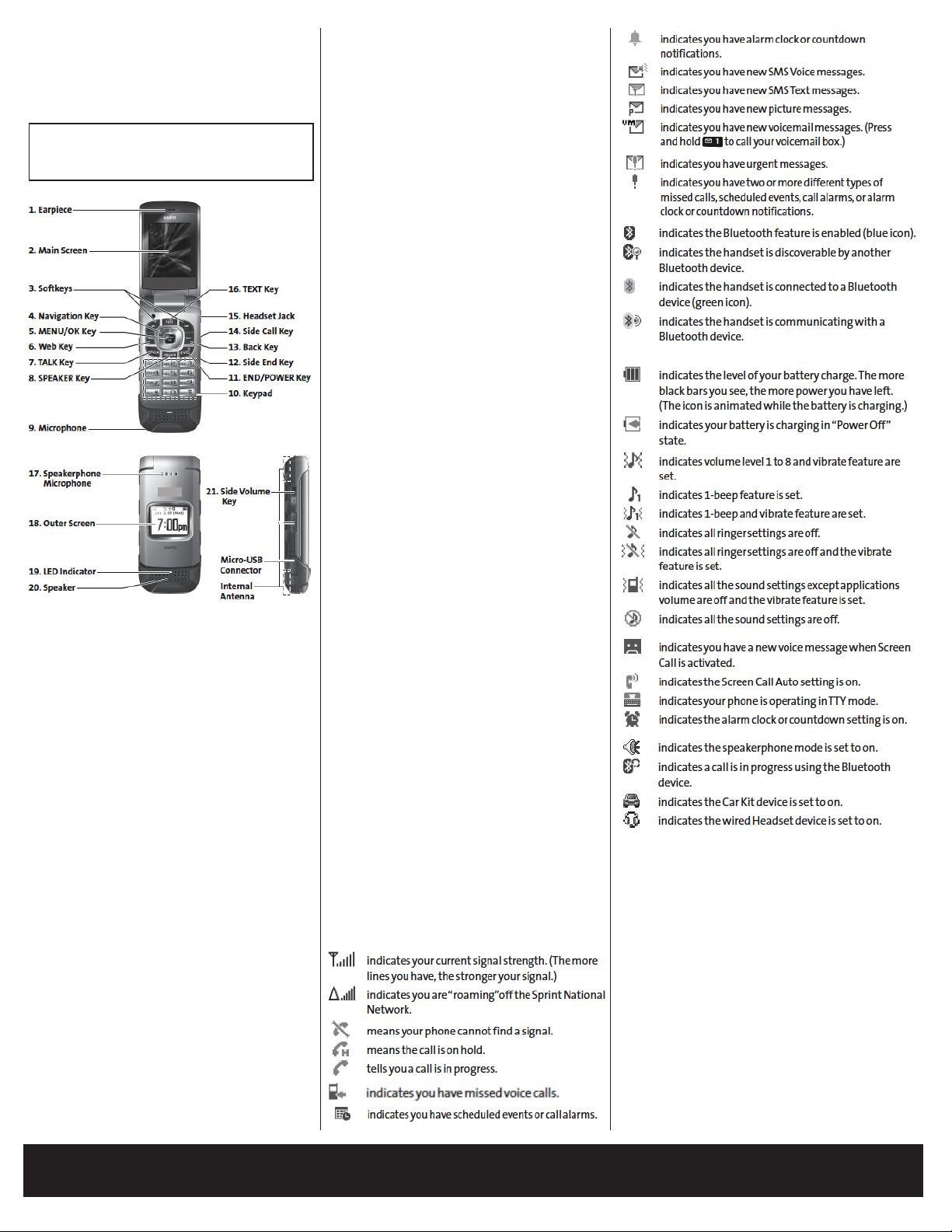
SANYO PRO -200
USERS MANUAL
PHONE FEATURES
• COLOR DISPLAY • CALL WAITING • VOICE MAIL
• TEXT MESSAGING • BLUETOOTH • CALLER ID
22.
23.
Key Features
1. Earpiece lets you hear the caller and automated prompts.
2. Main Screen displays all the information
needed to operate your phone, such as the call
status, the Contacts list, the date and time, and
the signal and battery strength.
3. Softkeys let you select softkey actions or
menu items corresponding to the bottom left and
right lines on the main screen.
4. Navigation Key scrolls through the phone’s
menu options and acts as a shortcut key from
standby mode.
Default settings are:Right:My Content,
Left:Calendar, Up:Messaging,
5. MENU/OK Key lets you access the phone’s
menus and select the highlighted choice when
navigating through a menu.
6. Web Key lets you access the Web browser.
7. TALK Key allows you to place or receive
calls, answer Call Waiting, use Three-Way
Calling, or activate Voice Dial.
8. SPEAKER Keylets you turn the speakerphone on and off during a call. You can also use
it to answer the call in speaker phone mode.
9. Microphone allows other callers to hear you
clearly when you are speaking to them.
CAUTION! Make sure you do not cover the
microphone with your hand while talking.
10. Keypad lets you enter numbers, letters,
and characters, and navigate within menus. You
can use the numeric keypad for speed dialing.
11. END/POWER Key lets you turn the phone
on or off, end a call, or return to standby mode.
While in the main menu, it returns the phone to
standby mode and cancels your input.
12. Side End Key ends a call while the phone is
closed. This key can also be used to display the
recent call history.
13. Back Key deletes characters from the display
in text entry mode. When in a menu, pressing the
Back key returns you to the previous menu.
14. Side Call Key lets you place calls without
opening the phone. Press to make a voice dial or
to redial with the phone closed.
15. Headset Jack allows you to plug in an
optional headset for convenient, hands-free conversations. CAUTION! Inserting an accessory
into the incorrect jack may damage the phone.
16. TEXT Key gives you quick access to the
Send Text screen for sending messages.
17. Speakerphone Microphone receives your
voice input while in speakerphone mode.
18. Outer Screen lets you monitor the phone’s status
and see who’s calling without opening the phone.
19. LED Indicator lets you showyour phone’s
connection and charging status at a glance.
20. Speaker lets you hear the different
ringers and sounds. You can mute the ringer
when receiving incoming calls by pressing or
any of the side keys. The speaker also lets you
hear the caller’s voice in speakerphone mode.
21. Side Volume Key allows you to adjust the
ringer volume in standby mode (with the phone
open) or adjust the voice volume during a call. The
volume key can also be used to scroll up or down to
navigate through the different menu options.
22. Micro-USB Connector allows you to connect a phone charger or other accessories to your
phone. CAUTION! Inserting an accessory into
the incorrect connector may damage the phone.
23. Internal Antenna facilitates reception and
transmission. To maximize performance, do not
obstruct while using the phone.
Viewing the Display Screen
Your phone’s display screen provides information about your phone’s status and options. This
list identies the symbols you’ll see on your
phone’s display screen:
Features of Your Phone
The PRO-200 by SANYO is lightweight, easy to use,
and reliable, and it offers many features and service
options. This list previews some of those features and
provides page numbers where you can nd out more:
• Digital dual-band capability allows you to make and
receive calls and to roam on other 1900 and 800 MHz
digital networks.
• SMS Text Messaging and SMS Voice Messaging
provide quick and convenient messaging
capabilities.
• Your Contacts list allows you to store up to 600
entries,with up to seven phone numbers per entry.
CONTINUED ON OTHER SIDE
Page 2
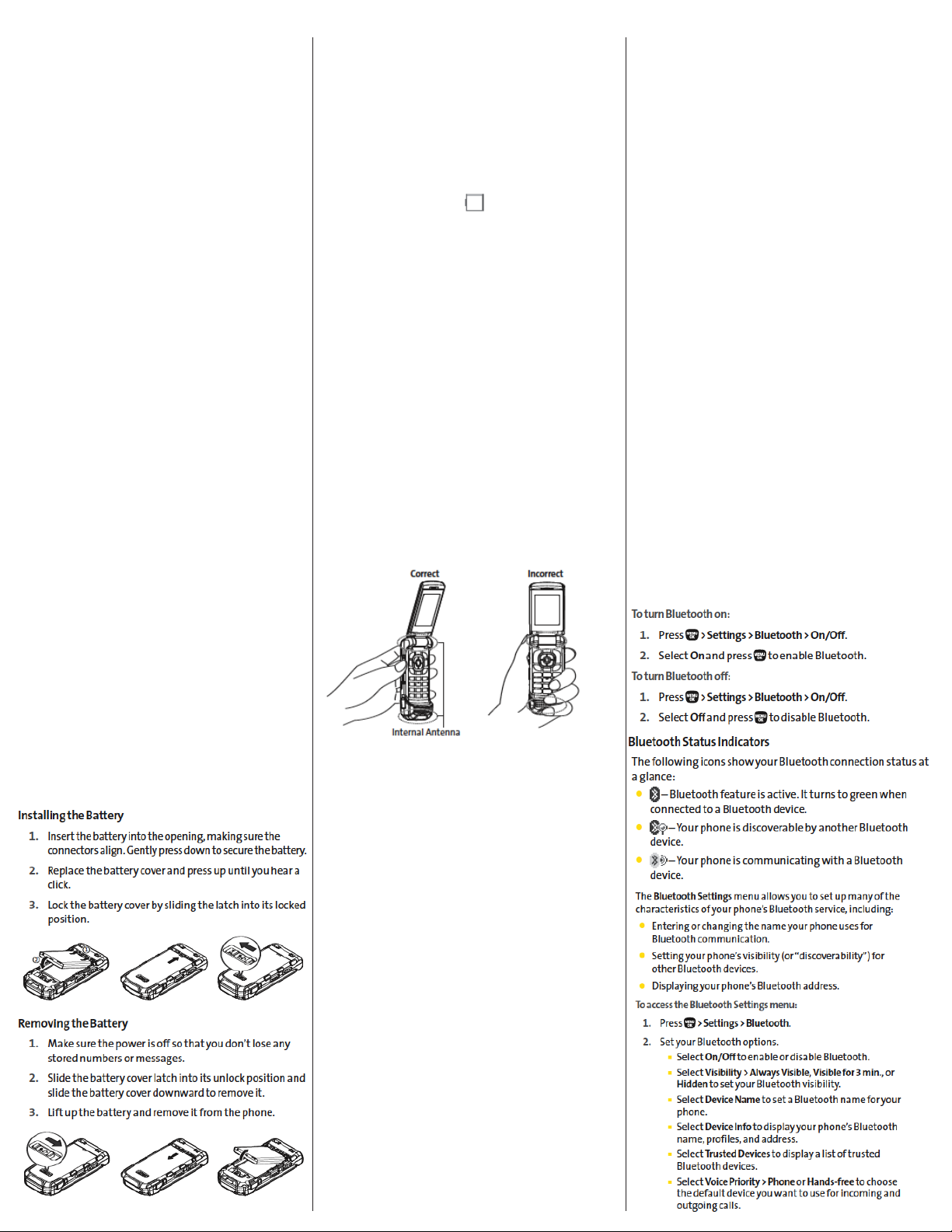
• The built-in Calendar offers several personal
information management features to help you
manage your busy lifestyle.
• T9 Text Input lets you quickly type messages with
one keypress per letter.
• Speed dial lets you dial phone numbers with one
keypressor two keypresses.
• The built-in Bluetooth technology allows you to
connect wirelessly to a number of Bluetooth devices to
share information more easily than ever before.
• Your phone allows you to run multiple applications
simultaneously.
Turning Your Phone On and Off
Turning Your Phone On
• Press END
Once your phone is on, it may display “Looking for
service...,” When your phone nds a signal, it
automatically enters standby mode – the phone’s idle
state. At this point, you are ready to begin making and
receiving calls. If your phone is unable to nd a signal
after ve seconds of searching, a Power Save feature is
automatically activated. When a signal is found, your
phone automatically returns to standby mode.
In Power Save mode, your phone searches for a signal
periodically without your intervention. You can also
initiate a search for service by pressing any key
(when your phone is turned on).
Turning Your Phone Off
Press and hold END for two seconds until you
see the powering down animation on the display
screen.Your screen remains blank while your
phone is off (unless the battery is charging).
Charging the Battery
Charge your battery as soon as possible so you can
begin using your phone. Keeping track of your
battery’s charge is important. If your battery level
becomes too low, your phone automatically
turns off, and you will lose any information you
were just working on. For a quick check of your
battery level, glance at the battery charge indicator
located in the upper-right corner of your phone’s
display screen. If the battery charge is getting
too low, the battery icon ( ) appears and the
phone displays awarning message.
Using the Phone Charger
1. Plug the phone charger into an electrical outlet.
2. Open the micro-USB connector cover located
on the lower left side of your phone.
3. Plug the other end of the phone charger into the
micro USB connector.
• A red indicator light means the battery
is charging.
• A green indicator light means the
battery charging is complete.
The battery, can be recharged the before it
becomes completely run down.
Making and Answering Calls
Holding Your Phone
To maximize performance, do not obstruct the
internal antenna area. Also make sure you do not
cover the microphone with your hand while talking.
Answering Phone Calls
To answer an incoming call with the phone open:
1. Make sure your phone is on. (If your phone is off,
incoming calls go to voicemail.)
2. Press TALK to answer an incoming call.
(Depending on your settings, you may also answer
incoming calls by opening the phone or by pressing
any number key.)
To answer an incoming call with the phone closed:
1. Make sure your phone is on. (If your phone is off,
incoming calls go to voicemail.)
2. When your phone rings or vibrates, press the side
call key (volume) on the right side of the phone.
(The call will be answered in speakerphone mode.)
– or –
Open the phone to use the earpiece.
Your phone noties you of incoming calls in the
following ways:
• The phone rings or vibrates.
• The indicator light ashes.
• The backlight illuminates.
• The screen displays an incoming call message.
If the incoming call is from a number stored in your
Contacts, the entry’s name is displayed. The caller’s
phone number may also be displayed, if available.
Turning Bluetooth On & Off
By default, your device’s Bluetooth feature is
turned off. Turning Bluetooth on makes your phone
“discoverable”by other in-range Bluetooth devices.
To make your phone visible to other devices you
must also ensure that your phone’s visibility is not
set to Hidden.
Battery Capacity
Your phone is equipped with a Lithium Ion
(Li-Ion) battery. It allows you to recharge your
battery before it is fully drained. The battery
provides up to 4.9 hours of continuous digital
talk time. When there are approximately two
minutes of talk time left, the phone sounds an
audible alert and then turns off.
Making Phone Calls
Placing a normal phone call from your wireless
phone is as easy as making a call from any
landline phone. Enter the number, press TALK,
and you’re on your way to clear calls.
To make a call using your keypad:
1. Make sure your phone is on.
2. Enter a phone number from standby mode. (If
you make a mistake while dialing, press BACK to
erase the numbers.)
3. Press TALK.
4. Press END or close the phone when you are nished.
To place a call with the phone closed:
1. Make sure your phone is on and the Side Key
Guard feature is disabled.
2. Press and hold the volume on the right side of
the phone.
3. Follow the system prompts. (The call will be
made in speakerphone mode unless you have a
headset attached to the phone.)
•Say the name of your registered
Voice Dial entry.
You can also place calls from your phone by speed
dialing numbers from your Contacts and using
your History listings.
Page 3

Bluetooth Proles
All of the Bluetooth settings you congure are stored
in your phone’s Bluetooth user prole. You can use
different proles for specic Bluetooth functions.
• HSP: Headset Prole–This prole functions as a
wireless ear jack. When an incoming call is received,
the ringer can be heard through the headset instead of
through the handset. The call can then be received by
pushing a button. While using the handset, you can use
the headset instead of the phone by pushing a button
on the headset, the same as inserting a jack into the
phone. Increase or decrease the volume by using the
volume key on the side of the handset.
•HFP:Hands-Free Prole –This prole functions as a
wireless car kit. Incoming calls ring to the hands-free
headset or device. Calls can be received by pressing a
button on the headset or device. For dialing, four
functions are supported: recent call dial, voice dial,
speed dial, and number dial. Increase or decrease the
volume by using the volume key on the side of the
handset.
Using Voicmeail
Using SMS Text Messaging
With SMS Text Messaging, you can send and
receive instant text messages between your wireless
phone and another messaging-ready phone. When
you receive a new message, it will automatically
display on your phone’s screen.
In addition, SMS Text Messaging includes a variety
of preset messages, such as “Can’t talk right now.
Send me a message.” that make composing messages fast and easy. Use your phone to customize
your own preset messages (up to 50 characters.)
)
