Page 1
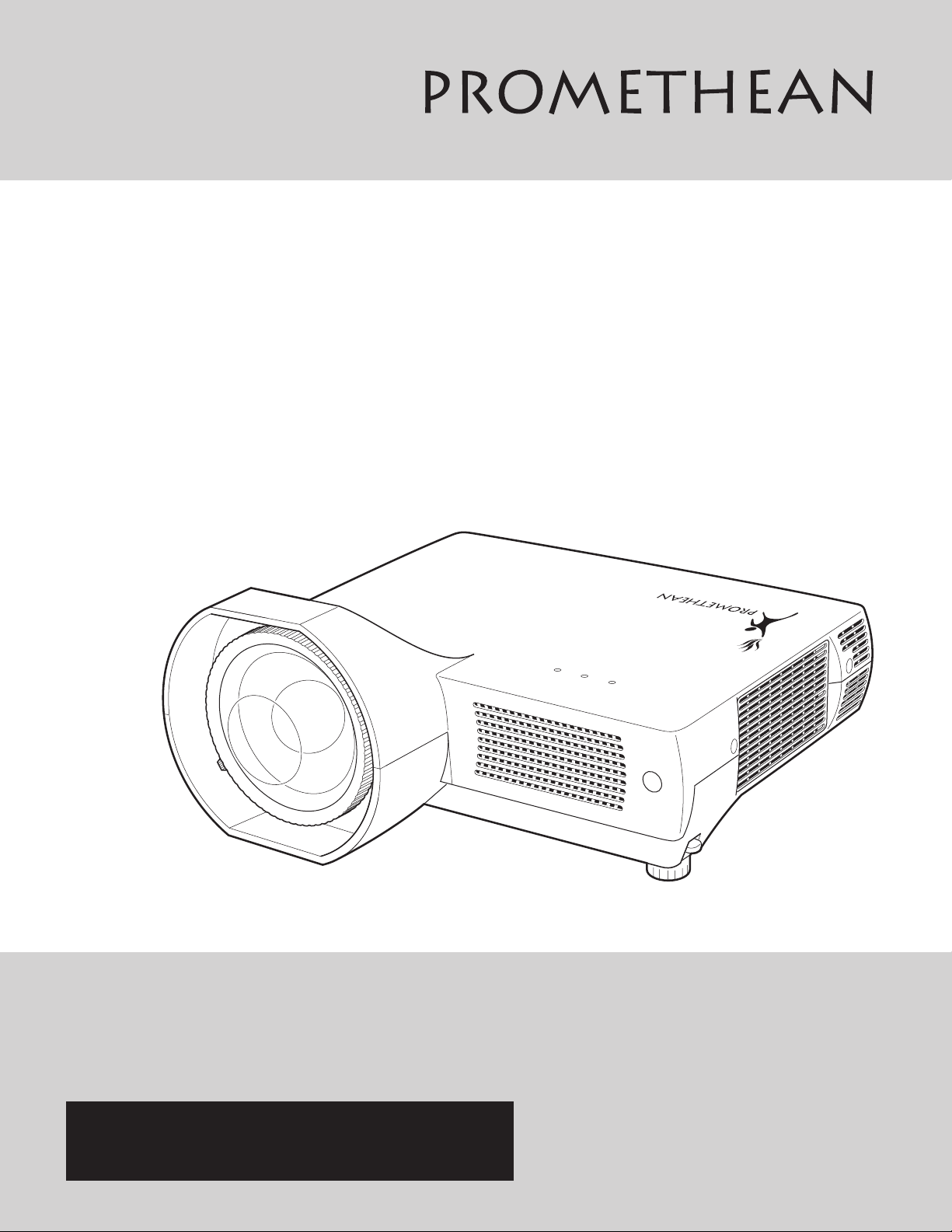
Multimedia Projector
MODEL PRM-10
PROJECTOR
Owner’s Manual
Page 2
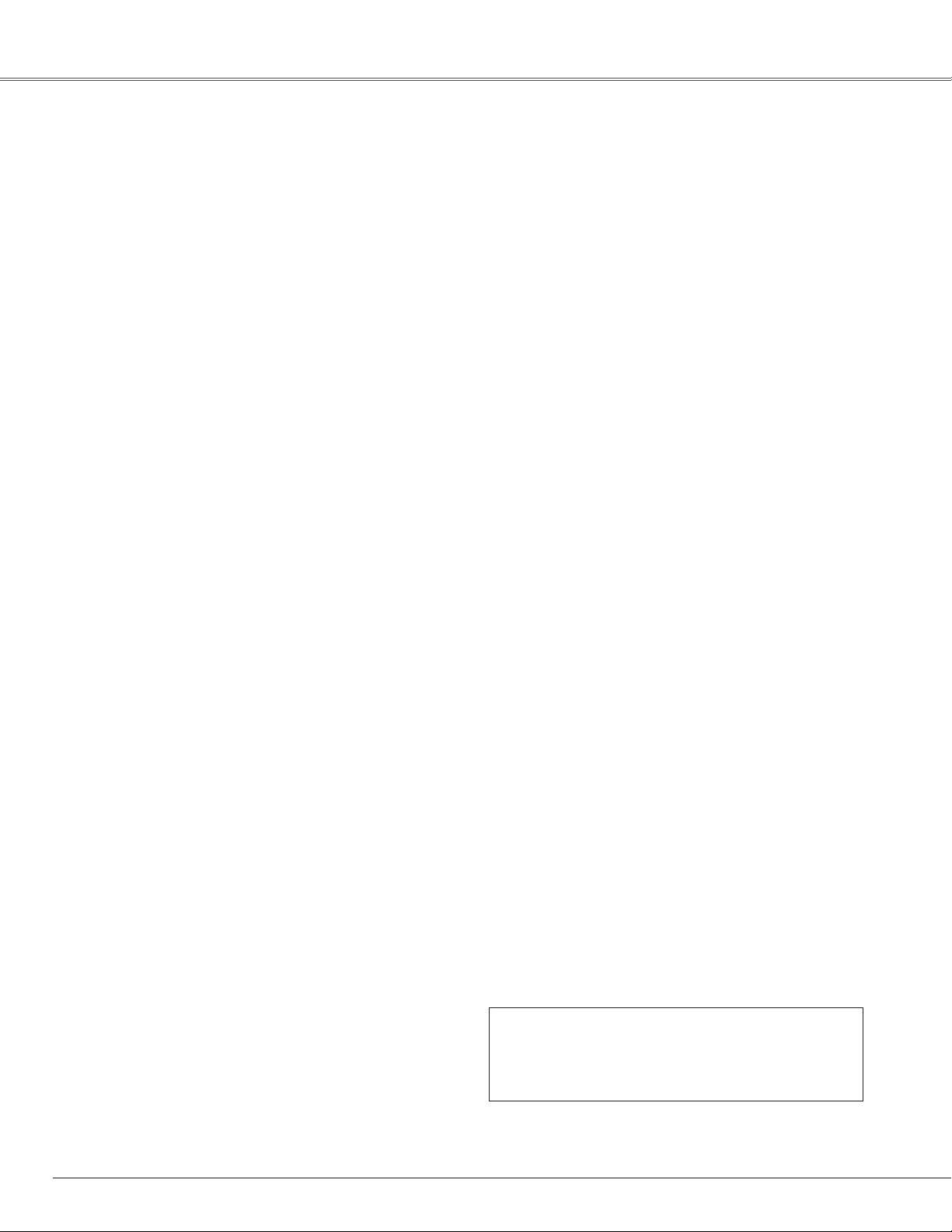
Features and Design
This Multimedia Projector is designed with the most advanced technology for portability, durability, and ease of use.
This projector utilizes built-in multimedia features, a palette of 16.77 million colors, and matrix liquid crystal display
(LCD) technology.
◆ Large Screen in Limited Space
Short focus lens allows you to project large images
from short distance (p.13).
◆Antitheft Alarm Function
This projector is equipped with an Antitheft alarm
function which sounds when a vibration is detected.
(pp.48, 50-52).
◆Security Features
The projector cannot be operated without remote
control. Keep the remote control securely at hand to
minimize the risk of theft.
Easily identifiable orange cabinet for security.
The PIN code lock guards the projector from an
unauthorized user. (pp.18, 47-48)
◆Logo Function
The Logo function allows you to customize the
screen logo. The Logo page identifies the owner of
the projector (pp.42, 43).
The AC power cord can be unplugged immediately
after turning off the projector without waiting for
the projector to cool down (p.19).
◆Digital Zoom (for Computer)
The digital zoom function allows you to focus
on crucial information during a presentation. You
can expand the images approx. 16 times the
screen size and compress them to approximately
a quarter of the screen size (p.33).
◆Blackboard Function
A blackboard can be used as a projection screen.
(pp.30, 37)
*The board color is limited to Green.
◆Multilanguage Menu Display
The Operation menu is available in 16 languages:
English , German, French , I t alia n , S p a nish,
Portuguese, Dutch, Swedish, Finnish, Polish,
Hungarian, Romanian, Russian, Chinese, Korean,
and Japanese (p.41).
◆Compact Design
This projector is designed to be compact in size and
weight. It is easy to carr y and work anywhere you
want to use.
◆Simple Computer System Setting
The projector has a Multi-scan system to conform to
almost all computer output signals quickly (p.26).
◆Compatibility
The projector widely accepts various video and
computer input signals including; Computers, 6 Color
systems (PAL, SECAM, NTSC, NTSC4.43, PAL-M, or
PAL-N), Component video, S-Video and RGB scart.
◆Switchable Interface Terminal
The projector provides a switchable interface
terminal. You can use the terminal as computer
input or monitor output conveniently (p.44).
◆Power Management
The Power management function reduces power
consumption and maintains lamp life (p.45).
◆Input Search Function
Input signal can be searched automatically. (p.45)
You can turn on or operate the projector ONLY
◆Quick Termination
via the remote control.
Make sure not to lose the remote control.
✔Note:
•The On-Screen Menu and figures in this manual may differ slightly from the product.
•The contents of this manual are subject to change without notice.
2
Page 3
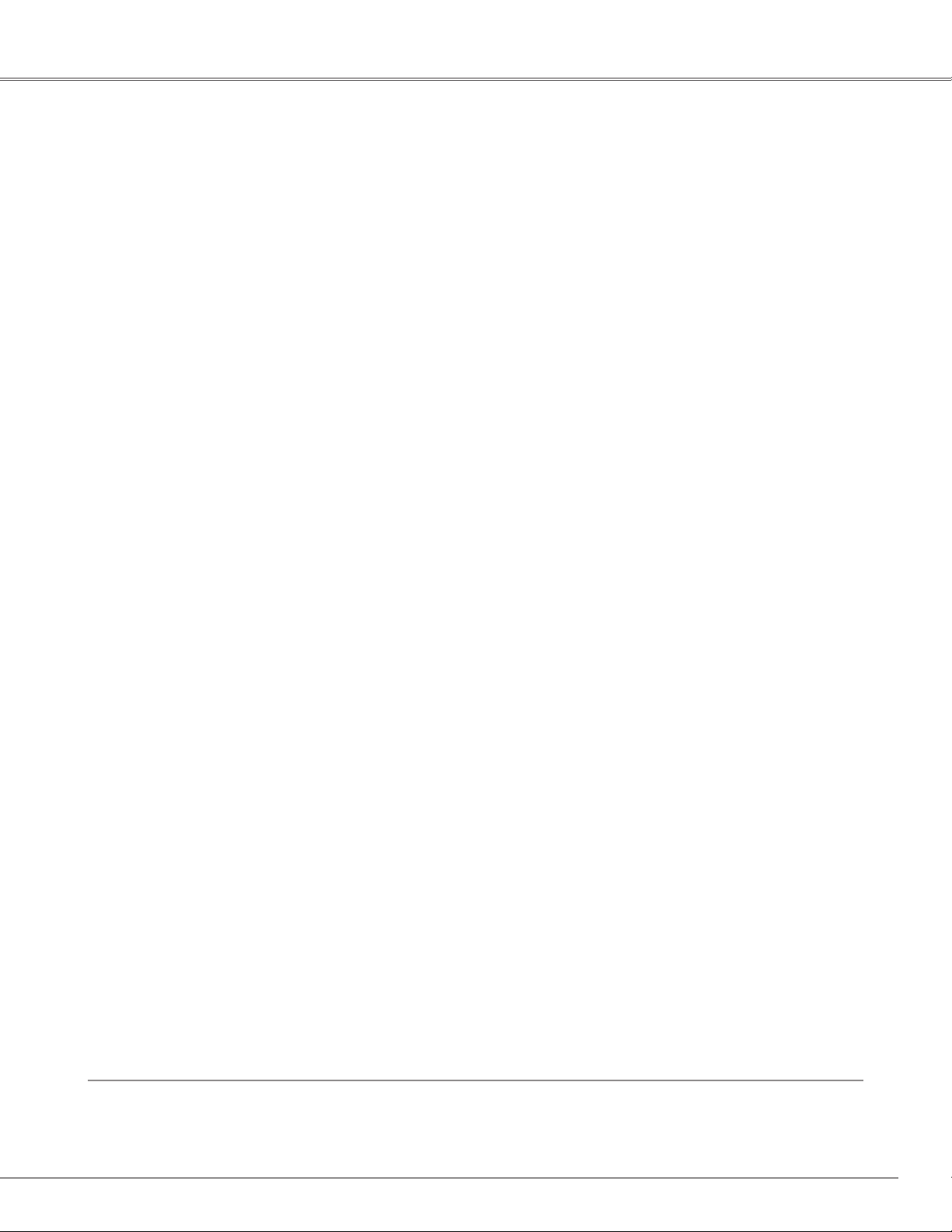
Table of Contents
Features and Design .......................2
Table of Contents ..........................3
To the Owner ..............................4
Safety Instructions .........................5
Air Circulation 6
Installing the Projector in Proper Position 6
Moving the Projector 6
Compliance ...............................7
Part Names and Functions ..................8
Front 8
Back 8
Bottom 8
Rear Terminal 9
Top Panel 10
Antitheft Alarm Setting Buttons 10
Remote Control 11
Remote Control Battery Installation 12
Operating Range 12
Installation...............................13
Positioning the Projector 13
Adjustable Feet 13
Connecting to a Computer 14
Connecting to Video Equipment 15
Connecting to Component Video Equipment 16
Connecting the AC Power Cord 17
Basic Operation ..........................18
Turning On the Projector 18
Turning Off the Projector 19
How to Operate the On-Screen Menu 20
Menu Bar 21
Focus Adjustment 22
Keystone Correction 22
Sound Adjustment 23
Remote Control Operation 23
Computer Input ...........................25
Input Source Selection 25
Computer System Selection 26
Auto PC Adjustment 27
Manual PC Adjustment 28
Image Level Selection 30
Image Level Adjustment 31
Screen Size Adjustment 32
Video Input...............................34
Input Source Selection (Video, S-Video) 34
Input Source Selection
(Component, RGB Scart 21-pin) 35
Video System Selection 36
Image Level Selection 37
Image Level Adjustment 38
Screen Size Adjustment 40
Setting...................................41
Setting 41
Antitheft Alarm Function...................50
How to Use the Antitheft Alarm Function 50
Maintenance and Cleaning ................53
Warning Indicator 53
Cleaning the Air Filters 54
Attaching the Lens Cover 54
Cleaning the Projection Lens 55
Cleaning the Projector Cabinet 55
Lamp Replacement 56
Lamp Replacement Counter 57
Appendix ................................58
Troubleshooting 58
Menu Tree 61
Indicators and Projector Condition 63
Compatible Computer Specifications 64
Technical Specifications 65
Configurations of Terminals 67
Dimensions 67
PIN Code Number Memo 68
Trademarks
Each name of corporations or products in this book is either a registered trademark or a trademark of its
respective corporation.
3
Page 4
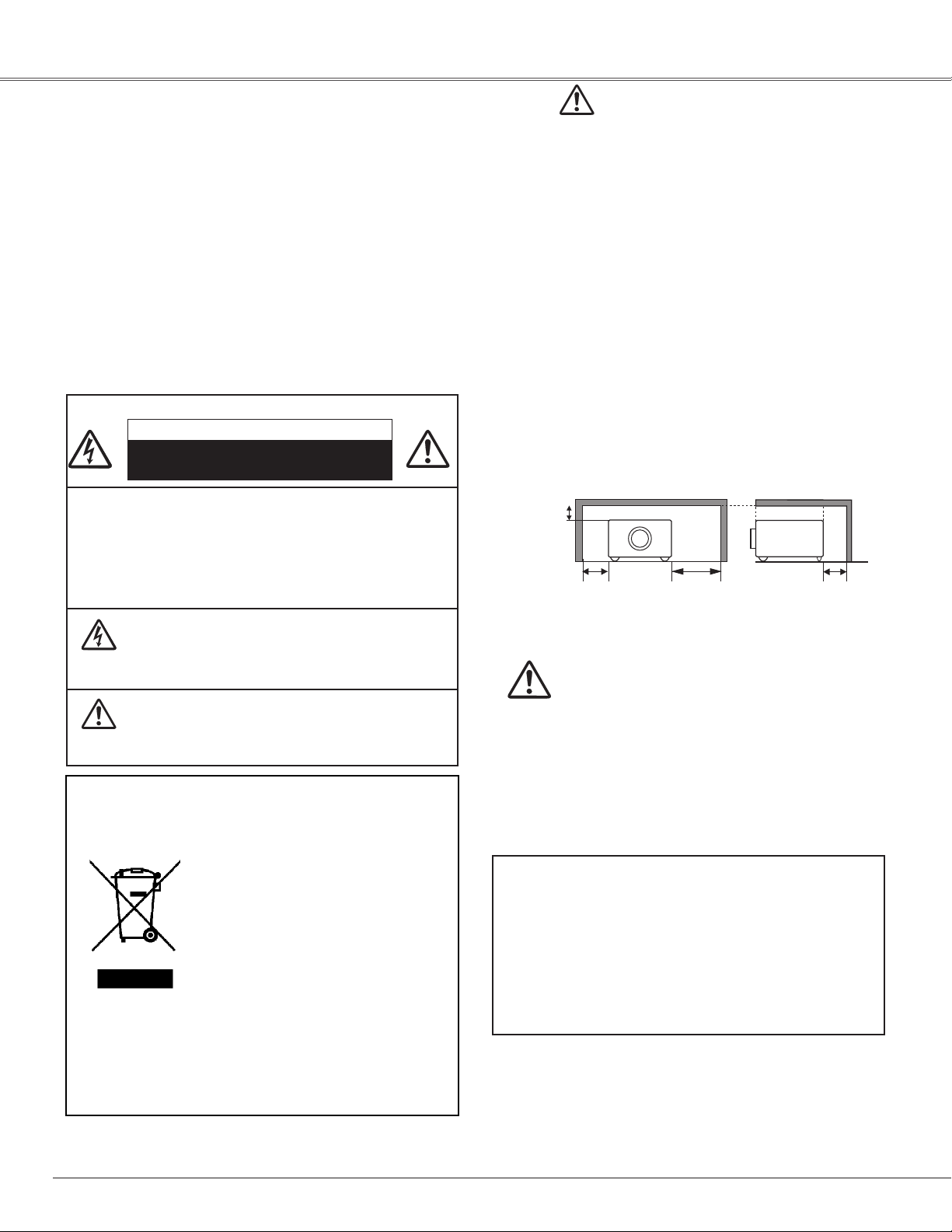
0.7' (20 cm)
1.5' (50 cm)
3' (1 m)
1.5' (50 cm)
To the Owner
Before installing and operating the projector, read this
manual thoroughly.
The projector provides many convenient features and
functions. Operating the projector properly enables
you to manage those features and maintain it in good
condition for many years to come.
Improper operation may result in not only shortening
the product life, but also malfunctions, fire hazard, or
other accidents.
If your projector seems to operate improperly, read this
manual again, check operations and cable connections
and try the solutions in the “Troubleshooting” section
in the back of this manual. If the problem still persists,
contact the dealer where you purchased the projector
or the service center.
CAUTION
RISK OF ELECTRIC SHOCK
DO NOT OPEN
CAUTION:TO REDUCE THE RISK OF ELECTRIC
SHOCK, DO NOT REMOVE COVER
(OR BACK). NO USER-SERVICEABLE
PA R T S I N S I D E EX C E P T LA M P
REPLACEMENT. REFER SERVICING TO
QUALIFIED SERVICE PERSONNEL.
THIS SYMBOL INDICATES THAT DANGEROUS
VO LTAG E C O N ST ITUT I N G A R I S K OF
ELECTRIC SHOCK IS PRESENT WITHIN THIS
UNIT.
Safety Precaution
WARNING: TO REDUCE THE RISK OF FIRE OR ELECTRIC
SHOCK, DO NOT EXPOSE THIS APPLIANCE TO
RAIN OR MOISTURE.
– Th is pro jector produce s inte nse li ght fr om the
projection lens. Avoid staring directly into the lens,
other wise eye damage could result. Be especially
careful that children do not stare directly into the
beam.
– Install the projector in a proper position. Otherwise it
may result in fire hazard.
– Allowing the proper amount of space on the top, sides,
and rear of the projector cabinet is critical for proper
air circulation and cooling of the unit. The dimensions
shown here indicate the minimum space required.
If the projector is to be built into a compartment or
similarly enclosed, these minimum distances must be
maintained. Do not cover the ventilation slot on the
projector. Heat build-up can reduce the service life of
your projector, and can also be dangerous.
SIDE and TOP REAR
– If the projector is unused for an extended time,
unplug the projector from the power outlet.
CAUTION
THI S SYM BOL I N D I C ATES THAT THERE
A R E IM P O R TA N T OP E R AT I N G A N D
MAINTENANCE INSTRUCTIONS IN THE
OWNER'S MANUAL WITH THIS UNIT.
NOTE: This symbol and recycle system are applied only
to EU countries and not applied to the countries
in the other area of the world.
You r P RO M ETH E AN p r od u ct i s
designed and manufactured with high
quali t y materials and components
which can be recycled and reused.
This symbol means that electrical and
electronic equipment, at their end-oflife, should be disposed of separately
from your household waste.
Ple a s e dispose of this equipment at your local
community waste collection/recycling centre.
In the European Union there are separate collection
systems for used electrical and electronic products.
Please help us to conserve the environment we live in!
DO NOT SET THE PROJECTOR IN GREASY,
WET, OR SMOKY CONDITIONS SUCH AS IN
A KITCHEN TO PREVENT A BREAKDOWN OR
DISASTER. IF T H E PROJECTO R COMES IN
CONTACT WITH OIL OR CHEMICALS, IT MAY
BECOME DETERIORATED.
CAUTION
Not for use in a computer room as defined in the
Standard for the Protection of Electronic Computer/Data
Processing Equipment, ANSI/NFPA 75.
Ne peut être utilisé dans une salle d’ordinateurs telle
que définie dans la norme ANSI/NFPA 75 Standard for
Protection of Electronic Computer/Dat a Processing
Equipment.
READ AND KEEP THIS OWNER ’S MANUAL FOR
LATER USE.
4
Page 5
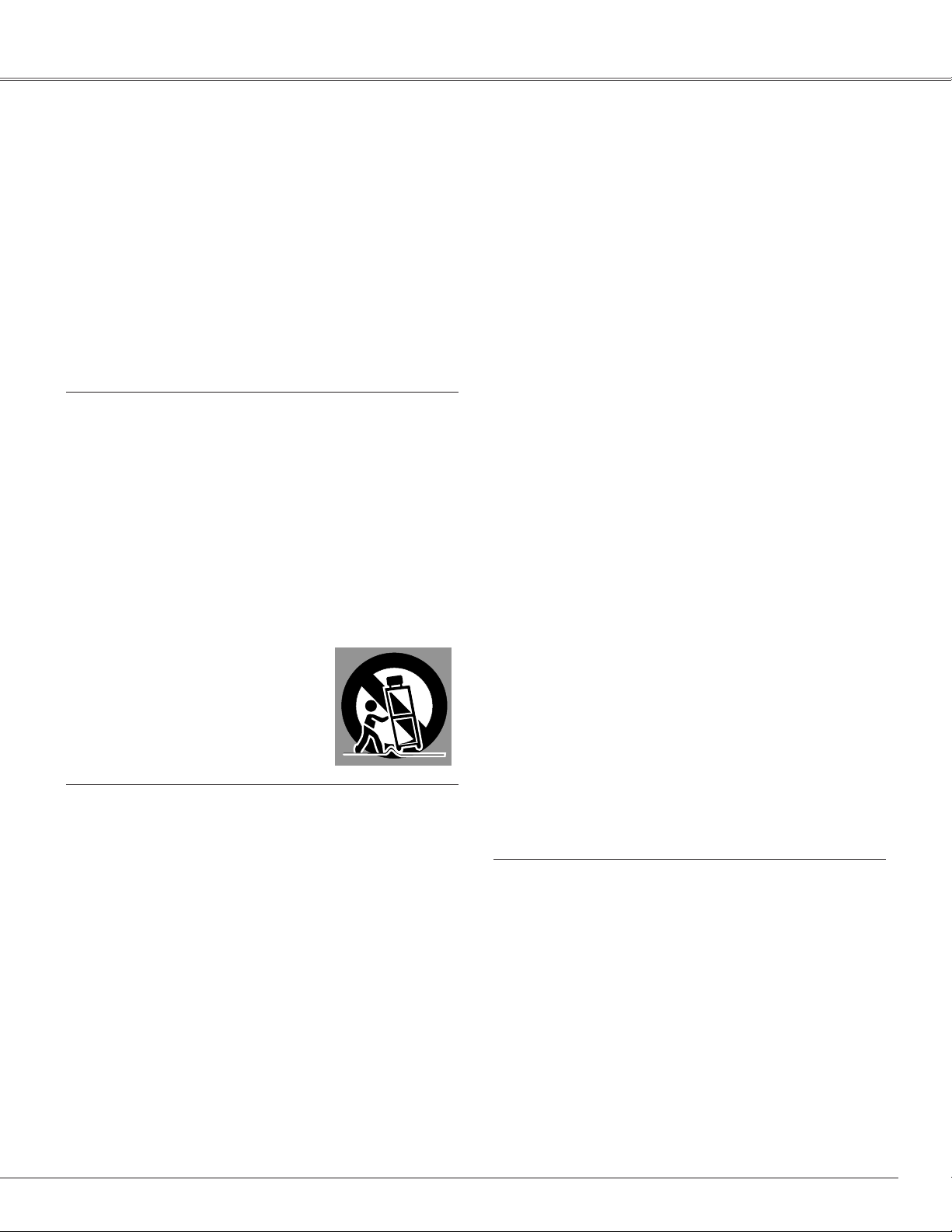
Safety Instructions
All the safety and operating instructions should be read before
the product is operated.
Read all of the instructions given here and retain them for
later use. Unplug this projector from AC power supply before
cleaning. Do not use liquid or aerosol cleaners. Use a damp
cloth for cleaning.
Follow all warnings and instructions marked on the projector.
For added protection to the projector during a lightning storm,
or when it is left unattended and unused for long periods of
time, unplug it from the wall outlet. This will prevent damage
due to lightning and power line surges.
Do not expose this unit to rain or use near water... for example,
in a wet basement, near a swimming pool, etc...
Do not us e att a chm e n t s not re c o m m e nded by th e
manufacturer as they may cause hazards.
Do not place this projector on an unstable cart, stand, or
table. The projector may fall, causing serious injury to a child
or adult, and serious damage to the projector. Use only with
a cart or stand recommended by the manufacturer, or sold
with the projector. Wall or shelf mounting should follow the
manufacturer's instructions, and should use a mounting kit
approved by the manufacturers.
An a p p l i a n c e and cart c o m b i n a t i o n
should be moved with care. Quick stops,
excessive force, and uneven surfaces may
cause the appliance and cart combination
to overturn.
This projector should be operated only from the type of power
source indicated on the marking label. If you are not sure of
the type of power supplied, consult your authorized dealer or
local power company.
Do not overload wall outlets and extension cords as this can
result in fire or electric shock. Do not allow anything to rest on
the power cord. Do not locate this projector where the cord
may be damaged by persons walking on it.
Do not attempt to service this projector yourself as opening
or removing covers may expose you to dangerous voltage
or other hazards. Refer all ser vicing to qualified service
personnel.
Unplug this projector from wall outlet and refer servicing to
qualified service personnel under the following conditions:
a. When the power cord or plug is damaged or frayed.
b. If liquid has been spilled into the projector.
c. If the projector has been exposed to rain or water.
d. If the projector does not operate normally by following
the operating instructions. Adjust only those controls that
are covered by the operating instructions as improper
adjustment of other controls may result in damage and will
often require extensive work by a qualified technician to
restore the projector to normal operation.
e. If the projector has been dropped or the cabinet has been
damaged.
f. When the projector exhibits a distinct change in performance
this indicates a need for service.
When replacement parts are required, be sure the service
technician has used replacement parts specified by the
manufacturer that have the same characteristics as the original
part. Unauthorized substitutions may result in fire, electric
shock, or injury to persons.
Slots and openings in the back and bottom of the cabinet are
provided for ventilation, to ensure reliable operation of the
equipment and to protect it from overheating.
The openings should never be covered with cloth or other
materials, and the bottom opening should not be blocked
by placing the projector on a bed, sofa, rug, or other similar
surface. This projector should never be placed near or over a
radiator or heat register.
This projector should not be placed in a built-in installation
such as a book case unless proper ventilation is provided.
Never push objects of any kind into this projector through
cabinet slots as they may touch dangerous voltage points
or short out parts that could result in a fire or electric shock.
Never spill liquid of any kind on the projector.
Do not install the projector near the ventilation duct of airconditioning equipment.
Upon completion of any service or repairs to this projector,
ask the service technician to perform routine safety checks to
determine that the projector is in safe operating condition.
5
Page 6
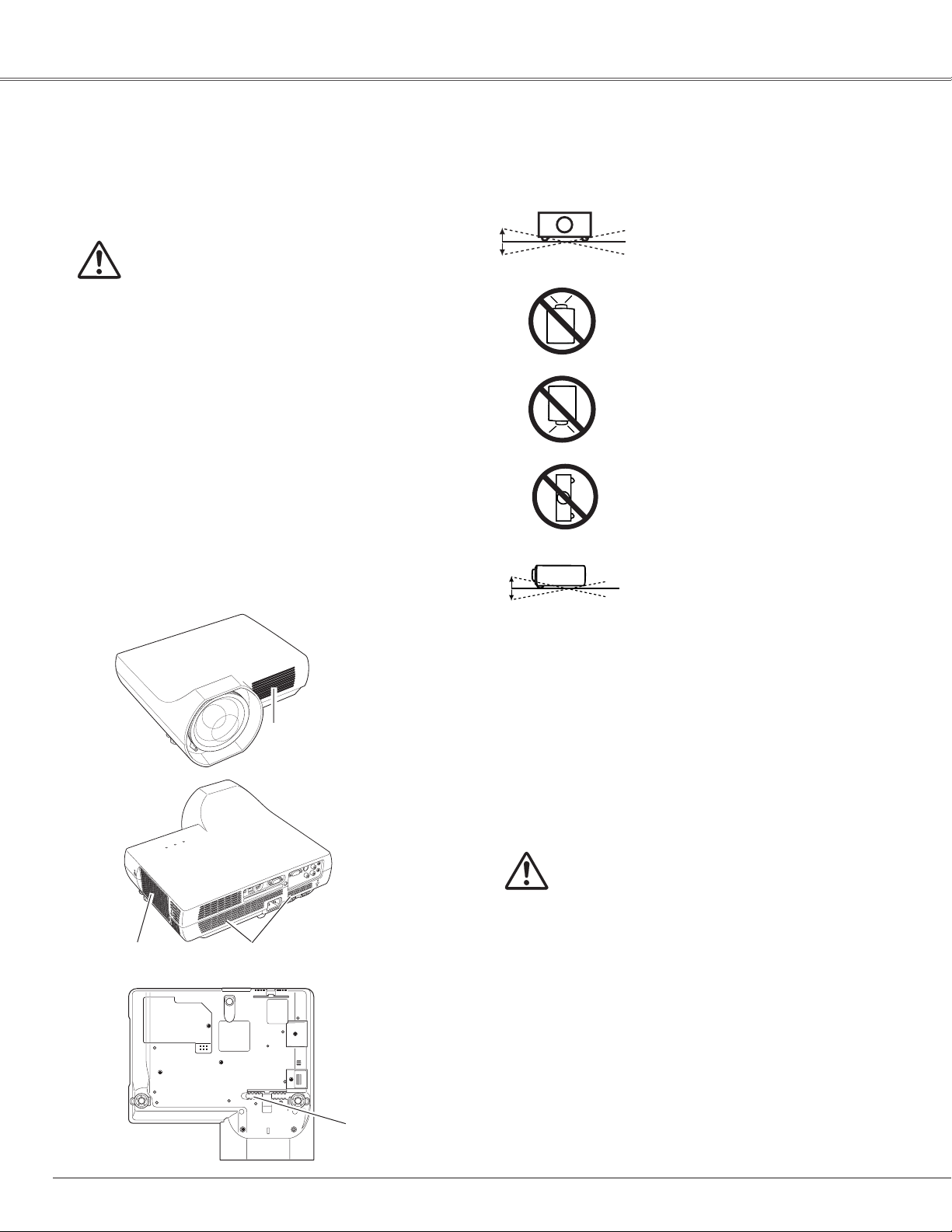
20˚
20˚
20˚
20˚
Safety Instructions
Air Circulation
Openings in the cabinet are provided for ventilation. To
ensure reliable operation of the product and to protect it
from overheating, these openings must not be blocked
or covered.
CAUTION
Hot air is exhausted from the exhaust vent. When
us ing or inst alling th e projec t or, the following
precautions should be taken.
– Do not put any flammable objects or spray can
near the projector. Hot air is exhausted from the air
vents.
– Keep the exhaust vent at least 3’ (1 m) away from
any objects.
– Do not touch a peripheral part of the exhaust vent,
especially screws and metallic part. This area will
become hot while the projector is being used.
– Do not put anything on the projector. Objects put
on the cabinet will not only get damaged but also
may cause fire hazard by heat.
Cooling fans are provided to cool down the projector.
The fan’s running speed is changed according to the
temperature inside the projector.
Installing the Projector in Proper Position
Install the projector properly. Improper Installation may
reduce the lamp life and cause fire hazard.
Do not roll the projector more than
20 degrees from side to side.
Do not point the projector up to
project an image.
Do not point the projector down to
project an image.
Do not put the projector on either
side to project an image.
Do not pitch the projector more
than 20 degrees backward and
forward.
Exhaust Vent
(Hot air exhaust)
Exhaust Vent
(Hot air exhaust)
Air Intake
Vent
Air Intake
Vent
Moving the Projector
When moving the projector, replace the lens cover and
retract the adjustable feet to prevent damage to the
lens and cabinet. When the projector is not in use for
an extended period, put it into a suitable case.
Handle the projector carefully; do not drop, bump,
subject it to strong forces, or put other things on the
cabinet.
CAUTION IN CARRYING OR
TRANSPORTING THE PROJECTOR
– Do not drop or bump the projector, other wise
damages or malfunctions may result.
– When carrying the projector, use a suitable carrying
case.
– Do not transport the projector by courier or any
other transport service in an unsuitable transport
case. This may cause damage to the projector. For
information about transporting the projector by
courier or any other transport service, consult your
dealer.
– Do not put the projector in a case before it is cooled
enough.
6
Page 7
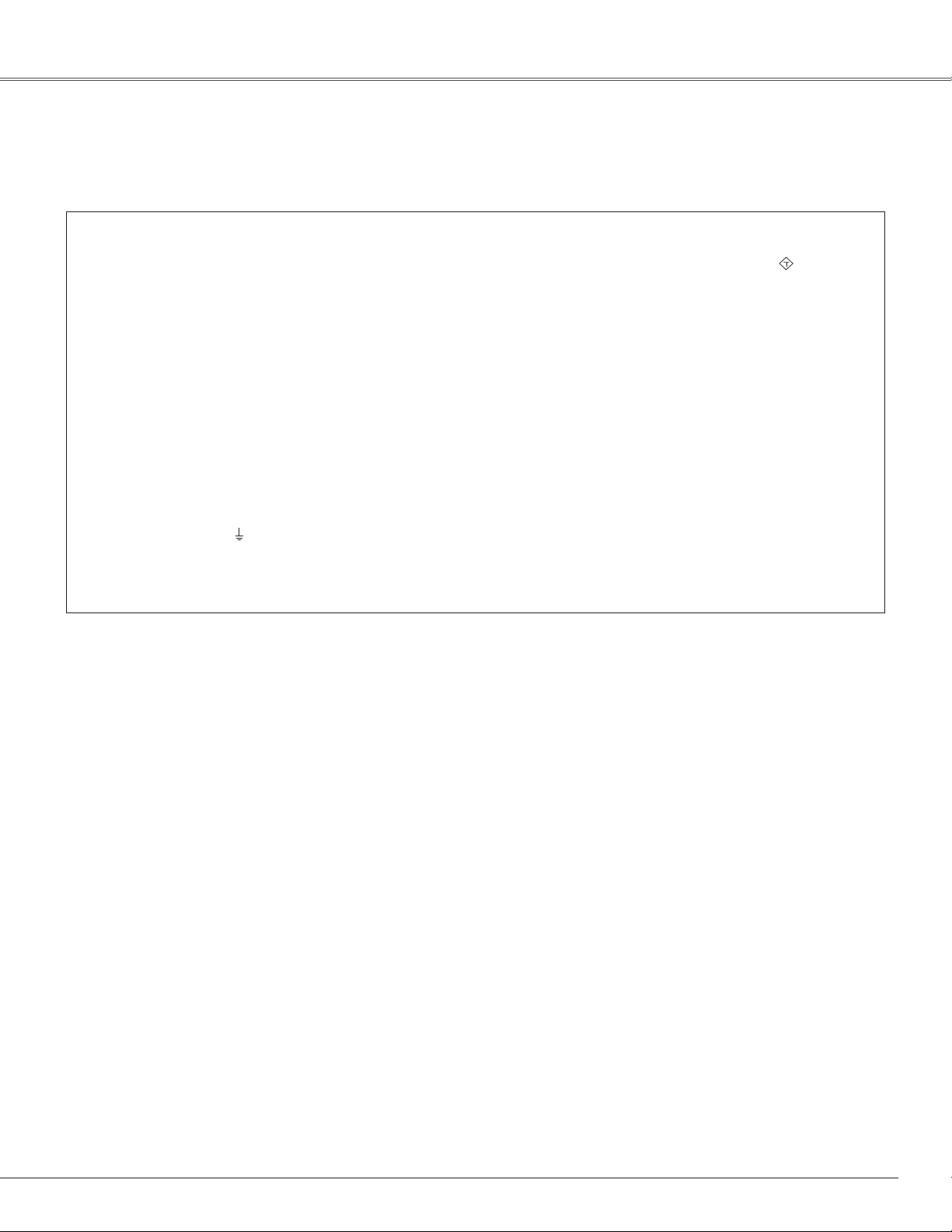
A S A
Compliance
AC Power Cord Requirement
The AC Power Cord supplied with this projector meets the requirement for use in the country you purchased it.
AC Power Cord for the United Kingdom:
This cord is already fitted with a moulded plug incorporating a fuse, the value of which is indicated on the pin face of the plug.
Should the fuse need to be replaced, an ASTA approved BS 1362 fuse must be used of the same rating, marked thus
cover is detachable, never use the plug with the cover omitted. If a replacement fuse cover is required, ensure it is of the same
colour as that visible on the pin face of the plug (i.e. red or orange). Fuse covers are available from the Parts Department indicated
in your User Instructions.
If the plug supplied is not suitable for your socket outlet, it should be cut off and destroyed.
The end of the flexible cord should be suitably prepared and the correct plug fitted.
WARNING: A PLUG WITH BARED FLEXIBLE CORD IS HAZARDOUS IF ENGAGED IN A LIVE SOCKET
OUTLET.
The Wires in this mains lead are coloured in accordance with the following code:
Green-and-yellow ············ Earth
Blue ································· Neutral
Brown ······························ Live
As the colours of the wires in the mains lead of this apparatus may not correspond with the coloured markings identifying the
terminals in your plug proceed as follows:
The wire which is coloured green-and-yellow must be connected to the terminal in the plug which is marked by the letter E or by
the safety earth symbol
The wire which is coloured blue must be connected to the terminal which is marked with the letter N or coloured black.
The wire which is coloured brown must be connected to the terminal which is marked with the letter L or coloured red.
or coloured green or green-and-yellow.
WARNING: THIS APPARATUS MUST BE EARTHED.
. If the fuse
THE SOCKET-OUTLET SHOULD BE INSTALLED NEAR THE EQUIPMENT AND EASILY ACCESSIBLE.
7
Page 8
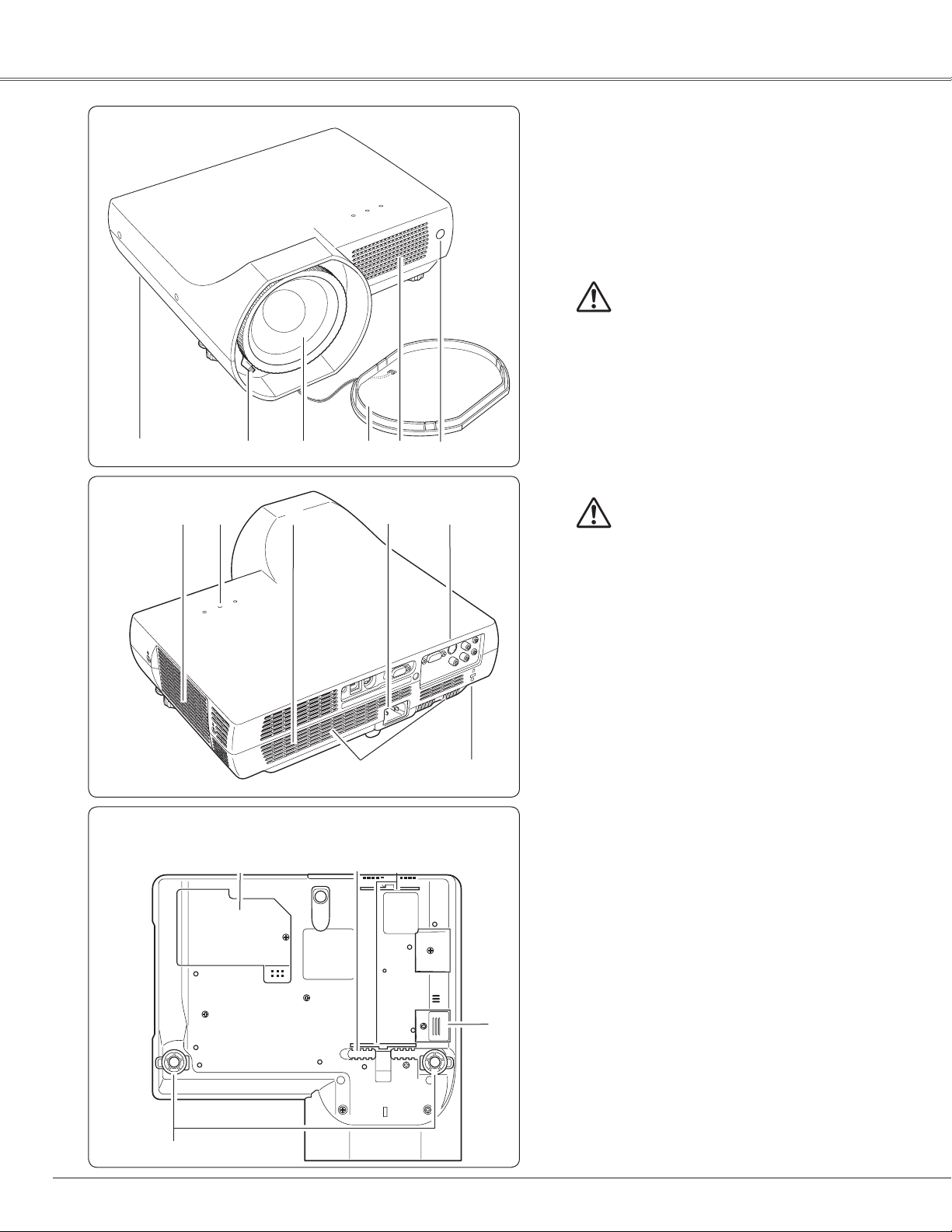
Part Names and Functions
Front
q
w
e
r
t
y
qAntitheft alarm setting buttons
wFocus Lever
e Projection Lens
rLens Cover
(See p. 54 for attaching)
CAUTION
Do not turn on the projector with putting
the lens cover on. The light beam may
damage lens cover and result in fire
hazard.
Attach the lens cover while the projector
is not in use to avoid scratching the lens
surface.
t Exhaust Vents
Back
t
Bottom
u
!2 !3
i
o
o
!0
!1
CAUTION
Hot air is exhausted from the exhaust
vent. Do not put heat-sensitive objects
near this side.
yInfrared Remote Receiver
uIndicators
i Speaker
o Air Intake Vent
!0 Power Cord Connector
✽
!1Terminals and Connectors
!2 Lamp Cover
!3Air Filters
!4 Battery Compartment
(For Antitheft alarm function)
!5 Adjustable Feet
✽Kensington Security Slot
This slot is for a Kensington lock used to
deter theft of the projector.
!4
For more information, visit http://www.
kensington.com.
*Kensington is a registered trademark of ACCO
Brands Corporation.
8
!5
Page 9
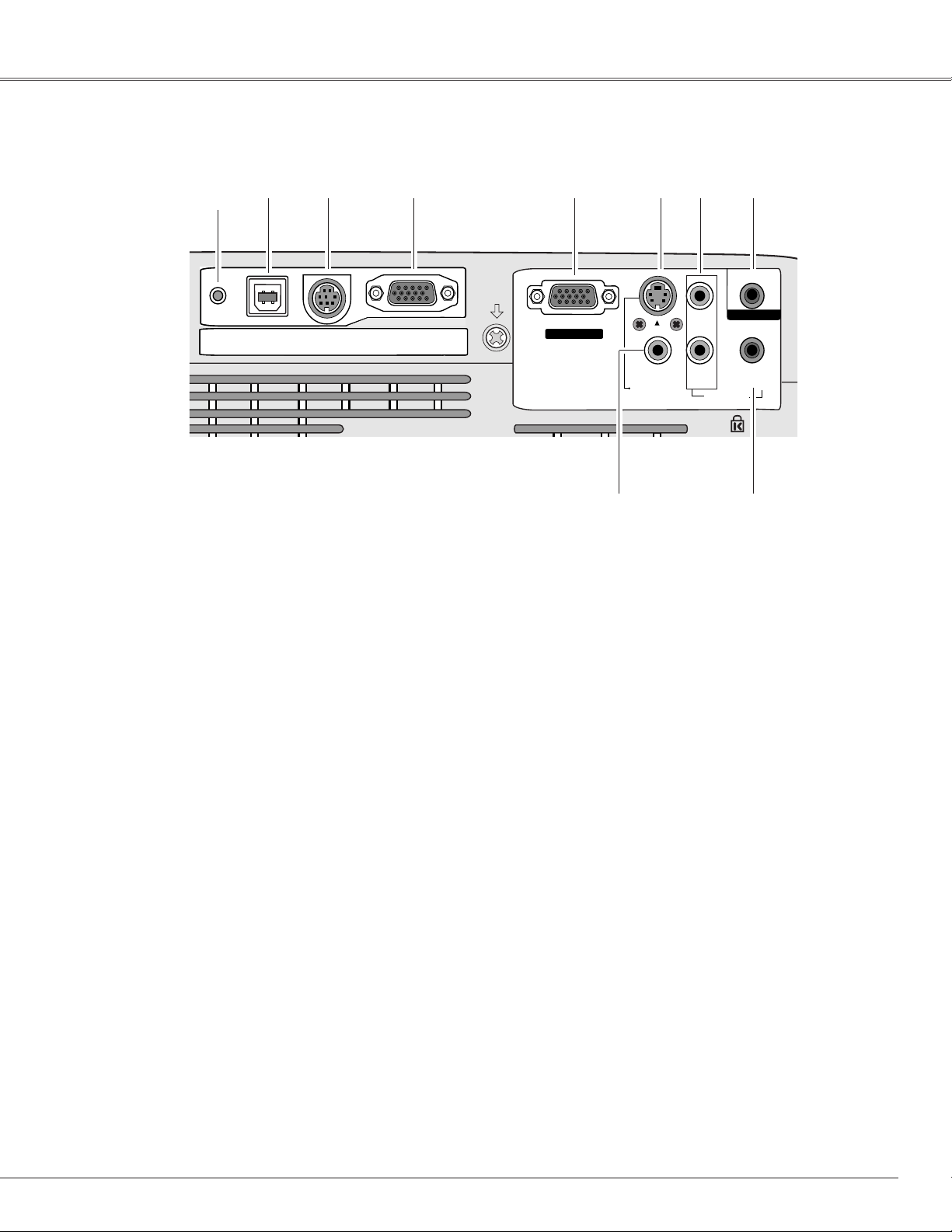
Rear Terminal
S-VIDEO IN
MONITOR OUT
COMPUTER IN
2 /
COMPUTER /
COMPONENT
AUDIO IN
R
VIDEO IN
L
(MONO)
(VARIABLE)
AUDIO OUT
COMPUTER IN
1
/ COMPONENT IN
USB
SERVICE PORT
RESET
Part Names and Functions
✽
q w e r t y
q USB (Series B)
In order to operate the computer with the remote
control during a presentation, connect the USB
port of the computer to the projector with a USB
cable (not supplied) (p.14).
wSERVICE PORT
This jack is used to service the projector.
eCOMPUTER IN 1/COMPONENT IN
Connect output signal from a computer, RGB scart
21-pin video output, or component video output to
this terminal (pp.14, 16).
When the cable is of the longer variety, it is
advisable to use this terminal and not COMPUTER
IN 2/MONITOR OUT.
rCOMPUTER IN 2/MONITOR OUT
This terminal is switchable and can be used for
input from a computer or output to the other
monitor.
Set the terminal up as either Computer input or
Monitor output properly. [Used for Monitor out,
this terminal outputs only incoming signal from
COMPUTER IN 1/COMPONENT IN terminal (pp.
14, 44)].
o
tS-VIDEO IN
Connect the S-VIDEO output from video
equipment to this jack (p.15).
yAUDIO IN
Connect the audio output from video equipment
connected tot or o to this jack. [When the audio
output is monaural, connect it to L (MONO) jack
(p.15).
uAUDIO OUT(VARIABLE)
Connect an external audio amplifier to this jack
(pp.14 – 16).
This terminal outputs sound from AUDIO IN
terminal (y or i).
iCOMPUTER/COMPONENT AUDIO IN
Connect the audio output (stereo) from a computer
or video equipment connected to e or r to this
jack (pp.14, 16).
oVIDEO IN
Connect the composite video output from video
equipment to VIDEO jack (p.15).
✽RESET button
A built-in micro processor which controls this
unit may occasionally malfunction and need to be
reset. Press the RESET button with a pen, then the
projector shuts down and restarts. Do not use the
RESET function excessively.
u
i
9
Page 10

REPLACE
POWER WARNING
LAMP
Part Names and Functions
Top Panel
q
w
e
qPOWER indicator
It turns red when the projector is in the standby mode.
It remains green while the projector is under
operation.
(pp. 19, 63)
wWARNING indicator
Emit a red light when the projector detects
abnormal condition. This also blinks red when
the in t e rnal t e mper a t u r e of th e p rojec t or
exceeds the operating range. (pp. 53, 63)
eLAMP REPLACE indicator
Turn yellow when the life of the projection lamp
draws to an end. (pp. 56, 63)
Antitheft Alarm Setting Buttons
e
q
w
These buttons are used for Antitheft alarm function.
(pp. 50-52)
qF button
Used for Antitheft alarm setting.
wButton 1-3
Used for Antitheft alarm setting.
eALARM indicator
Blinks red to indicate the battery condition or
key operation.
10
Page 11
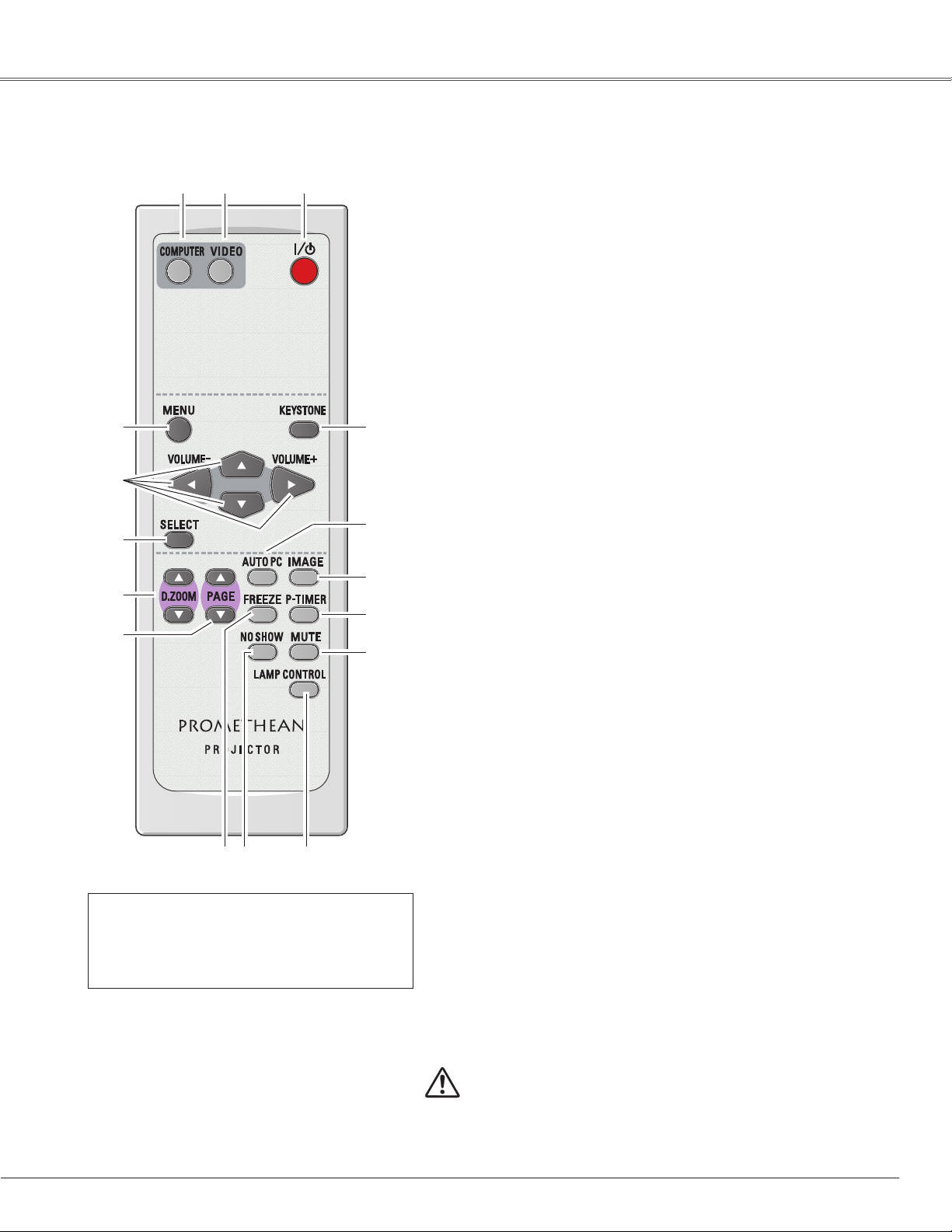
Remote Control
e
r
t
y
u
i
Part Names and Functions
qPOWER ON/STAND-BY button
qw
!6
!5
!4
!3
!2
Turn the projector on or off (pp.18, 19).
wVIDEO button
Select VIDEO input source (pp.23, 34).
eCOMPUTER button
Select COMPUTER input source (pp.23, 25, 35).
r MENU button
Open or close the On-Screen Menu (p.20).
tPoint ed 7 8 (VOLUME + / –) buttons
– Select an item or adjust the value in the On-Screen
Menu. (p.20)
– Pan the image in Digital zoom + mode (p.33).
– Adjust the volume level (Point 7 8 buttons) (p.23).
ySELECT button
– Execute the selected item (p.20).
– Expand or compress the image in Digital zoom mode.
(p.33).
uD.ZOOM ed buttons
Zoom in and out the images (pp.24, 33).
iPAGE ed buttons
Scroll back and forth pages on the screen when giving a
presentation. Connect the projector and your computer with
a USB cable (not supplied) to use these buttons (pp.9, 14).
oFREEZE button
Freeze the picture (p.23).
!0NO SHOW button
Temporarily turn off the image on the screen (p.24).
o
!0
!1
You can turn on or operate the projector
ONLY via the remote control.
Make sure not to lose the remote control.
!1LAMP CONTROL button
Select the lamp mode (pp.24, 46).
!2MUTE button
Mute the sound (p.23).
!3P-TIMER button
Operate the P-timer function (p.24).
!4IMAGE button
Select the image level (pp.24, 30, 37).
!5AUTO PC button
Automatically adjust the computer image to its optimum
setting (pp.24, 27).
!6KEYSTONE button
Correct the keystone distortion (pp.22, 41).
To ensure safe operation, observe the following precautions:
– Do not bend, drop, or expose the remote control to moisture
or heat.
– For cleaning, use a soft dry cloth. Do not apply benzene,
thinner, splay, or any other chemicals.
11
Page 12
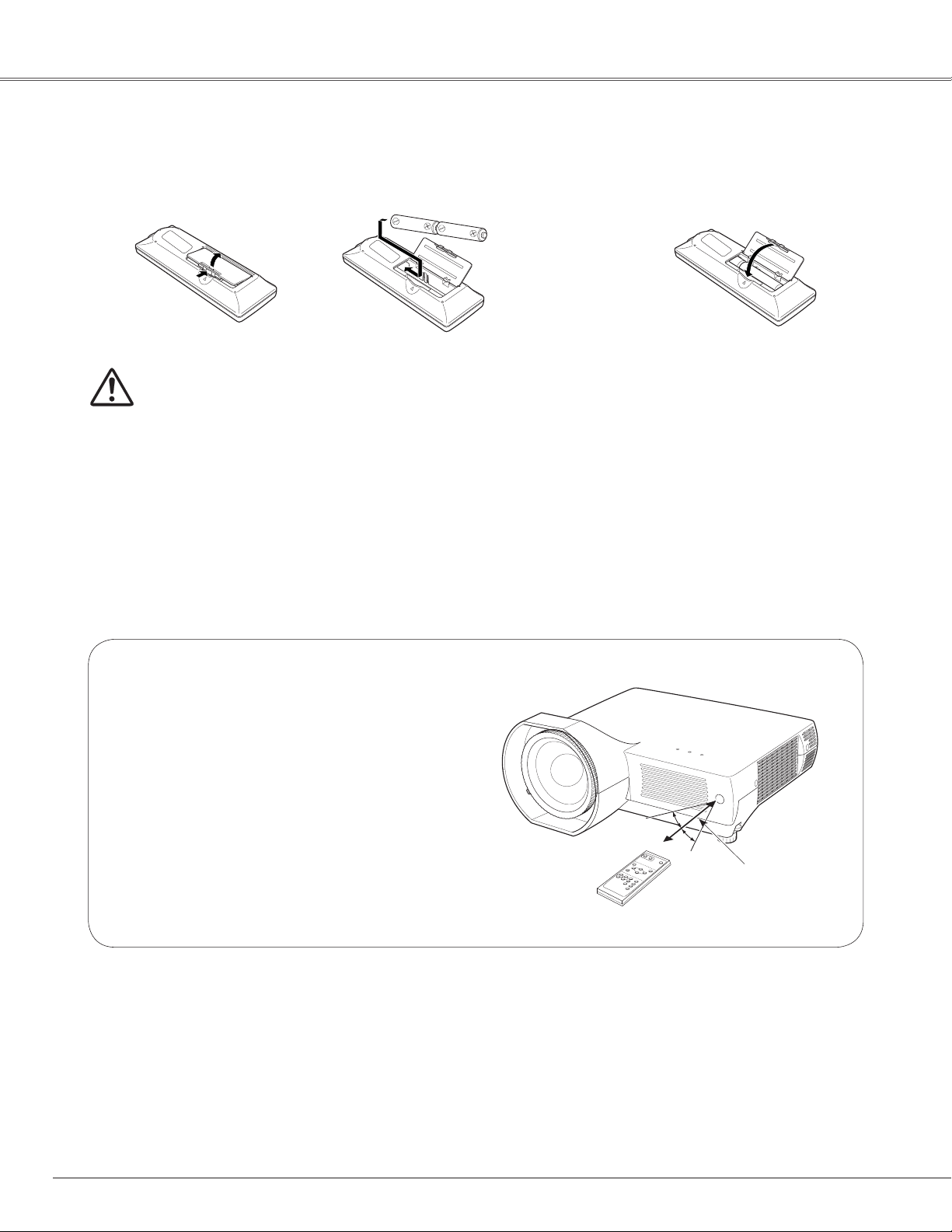
30°
30°
Part Names and Functions
Remote Control Battery Installation
Open the battery
1 2 3
compartment lid.
To ensure safe operation, please observe the following precautions:
●Use two (2) AA or LR6 type alkaline batteries.
●Always replace batteries in sets.
●Do not use a new battery with a used battery.
●Avoid contact with water or liquid matter.
●Do not expose the remote control to moisture or heat.
●Do not drop the remote control.
●If the battery has leaked on the remote control, carefully wipe the case clean and install new batteries.
●Risk of explosion if a battery is replaced by an incorrect type.
●Dispose of used batteries according to the instructions.
Install new batteries into
the compartment.
Two AA size batteries
For correct polarity (+ and –),
be sure battery terminals are
in contact with pins in the
compartment.
Replace the
compartment lid.
Operating Range
Point the remote control toward the projector
(Infrared Remote Receiver) when pressing
any button. Maximum operating range for the
remote control is about 16.4’ (5 m) and 60
degrees in front of the projector.
16.4’
(5 m)
1212
Page 13
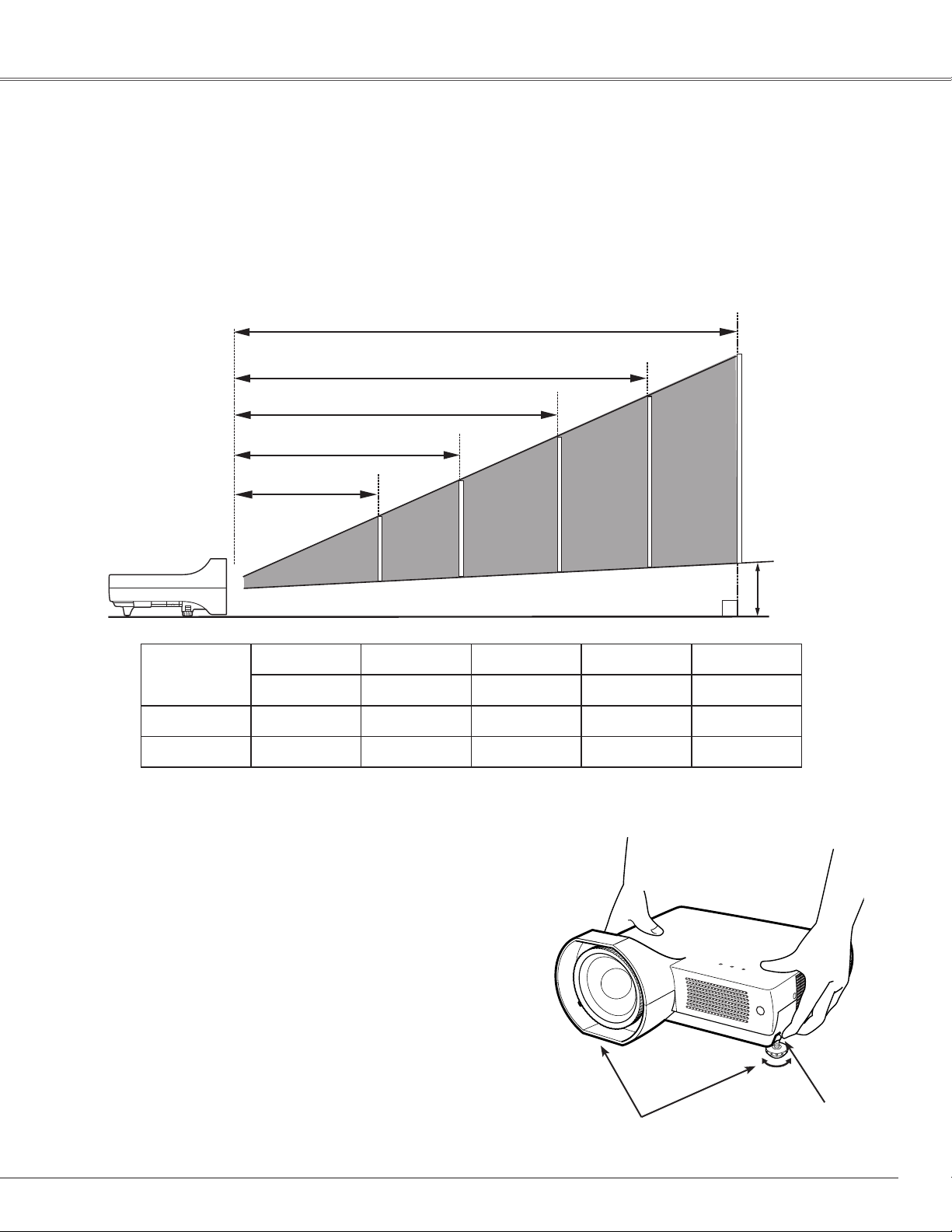
64”
70”
78”
80”
60”
A
Installation
Positioning the Projector
For the projector positioning, see the figures below.
The projector should be set perpendicularly to the plane of the screen.
✔Note:
•This projector is not equipped with an optical zoom. To adjust the screen size, change the throw distance.
• The brightness in the room has a great influence on picture quality. It is recommended to limit the ambient
lighting in order to get the best image.
•All measurements are approximate and may vary from the actual sizes.
3.215’ (0.98 m)
3.150’ (0.96 m)
2.789’ (0.85 m)
2.559’ (0.78 m)
2.395’ (0.73 m)
Screen Size
(W x H) mm
4:3 aspect ratio
Throw distance 2.395’ (0.73 m) 2.559’ (0.78 m) 2.789’ (0.85 m)
A
60” 64” 70” 78” 80”
1219 x 914 1300 x 975 1422 x 1067 1585 x 1189 1626 x 1219
0.417’
(12.7 cm)
0.430’
(13.1 cm)
0.446’
(13.6 cm)
3.150’ (0.96 m)
(14.3 cm)
0.469’
(Inch Diagonal)
3.215’ (0.98 m)
(14.5 cm)
0.476’
Adjustable Feet
Projection angle can be adjusted up to 10.0 degrees with
the adjustable feet.
Lift the front of the projector and pull the feet lock
1
latches on both sides of the projector upward.
Release the feet lock latches to lock the adjustable feet
2
and rotate the adjustable feet to adjust the position
and tilt.
To retract the adjustable feet, lift the front of the
3
projector and pull and undo the feet lock latches.
Keystone distortion of the projected image can be
corrected by menu operation (pp.22, 41).
Adjustable Feet
Feet Lock Latches
13
Page 14
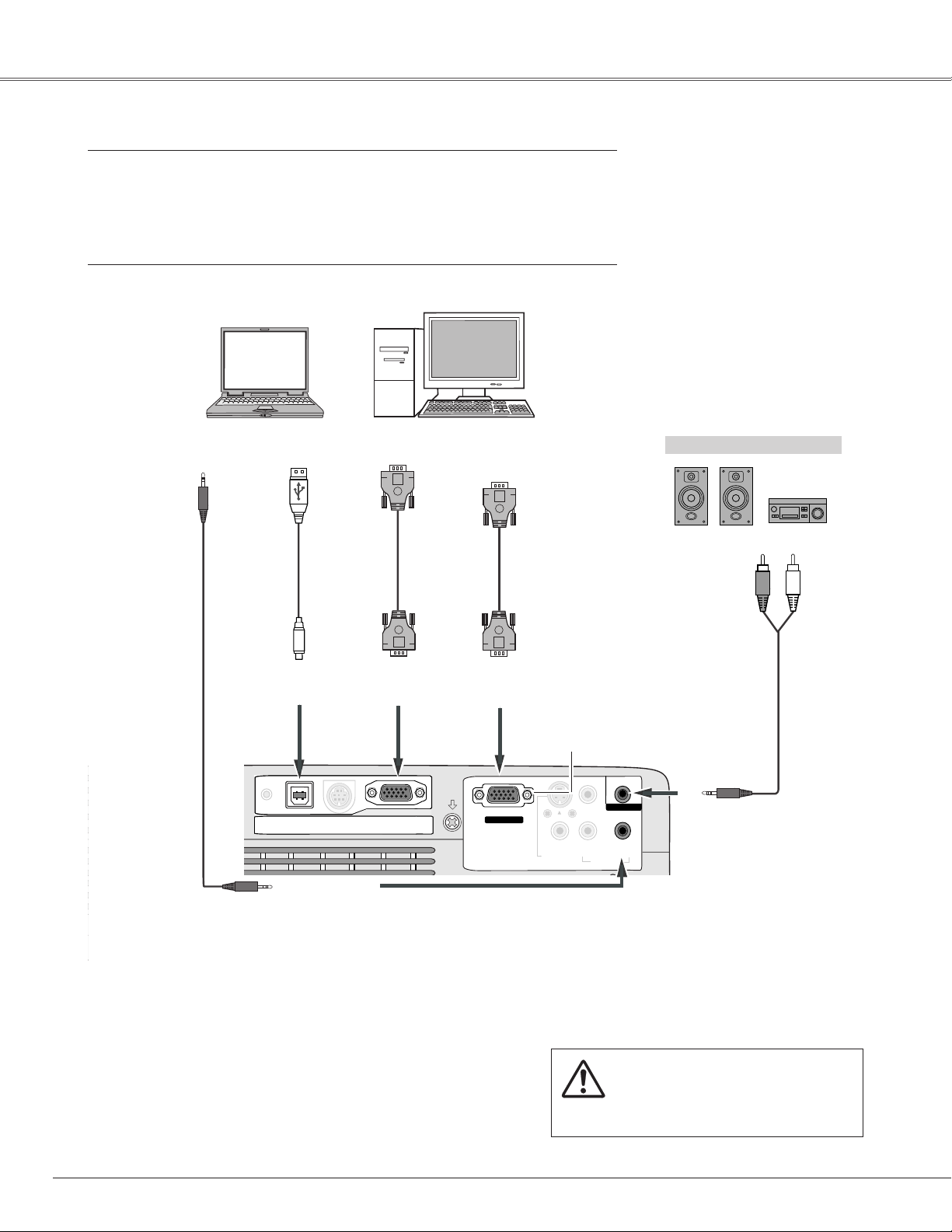
ONON
S-VIDEO IN
MONITOR OUT
COMPUTER IN
2 /
COMPUTER
/
COMPONENT
AUDIO IN
R
VIDEO IN
L
(MONO)
(VARIABLE)
AUDIO OUT
COMPUTER IN 1
/ COMPONENT IN
USB
SERVICE PORT
RESET
Installation
Connecting to a Computer
Cables used for connection
• VGA Cables (Mini D-sub 15 pin)*
• USB Cable
• Audio Cables (Mini Plug: stereo)
(*One cable is supplied; other cables are not supplied with the projector.)
USB portAudio Output
Monitor Output
Monitor Output
Monitor Input
VGA cable USB cable
Audio cable
(stereo)
USB
COMPUTER IN 1/
COMPONENT IN
COMPUTER/
COMPONENT
AUDIO IN
COMPUTER IN 2/
MONITOR OUT
✔Note:
• Input sound to the COMPUTER/COMPONENT AUDIO IN
terminal when using the COMPUTER IN 1/COMPONENT
IN and the COMPUTER IN 2/MONITOR OUT terminal as
input.
• When the AUDIO OUT is plugged-in, the projector’s
built-in speaker is not available.
• When the cable is of the longer variety, it is advisable to
use the COMPUTER IN 1/COMPONENT IN and not the
COMPUTER IN 2 /MONITOR OUT.
or
VGA cable
This terminal is switchable. Set up the
terminal as either Computer input or
Monitor output (see page 44).
Unplug the power cords of
both the projector and external
equipment from the AC outlet
before connecting the cables.
External Audio Equipment
Audio Input
Audio cable
(stereo)
AUDIO OUT
(stereo)
14
Page 15
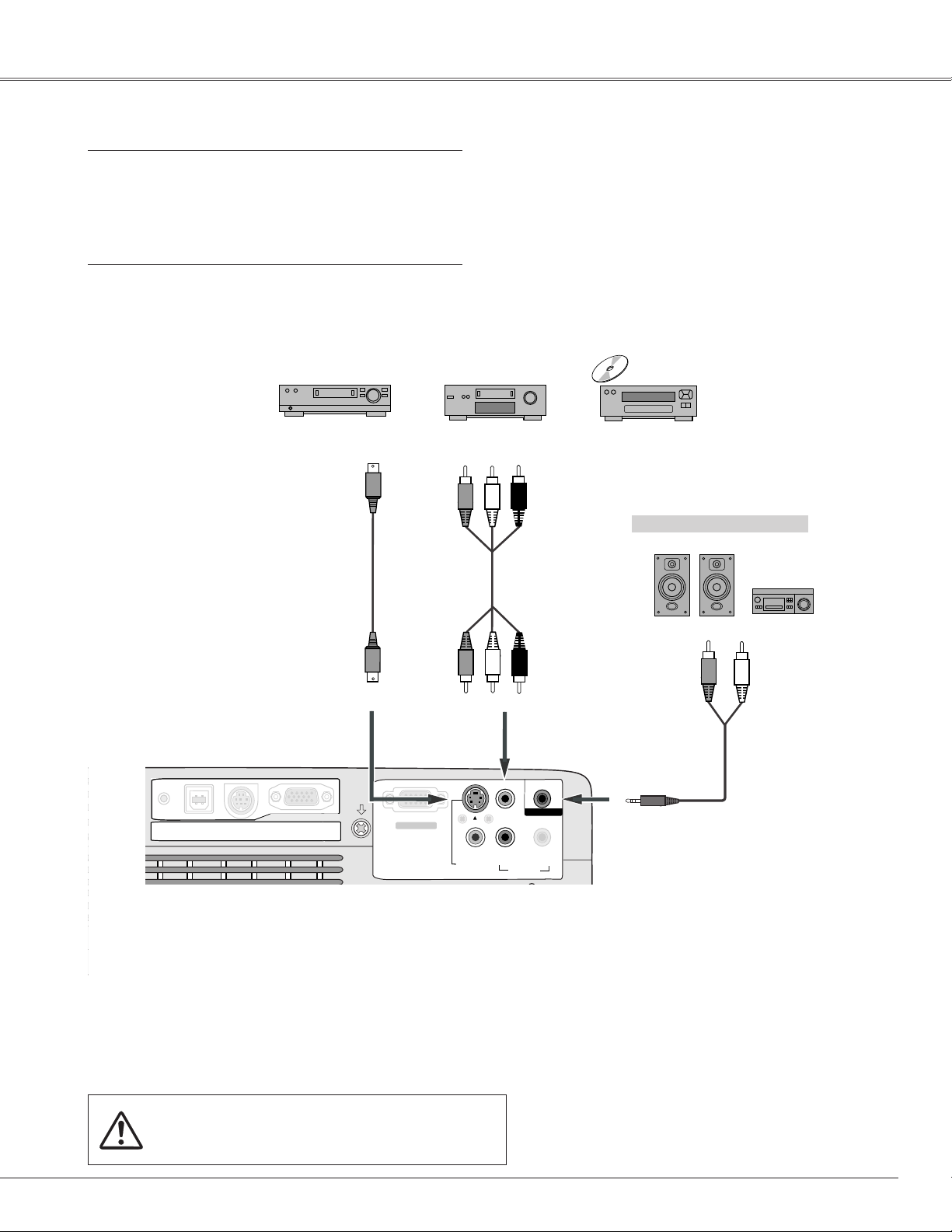
S-VIDEO IN
MONITOR OUT
COMPUTER IN
2 /
COMPUTER
/
COMPONENT
AUDIO IN
R
VIDEO IN
L
(MONO)
(VARIABLE)
AUDIO OUT
COMPUTER IN
1
/ COMPONENT IN
USB
SERVICE PORT
RESET
Connecting to Video Equipment
Cables used for connection
• Video and Audio Cable (RCA x 3)
• S-VIDEO Cable
• Audio Cable (Mini Plug: stereo)
(Cables are not supplied with the projector.)
Installation
Composite Video and Audio OutputS-Video Output
(R) (L) (Video)
S-Video cable Video and audio cable
S-VIDEO
✔Note:
• When the AUDIO OUT is plugged-in, the projector’s
built-in speaker is not available.
• The S-VIDEO jack connection overrides the VIDEO jack
connection when AUTO is selected in the Input Menu
(p.34).
(R) (L)
AUDIO IN
External Audio Equipment
Audio Input
(Video)
VIDEO
Audio cable
(stereo)
AUDIO OUT
(stereo)
Unplug the power cords of both the projector
and external equipment from the AC outlet
before connecting the cables.
15
Page 16

S-VIDEO IN
MONITOR OUT
COMPUTER IN
2 /
COMPUTER
/
COMPONENT
AUDIO IN
R
VIDEO IN
L
(MONO)
(VARIABLE)
AUDIO OUT
COMPUTER IN
1
/ COMPONENT IN
USB
SERVICE PORT
RESET
Installation
Connecting to Component Video Equipment
Cables used for connection
• Audio Cables (Mini Plug: stereo)
• Scart-VGA Cable
• Component Cable
• Component-VGA Cable
(Cables are not supplied with the projector.)
Audio Output
Audio cable
(stereo)
RGB Scart 21pin Output
Component Video Output
(Y, Pb/Cb, Pr/Cr)
Component
cable
Scart-VGA
cable
Component-VGA
cable
COMPUTER IN 1/COMPONENT IN
External Audio Equipment
Audio Input
Audio cable
(stereo)
AUDIO OUT
(stereo)
16
COMPUTER/
COMPONENT
AUDIO IN
✔Note:
• When the AUDIO OUT is plugged-in, the projector’s
built-in speaker is not available.
Unplug the power cords of both the projector
and external equipment from the AC outlet
before connecting the cables.
Page 17
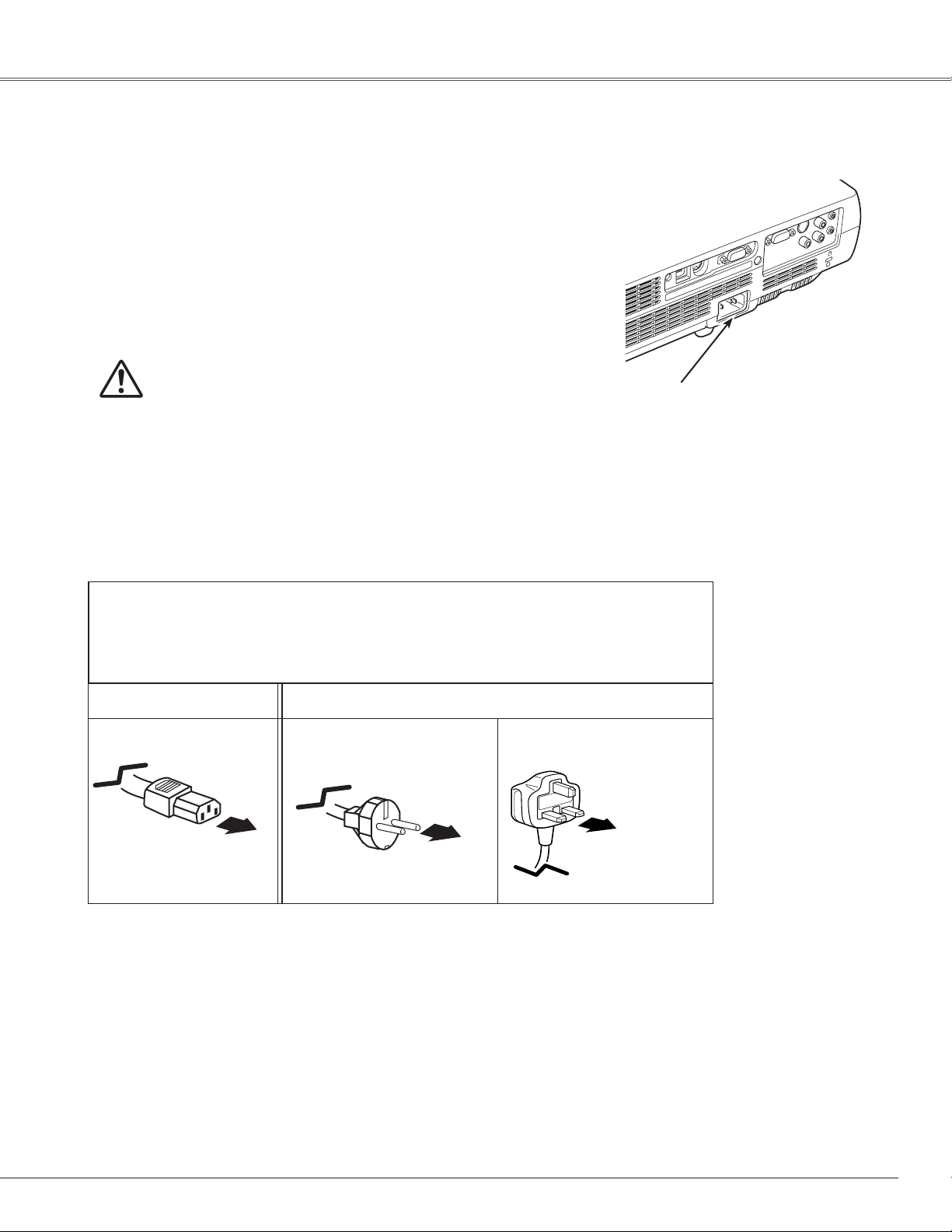
Connecting the AC Power Cord
This projector uses nominal input voltages of 200–240 V AC
and it automatically selects the correct input voltage. It is
designed to work with single-phase power systems having
a grounded neutral conductor. To reduce the risk of electrical
shock, do not plug into any other type of power system.
If you are not sure of the type of power being supplied,
consult your authorized dealer or service station.
Connect the projector with all peripheral equipment before
turning it on.
Installation
CAUTION
The AC outlet must be near this equipment and must be easily
accessible.
✔Note:
Unplug the AC power cord when the projector is not in
use. When the projector is connected to an outlet with
the AC power cord, it is in stand-by mode and consumes
a little electric power.
Connect the AC power cord (supplied) to the
projector.
NOTE ON THE POWER CORD
AC power cord must meet the requirements of the country where you use the projector.
Confirm the AC plug type with the chart below and proper AC power cord must be used.
If the supplied AC power cord does not match your AC outlet, contact your sales dealer.
Projector side AC outlet side
For Continental Europe
For the U.K.
To power cord
connector on your
projector.
To the AC outlet.
(200–240 V AC)
To the AC outlet.
(200–240 V AC)
17
Page 18
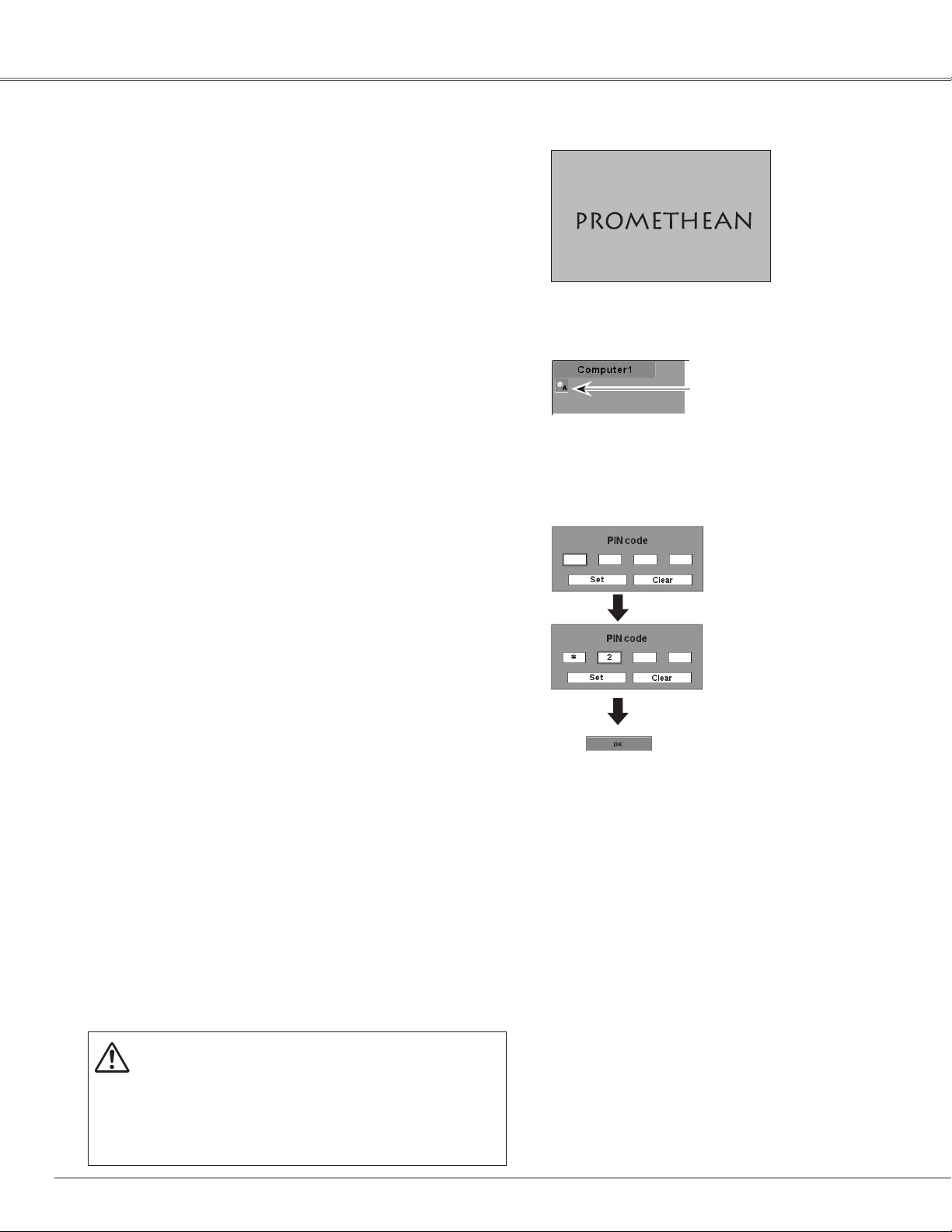
Basic Operation
Turning On the Projector
Complete peripheral connections (with a computer,
1
VCR, etc.) before turning on the projector.
Connect the projector’s AC power cord into an AC
2
outlet. The POWER indicator turns red.
Press the POWER ON/STAND-BY button on the
3
remote control. The POWER indicator becomes green
and the cooling fans start to operate. The preparation
display appears on the screen and the count down
starts.
After the countdown, the input source that was
4
selected the last time and the Lamp mode status icon
(see page 46) will appear on the screen.
If the projector is locked with a PIN code, a PIN code
Input Dialog Box appears. Enter the PIN code as
instructed below.
Enter a PIN code
Select a number by pressing the Point ed buttons, and
then press the Point 8 button to fix the number and move
the pointer. The number changes to "✳". If you fixed an
incorrect number, move the pointer to the number you want
to correct by pressing the Point 7 button, and then select
the correct number by pressing the Point ed buttons.
16
The preparation display disappears after 30 seconds.
Selected Input Source and Lamp Mode
Lamp mode
See page 46 for the Lamp mode.
PIN Code Input Dialog Box
Repeat this step to complete entering a four-digit number.
"1234" is set as the initial PIN code at the factory.
After entering the four-digit number, move the pointer to
"Set" by pressing the Point 8 button. Press the SELECT
button so that you can start to operate the projector.
If you entered an incorrect PIN code, "PIN code" and the
number (✳✳✳✳) turns red. Enter the correct PIN code all
over again.
What is PIN code?
PIN (Personal Identification Number) code is a security
code that allows the person who knows it to operate the
projector. Setting the PIN code prevents unauthorized use
of the projector.
A PIN code consists of a four-digit number. Refer to the PIN
code lock function in the Setting Menu on pages 47–48 for
locking operation of the projector with your PIN code.
CAUTION ON HANDLING THE PIN CODE
If you forget your PIN code, the projector can no
longer be started. Take a special care in setting a
new PIN code; write down the number in a column
on page 68 of this manual and keep it at hand.
Should the PIN code be missing or forgotten,
consult your dealer or service center.
After the OK icon
disappears, you can
operate the projector.
✔Note:
• When the Input Search function is set on
On1 or On2, the input signal will be searched
automatically (p.45).
• When the Logo select function is "Off,” the
logo will not be displayed on the screen
(p.42).
• When the "Countdown off" or "Off" is selected
in the Display function, the countdown will
not be shown on the screen (p.41).
• During the countdown period, all operations
are invalid.
• If the correct PIN code number is not entered
for 3 minutes after the PIN code dialog box
appeared, the projector will be turned off
automatically.
• The “1234” is set as the initial PIN code at
the factory.
18
Page 19
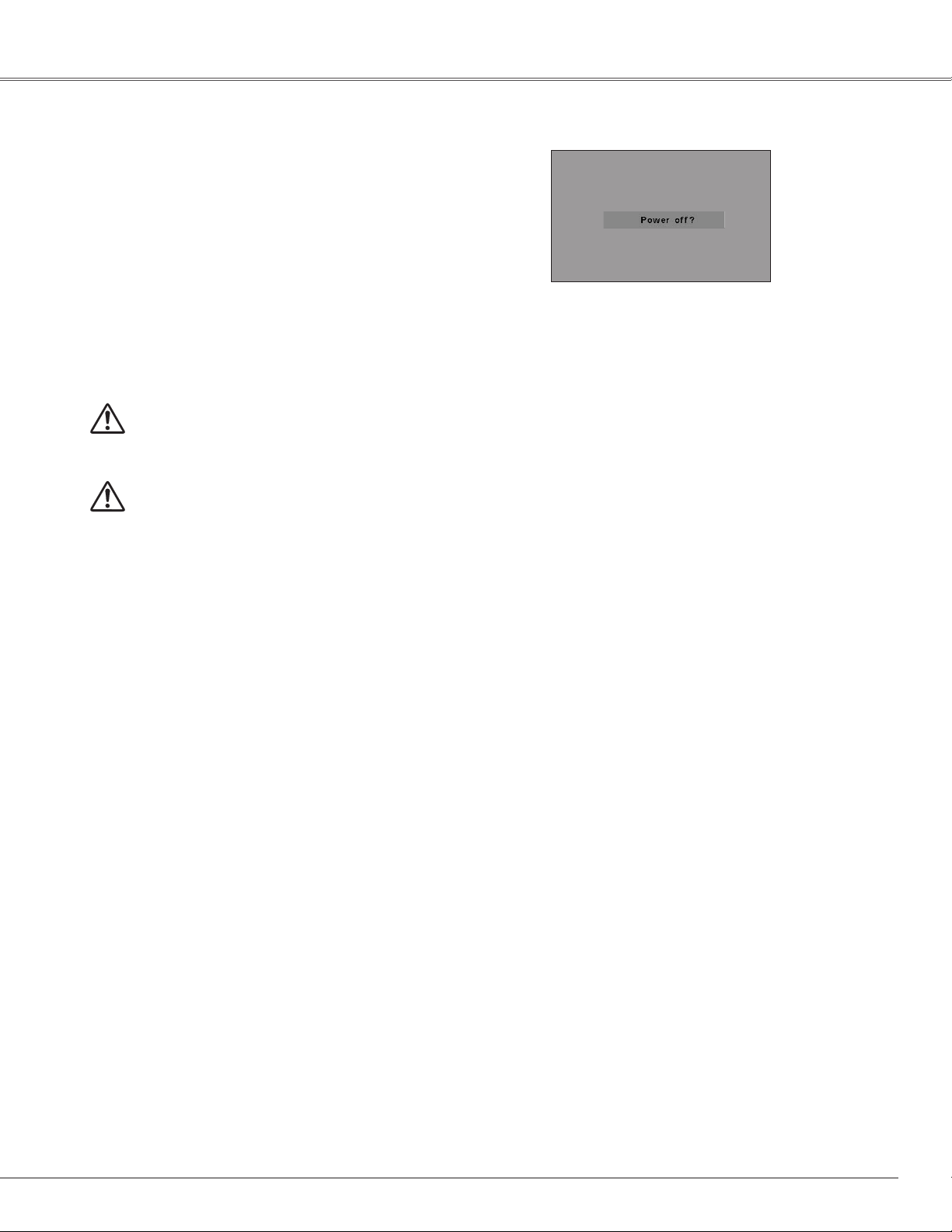
Turning Off the Projector
Press the POWER ON/STAND-BY button on the
1
remote control, and “Power off?” appears on the
screen.
Press the POWER ON/STAND-BY button again to turn
2
off the projector. The POWER indicator starts to blink
red, and the cooling fans keep running. (You can select
the level of the fans’ quietness and running speed. See
page 49.) At this time you can unplug the AC power
cord even if the fans are still running.
When the projector has cooled down enough to be
3
turned on again, the POWER indicator stops blinking.
TO MAINTAIN THE LAMP LIFE, ONCE YOU TURN
THE PROJECTOR ON, WAIT AT LEAST 5 MINUTES
BEFORE TURNING IT OFF.
DO NOT OPERATE THE PROJECTOR
CONTINUOUSLY WITHOUT REST. CONTINUOUS
USE MAY RESULT IN SHORTENING THE LAMP
LIFE. TURN OFF THE PROJECTOR AND LET STAND
FOR ABOUT AN HOUR IN EVERY 24 HOURS.
Basic Operation
“Power off” disappears after 4 seconds.
✔Note:
• When the On start function is “On,” this projector is
turned on automatically by connecting the AC power cord
to an AC outlet (p. 46).
• The running speed of cooling fans is changed according
to the temperature inside the projector.
• Do not put the projector in a case before the projector is
cooled enough.
• If the WARNING indicator blinks or emits a red light, see
“Warning Indicator” on page 50.
• While the POWER indicator is blinking, the lamp is being
cooled down and the projector cannot be turned on. Wait
until the POWER indicator stops blinking to turn on the
projector again.
• The fan rotation will terminate directly if the AC power
cord is unplugged immediately after the projector is
turned off.
• The projector can be turned on after the POWER indicator
turns red. The waiting time to restart will be shortened
when the normal power-off processing for fan cooling is
completed, compared with the time the AC power cord is
immediately unplugged after the power-off.
19
Page 20

Basic Operation
How to Operate the On-Screen Menu
The projector can be adjusted or set via the On-Screen
Menu. For each adjustment and setting procedure, refer to
the respective sections in this manual.
Press the MENU button on the remote control to
1
display the On-Screen Menu.
Use the Point
2
the Point ed buttons to select an item.
Press the SELECT button to show the item data. To
3
adjust the data, use the Point
relevant pages for more details about each adjustment.
To close the On-Screen Menu, press the MENU button
again.
✔Note:
• The selected item is not active until the SELECT button is
pressed.
7 8 buttons to select a Menu icon; use
7 8 buttons. Refer to the
Remote Control
SELECT button
On-Screen Menu
Pointer (red frame)
Press the Point
buttons to move the
pointer.
Item
SELECT
button
Menu bar
ed
MENU button
POINT buttons
Menu icon
Pointer
(red frame)
Press the SELECT button here
to display previous items.
Press the SELECT button here
to display next items.
Quit
Exit this menu.
Item data
Press the Point
buttons to adjust the
value.
7 8
20
Page 21
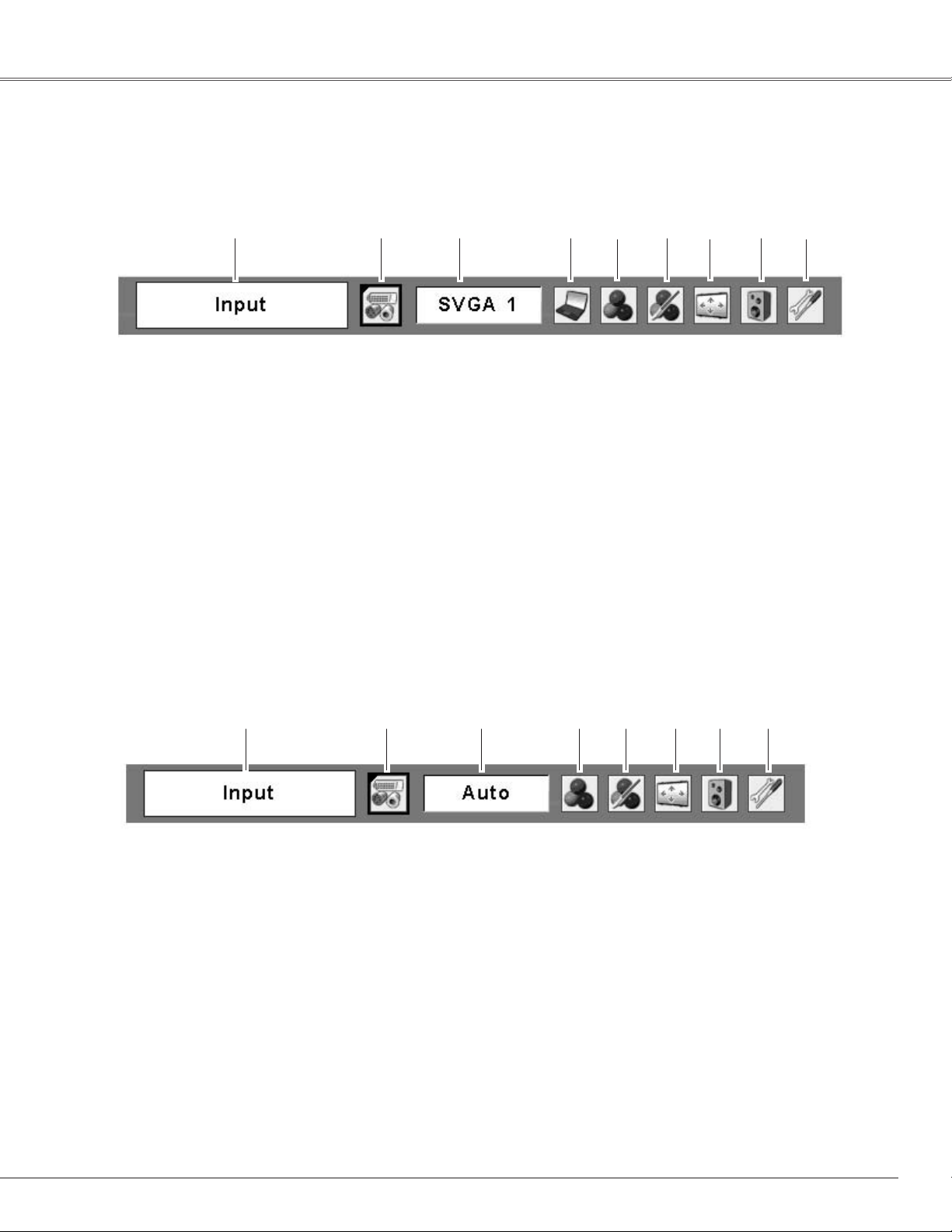
Menu Bar
For detailed functions, see Menu Tree on pages 61-62.
For computer source
Basic Operation
e irq w y u o
Guide Window
q
Shows the selected Menu of the On-Screen Menu.
w
Input Menu
Used to select the input source, Computer or Video (p.25).
e
PC System Menu
Used to select the computer system (p.26).
PC Adjust Menu
r
Used to adjust parameters to match with input signal
format (pp.27–29).
t
Image Select Menu
Used to select an image level from Dynamic, Standard,
Real, Blackboard (Green), and Image 1–4 (p.30).
t
Image Adjust Menu
y
Used to adjust the computer image from Contrast,
Brightness, Color temp., White balance (R/G/B),
Sharpness, and Gamma (pp.31–32)
Screen Menu
u
Used to adjust the size of image from Normal, True,
Wide, Full, Custom, and Digital zoom +/– (pp.32–
33).
i
Sound Menu
Used to adjust the volume or mute the sound
(p.23).
o
Setting Menu
Used to set the projector’s operating
configurations (pp.41–49).
For video source
q w e r t y u i
Guide Window
q
Shows the selected Menu of the On-Screen Menu.
w
Input Menu
Used to select input source, Video or Computer
(pp.34–35).
eAV System Menu
Used to select the system of selected video source (p.36).
Image Select Menu
r
Used to select an image level from Dynamic, Standard,
Cinema, Blackboard (Green), and Image 1–4 (p.37).
Image Adjust Menu
t
Used to adjust the picture image from Contrast,
Brightness, Color, Tint, Color temp., White balance
(R/G/B), Sharpness, Gamma, Noise reduction, and
Progressive (pp.38–39).
y
Screen Menu
Used to set the size of image to Normal, Wide, or
Custom (p.40).
Sound Menu
u
Used to adjust the volume or mute the sound
(p.23).
iSetting Menu
Used to set the projector’s operating
configurations (pp.41–49).
21
Page 22

Basic Operation
Focus Adjustment
Adjust the lens focus with the focus lever.
Keystone Correction
If a projected picture has keystone distortion, correct the
image with the Keystone function.
Focus Lever
Press the KEYSTONE button on the remote control. The
keystone dialog box appears. Correct keystone distortion
with the Point ed buttons. Keystone adjustment can be
stored (p.41).
Reduce the upper width
with the Point
e button.
Reduce the lower width
with the Point
d button.
•The arrows are white when there is no correction.
•The direction of the arrow which are being corrected
turns red.
•The arrows disappear at the maximum correction.
•If you press the KEYSTONE button on the remote
control once more while the keystone dialog box is
being displayed, the keystone adjustment is canceled.
•The adjustable range can be limited depending on the
input signal.
•The projected picture may fluctuate momently
depending on the keystone adjustment.
•“Keystone” disappears after 4 seconds.
Remote Control
KEYSTONE button
POINT ed buttons
22
Page 23

Sound Adjustment
Basic Operation
Direct Operation
Volume
Press the VOLUME+/– buttons on the remote control to
adjust the volume. The volume dialog box appears on the
screen for a few seconds.
Mute
Press the MUTE button on the remote control to turn off the
sound. To restore the sound to its previous level, press the
MUTE button again or press the VOLUME+/– buttons. Mute
function is also effective for AUDIO OUT jack.
Menu Operation
Press the MENU button to display the On-Screen
1
Menu. Use the Point 7 8 buttons to move the red
frame pointer to the Sound Menu icon.
Press the Point ed buttons to move the red frame
2
pointer to the desired item, and then press the
SELECT button.
Volume
Press the Point 8 button to turn up the volume; press the
Point 7 button to turn down the volume.
Remote Control
VOLUME- button
VOLUME+ button
MUTE button
Approximate level
of the volume.
Press the MUTE button to set the Mute function
On or Off. The display disappears after 4 seconds.
Sound Menu
Sound Menu
icon
Approximate level of
the volume.
Exit the Sound Menu.
Mute
Press the Point 7 8 buttons to turn off the sound. The mute
dialog box display is changed to “On” and the sound is
turned off. To restore the sound to its previous level, press
the Point 7 8 buttons again.
Remote Control Operation
Using the remote control for some frequently used operations is advisable. Just pressing one of the buttons
enables you to make the desired operation quickly without calling up the On-Screen Menu.
COMPUTER/VIDEO button
Press the COMPUTER or VIDEO button to select an input
source. See pages 25, 34–35 for more details.
FREEZE button
Press the FREEZE button to freeze the picture on the
screen. To cancel the Freeze function, press the FREEZE
button again or press any other button.
Remote Control
COMPUTER/VIDEO button
FREEZE button
✔Note:
• See the next page for the description of
other buttons.
23
Page 24

Basic Operation
AUTO PC button
Press the AUTO PC button to operate the Auto PC function.
See page 27 for more details.
D.ZOOM buttons
Press the D.ZOOM buttons to zoom in and zoom out the
images. See page 33 for more details.
NO SHOW button
Press the NO SHOW button to black out the image. To
restore to normal, press the NO SHOW button again or
press any other button. When the projected image is
captured and is set as “User” in the Logo selection (p.42),
the screen changes each time you press the NO SHOW
button as follows.
black out ➜ the captured image ➜ normal ➜
• • • • •
KEYSTONE button
For details, see page 22.
IMAGE button
Press the IMAGE button to select an image level of the
screen. See pages 30, 37 for more details.
Remote Control
VOLUME +/buttons
(See page 23.)
AUTO PC
button
D.ZOOM
buttons
NO SHOW
button
KEYSTONE button
(See page 22.)
POINT ed
buttons
IMAGE button
P-TIMER button
LAMP CONTROL
button
✔Note:
• See the previous page for the description
of other buttons.
“No show” disappears after 4 seconds.
P-TIMER button
Press the P-TIMER button. The timer display “00:00”
appears on the screen and the timer starts to count time
(00:00–59:59).
To stop the P-Timer, press the P-TIMER button. Press the
P-TIMER button again, then the P-timer display disappears.
LAMP CONTROL button
Press the LAMP CONTROL button to select the lamp mode
to change the brightness of the screen.
Normal … Normal brightness
Auto …… Brightness according with the input signal
High …… Brighter than the Normal mode
P-Timer display
24
Page 25

Computer Input
Input Source Selection
Direct Operation
Select either Computer 1 or Computer 2 by pressing the
COMPUTER button on the remote control.
Before using COMPUTER button, select the correct input
source through Menu operation as described below.
Menu Operation
Press the MENU button to display the On-Screen
1
Menu. Use the Point 7 8 buttons to move the red
frame pointer to the Input Menu icon.
Use the Point ed buttons to move the red arrow
2
pointer to either Computer 1 or Computer 2, and then
press the SELECT button.
After the Source Select Menu appeared for Computer
3
1, move the pointer to RGB and then press the
SELECT button.
Remote Control
COMPUTER button
COMPUTER button
Computer 1
Computer 2*
*See Notes at the bottom of this page.
Input Menu icon
Input Menu
Move the pointer (red arrow)
to Computer 1 and press the
SELECT button.
Computer
1
Source Select Menu
Move the pointer to RGB
and press the SELECT
button.
✔Note:
• Computer 2 is not displayed when the COMPUTER IN 2/
MONITOR OUT terminal is set as Monitor out (p.44).
• Computer 2 (COMPUTER IN 2/MONITOR OUT) can
accept only the RGB signal.
• When the Input Search function is set On1 or On2, the
input signal will be searched automatically (p.45)
Input Menu
Move the pointer (red arrow)
to Computer 2 and press the
SELECT button.
25
Page 26

Computer Input
Computer System Selection
The projector automatically tunes to various types of computers based on VGA, SVGA, XGA, SXGA, WXGA,
or UXGA with its Multi-scan system and Auto PC Adjustment. If computer is selected as a signal source, the
projector automatically detects the signal format and tunes to project proper images without any additional
setting. (Signal formats provided in this projector is shown on page 64.)
One of the following messages may appear when:
Auto
The projector cannot recognize the connected
signal conforming to the provided PC Systems.
“Auto” is displayed on the PC System Menu
icon and the Auto PC Adjustment function works
to display proper images. If images are not
projected properly, adjust manually. (pp.28–29)
PC System Menu
The Auto PC Adjustment
function operates to adjust
the projector.
-----
Mode 1
SVGA 1
*Mode 1 and SVGA 1 are examples.
Selecting Computer System Manually
PC system can also be selected manually.
1
2
There is no signal input from computer. Check
the connection between your computer and the
projector. (See “Troubleshooting” on page 58.)
The preset system is manually adjusted in the
PC Adjust Menu. The adjusted data can be
stored in Mode 1–5 (pp.28–29).
A PC System provided in the projector is
selected. The projector selects a proper system
provided in the projector and displays it.
Press the MENU button to display the On-Screen
Menu. Use the Point 7 8 buttons to move the red
frame pointer to the PC System Menu icon.
Use the Point ed buttons to move the red arrow
pointer to the desired system, and then press the
SELECT button.
PC System Menu
The PC System Menu icon
The selected system is
displayed.
Available system selection.
Custom Mode (1–5) set in the
PC Adjust Menu (pp.28-29).
26
Page 27

Computer Input
Auto PC Adjustment
Auto PC Adjustment function is provided to automatically adjust Fine sync, Total dots, Horizontal, and Vertical
positions to conform to your computer.
Direct Operation
The Auto PC adjustment function can be operated directly
with the AUTO PC button on the remote control.
Menu Operation
Auto PC adj.
Press the MENU button to display the On-Screen
1
Menu. Use the Point 7 8 buttons to move the red
frame pointer to PC Adjust Menu.
Use the Point ed buttons to move the red frame
2
pointer to Auto PC adj. and then press the SELECT
button twice.
To store the adjusted parameters
The system parameters adjusted in the Auto PC Adjustment
can be stored in the projector. Once parameters are stored,
the setting can be done just by selecting a Mode in the PC
System Menu (p.26). See “Store” on page 29, for details.
Remote Control
AUTO PC button
PC Adjust Menu
PC Adjust Menu icon
Move the red frame pointer to the
Auto PC adj. item and press the
SELECT button.
“Please wait...” appears while Auto
PC adjustment is in process.
✔Note:
• Fine sync, Total dots, Horizontal, and Vertical positions of
some computers cannot be fully adjusted with this Auto
PC Adjustment function. When the image is not provided
properly with this operation, manual adjustments are
required (pp.28–29).
• The Auto PC Adjustment cannot be operated when 480i,
575i, 480p, 575p, 720p,1035i, or 1080i is selected in the
PC System Menu (p.26).
27
Page 28

Computer Input
Manual PC Adjustment
Some computers employ special signal formats which may not be tuned by Multi-scan system of this projector.
Manual PC Adjustment enables you to precisely adjust several parameters to match those signal formats. The
projector has five independent memory areas (Mode 1–5) to store those parameters manually adjusted, which
allows you to recall the setting for a specific computer.
Press the MENU button to display the On-Screen
1
Menu. Use the Point 7 8 buttons to move the red
frame pointer to the PC Adjust Menu icon.
Use the Point ed buttons to move the red frame
2
pointer to the desired item and then press the SELECT
button to display the adjustment dialog box. Press the
Point 7 8 buttons to adjust the value.
Fine sync
Use the Point 7 8 buttons to adjust the value to cut off
flicker from the image displayed (from 0 to 31).
Total dots
Use the Point 7 8 buttons to adjust the number of total dots
in one horizontal period to match your PC image.
Horizontal
Use the Point 7 8 buttons to adjust the horizontal picture
position.
Vertical
PC Adjust Menu
Move the red frame pointer
to the desired item and
press the SELECT button.
PC Adjust Menu icon
Status (Stored/Free) of the
selected Mode.
Selected Mode
Use the Point
to adjust the value.
7 8 buttons
Use the Point 7 8 buttons to adjust the vertical picture
position.
Current mode
Press the SELECT button to show H-sync freq. and V-sync
freq. of the connected computer.
Clamp
Use the Point 7 8 buttons to adjust the clamp level. When
the image has dark bars, try this adjustment.
Press the SELECT button
here to move on to other
items.
Press the SELECT button
at “Current mode” to
show the information of
the connected computer.
28
Page 29

Display area H
Use the Point 7 8 buttons to adjust the horizontal area
displayed by this projector.
Display area V
Use the Point 7 8 buttons to adjust the vertical area
displayed by this projector.
Reset
Computer Input
To reset the adjusted data, select “Reset” and press the
SELECT button. A confirmation box appears and then select
“Yes.” All adjustments return to their previous figures.
Mode free
To clear the stored data, select “Mode free” and then press
the SELECT button. Move the red arrow pointer to the
Mode that you want to clear and then press the SELECT
button.
Store
To store the adjusted data, select “Store” and then press
the SELECT button. Move the red arrow pointer to one of
the Mode 1 to 5 in which you want to store, and then press
the SELECT button.
Quit
Exit the PC Adjust Menu.
✔Note:
• Display area (H/V) cannot be selected when 480i, 575i,
480p, 575p, 720p, 1035i, or 1080i is selected in the PC
System Menu (p.26).
Move the red frame pointer
to an item and press the
SELECT button.
To clear adjusted data
Vacant Mode
To store adjusted data
Th i s Mo d e h a s
stored parameters.
Values of “Total dots,”
“Horizontal,” “Vertical,”
“Display are a H,” and
“Display area V.”
Close this dialog box.
29
Page 30

Computer Input
Image Level Selection
Direct Operation
Select an image level from among Dynamic, Standard, Real,
Blackboard (Green), Image 1, Image 2, Image 3, and Image
4 with the IMAGE button on the remote control.
Dynamic
For viewing pictures in a bright room.
Standard
Normal picture level preset on the projector.
Real
Picture level with improved halftone for graphics.
Blackboard (Green)
For viewing the image projected on a blackboard. This mode
assists to enhance the image projected on a blackboard.
This is mainly effective on a green colored board, not truly
effective on a black colored board.
Image 1–4
User preset image in the Image Adjust Menu (p.32).
Remote Control
IMAGE
button
IMAGE button
Dynamic
Standard
Real
Blackboard(Green)
Image 1
Image 2
Image 3
Image 4
Menu Operation
Press the MENU button to display the On-Screen
1
Menu. Use the Point 7 8 buttons to move the red
frame pointer to the Image Select Menu icon.
Use the Point ed buttons to move the red frame
2
pointer to the desired level and then press the SELECT
button.
Dynamic
For viewing pictures in a bright room.
Standard
Normal picture level preset on this projector.
Real
Picture level with improved halftone for graphics.
Blackboard(Green)
For viewing the image projected on a blackboard. See above
for further description.
Image Select Menu icon
Image Select Menu
Move the red frame pointer to
the desired level and press the
SELECT button.
The image level being selected.
30
Image 1–4
User preset image in the Image Adjust Menu (p.32).
Page 31

Image Level Adjustment
Computer Input
Press the MENU button to display the On-Screen
1
Menu. Use the Point 7 8 buttons to move the red
frame pointer to the Image Adjust Menu icon.
Use the Point ed buttons to move the red frame
2
pointer to the desired item, and then press the
SELECT button. The level of each item is displayed.
Use the Point 7 8 buttons to adjust each level.
Contrast
Press the Point 7 button to decrease the contrast; press the
Point 8 button to increase the contrast (from 0 to 63).
Brightness
Press the Point 7 button to decrease the brightness; press
the Point 8 button to increase the brightness (from 0 to 63).
Color temp.
Use the Point 7 8 buttons to select the desired Color temp.
level (XLow, Low, Mid, or High).
White balance (Red)
Press the Point 7 button to lighten the red tone; press the
Point 8 button to deepen the red tone (from 0 to 63).
Image Adjust Menu
Image Adjust Menu icon
Move the red frame pointer
to the desired item and then
press the SELECT button.
Selected Image level
Use the Point 7 8 buttons to
adjust the value.
White balance (Green)
Press the Point 7 button to lighten the green tone; press
the Point 8 button to deepen the green tone (from 0 to 63).
White balance (Blue)
Press the Point 7 button to lighten the blue tone; press the
Point 8 button to deepen the blue tone (from 0 to 63).
Sharpness
Press the Point 7 button to decrease the sharpness of the
image; press the Point 8 button to increase the sharpness
of the image (from 0 to 15).
Gamma
Use the Point 7 8 buttons to adjust the gamma value to get
better balance of contrast (from 0 to 15).
Reset
To reset the adjusted data, select “Reset” and press the
SELECT button. A confirmation box appears and then select
“Yes.” All adjustments return to their previous figures.
✔Note:
• After adjusting the White balance Red,
Green, or Blue, the Color temp. level will
change to “Adj.”.
31
Page 32

Computer Input
Store
To store the adjusted data, select “Store” and press the
SELECT button. The Image Level Menu appears. Use the
Point ed buttons to choose one of the four image level and
press the SELECT button. A confirmation box appears and
then select “Yes.”
The stored data can be called up by selecting “Image” in
the Image Level Selection on page 30.
Move the red frame
pointer to the desired
image level (from Image
1 to 4) and then press
the SELECT button.
Quit
Exit the Image Adjust Menu.
Store item
Press the SELECT button
at this item to store the
adjusted data.
A confirmation
box appears, then
select “Yes.”
Screen Size Adjustment
This projector has the picture screen resize function, which enables you to customize the image size.
Press the MENU button to display the On-Screen
1
Menu. Use the Point 7 8 buttons to move the red
frame pointer to the Screen Menu icon.
Use the Point ed buttons and move the red frame
2
pointer to the desired function and then press the
SELECT button.
Normal
Provide the image to fit the screen size while maintaining
the aspect ratio of input signal.
True
Provide the image in its original size. When the original
image size is larger than the screen size (1024 x 768), the
projector automatically switches to the panning mode. Use
the Point ed7 8 buttons to pan the image. When adjusted,
the arrows turn red. When reached to the correction limit,
the arrows disappear.
Wide
Provide the image to fit wide video aspect ratio (16:9) by
expanding the image width uniformly. This function can be
used to provide the squeezed video signal at 16:9.
Screen Menu
Screen Menu icon
Move the red frame pointer
to the function and press
the SELECT button.
✔Note:
• This projector cannot display any
resolution higher than 1600 x 1200. If your
computer’s resolution is higher than that,
lower the resolution before connecting to
the projector.
• The image data other than 1024 x 768 is
modified to fit the screen size in initial
mode.
• True, Full, and Digital zoom +/– cannot be
selected when 480i, 575i, 480p, or 575p
is selected in the PC System Menu (p.26).
32
Full
Provide the full screen image.
Page 33

Custom
Adjust the screen scale and position manually with this
function.
Press the SELECT button at Custom and the “Custom” is
displayed on the screen for a few seconds and then the
Aspect dialog box appears.
Scale H/V……… Adjust the Horizontal/Vertical screen scale.
H&V …………… When set to “On,” the aspect ratio is fixed.
“Scale V” appears dimmed and becomes
unavailable. Adjust “Scale H,” then the
screen scale is automatically modified
based on the aspect ratio.
Position H/V…… Adjust the Horizontal/Vertical screen
position.
Common……… Save the adjusted scale to all the inputs.
Press the SELECT button at Common to
display a confirmation box. To save the
scale, press the SELECT button at “Yes.”
When Custom is selected, the saved scale
is used.
Reset………… Reset the all adjusted values. Press
the SELECT button at Reset to display
a confirmation box. To reset, press the
SELECT button at “Yes.”
Computer Input
Press the SELECT button at
Common or Reset, to display
a confirmation box.
✔Note:
• When no signal is detected, “Normal” is
set automatically and the Aspect dialog
box disappears.
• The adjustable range for Scale H/V and
Position H/V is limited depending on the
input signal.
For zooming in and out the images
Digital zoom +
When Digital zoom + is selected, the On-Screen Menu
disappears and “D. zoom +” is displayed. Press the SELECT
button to expand the image size. Use the Point ed7 8
buttons to pan the image. The Panning function can work
only when the image is larger than the screen size.
A projected image can be also expanded by pressing the
D.ZOOM e button on the remote control.
Digital zoom –
When Digital zoom – is selected, the On-Screen Menu
disappears and “D. zoom –” is displayed. Press the SELECT
button to compress image size.
The projected image can be also compressed by pressing
the D.ZOOM d button on the remote control.
To exit the Digital zoom +/– mode, press any button except
the D.ZOOM ed, SELECT, and Point buttons.
To return to the previous screen size, select a screen size in
the Screen Size Adjustment or select an input source from
the Input Source Selection (p.25) again, or adjust the screen
size with the D.ZOOM ed buttons.
Remote Control
POINT buttons
SELECT button
D.ZOOM + button
D.ZOOM - button
✔Note:
• The panning function may not operate
properly if the stored Mode in the PC
Adjust Menu is used (p.29).
• The minimum compression ratio can be
limited depending on the input signal or
when the Keystone function is working
or when the custom is selected for the
screen size.
• True, Full, and Digital zoom +/– cannot be
selected when 480i, 575i, 480p, or 575p
is selected in the PC System Menu (p.26).
• Digital zoom +/– cannot be selected when
Full or True is selected.
33
Page 34

Video Input
Input Source Selection (Video, S-Video)
Direct Operation
Select Video by pressing the VIDEO button on the remote
control.
Before using VIDEO button, select the correct input source
through menu operation as described below.
Menu Operation
Use the MENU button to display the On-Screen Menu.
1
Press the Point 7 8 buttons to move the red frame
pointer to the Input Menu icon.
Use the Point ed buttons to move the red arrow
2
pointer to Video and then press the SELECT button to
display the Source Select Menu .
Move the pointer to the desired source and then press
3
the SELECT button.
Auto
When selecting “Auto,” the projector
automatically detects the incoming video signal,
and adjusts itself to optimize its performance.
The projector selects connection in the following
order:
Remote Control
VIDEO button
Input Menu icon
Input Menu
Move the pointer to Video
and press the SELECT button.
VIDEO
Source Select Menu (VIDEO)
Move the pointer to the
desired source and press
the SELECT button.
1. S-Video
2. Video
Video
S-Video
✔Note:
• Computer 2 is not displayed when the COMPUTER IN 2/
MONITOR OUT terminal is set as Monitor out (p.44).
• When the Input Search function is set On1 or On2, the
input signal will be searched automatically (p.45)
When the video input signal is connected to the
VIDEO jack, select Video.
When the video input signal is connected to the
S-VIDEO jack, select S-Video.
34
Page 35

Input Source Selection (Component, RGB Scart 21-pin)
Video Input
Direct Operation
Select Computer 1 by pressing the COMPUTER button on
the remote control.
Before using COMPUTER button, select the correct input
source through Menu operation as described below.
Menu Operation
Use the MENU button to display the On-Screen Menu.
1
Press the Point 7 8 buttons to move the red frame
pointer to the Input Menu icon.
Use the Point ed buttons to move the red arrow
2
pointer to Computer 1 and then press the SELECT
button.
After the Source Select Menu appeared for Computer
3
1, move the pointer to Component or RGB (Scart) and
then press the SELECT button.
Remote Control
COMPUTER button
COMPUTER button
Computer 1
Computer 2*
*See Note at the bottom of this page.
Input Menu
Input Menu icon
Move the pointer (red arrow)
to Computer 1 and press the
SELECT button.
Component
RGB (Scart)
✔Note:
• Computer 2 is not displayed when the COMPUTER IN 2/
MONITOR OUT terminal is set as Monitor out (p.44).
• Computer 2 (COMPUTER IN 2/MONITOR OUT) can
accept only RGB signal.
• When the Input Search function is set On1 or On2, the
input signal will be searched automatically (p.45)
When the input source is coming from
video equipment connected to the
COMPUTER IN 1/COMPONENT IN
terminal with a Component-VGA Cable (not
supplied), select Component.
When the input source is coming from
video equipment connected to the
COMPUTER IN 1/COMPONENT IN
terminal with a Scart-VGA Cable (not
supplied), select RGB (Scart).
Computer
1
Source Select Menu
Move the pointer to Component
or RGB (Scart) and press the
SELECT button.
35
Page 36

Video Input
Video System Selection
Press the MENU button to display the On-Screen
1
Menu. Use the Point 7 8 buttons to move the red
frame pointer to the AV System Menu icon.
Use the Point ed buttons to move the red arrow
2
pointer to the desired system and then press the
SELECT button.
Video or S-Video
Auto
The projector automatically detects an incoming video
system, and adjusts itself to optimize its performance.
When Video System is PAL-M or PAL-N, select the system
manually.
PAL/SECAM/NTSC/NTSC4.43/PAL-M/PAL-N
If the projector cannot reproduce proper video image,
select a specific broadcast signal format from among PAL,
SECAM, NTSC, NTSC 4.43, PAL-M, and PAL-N.
Component
Auto
The projector automatically detects an incoming video
signal, and adjusts itself to optimize its performance.
COMPONENT VIDEO SIGNAL FORMAT
If the projector cannot reproduce proper video image, select
a specific component video signal format from among 480i,
575i, 480p, 575p, 720p, 1035i, and 1080i.
AV System Menu (Video or S-Video)
AV System Menu icon
The selected system is
displayed.
Move the pointer to the
desired system and press
the SELECT button.
AV System Menu (Component)
AV System Menu icon
The selected system is
displayed.
Move the pointer to the
desired system and press
the SELECT button.
36
✔Note:
• The AV System Menu cannot be selected when selecting
RGB (Scart).
Page 37

Image Level Selection
Video Input
Direct Operation
Select an image level from among Dynamic, Standard,
Cinema, Blackboard (Green), Image 1, Image 2, Image 3,
and Image 4 with the IMAGE button on the remote control.
Dynamic
For viewing pictures in a bright room.
Standard
Normal picture level preset on this projector.
Cinema
Picture level adjusted for the picture with fine tone.
Blackboard(Green)
For viewing the image projected on a blackboard.
This mode assists to enhance the image projected on a
blackboard. This is mainly effective on a green colored
board, not truly effective on a black colored board.
Image 1–4
User preset image in the Image Adjust Menu (pp.38–39).
Menu Operation
Remote Control
IMAGE
button
Image Select Menu
IMAGE button
Dynamic
Standard
Cinema
Blackboard
Image 1
Image 2
Image 3
Image 4
Image Select
Menu icon
(Green)
Use the MENU button to display the On-Screen Menu.
1
Press the Point 7 8 buttons to move the red frame
pointer to the Image Select Menu icon.
Use the Point ed buttons to move the red frame
2
pointer to the desired level and then press the SELECT
button.
Dynamic
For viewing picture in a bright room.
Standard
Normal picture level preset on this projector.
Cinema
Picture level adjusted for the picture with fine tone.
Blackboard (Green)
For viewing the image projected on a Blackboard. See above
for further description.
Image1–4
Move the red frame pointer to
the desired image level and press
the SELECT button.
The image level being selected.
User preset image in the Image Adjust Menu (pp.38–39).
37
Page 38

Video Input
Image Level Adjustment
Press the MENU button to display the On-Screen
1
Menu. Use the Point 7 8 buttons to move the red
frame pointer to the Image Adjust Menu icon.
Use the Point ed buttons to move the red frame
2
pointer to the desired item and then press the SELECT
button. The level of each item is displayed. Adjust each
level by pressing the Point 7 8 buttons.
Contrast
Press the Point 7 button to decrease the contrast; press the
Point 8 button to increase the contrast (from 0 to 63).
Brightness
Press the Point 7 button to decrease the brightness; press
the Point 8 button to increase the brightness (from 0 to 63).
Color
Press the Point 7 button to decrease the intensity of the
color; press the Point 8 button to increase the intensity of
the color (from 0 to 63).
Tint
Use the Point 7 8 buttons to adjust the tint value to get a
proper color balance (from 0 to 63).
Image Adjust Menu
Image Adjust Menu icon
Move the red frame pointer
to th e de sire d it em and
th e n p r ess the SELECT
button.
Use the Point 7 8 buttons
to adjust the value.
Press the SELECT button
here to display other items.
Color temp.
Use the Point 7 8 buttons to select the desired Color temp.
level (XLow, Low, Mid, or High).
White balance (Red)
Press the Point 7 button to lighten the red tone; press the
Point 8 button to deepen the red tone (from 0 to 63).
White balance (Green)
Press the Point 7 button to lighten the green tone; press
the Point 8 button to deepen the green tone (from 0 to 63).
White balance (Blue)
Press the Point 7 button to lighten the blue tone; press the
Point 8 button to deepen the blue tone (from 0 to 63).
✔Note:
• The Tint cannot be selected when the video system is
PAL, SECAM, PAL-M, or PAL-N.
• After adjusting the White balance Red, Green or Blue, the
Color temp. level will change to “Adj.”.
Pr e s s t h e S E L E C T
button here to display
previous items.
38
Page 39

Sharpness
Press the Point 7 button to decrease the sharpness of the
image; press the Point 8 button to increase the sharpness
of the image (from 0 to 15).
Gamma
Use the Point 7 8 buttons to adjust the gamma value to get
better balance of contrast (from 0 to 15).
Noise reduction
Noise interference on the screen can be reduced. Select
one of the following options to get smoother images.
Off……… Disabled.
L1 ……… Lower reduction
L2 ……… Higher reduction
Progressive
Video Input
An interlaced video signal can be displayed in a progressive
picture. Select one of the following options.
Off………Disabled.
L1……… For an active picture.
L2……… For a still picture.
Film…… For watching a film. With this function, the
projector reproduces pictures faithful to the
original film quality.
Reset
To reset the adjusted data, select Reset and press the
SELECT button. A confirmation box appears and then select
“Yes.” All adjustments return to their previous figures.
Store
To store the adjusted data, select Store and press the
SELECT button. Select a level from Image 1 to 4 with
the Point ed buttons and press the SELECT button. A
confirmation box appears and then select “Yes.”
Stored data can be called up by selecting “Image” in the
Image Level Selection on page 37.
Quit
Store
item
Image Level Menu
Move the red frame pointer to
an image item to be set and
then press the SELECT button.
A confirmation box
appears and then
select “Yes.”
Exit the Image Adjust Menu.
✔Note:
• Noise reduction and Progressive cannot be selected
when 480p, 575p, 720p, 1035i, or 1080i is selected
(p.36).
39
Page 40

Video Input
Screen Size Adjustment
This projector has the picture screen resize function, which enables you to customize the image size.
Press the MENU button to display the On-Screen
1
Menu. Use the Point 7 8 buttons to move the red
frame pointer to the Screen Menu icon.
Use the Point ed buttons and move the red frame
2
pointer to the desired function and then press the
SELECT button.
Normal
Provide the image to fit the screen size while maintaining
the aspect ratio of input signal.
Wide
Provide the image at a wide screen ratio of 16:9.
Custom
Adjust the screen scale and position manually.
Press the SELECT button at Custom icon. “Custom” is
displayed on the screen for a few seconds and then the
Aspect dialog box appears.
Scale H/V……… Adjust the Horizontal/Vertical screen scale.
H&V …………… When selecting “On,” the aspect ratio
is fixed. “Scale V” appears dimmed and
becomes unavailable. Adjust Scale H, then
the screen scale is automatically modified
based on the aspect ratio.
Position H/V…… Adjust the Horizontal/Vertical screen
position.
Common ……… Save the adjusted scale to all the inputs.
Press the SELECT button at Common to
display the confirmation box. To save the
scale, press the SELECT button at “Yes.”
When Custom is selected, the saved scale
is used.
Reset ………… Reset the all adjusted values. Press the
SELECT button at Reset to display the
confirmation box. To reset, press the
SELECT button at “Yes.”
Screen Menu
Screen Menu icon
Move the red frame pointer to the
desired function and press the
SELECT button.
Press the SELECT button at
Common or Reset, to display
the confirmation box.
40
✔Note:
• Wide is not available when 720p, 1035i, or 1080i is
selected in the AV System Menu (p.36).
• When no signal is detected, Normal is set automatically
and “Aspect”screen disappears.
• The adjustable range of Scale H/V and Position H/V can
be limited depending on the input signal.
Page 41

Setting
Setting
This projector has Setting menu that allows you to set up
the other various functions described as follows:
Press the MENU button to display the On-Screen
1
Menu. Use the Point 7 8 buttons to move the red
frame pointer to the Setting Menu icon.
Use the Point ed buttons to move the red frame
2
pointer to the item that you want to set and then press
the SELECT button. The Setting dialog box appears.
Language
The language used in the On-Screen Menu is available
in English, German, French, Italian, Spanish, Portuguese,
Dutch, Swedish, Finnish, Polish, Hungarian, Romanian,
Russian, Chinese, Korean, or Japanese.
Keystone
This function corrects distortion of a projected image.
Select either Store or Reset with the Point 7 8 buttons, and
then press the SELECT button. The keystone dialog box
appears. Correct keystone with the Point ed buttons (p.22).
Store…… Store the keystone correction even when the
AC power cord is unplugged.
Reset…… Reset the keystone correction when the AC
power cord is unplugged.
Setting Menu (Language)
Set the red framed
pointer to the item
and press the
SELECT button.
Press the SELECT button
SELECT
button
at Language item, the
Language Menu appears.
Setting Menu
icon
Blue back
Press the Point 7 8 buttons to switch on/off. When this
function is “On,” a blue image is displayed while the input
signal is not detected.
Display
Press the Point 7 8 buttons to switch on/off. This function
decides to display the On-Screen Displays.
On ………………… Display all the On-Screen Displays.
Use this function when you want
to project images after the lamp
becomes bright enough. This mode is
set as a default.
Countdown off… Display the input image instead of
the countdown when turning on the
projector. Use this function when you
want to project the image as early as
possible even when the lamp is not
bright enough.
Off………………… Do not show the On-Screen Displays.
except:
●On-Screen Menu
● “Power off?”
●P-Timer
● “No signal” for Power management item (p.45)
●”Please wait...”
●Arrows for panning mode (pp.32–33)
Press the SELECT
button at this item
to display the other
languages.
Press the SELECT
button at this item to
close the dialog box.
41
Page 42

Setting
Logo (Logo and Logo PIN code lock settings)
This function allows you to customize the screen logo with
Logo select, Capture, and Logo PIN code lock functions.
✔Note:
• When “On” is selected in Logo PIN code lock function,
Logo select and Capture functions cannot be selected.
Logo select
This function decides the start-up display as follows:
User………The image you captured
Default……The factory-set logo
Off…………Countdown only
Capture
This function enables you to capture the image being
projected and use it for a start-up display or interval of
presentations.
After capturing the projected image, go to the Logo
select function and set it to “User.” Then the captured
image is displayed when the projector is turned on next
time or the NO SHOW button is pressed (p 24).
To capture the image, select “Yes.” To cancel the Capture
function, select “No.”
Logo select
Capture
✔Note:
• Before capturing an image, select "Standard" in the
Image Select Menu to capture a proper image (pp.30,
37).
• A signal from a computer can be captured up to
XGA(1024x 768). A signal from video equipment can
be captured except for 720p, 1035i, and 1080i.
• When you capture the image that has been adjusted
by the Keystone function, the adjusted data is
automatically reset and the projector captures an
image without keystone adjustment.
• When the Logo PIN code lock function is “On,”
Capture menu cannot be selected.
• When you start to capture a new image, the
previously stored image is cleared even if you cancel
the capturing.
• User cannot be selected when the image is not
captured.
Select "Yes" to capture
the projected image.
Select "Yes" to
stop capturing.
42
Page 43

Setting
Logo PIN code lock
This function prevents an unauthorized person from
changing the screen logo.
Off…… the screen logo can be changed freely from
the Logo select menu (p.42).
On…… the screen logo cannot be changed without
the Logo PIN code.
If you want to change the Logo PIN code lock setting,
enter a Logo PIN code along the following steps. The
initial Logo PIN code is set “4321” at the factory.
Enter a Logo PIN code
Select a number by pressing the Point ed buttons.
And then press the Point 8 button to fix the number
and move the pointer. The number changes to "✳". If
you fixed an incorrect number, move the pointer to the
number you want to correct by pressing the Point 7
button, and then select the correct number by pressing
the Point ed buttons.
Repeat this step to complete entering a four-digit
number.
Logo PIN code lock
Logo PIN code lock Dialog Box
After a correct Logo PIN code is entered, the
following dialog box appears.
After entering the four-digit number, move the pointer to
"Set" by pressing the Point 8 button. Press the SELECT
button so that you can change the following Logo PIN
code lock settings.
If you entered an incorrect PIN code, "Logo PIN code"
and the number (✳✳✳✳) turns red. Enter a correct Logo
PIN code all over again.
Change the Logo PIN code
Logo PIN code can be changed to your desired four-digit
number. Select “Logo PIN code change” with the Point
d button and press the SELECT button. Set a new Logo
PIN code.
Be sure to note the new Logo PIN code and keep it at
hand. If you lost the number, you could no longer change
the Logo PIN code setting. For details on PIN code
setting, refer to relevant instructions of the PIN code lock
function on pages 47–48.
CAUTION:
WHEN YOU HAVE CHANGED THE LOGO PIN CODE,
WRITE DOWN THE NEW PIN CODE IN COLUMN OF
THE LOGO PIN CODE NO. MEMO ON PAGE 68, AND
KEEP IT SECURELY. SHOULD THE LOGO PIN CODE
BE LOST OR FORGOTTEN, THE LOGO PIN CODE
SETTING CAN NO LONGER BE CHANGED.
Select On/Off by pressing the Point
change the Logo PIN code.
7 8 buttons or
43
Page 44

Setting
Ceiling
When this function is set to “On,” the picture is top/bottom
and left/right reversed. This function is used to project the
image from a ceiling-mounted projector.
Rear
When this function is set to “On,” the picture is left/right
reversed. This function is used to project the image to a
rear projection screen.
Terminal
The COMPUTER IN 2/MONITOR OUT terminal on the back
of the projector is switchable for computer input or monitor
output (p.9). Select Computer 2 or Monitor Out with the
Point 7 8 buttons.
Computer 2……computer input
Monitor Out……monitor out
Terminal function is not available when Computer 2 to the
input source is selected. Change the input source to the
others (Computer1 or Video) so that the Terminal function is
available (pp.25, 34–35).
Ceiling
Rear
44
Page 45

Input search
This function detects the input signal automatically. When
finding a signal, the search will stop. Use the Point 7 8
buttons to select one of the following.
Off …… Input search does not work.
On1 …… Input search works under the situation below.
• When the COMPUTER button or VIDEO button
on the remote control is pressed.
On2 …… Input search works under the situation below.
• When the projector is turned on with pressing
the POWER ON/STAND-BY button on the remote
control. (After the countdown)
• When the COMPUTER button or VIDEO button
on the remote control is pressed.
•When the current input signal is missed.✳
✳If the No show or Freeze function is active, cancel it
to activate the Input search. It is not available when
On-Screen menu is displayed.
Setting
✔Note:
• While Input search is set On1 or On2, the
status of Input and Lamp are displayed
every time the signal is switched.
• Only the input source selected at the last
time can be detected.
• If COMPUTER/VIDEO button on the
remote control is pressed while Input
search is on, Input search will stop and go
back to the previous input sign.
Power management
For reducing power consumption as well as maintaining
the lamp life, the Power management function turns off the
projection lamp when the input signal is interrupted and no
button is pressed for a certain period.
When the input signal is interrupted and no button is
pressed for more than 30 seconds, the timer display with
“No signal” appears. The countdown starts to turn off the
lamp.
Select one of the operations.
Ready……… When the lamp has been fully cooled
down, the POWER indicator changes
to green blinking. In this condition, the
projection lamp is turned on if the input
signal is reconnected or any button on the
remote control is pressed.
Shut down… When the lamp has been fully cooled
down, the power is turned off.
Off………… Power management function is off.
Then set the countdown timer with the Point 7 8 buttons.
Power management
Time left before Lamp is off.
Press the SELECT button
at Power management and
this box appears. Select
one of three settings with
the Point
go to the timer with the
Point
time with the Point
buttons.
7 8 buttons, and
ed buttons and set
7 8
✔Note:
• Factory default is “Ready: 5 min.”
45
Page 46

Setting
On start
When this function is set to “On,” the projector is
automatically turned on just by connecting the AC power
cord to an outlet.
✔Note:
• Be sure to turn the projector off properly (see “Turning Off
the Projector” on page 19). If the projector is turned off
in the incorrect sequence, the On start function does not
operate properly.
Lamp control
You can change the brightness of the screen.
Normal … Normal brightness
Auto …… Brightness according with the input signal
High …… Brighter than the Normal mode
Remote control
This projector provides two different remote control codes;
the factory-set, initial code (Code 1) and the secondary code
(Code 2). This switching function prevents remote control
interference when several projectors or video equipment
are operated at the same time.
When the projector is operated in “Code 2,” both the
projector and the remote control must be switched to
“Code 2.”
To change the code for the projector:
Select either “Code 1” or “Code 2” in this Setting Menu.
On start
Remote control
Press and hold
MENU and
IMAGE buttons
for more than 5
seconds.
46
To change the code for the remote control:
Press and hold both the MENU and IMAGE buttons
together for more than 5 seconds. After changing the code,
make sure the remote control operates properly.
✔Note:
• When different codes are set on the projector and on the
remote control, any operation cannot be made. In that
case, switch the code on the remote control to fit the
code on the projector.
• if the batteries are removed from the remote control for a
long period of time, the remote control code will be reset.
Page 47

Security (Alarm and PIN code lock settings)
This function allows you to use PIN code lock and Alarm
function to set the security for the projector operation.
Setting
PIN code lock
This function prevents the projector from being operated
by unauthorized persons and provides the following
setting options for security.
Off…… The projector is not locked with the PIN code.
On1…… Requires to enter a PIN code every time
turning on the projector.
On2…… Requires to enter a PIN code to operate the
projector once the power cord is unplugged;
as long as the AC power cord is connected,
the projector can be operated without a
PIN code.
Whenever you change the PIN code lock setting or the
PIN code (a four-digit number), you are required to enter
the PIN code. “1234” is set as the initial PIN code at the
factory.
Enter a PIN code
Select a number by pressing the Point ed buttons.
And then press the Point 8 button to fix the number
and move the pointer. The number changes to "✳". If
you fixed an incorrect number, move the pointer to the
number you want to correct by pressing the Point 7
button, and then select the correct number by pressing
the Point ed buttons.
PIN code lock
When the projector is locked
with the PIN code, the PIN
code lock symbol appears on
the menu bar.
Enter a PIN code
Repeat this step to complete entering a four-digit
number.
After entering the four-digit number, move the pointer to
"Set" by pressing the Point 8 button. Press the SELECT
button so that you can change the following PIN code
lock settings. If you entered an incorrect PIN code, "PIN
code" and the number (✳✳✳✳) turns red. Enter a correct
PIN code all over again.
Change the PIN code lock setting
Select Off, On1, or On2 with the Point 7 8 buttons and
then move the red arrow pointer to “Quit” with the Point
d button. Press the SELECT button to close the dialog
box.
The input numbers change
to “✳” for security reasons.
Move the pointer to "Set" by
pressing the Point
And then press the SELECT
button.
Change the PIN code lock setting
Select a desired setting with the
7 8 buttons.
Point
8 button.
47
Page 48

Setting
Change the PIN code
The PIN code can be changed to your desired four-digit
number.
Select "PIN code change" with the Point d button, and
press the SELECT button to display the New PIN code
input dialog box.
Select a number by pressing the Point ed buttons. And
then press the Point 8 button to fix the number and
move the pointer. Repeat it to complete entering a fourdigit number. After entering the four-digit number, move
the pointer to "Set" by pressing the Point 8 button. Then
press the SELECT button.
CAUTION:
WHEN YOU HAVE CHANGED THE PIN CODE, WRITE
DOWN THE NEW PIN CODE IN COLUMN OF THE
PIN CODE NO. MEMO ON PAGE 68, AND KEEP IT
SECURELY. IF YOU FORGET YOUR PIN CODE, THE
PROJECTOR CAN NO LONGER BE STARTED.
Alarm
Make some settings for the Antitheft alarm function.
(pp. 50-52)
Change the PIN code
Select PIN code change and
press the SELECT button.
The New PIN code input
dialog box appears.
The input numbers
are being displayed for
confirmation.
Alarm
Press the SELECT button at Alarm icon to display the
Alarm setting box.
When the Ant i t h eft al a r m f u n ction is s e t, " O n"
is displayed. When the function is released, "Off" is
displayed. See p. 50 to set or release this function.
Select Alarm volume, Sensitivity or Ringing time with the
Point ed buttons, and set each item with the Point 7 8
buttons.
Alarm volume
Small
Medium
Large
Sensitivity
Low .................. Less sensitive
Medium .......... Normal sensitivity
High ................ Highly sensitive (default setting)
Ringing time
10 seconds ..... Default setting.
Ring about 10 seconds.
60 seconds ..... Ring about 60 seconds.
Long time ........ Ring until the end of the battery life.
Wh en Anti theft alar m is
"O n ", the batte r y is n o t
installed or coming to the
end or its life, Alarm icon
becomes gray and cannot
be selected.
Press the SELECT button at the Alarm
icon to display the Alarm setting box.
Se t Se nsit ivity or
Ringing time with
the Point 7 8
buttons.
✔
Note:
•TheAlarm icon becomes gray and cannot be
selected when the Antitheft alarm function is
"On", abatter y isnot installed,orthe batter yis
comingtotheendofitslife.
•While the Alarm icon is selected,theAntitheft
alarm setting buttons on the side panel cannot
beoperated.
•Whenselecting"Longtime"inRinging time,the
lengthofalarmringingtimediffersdependingon
thebatterylife.
48
Page 49

Fan
This function provides the following options in the cooling
fans’ operation after turning off the projector (p.19).
L1 …… Normal operation
L2 …… Slower and lower-sound than the normal
operation (L1), but it takes longer to cool down
the projector.
Lamp counter
This function is used to reset the lamp replacement
counter. When replacing the projection lamp, reset the lamp
replacement counter by using this function. See page 57 for
operation.
Factory default
Setting
Factory default
This function returns all setting values except for the user
logo, PIN code lock, Logo PIN code lock, the lamp counter
and Antitheft alarm function (when the Antitheft alarm
function is set) to the factory default settings.
Quit
Exit the Setting Menu.
Select Factory default and
this box appears. Select
“Yes,” and the next box
appears.
Select “Yes” to
activate it.
49
Page 50

Antitheft Alarm Function
How to Use the Antitheft Alarm Function
The Antitheft alarm function is to prevent the projector from being stolen. With this function on, the alarm rings
when an unauthorized person tries to move the projector.
✔
Note:
•Thisfunctionisnotaguaranteeagainststealing.
•The alarm does not ring while theAC power cord is connected
eveniftheprojectordetectsvibrations.
• Pressing the button is always accompanied bya sound. Ifany
soundisnotproducedafterpressingthebutton,youneedtopress
itagain.
Install a battery
Before operating the Antitheft alarm function, install a
battery in the projector. (see p. 52 for installation)
Set and release the Antitheft alarm function
Set the alarm
Press the F button twice to turn the alarm function on. The
ALARM indicator blinks for a few seconds and the projector
enters the warning mode.
While the Antitheft alarm function is on, the projector emits
a low-pitched sound when detecting a vibration.
When the projector does not detect a vibration for a few
seconds after the sound, it goes back to the warning mode.
When the projector detects more vibrations after the lowpitched sound, the alarm starts ringing.
✔
Note:
•Youcantestthealarmingsoundwithoutsettingthealarm. Press
andholdtheFbuttonthenthe alarmstartsringing.The lengthof
theringingtimeiswhatyousetonthe"Ringingtime".(p.48)
• If you want to stop the alarm while itis ringing, insert theAC
powercordorpresstheFbuttonandenterthefour-digitPINcode.
Release the alarm setting
Press the F button and enter the four-digit PIN code
1
within about 10 seconds. (The default PIN code is
"1111".) When the alarm is released, you hear highpitched confirmation sound.
Side Control
F button
ALARM
indicator
button 1, 2, 3
50
When entering an incorrect PIN code, you hear lowpitched sound. If you enter an incorrect PIN code 3
times, the alarm starts ringing.
Page 51

Settings
Antitheft Alarm Function
Change the PIN code
Press the F button and enter the four-digit PIN code
1
within about 10 seconds. The ALARM indicator blinks
red for a few seconds and high-pitched confirmation
sound is made.
While the indicator is blinking, enter new PIN code
2
then you will hear the high-pitched confirmation sound
and the ALARM indicator is off.
When typing an incorrect PIN code, you will hear lowpitched sound. If you enter incorrect PIN codes 3
times, the alarm starts ringing.
A P I N code fo r Antithe ft a l arm function i s the
combination of 1, 2, or 3. Enter the PIN code with
the button 1, 2, and 3. The default PIN code is set as
"1111".
Reset the settings
Select Factory default in the Setting menu to reset the
settings for the Antitheft alarm function.
✔
Note:
•ThisiseffectiveonlywhentheAntitheftalarmsettingisreleased.
•Youcanmakesomemoredetailedsettings.(p.48)
Side Control
F button
ALARM
indicator
button 1, 2, 3
CAUTION:
WHEN YOU HAVE CHANGED THE PIN CODE, WRITE
DOWN THE NEW PIN CODE AND KEEP IT SECURELY.
IF YOU FORGET YOUR PIN CODE, SOME SETTINGS
OF THE ALARM FUNCTION CAN NO LONGER BE
CHANGED.
51
Page 52

Antitheft Alarm Function
How to install the battery
To use the Antitheft alarm function, you need to install a
battery. (Use CR2 3V lithium battery.)
Unplug the AC power cord from the wall outlet before
installing the batter y. Remove the screw and open the
battery cover on the bottom of the projector.
When the battery is installed properly, the ALARM indicator
blinks for about 10 seconds.
After placing the battery, put the cover back and secure it
with the screw.
When the life of the battery draws to an end, the ALARM
indicator flashes and warning sound is made at some
intervals.
Replace the battery by following the procedures above.
✔
Note:
• Evenafter changing the batter y,the PINcode you have changed
andsettingsyouhavemadeareeffective.
•When changing the battery, set theAntitheft alarm function off.
Otherwisethealarmstartsringingwhenyoutrytoopenthebattery
cover.
•Removethebatteryifyoucarr yyourprojectorfrequentlyanduse
thecarr yingcase.Ifyoudonotremovethebattery,thealarmmay
betriggeredwhentheAlarmbuttonsareaccidentallypressedinside
thecarryingcase.
Screw
Loosen the screw and
open the battery cover.
Install the battery then replace the
battery cover and secure it with the
screw.
52
To insure safe operation, please observe the following precautions:
● Do not keep the battery mixing with wire or metal products to avoid causing a short.
● Keep the battery away from babies and children to prevent them from swallowing it.
● Do not charge the battery.
● Do not disassemble, or apply pressure to transform the battery.
● Avoid contact with water or liquid.
● Do not expose to moisture or heat.
● If the battery has leaked, carefully wipe the battery compartment clean and install new battery.
●Do not replace the battery with an incorrect type or in an incorrect direction.
● Dispose of used battery after insulating the battery with putting insulating tape on either or both
sides on the top/bottom of the battery.
● Dispose of used battery according to the local regulations.
● Danger of explosion if battery is incorrectly replaced. Replace only with the same or equivalent type
recommended by the manufacturer.
Page 53

REPLACE
POWER WARNING
LAMP
REPLACE
POWER WARNING
LAMP
Maintenance and Cleaning
Warning Indicator
The WARNING indicator shows the state of the function which protects the projector. Check the state of the
WARNING indicator and the POWER indicator to take proper maintenance.
The projector is shut down and the WARNING
indicator is blinking red.
When the temperature inside the projector reaches a
certain level, the projector is automatically shut down to
avoid overheating. The POWER indicator is blinking while
the projector is being cooled down. When the projector has
cooled down enough (to its normal operating temperature),
it can be turned on again by pressing the POWER ON/
STAND-BY button.
✔Note:
• The WARNING indicator continues to blink even after the
temperature inside the projector returns to normal. When
the projector is turned on again, the WARNING indicator
stops blinking.
Then check the matters below:
– Did you provide appropriate space for the projector to
be ventilated? Check the installing condition to see if
ventilation slots are not blocked.
– Has the projector been installed near an Air-Conditioning/
Heating Duct or Vent? Move the installation of the
projector away from the duct or vent.
– Are the air filters clean? Clean the air filters periodically.
(p.54)
Top Panel
WARNING
blinking red
The projector is shut down and the WARNING
indicator lights red.
When the projector detects an abnormal condition, it
is automatically shut down to protect the inside of the
projector and the WARNING indicator lights red. In this
case, unplug the AC power cord and plug it, and then
turn on the projector once again to verify operation. If the
projector cannot be turned on and the WARNING indicator
lights red, unplug the AC power cord and contact the
service station.
CAUTION
DO NOT LEAVE THE PROJECTOR WITH THE
AC POWER CORD CONNECTED UNDER AN
ABNORMAL CONDITION. IT MAY RESULT IN FIRE
OR ELECTRIC SHOCK.
Top Panel
WARNING
emit a red light
53
Page 54

Maintenance and Cleaning
Cleaning the Air Filters
Air filters prevent dust from accumulating on the surface of the optical elements inside the projector. Should the
air filters become clogged with dust particles, they will reduce cooling fans’ effectiveness and may result in a
buildup of internal heat and adversely affect the life of the projector. Clean the air filters by following the steps
below.
Turn off the projector, and unplug the AC power cord
1
from the AC outlet.
Turn over the projector and remove the air filters by
2
pulling the latches upward.
Clean the air filters with a brush or rinse them softly.
3
When rinsing the air filters, dry them well.
Replace the air filters properly. Make sure that the air
4
filters are fully inserted.
CAUTION
Do not operate the projector with the air filters
removed. Dust may accumulate on the optical
elements degrading picture quality. Do not put
anything into the air intake vents. Otherwise it may
result in malfunction of the projector.
RECOMMENDATION
We recommend avoiding dusty/smoky environments
when you operate the projector. Usage in these
environments may cause poor image quality.
When you use the projector under dusty or smoky
conditions, dust may accumulate on the lens, LCD panels,
or optical elements inside the projector degrading the
quality of a projected image.
When the symptoms above are noticed, contact your
authorized dealer or service station for proper cleaning.
Air filters
Pull up and remove.
✔Note:
• When reinserting the air filters, be sure
that the slit part is facing the outer side.
54
Attaching the Lens Cover
When moving the projector or while it is not in use, replace
the lens cover.
Thread the string through the hole on the lens cover
1
and then tie a knot in the string to secure it in place.
Thread the other end of the string through the hole on
2
the bottom of the projector. Then pass the lens cover
through the resulting loop of the string and pull it to
tighten the knot.
1
2
Page 55

Maintenance and Cleaning
Cleaning the Projection Lens
CAUTION
This projector is equipped with a plastic lens.
Do not rub the lens with a hard fiber cloth or hit it with a something hard to prevent the lens from scratching.
Do not use a chemical cleaner (liquid and solid) to avoid deteriorating the lens.
Unplug the AC power cord before cleaning.
First, remove the dust with a blower. Then gently wipe the
lens surface. Use a lens cleaning paper moistened with
methyl alcohol (methanol). Avoid excessive use of cleaner.
Do not use abrasive cleaners, solvents, or other harsh
chemical cleaners to avoid damages the lens.
When the projector is not in use, replace the lens cover.
Cleaning the Projector Cabinet
Unplug the AC power cord before cleaning.
Gently wipe the projector body with a soft dry cleaning
cloth. When it is heavily soiled, use a small amount of
mild detergent and finish with the cleaning cloth. Avoid
excessive use of cleaner. Abrasive cleaners, solvents, or
other harsh chemicals might scratch the surface of the
cabinet.
When the projector is not in use, put the projector in an
appropriate case to avoid dust and being scratched.
55
Page 56

REPLACE
POWER WARNING
LAMP
Maintenance and Cleaning
Lamp Replacement
When the projection lamp of the projector reaches the end
of its life, the LAMP REPLACE indicator emits a yellow light.
If this indicator lights yellow, replace the lamp with a new
one promptly.
WARNING:
TURN OFF THE UV LAMP BEFORE
OPENING THE LAMP COVER
CAUTION
Allow the projector to cool for at least 45 minutes
before you open the Lamp cover. The inside of the
projector can become very hot.
Follow these steps to replace the lamp.
Turn off the projector and unplug the AC power cord.
1
Let the projector cool for at least 45 minutes.
Turn the projector over. Remove the screw that
2
secures the lamp cover, and then open the lamp cover.
For continued safety, replace with a lamp of the
same type. Do not drop a lamp or touch a glass
bulb! The glass can shatter and may cause injury.
Top Panel
This indicator turns yellow
when the projection lamp
reaches the end of its life.
CAUTION
Lamp Cover
Screw
Remove the two screws that secure the lamp. Lift the
3
lamp out of the projector by using the built in handle.
Replace the lamp with a new one and secure it with
4
the two screws. Make sure that the lamp is set
properly. Put the lamp cover back and secure it with
the screw.
Connect the AC power cord to the projector and turn
5
on the projector.
Reset the lamp replacement counter.
6
See “Lamp Replacement Counter” on the next page.
Lamp
Screw
Screw
Handle
ORDER REPLACEMENT LAMP
Replacement lamp can be ordered through your dealer. When ordering a projection lamp, give the following
information to the dealer.
●
Model No. of your projector : PRM-10
●Replacement Lamp Type No. : POA-LMP106
(Service Parts No. 610 332 3855)
56
Page 57

Maintenance and Cleaning
Lamp Replacement Counter
Be sure to reset the Lamp replacement counter after the lamp is replaced. When the Lamp replacement
counter is reset, the LAMP REPLACE indicator stops lighting.
Turn the projector on and press the MENU button
1
to display the On-Screen Menu. Use the Point 7 8
buttons to move the red frame pointer to the Setting
Menu icon.
Use the Point ed buttons to move the red frame
2
pointer to Lamp counter and then press the SELECT
button. The first dialog box appears showing the total
accumulated lamp time and reset option. If you select
Reset, “Lamp replacement counter Reset?” appears.
Select “Yes” to continue.
Another confirmation dialog box appears, and select
3
“Yes” to reset the Lamp replacement counter.
✔Note:
• Do not reset the Lamp replacement counter without
implementing lamp replacement. Be sure to reset the
Lamp replacement counter only after replacing the lamp.
To reset the lamp counter, move
the pointer to Reset and then
press the SELECT button. the
“Lamp replacement counter
Reset?” dialog box appears.
Select “Yes,” then
another confirmation
box appears.
Select “Yes” again to
reset the lamp counter.
LAMP HANDLING PRECAUTIONS
This projector uses a high-pressure lamp which must be handled carefully and properly. Improper handling
may result in accidents, injury, or create a fire hazard.
● Lamp life may differ from lamp to lamp and according to the environment of use. There is no guarantee
of the same life for each lamp. Some lamps may fail or terminate their life in a shorter period of time
than other similar lamps.
● If the projector indicates that the lamp should be replaced, i.e., if the LAMP REPLACE indicator lights
up, replace the lamp with a new one IMMEDIATELY after the projector has cooled down.
(Follow carefully the instructions in the Lamp Replacement section of this manual.) Continuous use of
the lamp with the LAMP REPLACE indicator lighted may increase the risk of lamp explosion.
● A Lamp may explode as a result of vibration, shock, or degradation as a result of hours of use, as it
comes to the end of life. Risk of explosion may differ according to the environment or conditions in
which the projector and lamp are being used.
IF A LAMP EXPLODES, THE FOLLOWING SAFETY PRECAUTIONS SHOULD BE TAKEN.
If a lamp explodes, disconnect the projector’s AC plug from the AC outlet immediately. Contact an
authorized service station for a checkup of the unit and replacement of the lamp. Additionally, check
carefully to ensure that there are no broken shards or pieces of glass around the projector or coming out
from the cooling air circulation holes. Any broken shards found should be cleaned up carefully. No one
should check the inside of the projector except those who are authorized trained technicians and who
are familiar with projector service. Inappropriate attempts to service the unit by anyone, especially those
who are not appropriately trained to do so, may result in an accident or injury caused by pieces of broken
glass.
57
Page 58

Appendix
Troubleshooting
Before calling your dealer or service center for assistance, check the items below once again.
– Make sure you have properly connected the projector to peripheral equipment as described on pages 14–16.
– Make sure all equipment is connected to the AC outlet and the power is turned on.
– When you operate the projector with a computer and it does not project an image, restart the computer.
Problem:
No power
PIN code dialog box appears at
start-up
The initial display is not shown.
The initial display is not same with
the default one.
Input signal switches automatically.
(or does not switch automatically)
No image
– Solutions
– Plug the power cord of the projector into the AC outlet
– See if the POWER indicator lights red
– Wait until the POWER indicator stops blinking to turn on the
projector again. The projector can be turned on after the POWER
indicator turns red. (see page 19).
– Check the WARNING indicator. If the WARNING indicator lights
red, the projector cannot be turned on (see on page 53).
– Check the projection lamp (see page 56).
– PIN code lock is being set. Enter a PIN code; the “1234” or
numbers you have set (see pages 18, 47–48).
– Make sure "Off" or "Countdown Off" are not chosen at Display
function (see page 41).
– Make sure "User" or "Off" are not chosen at Logo function (see
page 42).
– Make sure Input search function is adjusted properly (see page
45).
– Check the connection between your computer or video equipment
and the projector (see pages 14–16)
– See if the input signal is correctly output from your computer.
Some laptop computers may need to be changed the setting
for monitor output when connected to the projector. See your
computer’s instruction manual for the setting
– It takes about 30 seconds to display an image after turning on the
projector.
– See if the selected system is corresponding with your computer or
video equipment (see pages 26, 36)
– Select correct input source once again through menu operation
(see pages 25 ,34–35).
– Make sure the temperature is not out of the specified operating
temperature (
– When "No Show" is operating, the image can not be displayed.
Press the NO SHOW button or any other button on the remote
control.
41 ˚F–95 ˚F [5 ˚C–35 ˚C]).
58
Image is out of focus.
– Adjust focus of the projector (see page 22).
– Provide proper distance between the projector and the projection
screen (see page 13).
– Check the projection lens to see if it needs cleaning (see page 55).
– Moving the projector from a cool to warm place may result in
moisture condensation on the projection lens. If this occurs, leave
the projector off and wait until condensation evaporates.
– Projecting from the excessive slant angel to the screen may cause
keystone distortion and partial imperfect focus.
Page 59

Picture is not bright enough.
The color is strange.
Appendix
– Check if "Contrast" or "Brightness" are adjusted properly (see pages
31, 38).
– Check if "Image level" is selected properly (see pages 30, 37).
– Check the LAMP REPLACE indicator. If it lights, the end of lamp
life is approaching. Replace the lamp with a new one promptly (see
pages 56-57, 63).
– Check the Lamp control function (see pages 24, 46).
– Check the Input signal, color system, video system, or computer
system mode.
– Adjust the Image level properly (see pages 30, 37).
Image is Left/Right reversed.
Image is Top/Bottom reversed.
The image is distorted or runs off.
No sound
Some displays are not seen during
the operation.
Auto PC adjustment function does
not work.
The setting does not remain after
turning off power.
Power management function does
not work.
– Check the Ceiling/Rear function (see page 44).
– Check the Ceiling function (see page 44).
– Check the "PC Adjustment" menu or "Screen" menu and adjust
them (see pages 26-29, 32-33, 40).
– Check the audio cable connection from audio input source.
– Adjust the audio source.
– Press the Volume + button (see page 23).
– Press the Mute button (see page 23).
– When the AUDIO OUT is plugged in, the projector's built-in
speaker is not available.
– Is the image projected? You will hear the sound only when the
image is projected.
– Check the Display function (see page 41).
– Check the Input signal. Auto PC Adjustment function can not work
when 480p, 575p, 720p, 480i, 575i, 1035i, or 1080i is selected (see
page 27).
– Make sure you selected “Store” after adjusting settings. Some
settings cannot be stored if not registered with “Store.”
– Power management function cannot work while "Freeze" or "No
Show" function is running.
Image disappears automatically
Capture function does not work. – Check the connection and the Input signal to see if there is signal.
The Remote Control does not work.
– Check the power management function in the Setting. The power
management is set to “On” at the factory.
– Check the batteries.
– Make sure no obstruction is between the projector and the remote
control.
– Make sure you are not too far from the projector when using the
remote control. Maximum operating range is 16.4’ (5 m).
– Make sure the code of the remote control is conformed to that of
the projector (see page 46).
59
Page 60

Appendix
Page Up/Down function does not
work.
Indicator blinks or lights.
Alarm does not stop ringing.
Alarm rings even when the warning
mode is turned off.
Warning mode is not turned on.
Computer 2 cannot be selected. – Select Computer 2 in the Terminal function (see page 44).
The terminal function cannot be
selected.
The exclamation mark appears on
the screen.
– Make sure your computer is connected to the projector with USB
cable.
– Check cable connection between the projector and your computer.
– Check the status of the projector with referring to "indicators and
Projector Condition" (see page 63).
– Connect the AC power cord to the AC outlet. (Alarm will not stop
ringing when the alarm goes off while trying to remove the battery
cover.) (see pages 50-52).
– The battery may be coming to the end of its life. Replace the
battery with a new one promptly.
– If you cannot hear the bleeping sound when you press the Alarm
buttons, you are not pressing the buttons correctly. Try to set the
Alarm setting again (see page 50).
– The Terminal function cannot be selected after Computer 2 is
selected. Select other input source such as Computer 1 or Video
with the COMPUTER button or the VIDEO button on the remote
control so that the Terminal function can be selected.
– Your operation is invalid. Operate correctly.
Unable to unlock the Logo PIN code
lock or Security PIN code lock.
– Contact the dealer where you purchased the projector or the
service center.
WARNING :
High voltages are used to operate this projector. Do not attempt to open the cabinet.
If problems still persist after following all operating instructions, contact the dealer where you purchased the
projector or the service center. Specify the model number and explain about the problem. We will advise you
how to obtain service.
The CE Mark is a Directive
conformity mark of the European
Community (EC).
This symbol on the nameplate means the product
is Listed by Underwriters Laboratories Inc. It is
designed and manufactured to meet rigid U.L.
safety standards against risk of fire, casualty and
electrical hazards.
60
Page 61

Menu Tree
Computer Input/Video Input
Appendix
Input
Sound
Sound
Computer Input
System (1)
RGBComputer 1
Component
RGB( Scart )
Quit
Computer 2
Video Auto
Volume
Mute
Quit
Mode 1
Mode 2
SVGA 1
- - - -
✽Systems displayed in the System Menu vary
depending on an input signal.
Go to System (1)
Video
S-Video
Quit
0 - 63
On / Off
Go to System (1)
Go to System (2)
N/A
Go to System (3)
Go to System (3)
Go to System (3)
✽N/A - - - not applicable
PC Adjust
Image Select
Auto PC adj.
Fine sync.
Total dots
Horizontal
Vertical
Current mode
Clamp
Display area H
Display area V
Reset
Mode free
Store
Quit
Dynamic
Standard
Real
Blackboard (Green)
Image 1
Image 2
Image 3
Image 4
0 - 31
H-sync freq.
V-sync freq.
Quit
Yes / No
Mode 1
Mode 2
Mode 3
Mode 4
Mode 5
Quit
Mode 1
Mode 2
Mode 3
Mode 4
Mode 5
Quit
Image Adjust
Screen
Contrast
Brightness
Color temp.
Red
Green
Blue
Sharpness 0 - 15
Gamma
Reset Yes / No
Store
Quit
Normal
True
Wide
Full
Custom Scale H / V
H&V
Position H / V
Common
Reset
Quit
Digital zoom +
Digital zoom –
0 - 63
0 - 63
High
Mid
Low
XLow
Adj.
0 - 63
0 - 63
0 - 63
0 - 15
Image 1
Image 2
Image 3
Image 4
Quit
On / Off
Yes / No
Yes / No
61
Page 62

Appendix
Video Input
Image Select
Image Adjust
Screen
System (2)
System (3)
Setting
Auto
1080i
1035i
720p
575p
480p
575i
480i
Auto
PAL
SECAM
NTSC
NTSC 4.43
PAL-M
PAL-N
Dynamic
Standard
Cinema
Blackboard (Green)
Image 1
Image 2
Image 3
Image 4
Contrast
Brightness
Color
Tint
Color temp.
Red
Green
Blue
Sharpness
Gamma
Progressive
Reset
Store
Quit
Normal
Wide
Custom Scale H / V
0 - 63
0 - 63
0 - 63
0 - 63
High
Mid
Low
XLow
Adj.
0 - 63
0 - 63
0 - 63
0 - 15
0 - 15
OffNoise reduction
L1
L2
Off
L1
L2
Film
Yes / No
Image 1
Image 2
Image 3
Image 4
Quit
H&V
Position H / V
Common
Reset
Quit
Setting
On / Off
Yes / No
Yes / No
Language
Keystone
Blue back
Display
Logo
Ceiling
Rear
Input Search
Power management
On start
Lamp control
Remote control
Security
Lamp counter Hour(s)
Factory default
Quit
English
German
French
Italian
Spanish
Portuguese
Dutch
Swedish
Finnish
Polish
Hungarian
Romanian
Russian
Chinese
Korean
Japanese
Quit
Store / Reset
On / Off
On / Countdown off / Off
Logo select
Capture
Logo PIN code lock
Quit
On / Off
On / Off
Computer 2 /Monitor outTerminal
On1/On2/ Off
Off
Ready
Shut down
Timer(1-30 Min)
Quit
On / Off
Normal / Auto / High
Code 1 / Code 2
PIN code lock
Alarm
Quit
L1 / L2Fan
Reset
Quit
Yes / No
Off
Default
User
Yes / No
Logo PIN code entry
Off
On
Logo PIN code change
Quit
PIN code lock entry
Off/On1 / On2
PIN code change
Quit
Off
Alarm volume
Sensitivity
Ringing time
Quit
On
Small/Medium/Large
Low/Medium/Large
10seconds/ 60seconds
/Long time
62
Page 63

Indicators and Projector Condition
Check the indicators for projector condition.
Indicators
Appendix
POWER
red/green
WARNING
red
LAMP
REPLACE
yellow
✽
✽
✽
✽
✽
Projector Condition
The projector is off. (The AC power cord is unplugged.)
The projector is preparing for stand-by or the projection lamp is
being cooled down. The projector cannot be turned on until cooling is
completed.
The projector is ready to be turned on with the POWER ON/STAND-BY
button.
The projector is operating normally.
The projector is in the Power management mode.
The temperature inside the projector is abnormally high. The projector
cannot be turned on. When the projector is cooled down enough and
the temperature returns to normal, the POWER indicator lights red
and the projector can be turned on. (The WARNING indicator keeps
blinking.) Check and clean the air filters.
The projector has been cooled down enough and the temperature
✽
✽
• • • green.
• • • blinks green.
When the projection lamp reaches the end of its life, the LAMP REPLACE indicator lights yellow.
✽
When this indicator lights yellow, replace the projection lamp with a new one promptly. Reset the lamp
replacement counter after replacing the lamp. See pages 56–57.
returns to normal. When turning on the projector, the WARNING
indicator stops blinking. Check and clean the air filters.
The projector detects an abnormal condition and cannot be turned on.
Unplug the AC power cord and plug it again to turn on the projector. If
the projector is turned off again, unplug the AC power cord and contact
the dealer or the service center for service and checkup. Do not leave
the projector on. It may cause an electric shock or a fire hazard.
• • • red • • • off
• • • blinks red.
63
Page 64

Appendix
Compatible Computer Specifications
Basically this projector can accept the signal from all computers with the V-, H-Frequency mentioned below
and less than 140 MHz of Dot Clock.
When selecting these modes, PC adjustment can be limited.
ON-SCREEN
DISPLAY
VGA1 640x480 31.47 59.88
VGA2 720x400 31.47 70.09
VGA3 640x400 31.47 70.09
VGA4 640x480 37.86 74.38
VGA5 640x480 37.86 72.81
VGA6 640x480 37.50 75.00
VGA7 640x480 43.269 85.00
MAC LC13 640x480 34.97 66.60
MAC 13 640x480 35.00 66.67
480p 640x480 31.47 59.88
575p 768x575 31.25 50.00
575i 768x576 15.625
480i 640x480 15.734
SVGA1 800x600 35.156 56.25
SVGA2 800x600 37.88 60.32
SVGA3 800x600 46.875 75.00
SVGA4 800x600 53.674 85.06
SVGA5 800x600 48.08 72.19
SVGA6 800x600 37.90 61.03
SVGA7 800x600 34.50 55.38
SVGA8 800x600 38.00 60.51
SVGA9 800x600 38.60 60.31
SVGA10 800x600 32.70 51.09
SVGA11 800x600 38.00 60.51
MAC16 832x624 49.72 74.55
XGA1 1024x768 48.36 60.00
XGA2 1024x768 68.677 84.997
XGA3 1024x768 60.023 75.03
XGA4 1024x768 56.476 70.07
XGA5 1024x768 60.31 74.92
XGA6 1024x768 48.50 60.02
XGA7 1024x768 44.00 54.58
XGA8 1024x768 63.48 79.35
XGA9 1024x768 36.00
XGA10 1024x768 62.04 77.07
XGA11 1024x768 61.00 75.70
XGA12 1024x768 35.522
XGA13 1024x768 46.90 58.20
XGA14 1024x768 47.00 58.30
XGA15 1024x768 58.03 72.00
MAC19 1024x768 60.24 75.08
SXGA1 1152x864 64.20 70.40
RESOLUTION
H-Freq.
(kHz)
V-Freq.
(Hz)
50.00
(Interlace)
60.00
(Interlace)
87.17
(Interlace)
86.96
(Interlace)
ON-SCREEN
DISPLAY
SXGA2 1280x1024 62.50 58.60
SXGA3 1280x1024 63.90 60.00
SXGA4 1280x1024 63.34 59.98
SXGA5 1280x1024 63.74 60.01
SXGA6 1280x1024 71.69 67.19
SXGA7 1280x1024 81.13 76.107
SXGA8 1280x1024 63.98 60.02
SXGA9 1280x1024 79.976 75.025
SXGA10 1280x960 60.00 60.00
SXGA11 1152x900 61.20 65.20
SXGA12 1152x900 71.40 75.60
SXGA13 1280x1024 50.00
SXGA14 1280x1024 50.00
SXGA15 1280x1024 63.37 60.01
SXGA16 1280x1024 76.97 72.00
SXGA17 1152x900 61.85 66.00
SXGA18 1280x1024 46.43
SXGA19 1280x1024 63.79 60.18
SXGA20 1280x1024 91.146 85.024
SXGA21 1400x1050 63.979 60.190
SXGA22 1400x1050 65.346 60.116
SXGA23 1400x1050 65.121 59.902
MAC21 1152x870 68.68 75.06
MAC 1280x960 75.00 75.08
MAC 1280x1024 80.00 75.08
WXGA1 1366x768 48.36 60.00
WXGA2 1360x768 47.70 60.00
WXGA3 1376x768 48.36 60.00
WXGA4 1360x768 56.16 72.00
WXGA6 1280x768 47.776 59.870
WXGA7 1280x768 60.289 74.893
WXGA8 1280x768 68.633 84.837
WXGA9 1280x800 49.600 60.050
WXGA10 1280x800 41.20 50.00
UXGA1 1600x1200 75.00 60.00
UXGA2 1600x1200 81.25 65.00
UXGA3 1600x1200 87.5 70.00
UXGA4 1600x1200 93.75 75.00
720p 1280x720 45.00 60.00
1035i 1920x1035 33.75
1080i 1920x1080 33.75
1080i 1920x1080 28.125
RESOLUTION
H-Freq.
(kHz)
V-Freq.
(Interlace)
(Interlace)
(Interlace)
(Interlace)
(Interlace)
(Interlace)
(Hz)
86.00
94.00
86.70
60.00
60.00
50.00
64
Page 65

Technical Specifications
Mechanical Information
Projector Type Multi-media Projector
Dimensions (W x H x D) 12.60” x 5.90” x 11.50” (320 mm x 148 mm x 292 mm) (Not including protrusions)
Net Weight 7.3 lbs (3.3 kg)
Feet Adjustment 0˚ to 10.0˚
Panel Resolution
LCD Panel System 0.63” TFT Active Matrix type, 3 panels
Panel Resolution 1,024 x 768 dots
Number of Pixels 2,359,296 (1,024 x 768 x 3 panels)
Signal Compatibility
Color System
High Definition TV Signal 480i, 480p, 575i, 575p, 720p, 1035i, and 1080i
Scanning Frequency H-sync. 15–100 kHz, V-sync. 50–100 Hz
Optical Information
Projection Image Size (Diagonal) Adjustable from 60” to 80”
Projection Lens F 1.85 lens with f 8.1 mm with manual focus
Throw Distance 2.395’–3.215’ (0.73 m–0.98 m)
Projection Lamp 200 W
PAL, SECAM, NTSC, NTSC4.43, PAL-M, and PAL-N
Appendix
Interface
Video Input Jack RCA Type x 1
S-Video Input Jack Mini DIN 4 pin x 1
Audio Input Jacks RCA Type x 2
Computer Input 1 / Component Input Terminal Analog RGB (Mini D-sub 15 pin) Terminal x 1
Computer Input 2 / Monitor Output Terminal
Computer/ Component Audio Input Jack
Service Port Connector Mini DIN 8 pin x 1
USB Connector USB Series B receptacle x 1
Audio Output Jack Mini Jack (stereo) x 1 (Variable)
Analog RGB (Mini D-sub 15 pin) Terminal x 1 (In/Out switchable)
Mini Jack (stereo) x 1
Audio
Internal Audio Amp 1.0 W RMS
Built-in Speaker 1 speaker, ø1.1” (28 mm)
Power
Voltage and Power Consumption AC 200–240 V (1.6 A Max. Ampere), 50/60 Hz (Continental Europe and The U.K.)
Operating Environment
Operating Temperature 41˚F–95˚F (5˚C–35˚C)
Storage Temperature 14˚F–140˚F (-10˚C–60˚C)
Remote Control
Battery AA or LR6 1.5V ALKALINE TYPE x 2
Operating Range 16.4’ (5 m)/±30˚
Dimensions 1.9” (W) x 0.87” (H) x 5.7” (D) (49 mm x 22 mm x 145.3 mm)
Net Weight 3.53 oz (100 g) (including batteries)
Antitheft Alarm
Battery CR2 3V LITHIUM BATTERY x 1
65
Page 66

Appendix
Accessories
Owner’s Manual(CD-ROM)
Quick Reference Guide
AC Power Cord
Remote Control and Batteries
Battery for Antitheft alarm function
VGA Cable
Lens Cover with String
PIN Code Label
Alarm Label
● The specifications are subject to change without notice.
● LCD panels are manufactured to the highest possible standards. Even though 99.99% of the pixels are
effective, a tiny fraction of the pixels (0.01% or less) may be ineffective by the characteristics of the LCD
panels.
66
Page 67

1
2
3
4
5
8 7 6
2
34
1
5
1
2
34
10
9 678
15
14
13
11
12
Configurations of Terminals
3.0 (75.1)
5.9 (148)
3.1 (80)
12.6 (320)
MAX
10.0°
11.5 (292)
9.0 (228.6)
4.3 (108)
2.4 (60)
4.3 (108)
3.4 (105)
5.1 (130.6)
2.8 (70) 2.9 (74)
0.7 (17.5)
1.7 (43)
5.0 (127)
6.4 (163)
0.6 (16.2)
Screw Holes for Ceiling Mount
Screw: M4
Depth: 0.472 (12.0)
COMPUTER INPUT/COMPONENT INPUT/MONITOR OUTPUT TERMINAL (ANALOG)
Terminal : Analog RGB (Mini D-sub 15 pin)
Appendix
SERVICE PORT CONNECTOR
Terminal : Mini DIN 8-PIN
1
2
3
4
5
6
7
8
Dimensions
Unit: inch (mm)
Serial
R X D
-----
-----
GND
RTS / CTS
T X D
GND
GND
Red (R/Cr) Input / Output
1
Green (G/Y) Input / Output
2
Blue (B/Cb) Input / Output
3
4
Ground (Horiz.sync.)
5
Ground (Red)
6
Ground (Green)
7
Ground (Blue)
8
-----
----/
/
-----
-----
/
-----
9
+5V Power
Ground (Vert.sync.)
10
Ground /
11
12
DDC data
Horiz. sync. Input/Output (Composite H/V sync.)
13
Vert. sync.
14
15
DDC clock
USB CONNECTOR (Series B)
1
2
3
4
Vcc
- Data
+ Data
Ground
67
Page 68

Appendix
PIN Code Number Memo
Write down the PIN code number in the column below and keep it with this manual securely. If you forgot or
lost the number and unable to operate the projector, contact the service station.
PIN Code Lock No.
Factory default set No: 1 2 3 4*
Logo PIN Code Lock No.
Factory default set No: 4 3 2 1*
Alarm PIN Code No.
Factory default set No: 1 1 1 1*
* Should the four-digit number be changed, the
factory set number will be invalid.
While the projector is locked with the PIN code...
Put the label below (supplied) to a prominent place of the
projector’s body while it is locked with a PIN code.
While the Antitheft alarm function is set...
Put the label below (supplied) to a prominent place of the
projector's body while the Antitheft alarm function is set.
68
Page 69

KJ7YC
PROJECTOR
