Sanyo Power Vision SCP-8400,SCP-8400 User Manual
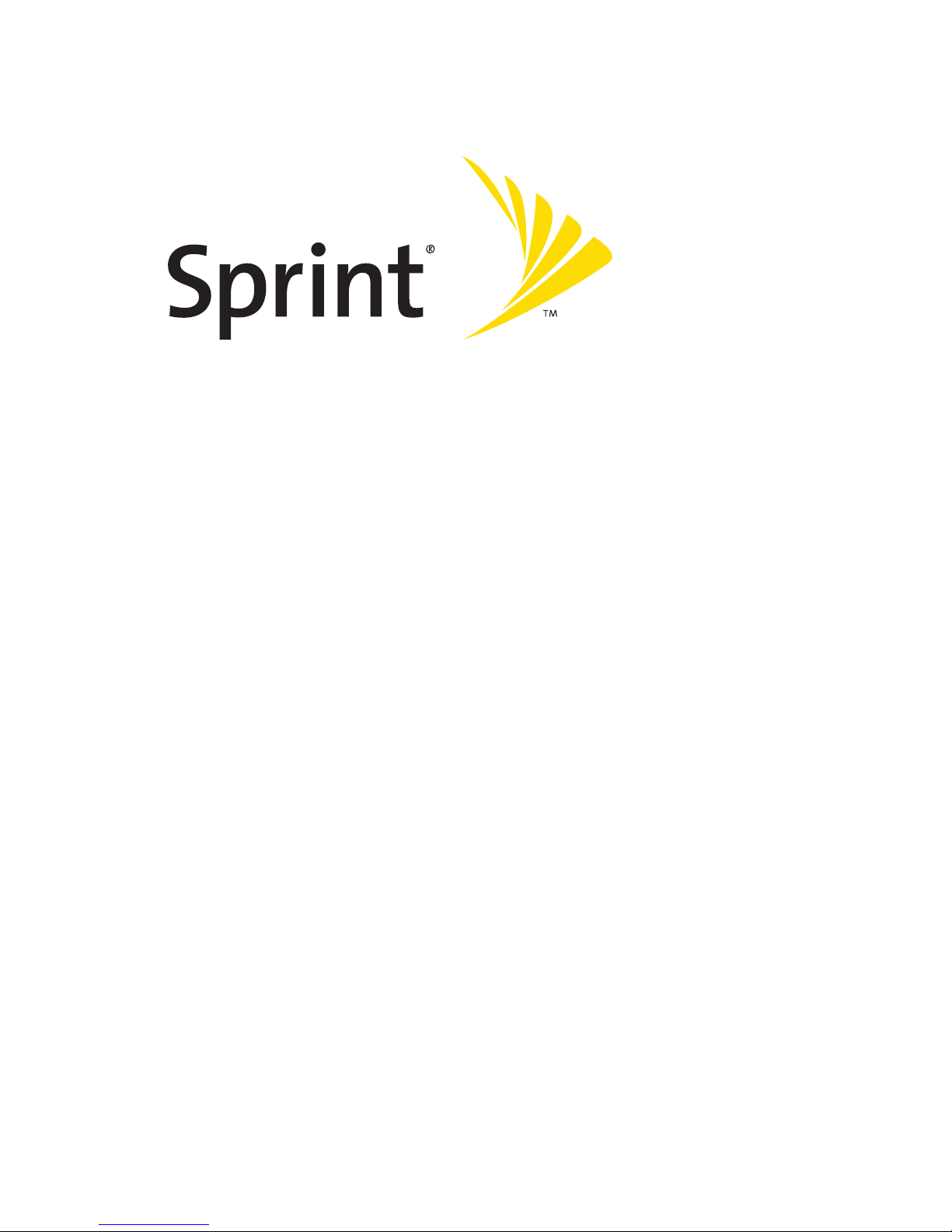
Phone User Guide
www.sprint.com
© 2006 SprintNextel. All rights reserved. SPRINT, the “Going Forward”logo,
and other trademarks are trademarks of SprintNextel. Sanyo is a registered
trademark of Sanyo Electric Co., Ltd.
Sprint Power VisionSMPhone
SCP-8400 by Sanyo®
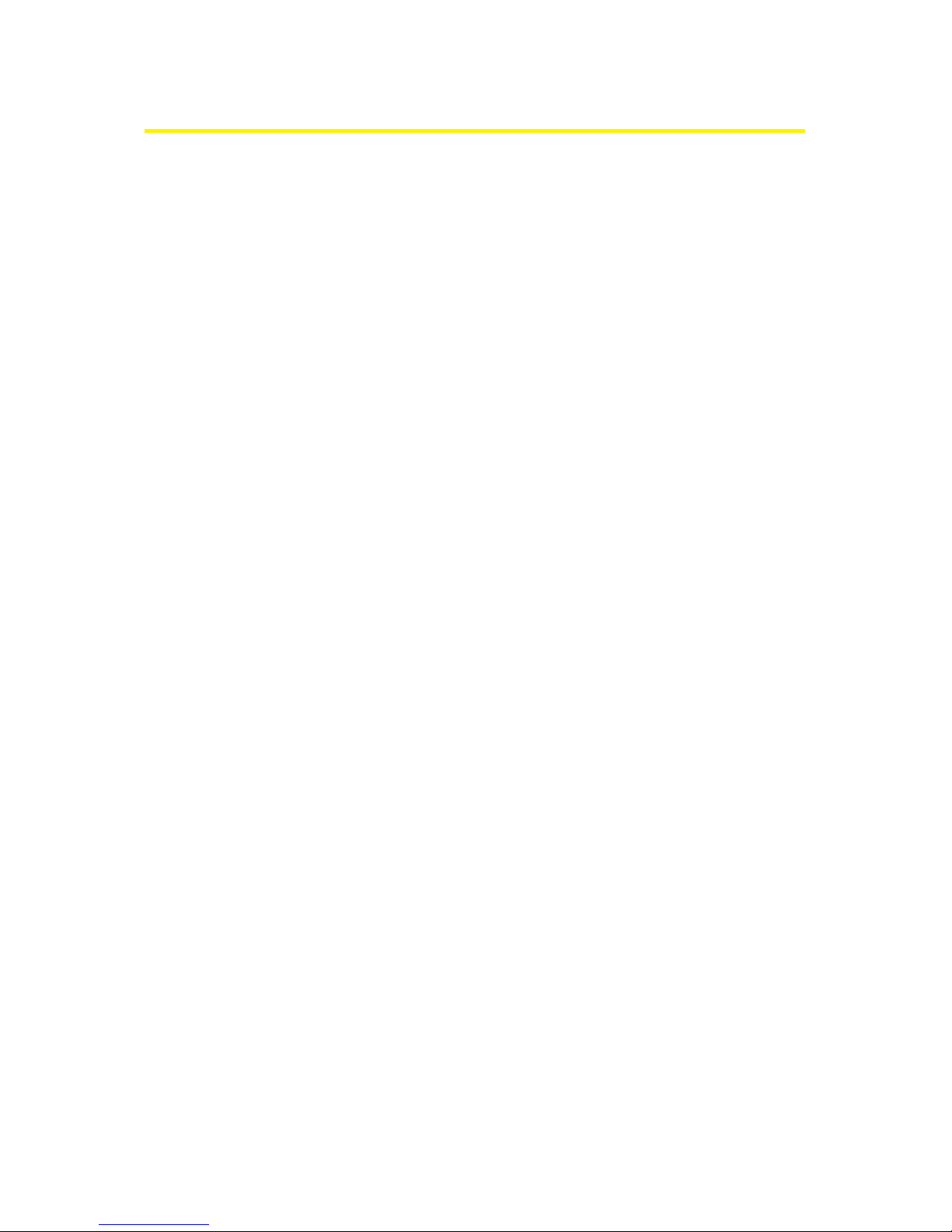
Table of Contents
Welcome to Sprint . . . . . . . . . . . . . . . . . . . . . . . . . . . . . . . . . . . . . . .i
Introduction . . . . . . . . . . . . . . . . . . . . . . . . . . . . . . . . . . . . . . . . . . . .ii
Your Phone’s Menu . . . . . . . . . . . . . . . . . . . . . . . . . . . . . . . . . . . . .iii
Section 1: Getting Started . . . . . . . . . . . . . . . . . . . . . . . . . . . . . . .1
1A. Setting Up Service . . . . . . . . . . . . . . . . . . . . . . . . . . . . . . . . . . . . . . .2
Getting Started With Sprint PCS Service . . . . . . . . . . . . . . . . . . . . . . . . . . .3
Setting Up Your Voicemail . . . . . . . . . . . . . . . . . . . . . . . . . . . . . . . . . . . . . . . . . .4
Sprint PCS Account Passwords . . . . . . . . . . . . . . . . . . . . . . . . . . . . . . . . . . . . .5
Getting Help . . . . . . . . . . . . . . . . . . . . . . . . . . . . . . . . . . . . . . . . . . . . . . . . . . . . . . . . .6
Section 2: Your Phone . . . . . . . . . . . . . . . . . . . . . . . . . . . . . . . . . . .9
2A. Your Phone: The Basics . . . . . . . . . . . . . . . . . . . . . . . . . . . . . . . . .10
FrontView of Your Phone . . . . . . . . . . . . . . . . . . . . . . . . . . . . . . . . . . . . . . . . . .11
Viewing the Display Screen . . . . . . . . . . . . . . . . . . . . . . . . . . . . . . . . . . . . . . .15
Features of Your Phone . . . . . . . . . . . . . . . . . . . . . . . . . . . . . . . . . . . . . . . . . . . .18
Turning Your Phone On and Off . . . . . . . . . . . . . . . . . . . . . . . . . . . . . . . . . . .20
Using Your Phone’s Battery and Charger . . . . . . . . . . . . . . . . . . . . . . . . .21
Changing the Facemask . . . . . . . . . . . . . . . . . . . . . . . . . . . . . . . . . . . . . . . . . . .24
Navigating Through Phone Menus . . . . . . . . . . . . . . . . . . . . . . . . . . . . . . .25
Displaying Your Phone Number . . . . . . . . . . . . . . . . . . . . . . . . . . . . . . . . . . .26
Making and Answering Calls . . . . . . . . . . . . . . . . . . . . . . . . . . . . . . . . . . . . . .27
Entering Text . . . . . . . . . . . . . . . . . . . . . . . . . . . . . . . . . . . . . . . . . . . . . . . . . . . . . . .43
2B. Controlling Your Phone’s Settings . . . . . . . . . . . . . . . . . . . . .48
Sound Settings . . . . . . . . . . . . . . . . . . . . . . . . . . . . . . . . . . . . . . . . . . . . . . . . . . . . .49
Display Settings . . . . . . . . . . . . . . . . . . . . . . . . . . . . . . . . . . . . . . . . . . . . . . . . . . . .56
Location Settings . . . . . . . . . . . . . . . . . . . . . . . . . . . . . . . . . . . . . . . . . . . . . . . . . . .62
Messaging Settings . . . . . . . . . . . . . . . . . . . . . . . . . . . . . . . . . . . . . . . . . . . . . . . .63
Airplane Mode . . . . . . . . . . . . . . . . . . . . . . . . . . . . . . . . . . . . . . . . . . . . . . . . . . . . .67
TTY Use With Sprint PCS Service . . . . . . . . . . . . . . . . . . . . . . . . . . . . . . . . . .68
Wireless Backup . . . . . . . . . . . . . . . . . . . . . . . . . . . . . . . . . . . . . . . . . . . . . . . . . . . .70
Phone Setup Options . . . . . . . . . . . . . . . . . . . . . . . . . . . . . . . . . . . . . . . . . . . . . .72
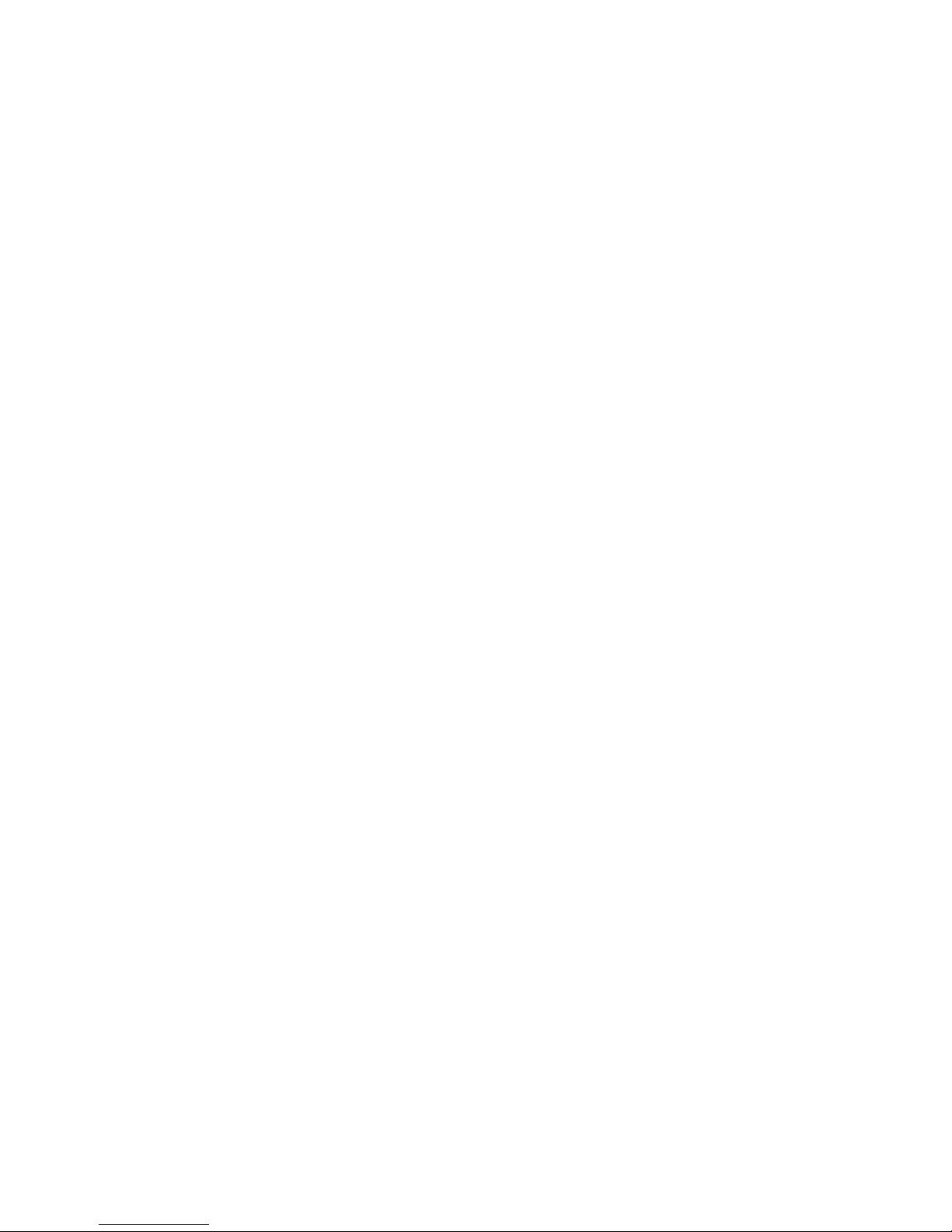
Customizing the User Interface . . . . . . . . . . . . . . . . . . . . . . . . . . . . . . . . . . .80
2C. Setting Your Phone’s Security . . . . . . . . . . . . . . . . . . . . . . . . . .81
Accessing the Security Menu . . . . . . . . . . . . . . . . . . . . . . . . . . . . . . . . . . . . .82
Using Your Phone’s Lock Feature . . . . . . . . . . . . . . . . . . . . . . . . . . . . . . . . . .82
Restricting Calls . . . . . . . . . . . . . . . . . . . . . . . . . . . . . . . . . . . . . . . . . . . . . . . . . . . .85
Using Special Numbers . . . . . . . . . . . . . . . . . . . . . . . . . . . . . . . . . . . . . . . . . . . .86
Erasing Phone Content . . . . . . . . . . . . . . . . . . . . . . . . . . . . . . . . . . . . . . . . . . . .87
Resetting the Browser . . . . . . . . . . . . . . . . . . . . . . . . . . . . . . . . . . . . . . . . . . . . .88
Resetting Favorites . . . . . . . . . . . . . . . . . . . . . . . . . . . . . . . . . . . . . . . . . . . . . . . . .88
Resetting Your Phone . . . . . . . . . . . . . . . . . . . . . . . . . . . . . . . . . . . . . . . . . . . . . .89
Resetting Your Picture Mail Account . . . . . . . . . . . . . . . . . . . . . . . . . . . . . .89
Resetting Default Settings . . . . . . . . . . . . . . . . . . . . . . . . . . . . . . . . . . . . . . . .90
Resetting and Locking Your Phone Through SMS . . . . . . . . . . . . . . . .91
Security Features for Sprint PCS Vision . . . . . . . . . . . . . . . . . . . . . . . . . . .92
2D. Controlling Your Roaming Experience . . . . . . . . . . . . . . . . .93
Understanding Roaming . . . . . . . . . . . . . . . . . . . . . . . . . . . . . . . . . . . . . . . . . .94
Setting Your Phone’s Roam Mode . . . . . . . . . . . . . . . . . . . . . . . . . . . . . . . . .96
Using Call Guard . . . . . . . . . . . . . . . . . . . . . . . . . . . . . . . . . . . . . . . . . . . . . . . . . . .97
Using Data Roam Guard . . . . . . . . . . . . . . . . . . . . . . . . . . . . . . . . . . . . . . . . . . .98
2E. Managing Call History . . . . . . . . . . . . . . . . . . . . . . . . . . . . . . . . .99
Viewing History . . . . . . . . . . . . . . . . . . . . . . . . . . . . . . . . . . . . . . . . . . . . . . . . . .100
Call History Options . . . . . . . . . . . . . . . . . . . . . . . . . . . . . . . . . . . . . . . . . . . . . .101
Making a Call From Call History . . . . . . . . . . . . . . . . . . . . . . . . . . . . . . . . .102
Saving a Phone Number From Call History . . . . . . . . . . . . . . . . . . . . .103
Prepending a Phone Number From Call History . . . . . . . . . . . . . . . .104
Erasing Call History . . . . . . . . . . . . . . . . . . . . . . . . . . . . . . . . . . . . . . . . . . . . . . .104
2F. Using Contacts . . . . . . . . . . . . . . . . . . . . . . . . . . . . . . . . . . . . . . . .105
Adding a New Contacts Entry . . . . . . . . . . . . . . . . . . . . . . . . . . . . . . . . . . . .106
Assigning a Group Entry . . . . . . . . . . . . . . . . . . . . . . . . . . . . . . . . . . . . . . . . .106
Finding Contacts Entries . . . . . . . . . . . . . . . . . . . . . . . . . . . . . . . . . . . . . . . . .107
Contacts List Options . . . . . . . . . . . . . . . . . . . . . . . . . . . . . . . . . . . . . . . . . . . .108
Contacts Entry Options . . . . . . . . . . . . . . . . . . . . . . . . . . . . . . . . . . . . . . . . . .109
Adding a Phone Number to a Contacts Entry . . . . . . . . . . . . . . . . . . .110
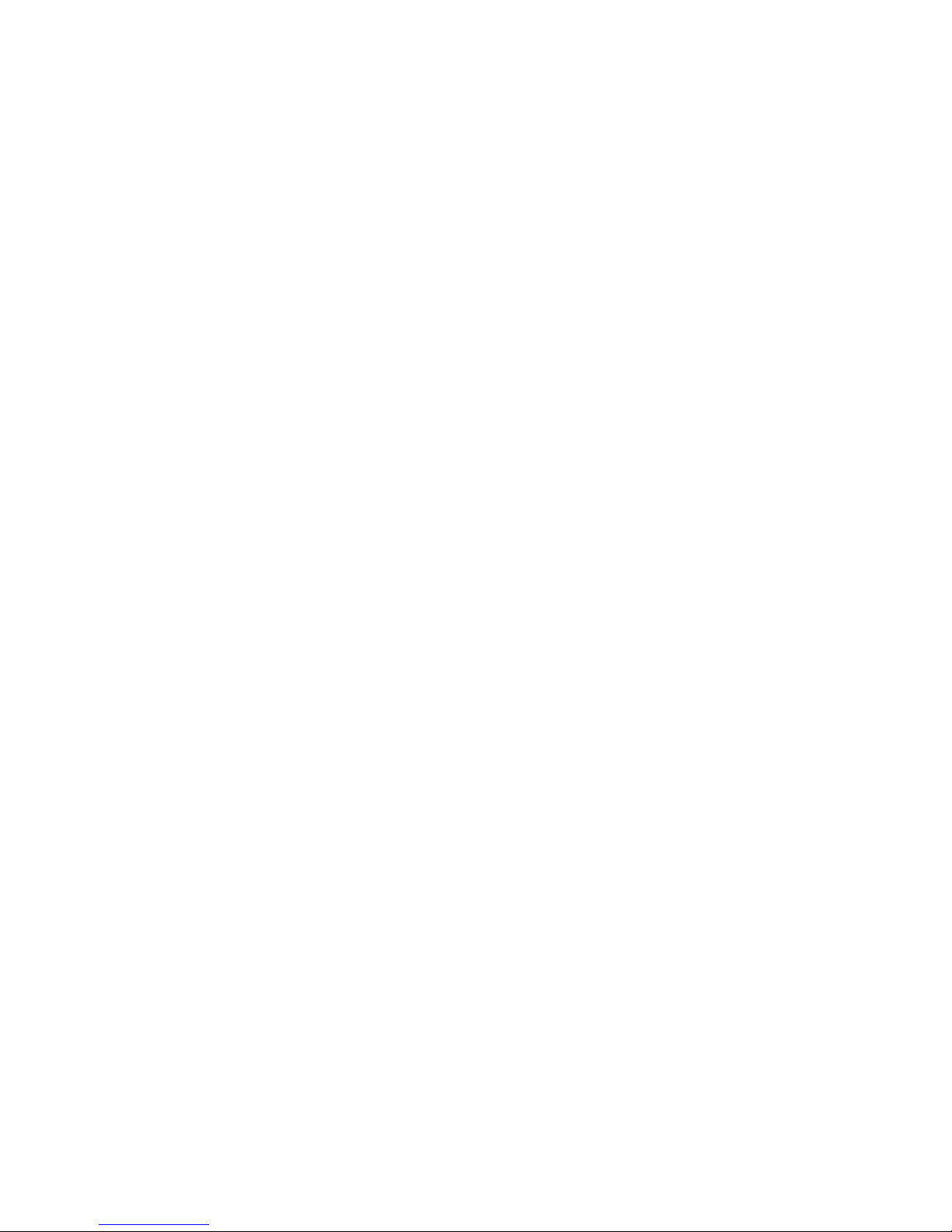
Editing a Contacts Entry . . . . . . . . . . . . . . . . . . . . . . . . . . . . . . . . . . . . . . . . . .110
Assigning Speed Dial Numbers . . . . . . . . . . . . . . . . . . . . . . . . . . . . . . . . . .111
Erasing a Contacts Entry From the List . . . . . . . . . . . . . . . . . . . . . . . . . .112
Assigning an Image to a Contacts Entry . . . . . . . . . . . . . . . . . . . . . . . .112
Selecting a Ringer Type for an Entry . . . . . . . . . . . . . . . . . . . . . . . . . . . . .113
Secret Contacts Entries . . . . . . . . . . . . . . . . . . . . . . . . . . . . . . . . . . . . . . . . . .114
Dialing Sprint PCS Services . . . . . . . . . . . . . . . . . . . . . . . . . . . . . . . . . . . . . .115
2G. Using the Phone’s Calendar and Tools . . . . . . . . . . . . . . . .116
Using Your Phone’s Calendar . . . . . . . . . . . . . . . . . . . . . . . . . . . . . . . . . . . .117
Using the Call Alarm Feature . . . . . . . . . . . . . . . . . . . . . . . . . . . . . . . . . . . .120
Using Your Phone’s Tools . . . . . . . . . . . . . . . . . . . . . . . . . . . . . . . . . . . . . . . . .123
Personal Information Management . . . . . . . . . . . . . . . . . . . . . . . . . . . .128
2H. Using Your Phone’s Voice Services . . . . . . . . . . . . . . . . . . . .129
Using Voice-Activated Dialing . . . . . . . . . . . . . . . . . . . . . . . . . . . . . . . . . . .130
Using the Voice Recorder . . . . . . . . . . . . . . . . . . . . . . . . . . . . . . . . . . . . . . . . .132
Setting Up Screen Call . . . . . . . . . . . . . . . . . . . . . . . . . . . . . . . . . . . . . . . . . . . .136
2I. Using the microSD Card . . . . . . . . . . . . . . . . . . . . . . . . . . . . . . .139
Using Your Phone’s microSD Card and Adapter . . . . . . . . . . . . . . . .140
microSD Settings . . . . . . . . . . . . . . . . . . . . . . . . . . . . . . . . . . . . . . . . . . . . . . . . .144
microSD Files . . . . . . . . . . . . . . . . . . . . . . . . . . . . . . . . . . . . . . . . . . . . . . . . . . . . . .146
Backing Up Your Contacts Data to the microSD . . . . . . . . . . . . . . . .147
Setting Up the Digital Print Order Format . . . . . . . . . . . . . . . . . . . . . .148
Connecting Your Phone to Your PC . . . . . . . . . . . . . . . . . . . . . . . . . . . . . .150
2J. Using Your Phone’s Built-in Camera . . . . . . . . . . . . . . . . . .152
Taking Pictures . . . . . . . . . . . . . . . . . . . . . . . . . . . . . . . . . . . . . . . . . . . . . . . . . . . .153
Using the Settings & Info Menu . . . . . . . . . . . . . . . . . . . . . . . . . . . . . . . . .161
Recording Videos . . . . . . . . . . . . . . . . . . . . . . . . . . . . . . . . . . . . . . . . . . . . . . . . .163
Storing Pictures and Videos . . . . . . . . . . . . . . . . . . . . . . . . . . . . . . . . . . . . . .168
Sending Sprint PCS Picture Mail . . . . . . . . . . . . . . . . . . . . . . . . . . . . . . . . .172
Managing Sprint PCS Picture Mail . . . . . . . . . . . . . . . . . . . . . . . . . . . . . .175
Printing Pictures Directly From Your Phone . . . . . . . . . . . . . . . . . . . . .180
2K. Using Sprint PCS Ready Link . . . . . . . . . . . . . . . . . . . . . . . . . .182
Getting Started With Sprint PCS Ready Link . . . . . . . . . . . . . . . . . . . .183
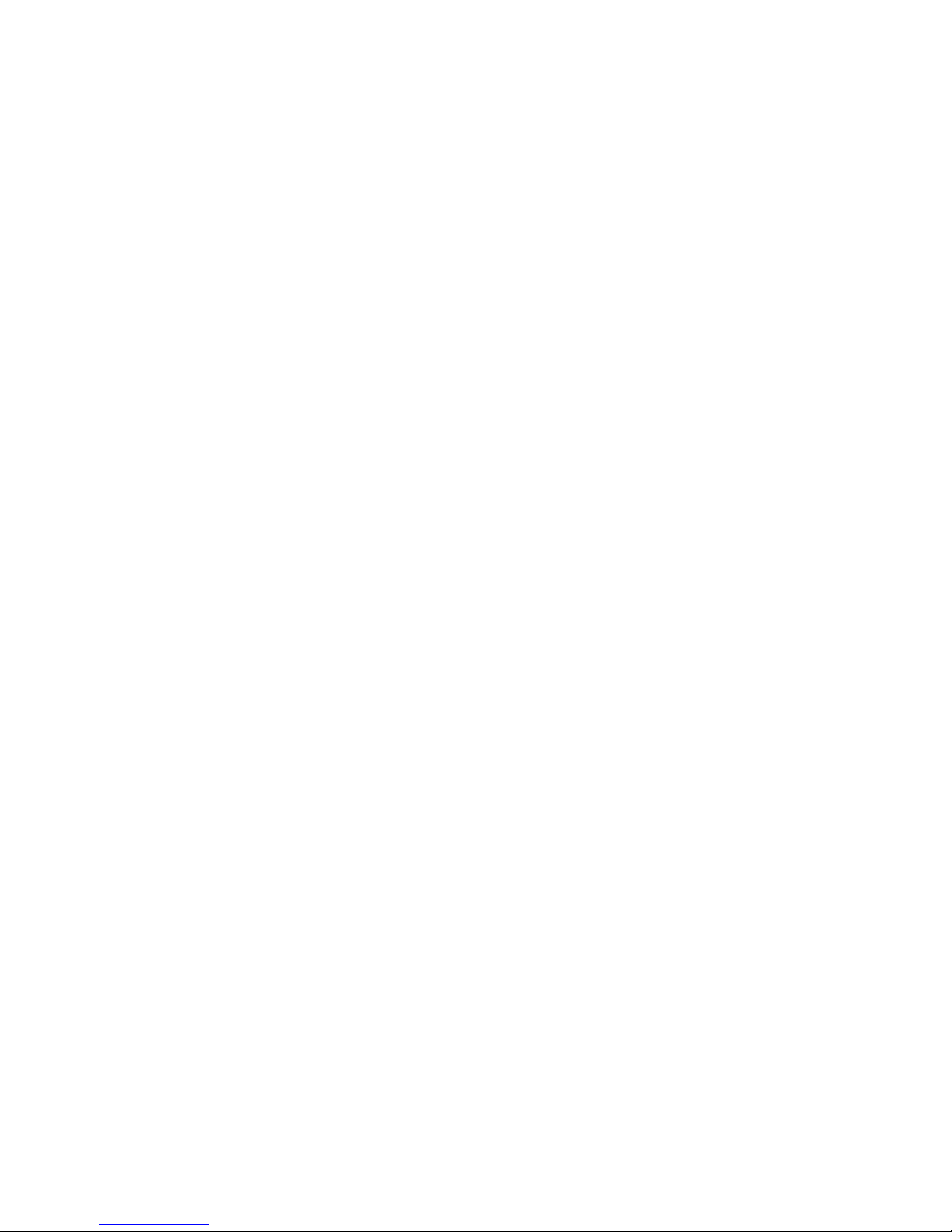
Making and Receiving a SprintPCS Ready Link Call . . . . . . . . . . . .186
Adding and Editing Ready Link Contacts . . . . . . . . . . . . . . . . . . . . . . . .194
Erasing Ready Link ListEntries . . . . . . . . . . . . . . . . . . . . . . . . . . . . . . . . . . .200
Updating Your Sprint PCS Ready Link Lists . . . . . . . . . . . . . . . . . . . . . .201
Managing Sprint PCS Ready Link Settings . . . . . . . . . . . . . . . . . . . . . .202
2L. Using Your Phone’s Built-In Media Player . . . . . . . . . . . . .206
Your Multimedia Channel Options . . . . . . . . . . . . . . . . . . . . . . . . . . . . . .207
Accessing Your Media Player’s Channel Listings . . . . . . . . . . . . . . .208
Playing a Video or Audio Clip . . . . . . . . . . . . . . . . . . . . . . . . . . . . . . . . . . . . .209
Multimedia FAQs . . . . . . . . . . . . . . . . . . . . . . . . . . . . . . . . . . . . . . . . . . . . . . . . .210
2M. Using Bluetooth . . . . . . . . . . . . . . . . . . . . . . . . . . . . . . . . . . . . . .213
Turning Bluetooth On and Off . . . . . . . . . . . . . . . . . . . . . . . . . . . . . . . . . . .214
Using the Bluetooth Settings Menu . . . . . . . . . . . . . . . . . . . . . . . . . . . .215
Bluetooth Profiles . . . . . . . . . . . . . . . . . . . . . . . . . . . . . . . . . . . . . . . . . . . . . . . .218
Pairing Bluetooth Devices . . . . . . . . . . . . . . . . . . . . . . . . . . . . . . . . . . . . . . .219
Using the Trusted Devices Options . . . . . . . . . . . . . . . . . . . . . . . . . . . . . .220
Sending Data via Bluetooth . . . . . . . . . . . . . . . . . . . . . . . . . . . . . . . . . . . . .221
Section 3: Sprint PCS Service Features . . . . . . . . . . . . . . . .223
3A. Sprint PCS Service Features: The Basics . . . . . . . . . . . . . . .224
Using Voicemail . . . . . . . . . . . . . . . . . . . . . . . . . . . . . . . . . . . . . . . . . . . . . . . . . .225
Using SMS Text Messaging . . . . . . . . . . . . . . . . . . . . . . . . . . . . . . . . . . . . . .233
Using SMS Voice Messaging . . . . . . . . . . . . . . . . . . . . . . . . . . . . . . . . . . . . .236
Using Caller ID . . . . . . . . . . . . . . . . . . . . . . . . . . . . . . . . . . . . . . . . . . . . . . . . . . . .238
Responding to Call Waiting . . . . . . . . . . . . . . . . . . . . . . . . . . . . . . . . . . . . . .239
Making a Three-Way Call . . . . . . . . . . . . . . . . . . . . . . . . . . . . . . . . . . . . . . . . .240
Using Call Forwarding . . . . . . . . . . . . . . . . . . . . . . . . . . . . . . . . . . . . . . . . . . . .241
3B. Sprint PCS Voice Command . . . . . . . . . . . . . . . . . . . . . . . . . . .242
Getting Started With Sprint PCS Voice Command . . . . . . . . . . . . .243
Creating Your Own Address Book . . . . . . . . . . . . . . . . . . . . . . . . . . . . . . .244
Making a Call With Sprint PCS Voice Command . . . . . . . . . . . . . . . .245
Accessing Information Using SprintPCS Voice Command . . . .246
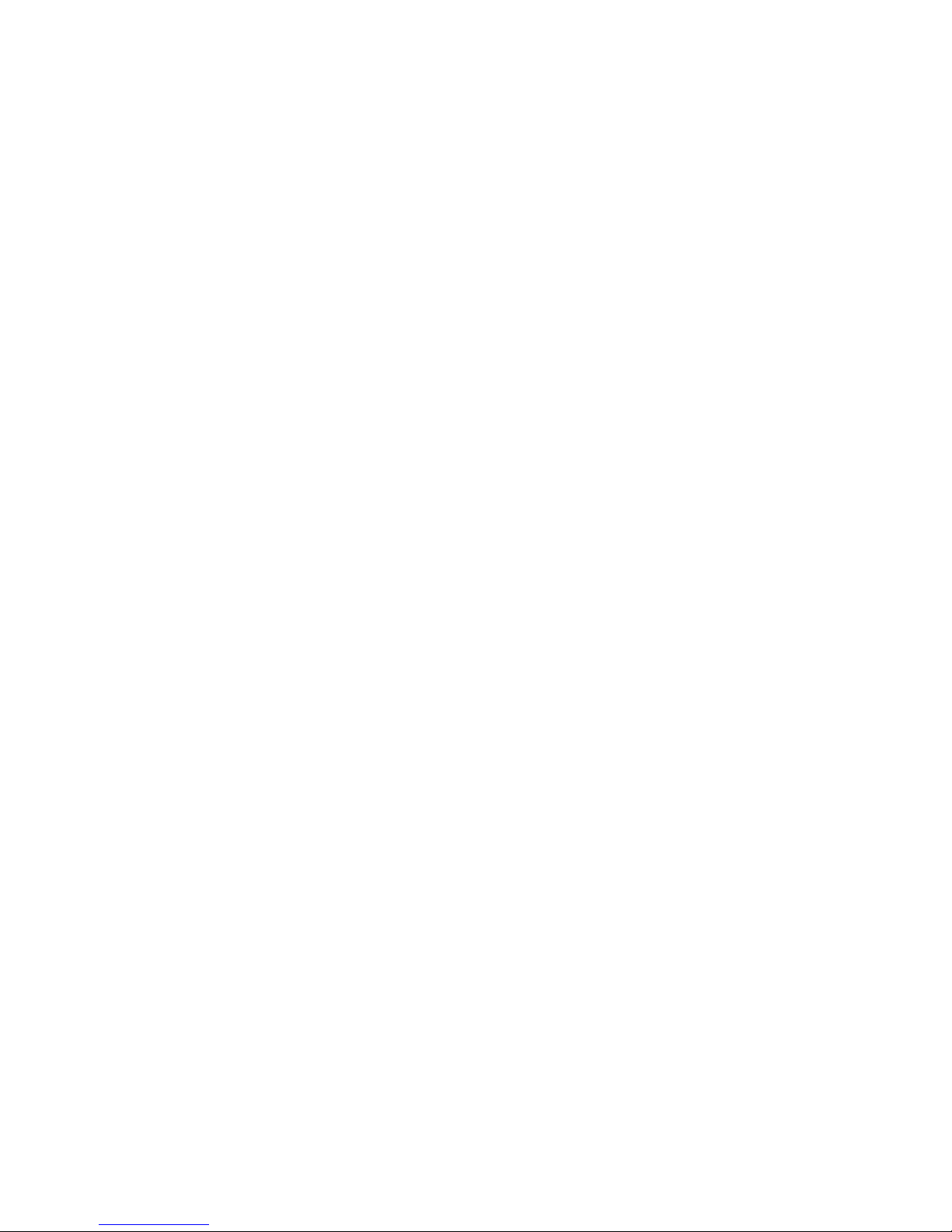
Section 4: Safety and Warranty Information . . . . . . . . .247
4A. Important Safety Information . . . . . . . . . . . . . . . . . . . . . . . .248
General Precautions . . . . . . . . . . . . . . . . . . . . . . . . . . . . . . . . . . . . . . . . . . . . . .249
Maintaining Safe Use of and Access to Your Phone . . . . . . . . . . . .249
Using Your Phone With a Hearing Aid Device . . . . . . . . . . . . . . . . . . .252
Caring for the Battery . . . . . . . . . . . . . . . . . . . . . . . . . . . . . . . . . . . . . . . . . . . .253
Radiofrequency (RF) Energy . . . . . . . . . . . . . . . . . . . . . . . . . . . . . . . . . . . . .254
Owner’s Record . . . . . . . . . . . . . . . . . . . . . . . . . . . . . . . . . . . . . . . . . . . . . . . . . . .257
Phone Guide Proprietary Notice . . . . . . . . . . . . . . . . . . . . . . . . . . . . . . . . .257
4B. Manufacturer’s Warranty . . . . . . . . . . . . . . . . . . . . . . . . . . . .258
Manufacturer’s Warranty . . . . . . . . . . . . . . . . . . . . . . . . . . . . . . . . . . . . . . . .259
Index . . . . . . . . . . . . . . . . . . . . . . . . . . . . . . . . . . . . . . . . . . . . . . . . .262
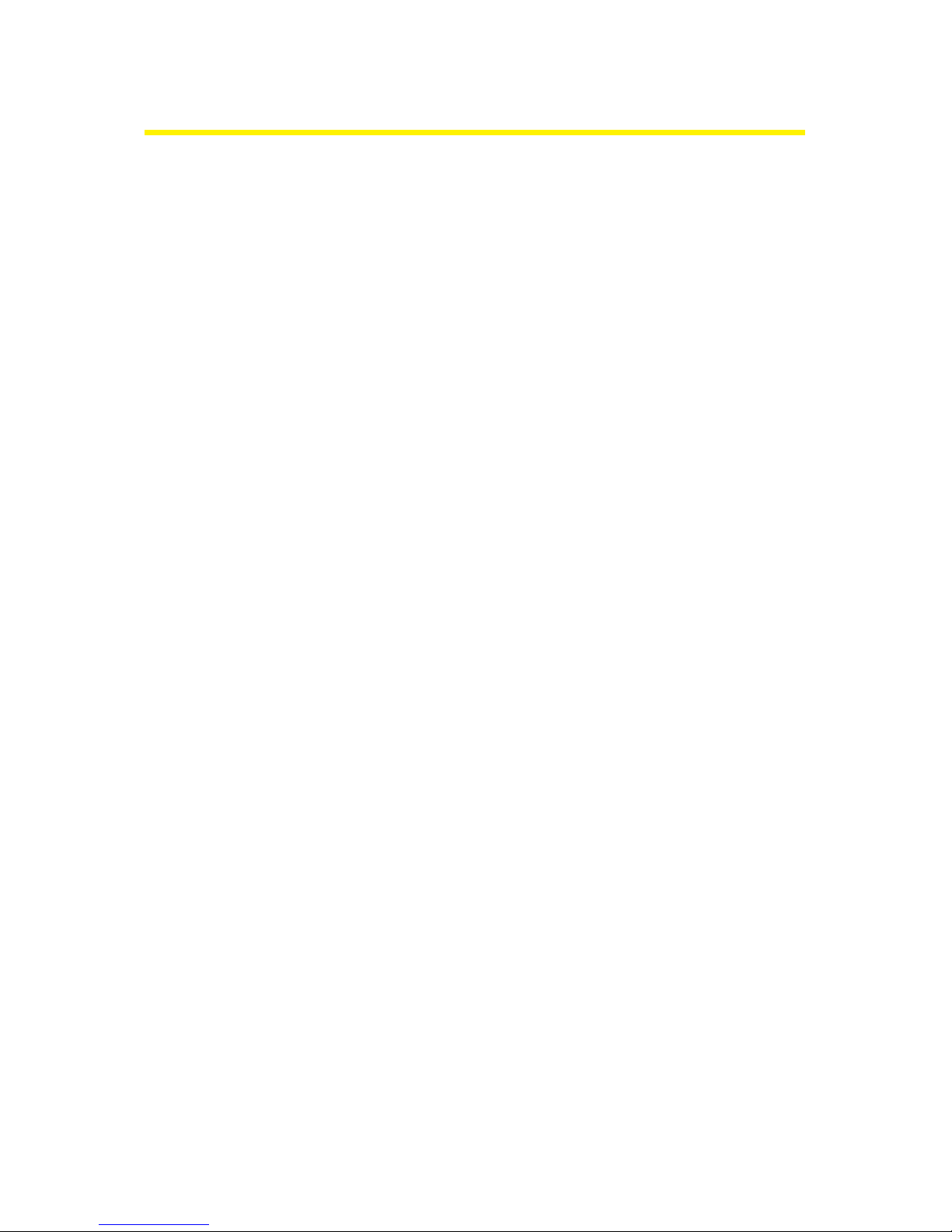
Welcome to Sprint
Sprint is committed to bringing you the best wireless
technology available.
We built our complete, nationwide
network from the ground up, so all your services – whether
it’s Voicemail, Caller ID, email, or Sprint PCS® Picture Mail –
will work the same wherever you go on the Nationwide
Sprint PCS® Network.
This guide will familiarize you with our technology and your
new phone through simple, easy-to-follow instructions.
It’s all right here – from setting up your account passwords
and voicemail to using the mostadvanced features of
your phone.
Welcome and thank you for choosing Sprint.
i
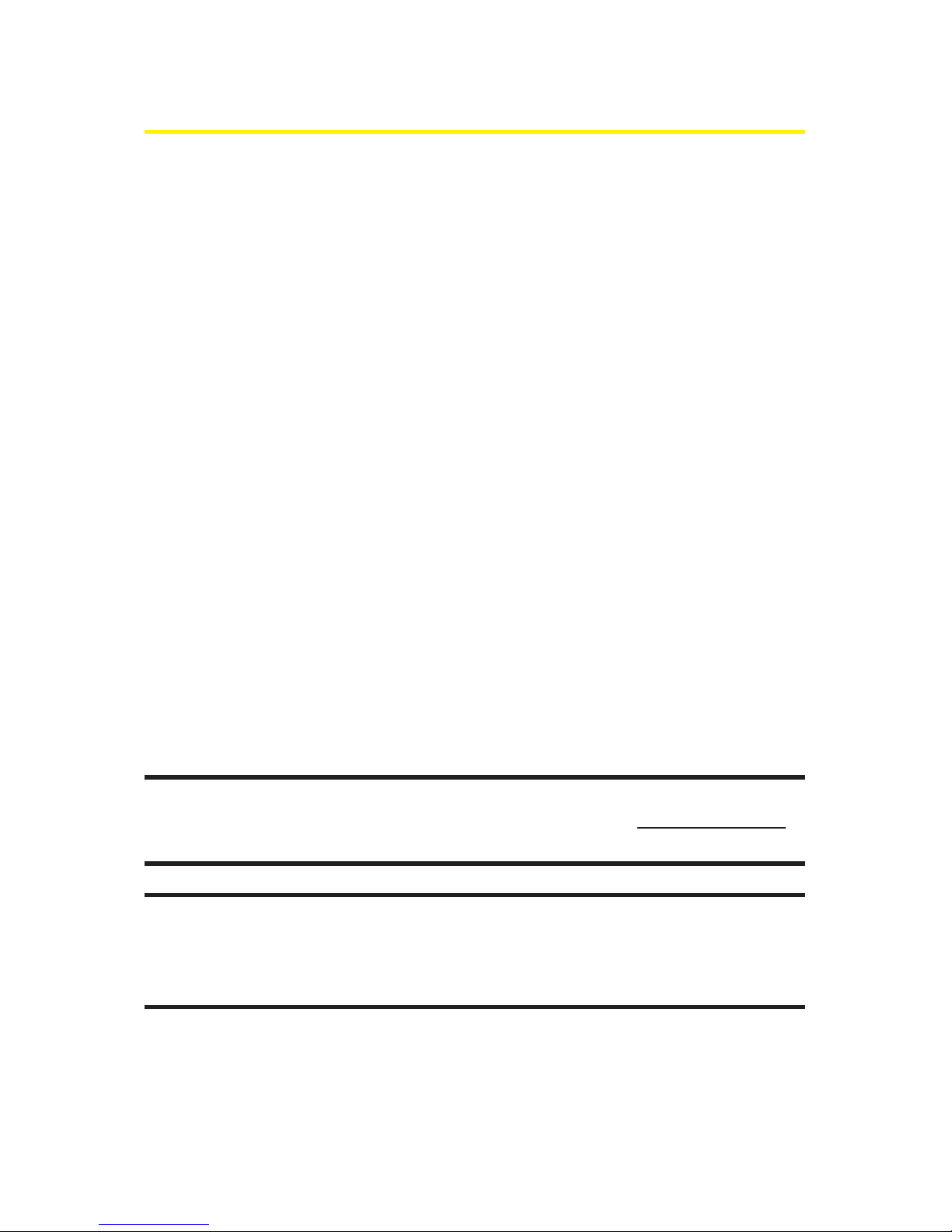
ii
Introduction
This Phone Guide introduces you to Sprint PCS Service and
all the features of your new phone. It’s divided into four
sections:
Section 1: Getting Started
Section 2: Your Phone
Section 3: Sprint PCS Service Features
Section 4: Safety and Warranty Information
Throughout this guide, you’ll find tips that highlight special
shortcuts and timely reminders to help you make the most
of your new phone and service. The Table of Contents and
Index will also help you quickly locate specific information.
You’ll get the most out of your phone if you read each section.
However, if you’d like to get right to a specific feature, simply
locate that section in the Table of Contents and go directly to
that page. Follow the instructions in that section, and you’ll
be ready to use your phone in no time.
Phone Guide Note: Due to updates in phone software, this printed guide
may not be the most currentversion for your phone. Visit w
ww.sprint.com
and sign on to My PCSto access the mostrecent version of the phone guide.
WARNING:Please refer to the ImportantSafety Informationsection on
page 248 to learn about information that will help you safely use your
phone. Failure to read and follow the Important Safety Information in this
phone guide may result in serious bodily injury, death, or property damage.
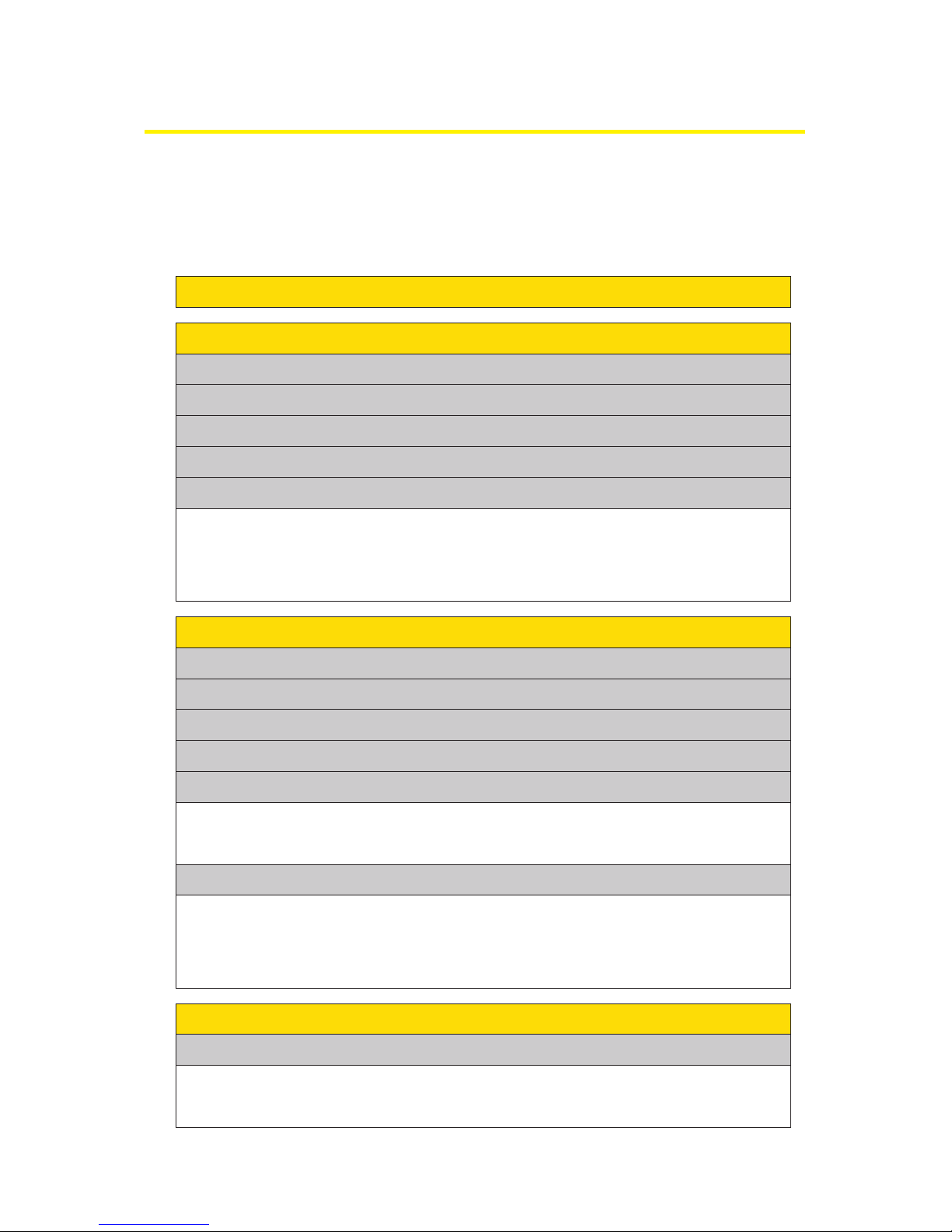
iii
Your Phone’s Menu
The following list outlines your phone’s list menu structure.
(See page 75 for setting the main menu style.) For more
information about using your phone’s menus, see
“Navigating Through Phone Menus”on page 25.
2: Call History
1: Missed Alerts
1: Outgoing
2: Incoming
3: Missed
4: Recent Calls
5: Erase History
1: Outgoing 2: Incoming
3: Missed 4: Recent Calls
3: Contacts
1: Find/Add Entry
3: Speed Dial #s
2: Group
4: My Name Card
6: Services
5: Wireless Backup
5: All
1: Customer Service 2: Dir Assistance
3: Account Info 4: Sprint Operator
1: Subscribe (sign-out state)/Unsubscribe (sign-in state)
2: Alert 3: Learn More
5: Voice Command
4: Messaging
1: Send Message
1: Text
3: VoiceSMS
2: Picture Mail
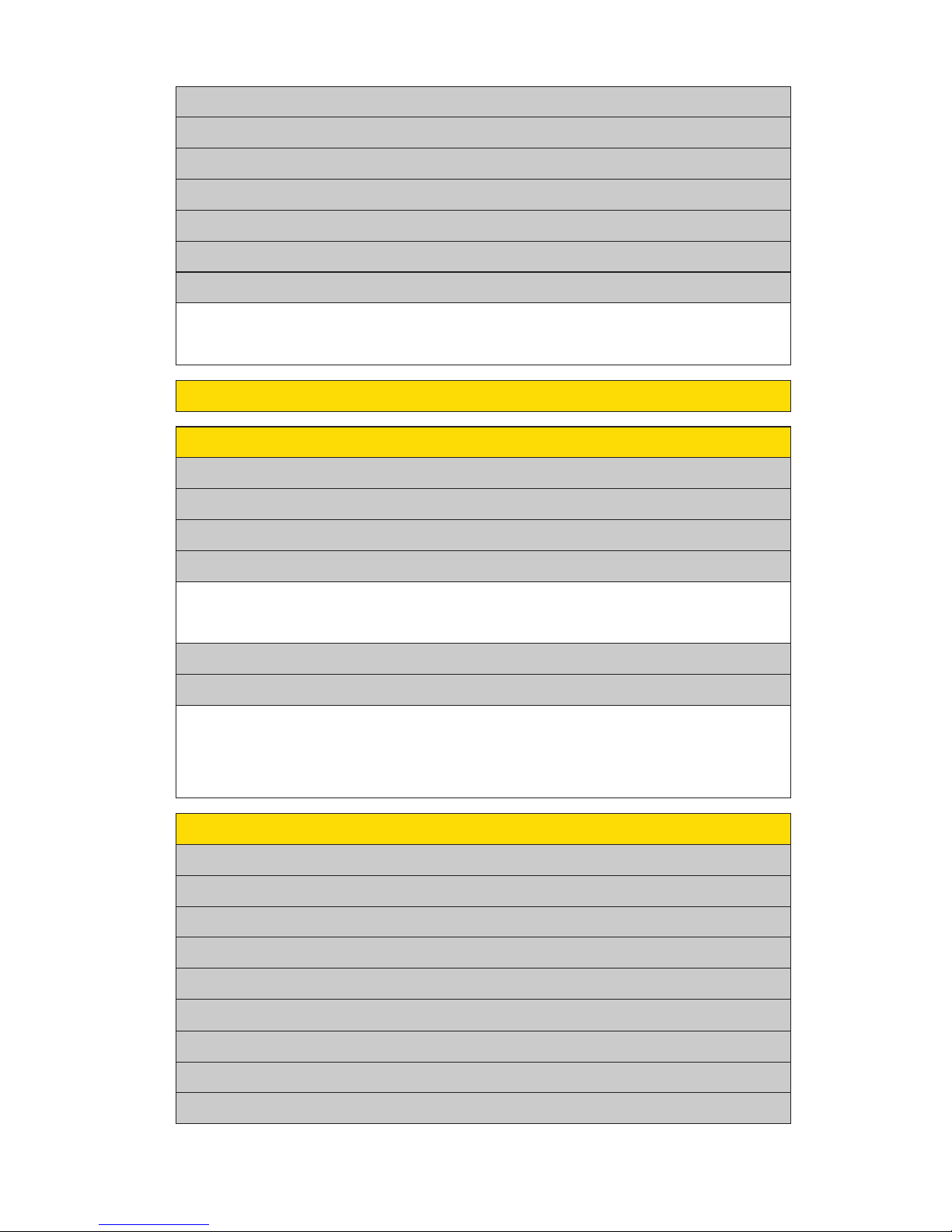
iv
5: On Demand
7: My Content
1: Games
3: Ringers
2: Themes
4: Screen Savers
5: Applications
6: IM & Email
7: Call Tones
8: Dynamic 1-11 (If Applicable)
9: Others (If Applicable)
7: Chat & Dating
8: Voicemail
1: Call Voicemail 2: Call:Speaker On
3: Details 4: Clear Count
1: In Phone 2: In microSD
3: Online Albums
6: Pictures
1: Camera
2: Camcorder
3: Picture Mail
5: Order Prints
4: My Albums
6: Settings & Info
6: IM & Email
4: Premium Msgs
5: VoiceSMS
1: Auto Save to 2: Location
3: Status Bar 4: Slideshow Interval
6: Help5: Account Info
3: Picture Mail
2: Text
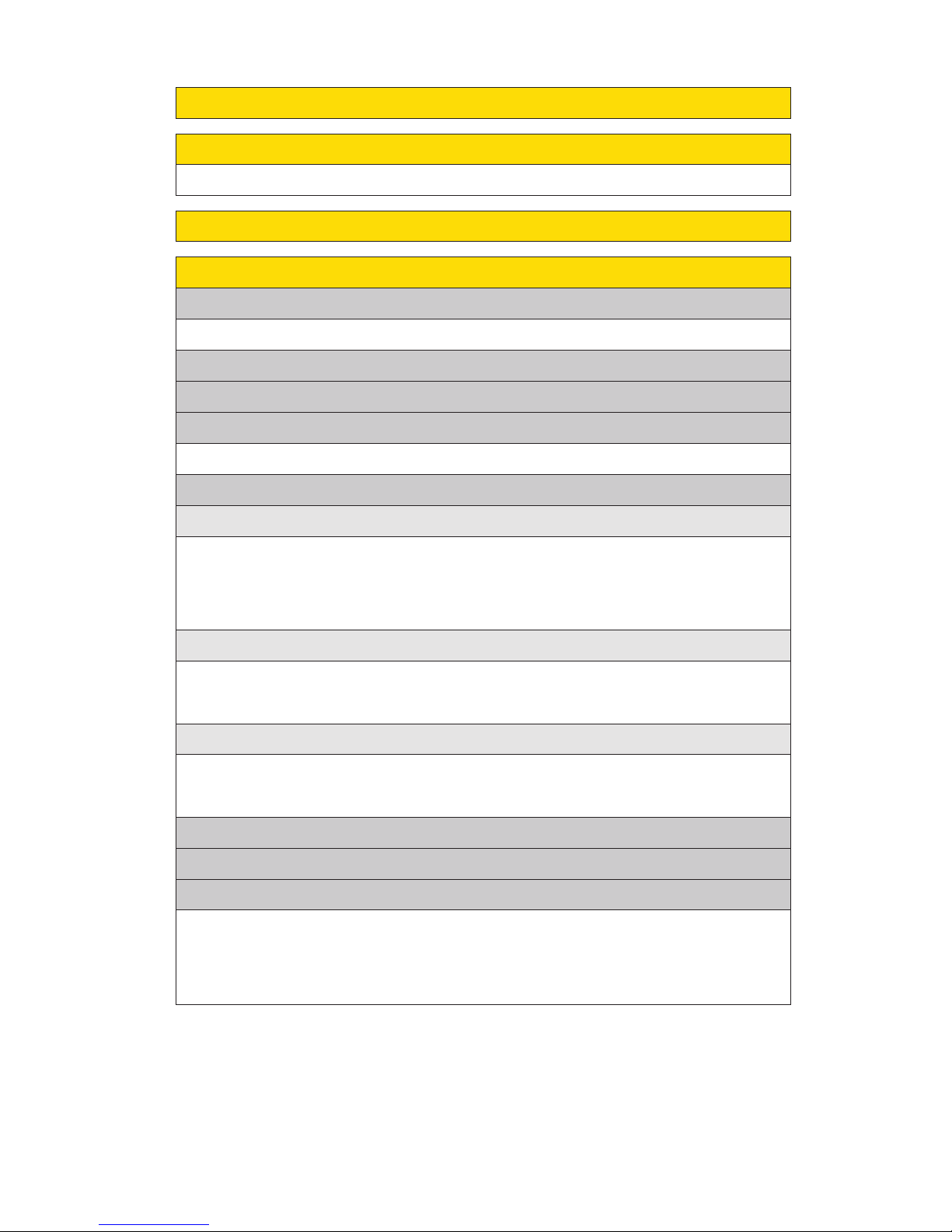
v
2: DPOF Print Order
1: Standard Print 2: Index Print
3: Clear Order 4: Order Summary
3: microSD Settings
1: View Memory 2: Format
3: Create Folders
1: microSD Files
1: Picture 2: Video
3: Voice 4: Media
*: Tools
1: Voice Services
1: Voice Recorder
2: Screen Call
1: PictBridge 2: Mass Storage
8: More Tools
1: Alarm Clock 2: Stop Watch
3: Countdown 4: World Clock
2: Bluetooth
3: Calendar
4: USB Connection
5: microSD
6: Assigned Media
7: Update Phone
8: Music
9: Media Player
0: Web
1: Channel Listing 2: microSD
5: Calculator
5: Phone Book
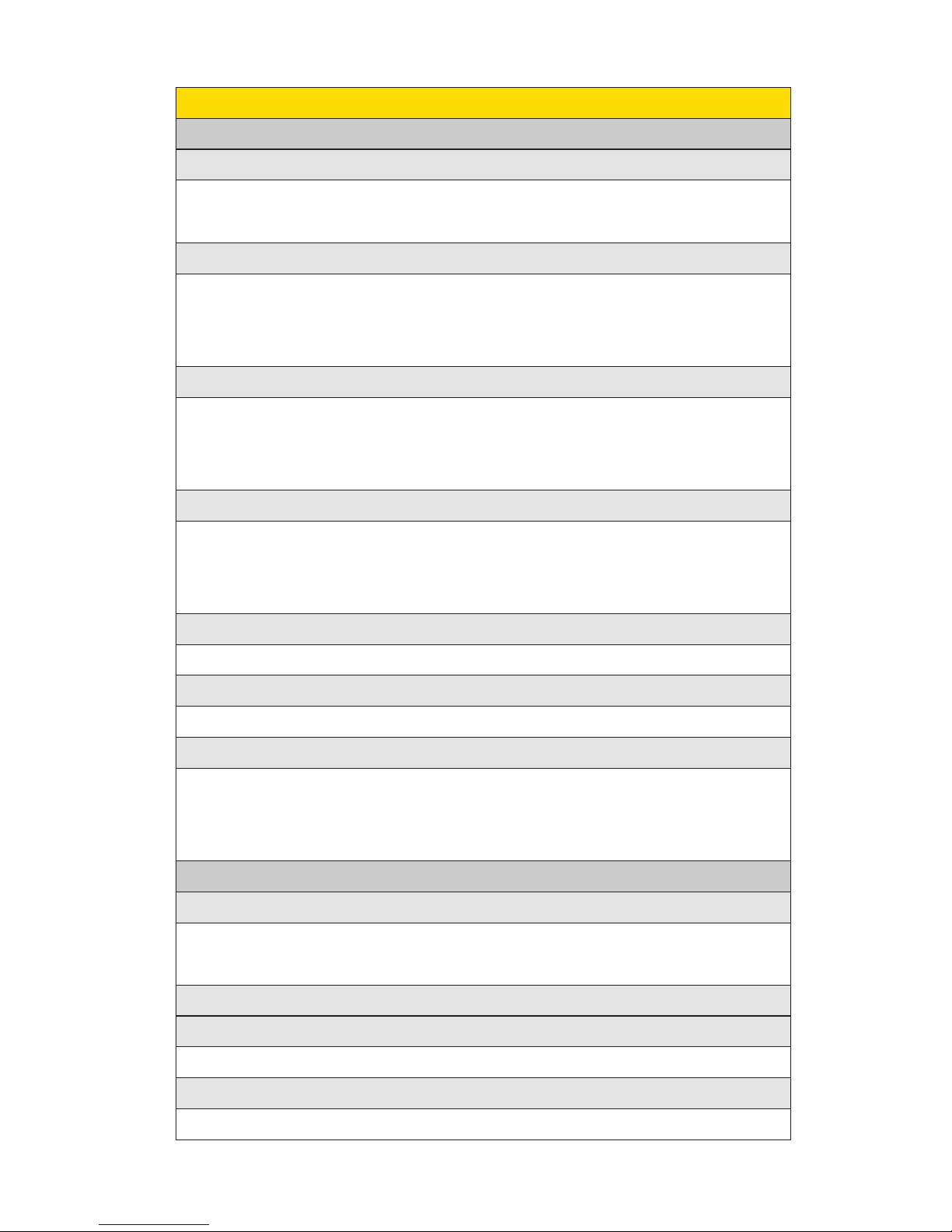
vi
7: Others
1: Tone Length 2: Start-up Tone
3: Power-off Tone 4: Voice Prompt
5: Key Press Echo
2: Display
1: Backlight
1: Main LCD 2: Key
3: Sub LCD
3: Greeting
2: Power Save Mode
1: Default 2: Custom
4: Background
1: Main LCD 2: Sub LCD
5: Receiver Vol.
1: Earpiece 2: Speaker
6: Application Vol.
1: Sound Volume
#: Settings
1: Sounds
1: Ringer/Key Vol.
1: Ringer Volume 2: Calendar/Alarm
3: Start-up/Pw-off 4: Key Beep
2: Ringer Type
1: Voice Calls 2: Ready Link
3: Voicemail 4: Messaging
5: Calendar/Alarm
3: Vibrate Pattern
1: Voice Calls 2: Ready Link
3: Voicemail 4: Messaging
5: Calendar/Alarm
4: Alerts
1: Service 2: Ready Link
3: Voicemail 4: Messaging
5: Minute Beep 6: Signal Fade
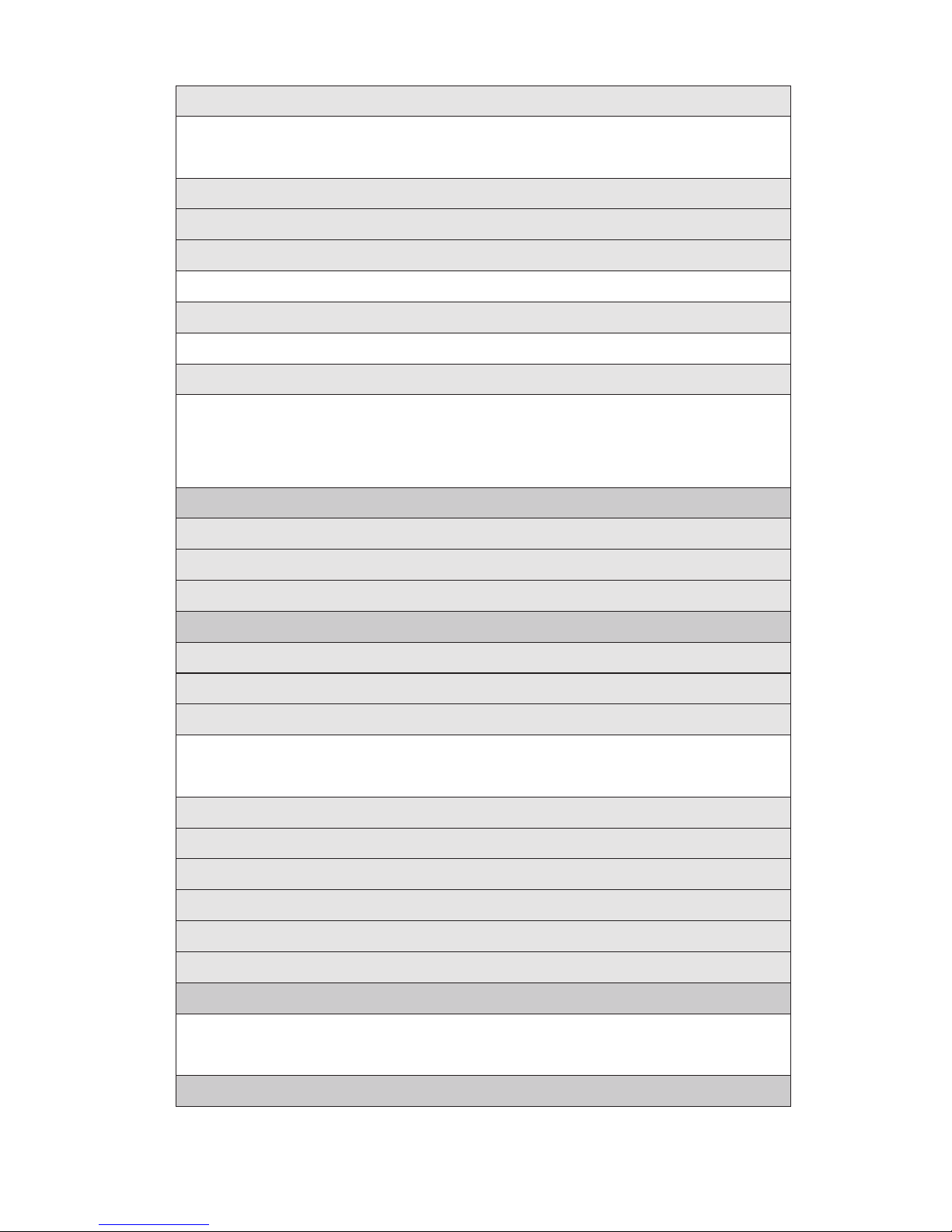
vii
2: Net Guard
3: Update Profile
4: Ready Link
1: Enable/Disable
2: List Update
3: Sounds
1: Ringer Type
3: Alerts
2: Vibrate Pattern
4: Speakerphone
5: Default View
6: Floor Display
7: R-Link Guard
8: Restart
9: Help
6: Location
5: Wireless Backup
3: Power Vision
1:
Enable Vision (sign-out state)/Disable Vision (sign-in state)
5: Animation
1: Standby 2: Outgoing Calls
3: Service Search
6: Incoming Calls
7: Themes
9: Clock/Calendar
1: Main LCD 2: Sub LCD
8: Screen Saver
1: Main LCD 2: Sub LCD
10: Others
1: Font Size 2: Match Area Code
3: My Buddy 4: Return to Idle
5: Sleep Mode
1: Subscribe (sign-out state)/Unsubscribe (sign-in state)
2: Alert 3: Learn More
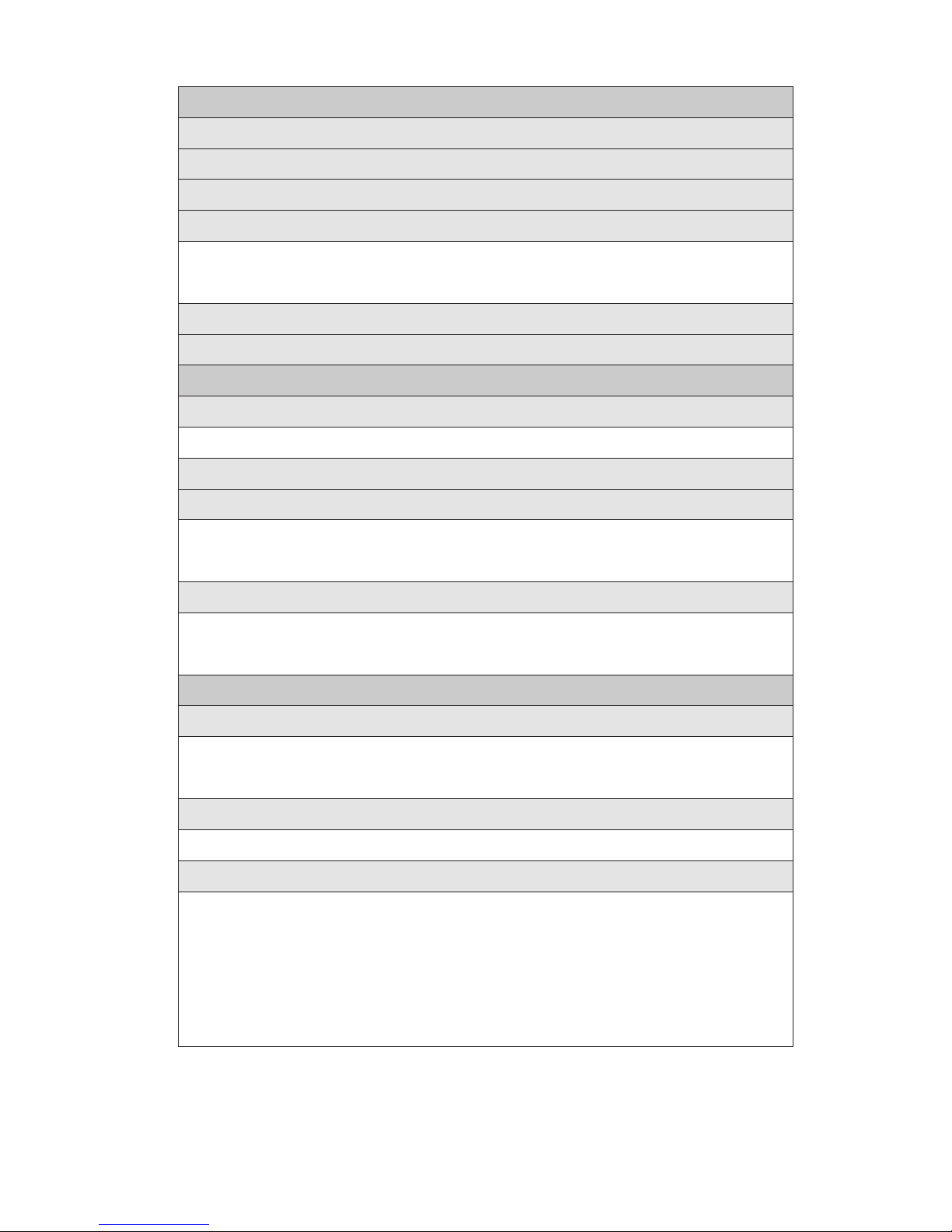
viii
2: Picture Mail
1: Lock Pictures 2: Reset Picture Mail
1: Msgs and Icon 2: Icon Only
3: Erase/Reset
1: Erase Ph. Book 2: Erase My Content
5: Erase Voice Tag 6: Erase Messages
3: Erase Pictures 4: Erase Voice Data
7: Reset Browser 8: Reset Favorites
9: Default Settings 10: Reset Phone
3: Voice Priority
4: Permissions
5: My Device Name
6: My Device Info
8: Messaging
1: Notification
2: Preset Msgs
3: Text
4: VoiceSMS
9: Security
1: Lock Phone
1: Unlocked 2: Lock Now
3: On Power-up
1: Send Callback# 2: Signature
3: Drafts Alert
1: Speakerphone 2: From Name
3: Connection Alert
1: Hands-free
3: OBEX/FTP/OPP
2: Dial-up Networking
2: Visibility
7: Bluetooth
1: Enable/Disable
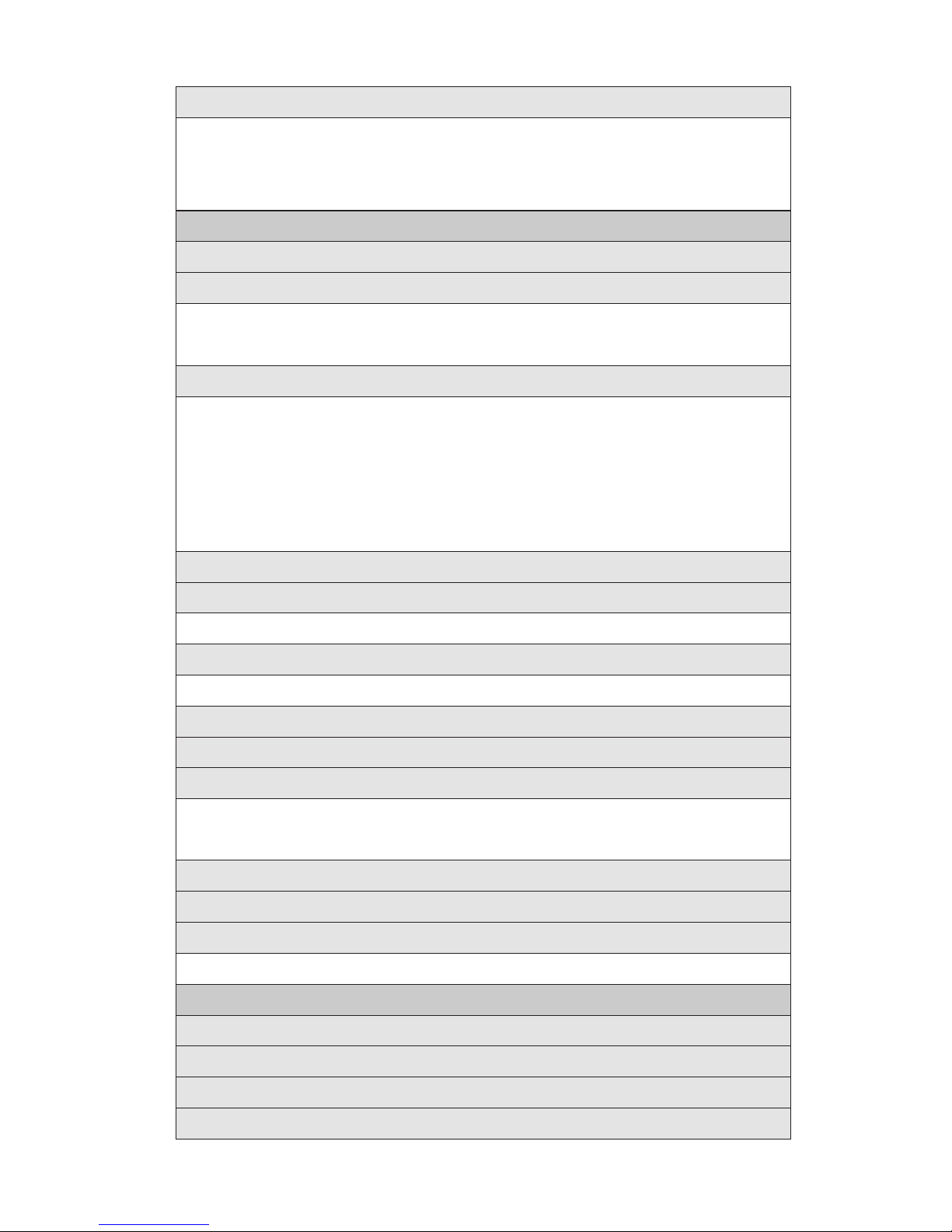
ix
11: Phone Info
1: Phone#/User ID
2: Icon Glossary
3: Version
4: Advanced
9: Headset Mode
1: Turbo Button 2: Earpiece
3: Ringer Sound
10: TTY
11: Side Key Guard
12: Language
1: English 2: Español
3: Text Entry
1: Auto-Capital 2: My Words
3: Input Language 4: Default Input
5: Auto-Space 6: Recent Access
7: T9 Settings
9: Help
8: Add Word
4: Any Key Answer
5: Auto Answer
1: Hands-free 2: Speakerphone
6: Open/Close Flip
1: Open 2: Close
7: Abbrev. Dial
8: Power On to Alert
2: Roaming
1: Set Mode 2: Call Guard
3: Data Roam Guard
10: Others
1: Airplane Mode
1: Change Lock 2: Limit Use
5: Lock Services
3: Special #s 4: Found Me
4: Others
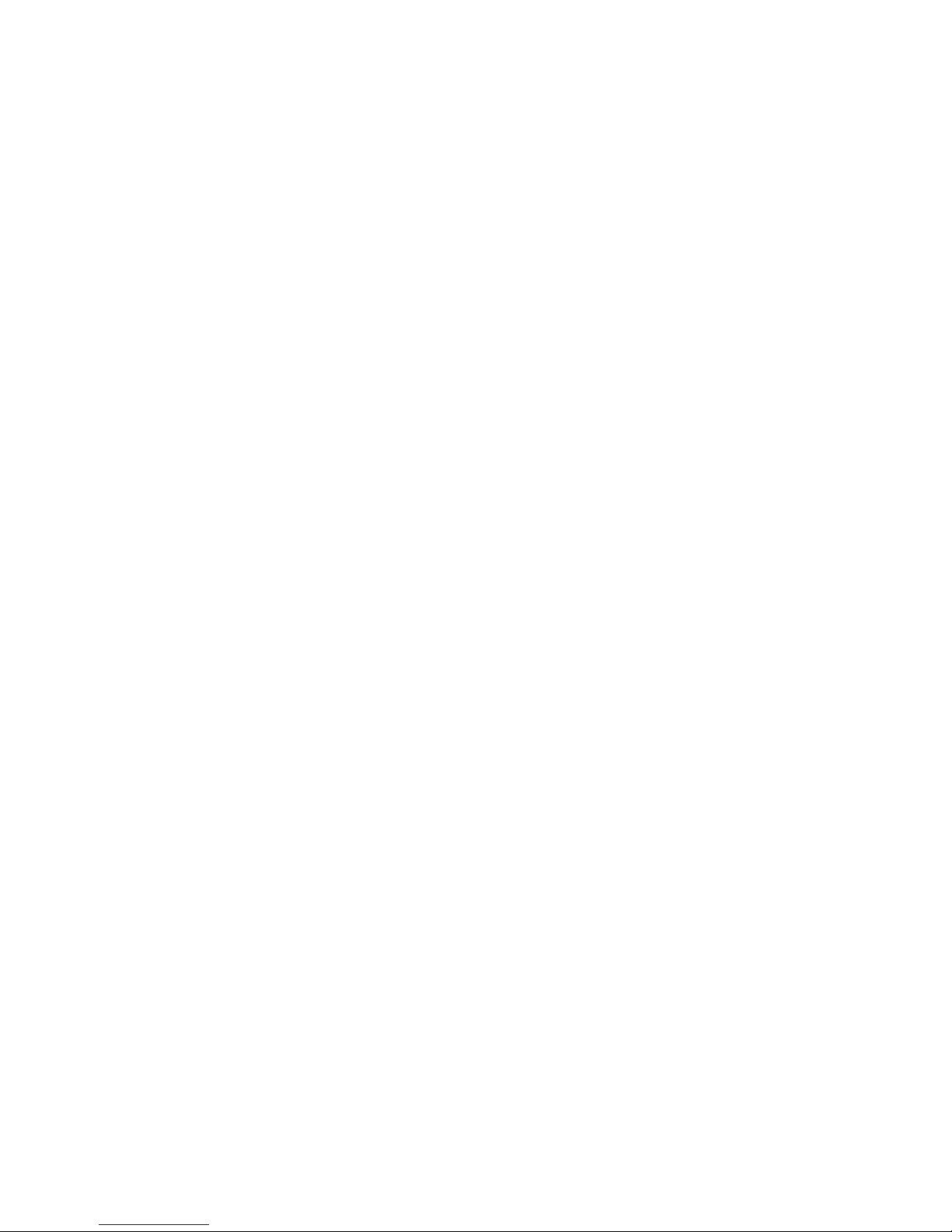
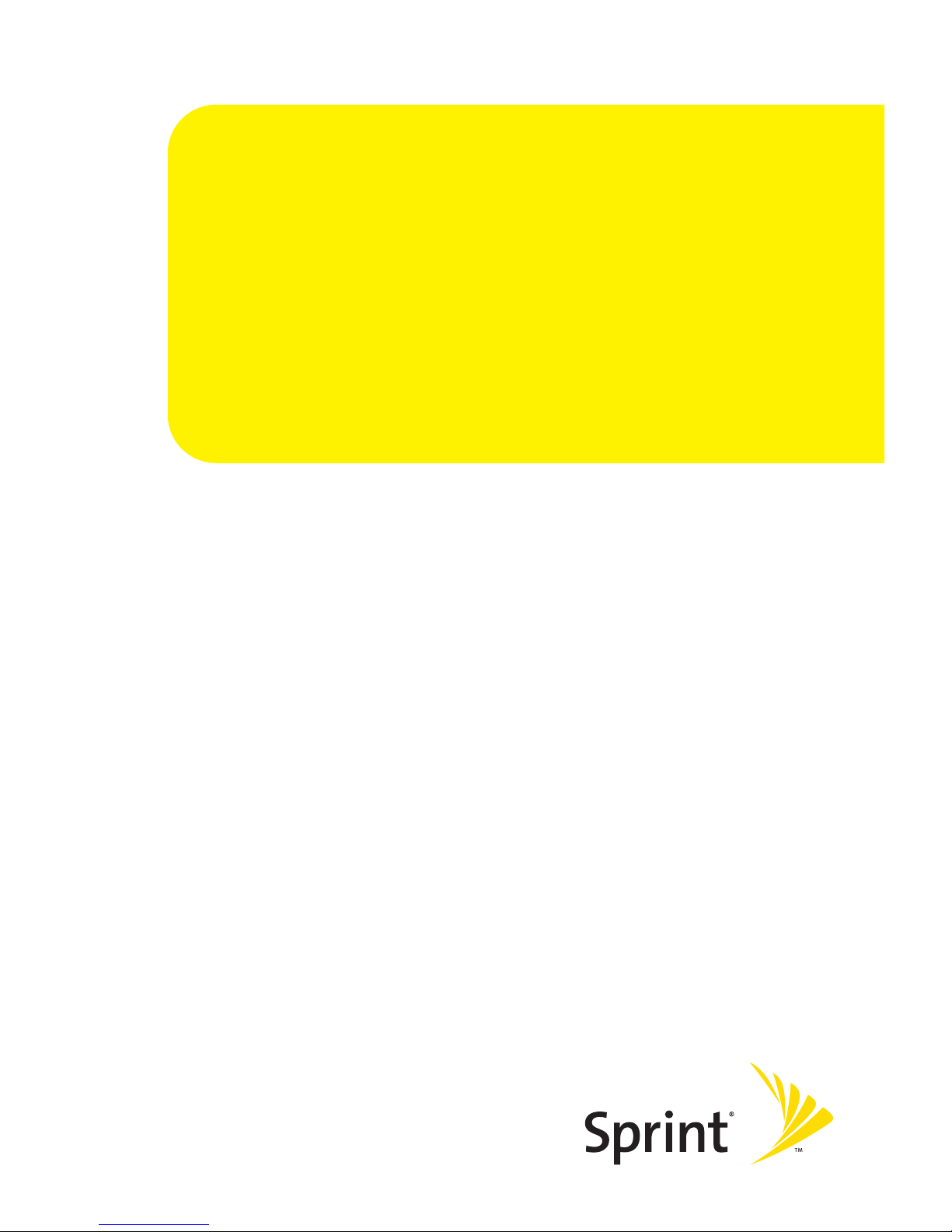
Section 1
Getting Started
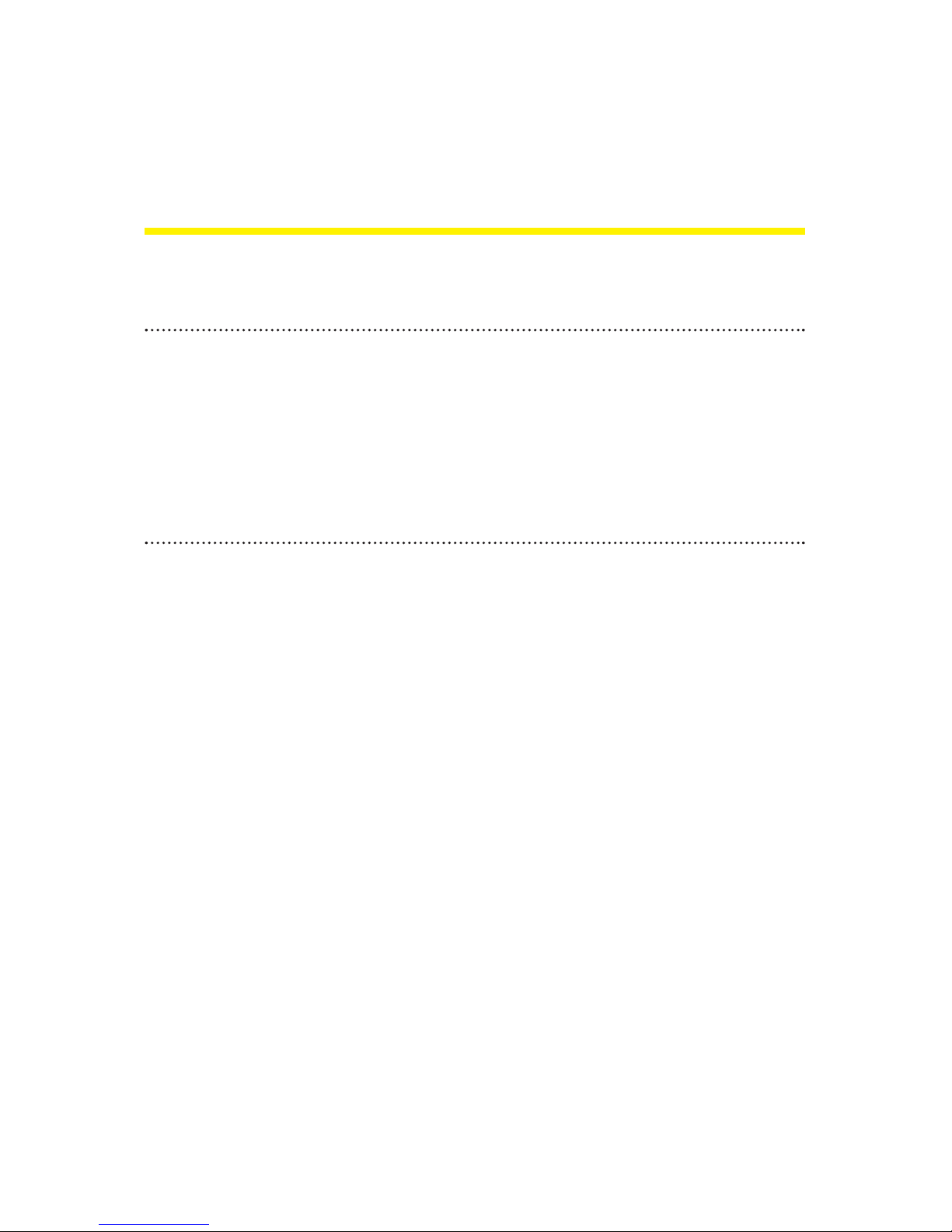
2 Section 1A: Setting Up Service
Section 1A
Setting Up Service
In This Section
Getting Started With Sprint PCS Service (page 3)
Setting Up Your Voicemail (page 4)
Sprint PCS Account Passwords (page 5)
Getting Help (page 6)
Setting up service on your new phone is quick and easy.
This section walks you through the necessary steps to
unlock your phone, setup your voicemail, establish
passwords, and contact Sprint for assistance with your
Sprint PCS Service.
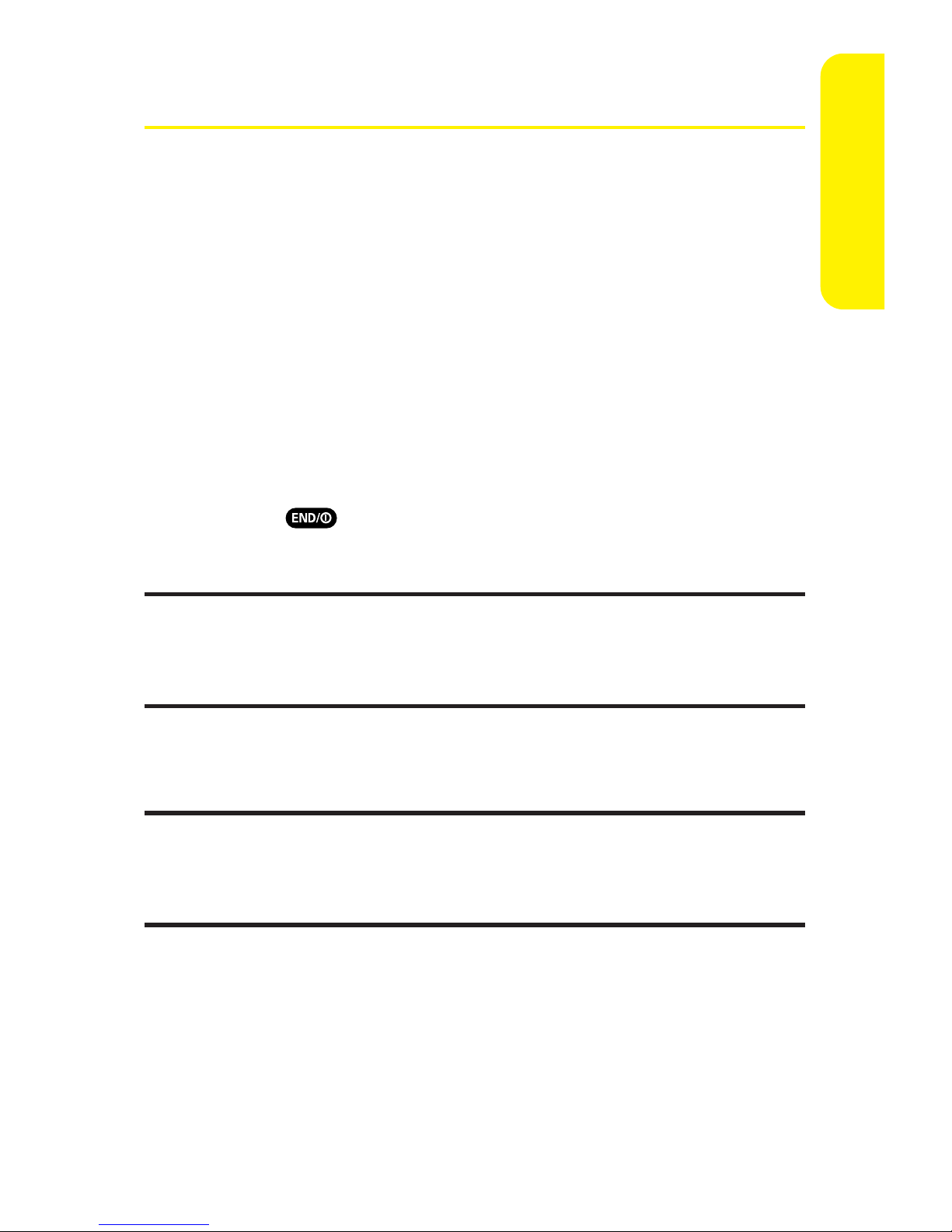
Section 1A: Setting Up Service 3
Getting Started With Sprint PCS Service
Determining if Your Phone is Already Activated
If you purchased your phone at a Sprint Store, it is probably
activated, unlocked, and ready to use. If you received your
phone in the mail, it probably has been activated; all you need
to do is unlock it.
If your phone is not activated, please refer to the Welcome to
Sprint brochure included with your phone.
Unlocking Your Phone
To unlock your phone, follow these easy steps:
1. Press to turn the phone on.
2. Press Unlock (left softkey).
Note:To selecta softkey, press the softkey button directly below the softkey
text thatappears at the bottom left and bottom rightof your phone’s
display screen. Softkey actions change according to the screen you’re
viewing and will not appear if there is no corresponding action available.
3. Enter your four-digit lock code. (For security purposes,
the code is notvisible as you type.)
Tip: If you can’trecall your lock code, try using the last four digits of either
your Social Security number or wireless phone number or try 0000 or
NATL (6285). If none of these work, call SprintCustomer Service at
1-888-211-4PCS (4727).
Setting Up Service
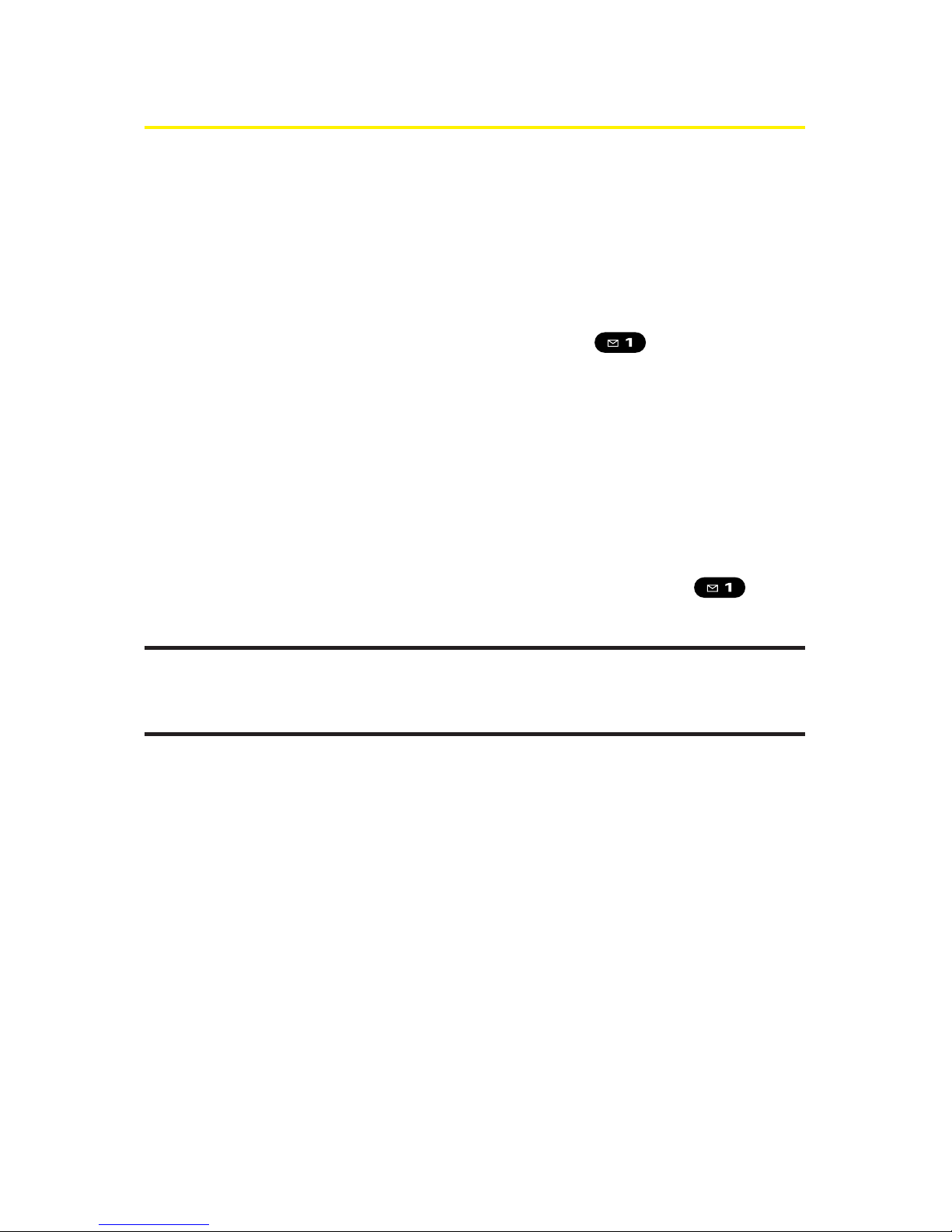
4 Section 1A: Setting Up Service
Setting Up Your Voicemail
All unanswered calls to your phone are automatically
transferred to your voicemail, even if your phone is in use or
turned off. Therefore, you will want to set up your voicemail
and personal greeting as soon as your phone is activated.
To set up your voicemail:
1. From standby mode, press and hold .
2. Follow the system prompts to:
Create your passcode
Record your name announcement
Record your greeting
Choose whether or not to activate One-Touch
Message Access (a feature that lets you access
messages simply by pressing and holding ,
bypassing the need for you to enter your passcode)
Voicemail Passcode
If you are concerned about unauthorized access to your voicemail account,
Sprint recommends thatyou enable your voicemail passcode.
For more information about using your voicemail, see “Using
Voicemail”on page 225.
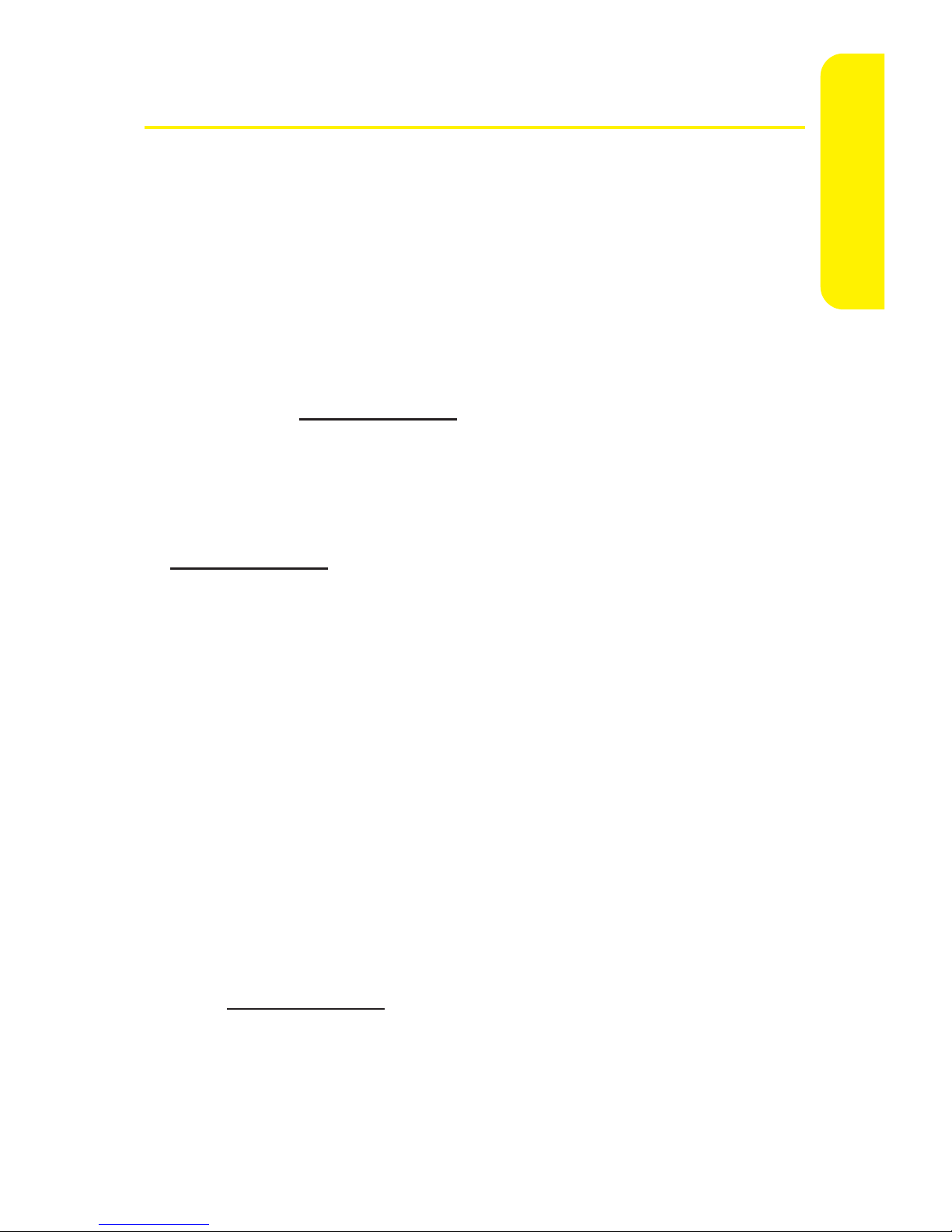
Section 1A: Setting Up Service 5
Sprint PCS Account Passwords
As a Sprint PCS customer, you enjoy unlimited access to your
personal account information, your voicemail account, and
your Sprint PCS Vision® or Sprint Power Vision account. To
ensure that no one else has access to your information, you
will need to create passwords to protect your privacy.
AccountPassword
If you are the account owner, you’ll have an account password
to sign on to
www.sprint.com and to use when calling
Sprint Customer Service. Your default account password is the
last four digits of your Social Security number. If you are not
the account owner (if someone else receives the bill for your
Sprint PCS Service), you can geta sub-account password at
www.sprint.com.
Voicemail Password
You’ll create your voicemail password (or passcode) when you
set up your voicemail. See “Setting Up Your Voicemail”on
page 4 for more information on your voicemail password.
Sprint PCS Vision or Sprint Power Vision Password
With your SCP-8400 by Sanyo, you may elect to set up a
Sprint PCS Vision or Sprint Power Vision password. This
optional password may be used to authorize purchase of
Premium Services contentand to protect personal
information on multi-phone accounts.
For more information, or to change your passwords, sign
on to
www.sprint.com or call Sprint Customer Service at
1-888-211-4PCS (4727).
Setting Up Service
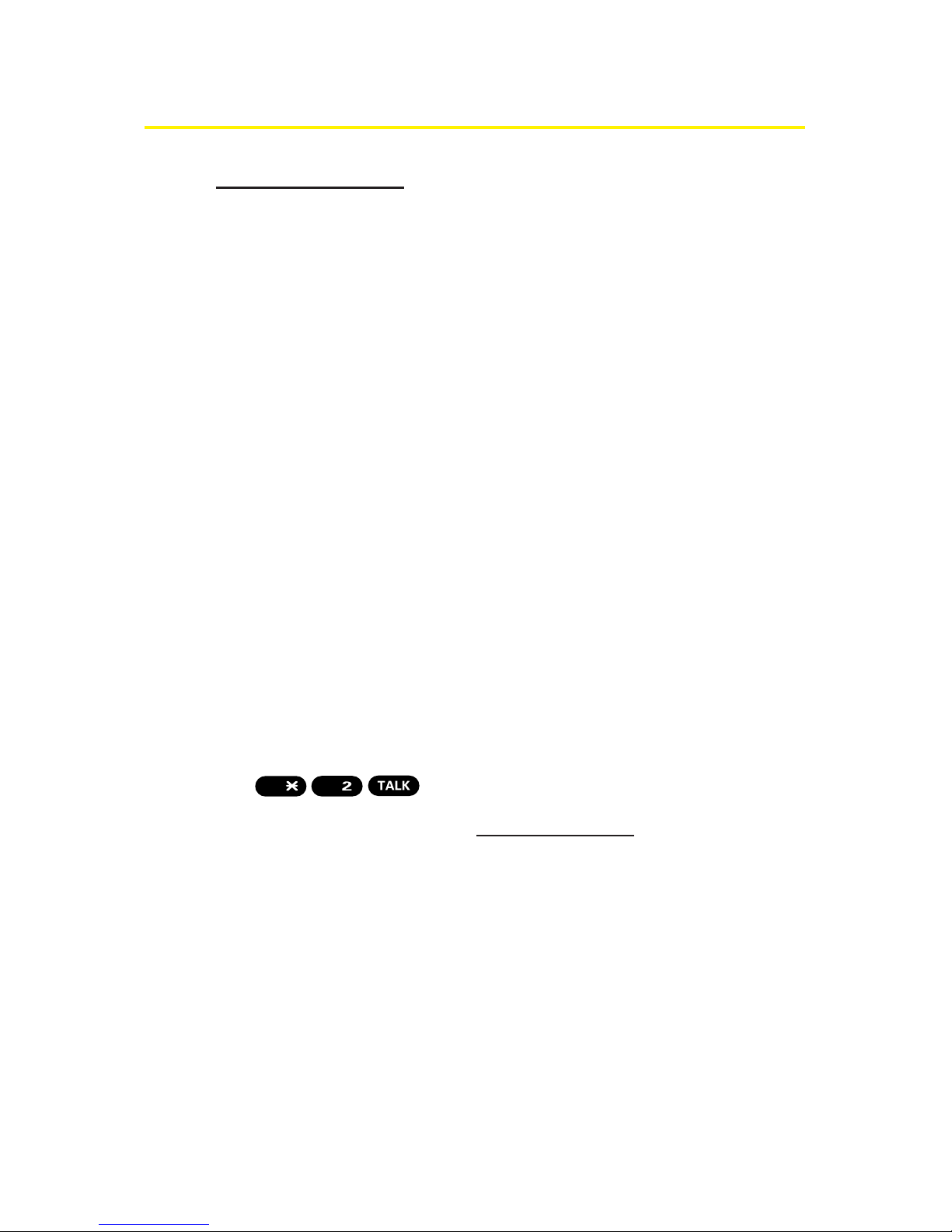
6 Section 1A: Setting Up Service
Getting Help
Visitwww.sprint.com
You can go online to:
Access your account information
Check your minutes used (depending on your
Sprint PCS service plan)
View and pay your bill
Make your life easier by enrolling in Sprint PCS online
billing and automatic payment
Purchase accessories
Shop for the latest phones
View available Sprint PCS service plans and options
Learn more about SprintPower Vision, Sprint PCS Vision,
and other great products like Sprint PCS Picture Mail,
games, ringers, screen savers, and more
Reaching Sprint Customer Service
You can reach Sprint Customer Service many different ways:
Dial on your phone.
Sign on to your account at www.sprint.com.
Call us toll-free at 1-888-211-4727 (Consumer customers)
or 1-888-788-4727 (Business customers).
Write to us at SprintCustomer Service, P.O. Box 8077,
London, KY 40742.
ABC
Shift
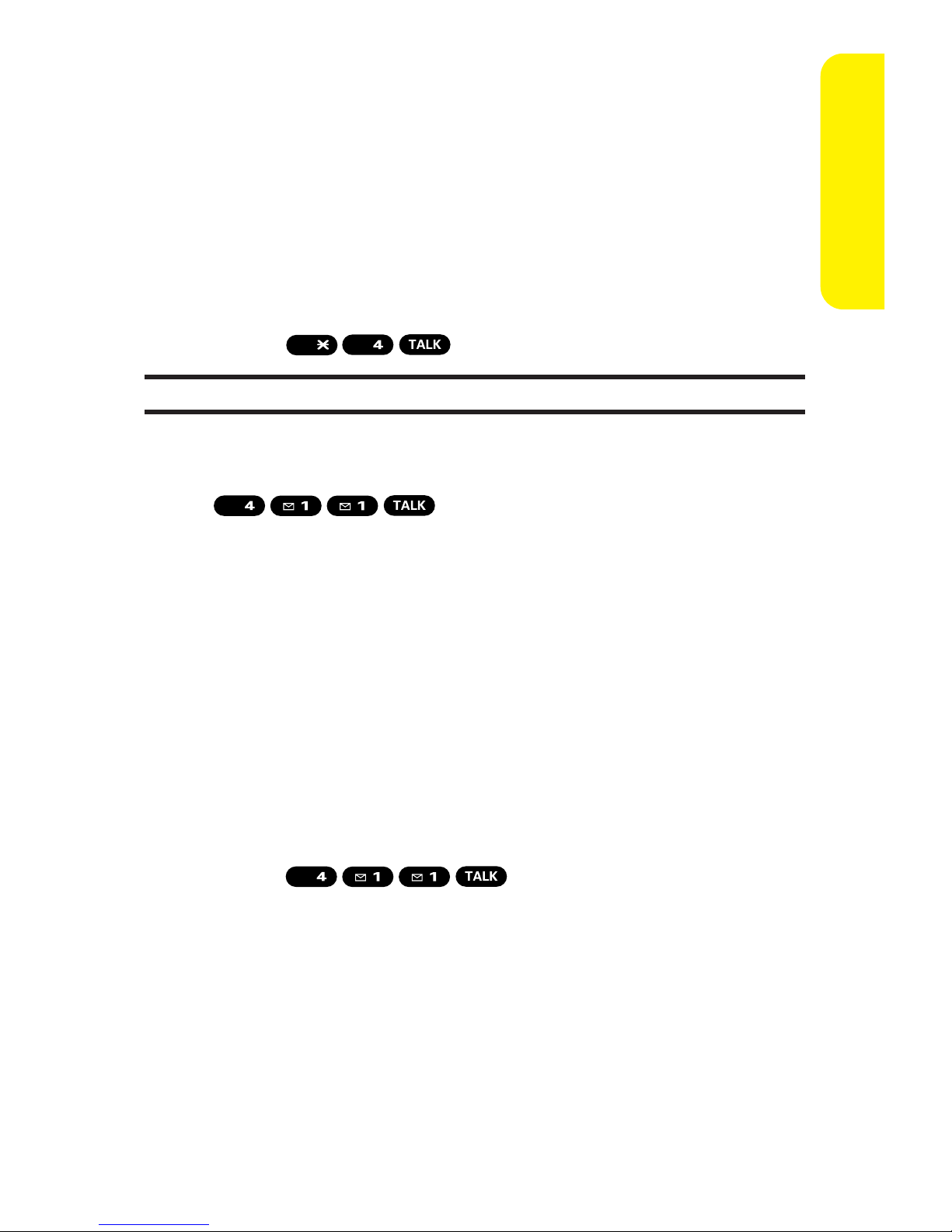
Section 1A: Setting Up Service 7
Receiving Automated Invoicing Information
For your convenience, your phone gives you access to
invoicing information on your Sprint PCS account. This
information includes balance due, payment received,
invoicing cycle, and an estimate of the number of minutes
used since your last invoicing cycle.
To access automated invoicing information:
Press .
Note: This service may not be available in all Affiliate areas.
Sprint 411
Call from your phone and you’ll have
access to a variety of services and information through
Sprint 411, including residential, business, and government
listings; movie listings or showtimes; driving directions,
restaurant reservations, and major local event information.
You can getup to three pieces of information per call, and the
operator can automatically connect your call at no additional
charge.
There is a per-call charge to use Sprint 411 and you will be
billed for airtime.
To call Sprint 411:
Press .
GHI
GHI
GHI
Shift
Setting Up Service
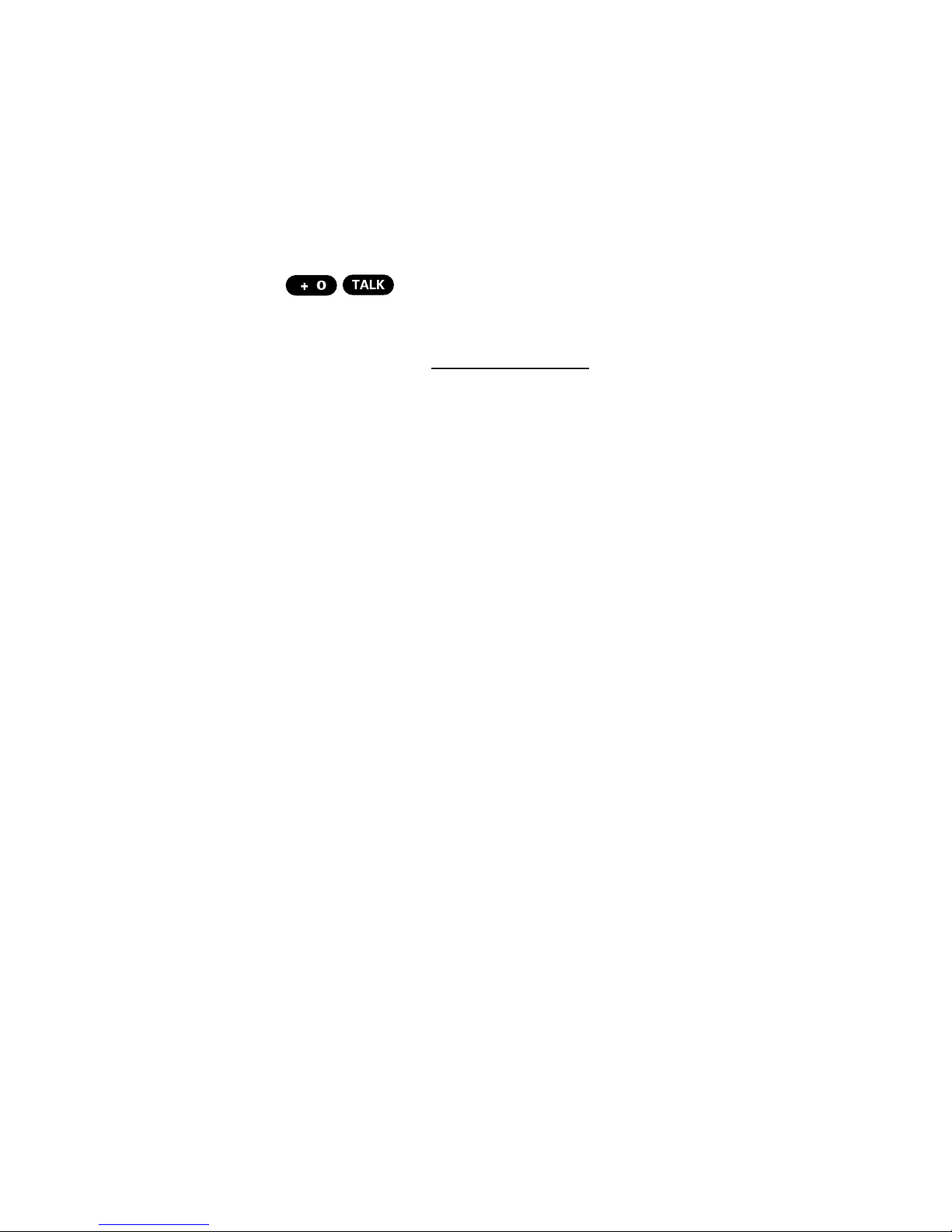
8 Section 1A: Setting Up Service
Sprint PCS Operator Services
Sprint PCS Operator Services provides assistance when
placing collect calls or when placing calls billed to a local
telephone calling card or third party.
To access Sprint PCS Operator Services:
Press .
For more information or to see the latest in products and
services, visit us online at
www.sprint.com.
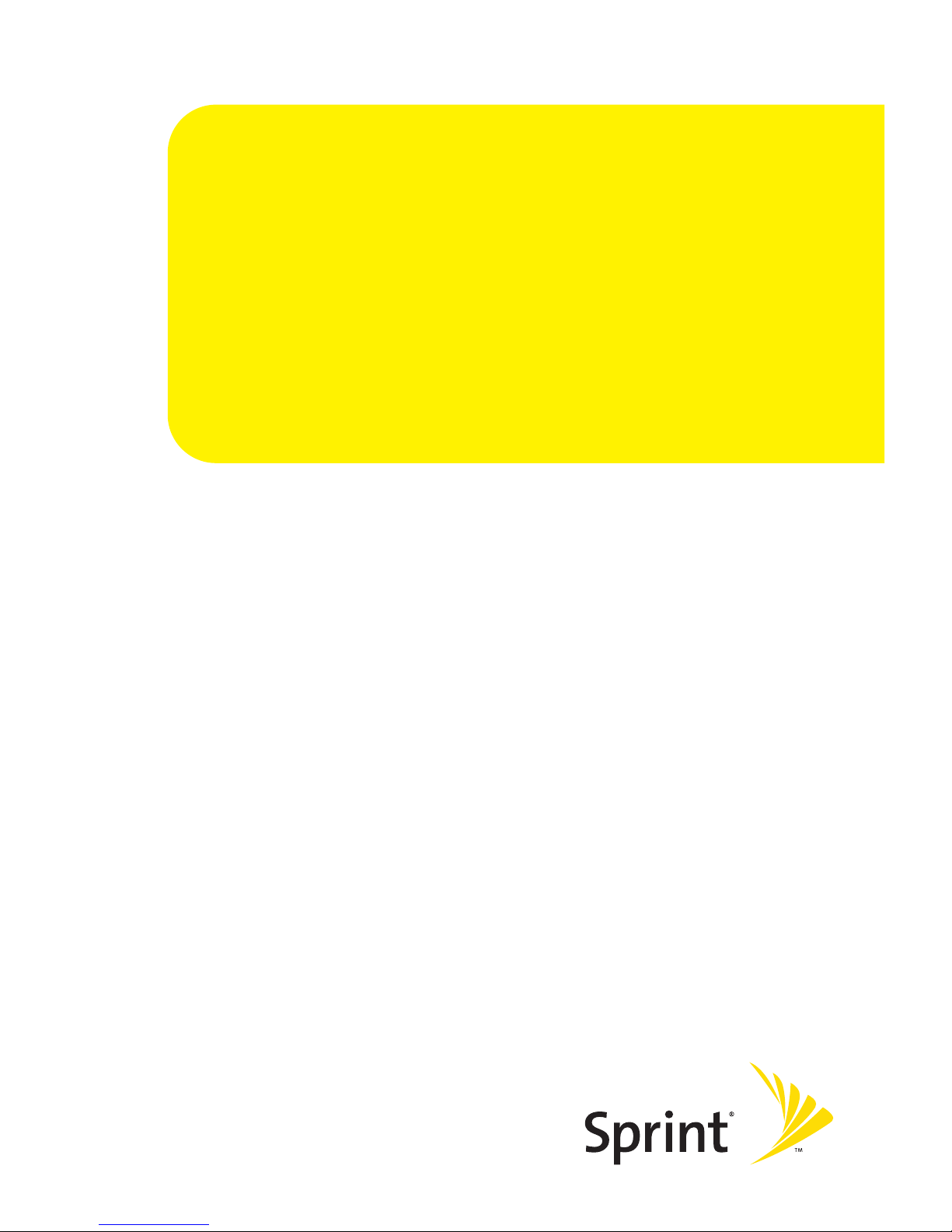
Section 2
Your Phone

10 Section 2A: Your Phone – The Basics
Section 2A
Your Phone: The Basics
In This Section
FrontView of Your Phone (page 11)
Viewing the Display Screen (page 15)
Features of Your Phone (page 18)
Turning Your Phone On and Off (page 20)
Using Your Phone’s Battery and Charger (page 21)
Changing the Facemask (page 24)
Navigating Through Phone Menus (page 25)
Displaying Your Phone Number (page 26)
Making and Answering Calls (page 27)
Entering Text (page 43)
Your phone is packed with features thatsimplify your life and
expand your ability to stay connected to the people and
information thatare important to you. This section will
guide you through the basic functions and calling features
of your phone.
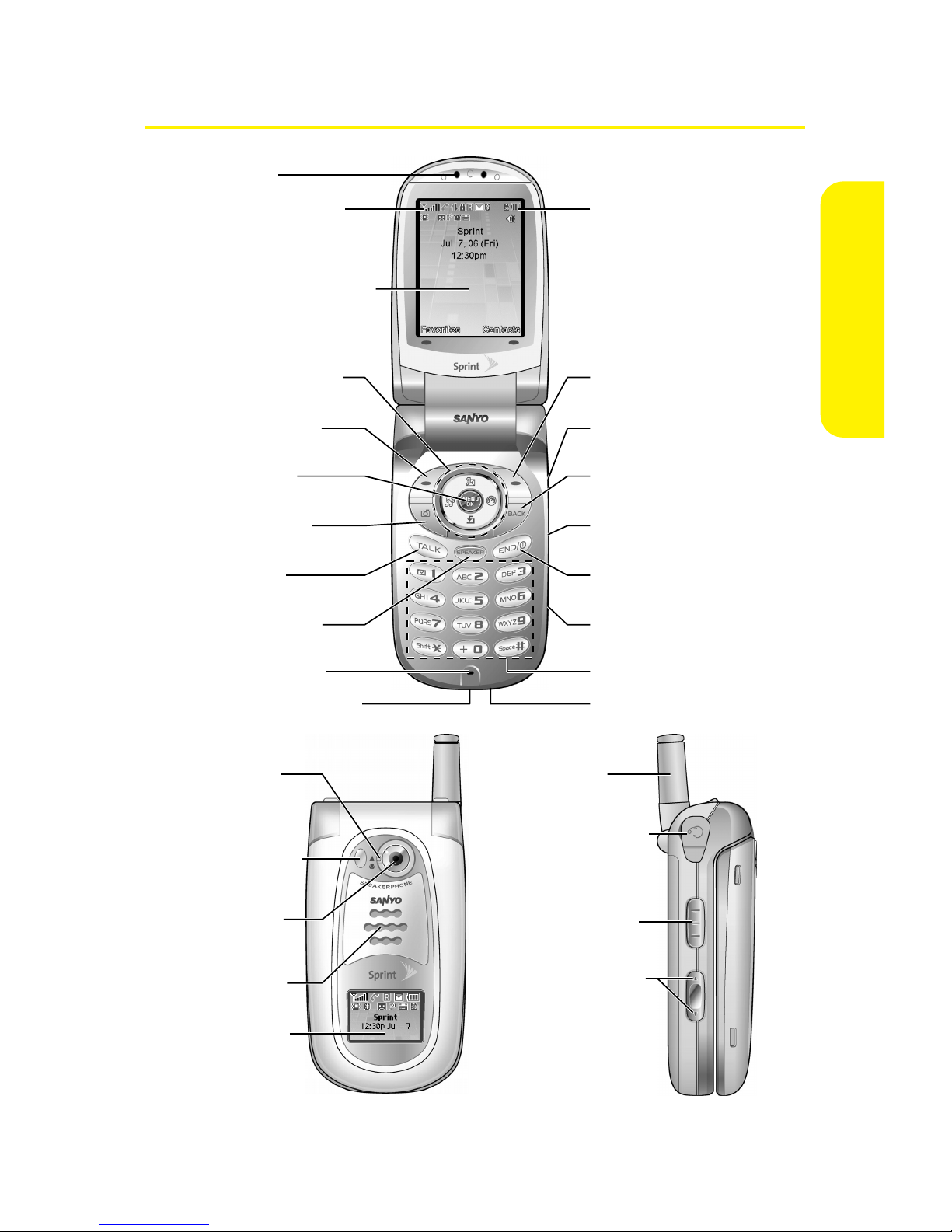
Section 2A: Your Phone – The Basics 11
FrontView of Your Phone
19. Softkey (right)
27. Headset Jack
28. Ready Link/
Recorder Button
25. Sub LCD
29. Side Volume
Key
4. Navigation Key
8. TALK Key
5. Softkey (left)
6. MENU/OK
7. Camera Key
3. Main LCD (display)
11. Accessories Jack
12. Charger Jack
21. Macro/
Normal
Switch
23. Camera
Lens
22.
Flash/LED
Indicator
24. Speaker
26. Antenna
2. Signal Strength
Indicator
1. Earpiece
15. END/POWER Key
16. Side Camera Key
17. BACK Key
18. Side Call Key
9. SPEAKER Key
20. Battery Strength
Indicator
14. microSD Slot
10. Microphone
13. Keypad
Phone Basics
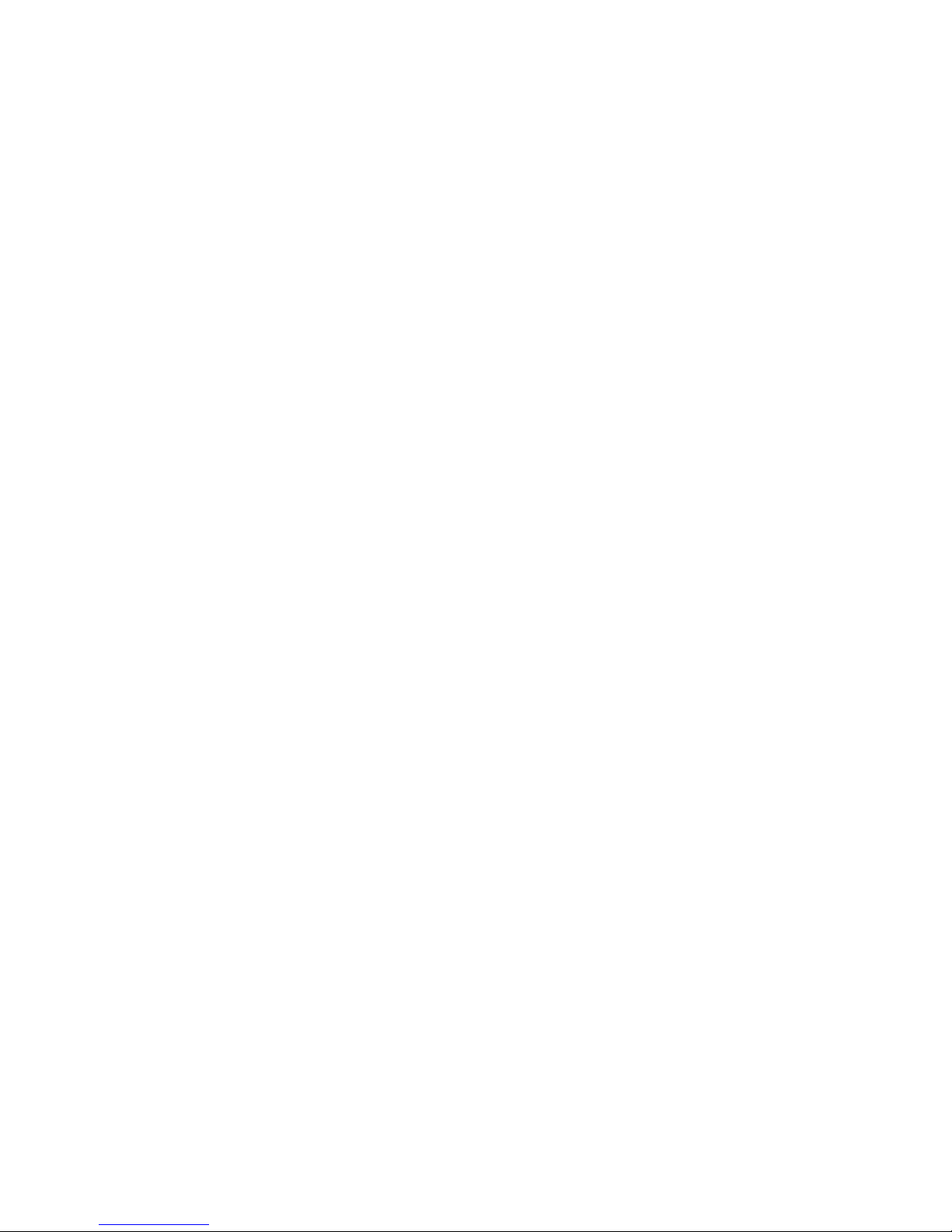
12 Section 2A: Your Phone – The Basics
Key Functions
1. Earpiece lets you hear the caller and automated prompts.
2. Signal Strength Indicator represents the signal strength by
displaying bars. The more bars displayed, the better the
signal strength.
3. Main LCD (display)displays all the information needed to
operate your phone, such as the call status, the Contacts
list, the date and time, and the signal and battery strength.
4. Navigation Keyscrolls through the phone’s menu options
and acts as a shortcut key from standby mode.
Press Up to access the Send Quick Text menu.
Press Down to access My Content.
Press Right to launch On Demand.
Press Left to access Media Player.
5. Softkey (left) lets you select softkey actions or menu items
corresponding to the bottom left line on the Main LCD.
6. MENU/OKlets you access the phone’s menus and selects
the highlighted choice when navigating through a menu.
7. Camera Keylets you access the Pictures menu and take
pictures and videos.
8. TALK Key allows you to place or receive calls, answer Call
Waiting, use Three-Way Calling, or activate Voice Dial.
9. SPEAKER Key lets you place or receive calls in speakerphone
mode.
10. Microphone allows other callers to hear you clearly when
you are speaking to them.
11. Accessories Jack allows you to connect a USB cable
(included). CAUTION!Inserting an accessory into the
incorrect jack may damage the phone.
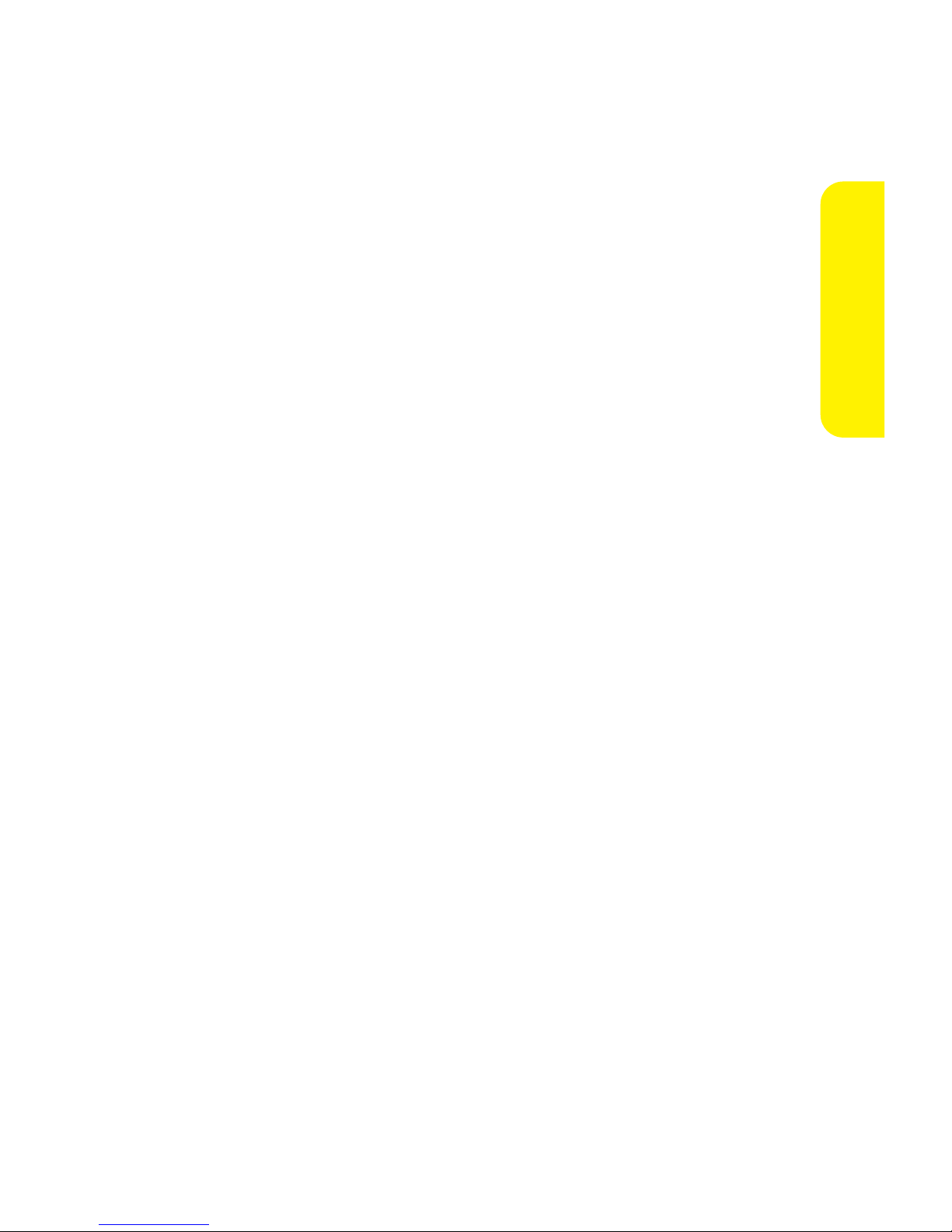
Section 2A: Your Phone – The Basics 13
12. Charger Jack connects the phone to the Travel Charger
(included).
13. Keypadlets you enter numbers, letters, and characters,
and navigate within menus. Press and hold keys 2–9 for
speed dialing.
14. microSD Slot lets you use the microSD card to expand the
memory of your phone. (See “Using the microSD Card”on
page 139.)
15. END/POWER Key lets you turn the phone on or off, end a
call, or return to standby mode. While in the main menu,
it returns the phone to standby mode and cancels your
input. When you receive an incoming call, press to enter
silent mode and mute the ringer.
16. Side Camera Key lets you activate the camera and video
mode and take pictures and videos.
17. BACK Key deletes characters from the display in text entry
mode. When in a menu, pressing the Back key returns you
to the previous menu. This key also allows you to return to
the previous screen in a Sprint PCS Vision session.
18. Side Call Key lets you place calls withoutopening the phone.
19. Softkey (right) lets you select softkey actions or menu items
corresponding to the bottom right line on the Main LCD.
20. Battery Strength Indicator represents the amount of
remaining battery charge currently available in your
phone. When all bars are displayed in the battery icon, the
phone’s battery is fully charged. When no bars are
displayed, the phone’s battery is completely discharged
or empty.
21. Macro/Normal Switch lets you switch between macro and
normal for close-up shots.
Phone Basics
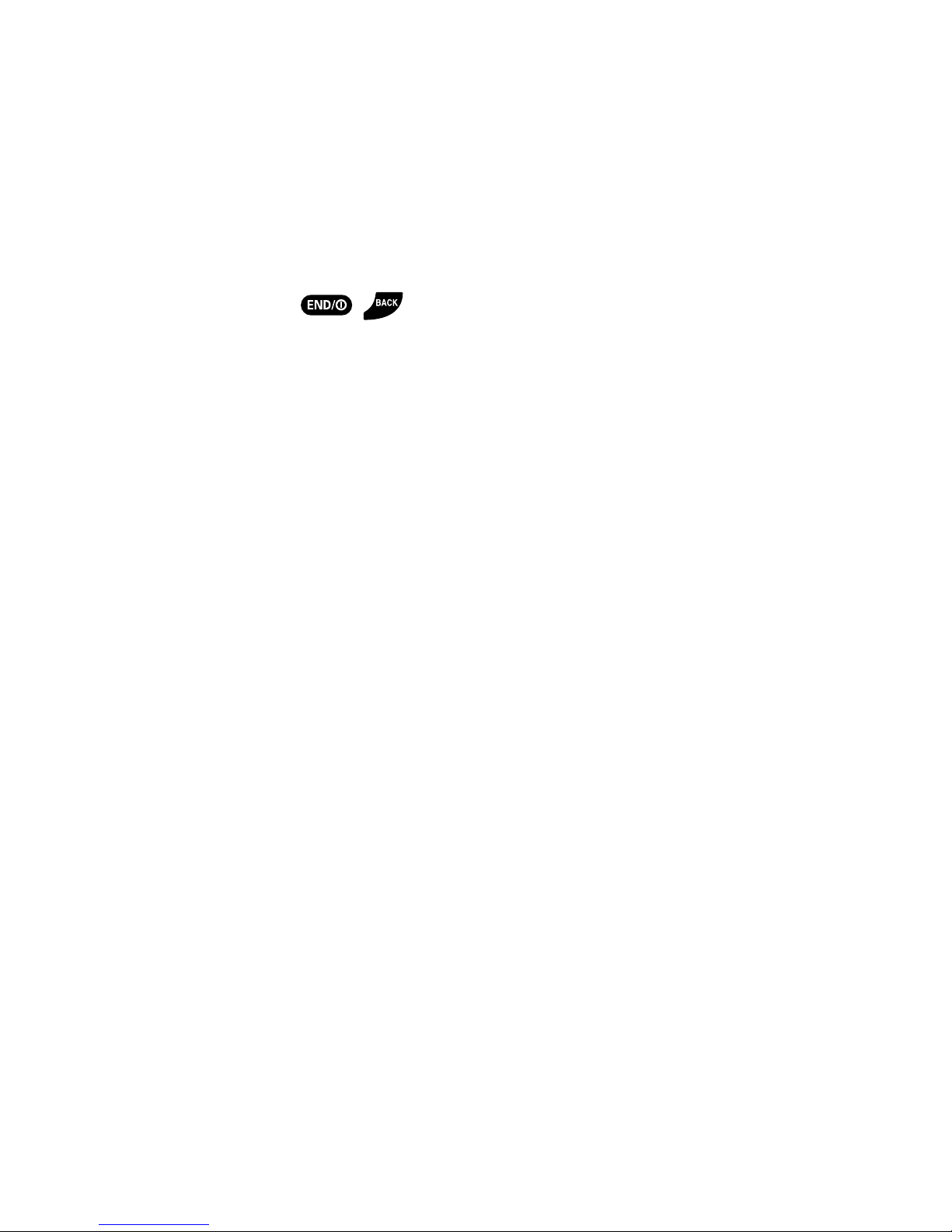
14 Section 2A: Your Phone – The Basics
22. Flash/LED Indicator lets you take pictures and videos in low
light and shows your phone’s connection status at a glance.
23. Camera Lens, as part of the built-in camera, lets you take
pictures and videos.
24. Speaker lets you hear the different ringers and sounds. You
can mute the ringer when receiving incoming calls by
pressing , , or any of the side keys. The speaker
also lets you hear the caller’s voice in speakerphone mode.
25. Sub LCD lets you monitor the phone’s status and see who’s
calling without opening the phone.
26. Antenna delivers the best reception when fully extended.
27. Headset Jack allows you to plug in either a stereo headset
(included) or an optional headset for convenient,
hands-free conversations. CAUTION!Inserting an
accessory into the incorrect jack may damage the phone.
28. Ready Link/Recorder Buttonallows you to access the
Sprint PCS Ready Link® List or Voice Recorder menu. (See
“Using Sprint PCS Ready Link”on page 182 or “Using the
Voice Recorder”on page 132.)
29. Side Volume Keyallows you to adjust the ringer volume in
standby mode (with the phone open) or adjust the voice
volume during a call. The volume key can also be used to
scroll up or down to navigate through the different
menu options.
