Page 1
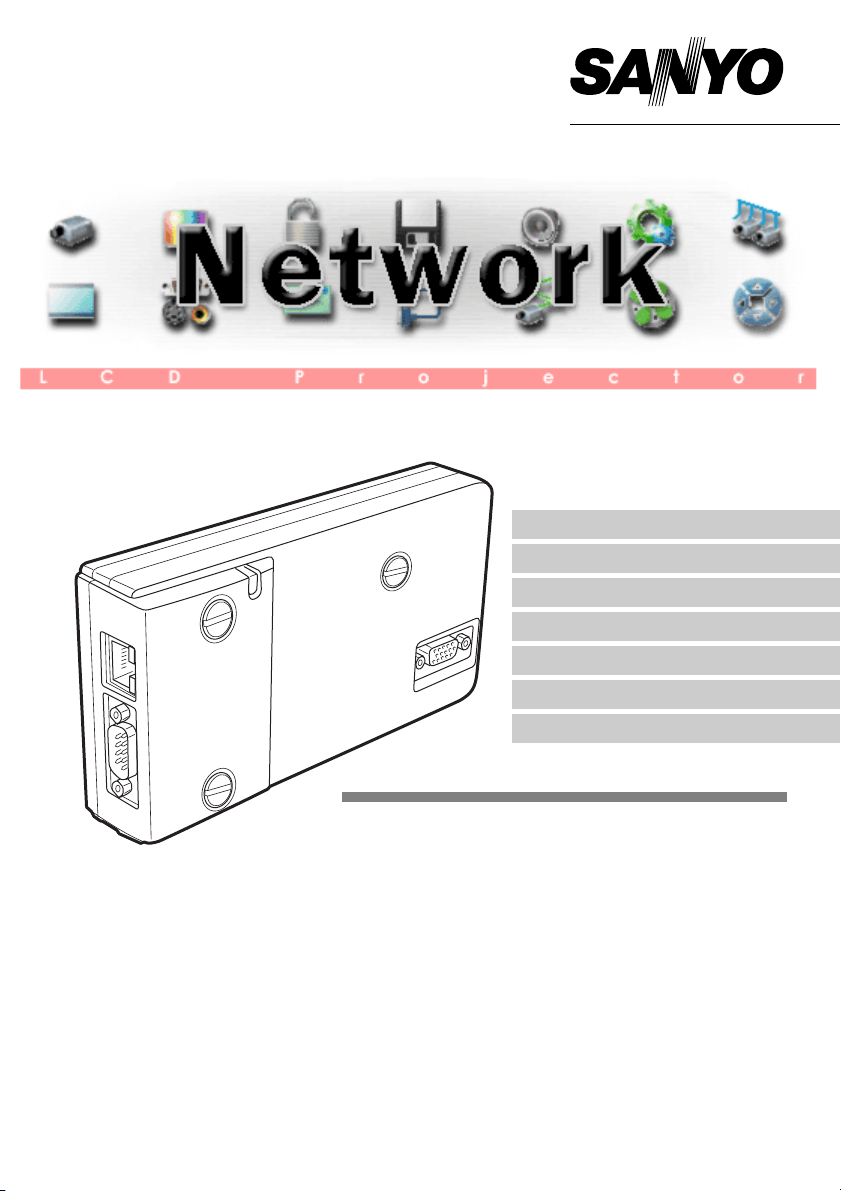
PJ-Net Organizer
Model No. POA-PN10
Preparation
Installation
POWER
OWNER’S MANUAL
Basic Setting and Operation
Controlling the Projector
Controlling the Multi-Projectors
Use of Serial Port
Appendix
INSTALLATION and OPERATION of the PJ-Net
Organizer
This PJ-Net Organizer is an optional product to control
and set up a projector via a network. Attach this product to the projector and connect a network cable. By
accessing the connected projector using the web
browser on your computer, the projector can be controlled and set up remotely.
This product is only used for SANYO projectors that
have a terminal for the PJ-Net Organizer.
This manual explains the installation of the PJ-Net
Organizer and its operation.
Page 2
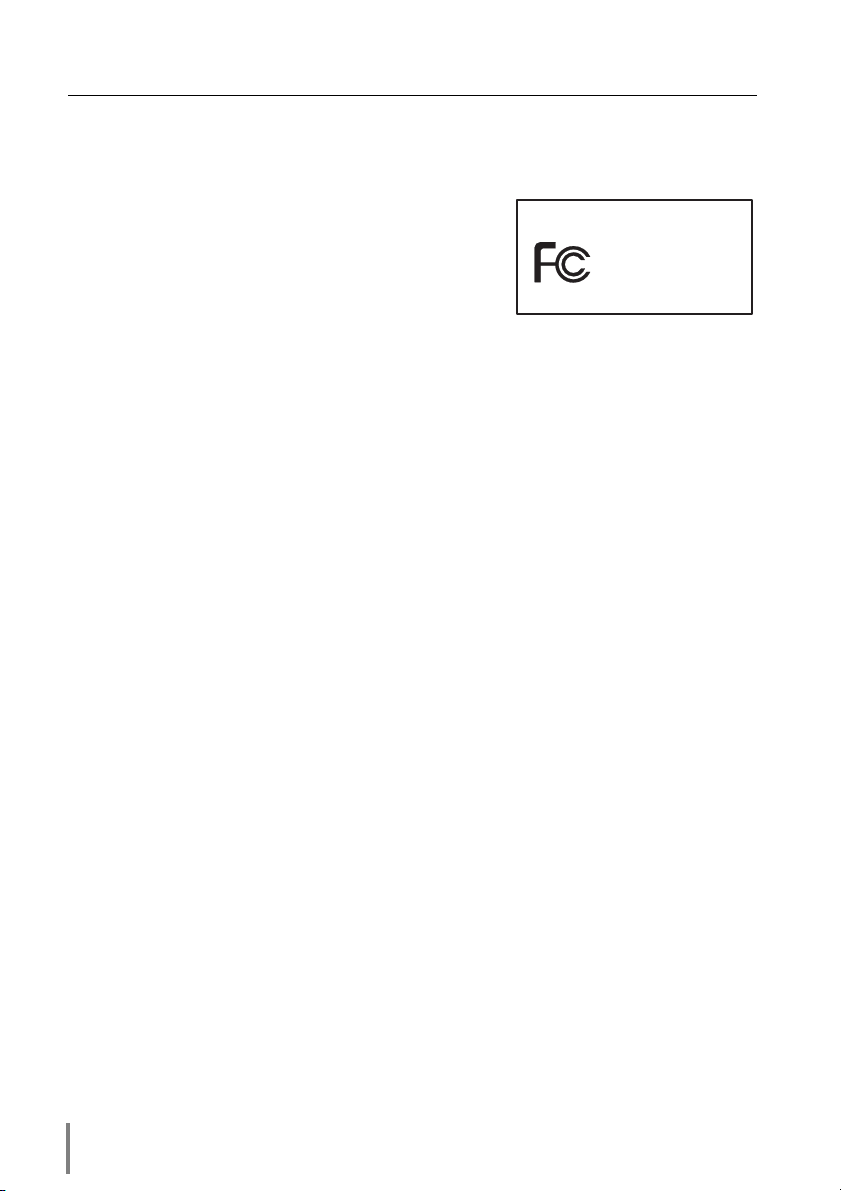
Preparation
Compliances
Federal Communication Commission Notice
This equipment has been tested and found to comply
with the limits for a Class B digital device, pursuant to
part 15 of the FCC Rules. These limits are designed
to provide reasonable protection against harmful
interference in a residential installation. This equipment generates, uses and can radiate radio frequency
energy and, if not installed and used in accordance with the instructions, may cause
harmful interference to radio communications. However, there is no guarantee that
interference will not occur in a particular installation. If this equipment causes harmful
interference to radio or television reception which can be determined by turning the
equipment off and on, the user is encouraged to try to correct the interference by
one or more of the following measures:
- Reorient or relocate the receiving antenna.
- Increase the separation between the equipment and receiver.
- Connect the equipment into an outlet on a circuit different from that to which the
receiver is connected.
- Consult the dealer or an experienced radio/TV technician for help.
Use of shielded cable is required to comply with class B limits in Subpart B of Part 15
of FCC Rules.
Do not make any changes or modifications to the equipment unless otherwise specified in the manual. If such changes or modifications should be made, you could be
required to stop operation of the equipment.
Model Numbers : POA-PN10
Trade Name : Sanyo
Responsible party : SANYO FISHER COMPANY
Address : 21605 Plummer Street, Chatsworth, California 91300
Telephone No. : (818)998-7322
SANYO POA-PN10
Tested To Comply
With FCC Standards
FOR HOME OR OFFICE USE
Trademark
PJ-Net Organizer is a trademark of Sanyo Electric Co., Ltd. Ethernet is a registered
trademark of Xerox Corporation. Microsoft, Windows, Windows NT are registered
trademarks of Microsoft Corporation. Macintosh, Mac OS are registered trademarks
of Apple Computer Inc. Internet Explorer is a registered trademark of Microsoft
Corporation. Netscape Navigator and Netscape Communicator are trademarks or registered trademarks of Netscape Communications Corporation. JavaScript is a registered trademark of Sun Microsystems, Inc.
Other product or brand names in this manual are registered trademarks or trademarks of their respective owners.
* Unauthorized use of a part or whole of the contents in this manual is prohibited.
* The contents of this manual are subject to change without notice.
2
Page 3
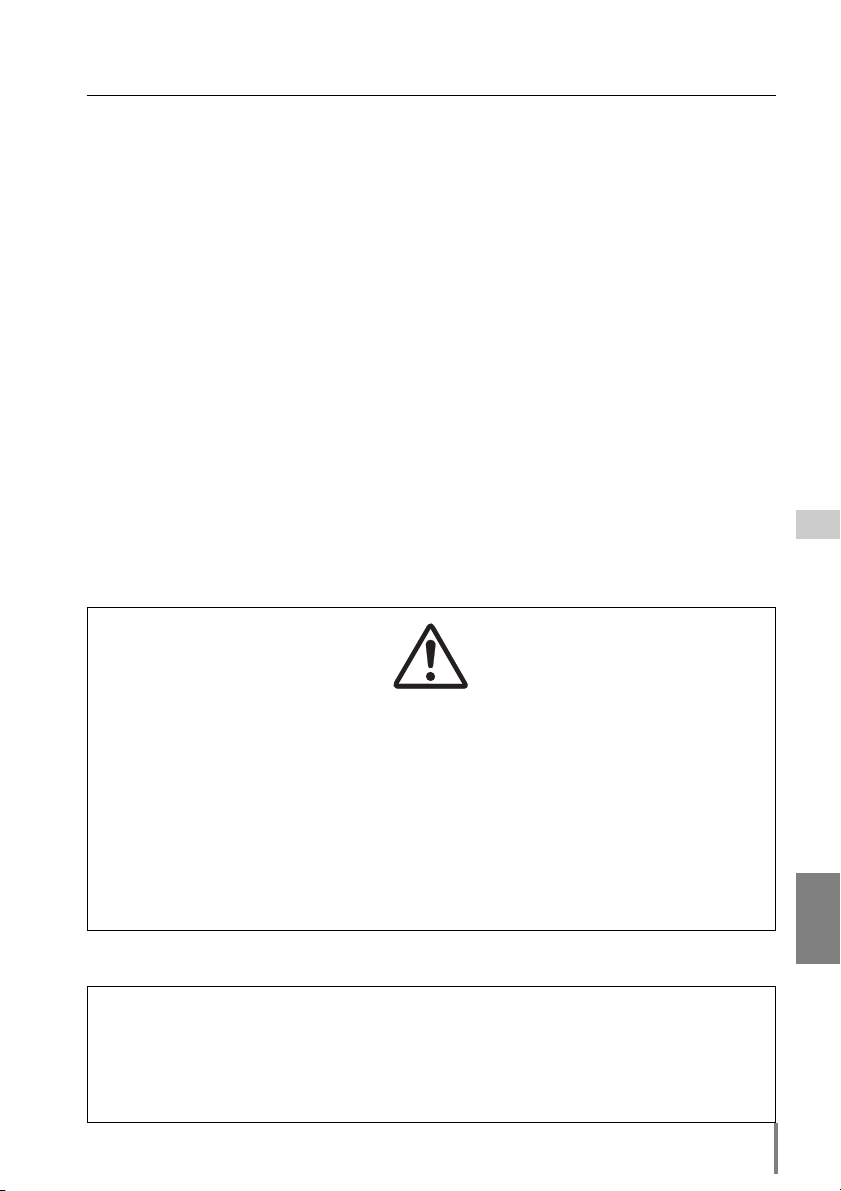
Preparation
Expression/Abbreviation
The following abbreviations may appear in this manual:
● Windows 95, Windows 98, Windows 2000,
Windows Me, Windows XP, Windows NT4.0 ➜ Windows
● Macintosh, Power Macintosh ➜ Macintosh
● Mac OS 8 or later ➜ Mac OS
In some cases, the “PJ-Net Organizer” is explained as “this product” or “Network
Unit” in this manual. The word “projector” found in this manual means “projector
provided with PJ-Net Organizer” unless otherwise noted.
Use of this manual
This manual does not provide the description of basic operation and functions for
computer, web browser, projector and network. For instructions about each piece of
equipment or application software, please refer to the respective booklet.
CAUTION ON USE IN NETWORK
- When you receive an alert e-mail from the projector, you must check the projector
immediately. Fire or accident may result if the projector is used in an abnormal
condition.
- When you install the projector at remote location and use it through the network,
you must perform the safety inspections periodically. In this case you must pay
attention to the change of environment in which you installed the projector. It may
cause fire or an accident depending on the change of environment.
CAUTION
SANYO Electric Co. Ltd assumes no responsibility for the loss or damage of data or
damage of the computer caused by use of this product.
Network Unit
OWNER’S MANUAL
ENGLISH
3
Page 4
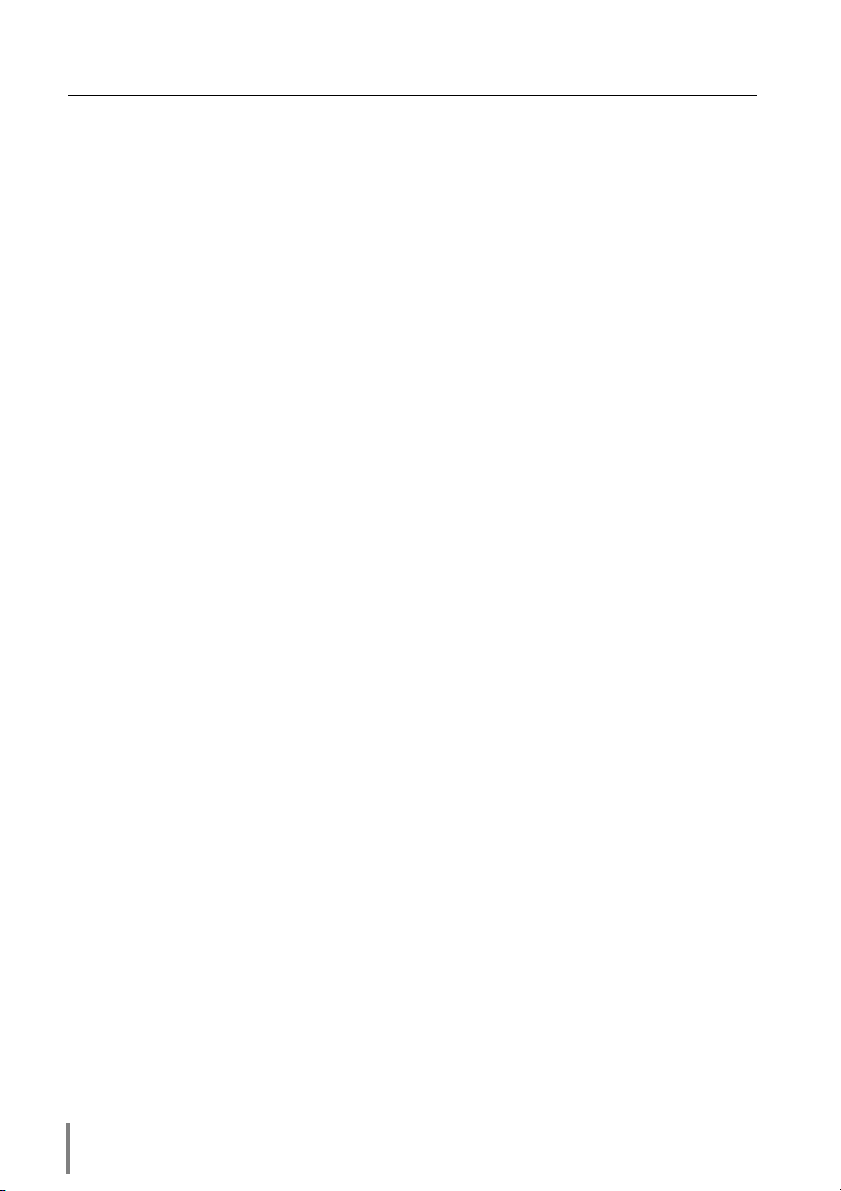
Contents
Compliances . . . . . . . . . . . . . . . . . . . . . . . . . . . . . . . . . . . . . . . . . .2
Expression/Abbreviation . . . . . . . . . . . . . . . . . . . . . . . . . . . . . . . . .3
Features . . . . . . . . . . . . . . . . . . . . . . . . . . . . . . . . . . . . . . . . . . . . .6
Operating Environment . . . . . . . . . . . . . . . . . . . . . . . . . . . . . . . . .8
Installation . . . . . . . . . . . . . . . . . . . . . . . . . . . . . . . . . .9
Flow of installation . . . . . . . . . . . . . . . . . . . . . . . . . . . . . . . . . . . .10
Name and function of each part . . . . . . . . . . . . . . . . . . . . . . . . . .11
[1] Mounting . . . . . . . . . . . . . . . . . . . . . . . . . . . . . . . . . . . . . . . . .12
[2] Connection of LAN cable . . . . . . . . . . . . . . . . . . . . . . . . . . . .13
[3] Confirmation of network menu activity . . . . . . . . . . . . . . . . . .14
[4] Network configuration . . . . . . . . . . . . . . . . . . . . . . . . . . . . . . .15
Configure the network with the projector . . . . . . . . . . . . . . .16
Configure the network with the computer . . . . . . . . . . . . . . .18
Configure the network of computer . . . . . . . . . . . . . . . . . . . . . . .20
Windows 98/95/Me . . . . . . . . . . . . . . . . . . . . . . . . . . . . . . . .20
Windows 2000/NT4.0 . . . . . . . . . . . . . . . . . . . . . . . . . . . . . . .21
Windows XP . . . . . . . . . . . . . . . . . . . . . . . . . . . . . . . . . . . . . .22
Macintosh . . . . . . . . . . . . . . . . . . . . . . . . . . . . . . . . . . . . . . . .23
Notice about system construction . . . . . . . . . . . . . . . . . . . . .24
Basic Setting and Operation . . . . . . . . . . . . . . . . . .25
Login or logout the setting page of the projector . . . . . . . . . . . . .26
1 Enter the IP address . . . . . . . . . . . . . . . . . . . . . . . . . . . . . .26
2 Login . . . . . . . . . . . . . . . . . . . . . . . . . . . . . . . . . . . . . . . . . .26
3 Display of main setting page . . . . . . . . . . . . . . . . . . . . . . . .27
4 Logout . . . . . . . . . . . . . . . . . . . . . . . . . . . . . . . . . . . . . . . . .28
Initial Settings . . . . . . . . . . . . . . . . . . . . . . . . . . . . . . . . . . . . . . . .28
1 Language Setting . . . . . . . . . . . . . . . . . . . . . . . . . . . . . . . . .28
2 Date/Time Setting . . . . . . . . . . . . . . . . . . . . . . . . . . . . . . . .29
3 Password Setting . . . . . . . . . . . . . . . . . . . . . . . . . . . . . . . .29
4 Temperature unit setting . . . . . . . . . . . . . . . . . . . . . . . . . . .30
Network Configuration . . . . . . . . . . . . . . . . . . . . . . . . . . . . . . . . .31
1 Configure the network . . . . . . . . . . . . . . . . . . . . . . . . . . . . .31
2 Name the projector . . . . . . . . . . . . . . . . . . . . . . . . . . . . . . .31
E-mail Setting . . . . . . . . . . . . . . . . . . . . . . . . . . . . . . . . . . . . . . . .32
Examples: Type and contents of alert mail . . . . . . . . . . . . . . .33
Controlling the Projector . . . . . . . . . . . . . . . . . . . . .35
Power on/off the projector . . . . . . . . . . . . . . . . . . . . . . . . . . . . . .36
Check the status of projector . . . . . . . . . . . . . . . . . . . . . . . . . . . .37
Control the projector . . . . . . . . . . . . . . . . . . . . . . . . . . . . . . . . . .38
Input . . . . . . . . . . . . . . . . . . . . . . . . . . . . . . . . . . . . . . . . . . . .38
PC Adjustment . . . . . . . . . . . . . . . . . . . . . . . . . . . . . . . . . . . .39
4
Page 5
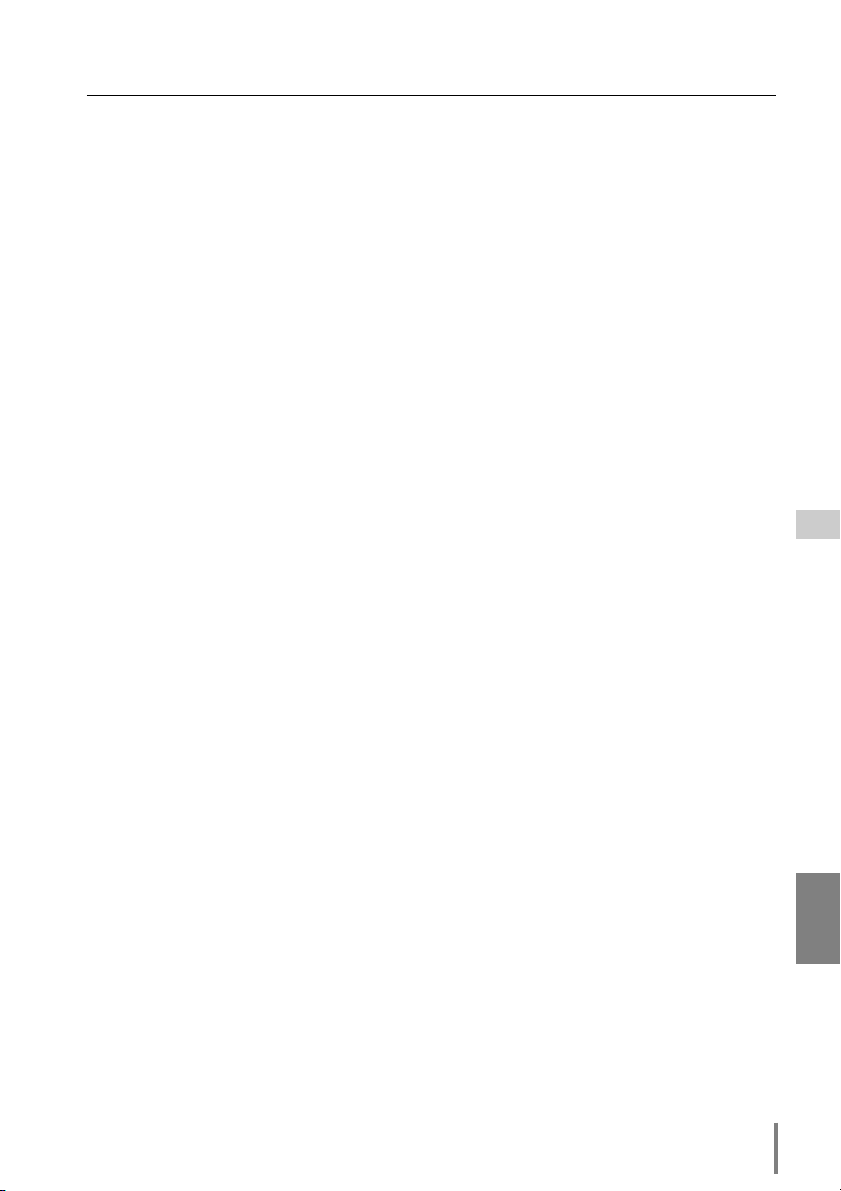
SYSTEM Adjustment . . . . . . . . . . . . . . . . . . . . . . . . . . . . . . .40
Image Adjustment . . . . . . . . . . . . . . . . . . . . . . . . . . . . . . . . .41
Sound Adjustment . . . . . . . . . . . . . . . . . . . . . . . . . . . . . . . . .42
Screen Adjustment . . . . . . . . . . . . . . . . . . . . . . . . . . . . . . . . .42
Setting . . . . . . . . . . . . . . . . . . . . . . . . . . . . . . . . . . . . . . . . . .43
How to set the Timer . . . . . . . . . . . . . . . . . . . . . . . . . . . . . . .45
Cancel the timer . . . . . . . . . . . . . . . . . . . . . . . . . . . . . . . . . . .46
Service . . . . . . . . . . . . . . . . . . . . . . . . . . . . . . . . . . . . . . . . . .47
Save Actual Adjustment . . . . . . . . . . . . . . . . . . . . . . . . . . . .48
Control the projector's menu . . . . . . . . . . . . . . . . . . . . . . . . . . . .49
Controlling the Multi-Projectors . . . . . . . . . . . . . . .51
Multi-Control . . . . . . . . . . . . . . . . . . . . . . . . . . . . . . . . . . . . . . . .52
Register IP address and projector name . . . . . . . . . . . . . . . .52
Exclude/Add the projectors from/into the multi-control . . . . .53
Add all of listed projectors into multi-control . . . . . . . . . . . . .53
Delete from the multi-control list . . . . . . . . . . . . . . . . . . . . . .53
Load and apply the setting value . . . . . . . . . . . . . . . . . . . . . . . . .54
Control multi-projectors at the same time . . . . . . . . . . . . . . . . . .54
Selection of another projector . . . . . . . . . . . . . . . . . . . . . . . . . . .56
Use of Serial Port . . . . . . . . . . . . . . . . . . . . . . . . . . .57
Serial port setting . . . . . . . . . . . . . . . . . . . . . . . . . . . . . . . . . . . . .58
Control Examples . . . . . . . . . . . . . . . . . . . . . . . . . . . . . . . . . . . . .60
Use of Telnet . . . . . . . . . . . . . . . . . . . . . . . . . . . . . . . . . . . . . . . .62
Control the projector with Telnet . . . . . . . . . . . . . . . . . . . . . .64
Contents
Appendix:A . . . . . . . . . . . . . . . . . . . . . . . . . . . . . . . .65
Examples of Connection . . . . . . . . . . . . . . . . . . . . . . . . . . . . . . .66
Peer-To-Peer connection . . . . . . . . . . . . . . . . . . . . . . . . . . . .66
The gateway (Router) installed in the network . . . . . . . . . . . .67
Web browser setting . . . . . . . . . . . . . . . . . . . . . . . . . . . . . . . . . .68
Cookies enable . . . . . . . . . . . . . . . . . . . . . . . . . . . . . . . . . . . .68
Active Script/JavaScript enable . . . . . . . . . . . . . . . . . . . . . . .68
Proxy setting . . . . . . . . . . . . . . . . . . . . . . . . . . . . . . . . . . . . . .68
Setting examples: OS/Browsers . . . . . . . . . . . . . . . . . . . . . . . . .69
Windows 95/98 . . . . . . . . . . . . . . . . . . . . . . . . . . . . . . . . . . .69
Mac OS 8.6 . . . . . . . . . . . . . . . . . . . . . . . . . . . . . . . . . . . . . . .73
Product specification . . . . . . . . . . . . . . . . . . . . . . . . . . . . . . . . . . .77
Port Specification . . . . . . . . . . . . . . . . . . . . . . . . . . . . . . . . . . . . .78
Appendix:B . . . . . . . . . . . . . . . . . . . . . . . . . . . . . . . .81
FAQ . . . . . . . . . . . . . . . . . . . . . . . . . . . . . . . . . . . . . . . . . . . . . . .82
Network Unit
OWNER’S MANUAL
ENGLISH
5
Page 6
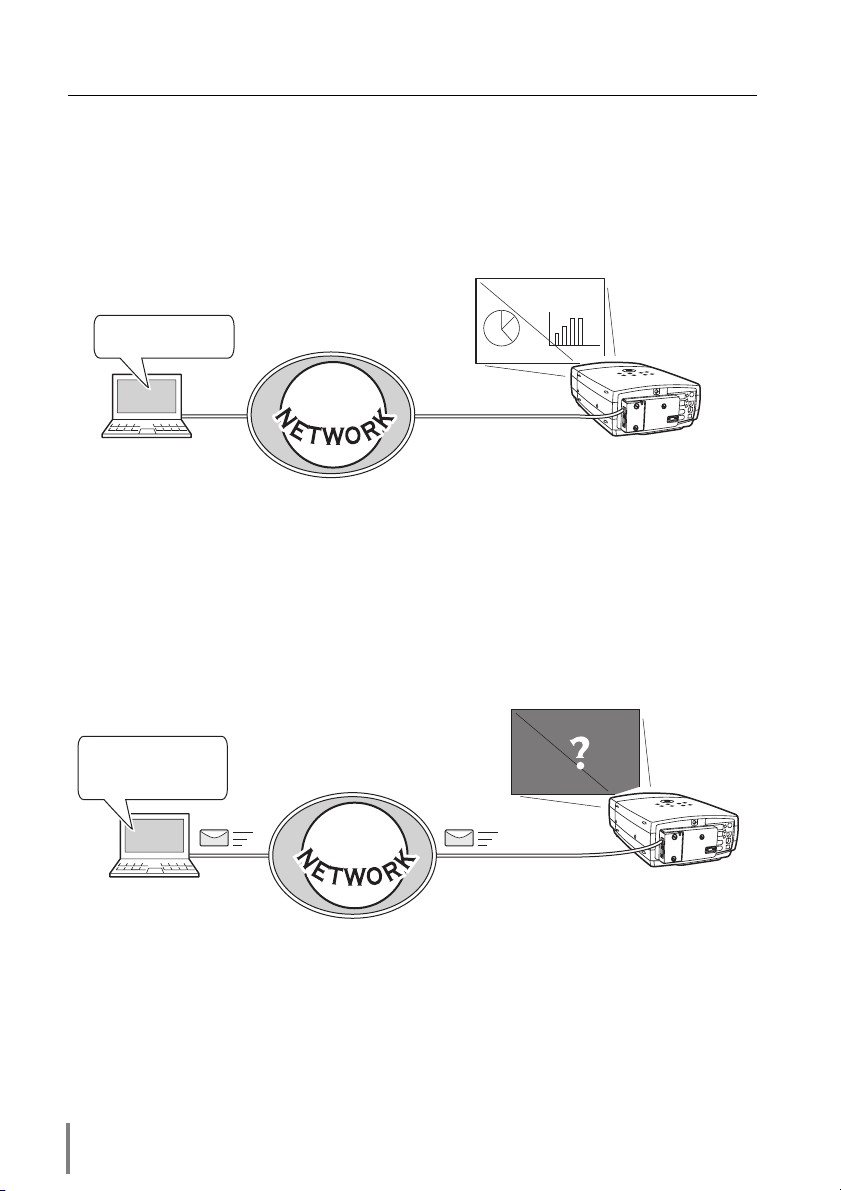
Preparation
Features
Web Management function
With this function, you can monitor projector functions such as power status, lamp
status, input mode, signal condition, lamp-use time, etc. through the network by using
the web browser installed on your computer.
Power ON !
E-Mail Alert function
Projector (Network Unit) sends messages to the registered e-mail addresses when a
lamp abnormality or power failure occurs with the projector. In this message, it
describes how to solve the cause of the problems. You can take efficient action for
quick recovery.
You’ve got mail !
6
Page 7
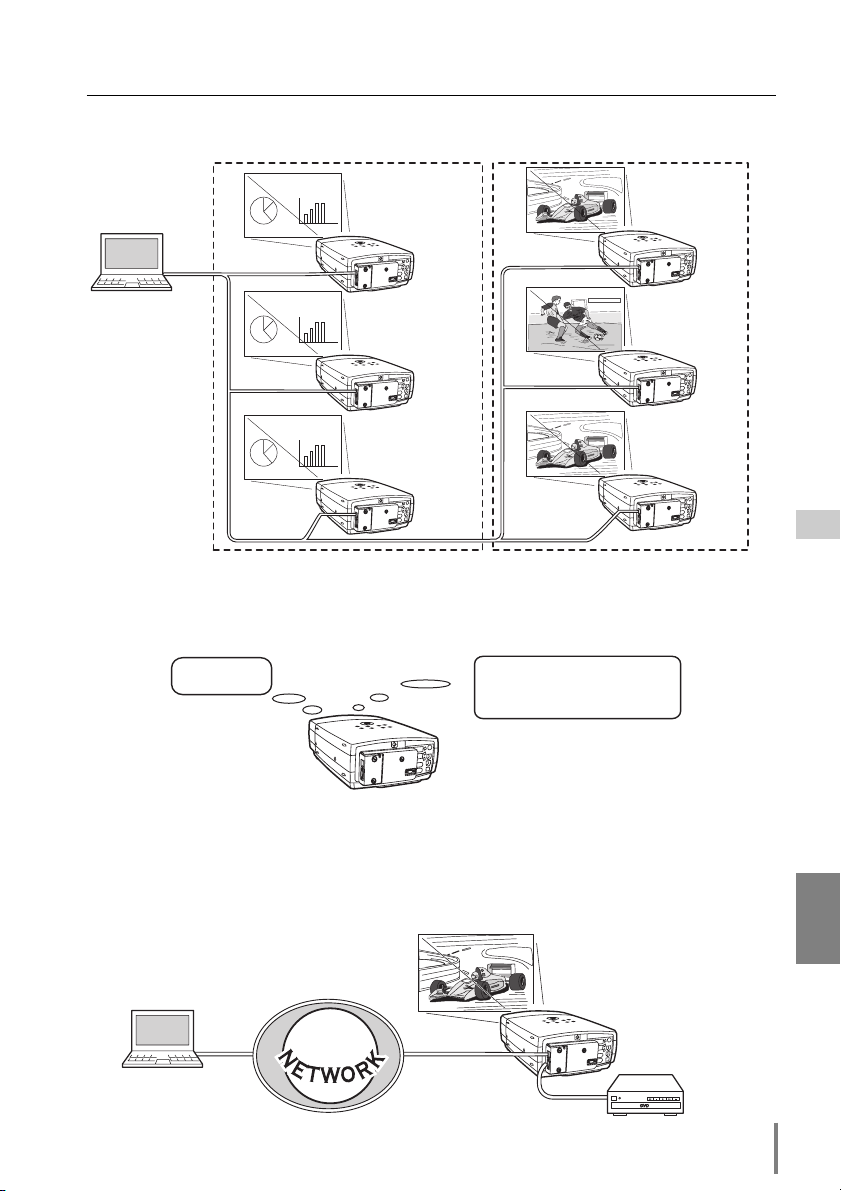
Features
Multi-control function
A single computer can control and set up the multiple computers at the same time.
3rd floor
Meeting Room
5th floor
Theaters
Automatic On/Off using Timer function
Automatically turn on or off the projectors at specified date/day and time by using the
clock function.
Now it’s 11:30
I’m ready to turn ON, and
select Computer 1.
Control port ready for external equipment via network
This product provides a serial port (RS-232C) for controlling external equipment. By
connecting the equipment which has a serial port, it can be controlled by a computer
via the network. * This product does not provide the interface driver software to control external equipment.
DVD
Player
Network Unit
OWNER’S MANUAL
ENGLISH
7
Page 8
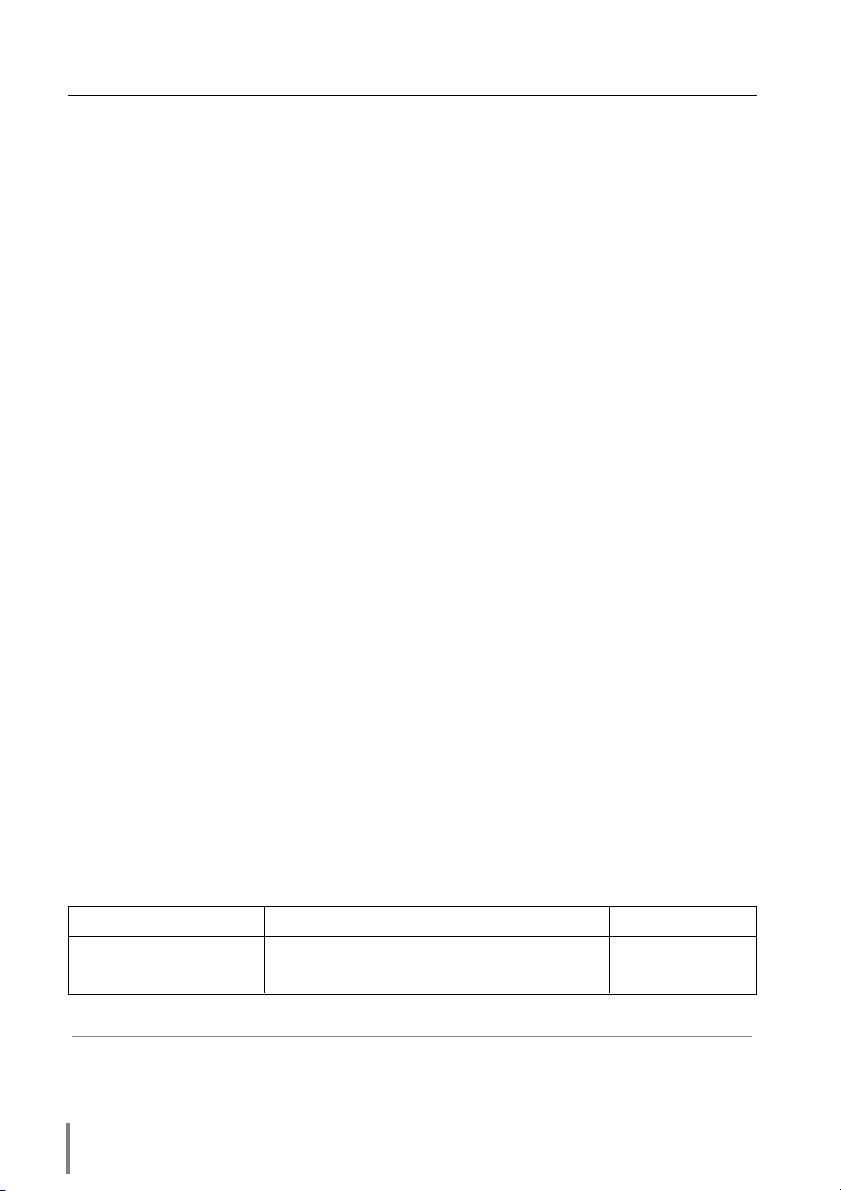
Preparation
Operating Environment
To perform the management and setting up the projector using this product, the environment described below is required.
Operating System
Windows 95 / Windows 98 / Windows 2000 / Windows Me / Windows NT /
Windows XP
Mac OS 8.0 or later
Network
Network must handle Ethernet correctly and accept TCP/IP protocol.
Computer
The computer must provide a 10Base-T or 100Base-TX network card.
Web browser application*
● Microsoft Internet Explorer version 5.0 or later
● Netscape Navigator version 4.7 or later
* Use to control and set up the projector. The layout of pages in the browser
may slightly differ from each type of application or operating system you use.
Internet mail application*
● Microsoft Outlook ● Microsoft OutlookExpress
● Netscape Mail
* Required the internet e-mail application software to receive an e-mail alert sent
from this product. If you do not use the function E-mail Alert, this application is
not required.
The limitation of connection between this product and Hub or
Computer
Suitable LAN cables are limited by length and type as follows;
Connection Type of usable LAN cable Maximum length
Network Unit - Hub UTP Strait Cable with category 3 or 5 100m
Network Unit - Computer UTP Cross Cable with category 3 or 5 100m
✐ Category of LAN cable indicates the cable quality. Normally, cable with category 3 or 5 is
used for 10Base-T network and cable with category 5 is used for 100Base-TX network.
✐ There may be other limitations depending on your network environment or LAN specification.
Please consult your network administrator for further details.
8
Page 9
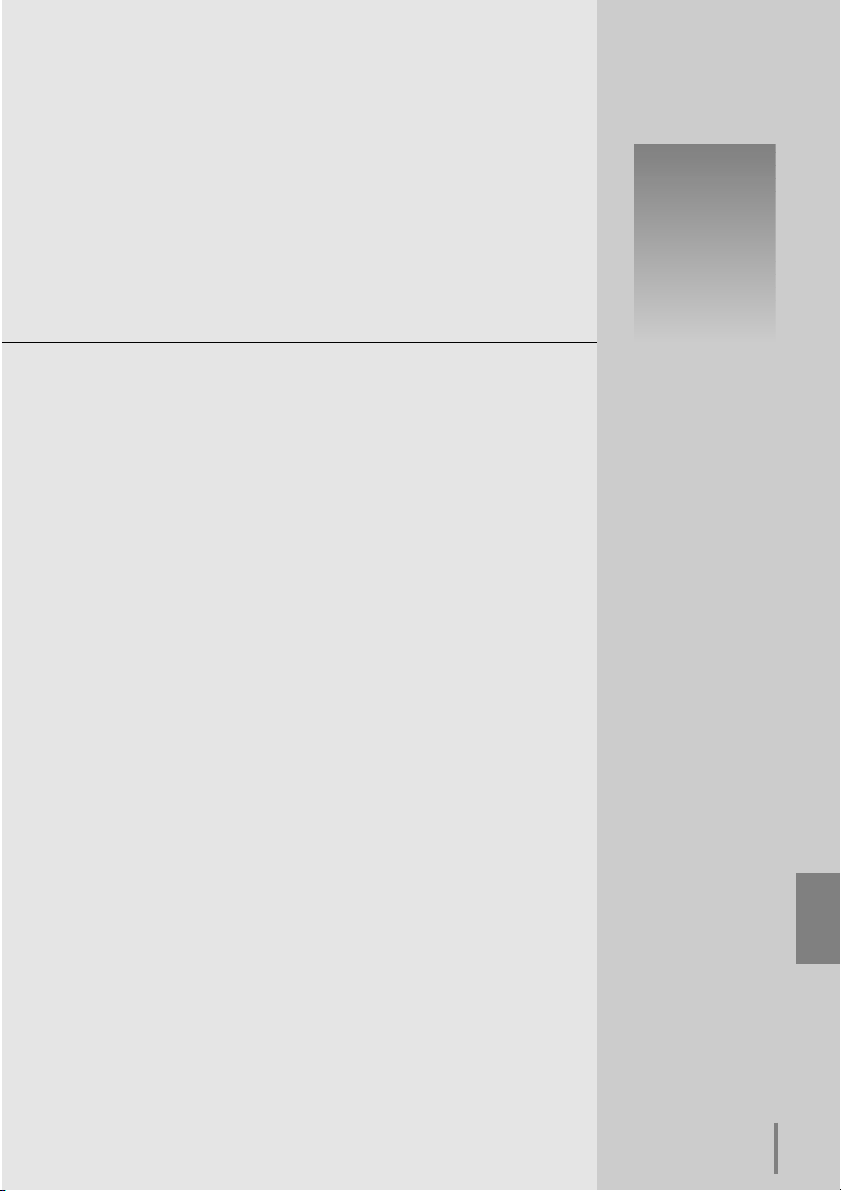
Installation
1
Network Unit
OWNER’S MANUAL
ENGLISH
9
Page 10
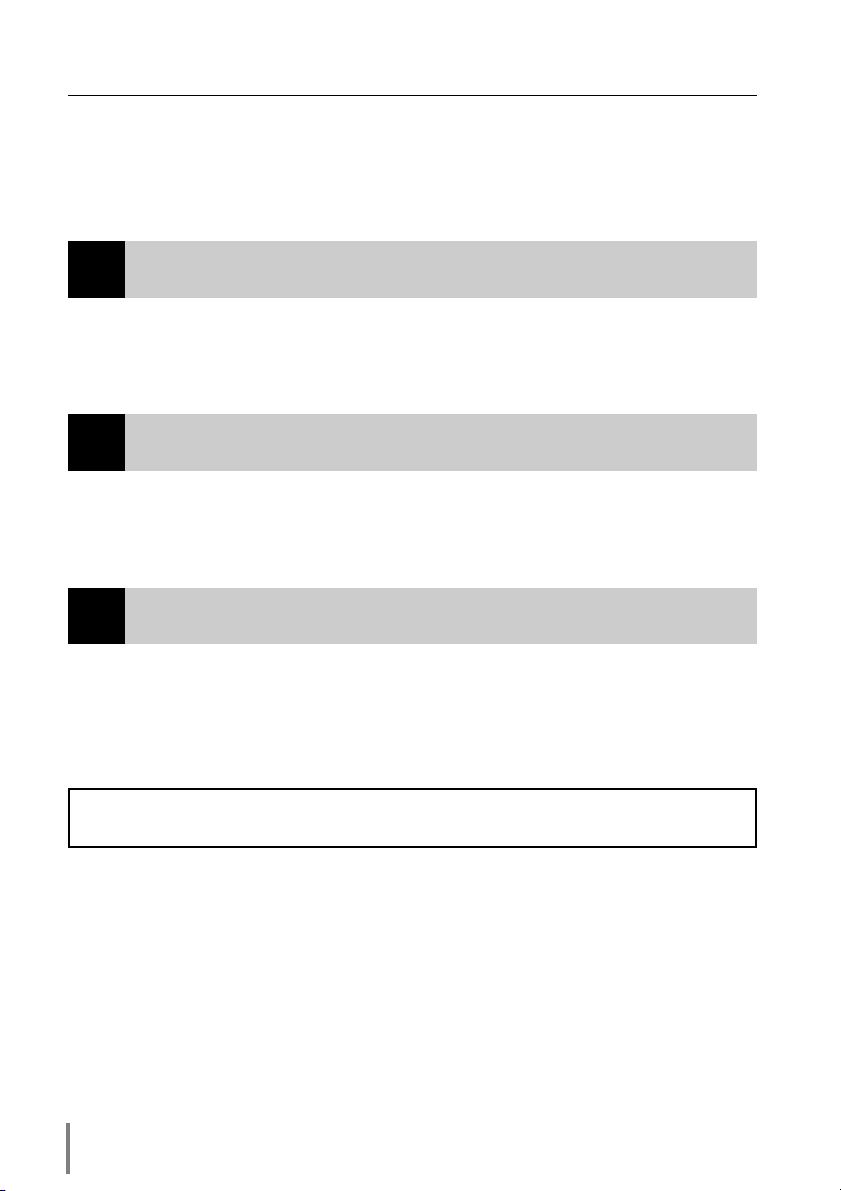
Installation
Flow of installation
The following are instructions for attaching this product to the projector and connecting it to the network. Please review the entire procedure to become familiar with it.
Check package (p.11)
1
Please check the contents of a package. This product contains a Network Unit
and an owner’s manual (this manual). Also please check the name and function of each part.
Installation (p.12-14)
2
1. Mount this product onto the projector.
2. Connect the LAN cable and join it to the network.
3. Confirm that the network menus are activated on the setting menu of the
projector.
Network configuration (p.15-24)
3
Configure the network of the projector. Separate configurations must be set
up for each network to which the projector will be connected.
☛ Configure the network with the projector.
☛ Configure the network with the computer.
Setting up is completed.
The preparation is completed to control the projector connected to the network. At
next step, set up and control the projector via the network by using the web browser
installed on your computer. Please see chapter “2: Basic setting and operation” on
page 25.
10
Page 11
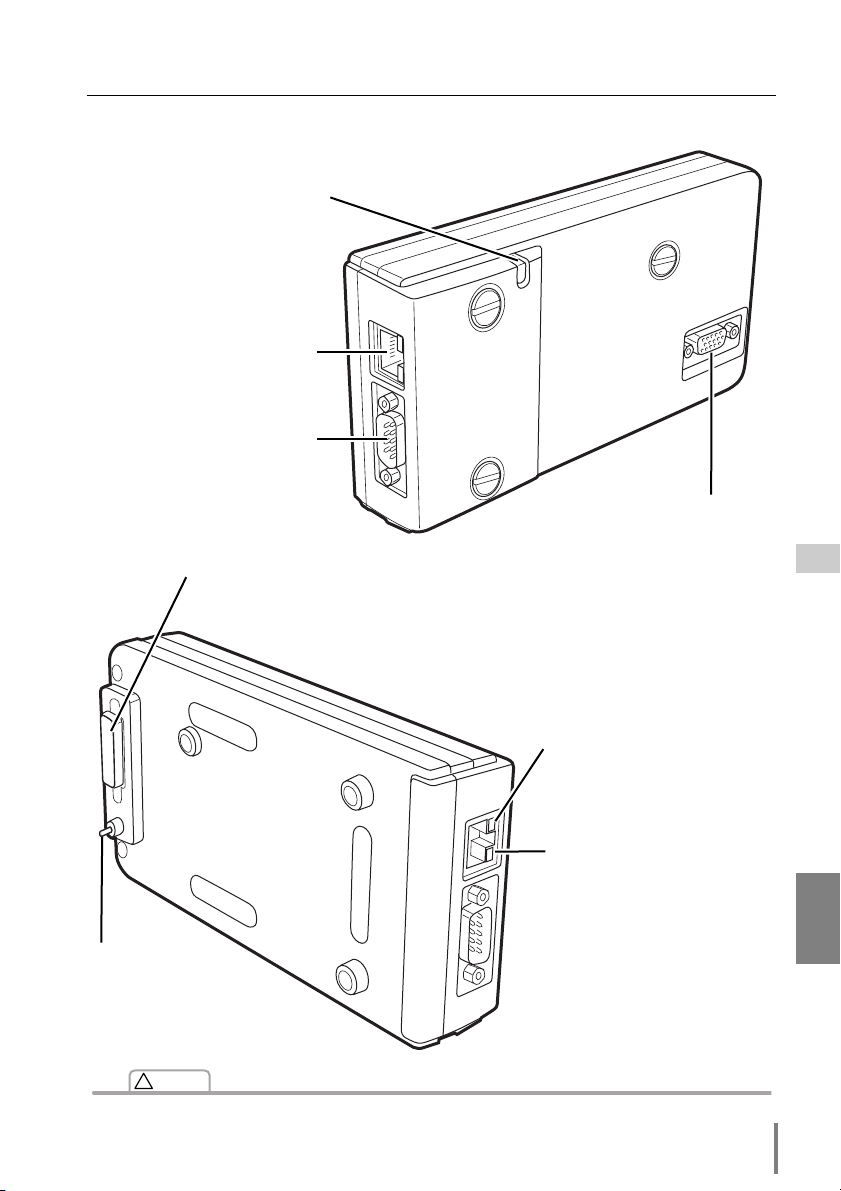
Name and function of each part
Power indicator
This illuminates red when the
Network function is set ON in the
projector menu.
LAN port
Connecting the LAN cable.
(p.13)
Serial port
This is used when controlling
the external equipment via the
network. (p.57)
Connector plug
Connect to the DVI terminal on
the projector. (p.12)
Name and function of each part
POWER
Computer Input
Terminal
Use as the Computer 2
RGB analog input terminal.
(p.12)
SW lever
Presses the detection
SW on the rear panel of
the projector when this
unit is mounted.(p.12)
!
Caution
✐ Do not touch the connector. It may damage the product.
LINK indicator (Orange)
This illuminates orange when
the Network Unit is connected
to the network correctly.
ACT indicator (Green)
This turns on and off when
sending or receiving of data
Network Unit
OWNER’S MANUAL
ENGLISH
11
Page 12
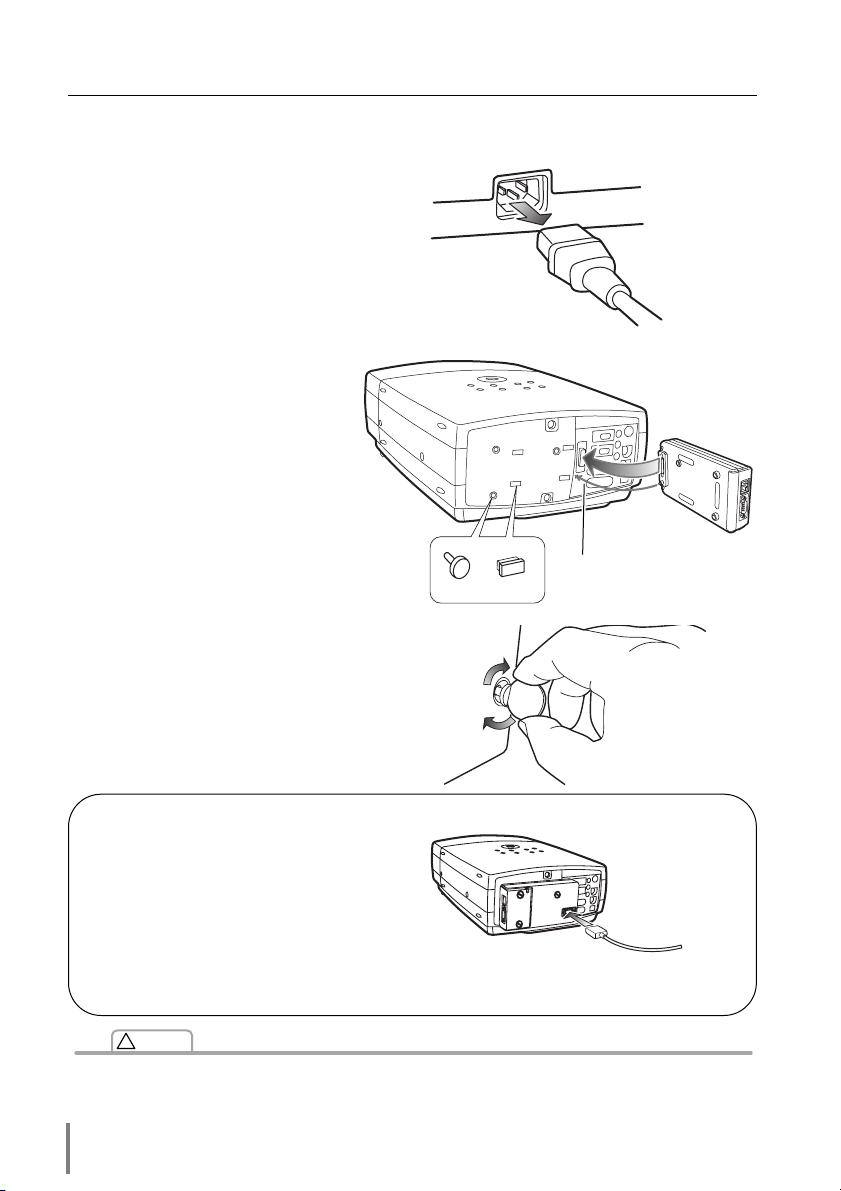
Installation
[1] Mounting
1 Disconnect the AC plug from the
projector.
2 Remove all of the hole covers (3
round type, 4 square type) on
the rear of the projector and
insert plug on this product to the
DVI connector.
Mount as the SW lever on the
Unit presses the mount detecting SW on the projector.
3 Tighten three screws by using a
coin etc.
hole covers
Mount detecting SW
Note:
This network unit is connected to the DVI terminal on the projector, therefore, the digital
input does not be used when this unit is
mounted. The analog input of the Computer
2 can be used through the VGA terminal on
the network unit.
* Please use a VGA cable supplied with your
projector.
!
Caution
✐ The AC cord must be disconnected from AC power outlet when mounting or removing this
product. It may damage the product.
✐ Do not connect the AC cord until after connecting the LAN cable and computer.
VGA cable
From computer
12
Page 13
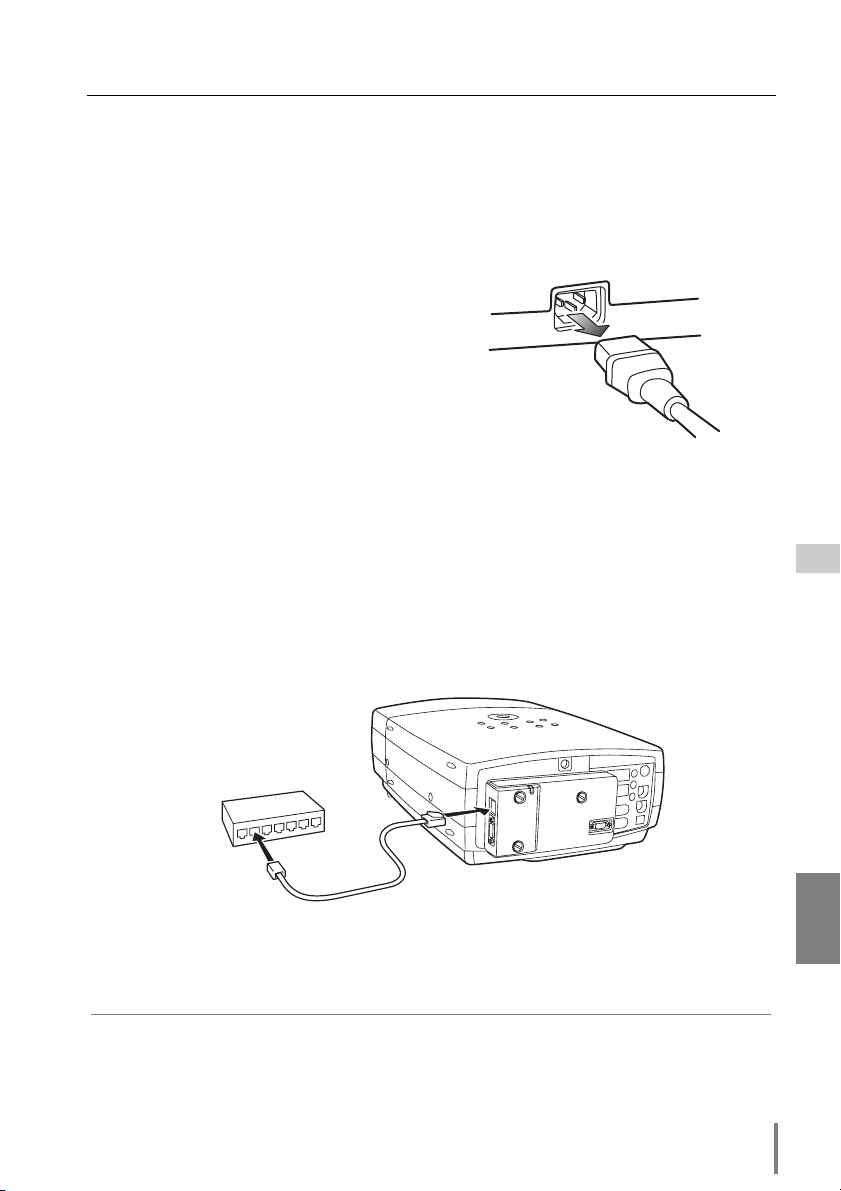
Connection of LAN cable
[2] Connection of LAN cable
To connect to the network, it is required to use the UTP (Unshielded Twisted Pair)
strait cable with RJ-45 plug. There are two different types of cables depending on
whether the network is constructed with 10Base-T or 100Base-TX. Prepare the Hub
(10Base-T or 100Base-TX) to distribute the network cable if required.
1 Disconnect the AC plug from the projec-
tor.
2 Connect the UTP strait cable to the LAN
port on the Network Unit.
3 Connect the UTP strait cable to the hub.
Projector
Hub
(10BaseT, 100Base-TX)
UTP strait cable
✐ Use the UTP cross cable when you connect the computer and projector directly not using the
hub.
✐ When you connect the projector into the 10Base-T network, use cable with category 3 or 5.
When you connect the projector into the 100Base-TX network, use cable with category 5.
✐ The length of cable between hub and projector should be less than 100m.
Network Unit
OWNER’S MANUAL
ENGLISH
13
Page 14
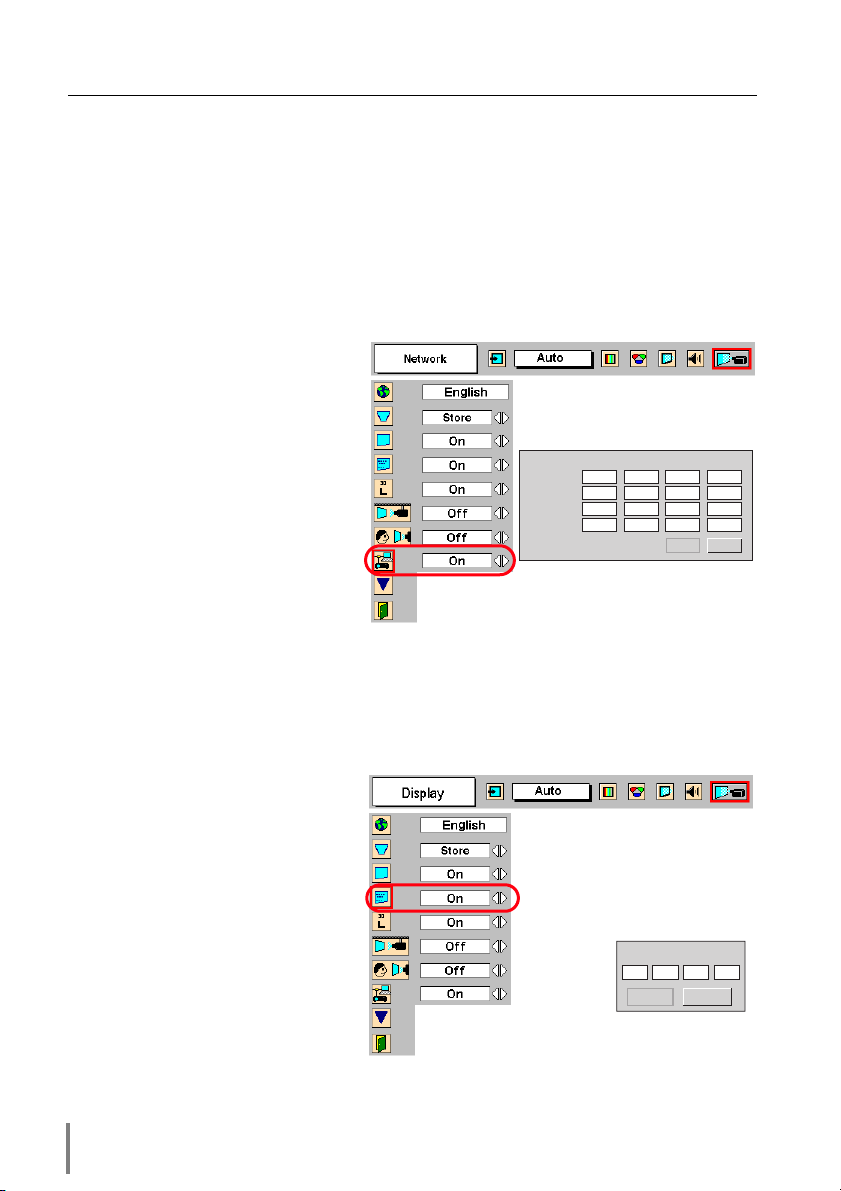
Installation
[3] Confirmation of network menu activity
When installing this product onto the projector, the network on-screen menu items
for this product are activated automatically. If not activated, the product may not have
been installed correctly. Please check chapter “Mounting” on page 12.
Turn on the projector and display the menu on the screen.
Confirmation of network setting menu [Network]
Using the pointers on the remote
control handset or on the projector,
select the Network icon from the
Setting sub menu, and then press
the SELECT button once. Check if
the setting is On. If not, switch to
On by using the pointer 7/8. The
power indicator on this product will
illuminate red.
Press the SELECT button again,
the network setting menu appears
on the screen as follows. For further information about network setting, please see chapter “Network
configuration”on next page.
* The above on-screen display may differ from
the actual display depending on the functions
of the projector you use.
NETWORK SETTING
IP Address
Sub net
Gateway
192 168 0 2
255 255 255 0
0000
DNS
0000
SET
CANCEL
Confirmation of password setting menu [Display]
Using the pointers on the remote
control handset or on the projector,
select the Display icon from the
Setting sub menu, and then press
the SELECT button twice. The
password setting menu appears on
the screen. If not, please check if
the function of the Network is On
as explained on previous item
“Confirmation of network setting
menu”. For further information
about password setting, please see
“Password setting menu” on page
17.
14
Password
0 0 0 0
SET
CANCEL
Page 15
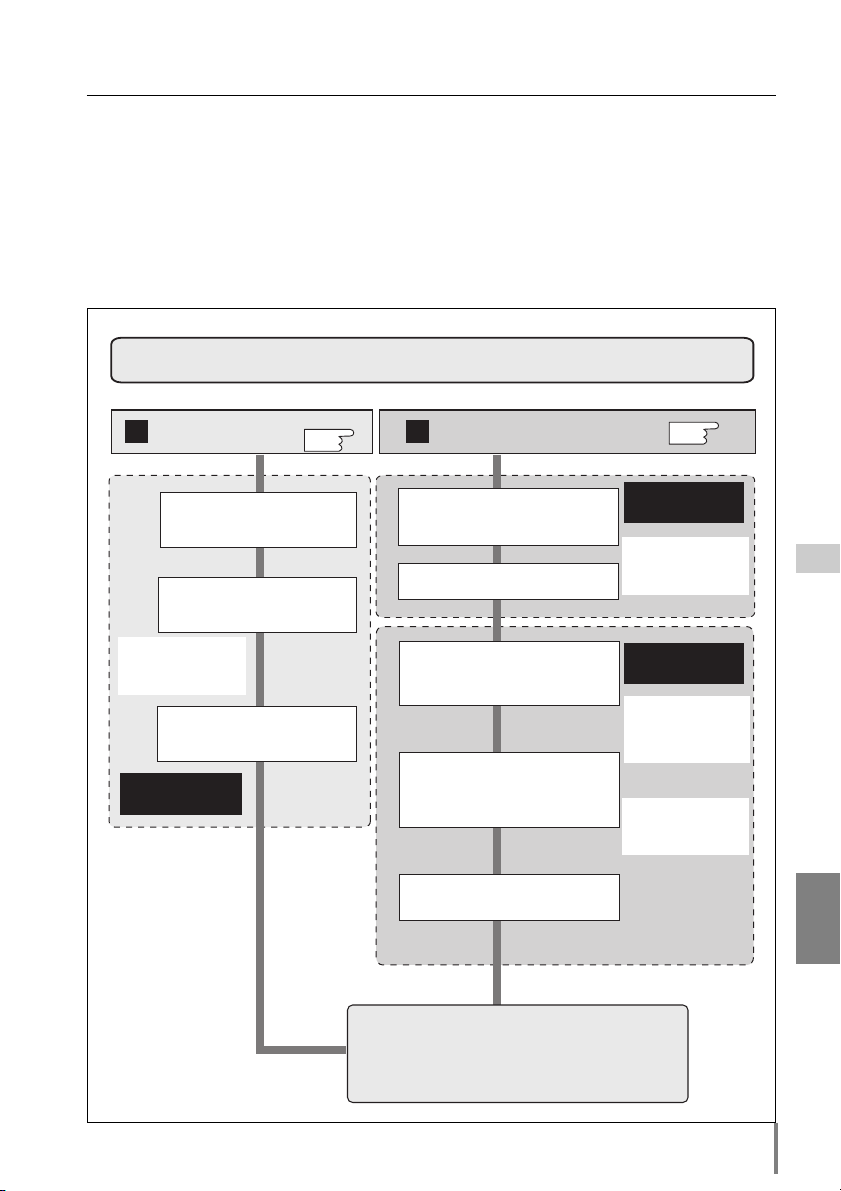
Network configuration
[4] Network configuration
When you connect a projector to a network, the network number of projector must
be the same as the network you intend to connect. You should configure projector’s
network first. Make sure that the projector is connected to the network correctly.
There are 2 ways to configure the network, by using the
using the
[B] computer . Refer to the chart below and use the method you prefer.
Procedure of Connecting the projector to the network
[A] projector’s menu, or by
Configure the network with the
A B
projector
p.16
Tu rn the projector on and
display the network setting
menu on the screen.
Configure the network through
the projector's menu.
Example of projector's configuration
IP Address : 192.168.1.201
Subnet Mask : 255.255.255.0
Default Gateway : 192.168.1.1
DNS : 0.0.0.0
Restart the Network Unit
Please see further
informatin on pages
16-17.
Configure the network with computer
Temporarily set up the computer's
network with the default network
number of the Network Unit
Restart the Computer, if required
Using the web browser and login to
the setting page of the Network Unit
by accessing the default IP address.
Change the network address you
want to connect to the existing
network through the setting menu
on the browser.
Restart the Network Unit
Reset to the computer's original
network configuration.
p.18
Please see further
informatin on pages
18-23.
Example of projector's configuration
IP Address : 192.168.0.5
Subnet Mask : 255.255.255.0
Default Gateway : (blank)
DNS : (blank)
Please see further
informatin on pages
25-31.
Default Network Address of the Network
Board
IP Address : 192.168.0.2
Subnet Mask : 255.255.255.0
Default Gateway : 0.0.0.0
DNS : 0.0.0.0
Example of projector's configuration
IP Address : 192.168.1.201
Subnet Mask : 255.255.255.0
Default Gateway : 192.168.1.1
DNS : 0.0.0.0
ENGLISH
Completing the network configuration. Perform the
basic setting and operation of the projector by using
the web browser. Please see chapter "Basic Setting"
on page 25 for further information.
OWNER’S MANUAL
Network Unit
15
Page 16
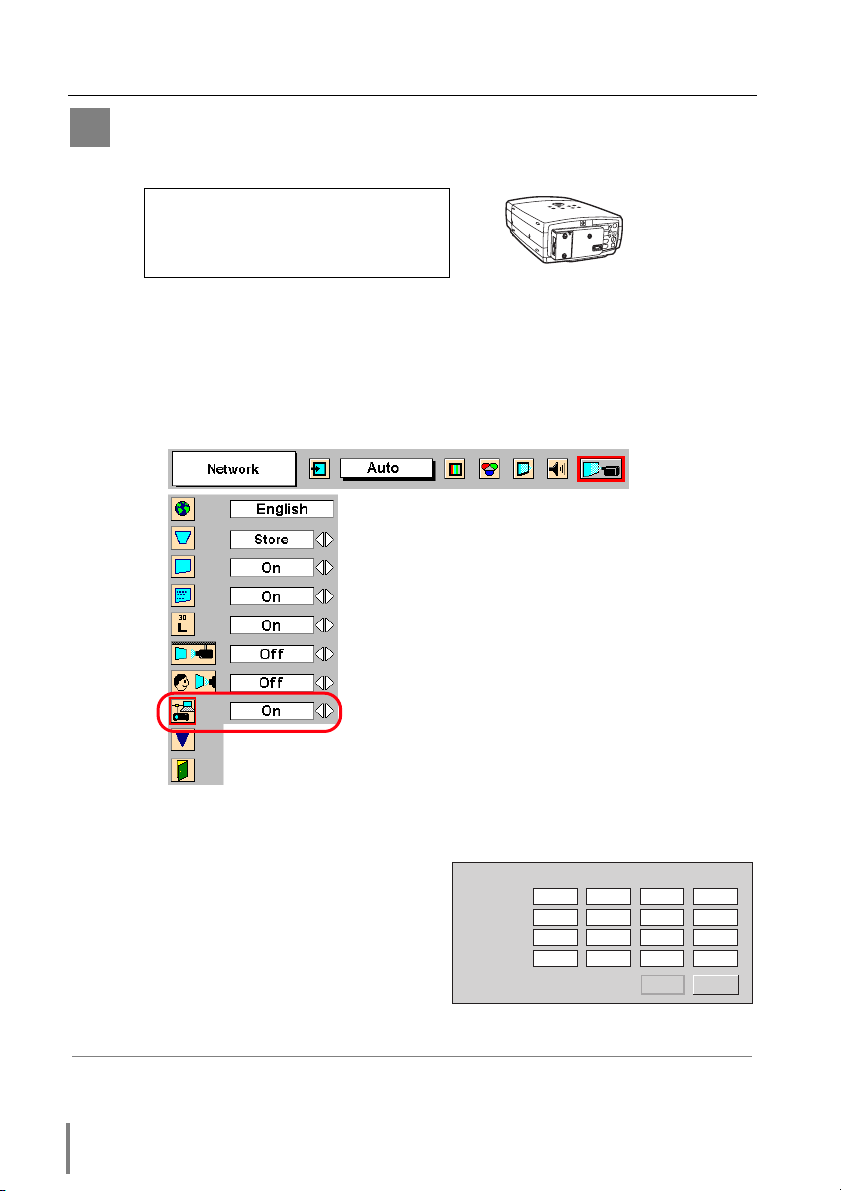
Installation
Configure the network with the projector
A
This example explains how to set the following configuration.
IP Address : 192.168.1.201
Subnet Mask : 255.255.255.0
Default Gateway : 192.168.1.1
DNS : 0.0.0.0
1 Selection of network menu [Network]
Turn on the projector and display the menu on the screen. Select the Network icon
from the Setting sub menu using the pointers, and then press the SELECT button
on the remote control or on the projector. Confirm that its mode is set On. If not,
change mode to On using the pointer 7/8.
* The above on-screen display may differ from
the actual display depending on the functions
of the projector you use.
2 Configuration for IP Address/ Subnet mask/Default Gateway*/DNS*
Press the SELECT button again, the following network setting menu appears on
the screen. Enter the specified network
address. The following is an example of a
network configuration.
* In the network environments not using a Gateway or Router, the Default Gateway address
should be set to [0.0.0.0]. If you do not use the functions E-mail or DNS server, it is also set
[0.0.0.0] for the DNS address.
NETWORK SETTING
IP Address
Sub net
Gateway
DNS
192 168 1 201
255 255 255 0
192 168 1 1
0000
SET
16
CANCEL
Page 17
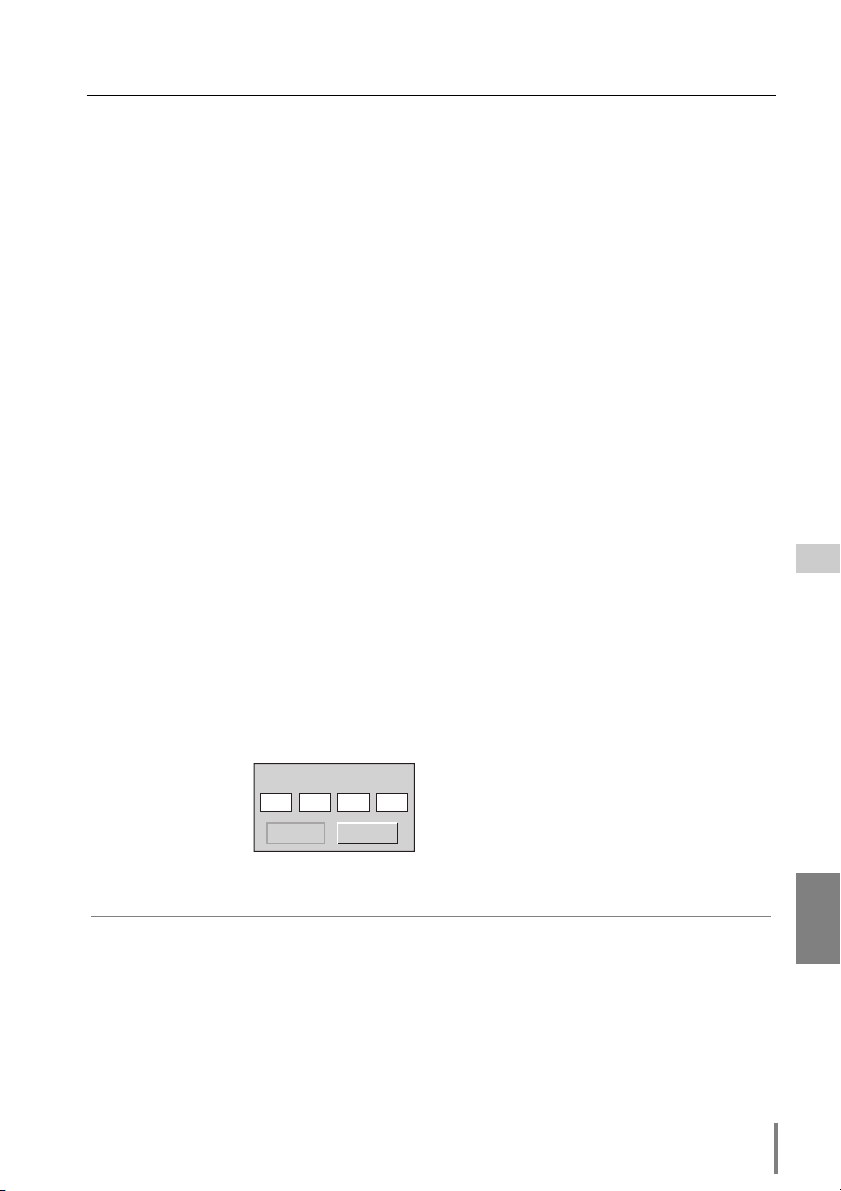
Network configuration
How to enter the numbers
To move the selection and change the values, Use the pointers ▲/▼/7/8 on the projector or on the remote control handset.
The 7/8 keys are used to move the selection item.
The ▲/ ▼ keys are used to change the number value.
3 Restart the Network Unit
Select the SET with the 7/8 keys and press the SELECT button again. The network configuration display disappears and the Network Unit begins restarting*
takes about 60 seconds. Do not disconnect the AC cord from the projector.
1
. It
Completing of installation
Now the installation is completed. The IP address of this projector was set to
“192.168.1.201”. Next, please see chapter “Basic setting and operation” on page
25. It describes basic setup and operation of the projector.
Password setting menu [Display]
A password can be set to restrict access to the setting pages of the projector using
the web browser. The default password is set “0000” as no password.
Use the projector’s menu and select the Display icon on the Setting sub menu, and
then press the SELECT button on the projector twice. The following setting display
appears on the screen. The numbers on the display indicates the current password.
To change the password, enter your desired number by using the pointers on the
projector or remote control handset, and then select the SET with the 7/8 keys and
press the SELECT button. The password setting display disappears and the Network
Unit begins restarting*
from the projector.
1
. It takes about 60 seconds. Do not disconnect the AC cord
Password
0 0 0 0
SET
*1 The Network Unit begins restarting automatically when the network configuration or pass-
word setting is changed. After the power indicator turns off twice, and it lights continuously.
This indicates that restarting is completed and it takes about 60 seconds.
✐ Password setting must be done when you connect the projector to the network. This setting
is carried out through the projector’s menu and also it can be set through the network using
the web browser. For further information please refer to chapter “Initial Setting/Password
setting” on page 29.
✐ Valid characters for password are only numeric numbers 0 to 9.
✐ This password is not to restrict the use of the projector. This password is to set the security
against the use of the projector through the network.
CANCEL
Network Unit
OWNER’S MANUAL
ENGLISH
17
Page 18
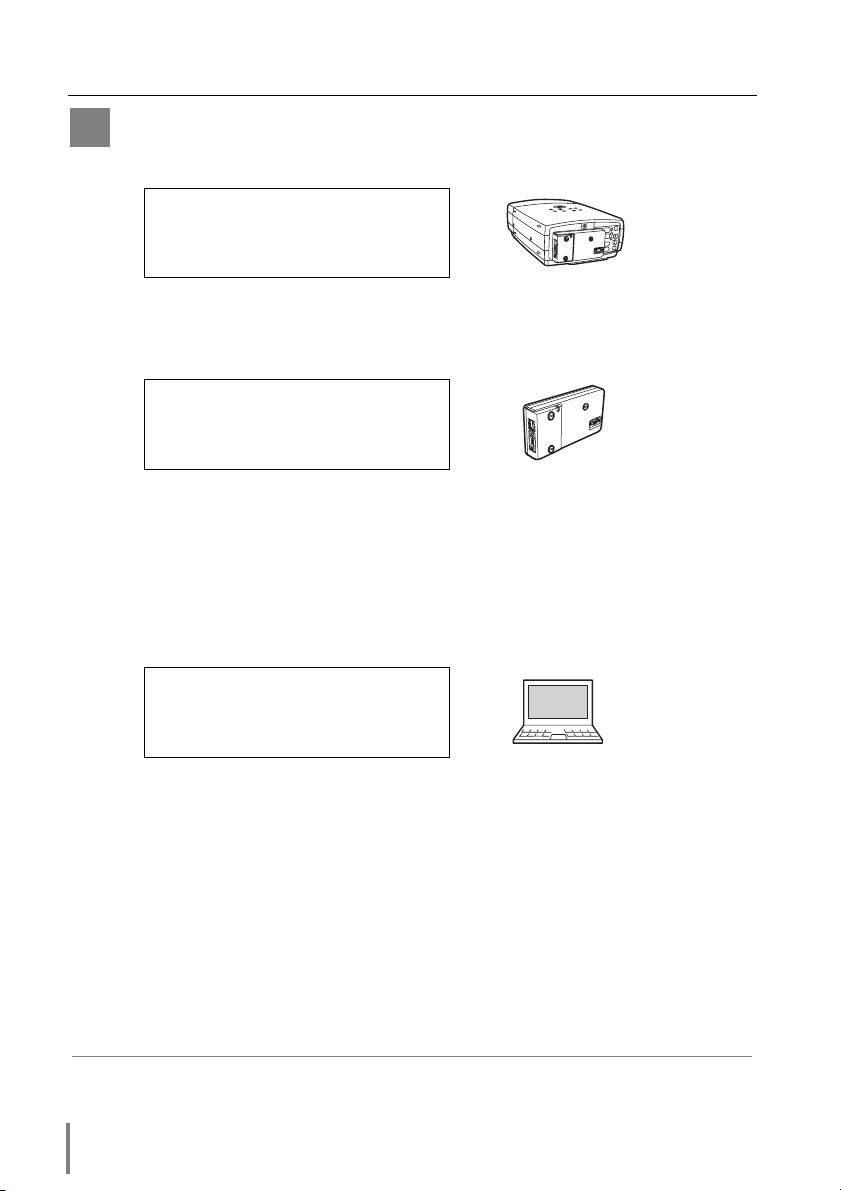
Installation
Configure the network with the computer
B
This example explains how to set the following configuration.
IP Address : 192.168.1.201
Subnet Mask : 255.255.255.0
Default Gateway : 192.168.1.1
DNS : 0.0.0.0
The default network configuration is set as follows.
IP Address : 192.168.0.2
Subnet Mask : 255.255.255.0
R
E
W
O
P
Default Gateway : 0.0.0.0
DNS : 0.0.0.0
Make sure that the projector is connected to the network and then connect the AC
cord to the outlet.
1 Temporarily*
1
set up your computer network configuration to the same IP network
group number as the Network Unit. For example, change your computer network
configuration as follows and restart the computer.
IP Address : 192.168.0.5
Subnet Mask : 255.255.255.0
Default Gateway : (blank)
DNS : (blank)
The network configuration of computer differs depending on each network environment or your computer. For further information, please see the next chapter
“Configure the network of computer”.
*1 Change your computer’s network configuration temporarily. After completing the set up for
the projector, you must set up again to the original network configuration for your computer.
It is recommended to make a note of those network settings.
18
Page 19
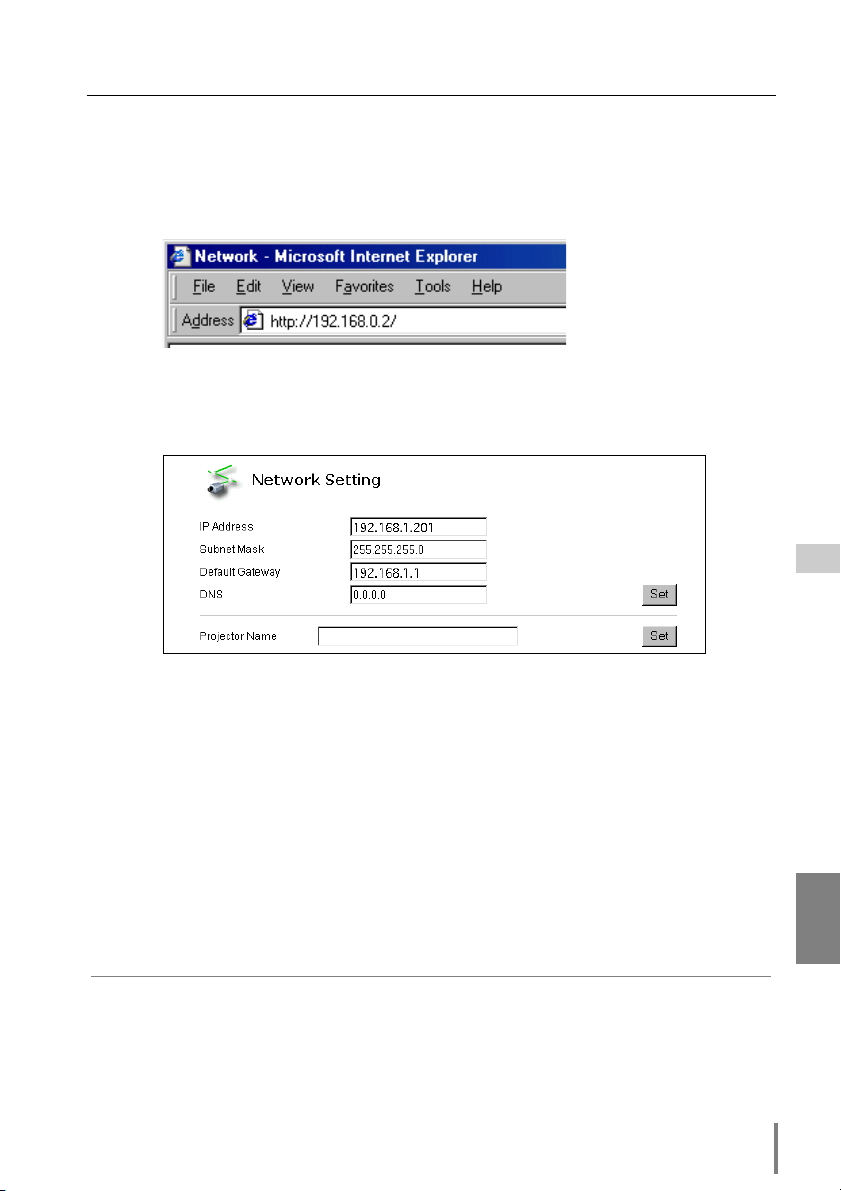
Network configuration
2 Configure the network of the projector by using the web browser.
1. Enter the IP address of the projector as the URL. The login page will be dis-
played and login. For further information, please see chapter “2: Basic Setting
and Operation” on page 25.
2. Configure the network through the setting page on the browser. For further
information, please see chapter “Network Configuration” on page 31.
Completing of installation
Now the installation is completed. The IP address of this projector has been set to
“192.168.1.201”. You must reset the network configuration of the computer to the
original and restart the computer.
Next, please see chapter “Basic Setting and Operation” on page 25. It describes how
to operate and set up the projector .
✐ If you use a cable to connect the projector and computer directly, without using a hub, you
must use a UTP cross cable. In this case, you cannot access the login page if the setting of
web browser is set to “Use proxy server”. It must be changed to the “Not use proxy server”. For further information, please see the “Web browser setting” on page 68.
✐ When you set up the network of projector which has a default setting by using the computer,
it must be carried out in the network which does not provide any gateways (routers). If it has
the gateways (routers), you must carry out the configuration by using the projector’s menu.
Network Unit
OWNER’S MANUAL
ENGLISH
19
Page 20
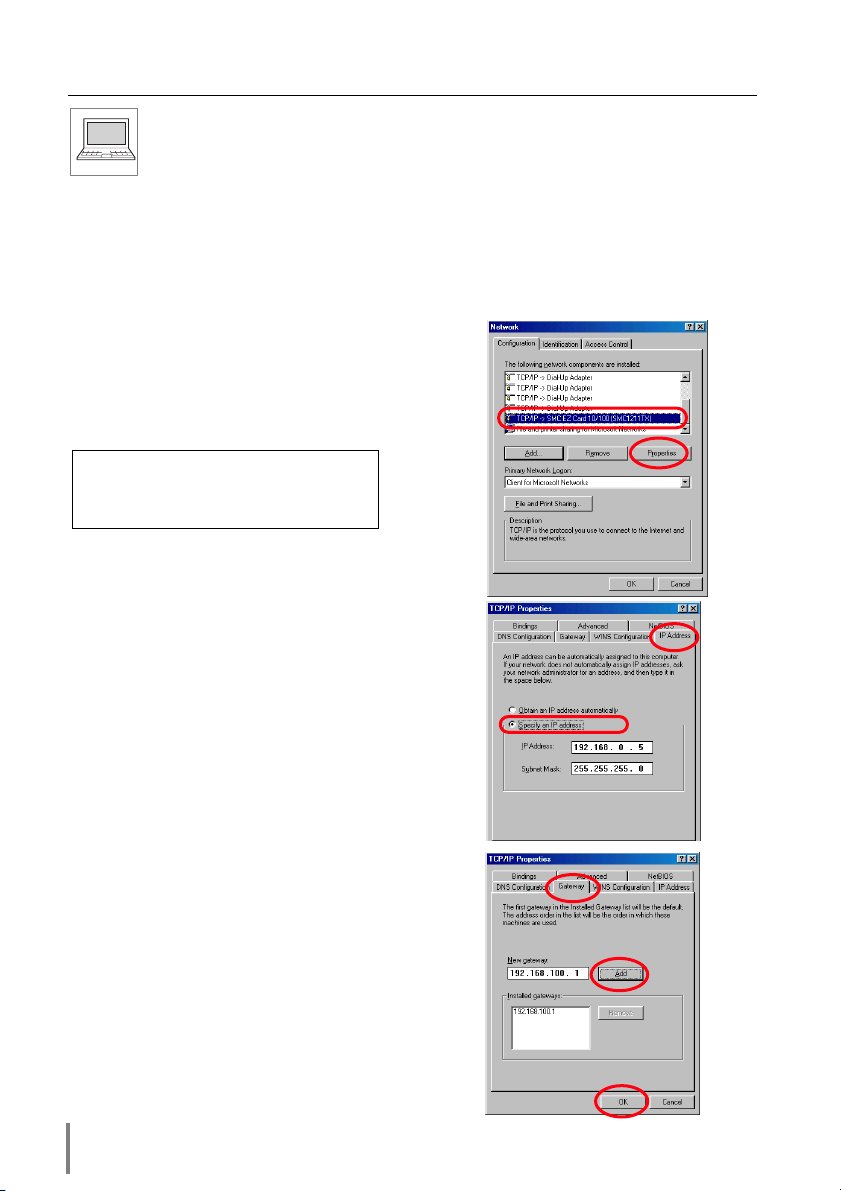
Installation
Configure the network of computer
When you use the projector through the network, the IP address of the pro-
jector must be the same IP network number of the existing network. Also it
is required to use the same IP network number of the computer to set up the projector. In the network included with the gateway (router), it must be used with the IP
network number specified by the gateway (router).
Configure the computer's network by following steps:
Windows 98/95/Me
This example explains how to set the following
network address.
IP Address : 192.168.0.5
Subnet Mask : 255.255.255.0
Gateway Address : 192.168.100.1
1 Select the Control Panel menu from [Start] -
[Setting] menu.
2 Double click the Network icon on the control
panel window.
3 Select the TCP/IP*
Network Component" column on the "Network
configuration" tab on the "Network" dialog window, and then press the Properties button.
4 Click IP Address tab, and then select the
Specified IP address. Enter the IP Address*
and Subnet Mask.
5 Click the Gateway tab and enter the Gateway
Address then press the Add button. Please
make sure that the entered gateway address
appears on the "Installed Gateway column.
✐ This setting is not needed if the network does not
provide the gateway (router).
6 Click the OK button, the setting window will
be closed and restart the computer.
1
item on the "Current
2
20
Page 21
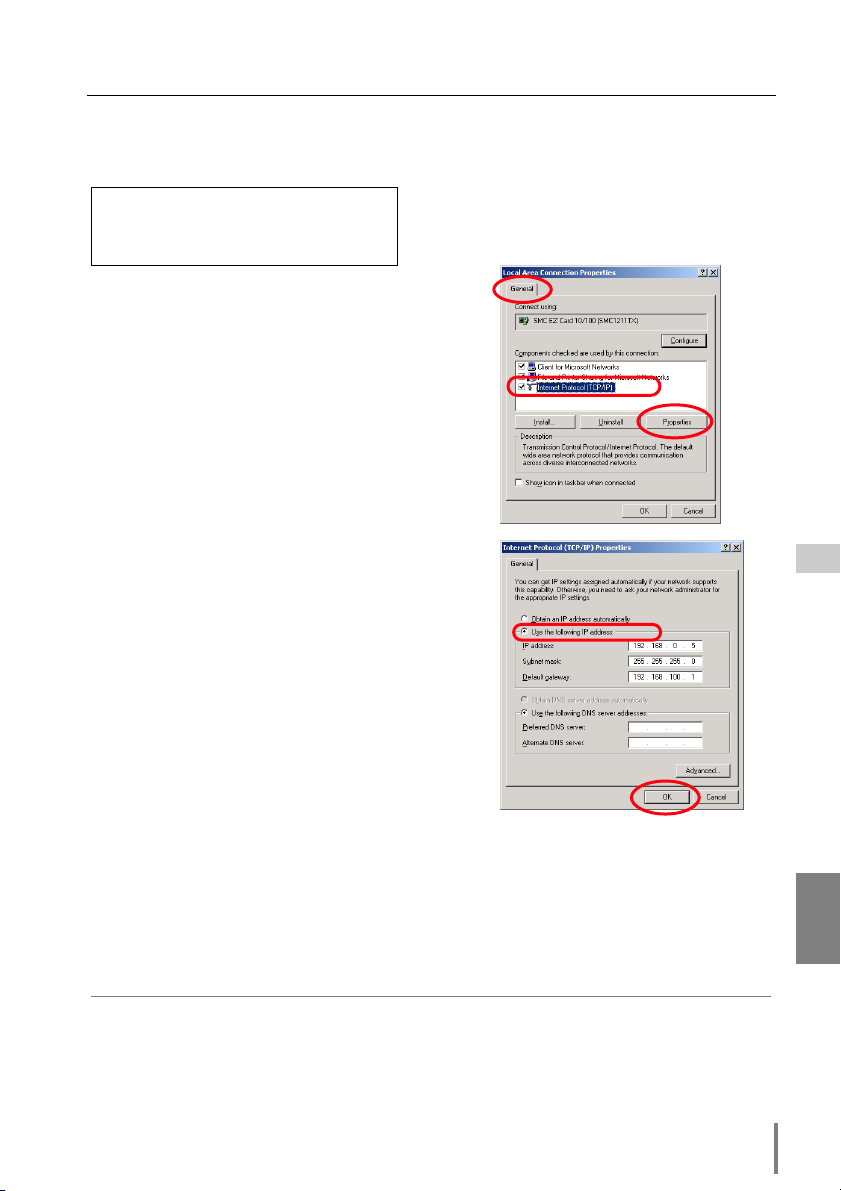
Configure the network of computer
Windows 2000/NT4.0
This example explains how to set the following network address.
IP Address : 192.168.0.5
Subnet Mask : 255.255.255.0
Gateway Address : 192.168.100.1
1 Select the Network and Dial-up Connections
menu from [Start] - [Settings] menu.
2 Click the Local Area Connection icon with
right button of the mouse and then select the
Properties menu from the popup menu. The
right window will appear on the screen.
3 Select the Internet Protocol(TCP/IP)
*1
on the
General tab of the "Local Area Connection
Properties" dialog window and then press the
Properties button.
4 On the "Internet Protocol (TCP/IP) Properties"
dialog window, select the Use the following IP
address button and then enter the IP
Address*
2
and Subnet mask.
5 Enter the Default gateway address.
✐ This setting is not needed if the network does
not provide the gateway (router).
6 Click the OK button, the setting window will
be closed.
✐ To change the configuration, you may need administrator privileges.
*1 Select the "TCP/IP" item of the LAN card you use. If the "TCP/IP" item is not listed in the col-
umn, you need to install the TCP/IP protocol. For further information refer to the user's manual of your computer.
*2 If the network already has the TCP/IP protocol set, enter with the same IP network number
for the IP address and Subnet mask.
*3 There are some ways to set up the network depending on your computer’s appearances.
Network Unit
OWNER’S MANUAL
ENGLISH
21
Page 22
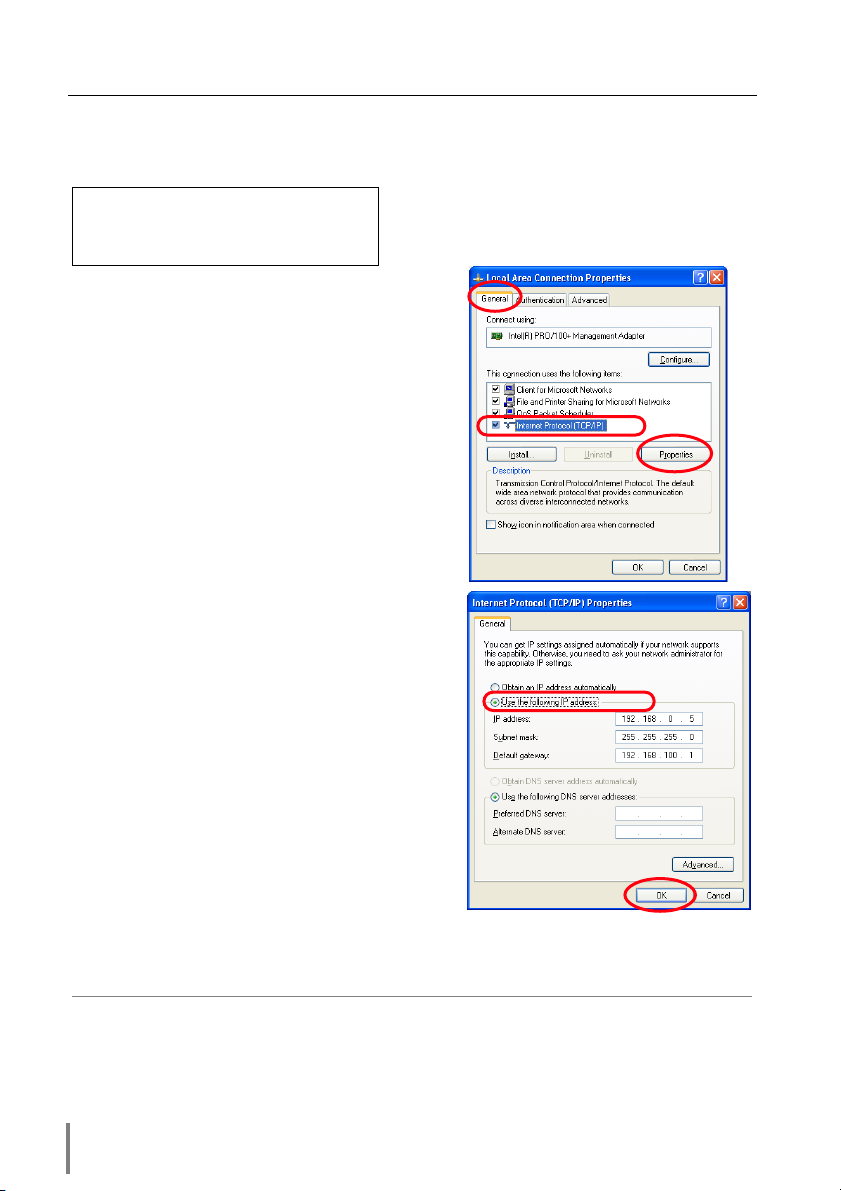
Installation
Windows XP
This example explains how to set the following network address.
IP Address : 192.168.0.5
Subnet Mask : 255.255.255.0
Gateway Address : 192.168.100.1
1 Select the Control Panel menu from the
[Start] menu. Click the Network and Internet
Connection and then click the Network on the
control panel.
2 Click the Local Area Connection icon with
right button of the mouse and then select the
Property menu. The right window will appear
on the screen.
3 Select the General tab on the "Local Area
Connection Properties" dialog window. Select
the Internet Protocol(TCP/IP)
the Properties button.
*1
and then press
4 On the "Internet Protocol (TCP/IP) Properties"
dialog window, select the Use the following
IP address button and then enter the IP
address*
2
and Subnet mask.
5 Enter the Default gateway address.
✐ This setting is not needed if the network does
not provide the gateway (router).
6 Click the OK button, the setting window will
be closed.
✐ To change the configuration, you may need admin-
istrator privileges.
*1 Select the "TCP/IP" item of the LAN card you use. If the "TCP/IP" item is not listed in the col-
umn, you need to install the TCP/IP protocol. For further information refer to the user's manual of your computer.
*2 If the network already has the TCP/IP protocol set, enter with the same IP network number
for the IP address and Subnet mask.
*3 There are some ways to set up the network depending on your computer’s appearances.
22
Page 23
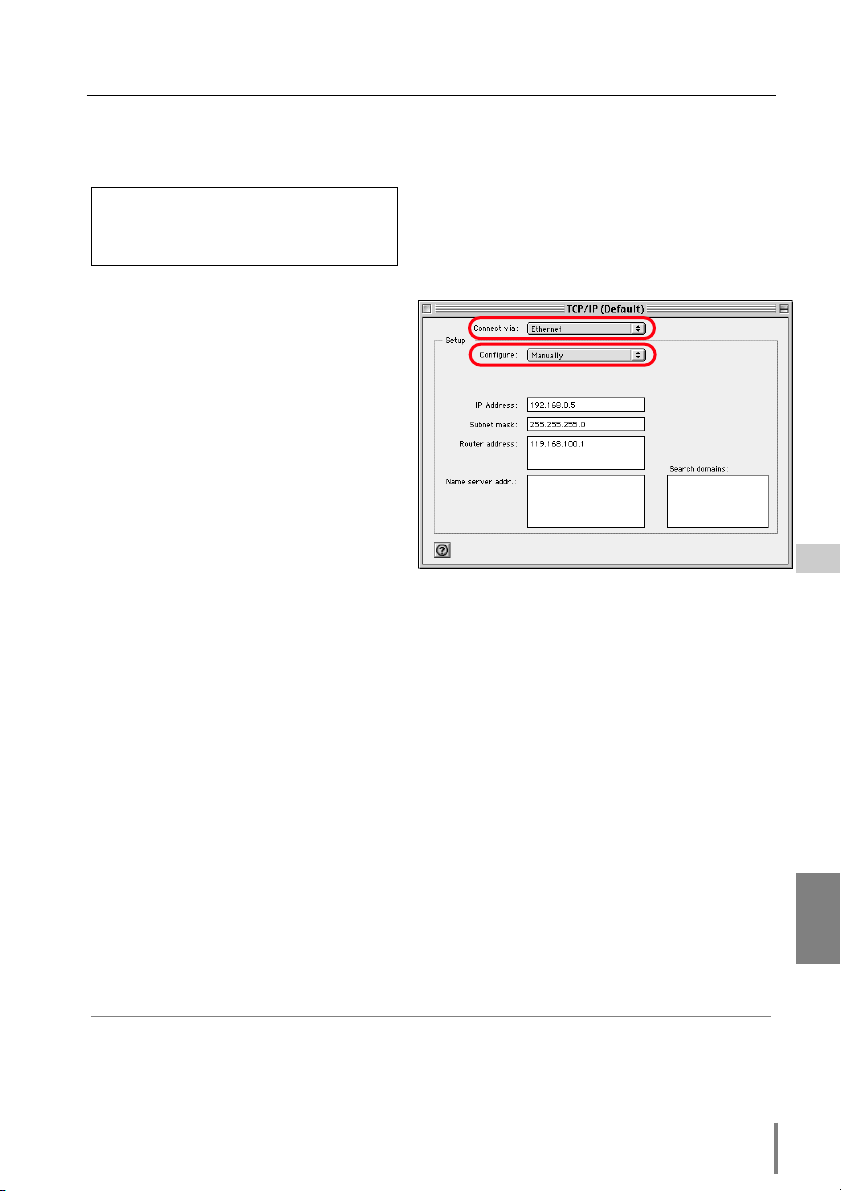
Configure the network of computer
Macintosh
This example explains how to set the following network address.
IP Address : 192.168.0.5
Subnet Mask : 255.255.255.0
Gateway Address : 192.168.100.1
1 Select TCP/IP*
1
menu from the
[Apple] - [Control Panel] menu.
2 Select Ethernet from the "Connect
via" pull down menu and Manually
from the "Configure" pull down
menu of the TCP/IP Control Panel.
3 Enter the IP Address*
2
and Subnet
Mask.
4 Enter the Router Address.
✐ This setting is not needed if the net-
work does not provide the gateway
(router).
5 Close the setting window and save
the setting.
*1 Select the "TCP/IP" item of the LAN card you use. If the "TCP/IP" item is not listed in the col-
umn, you need to install the TCP/IP protocol. For further information refer to the user's manual of your computer.
*2 If the network already has the TCP/IP protocol set, enter with the same IP network number
for the IP address and Subnet mask.
Network Unit
OWNER’S MANUAL
ENGLISH
23
Page 24
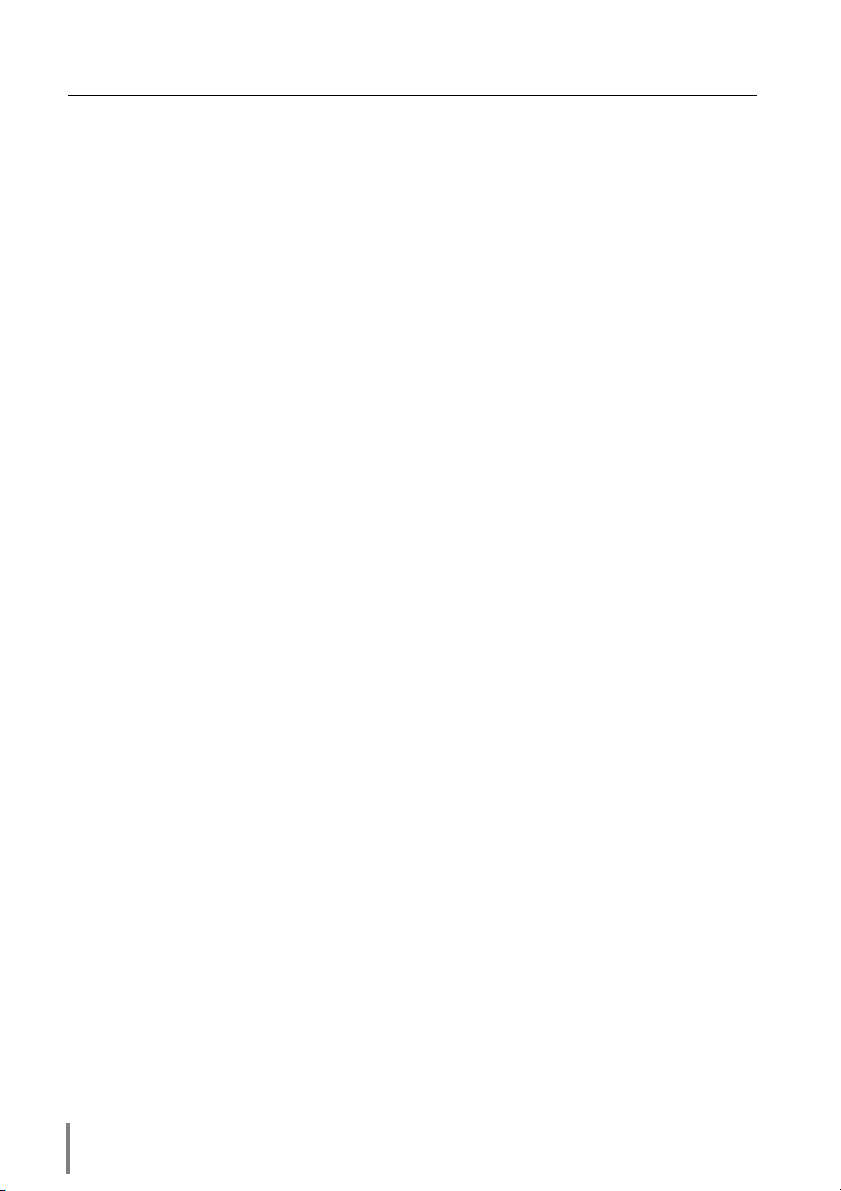
Installation
Notice about system construction
For installation of multiple projectors into the same network with
Network Unit.
Do not install multiple projectors with the Network Units that have their default network settings to the same network. The use of the Network Units which have the
default IP address set to the same network settings will cause IP addresses to collide
and create a malfunction. When you install multiple projectors into the same network, configure the network with the following steps.
1. Change the IP address from the default IP address. To change the IP address, use
the network setting menu on the projector. Please see chapter “Network
Configuration” on page 15 for further information.
2. Make sure that there is no network equipment set with the same IP address in the
network, and then connect to the network.
3. When installing other projectors, follow the above steps to change the IP address
and connect to the network.
In case of installing the projector with Network Unit into the network
constructed with the DHCP/BOOTP server.
This Network Unit does not support the DHCP/BOOTP server. The static IP address
must be configured by the manual. To use this product in this network environment,
set it up so that the DHCP/BOOTP server does not assign the IP address configured
to this product for another device on the network. Please consult your network
administrator for further information.
24
Page 25
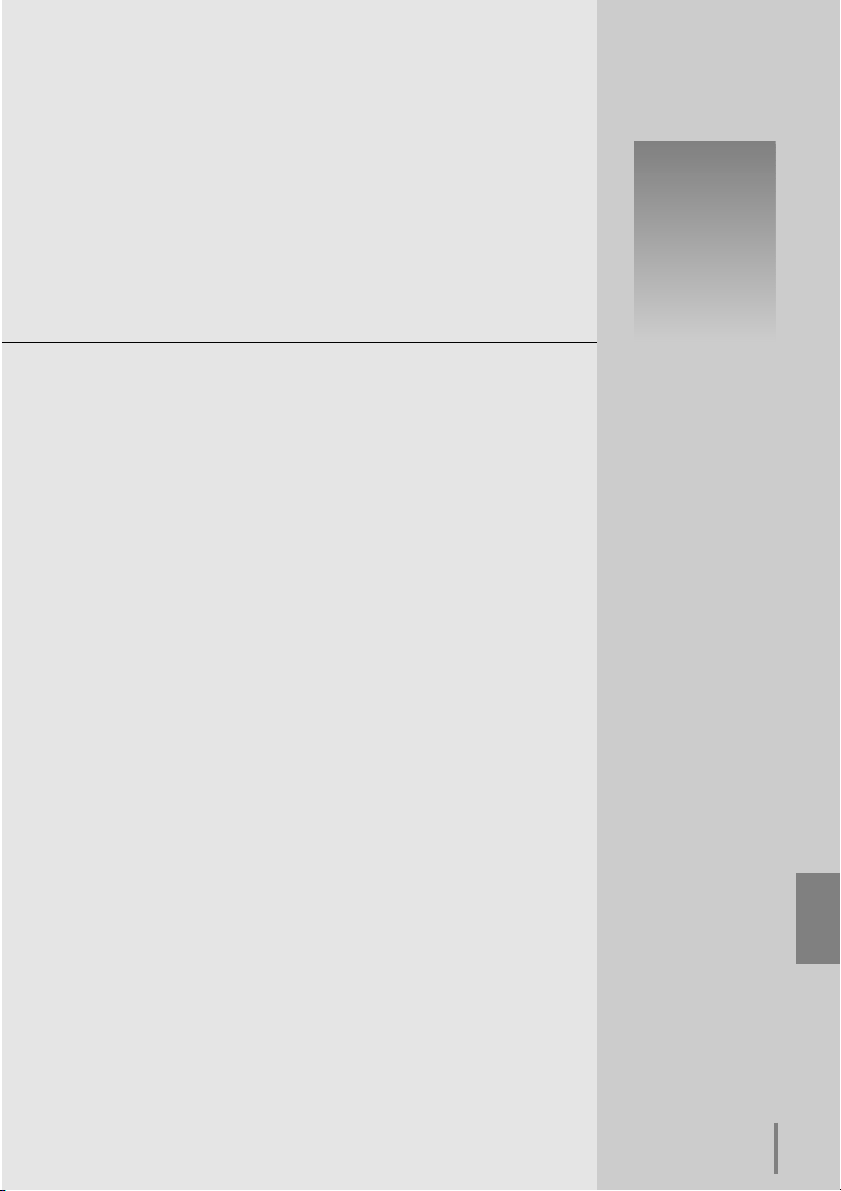
Basic Setting and Operation
2
Network Unit
OWNER’S MANUAL
ENGLISH
25
Page 26
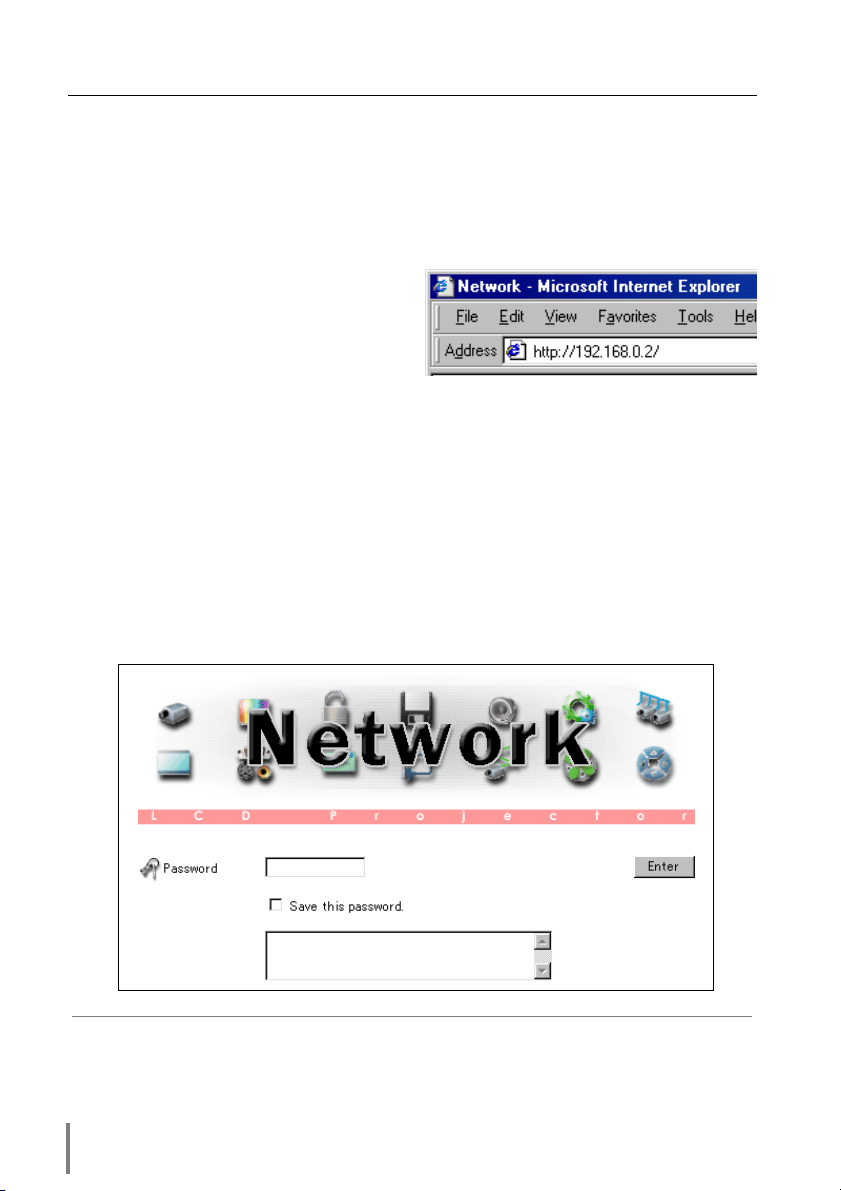
Basic Setting and Operation
This chapter describes basic operations and settings for controlling the projector via a
network using this product. It is required that computer and projector are connected
to the network and the network address be properly configured.
Login or logout the setting page of the projector
1 Enter the IP address
Launch the web browser installed in
your computer, enter the IP address into
the "Address" on the browser and the
press the “Enter” key.
Enter the IP address that you configured in chapter “Network Configuration” on page 15. The
default IP address is [192.168.0.2].
2 Login
The following login page appears on the browser. Type the password and press the
Enter button. If you check the item “Save this password”, you will automatically
login* without entering the password for the next login.
[Note]
When accessing projector at first time or setting the no password [0000], the auto-login will
be performed and the next main setting page is displayed.
✐ The function of "Save this password" uses the cookies function and JavaScript function of the
web browser. If you cannot automatically login even if the "Save this password " is checked,
check your browser preference and change setting to "Accept all cookies" and “JavaScript
Enable” if required. Please see chapter “Appendix: Web browser setting/Cookies enable,
Active Script (JavaScript enable)” on page 68 for further information.
26
Page 27
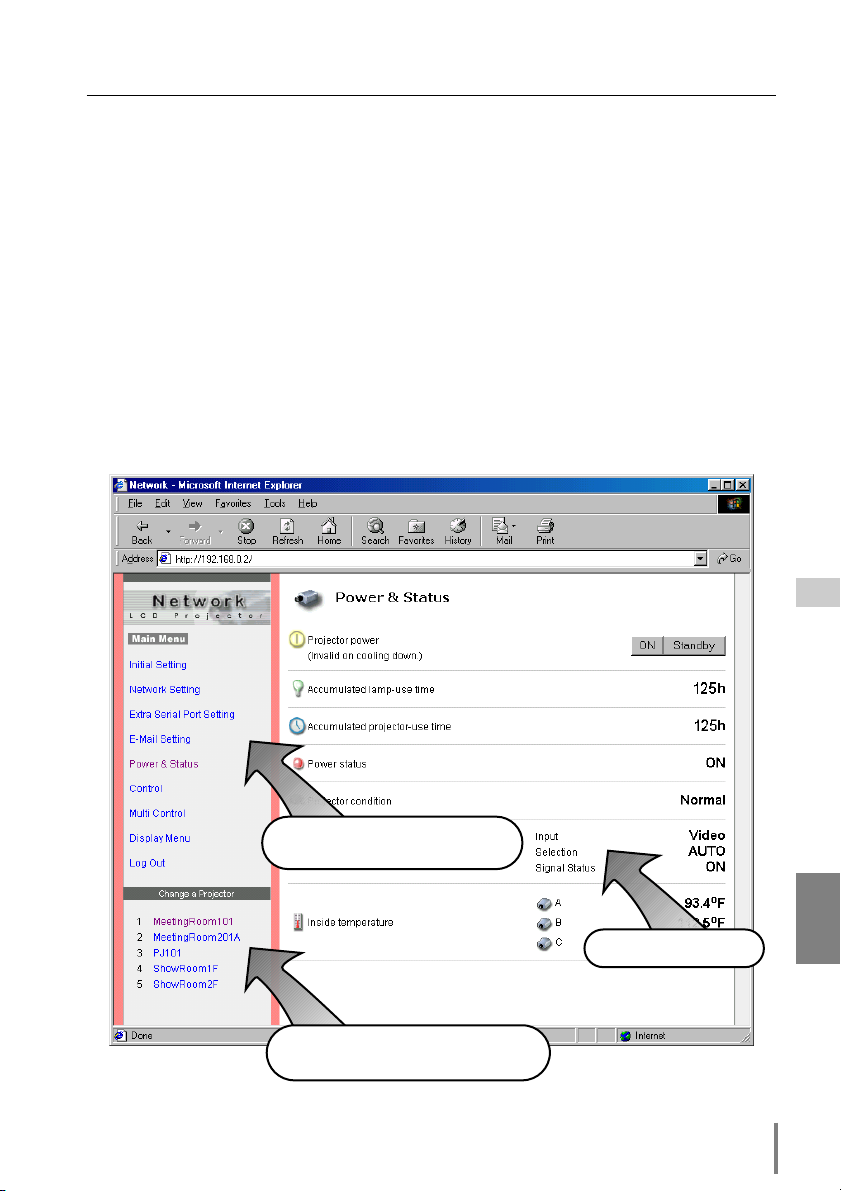
Login or logout the setting page of the projector
3 Display of main setting page
The following main setting page of the projector is displayed. Perform the various
kinds of setting through this page. Click on the linked text to display the control
and setting pages.
☛ The main menu which can be set up and control the projector appears on the
left upper side of the page.
☛ The projectors connected to the network are listed on the left lower side of the
page. It can be listed on this sub menu when the projector connected to the
network is registered in the multi-control function. For further information,
please see chapter “Control the Multi Projectors” on page 51.
☛ On the main page, the control and status items for selected menu are dis-
played. The "Power & Status" page is displayed as the default. This page indicates the power control and current status of the projector. For further information, please see chapter “Controlling the projector” on page 35.
Main Menu
Described on page 35
Projector Selection menu
Described on page 56
Setting Page
OWNER’S MANUAL
Network Unit
ENGLISH
27
Page 28

Basic Setting and Operation
4 Logout
Click on the Log Out linked text on the main menu.
The web browser will logout from the setting page and
displays the login page automatically.
[Important]
If you check the "Save this password" item at the login page, the
saved password will be cleared when logout is performed. In environments where the setting computer is used by several people, it is
recommended for security reasons that personnel logout or not save
the password at the login page.
Initial Settings
After installing this product onto the projector, perform the following basic
initial setting.
Click on the Initial Setting on the main menu to display the initial setting page.
The Languages, Date/Time and Password can be set in this page. The model name of
the projector on which this product is mounted is displayed on the page.
1 Language Setting
This setting is to select the display language of the web page. Select your language from the pull down menu button and then press the Set button. The selectable language is English or Japanese. You may find the unrecognized character
text in the menu if the computer does not provide Japanese fonts.
[Note]
This language selection is realized by using the JavaScript function of the web browser. If the
preference of the browser is set not to use the JavaScript, language selection function will not
operate correctly. Please change your preference to use the JavaScript function.
There are various kind of ways to change this preference depending on the web browser's version and application. Please refer to chapter “Appendix: Web browser setting/Active Script
(JavaScript enable)”on page 68.
!
Caution
Use of Battery
This product provides a lithium battery. When the battery runs down, the clock and timer functions do not operate properly. Contact your local dealer for the replacement of battery. The
replacement must be carried out by a qualified service personnel.
28
Page 29

Initial Setting
2 Date/Time Setting
Set present date and time by using the pull down menu buttons and press each
Set button. Confirm that the date and time are set correctly.
The displayed date and time are not updated automatically, press the Refresh but-
ton to get the current date and time.
3 Password Setting
This page is to set the password to restrict the access from an unauthorized person through the network.
Enter the password onto the text box and press the Set button. The Network Unit
begins restarting and it takes about 40 seconds. Close (Quit) the web browser
and access to the login page again in 40 seconds. This is to perform the login
authentication firmly.
The default password [0000] means no password. You should change password
from the default in normal use. When you connect the projector with this product
to the network, you should set a password. Only a four-digit numeric number is
valid characters for the password.
For use of comment text area, it is convenient to put a hint note to remind you
the password or the installed location of the projector. This note will be indicated
on the login page.
✐ If you forgot the password to the projector, you can check it by selecting the "Display" sub
menu from the "Setting" menu on the projector. For further information, please see chapter
“Password Setting” on page 17.
Network Unit
OWNER’S MANUAL
ENGLISH
29
Page 30

Basic Setting and Operation
4 Temperature unit setting
Change the temperature unit displayed on the Power
& Status page by using the pull down menu.
Centigrade : indicated with ºC
Fahrenheit : indicated with ºK
30
Page 31

Network Configuration
Network Configuration
Click on the Network Setting linked text on the main menu. The following
setting page is displayed. This page is to set the IP Address, Subnet Mask,
Default gateway, DNS (Domain Name Server) and projector name.
1 Configure the network
The IP address and Subnet Mask have been configured already in chapter
“Installation”. If you want to change them or configure default gateway*
2
DNS*
, perform them in this page. Enter an applicable address number onto each
parameter and press the Set button.
The Network Unit begins restarting and it takes about 40 seconds. Close (Quit)
the web browser and access to the login page again in 40 seconds.
✐ You must use the number specified by your administrator. The address must be entered
as a group with four numbers split by dots like [192.168.1.101].
1
or
2 Name the projector
You can name*3the projector. By setting this name properly for the DNS server,
the projector can be accessed by using this name instead of the IP address.
For further information, please consult your network administrator.
*1 Set [0.0.0.0] if the network does not provide the gateway (router).
*2 Set [0.0.0.0] if you do not use the function E-Mail alert.
*3 If you use the DNS server, register the host name registered to the DNS server as a projec-
tor name. You can access with this projector name from any computers in your network. If
you do not use the DNS server, access with the assigned IP address to the projector.
Network Unit
OWNER’S MANUAL
ENGLISH
31
Page 32

Basic Setting and Operation
E-mail Setting
This product has an E-mail function which can send an alert message to
users or an administrator if it detects an abnormality on the projector or run
out of the life span of the lamp. Click on the E-Mail Setting linked text on the main
menu and follow the below
steps.
1 SMTP Server*
Type the address of SMTP
server for E-mail and press
the Set button.
1
2 Administrator Address
Type the E-mail address of
administrator and press the
Set button. This address is
set to "Reply-To" address
sent from the projector.
3 Registering and delet-
ing E-mail addresses
Type the E-mail address to
which an alert message is
sent and press the Add
button. The registered
addresses are listed on the
below column as the "Mail
To" address. To delete the registered addresses, press the Delete button next to
the E-mail address you want to delete.
*1 The SMTP server is a server for sending E-Mail. Please contact your network administrator to
have this SMTP server address.
✐ To use the E-Mail function, it must be set the DNS address on the Network Setting page correctly.
✐ You cannot use this E-mail function if the DNS server and SMTP server cannot be used in
your network environment. If the SMTP server is located in your LAN (Local Area network),
the address set to SMTP server should be specified the in SMTP server located in your LAN.
The server located outside of your LAN may not be available for security reason. For further
information please contact your network administrator.
✐ Up to 10 e-mail addresses can be registered.
32
Page 33

E-Mail setting
4 Condition selection for sending alert message
Check the condition items
under which alert messages
will be sent and press the Set
button.
Please refer to chapter
“Examples :Type and contents of alert messages”
described on next page.
Note:
A free message can be sent when the lamp use time reaches the preselected
lamp use time.
Check the “lamp use time” and enter a setting time. Input a free message on the
attached message text box and then press the Set button.
The length of message should be less than 256 characters.
Examples: Type and contents of alert mail
When the projector has an abnormality, the following alert messages are sent to the
registered E-mail address according to your selected condition. Administrator or user
can take an efficient action quickly by receiving this massage. This is very useful to
maintain and service the projector.
The following are examples of received messages.
● When the internal temperature is too high:
TITLE: Message from projector
01-01-2003 00:59
Projector Model Name: XT10A/XT15A
TCP/IP: 192.168.0.2 Projector Name: myProjector
It sends you following massage.
*The Projector lamp is turned off, because internal projector temperature is too
high.
Wait Temperature Warning Indicator turned off,turn the Projector on again.
If the Indicator continues to flash,check the air filter for dust accumulation.
[A] 36.5 Degree [B] 46.5 Degree [C] 58.2 Degree
Temperature of Sensor C is too high.
✐ The Network Unit let users know the information which thermal sensor [A], [B] or [C]
inside the projector detected the abnormal temperature risen and so the projector
was turned off. Please refer to page 37 for the location of the sensors [A], [B] and
[C], and temperature. Also see the owner's manual of the projector for further
details.
Network Unit
OWNER’S MANUAL
ENGLISH
33
Page 34

Basic Setting and Operation
● When the internal power circuit is failed:
TITLE: Message from projector
01-01-2003 00:59
Projector Model Name: XT10A/XT15A
TCP/IP: 192.168.0.2 Projector Name: myProjector
It sends you following massage.
*The Projector lamp was turned off, because projector power circuit failed.
Unplug the projector from AC outlet and ask servicing to qualified service
personnel.
✐ The Projector lamp was turned off, because the projector power circuit failed.
Unplug the projector from AC outlet and ask servicing to a qualified service personnel.
● When the life span of lamp is reached:
TITLE: Message from projector
01-01-2003 00:59
Projector Model Name: XT10A/XT15A
TCP/IP: 192.168.0.2 Projector Name: myProjector
It sends you following massage.
*The life span of lamp is reached.
✐ Replace it with a new lamp immediately and reset the lamp counter. If the projector
is used without reset the lamp counter, the alert mail is sent to users in every poweron of the projector. This alert mail will not be sent when unchecking the mail sending
condition "When the life span of lamp is reached".
● When the lamp use time reaches preselect lamp use time:
34
TITLE: Message from projector
01-01-2003 00:59
Projector Model Name: XT10A/XT15A
TCP/IP: 192.168.0.2 Projector Name: myProjector
It sends you following massage.
*The lamp use time reaches 800 hours. Prepare the lamp replacement.
✐ The Network Unit sends a free message when the lamp use time reaches the prese-
lected lamp use time. It can be used for preparation of the lamp replacement and the
maintenance required.
Page 35

Controlling the Projector
3
Network Unit
OWNER’S MANUAL
ENGLISH
35
Page 36

Controlling the Projector
Power on/off the projector
Click on the Power & Status linked text on the main menu. The control page
will be displayed.
By Pressing the On or Standby button on the page, the power of the projector can be
controlled. When you press the Standby button, another confirmation popup win-
1
dow*
will appear, and then press the Yes button if it is set to standby.
[Note]
*1 This popup window is realized by using the JavaScript function of web browser. If the prefer-
ence of the browser is set not to use JavaScript, the projector will be into the standby mode
without displaying the popup window for confirmation. Please change your preference to use
the JavaScript function.
There are various kind of ways to change this preference depending on the web browser's
version and application. Please refer to chapter “Appendix: Web browser setting/Active
Script (JavaScript enable)” on page 68
✐ The projector is not turned on for about 90 seconds after switching into the standby mode.
After the power status indicator on the control page changes from "On Cooling down" to
“OFF”, then try to turn on the projector with On button.
✐ The web browser checks and updates projector's condition every 20 seconds automatically.
36
Page 37

Power on/off the projector
Check the status of projector
In the "Power & Status" page, you can control the projector power, and also you can
check the status of the projector as follows:
Items Description
Accumulated lamp-use time It displays in 1 hour units (h)
When resetting the lamp counter, this time will be reset to 0.
Accumulated projector-use time It displays the accumulated used time in an hour unit (h). This
cannot be reset.
Power status It displays the status of the lamp, OFF, On starting up, ON, On
cooling down.
Projector condition It displays the condition of the projector's power, Normal,
Power Failure, Temperature Error, Normal after temperature
over, On Power management working.
Input status It displays the selected input mode, signal mode and signal
status.
Internal temperature It displays the temperature at internal thermal sensors in
degrees. The icons [A], [B] and [C] on the page represent the
thermal sensors located in the projector. If the temperature at
one of those sensors exceeds specified temperature, the
appearance of its icon changes to the following alert icon to let
users know about the abnormal temperature. Please check
surrounding temperature of the projector, check for clogged air
filters and check area surrounding the ventilation fans.
The icons [A], [B] and [C] represent the sensors located in
the projector as follows:
[A]: Surrounding temperature
of the projector *
[B]: Surrounding temperature
of the lamp
[C]: Surrounding temperature
of the panels
* The indicated peripheral
temperature of the projector
is a little higher than actual
surrounding temperature.
Network Unit
OWNER’S MANUAL
ENGLISH
37
Page 38

Controlling the Projector
Control the projector
Click on the Control linked text on the main menu. The control menu will be displayed
on the lower side of the page. When you click each control icon, the control page is
displayed according to the control menu you selected.
✐ Please see the owner's manual of the projector to have the further information of each con-
trol item.
✐ The control page displays valid control items depending on the selected input mode, signal or
functions of the projector you use, therefore, there may be different controls between the
described items and actual control items on the page display.
✐ When the projector is in standby, only the timer on the setting menu is effective; others are
inactive.
Input
Select the input mode and source to the projector in this page. Select the
input source with the radio button, and input source mode with the pull
down menu. Then set the selected input source and source mode by
pressing the Set button. The available selections are listed below.
You can save your note regarding to the input mode and source in the comment text
area. Press the Save button to save.
Input Input Signal
Computer 1 RGB, RGB(Scrat)
Computer 2 RGB
Video AUTO, VIDEO, S-VIDEO, Y, Cb/Pb, Cr/Pr
Note:
This network unit is
connected to the DVI
terminal on the projector, therefore, the digital input does not be
used when this unit is
mounted. The RGB
analog input of the
Computer 2 can be
used through the VGA
terminal on the network unit.
38
Select a source with
radio buttons.
Select a source
mode with pull down
menu.
Page 39

Control the projector
PC Adjustment
This function is to adjust the signal from the computer connected to the
projector to obtain the proper picture image on the screen. The available
parameters and operation are listed below.
Adjustment Items Operation
Auto PC adjustment Press the Start button to start automatic adjustment.
Fine sync Press the - or + button repeatedly to adjust the fine sync.
Total dots Press the - or + button repeatedly to adjust the number of total dots in
the horizontal period.
Position Press the Up, Down, Left or Right button repeatedly to adjust the pic-
ture position.
Comment Type the comment in the text area and then press the Save button.
✐ These parameters will appear only when the computer input mode is selected.
OWNER’S MANUAL
Network Unit
ENGLISH
39
Page 40

Controlling the Projector
SYSTEM Adjustment
This function is to select the color system of video signal or scanning system of component signal input to the projector. Select a system with the
radio buttons to match the color system or scanning system of input
source, and then press the Set button. The available systems and operation are listed
below.
Adjustment items Operation
Color system
(VIDEO/S-VIDEO Input) AUTO: Automatically detect the color system of input signal.
PAL, SECAM, NTSC, NTSC4.43, PAL-M, PAL-N: Manually select
the color system of input signal.
Scanning system
((Y, Cb/Pb, Cr/Pr Input) AUTO: Automatically detect the scanning system of input signal.
1080i, 1035i, 720p, 575p, 480p, 575i, 480i: Manually select the
scanning system of input signal.
Available selection when the VIDEO/S-VIDEO input
Available selection when the Y, Cb/Pb, Cr/Pr input
✐ These selections will not appear when the source mode is selected to the computer mode.
40
Page 41

Image Adjustment
This function is to adjust the projected picture image and set the image
mode. For selection of image mode, select desired image mode among the
"Standard", “Real”, "Cinema", "Image1", "Image2", Image3" and "Image4"
with the "Image Adjustment Mode"
pull down button and then press
the Set button. The setting items
are switched automatically according to selected input mode, computer or video input. To adjust the
controls, press the + or - buttons to
increase or decrease the value, or
enter the value directly onto the
text area of the control and then
press Set button. The adjustment
items and operation are listed
below. The value next to each control represent the current control
value and status.
The mode "Image1" to "Image4" can
be stored as your preferred image
mode through "Save Adjustment"
item located on lower part of the
page. Select an image number from
the pull down menu button and then
press the Save button. To cancel your
change, press the Return button.
The "Original Mode" is to indicate which
image mode are applied to the user preset
modes "Image1" to "Image4".
Control the projector
Current set
value
* The displayed adjustment items may dif-
fer from the actual depending on the functions of projector you use.
Adjustment items Operation
Image adjustment mode Select image mode among the Standard, Real **, Cinema*, Image1
to Image4 with pull down button menu . Image1 to 4 are user preset
mode.
Adjustment items Contrast, Brightness, Sharpness*, Gamma, White Balance, Color Temperature,
Tint*, Color*, Noise Reduction*, Progressive*
* Controls for video input, ** Controls for computer input
Comment Type the comment in the text area and press the Save button.
✐ Range of control value is as follows: Sharpness: 0 to 31, Gamma: 0 to 15, others: 0 to 63
Network Unit
OWNER’S MANUAL
ENGLISH
41
Page 42

Controlling the Projector
Screen Adjustment
This function is to adjust the screen mode of the projector. The setting
items are switched automatically according to selected input mode, computer or video input. The adjustment items and operation are listed below.
Adjustment items Operation
Aspect Used to change the screen mode. Select the screen mode and press the
Set button. * Items of the mode selection may appear with the radio button or the pull down menu depending on the function of the projector you
use.
True* Press the ON or OFF button to select the projected image mode.
Digital Zoom* Expand or compress the projected image by pressing the Up or Down
button repeatedly. To restore the projected image, press the OFF button.
* These items are only available in the computer input mode.
Sound Adjustment
This function is to adjust the sound of the projector. The adjustment items
and operation are listed below. The value next to each control represents
the current control value or status.
Adjustment items Operation
Volume Press the + or - button to increase or decrease the sound volume, or
enter the value* directly onto the text area of the control and then press
the Set button.
Mute To cut off or restore the sound by pressing the ON or OFF button. The
mute will be set OFF if the volume is changed.
Current set value
✐ The volume adjustment range is 0 to 63.
42
Page 43

Control the projector
Setting
This function is to set up the projector. The value next to each setting represents the current status or mode. The setting items and operation are
listed on the next page.
Check if High
speed control
mode.
Network Unit
OWNER’S MANUAL
ENGLISH
43
Page 44

Controlling the Projector
The setting items and their operations are listed below.
Setting items Operation
Language Select the language used in the on-screen menu of the projector. Select your
desired language with the pull down menu button, and then press the Set button.
Keystone Correct the distortion of the projected image with the Left, Right, Up and
Down buttons. To cancel the keystone correction, press the OFF button.
Blue back When this setting is ON, the projector displays a blue image when no input
signal is selected.
Display This setting is to select whether to display the on-screen display menu.
Logo When this setting is ON, the projector displays a logo when starting up.
Ceiling When this setting is ON, the picture is reversed top/bottom and left/right.
Rear When this setting is ON the picture is reversed left/right.
No Show When this setting is ON the picture on the screen is black out.
Freeze When this setting is ON, the picture on the screen is frozen.
Power Management When this setting is ON, the projector will automatically turn the lamp off if the
input signal is interrupted and no control button is pressed for 5 minutes and
30 seconds. Set OFF to disable this function.
On Start When this setting is ON, the projector is automatically turned on just by con-
necting the AC power cord to a wall outlet.
Timer Setting Turns the projector on or off at a preselected day/date and time. Please see
chapter [Timer Setting] on the next page for more information.
Remote Control 8 different remote control codes can be set. Must be set the same code num-
ber with the remote control when this code is changed.
Lamp Counter Reset This is used to reset the lamp-use time. When replacing the lamp, reset the
lamp-use time by pressing the Yes button. Another popup window*1will
appear for confirmation and then press the Yes button to reset.
Lamp Mode* This is used to switch the lamp mode. When Eco is selected, the projector
reduces the brightness and sets into the low power consumption mode.
* Some projectors may not have this menu.
P-TIMER When P-TIMER button is pressed, the timer display "00:00" appears on the
screen and timer starts to count the time (00:00 ~ 59:59). To stop the time
counting, press P-TIMER button and press this button again to cancel the P-
TIMER function. The status is changed as ON -> STOP -> OFF when this but-
ton is pressed repeatedly.
[Note]
*1 This popup window is realized by using the JavaScript function of web browser. If the prefer-
ence of the browser is set not to use the JavaScript, the lamp counter is reset immediately
without displaying the popup window for confirmation. To display the confirmation window,
please change your preference to use the JavaScript function.
There are various kind of ways to change this preference depending on the web browser's
version and application. Please refer to chapter “Appendix: Web browser setting/Active
Script (JavaScript enable)” on page 68.
44
Page 45

Control the projector
How to set the Timer
This function is used to turn the projector off or on at a preselected day/date and
time. Follow the below steps for setting.
Day
selection
Date
selection
Event
1 Select a day or date
To set the timer event at same time everyday,
select "day" entry with radio button and then select desired day with the pull
down menu button. The selectable days are as follows:
- Same time everyday - Every week ( a day from Monday to Sunday)
- Every week (Monday to Friday) - Every week (Monday to Saturday)
To set the timer event on specified date,
select "date" entry with radio button and then select desired
date with the pull down menu buttons, Month/Date/Year.
2 Select time
Select time with the pull down menu buttons, Hours/Minutes.
3 Select an event "ON" or "OFF".
Select an event ON or OFF with the pull down menu button to turn on or off the
projector.
4 Register an event
Press the Add button to register the set timer event. Repeat steps 1 to 4 for
another timer event setting. Examples of valid timer events are shown below.
Network Unit
OWNER’S MANUAL
ENGLISH
45
Page 46

Controlling the Projector
Getting the current time
The displayed time is the value set when the setting page was displayed. This time
value is not updated automatically. To update the display time press the Refresh but-
ton.
Notes on timer setting
✐ Up to 10 timer events can be registered. Timer events always operate according to
the next valid event depending on the projector's power status. In the example
below, event 3 turns on the projector so next event 4 (also turning on projector)
will not be effective because the projector is already turned on. Similarly, when the
projector is turned off by event 5, event 6 OFF will not be effective in turning it off
again. But these secondary events (event 4 and event 6) will become effective if a
person turns off the projector (after event 3 and before event 4) or turns on the
projector (after event 5 and before event 6).
Invalid event Invalid event
Projector Power
Event 1 ON
Event 2
Event 3 ON
Event 4 ON
Event 5 OFF
Event 6 OFF
Time
✐ When the timer events are set at the same time, the last event set will override
the previous events. For example, if there is an event like "On at 8:00 everyday"
and then new event is set like "Off at 8:00 everyday", only the last setting event is
effective.
✐ When the timer event ON occurs during cooling down period, this is invalid event
because of the projector cannot be turned on during this cooling down period.
ON ON
OFF
Cancel the timer
To cancel the timer event press the Delete button next to the event you wish to
delete. Please confirm that the event is deleted from the list.
✐ The timer operates by using the clock function provided in this product. Before setting the
timer, please confirm that the current date and time are set correctly. Timer and clock functions are functioning using a lithium battery provided in this product. When the battery runs
down, the clock and timer functions will not operate correctly. Consult your local dealer for
the replacement of battery. The replacement must be carried out by a qualified service personnel.
46
Page 47

Control the projector
Service
This function sets the cooling fan speed of the projector. Set proper fan
speed depending on the installation environment.
Adjustment Operation
Fan Control Speed Select the Max or Normal with radio buttons and then press the Set but-
ton.
Network Unit
OWNER’S MANUAL
ENGLISH
47
Page 48

Controlling the Projector
Save Actual Adjustment
This function is to save and load the control values of the projector. The
storable control items are Input, PC, System, Image and Screen controls,
and these control items differ from each selected input mode and functions
of the projector you use.
1 Adjust and set the controls
Set the controls properly
according to the selected
source. (see pages 38-42 for
further adjustment)
2 Display the current setting
information
Click the Save icon from the
control menu. The current setting information is displayed
on the page at the right.
3 Name the current setting
Scroll down and display the
item Save Adjustment. Select
your desired set number
(set1~ set10) with the pull
down menu button. Name this
set number like "DVD Player
No.3" onto the Memo text
area.
4 Save the current setting
Press the Save button to store
the current setting and name
into the selected set number.
✐ You can store up to 10 sets of controls.
48
Page 49

Control the projector’s menu
To load the control set
Display the Load Setting No. on upper part of the page. Select your desired set number with the pull down menu button and then press the Set button. The setting values of the selected set number are applied to the current settings.
Example of setting
Control the projector's menu
Click on the Display Menu on the main menu. The following menu control
page is displayed. This page is to control the on-screen display menu of the
projector. The control items and their functions are listed below.
Control items Operation
Display Menu To switch the on-screen display menu on or off by pressing the ON or
OFF button. The same operation with the MENU button on the projector
and remote control handset.
Cursor Used to select an item or adjust value in on-screen menu by pressing the
Up, Down, Left and Right button. The same operation with the pointers
on the projector and remote control handset. Used to execute the item
selected by pressing the Set button. The same operation with the
SELECT button on the projector and remote control handset.
Network Unit
OWNER’S MANUAL
ENGLISH
49
Page 50

Controlling the Projector
50
Page 51

Controlling the Multi-Projectors
4
Network Unit
OWNER’S MANUAL
ENGLISH
51
Page 52

Controlling the Multi-Projectors
Multi-Control
This function enables control of multiple projectors equipped with the
Network Units that are connected to the network at the same time. Click on
the Multi Control linked text on the main menu to display the control page.
Note:
To control the multiple projectors, each projector must have the same password.
Register IP address and projector name
Enter the IP address of the projector onto the text box.
Name the projector name* if required and then press the
Set button to register.
After the registration, the IP address and projector name
are listed on the page. At the same time, your registered
projector name is listed on the sub-menu "Change a
Projector"*
"Selection of another projector" on page 56.
* Normally, the projector in the network is recognized with the IP address. This product allows
you to name the projector instead of the IP address. By registering the projector’s nickname
like “MeetingRoom101”, it can be managed and recognized easily. If you use the DNS server,
register the host name registered to the DNS server as projector name. For further informa-
tion please consult your network administrator.
If you do not register the projector name, the IP address is listed on the sub menu “Change a
Projector”.
1
. For further information, see chapter
52
Page 53

Multi-control
[Note]
*1 If the JavaScript setting of the web browser is set “JavaScript Disable”, The registered pro-
jector name will not be listed on the Change a Projector” sub menu, Please change the
JavaScript setting. See chapter “Web browser setting/Active Script (JavaScript enable)” on
page 68 for further instructions.
* If you do not use the projector name, a word “None” will be displayed in the Name column.
Exclude/Add the projectors from/into the multi-control
To add or exclude projectors from multi-control, check or uncheck the "Control" check
boxes for your desired projectors and then press the Set button. The gray background color shows that the projector is excluded from multi-control.
check if
adding into
the multicontrol
Press the Set button to adding into
the multi-control.
Add all of listed projectors into multi-control
To add all of listed projectors into the multi-control, press the Add All button. The status of the registered projectors are indicated on the column "Status". For further
description of "Status" , see page 55.
Press the Delete
Press the
Add All button to add all
of projectors.
button to delete
from the multicontrol list.
Delete from the multi-control list
To delete the registered projector from the multi-control list, press the Delete button.
✐ If you not register the projector name, the word “None” is displayed on the projector name
column.
✐ You can register the projectors up to 100 sets for the multi-control.
Network Unit
OWNER’S MANUAL
ENGLISH
53
Page 54

Controlling the Multi-Projectors
Load and apply the setting value
The control sets saved for each projector (p. 48) can be used while the multi-controlled projectors function is being used. Select a setting number from the item Load
Setting No. with the pull down menu button and then press the Set button. The control values stored with selected set number for each projector will be applied to the
individual projector assigned to that set. The control values will not be applied to all of
the projectors under multi-control.
Control multi-projectors at the same time
The valid controls are shown below. Please refer to chapter "Control the Projector" on
page 35 for further control and description. When the control button or setting button
is pressed, the registered projectors for the multi-control are controlled at the same
time.
* These control items differ from each selected input mode and functions of the projector
you use.
54
Page 55

Control multi- projectors at the same time
Status
If some of the registered projectors are deactivated by some means (such as disconnecting the power source, disconnecting the LAN cable, disconnecting from the network), control changes will continue to be effective for the projectors that are still
activated. At the same time, the deactivated projectors are excluded from the multicontrol, and they will be displayed with gray background color as shown below. The
status of the registered projectors are indicated in the "Status" column. See the table
below for status indications.
Status Description
(none) Connected correctly
no connected It is not connected to the network. Please check
the connection and network configuration of this
projector.
password error The login password is incorrect. The password for
the multi-controlled projectors must be the same.
Change password of this projector to the common
password.
✐ If the multi-controlled projector is in the standby mode, any change is not effective except
timer setting.
✐ It is recommended that a specified projector should be chosen for setting when you use this
multi-control function. The control for the multi-controlled projectors will become too complicated operation if this function is used for each projector.
✐ If the registered projector is not connected to the network, it will take some time to complete
the multi-control operation because of waiting for the response from each registered projector.
Network Unit
OWNER’S MANUAL
ENGLISH
55
Page 56

Controlling the Multi-Projectors
Selection of another projector
When you register the projectors for the multi-control, the IP addresses of the registered projectors are listed on the "Change a Projector" menu on the lower left side of
the page. If each projector has a name, the projector name is indicated instead of the
IP address. To register the projector name, see chapter "Exclude/Add the projectors
from/into the multi-control" on page 53.
1 To switch the projector to control, click on the linked text of IP address or projector
name.
2 The login page for the selected projector is displayed with a new window and then
enter the password for this projector and login.
You can control and set up this projector.
56
Projector selection menu
Click on the linked text to switch the
projector.
Page 57

Use of Serial Port
5
Network Unit
OWNER’S MANUAL
ENGLISH
57
Page 58

Use of Serial Port
This product provides with a serial control port (RS-232C) to control the
external equipment which has an RS-232C port. This function allows external equipment to be controlled by the computer through the network and
the projector can be controlled by the external serial controller. Before connecting the external equipment, perform the setting “Serial port setting” described
below.
Serial port setting
Set up the extra serial port of this product. Click on the Extra Serial Port Setting
linked text on the main menu and the following setting page will be displayed. To
communicate with external equipment correctly, software communication conditions
must be set to the same values as that the connected equipment is using. After fixing the setting, press the Set button*
press the Save button.
1
. Enter your note into the comment column and
Setting Items Description
Baud Rate Communication speed for serial port, select with pull down menu button.
Parity Parity check, the ways for errors detecting of transferred data.
Stop Stop bit, indicates the end of communication.
Flow Control Ways for communication flow.
Data Indicates the length of data.
Serial Control Selects equipment to control
Port Indicates the port number of TCP/IP. The default number is 23. Use the
External........Used to select when the external equipment connected to the
Projector ......Used to select when the projector is controlled by the serial con-
same port number specified by application. There are some reserved port
number*
appear and let you know that it is an invalid port number.
serial port is controlled by the computer through the LAN port.
troller connected to the serial port.
2
. If one of those port numbers is used, the alert dialog window will
58
Page 59

Serial port setting
Setting to control the equipment connected to the serial port
from the computer
Serial Control :Selects “External”
Port :Sets according to the com-
puter specified port no. Do
not use port no. 10000*2.
Other Settings :Sets according to the com-
munication condition of the
equipment
Setting to control the projector from the serial controller connected to the serial port
Serial Control :Selects “Projector”
Port :Not specified. Do not use
port no. 10000*2.
Other Settings :Sets according to the com-
munication condition of
the serial controller
Setting to control the projector from the computer through the
LAN port
Serial Control :Not specified
Port :Not specified
Other Settings :Not specified
* The port no. of the computer must be used with 10000.
*1 This product will restart automatically when the “Port” or “Serial Control” is changed and it
takes about 40 seconds.
*2 The reserved port numbers are http (80), ftp (21), telnet (23), etc. The port no. 10000 is
reserved to control the projector through the LAN port.
✐ Exclusive driver software for control of the external equipment is required. This product does
not provide any driver software. Please consult your local dealer.
✐ There are 2 types of RS-232C serial cable, Normal and Reverse type. Usually, when connect-
ing between this product and a projector or a computer, use Reverse type of serial cable.
When connecting DVD player etc., use Normal type.
Network Unit
OWNER’S MANUAL
ENGLISH
59
Page 60

Use of Serial Port
Control Examples
Example 1
Controlling AV equipment through network
DVD Player
RS-232C serial cable
Example 2
Controlling a projector which is not on the network function through network.
RS-232C serial cable
60
Page 61

Use of Serial Port
Example 3
Controlling the projector with the serial controller through the serial port (RS-232C).
Serial Controller
RS-232C serial cable
✐ When connecting the peripheral equipment to this Network Unit, you should notice the
type of serial cables. This product provides a reverse (cross) type of serial port. When
connecting the peripheral equipment, please use an optimum serial cable according to
the polarity of the port on the equipment. For further pin allocation please see the Port
Specification on page 78.
0 Please use a serial cable supplied with your projector or a commercial serial cable which has
ferrite cores at the both cable ends.
Network Unit
OWNER’S MANUAL
ENGLISH
61
Page 62

Use of Serial Port
Use of Telnet
The following is a control example of external equipment connected to this product
by using the telnet application*
needed to use commands*
1
installed on your computer. The telnet application is
2
which controls the external equipment.
Preparation
1 Disconnect AC plug from the projector and connect an external equipment to the
extra serial port with an RS-232C serial cable.
2 Turn the projector and external equipment on.
3 Display the "Extra Serial Port Setting" page with the web browser. ( refer to page 57).
4 Change the serial port setting to be the same communication condition as the con-
nected external equipment and then press the Set button.
The following example setting is for our projector communication condition. When controlling
our projector set as follows
:
Baud rate 19200
Parity NONE
Stop 1
Flow Control NONE
Data 8
Serial Port External
Port 23
Control
(For example, in case of using the Telnet application in the Windows 98.)
1 Select the Run... submenu from the Start menu on the computer. Type "telnet" onto the
Open text area on the displayed window and press the OK button.
2 Launch the telnet application and the following window will be displayed. Select
the Remote System from the Connect pulldown menu.
*1 Further instructions about the telnet application, please see the on-line guide on your com-
puter. Macintosh does not provide the telnet application.
*2 The commands are defined by each product independently, so please consult the manufac-
turer or sales dealer for further information of the commands.
62
Page 63

Use of telnet
3 The following window will appear. Type as follows and then press the Connect
button.
Host name : 192.168.0.2
(type projector IP address)
Port : telnet or 23
Terminal type : vt100
4 When communication is established, the word "PASSWORD:" appears on the win-
dow. Type the login password* for the projector and then press the "Enter" key on
the keyboard. If you do not register the login password, just press the "Enter" key.
When the word "Hello" is replied, login has been successful.
For example, entering password [1234]
5 Type the commands from the key board to control the external equipment and
then enter the "Enter" key for termination. For example, type "C00" and enter the
"Enter" key. The extra projector will be turned on. The "C00" is a command to turn
the projector on.
To disconnect the communication, select the Disconnect sub menu from the
Connect pulldown menu. To quit the telnet application, select the Quit telnet sub
menu from the Connect menu.
* The password is a login password decided on page 17 or 29. If the authentication of the
entered password is failed 4 times continuously, the communication will be disconnected
automatically. Please try again for the connection.
Network Unit
OWNER’S MANUAL
ENGLISH
63
Page 64

Use of Serial Port
Control the projector with Telnet
This product allows you to control the projector by using the Telnet application.
Normally, it is used to control the external equipment connected to the serial port and
also control the projector itself by specifying the telnet port no.10000.
Specify port no. 10000 as the right on the
serial port setting page. This function
does not depend on other setting items.
In the setting of the computer, specify
the port no. 10000 at the procedure 3 on
the previous setting example page as the
below.
After established the communication, type the
password and the command for controlling the
projector and then enter the “Enter” key.
The right table shows the typical command lists
for controlling our projectors and please consult
your local dealer for further information of another commands.
64
Host name : 192.168.0.2
(type a projector IP address)
Port : 10000
Terminal type : vt100
Command list table
Command Function
C00 Turns the projector on
C01 Turns the projector off
C05 Selects Computer 1
C06 Selects Computer 2
C07 Selects Video
C09 Volume up
C0A Volume down
C0B Mute on
C0C Mute off
C0D Video mute on
C0E Video mute off
C1C Menu display on
C1D menu display off
Page 65

Appendix:A
Connection examples
Web browser setting
Technical data
6
Network Unit
OWNER’S MANUAL
ENGLISH
65
Page 66

Appendix
Examples of Connection
Peer-To-Peer connection
Connect the projector (PJ01) to the control computer (PC05) directly
Computer Name: PC05
IP Address : 192.168.0.5
Subnet Mask : 255.255.255.0
Default Gateway :
DNS :
Projector Name: PJ01
IP Address : 192.168.0.2
Subnet Mask : 255.255.255.0
Default Gateway : 0.0.0.0
DNS : 0.0.0.0
Connect the projector (PJ01) to the control computer (PC05) via the hub.
* UTP cross cable
Hub
Computer Name: PC05
IP Address : 192.168.0.5
Subnet Mask : 255.255.255.0
Default Gateway :
DNS :
Projector Name: PJ01
IP Address : 192.168.0.2
Subnet Mask : 255.255.255.0
Default Gateway : 0.0.0.0
DNS : 0.0.0.0
Computer Name: PC10
IP Address : 192.168.0.10
Subnet Mask : 255.255.255.0
Default Gateway :
DNS :
✐ When the projector is connected to the computer directly without hub, the UTP cross cable
should be used .
66
Page 67

Examples of connection
The gateway (Router) installed in the network
Connect the projector (PJ01) to the control computer (PC05) via the gateway.
Projector Name: PJ01
IP Address : 192.168.200.15
Subnet Mask : 255.255.255.0
Default Gateway : 192.168.200.1
DNS : 192.201.1.5
Network Group: 192.168.200.0
To another network
Office
Hub
Theater
Gateway (Router)
IP Address : 192.168.100.1
Computer Name : PC205
IP Address : 192.168.200.5
Subnet Mask : 255.255.255.0
Default Gateway : 192.168.200.1
DNS : 192.201.1.5
Hub
IP Address : 192.168.200.1
IP Address : 192.168.10.1
Hub
Computer Name: PC05
IP Address : 192.168.10.5
Subnet Mask : 255.255.255.0
Default Gateway : 192.168.10.1
DNS : 192.201.1.5
Computer Name : PC10
IP Address : 192.168.10.10
Subnet Mask : 255.255.255.0
Default Gateway : 192.168.10.1
DNS : 192.201.1.5
Network Group: 192.168.10.0
Computer Name : PC51
IP Address : 192.168.10.51
Subnet Mask : 255.255.255.0
Default Gateway : 192.168.10.1
DNS : 192.201.1.5
Computer Name : PC61
IP Address : 192.168.10.61
Subnet Mask : 255.255.255.0
Default Gateway : 192.168.10.1
DNS : 192.201.1.5
Network Unit
OWNER’S MANUAL
ENGLISH
67
Page 68

Appendix
Web browser setting
This product is designed enable the projector to be set up and controlled from an
Internet web browser. Depending on the preference settings of the web browser,
some control functions may not be available. Please make sure that the following
functions are set up properly in the web browser.
Cookies enable
This is to enable the auto-login function in the login page. If you checked the “Save
this Password” item on the login page, the auto-login will be executed without entering the password at the next login. Explain how to set up this function with each OS
and browser application individually on the next page.
Active Script/JavaScript enable
There are some control items used with the
JavaScript function in the setting pages. If the web
browser is set not to use this JavaScript function, it
may not control the projector properly. In this case,
the following warning message will be displayed on
the top of the page. To enable the JavaScript, please
see further instructions on the next page.
Proxy setting
In some cases, your web browser is set up to use the proxy server for the internet or
intranet connection. In this case, when you install this product into the local network,
you should set up the proxy setting of web browser preference correctly. Especially
when connecting the projector and computer with a UTP cross cable directly, or
when the network does not provide the proxy server, make sure that “not use proxy
server” is set up in your web browser preference. To set up the proxy setting, please
see further instructions on next page.
✐ There are various ways to change your browser preferences depending on the version,
Windows, Macintosh or applications. Please see the setting instructions on next page for
example and also refer to on-line help of your web browser.
68
Page 69

Setting examples: OS/Browsers
Windows 95/98
Internet Explorer v.5.5
Cookies setting
Select the Internet Options menu from the Tool
menu on the web browser and then select
Security tab and press the Customize Level…
button. On the security setting window, scroll
down and find the Cookies item, make sure that
the “Enable” is selected in the item Allow cook-
ies that are stored on your computer.
Appendix
ActiveScript setting
Select the Internet Options menu from the Tool
menu on the web browser and then select
Security tab and press the Customize Level…
button. On the security setting window, scroll
down and find the Scripting item, make sure that
the “Enable” is selected in item Active Scripting.
Network Unit
OWNER’S MANUAL
ENGLISH
69
Page 70

Appendix
Proxy setting
Select the Internet Options menu from the Tool
menu on the web browser and then select
Connection tab and press the LAN Settings
button. Properly set up your web browser's the
proxy server settings according to the local
area network environment to which the projector is connected.
- Using proxy server
To use an external internet connection from
the local area network, check the item Use a
proxy server and enter the proxy server
address and port correctly in the proxy settings
window. For further instruction please consult
your network administrator.
- Not using proxy server
Uncheck the item Use a proxy server.
If you connect the projector to the computer
directly with UTP cross cable, this must be
unchecked.
70
To designate proxy settings that will not use
the proxy server when accessing the projector installed in the local area network, enter
the IP address or domain name here.
Page 71

Appendix
Netscape Navigator v.4.7
Cookies setting
Select the Preference menu from the Edit menu on the web browser and then select
the item Advanced in the Category column. Make sure that the Allow all cookies is
checked in the Cookies column.
JavaScript Setting
Select the Preference menu from the Edit menu on the web browser and then select
the item Advanced in the Category column. Make sure that the Enable JavaScript is
checked.
Network Unit
OWNER’S MANUAL
ENGLISH
71
Page 72

Appendix
Proxy setting
Select the Preference menu from the Edit menu on the web browser and then select
the item Advanced/Proxies in the Category column. Properly set up your web browser's the proxy server settings according to the local area network environment to
which the projector is connected.
- Using proxy server
When you use an external internet connection from the local area network, select the
item Manual proxy configuration and press the View button. The proxy setting win-
dow will appear. Enter the proxy server address and port number correctly on the
HTTP item in the proxy settings window. For further instruction please consult your
network administrator.
- Not using proxy server
Select the item Direct connection to the Internet in the proxy setting window.
If you connect the projector to the computer directly with UTP cross cable, this must
be selected.
72
To designate proxy settings that will not use
the proxy server when accessing the projector installed in the local area network, enter
the IP address or domain name here.
Page 73

Appendix
Mac OS 8.6
Internet Explorer v.5.0
Cookies setting
Select the Preference menu from the Edit menu on the web browser and then select
Cookies under the Receiving Files heading the preference settings window. Make
sure that the Never ask is selected in the item When receiving cookies.
ActiveScript setting
Select the Preference menu from the Edit menu on the web browser and then select
Web Content under the Web Browser heading the preference settings window. Make
sure that the Enable scripting is checked in the Active Content column.
Network Unit
OWNER’S MANUAL
ENGLISH
73
Page 74

Appendix
Proxy setting
Select the Preference menu from the Edit menu on the web browser and then select
Proxies under the Network heading the preference settings window. Properly set up
your web browser's the proxy server settings according to the local area network environment to which the projector is connected.
- Using proxy server
When you use an external Internet connection from the local area network, check the
item Web Proxy and enter the proxy server address correctly. To make advanced set-
tings, press the Settings button to display the Web proxy settings window. For further instruction please consult your network administrator.
- Not using proxy server
Uncheck the item Web Proxy.
If you connect the projector to the computer directly with UTP cross cable, this must
be unchecked.
74
To designate proxy settings
that will not use the proxy server when accessing the projector installed in the local area
network, enter the IP address
or domain name here.
Page 75

Appendix
Netscape Navigator v.4.7
Cookies setting
Select the Preference menu from the Edit menu on the web browser and then select
the item Advanced in the Category column. Make sure that Accept all cookies is
checked in the Cookies column.
JavaScript Setting
Select the Preference menu from the Edit menu on the web browser and then select
the item Advanced in the Category column. Make sure that Enable JavaScript is
checked.
Network Unit
OWNER’S MANUAL
ENGLISH
75
Page 76

Appendix
Proxy setting
Select the Preference menu from the Edit menu on the web browser and then select
Proxies under the Advanced heading in the Category column. Properly set up your
web browser's the proxy server settings according to the local area network environment to which the projector is connected.
- Using proxy server
When you use an external Internet connection from the local area network, select
item Manual proxy configuration and press the Configure button. The proxy setting
window will appear. Enter the proxy server address and port number correctly on the
HTTP proxy item in the proxy settings window. For further instruction please consult
your network administrator.
- Not using proxy server
Select item Direct connection to the Internet in the proxy setting window.
If you connect the projector to the computer directly with UTP cross cable, this must
be selected.
76
To designate proxy settings that will not use
the proxy server when accessing the projector
installed in the local area network, enter the IP
address or domain name here.
Page 77

Product specification
Type ......................................PJ-Net Organizer
LAN interface ........................Applicant regulation IEEE802.3 (10Base-T)
IEEE802.3u (100Base-TX)
Data transfer speed 10Mbps/100Mbps
data transfer mode Half duplex/Full Duplex
Terminal 8-pin modular (RJ-45)
Network protocol ..................TCP/IP specification TCP/IP
Serial interface ......................RS-232C
Baud rate 0.3/1.2/2.4/4.8/9.6/19.2/28.8/57.6/115.2 Kbps
Flow control Hardware flow control (RTS/CTS, Xon/Xoff)
Parity check Odd/Even
Terminal D sub 9-pin Male
Computer RGB input ............(VGA) HDB 15-pin Terminal
Power source ........................Supplied from the projector
Power consumption ..............3.0 watts
Dimensions (W x H x D)........6.35” x 1.31” x 3.37” (161.4 x 33.5 x 85.6 mm)
Weight ..................................0.51 lbs (230 g)
Built-in battery ......................Lithium battery, Type CR2032, 3.0V
Operating temperature..........41˚F ~ 95 ˚F (5˚C ~ 35 ˚C)
Storage temperature ............14˚F ~ 140˚F (-10˚C ~ 60˚C)
Specifications
* The specifications are subject to change without notice.
Applicable projector model list
PLC-XT10A
PLC-XT15A
* The above models are the applicable projectors which can be connected for this product. For
further information please consult your local dealer.
Network Unit
OWNER’S MANUAL
ENGLISH
77
Page 78

Appendix
Port Specification
LAN port specification
8-pin modular connector (RJ-45)
12 34 5678
pin No. Signal Function
1 TX+ Transfer data (+)
2 TX- Transfer data (-)
3 RD+ Receive data (+)
4 (not used)
5 (not used)
6 RD- Receive data (-)
7 (not used)
8 (not used)
Serial port specification
D sub 9-pin connector (RS-232C)
5
9876
Pin No. Signal Function
1CD Carrier detection
2 RXD Receive data
3 TXD Transfer data
4 DTR Data terminal ready
5 Ground Ground
6 DSR Data set ready
7 RTS Request to send
8 CTS Clear to send
9 (not used)
78
1234
Page 79

Computer Input port specification
HDB 15-pin connector (VGA)
2
34
9 678
13
1
12
11
5
10
15
14
Pin No. Signal Function
1R R input
2G G input
3B B input
4 MONITOR ID2 MONITOR ID2
5 GND(H) Ground(Horiz.)
6 GND(R) Ground(R)
7 GND(G) Ground(G)
8 GND(B) Ground(B)
9 +5V 5V Power Supply
10 GND(V) Ground(Vert.)
11 MONITOR ID0 MONITOR ID0
12 DDC DATA DDC Data
13 H Horizontal Signal Input
14 V Vertical Signal Input
15 DDC CLK DDC Clock
Appendix
Network Unit
OWNER’S MANUAL
ENGLISH
79
Page 80

Appendix
80
Page 81

Appendix:B
FAQ
Network Unit
OWNER’S MANUAL
ENGLISH
81
Page 82

Appendix
FAQ
Installation/Access
Why doesn’t the setting page appear in my web browser?
Q
Following causes are possible. Please check them.
A
1. The projector does not connect to the network.
Check LED indicators status (p.11).
- Check the connection of LAN cable if the LINK indicator does not illuminate
orange.
- Check the network configuration of the projector if ACT indicator does not
illuminate green.
2. Function “Network” in the projector is not set to“ON”.
Set up by using the projector’s on-screen menu (p14/16).
3. Wrong network configuration of the projector
Check the network configuration of the projector by using the projector’s onscreen menu (p.14/16).
4. Wrong network configuration of the computer.
Check the network configuration of the computer. See chapter “Configure
the network of computer” (p.20).
5. The Network Unit is used with the default setting (p.14).
6. The proxy setting of the web browser is not set correctly (p.68).
7. The computer does not provide TCP/IP protocol.
82
No setting page in my web browser? Is the problem in the network
Q
or in the projector? I would like to find out the problem whether it
is in the network or in the projector
Check it by the following steps
A
1. Disconnect the projector from the network and connect the projector and
computer with the UTP cross cable directly.
2. Change network configuration of the computer and projector as shown in the
example below.
(Projector setting)
IP Address : 192.168.0.2
Subnet Mask : 255.255.255.0
Default gateway : 0.0.0.0
DNS : 0.0.0.0
(Computer setting)
IP Address : 192.168.0.5
Subnet Mask : 255.255.255.0
Default gateway : (blank)
DNS : (blank)
Page 83

3. Enter the projector’s IP address [192.168.0.2] at the “Address” column on
the Web browser. [Note] Make sure that the proxy setting of your web
browser is set “Not use a proxy server”. See further information on page 68.
4. If the login page appears, this product is operating properly. The problems
may be in the network configuration of the computer or in the network.
Please try to set up the network by following chapter “Network configuration” (p.15).
If the login page does not appear, please check for proper mounting of this
product onto the projector by referring to the chapter “Installation” (p.9 to
p.14).
How can I restrict access from the computer.
Q
1. Please use the password authentication function on the login page (p.29).
A
2. Please use the IP filtering function provided with the gateway (router) to
restrict the accessing from the computer. For further information please consult your network administrator.
Can I access the projector installed on the company’s local area
Q
network from a remote location?
Appendix
There are some ways to access to the projector in the LAN, but you must con-
A
sult your network administrator.
☛ Use of modem
(Connect to the company’s network from your home or some other places
by using modem.)
☛ Use of private line
(Connect to the company’s network from the branch office or maintenance
office by using private line.)
☛ Use of internet
(Connect to the company’s network from your home, branch office or some
other places by using the internet.)
We use the DHCP/BOOTP server to assign the IP address. Is it
Q
possible to use the Network Unit in this network environment?
Possible. As the Network Unit does not support the DHCP/BOOTP server, the
A
fixed IP address must be configured manually. Please consult your network
administrator (p.24).
OWNER’S MANUAL
Network Unit
ENGLISH
83
Page 84

Appendix
How can I install several projectors equipped with the Network
Q
Unit?
Install and configure network one by one to avoid the IP address collision each
A
other (p.24).
To configure the IP address please see chapter “Network configuration”(p.15).
How many projectors can I control with multi-control function?
Q
It has been designed to control up to 100 sets but it depends on the network
A
environment.
Password/Login
What should I do when I forget the password?
Q
Select the Display icon from the Setting menu by using control keys on the
A
projector and then press the SELECT button. The current password will appear
on the screen (p.14/17).
84
Why can't I save the password? Why is the password not working?
Q
The function of "Save this password" uses the cookies function and JavaScript
A
function of the web browser. If you cannot automatically login even if the "Save
this password " is checked, check your browser preference and change setting
to "Accept all cookies" and “JavaScript Enable”. Please see chapter “Appendix:
Web browser setting/Cookies enable, Active Script (JavaScript enable)” on
page 68 for further instructions. In environments where the setting computer is
used by several people, it is recommended for security reasons that personnel
logout or not save the password at the login page. The saved password will be
cleared when the “Logout” is executed.
Page 85

Can I register the setting page as a web browser “Favorites” or
Q
“Bookmarks”?
Please add the “Login” page to your “Favorites” or “Bookmarks”. Do not add
A
the specified setting page because it will not be able to perform the password
authentication correctly.
Why does the following password authentication window some-
Q
times appear at login?
Depending on the web browser application type, version or OS you are using,
A
the authentication window may appear. In this case, take one of the following
steps:
☛ Type “user” onto the User Name text box and type the login password
onto the Password text box then press the OK button.
☛ Quit the web browser and restart it. Then access the login page again.
Appendix
In a network having a proxy server, the password authentication window may
also appear. In this case, to stop the window from appearing, register the projector IP address in the proxy setting to bypass the proxy server and connect
directly to the projector (p.68).
Network Unit
OWNER’S MANUAL
ENGLISH
85
Page 86

Appendix
Operation
Why can't I change the controls in the setting page with web
Q
browser?
Please make sure the projector is turned on. If it is in the standby mode, the
A
setting is not effective to the projector. To control the projector with a web
browser, the projector must be in the powered-on condition. Also, projectors
registered for multi-control cannot have any controls changed if they are in
standby mode. But timer and clock settings are always effective, even for projectors in standby mode.
Why does it sometimes take a lot of time to complete the page dis-
Q
play?
The display speed of the page depends on the network environment in which
A
both the projector and computer are placed. It may take much time to complete
the page display if network traffic is heavy. Please consult your network administrator. By changing the preference of your web browser to “not show pictures”, you may have page display more quickly at the heavy network traffic.
Please see the browser’s on-line help for further information.
86
I use many of the projectors in the network. How can I use names of
Q
the projectors to recognize each projector instead of IP addresses?
You can manage the projectors with nicknames instead of the IP address.
A
Please see chapter “Controlling the Multi-Projectors” for further information.
(p.51)
By registering the projector name and IP address with the DNS server, it can be
accessed with the nickname from the any computer referred to the DNS server. Please consult your network administrator (p.31, 52).
How many numbers of the E-mail address can I register in the E-
Q
mail setting page.
You can register up to 10 addresses.
A
Page 87

Why am I not receiving E-mail alert messages?
Q
Make sure that the registered E-mail address and SMTP server address are cor-
A
rect. If the SMTP server is located in your LAN (Local Area network), the
address should be set to the SMTP server in your LAN. The SMTP server located outside of your LAN may not be available for security reason. For further
information please contact your network administrator (p.32).
It may be required for the authentication depending on the SMTP server. This
product does not support this kind of SMTP server.
Others
Can I develop a driver to control external serial equipment?
Q
This product does not provide any driver software. To control the external
A
equipment connected to the extra serial port, it should be required to clarify the
commands and communication condition defined by each equipment. If they
are clarified, it can be controlled by using the Telnet application installed on your
computer. Please see chapter “Use of telnet”(p.62).
Appendix
Can I update the firmware of the Network Unit.
Q
It is possible to update the firmware
A
through the network. It is required
to have a special tool for the updating. For further information please
consult your local dealer. The version number of the firmware is indicated on the lower part of the“Initial
Setting” page.
Network Unit
OWNER’S MANUAL
ENGLISH
87
Page 88

Appendix
What are the rules for IP address assignment?
Q
If the network is constructed with TCP/IP protocol, a unique IP address is
A
required for each piece of network equipment. The following are basic rules of
the assignment.
Rule1
Do not configure the same IP address to the network equipment
in the same network group. Each piece of equipment must be
assigned a unique IP address.
If the IP address is set [192.168.x.x], the Subnet Mask should be
set [255.255.255.0] for example.
Rule2
The start address [xxx.xxx.xxx.0] and the last address
[xxx.xxx.xxx.255] of the IP address must not be assigned to any
other equipment. These address numbers are reserved.
Rule3
The IP address must correlate to a network number. If network
numbers are different between the equipment, they cannot establish communications each other. In this case, the router is placed
in the networks to make the routing.
88
What is the MAC address assigned to the Network Unit?
Q
The MAC address is indicated on the rating label at the bottom of the cabinet
A
case.
MAC Address
MAC Address
Page 89

Appendix
Network Unit
OWNER’S MANUAL
ENGLISH
89
Page 90

Printed in Japan
Part No.610 306 1474 (1AA6P1P3990-- IDLB)
SANYO Electric Co., Ltd.
