Page 1
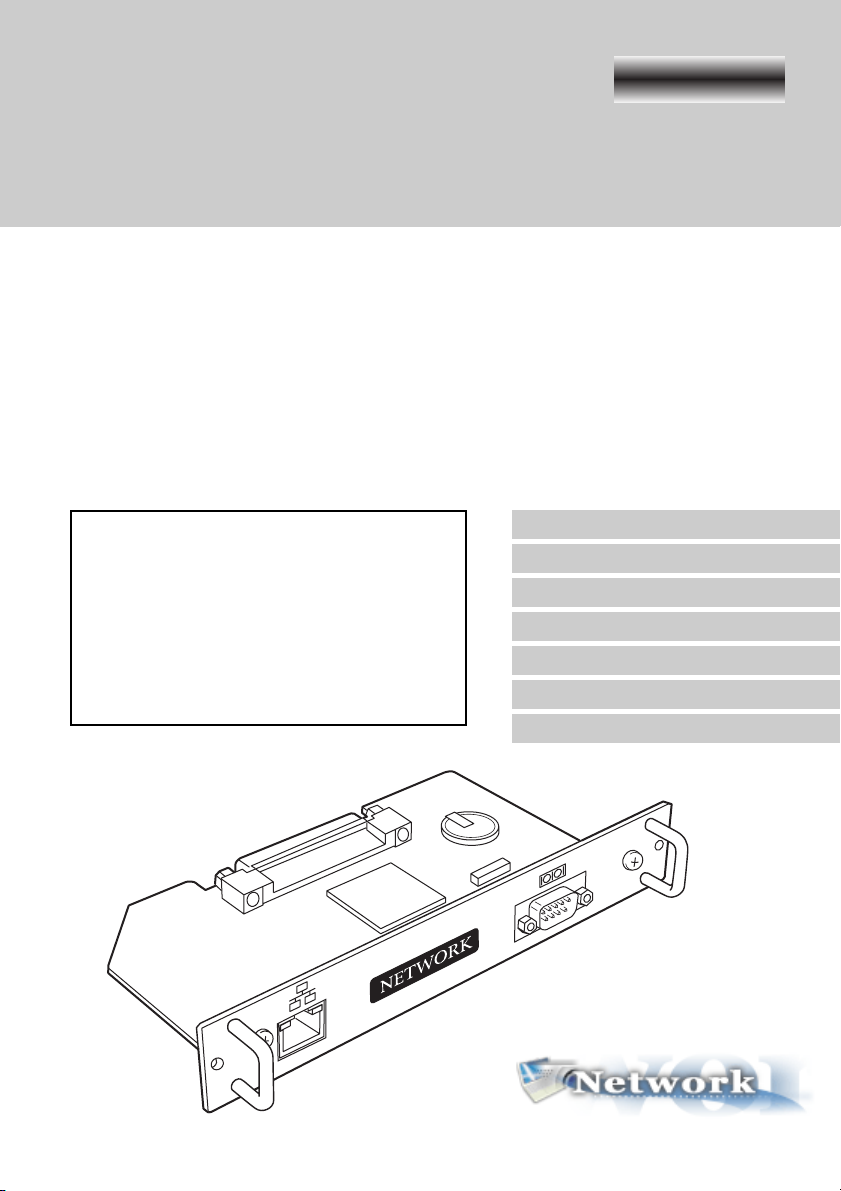
Network Board
For HD Series
POA-MD13NET2
OWNER’S MANUAL
INSTALLATION and OPERATION of the Network Board
This Network Board is an optional product to control and set up a projector via a network.
Mount this product to the projector and connect a network cable. By accessing the connected projector using the web browser on your computer, the projector can be controlled and set up remotely.
This product is only used for our projectors that have a terminal for the Network Board.
This manual explains the installation of the Network Board and its operation.
This network board is an optional product for the
LCD projectors. The control pages and instructions differ with each projector. This side of the
owner's manual is for the projector HD series.
See back of this manual for others. Check the
projector's model No. and use proper side of this
owner's manual.
This side is for HD series
Chapter 1 Preparation
Chapter 2 Installation
Chapter 3 Basic Setting & Operation
Chapter 4 Controlling the Projector
Chapter 5
Chapter 6
Chapter 7 Appendix
Controlling the Multi-Projectors
Use of Serial Port
Page 2
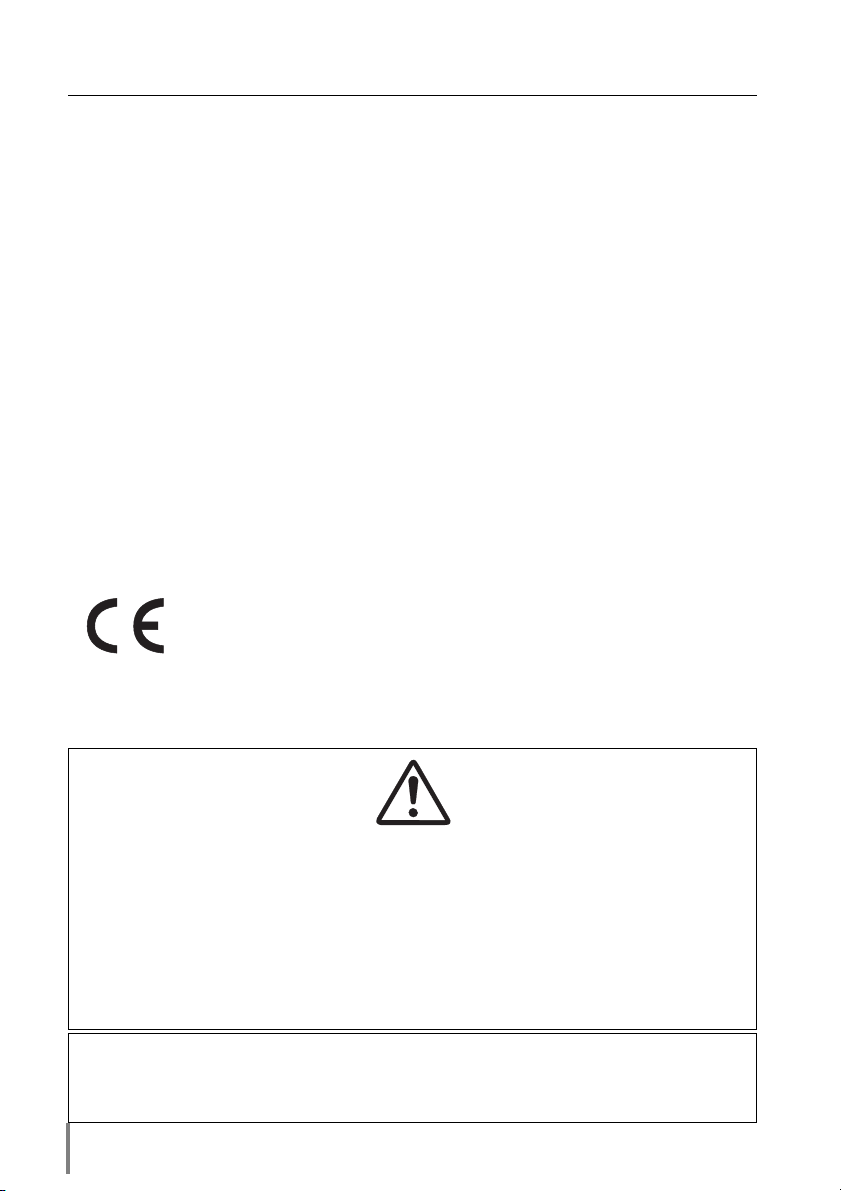
Compliance
Federal Communication Commission Notice
This equipment has been tested and found to comply with the limits for a Class A
digital device, pursuant to Part 15 of FCC Rules. These limits are designed to provide
reasonable protection against harmful interference when the equipment is operated
in a commercial environment. This equipment generates, uses, and can radiate radio
frequency energy and, if not installed and used in accordance with the instruction
manual, may cause harmful interference to radio communications. Operation of this
equipment in a residential area is likely to cause harmful interference in which case
the user will be required to correct the interference at his own expense.
Do not make any changes or modifications to the equipment unless otherwise specified in the instructions. If such changes or modifications should be made, you could
be required to stop operation of the equipment.
Warning
This is a Class A product. In a domestic environment this product may cause radio
interference in which cause the user may be required to take adequate measures.
CAUTION ON USE IN NETWORK
- When you receive an alert e-mail from the projector, you must check the projector
immediately. Fire or accident may result if the projector is used in an abnormal
condition.
- When you install the projector at remote location and use it through the network,
you must perform the safety inspections periodically. In this case you must pay
attention to the change of environment in which you installed the projector. It may
cause fire or an accident depending on the change of environment.
CAUTION
We assume no responsibility for the loss or damage of data or damage of the computer caused by use of this product.
2
Page 3
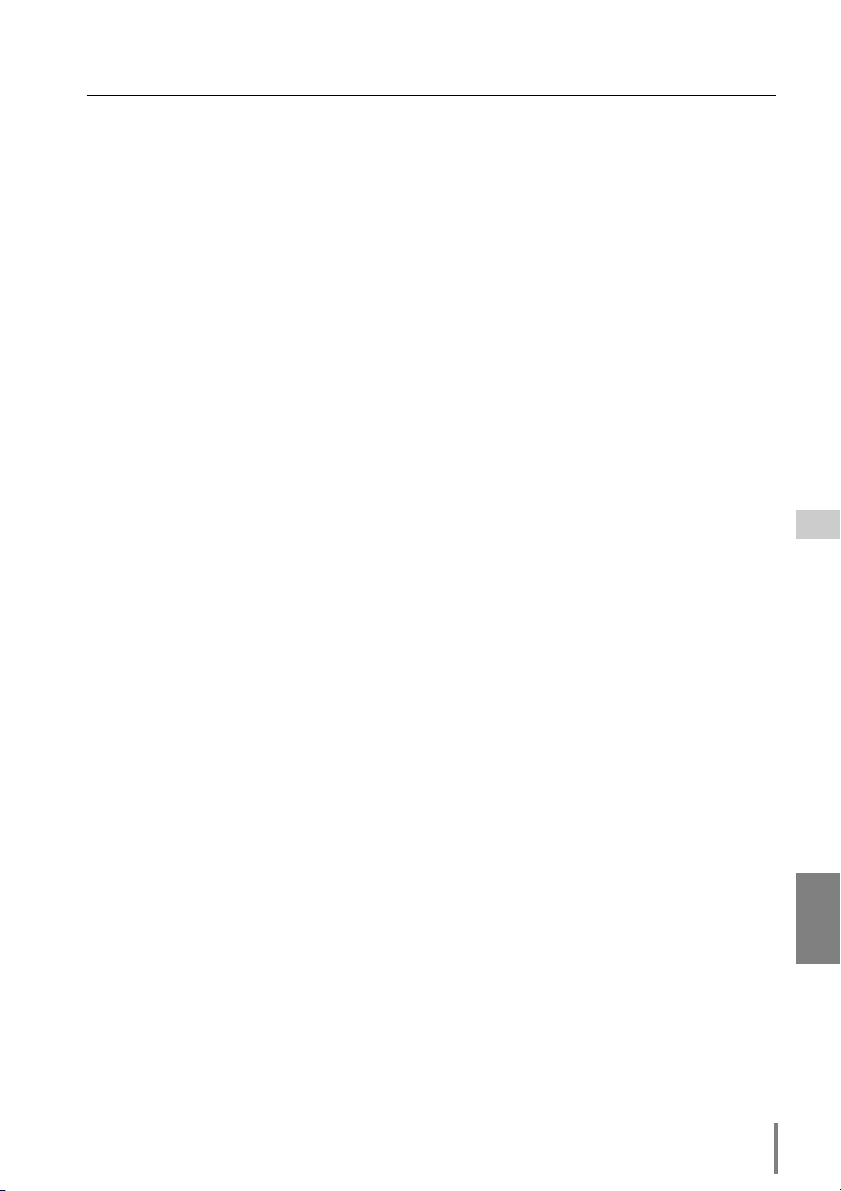
Contents
Chapter 1Preparation . . . . . . . . . . . . . . . . . . . . . . . . . . . . . . . . . .5
Features . . . . . . . . . . . . . . . . . . . . . . . . . . . . . . . . . . . . . . . . . . . . .6
Operating Environment . . . . . . . . . . . . . . . . . . . . . . . . . . . . . . . . .8
Notice . . . . . . . . . . . . . . . . . . . . . . . . . . . . . . . . . . . . . . . . . . . . . .10
Chapter 2 Installation . . . . . . . . . . . . . . . . . . . . . . . . . . . . . . . . .11
Flow of installation . . . . . . . . . . . . . . . . . . . . . . . . . . . . . . . . . . . .12
1 Name and function of each part . . . . . . . . . . . . . . . . . . . . . . . . .13
2 Installation and Network configuration . . . . . . . . . . . . . . . . . . .14
Mounting . . . . . . . . . . . . . . . . . . . . . . . . . . . . . . . . . . . . . . . . . . . . . . .14
Connection of LAN cable . . . . . . . . . . . . . . . . . . . . . . . . . . . . . . . . . .15
Network configuration . . . . . . . . . . . . . . . . . . . . . . . . . . . . . . . . . . . . .16
Password setting . . . . . . . . . . . . . . . . . . . . . . . . . . . . . . . . . . . . . . . .18
Notice about system construction . . . . . . . . . . . . . . . . . . . . . . . . . . .20
Chapter 3 Basic Setting and Operation . . . . . . . . . . . . . . . . . .21
Login the setting page of the projector . . . . . . . . . . . . . . . . . . . .22
1 Enter the IP address . . . . . . . . . . . . . . . . . . . . . . . . . . . . . . . . . . . . .22
2 Select a display mode and login . . . . . . . . . . . . . . . . . . . . . . . . . . . .22
3 Display of main setting page . . . . . . . . . . . . . . . . . . . . . . . . . . . . . .23
Initial Settings . . . . . . . . . . . . . . . . . . . . . . . . . . . . . . . . . . . . . . . .25
1 Language Setting . . . . . . . . . . . . . . . . . . . . . . . . . . . . . . . . . . . . . . .25
2 Password Setting . . . . . . . . . . . . . . . . . . . . . . . . . . . . . . . . . . . . . . .26
3 Temperature unit setting . . . . . . . . . . . . . . . . . . . . . . . . . . . . . . . . .26
4 Date/Time Setting . . . . . . . . . . . . . . . . . . . . . . . . . . . . . . . . . . . . . .27
Network Configuration . . . . . . . . . . . . . . . . . . . . . . . . . . . . . . . . .28
1 Configure the network . . . . . . . . . . . . . . . . . . . . . . . . . . . . . . . . . . .28
2 Name the projector . . . . . . . . . . . . . . . . . . . . . . . . . . . . . . . . . . . . .28
E-mail Setting . . . . . . . . . . . . . . . . . . . . . . . . . . . . . . . . . . . . . . . .29
Examples: Type and contents of alert mail . . . . . . . . . . . . . . . . . . . . .31
Chapter 4 Controlling the Projector . . . . . . . . . . . . . . . . . . . . .33
Power on/off the projector . . . . . . . . . . . . . . . . . . . . . . . . . . . . . .34
Check the status of projector . . . . . . . . . . . . . . . . . . . . . . . . . . . .35
Control the projector . . . . . . . . . . . . . . . . . . . . . . . . . . . . . . . . . .36
How to adjust and select the item . . . . . . . . . . . . . . . . . . . . . . . . . . .37
Input . . . . . . . . . . . . . . . . . . . . . . . . . . . . . . . . . . . . . . . . . . . . . . . . . .37
System . . . . . . . . . . . . . . . . . . . . . . . . . . . . . . . . . . . . . . . . . . . . . . . .38
Display . . . . . . . . . . . . . . . . . . . . . . . . . . . . . . . . . . . . . . . . . . . . . . . . .39
Save a Set . . . . . . . . . . . . . . . . . . . . . . . . . . . . . . . . . . . . . . . . . . . . . .40
Image . . . . . . . . . . . . . . . . . . . . . . . . . . . . . . . . . . . . . . . . . . . . . . . . .41
Save an image adjustment value . . . . . . . . . . . . . . . . . . . . . . . . . . . .42
Load an image mode . . . . . . . . . . . . . . . . . . . . . . . . . . . . . . . . . . . . . .42
Sound . . . . . . . . . . . . . . . . . . . . . . . . . . . . . . . . . . . . . . . . . . . . . . . . .43
Setting . . . . . . . . . . . . . . . . . . . . . . . . . . . . . . . . . . . . . . . . . . . . . . . . .44
OWNER’S MANUAL [HD Series]
Network Board
ENGLISH
3
Page 4
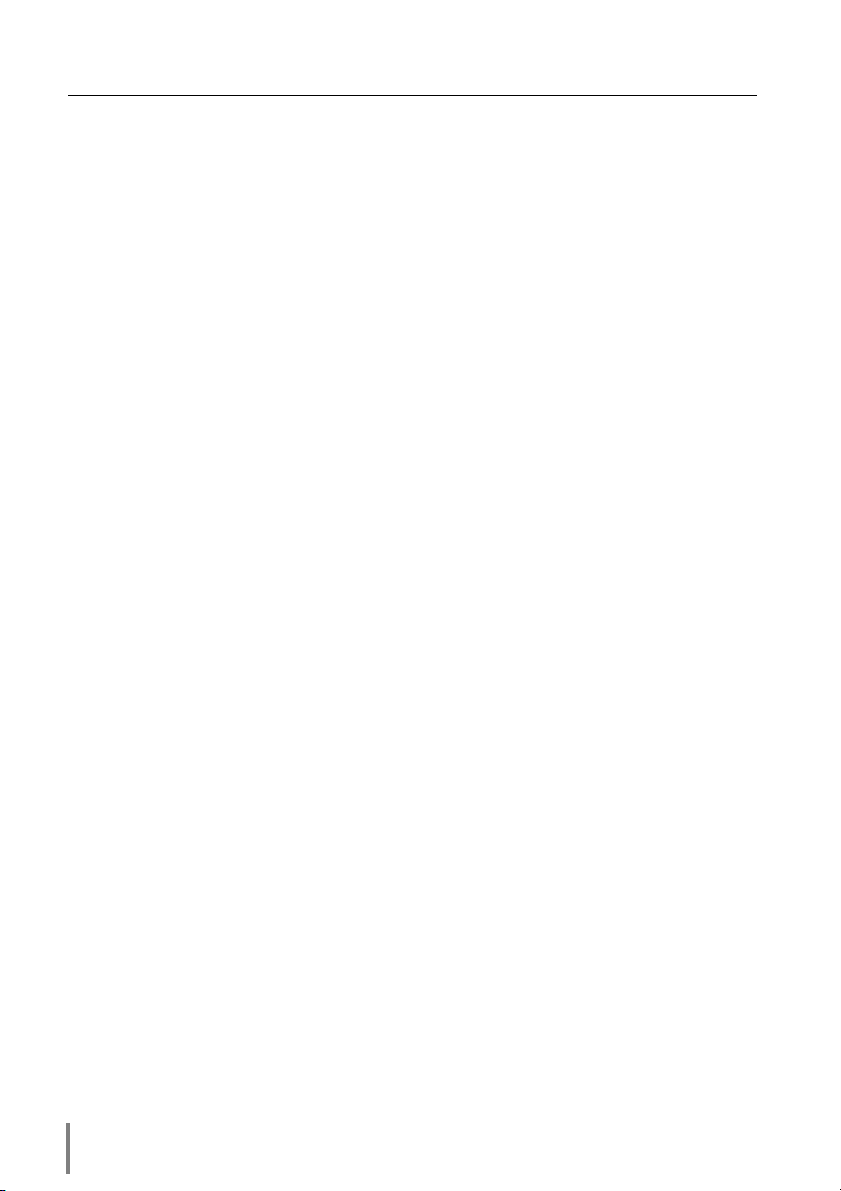
Contents
How to set the Timer . . . . . . . . . . . . . . . . . . . . . . . . . . . . . . . . . . . . .46
Check the Timer events . . . . . . . . . . . . . . . . . . . . . . . . . . . . . . . . . . .47
Cancel the timer . . . . . . . . . . . . . . . . . . . . . . . . . . . . . . . . . . . . . . . . .48
Service . . . . . . . . . . . . . . . . . . . . . . . . . . . . . . . . . . . . . . . . . . . . . . . .49
Total Save . . . . . . . . . . . . . . . . . . . . . . . . . . . . . . . . . . . . . . . . . . . . . .50
Check the Save items . . . . . . . . . . . . . . . . . . . . . . . . . . . . . . . . . . . . .51
Control the projector's menu . . . . . . . . . . . . . . . . . . . . . . . . . . . .53
Make a memo . . . . . . . . . . . . . . . . . . . . . . . . . . . . . . . . . . . . . . .54
Chapter 5 Controlling the Multi-Projectors . . . . . . . . . . . . . .55
Multi-Control . . . . . . . . . . . . . . . . . . . . . . . . . . . . . . . . . . . . . . . .56
Register IP address and projector name . . . . . . . . . . . . . . . . . . . . . . .57
Check IP address and projector name . . . . . . . . . . . . . . . . . . . . . . . .57
Exclude/Add/Delete a projector . . . . . . . . . . . . . . . . . . . . . . . . . . . . . .58
Status . . . . . . . . . . . . . . . . . . . . . . . . . . . . . . . . . . . . . . . . . . . . . . . . .58
Control . . . . . . . . . . . . . . . . . . . . . . . . . . . . . . . . . . . . . . . . . . . . .59
Load and apply the setting value . . . . . . . . . . . . . . . . . . . . . . . . .59
Chapter 6 Use of Serial Port . . . . . . . . . . . . . . . . . . . . . . . . . . .61
Serial Port setting . . . . . . . . . . . . . . . . . . . . . . . . . . . . . . . . . . . . .62
Control Examples . . . . . . . . . . . . . . . . . . . . . . . . . . . . . . . . . . . . .64
Use of Telnet . . . . . . . . . . . . . . . . . . . . . . . . . . . . . . . . . . . . . . . .66
Control the projector with Telnet . . . . . . . . . . . . . . . . . . . . . . . . . . . .68
Chapter 7 Appendix:A . . . . . . . . . . . . . . . . . . . . . . . . . . . . . . .69
Examples of Connection . . . . . . . . . . . . . . . . . . . . . . . . . . . . . . .70
Web browser setting . . . . . . . . . . . . . . . . . . . . . . . . . . . . . . . . . .72
Windows XP Professional . . . . . . . . . . . . . . . . . . . . . . . . . . . . . . . . . .73
Product specification . . . . . . . . . . . . . . . . . . . . . . . . . . . . . . . . . . .77
Port Specification . . . . . . . . . . . . . . . . . . . . . . . . . . . . . . . . . . . . .78
Appendix:B . . . . . . . . . . . . . . . . . . . . . . . . . . . . . . . . . . . . . . . .79
Q&A . . . . . . . . . . . . . . . . . . . . . . . . . . . . . . . . . . . . . . . . . . . . . . .80
4
Page 5
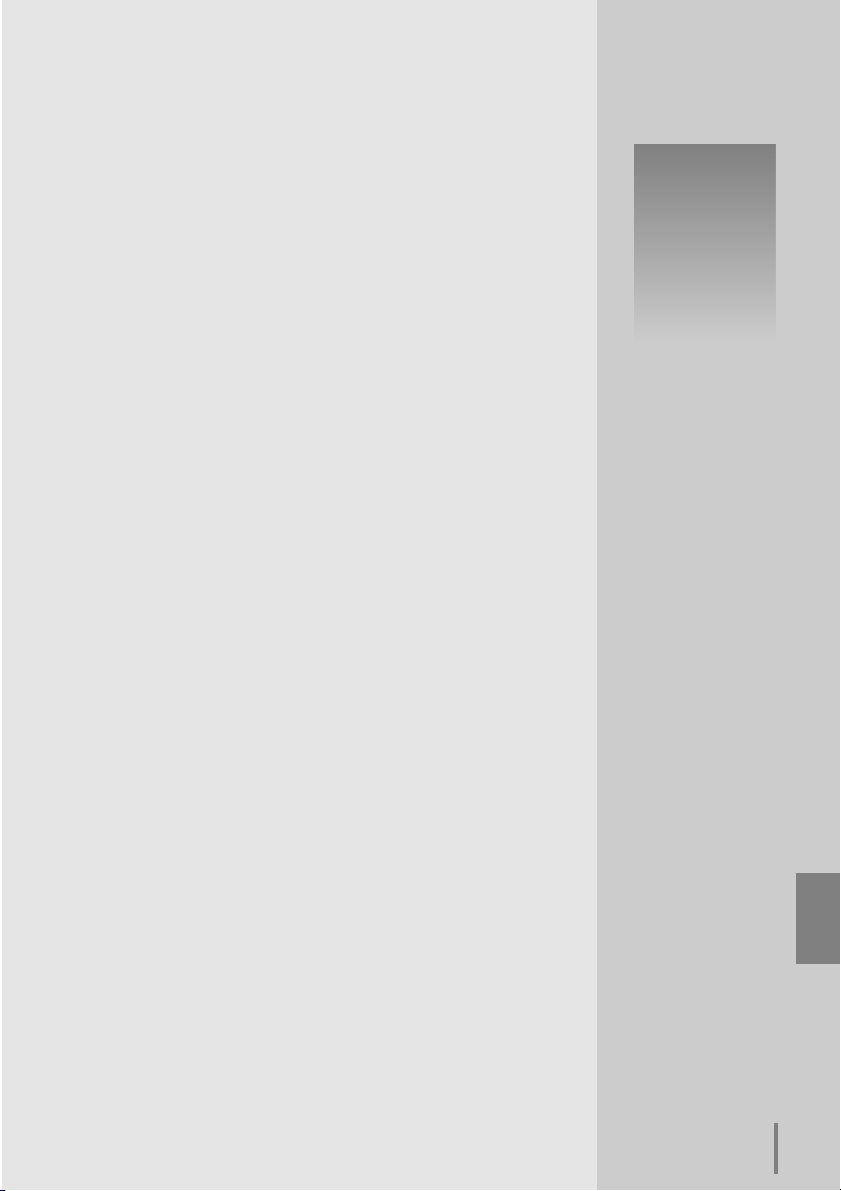
Chapter 1
Preparation
1
Network Board
OWNER’S MANUAL [HD Series]
ENGLISH
5
Page 6
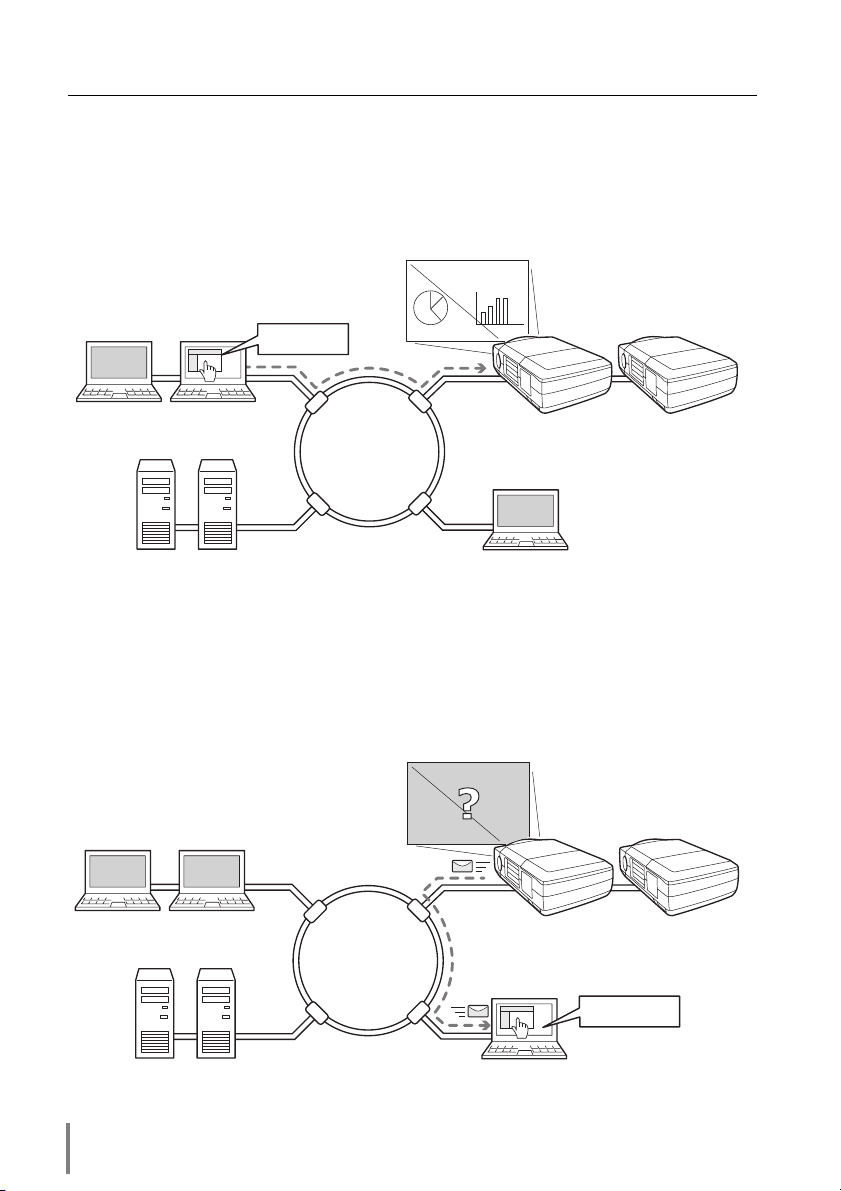
Chapter 1 Preparation
Features
Web Management function
With this function, you can monitor projector functions such as power status, lamp
status, input mode, signal condition, lamp-use time, etc. through the network by using
the web browser installed on your computer.
PC1
PC2
PC4PC3
Tu r n on PJ1
Internet
Intranet
PC5
PJ2
PJ1
E-Mail Alert function
The projector (Network Board) sends messages to the registered e-mail addresses
when a lamp abnormality or power failure occurs with the projector. This message
describes how to solve the cause of the problems. You can take efficient action for
quick recovery.
PC1
PC2
PC4PC3
Internet
Intranet
PJ2
PC5
You've got Mail
PJ1
6
Page 7
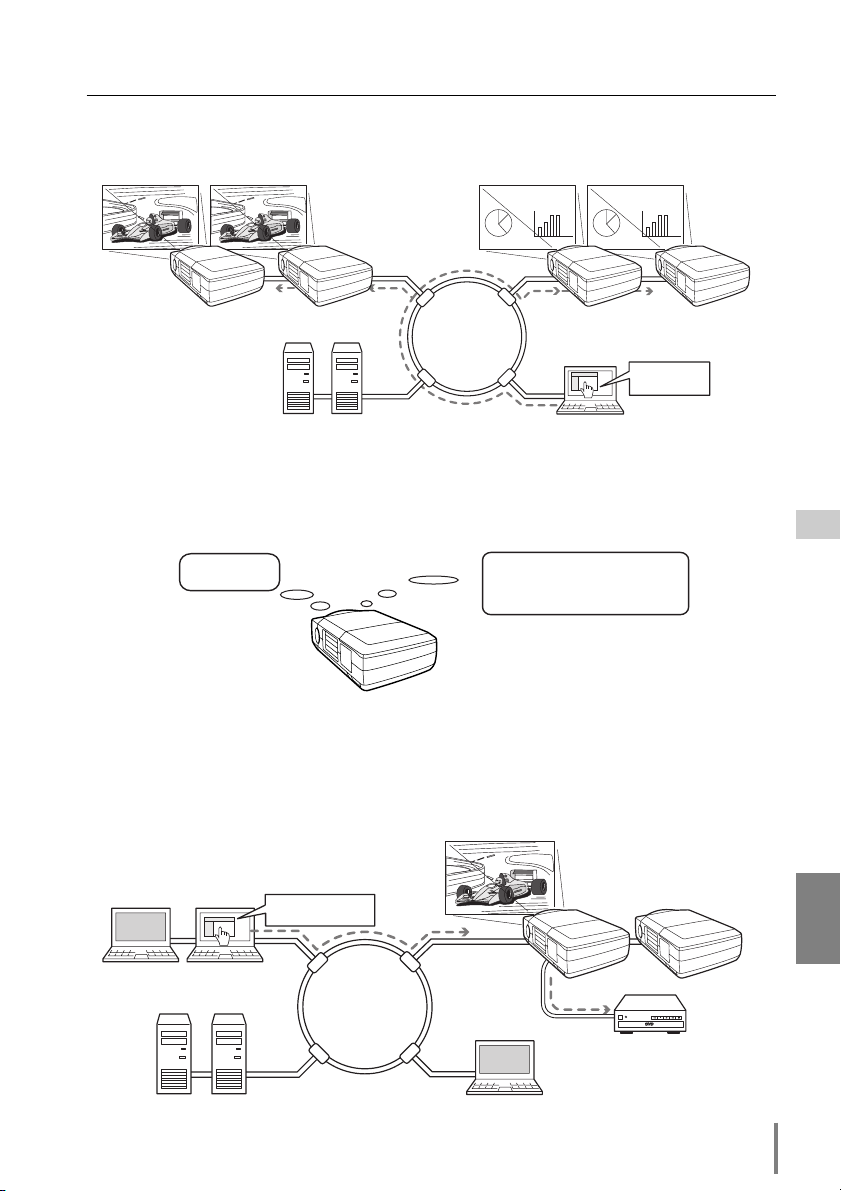
Features
Multi-control function
A single computer can control and set up the multiple computers at the same time.
PC5
PJ2 PJ1PJ4 PJ3
Select INPUT2
for PJ1 to PJ4
PC4PC3
Internet
Intranet
Automatic On/Off using Clock function
Automatically turn on or off the projectors at specified date/day and time by using the
clock function.
Now it's 11:30
I am ready to turn ON,
and select INPUT2 (DVI)
Control port ready for external equipment via network
This product provides a serial port (RS-232C) for controlling external equipment. By
connecting the equipment which has a serial port, it can be controlled by a computer
via the network.
nal equipment.
* This product does not provide the interface driver software to control exter-
PC1
PC2
PC4PC3
Turn on the DVD player
and start playing.
Internet
Intranet
PJ2 PJ1
PC5
OWNER’S MANUAL [HD Series]
DVD Player
Network Board
ENGLISH
7
Page 8

Chapter 1 Preparation
Operating Environment
To perform the managing and setting of the projector by using this product, the environment described below is required.
Operating System
Web Browser*
Plug-Ins
Computer
Environment
Network
Environment
Internet Mailer*
Text Mode*
Internet Explorer version 5.0, 5.5 or 6.0
Netscape Navigator version6.1, 6.2 or 7.0
* Used to control and set up the projector. The layout of pages
in the browser may slightly differ from each type of application or operating system you use.
--
The computer must provide a 10Base-T or 100Base-TX network
card.
Network must handle Ethernet correctly and accept TCP/IP.
- Microsoft Outlook - Microsoft OutlookExpress
- Netscape Mail
1
Windows 98
Windows Me
Windows NT4.0
Windows 2000
Windows XP
Macromedia Flash Player version 6.0 or later
Graphic Mode*
1
* Required the internet e-mail application software to receive an
e-mail alert sent from this product. If you do not use the function E-mail Alert, this application is not required.
*1 The "Text Mode" and "Graphic Mode" will be explained on item "Display Mode" (☞ P.22-24)
8
Page 9
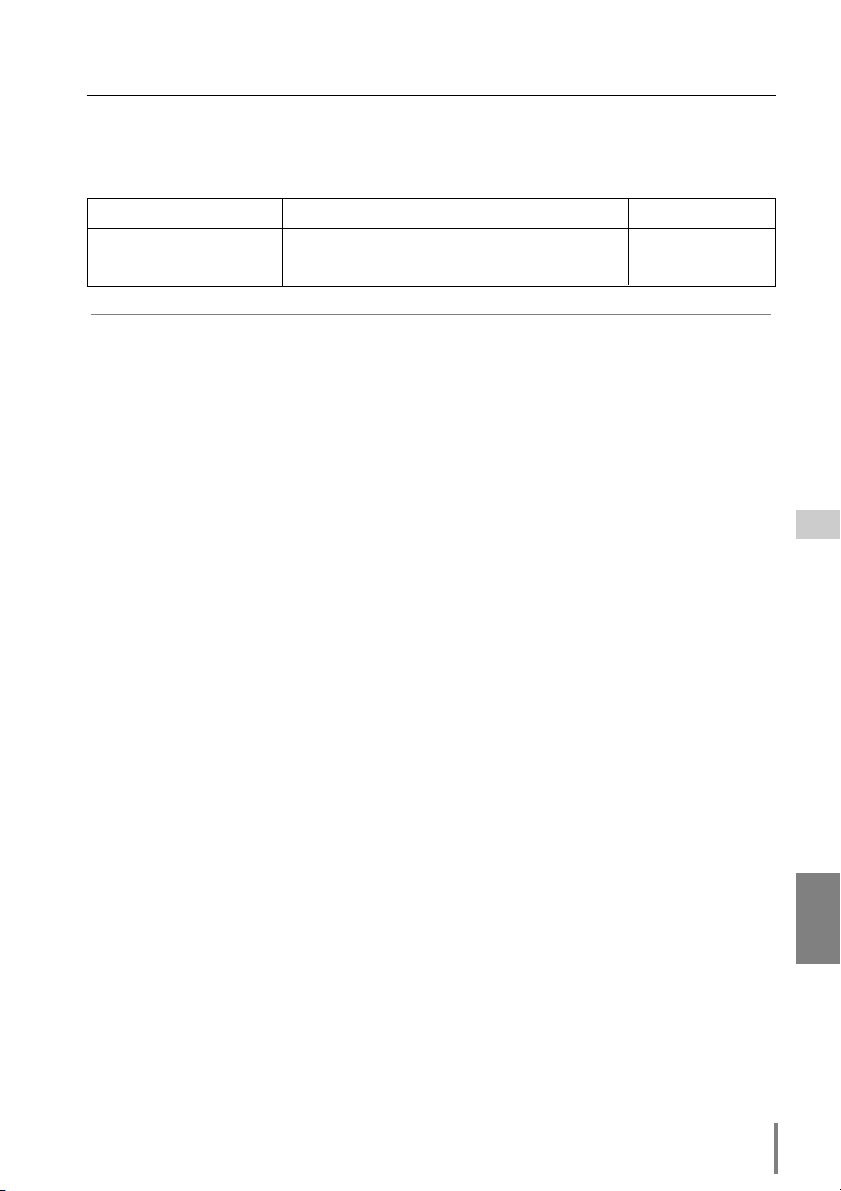
Operating Environment
The limitation*1of connection between this product and Hub or
Computer
Suitable LAN cables are limited by length and type as follows;
Connection Type of usable LAN cable Maximum length
Network Board - Hub UTP Straight Cable with category 3 or 5 *
Network Board - Computer UTP Cross Cable with category 3 or 5*
*1 There may be other limitations depending on your network environment or LAN specifica-
tion. Please consult your network administrator for further details.
*2 Category of LAN cable indicates the cable quality. Normally, a cable with category 3 or 5 is
used for 10Base-T network, and a cable with category 5 is used for 100Base-TX network.
2
2
100m
100m
Network Board
OWNER’S MANUAL [HD Series]
ENGLISH
9
Page 10
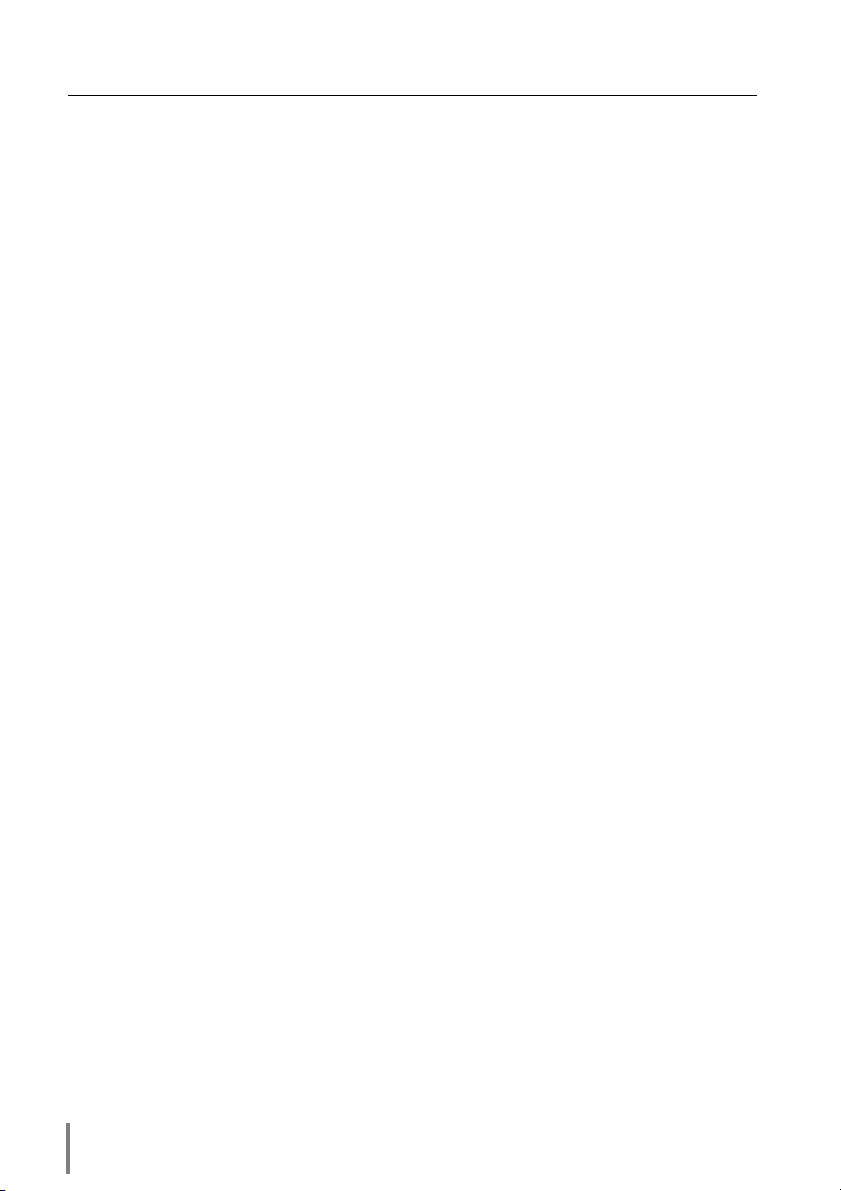
Chapter 1 Preparation
Notice
Expression/Abbreviation
The word “projector” found in this manual means “projector provided with Network
Board” unless otherwise noted.
The OS of the computer and the Web browser described in this manual is Windows
XP Professional and Internet Explorer 6.0. In case of another OS or Web browser,
some instruction procedures may differ from the actual operation depending on your
computer environment.
Use of this manual
This manual does not provide the description of basic operation and functions for
computer, web browser, projector and network. For instructions about each piece of
equipment or application software, please refer to the respective booklet.
Trademarks
Ethernet is a registered trademark of Xerox Corporation. Microsoft, Windows, Windows
NT are registered trademarks of Microsoft Corporation. Internet Explorer is a registered
trademark of Microsoft Corporation. Netscape Navigator and Netscape Communicator are
trademarks or registered trademarks of Netscape Communications Corporation. JavaScript
is a registered trademark of Sun Microsystems, Inc. Macromedia and Macromedia Flash
Player are registered trademarks of Macromedia Inc.
Other product or brand names in this manual are registered trademarks or trademarks of their respective owners.
* Unauthorized use of a part or whole of the contents in this manual is prohibited.
* The contents of this manual are subject to change without notice.
10
Page 11
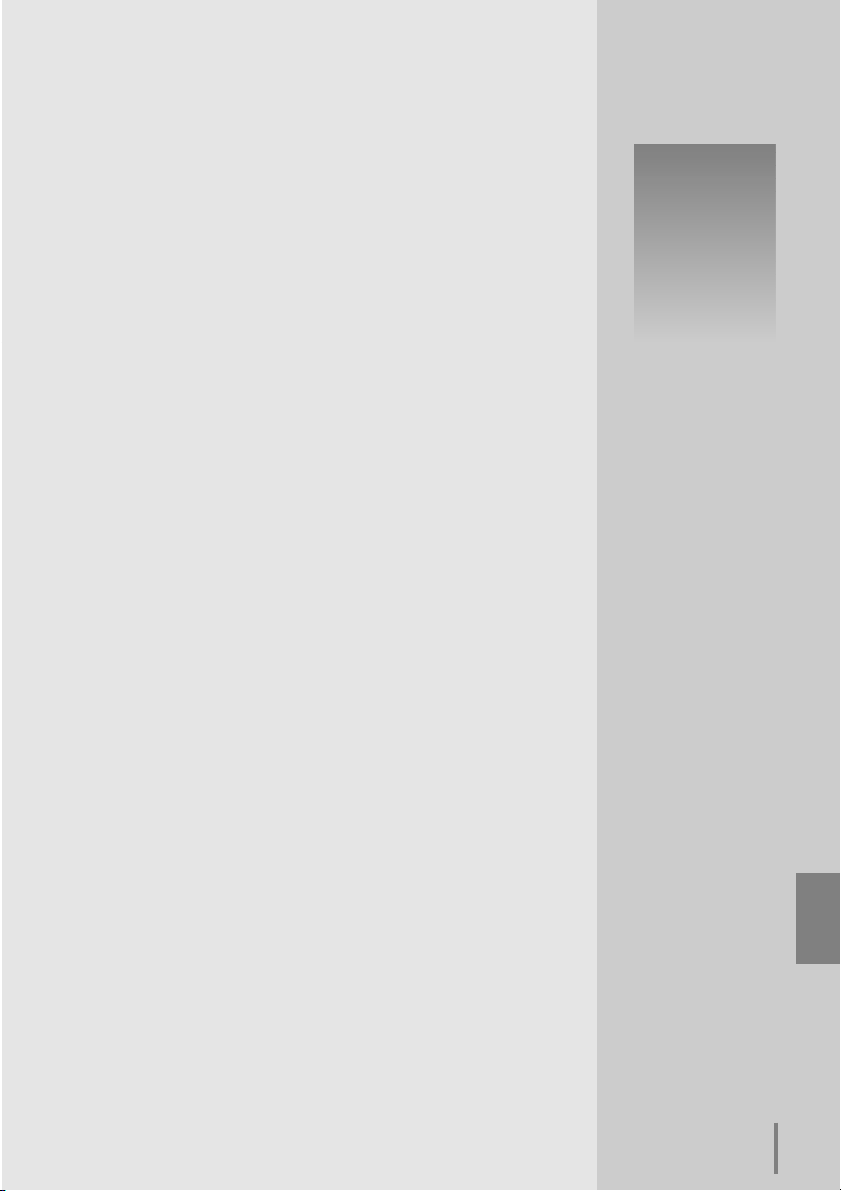
Chapter 2
Installation
2
Network Board
OWNER’S MANUAL [HD Series]
ENGLISH
11
Page 12
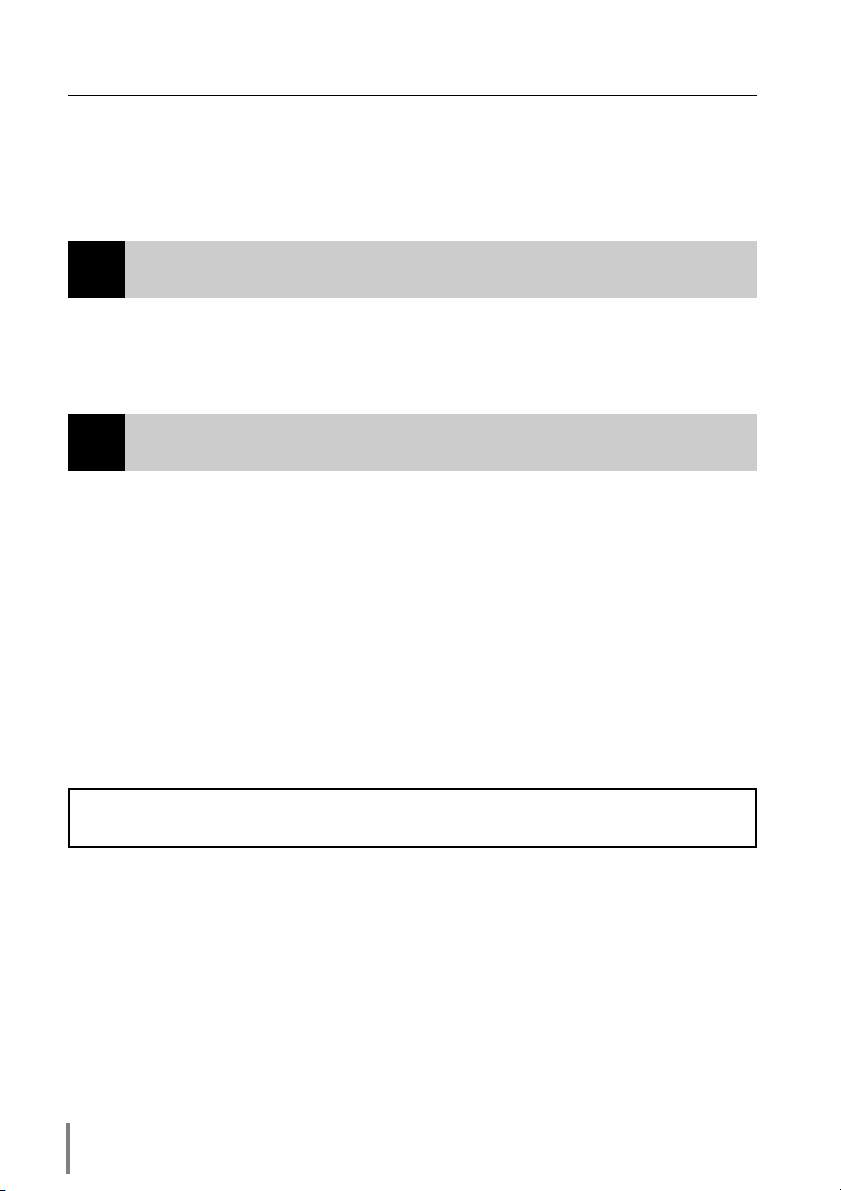
Chapter 2 Installation
Flow of installation
The following are instructions for attaching this product to the projector and connecting it to the network. Please review the entire procedure to become familiar with it.
Function of the Network Board (☞ p.1 3)
1
Check the contents of a package. This product contains a network board,
owner’s manuals (2 books), a ferrite core and 2 screws. Also check the name
and function of each part.
Installation and network configuration (☞ p.14-20)
2
1 Mount this product onto the projector.
2 Connect the LAN cable and join it to the network.
3 Configure the network of the Network Board.
4 Set the password.
Set up is completed.
The preparation to control the projector connected to the network is completed. At the
next step, set up and control the projector via the network by using the web browser
installed on your computer. Please see chapter 3 “Basic setting and operation”. (☞ p.21)
12
Page 13
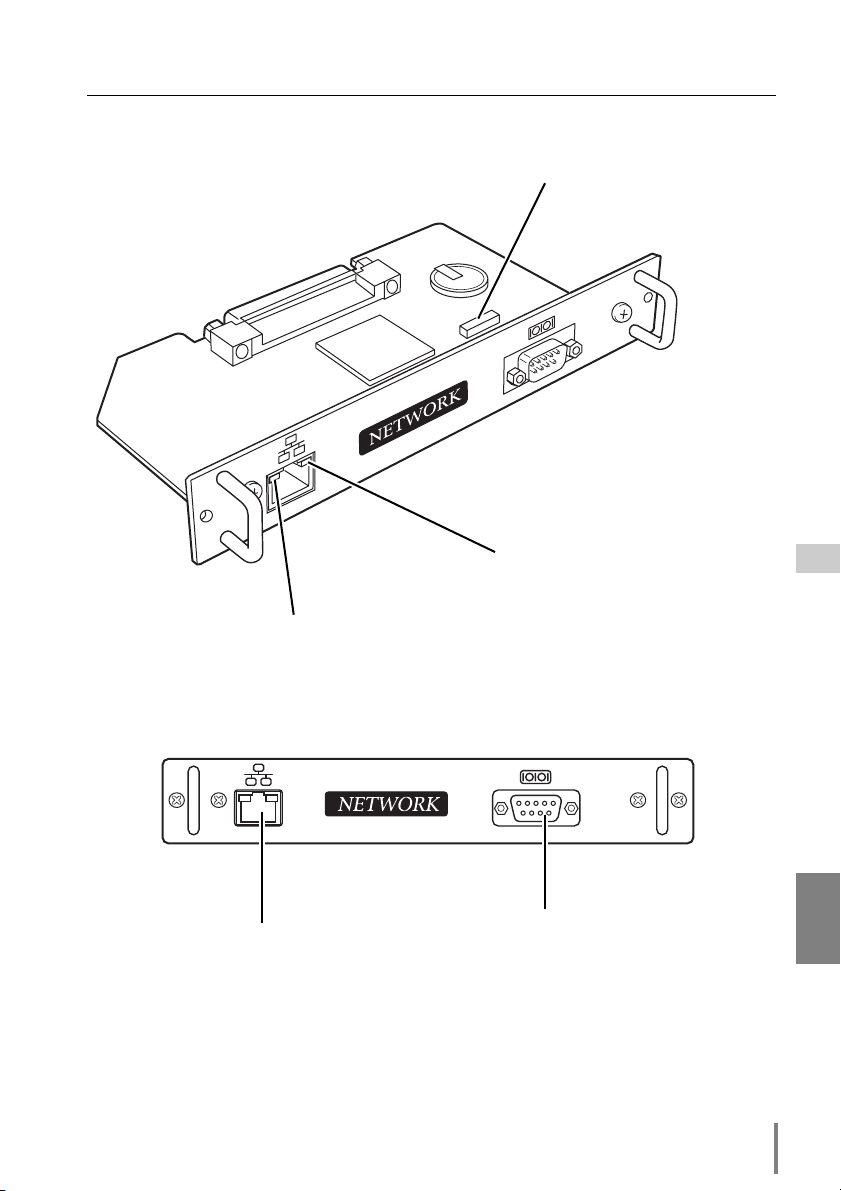
z Name and function of each part
LINK indicator (Orange)
This lights up orange when the network board is connected to the network correctly.
Name and function of each part
Serial port switch socket
This is to switch the polarity of the
serial port. (☞ p.65)
ACT indicator (Green)
This turns on and off when sending
or receiving data
LAN port
Connecting the LAN cable.
(☞ p.15)
Serial port
This is used when controlling the
external equipment via the network. (☞ p.61)
Network Board
OWNER’S MANUAL [HD Series]
ENGLISH
13
Page 14
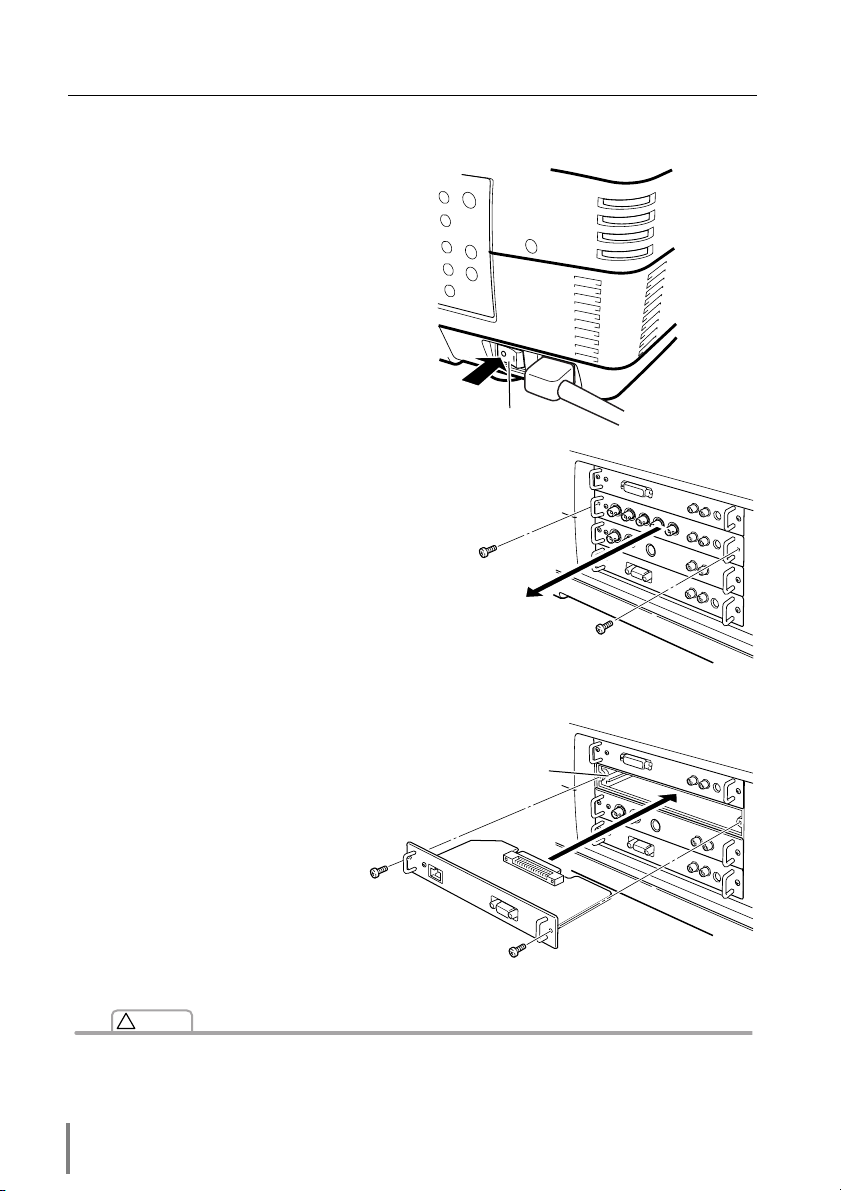
Chapter 2 Installation
x Installation and Network configuration
Mounting
1 Turn the Mains switch off.
Mains Switch
2 Remove 2 screws on a board
from any of the slots 1 to 4, and
then pull the board out from the
projector.
3 Put the Board into the board slot
along the guide. Mount the
board connector into the socket
in the slot firmly.
LAMP
READY
WARNING
TEMP.
LAMP
REPLACE
Guide
4 Secure the board with two screws
(supplied).
!
Caution
✐ Mains switch must be turned off when mounting or removing this product otherwise it may
damage the product.
✐ Do not install multiple network boards into a projector otherwise it may damage the product.
✐ Do not connect the AC cord until after connecting the LAN cable and computer.
14
Page 15
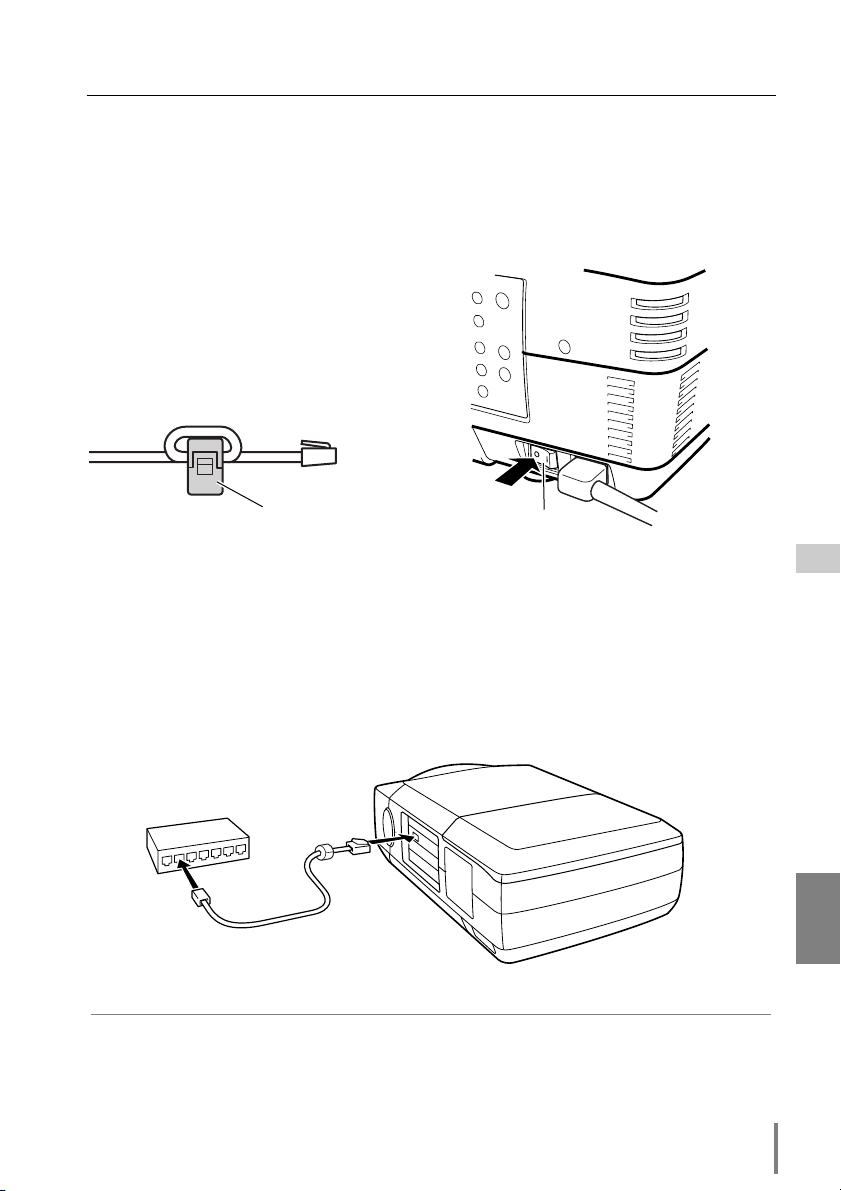
Connection of LAN cable
Connection of LAN cable
To connect to the network, it is required to use the UTP (Unshielded Twisted Pair)
strait cable with RJ-45 plug. There are two different types of cables depending on
whether the network is constructed with 10Base-T or 100Base-TX. Prepare the Hub
(10Base-T or 100Base-TX) to distribute the network cable if required.
1 Turn the Mains switch off.
LAMP
READY
WARNING
2 Wind the UTP straight cable once
around the ferrite core (supplied)
as the illustrated below.
TEMP.
LAMP
REPLACE
Ferrite Core
Mains Switch
3 Connect the UTP straight cable to the LAN port on the network board.
4 Connect the UTP straight cable to the hub.
Hub
(10Base-T, 100Base-TX)
UTP straight cable
✐ Use the UTP cross cable when you connect the computer and projector directly not using the
hub.
✐ When you connect the projector into the 10Base-T network, use cable with category 3 or 5.
When you connect the projector into the 100Base-TX network, use cable with category 5.
✐ The length of cable between hub and projector should be less than 100m.
OWNER’S MANUAL [HD Series]
Projector
Network Board
ENGLISH
15
Page 16
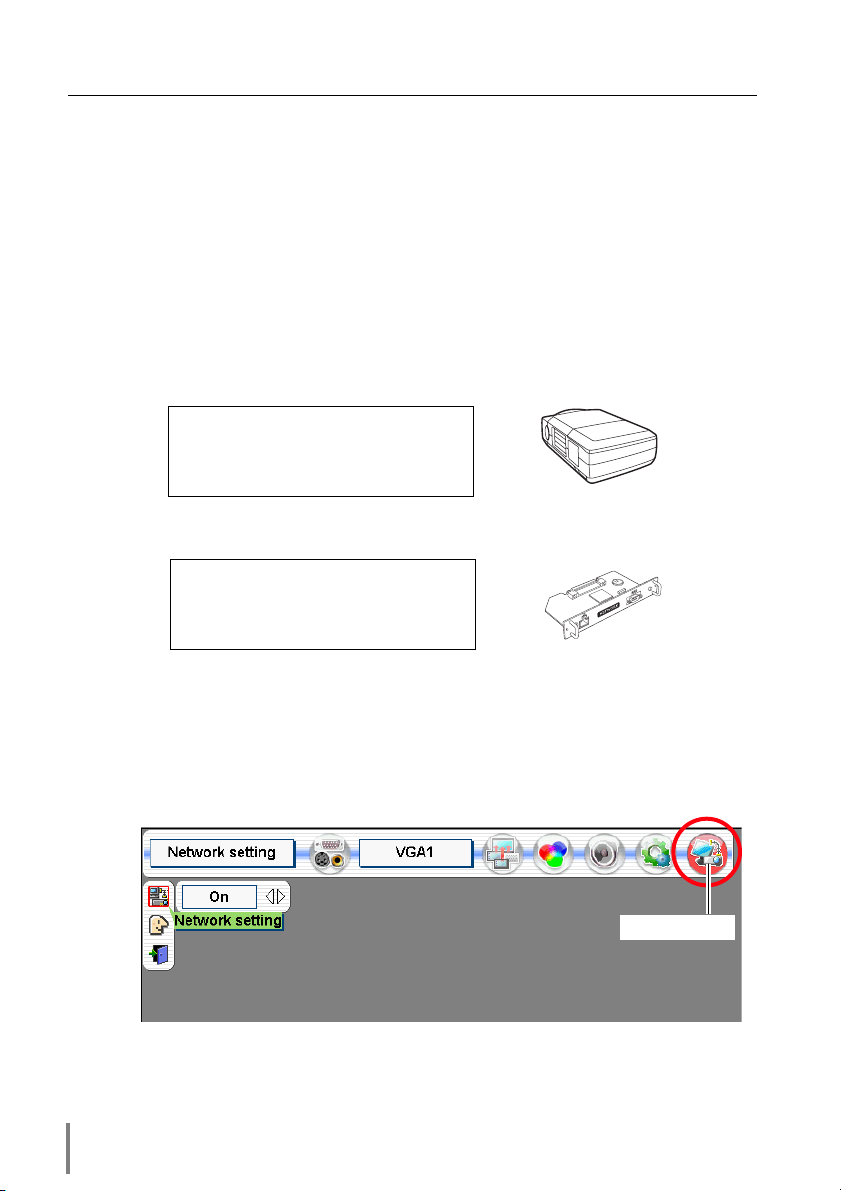
Chapter 2 Installation
Network configuration
Confirmation of the network menu
When installing this product to the projector, the network on-screen menu items for
this product are activated automatically. If not activated, the product may not have
been installed correctly. Please check item “Mounting” (☞ p.14).
Configure the network
When you connect the projector to the network, the network number of projector
must be the same as the network you intend to connect. You should configure projector’s network first.
This example explains how to set the following configuration.
IP Address : 192.168.1.201
Subnet Mask : 255.255.255.0
Default Gateway : 192.168.1.1
DNS : 0.0.0.0
The default network configuration is set as follows.
IP Address : 192.168.0.2
Subnet Mask : 255.255.255.0
Default Gateway : 0.0.0.0
DNS : 0.0.0.0
1 Selection of network menu
Turn on the projector and display the menu on the screen. Select the Network setting
icon from the main menu using the point buttons (d e 7 8). From the submenu,
select Network setting sub icon, then press SELECT button once. Check that the
mode is ”On”. If not, change mode to ”On” using the point buttons 7 8.
Network setting
* The above on-screen display may differ from
the actual display depending on the functions
of the projector you use.
16
Page 17
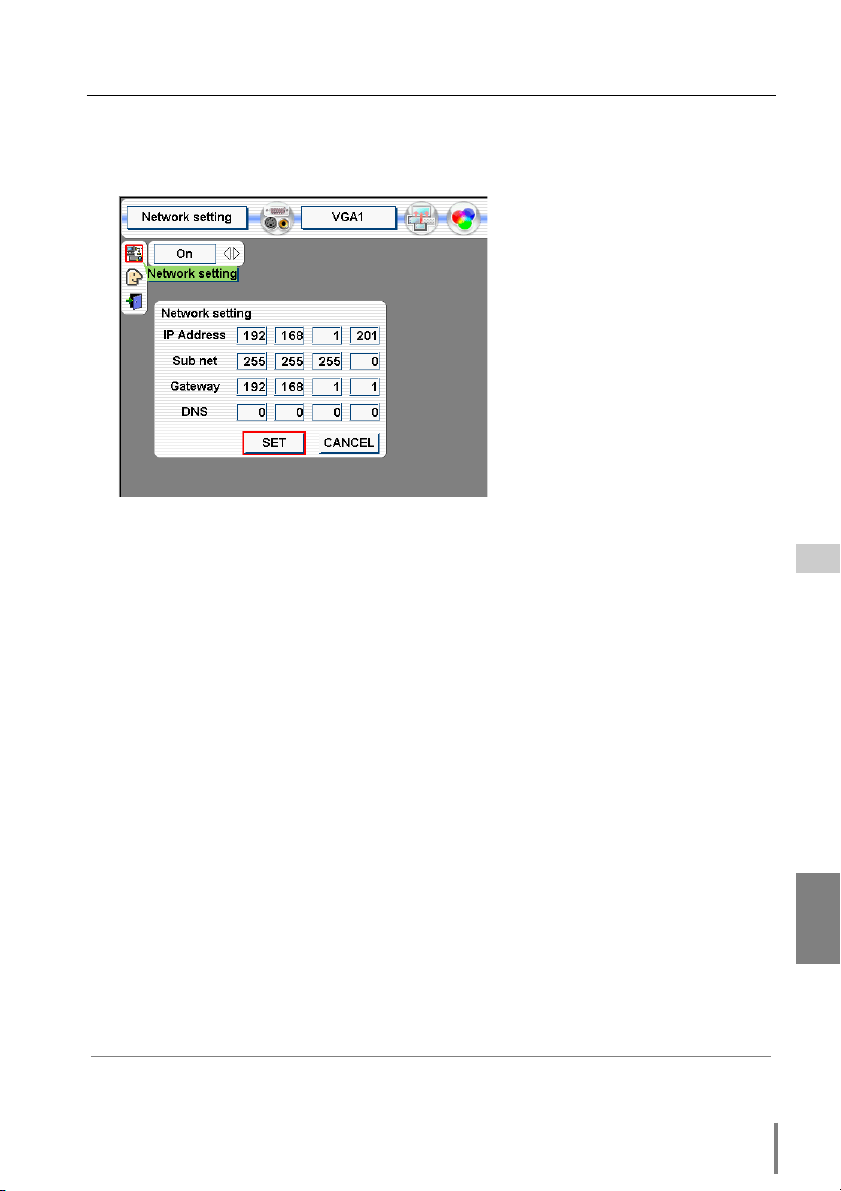
Network configuration
2 Configuration for IP Address/ Sub net/ Gateway*/DNS*
Press SELECT button again, the following network setting menu appears on the
screen. Enter the specified network address.
How to enter the numbers
There are 2 ways to enter the
numbers, one is by using the
point buttons (d e 7 8) on the
remote control or on the projector,
the other is by using the screen
10-key pallet by which the numbers can be entered directory. For
further information see next page.
3 Restart the Network Board
Select Set with 78 keys and press SELECT button again. The network configu-
ration display disappears and the Network Board begins restarting. It takes about
40 seconds. Do not turn off the mains switch during this period.
Completing of installation
Now the installation is completed. The IP address of this projector is set to
“192.168.1.201”.
* In the network environments not using a Gateway or Router, the Default Gateway address
should be set to [0.0.0.0]. If you do not use the functions E-mail or DNS server, it is also set
[0.0.0.0] for the DNS address.
Network Board
OWNER’S MANUAL [HD Series]
ENGLISH
17
Page 18
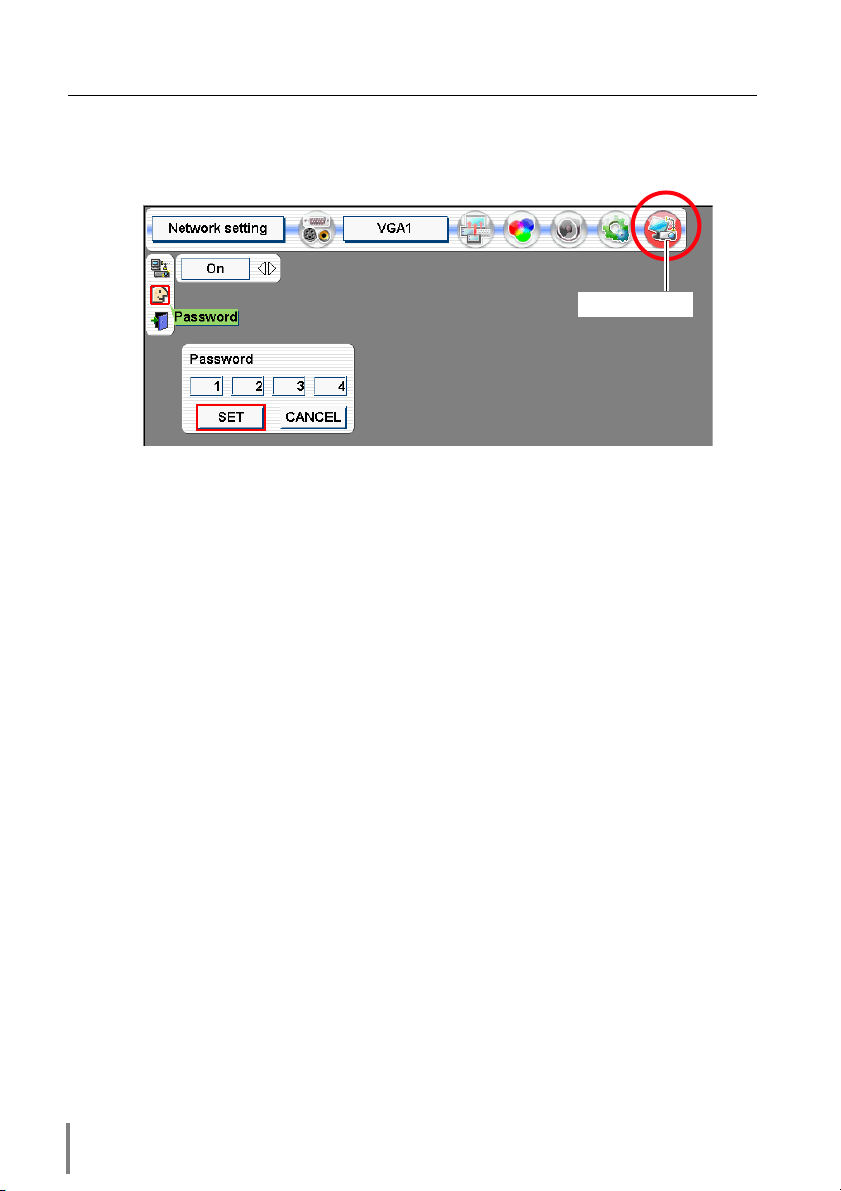
Chapter 2 Installation
Password setting
A password can be set to restrict access to the setting pages of the projector using
the web browser. The default password is set “0000” as no password.
Network setting
1 Use the projector’s menu and select the Network setting icon on the menu.
2 Select the Network setting sub icon from the submenu, and then press SELECT
button once. Check that the mode is “On”.
3 Select the Password sub icon and then press SELECT button once.
*The setting window appears. The numbers on the display indicates the current password.
4 Enter your desired number by using the point buttons on the projector or remote
control, and then select Set and press SELECT button.
*The password setting window disappears and the Network Board begins restarting. It takes
about 40 seconds. Do not turn off the mains switch during this period.
*The password can be entered by using the screen 10-key pallet (☞ p.19).
✐ Password setting must be done when you connect the projector to the network. This setting
is carried out through the projector’s menu and also it can be set through the network using
the web browser. For further information please refer to item “Initial Setting/Password setting” (☞ p.26).
✐ Valid characters for password are only 4 digits numeric numbers 0 to 9. The number “0000”
means no password set.
✐ This password is not to restrict the use of the projector. This password is to set the security
against the use of the projector through the network.
18
Page 19
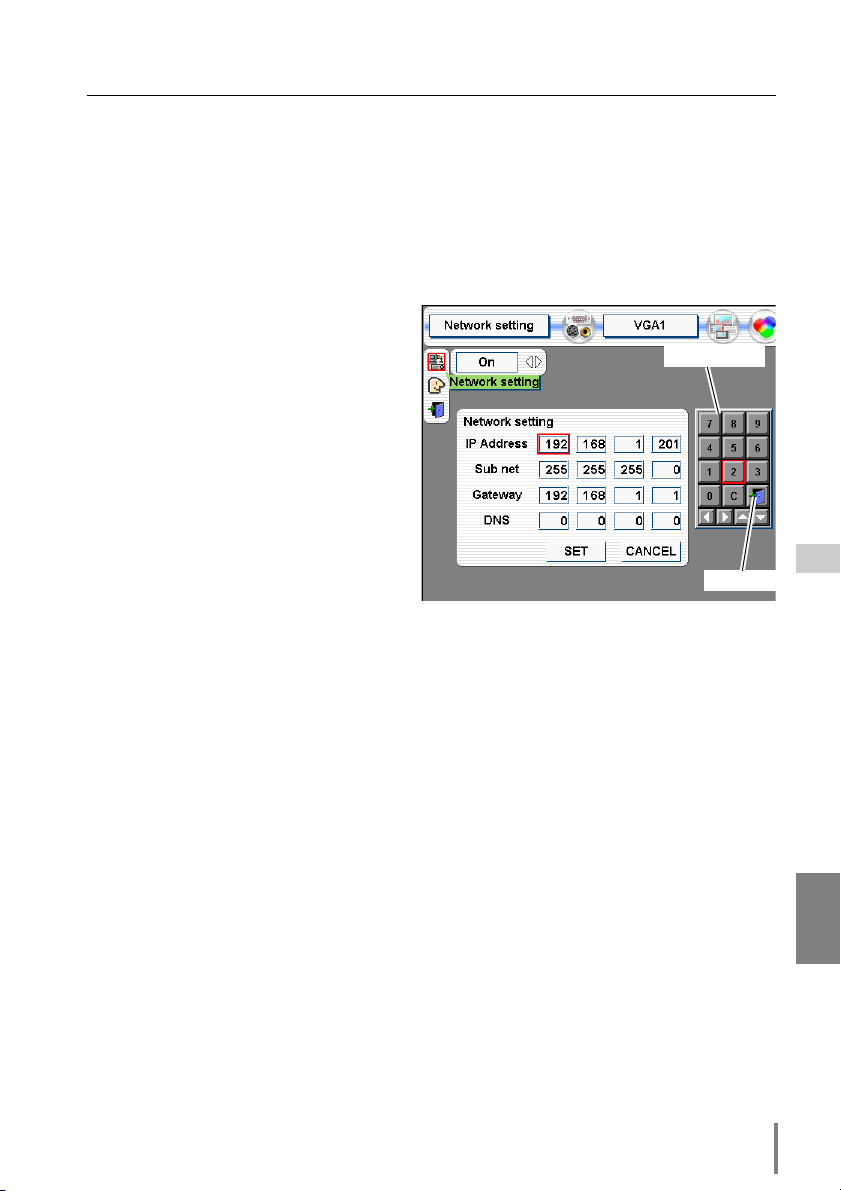
Network configuration
How to enter the numbers with point buttons
To move the selection and change the value, use the point buttons (d e 7 8)on the
projector or on the remote control.
The point buttons 7 8 are used to select the column.
The point buttons d e are used to change the numbers up and down.
How to enter the numbers with the screen 10-key pallet
1. Select a column with a red frame by
using the point buttons 7 8 .
2. Press SELECT button. The screen
10-key pallet appears on the screen.
10-key pallet
3. By using the point buttons(d e 7
8), select numbers 0 to 9 and press
SELECT button. By repeating the
above to enter the complete number
on the column.
*To change the number in a column,
select “C” and press SELECT button
to clear the number in the column and
then enter the number again.
Exit
4. After entering the number in the col-
umn, select a move key (7 8 e d) located on the lower part of the pallet by using
the point buttons and press
SELECT button repeatedly to move the red frame.
5. Repeat steps 3 to 4 for entering all the network address.
6. After finishing, select “Exit” and press SELECT button. The 10-key pallet disap-
pears on the screen.
Network Board
OWNER’S MANUAL [HD Series]
ENGLISH
19
Page 20
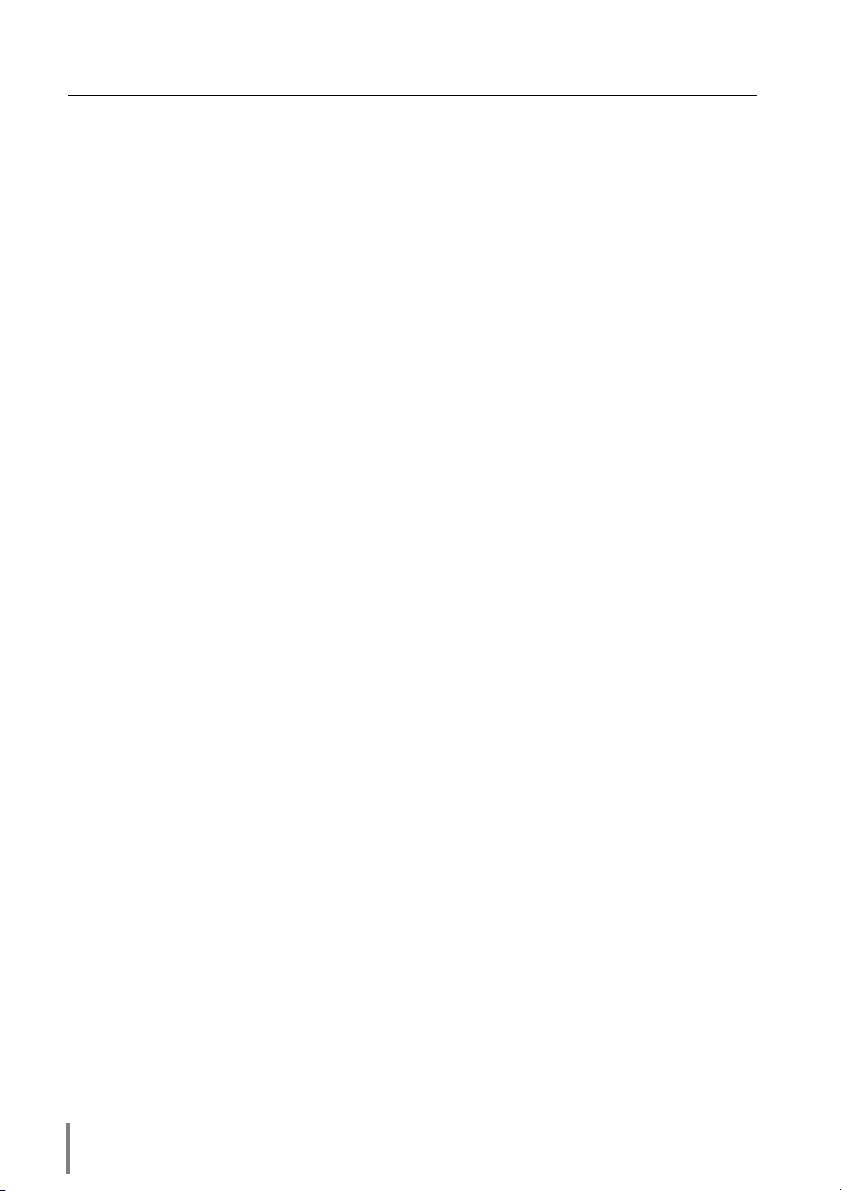
Chapter 2 Installation
Notice about system construction
For installation of multiple projectors into the same network with
Network Board.
Do not install multiple projectors with Network Boards that have their default network settings to the same network. The use of the Network Boards which have the
default IP address set to the same network settings will cause IP addresses to collide
and create a malfunction. When you install multiple projectors into the same network, configure the network with the following steps.
1. Change the IP address from the default IP address. To change the IP address, use
the network setting menu on the projector. Please see item “Network
Configuration” for further information (☞ p.16).
2. Make sure that there is no network equipment set with the same IP address in the
network before connecting to the network.
3. When installing other projectors, follow the above steps to change the IP address
and connect to the network.
In case of installing the projector with Network Board into the network
constructed with the DHCP/BOOTP server.
This Network Board does not support the DHCP/BOOTP server. The static IP address
must be manually configured. To use this product in this network environment, set it
up so that the DHCP/BOOTP server does not assign the IP address configured to this
product for another device on the network. Please consult your network administrator for further information.
20
Page 21
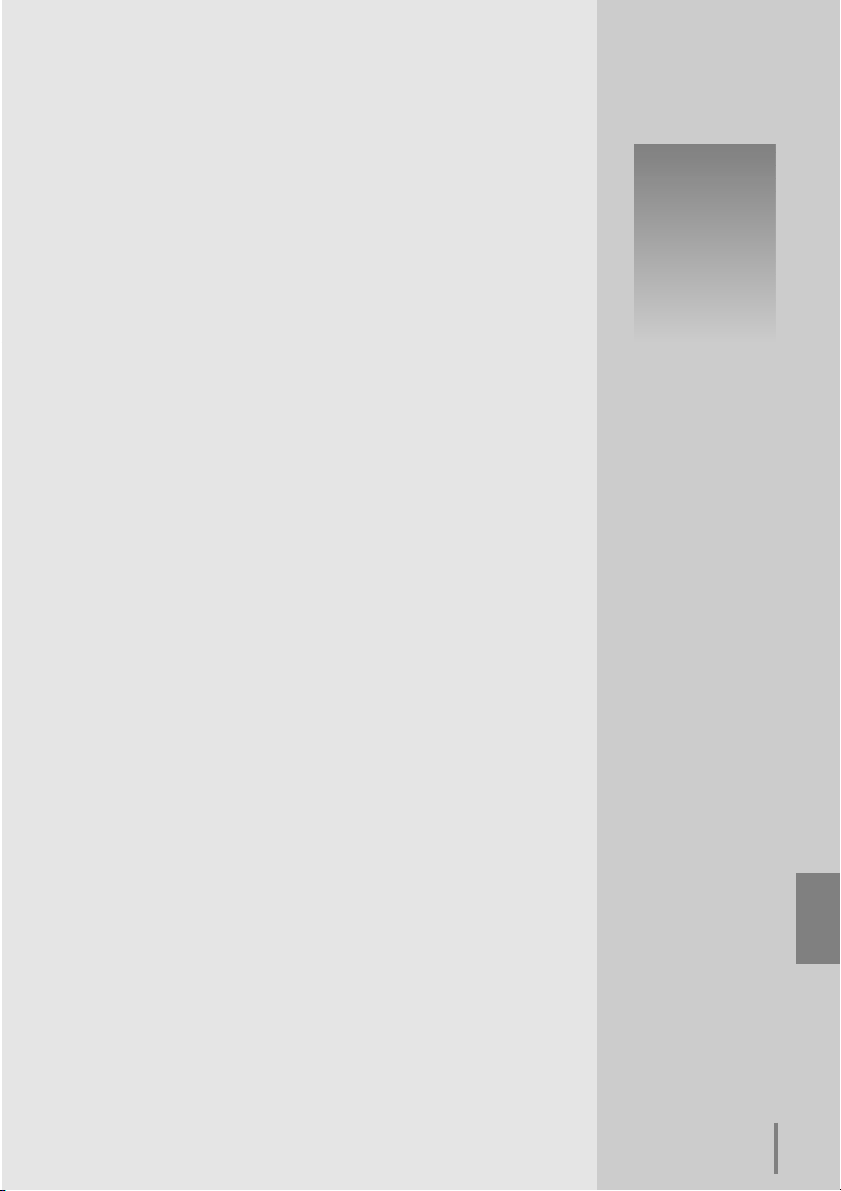
Chapter 3
Basic Setting and Operation
3
Network Board
OWNER’S MANUAL [HD Series]
ENGLISH
21
Page 22
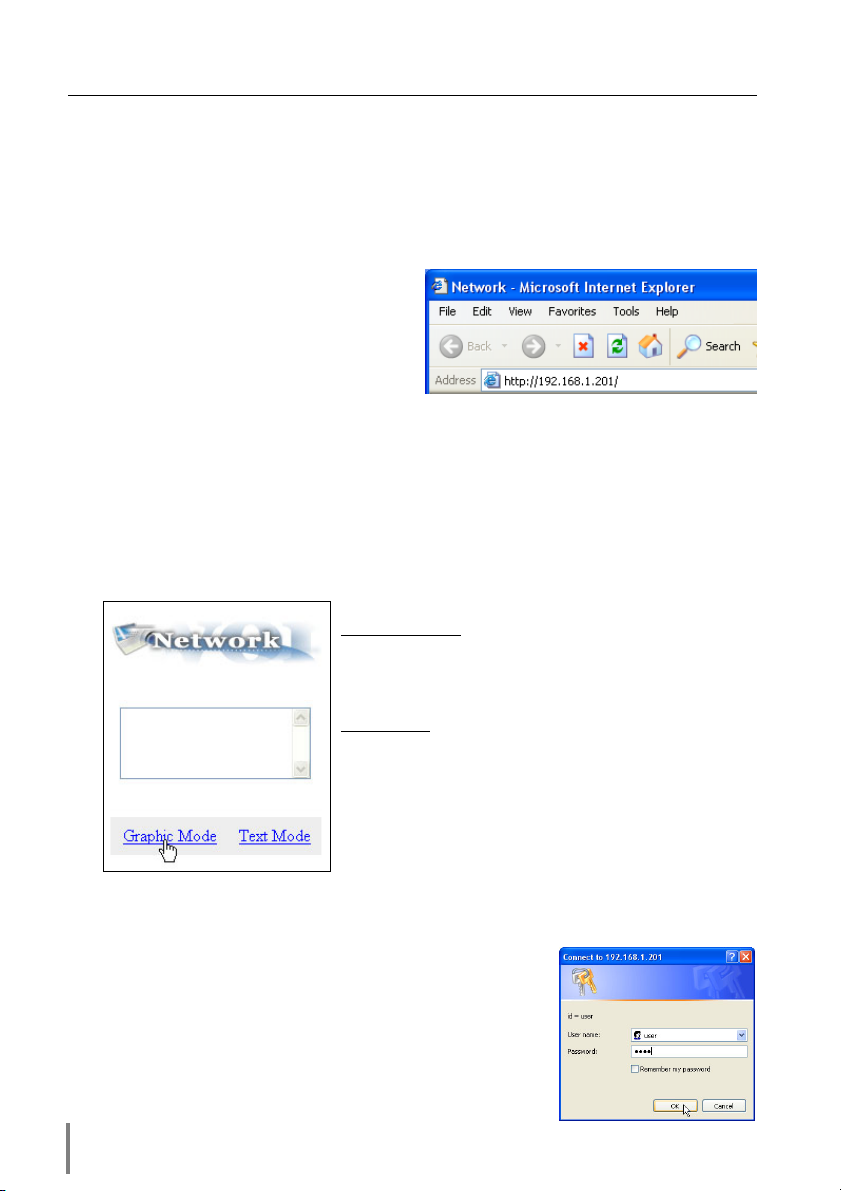
Chapter 3 Basic Setting and Operation
This chapter describes basic operations and settings for controlling the projector via a
network using this product. It is required that computer and projector be connected
to the network and the network address be properly configured.
Login the setting page of the projector
1 Enter the IP address
Launch the web browser installed in
your computer, enter the IP address into
the “Address” on the browser and the
press “Enter” key.
Enter the IP address that you configured in
item “Network Configuration”(☞ p.16). The default IP address is [192.168.0.2].
2 Select a display mode and login
This product provides 2 types of control mode, Graphic Mode and Text Mode as
the below. Select a proper mode to match your computer and network environment by clicking on the text link.
22
Graphic Mode
Text Mode
If the setting page has set the password, the authentication window will appear.
In this case type “user” onto the User Name text area and the login password
onto the Password text area and then click OK button.
* The entering User Name must be “user” and it cannot be
changed.
[Note]
When accessing the projector at first time or setting the no
password [0000], the auto-login will be performed and the next
main setting page is displayed.
Displays with 600 x 400 dots and
the menus and settings with
graphic icons. This mode is recommended for standard use.
Displays with 200 x 300 dots. This
mode is optimized for use of the
handheld computer, PDA, etc. It is
also convenient if the network
traffic is heavy.
Page 23
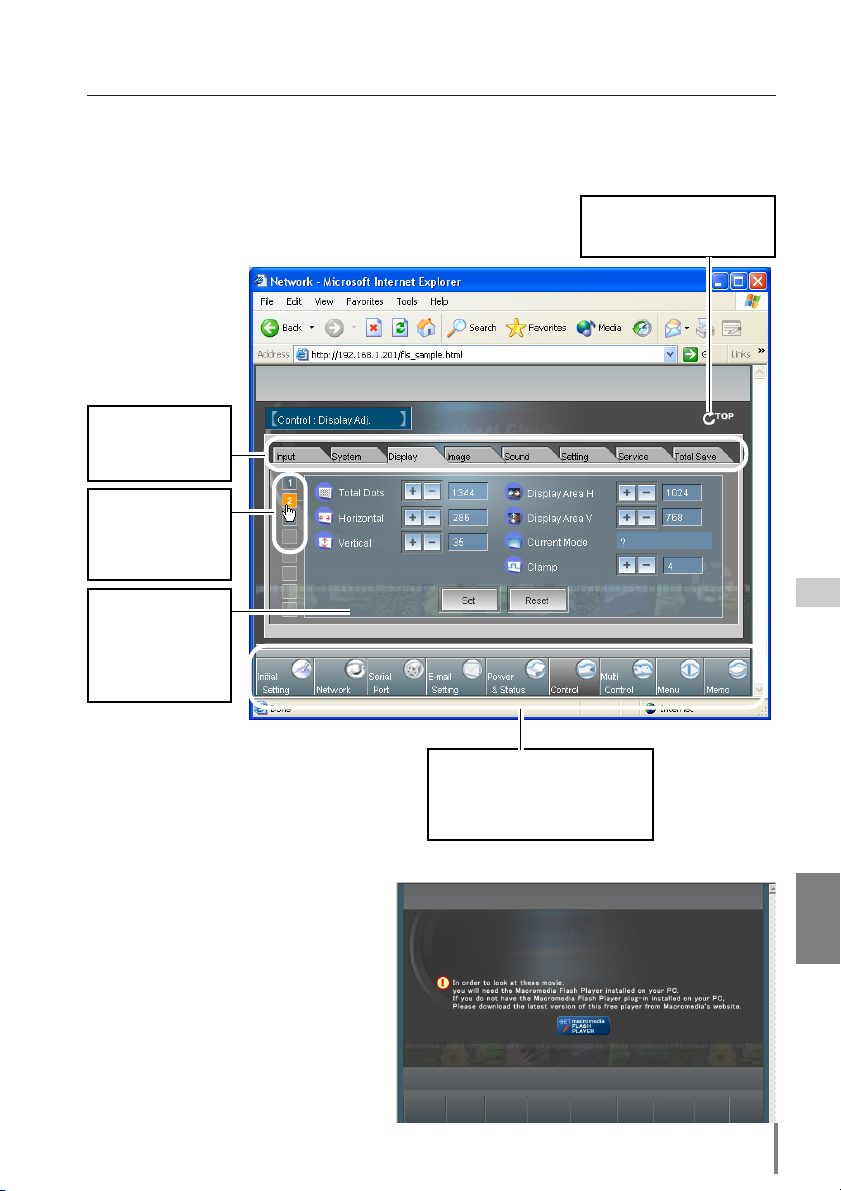
Login the setting page of the projector
3 Display of main setting page
The following main setting page will be displayed according to your display mode
selection. Perform the various kinds of setting through this page. Click on the
menus to display the control and setting pages.
Returns to Display Mode
z Main setting page in the Graphic Mode display
Sub menu tab
Switches the sub
menu tab.
Page numbers
Switches the
pages by clicking
the numbers.
Setting page
Displays the control
and setting items
according to the
selected menu.
selection page (☞ p.22)
Main menu
For selection of control and
setting items of the projector.
(☞ p.36)
* This graphic mode display is mainly used through this manual for the setting and
control description.
* The Macromedia Flash Player version 6
or later is required when you control
the projector with the graphic mode. If
your computer does not have, follow to
the message on the control page to
install the Macromedia Plash Player.
For further product information or
installing, see the Macromedia homepage (http://www/macromedia.com).
Network Board
OWNER’S MANUAL [HD Series]
ENGLISH
23
Page 24
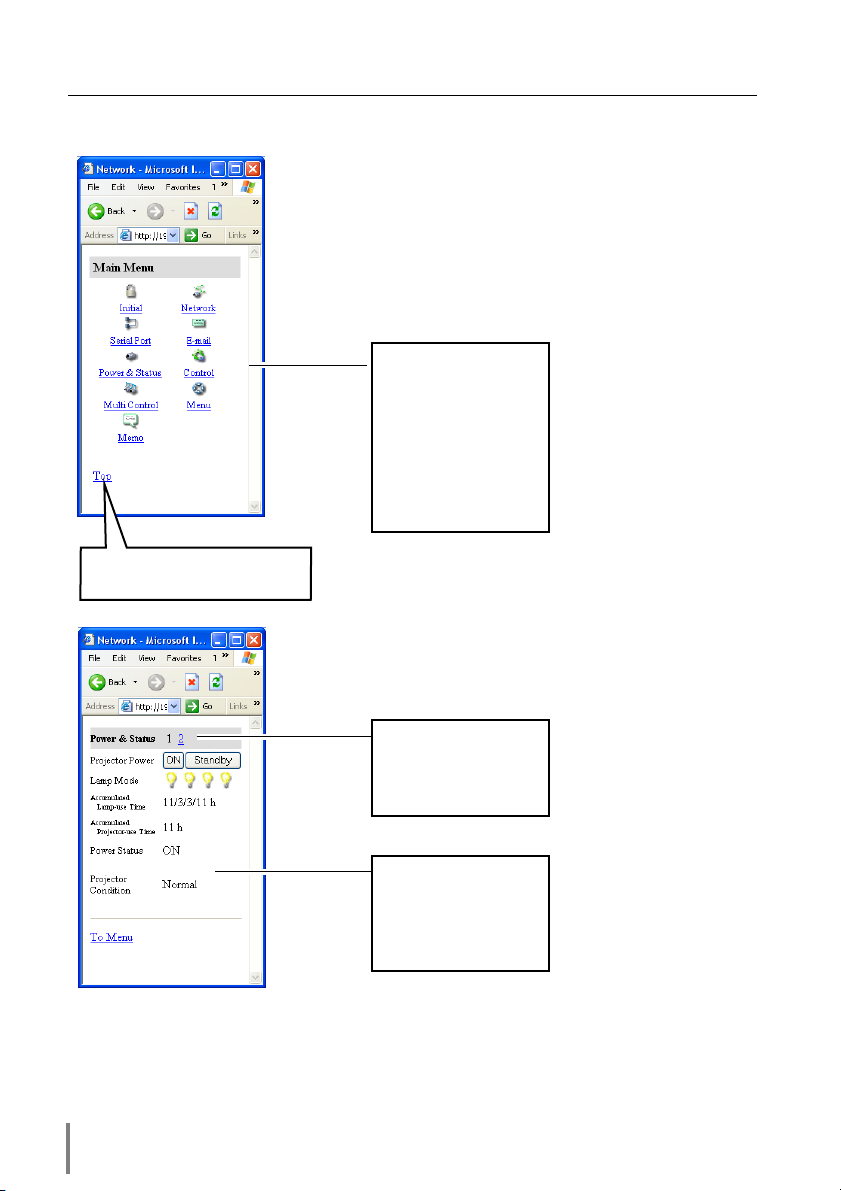
Chapter 3 Basic Setting and Operation
x Main setting page in the Text Mode display
Main menu
For selection of control and setting items
of the projector.
Displays sub menu
and status of selected
items when clicking
the linked text.
Returns to the display mode
selection page.
24
Setting page number
Browses pages by
clicking the linked
number.
Setting page
Displays the control
and setting items
according to the
selected menu.
Page 25
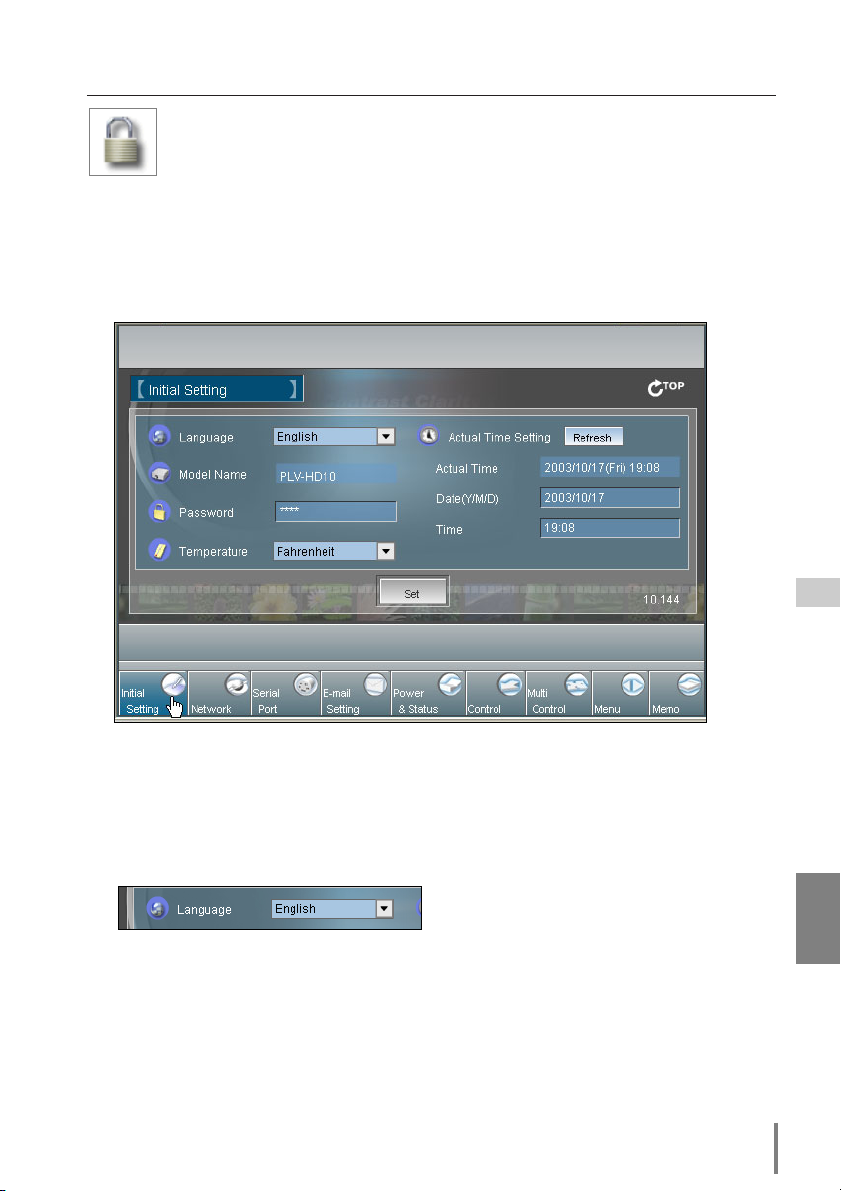
Initial Settings
Initial Settings
After installing this product to the projector, perform the following basic initial setting.
Click Initial Setting on the main menu to display the initial setting page.
The Languages, Date/Time, Password and Temperature unit can be set in this page.
The model name of the projector on which this product is mounted is displayed on
the page.
1 Language Setting
This setting is to select the display language of the web page. Select your language with the pull-down menu button and then click Set button. The selectable
language is English or Japanese. You may find the unrecognized character text in
the menu if the computer does not provide Japanese fonts.
Network Board
OWNER’S MANUAL [HD Series]
ENGLISH
25
Page 26
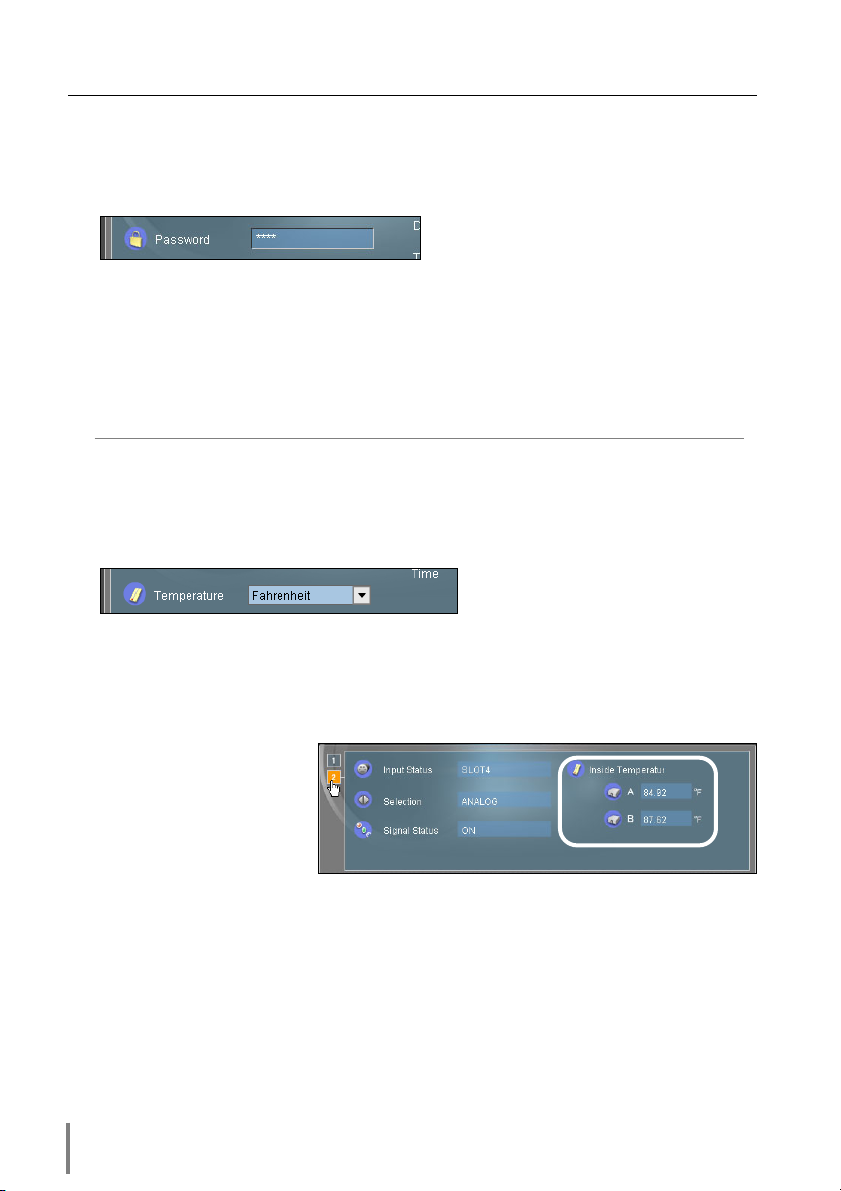
Chapter 3 Basic Setting and Operation
2 Password Setting
This page is to set the password to restrict the access from an unauthorized person through the network.
Enter the password onto the text box and click Set button.
The Network Board begins restarting and it takes about 40 seconds. Close (Quit)
the web browser and access to the login page again in 40 seconds. This is to perform the login authentication firmly.
The default password [0000] means no password. When you connect the projector with this product to the network, it is recommended that you set a new password. Only a four-digit numeric number is valid for the password.
* If you forget the password to the projector, you can check it by selecting “Password” sub
menu from “Network setting” menu on the projector. For further information, please see
item “Password Setting” (☞ p. 18).
3 Temperature unit setting
Change the temperature unit displayed on the Power & Status page by using the
pull-down menu.
Centigrade : indicated with ºC
Fahrenheit : indicated with ºK
26
*The projector icons shows the thermal sensors inside the projector. For further information
see item “Check the status of projector” (☞ p. 35).
Page 27
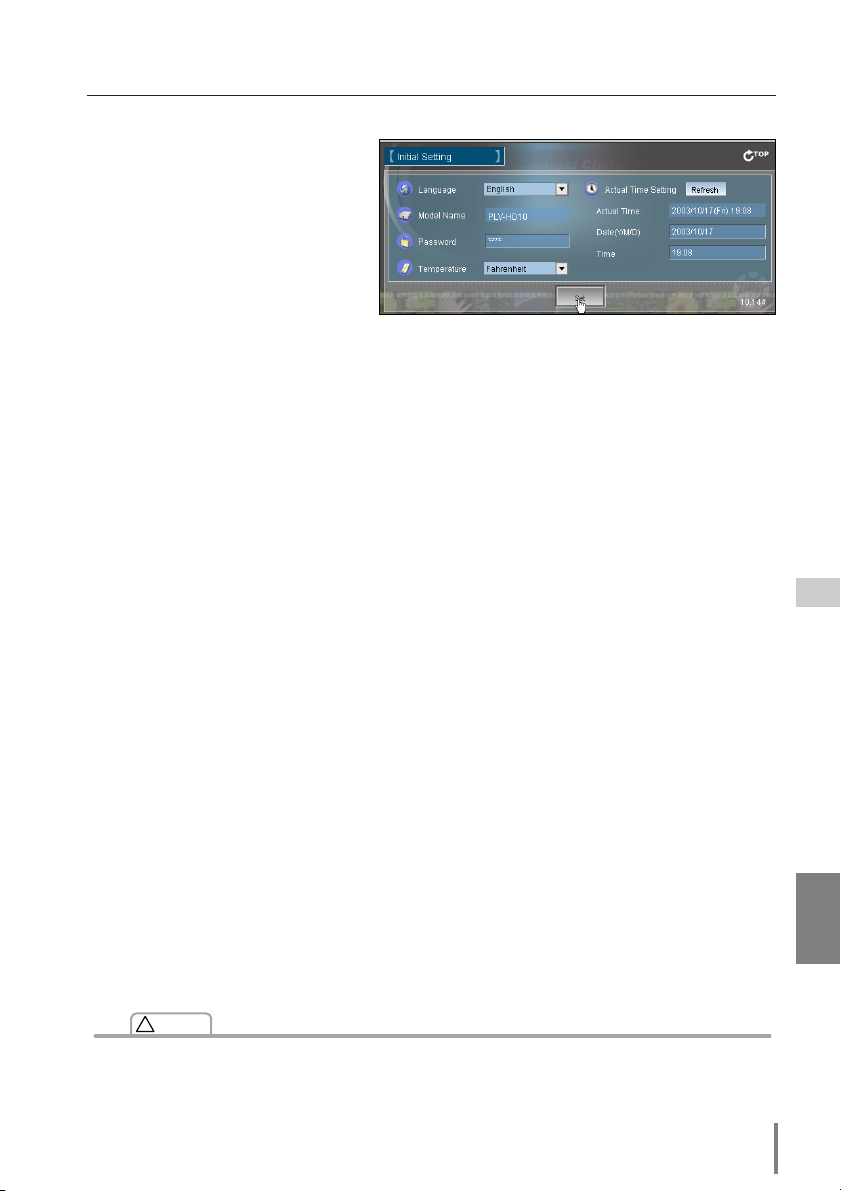
Initial Settings
4 Date/Time Setting
Type present date onto the date
text area with (Year/Month/Date)
format and type present time
onto the time text area with
(Hour:Minute) format in 24 hours
indication.
Click Set button and confirm
that the data and time are set
correctly. The displayed date and time are not updated automatically, click the
Refresh button to get the present date and time.
!
Caution
Use of Battery
This product provides a lithium battery. When the battery runs down, the clock and timer functions do not operate properly. Contact your local dealer for the replacement of battery. The
replacement must be carried out by a qualified service personnel.
Network Board
OWNER’S MANUAL [HD Series]
ENGLISH
27
Page 28
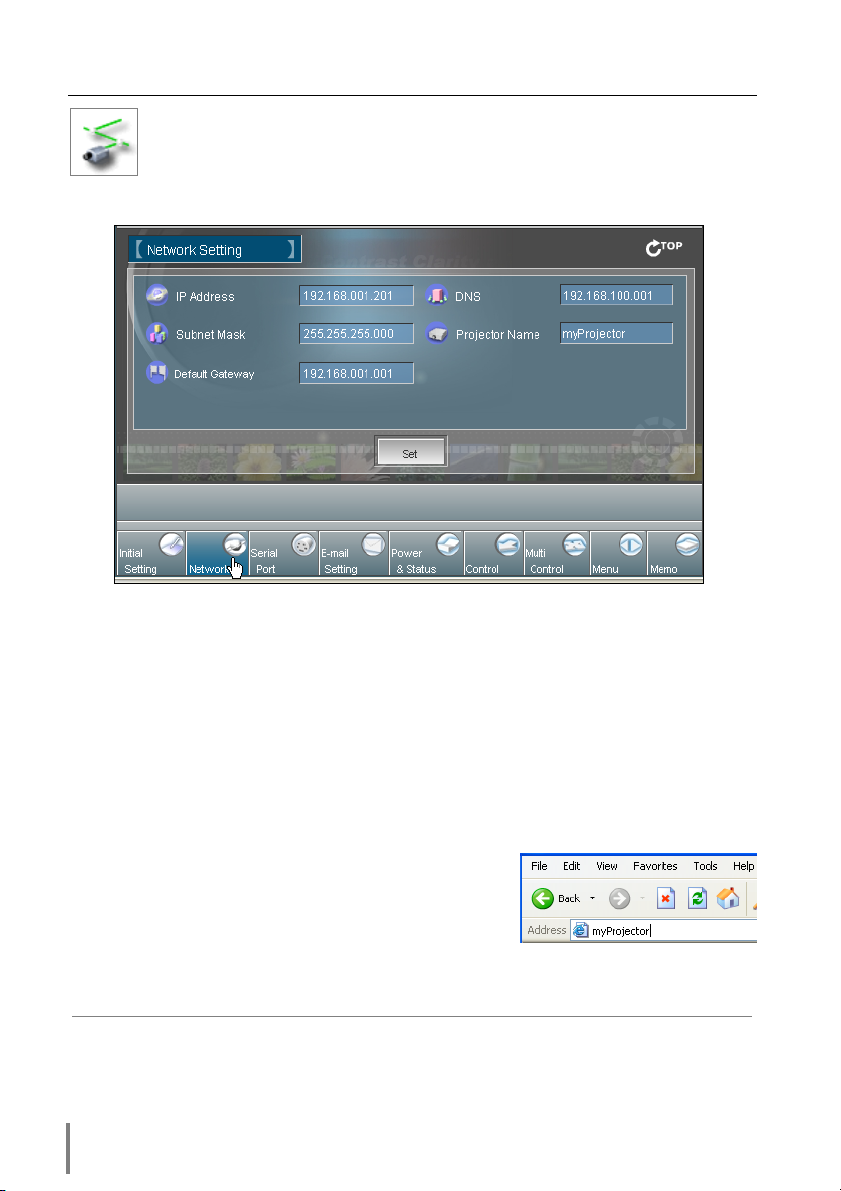
Chapter 3 Basic Setting and Operation
Network Configuration
Click Network on the main menu. The following setting page is displayed.
This page is to set the IP Address, Subnet Mask, Default Gateway, DNS
(Domain Name Server) and projector name.
1 Configure the network
The IP address and Subnet Mask have been configured already in chapter
“Installation”. If you want to change them or configure default gateway*
2
DNS*
, perform them in this page. Enter an applicable address number onto each
parameter and click Set button.
The Network Board begins restarting and it takes about 40 seconds. Close (Quit)
the web browser and access to the login page again in 40 seconds.
✐ You must use the number specified by your administrator. The address must be entered
as a group with four numbers split by a dot like [192.168.1.101].
1
or
2 Name the projector
You can name*3the projector. By setting this name
properly for the DNS server, the projector can be
accessed by using this name instead of the IP
address.
For further information, please consult your network administrator.
*1 Set [0.0.0.0] if the network does not provide the gateway (router).
*2 Set [0.0.0.0] if you do not use the function E-Mail alert.
*3 If you use the DNS server, register the host name registered to the DNS server as a projec-
tor name. You can access with this projector name from any computers in your network. If
you do not use the DNS server, access with the assigned IP address to the projector.
28
Page 29
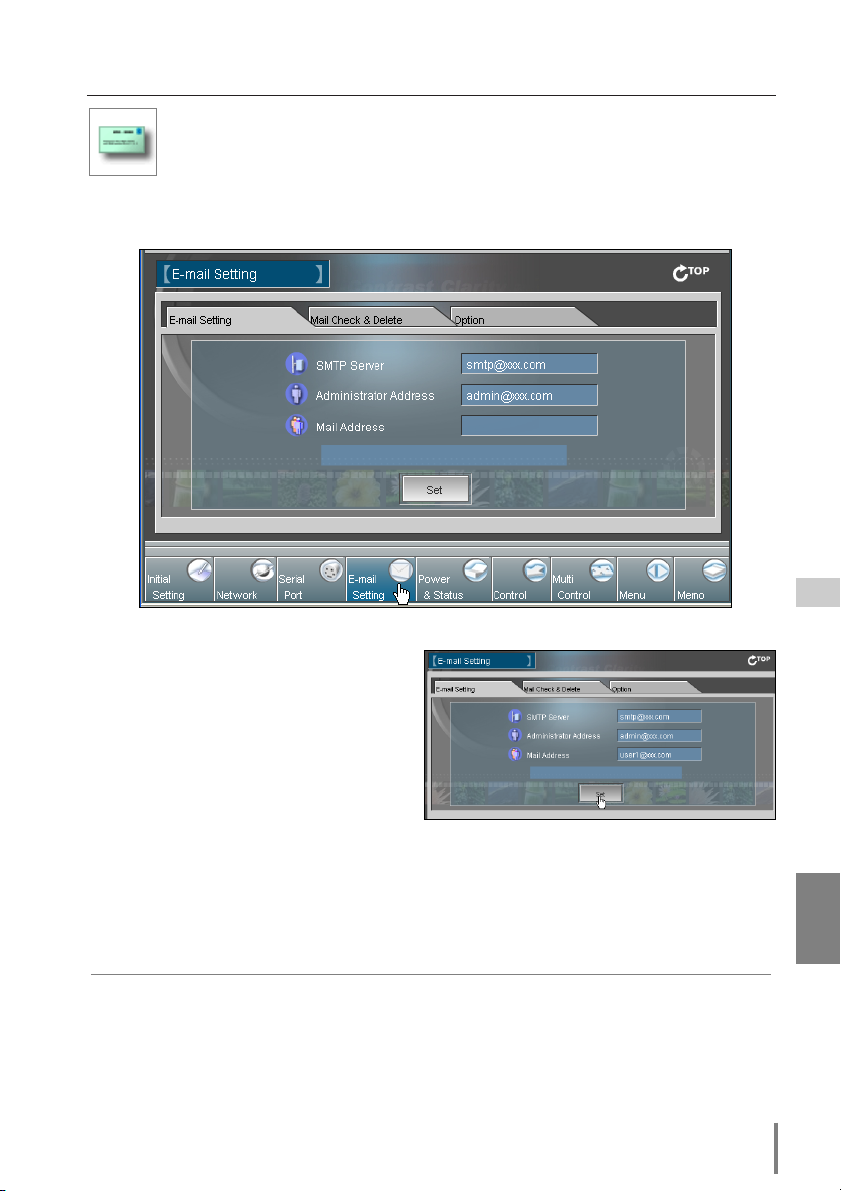
E-mail Setting
E-mail Setting
This product has an E-mail function which can send an alert message to
users or an administrator if it detects an abnormality on the projector or run
out of the life span of the lamp. Click E-Mail Setting on the main menu and follow the
below steps.
1 SMTP Server*
1
Type the E-mail address of SMTP
server and administrator and click Set
button. The administrator address is
set to "Reply-To" address sent from
the projector.
*1 The SMTP server is a server for send-
ing E-Mail. Please contact your network administrator to have this SMTP
server address.
* If the Network Board sends an alert message due to the abnormality on the projector but
the SMTP server is down in some other reason, the message does not be sent. In this
case, the message “Unable to connect to server.” will be displayed on the setting page.
Click Set button to remove the message.
✐ To use the E-Mail function, it must be set the DNS address on the Network setting page correctly.
✐ You cannot use this E-mail function if the DNS server and SMTP server cannot be used in
your network environment. If the SMTP server is located in your LAN (Local Area network),
the address set to SMTP server should be specified the in SMTP server located in your LAN.
The server located outside of your LAN may not be available for security reason. For further
information please contact your network administrator.
✐ Up to 10 E-mail addresses can be registered.
Network Board
OWNER’S MANUAL [HD Series]
ENGLISH
29
Page 30
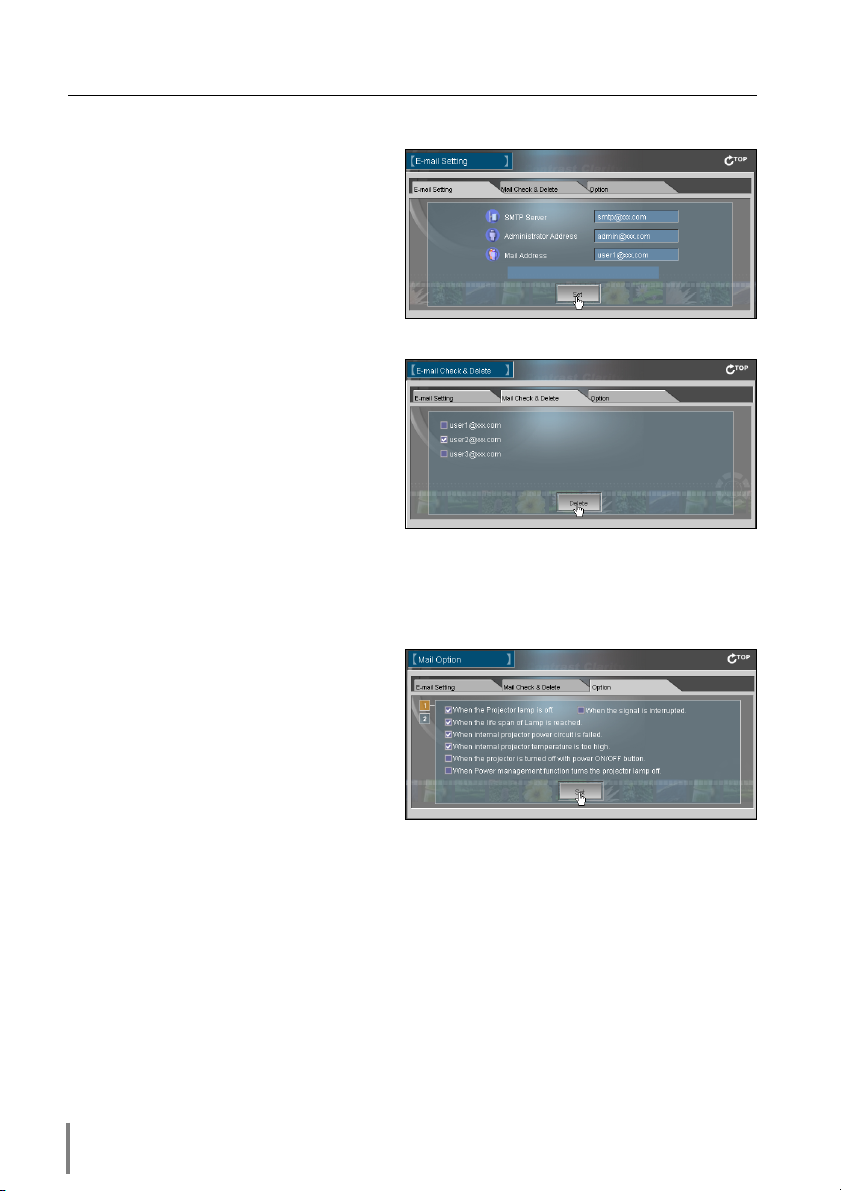
Chapter 3 Basic Setting and Operation
2 Registering and deleting E-mail
addresses
Type the E-mail address onto the Mail
Address text area and click Set but-
ton. To check the registered addresses, click Mail Address Check & Delete
sub menu tab. The addresses are listed as the figure on the right.
To delete the registered addresses,
check the address you want to delete
and click Delete button.
3 Option selection for sending
alert message
Click Option sub menu tab. Check the
condition items under which alert
messages will be sent and click Set
button.
Please refer to item “Examples :Type
and contents of alert messages”
described on the next page.
30
z
Page 31

E-mail Setting
4 Condition selection for sending
alert message
Check the condition items under
which alert messages will be sent and
click Set button.
A free message can be sent when the
lamp use time reaches the preselected lamp use time.
Check this condition and enter a setting time. Type a free message on
“Attached Message” text box and the
click Set button.
* The length of message should be less
than 256 characters.
* The lamp use time can be set 0 to 9999
hours.
Examples: Type and contents of alert mail
When the projector has an abnormality, the following alert messages are sent to the
registered E-mail address according to your selected condition. Administrator or user
can take an efficient action quickly by receiving this message. This is very useful to
maintain and service the projector.
The following are examples of received messages.
● When the internal temperature is too high:
x
TITLE: Message from projector
07-10-2003 00:59
Projector Model Name: PLV-HD10
TCP/IP: 192.168.1.201 Projector Name: myProjector
It sends you following message.
*The Projector lamp is turned off, because internal projector temperature is too
high.
Wait Temperature Warning Indicator turned off,turn the Projector on again.
If the Indicator continues to flash,check the air filter for dust accumulation.
[A] 36.5 Degree [B] 58.2 degree
Temperature of Sensor B is too high.
✐ The Network Board let users know the information which thermal sensor [A] or [B] inside
the projector detected the abnormal temperature risen and so the projector was turned
off. Please refer to item “Check the status of projector” for the location of the sensors [A]
and [B], and temperature (☞ p.35). Also see the owner's manual of the projector for further details.
Network Board
OWNER’S MANUAL [HD Series]
ENGLISH
31
Page 32

Chapter 3 Basic Setting and Operation
● When the internal power circuit is failed:
TITLE: Message from projector
07-10-2003 00:59
Projector Model Name: PLV-HD10
TCP/IP: 192.168.1.201 Projector Name: myProjector
It sends you following message.
*The Projector lamp was turned off, because projector power circuit failed.
Unplug the projector from AC outlet and ask servicing to qualified service
personnel.
Information: FFFEFFFF
✐ The Projector lamp was turned off, because the projector power circuit failed.
Unplug the projector from AC outlet and ask servicing to a qualified service personnel
with the information code “FFFEFFFF”.
● When the life span of lamp is reached:
TITLE: Message from projector
07-10-2003 00:59
Projector Model Name: PLV-HD10
TCP/IP: 192.168.1.201 Projector Name: myProjector
It sends you following message.
*The life span of lamp is reached.
✐ Replace it with a new lamp immediately and reset the lamp counter. If the projector
is used without reset the lamp counter, the alert mail is sent to users in every poweron of the projector. This alert mail will not be sent when unchecking the mail sending
condition "When the life span of lamp is reached".
● When the lamp use time reaches preselect lamp use time:
32
TITLE: Message from projector
07-10-2003 00:59
Projector Model Name: PLV-HD10
TCP/IP: 192.168.1.201 Projector Name: myProjector
It sends you following message.
*The lamp use time reaches 800 hours. Prepare the lamp replacement.
Free messages
✐ The Network Board sends a free message when the lamp use time reaches the pre-
selected lamp use time. It can be used for preparation of the lamp replacement and
the maintenance required.
Page 33

Chapter 4
Controlling the Projector
4
Network Board
OWNER’S MANUAL [HD Series]
ENGLISH
33
Page 34

Chapter 4 Controlling the Projector
This chapter describes controlling the projector via a network using this product.
Display the main menu following to the login procedure described on page 22.
Power on/off the projector
Click Power & Status on the main menu. The control page will be displayed.
By clicking On or Standby button on the page, the power of the projector
can be controlled. When you click Standby button, another confirmation popup win-
1
dow*
will appear, and then click OK button if it is set to standby.
Popup confirmation window
✐ The projector is not turned on for about 90 seconds after switching into the standby mode.
After the power status indicator on the control page changes from “On Cooling down” to
“OFF”, then try to turn on the projector with On button.
✐ The web browser checks and updates the projector's condition every 20 seconds automatically.
34
Page 35

Check the status of projector
Check the status of projector
In the “Power & Status” page, you can control the projector power, and also you can
check the status of the projector as follows. To change the page, click on the page
number.
z
White
Normal
Gray
Off
*1 When occurring the internal power failure, The word “Power Failure” and its error information
code such as “FFFEFFFF” are displayed. Unplug the projector from AC outlet and ask servicing
to a qualified service personnel with this information code.
Red
Lamp replacement required
Gray with X
Abnormality of the lamp
Items Description
Lamp Mode........
Accumulated
Lamp-use Time
Accumulated
Projector-use
Time ..................Displays the accumulated pro-
Power Status ....Displays the status of the lamp.
Projector
Condition *
Displays 2 lamps or 4 lamps mode
and lamp status as below icons with
Lamp1/Lamp2/Lamp3/ Lamp4 order.
..Displays the accumulated lamp
use time in hour units (h).
jector use time in hour unit (h).
1
........Displays the status of the pro-
jector's power.
x
*2 The icons [A] and [B] on the page represent the thermal sensors located in the projector. If the tem-
perature at one of those sensors exceeds specified temperature, the appearance of its icon
changes to the following alert icon to let users know the abnormal temperature. Please check surrounding temperature of the projector, the clogged air filters and the area surrounding the ventilation fans.
Items Description
Input Status ......Displays the selected input
Selection............Displays the source mode of
Signal Status ....Displays the signal status of the
Internal
temperature*
mode.
selected input mode.
selected input mode.
2
....Displays the temperature at
internal thermal sensors in
centigrade/ fahrenheit degrees.
The icons [A] and [B] represent the sensors located in the projector as follows:
[A]: Surrounding temperature of the projector*.
[B]: Surrounding temperature of the lamp.
* The indicated peripheral temperature of the projector is a little higher than actual surrounding
temperature.
Network Board
OWNER’S MANUAL [HD Series]
ENGLISH
35
Page 36

Chapter 4 Controlling the Projector
Control the projector
Click Control on the main menu. The Control sub menu tab appears on the
control page. When you click each control item, the control page is displayed according to the control menu you selected. The setting method differs
depending on the contents of the page. Click on the page number to change pages
and select desired setting items.
✐ Please see the owner's manual of the projector to have the further information of
each control item.
Control sub menu tab
Click to switch the
control sub menu.
✐ The control page displays valid control items depending on the selected input mode, signal or
functions of the projector you use, therefore, there may be different controls between the
described items and actual control items on the page display.
✐ When the projector is in standby, only the timer on the setting menu is effective; others are
inactive.
36
Page 37

Control the projector
How to adjust and select the item
Item selection
Select your desired mode with pull-down menu button and click the Set button.
Setting value change
To change the value, take one of 2 ways below,
1) Change the value step by step by clicking the "+" or "-" button.
2) Type the value directly onto the text box and click the Set button. The number on
the text box indicates the current setting value.
* Some control items can not be used depending on the selecting input mode or functions of
the projector you use. In this case, the values of those items are indicated with “---”.
Input
This function is to select the input mode and source mode of the projector.
Select the input mode with the radio button, and input source mode with
the pull-down menu button. Then set the selected input mode and source
mode by clicking Set button.
Select a input with radio
buttons.
Item Description
INPUT................Displays slot no. and board
Select a source mode
with pull-down menu.
name installed in the projector.
The setting items differ from
the actual depending on the
board function.
Network Board
OWNER’S MANUAL [HD Series]
ENGLISH
37
Page 38

Chapter 4 Controlling the Projector
System
This function is to select the system of signal input to the projector. The
available system mode are listed on the pull-down menu button according
to the input signal. Select a system and then click Set button. Also the cus-
tom adjustment mode in the item "Display" and the current mode in the item "Total
Save" are listed on the pull-down menu.
Item Description
Available selection when the Computer[Analog] input
XGA1 ................It automatically switches to the proper computer system of the input signal.
Available selection when the VIDEO/S-VIDEO input
AUTO ................It automatically switches to the proper color system of the input signal.
* The computer system mode ((VGA, SVGA, XGA. SXGA, UXGA, WXGA...) which
meet the input signal are listed.
* The selectable color systems are PAL, SECAM, NTSC, NTSC4.43, PAL-M and
PAL-N.
Available selection when the Y, Cb/Pb, Cr/Pr input
AUTO ................It automatically switches to the proper scanning system of the input signal.
* The selectable scanning systems are 480i, 525i, 480p, 575p, 720p, 1035i, 1080i/50
and 1080i/60.
Indication and selection of the custom mode and Total Save mode
If the custom mode (Mode1 to Mode21, ExMode21 to ExMode50) which is adjusted and stored
in the item "Display" (☞ p.39) or the mode (Totalsave1 to Totalsave10) which is stored in the
item "Total Save" (☞ p.50) is available, they are also listed together with the above mode.
Custom Mode
and Total Save
mode
38
Page 39

Control the projector
Display
This function is to adjust the signal from the computer or AV equipment
connected to the projector to obtain the proper picture image on the
screen. Click on the page number to change the setting pages.
z
x
Item Description
Screen ................Switches the projection mode
of the screen.
H-Scale ..............Adjusts the screen width.
H-Position ..........Adjusts the horizontal position
of the screen.
V-Scale ..............Adjusts the screen height.
V-Position ..........Adjusts the vertical position of
the screen.
Auto PC Adj. ......Performs automatic adjust-
ment.
Item Description
Total Dots ..........Adjust the number of total dots
in the horizontal period.
Horizontal ..........Adjusts horizontal picture posi-
tion.
Vertical ..............Adjusts vertical picture posi-
tion.
Display Area H ......Adjusts the image area horizontally.
Display Area V ......Adjusts the image area vertically.
Current Mode ........Displays the mode of current
selected signal.
Clamp ................Adjusts the side black portion
of the screen
Network Board
OWNER’S MANUAL [HD Series]
ENGLISH
39
Page 40

Chapter 4 Controlling the Projector
Save a Set
1 Decide your desired Display values through the Display adjustment selection pages
“1”to “2”.
2 Display the page “3” and select a mode number with the pull-down menu button of the
Save to. Type a memo into the Memo text area for simply description of your selected
number.
* Mode1 to Mode15 are for the video input or computer(digital) input, Mode16 to Mode20 are for
the computer (analog) input. ExMode21 to ExMode50 can be stored for any input mode.
* Up to 23 characters can be used for the Memo.
3 Register by clicking Set button.
To restore the adjustments, click Reset button.
c
Select a mode by
clicking the button
Type a memo for
the selected mode
* The memos for Mode1 to Mode20 are dis-
played with “Stored” or “Free”. The
memos for ExMode21 to ExMode50 are
can be stored with the input text.
* The stored custom setting will be available at the System sub menu.(☞ p.38)
40
Page 41

Control the projector
Image
This function is to adjust the projected picture image and set the image
mode. For selection of image mode, select a desired image mode with the
Image pull-down menu button and then click Set button. The setting items
are switched automatically according to selected input mode, computer or video
input. To change the setting of each page, click Set button on each page. When clicking Reset button, all of the contents of the pages are reset.
z
x
Item Description
Original Mode ........Displays which predefined
Image ..................Selects image mode among
Adjustment
items ..................
*1 This item is only available in the computer input mode.
*2 This item is only available in the video input mode.
Item Description
White Balance
Color Temp. ......
Red, green,
Blue ................Adjusts a white balance
Sharpness..........Adjusts picture sharpness.
Detail Enhance*..Adjusts the detail of the picture.
Gamma..............Adjusts brightness of darker
image adjustment mode is
based upon.
the Standard(AV), Cinema*
Standard(PC), Real*
to Image10 with pull-down but-
ton menu . Image1 to 10 are
user preset mode.
Contrast, Brightness, Color, Tint
Sets a color temperature mode.
respectively.
part of the picture.
1
, Image1
2
,
c
* This item is only available when the optional
board "Faroudja" is installed on the projector.
Item Description
Noise
Reduction ..........
Progressive ............Switches progressive mode.
Auto Picture
Control ................
Auto Lamp
Control ..............Adjusts lamp brightness auto-
Save Adjustment ....Select a mode to store the
Switches noise reduction on/off.
Adjusts picture quality automatically.
matically according to the pro-
jecting image.
image adjustment values.
Network Board
OWNER’S MANUAL [HD Series]
ENGLISH
41
Page 42

Chapter 4 Controlling the Projector
Save an image adjustment value
1 Decide your desired image adjust-
ment value through the image adjustment pages “1” to “3”.
c
2 Display the page “3” and select the
desired image number with the pulldown menu of the Save Adjustment.
3 Register by clicking Set button.
To restore the adjustments, click
Reset button.
The Image1 to Image10 are for the user preset modes to store the image adjustment.
The Original Mode represents the mode that user preset mode Image1 to Image10 is
created from the predefined image modes Standard, Real or Cinema.
Load an image mode
Display the page “1” and select a set to
load with the pull-down menu button of
the Image and click Set button.
z
42
Page 43

Control the projector
Sound
This function is to adjust the sound of the projector. The values in the text
box represent the current control value or status.
Item Description
Volume ..............Adjusts the sound volume from
Treble ................Adjusts the high-frequency
Bass ..................Adjusts the low-frequency
Built-in SP..........Switches the sound output
Mute ..................Suppresses the sound.
the built-in speakers.
sound band.
sound band.
from the built-in speaker
Network Board
OWNER’S MANUAL [HD Series]
ENGLISH
43
Page 44

Chapter 4 Controlling the Projector
Setting
This function is to set up the projector. Click on the page number “1” to “4” to
change the setting pages.
z
x
Item Description
Language ..........Changes the on-screen menu
language of the projector.
Lamp Mode........Switches lamp mode 1 lamp or
2 lamps mode, or 2 lamps or 4
lamps mode.
Blue Back ..........Switches on or off the blue
images on the screen when no
input signal received.
Display ..............Switches on or off the on-screen
menu display on the screen.
Logo ..................Sets on or off the logo display on
the screen during the startup.
Ceiling................Sets the image top/bottom and
left/right reversed.
Rear ..................Sets the image left/right
reversed.
Item Description
Management......Sets into the selected power
management mode, OFF,
Ready or Shut Down, if the
input signal is interrupted and
no control key is pressed for
the specified period of time.
*The specified time can be set
up to 30 min.
On Start ............Sets the power-on mode when
turning on the mains switch.
No Show ............Sets the image black out mode.
Freeze................Sets the image frozen mode.
44
Page 45

c
Control the projector
Item Description
Remote Control ......Sets one of 8 types remote
control codes.
Lamp Counter
Reset ................Resets the lamp use-time.
Reset when replaced lamp.
Factory Default ......Sets all of the control items to
the factory shipping set. *The
lamp counter is not reset by
this function.
Keylock ..............Sets the prohibition of the pro-
jector control by the remote
control or the keys on the pro-
jector.
About Lamp Counter Reset
The confirmation window will appear when
the button of “Lamp Counter Reset” is
clicked. Select the lamp which you want to
reset with the radio button and then click OK
button to execute the resetting.
Network Board
OWNER’S MANUAL [HD Series]
ENGLISH
45
Page 46

Chapter 4 Controlling the Projector
v
Item Description
Actual Time........Displays the current time set to
the network board.
Timer Setting ....Function to switch on or off the
projector at the programmed
date and time. Please see item
“How to set the Timer” for further instructions.
How to set the Timer
This function is used to turn the projector off or on at a programmed day/date and
time. Follow the below steps for setting.
1 Set a day or date
To set the timer event at same time everyday,
select “day” entry with radio
button and then select desired
day with the pull-down menu
button.
Select day
Select date
46
Event
The selectable days are as follows:
- Same time everyday - Every week ( a day from Monday to Sunday)
- Every week (Monday to Friday) - Every week (Monday to Saturday)
To set the timer event on specified date,
select “date” entry with radio button and then type the date with
(Year/Month/Date) format.
Ex.: Type [2004/08/20] if you specify [August 20, 2004].
Page 47

Control the projector
2 Set a time
Type the time with (Hour:Minute) and 24 hours format.
Ex.: Type [18:25] if you specify [PM 6 o’clock and 25 minutes].
3 Select an event “ON” or “OFF”.
Select an event ON or OFF with the pull-down menu button to turn on or off the
projector.
4 Register an event
Click Set button to register the set timer event. Repeat steps 1 to 4 for another
timer event setting.
Check the Timer events
To check the set timer events, click on
the Timer Check button.
Getting the current time
The displayed time is the value set when
the setting page was displayed. This
time value is not updated automatically.
To update the display time click Refresh
button.
v
v
ENGLISH
Network Board
OWNER’S MANUAL [HD Series]
47
Page 48

Chapter 4 Controlling the Projector
Notes on timer setting
✐ Up to 10 timer events can be registered. Timer events always operate according to
the next valid event depending on the projector's power status. In the example
below, event 3 turns on the projector so next event 4 (also turning on projector)
will not be effective because the projector is already turned on. Similarly, when the
projector is turned off by event 5, event 6 OFF will not be effective in turning it off
again. But these secondary events (event 4 and event 6) will become effective if a
person turns off the projector (after event 3 and before event 4) or turns on the
projector (after event 5 and before event 6).
Invalid event Invalid event
Projector Power
Event 1 ON
Event 2
Event 3 ON
Event 4 ON
Event 5 OFF
Event 6 OFF
Time
✐ When the timer events are set at the same time, the last event set will override
the previous events. For example, if there is an event like “On at 8:00 everyday”
and then new event is set like “Off at 8:00 everyday”, only the last setting event is
effective.
✐ When the timer event ON occurs during cooling down period, this is invalid event
because the projector cannot be turned on during this cooling down period.
ON ON
OFF
Cancel the timer
v
To cancel the timer event, check
the timer event you want to delete
and then click Delete button.
✐ The timer operates by using the clock function provided in this product. Before setting the
timer, please confirm that the current date and time are set correctly. Timer and clock functions are functioning using a lithium battery provided in this product. When the battery runs
down, the clock and timer functions will not operate correctly. Consult your local dealer for
the replacement of battery. The replacement must be carried out by a qualified service personnel.
48
Page 49

Control the projector
Service
This function sets the cooling fan speed of the projector. Set proper fan
speed depending on the installation environment. Select “Normal” or
“Maximum” with the pull-down menu button and click Set button.
Network Board
OWNER’S MANUAL [HD Series]
ENGLISH
49
Page 50

Chapter 4 Controlling the Projector
Total Save
This function is to save and load the control values of the projector. The
storable control items are from Input to Service sub menu.
1 Adjust and set the controls
Set the controls properly according to the selected source. (see pages 37-49 for
further adjustment)
2 Select the Save page
Click Total Save sub menu tab. The
setting page is displayed as the right.
When pressing Check button, the
control pages are automatically
switched and the status of each control are displayed. For further information please see the next page.
3 Name the current setting
Select a set number (Totalsave1 to Totalsave10) you intend to store current settings with the pull-down menu button of the Save Setting No.: Save to. Name this
set number onto the Memo text area.
*Up to 18 characters can be used for the Memo.
Select a set
number
Type a memo for the
selected set number
4 Save the current setting
Click Set button to store the current setting and name into the selected set number.
✐ You can store up to 10 sets (Totalsave1 to Totalsave10) of controls into the Network Board.
50
Page 51

Control the projector
Check the Save items
This product provides the auto-display function to display the setting items and values of the controls automatically by clicking Check button..
To start the Auto-display
Click Check button to start browsing pages.
The pages are automatically switched and displayed from the control sub menu
"Input" to "Save" items sequently.
To stop the Auto-display
Click STOP button to stop browsing.
Network Board
OWNER’S MANUAL [HD Series]
ENGLISH
51
Page 52

Chapter 4 Controlling the Projector
Load a control set
Select your desired set number with the pull-down menu button of the Load Setting
No. and then click Set button. The setting values of the selected set number are
applied to the current settings.
Example of setting
* The loaded set can be selected from the item "System" (☞ p. 38).
✐ If the contents of the saved set are not match for the slot equipped on the projector, the
invalid alert message may be displayed. For example, the message “Invalid setting for
INPUT1” will be displayed in the following case.
Example: In case of after setting the DVI computer input for INPUT1 and then it was
changed to video input board.
52
Page 53

Control the projector’s menu
Control the projector's menu
Click Menu on the main menu. The following menu control page is displayed. This page is to control the on-screen display menu of the projector.
Item Description
Display Menu ....To switch the on-screen display menu on or off by clicking ON or OFF button. The
Cursor................Used to select an item or adjust value in on-screen menu by clicking 7, 8, e and d
same operation with the MENU button on the projector and remote control.
button. The same operation with the point buttons on the projector and remote control. Used to execute the item selected by clicking ■ button. The same operation with
SELECT button on the projector and remote control.
Network Board
OWNER’S MANUAL [HD Series]
ENGLISH
53
Page 54

Chapter 4 Controlling the Projector
Make a memo
Select the Memo setting page by clicking Memo on the main menu. The
following setting page is displayed. It is convenient to use as a memo for
the simple description where the projector is placed in. This note will be displayed on
the login page.
✐ The data of the memo is stored into the Network Board.
54
The saved memo is
displayed on the
login page.
Page 55

Chapter 5
Controlling the Multi-Projectors
5
Network Board
OWNER’S MANUAL [HD Series]
ENGLISH
55
Page 56

Chapter 5 Controlling the Multi-Projectors
Display the main menu following to the login procedure described on page 22.
Multi-Control
This function enables to control the multiple projectors equipped with the
Network Boards that are connected to the network. Click Multi Control on
the main menu to display the control page.
Note:
To control the multiple projectors, each projector must has the same password.
Example of multi control
56
PC5
PJ2 PJ1PJ4 PJ3
Select INPUT2
for PJ1 to PJ4
PC4PC3
Internet
Intranet
Page 57

Register IP address and projector
name
Click Projector Registration sub menu
tab to display the registration page. Type
the IP address and projector name*
1
required and the click Register button.
Check IP address and projector
name
To check the registered information, click
Confirmation & Change sub menu tab.
The registered information of the projector is listed as the below.
* The word “None” is displayed if the projec-
tor name is not registered.
IP address
Register IP address and projector name
if
* When you click on a listed IP address,
the login page for the selected projector
will be displayed with a new window.
Projector name
Click here to
close the sub
menu
"Confirmation
& Change".
✐ 10 projectors per a page can be registered and up to 100 sets can be registered for the multi-
control.
✐ Normally, the projector in the network is recognized with the IP address. This product allows
you to name the projector instead of the IP address. By registering the projector’s nickname
like “MeetingRoom101”, it can be managed and recognized easily. If you use the DNS server, register the host name registered to the DNS server as projector name. For further information please consult your network administrator.
Network Board
OWNER’S MANUAL [HD Series]
ENGLISH
57
Page 58

Chapter 5 Controlling the Multi-Projectors
Exclude/Add/Delete a projector
To change the mode of the registered
projectors, select a mode with the pulldown menu button under the IP address
of the target projector and then click Set
button.
Status
If some of the registered projectors are
deactivated by some reasons (such as
disconnecting the power source, disconnecting the LAN cable, disconnecting
from the network), control changes will
continue to be effective for the projectors that are still activated. At the same
time, the deactivated projectors are
excluded from the multi-control. The
status of the registered projectors are
indicated under the projector name. See
the table below for status indications.
Mode Operation
OFF ....................Excluding from the multi-control
ON ....................Adding to the multi-control
Delete ..................Deleting from the multi-control
Status display
Status Description
(blank)................The projector is connected to the network correctly
No connection........The projector may not connect to the network. Please check the connection and net-
Password error ......The login password is incorrect. The password for the multi-controlled projectors
✐ If the multi-controlled projector is in the standby mode, any change is not effective except
timer setting.
✐ It is recommended that a specified projector should be chosen for setting as a master when
you use this multi-control function. The control for the multi-controlled projectors will become
too complicated operation if this function is used for each projector.
✐ If the registered projector is not connected to the network, it will take some time to complete
the multi-control operation because of waiting for the response from each registered projector.
work configuration of this projector.
must be the same. Change password of this projector to the common password.
58
Page 59

Control
Control
Display the control page by clicking Multi Control sub
menu tab. The setting pages are constructed from 1 to
7 page and each item is indicated on the next page.
Load and apply the setting value
The control sets saved for each projector (☞ p.50) can be used while the multi-controlled projectors function is being used. Select a setting number from the item Load
Setting No. with the pull-down menu button and then click Set button. The control
values stored with selected set number for each projector will be applied to the individual projector assigned to that set. The control values will not be applied to all of
the projectors under the multi-control.
z
✐ If loading a set to the multiple projectors, the contents of the set must be effective to current
accessed projector. If not, the multi-control can not be performed.
Example: If the DVI computer input for INPUT1 is set into the “Set1” and the current
accessed projector has a video board on the INPUT1, the load set will become
invalid this time and the loading of set for the another projectors will not be carried
out.
Network Board
OWNER’S MANUAL [HD Series]
ENGLISH
59
Page 60

Chapter 5 Controlling the Multi-Projectors
Control multi-projectors at the same time
The valid controls are shown below. Please refer to chapter 4 “Controlling the
Projector” (☞ p.33) for further control and description. When the control button or
setting button is clicked, the registered projectors for the multi-control are controlled
at the same time.
of the projector you use.
xc
vb
* These control items differ from each selected input mode and functions
nm
60
Page 61

Chapter 6
Use of Serial Port
6
Network Board
OWNER’S MANUAL [HD Series]
ENGLISH
61
Page 62

Chapter 6 Use of Serial Port
Display the main menu following to the login procedure described on page 22.
This product provides a serial control port (RS-232C) to control the external
equipment which has an RC-232C port. This function allows external equipment to be controlled by the computer through the network and the projec-
tor can be controlled by the external serial controller. Before connecting the
external equipment, perform the setting “Serial port setting” described
below.
Serial Port setting
This is to set up the serial port on the Network Board. Display the setting page by
clicking on Serial Port on the main menu. To communicate with external equipment
correctly, communication condition must be set to the same values as that the connected equipment is using. After fixing the setting, click Set button*
1
.
Item Description
Baud Rate..........Communication speed for serial port, select with the pull-down menu.
Parity..................Parity check, the ways for error detecting of the transferred data.
Stop ..................Stop bit, indicates the end of communication.
Flow Control ......Ways for communication flow.
Data ..................Indicates the length of data
Serial Control ....Selects equipment to control
External ........Used to select when the external equipment connected to the serial
port is controlled by the computer through the LAN port.
Projector........Used to select when the projector is controlled by the serial controller
connected to the serial port.
Port ....................Indicates the port number of TCP/IP. The default number is 23. Use the same port
number specified by application. There are some reserved port number*
those port numbers is used, the alert dialog window will appear and let you know
that it is an invalid port number.
62
2
. If one of
Page 63

Serial port setting
Setting for controlling the equipment connected to the serial port from
the computer
Serial Control :Selects “External”
Port :Sets according to the computer
specified port no. Do not use
port no. 10000*2.
Other Settings :Sets according to the communi-
cation condition of the equipment
Setting for controlling the projector from the serial controller connected to the serial pot
Serial Control :Selects “Projector”
Port :Not specified. Do not use port
no. 10000*2.
Other Settings :Sets according to the communi-
cation condition of the serial
controller
Setting for controlling the projector from the computer through the
LAN port
Serial Control :Not specified
Port :Not specified
Other Settings :Not specified
* The port no. of the computer must be used with 10000.
*1 This product will restart automatically when “Port” or “Serial Control” is changed and it
takes about 40 seconds.
*2 The reserved port numbers are http (80), ftp (21), telnet (23), etc. The port no. 10000 is
reserved to control the projector through the LAN port.
✐ There are 2 types of RS-232C serial cable, Normal(Straight) and Reverse(Cross) type. This
product provides with a serial port switching socket. Set this switch to proper side according
to the cable type. How to switch the serial port socket, see item "Serial Port Switch".(☞ p.65)
✐ Exclusive driver software for control of the external equipment is required. This product does
not provide any driver software. Please consult your local dealer.
Network Board
OWNER’S MANUAL [HD Series]
ENGLISH
63
Page 64

Chapter 6 Use of Serial Port
Control Examples
Example 1
Controlling AV equipment through the network.
PC1
PC2
PC4PC3
Turn on the DVD player
and start playing.
Internet
Intranet
PJ2 PJ1
PC5
RS-232C serial cable
DVD Player
Example 2
Controlling a projector which is not on the network function through the network.
PC2
PC4
Turn on the projector PJ1
Internet
Intranet
PJ2
PC5
64
PJ1
RS-232C serial cable
Page 65

Control Examples
Example 3
Controlling the projector with the serial controller through the serial port (RS-232C).
PC2
PC4PC3
Internet
Intranet
PJ2 PJ1
PC5
Serial Controller
RS-232C serial cable
Serial Port Switching
When connecting the peripheral equipment to this network board, you should notice
the type of serial cables. At the factory shipping, the polarity of serial port on the network board is set to the reverse (cross) type. When connecting the peripheral equipment, please use an optimum serial cable according to the polarity of the port on the
equipment. And this product provides a socket to switch the polarity of the serial
port. By switching the socket on the board as shown below, it is possible to switch
the polarity of the port either the normal (straight) type or the reverse (cross) type. By
means of this, you can use both kinds of the serial cable. For further pin allocation
please see item "Port Specification".(☞ p. 78)
B
A
Serial port
B
A
Socket
Side A: Reverse (cross) type,
factory shipped setting
Socket
Side B: Normal (Straight) type
Network Board
OWNER’S MANUAL [HD Series]
ENGLISH
65
Page 66

Chapter 6 Use of Serial Port
Use of Telnet
You can control the equipment connected to the serial port on the Network Board
and the projector itself by using the telnet application*
The following is a control example of external equipment. The telnet application is
needed to use commands*
2
which controls the external equipment.
1
installed on your computer.
Preparation
1 Turn the projector off with the mains switch and connect an external equipment to
the serial port with an RS-232C serial cable.
2 Turn on the projector and external equipment.
3 Display the setting page by clicking on Serial Port on the main menu with the web
browser. (☞ p.62)
4 Change the serial port setting to be the same communication condition as the con-
nected external equipment and then click Set button.
The following example setting is for our projector
communication condition. When controlling our projector set as follows
:
Baud rate ..........19200
Parity ................NONE
Stop ..................1
Flow Control ......NONE
Data ..................8
Serial Control ....External
Port ..................23
Control
(For example, in case of using the Telnet application of the Windows XP Professional.)
1 Select Run... submenu from Start menu on the computer. Type “telnet” onto the
Open text area on the displayed window and press OK button.
2 The telnet application will start and the following window will be displayed. Type as
below to connect the projector.
> open 192.168.1.201 return
* Use the IP
address assigned
to the projector
66
Page 67

Use of telnet
3 When communication is established, the word “PASSWORD:” appears on the
window. Type the login password* for the projector and then press “Enter” key on
the keyboard. If you do not register the login password, just press “Enter” key.
When the word “Hello” is replied, login has been succeeded.
* For example,
entering password [1234]
4 Type the commands from the key board to control the external equipment and
then enter “Enter” key for termination. For example, type “C00” and enter
“Enter” key.
- The extra projector will be turned on.
* “C00” is a command to turn the projector on.
To disconnect the communication, type “Ctrl” key and “]” key at the same time.
*1 Further instructions about the telnet application, please see the on-line guide on your com-
puter.
*2 The commands are defined by each product independently, so please consult the manufac-
turer or sales dealer for further information of the commands.
* The password is a login password decided on page 18 or 26. If the authentication of the
entered password is failed 4 times continuously, the communication will be disconnected
automatically. Please try again for the connection.
Network Board
OWNER’S MANUAL [HD Series]
ENGLISH
67
Page 68

Chapter 6 Use of Serial Port
Control the projector with Telnet
This product allows you to control the projector by using the Telnet application.
Normally, it is used for controlling the external equipment connected to the serial port
and also control the projector itself by specifying the telnet port no.10000.
* It is not affected by the serial port setting of the projector when using the telnet appli-
cation.
In the step 2 of the previous page, enter port no. “10000” after the IP address no.
> open 192.168.1.201 10000 return
* Use the IP address
assigned to the projector
After the communication is established, type the password and the command for
controlling the projector and then enter “Enter” key.
The right table shows the typical command lists for controlling the our projector and
please consult your local dealer for further information of another commands.
68
Command list table
Command Function
C00 Turn the projector on
C01 Turn the projector off
C05 Selects input1
C06 Selects input2
C07 Selects input3
C08 Selects input4
C09 Volume up
C0A Volume down
C0B Mute on
C0C Mute off
C0D Video mute on
C0E Video mute off
C1C Menu display on
C1D menu display off
Page 69

Chapter 7
Appendix:A
Connection examples
Web browser setting
Technical data
7
Network Board
OWNER’S MANUAL [HD Series]
ENGLISH
69
Page 70

Chapter 7 Appendix
Examples of Connection
Peer-To-Peer connection
Connecting the projector (PJ01) to the control computer (PC05) directly
Computer Name: PC05
IP Address : 192.168.0.5
Subnet Mask : 255.255.255.0
Default Gateway :
DNS :
Projector Name: PJ01
IP Address : 192.168.0.2
Subnet Mask : 255.255.255.0
Default Gateway : 0.0.0.0
DNS : 0.0.0.0
Connecting the projector (PJ01) to the control computer (PC05) via the hub.
* UTP cross cable
Hub
Computer Name: PC05
IP Address : 192.168.0.5
Subnet Mask : 255.255.255.0
Default Gateway :
DNS :
Projector Name: PJ01
IP Address : 192.168.0.2
Subnet Mask : 255.255.255.0
Default Gateway : 0.0.0.0
DNS : 0.0.0.0
Computer Name: PC10
IP Address : 192.168.0.10
Subnet Mask : 255.255.255.0
Default Gateway :
DNS :
✐ When the projector is connected to the computer directly without hub, the UTP cross cable
should be used .
70
Page 71

Examples of connection
The gateway (Router) installed in the network
Connecting the projector (PJ01) to the control computer (PC05) via the gateway.
Projector Name: PJ01
IP Address : 192.168.200.15
Subnet Mask : 255.255.255.0
Default Gateway : 192.168.200.1
DNS : 192.168.201.1
Network Group: 192.168.200.0
To another network
Office
Hub
Theater
Gateway (Router)
IP Address : 192.168.100.1
Computer Name : PC205
IP Address : 192.168.200.5
Subnet Mask : 255.255.255.0
Default Gateway : 192.168.200.1
DNS : 192.168.201.1
Hub
IP Address : 192.168.200.1
IP Address : 192.168.10.1
Hub
Computer Name: PC05
IP Address : 192.168.10.5
Subnet Mask : 255.255.255.0
Default Gateway : 192.168.10.1
DNS : 192.168.201.1
Computer Name : PC10
IP Address : 192.168.10.10
Subnet Mask : 255.255.255.0
Default Gateway : 192.168.10.1
DNS : 192.168.201.1
Network Group: 192.168.10.0
Computer Name : PC51
IP Address : 192.168.10.51
Subnet Mask : 255.255.255.0
Default Gateway : 192.168.10.1
DNS : 192.168.201.1
Computer Name : PC61
IP Address : 192.168.10.61
Subnet Mask : 255.255.255.0
Default Gateway : 192.168.10.1
DNS : 192.168.201.1
Network Board
OWNER’S MANUAL [HD Series]
ENGLISH
71
Page 72

Chapter 7 Appendix
Web browser setting
This product is designed to enable the projector to be set up and controlled from an
Internet web browser. Depending on the preference settings of the web browser,
some control functions may not be available. Please make sure that the following
functions are set up properly in the web browser.
Active Script/JavaScript enable
There are some control items
used with the JavaScript
function in the setting pages.
If the web browser is set not
to use this JavaScript function, it may not control the
projector properly. In this
case, the following warning
message will be displayed on
the top of the page. To
enable the JavaScript, please
see further instructions on
the next page.
Proxy setting
In some cases, your web browser is set up to use the proxy server for the internet or
intranet connection. In this case, when you install this product into the local network,
you should set up the proxy setting of web browser preference correctly. Especially
when connecting the projector and computer with a UTP cross cable directly, or
when the network does not provide the proxy server, make sure that “not use proxy
server” is set up in your web browser preference. To set up the proxy setting, please
see further instructions on next page.
✐ There are various ways to change your browser preferences depending on the version or
applications. Please see the setting instructions on next page for example and also refer to
on-line help of your web browser.
72
Page 73

Web browser setting
Examples: OS/Browsers
Windows XP Professional
Internet Explorer v.6.0
ActiveScript setting
Select the Internet Options menu from the Tool menu on the web browser and then
select Security tab and click Customize Level… button. On the security setting window, scroll down and find the Scripting item, make sure that “Enable” is selected in
item Active Scripting.
Network Board
OWNER’S MANUAL [HD Series]
ENGLISH
73
Page 74

Chapter 7 Appendix
Proxy setting
Select the Internet Options menu from the Tool menu on the web browser and then
select Connection tab and click LAN Settings button. Properly set up your web
browser's the proxy server settings according to the local area network environment
to which the projector is connected.
- Using proxy server
To use an external internet connection from the local area network, check the item
Use a proxy server and enter the proxy server address and port correctly in the proxy
settings window. For further instruction please consult your network administrator.
- Not using proxy server
Uncheck the item Use a proxy server.
If you connect the projector to the computer directly with UTP cross cable, this must
be unchecked.
74
To designate proxy settings that will not use
the proxy server when accessing the projector installed in the local area network, enter
the IP address or domain name here.
Page 75

Web browser setting
Netscape Navigator v.7.0
JavaScript Setting
Select the Preference menu from the Edit menu on the web browser and then select
the item Advanced/Scripts & Plugins in the Category column. Make sure that the
Enable JavaScript for Navigator is checked.
Network Board
OWNER’S MANUAL [HD Series]
ENGLISH
75
Page 76

Chapter 7 Appendix
Proxy setting
Select the Preference menu from the Edit menu on the web browser and then select
the item Advanced/Proxies in the Category column. Properly set up your web browser's the proxy server settings according to the local area network environment to
which the projector is connected.
- Using proxy server
When you use an external internet connection from the local area network, select the
item Manual proxy configuration. Enter the proxy server address and port number
correctly on the HTTP Proxy item. For further instruction please consult your network
administrator.
- Not using proxy server
Select the item Direct connection to the Internet in the proxy setting window.
If you connect the projector to the computer directly with UTP cross cable, this must
be selected.
76
To designate proxy settings that will not use
the proxy server when accessing the projector installed in the local area network, enter
the IP address or domain name here.
Page 77

Product specification
Type ......................................Network Board
LAN interface........................Applicant regulation IEEE802.3 (10Base-T)
IEEE802.3u (100Base-TX)
Data transfer speed 10Mbps/100Mbps
data transfer mode Half duplex/Full Duplex
Terminal 8-pin modular (RJ-45)
Network protocol ..................TCP/IP specification TCP/IP
Serial interface ......................RS-232C
Baud rate 0.3/1.2/2.4/4.8/9.6/19.2/28.8/57.6/115.2 Kbps
Flow control Hardware flow control (RTS/CTS, Xon/Xoff)
Parity check Odd/Even
Terminal D sub 9-pin Male
Power source ........................Supplied from the projector
Power consumption ..............3.0 watts
Dimensions (W x H x D)........5.39” x 1.18” x 4.33” (137 x 30 x 110mm)
Weight ..................................0.34 lbs (155 g)
Built-in battery ......................Lithium battery, Type CR2032, 3.0V
Operating temperature..........41˚F ~ 95 ˚F (5˚C ~ 35 ˚C)
Storage temperature ............14˚F ~ 140˚F (-10˚C ~ 60˚C)
Specifications
* The specifications are subject to change without notice.
The CE Mark is a Directive conformity mark of the European Community
(EC).
Network Board
OWNER’S MANUAL [HD Series]
ENGLISH
77
Page 78

Chapter 7 Appendix
Port Specification
LAN port specification
8-pin modular connector (RJ-45)
12 3 45678
pin No. Signal Function
1 TX+ Transfer data (+)
2 TX- Transfer data (-)
3 RD+ Receive data (+)
4 (not used)
5 (not used)
6 RD- Receive data (-)
7 (not used)
8 (not used)
Serial port specification
D sub 9-pin connector (RS-232C)
9876
1234
5
Pin No. Signal Name
Socket Side A Side B
1CD -
2 RXD TXD
3 TXD RXD
4 DTR -
5 Ground Ground
6 DSR -
7 RTS -
8 CTS -
9- -
78
* It is possible to switch the polarity of the serial port
as shown in table below by switching the socket on
the network board. For further information, see
item "Serial Port Switching" (☞ p.65). At the factory
shipped setting, the socket is set to side A.
- Explanation of signal names
Function
CD Carrier detection
RXD Receive data
TXD Transfer data
DTR Data terminal ready
DSR Data set ready
RTS
CTS Clear to send
- Not used
Request to send
Page 79

Appendix:B
Q&A
Network Board
OWNER’S MANUAL [HD Series]
ENGLISH
79
Page 80

Chapter 7 Appendix
Q&A
Installation/Access
Why doesn’t the setting page appear in my web browser?
Q
Following causes are possible. Please check them.
A
1. The projector does not connect to the network.
Check LED indicators status (☞ p.13).
- Check the connection of LAN cable if the LINK indicator does not illuminate
orange.
- Check the network configuration of the projector if ACT indicator does not
illuminate green.
2. Function “Network” in the projector is not set to“ON”.
Set up by using the projector’s on-screen menu (☞ p.16).
3. Wrong network configuration of the projector
Check the network configuration of the projector by using the projector’s onscreen menu (☞ p.16-17).
4. Wrong network configuration of the computer.
Check the network configuration of the computer.
5. The Network Board is used with the default setting (☞ p.16).
6. The proxy setting of the web browser is not set correctly (☞ p.72).
7. The computer does not provide TCP/IP protocol.
80
No setting page in my web browser? Is the problem in the network or
Q
in the projector? I would like to find out the problem whether it is in
the network or in the projector
Check it by the following steps
A
1. Disconnect the projector from the network and connect the projector and
computer with the UTP cross cable directly.
2. Change network configuration of the computer and projector as shown in the
example below.
(Projector setting)
IP Address : 192.168.0.2
Subnet Mask : 255.255.255.0
Default gateway : 0.0.0.0
DNS : 0.0.0.0
(Computer setting)
IP Address : 192.168.0.5
Subnet Mask : 255.255.255.0
Default gateway : (blank)
DNS : (blank)
Page 81

3. Enter the projector’s IP address [192.168.0.2] at “Address” column on the
Web browser. [Note] Make sure that the proxy setting of your web browser
is set “Not use a proxy server” (☞ p.72).
4. If the login page appears, this product is operating properly. The problems
may be in the network configuration of the computer or in the network.
Please try to set up the network by following item “Network configuration”
(☞ p.16).
If the login page does not appear, please check for proper mounting of this
product onto the projector by referring to chapter “Installation” (☞ p.14-15).
How can I restrict access from the computer.
Q
1. Please use the password authentication function on the login page (☞ p.22).
A
2. Please use the IP filtering function provided with the gateway (router) to
restrict the accessing from the computer. For further information please consult your network administrator.
Can I access the projector installed on the company’s local area net-
Q
work from a remote location?
Q&A
There are some ways to access to the projector in the LAN, but you must con-
A
sult your network administrator.
☛ Use of modem
(Connect to the company’s network from your home or some other places
by using modem.)
☛ Use of private line
(Connect to the company’s network from the branch office or maintenance
office by using private line.)
☛ Use of internet
(Connect to the company’s network from your home, branch office or some
other places by using the internet.)
We use the DHCP/BOOTP server to assign the IP address. Is it possi-
Q
ble to use the Network Board in this network environment?
Possible. As the Network Board does not support the DHCP/BOOTP server, the
A
fixed IP address must be configured manually. Please consult your network
administrator (☞ p.20).
Network Board
OWNER’S MANUAL [HD Series]
ENGLISH
81
Page 82

Chapter 7 Appendix
How can I install several projectors equipped with the Network
Q
Board?
Install and configure network one by one to avoid the IP address collision each
A
other (☞ p.20).
To configure the IP address please see item “Network configuration” (☞ p.16).
How many projectors can I control with multi-control function?
Q
It has been designed to control up to 100 sets but it depends on the network
A
environment.
Password/Login
What should I do when I forget the password?
Q
Select the “Password” icon from the “Network setting” menu by using the
A
point buttons on the projector and then press SELECT button. The current
password will appear on the screen (☞ p.18).
82
Can I register the setting page as a web browser “Favorites” or
Q
“Bookmarks”?
Please add “Login” page to your “Favorites” or “Bookmarks”. Do not add the
A
specified setting page because it will not be able to perform the password
authentication correctly.
Page 83

Operation
Why can't I change the controls in the setting page with web browser?
Q
Please make sure the projector is turned on. If it is in the standby mode, the
A
setting is not effective to the projector. To control the projector with a web
browser, the projector must be in the powered-on condition. Also, projectors
registered for multi-control cannot have any controls changed if they are in
standby mode. But timer and clock settings are always effective, even for projectors in standby mode.
Why does it sometimes take a lot of time to complete the page dis-
Q
play?
The display speed of the page depends on the network environment in which
A
both the projector and computer are placed. It may take much time to complete
the page display if network traffic is heavy. Please consult your network administrator. By changing the preference of your web browser to “not show pictures”, you may have page display more quickly at the heavy network traffic.
Please see the browser’s on-line help for further information. Also you can
select the Text mode for displaying pages quickly (☞ p.22).
Q&A
I use many of the projectors in the network. How can I use names of
Q
the projectors to recognize each projector instead of IP addresses?
You can manage the projectors with nicknames instead of the IP address.
A
Please see chapter “Controlling the Multi-Projectors” for further information
(☞ p.55).
By registering the projector name and IP address with the DNS server, it can be
accessed with the nickname from the any computer referred to the DNS server. Please consult your network administrator (☞ p.28, 57).
How many numbers of the E-mail address can I register in the E-mail
Q
setting page.
You can register up to 10 addresses.
A
Network Board
OWNER’S MANUAL [HD Series]
ENGLISH
83
Page 84

Chapter 7 Appendix
Why am I not receiving E-mail alert messages?
Q
Make sure that the registered E-mail address and SMTP server address are cor-
A
rect. If the SMTP server is located in your LAN (Local Area network), the
address should be set to the SMTP server in your LAN. The SMTP server located outside of your LAN may not be available for security reason. For further
information please contact your network administrator (☞ p.29).
It may be required for the authentication depending on the SMTP server. This
product does not support this kind of SMTP server.
Others
Can I develop a driver to control external serial equipment?
Q
This product does not provide any driver software. To control the external
A
equipment connected to the extra serial port, it should be required to clarify the
commands and communication condition defined by each equipment. If they
are clarified, it can be controlled by using the Telnet application installed on your
computer. Please see chapter “Use of telnet” (☞ p.66).
84
Can I control the projector by using the telnet application?
Q
Possible. Please refer to the item “Control the projector with telnet“
A
(☞ p.68).
Page 85

Can I update the firmware of the Network Board.
Q
It is possible to update the firmware through the network. It is required to have
A
a special tool for the updating. For further information please consult your local
dealer. The version number of the firmware is indicated on the lower part of
the“Initial Setting” page.
Q&A
Network Board
OWNER’S MANUAL [HD Series]
ENGLISH
85
Page 86

Chapter 7 Appendix
What are the rules for IP address assignment?
Q
If the network is constructed with TCP/IP protocol, a unique IP address is
A
required for each piece of network equipment. The following are basic rules of
the assignment.
Rule1
Do not configure the same IP address to the network equipment in
the same network group. Each piece of equipment must be
assigned a unique IP address.
If the IP address is set [192.168.x.x], the Subnet Mask should be
set [255.255.255.0] for example.
Rule2
The start address [xxx.xxx.xxx.0] and the last address
[xxx.xxx.xxx.255] of the IP address must not be assigned to any
other equipment. These address numbers are reserved.
Rule3
The IP address must correlate to a network number. If network
numbers are different between the equipment, they cannot establish communications each other. In this case, the router is placed in
the networks to make the routing.
86
What is the MAC address assigned to the Network Board?
Q
The MAC address is indicated on the case back as the below.
A
MAC address
Page 87

Q&A
Network Board
OWNER’S MANUAL [HD Series]
ENGLISH
87
Page 88

Printed in Japan
Network Board Owner’s Manual (IDRM-165)
Manufactured by SANYO Electric Co. Ltd.
Page 89

Network Board
POA-MD13NET2
OWNER’S MANUAL
INSTALLATION and OPERATION of the Network Board
This Network Board is an optional product to control and set up a projector via a network.
Mount this product to the projector and connect a network cable. By accessing the connected projector using the web browser on your computer, the projector can be controlled and set up remotely.
This product is only used for our projectors that have a terminal for the Network Board.
This manual explains the installation of the Network Board and its operation.
This network board is an optional product for the
LCD projectors. The control pages and instructions differ with each projector. See back of this
manual for the projector HD series. Check the
projector's model No. and use proper side of this
owner's manual.
Chapter 1 Preparation
Chapter 2 Installation
Chapter 3 Basic Setting & Operation
Chapter 4 Controlling the Projector
Chapter 5
Chapter 6
Chapter 7 Appendix
Controlling the Multi-Projectors
Use of Serial Port
1AA6P1P4381-- IDRM
Page 90

Compliance
Federal Communication Commission Notice
This equipment has been tested and found to comply with the limits for a Class A
digital device, pursuant to Part 15 of FCC Rules. These limits are designed to provide
reasonable protection against harmful interference when the equipment is operated
in a commercial environment. This equipment generates, uses, and can radiate radio
frequency energy and, if not installed and used in accordance with the instruction
manual, may cause harmful interference to radio communications. Operation of this
equipment in a residential area is likely to cause harmful interference in which case
the user will be required to correct the interference at his own expense.
Do not make any changes or modifications to the equipment unless otherwise specified in the instructions. If such changes or modifications should be made, you could
be required to stop operation of the equipment.
Warning
This is a Class A product. In a domestic environment this product may cause radio
interference in which cause the user may be required to take adequate measures.
CAUTION ON USE IN NETWORK
- When you receive an alert e-mail from the projector, you must check the projector
immediately. Fire or accident may result if the projector is used in an abnormal
condition.
- When you install the projector at remote location and use it through the network,
you must perform the safety inspections periodically. In this case you must pay
attention to the change of environment in which you installed the projector. It may
cause fire or an accident depending on the change of environment.
CAUTION
We assume no responsibility for the loss or damage of data or damage of the computer caused by use of this product.
2
Page 91

Contents
Chapter 1 Preparation . . . . . . . . . . . . . . . . . . . . . . . . . . . . . . . . .5
Features . . . . . . . . . . . . . . . . . . . . . . . . . . . . . . . . . . . . . . . . . . . . .6
Operating Environment . . . . . . . . . . . . . . . . . . . . . . . . . . . . . . . . .8
Notices . . . . . . . . . . . . . . . . . . . . . . . . . . . . . . . . . . . . . . . . . . . . .10
Chapter 2 Installation . . . . . . . . . . . . . . . . . . . . . . . . . . . . . . . . .11
Flow of installation . . . . . . . . . . . . . . . . . . . . . . . . . . . . . . . . . . . .12
1 Name and function of each part . . . . . . . . . . . . . . . . . . . . . . . . .13
2 Installation and Network configuration . . . . . . . . . . . . . . . . . . .14
Mounting . . . . . . . . . . . . . . . . . . . . . . . . . . . . . . . . . . . . . . . . . . . . . . .14
Connection of LAN cable . . . . . . . . . . . . . . . . . . . . . . . . . . . . . . . . . .15
Network configuration . . . . . . . . . . . . . . . . . . . . . . . . . . . . . . . . . . . . .16
Notice about system construction . . . . . . . . . . . . . . . . . . . . . . . . . . .19
Chapter 3 Basic Setting and Operation . . . . . . . . . . . . . . . . . .21
Login the setting page of the projector . . . . . . . . . . . . . . . . . . . .22
1 Enter the IP address . . . . . . . . . . . . . . . . . . . . . . . . . . . . . . . . . . . . .22
2 Select a display mode and login . . . . . . . . . . . . . . . . . . . . . . . . . . . .22
3 Display of main setting page . . . . . . . . . . . . . . . . . . . . . . . . . . . . . .23
Initial Settings . . . . . . . . . . . . . . . . . . . . . . . . . . . . . . . . . . . . . . . .25
1 Language Setting . . . . . . . . . . . . . . . . . . . . . . . . . . . . . . . . . . . . . . .25
2 Password Setting . . . . . . . . . . . . . . . . . . . . . . . . . . . . . . . . . . . . . . .26
3 Date/Time Setting . . . . . . . . . . . . . . . . . . . . . . . . . . . . . . . . . . . . . .26
Network Configuration . . . . . . . . . . . . . . . . . . . . . . . . . . . . . . . . .27
1 Configure the network . . . . . . . . . . . . . . . . . . . . . . . . . . . . . . . . . . .27
2 Name the projector . . . . . . . . . . . . . . . . . . . . . . . . . . . . . . . . . . . . .27
E-mail Setting . . . . . . . . . . . . . . . . . . . . . . . . . . . . . . . . . . . . . . . .28
Examples: Type and contents of alert mail . . . . . . . . . . . . . . . . . . . . .30
Chapter 4 Controlling the Projector . . . . . . . . . . . . . . . . . . . . .31
Power on/off the projector . . . . . . . . . . . . . . . . . . . . . . . . . . . . . .32
Check the status of projector . . . . . . . . . . . . . . . . . . . . . . . . . . . .33
Control the projector . . . . . . . . . . . . . . . . . . . . . . . . . . . . . . . . . .34
Input . . . . . . . . . . . . . . . . . . . . . . . . . . . . . . . . . . . . . . . . . . . . . . . . . .34
PC Adjustment . . . . . . . . . . . . . . . . . . . . . . . . . . . . . . . . . . . . . . . . . .35
Save a Set . . . . . . . . . . . . . . . . . . . . . . . . . . . . . . . . . . . . . . . . . . . . . .36
Load a Set . . . . . . . . . . . . . . . . . . . . . . . . . . . . . . . . . . . . . . . . . . . . . .36
System Adjustment . . . . . . . . . . . . . . . . . . . . . . . . . . . . . . . . . . . . . .37
Image Adjustment . . . . . . . . . . . . . . . . . . . . . . . . . . . . . . . . . . . . . . . .38
Save a image adjustment value . . . . . . . . . . . . . . . . . . . . . . . . . . . . .39
Load a image mode . . . . . . . . . . . . . . . . . . . . . . . . . . . . . . . . . . . . . . .39
Screen Adjustment . . . . . . . . . . . . . . . . . . . . . . . . . . . . . . . . . . . . . . .40
Sound Adjustment . . . . . . . . . . . . . . . . . . . . . . . . . . . . . . . . . . . . . . .40
Setting . . . . . . . . . . . . . . . . . . . . . . . . . . . . . . . . . . . . . . . . . . . . . . . . .41
How to set the Timer . . . . . . . . . . . . . . . . . . . . . . . . . . . . . . . . . . . . .43
OWNER’S MANUAL
Network Board
ENGLISH
3
Page 92

Contents
Check the Timer events . . . . . . . . . . . . . . . . . . . . . . . . . . . . . . . . . . .43
Getting the current time . . . . . . . . . . . . . . . . . . . . . . . . . . . . . . . . . . .44
Cancel the timer . . . . . . . . . . . . . . . . . . . . . . . . . . . . . . . . . . . . . . . . .44
Service . . . . . . . . . . . . . . . . . . . . . . . . . . . . . . . . . . . . . . . . . . . . . . . .45
Save Actual Adjustment . . . . . . . . . . . . . . . . . . . . . . . . . . . . . . . . . . .46
Check the Save items . . . . . . . . . . . . . . . . . . . . . . . . . . . . . . . . . . . . .47
Control the projector's menu . . . . . . . . . . . . . . . . . . . . . . . . . . . .49
Make a memo . . . . . . . . . . . . . . . . . . . . . . . . . . . . . . . . . . . . . . .50
Chapter 5 Controlling the Multi-Projectors . . . . . . . . . . . . . .51
Multi-Control . . . . . . . . . . . . . . . . . . . . . . . . . . . . . . . . . . . . . . . .52
Register IP address and projector name . . . . . . . . . . . . . . . . . . . . . . .53
Check IP address and projector name . . . . . . . . . . . . . . . . . . . . . . . .53
Exclude/Add/Delete a projector . . . . . . . . . . . . . . . . . . . . . . . . . . . . . .54
Status . . . . . . . . . . . . . . . . . . . . . . . . . . . . . . . . . . . . . . . . . . . . . . . . .54
Control . . . . . . . . . . . . . . . . . . . . . . . . . . . . . . . . . . . . . . . . . . . . .55
Load and apply the setting value . . . . . . . . . . . . . . . . . . . . . . . . .55
Chapter 6 Use of Serial Port . . . . . . . . . . . . . . . . . . . . . . . . . . .57
Serial Port setting . . . . . . . . . . . . . . . . . . . . . . . . . . . . . . . . . . . . .58
Control Examples . . . . . . . . . . . . . . . . . . . . . . . . . . . . . . . . . . . . .60
Use of Telnet . . . . . . . . . . . . . . . . . . . . . . . . . . . . . . . . . . . . . . . .62
Control the projector with Telnet . . . . . . . . . . . . . . . . . . . . . . . . . . . .64
Chapter 7 Appendix . . . . . . . . . . . . . . . . . . . . . . . . . . . . . . . . . .65
Examples of Connection . . . . . . . . . . . . . . . . . . . . . . . . . . . . . . .66
Peer-To-Peer connection . . . . . . . . . . . . . . . . . . . . . . . . . . . . . . . . . . .66
The gateway (Router) installed in the network . . . . . . . . . . . . . . . . . .67
Web browser setting . . . . . . . . . . . . . . . . . . . . . . . . . . . . . . . . . .68
Active Script/JavaScript enable . . . . . . . . . . . . . . . . . . . . . . . . . . . . . .68
Proxy setting . . . . . . . . . . . . . . . . . . . . . . . . . . . . . . . . . . . . . . . . . . . .68
Setting examples: OS/Browsers . . . . . . . . . . . . . . . . . . . . . . . . .69
Windows 95/98 . . . . . . . . . . . . . . . . . . . . . . . . . . . . . . . . . . . . . . . . . .69
Mac OS 8.6 . . . . . . . . . . . . . . . . . . . . . . . . . . . . . . . . . . . . . . . . . . . . .73
Product specification . . . . . . . . . . . . . . . . . . . . . . . . . . . . . . . . . . .77
Port Specification . . . . . . . . . . . . . . . . . . . . . . . . . . . . . . . . . . . . .78
Appendix:B . . . . . . . . . . . . . . . . . . . . . . . . . . . . . . . . . . . . . . . .79
Q&A . . . . . . . . . . . . . . . . . . . . . . . . . . . . . . . . . . . . . . . . . . . . . . .80
4
Page 93

Chapter 1
Preparation
1
Network Board
OWNER’S MANUAL
ENGLISH
5
Page 94

Chapter 1 Preparation
Features
Web Management function
With this function, you can monitor projector functions such as power status, lamp
status, input mode, signal condition, lamp-use time, etc. through the network by using
the web browser installed on your computer.
PC1
PC2
PC4PC3
Tu r n on PJ1
Internet
Intranet
PC5
PJ2
PJ1
E-Mail Alert function
Projector (Network Board) sends messages to the registered e-mail addresses when
a lamp abnormality or power failure occurs with the projector. In this message, it
describes how to solve the cause of the problems. You can take efficient action for
quick recovery.
PC1
PC2
PC4PC3
Internet
Intranet
PJ2
PC5
You've got Mail
PJ1
6
Page 95

Features
Multi-control function
A single computer can control and set up the multiple computers at the same time.
PC5
PJ2 PJ1PJ4 PJ3
Select SLOT2
for PJ1 to PJ4
PC4PC3
Internet
Intranet
Automatic On/Off using Timer function
Automatically turn on or off the projectors at specified date/day and time by using the
clock function.
Now it's 11:30
I am ready to turn ON,
and select SLOT2 (DVI)
Control port ready for external equipment via network
This product provides a serial port (RS-232C) for controlling external equipment. By
connecting the equipment which has a serial port, it can be controlled by a computer
via the network.
nal equipment.
* This product does not provide the interface driver software to control exter-
PC1
PC2
PC4PC3
Turn on the DVD player
and start playing.
Internet
Intranet
PJ2 PJ1
PC5
DVD Player
Network Board
OWNER’S MANUAL
ENGLISH
7
Page 96

Chapter 1 Preparation
Operating Environment
To perform the management and setting up the projector using this product, the environment described below is required.
Operating System
Windows 95 / Windows 98 / Windows 2000 / Windows Me / Windows NT /
Windows XP
Mac OS 8.0 or later
Network
Network must handle Ethernet correctly and accept TCP/IP protocol.
Computer
The computer must provide a 10Base-T or 100Base-TX network card.
Web browser application*
● Microsoft Internet Explorer version 5.0 or later
● Netscape Navigator version 4.7 or later
* Use to control and set up the projector. The layout of pages in the browser
may slightly differ from each type of application or operating system you use.
Internet mail application*
● Microsoft Outlook ● Microsoft OutlookExpress
● Netscape Mail
* Required the internet e-mail application software to receive an e-mail alert
sent from this product. If you do not use the function E-mail Alert, this application is not required.
8
Page 97

Operating Environment
The limitation*1of connection between this product and Hub or
Computer
Suitable LAN cables are limited by length and type as follows;
Connection Type of usable LAN cable Maximum length
Network Board - Hub UTP Straight Cable with category 3 or 5 *
Network Board - Computer UTP Cross Cable with category 3 or 5*
*1 There may be other limitations depending on your network environment or LAN specifica-
tion. Please consult your network administrator for further details.
*2 Category of LAN cable indicates the cable quality. Normally, cable with category 3 or 5 is
used for 10Base-T network and cable with category 5 is used for 100Base-TX network.
2
2
100m
100m
Network Board
OWNER’S MANUAL
ENGLISH
9
Page 98

Chapter 1 Preparation
Notices
Expression/Abbreviation
The following abbreviations may appear in this manual:
● Windows 95, Windows 98, Windows 2000,
Windows Me, Windows XP, Windows NT4.0 ➜ Windows
● Macintosh, Power Macintosh ➜ Macintosh
● Mac OS 8 or later ➜ Mac OS
The word “projector” found in this manual means “projector provided with Network
Board” unless otherwise noted.
Use of this manual
This manual does not provide the description of basic operation and functions for
computer, web browser, projector and network. For instructions about each piece of
equipment or application software, please refer to the respective booklet.
Trademark
Ethernet is a registered trademark of Xerox Corporation. Microsoft, Windows,
Windows NT are registered trademarks of Microsoft Corporation. Macintosh, Mac
OS are registered trademarks of Apple Computer Inc. Internet Explorer is a registered
trademark of Microsoft Corporation. Netscape Navigator and Netscape Communicator
are trademarks or registered trademarks of Netscape Communications Corporation.
JavaScript is a registered trademark of Sun Microsystems, Inc.
Other product or brand names in this manual are registered trademarks or trademarks of their respective owners.
* Unauthorized use of a part or whole of the contents in this manual is prohibited.
* The contents of this manual are subject to change without notice.
10
Page 99

Chapter 2
Installation
2
Network Board
OWNER’S MANUAL
ENGLISH
11
Page 100

Chapter 2 Installation
Flow of installation
The following are instructions for attaching this product to the projector and connecting it to the network. Please review the entire procedure to become familiar with it.
Function of the Network Board (☞ p.13)
1
Check the contents of a package. This product contains a network board,
owner’s manuals (2 books), a ferrite core and 2 screws. Also check the name
and function of each part.
Installation and network configuration (☞ p.14-20)
2
1 Mount this product onto the projector.
2 Connect the LAN cable and join it to the network.
3 Configure the network of the Network Board.
4 Set the password.
Set up is completed.
The preparation to control the projector connected to the network is completed. At the
next step, set up and control the projector via the network by using the web browser
installed on your computer. Please see chapter 3 “Basic setting and operation”. (☞ p.21)
12
