Sanyo PM-8200 User Manual

User’s Guide
Sanyo SCP-8200
www.qwestwireless.com
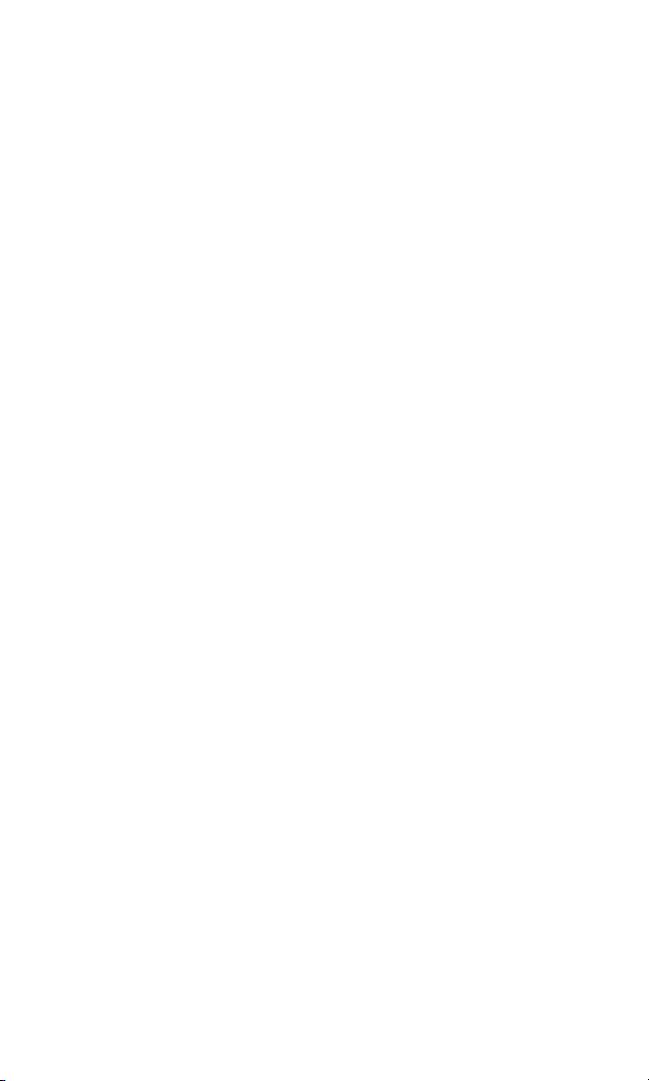
Table of Contents
Welcome to Qwest® . . . . . . . . . . . . . . . . . . . . . . . . . . . . . .i
Introduction . . . . . . . . . . . . . . . . . . . . . . . . . . . . . . . . . . . .ii
Section 1: Getting Started . . . . . . . . . . . . . . . . . . . . . . . .1
1A. Setting Up Service . . . . . . . . . . . . . . . . . . . . . . . . . . . . . . . . . .2
Getting Started . . . . . . . . . . . . . . . . . . . . . . . . . . . . . . . . . . . . . . . . . . . .3
Setting Up Your Voicemail . . . . . . . . . . . . . . . . . . . . . . . . . . . . . . . . . . .4
Account Passwords . . . . . . . . . . . . . . . . . . . . . . . . . . . . . . . . . . . . . . . .5
Getting Help . . . . . . . . . . . . . . . . . . . . . . . . . . . . . . . . . . . . . . . . . . . . . .6
Section 2: Your Phone . . . . . . . . . . . . . . . . . . . . . . . . . . . .7
2A. Your Phone:The Basics . . . . . . . . . . . . . . . . . . . . . . . . . . . . . . .8
Front View of Your Phone . . . . . . . . . . . . . . . . . . . . . . . . . . . . . . . . . . . .9
Key Features . . . . . . . . . . . . . . . . . . . . . . . . . . . . . . . . . . . . . . . . . . .10
Viewing the Display Screen . . . . . . . . . . . . . . . . . . . . . . . . . . . . . . . . .12
Features of Your Wireless Phone . . . . . . . . . . . . . . . . . . . . . . . . . . . . .13
Turning Your Phone On and Off . . . . . . . . . . . . . . . . . . . . . . . . . . . . . .14
Using Your Phone’s Battery and Charger . . . . . . . . . . . . . . . . . . . . . . .15
Displaying Your Phone Number . . . . . . . . . . . . . . . . . . . . . . . . . . . . . .17
Making and Answering Calls . . . . . . . . . . . . . . . . . . . . . . . . . . . . . . . . .17
Making Calls . . . . . . . . . . . . . . . . . . . . . . . . . . . . . . . . . . . . . . . . . . .17
Dialing Options . . . . . . . . . . . . . . . . . . . . . . . . . . . . . . . . . . . . . . . . .19
Answering Calls . . . . . . . . . . . . . . . . . . . . . . . . . . . . . . . . . . . . . . . .20
Using the Speakerphone . . . . . . . . . . . . . . . . . . . . . . . . . . . . . . . . . .22
Changing the Ringer Volume . . . . . . . . . . . . . . . . . . . . . . . . . . . . . .23
Adjusting Volume During a Conversation . . . . . . . . . . . . . . . . . . . . .23
Muting a Call . . . . . . . . . . . . . . . . . . . . . . . . . . . . . . . . . . . . . . . . . . .23
Missed Call Notification . . . . . . . . . . . . . . . . . . . . . . . . . . . . . . . . . .24
Calling Emergency Numbers . . . . . . . . . . . . . . . . . . . . . . . . . . . . . .24
In-Call Options . . . . . . . . . . . . . . . . . . . . . . . . . . . . . . . . . . . . . . . . .25
End-of-Call Options . . . . . . . . . . . . . . . . . . . . . . . . . . . . . . . . . . . . . .26
Saving a Phone Number . . . . . . . . . . . . . . . . . . . . . . . . . . . . . . . . . .26
Finding a Phone Number . . . . . . . . . . . . . . . . . . . . . . . . . . . . . . . . .27
Dialing and Saving Phone Numbers With Pauses . . . . . . . . . . . . . . .27
Dialing From the Contacts Directory . . . . . . . . . . . . . . . . . . . . . . . .28
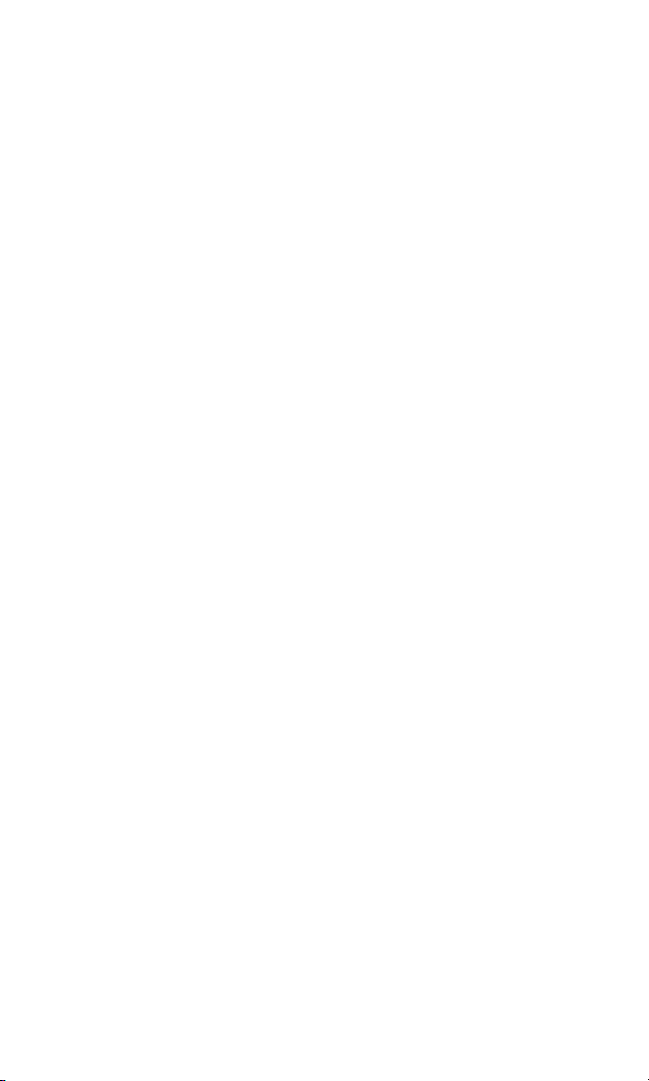
Using Speed Dialing . . . . . . . . . . . . . . . . . . . . . . . . . . . . . . . . . . . . .29
Using Abbreviated Dialing . . . . . . . . . . . . . . . . . . . . . . . . . . . . . . . .29
Entering Text . . . . . . . . . . . . . . . . . . . . . . . . . . . . . . . . . . . . . . . . . . . .30
Selecting a Character Input Mode . . . . . . . . . . . . . . . . . . . . . . . . . . .30
Entering Characters Using T9 Text Input . . . . . . . . . . . . . . . . . . . . .31
Entering Characters by Tapping the Keypad . . . . . . . . . . . . . . . . . . .32
Entering Symbols,Numbers, Preset Suffixes, and Smileys . . . . . . . .33
2B. Controlling Your Phone’s Settings . . . . . . . . . . . . . . . . . . . . .34
Sound Settings . . . . . . . . . . . . . . . . . . . . . . . . . . . . . . . . . . . . . . . . . . .35
Ringer Types . . . . . . . . . . . . . . . . . . . . . . . . . . . . . . . . . . . . . . . . . . .35
Selecting a Tone Length . . . . . . . . . . . . . . . . . . . . . . . . . . . . . . . . . .39
Setting a Start-up/Power-off Tone . . . . . . . . . . . . . . . . . . . . . . . . . . .39
Using Voice Prompt . . . . . . . . . . . . . . . . . . . . . . . . . . . . . . . . . . . . .39
Adjusting the Phone’s Volume Settings . . . . . . . . . . . . . . . . . . . . . . .40
Alert Notification . . . . . . . . . . . . . . . . . . . . . . . . . . . . . . . . . . . . . . .41
Silence All . . . . . . . . . . . . . . . . . . . . . . . . . . . . . . . . . . . . . . . . . . . . .42
Display Settings . . . . . . . . . . . . . . . . . . . . . . . . . . . . . . . . . . . . . . . . . .43
Changing the Text Greeting . . . . . . . . . . . . . . . . . . . . . . . . . . . . . . .43
Changing the Backlight Time Length . . . . . . . . . . . . . . . . . . . . . . . .44
Changing the Display Screen Animation . . . . . . . . . . . . . . . . . . . . . .45
Changing the Display for Incoming Calls . . . . . . . . . . . . . . . . . . . . .46
Changing the Display for Area Name . . . . . . . . . . . . . . . . . . . . . . . . .47
Changing the Display for Standby Mode . . . . . . . . . . . . . . . . . . . . . .48
Changing the Screen Saver . . . . . . . . . . . . . . . . . . . . . . . . . . . . . . . .49
Changing the Display for My Buddy . . . . . . . . . . . . . . . . . . . . . . . . .50
Changing the Background . . . . . . . . . . . . . . . . . . . . . . . . . . . . . . . .50
Changing the Font Size . . . . . . . . . . . . . . . . . . . . . . . . . . . . . . . . . . .51
Location Settings . . . . . . . . . . . . . . . . . . . . . . . . . . . . . . . . . . . . . . . . .52
Airplane Mode . . . . . . . . . . . . . . . . . . . . . . . . . . . . . . . . . . . . . . . . . . .53
TTY Use . . . . . . . . . . . . . . . . . . . . . . . . . . . . . . . . . . . . . . . . . . . . . . . .54
Phone Setup Options . . . . . . . . . . . . . . . . . . . . . . . . . . . . . . . . . . . . . .55
Shortcut . . . . . . . . . . . . . . . . . . . . . . . . . . . . . . . . . . . . . . . . . . . . . .55
Auto Answer Mode . . . . . . . . . . . . . . . . . . . . . . . . . . . . . . . . . . . . . .55
Setting the Open/Close Flip Option . . . . . . . . . . . . . . . . . . . . . . . . .56
Setting Any Key Answer . . . . . . . . . . . . . . . . . . . . . . . . . . . . . . . . . .57
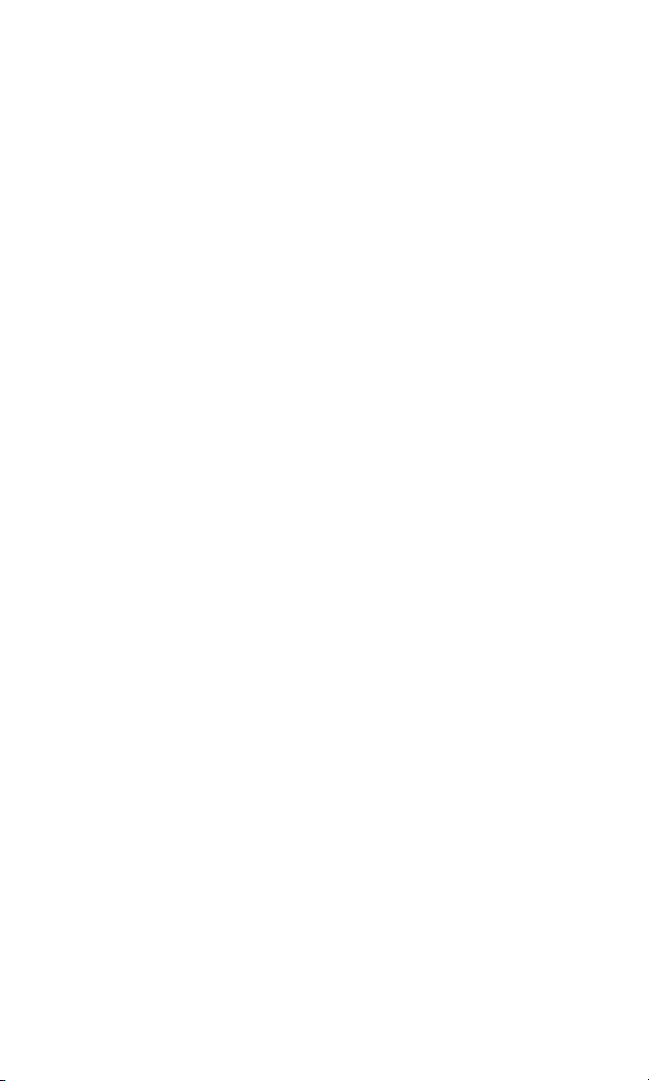
Setting the Side Key Guard . . . . . . . . . . . . . . . . . . . . . . . . . . . . . . . .57
Setting Abbreviated Dialing . . . . . . . . . . . . . . . . . . . . . . . . . . . . . . .58
Headset Mode . . . . . . . . . . . . . . . . . . . . . . . . . . . . . . . . . . . . . . . . . .59
Sleep Mode . . . . . . . . . . . . . . . . . . . . . . . . . . . . . . . . . . . . . . . . . . . .59
Setting Message Notification . . . . . . . . . . . . . . . . . . . . . . . . . . . . . . .60
Editing Preset Messages . . . . . . . . . . . . . . . . . . . . . . . . . . . . . . . . . .60
Setting a Callback Number . . . . . . . . . . . . . . . . . . . . . . . . . . . . . . . .61
Setting the Current Time . . . . . . . . . . . . . . . . . . . . . . . . . . . . . . . . . .61
Display Language . . . . . . . . . . . . . . . . . . . . . . . . . . . . . . . . . . . . . . .62
Using the Mini Flashlight . . . . . . . . . . . . . . . . . . . . . . . . . . . . . . . . . .62
2C. Setting Your Phone’s Security . . . . . . . . . . . . . . . . . . . . . . . .63
Accessing the Security Menu . . . . . . . . . . . . . . . . . . . . . . . . . . . . . . . .64
Using Your Phone’s Lock Feature . . . . . . . . . . . . . . . . . . . . . . . . . . . . .65
Locking Your Phone . . . . . . . . . . . . . . . . . . . . . . . . . . . . . . . . . . . . .65
Unlocking Your Phone . . . . . . . . . . . . . . . . . . . . . . . . . . . . . . . . . . .65
Locking the Pictures Menu . . . . . . . . . . . . . . . . . . . . . . . . . . . . . . . .66
Changing the Lock Code . . . . . . . . . . . . . . . . . . . . . . . . . . . . . . . . . .66
Calling in Lock Mode . . . . . . . . . . . . . . . . . . . . . . . . . . . . . . . . . . . . .66
Restricting Calls . . . . . . . . . . . . . . . . . . . . . . . . . . . . . . . . . . . . . . . . . .67
Using Special Numbers . . . . . . . . . . . . . . . . . . . . . . . . . . . . . . . . . . . .68
Erasing the Contacts Directory . . . . . . . . . . . . . . . . . . . . . . . . . . . . . . .68
Erasing All Downloads . . . . . . . . . . . . . . . . . . . . . . . . . . . . . . . . . . . . .69
Resetting Your Pictures Account . . . . . . . . . . . . . . . . . . . . . . . . . . . . .69
Resetting Your Phone . . . . . . . . . . . . . . . . . . . . . . . . . . . . . . . . . . . . . .69
Security Features for Sprint PCS Vision
SM
. . . . . . . . . . . . . . . . . . . . . . . .70
Enabling and Disabling Sprint PCS Vision Services . . . . . . . . . . . . . .70
2D. Controlling Your Roaming Experience . . . . . . . . . . . . . . . . .71
Understanding Roaming . . . . . . . . . . . . . . . . . . . . . . . . . . . . . . . . . . . .72
Setting Your Phone’s Roam Mode . . . . . . . . . . . . . . . . . . . . . . . . . . . . .74
Controlling Roaming Charges Using Call Guard . . . . . . . . . . . . . . . . . .75
2E. Navigating Through Menus . . . . . . . . . . . . . . . . . . . . . . . . . .76
Menu Navigation . . . . . . . . . . . . . . . . . . . . . . . . . . . . . . . . . . . . . . . . .77
Menu Structure . . . . . . . . . . . . . . . . . . . . . . . . . . . . . . . . . . . . . . . . . . .77
Viewing the Menus . . . . . . . . . . . . . . . . . . . . . . . . . . . . . . . . . . . . . . . .78
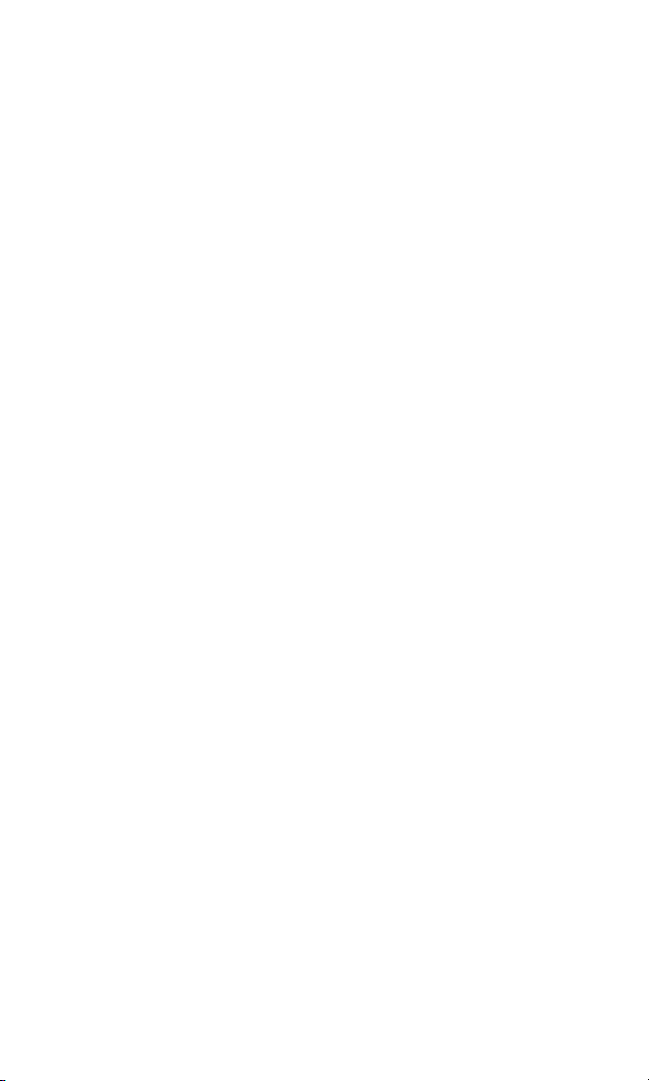
2F. Managing Call History . . . . . . . . . . . . . . . . . . . . . . . . . . . . . .81
Viewing History . . . . . . . . . . . . . . . . . . . . . . . . . . . . . . . . . . . . . . . . . .82
Call History Options . . . . . . . . . . . . . . . . . . . . . . . . . . . . . . . . . . . . . . .83
Making a Call From Call History . . . . . . . . . . . . . . . . . . . . . . . . . . . . . .83
Saving a Phone Number From Call History . . . . . . . . . . . . . . . . . . . . . .84
Prepending a Phone Number From Call History . . . . . . . . . . . . . . . . . .85
Erasing Call History . . . . . . . . . . . . . . . . . . . . . . . . . . . . . . . . . . . . . . .85
2G. Using the Contacts Directory . . . . . . . . . . . . . . . . . . . . . . . . .86
Displaying the Contacts List . . . . . . . . . . . . . . . . . . . . . . . . . . . . . . . . .87
Adding a New Contacts Entry . . . . . . . . . . . . . . . . . . . . . . . . . . . . . . . .87
Finding Contacts List Entries . . . . . . . . . . . . . . . . . . . . . . . . . . . . . . . .88
Contacts List Entry Options . . . . . . . . . . . . . . . . . . . . . . . . . . . . . . . . .90
Adding a Phone Number to a Contacts Entry . . . . . . . . . . . . . . . . . . . .91
Editing a Contacts Entry’s Phone Number . . . . . . . . . . . . . . . . . . . . . .91
Assigning Speed Dial Numbers . . . . . . . . . . . . . . . . . . . . . . . . . . . . . . .92
Editing a Contacts Entry . . . . . . . . . . . . . . . . . . . . . . . . . . . . . . . . . . . .93
Selecting a Ringer/Image Type for an Entry . . . . . . . . . . . . . . . . . . . . .93
Secret Contacts Entries . . . . . . . . . . . . . . . . . . . . . . . . . . . . . . . . . . . . .95
2H. Personal Organizer . . . . . . . . . . . . . . . . . . . . . . . . . . . . . . . . .96
Managing the Scheduler . . . . . . . . . . . . . . . . . . . . . . . . . . . . . . . . . . . .97
Using Your Phone’s Scheduler . . . . . . . . . . . . . . . . . . . . . . . . . . . . . . .98
Adding an Event to the Scheduler . . . . . . . . . . . . . . . . . . . . . . . . . . .98
Event Alerts . . . . . . . . . . . . . . . . . . . . . . . . . . . . . . . . . . . . . . . . . . . .99
Event Alert Menu . . . . . . . . . . . . . . . . . . . . . . . . . . . . . . . . . . . . . .100
Viewing Events . . . . . . . . . . . . . . . . . . . . . . . . . . . . . . . . . . . . . . . .100
Erasing a Day’s Events or Call Alarms . . . . . . . . . . . . . . . . . . . . . . . .100
Adding a Call Alarm to the Scheduler . . . . . . . . . . . . . . . . . . . . . . . . .101
Call Alarm Alerts . . . . . . . . . . . . . . . . . . . . . . . . . . . . . . . . . . . . . . .102
Call Alarm Menu . . . . . . . . . . . . . . . . . . . . . . . . . . . . . . . . . . . . . . .102
Editing a Call Alarm . . . . . . . . . . . . . . . . . . . . . . . . . . . . . . . . . . . . .103
Viewing a Future/Past Day’s Scheduled Events . . . . . . . . . . . . . . . .103
Adding To Do List Items . . . . . . . . . . . . . . . . . . . . . . . . . . . . . . . . . . .104
Viewing the To Do List . . . . . . . . . . . . . . . . . . . . . . . . . . . . . . . . . .104
Editing To Do List Items . . . . . . . . . . . . . . . . . . . . . . . . . . . . . . . . .104
Adding a To Do List Item to the Schedule . . . . . . . . . . . . . . . . . . . .105
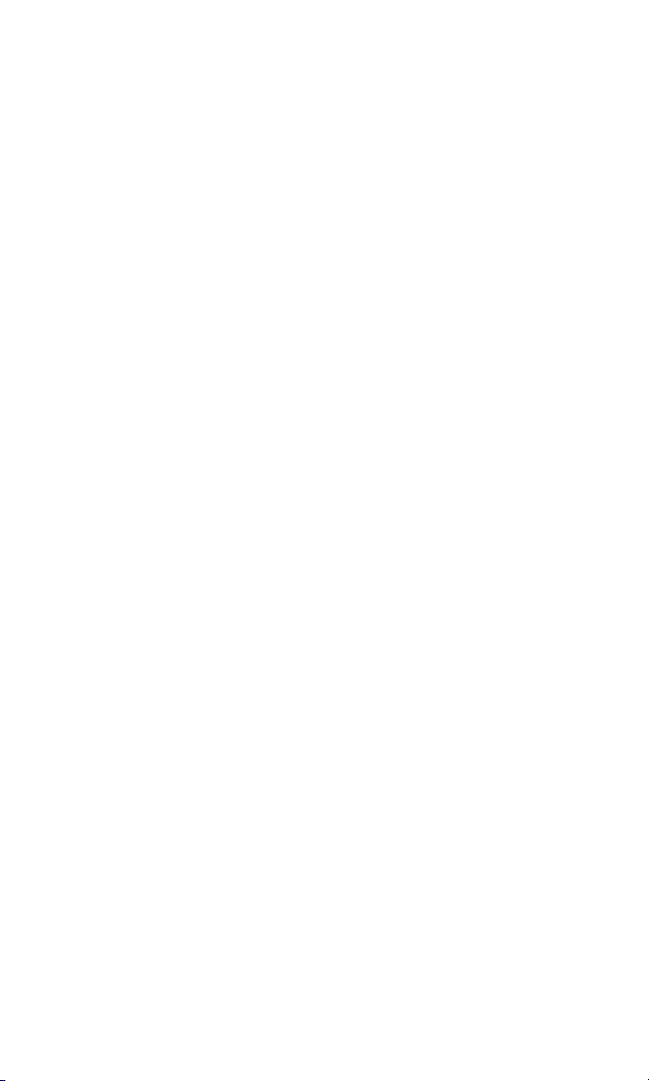
Deleting Items From the To Do List . . . . . . . . . . . . . . . . . . . . . . . . .105
Viewing Memory in Your Scheduler . . . . . . . . . . . . . . . . . . . . . . . .106
Purging All Events, Call Alarms,or To Do List Items . . . . . . . . . . . . . .106
Personal Information Management . . . . . . . . . . . . . . . . . . . . . . . . . .107
Displaying Your User Address . . . . . . . . . . . . . . . . . . . . . . . . . . . . .107
Finding Icon Definitions . . . . . . . . . . . . . . . . . . . . . . . . . . . . . . . . .107
Displaying the Version Information . . . . . . . . . . . . . . . . . . . . . . . .107
Displaying Advanced Information . . . . . . . . . . . . . . . . . . . . . . . . .108
Using Your Phone’s Tools . . . . . . . . . . . . . . . . . . . . . . . . . . . . . . . . . .108
Using the Alarm Clock . . . . . . . . . . . . . . . . . . . . . . . . . . . . . . . . . .108
Using the Calculator . . . . . . . . . . . . . . . . . . . . . . . . . . . . . . . . . . . .109
Using the World Clock . . . . . . . . . . . . . . . . . . . . . . . . . . . . . . . . . .109
Downloading Files . . . . . . . . . . . . . . . . . . . . . . . . . . . . . . . . . . . . . . .110
Confirming the Downloaded Data . . . . . . . . . . . . . . . . . . . . . . . . .114
Viewing the Downloaded Data Size . . . . . . . . . . . . . . . . . . . . . . . .119
2I. Using Your Phone’s Voice Services . . . . . . . . . . . . . . . . . . .120
Using Voice-Activated Dialing . . . . . . . . . . . . . . . . . . . . . . . . . . . . . .121
Making a Call Using Voice-Activated Dialing . . . . . . . . . . . . . . . . . .121
Programming Voice Dial Tags . . . . . . . . . . . . . . . . . . . . . . . . . . . . .121
Reviewing Voice Dial Tags . . . . . . . . . . . . . . . . . . . . . . . . . . . . . . .122
Erasing All Voice Dial Tags . . . . . . . . . . . . . . . . . . . . . . . . . . . . . . . .122
Managing Voice Memos . . . . . . . . . . . . . . . . . . . . . . . . . . . . . . . . . . .123
Recording Voice Memos . . . . . . . . . . . . . . . . . . . . . . . . . . . . . . . . .123
Voice Memo Options . . . . . . . . . . . . . . . . . . . . . . . . . . . . . . . . . . .124
Erasing Voice Memos . . . . . . . . . . . . . . . . . . . . . . . . . . . . . . . . . . .125
Setting Up Screen Call . . . . . . . . . . . . . . . . . . . . . . . . . . . . . . . . . . . .126
Activating Screen Call . . . . . . . . . . . . . . . . . . . . . . . . . . . . . . . . . . .126
Selecting an Announcement for Screen Call . . . . . . . . . . . . . . . . . .127
Recording Your Name for a Pre-Recorded Announcement . . . . . . .127
Recording a Customized Announcement . . . . . . . . . . . . . . . . . . . .128
Reviewing an Announcement . . . . . . . . . . . . . . . . . . . . . . . . . . . . .128
Erasing an Announcement . . . . . . . . . . . . . . . . . . . . . . . . . . . . . . .128
2J. Using Ready LinkSM . . . . . . . . . . . . . . . . . . . . . . . . . . . . . . . .129
Getting Started With Ready Link . . . . . . . . . . . . . . . . . . . . . . . . . . . . .130
Setting Ready Link Mode . . . . . . . . . . . . . . . . . . . . . . . . . . . . . . . . .130
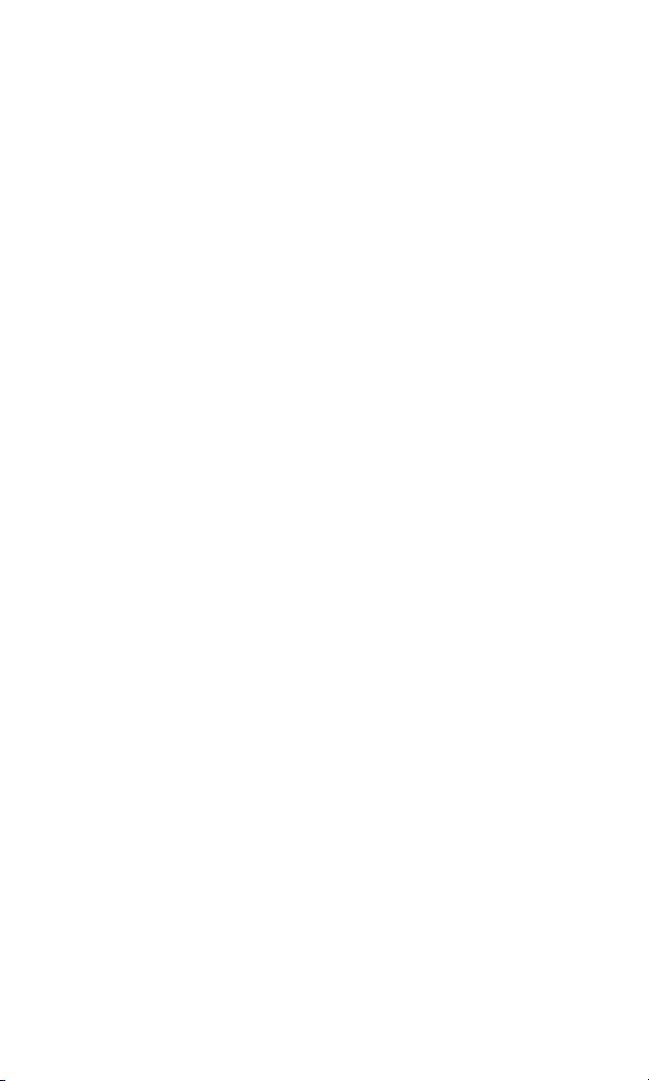
Preparing Your Phone for Ready Link Service . . . . . . . . . . . . . . . . .131
Ready Link Call Alerts . . . . . . . . . . . . . . . . . . . . . . . . . . . . . . . . . . .131
Making and Receiving a Ready Link Call . . . . . . . . . . . . . . . . . . . . . . .132
Displaying the Ready Link List . . . . . . . . . . . . . . . . . . . . . . . . . . . . .132
Selecting Contact Lists . . . . . . . . . . . . . . . . . . . . . . . . . . . . . . . . . .132
Making a Ready Link Call (1-to-1 Call) . . . . . . . . . . . . . . . . . . . . . . .133
Making a Ready Link Call (Group Call) . . . . . . . . . . . . . . . . . . . . . .134
Making a Ready Link Call by Entering a Number . . . . . . . . . . . . . . .135
Missed Call Notification for Ready Link Calls . . . . . . . . . . . . . . . . . .135
Receiving a Ready Link Call (1-to-1 Call) . . . . . . . . . . . . . . . . . . . . .136
Receiving a Ready Link Call (Group Call) . . . . . . . . . . . . . . . . . . . .136
Redialing a Ready Link Call . . . . . . . . . . . . . . . . . . . . . . . . . . . . . . .137
Ready Link Options . . . . . . . . . . . . . . . . . . . . . . . . . . . . . . . . . . . . .137
Adding and Editing Ready Link Contacts . . . . . . . . . . . . . . . . . . . . . .138
Copying an Entry to Personal List or Personal Group List . . . . . . . .138
Saving a Ready Link Number . . . . . . . . . . . . . . . . . . . . . . . . . . . . . .139
Finding an Entry in the Ready Link List . . . . . . . . . . . . . . . . . . . . . .139
Adding a New Contact to Your Personal List . . . . . . . . . . . . . . . . . .140
Adding a New Group to Your Personal Group List . . . . . . . . . . . . .141
Editing a Contact in Your Personal List . . . . . . . . . . . . . . . . . . . . . .142
Editing a Group in Your Personal Group List . . . . . . . . . . . . . . . . . .142
Erasing Ready Link List Entries . . . . . . . . . . . . . . . . . . . . . . . . . . . . . .144
Erasing an Entry in Your Personal List or Personal Group List . . . . .144
Erasing a Ready Link List . . . . . . . . . . . . . . . . . . . . . . . . . . . . . . . . .144
Updating Your Ready Link Lists . . . . . . . . . . . . . . . . . . . . . . . . . . . . .145
Updating Your Personal List . . . . . . . . . . . . . . . . . . . . . . . . . . . . . .145
Managing Ready Link Settings . . . . . . . . . . . . . . . . . . . . . . . . . . . . . .145
Setting Speed Dialing for Ready Link Entries . . . . . . . . . . . . . . . . . .145
Restarting the Ready Link Service . . . . . . . . . . . . . . . . . . . . . . . . . .146
Setting Ready Link Guard . . . . . . . . . . . . . . . . . . . . . . . . . . . . . . . .146
Setting Ringer Types for Ready Link Calls . . . . . . . . . . . . . . . . . . . .147
Setting an Alert Notification for Ready Link Calls . . . . . . . . . . . . . .147
Setting the Speakerphone for Ready Link Calls . . . . . . . . . . . . . . . .148
Setting the Default View of the Ready Link List . . . . . . . . . . . . . . . .148
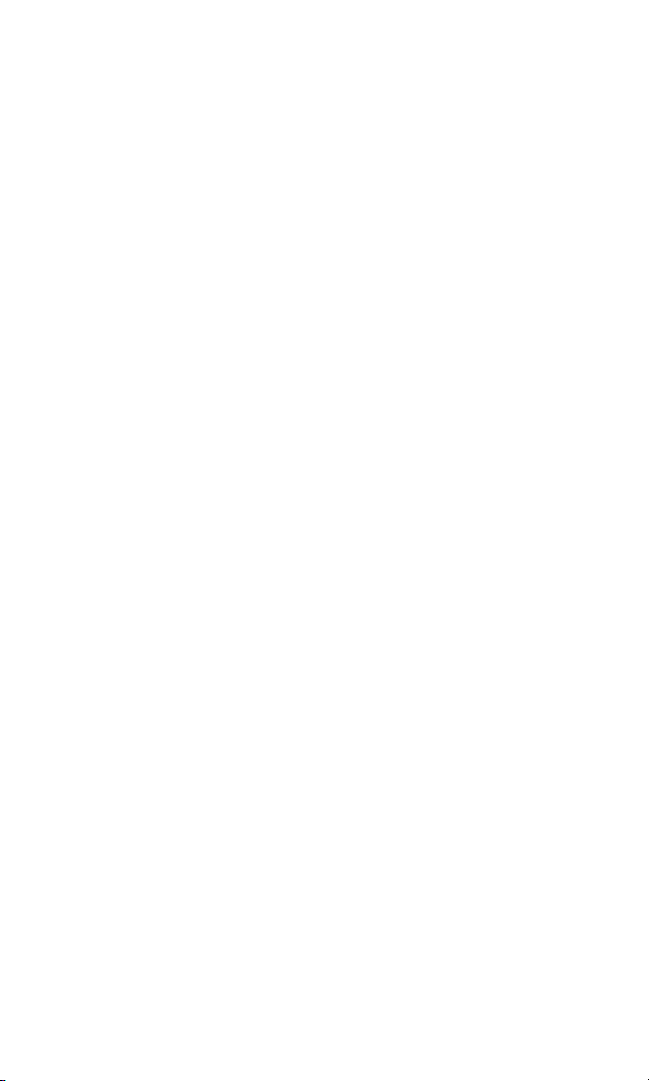
2K. Using Your Phone’s Built-in Camera . . . . . . . . . . . . . . . . . .149
Taking Pictures . . . . . . . . . . . . . . . . . . . . . . . . . . . . . . . . . . . . . . . . . .150
Creating Your Sprint PCS Picture Mail Password . . . . . . . . . . . . . . .151
Camera Mode Options . . . . . . . . . . . . . . . . . . . . . . . . . . . . . . . . . .152
Selecting Camera Settings . . . . . . . . . . . . . . . . . . . . . . . . . . . . . . . .156
Viewing Your Camera’s Status Area Display . . . . . . . . . . . . . . . . . .157
Sending Sprint PCS Picture Mail . . . . . . . . . . . . . . . . . . . . . . . . . . . . .159
Sending Sprint PCS Picture Mail From the In Camera Folder . . . . . .159
Sending Sprint PCS Picture Mail From Messaging . . . . . . . . . . . . . .161
Storing Pictures in My Pictures . . . . . . . . . . . . . . . . . . . . . . . . . . . . . .162
In Camera Folder . . . . . . . . . . . . . . . . . . . . . . . . . . . . . . . . . . . . . . .162
In Camera Folder Options . . . . . . . . . . . . . . . . . . . . . . . . . . . . . . . .163
Saved to Phone Folder . . . . . . . . . . . . . . . . . . . . . . . . . . . . . . . . . . .165
Managing Sprint PCS Picture Mail . . . . . . . . . . . . . . . . . . . . . . . . . . . .167
Using the Sprint PCS Picture Mail Website . . . . . . . . . . . . . . . . . . .167
Managing Online Pictures From Your Phone . . . . . . . . . . . . . . . . .167
Uploading Your Pictures . . . . . . . . . . . . . . . . . . . . . . . . . . . . . . . . .168
Sending Online Sprint PCS Picture Mail . . . . . . . . . . . . . . . . . . . . .168
Accessing Online Picture Options From Your Phone . . . . . . . . . . .169
Section 3: Qwest®Service Features . . . . . . . . . . . . . . .171
3A. Qwest®Service Features:The Basics . . . . . . . . . . . . . . . . . .172
Using Voicemail . . . . . . . . . . . . . . . . . . . . . . . . . . . . . . . . . . . . . . . . .173
Setting Up Your Voicemail . . . . . . . . . . . . . . . . . . . . . . . . . . . . . . .173
Voicemail Notification . . . . . . . . . . . . . . . . . . . . . . . . . . . . . . . . . .173
New Voicemail Message Alerts . . . . . . . . . . . . . . . . . . . . . . . . . . . .174
Retrieving Your Voicemail Messages . . . . . . . . . . . . . . . . . . . . . . . .174
Voicemail Options . . . . . . . . . . . . . . . . . . . . . . . . . . . . . . . . . . . . .176
Clearing the Message Icon . . . . . . . . . . . . . . . . . . . . . . . . . . . . . . .178
Voicemail Menu Key . . . . . . . . . . . . . . . . . . . . . . . . . . . . . . . . . . . .179
Using Caller ID . . . . . . . . . . . . . . . . . . . . . . . . . . . . . . . . . . . . . . . . . .180
Responding to Call Waiting . . . . . . . . . . . . . . . . . . . . . . . . . . . . . . . .180
Making a Three-Way Call . . . . . . . . . . . . . . . . . . . . . . . . . . . . . . . . . . .181
Using Call Forwarding . . . . . . . . . . . . . . . . . . . . . . . . . . . . . . . . . . . .182
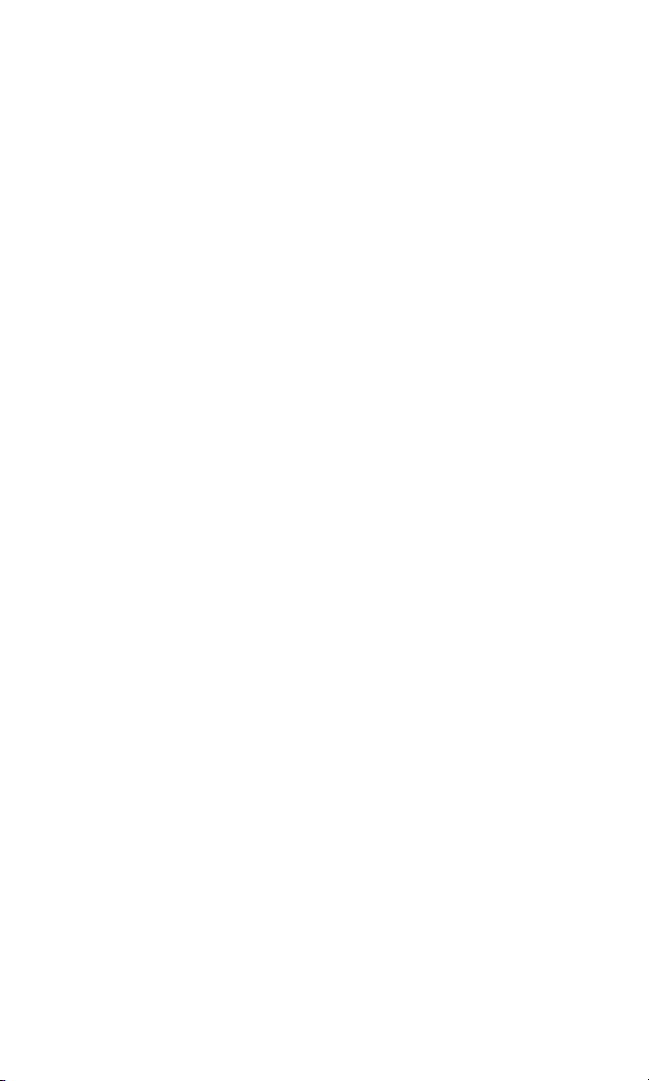
3B. Sprint PCS VisionSM . . . . . . . . . . . . . . . . . . . . . . . . . . . . . . . .183
Getting Started With Sprint PCS Vision . . . . . . . . . . . . . . . . . . . . . . . .184
Your User Name . . . . . . . . . . . . . . . . . . . . . . . . . . . . . . . . . . . . . . .184
Launching a Sprint PCS Vision Connection . . . . . . . . . . . . . . . . . . .185
Net Guard . . . . . . . . . . . . . . . . . . . . . . . . . . . . . . . . . . . . . . . . . . . .186
Sprint PCS Vision Connection Status and Indicators . . . . . . . . . . . .186
Navigating the Web . . . . . . . . . . . . . . . . . . . . . . . . . . . . . . . . . . . . .187
Understanding Messaging . . . . . . . . . . . . . . . . . . . . . . . . . . . . . . . . .189
Message Types . . . . . . . . . . . . . . . . . . . . . . . . . . . . . . . . . . . . . . . .189
New Messages . . . . . . . . . . . . . . . . . . . . . . . . . . . . . . . . . . . . . . . . .189
Message Storage . . . . . . . . . . . . . . . . . . . . . . . . . . . . . . . . . . . . . . .190
Displaying Messages . . . . . . . . . . . . . . . . . . . . . . . . . . . . . . . . . . . .190
Displaying Sprint PCS Picture Mail . . . . . . . . . . . . . . . . . . . . . . . . .190
Sending a Message . . . . . . . . . . . . . . . . . . . . . . . . . . . . . . . . . . . . .191
Sending a Message in the Drafts Folder . . . . . . . . . . . . . . . . . . . . . .192
Sending a Message in the Outbox Folder . . . . . . . . . . . . . . . . . . . . .193
Message Options . . . . . . . . . . . . . . . . . . . . . . . . . . . . . . . . . . . . . . .193
Changing the Display Font Size of a Message . . . . . . . . . . . . . . . . . .195
Prepending a Phone Number From a Message . . . . . . . . . . . . . . . .196
Message Folders . . . . . . . . . . . . . . . . . . . . . . . . . . . . . . . . . . . . . . .197
Erasing All Messages . . . . . . . . . . . . . . . . . . . . . . . . . . . . . . . . . . . .198
Moving a Message Into Another Folder . . . . . . . . . . . . . . . . . . . . . .198
Erasing a Folder . . . . . . . . . . . . . . . . . . . . . . . . . . . . . . . . . . . . . . . .199
Erasing Selected Messages in All Folders . . . . . . . . . . . . . . . . . . . . .199
Accessing Email Providers . . . . . . . . . . . . . . . . . . . . . . . . . . . . . . . . .200
Using Email Providers . . . . . . . . . . . . . . . . . . . . . . . . . . . . . . . . . . .200
Using Instant Messaging . . . . . . . . . . . . . . . . . . . . . . . . . . . . . . . . . . .201
Accessing Instant Messaging . . . . . . . . . . . . . . . . . . . . . . . . . . . . . .201
Experiencing Wireless Online Chat . . . . . . . . . . . . . . . . . . . . . . . . . .202
Downloading Premium Services Content . . . . . . . . . . . . . . . . . . . . .203
Accessing Games . . . . . . . . . . . . . . . . . . . . . . . . . . . . . . . . . . . . . . . .205
Accessing Ringers . . . . . . . . . . . . . . . . . . . . . . . . . . . . . . . . . . . . . . .207
Accessing Screen Savers . . . . . . . . . . . . . . . . . . . . . . . . . . . . . . . . . . .209
Exploring the Web . . . . . . . . . . . . . . . . . . . . . . . . . . . . . . . . . . . . . . .211
Using the Browser Menu . . . . . . . . . . . . . . . . . . . . . . . . . . . . . . . . .212
Sprint PCS Vision FAQs . . . . . . . . . . . . . . . . . . . . . . . . . . . . . . . . . . . .216
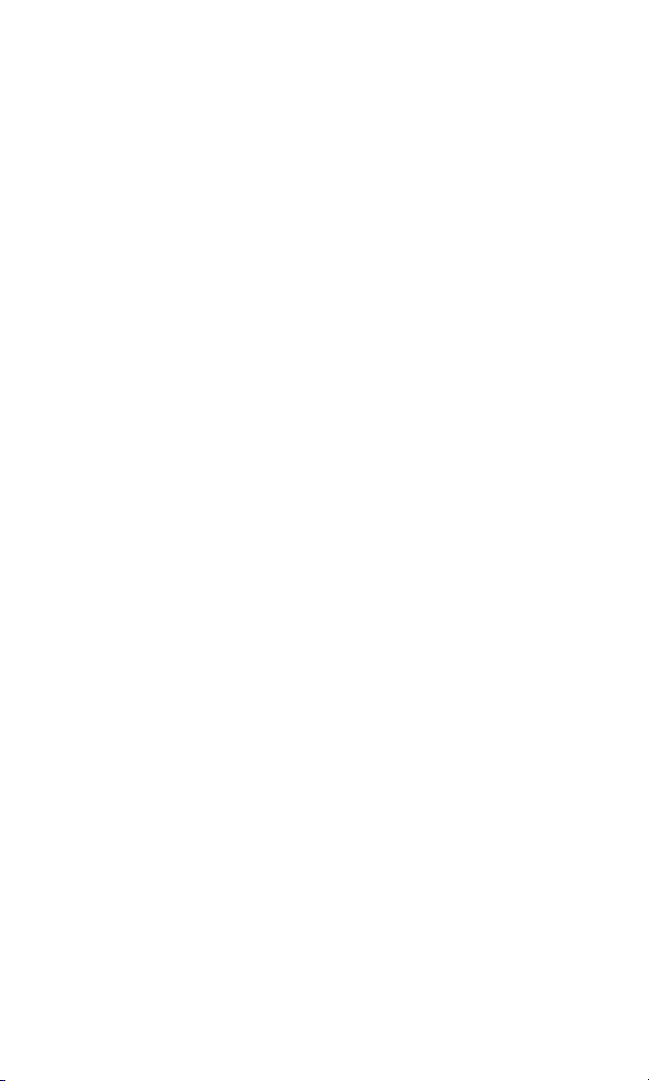
Section 4: Safety and Warranty Information . . . . . . . .217
4A. Safety . . . . . . . . . . . . . . . . . . . . . . . . . . . . . . . . . . . . . . . . . . .218
Getting the Most Out of Your Reception . . . . . . . . . . . . . . . . . . . . . .219
Maintaining Safe Use of and Access to Your Phone . . . . . . . . . . . . . . .220
Caring for the Battery . . . . . . . . . . . . . . . . . . . . . . . . . . . . . . . . . . . . .222
Acknowledging Special Precautions and the FCC Notice . . . . . . . . . .223
Consumer Information on Wireless Phones . . . . . . . . . . . . . . . . . . . .225
Owner’s Record . . . . . . . . . . . . . . . . . . . . . . . . . . . . . . . . . . . . . . . . .240
User’s Guide Proprietary Notice . . . . . . . . . . . . . . . . . . . . . . . . . . . . .240
Index . . . . . . . . . . . . . . . . . . . . . . . . . . . . . . . . . . . . . . . .241
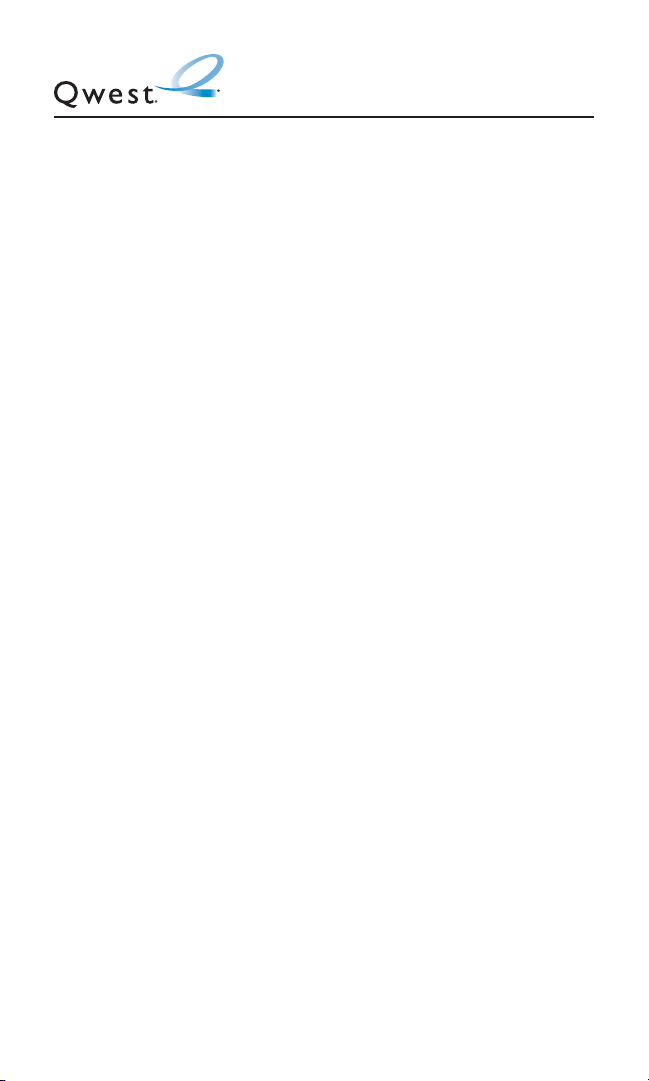
Welcome to Qwest
®
This guide will familiarize you with our technology and your new
wireless phone through simple, easy-to-follow instructions. If you
have already reviewed the Start Here to Activate guide that was
packaged with your new phone, then you’re ready to explore the
advanced features outlined in this guide.
If you have not read your Start Here to Activate guide, go to
Section One – Getting Started. This section provides all the
information you need to unlock your phone, set up your voicemail,
and use services such as directory assistance and operator
services.
Welcome and thank you for choosing Qwest®.
i
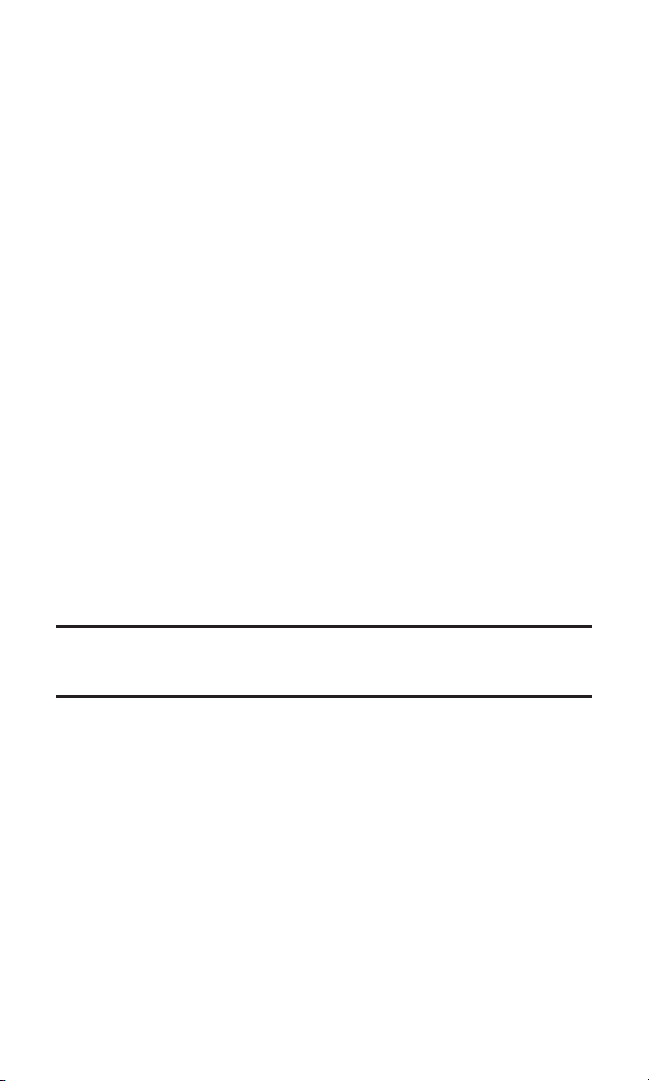
Introduction
This User’s Guide introduces you to wireless service and all the
features of your new phone. It’s divided into four sections:
⽧ Section 1: Getting Started
⽧ Section 2: Your Phone
⽧ Section 3: Qwest Service Features
⽧ Section 4: Safety Guidelines
Throughout this guide, you’ll find tips that highlight special
shortcuts and timely reminders to help you make the most of your
new phone and service. The Table of Contents and Index will also
help you quickly locate specific information.
You’ll get the most out of your phone if you read each section.
However, if you’d like to get right to a specific feature, simply locate
that section in the Table of Contents and click on the page number
to go directly to that page. Follow the instructions in that section,
and you’ll be ready to use your phone in no time.
Note: You can view this guide online or print it to keep it on hand. If you’re viewing
it online, simply click on a topic in the Table of Contents or Index or on any page
reference. The PDF will automatically display the appropriate page.
ii
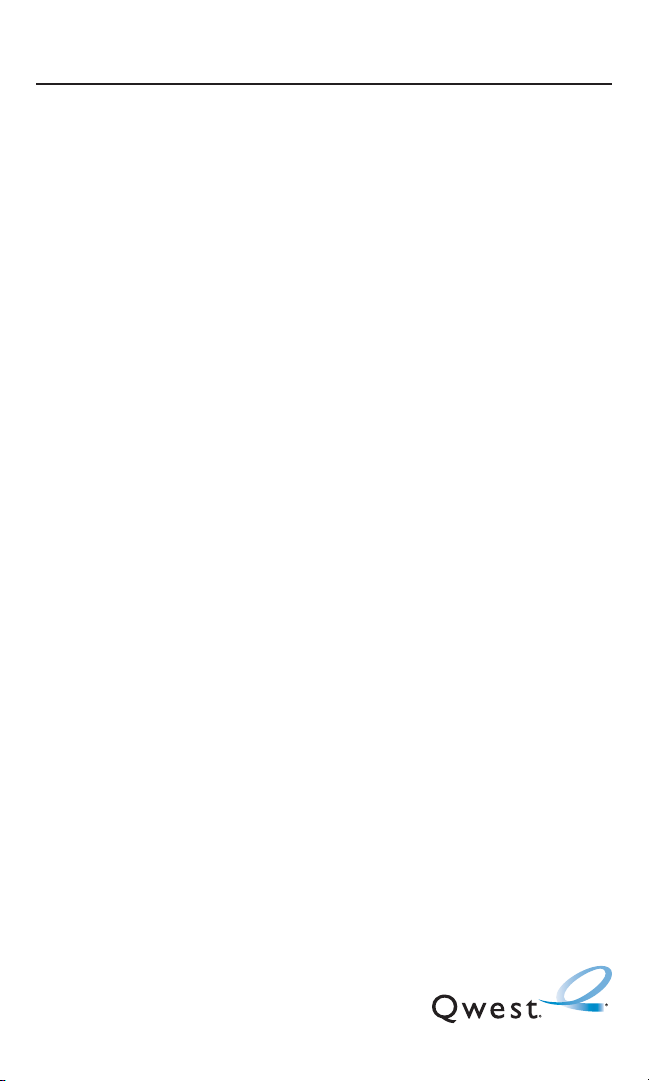
Section 1
Getting Started
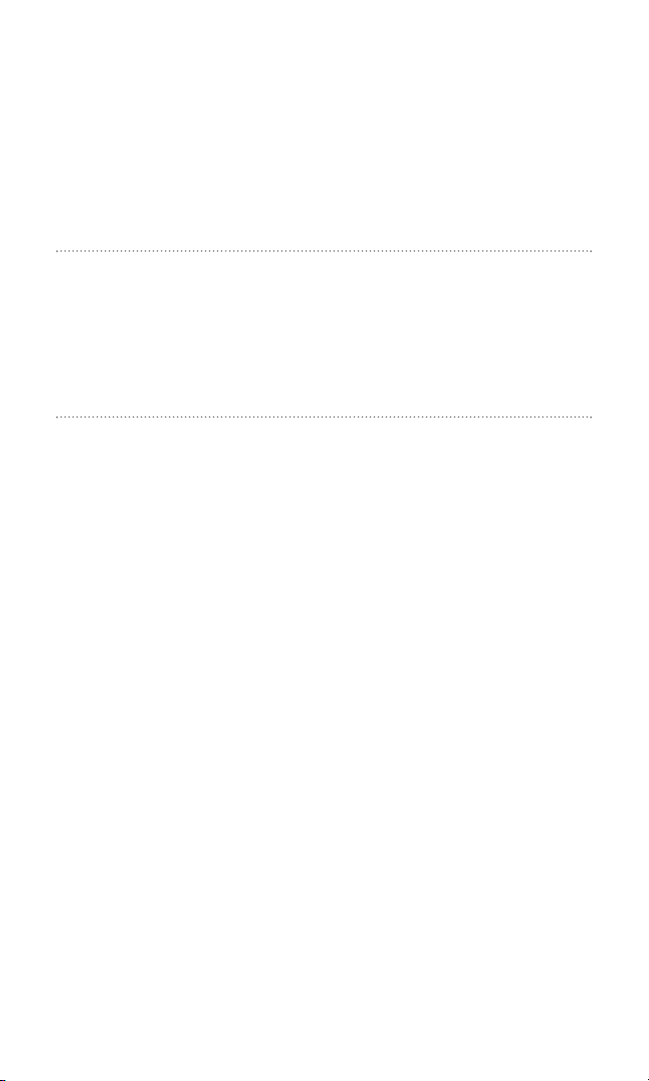
Section 1A
Setting Up Service
In This Section
⽧ Getting Started
⽧ Setting Up Your Voicemail
⽧ Account Passwords
⽧ Getting Help
Setting up service on your Sanyo SCP-82000 is quick and easy.
This section walks you through the necessary steps to unlock your
phone, set up your voicemail, and contact Qwest for assistance
with your service.
Section 1A: Setting Up Service 2
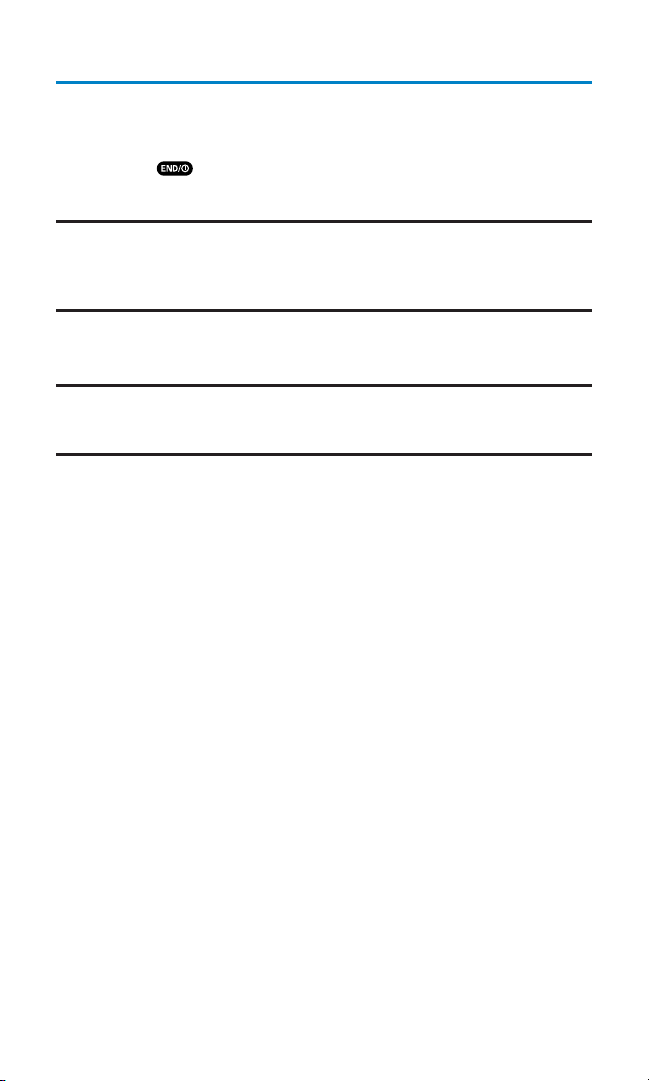
Getting Started
Unlocking Your Phone
To unlock your phone, follow these easy steps:
1. Press to turn the phone on.
2. Press Unlock (left softkey).
Note: To select a softkey, press the softkey button directly below the softkey text
that appears at the bottom left and bottom right of your phone’s display screen.
Softkey actions change according to the screen you’re viewing and will not
appear if there is no corresponding action available.
3. Enter your four-digit lock code. (For security purposes, the
code is not visible as you type.)
Tip:If you can’t recall your lock code, try using the last four digits of either your
Social Security number or phone number or try 0000. If none of these work, call
Qwest WirelessTMRepair at 1-888-879-0611.
Section 1A: Setting Up Service 3
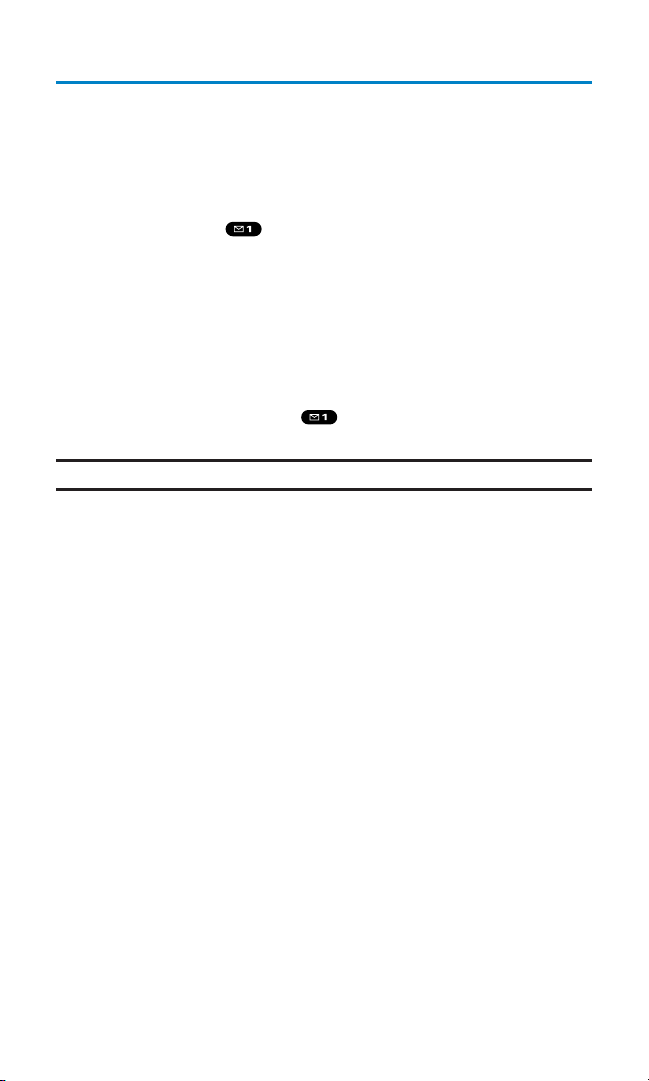
Setting Up Your Voicemail
All unanswered calls to your wireless phone are automatically
transferred to your voicemail, even if your phone is in use or turned
off. Therefore, you will want to set up your voicemail and personal
greeting as soon as your phone is activated.
To set up your voicemail:
1. Press and hold .
2. Follow the system prompts to:
䡲
Create your passcode
䡲
Record your greeting
䡲
Record your name announcement
䡲
Choose whether or not to activate One-Touch Message
Access (a feature that lets you access messages simply by
pressing and holding , bypassing the need for you to
enter your passcode)
Note: The voicemail setup process may vary in certain Affiliate areas.
For more information about using your voicemail, see
“Using Voicemail” on page 173.
Section 1A: Setting Up Service 4
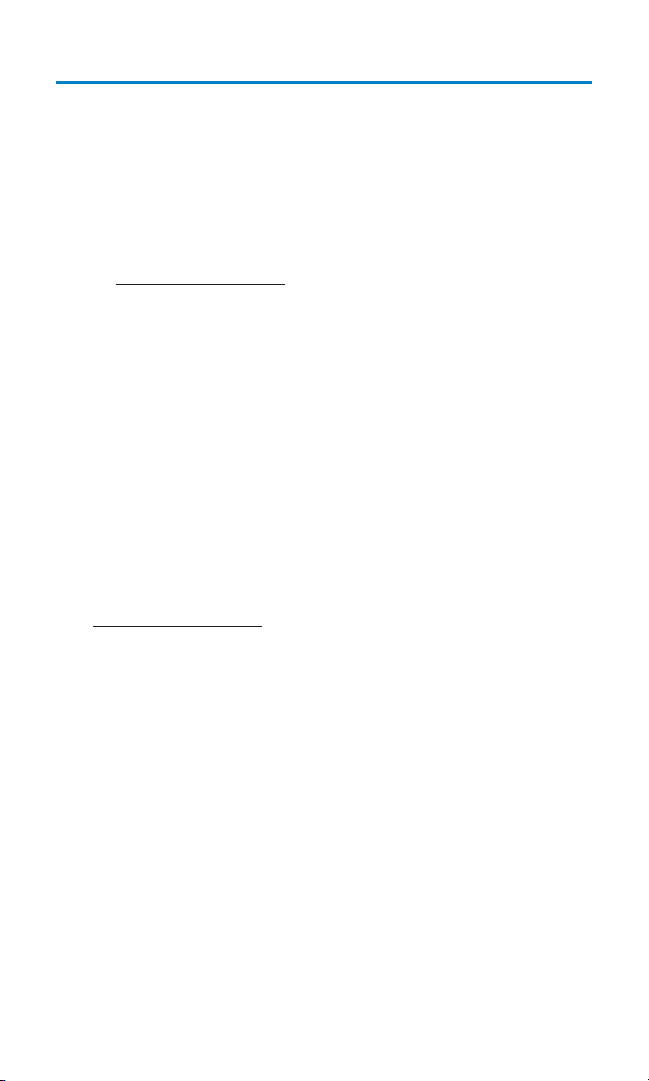
Account Passwords
As a Qwest customer, you enjoy unlimited access to your personal
account information, your voicemail account, and your Sprint PCS
Vision account. To ensure that no one else has access to your
information, you will need to create passwords to protect your
privacy.
Account Password
If you are the account owner, you’ll have an account password to sign
on to
www.qwestwireless.com and to use when calling Qwest Wireless
Customer Service. Your default account password is the last four
digits of your Social Security number.
Voicemail Password
You’ll create your voicemail password (or passcode) when you set up
your voicemail. See “Setting Up Your Voicemail” on page 173 for
more information on your voicemail password.
Sprint PCS Vision Password
If your service plan includes Sprint PCS VisionSM, you can set up a
Sprint PCS Vision Password. This optional password may be used to
authorize purchase of Premium Services content and to protect
personal information on multi-phone accounts.
For more information or to change your passwords, sign on
to
www
.qwestwireless.com
or call Qwest WirelessTMRepair at
1-888-879-0611.
Section 1A: Setting Up Service 5
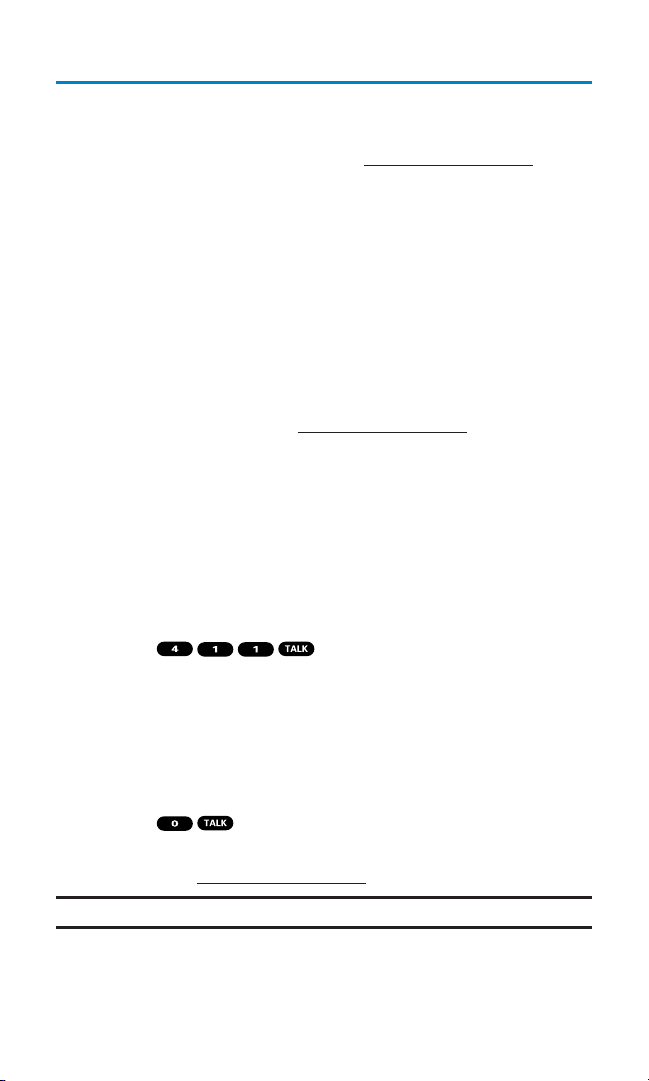
Getting Help
Visit Our Website
You can get up-to-date information on your wireless service and
options by signing onto our Website at
www.qwestwireless.com.
When you visit us online, you can
䢇
Review coverage maps
䢇
Learn how to use voicemail
䢇
Access your account information
䢇
Check out frequently asked questions
䢇
And more
Reaching Qwest Wireless Customer Service
You can reach Qwest online or by phone:
䢇
Sign on to your account at www.qwestwireless.com
䢇
Call us toll-free at 1-888-879-0611
Directory Assistance
You have access to a variety of services and information through
Directory Assistance, including residential, business, and
government listings. There is a per-call charge and you will be billed
for airtime.
To call Directory Assistance:
䊳
Press .
Operator Services
Operator Services provides assistance when placing collect calls or
when placing calls billed to a local telephone calling card or third
party.
To access Operator Services:
䊳
Press .
For more information or to see the latest in products and services,
visit us online at
www.qwestwireless.com.
Note: Operator Services may not be available in all Affiliate areas.
Section 1A: Setting Up Service 6
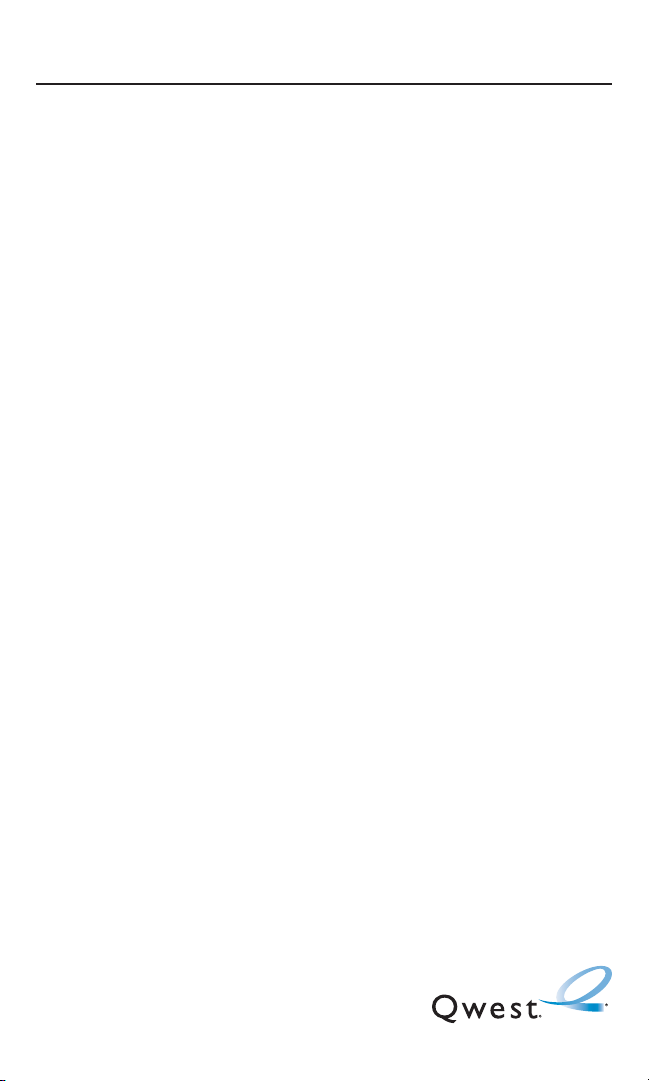
Section 2
Your Phone
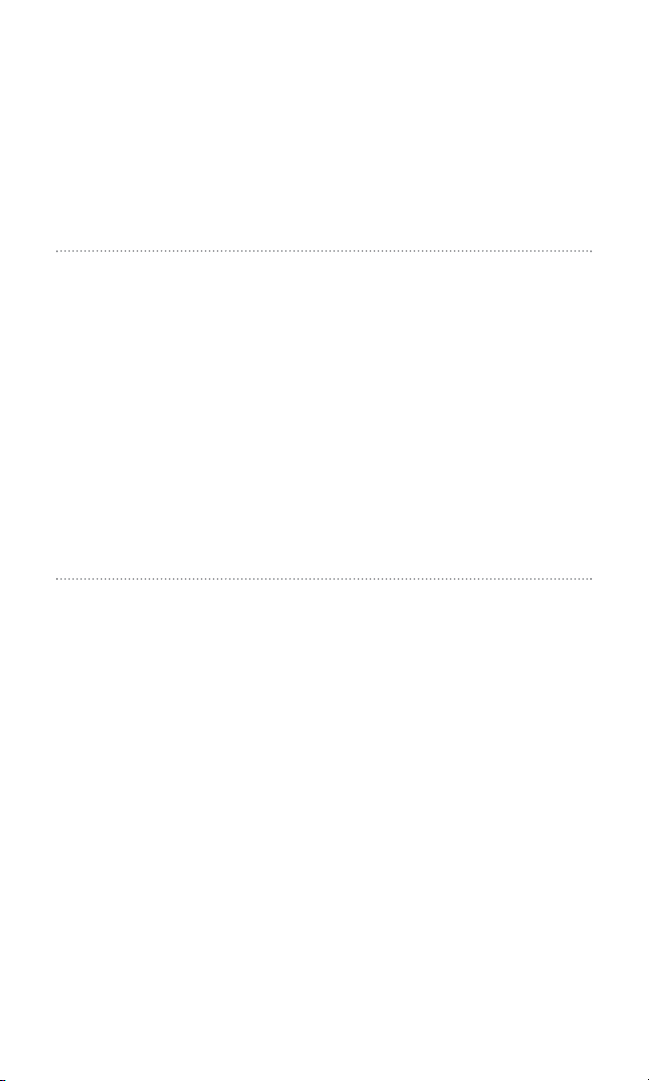
Section 2A
Your Phone: The Basics
In This Section
⽧ Front View of Your Phone
⽧ Viewing the Display Screen
⽧ Features of Your Wireless Phone
⽧ Turning Your Phone On and Off
⽧ Using Your Phone’s Battery and Charger
⽧ Displaying Your Phone Number
⽧ Making and Answering Calls
⽧ Entering Text
Your Sanyo SCP-8200 Phone is packed with features that simplify your
life and expand your ability to stay connected to the people and
information that are important to you. This section will guide you
through the basic functions and calling features of your new
phone.
Section 2A: Your Phone – The Basics 8
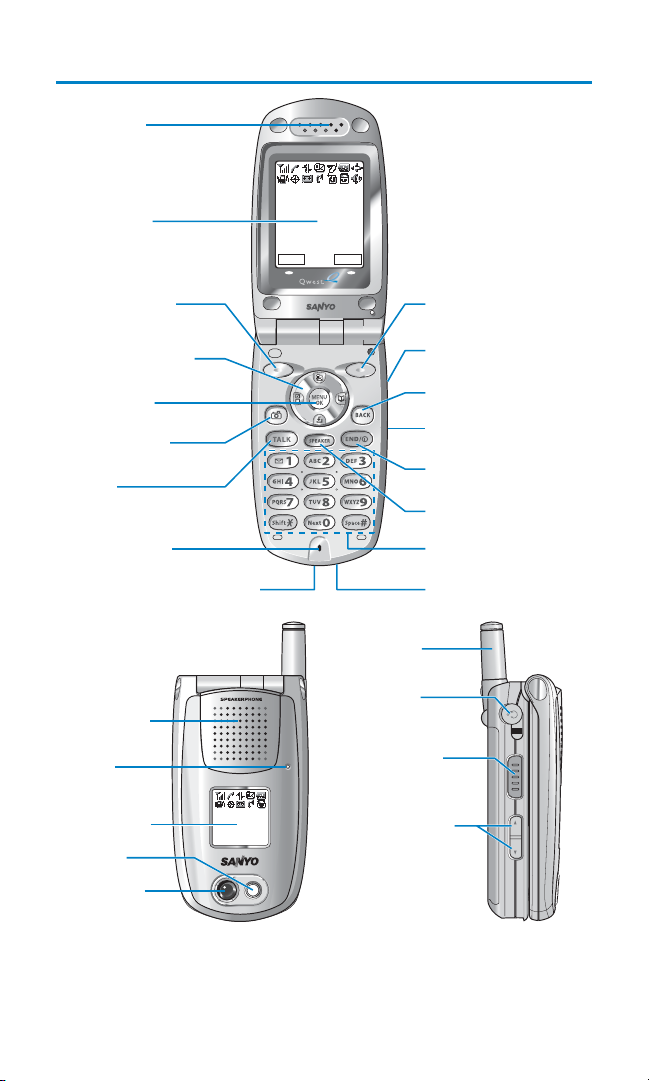
Front View of Your Phone
Section 2A: Your Phone – The Basics 9
1. Earpiece
Qwest
Nov 15, 04 (Mon)
2. Main LCD
12:30pm
R-Link Web
3. Softkey (left)
4. Navigation Key
5. MENU/OK
6. Camera Key
7. TALK
8. Microphone
9. Accessories Connector
18. Speaker
19. LED
Indicator
Qwest
20. Sub LCD
12:30p Nov 15
21. Flash
22. Camera
Lens
17. Softkey (right)
16. Side Call Key
15. BACK
14. Side Camera Key
13. END/POWER
12. SPEAKER Key
11. Keypad
10. Charger Jack
23. Antenna
24. Headset
Jack
25. Ready Link
(Memo) Button
26. Side Volume
Key
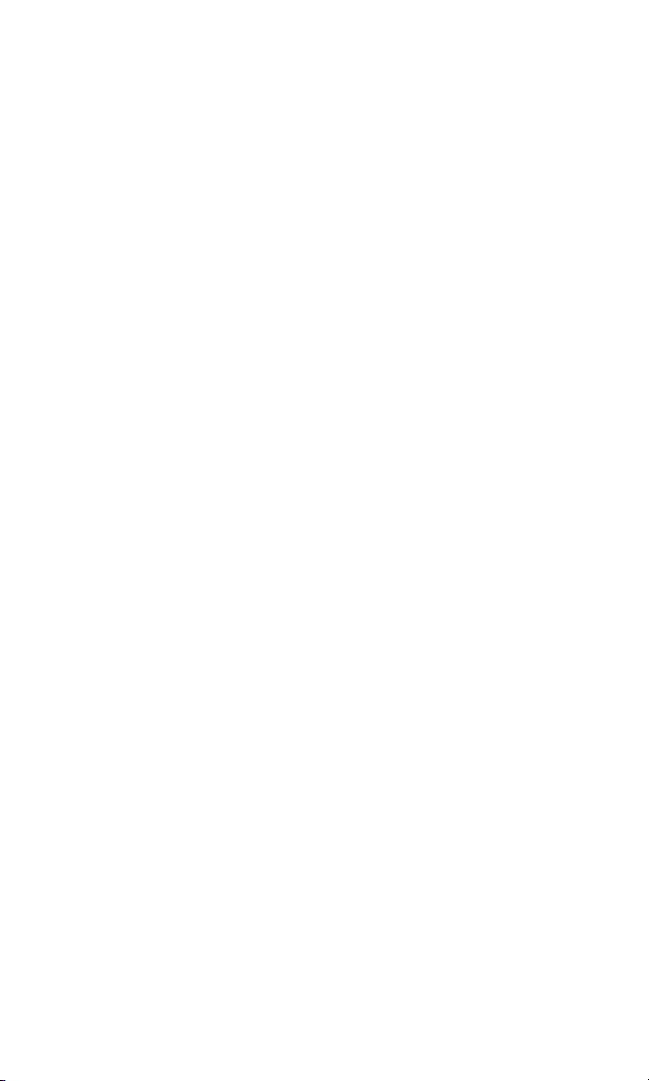
Key Features
1. Earpiece: Lets you hear the caller’s voice.
2. Main LCD (display): Displays the phone’s main menu, features,
modes, etc.
3. Softkey (left): Lets you select the menu corresponding to the
bottom left line on the Main LCD.
4. Navigation Key: Lets you navigate quickly and easily through the
menu options. You can access menu shortcuts by pressing
Right : Contacts, Left : My Shortcut, Up : Messaging, and
Down : Downloads.
5. MENU/OK: Lets you access the phone’s menus and select menu
options.
6. Camera Key: Lets you access the Pictures menu and take pictures.
7. TALK:Lets you place or receive calls, answer Call Waiting, or use
Three-Way Calling and Voice Dial.
8. Microphone: To speak into or record your voice.
9. Accessories Connector: Connects optional accessories such as a
USB cable.
10. Charger Jack: Connects the travel charger (included).
11. Keypad: Lets you enter numbers, letters, and characters, and
navigate within menus. Press and hold keys 2-9 for speed dialing.
12. SPEAKER Key: Lets you place or receive calls in speakerphone
mode. You can also use it to activate Voice Dial and Memo
recording.
13. END/POWER: Lets you turn the phone on/off, end a call, or
return to standby mode.
14. Side Camera Key: Lets you display the Pictures menu and take
pictures.
15. BACK: Lets you clear characters from the screen or display the
previous page.
Section 2A: Your Phone – The Basics 10
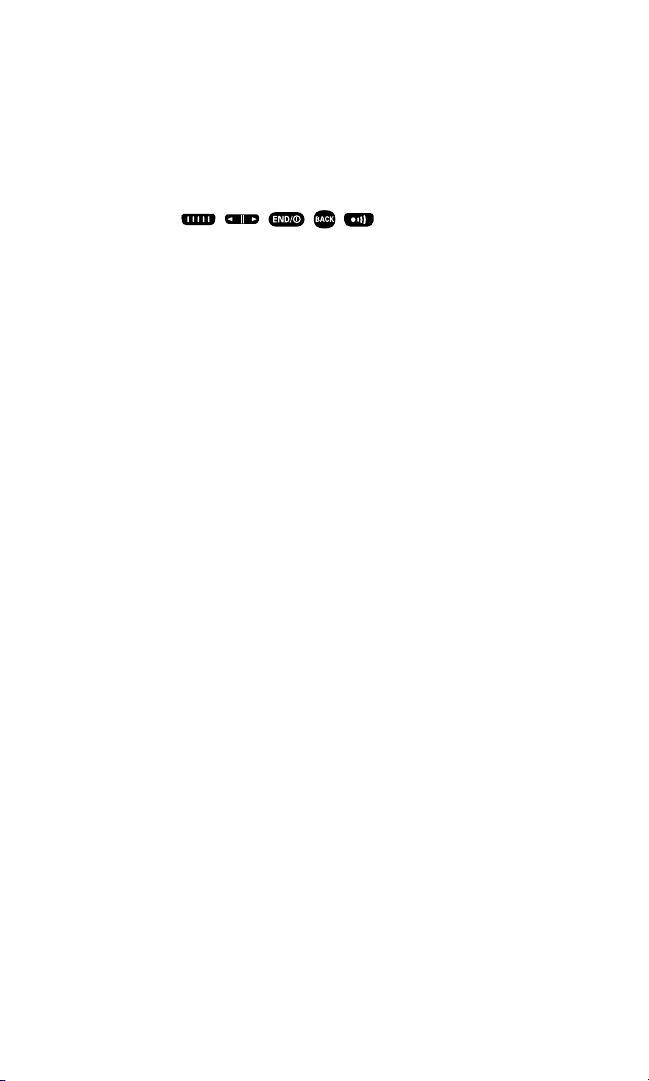
16. Side Call Key: Lets you place or receive calls without opening the
phone.
17. Softkey (right): Lets you select the menu corresponding to the
bottom right line on the Main LCD.
18. Speaker: Lets you hear the different ringers and sounds.
You can mute the ringer when receiving incoming calls by
pressing , , , , , or Side Camera key.
19. LED Indicator: Shows your phone’s connection status at a glance.
20. Sub LCD: Lets you monitor the phone’s status and see who’s
calling without opening the phone.
21. Flash: The built-in flash lets you take pictures in low light.
You can also use it as a mini flashlight.
22. Camera Lens: The built-in camera lens lets you take pictures.
23. Antenna: Fully extend the antenna for the best reception.
24. Headset Jack: Lets you insert the plug of a headset (sold
separately) for hands-free phone use.
25. Ready Link (Memo) Button: Allows you to access the Ready Link
List or Voice Memo menu. (See “Using Ready Link” on page 129
or “Managing Voice Memos” on page 123.)
26. Side Volume Key: Lets you adjust the receiver volume during a
call or ringer volume in standby mode.
Section 2A: Your Phone – The Basics 11
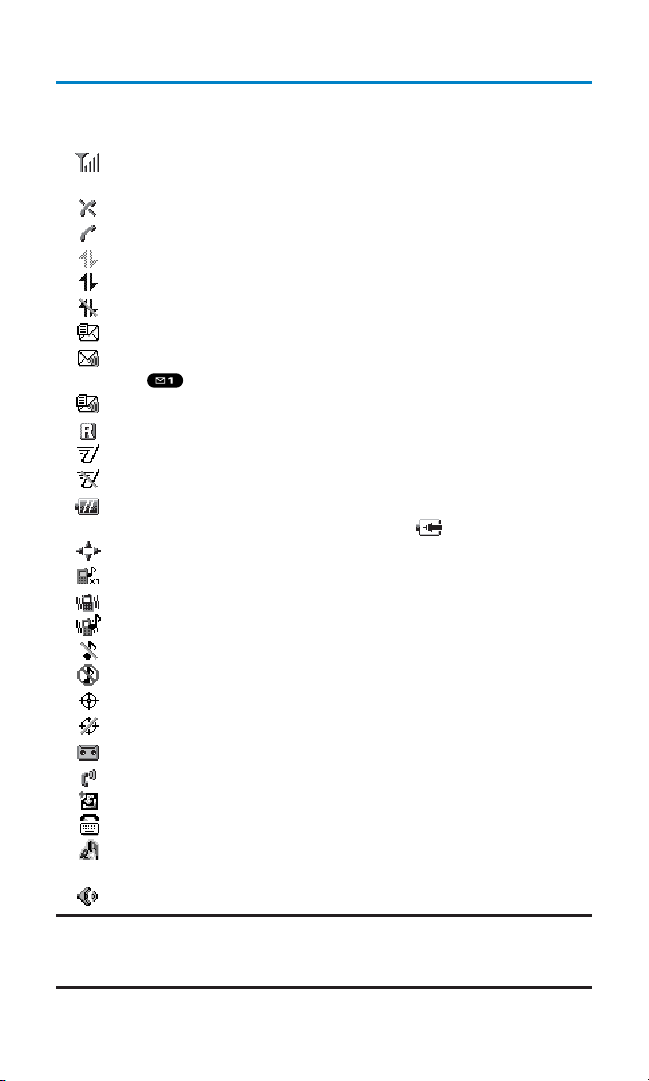
Viewing the Display Screen
Your phone’s display screen provides a wealth of information about
your phone’s status and options. This list identifies the symbols you’ll
see on your phone’s display screen:
shows your current signal strength. The more lines you have, the
stronger your signal.
means your phone cannot find a signal.
tells you a call is in progress.
indicates Sprint PCS Vision/Ready Link access is dormant.
indicates Sprint PCS Vision/Ready Link access is active.
indicates Sprint PCS Vision/Ready Link access is disabled.
indicates you have new text messages waiting.
indicates you have new voicemail messages waiting. Press and
hold to call your voicemail box.
indicates you have text messages and voicemail messages waiting.
indicates you are “roaming” off the network provided to you.
indicates the Ready Link Service is enabled.
indicates the Ready Link Service is disabled.
shows the level of your battery charge. The more black you see,
the more power you have left. It displays while charging.
indicates you have menus to scroll (in four directions).
indicates a beep sound is set at level 1.
indicates the vibrate feature is set.
indicates volume level 4 or 1 and vibrate feature is set.
indicates the voice call ringer setting is off.
indicates all the sound settings are off.
indicates the Location Service of your phone is enabled.
indicates the Location Service of your phone is disabled.
indicates you have a new caller’s message.
indicates the Screen Call Auto setting is on.
indicates you have new downloaded data.
indicates your phone is in TTY mode.
indicates Headset mode is set to Ready Link and a headset is
connected.
indicates the speakerphone mode is set to on.
Note: Display indicators help you manage your roaming charges by letting you
know when you’re off the network provided to you and whether you’re operating
in digital or analog mode. (For more information, see Section 2D: Controlling Your
Roaming Experience on page 71.)
Section 2A: Your Phone – The Basics 12
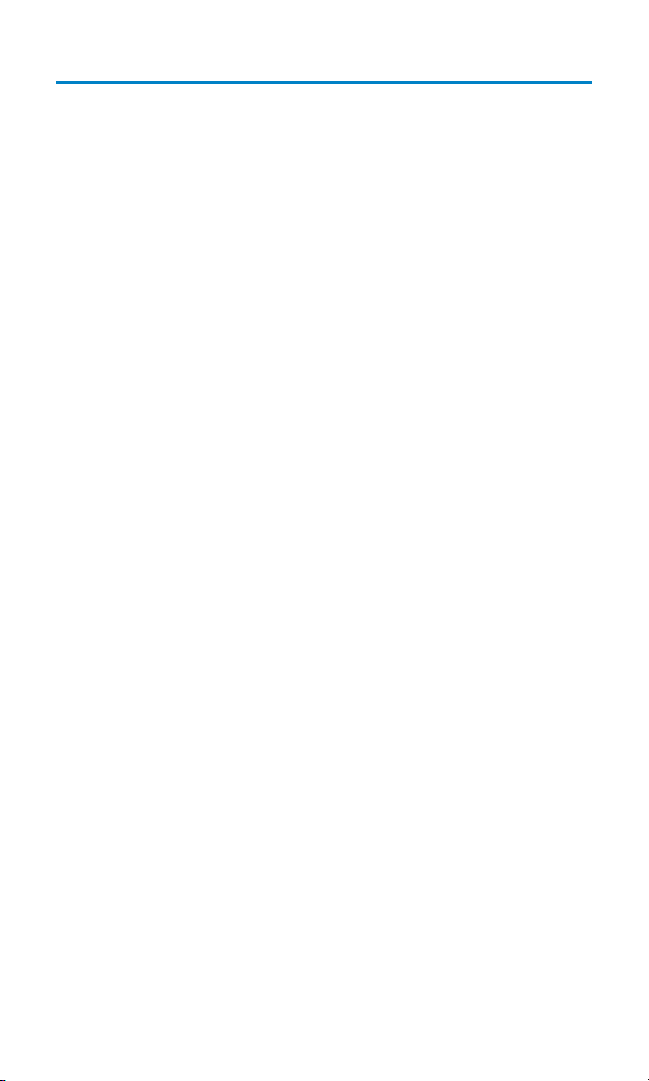
Features of Your Wireless Phone
Congratulations on the purchase of your Sanyo SCP-8200 Phone. This
phone is lightweight, easy-to-use and reliable, and it also offers many
significant features and service options. The following list previews
some of those features and options and provides page numbers
where you can find out more:
䢇 Dual-band/tri-mode capability allows you to make and receive
calls while on the network provided to you and to roam on other
analog and 800 and 1900 MHz digital networks where roaming
agreements have been implemented (page 71).
䢇 Sprint PCS Vision
SM
provides access to the wireless Internet in
digital mode (page 183).
䢇 Games, ringers, screen savers, and other applications can be
downloaded to your phone to make your phone as unique as you
are (page 203).
䢇 The built-in organizer lets you schedule alerts to remind you of
important events (page 96).
䢇 Speed Dialing lets you call a phone number stored in your
Contacts directory using one touch dialing (page 29).
䢇 The Contacts directory can store up to 500 numbers and
300 email and Web addresses in 300 entries (entries can store up
to seven numbers each). A separate Ready Link Contacts List
provides easy access to up to 200 personal contacts (pages 86
and 138).
䢇 The built-in camera allows you to take full-color digital pictures,
view your pictures using the phone’s display, and instantly send
them to a family and friends using a Picture Messaging service
(page 149).
䢇 Ready Link
SM
allows you to enjoy quick, two-way,
“walkie-talkie-style” communication with one or several
Ready Link users (page 129).
䢇 Large 1.8-inch, full-color display screen plus external display.
䢇 The Side Call key lets you place or receive calls without opening
the phone (page 18).
Section 2A: Your Phone – The Basics 13
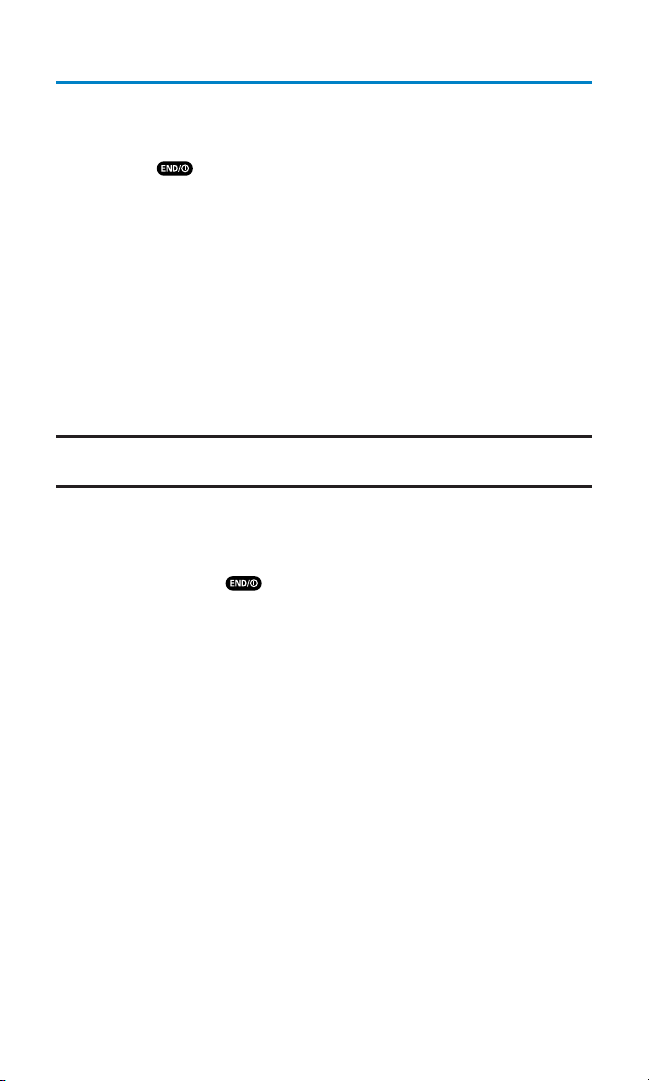
Turning Your Phone On and Off
Turning Your Phone On
To turn your phone on:
䊳
Press .
Once your phone is on, it displays “Looking for service...” which
indicates that your phone is searching for a signal. When your phone
finds a signal, it automatically enters standby mode – the phone’s idle
state. At this point, you are ready to begin making and receiving calls.
If your phone is unable to find a signal after 15 minutes of searching, a
Power Save feature is automatically activated. When a signal is found,
your phone automatically returns to standby mode.
In Power Save mode, your phone searches for a signal periodically
without your intervention. You can also initiate a search for
service by pressing any key (when your phone is turned on).
Tip:The Power Save feature helps to conserve your battery power when you are
in an area where there is no signal.
Turning Your Phone Off
To turn your phone off:
䊳
Press and hold until you see the powering down
animation on the display screen.
Your screen remains blank while your phone is off (unless the battery
is charging).
Section 2A: Your Phone – The Basics 14
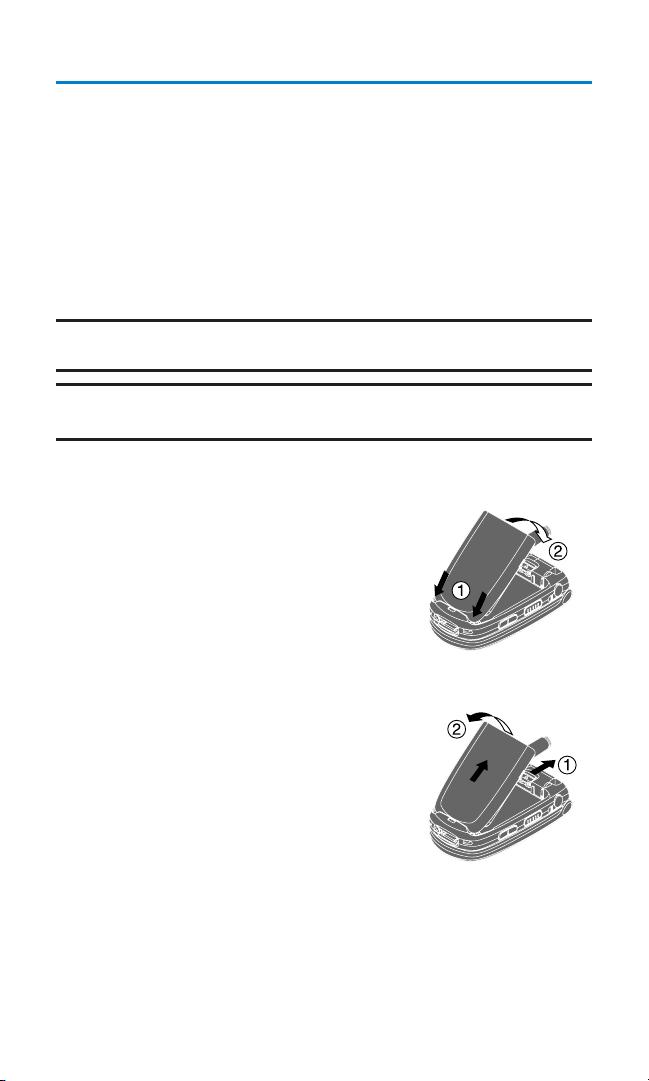
Using Your Phone’s Battery and Charger
Battery Capacity
Your wireless phone is equipped with a Lithium Ion (LiIon) battery. It
allows you to recharge your battery before it is fully drained. The
battery provides up to 3.0 hours of continuous digital talk time (1.7
hours in analog) or up to 288 hours of continuous digital standby
time (17 hours in analog).
When the battery reaches 5% of its capacity, the low battery icon
appears. When there are approximately two minutes of talk time left,
the phone sounds an audible alert and then powers down.
Note: Long backlight settings, searching for service, vibrate mode, Ready Link
mode, and browser use affect the battery’s talk and standby times.
Tip:Be sure to watch your phone’s battery level indicator and charge the battery
before it runs out of power.
Installing the Battery
To install the LiIon battery:
1. Place the battery into the space beneath
the antenna with the metal contacts at
the bottom, facing downward.
2. Gently press down until it’s in place and
the battery release latch snaps.
Removing the Battery
To remove your battery:
1. Make sure the power is off so that you
don’t lose any stored numbers or
messages.
2. Push the battery release latch up and
hold the battery.
3. Pull the battery up and out at a 45-degree
angle.
Section 2A: Your Phone – The Basics 15
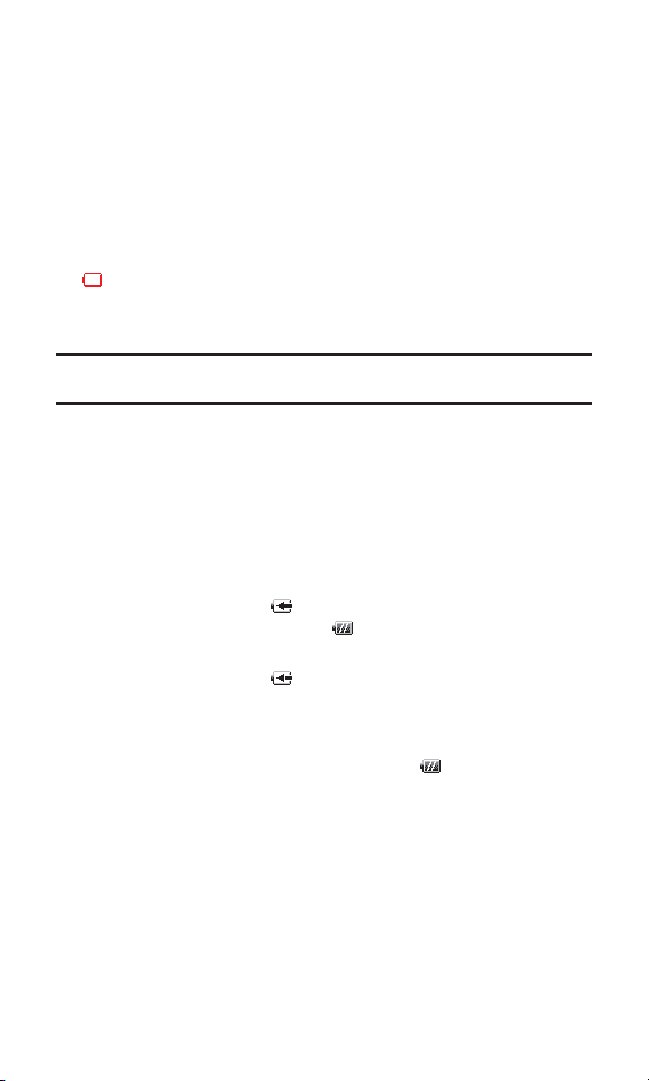
Charging the Battery
Your phone’s LiIon battery is rechargeable and should be charged as
soon as possible so you can begin using your phone.
Keeping track of your battery’s charge is important. If your battery
level becomes too low, your phone automatically turns off and you
will lose all the information you were just working on. For a quick
check of your phone’s battery level, glance at the battery charge
indicator located in the upper-right corner of your phone’s display
screen. If the battery charge is getting too low, the low battery icon
( ) appears and the phone sounds a warning tone.
Always use a Qwest-approved travel charger or vehicle power
adapter to charge your battery.
Warning! Using the wrong battery charger could cause damage to your phone
and void the warranty.
Using the Travel Charger
To use the travel charger provided with your phone:
1. Plug the travel charger into a wall outlet.
2. Plug the other end of the travel charger into the bottom of your
phone (with the battery installed).
䡲
Charging when your phone is turned on:
The battery icon appears on the display while charging.
The battery icon turns to when charging is complete.
䡲
Charging when your phone is turned off:
The battery icon appears, and the message “BATTERY
CHARGING--Power Off--” is shown on the display while
charging. When the battery is completely discharged, you
may wait for several minutes until the message is shown on
the display. The battery icon turns to , and the message
changes to “CHARGING COMPLETE--Power Off--” when
charging is complete.
It takes approximately 3.5 hours to fully recharge a completely
rundown battery. With the Qwest-approved LiIon battery,
you can recharge the battery before it becomes completely
run down.
Section 2A: Your Phone – The Basics 16
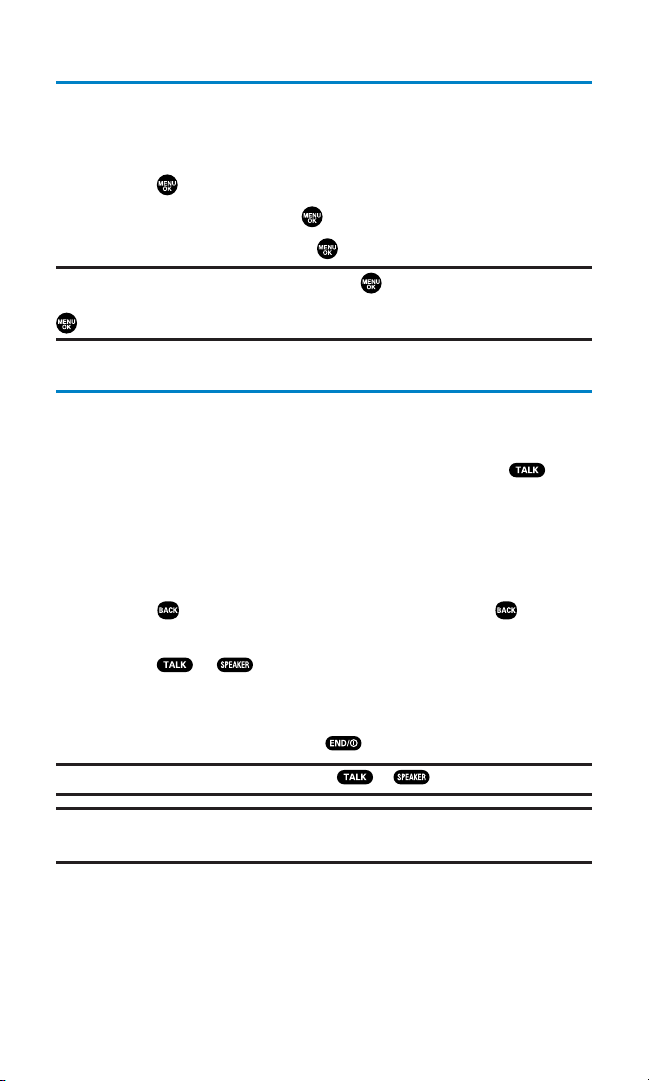
DisplayingYour Phone Number
Just in case you forget your phone number, your wireless phone can
remind you.
To display your phone number:
1. Press to access the main menu.
2. Select Contacts and press .
3. Select My Phone# and press .
Note: To access the phone’s main menu, press from standby mode. Menu
items may be selected by highlighting them with the navigation key and pressing
, or you can press the number corresponding to the menu item on your keypad.
Making and Answering Calls
Making Calls
Placing a call from your wireless phone is as easy as making a call
from any land line phone. Just enter the number and press and
you’re on your way to clear calls.
To place a call using your keypad:
1. Make sure your phone is on.
2. Enter a phone number. (If you make a mistake while dialing,
press to erase one digit at a time. Press and hold to erase
the entire number.)
3. Press or . (To place a call when you are roaming and
Call Guard is enabled, see “Controlling Roaming Charges Using
Call Guard” on page 75.)
4. When you’re finished, press to end the call.
Tip:To redial your last outgoing call, press or twice.
Tip:When making calls off the network provided to you, always dial using 11
digits (1 + area code + phone number).
You can also place calls from your Sanyo SCP-8200 by Speed Dialing
(page 29), using your Call History listings (page 83), and using VoiceActivated Dialing (page 121).
Section 2A: Your Phone – The Basics 17
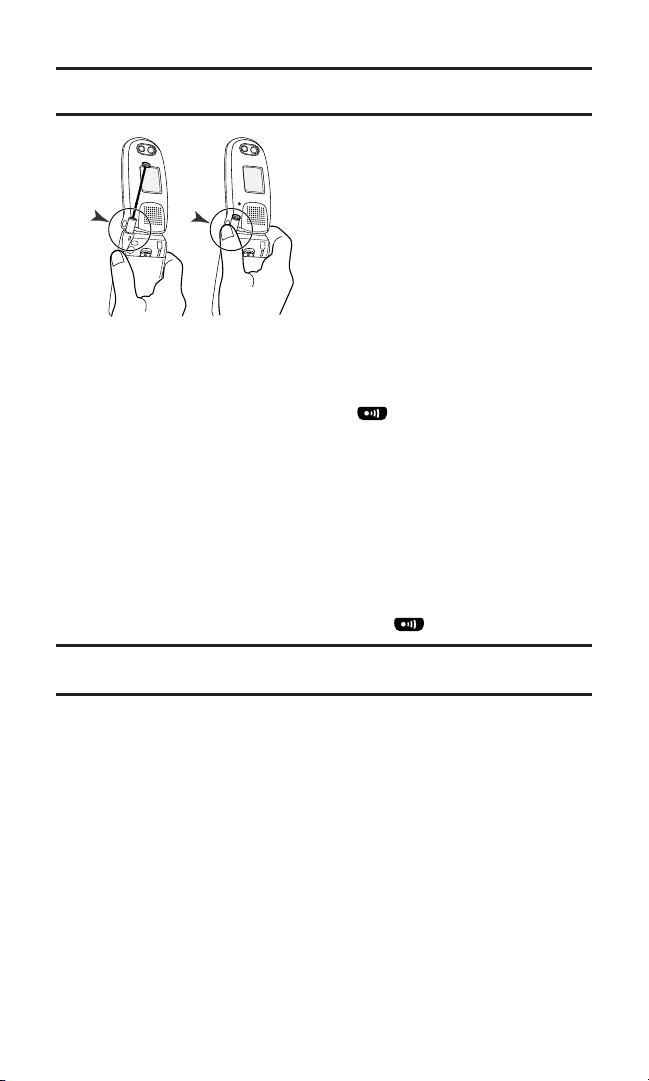
Important: To maximize performance when using your phone, extend the
antenna before a call and do not touch the antenna during a call.
To place a call with the flip closed:
1. Make sure your phone is on.
2. Press and hold the Side Call key ( ) on the right side of the
phone. (You will see a message on the Sub LCD.)
3. Follow the system prompts. (The call will be made in
speakerphone mode, unless you have a headset attached to the
phone.)
䡲
Redial to redial the last number you called.
䡲
Voice Dial to use the Voice Dial function (see “Using VoiceActivated Dialing” on page 121).
4. When you’re finished, press and hold .
Note: To use a Voice Dial, you must have stored Voice Dial entries (see
“Programming Voice Dial Tags” on page 121).
Section 2A: Your Phone – The Basics 18
Correct Incorrect
