Page 1
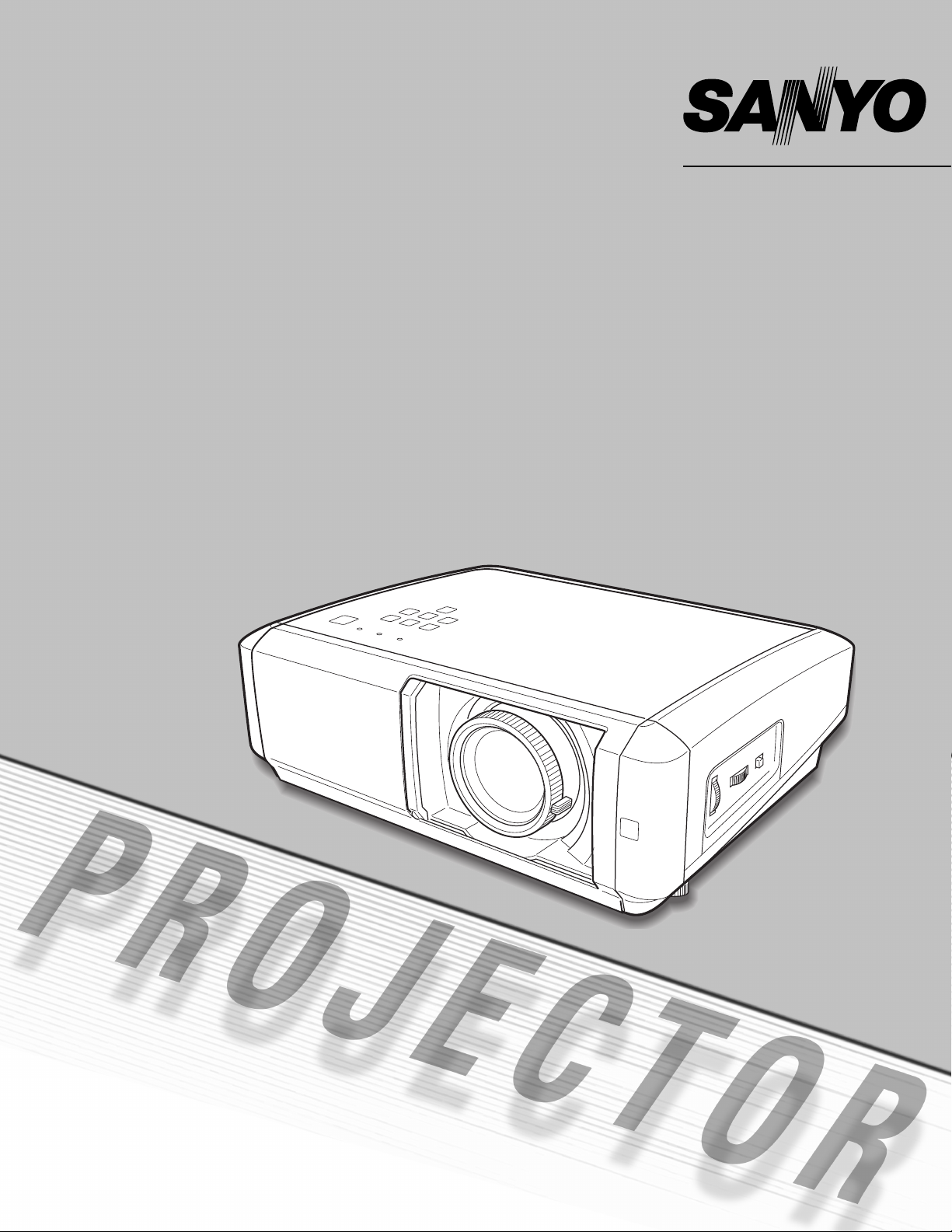
Multimedia Projector
MODEL PLV-Z60
Owner’s Manual
Page 2
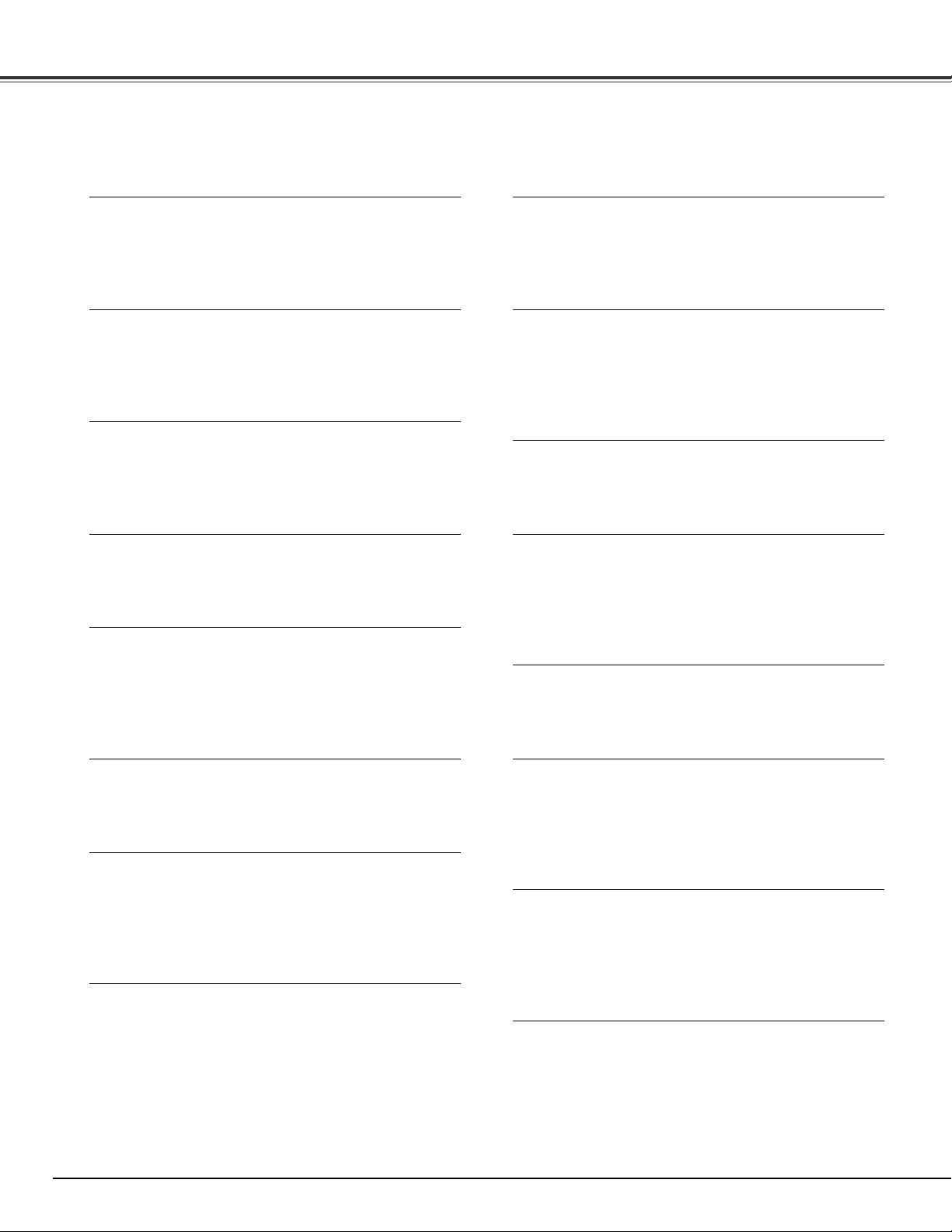
2
Features and Design
This Multimedia Projector is designed with the most advanced technology for portability, durability, and ease of use. It uses built-in
multimedia features, a palette of 1.07 billion colors, and matrix liquid crystal display (LCD) technology.
◆ Short Throw & Wide-Range Zoom Lens
The 2x Short Throw & Wide-Range Zoom Lens is capable
of throwing a 100” diagonal image from a distance of 9.8’
(3.0 m) to 20.0’ (6.1 m).
◆ Lens Shift
The Lens Shift function provides a greater installation
flexibility. You can use the projector at desired places
without images being distorted (see page 15).
◆ Color Management
The Color management function allows you to adjust the
details of picture colors to suit your preference and viewing
environments (see pages 31 – 32).
◆ Twin Iris
The integration of the lens aperture and lamp aperture
enhances the contrast and depth of the projected image.
◆ Compatibility
The projector accepts signals from multiple sources:
computers, analog TV systems (PAL, SECAM, NTSC,
NTSC4.43, PAL-M, and PAL-N), component video, S-video,
RGB scart, and HDMI.
◆ Simple Computer System Setting
The Multi-scan system of the projector conforms to almost
all computer output signals quickly (see page 26).
◆ 16 : 9 Wide Screen
The wide LCD panels with 1280 x 720 resolution (16:9
aspect ratio) can project the image from component video
signals such as DVD players and HDTV devices in full
screen.
◆ Interlace-Progressive Conversion
High-quality picture technology is available that converts an
interlaced signal into a progressively-scanned one (see
page 29).
◆ Automatic Slide Shutter
The automatic slide shutter protects the lens from dust and
scratches. It opens and closes automatically as you press
the POWER ON/STAND-BY button.
◆ Wide Selection of Image Modes
You can select an ideal image mode for the viewing
environment or for your desired picture quality (see page
27). The four different kinds of images of your choice can
also be stored (see pages 28 – 32).
◆ Power Management
The Power management function reduces power
consumption and maintains the lamp life (see page 39).
◆ Logo
The Logo function allows you to customize the screen logo
(see page 38). You can capture an image for the screen
logo and use it for the starting-up display or between
presentations.
◆ Lamp Control
The brightness of the projection lamp can be selected (see
pages 22, 29).
◆ Multi-language Menu Display
Operation menu is available in 16 languages: English,
German, French, Italian, Spanish, Portuguese, Dutch,
Swedish, Finnish, Polish, Hungarian, Romanian, Russian,
Chinese, Korean, and Japanese (see page 36).
◆ Selectable Setting Position
The Mounting function provides a proper image position
(up/down and left/right) depending on the setting position
of the projector such as ceiling mounting or wall-hanging
(see page 37).
◆ Tw o HDMI Terminals
The projector has two HDMI (High Definition Multimedia
Interface) terminals. Simple connection with digital
equipment is offered through these terminals.
✔Notes:
• The On-Screen Menu and figures in this manual may differ slightly from the actual product.
• The contents of this manual are subject to change without notice.
Page 3
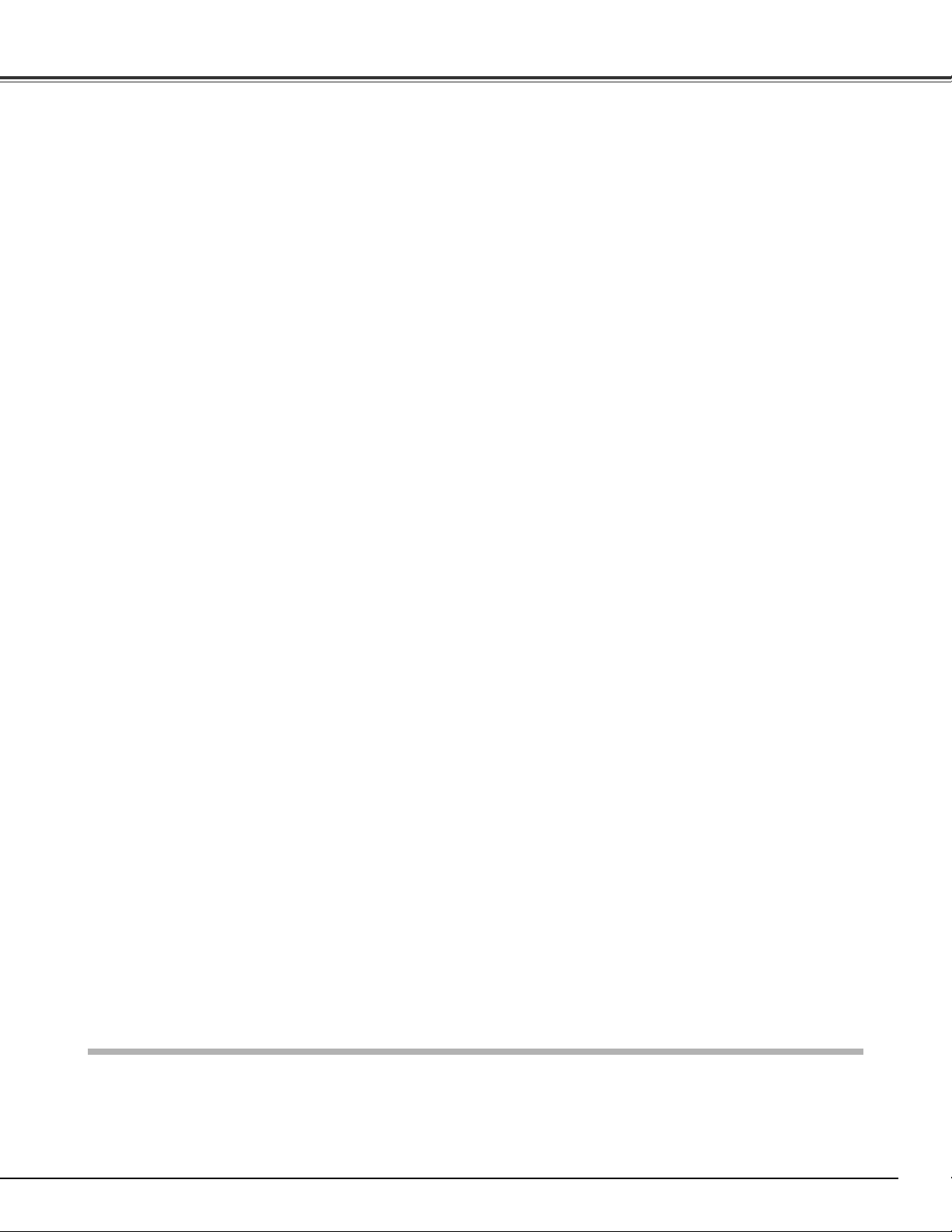
3
Table of Contents
TRADEMARKS
● Apple, Macintosh, and PowerBook are trademarks or registered trademarks of Apple Computer, Inc.
● IBM, VGA, XGA, and PS/2 are trademarks or registered trademarks of International Business Machines, Inc.
● Each name of corporations or products in this owner’s manual is either a trademark or a registered trademark of its
respective corporation.
Features and Design . . . . . . . . . . . . . . . . . . . 2
Table of Contents . . . . . . . . . . . . . . . . . . . . . 3
To the Owner . . . . . . . . . . . . . . . . . . . . . . . . . 4
Safety Instructions . . . . . . . . . . . . . . . . . . . . 5
Air Circulation 6
Installing the Projector in Proper Position 6
Moving the Projector 6
Compliance . . . . . . . . . . . . . . . . . . . . . . . . . . 7
Part Names and Functions . . . . . . . . . . . . . . 8
Front 8
Back 8
Bottom 8
Rear Terminal 9
Top Control 10
Remote Control 11
Remote Control Operating Range 12
Remote Control Battery Installation 12
Installation . . . . . . . . . . . . . . . . . . . . . . . . . 13
Positioning the Projector 13
Adjustable Feet 13
Connecting the AC Power Cord 14
Moving the Lens 15
Connecting to Video Equipment (Video, S-Video) 16
Connecting to Video Equipment (Component) 16
Connecting to Video Equipment (HDMI, RGB Scart) 17
Connecting to a Computer 17
Basic Operation . . . . . . . . . . . . . . . . . . . . . 18
Turning On the Projector 18
Turning Off the Projector 19
How to Operate the On-Screen Menu 20
Menu and its Functions 21
Zoom and Focus Adjustment 22
Remote Control Operation 22
Input . . . . . . . . . . . . . . . . . . . . . . . . . . . . . . . 24
Input Source and System Selection 24
Image . . . . . . . . . . . . . . . . . . . . . . . . . . . . . 27
Image Mode Selection 27
Image Adjustment . . . . . . . . . . . . . . . . . . . 28
Image Mode Adjustment 28
Picture Adjustment . . . . . . . . . . . . . . . . . . 33
Picture Position and Screen Adjustment 33
Screen . . . . . . . . . . . . . . . . . . . . . . . . . . . . . 34
Screen Size Adjustment 34
Setting . . . . . . . . . . . . . . . . . . . . . . . . . . . . . 36
Setting 36
Information . . . . . . . . . . . . . . . . . . . . . . . . . .41
Input Source Information Display 41
Maintenance and Cleaning . . . . . . . . . . . . 42
Warning Indicator 42
Cleaning the RGB panels 43
Cleaning the Air Filters 45
Cleaning the Projection Lens 46
Cleaning the Projector Cabinet 46
Lamp Replacement 47
Lamp Replacement Counter 48
Appendix . . . . . . . . . . . . . . . . . . . . . . . . . . . 49
Troubleshooting 49
Indicators and Projector Condition 50
Menu Tree 51
System Mode Chart 53
Technical Specifications 54
Configurations of Terminals 55
Optional Parts 55
Dimensions 56
Page 4
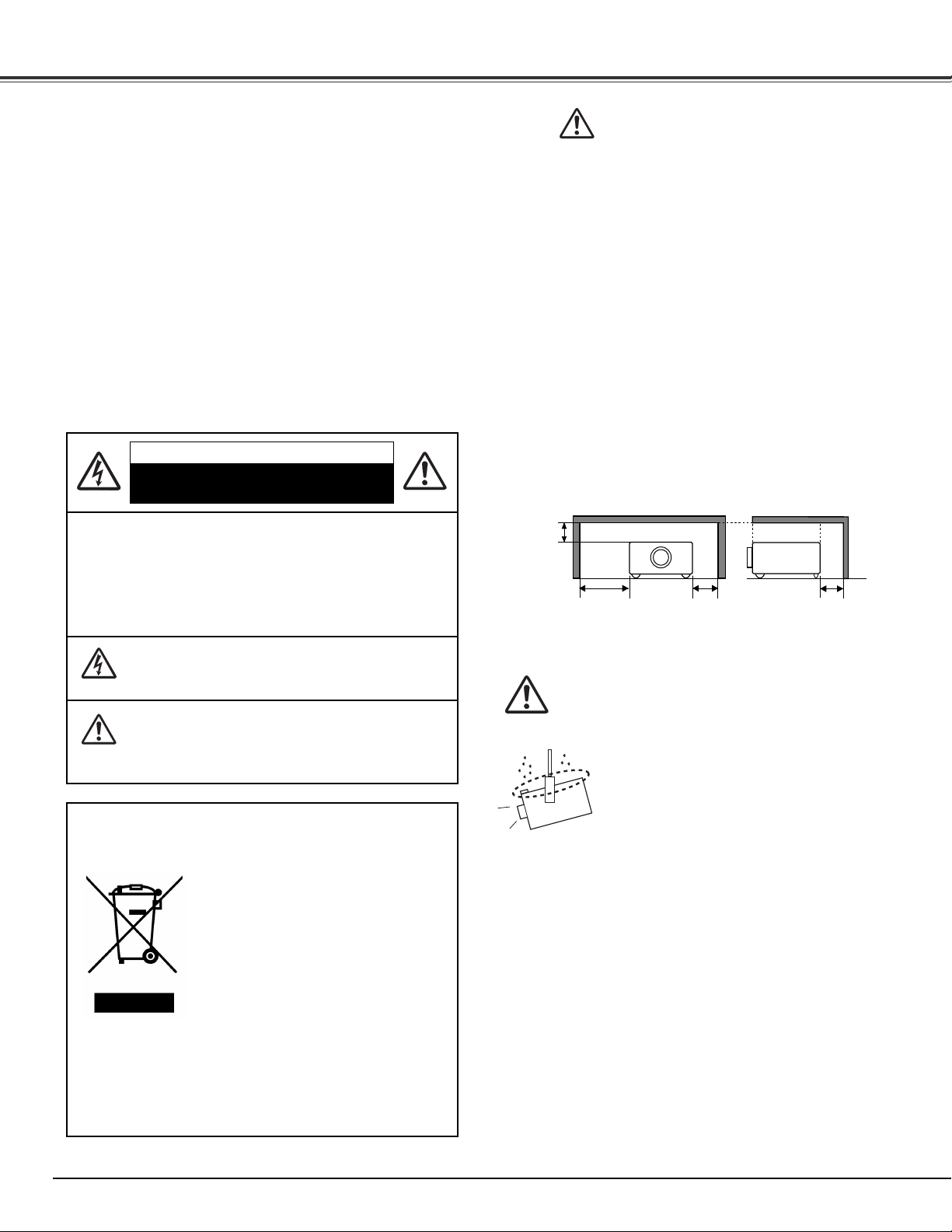
4
To the Owner
CAUTION: TO REDUCE THE RISK OF ELECTRIC
SHOCK, DO NOT REMOVE COVER (OR
BACK). NO USER-SERVICEABLE PARTS
INSIDE EXCEPT LAMP REPLACEMENT.
REFER SERVICING TO QUALIFIED
SERVICE PERSONNEL.
THIS SYMBOL INDICATES THAT DANGEROUS
VOLTAGE CONSTITUTING A RISK OF ELECTRIC
SHOCK IS PRESENT WITHIN THIS UNIT.
THIS SYMBOL INDICATES THAT THERE ARE
IMPORTANT OPERATING AND MAINTENANCE
INSTRUCTIONS IN THE OWNER’S MANUAL WITH
THIS UNIT.
CAUTION
RISK OF ELECTRIC SHOCK
DO NOT OPEN
Before operating this projector, read this manual thoroughly
and operate the projector properly.
This projector provides many convenient features and
functions. Operating the projector properly enables you to
manage those features and maintain it in good condition for
many years to come.
Improper operation may result in not only shortening the
product life, but also malfunctions, fire hazard, or other
accidents.
If your projector seems to operate improperly, read this
manual again, check operations and cable connections, and try
the solutions in the “Troubleshooting” section in the back of
this manual. If the problem still persists, contact the dealer
where you purchased the projector or the service center.
Safety Precaution
WARNING: TO REDUCE THE RISK OF FIRE OR ELECTRIC
SHOCK, DO NOT EXPOSE THIS APPLIANCE
TO RAIN OR MOISTURE.
– This projector produces intense light from the projection
lens. Avoid staring directly into the lens as much as
possible, otherwise eye damage could result. Be especially
careful that children do not stare directly into the beam.
– Install the projector in a proper position. Otherwise it may
result in fire hazard.
– Allowing the proper amount of space on the top, sides, and
rear of the projector cabinet is critical for proper air
circulation and cooling of the unit. The dimensions shown
here indicate the minimum space required. If the projector
is to be built into a compartment or similarly enclosed, these
minimum distances must be maintained.
– Do not cover the ventilation slot on the projector. Heat build-
up can reduce the service life of your projector, and can also
be dangerous.
– If the projector is unused for an extended time, unplug the
projector from the power outlet.
SIDE and TOP REAR
CAUTION
Not for use in a computer room as defined in the Standard for
the Protection of Electronic Computer/Data Processing
Equipment, ANSI/NFPA 75.
Ne peut être utilisé dans une salle d’ordinateurs telle que
définie dans la norme ANSI/NFPA 75 Standard for Protection
of Electronic Computer/Data Processing Equipment.
READ AND KEEP THIS OWNER’S MANUAL FOR LATER
USE.
NOTE: This symbol and recycle system are applied to EU
countries only and not to the countries in the other area
of the world.
Your SANYO product is designed and
manufactured with high quality materials
and components which can be recycled
and reused.
This symbol means that electrical and
electronic equipment, at their end-of-life,
should be disposed of separately from
your household waste.
Please dispose of this equipment at your local community
waste collection/recycling centre.
In the European Union there are separate collection
systems for used electrical and electronic products.
Please help us to conserve the environment we live in!
CAUTION ON HANGING FROM THE CEILING
When hanging the projector from the
ceiling, clean the air intake vents, air filters,
and the top of the projector periodically
with a vacuum cleaner. If you leave the
projector unclean for a long time, the
cooling fans can be clogged with dust, and
it may cause a breakdown or a disaster.
DO NOT SET THE PROJECTOR IN GREASY, WET, OR
SMOKY CONDITIONS SUCH AS IN A KITCHEN TO
PREVENT A BREAKDOWN OR DISASTER. IF THE
PROJECTOR COMES IN CONTACT WITH OIL OR
CHEMICALS, IT MAY BECOME DETERIORATED.
1.5' (50 cm)
3' (1 m) 1.5' (50 cm)
1.5' (50 cm)
Page 5
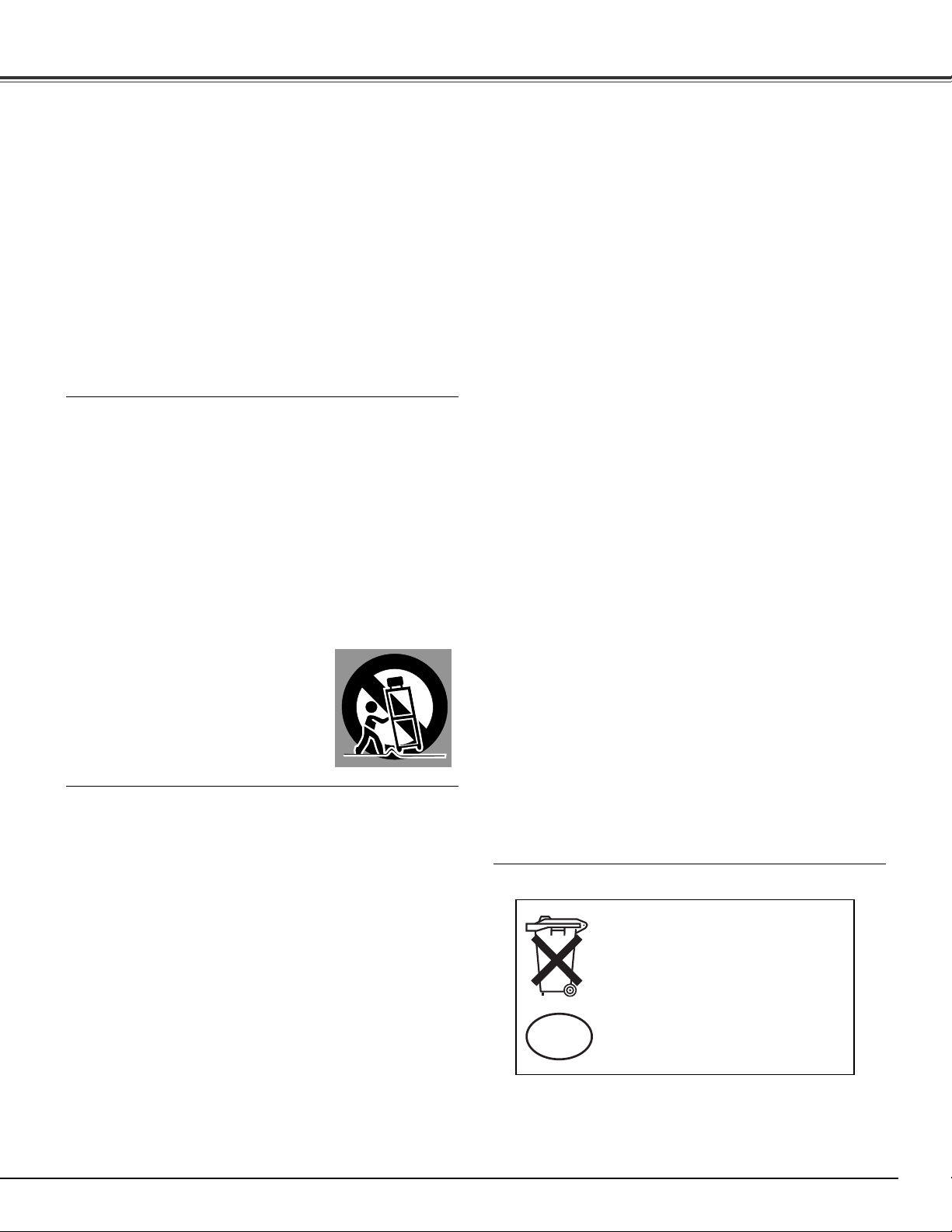
5
Safety Instructions
All the safety and operating instructions should be read before
the product is operated.
Read all of the instructions given here and retain them for later
use. Unplug this projector from AC power supply before
cleaning. Do not use liquid or aerosol cleaners. Use a damp
cloth for cleaning.
Follow all warnings and instructions marked on the projector.
For added protection to the projector during lightning storm, or
when it is left unattended and unused for long periods of time,
unplug it from the wall outlet. This will prevent damage due to
lightning and power line surges.
Do not expose this unit to rain or use near water... for
example, in a wet basement, near a swimming pool, etc...
Do not use attachments not recommended by the
manufacturer as they may cause hazards.
Do not place this projector on an unstable cart, stand, or table.
The projector may fall, causing serious injury to a child or
adult, and serious damage to the projector. Use only with a
cart or stand recommended by the manufacturer, or sold with
the projector. Wall or shelf mounting should follow the
manufacturer’s instructions, and should use a mounting kit
approved by the manufacturers.
An appliance and cart combination should
be moved with care. Quick stops,
excessive force, and uneven surfaces
may cause the appliance and cart
combination to overturn.
Slots and openings in the back and bottom of the cabinet are
provided for ventilation, to insure reliable operation of the
equipment and to protect it from overheating.
The openings should never be covered with cloth or other
materials, and the bottom opening should not be blocked by
placing the projector on a bed, sofa, rug, or other similar
surface. This projector should never be placed near or over a
radiator or heat register.
This projector should not be placed in a built-in installation
such as a bookcase unless proper ventilation is provided.
Never push objects of any kind into this projector through
cabinet slots as they may touch dangerous voltage points or
short out parts that could result in a fire or electric shock.
Never spill liquid of any kind on the projector.
Do not install the projector near the ventilation duct of airconditioning equipment.
This projector should be operated only from the type of power
source indicated on the marking label. If you are not sure of
the type of power supplied, consult your authorized dealer or
local power company.
Do not overload wall outlets and extension cords as this can
result in fire or electric shock. Do not allow anything to rest on
the power cord. Do not locate this projector where the cord
may be damaged by persons walking on it.
Do not attempt to service this projector yourself as opening or
removing covers may expose you to dangerous voltage or
other hazards. Refer all servicing to qualified service
personnel.
Unplug this projector from wall outlet and refer servicing to
qualified service personnel under the following conditions:
a. When the power cord or plug is damaged or frayed.
b. If liquid has been spilled into the projector.
c. If the projector has been exposed to rain or water.
d. If the projector does not operate normally by following the
operating instructions. Adjust only those controls that are
covered by the operating instructions as improper
adjustment of other controls may result in damage and will
often require extensive work by a qualified technician to
restore the projector to normal operation.
e. If the projector has been dropped or the cabinet has been
damaged.
f. When the projector exhibits a distinct change in
performance, this indicates a need for service.
When replacement parts are required, be sure the service
technician has used replacement parts specified by the
manufacturer that have the same characteristics as the
original part. Unauthorized substitutions may result in fire,
electric shock, or injury to persons.
Upon completion of any service or repairs to this projector,
ask the service technician to perform routine safety checks to
determine that the projector is in safe operating condition.
Voor de klanten in Nederland
Bij dit produkt zijn batterijen
geleverd.
Wanneer deze leeg zijn, moet u
ze niet weggooien maar inleveren
als KCA.
NL
Page 6
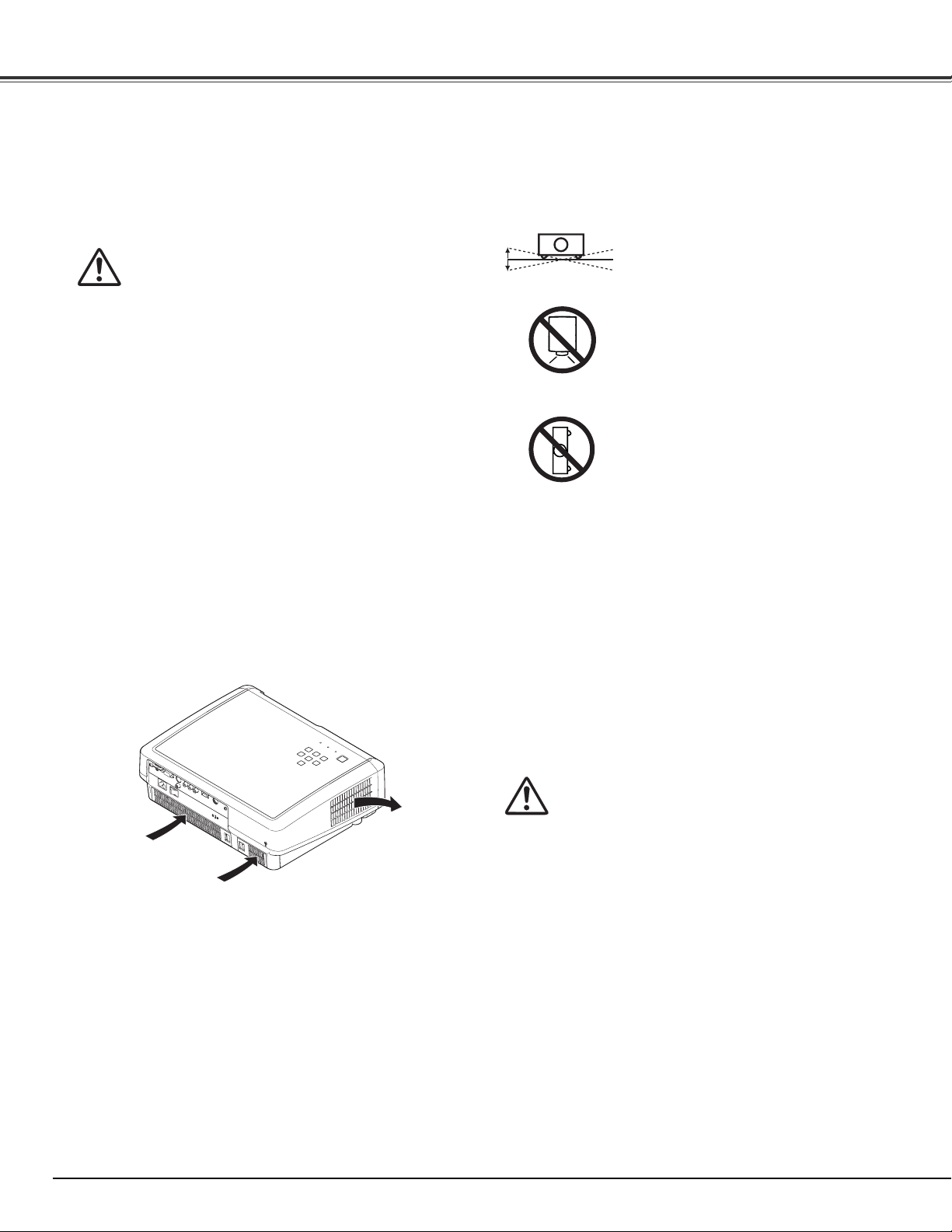
6
Safety Instructions
Moving the Projector
When moving the projector, make sure that the automatic
slide shutter is closed, retract the adjustable feet, and lock the
lens with the Lens Shift Lock to prevent damage to the lens
and cabinet.
When the projector is unused for an extended period, put it
into a suitable case.
Care must be taken when handling the projector; do not drop,
bump, subject it to strong forces, or put other things on the
cabinet.
Do not tilt the projector more than 20
degrees from side to side.
Do not point the projector down to
project an image.
Do not put the projector on either side
to project an image.
Install the projector properly. Improper installation may reduce
the lamp life and cause fire hazard.
NO DOWNWARD
NO SIDEWARD
Installing the Projector in Proper Position
Openings in the cabinet are provided for ventilation. To ensure
reliable operation of the product and to protect it from
overheating, these openings must not be blocked or covered.
Air Circulation
Air Intake Vents
Exhaust Vent
(Hot air exhaust)
CAUTION
Hot air is exhausted from the exhaust vent. When using or
installing the projector, the following precautions should be
taken.
– Do not put any flammable objects or spray can near the
projector. Hot air is exhausted from the ventilation holes.
– Keep the exhaust vent at least 3’ (1 m) away from any
objects.
– Do not touch a peripheral part of the exhaust vent,
especially screws and metallic part. This area will become
hot while the projector is being used.
– Do not put anything on the projector. Objects put on the
cabinet will not only get damaged but also cause fire
hazard by heat.
Cooling fans are provided to cool down the projector. The
fan’s running speed is changed according to the
temperature inside the projector.
CAUTION IN CARRYING OR
TRANSPORTING THE PROJECTOR
– Do not drop or bump the projector, otherwise damages or
malfunctions may result.
– When carrying the projector, use a suitable carrying case.
– Do not transport the projector by courier or any other
transport service in an unsuitable transport case. This
may cause damage to the projector. For information
about transporting the projector by courier or any other
transport service, consult your dealer.
– Do not put the projector in a case before it is cooled
enough.
20˚
20˚
Page 7
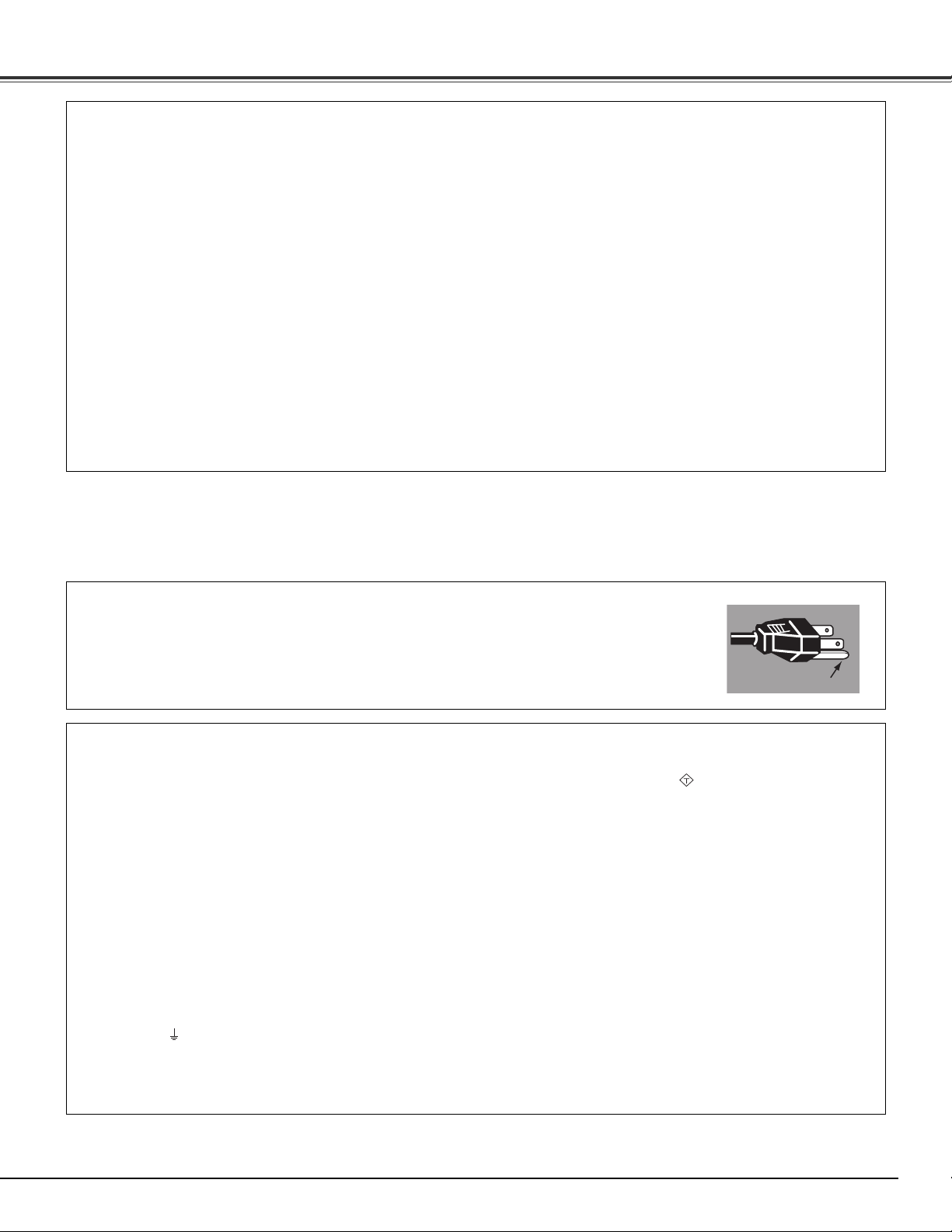
7
Compliance
AC Power Cord for the United Kingdom:
This cord is already fitted with a moulded plug incorporating a fuse, the value of which is indicated on the pin face of the plug. Should the
fuse need to be replaced, an ASTA approved BS 1362 fuse must be used of the same rating, marked thus . If the fuse cover is
detachable, never use the plug with the cover omitted. If a replacement fuse cover is required, ensure it is of the same colour as that visible
on the pin face of the plug (i.e. red or orange). Fuse covers are available from the Parts Department indicated in your User Instructions.
If the plug supplied is not suitable for your socket outlet, it should be cut off and destroyed.
The end of the flexible cord should be suitably prepared and the correct plug fitted.
WARNING: A PLUG WITH BARED FLEXIBLE CORD IS HAZARDOUS IF ENGAGED IN A LIVE SOCKET
OUTLET.
The Wires in this mains lead are coloured in accordance with the following code:
Green-and-yellow ············ Earth
Blue ································· Neutral
Brown ······························ Live
As the colours of the wires in the mains lead of this apparatus may not correspond with the coloured markings identifying the terminals in
your plug proceed as follows:
The wire which is coloured green-and-yellow must be connected to the terminal in the plug which is marked by the letter E or by the safety
earth symbol or coloured green or green-and-yellow.
The wire which is coloured blue must be connected to the terminal which is marked with the letter N or coloured black.
The wire which is coloured brown must be connected to the terminal which is marked with the letter L or coloured red.
WARNING: THIS APPARATUS MUST BE EARTHED.
The AC Power Cord supplied with this projector meets the requirement for use in the country you purchased it.
AC Power Cord for the United States and Canada:
AC Power Cord used in the United States and Canada is listed by the Underwriters Laboratories (UL) and
certified by the Canadian Standard Association (CSA).
AC Power Cord has a grounding-type AC line plug. This is a safety feature to be sure that the plug will fit into
the power outlet. Do not try to defeat this safety feature. Should you be unable to insert the plug into the outlet,
contact your electrician.
THE SOCKET-OUTLET SHOULD BE INSTALLED NEAR THE EQUIPMENT AND EASILY ACCESSIBLE.
AC Power Cord Requirement
Federal Communication Commission Notice
This equipment has been tested and found to comply with the limits for a Class B digital device, pursuant to Part 15 of the FCC Rules.
These limits are designed to provide reasonable protection against harmful interference in a residential installation. This equipment
generates, uses, and can radiate radio frequency energy. If it is not installed and used in accordance with the instructions, it may cause
harmful interference to radio communications. However, there is no guarantee that interference will not occur in a particular installation. If
this equipment does cause harmful interference to radio or television reception, which can be determined by turning the equipment off and
on, the user is encouraged to try to correct the interference by one or more of the following measures:
– Reorient or relocate the receiving antenna.
– Increase the separation between the equipment and receiver.
– Connect the equipment into an outlet on a circuit different from that to which the receiver is connected.
– Consult the dealer or an experienced radio/TV technician for help.
Use of shielded cable is required to comply with class B limits in Subpart B of Part 15 of FCC Rules.
Do not make any changes or modifications to the equipment unless otherwise specified in the instructions. If such changes or
modifications should be made, you could be required to stop operation of the equipment.
Model Number(s) : PLV-Z60
Trade Name : Sanyo
Responsible party : SANYO FISHER COMPANY
Address : 21605 Plummer Street, Chatsworth, California 91311
Telephone No. : (818)998-7322
ASA
GROUND
Page 8

8
SERVICEPORT
HDMI 1
COMPUTER
COMPONENT 1
COMPONENT 2
S-VIDEO
HDMI 2
VIDEO
Pb/CbYPr/Cr
Bottom
Back
!2 !3 !4
!5 Adjustable Feet
!6 Lamp Cover
!7 RGB Panel Cleaning Hole Cover
!1
!6
!5
!1 Terminals and Connectors
!2 Power Cord Connector
!3 Main On/Off Switch
!4 Air Intake Vents/Air Filters
✽ Kensington Security Slot
This slot is for a Kensington lock used to deter theft of
the projector.
*Kensington is a registered trademark of ACCO Brands Corporation.
q Exhaust Vent
Front
q
w
e r
yt
u
o
w Top Controls and Indicators
e Automatic Slide Shutter
r Projection Lens
t Focus Ring
y Zoom Lever
u Infrared Remote Receiver
i Vertical Lens Shift Ring (Up/Down)
o Horizontal Lens Shift Ring (Left/Right)
!0 Lens Shift Lock
!7
i !0
Air flow
Part Names and Functions
CAUTION
Hot air is exhausted from the exhaust vent.
Do not put heat-sensitive objects near this
side.
✽
Page 9
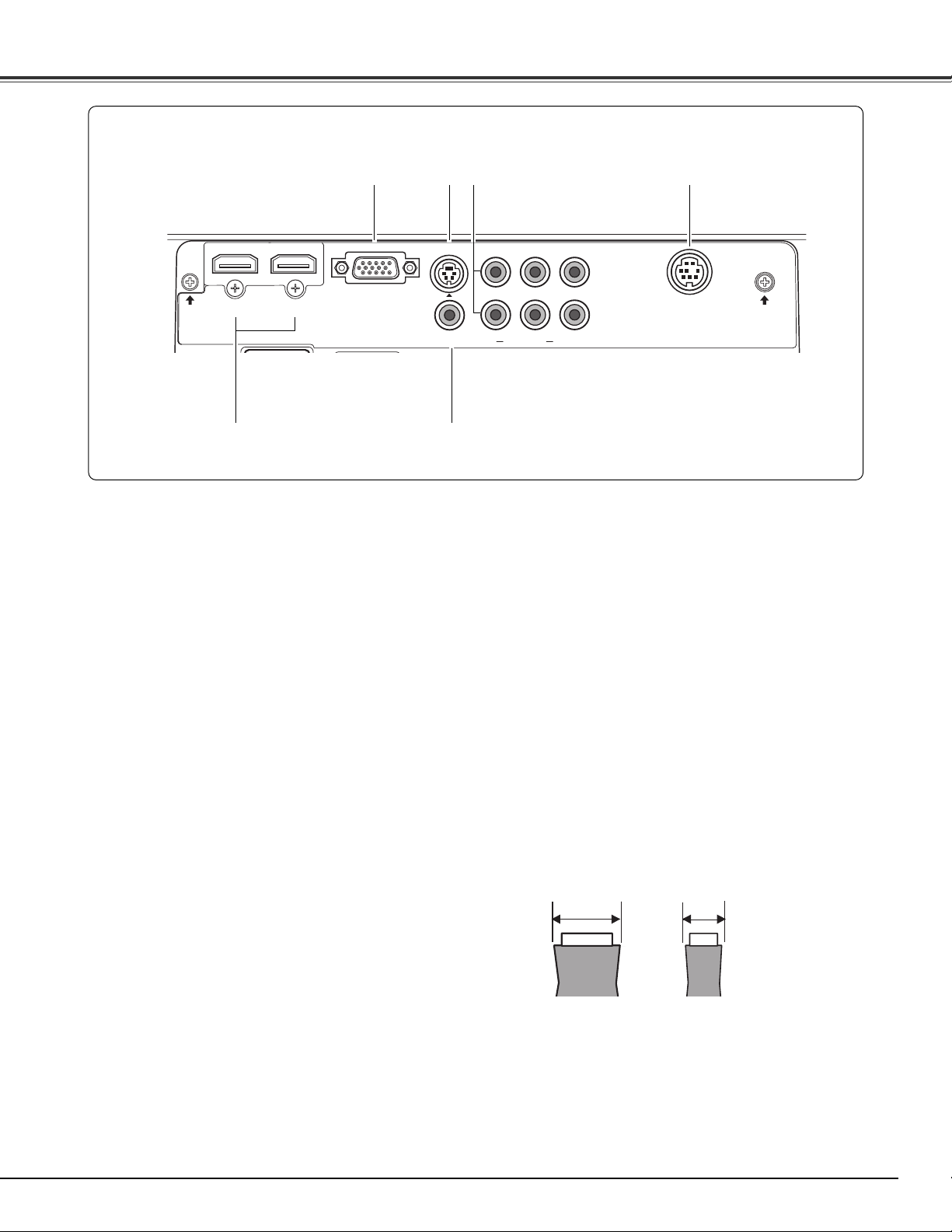
9
Part Names and Functions
q COMPUTER
Connect the computer output signal, or RGB Scart 21-
pin video output to this connector (p.17).
Rear Terminal
SERVICEPORT
HDMI 1
COMPUTER
COMPONENT 1
COMPONENT 2
S-VIDEO
HDMI 2
VIDEO
Pb/CbYPr/Cr
q wte
y
VIDEO
Connect the composite video output signal from video
equipment to this jack (p.16).
e COMPONENT 1 or COMPONENT 2
Connect the component video output signal to these
jacks (p.16).
w S-VIDEO
Connect the S-Video output signal from video equipment
to this jack (p.16).
r SERVICE PORT
This jack is used to service the projector.
r
y
t HDMI 1/HDMI 2*
Connect the HDMI output signal from video equipment
to these terminals (p.17).
*Note on the HDMI connector:
Use the HDMI connector less than the size shown below.
Otherwise you cannot connect use HDMI 1 and HDMI 2
terminals at the same time.
WIDTH THICKNESS
Maximum dimensions of the HDMI connectors
0.94" (24 mm)
0.59" (15 mm)
Page 10
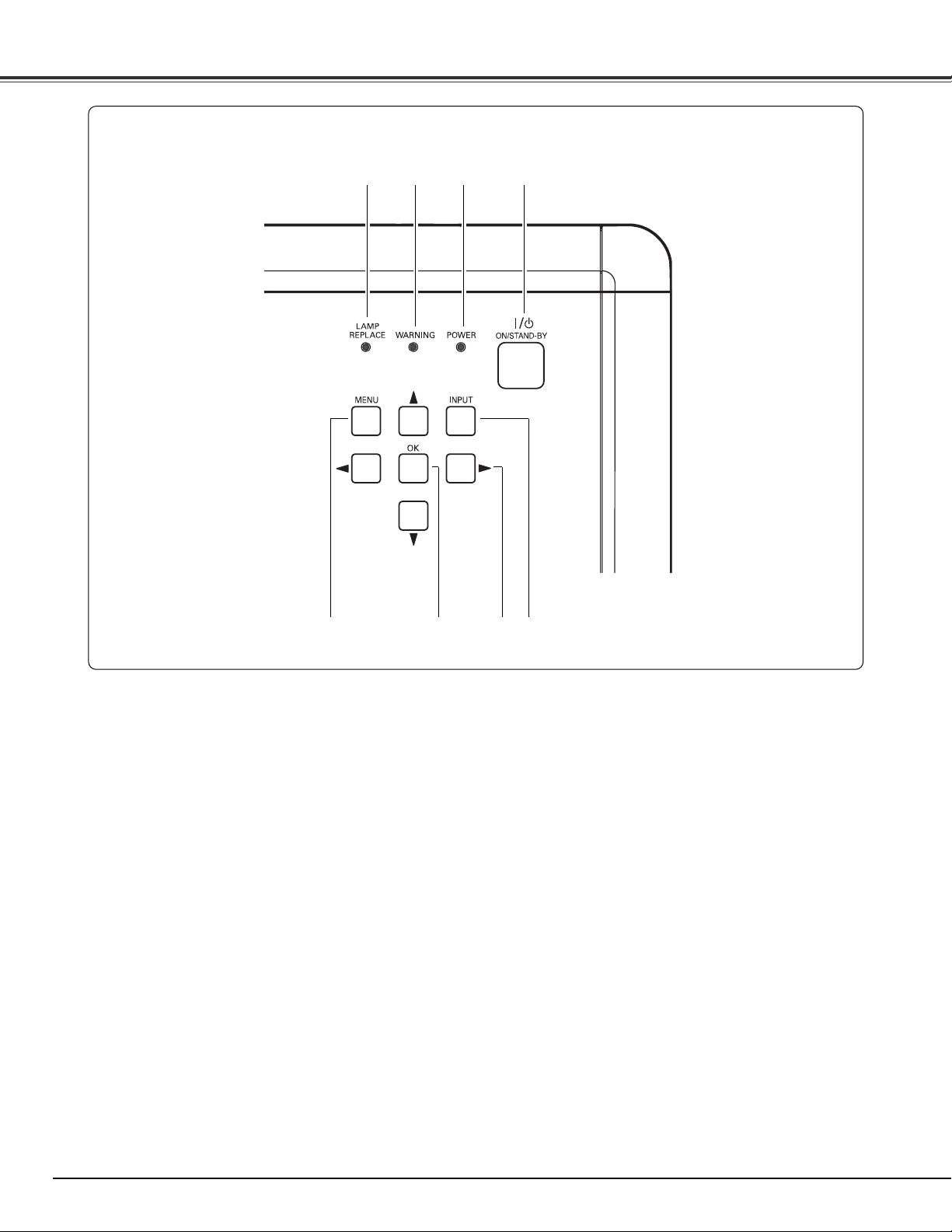
10
Part Names and Functions
Top Control
qwer
t y u i
i INPUT button
Select an input source (p.24).
t MENU button
Open or close the On-Screen Menu (p.20).
e WARNING indicator
– Lights red light when the projector detects an
abnormal condition.
– Blinks red when the internal temperature of the
projector exceeds the operating range (pp.42, 50).
w
POWER indicator
– Lights red while the projector is in stand-by mode.
– Lights green during operations.
– Blinks red during the cooling-off period.
– Blinks green in the Power management mode (p.39).
– Blinks orange when the automatic slide shutter is
closed during operations (p.50).
u POINT ed7 8 buttons
Select an item or adjust the setting values in the OnScreen Menu, or use them to pan the image in the
Normal through mode (p.35).
y OK button
Execute the item selected or use it to access the
submenu items (p.20).
r LAMP REPLACE indicator
Lights yellow light when the projection lamp reaches its
end of life (pp.47, 50).
q POWER ON/STAND-BY button
Turn the projector on or off (pp.18, 19).
Page 11
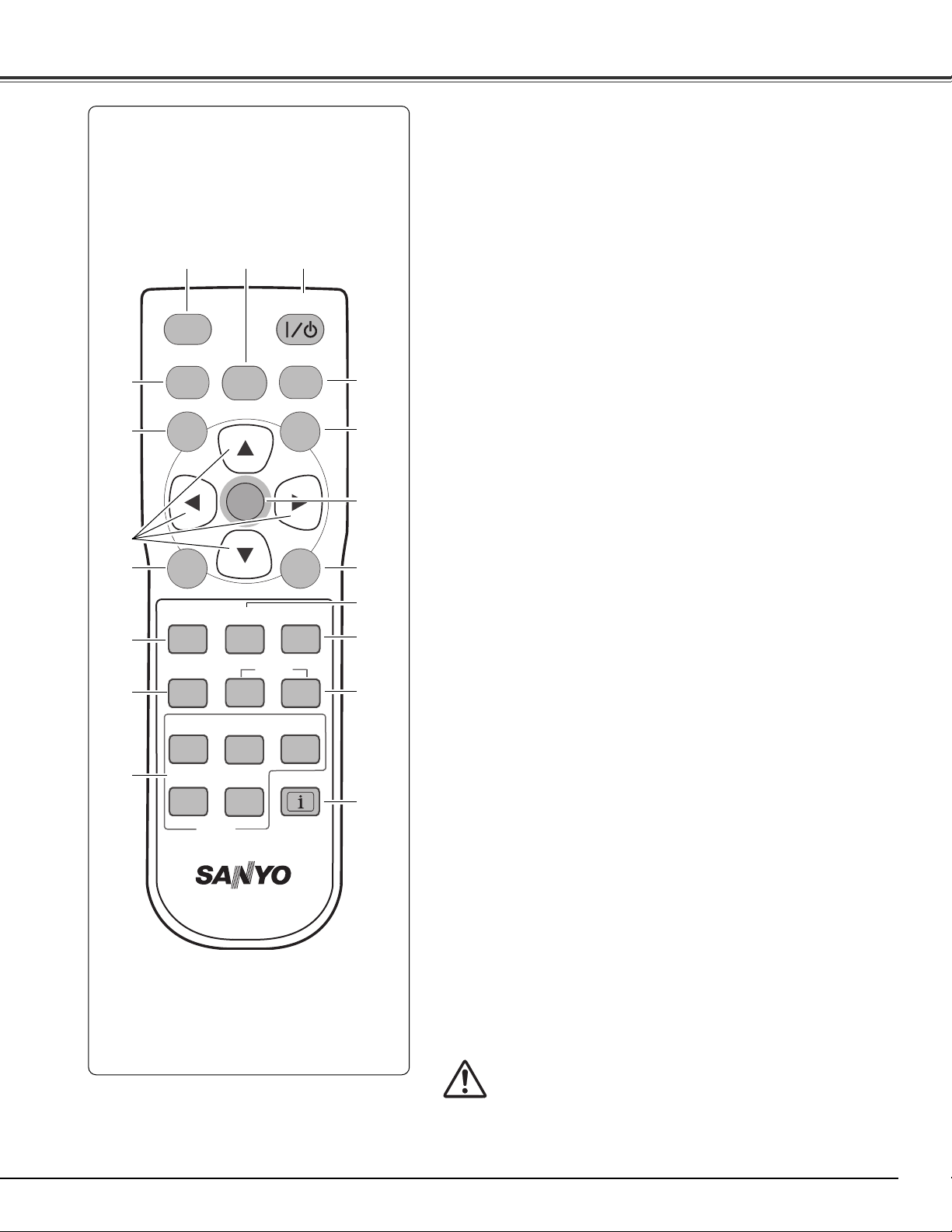
11
Part Names and Functions
Remote Control
qwe
!5
r LAMP CONTROL button
Select a lamp mode (pp.22, 29).
e LIGHT button
Light up the remote control buttons for about 10 seconds
(p.22).
w NO SHOW button
Temporarily turn off the image on the screen (p.23).
!3 COLOR button
Adjust the color intensity of a projected image (pp.23, 28).
q POWER ON/STAND-BY button
Turn the projector on or off (pp.18, 19).
!0
r
!4
u
!6
t
o
!2
!7
y
i
i BRIGHTNESS button
Adjust the brightness of a projected image (pp.23, 28).
!3
t MENU button
Open or close the On-Screen Menu (p.20).
y POINT ed7 8 buttons
Select an item or adjust the setting values in the On-Screen
Menu, or use them to pan the image in the Normal through
mode (p.35).
u SCREEN button
Select a screen size (pp.23, 34
).
o LENS IRIS button
Adjust the lens iris (pp.23, 29).
!0 INPUT buttons
Select an input source (p.24
).
!2 IMAGE buttons
Select an image level (pp.23, 27).
!4 CONTRAST button
Adjust the contrast of a projected image (pp.23, 28).
!5 IMAGE ADJ. button
Display the Image adj. Menu items one at a time and directly
adjust its image level (pp.23, 28).
!6 OK button
Execute the selected item or access the sub-menu items
(p.20).
!7 RESET button
Reset to the previous figure.
This function is limited to when selecting the Image
Adjustment (pp.28 – 31), Picture Adjustment (p.33) and the
Keystone function in the Setting (p.36).
!8
!8 FREEZE button
Freeze the picture on the screen (p.22).
!1 INFO. button
Display the input source information (p.41).
!1
To ensure safe operation, observe the following precautions:
– Do not bend, drop, or expose the remote control to
moisture or heat.
– For cleaning, use a soft dry cloth. Do not apply benzene,
thinner, splay, or any other chemicals.
LIGHT
LAMP CONTROL
LAMP
MENU
SCREEN
BRIGHTNESS
BRIGHT
LENS IRIS
IRIS
VIDEO
S-VIDEO
NO
SHOW
OK
IMAGE ADJ.
CONTRAST
CONT.
IMAGE
PRESET
COMPONENT
C1/C2
PC
INPUT
ON/STAND-BY
FREEZE
RESET
IMAGE
COLOR
USER
HDMI
H1/H2
INFO.
CXVT
Page 12
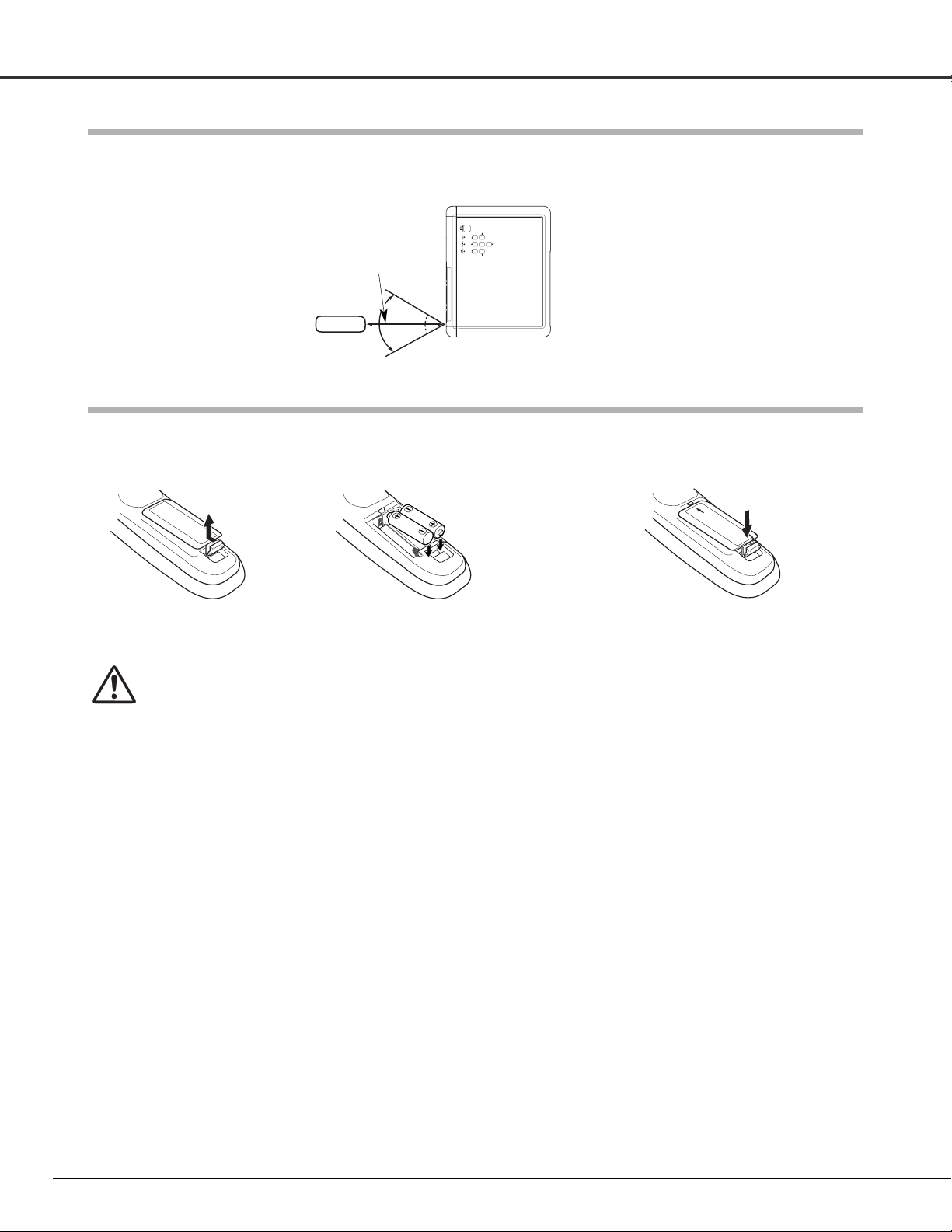
12
Part Names and Functions
To insure safe operation, please observe the following precautions:
● Use two (2) AA or LR6 type alkaline batteries.
● Always replace batteries in sets.
● Do not use a new battery with a used battery.
● Avoid contact with water or liquid.
● Do not expose the remote control to moisture or heat.
● Do not drop the remote control.
● If the battery has leaked on the remote control, carefully wipe the case clean and install new batteries.
● Risk of explosion if battery is replaced by an incorrect type.
● Dispose of used batteries according to the instructions.
Point the remote control toward the projector (Infrared Remote Receiver) when pressing any buttons. Maximum operating
range for the remote control is about 16.4’ (5 m) and 60 degrees in front of the projector.
16.4’
(5 m)
60°
Remote Control Battery Installation
Remote Control Operating Range
Pull up the lid
and open it.
Open the battery
compartment lid.
Install new batteries
into the compartment.
Replace the compartment lid.
Two AA size batteries
For correct polarity (+ and –),
be sure battery terminals are
in contact with pins in the
compartment.
12 3
* When the batteries of the remote control are replaced, the remote
control code automatically returns to the initial code (Code 1) (p.39).
Remote control
Page 13
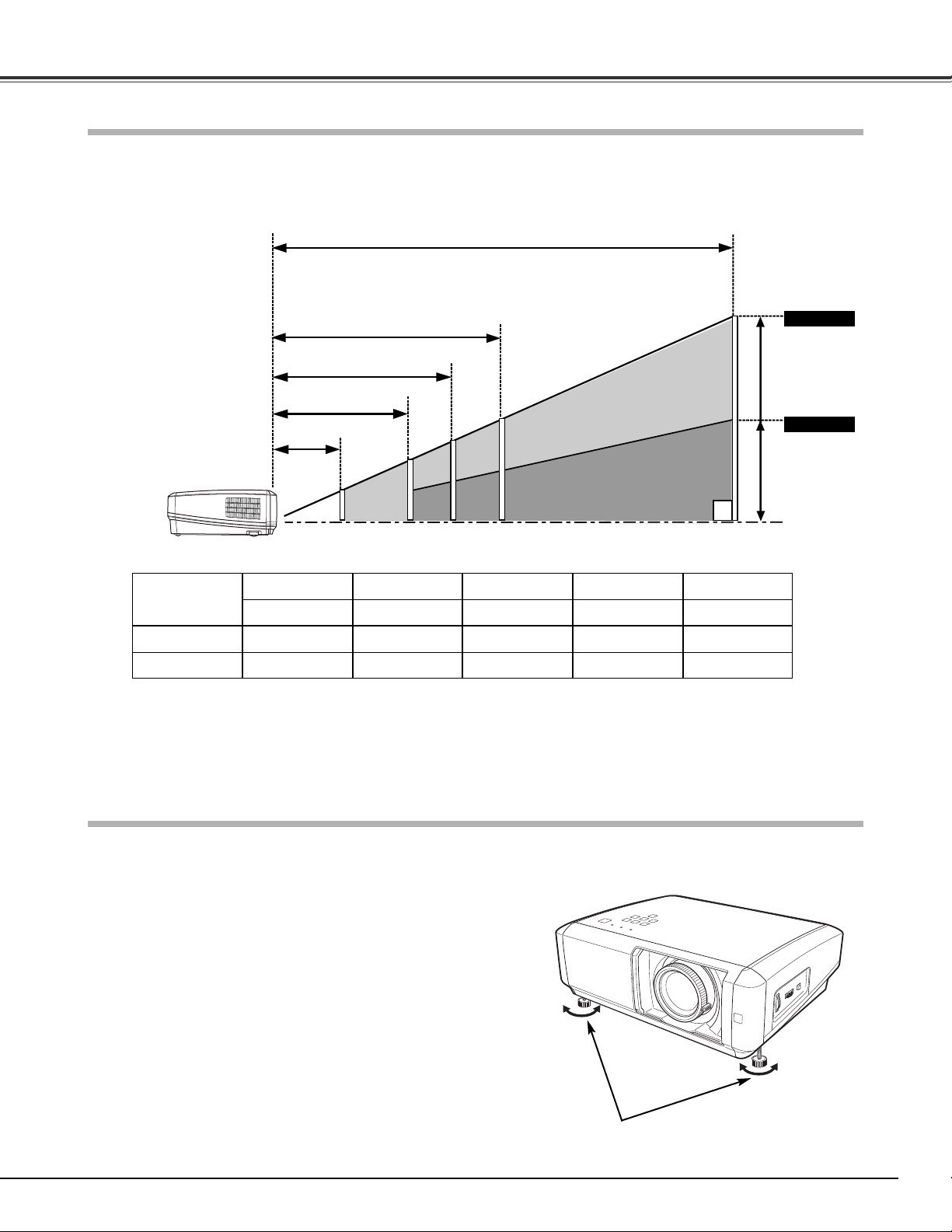
13
Projection angle can be adjusted up to 7.7 degrees with the
adjustable feet.
Rotate the adjustable feet and tilt the projector to the proper
height; to raise the feet, rotate the both feet clockwise.
1
Adjustable Feet
To lower or to retract the adjustable feet, rotate the both feet
counterclockwise.
Keystone distortion of the projected image can be corrected
by menu operation (p.36).
2
✔Notes:
• The brightness in the room has a great influence on picture quality. It is recommended to limit ambient lighting in order to obtain the best image.
• All measurements are approximate and may vary from the actual sizes.
This projector is designed to project on a flat projection surface having a focus range of 3.9’ (1.2 m) to 30.2’ (9.2 m) at
maximum zoom and 7.9’ (2.4 m) to 30.2’ (9.2 m) at minimum zoom. Refer to the figure and table below for the screen size
and distance between the projector and screen.
30.2’ (9.2 m)
15.1’ (4.6 m)
9.8’ (3.0 m)
7.9’ (2.4 m)
Screen Size
(W x H) mm
16 : 9 aspect ratio
Zoom (min)
40”
Zoom (max)
886 x 498
7.9’ (2.4 m)
3.9’ (1.2 m)
80”
1771 x 996
16.0’ (4.9 m)
7.9’ (2.4 m)
100”
2214 x 1245
20.0’ (6.1 m)
9.8’ (3.0 m)
150”
3321 x 1868
30.2’ (9.2 m)
15.1’ (4.6 m)
300”
6641 x 3736
––-––
30.2’ (9.2 m)
(Inch Diagonal)
(Center)
Max. Zoom
Min. Zoom
3.9’ (1.2 m)
Adjustable Feet
Positioning the Projector
Installation
300”
40”
100”
80”
50”
40”
150”
75”
150”
Page 14
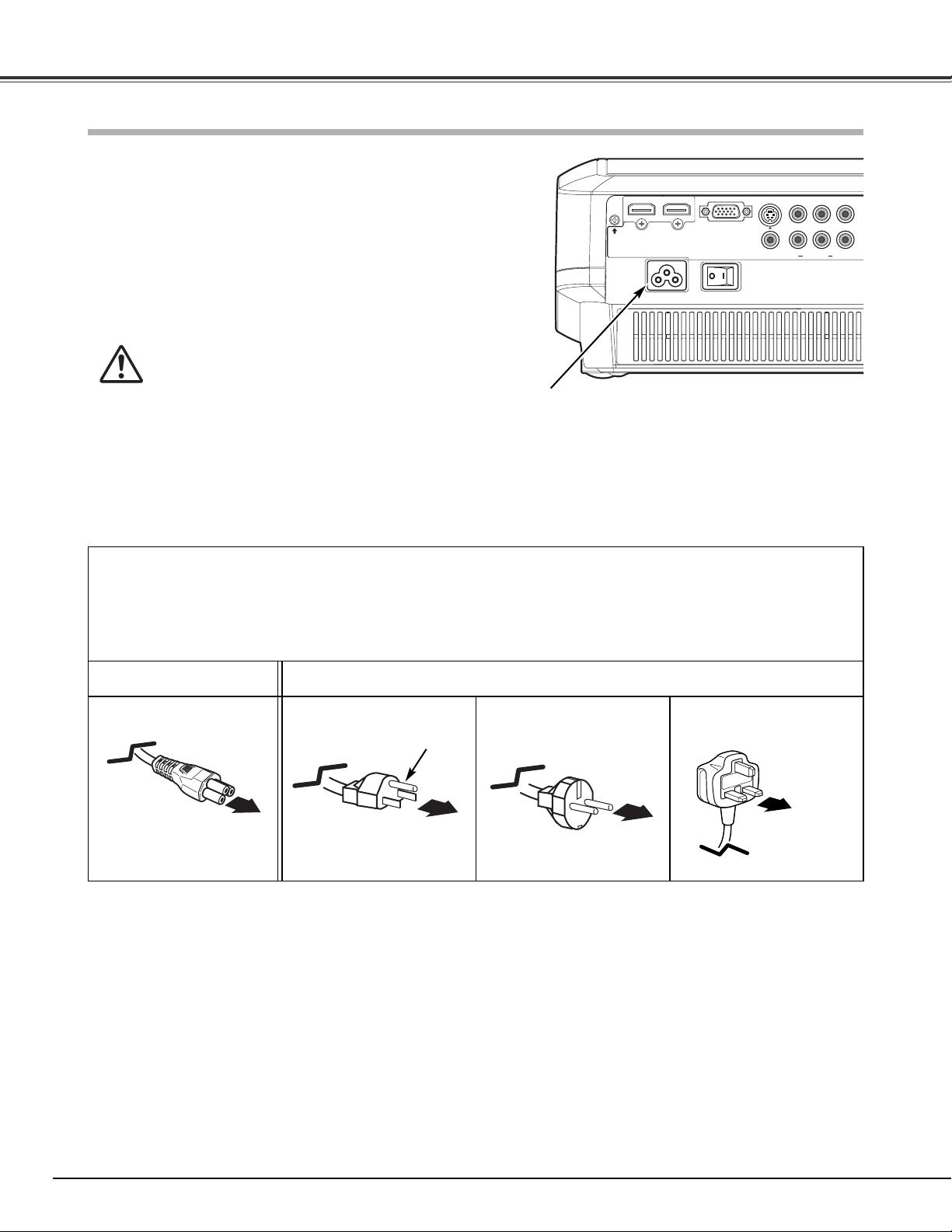
14
Installation
HDMI 1
COMPUTER
CO
CO
S-VIDEO
HDMI 2
VIDEO
Pb/CbYPr/Cr
This projector uses nominal input voltages of 100 – 120 V or 200 –
240 V AC and it automatically selects a correct input voltage. It is
designed to work with the single-phase power systems having a
grounded neutral conductor. To reduce the risk of electrical shock,
do not plug into any other type of power system.
If you are not sure of the type of power being supplied, consult
your authorized dealer or service station.
Connect the projector with all peripheral equipment before turning
it on.
CAUTION
For safety, unplug the AC power cord when the projector is not
in use.
When the projector is connected to an outlet with the AC power
cord and the Main On/Off switch is on, it is in stand-by mode
and consumes a little electric power. Turn the Main On/Off
switch off when the projector is not in use.
Connecting the AC Power Cord
Connect the AC power cord (supplied) to the
projector.
The AC outlet must be near this equipment and must
be easily accessible.
NOTE ON THE POWER CORD
AC power cord must meet the requirements of the country where you use the projector.
Confirm the AC plug type with the chart below and a proper AC power cord must be used.
If the supplied AC power cord does not match your AC outlet, contact your sales dealer.
To power cord
connector on your
projector.
Projector side AC outlet side
Ground
To the AC outlet.
(120V AC)
For Continental EuropeFor the U.S.A. and Canada For the U.K.
To the AC outlet.
(200 – 240V AC)
To the AC outlet.
(200 – 240V AC)
Page 15
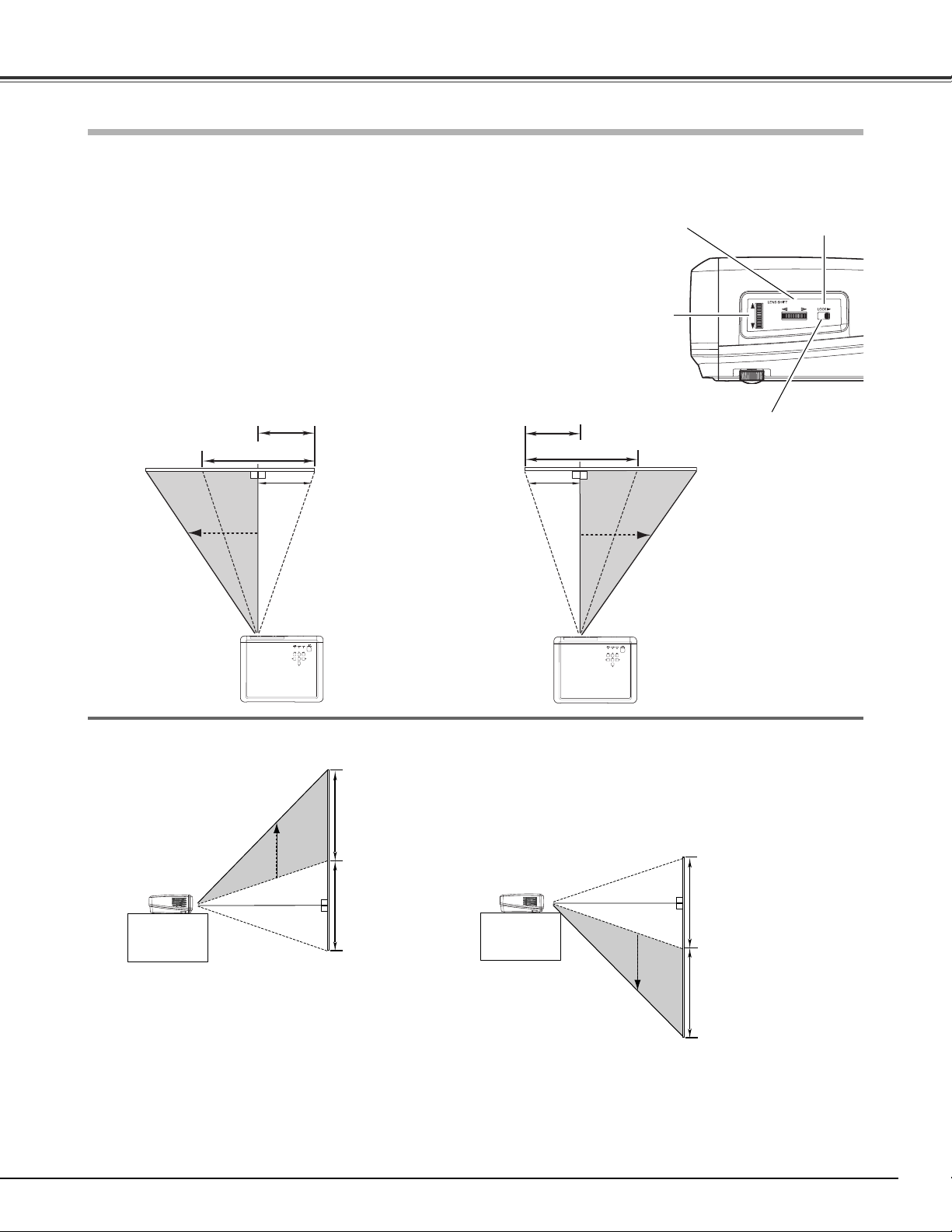
15
Installation
The projection lens can be moved up and down or left and right manually with the Lens Shift Rings, enabling you to adjust
the position of a projected image. After adjusting the position, lock the lens with the Lens Shift Lock.
V
V
uppermost
W
1/2W
Horizontal Lens Shift Ring
(Left/Right)
Move the projection lens to the left or right with the Horizontal
Lens Shift Ring.
Move the projection lens up or down with the Vertical Lens Shift
Ring.
Vertical Lens Shift Ring
(Up/Down)
V
V
W
1/2W
downmost
leftmost rightmost
Vertical Lens Shift (Up/Down)
Horizontal Lens Shift (Left/Right)
Moving the Lens
✔Notes:
• The best image is generally obtained at the central axis of the lens shift.
• With maximum lens shift in each direction, image distortion may be observed at the edge of the screen.
• With the maximum horizontal lens shift, the maximum vertical lens shift cannot be obtained, and vice versa.
• The Lens Shift Rings are locked at the factory. Make sure that the Lens Shift Lock is released before using the Lens Shift Rings.
Lens Shift Lock
Before using the
Lens Shift Rings,
make sure that this
lock is released.
Page 16
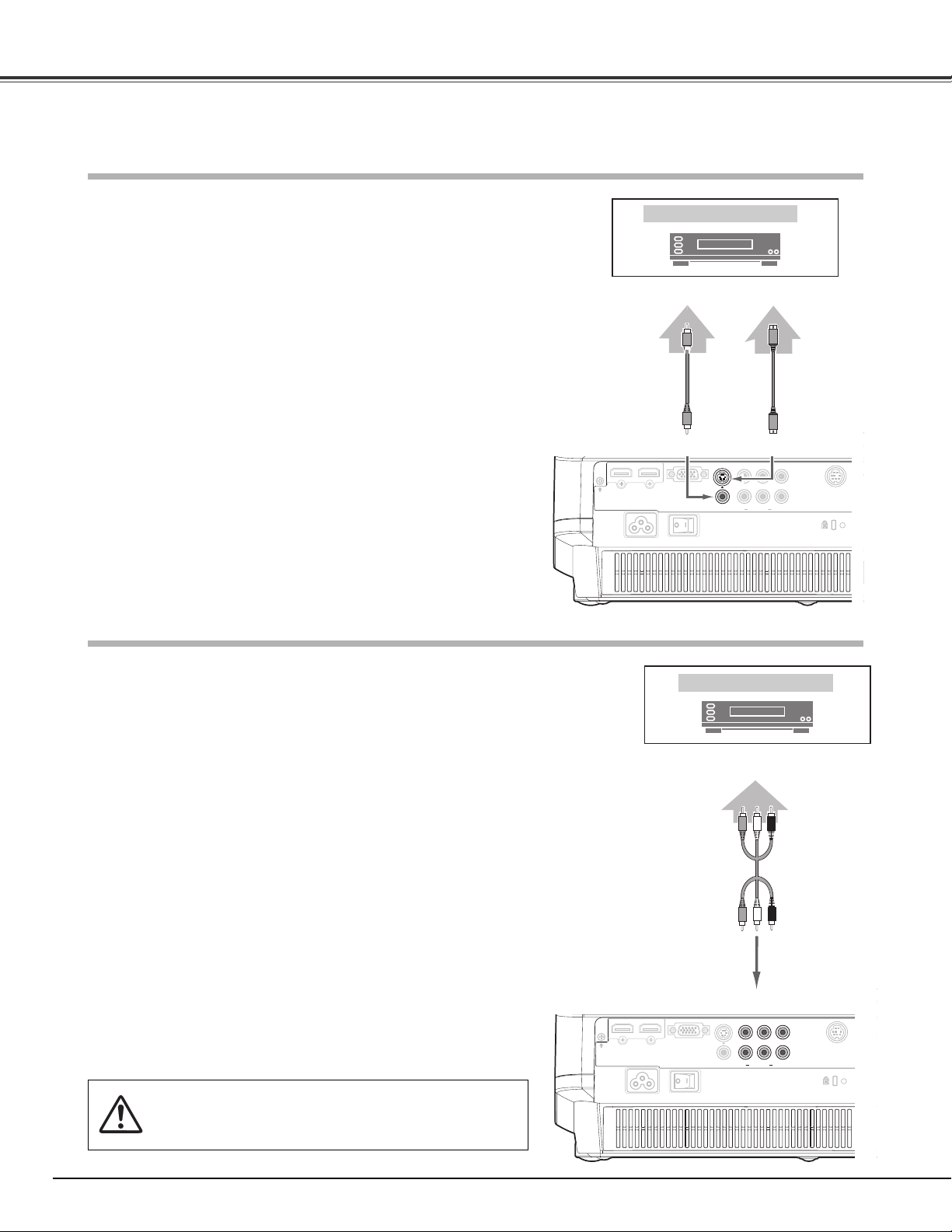
16
Installation
SERVICEPOR
HDMI 1
COMPUTER
COMPONENT 1
COMPONENT 2
S-VIDEO
HDMI 2
VIDEO
Pb/CbYPr/Cr
Video Equipment
S-video
Cable
S-VIDEO
Output
S-VIDEOVIDEO
Composite
Video Output
Video Cable
(RCA x 1)
Video, S-video
Use a video cable or a S-video cable (commercially available).
Unplug the power cords of both the projector and external equipment from
the AC outlet before connecting the cables.
Video Equipment
Component Video Output
(Y, Pb/Cb, Pr/Cr)
COMPONENT
Component
Use a component cable (optional).
Connecting to Video Equipment (Component)
Component
Cable
(RCA x 3)
✔Notes:
• To order the optional cables, see page 55.
•When connecting HDTV equipment to the projector’s COMPONENT 1/2 terminals,
horizontal line noise may be noted only occasionally. Then adjust the value of Fine sync.
The factory default value of Fine sync is “10.” The setting can be adjusted from 0 to
+31 (see page 33).
This projector can be connected up to six equipment at one time. See the figures below for the connections.
Connecting to Video Equipment (Video, S-Video)
HDMI 1
S-VIDEO
HDMI 2
COMPUTER
VIDEO
Pb/CbYPr/Cr
COMPONENT 1
COMPONENT 2
SERVICEPORT
Page 17
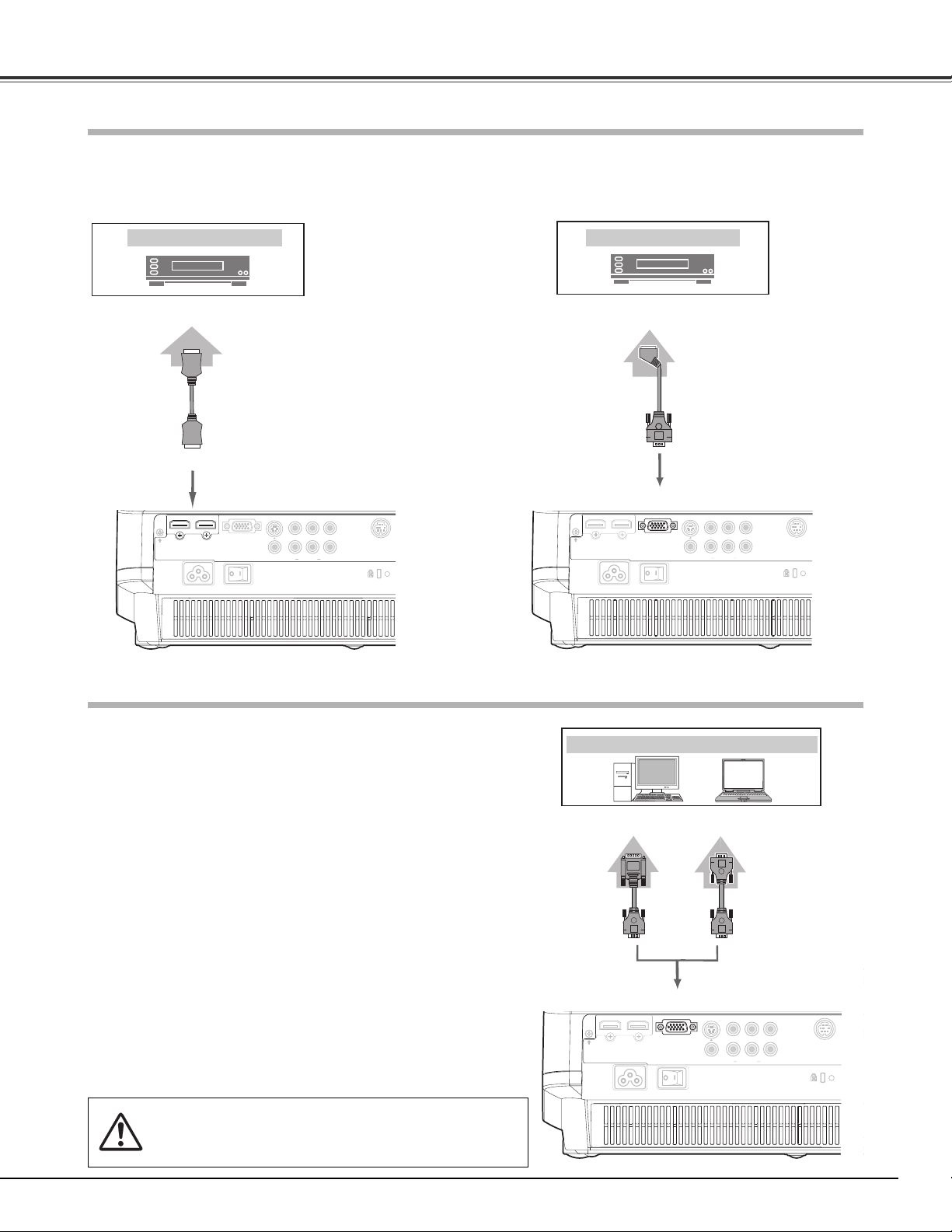
17
Installation
Connecting to a Computer
RGB Scart
Use a Scart-VGA cable (optional).
SERVICEPORT
HDMI 1 COMPUTER
COMPONENT 1
COMPONENT 2
S-VIDEO
HDMI 2
VIDEO Pb/CbYPr/Cr
Video Equipment
COMPUTER
RGB Scart
21-pin Output
Scart-VGA
Cable
SERVIC
HDMI 1
COMPUTER
COMPONENT 1
COMPONENT 2
S-VIDEO
HDMI 2
VIDEO
Pb/CbYPr/Cr
Video Equipment
HDMI
HDMI
Cable
HDMI
Use a HDMI cable (optional) for HDMI output.
Connecting to Video Equipment (HDMI, RGB Scart)
HDMI Video
Output
Unplug the power cords of both the projector and external equipment from
the AC outlet before connecting the cables.
✔Note:
• To order the optional cables, see page 55.
SERVICEPORT
HDMI 1 COMPUTER
COMPONENT 1
COMPONENT 2
S-VIDEO
HDMI 2
VIDEO Pb/CbYPr/Cr
COMPUTER
IBM-compatible or Macintosh computer
Monitor Out
Computer (Analog)
Use a VGA cable (commercially available) or a DVI-VGA cable
(commercially available).
DVI-VGA
Cable
VGA
Cable
Page 18
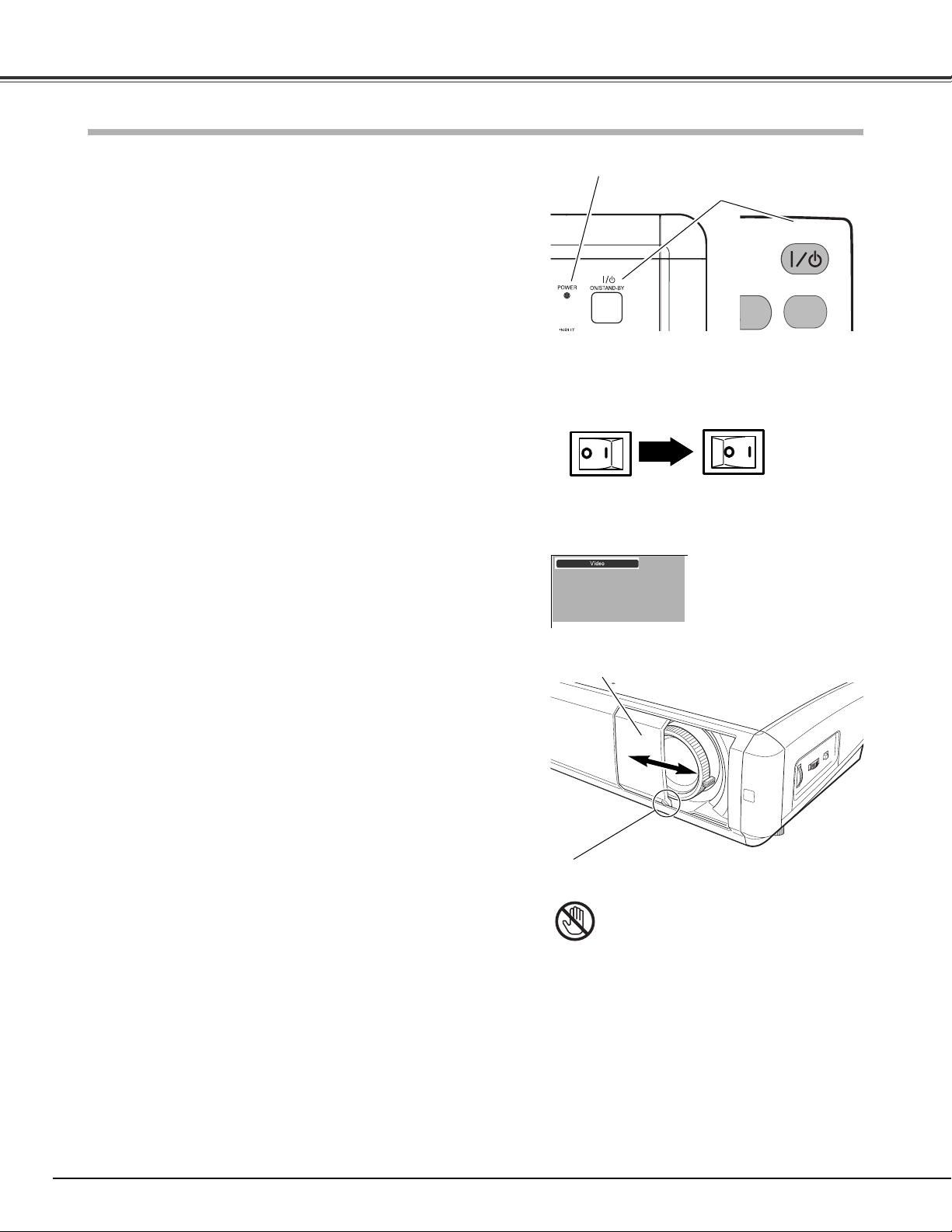
Connect the projector’s AC power cord into an AC outlet and
turn the Main On/Off switch on. The POWER indicator lights
red.
Press the POWER ON/STAND-BY button on the top control or
on the remote control.
The POWER indicator turns green and the cooling fans start to
operate. As the automatic slide shutter opens, a preparation
display appears on the screen and the countdown starts.
2
3
1
4
After the countdown, the input source that was selected the
last time appears on the screen.
Tu r ning On the Projector
Complete peripheral connections (with a computer, VCR,
etc.) before turning on the projector.
Selected Input Source
OFF ON
Main On/Off switch
18
Basic Operation
✔Notes:
• If the automatic slide shutter does not open properly, the projector will not be turned
on and the POWER indicator will blink orange. Press the POWER ON/STAND-BY
button again to restart.
• When “Countdown off” or “Off” is selected in the Display function, the countdown
will not be displayed on the screen (p.38).
• During the countdown period, all operations are invalid.
Top Control
NO
FREEZE
ON/STAND-BY
Remote Control
POWER indicator
POWER
ON/STAND-BY
button
Automatic Slide Shutter
Do not touch the slide shutter while it is
moving, as this could cause injury or the
projector to malfunction.
Use this tab when handling manually.
Page 19

19
Basic Operation
Press the POWER ON/STAND-BY button on the top control
or on the remote control. “Power off?” appears on the
screen. Press the POWER ON/STAND-BY button again to
turn off the projector.
When the Power off confirmation function is set to “Off,”
the projector can be turned off without the confirmation
message. (See “Power off confirmation” on page 38.)
The automatic slide shutter closes and the POWER indicator
starts to blink red. The blinking continues for about 60
seconds while the cooling fans are running.
1
TO MAINTAIN LIFE OF LAMP, ONCE YOU TURN PROJECTOR
ON, WAIT AT LEAST FIVE (5) MINUTES BEFORE TURNING IT
OFF.
DO NOT UNPLUG AC POWER CORD WHILE COOLING FANS
ARE RUNNING OR BEFORE POWER INDICATOR STOPS
BLINKING. OTHERWISE IT WILL RESULT IN SHORTENING
LAMP LIFE.
2
When the projector is cooled down enough to be turned on
again, the POWER indicator becomes red. Then you can turn
the Main On/Off switch off and unplug the AC power cord.
“Power off?” disappears after 4 seconds.
Tu r ning Off the Projector
✔Notes:
•If the automatic slide shutter is closed during operation, the projector is automatically
turned off for safety. Be sure to turn off the projector by pressing the POWER
ON/STAND-BY button on the top control or on the remote control after use.
• While the POWER indicator is blinking, the lamp is being cooled down and the
projector cannot be turned on. Wait until the POWER indicator becomes red to be
turned on again.
•Do not operate the projector continuously without rest. Continuous use may result in
shortening the lamp life. Turn off the projector and let stand for about an hour in
every 24 hours.
• The running speed of cooling fans is changed according to the temperature inside
the projector.
• If the WARNINGindicator blinks or emits red light, see “Warning Indicator” on page
42.
• Do not put the projector in a case before it is cooled enough.
Page 20

20
Basic Operation
Press the MENU button on the top control or on the remote
control to display the On-Screen Menu.
Use the Point
ed buttons to highlight or select a main menu
item. Press the Point
8 or OK buttons to access the submenu
items. (The selected item is highlighted in ORANGE.)
Press the Point
7 button to return to the main menu; press
the MENU button again to exit the On-Screen Menu.
Use the Point
ed buttons to select the desired submenu
item and press the Point
8 or OK buttons to access the
selected item.
1
2
5
3
The projector can be adjusted or set via the On-Screen Menu. The
menus have a hierarchical structure, with a main menu that is
divided into submenus, which are further divided into other
submenus. For each adjustment and setting procedure, refer to
respective sections in this manual.
Top Control
Point
Right or OK
buttons
OK button
POINT buttons
(arrowhead)
Remote Control
MENU button
How to Operate the On-Screen Menu
MENU button
OK button
POINT buttons
(arrowhead)
On-Screen Menu (Main Menu)
On-Screen Menu (Submenu)
The selected item is
highlighted in ORANGE.
Use the Point 7 8 or OK buttons to adjust the setting or
switch between each option and press the OK or Point
8
buttons to activate it and return to the submenu.
4
NO
SHOW
OK
IMAGE ADJ.
FREEZE
RESET
IMAGE
LAMP
MENU
SCREEN
Page 21

21
Basic Operation
Menu and its Functions
q
w
e
r
t
y
u
i
q Image
Select an image level from among Brilliant cinema, Creative cinema, Pure cinema, Natural, Living,
Dynamic, Vivid, and User image 1 – 4 (p.27).
w
Image adj.
Adjust Brightness, Contrast, Color, Tint, Color temp., White balance (R/G/B), Sharpness, Lamp control,
Gamma, Progressive, Lens iris, Advanced menu, Reset, and Store (pp.28 – 32).
e Picture adj.
Select Overscan, Horizontal, Vertical, Auto adj., Fine sync, and Total dots to adjust the parameters to
match with the input signal format (p.33).
r Screen
Set the screen size; choose from Full, Full through, Zoom, Caption in, Normal, Normal through, Natural
wide 1, and Natural wide 2 (pp.34 – 35).
t Input
Select an input source from among Video, S-video, Component 1, Component 2, HDMI 1, HDMI 2, and
Computer. For Video and S-video inputs, choose a video system from AUTO, PAL, SECAM, NTSC,
NTSC4.43, PAL-M, and PAL-N (pp.24 – 26).
y Setting
Change various settings; Language, Advanced menu, Menu position, Keystone, Mounting, Rear, HDMI
setup, Background, Display, Logo, Power off confirmation, Capture, Power management, Remote
control, Shutter demo, Cleaning, Panel adjustment, Highland, Lamp counter reset, and Factory default
(pp.36 – 40).
u Information
Display the input source information: Signal, H-sync freq., V-sync freq., Image mode, Screen size, Input
source, and the Lamp status of the projected screen as well as the Lamp Time (p.41).
i Guide
The key operation is displayed.
Main Menu Sub-Menu
For the detailed menu contents, see the Menu Tree on pages 51 – 52.
Page 22

22
Basic Operation
Rotate the Zoom Lever to zoom in and out.
Rotate the Focus Ring to focus the image.
Zoom Lever
Focus Ring
For some frequently used operations, using the remote control is advisable. Just pressing one of the buttons enables you to
have the desired operation quickly, and no need for calling up the On-Screen Menu.
Press the FREEZE button to freeze the picture on the screen. To
cancel, press the FREEZE button again or press any other button.
FREEZE button
LAMP CONTROL button
Press the LAMP CONTROL button to select a lamp mode for
changing the brightness of the screen.
Normal . . . . . Normal brightness.
Auto 1 . . . . . The brightness according to the input signal.
Auto 2 . . . . . Less bright and lower-sound than Auto 1.
Eco . . . . . . . Lower brightness reduces the lamp power
consumption.
The lamp mode is automatically switched to “Eco” under no signal
input.
LAMP
CONTROL
button
FREEZE
button
LIGHT button
Press the LIGHT button to light up the remote control buttons. The
light is automatically turned off when no buttons on the remote
control are pressed for 10 seconds.
LIGHT
button
Remote Control Operation
Remote Control
✔Note:
• See the next page for the description of other buttons.
Zoom and Focus Adjustment
ON/STAND-BY
LIGHT
LAMP CONTROL
LAMP
MENU
SCREEN
NO
FREEZE
SHOW
RESET
OK
IMAGE
IMAGE ADJ.
Page 23

23
Basic Operation
Press the NO SHOW button to black out the image. To restore to
normal, press the NO SHOW button again or press any other
button.
“No Show” disappears after 4 seconds.
NO SHOW button
NO SHOW
button
Remote Control
RESET
button
RESET button
Press the RESET button to reset the adjusted data. All
adjustments return to their previous figures. When a main menu
item is selected, its entire submenu items are reset; when a
submenu item is selected, only the selected item is reset. This
function is limited to when selecting the Image Mode Adjustment
Menu (pp.28 – 32), Picture Adjustment Menu (p.33) and the
Keystone function in the Setting Menu (p.36).
IMAGE ADJ. button
Press the IMAGE ADJ. button to display the adjustment bar of the
Image adj. Menu items one at a time and directly adjust the
selected item. For details, see page 28.
SCREEN button
Press the SCREEN button to select the desired screen size. For
details, see page 34.
IMAGE
ADJ.
button
SCREEN
button
✔Note:
• See the previous page for the description of other buttons.
BRIGHTNESS button
Press the BRIGHTNESS button to display the Brightness
adjustment bar and use the Point
7 8 buttons to adjust the setting
value. Press the MENU button after adjusting. For details, see
page 28.
CONTRAST button
Press the CONTRAST button to display the Contrast adjustment
bar and use the Point
7 8 buttons to adjust the setting value.
Press the MENU button after adjusting. For details, see page 28.
COLOR button
Press the COLOR button to display the Color adjustment bar and
use the Point
7 8 buttons to adjust the setting value. Press the
MENU button after adjusting. For details, see page 28.
LENS IRIS button
Press the LENS IRIS button to display the Lens iris adjustment bar
and use the Point
7 8 buttons to adjust the setting value. Press
the MENU button after adjusting. For details, see page 29.
IMAGE buttons
Press the IMAGE buttons (PRESET or USER) to select the desired
image mode of the screen. For details, see page 27 .
CONTRAST
button
COLOR
button
IMAGE
buttons
BRIGHTNESS
button
LENS IRIS
button
✔Note:
• If you press the OK button after adjusting each Image adj. Menu item, it will enter
the main menu.
LAMP CONTROL
BRIGHTNESS
LAMP
MENU
SCREEN
BRIGHT
LENS IRIS
IRIS
NO
SHOW
OK
IMAGE ADJ.
CONTRAST
CONT.
IMAGE
PRESET
FREEZE
RESET
IMAGE
COLOR
USER
Page 24

24
Input Source and System Selection
Press the INPUT button on the top control or the INPUT buttons
on the remote control (see below) to choose an input source.
Top Control
INPUT button
Press the VIDEO, S-VIDEO, C1/C2, H1/H2, or PC buttons on the
remote control according to the input source.
Remote Control
INPUT buttons on the remote control
INPUT buttons
When the video signal is connected to the VIDEO
jack, press VIDEO.
VIDEO
When the video signal is connected to the S-VIDEO
jack, press S-VIDEO.
S-VIDEO
When the video signal is connected to the Y-Pb/CbPr/Cr jacks, press C1/C2.
Component 1 ➜ Component 2 ➜ Component 1 ➜
• • • •
C1/C2
When the video signal is connected to the HDMI
terminal, press H1/H2.
HDMI 1 ➜ HDMI 2 ➜ HDMI 1 ➜
• • • •
H1/H2
INPUT button
Video
S-video
PC When the computer signal is connected to the
COMPUTER connector, press PC.
Component 1
Component 2
HDMI 1
HDMI 2
✔Note:
• Before selecting an input source with these buttons, each input must be set on a
proper signal form via menu operation (see on pages 25 – 26).
Input
Computer
✔Note:
• When switching from HDMI1 to HDMI2 or vice versa, the signal may be interrupted
for a moment depending on the equipment.
COMPONENT
HDMI
C1/C2
PC
H1/H2
INFO.
VIDEO
S-VIDEO
INPUT
CXVT
Page 25

25
System Menu (Video/S-Video)
If the projector cannot reproduce a proper video image, select a
specific broadcast signal format from among PAL, SECAM,
NTSC, NTSC 4.43, PAL-M, and PAL-N.
Video or S-Video
Component 1 or Component 2
The projector automatically detects the incoming video system
and adjusts itself to optimize its performance.
When the video system is PAL-M or PAL-N, select the system
manually.
Input
Use the Point ed buttons to select the Input Menu and
press the Point
8 button or OK to access the submenu
items.
Use the Point
ed buttons to select an input source and
press the OK or Point
8 buttons. The selected item is check
marked.
1
2
When the video signal is connected to the VIDEO or S-VIDEO
jacks, select Video or S-video respectively.
Menu Operation
Input Menu
When the video signal is connected to the Y-Pb/Cb-Pr/Cr jacks,
select Component 1 or Component 2.
The projector automatically detects the incoming video signal and
adjusts itself to optimize its performance.
3
When “Video” or “S-video” is selected, press the Point 8
button to display the System Menu.
4
Use the Point ed buttons to select the desired system and
press the OK or Point
8 buttons.
Video
Input
Auto
The currently set item
is check marked.
Press the Point
8 button
to display the System
Menu.
PAL / SECAM / NTSC / NTSC4.43 / PAL-M / PAL-N
5
When “Computer” is selected, press the Point 8 button to
display the Source Select Menu.
6
Use the Point ed buttons to select the desired source and
press the OK or Point
8 buttons.
Use the Point ed buttons
to select the desired
system and press the OK
or Point
8 buttons.
Quit
Exit this menu.
Page 26

26
Input
HDMI 1 or HDMI 2
When the video signal is connected to the HDMI 1 or HDMI 2
terminals, select HDMI 1 or HDMI 2 respectively.
The projector automatically detects the incoming video signal and
adjusts itself to optimize its performance.
If the output signal of video equipment and the input signal of the
projector do not match, you might not get an image with the best
quality.
If the blacks of the picture appears unclear (too dark or too light),
try “HDMI setup” in the Setting Menu on page 37.
When the signal is connected to the COMPUTER connector,
select Computer.
RGB (Analog)
When the input source is analog coming from a
computer connected to the COMPUTER
connector, select RGB (Analog).
RGB (Scart)
When the input terminal is Scart with a DVD
player connected to the COMPUTER
connector, select RGB (Scart).
Source Select Menu
Computer
Input
Computer
Press the Point 8 button
to display the Source
Select Menu.
Use the Point ed buttons
to select the desired
source and press the OK
or Point
8 buttons.
The projector automatically tunes to various types of computers
based on VGA, SVGA, XGA, or SXGA with its Multi-scan system
and the Auto adj. function (see page 33). If “Computer” is
selected as a signal source, the projector automatically detects the
signal format and tunes to project a proper image without any
additional setting. (The signal formats provided in this projector is
shown on page 53.)
Quit
Exit this menu.
✔Note:
• When switching from HDMI1 to HDMI2 or vice versa, the signal may be interrupted
for a moment depending on the equipment.
Page 27

27
Press the Point ed buttons to select the Image Menu and
press the Point
8 or OK buttons to access the submenu
items.
1
2
Use the Point ed buttons to select the desired image mode
and press the OK or Point
8 buttons. The selected item is
check marked.
Image Menu
Press the IMAGE buttons (PRESET or USER) on the remote
control to select the desired image mode.
Press the PRESET button to select Brilliant cinema, Creative
cinema, Pure cinema, Natural, Living, Dynamic, or Vivid; press the
USER button to select User image 1 – 4.
Image Mode Selection
Direct Operation
Menu Operation
IMAGE ADJ.
Remote Control
IMAGE buttons
For viewing contrasty 3D images in a dark room.
Creative cinema
For viewing images with quiet tones of color and less gradation in
a dark room.
Pure cinema
For displaying user preset image mode in the Image adj. Menu
(pp.28 – 32).
User image 1 – 4
For viewing images faithfully reproduced without any control by
the projector in a dark room.
Natural
For viewing video sources such as sports or dramas from TV with
clear and contrasty images in a bright room.
Living
For viewing contrasty images in a bright room.
Dynamic
For viewing contrasty images to a maximum extent.
Vivid
Press the Point d button
to move on to the next
items.
The selected image mode.
✔Note:
• The Image Menu cannot be operated without an input signal.
Brilliant cinema ➜ Creative cinema ➜Pure cinema
➜ Natural ➜ Living ➜ Dynamic ➜ Vivid ➜ Brilliant
cinema ➜
• • • •
PRESET button
USER button
User image 1 ➜ User image 2 ➜ User image 3 ➜
User image 4 ➜ User image 1 ➜
• • • •
Image mode selection can be made for each input source.
Image
For viewing movies in a brightish room.
Brilliant cinema
BRIGHTNESS
CONTRAST
CONT.
BRIGHT
LENS IRIS
IRIS
VIDEO
COLOR
IMAGE
PRESET
COMPONENT
C1/C2
USER
HDMI
H1/H2
Page 28

28
Press the Point ed buttons to select the Image adj. Menu
and press the Point
8 or OK buttons to access the submenu
items.
1
2
Use the Point ed buttons to select the desired item and
press the Point
8 or OK buttons to access the selected item.
The adjustment bar is displayed.
Image adj. Menu
Press the Point 7 button to decrease the contrast; press the Point
8 button to increase the contrast (from -31 to +31).
Press the Point 7 button to decrease the brightness; press the
Point
8 button to increase the brightness (from -31 to +31).
Contrast
Brightness
Press the Point 7 button to decrease the intensity of the color;
press the Point
8 button to increase the intensity of the color
(from -31 to +31).
Use the Point 7 8 buttons to adjust the tint value to obtain a
proper color balance (from -31 to +31).
Color
Tint
Image Mode Adjustment
Use the Point 7 8 buttons to select the desired Color temp. level
(High, Mid, Low1, Low2, or Low3).
Color temp.
IMAGE ADJ. button
Direct Operation
Press the IMAGE ADJ. button on the remote control to display the
adjustment bar of Image adj. Menu items one at a time and directly
adjust the selected item.
Use the Point
ed buttons to select the desired item and the Point
7 8 buttons to adjust the setting. Press the MENU button after
adjusting.
If you press the OK button after adjusting each item, it will enter
the main menu.
Menu Operation
Remote Control
The selected item.
Use the Point 7 8 buttons
to adjust the setting
values and press the OK
button.
If you press the Point
d
button, the next item can
be selected.
Press the Point
8 or OK
buttons to access the
selected item. The adjustment bar is displayed.
3
Use the Point 7 8 buttons to adjust the setting values and
press the OK button.
Brightness ➜ Contrast ➜ Color ➜ Tint ➜ Color
temp. ➜ Red ➜ Green ➜ Blue ➜ Sharpness ➜
Lamp control ➜ Gamma ➜ Progressive ➜ Lens
iris ➜ Lamp iris ➜ Auto black stretch➜ Contrast
enhancement ➜ Transient improvement ➜ Gain
R/G/B ➜ Offset R/G/B ➜ Gamma R/G/B ➜
Brightness ➜
• • • •
Image mode can be adjusted for each input source and the adjustment is kept until the projector is turned off or the image
mode is changed.
✔Notes:
• Tint cannot be selected when the video system is PAL, SECAM, PAL-M, or PAL-N
except for 575i.
• The Image adj. Menu cannot be operated without an input signal.
Go on to the next page....
Image Adjustment
OK
IMAGE ADJ.
CONTRAST
CONT.
RESET
IMAGE
COLOR
MENU
SCREEN
BRIGHTNESS
BRIGHT
Page 29

29
Image Adjustment
Lamp control
This function allows you to change the brightness of the screen.
Use the Point
7 8 buttons to select the desired lamp mode. You
can also select the lamp mode by pressing the LAMP CONTROL
button on the remote control.
Normal . . . . . Normal brightness.
Auto 1 . . . . . The brightness according to the input signal.
Auto 2 . . . . . Less bright and lower-sound than Auto 1.
Eco . . . . . . . Lower brightness reduces the lamp power
consumption.
The lamp mode is automatically switched to “Eco” under no signal
input.
Use the Point 7 8 buttons to adjust the gamma value to obtain a
better balance of contrast (from -7 to +7).
Gamma
Press the Point 7 button to decrease the sharpness of the image;
press the Point
8 button to increase the sharpness of the image
(from -7 to +7).
Sharpness
An interlaced video signal can be displayed in progressive. Use the
Point
7 8 buttons to select the desired options.
Off . . . . . Disabled.
L1 . . . . . For moving pictures.
L2 . . . . . For still pictures.
Film . . . . For watching a film. With this function, the projector
reproduces pictures faithful to the original film quality;
it operates on 3-2 and 2-2 pulldown video sources.
Progressive
Lens iris
Use the Point 7 8 buttons to adjust the lens aperture. It can be
stopped down from zero (from 0 to -63).
Press the Point 7 button to lighten red tone; press the Point 8
button to deepen red tone (from -31 to +31).
White balance (Red)
Press the Point 7 button to lighten green tone; press the Point 8
button to deepen green tone (from -31 to +31).
White balance (Green)
Press the Point 7 button to lighten blue tone; press the Point 8
button to deepen blue tone (from -31 to +31).
White balance (Blue)
✔Notes:
• If any one of the White balance (Red, Green, or Blue) are adjusted, the Color temp.
level changes to “User.”
• Progressive cannot be selected with the computer input and when the video signal
format is 480p, 575p, or 720p.
• The “Film” option in the Progressive function cannot be selected when the video
signal format is 1080i. If you select “Film” when the video signal format is 480i, and
then input the 1080i signal, it switches to “L1.”
Press the Point 8 or OK
buttons to display the
Advanced menu.
Go on to the next page....
Page 30

Image Adjustment
This function can be selected only when Advanced menu in the
Setting Menu (see page 36) is set to “On.” You can adjust the
following items through this function.
Advanced menu
Press the Point 8 or OK
buttons to access the
selected item. The adjustment bar is displayed.
Use the Point 7 8 buttons
to adjust the setting
values and press the OK
button.
If you press the Point
d
button, the next item can
be selected.
Press the Point d button
to move on to the next
items.
30
Lamp iris
Adjust the lamp aperture. Select from the following options:
Auto 1 . . Normal open-close speed
Auto 2 . . High open-close speed
Open . . . Fully open aperture
Close . . . Closed aperture
Auto black stretch
Enhance blacks in bright areas of an image. It can be set in 4 steps
(Off/L1/L2/L3).
Contrast enhancement
Adjust the contrast in bright scenes in 4 steps (Off/L1/L2/L3).
Transient improvement
Adjust the sharpness of image outlines in 4 steps (Off/L1/L2/L3).
Color management
Adjust the level, phase, and gamma of any color. You can store up
to eight (8) color management data. For details, see “COLOR
MANAGEMENT” on the next page.
Color list
Select a color list from the following options:
List 0 . . . No color correction
List 1 . . . Overall correction of memory colors
List 2 . . . Skin color correction
List 3 . . . Enhancement of the brightness of primary colors
User . . . . User correction from the above color lists
✔Notes:
• “User” option will not be displayed unless the Color management function is
executed.
• If no user image mode is stored, the factory default value is displayed.
Dynamic gamma
Set the level for Dynamic gamma correction. Select from the
following options:
Off . . . . . Disable dynamic gamma correction
Auto 1 . . Small correction
Auto 2 . . Large correction
✔Note:
• One of the above options are displayed depending on the selected image mode.
Gain R/G/B
Adjust R, G, B to get the desired contrast (from -15 to +15.)
Offset R/G/B
Adjust r R, G, B to get the desired brightness (from -15 to +15.)
Gamma R/G/B
Adjust R, G, B to get the desired balance of contrast (from -5 to +5.)
Page 31

31
Image Adjustment
COLOR MANAGEMENT LIST
Clear the check mark if
you do not want to apply
this adjusted color data
to the projected image.
Select [Yes] to delete
the selected color data.
Select the DEL box if
you want to delete
the adjusted data. A
confirmation box
appears.
COLOR MANAGEMENT
COLOR MANAGEMENT LIST
Select Color management in the Advanced menu and then
press the OK or Point
8 buttons. The COLOR MANAGEMENT
LIST appears. You can store up to eight (8) color management
data in the list.
In the COLOR MANAGEMENT LIST, the adjusted color data are
check marked reflecting the changes in the image. You can
choose whether to apply the data in the list to the image.
Clear the check mark if you do not want to apply the data;
select the check mark and then press the OK button. The check
mark disappears.
If you want to readjust the color, select a color data box in the
list and press the OK button. The COLOR SELECTION window
appears and you can readjust the color. See below for color
selection.
If you want to delete a particular data in the list, select the DEL
box and then press the OK button. A confirmation box appears.
Select [Yes] and then press the OK button.
Press the OK button when selecting the following items.
ALL DEL . . . . . . Delete all the data in the list. Press the OK
button and a confirmation box appears.
Select [Yes] and press the OK button.
COLOR M. . . . . Go to COLOR SELECTION.
EXIT . . . . . . . . . Exit the Color management mode and return
to the Advanced menu. To store the adjusted
data, see “Store” on the next page.
Press the MENU button when you want to return to the
Advanced menu.
COLOR SELECTION
Press the OK button when “COLOR M.” in the COLOR
MANAGEMENT LIST is selected. The COLOR MANAGEMENT
LIST disappears and the Color management pointer appears.
Use the Point
ed 7 8 buttons to move the pointer to a spot
where you want to adjust the color and then press the OK
button. The image freezes and the COLOR SELECTION
window appears. (Note that when certain colors are chosen, an
exclamation mark is displayed indicating that these colors are
not adjustable.)
Use the Point
ed buttons to select COLOR LEVEL, COLOR
PHASE, or GAMMA and the Point
7 8 buttons to adjust them.
While adjusting, the changes are reflected in the image
accordingly. If you press the MENU button while operating the
color selection, the Color management pointer will be reset.
After adjusting, press the OK button to go to the COLOR
MANAGEMENT LIST.
COLOR SELECTION
Color management pointer
Use the Point
ed 7 8 buttons to move
the pointer to a spot where you want to
adjust the color and then press the OK
button. The COLOR SELECTION
window appears.
Go to the COLOR MANAGEMENT LIST.
After adjusting COLOR LEVEL,
COLOR PHASE, and GAMMA,
press the OK button.
To store the adjusted data, exit
the Color management mode
and go to “Store” in the Image
adj. Menu (see page 32).
Color data box
Page 32

32
Image Adjustment
To store the adjusted data, select Store and press the Point 8 or
OK buttons. The User Image Mode Menu appears. Use the Point
ed buttons to choose one of the four (4) user image modes and
press the OK or Point
8 buttons. A confirmation box appears.
Select [Yes] and then press the OK button.
To exit the User Image Mode Menu, go to the Quit icon and press
the OK or Point
8 buttons. The stored data can be called up by
selecting “User image 1 – 4” in the Image Mode Selection on
page 27.
Store
To reset the adjusted data, select Reset and press the Point
8 or
OK buttons. A confirmation box appears. Select [Yes] and then
press the OK button. All adjustments return to their previous
figures. You can also reset the adjusted data by pressing the
RESET button on the remote control.
Reset
Choose one of the four (4) user
image modes with the Point
ed buttons and press the OK
or Point
8 buttons. The
confirmation box appears.
Select [Yes] and then press the
OK button.
Press the Point
8 or OK
buttons to store the
adjusted data. The User
Image Mode Menu
appears.
✔Notes:
• If you change the image mode (see page 27) or turn off the POWER without storing
adjusted settings, all the adjusted settings will be reset.
• When resetting, the adjusted data in Advanced menu will be reset whether or not
Advanced menu in the Setting Menu is “On.” See page 36.
Quit
Press the OK or Point
8
buttons to exit the User Image
Mode Menu.
Page 33

33
1
Press the Point ed buttons to select the Picture adj. Menu
and press the Point
8 or OK buttons to access the submenu
items.
2
Use the Point ed buttons to select the desired item and
press the Point
8 or OK buttons to access the selected
item. The adjustment bar is displayed.
Fine sync
Use the Point 7 8 buttons to adjust the value, eliminating a flicker
from the image displayed (from 0 to +31).
Total dots
Use the Point 7 8 buttons to adjust the number of total dots in
one horizontal period to match your PC image (from -100 to +100).
Horizontal
Use the Point 7 8 buttons to adjust the horizontal picture position
(from -100 to +100).
Vertical
Use the Point 7 8 buttons to adjust the vertical picture position
(from -100 to +100).
Picture Position and Screen Adjustment
Some input source employ special signal formats which may not be tuned by the auto-tuning system of this projector.
Picture Adjustment enables you to precisely adjust several parameters manually to match those signal formats. The
parameters manually adjusted is stored for every input.
Picture adj. Menu
Overscan
Use the Point 7 8 buttons to adjust the overscan area. It works
only to decrease the overscanned portion of the screen (from 0 to
+10).
Auto adj.
When the input signal is from computers, select Auto adj. and
press the Point
8 or OK buttons so that it automatically adjust Fine
sync, Total dots, and Horizontal and Vertical positions to conform
to your computer.
✔Notes:
• Overscan can be selected with the video input only.
• The adjusting range for the Horizontal and Vertical positions, and Total dots differs
depending on the input signal. When the video signal format is 480i or 575i, the
adjusting range for the Horizontal position will be from -8 to +8.
• The Auto adj. function cannot be operated with the video input, some incompatible
computer input and digital signals.
• Fine sync and Total dots cannot be operated when the video signal format is 480i or
575i and with some incompatible computer input and digital signals.
• The Picture adj. Menu cannot be operated without an input signal.
The selected item.
Press the Point
8 or OK
buttons to access the
selected item. The adjustment bar is displayed.
3
Use the Point 7 8 buttons to adjust the setting values and
press the OK button.
Use the Point
7 8 buttons
to adjust the the setting
values and press the OK
button to return to the
submenu.
If you press the Point
d
button, the next item can
be selected.
Picture Adjustment
Page 34

34
This projector has the picture screen resize function which enables you to customize the image size.
Press the Point
ed buttons to select the Screen Menu and
press the Point
8 or OK buttons to access the submenu
items.
Use the Point
ed buttons to select the desired screen size
and press the OK or Point
8 buttons. The selected item is
check marked.
1
2
Screen Menu
Screen Size Adjustment
✔Note:
• The Screen Menu cannot be operated without an input signal.
Direct Operation
Press the SCREEN button on the remote control to select a screen
size from among Full, Full through, Zoom, Caption in, Normal,
Normal through, Natural wide 1, and Natural wide 2.
Menu Operation
Remote Control
SCREEN button
Full
Fit the image to the screen by expanding the width of the image
uniformly. This function can be used to project a squeezed video
signal at the wide video aspect ratio of 16:9.
To get a better quality, select the 16:9 output mode as well if it is
available on your video equipment (such as DVD players).
Full through
Fit the image to the screen by expanding the width of the image
and project it in the center of the screen at the wide screen ratio
of 16:9. (You can enjoy a high-quality image even though the
projected image is smaller.)
Full
Full through
The selected screen size.
Full ➜ Full through ➜ Zoom ➜ Caption in ➜
Normal ➜ Normal through ➜ Natural wide 1 ➜
Natural wide 2 ➜ Full ➜
• • • •
Zoom
Zoom
Fit the image to the screen size (16:9 aspect ratio) by expanding
the width and height of the image uniformly.
With the input signals other than 1080i or 720p, this function is
used to project a letterboxed picture (the 4:3 aspect ratio picture
with a black bar at the top and bottom) at the wide video aspect
ratio of 16:9.
When the input signal is 1080i or 720p, a letterboxed picture in a
16:9 screen can be projected by expanding at the wide video
aspect ratio of 16:9.
In the Zoom mode, you can also adjust the display range with the
vertical adj. function. See “Vertical adj.” on the next page for
details.
When the input signal is 1080i or 720p.
Screen
SCREEN
BRIGHTNESS
BRIGHT
OK
IMAGE ADJ.
CONTRAST
CONT.
IMAGE
COLOR
Page 35

35
Screen
✔Notes:
• When the video signal format is 720p, 1080i, or HDTV, the Screen Menu cannot be
selected except for Full, Zoom, Caption in, and Natural wide 2.
• When Normal is selected with a computer input, the image is projected at the
inputted resolution.
• This projector cannot display any resolution higher than 1920 x 1080. If your
computer’s resolution is higher than that, lower the resolution before connecting to
the projector.
• The image data other than the 1280 x 720 resolution is modified to fit the screen
size in initial mode.
• The Vertical adj. function is operated only when Zoom or Caption in is selected.
• The panning function for Normal through is operated only with a computer input.
Fit the image to the center of the screen without modification.
(You can enjoy a high-quality image even though the projected
image is smaller.)
When the original image size is larger than the screen size (1280 x
720), adjust the display range with the Panning function.
Normal through
Modify the 4:3 aspect ratio image to fit the screen size (16:9
aspect ratio) by stretching the image to make it look natural.
Natural wide 1
Normal
through
Modify the 4:3 aspect ratio image in 16:9 signals to fit the screen
size (16:9 aspect ratio) by stretching the image to make it look
natural.
Natural wide 2
Normal
Fit the image to the center of the screen at the normal video
aspect ratio of 4:3.
Normal
Fit the image to the screen size (16:9 aspect ratio) by compressing
the image including the captions.
With the input signals other than 1080i or 720p, this function is
used to project a 4:3 picture with captions at the wide video aspect
ratio of 16:9.
When the input signal is 1080i or 720p, a picture with captions in a
16:9 screen can be projected by expanding at the wide video
aspect ratio of 16:9.
If a part of the captions is out of the screen, adjust the display
range with the Vertical adj. function. See “Vertical adj.” below for
details.
Caption in
Caption in
Natural
wide 1
Natural
wide 2
When it is in the Zoom or Caption in mode, press
the Point
ed buttons to display the Vertical adj.
dialog box. Use the Point
ed buttons to adjust
the vertical position. The adjusting range differs
depending on the input signal.
The adjusted value is only effective in the Zoom
and Caption in mode.
The Vertical adj. dialog box cannot be displayed
when the On-Screen Menu is on.
When it is in the Normal through mode, press the
Point
ed buttons to display the panning dialog
box. Use the Point
ed7 8 buttons to pan the
image. Only the displayed direction of arrows are
active.
The panning dialog box cannot be displayed when
the On-Screen Menu is on.
When the input signal is 1080i or 720p.
Vertical adj.
Panning
Racing is stimulating!
Let's enjoy it!
Racing is stimulating!
Let's enjoy it!
Racing is stimulating!
Let's enjoy it!
Racing is stimulating!
Let's enjoy it!
Page 36

36
Keystone
The language used in the On-Screen Menu is available in English,
German, French, Italian, Spanish, Portuguese, Dutch, Swedish,
Finnish, Polish, Hungarian, Romanian, Russian, Chinese, Korean,
or Japanese.
Setting Menu
When the image is distorted vertically, select Keystone and press
the Point
8 or OK buttons. The On-Screen Menu disappears and
the Keystone dialog box appears. Use the Point
ed buttons to
correct keystone distortion.
Setting
Menu position
Menu position
This function is used to change the position of the On-Screen
Menu. Select Menu position and press the Point
8 or OK buttons.
The Menu position screen appears. Use he Point
ed7 8 buttons
to select the desired position and press the OK button.
Press the Point
ed buttons to select the Setting Menu and
press the Point
8 or OK buttons to access the submenu
items.
Use the Point
ed buttons to select the desired item and
press the Point
8 or OK buttons to access the selected item.
1
2
Choose a language and press
the OK or Point
8 buttons.
The pointer moves to this
icon. Press the OK or Point
8
buttons again to activate it.
✔Note:
• If you press the RESET button on the remote control while the Keystone dialog box
is displayed, the adjustment will go back to the factory default setting.
Language
Advanced menu
When this function is “On,” the Advanced menu in the Image
Level Adjustment can be selected. Press the Point
8 or OK
buttons to switch On/Off. See “Image Level Adjustment” on page
30 for details.
The Setting Menu allows you to set up other various functions described below.
Language
Press the Point
8 or OK buttons
to display the Language Menu.
Select Menu position
and press the Point
8 or
OK buttons. The Menu
position screen appears.
Use the Point ed or OK buttons to adjust the setting.
3
Press the Point e button to
reduce the upper width.
Press the Point d button to
reduce the lower width.
• The arrows are white when there is no correction.
• The arrows disappear at the maximum correction.
• The arrows in the direction of correction turns orange.
• The Keystone dialog box disappears when the Keystone
function is not operated for four (4) seconds.
Setting
Page 37

37
HDMI setup
Select L1 or L2 according to the output signal of video equipment.
Press the Point
8 or OK buttons to switch between each option.
1:L1 2:L1 . . . . . Set HDMI1 terminal to L1, HDMI2 to L1
1:L2 2:L1 . . . . . Set HDMI1 terminal to L2, HDMI2 to L1
1:L1 2:L2 . . . . . Set HDMI1 terminal to L1, HDMI2 to L2
1:L2 2:L2 . . . . . Set HDMI1 terminal to L2, HDMI2 to L2
L1 . . . . . When the output of video equipment is set to
“STANDARD.”
L2 . . . . . When the output of video equipment is set to
“ENHANCED.”
The names for the output setting of video equipment vary from
equipment to equipment. For details, refer to the owner’s manual
of video equipment.
Setting
Mounting
This function is used to select the installation methods of the
projector. Press the Point
8 or OK buttons to switch between each
option.
Off . . . . . Cancel the selected installation method.
Ceiling . . Project the image from the ceiling-mounted projector.
The picture is top/bottom and left/right reversed.
Wall . . . . Project the image from a wall-hanging projector. The
picture is left/right reversed.
Rear
When this function is set to “On,” the picture is left/right reversed.
This function is used to project the image to a rear projection
screen. Press the Point
8 or OK buttons to switch On/Off.
Wall
Off (Normal)
Background
Select the background screen for when no input signal is detected.
Press the Point
8 or OK buttons to switch between each option.
Blue . . . . Project a blue background
Logo . . . Project an image selected in the Logo setting.
Black . . . Project a black background
HDMI setup
Press the Point 8 or OK
buttons to select L1 or L2
according to the output
signal of video equipment.
Rear (On)
Ceiling
Background
✔Note:
• When the Logo setting (see page 38) is set to “Off” with the “Logo” background,
the Background setting will be switched to “Blue.”
Page 38

38
Setting
Power off confirmation
When this function is set to “On,” a confirmation dialog box with
“Power off?” is displayed when turning off the projector (p.19).
Press the Point
8 or OK buttons to switch On/Off.
Capture
This function enables you to capture an image being projected to
use it for the starting-up display or interval of presentations.
Select Capture and press the Point
8 or OK buttons. The
confirmation box appears and select [Yes] to capture the projected
image. The captured image will be displayed the next time the
projector is turned on.
To cancel the Capture function, select [No].
Capture
✔Notes:
•A signal from a computer can be captured up to XGA (1024 x 768).
• The image that has been adjusted in the Image adj. Menu will not be reflected even
if it is captured.
• When capturing the image that has been adjusted by the Keystone function, the
adjusted data is automatically reset and the projector captures an image without
keystone correction.
• If the Capture function fails to capture an image or stops capturing halfway, the OnScreen Menu returns to the Capture item.
•The Capture function cannot be operated with unsupported signals.
• When starting to capture a new image, the previously stored image is cleared even if
you cancel the capturing.
Select [Yes] to
stop capturing.
Select [Yes] to capture
the projected image.
Logo
This function decides on the starting-up display from among the
following options. Press the Point
8 or OK buttons to switch
between each option.
User . . . . . Show the Image you captured.
Default . . . Show the factory-set logo.
Off . . . . . . . Show the Countdown display only.
Display
This function decides whether to display the On-Screen displays.
Press the Point
8 or OK buttons to switch between each option.
On . . . . . . . . . . . . Show all the On-Screen displays. Use this
function when you want to project images
after the lamp becomes bright enough. The
factory default setting is in this option.
Countdown Off . . Show the input image instead of the
countdown when turning on the projector.
Use this function when you want to project
the image as early as possible even when the
lamp is not bright enough.
Off . . . . . . . . . . . . Hide the On-Screen Displays except;
● On-Screen Menu
● “Power off?”
● “No signal” for Power management (p.39)
● “Please wait ...”
● Color management operation screen (p.31)
● Panning dialog box when Normal through
is selected in the Screen Menu (p.35)
✔Note:
•“User” option cannot be selected without capturing an image.
Page 39

39
Two different remote control codes are assigned to this projector:
the factory-set code (Code 1) and the secondary code (Code 2).
This switching function prevents interference from other remote
controls when several projectors or video equipment next to each
other are used at the same time.
When operating the projector in Code 2, the code for both the
projector and the remote control must be switched to Code 2.
To change the code of the projector:
Press the Point 8 or OK buttons to switch between Code 1 and
Code 2.
To change the code of the remote control:
Press and hold both the MENU and IMAGE button on the remote
control for more than 10 seconds to switch between Code 1 and
Code 2.
After changing the code, make sure the remote control operates
properly.
Setting
Remote control
Shutter demo
Press the Point 8 or OK buttons to start Shutter demo. The
automatic slide shutter closes once with the lamp being turned on
and opens up again. This is used for checking the operation of the
automatic slide shutter.
✔Note:
• When the batteries of the remote control are replaced, the remote control code
automatically returns to the initial code (Code 1).
Shutter demo
Remote control
For reducing power consumption as well as maintaining the lamp
life, the Power management function turns off the projection lamp
when the projector is not used for a certain period.
When this function is “On” and if the input signal is interrupted
and no button is pressed for more than 30 seconds, the timer
display with “No signal” appears on the screen. It starts the
countdown until the lamp is turned off. The countdown time is set
to five (5) minutes.
When the countdown time has elapsed, the lamp is turned off to
cool itself down. The POWER indicator is blinking red during the
cooling-off period. When the lamp has been fully cooled down, the
POWER indicator changes to green blinking. In this condition, the
projection lamp can be turned on when the input signal is
reconnected or any button on the top control or remote control is
pressed.
Press the Point
8 or OK buttons to switch On/Off.
Power management
The time left until
lamp off
Power management
✔Note:
• The Shutter demo function cannot be operated continuously. Once you started, it
cannot be selected again for about five seconds.
Page 40

40
Setting
This function resets the lamp replacement counter. When replacing
the projection lamp, reset the lamp replacement counter with this
function. See page 48 for operation.
Lamp counter reset
Factory default
This function restores all setting values except for the user’s logo
and the lamp counter to the factory default settings.
Select [Yes] and press the
OK button, then another
confirmation box appears.
Factory default
Panel adjustment
This function is used to get the best picture reproduction of the R
(red), G (green), and B (blue) LCD panels. If the proper adjustment
is not made, you might get vertical noise lines on the screen.
This function should be made more than 10 minutes after turning
on the projector with or without any signal.
A dark environment helps make more accurate adjustment.
Press the OK button or Point
8 button and the Test pattern
screens will appear in the order of R (red), G (green), and B (blue).
Use the Point
ed7 8 buttons to adjust each pattern as follows:
1. Adjust the value in the Bright dialog box to minimize vertical
lines in the bright part of the picture.
2. Adjust the value in the Dark dialog box to minimize vertical
lines in the dark part of the picture.
3. Press the Point
ed buttons to move on to the next color.
Repeat step 1 and 2 for each R,G,B panel until the vertical
lines of the picture are minimized.
4. Press the Point
ed buttons to display the Check pattern
screen and check the adjustment.
5. To close this screen and return to the menu, press the OK or
MENU button.
1.Adjust the bright parts with the Bright dialog box.
3.Then adjust the Test pattern G and
Test pattern B in the same way.
2.Adjust the dark parts with the Dark dialog box.
4.Check the adjustment with Check pattern screen.
Select Factory default and
press the OK or Point
8
buttons. “Return to Factory
default?” appears.
Select [Yes] again to
restore to the factory
default settings.
When using the projector in high altitudes (about 1,200 meters or
more above the sea level), set this function “On.” Press the Point
8 or OK buttons to switch On/Off.
Highland
Cleaning
This function is used to clean the inside of the projector. Using a
blower as well is more effective. See page 44.
Press the Point
8 or OK buttons, then the projected image is
blacked out temporarily regardless of whether or not an input
source is selected. The fans start to operate automatically to help
blowing the dust.
To cancel the cleaning function, set the projector back into the
right position, then press any other button during cleaning
operations.
✔Note:
• The Power management function cannot be operated during cleaning.
Page 41

41
Input Source Information Display
The Information Menu is used for checking the status of the image signal being projected and the operation of the projector.
Video or S-video
A color system of the connected video
signal is displayed from among PAL,
SECAM, NTSC, NTSC4.43, PAL-M, and
PAL-N.
Signal
Component
H-sync freq.
V-sync freq.
Lamp Time
Information Menu
A system mode of the connected video
signal is displayed from among 480i, 480p,
575i, 575p, 720p, and 1080i.
HDMI
A system mode of the connected video
signal is displayed from among D-VGA, D480i, D-480p, D-575i, D-575p, D-720p, D1080i, and D-1080p.
PC
A resolution of the connected computer
signal is displayed.
No signal
When there is no signal input, “- - - -” is
displayed.
Out of recognition
When the connected input source is out of
recognition, “Unknown” is displayed.
The horizontal frequency of the input signal is displayed in KHz, or
“- - - -” when no signal.
The vertical frequency of the input signal is displayed in Hz, or
“- - - -” when no signal.
The cumulative lamp operating time is displayed.
Information
Direct Operation
Press the INFO. button on the remote control to display the
Information Menu.
INFO. button
Remote Control
Press the Point ed buttons to select the Information Menu. The
Information Menu is displayed.
See below for displayed information.
Menu Operation
Image
Screen
The selected image mode is displayed.
The selected screen size is displayed.
Input
Lamp status
The selected input source is displayed.
The selected lamp mode is displayed.
VIDEO
S-VIDEO
INPUT
COMPONENT
C1/C2
PC
HDMI
H1/H2
INFO.
CXVT
Page 42

42
The WARNING indicator shows the state of the function that protects the projector. Check the state of the WARNING
indicator and the POWER indicator to take proper maintenance.
WARNING
blinking red
TOP CONTROL
Warning Indicator
The projector is shut down and the WARNING indicator is blinking red.
When the temperature inside the projector reaches a certain level,
the projector is automatically shut down to protect its inside. The
POWER indicator is blinking while the projector is being cooled
down. When the projector has cooled down sufficiently (to its
normal operating temperature), it can be turned on again by
pressing the POWER ON/STAND-BY button.
✔Note:
• The WARNING indicator continues to blink even after the temperature inside the
projector returns to normal. When the projector is turned on again, the WARNING
indicator stops blinking.
Then check the items below.
– Did you provide appropriate space for the projector to be
ventilated? Check the installing condition to see if ventilation
slots are not blocked.
– Has the projector been installed near an Air-Conditioning/Heating
Duct or Vent? Move the installation of the projector away from
the duct or vent.
– Are the air filters clean? Clean the air filters periodically or replace
it with a new one.
TOP CONTROL
The projector is shut down and the WARNING indicator lights red.
When the projector detects an abnormal condition, it is
automatically shut down to protect the inside of the projector and
the WARNING indicator lights red. In this case, unplug the AC
power cord and plug it, and then turn on the projector once again
to verify operation. If the projector cannot be turned on and the
WARNING indicator lights red, unplug the AC power cord and
contact the service station.
CAUTION
DO NOT LEAVE PROJECTOR WITH AC POWER CORD
CONNECTED UNDER AN ABNORMAL CONDITION. IT
MAY RESULT IN FIRE OR ELECTRIC SHOCK.
WARNING
lights light
Maintenance and Cleaning
Page 43

43
Maintenance and Cleaning
Cleaning the RGB panels
Blemishes such as dust and dirt on the internal optical components of the projector tend to degrade the brightness of the
screen and are likely to appear as a shadow on the screen, which can lead to deterioration of image quality.
This projector has the RGB panel cleaning holes on the underside for cleaning of the internal parts (such as optical
components) of the projector. When you use the projector for a lengthy period of time or a shadow of dust appears on the
projected screen, clean the inside of the projector.
Using the supplied air blower and with the Cleaning function in the Setting Menu (p.40), you can remove the dusts from the
projector.
CAUTION IN USING THE AIR BLOWER AND THE NOZZLE
● Turn the projector over when using the blower.
● Use only the supplied air blower and nozzle to keep the projector from being out of oder or
damaged. We could not guarantee the malfunction or breakage caused by other tools.
● Never use a commercially available compressed air duster. It causes the interior of the projector to
malfunction with release of cold liquid propellant.
● Put the projector on a soft cloth to prevent scratching the surface.
● Open the hole cover only when you clean the inside of the projector.
● Do not look into the holes. A strong light could damage your eyes. (Do not look into the Air intake
vent and Exhaust vent, too.)
● Use the blower and nozzle only to clean the projector. Do not attempt to use them for other
purposes. Do not use the blower and nozzle against persons (particularly to eyes, mouth, or ears).
Be especially careful to ensure that children do not put the blower and nozzle into their mouth and
swallow them.
● Do not attempt to pull the nozzle out of the blower. If the nozzle happened to be pulled out, put it
back into the blower immediately.
● Do not use the blower supplied with this projector (model: Z60) to clean the other models: Z4, Z3,
and Z1X.
If something is wrong with the projector (such as smoke, a strange sound, or an abnormal odor) while you are
cleaning, turn off and unplug the projector immediately, then call the dealer where you purchased the projector or
service center.
✔Note:
• Dust might not be removed completely with these steps. Then contact the dealer where you purchased the projector or service center.
If the nozzle is pulled out ....
The nozzle has the stopper. Put the stopper-side of the nozzle into
the blower. Put the nozzle firmly into the blower until the stopper
becomes invisible.
When putting the nozzle into the blower, hold near the stopper so
that it will not break.
Be sure not to try to pull the nozzle out of the blower.
Stopper
Hold near the stopper
of the nozzle.
Put the nozzle in
until the stopper
becomes invisible.
Put this end of the
nozzle into the
blower.
CAUTION
PROHIBITED
Page 44

44
Maintenance and Cleaning
Turn the projector on and press the MENU button to display
the On-Screen Menu. Select the Setting Menu with the
Point
ed buttons. Press the Point 8 or OK buttons to
access the submenu items.
1
Put the blower’s nozzle into a hole.
2
Blow air into the projector with the blower watching the
position of the dust from the screen.
3
Set the projector back into the right position, then press any
button on the top control or on the remote control to quit the
Cleaning function.
4
5
Clean by using the Cleaning function in the Setting Menu
Select Cleaning and then press the OK or Point 8 buttons.
The screen is blacked out temporarily.
Turn the projector over. Loosen the screw that secures the
hole cover, and then open the hole cover.
When cleaning is done, pull the blower out of the hole and
replace the hole cover and secure it with the screw.
6
7
Loosen the screw
that secures the
hole cover.
The nozzle will go no
further than a certain
point when it is put
into the hole. Do not
attempt to push the
nozzle further in, or it
could break and be
stuck inside of the
projector.
* Do not open the hole cover except when you clean the inside of the projector to
prevent foreign matters from getting into the projector. If it is open especially while
operating the projector, the optical parts could damage.
Which hole to put the nozzle in?
When you look at the screen:
● When red spots (dust) are particularly noticeable, put the
nozzle into the R panel cleaning holes.
● When green spots (dust) are particularly noticeable, put
the nozzle into the G panel cleaning holes.
● When blue spots (dust) are particularly noticeable, put the
nozzle into the B panel cleaning holes.
Wave the nozzle back and forth inside of the
projector.
(Do not attempt to bend the nozzle.)
Use only the supplied blower and nozzle.
Do not use a commercially available
compressed air duster. It causes the
interior of the projector to malfunction
with release of cold liquid propellant. We
could not guarantee the malfunction of
breakage by using other tools.
Cleaning
Select Cleaning in the
Setting Menu.
Page 45

45
Maintenance and Cleaning
The air filters prevent dust from accumulating on the surface of the optical elements inside the projector. Should the air
filters become clogged with dust particles, they will reduce cooling fan’s effectiveness and may result in a buildup of
internal heat and adversely affect the life of the projector. Clean the air filters by following the steps below.
RECOMMENDATION
We recommend avoiding dusty/smoky environments when
operating the projector. Usage in these environment may
cause a poor image quality.
When using the projector under dusty or smoky conditions, dust
may accumulate on a lens, LCD panels, or optical elements inside
the projector degrading the quality of a projected image.
When the symptoms above are noticed, contact your authorized
dealer or service station for proper cleaning.
Cleaning the Air Filters
Air Filter 2
(Intake Vent)
Air Filter 1
(Intake Vent)
Press the latch and release it. Take off the filter covers. Do
not try to pull the delicate filter part.
1
Remove dust and dirt with a soft brush or a vacuum cleaner.
Be careful not to damage the air filters and do not clean
them with water.
When the Air Filter 1 gets dusty and dirty, replace it with a
new one. For ordering the replacement filter, contact your
sales dealer.
3
Put the air filters back into the position and close the filter
covers. Do not push the delicate filter part. Make sure that
the air filters are properly and fully inserted.
4
Cleaning the Air Filter 1 and 2
Pull out the air filters.
When taking out the Air Filter 2, put your finger on the air
filter’s tab and pull.
2
Pull out the air filters.
Press the latch and take
off the filter covers.
Put your finger on the
air filter’s tab and pull.
When putting back this air filter,
make sure that the arrows on
the filter are facing towards the
projector.
Latch
Arrows
Page 46

46
Maintenance and Cleaning
Unplug the AC power cord before cleaning.
Gently wipe the projection lens with a cleaning cloth that contains
a small amount of non-abrasive camera lens cleaner, or use a lens
cleaning paper or a commercially available air blower to clean the
lens. Avoid using an excessive amount of cleaner. Abrasive
cleaners, solvents, or other harsh chemicals might scratch the
surface of the lens.
When the projector is not in use, make sure that the automatic
slide shutter is closed.
Cleaning the Projection Lens
Cleaning the Projector Cabinet
Unplug the AC power cord before cleaning.
Gently wipe the projector body with a dry soft cloth. When the
cabinet is heavily soiled, apply a small amount of mild detergent
and finish with a dry soft cloth. Avoid using an excessive amount
of cleaner. Abrasive cleaners, solvents, or other harsh chemicals
might scratch the surface of the cabinet.
When the projector is not in use, put it in an appropriate carrying
case to protect it from dust and scratches.
Page 47

47
Maintenance and Cleaning
When the projection lamp of this projector reaches its end of life,
the LAMP REPLACE indicator emits yellow light. If this indicator
lights yellow, replace the lamp with a new one promptly.
The time when the LAMP REPLACE indicator should light is
depending on the lamp mode.
Follow these steps to replace the lamp.
Lamp
Lamp Cover
ORDER REPLACEMENT LAMP
Replacement lamp can be ordered through your dealer. When ordering a projection lamp, give the following
information to the dealer.
● Model No. of your projector: PLV-Z60
● Replacement Lamp Type No.: POA-LMP94
(Service Parts No. 610 323 5998)
For continued safety, replace the lamp with the same
type lamp. Do not drop the lamp or touch the glass
bulb! The glass can shatter and may cause injury.
Allow the projector to cool, for at least 45 minutes
before you open the lamp cover. The inside of the
projector can become very hot.
Top Control
CAUTION
Screw
Turn off the projector and unplug the AC power cord. Let the
projector cool for at least 45 minutes.
Loosen the two (2) screws that secure the lamp. Lift the
lamp out of the projector by using the built in handle.
1
3
Replace the lamp with a new one and secure it with the two
(2) screws. Make sure that the lamp is set properly. Put the
lamp cover back and secure it with the screw.
4
Turn the projector over. Loosen the screw that secures the
lamp cover, and then open the lamp cover.
2
Connect the AC power cord to the projector and turn on the
projector.
6
Reset the Lamp replacement counter.
See “Lamp Replacement Counter” on the next page.
5
Lamp Replacement
Handle
Screws
CAUTION
This indicator lights yellow
when the projection lamp
reaches its end of life.
Page 48

48
Maintenance and Cleaning
Be sure to reset the lamp replacement counter after the lamp is replaced. When the lamp replacement counter is reset, the
LAMP REPLACE indicator stops lighting.
Turn the projector on and press the MENU button to display
the On-Screen Menu. Select the Setting Menu with the
Point
ed buttons. Press the Point 8 button to access the
submenu items.
Select Lamp counter reset and then press the the OK or
Point
8 buttons. “Lamp replacement counter reset?”
appears. Select [Yes] and then press the OK button.
1
2
Another confirmation dialog box appears, and select [Yes] to
reset the Lamp replacement counter.
3
This projector uses a high-pressure lamp which must be handled carefully and properly. Improper handling may result
in accidents, injury, or create a fire hazard.
● Lamp lifetime may differ from lamp to lamp and according to the environment of use. There is no guarantee of the
same lifetime for each lamp. Some lamps may fail or terminate their lifetime in a shorter period of time than other
similar lamps.
● If the projector indicates that the lamp should be replaced, i.e., if the LAMP REPLACE indicator lights up, replace
the lamp with a new one IMMEDIATELY after the projector has cooled down.
(Follow carefully the instructions in the Lamp Replacement section of this manual.) Continuous use of the lamp
with the LAMP REPLACE indicator lighted may increase the risk of lamp explosion.
● A Lamp may explode as a result of vibration, shock or degradation as a result of hours of use as its lifetime draws
to an end. Risk of explosion may differ according to the environment or conditions in which the projector and lamp
are being used.
IF A LAMP EXPLODES, THE FOLLOWING SAFETY PRECAUTIONS SHOULD BE TAKEN.
If a lamp explodes, disconnect the projector’s AC plug from the AC outlet immediately. Contact an authorized service
station for a checkup of the unit and replacement of the lamp. Additionally, check carefully to ensure that there are
no broken shards or pieces of glass around the projector or coming out from the cooling air circulation holes. Any
broken shards found should be cleaned up carefully. No one should check the inside of the projector except those
who are authorized trained technicians and who are familiar with projector service. Inappropriate attempts to service
the unit by anyone, especially those who are not appropriately trained to do so, may result in an accident or injury
caused by pieces of broken glass.
LAMP HANDLING PRECAUTIONS
Lamp Replacement Counter
✔Note:
• Do not reset the Lamp replacement counter without implementing lamp
replacement. Be sure to reset the Lamp replacement counter only after replacing
the lamp.
Lamp counter reset
Select Lamp counter reset
and press the OK or Point
8
buttons. “Lamp replacement
counter reset” appears.
Select [Yes] and press
the OK button, then
another confirmation
box appears.
Select [Yes] again to
reset the lamp counter.
Page 49

49
Tr oubleshooting
Before calling your dealer or service center for assistance, check the items below once again.
– Make sure you have properly connected the projector to peripheral equipment as described in “Connecting to Video
Equipment” and “Connecting to a Computer” on pages 16 – 17.
– Make sure all equipment is connected to an AC outlet and the power is turned on.
– When you operate the projector with a computer and it does not project an image, restart the computer.
WARNING:
High voltages are used to operate this projector. Do not attempt to open the cabinet.
If problems still persist
after following all operating instructions,
contact the dealer where you purchased the projector or
service center.
Give the model number and explain about the problem. We will advise you how to obtain service.
Appendix
– SolutionsProblem:
No power. –Plug the power cord of the projector into an AC outlet.
– See if the automatic slide shutter is only half-open. When it is half-open, the
POWER indicator blinks orange and the projector cannot be turned on (see page 18).
– See if the Main On/Off switch is on.
–Wait 60 seconds after the projector is turned off to restart the projector. The
projector can be turned on after the POWER indicator turns red (see page 19).
– Check the WARNING indicator. If the WARNING indicator lights red, the projector
cannot be turned on (see page 42).
– Check the projection lamp (see page 47).
– Check if the projector is installed on a flat surface.
Image is out of focus. – Adjust the focus of the projector (see page 22).
– Provide proper distance between the projector and the projection screen
(see page 13).
– Check the projection lens to see if it needs cleaning (see page 46).
– Moving the projector from a cool to warm place may result in moisture
condensation on the projection lens. If this occurs, leave the projector off and wait
until condensation evaporates.
No image. – Check the connection between your computer or video equipment and the projector
(see pages 16 – 17).
– See if the input signal is correctly output from your computer. For some laptop
computers, the setting for the monitor output needs to to be changed when
connecting to a projector. See your computer’s instruction manual for the setting.
– It takes about 20 seconds to display an image after turning on the projector.
– See if the selected system is corresponding to your computer or video equipment
(see pages 24 – 26).
– Select a correct input source once again through Menu operation
(see pages 25 – 26).
– Make sure the temperature is not out of the specified operating temperature (41°F –
95°F [5°C – 35°C]).
Image is Left/Right reversed.
Image is Top/Bottom reversed.
– Check the Mounting/Rear item (see page 37).
– Check the Mounting item (see page 37).
Some displays are not seen
during operations.
– Check the Display item (see page 38).
The Remote Control does not
work.
– Check the batteries.
– Make sure there is no obstruction between the projector and remote control.
–Make sure you are not too far from the projector when using the remote control.
Maximum operating range is 16.4’ (5 m).
– Make sure the code of the remote control is conformed to that of the projector (see
page 39).
Horizontal line noise occurs. –When connecting HDTV equipment to the projector’s COMPONENT 1/2 terminals,
horizontal line noise may be noted only occasionally. Then adjust the value of Fine
sync. The factory default value is “10” (see page 33).
Lens Shift does not work. – Release the Lens Shift Lock (see page 15).
Page 50

50
The lamp does not turn on because malfunction occurs or the lamp
reaches its end of life.
Appendix
Check the indicators for projector’s condition.
• • •
green
• • •
red
• • •
off
• • •
blinking green
* When the projection lamp reaches its end of life, the LAMP REPLACE indicator lights yellow. When this indicator becomes
yellow, replace the projection lamp with a new one promptly. Reset the Lamp replacement counter after replacing the lamp. The
time when the LAMP REPLACE indicator should light is depending on the lamp mode. See pages 47 – 48.
The Main On/Off switch is off or the AC power cord is unplugged.
The projection lamp is being cooled down. The projector cannot be turned
on until cooling is completed.
The temperature inside the projector is abnormally high. The projector
cannot be turned on. When the projector is cooled down enough and the
temperature returns to normal, the POWER indicator emits red light and
the projector can be turned on. (The WARNING indicator keeps blinking.)
Check and clean the air filters.
Projector Condition
The projector is ready to be turned on with the POWER ON/STAND-BY
button.
POWER
red/green/
orange
Indicators
LAMP
REPLACE
yellow
WARNING
red
The projector detects an abnormal condition and cannot be turned on.
Unplug the AC power cord and plug it again to turn on the projector. If the
projector is turned off again, unplug the AC power cord and contact the
dealer or service center for servicing and checkup. Do not leave the
projector on. It may cause an electric shock or a fire hazard.
✽
✽
✽
✽
✽
The projector is operating normally.
The projector is in the Power management mode.
✽
✽
The projector has been cooled down enough and the inside temperature
returns to normal. When turning on the projector, the WARNING indicator
stops blinking. Check and clean the air filters.
Indicators and Projector Condition
• • •
blinking red
• • •
blinking orange
✽
The automatic slide shutter is not working properly.
• • •
blinking yellow
Page 51

51
Appendix
Menu Tree
Auto
PAL
SECAM
NTSC
NTSC 4.43
PAL-M
PAL-N
Vivid
Pure cinema
Natural
Living
Image Image adj.
Contrast
Color
Tint
Red
Green
Blue
Sharpness
Lamp Control
Color temp.
Input
Component 2
Video / S-Video
Component 1
Dynamic
Progressive
Gamma
RGB (Analog)
RGB (Scart)
User image 2
User image 3
User image 4
Creative cinema
Lens iris
-31 to +31
-31 to +31
-31 to +31
-31 to +31
-31 to +31
-31 to +31
High
Mid
Low 1
Low 3
Low 2
Auto 1
-31 to +31
-7 to +7
Normal
Auto 2
Eco
Off
-7 to +7
-63 to 0
L1
L2
Film
Transient improvement
Color management
Gain R/G/B
-15 to +15
Contrast enhancement
Offset R/G/B
Brightness
User
Lamp iris
Auto black stretch
User image 1
Advanced menu
Store
-15 to +15
Auto1 / Auto 2 / Open / Close
Off /L1 / L2 / L3
Off / L1 / L2 / L3
Gamma R/G/B
-5 to +5
Yes / No
User image 1
Off / L1 / L2 /L3
User image 2
Quit
Computer
Quit
User image 3
User image 4
Quit
Reset
HDMI 2
HDMI 1
Color list
List0 / List1 / List2 / List3 / User
Dynamic gamma
Off / Auto1 / Auto2
Brilliant cinema
Page 52

52
Appendix
Advanced menu
English
German
French
Italian
Spanish
Portuguese
Dutch
Swedish
Chinese
Korean
Japanese
1:L1 2:L1
On / Off
User
On / Off
On / Off
On / Off
Code 1
Yes / No
Keystone
HDMI setup
1:L2 2:L1
Logo
Rear
Power off confirmation
Power management
Remote control
Factory default
Code 2
Quit
Russian
OffMounting
Yes / NoLamp counter reset
Default
Screen
Full
Full through
Zoom
Caption in
Natural wide 2
Overscan
Horizontal
Vertical
Auto adj.
Fine sync
H-sync freq.
V-sync freq.
Language0 to +10
Resolution for PC input
Picture adj.
0 to +31
-100 to +100
- - - -
Setting
Unknown
Lamp Time
Information
Background
Menu Position
Off
Ceiling
Wall
Cleaning
Yes / NoCapture
Test pattern R
Test pattern G
Test pattern B
Check pattern
Panel adjustment
Normal
Normal through
Natural wide 1
-100 to +100
-100 to +100
Total dots
Signal
PAL
SECAM
NTSC
NTSC4.43
PAL-M
PAL-N
480i
480p
575i
575p
720p
1080i
D-VGA
D-480i
D-480p
D-575i
D-575p
D-720p
D-1080i
Finnish
Polish
Hungarian
Romanian
Blue / Logo / Black
Display On
Countdown Off
Off
Shutter demo Start
❖
- - - When 480i/575i input, -8 to +8.
❖
Image
Screen
Input
Lamp status
1:L1 2:L2
1:L2 2:L2
On / OffHighland
D-1080p
Page 53

53
When the input signal is digital from the HDMI terminal, refer to the chart below.
System
mode
RESOLUTION
H-Freq.
(KHz)
V-Freq.
(Hz)
––––––
59.94/60D-VGA
D-480i 720 x 480
––––––
59.94/60
D-575i 720 x 575
––––––
50.00
640 x 480
D-480p 720 x 480
––––––
59.94/60
D-575p 720 x 575
––––––
50.00
System
mode
RESOLUTION
H-Freq.
(KHz)
V-Freq.
(Hz)
D-720p 1280 x 720
––––––
50.00
D-1080i
––––––
59.94/60
––––––
59.94/60D-720p
1920 x 1080
D-1080i 1920 x 1080
––––––
50.00
✔Note:
• You might be able to project images even when signals other than above are inputted, however the functions of the projector could be limited.
1280 x 720
Appendix
System Mode Chart
PLV-Z60 can basically accept the signal from all computers and some video equipment with V- and H-Frequency mentioned
below and less than 100 MHz of Dot Clock.
System mode
H-Freq.
(KHz)
V-Freq.
(Hz)
640 x 480 31.47 59.88
640 x 480 37.86 74.38
640 x 480 37.85 72.81
640 x 480 37.50 75.00
640 x 480 43.269 85.00
640 x 400 37.861 85.08
720 x 400 37.927 85.039
800 x 600 37.88 60.32
800 x 600 46.875 75.00
800 x 600 53.674 85.06
800 x 600 48.08 72.19
800 x 600 37.90 61.03
800 x 600 34.50 55.38
800 x 600 38.60 60.31
800 x 600 47.90 71.92
800 x 600 32.70 51.09
System mode
H-Freq.
(KHz)
V-Freq.
(Hz)
640 x 480 35.00 66.67
1152 x 900 61.85
832 x 624 49.72 74.55
66.00
800 x 600 35.156 56.25
1080i 28.12
50.00
(Interlace)
72.00
1024 x 768 68.677 84.997
48.35 60.00
1024 x 768
1024 x 768
1024 x 768
60.023 75.03
56.47 70.07
60.31 74.92
1024 x 768
1024 x 768
1024 x 768
44.00 54.58
62.04 77.07
61.00 75.70
1024 x 768 63.48 79.35
58.03
1152 x 864 64.20 70.40
1152 x 870
1152 x 900
720p
68.68
75.06
61.20 65.20
45.00
60.00
1024 x 768
46.90 58.20
1024 x 768
1080i 33.75
60.00
(Interlace)
848 x 480
31.020
60.00
1024 x 768
D-1080p
––––––
59.94/601920 x 1080
D-1080p 1920 x 1080
––––––
50.00
Page 54

54
Appendix
0.7” wide TFT Active Matrix type, 3 panels
Multimedia Projector
10.2 lbs (5.0 kg
)
15.04” x 4.99” x 11.98” (382 mm x 126.8 mm x 304.3 mm)
(not including raised portions)
1280 x 720 dots
2,764,800 (1280 x 720 x 3 panels)
PAL, SECAM, NTSC, NTSC4.43, PAL-M, and PAL-N
H-sync. 15 kHz – 80 kHz, V-sync. 50 Hz – 100 Hz
Adjustable from 40” to 300”
41˚F – 95˚F (5˚C – 35˚C)
14˚F – 140˚F (-10˚C – 60˚C)
Owner’s Manual (CD-ROM)
Quick Reference Guide
AC Power Cord
Remote Control and Batteries
Air Blower
Projector Type
Net Weight
Dimensions
(W x H x D)
Panel Resolution
Number of Pixels
Scanning Frequency
Projection Image size
(Diagonal)
Operating Temperature
Storage Temperature
Accessories
LCD Panel System
● The specifications are subject to change without notice.
F 2.0 – 3.0 lens with f 21.3 – 42.6 mm with manual zoom and focus
3.9’ – 30.2’ (1.2 m – 9.2 m)
145 W
RCA Type x 1 (Video), RCA Type x 3 (Y, Pb/Cb, Pr/Cr) x 2 and Mini DIN 4 pin x 1 (S-video)
Projection Lens
Throw Distance
Projection Lamp
Video Input Jacks
(VGA) HDB 15 Terminal x 1
Computer Input Terminal
HDMI terminal 19 pin x 2
HDMI Input Terminals
0˚ to 7.7˚
Feet Adjustment
Power Source : AA or LR6 1.5 V ALKALINE Type x 2
Operating Range : 16.4’ (5 m)/±30˚
Dimensions : 1.57” x 0.96” x 5.12” (40 mm x 24.4 mm x 130mm)
Net Weight : 3.6 oz (102 g) (including batteries)
Remote Control
480i, 480p, 575i, 575p, 720p, and 1080i
High Definition TV Signal
AC 100 – 120 V (2.4 A Max. Ampere), 50/60 Hz
(The U.S.A. and Canada)
AC 200 – 240 V (1.3 A Max. Ampere), 50/60 Hz
(Continental Europe and The U.K.)
Voltage and
Power Consumption
● LCD panels are manufactured to the highest possible standards. Even though 99.99% of the pixels are effective, a tiny
fraction of the pixels (0.01% or less) may be ineffective by the characteristics of the LCD panels.
Te c hnical Specifications
Mini DIN 8 pin x 1
Service Port Connector
This symbol on the nameplate means the product is Listed by Underwriters Laboratories
Inc. It is designed and manufactured to meet rigid U.L. safety standards against risk of
fire, casualty and electrical hazards.
The CE Mark is a Directive conformity mark of the European Community (EC).
Pixelworks ICs used.
Color System
Page 55

55
Appendix
The parts listed below are optional. When ordering these parts, specify item name and Type No. to the sales dealer.
● Wall Anchor Kit Type No.: POA-CH-EX02
● HDMI Cable Type No.: POA-CA-HDMI
● Component Cable (32.8’/10m) Type No.: POA-CA-COMP10
● Scart-VGA Cable Type No.: POA-CA-SCART
(This cable is used for RGB Scart 21Pin Video output of video equipment.)
Optional Parts
Pin Configuration
Configurations of Terminals
Computer terminal
Terminal: VGA
Red Input
Ground (Horiz.sync.)
Green Input
-----
Blue Input
Ground (Red)
Ground (Green)
Ground (Blue)
1
5
2
4
3
6
7
8
-----
Horiz.sync. Input/Output (Composite H/V sync.)
Ground (Vert.sync.)
-----
Ground/ -----
Vert.sync.
-----
9
13
10
12
11
14
15
TMDS Data 2+ Input
Ground (TMDS Data 1)
Ground (TMDS Data 2)
TMDS Data 1+ Input
TMDS Data 2- Input
TMDS Data 1- Input
TMDS Data 0+ Input
Ground (TMDS Data 0)
1
5
2
4
3
6
7
8
Ground (TMDS Clock)
SCL
TMDS Clock- Input
-----
-----
SDA
Ground (DDC/CEC)
11
15
12
14
13
16
17
19 Pin Type A
TMDS Data 0- Input
TMDS Clock+ Input
9
10
Plug insert detection19
18 +5V Power
Pin Configuration
Video terminal
Terminal: HDMI
1 3 5 7 9
11 13 15 17 19
8642
1816141210
2
5
10
9 678
15
14
1
34
12
11
13
Page 56

56
Appendix
Dimensions
15.04 (382.0)
11.98 (304.3)
Unit: inch (mm)
7.7˚ (Max.)
5.11 (129.8)
5.23 (132.9)
Lens Shift Center
2.58 (65.5)
Lens Shift Center
Page 57

SANYO Electric Co., Ltd.
