Page 1

Multimedia Projector
MODEL PLV-Z1X
Owner’s Manual
Page 2
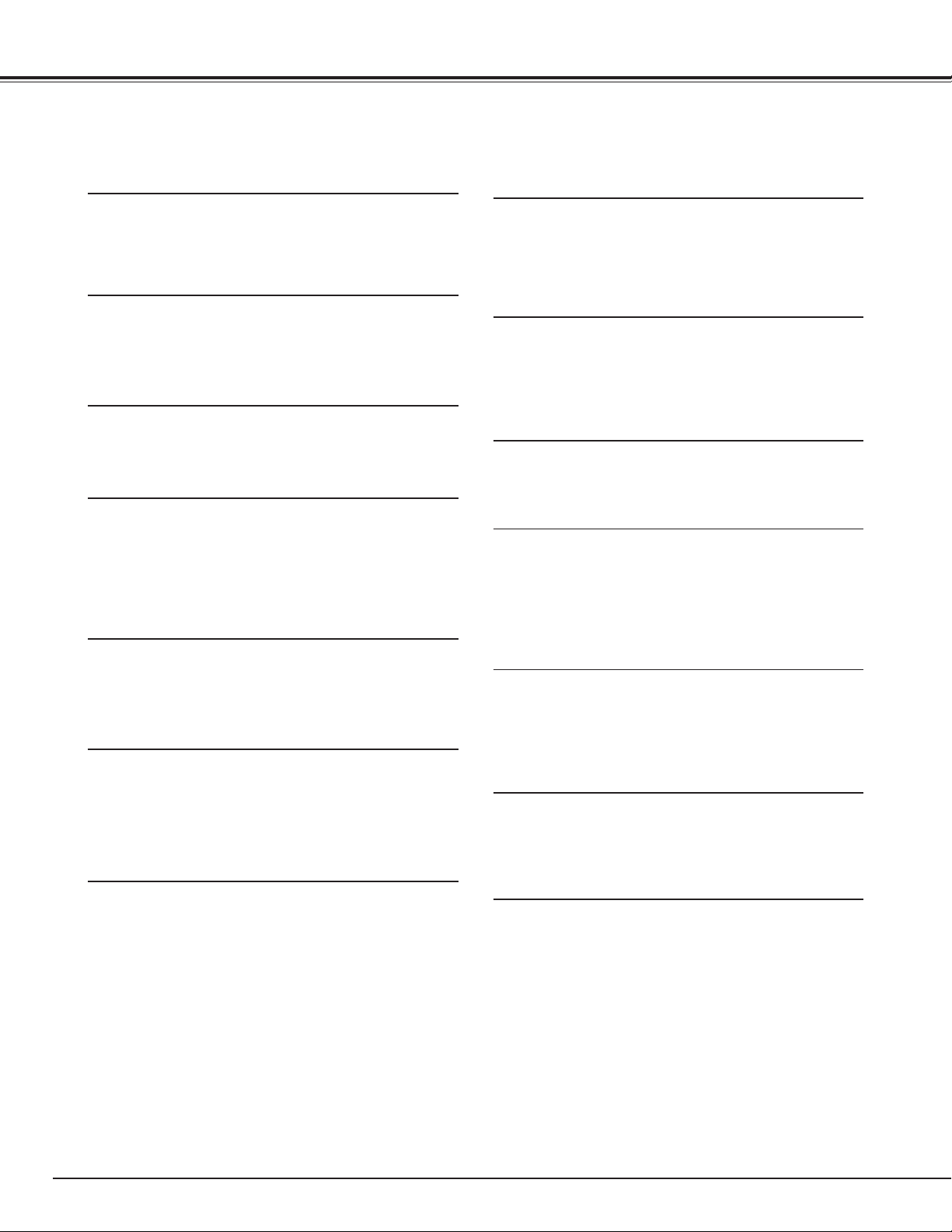
2
Features and Design
This Multimedia Projector is designed with the most advanced technology for portability, durability, and ease of use. This
projector utilizes built-in multimedia features, a palette of 16.77 million colors, and matrix liquid crystal display (LCD) technology.
◆ Compatibility
The projector widely accepts various video and computer input signals including; Computers, 6 Color systems
(NTSC, PAL, SECAM, NTSC4.43, PAL-N, PAL-M),
Component video, S-video and RGB scart.
◆ Simple Computer System Setting
The projector has the Multi-scan system to conform to
almost all computer output signals quickly. (See page
33.)
◆ Keystone Adjustment
Keystone distortion function is provided to correct distortion of the projected image allowing you to use the projector without locational constraints. (See page 20 and
40.)
◆ Multilanguage Menu Display
Operation menu is available in; English, German, French,
Italian, Spanish, Portuguese, Dutch, Swedish, Russian,
Chinese, Korean, or Japanese. (See page 40.)
◆ Power Management
The Power management function reduces power consumption and maintain the lamp life. (See page 41.)
◆ Interlace Progressive Conversion
High-quality picture is available with this technology
which converts interlace signal into progressive signal.
(See page 29.)
◆ My Picture
A projected image can be captured and used for the
starting display of the projector with the Capture function. You can also display the captured image whenever
you want to with the MY PICTURE (MY-P) button on the
remote control. (See page 11, 20, 40, 41.)
◆ Lamp Mode
Brightness of the projection lamp can be changed by
setting. The projector has the function to adjust the
brightness according to an input signal for the best suited image. (See page 42.)
◆ Short Zoom Lens
This projector is equipped with Short Zoom Lens which
allows you to enjoy 100" screen size in range of 9.8'
(3.0m) to 13.1' (4.0m).
◆ Lens Shift
The Lens Shift function gives you less limitation in positioning the projector. You can use it at desired places
without a distorted image.
◆ 16 : 9 Wide Screen
The projector is equipped with LCD panels (960 x 540
resolution) of 16 : 9 ratio so that you can project the
image from component video signal such as a DVD player and high definition TV in a full screen.
◆ Aperture (Contrast) Adjustment
Contrast can be adjusted not only through menu operation but also by the aperture lever. (See page 19.)
◆ Wide Selection of Image Levels
You can select an ideal image level suitable for the surroundings or your desired picture quality. (See page
27,37.) 4 different your choices of images can also be
stored. (See page 28-29, 38.)
◆ Selectable Setting Position
Mounting function provides proper image position
(up/down and left/right) depending on the setting position of the projector such as ceiling mounting or wallhung. (See page 41)
Page 3
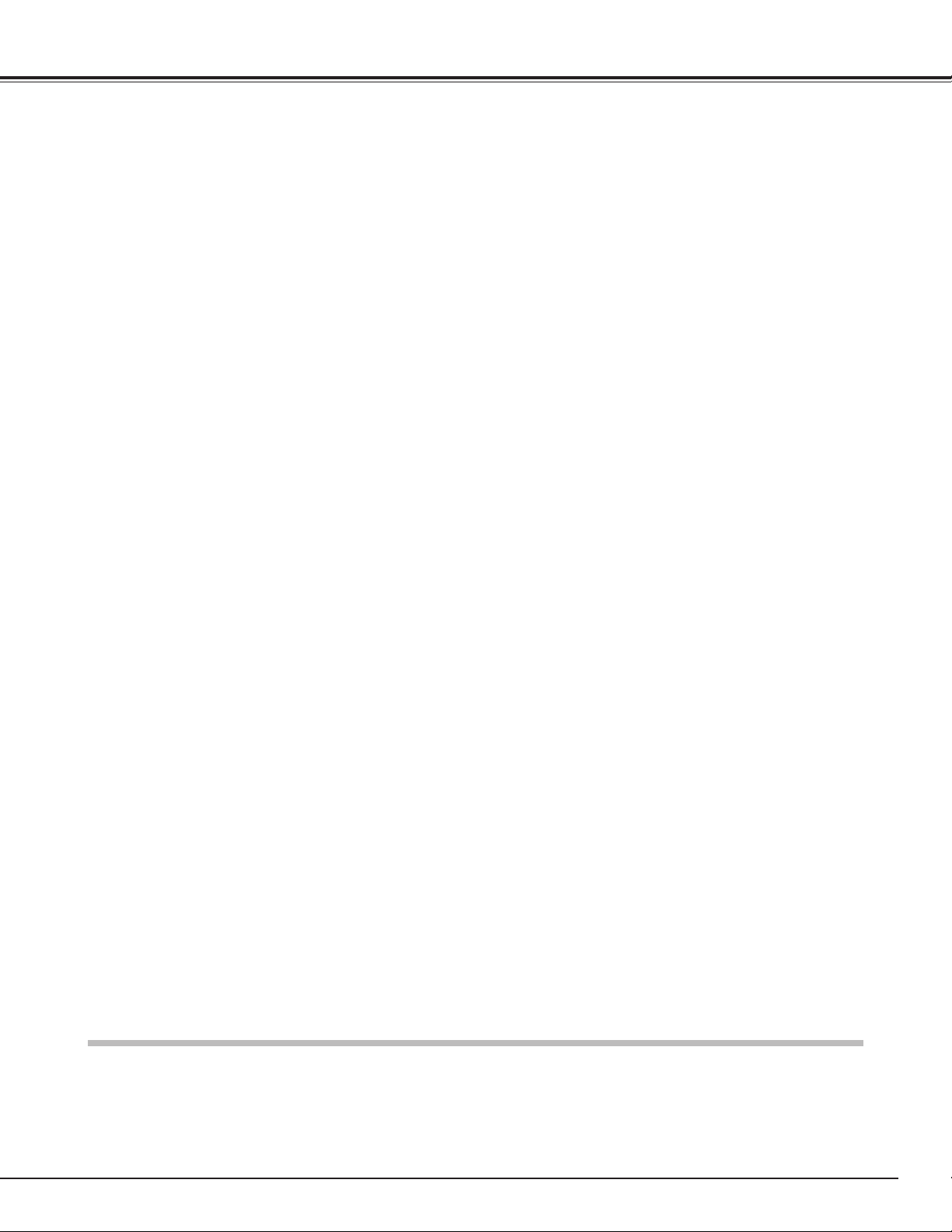
3
Table of Contents
TRADEMARKS
● Apple, Macintosh, and PowerBook are trademarks or registered trademarks of Apple Computer,Inc.
● IBM, VGA, XGA, and PS/2 are trademarks or registered trademarks of International Business Machines, Inc.
● Windows and PowerPoint are registered trademarks of Microsoft Corporation.
● Each name of corporations or products in the owner's manual is a trademark or a registered trademark of its respective
corporation.
Features and Design ..............................................2
Table of Contents...................................................3
To the Owner..........................................................4
Safety Instructions.................................................5
Air Circulation ..............................................................6
Installing the Projector in Proper Position....................6
Moving the Projector ...................................................6
Compliance.............................................................7
Part Names and Functions ....................................8
Front ............................................................................8
Back.............................................................................8
Bottom.........................................................................8
Terminal.......................................................................9
Top...............................................................................10
Remote Control ...........................................................11
Remote Control Operating Range ...............................12
Remote Control Batteries Installation..........................12
Installation..............................................................13
Positioning the Projector .............................................13
Adjustable Feet............................................................13
Moving the Lens..........................................................14
Connecting the AC Power Cord ..................................15
Connecting to Video Equipment (Component) ............16
Connecting to Video Equipment (Video, S-Video)........16
Connecting to Video Equipment (RGB Scart) ..............17
Connecting to a Computer ..........................................17
Basic Operation......................................................18
Turning On the Projector .............................................18
Turning Off the Projector.............................................18
Zoom Adjustment........................................................19
Focus Adjustment .......................................................19
Aperture (Contrast) Adjustment ..................................19
Lamp Mode Selection .................................................19
Keystone Adjustment ..................................................20
My Picture Function ....................................................20
No Show Function .......................................................20
On-Screen Menu .........................................................21
Menus .........................................................................22
Video Input ............................................................23
Input Source Selection
(INPUT 1 Terminal / Video, S-Video, Component) .......23
Input Source Selection
(INPUT 2 Terminal / Component, RGB Scart) .............25
Video System Selection...............................................26
Image Level Selection ................................................27
Image Level Adjustment .............................................28
Screen Size Adjustment ..............................................30
Computer Input .....................................................32
Input Source Selection ................................................32
Computer System Selection........................................33
Computer Adjustment (Auto) ......................................34
Computer Adjustment (Manual) ..................................35
Image Level Selection ................................................37
Image Level Adjustment .............................................38
Screen Size Adjustment ..............................................39
Setting ............................................................................40
Setting .........................................................................40
Maintenance and Cleaning....................................43
Warning Indicator ........................................................43
Cleaning the Air Filter ..................................................44
Replacing the Air Filter ................................................45
Cleaning the Projection Lens.......................................45
Cleaning the Projector Cabinet ....................................45
Lamp Replacement .....................................................46
Lamp Replace Counter ................................................47
Cleaning the RGB panels.............................................48
Appendix.................................................................50
Troubleshooting...........................................................50
Indicators and Projector Condition...............................52
Menu Tree ...................................................................53
Compatible Computer Specifications ..........................55
Technical Specifications ..............................................56
Dimensions..................................................................57
Configurations of Terminal ..........................................58
Optional Parts ..............................................................58
Page 4
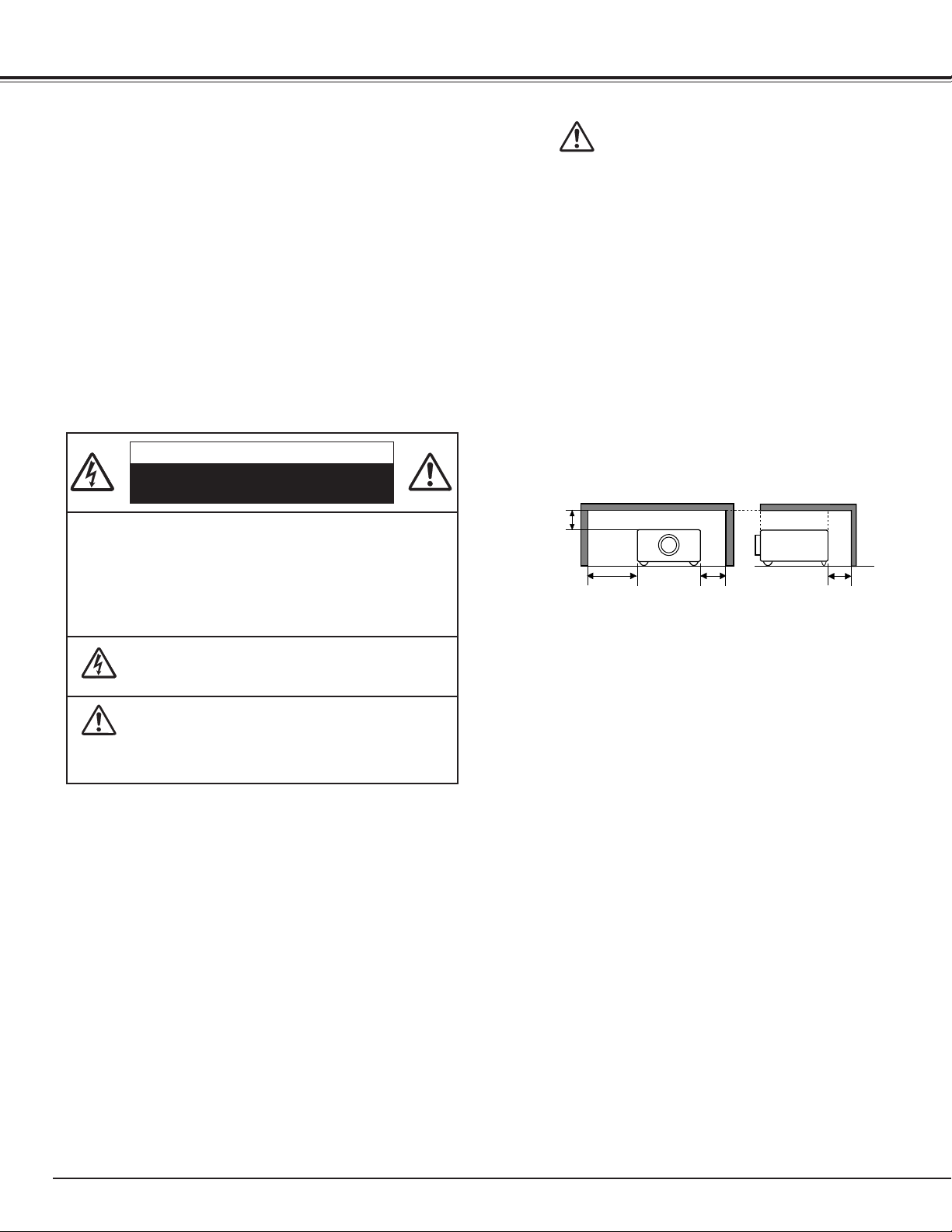
4
CAUTION : TO REDUCE THE RISK OF ELECTRIC
SHOCK, DO NOT REMOVE COVER (OR BACK). NO
USER-SERVICEABLE PARTS INSIDE EXCEPT LAMP
REPLACEMENT. REFER SERVICING TO QUALIFIED
SERVICE PERSONNEL.
THIS SYMBOL INDICATES THAT DANGEROUS
VOLTAGE CONSTITUTING A RISK OF ELECTRIC
SHOCK IS PRESENT WITHIN THIS UNIT.
THIS SYMBOL INDICATES THAT THERE ARE
IMPORTANT OPERATING AND MAINTENANCE
INSTRUCTIONS IN THE OWNER'S MANUAL WITH
THIS UNIT.
CAUTION
RISK OF ELECTRIC SHOCK
DO NOT OPEN
Before operating this projector, read this manual thoroughly
and operate the projector properly.
This projector provides many convenient features and functions. Operating the projector properly enables you to manage those features and maintains it in better condition for a
considerable time.
Improper operation may result in not only shortening the product-life, but also malfunctions, fire hazard, or other accidents.
If your projector seems to operate improperly, read this manual again, check operations and cable connections and try the
solutions in the “Troubleshooting” section in the end of this
booklet. If the problem still persists, contact the dealer where
you purchased the projector or the service center.
Safety Precaution
WARNING : TO REDUCE THE RISK OF FIRE OR ELECTRIC
SHOCK, DO NOT EXPOSE THIS APPLIANCE TO RAIN OR
MOISTURE.
– This projector produces intense light from the projection
lens. Do not stare directly into the lens as possible. Eye damage could result. Be especially careful that children do not
stare directly into the beam.
– Install the projector in a proper position. If not, it may result
in a fire hazard.
– Provide appropriate space on the top, sides and rear of the
projector cabinet for allowing air circulation and cooling the
projector. Minimum clearance must be maintained. If the
projector is to be built into a compartment or similarly
enclosed, the minimum distances must be maintained. Do
not cover the ventilation slot on the projector. Heat build-up
can reduce the service life of your projector, and can also be
dangerous.
– Do not put any flammable object or spray can near the projector, hot air is exhausted from the ventilation holes.
– If the projector is not to be used for an extended time,
unplug the projector from the power outlet.
READ AND KEEP THIS OWNER'S MANUAL FOR LATER
USE.
SIDE and TOP
REAR
CAUTION
Not for use in a computer room as defined in the Standard for
the Protection of Electronic Computer/Data Processing
Equipment, ANSI/NFPA 75.
Ne peut être utilisé dans une salle d’ordinateurs telle que
définie dans la norme ANSI/NFPA 75 Standard for Protection
of Electronic Computer/Data Processing Equipment
To the Owner
50cm
1m 50cm
50cm
Page 5
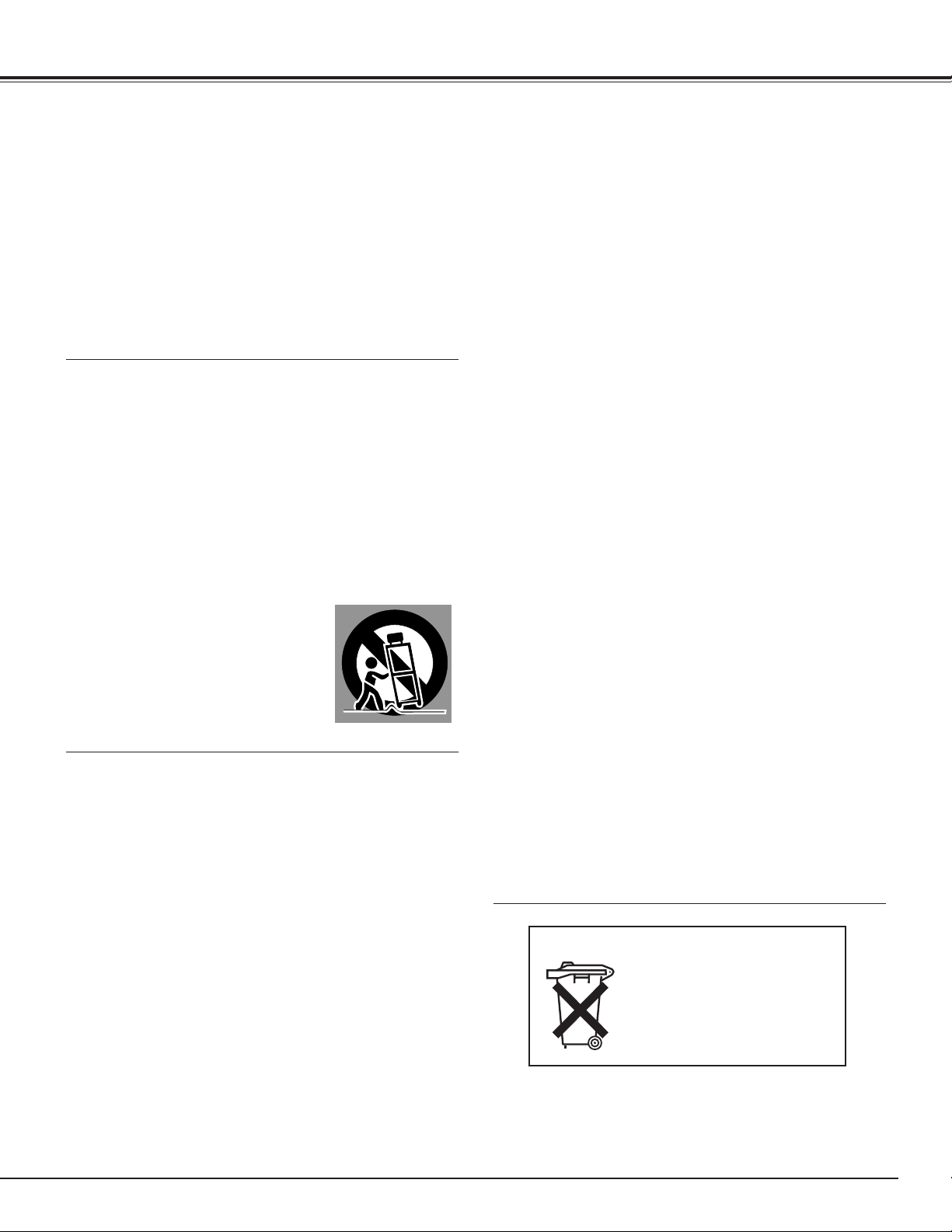
5
Safety Instructions
All the safety and operating instructions should be read before
the product is operated.
Read all of the instructions given here and retain them for later
use. Unplug this projector from AC power supply before
cleaning. Do not use liquid or aerosol cleaners. Use a damp
cloth for cleaning.
Follow all warnings and instructions marked on the projector.
For added protection to the projector during a lightning storm,
or when it is left unattended and unused for long periods of
time, unplug it from the wall outlet. This will prevent damage
due to lightning and power line surges.
Do not expose this unit to rain or use near water... for example, in a wet basement, near a swimming pool, etc...
Do not use attachments not recommended by the manufacturer as they may cause hazards.
Do not place this projector on an unstable cart, stand, or table.
The projector may fall, causing serious injury to a child or
adult, and serious damage to the projector. Use only with a
cart or stand recommended by the manufacturer, or sold with
the projector. Wall or shelf mounting should follow the manufacturer's instructions, and should use a mounting kit
approved by the manufacturers.
An appliance and cart combination should
be moved with care. Quick stops, excessive force, and uneven surfaces may
cause the appliance and cart combination
to overturn.
Slots and openings in the back and bottom of the cabinet are
provided for ventilation, to insure reliable operation of the
equipment and to protect it from overheating.
The openings should never be covered with cloth or other
materials, and the bottom opening should not be blocked by
placing the projector on a bed, sofa, rug, or other similar surface. This projector should never be placed near or over a
radiator or heat register.
This projector should not be placed in a built-in installation
such as a book case unless proper ventilation is provided.
Never push objects of any kind into this projector through cabinet slots as they may touch dangerous voltage points or short
out parts that could result in a fire or electric shock. Never
spill liquid of any kind on the projector.
Do not install the projector near the ventilation duct of air-conditioning equipment.
This projector should be operated only from the type of power
source indicated on the marking label. If you are not sure of
the type of power supplied, consult your authorized dealer or
local power company.
Do not overload wall outlets and extension cords as this can
result in fire or electric shock. Do not allow anything to rest
on the power cord. Do not locate this projector where the
cord may be damaged by persons walking on it.
Do not attempt to service this projector yourself as opening or
removing covers may expose you to dangerous voltage or
other hazards. Refer all servicing to qualified service personnel.
Unplug this projector from wall outlet and refer servicing to
qualified service personnel under the following conditions:
a. When the power cord or plug is damaged or frayed.
b. If liquid has been spilled into the projector.
c. If the projector has been exposed to rain or water.
d. If the projector does not operate normally by following the
operating instructions. Adjust only those controls that are
covered by the operating instructions as improper adjustment
of other controls may result in damage and will often require
extensive work by a qualified technician to restore the projector to normal operation.
e. If the projector has been dropped or the cabinet has been
damaged.
f. When the projector exhibits a distinct change in performance-this indicates a need for service.
When replacement parts are required, be sure the service
technician has used replacement parts specified by the manufacturer that have the same characteristics as the original part.
Unauthorized substitutions may result in fire, electric shock, or
injury to persons.
Upon completion of any service or repairs to this projector,
ask the service technician to perform routine safety checks to
determine that the projector is in safe operating condition.
Voor de klanten in Nederland
Bij dit product zijn batterijen
geleverd.
Wanneer deze leeg zijn,
moet u ze niet weggooien
maar inleveren als KCA.
Page 6
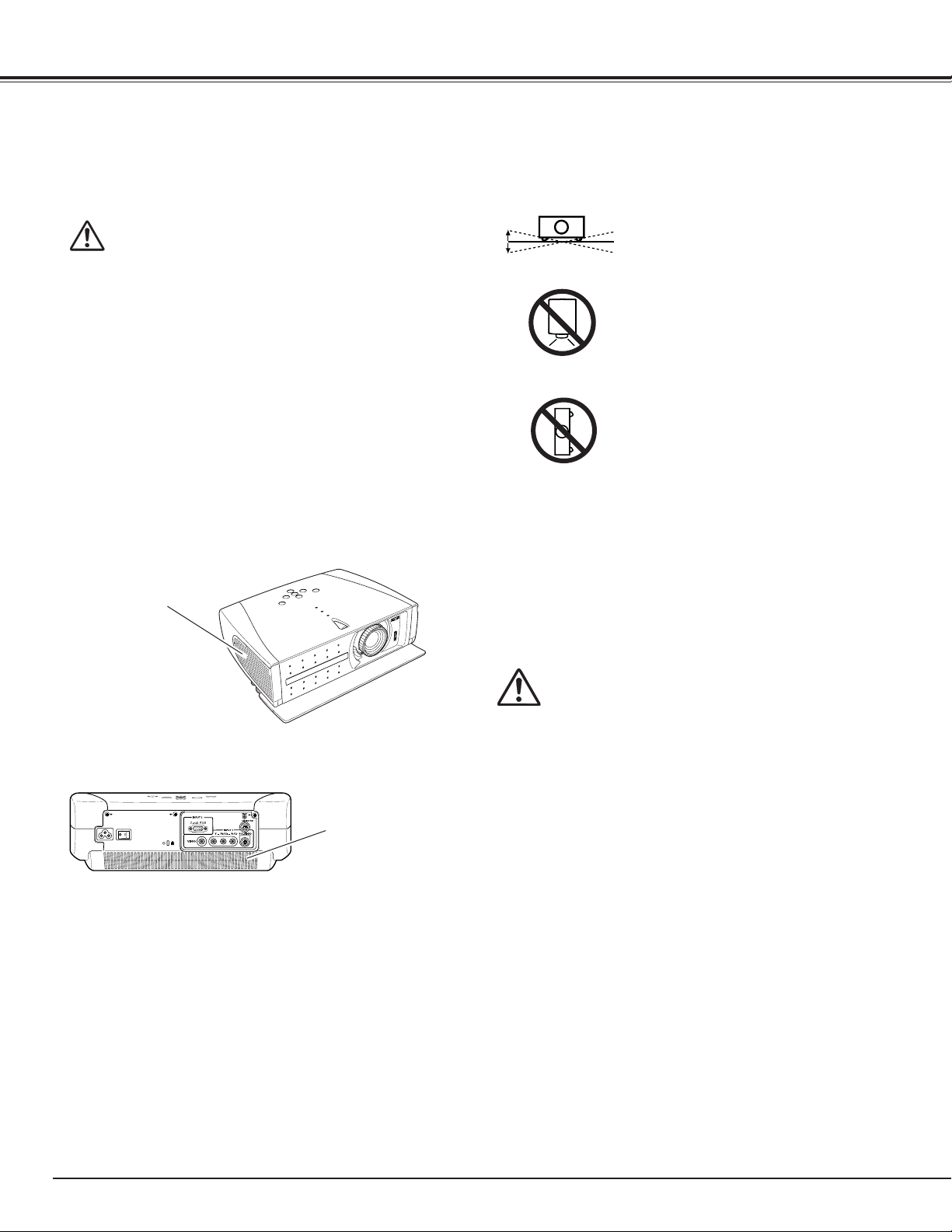
6
Safety Instructions
CAUTION IN CARRYING OR TRANSPORTING
THE PROJECTOR
– Do not drop or bump a projector, otherwise damages or malfunctions may result.
– When carrying a projector, use a suitable carrying case.
– Do not transport a projector by using a courier or transport
service in an unsuitable transport case. This may cause damage to a projector. To transport a projector through a courier or
transport service, consult your dealer for best way.
Moving the Projector
When moving the projector, close the front cover and retract
the adjustable feet to prevent damage to the lens and cabinet.
When the projector is not in use for an extended period, put
it into a suitable case.
Do not tilt the projector more than 20
degrees to either side.
Do not point the projector down to project
an image.
Do not put the projector on either side to
project an image.
Install the projector properly. Improper Installation may reduce
the lamp lifetime and cause a fire hazard.
NO DOWNWARD
NO SIDEWARD
Installing the Projector in Proper Position
Openings in the cabinet are provided for ventilation and to
ensure reliable operation of the product and to protect it from
overheating, and these openings must not be blocked or covered.
CAUTION
Hot air is exhausted from the exhaust vent. When using or
installing the projector, the following precautions should be
taken.
– Do not put any flammable objects near the vent.
– Keep the exhaust vent at least 3.0’(1m) away from any
objects.
– Do not touch a peripheral part of the exhaust vent, especially screws and metallic part. This area will become hot
while the projector is being used.
– Do not put anything on the cabinet. The materials put on
the cabinet will not only get damaged but also cause fire hazard by heat.
Cooling fans are provided to cool down the projector. This
projector monitors internal temperature and control the running speed of the cooling fans.
Air Circulation
Air Intake Vent
Exhaust Vent
(Hot air exhaust)
20˚
20˚
Page 7
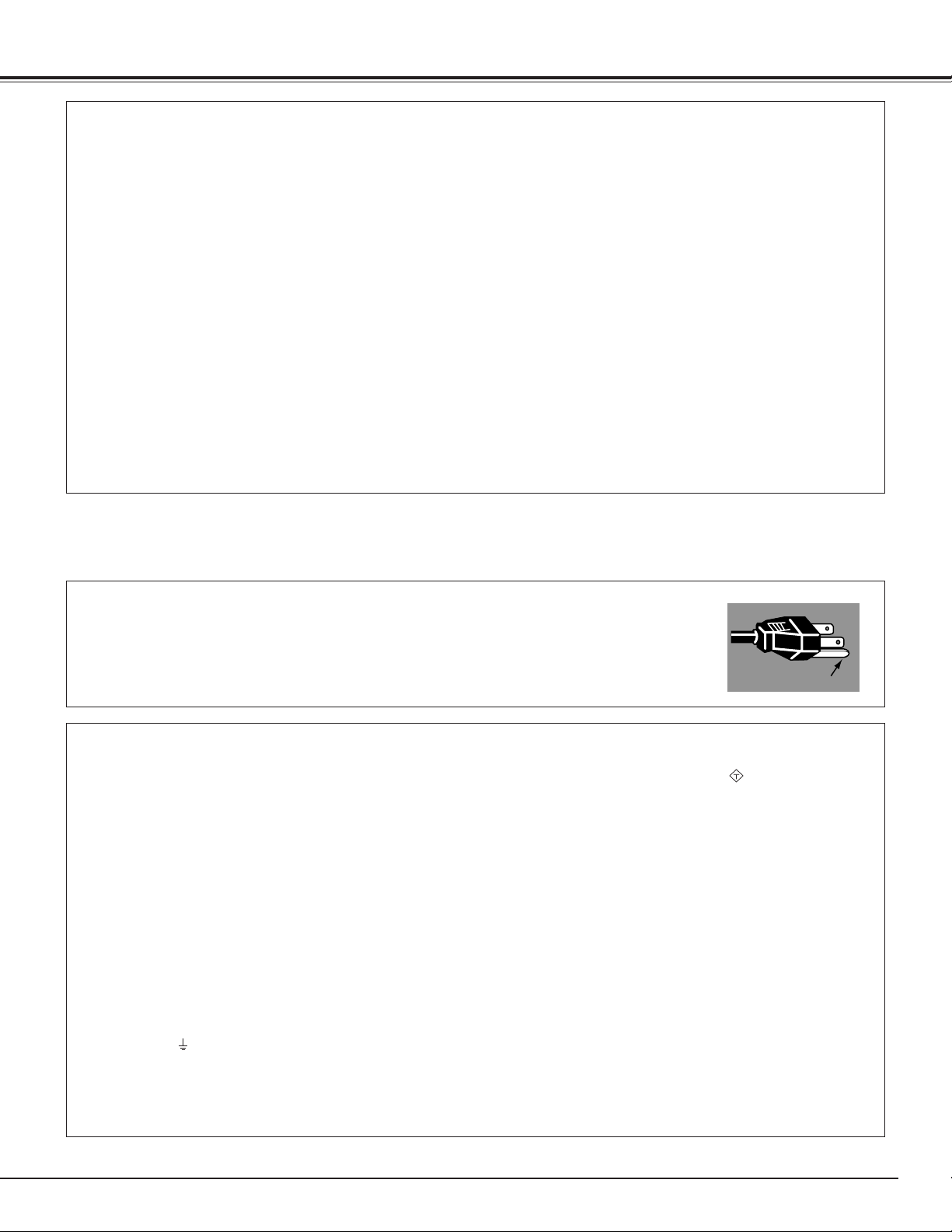
7
Compliance
AC Power Cord for the United Kingdom :
This cord is already fitted with a moulded plug incorporating a fuse, the value of which is indicated on the pin face of the plug. Should the
fuse need to be replaced, an ASTA approved BS 1362 fuse must be used of the same rating, marked thus . If the fuse cover is
detachable, never use the plug with the cover omitted. If a replacement fuse cover is required, ensure it is of the same colour as that
visible on the pin face of the plug (i.e. red or orange). Fuse covers are available from the Parts Department indicated in your User
Instructions.
If the plug supplied is not suitable for your socket outlet, it should be cut off and destroyed.
The end of the flexible cord should be suitably prepared and the correct plug fitted. (See Over)
WARNING : A PLUG WITH BARED FLEXIBLE CORD IS HAZARDOUS IF ENGAGED IN A LIVE SOCKET
OUTLET.
The Wires in this mains lead are coloured in accordance with the following code:
Green-and-yellow ············ Earth
Blue ································· Neutral
Brown ······························ Live
As the colours of the wires in the mains lead of this apparatus may not correspond with the coloured markings identifying the terminals in
your plug proceed as follows:
The wire which is coloured green-and-yellow must be connected to the terminal in the plug which is marked by the letter E or by the safety
earth symbol or coloured green or green-and-yellow.
The wire which is coloured blue must be connected to the terminal which is marked with the letter N or coloured black.
The wire which is coloured brown must be connected to the terminal which is marked with the letter L or coloured red.
WARNING : THIS APPARATUS MUST BE EARTHED.
The AC Power Cord supplied with this projector meets the requirement for use in the country you purchased it.
AC Power Cord for the United States and Canada :
AC Power Cord used in the United States and Canada is listed by the Underwriters Laboratories (UL) and certified
by the Canadian Standard Association (CSA).
AC Power Cord has a grounding-type AC line plug. This is a safety feature to be sure that the plug will fit into the
power outlet. Do not try to defeat this safety feature. Should you be unable to insert the plug into the outlet,
contact your electrician.
THE SOCKET-OUTLET SHOULD BE INSTALLED NEAR THE EQUIPMENT AND EASILY ACCESSIBLE.
AC POWER CORD REQUIREMENT
Federal Communication Commission Notice
Note : This equipment has been tested and found to comply with the limits for a Class B digital device, pursuant to part 15 of the FCC
Rules. These limits are designed to provide reasonable protection against harmful interference in a residential installation. This
equipment generates, uses and can radiate radio frequency energy and, if not installed and used in accordance with the instructions, may
cause harmful interference to radio communications. However, there is no guarantee that interference will not occur in a particular
installation. If this equipment does cause harmful interference to radio or television reception, which can be determined by turning the
equipment off and on, the user is encouraged to try to correct the interference by one or more of the following measures :
– Reorient or relocate the receiving antenna.
– Increase the separation between the equipment and receiver.
– Connect the equipment into an outlet on a circuit different from that to which the receiver is connected.
– Consult the dealer or an experienced radio/TV technician for help.
Use of shielded cable is required to comply with class B limits in Subpart B of Part 15 of FCC Rules.
Do not make any changes or modifications to the equipment unless otherwise specified in the instructions. If such changes or
modifications should be made, you could be required to stop operation of the equipment.
Model Numbers : PLV-Z1X
Trade Name : Sanyo
Responsible party : SANYO FISHER COMPANY
Address : 21605 Plummer Street, Chatsworth, California 91311
Telephone No. : (818)998-7322
ASA
GROUND
Page 8
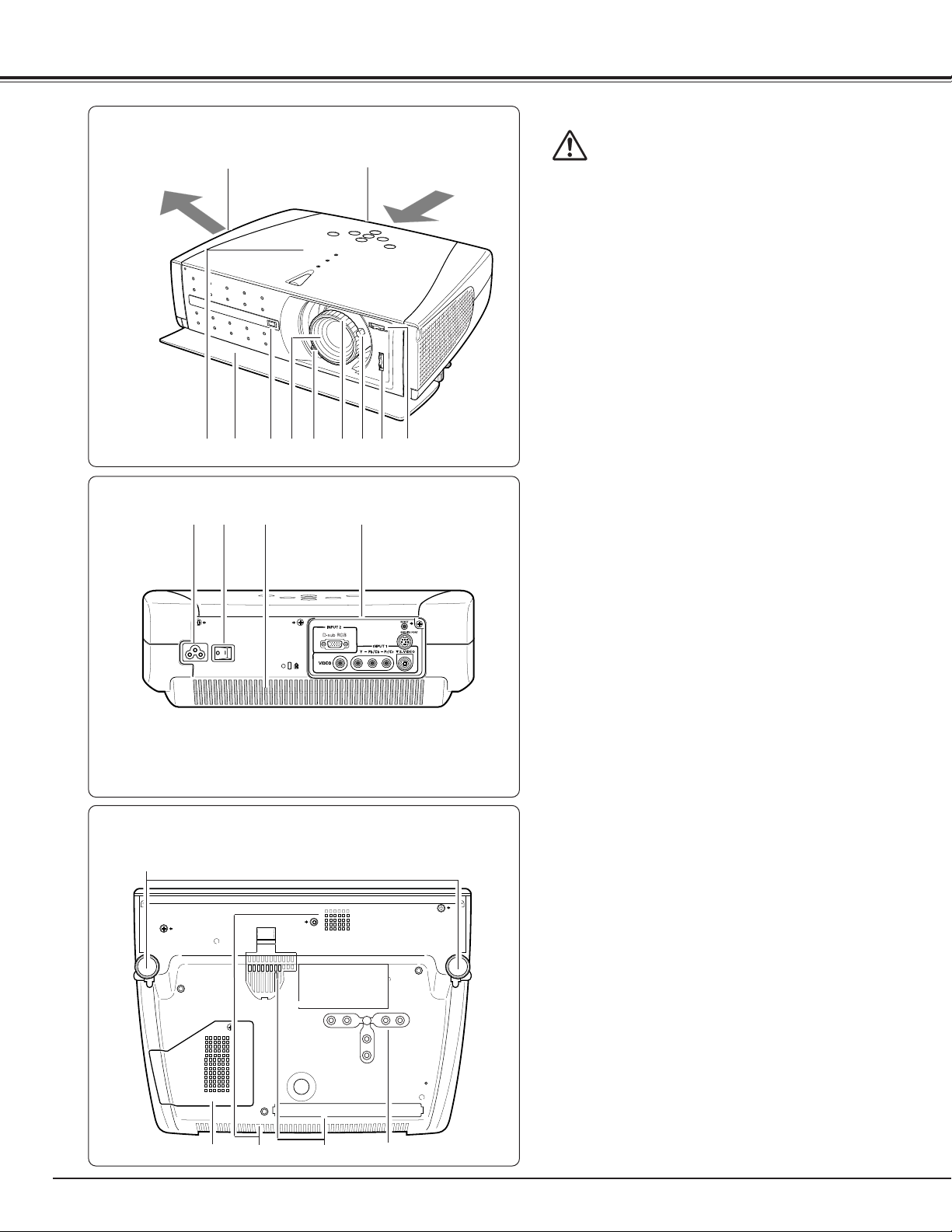
8
!2
!3 !4 !5
q w
e r t uy i o !0
!1
G
B
R
Bottom
!6 Adjustable Feet
!7 Lamp Cover
!8 Air Intake Vent (back and bottom)
!9 Air Filter
@0 RGB Panel Cleaning Holes
!9
!6
!8!7
!2 Power Cord Connector
!3 Main On/Off Switch
!4 Air Intake Vent
!5 Terminals and Connectors
q Exhaust Vent
CAUTION
Hot air is exhausted from the exhaust vent.
Do not put heat-sensitive objects near this
side.
w Air Intake Vent
(The two arrows show air flow.)
e Top Controls and Indicators
r Front Cover
t Infrared Remote Receiver
y Projection Lens
u Zoom Lever
i Focus Ring
o Aperture Lever
!0 Lens Shift Ring (Up/Down)
!1 Lens Shift Ring (Left/Right)
@0
Back
Front
Part Names and Functions
Page 9
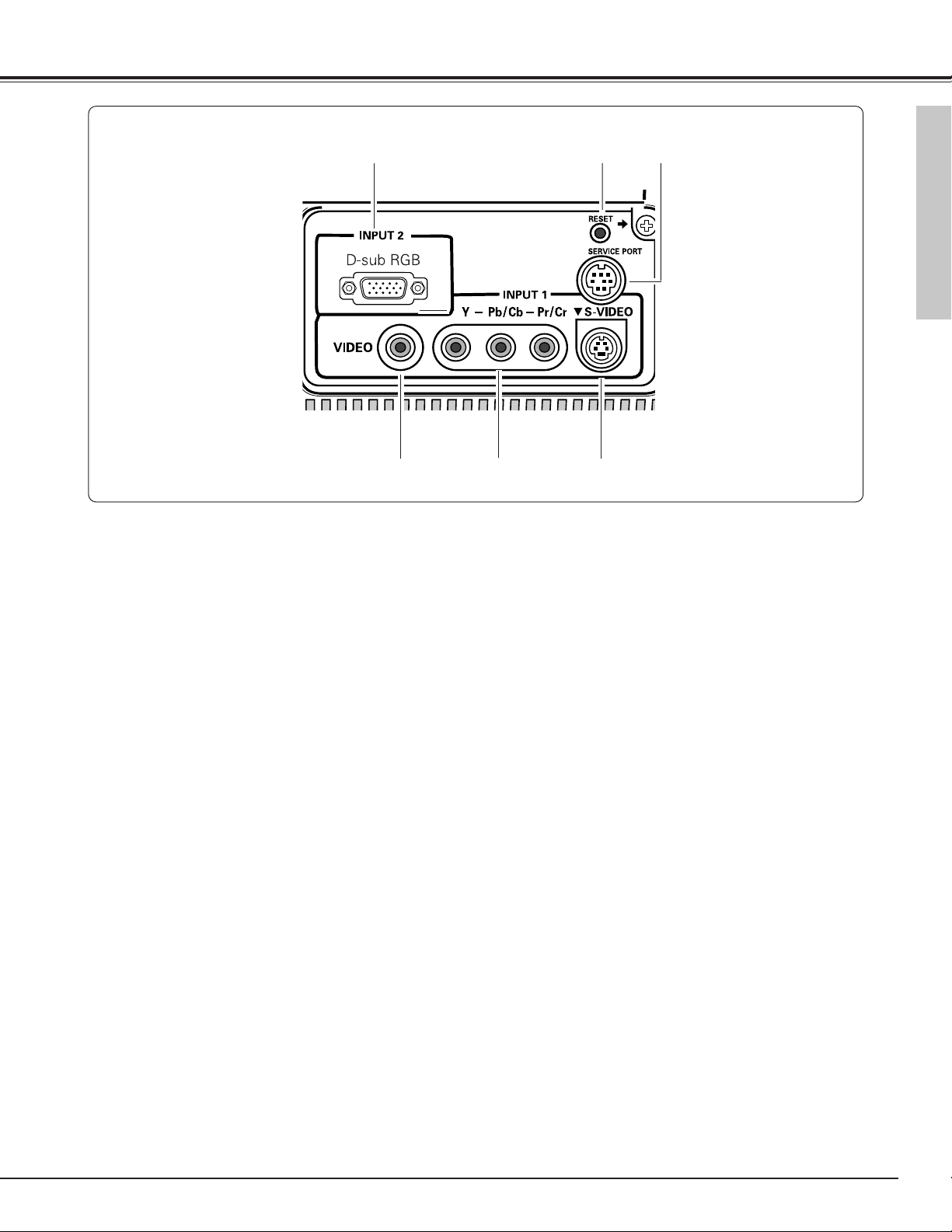
9
Part Names and Functions
A built-in micro processor which controls this unit may occasionally
malfunction and need to be reset. This can be done by pressing the
RESET button with a pen, which will shut down and restart the unit. Do
not use the RESET function excessively.
q D-sub RGB
Connect computer output, component output or RGB
Scart 21-Pin video output to this terminal. (p16, 17)
Terminal
q w
e t
e VIDEO
Connect the composite video output from video equipment to this jack. (p16)
r Y-Pb/Cb-Pr/Cr
Connect the component video output to these jacks.
(p16)
t S-VIDEO
Connect the S-Video output from video equipment to this
jack. (p16)
w SERVICE PORT
This jack is used to service this projector.
*
*
r
Part Names and Functions
Page 10
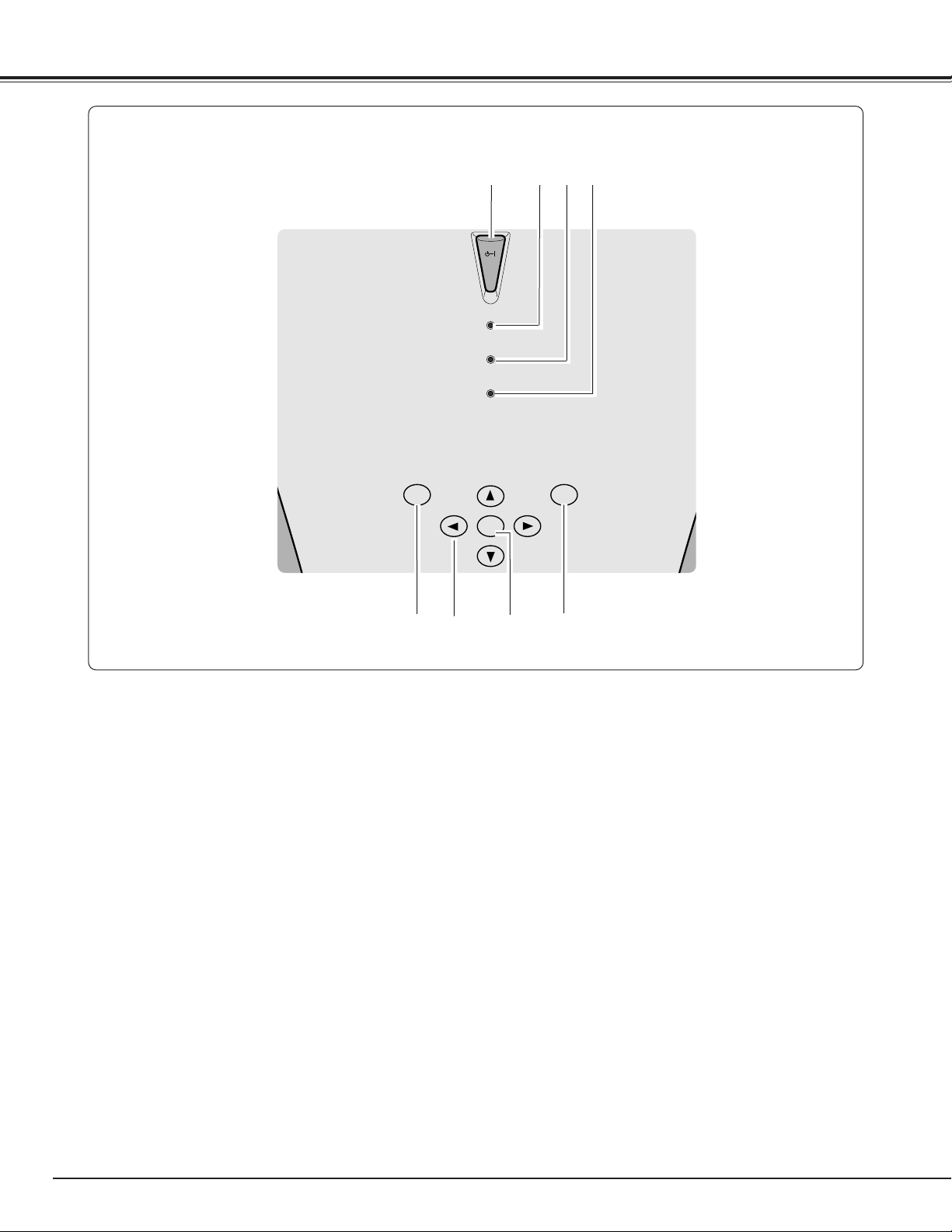
10
Part Names and Functions
POWER
WARNING
LAMP
REPLACE
MENU
INPUT
SELECT
ON-OFF
Top
q w e r
t y u
i
i INPUT button
Select input source. (p23, 25, 32)
t MENU button
Open or close the On-Screen Menu. (p21)
e WARNING indicator
Light red when the projector detects abnormal condition.
This also flashes red when the internal temperature of
the projector exceeds the operating range. (p43, 52)
w POWER indicator
Flash red until the projector gets ready to be turned on.
It lights red when the projector is in the stand-by mode.
It remains green while the projector is under operation.
When the front cover is closed it lights orange. (p52)
y POINT (Upe/Downd/Left7/Right8) button
Select an item or adjusts value in the On-Screen Menu.
These are also used to pan the image in the Digital zoom
mode. (p39)
u SELECT button
Execute the item selected. It is also used to expand /
compress the image in Digital zoom mode. (p39)
r LAMP REPLACE indicator
Turn yellow when the life of the projection lamp draws to
an end. (p46, 52)
q POWER ON–OFF button
Turn the projector on or off. (p18)
Page 11
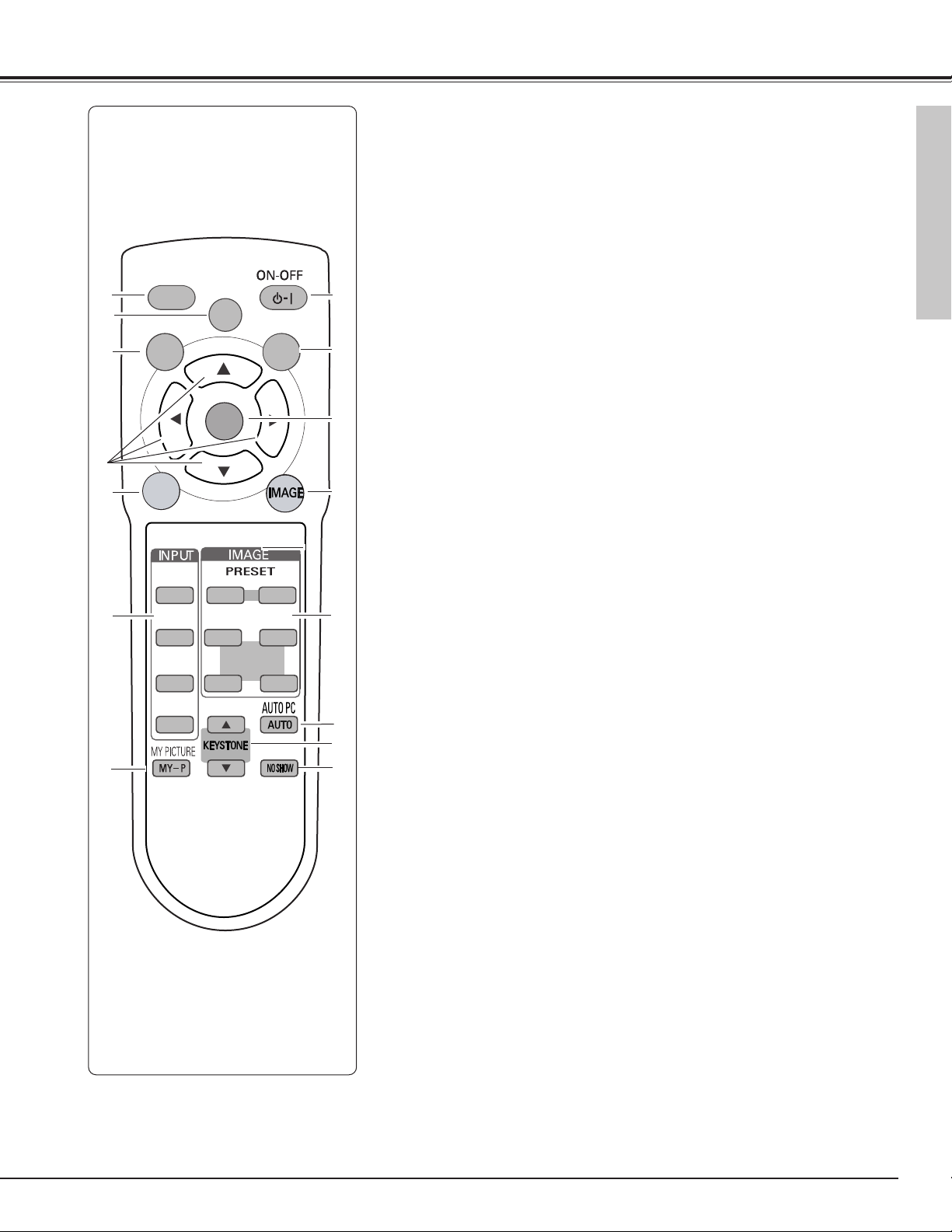
11
Part Names and Functions
Remote Control
q
w
r
u
!0
!3
o SCREEN button
Select a screen size. (p30, 31, 39)
!3 AUTO PC button
Operate the Auto PC adjustment function. (p34)
r POINT (UP/DOWN/LEFT/RIGHT) button
Select an item or adjusts value in the On-Screen Menu. These are also used to pan
the image in the Digital zoom mode. (p39)
e MENU button
Open or close the On-Screen Menu. (p21)
i POWER ON-OFF button
Turn the projector on or off. (p18)
!5 NO SHOW button
Turn the picture into black image. (p20)
w LAMP button
Select a lamp mode. (p42)
!2 IMAGE buttons
Select an image level. (p27, 37)
!0 SELECT button
Execute the item selected, or to expand or compress image in the Digital zoom
mode. (p39)
q LIGHT button
Light the buttons on the remote control for about 10 seconds.
y INPUT buttons
Select input source. (p23, 25, 32)
e
t
y
i
!2
!1
o
t INPUT button
Select input source. (Input 1 or 2) (p23, 25, 32)
u MY PICTURE button
Display the captured image. (p20, 40. 41)
!4 KEYSTONE button
Correct keystone distortion. (p20, 40)
!1 IMAGE ADJ. button
Display the On-Screen Menu of the Image Adjust Menu in a line and adjusts image
level. You can directly adjust an item. (p28, 29, 38)
!4
!5
Part Names and Functions
LL
LIGHT
MENU
INPUT
LAMP
MODE
LAMP
SELECT
IMAGE ADJ.
SCREEN
VIDEO
S-VIDEO
COMPONENT
COMP.
PC
DARK
U - 1 U - 2
U - 3 U - 4
CLEAR
USER SETTING
Page 12
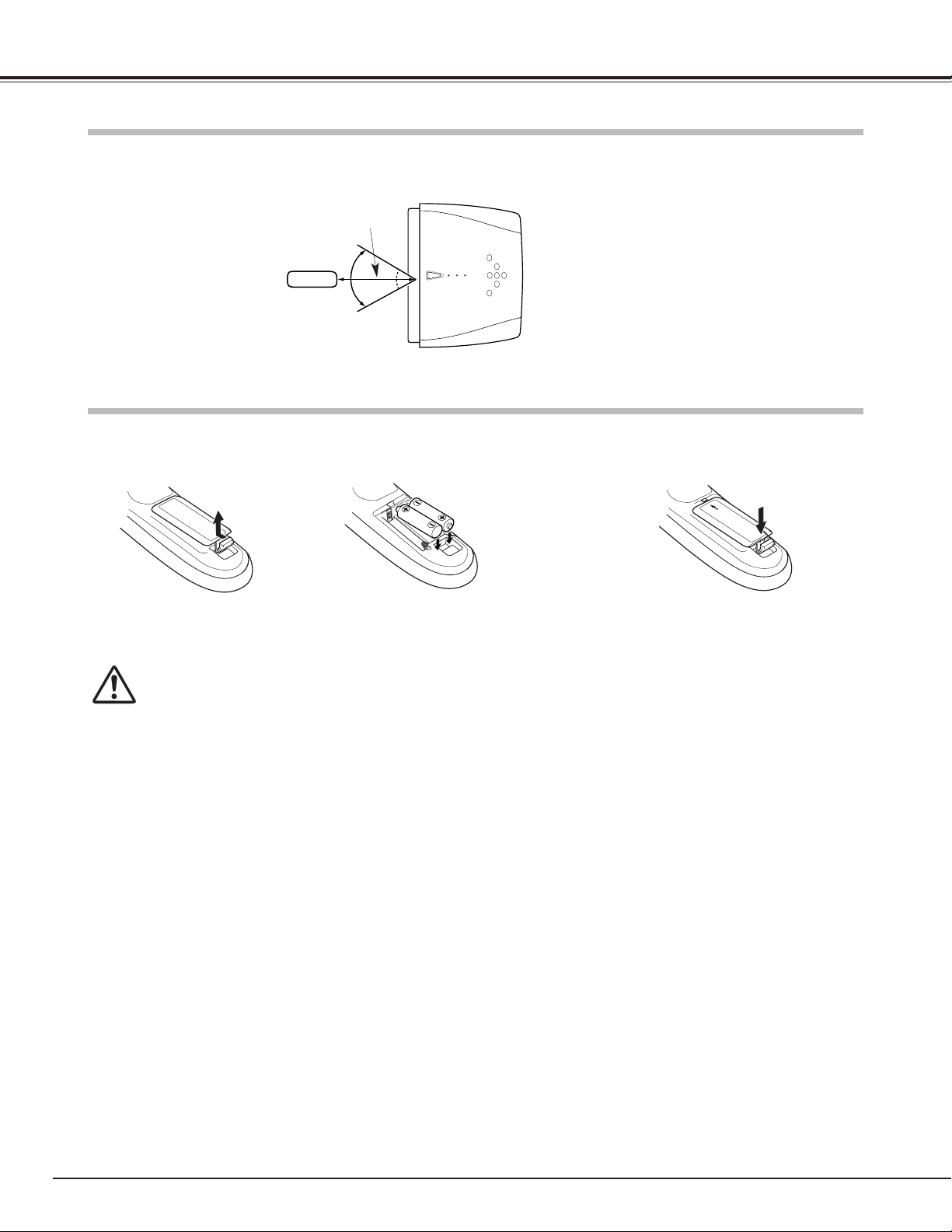
12
Part Names and Functions
To insure safe operation, please observe the following precautions :
● Use (2) AA, UM3 or LR06 type alkaline batteries.
● Replace two batteries at the same time.
● Do not use a new battery with a used battery.
● Avoid contact with water or liquid.
● Do not expose the remote control to moisture, or heat.
● Do not drop the remote control.
● If a battery has leaked on remote control, carefully wipe case clean and install new batteries.
● Risk of explosion if battery is replaced by an incorrect type.
● Dispose of used batteries according to the instructions.
Point the remote control toward the projector (Infrared Remote Receiver) whenever pressing any button. Maximum operating range for the remote control is about 16.4’ (5m) and 60° in front of the projector.
16.4’
(5 m)
60°
Remote Control Batteries Installation
Remote Control Operating Range
Pull up the lid and
remove it.
Remove the battery
compartment lid.
Slide the batteries
into compartment.
Replace the compartment lid.
Two AA size ALKALINE
batteries
For correct polarity (+ and
–), be sure battery terminals are in contact with
pins in compartment.
12 3
Page 13

13
Projection angle can be adjusted up to 11.8 degrees with the adjustable feet.
Lift the front of the projector and pull the feet lock latches on
both sides of the projector.
1
Adjustable Feet
Feet Lock Latches
Release the feet lock latches to lock the adjustable feet and
rotate the adjustable feet to adjust the position and tilt.
2
To retract the adjustable feet, lift the front of the projector
and pull and undo the feet lock latches.
Keystone distortion of the projected image can be adjusted
by menu operation. (p20, 40)
3
CAUTION
Tilt the projector within the adjustable range in order not to shorten
the life of the lamp. Proper angle should be taken. See page 6.
Adjustable Feet
✔
Note:
• The brightness in a room has a great influence on picture quality. It is recommended to limit ambient lighting in order to provide the best image.
• The values shown are approximate and may vary from the actual size.
This projector is designed to project on a flat projection surface and can be focused from 3.9’(1.2m) - 20.0’(6.1m). Refer to
the figure and the table below for the screen size and the distance between the projector and the screen.
20.0' (6.1m)
15.1' (4.6m)
9.8' (3.0m)
3.9' (1.2m)
Screen Size
(W x H) mm
16 : 9 aspect ratio
Zoom (min)
31”
Zoom (max)
686 x 386
3.9' (1.2m)
––-––
40”
884 x 497
5.2' (1.6m)
3.9' (1.2m)
100”
2209 x 1244
13.1' (4.0m)
9.8' (3.0m)
150”
3314 x 1866
19.3' (5.9m)
15.1' (4.6m)
200”
4419 x 2489
––-––
20.0' (6.1m)
(Inch Diagonal)
(Center)
Installation
Positioning the Projector
Installation
100”
150”
Zoom (max)
Zoom (min)
200”
154”
116”
40”
76”
31”
Page 14
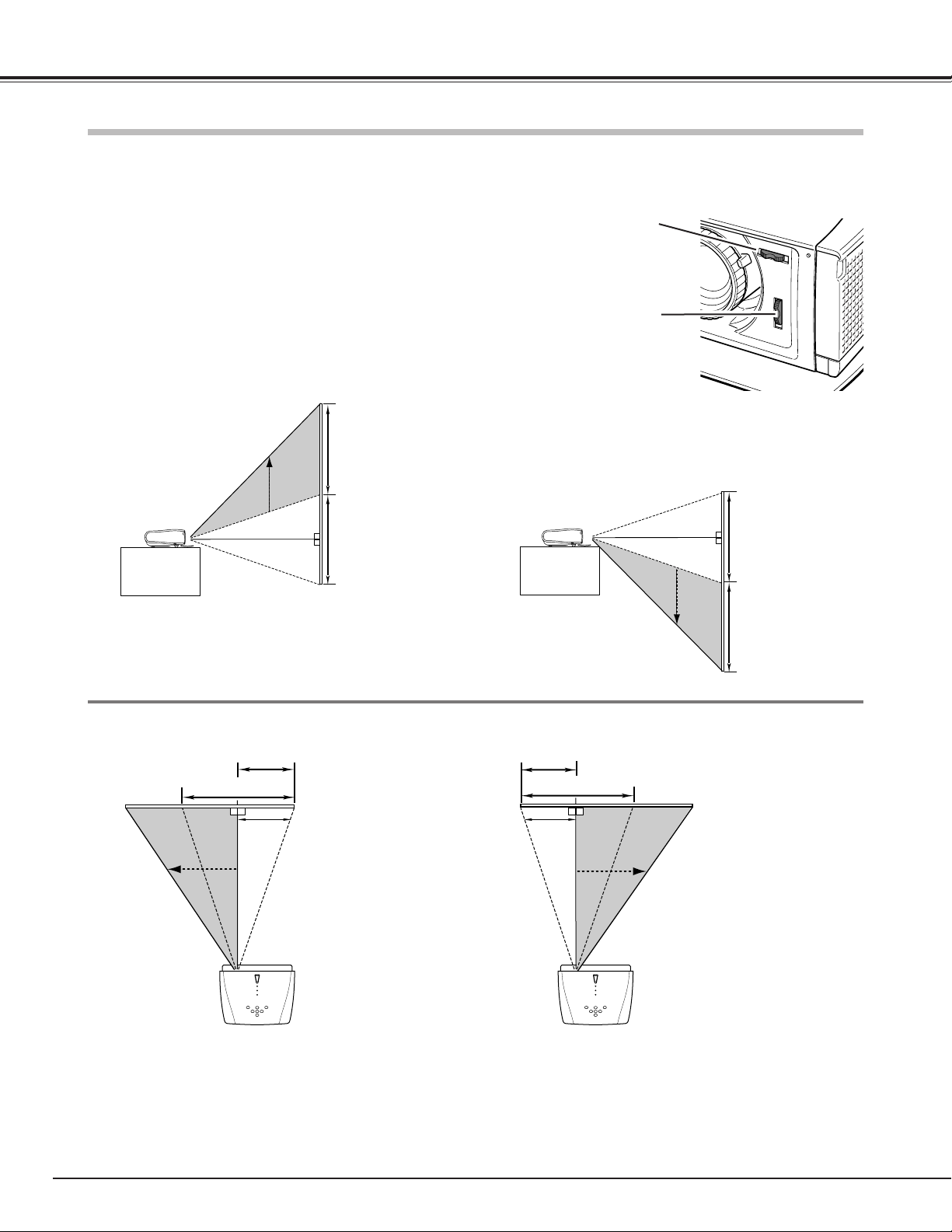
14
Installation
The projection lens can be moved up, down, left, and right with the manual lens shift function. This function makes it easy
to provide a projected image where you want.
V
V
uppermost
W
1/2W
Lens Shift Ring
(Left/Right)
Turn the lens shift ring (left/right) left/right to move the lens leftward /
rightward.
Turn the lens shift ring (up/down) up/down to move the lens upward /
downward.
Lens Shift Ring
(Up/Down)
V
V
W
1/2W
downmost
leftmost rightmost
Lens Shift Up/Down
Lens Shift Left/Right
Moving the Lens
✔
Note:
•The best image is generally obtained at the center of the lens shift.
•When using the lens shift upward or downward to the limit, the lens does not move to the limit leftward or rightward. When using the lens shift leftward
or rightward to the limit, the lens does not move to the limit upward or downward.
Page 15
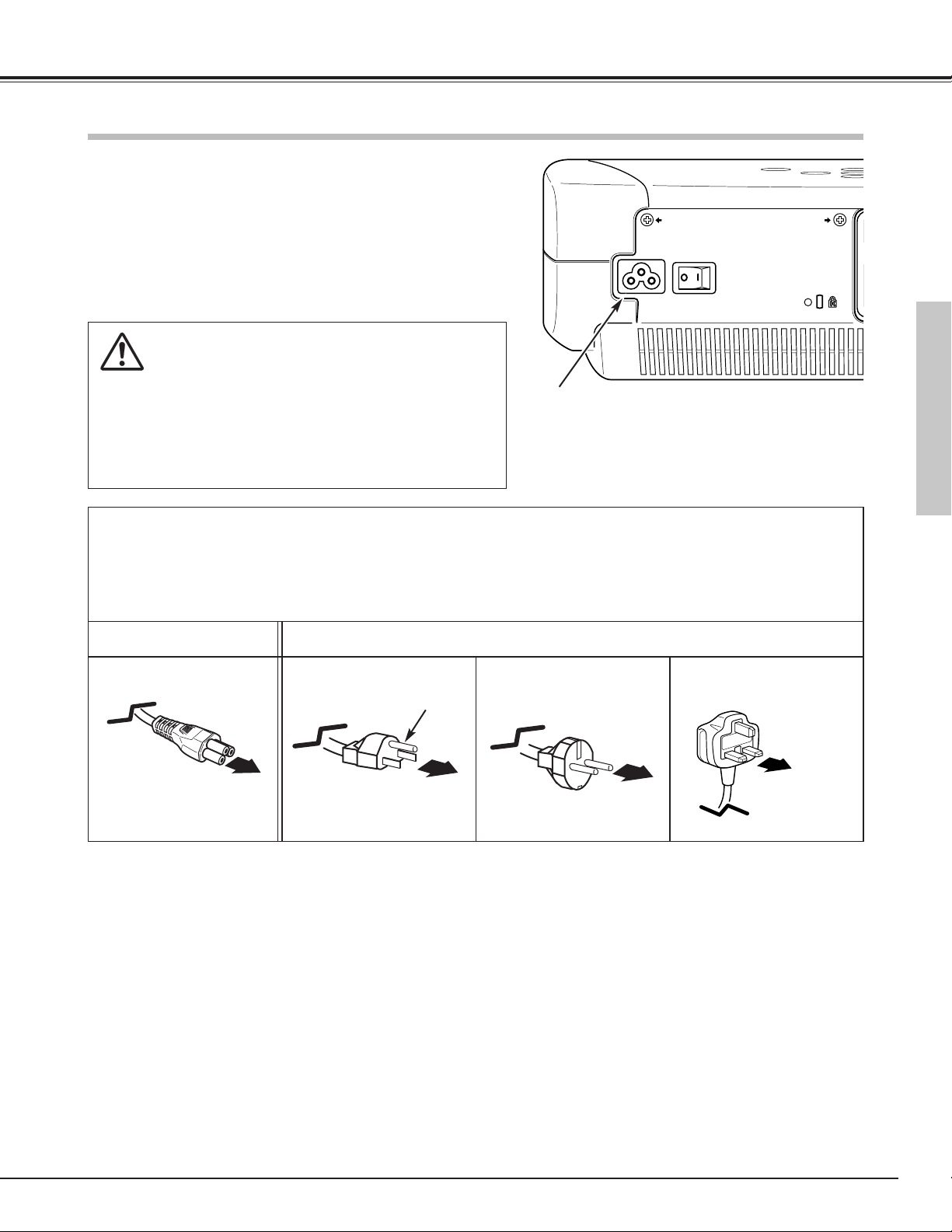
15
NOTE ON THE POWER CORD
AC power cord must meet requirement of the country where you use a projector.
Confirm an AC plug type with the chart below and proper AC power cord must be used.
If supplied AC power cord does not match your AC outlet, contact your sales dealer.
Installation
To power cord connector on your projector.
Projector side AC outlet side
Ground
To the AC outlet.
(120 V AC)
For Continental Europe
For the U.S.A. and Canada
This projector uses nominal input voltages of 100-120 V or 200-240
V AC. This projector automatically selects the correct input voltage. It is designed to work with single-phase power systems having a grounded neutral conductor. To reduce risk of electrical
shock, do not plug into any other type of power system.
Consult your authorized dealer or service station if you are not sure
of the type of power being supplied.
Connect the projector with all peripheral equipment before turning
the projector on. (See page 16-17 for connection.)
CAUTION
For safety, unplug AC power cord when the projector is not in
use.
When this projector is connected to the outlet with AC power
cord and the Main On/Off switch is on, it is in Stand-by mode
and consumes a little electric power. Turn the Main On/Off
switch off when the projector is not in use.
Connecting the AC Power Cord
Connect AC power cord (supplied) to the projector.
The AC outlet must be near this equipment and must
be easily accessible.
For the U.K.
To the AC outlet.
(200 - 240 V AC)
To the AC outlet.
(200 - 240 V AC)
Installation
Page 16
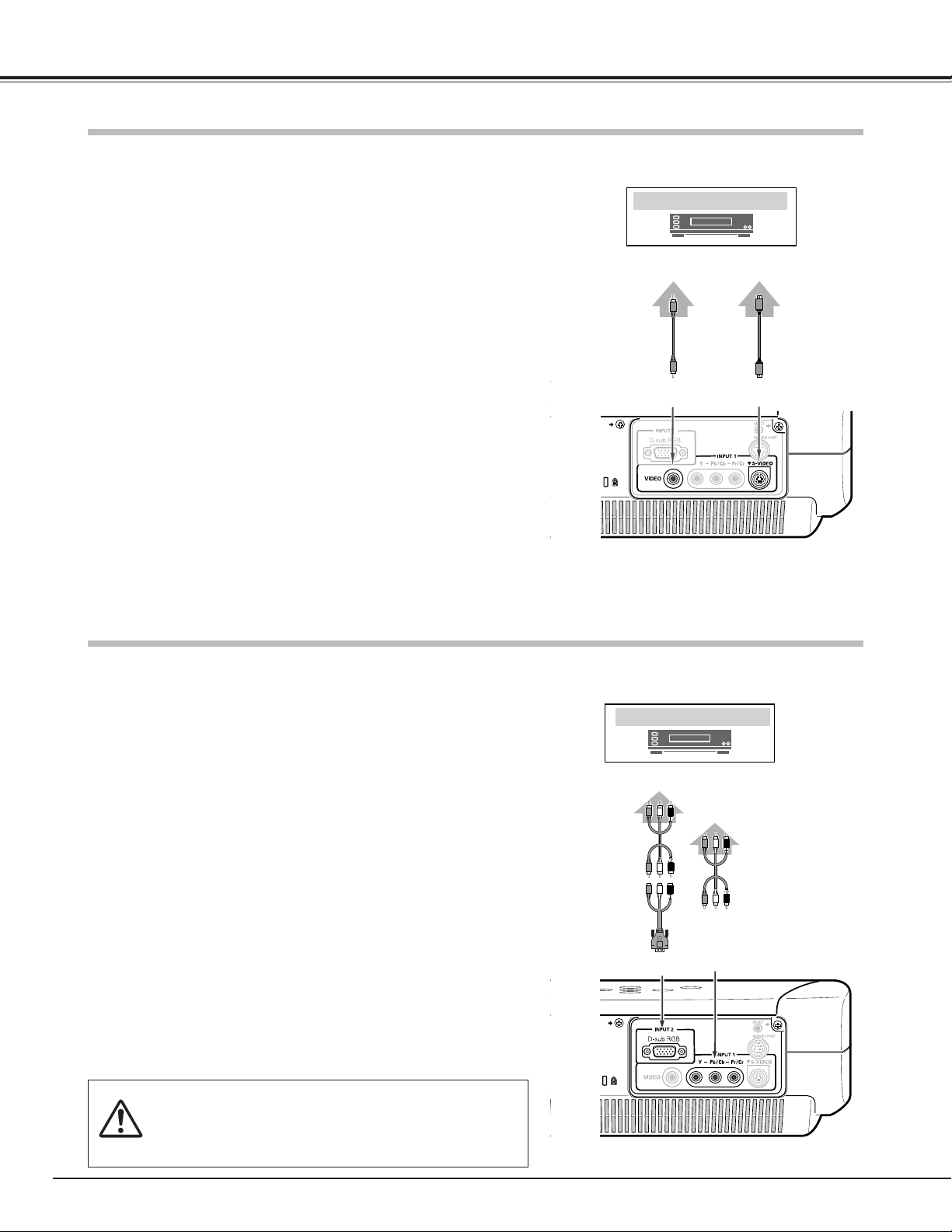
16
Installation
Connecting to Video Equipment (Video, S-Video)
Video Equipment
S-Video
Cable
S-VIDEO
Output
NOTE
When connecting the cable, the power cords of both the projector and the external equipment should be disconnected from AC
outlet.
S-VIDEOVIDEO
Composite
Video Output
Video Cable
(RCA x 1)
Video, S-Video
Use the supplied Video cable or a S-video cable (commercially available).
Video Equipment
Component Video Output
(Y-Pb/Cb-Pr/Cr)
Y-Pb/Cb-Pr/Cr
Component
Cable
(RCA x 3)
Component
Use a Component cable (option) or Component cable (option) and
Component-VGA cable (option) for component.
Connecting to Video Equipment (Component)
✔
Note:
•See page 58 for ordering optional cables.
D-sub RGB
Component
Cable
(RCA x 3)
Component-
VGA Cable
Page 17
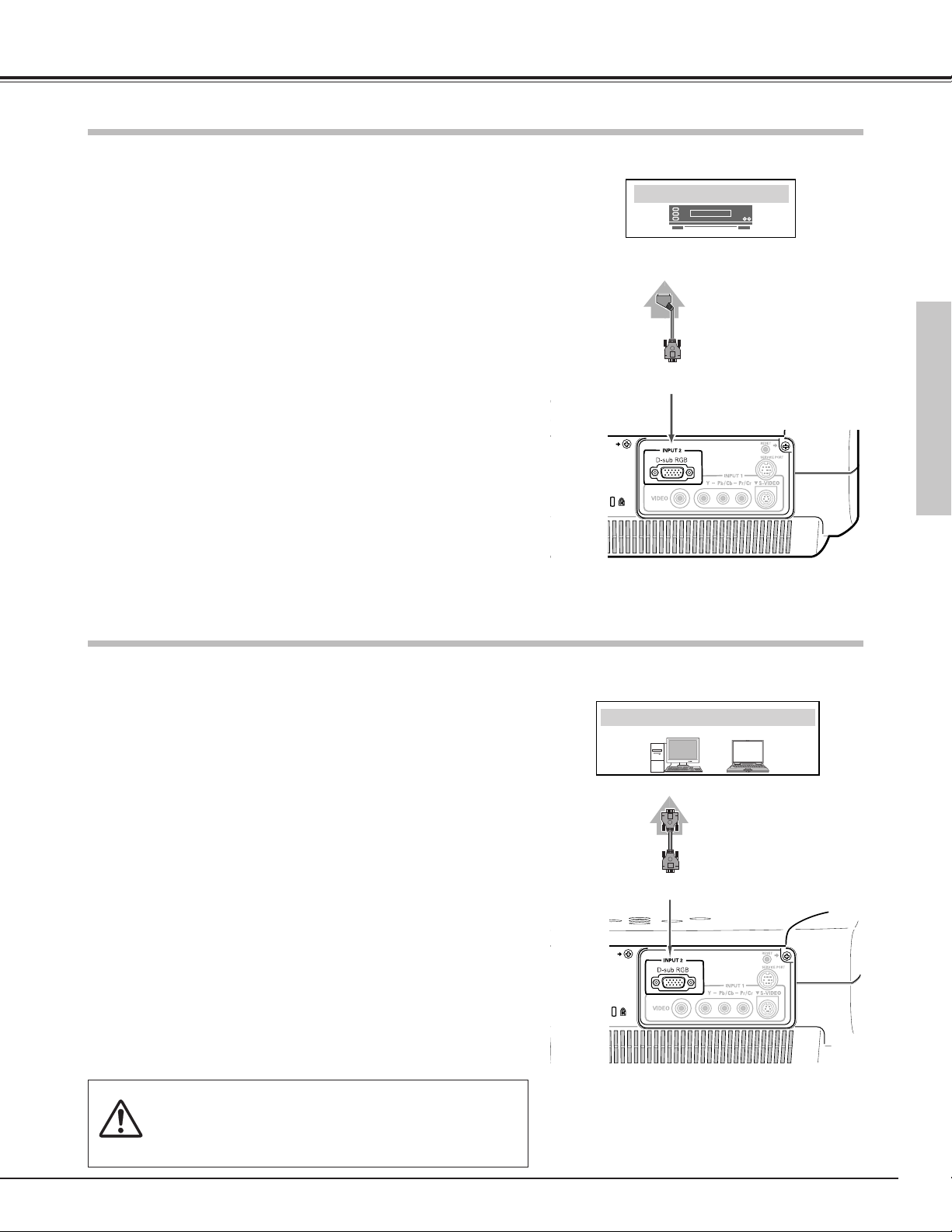
17
Installation
RGB Scart
Use a Scart-VGA cable (option).
Video Equipment
D-sub RGB
RGB Scart
21-pin Output
Scart-VGA Cable
VGA Cable
IBM-compatible or Macintosh computer
Monitor Out
Connecting to a Computer
Computer (Analog)
Use a VGA cable (commercially available).
NOTE
When connecting the cable, the power cords of both the
projector and the external equipment should be disconnected
from AC outlet.
✔
Note:
•See page 58 for ordering optional cables.
Connecting to Video Equipment (RGB Scart)
D-sub RGB
Installation
Page 18
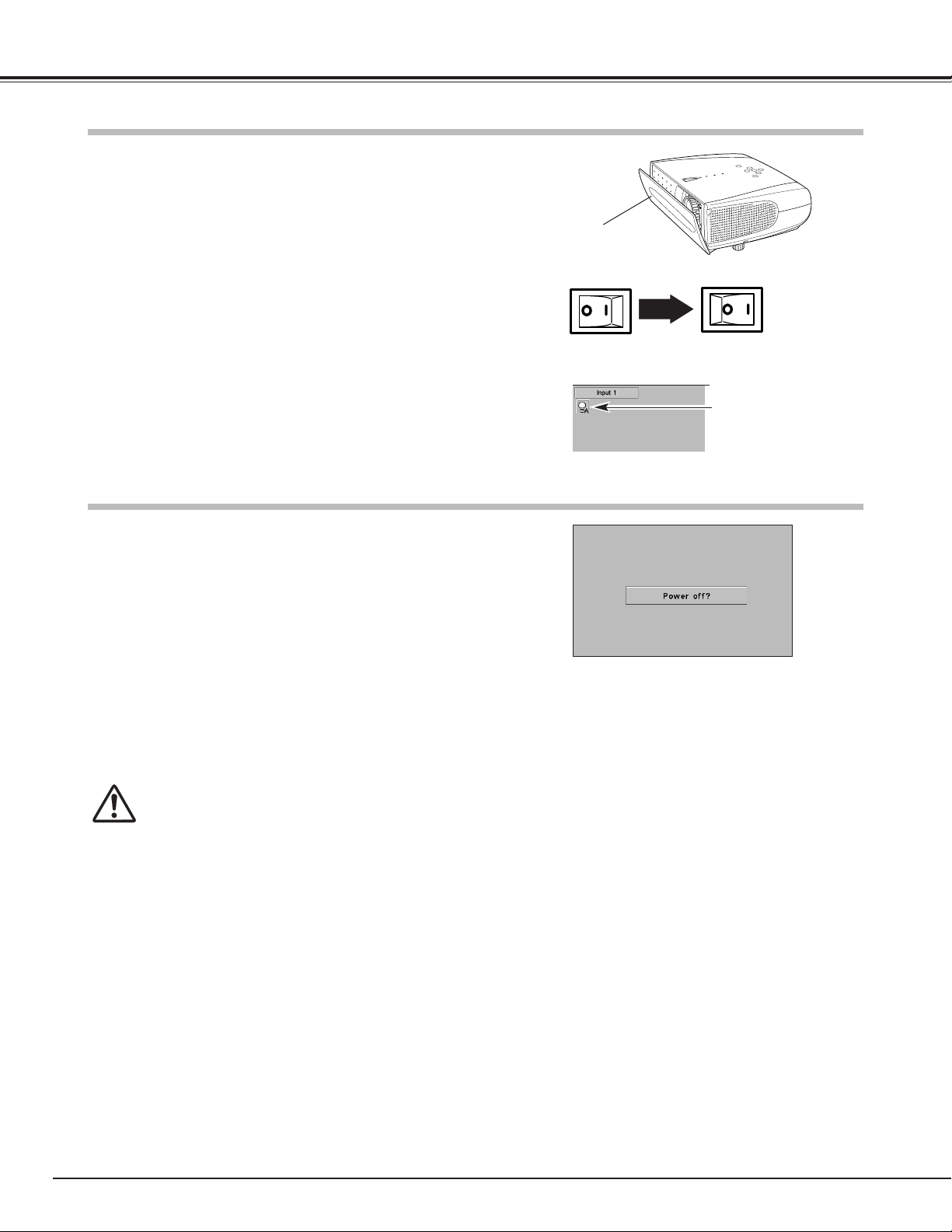
18
Connect the projector's AC power cord into an AC outlet and
open the front cover. Turn the Main On/Off switch on, and the
POWER indicator flashes red in a moment and turns on red. (If
the front cover is being closed, the POWER indicator light
orange.)
Press the POWER ON-OFF button on the top control or on the
remote control. The POWER indicator turns green, and the cooling fans start to operate. The preparation display appears on the
screen and the count down starts. (A captured image can be
used as the preparation display. See “Capture” on page 41.)
2
3
Press the POWER ON-OFF button on the top control or on the
remote control, and a message "Power off?" appears on the
screen. The message is not displayed and the projector is
turned off when the Power off confirmation function is off. (See
the Setting Menu on page 41.)
Press the POWER ON-OFF button again to turn off the projector. The POWER indicator starts to flash red, and it continues
while the cooling fans are operating (for about 90 seconds).
1
2
TO MAINTAIN THE LIFE OF LAMP, ONCE YOU TURN PROJECTOR ON, WAIT AT LEAST 5 MINUTES BEFORE TURNING IT OFF.
DO NOT DISCONNECT AC POWER CORD WHILE COOLING FANS ARE RUNNING OR BEFORE POWER INDICATOR LIGHTS RED. OTHERWISE IT WILL RESULT IN
SHORTENING LAMP LIFE.
1
3
When the projector has cooled down enough to be turned on
again, the POWER indicator lights red. Then you can turn the
Main On/Off switch off and disconnect the AC power cord.
The message disappears after 4 seconds.
4
After the count-down, the input source that was selected last
and the Lamp mode status icon appear on the screen.
Turning Off the Projector
✔
Note:
• When the front cover is closed during operation, the projector is automatically
turned off in 5 seconds for safety. Be sure to turn off the projector by pressing the
POWER ON-OFF button on the top control or on the remote control after use.
• The projector cannot be turned on during the cooling period with the POWER indicator flashing red. You can turn it on again after the POWER indicator lights red.
• Do not use the projector for more than 24 hours continuously. Turn off the projector at least once in 24 hours and give it a rest. Continuous use may result in shortening the lamp lifetime.
• This projector monitors internal temperature and automatically controls the running
speed of the cooling fans.
• If the WARNING indicator flashes or lights red, see “Warning Indicator” on page 43.
Complete peripheral connections (with a computer, VCR, etc.)
before turning on the projector.
(See page 42 for Lamp mode.)
Selected Input Source and Lamp Mode
Lamp mode
OFF ON
Open the front cover.
Main On/Off switch
Turning On the Projector
Basic Operation
Page 19

19
Basic Operation
Move the Zoom Lever to zoom in and out.
Rotate the Focus Ring to adjust the projected picture focus.
Zoom Lever
Focus Ring
Move the Aperture Lever to adjust contrast.
Aperture Lever
Basic Operation
Lamp Mode Selection
Desired lamp mode can be selected according to video signal. (p42)
LAMP MODE
button
Bright mode . . . . . . . . . Normal brightness
React image mode . . . . The controlled brightness according
with input signal
Theater black mode . . .
Lowers brightness and reduces the lamp
power consumption.
Aperture (Contrast) Adjustment
Focus Adjustment
Zoom Adjustment
LL
LIGHT
MENU
MODE
LAMP
LAMP
SCREEN
Page 20

20
Basic Operation
Press the NO SHOW button on the remote control to black out the
image. To restore to normal, press the NO SHOW button again or
press any other button.
The message disappears after 4 seconds.
No Show Function
If a projected picture has keystone distortion, correct the image with KEYSTONE adjustment.
• The arrows are white when there is no correction.
• The arrow disappears at the maximum correction.
• The direction of the arrow being corrected turns
purple.
Reduce the upper width
with the KEYSTONE ▲
button or the Point Up
button.
Reduce the lower width
with the KEYSTONE ▼
button or the Point Down
button.
1
Press the KEYSTONE ▲/▼ button on the remote control or
select the Keystone in the Setting Menu (p40). The Keystone
dialog box appears.
2
Correct keystone distortion by pressing the KEYSTONE ▲/▼
button or the Point Up/Down button. Press the KEYSTONE ▲
button or the Point Up button to reduce the upper part of image,
and press the KEYSTONE ▼ button or the Point Down button to
reduce the lower part.
Press the MY PICTURE (MY-P) button on the remote control to display a captured image. To restore to normal, press the MY PICTURE
(MY-P) button again or press any other button.
✔
Note:
• After selecting Normal through or Natural wide in the Screen Size Adjustment
menu (p31), the keystone adjustment function cannot be operated.
My Picture Function
Keystone Adjustment
Page 21

21
Basic Operation
Press the MENU button to display the On-Screen Menu
(Main Menu).
Select a menu from the main menu by pressing the Point
Up/Down button, and press the Point Right button to enter
the sub-menu. (The selected icon turns yellow.)
Press the MENU button to close the On-Screen Menu when
you are selecting a main menu. When you are selecting a
sub-menu, press the MENU button twice.
Select an item by pressing the Point Up/Down button, and
activate the item that you have selected with the
(SELECT), (Point Left),
or
(Point Right) button.
1
2
4
3
You can control and adjust this projector through the On-Screen
Menu. Refer to the following pages to operate each adjustment
on the On-Screen Menu.
Top Control
Point
Right
button
Item
SELECT button
POINT button
Remote Control
MENU button
On-Screen Menu
MENU button
SELECT button
POINT button
On-Screen Menu (Main Menu)
✔
Note:
• If you are selecting a sub-menu or an item displayed in a line, pressing the
MENU button takes you back to the previous On-Screen Menu.
• The On-Screen Menu disappears by holding down the MENU button longer
whatever you are selecting.
On-Screen Menu (Sub-Menu)
Basic Operation
MENU
INPUT
SCREEN
SELECT
IMAGE ADJ.
LAMP
REPLACE
MENU
SELECT
INPUT
Page 22

22
Basic Operation
Menus
VIDEO MENUS
COMPUTER MENUS
Input Menu: selects video input source. (p23-25)
AV System Menu: selects video system from AUTO, PAL, SECAM, NTSC, NTSC4.43, PAL-M, PAL-N, 1080i,
1035i, 720p, 575p, 480p, 575i, 480i. (p26)
Image Select Menu: selects image level from Cinema, Natural, Video, Dynamic, and User image
1 ~ 4. (p27)
Image Adjust Menu: adjusts Contrast, Brightness, Color, Tint, Color temp., White balance (R/G/B),
Sharpness, Gamma, Auto grayscale, Progressive, Film, Reset, Store. (p28, 29)
Screen Menu: sets the screen size from Full, Full through, Zoom, Caption in 1, Caption in 2, Normal, Normal
through or Natural wide. (p30, 31)
Setting Menu: changes various settings; Language, Keystone, Blue back, Display, Background color, Menu
position, Logo, Capture, Mounting, Rear, Power management, Power off confirmation, Lamp
mode, Remote control, Lamp counter reset, Factory default and Cleaning. (p40-42)
Input Menu: selects computer input source. (p32)
PC System Menu: selects computer system. (p33)
Image Select Menu: selects image level from Cinema, Natural, Dynamic, Graphic, and User image 1 ~ 4
(p37)
Image Adjust Menu: adjusts Contrast, Brightness, Color temp., White balance (R/G/B), Sharpness, Gamma,
Auto grayscale, Reset, Store. (p38)
Screen Menu: sets the size from Normal, Full, True, and Digital zoom. (p39)
Setting Menu: changes various settings; Language, Keystone, Blue back, Display, Background color, Menu
position, Logo, Capture, Mounting, Rear, Power management, Power off confirmation, Lamp
mode, Remote control, Lamp counter reset, Factory default. and Cleaning. (p40-42)
PC Adjust Menu: selects Auto PC Adj., Fine sync, Total dots, Horizontal, Vertical, Current mode, Clamp,
Display area, Display area H, Display area V, Reset, Mode free, and Store. (p34-36)
Page 23

23
Input 1
Input 2
INPUT button
Input Source Selection (INPUT 1 Terminal / Video, S-Video, Component)
Choose Input 1 by pressing the INPUT button on the top control or on
the remote control. Before using these buttons, correct input source
should be selected through the Input button on the remote control or
through menu operation as described on the next page.
Direct Operation
Top Control Remote Control
INPUT button
Press VIDEO, S-VIDEO, or COMP. button on the remote control
according to video input.
Remote Control
INPUT buttons
INPUT buttons: VIDEO / S-VIDEO / COMP.
When video input signal is connected to the VIDEO
jack, select Video.
VIDEO
When video input signal is connected to the SVIDEO jack, select S-Video.
S-VIDEO
INPUT button
When video input signal is connected to the YPb/Cb-Pr/Cr jacks, select Y-Pb/Cb-Pr/Cr.
Y-Pb/Cb-Pr/Cr
(Component)
Video Input
Video Input
SELECT
SELECT
MENU
INPUT
VIDEO
S-VIDEO
COMPONENT
COMP.
PC
INPUT
SCREEN
SELECT
IMAGE ADJ.
DARK
CLEAR
U - 1 U - 2
USER SETTING
U - 3 U - 4
INPUT
IMAGE ADJ.
Page 24

24
Video Input
Select the Input Menu with the Point Up/Down button, and then
press the Point Right button to enter the sub-menu.
Select Input 1 with the Point Up/Down button and then press
the Point Right button. The Source Select Menu will appear.
1
2
Move the pointer to the source that you want to select and then
press the SELECT button.
3
Menu Operation
Input Menu
Source Selection Menu
pointer
Closes the source selection menu.
When video input signal is connected to the VIDEO
jack, select Video.
VIDEO
When video input signal is connected to the SVIDEO jack, select S-Video.
S-VIDEO
When video input signal is connected to the YPb/Cb-Pr/Cr jacks, select Y-Pb/Cb-Pr/Cr.
Y-Pb/Cb-Pr/Cr
(Component)
Page 25

25
Video Input
Input 2
Input 1
INPUT button
Input Source Selection (INPUT 2 Terminal / Component, RGB Scart)
Choose Input 2 by pressing the INPUT button on the top control or on
the remote control. Before using these buttons, correct input source
should be selected through menu operation as described below.
Direct Operation
Top Control Remote Control
INPUT button
INPUT button
Select the Input Menu with the Point Up/Down button, and then
press the Point Right button to enter the sub-menu.
Select Input 2 with the Point Up/Down button and then press
the Point Right button. The Source Select Menu will appear.
1
2
Move the pointer to the source that you want to select and then
press the SELECT button.
3
Menu Operation
Input Menu
Source Selection Menu
pointer
Closes the source selection menu.
When the input source is coming from video equipment connected to the D-sub RGB terminal with a
Component cable and a Component-VGA cable,
select Component.
Component
When the input source is coming from video equipment connected to the D-sub RGB terminal with a
Scart-VGA cable, select RGB (Scart).
RGB (Scart)
✔
Note:
• Component cable and Scart-VGA cable are options. See page 58 for order.
Video Input
LAMP
SCREEN
SELECT
IMAGE ADJ.
MENU
MENU
INPUT
SELECT
INPUT
Page 26

26
Video Input
AV System Menu (Video or S-Video)
AV System Menu (Component)
Select the AV System Menu with the Point Up/Down button,
and then press the Point Right button to enter the sub-menu.
Choose the system that you want to select with the Point
Up/Down button and then press the SELECT button.
1
2
If the projector cannot reproduce proper video image, it is necessary
to select a specific broadcast signal format among PAL, SECAM,
NTSC, NTSC 4.43, PAL-M, and PAL-N.
PAL / SECAM / NTSC / NTSC4.43 / PAL-M / PAL-N
The projector automatically detects incoming video signal, and adjusts
itself to optimize its performance.
If the projector cannot reproduce proper video image, it is necessary
to select a specific component video signal format among 480i, 575i,
480p, 575p, 720p, 1035i, and 1080i.
Auto
Component Video Signal Format
Video or S-Video
Component
The projector automatically detects incoming video system, and
adjusts itself to optimize its performance.
When Video System is PAL-M or PAL-N, select system manually.
Auto
Video System Selection
✔
Note:
• The AV System Menu cannot be selected when selecting RGB (Scart).
Page 27

27
Video Input
Select the Image Select Menu with the Point Up/Down button,
and then press the Point Right button to enter the sub-menu.
1
2
Choose the level that you want to select with the Point
Up/Down button and then press the SELECT button.
Image Select Menu
To enjoy contrasting 3D images.
Cinema
To enjoy faithfully reproducted images without any control by the projector. Suitable for a dark room.
Natural
User preset image in the Image Adjust Menu (p28, 29).
User image 1~4
Image Level Selection
Direct Operation
Menu Operation
To enjoy sports or dramas from TV with contrasting clear images .
Suitable for a dark room.
Video
Remote Control
IMAGE buttons
To enjoy contrasting images in a bright room.
Dynamic
Select an image level among Cinema, Natural, Video, Dynamic, User
Image 1 ~ 4 by pressing the IMAGE buttons (CLEAR, DARK, and U-14 buttons) on the remote control. Each time you press the DARK
button, Cinema, Natural or Video can be selected. These levels are
suitable for a dark room. Press the CLEAR button, Dynamic can be
selected. The level is suitable for a bright room.
To enjoy contrasting 3D images.
Cinema
To enjoy faithfully reproducted images without any control by the projector. Suitable for a dark room.
Natural
User preset image in the Image Adjust Menu (p28, 29).
User image 1~4
To enjoy sports or dramas from TV with contrasting clear images .
Suitable for a dark room.
Video
To enjoy contrasting images in a bright room.
Dynamic
Video Input
LL
LIGHT
MENU
LAMP
MODE
LAMP
SCREEN
INPUT
VIDEO
S-VIDEO
COMPONENT
COMP.
SELECT
IMAGE ADJ.
DARK
U - 1 U - 2
USER SETTING
U - 3 U - 4
CLEAR
Page 28

28
You can adjust the items in the Image Level Adjustment menu with
pressing the IMAGE ADJ. button on the remote control. Press
IMAGE ADJ. button to display the adjustment bar. Adjust each item
with Left/Right button. Press Up/Down button to select to the item to
adjust. Press IMAGE ADJ. button again to close the adjustment bar.
Video Input
Select the Image Adjust Menu with the Point Up/Down button,
and then press the Point Right button to enter the sub-menu.
1
2
Select an item with the Point Up/Down button and press the
Point Left/Right button to adjust the item.
Image Adjust Menu
Press the Point Left button to decrease contrast and the Point Right
button to increase contrast. (From -31 to +31)
Press the Point Left button to adjust image darker and the Point Right
button to adjust image brighter. (From -31 to +31)
Contrast
Brightness
This arrow indicates that there
are other items. Select this
item and press the Point Down
button to go to the next item.
Press the Point Left button to lighten color and the Point Right button
to deepen color. (From -31 to +31)
Press the Point Left/Right button to obtain proper color. (From -31 to
+31)
Color
Tint
Press the Point Left button to lighten red tone and the Point Right button to deepen red tone. (From -31 to +31)
White balance (Red)
Press the Point Left button to lighten green tone and the Point Right
button to deepen green tone. (From -31 to +31)
White balance (Green)
Press the Point Left button to lighten blue tone and the Point Right
button to deepen blue tone. (From -31 to +31)
White balance (Blue)
✔
Note:
• Tint cannot be selected when the video system is PAL, SECAM, PAL-M, PAL-N.
• After adjusting any of the White balance Red, Green or Blue, the Color temp. will
change to "User".
Image Level Adjustment
Press the Point Left/Right button for Color temperature level that you
want to select. (High, Mid, Low1, Low2, Low3)
Color temp.
Press the SELECT button or
Point Up/Down button to
adjust the next item.
Press the MENU button to
return to the previous OnScreen Menu and store the
adjusted value.
Go on to the next page...
The level being selected
Direct Operation
Menu Operation
IMAGE ADJ. button
MENU
INPUT
SELECT
IMAGE ADJ.
SCREEN
Page 29

29
Video Input
To store the adjustment data, select Store and press the Point Right
button. The Image Level Menu will appear. Choose one of 4 image
levels with the Point Up/Down button and press the SELECT button.
A confirmation box will appear and select [Yes].
The Image Level Menu will
appear. Choose one of 4
image levels with the Point
Up/Down button and press the
SELECT button. A confirmation box will appear and select
[Yes].
Resets all adjustment to their previous figure.
Reset
Store
Interlace video signal can be converted to a progressive signal.
Off ···· Not activated.
L1 ···· Select “L1” for an active picture.
L2 ···· Select “L2” for a still picture.
Progressive
✔
Note:
• Progressive cannot be selected when 480p, 575p, 720p, 1035i, or 1080i is selected.
• Auto grayscale cannot be selected when Progressive is Off.
Press the Point Right button at
this icon to store the value.
When this function is on, it detects proper interleaving of 3-2 pull
down for film-base sources and produces a suitable image for the
input source. (This function is available only when selecting L1 or L2
on Progressive for NTSC (480i).)
Film
Press the Point Left/Right button to obtain better balance of contrast.
(From -7 to +7)
Gamma
Press the Point Left button to soften the image and the Point Right
button to sharpen the image. (From -7 to +7)
Sharpness
When this function is "ON", it automatically enhances contrast of
bright and dark part of image.
Auto grayscale
This arrow indicates that there
are previous items. Select this
item and press the Point Up
button to go to the previous
item.
Video Input
Page 30

30
You can resize the projected screen with pressing the SCREEN button
on the remote control. Each time you press the SCREEN button you
can change the screen size among Full, Full through, Zoom, Caption in
1, Caption in 2, Normal, Normal through, Natural wide.
Video Input
Select the Screen Menu with the Point Up/Down button, and
then press the Point Right button to enter the sub-menu.
Select an item with the Point Up/Down button and press the
Point Left/Right button to set the screen size.
1
2
Screen Menu
Expands the width of an image and projects it in the center at a wide
screen ratio of 16 : 9. (You can enjoy a high-quality image though the
projected image is small.)
Full through
Provides an image to fit the width of the screen by expanding the
width of the image uniformly. This function can be used to project a
squeezed video signal at a wide video aspect ratio of 16 : 9.
When your video equipment (such as DVD) has 16 : 9 output mode,
select 16 : 9 and select Full in this Screen Menu to provide better
quality.
Full
Screen Size Adjustment
Provides an image to fit the screen size (16 : 9 aspect ratio) by
expanding the width and height of the image uniformly. This function
can be used to project a letter box mode picture (4 : 3 aspect picture
with black bar on the top and bottom edges) at a wide video aspect
ratio of 16 : 9.
Zoom
Full
Full through
Zoom
Direct Operation
Menu Operation
SCREEN button
LL
LIGHT
MENU
LAMP
MODE
LAMP
SELECT
SCREEN
Page 31

31
Video Input
✔
Note:
• Normal through and Natural wide cannot be selected after adjusting keystone distortion. (p20)
• Screen Menu cannot be selected when “720p”, “1035i”, or “1080i” is selected in the
AV System Menu (p26).
Provides an image with no modification. (You can enjoy a high-quality
image though the projected image is small.)
Normal through
Normal
through
Natural wide
Modifies an image of 4 : 3 aspect ratio to fit the screen size (16 : 9
aspect ratio). It expands the width and height of the image and
makes it look natural.
Natural wide
Provides an image including a caption to fit the screen size (16 : 9
aspect ratio) by expanding the height of the image uniformly.
Caption in 1
Provides an image at a normal video aspect ratio of 4 : 3.
Normal
Normal
Caption in 1
Provides an compressed image including captions to fit the screen
size(16:9 aspect ratio). This function is useful for the caption with
number of lines.
Caption in 2
Caption in 2
Video Input
Racing is stimulating!
Racing is stimulating!
Let's enjoy it!
Racing is stimulating!
Racing is stimulating!
Let's enjoy it!
Page 32

32
Choose INPUT 2 by pressing the INPUT button on the top control or
on the remote control.
By pressing PC button on the remote control, Computer input (input
2) can be quickly selected.
Before using these buttons, correct input source should be selected
through menu operation as described below.
Select the Input Source Selection Menu with the Point Up/Down
button, and then press the Point Right button to enter the submenu.
1
Select Input 2 with the Point Up/Down button and then press
the Point Right button. The Source Select Menu will appear.
2
Move the pointer to the source that you want to select and then
press the SELECT button.
3
When the input source is analog coming from a
computer through the D-sub RGB terminal, select
RGB (Analog).
RGB (Analog)
Input Source Selection
Direct Operation
Menu Operation
Input Menu
Source Selection Menu
pointer
Closes the source selection menu.
Top Control
Remote Control
INPUT button
Input 2
Input 1
INPUT button
PC button
Computer Input
SELECT
INPUT
INPUT
IMAGE ADJ.
DARK
VIDEO
S-VIDEO
COMPONENT
COMP.
PC
CLEAR
U - 1 U - 2
USER SETTING
U - 3 U - 4
Page 33

33
Computer Input
This projector can detect most of the current computer systems with the Multi-scan system and the Auto PC adjustment
function provided in the projector. When selecting computer input, the projector automatically displays the most proper
image for the input signal. One of the following four displays appears on the system menu icon. If the projector does not
tune the input signal and the projected image is not displayed properly, or when you wish to adjust it manually, perform
manual adjustment as described on page 35 and 36.
When the projector cannot recognize the connected signal as PC system provided in this projector, the Auto PC
Adjustment function operates to adjust the projector and
the message “Auto” is displayed in the PC System
Menu icon. When the image is not provided properly,
manual adjustment is required. (p35, 36)
There is no signal input from the connected computer.
Check the connection of the computer and see if the projector is set correctly.
(See “Troubleshooting” on page 50.)
Auto
– – – –
PC System Menu
Select the PC System Menu with the Point Up/Down button,
and then press the Point Right button to enter the sub-menu.
Choose the system that you want to select with the Point
Up/Down button and then press the SELECT button.
1
2
PC System Menu
PC system can also be selected manually if some PC systems appear
on the On-Screen Menu.
User preset adjustment in Computer Adjustment.
Adjustment data can be stored in Mode 1 - 5. (p35, 36)
Mode 1
Computer systems provided in the projector. The projector chooses a proper system and displays it.
SVGA 1
*Mode 1 and SVGA 1 are examples.
Computer System Selection
Menu Operation
Computer Input
Page 34

34
Computer Input
The Auto PC Adjustment function is provided to automatically adjust Fine sync, Total dots, Horizontal, and Vertical to conform to your computer. This function can be operated as follows.
Select the PC Adjust Menu with the Point Up/Down button, and
then press the Point Right button to enter the sub-menu.
1
2
Choose the AUTO PC Adj. item and then press the SELECT button.
PC Adjust Menu
Auto PC Adj.
To store adjustment data
Adjustment parameters from Auto PC Adjustment can be memorized
in this projector. Once parameters are memorized, the setting can be
done just by selecting Mode in the PC System Menu (p33). See
“Store” on page 36.
✔
Note:
• The Auto PC Adjust cannot be operated when 480i, 575i, 480p, 575p is selected in
the PC System Menu.
Computer Adjustment (Auto)
Automatically adjusts Fine sync, Total dots, Horizontal, and Vertical for
the input signal from your computer.
This arrow indicates that there
are other items. Select this
item and press the Point Down
button to go to the next item.
Menu Operation
Page 35

35
Computer Input
Some computers employ special signal formats which may not be tuned by Multi-scan system of this projector. This projector has Manual PC Adjustment to enable you to precisely adjust several parameters to match those signal formats. The projector has 5 independent memory areas to memorize those parameters manually adjusted. This enables you to recall the
setting for a specific computer whenever you use it.
Select the PC Adjust Menu with the Point Up/Down button, and
then press the Point Right button to enter the sub-menu.
1
2
Select an item with the Point Up/Down button and press the
Point Left/Right button to adjust each item.
PC Adjust Menu
Adjusts an image as necessary to eliminate flicker from the display.
Press the Point Left/Right button to adjust value. (From 0 to 31)
Fine sync
Adjusts the number of total dots in one horizontal period. Press the
Point Left/Right button and adjust number to match your PC image.
Total dots
Adjusts horizontal picture position. Press the Point Left/Right button
to adjust the position.
Horizontal
Adjusts vertical picture position. Press the Point Left/Right button to
adjust the position.
Vertical
Press the Point Right button to show the information of the connected computer.
Current mode
Adjusts clamp level. When the image has dark bars, try this adjustment.
Clamp
Shows status
(Stored / Free) of the
selected Mode.
Selected Mode
Computer Adjustment (Manual)
Go on to the next page...
Press the SELECT button to
adjust the next item.
Press the MENU button to
return to the previous OnScreen Menu and store the
adjusted value.
This arrow indicates that there
are other items. Select this
item and press the Point Down
button to go to the next item.
Computer Input
Page 36

36
Computer Input
Select the resolution at the Display area dialog box.
Display area
Adjusts the horizontal area displayed by this projector. Press the
Point Left/Right button to decrease/increase value and then press the
SELECT button.
Display area H
Adjusts the vertical area displayed by this projector. Press the Point
Left/Right button to decrease/increase value and then press the
SELECT button.
Display area V
Reset
Store
To store adjustment data, select Store and press the Point Right button. A dialog box will appear and choose one of 5 modes and then
press the SELECT button.
Resets all adjustment to their previous levels.
Mode free
Vacant Mode
shows values of “Total dots,”
“Horizontal,” “Vertical,”
“Display area H,” and “Display
area V.”
closes this dialog box.
To store adjustment data
To clear adjustment data
To clear adjustment data previously set, select Mode free and press
the Point Right button. A dialog box will appear and choose one of 5
modes and then press the SELECT button.
This Mode has parameters being stored.
✔
Note:
• Auto PC Adjust, Display area, Display area (H/V) cannot be selected when 480i,
575i, 480p, 575p is selected in the PC System Menu (p33).
Select Store to store
adjustment data.
Page 37

37
Computer Input
This check shows the level
being selected.
Image Level Selection
Direct Operation
Menu Operation
Image Select Menu
Select the Image Select Menu with the Point Up/Down button,
and then press the Point Right button to enter the sub-menu.
1
2
Choose the level that you want to select with the Point
Up/Down button and then press the SELECT button.
Remote Control
IMAGE buttons
Select an image level among Cinema, Natural, Dynamic, Graphic, User
Image 1 ~ 4 by pressing the IMAGE buttons (CLEAR, DARK, and U-14 buttons) on the remote control. Each time you press the DARK
button, Cinema or Natural can be selected. These levels are suitable
for a dark room. Each time you press the CLEAR button, Dynamic or
Graphic can be selected. These levels are suitable for a bright room.
To enjoy contrasting 3D images.
Cinema
To enjoy faithfully reproducted images without any control by the projector. Suitable for a dark room.
Natural
User preset image in the Image Adjust Menu (p38).
User image 1~4
To enjoy contrasting images in a bright room.
Dynamic
To enjoy graphic images such as game or PC screen in a bright room.
Graphic
To enjoy contrasting 3D images.
Cinema
To enjoy faithfully reproducted images without any control by the projector. Suitable for a dark room.
Natural
User preset image in the Image Adjust Menu (p38).
User image 1~4
To enjoy contrasting images in a bright room.
Dynamic
To enjoy graphic images such as game or PC screen in a bright room.
Graphic
Computer Input
LL
LIGHT
MENU
INPUT
VIDEO
S-VIDEO
COMPONENT
COMP.
LAMP
MODE
LAMP
SELECT
IMAGE ADJ.
DARK
U - 1 U - 2
USER SETTING
U - 3 U - 4
SCREEN
CLEAR
Page 38

38
Computer Input
Image Level Adjustment
Select the Image Adjust Menu with the Point Up/Down button,
and then press the Point Right button to enter the sub-menu.
1
2
Select an item with the Point Up/Down button and press the
Point Left/Right button to adjust the item.
Press the Point Left button to decrease contrast and the Point Right
button to increase contrast. (From -31 to +31)
Press the Point Left button to adjust image darker and the Point Right
button to adjust image brighter. (From -31 to +31)
Contrast
Brightness
Press the Point Left/Right button to obtain better balance of contrast.
(From -7 to +7)
Gamma
Press the Point Left button to soften the image and the Point Right
button to sharpen the image. (From -7 to +7)
Sharpness
Press the Point Left button to lighten red tone and the Point Right button to deepen red tone. (From -31 to +31)
White balance (Red)
Press the Point Left button to lighten green tone and the Point Right
button to deepen green tone. (From -31 to +31)
White balance (Green)
Press the Point Left button to lighten blue tone and the Point Right
button to deepen blue tone. (From -31 to +31)
White balance (Blue)
Press the Point Left/Right button for Color temperature level that you
want to select. (High, Mid, Low1, Low2, Low3)
Color temp.
When this function is "ON", it automatically enhances contrast of
bright and dark part of image.
Auto grayscale
To store the adjustment data, select Store and press the Point Right
button. The Image Level Menu will appear. Choose one of 4 image
levels with the Point Up/Down button and press the SELECT button.
A confirmation box will appear and select [Yes].
Resets all adjustment to their previous figure.
Reset
Store
Image Adjust Menu
This arrow indicates that there
are other item menus.
Press the SELECT button or
Point Up/Down button to
adjust the next item.
Press the MENU button to
return to the previous OnScreen Menu and store the
adjusted value. (See p38)
The Image Level Menu will
appear. Choose one of 4
image levels with the Point
Up/Down button and press the
SELECT button. A confirmation box will appear and select
[Yes].
Press the Point Right button at
this icon to store the value.
IMAGE ADJ. button
You can adjust the items in the Image Level Adjustment menu with pressing
the IMAGE ADJ. button on the remote control. Press IMAGE ADJ. button to
display the adjustment bar. Adjust each item with Left/Right button.
Press
Up/Down button to select to the item to adjust. Press IMAGE ADJ.
button again to close the adjustment bar.
Direct Operation
Menu Operation
MENU
INPUT
SCREEN
SELECT
IMAGE ADJ.
Page 39

39
Computer Input
When Digital zoom is selected, the On-Screen Menu disappears and
the message “D.Zoom” is displayed. Press the SELECT button to
expand the image. And press the POINT UP/DOWN/LEFT/RIGHT button(s) to pan the image. The panning function can work only when
the original image is larger than screen size (960 x 540).
Full
Digital zoom
✔
Note:
• This Screen Menu cannot be operated when “720p (HDTV)”, “1035i (HDTV)”, or
“1080i (HDTV)” is selected in the PC System Menu (p33).
• Digital zoom cannot be selected when “480i”, “575i”, “480p”, or “575p” is selected
in the PC System Menu (p33).
• This projector cannot display any resolution higher than 1280 X 1024. If your computer’s screen resolution is higher than 1280 X 1024, reset the resolution to the
lower before connecting to the projector.
• The image data in other than the resolution (1280 x 1024) is modified to fit the
screen size in initial mode.
• The panning function may not operate properly if the computer system prepared in
the PC Adjust Menu is used.
Provides image to fit screen size.
Normal
True
Screen Menu
Provides image in its original size. When the original image size is
larger than the screen size (960 x 540), this projector enters “Digital
zoom” mode automatically.
Provides an image to fit the horizontal size of the screen.
Screen Size Adjustment
Select the Screen Menu with the Point Up/Down button, and
then press the Point Right button to enter the sub-menu.
Select an item with the Point Up/Down button and press the
Point Left/Right button to set the screen size.
1
2
You can resize the projected screen with pressing the SCREEN button
on the remote control. Each time you press the SCREEN button you
can change the screen size among Normal, Full, True, Digital zoom.
Computer Input
Direct Operation
Menu Operation
SCREEN button
LL
LAMP
MODE
LIGHT
LAMP
MENU
SELECT
SCREEN
Page 40

40
Keystone
Language
The language used in the On-Screen Menu is available in English,
German, French, Italian, Spanish, Portuguese, Dutch, Swedish,
Russian, Chinese, Korean, or Japanese.
Display
This function decides whether to display On-Screen Displays.
On ···· shows all the On-Screen Displays.
Off ···· does not show On-Screen Displays except;
● On-Screen Menu
● “Power off?” message
● “No signal” message
●”Wait a moment!” message
Blue back
When this function is “On,” the projector produces a blue image
while input signal is not detected.
Logo
This function decides what to be displayed when starting up.
Off ···· count-down only
Default ···· the factory-set logo
User ···· the image you captured
Setting Menu (Language)
When the image is distorted vertically, select the Keystone. The OnScreen Menu disappears and the Keystone dialog box is displayed.
Correct keystone distortion by pressing the Point Up/Down button.
Refer to Keystone Adjustment on page 20.
Setting
Menu position
Background color
This function is used to change the color of background in the OnScreen Menu.
Menu position
This function is used to change the position of the On-Screen Menu.
Move it with the Point Up/Down/Left/Right button and press the
SELECT button to set it.
Select the Setting Menu with the Point Up/Down button, and
then press the Point Right button to enter the sub-menu.
Select an item with the Point Up/Down button to set various
settings.
1
2
After selecting a language,
move the pointer to this icon,
and press the SELECT button
to activate it.
This arrow indicates that there
are other items. Select this
item and press the Point Down
button to go to the next item.
Setting
Page 41

41
Setting
For reducing power consumption as well as maintaining the lamp life,
the Power management function turns off the projection lamp when
the input signal is interrupted and no button is pressed for 30 seconds
or more.
When the input signal is interrupted and no button is pressed for 30
seconds or more, the timer display with the message "No signal"
appears on the screen. The count-down starts for 5 minutes.
When the count-down time has elapsed, the lamp will be turned off to
cool itself down. The POWER indicator is flashing red during this cooling-off period. The next performance depends on setting as follows.
On ··· When the lamp has been fully cooled down, the POWER indi-
cator changes to green flashing. In this condition, the projection lamp will be turned on if the input signal is reconnected
or any button on the top control or remote control is pressed.
Off ··· The Power management function is canceled.
Power management
Rear
Rear
When this function is “On,” the picture is left/right reversed. This
function is used to project the image to a rear projection screen.
Time left until
lamp off
Power management
Capture
This function is used to capture the image being projected and use it
for a starting-up display or interval of presentations. After capturing
the projected image, go to the Logo function and set it as “User”.
Then the captured image will be displayed when turning on the projector next time or pressing the MY PICTURE (MY-P) button on the
remote control. (p11, 20)
To capture the image, select [Yes]. To cancel the Capture function,
select [No].
Capture
✔
Note:
•A signal from a computer can be captured up to XGA(1024 x 768). If selecting
1280 x 1024 at Display area in the PC Adjust Menu (p36), then the image cannot
be captured.
•A signal from video equipment can be captured except for 720P, 1035i, 1080i.
• If the Capture function fails to capture an image, the On-Screen Menu returns to the
Capture item.
• If capturing a signal which is not able to be captured, an exclamation mark appears
and the function will not be available.
• If cancelling the Capture function in the middle of operation, the last captured image
will be deleted.
This arrow indicates that there
are previous items. Select this
item and press the Point Up button to go to the previous item.
Ceiling
Mounting
This function is used to select the way of setting the projector.
Off ···· Cancels the selected way of setting
Ceiling ···· Used to project the image from a ceiling mounting the
projector. The picture is top/bottom and left/right
reversed.
Wall ···· Used to project the image from a wall-hanging projector.
The picture is top/bottom reversed.
Wall
Mounting
Setting
Power off confirmation
The confirmation dialog box to turn off the projector is displayed with
this function ON.
Page 42

42
Setting
This function is used to reset the lamp replace counter. When
replacing the projection lamp, reset the lamp replace counter by
using this function. See page 47 for operation.
Lamp counter reset
Remote control
This projector has two different remote control codes: Code 1 (initial
code) and Code 2. This switching function prevents remote control
interference when operating several projectors or video equipment
together.
When operating the projector in “Code 1”, both the projector and
the remote control must be switched to “Code 1”.
To change the code of the projector;
Set the remote control code in the Setting Menu to “Code 2”.
To change the code of the remote control;
Open the compartment lid on back of the remote control then you
will find a white switch. Slide it left or right to change the code of
the remote control.
After changing the code, make sure the remote control operates
properly. To return to the initial code (Code 1), repeat the steps
above.
Lamp mode
Factory default
This function returns all setting values except for the lamp counter to
the factory default settings.
Lamp mode
Factory default
✔
Note:
• When the batteries of the remote control are replaced, the remote control code
automatically returns to the initial code (Code 1).
Cleaning
This function is used to clean inside of the projector. Using blower
at the same time is more effective. (See p48, 49)
Press the SELECT button, then the projected image is blacked out
temporary whether input source is selected or not.
To restore to normal, press any other buttons.
To cancel, press any other button during the cleaning operation.
Select [Yes] to activate it.
Select Factory
default and this box
appears. Select
[Yes] , and the next
box appears.
Remote control Code switch
CODE1 CODE2
Remote control
This function allows you to change brightness of the screen.
Bright mode . . . . . . . . . Normal brightness
React image mode . . . The controlled brightness according
with input signal
Theater black mode . . .
Lowers brightness and reduces the lamp
power consumption.
Page 43

43
The WARNING indicator shows the state of the function which protects the projector. Check the state of the WARNING
indicator and the POWER indicator to take proper maintenance.
WARNING
flashing red
TOP CONTROL
Warning Indicator
The projector is shut down and the WARNING indicator is flashing red
When the temperature inside the projector exceeds the normal temperature, the projector is automatically shut down to protect the
inside of the projector. The POWER indicator is flashing and the projector is being cooled down. When the temperature inside the projector returns to normal, the POWER indicator lights red and the projector can be turned on.
✔
Note:
• After the temperature inside the projector returns to normal, the WARNING indicator still continues to flash. When the projector is turned on again, the WARNING indicator stops flashing.
Then check the items below.
✓ Did you provide appropriate space for the projector to be ventilat-
ed? Check the installing condition to see if ventilation slots are not
blocked.
✓ Is the projector not installed near the ventilation duct of air-condi-
tioning equipment which may be hot? Install the projector away
from the ventilation duct of air-conditioning equipment.
✓ Is the air filter clean? Clean the air filter or replace it with a new
one.
TOP CONTROL
The projector is shut down and the WARNING indicator lights red
When the projector detects an abnormal condition, it is automatically
shut down to protect the inside and the POWER and the WARNING
indicator lights red. In this case, disconnect the AC power cord and
reconnect it, and then turn the projector on once again for check. If
the projector is turned off again and the POWER and the WARNING
indicator lights red, disconnect the AC power cord and contact the
service station for check and repair.
CAUTION
DO NOT LEAVE THE PROJECTOR WITH THE AC POWER
CORD CONNECTED UNDER THE ABNORMAL CONDITION. IT MAY RESULT IN FIRE OR ELECTRIC SHOCK.
POWER and
WARNING lights red
Maintenance and Cleaning
Maintenance & Cleaning
POWER
WARNING
LAMP
REPLACE
POWER
WARNING
LAMP
REPLACE
Page 44

44
Maintenance and Cleaning
Turn off the projector and disconnect the AC power cord from
the AC outlet.
Turn over the projector. Put the projector on a soft cloth not to
scratch the surface.
1
2
The air filters prevent dust from accumulating on the surface of the optical elements inside the projector. Should the air filters become clogged with dust particles, it will reduce cooling fans’ effectiveness and may result in internal heat build up
and adversely affect the life of the projector. Clean the air filters according to the following steps below.
CAUTION
Do not operate the projector with the air filter removed.
Dust may accumulate on the LCD panel and the projection
mirror degrading picture quality.
Do not put small parts into the air intake vents. It may
result in malfunction of the projector.
RECOMMENDATION
We recommend avoiding dusty/smoky environments when operating
the projector. When using under dusty or smoky conditions, dust
may accumulate on a lens, LCD panels, or optical elements inside the
projector. This condition may degrade the quality of a projected
image.
When the above symptoms are noticed, contact your authorized
dealer or service station for proper cleaning.
Cleaning the Air Filter
Air Filter 2
Air Intake Vent
Air Filter 1
(Intake Vent)
Latch
Air Filter 2
Pull the latches on both edges upward.
3
Remove dust and dirt with a soft brush or vacuum cleaner. Be
careful not to damage the air filters and do not clean the air filters with water. When there is much dust and dirt on the air filter, replace it with a new one. (See next page for replacing the
air filter. )
4
Put the air filters back into position. Make sure that the air filters are properly and fully inserted.
5
Cleaning the Air Filter 1
Remove dust and dirt with a soft brush or vacuum cleaner. Be
careful not to damage the air filter and do not clean the air filter
with water. Clean the air intake vent with a vacuum cleaner at
the same time.
3
Put the air filter back into the position with pushing the top of
the tub. Do not push the delicate filter part. Make sure that the
air filters are properly and fully inserted.
4
Push the latch and lift the air filter. Do not try to pull the delicate
filter part.
Pull the
Air Filter horizontally not to break the inside latch.
5
6
Cleaning the Air Filter 2
Press here(the latch)
3
4
q
w
Put the latch in the
groove
Push the top of the tab
6
Push here
q
w
Page 45

45
Disconnect the AC power cord before cleaning.
When the projector is not in use, replace the lens cover.
1
3
2
Follow these steps to clean the projection lens.
Cleaning the Projector Cabinet
Disconnect the AC power cord before cleaning.
1
Softly wipe the projector body with a soft, dry cleaning cloth.
When it is heavily soiled, use a small amount of mild detergent
and finish with a soft, dry cleaning cloth. Avoid using an excessive amount of cleaner. Abrasive cleaners, solvents, or other
harsh chemicals might scratch the surface.
2
Follow these steps to clean the projector cabinet.
When the projector is not in use, put the projector in the carrying case to protect it from dust and scratches.
3
Softly wipe the projection lens with a cleaning cloth that contains a small amount of non-abrasive camera lens cleaner, or use
lens cleaning paper or a commercially available air blower to
clean the lens. Avoid using an excessive amount of cleaner.
Abrasive cleaners, solvents, or other harsh chemicals might
scratch the surface.
After removing the air filter from the projector as described
above, remove the replacement filter from the holder.
Holds the air filter with both hands, and remove the replacement
filter by pulling it up.
1
2
When there is much dust and dirt on the air filter, replace it with a new one following the steps below.
Install a new replacement filter and put the air filter back into the
projector.
3
Replacement Filter
Install the replacement filter securely.
Remove the
replacement filter as
shown this figure.
Holder
Maintenance and Cleaning
Cleaning the Projection Lens
Replacing the Air Filter
Maintenance & Cleaning
Page 46

46
Maintenance and Cleaning
When the life of the projection lamp of this projector draws to an end,
the LAMP REPLACE indicator lights yellow. If this indicator lights yellow, replace the lamp with a new one promptly.
Follow these steps to replace the lamp.
Lamp
ORDER REPLACEMENT LAMP
Replacement lamp can be ordered through your dealer. When ordering a projection lamp, give the following information
to the dealer.
● Model No. of your projector : PLV-Z1X
● Replacement Lamp Type No. : POA-LMP86
(Service Parts No. 610 317 5355)
For continued safety, replace with a lamp of the same
type. Do not drop a lamp or touch a glass bulb! The
glass can shatter and may cause injury.
Allow a projector to cool, for at least 45 minutes before
you open the Lamp cover. The inside of the projector
can become very hot.
This indicator lights yellow
when the life of the projection
lamp draws to an end.
Top Control
CAUTION
Screw
Turn off the projector and disconnect the AC plug. Allow the
projector to cool for at least 45 minutes.
Loosen 2 screws of the lamp with a screwdriver and pull out the
lamp by grasping the handle.
1
3
Replace the lamp with a new one and tighten the 2 screws back
into position. Make sure that the lamp is set properly. Replace
the lamp cover and tighten the screw.
4
Turn over the projector. Loosen the screw with a screwdriver,
and remove the lamp cover.
2
Connect the AC power cord to the projector and turn on the projector.
6
Reset the Lamp replace counter.
See “Lamp Replace Counter” on the next page.
5
Lamp Replacement
Handle
Screw
CAUTION
Lamp Cover
Screw
POWER
WARNING
LAMP
REPLACE
Page 47

47
Maintenance and Cleaning
Be sure to reset the lamp replace counter after the lamp is replaced. When the lamp replace counter is reset, the LAMP
REPLACE indicator stops lighting.
Turn the projector on, press the MENU button, and the OnScreen Menu will appear. Select the Setting Menu with the
Point Up/Down button and press the Point Right button to
enter the sub-menu.
Select the Lamp counter reset item and then press the
SELECT button. The message "Lamp replace counter
Reset?" is displayed. Choose [Yes] and then press the
SELECT button.
1
2
Another confirmation dialog box appears and choose [Yes] to
reset the Lamp replace counter.
3
This projector uses a high-pressure lamp which must be handled carefully and properly. Improper handling may
result in accidents, injury, or create a fire hazard.
● Lamp lifetime may differ from lamp to lamp and according to the environment of use. There is no guarantee of
the same lifetime for each lamp. Some lamps may fail or terminate their lifetime in a shorter period of time than
other similar lamps.
● If the projector indicates that the lamp should be replaced, i.e., if the LAMP REPLACE indicator lights up, replace
the lamp with a new one IMMEDIATELY after the projector has cooled down.
( Follow carefully the instructions in the Lamp Replacement section of this manual. ) Continuous use of the lamp
with the LAMP REPLACE indicator lighted may increase the risk of lamp explosion.
● A Lamp may explode as a result of vibration, shock or degradation as a result of hours of use as its lifetime draws
to an end. Risk of explosion may differ according to the environment or conditions in which the projector and
lamp are being used.
IF A LAMP EXPLODES, THE FOLLOWING SAFETY PRECAUTIONS SHOULD BE TAKEN.
If a lamp explodes, disconnect the projector’s AC plug from the AC outlet immediately. Contact an authorized service station for a checkup of the unit and replacement of the lamp. Additionally, check carefully to ensure that there
are no broken shards or pieces of glass around the projector or coming out from the cooling air circulation holes. Any
broken shards found should be cleaned up carefully. No one should check the inside of the projector except those
who are authorized trained technicians and who are familiar with projector service. Inappropriate attempts to service
the unit by anyone, especially those who are not appropriately trained to do so, may result in an accident or injury
caused by pieces of broken glass.
LAMP HANDLING PRECAUTIONS
Lamp Replace Counter
✔
Note:
• Do not reset the Lamp replace counter without implementation of lamp
replacement. Be sure to reset the Lamp replace counter only after replacing
the lamp.
Lamp counter reset
Maintenance & Cleaning
Page 48

48
Cleaning the RGB panels
If some dusts attach to optical parts inside the projector, the brightness could decrease or shadows could appear on the
screen and image deterioration could result.
This projector equipped with RGB panel cleaning holes on the bottom of the projector to clean the internal parts (such as
optical parts) of the projector. When you use the projector continuously for hours or you find shadows of dust on the projected screen, clean the inside of the projector with the supplied blower.
Using the supplied blower and the Cleaning function in the Setting menu, you can blow dusts away in the projector.
CAUTION IN USING THE BLOWER AND THE NOZZLE
● When using the blower, turn over the projector.
● Use only supplied blower and nozzle to keep the projector from being out of oder or damaging . We
could not guarantee the malfunction or breakage caused by using unsupplied tools.
● Do not use a commercially available air spry not to cause malfunction of internal parts with the cool air.
● Put the projector on a soft cloth not to scratch the surface.
● Open the hole cover only when you clean the inside of the projector.
● Do not pull the hole cover strongly.
● Do not look into the holes. Strong light could damage your eyes. (Do not look into Air intake vent and
Exhaust vent, too.)
● Use the blower and the nozzle only to clean the projector. Do not try to use them to another purpose.
Do not user the blower and nozzle to a man (especially eyes, mouth or year and so on). Be careful
not children put the blower and nozzle into their mouths or swallow them.
● Do not try to pull the nozzle out from the blower. If the nozzle happened to pull off, put it back into the
blower.
When you find something unusual (smoke, strange sound, abnormal odor and so on) while you are cleaning, turn
off and unplug the projector immediately, then call the dealer you purchased it or service center.
✔
Note:
• The dust might not be taken away completely with these steps. In that case, contact the dealer where you purchased the projector or the service center.
If the nozzle pulled off.....
The nozzle has stoppers. Put the stopper side of the nozzle in the
blower. Put the nozzle firmly in the blower until the stoppers become
invisible.
When putting the nozzle in the blower, hold the stopper side not to
break the nozzle.
Make sure not to force the nozzle to pull off from the blower.
Stopper
Hold the stopper
side of the nozzle
Pull the nozzle in
till the stopper
become invisible
Pull the nozzle firmly
in the blower this way
CAUTION
PROHIBITED
Maintenance and Cleaning
Page 49

49
Maintenance and Cleaning
Press MENU button to display the On-Screen Menu and select
the Setting menu by pressing the Point Up/Down button. Then
press Point Right button to enter the sub-menu.
1
Turn over the projector then pull one of the hole covers upward
gently.
2
Put the blower nozzle in the hole.
3
When finishing, pull the blower out and put the hole cover back
tightly.
4
Turn over the projector again, then press any button on the top
control or on the remote control to cancel the Cleaning function.
5
Put the hole covers back tightly
after cleaning.
Clean with using the cleaning function in the Setting menu
Press Point Up/Down button to select the Cleaning function
then press SELECT button to select the item.
The image is blacked out temporary.
While watching the position of the dust on the screen, blow air
into the projector by the blower.
6
7
8
Inside
Outside
Do not open the bottom cover except for when you clean the inside of the
projector.
Especially while operating the projector, the optical parts could damage.
*
Which hole to put the nozzle in?
When you look at the screen
● When red spots (dust) are the most remarkable, put the nozzle in
the R panel cleaning holes.
● When green spots (dust) are the most remarkable, put the nozzle in
the G panel cleaning holes.
● When blue spots (dust) are the most remarkable, put the nozzle in
the B panel cleaning holes.
When cleaning, wave the nozzle inside of the
projector back and forth.
(Do not try to force the nozzle to bend.)
Use only supplied blower and nozzle.
Do not use a commercially available air spry
not to cause malfunction of internal parts with
the cool air. We could not guarantee the mal-
function of breakage by using unsupplied tools.
When putting back the hole cover, starts from the outside hole to make the operation easier and prevent the hole
cover from damaging.
Maintenance & Cleaning
Page 50

50
Troubleshooting
Before calling your dealer or service center for assistance, check the items below once again.
– Make sure you have properly connected the projector to peripheral equipment as described in “Connecting to Video
Equipment” and "Connecting to a Computer" on page16 and 17.
– Make sure all equipment is connected to AC outlet and the power is turned on.
– When you operate the projector with a computer and it does not project an image, restart the computer.
No power
– Plug the power cord of the projector into the AC outlet.
– See if the front cover is open and the POWER indicator lights red.
– See if the Main On/Off switch is on.
– Wait 90 seconds after the projector is turned OFF when turning the projector back on.
The projector can be turned on after the POWER indicator turns red. (See “Turning Off
the Projector” on page 18.)
– Check the WARNING indicator. If the WARNING indicator lights red, the projector cannot
be turned on. (See "Warning Indicator" on page 43.)
– Check the projection lamp. (See page 46.)
– Check the projector is installed on the flat surface.
Image is out of focus.
–
Adjust focus of the projector.
–
Provide proper distance between the projector and the projection screen. (See page 13.)
–
Check the projection lens to see if it needs cleaning. (See page 45.)
–
Moving the projector from a cool temperature location to a warm temperature location
may result in moisture condensation on the projection lens. In such an event, leave the
projector OFF and wait until condensation disappears.
Image is Left/Right
reversed.
–
Check the Mounting / Rear item. (See “Setting” on page 41.)
Problem:
–
Try these solutions.
Image is Top/Bottom
reversed.
–
Check the Mounting item. (See “Setting” on page 41.)
Some displays are not
seen during the
Operation.
–
Check the Display item. (See “Setting” on page 40 .)
No image
–
Check the connection between video equipment or your computer and the projector.
–
See if the input signal is correctly output from your computer. Some laptop computers
may need changing the setting for monitor output when you are connecting a laptop
computer. See your computer’s owner’s manual for setting.
–
It takes about 30 seconds to display an image after turning on the projector.
–
See if the selected system is corresponding with video equipment or your computer.
–
Select correct input source once again through menu operation.
–
Make sure the temperature is not out of the Operating Temperature (5°C ~ 35°C).
Appendix
Page 51

51
This symbol on the nameplate means the product is Listed by Underwriters Laboratories
Inc. It is designed and manufactured to meet rigid U.L. safety standards against risk of
fire, casualty and electrical hazards.
Appendix
WARNING :
High voltages are used to operate this projector. Do not attempt to open the cabinet.
If problems still persist after following all operating instructions, contact the dealer where you purchased the projector or the
service center. Give the model number and explain about the problem. We will advise you how to obtain service.
The CE Mark is a Directive conformity mark of the European Community (EC).
The Remote Control
does not work.
–
Check the batteries.
–
Make sure no obstruction is between the projector and remote control.
–
Make sure you are not too far from the projector when using the remote control.
Maximum operating range is 16.4’ (5m).
–
Make sure the code of the remote control is conformed to that of the projector. (See
page 42)
Problem:
– Try these solutions.
Appendix
Pixelworks ICs used.
Page 52

52
Appendix
Check the indicators for projector condition.
✽ When the life of the projection lamp draws to an end, the LAMP REPLACE indicator lights yellow. When this indicator lights
yellow, replace the projection lamp with a new one promptly. Reset the Lamp replace counter after replacement of the lamp.
See page 48 and 49.
Indicators and Projector Condition
The Main On/Off switch is off or the AC power cord is unplugged.
The projector is preparing for stand-by. Or the projection lamp is being
cooled down. The projector cannot be turned on until cooling is completed.
The temperature inside the projector is abnormally high. The projector cannot be turned on. When the projector is cooled down enough and the
temperature returns to normal, the POWER indicator lights red and the projector can be turned on. (The WARNING . indicator keeps flashing.) Check
and clean the Air filter.
Projector Condition
The projector is ready to be turned on with the POWER ON-OFF button.
POWER
red/green/
orange
Indicators
LAMP
REPLACE
yellow
WARNING
red
The projector detects an abnormal condition and cannot be turned on.
Unplug the AC power cord and plug it again to turn on the projector. If the
projector is turned off again, disconnect the AC power cord and contact the
dealer or the service center for service and checkup. Do not leave the projector on. It may cause electric shock or a fire hazard.
✽
✽
✽
✽
✽
The projector is operating normally.
The projector is in the Power management mode.
✽
✽
The projector has been cooled down enough and the temperature returns
to normal. When turning on the projector, the WARNING indicator stops
flashing. Check and clean the air filter.
The front cover is closed.
✽
The lamp does not light. The lamp has not cooled down enough. Turn on
the projector after cooling down. If the lamp still does not light, malfunction occurs or the lamp life comes to an end.
• • • lights green.
• • • lights red.
• • • off
• • • flashes green.
• • • flashes red.
• • • lights orange.
• • • flashes yellow.
Page 53

53
Appendix
Menu Tree
Auto
PAL
SECAM
NTSC
NTSC 4.43
PAL-M
PAL-N
Video Input
Auto
1080i
1035i
720p
575p
480p
575i
480i
Cinema
Natural
Video
User Image 1
User Image 2
User Image 3
-31 ~ +31
-31 ~ +31
-31 ~ +31
-31 ~ +31
Off
Image Select
System (2)
System (1)
Image Adjust
Contrast
Brightness
Color
Tint
Red
Green
Blue
Sharpness
Reset
Store
Gamma
Progressive
-31 ~ +31
-31 ~ +31
-31 ~ +31
-7 ~ +7
-7 ~ +7
User Image 1
User Image 2
User Image 3
User Image 4
Yes / No
Quit
HighColor temp.
Mid
Low 1
Input
Y-Pb/Pc-Pr/Cr Go to System (2)
Input 2
Input 1
Video
Go to System (3)
Video Input/Computer Input
L1
L2
✽N/A - - - not applicable
S-Video
Go to System (1)
Go to System (1)
RGB (Analog)
Go to System (2)
Component
N/A
RGB ( Scart )
User Image 4
Auto grayscale On / Off
Low 3
Low 2
Full
Full through
Caption in 1
Normal
Screen
Zoom
Normal through
Natural wide
Film On / Off
Dynamic
Caption in 2
Appendix
User
Page 54

54
Appendix
Setting
Language
Setting
English
German
French
Italian
Spanish
Portuguese
Dutch
Swedish
Chinese
Korean
Japanese
On / Off
On / Off
Off
Off
On / Off
On / Off
On / Off
Code 1
Yes / No
Keystone
Blue back
Display
Logo
Mounting
Rear
Power management
Power off confirmation
Lamp mode
Remote control
Factory default
Code 2
Quit
Russian
Yes / NoCapture
Yes / NoLamp counter reset
Default
User
System (3)
Mode 1
Mode 2
SVGA 1
- - - -
Auto PC Adj.
Fine sync.
Total dots
Horizontal
Vertical
Current mode
Clamp
Display area
Display area - H
Display area - V
Reset
Mode free
Store
Contrast
Brightness
Color temp.
Red
Green
Blue
Gamma
Store
Normal
Full
True
Digital zoom
0 ~ 31
-31 ~ +31
-31 ~ +31
Computer Input
PC Adjust
640 x 480
720 x 400
800 x 600
1024 x 768
1152 x 864
1280 x 720
1280 x 1024
Mode 1
Mode 2
Mode 3
Mode 4
Mode 5
High
-31 ~ +31
-31 ~ +31
-31 ~ +31
-7 ~ +7
User Image 1
User Image 2
User Image 3
User Image 4
Screen
Quit
Quit
Yes / No
Quit
✽Systems displayed in the System Menu vary
depending on an input signal.
Mid
Reset
Yes / No
Low 1
Low 2
Sharpness -7 ~ +7
Low 3
Auto grayscale On / Off
Image Adjust
Background color
Menu Position
Cinema
Natural
Dynamic
User Image 1
User Image 2
User Image 3
User Image 4
Graphic
Image Select
Ceiling
Wall
Bright mode
React image mode
Theater black mode
Cleaning
User
Page 55

55
Appendix
Compatible Computer Specifications
Basically this projector can accept the signal from all computers with the V, H-Frequency below mentioned and less than 100
MHz of Dot Clock.
ON-SCREEN
DISPLAY
RESOLUTION
H-Freq.
(kHz)
V-Freq.
(Hz)
VGA 1 640 x 480 31.47 59.88
VGA 2 720 x 400 31.47 70.09
VGA 3 640 x 400 31.47 70.09
VGA 4 640 x 480 37.86 74.38
VGA 5 640 x 480 37.86 72.81
VGA 6 640 x 480 37.50 75.00
MAC LC13
640 x 480
34.97
66.60
MAC 13 640 x 480
35.00
66.67
MAC 16 832 x 624 49.72 74.55
SVGA 1 800 x 600 35.156 56.25
SVGA 2 800 x 600 37.88 60.32
SVGA 3 800 x 600 46.875 75.00
SVGA 4 800 x 600 53.674 85.06
SVGA 5 800 x 600 48.08 72.19
SVGA 6 800 x 600 37.90 61.03
SVGA 7 800 x 600 34.50 55.38
SVGA 8 800 x 600 38.00 60.51
SVGA 9 800 x 600 38.60 60.31
SVGA 11 800 x 600 38.00 60.51
ON-SCREEN
DISPLAY
RESOLUTION
H-Freq.
(kHz)
V-Freq.
(Hz)
XGA 8 1024 x 768
XGA 9
1024 x 768
63.48 79.35
36.00
87.17
(Interlace)
XGA 1 1024 x 768
XGA 2 1024 x 768
XGA 3 1024 x 768
XGA 4 1024 x 768
48.36 60.00
68.677 84.997
XGA 6 1024 x 768
60.023 75.03
XGA 7 1024 x 768
56.476 70.07
48.50 60.02
44.00 54.58
XGA 5 1024 x 768 60.31 74.92
VGA 7 640 x 480
43.269
85.00
480i
––––––––
15.734
60.00
(Interlace)
575i
––––––––
15.625
50.00
(Interlace)
SVGA 10 800 x 600 32.70 51.09
XGA 10 1024 x 768
62.04 77.07
MAC 19 1024 x 768 60.24
75.08
MAC 21
1152 x 870
68.68
75.06
XGA 11 1024 x 768
XGA 12 1024 x 768
XGA 13 1024 x 768
XGA 14 1024 x 768
61.00 75.70
XGA 15 1024 x 768
35.522
86.96
(Interlace)
46.90
58.20
47.00 58.30
58.03 72.00
SXGA 1 1152 x 864 64.20 70.40
SXGA 11 1152 x 900
SXGA 13 1280 x 1024
SXGA 14 1280 x 1024
61.20 65.20
50.00
86.00
(Interlace)
720p
––––––––
50.00
94.00
(Interlace)
45.00 60.00
SXGA 17 1152 x 900
SXGA 18 1280 x 1024
61.85 66.00
46.43
86.70
(Interlace)
1035i
––––––––
33.75
60.00
(Interlace)
1080i/60Hz
––––––––
33.75
60.00
(Interlace)
1080i/50Hz
––––––––
28.125
50.00
(Interlace)
480p
––––––––
31.47 59.88
575p
––––––––
31.25
50.00
Appendix
Page 56

56
Appendix
0.7” wide TFT Active Matrix type, 3 panels
Multimedia Projector
9.0 lbs (4.1 kg)
14.13" x 4.59" x 10.77" (359mm x 116.7mm x 273.5mm)
(not including raised portions)
960 x 540 dots
1,555,200 (960 x 540 x 3 panels)
PAL, SECAM, NTSC, NTSC4.43, PAL-M, and PAL-N
H-sync. 15 ~ 80 KHz, V-sync. 50 ~ 100 Hz
Adjustable from 31” to 200”
41 ˚F ~ 95 ˚F (5 ˚C ~ 35 ˚C)
14 ˚F ~ 140 ˚F (-10 ˚C ~ 60 ˚C)
Owner’s Manual
AC Power Cord
Remote Control and Batteries
Video Cable
Blower
Projector Type
Net Weight
Dimensions
(W x H x D)
Panel Resolution
Number of Pixels
Color System
Scanning Frequency
Projection Image size
(Diagonal)
Operating Temperature
Storage Temperature
Accessories
LCD Panel System
● The specifications are subject to change without notice.
F 2.04 ~ 2.54 lens with f 21.5 mm ~ 27.7 mm with manual zoom and focus
3.9’ ~ 20.0’ (1.2 m ~ 6.1 m)
135 W
RCA Type x 4 (Video, Y, Pb/Cb, Pr/Cr) and Mini DIN 4 pin x 1 (S-Video)
Projection Lens
Throw Distance
Projection Lamp
Video Input Jacks
Analog RGB (Mini D-sub 15 pin)
Computer/Video Input Terminal
Mini DIN 8 pin x 1
Service Port Connector
0˚ to 11.8˚
Feet Adjustment
Power Source : AA, UM3 or LR06 ALKALINE Type x 2
Operating Range : 16.4’ (5m) / ±30˚
Dimensions : 1.97” x 1.06” x 6.61” (50mm x 27mm x 168mm)
Net Weight : 4.4oz (125g) (including batteries)
Remote Control
480i, 480p, 575i, 575p, 720p, 1035i, and 1080i
High Definition TV Signal
AC 100 ~ 120 V (2.4 A Max. Ampere), 50 / 60 Hz
(The U.S.A. and Canada)
AC 200 ~ 240 V (1.3 A Max. Ampere), 50 / 60 Hz
(Continental Europe and The U.K.)
Voltage and
Power Consumption
● LCD panels are manufactured to the highest possible standards. Even though 99.99% of the pixels are effective, a
tiny fraction of the pixels (0.01% or less) may be ineffective by the characteristics of the LCD panels.
Technical Specifications
● The On-Screen Menu and figures in this manual may differ slightly from the product.
Page 57

57
Appendix
Dimensions
14.13 (359)
10.77 (273.5)
Unit : inch (mm)
11.8˚ (Max.)
3.82 (97)
4.52 (114.7)
2.68 (68)
Appendix
ON-OFF
MENU
POWER
WARNING
LAMP
REPLACE
SELECT
INPUT
Page 58

58
Appendix
The parts listed below are optionally supplied. When ordering those parts, give the name and Type No. to the sales dealer.
● Wall Anchor Kit Type No. : POA-CH-EX01
● Component Cable (32.8’/10m) Type No. : POA-CA-COMP10
● Component-VGA Cable Type No. : POA-CA-COMPVGA
● Scart-VGA Cable Type No. : POA-CA-SCART
(This cable is used for RGB Scart 21-Pin
Video output of video equipment.)
Optional Parts
Configurations of Terminal
Pin Configuration
Computer terminal
Terminal : VGA
Red (R/Cr) Input / Output
Ground (Horiz.sync.)
Green (G/Y) Input / Output
-----
Blue (B/Cb) Input / Output
Ground (Red)
Ground (Green)
Ground (Blue)
1
5
2
4
3
6
7
8
-----
Horiz. sync. Input/Output (Composite H/V sync.)
Ground (Vert.sync.)
-----
Ground / -----
Vert. sync.
-----
9
13
10
12
11
14
15
2
5
10
9 678
15
14
1
34
12
11
13
Page 59

59
Page 60

SANYO Electric Co., Ltd.
Printed in Japan
Part No. 610 318 0335 (1AA6P1P4677-- M4VA)
