Page 1
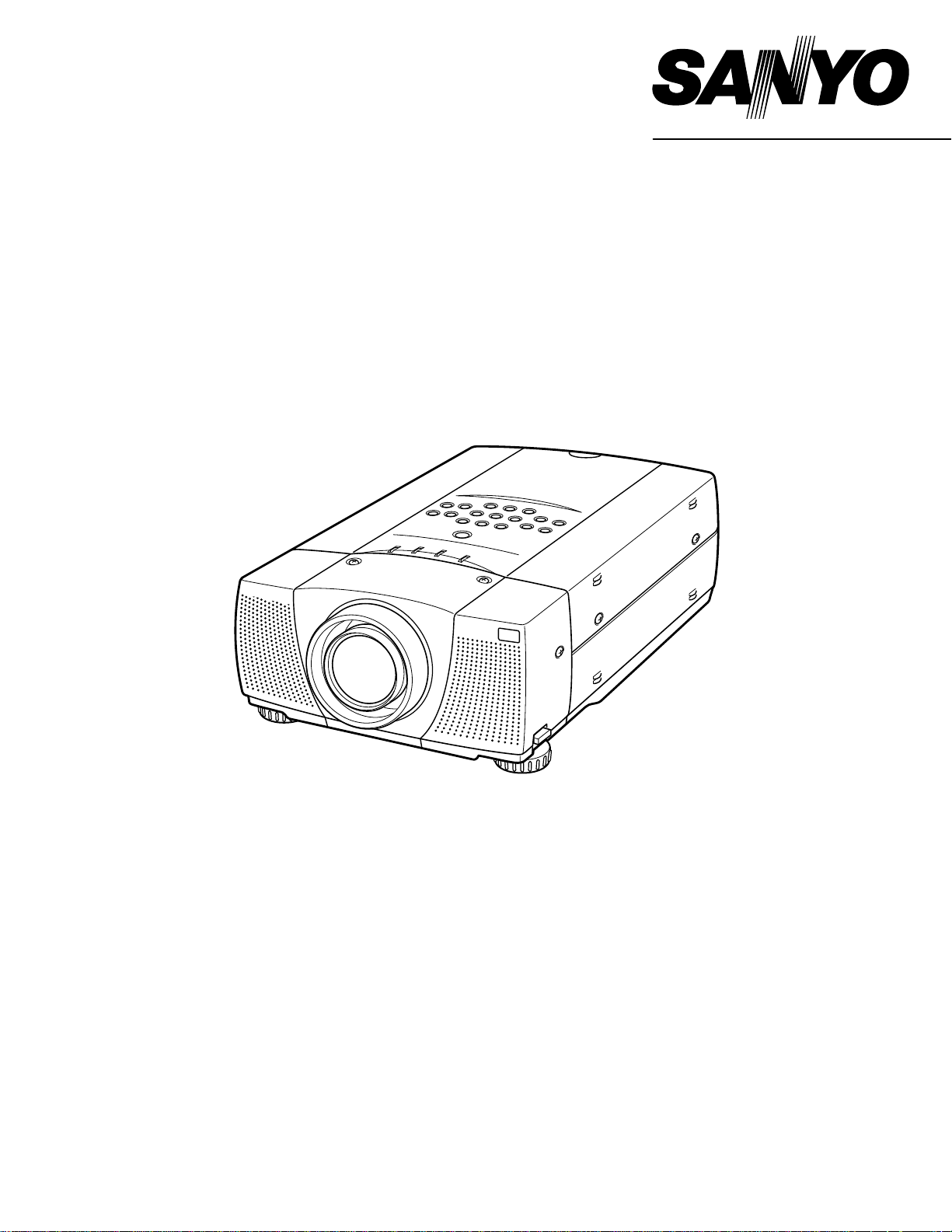
Owner's Manual
PLV-60
Multimedia Projector
MODEL
Page 2
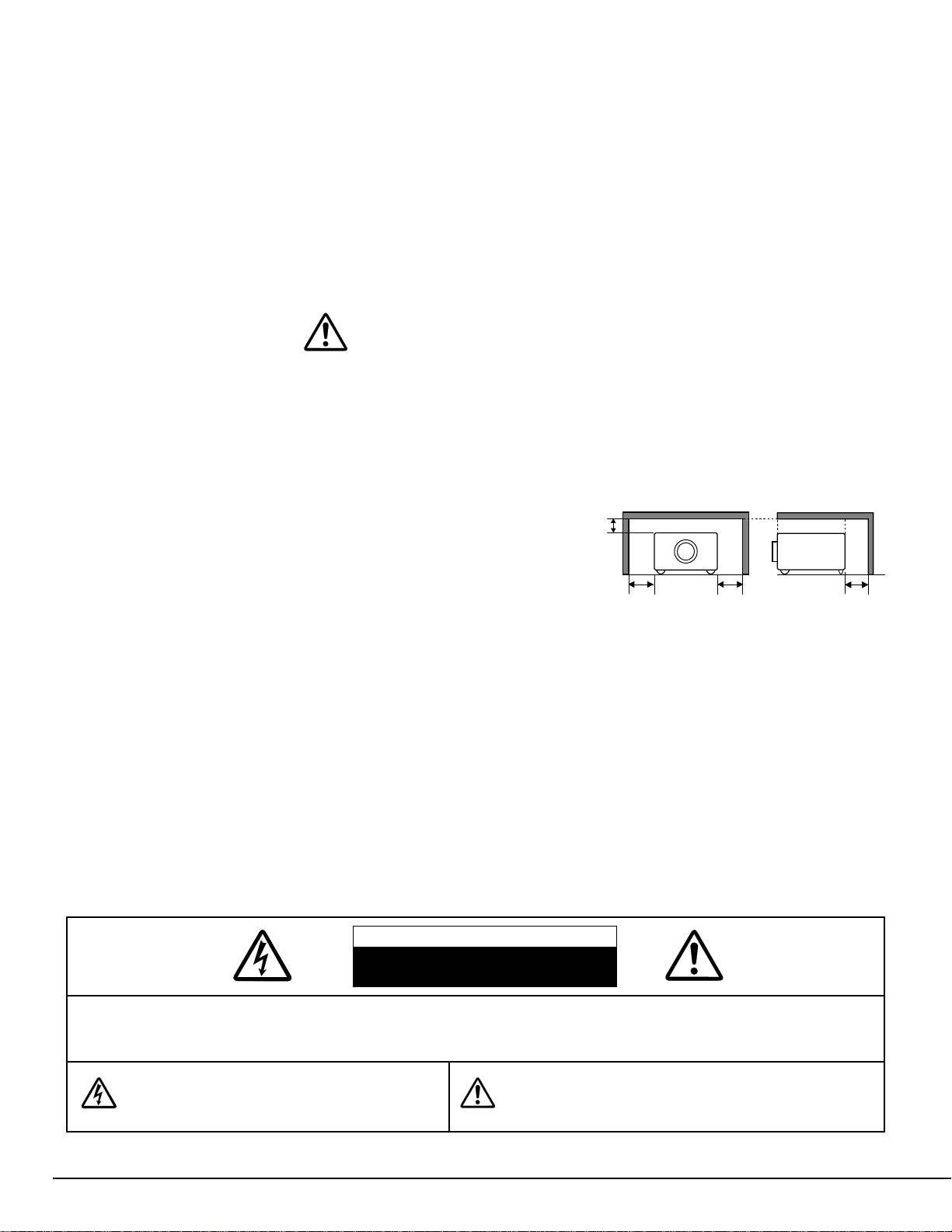
2
CAUTION : TO REDUCE THE RISK OF ELECTRIC SHOCK, DO NOT REMOVE COVER (OR BACK). NO USER-
SERVICEABLE PARTS INSIDE EXCEPT LAMP REPLACEMENT. REFER SERVICING TO QUALIFIED
SERVICE PERSONNEL.
THIS SYMBOL INDICATES THAT DANGEROUS
VOLTAGE CONSTITUTING A RISK OF ELECTRIC
SHOCK IS PRESENT WITHIN THIS UNIT.
THIS SYMBOL INDICATES THAT THERE ARE IMPORTANT
OPERATING AND MAINTENANCE INSTRUCTIONS IN THE
OWNER'S MANUAL WITH THIS UNIT.
CAUTION
RISK OF ELECTRIC SHOCK
DO NOT OPEN
Before operating this projector, read this manual thoroughly and operate the projector properly.
This projector provides many convenient features and functions. Operating the projector properly enables you to
manage those features and maintains it in better condition for a considerable time.
Improper operation may result in not only shortening the product-life, but also malfunctions, fire hazard, or other
accidents.
If your projector seems to operate improperly, read this manual again, check operations and cable connections and try
the solutions in the “Trouble-shooting” section of the end of this booklet. If the problem still persists, contact the sales
dealer where you purchased the projector or the service center.
TO THE OWNER
SAFETY PRECAUTIONS
WARNING : TO REDUCE THE RISK OF FIRE OR ELECTRIC SHOCK, DO NOT EXPOSE THIS APPLIANCE TO
RAIN OR MOISTURE.
● This projector produces intense light from the projection lens. Do not stare directly into the lens as possible.
Eye damage could result. Be especially careful that children do not stare directly into the beam.
● This projector should be set in the way indicated. If not, it may result in a fire hazard.
● Take appropriate space on the top, sides and rear of the projector
cabinet for allowing air circulation and cooling the projector.
Minimum distance should be taken. If the projector is to be built
into a compartment or similarly enclosed, the minimum distances
must be maintained. Do not cover the ventilation slot on the
projector. Heat build-up can reduce the service life of your
projector, and can also be dangerous.
● Do not put any flammable object or spray can near the projector, hot air is exhausted from the ventilation
holes.
● If the projector is not to be used for an extended time, unplug the projector from the power outlet.
READ AND KEEP THIS OWNER'S MANUAL FOR LATER USE.
SIDE and TOP
REAR
20cm
50cm 50cm
50cm
Page 3
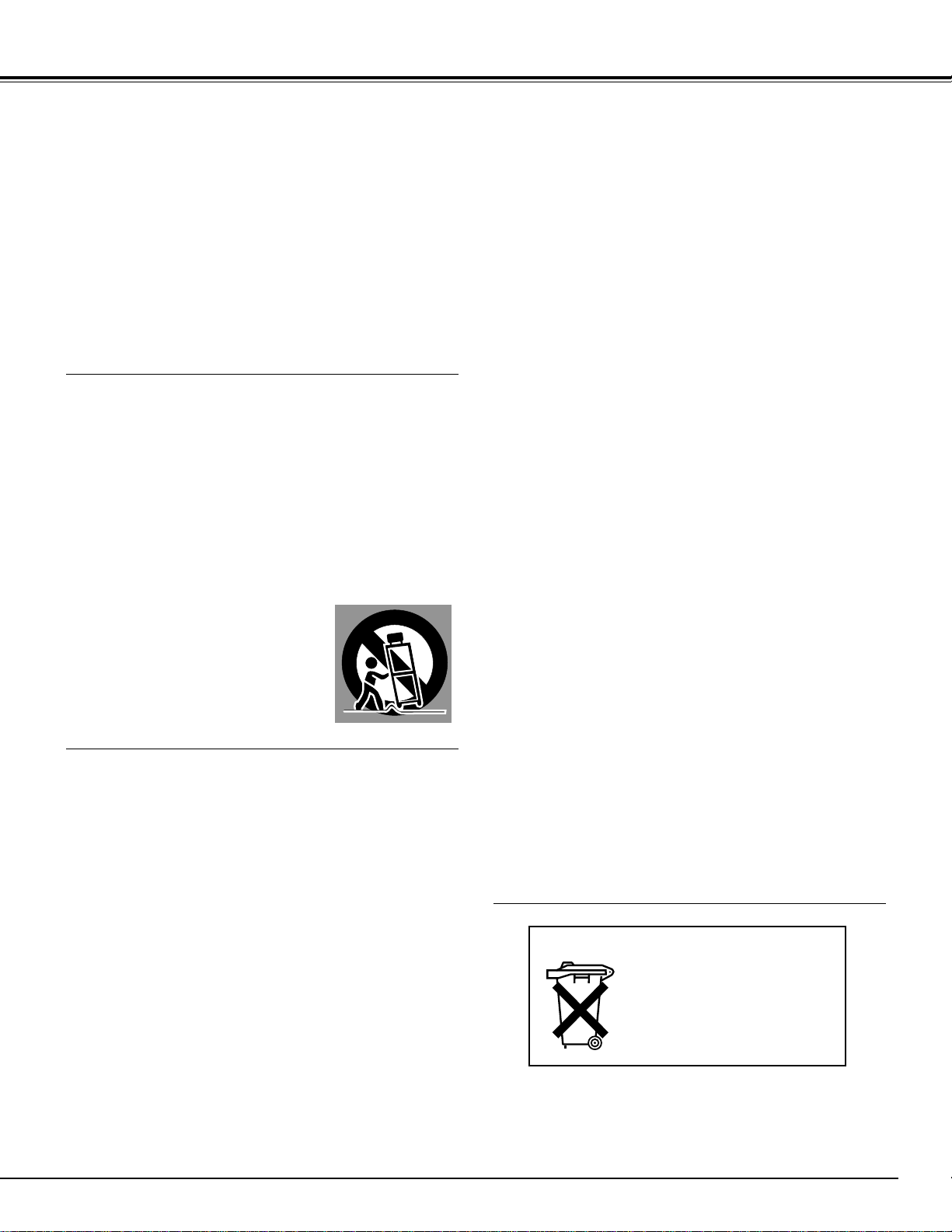
3
SAFETY INSTRUCTIONS
All the safety and operating instructions should be read before
the product is operated.
Read all of the instructions given here and retain them for later
use. Unplug this projector from AC power supply before
cleaning. Do not use liquid or aerosol cleaners. Use a damp
cloth for cleaning.
Follow all warnings and instructions marked on the projector.
For added protection to the projector during a lightning storm,
or when it is left unattended and unused for long periods of
time, unplug it from the wall outlet. This will prevent damage
due to lightning and power line surges.
Do not expose this unit to rain or use near water... for
example, in a wet basement, near a swimming pool, etc...
Do not use attachments not recommended by the
manufacturer as they may cause hazards.
Do not place this projector on an unstable cart, stand, or table.
The projector may fall, causing serious injury to a child or
adult, and serious damage to the projector. Use only with a
cart or stand recommended by the manufacturer, or sold with
the projector. Wall or shelf mounting should follow the
manufacturer's instructions, and should use a mounting kit
approved by the manufacturers.
An appliance and cart combination should
be moved with care. Quick stops,
excessive force, and uneven surfaces
may cause the appliance and cart
combination to overturn.
Slots and openings in the back and bottom of the cabinet are
provided for ventilation, to insure reliable operation of the
equipment and to protect it from overheating.
The openings should never be covered with cloth or other
materials, and the bottom opening should not be blocked by
placing the projector on a bed, sofa, rug, or other similar
surface. This projector should never be placed near or over a
radiator or heat register.
This projector should not be placed in a built-in installation
such as a book case unless proper ventilation is provided.
Never push objects of any kind into this projector through
cabinet slots as they may touch dangerous voltage points or
short out parts that could result in a fire or electric shock.
Never spill liquid of any kind on the projector.
This projector should be operated only from the type of power
source indicated on the marking label. If you are not sure of
the type of power supplied, consult your authorized dealer or
local power company.
Do not overload wall outlets and extension cords as this can
result in fire or electric shock. Do not allow anything to rest on
the power cord. Do not locate this projector where the cord
may be damaged by persons walking on it.
Do not attempt to service this projector yourself as opening or
removing covers may expose you to dangerous voltage or
other hazards. Refer all servicing to qualified service
personnel.
Unplug this projector from wall outlet and refer servicing to
qualified service personnel under the following conditions:
a. When the power cord or plug is damaged or frayed.
b. If liquid has been spilled into the projector.
c. If the projector has been exposed to rain or water.
d. If the projector does not operate normally by following the
operating instructions. Adjust only those controls that are
covered by the operating instructions as improper
adjustment of other controls may result in damage and will
often require extensive work by a qualified technician to
restore the projector to normal operation.
e. If the projector has been dropped or the cabinet has been
damaged.
f. When the projector exhibits a distinct change in
performance-this indicates a need for service.
When replacement parts are required, be sure the service
technician has used replacement parts specified by the
manufacturer that have the same characteristics as the
original part. Unauthorized substitutions may result in fire,
electric shock, or injury to persons.
Upon completion of any service or repairs to this projector, ask
the service technician to perform routine safety checks to
determine that the projector is in safe operating condition.
Voor de klanten in Nederland
Bij dit product zijn batterijen
geleverd.
Wanneer deze leeg zijn,
moet u ze niet weggooien
maar inleveren als KCA.
Page 4
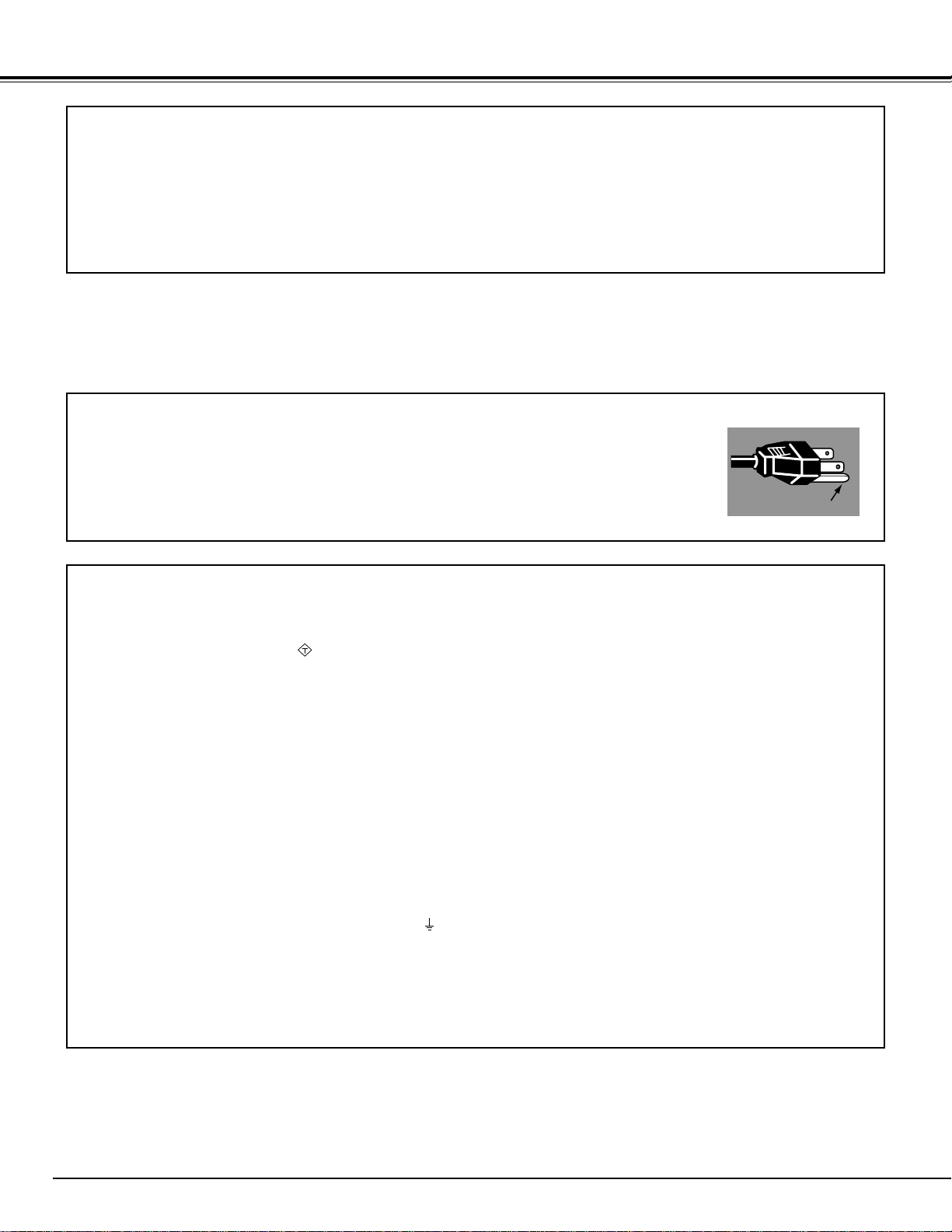
4
COMPLIANCES
Federal Communication Commission Notice
This equipment has been tested and found to comply with the limits for a Class A digital device, pursuant to Part
15 of FCC Rules. These limits are designed to provide reasonable protection against harmful interference when
the equipment is operated in a commercial environment. This equipment generates, uses, and can radiate radio
frequency energy and, if not installed and used in accordance with the instruction manual, may cause harmful
interference to radio communications. Operation of this equipment in a residential area is likely to cause harmful
interference in which case the user will be required to correct the interference at his own expense.
AC Power Cord for the United Kingdom :
This cord is already fitted with a moulded plug incorporating a fuse, the value of which is indicated on the pin
face of the plug. Should the fuse need to be replaced, an ASTA approved BS 1362 fuse must be used of the
same rating, marked thus . If the fuse cover is detachable, never use the plug with the cover omitted. If a
replacement fuse cover is required, ensure it is of the same colour as that visible on the pin face of the plug
(i.e. red or orange). Fuse covers are available from the Parts Department indicated in your User Instructions.
If the plug supplied is not suitable for your socket outlet, it should be cut off and destroyed.
The end of the flexible cord should be suitably prepared and the correct plug fitted. (See Over)
WARNING : A PLUG WITH BARED FLEXIBLE CORD IS HAZARDOUS IF ENGAGED IN A LIVE SOCKET
OUTLET.
The Wires in this mains lead are coloured in accordance with the following code:
Green-and-yellow ············ Earth
Blue ································· Neutral
Brown ······························ Live
As the colours of the wires in the mains lead of this apparatus may not correspond with the coloured markings
identifying the terminals in your plug proceed as follows:
The wire which is coloured green-and-yellow must be connected to the terminal in the plug which is marked
by the letter E or by the safety earth symbol or coloured green or green-and-yellow.
The wire which is coloured blue must be connected to the terminal which is marked with the letter N or
coloured black.
The wire which is coloured brown must be connected to the terminal which is marked with the letter L or
coloured red.
WARNING : THIS APPARATUS MUST BE EARTHED.
The AC Power Cord supplied with this projector meets the requirement for use in the country you purchased it.
AC Power Cord for the United States and Canada :
AC Power Cord used in the United States and Canada is listed by the Underwriters
Laboratories (UL) and certified by the Canadian Standard Association (CSA).
AC Power Cord has a grounding-type AC line plug. This is a safety feature to be sure
that the plug will fit into the power outlet. Do not try to defeat this safety feature.
Should you be unable to insert the plug into the outlet, contact your electrician.
THE SOCKET-OUTLET SHOULD BE INSTALLED NEAR THE EQUIPMENT AND EASILY ACCESSIBLE.
AC POWER CORD REQUIREMENT
GROUND
ASA
Page 5
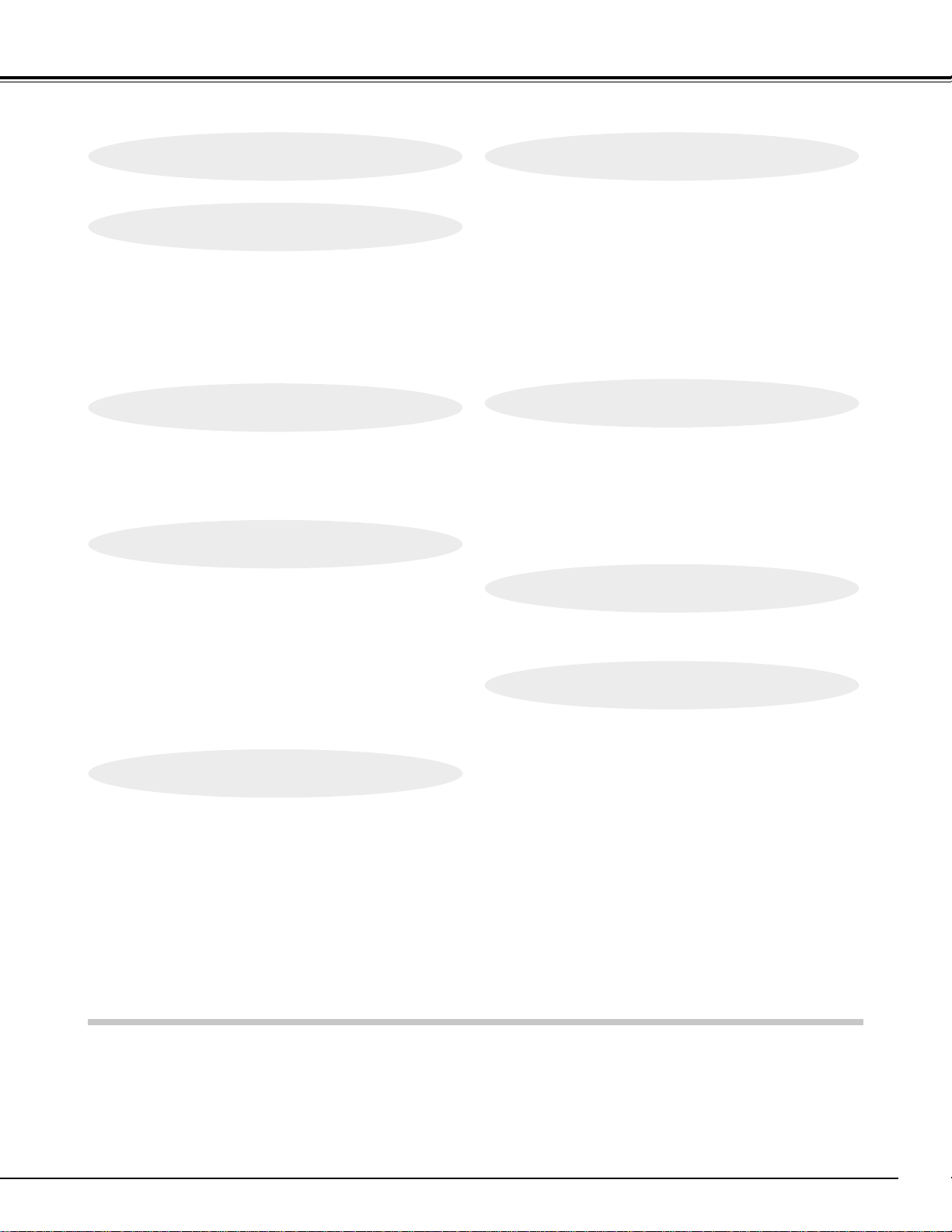
5
TABLE OF CONTENTS
FEATURES AND DESIGN 6
BEFORE OPERATION 14
COMPUTER MODE 23
VIDEO MODE 31
SETTING 36
APPENDIX 38
PREPARATION 7
NAME OF EACH PART OF PROJECTOR 7
SETTING-UP PROJECTOR 8
CONNECTING AC POWER CORD 8
POSITIONING PROJECTOR 9
ADJUSTABLE FEET 10
MOVING PROJECTOR 10
CONNECTING PROJECTOR 11
TERMINALS OF PROJECTOR 11
CONNECTING TO VIDEO EQUIPMENT 12
CONNECTING TO COMPUTER 13
TOP CONTROLS AND INDICATORS 14
OPERATION OF REMOTE CONTROL 16
OPERATING RANGE 16
WIRED REMOTE CONTROL OPERATION 17
REMOTE CONTROL BATTERIES INSTALLATION 17
OPERATING ON-SCREEN MENU 18
HOW TO OPERATE ON-SCREEN MENU 18
FLOW OF ON-SCREEN MENU OPERATION 18
MENU BAR 19
SELECTING INPUT SOURCE 23
SELECTING COMPUTER SYSTEM 23
PC ADJUSTMENT 24
AUTO PC ADJUSTMENT 24
MANUAL PC ADJUSTMENT 25
COMPATIBLE COMPUTER SPECIFICATIONS 27
PICTURE IMAGE ADJUSTMENT 28
IMAGE LEVEL SELECT 28
IMAGE LEVEL ADJUSTMENT 29
PICTURE SCREEN ADJUSTMENT 30
SELECTING INPUT SOURCE 31
SELECTING VIDEO SYSTEM 32
PICTURE IMAGE ADJUSTMENT 33
IMAGE LEVEL SELECT 33
IMAGE LEVEL ADJUSTMENT 34
PICTURE SCREEN ADJUSTMENT 35
SETTING MENU 36
MAINTENANCE 38
WARNING TEMP. INDICATOR 38
AIR FILTER CARE AND CLEANING 38
CLEANING THE PROJECTION LENS 38
LAMP REPLACEMENT 39
LAMP REPLACE COUNTER 39
TROUBLESHOOTING 40
TECHNICAL SPECIFICATIONS 42
BASIC OPERATION 20
TURNING ON / OFF PROJECTOR 20
ADJUSTING SCREEN 21
ZOOM ADJUSTMENT 21
FOCUS ADJUSTMENT 21
LENS SHIFT ADJUSTMENT 21
KEYSTONE ADJUSTMENT 21
NO SHOW FUNCTION 22
PICTURE FREEZE FUNCTION 22
SOUND ADJUSTMENT 22
VOLUME ADJUSTMENT 22
MUTE SETTING 22
TRADEMARKS
● Apple, Macintosh, and PowerBook are trademarks or registered trademarks of Apple Computer,Inc.
● IBM and PS/2 are trademarks or registered trademarks of International Business Machines, Inc.
● Windows and PowerPoint are registered trademarks of Microsoft Corporation.
● Each name of corporations or products in the owner's manual is a trademark or a registered trademark of its
respective corporation.
Page 6
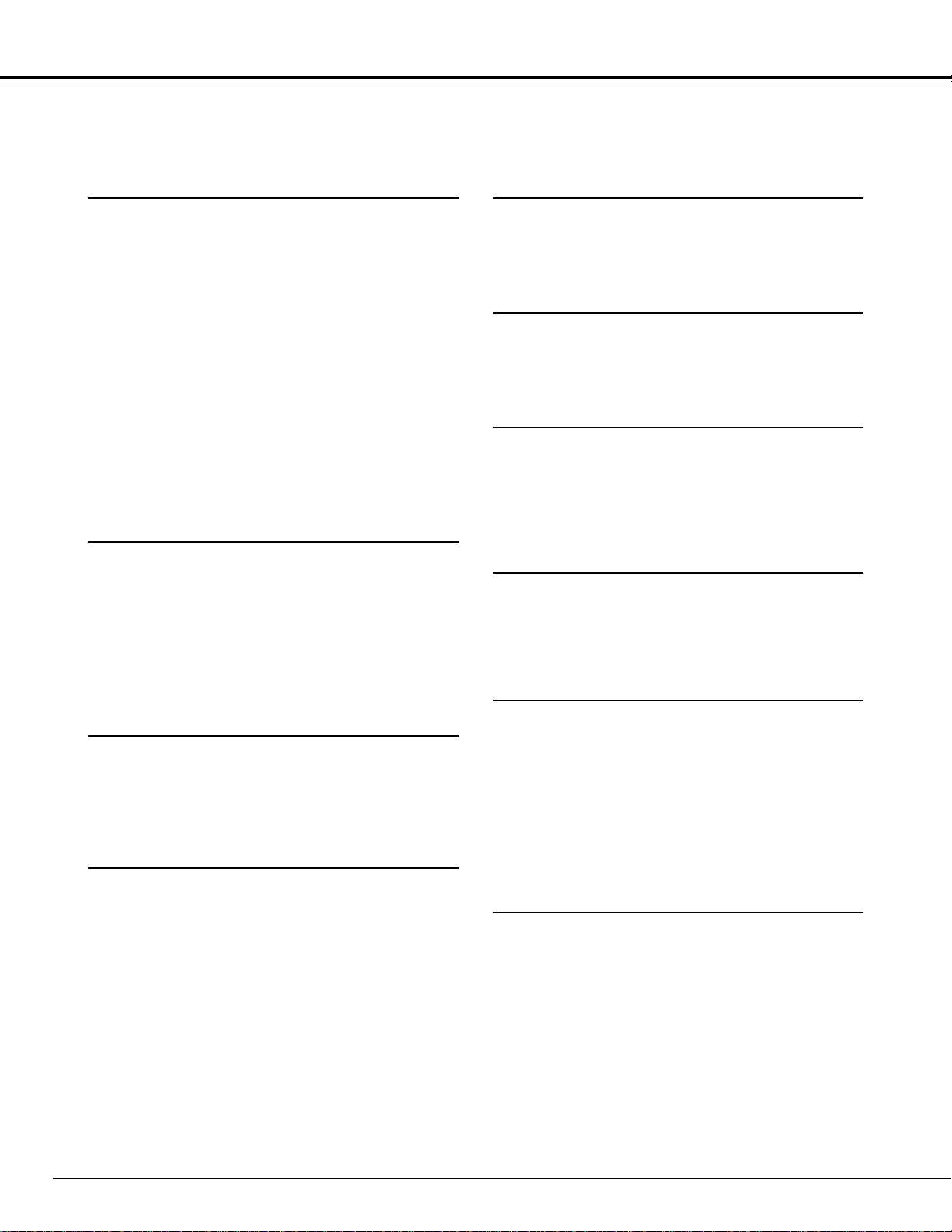
6
FEATURES AND DESIGN
This Multimedia Projector is designed with the most advanced technology for portability, durability, and ease of
use. The projector utilizes built-in multimedia features, a palette of 16.77 million colors, and matrix liquid crystal
display (LCD) technology.
◆ Compatibility
This projector widely accepts various video and
computer input signals including;
● 6 Color Systems
NTSC, PAL, SECAM, NTSC 4.43, PAL-M or PALN color system can be connected.
● Component Video
Component video signals, such as a DVD player
output high definition TV signals including 480i,
480p, 575i, 575p, 720p, 1035i, 1080i-50 or 1080i60, can be connected.
● S-Video
S-Video signals, such as a S-VHS VCR output
signals, can be connected.
● Computers
IBM-compatible and Macintosh computers up to
1280 x 1024 resolution.
◆ High Resolution Image
This projector provides 1366 x 768 dots resolution for
computer input and 800 horizontal TV lines. The
resolution from computer between XGA (1024 x 768)
and SXGA (1280 x 1024) is compressed into 1024 x 768
dots. This projector cannot display image of over 1280 x
1024 dots. When the resolution of your computer is over
than 1280 x 1024, reset computer output for lower
resolution.
◆ Multi-Scan System
This projector has Multi-Scan System to conform to
almost all computer output signals quickly. There is no
need for complicated manual adjustment of frequency
and other settings.
◆ Keystone Correction
Positioning height of projector may result in distorted
images being displayed in a trapezoid shape. Keystone
Correction solves this problem by digitally altering
projection to produce undistorted images.
◆ Multilanguage Menu Display
Operation menu is displayed in; English, German,
French, Italian, Spanish, Portuguese, Dutch, Swedish or
Japanese.
◆ One-Touch Auto PC Adjustment
Incoming computer video signals are recognized and the
best adjustment is automatically set by Auto PC
Adjustment. No complicated setup is necessary and
projection is always precise.
◆ Digital Zoom (for Computer)
Digital Zoom function magnifies the image up to 16
times, allowing you to focus on crucial information at a
presentation.
◆ Power Management
Power Management function is provided to reduce power
consumption while the projector is not in use.
This Power Management function operates to turn
Projection Lamp off when the projector detects signal
interruption and any button is not pressed over 5
minutes. Projection Lamp is automatically turned on
again when the projector detects the signal or any
operation button is pressed.
This projector is shipped with this function ON.
◆ Motor-driven Lens Shift
Projection Lens can be moved up and down with Motordriven Lens Shift function. This function makes it easy to
provide projected image where you want.
Zoom and Focus can be also adjusted with Motor-driven
operation.
◆ Progressive Scan (for Video)
Progressive Scan function converts interlace video
signals into progressive scan signals and provide fine
picture quality.
Page 7
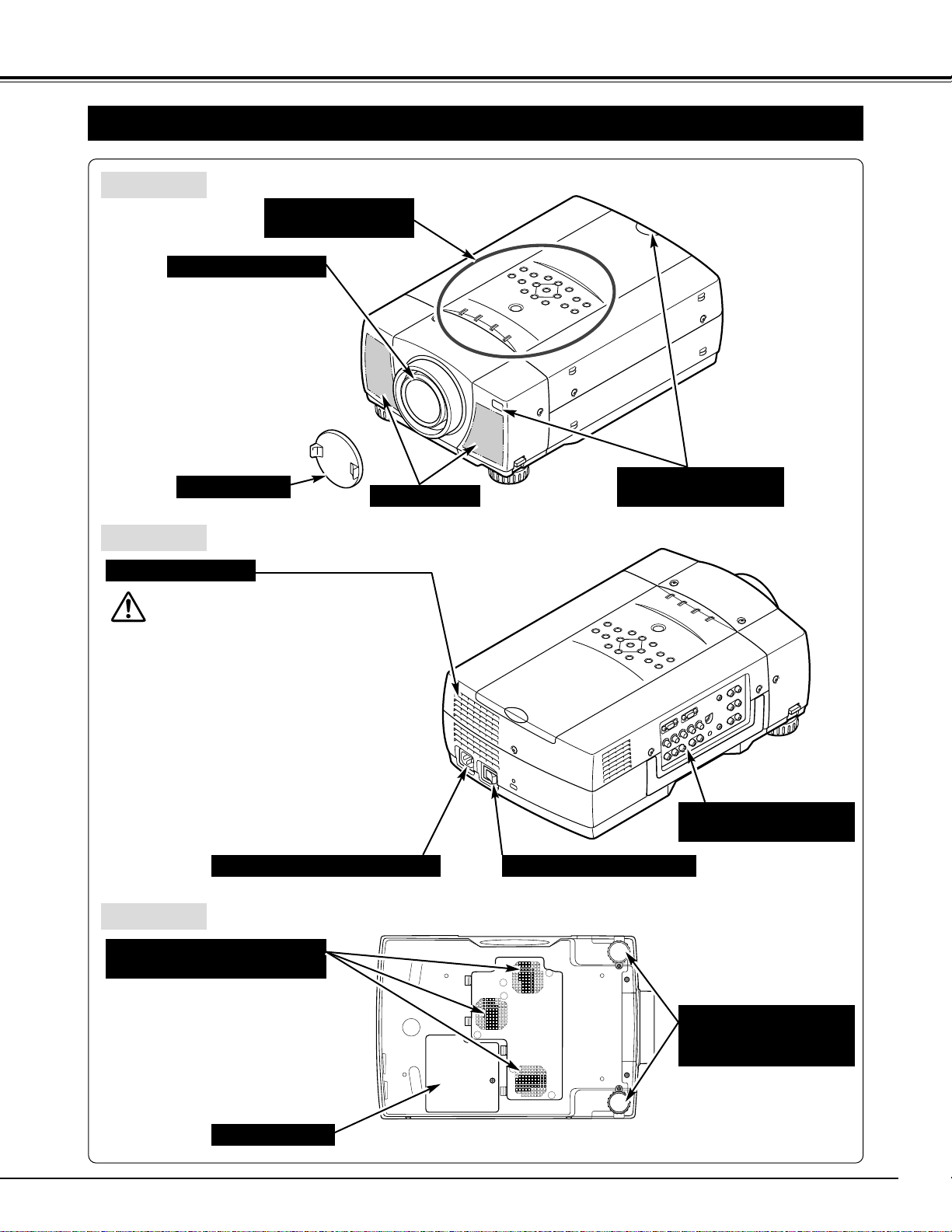
7
PREPARATION
NAME OF EACH PART OF PROJECTOR
BOTTOM
BACK
HOT AIR EXHAUSTED !
Air blown from Exhaust Vents is hot. When
using or installing projector, the following
precautions should be taken.
● Do not put any flammable object near these
vents.
● Keep the rear grills at least 3’(1m) away from
any object, especially heat-sensitive object.
● Do not touch this area, especially screws and
metallic parts. This area will become hot
while projector is used.
This projector detects internal temperature
and automatically controls operating power
of Cooling Fans.
FRONT
LAMP COVER
ADJUSTABLE FEET
AND
FEET LOCK LATCHES
This projector is equipped with Cooling
Fans for protection from overheating.
Pay attention to the following to ensure
proper ventilation and avoid a possible
risk of fire and malfunction.
● Do not cover vent slots.
● Keep bottom clear of any object.
Obstructions may block cooling air.
AIR INTAKE VENTS
(Side and Bottom)
PROJECTION LENS
SPEAKERS
INFRARED
REMOTE RECEIVERS
LENS COVER
POWER CORD CONNECTOR
EXHAUST VENTS
TERMINALS
AND CONNECTORS
MAIN ON / OFF SWITCH
TOP CONTROLS
AND INDICATORS
Page 8
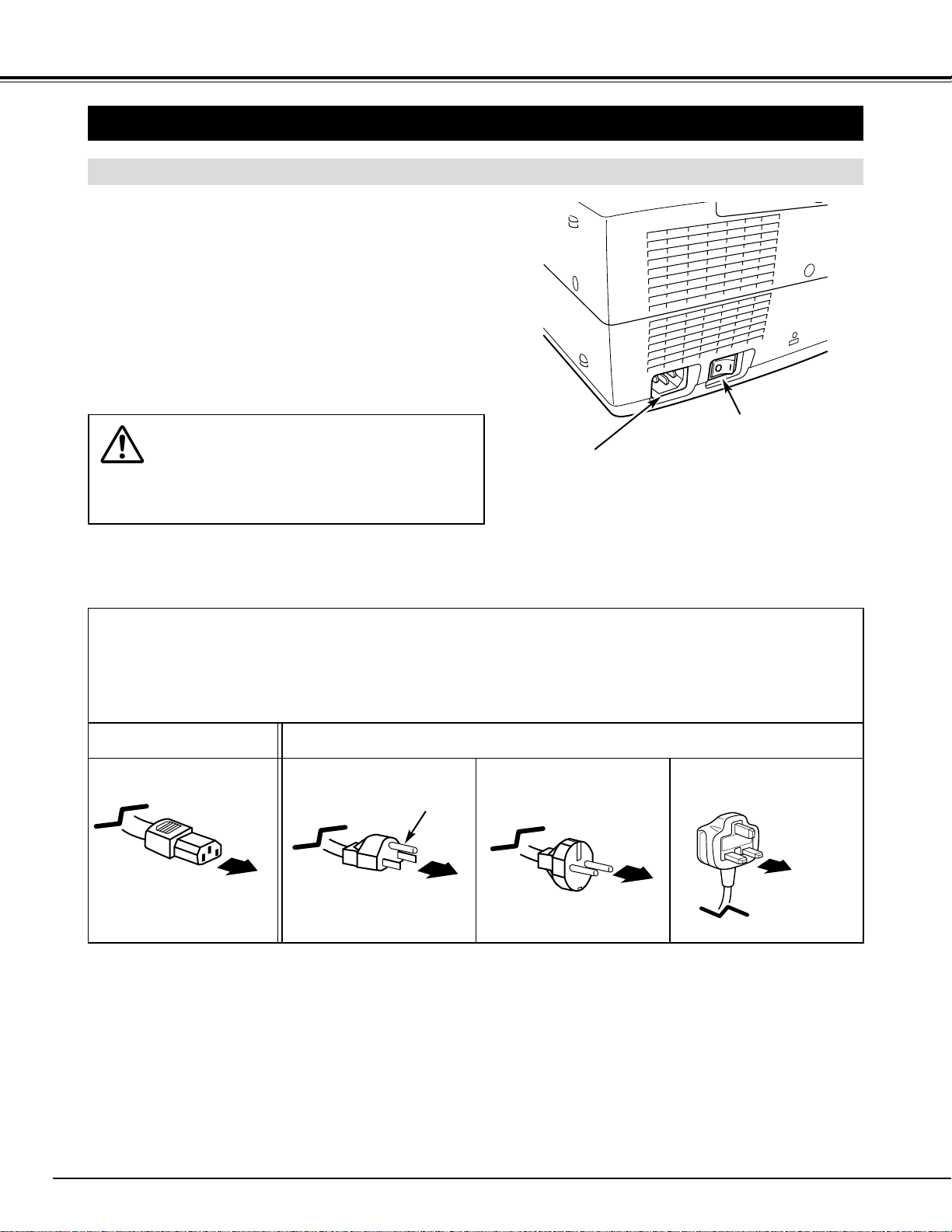
SETTING-UP PROJECTOR
8
PREPARATION
This projector uses nominal input voltages of 100-120 V
or 200-240 V AC. The projector automatically selects the
correct input voltage. It is designed to work with singlephase power systems having a grounded neutral
conductor. To reduce the risk of electrical shock, do not
plug into any other type of power system.
Consult your authorized dealer or service station if you
are not sure of the type of power supply being in use.
Connect projector with the peripheral equipment before
turning projector on. (Refer to pages 11 ~ 13 for
connection.)
CAUTION
For safety, unplug the AC Power Cord when the
appliance is not used.
CONNECTING AC POWER CORD
Connect AC Power Cord (supplied) to
projector.
The AC outlet must be near this
equipment and must be easily
accessible.
To the POWER CORD
CONNECTOR on projector.
Projector side AC Outlet side
Ground
NOTE ON THE POWER CORD
The AC Power Cord must meet the requirement of the country where you use the projector.
Confirm the AC plug type with the chart below and the proper AC Power Cord must be used.
If the supplied AC Power Cord does not match the AC outlet, contact your sales dealer.
To the AC Outlet.
(120 V AC)
For Continental Europe
For the U.S.A. and Canada
For the U.K.
To the AC Outlet.
(200 - 240 V AC)
To the AC Outlet.
(200 - 240 V AC)
MAIN ON / OFF SWITCH
Page 9
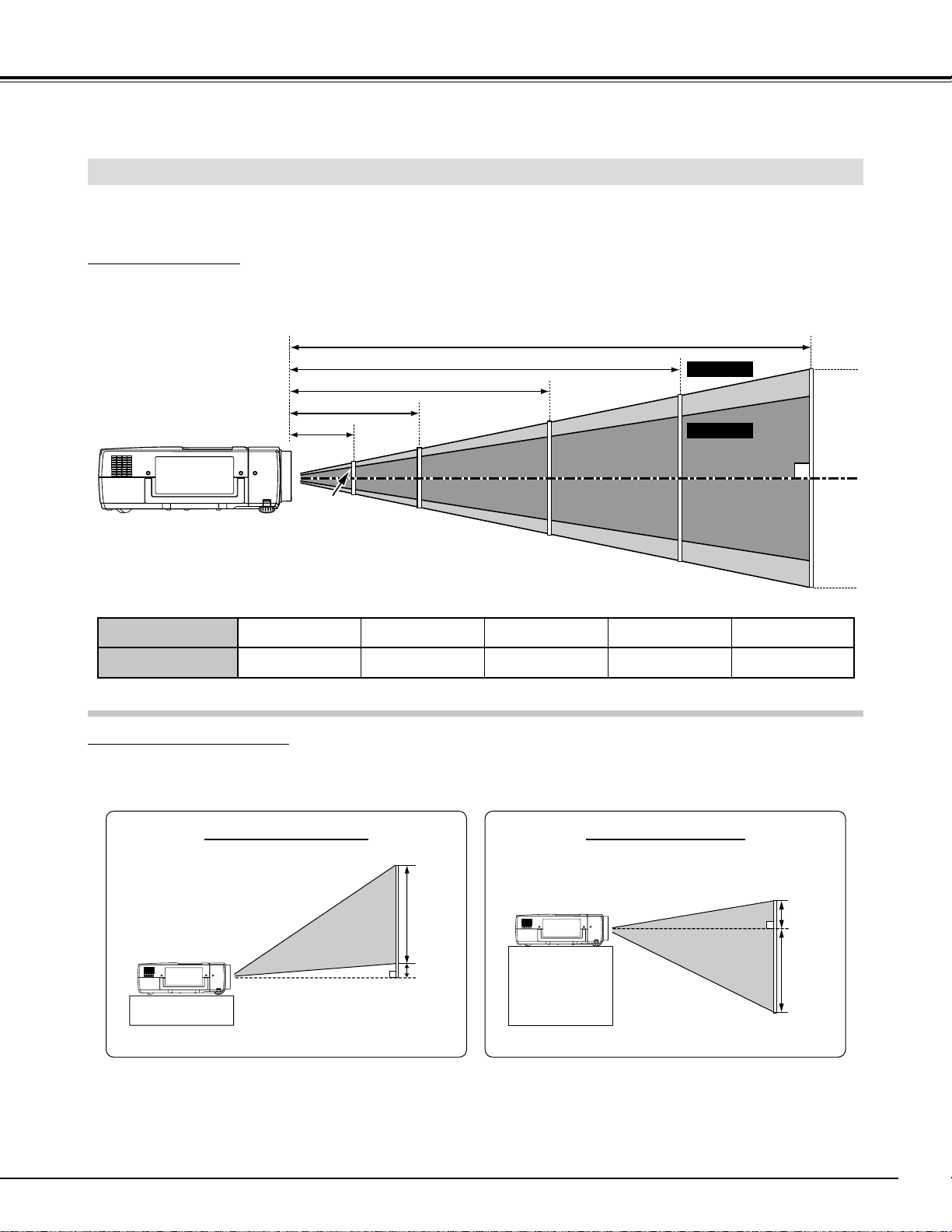
9
PREPARATION
POSITIONING THE PROJECTOR
This projector is designed to project on a flat projection surface and it can be focused from 4.43’ (1.35m) ~ 45.9’
(14.0m). Refer to the figure below to adjust the screen size.
Width x Height
886 x 498 mm
45.9’ (14.0m)
34.1’ (10.4m)
22.9’ (7.0m)
11.5’ (3.5m)
4.43’ (1.35m)
Max. Zoom
Min. Zoom
2215 x 1245 mm 4430 x 2490 mm 6644 x 3736 mm 8860 x 4980 mm
LENS SHIFT ADJUSTMENT
Projection Lens can be moved up and down with Motor-driven Lens Shift function. This function makes it easy
to provide the projected image where you want. Refer to P 21 for operation.
Highest Lens Shift Lowest Lens Shift
H1
H3
H4
Screen Size
40” 100” 200” 300” 400
”
H2
H1 : H2 = 10.9 : 1 H3 : H4 = 1 : 3.9
RECOMMENDATION
Brightness in the room has a great influence on picture quality. It is recommended to limit ambient lighting in
order to provide the best image.
NOTE
Screen size and lens shift ratio on the above charts are standard values and they may change by positioning
conditions.
40”
31”
100”
77”
200”
154”
300”
231”
400”
308”
Page 10
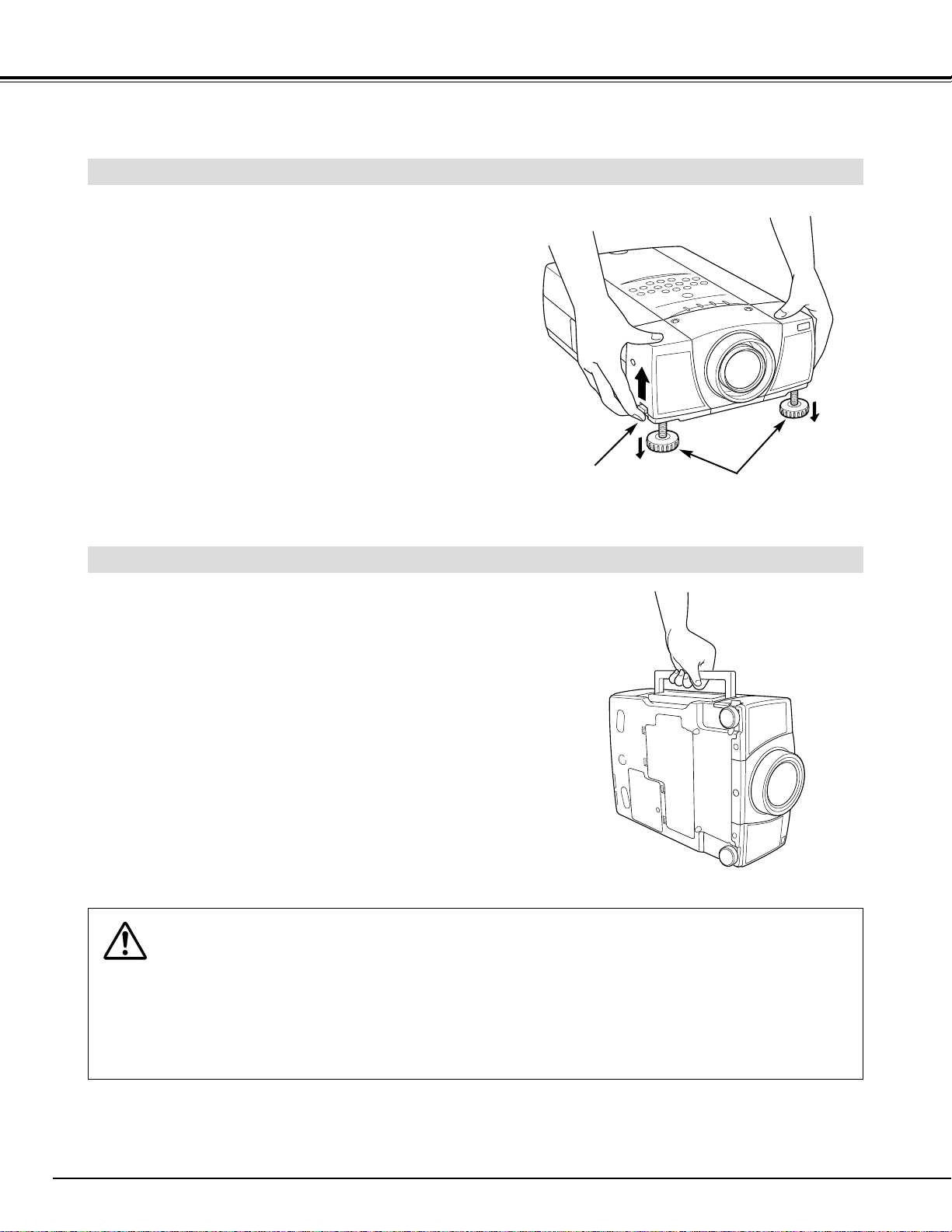
10
PREPARATION
CAUTION IN CARRYING OR TRANSPORTING THE PROJECTOR
● Do not drop or bump projector, otherwise damages or malfunctions may result.
● When carrying projector, use a suitable carrying case.
● Do not transport projector by using a courier or transport service in an unsuitable transport case. This
may cause damage to projector. To transport projector through a courier or transport service, consult your
dealer for best way.
MOVING PROJECTOR
Use Carry Handle when moving projector.
When moving projector, replace Lens Cover and retract
Adjustable Feet to prevent damage to Projection Lens
and cabinet.
When this projector is not in use for an extended period,
put it into the case (Dust Cover) supplied with this
projector.
ADJUSTABLE FEET
Picture tilt and projection angle can be adjusted by
rotating Adjustable Feet. Projection angle can be
adjusted to 9.0 degrees.
Lift the front of projector and pull Feet Lock Latches on
both sides of projector.
1
ADJUSTABLE FEET
FEET LOCK
LATCHES
Release Feet Lock Latches to lock Adjustable Feet and
rotate Adjustable Feet to fine tune position and tilt.
2
To shorten Adjustable Feet, lift the front of projector and
pull and undo Feet Lock Latches.
Position and keystone distortion of the image can be
adjusted using Menu Operation. (Refer to P 21 and 36.)
3
Page 11
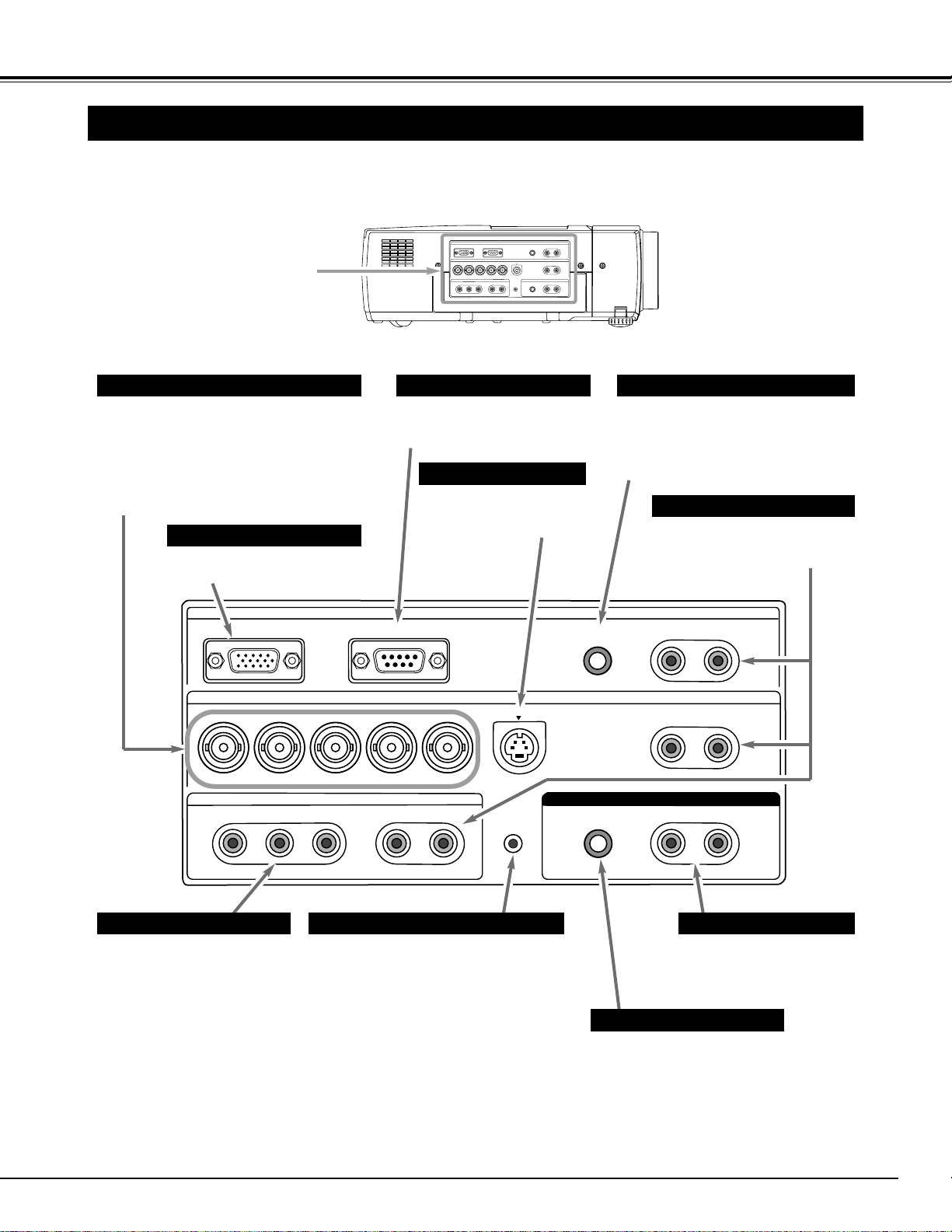
11
CONNECTING PROJECTOR
TERMINALS OF PROJECTOR
Connect S-VIDEO output
from video equipment to
this jack. (Refer to P12.)
Connect audio output from
computer or video equipment to
these jacks. (Refer to P12, 13.)
AUDIO INPUT JACKS
VIDEO INPUT JACKS
S-VIDEO INPUT JACK
Connect video output to these
jacks.
Connect composite video
output to VIDEO/Y or connect
component video outputs to
VIDEO/Y, Pb(Cb) and Pr(Cr).
(Refer to P12.)
Connect computer or video output to
these jacks.
Connect composite video output to
VIDEO/Y, separate video outputs to
VIDEO/Y and C/Pb(Cb) or component
video outputs to VIDEO/Y, C/Pb(Cb) and
Pr(Cr). (Refer to P12, 13.)
BNC JACKS
Connect computer output to
this terminal. (Refer to P13.)
RGB TERMINAL
This projector has INPUT TERMINALS and OUTPUT TERMINALS on its side for connecting computers and
video equipment. Refer to the figure on pages 11 to 13 and connect properly.
Connect an external audio
amplifier to these jacks.
(Refer to P12, 13.)
AUDIO OUTPUT JACKS
This projector uses a micro processor to
control the unit. Occasionally, the micro
processor may malfunction and need to
be reset. This can be done by pressing
RESET button with a pen, which will
shut down and restart the unit. Do not
use RESET function excessively.
RESET BUTTON
When using Remote Control Unit as
Wired Remote Control, Connect
Remote Control Unit to this jack with
Remote Control Cable (supplied).
(Refer to page 16, 17.)
R/C JACK
When controlling this projector
by computer, connect your
computer to this terminal.
SERIAL PORT TERMINAL
Connect an external speaker
system to this jack.
(Refer to P12, 13.)
EXTERNAL SPEAKER JACK
INPUT / OUTPUT
TERMINALS
INPUT 1
-
AUDIO-L(MONO)
INPUT 2
S-VIDEO
R
-
AUDIO-L(MONO)
AUDIO OUT
R-AUDIO-LRESET EXT.SP(8Ω)
RGB SERIAL PORT R/C JACK R
VH/VRB
G
VIDEO/Y
C/Pb (Cb) Pr (Cr)
INPUT 3
VIDEO/Y Pb (Cb) Pr (Cr)
R
-
AUDIO-L
(MONO)
RGB SERIAL PORT R/C JACK R
G
VIDEO/Y
VIDEO/Y Pb (Cb) Pr (Cr)
C/Pb (Cb) Pr (Cr)
INPUT 3
INPUT 1
INPUT 2
S-VIDEO
-
AUDIO-L
R
VH/VRB
-
AUDIO-L(MONO)
-
AUDIO-L(MONO)
R
AUDIO OUT
R-AUDIO-LRESET EXT.SP(8Ω)
(MONO)
Page 12
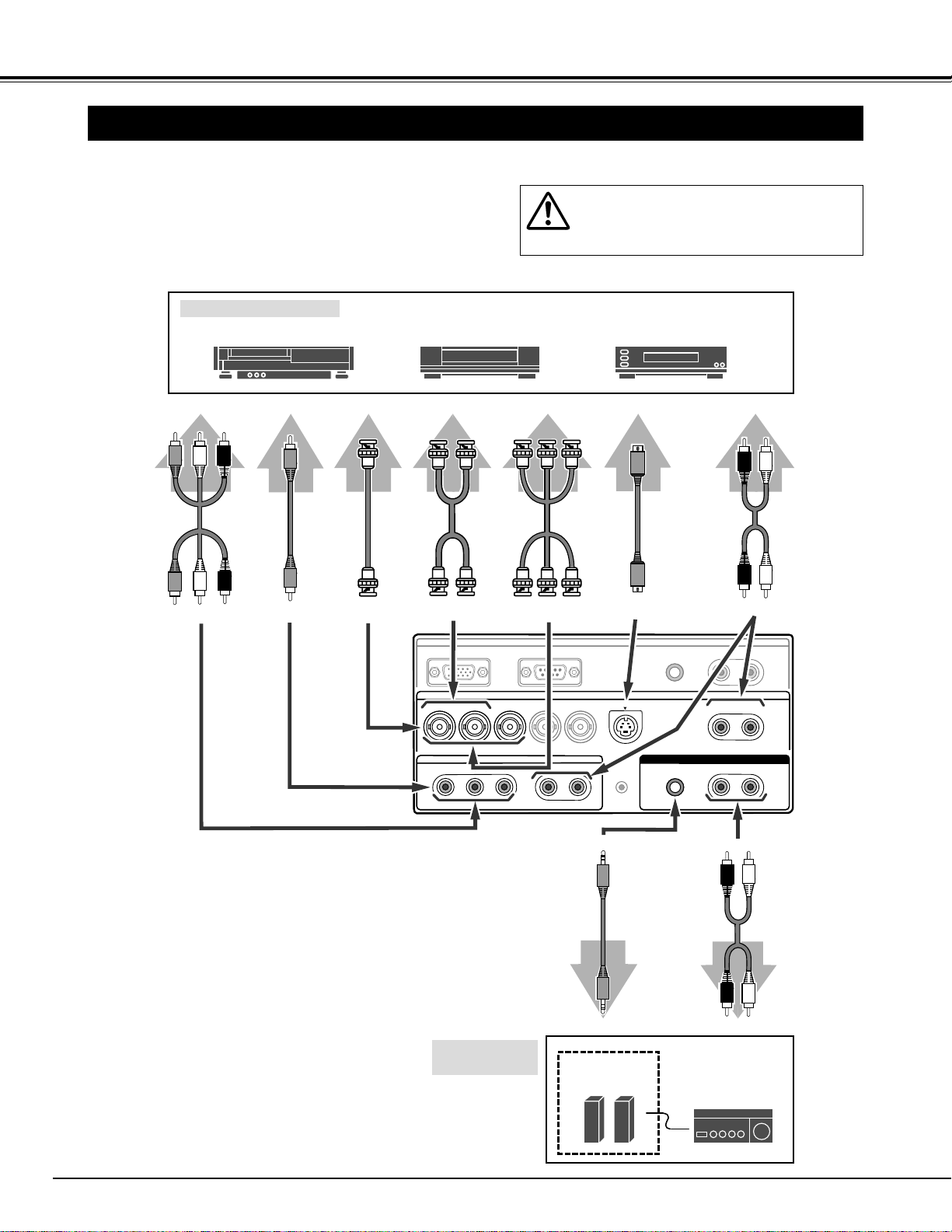
12
CONNECTING PROJECTOR
CONNECTING TO VIDEO EQUIPMENT
Video Source (example)
Video Cassette Recorder Video Disc Player
Video Cable
(RCA x 3) ✽
S-VIDEO
Cable
Audio Amplifier
Audio Speaker
(stereo)
Audio Cable ✽
(RCA x 2)
S-VIDEO
Output
Audio Amplifier
Cables used for connection (✽ = Cables are not supplied with this projector.)
• Video Cable (RCA x 1)
• Video Cable (RCA x 3)
✽, (BNC x 1)✽, (BNC x 2)✽ or (BNC x 3)✽
• S-VIDEO Cable
• Audio Cable (RCA x 2)
• Speaker Cable (Mini x 1 (stereo))
✽
NOTE :
When connecting projector, AC Power Cords of
both projector and external equipment should be
disconnected from AC outlet.
Audio Output
External Audio
Equipment
R L
S-VIDEO
Y Pb/Cb Pr/Cr
VIDEO
R L
Component video output equipment.
(such as DVD player or
high-definition TV source.)
Composite
Video Output
Audio Cable
(RCA x 2)
VIDEO
Y Pb/Cb Pr/Cr Y C
Component Video
Output
Separate
Video Output
Component Video
Output
EXT. SP
Speaker (8Ω / 2W)
Speaker Cable
(Mini / stereo)
✽
Video
Cable
(RCA x 1)
Video
Cable
(BNC x 1)✽
Video Cable
(BNC x 2) ✽
Video Cable
(BNC x 3) ✽
RGB SERIAL PORT R/C JACK R-AUDIO-L(MONO)
G
VIDEO/Y
C/Pb (Cb) Pr (Cr)
VIDEO/Y Pb (Cb) Pr (Cr)
INPUT 3
-
R
AUDIO-L
INPUT 1
INPUT 2
S-VIDEO
VH/VRB
RESET EXT.SP(8Ω)
R-AUDIO-L(MONO)
AUDIO OUT
R-AUDIO-L
(MONO)
Page 13
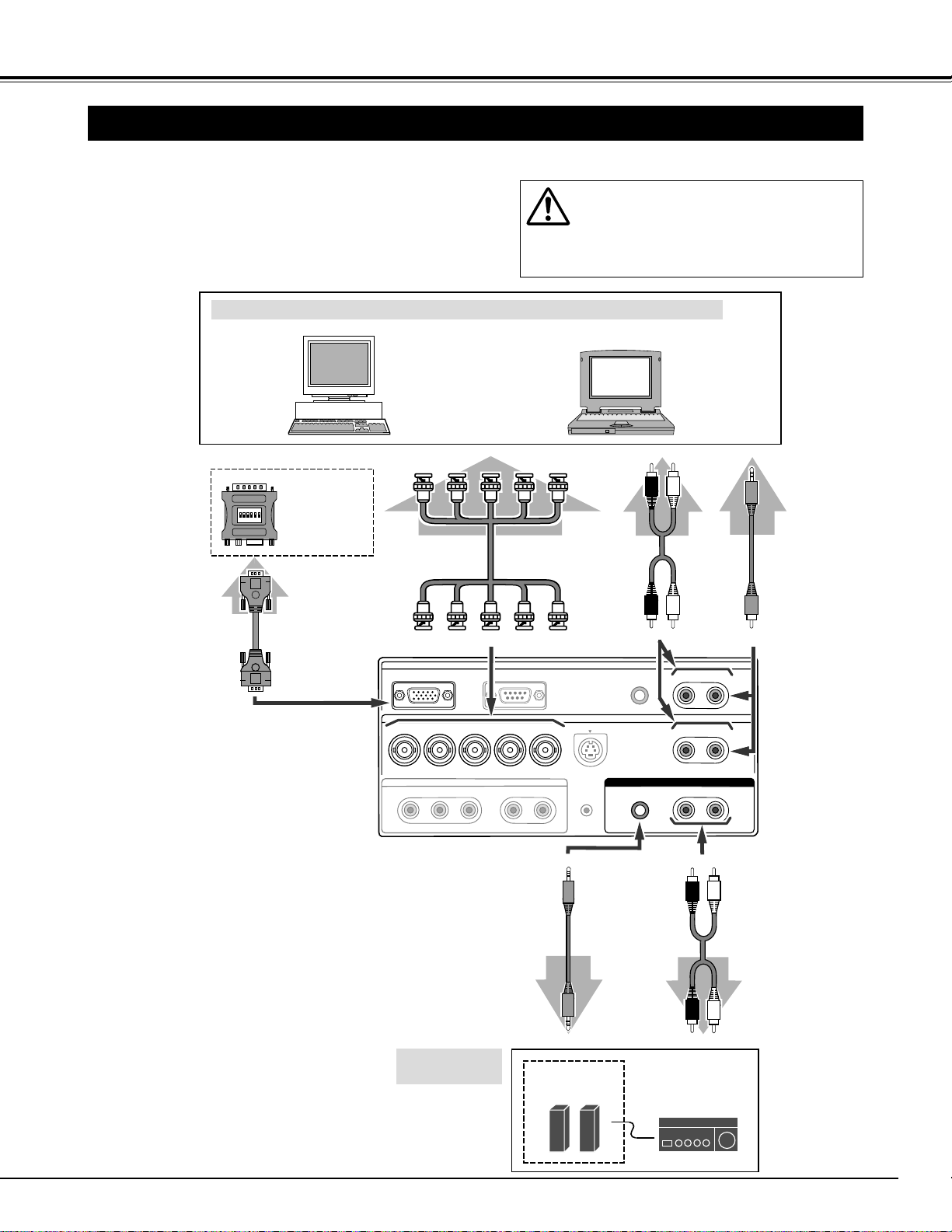
13
CONNECTING PROJECTOR
CONNECTING TO COMPUTER
IBM-compatible computers or Macintosh computers (VGA / SVGA / XGA / SXGA)
VGA Cable
Desktop type Laptop type
Audio Output
MAC Adapter ✽
Set the slide
switches according to the chart
on page 43.
Cables used for connection (✽ = Cables are not supplied with this projector.)
• VGA Cable (HDB 15 pin)
✽
• Video Cable (BNC x 5) ✽
• MAC Adapter (in the case of connecting Macintosh computer) ✽
• Audio Cables (RCA x 2) or (RCA x 1 - Mini Plug (mono)) ✽
• Speaker Cable (Mini Plug (stereo)) ✽
Audio Cable
(RCA x 2)
NOTE :
When connecting the cable, AC Power Cords of
both projector and external equipment should be
disconnected from AC outlet. Turn projector and
peripheral equipment on before your computer is
switched on.
RGB
Monitor Output
Use either RGB Terminal or
G, B, R, H/V and V jacks.
Audio Cable
(RCA-Mini Plug) ✽
Audio Amplifier
Audio Speaker
(stereo)
Audio Cable ✽
(RCA x 2)
Audio Amplifier
External Audio
Equipment
R LEXT. SP
Speaker (8Ω / 2W)
Speaker Cable
(Mini / stereo)
✽
R L
MONO (L)G B R H/V V
Monitor Output
Video Cable
(BNC x 5) ✽
Mini Plug
RCA
-
AUDIO-L
VH/VRB
(MONO)
INPUT 1
INPUT 2
S-VIDEO
RESET
RGB R
G
VIDEO/Y
C/Pb (Cb) Pr (Cr)
VIDEO/Y Pb (Cb) Pr (Cr)
SERIAL PORT R/C JACK
INPUT 3
R
R
AUDIO OUT
R
-
AUDIO-L(MONO)
-
AUDIO-L(MONO)
-
AUDIO-LEXT.SP(8Ω)
Page 14
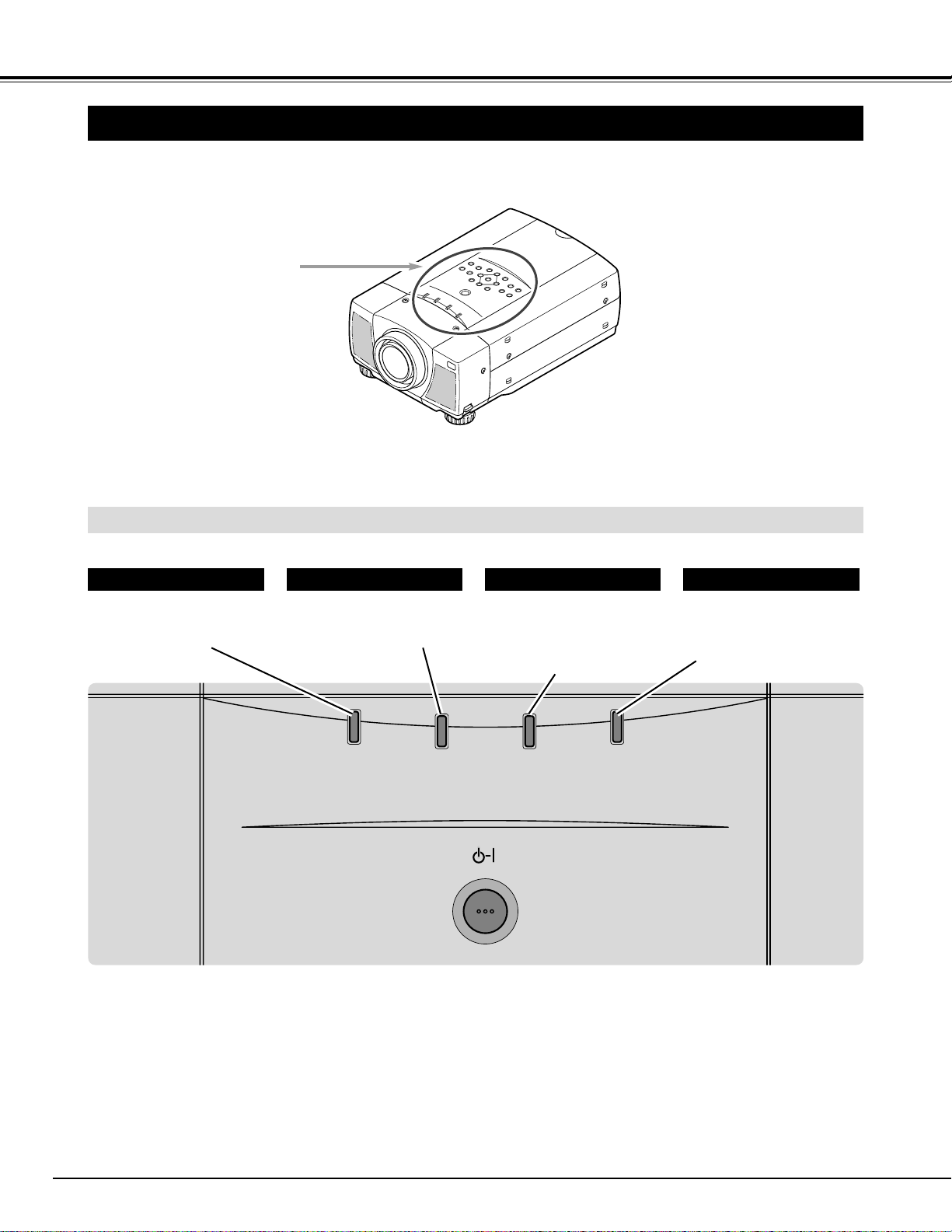
14
LAMP
REPLACE
WARNING
TEMP.
LAMP
READY
ON-OFF
BEFORE OPERATION
TOP CONTROLS AND INDICATORS
READY INDICATOR
WARNING TEMP. INDICATOR
LAMP INDICATOR
LAMP REPLACE INDICATOR
This indicator lights green
when projector is ready to
be turned on. And it
flashes green in Power
Management mode. (P37)
This indicator is dim when
projector is turned on. And
bright when projector is in
stand-by mode.
This indicator turns to
yellow when the life of
Projection Lamp draws to
an end. (P39)
This indicator flashes red
when internal projector
temperature is too high.
(P38)
INDICATORS
This projector has CONTROL BUTTONS (TOP CONTROLS) and INDICATORS on its top.
TOP CONTROLS AND
INDICATORS
Page 15

INPUT
MENU
SELECT
NORMAL
AUTO PC ADJ.
LENS SHIFT VOLUMEFOCUSZOOM
ON-OFF
Used to adjust zoom. (P21)
Used to select MENU
operation. (P18, 19)
MENU BUTTON INPUT BUTTON
POWER ON–OFF BUTTON
FOCUS BUTTONS
VOLUME BUTTONS
Used to select input source
among INPUT 1, 2 or 3.
(P23, 31)
Used to operate Auto PC
Adjustment function. (P24)
Used to adjust focus. (P21)
Used to adjust volume.
(P22)
Used to reset to normal
picture adjustments preset
by the factory or to reset
screen adjustment in True
mode, Digital Zoom mode or
Keystone mode. (P21, 28,
30, 33)
Used to move Pointer or to
adjust the item on On-Screen
MENU. And it is also used to
pan image in Digital Zoom
mode. (P30)
Used to execute the item
selected or to expand
image in Digital Zoom
mode. (P30)
Used to turn projector on
or off. (P20)
ZOOM BUTTONS
Used to adjust lens shift.
(P21)
AUTO PC ADJ. BUTTON
SELECT BUTTON NORMAL BUTTON
POINT BUTTONS
LENS SHIFT BUTTONS
TOP CONTROL
15
BEFORE OPERATION
Page 16

16
16.4’ (5 m)
60°
16.4’ (5 m)
BEFORE OPERATION
OPERATION OF REMOTE CONTROL
Used to select input source.
(P23, 31)
Used to execute the item
selected or to expand image in
Digital Zoom mode. (P30)
POWER ON-OFF BUTTON
Used to turn projector on or off.
(P20)
MENU BUTTON
Used to select MENU operation.
(P18, 19)
SELECT BUTTON
INPUT BUTTON
Used to move Pointer or to
adjust the item on On-Screen
MENU. And it is also used to
pan image in Digital Zoom
mode. (P30)
POINT BUTTONS
Used to adjust zoom. (P21)
MUTE BUTTON
Used to mute sound.(P22)
ZOOM BUTTONS
FOCUS BUTTONS
Used to adjust focus. (P21)
NO SHOW BUTTON
Used to turn picture into black
image. (P22)
AUTO PC ADJ. BUTTON
Use to operate
Auto PC
Adjustment
function. (P24)
VOLUME BUTTONS
Used to adjust volume. (P22)
D.ZOOM BUTTONS
Used to select Digital Zoom
mode and resize image. (P30)
KEYSTONE BUTTON
Used to correct keystone
distortion. (P21, 36)
FREEZE BUTTON
Used to freeze picture. (P22)
NORMAL BUTTON
Used to reset to normal picture
adjustments preset by the
factory or to reset screen
adjustment in True mode, Digital
Zoom mode or Keystone mode.
(P21, 28, 30, 33)
WIRED REMOTE JACK
When using as Wired Remote
Control, connect Remote Control
Cable to this jack. (P17)
LENS SHIFT BUTTON
Used to select LENS SHIFT
function. (P21)
IMAGE BUTTON
Use to select IMAGE level.
(P28, 33)
60°
OPERATING RANGE
Point Remote Control toward projector (Remote Receiver) whenever pressing the buttons. Maximum operating
range for Remote Control is about 16.4’ (5m) and 60° in front and rear of projector.
Remote Control Unit can be used as either Wired or Wireless.
MUTE INPUT ON-OFF
VOLUME ZOOM FOCUS
AUTO PC ADJ.
D.ZOOM FREEZE
IMAGE
LENS SHIFT KEYSTONE
MENU
NO SHOW
SELECT
NORMAL
Page 17

17
BEFORE OPERATION
1 2 3
Slide the lid
upward.
Press the lid
downward
and slide it.
Remove the battery
compartment lid.
Slide 2 batteries into
the compartment.
Replace the compartment
lid.
REMOTE CONTROL BATTERIES INSTALLATION
Two AA size batteries
For correct polarity (+ and –), be sure
the battery terminals are in contact
with pins in the compartment.
WIRED REMOTE CONTROL OPERATION
When using this Remote Control Unit as Wired Remote Control, Connect Remote Control Unit to R/C JACK with
Remote Control Cable (supplied). Batteries installation is required when using as Wired Remote Control Unit.
Remote Control Cable (supplied)
To insure safe operation, please observe the following precautions :
● Use (2) AA, UM3 or R06 type alkaline batteries.
● Replace two batteries at the same time.
● Do not use a new battery with a used battery.
● Avoid contact with water or liquid.
● Do not expose Remote Control Unit to moisture, or heat.
● Do not drop Remote Control Unit.
● If batteries have leaked on Remote Control Unit, carefully wipe the case clean and load new
batteries.
INPUT 1
R/C JACK
OPEN OPEN
Page 18

18
BEFORE OPERATION
HOW TO OPERATE ON-SCREEN MENU
FLOW OF ON-SCREEN MENU OPERATION
Display ON-SCREEN MENU
Press MENU button to display ON-SCREEN MENU
(MENU BAR). A red frame is POINTER.
Move POINTER (red frame) to MENU ICON that you
want to select by pressing POINT RIGHT / LEFT
buttons.
Adjust ITEM DATA by pressing POINT buttons.
Refer to the following pages for details of respective
adjustments.
Press POINT DOWN button and move POINTER (red
frame or red arrow) to ITEM that you want to adjust, and
then press SELECT button to show Item Data.
Select item to be adjusted
Control and adjust through ON-SCREEN MENU
1
2
4
3
You can control and adjust this projector through ONSCREEN MENU. Refer to the following pages to operate
each adjustment on ON-SCREEN MENU.
2 MOVING POINTER
3 SELECT ITEM
Move the pointer (✽ see below) or adjust the value of item by
pressing POINT button(s) on Top Control or on Remote
Control Unit.
Select the item by pressing SELECT button.
Used to select the item.
SELECT BUTTON
Used to move the
Pointer UP/ DOWN/
RIGHT/ LEFT.
POINT BUTTONS
REMOTE CONTROL
OPERATING ON-SCREEN MENU
✽ Pointer is the icon on ON-SCREEN MENU to select the
item. See the figures on the section "FLOW OF ONSCREEN MENU OPERATION" below.
L
Used to select the item.
SELECT BUTTON
Used to move the
Pointer UP/ DOWN/
RIGHT/ LEFT.
POINT BUTTONS
TOP CONTROL
MENU BAR
POINTER
(red frame)
MENU ICON
ITEM DATA
Press POINT LEFT/RIGHT
buttons to adjust the value.
SELECT
BUTTON
POINTER (red frame)
Press POINT DOWN button to
move POINTER.
1 DISPLAY MENU
Press MENU button to display ON-SCREEN MENU.
ITEM
LENS SHIFT KEYSTONE
SELECT
MENU
MENU
SELECT
AUTO PC ADJ.
NORMAL
INPUT
NORMAL
Page 19

19
BEFORE OPERATION
MENU BAR
SYSTEM MENU
Used to select
computer system.
(Refer to P23, 24)
IMAGE ADJUST MENU
Used to adjust
computer image.
[Contrast / Brightness /
White Balance (R/G/B)
/ Gamma]
(Refer to P29)
SETTING MENU
Used to change settings
of projector and reset
Lamp Replace Counter.
(Refer to P36, 37)
INPUT MENU
Used to select
input source
among INPUT 1,
2, or 3.
(Refer to P23)
SCREEN MENU
Used to adjust
size of image.
(Refer to P30)
IMAGE SELECT MENU
Used to select image
level among
Standard, Real or
Image 1 ~ 4.
(Refer to P28)
FOR PC SOURCE
Press MENU BUTTON for PC input source.
SYSTEM MENU
Used to select
system of selected
video source.
(Refer to P32)
IMAGE ADJUST MENU
Used to adjust picture image.
[Contrast / Brightness / Color /
Tint / White balance / Sharpness /
Gamma / Noise Reduction /
Progressive] (Refer to P34)
FOR VIDEO SOURCE
Press MENU BUTTON for VIDEO input source.
Same function as the
Computer Mode.
INPUT MENU
Used to select input
source among INPUT 1,
2, or 3, and to select
video source.
(Refer to P31)
PC ADJUST MENU
Used to adjust
parameters to
match with input
signal format.
(Refer to P24-26)
IMAGE SELECT MENU
Used to select image
level among
Standard, Cinema or
Image 1 ~ 4.
(Refer to P33)
SCREEN MENU
Used to set size of
image to Full,
Zoom, Normal or
Wide zoom.
(Refer to P35)
GUIDE WINDOW
Shows selected
item of ONSCREEN MENU.
Same function as the
Computer Mode.
Page 20

20
BASIC OPERATION
TURNING ON PROJECTOR
Connect the projector's AC Power Cord into an AC outlet and
turn MAIN ON / OFF SWITCH to ON. LAMP Indicator lights
RED, and READY Indicator lights GREEN.
Press POWER ON-OFF button on Top Control or on Remote
Control Unit to ON. LAMP Indicator dims, and Cooling Fans
start to operate. Preparation Display appears on a screen and
the count-down starts. The signal from the PC or Video source
appears after 30 seconds.
2
3
TURNING OFF THE PROJECTOR
Press POWER ON-OFF button on Top Control or on Remote
Control Unit, and the message "Power off?" appears on a
screen.
Press POWER ON-OFF button again to turn off projector. LAMP
Indicator lights bright and READY Indicator turns off. After
projector is turned off, Cooling Fans operate (for 90 seconds).
During this "Cooling Down" period, this appliance cannot be
turned on.
1
2
TO MAINTAIN THE LIFE OF LAMP, ONCE YOU
TURN PROJECTOR ON, WAIT AT LEAST 5
MINUTES BEFORE TURNING IT OFF.
TURNING ON / OFF PROJECTOR
When WARNING TEMP. Indicator flashes red, projector is automatically turned off. Wait at least 5 minutes before turning on
projector again.
When WARNING TEMP. Indicator continues to flash, follow procedures below:
1. Turn MAIN ON / OFF SWITCH to OFF and disconnect the AC Power Cord from a AC outlet.
2. Check Air Filters for dust accumulation.
3. Clean Air Filters. (See "AIR FILTER CARE AND CLEANING" section on page 38.)
4. Turn projector on again.
If WARNING TEMP. Indicator should still continue to flash, contact the sales dealer where you purchased this projector or
service center.
1
Complete the peripheral connections (with Computer, VCR, etc.)
before turning on projector. (Refer to "CONNECTING TO
PROJECTOR" on Pages 11~13 for connecting that equipment.)
3
When projector has cooled down, READY Indicator turns to
green again and you can turn projector on. After cooling down
completely, turn MAIN ON / OFF SWITCH to OFF and
disconnect AC Power Cord.
30
Preparation Display disappears after 30 seconds.
Power off?
Message disappears after 4 seconds.
When “Power Management” function is ON, projector detects signal interruption and turns off Projection Lamp automatically.
Refer to “Power Management” on page 37.
NOTE : When “On start” function is ON, this projector is turned
on automatically by switching MAIN ON / OFF SWITCH
on. (Refer to page 37.)
Page 21

21
KEYSTONE ADJUSTMENT
1
Press KEYSTONE button on Remote Control Unit or select
Keystone on SETTING Menu (P36). The message “Keystone” is
displayed.
2
Correct keystone distortion by pressing POINT UP/DOWN
button(s). Press POINT UP button to reduce upper part of the
image, and press POINT DOWN button to reduce lower part of
the image.
To reset Keystone adjustment, press NORMAL button.
Message disappears after 4 seconds.
Reduce the upper width with POINT UP button. Reduce the lower width with POINT DOWN button.
Keystone
If image has keystone distortion, correct image with KEYSTONE adjustment.
BASIC OPERATION
ADJUSTING SCREEN
Message disappears after 4 seconds.
Message disappears after 4 seconds.
Zoom
Focus
ZOOM ADJUSTMENT
FOCUS ADJUSTMENT
Message disappears after 4 seconds.
Lens shift
LENS SHIFT ADJUSTMENT
1
Press LENS SHIFT ▲/▼ button(s) on Top Control or LENS
SHIFT button on Remote Control Unit. The message “Lens
shift” is displayed.
2
Press LENS SHIFT ▲ button or POINT UP button to move
image up, and press LENS SHIFT ▼ button or POINT DOWN
button to move image down.
Refer to P9 for operating range.
1
Press ZOOM ▲/▼ button(s) on Top Control or on Remote
Control Unit. The message “Zoom” is displayed.
2
Press ZOOM ▲ button or POINT UP button to make image
larger, and press ZOOM ▼ button or POINT DOWN button to
make image smaller.
1
Press FOCUS ▲/▼ button(s) on Top Control or on Remote
Control Unit. The message “Focus” is displayed.
2
Adjust focus of the image by pressing FOCUS ▲/▼ button(s) or
POINT UP/DOWN button(s) .
Page 22

22
MUTE SETTING
VOLUME ADJUSTMENT
BASIC OPERATION
Press FREEZE button on Remote Control Unit to freeze the picture on-screen. To cancel FREEZE function, press FREEZE
button again or press any other button.
Press NO SHOW button on Remote Control Unit to black out the
image. To restore to normal, press NO SHOW button again or press
any other button.
NO SHOW FUNCTION
PICTURE FREEZE FUNCTION
Message disappears after 4 seconds.
No show
Press VOLUME (+/–) button(s) on Top Control or on Remote Control
Unit to adjust volume. Volume dialog box appears on the screen for a
few seconds.
(+) button to increase volume, and (–) button decreasing.
Press MUTE button on Remote Control Unit to cut off sound. To
restore sound to its previous level, press MUTE button again or press
Volume (+/–) button(s).
Indicates the roughly level
of volume.
Press MUTE button to set
Mute function On or Off.
The display disappears after 4 seconds.
SOUND ADJUSTMENT
Page 23

23
COMPUTER MODE
SELECTING INPUT SOURCE
MENU OPERATION
DIRECT OPERATION
Choose either Input 1 or Input 2 by pressing INPUT button on Top
Control or on Remote Control Unit.
Press MENU button and ON-SCREEN MENU will appear. Press
POINT LEFT/RIGHT button to move a red frame pointer to
INPUT Menu icon.
Press POINT DOWN button to move a red arrow pointer to
either Input 1 or Input 2 that you want to choose and then press
SELECT button.
When choosing Input 2, Source Select Menu will appear. Move
POINTER to RGB and then press SELECT button. (Input 2
accepts R, G, B, H/V and V computer signals (P 13).)
1
2
INPUT button
Input 1
Input 2
Input 3
Move POINTER (red arrow)
to Input 1 or 2 and press
SELECT button.
INPUT 2
Move POINTER to RGB and
press SELECT button.
Source Select Menu (Input 2)
INPUT MENU
INPUT Menu icon
SELECTING COMPUTER SYSTEM
This projector automatically tunes to most different types of computers based on VGA, SVGA, XGA or SXGA (refer to
“COMPATIBLE COMPUTER SPECIFICATION” on page 27). When selecting Computer, this projector automatically tunes
to incoming signal and projects proper image without any special setting. (Some computers need setting manually.)
Note : Projector may display one of the following messages.
When projector cannot recognize connected signal
as PC system provided in this projector, Auto PC
Adjustment function operates to adjust projector
and the message “AUTO PC Adj.” is displayed on
SYSTEM icon. When image is not provided
properly, manual adjustment is required. (Refer to
P25 and 26.)
There is no signal input from computer. Make
sure the connection of computer and projector is
set correctly.
(Refer to TROUBLESHOOTING on page 40.)
AUTO PC Adj.
No signal
SYSTEM Menu icon
Displays system being
selected.
SYSTEM MENU
Page 24

PC ADJUSTMENT
AUTO PC ADJUSTMENT
Auto PC Adjustment function is provided to automatically adjust Fine sync., Total dots, and Picture Position to conform to
your computer. Auto PC Adjustment function can be operated as follows.
NOTE : Auto PC Adjustment function cannot be operated when
“RGB,” “HDTV720p,” “HDTV1035i” or “HDTV1080i” is
selected on SYSTEM Menu (P23, 24).
Press MENU button and ON-SCREEN MENU will appear. Press
POINT LEFT/RIGHT button to move a red frame pointer to PC
ADJUST Menu icon.
1
2
Press POINT DOWN button to move a red frame pointer to
AUTO PC Adj. icon and then press SELECT button.
This Auto PC Adjustment can be executed by pressing AUTO
PC ADJ. button on Top Control or on Remote Control Unit.
Move a red frame pointer to AUTO PC
Adj. icon and press SELECT button.
PC ADJUST MENU
Fine sync, Total dots and Picture Position of some computers
may not be fully adjusted with Auto PC Adjustment function.
When the image is not provided properly through this function,
manual adjustment is required. (Refer to page 25, 26.)
Auto PC Adj.
PC ADJUST
Menu icon
24
COMPUTER MODE
SELECT COMPUTER SYSTEM MANUALLY
SYSTEM Menu icon
Displays system being selected.
The systems on this dialog box
can be selected.
Press MENU button and ON-SCREEN MENU will appear. Press
POINT LEFT/RIGHT buttons to move a red frame pointer to
SYSTEM icon.
Press POINT DOWN button to move a red arrow pointer to the
system that you want to set, and then press
SELECT button.
1
2
When this mark is displayed as
black, more computer system
modes will be available. Move
the arrow to this mark and then
press SELECT button, and the
other modes will be displayed.
SYSTEM MENU
Custom Mode (1~5) set in PC
ADJUST Menu. (P25, 26)
This projector automatically selects PC system among those provided
in this projector and PC system can be also selected manually.
Store adjustment parameters.
Adjustment parameters from Auto PC Adjustment can be memorized
in this projector. Once parameters are memorized, setting can be
done just by selecting Mode in SYSTEM Menu (above). Refer to step
3 of MANUAL PC ADJUSTMENT section (P26).
Page 25

25
COMPUTER MODE
MANUAL PC ADJUSTMENT
This projector can automatically tune to the display signals from most personal computers currently distributed. However,
some computers employ special signal formats which are different from the standard ones and may not be tuned by MultiScan system of this projector. If this happens, projector cannot reproduce a proper image and the image may be recognized
as a flickering picture, a non-synchronized picture, a non-centered picture or a skewed picture.
This projector has a Manual PC Adjustment to enable you to precisely adjust several parameters to match with those special
signal formats. This projector has 5 independent memory areas to memorize those parameters manually adjusted. This
enables you to recall the setting for a specific computer whenever you use it.
Note : This PC ADJUST Menu cannot be operated when “RGB” is selected on SYSTEM Menu (P23, 24).
Press MENU button and ON-SCREEN MENU will appear. Press
POINT LEFT/RIGHT button to move a red frame pointer to PC
ADJUST Menu icon.
1
2
Press POINT DOWN button to move a red frame pointer to the
item that you want to adjust and then press SELECT button.
Adjustment dialog box will appear. Press POINT LEFT/RIGHT
button to adjust the value.
Move the red frame icon to the item and
press SELECT button.
PC ADJUST MENU
PC ADJUST
Menu icon
Adjust the picture as necessary to eliminate flicker from the display.
Press POINT LEFT/RIGHT button to adjust value.(From 0 to 255.)
Fine sync
The number of total dots in one horizontal period. Press POINT
LEFT/RIGHT button(s) and adjust number to match your PC image.
Total dots
Adjust horizontal picture position. Press POINT LEFT/RIGHT
button(s) to adjust the position.
Horizontal
Adjust vertical picture position. Press POINT LEFT/RIGHT button(s)
to adjust the position.
Vertical
Press SELECT button to show the information of computer selected.
Current mode
The number of the total horizontal lines. Press POINT LEFT/RIGHT
button(s) and adjust number to match your PC image.
Total lines
Adjusts clamp level. When the image has a dark bar(s), try this
adjustment.
Clamp
Press SELECT button at this icon to
adjust “Total lines,” “Clamp,” “Display
area,” “Horiz. scale” or “Vert. scale” .
Press POINT LEFT/RIGHT
button to adjust the value.
Press SELECT button at
Current mode icon to show
the information of computer
connected.
Shows the status
(Stored/Free) of
Mode.
Selected Mode
Page 26

26
COMPUTER MODE
NOTE : Display area (H/V), Horizontal scale and Vertical scale
cannot be adjusted when “HDTV1035i” or “HDTV1080i” is
selected on SYSTEM Menu (P23, 24).
Fine sync and Total dots cannot be fully adjusted when
“HDTV1035i” or “HDTV1080i” is selected on SYSTEM Menu
(P23, 24).
Selects area displayed with this projector. Select the resolution at
the Display area dialog box.
Display area
Adjustment of horizontal area displayed with this projector. Press
POINT LEFT/RIGHT button(s) and adjust number to match the
resolution of image.
Display area H
Adjustment of vertical area displayed with this projector. Press
POINT LEFT/RIGHT button(s) and adjust number to match the
resolution of image.
Display area V
Adjustment of width of image. Press POINT LEFT/RIGHT button(s)
for adjustments.
Horizontal scale
Adjustment of height of image. Press POINT LEFT/RIGHT button(s)
for adjustments.
Vertical scale
Press SELECT button at
Display area icon and
the Display area dialog
box appears.
Reset
Stored
Closes PC ADJUST MENU.
Quit
Other icons operates as follows.
3
To store adjustment parameters, move a red frame pointer to
Stored icon and then press SELECT button. Move a red arrow
pointer to any of Mode 1 to 5 that you want to store to and then
press SELECT button.
Reset all adjust parameters on adjustment dialog box to previous
figure.
Mode free
This Mode has parameters being stored.
Vacant Mode Shows values of “Fine sync,”
“Horizontal,” “Vertical,” “Display
area H,” and “Display area V.”
Stored icon
Mode free icon
Close the dialog box.
To store the adjustment data.
To clear the adjustment data.
To clear adjustment parameters previously set, move a red
frame pointer to Mode free icon and then SELECT button. Move
a red arrow pointer to the Mode that you want to clear and then
press SELECT button.
Page 27

27
COMPUTER MODE
COMPATIBLE COMPUTER SPECIFICATIONS
Basically this projector can accept the signal from all computers with the V, H-Frequency mentioned below and
less than 180 MHz of Dot Clock.
NOTE : Specifications are subject to change without notice.
ON-SCREEN
DISPLAY
RESOLUTION
H-Freq.
(kHz)
V-Freq.
(Hz)
VGA 1
640 x 480 31.47 59.88
VGA 2 720 x 400 31.47 70.09
VGA 3 640 x 400 31.47 70.09
VGA 4 640 x 480 37.86 74.38
VGA 5 640 x 480 37.86 72.81
VGA 6 640 x 480 37.50 75.00
MAC LC13
640 x 480 34.97 66.60
MAC 13 640 x 480 35.00 66.67
MAC 16 832 x 624 49.72 74.55
MAC 19 1024 x 768 60.24 75.08
MAC 21
1152 x 870
68.68 75.06
MAC 1280 x 960 75.00 75.08
MAC 1280 x 1024 80.00 75.08
SVGA 1 800 x 600 35.156 56.25
SVGA 2 800 x 600 37.88 60.32
SVGA 3 800 x 600 46.875 75.00
SVGA 4 800 x 600 53.674 85.06
SVGA 5 800 x 600 48.08 72.19
SVGA 6 800 x 600 37.90 61.03
SVGA 7 800 x 600 34.50 55.38
SVGA 8 800 x 600 38.00 60.51
SVGA 9 800 x 600 38.60 60.31
SVGA 11 800 x 600 38.00 60.51
ON-SCREEN
DISPLAY
RESOLUTION
H-Freq.
(kHz)
V-Freq.
(Hz)
XGA 10 1024 x 768
XGA 11 1024 x 768
XGA 12 1024 x 768
XGA 13 1024 x 768
62.04 77.07
XGA 14 1024 x 768
61.00 75.70
XGA15 1024 x 768
35.522
86.96
(Interlace)
46.90 58.20
XGA 8 1024 x 768
47.00 58.30
XGA 9
1024 x 768
58.03 72.0
SXGA 1 1152 x 864
SXGA 2 1280 x 1024
63.48 79.35
SXGA 3 1280 x 1024
36.00
87.17
(Interlace)
SXGA 4 1280 x 1024
64.20 70.40
SXGA 5 1280 x 1024
62.50 58.60
SXGA 6 1280 x 1024
63.90 60.00
SXGA 7 1280 x 1024
63.34 59.98
SXGA 8 1280 x 1024
63.74 60.01
SXGA 11 1152 x 900
71.69 67.19
SXGA 12 1152 x 900
81.13 76.107
SXGA 13 1280 x 1024
63.98 60.02
SXGA 14 1280 x 1024
61.20 65.20
71.40 75.60
50.00
86.00
(Interlace)
HDTV720p
––––––––
50.00
94.00
(Interlace)
45.00 60.00
XGA 1 1024 x 768
XGA 2 1024 x 768
XGA 3 1024 x 768
XGA 4 1024 x 768
48.36 60.00
68.677 84.997
XGA 6 1024 x 768
60.023 75.03
XGA 7 1024 x 768
56.47 70.07
48.50 60.02
44.00 54.58
SXGA 9 1280 x 1024
SXGA 10 1280 x 960
79.976 75.025
60.00 60.00
SXGA 15 1280 x 1024
SXGA 16 1280 x 1024
SXGA 17 1152 x 900
SXGA 18 1280 x 1024
63.37 60.01
76.97 72.00
61.85 66.00
46.43
86.70
(Interlace)
SXGA 19 1280 x 1024 63.79 60.18
XGA 5 1024 x 768 60.31 74.92
VGA 7 640 x 480 43.269 85.00
RGB
––––––––
15.734
60
(Interlace)
RGB
––––––––
15.625
50
(Interlace)
HDTV1080i
––––––––
33.75
60.00
(Interlace)
HDTV1035i
––––––––
33.75
60.00
(Interlace)
SVGA 10 800 x 600 32.70 51.09
SXGA 20 1280 x 1024 91.146 85.024
Page 28

28
COMPUTER MODE
PICTURE IMAGE ADJUSTMENTS
IMAGE LEVEL SELECT (MENU)
Press MENU button and ON-SCREEN MENU will appear. Press
POINT LEFT/RIGHT button to move a red frame pointer to
IMAGE SELECT Menu icon.
1
2
Press POINT DOWN button to move a red frame pointer to the
level that you want to set and then press SELECT button.
Move the red frame icon to the
level and press SELECT button.
The level being selected.
IMAGE SELECT MENU
Normal picture level preset on this projector.
Standard
Picture level adjusted for the picture with fine tone.
Real
User preset picture adjustment in IMAGE ADJUST Menu (P29).
IMAGE 1~4
IMAGE SELECT
Menu icon
IMAGE LEVEL SELECT (DIRECT)
Select image level among Standard, Real, Image 1, Image 2, Image 3
and Image 4 by pressing IMAGE button on the Remote Control Unit.
IMAGE button
Standard
Real
Image 1
Image 2
Image 3
Image 4
Normal picture level preset on this projector. This normal picture
level can also be selected by pressing NORMAL button.
Picture level adjusted for the picture with fine tone.
User preset picture adjustment in IMAGE ADJUST Menu (P29).
Standard
Real
IMAGE 1~4
Page 29

29
COMPUTER MODE
Press POINT LEFT/RIGHT buttons
to adjust value.
Reset all adjustment to previous figure.
Reset
Stored
Closes IMAGE MENU.
Quit
Other icons operates as follows.
Press MENU button and ON-SCREEN MENU will appear. Press
POINT LEFT/RIGHT buttons to move a red frame pointer to
IMAGE ADJUST Menu icon.
1
2
Press POINT DOWN button to move a red frame pointer to the
item that you want to adjust. and then press SELECT button.
The level of each item is displayed. Adjust each level by
pressing POINT LEFT/RIGHT button(s).
Move a red frame pointer to
the item to be selected and
then press SELECT button.
IMAGE ADJUST MENU
IMAGE LEVEL ADJUSTMENT
Press POINT LEFT button to decrease contrast, and POINT RIGHT
button to increase contrast. (From 0 to 63.)
Press POINT LEFT button to adjust image darker, and POINT
RIGHT button to adjust brighter. (From 0 to 63.)
Contrast
Brightness
Press either POINT LEFT button or POINT RIGHT button to obtain
better balance of contrast. (From 0 to 15.)
Gamma
3
To store manually preset image, move a red frame pointer to
STORE icon and press SELECT button. Image Level Menu will
appear. Move a red frame pointer to the Image 1 to 4 where you
want to set and then press SELECT button.
Image Level Menu
Move a red frame pointer to any of
Image 1 to 4 where you want to set
and then press SELECT button.
Stored icon
Press SELECT button at this icon to
store the adjustment.
IMAGE ADJUST
Menu icon
Press POINT LEFT button to lighten red tone and POINT RIGHT
button to deeper tone. (From 0 to 63.)
White balance (Red)
Press POINT LEFT button to lighten green tone and POINT RIGHT
button to deeper tone. (From 0 to 63.)
White balance (Green)
Press POINT LEFT button to lighten blue tone and POINT RIGHT
button to deeper tone. (From 0 to 63.)
White balance (Blue)
Selected Image level
Page 30

30
COMPUTER MODE
PICTURE SCREEN ADJUSTMENT
This projector has a picture screen resize function, which enables you to display the desirable image size.
Press MENU button and ON-SCREEN MENU will appear. Press
POINT LEFT/RIGHT button(s) to move a red frame pointer to
SCREEN Menu icon.
Adjusts image size or pans image. In “Digital Zoom” mode, the ONSCREEN MENU disappears and the magnifying glass icon and the
message “D. Zoom” is displayed.
This projector also enters Digital Zoom mode by pressing the
D.ZOOM ▲/▼ button on Remote Control Unit.
1
Refer to the following for operation.
Expand function
To expand the image size, press the D.ZOOM ▲ button or the
SELECT button. The image is magnified by degrees.
Compress function
To compress the image size, press the D.ZOOM ▼ button. The
size of image is reduced by degrees.
Panning function
To pan the image, press the POINT UP/DOWN/LEFT/RIGHT
buttons. Panning function can work only when the image is larger
than the screen size.
To return to screen size previously set, press NORMAL button.
To cancel Digital Zoom mode, press any button except D.ZOOM
▲/▼, SELECT, POINT, NORMAL or AUTO PC ADJ. button.
Provides image in its original size. When the original image size is
larger than screen size (1366 x 768), this projector enters Digital
Zoom mode automatically. Image size can be set to Normal by
pressing NORMAL button.
Move the red frame to the function and
press SELECT button.
Press POINT DOWN button and move a red frame pointer to the
function that you want to select and then press SELECT button.
2
True
Digital Zoom
NOTE
● This SCREEN Menu cannot be operated when
“HDTV720p,” “HDTV1035i” or “HDTV1080i” is
selected on SYSTEM Menu (P23, 24).
● True and Digital Zoom cannot be selected when
“RGB” is selected on SYSTEM Menu (P23, 24).
● This projector cannot display any resolution higher
than 1280 X 1024. If your computer’s screen
resolution is higher than 1280 X 1024, reset the
resolution to the lower before connecting projector.
● The image data in other than XGA (1024 x 768) is
modified to fit the screen size in the initial mode.
● Panning function may not operate properly if the
computer system prepared on PC ADJUST Menu
is used.
Provides image to fit the vertical size of the screen.
Normal
Provides image to fit the horizontal size of the screen.
Full
SCREEN MENU
SCREEN Menu icon
Page 31

31
VIDEO MODE
SELECTING INPUT SOURCE
MENU OPERATION
DIRECT OPERATION
Choose either Input 2 or Input 3 by pressing INPUT button on the Top
Control or on the Remote Control Unit.
If projector cannot reproduce proper video source, select correct input
source through MENU OPERATION (see below).
Press MENU button and ON-SCREEN MENU will appear. Press
POINT LEFT/RIGHT button to move a red frame pointer to
INPUT Menu icon.
Press POINT DOWN button to move a red arrow pointer to
either Input 2 or Input 3 that you want to choose and then press
SELECT button. Source Select Menu appear.
1
2
Move the arrow to the Input
source and press SELECT
button.
INPUT 2
Move the arrow to the source and press SELECT
button.
Source Select Menu (Input 2 / 3)
Move the pointer to the source that you want to select and then
press SELECT button.
3
INPUT MENU
INPUT button
Input 1
Input 2
Input 3
INPUT 3
Page 32

32
AV SYSTEM MENU (VIDEO OR S-VIDEO)
AV SYSTEM MENU (COMPONENT VIDEO)
VIDEO MODE
SELECTING VIDEO SYSTEM
Press MENU button and ON-SCREEN MENU will appear. Press
POINT LEFT/RIGHT buttons to move a red frame pointer to
SYSTEM Menu icon.
Press POINT DOWN button to move a red arrow pointer to the
system that you want to select and then press SELECT button.
1
2
If projector cannot reproduce proper video image, it is necessary to
select a specific broadcast signal format among PAL, SECAM, NTSC,
NTSC 4.43, PAL-M, and PAL-N.
Move the pointer to the
system and press
SELECT button.
PAL / SECAM / NTSC / NTSC4.43 / PAL-M / PAL-N
Projector automatically detects incoming Video signal, and adjusts
itself to optimize its performance.
If projector cannot reproduce proper video image, it is necessary to
select a specific component video signal format among 480i, 575i,
480p, 575p, 720p, 1035i and 1080i.
Auto
COMPONENT VIDEO SIGNAL FORMAT
VIDEO JACK, Y/C JACKS OR S-VIDEO JACK
Y, Pb/Cb, Pr/Cr JACKS
Projector automatically detects incoming Video system, and adjusts
itself to optimize its performance.
When Video System is PAL-M or PAL-N, select system manually.
Auto
SYSTEM Menu icon
This box indicates the system
being selected.
Move the pointer to the
system and press
SELECT button.
SYSTEM Menu icon
This box indicates the system
being selected.
Page 33

33
VIDEO MODE
PICTURE IMAGE ADJUSTMENTS
IMAGE LEVEL SELECT (MENU)
Press MENU button and ON-SCREEN MENU will appear. Press
POINT LEFT/RIGHT button to move a red frame pointer to
IMAGE SELECT Menu icon.
1
2
Press POINT DOWN button to move a red frame pointer to the
level that you want to set and then press SELECT button.
Move the red frame pointer to the
level and press SELECT button.
The level being selected.
IMAGE SELECT MENU
Normal picture level preset on this projector.
Standard
Picture level adjusted for the picture with fine tone.
Cinema
User preset picture adjustment in IMAGE ADJUST Menu (P34).
IMAGE 1~4
IMAGE SELECT
Menu icon
IMAGE LEVEL SELECT (DIRECT)
Select image level among Standard, Cinema, Image 1, Image 2,
Image 3 and Image 4 by pressing IMAGE button on the Remote
Control Unit.
Normal picture level preset on this projector. This normal picture
level can also be selected by pressing NORMAL button.
Standard
Picture level adjusted for the picture with fine tone.
Cinema
User preset picture adjustment in IMAGE ADJUST Menu (P34).
IMAGE 1~4
IMAGE button
Standard
Cinema
Image 1
Image 2
Image 3
Image 4
Page 34

34
VIDEO MODE
Press POINT LEFT/RIGHT buttons
to adjust value.
Press MENU button and ON-SCREEN MENU will appear. Press
POINT LEFT/RIGHT button(s) to move a red frame pointer to
IMAGE ADJUST Menu icon.
1
2
Press POINT DOWN button to move a red frame pointer to the
item that you want to adjust and then press SELECT button.
The level of each item is displayed. Adjust each level by
pressing POINT LEFT/RIGHT button(s).
Move a red frame pointer to
the item to be selected and
then press SELECT button.
IMAGE ADJUST MENU
IMAGE LEVEL ADJUSTMENT
Press POINT LEFT button to decrease contrast, and POINT RIGHT
button to increase contrast. (From 0 to 63.)
Press POINT LEFT button to adjust image darker, and POINT
RIGHT button to adjust brighter. (From 0 to 63.)
Contrast
Brightness
Press either POINT LEFT button or POINT RIGHT button to obtain
better balance of contrast. (From 0 to 15.)
Gamma
Press SELECT button at this icon to
display other items.
IMAGE ADJUST
Menu icon
Press POINT LEFT/RIGHT buttons
to adjust value.
Press POINT LEFT button to lighten color, and POINT RIGHT button
to deeper color. (From 0 to 63.)
Press POINT LEFT button or POINT RIGHT button to obtain proper
color. (From 0 to 63.)
Color
Tint
Press POINT LEFT button to soften the image, and POINT RIGHT
button to sharpen the image. (From 0 to 31.)
Sharpness
Set “On” to reduce noise (rough parts) of the image.
Noise reduction
Set “On” to provide progressive scan mode.
Progressive
Press POINT LEFT button to lighten red tone and POINT RIGHT
button to deeper tone. (From 0 to 63.)
White balance (Red)
Press POINT LEFT button to lighten green tone and POINT RIGHT
button to deeper tone. (From 0 to 63.)
White balance (Green)
Press POINT LEFT button to lighten blue tone and POINT RIGHT
button to deeper tone. (From 0 to 63.)
White balance (Blue)
NOTE : Tint cannot be adjusted when the video system is PAL,
SECAM, PAL-M or PAL-N.
Noise reduction cannot be selected when the input signal is
from Y, Pb/Cb, Pr/Cr jacks.
Progressive cannot be selected when “480p,” “575p” or
“720p” is selected on SYSTEM Menu (P32).
Press SELECT button at this icon to
store the value.
Page 35

35
VIDEO MODE
PICTURE SCREEN ADJUSTMENT
This projector has a picture screen resize function, which enables you to display the desirable image size.
Press MENU button and ON-SCREEN MENU will appear. Press
POINT LEFT/RIGHT button(s) to move a red frame pointer to
SCREEN Menu icon.
Press POINT DOWN button and move a red frame pointer to the
function that you want to select and then press SELECT button.
1
2
Provides image to fit width of screen by expanding image width
uniformly. This function can be used for providing a squeezed video
signal at wide video aspect ratio of 16 : 9.
When your video equipment (such as DVD) has 16 : 9 output mode,
select 16 : 9 and select Full on this SCREEN Menu to provide better
quality.
Full
NOTE : SCREEN Menu cannot be operated when
“720p,” “1035i,” “1080i-50” or “1080i-60” is
selected on SYSTEM Menu (P32).
Move the red frame to the function and
press SELECT button.
SCREEN MENU
SCREEN Menu icon
Provides image to fit screen size (16 : 9 aspect ratio) by expanding
image width and height uniformly. This function can be used for
providing a letter box mode picture (4 : 3 aspect picture with black
bar on top and bottom edges) at wide video aspect of 16 : 9.
Zoom
Provides image at the normal video aspect ratio of 4 : 3.
Normal
Provides image to fit width of screen by expanding both sides of
image. This function is suitable to provide a normal video signal (4 :
3 aspect ratio) at wide video aspect ratio of 16 : 9.
Wide zoom
Reset all adjustment to previous figure.
Reset
Stored
Closes IMAGE MENU.
Quit
Other icons operates as follows.
3
To store the adjustment data, move a red frame pointer to
Stored icon and press SELECT button. Image Level Menu will
appear. Move a red frame pointer to the Image Level 1 to 4 and
then press SELECT button.
Image Level Menu
Move a red frame pointer to
the image icon to be set
and then press SELECT
button.
Stored icon
Page 36

36
SETTING
Ceiling
When this function is “On,” picture is top / bottom and the left / right
reversed. This function is used to project the image from a ceiling
mounted projector.
Rear
When this function is “On,” picture is left / right reversed. This
function is used to project the image to a rear projection screen.
Ceiling function
Rear function
Keystone
When the image is distorted vertically, select Keystone. ONSCREEN Menu disappears and the message “Keystone” is
displayed. Correct the Keystone distortion by pressing the POINT
UP/DOWN button(s). Refer to KEYSTONE ADJUSTMENT on page
21.
SETTING MENU
Press MENU button and ON-SCREEN MENU will appear. Press
POINT LEFT/RIGHT button(s) to move a red-frame pointer to
SETTING icon.
1
2
Language
Language used in ON-SCREEN MENU is selectable from among
English, German, French, Italian, Spanish, Portuguese, Dutch,
Swedish and Japanese.
Display
This function decides whether to display the On-Screen Displays.
On ··· shows all the On-Screen Displays.
Off ···· sets the On-Screen Displays disappeared except;
● ON SCREEN MENU
● “Power off?” message
Set the red frame
pointer to the item
and press SELECT
button.
Press POINT DOWN button to move a red-frame pointer to the
item that you want to set and then press
SELECT button.
Setting dialog box appears.
Blue back
When this function is “On,” this projector will produce a blue image
instead of the video noise on the screen when the input source is
unplugged or turned off.
Logo
When this function is “On,” projector displays logo when starting up.
When selecting Language,
Language Menu appears.
Move the pointer to the item
and then press POINT
LEFT/RIGHT button(s).
SETTING MENU
SETTING Menu icon
Page 37

37
This function turns Projection Lamp off when projector detects signal
interruption and projector is not used for a certain period in order to
reduce power consumption and maintain the Lamp-life. (This
projector is shipped with this function ON.)
Power Management function operates to turn Projection Lamp off
when the input signal is interrupted and projector is not operated
over 5 minutes. This function operates as follows;
1. When the signal is interrupted, “No signal” and the counting
down display appears (for 5 minutes).
2. When Projection Lamp turned off, READY Indicator turns off.
Cooling Fans operate and Projection Lamp is turned off for 90
seconds. (During this "Cooling Down" period, projector cannot
be turned on.)
3. When Projection Lamp has cooled down, READY Indicator
flashes and Projection Lamp can be turned on again (Power
Management mode).
In this Power Management mode, Projection Lamp is
automatically turned on when the input signal connected or
projector is operated with any button on the Top Control or on
the Remote Control Unit.
Power management
This function is used to reset Lamp Replace Counter. When
replacing Projection Lamp, reset Lamp Replace Counter by using
this function. Refer to page 39 for operation.
Lamp counter reset
SETTING
Remote control
This projector has two different remote control codes; the factory-set
normal code (Code 1) and the secondary code (Code 2). This
switching function prevents the remote control operation mixture
(jam) when operating several projectors or video equipment together.
When operating projector in “Code 2,” both projector and Remote
Control must be switched to “Code 2.”
To change the code of Projector;
Set the Remote control in the SETTING MENU to “Code 2.”
To change the code of the Remote Control;
Press both MENU and NORMAL buttons on the Remote Control
Unit together for over 10 seconds.
After changing the code, make sure the Remote Control operates
properly.
To return to the normal code (Code 1), operate both projector and
Remote Control in the ways above again.
NOTE : When batteries of the Remote Control Unit is replaced, the
remote transmit code automatically returns to the normal
code (Code 1).
On start
When this function is “On,” projector is automatically turned on just
by switching MAIN ON / OFF SWITCH on.
Note ; Be sure to turn projector off properly (refer to the section
“TURNING OFF THE PROJECTOR” on page 20.). If
projector is turned off in the wrong steps, On Start function
does not operate properly.
Time left until Lamp off.
Move the pointer to the item
and then press POINT
LEFT/RIGHT button(s).
Move the pointer to Lamp counter reset and then press
SELECT button. The message “Lamp replace counter
reset?” is displayed.
Page 38

38
APPENDIX
MAINTENANCE
WARNING TEMP. INDICATOR
WARNING TEMP. Indicator flashes red when internal temperature of projector exceeds normal temperature. The Indicator
stops flashing when temperature of projector returns to normal. When WARNING TEMP. Indicator continues to flash, check
the items listed below.
Ventilation slots of projector may be blocked. In such an event, reposition the appliance so that Ventilation slots are
not obstructed.
AIR FILTER CARE AND CLEANING
Air Filters may be clogged with dust particles. Clean Air Filters by following the section AIR FILTER CARE AND
CLEANING below.
1
2
If WARNING TEMP. Indicator remains on after performing the above checks, Cooling Fans or Internal Circuits may be
malfunctioning. Contact a service personnel from an authorized dealer or service station.
3
Turn the power off, and disconnect the AC Power Cord from an
AC outlet.
Turn projector upside down and remove Air Filter Cover by
pressing four latches sideways and pulling up. Remove three Air
Filters by pulling up the latches.
1
2
Removable Air Filter prevents dust from accumulating on the surface of Projection Lens and the Projection Mirror. Should
Air Filter become clogged with dust particles, it will reduce Cooling Fans' effectiveness and may result in internal heat build
up and adversely affect the life of projector. Clean Air Filter following the steps below:
Clean Air Filters with brush or wash out the dust and particles.
Be sure to dry them out.
3
Replace Air Filters and Air Filter Cover properly. Make sure that
they are fully set.
4
CAUTION
Do not operate projector with Air Filters removed. Dust may
accumulate on the LCD Panel and the Mirror degrading
picture quality.
Do not put small parts into Air Intake Vents. It may result in
malfunction of projector.
RECOMMENDATION
We recommend avoiding dusty/smoky environments when
operating projector. Usage in these environments may cause
poor image quality.
When using under dusty or smoky conditions, dust may accumulate
on the liquid crystal panel, Projection Lens, or optical elements inside
it. This condition may degrade the quality of the projected image.
When the above symptoms are noticed, contact your authorized
dealer or service station for proper cleaning.
Air Filter Cover
Press the latches
sideways and pull up.
Air Filters
Remove three Air Filters
by pulling up the latches.
CLEANING THE PROJECTION LENS
Apply a non-abrasive camera lens cleaner to a soft, dry cleaning cloth. Avoid using an excessive amount of cleaner.
Abrasive cleaners, solvents or other harsh chemicals might scratch the lens.
When projector is not in use, replace the lens cover.
1
3
Lightly wipe the cleaning cloth over the lens.
2
Follow these steps to clean the projection lens:
Page 39

39
APPENDIX
LAMP REPLACEMENT
When the life of the Lamp of this projector draws to an end, the LAMP REPLACEMENT Indicator lights yellow. When the
image becomes dark or the color of the image becomes unnatural, replacement of the Lamp is required.
Turn off projector and disconnect AC plug. Allow projector to
cool for at least 45 minutes.
Remove 2 screws and pull out Lamp Assembly by grasping
Handle.
1
3
LAMP REPLACE COUNTER
Replace Lamp Assembly with a new one and tighten 2 screws.
Make sure that Lamp Assembly is set properly. Replace Lamp
Cover and tighten a screw.
4
Remove a screw with a screwdriver and remove Lamp Cover.
2
CAUTION
●For continued safety, replace with a lamp assembly of the same type.
●Allow projector to cool for at least 45 minutes before you open the lamp cover. The inside of projector can
become very hot.
●Do not drop the lamp assembly or touch the glass bulb! The glass can shatter and may cause injury.
Be sure to reset Lamp Replace Counter when Lamp Assembly is replaced. When Lamp Replace Counter is reset, LAMP
REPLACE Indicator stops lighting.
Turn projector on, press MENU button and ON-SCREEN MENU will appear. Press POINT LEFT/RIGHT button(s) to
move a red frame pointer to SETTING Menu icon (refer to page 36, 37).
1
Press POINT DOWN button to move a red frame pointer to “Lamp counter reset” and then press
SELECT button. The
message "Lamp replace counter reset?" is displayed. Move the pointer to [Yes] and then press SELECT button.
2
Do not reset Lamp Replace Counter except after Projection Lamp is replaced.
Connect AC Power Cord to projector and turn on projector.
6
Follow these steps to replace the lamp assembly.
Reset Lamp Replace Counter (refer to the section “Lamp
Replace Counter” below).
Another confirmation dialog box appears and select [Yes] to reset Lamp Replace Counter.
3
5
LAMP
ASSEMBLY
HANDLE
LAMP COVER
NOTE : Do not reset Lamp Replace Counter when Projection
Lamp is not replaced.
ORDER REPLACEMENT LAMP
Replacement Lamp can be ordered through your dealer. When ordering the Lamp, give the following information to the
dealer.
●Model No. of your projector : PLV-60
●Replacement Lamp Type No. : POA-LMP28
(Service Parts No. 610 285 4824)
Page 40

40
APPENDIX
TROUBLESHOOTING
Before calling your dealer or service center for assistance, check the matters below once again.
1. Make sure you have connected projector to your equipment as described in the section "CONNECTING THE
PROJECTOR" on pages 11 ~ 13.
2. Check cable connection. Verify that all computer, video and power cords are properly connected.
3. Verify that all power is switched on.
4. If projector still does not produce an image, re-start the computer.
5. If the image sill does not appear, unplug projector from the computer and check the computer monitor's
display. The problem may be with your graphics controller rather than with projector. (When you reconnect
projector, remember to turn the computer and monitor off before you power up projector. Power the
equipment back on in order of : projector and computer.)
6. If the problem still exists, check the following chart.
No power.
● Plug projector into the AC outlet.
● Be sure READY Indicator light is On.
● Wait 90 seconds after projector is turned OFF before turning projector back on.
NOTE : After pressing the power ON-OFF switch to OFF, make sure projector works as
follows:
1. The LAMP Indicator will light and the READY Indicator will turn off.
2. After 90 seconds, the READY Indicator will light green again and projector may
be turned on by pressing the power ON-OFF button.
● Check WARNING TEMP. Indicator. If this indicator flashes red, projector cannot be
turned on.
(See "TURNING ON/OFF THE PROJECTOR" section on page 20.)
● Check the Projection Lamp. (Refer to page 39.)
Image is out of
focus.
● Adjust the focus
● Make sure the projection screen is at least 4.43’ (1.35 m) from projector.
● Check the projection lens to see if it needs cleaning.
NOTE : Moving projector from a cool temperature location to a warm temperature location
may result in moisture condensation on the lens. In such an event, leave projector
OFF and wait until condensation disappears.
Picture is Left/Right
reversed.
● Check Ceiling / Rear feature. (See “SETTING” section on page 36.)
Problem: Try these Solutions
Picture is
Top/Bottom
reversed.
● Check Ceiling feature. (See “SETTING” section on page 36.)
Some displays are
not seen during the
Operation.
● Check Display feature. (See “SETTING” section on page 36.)
No image.
● Check the connection between the computer or video equipment and projector.
● When turning projector on, it takes about 30 seconds to display the image.
● Check the system that you select is corresponding with the computer or the video
equipment.
● Make sure the temperature is not out of the Operating Temperature (5°C ~ 35°C).
No sound.
● Check audio cable connection from audio input source.
● Adjust the audio source.
● Press VOLUME (+) button.
● Press MUTE button.
Page 41

41
This symbol on the nameplate means the product is Listed by Underwriters
Laboratories Inc. It is designed and manufactured to meet rigid U.L. safety standards
against risk of fire, casualty and electrical hazards.
APPENDIX
WARNING :
High voltages are used to operate this projector. Do not attempt to open the cabinet.
If the problem still persists
after following all operating instructions,
contact the sales dealer where you
purchased projector or the service center.
Give the model number and explain the difficulty. We will advise you
how to obtain service.
Remote Control Unit
does not work.
● Check the batteries.
● Make sure nothing is between the Remote Receiver and the Remote Control Unit.
● Make sure you are not too far from projector when using the Remote Control Unit.
Maximum operating range is 16.4’ (5m).
● Make sure the code of the Remote Control is set to conform to projector.
(See “SETTING” section on page 36, 37.)
Problem: Try these Solution
Page 42

42
APPENDIX
1.35" TFT Active Matrix type, 3 panels
TECHNICAL SPECIFICATIONS
Multi-media Projector
20.3 lbs (9.2 kg)
12.44" x 6.46" x 18.9" (316mm x 164mm x 480mm)
1366 x 768 dots
3,147,264 (1366 x 768 x 3 panels)
PAL, SECAM, NTSC, NTSC4.43, PAL-M and PAL-N
H-sync. 15 ~ 100 KHz, V-sync. 50 ~ 100 Hz
Adjustable from 31” to 400”
800 TV lines
2 speakers, 1.57" x 2.76" (40mm x 70mm)
41 ˚F ~ 95 ˚F (5 ˚C ~ 35 ˚C)
14 ˚F ~ 140 ˚F (-10 ˚C ~ 60 ˚C)
Owner’s Manual
AC Power Cord
Wired/Wireless Remote Control Transmitter and Batteries
Video Cable (RCA x 1)
Audio Cable (RCA x 2)
S-Video Cable
Remote Control Cable
Dust Cover
Lens Cover
Projector Type
Net Weight
Dimensions
(W x H x D)
Panel Resolution
Number of Pixels
Color System
Scanning Frequency
Projection Image size
(Diagonal)
Horizontal Resolution
Built-in Speakers
Operating Temperature
Storage Temperature
Accessories
LCD Panel System
● The specifications are subject to change without notice.
F 1.8 ~ 2.1 lens with f 48.4 mm ~ 62.8 mm with motor zoom, focus and shift
4.43’ ~ 45.9’ (1.35 m ~ 14.0 m)
250 W
Projection Lens
Throw Distance
Projection Lamp
RCA Type Jacks (R and L(mono)) x 3
Audio Input Jacks (Input 1/2/3)
INPUT 1 : HDB 15 pin Type Terminal
INPUT 2 : BNC Type Jacks (Video/Y, C/Pb(Cb), Pr(Cr)) / (G, B, R, H, V)
Mini DIN 4 pin Type Jack (S-Video)
INPUT 3 : RCA Type Jacks (Video/Y, Pb(Cb), Pr(Cr))
2.0 W RMS (stereo)
Computer / AV Input Jacks
Internal Audio Amp
0˚ to 9.0˚
Feet Adjustment
Power Source : AA, UM3 or R06 Type x 2
Operating Range : 16.4’ (5m) / ±30˚
Dimensions : 1.8” x 0.75” x 6.7” (45mm x 19mm x 170mm)
Net Weight : 0.20 lbs (92 g) (including batteries)
Remote Control Transmitter
480i, 480p, 575i, 575p, 720p, 1035i, 1080i-50 and 1080i-60
High Definition TV Signal
AC 100 ~ 120 V (4.4 A Max. Ampere), 50 / 60 Hz
(The U.S.A and Canada)
AC 200 ~ 240 V (2.2 A Max. Ampere), 50 / 60 Hz
(Continental Europe and The U.K.)
Voltage and
Power Consumption
RCA Type Jacks (R and L)
Audio Output Jacks
35 mm Mini Jack (8 Ω 2 W / stereo)
External Speaker Jack
HDB 9 pin Type Terminal
Serial Port Terminal
R/C Jack
Mini Jack
Page 43

43
APPENDIX
CONFIGURATIONS OF TERMINALS
RGB TERMINAL
Terminal : HDB15-PIN
Connect the display output terminal of computer to this terminal with VGA Cable (not supplied). When connecting the
Macintosh computer, the MAC Adapter (not supplied) is required.
Red Input
Ground (Horiz.sync.)
Green Input
Sense 2
Blue Input
Ground (Red)
Ground (Green)
Ground (Blue)
1
5
2
4
3
6
7
8
No Connect
Horiz. sync.
Ground (Vert.sync.)
Sense 1
Sense 0
Vert. sync.
Reserved
9
13
10
12
11
14
15
Pin Configuration
SERIAL TERMINAL
Terminal : HDB9-PIN
Connect the serial port of computer to this terminal with Serial Cable (not supplied).
No Connect
Ground
R x D
No Connect
T x D
1
5
2
4
3
No Connect
RTS
No Connect
CTS
6
7
9
8
Pin Configuration
MAC ADAPTER (NOT SUPPLIED)
Set Slide Switches as shown in the table below depending on RESOLUTION MODE that you want to use before
you turn-on projector and computer.
13” MODE (640 x 480)
16” MODE (832 x 624)
19” MODE (1024 x 768)
21” MODE (1152 x 870)
ON
OFF
OFF
ON
ON
ON
ON
ON
OFF
OFF
ON
ON
OFF
ON
OFF
ON
OFF
OFF
OFF
OFF
OFF
OFF
OFF
OFF
1 2 3 4 5 6
Slide Switches (1 ~ 6)
5
34
10
9 678
15
14
13
2
1
12
11
35 4 2 1
79 8 6
ON
OFF
ON
2 3 4 5 6
1
DIP
Page 44

Printed in Japan
Part No. 610 289 4110 (1AA6P1P2612-- M4HA)
SANYO Electric Co., Ltd
