Sanyo PLS-2400 Phone Manual

Phone Guide
Copyright © 2006 Sanyo Electric Co., Ltd. All rights reserved. No
reproduction in whole or in part without prior written approval.
Sanyo is a registered trademark of Sanyo Electric Co., Ltd. All other
trademarks are the property of their respective owners.
PLS-2400 by Sanyo®
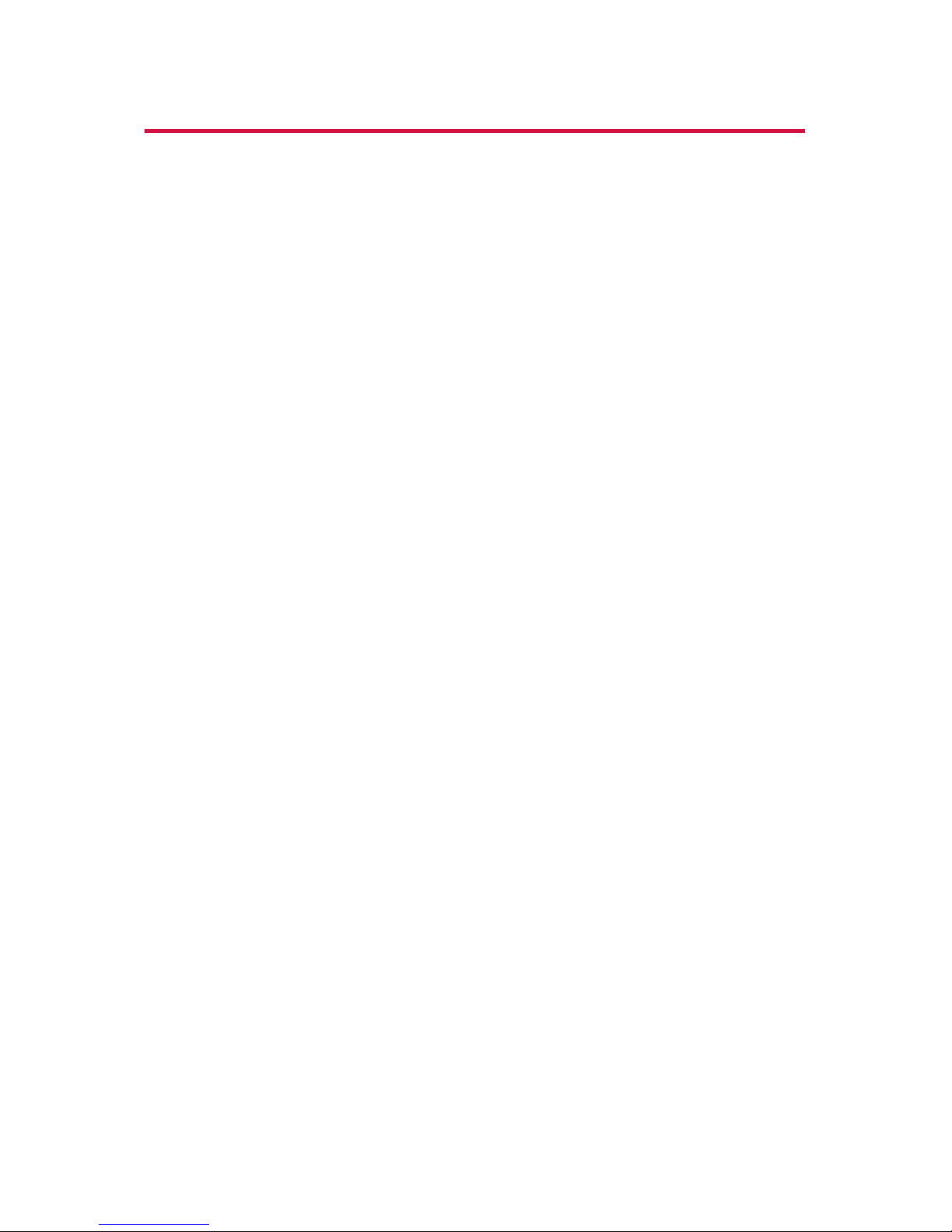
Table of Contents
Introduction . . . . . . . . . . . . . . . . . . . . . . . . . . . . . . . . . . . . .i
Your Phone’s Menu . . . . . . . . . . . . . . . . . . . . . . . . . . . . . . .ii
Section 1: Getting Started . . . . . . . . . . . . . . . . . . . . . . . . .1
1A. Setting Up Service . . . . . . . . . . . . . . . . . . . . . . . . . . . . . . . .2
Getting Started . . . . . . . . . . . . . . . . . . . . . . . . . . . . . . . . . . . . . . . . . . . . .3
Setting Up Your Voicemail . . . . . . . . . . . . . . . . . . . . . . . . . . . . . . . . . . . .4
Getting Help . . . . . . . . . . . . . . . . . . . . . . . . . . . . . . . . . . . . . . . . . . . . . . . .5
Section 2: Your Phone . . . . . . . . . . . . . . . . . . . . . . . . . . . . .7
2A. Your Phone: The Basics . . . . . . . . . . . . . . . . . . . . . . . . . . . .8
FrontView of Your Phone . . . . . . . . . . . . . . . . . . . . . . . . . . . . . . . . . . . .9
Viewing the Display Screen . . . . . . . . . . . . . . . . . . . . . . . . . . . . . . . . .13
Features of Your Phone . . . . . . . . . . . . . . . . . . . . . . . . . . . . . . . . . . . . .15
Turning Your Phone On and Off . . . . . . . . . . . . . . . . . . . . . . . . . . . . . .17
Using Your Phone’s Battery and Charger . . . . . . . . . . . . . . . . . . . . .18
Navigating Through Phone Menus . . . . . . . . . . . . . . . . . . . . . . . . . .22
Displaying Your Phone Number . . . . . . . . . . . . . . . . . . . . . . . . . . . . .23
Making and Answering Calls . . . . . . . . . . . . . . . . . . . . . . . . . . . . . . . .24
Entering Text . . . . . . . . . . . . . . . . . . . . . . . . . . . . . . . . . . . . . . . . . . . . . .41
2B. Controlling Your Phone’s Settings . . . . . . . . . . . . . . . . . .48
Sound Settings . . . . . . . . . . . . . . . . . . . . . . . . . . . . . . . . . . . . . . . . . . . .49
Display Settings . . . . . . . . . . . . . . . . . . . . . . . . . . . . . . . . . . . . . . . . . . . .56
Location Settings . . . . . . . . . . . . . . . . . . . . . . . . . . . . . . . . . . . . . . . . . .61
Messaging Settings . . . . . . . . . . . . . . . . . . . . . . . . . . . . . . . . . . . . . . . .62
Airplane Mode . . . . . . . . . . . . . . . . . . . . . . . . . . . . . . . . . . . . . . . . . . . . .65
TTY Use . . . . . . . . . . . . . . . . . . . . . . . . . . . . . . . . . . . . . . . . . . . . . . . . . . . .66
Phone Setup Options . . . . . . . . . . . . . . . . . . . . . . . . . . . . . . . . . . . . . . .68
2C. Setting Your Phone’s Security . . . . . . . . . . . . . . . . . . . . .74
Accessing the Security Menu . . . . . . . . . . . . . . . . . . . . . . . . . . . . . . . .75
Using Your Phone’s Lock Feature . . . . . . . . . . . . . . . . . . . . . . . . . . . . .75
Restricting Calls . . . . . . . . . . . . . . . . . . . . . . . . . . . . . . . . . . . . . . . . . . . .77
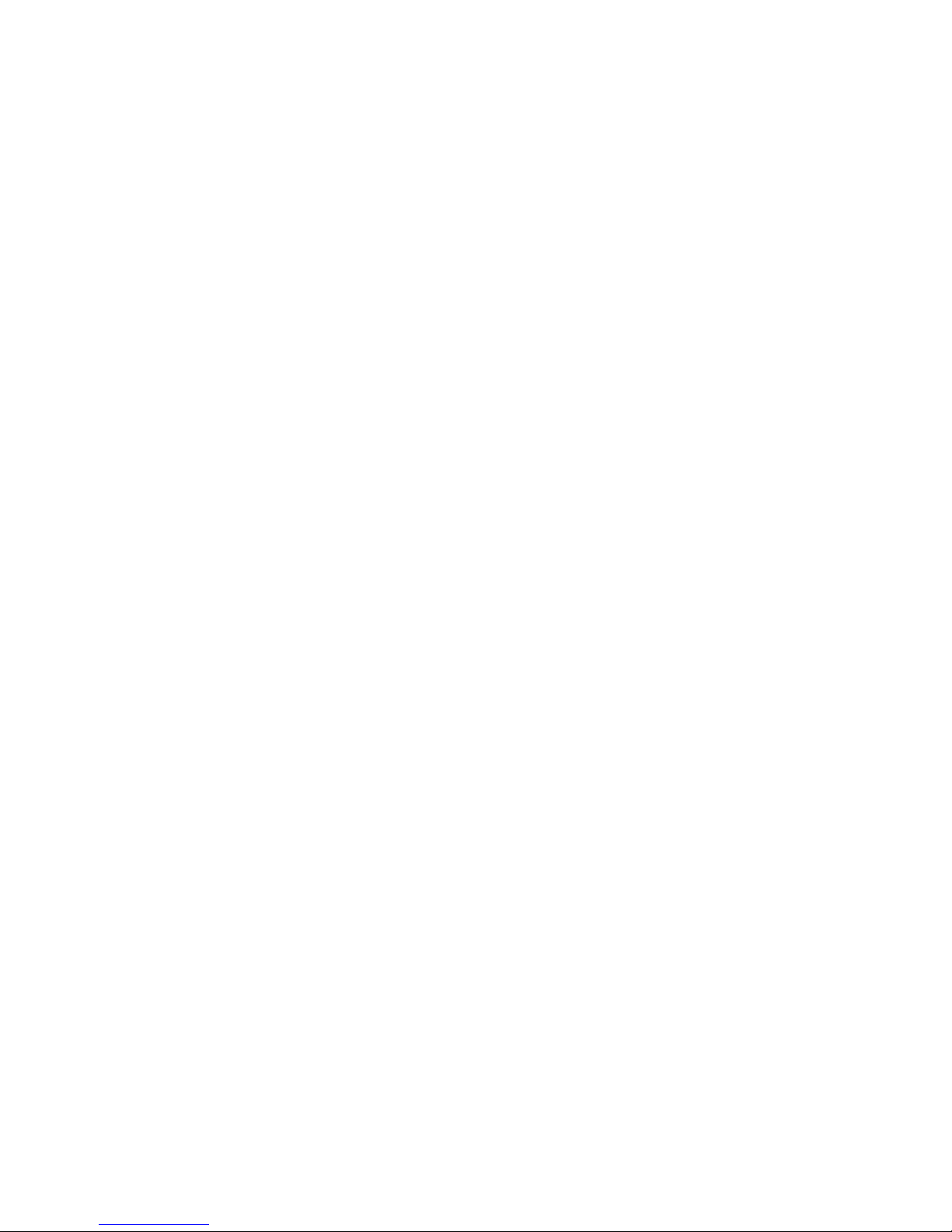
Using Special Numbers . . . . . . . . . . . . . . . . . . . . . . . . . . . . . . . . . . . . .78
Erasing the Contacts List . . . . . . . . . . . . . . . . . . . . . . . . . . . . . . . . . . . .78
Erasing My Content . . . . . . . . . . . . . . . . . . . . . . . . . . . . . . . . . . . . . . . .79
Resetting Your Phone . . . . . . . . . . . . . . . . . . . . . . . . . . . . . . . . . . . . . . .79
Security Features for Data Services . . . . . . . . . . . . . . . . . . . . . . . . . .80
Using the Parental Control Feature . . . . . . . . . . . . . . . . . . . . . . . . . .81
2D. Controlling Your Roaming Experience . . . . . . . . . . . . . .83
Understanding Roaming . . . . . . . . . . . . . . . . . . . . . . . . . . . . . . . . . . .84
Setting Your Phone’s Roam Mode . . . . . . . . . . . . . . . . . . . . . . . . . . .87
Using Call Guard . . . . . . . . . . . . . . . . . . . . . . . . . . . . . . . . . . . . . . . . . . .88
Using Data Roam Guard . . . . . . . . . . . . . . . . . . . . . . . . . . . . . . . . . . . .90
2E. Managing Call History . . . . . . . . . . . . . . . . . . . . . . . . . . .91
Viewing History . . . . . . . . . . . . . . . . . . . . . . . . . . . . . . . . . . . . . . . . . . .92
Call History Options . . . . . . . . . . . . . . . . . . . . . . . . . . . . . . . . . . . . . . . .93
Making a Call From Call History . . . . . . . . . . . . . . . . . . . . . . . . . . . . .94
Saving a Phone Number From Call History . . . . . . . . . . . . . . . . . . .95
Prepending a Phone Number From Call History . . . . . . . . . . . . . . .96
Erasing Call History . . . . . . . . . . . . . . . . . . . . . . . . . . . . . . . . . . . . . . . . .96
2F. Using Contacts . . . . . . . . . . . . . . . . . . . . . . . . . . . . . . . . . .97
Adding a New Contacts Entry . . . . . . . . . . . . . . . . . . . . . . . . . . . . . . .98
Finding Contacts Entries . . . . . . . . . . . . . . . . . . . . . . . . . . . . . . . . . . . .98
Contacts Entry Options . . . . . . . . . . . . . . . . . . . . . . . . . . . . . . . . . . . . .99
Adding a Phone Number to a Contacts Entry . . . . . . . . . . . . . . . .100
Editing a Contacts Entry . . . . . . . . . . . . . . . . . . . . . . . . . . . . . . . . . . .101
Erasing a Contacts Entry From the List . . . . . . . . . . . . . . . . . . . . . .101
Assigning Speed Dial Numbers . . . . . . . . . . . . . . . . . . . . . . . . . . . .102
Assigning an Image to a Contacts Entry . . . . . . . . . . . . . . . . . . . . .103
Selecting a Ringer Type for an Entry . . . . . . . . . . . . . . . . . . . . . . . .104
Secret Contacts Entries . . . . . . . . . . . . . . . . . . . . . . . . . . . . . . . . . . . .105
2G. Using the Phone’s Calendar and Tools . . . . . . . . . . . . .106
Using Your Phone’s Calendar . . . . . . . . . . . . . . . . . . . . . . . . . . . . . . .107
Using the Call Alarm Feature . . . . . . . . . . . . . . . . . . . . . . . . . . . . . . .111
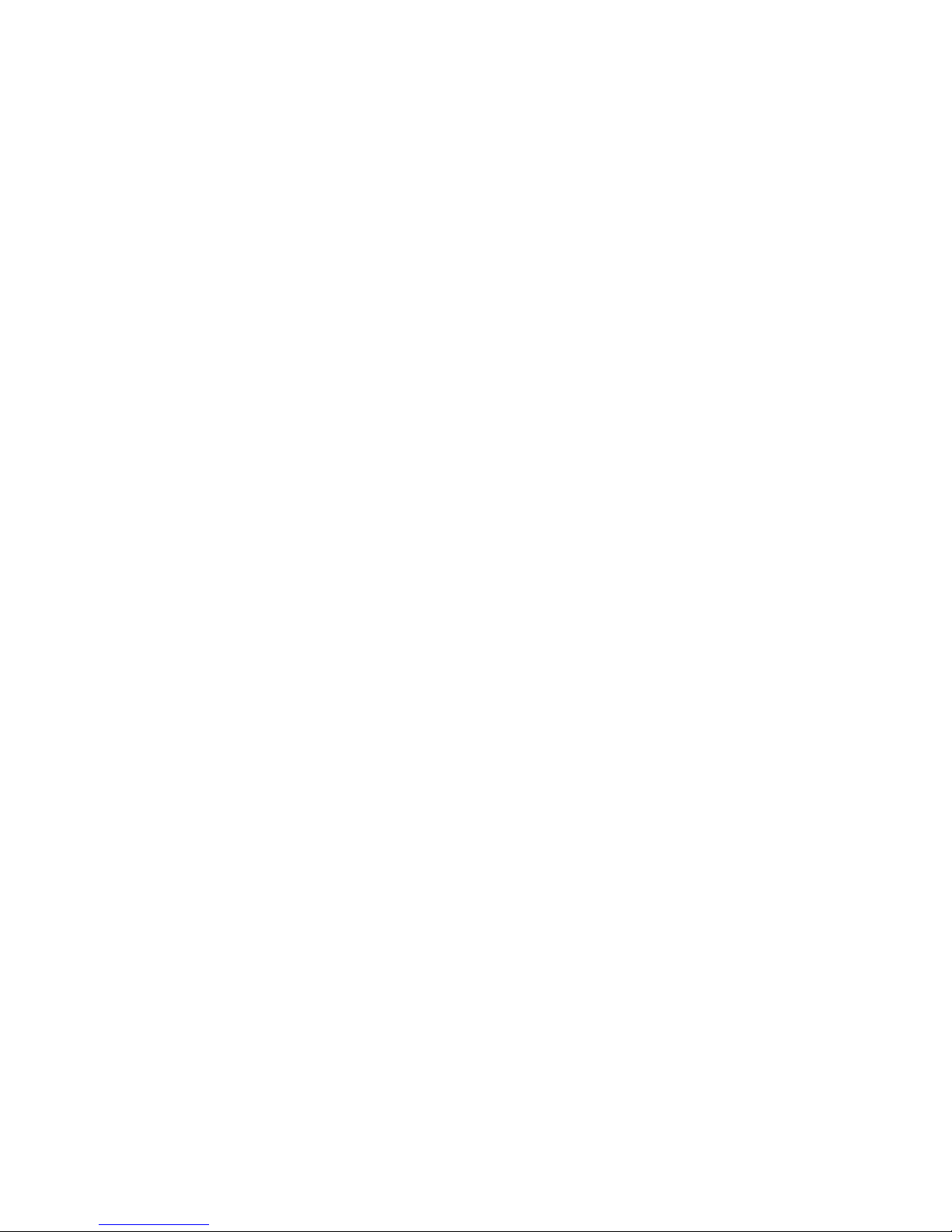
Using Your Phone’s Alarm Clock . . . . . . . . . . . . . . . . . . . . . . . . . . . .114
Using Your Phone’s Tools . . . . . . . . . . . . . . . . . . . . . . . . . . . . . . . . . .115
Personal Information Management . . . . . . . . . . . . . . . . . . . . . . . .118
2H. Using Your Phone’s Voice Services . . . . . . . . . . . . . . . .119
Using Voice-Activated Dialing . . . . . . . . . . . . . . . . . . . . . . . . . . . . .120
Managing Voice Memos . . . . . . . . . . . . . . . . . . . . . . . . . . . . . . . . . . .122
Setting Up Screen Call . . . . . . . . . . . . . . . . . . . . . . . . . . . . . . . . . . . . .125
2I. Using Press&Talk . . . . . . . . . . . . . . . . . . . . . . . . . . . . . . .129
Getting Started With Press&Talk . . . . . . . . . . . . . . . . . . . . . . . . . . .130
Making and Receiving a Press&Talk Call . . . . . . . . . . . . . . . . . . . .133
Adding and Editing Press&Talk Contacts . . . . . . . . . . . . . . . . . . .140
Erasing Press&Talk List Entries . . . . . . . . . . . . . . . . . . . . . . . . . . . . .146
Updating Your Press&Talk Lists . . . . . . . . . . . . . . . . . . . . . . . . . . . .147
Managing Press&Talk Settings . . . . . . . . . . . . . . . . . . . . . . . . . . . .148
Section 3: Wireless Service Features . . . . . . . . . . . . . .153
3A. Wireless Service Features: The Basics . . . . . . . . . . . . .154
Using Voicemail . . . . . . . . . . . . . . . . . . . . . . . . . . . . . . . . . . . . . . . . . .155
Using SMS Text Messaging . . . . . . . . . . . . . . . . . . . . . . . . . . . . . . . .163
Using Caller ID . . . . . . . . . . . . . . . . . . . . . . . . . . . . . . . . . . . . . . . . . . . .173
Responding to Call Waiting . . . . . . . . . . . . . . . . . . . . . . . . . . . . . . . .174
Making a Three-Way Call . . . . . . . . . . . . . . . . . . . . . . . . . . . . . . . . . .175
Using Call Forwarding . . . . . . . . . . . . . . . . . . . . . . . . . . . . . . . . . . . . .176
3B. Data Services . . . . . . . . . . . . . . . . . . . . . . . . . . . . . . . . . .177
Data Services Applications . . . . . . . . . . . . . . . . . . . . . . . . . . . . . . . .178
Getting Started With Data Services . . . . . . . . . . . . . . . . . . . . . . . .179
Accessing Messaging . . . . . . . . . . . . . . . . . . . . . . . . . . . . . . . . . . . . .185
Downloading Premium Services Content . . . . . . . . . . . . . . . . . . .188
Exploring the Web . . . . . . . . . . . . . . . . . . . . . . . . . . . . . . . . . . . . . . . .190
Data Services FAQs . . . . . . . . . . . . . . . . . . . . . . . . . . . . . . . . . . . . . . . .196
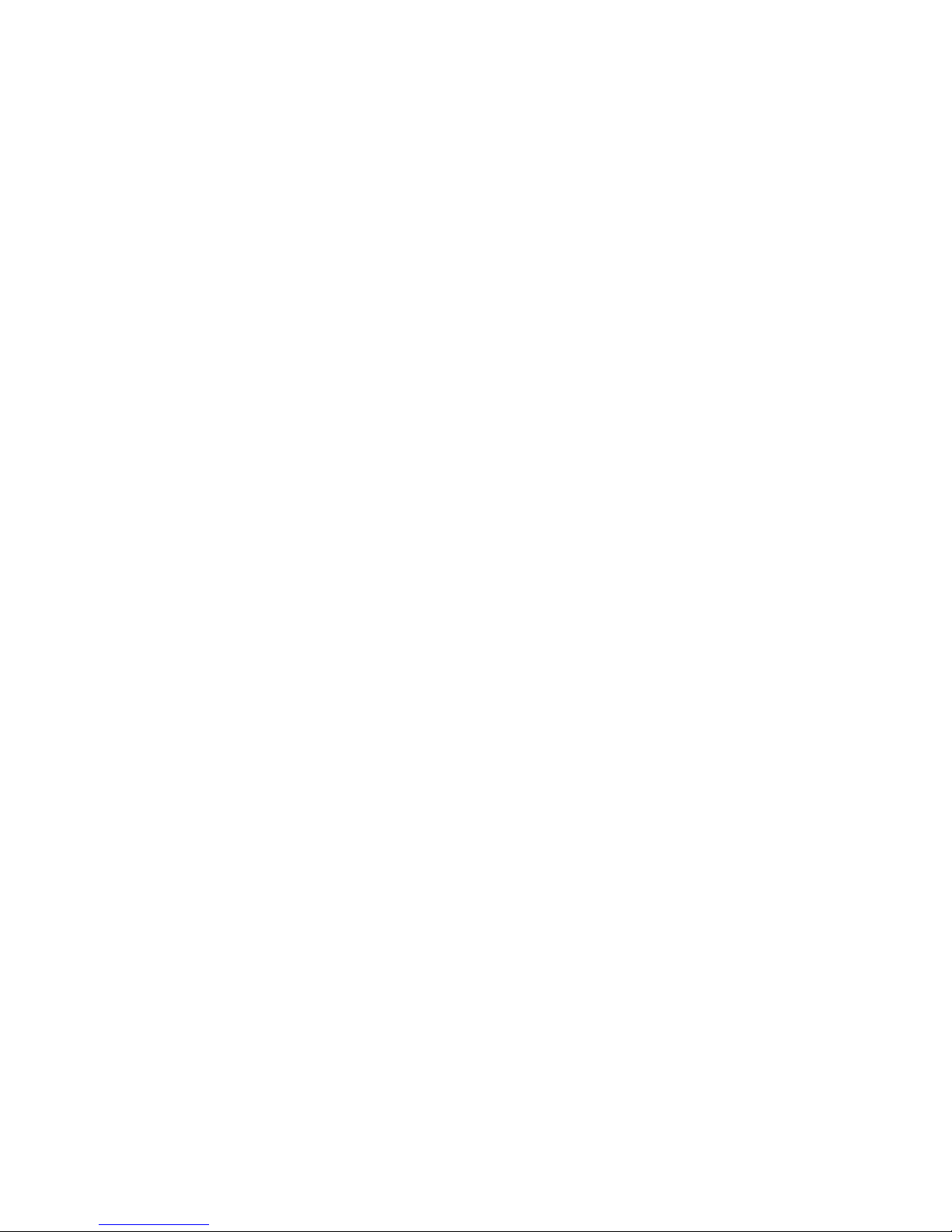
Section 4: Safety and Warranty Information . . . . . . .199
4A. Important Safety Information . . . . . . . . . . . . . . . . . . .200
General Precautions . . . . . . . . . . . . . . . . . . . . . . . . . . . . . . . . . . . . . .201
Maintaining Safe Use of and Access to Your Phone . . . . . . . . . .201
Using Your Phone With a Hearing Aid Device . . . . . . . . . . . . . . . .204
Caring for the Battery . . . . . . . . . . . . . . . . . . . . . . . . . . . . . . . . . . . . .205
Radiofrequency (RF) Energy . . . . . . . . . . . . . . . . . . . . . . . . . . . . . . .206
Owner’s Record . . . . . . . . . . . . . . . . . . . . . . . . . . . . . . . . . . . . . . . . . . .209
Phone Guide Proprietary Notice . . . . . . . . . . . . . . . . . . . . . . . . . . .209
4B. Manufacturer’s Warranty . . . . . . . . . . . . . . . . . . . . . . .210
Manufacturer’s Warranty . . . . . . . . . . . . . . . . . . . . . . . . . . . . . . . . .211
Index . . . . . . . . . . . . . . . . . . . . . . . . . . . . . . . . . . . . . . . . .214

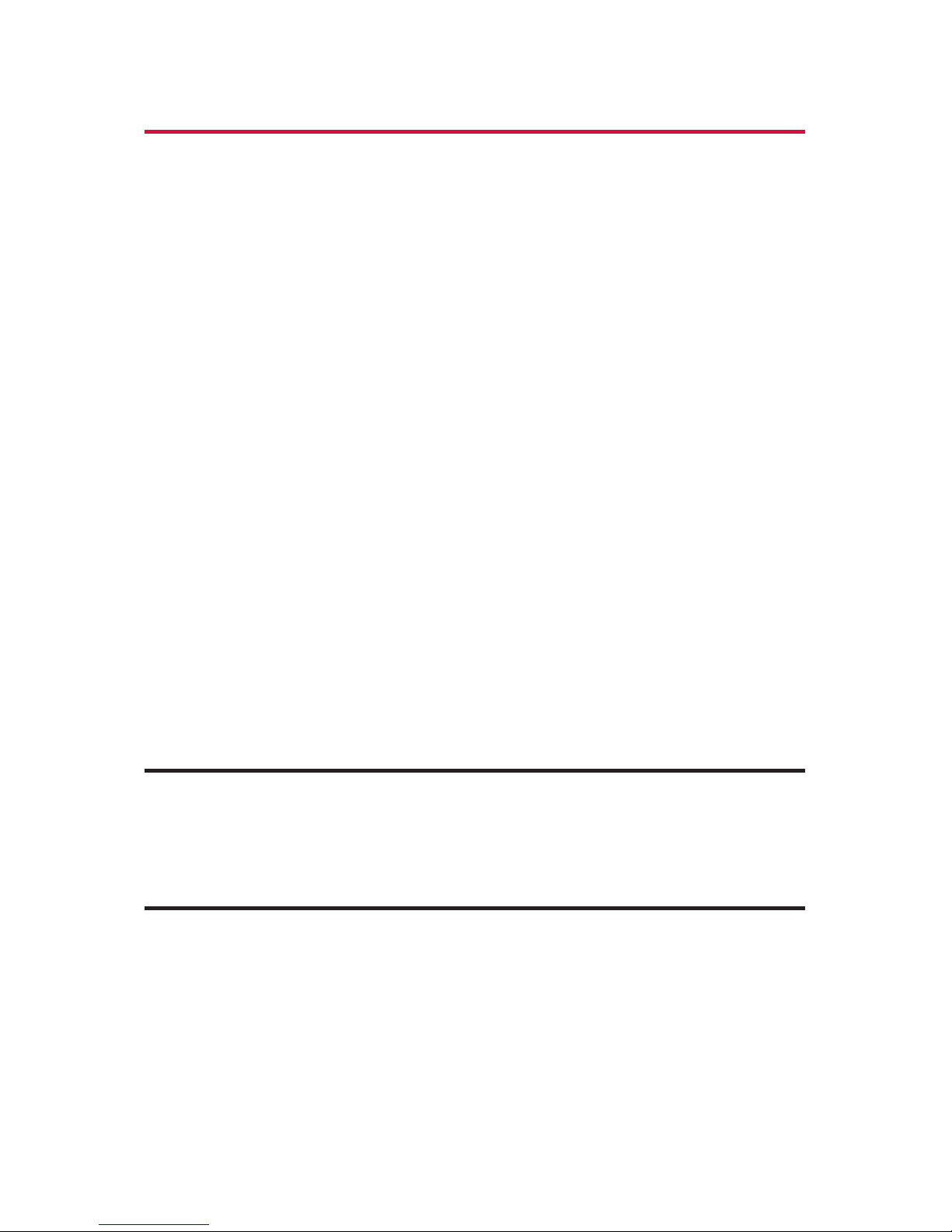
i
Introduction
This Phone Guide introduces you to wireless service and all
the features of your new phone. It’s divided into four
sections:
⽧ Section 1: Getting Started
⽧ Section 2: Your Phone
⽧ Section 3: Wireless Service Features
⽧ Section 4: Safety and Warranty Information
Throughout this guide, you’ll find tips that highlight special
shortcuts and timely reminders to help you make the most
of your new phone and service. The Table of Contents and
Index will also help you quickly locate specific information.
You’ll get the most out of your phone if you read each section.
However, if you’d like to get right to a specific feature, simply
locate that section in the Table of Contents and go directly to
that page. Follow the instructions in that section, and you’ll
be ready to use your phone in no time.
WARNING: Please refer to the Important Safety Information section on
page 200 to learn about information that will help you safely use your
phone. Failure to read and follow the Important Safety Information in
this phone guide may result in serious bodily injury, death, or property
damage.
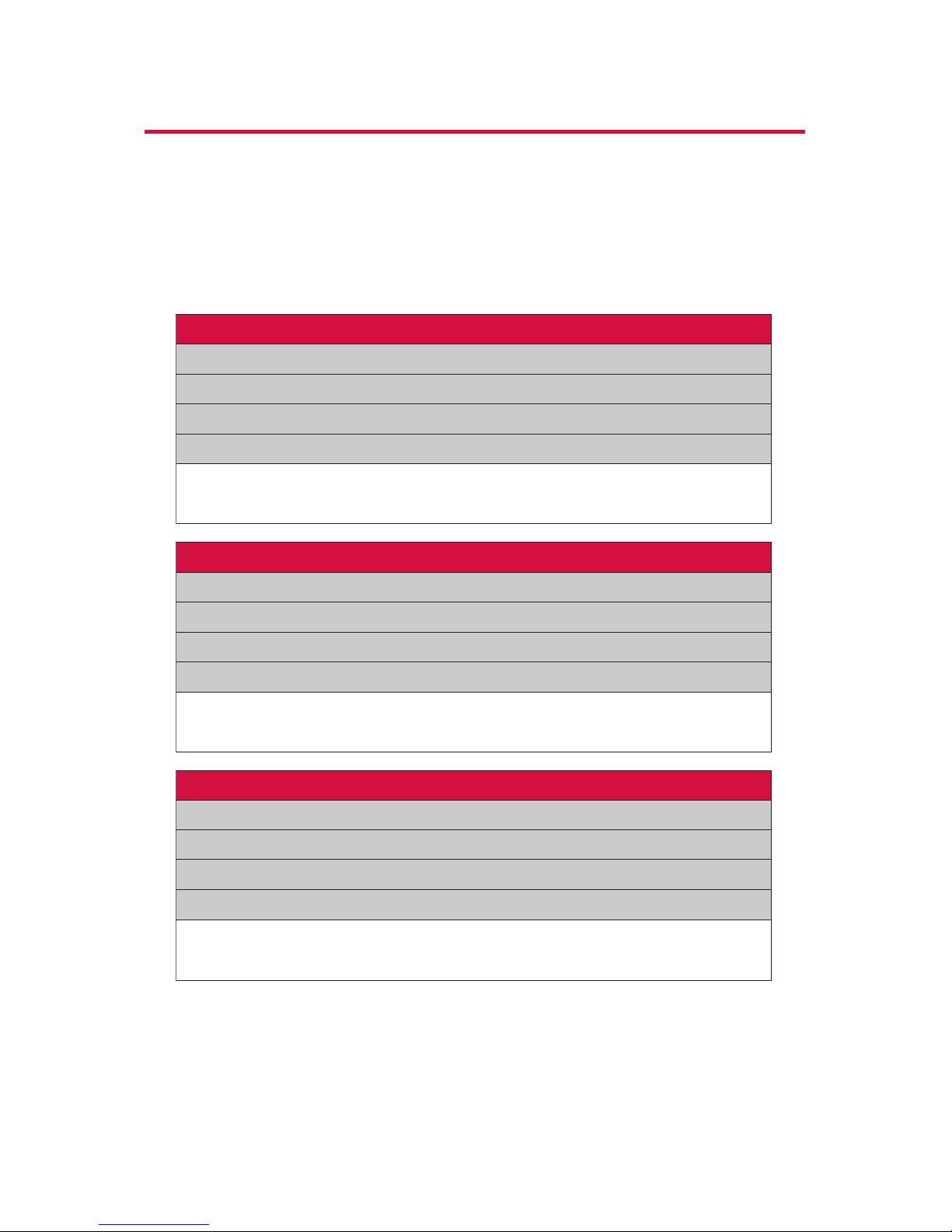
ii
Your Phone’s Menu
The following list outlines your phone’s menu structure.
(See page 58 for setting the main menu style.) For more
information about using your phone’s list menus, see
“Navigating Through Phone Menus”on page 22.
1: Call History
1: Outgoing
2: Incoming
3: Missed
4: Erase History
1: Outgoing 2: Incoming
3: Missed 4: All
2: Contacts
1: Find/Add Entry
2: Speed Dial #s
3: My Phone#
4: Services
1: Cust Service 2: Dir Assistance
3: Operator
3: Messaging
1: Send Text
2: PictureMsg
3: Text Msgs
4: Voicemail
1: Call Voicemail 2: Call:Speaker On
3: Details 4: Clear Count
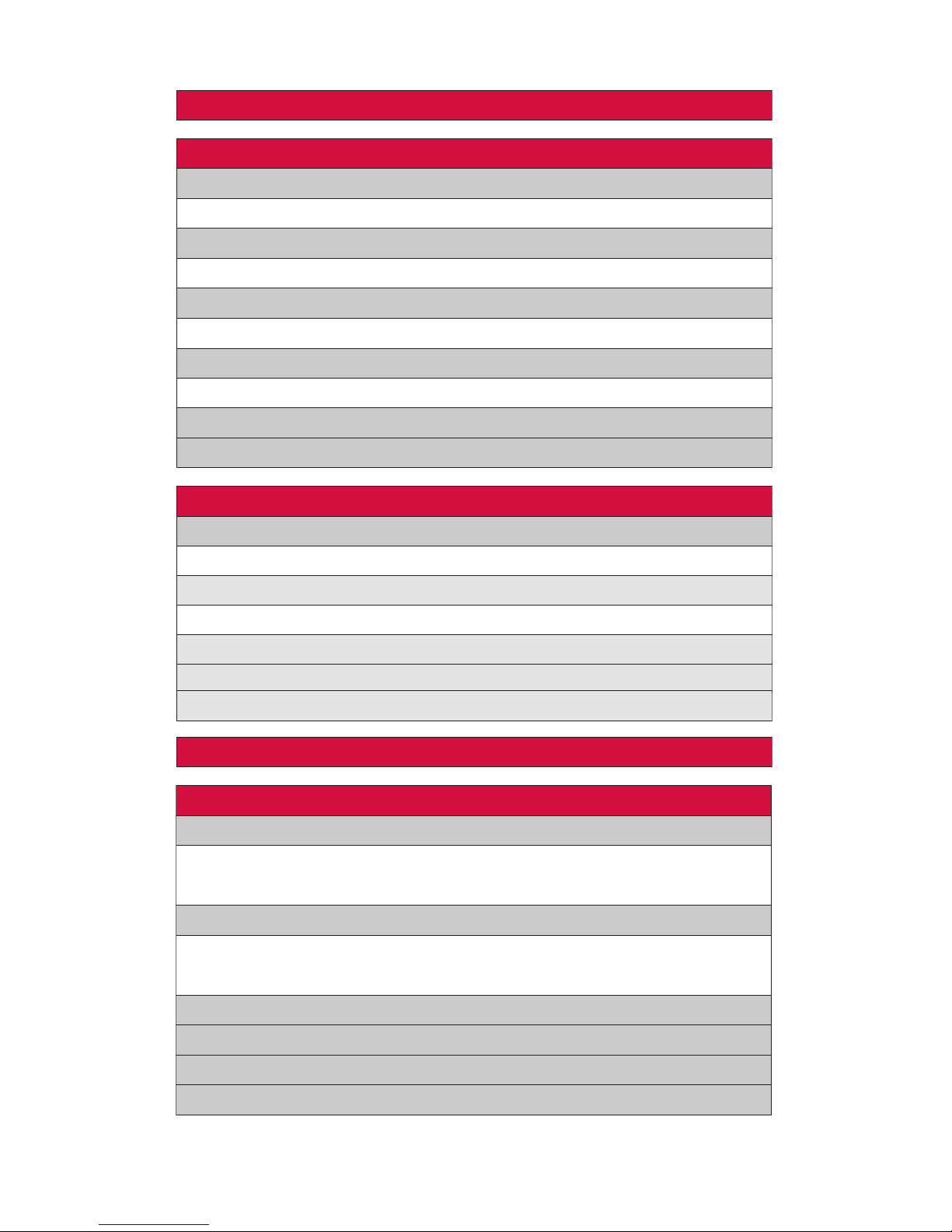
iii
4: Web
5: My Content
1: Games
1: Get New 2: My Content Manager
2: Ringers
1: Get New 2: My Content Manager
3: Screen Savers
1: Get New 2: My Content Manager
4: Applications
1: Get New 2: My Content Manager
5: Dynamic 1-10 (if applicable)
6: Others (if applicable)
6: Parental Control
1: Limit Use
1: Outgoing Calls 2: Incoming Calls
2: Lock Services
1: Web 2: Press&Talk
3: Change Lock
4: Special #s
5: Edit Phone Book
7: Calendar
8: Tools
1: Voice Services
1: Voice Memo 2: Screen Call
3: Voice Dial
2: Alarm Clock
1: Alarm 2: Time
3: Repeat
3: Calculator
4: Stop Watch
5: World Clock
6: Update Phone
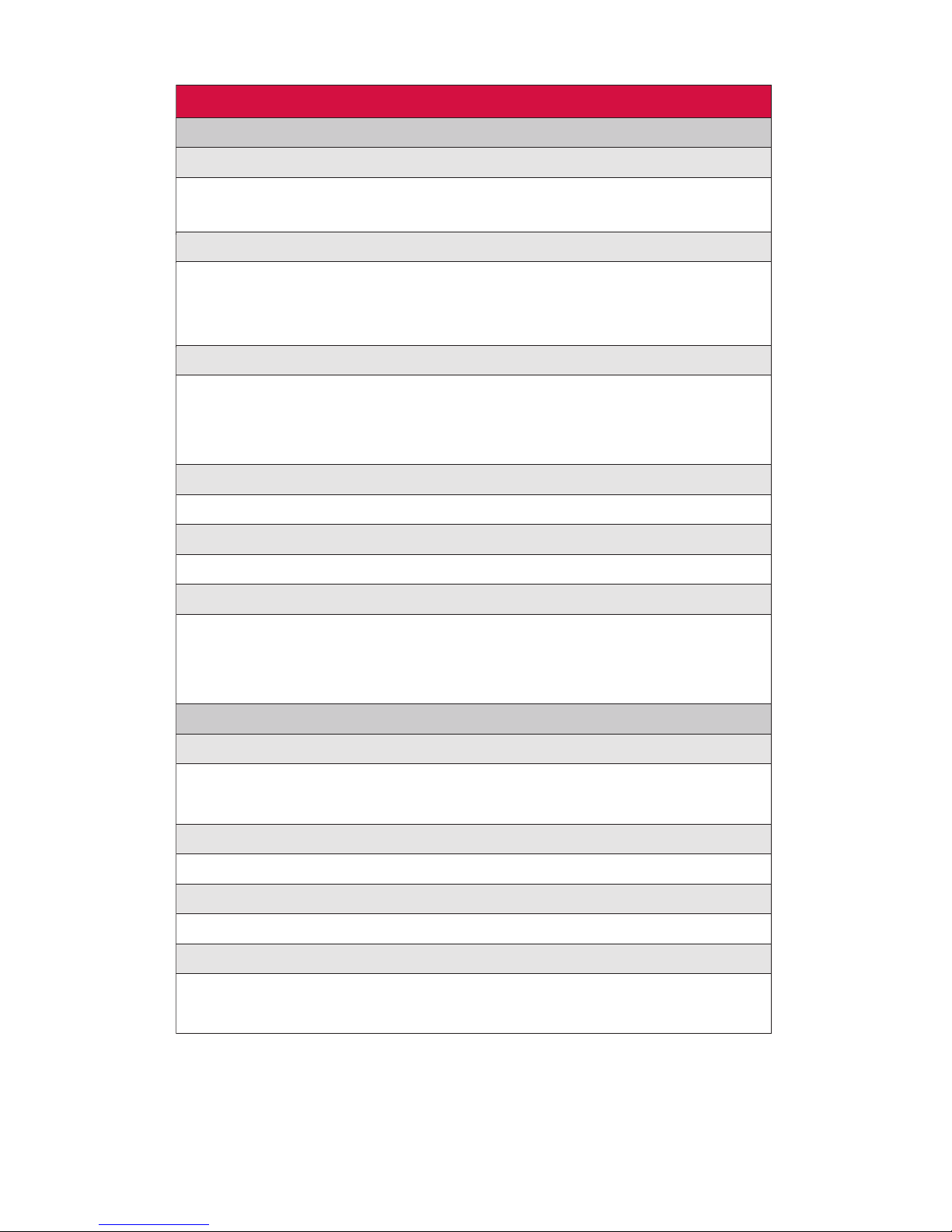
iv
9: Settings
1: Sounds
1: Ringer/Key Vol.
1: Ringer Volume 2: Calendar/Alarm
3: Start-up/Pw-off 4: Key Beep
2: Ringer Type
1: Voice Calls 2: Press&Talk
3: Voicemail 4: Messaging
5: Calendar/Alarm
3: Alerts
1: Service 2: Press&Talk
3: Voicemail 4: Messaging
5: Minute Beep 6: Signal Fade
4: Receiver Vol.
1: Earpiece 2: Speaker
5: Application Vol.
1: Sound Volume
6: Others
1: Tone Length 2: Start-up Tone
3: Power-off Tone 4: Voice Prompt
5: Key Press Echo
2: Display
1: Backlight
1: Main LCD 2: Key
3: Sub LCD
2: Greeting
1: Default 2: Custom
3: Font Size
1: View 2: Input
4: Background
1: Marine Blue 2: Peach Pink
3: High Contrast
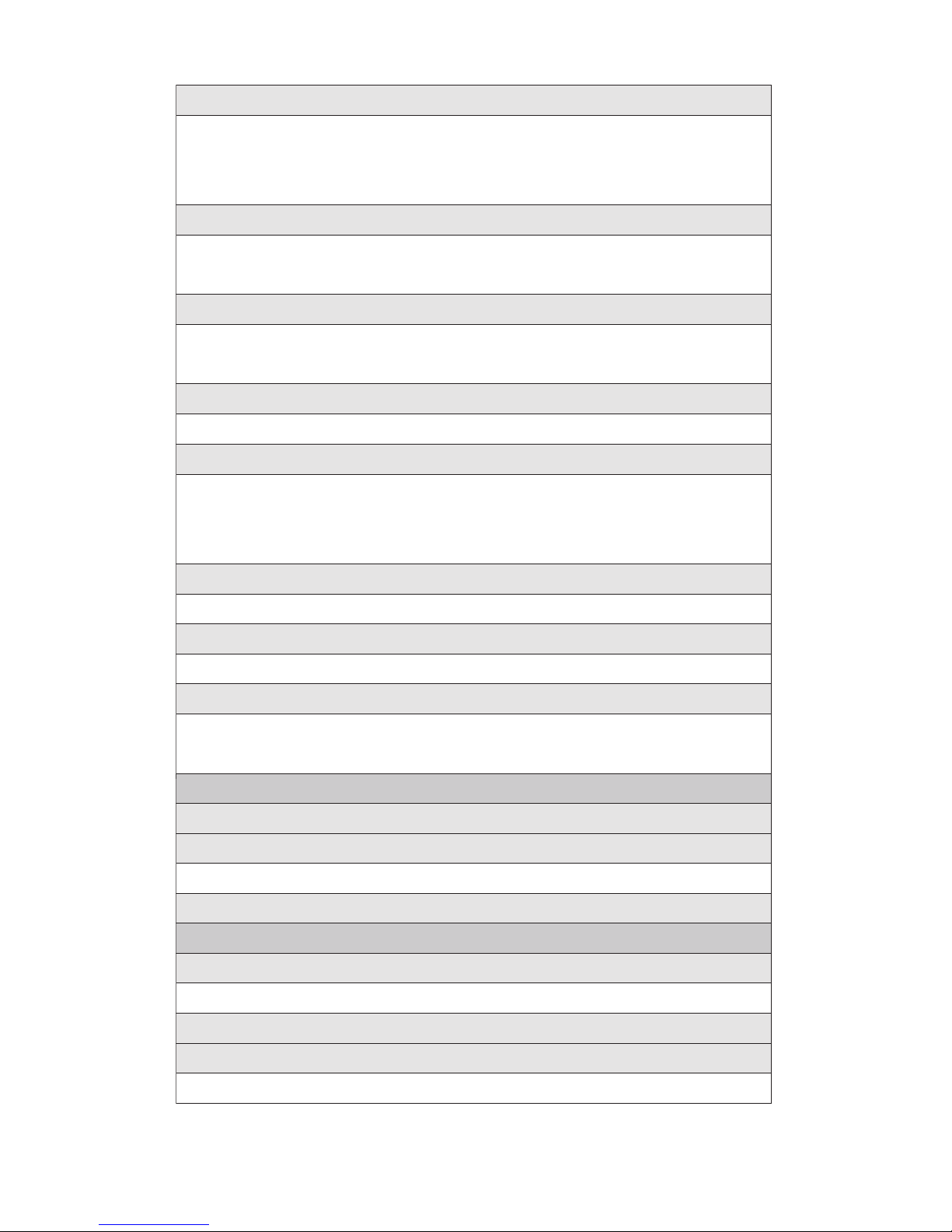
v
5: Contrast
1: Highest 2: High
3: Medium 4: Low
5: Lowest
6: Animation
1: Standby 2: Outgoing Calls
3: Service Search
7: Incoming Calls
1: Preset 2: Off
3: My Content 4: -Get New
8: Match Area Code
1: On 2: Off
9: Standby Display
1: Screen Saver 2: Calendar
3: Digital Clock 4: World Clock
5: Default
10: Main Menu
1: Grid View 2: List View
11: Return to Idle
1: Automatically 2: End Key
12: Sleep Mode
1: after 30sec. 2: after 60sec.
3: after 90sec. 4: Off
3: Web
1:
Enable Web (sign-out state)/Disable Web (sign-in state)
2: Net Guard
1: On 2: Off
3: Update Profile
4: Press&Talk
1: Enable/Disable
1: Enable 2: Disable
2: List Update
3: Sounds
1: Ringer Type 2: Alerts
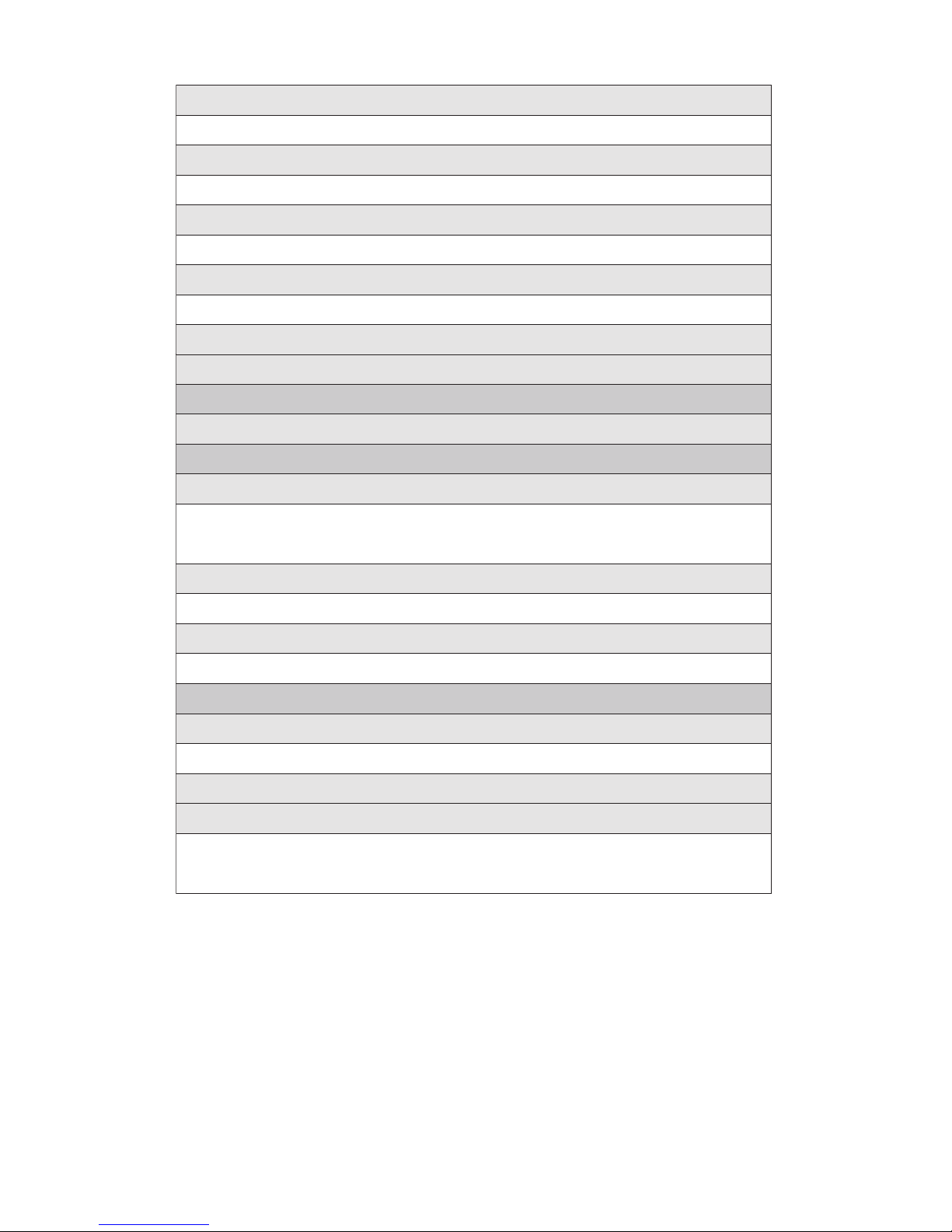
vi
4: Speakerphone
1: On 2: Off
5: Default View
1: Personal List 2: Personal Groups
6: Floor Display
1: Text Only 2: Text & Image
7: P&T Guard
1: On 2: Off
8: Restart
9: Help
5: Location
1: On 2: Off
6: Roaming
1: Set Mode
1: Home Only 2: Automatic
3: Roaming Only
2: Call Guard
1: On 2: Off
3: Data Roam Guard
1: Always Ask 2. Never Ask
7: Messaging
1: Notification
1: Msgs and Icon 2: Icon Only
2: Preset Msgs
3: Text
1: Send Callback# 2: Signature
3: Drafts Alert
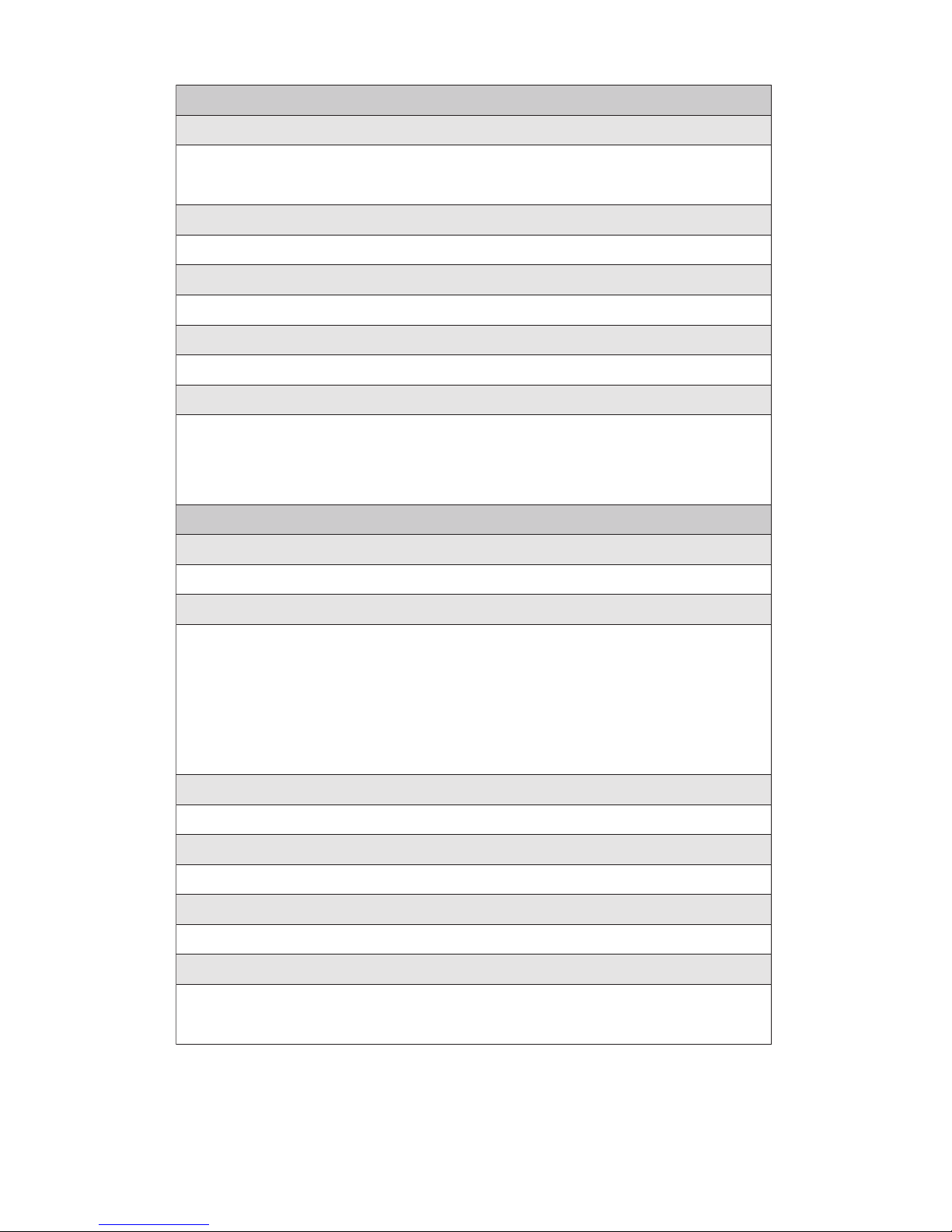
vii
8: Security
1: Lock Phone
1: Unlocked 2: Lock Now
3: On Power-up
2: Erase Ph. Book
1: Yes 2: No
3: Erase Content
1: Yes 2: No
4: Reset Phone
1: Yes 2: No
5: Others
1: Change Lock 2: Limit Use
3: Special #s 4: Found Me
5: Lock Services
9: Others
1: Airplane Mode
1: On 2: Off
2: Text Entry
1: Auto-Capital 2: My Words
3: Input Language 4:Default Input
5: Auto-Space 6: Recent Access
7: T9 Settings 8: Add Word
9: Help
3: Any Key Answer
1: On 2: Off
4: Auto Answer
1: Car Kit/Headset 2: Speakerphone
5: Open/Close Flip
1: Open 2: Close
6: Abbrev. Dial
1: Ph. Book Match 2: Prepend
3: Prepend#
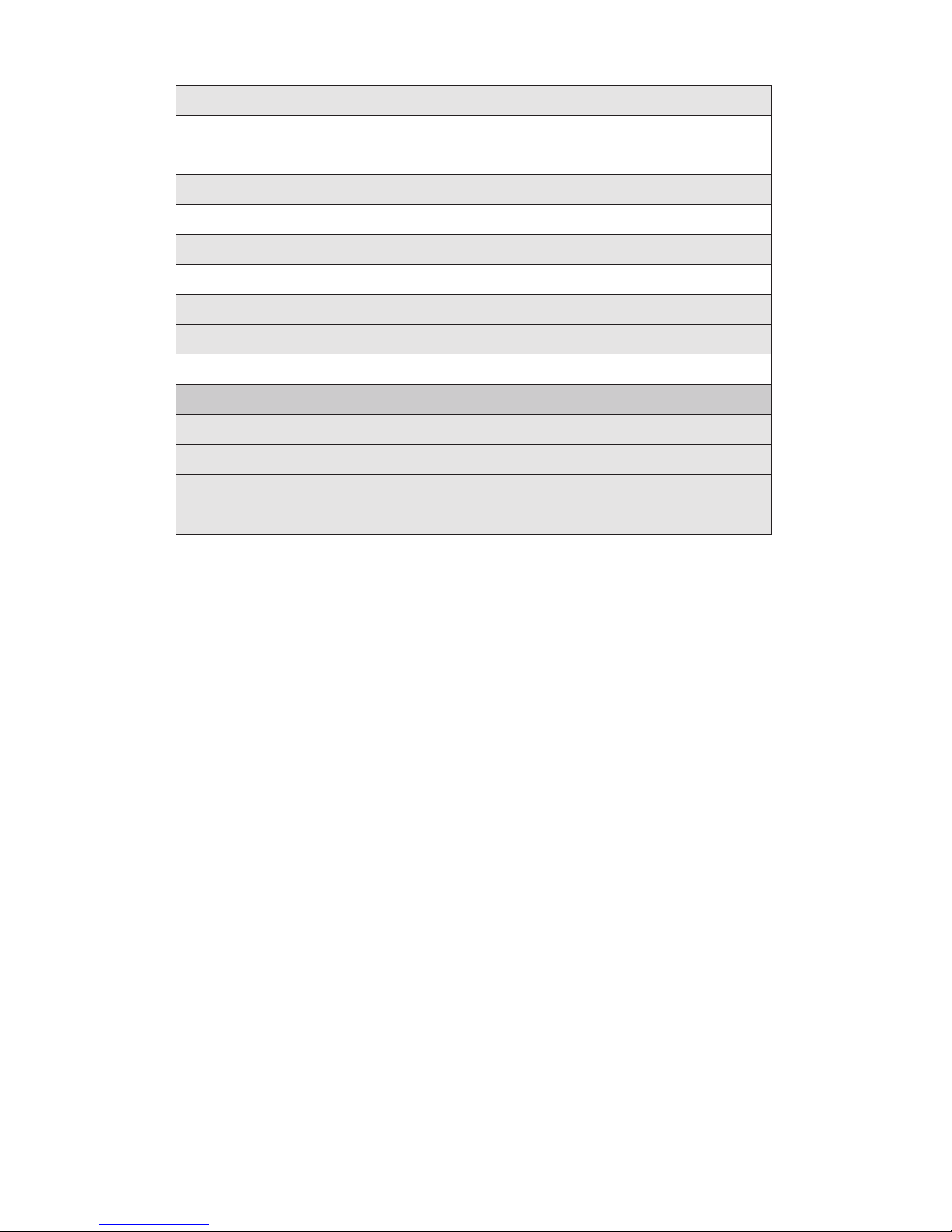
viii
7: Headset Mode
1: Voice Calls 2: Press&Talk
3: Off
8: TTY
1: Enable 2: Disable
9: Side Key Guard
1: On 2: Off
10: Set Time/Date
11: Language
1: English 2: Español
0: Phone Info
1: Phone #/User ID
2: Help
3: Version
4: Advanced

Section 1
Getting Started
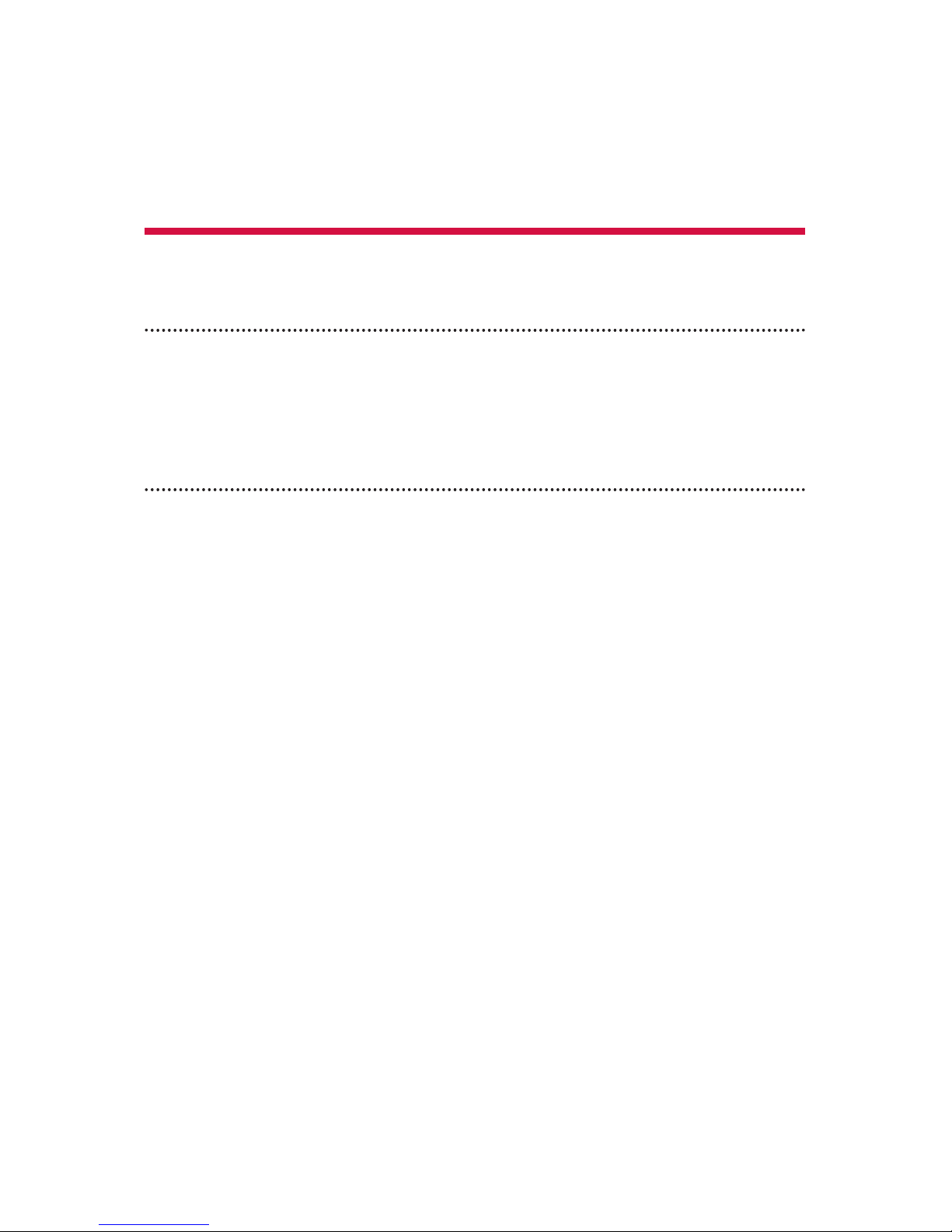
2 Section 1A: Setting Up Service
Section 1A
Setting Up Service
In This Section
⽧ Getting Started (page 3)
⽧ Setting Up Your Voicemail (page 4)
⽧ Getting Help (page 5)
Setting up service on your new phone is quick and easy.
This section walks you through the necessary steps to
unlock your phone, set up your voicemail, and contact your
service provider for assistance with your wireless service.
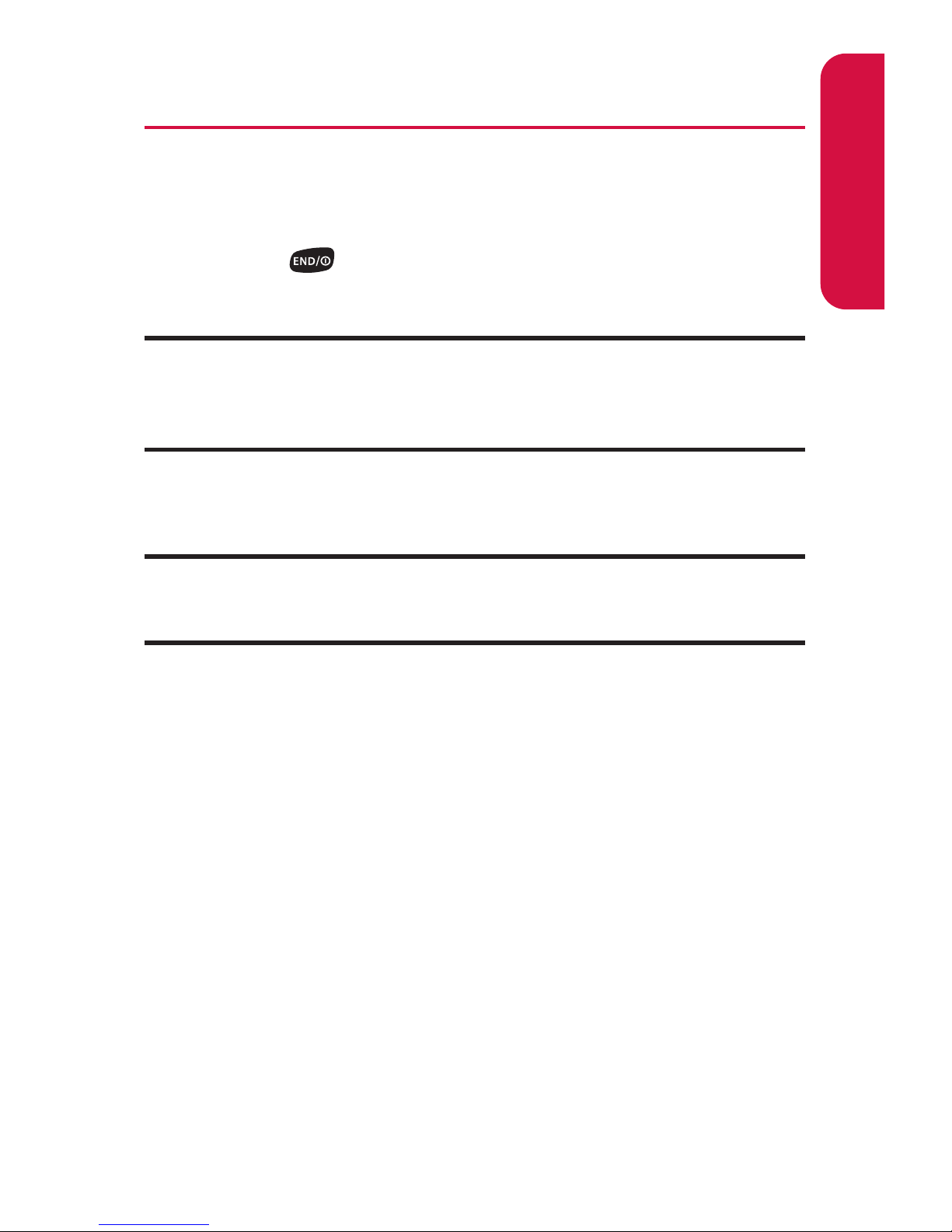
Section 1A: Setting Up Service 3
Getting Started
Unlocking Your Phone
To unlock your phone, follow these easy steps:
1. Press to turn the phone on.
2. Press Unlock (left softkey).
Note: To select a softkey, press the softkey button directly below the softkey
text that appears at the bottom left and bottom right of your phone’s
display screen. Softkey actions change according to the screen you’re
viewing and will not appear if there is no corresponding action available.
3. Enter your four-digit lock code. (For security purposes,
the code is not visible as you type.)
Tip: If you can’t recall your lock code, try using the last four digits of
your wireless phone number or try 0000. If neither of these work, contact
your service provider.
Setting Up Service
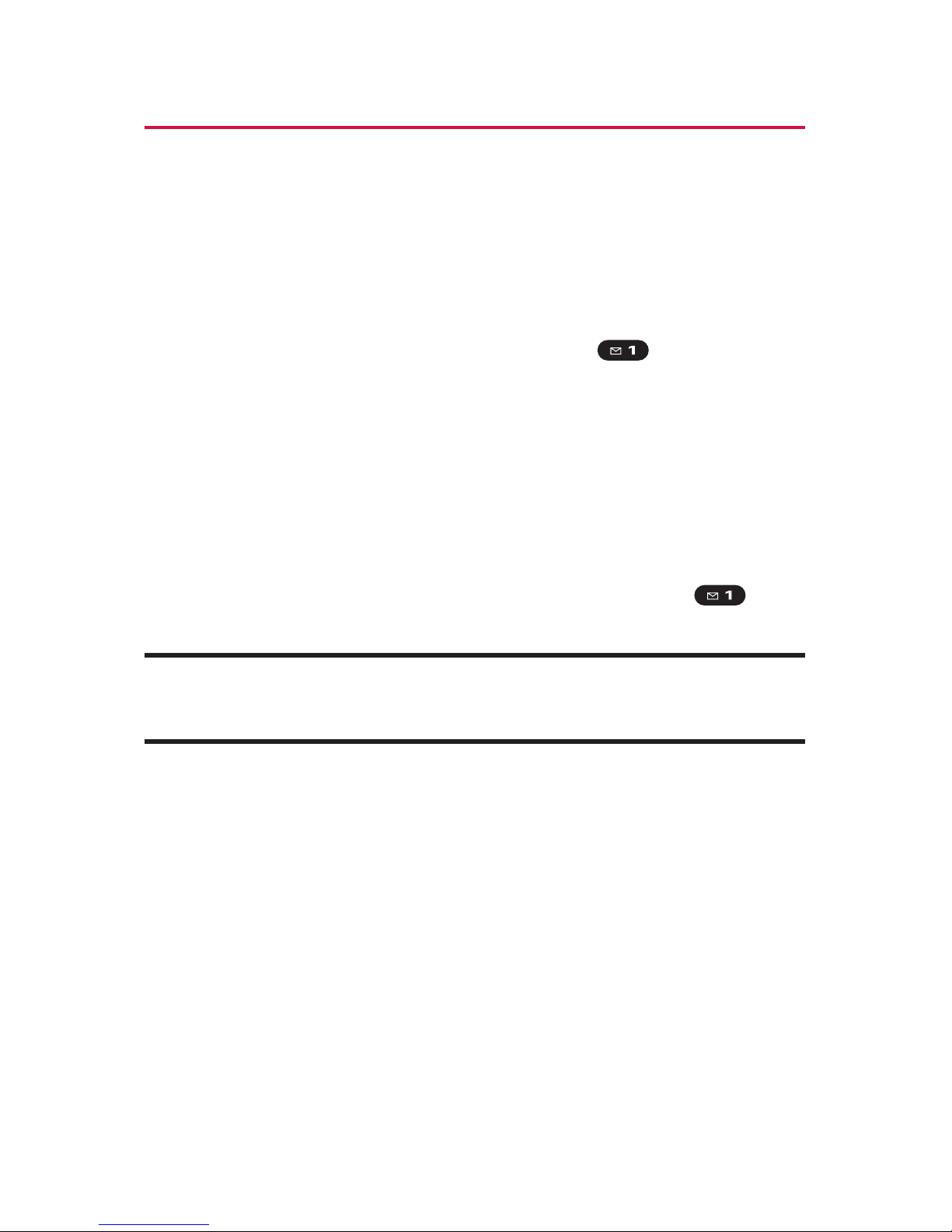
4 Section 1A: Setting Up Service
Setting Up Your Voicemail
All unanswered calls to your phone are automatically
transferred to your voicemail, even if your phone is in use or
turned off. Therefore, you will want to set up your voicemail
and personal greeting as soon as your phone is activated.
To set up your voicemail:
1. From standby mode, press and hold .
2. Follow the system prompts to:
䡲
Create your passcode.
䡲
Record your name announcement.
䡲
Record your greeting.
䡲
Choose whether or not to activate One-Touch
Message Access (a feature that lets you access
messages simply by pressing and holding ,
bypassing the need for you to enter your passcode).
Voicemail Passcode
If you are concerned about unauthorized access to your voicemail account, it
is recommended that you enable your voicemail passcode.
For more information about using your voicemail, see “Using
Voicemail”on page 155.
Voicemail Password
You’ll create your voicemail password (or passcode) when you
set up your voicemail. For more information or to change your
voicemail password, please contact your service provider.
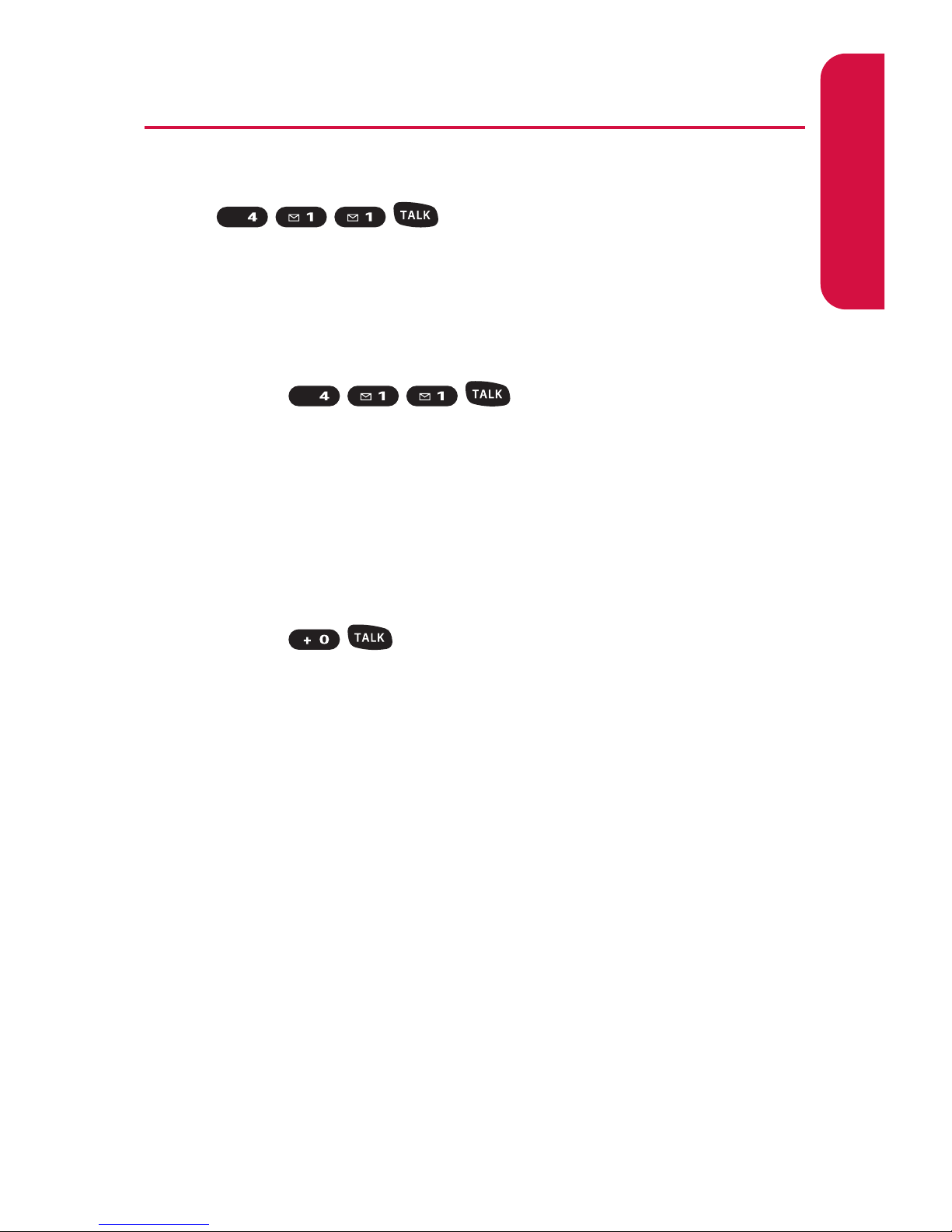
Section 1A: Setting Up Service 5
Getting Help
Directory Assistance
Call and you’ll have access to a variety
of services and information, including residential, business,
and government listings. There is a per-call charge to use
Directory Assistance, and you will be billed for airtime.
To call Directory Assistance:
䊳
Press .
Operator Services
Operator Services provides assistance when placing collect
calls or when placing calls billed to a local telephone calling
card or third party.
To access Operator Services:
䊳
Press .
For more information, please contact your service provider.
GHI
GHI
Setting Up Service
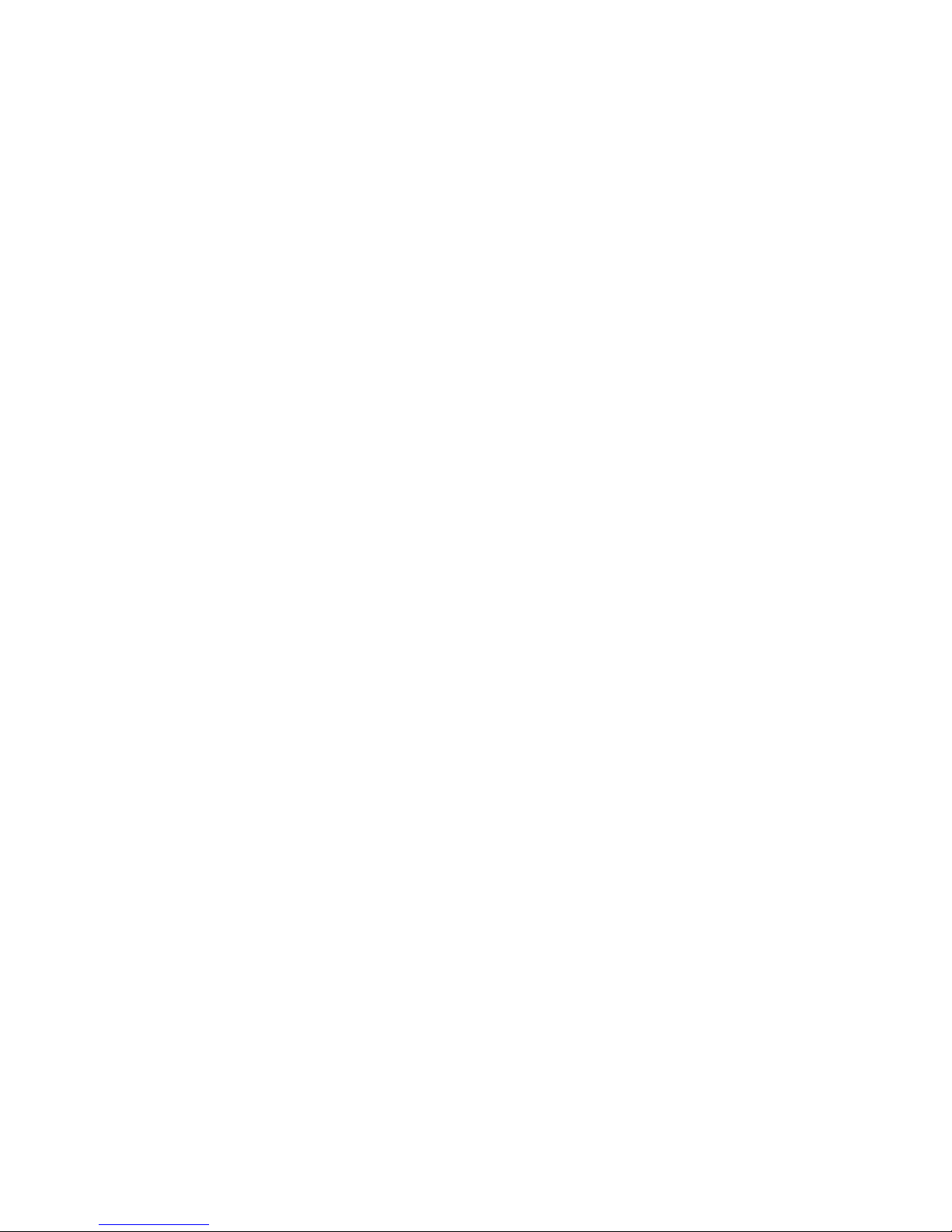
6
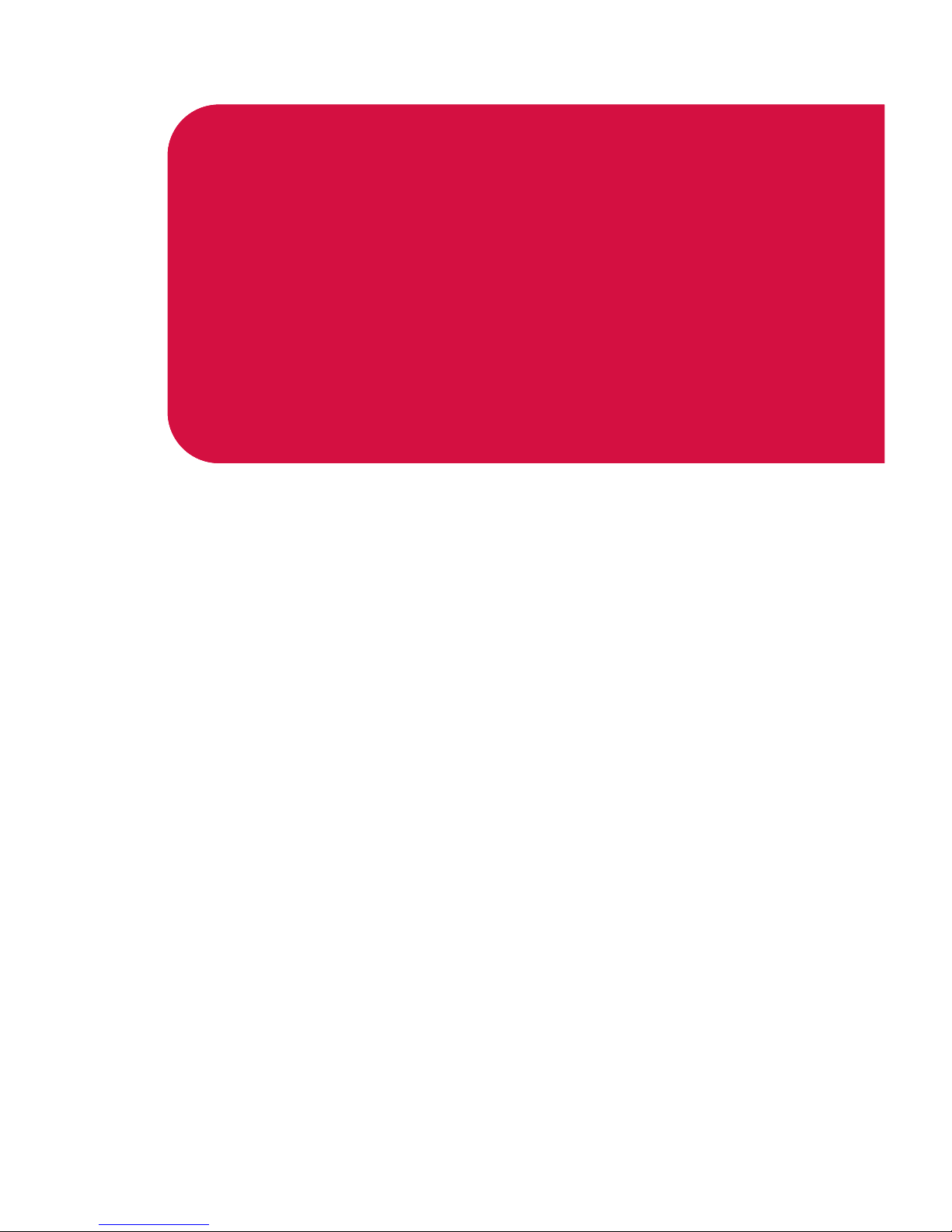
Section 2
Your Phone
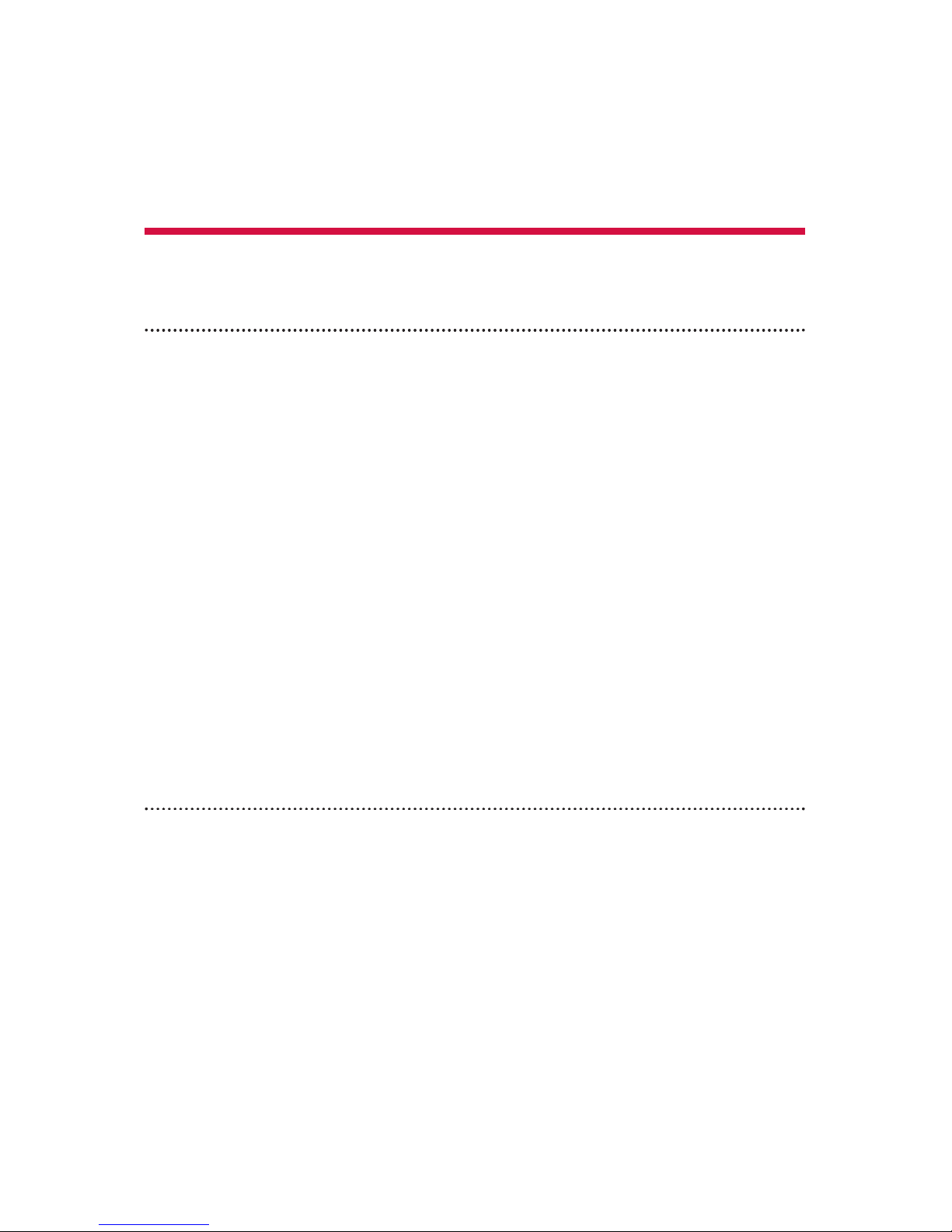
8 Section 2A: Your Phone – The Basics
Section 2A
Your Phone: The Basics
In This Section
⽧ Front View of Your Phone (page 9)
⽧ Viewing the Display Screen (page 13)
⽧ Features of Your Phone (page 15)
⽧ Turning Your Phone On and Off (page 17)
⽧ Using Your Phone’s Battery and Charger (page 18)
⽧ Navigating Through Phone Menus (page 22)
⽧ Displaying Your Phone Number (page 23)
⽧ Making and Answering Calls (page 24)
⽧ Entering Text (page 41)
Your phone is packed with features that simplify your life and
expand your ability to stay connected to the people and
information that are important to you. This section will guide
you through the basic functions and calling features of your
phone.
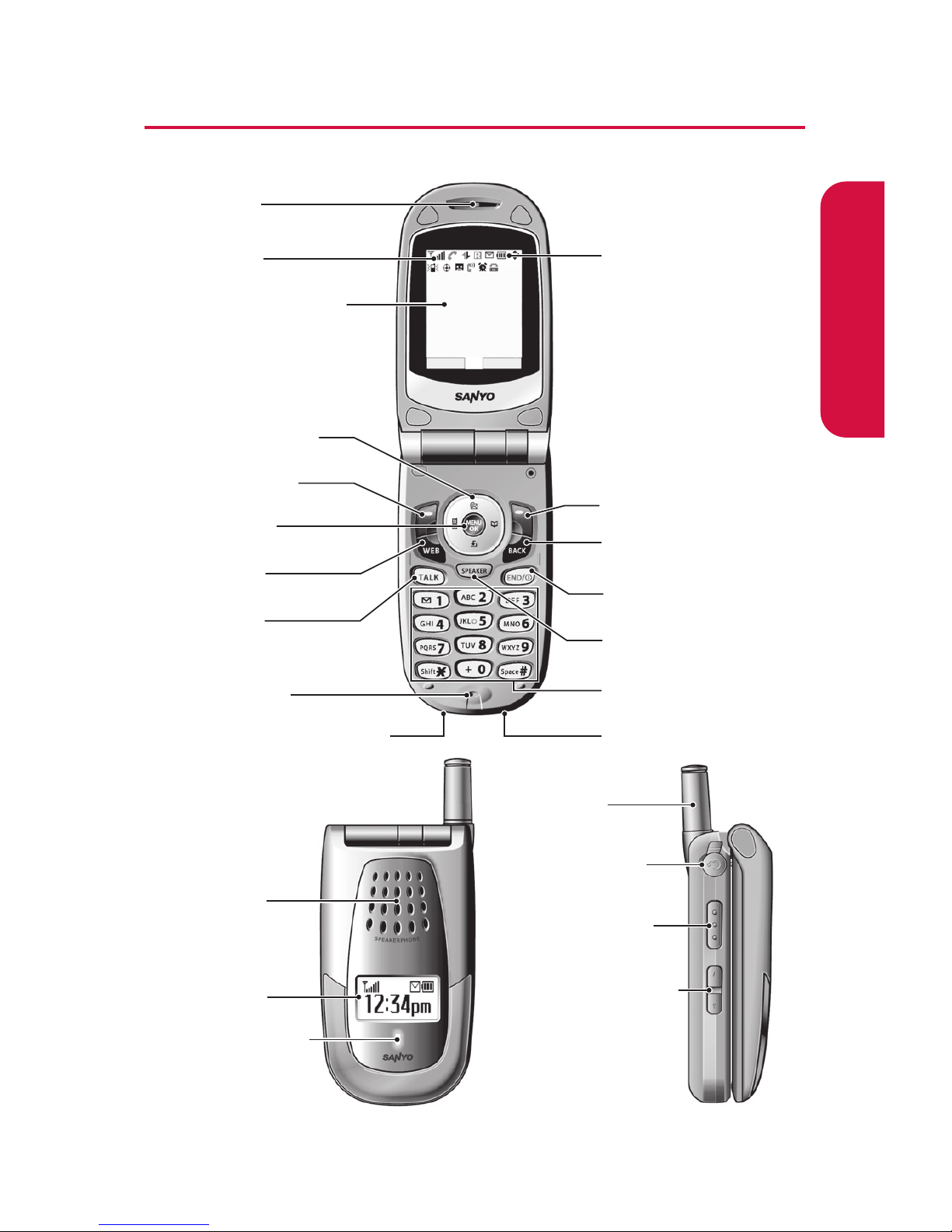
Section 2A: Your Phone – The Basics 9
FrontView of Your Phone
Aug 21, 06 (Mon)
12:30pm
P&T
Memo
1. Earpiece
10. Accessories Connector 11. Charger Jack
2. Signal Strength
Indicator
3. Main LCD (display)
4. Navigation Key
5. Softkey (left)
6. MENU/OK
7. Web Key
8. TALK Key
9. Microphone
17. Battery Strength
Indicator
16. Softkey (right)
15. BACK Key
14. END/POWER Key
13. SPEAKER Key
12. Keypad
18. Speaker
19. Sub LCD
20. LED Indicator
21. Antenna
22. Headset Jack
24. Side Volume Key
23. Press&Talk/
Memo Button
Phone Basics

10 Section 2A: Your Phone – The Basics
Key Functions
1. Earpiece lets you hear the caller and automated prompts.
2. Signal Strength Indicator represents the signal strength by
displaying bars. The more bars displayed, the better the
signal strength.
3. Main LCD (display) displays all the information needed to
operate your phone, such as the call status, the Contacts
list, the date and time, the signal and battery strength, etc.
4. Navigation Key scrolls through the phone’s menu options
and acts as a shortcut key from standby mode.
䡲
Press Up to access Messaging.
䡲
Press Down to access My Content.
䡲
Press Right to access Phone Book.
䡲
Press Left to access My Favorites.
5. Softkey (left) lets you select softkey actions or menu items
corresponding to the bottom left line on the Main LCD.
6. MENU/OKlets you access the phone’s menus and selects
the highlighted choice when navigating through a menu.
7. Web Key lets you launch the browser.
8. TALK Key allows you to place or receive calls, answer Call
Waiting, use Three-Way Calling, or activate Voice Dial.
9. Microphone allows other callers to hear you clearly when
you are speaking to them.
10. Accessories Connector allows you to connect optional
accessories, such as a USB cable. CAUTION! Inserting an
incorrect accessory into the accessories connector may
damage the phone.
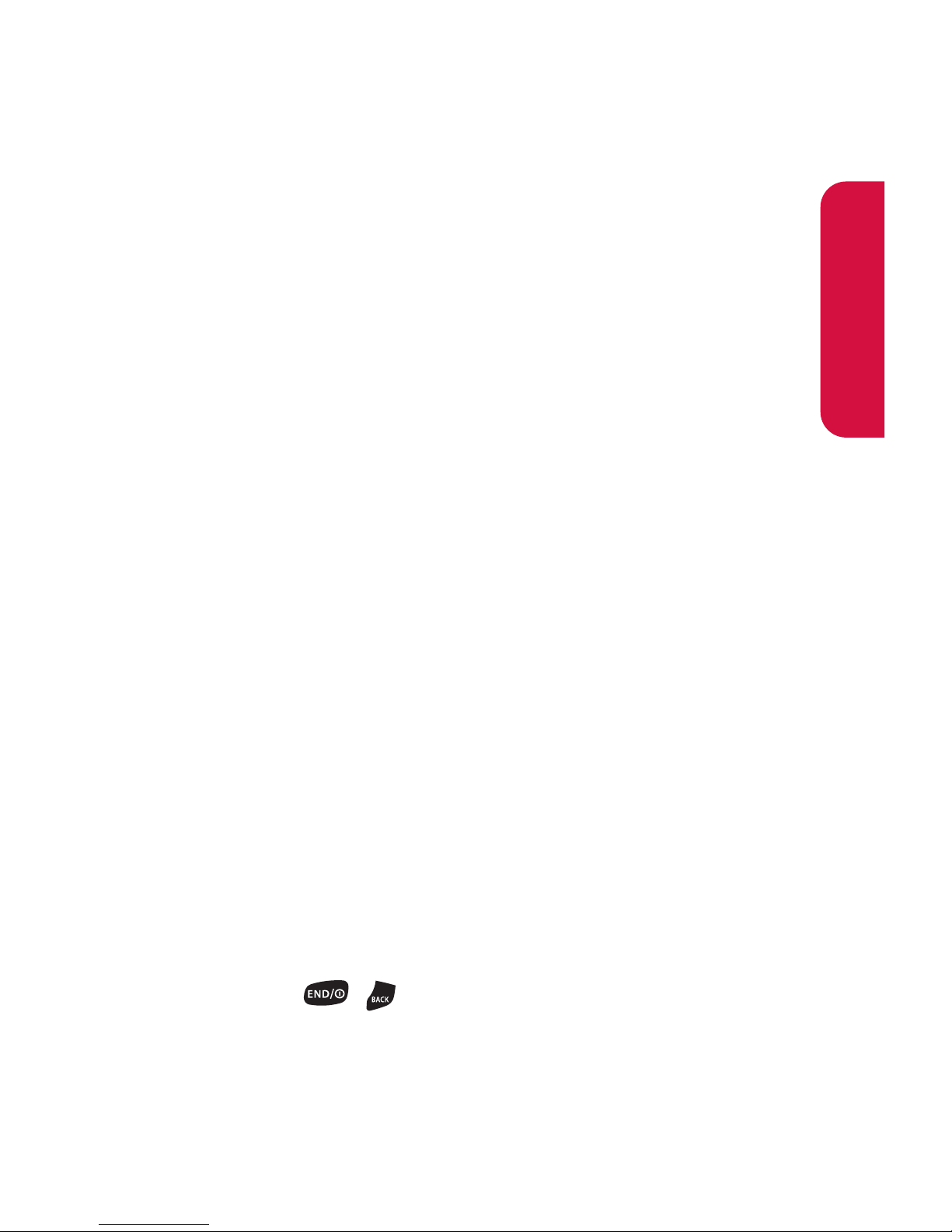
Section 2A: Your Phone – The Basics 11
11. Charger Jack connects the phone to the Standardized AC
Travel Charger (included).
12. Keypadlets you enter numbers, letters, and characters, and
navigate within menus. Press and hold keys 2–9 for speed
dialing.
13. SPEAKER Key lets you place or receive calls in speakerphone
mode.
14. END/POWER Key lets you turn the phone on or off, end a
call, or return to standby mode. While in the main menu, it
returns the phone to standby mode and cancels your input.
When you receive an incoming call, press to enter silent
mode and mute the ringer.
15. BACK Key deletes characters from the display in text entry
mode. When in a menu, pressing the Back key returns you
to the previous menu. This key also allows you to return to
the previous screen in a data session.
16. Softkey (right) lets you select softkey actions or menu items
corresponding to the bottom right line on the Main LCD.
17. Battery Strength Indicator represents the amount of
remaining battery charge currently available in your
phone. When all bars are displayed in the battery icon, the
phone’s battery is fully charged. When no bars are
displayed, the phone’s battery is completely discharged or
empty.
18. Speaker lets you hear the different ringers and sounds. You
can mute the ringer when receiving incoming calls by
pressing , , or the Side Volume key. The speaker
also lets you hear the caller’s voice in speakerphone mode.
19. Sub LCD lets you monitor the phone’s status and see who’s
calling without opening the phone.
Phone Basics
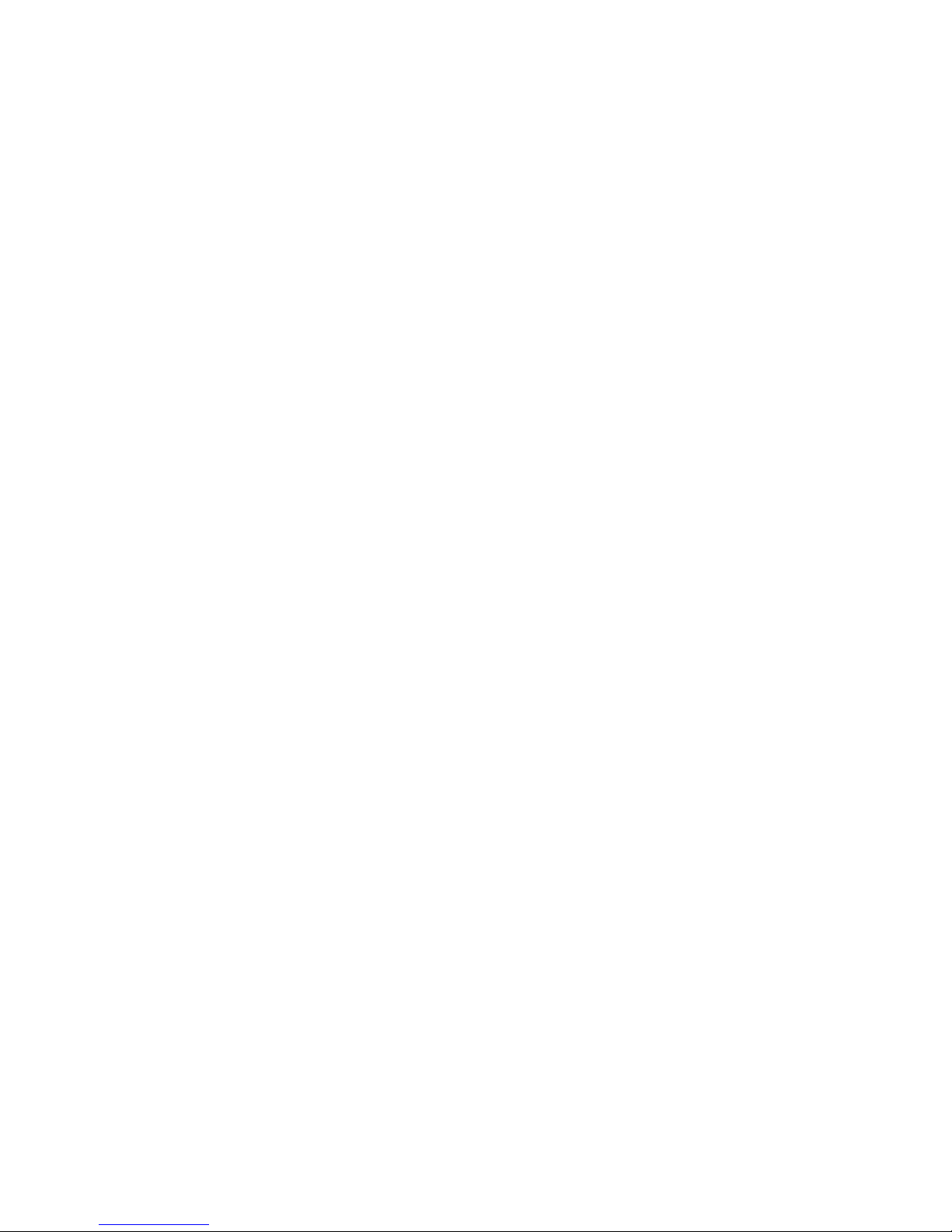
12 Section 2A: Your Phone – The Basics
20. LED Indicator shows your phone’s connection status at a
glance.
21. Antenna delivers the best reception when fully extended.
22. Headset Jackallows you to plug in an optional headset for
convenient, hands-free conversations (for Monaural
Headset Only). CAUTION!Inserting an incorrect accessory
into the headset jack may damage the phone.
23. Press&Talk/Memo Button allows you to access the
Press&Talk List or Voice Memo menu. (See “Using
Press&Talk”on page 129 or “Managing Voice Memos”on
page 122.)
24. Side Volume Key allows you to adjust the ringer volume in
standby mode (with the flip open) or adjust the voice
volume during a call. The volume key can also be used to
scroll up or down to navigate through the different menu
options. To mute the ringer during an incoming call, press
the volume key up or down. Press and hold to make a voice
dial or to redial with the flip closed.
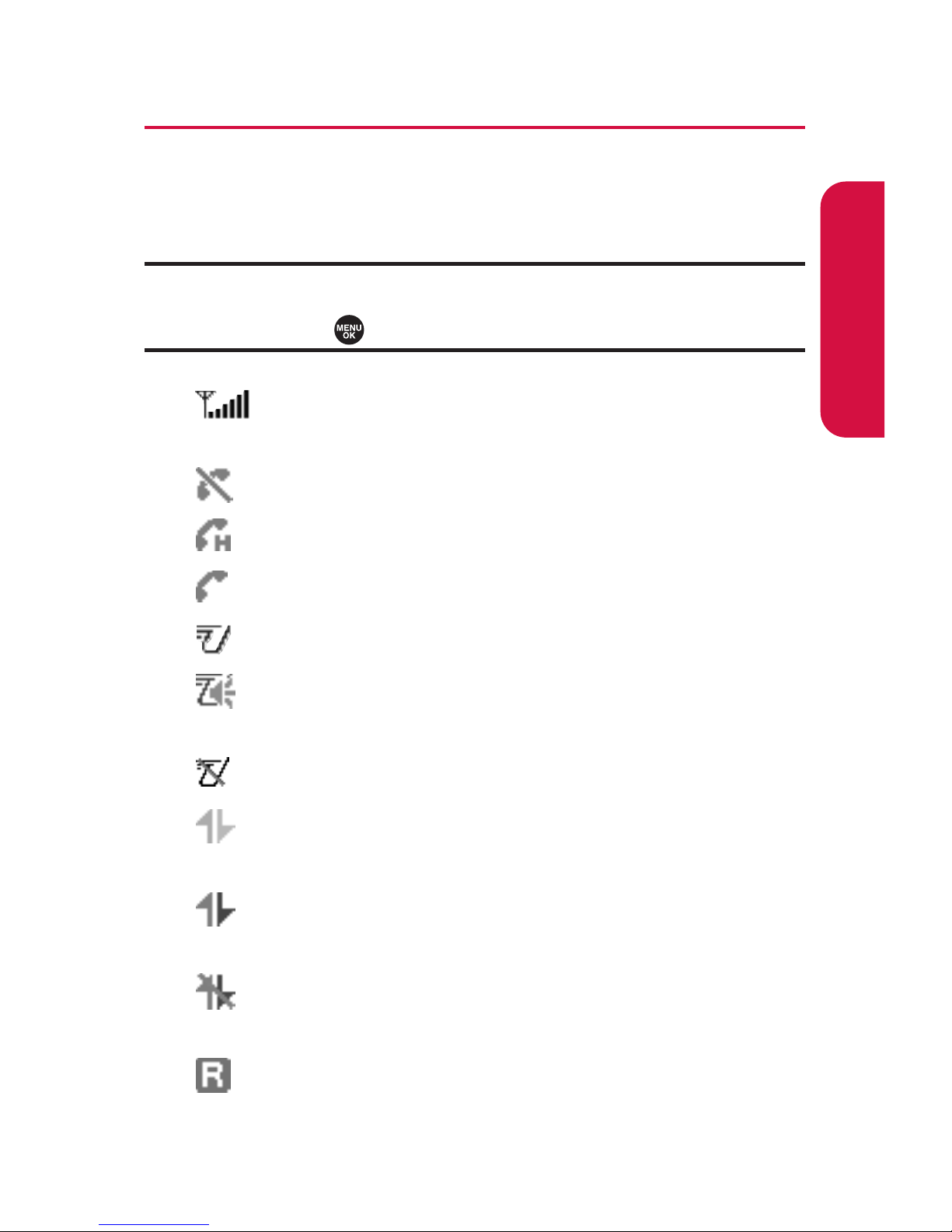
Section 2A: Your Phone – The Basics 13
Viewing the Display Screen
Your phone’s display screen provides a wealth of information
about your phone’s status and options. This list identifies the
symbols you’ll see on your phone’s display screen:
Note: To view a list of your phone’s icons and descriptions, from the main
menu select Settings > Phone Info > Help. To display an icon’s description,
highlight it and press .
shows your current signal strength. The more lines
you have, the stronger your signal.
means your phone cannot find a signal.
indicates a call is on hold.
tells you a call is in progress.
indicates the Press&Talk service is available.
indicates the Press&Talk service is available and the
speakerphone mode is set to on.
indicates the Press&Talk service is unavailable.
indicates data services/Press&Talk connection is
dormant.
indicates data services/Press&Talk connection is
active.
indicates data services/Press&Talk connection is
disabled.
indicates that your phone is roaming.
Phone Basics
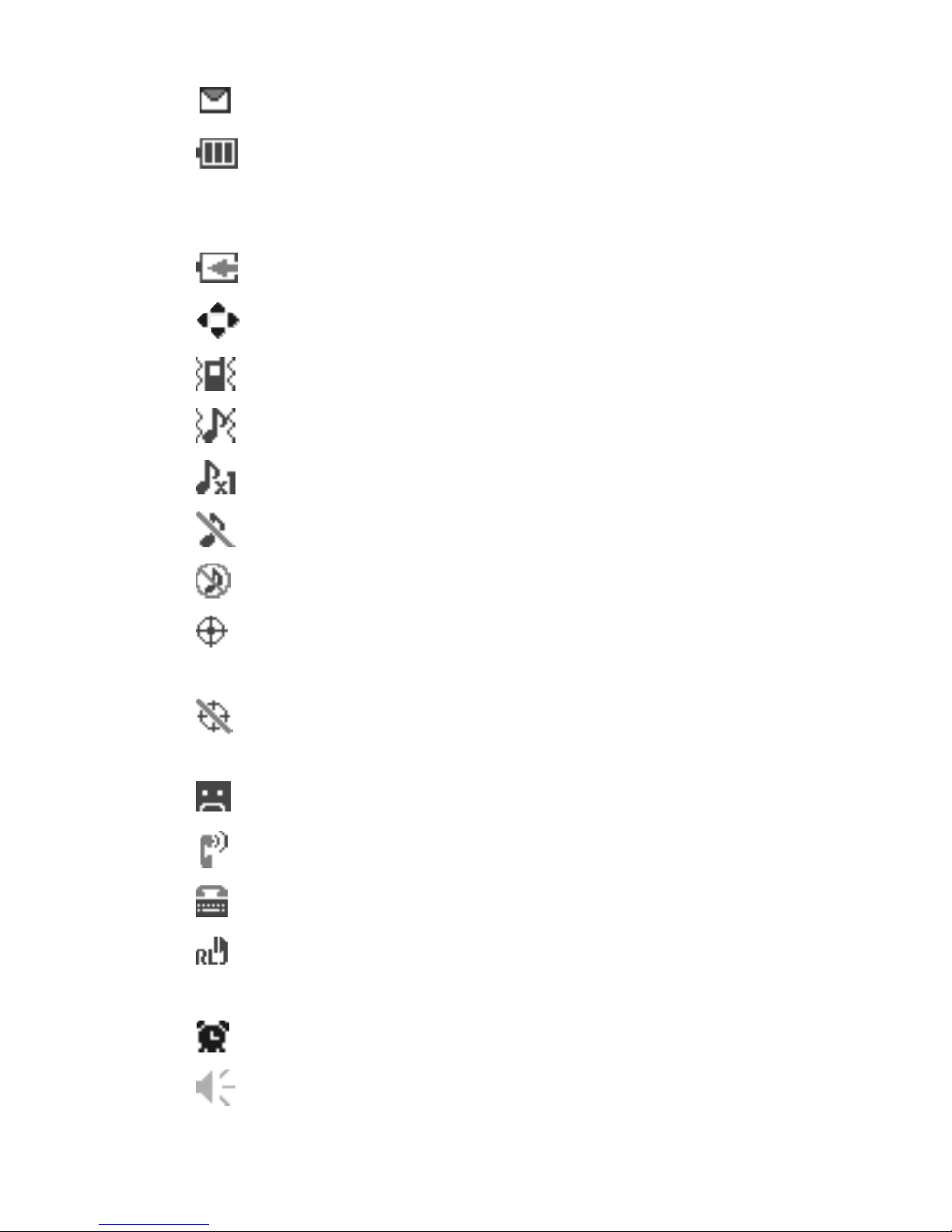
14 Section 2A: Your Phone – The Basics
indicates you have new messages.
indicates battery charge level (icon shown is full).
The more black you see, the more power you have left
(icon is animated while charging).
shows your battery is charging in “Power Off”state.
indicates you have menus to scroll (in four directions).
indicates the vibrate feature is set.
indicates volume level (1 or 4) with vibrate is set.
indicates 1-beep feature is set.
indicates the voice call ringer setting is off.
indicates all the sound settings are off.
indicates the Location feature of your phone is
enabled.
indicates the Location feature of your phone is
disabled.
indicates you have a new caller’s message.
indicates the Screen Call Auto setting is on.
indicates your phone is in TTY mode.
indicates Headset mode is set to Press&Talk and a
headset is connected.
indicates the alarm clock is set to on.
indicates the speakerphone mode is set to on.
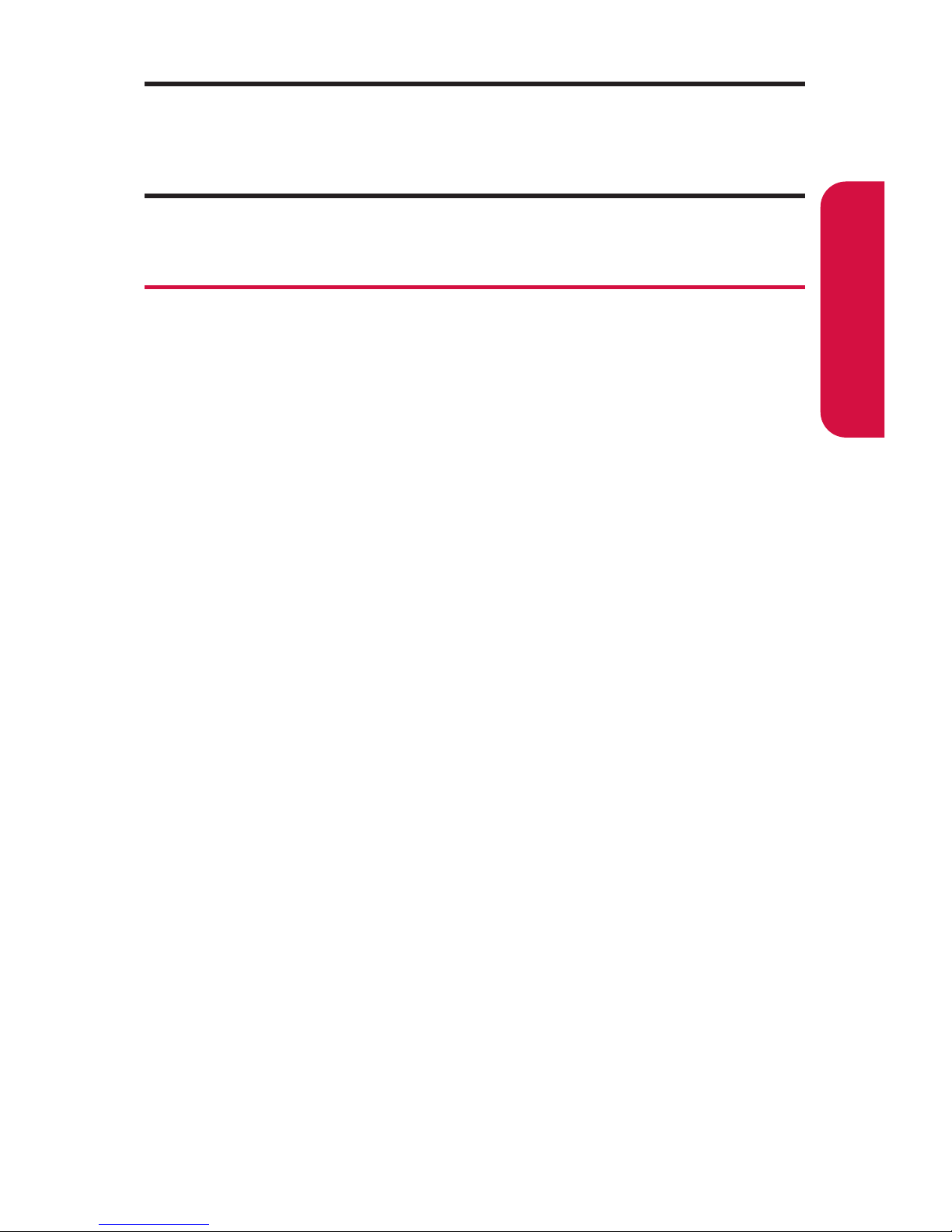
Section 2A: Your Phone – The Basics 15
Note: Display indicators help you manage your roaming charges by letting
you know when you’re off the network available to you and whether you’re
operating in digital or analog mode. (For more information, see Section 2D:
Controlling Your Roaming Experience on page 83.)
Features of Your Phone
Congratulations on the purchase of your phone. The PLS-2400
by Sanyo is lightweight, easy-to-use, and reliable, and it also
offers many significant features and service options. The
following list previews some of those features and provides
page numbers where you can find out more:
䢇 Dual-band/tri-mode capability allows you to make and
receive calls while on the network available to you and to
roam on other analog and 1900 and 800 MHz digital
networks where roaming agreements have been
implemented.
䢇 Data services provide access to the wireless Internet in
digital mode (page 177).
䢇 Picture messaging (page 186) and SMS Text Messaging
(page 163) give your phone quick and convenient
messaging capabilities.
䢇 Games, ringers, screen savers, and other applications can
be downloaded to make your phone as unique as you are
(page 188). Additional charges may apply.
䢇 Your Contacts list allows you to store up to 300 entries,
with up to seven phone numbers per entry (page 97).
A separate Press&Talk Contacts List (page 140) provides
easy access to up to 200 personal contacts.
䢇 The built-in Calendar offers several personal information
management features to help you manage your busy
lifestyle (page 107).
Phone Basics
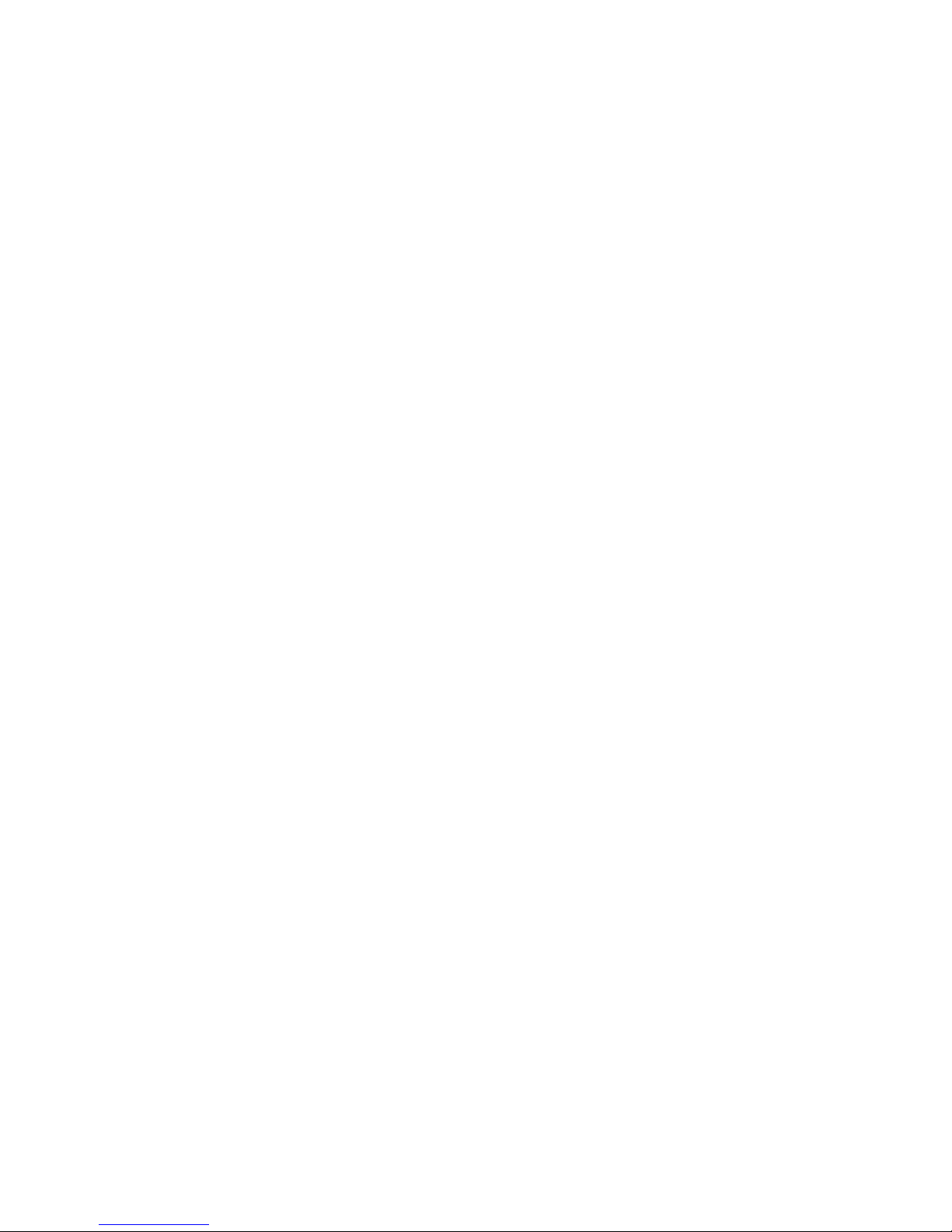
16 Section 2A: Your Phone – The Basics
䢇 Your phone is equipped with a Location feature for use in
connection with location-based services that may be
available in the future (page 61).
䢇 Your phone’s Sub LCD display allows you to monitor the
phone’s status and to see who’s calling without opening
the phone.
䢇 T9 Text Input lets you quickly type messages with one
keypress per letter (page 42).
䢇 Speed dial lets you dial phone numbers stored in your
Contacts directory with one or two keypresses (page 38).
䢇 Press&Talk allows you to enjoy quick, two-way,
“walkie-talkie-style”communication with one or
several Press&Talk users (page 129).
