Sanyo PLC-XW65K,PLC-XW65 Owner's Manual
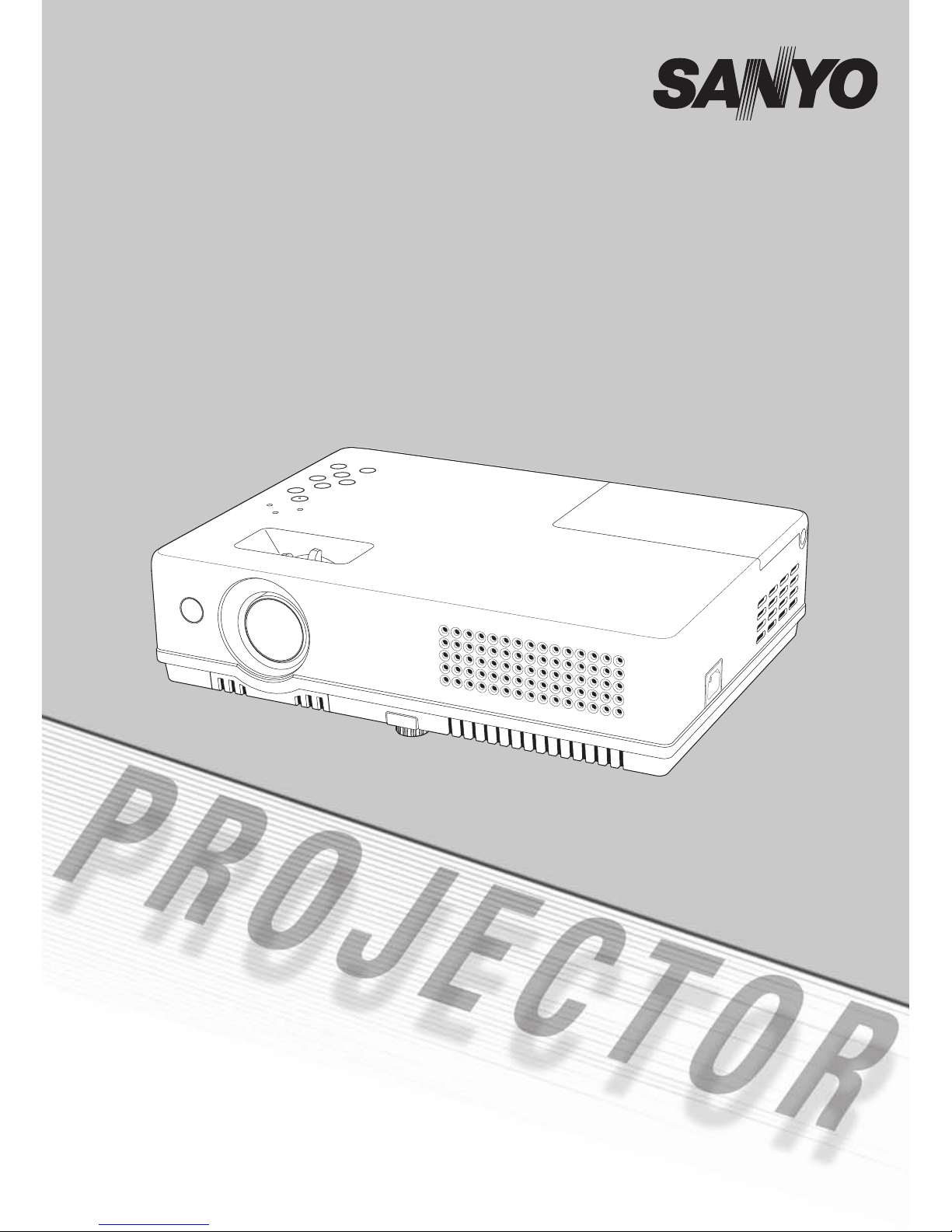
Multimedia Projector
MODEL
PLC-XW65
PLC-XW65K
Owner's Manual
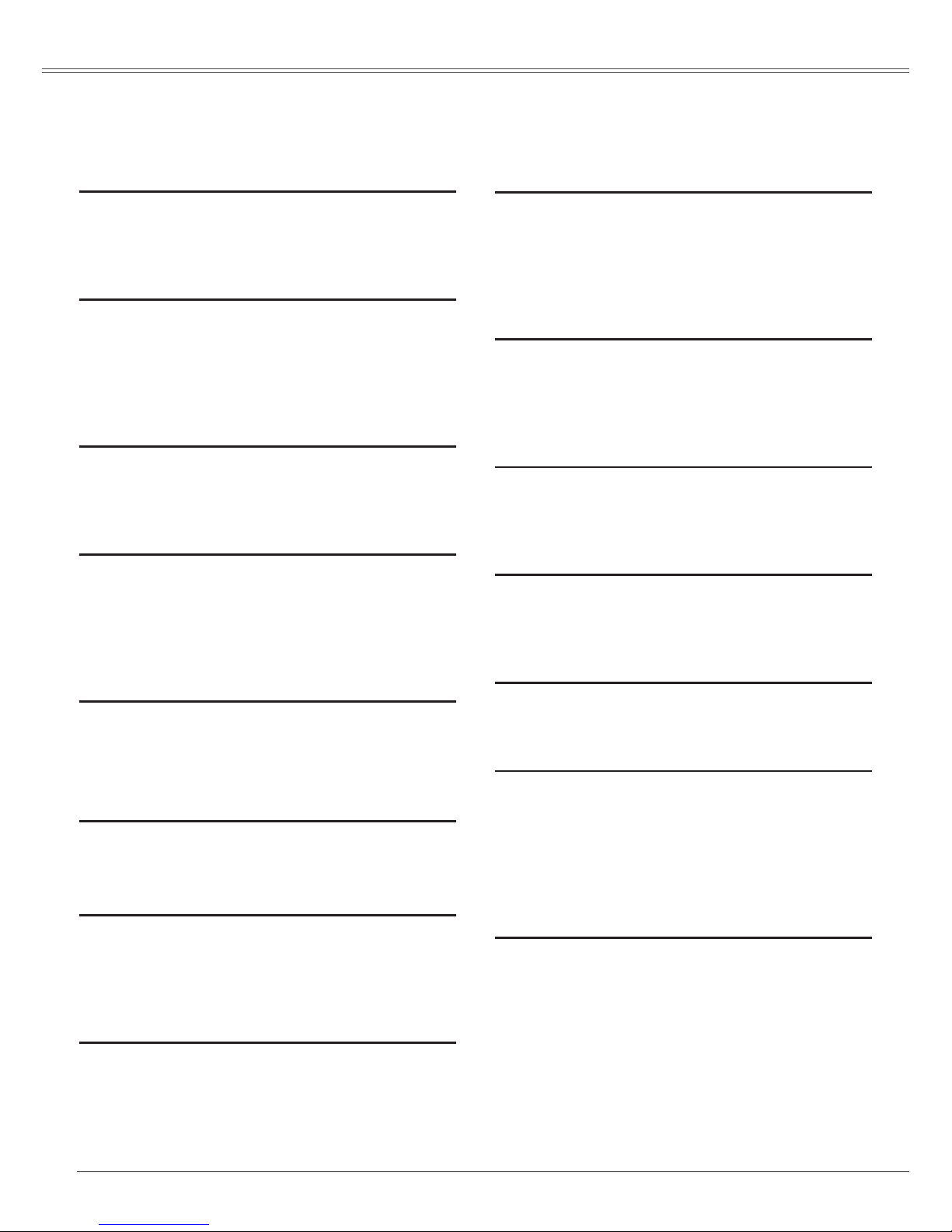
2
Features and Design
This Multimedia Projector is designed with the most advanced technology for portability, durability, and ease
of use. This projector utilizes built-in multimedia features, a palette of 16.77 million colors, and matrix liquid
crystal display (LCD) technology.
◆ Compact Design
This projector is designed compact in size and
weight. It is easy to carry and work anywhere
you wish to use.
◆ Compatibility
The projector widely accepts various video and
computer input signals including: Computers,
6 Col o r syste m s (PAL, SE C A M, NTSC,
NTSC4.43, PAL-M, and PAL-N), Component
video, S-video and RGB scart.
◆ Simple Computer System Setting
The projector has the Multi-scan system to
conform to almost all computer output signals
quickly. (p.27)
◆ Digital Zoom (for Computer)
The digital zoom function expands (to approx.
16 times of the screen size) or compresses
(to ap prox . a half of the sc reen size) the
image size, allowing you to focus on crucial
information during the presentation. (p.36)
◆ Blackboard Function
Bla ckboa rd* can be use d as a pro jecti on
screen.
*The board color is limited to Green. (p.32, 40)
◆ Colorboard Function
This enables you to get the close color image
to the color image projected on a white screen.
◆ Quick Termination
T h e AC po w e r co r d can be unp l ugg e d
immediately after tur ning off the projector
wit hout wai ting fo r t he termina tion of the
cooling fan rotation.
◆ Auto setup Function
Thi s fu nction en ables In put search , Auto
Keystone correction and Auto PC adjustment
by simple pressing the AUTO SETUP button on
the top control. (p.46)
✔ Notes:
• Th e O n-Screen Menu and figures in this
manual may differ slightly from the product.
• The contents of this manual are subject to
change without notice.
◆ Multilanguage Menu Display
Operation menu is available in 16 languages:
English, Ger man, French, Italian, Spanish,
Portuguese, Dutch, Swedish, Finnish, Polish,
Hungar ian, Romanian, Russian, Chinese,
Korean, and Japanese. (p.45)
◆ Logo Function
The Logo function allows you to customize the
screen logo with the Logo functions. (p.48-49)
You can capture an image for the screen logo,
choose a logo between provided and captured.
◆ Switchable Interface Terminal
The projector provides a switchable interface
terminal. You can use the terminal as computer
input or monitor output conveniently. (p.50)
◆ Power Management
The Powe r management function reduces
power consumption and maintains the lamp life.
(p.51)
◆ Lamp Control
Brig htnes s o f t he proje ction lamp can be
selected. (p.52)
◆ Security Function
The Security function helps you to ensure the
security with the Key lock (p.53) and the PIN
code lock (p.19, 53, 54) functions. You can lock
the operation on the projector and the remote
control. Also you can prevent unauthorized
persons from using the projector.
◆ Closed Caption
Closed Caption is a function that displays
the audio portion of a TV program as text on
the screen. The closed captioning service is
available mainly in the U.S. (p.56)
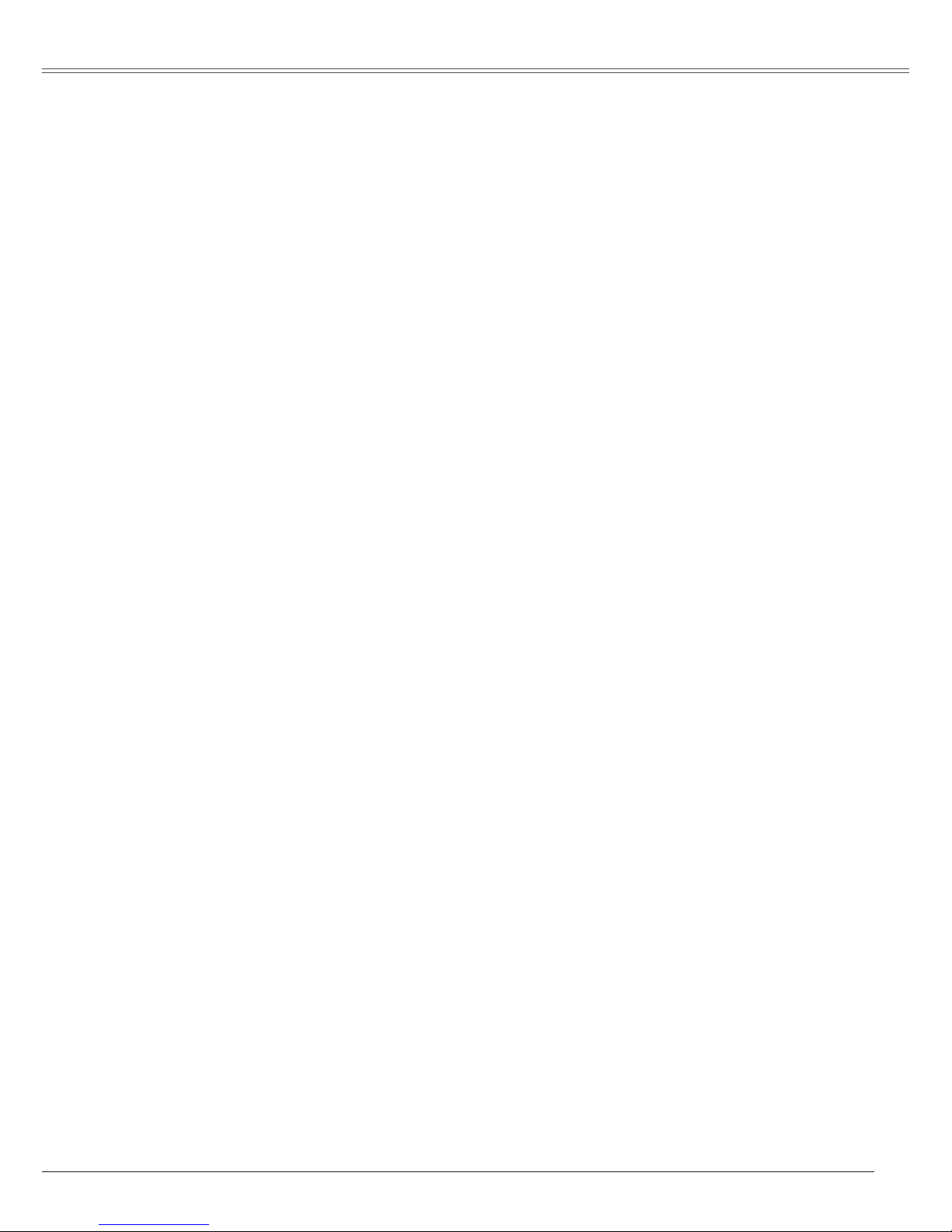
3
Table of Contents
Trademarks
Each name of corporations or products in this book is either a registered trademark or a trademark of its
respective corporation.
Features and Design . . . . . . . . . . . . .2
Table of Contents . . . . . . . . . . . . . . . .3
To the Owner . . . . . . . . . . . . . . . . . . . . 4
Safety Instructions . . . . . . . . . . . . . . .5
Air Circulation 6
Installing the Projector in Proper
Position 6
Moving the Projector 6
Compliance . . . . . . . . . . . . . . . . . . . . .7
Part Names and Functions . . . . . . . .8
Front 8
Back 8
Bottom 8
Rear Terminal 9
Top Control 10
Remote Control 11
Remote Control Battery Installation 12
Operating Range 12
Installation. . . . . . . . . . . . . . . . . . . . . .13
Positioning the Projector 13
Adjustable Foot 13
Using the ferrite core 14
Connecting the AC Power Cord 14
Connecting to a Computer 15
Connecting to Video Equipment 16
Connecting to Component Video
and RGB (Scart) Equipment 17
Basic Operation . . . . . . . . . . . . . . . . . 18
Turning On the Projector 18
Turning Off the Projector 20
How to Operate the On-Screen Menu 21
Menu Bar 22
Zoom and Focus Adjustment 23
Auto setup function 23
Keystone Correction 23
Sound Adjustment 24
Remote Control Operation 24
Computer Input . . . . . . . . . . . . . . . . .26
Input Source Selection 26
Computer System Selection 27
Auto PC Adjustment 28
Manual PC Adjustment 29
Image Level Selection 31
Image Level Adjustment 33
Screen Size Adjustment 34
Video Input . . . . . . . . . . . . . . . . . . . . . 37
Input Source Selection (Video)
37
Input Source Selection
(S-video, Component, RGB Scart 21-pin)
38
Video System Selection 39
Image Level Selection 40
Image Level Adjustment 42
Screen Size Adjustment 44
Setting . . . . . . . . . . . . . . . . . . . . . . . . .45
Setting 45
Maintenance and Cleaning . . . . . . . .57
Warning indicator 57
Cleaning the Air Filter 58
Attaching the Lens Cover 58
Cleaning the Projection Lens 59
Cleaning the Projector Cabinet 59
Lamp Replacement 60
Resetting the Lamp Counter 62
Appendix . . . . . . . . . . . . . . . . . . . . . . .63
Troubleshooting 63
Menu Tree 66
Indicators and Projector Condition 69
Compatible Computer Specifications 70
Technical Specifications 71
Optional Parts 72
Configurations of Terminals 73
Dimensions 73
PIN Code Number Memo 74
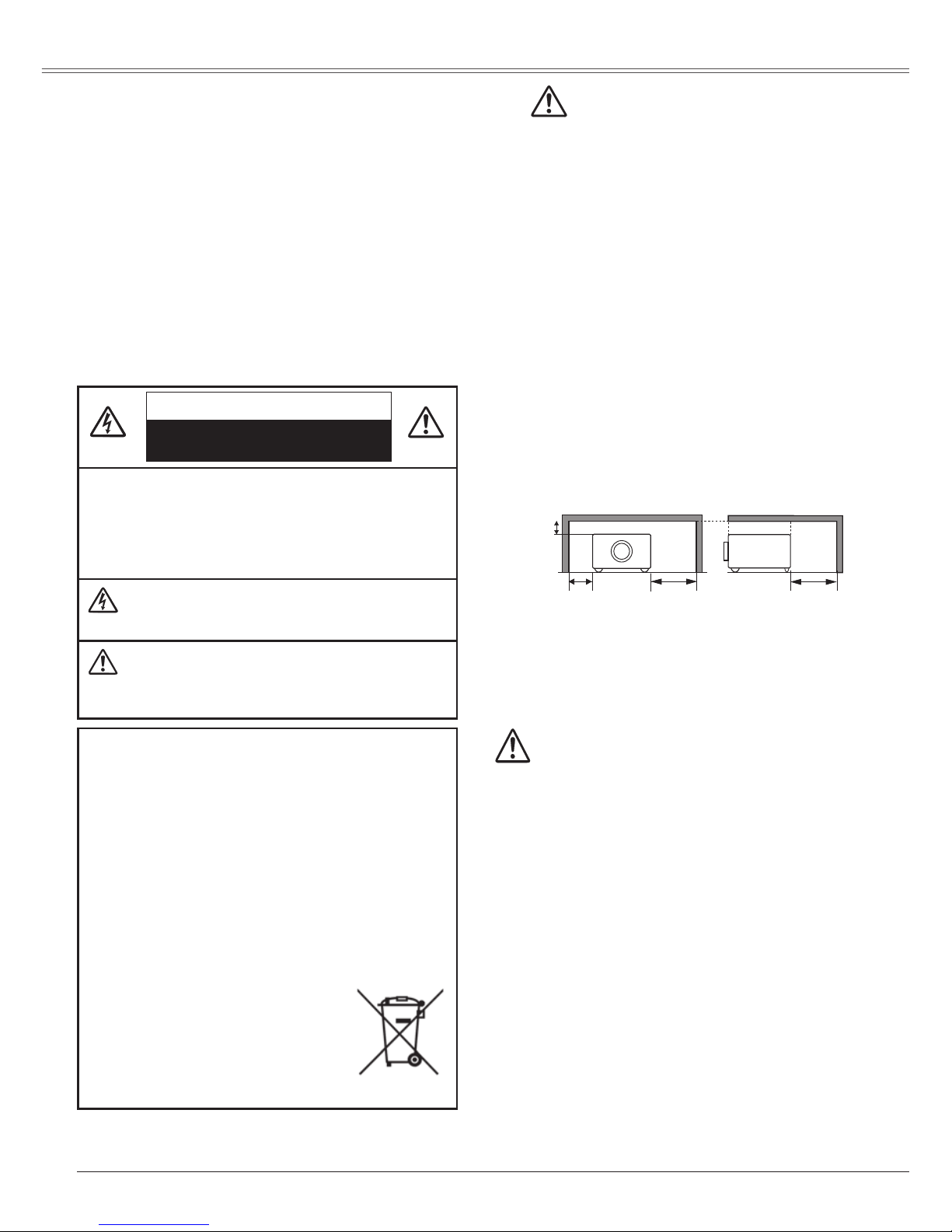
4
To the Owner
Befo r e o p e rating this pr o j e ctor, r e a d th i s ma n u al
thoroughly and operate the projector properly.
This projector provides many convenient features and
functions. Operating the projector properly enables you to
manage those features and maintains it in better condition
for a considerable time.
Improper operation may result in not only shortening the
product-life, but also malfunctions, fire hazard, or other
accidents.
If your projector seems to operate improperly, read this
manual again, check operations and cable connections
and try the solutions in the "Troubleshooting" section on
pages 63-65 of this manual. If the problem still persists,
contact the dealer where you purchased the projector or
the service center.
CAUTION: TO R E D U CE T H E R I S K OF E L E C T RI C
SHOC K , DO NO T R E M OV E COVE R (O R
BAC K) . NO U SE R- SERVIC EA BL E PA RT S
INS I D E EX C EPT LA MP RE P LAC EMEN T.
REFER SERVICING TO QUALIFIED SERVICE
PERSONNEL.
THI S S Y MBO L I N DICAT ES T H AT DANGE ROUS
VOLTAGE CON ST IT UTING A RIS K OF ELECTRIC
SHOCK IS PRESENT WITHIN THIS UNIT.
THIS SYMBOL INDI C AT E S T H AT T H E R E A R E
IMP O RTAN T OPE R ATIN G A ND MA I NTEN A NCE
INSTRU CTIONS IN THE OW NER'S MANUAL WITH
THIS UNIT.
CAUTION
RISK OF ELECTRIC SHOCK
DO NOT OPEN
The symbol mark and recycling systems described below apply to
EU countries and do not apply to countries in other areas of the
world.
Your product is designed and manufactured with high quality
materials and components which can be recycled and/or reused.
The symbol mark means that electrical and electronic
equipment, batteries and accumulators, at their end-oflife, should
be disposed of separately from your household waste.
Note:
If a chemical symbol is printed beneath the symbol mark, this
chemical symbol means that the battery or accumulator contains
a heavy metal at a certain concentration. This will be indicated as
follows: Hg: mercury, Cd: cadmium, Pb: lead
In the European Union there are separate collection systems for
used electrical and electronic equipment,
batteries and accumulators.
Please, dispose of them correctly at your local
community waste collection/recycling centre.
Please, help us to conserve the environment
we live in!
Safety Precaution
WARNING: –THIS APPARATUS MUST BE EARTHED.
–TO REDUCE THE RISK OF FIRE OR ELECTRIC
SHOCK, DO NOT EXPOSE THIS APPLIANCE TO
RAIN OR MOISTURE.
– This projector produces intense light from the projection
lens.Do not stare directly into the lens, otherwise, eye
damage could result. Be especially careful that children
do not stare directly into the beam.
– Install the projector in a proper position. If not, it may
result in a fire hazard.
– Provide appropriate space on the top, sides and rear
of the projector cabinet for allow ing air circulation
and cooling the projector. Minimum clearance must
be maintained. If the projector is to be built into a
co mpa r tme nt or sim ila rly e ncl ose d, the minimum
di sta nces must be ma intained. Do not cover the
ventilation slot on the projector. Heat build-up can
reduce the service life of your projector, and can also be
dangerous.
– If the projector is not to be used for an extended time,
unplug the projector from the power outlet.
– Do not project the same image for a long time. The
afte rimag e may remain on the LCD panels by the
characteristic of panel.
0.7'(20cm)
1.5'(50cm)
3'(1m) 3'(1m)
SIDE and TOP REAR
CAUTION
Not for use in a computer room as defined in the Standard
for the Protection of Electronic Computer/Data Processing
Equipment, ANSI/NFPA 75.
Ne peut être utilisé dans une salle d’ordinateurs telle
qu e défini e dan s la norme ANSI/NFPA 75 Stan dar d
for Protection of Electronic Computer/Data Processing
Equipment.
READ AND KEEP THIS OWNER'S MANUAL FOR LATER USE.
CAUTION
DO NOT SET THE PROJECTOR IN GREASY, WET, OR SMOKY
CONDITIONS SUCH AS IN A KITC HEN TO P REVEN T A
BREAKDOWN OR A DISASTER. IF THE PROJECTOR COMES
IN CONTACT WITH OIL OR CHEMICALS, IT MAY BECOME
DETERIORATED.
NOTE:
This LCD projector is not designated as Transportable
Equipment.
This product is evaluated as movable equipment used on
tabletop.
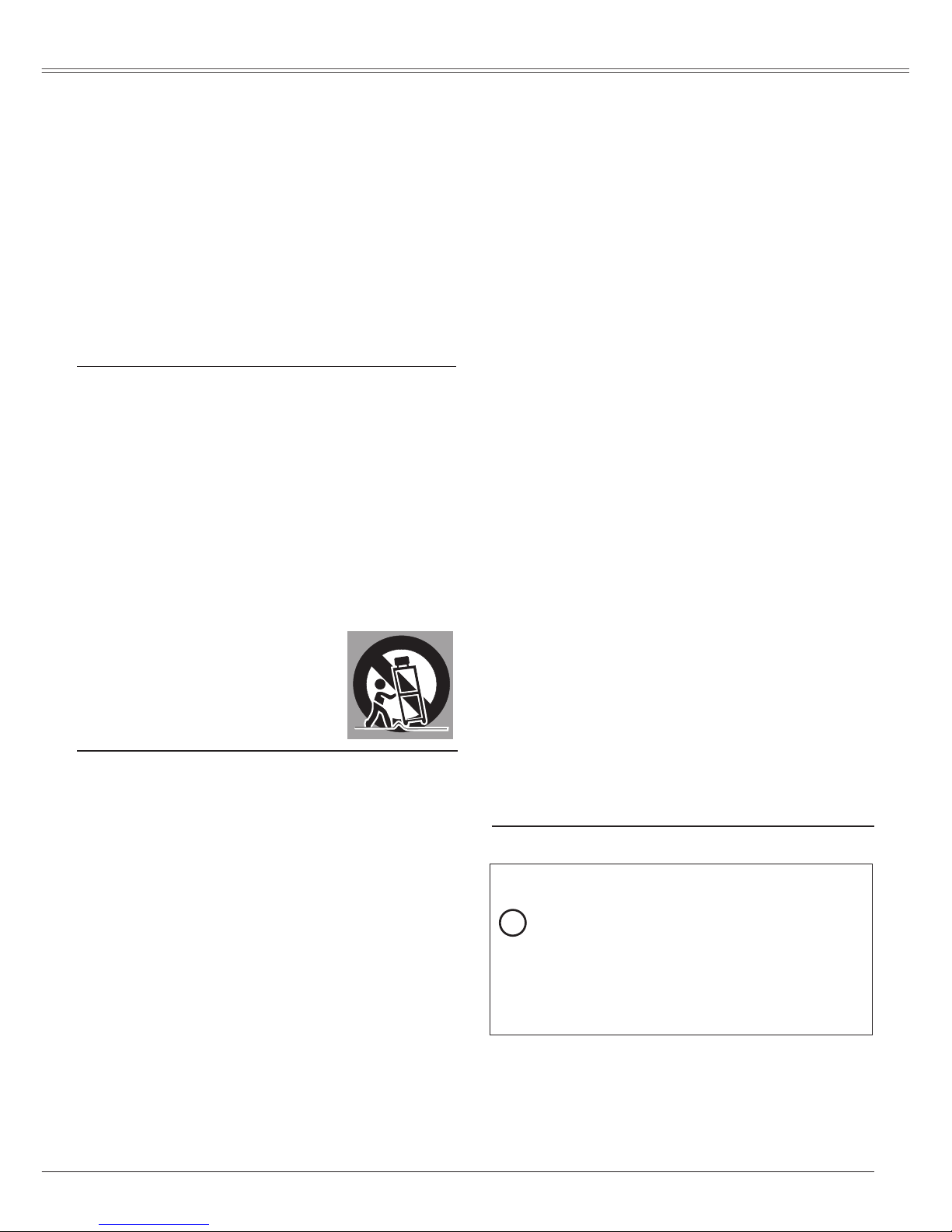
5
Safety Instructions
All the safety and operating instructions should be read
before the product is operated.
Read all of the instructions given here and retain them
for later use. Unplug this projector from AC power supply
before cleaning. Do not use liquid or aerosol cleaners.
Use a damp cloth for cleaning.
Foll ow a ll warnings and i nst ructio ns marked on the
projector.
For added protection to the projector during a lightning
storm, or when it is left unattended and unused for long
periods of time, unplug it from the wall outlet. This will
prevent damage due to lightning and power line surges.
Do not expose this unit to rain or use near water... for
example, in a wet basement, near a swimming pool, etc...
Do not us e at t achme n ts no t re c ommen d ed by th e
manufacturer as they may cause hazards.
Do not place this projector on an unstable cart, stand,
or table. The projector may fall, causing serious injury
to a child or adult, and serious damage to the projector.
Us e only with a cart or stan d recommended by the
manufacturer, or sold with the projector. Wall or shelf
mounting should follow the manufacturer's instructions,
and shoul d use a mount i n g ki t ap prove d by th e
manufacturers.
An ap plia nce and ca r t c ombin atio n
should be moved with care. Quick stops,
excessive force, and uneven surfaces
may cau s e th e app l i a n ce an d cart
combination to overturn.
Slots and openings in the back and bottom of the cabinet
are provided for ventilation, to ensure reliable operation of
the equipment and to protect it from overheating.
The openings should never be covered with cloth or other
materials, and the bottom opening should not be blocked
by placing the projector on a bed, sofa, rug, or other
similar surface. This projector should never be placed near
or over a radiator or heat register.
This projector should not be placed in a built-in installation
such as a book case unless proper ventilation is provided.
Never push objects of any kind into this projector through
cabinet slots as they may touch dangerous voltage points
or short out par ts that could result in a fire or electric
shock. Never spill liquid of any kind on the projector.
Do not install the projector near the ventilation duct of airconditioning equipment.
This projector should be operated only from the type of
power source indicated on the marking label. If you are not
sure of the type of power supplied, consult your authorized
dealer or local power company.
Do not overload wall outlets and extension cords as this
can result in fire or electric shock. Do not allow anything to
rest on the power cord. Do not locate this projector where
the cord may be damaged by persons walking on it.
Do not attempt to service this projector yourself as opening
or removing covers may expose you to dangerous voltage
or other hazards. Refer all servicing to qualified service
personnel.
Unplug this projector from wall outlet and refer servicing to
qualified service personnel under the following conditions:
a.When the power cord or plug is damaged or frayed.
b.If liquid has been spilled into the projector.
c. If the projector has been exposed to rain or water.
d.If the projector does not operate normally by following
the operating instructions. Adjust only those controls that
are covered by the operating instructions as improper
adjustment of other controls may result in damage and
will often require extensive work by a qualified technician
to restore the projector to normal operation.
e.If the projector has been dropped or the cabinet has
been damaged.
f. When the pr ojecto r e xhibi t s a di s tinct cha n ge in
performance-this indicates a need for service.
When replacement parts are required, be sure the service
technician has used replacement parts specified by the
manufacturer that have the same characteristics as the
original part. Unauthorized substitutions may result in fire,
electric shock, or injury to persons.
Upon completion of any service or repairs to this projector,
as k the ser vice techni cian to perfor m rou tine safety
checks to determine that the projector is in safe operating
condition.
NOTE FOR CUSTOMERS IN THE US
Hg LAMP(S) INSIDE THIS PRODUCT CONTAIN
MERCURY AND MUST BE RECYCLED OR
DISPOSED OF ACCORDING TO LOCAL, STATE
OR FEDERAL LAWS.
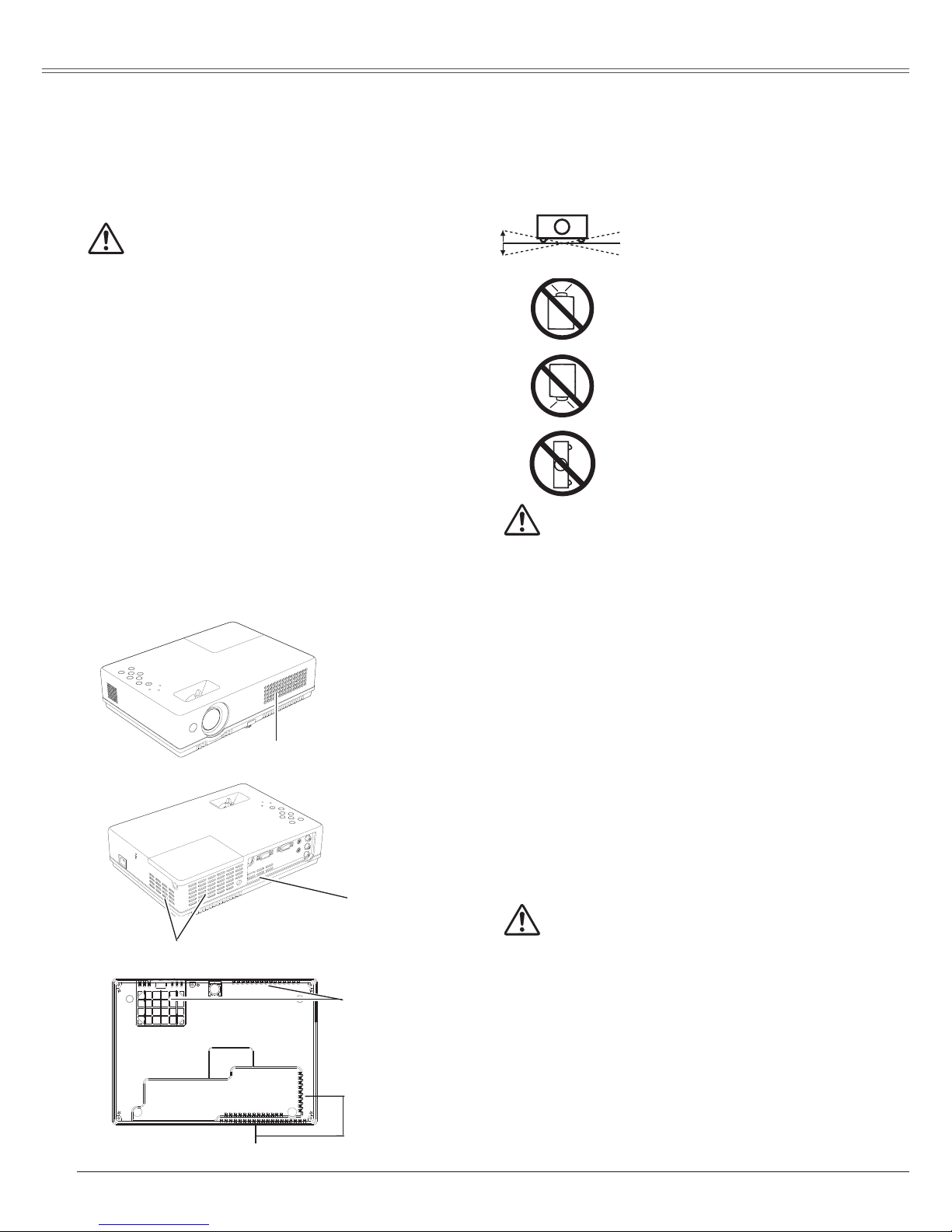
6
CAUTION
Choose the running speed of cooling fans in the fan
control setting according to the altitude in which the
projector is being used (p.55). Failure to do so may affect
the projector life.
Safety Instructions
Openings in the cabinet are provided for ventilation and to
ensure reliable operation of the product and to protect it
from overheating, and these openings must not be blocked
or covered.
CAUTION
Hot air is exhausted from the exhaust vent. When using
or installing the projector, the following precautions
should be taken.
– Do not put any flammable object or spray can near
the projector, hot air is exhausted from the ventilation
holes.
– Keep the exhaust vent at least 3' (1 m) away from any
objects.
– Do not touch a peripheral part of the exhaust vent,
especially screws and metallic part. This area will
become hot while the projector is being used.
– Do not put anything on the cabinet. Objects put on the
cabinet will not only get damaged but also cause fire
hazard by heat.
Cooling fans are provided to cool down the projector.
The fans’ running speed is changed according to the
temperature inside the projector.
Air Circulation
Air Intake Vent
Air intake Vent
Exhaust Vent (Hot air exhaust)
Do not tilt the projector more than
20 degrees from side to side.
Do not poin t the p roj ect or up to
project an image.
Do not point the projector down to
project an image.
Do not put the projector on either
side to project an image.
Install the projector properly. Improper Installation may
reduce the lamp life and cause a fire hazard.
Installing the Projector in Proper
Position
20˚
20˚
USE CAUTION IN CARRYING OR TRANSPORTING
THE PROJECTOR
– Do not drop or bump the projector, otherwise damages
or malfunctions may result.
– When carrying the projector, use a suitable carrying
case.
– Do not transpor t the projector by using a courier or
transport service in an unsuitable transport case. This
may cause damage to the projector. To transport the
projector through a courier or transport service, consult
your dealer for their information.
– Do not put the projector in a case before the projector
is cooled enough.
Moving the Projector
When moving the projector, replace the lens cover and
retract the adjustable foot to prevent damage to the lens
and cabinet. When the projector is not in use for an
extended period, put it into the supplied carrying case
with the lens side up to protect the projector. The carrying
case (supplied) is intended for protection against dust
and scratches on surface of the cabinet, and it is not
designed to protect an appliance from external forces. Do
not transport the projector by courier or any other transport
service with this case, otherwise the projector can be
damaged.
When handling the projector, do not drop, bump, subject it
to strong forces, or put other things on the cabinet.
Exhaust Vent (Hot air exhaust)
Exhaust Vent
(Hot air exhaust)
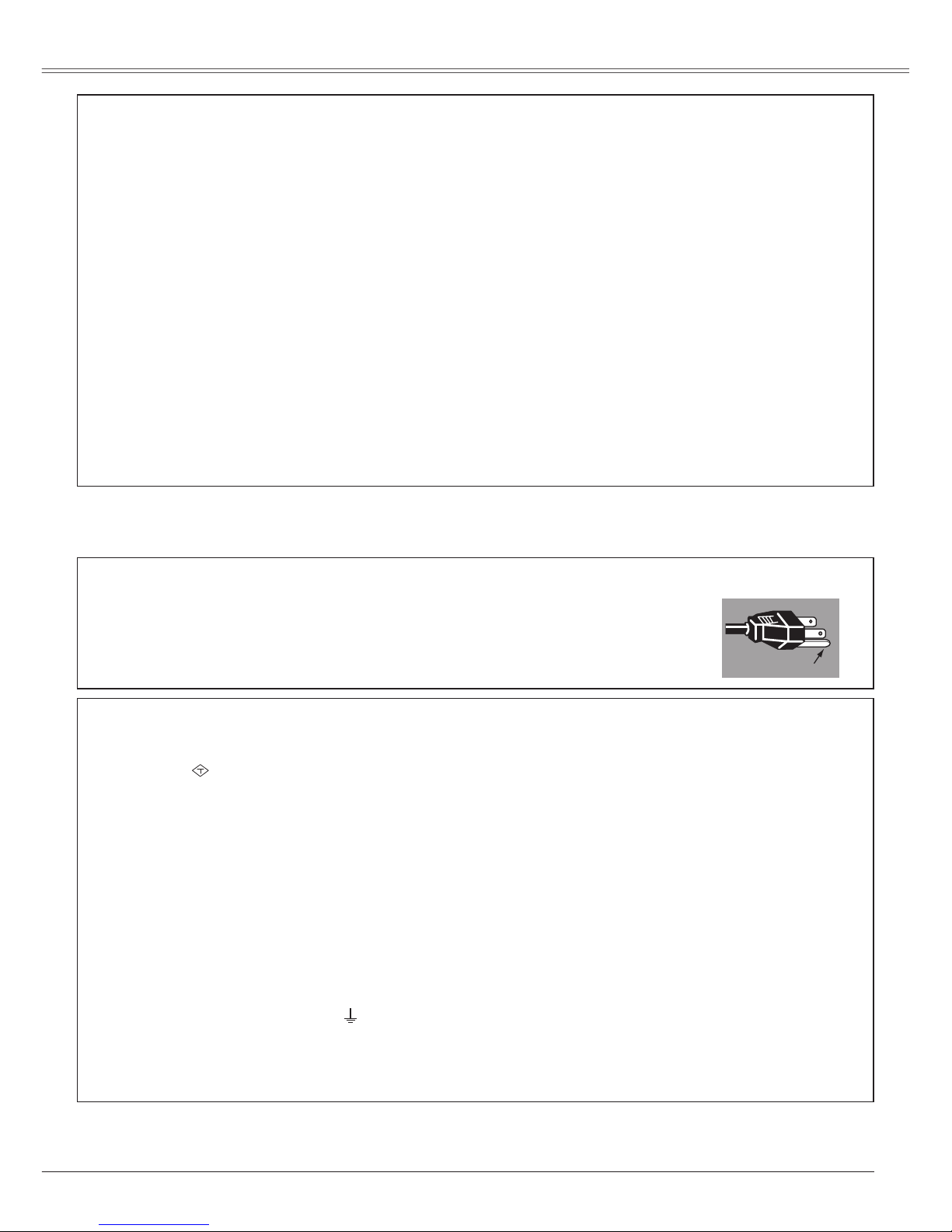
7
Compliance
Federal Communications Commission Notice
Note: This equipment has been tested and found to comply with the limits for a Class B digital device, pursuant to
Part 15 of the FCC Rules. These limits are designed to provide reasonable protection against harmful interference in
a residential installation. This equipment generates, uses, and can radiate radio frequency energy, and if not installed
and used in accordance with the instructions, may cause harmful interference to radio communications. However,
there is no guarantee that interference will not occur in a particular installation. If this equipment does cause harmful
interference to radio or television reception, which can be determined by turning the equipment off and on, the user is
encouraged to try to correct the interference by one or more of the following measures:
– Reorient or relocate the receiving antenna.
– Increase the separation between the equipment and receiver.
– Connect the equipment into an outlet on a circuit different from that to which the receiver is connected.
– Consult the dealer or an experienced radio/TV technician for help.
Use of shielded cable is required to comply with class B limits in Subpart B of Part 15 of FCC Rules.
Do not make any changes or modifications to the equipment unless otherwise specified in the instructions. If such
changes or modifications should be made, you could be required to stop operation of the equipment.
Model Number : PLC-XW65
Trade Name : Sanyo
Responsible party : SANYO FISHER COMPANY
Address : 21605 Plummer Street, Chatsworth, California 91311
Telephone No. : (818)998-7322
The AC Power Cord supplied with this projector meets the requirement for use in the country you purchased it.
AC Power Cord for the United States and Canada:
AC Power Cor d used in the United States and Canada is listed by the Underwriters
Laboratories (UL) and certified by the Canadian Standard Association (CSA).
AC Power Cord has a grounding-type AC line plug. This is a safety feature to be sure that the
plug will fit into the power outlet. Do not try to defeat this safety feature. Should you be unable
to insert the plug into the outlet, contact your electrician.
GROUND
AC Power Cord Requirement
AC Power Cord for the United Kingdom:
This cord is already fitted with a moulded plug incorporating a fuse, the value of which is indicated on the pin face of
the plug. Should the fuse need to be replaced, an ASTA approved BS 1362 fuse must be used of the same rating,
marked thus
ASA
. If the fuse cover is detachable, never use the plug with the cover omitted. If a replacement fuse
cover is required, ensure it is of the same colour as that visible on the pin face of the plug (i.e. red or orange). Fuse
covers are available from the Parts Department indicated in your User Instructions.
If the plug supplied is not suitable for your socket outlet, it should be cut off and destroyed.
The end of the flexible cord should be suitably prepared and the correct plug fitted.
WARNING : A PLUG WITH BARED FLEXIBLE CORD IS HAZARDOUS IF ENGAGED IN A LIVE SOCKET
OUTLET.
The Wires in this mains lead are coloured in accordance with the following code:
Green-and-yellow
. . . . . . Earth
Blue
. . . . . . . . . . . . . . . . . Neutral
Brown
. . . . . . . . . . . . . . . Live
As the colours of the wires in the mains lead of this apparatus may not correspond with the coloured markings
identifying the terminals in your plug proceed as follows:
The wire which is coloured green-and-yellow must be connected to the terminal in the plug which is marked by the
letter E or by the safety earth symbol or coloured green or green-and-yellow.
The wire which is coloured blue must be connected to the terminal which is marked with the letter N or coloured
black.
The wire which is coloured brown must be connected to the terminal which is marked with the letter L or coloured red.
WARNING: THIS APPARATUS MUST BE EARTHED.
THE SOCKET-OUTLET SHOULD BE INSTALLED NEAR THE EQUIPMENT AND EASILY ACCESSIBLE.
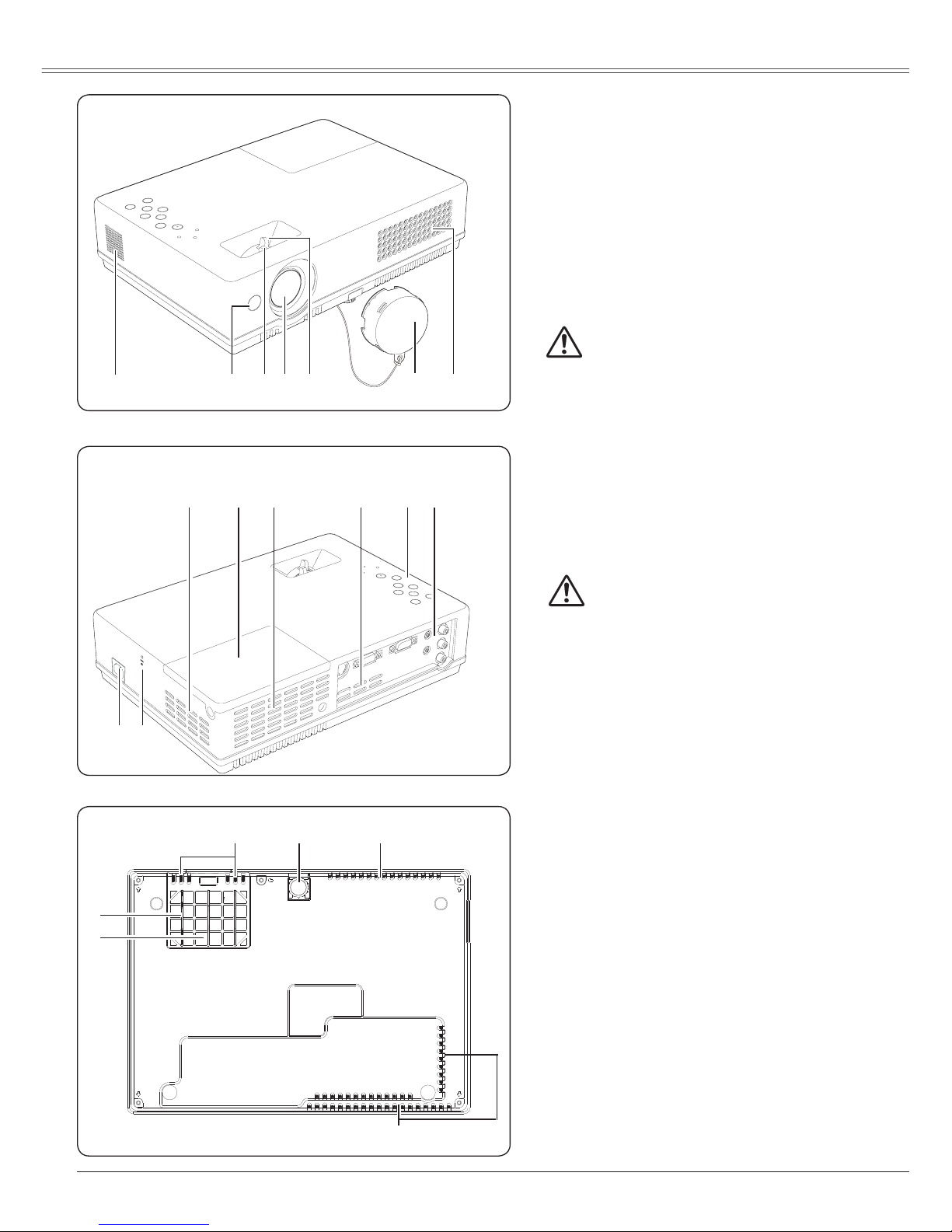
8
Part Names and Functions
q t ye r
w
Front
Bottom
q Speaker
w Infrared Remote Receiver
e Focus Lever
r Lens
t Zoom Lever
yLens Cover
(See page 58 for attaching.)
CAUTION
Do not turn on a pr o jecto r w i th le ns cap
attached. High temperature from light beam
may damage lens cap and result in fire hazard.
u Air Intake Vent (front and bottom)
i Power Cord Connector
o Exhaust Vent
CAUTION
Hot air is exhausted from the exhaust vent. Do not
put heat-sensitive objects near this side.
!0 Lamp Cover
!1 Top Controls and Indicators
!2 Terminals and Connectors
!3 Adjustable Foot
!4 Air Filter
✽ Kensington Security Slot
This slot is for a Kensington lock used to
deter theft of the projector.
*Kensington is a registered trademark of ACCO
Brands Corporation.
Back
!1
u
!0
o
i
✽
!4
!3
!2
u
oo
u
o
u
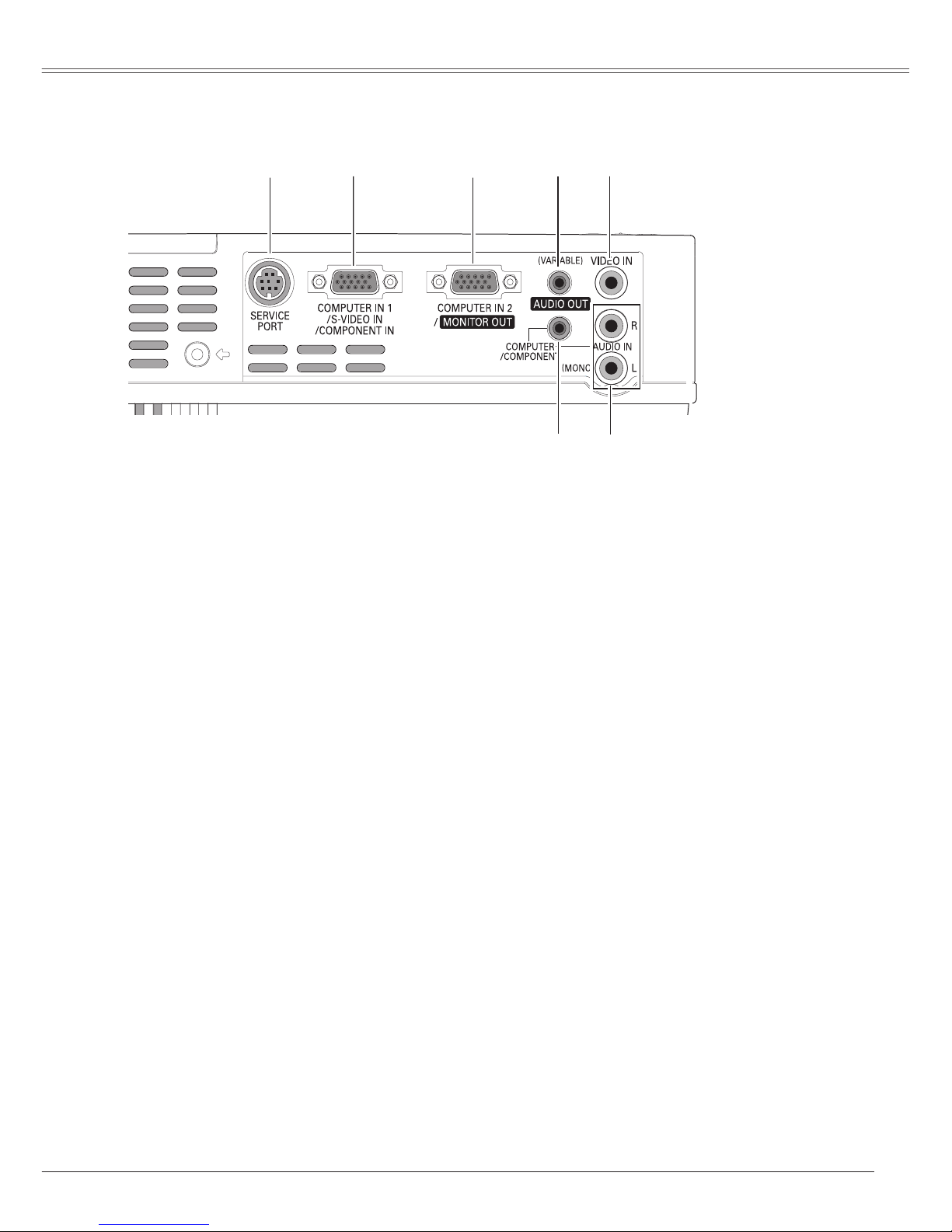
9
Part Names and Functions
Rear Terminal
e COMPUTER IN 2 / MONITOR OUT
This terminal is switchable and can be used for
input from a computer or output the incoming
RGB anal og s i gnal from COMPU TER IN1
/S-VIDEO IN / COMPONENT IN terminal to the
other monitor.
Set the terminal up as either Computer input
or Monitor output properly. (Used for Monitor
out, this terminal outputs only incoming RGB
signal from COMPUTER IN 1/S-VIDEO IN /
COMPONENT IN terminal.) (p15, 17, 50)
q SERVICE PORT
This jack is used to service the projector.
w COMPUTER IN 1 / S-VIDEO IN
/ COMPONENT IN
Connect output signal from a computer, RGB
scar t 2 1-pin v ideo output , S-video out put,
or component video output to this terminal.
(p.15-17)
Wh en the cable is of th e l onger variety, it
is advisable to use this te r m i n a l and not
COMPUTER IN 2 / MONITOR OUT.
y AUDIO IN
Connect the audio output from video equipment
connected to w or t to this jack. (When
the audio output is monaural, connect it to L
(MONO) jack.) (p.16)
u COMPUTER/ COMPONENT AUDIO IN
Con n e ct th e aud i o out p u t (s t e reo) from a
computer or video equipment connected to w or
e to this jack. (p15, 17)
t VIDEO IN
Connect the composite video output from video
equipment to VIDEO jack. (p16)
r AUDIO OUT (VARIABLE)
Connect an external audio amplifier to this jack.
(p15 - 17)
This terminal outputs sound from AUDIO IN
terminal (y or u).
u
y
q
w
e
r
t

10
Top Control
y LAMP REPLACE indicator
Turn yellow when the life of the projection lamp
draws to an end. (p.60, 69)
tWARNING indicator
Emit a red light when the projector detects
an abnormal condition. This also blinks red
when the internal temperature of the projector
exceeds the operating range. (p.57, 69)
r POWER ON/STAND-BY button
Turn the projector on or off. (p.18, 20)
o POWER indicator
– Lights red when the projector is in stand-by
mode.
– Lights green during operations.
– Blinks green in the Power management mode
(p.51).
uMENU button
Open or close the On-Screen Menu. (p.21)
w POINT (ed) buttons
– Se lect an i tem or adjust t he value in th e
On-Screen Menu. (p.21)
– Pa n the im a g e in Di g i t a l zoo m + mode .
(p.36)
q SELECT button
– Execute the selected item. (p.21)
– Expand or compress the image in Digital zoom
mode. (p.36)
q
e
t
u
i
o
r
y
Part Names and FunctionsPart Names and Functions
w
i POINT (7 8) buttons
– Se lect an i tem or adjust t he value in th e
On-Screen Menu. (p.21)
– Pa n the im a g e in Di g i t a l zoo m + mode .
(p.36)
– Adjust the volume level. (p.24)
e AUTO SETUP button
Execute the setting of Auto setup (includes
Input search, Auto PC adj. and Auto Keystone
functions) in the setting menu. (p.23, 46).
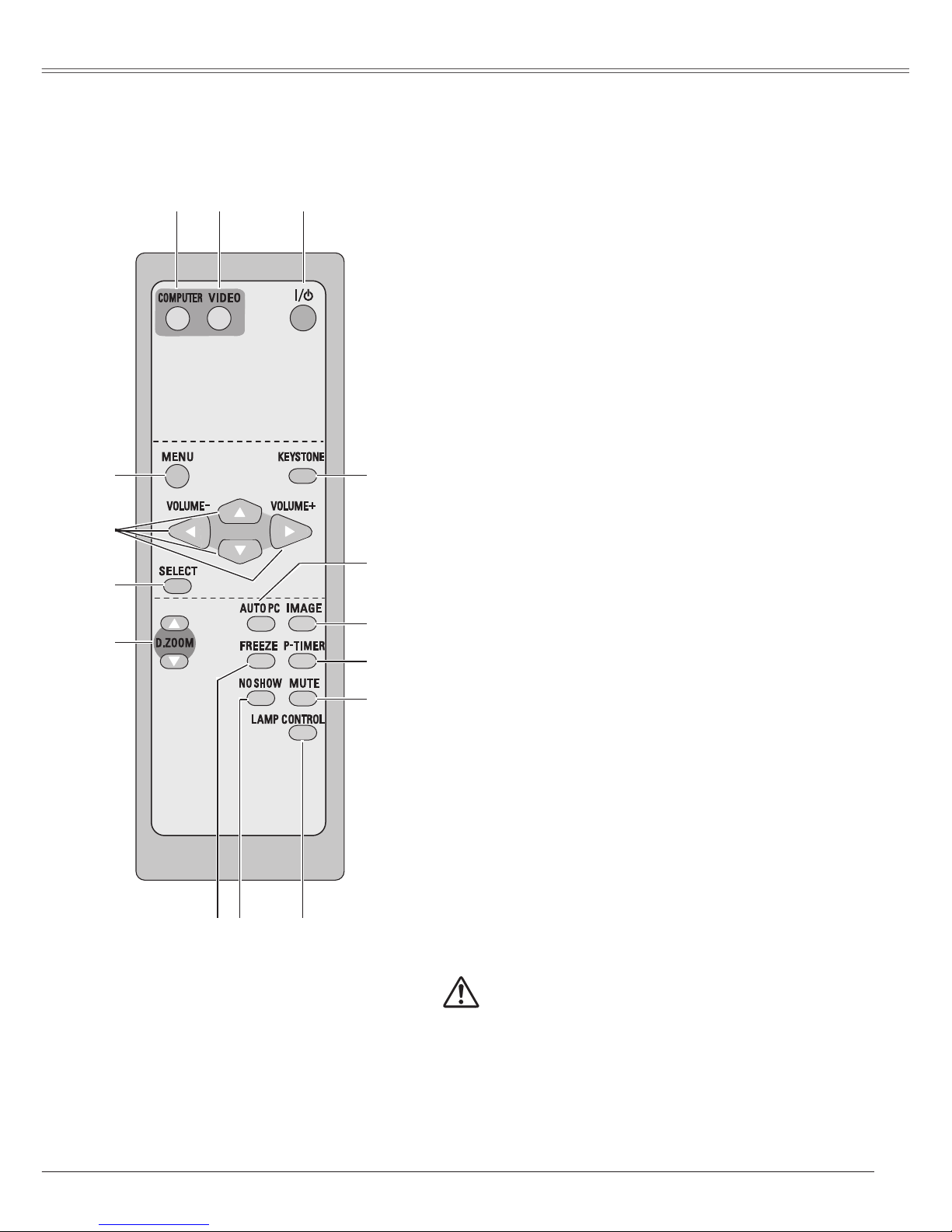
11
Remote Control
q POWER ON/STAND-BY button
Turn the projector on or off. (p.18, 20)
w VIDEO button
Select VIDEO input source. (p.24, 37)
e COMPUTER button
Select COMPUTER input source. (p.24, 26, 38)
r MENU button
Open or close the On-Screen Menu. (p.21)
u D.ZOOM ed buttons
Zoom in and out the images. (p.25, 36)
!4 AUTO PC button
Automatically adjust the computer image to its optimum
setting. (p.25, 28)
!3 IMAGE button
Select the image level. (p.25, 31, 40)
i FREEZE button
Freeze the picture. (p.24)
!1 MUTE button
Mute the sound. (p.24)
!2 P-TIMER button
Operate the P-timer function. (p.25)
o NO SHOW button
Temporarily turn off the image on the screen. (p.25)
!5 KEYSTONE button
Correct the keystone distortion. (p.23, 47)
t Point ed 7 8 (VOLUME + / –) buttons
– Select an item or adjust the value in the On-
Screen Menu. (p.21)
– Pan the image in Digital zoom + mode. (p.36)
– Adjust the volume level. (Point 7 8 buttons) (p.24)
y SELECT button
– Execute the selected item. (p.21)
– Expand or compress the image in Digital zoom
mode. (p.36)
!0 LAMP CONTROL button
Select the lamp mode. (p.25, 52)
To ensure safe operation, please observe the following
precautions:
– Do not ben d, d rop or exp ose the remote con trol to
moisture or heat.
– For cleaning, use soft dry cloth. Do not apply benzene,
thinner, spray or any chemical material.
t
e
o
!3
r
!4
!2
!0
qw
y
u
i
!5
!1
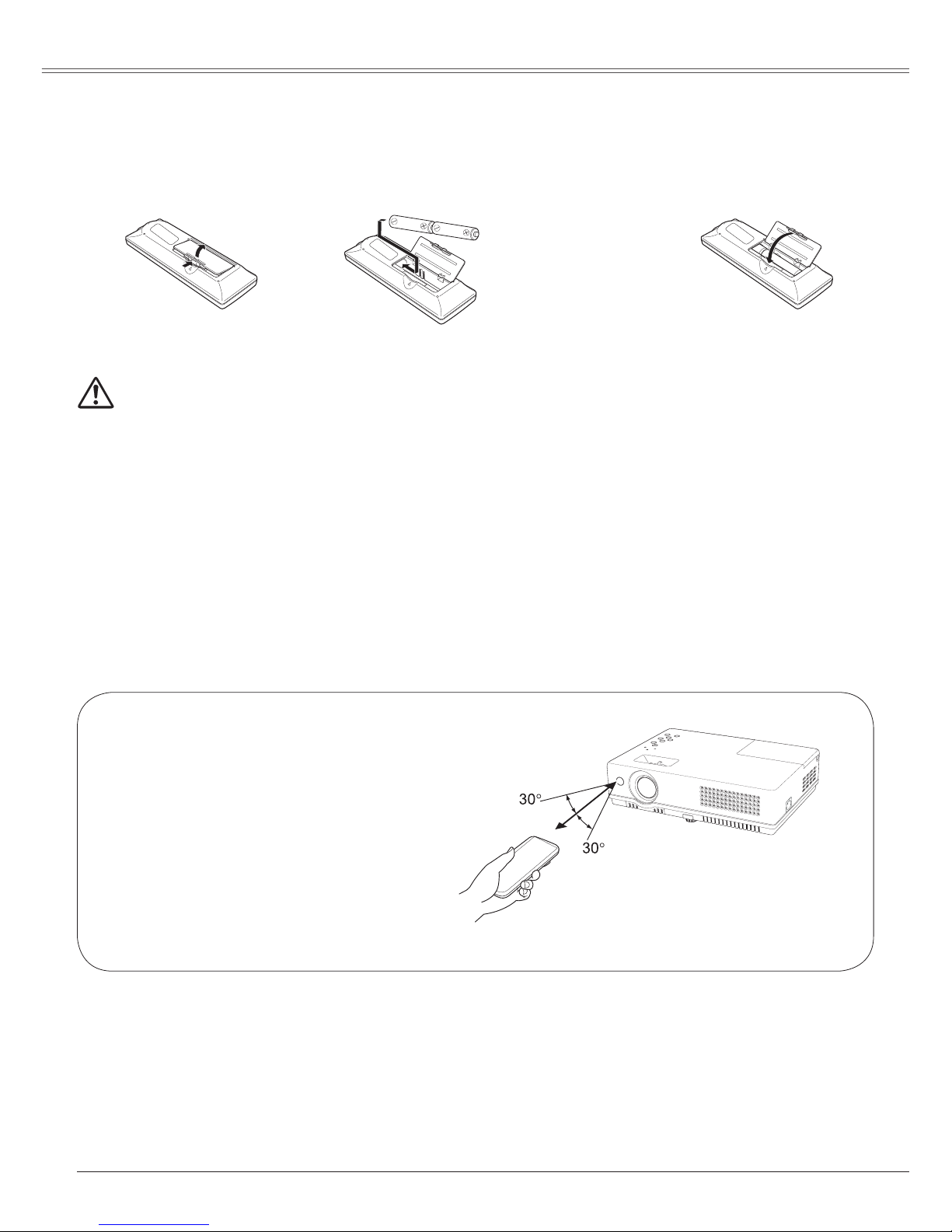
12
Part Names and Functions
To ensure safe operation, please observe the following precautions:
● Use two (2) AA or LR6 type alkaline batteries.
● Always replace batteries in sets.
● Do not use a new battery with a used battery.
● Avoid contact with water or liquid.
● Do not expose the remote control to moisture or heat.
● Do not drop the remote control.
● If the battery has leaked on the remote control, carefully wipe the case clean and install new
batteries.
● Risk of explosion if a battery is replaced by an incorrect type.
● Dispose of used batteries according to the instructions.
Open the battery
compartment lid.
Install new batteries
into the compartment.
Replace the
compartment lid.
Two AA size batteries
For correct polarity
(+ and –), be sure
battery terminals are in
contact with pins in the
compartment.
Remote Control Battery Installation
1 2 3
Point t he remo te control towar d the
projector (Infrared Remote Receiver)
when pressing any button. Maximum
operating range for the remote control is
about 16.4' (5 m) and 60° in front of the
projector.
Operating Range
16.4'
(5 m)
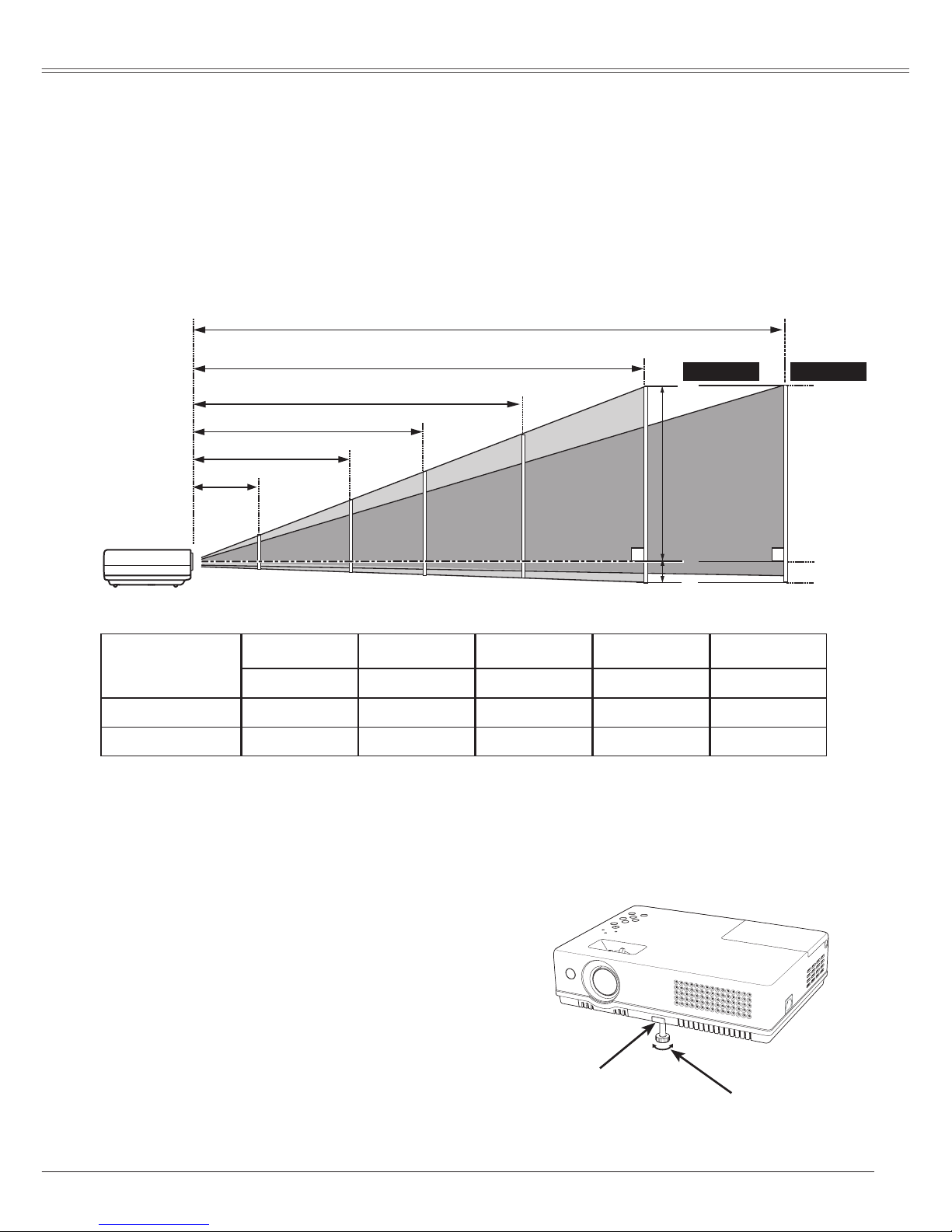
13
Installation
✔ Notes:
• The brightness in the room has a great influence on picture quality. It is recommended to limit ambient
lighting in order to obtain the best image.
• The values shown below are approximate and may vary from the actual sizes.
Positioning the Projector
A
B
32.8' (10.0 m)
17.7' (5.4 m)
13.4' (4.1 m)
8.9' (2.7 m)
A : B = 6 : 1
(Inch Diagonal)
3.6' (1.1 m)
For projector positioning, see the figures below. The projector should be set horizontally to the flat screen.
(Center)
Projection angle can be adjusted up to 10.0 degrees with
the adjustable foot.
Lift the front of the projector and push the foot lock
latch on the projector.
1
Adjustable Foot
Foot Lock Latch
Release the foot lock latch to lock the adjustable foot
and rotate the adjustable foot to adjust the position and
tilt.
To retract the adjustable foot, lift the front of the
projector and push and undo the foot lock latch.
Keystone distortion of the projected image can be
corrected by menu operation. (p.23, 47)
Adjustable Foot
2
3
Screen Size
(W x H) mm
4 : 3 aspect ratio
Zoom (max)
40"
Zoom (min)
813 x 610
3.6' (1.1 m)
100"
2032 x 1524
8.9' (2.7 m)
10.8' (3.3 m)
150"
3048 x 2286
13.4' (4.1 m)
16.4' (5.0 m)
200"
4064 x 3048
17.7' (5.4 m)
22.0' (6.7 m)
300"
6096 x 4572
26.9' (8.2 m)
32.8' (10.0 m)4.3' (1.3 m)
40"
100"
150"
200"
300"
81"
123"
162"
246"
26.9' (8.2 m)
Min. ZoomMax. Zoom
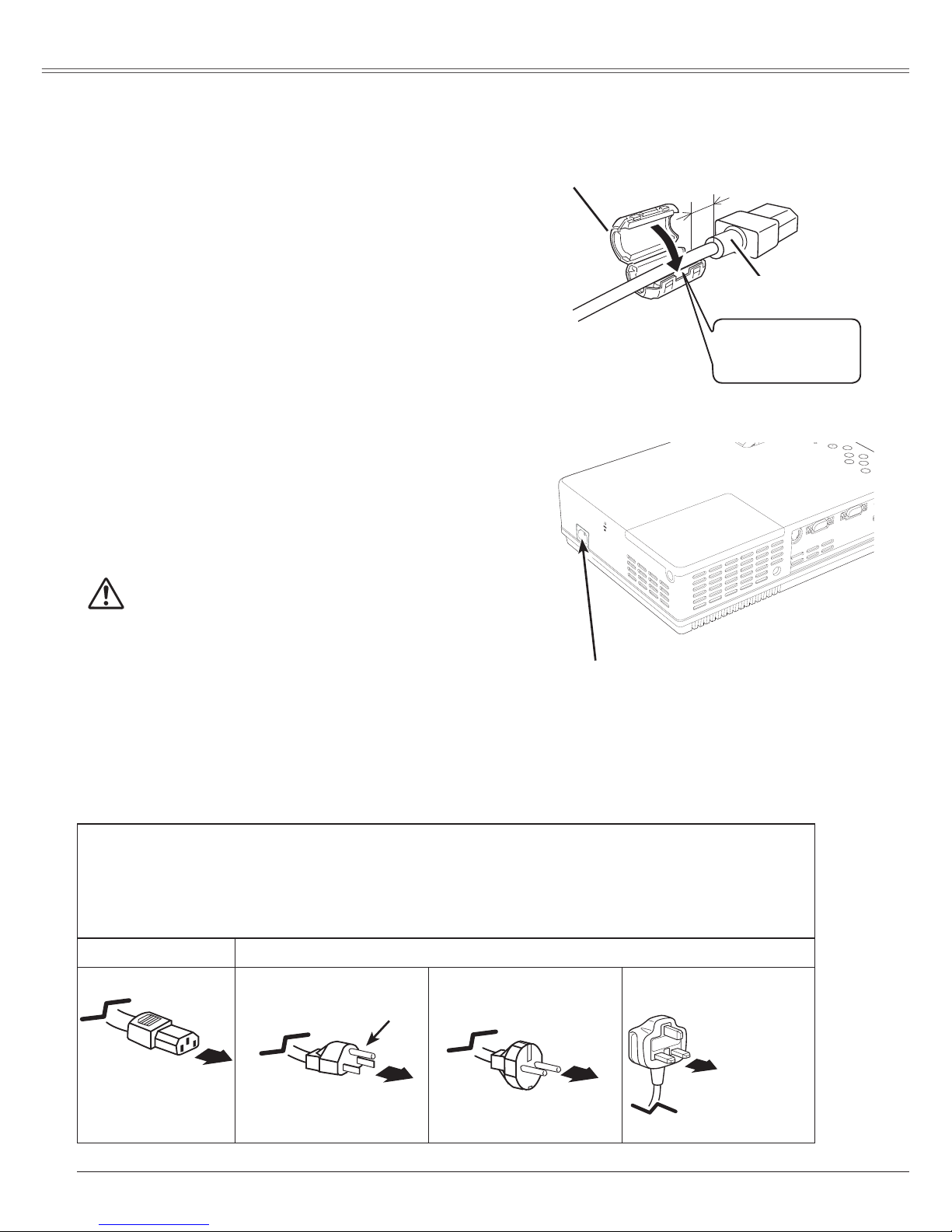
14
To the AC outlet.
(200 - 240 V AC)
Installation
This projector uses nominal input voltages of 100-120
V or 200-240 V AC. This projector automatically selects
the correct input voltage. It is designed to work with
single-phase power systems having a grounded neutral
conductor. To reduce the risk of electrical shock, do not
plug into any other type of power system.
Consult your authorized dealer or service station if you
are not sure of the type of power being supplied.
Connect the projector with all peripheral equipment
before turning the projector on. (See pages 15-17 for
connection.)
Connecting the AC Power Cord
Connect the AC power cord (supplied) to the
projector.
NOTE ON THE POWER CORD
AC power cord must meet requirement of the country where you use the projector.
Confirm the AC plug type with the chart below and proper AC power cord must be used.
If supplied AC power cord does not match your AC outlet, contact your sales dealer.
To power cord
connector on your
projector.
Projector side
AC outlet side
Ground
To the AC outlet.
(120 V AC)
For the U.S.A. and Canada
To the AC outlet.
(200 - 240 V AC)
CAUTION
The AC outlet must be near this equipment and must be easily
accessible.
For the U.K.For Continental Europe
Using the ferrite core
0.39" (10 mm)
Ferrite Core
Keep closing until
it makes a clicking
sound.
AC Power Cord
Before using the AC Power Cord, attach the ferrite core
(supplied) as shown in the figure. The Power Cord with
ferrite core must be used for RF interference suppression.
✔ Note:
Unplug the AC power cord when the projector is not in use.
When this projector is connected to an outlet with the AC
power cord, it is in Stand-by mode and consumes a little
electric power.
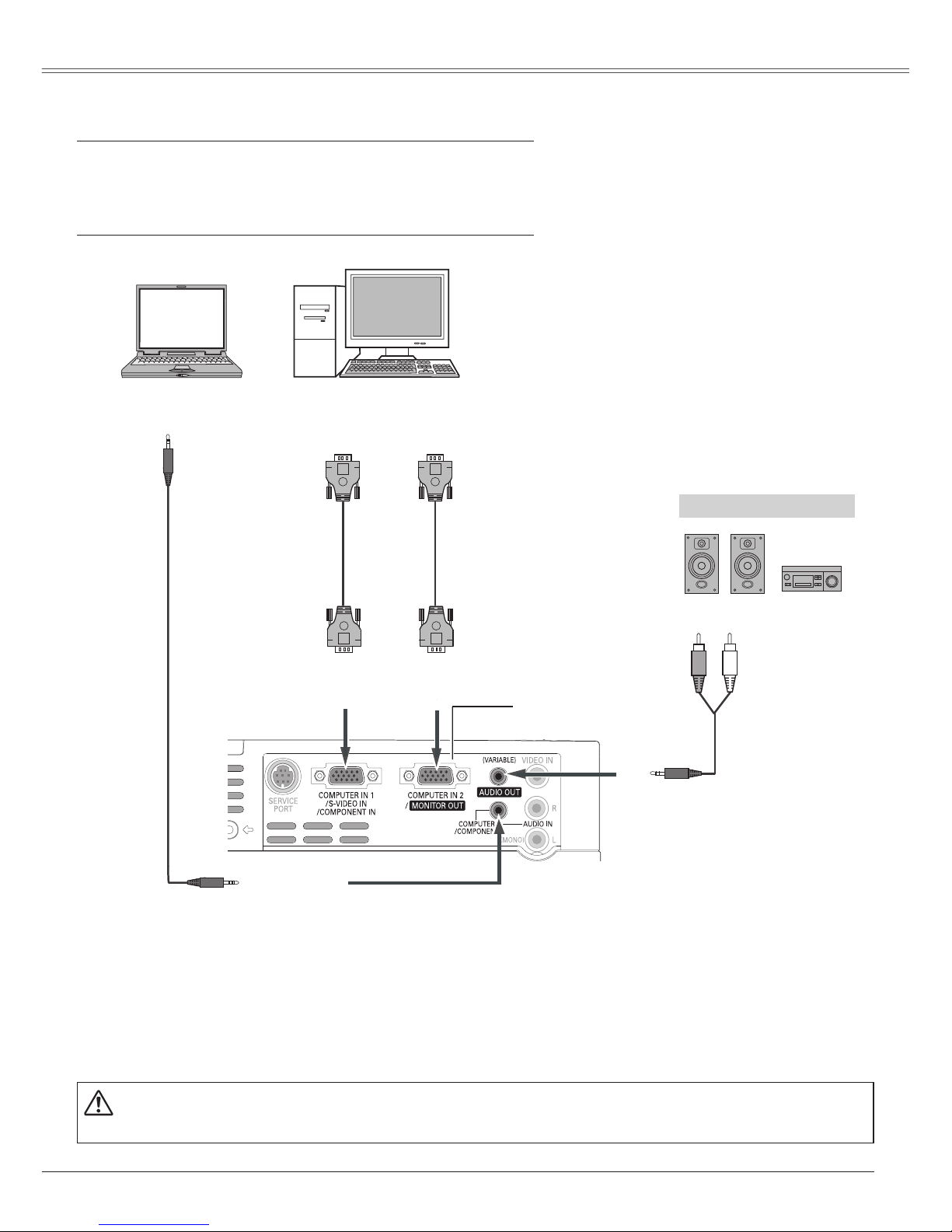
15
Installation
Connecting to a Computer
Cables used for connection
• VGA Cables (Mini D-sub 15 pin) (Only one cable is supplied.)
• Audio Cables (Mini Plug: stereo)
( Not all the cables are supplied with this projector.)
External Audio Equipment
VGA cable
Audio cable
(stereo)
Au d i o cab l e
(stereo)
Monitor Output
or
Monitor Input
Audio Output
COM PUT ER/
COMPONENT
AUDIO IN
AUDIO OUT
(stereo)
Audio Input
Monitor Output
COMPUTER IN 1
/ S-VIDEO IN
/COMPONENT IN
VGA cable
This terminal is switchable.
Set up th e te r m i n a l as
either Computer input or
Monitor output. (See Page
50.)
COMPUTER IN 2/
MONITOR OUT
✔ Notes:
• Input sound to the COMPUTER / COMPONENT AUDIO IN terminal when using the COMPUTER IN 1
/S-VIDEO IN / COMPONENT IN and the COMPUTER IN 2 / MONITOR OUT terminal as input.
•
When the AUDIO OUT is plugged-in, the projector's built-in speaker is not available.
• When the cable is of the longer variety, it is advisable to use the COMPUTER IN 1 /S-VIDEO IN /
COMPONENT IN and not the COMPUTER IN 2/MONITOR OUT.
Unplug the power cords of both the projector and external equipment from the AC outlet before
connecting cables.
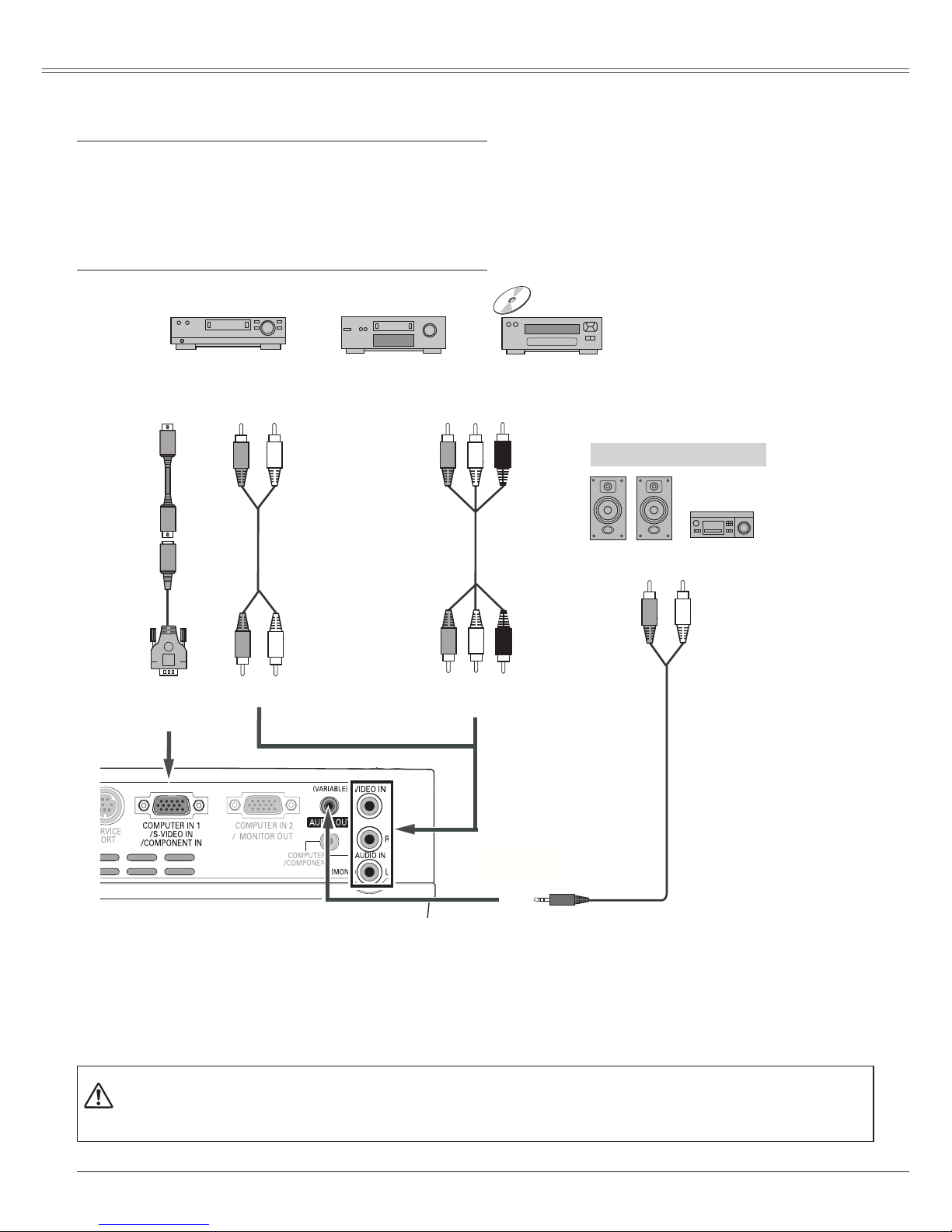
16
Installation
Connecting to Video Equipment
Cables used for connection
• Video and Audio Cable (RCA x 3)
• S-VIDEO Cable
• S-VIDEO-VGA Cable
• Audio Cable (RCA x 2, Mini Plug: stereo)
(Not all the cables are supplied with this projector.)
Unplug the power cords of both the projector and external equipment from the AC outlet before
connecting cables.
External Audio Equipment
Audio cable
(stereo)
VIDEO IN
COMPUTER IN 1/
S-VIDEO IN
/COMPONENT IN
S-v i deo
cable
Video and audio cable
Composite Video and Audio Output
S-video Output
AUDIO IN
Audio Input
AUDIO OUT
(stereo)
(R) (L)
(R) (L)
(Video)
(Video)
(R) (L)
(R) (L)
S - v i d e o VGA cable
Audio cable
(stereo)
✔ Notes:
•
When the AUDIO OUT is plugged-in, the projector's built-in speaker is not available.
• See page 72 for ordering optional parts.
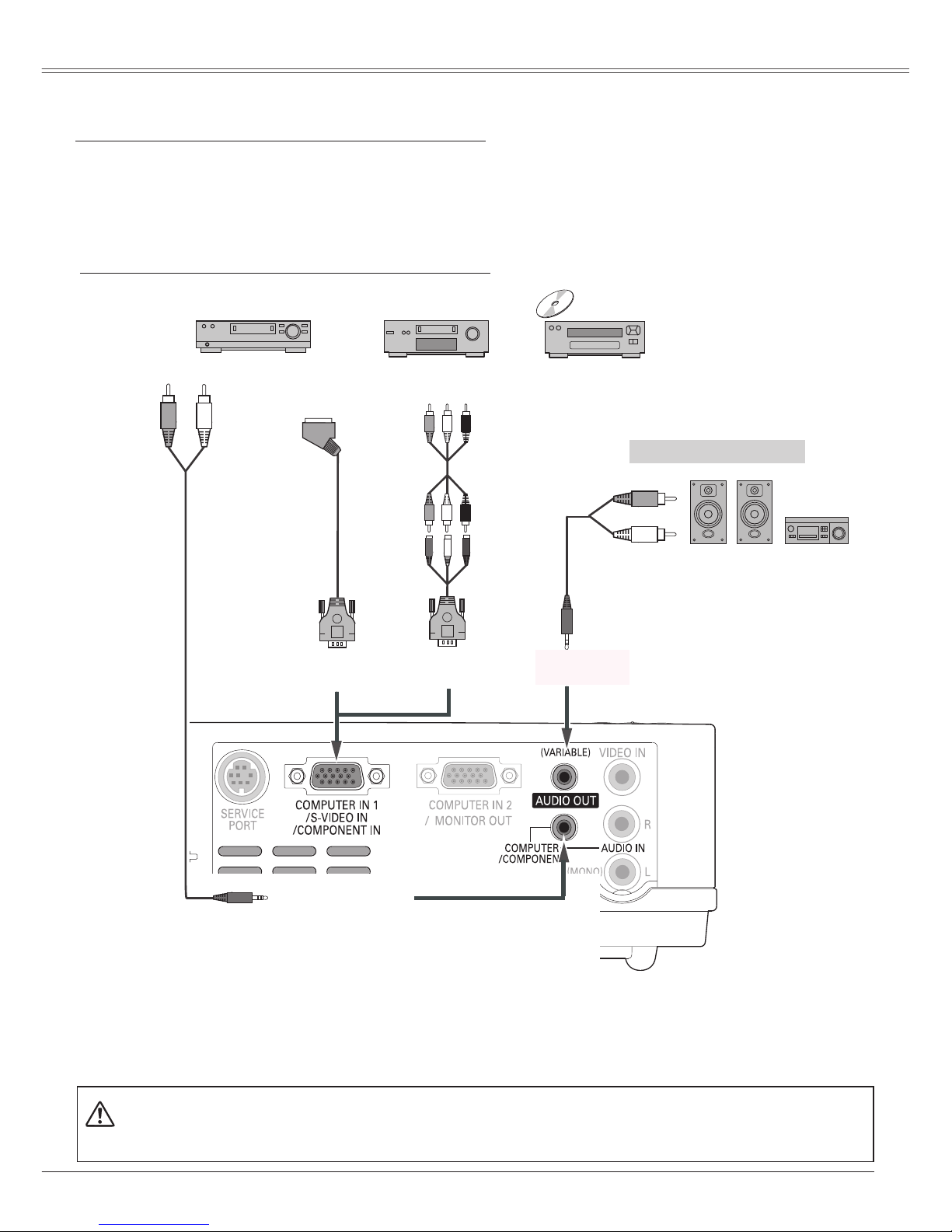
17
Installation
Connecting to Component Video and RGB (Scart) Equipment
Cables used for connection
• Audio Cables (Mini Plug :stereo)
• Scart-VGA Cable
• Component Cable
• Component-VGA Cable
(Not all the cables are supplied with this projector.)
External Audio Equipment
COMPUTER IN 1/S-VIDEO IN/COMPONENT IN
CO MPU TER /
COMPONENT
AUDIO IN
Audio cable
(stereo)
Au d io cab l e
(stereo)
Audio Input
Component Video Output
(Y, Pb/Cb, Pr/Cr)
RGB Scart
21-pin Output
Audio Output
Scart-VGA
cable
Component-
VGA cable
AUDIO O U T
(stereo)
Component
cable
✔ Notes:
•
When the AUDIO OUT is plugged-in, the projector's built-in speaker is not available.
• See page 72 for ordering optional parts.
Unplug the power cords of both the projector and external equipment from the AC outlet before
connecting cables.
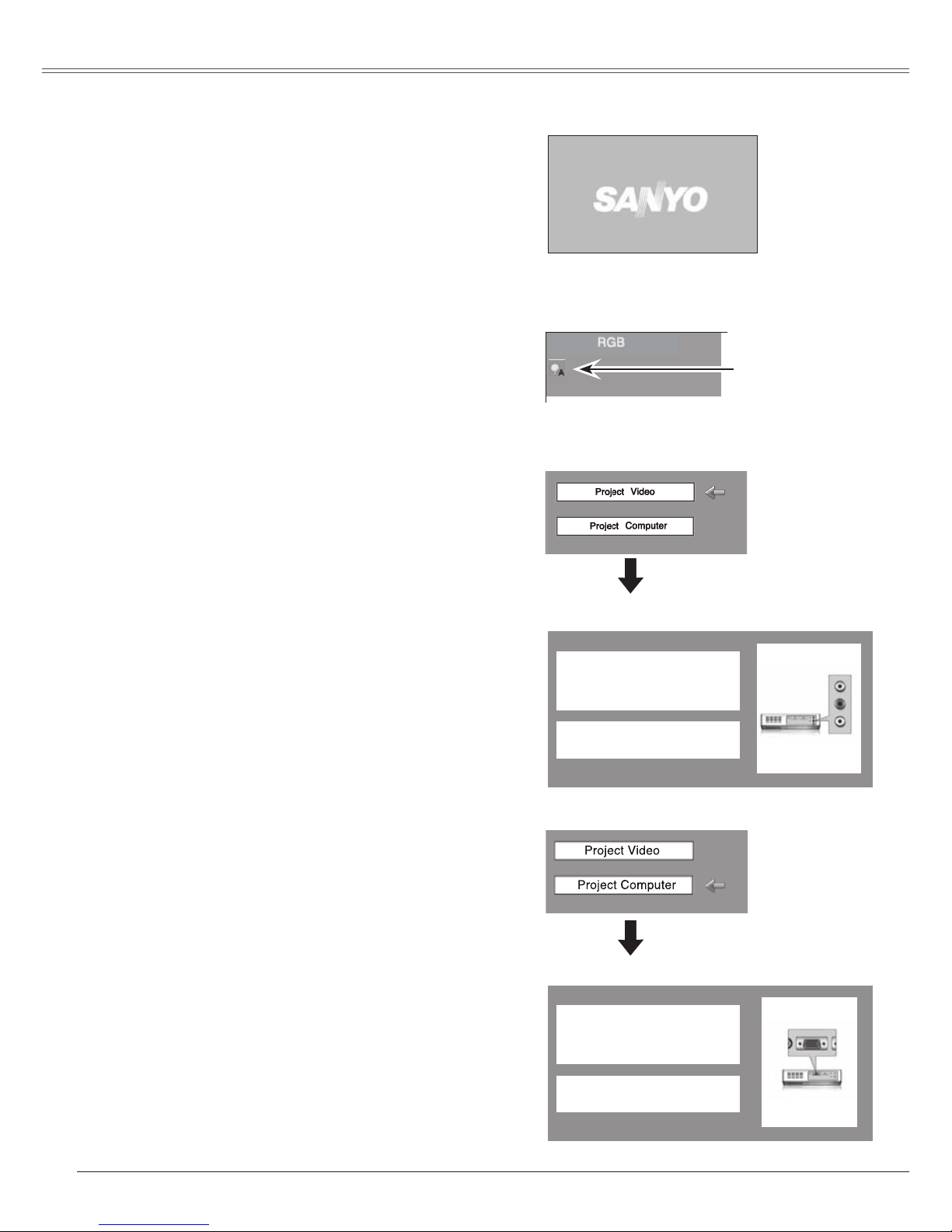
18
Basic Operation
Connect the projector’s AC power cord into an AC
outlet. The POWER indicator becomes red. Open the
lens cover.
Press the POWER ON/S TAND-BY bu tton on the
top control or on the remote control. The POWER
indicator becomes green and the cooling fans start
to operate. The preparation display appears on the
screen and the count down starts.
2
3
1
4
Aft er the coun tdow n, the inpu t source th at was
selected the last time and the Lamp mode status icon
(see page 52) appears on the screen.
Complete peripheral connections (with a computer,
VCR, etc.) before turning on the projector.
Turning On the Projector
16
Th e preparati on display dis app ear s after 30
seconds.
(See page 52 for Lamp mode.)
Selected Input Source and Lamp Mode
Lamp mode
No signal
Current Input setting:Video
Is signal processed correctly?
Is cable c onnected p roperly?
No signal
Current Input setting:RGB
Is signal processed correctly?
Is cable c onnected p roperly?
If the projector is locked with a PIN code, PIN code
Input Dialog Box appears. Enter the PIN code as
instructed on the next page.
5
If there is no signal input when start on the projector,
or the current signal is missed while operating the
projector, the Video/PC selection window will be
displayed on the screen, please move the pointer to
input source desired by pressing the Point ed buttons
and press the SELECT button. And then follow the
input signal guidance window to correct the signal and
connection.
Video / PC selection window
Video / PC selection window
Input signal guidance window
Input signal guidance window
✔ Notes:
• When the Input Search function is set On1 or On2, the
input signal will be searched automatically (p.46)
• When the Logo select function is off, the logo is not
shown on the screen. (p.48)
• When the "Countdown off" or "Off" is selected in the
Display function, the countdown is not shown on the
screen. (p.48)
• During the countdown period, all o perations are
invalid.
•
When the "Off" is selected in the Display function,
the Video/PC selection window and the input signal
guidance window are not shown on the screen. (p.48)
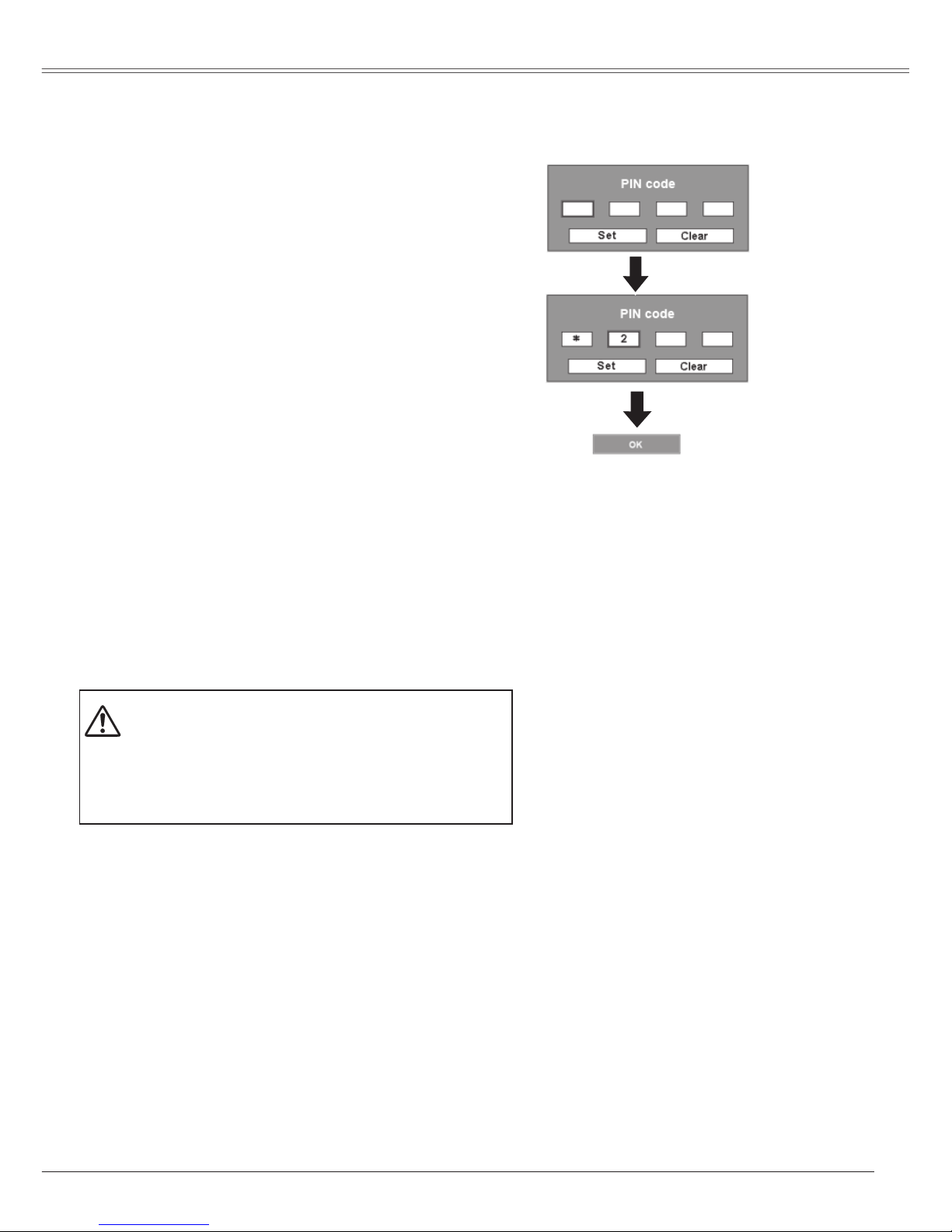
19
To Enter a PIN code
Select a number by pressing the Point ed buttons, and
then press the Point 8 button to fix the number and move
the pointer. The number changes to "✳". If you fixed
an incorrect number, move the pointer to the number
you want to correct by pressing the Point 7 button, and
then select the correct number by pressing the Point ed
buttons.
Repeat this step to complete entering a four-digit number.
"1234" is set as the initial PIN code at the factory.
After entering the four-digit number, move the pointer to
"Set" by pressing the Point 8 button. Press the SELECT
button so that you can start to operate the projector.
If you entered an incorrect PIN code, "PIN code" and the
number (✳✳✳✳) turns red. Enter the correct PIN code all
over again.
What is PIN code?
PIN (Personal Identification Number) code that allows the
person who knows it to operate the projector. Setting a
PIN code prevents unauthorized use of the projector.
A PIN code consists of a four-digit number. Refer to the
PIN code lock function in the Setting on pages 53 and 54
for locking operation of the projector with your PIN code.
CAUTION ON HANDLING PIN CODE
If you forget your PIN code, the projector can no longer
be started. Set a new PIN code with special care, write
it down in column on page 74 of this manual, and keep it
on hand. Should the PIN code be missing or forgotten,
consult your dealer or service center.
A f t e r th e OK i c on
di sap pea rs, you can
operate the projector.
PIN Code Input Dialog Box
✔ Note:
If the PIN code number is not input for three minutes
after the PIN code dialog box appeared, the projector
is turned off automatically.
Basic Operation
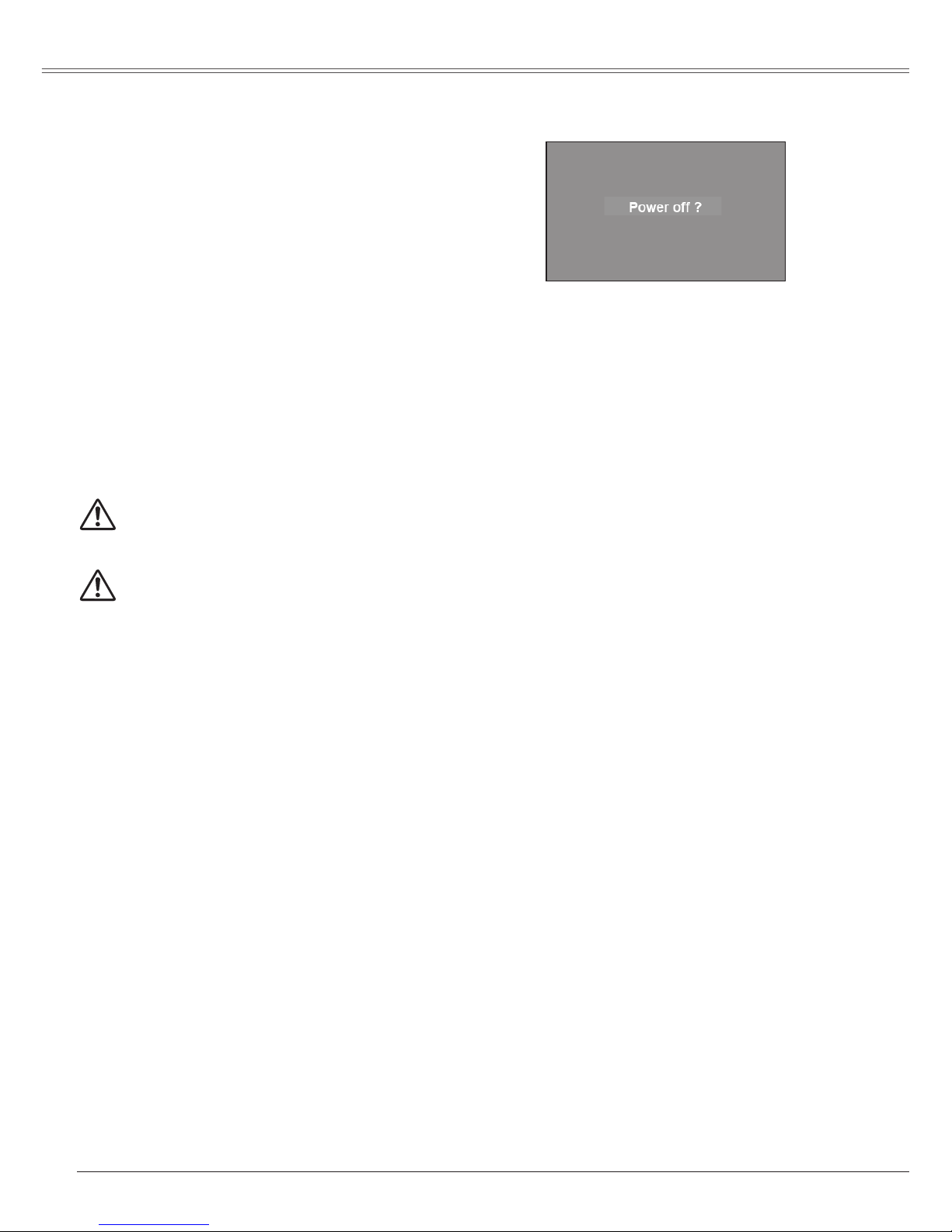
20
Basic Operation
Press th e POWER ON/STAND-BY button on the
top control or on the remote control, and a message
"Power off?" appears on the screen.
Press the POWER ON/STAND-BY button again to
turn off the projector.The POWER indicator starts to
blink red, and the cooling fans keep running. (You can
select the level of fan quietness and rotation speed.
See page 55.)
At this time you can disconnect the AC power cord
even if the fans are still running.
1
2
TO MAINTAIN THE LIFE OF THE LAMP, ONCE
YOU TURN TH E PROJECTO R ON, WAIT AT
LEAST FIVE MINUTES BEFORE TURNING IT OFF.
3
When the projector has cooled down enough, the
POWER indicator stops blinking and you can turn on
the projector.
Turning Off the Projector
✔ Notes:
• When the On start function is on, this projector is turned on automatically by connecting the AC power
cord to an AC outlet. (p.51)
• The running speed of cooling fans is changed according to the temperature inside the projector.
• Do not put the projector in a case before the projector is cooled enough.
• If the WARNING indicator blinks or emits a red light, see "Warning indicator" on page 57.
• While the POWER indicator is blinking, lamp is being cooled down and the projector cannot be turned
on. Wait until the POWER indicator stops blinking to be turned on again.
• The fan rotation will terminate directly if the AC power cord is unplugged immediately after the projector
is turned off.
• The projector can be turned on after the POWER indicator turns red. The waiting time to restart will be
shortened when the normal power-off processing for fan cooling is completed, compared with the time
the AC power cord is immediately unplugged after the power-off.
The message disappears after 4 seconds.
D O N O T O P E R AT E T H E P R O J E C T O R
CONTINUOUSLY WITHOUT REST.CONTINUOUS
USE MAY RESULT IN SHORTENTING THE LAMP
LIFE.TURN OFF THE PROJECTOR AND GIVE IT A
REST ABOUT AN HOUR IN EVERY 24 HOURS.
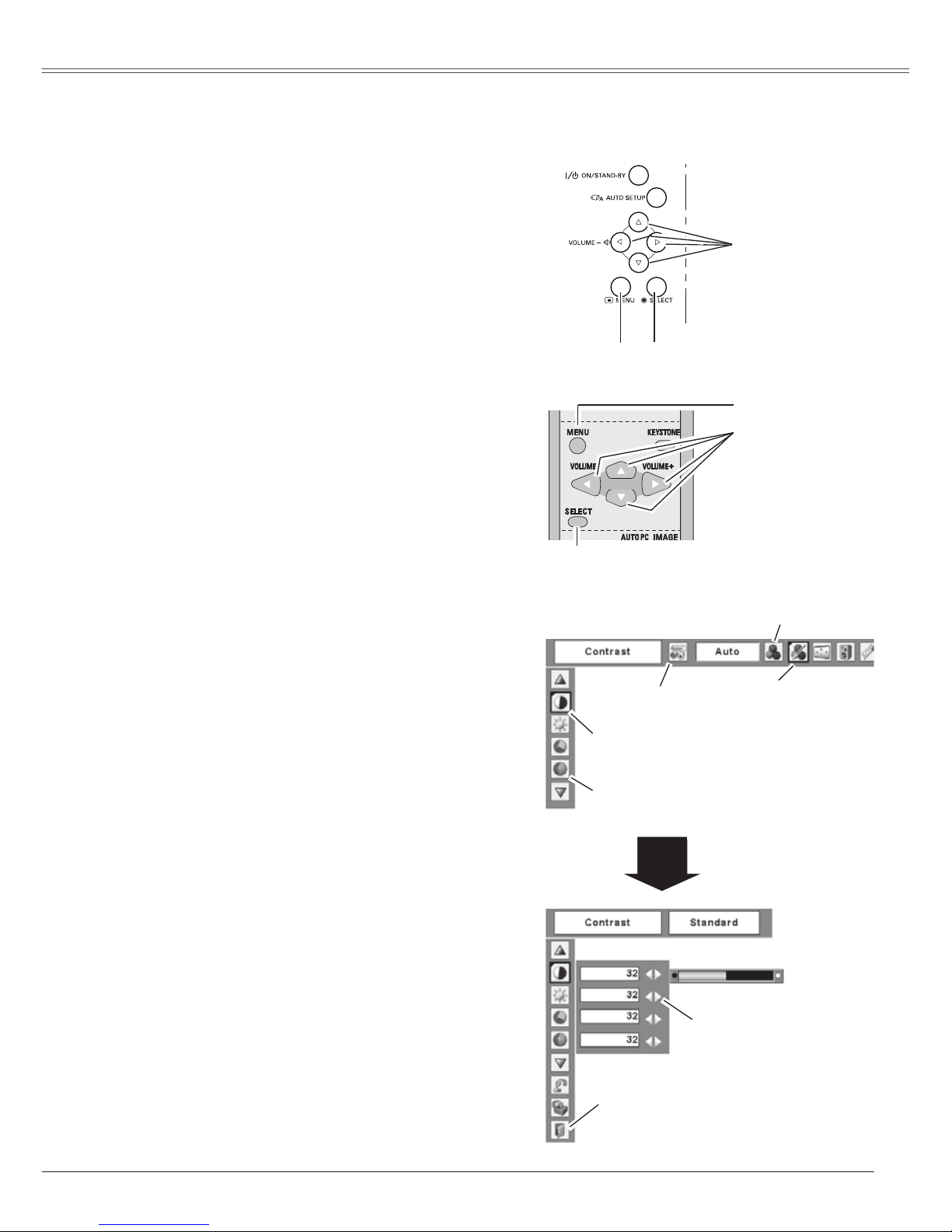
21
Basic Operation
How to Operate the On-Screen Menu
The projector can be adjusted or set via the On-Screen
Menu. Refer to the following pages regarding ea ch
adjustment and setting procedures.
Press the Point 7 8 buttons to select a Menu icon to
adjust and press the Point ed buttons to select an
item to adjust.
Press the SELECT button to show the item data. To
adjust the data, press the Point 7 8 buttons. Refer to
the following pages for each adjustment.
To close the On-Screen Menu, press the MENU button
again.
Press the MENU button to display the On-Screen
Menu.
✔ Note:
The selected item is not active until the SELECT
button is pressed.
1
2
3
Top Control
SELECT button
POINT buttons
Remote Control
MENU button
Menu bar
Pointer
(red framed )
Menu icon
Item data
Press the Point 7 8
buttons to adjust the
value.
SELECT
button
Pointer (red framed )
Press the Point ed buttons to
move the pointer.
Item
On-Screen Menu
Quit
Exit this menu.
MENU button
SELECT button
POINT buttons
(outer ring)
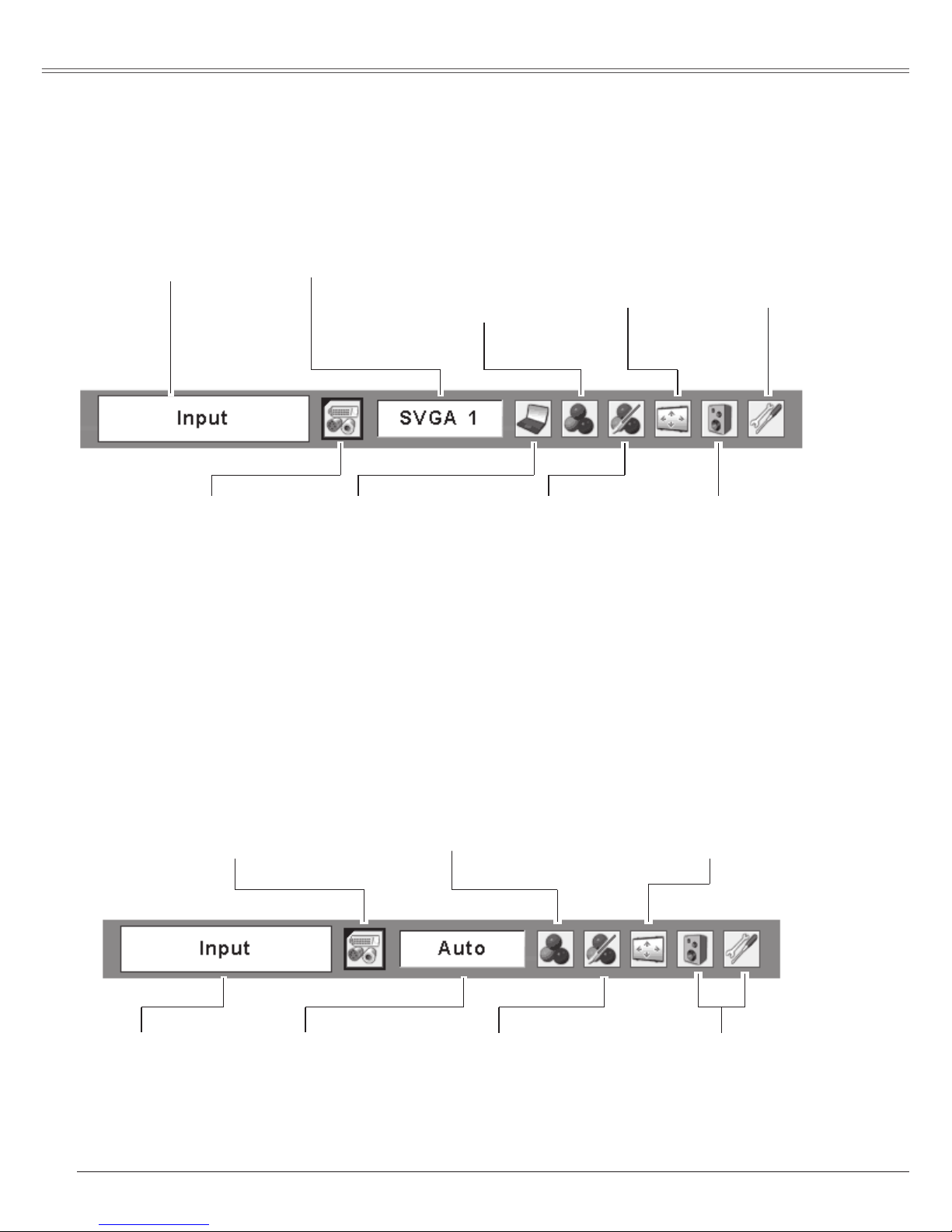
22
Basic Operation
Menu Bar
PC System Menu
U s e d t o s e le c t
computer system.
(p.27)
Setting Menu
U s e d t o s e t t h e
projector' s op e rating
configurations.
(p.45-56)
Image Select Menu
U s e d t o s e le c t a n
i m ag e l e v e l a m o n g
Dyna m i c , Standa r d ,
R e a l , B l a c k b o a r d
(Gre e n ) , C o l o rboard
and Image 1 ~ 4. (p.31)
For computer source
Guide Window
Show the selected
M e n u o f t h e
On-Screen Menu.
Screen Menu
Used to adjust size of
image. [Normal / True
/ Wide / Full / Custom
/ Di g ital zoom +/ – ]
(p.34-36)
For detailed functions, see Menu Tree on pages 66-68.
Image Adjust Menu
Used to adjust computer
i m a g e . [ C o n t r a s t /
Brightness / Color temp.
/ White balance (R/G/B)
/ Sharpness / Gamma]
(p.33-34)
Sound Menu
Used to adjust the
volume or mute the
sound. (p.24)
PC Adjust Menu
U s e d t o a d j u s t
parameters to match
w i t h i n pu t si g n al
format. (p.28-30)
Input Menu
U s e d to s e le c t
i n p u t s o u r c e
ei ther Compute r
or Video. (p.26)
For video source
Input Menu
Us ed to sele ct inpu t
source either Video or
Computer. (p.37, 38)
Image Select Menu
Used to se l e ct a n im a g e l e vel amo n g
Dynamic, Standard, Cinema, Blackboard
(Green), Colorboard and Image 1 ~ 4. (p.40)
Screen Menu
Used to set size of image
t o No r m a l , W i d e o r
Custom. (p.44)
AV System Menu
Used to select system
o f s e l e c t e d v i d e o
source. (p.39)
Image Adjust Menu
U s e d to adj u s t pi c t u re i m a g e.
[Contrast / Brightness / Color / Tint
/ Color temp. / White balance (R/G/
B) / Sharpness / Gamma / Noise
reduction / Progressive ] (p.42-43)
Sam e f unct ion
a s c o m p u t e r
menu.
Sam e fu ncti on as
menu for computer
source.
✔ Note:
Items will be same as the items in video source
when 480i, 575i, 480p, 575p, 720p, 1035i or 1080i is
selected.
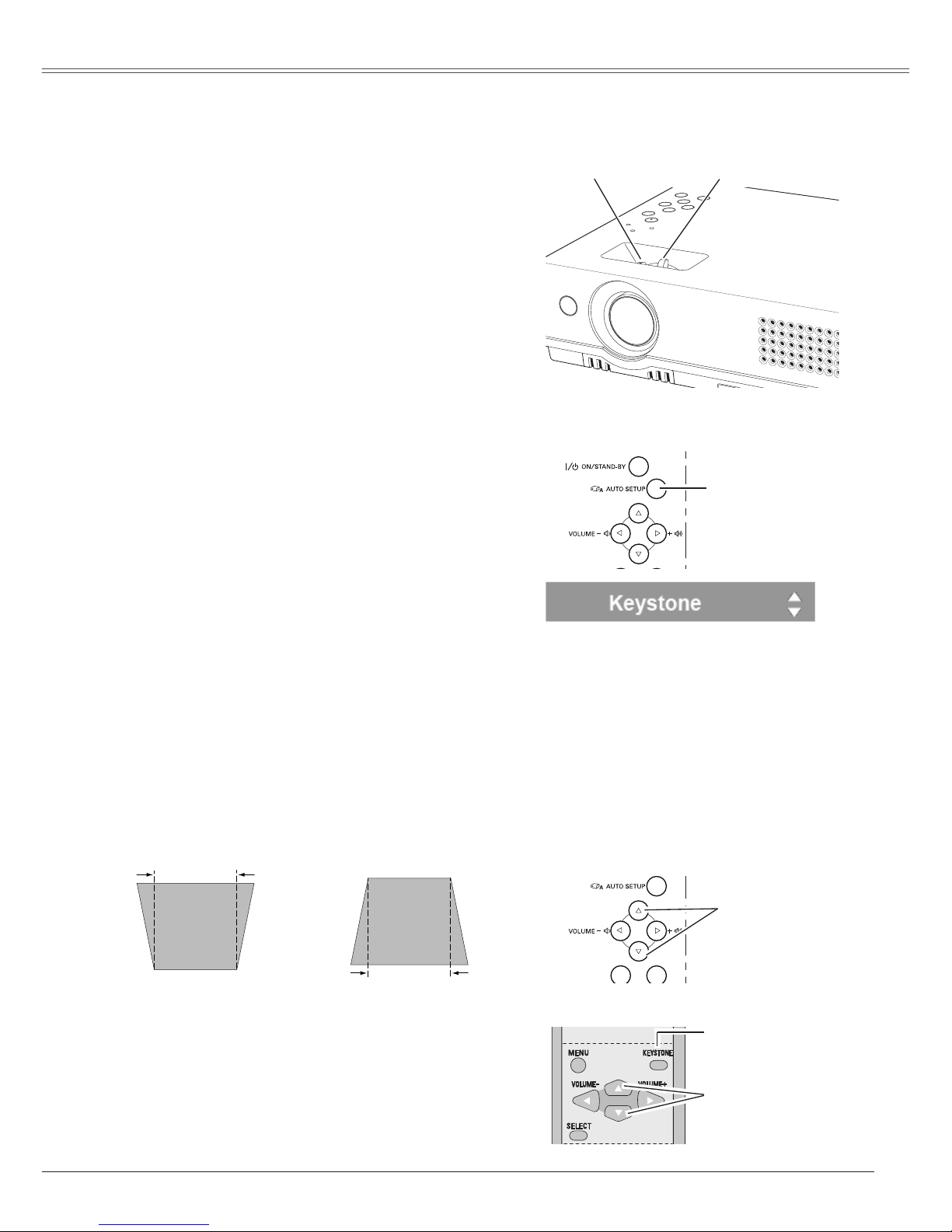
23
Basic Operation
Rotate the Zoom Lever to zoom in and out.
Rotate the Focus Lever to adjust the projected picture
focus.
Zoom and Focus Adjustment
Zoom Lever
(Rear)
Focus Lever
(Front)
If a projected picture still has keystone distortion after
pressing the AUTO SETUP button on the top control,
correct the image manually as follows:
Press the KEYSTONE button on the remote control. The
keystone dialog box appears.
Correct keystone distortion by pressing the Point ed
buttons. Keystone adjustment can be memorized. (p.47)
Reduce the upper width
with Point e button.
Reduce the lower width
with Point d button.
Keystone Correction
• T h e arrow s ar e whi t e wh en t h e r e is n o
correction.
• The direction of the arrow being corrected turns
red.
• T h e ar r o w s d i s app e a r a t the ma x i mum
correction.
• If you pres s the K EYS TO NE button o n the
remote control once more while the keystone
dialog box is being dis played, the keysto ne
adjustment is canceled.
•
The adjustable range is limited depending
on the input signal.
Remote Control
Top Control
KEYSTONE button
POINT ed buttons
POINT ed buttons
Auto setup function is provided to automatically execute
the setting of Auto setup (includes Input search, Auto PC
adj. and Auto Keystone functions) in the setting menu by
just pressing the AUTO SETUP button on the top control.
Refer to page 46 for the setting of the Auto setup function.
Auto setup function
Top Control
AUTO SETUP button
