Sanyo PLC-XW56 User Manual
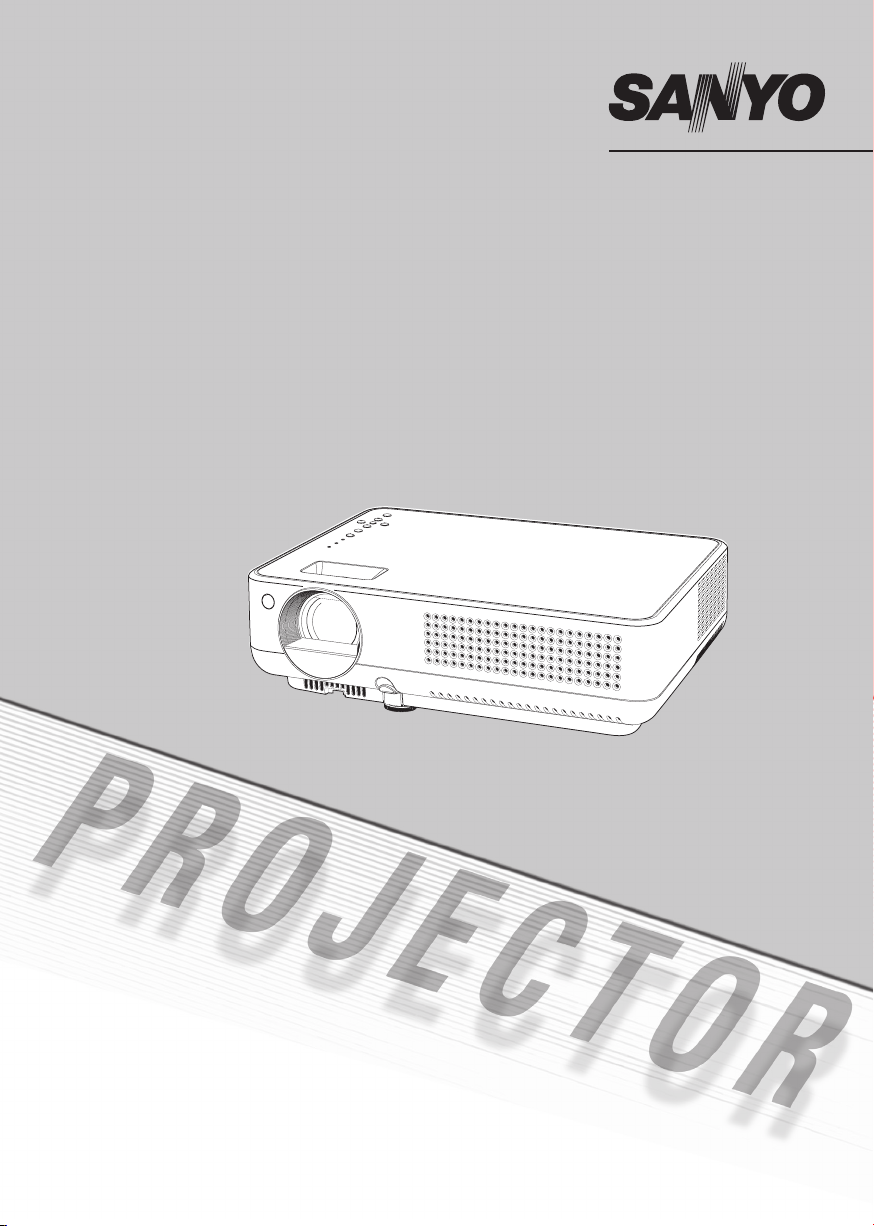
Multimedia Projector
MODEL
PLC-XW56
Owner's Manual
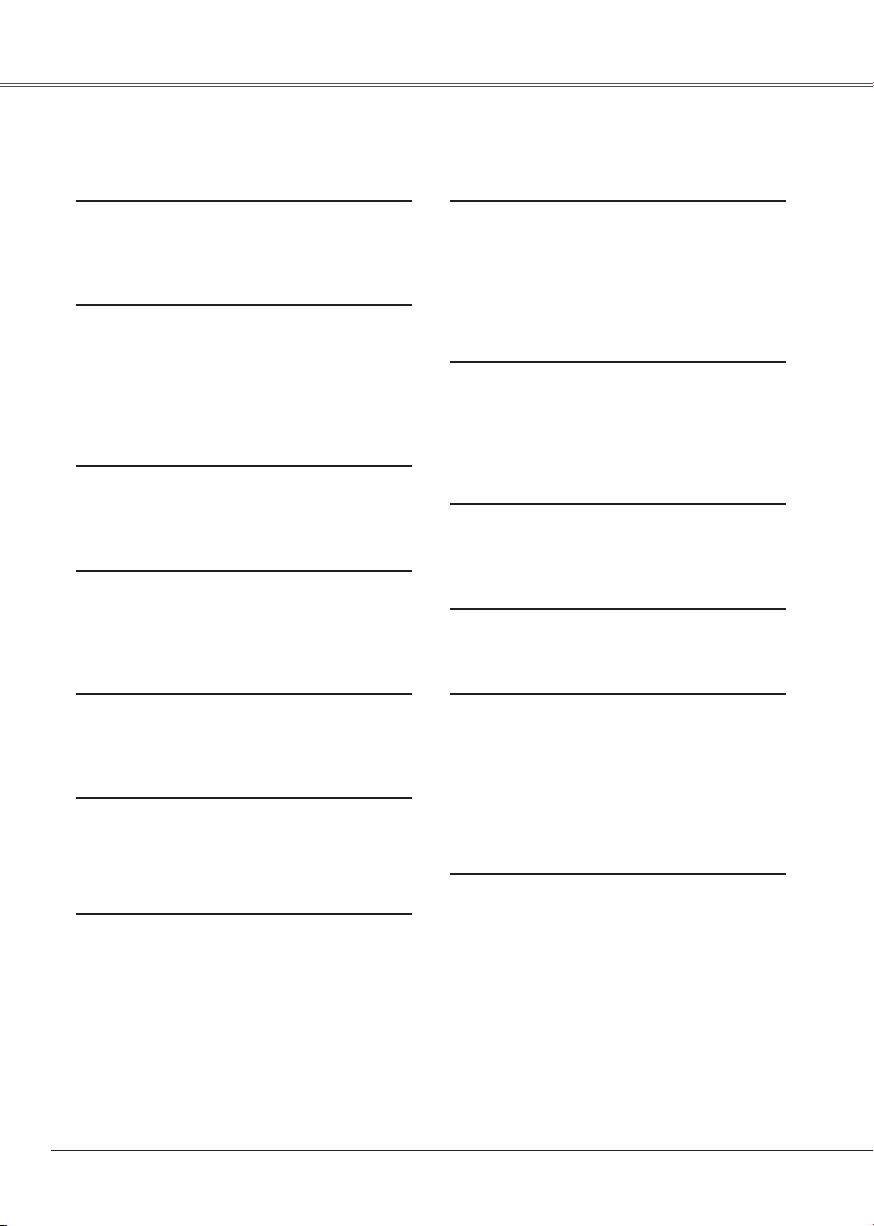
Features and Design
This Multimedia Projector is designed with the most advanced technology for portability, durability,
and ease of use. This projector utilizes built-in multimedia features, a palette of 16.77 million colors,
and matrix liquid crystal display (LCD) technology.
Compact Design
This projector is designed compact in size
and weigh t. It is easy to carry and work
anywhere you wish to use.
Compatibility
The projector widely accepts various video
an d comp u ter i npu t sign a ls inc lud i ng:
C o m p u te r s , 6 Co l o r sy st e m s (PAL ,
SECAM, NTSC, NTSC4.43, PAL-M, and
PAL-N ), Component video, S-Video and
RGB scart.
Simple Computer System Setting
The projector has the Multi-scan system
to conform to almost all computer output
signals quickly. (p.26)
Digital Zoom (for Computer)
Th e dig ita l zoo m fun cti on ex pan ds ( to
approx. 16 times of the screen size) the
image size, allowing you to focus on crucial
information during the presentation. (p.33)
Noise Reduction function
The Noise reduction function helps you to
reduce the contained noise on the screen
to get smoother images. (p.39)
Blackboard Function
Blackboard* can be used as a projection
screen.
*The board color is limited to Green. (p.30, 37)
Quick Termination
The AC powe r cor d can be unp lugge d
immediately after turning off the projector
without waiting for the termination of the
cooling fan rotation.
Multilanguage Menu Display
O p e r a t i o n m e n u i s av a i la b l e i n 16
la n gua g es: E n gli s h, Ger m an, F r enc h ,
Ita l i a n , Sp a n i s h, Po r t uguese , Dutch ,
Sw e d ish, F i n nish , P o lish , H u ngar i an,
Romanian, Russian, Chinese, Korean, and
Japanese. (p.41)
Logo Function
The Logo function allows you to customize
the screen logo with the Logo functions.
(p.42-44) You can capture an image fo r
the screen logo, choose a logo between
provided and captured.
Power Management
The Power management function reduces
po wer cons umpti on an d mai nta ins the
lamp life. (p.46)
Lamp Control
Brightness of the projection lamp can be
selected. (p.47)
Security Function
The Security function helps you to ensure
the security with the Key lock (p.48) and
the PIN code lock (p.18, 48, 49) functions.
You can lock the operation on the projector
an d t he remo t e contr o l. A lso yo u c a n
prevent unauthorized persons from using
the projector.
Input Search Function
Input signal can be searched automatically.
(p.45)
Note:
• The On-Screen Menu and figures in this manual may differ slightly from the product.
• The contents of this manual are subject to change without notice.
2
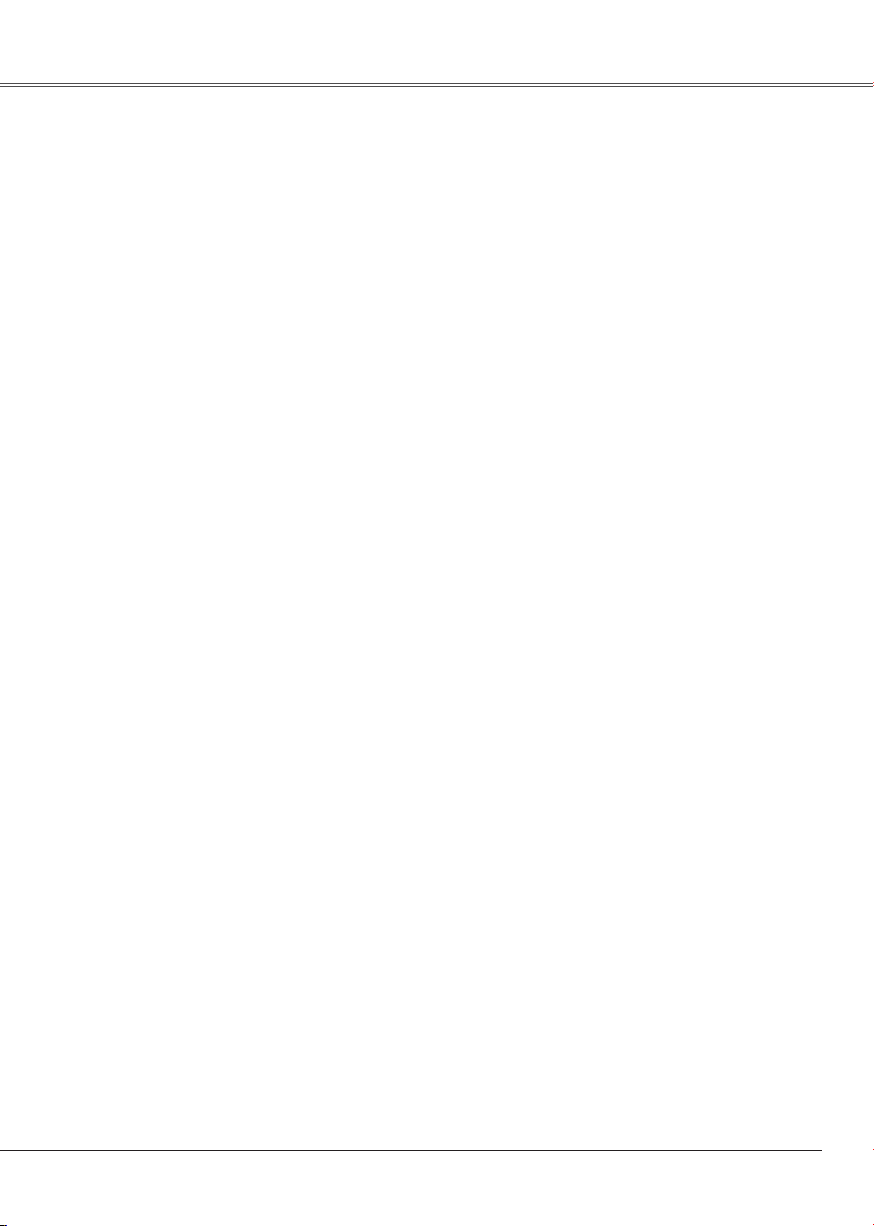
Table of ContentsFeatures and Design
Features and Design . . . . . . . . . . . . .2
Table of Contents . . . . . . . . . . . . . . . .3
To the Owner. . . . . . . . . . . . . . . . . . . .4
Safety Instructions . . . . . . . . . . . . . . .5
Air Circulation 6
Installing the Projector in Proper
Position 6
Moving the Projector 6
Compliance . . . . . . . . . . . . . . . . . . . . .7
Part Names and Functions . . . . . . . .8
Front 8
Back 8
Bottom 8
Rear Terminal 9
Top Control 10
Remote Control 11
Remote Control Battery Installation 12
Operating Range 12
Installation. . . . . . . . . . . . . . . . . . . . . .13
Positioning the Projector 13
Adjustable Foot 13
Connecting the AC Power Cord 14
Connecting to a Computer 15
Connecting to Video Equipment 16
Connecting to Component Video
Equipment 17
Basic Operation . . . . . . . . . . . . . . . . .18
Turning On the Projector 18
Turning Off the Projector 19
How to Operate the On-Screen Menu 20
Menu Bar 21
Zoom and Focus Adjustment 22
Keystone Correction 22
Sound Adjustment 23
Remote Control Operation 23
Computer Input . . . . . . . . . . . . . . . . . 25
Input Source Selection 25
Computer System Selection 26
Auto PC Adjustment 27
Manual PC Adjustment 28
Image Level Selection 30
Image Level Adjustment 31
Screen Size Adjustment 32
Video Input . . . . . . . . . . . . . . . . . . . . .34
Input Source Selection (Video) 34
Input Source Selection (S-Video,
Component, RGB Scart 21-pin) 35
Video System Selection 36
Image Level Selection 37
Image Level Adjustment 38
Screen Size Adjustment 40
Setting . . . . . . . . . . . . . . . . . . . . . . . . .41
Setting 41
Maintenance and Cleaning . . . . . . . .51
Warning Indicator 51
Cleaning the Air Filters 52
Attaching the Lens Cover 52
Cleaning the Projection Lens 53
Cleaning the Projector Cabinet 53
Lamp Replacement 54
Lamp Replacement Counter 55
Appendix . . . . . . . . . . . . . . . . . . . . . . .56
Troubleshooting 56
Menu Tree 58
Indicators and Projector Condition 60
Compatible Computer Specifications 61
Technical Specifications 62
Optional Parts 63
Configurations of Terminals 64
PIN Code Number Memo 65
Lamp Replacement Label 65
Dimensions 66
Trademarks
Each name of corporations or products in this book is either a registered trademark or a trademark of its
respective corporation.
3
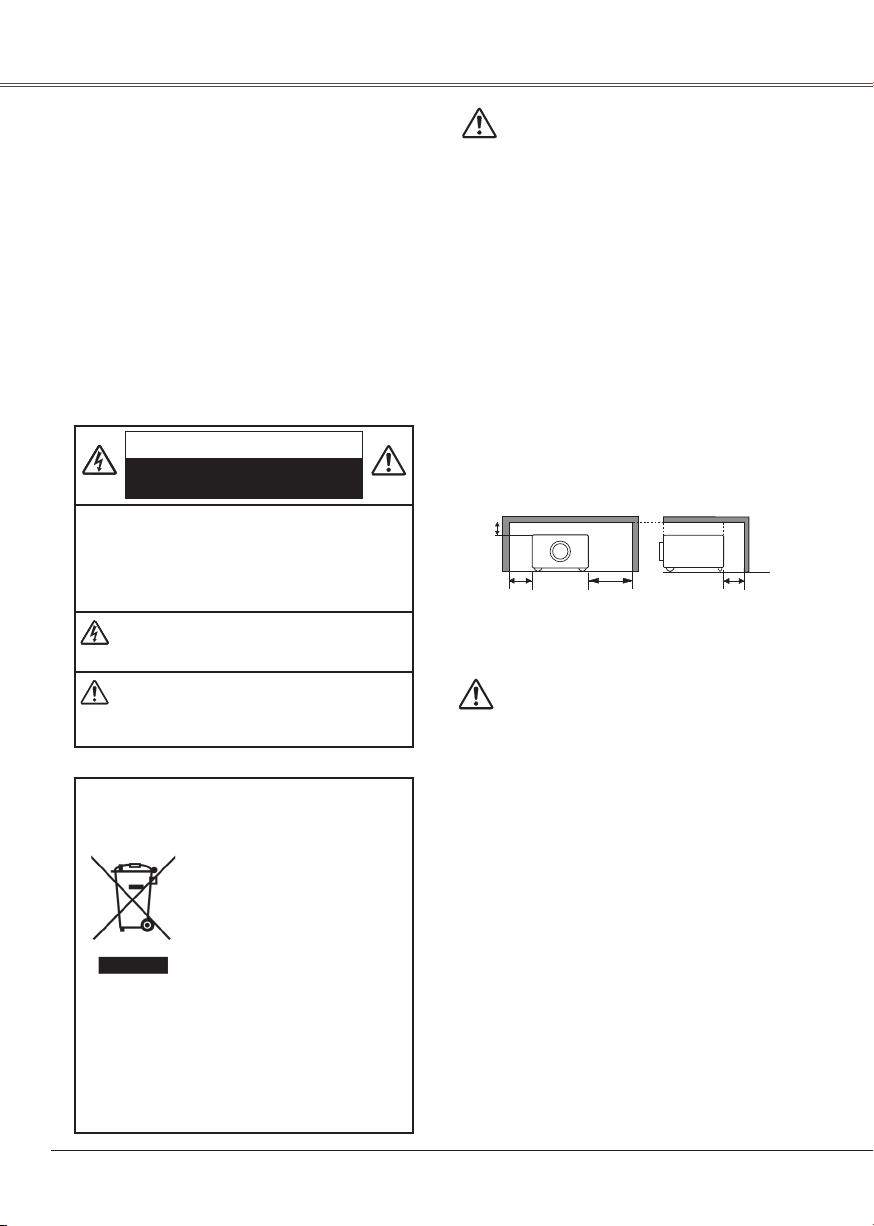
To the Owner
0.7'(20cm)
1.5'(50cm)
3'(1m)
1.5'(50cm)
Befor e operat in g this pr oject or, read th is manu al
thoroughly and operate the projector properly.
This projector provides many convenient features and
functions. Operating the projector properly enables
you to manag e th ose feat ure s an d ma intai ns it in
better condition for a considerable time.
Improper operation may result in not only shortening
the product-life, but also malfunctions, fire hazard, or
other accidents.
If y our p roj e ct o r se em s to o per ate imp rop e rl y,
re a d th is man u al aga i n, che c k op er a tio n s and
ca b le con n ect i ons a nd try the sol u tio ns in th e
"Troub lesho ot ing" secti on on pa ges 56 -57 of this
manua l. I f the problem still persist s, cont act th e
deale r where yo u purchased th e proj ec to r or th e
service center.
CAUTION
RISK OF ELECTRIC SHOCK
DO NOT OPEN
CAUTION: TO RE DU CE THE RISK OF EL EC TR IC
NOTE: This symbol and recycle system are applied to EU
Ple as e disp ose of this equipme nt at your local
community waste collection/recycling centre. I n
the European Union there are separate collection
systems for used electrical and electronic products.
Please help us to conserve the environment we live
in!
SHO CK, DO NO T REM OVE COVE R (OR
BACK). NO USER-SERVICEABLE PARTS
INS IDE EXCE PT LAMP REP LAC EME NT.
R E F E R S ER V I C I N G TO QU AL IF IE D
SERVICE PERSONNEL.
THI S SYMBOL IN DIC ATES THAT DANGERO US
VOLTAGE CONS TITUTING A RISK OF ELEC TRIC
SHOCK IS PRESENT WITHIN THIS UNIT.
TH IS SY MBOL IN DI CAT ES TH AT THE RE ARE
IMP OR TANT OPER ATING AN D MA INT EN ANC E
INSTRUCTIONS IN THE OWNER'S MANUAL WITH
THIS UNIT.
countries only and not applied to the countries in the
other area of the world.
Your SA NYO pro duct is designe d
and manufactured with high quality
mater ials and compon en ts whic h
can be recycled and reused.
This symbol means that el ectrical
and electronic equipme nt, at thei r
end-of-lif e, shoul d be disposed of
se pa rat el y from your hous eh old
waste.
Safety Precaution
WARNING: TO R ED UC E T HE R I SK O F F I R E O R
– This projecto r prod uc es int en se lig ht from the
pr oj ec tio n lens. Do not sta re d ir ectly into the
le ns ,ot he rwi se eye dama ge cou ld res ul t. B e
especially careful that children do not stare directly
into the beam.
– Install the projector in a proper position. If not, it
may result in a fire hazard.
– Al low ing t he pro per a mo u nt of spa ce on the
top, sides, and rear of the projector is critical for
proper air circulation and cooling of the unit. The
dimensions shown here indicate the minimum
space required. If the projector is to be built into a
compartment or similarly enclosed, these minimum
distances must be maintained.
– Do not cover the ventilation slot on the projector.
Heat build-up can reduce the service life of your
projector, and can also be dangerous.
– If the projector is not to be used for an extended
time, unplug the projector from the power outlet.
DO NOT SET THE PROJECTOR IN GREASY,
WET, OR SMOKY CONDITIONS SUCH AS IN A
KITCHEN TO PREVENT A BREAKDOWN OR A
DISASTER. IF THE PROJECTO R C OME S I N
CONTACT WITH OIL OR CHEMICALS, IT MAY
BECOME DETERIORATED.
Not for use in a c omp uter room as de fin ed in the
Standard for the Protection of Electronic Computer/
Data Processing Equipment, ANSI/NFPA 75.
Ne peut être utilisé dans une salle d’ordinateurs telle
que définie dans la norme ANSI/NFPA 75 Standard
for Protection of Electronic Computer/Data Processing
Equipment.
READ AND K EEP THIS OWNER' S MANUA L FOR LATER
USE.
ELECTRI C SHOCK, DO NOT EXPOSE THIS
APPLIANCE TO RAIN OR MOISTURE.
SIDE and TOP REAR
CAUTION
CAUTION
4
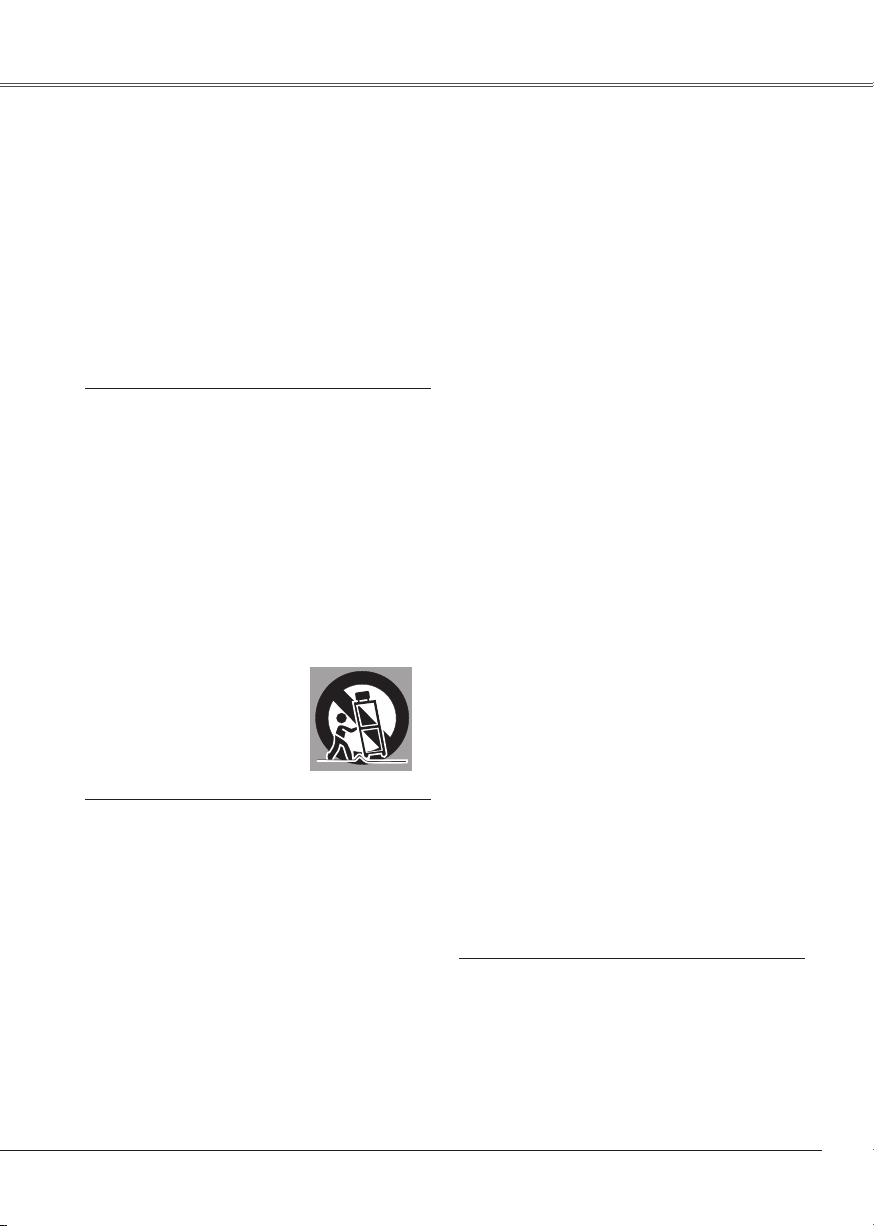
Safety InstructionsTo the Owner
All the safety and operating instructions should be read
before the product is operated.
Read all of the instructions given here and retain them
for later use. Unplug this pr ojec tor from AC power
supply before cleaning. Do not use liquid or aerosol
cleaners. Use a damp cloth for cleaning.
Foll ow al l warnings and instruction s mar ked on the
projector.
For added protection to the projector during a lightning
storm, or when it is left unattended and unused for long
periods of time, unplug it from the wall outlet. This
will prevent damage due to lightning and power line
surges.
Do not expose this unit to rain or use near water... for
example, in a wet basement, near a swimming pool,
etc...
Do not use attachm en ts not reco mm ended by the
manufacturer as they may cause hazards.
Do not place this projector on an unstable cart, stand,
or table. The projector may fall, causing serious injury
to a child or adult, and serious damage to the projector.
Use only with a cart or stand recommended by the
manufacturer, or sold with the projector. Wall or shelf
mounting should follow the manufacturer's instructions,
an d shou ld use a mou nt i ng k it app ro v ed b y the
manufacturers.
An appliance and cart combination
s h o u l d be m o v e d wi th car e .
Quick stops, excessive force, and
une ven sur faces may ca use the
appliance and cart combination to
overturn.
Slo ts and opening s in th e back and bott om of the
cabinet are provided for ventilation, to ensure reliable
operation of th e equi pm en t a nd to protect it fr om
overheating.
The openings should never be covered with cloth or
other materials, and the bottom opening should not be
blocked by placing the projector on a bed, sofa, rug, or
other similar surface. This projector should never be
placed near or over a radiator or heat register.
Th i s pr o j ect o r sh o uld not be pl a c ed in a buil t in inst al lation such as a book case unle ss proper
ventilation is provided.
Do not install the projector near the ventilation duct of
air-conditioning equipment.
This projector should be operated only from the type
of power source indicated on the marking label. If you
are not sure of the type of power supplied, consult your
authorized dealer or local power company.
Do not overload wall outlets and extension cords as
this can result in fire or electric shock. Do not allow
anything to rest on the power cord. Do not locate this
projector where the cord may be damaged by persons
walking on it.
Do not a tt empt to ser vi ce t hi s pro je ct or y ou rse lf
as open in g or r em oving cove rs may exp ose you
to dang er ou s volt ag e o r other haza rds. R ef er all
servicing to qualified service personnel.
Un plu g th is p roj ect or fro m wa ll o utl et and r ef e r
servi cing to qualifi ed serv ic e pers on nel un der th e
following conditions:
a.When the power cord or plug is damaged or frayed.
b.If liquid has been spilled into the projector.
c. If the projector has been exposed to rain or water.
d. I f the pro j ec t or doe s no t op er a te nor m al l y by
following th e oper at ing instruct io ns . Ad ju st only
tho se controls that are cover ed by the operati ng
instructions as improper adjustment of other controls
may result in damage and will often require extensive
work by a qualified technician to restore the projector
to normal operation.
e.If the projector has been dropped or the cabinet has
been damaged.
f. Whe n th e projec tor ex hibits a dist in ct chan ge in
performance-this indicates a need for service.
Whe n repla cem ent parts are required, be sure the
se r vic e te chn i ci a n ha s used rep l ac e men t pa rts
spe cifie d by the manuf actur er that have the same
cha ra cteri stics as the orig in al part. Unauth orize d
substitutions may result in fire, electric shock, or injury
to persons.
Upon comple ti on of a ny service or re pa ir s t o this
projector, ask the service technician to perform routine
safety checks to determine that the projector is in safe
operating condition.
Never push ob jects of any kind into th is proj ector
through cabinet slots as they may touch dang erous
voltage points or short out parts that could result in a
fire or electric shock. Never spill liquid of any kind on
the projector.
5
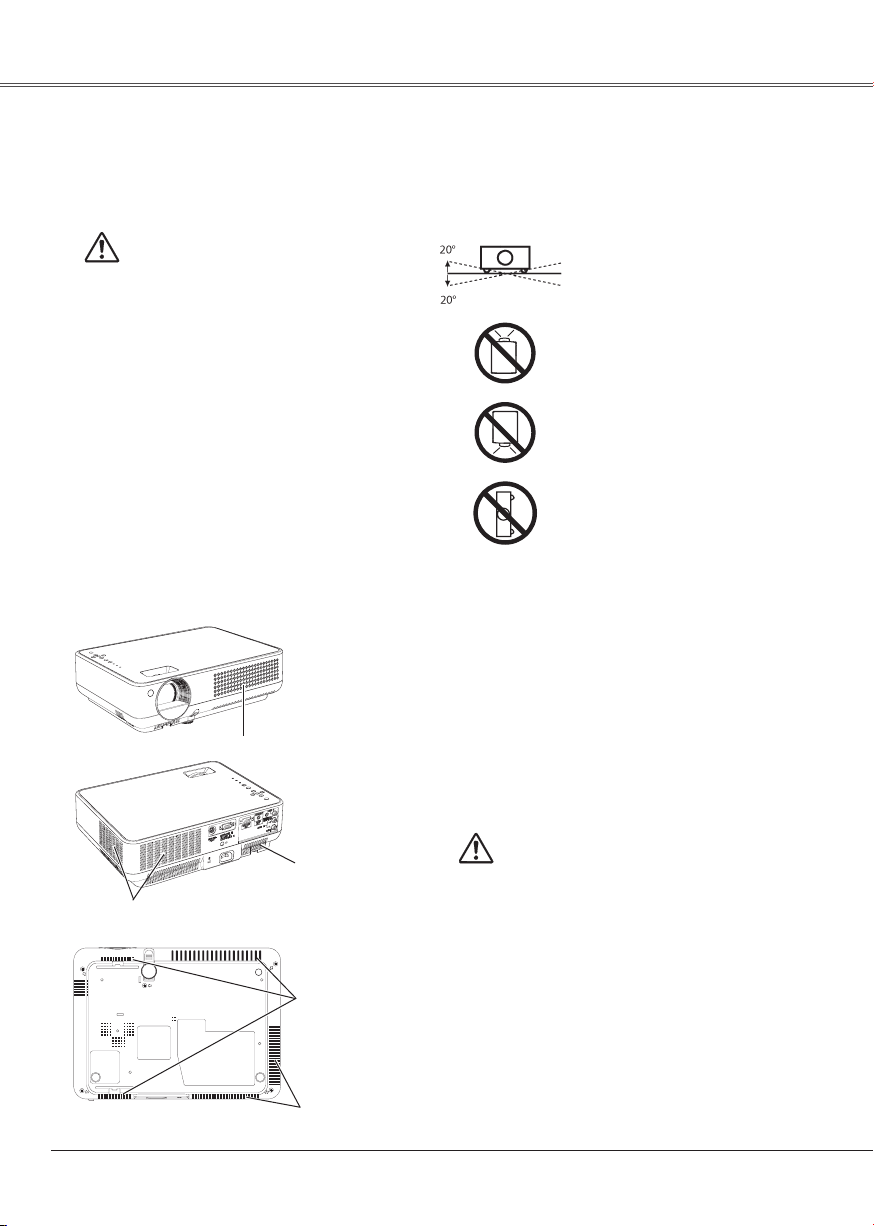
Safety Instructions
Air Circulation
Openings in the cabinet are provided for ventilation
and to ensure reliable operation of the product and to
protect it from overheating, and these openings must
not be blocked or covered.
CAUTION
Hot air is exhausted from the exhaust vent. When
us in g or ins tal li ng t he p ro jec to r, the f ol low in g
precautions should be taken.
– Do no t pu t any flammabl e ob jec t or spray can
near the projector, hot air is exhausted from the
ventilation holes.
– Keep the exhaust vent at least 3' (1 m) away from
any objects.
– Do not touch a peripheral part of the exhaust vent,
especially screws and metallic part. This area will
become hot while the projector is being used.
– Do not put anything on the cabinet. Objects put
on the cabinet will not only get damaged but also
cause fire hazard by heat.
Co oli ng fa n s ar e p r o vid e d to co ol do w n th e
proje ct or. The fans ’ ru nning sp eed is ch anged
according to the temperature inside the projector.
Air Intake Vent
Installing the Projector
in Proper Position
Install the projector prope rly. Impro per Installat ion
may reduce the lamp life and cause a fire hazard.
Do not tilt the projector more than
20 degrees from side to side.
Do not point the projector up to
project an image.
Do not point the projector down
to project an image.
Do not put the projector on either
side to project an image.
Moving the Projector
When moving the projector, replace the lens cover
and retract the adjustable foot to prevent damage to
the lens and cabinet. When the projector is not in use
for an extended period, put it into a suitable case to
protect the projector.
When handlin g the project or, do not dr op , bu mp ,
subject it to strong forces, or put other things on the
cabinet.
Exhaust Vent
(Hot air exhaust)
6
Air Intake Vent
Air Intake Vent
Exhaust Vent
(Hot air exhaust)
USE CAUTION IN CARRYING OR
TRANSPORTING THE PROJECTOR
– Do n ot drop or bump th e proj ec tor, ot he rwise
damages or malfunctions may result.
– Wh en c ar r yi ng the p ro jec tor, u se a su it a bl e
carrying case.
– Do not transport the projector by using a courier
or tran spo rt servi ce in an unsu ita ble transpor t
case. This may cause damage to the projector.
To transport the pr ojector th rough a courier or
tra nsp ort service, consult your deale r for their
information.
– Do not p ut the proj ec to r in a case be fo re the
projector is cooled enough.
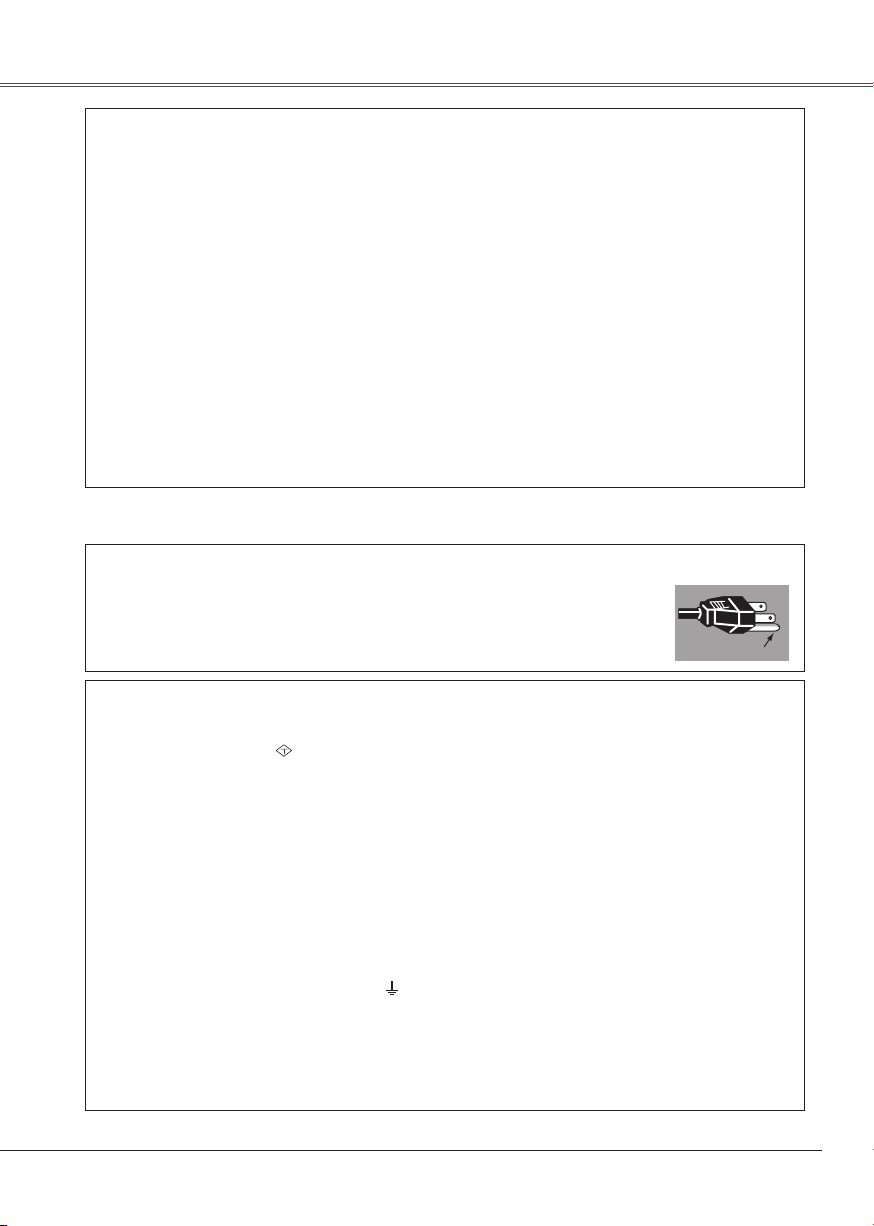
Compliance
GROUND
ASA
Federal Communications Commission Notice
Note: This equipment has been tested and found to comply with the limits for a Class B digital device,
pursuant to Part 15 of the FCC Rules. These limits are designed to provide reasonable protection against
harmful interference in a residential installation. This equipment generates, uses, and can radiate radio
frequency energy, and if not installed and used in accordance with the instructions, may cause harmful
interference to radio communications. However, there is no guarantee that interference will not occur in a
particular installation. If this equipment does cause harmful interference to radio or television reception,
which can be determined by turning the equipment off and on, the user is encouraged to try to correct the
interference by one or more of the following measures:
– Reorient or relocate the receiving antenna.
– Increase the separation between the equipment and receiver.
– Connect the equipment into an outlet on a circuit different from that to which the receiver is connected.
– Consult the dealer or an experienced radio/TV technician for help.
Use of shielded cable is required to comply with class B limits in Subpart B of Part 15 of FCC Rules.
Do not make any changes or modifications to the equipment unless otherwise specified in the instructions. If
such changes or modifications should be made, you could be required to stop operation of the equipment.
Model Number : PLC-XW56
Trade Name : Sanyo
Responsible party : SANYO FISHER COMPANY
Address : 21605 Plummer Street, Chatsworth, California 91311
Telephone No. : (818)998-7322
AC Power Cord Requirement
The AC Power Cord supplied with this projector meets the requirement for use in the country you purchased it.
AC Power Cord for the United States and Canada:
AC Power Cord used in the United States and Canada is listed by the Underwriters
Laboratories (UL) and certified by the Canadian Standard Association (CSA).
AC Power Cord has a grounding-type AC line plug. This is a safety feature to be sure
that the plug will fit into the power outlet. Do not try to defeat this safety feature. Should
you be unable to insert the plug into the outlet, contact your electrician.
AC Power Cord for the United Kingdom:
This cord is already fitted with a moulded plug incorporating a fuse, the value of which is indicated on the pin
face of the plug. Should the fuse need to be replaced, an ASTA approved BS 1362 fuse must be used of the
same rating, marked thus
replacement fuse cover is required, ensure it is of the same colour as that visible on the pin face of the plug
(i.e. red or orange). Fuse covers are available from the Parts Department indicated in your User Instructions.
If the plug supplied is not suitable for your socket outlet, it should be cut off and destroyed.
The end of the flexible cord should be suitably prepared and the correct plug fitted.
WARNING : A PLUG WITH BARED FLEXIBLE CORD IS HAZARDOUS IF ENGAGED IN A LIVE SOCKET
OUTLET.
The Wires in this mains lead are coloured in accordance with the following code:
Green-and-yellow
Blue
. . . . . . . . . . . . . . . . . Neutral
Brown
. . . . . . . . . . . . . . . Live
As the colours of the wires in the mains lead of this apparatus may not correspond with the coloured
markings identifying the terminals in your plug proceed as follows:
The wire which is coloured green-and-yellow must be connected to the terminal in the plug which is marked
by the letter E or by the safety earth symbol or coloured green or green-and-yellow.
The wire which is coloured blue must be connected to the terminal which is marked with the letter N or
coloured black.
The wire which is coloured brown must be connected to the terminal which is marked with the letter L or
coloured red.
WARNING: THIS APPARATUS MUST BE EARTHED.
THE SOCKET-OUTLET SHOULD BE INSTALLED NEAR THE EQUIPMENT AND EASILY ACCESSIBLE.
. . . . . . Earth
. If the fuse cover is detachable, never use the plug with the cover omitted. If a
7
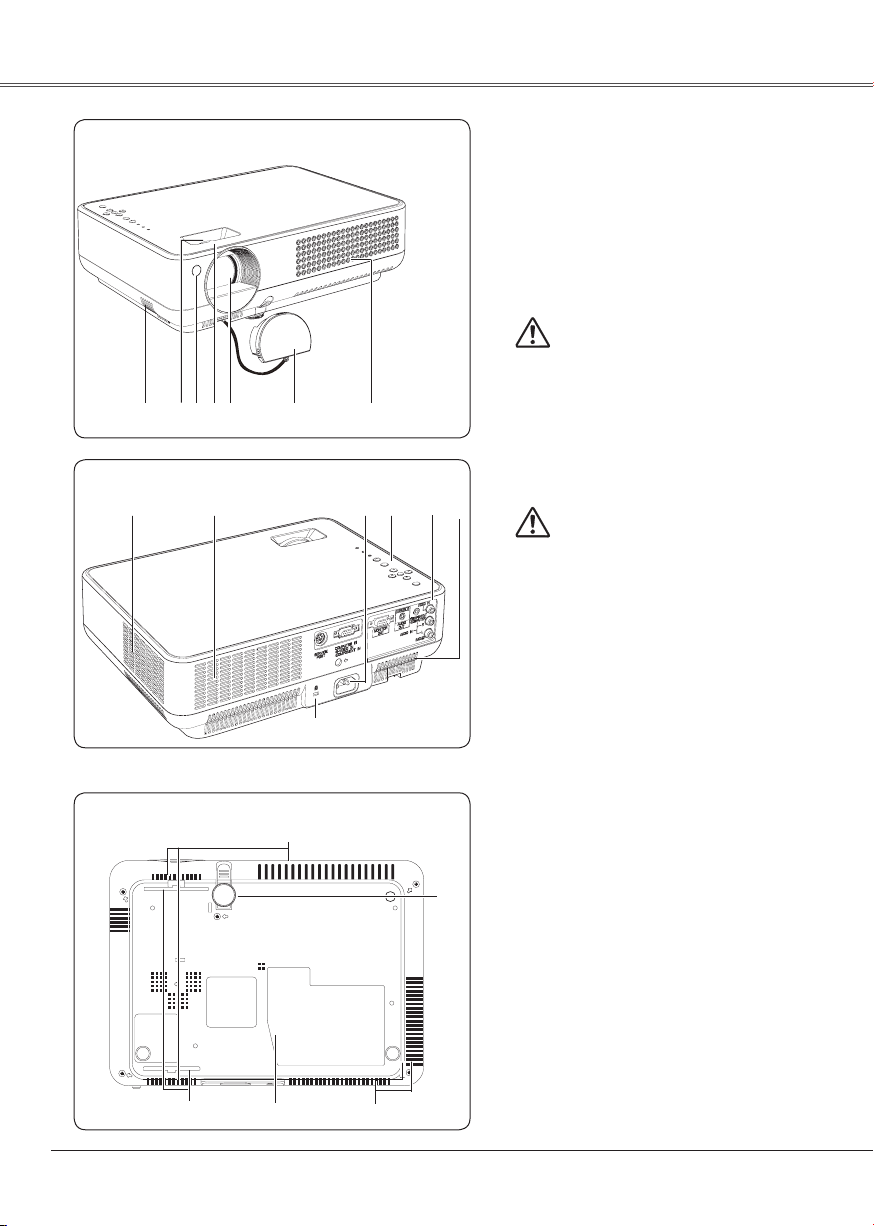
Part Names and Functions
Front
Back
①
⑧
⑤
④
③
②
⑧
⑥
⑦
⑨
⑩ ⑪
① Speaker
② Zoom Ring (rear side)
③ Infrared Remote Receiver
④ Focus Ring (front side)
⑤ Projection Lens
⑥ Lens Cover
CAUTION
Do not turn on a projector with lens cap
at ta che d. Hig h tempe ra tur e fro m light
beam may damage lens cap and result in
fire hazard.
⑦ Air Intake Vent
⑧ Exhaust Vents
⑦
CAUTION
Hot air is exhausted from the exhaust vent.
Do not put heat-sensitive objects near this
side.
⑨ Power Cord Connector
⑩ Top Controls and Indicators
⑪ Terminals and Connectors
8
Bottom
⑫ A i r In t a k e Ve n t s (b a c k an d
bottom)
⑬ Adjustable Feet
⑫
⑬
⑮
⑭
⑧
⑭ Lamp Cover
⑮ Air Filters
Kensington Security Slot
This slot is for a Kensington lock used to
deter theft of the projector.
*Kensington is a registered trademark of ACCO
Brands Corporation.
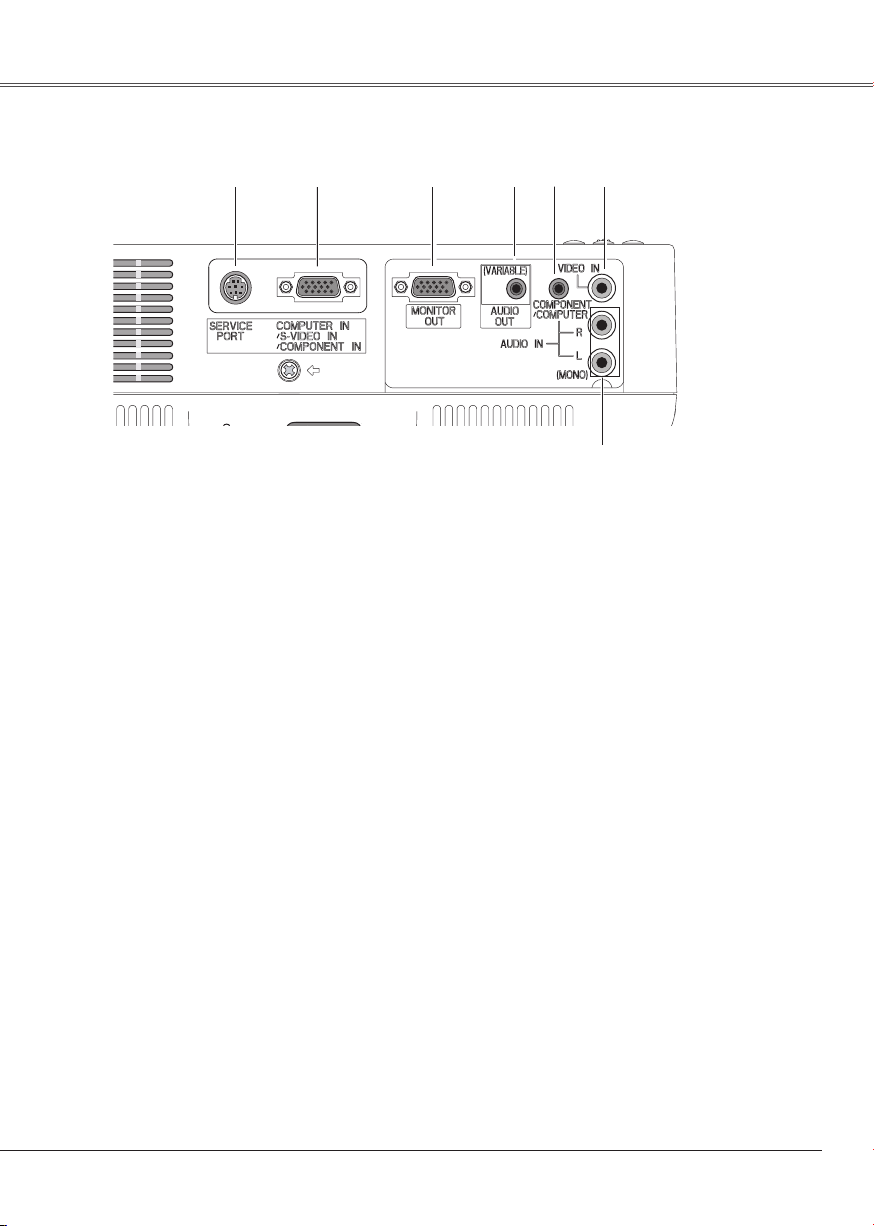
Rear Terminal
Part Names and Functions
① ② ③ ④ ⑤ ⑥
⑦
① SERVICE PORT
This jack is used to service the projector.
② COMPUTER IN /S-VIDEO IN
/COMPONENT IN
Connect outp ut signal from a computer,
RGB scart 21-pin video output, S-VIDEO
output, or component video output to this
terminal. (p.15-17)
③ MONITOR OUT
This termina l c an be used to outpu t t he
in c o m ing sign a l f r o m CO MPUT E R I N /
S-VIDEO IN/COMPONENT IN terminal to
the other monitor. (p.15, 17)
④ AUDIO OUT (VARIABLE)
Connect an external audio amplifier to this
jack. (p.15 - 17)
This terminal outputs sound from AUDIO IN
terminal (⑤ or ⑦).
⑤ COMPONENT/ COMPUTER AUDIO IN
Connect the audio output (stereo) from a
computer or video equipment connected to
② to this jack. (p.15, 17)
⑥ VIDEO IN
Connect the composite video output from
video equipment to VIDEO jack. (p.16)
⑦ AUDIO IN
C o n n e c t th e au d i o ou t p u t from vi d e o
equi pm ent connect ed to ② or ⑥ to t hi s
jack. (When the audio output is monaural,
connect it to L (MONO) jack.) (p.16)
9
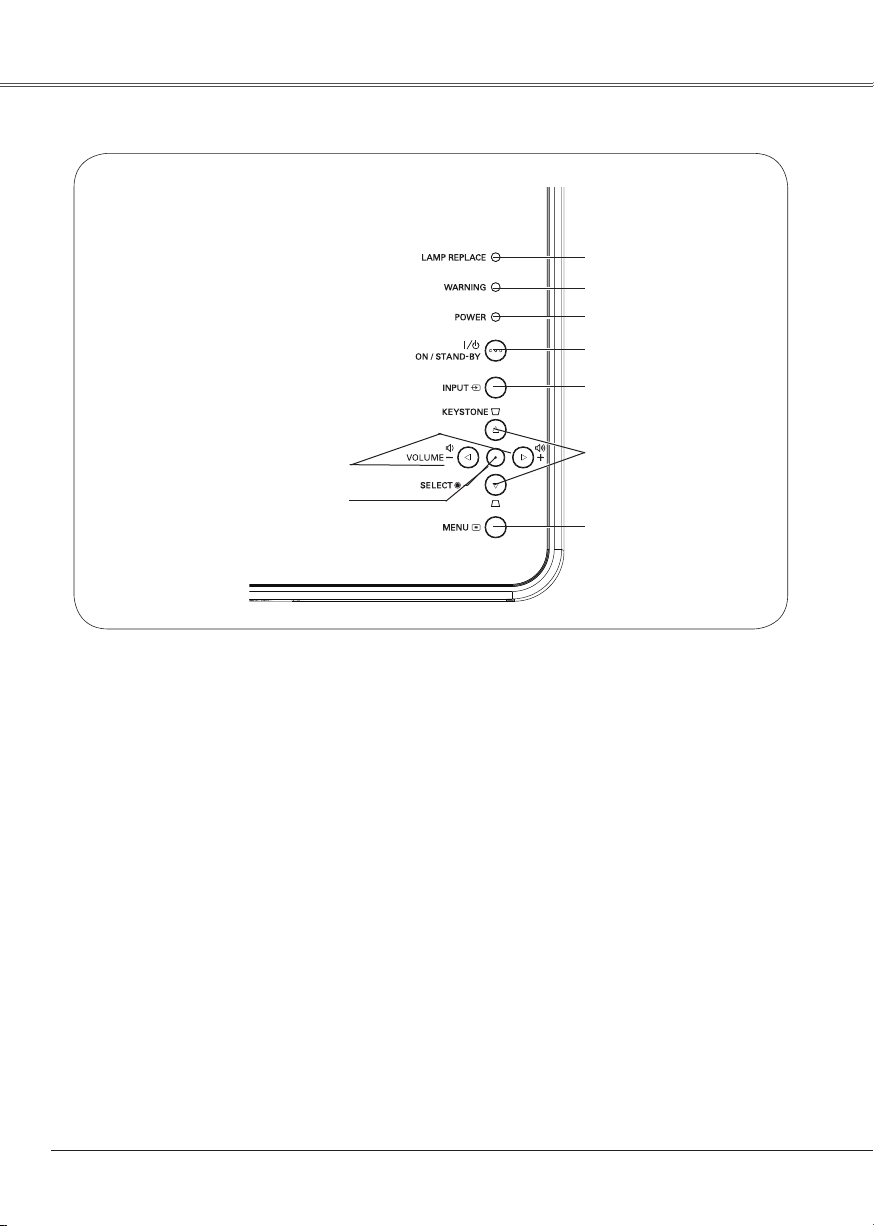
Top Control
⑦
⑥
⑤
④
③
⑧
⑨
① MENU button
Open or close the On-Screen Menu. (p.20)
② KEYSTONE ▲▼ buttons
Correct the keystone distortion. (p.22, 41)
③ INPUT button
Select input source. (p.25, 34, 35)
④ POWER ON/STAND-BY button
Turn the projector on or off. (p.18, 19)
⑤ POWER indicator
Emi t a re d light unt il t he p roj ec tor get s
ready to be turned on. It turns red when
the projector is in the stand-by mode. It
remains green while the projector is under
operation. (p.18, 19, 60)
⑥ WARNING indicator
Emit a red light when the projector detects
an abnor mal condit ion. This also blinks
red when the internal temperature of the
pr oject or e xceed s the ope rat ing ran ge.
(p.51, 60)
②
①
⑦ LAMP REPLACE indicator
Turn yellow when the life of the projection
lamp draws to an end. (p.54, 60)
⑧ VOLUME +/- buttons
Adjust the volume level. (p.23)
⑨ SELECT button
– Execute the selected item. (p.20)
– Expand or compress the image in Digital
zoom mode. (p.33)
POINT (▲▼◄►) buttons
② and ⑧ can be used as the point (▲▼◄►)
buttons.
– Select an item or adjust the value in the
On-Screen Menu. (p.20)
– Pan the image in Digital zoom + mode.
(p.33)
10
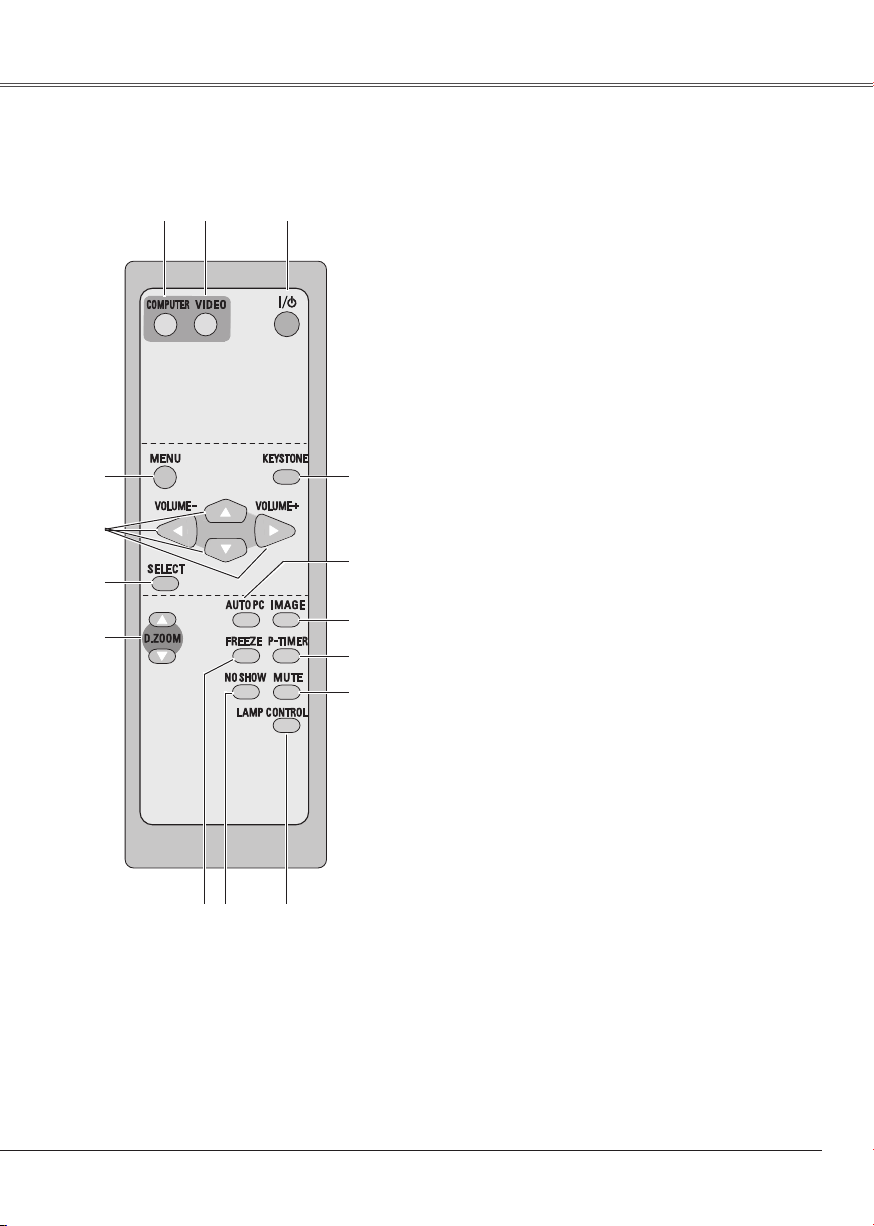
Remote Control
③
④
⑤
⑥
⑦
⑨
⑧
Part Names and FunctionsPart Names and Functions
① POWER ON/STAND-BY button
Turn the projector on or off. (p.18, 19)
①②
⑩
② VIDEO button
Select VIDEO input source. (p.23, 34)
③ COMPUTER button
Select COMPUTER input source. (p.23, 25, 35)
④ MENU button
Open or close the On-Screen Menu. (p20)
⑤ Point ▲▼◄► (VOLUME + / –) buttons
– Select an item or adjust the value in the On-
Screen Menu. (p.20)
– Pan the image in Digital zoom + mode. (p.33)
– Adjust the volume level. (Point ◄► buttons) (p.23)
⑥ SELECT button
– Execute the selected item. (p.20)
⑮
– Expand or compress the image in Digital zoom
mode. (p.33)
⑦ D.ZOOM ▲▼ buttons
Zoom in and out the images. (p.24, 33)
⑭
⑧ FREEZE button
Freeze the picture. (p.23)
⑨ NO SHOW button
⑬
Temporarily turn off the image on the screen. (p.24)
⑩ LAMP CONTROL button
⑫
Select the lamp mode. (p.24, 47)
⑪
⑪ MUTE button
Mute the sound. (p.23)
⑫ P-TIMER button
Operate the P-timer function. (p.24)
⑬ IMAGE button
Select the image level. (p.24, 30, 37)
⑭ AUTO PC button
Autom at ically a dj us t the comput er image to its
optimum setting. (p.24, 27)
⑮ KEYSTONE button
Correct the keystone distortion. (p.22, 41)
Note: To ensure safe operation, please observe the following
precautions:
– Do not bend, drop or expose the remote control to
moisture or heat.
– For cleaning, use soft dry cloth. Do not apply benzene,
thinner, splay or any chemical material.
11
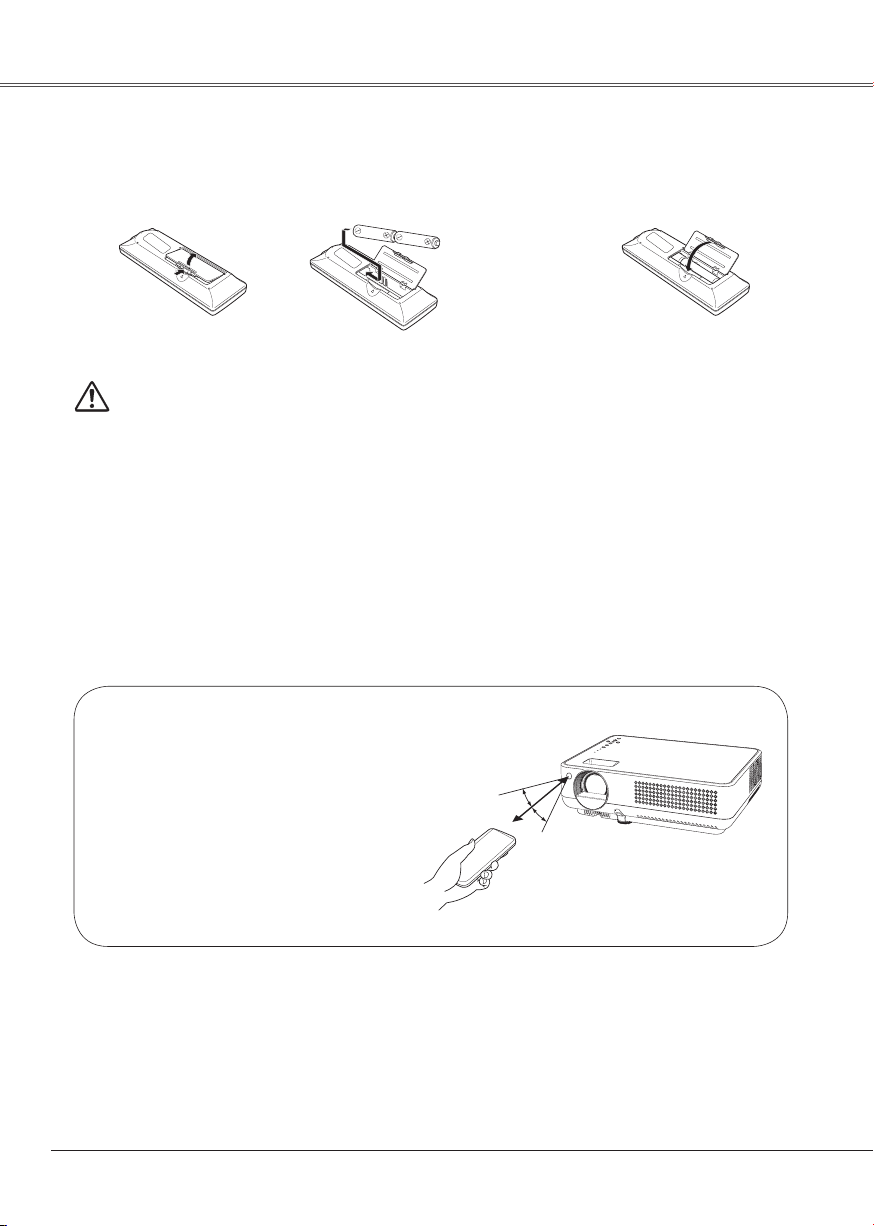
Part Names and Functions
30°
30°
Remote Control Battery Installation
Open the battery
1 2 3
compartment lid.
To ensure safe operation, please observe the following precautions:
● Use two (2) AA or LR6 type alkaline batteries.
● Always replace batteries in sets.
● Do not use a new battery with a used battery.
● Avoid contact with water or liquid.
● Do not expose the remote control to moisture or heat.
● Do not drop the remote control.
● If the battery has leaked on the remote control, carefully wipe the case clean and install
new batteries.
● Risk of explosion if a battery is replaced by an incorrect type.
● Dispose of used batteries according to the instructions.
Operating Range
Poi n t the re m ote co n t rol to w a rd th e
pr oje c tor ( Inf rar e d Rem o te Re cei ver)
wh en p ressi ng a ny b utt on . Ma ximum
operating range for the remote control is
about 16.4' (5 m) and 60° in front of the
projector.
Install new batteries
into the compartment.
Two AA size batteries
For correct polarity
(+ and –), be sure
battery terminals are in
contact with pins in the
compartment.
16.4'
(5 m)
Replace the
compartment lid.
12
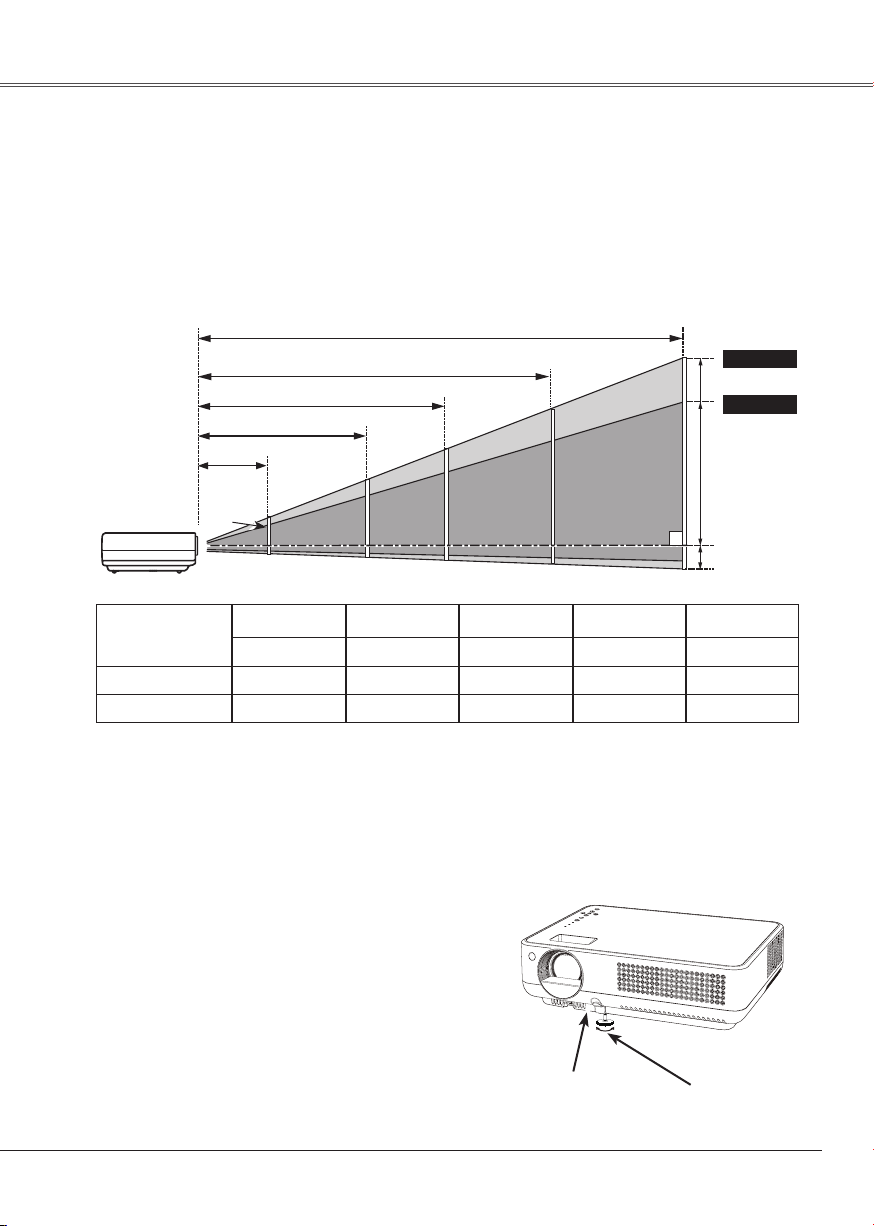
Installation
A
B
Positioning the Projector
For projector positioning, see the figures below. The projector should be set horizontally to the flat
screen.
Note:
• The brightness in the room has a great influence on picture quality. It is recommended to limit
ambient lighting in order to obtain the best image.
• The values shown below are approximate and may vary from the actual sizes.
A : B = 6 : 1
Screen Size
(W x H) mm
4 : 3 aspect ratio
Zoom (min)
Zoom (max)
11.8' (3.6 m)
4.6' (1.4 m)
40"
33"
23.9' (7.3 m)
18.0' (5.5 m)
100"
40"
813 x 610
5.6' (1.7 m)
4.6' (1.4 m)
43.3' (13.2 m)
150"
126"
83"
100"
2032 x 1524
14.4' (4.4 m)
11.8' (3.6 m)
Adjustable Foot
Projection angle can be adjusted up to 10.0 degrees
with the adjustable foot.
Pres s the Foot Loc k Latch upwar d to rel ea se the
adjustable foot. At the desirable angle, release the
latch to lock the adjustable foot. Rotate the adjustable
foot from side to side for fine adjust.
200"
166"
150"
3048 x 2286
21.7' (6.6 m)
18.0' (5.5 m)
300"
250"
200"
4064 x 3048
28.9' (8.8 m)
23.9' (7.3 m)
(Inch Diagonal)
Max. Zoom
Min. Zoom
(Center)
300"
6096 x 4572
43.3' (13.2 m)
36.1' (11.0 m)
Keyston e d istortion of th e p rojected image can be
corrected by menu operation. (p.22, 41)
Foot Lock Latch
(Press upward)
Adjustable Foot
13
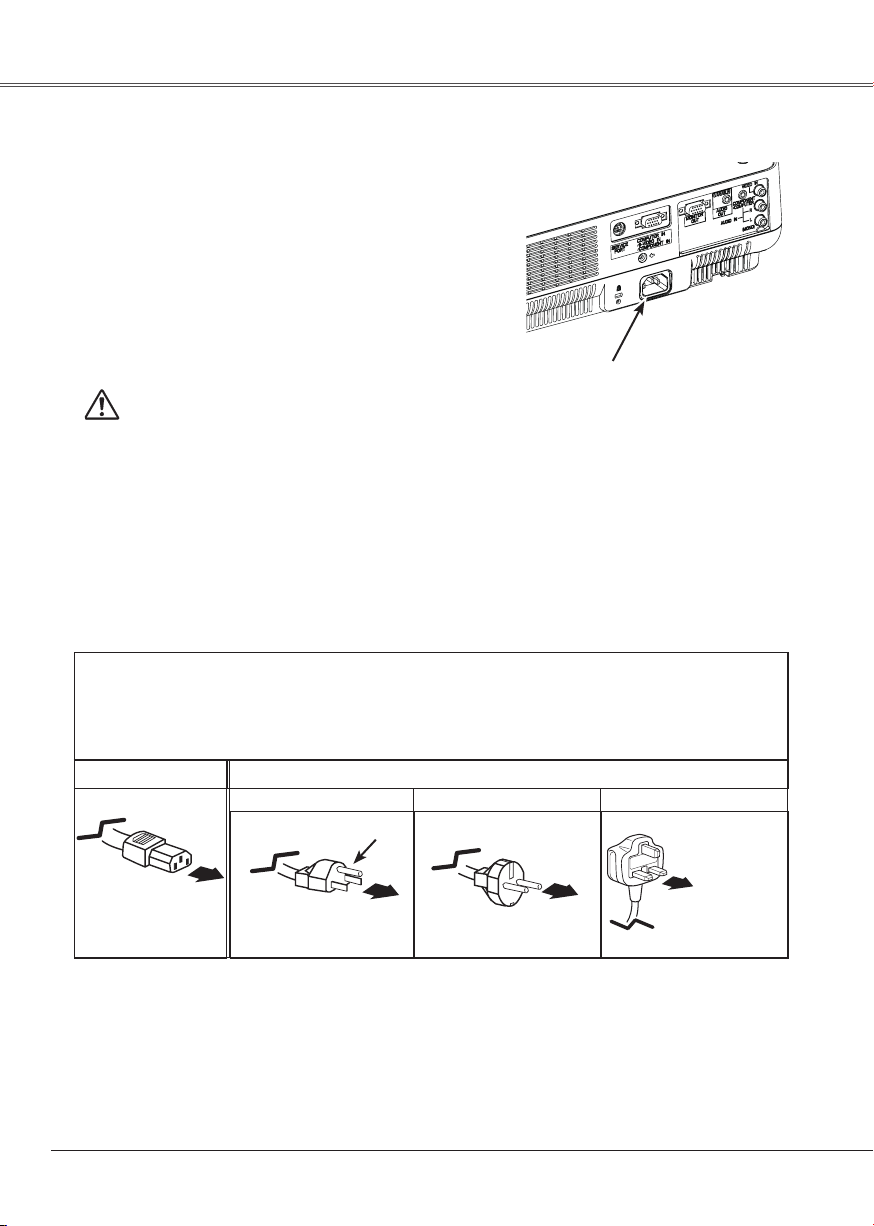
Connecting the AC Power Cord
This projector uses nominal input voltages of 100-120 V
or 200-240 V AC and it automatically selects the correct
input voltage. It is designed to work with single-phase
power systems having a grounded neutral conductor.
To reduce the risk of electrical shock, do not plug into
any other type of power system.
If you are not sure of the type of power being supplied,
consult your authorized dealer or service station.
Connect the projector with all perip heral equipment
before turning the projector on. (See pages 15-17 for
connection.)
Connect the AC power cord (supplied) to the
projector.
CAUTION
The AC outlet must be near th is equip ment and must be
easily accessible.
Note: Unplug the AC power cord when the projector is not in
use. When this projector is connected to an outlet with
the AC power cord, it is in Stand-by mode and consumes
a little electric power.
NOTE ON THE POWER CORD
AC power cord must meet requirements of the country where you use the projector.
Confirm the AC plug type with the chart below and proper AC power cord must be used.
If supplied AC power cord does not match your AC outlet, contact your sales dealer.
Projector side
To power cord
connector on your
projector.
14
To the AC outlet.
(120 V AC)
Ground
AC outlet side
For Continental Europe For the U.K.For the U.S.A. and Canada
To the AC outlet.
(200 - 240 V AC)
To the AC outlet.
(200 - 240 V AC)
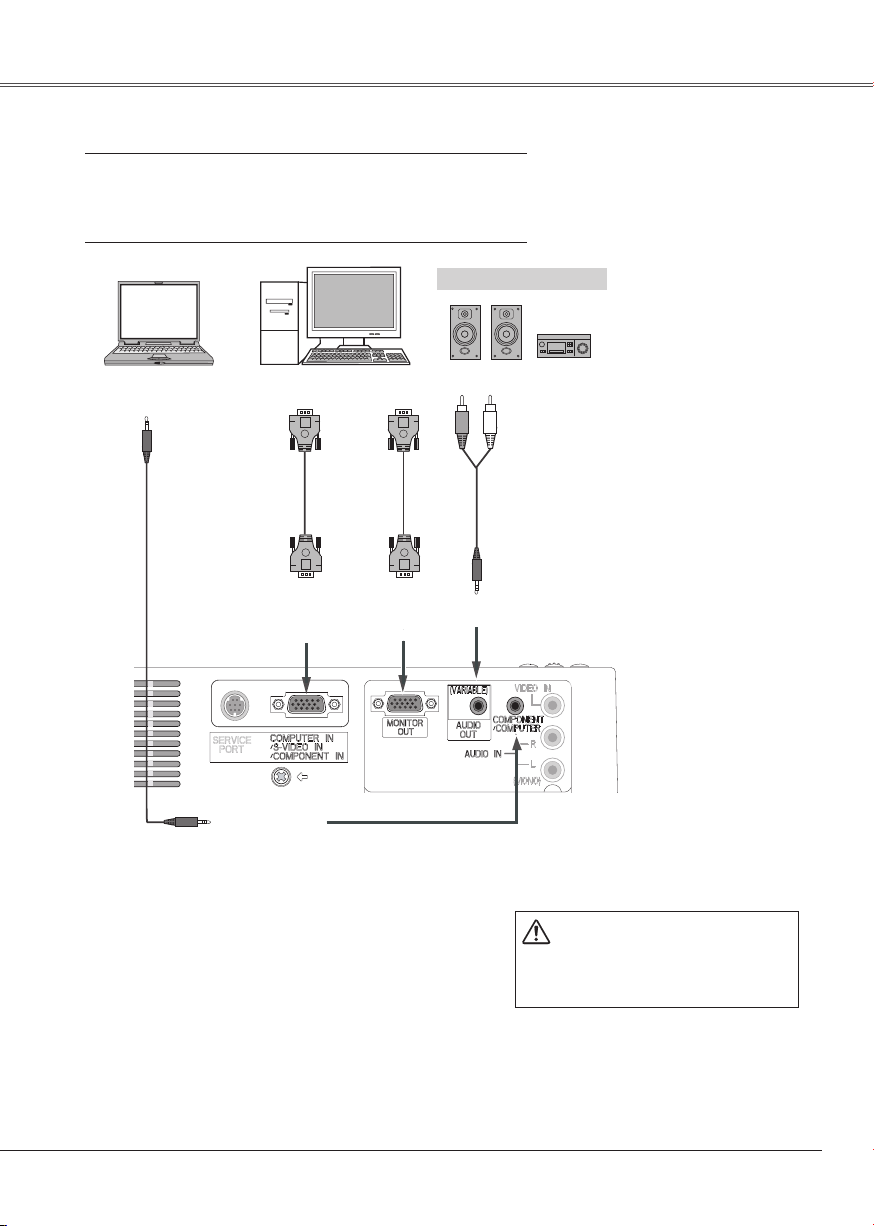
Connecting to a Computer
Cables used for connection
• VGA Cables (Mini D-sub 15 pin) (Only one cable is supplied.)
• Audio Cables (Mini Plug: stereo)
( Not all the cables are supplied with this projector.)
External Audio Equipment
InstallationInstallation
Audio Output
Audio cable
(stereo)
Monitor
Output
COMPUTER IN
/S-VIDEO IN
/COMPONENT IN
COMPONENT
/COMPUTER
AUDIO IN
Monitor
Input
VGA cable
MONITOR
OUT
Audio Input
VGA
cable
Note:
• I np ut soun d to the COMPONENT/C OMPUTER
AUDIO IN terminal when using the COMPUTER IN
/S-VIDEO IN/COMPONENT IN terminal as input.
• W hen connect in g the AUDIO OUT to ext er nal
audio equipment, the projector's built-in speaker is
disconnected.
• See page 63 for ordering optional cables.
Audio cable
(stereo)
AUDIO OUT
(stereo)
Unpl u g th e po w e r co r d s of
both the projector and external
equipme nt from the AC outlet
before connecting cables.
15
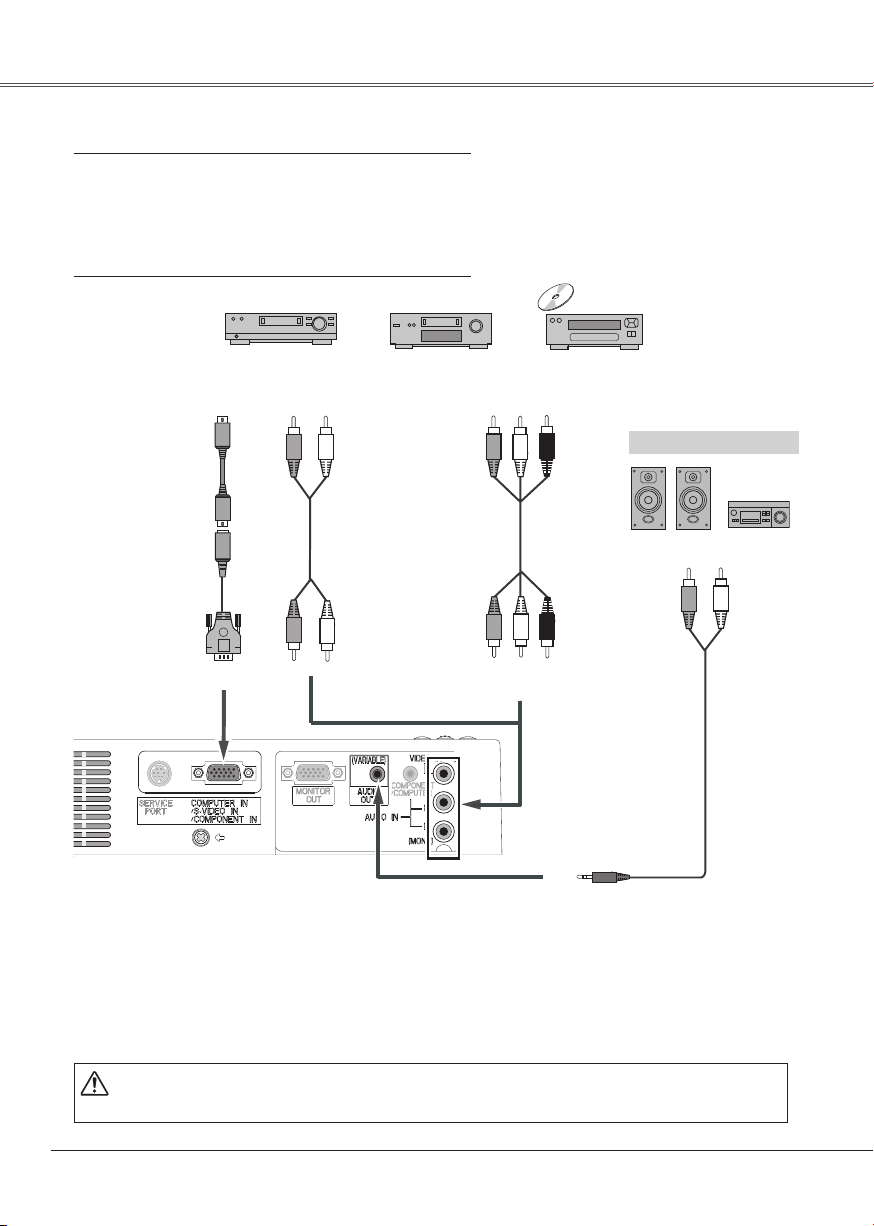
Connecting to Video Equipment
Cables used for connection
• Video and Audio Cable (RCA x 3)
• S-Video Cable
• S-Video-VGA Cable
• Audio Cables (RCA X 2, Mini Plug: stereo)
( Not all the cables are supplied with this projector.)
S-Video cable
S-Video-VGA cable
S-VIDEO
S-Video Output
(R) (L)
(R) (L)
Audio cable
Composite Video and Audio Output
(R) (L)
Video and
Audio cable
(R) (L)
AUDIO IN
(Video)
(Video)
VIDEO IN
AUDIO OUT
(stereo)
External Audio Equipment
Audio Input
Audio cable
Note:
• When connecting AUDIO OUT to external audio equipment, the projector’s built-in speaker is
disconnected.
• See page 63 for ordering optional
cables.
Unplug the power cords of both the projector and external equipment from the AC outlet
before connecting cables.
16
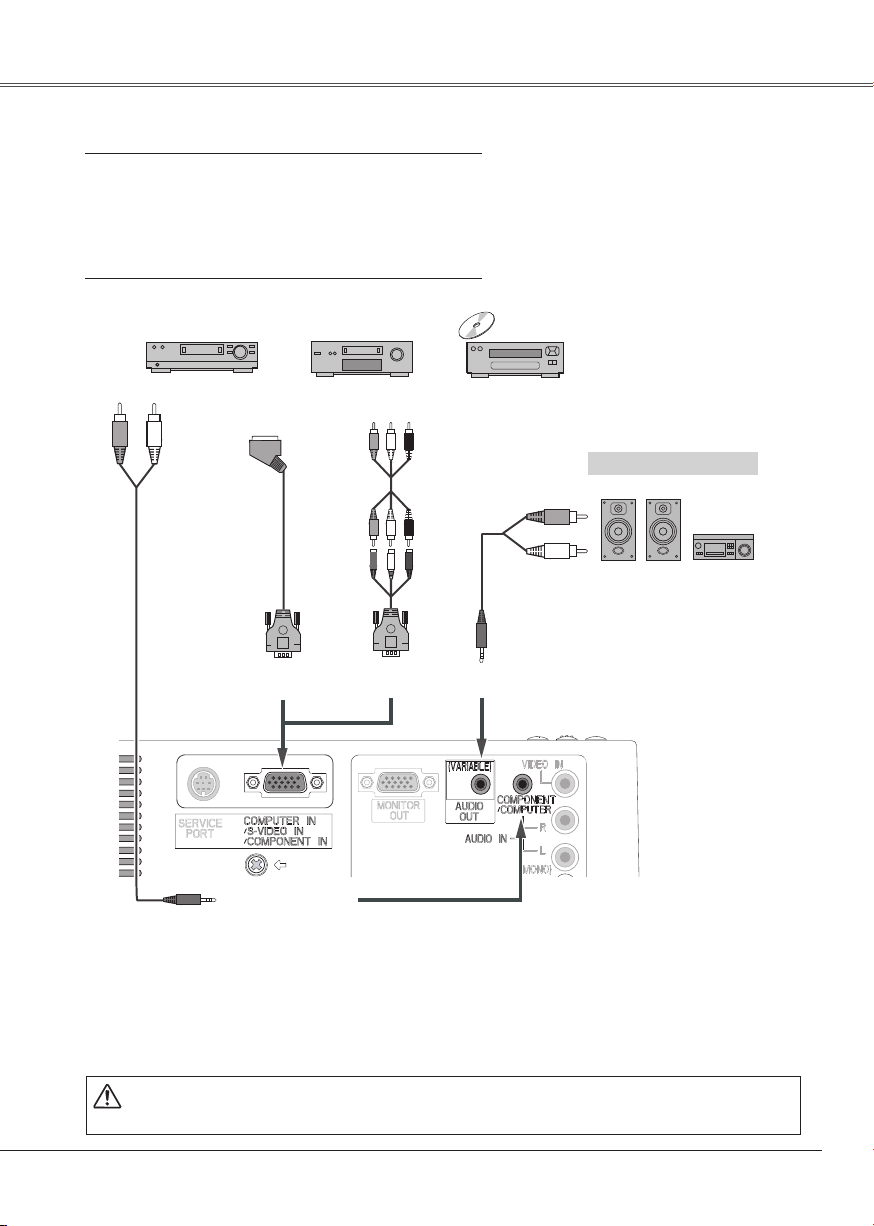
Connecting to Component Video Equipment
Cables used for connection
• Audio Cables (Mini Plug :stereo)
• Scart-VGA Cable
• Component Cable
• Component-VGA Cable
( Not all the cables are supplied with this projector.)
InstallationInstallation
Audio Output
Audio cable
(stereo)
RGB Scart
21-pin Output
Scart-VGA
cable
COMPUTER IN /S-VIDEO IN
/COMPONENT IN
COMPONENT/
COMPUTER
AUDIO IN
Component Video Output
Component
cable
cable
(Y, Pb/Cb, Pr/Cr)
External Audio Equipment
Audio Input
Component-VGA
Audio cable
(stereo)
AUDIO OUT
(stereo)
Note:
• When connecting AUDIO OUT to external audio equipment, the projector's built-in speaker is
disconnected.
• RGB Scart signal can not be output from the OUTPUT terminal.
• See page 63 for ordering optional
Unplug the power cords of both the projector and external equipment from the AC outlet
before connecting cables.
cables.
17
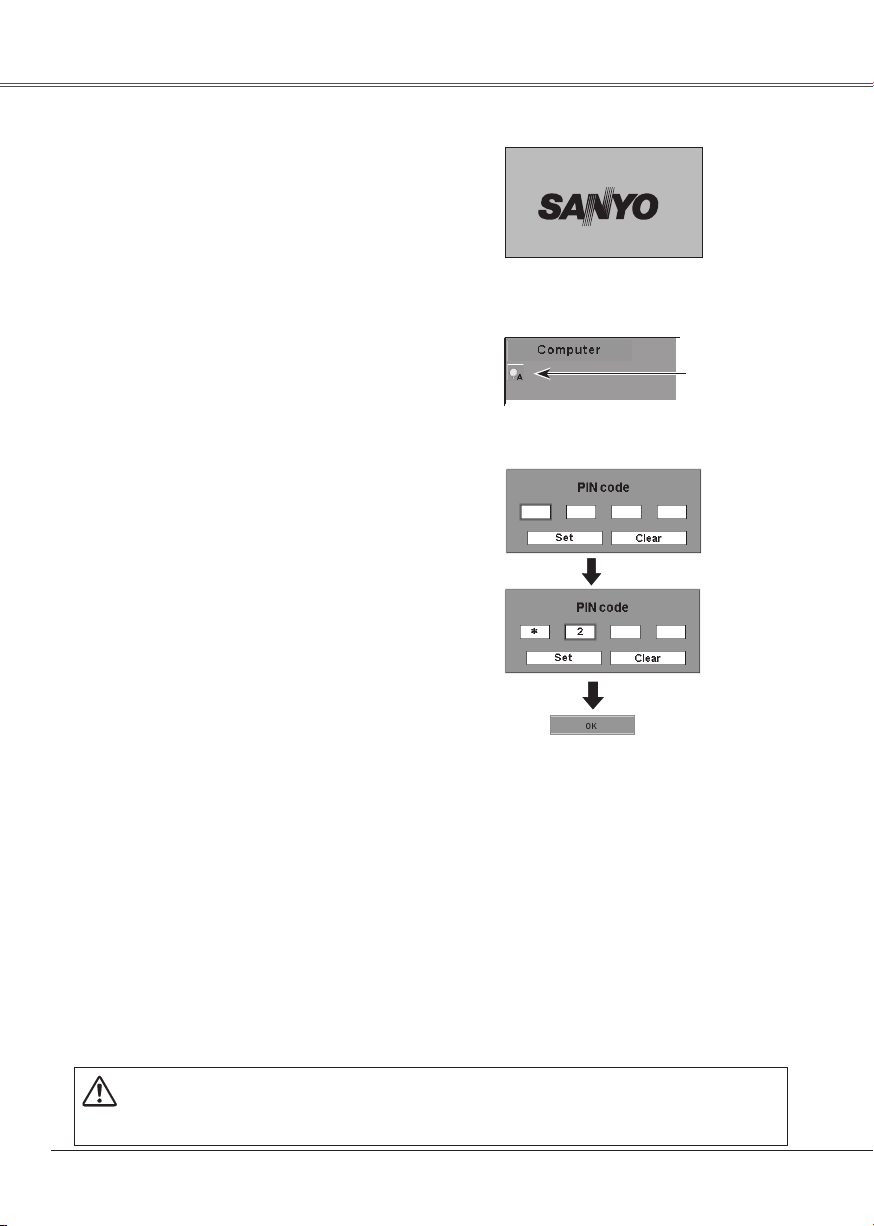
Basic Operation
Turning On the Projector
Complete peripheral connections (with a computer,
1
VCR, etc.) before turning on the projector.
Connect the projector's AC power cord into an AC
2
outlet. The POWER indicator becomes red.
Press the POWER ON/STAND-BY button on the
3
top control or on the remote control. The POWER
indicator becomes green and the cooling fans start
to operate. The preparation display appears on the
screen and the count down starts.
Aft er the co untdown, the input source that was
4
selected the last time and the Lamp mode status
icon (see page 47) appears on the screen.
If the projector is locked with a PIN code, PIN code
Input Dialog Box appears. Enter the PIN code as
instructed below.
To Enter a PIN code
Select a number by pressing the Point ed buttons, and
then press the Point ► button to fix the number and
move the pointer. The number changes to "". If you
fixed an incorre ct number, m ove the p ointer t o the
number you want to correct by pressing the Point ◄
button, and then select the correct number by pressing
the Point ▲▼ buttons.
Repeat this s te p to complete e nt ering a four-dig it
number.
"1234" is set as the initial PIN code at the factory.
After entering the four-digit number, move the pointer
to "Set" by pressing the Point ► button. Press the
SELECT button so that you can start to operate the
projector.
If you entered an incorrect PIN code, "PIN code" and
the number () turns red. Enter the PIN code all
over again.
What is PIN code?
PIN (Personal Identification Number) code that allows
the p er so n who knows i t to operate the projector.
Setting a PIN code prevents unauthorized use of the
projector.
A PIN code consists of a four-digit number. Refer to the
PIN code lock function in the Setting on pages 48 and
49 for locking operation of the projector with your PIN
code.
CAUTION ON HANDLING PIN CODE
If you forget your PIN code, the projector can no longer be started. Set a new PIN code with special care,
write it down in column on page 65 of this manual, and keep it at hand. Should the PIN code be missing
or forgotten, consult your dealer or service center.
16
The preparation display disappears after 30
seconds.
Selected Input Source and Lamp Mode
Lamp mode
(See page 47 for Lamp mode.)
PIN Code Input Dialog Box
After the OK icon
disappears, you can
operate the projector.
Note:
• When the Input Search function is set
on On1 or On2, the input signal will
be searched automatically (p.45)
• When the Logo select function is off,
the logo is not shown on the screen.
(p.42)
• When the "C ountdown off" or "Off"
is selected in the Display function,
the countdown is not shown on the
screen. (p.42)
• D u rin g the c oun tdo wn per iod , all
operations are invalid.
• I f the correc t PIN c od e numb er is
not input for three minutes after the
PIN code dialog box appeared, the
projector is turned off automatically.
18
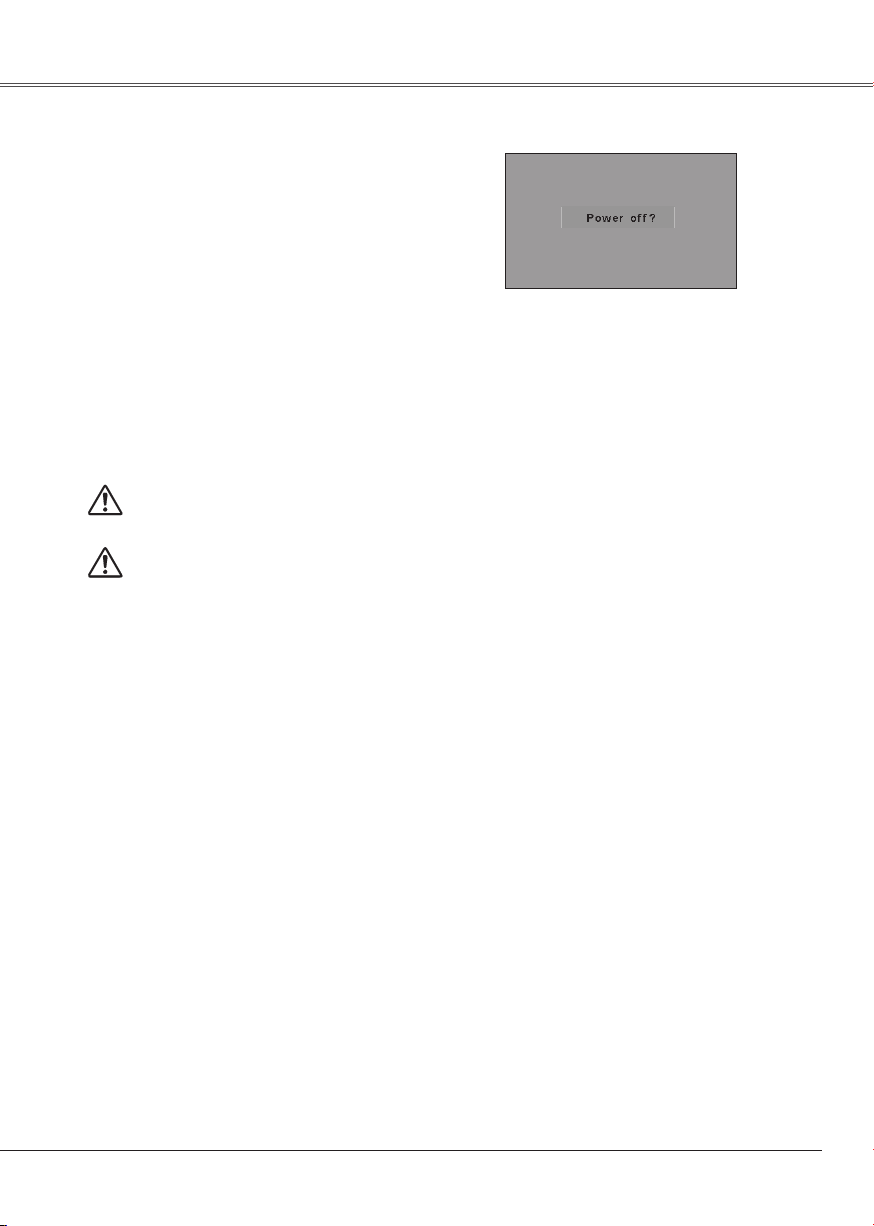
Turning Off the Projector
Pres s the POWER ON/STAND -BY button o n
1
the top control or on the remote control, and a
message "Power off?" appears on the screen.
Press the POWER ON/STAND-BY button again
2
to turn off the projector. The POWER indicator
starts to blink red, a nd it continues while the
cooling fans are operating for about 120 seconds.
(You can select the level of fan quietness and
rotation speed. See page 50.)
At this time you can disconnect the AC power
cord even if the fans are still running.
When the projector has cooled down enough to
3
be turned on again, the POWER indicator lights
red.
TO MAINTAIN THE LIFE OF THE LAMP, ONCE YOU
TURN THE PROJECTOR ON, WAIT AT LEAST FIVE
MINUTES BEFORE TURNING IT OFF.
D O N O T O P E R AT E T H E P R O J E C T O R
CONTINUOUSLY WI THOUT REST. CONTI NUOUS
USE MAY RESULT IN SHORTE NI NG THE LAMP
LI F E . TU RN OF F TH E PR O JEC T OR A ND LE T
STAND FO R ABOU T A N H O U R IN EV E RY 24
HOURS.
Note:
• When the On start function is on, this projector
is turned on automatically by connecting the AC
power cord to an AC outlet. (p.47)
• The running speed of cooling fans is changed
according to the temperature inside the projector.
• Do not p ut the projector i n a case before the
projector is cooled enough.
• If the WARNING indicator blinks or emits a red
light, see "Warning Indicator" on page 51.
• W hi le the POWER in di cator is blinking, lamp
is being cooled down and the projector cannot
be turned on. Wait until the POWER indicator
becomes red to be turned on again.
• The fan rotation will terminate directly if the AC
power cord is unplugged immediately after the
projector is turned off.
• The projector can be turned on after the POWER
indicator turns red. The waiting time to restart
wi l l be s h o rte n e d wh en the norm a l p o weroff pr ocess ing for f an c ool ing is compl ete d,
compared with the time the A C powe r cord is
immediately unplugged after the power-off.
Basic Operation
The message disappears after 4 seconds.
19
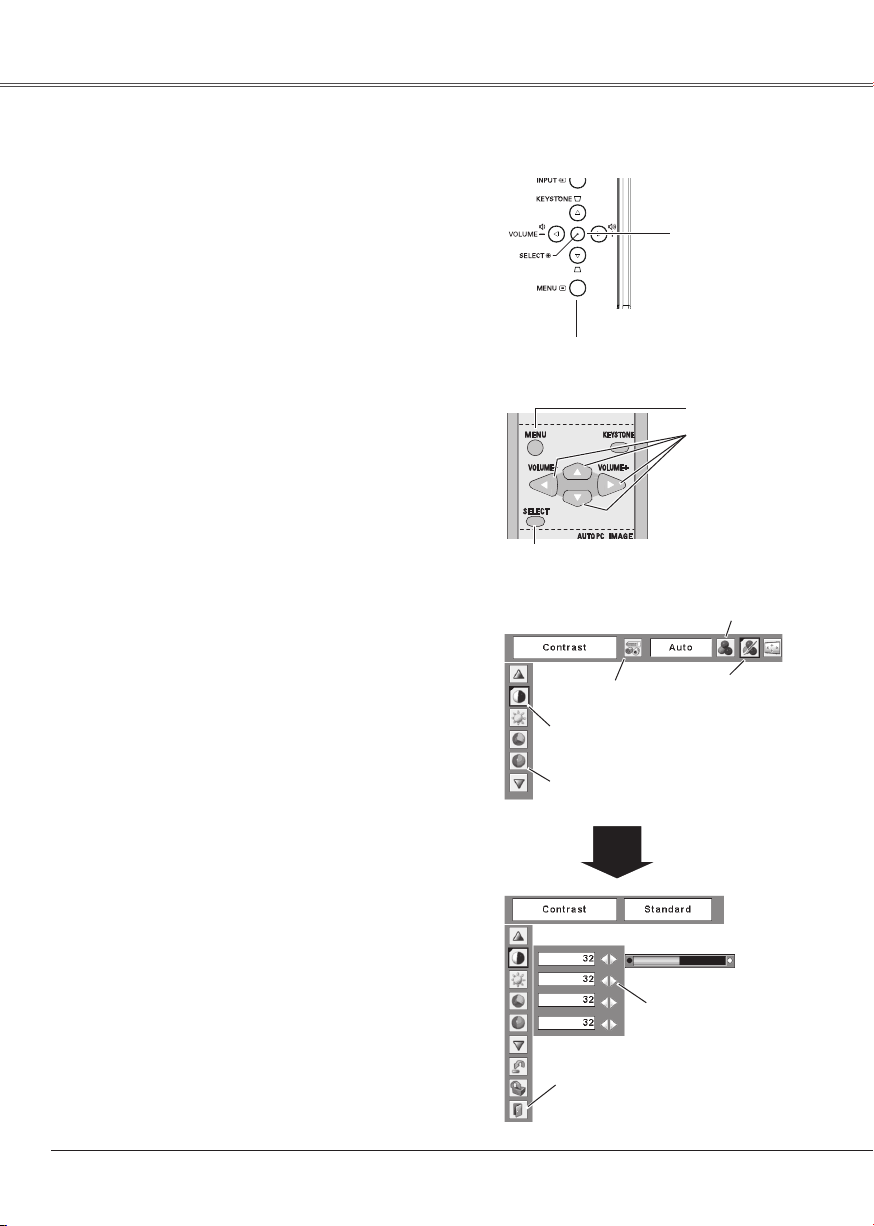
How to Operate the On-Screen Menu
The projector can be adjusted or set via the On-Screen
Menu. Refer to the following pages regarding each
adjustment and setting procedures.
Top Control
Press the MENU button to display the On-Screen
1
Menu.
Press the Point ◄► buttons to select a Menu icon
2
to adjust and press the Point ▲▼ buttons to select
an item to adjust.
Press the SELECT button to show the item data.
3
To adjust the data, press the Point ◄► buttons.
Refer to the following pages for each adjustment.
To close the On-Screen Menu, press the MENU
button again.
Note:
The selected item is not active until the SELECT
button is pressed.
MENU button
Remote Control
SELECT button
On-Screen Menu
Menu bar
Pointer (red framed )
Press the Point ▲▼ buttons to
move the pointer.
Item
SELECT button
MENU button
POINT buttons
Menu icon
Pointer
(red framed )
20
SELECT
button
Quit
Exit this menu.
Item data
Press the Point◄►
buttons to adjust the
value.
