Page 1
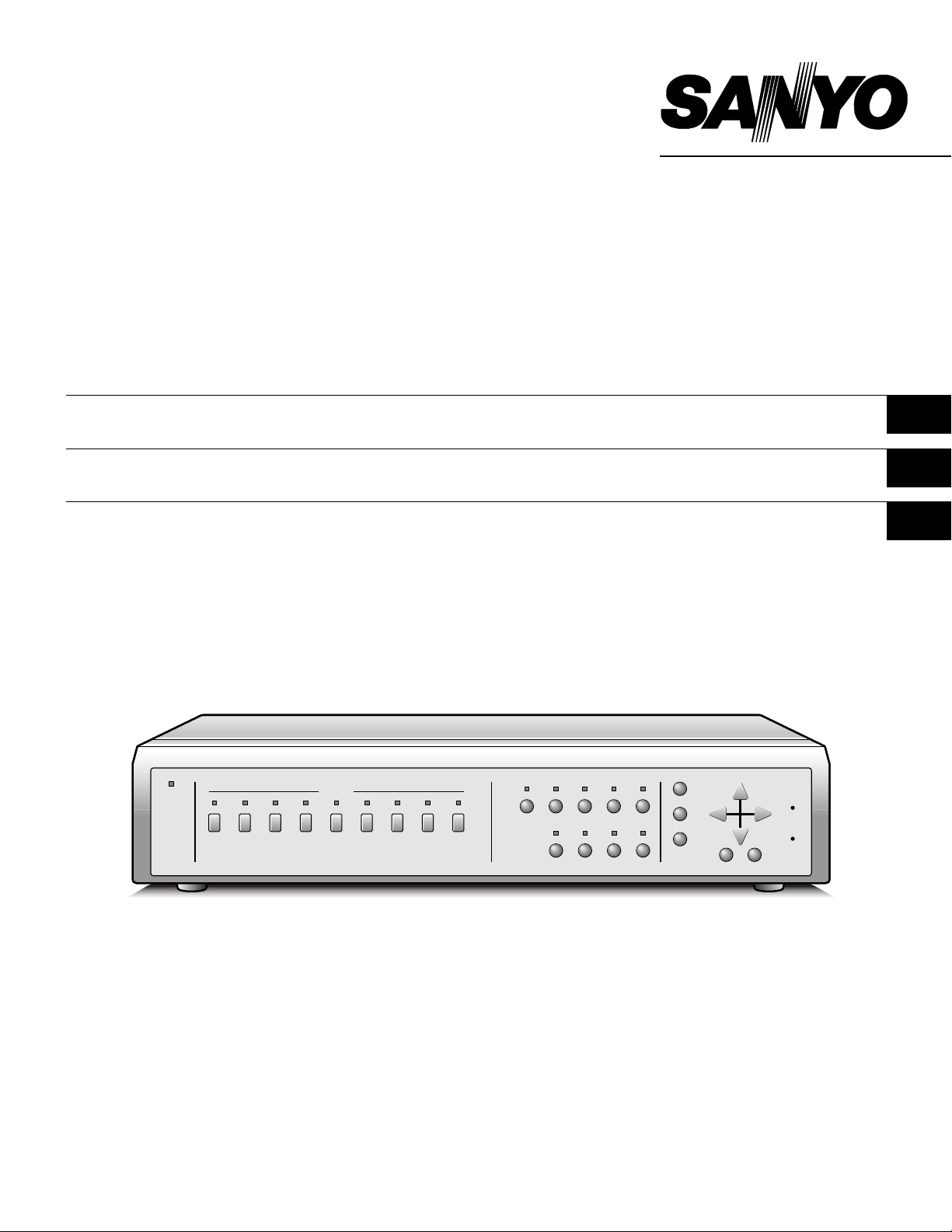
INSTRUCTION MANUAL
MANUEL D’INSTRUCTIONS
MPX-CD92
MANUAL DE INSTRUCCIONES
Multiplexer
Multiplexeur
Multiplexor
MPX-MD92
English GB
Français F
Español E
About this manual
• Before installing and using this unit, please read this manual
carefully. Be sure to keep it handy for later reference.
• This manual gives basic connections and operating
instructions for 2 models (Color MPX-CD92, B/W
MPX-MD92).
À propos de ce manuel
• Avant d’installer et d’utiliser cet appareil, veuillez lire ce
manuel attentivement. Assurez-vous de le garder à portée
de la main pour référence ultérieure.
• Ce manuel couvre les instructions de branchement et
d’utilisation de base pour deux modèles (couleur
MPX-CD92, noir et blanc MPX-MD92).
Acerca de este manual
• Antes de instalar y usar este aparato, lea detenidamente
este manual. Asegúrese de guardarlo a mano para futuras
referencias.
• Este manual le indica las conexiones básicas y las
instrucciones de funcionamiento de dos modelos (Color
MPX-CD92, Blanco y negro MPX-MD92).
Page 2
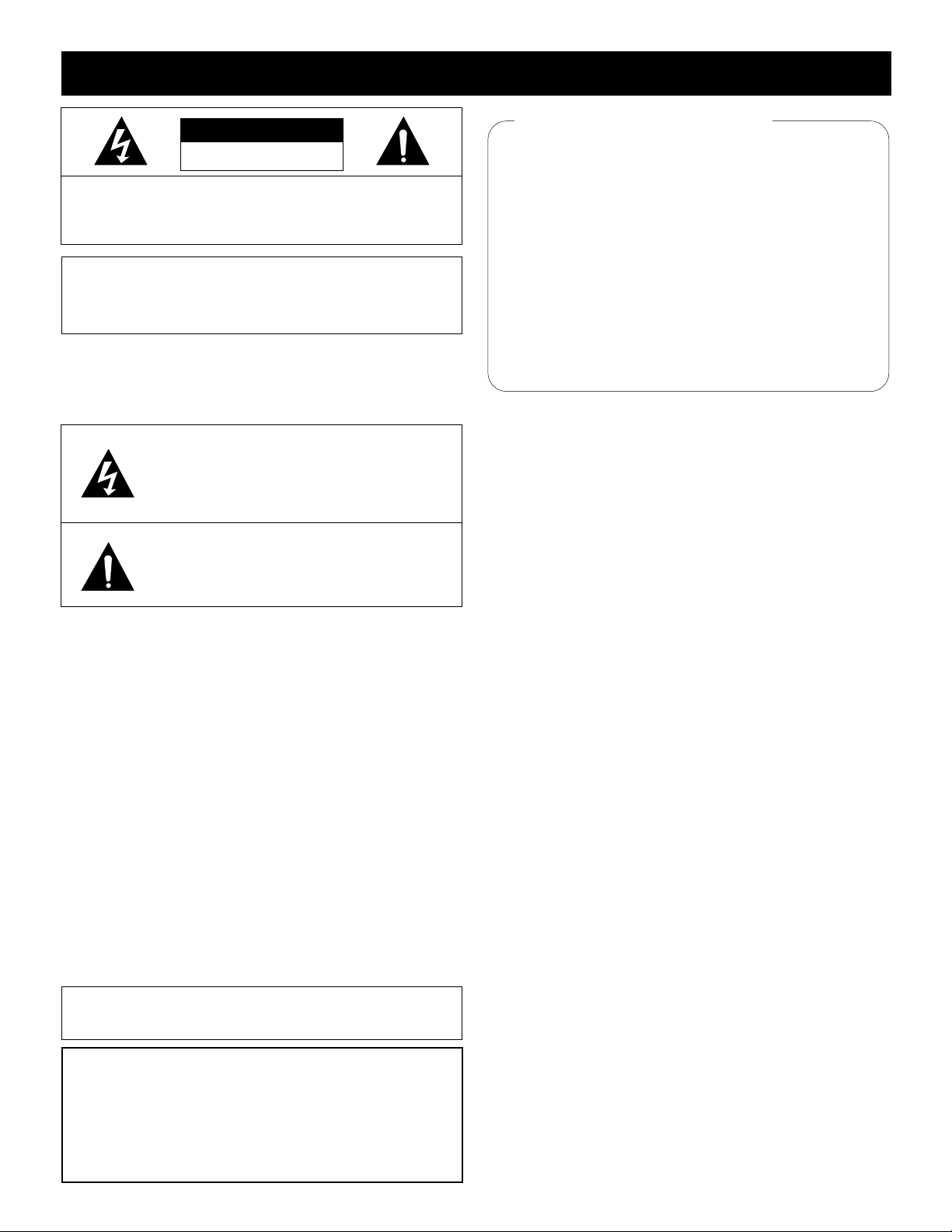
PRECAUTION
CAUTION
RISK OF ELECTRIC SHOCK
DO NOT OPEN
CAUTION: TO REDUCE THE RISK OF ELECTRIC SHOCK,
DO NOT REMOVE COVER (OR BACK).
NO USER-SERVICEABLE PARTS INSIDE.
REFER SERVICING TO QUALIFIED SERVICE PERSONNEL.
WARNING: To reduce the risk of fire or electric
shock, do not expose this appliance to rain or
moisture.
CAUTION: Changes or modifications not expressly
approved by the manufacturer may void the user’s
authority to operate this equipment.
The lightning flash with arrowhead symbol, within
an equilateral triangle, is intended to alert the user
to the presence of uninsulated “dangerous voltage”
within the product’s enclosure that may be of
sufficient magnitude to constitute a risk of electric
shock to persons.
The exclamation point within an equilateral triangle
is intended to alert the user to the presence of
important operating and maintenance (servicing)
instructions in the literature accompanying the
product.
This equipment has been tested and found to comply with the limits
for a Class B digital device, pursuant to part 15 of the FCC Rules.
These limits are designed to provide reasonable protection against
harmful interference in a residential installation. This equipment
generated, uses and can radiate radio frequency energy and, if not
installed and used in accordance with the instructions, may cause
harmful interference to radio communications. However, there is no
guarantee that interference will not occur in a particular installation.
If this equipment does cause harmful interference radio or television
reception, which can be determined by turning the equipment off
and on, the user is encouraged to try to correct the interference by
one or more of the following measures:
Reorient or relocate the receiving antenna.
•
Increase the separation between the equipment and receiver.
•
Connect the equipment into an outlet on a circuit different
•
from that to which the receiver is connected.
Consult the dealer or an experienced radio/TV technician for help.
•
For the customers in Canada
This class B digital apparatus complies with Canadian
ICES-003.
CAUTION
Danger of explosion if battery is incorrectly replaced.
Replace only with the same or equivalent type
recommended by the manufacturer.
Discard used batteries according to the manufacture’s
instructions.
Declaration of Conformity
Model Number : MPX-CD92/MD92
Trade Name : SANYO
Responsible party : SANYO FISHER COMPANY
Address : 21605 Plummer Street,
Chatsworth, California 91311
Telephone No. : (818) 998-7322
• This device complies with Part 15 of the FCC Rules.
Operation is subject to the following two conditions:
(1) this device may not cause harmful interference,
and
(2) this device must accept any interference
received, including interference that may
cause undesired operation.
Location
For safe operation and satisfactory performance of your
unit, keep the following in mind when selecting a place for
its installation:
Shield it from direct sunlight and keep it away from
•
sources of intense heat.
Avoid dusty or humid places.
•
Avoid places with insufficient ventilation for proper heat
•
dissipation. Do not block the ventilation holes at the top
and bottom of the unit. Do not place the unit on a
carpet because this will block the ventilation holes.
Install the unit in a horizontal position only.
•
Avoid locations subject to strong vibrations.
•
Avoid moving the unit between cold and hot locations.
•
Do not place the unit directly on top of a monitor TV, as
•
this may cause playback or recording problems.
Avoiding Electrical Shock and Fire
Do not handle the power cord with wet hands.
•
Do not pull on the power cord when disconnecting it
•
from an AC wall outlet. Grasp it by the plug.
If any liquid is spilled on the unit, unplug the power
•
cord immediately and have the unit inspected at a
factory-authorised service centre.
Do not place anything directly on top of this unit.
•
SERVICE
This unit is a precision instruments and if treated with
care, will provide years of satisfactory performance.
However, in the event of a problem, the owner is advised
not to attempt to make repairs or open the cabinet.
Servicing should always be referred to your dealer or
Sanyo Authorized Service Center.
English 1
Page 3
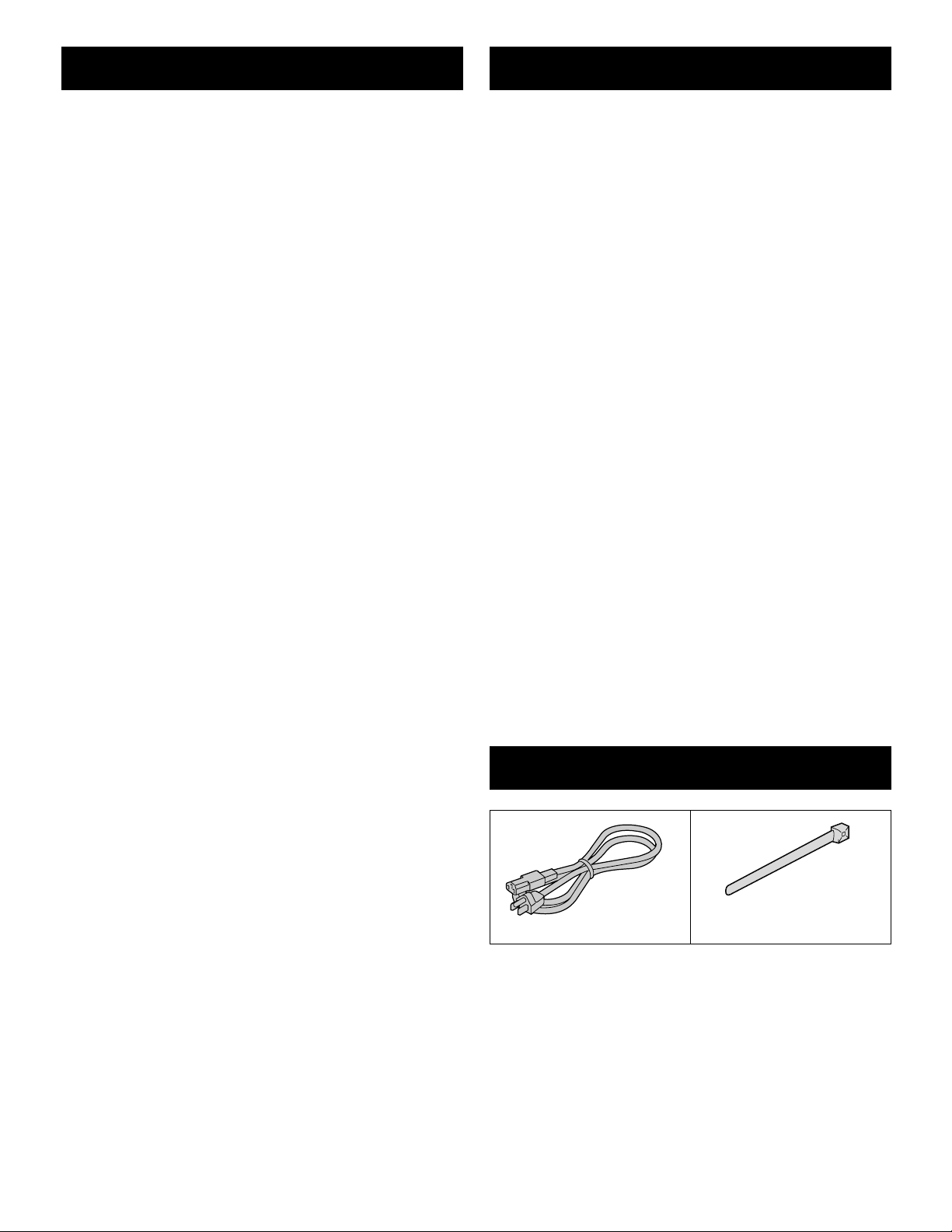
CONTENTS
FEATURES
PARTS NAMES . . . . . . . . . . . . . . . . . . . . . . . . . . . . . . . .3
FRONT PANEL . . . . . . . . . . . . . . . . . . . . . . . . . . . . .3
REAR PANEL . . . . . . . . . . . . . . . . . . . . . . . . . . . . . .4
CONNECTION . . . . . . . . . . . . . . . . . . . . . . . . . . . . . . . . .5
BASIC CONNECTIONS . . . . . . . . . . . . . . . . . . . . . .5
CONNECTIONS TO THE S-VIDEO
TERMINALS . . . . . . . . . . . . . . . . . . . . . . . . . . . . . . .5
CONNECTIONS TO THE ALARM IN AND
RS232C/RS485 TERMINALS . . . . . . . . . . . . . . . . . .6
REMOTE CONTROLLER CIRCUIT
CONNECTIONS . . . . . . . . . . . . . . . . . . . . . . . . . . . . .7
BASIC OPERATIONS . . . . . . . . . . . . . . . . . . . . . . . . . . .8
MODE SWITCHING . . . . . . . . . . . . . . . . . . . . . . . . . .8
SECURITY LOCK FUNCTION . . . . . . . . . . . . . . . . .9
SETTINGS BACKUP FUNCTION . . . . . . . . . . . . . . .9
RESET FUNCTION . . . . . . . . . . . . . . . . . . . . . . . . . .9
LIVE PICTURE MODE . . . . . . . . . . . . . . . . . . . . . . . . . .10
FULL SCREEN OPERATIONS . . . . . . . . . . . . . . . .12
4 DIVISIONS SPLIT SCREEN OPERATIONS . . . .14
MULTI-DISPLAY SCREEN OPERATIONS . . . . . .15
PLUS-DISPLAY SCREEN OPERATIONS . . . . . . .15
MONITOR 2 OPERATIONS . . . . . . . . . . . . . . . . . . . . . .17
VCR PLAYBACK MODE . . . . . . . . . . . . . . . . . . . . . . . .18
FULL SCREEN OPERATIONS . . . . . . . . . . . . . . . .20
4 DIVISIONS SPLIT SCREEN OPERATIONS . . . .22
MULTI-DISPLAY SCREEN OPERATIONS . . . . . .23
PLUS-DISPLAY SCREEN OPERATIONS . . . . . . .23
MENU SETTING MODE . . . . . . . . . . . . . . . . . . . . . . . . .25
LANGUAGE SETTING . . . . . . . . . . . . . . . . . . . . . .26
CLOCK AND DAYLIGHT SAVING SETTING . . . . .27
VCR SETTING AND EXTERNAL CONTROL
COMMUNICATION SPEED SETTING . . . . . . . . . .29
ALARM AND SENSOR SETTING . . . . . . . . . . . . . .31
ACTIVE RECORDING AND VIDEO LOSS
SETTING . . . . . . . . . . . . . . . . . . . . . . . . . . . . . . . . .33
MONITOR SETTINGS . . . . . . . . . . . . . . . . . . . . . . .35
CAMERA SETTING . . . . . . . . . . . . . . . . . . . . . . . . .36
SETTING EACH CAMERA DISPLAY POSITION
IN SPLIT SCREEN DISPLAY MODE . . . . . . . . . . . .43
CLOCK AND TITLE DISPLAY SETTINGS . . . . . . .44
ALARM DATA DISPLAY . . . . . . . . . . . . . . . . . . . . .45
ALARMS OPERATIONS . . . . . . . . . . . . . . . . . . . . . . . .46
INTERFACE SPECIFICATIONS . . . . . . . . . . . . . . . . . .48
SPECIFICATIONS . . . . . . . . . . . . . . . . . . . . . . . . . . . . .53
Using this unit you can display the live pictures from the
cameras in split screen display mode (9 or 4 divisions) while
recording, and the recorded pictures can also be displayed in
split screen display mode.
High-speed switching (up to single field switching)
•
1, 4, 9 screens display modes, with possibility of displaying
•
an automatic sequential live or recorded pictures display in
the bottom right 1/4 of the screen while in 9 split screen
display mode.
Full screen display on monitor 2 and during alarms automatic
•
switching to the alarm screen.
The following operations are possible at each camera
•
according to the timer settings:
Programmed recording of certain or all cameras only can be
•
done according to the day or night periods.
Different alarm durations of certain or all cameras can be set
•
according to the day or night periods.
Live or recorded pictures of certain or all cameras can be
•
masked so they are not visible according to the day or night
periods.
Automatic switching delay can be set for each camera
•
according to the day or night periods.
Video sensor points areas can be set for each camera.
•
Trigger can start alarm recording operations in priority.
If the video signal is interrupted at any of the cameras, the
•
frozen image just previous to the interruption or color bars
can be displayed (selectable for each camera).
The unit can be controlled by computer through the RS232C
•
connection.
A system controller (sold separately) can be used through the
•
RS485 (RJ-11) connection.
2 monitors output and S-VIDEO input/output. (MPX-CD92
•
model only)
Up to 100 alarm entries can be displayed on-screen.
•
ACCESSORIES
Fixer
Power cord x1
To mount this unit onto a rack, please use the rack mount
hardware sold separately.
Power cord tie x1
2 English
Page 4
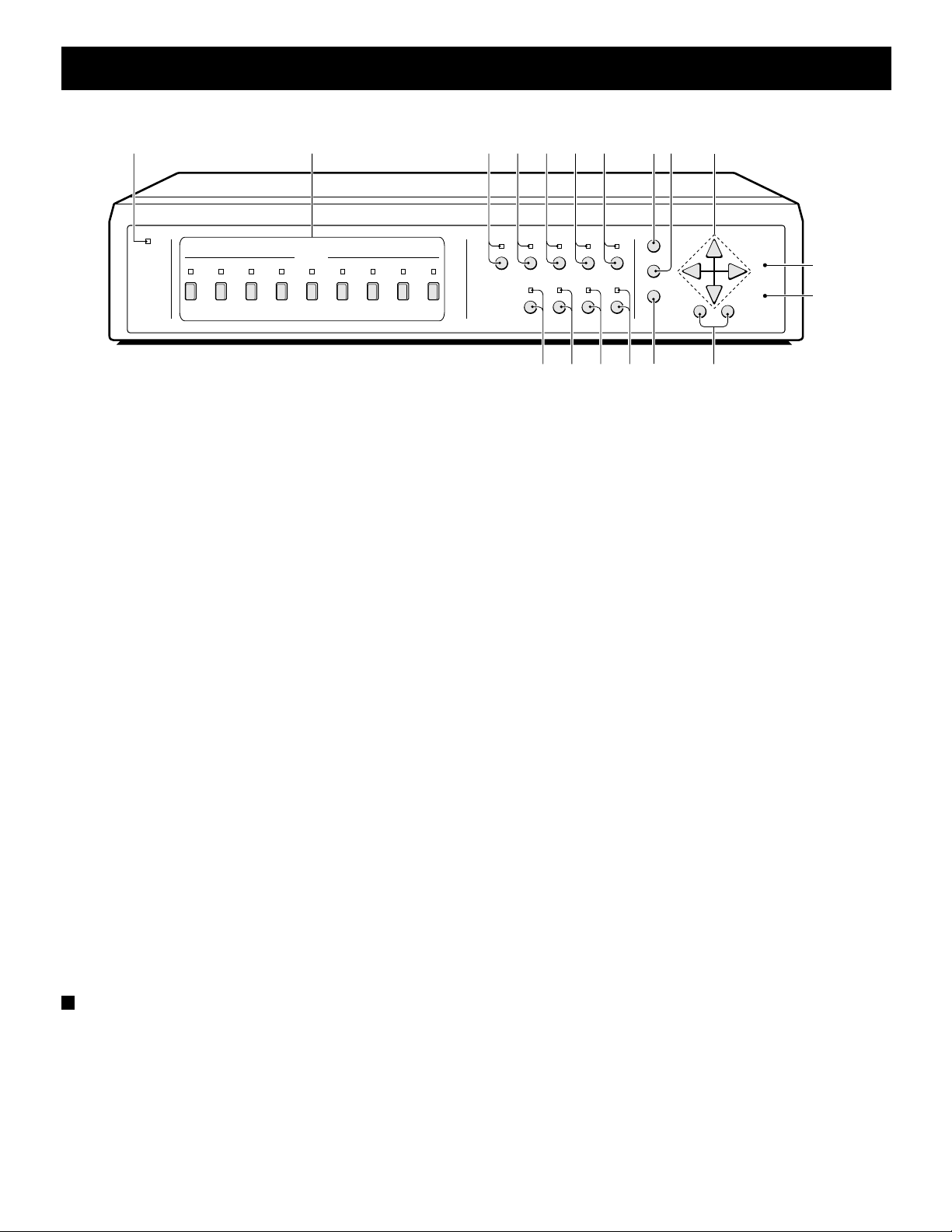
PARTS NAMES
FRONT PANEL
1234567HKI
SEQUENCE
MENU
NEXT
EXIT
DISPLAY
ALL
RESET
MENU
RESET
+
–
M
N
POWER
SELECT
1 2 3 4 5 6 7 8 9
PLUS QUAD MULTI LIVE VCR
MON 2 ZOOM STILL
LJGF98
This unit is not equipped with a power switch. The power is turned on/off when the supplied power cord is connected/disconnected at
the power source.
1 POWER indicator
2 Camera SELECT buttons and camera indicators
Use these buttons to select the picture from the
corresponding camera. Also, when in still image, sequential
display, 4 divisions split screen or multi-display screen
modes, press one of these buttons to return to the normal
picture full screen display of the corresponding camera.
3 PLUS button and indicator
4 QUAD button and indicator
In sequential display, full screen display or multi-display
screen modes, press this button to switch to 4 divisions
display screen. Press repeatedly to switch to subsequent 4
divisions screens.
5 MULTI button and indicator
6 LIVE button and indicator
Press this button to select the live input mode.
7 VCR button and indicator
F STILL button and indicator
In full screen display mode, press this button to freeze the
displayed image. Press the button one more time to cancel.
G SEQUENCE button and indicator
In 4 divisions split screen or full screen display modes,
press this button for an automatic sequential full screen
display of the pictures.
H MENU button (see page 8)
Press this button to display the menus. Press repeatedly to
select the different menus in order.
I NEXT button
J EXIT/DISPLAY button
K j, l, c, d button
L +, – button
M ALL RESET button (see page 9)
N MENU RESET button (see page 9)
Press this button to select the VCR playback input mode.
8 MON 2 button and indicator
Press this button to set the output at monitor 2.
9 ZOOM button and indicator
In full screen display mode, press this button for a 2x
zoomed in image. Press the button one more time to cancel.
About the cooling fan
In order to keep the unit internal temperature low, a fan is
provided on the side of the unit. If the fan does not operate
properly, the POWER indicator will flash to indicate a problem.
Unplug the unit from the power supply and check to make sure
nothing is obstructing the fan. If after the power is restored to the
unit, the POWER indicator still flashes, do not use the unit and
consult your dealer.
English 3
Page 5
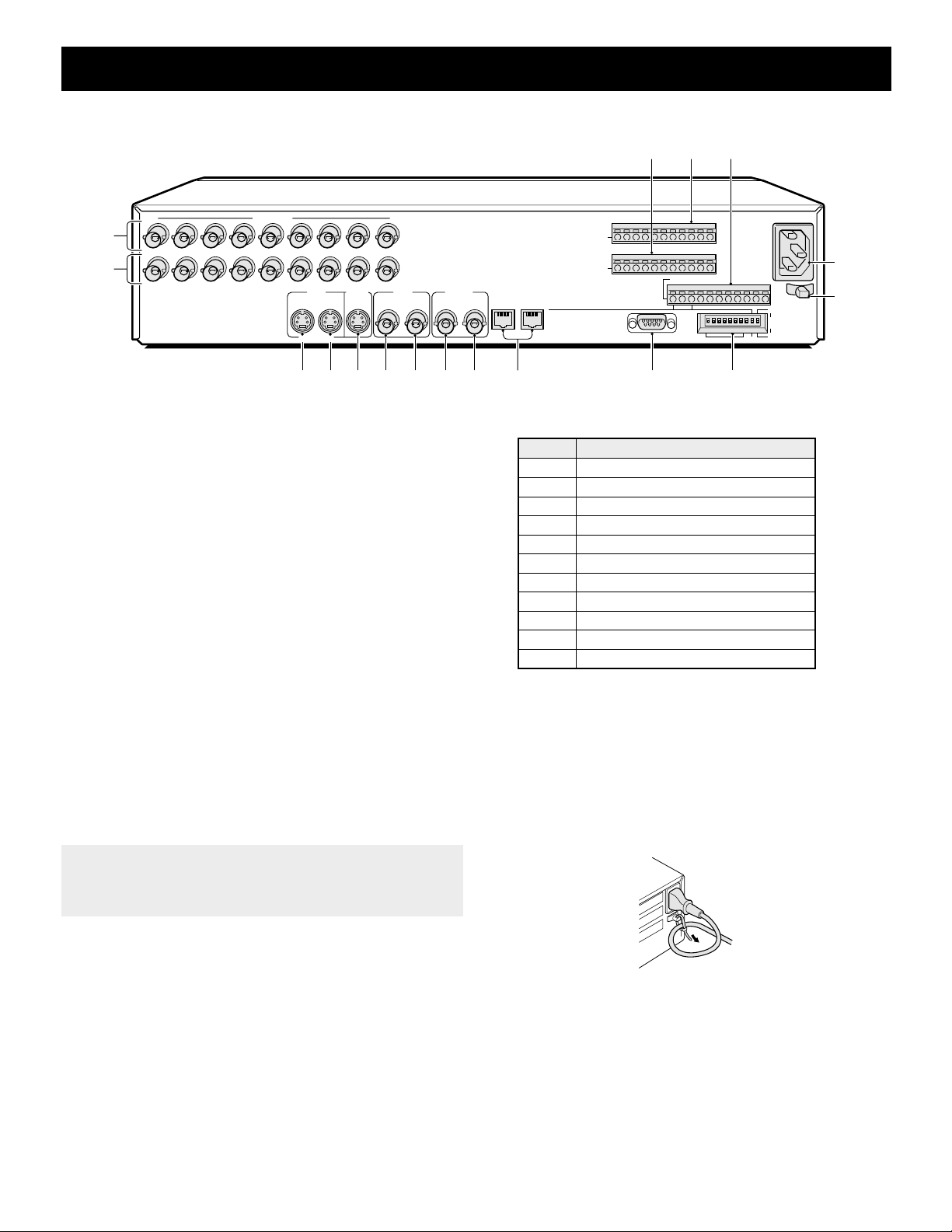
PARTS NAMES
REAR PANEL
I
JK
IN
CAMERA
1
123C456789
2
OUT
S-VIDEO
MONITOR
VCRVCR
IN
OUTIN OUT
3456 7 89 F G H
1 CAMERA IN terminals (1 – 9)
2 CAMERA OUT terminals (1 – 9)
Each camera signal is output directly at these terminals.
3 S-VIDEO VCR IN (VCR S-VHS signal input) terminal
4 S-VIDEO VCR OUT (VCR S-VHS signal output) terminal
NOTE: Model MPX-MD92 does not have S-VIDEO IN,
OUT terminals.
5 MONITOR 1 (Monitor 1 S-VHS signal output) terminal
NOTE: Model MPX-MD92 does not have S-VIDEO
MONITOR 1 terminal.
6 VCR IN (Video cassette recorder input) terminal
7 VCR OUT (Video cassette recorder output) terminal
8 MONITOR 1 (Monitor 1 output) terminal
9 MONITOR 2 (Monitor 2 output) terminal
F RS-485 control ports (RS485 A, B)
(A) RJ-11 A terminal
Used for connection with a modular cable.
(B) RJ-11 B terminal
Used for connection with a modular cable.
Note:•Do not connect to a phone line.
Only up to two RS-485 control ports can be used.
•
Do not use all of the RS-485 control ports.
•
ALARM
SENSOR ALARM
MONITOR
112AB
RS485
K CONTROL terminal
Pin Signal
C Ground
A RS485 terminal *
B RS485 terminal *
C Ground
AL Alarm output (DC 5V)
C Common
R1 Remote input 1
R2 Remote input 2
C Common
SW Switching input (DC 5V)
C Ground
* Used for connection with a twisted-pair cable.
L AC Power socket (AC IN~)
Insert the power cord female plug firmly into this socket.
When the other plug of the power cord is connected to a live
power source, the POWER indicator on the front panel will
light.
M Power cord holder
Using the supplied tie, attach the power cord to the holder
as illustrated.
IN
12345678
OUT
CONTROL
RS232C
9
NC
CABCALC
485
ON
123456789
ADDRESS
R1 R2CSW
232
C
L
ON
TERMI
10
NATE
OFF
M
G RS-232C (RS232C) terminal
To control this unit using a personal computer, connect the
computer serial terminal to this terminal using a 9-pin
D-SUB cable (sold separately).
H Interface setting DIP switches (ADDRESS, RS-232,
RS-485, TERMINATE)
I SENSOR ALARM OUT terminals (1 – 9)
J ALARM IN (Alarm signal input) terminals
The alarm triggers input to the unit are output at the AL pin
of the CONTROL terminal.
4 English
Page 6
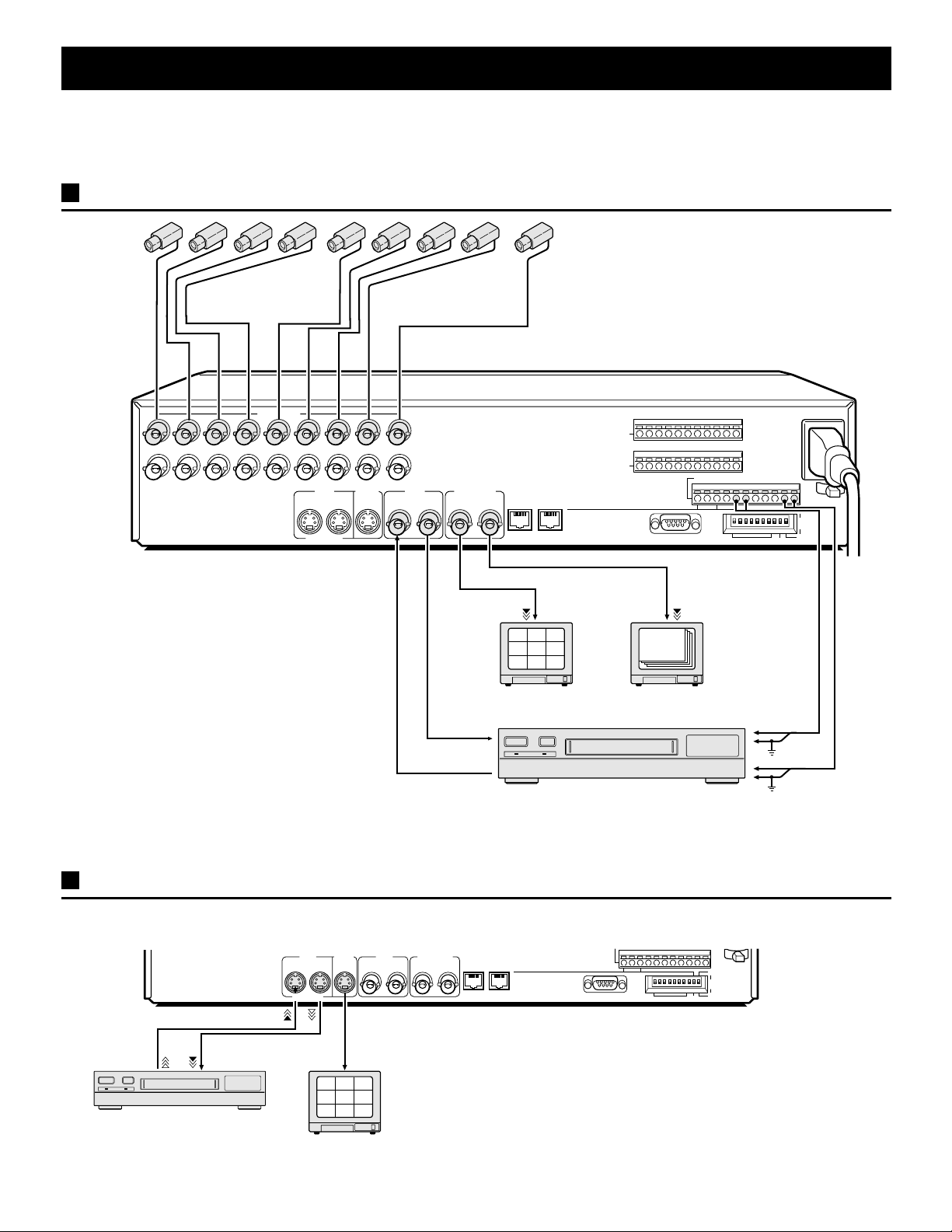
CONNECTION
RS232C
A B
RS485
485
ON
OFF
232
S-VIDEO
CONTROL
ADDRESS
TERMI
NATE
Before making any connection, make sure all the devices are turned off.
Before making the connections, please refer to the instruction manual accompanying each device. If the devices are not connected
properly, that may cause a fire and/or damages.
BASIC CONNECTIONS
IN
123C456789
OUT
CAMERA
MONITOR
S-VIDEO
NOTE:
The camera signal input at each CAMERA IN
terminal is throughput at the corresponding
CAMERA OUT terminal. The CAMERA IN
terminals are automatically terminated at 75 Ω.
• When no connection is made to the CAMERA
OUT terminal, the CAMERA IN terminal 75 Ω
termination is made automatically.
• When a connection is made to the CAMERA
OUT terminal, the CAMERA IN terminal
termination is open, you must therefore make
sure the CAMERA OUT side is terminated.
• With model MPX-MD92, use black and white
cameras only. If color cameras are used, that
may cause image beat, etc.
ALARM
IN
123456789
SENSOR ALARM
OUT
VCRVCR
ININ OUTOUT
MONITOR
112AB
RS485
1 32
465
798
Video input
terminal
CONTROL
RS232C
Monitors (sold separately)
NC
CABCALC
485
ON
12345678910
Video input
terminal
R1 R2CSW
ADDRESS
232
ALARM input
C
ON
TERMI
NATE
OFF
terminal
Ground
Timelapse VCR (sold separately)
Ground
Switching output
terminal
CONNECTIONS TO THE S-VIDEO TERMINALS
If connections are made to the S-VIDEO terminals, they will have the priority.
MONITOR
ININ OUTOUT
S-VIDEO
S-VIDEO output
terminal
S-VIDEO input
terminal
S-VIDEO input
terminal
1 32
465
798
Timelapse VCR (sold separately)
English 5
MONITOR
VCRVCR
112
Page 7
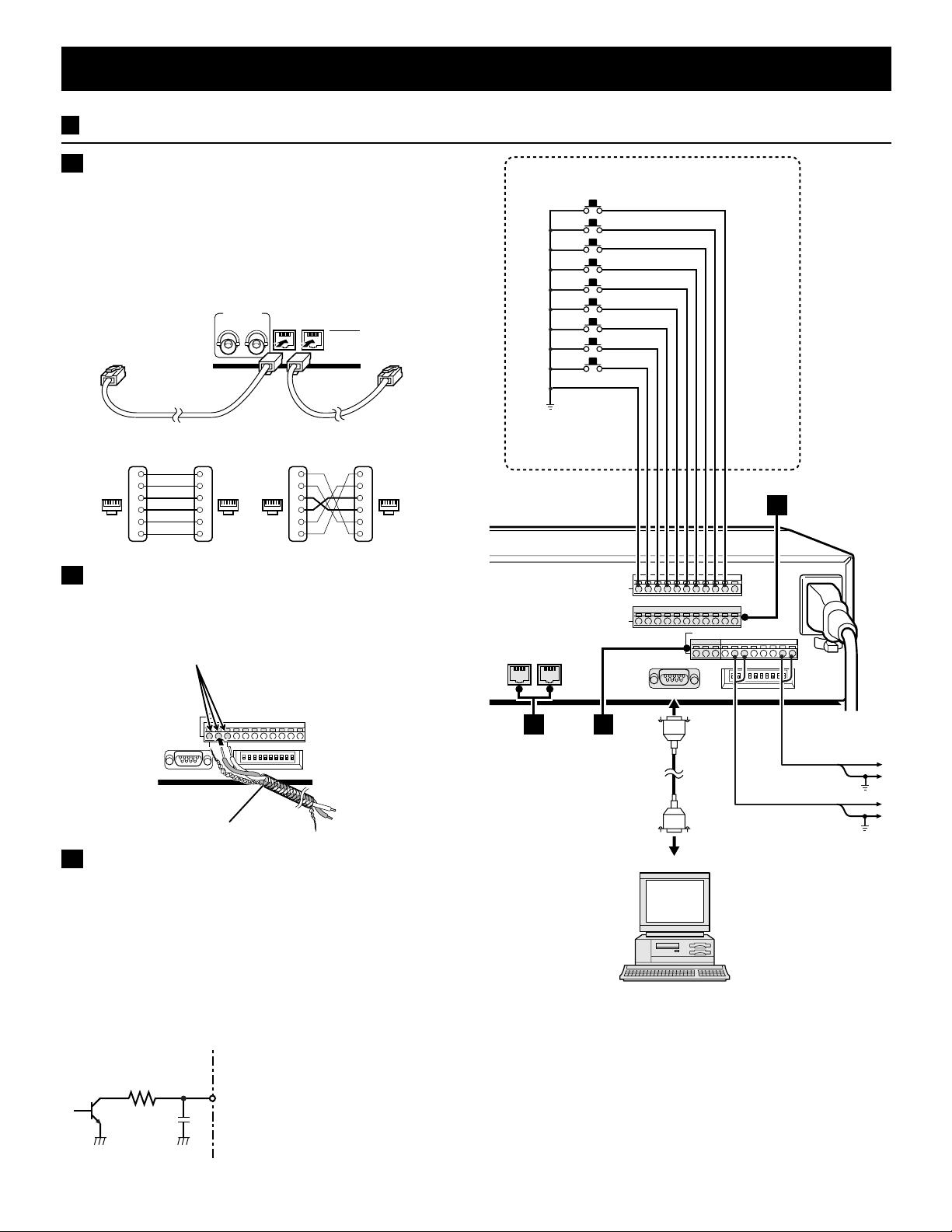
CONNECTION
CONNECTIONS TO THE ALARM IN AND RS232C/RS485 TERMINALS
A RS485 (RJ-11) terminal connection
Make the connection to the RS485 control terminal using a
modular cable (sold separately).
If using a straight type cable, connect it between the A
•
terminals, or between the B terminals (see illustration below).
If using a crossed type cable, connect it from the A terminal
•
to the B terminal, or from the B terminal to the A terminal (see
illustration below).
MONITOR
12AB
To terminal A To terminal A
Straight-type cable Cross-type cable
Not used
1
Not used
2
16
3
4
Not used
5
Not used
6
1
2
16 16 16
3
4
5
6
Straight type
RS485
Not used
1
Not used
2
3
4
5
Not used
6
Not used
Cross type
1
2
3
4
5
6
B Using the push-lock terminals
Make the connections to pins A, B, C (Ground) of the
CONTROL terminal using a twisted-pair cable (sold separately).
Then, connect signal A to A, and signal B to B.
Push in to insert cable
Common
RS485
A B
External alarm sensors
(door bell, interphone, etc.)
ALARM
IN
123456789
C
SENSOR ALARM
OUT
CONTROL
NC
CABCALC
C
R1 R2CSW
C
CABCALC
RS232C
R1 R2CSW
C
To B signal
Twisted-pair cable
To A signal
Ground
C SENSOR ALARM OUT terminals
When the unit internal video sensor send a trigger, it will be
output at the SENSOR ALARM OUT terminals. By connecting
indicator lamps switching circuits to theses connectors (Fig. 1),
an indication can be generated when the video sensors send a
trigger.
For example, the video sensor alarm indicator lamps could be
laid out on a factory floor plan to give accurate indication of
trigger location. The terminals are normally open (NO). A trigger
at the video sensor for one of the cameras, will switch the signal
to LOW.
Fig. 1
1K
Rating values for each connector (at 25˚C)
• Maximum current : 25 mA
• Maximum voltage : 25 V
• Maximum power : 40 mW
RS232C
A
B
9-pin D-SUB cable
(sold separately)
Computer
Connect a 9-pin D-SUB cable (sold
separately) from the RS232C terminal
on the rear panel to the computer
serial connector.
Switching output
terminal
Common
Common
Alarm input
terminal
6 English
Page 8

CONNECTION
REMOTE CONTROLLER CIRCUIT CONNECTIONS
Use the layout below to make a remote controller and make the connections to the remote input pins (R1, R2) of the
CONTROL terminal as indicated. This will permit remote controlled operation of this unit. (make contact LOW input)
R1 R2
CONTROL
CABCALC
R1 R2CSW
220Ω
SW 1
SW 2
SW 3
SW 4
SW 5
SW 6
SW 7
SW 8
SW 9
: Camera 1
: Camera 2
: Camera 3
: Camera 4
: Camera 5
: Camera 6
: Camera 7
: Camera 8
: Camera 9
220Ω
300Ω
360Ω
470Ω
C
680Ω
820Ω
1.2kΩ
1.8kΩ
SW: switch
220Ω
220Ω
300Ω
360Ω
470Ω
680Ω
820Ω
1.2kΩ
1.8kΩ
2.2kΩ
3.3kΩ
4.7kΩ
7.5kΩ
13kΩ
27kΩ
68kΩ
SW 10
: Menu selection
SW 11
: VCR playback
SW 12
: Live picture
SW 13
: MULTI
SW 14
: PLUS
SW 15
: Camera sequential
display
SW 16
: Zoom
SW 17
: Still image
SW 18
: Monitor 2
SW 19
: 4 divisions split screen
SW 20
: NEXT
SW 21
: EXIT/DISPLAY
SW 22
: +
SW 23
: –
SW 24
: 3
SW 25
: 2
English 7
Page 9
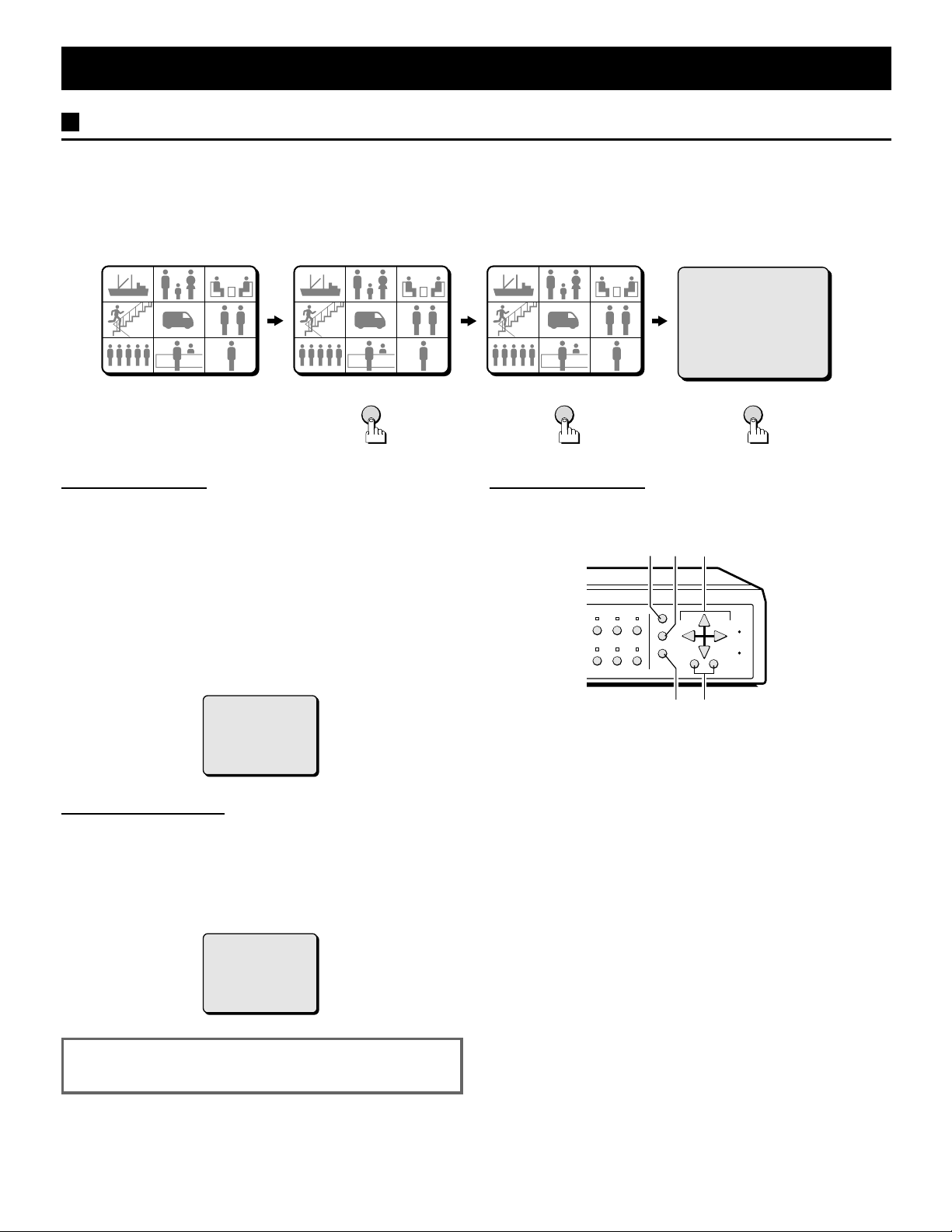
BASIC OPERATIONS
MODE SWITCHING
When the unit is connected to a power source, the default display mode will be as follows: live picture displayed in a 9
divisions split screen on monitor 1, and sequentially, full screen on monitor 2. You can use the VCR, MENU and LIVE buttons
to switch to the desired mode on monitor 1 (see below for further information). When the power is restored after having
already used the unit, the unit will restart in the modes selected before the unit was turned off.
LIVE picture mode VCR playback mode LIVE picture mode Menu mode
010101 020202
040404
070707
When the power on
050505 060606
080808
030303
090909
010101 020202
040404
070707
080808
VCR
030303
050505 060606
090909
Live Picture Mode (see page 10)
When the LIVE button is pressed, the live (direct) picture from
the cameras connected to the camera input terminals (1 – 9) on
the unit rear panel, will be displayed on monitor 1. While in live
picture mode you can use the still and zoom functions.
NOTE:
The unit will automatically start in the live picture or VCR
•
playback display mode (9, 4 divisions split screen, full screen
or sequential display) last selected. Therefore, when a mode
is selected, the display mode will remain the same.
If a camera is not connected at one of the input terminals,
•
“NO VIDEO” will be displayed on the monitor 1 screen.
010101 020202
040404
070707
050505 060606
080808
030303
090909
(LANGUAGE/LANG./IDIO.)
ENGLISH
FRANCAIS
ESPANOL
MENULIVE
Menu Setting Mode (see page 25)
1 Press the MENU button to display the menu
The buttons used for menu control are indicated below.
3
21
SEQUENCE
DISPLAY
MENU
NEXT
EXIT
4
– +
5
ALL
RESET
MENU
RESET
MULTI LIVE VCR
ZOOM STILL
NO VIDEO
VCR Playback Mode (see page 18)
Start playback on the VCR. If the video signal is correctly
recorded, the VCR playback image will be displayed on monitor
1 when the VCR button is pressed. While in VCR playback
mode you can use the still and zoom functions.
NOTE: If playing back a tape not recorded through this unit,
“NO ID” will be displayed on the monitor screen.
NO ID
NOTE: In live picture mode and VCR playback mode
there may be a slight vertical roll of the picture.
2 NEXT button
To select a sub-menu (in the (CAMERA SET), (POSITION SET),
(DISPLAY SET) menus) in order to set the title position, etc.
Press the NEXT button to switch between the menu and the
sub-menu.
3 j, l, c, d buttons...press repeatedly
j button: will move the cursor up.
•
l button: will move the cursor down.
•
c button: will move the cursor towards the right.
•
d button: will move the cursor towards the left.
•
4 EXIT/DISPLAY button (see page 9)
To exit the menu mode and return to live picture mode.
Also, when in live picture mode or VCR playback mode, press
this button to switch the display of the camera title and the clock
display on/off.
5 +, – buttons...press repeatedly
+ button: for forward selection of numbers, letters,
•
– button: for backward selection of numbers, letters,
•
symbols.
symbols.
8 English
Page 10
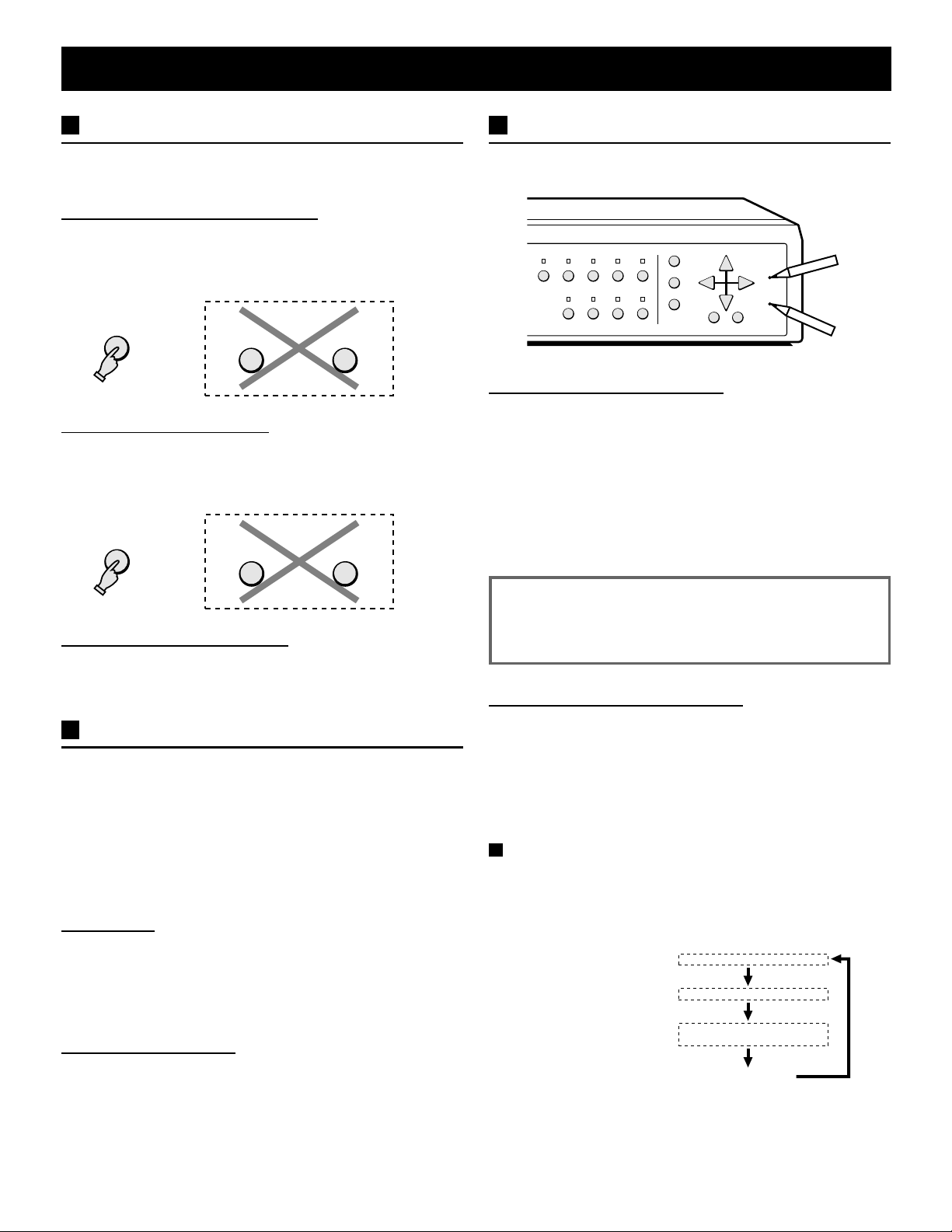
BASIC OPERATIONS
y
SECURITY LOCK FUNCTION
This function lets you lock the camera live picture mode or VCR
playback mode, so that it cannot be switched to another mode.
Camera Live Picture Mode Lock
Press the LIVE button for about 3 seconds.
A buzzer will be heard, and the VCR and MENU buttons will not
operate if pressed. If buttons are pressed, a buzzer will be heard
and the operation will not be possible.
LIVE
VCR Playback Mode Lock
Press the VCR button for about 3 seconds.
A buzzer will be heard, and the LIVE and MENU buttons will not
operate if pressed. If buttons are pressed, a buzzer will be heard
and the operation will not be possible.
VCR
VCR MENU
LIVE MENU
RESET FUNCTION
The menus can be reset or cleared using one of the following
two methods.
SEQUENCE
MENU
NEXT
EXIT
DISPLAY
– +
RESET
MENU
RESET
ALL
PLUS QUAD MULTI LIVE VCR
MON 2 ZOOM STILL
Using the ALL RESET button
Press this button to reset the following:
Reset the time and date in the (CLOCK SET) menu to the
•
default setting.
The display mode on monitor 1 will return to 9 divisions split
•
screen (default mode).
The display mode on monitor 2 will return to sequential
•
screen (default mode).
The information about the alarms displayed in the (ALARM
•
DATA) menu will be erased.
Canceling the Security Lock
To cancel the security lock, press the same button again for
about 3 seconds. A buzzer will be heard and the mode will be
unlocked.
SETTINGS BACKUP FUNCTION
This unit bottom is equipped with a backup battery (lithium
battery) to maintain the clock settings. When the unit is used
under normal conditions, the backup battery is recharged. The
battery is fully recharged after a minimum of about 30 hours, and
will maintain the clock settings for up to 30 days.
NOTE: The settings may not be maintained properly if the
backup battery has been recharged for less than 30
hours when the power goes off.
Battery Life
If the power is turned off for about one hour or more, when the
power is restored, the (CLOCK SET) menu is displayed so the
clock settings can be checked.
If the clock settings are reset to: 01-01-2000 SAT 00:00:00, that
may indicate that the battery is dead and must be replaced.
Replacing the Battery
To replace the battery, please consult your dealer. After the
battery has been replaced, press the ALL RESET button, then
in the (CLOCK SET) menu set the date and time (see page 27).
Depending on the battery usage it may become necessary to
change it. For replacement and disposal of the old battery,
please contact your dealer.
NOTE: If the unit does not function properly, press the
ALL RESET button.
Please note that all the settings mentioned above
will be reset.
Using the MENU RESET Button
A: While a menu is displayed, press the MENU RESET button
to reset all the values of the displayed menu to the default
values.
B: If no menu is displayed, press the MENU RESET button to
reset the time to the nearest hour.
NOTE: For example, between 10:30:00 and 11:29:59 the
clock will be reset to 11:00:00.
Clock, title display operations
Even if the clock and title displays are turned off in the
(DISPLAY SET) menu, the display mode can be selected as
indicated below by pressing the EXIT/DISPLAY button.
Also, when the clock is displayed, it’s position can be
changed by pressing the j (or l) button.
Date and time display:
Title display:
Date and time and
title display:
10-15-1999 15:40:00
HALL-1F
10-15-1999 15:40:00
HALL-1F
No displa
English 9
Page 11
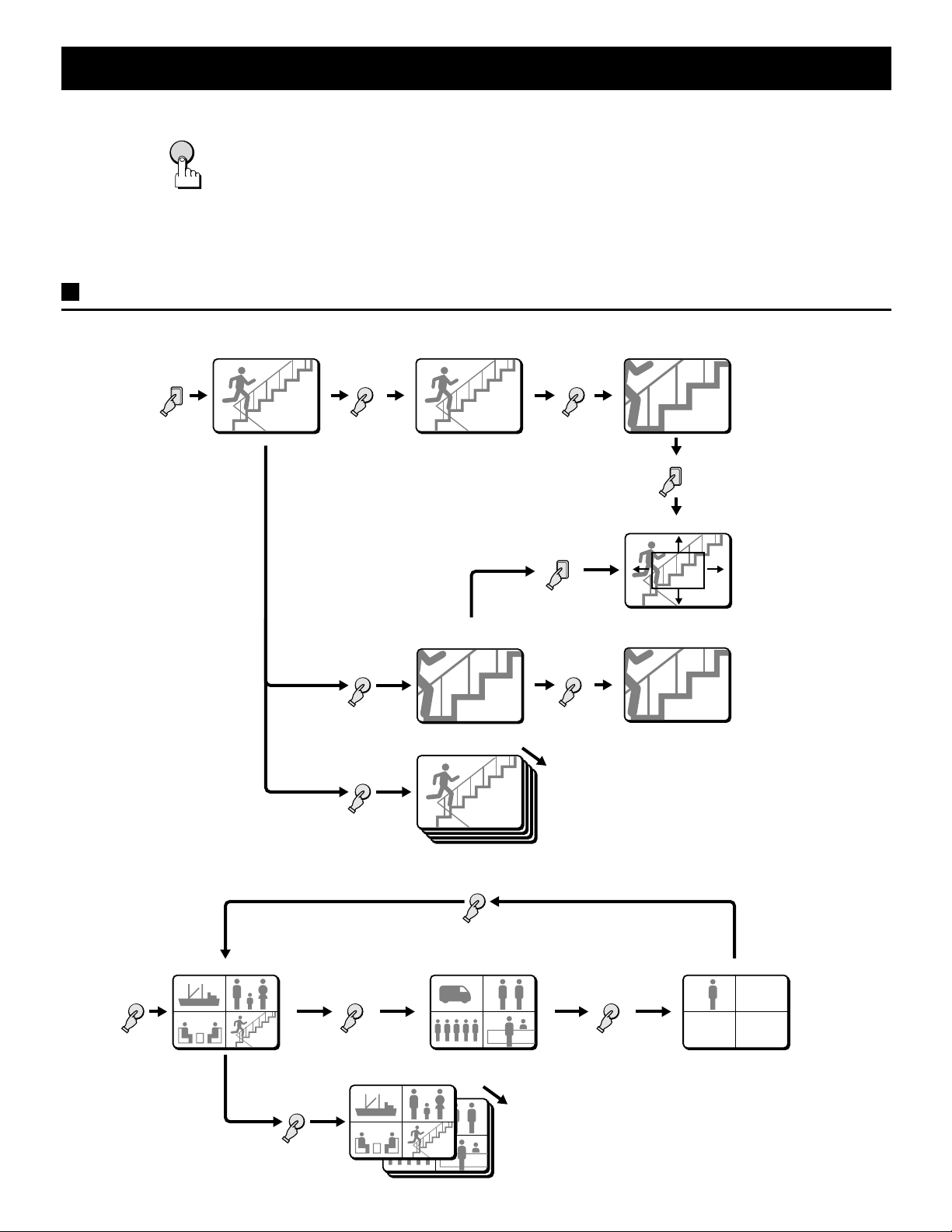
LIVE PICTURE MODE
S 04
SZ 04
Z 04
SZ 04
03
04
01
02
05
06
06
03
04
01
02
LIVE
Press the LIVE button.
The live pictures from the cameras connected to the CAMERA IN terminals on the unit back
panel will be displayed on monitor 1.
Refer to the diagrams below for the buttons to press in order to select the desired operation
mode.
The video signal is output at the VCR OUT terminal on the back panel, for recording
purposes.
Please refer to (VCR SET) for more information (see page 29).
Live picture mode operations steps on monitor 1
Full screen operations (see page 12)
•
(Full screen) (Still image) (Zoomed in still image)
4
040404
STILL
ZOOM
S 04
S 04 SZ 04
(Zoom range setting)
4
SZ 04
4
Press for 2 seconds
or more
ZOOM
SEQUENCE
4 divisions split screen operations (see page 14)
•
(4 divisions split screen: 1 - 4) (4 divisions split screen: 5 - 8) (4 divisions split screen: 9)
QUAD QUAD
01 02
01
03
03 04
02
04
(Zoomed in image)
(Automatic sequential
display)
QUAD
05 06
05
070707
Press for 2 seconds
Z 04
Z 04
040404
06
080808
or more
STILL
(Zoomed in still image)
SZ 04
SZ 04
QUAD
090909
(Automatic sequential display)
SEQUENCE
01
01 02
03
03 04
02
06
06
04
070707
080808
10 English
Page 12
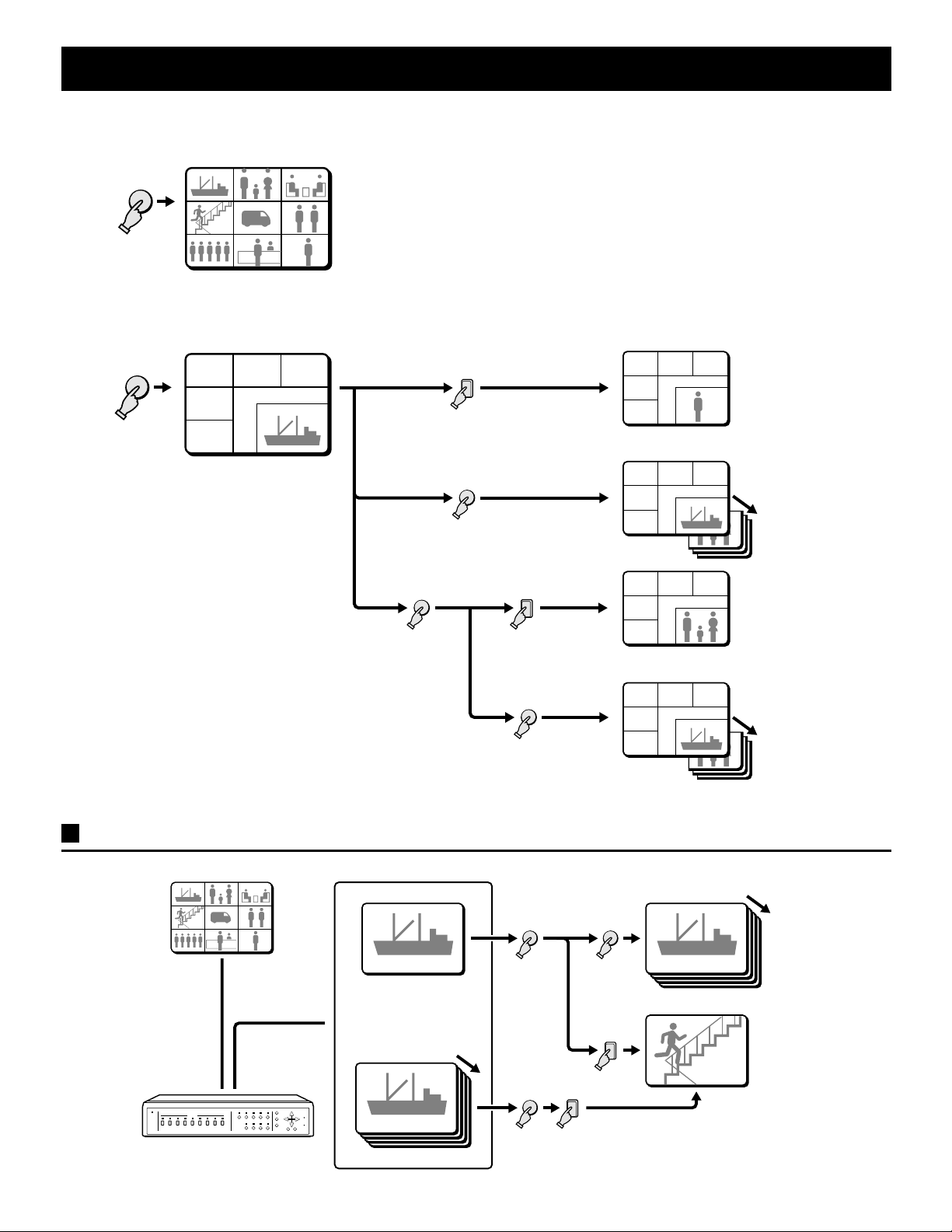
LIVE PICTURE MODE
04
07
01 02 03
04 05 06
07 08 09
01 02 03
04 05 06
07 08 09
02
02
01
09
01
04
02
01
Multi-display screen operations (see page 15)
•
9 divisions split screen
MULTI
Plus-display screen operations (see page 15)
•
PLUS
010101 020202 030303
04
04 050505 060606
07 080808 090909
07
6 divisions plus split screen
01 02
03
04
9
01 02
04
07
03
090909
07
010101
SEQUENCE
VCR
2
SEQUENCE
Live picture mode operations steps on monitor 2 (see page 17)
Monitor 1 Monitor 2
010101
020202
030303
040404
050505 060606
080808
070707
090909
(Full screen)
MON 2
010101
(Automatic sequential display)
SEQUENCE
01 02
04
07
01 02
04
07
01 02
04
07
03
010101
020202
03
020202
03
010101
020202
010101
or
(Automatic sequential
display)
010101
English 11
MON 2
(Full screen)
4
04
04
4
Page 13

FULL SCREEN OPERATIONS Live picture mode
1
2
2
...
0202 S 02S 02
STILL
8
9
Press a SELECT (1 – 9) button.
The live pictures from the selected camera will be displayed full screen.
Example: To freeze the image from camera 2
1 Press the SELECT 2 button.
The camera 2 indicator lights, the image from camera 2 is displayed full screen.
2 Press the STILL button.
The STILL indicator flashes and “S” flashes on-screen.
NOTE: When a still image is displayed, press the ZOOM button for a zoomed in
still image. To return to normal still image display, press the ZOOM
button one more time.
☞ To cancel the still image display mode
Press the STILL button.
If another mode button is pressed, the still image display mode is cancelled and
the selected mode starts.
Example: To zoom in the image from camera 3
0303 Z 03Z 03
ZOOM
3
1 Press the SELECT 3 button.
The camera 3 indicator lights, the image from camera 3 is displayed full screen.
2 Press the ZOOM button.
The ZOOM indicator flashes and “Z” flashes on-screen.
NOTE: The zoomed in area will be as set by the zoom range frame.
☞ To cancel the zoomed in image display mode
Press the ZOOM button.
If another mode button is pressed, the selected mode starts.
12 English
Page 14
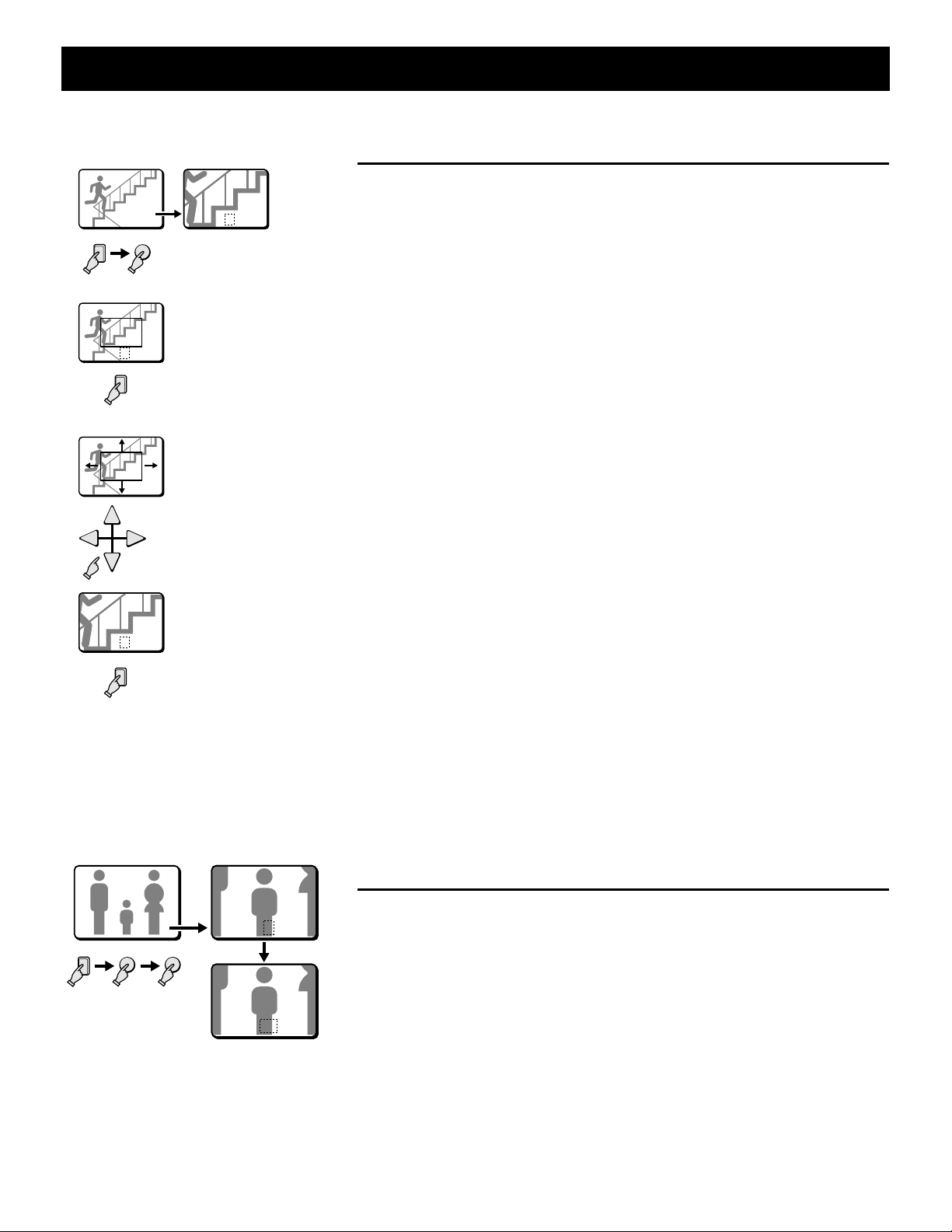
FULL SCREEN OPERATIONS Live picture mode
Example:
To zoom in the image from camera 4 and set the
zoom range
1
2
0404
ZOOM
4
Z 04Z 04
You can select the portion of the image to zoom in. The default zoomed in area is the
centre of the image, but if a different zoom range is selected it will be memorized until
changed or cancelled.
1 Press the SELECT 4 button.
The camera 4 indicator lights, the image from camera 4 is displayed full screen.
2 Press the ZOOM button.
3
The ZOOM indicator flashes and “Z” flashes on-screen.
3 Press the SELECT 4 button for about 2 seconds.
Z 04Z 04
4
4
The zoomed in image will switch to the normal display mode, and the zoom
range frame is displayed.
NOTE: If the zoom range frame is not moved for about 10 seconds, the display
will automatically return to zoomed in mode.
To display the zoom range frame again, press the SELECT 4 button for
about 2 seconds.
4 Press the j, l, d or c button repeatedly to move the zoom range frame
Z 04Z 04
to the desired area of the image.
5 Press the SELECT 4 button.
The area selected by the zoom range frame is now zoomed in. If necessary,
follow the same procedure to set the zoom range for the other cameras.
5
Z 04Z 04
4
☞ To cancel the zoomed in image display mode
Press the ZOOM button.
If another mode button is pressed, the selected mode starts.
While in zoomed mode, if the SELECT button is pressed one more time,
depending on the movement of the subject, the image may be more or less
clear. Pressing the SELECT button repeatedly will produce the following
according to the image conditions.
Image with little or no movement (close to a still image)
•
The image of still objects will be clear, the picture quality of moving areas of
the image will be coarse.
Image with normal movement (people or vehicles)
•
The moving objects in the image will be clear, the picture quality of areas of
the image with little movement will be coarse.
Example: To freeze the zoomed in image from camera 2
1 Press the SELECT 2 button.
0202 Z 02Z 02
STILL
ZOOM
2
The camera 2 indicator lights, the image from camera 2 is displayed full screen.
2 Press the ZOOM button.
The image from camera 2 is zoomed in, and “Z” flashes on-screen.
3 Press the STILL button.
SZ 02SZ 02
The STILL indicator flashes and the ZOOM indicator lights. The camera 2
zoomed in image is frozen, and “SZ” flashes on-screen.
☞ To cancel the still and zoomed in image display modes
Press the STILL button, then press the ZOOM button.
If another mode button is pressed, the selected mode starts.
English 13
Page 15
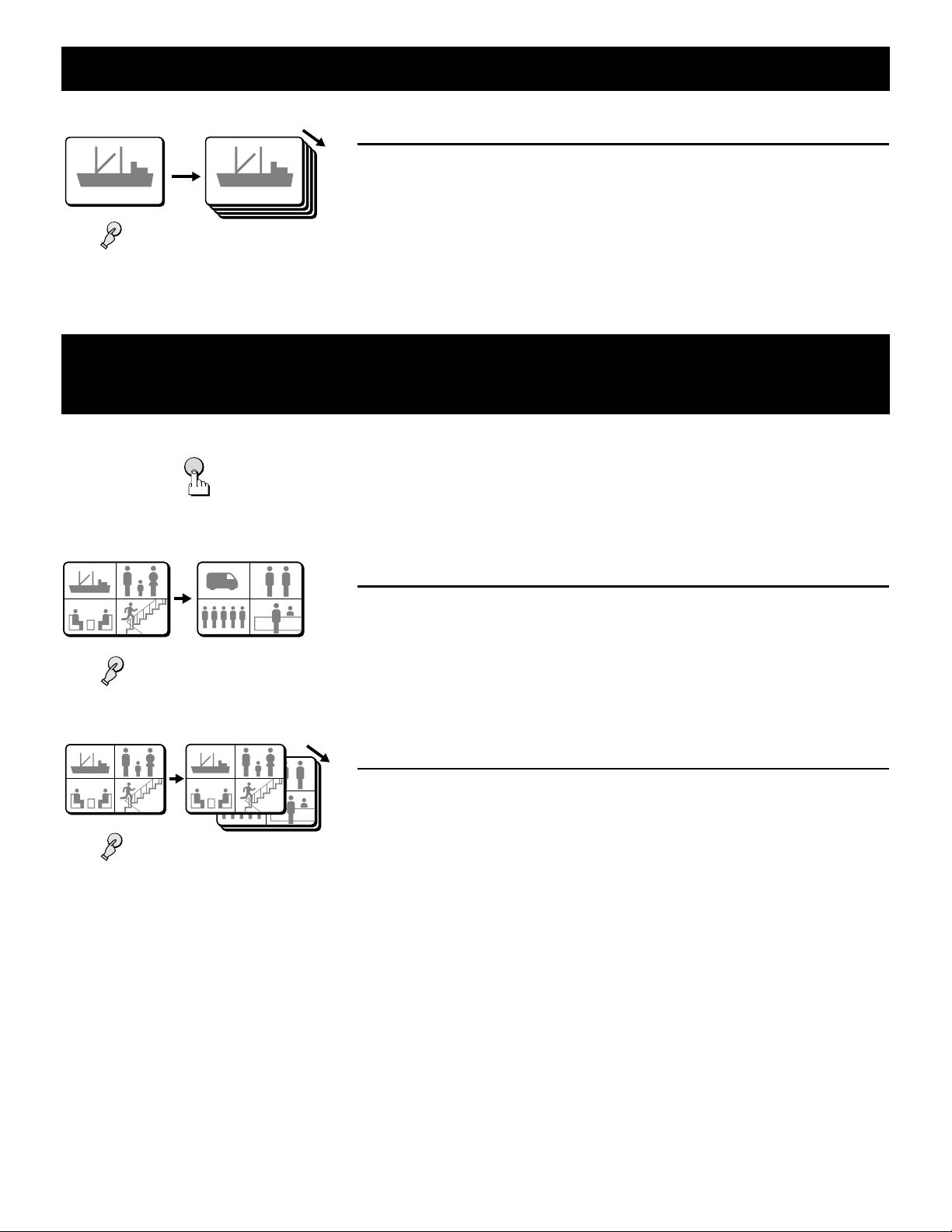
FULL SCREEN OPERATIONS Live picture mode
03
04
01
02
05
06
03
04
01
02
05
06
03
04
01
02
Automatic sequential full screen display
Press the SEQUENCE button.
The SEQUENCE indicator flashes. The pictures from each camera are displayed
sequentially full screen, on monitor 1, according to the monitor 1 sequential mode and
speed set in the (MONITOR SET) menu (see page 35). The camera SELECT
SEQUENCE
0101
0101
indicators (1 – 9) light sequentially according to the displayed camera.
☞ To cancel the sequential display mode
Press the SEQUENCE button or the SELECT button.
4 DIVISIONS SPLIT SCREEN OPERATIONS
Live picture mode
01 02
01
03
03 04
QUAD
01
01 02
03
03 04
SEQUENCE
QUAD
Press the QUAD button.
The 4 divisions split screen display mode will be selected.
Switching the 4 divisions split screen
02
04
05 06
05
070707
06
Press the QUAD button.
080808
Every time the QUAD button is pressed a 4 divisions split screen (1 - 4, 5 - 8, 9) is
selected. The camera SELECT indicators light according to the displayed cameras.
Automatic sequential 4 divisions split screen display
01 02
02
04
01
03
03 04
02
05
05 06
04
070707
06
080808
Press the SEQUENCE button.
The SEQUENCE indicator flashes. The 4 divisions split screens are displayed
sequentially according to the 4 divisions split screen sequential mode and speed set
in the (MONITOR SET) menu (see page 35). The camera SELECT indicators (1 - 4, 5
- 8, 9) light sequentially according to the displayed 4 divisions split screen.
☞ To cancel the sequential display mode
Press the SEQUENCE button or the SELECT button.
14 English
Page 16
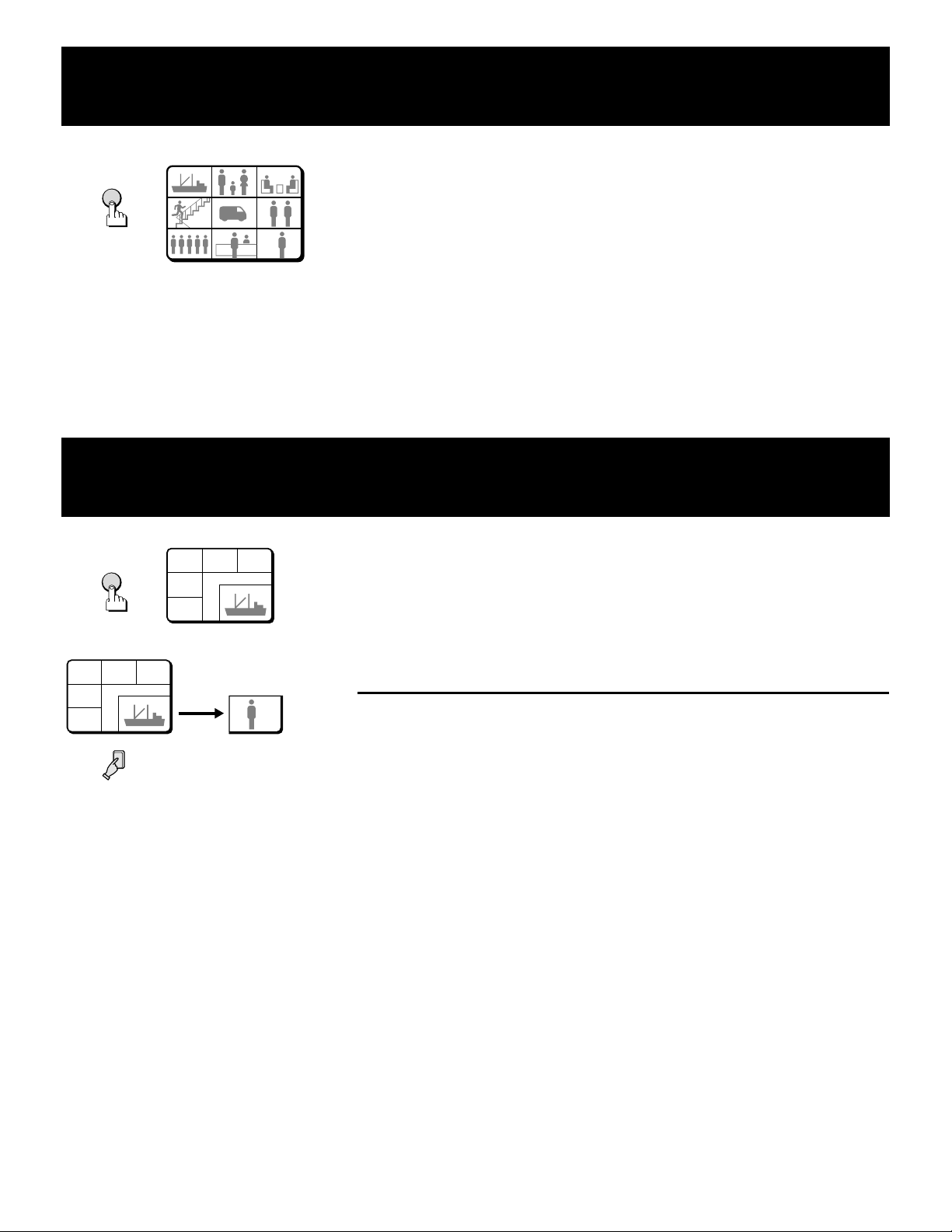
MULTI-DISPLAY SCREEN OPERATIONS
04
07
Live picture mode
Press the MULTI button.
MULTI
010101 020202 030303
04 050505 060606
04
07
07 080808 090909
The 9 divisions split screen display mode will be selected.
NOTE: The display position of each camera within the 9 divisions split screens can
be set as desired (see page 43).
PLUS-DISPLAY SCREEN OPERATIONS
Live picture mode
PLUS
01 02
04
07
9
01 02
04
07
03
010101
Press the PLUS button.
The PLUS indicator flashes. The 6 divisions plus screen display mode will be
selected. (The plus-display will appear in the bottom right corner of the screen.)
Example: To display the image from camera 9 in the plus
03
Press the SELECT 9 button.
010101
090909
The camera 9 indicator lights, the image from camera 9 is displayed in the plus
screen area.
screen area
☞ To cancel the plus display mode
Press the PLUS button.
English 15
Page 17
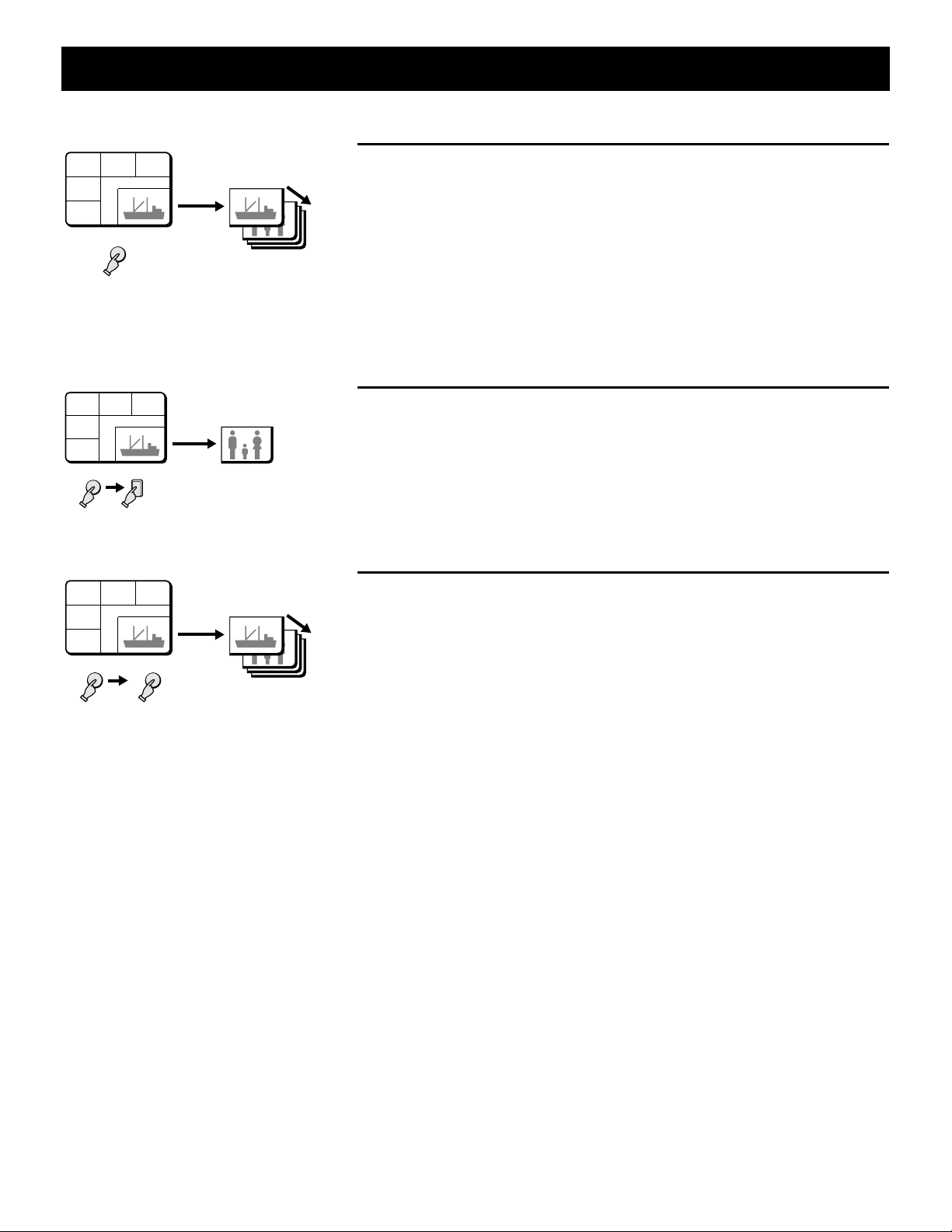
PLUS-DISPLAY SCREEN OPERATIONS Live picture mode
Automatic sequential plus display
01 02
04
07
SEQUENCE
01 02
04
07
VCR
01 02
04
07
VCR
03
010101
03
010101
2
03
010101
SEQUENCE
Press the SEQUENCE button.
The SEQUENCE indicator flashes. The pictures from each camera are displayed
sequentially in the plus screen area, on monitor 1, according to the monitor 1
010101
020202
sequential mode and speed set in the (MONITOR SET) menu (see page 35). The
camera SELECT indicators (1 – 9) light sequentially according to the displayed
camera.
☞ To cancel the sequential display mode
Press the SEQUENCE button.
Example: To display the recorded image from camera 2 in
the plus screen area
1 Press the VCR button.
The VCR indicator flashes and, the VCR tape playback image is displayed in the
020202
plus screen area.
2 Press the SELECT 2 button.
The camera 2 indicator lights, the image from camera 2 is displayed in the plus
screen area.
Automatic sequential plus display of recorded pictures
1 Press the VCR button.
The VCR indicator flashes and the VCR tape playback image is displayed in the
010101
020202
plus screen area.
2 Press the SEQUENCE button.
The SEQUENCE indicator flashes, and the recorded pictures are displayed
sequentially in the plus screen area, on monitor 1, according to the monitor 1
sequential mode and speed set in the (MONITOR SET) menu (see page 35).
The camera SELECT indicators (1 – 9) light sequentially according to the
displayed camera.
☞ To cancel the automatic sequential plus display
To cancel the sequential display mode, press the SEQUENCE button.
•
To cancel the plus display mode, press the PLUS button.
•
16 English
Page 18

MONITOR 2 OPERATIONS
04
07
04
07
Live pictures will be displayed on monitor 2
even during VCR playback mode
Live picture mode
Monitor 1
010101 020202 030303
04
04 050505 060606
07 080808 090909
07
MON 2
Monitor 2
4
Monitor 2
Press the MON 2 button.
The MON 2 indicator will flash, and the live pictures display mode on monitor 2 can
be set. The available display modes are full screen or full screen automatic sequential
display.
Example: To display full screen the image from camera 4
on monitor 2
Press the SELECT 4 button.
The camera 4 indicator lights, the image from camera 4 is displayed full screen.
010101
040404
Monitor 1
010101 020202 030303
04 050505 060606
04
07 080808 090909
07
Monitor 2
To switch the display mode on monitor 2 from full screen
to full screen automatic sequential display
Press the SEQUENCE button.
The SEQUENCE indicator flashes and the pictures from each camera are displayed
sequentially full screen, on monitor 2, according to the monitor 2 sequential mode and
010101
SEQUENCE
speed set in the (MONITOR SET) menu (see page 35).
☞ To cancel the sequential display mode and the monitor 2 display settings
Press the SEQUENCE button, then press the MON 2 button.
Monitor 2
TO DISPLAY ON MONITOR 2 THE SAME IMAGE AS ON
MONITOR 1
010101
Press the MON 2 button.
This function can be used to monitor the images from a second location.
In the (MONITOR SET) menu, set the item “MON2 ←MON1” to “ON” (see page 35).
NOTE: When this setting is used, the MON 2 button will not be operate.
English 17
Page 19

VCR PLAYBACK MODE
S 04
SZ 04
Z 04
SZ 04
03
04
01
02
05
06
06
03
04
01
02
VCR
Press the VCR button.
The VCR playback display mode is selected. When a tape is played back, the
recording of the live pictures will be displayed on monitor 1.
During VCR playback mode, if a second VCR is connected to the VCR OUT terminal,
live pictures can be recorded.
VCR playback mode operations steps on monitor 1
Full screen operations (see page 20)
•
(Full screen) (Still image) (Zoomed in still image)
4
040404
STILL
S 04
S 04 SZ 04
ZOOM
4
Press for 2 seconds
or more
SZ 04
4
Press for 2 seconds
or more
(Zoom range setting)
ZOOM
SEQUENCE
4 divisions split screen operations (see page 22)
•
(4 divisions split screen: 1 - 4) (4 divisions split screen: 5 - 8) (4 divisions split screen: 9)
QUAD QUAD
01 02
01
03
03 04
02
04
(Automatic sequential display)
SEQUENCE
(Zoomed in image)
(Automatic sequential
01
01 02
02
03
03 04
04
070707
Z 04
Z 04
display)
040404
QUAD
05 06
05
070707
06
06
080808
(Zoomed in still image)
STILL
SZ 04
SZ 04
06
080808
QUAD
090909
18 English
Page 20

VCR PLAYBACK MODE
04
07
01 02 03
04 05 06
07 08 09
02
01
04
09
01 02 03
04 05 06
07 08 09
01
Multi-display screen operations (see page 23)
•
9 divisions split screen
MULTI
Plus-display screen operations (see page 23)
•
PLUS
010101 020202 030303
04
04 050505 060606
07 080808 090909
07
6 divisions plus split screen
01 02
03
04
9
01 02
04
07
03
090909
010101
SEQUENCE
01 02
04
07
03
010101
020202
07
VCR playback mode operations steps on monitor 2 (see page 17)
When the VCR button is pressed, the recorded pictures are displayed on monitor 1 and live pictures will be displayed on monitor 2.
Monitor 1: Recorded pictures Monitor 2: Live pictures
010101
020202
030303
040404
050505 060606
080808
070707
090909
(Full screen)
010101
MON 2
(Automatic sequential display)
SEQUENCE
010101
or
(Automatic sequential
display)
010101
English 19
MON 2
(Full screen)
4
04
04
4
Page 21

FULL SCREEN OPERATIONS VCR playback mode
1
2
2
...
0202 S 02S 02
STILL
8
9
Press a SELECT (1 – 9) button.
The recorded pictures from the selected camera will be displayed full screen.
Example: To freeze the recorded image from camera 2
1 Press the SELECT 2 button.
The camera 2 indicator lights, the recorded image from camera 2 is displayed full
screen.
2 Press the STILL button.
The STILL indicator flashes and “S” flashes on-screen.
NOTE: When a still image is displayed, press the ZOOM button for a zoomed in
still image. To return to normal still image display, press the ZOOM
button one more time.
☞ To cancel the still image display mode
Press the STILL button.
If another mode button is pressed, the still image display mode is cancelled and
the selected mode starts.
Example: To zoom in the recorded image from camera 3
0303 Z 03Z 03
ZOOM
3
1 Press the SELECT 3 button.
The camera 3 indicator lights, the recorded image from camera 3 is displayed full
screen.
2 Press the ZOOM button.
The ZOOM indicator flashes and “Z” flashes on-screen.
NOTE: The zoomed in area will be as set by the zoom range frame.
☞ To cancel the zoomed in image display mode
Press the ZOOM button.
If another mode button is pressed, the selected mode starts.
20 English
Page 22

FULL SCREEN OPERATIONS VCR playback mode
Example:
To zoom in the recorded image from camera 4
and set the zoom range
1
2
0404
ZOOM
4
Z 04Z 04
3
Z 04Z 04
4
4
Z 04Z 04
You can select the portion of the image to zoom in. The default zoomed in area is the
centre of the image, but if a different zoom range is selected it will be memorized until
changed or cancelled.
1 Press the SELECT 4 button.
The camera 4 indicator lights, the recorded image from camera 4 is displayed full
screen.
2 Press the ZOOM button.
The ZOOM indicator flashes and “Z” flashes on-screen.
3 Press the SELECT 4 button for about 2 seconds.
The zoomed in image will switch to the normal display mode, and the zoom
range frame is displayed.
NOTE: If the zoom range frame is not moved for about 10 seconds, the display
will automatically return to zoomed in mode.
To display the zoom range frame again, press the SELECT 4 button for
about 2 seconds.
4 Press the j, l, d or c button repeatedly to move the zoom range frame
to the desired area of the image.
5 Press the SELECT 4 button.
The area selected by the zoom range frame is now zoomed in. If necessary,
follow the same procedure to set the zoom range for the other cameras.
5
Z 04Z 04
4
☞ To cancel the zoomed in image display mode
Press the ZOOM button.
If another mode button is pressed, the selected mode starts.
Example: To freeze the zoomed in recorded image from
camera 2
0202 Z 02Z 02
STILL
ZOOM
2
1 Press the SELECT 2 button.
The camera 2 indicator lights, the recorded image from camera 2 is displayed full
screen.
2 Press the ZOOM button.
SZ 02SZ 02
The recorded image from camera 2 is zoomed in, and “Z” flashes on-screen.
3 Press the STILL button.
The STILL indicator flashes and the ZOOM indicator lights. The camera 2
zoomed in image is frozen, and “SZ” flashes on-screen.
☞ To cancel the still and zoomed in image display modes
Press the STILL button, then press the ZOOM button.
If another mode button is pressed, the selected mode starts.
English 21
Page 23

FULL SCREEN OPERATIONS VCR playback mode
03
04
01
02
05
06
03
04
01
02
05
06
03
04
01
02
Automatic sequential full screen display
Press the SEQUENCE button.
The recorded pictures from each camera are displayed sequentially full screen, on
monitor 1, according to the monitor 1 sequential mode and speed set in the
(MONITOR SET) menu (see page 35). The camera SELECT indicators (1 – 9) light
SEQUENCE
0101
0101
sequentially according to the displayed camera.
☞ To cancel the sequential display mode
Press the SEQUENCE button one more time.
NOTE: If the sequential display speed set in the (MONITOR SET) menu is faster
than the tape playback speed, the images will not be displayed correctly. The
sequential screen display mode will be the same in 4 divisions split screen
and in plus screen display modes.
4 DIVISIONS SPLIT SCREEN OPERATIONS
VCR playback mode
01 02
01
03
03 04
QUAD
01
01 02
03
03 04
SEQUENCE
QUAD
Press the QUAD button.
The recorded images 4 divisions split screen display mode is selected.
Switching the 4 divisions split screen
02
04
05 06
05
070707
06
Press the QUAD button.
080808
Every time the QUAD button is pressed a 4 divisions split screen (1 - 4, 5 - 8, 9) is
selected. The camera SELECT indicators light according to the displayed cameras.
Automatic sequential 4 divisions split screen display
01 02
02
04
01
03
03 04
02
05
05 06
04
070707
06
080808
Press the SEQUENCE button.
The 4 divisions split screens are displayed sequentially according to the 4 divisions
split screen sequential mode and speed set in the (MONITOR SET) menu (see page
35). The camera SELECT indicators (1 - 4, 5 - 8, 9) light sequentially according to the
displayed 4 divisions split screen.
☞ To cancel the sequential display mode
Press the SEQUENCE button one more time.
22 English
Page 24

MULTI-DISPLAY SCREEN OPERATIONS
04
07
VCR playback mode
Press the MULTI button.
MULTI
010101 020202 030303
04 050505 060606
04
07
07 080808 090909
The recorded images 9 divisions split screen display mode will be selected.
NOTE: The display position of each camera within the 9 divisions split screens can
be set as desired (see page 43).
PLUS-DISPLAY SCREEN OPERATIONS
VCR playback mode
PLUS
01 02
04
07
9
01 02
04
07
03
010101
Press the PLUS button.
The recorded images 6 divisions plus screen display mode will be selected. (The
plus-display will appear in the bottom right corner of the screen.)
NOTE: During VCR playback mode, a live picture cannot be displayed in the plus
screen area.
Example: To display the recorded image from camera 9 in
03
Press the SELECT 9 button.
010101
090909
The camera 9 indicator lights, the recorded image from camera 9 is displayed in the
plus screen area.
the plus screen area
☞ To cancel the plus display mode
Press the PLUS button.
English 23
Page 25

PLUS-DISPLAY SCREEN OPERATIONS VCR playback mode
Automatic sequential plus display
01 02
04
07
SEQUENCE
03
Press the SEQUENCE button.
The recorded pictures from each camera are displayed sequentially in the plus screen
area, on monitor 1, according to the monitor 1 sequential mode and speed set in the
010101
010101
020202
(MONITOR SET) menu (see page 35). The camera SELECT indicators (1 – 9) light
sequentially according to the displayed camera.
☞ To cancel the sequential plus display
To cancel the sequential display mode, press the SEQUENCE button.
•
To cancel the plus display mode, press the PLUS button.
•
24 English
Page 26

MENU SETTING MODE
04
07
04
07
MENUS DISPLAYS
To display the menus, press the MENU button.
Menu display
MENU
Menu 6
(MONITOR SET)
MON1 SEQ.TIMER 1 S
MON2 SEQ.TIMER 1 S
QUAD SEQ.TIMER 1 S
MON1 SEQ.MODE MODE1
MON2 SEQ.MODE MODE1
MON2 í MON1 OFF
MON.MASK LIVE ON
MON.MASK VCR ON
COLOR LEVEL AUTO
MENU
Menu 7
(CAMERA SET) NO.01
TITLE
DAY NIGHT
PROGRAM REC OFF OFF
MON.MASK OFF OFF
SEQUENCE 1 S 1 S
VIDEO LOSS ON
SENSOR SET : PRESS NEXT
--------
MENU
Menu 8
(POSITION SET)
MULTI 9
01 02 03
04 05 06
07 08 09
MENU
Menu 9
(DISPLAY SET)
LIVE CLOCK OFF
TITLE ON
VCR PB CLOCK OFF
TITLE ON
TITLE POSITION DOWN
CLOCK POSITION SET
† PRESS NEXT
MENU
Menu 10
(ALARM DATA) 1/ 1
CAM DATE TIME ITEM
----------------
01
----------------
----------------
----------------
----------------
----------------
----------------
NEXT
----------------
----------------
----------------
LEVEL:DAY†OFF NIGHT†OFF MODE:A
NEXT
01-01-2000 00:00:00
Menu 1
(LANGUAGE/LANG./IDIO.)
ENGLISH
FRANCAIS
ESPANOL
MENU
MENU
(Monitor 1)
010101 020202 030303
04 050505 060606
04
07
07 080808 090909
EXIT
Menu 2
(CLOCK SET)
01-01-2000 SAT 00:00:00
(TIMER SET)
DAYTIME 00:00-00:00
(DAYLIGHT SET)
MODE NO USE
WEEK MON TIME
ON 1ST-SUN 04 02:00
OFF LST-SUN 10 02:00
MENU
Menu 3
(VCR SET)
VCR MODE TLS
REC SPEED 2 H
ALARM REC SPEED 2 H
PROGRAM REC MODE OFF
COLOR KILLER OFF
(SERIAL SET)
DATA SPEED 19200
ALARM SEND OFF
ööADDRESS:000öö
MENU
Menu 4
(ALARM SET)
DURATION 10 S
RETRIGGER OFF
BUZZER ON
DATA ON
MON.1 OUT FULL
DOUBLE ALARM LAST
MON.2 OUT OFF
(SENSOR SET)
SENSOR ALARM OFF
DURATION 10 S
MENU
Menu 5
(ACTIVE REC SET)
EXT ALARM REC OFF
SENSOR REC OFF
REC MODE MODE2
(VIDEO LOSS SET)
VIDEO LOSS OFF
DISPLAY FREEZE
DATA ON
English 25
MENU
010101 020202 030303
04 050505 060606
04
07
07 080808 090909
Live picture display
Page 27

LANGUAGE SETTING Menu 1
(LANGUAGE/LANG./IDIO.)
The default menu language is English. The available language
settings are English, French and Spanish.
Setting the language
1 Press the MENU button once to display the
(LANGUAGE/LANG./IDIO.) menu.
2 Press the l button to highlight the desired language.
3
Press the MENU button to go to the next menu, or
☞
Press the EXIT button to exit the menu display and
☞
the selected language is set.
All the on-screen menus and settings will be displayed in
the selected language.
(HORLOGE)
(LANGUAGE/LANG./IDIO.)
ENGLISH
FRANCAIS
ESPANOL
01-01-2000 SAM 00:00:00
(PROGRAMMATEUR)
JOUR 00:00-00:00
(HEURE ETE)
MODE NON
SEM. MOIS HEURE
MAR 1ER-DIM 04 02:00
ARR DER-DIM 10 02:00
MENU
(AJUSTE DE RELOJ)
01-01-2000 SAB 00:00:00
(AJUSTE DE TIMER)
DIA 00:00-00:00
(AJUSTE DE INTERVALO)
MODO SIN USO
SEMANA MES HORA
ON PRI-DOM 04 02:00
OFF ULT-DOM 10 02:00
26 English
Page 28

CLOCK AND DAYLIGHT SAVING SETTING
Menu 2
(CLOCK SET)
The default setting is as indicated below. The clock will start
after the actual time and date are set and the operations under
(TIMER SET) are completed.
Default clock settings: 01-01-2000 SAT 00:00:00
(January 1, 2000 at 00:00)
1 Press the MENU button twice to display the (CLOCK
SET) menu.
2 Example: Setting the clock to October 15, 1999 at 3:20 PM
1 Press the + (or –) button to set the month (10), then
press the c button.
2 Press the + (or –) button to set the day (15), then press
the c button.
3 Press the + (or –) button to set the year (1999), then
press the c button.
4 Press the + (or –) button to set the hours (15), then
press the c button.
5 Press the + (or –) button to set the minutes (20), then
press the c button.
NOTE: The day of the week (FRI) will be automatically set
according to the date entered.
3
Press the l button to go to (TIMER SET).
☞
Press the MENU button to go to the next menu
☞
screen, or
Press the EXIT button to exit the menu display.
☞
2-
1
(CLOCK SET)
10-01-2000 SAT 00:00:00
2-
2~5
(CLOCK SET)
10-15-1999 FRI 15:20:00
(TIMER SET)
You can set a DAY and a NIGHT range for the 24 hour day
period, in order to set each camera mode and programmed
recording accordingly.
1 Set the daytime period start and end time.
2 Example: Day period from 7:30 AM to 7:30 PM
Night period from 7:30 PM to 7:30 AM
1 Using the + (or –) button, select (7) for the starting hour
of the DAYTIME period, then press the c button.
2 Using the + (or –) button, select (30) for the starting
minutes of the DAYTIME period, then press the c
button.
NOTE:
The times for the day period only need to be set. The
•
night period will be automatically set accordingly.
If the day start and end time are the same, the DAYTIME
•
settings will be active 24 hours a day.
3
Press the MENU button to go to the next menu
☞
screen, or
Press the EXIT button to exit the menu display.
☞
3
(CLOCK SET)
10-15-1999 FRI 15:20:00
(TIMER SET)
DAYTIME 07:30-19:30
(DAYLIGHT SET)
MODE NO USE
WEEK MON TIME
ON 1ST-SUN 04 02:00
OFF LST-SUN 10 02:00
End time
Start time
NOTE: To set the display mode for the clock, refer to
“DISPLAY SET (CLOCK, TITLE)” on page 44.
English 27
Page 29

CLOCK AND DAYLIGHT SAVING SETTING Menu 2
(DAYLIGHT SET)
The default daylight saving time function setting is “NO USE”, so
the daylight adjustment will not be made.
If the unit will be used in an area where there is a daylight
saving time change, set it to “USE”, then if necessary, set when
the daylight saving time is changed.
The default settings are:
Daylight saving time from the first Sunday of April, at 2:00 AM
(1ST-SUN 04 02:00) to last Sunday of October, at 2:00 AM
(LST-SUN 10 02:00).
TO MAKE CHANGES TO THE SETTINGS
1 Press the l button to highlight the “NO USE” setting,
then press the + (or –) button to select “USE”, and
press the l button one more time.
2 Example: Setting the daylight saving time from the
second Tuesday of May at 3:00 AM, to the
fourth Tuesday of September at 3:00 AM.
1 Press the + (or –) button to set the WEEK (2ND), then
press the c button.
Menu: 1ST, 2ND, 3RD, 4TH or LST (first, second, third,
fourth or last)
2 Press the + (or –) button to set the WEEK (TUE), then
press the c button.
Menu: SUN, MON, TUE, WED, THU, FRI, SAT or SUN
3 Press the + (or –) button to set the MON (05), then press
the c button.
Menu: 1, 2, 3, 4 ..... 11, 12
(for January, February, March ..... December)
4 Press the + (or –) button to set the TIME (03), then press
the l button.
Following the same procedure as above, set when the
•
time is changed back from daylight saving time to
standard time (the OFF settings).
12-
(DAYLIGHT SET)
MODE USE
WEEK MON TIME
ON 1ST-SUN 04 02:00
OFF LST-SUN 10 02:00
2-
2
(DAYLIGHT SET)
MODE USE
WEEK MON TIME
ON 2ND-TUE 04 02:00
OFF LST-SUN 10 02:00
2-
4
(DAYLIGHT SET)
MODE USE
WEEK MON TIME
ON 2ND-TUE 05 03:00
OFF LST-SUN 10 02:00
1
(DAYLIGHT SET)
MODE USE
WEEK MON TIME
ON 2ND-SUN 04 02:00
OFF LST-SUN 10 02:00
2-
3
(DAYLIGHT SET)
MODE USE
WEEK MON TIME
ON 2ND-TUE 05 02:00
OFF LST-SUN 10 02:00
3
Press the MENU button to go to the next menu
☞
screen, or
Press the EXIT button to exit the menu display.
☞
28 English
Page 30

VCR SETTING AND EXTERNAL CONTROL
COMMUNICATION SPEED SETTING Menu 3
(VCR SET)
You must set this unit output to match the type (Timelapse or
Real time VCR) and settings of the VCR used for recording.
Setting the VCR Output
1 Press the MENU button 3 times to display the (VCR
SET) menu.
2 Using the + (or –) button, select the desired “VCR
MODE” setting, then press the l button.
Following this procedure, select the settings for REC
SPEED, ALARM REC SPEED, PROGRAM REC MODE
and COLOR KILLER.
3
Press the l button to go to the (SERIAL SET) menu,
☞
or
Press the MENU button to go to the next menu
☞
screen, or
Press the EXIT button to exit the menu display.
☞
(Timelapse VCR) (Real time VCR)
2
(VCR SET)
VCR MODE TLS
REC SPEED 2 H
ALARM REC SPEED 2 H
PROGRAM REC MODE OFF
COLOR KILLER OFF
VIDEO LOSS ON
DATA ON
DISPLAY FREEZE
<RS232C SET>
VCR SET menu
If the VCR is not Equipped with a SW (switching) Output
Connector
VCR MODE
TLS: If using a timelapse VCR. (Default setting)
REAL: If using a real time VCR.
REC SPEED
The recording speed settings on this unit correspond to
recording durations on a T-120 tape.
With a timelapse VCR
Set the recording speed to match the recording speed of the
timelapse VCR.
The available speeds are: 2 (2H) (Default setting), 12 (12H),
24 (24H), 48 (48H), 72 (72H), 96 (96H), 120, 168, 240, 360, 480,
720, 960 (960H)
With a real time VCR
Set the recording speed to match the recording speed of the real
time VCR.
The available speeds are: 6 (6H) (Default setting), 18 (18H),
30 (30H), 48 (48H), 72 (72H), 96 (96H), 120, 168, 240, 360 ,
480, 720, 960 (960H)
NOTE: Real time VCRs speed is based on a T-160 cassette
tape. When setting this unit to 6H, 18H or 30H, refer to
the table 1 for the speed correspondence, and select
the speed on the VCR accordingly.
English 29
(VCR SET)
VCR MODE REAL
REC SPEED 6 H
ALARM REC SPEED 6 H
PROGRAM REC MODE OFF
COLOR KILLER OFF
VIDEO LOSS ON
DATA ON
DISPLAY FREEZE
<RS232C SET>
Table 1
REC SPEED setting
6 (6H) 8H (8-hour mode)
18 (18H) 24H (24-hour mode)
30 (30H) 40H (40-hour mode)
Recording speed setting on the
real time VCR
ALARM REC SPEED
With a timelapse VCR
Set the recording speed to use when an alarm trigger is received to
match the alarm recording speed of the timelapse VCR.
The available speeds are:
2 (2H) (Default setting), 12 (12H), 24 (24H), NC, F2
When an alarm trigger is received, the recording speed is not
NC:
changed and stays as set under “REC SPEED”.
F2: Use this setting when using the SW output terminal on a timelapse
VCR that does not output a switching signal in 2H mode.
With a real time VCR
Set the recording speed to use when an alarm trigger is received to
match the alarm recording speed of the real time VCR.
The available speeds are:
6 (6H) (Default setting), 18 (18H), NC, F6
When an alarm trigger is received, the recording speed is not
NC:
changed and stays as set under “REC SPEED”.
F6: Use this setting when using the SW output terminal on a real time
VCR that does not output a switching signal in 6H mode.
PROGRAM REC MODE (Default setting: OFF)
Using the programmed recording mode you can decided to only
output the recorded live pictures from a certain camera or to give
priority to the pictures from a certain camera.
This will set the programmed recording mode.
MODE1: Only the live pictures from the camera for which
programmed recording is set are recorded.
MODE2: The live pictures from the camera for which
programmed recording is set are recorded together
with the live pictures from the other cameras.
OFF: Programmed recording will not be done.
NOTE:
Programmed recording of multiple cameras is done by switching to
•
each camera in order.
In the (CAMERA SET) menu, set for each camera if programmed
•
recording is to be conducted or not (see page 36).
The recording mode set here is the same as the ACTIVE REC
•
recording mode (see page 34). The programmed recording mode is
the normal recording mode applied to the camera, while the active
recording mode will modify the recording mode for the camera when
an external alarm or a video sensor trigger is received.
Any camera for which programmed recording is turned off, will not be
•
recorded when an external alarm or a video sensor trigger is
received. To record from a camera for which programmed recording
is turned off, when an external alarm or a video sensor trigger is
received, set the active recording mode to on.
COLOR KILLER (Default setting: OFF)
Used to playback a tape recorded through a black and white
multiplexer, using a color multiplexer.
ON: When using a black and white tape, the color killer function is active.
OFF: The color killer function is not active.
NOTE: Model MPX-MD92 does not have COLOR KILLER.
Page 31

VCR SETTING AND EXTERNAL CONTROL COMMUNICATION
)
SPEED SETTING
If the VCR is Equipped with a SW (switching) Output
Connector (using the VCR switching signal)
Make the connection from this unit to the VCR SW output
connector. The video signal output by this unit will be
automatically switched to the recording speed according to the
switching signal output by the VCR (switching pulse setting on
the VCR).
The (VCR SET) menu “REC SPEED” and “ALARM REC
SPEED” items do not need to be set.
If a switching signal is not output at the switching terminal
Some VCR models may not output a switching signal in 2H or
6H mode. In such a case, make the settings as indicated in the
table below.
VCR SET menu settings Timelapse VCR Real time VCR
REC SPEED
ALARM REC SPEED
2 (2H) 6 (6H)
F2 F6
NOTE: When the recording speed is set to F2 or F6, the alarm
recording speed is fixed to 2H or 6H. Therefore, when
using a recording speed other than 2H or 6H, do not use
the F2 or F6 setting.
(SERIAL SET)
Connect the multiplexer to a computer, using a 9-pin D-SUB
cable (sold separately), then set the maximum communication
speed between the unit and the computer.
For detailed information, please refer to “INTERFACE
SPECIFICATIONS” on page 48.
Setting the RS232C/RS485 communication
1 Press the l button to highlight the setting to modify.
2 Using the + (or –) button, select the desired “DATA
SPEED” setting, then press the l button.
3 Using the + (or –) button, select the desired “ALARM
SEND” setting.
Menu 3
SERIAL SET menu
DATA SPEED (Default setting: 19200 bps)
The available settings are: 2400, 4800, 9600, 19200 bps
ALARM SEND (Default setting: OFF)
ON: The alarm information is output at the RS232C/RS485
terminals.
OFF: The alarm information is not output at the RS232C/RS485
terminals.
Unit address confirmation
If multiple units are going to be controlled through a system
controller (sold separately) via the RS485 connection, each unit
must have a address for remote control purposes. The address
set for the unit can be checked by accessing the (VCR SET)
menu.
1 Press the MENU button three times to display the (VCR
SET) menu.
The unit address is displayed on the last line of the menu.
The unit address can be set using the Interface setting DIP
switches on the back panel of the unit. (see page 49)
2
Press the MENU button to go to the next menu
☞
screen, or
Press the EXIT button to exit the menu display.
☞
1
(VCR SET)
VCR MODE TLS
REC SPEED 2 H
ALARM REC SPEED 2 H
PROGRAM REC MODE OFF
COLOR KILLER OFF
(SERIAL SET)
DATA SPEED 19200
ALARM SEND OFF
ööADDRESS:000öö
Address (000 – 127
(Interface setting DIP switches)
ON
12345678910
ON
OFF
4
Press the MENU button to go to the next menu
☞
screen, or
Press the EXIT button to exit the menu display.
☞
2
(VCR SET)
VCR MODE TLS
REC SPEED 2 H
ALARM REC SPEED 2 H
PROGRAM REC MODE OFF
COLOR KILLER OFF
(SERIAL SET)
DATA SPEED 19200
ALARM SEND OFF
ööADDRESS:000öö
3
(VCR SET)
VCR MODE TLS
REC SPEED 2 H
ALARM REC SPEED 2 H
PROGRAM REC MODE OFF
COLOR KILLER OFF
(SERIAL SET)
DATA SPEED 19200
ALARM SEND OFF
ööADDRESS:000öö
30 English
Page 32

ALARM AND SENSOR SETTING Menu 4
(ALARM SET)
When an alarm trigger is received from sensors such as a door
bell, movement sensor, etc. you can set the display mode and
the recording mode for the pictures from the concerned camera.
Using the (SENSOR SET) settings (see page 32), the triggers
received from the video sensors can be set to operate as alarm
triggers.
Changing the Settings
1 Press the MENU button 4 times to display the (ALARM
SET) menu.
2 Using the + (or –) button, select the desired setting,
then press the l button.
Repeat step 2, until all the settings are as desired.
•
3
Press the l button to go to the (SENSOR SET)
☞
menu, or
Press the MENU button to go to the next menu
☞
screen, or
Press the EXIT button to exit the menu display.
☞
2
(ALARM SET)
DURATION 10 S
RETRIGGER OFF
BUZZER ON
DATA ON
MON.1 OUT FULL
DOUBLE ALARM LAST
MON.2 OUT OFF
(SENSOR SET)
SENSOR ALARM OFF
DURATION 10 S
ALARM SET menu
DURATION (Default setting: 10 S)
The available durations are (seconds):
1, 2, 3, 4, 5, 10, 20 (in 10 seconds increments)... 180,
CC, NC, INDIV., OFF
CC: The alarm will go on as long as the alarm signal is
received (minimum 1 second).
NC: The alarm will continue until reset.
INDIV.:The alarm duration will be as set for each of the cameras.
OFF: No alarm duration setting.
NOTE: If the “INDIV.” setting is used, in the (CAMERA SET)
menu, enter the desired alarm duration for each
camera (see page 38).
(CAMERA SET) NO.01
TITLE
DAY NIGHT
PROGRAM REC OFF OFF
AL.DURATION 10 S 10 S
MON.MASK OFF OFF
--------
01
BUZZER (Default setting: ON)
ON: A buzzer will be heard when an alarm trigger is received.
OFF: The buzzer will not be heard.
DATA (Default setting: OFF)
ON: The alarm data is recorded.
OFF: The alarm data is not recorded.
MON.1 OUT
(A)
(ALARM SET)
DURATION 10 S
RETRIGGER OFF
BUZZER ON
DATA ON
MON.1 OUT FULL
DOUBLE ALARM LAST
MON.2 OUT OFF
(SENSOR SET)
SENSOR ALARM OFF
SENSOR DURATION 10 S
(B)
(ALARM SET)
DURATION 10 S
RETRIGGER OFF
BUZZER ON
DATA ON
MON.1 OUT MULTI9
MON.2 OUT OFF
(C)
(ALARM SET)
DURATION 10 S
RETRIGGER OFF
BUZZER ON
DATA ON
MON.1 OUT NC
MON.2 OUT OFF
(A) FULL (Default setting):
If an alarm trigger is received, the picture from the camera
corresponding to the alarm input will be displayed full
screen.
DOUBLE ALARM (Default setting: LAST)
•
When using the “FULL” setting at the “MON.1 OUT”
line, the following settings are possible.
LAST: When triggers from multiple cameras are
received in full screen mode, the picture from the
camera of the last alarm received is displayed.
FIRST: When triggers from multiple cameras are
received in full screen mode, the picture from the
camera of the first alarm received only is displayed.
Camera pictures from subsequent alarm triggers will
not be displayed.
SWITCH: When triggers from multiple cameras are
received in full screen mode, the picture from each
concerned camera will be displayed sequentially at 1
second interval.
(B) MULTI9: When an alarm trigger is received, the display
will switch to a 9 divisions screen.
(C) NC: The display mode will remain unchanged when an
alarm trigger is received.
MON.2 OUT (Default setting: OFF)
ON: Monitor 2 display will switch to full screen alarm display,
when an alarm trigger is received.
OFF: Monitor 2 display will not change.
RETRIGGER (Default setting: OFF)
To set if an alarm is received while the unit is already in alarm
mode.
ON: During alarm mode, other alarm triggers will be received
and the alarm duration will be extended.
OFF: The unit will not receive another alarm, while one is
already being received.
English 31
Page 33

ALARM AND SENSOR SETTING Menu 4
(SENSOR SET)
When the internal video sensor detects a movement in the live
video signal, it can be set to trigger an alarm. Priority recording
of the concerned pictures can also be set (ACTIVE REC).
Setting the SENSOR SET Mode
1 Press the l button to highlight the setting to modify.
2 Using the + (or –) button, select the desired “SENSOR
ALARM” setting, then press the l button.
Following this procedure, select the settings for “DURATION”.
3
Press the MENU button to go to the next menu
☞
screen, or
Press the EXIT button to exit the menu display.
☞
2
(ALARM SET)
DURATION 10 S
RETRIGGER OFF
BUZZER ON
DATA ON
MON.1 OUT FULL
DOUBLE ALARM LAST
MON.2 OUT OFF
(SENSOR SET)
SENSOR ALARM OFF
DURATION 10 S
SENSOR SET menu
SENSOR ALARM (Default setting: OFF)
This will set if the internal video sensor triggers are considered
as alarm triggers.
ON: The sensor triggers will be considered as alarms, and
when received the display will switch to the selected alarm
display mode and the buzzer will be heard.
OFF: The sensor triggers are not considered as alarms.
AND: Only when a sensor trigger and an alarm trigger are
received simultaneously, it will be considered as an alarm.
NOTE: If SENSOR ALARM is set to AND, a trigger to an
ALARM IN terminal alone will not be considered as an
alarm.
DURATION (Default setting: 10 S)
When a video sensor detects a movement, this will set the active
recording mode duration (see page 33).
The available durations are:
1, 2, 3, 4, 5, 10, 20 (in 10 seconds increments)... 180
NOTE: When the SENSOR ALARM settings “ON” and “AND”
are used, the internal video sensor can trigger an alarm
operation. The alarm duration is set by the “DURATION”
setting in (ALARM SET) (see page 31).
32 English
Page 34

ACTIVE RECORDING AND VIDEO LOSS
SETTING Menu 5
(ACTIVE REC SET)
To set the priority recording mode when an external alarm or
video sensor trigger is received.
Setting the ACTIVE REC Recording Mode
1 Press the MENU button 5 times to display the (ACTIVE
REC SET) menu.
2 Using the + (or –) button select the desired “EXT
ALARM REC” setting, then press the l button.
All the other settings are selected using the same procedure.
3
Press the l button to go to the (VIDEO LOSS SET)
☞
menu, or
Press the MENU button to go to the next menu
☞
screen, or
Press the EXIT button to exit the menu display.
☞
2
(ACTIVE REC SET)
EXT ALARM REC OFF
SENSOR REC OFF
REC MODE MODE2
(VIDEO LOSS SET)
VIDEO LOSS OFF
DISPLAY FREEZE
DATA ON
(VIDEO LOSS SET)
When the live picture signal feed is interrupted, you can set the
action taken (frozen picture or color bars), and if the video loss is
recorded as alarm data.
Setting the Video Loss Mode
1 Press the l button to highlight the “VIDEO LOSS”
setting.
2 Using the + (or –) button select the desired “VIDEO
LOSS” setting, then press the l button.
All the other settings are selected using the same procedure.
3
Press the MENU button to go to the next menu
☞
screen, or
Press the EXIT button to exit the menu display.
☞
3
(ACTIVE REC SET)
EXT ALARM REC OFF
SENSOR REC OFF
REC MODE MODE2
(VIDEO LOSS SET)
VIDEO LOSS OFF
DISPLAY FREEZE
DATA ON
ACTIVE REC SET menu
EXT ALARM REC (Default setting: OFF)
ON:
When an external alarm trigger is received, active recording is
initiated, the concerned camera pictures being recorded in priority.
OFF: When an external alarm trigger is received, active recording will
not be initiated.
SENSOR REC (Default setting: OFF)
ON:
When a video sensor trigger is received, active recording is
initiated, the concerned camera pictures being recorded in priority.
OFF: When a video sensor trigger is received, active recording will not
be initiated.
REC MODE (Default setting: MODE2)
This setting selects the active recording operations.
MODE1:
MODE2: The live pictures from the camera corresponding to the alarm
NOTE: Programmed recording function will select the camera to record
The live pictures from the camera corresponding to the alarm
trigger only are recorded.
trigger is recorded together with the signal from the other
cameras.
Please refer to “ACTIVE REC Settings Examples” on
page 34.
or the camera priority recording normal mode, but the active
recording mode will modify the recording mode for that camera
when an external alarm or a video sensor trigger is received.
VIDEO LOSS SET menu
VIDEO LOSS (Default setting: OFF)
You can set the action to take when there is an interruption in
the video signal feed.
OFF:
The video loss will not be active independently of the setting
entered for each camera.
INDIV.: The ON/OFF setting will be as set for each of the cameras.
NOTE:
If the “INDIV.” setting is used, in the (CAMERA SET) menu,
enter the desired setting for each camera (see page 36).
DISPLAY (Default setting: FREEZE)
FREEZE:
TEST: When there is a video loss, color bars are displayed on-screen.
NOTE: •
When there is a video loss, the image just previous to the
interruption is frozen on-screen.
Depending on the timing of the video loss, a complete
picture may not be displayed.
Even if a frozen image is selected for the monitor display,
•
color bars only can be recorded.
DATA (Default setting: ON)
ON: The video losses data is recorded as alarm data.
OFF: The video losses data is not recorded.
NOTE:
If the “ON” setting is used, you can review the video losses
data (camera number, date, time) in the (ALARM DATA)
menu (see page 45).
English 33
Page 35

ACTIVE RECORDING AND VIDEO LOSS SETTING Menu 5
02
09
02
08
010202
02
02
02
02
09
0205050202040406060202070704040808040409090404
06
gg
02
08
ACTIVE REC Settings Examples
Example 1:
Recording on the tape when an alarm trigger is received from camera 2
Camera 2 picture
020202
(Normal)
010102
01 02 03 04 05 06 07 08 09 010102
(REC MODE: MODE1)
01 02 03 04 02 020202 020202 02
01
(REC MODE: MODE2)
01 02 03 01 02 0304 05 06 07 08 09
Normal recording
(no alarm trigger)
0404050506060707080809
Alarm trigger in Alarm trigger out
02
Alarm trigger in Alarm trigger out
02 020202 020202 020202
02
Alarm duration for camera 2
02 020202 020202 020202 020202 05 06 07 08
Alarm duration for camera 2
01 02 03 04 05 06 07 08
040405050606070708
Example 2: Recording on the tape when an alarm trigger is received from camera 4 when an
alarm trigger has already been received from camera 2
Camera 2 picture Camera 4 picture
020202
040404
(Normal)
010102
01 03 04
02
(REC MODE: MODE1)
01 02 03 04
(REC MODE: MODE2)
01 02 03 04
0404050506060707080809
05 06 07 08 09
Alarm trigger in Alarm trigger in
020202020202040402020404020204040404040404040404050506
02 02 02 04 02 04 02 04 04 04 04 04 05 06
Alarm duration for
camera 2
Alarm trigger in Alarm trigger in
02 05 02 04 06 02 07 04 08 04 09 04
02
Alarm duration for
camera 2
010102
01 02 03 04 05 06 07 08
Alarm trigger received from camera
4 during the alarm duration for
trigger from camera 2
Alarm trigger received from camera
4 during the alarm duration for
er from camera 2
tri
040405050606070708
Alarm trigger out Alarm trigger out
Alarm duration for camera 2 is over,
remaining alarm duration for trigger
from camera 4
Alarm trigger out Alarm trigger out
Alarm duration for camera 2 is over,
remaining alarm duration for trigger
from camera 4
01 02
NOTE: The ACTIVE REC examples are given for function illustration purposes only. The actual recordings will vary according to the
various settings.
34 English
Page 36

MONITOR SETTINGS Menu 6
You can set the automatic sequential display speed on each monitor and the display sequence order. Also, you can have the live
and/or recorded picture from certain cameras masked so that they are not visible on-screen.
(MONITOR SET)
Setting the Monitor Display
1 Press the MENU button 6 times to display the
(MONITOR SET) menu.
2 Press the l button to highlight the setting to modify.
Using the + (or –) button, select the desired setting,
then press the l button.
Following this procedure, select the settings or MON1 SEQ.
TIMER ... COLOR LEVEL.
3
Press the MENU button to go to the next menu
☞
screen, or
Press the EXIT button to exit the menu display.
☞
2
(MONITOR SET)
MON1 SEQ.TIMER 1 S
MON2 SEQ.TIMER 1 S
QUAD SEQ.TIMER 1 S
MON1 SEQ.MODE MODE1
MON2 SEQ.MODE MODE1
MON2 í MON1 OFF
MON.MASK LIVE ON
MON.MASK VCR ON
COLOR LEVEL AUTO
MONITOR SET menu
MON1 SEQ.TIMER (Default setting: 1 S)
To set the full screen automatic sequential display speed
(interval) on monitor 1.
The available intervals are: 1 – 30 seconds, INDIV.
MON2 SEQ.TIMER (Default setting: 1 S)
The available intervals are: 1 – 30 seconds, INDIV.
NOTE:
QUAD SEQ.TIMER (Default setting: 1 S)
To set the 4 divisions screen automatic sequential display speed
(interval).
The available intervals are: 1 – 30 seconds
If the “INDIV.” setting is used, in the (CAMERA SET) menu,
enter the desired setting for each camera (see page 40).
MON2 SEQ.MODE (Default setting: MODE1)
MODE1: The cameras are displayed full screen sequentially in
order (1 to 9).
MODE2: The cameras are displayed sequentially in the order
set in the (POSITION SET) menu, when the 9
cameras are displayed in a 9 divisions screen (see
page 43).
MON2←MON1 (Default setting: OFF)
ON: The display on monitor 2 will be the same as the one on
monitor 1.
OFF: The display mode on monitor 2 will an automatic
sequential display or full screen display of live pictures.
MON.MASK LIVE (Default setting: ON)
ON: If, for certain cameras, in the (CAMERA SET) menu, the
“MON.MASK” item is set to “ON”, the live picture from
those cameras will not be visible on-screen.
OFF: The live picture from all cameras will be visible on-screen
regardless of the “MON.MASK” item setting of each
camera, in the (CAMERA SET) menu.
MON.MASK VCR (Default setting: ON)
ON: If, for certain cameras, in the (CAMERA SET) menu, the
“MON.MASK” item is set to “ON”, the recorded picture
from those cameras will not be visible on-screen.
OFF: The recorded picture from all cameras will be visible
on-screen regardless of the “MON.MASK” item setting of
each camera, in the (CAMERA SET) menu.
NOTE:
The individual monitor masking setting is entered for each
camera in the (CAMERA SET) menu (see page 39).
COLOR LEVEL (Default setting: AUTO)
AUTO: In divided screen display mode, the colors will be
adjusted automatically.
☞ If in divided screen mode the colors depth changes and the
image is not clear, press the + (or –) button to select the
desired level.
The available settings are:
1, 2, 3, 4, 5, AUTO, 5, 6, 7, 8, 9 (A higher number will set the
colors to a depth setting.)
NOTE:
Model MPX-MD92 does not have COLOR LEVEL function.
MON1 SEQ.MODE (Default setting: MODE1)
MODE1: The cameras are displayed sequentially in order (1 to
9).
MODE2: The cameras are displayed sequentially in the order
set in the (POSITION SET) menu, when the 9
cameras are displayed in a 9 divisions screen (see
page 43).
English 35
Page 37

CAMERA SETTING Menu 7
(CAMERA SET) NO.01
TITLE
--------
01
DAY NIGHT
(CAMERA SET) NO.02
TITLE
--------
01
DAY NIGHT
(CAMERA SET) NO.03
TITLE
--------
01
DAY NIGHT
(CAMERA SET) NO.04
TITLE
--------
04
For each camera connected to the unit, you can enter a camera title, such as the camera location, etc., that will be displayed together
with the picture from that camera. Also, each camera operating mode and timer recording mode can be set.
(CAMERA SET)
1 Press the MENU button 7 times to display the (CAMERA
SET) menu.
2 The following settings are available.
When finished, press the EXIT button to exit the
☞
menu display.
Camera number
(CAMERA SET) NO.01
TITLE
A
DAY NIGHT
PROGRAM REC OFF OFF
B
MON.MASK OFF OFF
SEQUENCE 1 S 1 S
VIDEO LOSS ON
C
SENSOR SET : PRESS NEXT
D
--------
01
A A camera title (up to 10 characters) to be displayed with
the live picture of the camera can be entered.
The camera title displayed location can be set in the
(DISPLAY SET) menu.
B A day period and a night period can be set and the
following actions can be set accordingly.
B1: PROGRAM REC
Set to ON (or OFF) for programmed recording (or no
programmed recording) for each camera.
B2: AL. DURATION
Set the alarm duration for each camera.
B3: MON. MASK
Set to ON (or OFF) for each camera, so that the
image from that camera is greyed out (or is not greyed
out) and is not visible on the monitor.
Also, in the (MONITOR SET) menu, you must set the
monitor masking to be applied to live and/or recorded
monitoring.
B4: SEQUENCE
Set the sequential display interval for each camera.
C VIDEO LOSS
Set to ON (or OFF), then in the (VIDEO LOSS SET)
menu set the “VIDEO LOSS” item to “INDIV.” and enter
each setting. If the video signal is interrupted during live
picture mode, the image just previous to the interruption
is frozen on-screen or color bars can be displayed.
However, the frozen image and color bars settings
cannot be used together.
D SENSOR SET
Sensor areas can be set for every camera screen in live
picture mode. By setting certain areas that operate as
video sensors, priority recording of the concerned
camera pictures can be done when a movement is
detected within the set sensor area.
----------------
----------------
----------------
----------------
----------------
----------------
----------------
----------------
----------------
----------------
LEVEL:DAY†OFF NIGHT†OFF MODE:A
A Setting the camera title
Each camera is selected by pressing the appropriate SELECT
(1 – 9) button.
Example: To set the title “HALL-1F” for camera 3
1 Press the SELECT (3) button.
2 Using the + (or –) button set the first character “H”, then
press the c button.
By pressing the + (or –) button repeatedly, the characters
are selected as follows:
Letters: A, B, C,....X, Y, Z
•
Numbers: 0, 1,....8, 9
•
Symbols: –, :, ., /, *, _ (blank space)
•
3 Following the same procedure, enter the rest of the title
“ALL-1F”.
☞ Press the MENU button to go to the next menu screen,
or
☞ Press the EXIT button to exit the menu display.
(CAMERA SET) NO.09
12
(CAMERA SET) NO.03
TITLE H
DAY NIGHT
PROGRAM REC OFF OFF
MON.MASK OFF OFF
SEQUENCE 1 S 1 S
VIDEO LOSS OFF
SENSOR SET : PRESS NEXT
-------
TITLE
03
3
(CAMERA SET) NO.03
TITLE HALL-1F-03
DAY NIGHT
PROGRAM REC OFF OFF
MON.MASK OFF OFF
SEQUENCE 1 S 1 S
VIDEO LOSS OFF
SENSOR SET : PRESS NEXT
--------
09
36 English
Page 38

CAMERA SETTING Menu 7
B1 Setting up programmed recording for each
camera
1 Press the MENU button twice to display the (TIMER
SET) menu, then check that the day and night periods
are set as desired. (For more information on the day
and night periods settings, see “TIMER SET” on page
27.)
2 Press the MENU button once to display the (VCR SET)
menu.
Press the l button to highlight the “PROGRAM REC
MODE” setting.
3 Using the + (or –) button, set “MODE1” or “MODE2”.
(For more information on each mode operation, see
“PROGRAM REC MODE” on page 29.)
4 Press the MENU button four times to display the
(CAMERA SET) menu.
5 Press the SELECT (1 – 9) button to select the desired
camera (ex: camera 5).
6 Press the l button to highlight the “PROGRAM REC”
setting.
1 Press the + (or –) button to set “ON” in the DAY column,
then press the c button.
2 Press the + (or –) button to set “ON” in the NIGHT
column.
Programmed recording will be conducted according to the
“MODE1” or “MODE2” setting entered in the (VCR SET)
menu.
7
Press the MENU button to go to the next menu
☞
screen, or
Press the EXIT button to exit the menu display.
☞
1
(CLOCK SET)
10-15-1999 FRI 15:20:00
(TIMER SET)
DAYTIME
(DAYLIGHT SET)
MODE NO USE
WEEK MON TIME
ON 1ST-SUN 04 02:00
OFF LST-SUN 10 02:00
07:30-19:30
MENU
2, 3
(VCR SET)
VCR MODE TLS
REC SPEED 2 H
ALARM REC SPEED 2 H
PROGRAM REC MODE OFF
COLOR KILLER OFF
(SERIAL SET)
DATA SPEED 19200
ALARM SEND OFF
ööADDRESS:000öö
MENU
4
(CAMERA SET) NO.01
TITLE
DAY NIGHT
PROGRAM REC OFF OFF
MON.MASK OFF OFF
SEQUENCE 1 S 1 S
VIDEO LOSS ON
SENSOR SET : PRESS NEXT
--------
MENU
OFF
MODE1
MODE2
5, 6
01
(CAMERA SET) NO.05
TITLE
DAY NIGHT
PROGRAM REC ON ON
MON.MASK OFF OFF
SEQUENCE 1 S 1 S
VIDEO LOSS ON
SENSOR SET : PRESS NEXT
5
--------
05
CAMERA SET menu
PROGRAM REC (Default setting: DAY and NIGHT to OFF)
ON: When the time set in the (TIMER SET) menu is reached,
the pictures from this camera will be recorded in priority.
OFF: Programmed recording will not be done.
English 37
Page 39

CAMERA SETTING Menu 7
B2 Setting the alarm duration for each camera
1 Press the MENU button twice to display the (TIMER
SET) menu, then check that the day and night periods
are set as desired. (For more information on the day
and night periods settings, see “TIMER SET” on page
27.)
2 Press the MENU button twice to display the (ALARM
SET) menu.
3 Using the + (or –) button, set “INDIV.” for the
“DURATION” item.
NOTE: In the (CAMERA SET) menu, the item
“AL.DURATION” will only be displayed if the
“DURATION” item is set to “INDIV.”.
4 Press the MENU button three times to display the
(CAMERA SET) menu.
5 Press the SELECT (1 – 9) button to select the desired
camera (ex: camera 5).
6 Press the l button to highlight the “AL.DURATION”
setting.
1 Press the + (or –) button to set the desired duration
(ex: 20 sec.) in the DAY column, then press the c
button.
2 Press the + (or –) button to set the desired duration
(ex: 30 sec.) in the NIGHT column.
If there is an alarm triggered, the alarm duration will be as
set for each camera.
7
Press the MENU button to go to the next menu
☞
screen, or
Press the EXIT button to exit the menu display.
☞
1
(CLOCK SET)
10-15-1999 FRI 15:20:00
(TIMER SET)
DAYTIME
(DAYLIGHT SET)
MODE NO USE
WEEK MON TIME
ON 1ST-SUN 04 02:00
OFF LST-SUN 10 02:00
07:30-19:30
MENU
2, 3
(ALARM SET)
DURATION INDIV.
RETRIGGER OFF
BUZZER ON
DATA ON
MON.1 OUT FULL
DOUBLE ALARM LAST
MON.2 OUT OFF
(SENSOR SET)
SENSOR ALARM OFF
DURATION 10 S
MENU
4
(CAMERA SET) NO.01
TITLE
DAY NIGHT
PROGRAM REC OFF OFF
AL.DURATION 10 S 10 S
MON.MASK OFF OFF
SEQUENCE 1 S 1 S
VIDEO LOSS ON
SENSOR SET : PRESS NEXT
--------
MENU
5, 6
01
(CAMERA SET) NO.05
TITLE
DAY NIGHT
PROGRAM REC ON ON
AL.DURATION 20 S 30 S
MON.MASK OFF OFF
SEQUENCE 1 S 1 S
VIDEO LOSS ON
SENSOR SET : PRESS NEXT
5
--------
05
CAMERA SET menu
AL. DURATION (Default setting: DAY and NIGHT to 10 S)
If in the (ALARM SET) menu, the item “DURATION” is set to
“INDIV.”, enter the desired alarm duration for each camera.
The available durations are:
1, 2, 3, 4, 5, 10, 20 (in 10 seconds increments)... 180, CC,
NC, OFF
CC: The alarm will go on as long as the alarm signal is
received (minimum 1 second).
NC: The alarm will continue until reset.
OFF: No alarm duration setting.
38 English
Page 40

CAMERA SETTING Menu 7
03
04
01
04
07
09
B3 Setting the monitor masking for each camera
1 Press the MENU button twice to display the (TIMER
SET) menu, then check that the day and night periods
are set as desired. (For more information on the day
and night periods settings, see “TIMER SET” on page
27.)
2 Press the MENU button five times to display the
(CAMERA SET) menu.
3 Press the SELECT (1 – 9) button to select the desired
camera (ex: camera 5).
4 Press the l button to highlight the “MON.MASK”
setting.
1 Press the + (or –) button to set “ON” in the DAY column,
then press the c button.
2 Press the + (or –) button to set “ON” in the NIGHT
column.
5 Press the EXIT button to exit the menu mode and return
to live picture mode, then press the MENU button six
times to display the (MONITOR SET) menu.
6 Press the l button to highlight the “MON.MASK LIVE”
setting.
1 Press the + (or –) button to set “ON” for the “MON.MASK
LIVE” item, then press the l button.
2 Press the + (or –) button to set “ON” for the “MON.MASK
VCR” item.
7
Press the MENU button to go to the next menu
☞
screen, or
Press the EXIT button to exit the menu display.
☞
1
(CLOCK SET)
10-15-1999 FRI 15:20:00
(TIMER SET)
DAYTIME
(DAYLIGHT SET)
MODE NO USE
WEEK MON TIME
ON 1ST-SUN 04 02:00
OFF LST-SUN 10 02:00
07:30-19:30
MENU
2
(CAMERA SET) NO.01
TITLE
DAY NIGHT
PROGRAM REC OFF OFF
AL.DURATION 10 S 10 S
MON.MASK OFF OFF
SEQUENCE 1 S 1 S
VIDEO LOSS OFF
SENSOR SET : PRESS NEXT
--------
MENU
5, 6
(MONITOR SET)
MON1 SEQ.TIMER 1 S
MON2 SEQ.TIMER 1 S
QUAD SEQ.TIMER 1 S
MON1 SEQ.MODE MODE1
MON2 SEQ.MODE MODE1
MON2 í MON1 OFF
MON.MASK LIVE ON
MON.MASK VCR ON
COLOR LEVEL AUTO
MENU
EXIT
3, 4
(CAMERA SET) NO.05
01
TITLE
DAY NIGHT
PROGRAM REC ON ON
AL.DURATION 10 S 10 S
MON.MASK ON ON
SEQUENCE 1 S 1 S
VIDEO LOSS ON
SENSOR SET : PRESS NEXT
5
--------
05
CAMERA SET menu
MON. MASK (Default setting: DAY and NIGHT to OFF)
If in the (MONITOR SET) menu, monitor masking is set to “ON”
for live and/or recorded monitoring, set this item for each camera.
ON: The pictures from this camera will be masked (not
displayed).
OFF: The pictures from this camera will be visible.
Example
010101
04
04 060606
07 080808
07
01
01
03
03 04
020202 030303
050505
020202
04
09
09
English 39
Page 41

CAMERA SETTING Menu 7
B4 Setting the sequential display interval for
each camera
1 Press the MENU button twice to display the (TIMER
SET) menu, then check that the day and night periods
are set as desired. (For more information on the day
and night periods settings, see “TIMER SET” on page
27.)
2 Press the MENU button four times to display the
(MONITOR SET) menu.
3 1 Using the + (or –) button, set “INDIV.” for the “MON1
SEQ.TIMER” item, then press the l button.
2 Using the + (or –) button, set “INDIV.” for the “MON2
SEQ.TIMER” item.
4 Press the MENU button once to display the (CAMERA
SET) menu.
5 Press the SELECT (1 – 9) button to select the desired
camera (ex: camera 5).
6 Press the l button to highlight the “SEQUENCE”
setting.
1 Press the + (or –) button to set the desired sequential
display interval (ex: 10 sec.) in the DAY column, then
press the c button.
2 Press the + (or –) button to set the desired sequential
display interval (ex: 20 sec.) in the NIGHT column.
7
Press the MENU button to go to the next menu
☞
screen, or
Press the EXIT button to exit the menu display.
☞
CAMERA SET menu
1
(CLOCK SET)
10-15-1999 FRI 15:20:00
(TIMER SET)
DAYTIME
(DAYLIGHT SET)
MODE NO USE
WEEK MON TIME
ON 1ST-SUN 04 02:00
OFF LST-SUN 10 02:00
07:30-19:30
MENU
2, 3
(MONITOR SET)
MON1 SEQ.TIMER INDIV.
MON2 SEQ.TIMER INDIV.
QUAD SEQ.TIMER 1 S
MON1 SEQ.MODE MODE1
MON2 SEQ.MODE MODE1
MON2 í MON1 OFF
MON.MASK LIVE ON
MON.MASK VCR ON
COLOR LEVEL AUTO
MENU
4
(CAMERA SET) NO.01
TITLE
DAY NIGHT
PROGRAM REC OFF OFF
AL.DURATION 10 S 10 S
MON.MASK OFF OFF
SEQUENCE 1 S 1 S
VIDEO LOSS ON
SENSOR SET : PRESS NEXT
--------
MENU
5, 6
01
(CAMERA SET) NO.05
TITLE
DAY NIGHT
PROGRAM REC ON ON
AL.DURATION 10 S 10 S
MON.MASK OFF OFF
SEQUENCE 10 S 20 S
VIDEO LOSS ON
SENSOR SET : PRESS NEXT
5
--------
05
SEQUENCE (Default setting: DAY and NIGHT to 1 S)
If in the (MONITOR SET) menu, the items “MON1 SEQ.TIMER”
and/or “MON2 SEQ.TIMER” are set to “INDIV.”, enter the
desired sequential display interval for each camera.
The available durations are: 1 to 30 sec., SKIP
SKIP: In automatic sequential display, this camera will not be
displayed.
40 English
Page 42

CAMERA SETTING Menu 7
C Setting the video loss operation mode
1 Press the MENU button four times to display the
(VIDEO LOSS SET) menu, then press the l button to
highlight the “VIDEO LOSS” setting.
2 Using the + (or –) button, set “INDIV.” for the “VIDEO
LOSS” item.
3 Press the MENU button twice to display the (CAMERA
SET) menu.
4 Press the SELECT (1 – 9) button to select the desired
camera (ex: camera 5).
5 Press the l button to highlight the “VIDEO LOSS”
setting.
Using the + (or –) button, set “ON” for the “VIDEO LOSS”
item.
6
Press the MENU button to go to the next menu
☞
screen, or
Press the EXIT button to exit the menu display.
☞
CAMERA SET menu
VIDEO LOSS (Default setting: ON)
Set the action to take when there is an interruption in the live
video signal feed.
ON: A video loss alarm trigger is sent.
OFF: No video loss alarm trigger sent.
1, 2
(ACTIVE REC SET)
EXT ALARM REC OFF
SENSOR REC OFF
REC MODE MODE2
(VIDEO LOSS SET)
VIDEO LOSS INDIV.
DISPLAY FREEZE
DATA ON
MENU
3
(CAMERA SET) NO.01
TITLE
DAY NIGHT
PROGRAM REC OFF OFF
AL.DURATION 10 S 10 S
MON.MASK OFF OFF
SEQUENCE 1 S 1 S
VIDEO LOSS ON
SENSOR SET : PRESS NEXT
--------
MENU
4, 5
01
(CAMERA SET) NO.05
TITLE
DAY NIGHT
PROGRAM REC OFF OFF
AL.DURATION 10 S 10 S
MON.MASK OFF OFF
SEQUENCE 1 S 1 S
VIDEO LOSS ON
SENSOR SET : PRESS NEXT
5
--------
05
English 41
Page 43

CAMERA SETTING Menu 7
D Setting the video sensor area position,
sensitivity level and response mode
1 Press the SELECT (1 – 9) button to select the desired
camera (ex: camera 6).
2 Press the NEXT button.
The live picture from the selected camera and the video
sensor setting screen for that camera are displayed.
3 Set the video sensor area position.
Using the l, j, d and c buttons, move the cursor to the
1
desired position according to the picture in the background.
2 Using the + (or –) button, set A or B for the selected point.
Every time the + button is pressed, the setting will change as
follows:
A → B → - → A...
Repeat steps 1 and 2 to set all the desired video sensor
points of the desired area(s).
Set the desired point(s) to setting A or B.
•
– indicates a sensor point without any setting (there are
•
10 lines of 16 points each), that is not used as video
sensor.
To erase a line of video sensor points (A or B), move the
•
cursor to the line to erase, then press the MENU RESET
button.
4 Set the sensor sensitivity level.
Using the j (or l) button highlight the “LEVEL : DAY” setting.
1
2 Press the c button, then using the + (or –) button set the
desired sensitivity level for the “DAY” period.
Follow the same procedure to set the desired sensitivity
level for the “NIGHT” period.
The available sensitivity levels are: OFF
1, 2, 3...10 (10 being the least sensitive, default setting), OFF.
NOTE:
The sensor sensitivity level can only be checked for the
time of the setting. (I.e., the night level setting cannot be
checked during the day.)
5 Set the sensor response mode.
1 Press the c button to highlight the “MODE” setting.
2 Using the + (or –) button set the desired mode.
MODE: A (default setting)
•
The video sensor will send a trigger when it detects movement
at the video sensor area points A.
MODE: A AND B
•
Set points A and points B at a predetermined distance, so that
only large subjects, that are detected by both video sensor
points simultaneously send an alarm trigger. Smaller objects
that are detected only by one set of video sensor points at the
time will not send an alarm trigger.
MODE: A AND NB (Fig. 1)
•
Set the video sensor points A at the centre of the main area,
and video sensor points B at the periphery, where no movement
will be detected. A trigger will be sent when change is only
detected at the video sensor points A, not at the video sensor
points B. For example, if the whole screen (A and B) brightness
changes due to a change in lighting or sunrays, a trigger is not
sent. But, if a change is detected only at the centre of the
screen (A), a trigger is sent.
1, 2
(CAMERA SET) NO.06
TITLE
DAY NIGHT
NEXT
6
(LEVEL DAY)
4. Sensitivity level for
the day period (ex.: 8)
PROGRAM REC OFF OFF
MON.MASK OFF OFF
SEQUENCE 1 S 1 S
VIDEO LOSS ON
SENSOR SET : PRESS NEXT
3
-1 Sensor point not used
----------------
----------------
----------------
----------------
------AAAA------
----------------
----------------
----------------
------------BBBB
----------------
LEVEL:DAY†8 NIGHT†10 MODE:A
(LEVEL NIGHT)
4. Sensitivity level for the
night period (ex.: 10)
(Fig. 1)
------- BBB
----- BB
B
AAAAA
AAAAA
AAAAA
B
BB
BBB
LEVEL:DAY†8 NIGHT†10 MODE:A AND NB
--------
3
-2 Sensor point A
3
(MODE)
5. Sensor response mode
06
-2 Sensor point B
6
Press the NEXT button to return to the (CAMERA
☞
SET) menu display, or
Press the EXIT button to exit the menu display.
☞
42 English
Page 44

SETTING EACH CAMERA DISPLAY POSITION IN
04
07
05
07
09
SPLIT SCREEN DISPLAY MODE Menu 8
You can set where each camera will be displayed when viewing a split screen display. Setting for 9 divisions split screen is available.
(POSITION SET)
Changing a camera position
1 Press the MENU button 8 times to display the
(POSITION SET) menu.
The 9 divisions setting screen is displayed.
2 Example: To interchange the display positions of
camera 4 and camera 9.
1 Using the l, j, d and c buttons, move the cursor to
the first camera number (04).
2 Press the + (or –) button to change the number to the
desired camera number (09).
When a camera is moved to a certain position, it will
•
switch display positions with the camera that was
previously displayed at that position.
3
Press the MENU button to go to the next menu
☞
screen, or
Press the EXIT button to exit the menu display.
☞
1
(POSITION SET)
MULTI 9
01 02 03
04 05 06
07 08 09
MENU
2-
1
(POSITION SET)
MULTI 9
01 02 03
04 05 06
07 08 09
Example of switched camera display
010101 020202 030303
04
04 050505 060606
2-
(POSITION SET)
MULTI 9
01 02 03
09 05 06
07 08 09
2
010101 020202 030303
09
09
05
05 060606
07
07 080808 090909
07
07 080808
040404
English 43
Page 45

CLOCK AND TITLE DISPLAY SETTINGS Menu 9
04
07
The clock and the camera title settings entered in the menus (CLOCK SET) and (CAMERA SET, TITLE) can be displayed on-screen,
and their display position can be set.
(DISPLAY SET)
Setting the clock and title display
1 Press the MENU button 9 times to display the (DISPLAY
SET) menu.
2 Using the + (or –) button select the desired setting, then
press the l button.
Following this procedure, select the settings for LIVE
CLOCK, TITLE and VCR PB CLOCK, TITLE.
3 Press the l button to highlight the “TITLE POSITION”
setting.
4 Using the + (or –) button select the desired title display
position.
UP: The title will display at the top of the screen.
DOWN: The title will display at the bottom of the screen.
(Default setting)
5
Press the NEXT button to switch to the “CLOCK
☞
POSITION SET” screen. To return to the (DISPLAY
SET) menu, press the NEXT button again.
Press the MENU button to go to the next menu
☞
screen, or
Press the EXIT button to exit the menu display.
☞
(DISPLAY SET)
1, 2
LIVE CLOCK ON
TITLE ON
VCR PB CLOCK OFF
TITLE ON
TITLE POSITION DOWN
CLOCK POSITION SET
† PRESS NEXT
MENU
Example of title
position display
(DISPLAY SET)
3, 4
LIVE CLOCK ON
TITLE ON
VCR PB CLOCK ON
TITLE ON
TITLE POSITION DOWN
CLOCK POSITION SET
† PRESS NEXT
HALL-1F
HALL-1F
DISPLAY SET menu
LIVE CLOCK (Default setting: OFF)
OFF: The date and time are not displayed during live picture
mode.
ON: The date and time are displayed during live picture mode.
LIVE TITLE (Default setting: ON)
OFF: The camera title is not displayed during live picture mode.
ON: The camera title is displayed during live picture mode.
VCR PB CLOCK (Default setting: OFF)
OFF: The recorded date and time are not displayed during VCR
playback picture mode.
ON: The recorded date and time are displayed during VCR
playback picture mode.
VCR PB TITLE (Default setting: ON)
OFF: The recorded camera title is not displayed during VCR
playback picture mode.
ON: The recorded camera title is displayed during VCR
playback picture mode.
Setting the clock display position
1 Press the NEXT button.
The clock display position setting screen is displayed.
2 Using the j (or l) button, set the clock display
position.
3
Press the NEXT button to return to the (DISPLAY
☞
SET) menu
Press the MENU button to go to the next menu
☞
screen, or
Press the EXIT button to exit the menu display.
☞
(Example of clock display)
10-15-1999 00:15:40
01 02
10-15-1999 15:40:00
NEXT
10-15-1999 00:15:40
03
10-15-1999 00:15:40
010101 020202 030303
04
04 050505 060606
10-15-1999 00:15:40
07 080808 090909
07
04
44 English
Page 46

ALARM DATA DISPLAY Menu 10
The alarm recordings are done according to the settings entered in the (ALARM SET), (SENSOR SET) and (VIDEO LOSS SET)
menus. Information about the alarms (alarm data) is also recorded and can be displayed on-screen.
(ALARM DATA)
Displaying the Alarm Data
1 Press the MENU button 10 times to display the (ALARM
DATA) menu.
2 Press the NEXT (or l) button to display the next screen
of alarm data entries.
The alarm data is displayed from the most recent ones, 8
entries per screen, up to a maximum of 100 entries (13
screens).
Press the j button to display the previous screen of
alarm data entries.
3
Press the EXIT button to exit the menu display.
☞
1
(ALARM DATA) 1/13
CAM DATE TIME ITEM
1 4 08-22 08:48 E
2 2 08-21 08:51 S
3 4 05-04 16:22 E
4 3 05-04 07:45 V
5 1 04-30 14:37 E
6 1 04-21 18:26 V
7 2 04-12 05:31 E
8 4 04-12 12:51 E
MENU
2
(ALARM DATA) 2/13
CAM DATE TIME ITEM
9 4 03-29 17:40 E
10 2 03-26 08:49 V
11 4 03-13 09:25 E
12 3 03-05 08:15 S
13 1 02-11 15:18 E
14 1 02-29 12:30 V
15 2 02-21 08:21 E
16 4 01-15 11:34 E
NEXT
The codes in the ITEM column indicate the type of alarm
data.
E: External alarm trigger (see page 46)
S: Video sensor trigger (see page 42, 47)
V: Video loss (see page 46)
NOTE:
When the number of recorded alarm data entries reaches
•
100, the oldest ones are erased as new ones are recorded.
The illustrated alarm data entries screens are a sample of
•
alarm inputs.
English 45
Page 47

ALARMS OPERATIONS
VIDEO LOSSVIDEO LOSSVIDEO LOSS
LIVE PICTURES MODE ALARM
There are three types of live pictures alarms; the alarms set by an external alarm trigger, the alarms set by a loss of the video signal
and the alarms set by the video sensors.
EXTERNAL ALARMS
Connect external inputs such as a door bell, an interphone, etc.,
to the ALARM IN terminals (1 – 9). These external switches will
send triggers to the alarm inputs and the alarm display will be
shown in live pictures mode.
Example: If an alarm trigger is received for camera 4
(in multi-display screen)
1 The buzzer is heard and the camera 4 indicator light.
The alarm output changes from HI (5V) to LOW (0V).
2 The image from camera 4 and the camera number (04)
will be displayed on monitor 1, EA (External Alarm) will
flash at the left of the camera number.
The action taken here will depend on the settings entered in
the (ALARM SET) menu (see page 31).
EA 04
External alarm Camera number
NOTE:
When the alarm operation is over, the display will return to
•
the mode preceding the alarm trigger.
An alarm trigger can also be received at a terminal for which
•
a camera is not connected to. In such a case, a grey screen
will be displayed and EA (External Alarm) and the
corresponding number will be displayed.
Resetting the Alarm
For an alarm in full screen display mode, press the
•
corresponding SELECT button.
For an alarm in multi-display screen mode, press the
•
corresponding SELECT button to switch to full screen display
mode, then press the same SELECT button one more time.
NOTE:
The alarm display mode on monitor 1 is selected according to
•
the settings entered in the (ALARM SET) menu.
During normal monitoring operations the camera select
•
indicator lights according to the displayed camera. If there is
an alarm trigger for another camera, the indicator will flash.
VIDEO LOSS ALARM
If there is an interruption of the video signal, the buzzer is heard,
and the image just previous to the interruption is frozen
on-screen or test chart are displayed and “VIDEO LOSS” will
flash on-screen.
The action taken will depend on the settings entered in the
(VIDEO LOSS SET) menu (see page 33).
VIDEO LOSS
VIDEO LOSSVIDEO LOSS
(Test chart)
NOTE:
If a video signal is not present from the beginning, then “NO
•
VIDEO” will be displayed on a gray screen. This will not
trigger a video loss alarm.
During video loss alarm a frozen image or test chart are
•
displayed on-screen. However, on the video tape, test chart
are recorded until the alarm is reset or the video signal is
restored.
Even if the video loss is set to a frozen image, test chart will
•
be displayed when the screen display is switched, or during
sequential display.
Resetting the Alarm
For an alarm in full screen display mode, press the
•
corresponding SELECT button, “NO VIDEO” will be displayed
on a grey screen.
For an alarm in multi-display screen mode, press the
•
corresponding SELECT button to switch to full screen display
mode. Then, press the same SELECT button one more time
and “NO VIDEO” will be displayed, on a grey screen, on the
monitor screen.
NOTE:
The alarm display mode on monitor 1 is selected according to
•
the settings entered in the (ALARM SET) menu.
During normal monitoring operations the camera select
•
indicator lights according to the displayed camera. If there is
an alarm trigger for another camera, the indicator will flash.
If the alarm is not reset, “VIDEO LOSS” will be displayed until
•
normal live picture signals are restored. If the display mode is
changed it will switch from a frozen picture to test chart.
46 English
Page 48

ALARMS OPERATIONS
VIDEO SENSOR ALARM
When in the (SENSOR SET) menu, the “SENSOR ALARM”
item is set to “ON” or “AND”, a moving subject detected by the
video sensor in the selected area of the image can trigger an
alarm.
Example: If movement is detected at camera 4 (in
multi-display screen)
1 The buzzer is heard and the SELECT 4 indicator flashes.
That particular alarm output changes from OPEN to LOW
(0V).
2 The image from camera 4 and the camera number (04)
will be displayed on monitor 1, and SA (Sensor Alarm)
will flash at the left of the camera number.
The action (such as the alarm duration, alarm recording
mode, etc.) taken here will depend on the settings entered
in the (SENSOR SET) and the (ACTIVE REC SET) menus
(see pages 32, 33).
SA 04
Sensor alarm Camera number
RECORDED PICTURES MODE ALARM
There are two types of recorded pictures alarms; the alarms
recorded on tape and the alarms set by an external alarm trigger.
Alarms recorded on tape
When a tape with recorded alarm triggers is played back, this
unit will trigger an alarm, and the alarm display will appear on
the concerned camera picture, but the alarm operation will not
be activated as for live pictures mode alarms.
External Alarms
If during VCR playback, an alarm trigger is received at the
•
ALARM IN terminals on back panel, the concerned camera
SELECT indicator flashes, the buzzer is heard and the alarm
signal is output at the corresponding ALARM OUT terminal.
However, the display on monitor 1 will not switch as for the
live pictures mode external alarms operations.
If in the (ALARM SET) menu, the item “MON.2 OUT” is set to
•
“ON”, the alarm screen live pictures will be displayed on
monitor 2. To monitor the alarm on monitor 1, switch to live
pictures mode.
Resetting the Alarm
For an alarm in full screen display mode, press the
•
corresponding SELECT button during the alarm operation.
For an alarm in multi-display screen mode, press the
•
corresponding SELECT button to switch to full screen display
mode, then press the same SELECT button one more time.
English 47
Page 49

INTERFACE SPECIFICATIONS
RS232C (9-pin connector layout)
54321
9876
Pin No. Signal Function Signal direction
1 –– –
2 RXD Data reception Computer → Multiplexer
3 TXD Data transmission Multiplexer → Computer
4 –– –
5 GND Ground –
6 –– –
7 RTS Request to send Multiplexer → Computer
8 –– –
9 –– –
DATA FORMAT
Mode Asynchronous
Character length 8 bits
Data transmission speed 2400, 4800, 9600, 19200 bps
(set in the (SERIAL SET) menu)
Parity check None
Stop bit One bit
TRANSMISSION PROTOCOL
The transmission is based on 1 byte units. After the computer
has transmitted 1 byte, it will wait for an answer from this unit,
then send the following byte of data.
The command ON (F6) is sent to start, and the command OFF
(F7) is sent to finish. This unit will receive the commands, and
will reply to each command by ACK (0A). (Refer to “COMMAND
TABLE 4” on page 52.)
RS-485 (RJ-11 connector layout)
123456
Pin No. A terminal signal B terminal signal
1 Not used Not used
2 Not used Not used
3 A signal B signal
4 B signal A signal
5 Not used Not used
6 Not used Not used
A: Non-inverting driver output/receiver input
B: Inverting driver output/receiver input
Transmission line: 2 conductors
Transmission system: Half duplex
DATA FORMAT
Mode Asynchronous
Character length 8 bits
Data transmission speed 2400, 4800, 9600, 19200 bps
(set in the (SERIAL SET) menu)
Parity check None
Stop bit One bit
TRANSMISSION PROTOCOL
A proprietary protocol (SSP: Security Serial Protocol) is used.
Operates using a Sanyo controller or a controller using
containing this protocol.
48 English
Page 50

INTERFACE SPECIFICATIONS
SETTING THE DIP SWITCHES
The DIP switches need to be set when a computer, special
controller, etc. connected to the RS-232C or RS-485 connectors
is used to control the multiplexer. Make sure to turn the
multiplexer power off before setting the DIP switches.
(ADDRESS SET)
ON
ON
12345678910
OFF
SW No.
1-7: To setup the multiplexer address (only when using the
RS-485 connector).
Switch 1 is the least significant bit (LSB) and switch 7 the
most significant bit (MSB) (Down: 0, Up: 1)
8: Open (not used)
9: To select the connector used. [232] side (down) for
RS-232C, [485] side (up) for RS-485.
10: To setup the termination (only when using the RS-485
connector).
OFF side (down): Not terminated
ON side (up): Terminated
RS-232C exclusive use
1. Set the DIP switch 9 down ([232] position).
RS-485 exclusive use
1. Set the address using DIP switches 1 to 7.
Example:
If the address is 1, set switch 1 to the ON side (up)
•
If the address is 10, set switches 2 and 4 to the ON side
•
(up)
If the address is 127, set all the switches to the ON side
•
(up)
2. Set the DIP switch 9 up ([485] position).
3. Set the terminator using DIP switch 10
RS485
ON
OFF
TERMINATER ON/OFF
RS232C
COMMANDS
COMMANDS AVAILABLE FROM THE
COMPUTER
1-9 (90-98)
To select the picture from a camera to be displayed full screen
on monitor 1.
MULTI (82)
To display a 9 divisions split screen on monitor 1.
QUAD (83)
To display a 4 divisions split screen on monitor 1.
PLUS (84)
To display a 6 divisions split screen on monitor 1.
SEQUENCE (87)
To switch the display mode from full screen to sequential display
on monitor 1.
ZOOM (85)
To zoom in the picture on monitor 1.
STILL (86)
To freeze the picture on monitor 1.
LIVE (80)
To select the live input mode.
VCR (81)
To select the VCR playback input mode.
MON 2 (88)
To set the output at monitor 2, it can be used in combination with
the monitor 1 display.
MENU (74)
To display the menu on monitor 1.
+ (65), – (66)
To select settings (ON/OFF, numbers, letters, symbols) in the
menus.
j (54), l (64), c (63), d (53)
To change selection in the menus. (To move the cursor
up/down, right/left.)
NEXT (75)
To select the sub-menu in (SENSOR SET) and (DISPLAY SET)
menus.
EXIT (76)
To go to the next menu, or to exit the menu mode.
MENU RESET (E1)
To reset all the values of the displayed menu to the default
values.
CLOCK ADJUST (E0)
To reset the clock minutes and seconds setting to 00:00.
SECURITY LOCK ON (69)
To set the security lock.
SECURITY LOCK OFF (6A)
To cancel the security lock.
English 49
Page 51

INTERFACE SPECIFICATIONS
INFORMATION GATHERING COMMANDS
STATUS SENSE(D7)
When this command is sent from the computer, this unit will
send a 5-byte response (see Table 1).
RXD
TXD
STATUS SENSE(D7) byte assignment (Table 1)
Fourth and fifth bytes are reserved.
First byte
Bit Bit state information
7 LIVE/VCR indication 0: LIVE picture mode
6 Monitor 1 display
mode indication
5 001: 4 divisions split screen
4 010: Multi-display screen
4 011: Plus-display screen
4 100: Menu display
3 Monitor 1 displayed
channel depending
2 0000: Channel 1
on the display mode
1 0001: Channel 2
indication
0 0010: Channel 3
D7
d1 d2 d3 d4 d5
1: VCR playback mode
000: Full screen
(Full screen mode)
0011: Channel 4
0100: Channel 5
0101: Channel 6
0110: Channel 7
0111: Channel 8
1000: Channel 9
(4 divisions split screen)
0000: 4 divisions split screen
(channels 1, 2, 3, 4)
0001: 4 divisions split screen
(channels 5, 6, 7, 8)
0010: 4 divisions split screen
(channels 9)
(Multi-display)
0000: Full screen
1000: 9 divisions split screen
(Plus-display)
0000: Channel 1
0001: Channel 2
0010: Channel 3
0011: Channel 4
0100: Channel 5
0101: Channel 6
0110: Channel 7
0111: Channel 8
1000: Channel 9
(Menu display)
0001: (LANGUAGE/LANG./IDIO.) menu
0010: (CLOCK SET) menu
1000: (VCR SET) menu
0100: (ALARM SET) menu
0101: (ACTIVE REC SET) menu
0110: (MONITOR SET) menu
0011: (CAMERA SET) menu
1110: (POSITION SET) menu
0111: (DISPLAY SET) menu
1001: (ALARM DATA) menu
Second byte
Bit Bit state information
7 EXT/ALARM
indication
6 VIDEO LOSS
indication
5 SENSOR indication SENSOR is ON
4 Reserved 0
3 Monitor 1 display
state mode indication
2 0001: Sequential display mode
1 0010: Zoomed in mode
0 0011: Still image mode
EXT and ALARM are ON
VIDEO LOSS is ON
0000: Normal display mode
0100: Frozen zoomed in image
0101: Zoomed in still image
0110: Zoom range setting mode
0111: Zoomed in still image range setting
mode
Third byte
Bit Bit state information
7 Reserved –
6 Reserved –
5 Monitor 2 operation MON2 setup
4 Monitor 2 operation 0: Full screen
1: Sequential display
3 Monitor 2 displayed
channel
2 0001: Channel 2
1 0010: Channel 3
0 0011: Channel 4
0000: Channel 1
0100: Channel 5
0101: Channel 6
0110: Channel 7
0111: Channel 8
1000: Channel 9
50 English
Page 52

INTERFACE SPECIFICATIONS
ALARM STATUS SENSE(D5)
The external and video loss alarm states are indicated by a
6-byte response (see Table 2).
RXD
TXD
D5
d1 d2 d3 d4 d5 d6
ALARM STATUS SENSE(D5) byte assignment
(Table 2)
First byte Second byte
Bit Bit
7 ALARM ON 8 7
6 ALARM ON 7 6
5 ALARM ON 6 5
4 ALARM ON 5 4
3 ALARM ON 4 3
2 ALARM ON 3 2
1 ALARM ON 2 1
0 ALARM ON 1 0 ALARM ON 9
Third byte Fourth byte
Bit Bit
7 SENSOR 8 7
6 SENSOR 7 6
5 SENSOR 6 5
4 SENSOR 5 4
3 SENSOR 4 3
2 SENSOR 3 2
1 SENSOR 2 1
0 SENSOR 1 0 SENSOR 9
COMMANDS AVAILABLE FROM THE
MULTIPLEXER
ACK(0A)
Response when this unit receives a command.
NAK(0B)
Response if this unit did not receive the command.
ALARM(BF)
When there is an alarm, this command is sent as header. Then,
the alarm information is sent in a 1-byte transmission (see Table
3).
ALARM information (Table 3)
Bit Bit state information
7 Alarm information
indication
6 01: External
5 Reserved 0
4 Reserved 0
3 Camera number
indication
2 0001: CAMERA NO. 2
1 0010: CAMERA NO. 3
0 0011: CAMERA NO. 4
00: No alarm
10: Video loss
11: Sensor alarm
0000: CAMERA NO. 1
0100: CAMERA NO. 5
0101: CAMERA NO. 6
0110: CAMERA NO. 7
0111: CAMERA NO. 8
1000: CAMERA NO. 9
Fifth byte Sixth byte
Bit Bit
7 VIDEO LOSS 8 7
6 VIDEO LOSS 7 6
5 VIDEO LOSS 6 5
4 VIDEO LOSS 5 4
3 VIDEO LOSS 4 3
2 VIDEO LOSS 3 2
1 VIDEO LOSS 2 1
0 VIDEO LOSS 1 0 VIDEO LOSS 9
English 51
Page 53

INTERFACE SPECIFICATIONS
COMMAND TABLE (TABLE 4)
The commands available are indicated in the table.
If a function is not available on the unit, the command will not operate even if sent.
012345 6 7 89
00 LIVE FULL 1
11 VCR PB FULL 2
2 2 VERSION MULTI FULL 3
33»« QUAD FULL 4
441O MENU PLUS FULL 5
55 + NEXT ZOOM FULL 6
66 – EXIT STILL FULL 7
77 SEQ. FULL 8
88 MON 2 FULL 9
9 9 SECURITY LOCK ON
A ACK SECURITY LOCK OFF
B NAK
C GROUP SET*
D GROUP CHECK*
E GROUP CLEAR*
F
ABC D EF
0 CLK. ADJ.
1 MENU RESET
2
3
4
5 ALARM STATUS SENSE
6 ON**
7 STATUS SENSE OFF*
8
9
A
B
C
D RS485
E RS485 RCV
F ALARM*
TRANSMISSION
START*
CHECK*
* Only RS485
** Only RS232C
52 English
Page 54

SPECIFICATIONS
Signal format : Based on NTSC color signal standard (MPX-CD92)
Based on NTSC B/W signal stadard (MPX-MD92)
Camera signal input synchronization : Asynchronous
Camera input terminals (IN) : VS/VBS, 1.0 Vp-p/75 Ω, BNC connector x 9
Camera output terminals (OUT) : Throughput of each input, 1.0 Vp-p/75 Ω, BNC connector x 9
VCR input terminal (VCR IN)
Composite input : VS/VBS, 1.0 Vp-p/75 Ω, BNC connector x 1
•
S-VHS input terminal (S-VIDEO VCR IN): Separate YC signals, DIN connector (S terminal) x 1 (MPX-CD92 only)
•
VCR output terminal (VCR OUT)
Composite output : VS/VBS, 1.0 Vp-p/75 Ω, BNC connector x 1
•
S-VHS output terminal (S-VIDEO VCR
•
OUT)
Monitor 1 output terminal (MONITOR OUT 1) : VS/VBS, 1.0 Vp-p/75 Ω, BNC connector x 1
Monitor 2 output terminal (MONITOR OUT 2) : VS/VBS, 1.0 Vp-p/75 Ω, BNC connector x 1
Control terminal (CONTROL)
Alarm input : No voltage, make-contact switch input x 9 (Low input)
•
Sensor alarm output : Alarm output x 9 (low output, normally open (NO))
•
Remote input (R1, R2) : 2-wire type with resistance-based identification system
•
Alarm output (A) : DC 5 V, 5.7 kΩ (Low output)
•
Switching input (S) : Low input, for input signal from SW OUT of timelapse VCR/real time recorder (as
•
RS485 control terminal : RJ-11 type: 2 terminals (A/B), Push-lock type: 3 terminals (A, B, C: Ground)
•
RS-232C terminal : 9-pin D-SUB
•
Full screen sequence timing : Available in full screen mode, with interval selectable from 1 – 30 sec.
Monitor on-screen display : Title (up to 10 characters), date, time selectable
Menu settings : 10 menus: Language, Clock, VCR, Alarm, Active REC, Monitor, Camera, Position,
Alarm sensor : Internal, 9 channel (each camera input, selectable)
Back-up function : Back-up for up to 30 days of the clock settings after connected for 30 hours
Operations
Still : Available for camera live or VCR playback in full screen and zoomed in picture
•
2x zoom : Available for camera live or VCR playback in full screen and frozen picture
•
Power : AC 120 V, 60 Hz
Consumption : 20 W (MPX-CD92), 18 W (MPX-MD92)
Operating environment : Temperature: 5 to 40˚C, Humidity: 10 to 80%
Dimensions : 420 (W) x 86 (H) x 325 (D) mm
Weight : Approx. 4.0 kg
Y signal: 1.0 Vp-p/75 Ω, unbalanced, synchronous; C signal: 0.286 Vp-p/75 Ω,
unbalanced
: Separate YC signals, DIN connector (S terminal) x 1 (MPX-CD92 only)
Y signal: 1.0 Vp-p/75 Ω, unbalanced, synchronous; C signal: 0.286 Vp-p/75 Ω,
unbalanced
Separate YC signals, DIN connector (S terminal) x 1 (MPX-CD92 only)
Y signal: 1.0 Vp-p/75 Ω, unbalanced, synchronous; C signal: 0.286 Vp-p/75 Ω,
unbalanced
Camera live picture or VCR playback picture signal output: full screen, sequential
display, Multi-display screen
Camera live picture signal output: full screen (can be set in (MONITOR SET) menu
to display the same image as monitor 1)
per this manufacturer specifications)
Display, Alarm data
continuously
Can be set using a menu to operate automatically when there is an alarm trigger
In full screen mode can switch from frozen to zoomed in picture
Products are subject to change in design and specifications without notice and without incurring any obligation.
English 53
Page 55

SANYO INDUSTRIAL
MULTIPLEXER WARRANTY
OBLIGATIONS
In order to obtain warranty service, the product must be delivered to and picked up from an Authorized Sanyo Service Center at the user’s
expense, unless specifically stated otherwise in this warranty. The names and addresses of Authorized Sanyo Service Centers may be
obtained by calling the toll-free number listed below.
For product operation, authorized service center referral, service assistance or problem resolution, call
CUSTOMER INFORMATION 1-800-421-5013
Weekdays 8:30 AM – 5:00 PM Pacific Time
For accessories and/or parts, call
PARTS ORDER INFORMATION 1-800-726-9662
Weekdays 8:30 AM – 5:00 PM Pacific Time
THIS WARRANTY IS VALID ONLY ON SANYO PRODUCTS PURCHASED OR RENTED IN THE UNITED STATES OF AMERICA,
EXCLUDING ALL U.S. TERRITORIES AND PROTECTORATES. THIS WARRANTY APPLIES ONLY TO THE ORIGINAL RETAIL
PURCHASER OR END-USER. THE ORIGINAL DATED BILL OF SALE, SALES SLIP OR RENTAL AGREEMENT MUST BE SUBMITTED
TO THE AUTHORIZED SANYO SERVICE CENTER AT THE TIME WARRANTY SERVICE IS REQUESTED.
Subject to the OBLIGATIONS above and EXCLUSIONS below, SANYO Fisher Company warrants this SANYO product against defects in
materials and workmanship for the periods specified below. SFC will repair or replace (at its option) the product and any of its parts which fail
to conform to this warranty. The warranty period commences on the date the product was first purchased or rented at retail.
LABOR PARTS
3 YEARS 3 YEARS
EXCLUSIONS
This warranty does not cover (A) the adjustment of customer-operated controls as explained in the appropriate model’s instruction manual, or
(B) the repair of any product whose serial number has been altered, defaced or removed.
This warranty shall not apply to the cabinet or cosmetic parts, batteries or routine maintenance.
This warranty does not apply to uncrating, setup, installation, removal of the product for repair or reinstallation of the product after repair.
This warranty does not apply to repairs or replacements necessitated by any cause beyond the control of SFC including, but not limited to, any
malfunction, defect or failure caused by or resulting from unauthorized service or parts, improper maintenance, operation contrary to furnished
instructions, shipping or transit accidents, modification or repair by the user, abuse, misuse, neglect, accident, incorrect power line voltage,
fire, flood or other Acts of God, or normal wear and tear.
The foregoing is in lieu of all other expressed warranties and SFC does not assume or authorize any party to assume for it any other
obligation or liability.
SFC DISCLAIMS ALL OTHER WARRANTIES EXPRESS OR IMPLIED, WITH REGARD TO THIS PRODUCT (INCLUDING THE
WARRANTIES OF MERCHANTABILITY AND FITNESS). IN NO EVENT SHALL SFC BE LIABLE FOR ANY SPECIAL, INCIDENTAL OR
CONSEQUENTIAL DAMAGES ARISING FROM THE OWNERSHIP OR USE OF THIS PRODUCT OR FOR ANY DELAY IN THE
PERFORMANCE OF ITS OBLIGATIONS UNDER THIS WARRANTY DUE TO CAUSES BEYOND ITS CONTROL. SFC’S LIABILITY FOR
ANY AND ALL LOSSES AND DAMAGES RESULTING FROM ANY CAUSE WHATSOEVER, ARISING OUT OF OR IN CONNECTION
WITH THE SALE, USE OR OWNERSHIP OF THIS PRODUCT INCLUDING WARRANTOR’S NEGLIGENCE, ALLEGED DAMAGED OR
DEFECTIIVE GOODS, WHETHER SUCH DEFECTS ARE DISCOVERABLE OR LATENT, SHALL IN NO EVENT EXCEED THE
PURCHASE PRICE OF THE PRODUCT.
ATTENTION
For your protection in the event of theft or loss of this product, please fill in the information below for you own personal records.
Model No. _____________________________________________ Serial No.______________________________________________
(Located on back or bottom side of unit.)
Date of Purchase _______________________________________ Purchase Price _________________________________________
Where Purchased _________________________________________________________________________________________________
Page 56

documentation manual, user maintenance, brochure, user reference, pdf manual
This file has been downloaded from:
User Manual and User Guide for many equipments like mobile phones, photo cameras, monther board, monitors, software, tv, dvd, and othes..
Manual users, user manuals, user guide manual, owners manual, instruction manual, manual owner, manual owner's, manual guide,
manual operation, operating manual, user's manual, operating instructions, manual operators, manual operator, manual product,
