Page 1
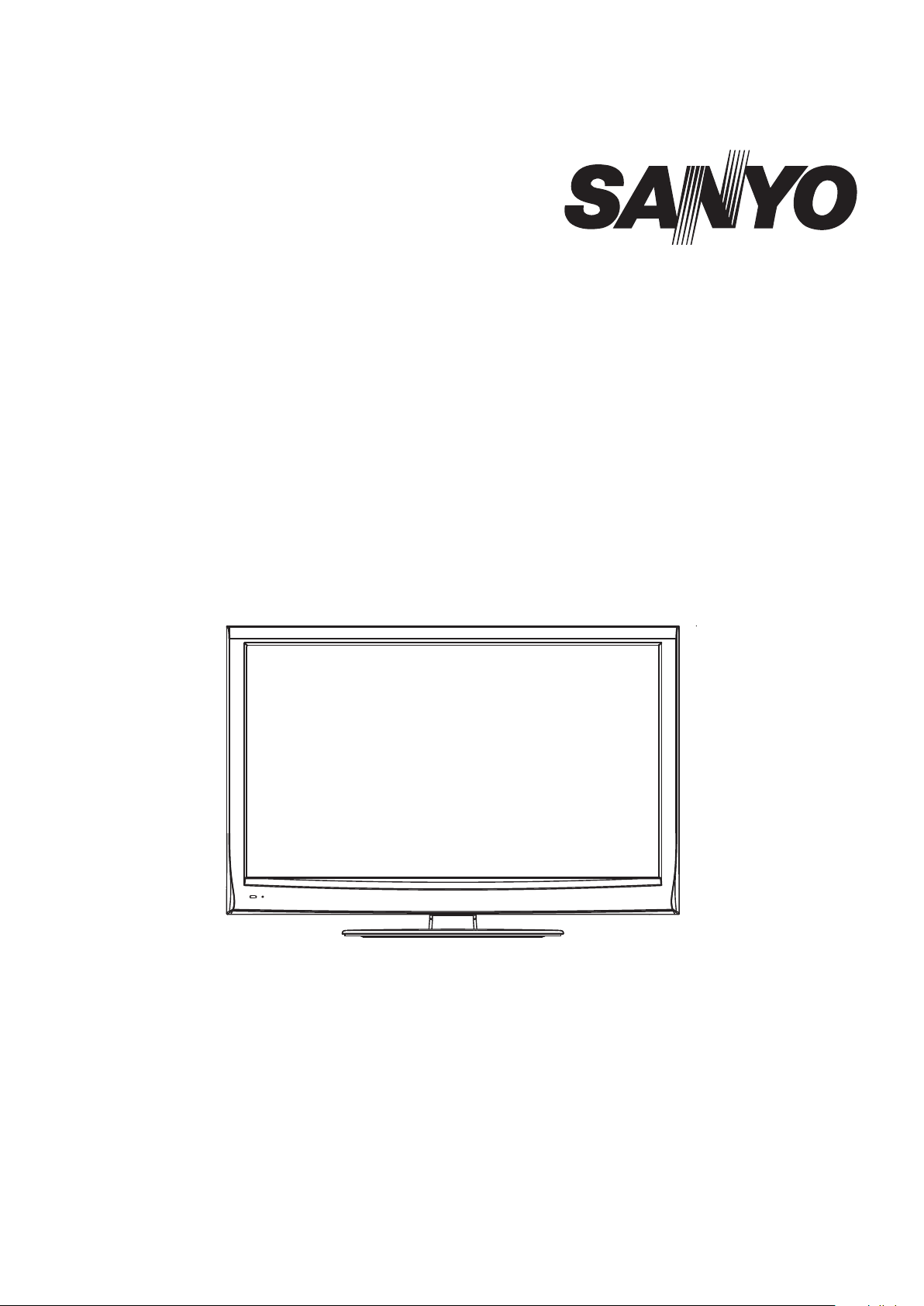
INSTRUCTION MANUAL
LCD TV
LCD-40XR10F
Before connecting, operating or adjusting this product, please read the manual completely.
Please keep this manual for future reference.
Page 2

Contents
Important Information 3
Important Safety Precautions 4
Important Notice 6
Identification of Controls 7
Setting Up 9
Connections 10
First Time Configuration / Basic Operations 14
Memorizing the Channels 18
Programme Edit 19
Adjusting the Picture
2
Adjusting the Sound
Adjusting Basic Settings 24
Setting Clock & Timer 25
Setting Child and Rating Locks 27
Making Use of Time Shift Function 29
Teletext & Subtitle 30
Adjusting the Computer Image & Setting Hotel Mode
Using MUSIC Player /Using USB Multi Media Player 32
Troubleshooting 35
Specifications 36
23
22
31
Appendix: Installing the Stand 37
Page 3
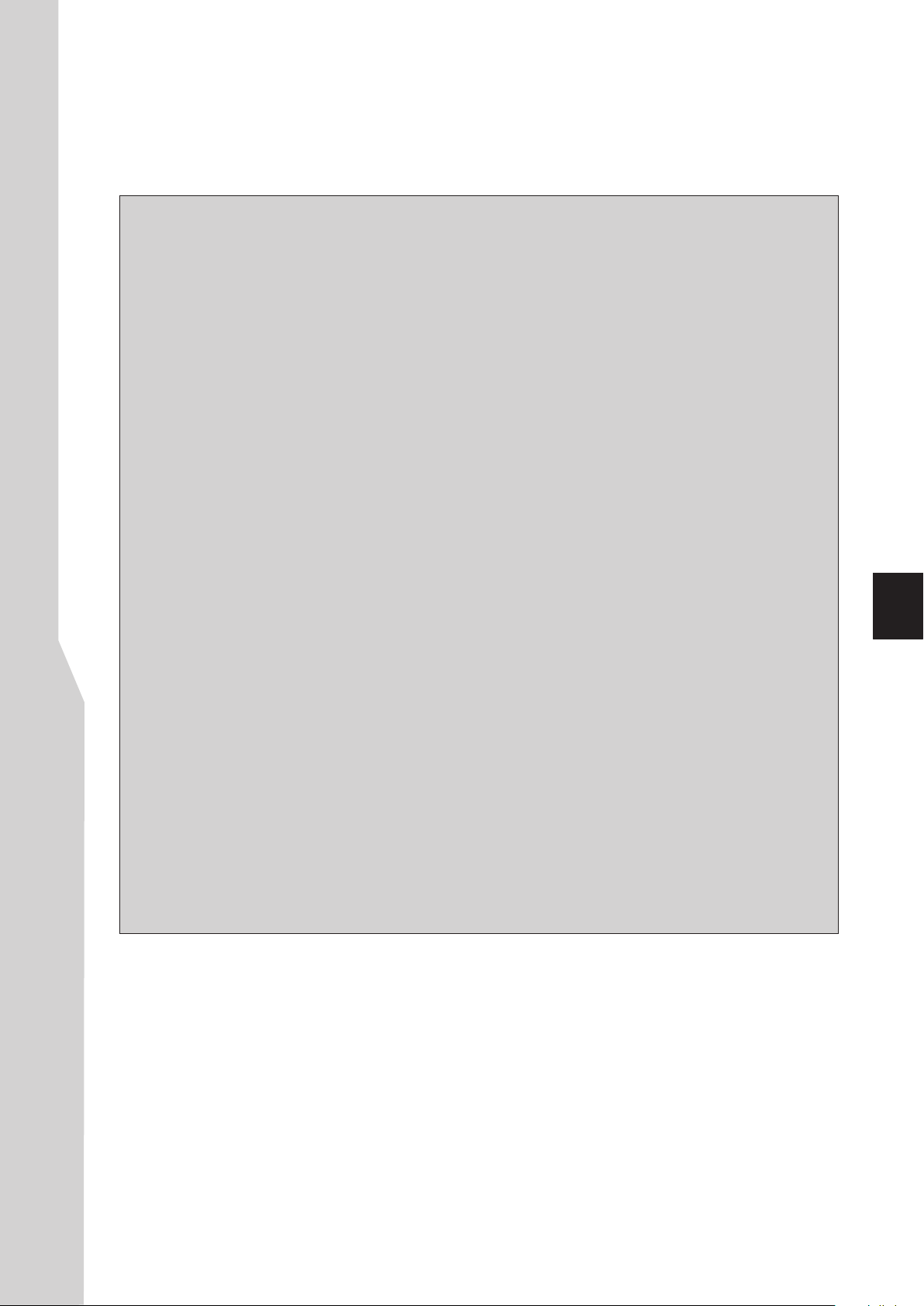
IMPORTANT INFORMATION
If a television is not positioned in a sufficiently stable location, it can be
potentially hazardous due to falling. Many injuries, particularly to children, can
be avoided by taking simple precautions such as:
! Using cabinets or stands recommended by the manufacturer of the television.
! Only using furniture that can safely support the television.
! Ensuring the television is not overhanging the edge of the supporting
furniture.
! Not placing the television on tall furniture (for example, cupboards or
bookcases) without anchoring both the furniture and the television to a
suitable support.
! Not standing the televisions on cloth or other materials placed between the
television and supporting furniture.
! Educating children about the dangers of climbing on furniture to reach
the television or its controls.
Warning:
To prevent the spread of fire, keep candles or other
open flames away from this product at all times.
3
Page 4
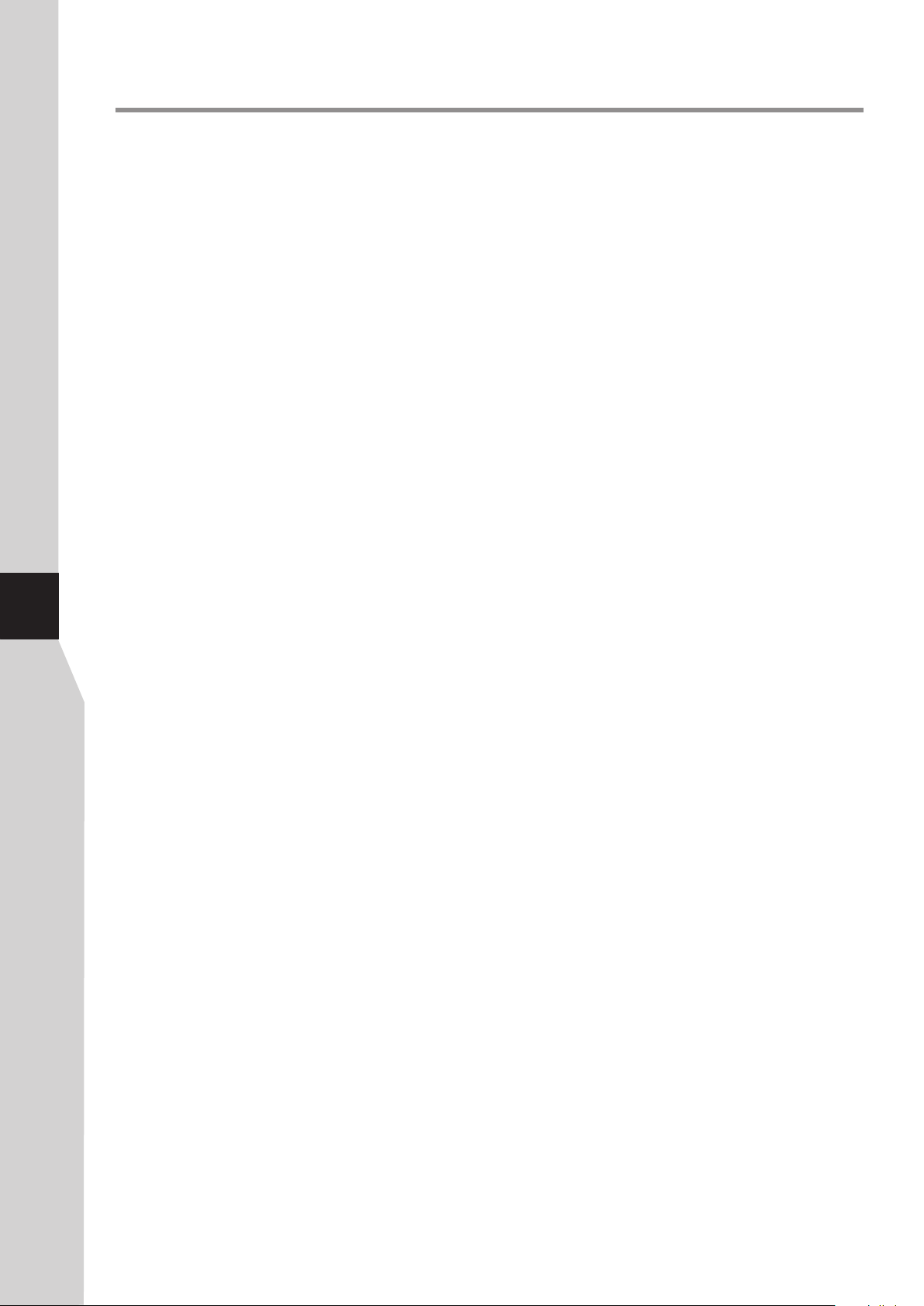
Important Safety Precautions
Electrical energy can perform many useful functions, but it can also cause personal injuries and property damage if
improperly handled. This product has been engineered and manufactured with the highest priority on safety. But
IMPROPER USE CAN RESULT IN POTENTIAL ELECTRICAL SHOCK OR FIRE HAZARD. In order to prevent
potential danger, please observe the following instructions when installing, operating and cleaning the product. To
ensure your safety and prolong the service life of your TV product, please read the following precautions carefully
before using the product.
1. Read these instructions---All operating instructions must be read and understood before the product is
operated.
2. Keep these instructions---These safety and operating instructions must be kept in a safe place for future
reference.
3. Heed all warnings---
4. Follow all instructions---All operating instructions must be followed.
5.Attachments---Only use attachments/accessories specified by the manufacturer. Do not use attachments not
recommended by the manufacturer. Use of improper attachments can result in accidents.
6. Power source---This product is intended to be supplied by a listed power supply indicated on the marking label. If
you are not sure of the type of power supply to your home, consult your product dealer or local power company. For
added protection for this product during a lightning storm, or when it is left unattended and unused for long periods of
time, unplug it from the wall outlet and disconnect the cable system.
7.Power cord protection--convenience receptacles, and the point where they exit from the apparatus.
NOTE: where the mains plug or an appliance coupler is used as the disconnect device, the disconnect device shall
4
remain readily operable.
8.Overloading---Do not overload wall outlets, extension cords, or convenience receptacles on other
equipment as this can result in a risk of fire or electric shock.
9.Entering of objects and liquids---Never insert an object into the product through vents or openings. High
voltages are present in the product, and inserting an object can cause electric shock and/or short internal parts. For the
same reason, do not spill water or liquid on the product.
10. Servicing---Refer all servicing to qualified service personnel. Servicing is required when the apparatus has been
damaged in any way, such as power-supply cord or plug is damaged, liquid has been spilled or objects have fallen into
the apparatus, the apparatus has been exposed to rain or moisture, does not operate normally, or has been dropped.
11.Damage requiring service---If any of the following conditions occurs, unplug the power cord from the AC
outlet, and request a qualified service person to perform repairs.
a. When the power cord or plug is damaged.
b. When a liquid is spilled on the product or when objects have fallen into the product.
c. When the product has been exposed to rain or water.
d. When the product does not operate properly as described in the operating instructions.
Do not touch the controls other than those described in the operating instructions. Improper adjustment of controls
not described in the instructions can cause damage, which often requires extensive adjustment work by a qualified
technician.
e. If the product has been dropped or the cabinet has been damaged in any way.
f. When the product displays an abnormal condition or exhibits a distinct change in performance. Any noticeable
abnormality in the product indicates that the product needs servicing.
12. Replacement parts---In case the product needs replacement parts, make sure that the service person uses
replacement parts specified by the manufacturer, or those with the same characteristics and performance as the
original parts. Use of unauthorized parts can result in fire, electric shock and/or other danger.
13. Safety checks---Upon completion of service or repair work, request the service technician to perform safety
checks to ensure that the product is in proper operating condition.
14. Wall or ceiling mounting---When mounting the product on a wall or ceiling, be sure to install the product
according to the method recommended by the manufacturer. This is a safety feature.
All warnings on the product and in the instructions must be observed closely.
Protect the power cord from being walked on or pinched particularly at plugs,
Page 5
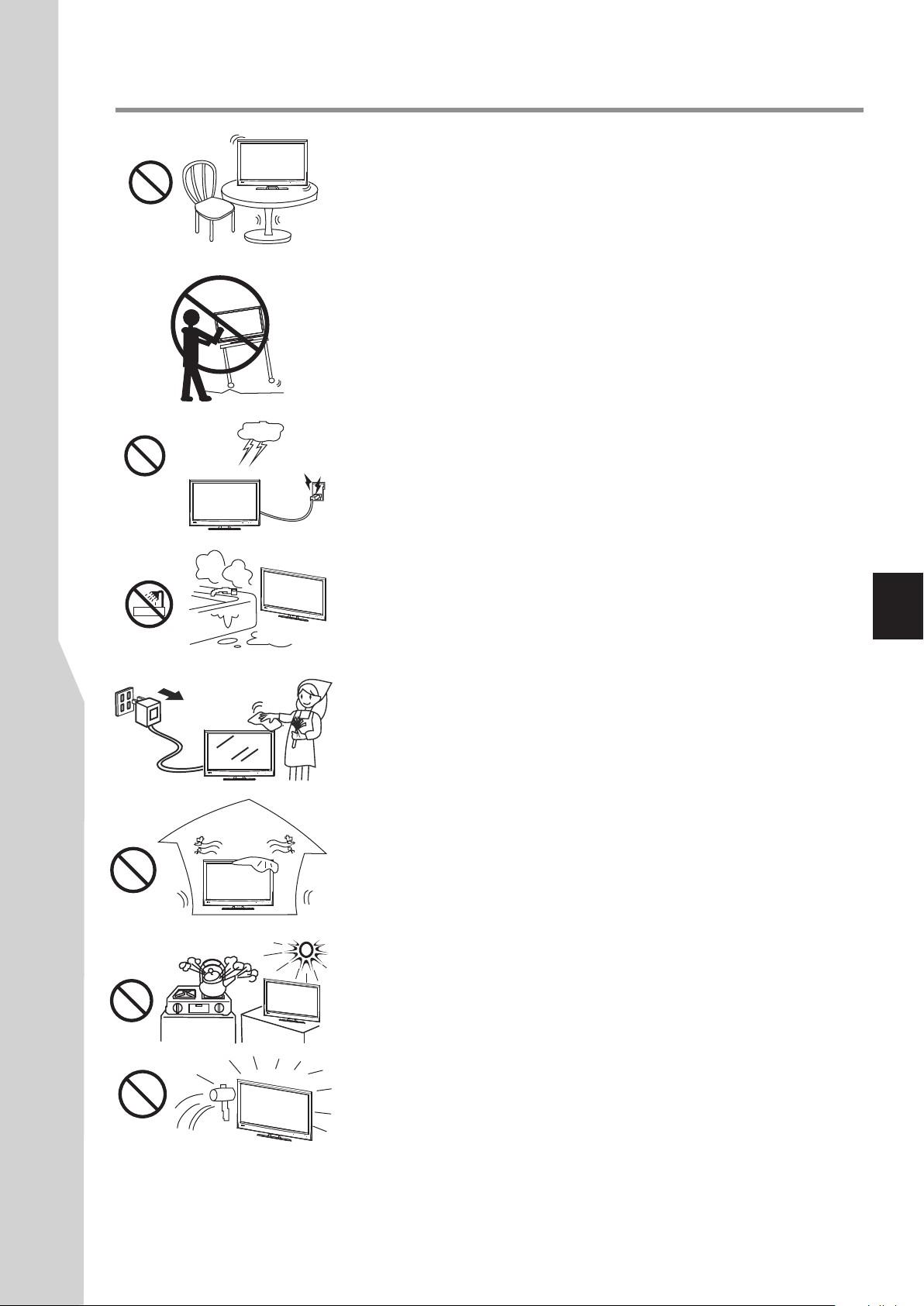
Important Safety Precautions (Continued)
15. Stand---Use only with the cart, stand, tripod, bracket, or table specified by
SOURCEMENU
CH VOL
SOURCEMENU
CH VOL
the manufacturer, or sold with the apparatus. Do not place the product on an
unstable trolley, stand, tripod or table. Placing the product on an unstable base
can cause the product to fall, resulting in serious personal injuries as well as
damage to the product. When mounting the product on a wall, be sure to follow
the manufacturer’s instructions. Use only the mounting hardware
recommended by the manufacturer.
16.Careful move---When a cart is used, use caution when moving the
cart/apparatus combination to avoid injury from tip-over. Sudden stops,
excessive force and uneven floor surfaces can cause the product to fall from the
trolley.
Never attempt to move the TV unless the AC power cord has been
disconnected.
17. Lightning---Unplug this apparatus during lightning storms or when unused
for long periods of time.
For added protection for this television equipment during a lightning storm, or
when it is left unattended and unused for long periods of time, unplug it from the
wall outlet and disconnect the antenna. This will prevent damage to the
equipment due to lightning and power-line surges.
18. Do not use this apparatus near water---for example, near a bathtub,
washbowl, kitchen sink, or laundry tub, in a wet basement, or near a swimming
pool, and the like.
SOU
RCE
MEN
U
CH
VOL
and that no objects filled with liquids, such as vases, shall be placed on the
The apparatus shall not be exposed to dripping or splashing
5
apparatus.
Do not use immediately after moving from a low temperature to high
temperature environment, as this causes condensation, which may result in fire,
electric shock, or other hazards.
19. Clean only with dry cloth---Unplug this product from the wall outlet
before cleaning. Do not use liquid cleaners or aerosol cleaners. Use a damp cloth
SOURCEMENU
CH VOL
for cleaning.
20. Ventilation---Do not block any ventilation openings. Install in accordance
with the manufacturer instructions. The vents and other openings in the cabinet
are designed for ventilation. Do not cover or block these vents and openings
since insufficient ventilation can cause overheating and/or shorten the life of the
product. Do not place the product on a bed, sofa, rug or other similar surface,
SOURCEMENU
CH VOL
since they can block ventilation openings. This product is not designed for builtin installation; do not place the product in an enclosed place such as a bookcase
or rack, unless proper ventilation is provided or the manufacturer’s instructions
are followed.
21.Heat sources---Do not install near any heat sources such as radiators, heat
registers, stoves, or other apparatus (including amplifiers) that produce heat.
SOURCE
MENU
CH
VOL
22.Panel protection---The display panel used in this product is made of glass.
Therefore, it can break when the product is dropped or impacted upon by other
objects. Be careful not to be injured by broken glass pieces in case the display
panel breaks.
23.Pixel defect---The display panel is a very high technology product, giving you
SOU
RCE
MENU
CH
VOL
finely detailed pictures. Occasionally, a few non-active pixels may appear on the
screen as a fixed point of blue, green or red. Please note that this does not affect
the performance of your product.
WARNING: For continued safety, apparatus with class I construction shall be
connected to a mains socket outlet with a protective earthing connection.
Page 6
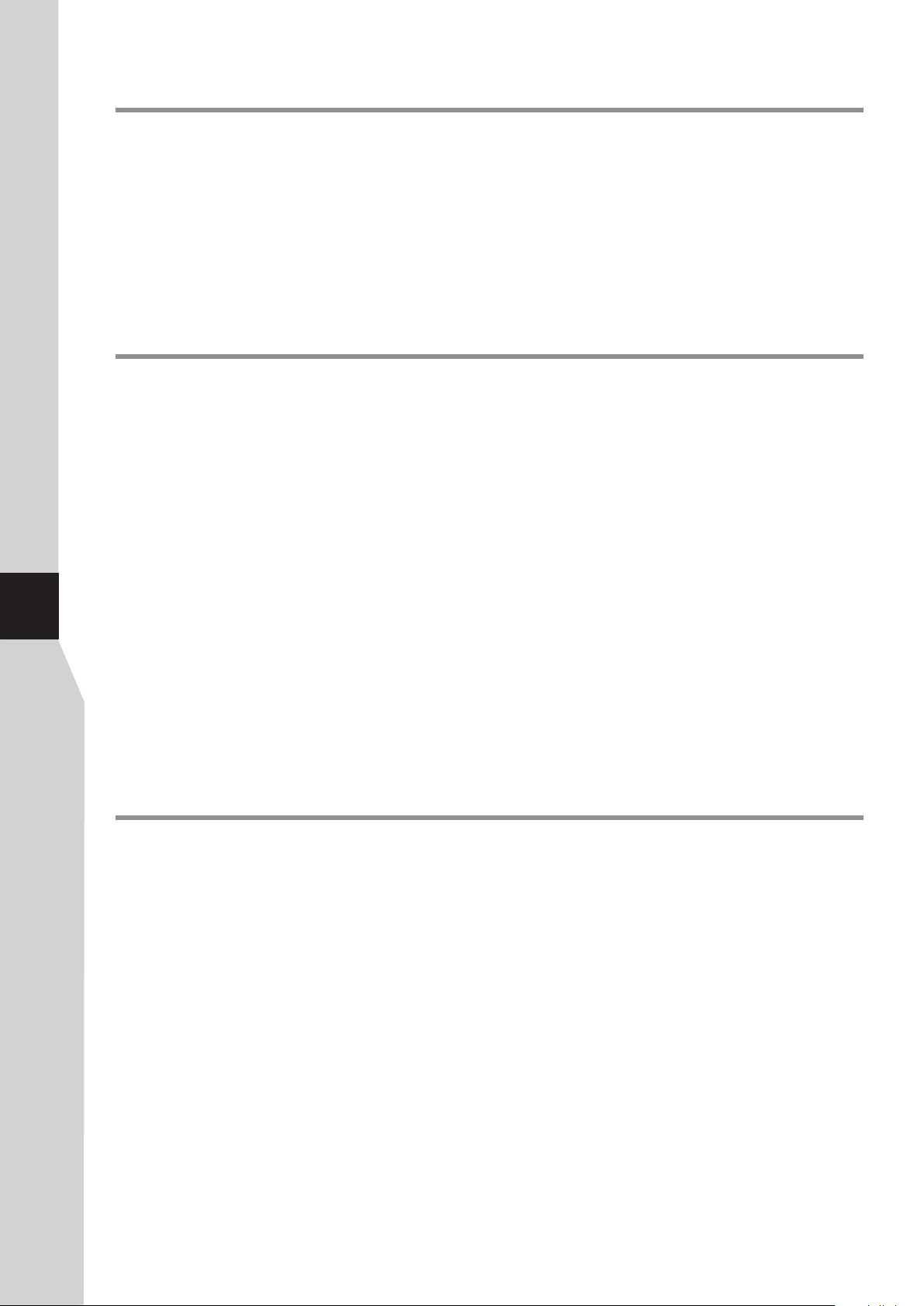
Important Notice
About Temperature
Do not use in hot and cold rooms (locations)
! When the unit is used in rooms (locations) with low temperature, the picture may
leave trails or appear slightly delayed. This is not a malfunction, and the unit will
recover when the temperature returns to normal.
! Do not leave the unit in a hot or cold location. Also, do not leave the unit in a
location exposed to direct sunlight or near a heater, as this may cause the cabinet
to deform and the to malfunction.
screen
! Storage temperature: 0°C to 50°C
! Working temperature: 5°C to 40°C
after-
About After-Image
The extended use of fixed image programme material can cause a permanent
image
on the screen.
This background image is viewable on normal programs in the form of a stationary
fixed image. This type of irreversible screen deterioration can be limited by
observing the following steps:
A. Reduce the brightness/contrast setting to a minimum viewing level.
B. Do not display the fixed image for extended periods of time.
C. Turn the power off when not in actual use.
Important Information Regarding Use of Video Games,
6
Computers, Captions or Other Fixed Image Displays.
! Do not allow a still picture to be displayed for an extended period, as this can cause
a permanent after-image to remain on the screen.
Examples of still pictures include logos, video games, computer images, teletext
and images displayed in 4:3 mode.
Cleaning and
Maintenance
CAUTIONS:
! The permanent after-image on the screen resulting from fixed image use is not an
operating defect and as such is not covered by the warranty.
! This product is not designed to display fixed images for extended periods of time.
To clean this unit, wipe with a soft, dry cloth.
If the surfaces are extremely dirty, use a soft cloth dipped in a soap and water solution
or a weak detergent solution.
!
Use eyeglass cleaner to remove stubborn dirt from the screen.
!
Never use alcohol, paint thinner or benzine to clean this unit.
!
Before using a chemically treated cloth, read the instructions that came with the
cloth carefully.
Page 7
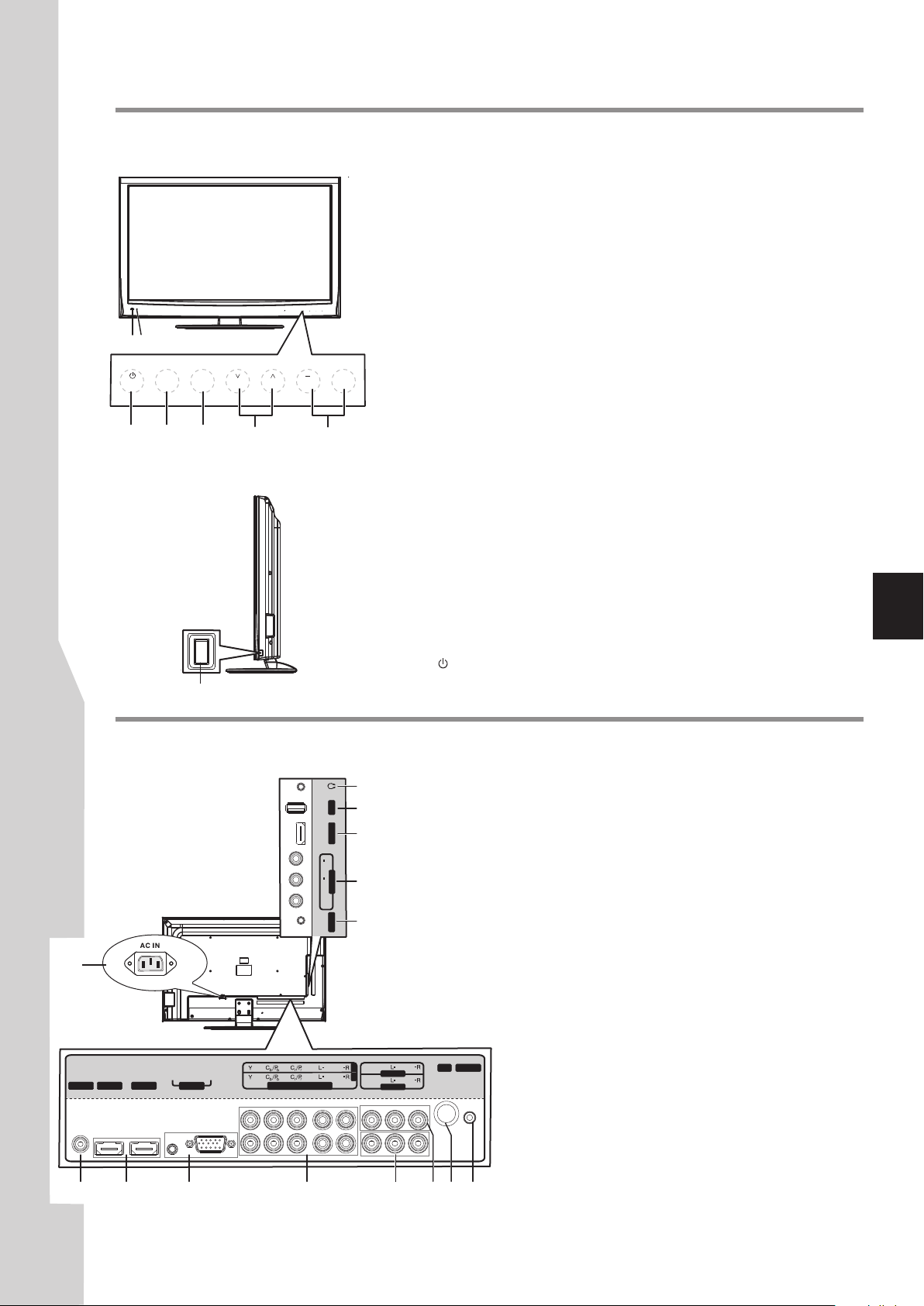
Identification of Controls
Main Unit (front/side view)
SOURCE MENU
CH VOL
1 2
SOURCE
MENU
3 4 5 6 7
8
CH VOL
1. Remote sensor/Light sensor
Receives signals from the remote control. Do not block.
The light sensor will measure the room brightness, do not put anything
around the sensor.
2. Power indicator
Lights blue when in operating mode.
Lights red when in standby mode.
3. POWER
Press this button to turn the unit ON from STANDBY mode. Press it
again to turn the set back to STANDBY.
+
4. SOURCE
To access SOURCE menu
5. MENU
Press this button to access the main menu screen.
6. CH
^
^
/
Press these two buttons to directly change the TV channel;
In menu operations, these buttons serve as up/down buttons.
7. VOL+
/–
Press the VOL+ or VOL– button to directly increase or decrease
the sound volume level;
In menu operations, these buttons serve as right/left buttons.
7
8. Power Switch
Note: B
uttons on the TV control panel (CH / , VOL+/-, MENU, SOURCE,
^
^
POWER ) are touch buttons. First touch of the button will illuminate it. Second
touch will fulfill its function. Be sure button presses must be quickly done
before the illumination disappears.
14
S/PD IF
6
Main Unit (back view)
1. Headphone: Connect headphones to this jack.
2. USB port: Connect a USB device to this port.
1
3. HDMI3: Connect an HDMI device to this jack.
2
USB
4. AV2 INPUT: Connect an AV device to these jacks.
3
HDMI 3
R
AUDIO
L
AV2 I N
VIDE O
MUSI C
5. MUSIC: Connect a MP3 player to this jack.
4
6. S/PDIF: Connect a digital sound system to this jack.
7. HDMI1/2: Connect HDMI devices to these jacks.
5
8. PC IN D-SUB/AUDIO: Connect a computer to these jacks.
9. COMPONENT IN 1/2: Connect component video devices to these
jacks.
10. AV1 INPUT: Connect an AV device to these jacks.
VIDE O
AUDI O
2
HDMI 1
HDMI 2
AUDI O D-S ub
PC IN
COMP ONENT IN
AUDI O
AUDI O
AV OUT
1
VIDE O
AUDI O
AV1 I N
7 8 9 10 11 12 13
RS- 232
RF
11. AV OUTPUT: Connect a VCR to these jacks to
record programs.
12. RF: Connect an antenna or cable TV to this jack.
13. RS-232: For service only. Do not use.
14. AC IN: Plug the AC cord into this jack and into a
power outlet.
Page 8
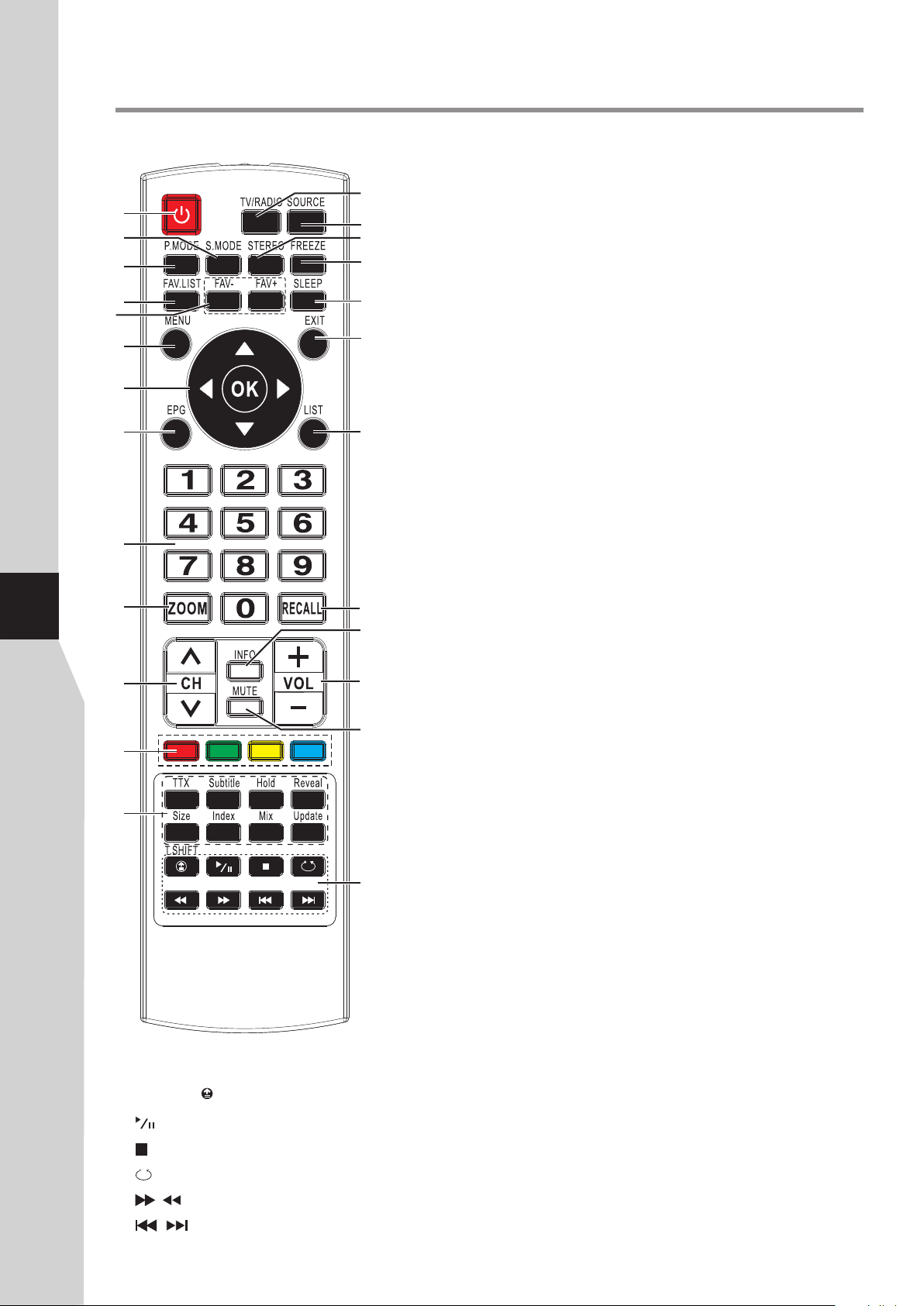
Remote control unit
1
2
3
4
5
6
7
8
9
Identification of Controls (Continued)
1. POWER: Switches the TV power on or Standby.
2. S.MODE: Selects sound mode.
14
3. P.MODE: Selects picture mode.
15
16
4. FAV.LIST: Displays the favorite channel list.
17
5. FAV+/ FAV–: Selects the favorite channel.
6. MENU: Displays the main menu screen.
18
7.5/6/3/4/OK: Press the arrows to navigate through the menus or
adjust an item. Press OK to confirm a selection or enter a sub-menu.
19
8. EPG: Displays the Electronic programme Guide (DTV only).
9. 0 – 9 number buttons: Press to enter channel numbers or input
password.
20
10. ZOOM: Selects the screen size.
11. CH / : Changes channel up and down.
12.Coloured buttons (RED/GREEN/YELLOW/BLUE): Direct
access to the coloured items or corresponding pages. (Teletext)
13. Teletext control buttons
. TTX: Used to enter or exit teletext mode. (Teletext)
^
^
8
10
21
. Hold: To stop or resume sub-page acquisition. (Teletext)
22
. Reveal: To reveal or hide the concealed information. (Teletext)
. Size: Press this button several times to display the upper, then the
. Subtitle: Displays the subtitle; or the teletext subpage (Teletext)
11
12
13
25. Control buttons when using
time shift/Media Player
T.SHIFT( ): time shift button
: Play/Pause button
: STOP button
: Repeat mode select (USB)
/ : Fast forward/fast reverse
/ : Previous/next
23
lower part of the screen and then return to the normal size teletext
page. (Teletext)
24
. Index: Press this button to view the main index page.(Teletext)
. Mix:
transparent background while viewing the TV programme
simultaneously
. Update:
(Teletext)
25
14. TV/Radio: Switches between TV and Radio mode. (DTV only)
15. SOURCE: Displays input source menu.
16. STEREO: Selects bilingual, stereo or mono ( ATV only ), or audio
track(DTV only).
17. FREEZE: To freeze current picture.
18. SLEEP: Sets the sleep timer.
19. EXIT: Exits the menu screen.
20. LIST: Displays the channel list.
21. RECALL: Returns to the previous channel.
22. INFO: Displays the information banner.
23. VOL+/–: Increases or decreases the volume.
24. MUTE: Mutes the sound.
Press the button to display the Teletext on the screen with
. (Teletext)
Press the button to view the updated teletext page.
Page 9

Setting Up
Selecting a location
Installing remote control Batteries
You should select a location for the TV:
·Where direct light does not reflect on the screen.
·That has indirect and soft lighting.
·Where the TV has access to an antenna or cable TV connection.
·Where the TV has access to a power outlet.
Note: Watching TV in total darkness or with a reflection on the screen
may cause eyestrain.
To install remote control batteries:
1
Open the battery cover.
Insert two AAA batteries into the battery compartment. Make sure
2
that the + and – symbols on the batteries match the + and – symbols
in the battery compartment.
3
Replace the cover.
Battery precautions:
Improper use of batteries can result in a leakage of chemicals and/or
explosion. Be sure to follow the instructions below.
·Place batteries with their terminals corresponding to the (+) and (–)
indications.
·Different types of batteries have different characteristics. Do not mix
batteries of different types.
9
Aiming the remote control
3
0
0
3
5m
·Do not mix old and new batteries. Mixing old and new batteries can
shorten the life of new batteries and/or cause old batteries to leak
chemicals.
·Remove batteries as soon as they are non-operable. Chemicals that leak
from batteries can cause a rash. If chemical leakage is found, wipe with a
cloth.
·Dispose of batteries in a proper manner.
·If the remote control is not used for an extended period of time, remove
the batteries.
·The batteries shall not be exposed to excessive heat such as sunshine, fire
or the like.
Use the remote control by pointing it towards the remote sensor on the
front of your TV. Objects between the remote control and the remote
sensor may prevent proper operation.
Cautions regarding use of remote control
·Do not expose the remote control to shock. In addition, do not expose the
remote control to liquids, and do not place in an area with high humidity.
·Do not install or place the remote control under direct sunlight. The heat
may cause deformation of the unit.
·The remote control may not work properly if the remote sensor window
of the main unit is under direct sunlight or strong lighting. In such a case,
change the angle of the lighting or the TV set, or operate the remote control
closer to the remote sensor window.
Page 10
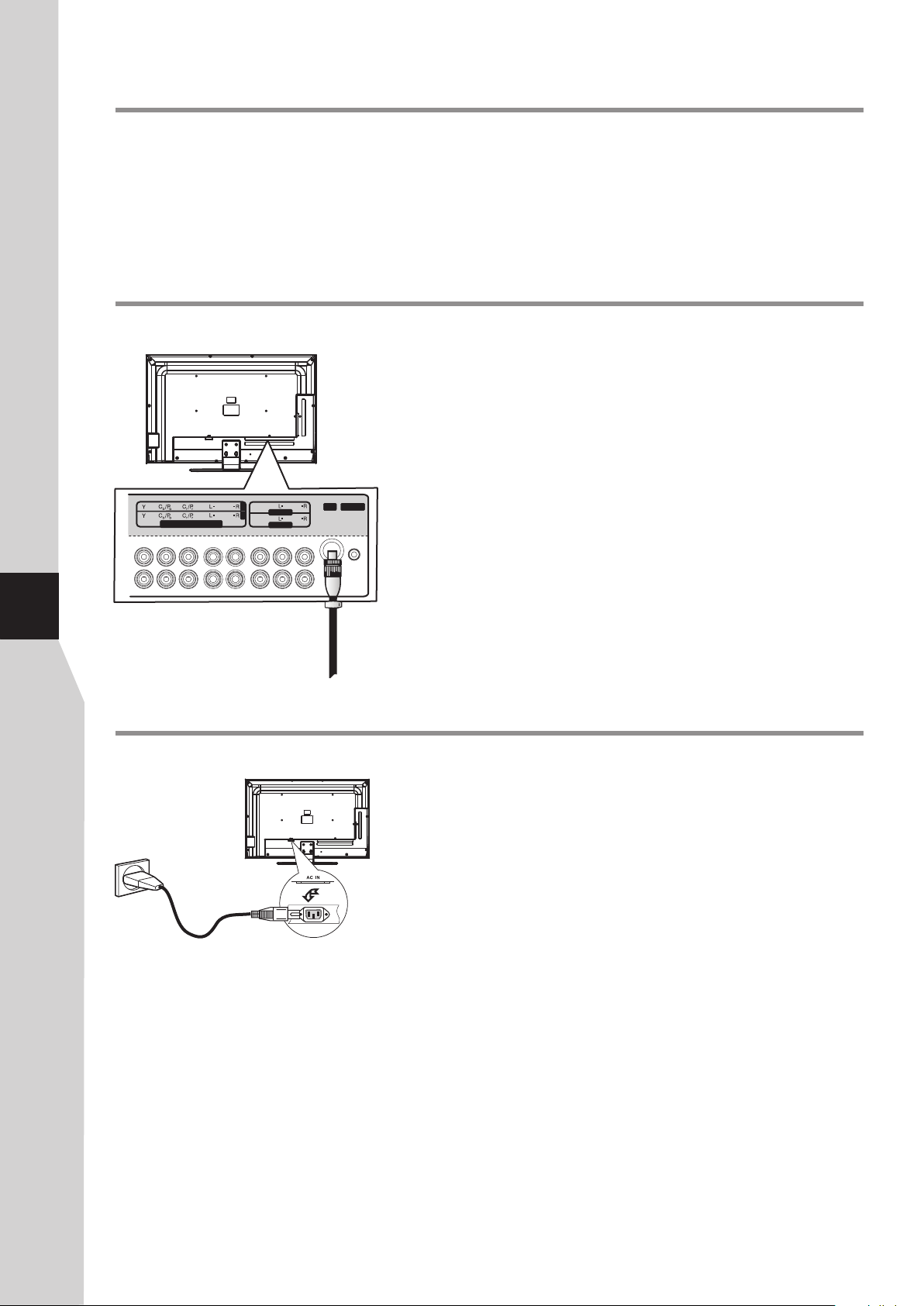
Connections
Cautions Before Connecting
=When connecting an external device to the TV, make sure that the TV and the device are turned off.
=Check the plugs on the ends of cables to make sure that they are the correct type before you try plugging them into jacks
on the TV.
=Make sure that all plugs are securely inserted into the jacks. Loose connections can result in image or color problems.
=The illustration of the external device may be different depending on your model.
=Refer to the operating manual of the external device as well.
10
Antenna Connection
VIDE O
2
AUDI O
1
AUDI O
COMP ONENT IN
VIDE O
75-ohm coaxial cable
(round cable)
Power Connection
AV OUT
AV1 I N
AUDI O
AUDI O
·Connect one end of your antenna cable to the RF jack on the back of
the TV, then connect the other end of the cable to the antenna wall
jack.
RS- 232
RF
Note:
=It is recommended that the 75-ohm coaxial cable be used to eliminate
interference and noise which may occur due to radio wave conditions.
=The antenna cable should not be bundled with the power cord and the like.
=If the antenna is not installed properly, contact your dealer for assistance.
Connect the power cable to the AC IN socket on the back of the TV,
then connect the other end to a power outlet.
Household
power outlet
AC cord
Note:
=This product should be operated only from the type of power source indicated
on the marking label.
=Always unplug the AC cord from power outlet when not using for a long period
of time.
=This illustration is for reference only. The AC plug may be different on different
models.
Page 11
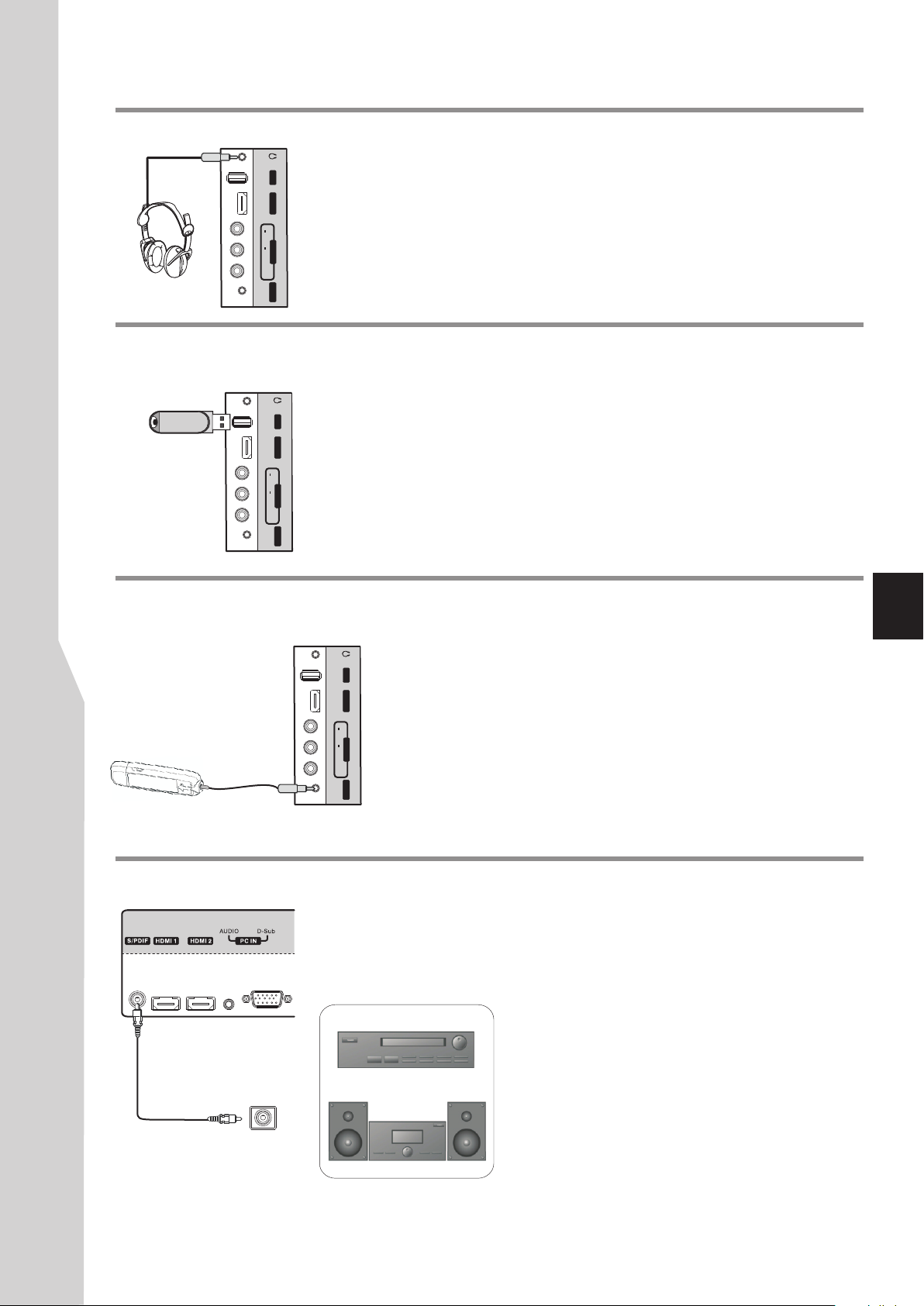
Connections(Continued)
Connecting Headphones
TV Side
USB
HDMI 3
R
AUDIO
L
AV2 I N
VIDE O
Headphones
MUSI C
Connecting a USB device
USB
To USB port
HDMI 3
R
AUDIO
L
AV2 I N
VIDE O
MUSI C
TV Side
To connect headphones:
Insert the plug of the headphone into the TV’s Headphone jack.
When using headphones, adjust the headphone volume so as to avoid
excessive levels, as hearing damage may result.
Insert your USB device into the USB port.
To play from the USB device:
1. Turn on your TV, then press SOURCE button. The Input Source
menu opens.
2. Press 5or6to select USB, then press OK to confirm.
Never remove the USB device or turn off the TV while using the USB device.
Connecting a MP3 player
USB
HDMI 3
R
MP3 player
AUDIO
L
AV2 I N
VIDE O
MUSI C
TV Side
Connecting a digital sound system
TV REAR
Coaxial cable
Insert MP3 player headphone plug into the MUSIC jack on the side of the
TV. Be sure to insert fully, otherwise it may not sound right.
To listen to music from MP3 player through TV
1. Turn on your TV, then press SOURCE button. The Input Source
menu opens.
2. Press5or6to select Music, then press OK to confirm.
3. Turn on your MP3 player and begin playing music. Refer to the
instructions that came with the MP3 player.
For a full Home Theater sound experience, you must connect your
digital sound system to the S/PDIF OUT(Coaxial) terminal on the TV
rear.
Note: The S/PDIF OUT terminal only can output
digital TV program’s audio.
11
S/PDIF IN
(Coaxial)
Digital sound system
Page 12
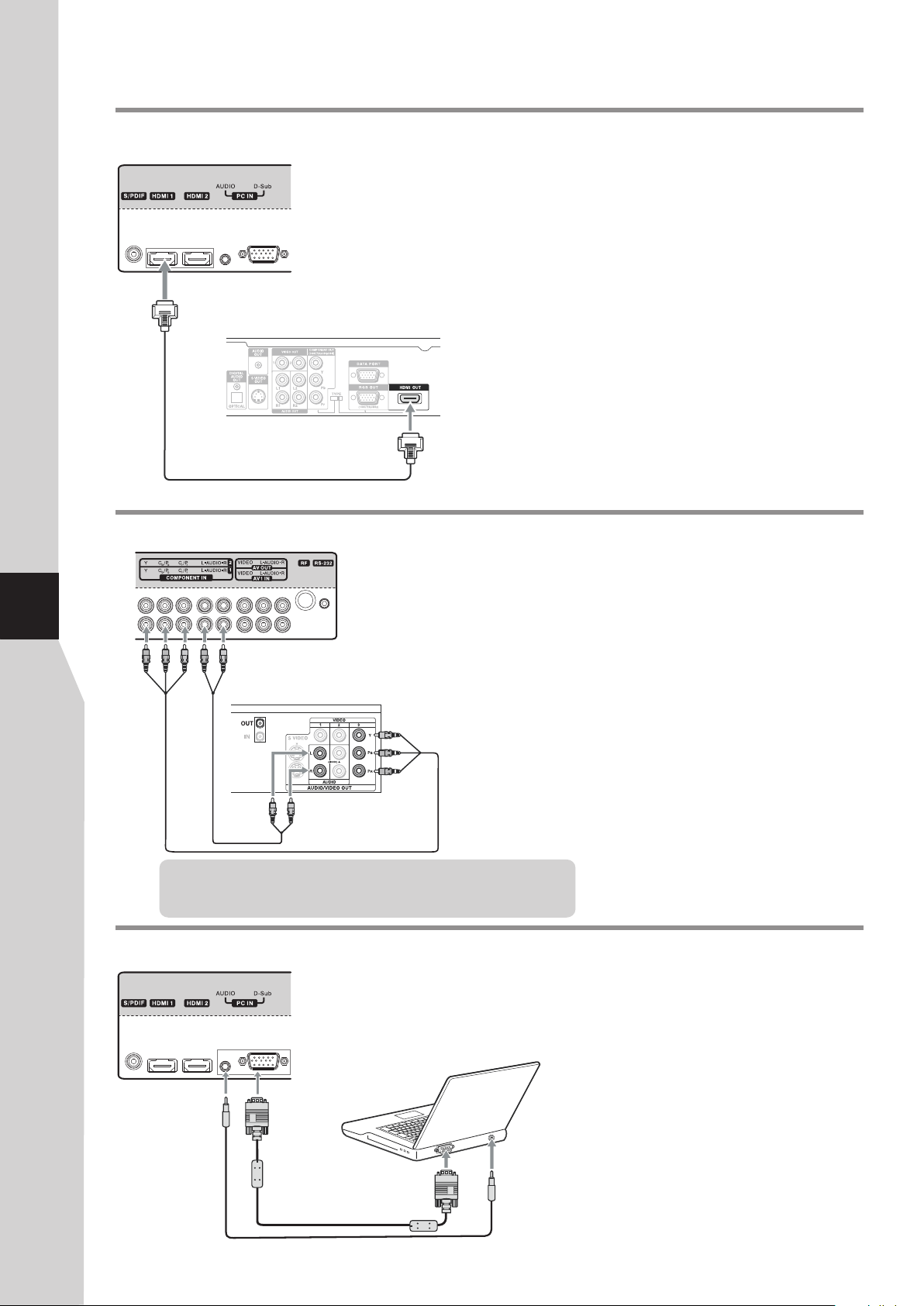
Connections(Continued)
12
Connecting an HDMI device
TV REAR
HDMI device
HDMI cable
Connecting a component video device
TV REAR
How to connect an HDMI device:
Connect the HDMI cable between the HDMI jack on the TV
and HDMI output jack on the device.
Note: If your device has an HDMI connection, we
recommend you use that to get the best quality possible.
To play from the HDMI device:
1. Turn on your TV, then press SOURCE button. The Input
Source menu opens.
2. Press 5or6to select HDMI1 or HDMI2 or HDMI3
correspondingly, then press OK to confirm.
3. Turn on the HDMI device and set it to the correct mode.
Refer to the instructions that came with the HDMI device.
Note:
If the external device has DVI output only, use a DVI to HDMI
adapter cable to connect to the HDMI terminal. Connect the audio
cable to the PC IN AUDIO jack on the TV rear.
To connect a component video device:
Connect the Component Video cable between the Y, Cb/Pb,
Cr/Pr input jacks on the TV and Y, Cb/Pb, Cr/Pr output jacks on
the device .
Connect the Audio cable between the AUDIO input jacks on
the TV and AUDIO output jacks on the device.
Component video device
Audio cable
Component cables often have red, green, and blue color-coded
video connectors and red and white audio connectors. Match the
colors when making connections.
Connecting a computer
TV REAR
D-Sub cable
Audio cable
Component
video cable
To monitor port
(15-pin D-Sub)
To audio output jack
To play from the component video device:
1. Turn on your TV, then press SOURCE button. The Input
Source menu opens.
2. Press 5or6 to select Component 1 or Component 2,
then press OK to confirm.
3. Turn on your external device and set it to the correct mode.
See the device’s user guide for more information.
To connect a computer:
Connect a VGA cable between the VGA jack on the computer
and the VGA input jack on the unit.
Connect an Audio cable between the AUDIO output on the
computer and AUDIO input jack on the unit.
To play video from the computer:
1. Turn on your TV, then press SOURCE
button. The Input Source menu opens.
2. Press 5 or 6 to select D-SUB, then press
OK to confirm.
3. Turn on your computer, and adjust the display
properties as required.
Page 13

Connections(Continued)
Connecting a VCR
TV REAR
VCR
S-VIDEO
Cables are often colorcoded to connectors.
AV cable
Connect yellow to
yellow, red to red, white
to white.
Connecting a camcorder or game console
Camcorder
USB
HDMI 3
R
AUDIO
L
AV2 I N
VIDE O
MUSI C
To connect a VCR:
Connect the Audio/Video cables between the Audio
(L/R)/Video jacks on the TV and VCR.
To play the VCR:
1. Turn on your TV, then press SOURCE button. The Input
Source menu opens.
2. Press 5or6to select AV1, then press OK to confirm.
3. Turn on your VCR , insert a videotape and press the Play
button.
To connect a camcorder or game console:
Connect the Audio/Video cables between the Audio
(L/R)/Video jacks on the TV and the camcorder or game
console.
Note: If your game console has an HDMI connection, you will
get better quality using the HDMI connection instead of the AV
connection.
To playback the camcorder or play the game console:
13
Game console
Connecting a VCR for recording
TV REAR
Cables are often colorcoded to connectors.
Connect yellow to
yellow, red to red, white
to white.
VCR
S-VIDEO
1. Turn on your TV, then press SOURCE button. The Input
Source menu opens.
2. Press 5or6to select AV2, then press OK to confirm.
3. Turn on the camcorder or game console, then follow the
instructions that came with the device to play from the
camcorder or game console.
To connect a VCR for recording
Connect an AV cable to the AV OUT jacks on the back of your
TV and to the AV IN jacks on the back of the VCR.
To record a program:
1. Turn on your TV, then select the programme you want to
record.
2. Turn on your VCR , then insert a videotape.
3. Press RECORD on your VCR to start the recording.
Note: Only TV and AV programs can be recorded.
AV cable
Page 14

First Time Configuration/Basic Operations
14
Turning on your TV for the first time
Energy Save Mode
To use this TV for displaying in a store, please select [Store/Dynamic].
[Standard/Energy Save] mode is recommended for normal home use.
Standard/Energy Save
Select
Installation Guide
OSD Language
Channel Tuning
OK
Start
Channel Tuning
2 %...
ATV
DTV
Radio
Press <Menu> to skip.
Press <Exit> to exit.
78.50MHz
: 2
: 0
: 0
Store/Dynamic
OK
OK
English
Exit
ATV
Programme(s)
Programme(s)
Programme(s)
Exit
The first time you use the TV, you need to configure
your TV:
To configure your TV:
Make sure that you have inserted the batteries in the
1
remote control, have connected your antenna to the
TV, and have connected the AC power.
2
Press the Power Switch on the TV.
Press POWER to turn on the TV. After a few
3
seconds the Energy Save Mode screen opens.
4
Press 3or4 to select Standard/Energy Save or
Store/Dynamic, press OK to confirm. (For normal
home use, please select Standard/Energy Save.)
5
Now the Installation Guide screen appears with
Channel Tuning highlighted. Press OK to begin the
auto tuning for all available ATV/DTV channels. It may
take several minutes, please wait until it is finished.
During searching, the screen will display a report
about found stations.
When complete, it will go to digital programme
position one. Now channel list has been created and
you can start to watch TV.
Turning the TV on or off
Power Switch
To turn the TV on or off:
1
Plug the power cord into an AC power outlet. Press Power Switch on the TV.
Now the set is in standby mode. Wait some seconds until the power indicator lights
2
up, then press POWER to turn on the TV. (Be sure to wait some seconds before
pressing POWER button. If you promptly press POWER button then the TV may not
respond or act wrongly.)
Press button again to turn off the TV and put the TV in standby mode.
3
To cut off the power completely, press Power Switch on the TV.
Warning: When the TV is in standby mode, power is still flowing into the TV. For the sake of
energy saving and safety issue, please press Power Switch to completely cut off the power.
After you turn off the TV, you should wait at least 5 seconds (the power indicator goes
out)before you turn it on again.
Note: If the TV does not receive a broadcast signal for several minutes, the TV goes into
standby mode.
Page 15

Selecting the input source
Basic Operations (Continued)
Input Source
DTV
ATV
AV 1
AV 2
Component1
Component2
D-SUB
HDMI1
HDMI2
HDMI3
USB
MUSIC
Move
Select
Programme Selection
Channel List
DTV
2 ABC TV Sydney
DTV
ABC HDTV
20
DTV
ABC2
21
DTV
ABC TV
22
DTV
CH1
350
DTV
CH2
351
DTV
CH3
352
DTV
CH4
353
DTV
CH5
354
DTV
CH6
355
Move
Favourite List
DTV
2 ABC TV Sydney
DTV
22
DTV
350
DTV
353
TV
1
TV
2
TV
4
Move
ABC TV
CH1
CH4
S-03
C-42
C-04
OK
Select
Select
OK
To select the input source:
Press SOURCE button. The Input Source list appears.
1
Press 6or 5to select the input source, then press OK or 4 to confirm your choice.
2
The TV switches to the selected source.
Digital programme selection
After you have tuned the TV, you have several ways to select DTV programmes.
Be sure to select DTV through the Input Source menu (See the above steps for
source selection).
When watching digital programme and you want to listen to radio, simply press
TV/RADIO button to switch. To return to TV program, press TV/RADIO button again.
(When watching analogue programme, the TV/RADIO button does not work.)
^
! Press CH or CH to go to the next or previous channel. The skipped channels
can not be selected.
! Press the number buttons to directly select any channel you want, then wait for the
channel to change.
Note: Button presses must be within three seconds of each other.
! Press LIST to display the Channel List, then press 6 or 5 to select a channel, and
then press OK.
! After you have created the favorite channel list, you can press FAV.LIST button to
display the favorite channel list. Use 5or6to select a channel and then press OK.
Or you can directly press FAV+/ FAV– button to cycle among the favorite channels.
! To go to the previous channel viewed, press RECALL.
^
15
Channel List
TV
S-03
1
TV
C-42
2
TV
S-04
3
TV
C-04
4
Move
Favourite List
DTV
2 ABC TV Sydney
DTV
ABC TV
22
DTV
350
DTV
353
TV
S-03
1
TV
C-42
2
TV
C-04
4
Move
CH1
CH4
Analogue programme selection
Be sure to select ATV through the Input Source menu (See the above steps for
source selection).
^
! Press CH or CH to go to the next or previous channel. The skipped channels
can not be selected.
OK
Select
! Press the number buttons to directly select any channel you want, then wait for the
channel to change.
Note: Button presses must be within three seconds of each other.
! Press LIST to display the Channel List, then press 6 or 5 to select a channel, and
then press OK.
! After you have created the favorite channel list, you can press FAV.LIST button to
display the favorite channel list. Use 5or6to select a channel and then press OK.
Or you can directly press FAV+/ FAV– button to cycle among the favorite channels.
Select
OK
! To go to the previous channel viewed, press RECALL.
^
Page 16

Basic Operations (Continued)
16
Adjusting the volume
Displaying the Information Banner
Note:
=
The above OSD is only served as an example, and it is
in DTV mode.
=
Information banner content varies, depending on the
broadcaster and your settings.
To adjust the volume:
! Press the VOL+/ – to increase or decrease the volume.
! Press the MUTE button to temporarily turn off the sound.
To restore the sound, press the MUTE button again.
Press the INFO button to display the information banner.
The information banner displays current status information
such as the channel number and signal source.
Depending on the mode, different information is displayed. In
DTV mode, more information will be displayed. Left figure is
an example banner in DTV mode.
In DTV mode, the information banner may contain:
! Current channel number and name.
! Current time.
! Current programme name, start and end play times.
! Next programme name and start and end play times.
! TV or Radio.
! Audio mode, audio track.
! Signal strength for current channel.
! Signal resolution.
! Subtitle/teletext availability.
! Video format of the current programme (SD/HD).
! Parental rating (G, PG, M, MA, etc.)
Using the EPG (Electronic Programme Guide)
– digital only –
EPG 22 Sep 2010 09:00
22 20
22 Sep 08:47- 09:05
22 Sep 09:05 - 10:00
22 Sep 10:00 - 10:32
22 Sep 10:32 - 11:31
22 Sep 11:31 - 12:03
22 Sep 12:03 - 12:33
Prev. Day Next Day
EPG 22 Sep 2010 09:00
22 Sep 2010 08:47 09:05
Alan Titchmarsh continues his epic journey around the British Isles and
discovers why they are so diverse, beautiful and extreme.
2 ABC TV Sydney
British Isles: A Natural History
British Isles: A Natural History
Designers: Agriculture
Midday Report
Parkinson
Men Behaving Badly
The Lenny Henry Show
INFO EXIT
2 ABC TV Sydney
British Isles: A Natural History
The Electronic Programme Guide (EPG) makes it possible for
users to see details about the programme they are watching,
other programmes and even a schedule of the next 7 days (if
available). The information available includes the number and
name of the channel, the name of programme, the start and
end time, and a summary. Thus viewers can easily get
information about future programmes.
To use EPG
Press the EPG button to open the EPG. In the EPG
1
window (as shown on the left), current channels’ now and
upcoming program’s information will be displayed.
At upper screen, the channel number/name is shown,
2
you can use 3or4 to select a channel whose information
you want to know. At the bottom screen, this selected
channel’s now and future programme events are listed.
Use 5 or 6 to navigate among the programme events
(To quickly navigate among the list, press RED button to
go to previous day list and GREEN button to next day list),
and press INFO button to get more detailed information
(if available) about the programme you choose.
INFO EXIT
To close the EPG, press EXIT or EPG button.
3
Note:
! The above OSD is only served as an example. The availability of EPG information depends upon the broadcaster.
! To enable EPG to work properly, it is suggested to set the appropriate time zone.
Page 17

On-screen menu overview
Basic Operations (Continued)
PICTURE menu
PICTURE SOUND TIME OPTION LOCK CHANNEL
Picture Mode
Contrast
Brightness
Colour
Sharpness
Tint
SELECT
MOVE
User
MENU
75
45
50
50
50
RETURN
TIME menu
PICTURE SOUND TIME OPTION LOCK CHANNEL
Clock
Off Time
On Time
Sleep Timer
Auto Sleep
Time Zone
SELECT
01/Jan /2011 15:30
Off
Off
Off
Off
NSW/ACT GMT+10
MOVE
MENU
RETURN
LOCK menu CHANNEL menu
SOUND menu
PICTURE SOUND TIME OPTION LOCK CHANNEL
Sound Mode
Treble
Bass
Balance
Auto Volume
Surround Sound
SELECT
MOVE
User
Off
Off
MENU
52
50
0
RETURN
OPTION menu
PICTURE SOUND TIME OPTION LOCK CHANNEL
OSD Language
Hearing Impaired
S/PDIF Output
Audio Preference
Audio Only
SELECT
Dolby Digital
MOVE
English
Off
AUTO
Normal
MENU
RETURN
17
PICTURE SOUND TIME OPTION LOCK CHANNEL
Lock System
Set Password
Block Programme
Parental Guidance
Restore Factory Default
Allow Update
SELECT
MOVE
Off
No Block
Off
MENU
RETURN
PICTURE SOUND TIME OPTION LOCK CHANNEL
Auto Tuning
DTV Manual Tuning
ATV Manual Tuning
Programme Edit
File System
SELECT
MOVE
MENU
RETURN
Note:
·Depending on the signal tuned, you may see different menu options on your screen. The above main menus are illustrated under
TV mode.
·Menu items that are not selectable are grayed out. If without special indication, this manual is described under TV mode.
·The illustrations and on-screen displays in this manual are for explanation purposes (some are enlarged, others cropped) and may
vary slightly from the actual ones.
Using the OSD menu
To operate the OSD (on-screen display)menu:
! Press MENU to call up the OSD main menu.
– The screen will now display PICTURE menu.
! Press 3or4 one or more times to select menu, press 6to access.
– PICTURE, SOUND, TIME, OPTION, LOCK, CHANNEL menu
can be selected.
! From the menu, press5634to navigate or adjust. Press OK to
confirm an entry or selection.
! To return to previous menu, press MENU.
! To close the menu, press EXIT.
Page 18

Memorizing the Channels
Note: If the Lock System is On, Auto Tuning/DTV manual tuning/ATV manual tuning can not be operated
without password. For details, please see <Setting Child and Rating Locks> section.
18
Auto Tuning
PICTURE SOUND TIME OPTION LOCK CHANNEL
Auto Tuning
DTV Manual Tuning
ATV Manual Tuning
Programme Edit
File System
Australia
Cancel
MENU
MENU
RETURN
RETURN
SELECT
PICTURE SOUND TIME OPTION LOCK CHANNEL
Auto Tuning
DTV Manual Tuning
ATV Manual Tuning
Programme Edit
File System
Country selection
SELECT
MOVE
Start
MOVE
Auto Tuning will completely re-tune the TV and can be used to
update the channel list.
It is recommended that Auto Tuning is run periodically to ensure
that all new services are added. All current channels and settings, e.g.
locked channels, will be lost.
Note:
As new services are broadcast, it will be necessary to retune the TV in
order to view them.
Go to Input Source menu and select ATV or DTV first.
1
Press MENU. Press 3or4to select CHANNEL menu, press
2
6 to access.
Highlight Auto Tuning item, and press 4or OK to access.
3
Now a pop-up screen opens with Australia as default country
4
and Start is highlighted. Now simply press OK to begin the auto
tuning.(If you want to cancel, press4to select Cancel and
press OK.)
All ATV/DTV channels available in your area will be searched and
stored into memory. Please wait until the searching is complete.
DTV manual tuning - digital only -
PICTURE SOUND TIME OPTION LOCK CHANNEL
Auto Tuning
DTV Manual Tuning
ATV Manual Tuning
Programme Edit
File System
23
Good
SELECT
MENU
RETURN
SELECT
DTV Manual Tuning
UHF CH
Please select channel then
Press OK to search
DTV 4
Radio 2
Bad
EXIT
MOVE
Normal
MENU
During the process, if you want to skip, press MENU. To exit
5
searching, press EXIT.
This feature is available for service engineers or can be used for direct
channel entry if the multiplex channel is known.
In CHANNEL menu, press 6or5 to select DTV Manual
1
Tuning, then press4or OK to access.
Highlight UHF CH item, press 3or4 button to select your
2
desired multiplex number.
Press OK to begin the search for that multiplex.
3
At the bottom of the menu screen the DTV Signal strength bar
is displayed. You can make use of it to check how strong your
DTV signal is and whether you need to adjust your antenna. The
higher the signal strength is, the less likely you are to experience
picture degradation.
When the multiplex is found, any channels that are not currently
4
in the channel list will be added and the channel information will
be updated.
During the process, you can press MENU or EXIT to exit the
search.
Page 19

Memorizing the Channels & Programme Edit
ATV manual tuning - analogue only -
PICTURE SOUND TIME OPTION LOCK CHANNEL
Auto Tuning
DTV Manual Tuning
ATV Manual Tuning
Programme Edit
File System
11
BG
C-02
SELECT
MENU
RETURN
SELECT
ATV Manual Tuning
Storage To
System
Current CH
Search
Fine-Tune
Frequency
EXIT
MOVE
445.25 MHz
SAVE
Use the Manual Tuning operation if desired channels can not be preset
by Auto Tuning or if you would like to preset channels to specific
position numbers one by one.
In CHANNEL menu, press 6or5 to select ATV Manual
1
Tuning, then press4or OK to access the setting menu.
From ATV Manual Tuning setting menu, press 6or5 to select
2
an item, press 3or4 to set the item as shown below.
A. Storage To: Position selection. Press 3or4 button to select
the position you want to store.
B. System: Sound system selection. If certain channel’s sound is
abnormal, it may be that the sound system setting is wrong. In
this case, select another sound system.
C. Current CH: Selects current channel using 3or4.
D. Search: Channel search operation.
Press 4to search up the band or3 to search down the band.
Press 3or4repeatedly until your desired channel is displayed.
E. Fine-Tune: Manual fine tuning.
Press 3or4until better picture and sound are obtained.
Adding or changing a channel label
- analogue only -
PICTURE SOUND TIME OPTION LOCK CHANNEL
Auto Tuning
DTV Manual Tuning
ATV Manual Tuning
Programme Edit
File System
SELECT
MOVE
Programme Edit
TV
S-03
1
TV
C-42
2
TV
S-04
3
TV
C-04
4
MENU
RETURN
F. Frequency: Shows current frequency, it can not be adjusted.
(During the process, you can press EXIT to exit the operation.)
Press RED button to save your settings.
3
If a channel is not already labeled, you can label the channel to make it
easier to identify. You can also relabel a channel that is already labeled.
Press MENU. Press 3or4to select CHANNEL menu, press
1
6 to access.
Press 6or5 to select Programme Edit, press 4 or OK to
2
open the Programme Edit menu and a programme list is
displayed.
Within the programme list, press 6or5 to select a channel you
3
want to label, press GREEN button to start to label. A cursor
appears at the edit field.
Use 6or5 to select a character, use 3or4 to move the cursor.
4
When finished, press OK to confirm.
The maximum length of label is 5 characters.
19
NAMEDEL MOVE
SKIP
Fav.List
Repeat the above steps to label more channels.
5
Note: The labels of DTV channels are automatically assigned and
cannot be changed by user.
Page 20

Programme Edit (Continued)
20
Setting up a favourite channel list
PICTURE SOUND TIME OPTION LOCK CHANNEL
Auto Tuning
DTV Manual Tuning
ATV Manual Tuning
Programme Edit
File System
SELECT
Favourite List
DTV
2 ABC TV Sydney
DTV
22
DTV
350
DTV
353
TV
S-03
1
TV
C-42
2
TV
C-04
4
Move
ABC TV
CH1
CH4
OK
MOVE
Select
MENU
RETURN
Reorder/rearrange channels
- analogue only -
PICTURE SOUND TIME OPTION LOCK CHANNEL
Auto Tuning
DTV Manual Tuning
ATV Manual Tuning
Programme Edit
File System
SELECT
MOVE
MENU
RETURN
You can create a favourite channel list so you can quickly browse
through your favourite channels by pressing FAV.LIST, then
selecting a channel from the favourite channel list.
Navigate to the CHANNEL menu, press 5or6 to select
1
Programme Edit, press 4 or OK to open the Programme
Edit menu.
Use 6or5 to select your favourite program, use AV.LIST
2
button to mark the selected programme as favourite (a favourite
F
symbol appears). To cancel the favourite mark, just press
F
AV.LIST button again and the symbol disappears. If the
programme list has more than one page, you can press 6or5to
scroll the page.
Repeat the above steps to set more favorite programs.
3
Press EXIT button to close the menu.
4
Now you can press F button to display the avorite list,
5
6or5
press to browse through the favorite programs and
press OK to access the channel. Or you can directly use
FAV+/FAV- to
AV.LIST f
cycle among the favorite channels in the current
source.
ATV channels can be arranged in your favourite order.
Navigate to the CHANNEL menu, press 5or6 to select
1
Programme Edit, press 4 or OK to open the Programme
Edit menu.
Use 6or5 to select a channel you want to move.
2
Press YELLOW button and a move symbol appears alongside
3
the selected channel in the list, then use 6or5to move the
channel upward or downward to a desired new position. Press
YELLOW button again to finish the moving.
Programme Edit
TV
S-03
1
TV
C-42
2
TV
S-04
3
TV
C-04
4
NAMEDEL MOVE
SKIP
Fav.List
MOVE
Repeat the above steps to move more programs.
4
Note:
=
If the Programme Edit menu has more than one page, you may press
5or6 to scroll the page upward or downward.
=
The order of the DTV channels is automatically assigned and cannot be
changed by user.
Page 21

Programme Edit (Continued)
Skipping channels
PICTURE SOUND TIME OPTION LOCK CHANNEL
Auto Tuning
DTV Manual Tuning
ATV Manual Tuning
Programme Edit
File System
SKIP
Fav.List
MENU
RETURN
SELECT
Programme Edit
TV
TV
TV
TV
NAMEDEL MOVE
MOVE
S-03
1
C-42
2
S-04
3
C-04
4
SKIP
You can skip unnecessary channels so that only the channels you want
to watch can be selected by CH / CH . You can still tune to the
^
^
skipped channel by using the number buttons.
Navigate to the CHANNEL menu, press 5or6 to select
1
Programme Edit, press 4 or OK to open the Programme
Edit menu.
Press 6or5 to select your unwanted channel, press BLUE
2
button and a skip symbol appears alongside the selected channel
in the list, which means this channel will be skipped. (To cancel
the skip setting, press BLUE button again and the symbol
disappears.)
Repeat the above steps to set more programs to skip.
3
Press EXIT to close the menu. Now when you press CH / ,
4
^
these unwanted channels will be skipped.
Note: If the Programme Edit menu has more than one page, you may
press5or6 to scroll the page upward or downward.
^
Deleting channels
PICTURE SOUND TIME OPTION LOCK CHANNEL
Auto Tuning
DTV Manual Tuning
ATV Manual Tuning
Programme Edit
File System
Fav.List
MENU
RETURN
DEL
SELECT
Programme Edit
TV
TV
TV
TV
NAMEDEL MOVE
MOVE
S-03
1
C-42
2
S-04
3
C-04
4
SKIP
You can delete your unwanted channels from the channel list. After
deleting, you can not find them unless you perform a new channel
search.
Navigate to the CHANNEL menu, press 5or6 to select
1
Programme Edit, press 4 or OK to open the Programme
Edit menu.
Press 6or5 to select your unwanted channel, press RED
2
button and a delete symbol appears alongside the selected
channel in the list. Press RED button again to confirm the
deleting and this channel is deleted.
Use 6or5 to select other unwanted program and press RED
3
button to delete.
Press EXIT to close the menu.
4
Note: If the Programme Edit menu has more than one page, you may
press5or6 to scroll the page upward or downward.
21
Page 22

Adjusting the Picture
22
Adjusting the picture
PICTURE SOUND TIME OPTION LOCK CHANNEL
Picture Mode
Contrast
Brightness
Colour
Sharpness
Tint
SELECT
MOVE
User
MENU
RETURN
Press 6 or 5to
scroll the menu
PICTURE SOUND TIME OPTION LOCK CHANNEL
Colour Temperature
Aspect Ratio
Noise Reduction
Light Sensor
Light Status
Overscan
SELECT
MOVE
Normal
16:9
Middle
Off
Off
On
MENU
RETURN
Press 6 or 5to
scroll the menu
PICTURE SOUND TIME OPTION LOCK CHANNEL
Adaptive Contrast
HDMI Black Level
Screen
SELECT
MOVE
On
Normal
MENU
RETURN
2
75
45
50
50
50
2
2
Freezing the picture
Press the FREEZE button to freeze the image
on the screen (the video sources still run). Press
again to restore.
Note:
If a fixed image is displayed on the screen for a
!
long time, that fixed image may become
imprinted on the screen and remain visible.
Therefore do not freeze the picture for a long
time.
! In some mode, the FREEZE function can not
work.
To adjust the picture:
1
Press MENU. The on-screen menu opens with the PICTURE
menu displayed, then press 6 to access.
Press 65 to highlight an option, press 34to adjust the option;
2
If a sub-menu exits, press 4or OK to access. You can select:
! Picture Mode — Selects the picture mode. You can select:
. Dynamic (a bright and vivid picture, recommended for store use.
When the TV is powered on in this picture mode, a reminder appears)
. Standard (a standard picture)
. Mild (a soft picture)
. User (user customized picture).
Note: You can also press P.MODE to select the picture mode.
! Contrast — Adjusts the contrast.
! Brightness — Adjusts the brightness.
! Colour — Adjusts the colour saturation.
! Sharpness — Adjusts the sharpness.
! Tint — Adjusts the image tint. (Only for NTSC system)
! Colour Temperature — Selects the colour temperature. You
can select Warm (to enhance the reds), Cool (to enhance the
blues), or Normal.
! Aspect Ratio — Selects the aspect ratio of the picture. You
can select:
. 16:9 — Shows a full-screen picture in 16:9 mode.
. 4:3 — Shows picture in 4:3 display mode. (Recommended not
let TV remain in this mode for extended period of time as to
protect the screen.)
. Auto — Selects the correct aspect ratio automatically.
. Zoom1 — Enlarges the picture vertically. The top and bottom
may be cropped.
. Zoom2 — Enlarges picture both horizontally and vertically.
The edges may be cropped.
. 1:1 pixel mapping (D-SUB, HDMI only) — Displays an input
source without scaling it (This option is available on either of
these two conditions: native resolution:1920x1080, input
resolution:1920 x 1080p; native resolution:1366x768, input
resolution:1360 x768).
Note: You can also press ZOOM to select the aspect ratio.
! Noise Reduction — Selects the noise reduction mode to
reduce picture noise (snow). You can select Low, Middle,
High, or Off.
! Light Sensor — Select On to enable the automatic brightness
control. The light sensor measures the room brightness which
allows the TV to automatically adjust the picture brightness,
based on the ambient room light conditions.
Note: Be sure not to put anything around the light sensor on the
TV front, as its function may be affected.
! Light Status — When Light Sensor is turned On, the ambient
room light status will appear at this line. You can check the light
status to know whether it is dark or normal or bright.
! Overscan (D-SUB,HDMI only) — Turn this On to adjust the
picture’s reproduction rate (available when the TV’s aspect
ratio is in 4:3 or16:9 and the input signal is in video format).
! Adaptive Contrast — Turn this On to optimize the picture
display for a more vivid image.
! HDMI Black Level (HDMI only) — Selects the black level on
the screen. Select Low for darker screen, Normal for brighter
screen. (Available when RGB signal is input through HDMI jack).
! Screen (D-SUB only) — Adjusts the computer image.
1
2
Page 23

Adjusting the Sound
Adjusting the sound
PICTURE SOUND TIME OPTION LOCK CHANNEL
Sound Mode
Treble
Bass
Balance
Auto Volume
Surround Sound
SELECT
PICTURE SOUND TIME OPTION LOCK CHANNEL
Visual Impairment:
Mode
Volume
SELECT
User
Off
Off
MENU
MOVE
RETURN
Press 6 or 5to
scroll the menu
On
MOVE
MENU
RETURN
52
50
10
To adjust the sound:
1
Press MENU. The on-screen menu opens.
2
Press 3 or 4 to select SOUND menu, press 6 to access.
Press 6 or 5 to highlight an option, press 3 or 4 to adjust the
3
option. You can select:
! Sound Mode — Selects the sound mode. You can select:
0
. Standard (for normal programs)
. Music (for musical programs)
. Movie (for movies)
. Sports (for sports programs)
. User (for user setting sound mode).
Note: You can also press S.MODE on the remote control to
select the sound mode.
! Treble — Adjusts Treble (high sounds).
! Bass — Adjusts Bass (low sounds)
! Balance — Adjusts the balance between the left and right
audio channels.
! Auto Volume — Turns on to equalize the overall volume
levels for all channels.
! Surround Sound — Turns the Surround sound effect on or
off.
! Visual Impairment — Sets the mix of visually impaired
audio with regular audio. When available, visually impaired
audio includes audio descriptions of on-screen action.
Enable this by setting Mode to On, also you can adjust the
volume from this menu.
23
4
Stereo and Bilingual transmissions
For ATV programmes
If stereo or dual language broadcasts are
transmitted, the word Stereo or Dual will appear
on the screen each time you change channels,
disappearing after a few seconds. If the broadcast is
not in stereo, the word Mono will appear.
Stereo ... Press STEREO button to select Stereo
or Mono.
Bilingual ... Bilingual transmissions are rare. If they
are transmitted, the word DUAL will display.
Choose the desired channel number, and if the word
DUAL appears, press STEREO to select NICAM
DUAL A, NICAM DUAL B, Mono (NICAM
broadcast), or DUAL A or DUAL B (German
stereo/bilingual broadcast).
To close the menu, press EXIT button.
For DTV programmes
The digital-TV transmission system is capable of
simultaneous transmission of many audio tracks
(for example, simultaneous translations of the
programme into foreign languages, or different
commentators for sport events). You can press
STEREO button and then use 6 or 5 to select
the audio track.
Audio Languages
MPEG
English
Dolby D
English
Note: The availability of these additional “multitracks” depends upon the broadcaster.
L R
Page 24

Adjusting Basic Settings
Adjusting basic settings
PICTURE SOUND TIME OPTION LOCK CHANNEL
OSD Language
Hearing Impaired
S/PDIF Output
Audio Preference
Audio Only
SELECT
Dolby Digital
MOVE
English
Off
AUTO
Normal
MENU
RETURN
To adjust basic settings:
1
Press MENU. The on-screen menu opens.
2
Press 3or4 to display OPTION menu, press 6 to access.
Press 6 or 5 to select an option, press 3or4 to adjust the
3
option.
To close the menu, press EXIT button.
4
From OPTION menu you can select and adjust the following:
OSD Language — Selects on-screen menus language. In this model, only ENGLISH is available.
Hearing Impaired (digital only) — Selects On to display the subtitles (if available) for the hearing impaired.
S/PDIF Output (digital only) — Selects the digital audio output mode for S/PDIF. You can select AUTO or
PCM.
24
. AUTO: This mode outputs Dolby Digital or PCM to the digital audio output jack (S/PDIF) providing it is being
broadcast.
. PCM: Select this when a 2ch digital stereo amplifier is connected to the TV. When you select a Dolby Digital or
MPEG audio track, the sound is converted to the PCM (2ch) format and output.
Audio Preference (digital only) — Selects the audio track to output. You can select MPEG or Dolby Digital*.
. MPEG: If the programme has MPEG and Dolby Digital tracks, select MPEG to output MPEG track in preference.
. Dolby Digital*: If the programme has MPEG and Dolby Digital tracks, select Dolby Digital to output Dolby
Digital track in preference.
* Manufactured under license from Dolby Laboratories.
Dolby and double-D symbol are trademarks of Dolby Laboratories.
Audio Only — When listening to radio programs, or listening to MP3 music (under MUSIC source or USB music
play), you can set Audio Only to Power Saving for energy save. The backlight will turn off automatically after
some seconds. Select Normal then the backlight works normally.
Page 25

Setting Clock & Timer
Setting TV clock
PICTURE SOUND TIME OPTION LOCK CHANNEL
Clock
Off Time
On Time
Sleep Timer
Auto Sleep
Time Zone
SELECT
PICTURE SOUND TIME OPTION LOCK CHANNEL
Clock
Off Time
On Time
Sleep Timer
Auto Sleep
Time Zone
SELECT
01/Jan /2011 15:30
Off
Off
Off
Off
NSW/ACT GMT+10
MOVE
- - - - - - - - - -
NSW/ACT GMT+10
MOVE
MENU
Off
Off
Off
Off
MENU
RETURN
Date
Month
Year
Hour
Minute
RETURN
Close
01
Jan
2011
15
30
To set TV clock
– For DTV programs, the clock displays the current time
using time data received from your TV service provider. This
information is based on a digital channel and does not need
to be set manually, but you need to select your time zone
firstly.
– For ATV programs, if the clock is not set, you may set the
clock manually.
– To set OFF timer/ON timer, you should set the clock first.
1
Press MENU. Press 3or4 to display TIME menu,
press 6 to access.
2
A. For DTV programs, you need to select your time
zone.
Press 5or6 to select Time Zone, use 3or4to select
your local area time zone.
Then the clock will be automatically set by the TV signal
source, based on the time zone you selected.
B. For ATV programs (and the clock is not set), press
5or6 to select Clock, press4or OK to access its
setting menu.
Within the menu, use 5or6 to highlight the Date,
Month, Year, Hour or Minute item, and use 3or4 to
adjust the values.
When finished, use 5or6 to select Close and press OK
to confirm the setting and close this sub-menu.
25
Setting Off timer
PICTURE SOUND TIME OPTION LOCK CHANNEL
Clock
Off Time
On Time Off
Sleep Timer
Auto Sleep
Time Zone
SELECT
01/Jan /2011 15:30
Off
Off
Off
NSW/ACT GMT+10
MOVE
MENU
Activate
Hour
Minute
RETURN
Close
On
00
00
3
To close the menu, press EXIT button.
To set OFF timer
You can set OFF timer to switch the TV to standby at a
specified time. Once you set OFF timer, it will effect every
day.
Press MENU. Press 3or4 to display TIME menu,
1
press 6 to access.
2
Press 5or6 to select Off Time, press 4or OK to
access its setting menu.
Now the Activate item is highlighted automatically,
3
press 3or4to select On to turn on the function (To
cancel the function, select Off).
After Activate is set to On, press 5or6 to select
4
Hour or Minute, press 3or4to adjust the value.
When finished, use 5or6 to select Close and press OK
5
to confirm the setting and close this sub-menu.
6
To close the menu, press EXIT button.
Page 26

Setting Clock & Timer (continued)
26
Setting Sleep timer
To set Sleep timer
Sleep timer lets you select the amount of time before your TV
turns itself off automatically. This setting is cleared when the
PICTURE SOUND TIME OPTION LOCK CHANNEL
Clock
Off Time
On Time
Sleep Timer
Auto Sleep
Time Zone
SELECT
01/Jan /2011 15:30
Off
Off
Off
Off
NSW/ACT GMT+10
MOVE
MENU
RETURN
TV is turned off.
Press MENU. Press 3or4 to display TIME menu,
1
press 6 to access.
2
Press 5or6 to select Sleep Timer.
Press 3or4to select the amount of time; to turn off the
3
timer, please select Off.
Note:
! You can directly press SLEEP button on the remote control to set sleep timer.
! After you have set sleep timer, when the last 60 seconds comes, the Power Off screen will appear to remind you
after how many seconds the TV will power off. You can press any button to quit.
Setting Auto Sleep
PICTURE SOUND TIME OPTION LOCK CHANNEL
Clock
Off Time
On Time
Sleep Timer
Auto Sleep
Time Zone
SELECT
01/Jan /2011 15:30
Off
Off
Off
On
NSW/ACT GMT+10
MOVE
MENU
RETURN
To set Auto Sleep
Auto Sleep will bring the TV to standby automatically when
there is no signal input (except USB and Music source) for a
certain time.
1
Press MENU. Press 3or4 to display TIME menu,
press 6 to access.
Press 5or6 to select Auto Sleep.
2
Press 3or4to select On to turn on Auto Sleep. (To
3
cancel the function, select Off.)
4
To close the menu, press EXIT button.
Setting ON timer
PICTURE SOUND TIME OPTION LOCK CHANNEL
Clock
Off Time
On Time
Sleep Timer
Auto Sleep
Time Zone
SELECT
After Activate is set to On, press 5or6 to go through the item list adding the details of the on timer by using
4
3or4 to make selections.
!Hour/Minute: Sets the desired time to turn on the TV.
!Volume: Sets the volume level for the On Timer program.
!Source: Sets the source to be viewed when the TV turns on.
!Channel: Sets the channel that will be tuned when the TV turns on.
When finished, use 5or6 to select Close item and press OK to close the sub-menu.
5
Press EXIT button to close the main menu.
01/Jan /2011 15:30
Off
Off
Off
Off
NSW/ACT GMT+10
MOVE
MENU
Activate
Hour
Minute
Volume
Source
Channel
RETURN
Close
On
00
00
30
DTV
10
To set ON timer
ON timer feature allows you to set the TV to turn on
automatically to a preset channel or source at a certain time
and at certain volume. Once you set ON timer, it will effect
every day.
1
Press MENU. Press 3or4 to display TIME menu,
press 6 to access.
Press 5or6 to select On Time. Press 4or OK to
2
access the submenu.
Now the Activate item is highlighted automatically,
3
press 3or4to select On to enable ON timer (To
cancel, select Off ).
6
Press to switch the TV to standby mode. At the preset time, the TV will auto turn on and broadcast the
preset programme at the preset volume.
Page 27

Setting Child and Rating Locks
You can prevent your children from watching TV by locking the TV and using age ratings.
To enable child lock and rating feature, you must set Lock System to On through LOCK menu. Also you can set Lock
System to On to lock auto tuning/manual tuning to protect some TV settings from being accidentally changed. To
cancel child and rating lock, you can directly set Lock System to Off.
Setting or changing the child lock password
PICTURE SOUND TIME OPTION LOCK CHANNEL
Lock System
Set Password
Block Programme
Parental Guidance
Restore Factory Default
Allow Update
PICTURE SOUND TIME OPTION LOCK CHANNEL
Lock System
Set Password
Block Programme
Parental Guidance
Restore Factory Default
Allow Update
Please enter password
SELECT
Please enter password
New
Confirm
SELECT
– -- -- --
No Block
MOVE
- - - -
No Block
No Block
- - - -
MOVE
Off
Off
Off
Off
Off
MENU
MENU
RETURN
RETURN
To set or change the child lock password
From LOCK menu you can set a new child lock password or
to change an existing child lock password. By default, the
password is 0000 and you should change it. To access LOCK
menu, to lock or unlock channels, to view locked channels,
etc., the child lock password is required.
Press MENU. Press 3or4 to display LOCK menu,
1
press 6 to access.
Now a password is required to input. Use number
2
buttons to input the correct password (the default
password is 0000).
Press 5or6 to select Set Password, and then press 4
3
or OK button to access its submenu.
Use the number buttons to input a new password (4-
4
digit). Input the new password again.
Now the new password has been created successfully.
Note: Be sure to write down your password and retain it
for future use. If you do forget the password, the unit
provides a super password “2580”. Please DO NOT let
your children know the super password.
27
Locking the TV programmes
PICTURE SOUND TIME OPTION LOCK CHANNEL
Lock System
Set Password
Block Programme
Parental Guidance
Restore Factory Default
Allow Update
SELECT
Block Programme
DTV
2 ABC TV Sydney
DTV
20
DTV
21
DTV
22
DTV
350
DTV
351
DTV
352
DTV
353
DTV
354
DTV
355
No Block
MOVE
ABC HDTV
ABC2
ABC TV
CH1
CH2
CH3
CH4
CH5
CH6
Select
On
Off
MENU
RETURN
LOCKOK
To lock or unlock the TV programmes
Locking the TV programs prevents your children from
viewing any channels which you do not want them to watch.
To use lock feature, you have to enable the Lock System.
Navigate to the Lock menu and input the correct
1
password to access.
Now the Lock System item will be highlighted
2
automatically. Use 3or4to select On to enable the lock
system.
Use 5or6to highlight Block Programme item, press
3
4 or OK to access.
Now the Block Programme screen opens with a
4
programme list displayed. Use 5or6to select the
programme you want to lock, then press GREEN
button to set lock to it. A lock symbol appears alongside.
(To unlock, press GREEN button again.)
Select other programs and press GREEN button to set
lock to them .
Press MENU to return to previous menu. Press EXIT
5
to exit the menu screen directly.
Then the lock comes into effect and these locked
programmes are blocked.
To viewed locked programmes, just input the password.
To disable the lock system, set Lock System to Off and
all locked programmes can be viewed.
Page 28

Setting Child and Rating Locks (continued)
28
Setting parental ratings - digital only -
PICTURE SOUND TIME OPTION LOCK CHANNEL
Lock System
Set Password
Block Programme
Parental Guidance
Restore Factory Default
Allow Update
SELECT
G (General Audiences): Content not offensive to
most viewers.
PG (Parental Guidance Suggested): Content is such
that parents may not want their children to view the
programme.
M (Mature Audience): Suitable for mature audience.
MA(Mature Adult Audience): May contain mature
themes, profane language, graphic violence, and sexual
situations.
AV (Adult Audience): Strong violence.
R (Restricted viewing): Not for children under age 17.
Strong elements of sex and/or violence.
MOVE
On
No Block
Off
MENU
RETURN
To set and enable parental ratings
Some digital broadcasters rate their programmes according
to age. You can set your TV to display only programmes with
age ratings higher than your child’s age. Before setting
parental ratings, you have to enable the lock system.
Use password to access LOCK menu, highlight Lock
1
System and use 3or4to select On to enable the lock
system.
Press 5or6 to highlight the Parental Guidance,
2
use3or4to select an age rating. All programmes
beyond the selected age rating will be blocked.You can
select:
! Block All
! Block G and above
! Block PG and above
! Block M and above
! Block MA and above
! Block AV and above
! Block R and above
! No Block
Press MENU to return to previous menu.
3
Press EXIT to close the menu directly.
Restoring factory default
To restore factory default
Caution: When you restore factory default, all settings
including password will be cleared and reset to default
PICTURE SOUND TIME OPTION LOCK CHANNEL
Lock System
Set Password
Block Programme
Parental Guidance
Restore Factory Default
Allow Update
SELECT
Off
Are you sure?
No Block
Off
MOVE
NoYes
MENU
RETURN
(the password is reset to 0000). So make sure you do
want to reset the settings to its original factory
condition before you perform this operation.
Navigate to the Lock menu and input the correct
1
password to access.
Press 5or6to select the Restore Factory Default
2
item, and then press 4 or OK.
A message appears prompting you to confirm again.
Use 3or4to select between YES (to reset) or NO (to cancel) item, and press OK to confirm.
3
Press MENU to return to previous menu. Press EXIT to close the menu directly.
4
Setting Allow Update
To set Allow Update
When the TV is in standby mode, the TV will automatically
work at the preset time and detect OTA, then start system
PICTURE SOUND TIME OPTION LOCK CHANNEL
Lock System
Set Password
Block Programme
Parental Guidance
Restore Factory Default
Allow Update
SELECT
MOVE
Off
No Block
Off
MENU
Activate
Hour
Minute
Close
RETURN
On
00
00
update.
Navigate to the Lock menu and input the correct
1
password to access.
Press 5or6to select the Allow Update item, press 4
2
or OK to access its setting menu.
Now the Activate item is highlighted automatically,
3
press 3or4to select On to enable the function (To
cancel, select Off ).
After Activate is set to On, press 5or6 to go through Hour/Minute item and use 3or4 to set update time.
4
5
When finished, use 5or6to select Close and press OK to close the sub-menu. To exit, press EXIT button.
Page 29

Making Use of Time Shift Function
Checking File System before Time Shift
Time Shift function is the recording of DTV programme to an external memory device (portable hard disk or USB
device) to be viewed at a later time more convenient to the user. But before operation you must pay attention to the
following notes:
! Before Time Shift, you need to check the File System successfully.
! During Time Shift, do not unplug the external memory device from the TV. When the memory device is removed then
the data is lost.
! When Time Shifting, a directory will be automatically created at the external memory device to temporarily save the data.
! The data cannot be played on any other product or computer.
! The recorder once in time shift mode will continue recording what you are watching and overwrite any information already
on the memory device.
! If malfunction, then information already on the memory device may lose. So please back up your memory device data.
! The FAT32 file system is supported. So it is recommended to use external memory device in FAT32 file system, otherwise a
disk formatting is required and all data will lose.
! The external memory device must have enough free space (at least 512MB) for time shift. Recording capacity varies
depending on the memory device’s file system, the maximum capacity is 8GB while for the FAT32 file system the maximum
capacity is 4GB.
PICTURE SOUND TIME OPTION LOCK CHANNEL
Auto Tuning
DTV Manual Tuning
ATV Manual Tuning
Programme Edit
File System
SELECT
MOVE
Menu
RETURN
File System
Select Disk
Check File System
USB Disk
Speed
EXIT
Disk C:
OK EXIT
OK
EXIT
OK
Select Disk
MENU
Return
C:
Start
Move
Select
File System
Select Disk
Check File System
USB Disk
Speed
EXIT
EXIT
OK
OK
HD support
MENU
Return
C:
SUCCESS
Pass
2112KB/s
Move
Select
To check File System before Time Shift
Connect your USB device or portable hard disk to the USB port on
1
TV side firstly.
Navigate to CHANNEL-File System menu to check file system.
2
(Press MENU, then use 3or4to select CHANNEL menu, press
6 to access. Press 5or6 to highlight File System, then press 4to
access.) Now do the following to check file system.
A. Select Disk:
From File System menu, highlight Select Disk, press 4to access.
Use 3or4to select a disk, then move the highlight to OK box and
press OK to confirm. (To cancel, select EXIT to exit).
B. Check File System
From File System menu, highlight Check File System, press 4to
start checking. It may take several minutes, please wait. When
finished, if SUCCESS appears at the Check File System line then
you can start time shift function.
(At File System menu bottom screen, USB Disk state and speed
information will appear, they can not be adjusted)
Note:
! If your external memory device is not in FAT32 file system, then during
the process of File System checking, a message appears prompting you to
start to create disk partition. If you want to proceed, operate
according to on-screen instructions to format the disk.
! After File System checking, if “SD Fail” appears on the screen, that
indicates this external memory device is not suitable to be used for time
shift, please replace with other one and try it again. If “SD ”
Support
appears, that means this external device is suitable to time shift SD
program, but not HD program. If “HD Support” appears, then both SD
and HD programs are OK.
29
Making use of Time Shift function – digital only –
After successful File System check, you can use Time Shift function now. Press T.SHIFT button to start time shifting.
The live programme stops at the current state. At the bottom screen, an information box will appear for your help.
After some time, this information box will be minimized in size and glitter on the screen. To restore, please press OK.
Now you can use below buttons to operate:
Current time
! : PLAY/PAUSE button
! : STOP button.
! / : Fast forward/fast reverse
! / : Previous/next
Duration
Page 30
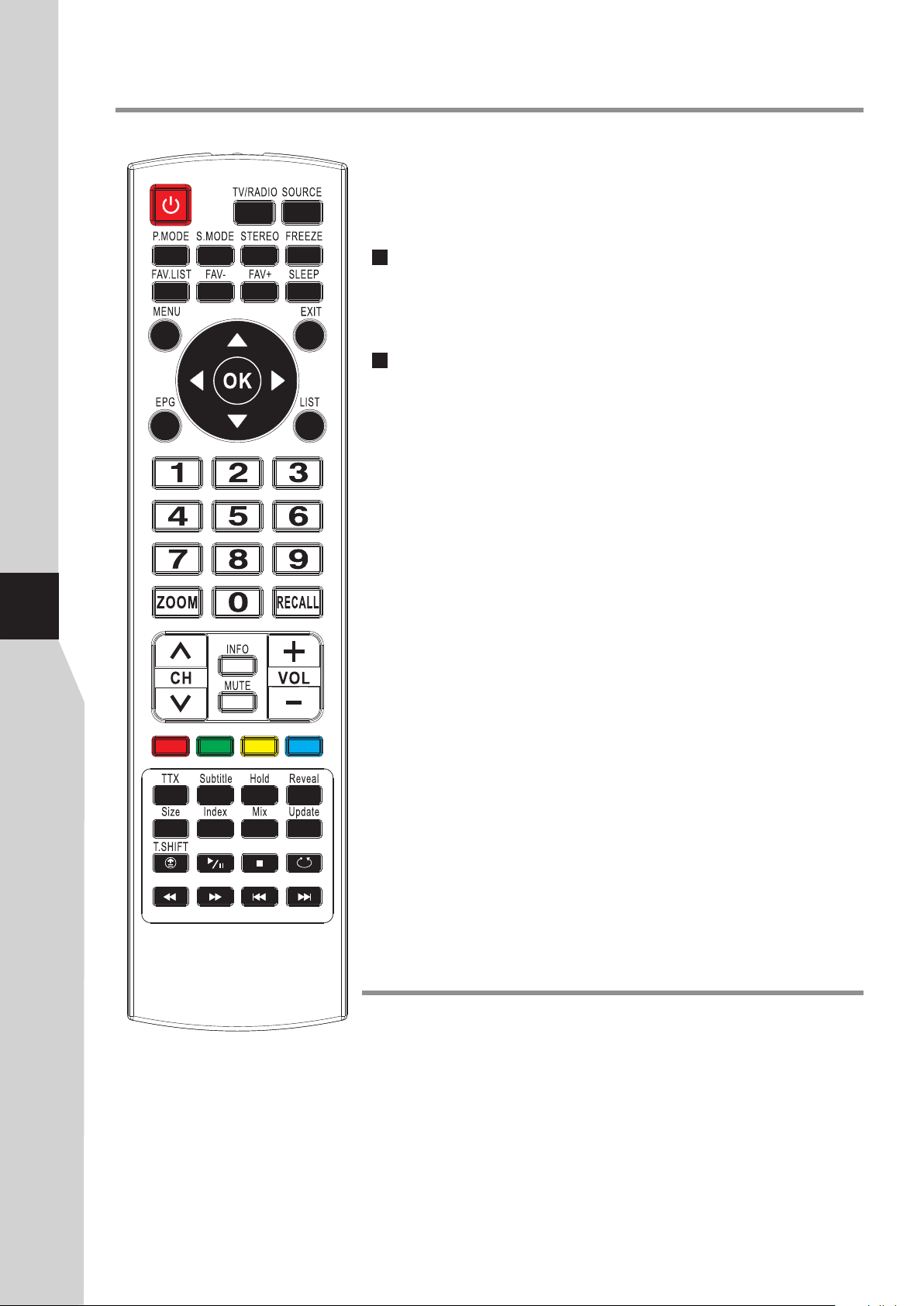
30
Teletext & Subtitle
What Is Teletext?
Your System receives Teletext signals broadcast by a TV network, and
decodes them into graphical format for viewing. News, weather and
sports information, stock exchange prices and programme previews are
among the many services available.
To Turn On/Off Teletext
Select a TV channel providing the Teletext program.
Press TTX button to display the teletext.
Press TTX button again to switch back to TV screen.
Teletext control button list
! 5/6 button
Used to scroll page upward or downward.
! 0 – 9 button
Directly select any page by using 0 - 9.
! Coloured buttons (RED/GREEN/YELLOW/BLUE)
Coloured areas are displayed at the bottom of the screen. The 4 coloured
buttons are used to access the items or corresponding pages.
! Hold button
Certain pages contain sub-pages which are automatically displayed
successively. This button is used to stop or resume sub-page acquisition.
! Reveal button
Press the button to reveal the concealed information such as games
solutions. Press the button again to hide the information.
! Size button
Press this button several times to display the upper, then the lower part of
the screen and then return to the normal size teletext page.
! Index button
In teletext mode, press this button to display the index page.
! Mix button
Press the button to display the Teletext on the screen with transparent
background while viewing the TV programme simultaneously
! Update button
Press the button to view the updated teletext page.
! Subtitle button
Press the button to display the teletext subpage if available.
.
Subtitle
! For analogue programs, if the programme has subtitle, press Subtitle
button to display subtitle on the screen. To cancel, press EXIT.
! For digital programs, if the programme has subtitle, press Subtitle button
to display Subtitle Languages list and then use 6 or 5 to select subtitle,
press OK to confirm.
To cancel the subtitle, go to Subtitle Languages list, use 6 or 5 to select
Off and then press OK.
Page 31

Adjusting the Computer Image & Setting Hotel Mode
Adjusting the PC image
PICTURE SOUND TIME OPTION LOCK CHANNEL
Adaptive Contrast
HDMI Black Level
Screen
SELECT MOVE
PICTURE SOUND TIME OPTION LOCK CHANNEL
Auto Adjust
Horizontal Pos.
Vertical Pos.
Size
Phase
SELECT MOVE
On
Normal
MENU
MENU
RETURN
50
50
50
60
RETURN
Before adjusting the screen, make sure that you select the
correct source (D-SUB).
To adjust the computer image:
1
Press MENU. The on-screen menu opens with PICTURE
menu displayed.
2
Press 5 or 6 repeatedly to scroll the menu page until you
select the Screen item, then press 4or OK to access.
3
Press 6 or 5 to highlight an option, press 3or 4 to adjust
the level, or press OK to confirm. You can select:
! Auto Adjust — Automatically adjusts the image settings
such as position and phase.
! Horizontal Pos. — Moves the image right or left.
! Vertical Pos. — Moves the image up or down.
! Size — Adjust the horizontal width of the image on the
screen.
! Phase — Adjusts the focus of stable images.
To close the menu, press EXIT button.
4
Setting Hotel Mode
Hotel Mode
Channel Preset Lock
Volume Max
AV Lock
Panel Lock
RF AUTO
Press < OK > to save
On
100
Off
Off
Off
Hotel Mode feature enables you to lock CHANNEL menu, set
maximum volume, lock other sources except AV1, lock panel
buttons, etc. which is especially useful at Hotel environment.
To set Hotel Mode
Press SOURCE button. The Input Source menu opens.
1
Press number buttons: [ 1, 4, 7 ] to access the Hotel Mode
2
screen. Be sure to quickly input the numbers while the
Input Source menu is still visible.
Within the menu, press 6 or 5 to highlight an option, press
3
3or 4 to adjust the option. You can select:
Channel Preset Lock — Turns On to lock the
!
CHANNEL menu, the CHANNEL menu will be grayed
out and can not be accessed. To cancel the lock, set it to
Off.
! Volume Max — Sets the maximum volume (30–100) for
the TV.
! AV Lock — Turns On to fix the input source to AV1,
only AV1 programme can be viewed while all other
sources are blocked. To cancel the lock, set it to Off.
! Panel Lock — Turns On to lock panel buttons, buttons
on the control panel on the TV are not active. To restore,
set it to Off.
! RF AUTO — When On is set, the TV will automatically
go to standby if without RF signal input for several
minutes. If Off is set, the TV will still work even if there is
no RF signal input.
31
Press OK to save the setting. Press EXIT to exit the menu
4
screen directly.
Page 32

Using MUSIC Player & Using USB Multi Media Player
Using MUSIC player
You can connect your MP3 player to MUSIC jack on the TV side to listen to music from your TV.
Be sure to switch to MUSIC source firstly by pressing SOURCE button.
During music playing and you want to save power, please go to OPTION menu and set Audio Only to Power
Saving, then a message “Audio Only, it will go to power saving mode” appears, after some seconds the
backlight will turn off automatically.
Using USB multi media player
You can connect a compatible USB device (such as U disk, portable hard disk, MP3 card) to your TV to view
compatible photo, movie, text or play compatible music.
To use USB multi media player, please go to USB source through Input Source menu by pressing SOURCE
button.
Notes:
·Never remove the USB device or turn off the TV while using the USB device.
·It is recommended that you back up your USB device data.
·The USB menu may vary in different situation.
·If you want to pull out the USB device, please exit USB mode first. For instructions on using your USB device,
refer to the owner’s manual of your USB device.
·Please use English to name your files. Otherwise the file names can not be shown correctly.
32
Viewing photos
USB 2.0
PHOTO M US IC MOVI E TEXT
C:
C
MSTPV R
PIC
MP3
OK
BACK
USB 2.0
PHOTO M US IC MOVI E TEXT
C: \PIC
C
- -
DSC08 75 7.j pg
DSC08 75 8.j pg
DSC08 75 9.j pg
DSC08 76 0.j pg
DSC08 76 1.j pg
BACK
ENTER
OK
ENTER SELECT PLAY/PAUSE
\
Pag e 1 / 1
SELECT PLAY/PAUSE
Pag e 1 / 5
WxH : 1920x1 200
Size: 53 KBytes
You can connect the USB device to the TV to display
most photos in JPG, BMP and PNG formats, but for the
sake of technical updating, some formats above may
not be supported.
To view photos:
Connect USB device and switch to USB mode, the
1
USB main menu will appear automatically.
Press 3or4 to select PHOTO menu, and press OK to
2
access.
Press 5or6 to navigate among files or folders.
3
Press to start slide show from current photo file or
4
press OK to open the highlighted folder. After a photo
folder is opened, you can press GREEN button to view
photos in thumbnail, then use5634 to navigate,
press to start slide show from current photo.
During photo slide show, you can press:
: Play /pause.
: Stop.
: Go to the previous photo.
: Go to the next photo.
: Rotate the photo clockwise (To restore to slide show,
press ).
: Press one or more times to zoom in the photo. In zoom
in mode, you can press arrow buttons to pan the photo.
: Press one or more times to zoom out the photo.
EXIT: Exit slide show.
: Exit slide show and return to USB main menu.
When USB main menu is on the screen, you can press:
: Press one or more times to select a repeat mode. You can select (repeat to show one photo), (repeat to
1
A
show all photos when slide show reaches end), (no repeat when it reaches end and go to USB main menu).
Note: When a photo file is selected, you can press OK button to mark it as favourite and a check mark appears (press OK
again to cancel the mark). Do so to create your favourite photo list, then slide show goes among these favourite photos. To
quickly select/unselect all photos inside this folder, move the cursor to its volume row (first row) and press OK, then choose
“Select” or “UnSelect”.
Page 33

Using USB Multi Media Player (continued)
Playing music
USB 2.0
PHOTO MUS IC MOV IE TE XT
MUSIC
C:
C
MSTPV R
PIC
MP3
OK
BACK
USB 2.0
PHOTO MUS IC MOV IE TE XT
MUSIC
C: \MP3
C
- -
SONG OF S ON G.mp3
MESSI AH .mp3
OLYM PICS. mp 3
PEACE .m p3
CHRIS TM AS. mp3
OK
BACK
\
Pag e 1 / 1
ENTER
ENTER SELECT PLAY/PAUSE
SELECT PLAY/PAUSE
Pag e 1 / 3
Album:
Title:
Bit Rate: 184K
Artist:
Sampling: 44K
Year: 2010
00:00:30 / 00:20:00
Generally, audio player supports MP3, WMA and
AAC formats, but for the sake of technical updating,
some formats above may not be supported.
To listen to music:
Connect USB device and switch to USB mode,
1
the USB main menu will appear automatically.
Press 3or4 to select MUSIC menu, and press
2
OK to access.
Press 5or6 to navigate among files or folders and
3
select your desired one.
Press to start music playing from current file
4
or press OK to open the highlighted folder.
During music playing, you can press:
: Play /pause.
: Stop playing.
: Fast forward.
: Fast reverse.
: Play the previous.
: Play the next.
EXIT: Exit music play.
: Exit and return to USB main menu.
33
When USB main menu is on the screen, you can press:
: Press one or more times to select a repeat mode. You can select (repeat to play one music), (repeat to play
1
A
all music files when it reaches end), (no repeat when it reaches end and go to USB main menu).
Note:
! When selecting file or folder from the list, you can press3/4to scroll the page.
! When a music file is selected, you can press OK button to mark it as favourite and a check mark appears (press OK
again to cancel the mark). Do so to create your favourite music list, then music play goes among these favourites. To
quickly select/unselect all files inside this folder, move the cursor to its volume row (first row) and press OK, then choose
“Select” or “UnSelect”.
Playing movie
\
USB 2.0
Generally, video playback supports MPG, MPEG,
MP4, TS, TRP, M4V, RM/RMVB formats, but for the
sake of technical updating, some formats above may
not be supported.
PHOTO MUS IC MOV IE TE XT
C:
C
MSTPV R
PIC
MP3
TITANI C. ts
2012. mo v
Pag e 1 / 1
To watch movie:
From the USB main menu, press 3or4 to
1
select MOVIE menu, and press OK to access.
Press 5or6 to navigate among your files or
2
folders.
BACK
OK
ENTER SELECT PLAY/PAUSE
Press to play the selected movie full-screen or
3
press OK to access the folder to select your
desired movie to play.
Page 34

Using USB Multi Media Player (continued)
Playing movie (continued)
\
USB 2.0
PHOTO MUS IC MOV IE TE XT
C:
C
MOVIE
MSTPV R
PIC
MP3
TITANI C. ts
2012. mo v
BACK
Pag e 1 / 1
OK
ENTER SELECT PLAY/PAUSE
Size: 101 MBytes
During movie play, you can press:
: Play /pause.
: Stop playing.
: Fast forward.
: Fast reverse.
Subtitle: Shows subtitle if available.
STEREO: Selects audio track if available.
EXIT: Exit movie play.
: Exit and return to USB main menu.
When USB main menu is on the screen, you can
press one or more times to select a repeat
mode. You can select (repeat to play one
movie), (repeat to play all movies when it
A
1
reaches end), (no repeat when it reaches end).
Also you can press RED button for A-B repeat, BLUE button for time search so that the play starts from the
specific time.
!A-B repeat: During play, you can pause and repeat any specified section simply by pressing RED button at the
starting and ending points. To cancel, press RED button once again.
!Time search: Press BLUE button to call out Input search time screen, then use number buttons to input time,
use 3/4to move the cursor, and then highlight OK and press OK button for time search, and the playback starts
from the specific time. (Pressing INFO button can get time information from the screen)
34
Note:
! When selecting photo or folder from the list, y ou can press3/4to scroll the page.
! When the highlight rest on a file for some seconds, its content preview will appear automatically.
Playing text
USB 2.0
\
Text play supports TXT format, but for the sake of
technical updating, not all TXT format files can be
played.
PHOTO MUS IC MOV IE TE XT
C:
C
MSTPV R
PIC
MP3
WORD. txt
FOXMA IL .txt
BACK
USB 2.0
Pag e 1 / 1
OK
ENTER SELECT PLAY/PAUSE
\
To view text:
From the USB main menu, press 3or4 to
1
select TEXT menu, and press OK to access.
2
Press 5or6 to navigate among files or folders.
3
Press to open the highlighted file and show its
text or press OK to open the highlighted folder.
During text playing, you can press:
: Play the text.
: Go to the previous.
PHOTO MUS IC MOV IE TE XT
C:
C
MSTPV R
PIC
MP3
WORD. txt
FOXMA IL .txt
Pag e 1 / 1
A signal that reaches beyond the
viewing area of a display screen. A
slight overscan is generally not
noticeable on a TV set, but is
apparent on a computer monitor
where taskbars are typically at the
extreme ends of the viewing area.
Size: 2K Bytes
: Go to the next.
5/6 : Scroll the content.
EXIT: Exit text playing.
: Exit and return to USB main menu.
Note: When selecting file or folder from the list,
you can press3/4to scroll the page.
OK
BACK
ENTER SELECT PLAY/PAUSE
Page 35

Troubleshooting
If, after reading these operating instructions, you have additional questions related to the use of your television, please
call the services center in your local area.
Before calling service, please check the symptoms and follow suggested solutions.
Remote Control
Problem Possible Solutions
Remote control does not operate
! Check the orientation of the batteries.
! Make sure the power cord is plugged in.
Video and Audio
Problem Possible Solutions
! The batteries could be weak. Replace the batteries.
No picture (screen not lit),
No sound
Dark, poor or no picture
(Screen lit), good sound
No color/dark picture/color
is not correct
Only snow and noise appear
on the screen
Dotted lines or stripes
Double images
! Make sure the power cord is plugged in.
! Press POWER on the TV or on the remote control.
! Try another channel; it could be station trouble.
! Select a proper picture mode.
! Adjust the brightness in the video setting.
! Check the antenna/cable connections.
! Adjust the color saturation in the video setting.
! Check the antenna/cable connections.
! Try another channel; it could be station trouble.
! Adjust the antenna.
! Move the TV away from noise sources such as cars, neon signs, or hair dryers.
! Using a highly directional outdoor antenna or a cable may solve the problem.
35
Good picture, no sound
Audio noise
! The sound may be muted. Press MUTE again to cancel.
! Communication problems may occur if infrared communication equipment
(e.g., infrared cordless headphones) is used near the TV. Move the infrared
communication equipment away from the TV until the noise is eliminated.
General
Problem Possible Solutions
One or some channels can’t be
displayed
Lost password ! You may use the super password (2580).
Some items can’t be accessed ! If a setting option appears in gray, this indicates that the settings option is
TV cabinet creaks
Control buttons do not operate
POWER button responds slowly
after power is connected.
! These channels may be set skipped. You may cancel the skip setting through
Programme Edit sub-menu or select them with 0-9 number buttons.
! These channels may be locked or blocked, you may go to LOCK menu and
set Lock System to Off.
unavailable in current input mode.
! When the TV is in use, there is a natural rise in temperature, causing the
cabinet to expand or contract and may be accompanied by a slight creaking
noise. This is not a malfunction.
! Disconnect the power cord and wait for a few seconds. Then re-plug the
power cord and turn on the unit again.
! When you push POWER SWITCH to power on the TV, in about 3 seconds
the POWER button starts to respond after pressed.
Note: If your problem is not solved, turn your unit off and then on again.
Cautions: Never attempt to repair a defective TV yourself.
Page 36

Specifications
Type: Integrated Digital LCD TV
Panel: 40” (101 cm) TFT LCD
Analogue TV system: PAL-B/G (CCIR), NTSC(AV)
36
Digital TV system:
Power Requirement: AC 220-240 V, 50/60 Hz
Power Consumption: 180 W
Dimensions (W x H x D):
Weight: 16 kg (stand included)
Terminals:
Compliant Standard: DVB-T, 7 MHz Bandwidth
Video Decoding: MP@ML & MP @ HL
Audio Decoding: Dolby Digital, MPEG ( &Ⅱ)
Audio Sampling Rate: 32, 44.1, 48 kHz
976 (W) x 672 (H) x 269 (D)mm (stand included)
976 (W) x 622 (H) x 99 (D)mm (stand not included)
13.6 kg (stand not included)
Antenna in (1)
AV in (2)
COMPONENT in (2)
PC in (1)
HDMI in (3)
RS-232 (1)
Headphone (1)
USB port (1)
MUSIC port (1)
AV out (1)
S/PDIF coaxial out (1)
®
Ⅰ
Note:
1. Design and specifications are subject to change without notice.
2. Weight and dimensions shown are approximate.
3. Specifications and external appearance may be changed for the sake of improvement.
Page 37

Appendix: Installing the Stand
If the stand is provided, please read these instructions thoroughly before attempting this installation.
You must install your TV into the stand in order for it to stand upright on a cabinet or other flat surface. If you intend
to mount your TV on a wall or other vertical surface, you must remove the stand column.
Cautions:
Make sure that you handle your TV very carefully when attempting assembly or removal of the stand. If you are not
sure of your ability to do this, or of your ability to use the tools necessary to complete this job, refer to a professional
installer or service personnel. The manufacturer is not responsible for any damages or injuries that occur due to
mishandling or improper assembly.
When using a table or bench as an aid to assembly, make sure that you put down a soft cushion or covering to prevent
accidental scratching or damage to your TV's finish.
The speaker is not intended to support the weight of your TV. Do not move or handle your TV by the speaker. This
can cause damage to your TV that is not covered by the manufacturer's warranty.
Before attempting assembly or removal of the stand, unplug the AC power cord.
Installing the stand
To install the stand:
1. Remove the stand from the box and place it on a table or
bench.
You must pay attention to the direction of the stand. The
wide portion of the stand should go towards the front of
the TV.
2. Lay your TV flat (screen down) on the edge of a table or
bench. Make sure that you put down a soft cushion or
cloth so that your TV is not scratched.
Locators
Stand
Locating grooves
Secure with
four screws
3. Put the stand close to the TV back, align the stand with
the TV by moving the stand steadily until the Stand
Locators align with the locating grooves on the stand.
And align the screw holes on the TV back with the holes
in the stand, then secure the stand to the TV with
provided screws .
To remove the stand from the TV, perform these
steps in reverse order.
NOTE:
The appearance of this product in these illustrations may differ from your actual product, and is for
comparative purposes only.
37
Page 38

5944037280
Ver.1.0
