Page 1
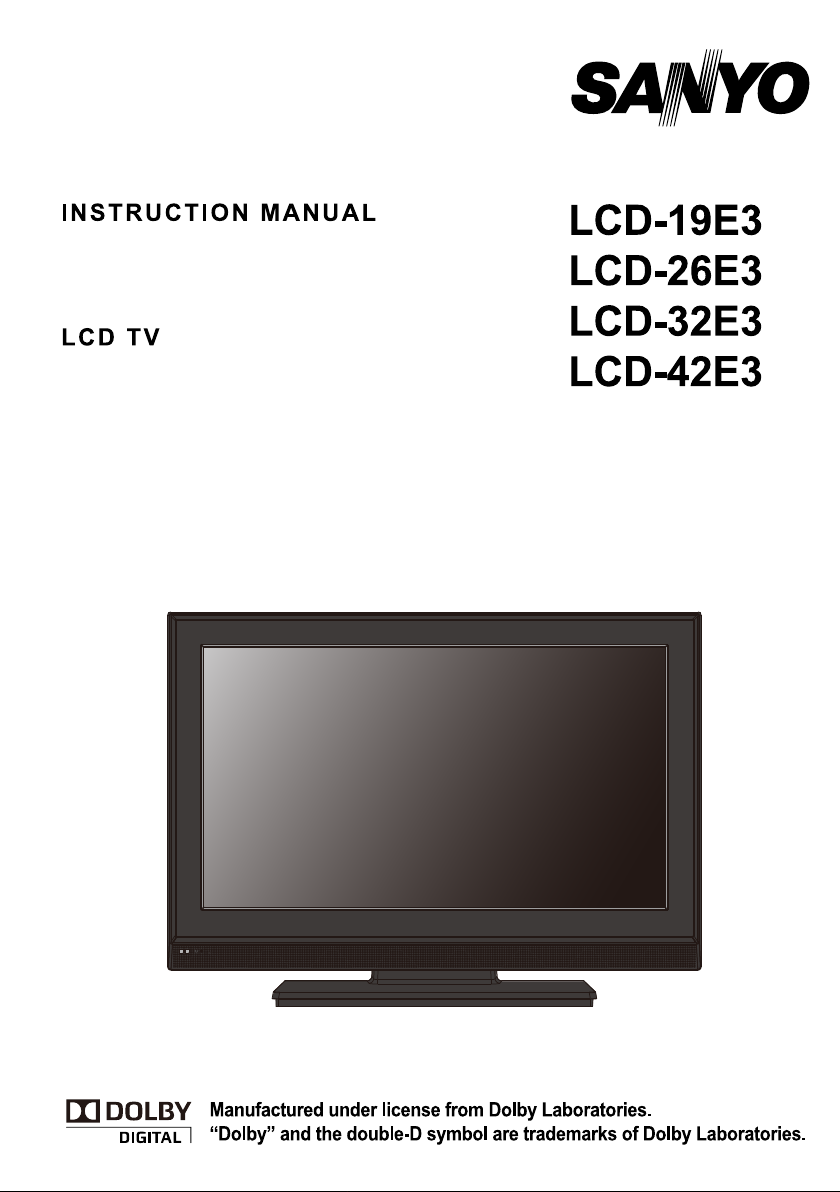
Page 2
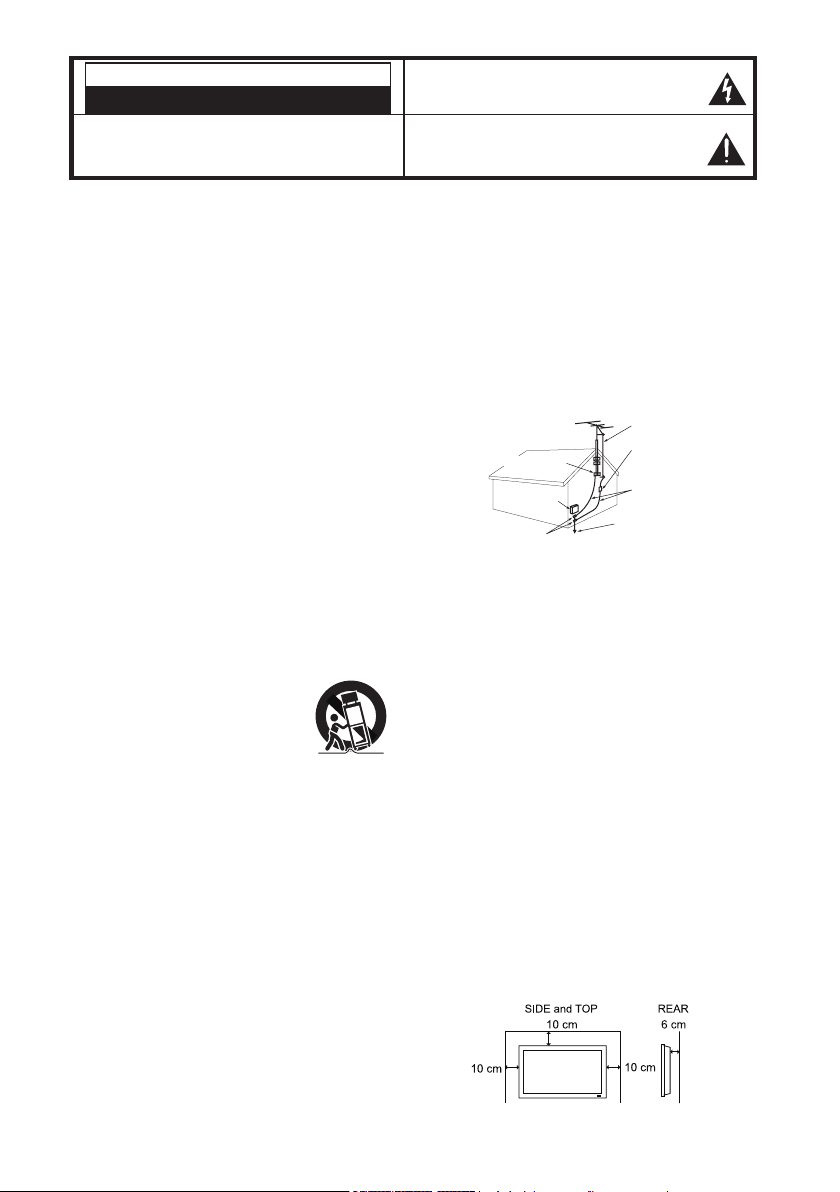
CAUTION
RISK OF ELECTRIC SHOCK DO NOT OPENN
CAUTION : TO REDUCE THE RISK OF ELECTRIC SHOCK, DO
NOT REMOVE COVER (OR BACK). NO USER-SERVICEABLE
PARTS INSIDE. REFER SERVICING TO QUALIFIED SERVICE
PERSONNEL.
TH IS SY MB OL I ND IC ATE S TH AT DA NGE RO US
VO LTAG E CON ST IT UTI NG A R IS K OF ELE CTRI C
SHOCK IS RESENT WITH THIS UNIT.
T HI S S Y MB OL I ND IC ATE S T HA T T HE RE AR E
IM PO RTA NT OP ER AT IN G AN D M AI NT ENA NC E
INS TRUC TIONS IN THE OW NER’ S MANUA L WITH
THIS UNIT.
WARNING: TO REDUCE THE RISK OF FIRE OR ELECTRIC SHOCK, DO NOT EXPOSE THIS
APPLIANCE TO RAIN OR MOISTURE.
IMPORTANT SAFETY INSTRUCTIONS
1. Read these instructions.
2. Keep these instructions.
3. Heed all warnings.
4. Follow all instructions.
5. Do not use this apparatus near water.
6. Clean only with a dry cloth.
7. Do not block any ventilation openings. Install in
accordance with the manufacturer's instructions.
8. Do not install near any heat sources such as
radiators, heat registers, stoves, or other apparatus
(including amplifiers) that produce heat.
9. Do not defeat the safety purpose of the polarized
or grounding- type plug. A polarized plug has two
blades with one wider than the other. A grounding
type plug has two blades and a third grounding
prong. The wide blade or the third prong are
provided for your safety. If the provided plug does
not fit into your outlet, consult an electrician for
replacement of the obsolete outlet.
10. Protect the power cord from being walked on
or pinched, particularly at plugs, convenience
receptacles, and at the point where they exit from
the apparatus.
11. Only use the attachments/accessories specified by
the manufacturer.
12. Use only with the cart, stand, tripod,
bracket, or table specified by the
manufacturer, or sold with the
apparatus. When a cart is used,
use caution when moving the cart/
appliance combination to avoid injury from tip-over.
13. Unplug this apparatus during lightning storms or
when unused for long periods of time.
14. Refer all servicing to qualified service personnel.
Servicing is required when the appliance has been
damaged in any way, such as when a power-supply
cord or plug is damaged, liquid has been spilled or
objects have fallen into apparatus, the apparatus has
been exposed to rain or moisture, does not operate
normally, or has been dropped.
15. If an outside antenna is connected to the television
equipment, be sure the antenna system is grounded
so as to provide some protection against voltage
surges and built up static charges. In the U.S.
Selection 810-21 of the National Electrical Code
provides information with respect to proper grounding
of the mast and supporting structure, grounding
of the lead-in wire to an antenna discharge unit,
size of grounding conductores, location of antenna
discharge unit, connection to grounding electrodes,
and requirements for the grounding electrodes.
16. An outside antenna system should not be located in
the vicinity of overhead power lines or other electrical
light or power circuits, or where it can fall into such
power lines or circuits. When installing an outside
antenna system, extreme care should be taken to
keep from touching such power lines or circuits as
contact with them might be fatal.
EXAMPLE OF ANTENNA GROUNDING ACCORDING
TO NATIONAL ELECTRICAL CODE, ANSI/NFPA 70
ANTENNA LEAD IN WIRE
ANTENNA DISCHARGE UNIT
GROUND CLAMP
GROUND CLAMPS
NEC- NATIONAL ELECTRICAL CODE
” Note to CATV system installer:
This reminder is provided to call the CATV system installer's
attention to Article 820-40 of the NEC that provides guidelines for
proper grounding and, in particular, specifies that the cable ground
shall be connected to the grounding system of the building, as
close to the point of cable entry as practical.
(NEC SECTION 810-20)
GROUNDING CONDUCTORS
(NEC SECTION 810-21)
POWER SERVICE GROUNDING
ELECTRODE SYSTEM
NEC ART 250, PART H)
17. Wall or Ceiling Mounting - The product should be
mounted to a wall or ceiling only as recommended
by the manufacturer and listed by an independent
laboratory (such as UL).
18. “
Apparatus shall not be exposed to dripping or
splashing and no objects filled with liquides, such as
vases, shall be placed on the apparatus.”
19. When the MAINS plug is used as the disconnect
device, the disconnect device shall remain readily
operable.
20. Install the LCD TV in a proper position. If not, it may
result in a fire hazard.
21. Provide appropriate space on the top, sides and rear
of the LCD TV cabinet for allowing air circulation and
cooling the LCD TV.
22. Minimum clearance must be maintained. If the
LCD TV is to be built into a compartment or
similarly enclosed, the minimum distances must be
maintained. Do not cover the ventilation slot on the
LCD TV. Heat build-up can reduce the service life of
your LCD TV, and can also be dangerous.
2
Page 3

FCC INFORMATION
This equipment has been tested and found to comply with the limits for a Class B digital
device, pursuant to Part 15 of the FCC Rules. These limits are designed to provide reasonable
protection against harmful interference in a residential installation. This equipment generates,
uses an can radiate radio frequency energy and, if no installed and used in accordance with
the instructions, may cause harmful interference to radio communications. However, there
is no guarantee that interference will not occur in a particular installation. If this equipment
does cause harmful interference to radio or television reception, which can be determined by
turning the equipment off and on, the user is encouraged to try to correct the interference by
one or more of the following measures:
- Reorient or relocate the receiving antenna.
- Increase the separation between the equipment and receiver.
- Connect the equipment into an outlet on a circuit different from that to which the
receiver is connected.
- Consult the dealer or an experienced radio/TV technician for help.
CAUTION: FCC Regulations state that improper modifications or unauthorized changes to
this unit may void the user’s authority to operate the unit.
ENERGY STAR® User Information
ENERGY STAR User Information Statement: the factory default settings of this television
meet ENERGY STAR requirements. Changing Picture Settings may increase energy
consumption, possibly beyond the limits required for ENERGY STAR qualification.
To ensure your television is operating at optimal energy efficiency, select default picture
mode. Default picture mode is recommended for normal home use.
TRADEMARKS
“As an Energy Star® Partner, Sanyo Manufacturing Corporation has
determined that this product meets the Energy Star® guidelines for energy
efficiency.”
This symbol on the nameplate means the product is Listed by Underwriters’
Laboratories Inc. It is designed and manufactured to meet rigid U.L. safety
standards against risk of fire, casualty and electrical hazards.
PROTECTING THE LCD SCREEN
The screen can be damaged if it is not maintained
properly. Do not use hard objects
such as hard cloth or paper. Do
not use excessive pressure when
cleaning the screen; excessive
pressure can cause permanent
discoloration or dark spots.
NEVER spray liquids on the screen.
HANDLING PRECAUTIONS
Handle by the cabinet only. Never touch the screen
•
when handling.
Excessive pressure on the scrrn can cause
•
permanent discoloration or dark spots.
Handling damage is not coverded under
•
warranty.
CONTANINS MERCURY LAMPS,
DISPOSE OF PROPERLY
3
Page 4
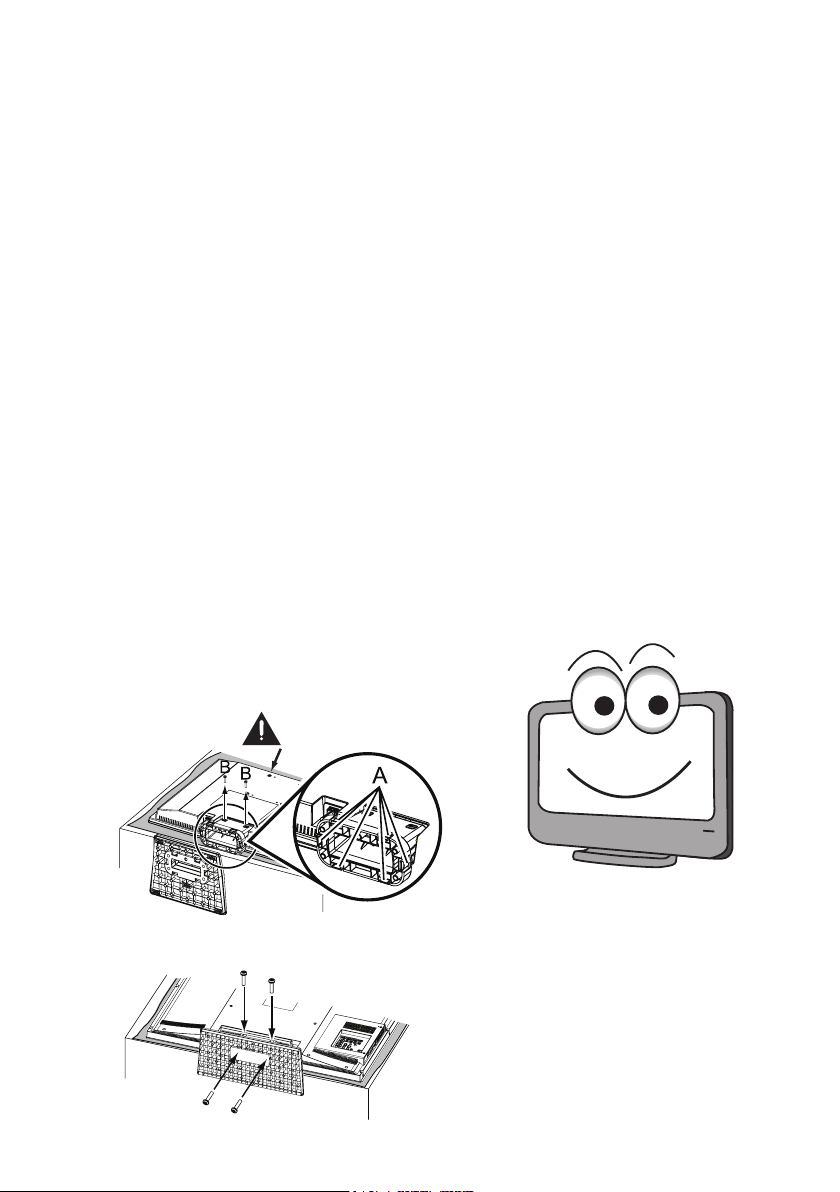
Padded
CONTENTS
IMPORTANT SAFETY INSTRUCTIONS ...........2
FCC INFORMATION ...........................................3
ENERGY STAR® USER INFORMATION ...........3
TRADEMARKS ....................................................3
PROTECTING THE LCD SCREEN .............3
HANDLING PRECAUTIONS .......................3
ASSEMBLY-ATTACHING THE TV STAND ........4
INSTALLATION ....................................................5
POSITIONING THE LCD HDTV ..................5
WALL MOUNTING (OPTIONAL) .................5
GETTING STARTED ...........................................6
R
ECAUTIONS ...............................................6
GETTING STARTED-CONTROLS
AND JACKS ...........................................7
REMOTE CONTROL OPERATION .............8
GETTING STARTED-CONNECTIONS .......9
POWER CONNECTION ............................10
GETTING STARTED-POWER
CONNECTION/CHANNEL SEARCH .10
INITIAL CHANNEL SCAN ..........................10
ADVANCED AV CONNECTIONS .....................11
ADVANCED DIGITAL SIGNAL
CONNECTIONS-HDMI TO HDMI .......11
DVI TO HDMI ..............................................11
DIGITAL AUDIO ..........................................11
AUDIO OUT JACKS (FIXED ANALOG) ....11
PC CONNECTIONS ..........................................12
PC MONITOR OPERATION ......................12
SPORTS MODE ................................................13
ON-SCREEN MENU OPERATION
MENU NAVIGATION MAP .........................14
CHANNEL ADJUSTMENT .........................14
CHANNEL LIST OPERATION ...................15
PARENT ADJUSTMENT ............................16
PICTURE/ AUDIO/ ADVANCED
ADJUSTMENT .....................................18
PICTURE .....................................................18
AUDIO..........................................................18
ADVANCED .................................................19
SYSTEM ......................................................21
HELPFUL HINTS - PROBLEMS /
SOLUTIONS ...............................................23
SPECIFICATIONS ............................................24
CONFIGURATIONS OF VGA TERMINALS ....25
SIGNAL MODE COLUMN
(RECOMMENDED) ....................................26
..........................14
ASSEMBLY-
NOTE: Skip this Step if you are wall-mounting the unit.
Tool Needed: Screwdriver remove screws from stand mounting
inserts before installing stand base.
For 19”
For 26” / 32” / 42”
ATTACHING THE TV STAND
Surface
4
Hello! I'm your new Sanyo Wide-
sc r een LCD HDTV. Do n 't plug
me in just yet! Please read this
manual carefully so you can learn
about my many features, such as,
my integrated HD Tuner, PARENT
control, Digital Channels, my PC
Input and many more...
Page 5

INSTALLATION
POSITIONING THE LCD HDTV
Always use a firm-flat surface when positioning
your HDTV. Do no position the unit in a
confined area. Allow adequate space for proper
ventilation.
42”
40.3
3.6
27.5
19”
26”
32”
1.4
1.8
18.2
8.6
26.3
16
31.6
12.5
17.7
13.8
19.5
22.5
6.6
2.5
8.3
3.6
3.4
25.6
1.8
NOTE: All dimensions are in inches.
WALL MOUNTING
Use the scr ews that are threaded int o the standmounting inserts on the back of your HDTV to secure it
to a wall mounting kit.
NOTE: 1. Wall Mounting kit is not supplied.
2. Wall mounting kit shall be able to sustain at least 3
times of set weight.
VESA standard interface:
19” TV 100 x 100mm ; 26” TV 100 x 200mm
32” TV 200 x 200mm ; 42” TV 200 x 400mm
Wall Mounting Inserts
Mounting screws measurements:
19” TV
M4 Diameter, Length - 13mm (min.); 16mm (max.)
26” / 32” / 42” TV
M6 Diameter, Length - 13mm (min.); 16mm (max.)
19.9
(OPTIONAL)
9.9
Wall
(65mm)
•
for 19”
(60mm)
•
for 26” / 32” / 42”
1.8
20.7
16
8.3
5
Page 6

GETTING STARTED
Install supplied batteries in the Remote.
1無
ECAUTIONS
R
Do not use rechargeables together
with dry cells, other types,
mixed new and old, or batteries with
different charge levels.
Do not expose the Remote or
batteries to moisture or heat or such as sunshine, fire,
or the like.
Match the “+” and “-” signs on the batteries with marks
inside the Remote Control.
Please recycle used up rechargeable batteries.
Antenna Connection for off-air signals.
2無
ANALOG/DIGITAL
ANTENNA
OR
CABLE
ANTENNA IN
THE TUNER IN THIS HDTV CAN RECEIVE:
Digital and Analog off-air signals from an antenna.
a.
Analog or Clear QAM cable channels from a direct
b.
Cable TV connection.
NOTES:
You must use the on-screen MENU to Search for
Clear QAM Cable channels. (see page 13)
For the best picture, connect your Cable box or
Satellite receiver to HDMI1, 2, 3 or component
(VIDEO3) jacks.
This HDTV can receive ANY unscrambled RF
signal being broadcast.
OR
6
Page 7
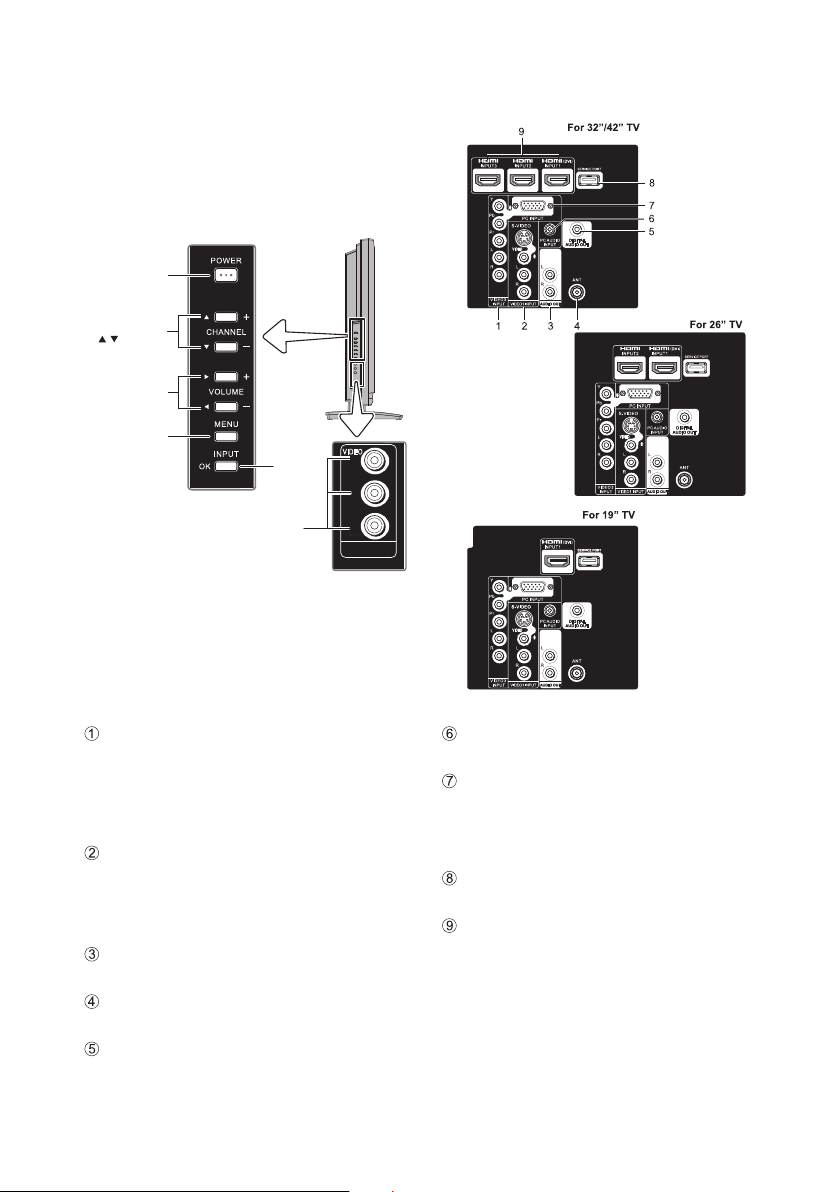
GETTING STARTED-CONTROLS AND JACKS
LEFT-SIDE
PANEL
Power
key
Channel
keys
Volume
_
+keys
Menu
key
Input
key
Video 2
input keys
VIDE O
L
R
VIDE O 2
INPU T
BACK-SIDE
PANEL
Component Video Input VIDEO3 (YPbPr), PAGE
9 - Connect digital video equipment to the Video
Green (Y), Blue (Pb), Red (Pr) jacks, and matching
Audio White (L) and Red (R) jacks. These jacks
will automatically detect the type of sign al being
received.
S-Video Input (VIDEO1) , PAGE 9 - To enhance
video detail use the S-Video jack instead of the
Video jack, if available on your external equipment.
(An S-Video connection will override a connection to
the Video1 input jack.)
Stereo Audio Out (L/R) Jacks, PAGE 11 - Connect
stereo audio equipment to these jacks.
Analog / Digital Antenna Input, PAGE 6 - Connect
an RF antenna or Analog Cable system to this jack.
Digital Audio Output (Coaxial), PAGE 11 - Use a
Pho no-Type (C oaxia l) Digi tal Audio Out Cable to
connect Digital Audio Output to an advanced stereo
home theater system equipped with Dolby® Digital.
AV Input (VIDEO1 or VIDEO2), PAGE 9 - Connect
analog video equipment here.
PC Input (1 5-Pin Moni to r and Mi ni STEREO
AUDIO), PAGE 12 - Connect computer and audio
outputs to these terminals.
MONITOR RGB (D-SUB)
•
AUDIO R/L (Stereo Mini Jack)
•
Se rv ic e por t - Fo r ser vi ce us e onl y, Used for
updating the television’s firmware.
HDM I Inpu t (INP U T1, IN PUT 2 or I N PU T 3 ),
PAGE 11 - An all digital AV interface that accepts
uncompressed video signals for the very best picture
possible. HDMI supports HDCP copy protection ,
allow in g transm is sion of co py-prot ec ted digi ta l
content. The signal can also include Dolby® Digital
or PCM audio, when available.
7
Page 8

REMOTE CONTROL OPERATION
MUTE Key - Press to mute or restore the sound.
Number Keys - Press number keys to select a
channel.
Example: Press 6 then OK key to select analog
channel A6. Press 6 then 1-- key to select digital
channel D6.
INPUT Key - Press to select the source to view: TV,
VIDEO1, VIDEO2, YPbPr, HDMI1, HDMI2, HDMI3,
or PC Input.
SPORTS Key - Press to choose between options
Football, Winter Sports, Marine Sports, Indoor
Sports, and Off in turn.(See page 13)
ECO Key - Press to Energy saving mode between
options Off, ECO1, ECO2, and ECO3 in turn.
Volume Keys - Press VOL - + to decrease or
increase the audio volume.
PIX SHAPE Key - Press to choose between options
Standard, WaterGlass, Zoom1, Full and Zoom2.
Available options depend on the signal and the
broadcast’s aspect ratio.
AUD IO Key - P ress to sel ect the desire d audio
mode, if available.
MENU - Press to display on-screen menu.
CURSOR ▲ (up) ▼ (down) keys - Press these
keys to move the cursor up and down.
CURSOR ◄ (left)►(right) keys - Press these
keys to move the cursor left and right.
OK key - Press to select an option from the menu
system, when required.
EXIT key - Press to exit from the menu.
1-- Key - Press number key then press this key to
select TV digital channel.
GUIDE Key - Press to show window with the guide
information displayed on your HDTV screen (digital
channel only).
INFO Key - Press to display Channel Banner
information.
Digital Banner may contain: Channel Number,
CC State, Channel Title, Video Resolution, Video
Ratio, Signal Strength, Digital Sound information &
Program Rating.
Analog Banner may contain: Channel Number,
CC State, Channel Title, Video Resolution, Analog
Sound information, & Program Rating.
RECALL Key - Press to switch to last channel or
input selected.
Channel Up / Down (CH+, _) Keys - Press to switch
to last / next active channel.
RESET Key -
If execute RESET function, the TV will clear all
customized settings.
NOTE : The Channel Scan Memory database will be reset
SLEEP Key - Press Press this key to switch Off
Timer between Off, 30 min, 60 min, 90 min, 120 min,
150 min and 180 min options.
NOTE : The Off Timer cancels if th eTV is turned off or if a
CAPTION Key - Press this key to switch CC mode
between
options. Digital Captions can be changed using the
menu settings.
Press this key to display RESET menu.
to default (all analog channel enabled), please
execute Channel Scan after RESET.
power failure occurs.
“Off”, “CC
Display” and “Muted=On”
8
Page 9

GETTING STARTED-CONNECTIONS
INPUT 1
DVI
INPUT 2INPUT 3
VIDEO 3
INPUT
VIDEO1 INPUT
PC INPU T
PC
INPUT
AUDIO
S-VID EO
L
R
L
R
Pr
Pb
Y
VIDEO
L
R
AUDIO OU T
DIGITAL
AUDIO O UT
ANTANT
INPUT 1
DVI
INPUT 2INPUT 3
VIDEO 3
INPUT
VIDEO1 INPUT
PC INPU T
PC
INPUT
AUDIO
S-VID EO
L
R
L
R
Pr
Pb
Y
VIDEO
L
R
AUDIO OU T
DIGITAL
AUDIO O UT
ANTANT
Analog Signal Connections - VIDEO1 or VIDEO2
3無
(optional)
Connect an analog device, such as, an Analog
Cable Box, Satellite Receiver, or VCR
Composite connectors are included on your
new HDTV to provide continued compatibility with
older analog devices, such as a VCR. The S-Video
connector will provide the best analog resolution. If
you have an S-Video connector on your old analog
equipment, you should use it instead of the standard
video connector. (Cables are not supplied)
Connect an AV cable to the VIDEO1 or VIDEO2
1無
jack on the HDTV and to your analog AV
equipment, as shown. Match the connector colors
to jack colors.
Press the INPUT key to step through the signal
2無
inputs to select
Y
Pb
Pr
R
L
VIDEO 3
INPUT
Video1 or Video2
INPU T1
INPU T2INPU T3
PC INP UT
S-VI DEO
PC
AUDIO
INPUT
VIDEO
L
L
R
R
AUDIO O UT
VIDEO1 INPUT
DVI
DIGITA L
AUDIO O UT
ANT
.
ANT
Digital Signal Connections - Video3 (YPbPr)
4無
Connect Digital devices, such as, an HD Cable
Box, HD Satellite Receiver, DVD Player, and Game
System
The Component jacks on this HDTV will accept
HDTV, EDTV, and SDTV video signals, making
Component a great choice when connecting your
compatible external devices.
Connect a COMPONENT cable to a set of
1無
Green, Blue, and Red video jacks Video3
(YPbPr) on the HDTV and to your digital device,
as shown. (Cable is not supplied)
Connect an AUDIO cable to the matching set of
2無
White and Red audio jacks, as shown. (Cable is
not supplied)
Press the INPUT key to step through the signal
3無
inputs to select Video3 (YPbPr).
DVD PLAYER
SARELLITE
RECEIVER
ANALOG DEVICE
9
Page 10

GETTING STARTED-POWER CONNECTION/CHANNEL SEARCH
POWER CONNECTION
Plug in AC power cord
5無
(120V AC, 60Hz)
Press the POWER key,
6無
(Follow the on-screen
instructions).
To 120V AC outlet.
INITIAL CHANNEL SCAN
Use the CURSOR ▲(UP) and ▼(Down)
7無
keys to highlight the Channel Scan. Press
OK. Choose the Scan to start the channel
scanning. The scanned channels are stored
in channel List and can be scanned using the
CURSOR ▲(UP) and ▼(Down) keys
NOTE : Don't take the above process if there is no cable
cord being plug-in to tuner connector.
.
10
Page 11

ADVANCED AV CONNECTIONS
ADVANCED DIGITAL SIGNAL
CONNECTIONS-HDMI TO HDMI
Connect compatible Digital devices, such as, an
HD Cable Box, HD Satellite Receiver, DVD Player,
and Game System.
HDMI-High-Definition Multimedia Interface.
An all digital AV interface that accepts uncompressed
vide o sig nals for the very best picture possible. It
supports HDCP copy protection, allowing transmission
of copy-protected digital content. The signal can also
include Dolby® Digital or PCM audio, when available.
Connect an HDMI cable to one of the HDTV’s
1無
HDMI inputs and to your external device. (Cable
is not supplied)
NOTE : Press the INPUT key to step through the signal
inputs to select HDMI1, HDMI2, or HDMI3.
DVI TO HDMI
Use an adapter (not supplied) to connect a DVI
1無
device to a HDMI input jack.
Connect the audio out of the device to the PC
2無
AUDIO INPUT.
BACK-SIDE VIEW OF HDTV
DVI
INPUT 1
INPUT 2INPUT 3
Y
Pb
PC INPU T
S-VID EO
Pr
L
R
VIDEO 3
DVD PLAYER
PC
AUDIO
DIGITAL
INPUT
VIDEO
VIDEO1 INPUT
INPUT
AUDIO OU T
L
L
R
R
AUDIO OU T
ANTA NT
SATELLITE
RECEIVER
DIGITAL AUDIO
Connect the Digital Audio output to a
1無
multichannel receiver, as shown.
NOTE: Dolby Digital audio is available at the Digital Audio
Outpu t only when received as pa rt of a Dig ital
Antenna being viewed on the screen.
BACK-SIDE
VIEW OF HDTV BACK
PHONO-TYPE
DIGITAL
AUDIO CABLE
(Not supplied)
P NPU
S-VID EO
PC
U I
INPUT
VIDEO
R
DEO 3
MULTICHANNEL
RECEIVER
AUDIO OUT JACKS
Connect the Stereo Audio Out jacks to a stereo
1無
amplifier, as shown.
NOTE: Do not connect external speakers directly to the
HDTV.
Y
Pb
PC INPU T
S-VID EO
Pr
L
R
VIDEO 3
INPUT
VIDEO
L
R
VIDEO1 INP
PC
INPUT
AUDIO
ANTAN T
(FIXED ANALOG)
BACK-SIDE
VIEW OF
HDTV
ANT
STEREO
AMPLIFIER
11
Page 12

PC CONNECTIONS
NOTE: Before connecting any cables, disconnect
the AC Power Cords of both the HDTV and
Personal Computer from the AC outlets.
Connect an RGB cable from the monitor output
1無
on your PC to the RGB connector on the HDTV and
tighten the screws. (Monitor Cable not supplied).
Insert one end of a Stereo Mini-Audio cable into the
2無
PC Audio Out jack and the other end into the HDTV
PC Audio Input jack. (Stereo Mini-Audio Cable not
supplied).
HINT: Volume can be adjusted both from the PC and the
HDTV VOLUME +, and
Select Auto Adjustment from the PC Setup Menu.
3無
NOTE: Power on the HDTV and any other
peripheral equipment before powering on the
computer.
PC MENU NAVIGATION MAP
DVI
INPUT1
INPUT2INPUT3
-
keys.
PC MENU- AUTO ADJUSTMENTS OPERATION
Use the CURSOR ▲(UP) and ▼(Down) keys on
1無
the remote control to highlight the Auto Adjust in
the PC menu mode. Press OK.
Highlight the Adjust option and press OK key to
2無
start the automatically adjust function.
PC MENU- MANUAL ADJUSTMENTS
OPERATION
The Clock, Phase, Horizontal Position, and Vertical
Position are set automatically when Auto Adjustment is
completely done.
Clock- Adjusts the Dot frequency to match the dot
frequency of your computer.
Phase- Adjust the phase when the picture appears to
flicker or blurred.
H-Position- Move the image horizontally.
V-Position- Move the image vertically.
Use the CURSOR ▲(UP) and ▼(Down) keys on
1無
the remote control to highlight the H-Position,
V-Position, Clock, or Phase. Press OK.
Use the CURSOR ◄►keystoadjustthesetting
2無
value. Press MENU key to return.
Press EXIT key on the remote control to exit the
3無
current menu.
PC MENU OPERATING TIPS
The Picture settings in the PC input do not affect other
input settings.
PC INPUT
S-VIDE O
PC
AUDIO
INPUT
VIDEO
L
R
DEO 3
VIDEO1 INPU
NPUT
ANT
PC MONITOR OPERATION
PC PREPARATION
To avoid a “No Support” condition, preset your PC’s
output resolution to an XGA value, such as, 1024 x 768,
before you disconnect it from your regular monitor.
12
Page 13

Sports Mode
Choosing mode just by pushing “SPORTS” key on
remote controls, TV automatically optimizes both
picture & sound setting for programs.
■
Off
■
Football
−For golf, football programs etc.
−Fresh green of lawn
−Enfolding cheering voices, ball hitting sounds
■
Winter Sports
−For skiing, ice skating programs ect.
−Details kept white, vivid color of costume
−Enhanced skiing/skating sounds
■
Marine Sports
−For swimming, diving programs ect.
−Sparkling blue of sea, azure sky
−Delightful splashing and surf sounds
■
Indoor Sports
−For basketball, boxing programs ect.
−Alive reddish flesh
−Clear announcements, powerful banging sounds
NOTE : User push “SPORTS” key, there will have a OSD
showi ng current sports mod e on buttom-le ft. But
once user change channel or input source. The
sports mode will set to “ Off” automat ically. And
there will be a “Sports Off” information showing on
top-right.
● If user change channel or input source under Sports
Off stat us, the “Sport s Off” inf orma tion wil l not
show on top right.
13
Page 14

ON-SCREEN MENU OPERATION
MENU NAVIGATION MAP
CHANNEL ADJUSTMENT
SIGNAL SOURCE OPERATION Signal Source-
There are two categorizing:
●
Air
AIR(Antenna) Search: It will search for analog and digital
channels that are broadcast over-the-air.
Cable Search
unscrambled (Clear QAM) digital cable channels.
1無
2無
3無
4無
●
Cable
: It looks for analog cable channels and
Press the MENU key on the remote control to
display the Main menu. Use CURSOR ◄►key
to highlight the CHANNEL mode. Press OK.
Base on the TV input to highlight Air or Cable.
Press OK.
Use the CURSOR ▲(UP) and ▼(Down) key to
highlight the All option. Press OK. (A red hook will
appear beside the select item).
Use the CURSOR ▲(UP) and ▼(Down) key to
highlight the Channel Scan. Press OK. Choose
the Scan to start the channel scanning.
14
Page 15

ON-SCREEN MENU OPERATION
CHANNEL LIST OPERATION
Channel List is a database of active channels you can scan
through using the CURSOR ▲(UP) and ▼(Down) keys.
Customize it by deleting or adding channels.
Press the MENU key on the remote control to
1無
display the Main menu.
Use the CURSOR ◄►keystohighlight
2無
CHANNEL mode. Press OK.
Use the CURSOR ▲(UP) and ▼(Down) keys
3無
to highlight Channel Scan. Press OK. Make the
channel scan process complete.
ADDING CHANNELS TO CHANNEL LIST
Use the CURSOR ▲(UP) and ▼(Down) keys to
1無
highlight Channel List option. Press OK.
Use the CURSOR ◄►keystomakethecurrent
2無
page exchange to nex one to get the more
unshowed channels.
Use the CURSOR ▲(UP) and ▼(Down) keys to
3無
select and highlight the channel you want to add.
Press the VOL+ to add the channel to Channel
4無
List. (The white Y will appear in the squared
region. That means the channel is added to
Channel List.)
(CONTINUE)
DELETING CHANNELS FROM CHANNEL LIST
Use the CURSOR ▲(UP) and ▼(Down) keys to
1無
highlight Channel List option. Press OK.
Use the CURSOR ◄►keystomakethecurrent
2無
page exchange to next one to get the more
unshowed channels.
Use the CURSOR ▲(UP) and ▼(Down) keys
3無
to select and highlight the channel you want to
delete.
Press the VOL+ to delete the channel to Channel
4無
List. (The white Y will disappear in the squared
region. That means the channel had been deleted
to Channel List.)
RENAMING CHANNELS FROM CHANNEL LIST
You can rename the each channels of the Channel List with
following operation:
Use the CURSOR ▲(UP) and ▼(Down) keys to
1無
highlight Channel List option. Press OK.
Use the CURSOR ◄►keystomakethecurrent
2無
page exchange to next one to get the more
unshowed channels.
Use the CURSOR ▲(UP) and ▼(Down) keys
3無
to select and highlight the channel you want to
rename.
Press the INFO key on the remote control to start
4無
the function of renaming channels.
Use 0 ~ 9 keys to type the channel renaming with
5無
each appointed English word, numbers, and symbols
by continously pressing. (HINT: Use CURSOR
keys to move forward and backward. Use 1-- key to
delete typing words and move backward.)
Press INFO key to make the setting of the
6無
renaming channel become effective.
◄►
Tips: The each appointed
lists as the following list:
Number key Appointed Words Number key Appointed Words
0.,?!`-()@/+=
0
1
2
3
4
definition of 0 ~ 9 number keys
1
ABCabc2
DEFdef3
GHIghi4
5
6
7
8
9
JKLjkl5
MNOmno6
PQRSpars7
TUVtuv8
WXYZwxyz9
15
Page 16

ON-SCREEN MENU OPERATION
PARENT ADJUSTMENT
This Sanyo television is equipped with an electronic V-Chip
to interpred MPAA (Motion Picture Association of America)
and TV Parental Guidelines rating codes. When these codes
are detected, the HDTV will automatically display or block
the program, depending upon choices you make when
setting up the PARENT menu.
Use this feature to block automatically programs with content
you deem as inappropriate for your children to view.
MORE INFORMATION
Additional information about MPAA and V-Chip rating
can be found at:
www.mpaa.org and www.v-chip.org, respectively.
PASSWORD SETTING
When using this TV and entering PARENT menu at the first
time, this TV needs to be set the new password for parent
control. After setting this new password, it just needs to
enter password to access PARENT menu next time.
Press MENU key and then use the CURSOR◄►
1無
keys to highlight PARENT mode. Press OK.
Use the 0 - 9 keys to enter “NEW PIN” (the new
2無
password you want to assign). Press OK.
Use the 0 - 9 keys to enter “Confirm” numbers.
3無
Press OK.
NOTE : Please carefully remember new password. If forget
the former password, press 1-- key 4 times can
reset password.
CHANGE PASSWORD OPERATION
Press MENU key and then use the CURSOR ◄►
1無
keys to highlight PARENT mode. Press OK.
Enter password. If the password is correct, it will
2無
return automatically to PARENT menu. If the
password is wrong, you can enter password again
or press MENU key to return to PARENT menu.
Use the CURSOR ▲(UP) and ▼(Down) keys to
3無
highlight Change Password mode. Press OK.
Use the 0 - 9 keys to enter the "OLD PIN" (the
4無
former password), "NEW PIN" (the new password
you want to assign), and enter "Confirm" numbers
in turn. Press OK.
(CONTINUE)
LOCK OPERATION
Depend on V-Chip- It follows the restricted channels
broad casting setting within MPAA and TV Rating option
in PARENT menu.
Lock- Block the broadcast of the current displayed
channel directly or current source input.
Press MENU key and then use the CURSOR◄►
1無
keys to highlight PARENT mode. Press OK.
Enter password. If the password is correct, it will
2無
return automatically to PARENT menu. If the
password is wrong, you can enter password again or
press MENU key to return to PARENT menu.
Use the CURSOR ▲(UP) and ▼(Down) keys to
3無
highlight Lock mode. Press OK.
Select Depend on Vchip or Lock option. Press OK.
4無
TV Rating OPERATION
TV Rating- It decide which kind of classified channel in
Channel List can be allowed to be broadcasted.
You can block portions of the TV rating by choosing one or
more of the content ratings (D, L, S, and V).
By blocking just the L and S content ratings of TV-14, for
example, TV-14 rated programs with a D and/or V content
rating could still be viewed.
Press MENU key and then use the CURSOR◄►
1無
keys to highlight PARENT mode. Press OK.
Enter password. If the password is correct, it will
2無
return automatically to PARENT menu. If the
password is wrong, you can enter password again
or press MENU key to return to PARENT menu.
Use the CURSOR ▲(UP) and ▼(Down) keys to
3無
highlight TV Rating mode for TV Rating. Press OK.
Use the CURSOR ▲(UP), ▼(Down), and
4無
to select the setting you want to adjust and press OK.
(The white mark will appear in the squared region)
MPAA OPERATION
MPAA- It decide which kind of classified movie rating signal
can be allowed to be broadcasted.
Press MENU key and then use the CURSOR ◄►
1無
keys to highlight PARENT mode. Press OK.
Enter password. If the password is correct, it will
2無
return automatically to PARENT menu. If the
password is wrong, you can enter password again
or press MENU key to return to PARENT menu.
Use the CURSOR ▲(UP) and ▼(Down) keys to
3無
highlight MPAA mode for movie Rating. Press OK.
Use the CURSOR ▲(UP) and ▼(Down) keys to
4無
select the setting you want to adjust and press OK.
(The white mark will appear in the squared region).
◄►
keys
16
Page 17

ON-SCREEN MENU OPERATION
CAN ENGLISH OPERATION
Press MENU key and then use the
1無
keys to highlight PARENT mode. Press OK.
Enter password. If the password is correct, it
2無
will return automatically to
password is wrong, you can enter password again
or press
MENU
key to return to
Use the CURSOR ▲(UP) and ▼(Down) keys to
3無
highlight Can English mode. Press OK.
Use the CURSOR ▲(UP) and ▼(Down) keys to
4無
select the setting you want to adjust and press
OK. (The white mark will appear in the squared
region).
CAN FRENCH OPERATION
Press MENU key and then use the CURSOR ◄►
1無
keys to highlight PARENT mode. Press OK.
Enter password. If the password is correct, it
2無
will return automatically to
password is wrong, you can enter password again
or press
MENU
key to return to
Use the CURSOR ▲(UP) and ▼(Down) keys to
3無
highlight Can French mode. Press OK.
Use the CURSOR ▲(UP) and ▼(Down) keys to
4無
select the setting you want to adjust and press OK.
(The white mark will appear in the squared region.)
NOTE : Press the OK key to make or cancel the selected
setting. A lock symbol will appear beside the
selected rating option indicating that it is blocked.
PARENT
PARENT
PARENT
PARENT
CURSOR ◄►
menu. If the
menu.
menu. If the
menu.
(CONTINUE)
REGION NAME OPERATION
Region Name- Region Name for V-Chip Regional Rating
5 (RRT5) is an advanced V-Chip ratings system for digital
channels that are received with an antenna.
When the HDTV detects compatible RRT5 data, it is
downloaded and stored in memory and the menu is modified
to include and advanced adjustment option.
1無
2無
3無
4無
5無
NOTE : If current program stream without RRT5 data, this
Press MENU key and then use the CURSOR ◄►
keys to highlight PARENT mode. Press OK.
Enter password. If the password is correct, it
will return automatically to
password is wrong, you can enter password again
or press
MENU
key to return to
Use the CURSOR ▲(UP) and ▼(Down) keys to
highlight Region Name mode. Press OK.
Use the CURSOR ▲(UP) and ▼(Down) keys to
select the option you want to adjust. Press OK.
Press the OK key to make or cancel the selected
setting.
function will be grayed out. This function only effective
for digital channels included RRT5 data.
PARENT
PARENT
menu. If the
menu.
17
Page 18

PICTURE/ AUDIO/ ADVANCED
ADJUSTMENT
PICTURE
ADJUST THE PICTURE LEVELS
PICTURE MODE OPERATION
Press the MENU key on the remote control to
1無
display the Main menu.
Use CURSOR ◄►keystohighlightthe
2無
PICTURE mode. Press OK.
Use CURSOR ▲(UP) and ▼(Down) keys to
3無
select the PICTURE mode. Press OK.
Use CURSOR ▲(UP) and ▼(Down) keys to select
4無
the Cinema, Standard, Vivid, or User. Press OK
key to add th red hook in the blank space.
BRIGHTNESS/ CONTRAST/ SATURATION/ HUE/
SHARPNESS OPERATION
Press the MENU key on the remote control to
1無
display the Main menu.
Use CURSOR ◄►keystohighlightthe
2無
PICTURE mode. Press OK
Use CURSOR ▲(UP) and ▼(Down) keys to
3無
select the Brightness, Contrast, Saturation,
Hue, or Sharpness. Press OK.
Use CURSOR ◄►keystoadjustthepicture
4無
setting.
COLOR TEMPERATURE OPERATION
Press the MENU key to display the Main menu.
1無
Press OK.
Use CURSOR ◄►keystohighlightthe
2無
PICTURE mode. Press OK.
Use CURSOR ▲(UP) and ▼(Down) keys to
3無
highlight Color Temperature. Press OK.
Use CURSOR ▲(UP) and ▼(Down) keys to
4無
select Warm, Normal, or Cool. Press OK.
RESET PICTURE OPERATION
Reset Picture- It can make the previous adjusting settings
during the PICTURE mode recovered from the factory
default value.
Use CURSOR ◄►keystohighlightthe
1無
PICTURE mode. Press OK.
Use CURSOR ▲(UP) and ▼(Down) keys to
2無
highlight the Reset Picture option. Press OK.
Use CURSOR ▲(UP) and ▼(Down) keys to
3無
select Reset or Cancel option. Press OK.
NOTE : Press MENU key to return back to PICTRUE mode
menu.
AUDIO
ADJUST THE AUDIO LEVELS
TREBLE/ BASS/ BALANCE OPERATION
Press the MENU key on the remote control to
1無
display the Main menu.
Use CURSOR ◄►keystohighlighttheAUDIO
2無
mode. Press OK.
Use CURSOR ▲(UP) and ▼(Down) keys to
3無
select the Treble, Bass, or Balance. Press OK.
Use CURSOR ◄►keytoadjusttheaudio
4無
setting.
SURROUND OPERATION
Press the MENU key on the remote control to
1無
display the Main menu.
Use CURSOR ◄►keystohighlightthe AUDIO
2無
mode. Press OK.
Use CURSOR ▲(UP) and ▼(Down) keys to
3無
highlight the Surround option. Press OK.
Use CURSOR ▲(UP) and ▼(Down) keys to
4無
highlight the Off or On option. Press OK. (The red
hook will appear in the white blank space).
18
Page 19

HDMI AUDIO OPERATION
HDMI Audio- It includes three categories:
AUTO- It means the system will automatically detects
the available Digital and Analog input sources and take
the most suitable Audio output by the category of the
assigned input currently.
The Analog input (CVBS) is the default accepted setting
unless the Digital input (HDMI) has been detected. The
Analog output (CVBS) and Digital input (HDMI) don't
exist simultaneously.
Digital- During this setting, the Analog audio output
won't be occured. Only Digital Audio audio input can be
outputted.
Analog- During this setting, the Digital audio output
won't be occurred. Only Analog Audio audio input can
be outputted.
Press the MENU key on the remote control to
1無
display the Main menu.
Use CURSOR ◄►keystohighlighttheAUDIO
2無
mode. Press OK.
Use CURSOR ▲(UP) and ▼(Down) keys to
3無
highlight the HDMI Audio option. Press OK.
Use CURSOR ▲(UP) and ▼(Down) keys to
4無
select the Auto, Digital, or Analog option. Press
OK. (The red hook will appear in the white blank
space).
RESET AUDIO OPERATION
Reset Audio- It can make the previous adjusting settings
during the AUDIO mode recovered from the factory default
value.
Use CURSOR ◄►keystohighlighttheAUDIO
1無
mode. Press OK.
Use CURSOR ▲(UP) and ▼(Down) keys to
2無
highlight the Reset Audio option. Press OK.
Use CURSOR ▲(UP) and ▼(Down) keys to
3無
select Reset or Cancel option. Press OK.
NOTE : Press MENU key to return back to AUDIO menu
ADVANCED
ADJUST THE ADVANCED LEVELS
NOISE REDUCTION OPERATION
Press the MENU key on the remote control to
1無
display the Main menu.
Use CURSOR ◄►keystohighlightthe
2無
ADVANCED mode. Press OK.
Use CURSOR ▲(UP) and ▼(Down) keys to
3無
select the Noise Reduction option. Press OK.
Use CURSOR ▲(UP) and ▼(Down) keys to
4無
select Off, Weak, Medium, or Strong option.
Press OK.
MPEG NR OPERATION
Press the MENU key on the remote control to
1無
display the Main menu.
Use CURSOR ◄► keys to highlight the
2無
ADVANCED mode. Press OK.
Use CURSOR ▲(UP) and ▼(Down) keys to
3無
select the MPEG NR option. Press OK.
Use CURSOR ▲(UP) and ▼(Down) keys to
4無
select Off or On option. Press OK.
DYNAMIC AI OPERATION
Press the MENU key on the remote control to
1無
display the Main menu.
Use CURSOR ◄► keys to highlight the
2無
ADVANCED mode. Press OK.
Use CURSOR ▲(UP) and ▼(Down) keys to
3無
select the Dynamic AI option. Press OK.
Use CURSOR ▲(UP) and ▼(Down) keys to
4無
select Off, Weak, Medium, or Strong option.
Press OK.
19
Page 20

PIX SHAPE OPERATION
Pix Shape- There are three categories during it. And
the showned troop of options during Pix Shape mode
change by detecting HD, SD, or PC inputs.
The showned troop of options during HD,SD, or PC
inputs are listed as below:
HD: Full / WaterGlass / Zoom1 / Zoom2
SD: Standard / WaterGlass / Zoom1 / Full / Zoom2
PC: Normal / Full / Dot by Dot
Press the MENU key on the remote control to
1無
display the Main menu.
Use CURSOR ◄►keystohighlightthe
2無
ADVANCED mode. Press OK.
Use CURSOR ▲(UP) and ▼(Down) keys to
3無
select the Pix Shape option. Press OK.
Use CURSOR ▲(UP) and ▼(Down) keys to
4無
select Standard, WaterGlass, Zoom1, Full, or
Zoom2 option. Press OK.
BACKLIGHT OPERATION
Press the MENU key on the remote control to
1無
display the Main menu.
Use CURSOR ◄►keystohighlightthe
2無
ADVANCED mode. Press OK.
Use CURSOR ▲(UP) and ▼(Down) keys to
3無
select the Backlight option. Press OK.
Use CURSOR ▲(UP) and ▼(Down) keys to
4無
select the desired value between 0 to 20.
OSD DISPLAY TIME OPERATION
OSD Display Time- There are ten categories for your
choice of 1 min, 2 min, 3 min, 4 min, 5 min, 6 min, 7
min, 8 min, 9 min and 10 min during OSD Display Time
mode.
Press the MENU key on the remote control to
1無
display the Main menu.
Use CURSOR ◄► keys to highlight the
2無
ADVANCED mode. Press OK.
Use CURSOR ▲(UP) and ▼(Down) keys to
3無
select the OSD Display Time option. Press OK.
Use CURSOR ◄► keys to select the 1 min, 2
4無
min, 3 min, 4 min, 5 min, 6 min, 7 min, 8 min, 9
min, or 10 min option. Press OK.
RESET ADVANCED OPERATION
Reset Advanced- It can make the previous adjusting
settings during the ADVANCED mode recovered from the
factory default value.
Use CURSOR ◄► keys to highlight the
1無
ADVANCED mode. Press OK.
Use CURSOR ▲(UP) and ▼(Down) keys to
2無
highlight the Reset Advanced option. Press OK.
Use CURSOR ▲(UP) and ▼(Down) keys to
3無
select Reset or Cancel option. Press OK.
NOTE : Press the MENU key to return to the previous
ADVANCED menu.
LIGHT SENSOR OPERATION
Press the MENU key on the remote control to
1無
display the Main menu.
Use CURSOR ◄► keys to highlight the
2無
ADVANCED mode. Press OK.
Use CURSOR ▲(UP) and ▼(Down) keys to
3無
select the Light Sensor option. Press OK.
Use CURSOR ▲(UP) and ▼(Down) keys to
4無
select the Off or On option. Press OK.
20
Page 21

SYSTEM
LANGUAGE OPERATION
Language- There are three different languages of English,
Français, and Español for the on-screen display of menus
and messages.
Press the MENU key on the remote control to
1無
display the Main menu.
Use CURSOR ◄►keystohighlightthe
2無
SYSTEM mode. Press OK.
Use CURSOR ▲(UP) and ▼(Down) keys to
3無
highlight the Language option. Press OK.
Use CURSOR ▲(UP) and ▼(Down) keys to select
4無
the English, Français, or Español option. Press
OK
. The red hook will appear in the squared and
blank region.
TIME ZONE OPERATION
Time Zone- There are six categories in different location in
U.S.A. of Eastern, Central, Mountain, Pacific, Alaska, and
Hawaii for your choice of setting all displayed time zone on
the all ON- Screen Menu.
Press the MENU key on the remote control to
1無
display the Main menu.
Use CURSOR ◄►keystohighlightthe
2無
SYSTEM mode. Press OK.
Use
3無
4無
CURSOR ▲(UP) and ▼(D
highlight the Time Zone option. Press OK.
Use
CURSOR ▲(UP) and ▼(D
the Eastern, Central, Mountain, Pacific, Alaska,
or Hawaii option. Press OK. The red hook will
appear in the squared and blank region.
own) keys to
own) keys to select
SLEEP OPERATION
Sleep- There are seven categories of Off, 30 min, 60 min,
90 min,120 min, 150 min, and 180 min for your choice of
setting the counting down of time you desire the HDTV to be
turned off by itself. The default setting is Off.
Press the MENU key on the remote control to
1無
display the Main menu.
Use CURSOR◄►keystohighlighttheSYSTEM
2無
mode. Press OK.
Use
3無
4無
ANALOG CC OPERATION
Analog CC- There are eight types of captions for Analog TV
signal for your choice of setting the desired caption type to be
displayed with Analog TV signal programs on your HDTV.
1無
2無
3無
4無
DIGITAL CC OPERATION
Digital CC
signal for your choice of setting the desired caption type to
be displayed with Digital TV signal programs on your HDTV.
1無
2無
3無
4無
CURSOR ▲(UP) and ▼(D
highlight the Sleep option. Press OK.
Use
CURSOR ▲(UP) and ▼(
the Off, 30 min, 60 min, 90 min, 120 min, 150
min, or 180 min option. Press OK. The red hook
will appear in the squared and blank region.
Press the MENU key on the remote control to
display the Main menu.
Use CURSOR ◄►keystohighlightthe
SYSTEM mode. Press OK.
Use
CURSOR ▲(UP) and ▼(D
highlight the Analog CC option. Press OK.
Use
CURSOR ▲(UP) and ▼(D
the CC1, CC2, CC3, CC4, TT1, TT2, TT3, or TT4
option. Press OK. The red hook will appear in the
squared and blank region.
- There are six types of captions for Digital TV
Press the MENU key on the remote control to
display the Main menu.
Use CURSOR ◄►keystohighlightthe
SYSTEM mode. Press OK.
Use
CURSOR ▲(UP) and ▼(D
highlight the Digital CC option. Press OK.
Use
CURSOR ▲(UP) and ▼(D
select the CS1, CS2, CS3, CS4, CS5, or CS6
option. Press OK. The red hook will appear in the
squared and blank region.
own) keys to
Down) keys to select
own) keys to
own) keys to select
own) keys to
own) keys to
21
Page 22

CC STYLE SETTING OPERATION
CC Style Setting- Caption is textual information
transmitted along with the picture and sound.
Turning captioning ON causes the HDTV to open
these captions (Digital or Analog) and superimpose
them on the screen. (Local broadcasters decide
which caption signals to transmit). Digital Captions
can be changed by your choice of the CC Style
Setting as shown.
There are several Subcatalogs of each nine
categories during CC Style Setting for your choice
of setting the desired caption style superimposed on
your HDTV screen.
Category Title Subcatalog of the Category Title
CC Setting
CC Priority
Digital CC Preset
Font Size
Font Color
Font Style
Edge Type
Edge Color
Background Color
Press the MENU key on the remote control to
1無
display the Main menu.
Use CURSOR ◄►keystohighlightthe
2無
SYSTEM mode. Press OK.
Use
3無
4無
5無
CURSOR ▲(UP) and ▼(D
highlight CC Style Setting. Press OK.
Use
CURSOR ▲(UP) and ▼(D
the CC Setting, CC Priority, Digital CC, Present,
Font Size, Font Color, Font Style, Edge Type,
Edge Color, or Background Color. Press OK.
Use CURSOR ◄►keystoselecttheabove-
mentioned Subcatalog of the Category Title you
want to set. Press OK.
CC Display / Muted=On / Off
Automatic / Analog CC / Digital CC
Default / Custom
Standard / Large / Small
White / Red / Green / Blue / Yellow /
Magenta / Cyan / Black
Style1 / Style2 / Style3 / Style4 /
Style5 / Style6 / Style7
None / Raised / Depressed / Outline
/ L.shadow / R.shadow
White / Red / Green / Blue / Yellow /
Magenta / Cyan / Black
White / Red / Green / Blue / Yellow /
Magenta / Cyan / Black
own) keys to
own) keys to select
RESET SYSTEM OPERATION
Reset System- It can make the previous adjusting settings
during the SYSTEM mode recovered from the factory
default value
Use CURSOR ◄►keystohighlighttheSYSTEM
1無
mode. Press OK.
Use
CURSOR ▲(UP) and ▼(D
2無
highlight the Reset System option. Press OK.
Use
CURSOR ▲(UP) and ▼(D
3無
Reset or Cancel option. Press OK.
DEFUALT OPERATION
Default- It's the same function linked to the RESET
key on the remote control.
It can make the previous adjusting settings during
the all ON-Screen Menu Operation recovered from
the factory default value.
NOTE: Be much careful for your operation during this function,
or the all previous seeting you had set in all ON-Screen
Menu Operation before may be lost and recovered from
the factory default value.
Use CURSOR ◄►keystohighlighttheSYSTEM
1無
mode. Press OK.
Use
CURSOR ▲(UP) and ▼(D
2無
highlight the Default option. Press OK.
Use
CURSOR ▲(UP) and ▼(D
3無
Reset or Cancel option. Press OK.
SYSTEM INFO OPERATION
System Info- This function allows your checking the
record of the Firmware Code version and release
Date which were kept in your HDTV memory.
Use CURSOR ◄►keystohighlighttheSYSTEM
1無
mode. Press OK.
Use
CURSOR ▲(UP) and ▼(D
2無
highlight the System Info option. Press OK.
Use the MENU key to return back to SYSTEM
3無
menu or use the EXIT key to close the ON-Screen
menu.
NOTE : Press the MENU key to return back to SYSTEM
menu.
own) keys to
own) keys to select
own) keys to
own) keys to select
own) keys to
22
Page 23

HELPFUL HINTS - Problems / Solutions
If you are having problems with your HDTV, check this
trouble shooting chart to find one or more possible
solution.
Problem: Check these Conditions: Try these Solutions: Page No.
Check antenna / external
•
connections
No picture, sound
(Digital Picture)
No Caption
Cannot display picture
on a full screen
Poor Picture/ Sound
(watching Analog)
“No Signal” message
appears on screen
Pixilation of Digital
image
Cannot select or scan
some channels
No Cable channels
above number 13
Remote Control will
not operate TV
Cabinet makes
popping sound
Maybe station trouble, NO signal
•
broadcast.
MUTE function may be turned ON.
•
Check if station is broadcasting a
•
Closed - Caption signal.
Select another channel.
•
Check if program is in color.
•
Check antenna / external
•
connections.
Color or Tint misadjusted.
•
Maybe station trouble.
•
Maybe the MUTE function is ON.
•
Check Audio / Video connections.
•
Check external equipment
•
connections.
Check external equipment setting.
•
Check antenna connection.
•
Press INFO key and check signal
•
strength.
Channel may be removed from
•
memory.
Check antenna connections.
•
No digital signal being
•
broadcasted.
Weak Signal.
•
Check CHANNEL menu, Signal
•
Source item should set to Cable.
Check batteries.
•
Check if TV is Plugged in.
•
This is a normal condition during
•
warm - up and cool down of the
plastic cabinet parts.
Before returning your HDTV, please visit our
website at www.sanyoctv.com or call us toll free at
1.800.877.5032. We can Help!
Adjust antenna.
•
Try a different channel.
•
Execute Channel Scan in
•
CHANNEL menu. (Set Signal Type
to All)
Adjust Volume.
•
Press CAPTION key to select
•
captioning mode.
Press PIX SHAPE key on the
•
remote control to change setting.
Try a different channel.
•
Adjust antenna.
•
Execute Reset Picture in PICTURE
•
menu.
Adjust the Volume and/or Image.
•
Press INPUT key on the remote
•
control.
6, 10,
13 - 14
8, 20
8, 19
6, 8, 17
6 - 12
Turn antenna, install signal booster.
•
Install outdoor Digital antenna.
•
Selec Channel List to add channels
•
or start channel scan in CHANNEL
mode.
Turn antenna, instal signal booster.
•
Set Signal Source to Cable, Set
•
Signal Type to All and execute
Channel Scan to search for Cable
channels in CHANNEL menu.
Replace batteries.
•
Aim remote control at front of TV.
•
6, 8
6, 10,
13 - 16
10, 13
6, 8
23
Page 24

SPECIFICATIONS
Maximum Visible Range
LCD-19E3
LCD-26E3
LCD-32E3
LCD-42E3
Picture Resolution
LCD-19E3
LCD-26E3
LCD-32E3
LCD-42E3
Viewing Angle
LCD-19E3
LCD-26E3
LCD-32E3
LCD-42E3
Brightness
LCD-19E3
LCD-26E3
LCD-32E3
LCD-42E3
Contrast Ratio
LCD-19E3
LCD-26E3
LCD-32E3
LCD-42E3
Voltage
120V AC 60Hz
AC Power Consumption (average)
LCD-19E3 40 Watts
LCD-26E3 73 Watts
LCD-32E3 93 Watts
LCD-42E3
Color System
NTSC3.58
Sound System
M
Channel Coverage
Low band: 54.00 to 144.00MHz
Mid band: 145.00 to 424.00MHz
High band: 425.00 to 861.25MHz
Sound specialty
Maximum Output Power
LCD-19E3
LCD-26E3
LCD-32E3
LCD-42E3
(H)409.8 × (V)230.4 mm (18.51 inches)
(H)575.769 × (V)323.712 mm (26 inches)
(H)697.685 × (V)392.256 mm (31.51 inches)
(H)930.24 × (V)523.26 mm (42.02 inches)
WXGA 1366 x 768
WXGA 1366 x 768
WXGA 1366 x 768
Full HD 1920 x 1080
Horizontal 170° & Vertical: 160°
Horizontal & Vertical: 178°
Horizontal & Vertical: 178°
Horizontal & Vertical: 178°
157
2
2
2
2
Watts
300 cd/m
450 cd/m
450 cd/m
500 cd/m
1000:1
3000:1
3000:1
5000:1
3W+3W
7W+7W
10W+10W
10W+10W
24
Page 25

Dimensions
(Including Stand)
19” (W)463 x (H)351 x (D)168 mm
26” (W)668 x (H)495 x (D)210 mm
32” (W)802 x (H)571 x (D)210 mm
42” (W)1023 x (H)697 x (D)250 mm
Net Weight
(Including Stand)
19” 4.4 kg
26” 8.0 kg
32” 11.1 kg
42” 19.1 kg
Operating Environment
Operating Temperature: Operating: 5°C to 35°C
Operating Humidity: 0 % to 90 %
Storage Temperature: 0°C to 40°C
Storage Humidity: 0% to 90% (non-condensing)
■
Specifications are subject to change without notice.
■
The On-Screen Menu and figures in this manual may differ slightly from the product.
Input terminals
Video 1 Video 2 Video 3
19”
26”
32”
42”
PC PC AUDIO INPUT HDMI/DVI ANT AV SV AV/SV Audio AV AV Audio YPbPr YPbPr Audio
1 1 1 1 1 1 1 1 1 1 1
1 1 2 1 1 1 1 1 1 1 1
1 1 3 1 1 1 1 1 1 1 1
1 1 3 1 1 1 1 1 1 1 1
Output terminals
Digital Audio Output Audio Output
19”
26”
32”
42”
1 1
1 1
1 1
1 1
CONFIGURATIONS OF VGA TERMINALS
VGA IN (D-SUB) TERMINAL
Terminal : D-SUB15 PIN
Connect video output terminal of LCD TV to this terminal with VGA Cable (not supplied). When connecting Macintosh
computer, the MAC Adapter (not supplied) is required.
1 Red Input 9 +5V
2 Green Input 10 NC
3 Blue Input 11 Sense 0
4 Reserved 12 DDC_SDA
5 Reserved 13 Horiz. sync.
6 GND 14 Vert. sync.
7 GND 15 DDC_SCL
8 GND
25
Page 26

SIGNAL MODE COLUMN (recommended)
This LCD TV can correspond to the signals below. After connecting with the computer, LCD TV can automatically
recognize the signal from the connected PC (computer) / HDMI.
PC SIGNAL MODE COLUMN (recommended)®
19” / 26” / 32” / 42”
SYSTEM MODE
VGA 640x480 59.94 31.47 25.18
SVGA 800x600 60 37.88 40
XGA 1024x768 60 48.36 65
WXGA 1360x768 60 47.712 85.5
WXGA 1280x768 60 47.78 79.5
SXGA
(42" Full-HD only)
NOTE:
■
In case LCD TV can not display properly due to the connecting cable or the graphic hardware, please make
adjustments about phase, clock and soon.
■
In principle, LCD TV can not display the signal mode which not described in the above column. But sometimes it
can display a signal very similar with one of the signal described.
■
If you want to change the definition and color of PC, please select one from the column.
■
It is not the trouble of LCD TV if interference appears on the picture while switching the signal mode.
■
The Dot Clock of the computer’s signal must be less than 108 MHz.
■
Specifications are subject to change without notice.
■
When the input signal from PC is out of above PC signal mode column, “No Support” caution message will display.
But in some case, the LCD TV still display the PC signal though the signal mode doesn’t exist on above list. Under
this condition, the display position may not correct and quality may not be admitted also.
When input signal is digital from HDMI terminal, refer to the chart below.
Resolution V-Freq.(Hz) H-Freq.(KHz) PIXELS CLOCK (MHz)
1280x1024 60 63.981 108
19” / 26” / 32” / 42”
SYSTEM MODE
480I 720(1440)x480 59.94 15.73 27
480P 720x480 59.94 31.47 27
720P/60 1280x720 60 45 74.25
1080I/60 1920x1080 60 33.75 74.25
1080P/24
(42" Full-HD only)
1080P/60
(42" Full-HD only)
Resolution V-Freq.(Hz) H-Freq.(KHz) PIXELS CLOCK (MHz)
1920x1080 24 26.973 74.25
1920x1080 60 67.5 148.5
26
Page 27

