Page 1

FILE NO.
SERVICE MANUAL LCD-22XR9DKH
PRODUCT CODE No.
PRODUCT CODE No.
LCD TV
1 682 348 15: PAL-I,NTSC(AV)
REFERENCE No.:SM0915065
Page 2

CONTENTS
Safety precautions………………………………………………………………………..…
Alignment instructions …………………………….…….…………………………………
Block diagram…………………………………..………………………………….…………
Working principle analysis of the unit……………………………….………….………….
IC block diagram………………………………………………………………………..……
Trouble shooting…….………………………………………………………………..……
Wiring diagram …………………………………………………………………………….
Schematic diagram…………………………………………………………………………
APPENDIX-A: Assembly list
APPENDIX-B: Exploded View
1
3
14
14
17
21
26
27
Page 3

Attention: This service manual is only for service personnel to take reference with. Before
servicing please read the following points carefully.
Safety precautions
1. Instructions
Be sure to switch off the power supply before replacing or welding any components or
inserting/plugging in connection wire Anti static measures to be taken (throughout the entire
production process!):
a) Do not touch here and there by hand at will;
b) Be sure to use anti static electric iron;
c) It’s a must for the welder to wear anti static gloves.
Please refer to the detailed list before replacing components that have special safety
requirements. Do not change the specs and type at will.
2. Points for attention in servicing of LCD
2.1 Screens are different from one model to another and therefore not interchangeable. Be sure to
use the screen of the original model for replacement.
2.2 The operation voltage of LCD screen is 700-825V. Be sure to take proper measures in
protecting yourself and the machine when testing the system in the course of normal operation or
right after the power is switched off. Please do not touch the circuit or the metal part of the module
that is in operation mode. Relevant operation is possible only one minute after the power is
switched off.
2.3 Do not use any adapter that is not identical with the TV set. Otherwise it will cause fire or
damage to the set.
2.4 Never operate the set or do any installation work in bad environment such as wet bathroom,
laundry, kitchen, or nearby fire source, heating equipment and devices or exposure to sunlight etc.
Otherwise bad effect will result.
2.5 If any foreign substance such as water, liquid, metal slices or other matters happens to fall into
the module, be sure to cut the power off immediately and do not move anything on the module lest
it should cause fire or electric shock due to contact with the high voltage or short circuit.
2.6 Should there be smoke, abnormal smell or sound from the module, please shut the power off
at once. Likewise, if the screen is not working after the power is on or in the course of operation,
the power must be cut off immediately and no more operation is allowed under the same
condition.
2.7 Do not pull out or plug in the connection wire when the module is in operation or just after the
power is off because in this case relatively high voltage still remains in the capacitor of the driving
circuit. Please wait at least one minute before the pulling out or plugging in the connection wire.
2.8 When operating or installing LCD please don’t subject the LCD components to bending,
twisting or extrusion, collision lest mishap should result.
2.9 As most of the circuitry in LCD TV set is composed of CMOS integrated circuits, it’s necessary
to pay attention to anti statics. Before servicing LCD TV make sure to take anti static measure and
ensure full grounding for all the parts that have to be grounded.
2.10 There are lots of connection wires between parts behind the LCD screen. When servicing or
moving the set please take care not to touch or scratch them. Once they are damaged the screen
1
Page 4

would be unable to work and no way to get it repaired.
If the connection wires, connections or components fixed by the thermotropic glue need to
disengage when service, please soak the thermotropic glue into the alcohol and then pull them
out in case of dagmage.
2.11 Special care must be taken in transporting or handling it. Exquisite shock vibration may lead
to breakage of screen glass or damage to driving circuit. Therefore it must be packed in a strong
case before the transportation or handling.
2.12 For the storage make sure to put it in a place where the environment can be controlled so as
to prevent the temperature and humidity from exceeding the limits as specified in the manual. For
prolonged storage, it is necessary to house it in an anti-moisture bag and put them altogether in
one place. The ambient conditions are tabulated as follows:
Temperature Scope for operation 0 ~ +50 oC
Scope for storage -20 ~ +60 oC
Humidity Scope for operation 20% ~ 85%
Scope for storage 10% ~ 90%
2.13 Display of a fixed picture for a long time may result in appearance of picture residue on the
screen, as commonly called “ghost shadow”. The extent of the residual picture varies with the
maker of LCD screen. This phenomenon doesn’t represent failure. This “ghost shadow” may
remain in the picture for a period of time (several minutes). But when operating it please avoid
displaying still picture in high brightness for a long time.
3. Points for attention during installation
3.1 The front panel of LCD screen is of glass. When installing it please make sure to put it in
place.
3.2 For service or installation it’s necessary to use specified screw lest it should damage the
screen.
3.3 Be sure to take anti dust measures. Any foreign substance that happens to fall down between
the screen and the glass will affect the receiving and viewing effect
3.4 When dismantling or mounting the protective partition plate that is used for anti vibration and
insulation please take care to keep it in intactness so as to avoid hidden trouble.
3.5 Be sure to protect the cabinet from damage or scratch during service, dismantling or
mounting.
2
Page 5

Alignment instructions
1. Test equipment
VG-848 (YPbPr,VGA signal generator)
VG-849 (HDMI signal generator)
CA210 (white balance equipment)
2. Alignment flow
2.1 Voltage of power supply test
According to the wiring diagram specified by product specification, connect power board, digital
board, IR/key board and backlight board correctly; then power on and press key
to turn on the
unit.
a) Test voltage of power socket each pin in turn listed as Table 1. (X601 for below 26’’ and X501
for 26’’ and above)
Table 1 Voltage of 13-pin power socket each pin
Pin 1 2 3
4、5 6、7
8 9 10 11 12 13
Voltage ≥2.5V ≥2.5V 0 12 V±5% 0 N.C. 5 V±5% 0 5 V±5% 0 ≥2.5V
b) Test voltage of power socket each pin in turn listed as Table 2. (X506 for 26’’ and above)
Table 2 Voltage of 5-pin power socket each pin
Pin 1, 2 3, 4, 5
Voltage 24V±5% V 0
2.2 Adjustment flow chart shown as Fig.1
Check if EDID, HDCP KEY and FLASH have been burned.
Combination adjustment for general assembly
White balance adjustment
Connect to central signal source, check if TV functions are normal
–omitted channel, analog parameters control, etc; check if output of
earphone and speaker is normal.
Input AV or Y/C signal,check if every function is normal.
3
Page 6

Input YPbPr signal,check if every function is normal.
Input RGB signal,check if the display is normal; check if every
function is normal –analog parameter control, horizontal/vertical
center, etc.
Input HDMI signal,check if the display is normal; check if every
function is normal –analog parameter control, horizontal/vertical
center, etc.
Connect to USB device, check if the display is normal; check if
every function is normal –analog parameter control,
horizontal/vertical center, etc.
Check if other functions are normal –LCN, OTA, etc.
Ex-factory setup
Check accessaries and packing
Fig.1 Adjustment flow chart
3. Alignment instruction
3.1 Unit adjustment
3.1.1 According to the wiring diagram specified by product specification, connect power board,
digital board, IR/key board and backlight board correctly; then power on and check if the
display is normal.
3.1.2 Using method of factory menu
a) First press key “SOURCE”,then press number key “2、5、8、0” in turn to enter into initial
factory menu;
b) Press keys “▲” and “▼” can move cursor to each page of initial factory menu, then press key
“OK” to enter into adjustment menu of each page;
c) Press keys “▲” and “▼” can move cursor upwards and downwards within one adjustment
page;
d) Move cursor to one adjustment item, then press keys “◄” and “►” can adjust it;
e) Press key “MENU” can exit adjustment menu of one page to its superior factory menu;
f) Press key “EXIT” can exit factory menu at any time;
g) Press key “OK” can enter into inferior factory menu;
h) Factory menu item “ADC Calibrate” is used to correct ADC of VGA Component channel;
i) Factory menu item “W/B ADJUST” is used to adjust white balance;
j) Factory menu item “POWER MODE” is used to set power-on mode, “Standby” means the set
4
Page 7

will be in Standby state after power-on; “ Memory ” means the set will in the last power-off
state after power-on ; “ForceOn” means the set will be working automatically after power-on ,
the mode is also used for factory-machine-aging; default setting should be “Standby” mode
unless specified by customer requirement;
k) Factory menu item “ISP MODE” is used to upgraded unit software from VGA port when the
item is set as “ON” and the set is connected to ISP adjustment equipment; DDC function of
VGA port will be recovered when the item is set as “OFF”; the value of the item can not be
kept in the memory, that is to say the item is reset as “OFF” after power-on again;
l) Factory menu item “RESET ALL” is used to reset factory menu data and user menu data;
execute the item then the set will be started up again and the startup guided picture will be
displayed also;
m) Factory menu item “FACTORY CHANNEL PRESET” is used to preset factory programs data;
it is necessary to connect to central signal source for DTV searching programs. Now digital
frequency of central signal CH40(626 MHz) is distributed to HK DTMB programs. Primary
preset programs would not be modified along with the changing of central signals, so please
select item “DTV Manual Tuning” in menu Channel to manual search digital programs, the
process will spend about 15s;
n) Factory menu item “CUSTOM CHANNEL PRESET” : first delete all DTV/ATV programs for
factory adjustment, then preset DTV/ATV channel data according to customer order
requirements; please execute the item to clear out all programs for factory adjustment before
leaving factory;
o) Factory menu item “MST DEBUG”: Default is “OFF”. Engineering sample with RS-232
functions matches the design specifations when the item is set as “OFF”; It’s convenient to
adjust with equipment when it’s set as “ON”. The value of the item can not be kept in the
memory, that is to say the item is reset as “OFF” after power-on again;
p) Factory menu item “BACKLIGHT” is used to adjust backlight brightness, test voltage of
13-pin power socket and adjust the item to meet the requirement of maximum PWM voltage
in panel specification; the software having been preset according to model need not be
adjusted;
q) Factory menu item “SSC ADJUST” is used to adjust expended functions of frequency content,
the software having been preset according to model need not be adjusted;
r) Factory menu item “Others”-> “Audio curve” is used to adjust volume curve; the software
having been preset according to model need not be adjusted unless special customer
requirements;
s) Factory menu item “Software upgrade” is used to upgrade USB, after select confirm the
software will search AP.bin stored in USB device to upgrade at any channel ; If the software
2
has been upgraded or E
PROM has data, please select and execute operation “RESET ALL”
before adjustment for the first time.
3.1.3 ADC correction of Component channel YPbPr
a) Switch to Component channel;
b) Press key “SOURCE”,then press number keys “2、5、8、0” to enter into initial factory menu;
c) Move cursor to item “ADC Calibrate” and press key “OK” to enter into interior factory menu;
d) Input Component signal (VG-848 Timing:969(PAL),Pattern:918 100% color bar), move
cursor to item “MODE”,press keys “▲” and “▼” to select item “YPbPr(SD)”, then move
cursor to item “AUTO ADC” and press key “OK” to begin adjustment automatically until a
5
Page 8

prompt “success” for adjustment completion is displayed;
e) Input Component signal (VG-848 Timing:972(1080i),Pattern:918 100% color bar), move
cursor to item “MODE”,press keys “▲” and “▼” to select item “YPbPr(HD)”, then move
cursor to item “AUTO ADC” and press key “OK” to begin adjustment automatically until a
prompt “success” for adjustment completion is displayed.
3.1.4 ADC correction of RGB channel
a) Switch to RGB channel (D-SUB channel);
b) Press key “SOURCE”, then press number keys “2、5、8、0” to enter into initial factory menu;
c) Move cursor to item “ADC Calibrate” and press key “OK” to enter into interior factory menu;
d) Input RGB signal (VG-848 Timing:856(1024×768/60 Hz),Pattern:920 8 step Gray), move
cursor to item “MODE”,press keys “▲” and “▼” to select item “RGB”, then move cursor to
item “AUTO ADC” and press key “OK” to begin adjustment automatically until a prompt
“success” for adjustment completion is displayed.
3.2 White balance adjustment
Unless specified by customer, default COOL color temperature is 12000K, chromaticity
coordinates is (272、278); default Standard color temperature is 9300K, chromaticity coordinates
is(285、293); default Warm color temperature is 6500K, chromaticity coordinates is (313、329).
3.3 White balance adjustment processes
The set should be working above 30 minutes before white balance adjustment for it would be in a
stabler state. Use white balance apparatus CA-210 and switch to its BBY channel.(19” for
example)
a) Switch to HDMI channel;
b) Press key “SOURCE”, then press number keys “2、5、8、0” in turn to enter into initial factory
menu;
c) Move to item “W/B ADJUST” and press key “OK” to enter into interior factory menu;
d) Input HDMI signal (VG-848 Timing: 856(1024×768/60 Hz),Pattern:921 16 step Gray),
move cursor to item “MODE”, press keys “▲” and “▼” to select item “HDMI”, then move
cursor to item “TEMPERTURE”, press keys “▲” and “▼” to select item “COOL”;
e) Fix item “G GAIN”, adjust item “R GAIN、B GAIN” to set chromaticity coordinates of the 13
step is (272、278);
f) Fix item “G OFFSET”, adjust item “R OFFSET、B OFFSET” to set chromaticity coordinates of
th
the 4
step is (272、278);
g) During adjustment , make sure that color temperature of bright step is (X=272±5,Y=278±15)
and color temperature of dark step is (X=272±8,Y=278±30);
h) Then move cursor to item “COPY ALL” to copy white balance data to the other channels;
i) Check if color temperature of STANDARD and WARM meet requirements as below:
STANDARD: allowable error of bright step is (X±10, Y±15), allowable error of dark step is
(X±10,Y±25); WARM: allowable error of bright and dark step are both (X±10,Y±10);
otherwise adjust items “R_GAIN /B_GAIN/R_OFFSET/B_OFFSET” to meet requirements and
then save data;
j) Check if the white balance of the other channels meet the requirements, if not, adjust the data
and save separately.
k) Check if the picture of every channel is normal after adjustment;
th
6
Page 9

l) Adjustment rules for reference as below:
adjust B gun: adjust B gun value downwards , then coordinates of X、Y will rise;
adjust B gun value upwards , then coordinates of X、Y will descent;
adjust R gun will effect the coordinate of X and the value of Lv a little:
adjust R gun value upwards , then coordinate of X will rise;
adjust R gun value downwards , then coordinate of X will descent;
adjust G gun will effect the coordinate of Y and the value of Lv a lot:
adjust G gun value upwards , then coordinate of Y will rise;
adjust G gun value downwards , then coordinate of Y will descent;
4. Performance check
4.1 TV functions
Connect RF port to central signal source, first enter into menu Channel, then search programs
automatically, check if there is any omitted program of ATV、DTV, check if the output of speakers
is normal, check if the picture is normal.
4.2 Composite AV or Y/C ports
Input AV signal or Y/C separate S-Video signal, check if the picture and the sound are normal
under the circustances of power-on, switching channel,switching signal format, etc.
4.3 Component port (Y, Pb, Pr)
Input Component signal from signal generator VG-848 with the formats as Table 3 respectively,
check if the display and the sound are normal under the circumstances of power-on/off, switching
channel, switching signal format, etc.
Table 3 Component receiving signal formats
Horizontal
No. Definition
1 720×480 15.734/15.75 59.94/60 13.5/13.514
2 720×576 15.625 50 13.5
3 720×480 31.469/31.5 59.94/60 27/27.027 480p
4 720×576 31.25 50 27 576p
5 1280×720 37.5 50 74.25 720p (50p)
6 1280×720 44.955/45 59.94/60 74.176/74.25 720p (59.94p/60p)
7 1920×1080 28.125 50 74.25 1080i (50i)
8 1920×1080 33.75 59.94/60 74.176/74.25 1080i (59.94i/60i)
9 1920×1080 26.973 23.976 74.176 1080p (23.97p)
10 1920×1080 27 24 74.25 1080p (24p)
11 1920×1080 28.125 25 74.25 1080p (25p)
12 1920×1080 33.716 29.97 74.176 1080p (29.97p)
13 1920×1080 33.75 30 74.25 1080p (30p)
14 1920×1080 56.25 50 148.5 1080p (50p)
15 1920×1080 67.432/67.5 59.94/60 148.35/148.5 1080p (59.94p/60p)
frequency
(kHz)
Vertical frequenvy
(Hz)
Dot-pulse
frequency
(MHz)
Remark
480i (NTSC,
NTSC4.43,PAL60,PAL-M)
576i (PAL, PAL-N,
SECAM)
7
Page 10

4.4 R,G,B port
Input RGB D-SUB signal from signal generator VG-848 with the formats as Tabl e 4 respectively,
check if the display and the sound are normal under the circumstances of power-on/off, switching
channel, switching signal format, etc. if there is any deviation of line or field, enter into main menu
and select items “Picture->Screen->Auto Adjusting” in turn to correct them automatically.
Table 4 R,G, B receiving signal formats
Horizontal
No. Definition
1 640×480 31.469 59.94 25.175 IBM
2 720×400 31.469 70.086 28.322 IBM
3 640×480 37.861 72.809 31.5 VESA
4 640×480 37.5 75 31.5 VESA
5 800×600 35.156 56.25 36 VESA
6 800×600 37.879 60.317 40 VESA
7 800×600 48.077 72.188 50 VESA
8 800×600 46.875 75 49.5 VESA
9 1024×768 48.363 60.004 65 VESA
10 1024×768 56.476 70.069 75 VESA
11 1024×768 60.023 75.029 78.75 VESA
12 1152×864 67.5 75 108 VESA
13 1280×960 60 60 108 VESA
14 1280×1024 63.98 60.02 108 VESA
15 1280×1024 80 75 135 SXGA
16 1360×768 47.7 60 85.5 WXGA
17 1440×900 55.9 60 106.5 WXGA+
18 1400×1050 65.22 60 122.61 SXGA+
19 1680×1050 65.3 60 146.25 WSXGA+
20 1920×1080 67.5 60 148.5
frequency
(kHz)
Vertical
frequenvy
(Hz)
Dot-pulse
frequency
(MHz)
Remark
4.5 HDMI port
Input HDMI signal from signal generator VG-849 with the formats as Ta ble 5, check if the display
and the sound(32 KHz、44.1 KHz、48 KHz) are normal under the circumstances of power-on/off,
switching channel, switching signal format, etc.
Table 5 HDMI receiving signal formats
Horizontal
No. Definition
1 640×480 31.469/31.5 59.94/60 25.175/25.2 640×480p@59.94/60Hz
2 720×480 31.469/31.5 59.94/60 27/27.027 720×480p@59.94/60Hz,4:3/16:9
3 1280×720 44.955/45 59.94/60 74.176/74.25 1280×720p@59.94/60Hz
4 1920×1080 33.716/33.75 59.94/60 74.176/74.25 1920×1080i@59.94/60Hz
5 720(1440)×480 15.734/15.75 59.94/60 27/27.027 720(1440)×480i@59.94/60Hz,4:3/16:9
frequency
(kHz)
Vertical frequenvy(Hz)
Dot-pulse
frequency
(MHz)
Remark
8
Page 11

6 720(1440)×240 15.734/15.75
7 (2880)×480 15.734/15.75 59.94/60 54/54.054 (2880)×480i@59.94/60Hz,4:3/16:9
8 (2880)×240 15.734/15.75
9 1440×480 31.469/31.5 59.94/60 54/54.054 1440×480p@59.94/60Hz,4:3/16:9
10 1920×1080 67.432/67.5 59.94/60 148.352/148.5 1920×1080p@59.94/60Hz
11 720×576 31.25 50 27 720×576p@50Hz,4:3/16:9
12 1280×720 37.5 50 74.25 1280×720p@50Hz
13 1920×1080 28.125 50 74.25 1920×1080i@50Hz
14 720(1440)×576 15.625 50 27 720(1440)×576i@50Hz,4:3/16:9
15 720(1440) ×288 15.625
16 (2880) ×576 15.625 50 54 (2880)×576i@50Hz,4:3/16:9
17 (2880) ×288 15.625
18 1440×576 31.25 50 54 1440×576p@50Hz,4:3/16:9
19 1920×1080 56.25 50 148.5 1920×1080p@50Hz
20 1920×1080 26.973/27 23.97/24 74.176/74.25 1920×1080p@23.97/24Hz
21 1920×1080 28.125 25 74.25 1920×1080p@25Hz
22 1920×1080 33.716/33.75 29.97/30 74.176/74.25 1920×1080p@29.97/30Hz
Mode1 59.826/59.886
Mode2 60.054/60.115
Mode1 59.826/59.886
Mode2 60.054/60.115
Mode1 49.761
Mode2 49.92
Mode3 50.08
Mode1 49.761
Mode2 49.92
Mode3 50.08
27/27.027 720(1440)×240p@59.94/60Hz,4:3/16:9
54/54.054 (2880)×240p@59.94/60Hz,4:3/16:9
27 720(1440)×288p@50Hz,4:3/16:9
54 (2880)×288p@50Hz,4:3/16:9
4.6 USB port
Connect the USB device with picture, sound and video documents and check if the picture, sound
and functions are normal.
4.7 Other functions check
a) Check if the functions are normal -timing turn-on/off、sleeping turn-off、picture/sound mode、
OSD、stereo and digital audio interface, etc.;
b) Check if Audio Only digital programs are normal;
c) Check if function of logic channel number (LCN) is normal;
5. User menu setup before leaving factory
Enter into page “LOCK” of user menu and iput the initial password “0000 “, select submenu
“Restore Factory Default” then press “OK“ to preset items before leaving factory as below:
a) Clear out all programs information;
b) Clear out information of block program and favorite channels;
c) Default setup of user analog data;
d) Set Menu Language as Chinese;
e) Set Power on MODE as Standby.
6. Instruction of factory software burning as Table 6
9
Page 12

Table 6 Instruction of factory software burning
Location
size
Below
26”
26”
and
above
No.
N103 5271280501 MX25L12805DMI-20G
N105 5272404002 AT24C04 HDCP KEY Yes
N402
N405
N417
N206 5272402002 AT24C02 VGA EDID Yes
N103 5271280501 MX25L12805DMI-20G
Part No. Part type
5272402002 AT24C02 HDMI EDID Yes
Note 1: Write-protect setup method
Enter into interface of burning program ALL-100, select item “Config”, press item “config
Setting”, set item “Protect” as “All Protect”. Be sure to select item “Config” before burning
software, and write-protect must be re-set after burning program ALL-100 startup every time.
Instruction
of software
function
Main
program
Main
program
Burned
before
SMT
Yes
Yes
Burning method
burned with program
ALL100, write-protect setup,
refer to Note 1 in detail
burned with program
ALL100
burned with program
ALL100
burned with program
ALL100
burned with program
ALL100, write-protect setup,
refer to Note 1 in detail
Note 2: Burning and upgrading software method with burning tool ISP
1) Main board upgrading: connect 4-core line of burning tool ISP to Debug port(location No. XM04
for below 26” and No. X505 for 26” and above)of main board;
Unit upgrading: connect both VGA ports between burning tool ISP and main board, then enter into
factory menu and set item “ISP Mode” as “ON”;
2) Use on-line burning tool of Mstar, enter into menu “Device”, select item “WP Pin pull to high
during ISP” as Fig. 2 to make sure hardware write-protect of Flash is canceled and the erasing
process will be normal;
10
Page 13

Fig. 2 Write-protect setup
3) Select menu “Connect”, a dialog “Device Type is MX25L12805D” will be displayed as Fig. 3
to show succeeding in connecting. If failing to connecting, select the first menu “Device” and
manual select item “MX25L1280D”, then press key “Connect”.
Fig. 3 Successful connection
4) Press key “Read”,select burning file (for example AP.bin) as Fig. 4.
11
Page 14

Fig. 4 Burning file
5) Select menu “Auto”, then select items “All chip”, “program” and other switches as Fig. 5
Fig. 5 Switches
6) Press key “Run” as Fig. 4 to begin burning software, there are two steps for the process: Erase
and Program, normal burning processes are as follows:
the first course “Erasing…, Flash Status :03” will be lasting for a moment, otherwise skipping
over means unsuccessful erasing; please confirm process (2) and then burn software again;
the following course “Programming… , Flash Status :00” will be done until a prompt “Pass” is
displayed.
7) A prompt “Pass” will be displayed beside the key “Run” for successful burning as Fig. 6
12
Page 15

Fig. 6 A prompt “Pass” beside the key “Run” for successful burning
8) Need not exit from ISP burning interface and only repeat the process 3) and 5)to go on burning
software for other sets.
Note 3: On-line burning and upgrading method from a USB port
1) Be sure to format a USB disk as FAT32;
2) Copy program file to the USB disk with the name “AP.bin”;
3) Power on, press key “SOURCE” and number keys “2, 5, 8, 0” in turn to enter into initial factory
menu;
4) Enter into factory menu item “software upgrade”, select “confirm” to search AP.bin stored in
USB disk automatically to upgrade the software; upgrade progress is below:
A、Reading USB disk,a prompt “ Searching USB” will be displayed and an USB disk indicator light
twinkling ;
B、Burning Flash, prompts “Updating! Please don’t power off!!!” and “upgrading schedule” will be
displayed at the same time, after the burning process completed the set will re-start automatically.
5) Start up the set again, enter into factory menu to confirm software version and time parameters;
then execute “RESET ALL” to complete the whole burning process.
6) Method of burning from USB could not be sure to be suitable for all kinds of USB disks, so please
try other USB disks if necessary.
13
Page 16
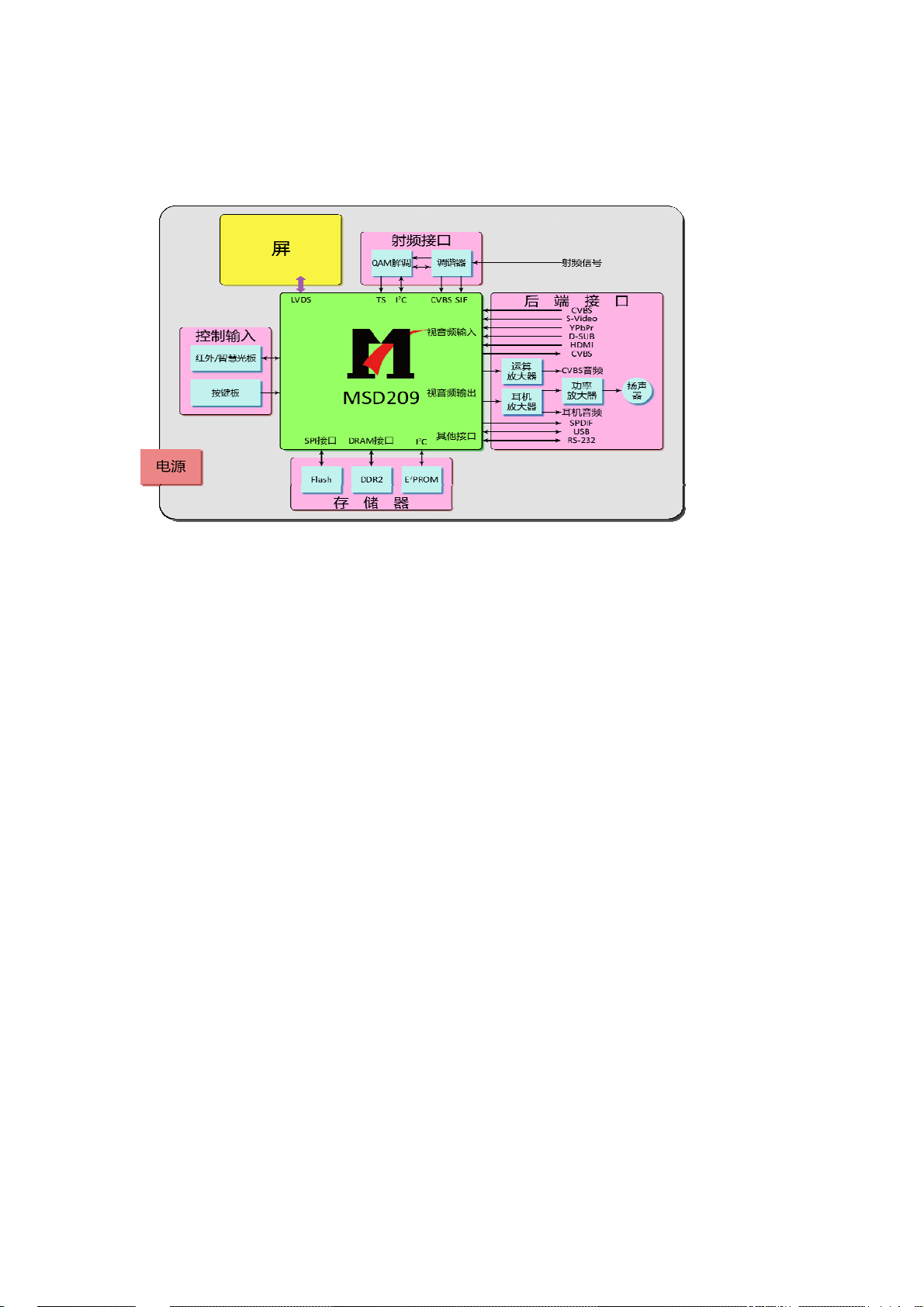
Block diagram
Working principle analysis of the unit
1. PAL signal flow
PAL signal from antenna is inputted into TUNER FQD1116 which is an
analog-digital-integrative model, the RF signal is demodulated by the TUNER, then CVBS signal and
audio difference IF signal SIF are outputted. TUNER FQD1116 is controlled by main chip MSD209
through I2C bus. (with built-in CPU)
TV CVBS signal is inputted into main chip MSD209 directly to be processed by modules “VIDEO
DECODER, DEINTERLACE and SCALER”, then LVDS signal is outputted to drive LCD panel.
SIF audio signal is inputted into main chip MSD209 directly and processed by modules of
demodulation, pre-amplification, acoustic effect processing and volume control, then the audio signal are
inputted into left and right earphone amplifiers BH3547F to be amplified and then be divided to two
signals, one is outputted to earphone jack, the other is inputted into class AB audio power amplifier
TDA7266SA to be amplified and then be outputted to speakers.
2. DTMB signal flow
DTMB signal from antenna is inputted into TUNER FQD1116 to be inner tuned, HF amplified, IF
amplified and SAW FILTER, then IF signal is outputted to demodulating chip LGS-8G42 to be
demodulated and then be inputted into main chip MSD209 with format of standard serial or parallel TS
stream for de-mutiplex and decoding.
Video route: de-multiplex video signal is decoded by chip MSD209 and then digital video signal is
outputted, in the end LVDS signal is outputted to drive LCD panel after a series of digital processes and
OSD superposition within main chip MSD209.
Audio route : de-multiplex audio signal is decoded into Dolby AC-3 signal or MPEG
multi-sound-track digital audio signal by inner decoder of main chip MSD209, then one is outputted
through SPDIF directly; after the process of “sub-transform and DAC”, the other is outputted as
analog audio signal with double-sound-track (stereo). The analog audio signal is inputted into the
14
Page 17
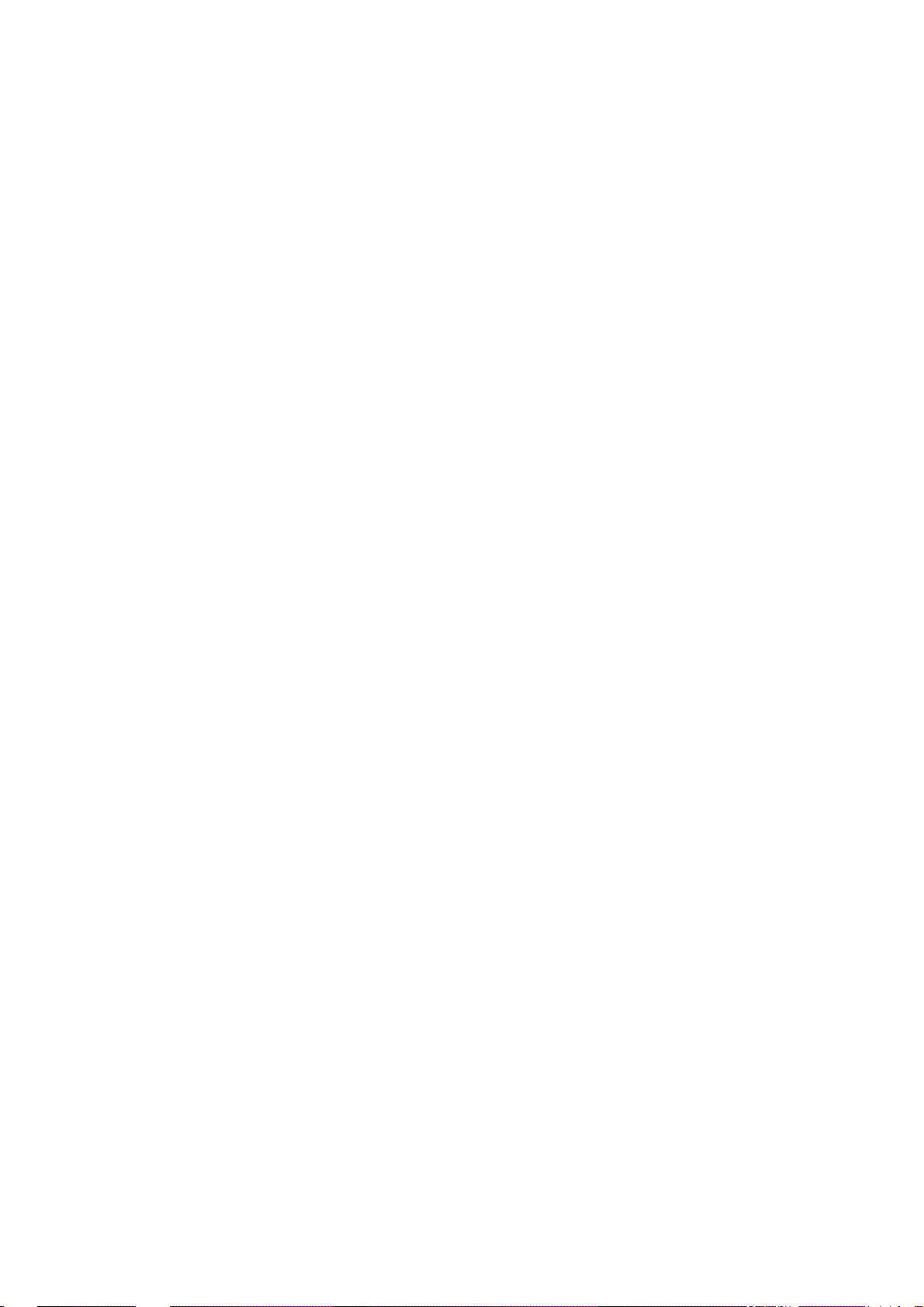
back-end of main chip MSD209 for acoustic process and volume control, after being inputted into left
and right sound tracks of earphone amplifier BH3547F respectively to be amplified, the audio signal is
divided into two ways, one is outputted to earphone jack directly, the other is inputted into class AB audio
power amplifier TDA7266SA to be amplified and then outputted to speakers.
3. AV/SV signal flow
AV/SV video signal is inputted into main chip MSD209 directly and processed by modules of
“VIDEO DECODER、DEINTERLACE and SCALER”, then LVDS signal is outputted to drive LCD panel.
AV/SV audio signal is processed by circuits of “voltage divided, impedance matching and
alternating-current coupling”, then inputted into main chip MSD209 directly for acoustic process and
volume control, after being inputted into left and right sound tracks of earphone amplifier BH3547F
respectively to be amplified, the audio signal is divided into two ways, one is outputted to earphone jack
directly, the other is inputted into class AB audio power amplifier TDA7266SA to be amplified and then
outputted to speakers.
4. PC/YPbPr signal flow
PC/YPbPr video signal is inputted into main chip MSD209 to be processed by modules of “A/D
transform, digital video process and OSD superposition”, then LVDS signal is outputted to drive LCD
panel.
PC/YPbPr audio signal is processed by circuits of “voltage divided, impedance matching and
alternating-current coupling”, then inputted into main chip MSD209 directly for acoustic process and
volume control, after being inputted into left and right sound tracks of earphone amplifier BH3547F
respectively to be amplified, the audio signal is divided into two ways, one is outputted to earphone jack
directly, the other is inputted into class AB audio power amplifier TDA7266SA to be amplified and then
outputted to speakers.
5. HDMI signal flow
HDMI video signal is inputted into main chip MSD209 to be processed by modules of “digital video
process and OSD superposition”, then LVDS signal is outputted to drive LCD panel.
HDMI audio signal is decoded into Dolby AC-3 signal or MPEG multi-sound-track digital audio
signal by inner decoder of main chip MSD209, after the process of “sub-transform and DAC” the analog
audio signal with double-sound-track (stereo)is outputted, then the analog audio signal is inputted into
the rear part of main chip MSD209 for acoustic process and volume control, then inputted into left and
right sound tracks of earphone amplifier BH3547F respectively to be amplified, now the audio signal is
divided into two, one is outputted to earphone jack directly, the other is inputted into audio power
amplifier TDA7266SA (AB type) to be amplified and then outputted to speakers.
6. Brief instruction on unit functions
MPEG-2 MP@HL、H.264 Main and High profile up to Leve4.0 Decoding
MPEG、Dolby Digital(AC-3)、AAC Digital Audio Decoding
3D comb filter
Wide-range power supply、low consumed power in standby mode(≤1W)
Audio power amplifier (AB type) with HI-FI acoustic output
High quality transformation from interleaved scanning to line-by-line scanning
Realizing real integrative functions
15
Page 18
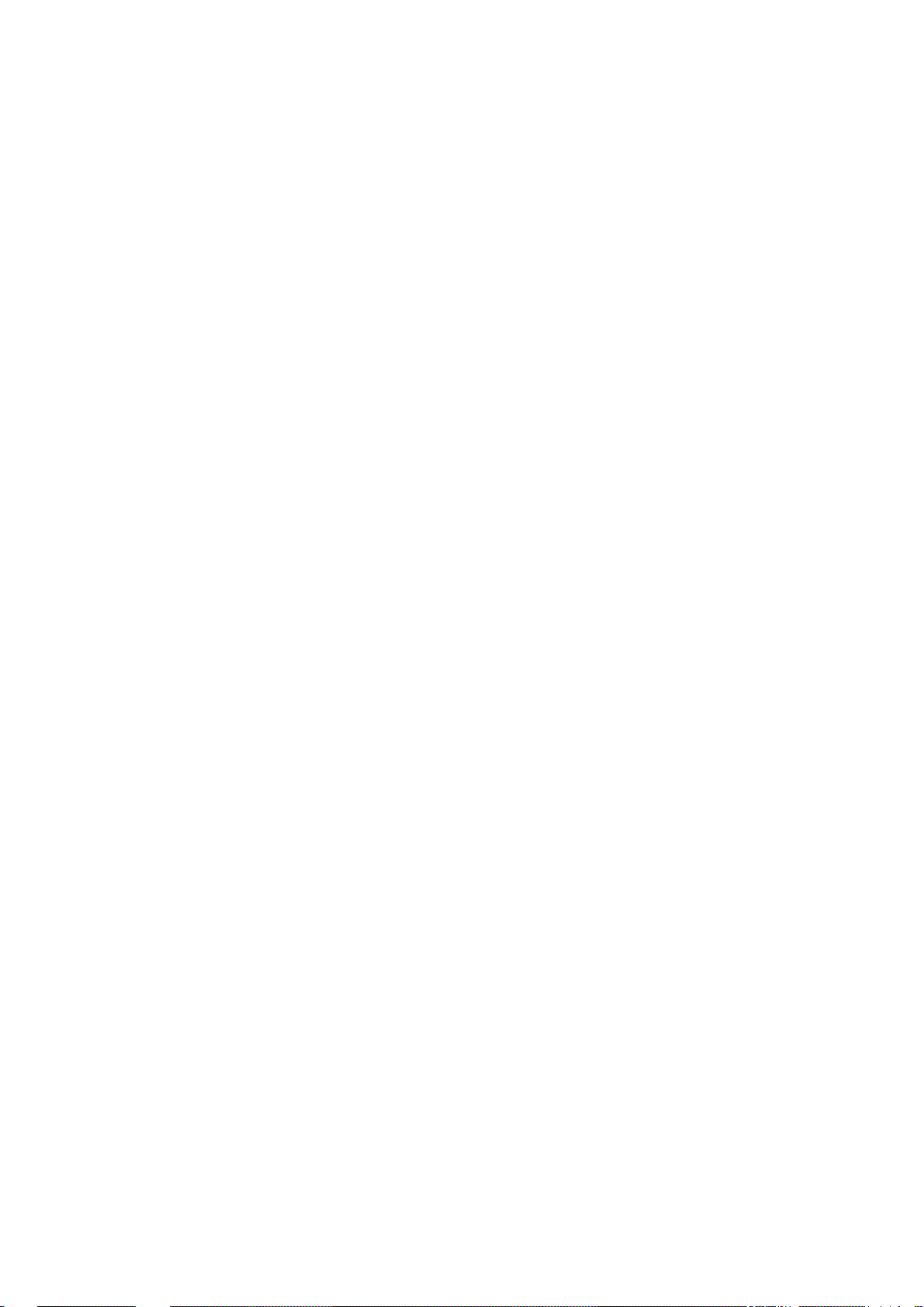
- build integration
- integrative TUNER(integrating analog with digital)
- integrative searching-program function
- integrative OSD interface
Main parts of the unit:
22寸CPT LCD panel(1920X1080)
Main chip:MStar MSD209FG-LF
Demodulating chip:LS LGS-8G42-A1
TUNER:NXP FQD1116ME/IV
DDR:SAMSUNG K4T51163QC-HCF7
Audio power amplifier (AB type):ST TDA7266SA
FLASH :MX25L6405DMI-12G
External ports of the unit:
Two groups of Video input and RCA L/R input
One group of HDMI input
One group of VGA input
One group of audio input for VGA and DVI(Mini Phone Jack)
One group of YPBPR input and RCA L/R input
One group of RF
One group of USB (for upgrading)
One group of earphone
One group of RS232
One group of audio (coaxial) output
16
Page 19

IC block diagram
1. MSD209FG-LF:
GENERAL DESCRIPTION
The MSD209FG is a highly integrated controller IC for LCD/PDP DTV applications with resolutions up to
full-HD (1920 x 1080). It is configured with an integrated triple-ADC/PLL, a multi-standard TV video and audio
decoder, a motion adaptive video de-interlacer, a scaling engine, the MStarACE-3 color engine, an advanced
2D graphics engine, a transport processor, a high-definition (HD) MPEG video decoder, a 24-bit DSP for
MPEG audio decoding, a DVI/HDCP/HDMI receiver, and a peripheral control unit providing a variety of HDTV
control functions.
For digital TV application, the MSD209FG comprises an MPEG-2 transport processor with advanced section
filtering capability, an MPEG-2 (MP@HL profile) video decoder, an MPEG layer I and II digital audio decoder
with analog audio outputs that are designed to support existing and future DVB-T programs while handling
conditional access. Furthermore, it is also possible to decode MPEG-4, JPEG, MP3 formats from external
sources such as USB interfaces.
For analog TV, the MSD209FG includes NTSC/PAL/SECAM multi-standard video decoder comprising a 3-D
motion adaptive comb filter and time-based correction, and a NICAM/A2 audio decoder to support worldwide
television standards. The MSD209FG is also configured with a VBI processor to decode digital information
such as Close Caption / V-chip / teletext / WSS / CGMS-A / VPS. In addition, the MStar advanced LCD TV
processor enhances video quality, motion adaptive de-interlacer, picture quality adjustment units, and
MStarACE-3 color engine.
By integrating peripherals including two USB 2.0 host controllers, UARTs, IR, SPI, I2C, and PWM, the
MSD209FG fulfills all requirements in advanced DTV sets. To further reduce system costs, the MSD209FG
also integrates intelligent power management control capability for green-mode requirements and
spread-spectrum support for EMI management.
The register information provided in the Register Description section is related to analog function of the
MSD209FG. For details on the digital function, please refer to the Application Programming Interface (API)
Guide.
MSD209FG Features:
Analog RGB Compliant Input Ports
¾ Three analog ports support up to 1080P
¾ Supports PC RGB input up to SXGA@75Hz
¾ Supports HDTV RGB/YPbPr/YCbCr
¾ Supports Composite Sync and SOG (Sync-on-Green) separator
¾ Automatic color calibration
VIF Input Support
¾ Multi-standard analog TV receiver applications
¾ Digital low IF architecture
¾ Stepped-gain PGA with 25 dB tuning range and 1 dB tuning resolution
¾ Maximum IF gain of 37 dB
¾ Programmable TOP to accommodate different tuner gain to optimize noise and linearity performance
DVI/H DCP/HDMI Compliant Input Port
¾ Three DVI/HDCP/HDMI input ports support up to 225MHz @ 1080P 60Hz with 12-bit deep-color
resolution
¾ Single link on-chip DVI 1.0 compliant receiver
17
Page 20
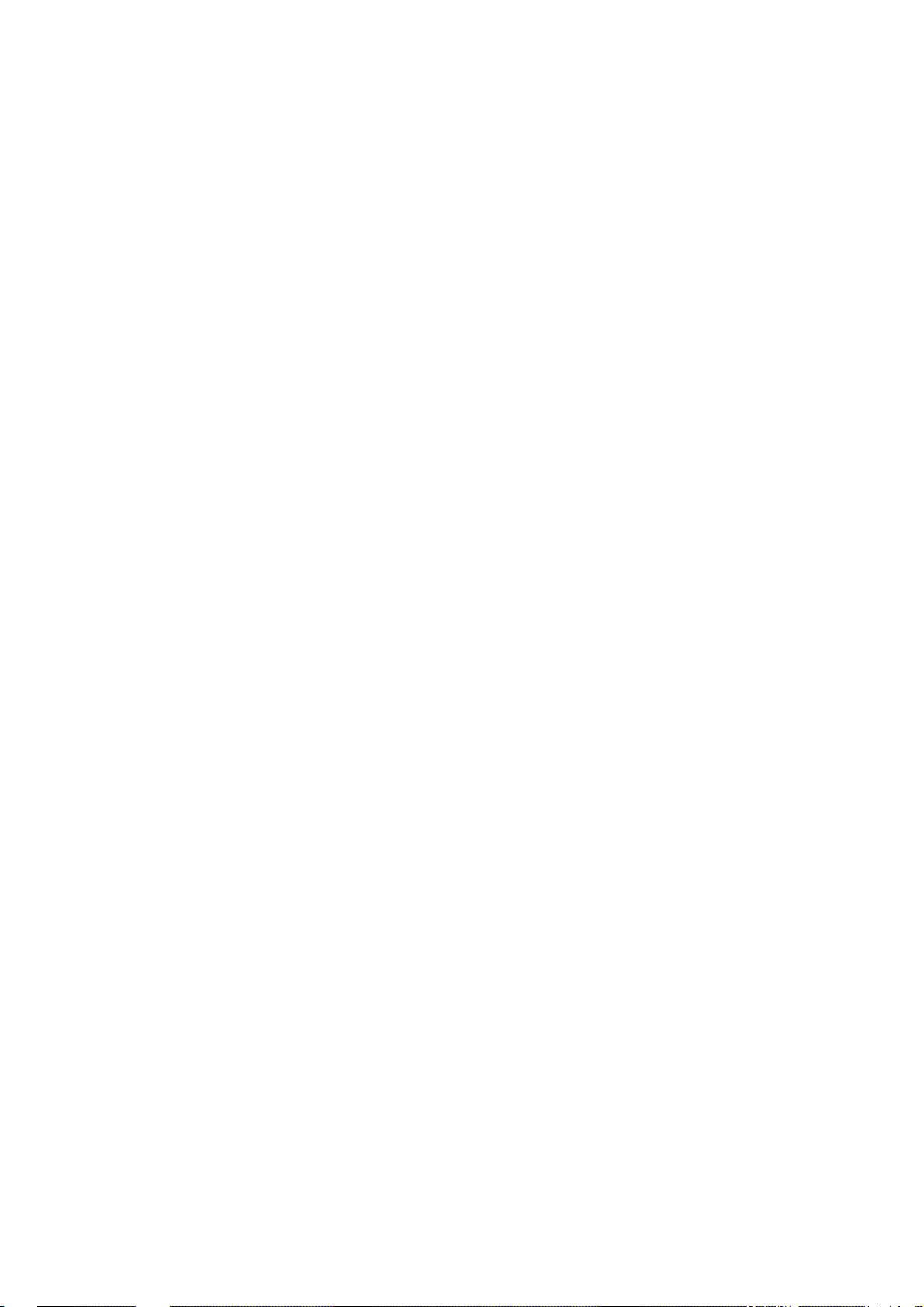
¾ High-bandwidth Digital Content Protection (HDCP) 1.1 compliant receiver
¾ High Definition Multimedia Interface (HDMI) 1.3 compliant receiver with CEC (Consumer Electronics
Control) support
¾ Long-cable tolerant robust receiving
High -Performance Scaling Engine
¾ Fully Programmable shrink/zoom capabilities
¾ Nonlinear video scaling supports various
¾ modes including Panorama
Auto -Configuration/Auto-Detection
¾ Auto input signal format and mode detection
¾ Auto-tuning function including phasing, positioning, offset, gain, and jitter detection
¾ Sync Detection for H/V Sync
Video Processing & Conversion
¾ 3-D motion adaptive video de-interlacers with edge-oriented adaptive algorithm for smooth low-angle
edges
¾ Automatic 3:2 pull-down & 2:2 pull-down detection and recovery
¾ MStar 3rd Generation Advanced Color Engine (MStarACE-3) automatic picture enhancement gives:
¾ Brilliant and fresh color
¾ Intensified contrast and details
¾ Vivid skin tone
¾ Sharp edge
¾ Enhanced depth of field perception
¾ Accurate and independent color control
¾ sRGB compliance allows end-user to experience the same colors as viewed on CRTs and other displays
¾ 10-bit internal data processing
¾ Programmable 12-bit RGB gamma CLUT
¾ 3-D video noise reduction
¾ MPEG artifact removal including de-blocking and mosquito noise reduction
¾ Frame rate conversion
¾ MFC (Motion Frame Conversion) supports:
¾ Judder-free motion video
¾ Output frame rate 50/60/100/120 f/sec
¾ Up to 60Hz full HD or 120Hz HD panels
Output Interface
¾ Supports up to 10-bit dual LVDS full-HD (1920 x 1080) panel interface
¾ Supports 2 data output formats: Thine & TI data mappings
¾ Compatible with TIA/EIA
¾ With 6/8 bits optional dithered output
¾ Spread spectrum output frequency for EMI suppression
CVBS Video Output
¾ Supports two CVBS bypass output ports
2D Graphics Engine
¾ Point draw, line draw, rectangle draw/fill and text draw
¾ BitBlt and stretch BitBlt
¾ Raster Operation (ROP)
18
Page 21
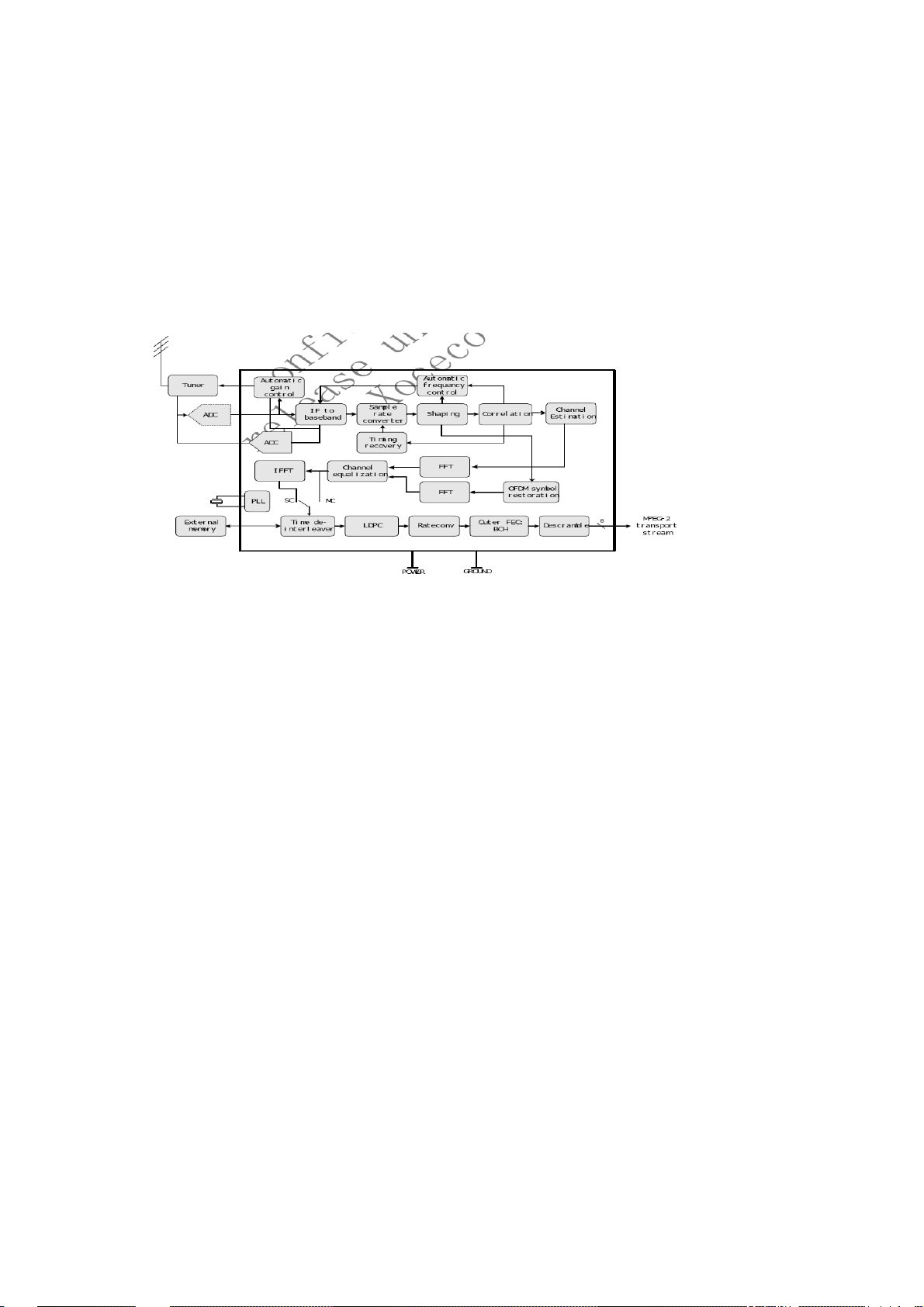
Miscellaneous
¾ DRAM controller to support up to 32-bit DDR2 interface
¾ Supports Common Interface for conditional access
¾ SPI bus for external flash
¾ Two ports of USB 2.0 host controller with the flexibility for connecting external storage devices
¾ 375-ball LFBGA package
¾ Operating at 1.26V (core), 1.9V (DDR2), and 3.3V (I/O and analog)
2. demodulator LGS-8G42-A1
The LGS-8G42-A1 demodulator uses an external terrestrial tuner that converts the analog
VHF/UHF signal through an internal 10-bit analog-to-digital converter (ADC). Following conversion to
baseband, TDS-OFDM demodulation is performed according to the GB20600-2006 specifications. The
output of the channel estimation/correction block is sent to a time de-interleaver and then to the FEC.
The output is a parallel or serial MPEG-2 transport stream including data valid, sync, and clock.
The main parameters may be detected and configured automatically or they may be set manually. The
main configurable parameters for GB20600-2006 are:
• Sub-carrier demodulation: 4QAM-NR, 4QAM, 16QAM, 32QAM, or 64QAM
• Forward error correction rate: 0.4, 0.6, or 0.8
• Guard interval: PN420, PN595, and PN945
• Time de-interleaver: M=240 or M=720
• Channel bandwidth: 8 MHz
3. Amplifier TDA7266SA
The TDA7266SA is a dual bridge amplifier specially designed for LCD Monitor, PC Motherboard, TV and
Portable Radio applications.
■ WIDE SUPPLY VOLTAGE RANGE (3.5-18V)
■ MINIMUM EXTERNAL COMPONENTS
– NO SWR CAPACITOR
– NO BOOTSTRAP
– NO BOUCHEROT CELLS
– INTERNALLY FIXED GAIN
19
Page 22

■ STAND-BY & MUTE FUNCTIONS
■ SHORT CIRCUIT PROTECTION
■ THERMAL OVERLOAD PROTECTION
4.Tuner:FQD1116ME/IV
The FQD1116 belongs to the new family of highly-featured hybrid frontends, which are designed to meet a
wide range of RF applications. The FQD1116 combines the functions of a DVB-T digital tuner and a
multi-standard TV IF demodulation unit for both positive and negative modulated TV systems. The unit
includes a 7 MHz digital SAW filter with an IF AGC amplifier for connection to the DVB-T channel decoder.
The FQD1116 is intended for CCIR L/L’ (France), B/G, I and D/K systems and DVB-T broadcast.
The frontends have a built-in digital (I
FQD1116 to synthesize the tuning voltage required, thus making the frontend a true 5V device.
2C) PLL tuning system. A DC-DC converter circuit is built into the
20
Page 23

Trouble shooting
1. Fault clearance
Before servicing please check to find the possible causes of the troubles according to the table
below.
1.1 Antenna (signal):
Picture is out of focus or jumping z Bad status in signal receiving
z Poor signal
z Check if there are failures with the electrical connector or
the antenna.
z Check if the antenna is properly connected.
Fringe in picture z Check if the antenna is correctly oriented.
z Maybe there is electric wave reflected from hilltop or
building.
Picture is interfered by stripe shaped
bright spots
There appear streaks or light color
on the screen
1.2 TV set:
Symptoms Possible cause
Unable to switch the power on z Check to see if the power plug has been inserted properly
No picture and sound z Check to see if the power supply of liquid crystal TV has
Deterioration of color phase or color
tone
Screen position or size is not proper z Check is the screen position and size is correctly set up.
Picture is twisted and deformed z Check to see if the picture-frame ratio is properly set up.
Picture color changed or colorless z Check the “Component” or “RGB” settings of the liquid
z Possibly due to interference from automobile, train, high
voltage transmission line, neon lamp etc.
z Maybe there is interference between antenna and power
supply line. Please try to separate them in a longer
distance.
z Maybe the shielded-layer of signal wire is not connected
properly to the connector.
z Check if interfered by other equipment and if interfered
possibly by the equipment like transmitting antenna,
non-professional radio station and cellular phone.
into the socket.
been switched on. (As can be indicated by the red LED at
the front of the TV set)
z See if it’s receiving the signal that is transmitted from other
source than the station
z Check if it’s connected to the wrong terminal or if the input
mode is correct.
z Check if the signal cable connection between video
frequency source and the liquid crystal TV set is correct.
z Check if all the picture setups have been corrected.
crystal TV set and make proper adjustment according to the
21
Page 24

signal types.
Picture too bright and there is
distortion in the brightest area
z Check if the contrast setting is too high.
z Possibly the output quality of DVD broadcaster is set too
high.
z It maybe also due to improper terminal connection of the
video frequency signal in a certain position of the system.
Picture is whitish or too bright in the
darkest area of the picture
z Check if the setting for the brightness is too high
z Possibly the brightness grade of DVD player (broadcaster)
is set too high.
No picture or signal produced from
the displayer if “XXX in search”
appears.
There appears an indication -
“outside the receivable scope)
z Check if the cable is disconnected.
z Check if it’s connected to the proper terminal or if the input
mode is correct.
z Check if the TV set can receive input signal. The signal is
not correctly identified and VGA format is beyond the
specified scope.
Remote control cannot work
properly
z Check if the batteries are installed in the reverse order.
z Check if the battery is effective.
z Check the distance or angle from the monitor.
z Check if there is any obstruct between the remote control
and the TV set.
z Check if the remote control signal- receiving window is
exposed to strong fluorescence.
No picture and sound, but only
hash.
z Check if the antenna cable is correctly connected, or if it
has received the video signal correctly.
Blur picture z Check if the antenna cable is correctly connected.
z Of if it has received the right video signal.
No sound z Check if the “mute” audio frequency setting is selected.
z Check if the sound volume is set to minimum.
z Make sure the earphone is not connected.
z Check if the cable connection is loose.
When playing VHS picture search
tape, there are lines at the top or
bottom of the picture.
z When being played or in pause VHS picture search tape
sometimes can’t provide stable picture, which may lead to
incorrect display of the liquid crystal TV, In this case please
press “auto” key on the remote control so as to enable the
liquid crystal TV set to recheck the signal and then to
display correct picture signal
22
Page 25

2. Troubleshooting guide
2.1 Panel is dark.
Power on main
power, check if
Yes
the red indicator
light in STANDBY
mode is bright ?
Red
No
Check if the voltage
of X601-11# on
Blue
main board is
inputted 5V ?
No
Check if STANDBY
Yes
circuits on power
board are normal ?
No
Check if circuits about
power control on main
board are normal?
Yes
Press key “POWER” of
remote control or the unit
to power on,check what
color of indicator light is?
Check if the voltage of
X601-1# on main board
is high level ?
Check if backlight board
is normal?
Check if circuits about
power control on main
board are normal?
Check if the voltage of
X601-13# on main board
is high level?
Check if power board
assembly is normal ?
23
Page 26

2.2 Backlight is normal, but there is no picture
Check if operations
of remote control or
Yes Yes
keys on the unit are
normal ?
Check if OSD menu is
displayed normally
after pressing key
“menu”?
No
No Yes
TV
有
No
No
Enter into factory menu ,
initialize EEPROM, then
power off and power on
again, check if there is
picture ?
Check if there
is no picture of
all channels ?
Yes
Adjust main board again
Change another
main board
24
Page 27

2.3 There is picture but no sound.
Yes Yes
No No
No
Yes No Yes Yes
Yes No
No sound
Check if the voltage
of NV01-6/7# is high
level ?
Check the voltage of
VV01-b# is low
level ?
Change
another
VV01
Check if the
voltage of
VV02-b# is
low level ?
Change
another
VV02
Change
another
NS01
Check if the wave
of NV01-4/12# is
normal ?
Check if the wave
of NV02-3/5# is
normal ?
Change
another
NV02
Change
another
NV01
Check if the wave of
CV15’s or CV17’s pin
beside NS01 is normal ?
Change
another
CV10 or
CV12
25
Page 28

Page 29

Page 30

Page 31

Page 32
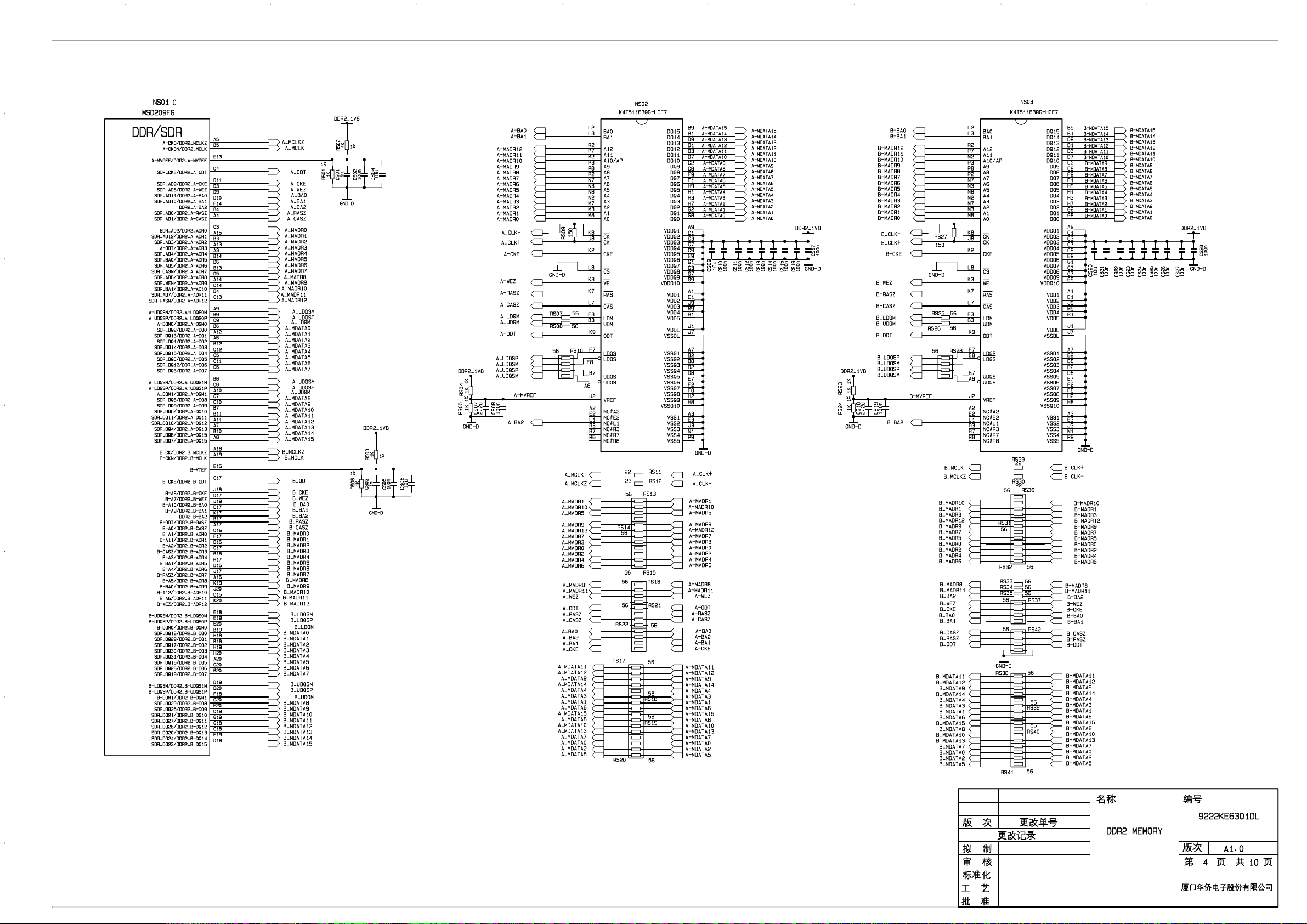
Page 33

Page 34

Page 35
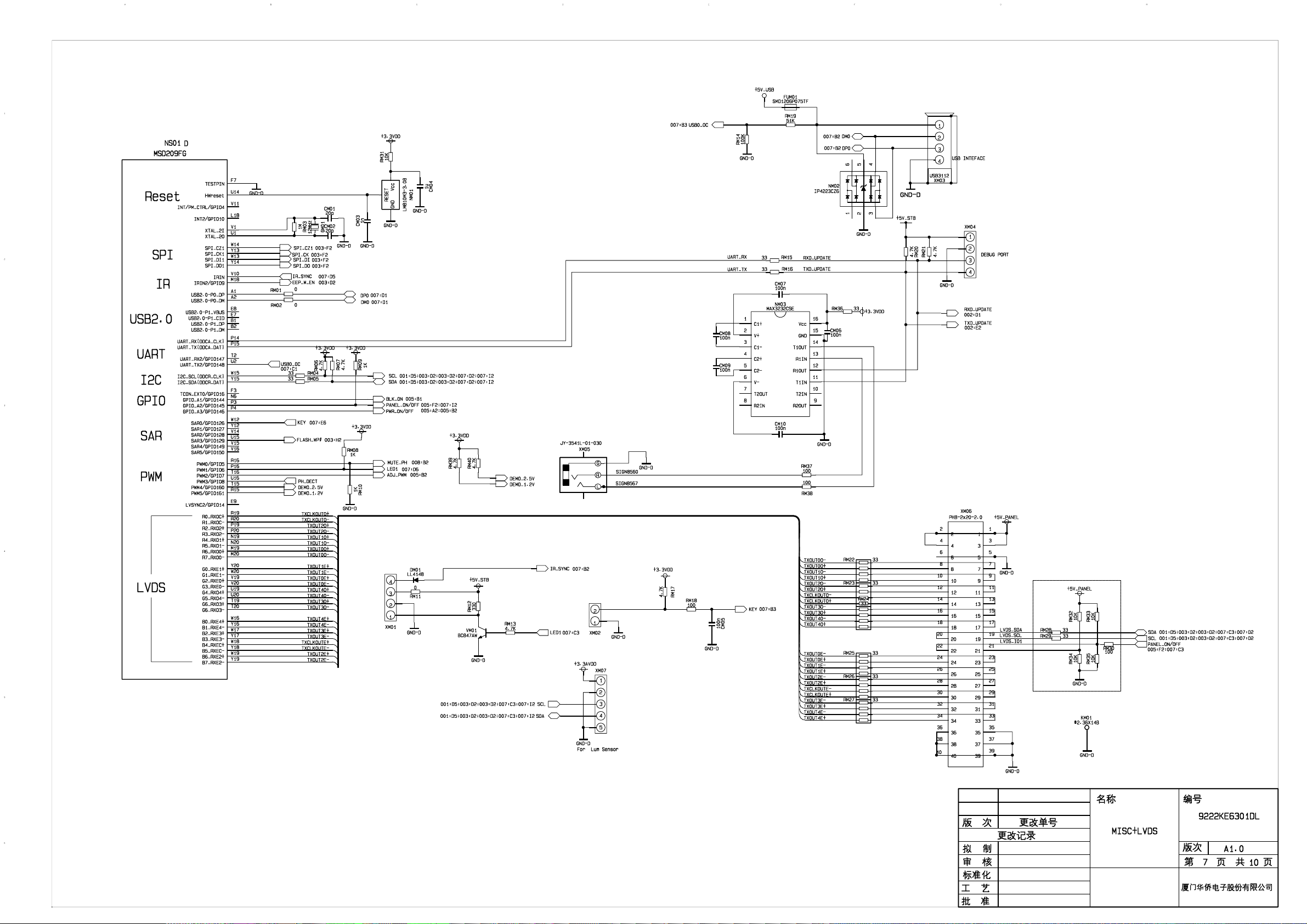
Page 36

Page 37

Page 38

Page 39
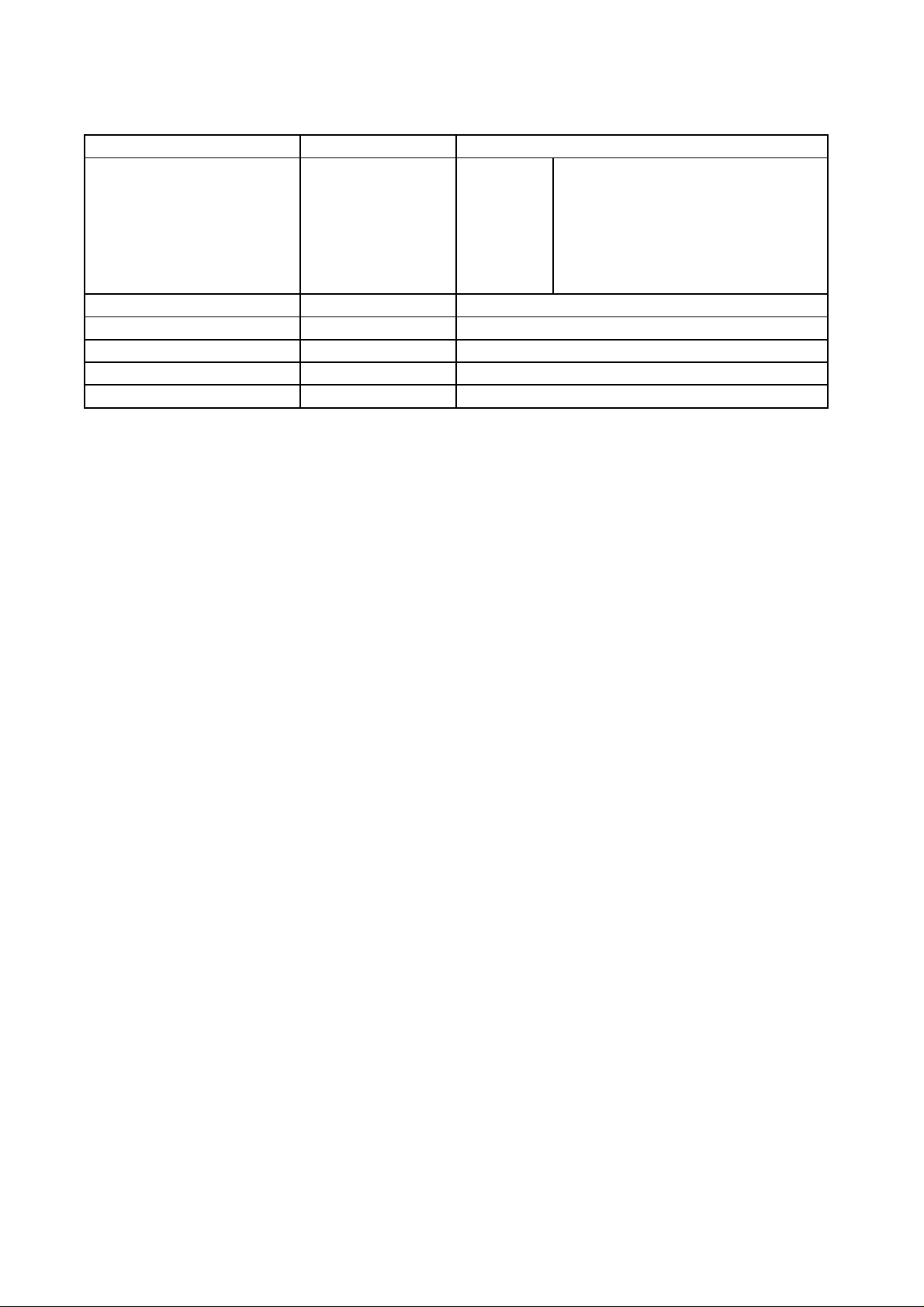
APPENDIX-A: Main assembly LCD-22XR9DKH
NAME NO.
MAIN COMPONENT AND IT'S NO.
Data processing board
IR board
Key board
Power/Inverter board
Remote control
Panel
XI6KE00669K0
XI6HE0350910
XI6HE0330510
XI6KE00620K0
XI6010J03001
XI5203228201
NS01
NV01
NS02
NS03
N201
TUN201
RC-J30-0A
CLAA215FA01
MSD209FG-LF (5270209001)
TDA7266SA (5267266001)
K4T51163QG (5275116301)
K4T51163QG (5275116301)
LGS-8G42-A1 (5270842001)
FQD1116ME/I V (5524000029)
Page 40

APPENDIX-B: Exploded view (LCD-22XR9DKH)
Page 41

PART LIST OF EXPLODED VIEW
NO. DESCRIPTION
1 front cabinet
2 panel
3 main frame
4 data processing board
5 power/inverter board
6 wall mounting fixed bracket
7 back cabinet
8 stand
9 power switch
10 AV baffle
11 AC cord
12 AV baffle
13 key board
14 speaker
15 IR board
16 light conducting column
17
18
User manual
Remote control
Note: design and specifications are subject to change without notice.
Page 42

PART LIST
p
LCD-22XR9DKH ver.1.0
REF.No. PARTS No. DESCRIPION Q'TY REMARK
1 XI5Q2242001A front cabinet 1
2
3 XI574022801B main frame 1
4
5
6
7
8
9
10 XI5810D6870A AV baffle 1
11
12
13
14 XI6170809000 speaker 1
15 XI6HE0350910 IR board 1
16 XI5700315010 light conducting column 1
17 XI5944035650
18 XI6010J03001
XI5203228201 panel 1
XI6KE00669K0 data processing board 1
XI6KE00620K0 power/inverter board 1
XI581A066300 wall mounting fixed bracket 2
XI5H2246J01B back cabinet 1
XI6151201000 stand 1
XI5293000042 power switch 1
XI572011201C AC cord 1
XI5810C68610 AV baffle 1
XI6HE0330510 key board 1
User manual
Remote control
1
1
Only the parts in above list are used for repairing.
Other
arts except the above parts can't be supplied.
Page 43

Assemble & Disassemble the Pedestal Base (Optional)
If the stand is provided, please read these instructions thoroughly before attempting this installation.
Safety Precautions:
1.Please read these instructions thoroughly prior to attempting this installation.
2.Be sure to handle this product very carefully when attempting assembly. If you are unsure of your
capability, or the use of tools necessary to complete this activity, refer to a professional installer or
service personnel. The manufacturer is not responsible for any damages or injuries that occur due to
mishandling or improper assembly/installation.
3.When using a table or bench as an aid to assembly, be sure to put a soft cushion or covering to prevent
accidental scratching or damage to the unit's finish.
4.The speaker is not intended to support the weight of this display. Do not move or handle this product
from the speaker; which can cause damage to the display not covered under the manufacturer's
warranty.
Installing the Stand
Place the stand on the table, hold the display upright and aim the bottom stand column toward the
stand groove, then carefully push the display downwards, fully insert the column into the stand until
the lock snaps. Now the stand is assembled.
Push downwards
Stand groove
Stand column
Stand
Adjusting the viewing angle of the TV
Adjust the angle forward up to 5°and backward up to 10°.
Note: When adjusting the angle, use caution to avoid slipping or tipping the TV.
forward
Stand
Stand
5°
backward
10°
Page 44

Assemble & Disassemble the Pedestal Base (Optional)
Detaching the Stand
1.Place carefully the display on its front side with a soft cushion below, shake the stand forward or
backward to adjust angle between the stand and the display, let the angle ≤ 90°.
90
2.Press the two tabs together and push inside properly, and pull out the stand at the same time to
detach the stand.
Pull out the stand
Press together and push inside
Tabs
Detaching the stand column
If wall mounting, please detach the stand column.
Place carefully the display on its front side with a soft cushion below, loosen and remove 4 pcs screws,
detach the stand column.
Stand Column
4 pcs screws
NOTE:
1.Appearance of this product in illustrations may differ from your actual product, and is for
comparative purposes only.
2.Design of this accessory or display products are subject to change without notice.
Page 45

WALL MOUNTING INSTRUCTIONS
Safety Precautions:
1. Be sure to ask an authorized service personnel to carry out setup.
2. Thoroughly read this instruction before setup and follow the steps below precisely.
3.The wall to be mounted should be made from solid materials. Only use accessories supplied by the manufacturer.
4.Very carefully handle the unit during setup. We are not liable for any damage or injury caused by mishandling or improper installation.
5.Be sure to place the unit on a stable and soft platform which is strong enough to support the unit.
6.Do not uplift the speaker when moving the display. The appearance of the unit may different from the actual ones.
7.Design and specifications are subject to change without notice.
8. Retain these instructions for future reference.
Note: All the wall mounting parts are optional and may be unavailable in your model.
Below we will show you how to mount the Display on the wall using our company’s wall mounting components.
11
Take out these parts from the box.
Wall Mounting
Component
(including bracket
and connector)
Expansion Bolt
Wood Screw
M4 Screw
Fig. 1
Fully insert the two insertions on the wall mounting connector into the
44
locating grooves on the wall mounting bracket from top to bottom end.
22
Screw 4pcs expansion bolts to fix
the wall mounting bracket on the
wall.
Wall
Wall Mounting Bracket
Fig. 2a
If your wall is a wooden structure, please
fix the wall mounting bracket on the wall
with 8 pcs wood screws.
Wall
Wall Mounting Bracket
Fig. 2b
55
Use screwdriver to revolve the Clasper to the Positioner
following the direction of the arrow.
33
Use the 4pcs M4 screws to fix the wall
mounting connector to the rear of the
display unit.
Wall Mounting Connector
Fig. 3
Clasper
Positioner
Fig. 4
Fig. 5
Page 46

July/2009
