Page 1
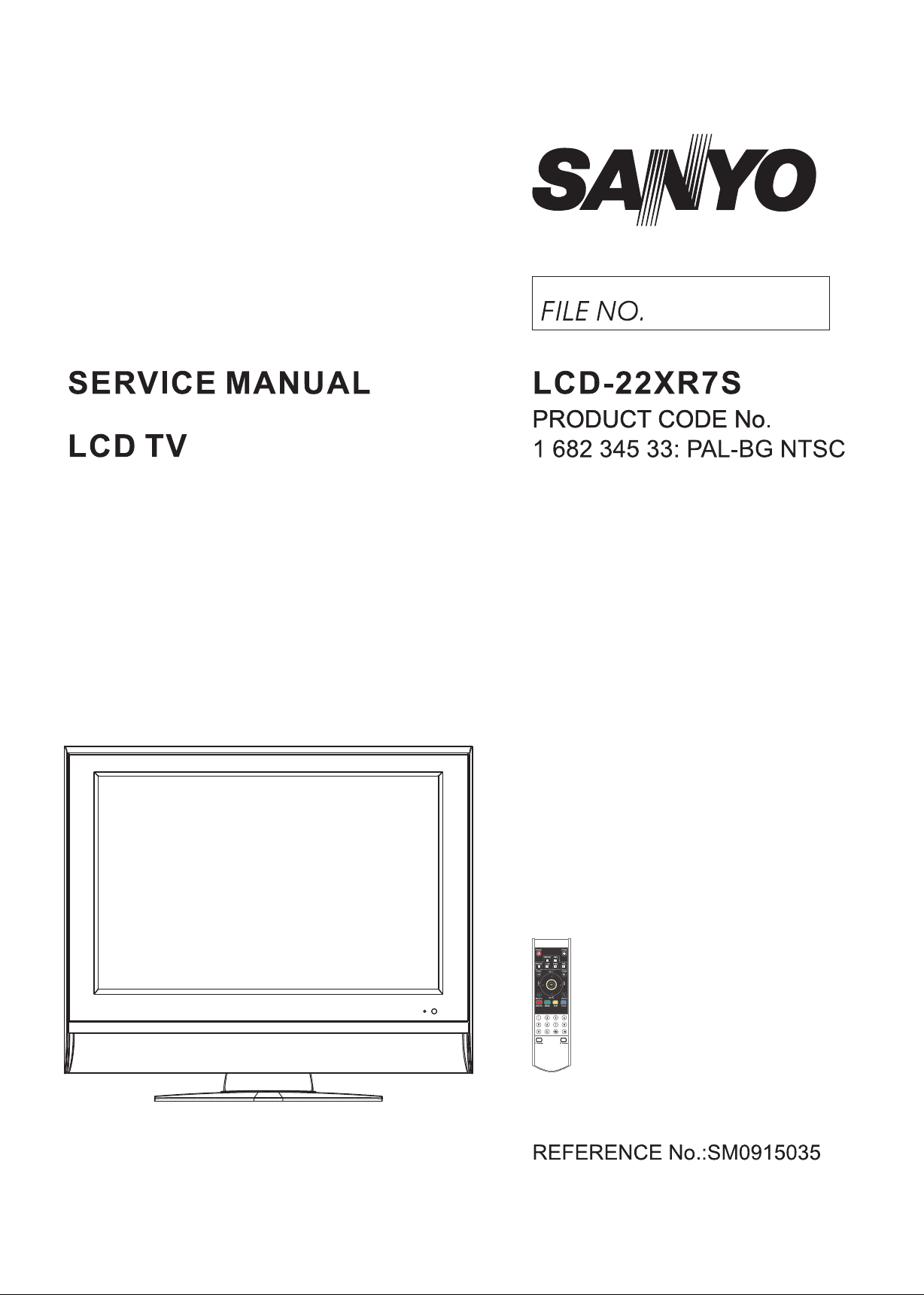
Page 2
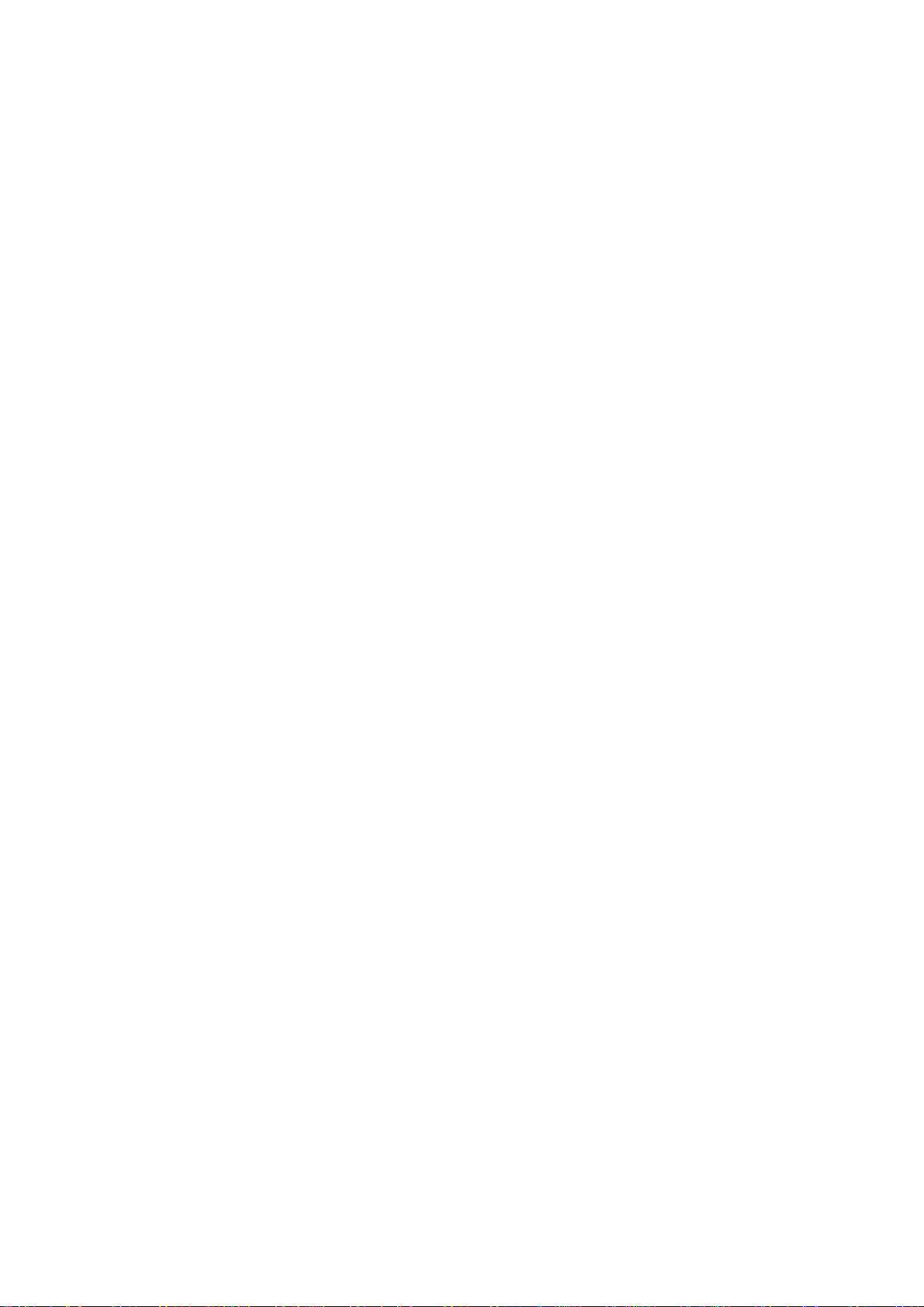
CONTENTS
Safety precautions………………………………………………………………………..…
Alignment instructions …………………………….…….…………………………………
Method of software upgrading……………………………………………………………..
Working principle analysis of the unit……………………………….………….………….
Block diagram…………………………………..………………………………….…………
IC block diagram………………………………………………………………………..……
Wiring diagram …………………………………………………………………………….
Troubleshooting guide ………………………………………………………………..……
Schematic diagram…………………………………………………………………………
APPENDIX-A: Assembly list
APPENDIX-B: Exploded View
1
3
6
12
13
14
18
19
24
Page 3
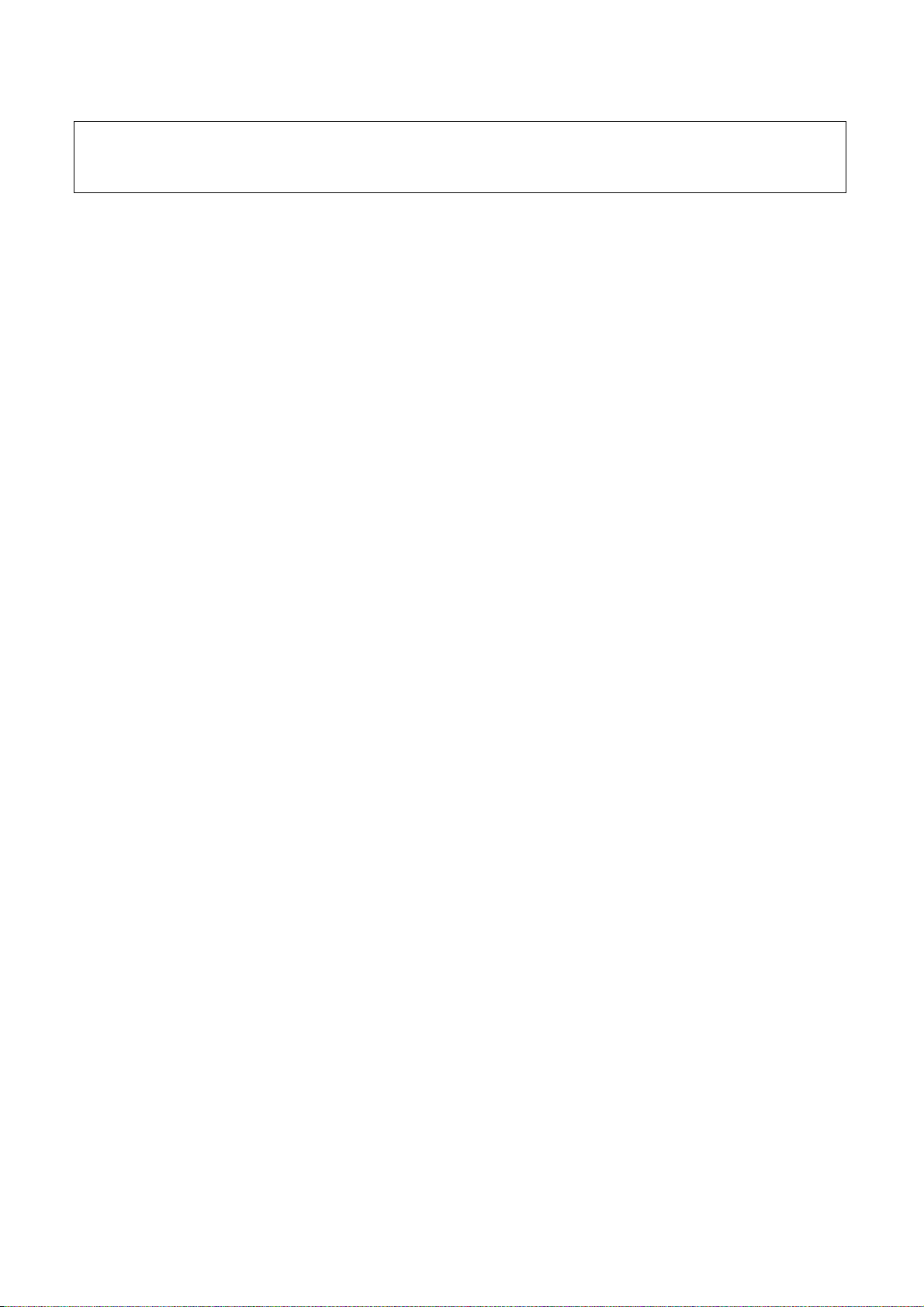
Attention: This service manual is only for service personnel to take reference with. Before
servicing please read the following points carefully.
Safety precautions
1. Instructions
Be sure to switch off the power supply before replacing or welding any components or
inserting/plugging in connection wire Anti static measures to be taken (throughout the entire
production process!):
a) Do not touch here and there by hand at will;
b) Be sure to use anti static electric iron;
c) It’s a must for the welder to wear anti static gloves.
Please refer to the detailed list before replacing components that have special safety requirements.
Do not change the specs and type at will.
2. Points for attention in servicing of LCD
2.1 Screens are different from one model to another and therefore not interchangeable. Be sure to
use the screen of the original model for replacement.
2.2 The operation voltage of LCD screen is 700-825V. Be sure to take proper measures in
protecting yourself and the machine when testing the system in the course of normal operation or
right after the power is switched off. Please do not touch the circuit or the metal part of the module
that is in operation mode. Relevant operation is possible only one minute after the power is
switched off.
2.3 Do not use any adapter that is not identical with the TV set. Otherwise it will cause fire or
damage to the set.
2.4 Never operate the set or do any installation work in bad environment such as wet bathroom,
laundry, kitchen, or nearby fire source, heating equipment and devices or exposure to sunlight etc.
Otherwise bad effect will result.
2.5 If any foreign substance such as water, liquid, metal slices or other matters happens to fall into
the module, be sure to cut the power off immediately and do not move anything on the module lest it
should cause fire or electric shock due to contact with the high voltage or short circuit.
2.6 Should there be smoke, abnormal smell or sound from the module, please shut the power off at
once. Likewise, if the screen is not working after the power is on or in the course of operation, the
power must be cut off immediately and no more operation is allowed under the same condition.
2.7 Do not pull out or plug in the connection wire when the module is in operation or just after the
power is off because in this case relatively high voltage still remains in the capacitor of the driving
circuit. Please wait at least one minute before the pulling out or plugging in the connection wire.
2.8 When operating or installing LCD please don’t subject the LCD components to bending, twisting
or extrusion, collision lest mishap should result.
2.9 As most of the circuitry in LCD TV set is composed of CMOS integrated circuits, it’s necessary
to pay attention to anti statics. Before servicing LCD TV make sure to take anti static measure and
ensure full grounding for all the parts that have to be grounded.
2.10 There are lots of connection wires between parts behind the LCD screen. When servicing or
moving the set please take care not to touch or scratch them. Once they are damaged the screen
1
Page 4
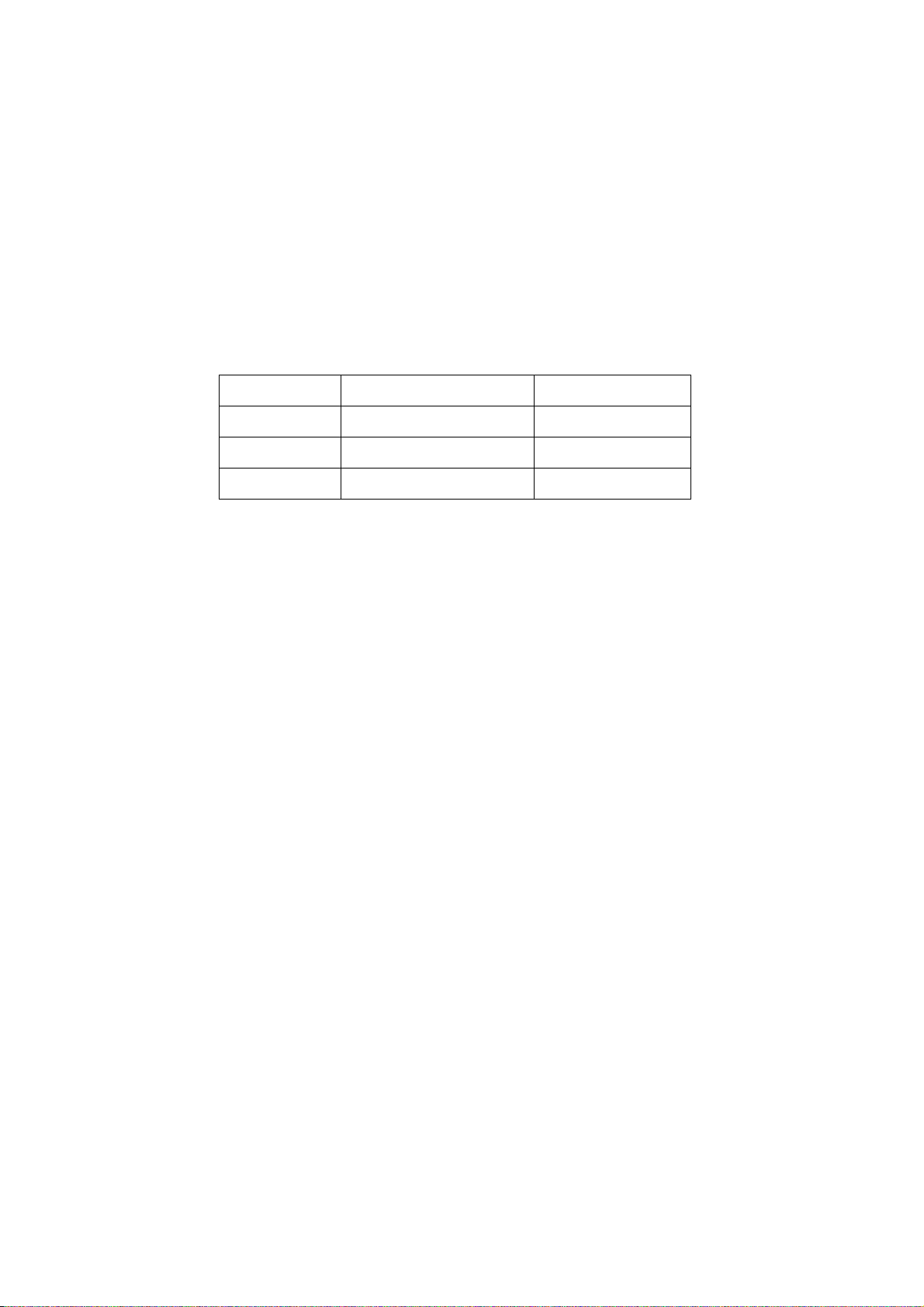
would be unable to work and no way to get it repaired.
If the connection wires, connections or components fixed by the thermotropic glue need to
disengage when service, please soak the thermotropic glue into the alcohol and then pull them out
in case of dagmage.
2.11 Special care must be taken in transporting or handling it. Exquisite shock vibration may lead to
breakage of screen glass or damage to driving circuit. Therefore it must be packed in a strong case
before the transportation or handling.
2.12 For the storage make sure to put it in a place where the environment can be controlled so as to
prevent the temperature and humidity from exceeding the limits as specified in the manual. For
prolonged storage, it is necessary to house it in an anti-moisture bag and put them altogether in one
place. The ambient conditions are tabulated as follows:
Temperature Scope for operation 0 ~ +50 oC
Scope for storage -20 ~ +60 oC
Humidity Scope for operation 20% ~ 85%
Scope for storage 10% ~ 90%
2.13 Display of a fixed picture for a long time may result in appearance of picture residue on the
screen, as commonly called “ghost shadow”. The extent of the residual picture varies with the
maker of LCD screen. This phenomenon doesn’t represent failure. This “ghost shadow” may remain
in the picture for a period of time (several minutes). But when operating it please avoid displaying
still picture in high brightness for a long time.
3. Points for attention during installation
3.1 The front panel of LCD screen is of glass. When installing it please make sure to put it in place.
3.2 For service or installation it’s necessary to use specified screw lest it should damage the screen.
3.3 Be sure to take anti dust measures. Any foreign substance that happens to fall down between
the screen and the glass will affect the receiving and viewing effect
3.4 When dismantling or mounting the protective partition plate that is used for anti vibration and
insulation please take care to keep it in intactness so as to avoid hidden trouble.
3.5 Be sure to protect the cabinet from damage or scratch during service, dismantling or mounting.
2
Page 5
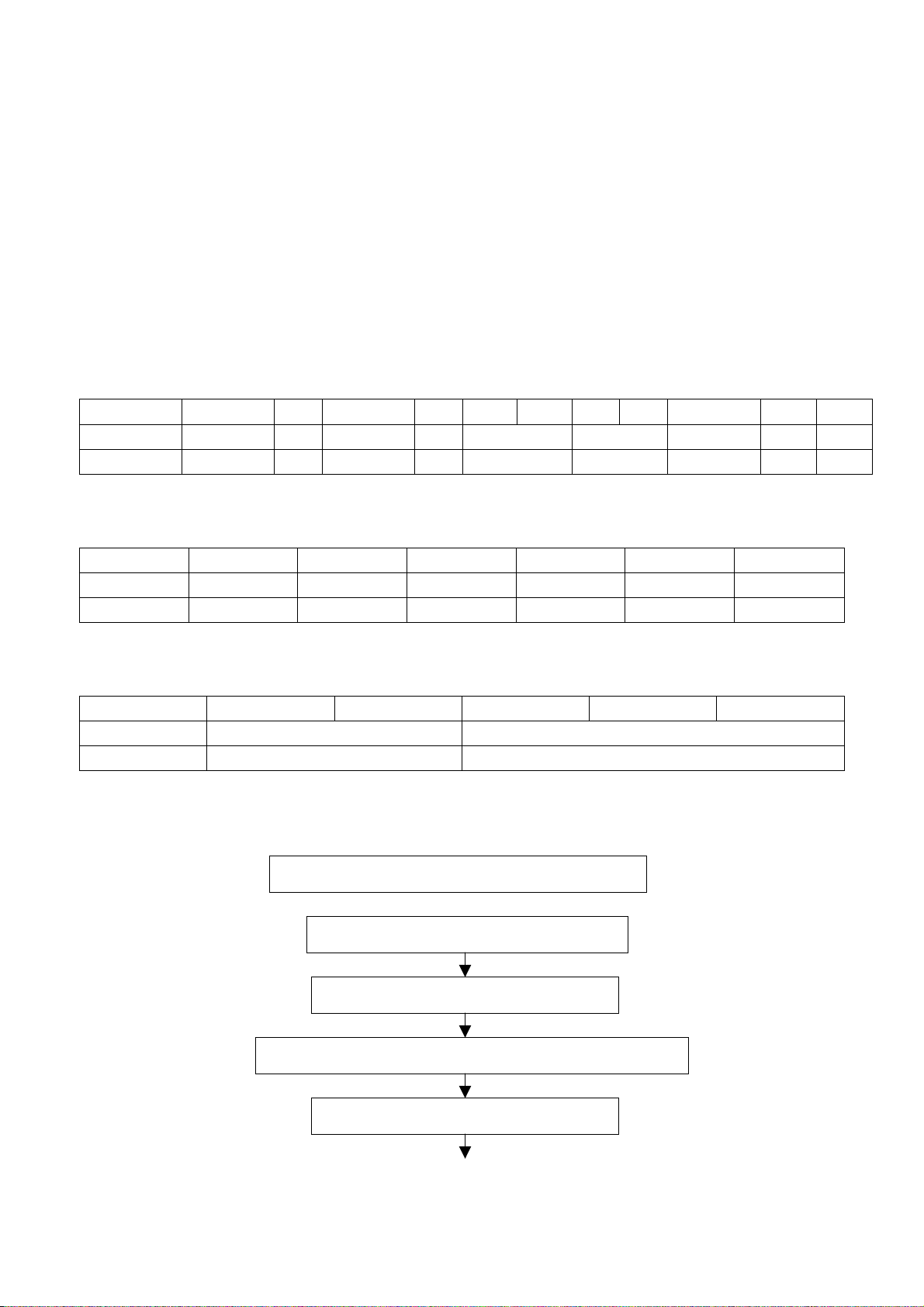
Alignment instructions
1. Test equipment
PM5518 (video signal generator)
VG-848 (VGA, HDMI signal generator)
VG-849 (digital video signal generator)
CA210 (color analyzer)
2. Power test
Connect main board, power board and IR board according the wiring diagram, connect the power
and press “standby” to turn on the TV.
Test the pin voltage of XS15, the data is shown in table1:
Table1 voltage data of XS15
Pin1 Pin2 Pin3 Pin4 Pin5 Pin6 Pin7 Pin8 Pin9 Pin10 Pin11
LC-26HUXX 8.55-9.45V 0 4.75-5.5V 0 11.69-12.92V 0 4.75-5.5V 0 H
LC-32HUXX 8.55-9.45V 0 4.85-5.36V 0 11.4-12.6V 0 4.85-5.36V 0 H
Test the pin voltage of XS16, the data is shown in table2:
Table2 voltage data of XS16
Pin1 Pin2 Pin3 Pin4 Pin5 Pin6
LC-26HUXX 0 4.75-5.5V 0 8.55-9.45V 0 30.4-33.6V
LC-32HUXX 0 4.85-5.36V 0 8.55-9.45V 0 31.36-32.64V
Test the pin voltage of XS11, the data is shown in table3:
Table3 voltage data of XS11
Pin1 Pin2 Pin3 Pin4 Pin5
LC-26HUXX 20.25-23.63V 0
LC-32HUXX 22.8-25.2V 0
3. Alignment flow-chart
The alignment flow-chart is shown as fig-1
Check DDC, FLASH, HDCP and power control IC
Combined test for general assembly
Factory initialization setup
IF channel voltage of TV and AGC voltage adjustment
White balance adjustment
3
Page 6
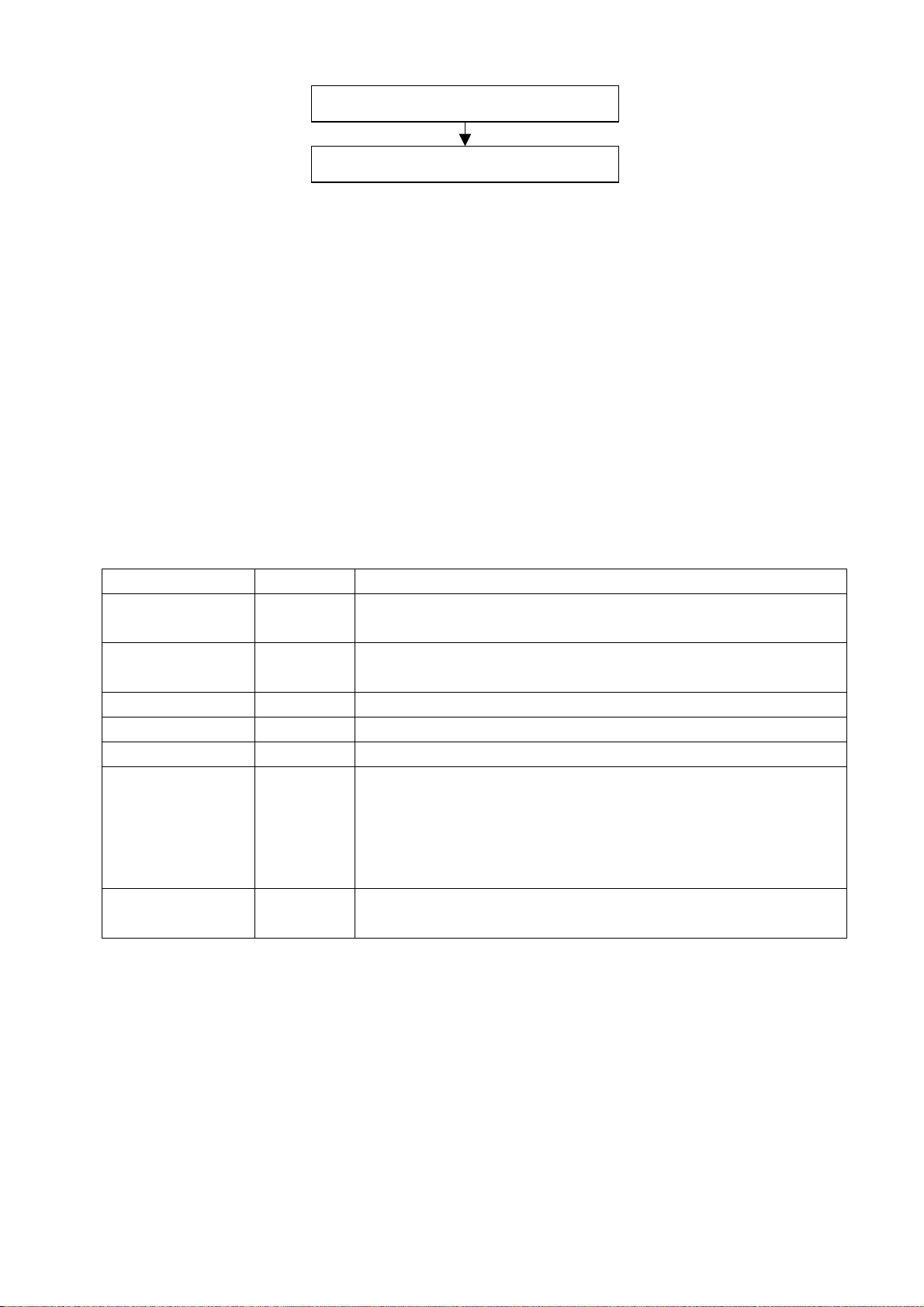
Performance check
Preset ex-factory
Fig-1 adjustment flow-chart
4. Adjustment instruction
4.1 Unit adjustments
Connect all the boards according to wiring diagram, then power on and observe the display.
Method for entering factory menu: press “INPUT”, “2”, “5”, ”8” and “0” in turn to enter factory
menu; press “CH+” and “CH-” to select adjustment items and press “VOL+” and “VOL-” to adjust
value items, press “MENU” repeatedly to exit.
Method for software upgrading: When software upgrading please enter factory menu first, select
ISP of OPTION, set ISP to 1 and you can begin to upgrade. After upgrade finished, it needs to set
ISP back to 0. If the picture can’t display when upgrading, it needs to solder JB1 on main board.
Please unsolder JB1 again after upgrading.
4.2 Initialization
Enter factory menu, select “OPTION”, “EEPROM” and “HOTEL OPTION” sub-menu, adjustment of
items to see table4.
Table1 sub-menu adjustment
Items Preset Introduce
HOTEL 0 1: HOTEL OPTION of factory menu is optional
0: HOTEL OPTION of factory menu is not optional
LOGO 1 1: display LOGO in no signal or turn on
0: no LOGO display
ADC PRESCALE 046 Software will preset the data according unit
SIF PRESCALE 02E Software will preset the data according unit
BACK LIGHT FF Software will preset the data according the type of panel
ALL COLOR 1 1: white balance of each channel auto offset based on the HDMI white
balance
0: white balance of each channel adjust the offset base separately
Note: don’t set ALL COLOR to 1after the offset adjustment, if you do so, the
adjusted parameter of each channel will recover to the parameter of HDMI.
EEPROM-MEMORAY
RECALL
> EEPROM Initialization (operate when EEPROM data chaos)
4.3 Adjustment for AFT voltage and AGC voltage of IF channel in TV
4.3.1 IF AFC adjustment
Disconnect J1(B face), input 38.9MHz PAL signal of 80dB to the pole of J1 near L11, Adjust L5
to value 1.25V of TP2. Enter factory menu, adjust TDA4470 from BG to LL, input 33.9MHz SECAM
signal of 80dB, adjust R71 to value 1.25V of TP2 then solder J1.
4.3.2 IF AGC adjustment
Input 184.25MHz(PAL/BG) RF signal of 60dBuv to RF terminal, adjust R64 to value 4V of TP4
and there should be no obvious snowy picture. Increase the signal to 90dBuv and it should be
display normally and no obvious noise.
4
Page 7
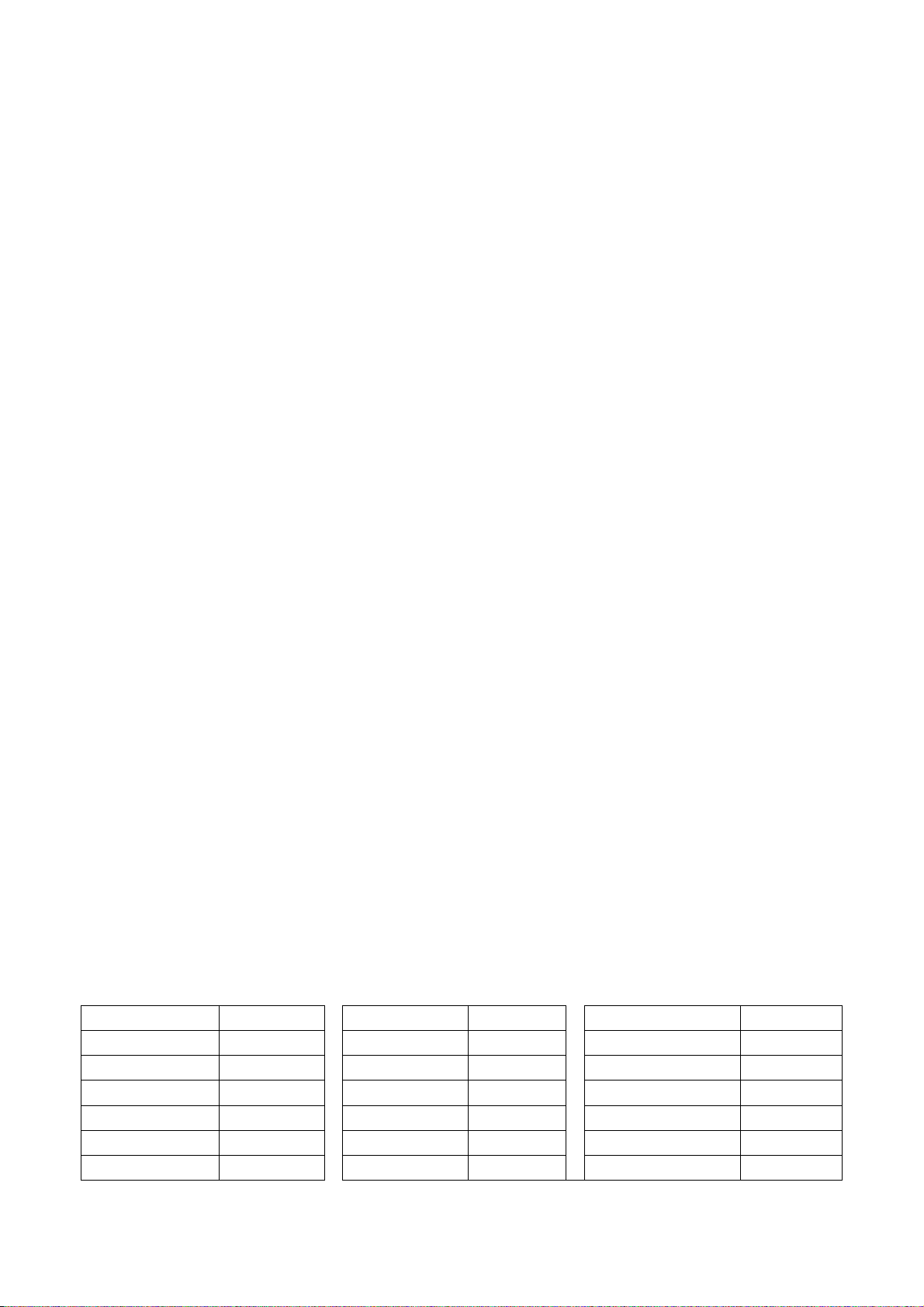
4.4 White balance adjustment
4.4.1 white balance adjustment of HDMI
a. Input VG-849 signal from HDMI: TIMING854 (800* 600/60Hz) and eighth-level gray scale
signal of PAT920. Use color analyzer CA210 to adjust white balance.
b. Enter submenu of COLOR TEMP, Select 9300k of color temperature
c. Fixed value of B OFF, adjust R OFF and G OFF, let the color coordinate of the second level
be (285, 293) and the brightness be about 3nit-6nit. Fixed value of B GAIN, adjust R GAIN and G
GAIN, let the color coordinate of the seventh level be (285, 293). Adjustment R OFF, GOFF, R GAIN
and G GAIN repeatedly until the value of the two levels gray-scale are (285, 293).
4.4.2 VGA/YPBPR/AV white balance check and correct
a. Input VG-848 signal of VGA to VGA terminal: TIMING854(800*600/60Hz) (PATIERN:CROSS)
and auto adjust to full screen, then input PAT948 black/white signal, enter factory menu ADC ADJ,
select AUTOTUNE and wait for OK display. Input PAT920(8 gray levels), check if the white balance
is normal, if not, enter COLOR TEMP menu and set ALL COLOR to 0 and fine adjust according the
method of 4.4.1c)
b. Connect VG-848 signal of YPBPR to YPBPR terminal and input TIMING972(1080i/60HZ)
100% color bar of PAT976(include black/white bars), Enter ADC ADJ submenu, select AUTOTUNE
and wait for OK display. Input PAT920(8 gray levels), check if the white balance is normal, if not, set
ALL COLOR to 0 and fine adjust according the method of 4.4.1c)
c. Input AV signal (PM5518, 8 gray levels, NTSC) to VIDEO1 terminal, check if the white
balance is normal, if not, set ALL COLOR to 0 and fine adjust according the method of 4.4.1c)
Note: it can’t set back to 1 once ALL COLOR changes to 0.
5. Performance check
5.1 TV function
Enter searching menu → auto search, connect RF-TV terminal with central signal source and check
if the picture is normal, if there are channels be skipped. Check TXT and parental control.
5.2 AV, YPbPr terminals
Input AV/S, YPbPr/YCbCr HD signal, check if it is normal.
5.3 VGA terminal
Insert VGA terminal, input VGA format signal of 640X480@60 Hz and check if the display is normal.
5.4 check sound channel
Check the speaker of each channel.
5.5 other function check
Check the turn on/turn off timer, asleep timer, picture/sound mode, OSD, freeze/mute, stereo, etc.
5.6 presetting before ex-factory
Item Setting Item Setting Item Setting
PICTURE MODE STANDARD BALANCE 50 OSD LANGUAGE English
COLOR MODE NORMAL VOLUME 50 OSD HPOSITION 50
NR WEAK SLEEP TIMER OFF OSD VPOSITION 50
ZOOM FULL TTX LANGUAGE WEST OSD HALFTONE 50
SOUND MODE STANDARD BLUE SCREEN OFF OSD DURATION 15
AVC OFF WSS OFF
5
Page 8
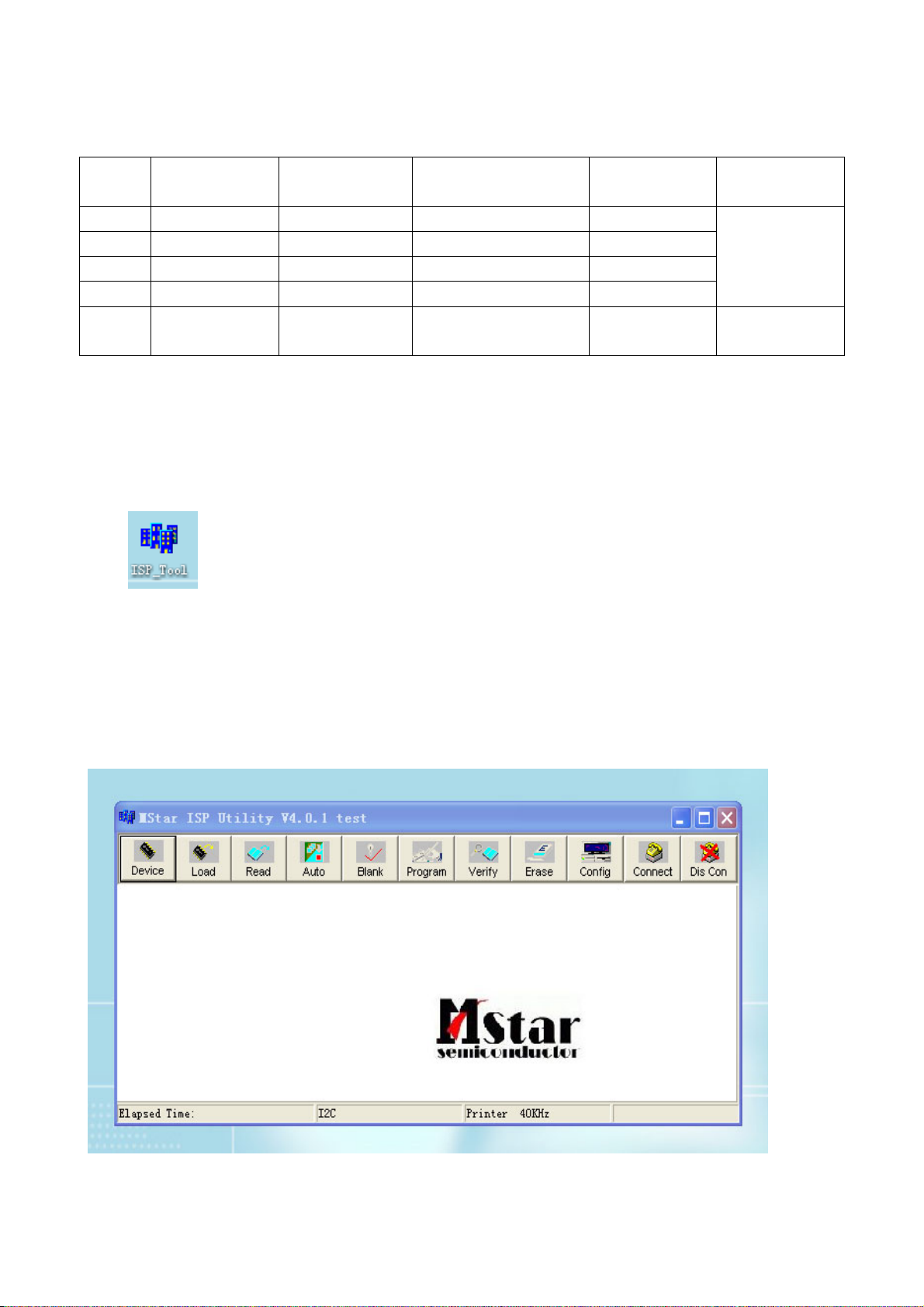
6. Software instruction
Table6 software instruction
No. Code No. Type Function Flash written
before paste
NS14 5270008001 ATMEGA8L Power image Yes
NS3 5272540001 PM25VF040 Main CPU program Yes
NB3 5272402002 24C02N-10SI27 HDMI EDID Yes
NB7 5272402002 24C02N-10SI27 VGA EDID Yes
NS5 5272404002 24C02N-10SI27 Store some important
information
No No written
Method
Written with
instrument like
ALL11
software
Method of software upgrading
1. The tools and software demanded
1) Please confirm that PC has the software of ISP_TOOL and install the parallel interface drive
program Port95nt.
2) ISP_TOOL icon is bellow:
3) One parallel cable (25 pins) and one VGA cable (15 pins), the parallel cable connects the PC and
the upgrade instrument, the VGA cable connects the TV and the upgrade instrument.
2. The steps for upgrading software
1) Please confirm that the connection wires and the upgrade instrument are connected well before
the software written and then power on the TV.
2) Double click the icon ISP_TOOL to open it:
6
Page 9
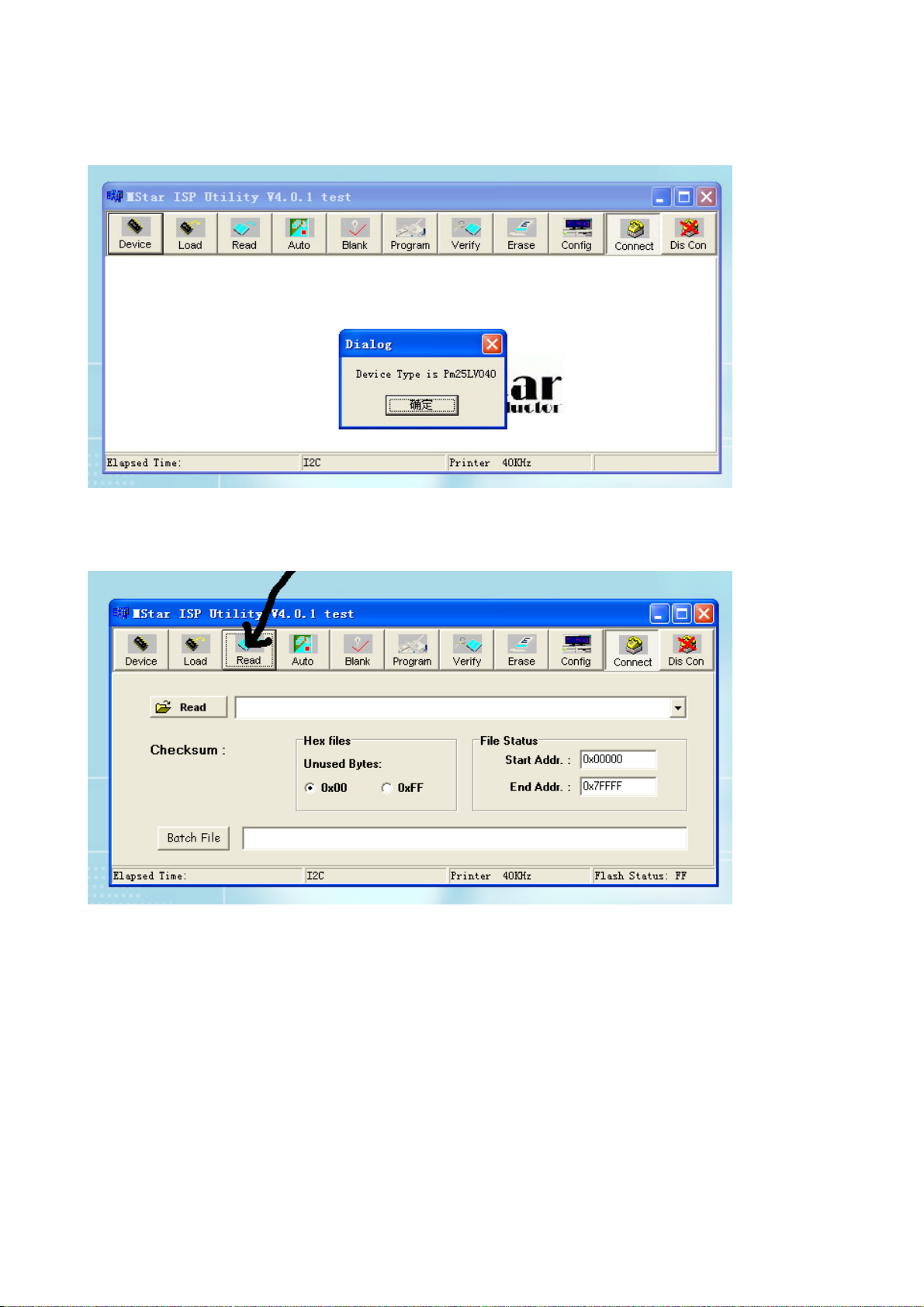
3) Press “Connect“ to connect TV, if the connection is done successfully as shown below, then
press “enter”.
Note: if it appears error, check the connection wires and check if ISP item of the factory menu is set
to 1, if not, please set it to 1.
4) After connection is done, it needs to read the Binary document. Press “Read” as shown below:
5) Search the document needed to write in the “Read” check box.
7
Page 10
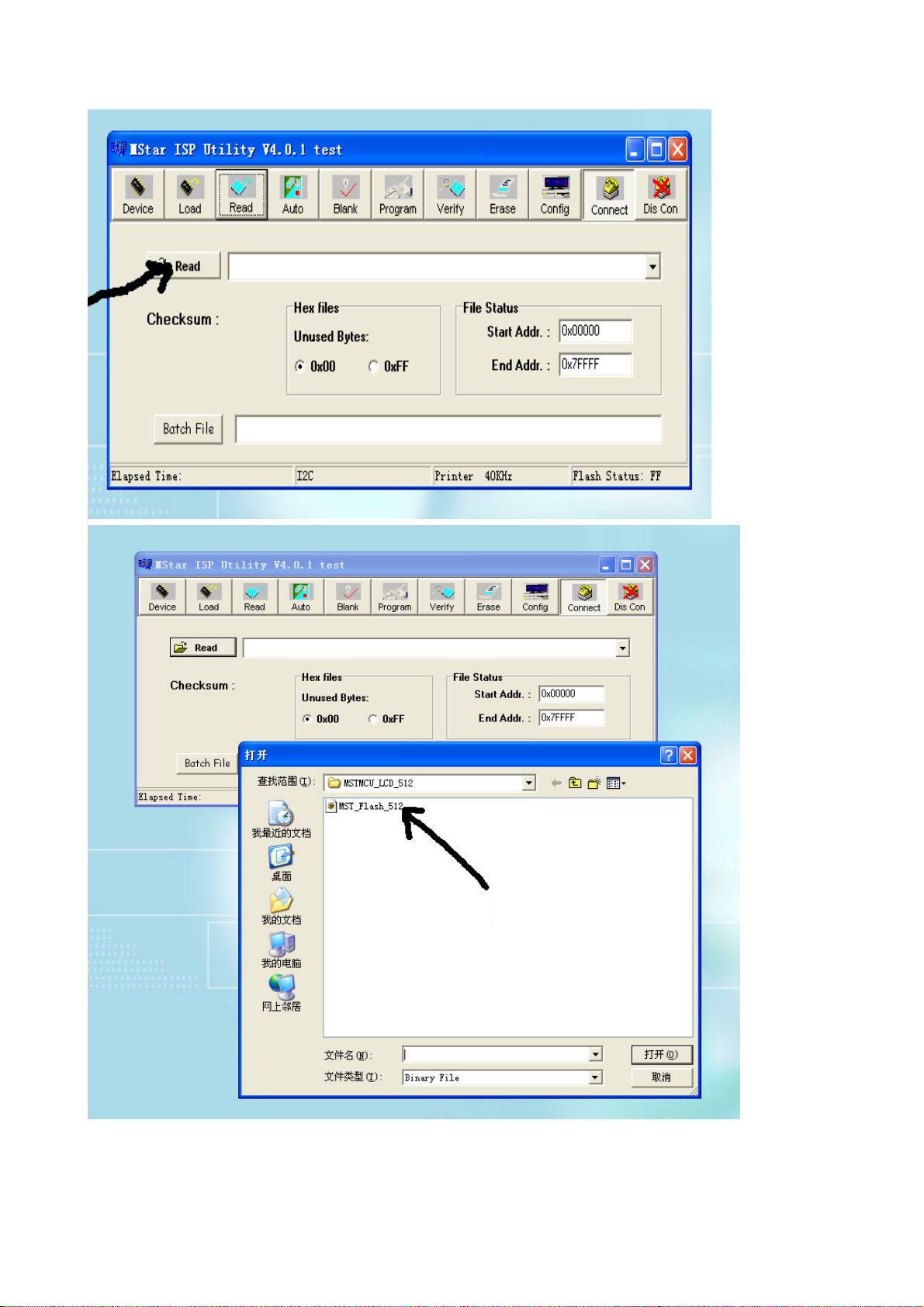
Select
6) Select the document then the window will appear as shown below:
8
Page 11
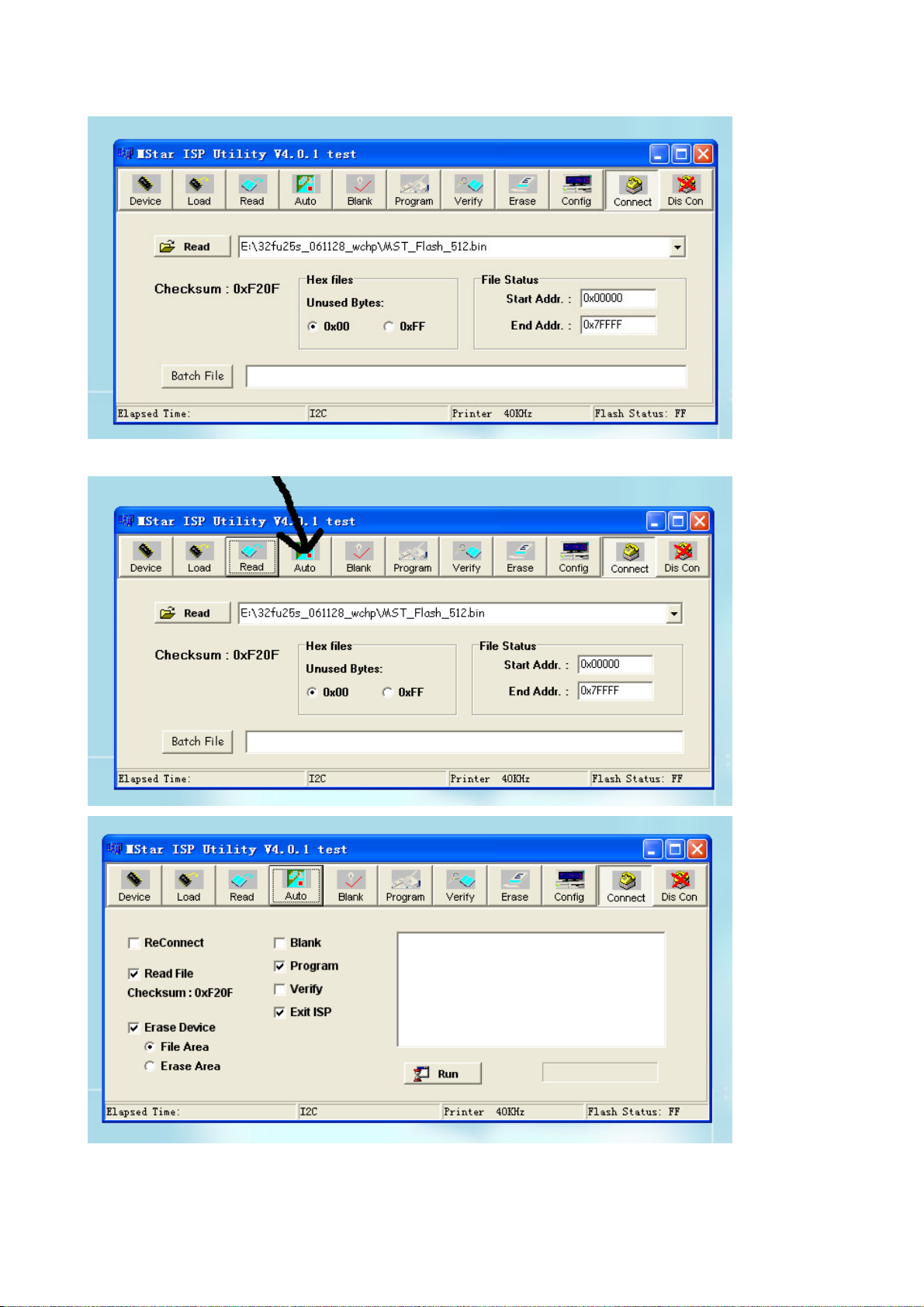
7) Press “Auto” to select the writing function.
9
Page 12
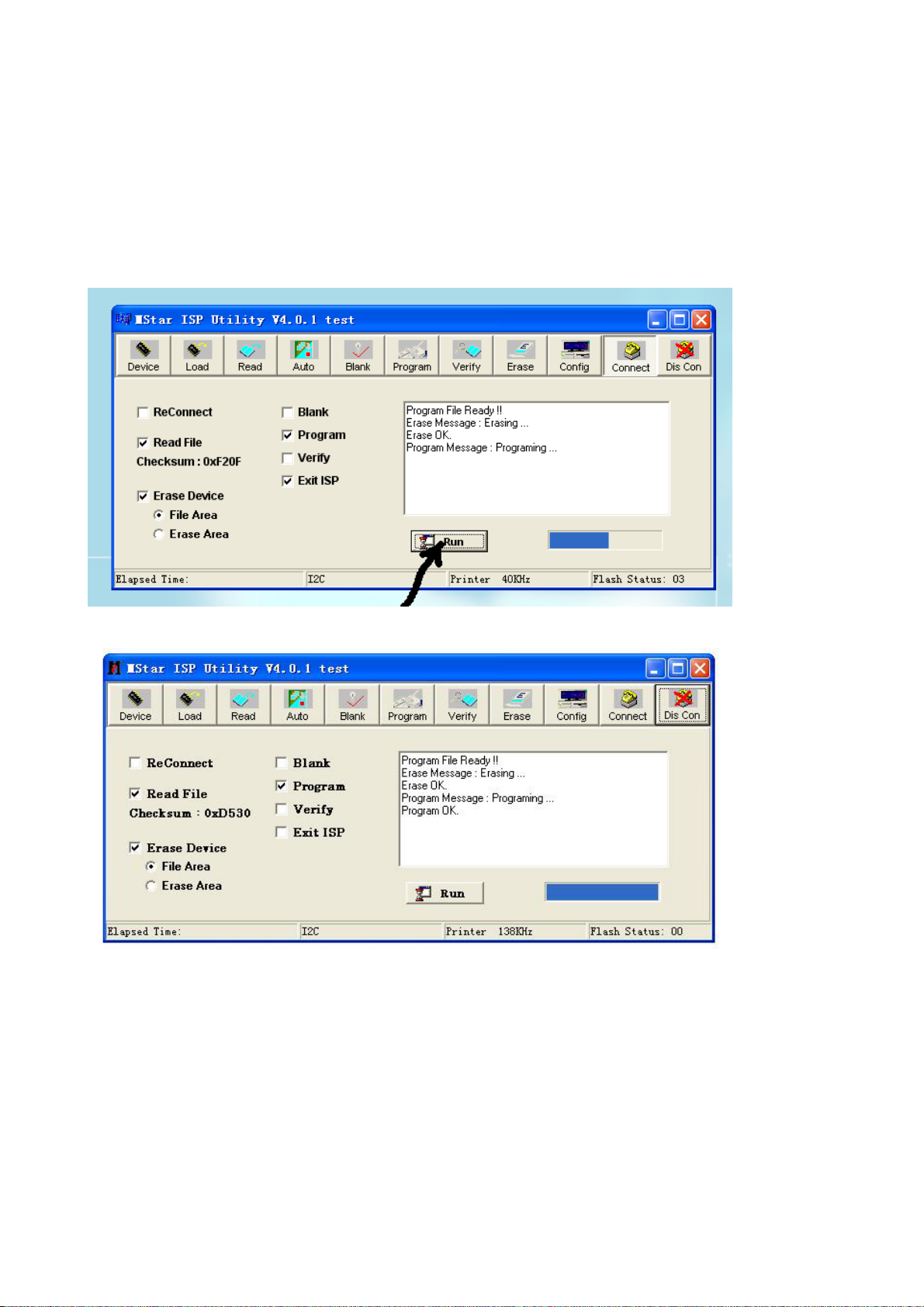
Select the items shown in the picture above:
(a) Read File
(b) Program
(c) Exit ISP
(d) Erase Device
(e) File Area
8) Press “Run” to begin the writing program, wait till the blue bar is complete.
After writing, it will display OK:
If there is error appeared (shown as below), press “Run” again to rewrite the program till it is
success.
10
Page 13

Note1: keep the connection well and don’t cut off the power during the writing process.
Note2: the writing speed can be adjusted as shown below. Select “Config” then adjust Speed BAR,
the value is bigger the speed is faster. But it is easier to appear error when increase the speed, so it
need to select a suitable speed according the PC.
Step 1
Step 2
11
Page 14

Working principle analysis of the unit
The RF signal received by antenna will be sent to tuner TUNER1, then IF signal will be
obtained through high amplifier and mixed frequency, through pre-intermediate amplified by V15,
then it will be sent to acoustic surface-wave Z17 to do IF filter and get better IF characteristics, then
it will be sent to N3 (TDA4470) to do intermediate amplification, phase-locked loop VCO and
synchronous wave detection to get video signal TV-V; after pre-intermediate amplification IF will
also be sent to acoustic surface-wave Z16 to do filter at the same time, then it will be sent to
TDA4470 to do intermediate amplification and output the second sound intermediate frequency
signal TV-SIF.
The TV-V signal output from TDA4470 together with TV-SIF will be sent to main IC
NS2(MST9E19B).
Video signals of VGA and HDMI will be sent to MST9E19B, too.
Video signal of YPbPr and Video RGB of SCART1 via video switch N5(PI5V330) will be sent to
MST9E19B.
Video signal V (CVBS) of SCART1, YPbPr L/R and SCART1 L/R will be sent to MST9E19B.
The main IC NS2(MST9E19B) is a high performance and fully integrated IC, which can realize
video demodulating, video switch selection, A/D and D/A conversion, interlace/de-interlace
processing, modes conversion, OSD and low-voltage differential output, etc. And it also has
functions of audio demodulation, selection, processing and MCU.
The video signal via MST9E19B processing, output 4 pairs differential signal and 1 pair clock
signal for LCD panel display. TV-V output from TDA4470 via double video amplifying, it will be sent
to SCART1 for AV-OUT.
Audio signal via MST9E19B processing will be sent to sound amplifier NV1 (TDA7266SA)
amplifying to speaker. TV-SIF via MST9E19B demodulating and sound processing then output to
LM358D amplifying, the signal will be sent to SCART1 as AV-OUT.
12
Page 15

Block diagram
HDMI
VGA
YPbPr
SCART1-RGB
SCART1-V
SCART1-L/R
L/R-VGA
L/R-YPbPr
L/R
TUNER
EDID
24C02
HDTV SW.
PI5V330
PRE AMP
SAW
EDID
24C02
POWER MEG.
ATMEG8L
LCD TV
CONTROLLER
MST9E19B
FLASH
EEPROM
PANEL
AUDIO AMP .
TDA7266SA
SPEAKER
TV-SIF
TV-V
SCART1-V OUT
TV-L/R SCART1-L/R OUT
IF AMP
TDA4470
2*AMP
PRE AMP
LM358D
13
Page 16

IC block diagram
1. MST9E19A
The MST9E19A is a high performance and fully integrated IC for multi-function LDC monitor/TV with
resolutions up to SXGA (1280X1024)/WXGA+(1440X900). It is configured with an integrated
triple-ADC/PLL, an integrated DVI/HDCP/HDMI receiver, a multi-standard TV video and audio
decoder, a video de-interlacer, a scaling engine, the MStarACE-3 color engine, an on-screen
display controller, an 8-bit MCU, and a built-in output panel interface. To further reduce system costs,
the MST9E19A also integrates intelligent power management control capability for green-mode
requirements and spread-spectrum support for EMI management.
14
Page 17

2. TDA7266SA
The TDA7266SA is a dual bridge amplifier.
15
Page 18

3. TDA4470
The TDA4470 is an integrated bipolar circuit for multi-standard video/sound IF(VIF/SIF) signal
processing in TV/VCR and multimedia applications. The circuit processed all TV video IF signals
with negative modulation (e.g., B/G standard), positive modulation (e.g., L standard) and the AM,
FM/NICAM sound IF signals.
16
Page 19

17
Page 20

Wiring diagram
back
light
key board
power board
speaker
IR board
pin pin
main board
pin
pin
pin
18
Page 21

Trouble shooting
1. Fault clearance
Before servicing please check to find the possible causes of the troubles according to the table
below.
1.1 Antenna (signal):
Picture is out of focus or jumping Bad status in signal receiving
Poor signal
Check if there are failures with the electrical connector or
the antenna.
Check if the antenna is properly connected.
Fringe in picture Check if the antenna is correctly oriented.
Maybe there is electric wave reflected from hilltop or
building.
Picture is interfered by stripe shaped
bright spots
There appear streaks or light color
on the screen
1.2 TV set:
Symptoms Possible cause
Unable to switch the power on Check to see if the power plug has been inserted properly
No picture and sound Check to see if the power supply of liquid crystal TV has
Deterioration of color phase or color
tone
Screen position or size is not proper Check is the screen position and size is correctly set up.
Picture is twisted and deformed Check to see if the picture-frame ratio is properly set up.
Picture color changed or colorless Check the “Component” or “RGB” settings of the liquid
Possibly due to interference from automobile, train, high
voltage transmission line, neon lamp etc.
Maybe there is interference between antenna and power
supply line. Please try to separate them in a longer
distance.
Maybe the shielded-layer of signal wire is not connected
properly to the connector.
Check if interfered by other equipment and if interfered
possibly by the equipment like transmitting antenna,
non-professional radio station and cellular phone.
into the socket.
been switched on. (As can be indicated by the red LED at
the front of the TV set)
See if it’s receiving the signal that is transmitted from other
source than the station
Check if it’s connected to the wrong terminal or if the input
mode is correct.
Check if the signal cable connection between video
frequency source and the liquid crystal TV set is correct.
Check if all the picture setups have been corrected.
crystal TV set and make proper adjustment according to the
19
Page 22

signal types.
Picture too bright and there is
distortion in the brightest area
Check if the contrast setting is too high.
Possibly the output quality of DVD broadcaster is set too
high.
It maybe also due to improper terminal connection of the
video frequency signal in a certain position of the system.
Picture is whitish or too bright in the
darkest area of the picture
Check if the setting for the brightness is too high
Possibly the brightness grade of DVD player (broadcaster)
is set too high.
No picture or signal produced from
the displayer if “XXX in search”
appears.
There appears an indication -
“outside the receivable scope)
Check if the cable is disconnected.
Check if it’s connected to the proper terminal or if the input
mode is correct.
Check if the TV set can receive input signal. The signal is
not correctly identified and VGA format is beyond the
specified scope.
Remote control cannot work
properly
Check if the batteries are installed in the reverse order.
Check if the battery is effective.
Check the distance or angle from the monitor.
Check if there is any obstruct between the remote control
and the TV set.
Check if the remote control signal- receiving window is
exposed to strong fluorescence.
No picture and sound, but only
hash.
Check if the antenna cable is correctly connected, or if it
has received the video signal correctly.
Blur picture Check if the antenna cable is correctly connected.
Of if it has received the right video signal.
No sound Check if the “mute” audio frequency setting is selected.
Check if the sound volume is set to minimum.
Make sure the earphone is not connected.
Check if the cable connection is loose.
When playing VHS picture search
tape, there are lines at the top or
bottom of the picture.
When being played or in pause VHS picture search tape
sometimes can’t provide stable picture, which may lead to
incorrect display of the liquid crystal TV, In this case please
press “auto” key on the remote control so as to enable the
liquid crystal TV set to recheck the signal and then to
display correct picture signal
20
Page 23

2. Troubleshooting guide
k
n
t
d
n
2.1. No raster
Turn-on power supply, chec
if the red indicator is light in
the STANDBY?
no
Check if PIN3(5V) of XB1 o
main board is normal?
no
Check 5V-STANDBY circui
of power supply board
Press POWER button on the
unit or sensor control an
check the indicator.
Check if the PIN9,10 of XB1
on main board is high-level?
no
Replace NS2
yes
blue
yes
Check back light board
Check N801 and its
peripheral circuit
red
no
Check if the PIN11 of XB1 o
main board is high-level?
yes
Check power
supply board
21
Page 24

2.2. Raster, but no picture
y
p
d
f
V
t
f
n
p
p
N
Check if the unit button
and remote control
operation?
yes
no
no
Replace
main board
no
Enter factory-menu,
initialization EEPROM,
then turn off the TV,
turn on again, displa
icture?
Adjust main boar
Check TUNER1
and its periphery
Does display OSD
menu in screen when
ress menu button?
yes
again
yes
no
yes
yes
Check if 1VPP signal
and noise wave o
TP1 on the T
board?
Check if all channels
have no signal?
Which is no signal
of channels
TV
YPRPB/SCART(RGB)
no
Check if outpu
IF signal o
TUNER1 (pi
11) is normal?
yes
Check N3 and its
eriphery
no
VGA/SCART(CVBS)/HDMI
Replace
main board
Check if N5
output signal?
yes
Replace
main board
no
Replace
5
22
Page 25

2.3.no sound
N
p
p
p
p
Check if PIN3, 13 voltage
of NV1 is normal?
Check power supply
no
yes
Check the wave of
PIN4,12 of NV1
no
Check PIN24 wave of
3
no
Check PIN11 wave of
TUNER1
no
Check TUNER1 and its
eriphery
yes
yes
yes
Check NV1 and its
eriphery
Check NS2 and its
eriphery
Check N3 and its
eriphery
23
Page 26

main board
Page 27

main board
Page 28

main board
Page 29

main board
Page 30

main board
Page 31

Page 32

back light board
Page 33

APPENDIX-A: Main assembly LCD-22XR7S
NAME NO.
N3
Main board
Key board
IR board
Power board
Backlight board
Remote control
Panel
XI6HU050110
XI6HU0090510
XI6HE0060910
XI6HU0042010
XI6LY01214B0
XI6010Y03507
XI5203227201
NS2
NV1
RC-Y35-0F
CLAA220WA01
MAIN COMPONENT AND IT'S NO.
TDA4470 (5274470001)
MST9E19B (5270919002)
TDA7266SA (5267266001)
Page 34

APPENDIX-B: Exploded view (LCD-22XR7S)
Page 35

PART LIST OF EXPLODED VIEW (LCD-22XR7S)
NO.
1
2
3
4
5
6
7
8
9
10
11
12
13
14
DESCRIPTION
Front cabinet
IR board
Key board
Panel
Power board
Back light board
Back cabinet
Stand
Back cabinet baffle
Digital processing board
AV baffle board
Speaker
User manual
Remote Control
Page 36

PART LIST
LCD-22XR7S ver.1.0
REF.No. PARTS No. DESCRIPION Q'TY REMARK
1 XI5QK37W0020 Front cabinet 1
2 XI6HE0060910
3
4
5
6
7
8
9
10
11
12
13
14
XI6HU0090510
XI5203227201
XI6HU0042010
XI6LY01214B0
XI5HK37WH030
XI6151084300
XI5830110020
XI6HA0066910
XI5810059710
XI5500806004
XI5944032900
XI6010Y03507
Only the parts in above list are used for repairing.
Other parts except the above parts can't be supplied.
IR board 1
Key board 1
Panel 1 CLAA220WA01
Power board 1
Backlight board 1
Back cabinet 1
Stand 1
Back cabinet baffle 1
Digital processing board 1
AV baffle board 1
Speaker 2
User manual 1
Remote Control 1 RC-Y35-0F
Page 37

