Page 1
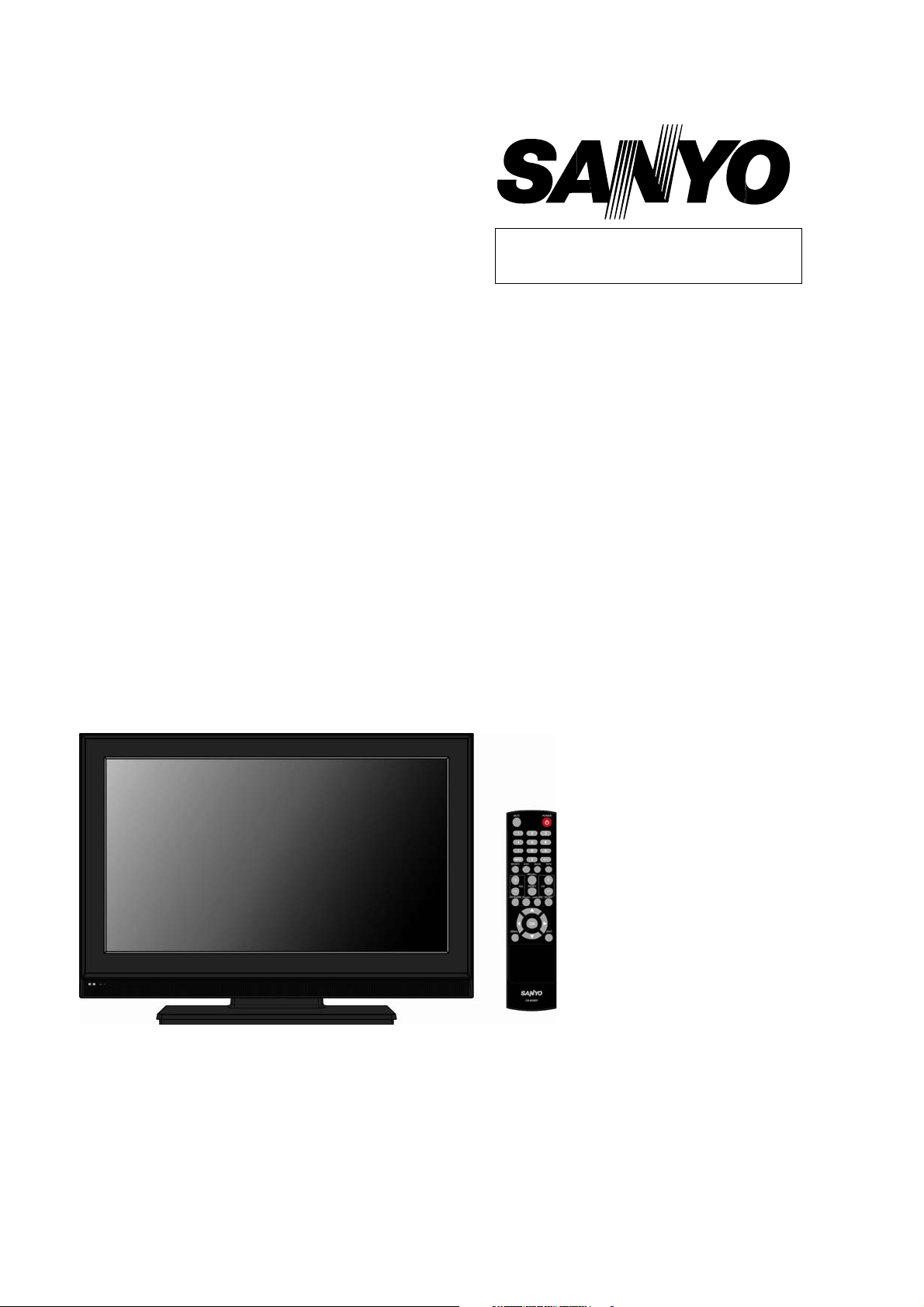
FILE NO
SERVICE MANUAL
LCD TV
LCD-19E3
PRODUCT CODE No.: 1 682 347 58
CHASSIS NO. : SSA19TT-00 /
SSA19TC-00
LCD-
26E3
PRODUCT CODE No.: 1 682 347 80
CHASSIS NO. : SSA26TT-00
LCD-32E3
PRODUCT CODE No.: 1 682 347 59
CHASSIS NO. : SSA32TT-00 /
SSA32TG-00
LCD-
42E3
PRODUCT CODE No.: 1 682 347 67
CHASSIS NO. : SSA42TT-00 /
SSA42TT-01
REFERENCE No.:SM0945002-04
Page 2
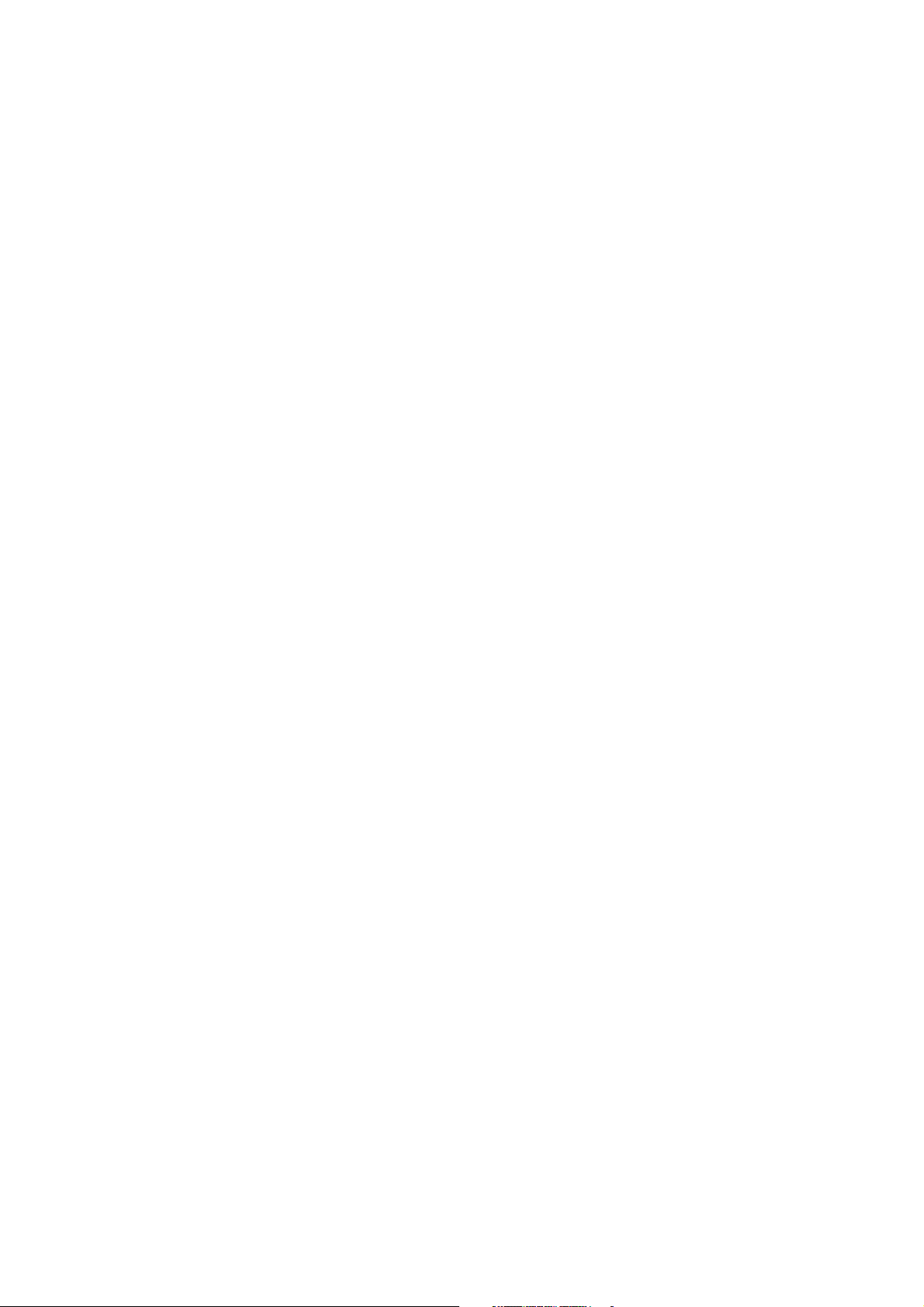
CONTENTS
1. Safety precautions .................................................................................................
2. Alignment instructions and method of software upgrading.....................................
3. Working principle analysis of the unit...................................................................
4. Block diagram ......................................................................................................
5. IC block diagram..................................................................................................
6. Wiring diagram ...................................................................................................
7. Troubleshooting guide..........................................................................................
8. Schematic diagram ..............................................................................................
APPENDIX-A: Assembly list
APPENDIX-B: Exploded View
Removing or Installing the Stand
Wall mounting instructions
1
5
16
17
20
22
25
30
Page 3
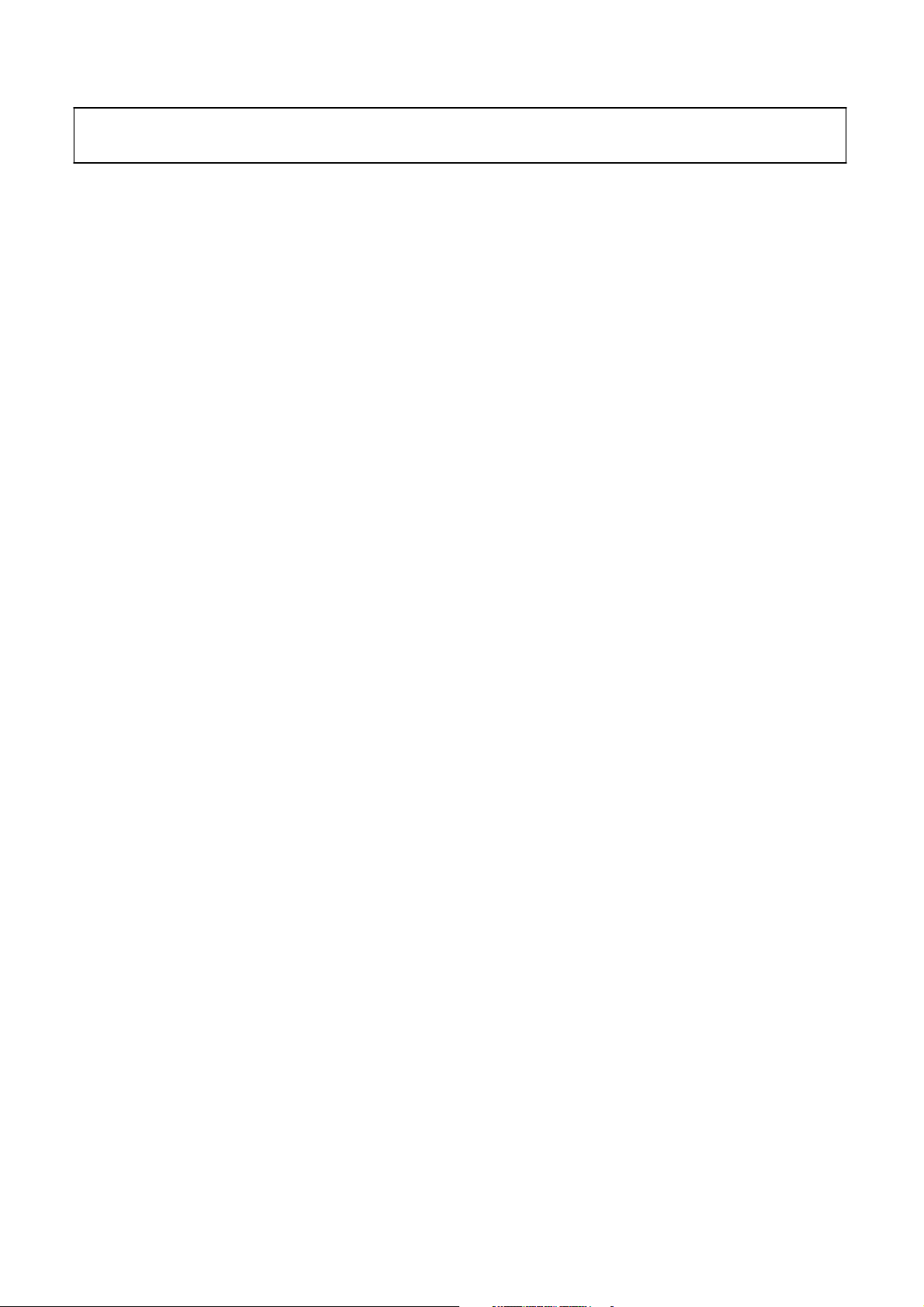
Attention:
please read the following points carefully.
This service manual is only for service personnel to take reference with. Before
servicing
Safety precautions
1. Instructions
Be sure to switch off the power supply before replacing or welding any components or
inserting/plugging in connection wire Anti static measures to be taken (throughout the entire production
process!):
a) Do not touch here and there by hand at will;
b) Be sure to use anti static electric iron;
c) It’s a must for the welder to wear anti static gloves.
Please refer to the detailed list before replacing components that have special safety requirements.
Do not change the specs and type at will.
2. Points for attention in servicing of LCD
2.1 Screens are different from one model to another and therefore not interchangeable. Be sure to
Use the screen of the original model for replacement.
2.2 The operation voltage of LCD screen is
protecting yourself and the machine when testing the system in the course of normal operation or
right after the power is switched off. Please do not touch the circuit or the metal part of the module
That is in operation mode. Relevant operation is possible only one minute after the power is switched
off.
2.3 Do not use any adapter that is not identical with the TV set. Otherwise it will cause fire or damage
to the set.
2.4 Never operate the set or do any installation work in bad environment such as wet bathroom,
laundry, kitchen, or nearby fire source, heating equipment and devices or exposure to sunlight etc.
Otherwise bad effect will result.
2.5 If any foreign substance such as water, liquid, metal slices or other matters happens to fall into the
module, be sure to cut the power off immediately and do not move anything on the module lest it should
cause fire or electric shock due to contact with the high voltage or short circuit.
2.6 Should there be smoke, abnormal smell or sound from the module, please shut the power off at
once. Likewise, if the screen is not working after the power is on or in the course of operation, the
power must be cut off immediately and no more operation is allowed under the same condition.
2.7 Do not pull out or plug in the connection wire when the module is in operation or just after the
power is off because in this case relatively high voltage still remains in the capacitor of the driving
circuit. Please wait at least one minute before the pulling out or plugging in the connection wire.
2.8 When operating or installing LCD please don’t subject the LCD components to bending, twisting or
extrusion, collision lest mishap should result.
high voltage
. Be sure to take proper measures in
2.9 As most of the circuitry in LCD TV set is composed of CMOS integrated circuits, it’s necessary to
pay attention to anti statics. Before servicing LCD TV make sure to take anti static measure and
ensure full grounding for all the parts that have to be grounded.
2.10 There are lots of connection wires between parts behind the LCD screen. When servicing or
moving the set please take care not to touch or scratch them. Once they are damaged the screen
would be unable to work and no way to get it repaired.
If the connection wires, connections or components fixed by the thermo tropic glue need to disengage
when service, please soak the thermo tropic glue into the alcohol and then pull them out in case of
damage.
3
Page 4
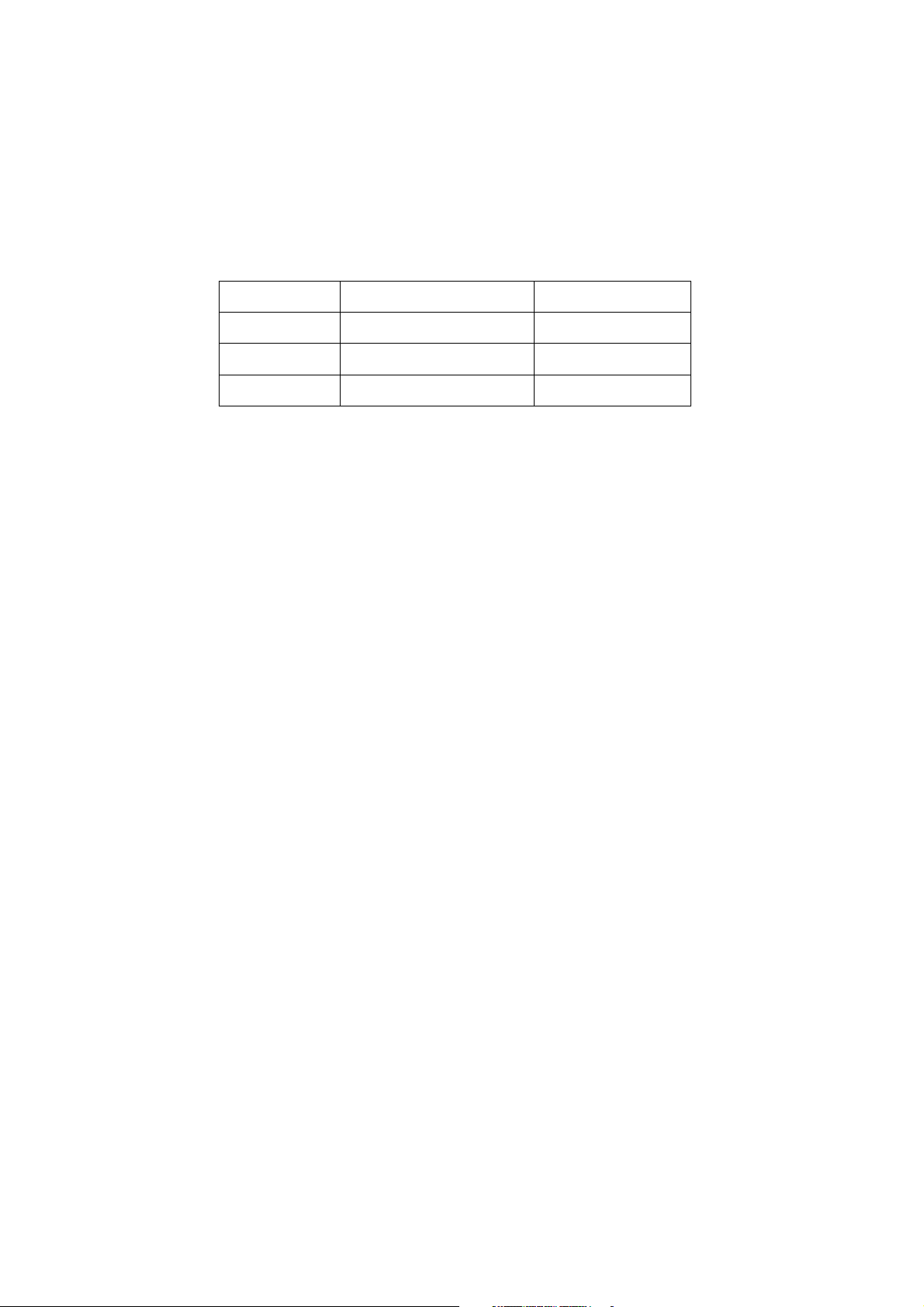
2.11 Special care must be taken in transporting or handling it. Exquisite shock vibration may lead to
breakage of screen glass or damage to driving circuit. Therefore it must be packed in a strong case
before the transportation or handling.
2.12 For the storage make sure to put it in a place where the environment can be controlled so as to
prevent the temperature and humidity from exceeding the limits as specified in the manual. For
prolonged storage, it is necessary to house it in an anti-moisture bag and put them altogether in one
place. The ambient conditions are tabulated as follows:
Temperature Scope for operation
Scope for storage
Humidity Scope for operation 0% ~
Scope for storage 0% ~ 90%
2.13 Display of a fixed picture for a long time may result in appearance of picture residue on the
screen, as commonly called “ghost shadow”. The extent of the residual picture varies with the maker
of LCD screen. This phenomenon doesn’t represent failure. This “ghost shadow” may remain
in the picture for a period of time (several minutes). But when operating it please avoid displaying still
picture in high brightness for a long time.
5
~+ 35oC
0 ~
+ 40oC
90
%
3. Points for attention during installation
3.1 The front panel of LCD screen is of glass. When installing it please make sure to put it in place.
3.2 For service or installation it’s necessary to use specified screw lest it should damage the screen.
3.3 Be sure to take anti dust measures. Any foreign substance that happens to fall down between the
screen and the glass will affect the receiving and viewing effect
3.4 When dismantling or mounting the protective partition plate that is used for anti vibration and
insulation please take care to keep it in intactness so as to avoid hidden trouble.
3.5 Be sure to protect the cabinet from damage or scratch during service, dismantling or mounting.
4
Page 5

Alignment instructions
1. Test equipment
VG-848 (Video, YPbPr and VGA signal generator)
VG-849 (
Video, YPbPr, VGA and
HDMI signal generator)
FLUKE 54200(TV signal generator)
CA210
2. Power test
(white balancer)
Connect main board, power board and IR board according the wiring diagram, connect
the power and press power key(Remote controller or Keypad) button to turn on the TV.
a) Test the pin voltage of P802/power board , the data is shown in table1:
Table1
voltage data of P802
P802 Pin1,2
Voltage
GND 22.8-25.2V
Pin3,4 Pin5,6,7
GND 11.4-12.6V 4.75-5.25V
For42”/32”/26”
Pin8,9 Pin10,11,12
On:2V-5.5V
Off: 0-0.5V
P802 Pin1,2 Pin3,4 Pin5,6,7
Voltage GND 11.4-12.6V
GND 11.4-12.6V 4.75-5.25V
For 19”
Pin8,9 Pin10,11,12
On:2V-5.5V
Off: 0-0.5V
b) Test the pin voltage of P803/power board, the data is shown in table2:
Table2 voltage data of P803
P803 Pin1,2,3,4,5 Pin6,7,8,9,10
Voltage
22.8-25.2V GND NC 2.5V-5V 2.5-5V PWM NC
For42”/32”/26 only
Pin11 Pin12 Pin13 Pin14
Pin13 Pin14 Pin15 Pin16
<0.6V 2-5V 2.5-5V PWM
Pin13 Pin14 Pin15 Pin16
<0.6V 2.5-5V 2.5-5V PWM
5
Page 6
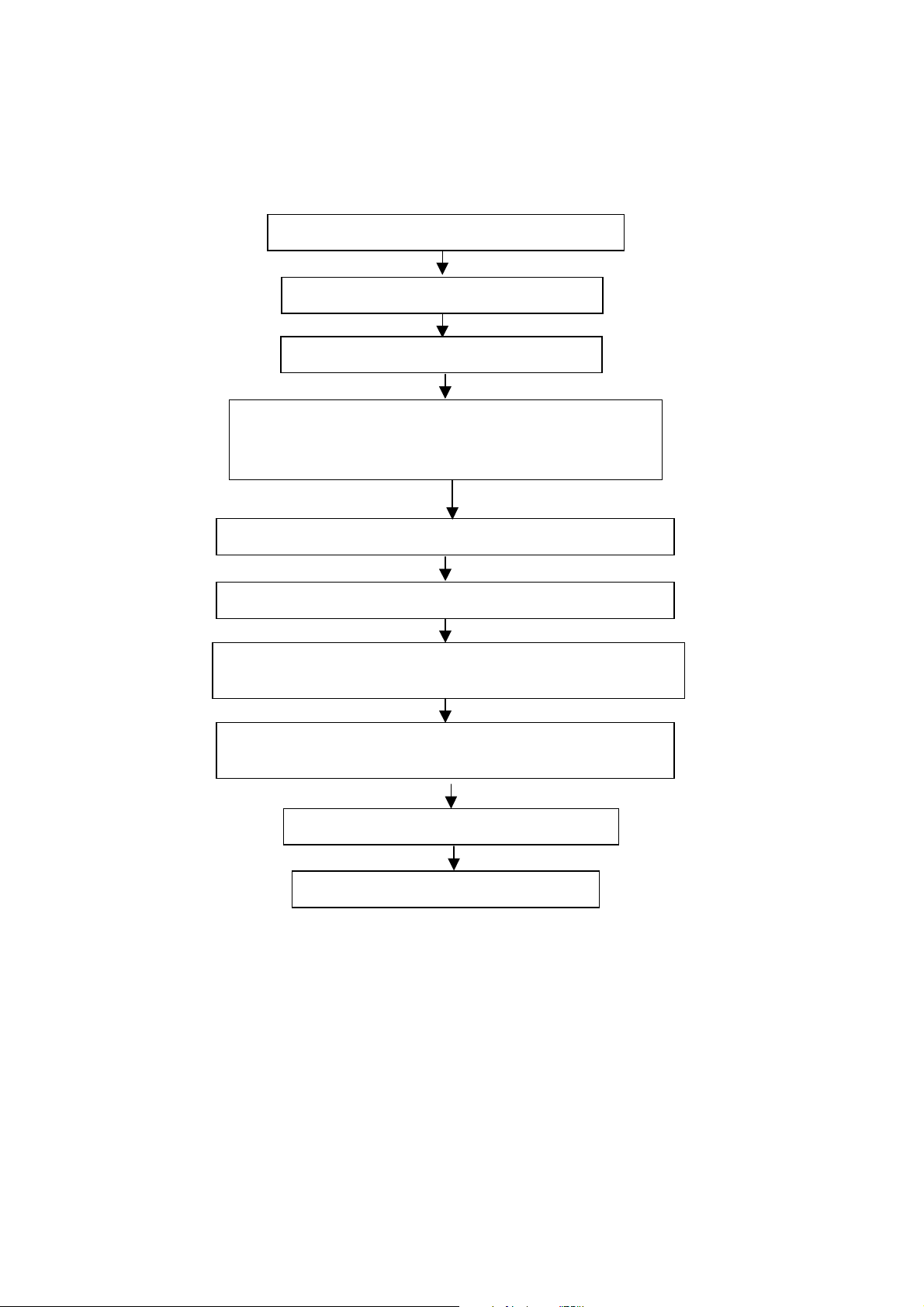
3. Alignment flow-chart
The alignment flow-chart is shown as fig-1
Connect to the center signal source and check each
Function of TV (station leaking, analog control, etc.)
Check the output of earphone and speaker.
Check if DDC, HDCP KEY, FLASH are written
Combined test for general assembly
White balance adjustment
Input AV/SVIDEO signal and check the function
Input HD signal and check the function of YPbPr
Input VGA signal and check if the display is normal, check
the function (analog control), horizontal/vertical center, etc.
Input HDMI signal and check if the display is normal, check
the function (analog control), horizontal/vertical center, etc.
Preset ex-factory
Check the accessories and packing
Fig-1 adjustment flow-chart
6
Page 7
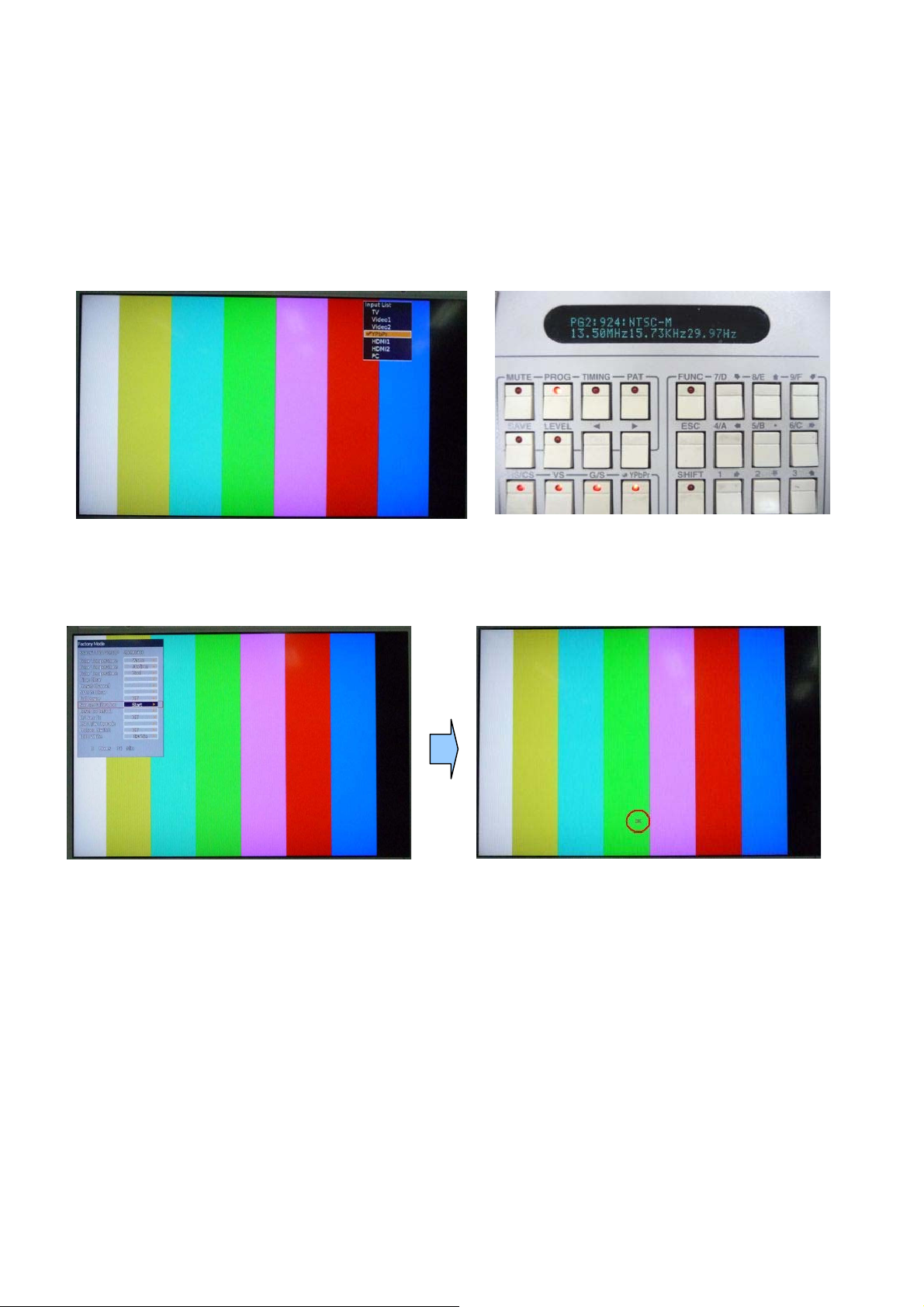
4. Adjustment instruction
At any input source then press the remote controller buttons “<”, “EXIT” and “>” to enter factory mode.
During Factory menu, if “MENU” or “EXIT” key is pushed, system will exit factory mode.
4-1. Source Calibration
4-1.1. Set the TV input source to YPbPr; ASTRO-859 signal setting to PG2 program number 924.
(PG2 mode Timing 924 and Pattern 924 100% Color Bar.)
4-1.2. Entering into factory Mode: Press up or down key of remote control to select “Auto Calibration”, Press
䇸OK䇹 key to ˴.
-> Source calibration performed automatically when finished that will show OK.
7
Page 8
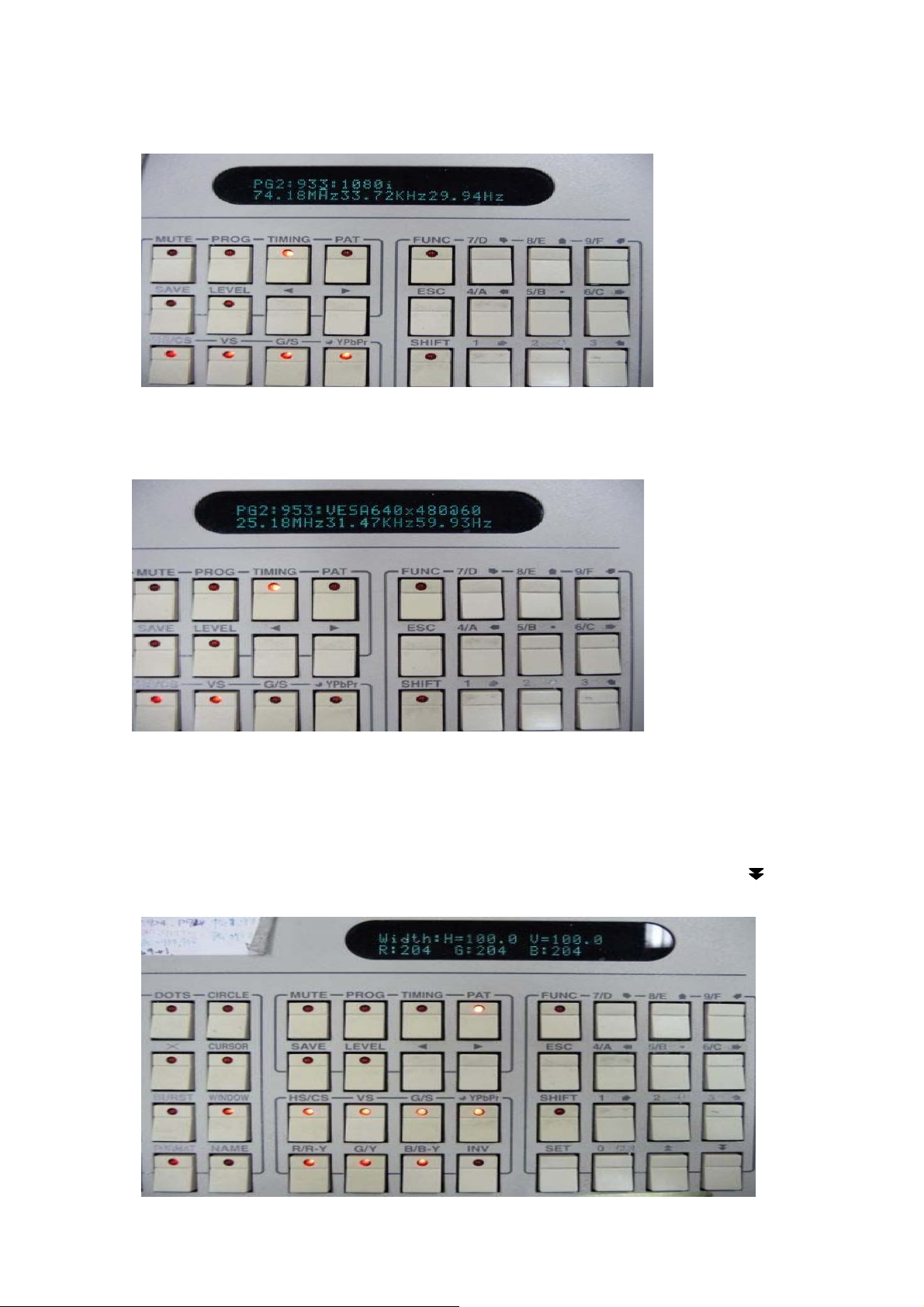
4-1.3. Change Astro859 Timing to No.933 (1080i) and keep pattern on 924(color bar).
Repeat step 4-1.2 to do source calibration,
4-1.4. Change input source to PC.
Change Astro859 Timing to No.953 (640x480@60Hz) and keep pattern on 924(color bar).
Repeat step 4-1.2 to do source calibration,
4-2. Color Temperature Adjustment & Check
4-2.1. Set input source to Video1.
Set the signal generator Astro-859 timing to PG2-924(NTSC 480i@60Hz).
Set Astro-859 pattern to PG2-999, Level: 0.7V (100%), press Astro-859 “FORMAT” key and key, then
adjust RGB value to R:204, G:204, B:204
8
Page 9
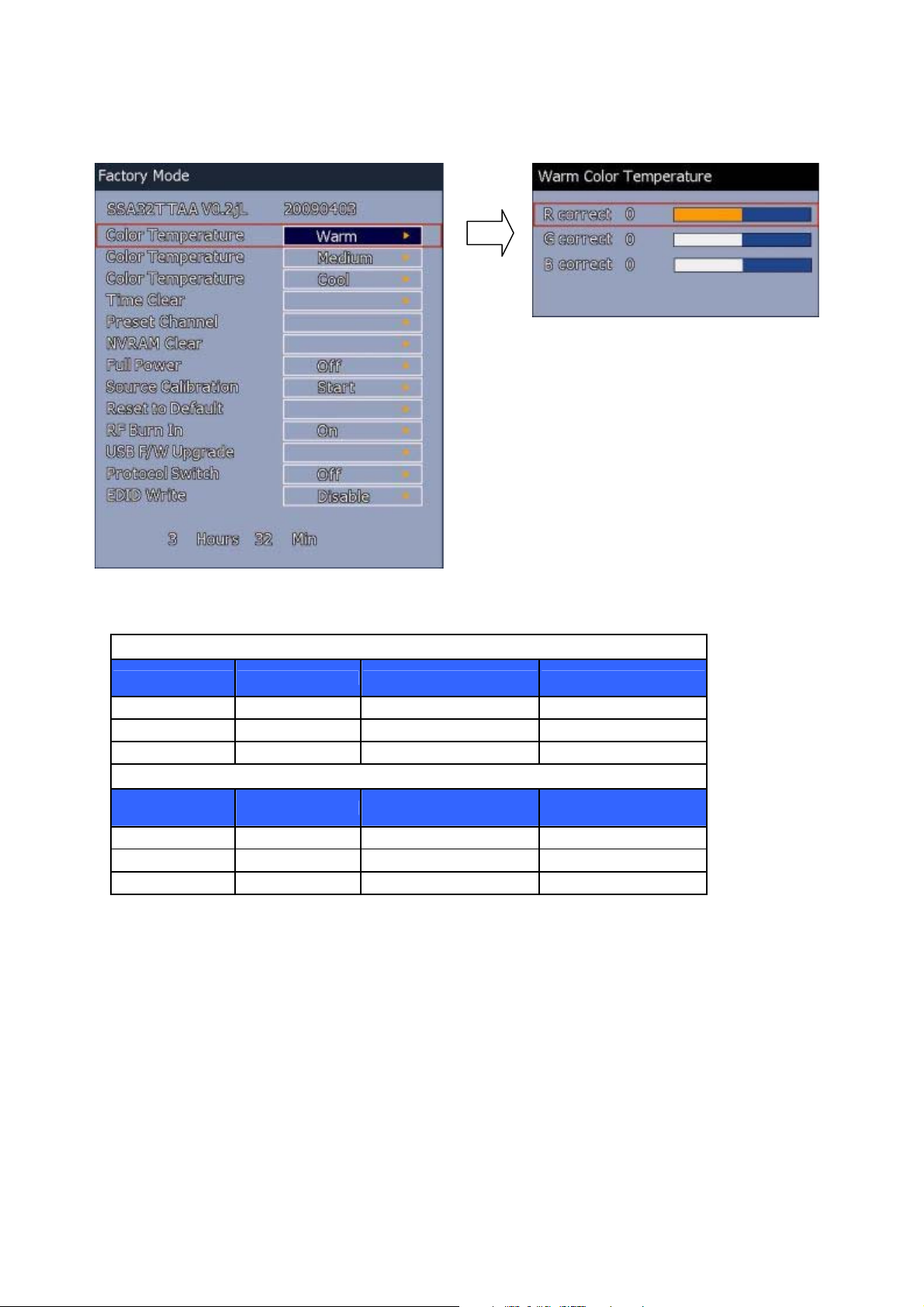
9
4-2.2. In factory mode OSD menu, select “Cool” item, press “OK” key to enter the item.
R, G, B drive values are set for Warm, Medium, and Cool independently.
4-2.3. S˸ʳ˖˿ʳ˧˸˸˴˸ʳ˹ʳϘ˪˴ϙʿʳϘˠ˸˷˼ϙʳ˴˷ʳϘ˖˿ϙʳ˼˻ʳ˹˿˿˼˺ʳ˸˶ʳ˴˵˿˸ˁ
Color temperature(for 26",32",42")
Color Temp. Cool Medium Warm
x 0.267 0.281 0.301
y 0.271 0.288 0.310
Tolerance ± 0.003 ± 0.003 ± 0.003
Color temperature(for 19")
Color Temp. Cool Medium Warm
x 0.291 0.300 0.314
y 0.300 0.310 0.323
Tolerance ± 0.003 ± 0.003 ± 0.003
If the x and y value are larger than specification,
Decrease Green drive from default value.
Increase Blue drive from default value.
If the x or y or both x and y value is/are smaller than specification.
Decrease Blue drive from default value
According to a x and y value, please following adjustment of 1 or 2.
1 If x value is higher than spec
Increase Green drive from default value.
Increase Blue drive from default value.
2 If y value is higher than spec,
Decrease Green drive from default value
Page 10
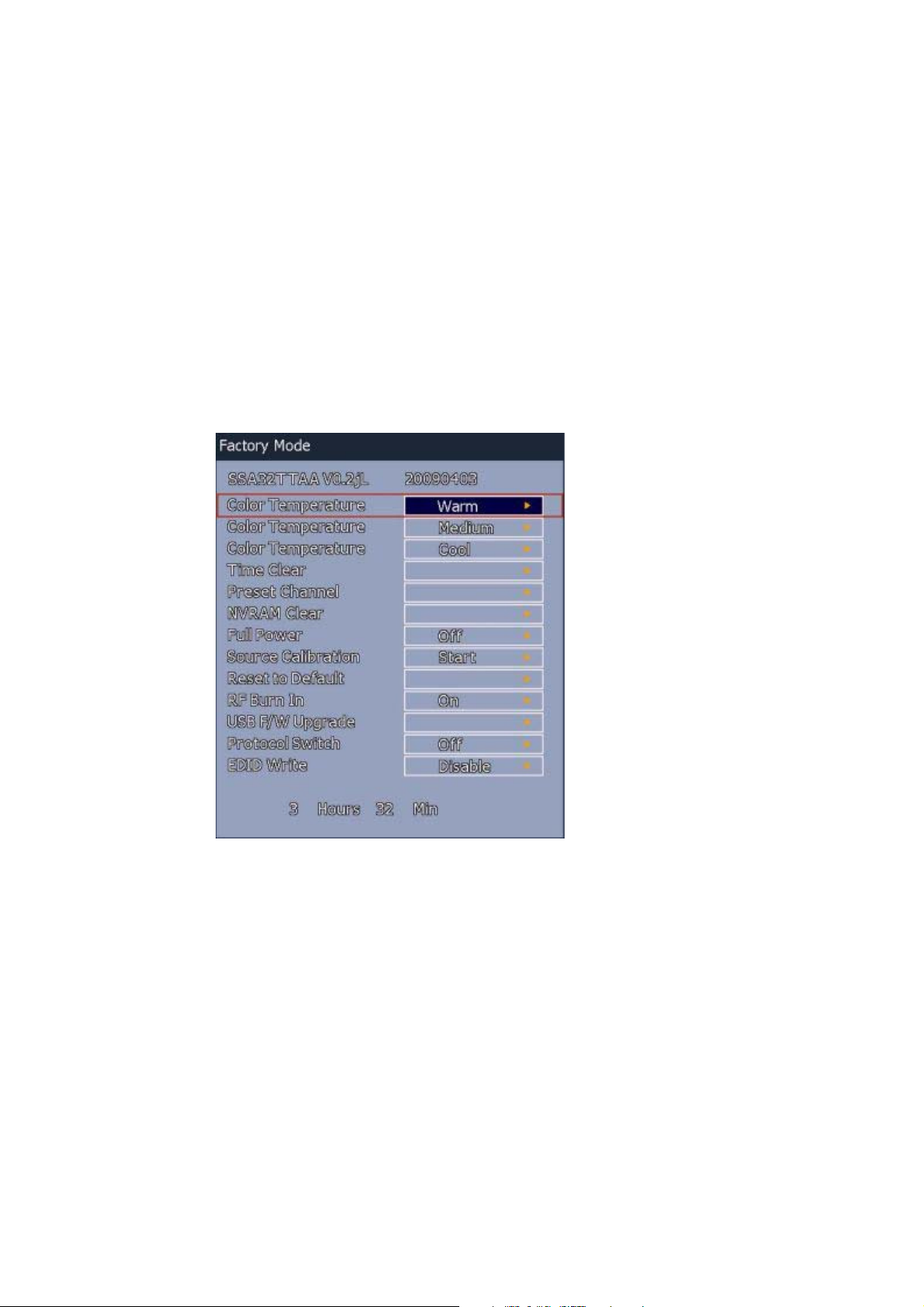
10
4-2.6 Exit Factory Mode:
After finishing adjusting color temperature, press [MENU] to exit factory mode.
5. Items of Factory menu
Vendor may customize design and add adjustment items Factory menu as far as all required items are
included.
Press up and down key can move high light item from Color Temperature Warn -> Color Temperature
Medium -> Color Temperature Cool ->Preset Channel-> Source Calibration -> Reset to Default.
The NV Clear and Reset to Default items will have a check dialog “YES” and “NO” to do or not.
Push “Enter” key can select high light item function. (Press left and right can adjust value)
Display model name, firmware version and released date on top.
Page 11
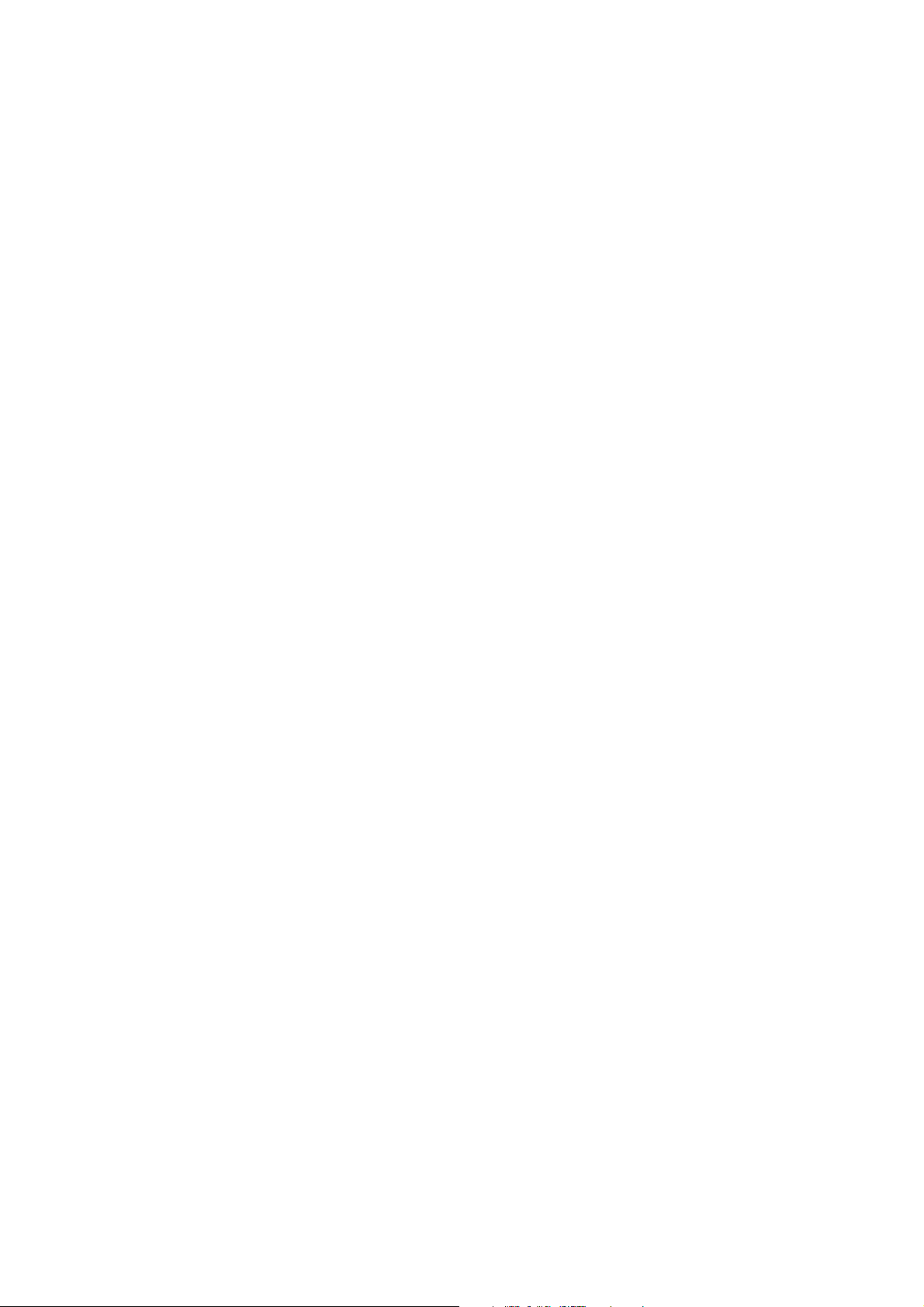
11
5-1) Color Temperature for Warm
Press up or down key can select high light item function.
Press enter key to enter the item.
Following data for color temp shall be edited manually.
-R, G, B data for each preset.
-Press “Up” or “Down” key to select “R”, “G”, “B” item
-Press “Left” or “Right” key to set the “R”, “G”, “B” value.
-Press “MENU” or “EXIT” item to exit to factory mode
5-2) Color Temperature for Medium
Press up or down key can select high light item function.
Press enter key to enter the item.
Following data for color temp shall be edited manually.
-R, G, B data for each preset.
-Press “Up” or “Down” key to select “R”, “G”, “B” item
-Press “Left” or “Right” key to set the “R”, “G”, “B” value.
-Press “MENU” or “EXIT” item to exit to factory mode
5-3) Color Temperature for Cool
Press up or down key can select high light item function.
Press enter key to enter the item.
Following data for color temp shall be edited manually.
-R, G, B data for each preset.
-Press “Up” or “Down” key to select “R”, “G”, “B” item
-Press “Left” or “Right” key to set the “R”, “G”, “B” value.
-Press “MENU” or “EXIT” item to exit to factory mode
5-4) Time Clear
Press up or down key can select high light item function.
Press “Left” & “Right” key to select the item.
The timer on bottom is to record power on time for panel life.
It was set one time on production only.
5-5) NVRAM Clear
Initialize program’s default values to NVRAM for following adjustment items accuracy.
In factory mode it is the first and important step to make sure all values are default value and correct.
- Reset settings: Channel table, Mode table (H/V Position, Clock, Phase), Source dependent setting
(Contrast, Brightness etc.), Common setting (Volume, Language etc.), Parental Control (Rating,
Password etc), Closed Caption.
To avoid a mistake initial process after factory setting is done. This item will have a check dialog to do the
initial or not.
NOTICE:
After this item is processed, the DUT needs to be powered off then AC powered off.
5-6) Full power
This is for power consumption testing.
To measure the maximum power consumption of TV set, we adjust the value of following items to maximum.
- Video: Contrast maximum value, Brightness maximum value, Backlight maximum value.
- Audio: Volume maximum value, Bass default value, Treble default value.
Page 12
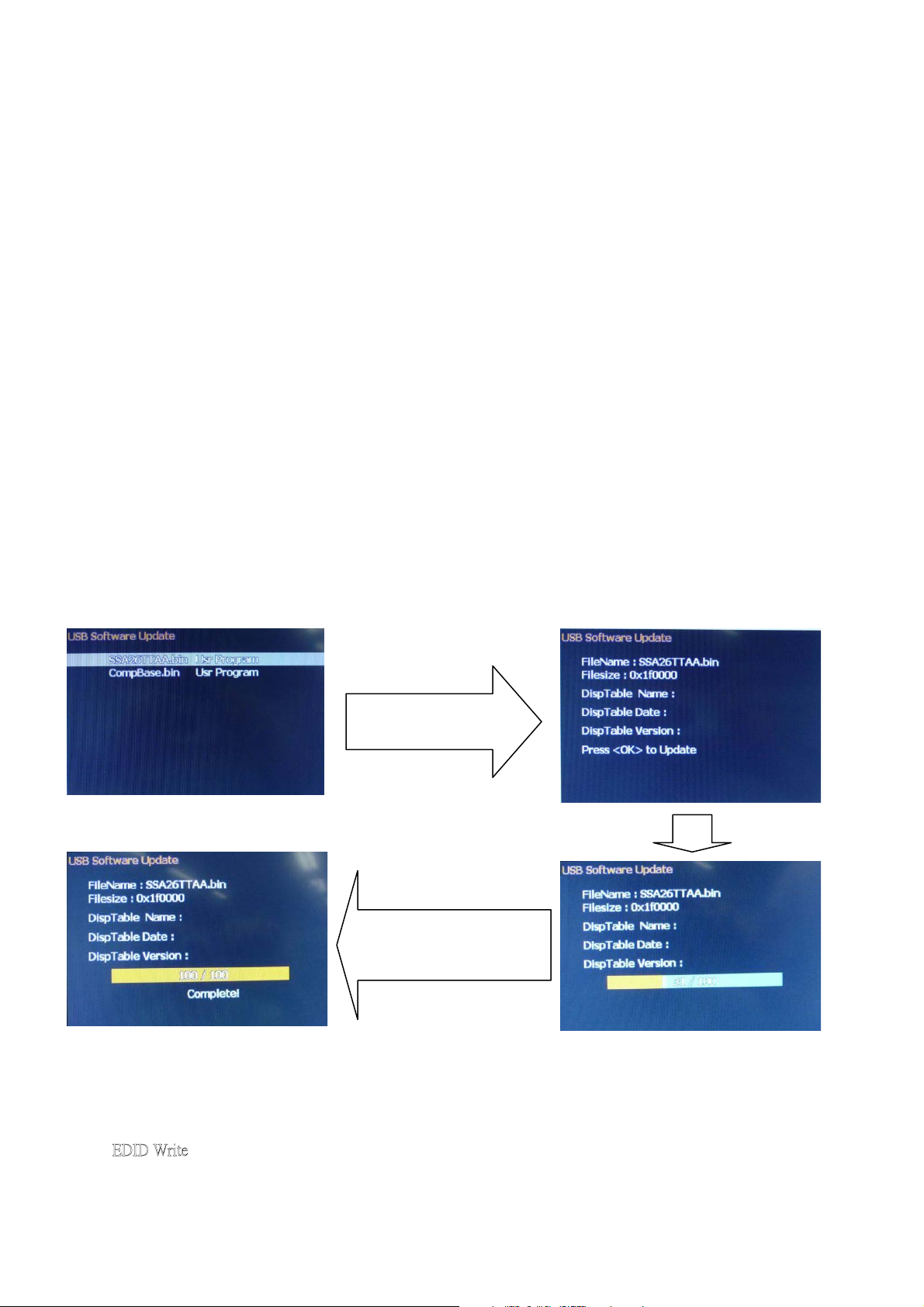
Press right key to turn on Full Power and OSD stay display until press enter key to recover from Full Power.
Select firmware,
press OK
OK
Wait 2 minutes.
Don’t power off.
Don’t remove USB device
.
5-7) Source Calibration
Auto Calibration (gain/offset) must be adjusted color by firmware automatic adjustment in PC, Video1
(Composite) and Video3 input source.
This item will have a result dialog “OK” or “NG”.
5-8) Reset to Default
This function is same as “NVRAM Clear”, but it will power off automatically after processing this function.
5-9) RF Burn In
Use “snow” pattern for burn in. Selected items are “On” and “Off”.
While turn on burn in mode, firmware will automatically turn off “Auto power off” function.
If there is no power supply suddenly, firmware will re-enter burn in mode automatically
when power supply is back.
Pressed the “Power” key, firmware will automatically turn off burn in mode.
- Burn in mode: Source is “TV”, Input Configuration is “Antenna” and channel is NTSC channel 2.
5-10) USB F/W Upgrade
The function is using USB device to upgrade firmware via USB port.
Copy the firmware file to USB device root path.
Execute this function to update firmware, the following OSD will display.
Note: After finishing updated, the system will reboot automatically
5-11) Protocol Switch
This is for debugging only. It is no use for service.
5-12) ˘˗˜˗ʳ˪˼˸
This is for internal EDID. It’s no used now.
12
Page 13
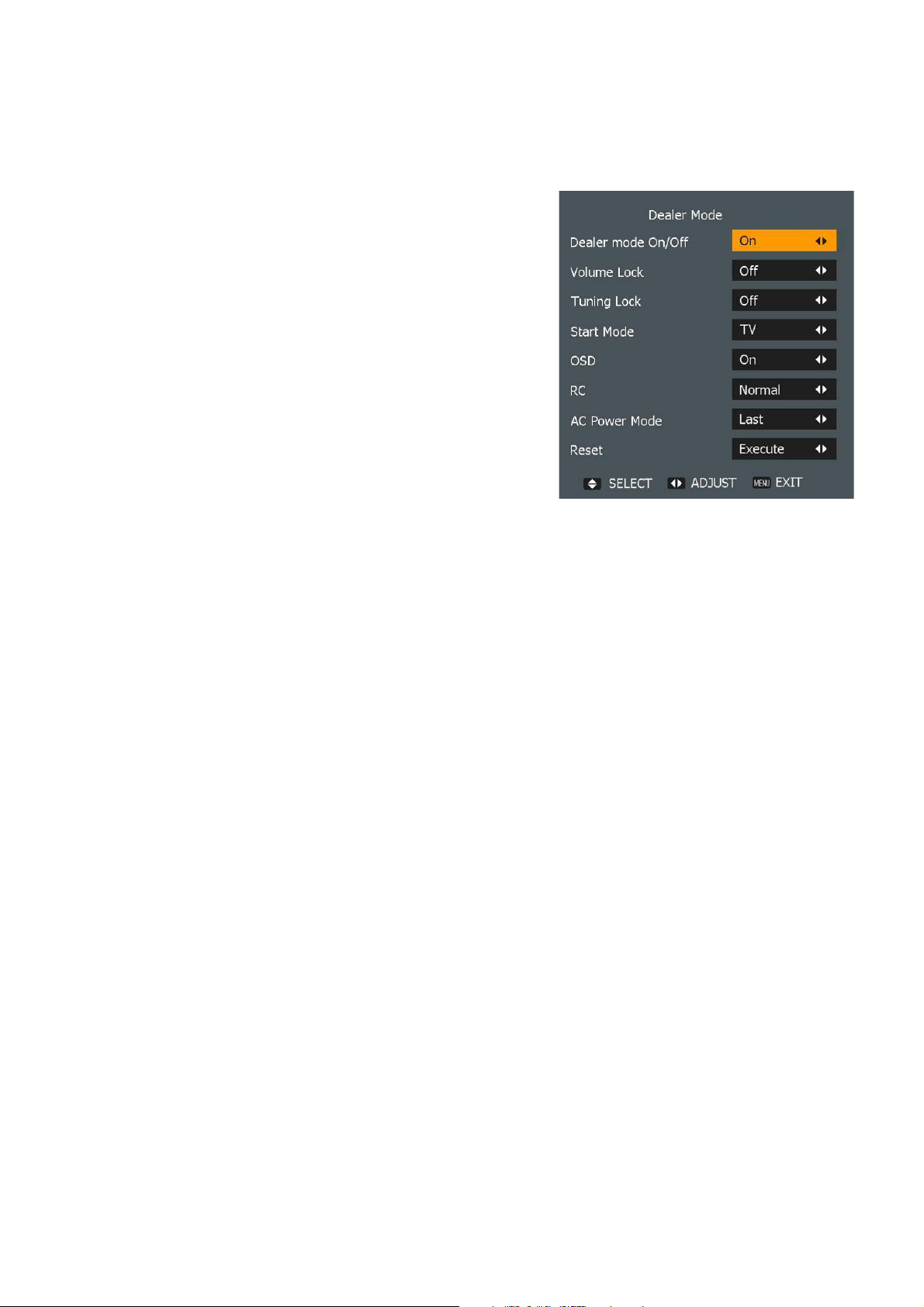
6. Dealer Mode Function
Press keypad “Menu” key and remote controller “Info” button to enter Dealer Mode function.
The Dealer Mode has 8 options: Dealer mode On/Off, Volume
Lock, Tuning Lock, Start Mode, OSD, RC, AC Power Mode and
Reset.
6-1) Dealer mode On/Off
This item is to switch Dealer mode to on or off.
The default setting is “Off”.
6-2) Volume Lock
This function is used to limit the maximal volume.
To switch the Volume Lock from off to on, it will use current
volume to be maximal limit volume.
The default setting is “Off”.
6-3) Tuning Lock
If Tuning Lock is set to on, the TV Channel Menu will be disabled.
The default setting is “Off”.
6-4) Start Mode
Start Mode is setting the source when you power on. There are If you want to set TV channel number, you
must select source input to TV before you entering Dealer Mode. When you select Start Mode to “TV”, then
exit dealer mode, it will use current TV channel number. The default setting is “Off”.
6-5) OSD
When this item set to “Off”, the OSD menu will not display on TV screen to prohibit user to use menu operation.
6-6) RC
When this item set to “Prohibit”, the remote controller will be prohibited to use.
But user still can use remote controller to enter dealer mode or factory mode.
The default setting is “Normal”.
6-7) AC Power Mode
This item has “On”, “Last” and “Standy” options.
“On”: When AC power is on, the TV will DC power on automatically.
“Standby”: When AC power is on, the TV will enter Standby mode.
“Last”: It will record the DC status last time AC power off. If TV is in Standby mode last time AC power off, TV
will in Standby mode when AC power on. If TV is on when AC power off last time, TV will directly DC power on
when AC power on.
6-8) Reset
This function will return all user setting values to factory default setting.
13
Page 14
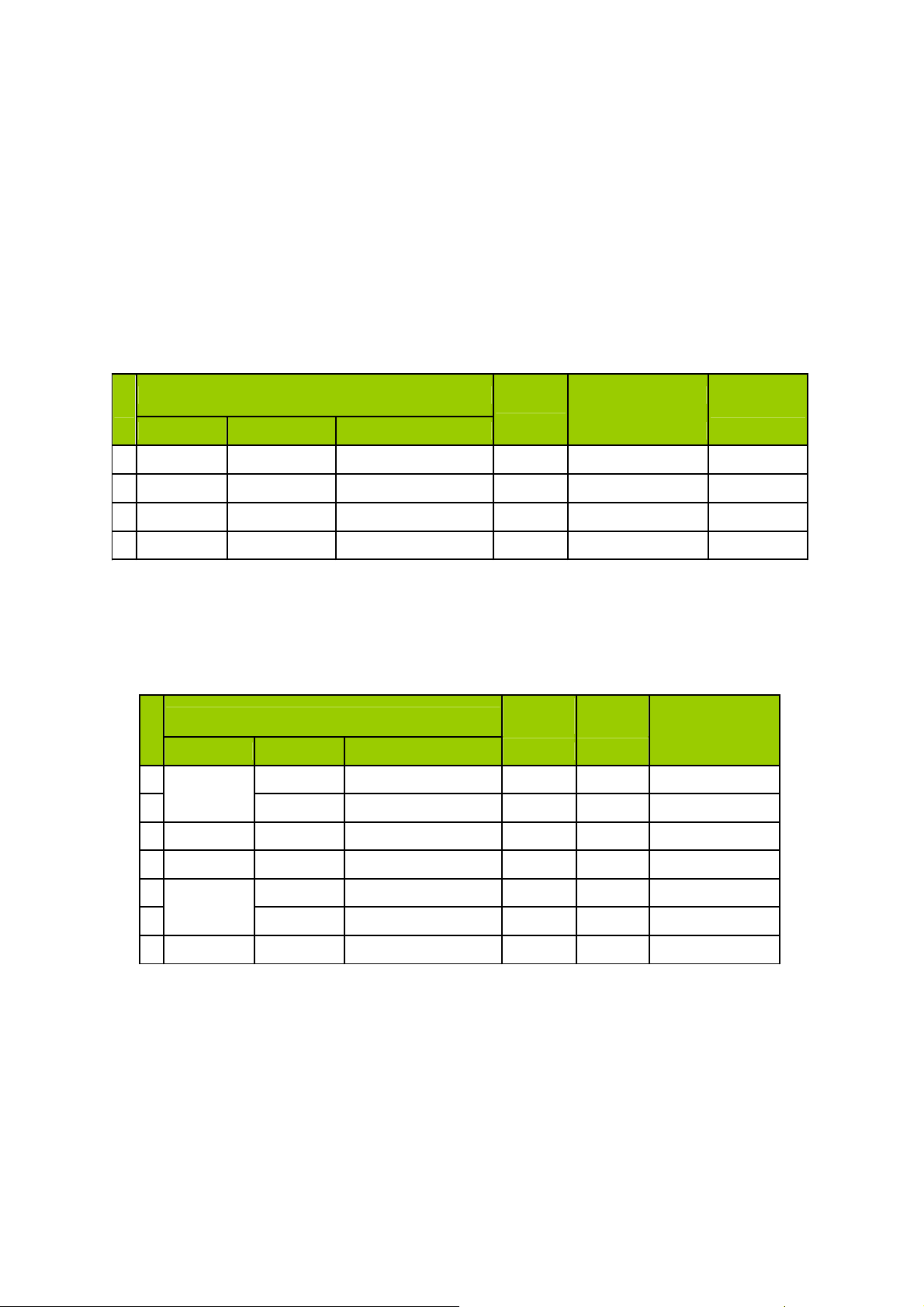
14
7. Performance check
7-1 TV function
Connect RF to the center signal source, enter Channel menu ĺChannel Scan, check if there are channels be
skipped, check if the picture and speaker are normal.
7-2 AV/S-Video terminals
Input AV/S-Video signal, check if the picture and sound are normal.
7-3 YPbPr/YCbCr terminal
Input YPbPr signal (VG848 signal generator), separately input the YUV signals listed in table4 and check if
the display and sound are normal at any situation (power on, channel switch and format convert, etc.)
Table4
YPbPr
signal format
Signal mode
Horizontal
frequency
Dot clock frequency
No
Signal name Resolution Vertical frequency(Hz) (KHz) (MHz)
Remarks
1 480i 720(1440)x480 59.94 15.73 27
ʳ
2 480P 720x480 59.94 31.47 27
ʳ
3 720P/60 1280x720 60 45
74.25 ʳ
4 1080i/60
1920x1080
60 33.75
74.25 ʳ
7-4
PC(
VGA) terminal
Input
PC(V
GA) signal (VG848 signal generator), separately input the signals listed in table5 and check the display
and sound. If the image is deflection of the Horizontal and vertical, select Menu->PC->Auto Adjust to perform autocorrect.
Table5
PC
signal format
Signal mode
Horizontal
frequency
Dot clock
frequency
No
Signal name Resolution Vertical frequency(Hz) (KHz) (MHz)
Remarks
1 640 x 400 70.09 31.47 25.18 DOS
2
VGA
640 x 480 59.941 31.469 25.175 ʳ
3 SVGA 800 x 600 60.317 37.879 40 ʳ
4 XGA 1024 x 768 60.004 48.363 65 ʳ
5 1280 x 768 59.87 47.776 79.5 ʳ
6
W-XGA
1360 x 768 60.015 47.712 85.5 ʳ
7 SXGA 1280 x 1024 60.02 63.981 108 (42" Full-HD Only)
Page 15
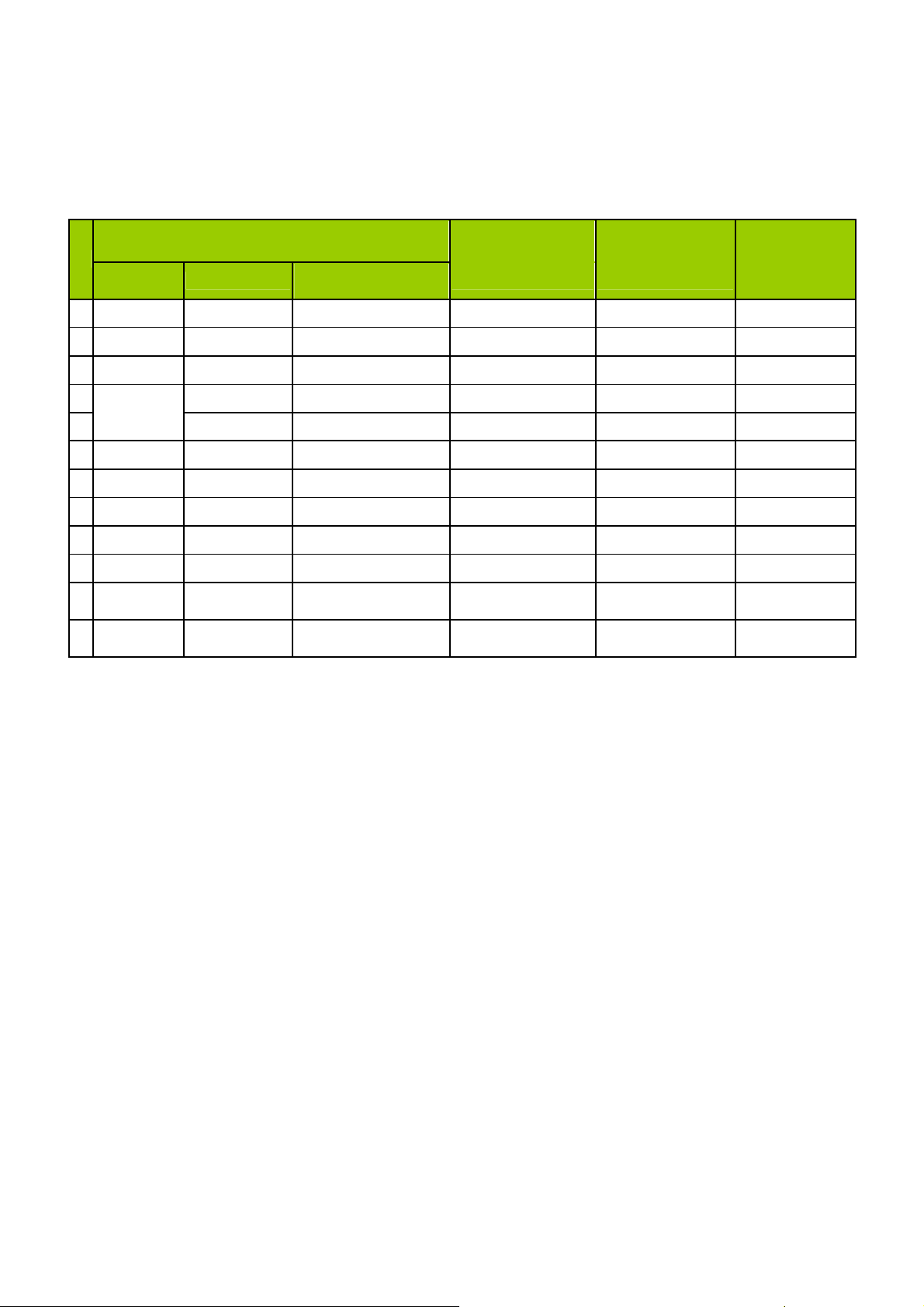
7-5 HDMI terminal
Signal mode
Horizontal
frequency
Dot clock
frequency
No
Signal
name
Resolution
Vertical
frequency(Hz)
(KHz) (MHz)
Remarks
1 VGA 640 x 480 59.94 31.469 25.175 ʳ
2 SVGA 800 x 600 60.317 37.879 40 ʳ
3 XGA 1024 x 768 60.004 48.363 65 ʳ
4 1280 x 768 59.87 47.776 79.5 ʳ
5
W-XGA
1360 x 768 60.015 47.712 85.5 ʳ
6 SXGA 1280 x 1024 60.02 63.981 108 ʳ
7 480i 720(1440)x480 59.94 15.734 27 ʳ
8 480P 720x480 59.94 31.5 27.03 ʳ
9 720P/60 1280x720 60 45
74.25
ʳ
10 1080i/60
1920x1080
60 33.75
74.25
ʳ
11 1080p/60
1920x1080
60 67.5
148.5 32" and 42"
Only
12 1080p/24
1920x1080
24 27
74.25 32" and 42"
Only
7-6 other functions check
a) Check the turn on/turn off timer, sleep timer, picture/sound mode, OSD, stereo and analog TV Close Caption, V-
Chip, etc.
Input HDMI signal (VG849 signal generator), separately input the signals listed in table6 and check the display and
sound (32KHz, 44.1KHz, 48KHz) at any situation (power on, channel switch and format convert, etc.)
Table6
PC
signal format
15
Page 16
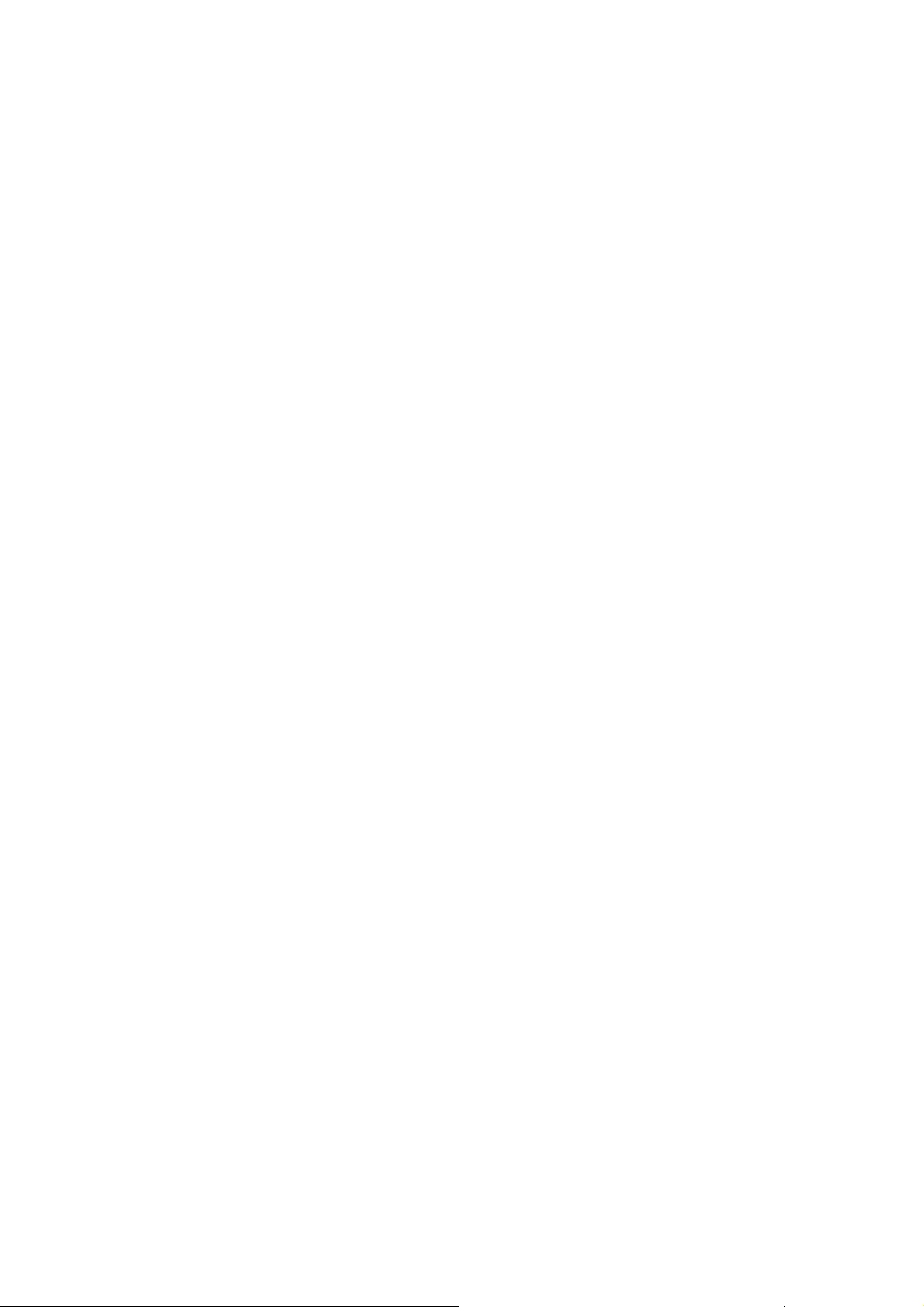
Working principle analysis of the unit
1. NTSC/ATSC signal flow:
Antenna reception NTSC/ATSC signal will be send to tuner U25,
demodulating and output standard video signal TV-CVBS and sound IF signal (SIF).
TV-CVBS will send to the master control IC U9 to video decode, de-interlace and scaler, then output
LVDS level drive for panel display.
The sound IF (SIF) will be fed into U9, after demodulating, pre-amplifying, bass adjusting and
volume control, the sound signal will
and sent to digital amplifier U24 amplifying,
2. AV/SV signal flow
SV signal and the Video1 path AV signal switch
input”
video decode, de-interlace and scaler, then output LVDS drive level for panel display.
Audio signal from AV/SV
control, the sound signal will be
amplifier U24 amplifying,
3. PC/YPrPb signal flow
PC and the Video3 path YPbPr signal are via terminal sent to U9 A/D conversion, output R/G/B of
24 bit to back end module to digital decode, image scale, then send to LVDS level drive for panel
display.
Sound signal of PC/YPrPb
volume control, the sound signal will be transform into digital I2S signal by scaler IC and sent to digital
amplifier U24 amplifying,
via terminal socket, the signal and the Video2 path AV signal will be fed to U9 to perform
terminal
output to speaker
te r m i n a l
then output to speaker
be tran s f o r m int o d i g i t a l I2S si g n al by
then output to speaker
by menu “Setup”->“AV Connecting”->”Video1
via matched resistance is fed to U9 to bass adjust and volume
transform into digital I2S signal by scaler IC
.
via matched resistance
.
an d
t h e n T u n e r w i l l be
scaler
.
and sent to digital
sent to U9 to bass adjust and
IC
4. HDMI signal flow
Three HDMI video signals via terminal sent to
drive level for panel display. HDMI audio signal via decoder built-in terminal sent to
end to bass adjust and volume control, the sound signal will
scaler IC and sent to digital amplifier
U24
U9
to digital decode, image scale, then output LVDS
amplifying,
b e
transform into digital I2S signal by
then output to speaker
.
U9
is fed to back
16
Page 17
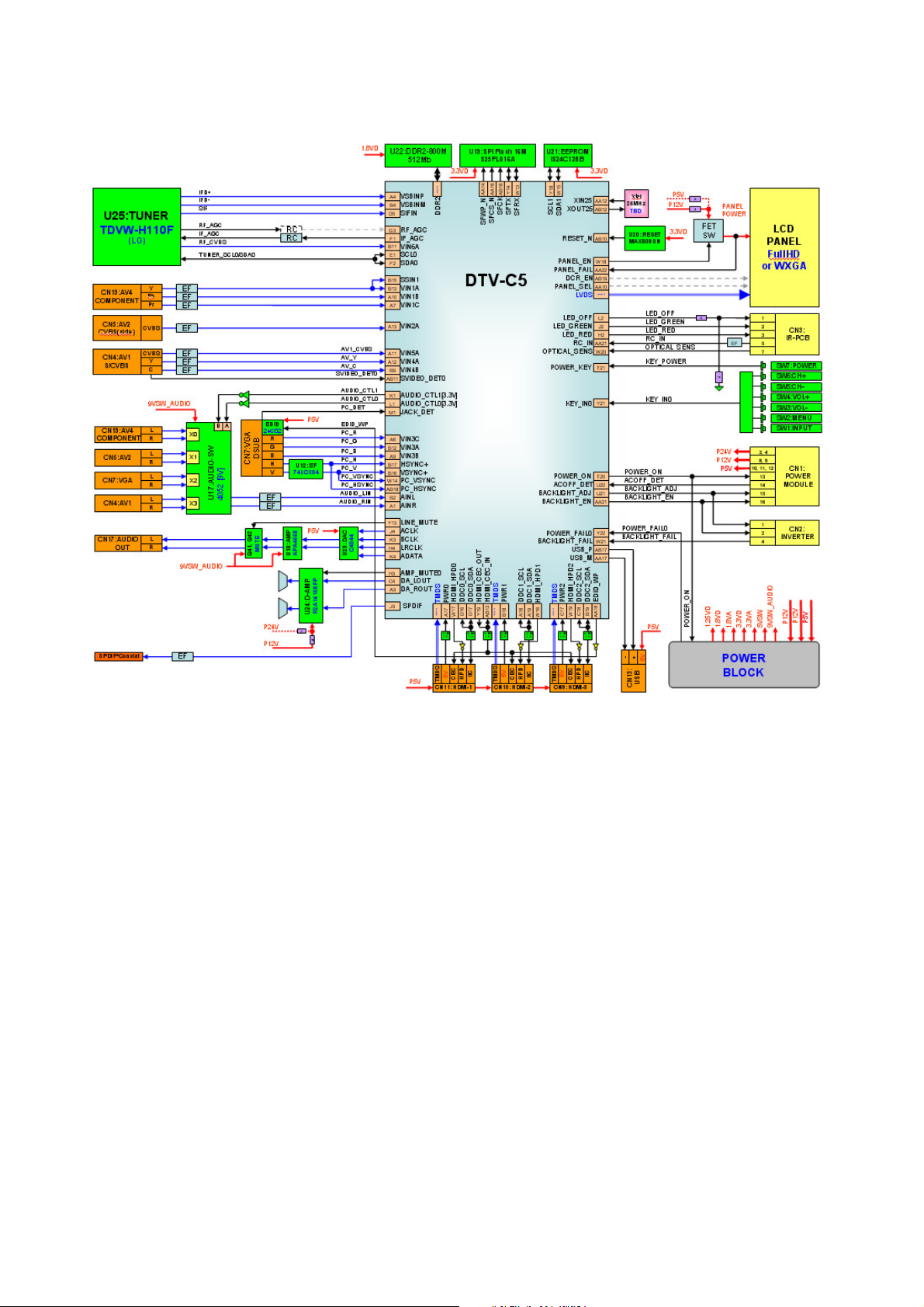
Block diagram-SANYO (19", 26", 32", 42") ATSC model System Diagram
17
Page 18
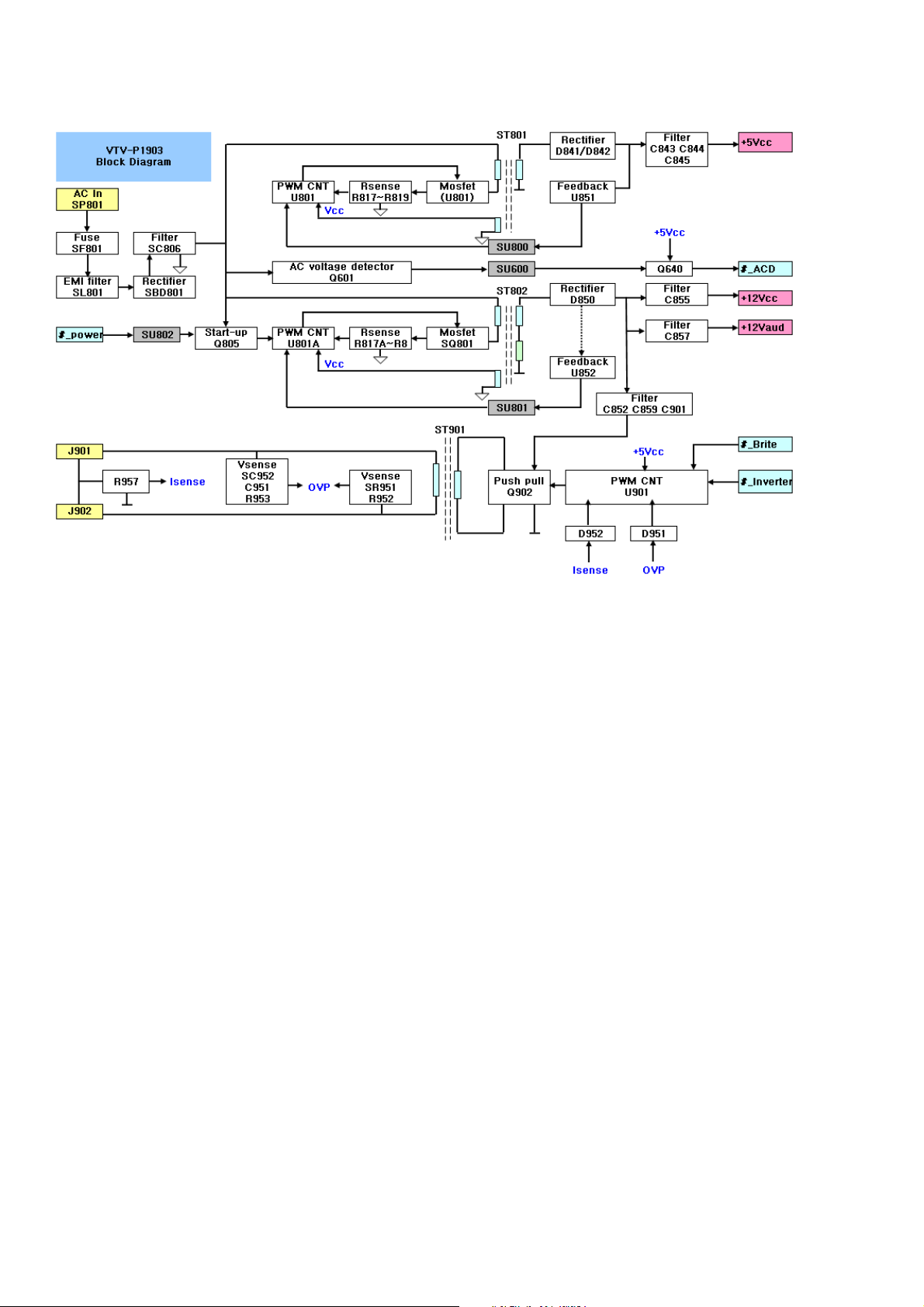
18
Block diagram-POWER-19”
Page 19
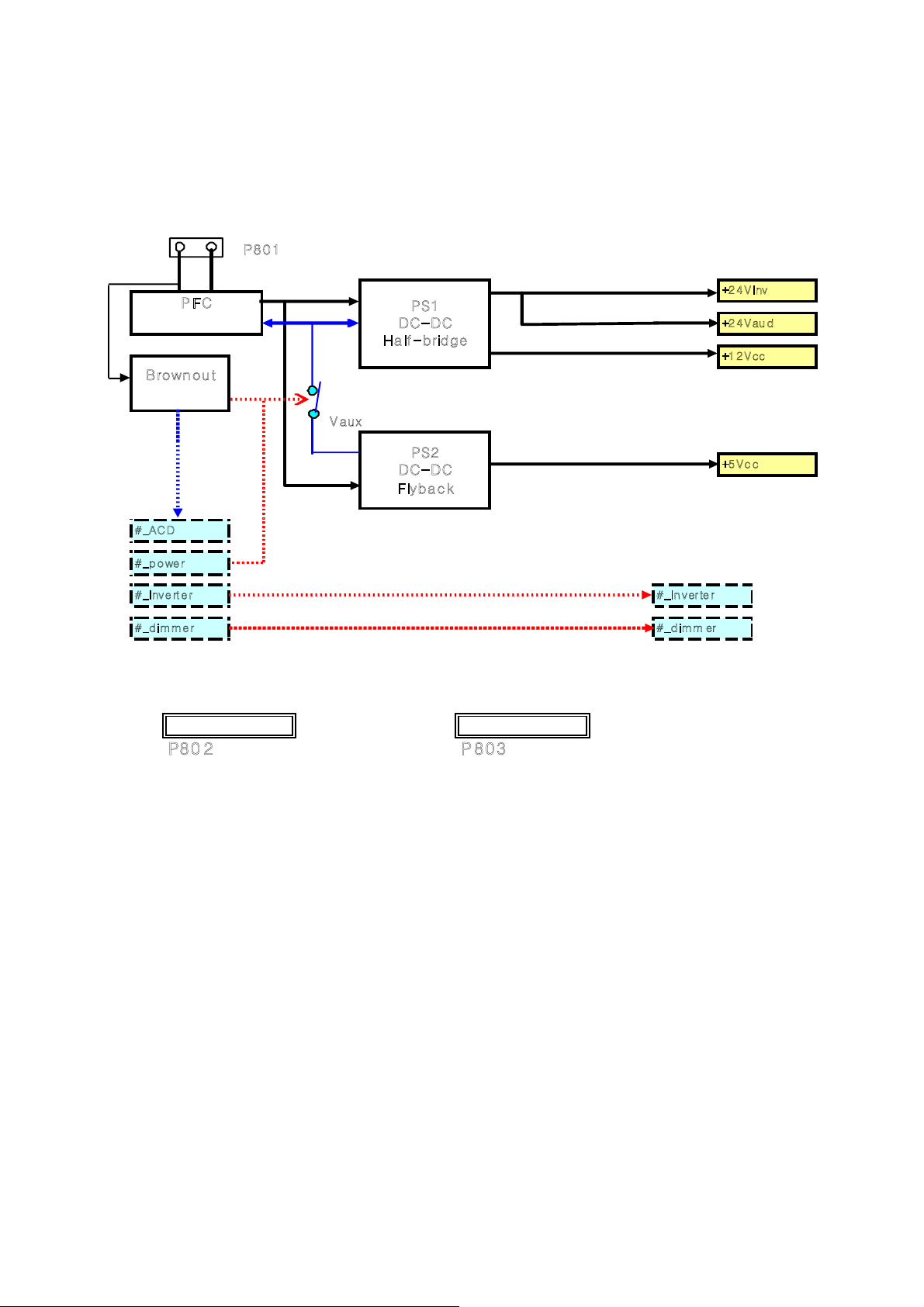
19
Block diagram-POWER-26”32”42”
·
·
·ΒΦΕ·ΚΟΧ
ΐͲʹ͵
ΐΡΠΨΣΐΚΧΖΣΥΖΣΐΕΚΞΞΖΣΐΚΧΖΣΥΖΣΐΕΚΞΞΖΣ
΅ΠΞΒΚΟΓΠΒΣΕ
΅ΠΚΟΧΖΣΥΖΣΓΠΒΣΕ
ΐΕΚΞΞΖΣ
ΐΚΟΧΖΣΥΖΣ
·ΔΔ
·ΔΔ
ΐΕΚΞΞΖΣ
ΐΡΠΨΖΣ
ΐΚΟΧΖΣΥΖΣ
΄
͵ʹ͵ʹ
ͷΝΪΓΒΔΜ
ΐͲʹ͵
·ΒΦΩ
·ΚΟΧ
ͷʹ
ͿΠΥΣΖΦΚΣΖΕ
·ΒΦΕ
ͳΣΠΨΟΠΦΥ
΄
͵ʹ͵ʹ
ΒΝΗΓΣΚΕΘΖ
Page 20
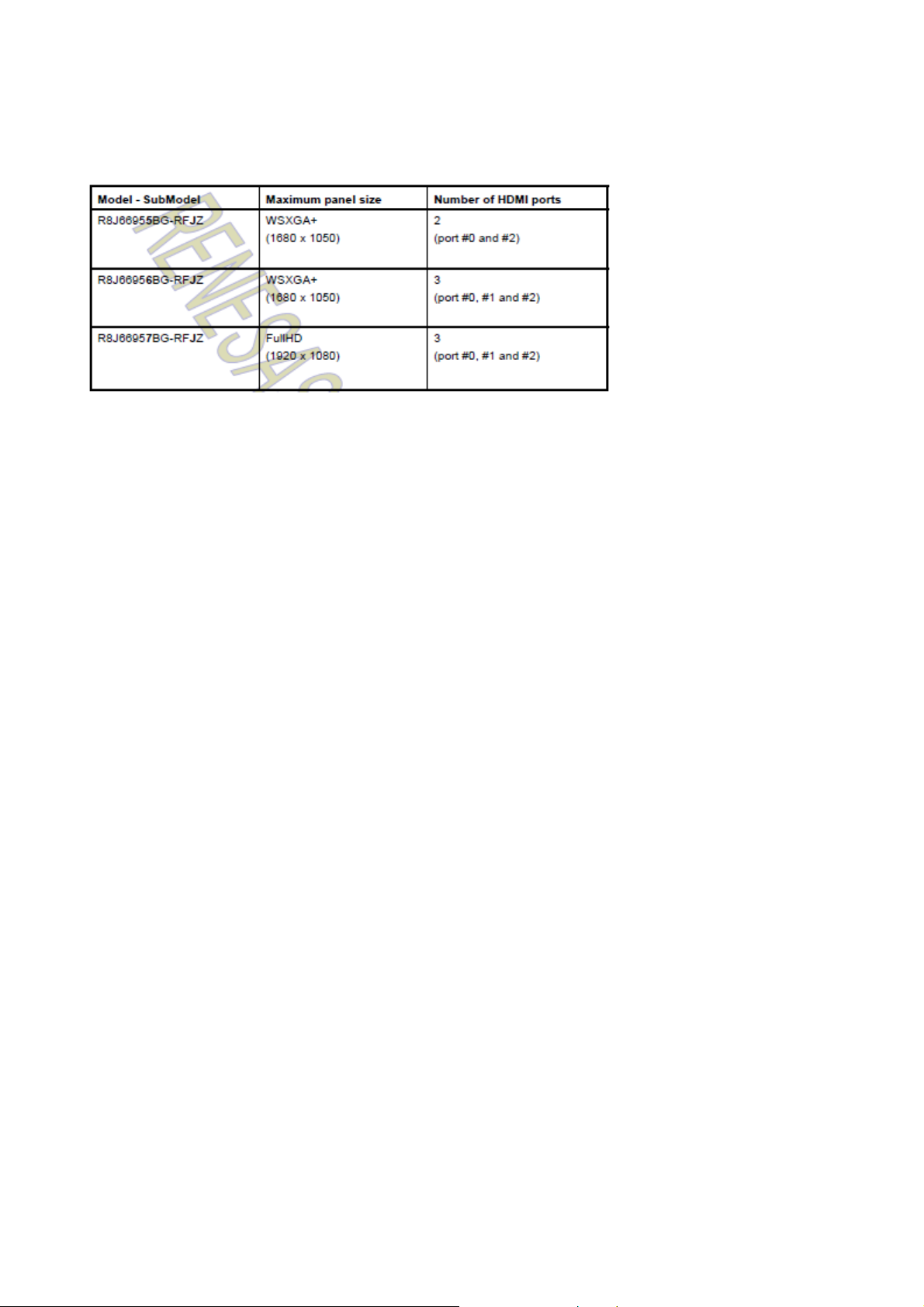
IC block diagram
Feature
Demodulator
z
ATSC A/53 compliant 8VSB receiver /w QAM.
zIF AGC control interface x 1ch, Smart antenna control
interface(CEA-909) x 1ch
System decoder (Stream demultiplexer)
z
Video and audio ES stream filtering 1
zSection filtering: max. 32 PIDs
MPEG video decoder
z
Single ISO-13818-2 MP@ML or MP@HL support
zSupports decoding of all ATSC-compliant formats
2D Graphics
z
CEA-608/CEA-708-B closed caption support
Display processor, Video input/output
z
Resolution depends on the grade.
zInput: CVBS 3 (tuner/Ext. CVBS), Y/C 1, YPbPr 1, RGB 1
zHDMI x (0 - 3; number of channels depends on the grade)
zOutput: 10-bit dual LVDS
Audio decoder
zATSC A/52 Clear QAM compliant audio decoding support
zSound Demodulator
z
Inputs: SIF x1, Stereo x1\
z
Outputs: PCM (I2S) 1, S/PDIF 1, Stereo x1
Main CPU
z32bit RISC Super-H architecture SH3 CPU core
Peripheral interfaces
z
UART 1, I2C 2, USB FullSpeed x1
zSerial I/Os
Memory interfaces
z
Serial Flash
z16b width DDR2 800Mbps SDRAM x 1
Power, clock and package
z
1.20(r0.06)V, 1.8(r0.1)V, 3.3(r0.15)V
z25MHz X’tal
z376pin PBGA
1. Renesas R8J66955-RFJZ , R8J66956-RFJZ , R8J66957BG-RFJZ
20
Page 21
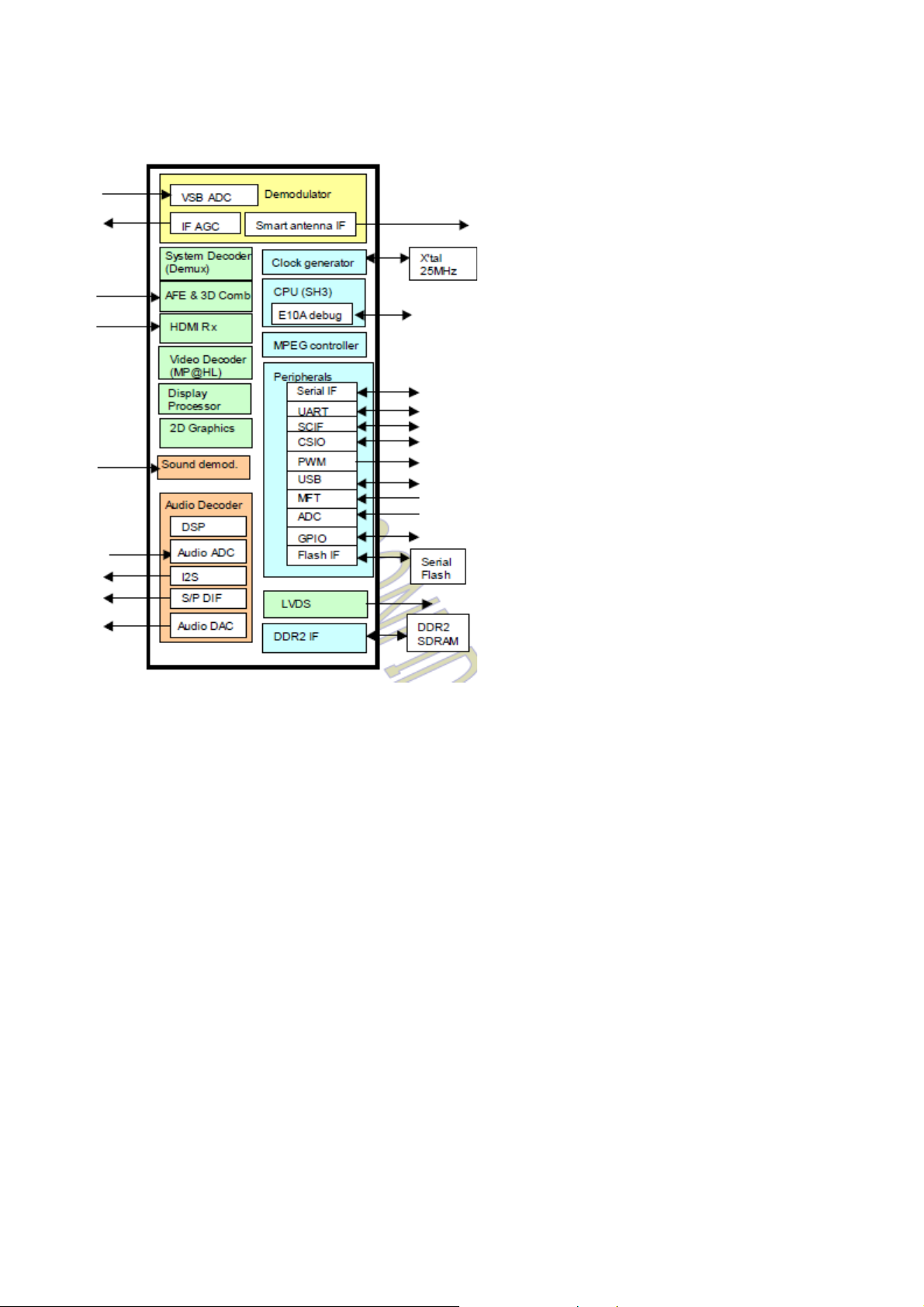
2. Block diagram
21
Page 22
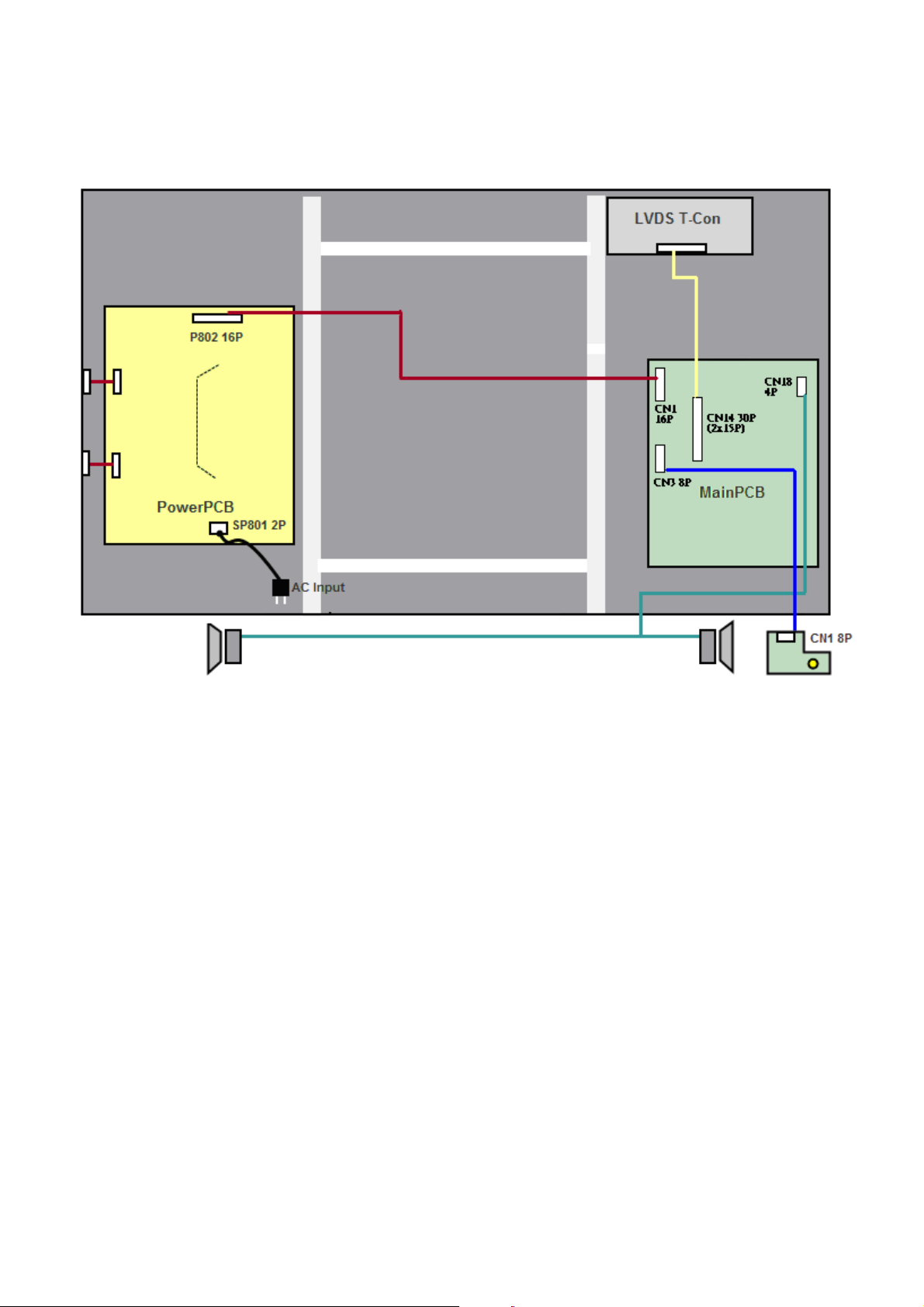
22
19” HD Block
Page 23

23
26”/32”/42” Block
Page 24

24
Wiring Connection
VTV-L4213 VTV-L4213 VTV-L4213
ʳ
CN1 CN3 CN14
ʳ
1 GND 1 LED OFF 1 VDD 21 GND
ʳ
2 GND 2 LED Green 2 VDD 22 GND
ʳ
3 24V 3 LED Red 3 VDD 23 Panel SEL
ʳ
4 24V 4 GND 4 VDD 24 DCR VBR
ʳ
5 GND 5 IR Signal 5 LV0OUT4M 25 Option
ʳ
6 GND 6 3.3V 6 LV0OUT4P 26 B/L ADJ
ʳ
7 GND 7 Optical Signal 7 LV0OUT3M 27 GND
ʳ
8 12V 8 5V 8 LV0OUT3P 28 DCR EN
ʳ
9 12V 9 LV0OUT2M 29 LV1OUT4M
ʳ
10 5V 10 LV0OUT2P 30 LV1OUT4P
ʳ
11 5V 11 GND 31 LV1CKOM
ʳ
12 5V 12 GND 32 LV1CKOP
ʳ
13 Power ON 13 LV0CKOM 33 LV1OUT3M
ʳ
14 AC OFF Detect 14 LV0CKOP 34 LV1OUT3P
ʳ
15 Inverter Brightness ADJ 15 GND 35 LV1OUT2M
ʳ
16 Inverter ON/OFF 16 GND 36 LV1OUT2P
ʳ
17 LV0OUT1M 37 LV1OUT1M
ʳ
18 LV0OUT1P 38 LV1OUT1P
ʳ
19 LV0OUT0M 39 LV1OUT0M
ʳ
20 LV0OUT0P 40 LV1OUT0P
ʳ
Page 25

Trouble shooting
1. Fault clearance
25
Page 26

26
2. Troubleshooting guide
The flow chart shown below will help you to troubleshoot your Televison set with it doesn’t display
normally. Each procedure offers a simple way to check for system errors. Before starting, ensure
that there is a signal in and that the Televison is turned on.
2-1 Power LED no light
Change to new power board.
P/N : 453C0830L11 ( SSA19TT/TC-00)
P/N : PK101V1120I (
SSA26TT-00)
/or PK101V1190I
P/N : PK101V1130I ( SSA32TT-00)
/or PK101V1200I
P/N: PK101V1290I (SSA32TG-00)
/or PK101V1300I
P/N : PK101V1140I (SSA42TT-00/01)
/or PK101V1210I
Check
CN2
Pin 2
Check L21
+5V_IN
OK
NG
H
L
Check
LED
Power LED no
Light
Change MAIN
PCB
Change LED
PCB
NG
Page 27

2-2 Has audio but no video out
2-3 Has video but no audio out step 1
Change to new power board.
P/N : 453C0830L11 ( SSA19TT/TC-00)
P/N : PK101V1120I ( SSA26TT-00)
/or PK101V1190I
P/N : PK101V1130I (
SSA32TT-00)
/or PK101V1200I
P/N: PK101V1290I (SSA32TG-00)
/or PK101V1300I
P/N : PK101V1140I ( SSA42TT-00/01)
/or PK101V1210I
27
Page 28

2-4 Has video but no audio out step 2
Change to new power board.
P/N : 453C0830L11 ( SSA19TT/TC-00)
P/N : PK101V1120I ( SSA26TT-00)
/or PK101V1190I
P/N : PK101V1130I (
SSA32TT-00)
/or PK101V1200I
P/N: PK101V1290I (SSA32TG-00)
/or PK101V1300I
P/N : PK101V1140I (
SSA42TT-00/01)
/or PK101V1210I
28
Page 29

SCHEMATIC DIAGRAM
ELECTRON
19”/26”/32”/42”
Page 30

5
4
3
2
1
Sheet Index
Page 03 - System Power
REVISION HISTORY
Date Comments
Author Version
Page 04 - C5 MCU / Key
Page 05 - C5 & Tuner Input
Shaun Lee SA42T VTV-L4213-0 was First issued.Sep,26,2008
0
Page 06 - C5 & S-Video / CVBS Input
D D
Page 07 - C5 & YPbPr Input
Page 08 - C5 & VGA Input
Shaun LeeNov,3,2008
0A
Please reference schematic
Page 09 - C5 & HDMI Input
Page 10 - C5 & Audio Input
Shaun LeeNov,24,2008 Please reference schematic
0B
Page 11 - C5 & Debug IO / FLASH ROM
Page 12 - C5 Power
Page 13 - C5 & DDRII-800
0C
Please reference schematicShaun LeeDec,15,2008
Page 14 - C5 & LVDS Output
Page 15 - C5 & Audio Out
Shaun LeeJan,9,2009 Please reference schematic
0D
Page 16 - Audio Amplifier
Notice
Shaun Lee Please reference schematicJan,20,2009
0E
1. All Res. is 0603.
2. All Cap. is 0402 (<=0.47uF), 0603 (<=1uF), 0805 (<=10uF).
C C
0402
NPO 5pF/50V, 10pF/50V, 22pF/50V, 27pF/50V, 33pF/50V, 36pF/50V, 47pF/50V, 220pF/50V
X7R 100pF/25V, 470pF/25V, 1000pF/25V, 2200pF/25V, 3300pF/25V, 0.01uF/25V, 0.01uF/50V, 0.022uF/25V
Apl,27,2009 Shaun Lee Please reference schematic
Shaun Lee Please reference schematicFeb,23,2009
0F
1
X5R 1uF/10V
Y5V 0.1uF/25V, 0.33uF/10V, 0.47uF/10V
0603
Y5V 0.1uF/50V, 0.47uF/25V, 1uF/16V
X5R 10uF/6.3V
0805
X5R 4.7uF/16V
Y5V 0.47uF/50V, 0.68uF/50V, 1uF/50V, 3.3uF/10V, 10uF/10V
1206
Y5V 4.7uF/35V
1210
Yellow - Change layout PCB Footprint
Green - Change circuit design
Pink - Change component value
Y5V 10uF/35V
B B
3. The mark "#" to indicate that Part disuse.
Renesas Scaler
C5_R8J66955BG-RFJZ, WSXGA+(1680x1050), 2HDMI
C5_R8J66956BG-RFJZ, WSXGA+(1680x1050), 3HDMI
C5_R8J66957BG-RFJZ, FHD(1920x1080), 3HDMI
A A
PCB Name-Rev : VTV-L4213
COMPAL ELECTRONICS, INC."
COMPAL ELECTRONICS, INC."
COMPAL ELECTRONICS, INC."
Title
Title
Title
Schematic, CTRL /B VTV-L4213, SA4 2T
Schematic, CTRL /B VTV-L4213, SA4 2T
Schematic, CTRL /B VTV-L4213, SA4 2T
Size Document N umber Rev
Size Document N umber Rev
Size Document N umber Rev
A3
A3
A3
401C12
401C12
401C12
Date: Sheet of
Date: Sheet of
5
4
3
2
Date: Sheet of
1 16Monday, April 27, 2009
1 16Monday, April 27, 2009
1 16Monday, April 27, 2009
1
1A
1A
1A
Page 31

5
P03_System Power
Voltage
9VA 0.32
5VSW_VIDEO
1.8VA_1.8VD TO-263 1.8
3.3VA
3.3VD
D D
1
Power
condition
AUO 19"HD
AUO 26"HD
AUO 32"HD
LGD 42"HD
AUO 42"FHD
Parts
LD1117AL TO-252 12 9 0.81
APL1117-50UC TO-252 9 5 0.65 2.5W
APW7085KAI SOP-8 5 1.25 2 1.5W
UZ1084L-18
LD1117AL TO-252 5 3.3 1.67 2.5W
LD1117AL TO-252 5 3.4 0.99 2.5W
By Each Size
Panel VDD
5V 0
12V
12V
R17
0
0
R18
0#
#12V
#
No
U7
U8
U6
U4
U2
U3
Package
Vin
Vo
Io(max) Pd(max)
DC level
C32
0.1uF
0.1uF
C33
# #
10uF
10uF
0.67
Panel power sequence
10K
10K
10K
10K
5 2.3384W
Inverter Backlight ADJ
PWM
R3
R5
R6
#
#
#
0
220
#
0
220
# # ##0
Io(mean) Io(max) Pd(mean) Pd(max)
0.3 0.304 1.17W 1.1734'W
0.71 1.017 0.30W
2W
0.65
0.02 0.018 0.02W 0.0269W
0.07 0.069 0.17W 0.1741W
R118
R60
10K
0
10K
0
10K#
0
0
010K # 0.1uF0 220 0.1uF 10uF #12V # 10K 00 56K#
4
0.98W2.5W 72
0.32 0.9856W
0.78
1.94W
R122 R124
R120
0
18K
56K0
56K
56K
#
#
#
#
0
0
010K
3
Temp(20m)
72
36
0.6W1.25VD
78
52
44
C62R21
C330
#
0.1uF
#
0.1uF
#
0.1uF
#
0.1uF
LCD Panel Source
AUO LGD
19"HD
M185XW01(V0)
26"HD
T260XW02(VQ)
32"HD
T315XW02(VS)
37"HD
42"HD
T420HW02(V4)42"FHD
42"FHD +12V
T420HW04(V4)
+5V
+12V
+12V
+12V
LC420WXN-SBA1
+12V
2
1
P04_C5 & MCU / Key
Key
Pull-up
POWER
CH+
CH-
VOL+
VOL-
MENU
C C
INPUT/EXIT
P05_C5 & Tuner Input
2
Tuner
LGI TDVW-H110F_710F
Panasonic ENG36F06KF
Nutune FQD1136FN
P09_C5 & HDMI Input
19"HD
26"HD
32"HD
42"HD/FHD
P10_C5 & AUDIO Input
B B
4052
IN0
IN1
IN2
IN3
P14_C5 & LVDS Output
3
LGD OPC
ON (by MCU)
OFF (by MCU)
RES
Sence V
3.3V
10K
0
0V
1.3K
0.38V
1.8K
0.78V
2.7K
1.21V
3.6K
1.60V
6.2K
2.01V
11K
2.40V
By Each Tuner
By Each Size
A B
H
L H AV6: PC
H AV1: CVBS1/YC
LGD OPC: Inverter Backlight ADJ by PWM -->
R54
R57 L40
270
270
10
# 1000pF
Scaler
C5_R8J66955BG-RFJZ
C5_R8J66956BG-RFJZ
C5_R8J66956BG-RFJZ
C5_R8J66957BG-RFJZ
LL
L
AUDIO SELECTION
AV4: COMPONENT
AV2: CVBS2
H
DCR_EN(CN14.28)
From MCU to LCM
High(3.3V) #
Low(0V)
C139,C140
C95,C98
1000pF
#
#
Scaler Resolution
WSXGA+(1680x1050)
WSXGA+(1680x1050)
WSXGA+(1680x1050)
FHD(1920x1080)
BACKLIGHT_ADJO(CN14.26)
From MCU to LCM
R11
#
0 ohmDon't careH/W OFF
L26,L28
0.22uH_KVL0805-R22J
0.22uH_KVL0805-R22J
Scaler HDMI Port
Port #0 and #2
Port #1, #0 and #2
Port #1, #0 and #2
Port #1, #0 and #2
1
DCR_VBR(CN14.24)
From LCM to INV
R12
0 ohm
0 ohm
#
C97
L27
33pF
0.33uH_KSI0603-R33KA
120pF
0.1uH_KSI0603-R10KA
HDMI Port
#2
#0,#2
Port #0 --> CN11
Port #1 --> CN10
#0,#2
Port #2 --> CN9
#1,#0,#2
R199: Push Hight Res.
R303: Push Low Res.
R299#R303
1K1K#
#
10K or #
C96,C99
0 ohm
0 ohm
#
#
R106,R109
0 ohm
0 ohm
R112
#
22K
R226
L42,L23,C136,C84,C126,C80,C83,C81
#
#
22K
L42,L23,C136,C84,C126,C80,C83,C81
CN9 CN10 CN11
R162,R164,R166,R168,R172
R178,R179,R181,R189
Q22,Q24,Q26,Q29
RP1,RP2,RP3
R163,R167,R169,R170,R173
R182,R183,R185,R191
Q22,Q25,Q27,Q28
RP4,RP6,RP9
LVDS Option Res.
(CN14.23)
LVDS Option
From MCU to LCM
R305
Low(0V)
R301
10K
#
#
#
4.7K
#
High(3.3V) 10K
R192,R193,R194,R195,R198
R201,R202,R204,R207
Q30,Q31,Q33,Q34
RP5,RP7,RP8
(CN14.25)
From RES to LCM
R300
#
#Don't care
R304
#
10K
#
P16_Audio Amplifier
By Each Size
4
Output
19"HD
A A
26"HD
32"HD
42"HD/FHD
Watt
3W
7W
10W
D-AMP Power
L1(24V)
# 5.6K
B201212K800TM
B201212K800TM
L38(12V)
B201212K800TM 0
#
#
C5 Audio out FIL
R353
R319,R320
R321,R322
6.8K
6.8K #B201212K800TM 150pF#10W
C322,C323
R354
C327,C328
# #
150pF
39K #
150pF
#
150pF
D-AMP Gain
R367 R368
#
#
#
Q49
Q50
GAIN1
0
0
0
#
0 #6.8K
AMP-GainL20dB
L
GAIN2
L
26dBH32dB
LHH
H
36dB
PCB Name-Rev : VTV-L4213
COMPAL ELECTRONIC S, INC."
COMPAL ELECTRONIC S, INC."
COMPAL ELECTRONIC S, INC."
Title
Title
Title
Schematic, CT RL/B VTV-L4213, SA42T
Schematic, CT RL/B VTV-L4213, SA42T
Schematic, CT RL/B VTV-L4213, SA42T
Size Do cument Number Rev
Size Do cument Number Rev
Size Do cument Number Rev
A2
A2
A2
401C12
401C12
401C12
Date: Sheet of
Date: Sheet of
5
4
3
2
Date: Sheet of
1
2 16Mond ay, May 18, 2009
2 16Mond ay, May 18, 2009
2 16Mond ay, May 18, 2009
1A
1A
1A
Page 32

5
4
3
2
1
Power Module Input
P24V
C1
C1
+
+
100uF/35V
100uF/35V
GND
GND
L0805D
L0805D
L0805D
L0805D
BACKLIGHT_FAIL
GND_DAMP
GND GND GN D
C12
C12
+
+
100uF/16V
100uF/16V
GND GND GND
C19
C19
+
+
100uF/16V
100uF/16V
12
R4
10KR410K
GND
D D
C C
1
2
3
4
5
6
7
8
9
10
11
12
13
14
15
16
CN2
CN2
JWT_A2001W V2-5P#
JWT_A2001W V2-5P#
1
2
3
4
5
L6 B201212K800TM
L6 B201212K800TM
1 2
L9 B201212K800TM
L9 B201212K800TM
1 2
CN1
CN1
JWT_A2001W V2-16P
JWT_A2001W V2-16P
LCD PANEL POWER MosFET
12
1
R17
R17
0
0
R1206D
R1206D
C48
C48
+
12
GND
+
GND
R60 0R60 0
1 2
R71
R71
5.6K
5.6K
1000uF/16V
1000uF/16V
1
12
C62
C62
10uF/10VY5V#
10uF/10VY5V#
C0805D
C0805D
GND
B B
PANEL_VEN
PANEL_VEN4
12
C2
C2
0.01uF/50VX7R
0.01uF/50VX7R
12
C13
C13
0.01uF
0.01uF
12
C20
C20
0.01uF
0.01uF
POWER_O N1
ACOFF_DET
BACKLIGHT_EN
3.3VD
12
R110
R110
10K
10K
GNDGND
P5VP12V
12
R18
R18
0#
0#
R1206D
R1206D
12
R21
R21
10K
10K
22K
22K
B
22K
22K
12
C3
C3
0.1uF/50VY5V
0.1uF/50VY5V
C0603D
C0603D
12
C14
C14
0.1uF
0.1uF
12
C21
C21
0.1uF
0.1uF
BACKLIGHT_FAIL 4
L7 B201212K800TM
L7 B201212K800TM
L0805D
L0805D
1 2
L10 B201212K800TM
L10 B201212K800TM
L0805D
L0805D
1 2
U5
U5
APM4461KC_SO8_P- channel
APM4461KC_SO8_P- channel
1
2
3
12
R1200R120
0
12
R122
R122
56K
56K
GND
Q6
Q6
PDTC124ET_N PN
PDTC124ET_N PN
E C
GND
L1 B201212K800TM
L1 B201212K800TM
1 2
L38 B201212K800TM#
L38 B201212K800TM#
1 2
L3 B201212K800TM
L3 B201212K800TM
L0805D
L0805D
1 2
+
+
GND GND GND
L4 B201212K800TM
L4 B201212K800TM
L0805D
L0805D
1 2
POWER_O N1 4
ACOFF_DET 4
BACKLIGHT_EN 4
GND_TUN
8
S1
D4
7
S2
D3
6
S3
D2
5
G4D1
+
+
1
GND
12
C330
C330
0.1uF
0.1uF
Vds = -24V
Vgs = -2.5V/-4.5V/-10V
Id = -2A/-4A/-7A
(APM4461)
L0805D
L0805D
L0805D
L0805D
C15
C15
100uF/16V
100uF/16V
12
C22
C22
10uF/10VY5V
10uF/10VY5V
C0805D
C0805D
12
R118
R118
10K
10K
GND
D4 1N 4148D4 1N4148
L16
1 2
C51
C51
100uF/16V
100uF/16V
1
12
C16
C16
0.01uF
0.01uF
12
C23
C23
0.01uF
0.01uF
R11 0R11 0
1 2
3
DCR option
ON/OFF
R12 0#R12 0#
1 2
PANEL_FAIL
12
B201212K800TM
B201212K800TM
L0805DL16
L0805D
12
1
R124
R124
1K#
1K#
R1206D
R1206D
GND
D-AMP option 12V/24V
P_DAMP
P_DAMP
P12V
12
C17
C17
0.1uF
0.1uF
P5V
12
C24
C24
0.1uF
0.1uF
GNDGNDGNDGNDGNDGND
R3 0#R3 0#
1 2
R5 0R5 0
1 2
PWM/DC level
option
ESD Protector
ACOFF_DET
BACKLIGHT_FAIL
PANEL_FAIL 4
VDD_LCD
12
C50
C50
0.1uF
0.1uF
GND
COLLECTOR
DTC124EK
SOT-23B
BASE
12
VDD_LCD
EMITTER
BACKLIGHT_ADJ
C32
C32
0.1uF
0.1uF
GND
BACKLIGHT_ADJ O
DCR_VBR
ZD1 CDZ55 B5V6ZD1 CDZ55 B5V6
ZD2 CDZ55 B5V6ZD2 CDZ55 B5V6
4
R6 220R6 220
1 2
12
C33
C33
10uF/10VY5V
10uF/10VY5V
C0805D
C0805D
12
12
SYSTEM POWER DETECT
1.8VD
1
GND
R14 47KR14 47K
1 2
BACKLIGHT_ADJ 4
BACKLIGHT_ADJ O 14
DCR_VBR 14
3.3VD
B
3.3VD
12
R13
R13
4.7K
4.7K
22K
22K
B
22K
22K
CE
Q5
Q5
PMBT3904_NPN
PMBT3904_NPN
GND GND
12
R7
4.7KR74.7K
Q4
Q4
PDTC124ET_N PN
PDTC124ET_N PN
E C
POWER_F AIL0
D2 1N 4148D2 1N4148
1 2
D3 1N 4148D3 1N4148
1 2
5V -> 1.25V
P5V
12
C52
C52
10uF/10VY5V
10uF/10VY5V
C0805D
C0805D
GND GND
R23 10K#R23 10K#
POWER_O N14
1 2
5V -> 3.3V
P5V
12
C307
C307
R1 10KR1 10K
10uF/10VY5V
10uF/10VY5V
1 2
C0805D
C0805D
GND
R2 47KR2 47K
1 2
1.25VD
G
POWER_F AIL0 4,16
9VA
5VSW
D
APM2301AAC
SOT-23
12
GND GND
S
C18
C18
1uF/16VY5V
1uF/16VY5V
C0603D
C0603D
12
C53
C53
12
0.1uF
0.1uF
12
GND
U1 APM2 301AACU1 APM2 301AAC
G
CE
B
1
ADJ/GND
C49 1uF/16V Y5V
C49 1uF/16V Y5V
C0603D
C0603D
1 2
R20
R20
100K
100K
C72
C72
0.1uF
0.1uF
DS
+
+
GND GND
Q1
Q1
PMBT3904_NPN
PMBT3904_NPN
2 Vout
2
3
Vout
Vin
U6
1
Vin
GND
2
EN
FB
3
UGND
COMP
VCC4LX
APW7085KIU6APW7085KI
12
C54
C54
1uF/16VY5V
1uF/16VY5V
C0603D
C0603D
The Thermal PAD
connector to Pin5
U2 LD 1117AL-33V-AU 2 LD1117AL-33V- A
3
Vin
12
C5
C4
C4
100uF/16V
100uF/16V
0.1uFC50.1uF
U3 LD 1117AL-33V-AU 3 LD1117AL-33V- A
3
Vin
12
C25
C25
0.1uF
0.1uF
GND GND
5V -> 1.8V
12
C35
C35
10uF/10VY5V
10uF/10VY5V
C0805D
C0805D
GND
8
7
6
5
GND
GND
ADJ/GND
1
GND
ADJ/GND
1
GND
12
C34
C34
0.1uF
0.1uF
1 2
GND GND
Vout
Vout
U4 U Z1084L-18-TQ2-AU4 U Z1084L-18-TQ2-A
3
R15 7.32K_1%R15 7.32K_1%
1 2
R16 0R16 0
C47 220pFC 47 220pF
1 2
1 2
R19 12KR19 12K
1 2
GND
L17 3.3uH_3L-SMTDR53-3R 3ML17 3.3uH_3L-SMTDR53-3R3 M
1 2
12
C55
C55
12
C63
C63
D5
SR24/40V2AD5SR24/40V2A
2
2
Vin
GND
3300pF
3300pF
12
22pF
22pF
R22
R22
6.2K
6.2K
GND
12
12
C7
C6
C6
+
+
GND GND GND GND GND
+
+
ADJ/GND
1
100uF/16V
100uF/16V
C26
C26
100uF/16V
100uF/16V
Vout
0.01uFC70.01uF
12
12
C27
C27
0.01uF
0.01uF
2
C36
C36
+
+
220uF/16V
220uF/16V
GND
84: BOM C36 --> 330uF/6.3V
12
C57
C57
C56
C56
+
+
GND GND G ND GND GND GN D
85: BOM C56 --> 330uF/6.3V
C8
0.1uFC80.1uF
C28
C28
0.1uF
0.1uF
0.01uF
0.01uF
330uF/6.3V
330uF/6.3V
L2 B201212K800TM
L2 B201212K800TM
L0805D
L0805D
1 2
12
GND
L5 B201212K800TM
L5 B201212K800TM
L0805D
L0805D
1 2
12
GND
12
12
C38
C38
C37
C37
0.1uF
0.1uF
0.01uF
0.01uF
GND
GND GND GN D GND
12
12
C43
C43
C42
C42
0.1uF
0.1uF
0.01uF
0.01uF
GND GND
L18 B201212K800TM
L18 B201212K800TM
1 2
12
C58
C58
0.1uF
0.1uF
C205
C205
10uF/10VY5V
10uF/10VY5V
C0805D
C0805D
C208
C208
10uF/10VY5V
10uF/10VY5V
C0805D
C0805D
L8 B201212K800TM
L8 B201212K800TM
L0805D
L0805D
1 2
L13 B201212K800TM
L13 B201212K800TM
L0805D
L0805D
1 2
L0805D
L0805D
+
+
3.3VA
12
12
C11
C11
C10
C10
0.1uF
0.1uF
0.01uF
0.01uF
3.3VD
12
12
C30
C30
C31
C31
0.01uF
0.01uF
0.1uF
0.1uF
GNDGNDGNDGND
12
C39
C39
10uF/10VY5V
10uF/10VY5V
C0805D
C0805D
12
C44
C44
10uF/10VY5V
10uF/10VY5V
C0805D
C0805D
C59
C59
100uF/16V
100uF/16V
3.3VA
3.3VD
1.25VD
1.25VD
12
12
C61
C61
C60
C60
0.1uF
0.1uF
0.01uF
0.01uF
1.8VA
1.8VA
12
12
C40
C40
C41
C41
0.01uF
0.01uF
0.1uF
0.1uF
1.8VD
1.8VD
12
12
C46
C46
C45
C45
0.1uF
0.1uF
0.01uF
0.01uF
GNDGNDGND
9VA
L24 B201212K800TM
L24 B201212K800TM
L0805D
12
C68
C68
0.1uF
0.1uF
L0805D
1 2
12
C82
C82
0.1uF
0.1uF
GND
12
C85
C85
0.1uF
0.1uF
GNDGNDGNDGND
9VSW_AUDIO
U8 APL1117-50UCU8 APL1117-50U C
3
Vin
4
5VSW
L19 B201212K800TM
L19 B201212K800TM
L0805D
L0805D
2
Vout
ADJ/GND
1
GND
+
+
C69
C69
100uF/16V
100uF/16V
12
12
C70
C70
0.01uF
0.01uF
1 2
C71
C71
0.1uF
0.1uF
5VSW_VIDEO
12
C73
C73
0.01uF
0.01uF
5VSW_VIDEOP12V
12
C74
C74
0.1uF
0.1uF
GNDGNDGNDGNDGND
3
2
PCB Name-Rev : VTV-L4213-1
COMPAL ELECTRONIC S, INC."
COMPAL ELECTRONIC S, INC."
COMPAL ELECTRONIC S, INC."
Title
Title
Title
Schematic, CT RL/B VTV-L4213, SA42T
Schematic, CT RL/B VTV-L4213, SA42T
Schematic, CT RL/B VTV-L4213, SA42T
Size Docum ent Number R ev
Size Docum ent Number R ev
Size Docum ent Number R ev
A2
A2
A2
401C12
401C12
401C12
Date: Sheet of
Date: Sheet of
Date: Sheet of
1
3 16Monda y, April 27, 2009
3 16Monda y, April 27, 2009
3 16Monda y, April 27, 2009
1A
1A
1A
12 -> 9V
U7 LD 1117AL-ADJ-AU7 LD1117AL-ADJ- A
3
A A
+
C65
+
C65
100uF/16V
100uF/16V
GND
Vin
12
C64
C64
0.1uF
0.1uF
5
2
Vout
12
ADJ/GND
1
12
R25
R25
1.1K
1.1K
R24
R24
180
180
12
C75
C75
0.1uF
0.1uF
GNDGND
+
+
C66
C66
100uF/16V
100uF/16V
12
C67
C67
0.01uF
0.01uF
Page 33

5
4
3
2
1
C5 MCU
3.3VD
D D
12
R34
R34
10K
10K
12
R38
R38
2.2K
2.2K
GND GN D
R39 10KR39 10K
1 2
ACOFF_DET
BACKLIGHT_ADJ
PANEL_VEN
HDMI_HPD0
POWER_O N1
12
R35
R35
10K
10K
TUNER_AF T
BACKLIGHT_FAIL
POWER_F AIL0
OPTICAL_SENS
KEY_IN0
DAMP_PROT1
PANEL_FAIL
HDMI_HPD2
AMP_MUTE0
HDMI_CEC_C5
IR_SENS
Y10
AA10
W12
K2
K1
M2
M1
W16
Y19
T21
AA21
H2
ACOFF_DET3
BACKLIGHT_ADJ3
PANEL_VEN3
HDMI_HPD09
R31
R31
56K
56K
R190
R190
4.7K
4.7K
12
R32
R32
10K#
10K#
12
R180
R180
1K#
1K#
GND G ND
TUNER_AF T5
BACKLIGHT_FAIL3
POWER_F AIL03,16
DAMP_PROT116
PANEL_FAIL3
HDMI_HPD29
AMP_MUTE016
POWER_O N13
12
R33
R33
10K
10K
12
R1841KR184
1K
3.3VD
3.3VD
12
12
12
12
PANEL_SEL14
DAMP_PROT216
AUDIO_CTL110
C C
B B
DAMP_GAIN116
AUDIO_CTL010
PC_DET8
DAMP_GAIN216
HDMI_HPD19
HDMI_CEC_C59
BACKLIGHT_EN3
PANEL_SEL
DAMP_PROT2
AUDIO_CTL1
LED_OFF_C5
AUDIO_CTL0
PC_DET
DAMP_GAIN2
HDMI_HPD1
HDMI_CEC_C5
KEY_POWER
LED_GREEN_C 5
BACKLIGHT_EN
LED_RED_C5
R30
R30
R29
R29
R28
R28
10K#
10K#
10K#
10K#
10K#
10K#
12
GND
3.3VD
12
12
R125
R125
R26
R26
10K#
10K#
2.2K#
2.2K#
12
12
R188
R188
R27
R27
4.7K
4.7K
10K
10K
GND
GND
GPY20
GPY19
GPY18
GPY17
GPY16
Reserve
Reserve
L2
GPY15
GPY14
L1
GPY13
GPY12
J1
GPY11
GPY10
GPY09
GPY08
J2
GPY07
GPY06
GPY05
MCU ADC
MCU ADC
MADIN0
MADIN1
MADIN2
Y22
W22
W21
12
R205
R205
4.7K
4.7K
GND
AA11
MODE0
MODE
MODE
MADIN3
W20
T20
GPIO2
MADIN4
Y21
R84 0#R84 0#
1 2
22K
22K
Q51
Q51
B
PDTC124ET_N PN#
PDTC124ET_N PN#
22K
22K
E C
GND
D6 1N 4148D6 1N4148
W18
W17
GPIO0
GPIO1
U9A
U9A
DTV-C5
DTV-C5
BGA1090-1
BGA1090-1
MADIN5
MADIN6
MADIN7
Y20
W19
AA22
12
U21
QBLCA
BLC
BLC
SRXD0G2SCLK0H1STXD0
H3
12
GND GND
12
R101
R101
10K
10K
GND
IR & LED Connector
Light sensor Connector
3.3VD
12
R117
R117
10K
10K
12
C29
C29
0.1uF#
0.1uF#
GND
U22
QBLCB
SCIF0CSIO0
SCIF0CSIO0
R40
R40
10K
10K
12
R9822R98
22
AA19
SCIRXD1
AB20
SCITXD1
SCISCK1
SCIF1CASIF
SCIF1CASIF
SMCLK
SMDATA
SMRST
SCISCK0
SCIRXD0
SCITXD0
AB13
AB14
AA13
12
R96
R96
10K
10K
AB19
Y12
Y13
AB11
12
R92
R92
10K
10K
GND GN D
12
R37
R37
10K
10K
GND
DCR_EN
12
R95
R95
10K
10K
LINE_MUTE
AV_S_DET
DCR_EN 14
3.3VD
12
R36
R36
10K
10K
LINE_MUTE 15
AV_S_DET 6
CN3
CN3
JWT_A2001W V2-8P
JWT_A2001W V2-8P
1
2
3
4
5
6
7
8
GND
LED_OFF
LED_GREEN
LED_RED
IR_IN
OPTICAL_SENS_INDAMP_GAIN1
R127 0#R127 0#
1 2
12
R1290R129
0
GND
L70 KHB0603Q300SAL70 KH B0603Q300SA
1 2
12
C346
C346
100pF
100pF
GND GND
L75 KHB0603Q300SAL75 KH B0603Q300SA
1 2
12
C373
C373
100pF
100pF
GND GND
LED_OFF_C5
12
C357
C357
100pF#
100pF#
12
C374
C374
100pF#
100pF#
LED_GREEN_C 5
LED_RED_C5
3.3VD
12
L20
L20
B201212K800TM
B201212K800TM
L0805D
L0805D
F2
1206L035-CF21206L035-C
P5V
12
L21
L21
B201212K800TM
B201212K800TM
L0805D
L0805D
F3
1206L035-CF31206L035-C
12
R114
R114
10K
10K
R41 0#R41 0#
1 2
R42 0R42 0
1 2
R102 10K_1%R102 10K_1%
1 2
P5V
CE
Q7
Q7
B
PMBT3904_NPN
PMBT3904_NPN
12
12
R52
R52
R51
R51
10K
10K
33K
33K
GND GN D GND
12
C348
C348
4.7uF/16VX5R
4.7uF/16VX5R
C0805D
C0805D
12
12
GND
C76
C76
0.1uF#
0.1uF#
OPTICAL_SENS
R104
R104
47K_1%
47K_1%
IR_SENS
Keypad
12
R43
MENU VOL+VOL- CH+INPUT CH- POWER
5
R46 6.19K_1%R46 6.19K_1%
1 2
SW2
SW2
HUAJIEZJG_TS YB-2-D-NP
HUAJIEZJG_TS YB-2-D-NP
1
2
3
4
R47 3.6K_1%R47 3.6K_1%
1 2
SW3
SW3
HUAJIEZJG_TS YB-2-D-NP
HUAJIEZJG_TS YB-2-D-NP
1
2
3
4
R45 11K _1%R45 11K_1%
1 2
SW1
SW1
HUAJIEZJG_TS YB-2-D-NP
HUAJIEZJG_TS YB-2-D-NP
A A
1
2
3
4
R48 2.7K_1%R48 2.7K_1%
1 2
SW4
SW4
HUAJIEZJG_TS YB-2-D-NP
HUAJIEZJG_TS YB-2-D-NP
1
2
3
4
R49 1.8K_1%R49 1.8K_1%
1 2
SW5
SW5
HUAJIEZJG_TS YB-2-D-NP
HUAJIEZJG_TS YB-2-D-NP
1
2
3
4
4
R50 1.33K _1%R50 1.33K_1%
1 2
HUAJIEZJG_TS YB-2-D-NP
HUAJIEZJG_TS YB-2-D-NP
1
2
3
4
GND
R43
10K_1%
10K_1%
KEY_IN0 KEY_POW ER
SW6
SW6
3.3VD3.3VD
SW7
SW7
HUAJIEZJG_TS YB-2-D-NP
HUAJIEZJG_TS YB-2-D-NP
1
2
3
4
GND
12
R44
R44
10K
10K
PCB Name-Rev : VTV-L4213-1
COMPAL ELECTRONIC S, INC."
COMPAL ELECTRONIC S, INC."
COMPAL ELECTRONIC S, INC."
Title
Title
Title
Schematic, CT RL/B VTV-L4213, SA42T
Schematic, CT RL/B VTV-L4213, SA42T
Schematic, CT RL/B VTV-L4213, SA42T
Size Do cument Number Rev
Size Do cument Number Rev
Size Do cument Number Rev
A2
A2
A2
401C12
401C12
401C12
Date: Sheet of
Date: Sheet of
3
2
Date: Sheet of
1
4 16Mond ay, April 27, 2009
4 16Mond ay, April 27, 2009
4 16Mond ay, April 27, 2009
1A
1A
1A
Page 34

5
4
3
2
1
1
2
3
4
5
6
7
8
9
10
11
12
13
14
15
16
GND_TUN
1
2
3
5
6
8
9
10
11
13
14
15
16
17
19
20
21
5VSW
12
L22
L22
B201212K800TM
B201212K800TM
L0805D
L0805D
C78 100uF/16 V
C78 100uF/16 V
C77 0.1uFC77 0.1uF
C79 470pFC 79 470pF
1 2
1 2
+
+
R62 1KR62 1K
1 2
C94 1000p FC94 1000pF
1 2
12
L40
L40
1uH_KSI0603-1R0KA#
1uH_KSI0603-1R0KA#
L0603D
L0603D
TUNER_AF T
R226
R226
100K
100K
5VSW
R106 0R106 0
1 2
R109 0R109 0
1 2
2
12
R55
R55
4.7K
4.7K
12
R58
R58
100
100
12
C86
C86
22pF
22pF
GND_TUNGND_T UN
TUNER_AF T 4
12
R56
R56
4.7K
4.7K
12
R59
R59
100
100
12
C87
C87
22pF
22pF
R66 10KR66 10K
GND
12
C100
C100
0.1uF
0.1uF
GND GND
12
12
C101
C101
0.1uF
0.1uF
DTV-C5
DTV-C5
U9B
U9B
BGA1090-1
BGA1090-1
E1
SICL0
F2
SIDA0
F1
IFAGC
G3
RFAGC
G1
SANT
D5
SIFIN
A4
VSBINP
B4
VSBINM
C6
VRPVSA
B5
VRMVSA
IIC0
IIC0
D7
AVDD33VSA
A5
AVSSVSA
VSB
VSB
E7
AVDD33VSA
VSB / SIF Power
VSB / SIF Power
D6
AVSSVSA
VSB / SIF ADC
VSB / SIF ADC
12
12
C89
C89
C88
C88
1uF/16VY5V
1uF/16VY5V
0.1uF
0.1uF
C0603D
C0603D
GND
12
C93
C93
0.1uF
0.1uF
GND
PCB Name-Rev : VTV-L4213-1
COMPAL ELECTRONIC S, INC."
COMPAL ELECTRONIC S, INC."
COMPAL ELECTRONIC S, INC."
Title
Title
Title
Schematic, CT RL/B VTV-L4213, SA42T
Schematic, CT RL/B VTV-L4213, SA42T
Schematic, CT RL/B VTV-L4213, SA42T
Size Do cument Number R ev
Size Do cument Number R ev
Size Do cument Number R ev
A2
A2
A2
401C12
401C12
401C12
Date: Sheet of
Date: Sheet of
Date: Sheet of
1
3.3VA
12
L25
L25
B201212K800TM
B201212K800TM
L0805D
L0805D
5 16Mond ay, April 27, 2009
5 16Mond ay, April 27, 2009
5 16Mond ay, April 27, 2009
1A
1A
1A
GND_TUN
5VSW
12
L42
L42
B201212K800TM
B201212K800TM
L0805D
L0805D
C136 10uF/10V Y5V
C136 10uF/10V Y5V
1 2
C126 0.1uFC126 0.1uF
1 2
C83 470pFC 83 470pF
1 2
C139 1000p FC139 1000pF
1 2
2
C140 1000p FC140 1000pF
1 2
C0805D
C0805D
GND_TUN
3
R57 10R57 10
1 2
2
L26 0.22uH_KVL0805-R22J
L26 0.22uH_KVL0805-R22J
L0805D
L0805D
1 2
C95 36pF #C95 36pF#
1 2
C98 36pF #C98 36pF#
1 2
L28 0.22uH_KVL0805-R22J
L28 0.22uH_KVL0805-R22J
L0805D
L0805D
1 2
5VSW
12
L23
L23
B201212K800TM#
B201212K800TM#
L0805D
L0805D
C84 10uF/10V Y5V
C84 10uF/10V Y5V
C0805D
C0805D
1 2
C80 0.1uFC80 0.1uF
1 2
C81 470pFC 81 470pF
1 2
GND_TUN
R53 100R53 100
1 2
12
R54
R54
270#
270#
R63 4.7K#R63 4.7K#
1 2
GND_TUN GND_TUN
B
GND_TUN
R64 0#R64 0#
1 2
12
R65
R65
10K#
10K#
12
E
Q8
Q8
PMBT3906_PNP
PMBT3906_PNP
C
C97
C97
120pF
120pF
RF_CVBS
R61 1KR61 1K
1 2
12
C90
C90
0.33uF
0.33uF
GND GND
12
C92
C92
0.1uF#
0.1uF#
12
L27
L27
0.1uH_KSI0603-R10KA
0.1uH_KSI0603-R10KA
L0603D
L0603D
2
R112 22KR112 22K
1 2
C96 0C96 0
1 2
C99 0C99 0
1 2
RF_CVBS 7
12
C91
C91
0.1uF
0.1uF
12
GND_TUN
D D
C C
B B
A A
5
TUNER & C5
U25
U25
TDVW- H110F_LGI#
TDVW- H110F_LGI#
5-RF AGC
9-MOPLL AS
10-DIF Out+
11-DIF Out-
12-IF AGC
13-SIF out
15-Audio Out
16-Video Out
17171818191920
20
GND_TUN
U26
U26
ENG36F06KF_Pan asonic
ENG36F06KF_Pan asonic
3-RF AGC
9-SIF out
11-Video Out
16-IF AGC
21-IF Monitor
22222323242425
25
GND_TUN
4
3-GND
6-GND
7-SDA
8-SCL
14-NC
10-VB
13-SCL
14-SDA
15-AFT
17-+B
19-IFD 1
20-IFD 2
1-NC
2-NC
4-B1
1-NC
2-BB
5-NC
6-BT
8-NC
Page 35

5
4
3
2
1
5VSW_VIDEO
12
R67
R67
33K
C0603D
C0603D
C0805D
C0805D
12
GNDGND
AV1_CVBS 7
33K
R70
R70
39K
39K
12
R79
R79
33K
33K
12
R82
R82
39K
39K
C104 1uF/16VY5V
12
C107
C107
10pF
10pF
12
C120
C120
10pF
10pF
GNDGND
AV1_CVBS
AV1_AL_SW 10
AV1_AR_SW 10
C104 1uF/16VY5V
1 2
12
R69
R69
75_1%
75_1%
GND GND
C116 10uF/10V Y5V
C116 10uF/10V Y5V
1 2
12
R81
R81
75_1%
75_1%
CN4
CN4
JALCO_MKC22- 017PV_RCA 1x3 + S
JALCO_MKC22- 017PV_RCA 1x3 + S
C
4
Y
3
G
2
G
1
G
D D
C C
B B
5
SW
6
Y
T1
G
S1
L
T2
G
S2
SW
B3
R
T3
G
S3
GND
R74 1KR74 1K
1 2
L34 KH B0603Q300SAL34 KH B0603Q300SA
1 2
12
C124
C124
10pF
10pF
GND GND
L35 KHB0603Q300SAL35 KH B0603Q300SA
1 2
12
C128
C128
470pF#
470pF#
L36 KHB0603Q300SAL36 KH B0603Q300SA
1 2
12
C132
C132
470pF#
470pF#
GND GND
12
12
C125
C125
10pF
10pF
GND GND
12
C129
C129
470pF#
470pF#
GNDGND
GND
12
C133
C133
470pF#
470pF#
GND
AV_S_DET 4
C123 10uF/10V Y5V
C123 10uF/10V Y5V
C0805D
C0805D
1 2
R87
R87
75_1%
75_1%
R90 1KR90 1K
1 2
12
R91
R91
330K
330K
R93 1KR93 1K
1 2
12
R94
R94
330K
330K
GND
GND
L29 KHB0603Q300SAL29 KH B0603Q300SA
1 2
12
C106
C106
10pF
10pF
GND GND
87: BOM R69,R81,R87,R72,R100,R107,R115 --> 75_1%
L33 KHB0603Q300SAL33 KH B0603Q300SA
1 2
12
C119
C119
10pF
10pF
5VSW_VIDEO
12
12
C127 10uF/10VY5V
C127 10uF/10VY5V
1 2
12
C130
C130
22pF#
22pF#
C131 10uF/10VY5V
C131 10uF/10VY5V
1 2
12
C134
C134
22pF#
22pF#
R86
R86
33K
33K
R88
R88
39K
39K
B
C0805D
C0805D
AV1_AL_SW
C0805D
C0805D
AV1_AR_SW
CE
Q12
Q12
PMBT3904_NPN
PMBT3904_NPN
12
R89
R89
390
390
GND
12
C122
C122
0.1uF
0.1uF
GND
B
GND
5VSW_VIDEO
B
GND
GND
CE
Q9
Q9
PMBT3904_NPN
PMBT3904_NPN
12
R75
R75
390
390
GND
CE
Q11
Q11
PMBT3904_NPN
PMBT3904_NPN
12
R85
R85
390
390
12
C102
C102
0.1uF
0.1uF
AV_S_C
AV_S_C 7
12
C114
C114
0.1uF
0.1uF
AV_S_Y
AV_S_Y 7
AV2 (CVBS SIDE I/O)AV1 (CVBS & S Input)
CN5
CN5
KYOYAKU_WT- 04086A_RCA1x3(YWR _RS)
KYOYAKU_WT- 04086A_RCA1x3(YWR _RS)
SW
B1
Y
T1
G
S1
B2
SW
L
T2
S2
G
SW
B3
R
T3
G
S3
GND
L30 KH B0603Q300SAL30 KH B0603Q300SA
1 2
12
C108
C108
10pF
10pF
GND GND
L31 KH B0603Q300SAL31 KH B0603Q300SA
1 2
12
C111
C111
470pF#
470pF#
L32 KH B0603Q300SAL32 KH B0603Q300SA
1 2
12
C117
C117
470pF#
470pF#
GND GND
12
C109
C109
10pF
10pF
GND GND
12
C112
C112
470pF#
470pF#
GNDGND
GND
12
C118
C118
470pF#
470pF#
GND
C105 10uF/10V Y5V
C105 10uF/10V Y5V
C0805D
C0805D
1 2
12
R72
R72
75_1%
75_1%
R77 1KR77 1K
1 2
12
R78
R78
330K
330K
R80 1KR80 1K
1 2
12
R83
R83
330K
330K
C110 10uF/10VY5V
C110 10uF/10VY5V
1 2
12
C113
C113
22pF#
22pF#
GND
C115 10uF/10VY5V
C115 10uF/10VY5V
1 2
12
C121
C121
22pF#
22pF#
GND
12
R68
R68
33K
33K
12
R73
R73
39K
39K
C0805D
C0805D
AV2_AL_SW
C0805D
C0805D
AV2_AR_SW
5VSW_VIDEO
B
GND
GND
CE
Q10
Q10
PMBT3904_NPN
PMBT3904_NPN
12
R76
R76
390
390
12
C103
C103
0.1uF
0.1uF
AV2_AL_SW 10
AV2_AR_SW 10
AV2_CVBSAV_S_DET
AV2_CVBS 7
A A
PCB Name-Rev : VTV-L4213-1
COMPAL ELECTRONIC S, INC."
COMPAL ELECTRONIC S, INC."
COMPAL ELECTRONIC S, INC."
Title
Title
Title
Schematic, CT RL/B VTV-L4213, SA42T
Schematic, CT RL/B VTV-L4213, SA42T
Schematic, CT RL/B VTV-L4213, SA42T
Size Docum ent Number R ev
Size Docum ent Number R ev
Size Docum ent Number R ev
A2
A2
A2
401C12
401C12
401C12
Date: Sheet of
Date: Sheet of
5
4
3
2
Date: Sheet of
1
6 16Monda y, April 27, 2009
6 16Monda y, April 27, 2009
6 16Monda y, April 27, 2009
1A
1A
1A
Page 36

5
4
3
2
1
+
+
C0805D
C0805D
C0805D
C0805D
12
GND
12
GND
12
12
12
12
GNDGND
12
12
R121 1KR121 1K
1 2
R123
R123
330K
330K
R126 1KR126 1K
1 2
R128
R128
330K
330K
5VSW_VIDEO
R97
R97
33K
33K
B
R99
R99
39K
39K
5VSW_VIDEO
R105
R105
33K
33K
B
R108
R108
39K
39K
5VSW_VIDEO
R113
R113
33K
33K
B
R116
R116
39K
39K
12
C135
C135
0.1uF
0.1uF
GND
CE
Q14
Q14
PMBT3904_NPN
PMBT3904_NPN
12
GND
CE
12
GND
CE
12
GND
12
GND
12
GND
AV4_Y
R103
R103
390
390
12
C141
C141
0.1uF
0.1uF
GND
Q16
Q16
PMBT3904_NPN
PMBT3904_NPN
AV4_PB
R111
R111
390
390
12
C147
C147
0.1uF
0.1uF
GND
Q18
Q18
PMBT3904_NPN
PMBT3904_NPN
AV4_PR
R119
R119
390
390
C155 10uF/10VY5V
C155 10uF/10VY5V
C0805D
C0805D
AV4_AL_SW
1 2
C162
C162
22pF#
22pF#
C169 10uF/10VY5V
C169 10uF/10VY5V
C0805D
C0805D
AV4_AR_SW AV_S_Y
1 2
C174
C174
22pF#
22pF#
AV4_AL_SW 10
AV4_AR_SW 10
VIDEO C5
DTV-C5
DTV-C5
U9C
U9C
BGA1090-1
C153 0.1uFC153 0.1uF
1 2
C157 0.1uFC157 0.1uF
AV4_Y
1 2
C158 0.1uFC158 0.1uF
AV4_PB
1 2
C154 0.1uFC154 0.1uF
AV4_PR
1 2
C166 0.1uFC166 0.1uF
AV2_CVBS
AV_S_C
AV1_CVBS
RF_CVBS
1 2
C171 0.1uFC171 0.1uF
1 2
C178 0.1uFC178 0.1uF
1 2
C179 0.1uFC179 0.1uF
1 2
C180 0.1uFC180 0.1uF
1 2
AV2_CVBS6
AV_S_Y6
AV_S_C6
AV1_CVBS6
RF_CVBS5
BGA1090-1
B15
SSIN1
B13
VIN1A
A10
VIN1B
A7
VIN1C
A15
SSIN2
A13
VIN2A
B10
VIN2B
B7
VIN2C
A12
VIN4A
B9
VIN4B
A11
VIN5A
B11
VIN6A
AV4 (YPbPr Input)
CN19
CN19
JALCO_MKC21- 025PV_RCA1x5(GBRW R_RS)
JALCO_MKC21- 025PV_RCA1x5(GBRW R_RS)
Y
T1
G
S1
D D
C C
B B
Pb
T2
S2
G
Pr
T3
S3
G
L
T4
G
S4
SW
B5
R
T5
G
S5
GND
L37 KHB0603Q300SAL37 KH B0603Q300SA
1 2
12
GND
L39 KHB0603Q300SAL39 KH B0603Q300SA
1 2
12
GND
L41 KHB0603Q300SAL41 KH B0603Q300SA
1 2
12
GND
L43 KHB0603Q300SAL43 KH B0603Q300SA
1 2
12
C160
C160
470pF#
470pF#
L45 KHB0603Q300SAL45 KH B0603Q300SA
1 2
12
C172
C172
470pF#
470pF#
GND GND
12
C138
C138
10pF
10pF
GND GND
12
C145
C145
10pF
10pF
12
C151
C151
10pF
10pF
GND GND
GNDGND
C137 47uF/16V
C137 47uF/16V
R100
R100
75_1%
75_1%
C143 10uF/10V Y5V
C143 10uF/10V Y5V
1 2
R107
R107
75_1%
75_1%
C149 10uF/10V Y5V
C149 10uF/10V Y5V
1 2
R115
R115
75_1%
75_1%
12
C161
C161
470pF#
470pF#
12
C173
C173
470pF#
470pF#
D9
VRP
C9
VRM
C11
VREFA
C10
VREFB
B8
12
12
12
C181
C181
C182
C182
0.1uF
0.1uF
0.1uF
0.1uF
1.8VA
A A
3.3VA_AVDD
C183
C183
0.1uF
0.1uF
R130 6.8K_1%R130 6.8K_1 %
1 2
C187 0.1uFC187 0.1uF
1 2
12
C184
C184
0.1uF
0.1uF
R131 1KR131 1K
1 2
12
GND
12
GND
VREFC
C185
C185
0.1uF
0.1uF
D10
REXT
C186
C186
0.1uF
0.1uF
C12
LPF
PCB Name-Rev : VTV-L4213-1
COMPAL ELECTRONIC S, INC."
COMPAL ELECTRONIC S, INC."
COMPAL ELECTRONIC S, INC."
Title
Title
Title
Schematic, CT RL/B VTV-L4213, SA42T
Schematic, CT RL/B VTV-L4213, SA42T
Schematic, CT RL/B VTV-L4213, SA42T
Size Docum ent Number R ev
Size Docum ent Number R ev
Size Docum ent Number R ev
A2
A2
A2
401C12
401C12
401C12
Date: Sheet of
Date: Sheet of
5
4
3
2
Date: Sheet of
1
7 16Monda y, April 27, 2009
7 16Monda y, April 27, 2009
7 16Monda y, April 27, 2009
1A
1A
1A
Page 37

5
R132 100#R132 100#
VGA INPUT INTERFANCE
CAB_P
DDC-SDA -A
HSYNC
VSYNC
D D
C C
DDC-SCL- A
CN7
CN7
CONTECK_8 0412-1B1-15111-046
CONTECK_8 0412-1B1-15111-046
1
11
6
2
12
7
3
13
8
4
14
9
5
15
10
16
17
GND
GND
PC-RED
PC-GREEN
D-RS232-RX
DDC-5VCC -A
D-RS232-TX
1 2
P5V
12
PC_DET
R186
R186
47K
47K
L47 0L47 0
1 2
L48 0L48 0
1 2
L50 0L50 0
1 2
Q20
Q20
2N7002
2N7002
DGS
GND
PC_DET 4
3.3VD
12
R148 1KR148 1K
1 2
12
R149
R149
10K
10K
12
R138
R138
75_1%
75_1%
R145
R145
47K
47K
RS232-TX
12
CAB_P
4
12
R140
R140
R139
R139
75_1%
75_1%
75_1%
75_1%
GNDGNDGND
RS232-TX 11
R133 0R133 0
1 2
R134 0R134 0
1 2
R136 0R136 0
1 2
P5V
12
R187
R187
47K
47K
C188 0.01uFC188 0.01uF
C190 0.01uFC190 0.01uF
C193 0.01uFC193 0.01uF
Q21
Q21
2N7002
2N7002
DGS
12
GND
1 2
1 2
1 2
R152
R152
10K
10K
3.3VD
12
R150
R150
47K
47K
R151 1KR151 1K
1 2
RS232-RX
RED+
GREEN+PC-BLUE
BLUE+
CAB_P
RS232-RX 11
3
V-SYAC & H-SYNC BUFFER
HSYNC
VSYNC
L49 KHB0 603Q300SAL49 KHB0603Q300S A
1 2
L51 KHB0 603Q300SAL51 KHB0603Q300S A
1 2
2
R146 1KR146 1K
HSYNC+
1 2
R147 1KR147 1K
PC_HSYNC
1 2
R135 22R135 22
1 2
12
12
C192
C192
R137
R137
47pF
47pF
2.2K
2.2K
GND
GND
R141 22R141 22
12
C194
C194
47pF
47pF
GND
1 2
12
R143
R143
2.2K
2.2K
GND
GND
1
2
3
4
5
6
7
R142 1KR142 1K
1 2
R144 1KR144 1K
1 2
U12
U12
A0
O0
A1
O1
A2
O2
GND
74HCT04D
74HCT04D
VCC
D-SUB C5
HSYNC+
VSYNC+
RED+
GREEN+
BLUE+
A3
O3
A4
O4
A5
O5
VSYNC+
PC_VSYNC
14
13
12
11
10
9
8
B17
B16
A6
B12
A9
PC_HSYNC 11
3.3VA
C189 10uF/10V Y5V
C189 10uF/10V Y5V
1 2
C191 0.1uFC191 0.1uF
1 2
PC_VSYNC 11
DTV-C5
DTV-C5
U9D
U9D
BGA1090-1
BGA1090-1
HSIN
VSIN
VIN3C
VIN3A
VIN3B
C0805D
C0805D
GND
1
D15 1N4148D15 1N4148
1 2
1 2
1 2
12
R159
R159
330K
330K
12
BAT54C
BAV99L
1 CA1
R158 1KR158 1K
1 2
R160 1KR160 1K
1 2
R161
R161
330K
330K
3 CC
2 CA2
EDID_WP
DDC-SCL- A
DDC-SDA -A
GND
12
C198
C198
22pF
22pF
12
C200
C200
22pF
22pF
GND
EDID_WP 9,11
C197 10uF/10VY5V
C197 10uF/10VY5V
C0805D
C0805D
AV6_AR_SW
1 2
C199 10uF/10VY5V
C199 10uF/10VY5V
C0805D
C0805D
AV6_AL_SW
1 2
AV6_AR_SW 10
AV6_AL_SW 10
EDID - D sub
B B
A A
D7 BAT54CD7 BAT54C
3
12
C195
C195
0.1uF
0.1uF
U13
U13
1
A0
2
A1
3
A2
4
GND
IS24C02B-2GLI
IS24C02B-2GLI
GND
PC Audio in
CN8
CN8
JALCO_MKB21-025V N
JALCO_MKB21-025V N
2
1
S
R
T
DDC-5VCC -A
VCC
WP
SCL
SDA
GND
8
7
6
5
GND GND
GND GND
P5V
12
12
R154
R154
R153
R153
10K
10K
10K
10K
L44 KHB0603Q300SAL44 KH B0603Q300SA
1 2
12
12
C163
C163
470pF#
470pF#
L46 KHB0603Q300SAL46 KH B0603Q300SA
1 2
12
12
C165
C165
470pF#
470pF#
12
R155
R155
10K
10K
R156 100R156 100
R157 100R157 100
C164
C164
470pF#
470pF#
C167
C167
470pF#
470pF#
PCB Name-Rev : VTV-L4213-1
COMPAL ELECTRONIC S, INC."
COMPAL ELECTRONIC S, INC."
COMPAL ELECTRONIC S, INC."
Title
Title
Title
Schematic, CT RL/B VTV-L4213, SA42T
Schematic, CT RL/B VTV-L4213, SA42T
Schematic, CT RL/B VTV-L4213, SA42T
Size Docum ent Number R ev
Size Docum ent Number R ev
Size Docum ent Number R ev
A2
A2
A2
401C12
401C12
401C12
Date: Sheet of
Date: Sheet of
5
4
3
2
Date: Sheet of
1
8 16Monda y, April 27, 2009
8 16Monda y, April 27, 2009
8 16Monda y, April 27, 2009
1A
1A
1A
Page 38

5
4
3
2
1
HDMI INPUT
CN9
CN9
JALCO_YKF45-7049V
JALCO_YKF45-7049V
HPD
5V
(RSD)
CLKShield
CLK+
D0Shield
D1Shield
D2Shield
G120G221G322G4
GND
GND
SDA
SCL
CEC
CLK-
D0-
D0+
D1-
D1+
D2-
D2+
23
D D
C C
R166 100R166 100
19
1 2
R168 10R168 10
18
1 2
17
16
15
14
R172 0R172 0
13
1 2
12
11
10
9
8
7
6
5
4
3
2
1
GND
HDMI 2 EDID HDMI 1 EDID
12
GND
D43 BAT 54CD4 3 BAT54C
3
C375
C375
0.1uF
0.1uF
1
2
3
4
2
1
U27
U27
IS24C02B-2GLI
IS24C02B-2GLI
A0
VCC
A1
A2
SCL
GND
SDA
HPD2
5VD_HDMI2
CH2_SDA
CH2_SCL
HDMI_CEC
CH2_CLK-
CH2_CLK+
CH2_D0-
CH2_D0+
CH2_D1-
CH2_D1+
CH2_D2-
CH2_D2+
5VD_HDMI2
WP
R162 1KR162 1K
1 2
22K
22K
22K
22K
Q22
Q22
PDTC124ET_N PN
PDTC124ET_N PN
E C
GND
3.3VA_HDMI
D
Q24
Q24
2N7002
2N7002
G
S
12
12
R382
R382
4.7K
4.7K
R165
R165
10K
10K
D45 1N4148D45 1N4148
1 2
PWR2
1 CA1
12
R164
R164
10K
10K
GND GND
P5V
12
12
R378
R378
R381
R381
10K
10K
4.7K
8
7
6
5
4.7K
12
R206
R206
22K#
22K#
R208 0R208 0
B
BAT54C
BAV99L
1 2
22K
22K
HDMI_HPD2 HDMI_HPD1
B
22K
22K
Q38
Q38
PDTC124ET_N PN#
PDTC124ET_N PN#
E C
GND GND
3 CC
2 CA2
EDID_WP
EDID_WP 8,11 EDID_WP 8,11
CH2_SCL
CH2_SDA
HDMI_HPD2 4 HDMI_HPD 1 4
G
G
Q26
Q26
FDV301N_NL
FDV301N_NL
Q29
Q29
FDV301N_NL
FDV301N_NL
3.3VA_HDMI
R174
R174
4.7K
4.7K
R175
R175
4.7K
4.7K
CH2_SCL_C5
CH2_SDA_C5
P5V
12
12
R178
R178
R179
R179
4.7K#
4.7K#
4.7K#
4.7K#
R181 47R181 47
1 2
R189 47R189 47
1 2
3.3VA_HDMI
D S
3.3VA_HDMI
D S
CN10
CN10
JALCO_YKF45-7049V
JALCO_YKF45-7049V
HPD
5V
GND
SDA
SCL
(RSD)
CEC
CLK-
CLKShield
CLK+
D0-
D0Shield
D0+
D1-
D1Shield
D1+
D2-
D2Shield
D2+
G120G221G322G4
23
GND
R167 100R167 100
19
1 2
R169 10R169 10
1 2
18
17
16
15
14
R173 0R173 0
13
1 2
12
11
10
9
8
7
6
5
4
3
2
1
GND
GND
D44 B AT54CD4 4 BAT5 4C
3
C376
C376
0.1uF
0.1uF12U28
1
2
3
4
2
1
U28
IS24C02B-2GLI
IS24C02B-2GLI
A0
VCC
A1
A2
SCL
GND
SDA
HPD1
5VD_HDMI1
CH1_SDA
CH1_SCL
HDMI_CEC
CH1_CLK-
CH1_CLK+
CH1_D0-
CH1_D0+
CH1_D1-
CH1_D1+
CH1_D2-
CH1_D2+
5VD_HDMI1
WP
R163 1KR163 1K
1 2
22K
22K
22K
22K
Q23
Q23
PDTC124ET_N PN
PDTC124ET_N PN
E C
GND
3.3VA_HDMI
D
Q25
Q25
2N7002
2N7002
G
S
12
R171
R171
10K
10K
GNDGND
12
R384
R384
4.7K
4.7K
D46 1N4148D46 1N4148
1 2
PWR1
12
R170
R170
10K
10K
P5V
12
12
R383
R383
R379
R379
4.7K
4.7K
10K
10K
8
7
6
5
B
EDID_WP
CH1_SCL
CH1_SDA
12
R214
R214
22K#
22K#
R216 0R216 0
1 2
22K
22K
22K
22K
E C
B
Q52
Q52
PDTC124ET_N PN#
PDTC124ET_N PN#
P5V
3.3VA_HDMI
12
12
R182
R182
R183
R183
4.7K#
4.7K#
4.7K#
4.7K#
R185 47R185 47
1 2
R191 47R191 47
1 2
3.3VA_HDMI
D S
3.3VA_HDMI
D S
Q27
Q27
G
FDV301N_NL
FDV301N_NL
Q28
Q28
G
FDV301N_NL
FDV301N_NL
R177
R177
R176
R176
4.7K
4.7K
4.7K
4.7K
CH1_SCL_C5
CH1_SDA_C5
HDMI C5
RP1 4.7
RP1 4.7
8P4R-0804
CN11
CN11
JALCO_YKF45-7049V
JALCO_YKF45-7049V
HPD
5V
GND
SDA
B B
A A
(RSD)
CLKShield
CLK+
D0Shield
D1Shield
D2Shield
G120G221G322G4
GND
SCL
CEC
CLK-
D0-
D0+
D1-
D1+
D2-
D2+
23
R193 100R193 100
1 2
19
R194 10R194 10
1 2
18
17
16
15
14
R198 0R198 0
13
1 2
12
11
10
9
8
7
6
5
4
3
2
1
GND
HDMI 0 EDID
12
GND
D47 BAT 54CD4 7 BAT54C
3
C377
C377
0.1uF
0.1uF
1
2
3
4
5
2
1
U29
U29
IS24C02B-2GLI
IS24C02B-2GLI
A0
VCC
A1
A2
SCL
GND
SDA
HPD0
5VD_HDMI0
CH0_SDA
CH0_SCL
HDMI_CEC
CH0_CLK-
CH0_CLK+
CH0_D0-
CH0_D0+
CH0_D1-
CH0_D1+
CH0_D2-
CH0_D2+
5VD_HDMI0
WP
R192 1KR192 1K
1 2
22K
22K
22K
22K
Q30
Q30
PDTC124ET_N PN
PDTC124ET_N PN
E C
GND
3.3VA_HDMI
D
Q31
Q31
2N7002
2N7002
G
S
12
12
R386
R386
4.7K
4.7K
R197
R197
10K
10K
D48 1N4148D48 1N4148
1 2
PWR0
12
R195
R195
10K
10K
GND GND
P5V
12
12
R380
R380
R385
R385
10K
10K
4.7K
8
7
6
5
4.7K
B
EDID_WP
CH0_SCL
CH0_SDA
12
R219
R219
22K#
22K#
R220 0R220 0
1 2
22K
22K
22K
22K
PDTC124ET_N PN#
PDTC124ET_N PN#
E C
GND
EDID_WP 8,11
HDMI_HPD0
B
Q53
Q53
HDMI_HPD0 4
P5V
12
12
R202
R202
R201
R201
4.7K#
4.7K#
4.7K#
4.7K#
R204 47R204 47
1 2
R207 47R207 47
1 2
4
3.3VA_HDMI
D S
3.3VA_HDMI
D S
G
G
Q33
Q33
FDV301N_NL
FDV301N_NL
Q34
Q34
FDV301N_NL
FDV301N_NL
3.3VA_HDMI
R199
R199
4.7K
4.7K
R200
R200
4.7K
4.7K
CH0_SCL_C5
CH0_SDA_C5
CH2_D1CH2_D1+
CH2_D2CH2_D2+
CH2_CLKCH2_CLK+
CH2_D0CH2_D0+
CH2_SDA_C5
CH2_SCL_C5
PWR2
CH0_CLKCH0_CLK+
CH0_D0CH0_D0+
CH0_D1CH0_D1+
CH0_D2CH0_D2+
CH0_SDA_C5
CH0_SCL_C5
PWR0
3
8P4R-0804
1 8
2
3
4
RP2 4.7
RP2 4.7
8P4R-0804
8P4R-0804
1 8
2
3
4
RP3 4.7RP3 4.7
1 8
2
3
4
RP5 4.7
RP5 4.7
8P4R-0804
8P4R-0804
1 8
2
3
4
RP7 4.7
RP7 4.7
8P4R-0804
8P4R-0804
1 8
2
3
4
RP8 4.7RP8 4.7
1 8
2
3
4
7
6
5
7
6
5
7
6
5
7
6
5
7
6
5
7
6
5
CH2_D1-_C5 H
CH2_D1+_C5H
CH2_D2-_C5 H
CH2_D2+_C5H
CH2_CLK-_C 5H
CH2_CLK+_C 5H
CH2_D0-_C5 H
CH2_D0+_C5H
CH2_SDA_C5 H
CH2_SCL_C5H
PWR2_C5H
CH0_CLK-_C 5H
CH0_CLK+_C 5H
CH0_D0-_C5 H
CH0_D0+_C5H
CH0_D1-_C5 H
CH0_D1+_C5H
CH0_D2-_C5 H
CH0_D2+_C5H
CH0_SDA_C5 H
CH0_SCL_C5H
PWR0_C5H
CH2_D0+_C5H
CH2_D0-_C5 H
CH2_D1+_C5H
CH2_D1-_C5 H
CH2_D2+_C5H
CH2_D2-_C5 H
CH2_CLK+_C 5H
CH2_CLK-_C 5H
CH2_SDA_C5 H
CH2_SCL_C5H
PWR2_C5H
CH0_D0+_C5H
CH0_D0-_C5 H
CH0_D1+_C5H
CH0_D1-_C5 H
CH0_D2+_C5H
CH0_D2-_C5 H
CH0_CLK+_C 5H
CH0_CLK-_C 5H
CH0_SDA_C5 H
CH0_SCL_C5H
PWR0_C5H
DTV-C5
DTV-C5
U9E
U9E
BGA1090-1
BGA1090-1
C19
RX02P
C20
RX02M
B21
RX12P
B22
RX12M
A21
RX22P
A22
RX22M
D19
RXC2P
D20
RXC2M
B19
DDC2_SDA
C18
DDC2_SCL
C17
PWR2
E20
RX00P
E21
RX00M
D21
RX10P
D22
RX10M
C21
RX20P
C22
RX20M
F19
RXC0P
F20
RXC0M
D17
DDC0_SDA
D16
DDC0_SCL
A17
PWR0
3.3VA_HDMI
12
R196
R196
27K#
27K#
12
D30
D30
SS14/40V1A#
HDMI CH2
HDMI CH2
CH1_D0+_C5H
G22
RX01P
CH1_D0-_C5 H
G21
RX01M
CH1_D1+_C5H
F22
HDMI CH1
HDMI CH1
RX11P
RX11M
RX21P
RX21M
RXC1P
RXC1M
DDC1_SDA
DDC1_SCL
PWR1
F21
G19
G20
H20
H21
A19
A18
B18
CH1_D1-_C5 H
CH1_D2+_C5H
CH1_D2-_C5 H
CH1_CLK+_C 5H
CH1_CLK-_C 5H
CH1_SDA_C5 H
CH1_SCL_C5H
PWR1_C5H
HDMI CH0
HDMI CH0
HDMI_CEC
SS14/40V1A#
3.3VA_HDMI
D S
CH1_D0+_C5H
CH1_D0-_C5 H
CH1_CLK+_C 5H
CH1_CLK-_C 5H
CH1_D2+_C5H
CH1_D2-_C5 H
CH1_D1+_C5H
CH1_D1-_C5 H
CH1_SDA_C5 H
CH1_SCL_C5H
PWR1_C5H
G
Q32
Q32
FDV301N_NL#
FDV301N_NL#
3.3VA_HDMI
12
RP4 4.7
RP4 4.7
8P4R-0804
8P4R-0804
1 8
2
3
4
RP6 4.7
RP6 4.7
8P4R-0804
8P4R-0804
1 8
2
3
4
RP9 4.7RP9 4.7
1 8
2
3
4
R203
R203
27K#
27K#
7
6
5
7
6
5
7
6
5
HDMI_CEC_C5 4
CH1_D0+
CH1_D0CH1_CLK+
CH1_CLK-
CH1_D2+
CH1_D2CH1_D1+
CH1_D1-
CH1_SDA_C5
CH1_SCL_C5
PWR1
PCB Name-Rev : VTV-L4213-1
COMPAL ELECTRONIC S, INC."
COMPAL ELECTRONIC S, INC."
COMPAL ELECTRONIC S, INC."
Title
Title
Title
Schematic, CT RL/B VTV-L4213, SA42T
Schematic, CT RL/B VTV-L4213, SA42T
Schematic, CT RL/B VTV-L4213, SA42T
Size Docum ent Number R ev
Size Docum ent Number R ev
Size Docum ent Number R ev
A2
A2
A2
401C12
401C12
401C12
Date: Sheet of
Date: Sheet of
2
Date: Sheet of
1
9 16Monda y, April 27, 2009
9 16Monda y, April 27, 2009
9 16Monda y, April 27, 2009
1A
1A
1A
Page 39

5
AUDIO SWITCH
D D
C207 10uF/10VY5V
C207 10uF/10VY5V
C0805D
C0805D
1 2
U9F
U9F
DTV-C5
DTV-C5
BGA1090-1
BGA1090-1
Audio ADC
Audio ADC
C C
VCOM
B2
AINL
A1
AINR
C3
GND
C204 10uF/10VY5V
C204 10uF/10VY5V
C0805D
C0805D
1 2
12
12
C211
C211
C210
C210
10uF/10VY5V
10uF/10VY5V
0.1uF
0.1uF
C0805D
C0805D
R236 5.6KR236 5.6K
1 2
12
12
C209
C209
R237
R237
5pF
5pF
4.7K
4.7K
GND GND GND
R215 5.6KR215 5.6K
1 2
12
12
C206
C206
R217
R217
5pF
5pF
4.7K
4.7K
PMBT3904_NPN
PMBT3904_NPN
PMBT3904_NPN
PMBT3904_NPN
4
9VSW_AUDIO
CE
Q39
Q39
12
9VSW_AUDIO
CE
Q35
Q35
12
GNDGNDGND
3
12
12
12
R230
R230
R231
R231
R232
R232
100K
100K
100K
100K
100K
R239
R239
120K
120K
12
9VSW_AUDIO
Q36
Q36
9VSW_AUDIO
Q37
Q37
100K
12
R241
R241
R240
R240
120K
120K
120K
120K
12
R225
R225
10K
10K
22K
22K
22K
22K
E C
GND
12
R228
R228
10K
10K
22K
22K
22K
22K
E C
GND
C196 10uF/25V Y5V
C196 10uF/25V Y5V
C1210D
C1210D
9VSW_AUDIO
U17
U17
74HCT4052D
74HCT4052D
1
0Y
2
R235 0R235 0
1 2
B
R2381KR238
1K
R213 0R213 0
A_SW_OUT _R
1 2
B
R2181KR218
1K
2Y
3
Y
4
3Y
5
1Y
6
INH
7
VEE
VSS8B
GND
1 2
C349
C349
0.1uF
0.1uF
1 2
16
VDD
2X
1X
X
0X
3X
A
GND
15
14
13
12
11
10
9
AUDIO_SW_A
AUDIO_SW_B
12
PDTC124ET_N PN
PDTC124ET_N PN
PDTC124ET_N PN
PDTC124ET_N PN
B
B
9VSW_AUDIO
12
R233
R233
100K
100K
12
R242
R242
120K
120K
12
R209
R209
100K
100K
12
R221
R221
120K
120K
GND
AUDIO_CTL0
AUDIO_CTL1
2
12
12
12
R210
R210
R212
R212
R211
R211
100K
100K
100K
100K
100K
100K
AV2_AL_SW
AV1_AL_SW
AV6_AL_SW
AV4_AL_SW
AV6_AR_SWA_SW_OUT _L
AV2_AR_SW
AV4_AR_SW
12
12
12
R222
R222
R224
R224
R223
R223
120K
120K
120K
120K
120K
120K
AUDIO_CTL0 4
AUDIO_CTL1 4
AV1_AR_SW
AV2_AL_SW 6
AV1_AL_SW 6
AV6_AL_SW 8
AV4_AL_SW 7
AV6_AR_SW 8
AV2_AR_SW 6
AV4_AR_SW 7
AV1_AR_SW 6
1
B B
A A
PCB Name-Rev : VTV-L4213-1
COMPAL ELECTRONIC S, INC."
COMPAL ELECTRONIC S, INC."
COMPAL ELECTRONIC S, INC."
Title
Title
Title
Schematic, CT RL/B VTV-L4213, SA42T
Schematic, CT RL/B VTV-L4213, SA42T
Schematic, CT RL/B VTV-L4213, SA42T
Size Docum ent Number R ev
Size Docum ent Number R ev
Size Docum ent Number R ev
A2
A2
A2
401C12
401C12
401C12
Date: Sheet of
Date: Sheet of
5
4
3
2
Date: Sheet of
1
10 16Monday, April 27, 2 009
10 16Monday, April 27, 2 009
10 16Monday, April 27, 2 009
1A
1A
1A
Page 40

5
D D
Flash ROM
12
R257
R257
U19
U19
10K
10K
MX25L1605DM2I-12G
MX25L1605DM2I-12G
1
8
CS#
VCC
2
7
SO
HOLD#
3
6
W#
SCK
4
L0805D
L0805D
12
5
GND
SI
12
R264
R264
R265
R265
15K
15K
15K
15K
GND
12
R259
R259
10K
10K
GND
VBUS
12
GND
D+
D-
C213
C213
10uF/10VY5V
10uF/10VY5V
C0805D
C0805D
4
3
2
1
GND
L52 B201212K800TM
L52 B201212K800TM
1 2
C C
USB Service Port
GND
P5V
CN13
CN13
CONTECK_2 0218-1K22-01
CONTECK_2 0218-1K22-01
7
GND.3
6
GND.2
5
GND.1
F1
1206L035-CF11206L035-C
SFCS_N
SFWP_N
SFRX
SFTX
SFCK
3.3VD3.3VD
12
R258
R258
10K
10K
12
C212
C212
0.1uF
0.1uF
GND
R336 0R336 0
USB_D+
1 2
R337 0R337 0
USB_D-
1 2
3.3VD
R247 22R247 22
1 2
R253 22R253 22
1 2
R254 22R254 22
1 2
R255 22R255 22
1 2
R256 22R256 22
1 2
R268 10KR268 10K
1 2
USB_D+_C5
USB_D-_C6
4
DTV-C5
DTV-C5
U9G
U9G
BGA1090-1
BGA1090-1
AA16
SFCS_N
AA14
SFWP_N
W13
SFRX
Y14
SFTX
AB16
SFCK
AB17
USB_P
AA17
USB_M
Y15
VBUS_ST
3
2
1
Debug Port
UARTRXD0
UARTTXD0
FLASH BOOT
FLASH BOOT
UART
UART
M32TRST_N
M32TMS
M32TCK
M32TDI
M32TDO
M32R Debug
M32R Debug
ASEBRKAK_N
ASEMD0
E10AJTAG
E10AJTAG
TRST_N
TCK
TMS
TDI
TDO
USB
USB
XOUT18
XIN18
UARTTXD 0
AA20
M32TRST_N
Y16
M32TMS
W14
M32TCK
AB18
M32TDI
Y17
M32TDO
AA18
ASEBRKAK_N
V20
ASEMD0
V21
TRST_N
V22
TCK
U20
TMS
T19
TDI
V19
TDO
U19
12
12
R263
R263
R335
R335
10K
10K
10K
10K
GND GND
AA15
R266 10KR266 10K
1 2
AB15
GND
UARTRXD 0
AB21
RS232-TX 8
RS232-RX 8
3.3VD
12
12
R248
R248
10K#
10K#
12
12
12
R250
R250
R249
R249
R260
R260
10K
10K
10K#
10K#
10K
10K
12
12
12
R261
R261
10K
10K
R262
R262
R252
R252
R251
R251
10K
10K
10K
10K
10K
10K
PC_VSYNC 8
PC_HSYNC 8
R267 47KR267 47K
1 2
B
CE
Q40
Q40
PMBT3904_NPN
PMBT3904_NPN
GND
EDID_WP
RESET_N
M32TMS
M32TCK
M32TDO
M32TDI
UARTTXD 0
EDID_WP 8,9
CN12
CN12
JWT_A1002W V0-2x10PS-G5e
JWT_A1002W V0-2x10PS-G5e
20
191920
18
171718
16
151516
14
131314
12
111112
10
9910
8
778
6
556
4
334
2
112
TMS
TDITDO
TRST_NTCK
ASEBRKAK_NASEMD0
M32TRST_N
3.3VD
UARTRXD 0
P5V
GND
C214 27pFC214 27p F
Reset IC
RESET_N
12
R2701MR270
1M
SW8
SW8
Huajie_TSPB-2- T
Huajie_TSPB-2- T
1
2
3
4
5
GND
R269 1KR269 1K
R334 1KR334 1K
AB12
B B
EEPROM
3.3VD
12
12
12
R271
R271
R272
R272
R273
12
C217
C217
0.1uF
0.1uF
U21
U21
1
8
A0
VCC
2
7
A1
WP
3
6
A2
SCL
4
5
GND
SDA
AF24BC256SI
AF24BC256SI
GND
A A
R273
4.7K
4.7K
4.7K
4.7K
4.7K#
4.7K#
IIC1
R274 22R274 2 2
R275 22R275 2 2
12
R276
R276
4.7K
4.7K
GND
1 2
1 2
IIC1
Y18
SICL1
W15
SIDA1
XOUT25
25MHz 18MHz
25MHz 18MHz
RESET_N
XIN25
AA12
AB10
12
3.3VD
12
GND
1 2
X1
25MHzX125MHz
C215 33pFC215 33p F
1 2
GND
C216 0.1uFC216 0.1uF
1 2
U20
U20
3
VCC
2
Reset
1
GND
AIC_AIC809-29PUTR -2.9V
AIC_AIC809-29PUTR -2.9V
Reset Threshold(V):
2.857(min)/2.9(typ)/2.944(max)
Reset Active Timeout Period(mS):
140(min)/230(typ)/560(max)
GND
VCC
GND
Power ON
delay
time
3
VCC
809
DIO/MA730
1
GND
/RESET
2
RESET
PCB Name-Rev : VTV-L4213-1
COMPAL ELECTRONIC S, INC."
COMPAL ELECTRONIC S, INC."
COMPAL ELECTRONIC S, INC."
Title
Title
Title
Schematic, CT RL/B VTV-L4213, SA42T
Schematic, CT RL/B VTV-L4213, SA42T
Schematic, CT RL/B VTV-L4213, SA42T
Size Do cument Number Rev
Size Do cument Number Rev
Size Do cument Number Rev
A2
A2
A2
401C12
401C12
401C12
Date: Sheet of
Date: Sheet of
5
4
3
2
Date: Sheet of
1
11 16Monday, April 27, 2009
11 16Monday, April 27, 2009
11 16Monday, April 27, 2009
1A
1A
1A
Page 41

5
4
3
2
1
DTV-C5
GND
GND
DTV-C5
U9H
U9H
BGA1090-1
BGA1090-1
E15
VDD18HDMI
J13
VDD18HDMI
K14
VDD18HDMI
A20
VSSHDMI
E17
VSSHDMI
G18
VSSHDMI
H22
VSSHDMI
J14
VSSHDMI
J19
VSSHDMI
K13
VSSHDMI
B20
VDD33HDMI
E16
VDD33HDMI
E22
VDD33HDMI
D15
VDD33IO
C16
VPPOTP
C15
VSSIO
D14
VSSIO
H19
PLL_XFC_A
J18
PLL_XFC_X
H18
PLL_XFC_P
E18
EXT_RES
Y11
PLL1AVCC
V11
PLL2AVCC
W10
PLL3AVCC
N18
PLL Power
PLL Power
Video ADC Power
Video ADC Power
Video PLL Power
Video PLL Power
PLL4AVCC
PLL1DVDD
PLL2DVDD
PLL3DVDD
PLL4DVDD
AVDD18
AVDD18
AVDD18
AVDD33
AVDD33
AVDD33
AVSS
AVSS
AVSS
AVSS
AVSS
AVSS
AVSS
VDD33_PLL
VDD33_PLL
PLLVDD
DLLVDD
PLLVSS
DLLVSS
VDD18
VDD18
VDD18
VDD18
VDD18
W11
V12
V10
R18
E9
E11
E13
A16
C8
D11
A8
A14
D8
D12
E8
E10
E12
GND
F18
K18
C13
C14
B14
D13
J10
J11
J12
J9
K11
HDMI Power
HDMI Power
HDMI
HDMI
D D
1.8VA
12
12
C231
C231
C232
C232
10uF/6.3VX5R
10uF/6.3VX5R
0.1uF
0.1uF
C0603D
C0603D
GND
R279
R279
6.8K
6.8K
C255
C255
0.022uF
0.022uF
12
12
C240
C240
10uF/6.3VX5R
10uF/6.3VX5R
C0603D
C0603D
C245
C245
10uF/6.3VX5R
10uF/6.3VX5R
C0603D
C0603D
12
R2803KR280
3K
12
C256
C256
2200pF
2200pF
3.3VA_HDMI
12
C230
C230
0.1uF
0.1uF
12
C246
C246
0.1uF
0.1uF
GND
3.3VA_HDMI
12
R277
R277
560
560
12
C257
C257
0.01uF
0.01uF
GNDGND
12
C225
C225
0.1uF
0.1uF
GND
1.8VA
L56 B201212K800TM
L56 B201212K800TM
L0805D
L0805D
1 2
3.3VA
C C
12
R278
R278
7.5K
7.5K
12
C251
C251
4.7uF/16VX5R
4.7uF/16VX5R
C0805D
C0805D
B B
12
12
C252
C252
0.1uF
0.1uF
12
GND
GND
3.3VD
12
L53
L53
B201212K800TM
B201212K800TM
L0805D
L0805D
12
12
12
C220
C220
C219
C219
C218
C218
0.1uF
0.1uF
0.1uF
0.1uF
10uF/6.3VX5R
10uF/6.3VX5R
C0603D
C0603D
GND
L69 B201212K800TM
L69 B201212K800TM
L0805D
L0805D
12
1.8VA
+
C244
+
C244
100uF/16V
100uF/16V
GND
L57 B201212K800TM
L57 B201212K800TM
L0805D
L0805D
1 2
1.25VD
GND
+
+
100uF/16V
100uF/16V
C250
C250
12
12
12
C229
C229
C224
C224
C239
C239
10uF/6.3VX5R
10uF/6.3VX5R
0.1uF
0.1uF
0.1uF
0.1uF
C0603D
C0603D
GND
12
12
12
C241
C241
C242
C242
C243
C243
10uF/6.3VX5R
10uF/6.3VX5R
0.1uF
0.1uF
0.1uF
0.1uF
C0603D
C0603D
3.3VA_AVDD
12
12
12
C248
C248
C247
C247
C249
C249
0.1uF
0.1uF
10uF/6.3VX5R
10uF/6.3VX5R
0.1uF
0.1uF
C0603D
C0603D
3.3VA
12
L59
L59
B201212K800TM
B201212K800TM
L0805D
L0805D
12
12
12
C260
C260
C258
C258
C259
C259
0.1uF
0.1uF
10uF/6.3VX5R
10uF/6.3VX5R
0.1uF
0.1uF
C0603D
C0603D
GND
1.8VD
12
L61
L61
B201212K800TM
B201212K800TM
L0805D
L0805D
12
12
12
C268
C268
C266
C266
C267
C267
0.1uF
0.1uF
10uF/6.3VX5R
10uF/6.3VX5R
0.1uF
0.1uF
C0603D
C0603D
GND
1.25VD
L55 B201212K800TM
L55 B201212K800TM
L0805D
L0805D
1 2
+
C226
+
C226
220uF/6.3V
220uF/6.3V
3.3VA
3.3VD
12
C235
C235
10uF/6.3VX5R
10uF/6.3VX5R
C0603D
C0603D
3.3VA
12
C221
C221
10uF/6.3VX5R
10uF/6.3VX5R
C0603D
C0603D
12
C228
C228
0.1uF
0.1uF
L58 B201212K800TM
L58 B201212K800TM
L0805D
L0805D
1 2
L60 B201212K800TM
L60 B201212K800TM
L0805D
L0805D
1 2
12
12
12
C262
C262
1uF/16VY5V
1uF/16VY5V
C0603D
C0603D
12
12
12
C227
C227
0.1uF
0.1uF
12
C236
C236
0.1uF
0.1uF
C233
C233
0.1uF
0.1uF
C237
C237
0.1uF
0.1uF
12
12
GND
12
C222
C222
0.1uF
0.1uF
12
C238
C238
0.1uF
0.1uF
C253
C253
10uF/6.3VX5R
10uF/6.3VX5R
C0603D
C0603D
C261
C261
10uF/6.3VX5R
10uF/6.3VX5R
C0603D
C0603D
12
C263
C263
0.1uF
0.1uF
C234
C234
0.1uF
0.1uF
GNDGND
12
C223
C223
0.1uF
0.1uF
GND
12
C254
C254
0.1uF
0.1uF
GND
12
C264
C264
C265
C265
0.1uF
0.1uF
0.1uF
0.1uF
GND
GND
GND
DTV-C5
DTV-C5
U9I
U9I
BGA1090-1
BGA1090-1
K10
VDD
K12
VDD
K9
VDD
L10
VDD
L13
VDD
L14
VDD
L3
VDD
L4
VDD
L5
VDD
L9
VDD
M14
VDD
M3
VDD
M4
VDD
M5
VDD
M9
VDD
N14
VDD
N9
VDD
P12
VDD
P14
VDD
P9
VDD
V15
VDD
V17
VDD
V6
VDD
V8
VDD
B3
AVDD33AUA
E3
AVDD33AUA
A2
AVSSAUA
B1
AVSSAUA
D3
AVSSAUA
E5
AVDD33AUD
C5
AVSSAUD
E4
AVSSAUD
H5
VCCQ33
K5
VCCQ33
V14
VCCQ33
V18
VCCQ33
AB1
VSS
AB22
VSS
AB9
VSS
D1
VSS
J5
VSS
L11
VSS
L12
VSS
M10
VSS
M11
VSS
M12
VSS
M13
VSS
N10
VSS
N11
VSS
Core Power
Core Power
RESERVED1
RESERVED2
RESERVED3
RESERVED4
N12
VSS
N13
VSS
P10
VSS
P11
VSS
P13
VSS
P18
VSS
P3
VSS
P5
VSS
T3
VSS
U18
VSS
U5
VSS
V13
VSS
V16
VSS
V5
VSS
V9
VSS
W4
VSS
Y3
VSS
Y7
VSS
GND
C1
NC
C2
NC
D2
NC
E2
NC
F3
NC
F4
NC
G4
NC
F5
NC
G5
NC
B6
NC
D18
NC
C7
E6
E19
E14
Core Power
Core Power
Audio ADC
Power
Audio ADC
Power
Audio DAC
Power
Audio DAC
Power
IO POWER
IO POWER
A A
PCB Name-Rev : VTV-L4213-1
COMPAL ELECTRONIC S, INC."
COMPAL ELECTRONIC S, INC."
COMPAL ELECTRONIC S, INC."
Title
Title
Title
Schematic, CT RL/B VTV-L4213, SA42T
Schematic, CT RL/B VTV-L4213, SA42T
Schematic, CT RL/B VTV-L4213, SA42T
Size Do cument Number Rev
Size Do cument Number Rev
Size Do cument Number Rev
A2
A2
A2
401C12
401C12
401C12
Date: Sheet of
Date: Sheet of
5
4
3
2
Date: Sheet of
1
12 16Monday, April 27, 2009
12 16Monday, April 27, 2009
12 16Monday, April 27, 2009
1A
1A
1A
Page 42

5
D D
U22
1.8VD
12
12
C271
C271
10uF/6.3VX5R
10uF/6.3VX5R
C0603D
C0603D
GND
1.8VD
GND
C C
B B
12
12
12
C272
C272
C273
C273
C275
C275
C274
C274
0.1uF
0.1uF
0.1uF
0.1uF
0.1uF
0.1uF
0.1uF
0.1uF
12
12
C279
C279
C280
C280
0.1uF
0.1uF
0.1uF
0.1uF
12
12
12
C282
C282
C281
C281
C286
C286
0.1uF
0.1uF
0.1uF
0.1uF
0.1uF
0.1uF
12
12
12
C276
C276
0.1uF
0.1uF
12
C269
C269
0.1uF
0.1uF
12
C277
C277
C285
C285
C278
C278
0.1uF
0.1uF
0.1uF
0.1uF
0.1uF
0.1uF
12
12
12
C270
C270
C283
C283
C284
C284
0.1uF
0.1uF
0.1uF
0.1uF
0.1uF
0.1uF
1.8VD
12
12
R291
R291
C298
C298
1K_1%
1K_1%
0.1uF
0.1uF
12
12
R294
R294
C300
C300
1K_1%
1K_1%
0.1uF
0.1uF
GND
U22
ProMos_V59C1512164Q C, Nanya_NT5TU32M1 6CG-25C
ProMos_V59C1512164Q C, Nanya_NT5TU32M1 6CG-25C
DDR2-H5P S5162FFR-HYNIX
DDR2-H5P S5162FFR-HYNIX
R1
M9
J9
E1
A1
G9
G7
G3
G1
E9
C9
C7
C3
C1
A9
J1
J2
A3
E3
J3
N1
P9
A7
B2
B8
D2
D8
E7
F2
F8
H2
H8
J7
GND
VDD
VDD
VDD
VDD
VDD
VDDQ
VDDQ
VDDQ
VDDQ
VDDQ
VDDQ
VDDQ
VDDQ
VDDQ
VDDQ
VDDL
VREF
VSS
VSS
VSS
VSS
VSS
VSSQ
VSSQ
VSSQ
VSSQ
VSSQ
VSSQ
VSSQ
VSSQ
VSSQ
VSSQ
VSSDL
4
Resistor 0402
DRAM_BA1
R281 33R281 3 3
DRAM_A0
M8
A0
DRAM_A1
M3
A1
DRAM_A2
M7
A2
DRAM_A3
N2
A3
DRAM_A4
N8
A4
DRAM_A5
N3
A5
DRAM_A6
N7
A6
DRAM_A7
P2
A7
DRAM_A8
P8
A8
DRAM_A9
P3
A9
DRAM_A10
M2
A10
DRAM_A11
P7
A11
DRAM_A12
R2
A12
DRAM_RAS
K7
RAS
DRAM_CAS
L7
CAS
DRAM_ODT
K9
ODT
DRAM_CS
L8
CS
DRAM_BA2
L1
NC
DRAM_BA1
L3
BA1
DRAM_BA0
L2
BA0
DRAM_WE
K3
WE
DRAM_CKE
K2
CKE
F3
LDM
B3
UDM
F7
LDQS
E8
LDQS
B7
UDQS
A8
UDQS
J8
CK
DACLK_N SDCLK_N
K8
CK
G8
DQ0
G2
DQ1
H7
DQ2
H3
DQ3
H1
DQ4
H9
DQ5
F1
DQ6
F9
DQ7
C8
DQ8
C2
DQ9
D7
DQ10
D3
DQ11
D1
DQ12
D9
DQ13
B1
DQ14
B9
DQ15
NC1A2NC2
NC3R3NC4R7NC5
E2
R8
12
R295
R295
120
120
DRAM_WE
DRAM_A2
DRAM_CS
DRAM_BA0
DRAM_BA2
DRAM_CKE
DRAM_A1
DRAM_A9
DRAM_A3
DRAM_A7
DRAM_A12
DRAM_A8
DRAM_A11
DRAM_A5
DRAM_A10
DRAM_CAS
DRAM_A0
DRAM_A4
DRAM_A6
DRAM_RAS
1 2
R283 33R283 3 3
1 2
R286 33R286 3 3
1 2
R282 33R282 3 3
1 2
R287 33R287 3 3
1 2
R284 33R284 3 3
1 2
R288 33R288 3 3
1 2
R285 33R285 3 3
1 2
RP10 33RP10 33
1 8
2
3
4
RP11 33RP11 33
1 8
2
3
4
RP12 33RP12 33
1 8
2
3
4
R289 33R289 3 3
1 2
R290 33R290 3 3
1 2
R293 4.7R293 4.7
1 2
R296 4.7R296 4.7
1 2
7
6
5
7
6
5
7
6
5
3
SDBA1
SDA0
SDWE
SDA1
SDA2
SDA2
SDCS
SDA3
SDA4
SDA5
SDBA0
SDA6
SDBA2
SDA7
SDCKE
SDA8
SDA1
SDA9
SDA10
SDA11
SDA9
SDA12
SDA3
SDA7
SDA12
SDA8
SDA11
SDA5 SDBA2
SDBA1
SDA10
SDBA0
SDODT
SDCAS
SDCKE
SDA0
SDCS
SDA4
SDRAS
SDA6
SDCAS
SDWE
SDRAS
SDODTDRAM_ODT
DADQM0
DADQM1
DADQS0
DADQS0_N
DADQS1
DADQS1_N
SDCLKDACLK
SDDQ0
SDDQ1
SDDQ2
SDDQ3
SDDQ4
SDDQ5
SDDQ6
SDDQ7
SDDQ8
SDDQ9
SDDQ10
SDDQ11
SDDQ12
SDDQ13
SDDQ14
SDDQ15
DTV-C5
DTV-C5
U9J
U9J
BGA1090-1
BGA1090-1
AB3
SDA0
W7
SDA1
W5
SDA2
AB7
SDA3
AA4
SDA4
AA6
SDA5
AB4
SDA6
AA8
SDA7
AA5
SDA8
AA7
SDA9
AB6
SDA10
AB5
SDA11
AB8
SDA12
Y8
SDBA2
Y6
SDBA1
W9
SDBA0
AA2
SDODT
W8
SDCKE
Y4
SDCS
AB2
SDRAS
AA3
SDCAS
W6
SDWE
U3
SDDM0
N3
SDDM1
U2
SDDQS0
U1
SDDQS0_N
N2
SDDQS1
P1
SDDQS1_N
Y2
SDCLK
AA1
SDCLK_N
V2
SDDQ0
U4
SDDQ1
W1
SDDQ2
W3
SDDQ3
V4
SDDQ4
W2
SDDQ5
T4
SDDQ6
V1
SDDQ7
R1
SDDQ8
R3
SDDQ9
R2
SDDQ10
P4
SDDQ11
R4
SDDQ12
T2
SDDQ13
N4
SDDQ14
P2
SDDQ15
2
1.8VD
N1
VCCQ18
N5
VCCQ18
VCCQ18
VCCQ18
VCCQ18
VCCQ18
VCCQ18
VCCQ18
DDR Power
DDR Power
SDVREF1
SDVREF0
DDR DATA InterfaceDDR ControlDDR Address
DDR DATA InterfaceDDR ControlDDR Address
DD_CL
12
C287
T1
T5
V3
Y1
Y5
Y9
V7
R5
AA9
C287
0.1uF
0.1uF
1.8VD
12
12
GND
12
R298
R298
261_1%
261_1%
GND
12
R292
R292
1K_1%
1K_1%
R297
R297
1K_1%
1K_1%
12
12
12
C288
C288
C289
C289
0.1uF
0.1uF
0.1uF
0.1uF
12
C299
C299
0.1uF
0.1uF
12
C301
C301
0.1uF
0.1uF
12
C290
C290
C291
C291
C292
C292
0.1uF
0.1uF
0.1uF
0.1uF
0.1uF
0.1uF
12
12
12
12
C295
C295
+
C297
+
C293
C293
C294
C294
0.1uF
0.1uF
0.1uF
0.1uF
C297
C296
C296
0.1uF
0.1uF
220uF/16V
220uF/16V
0.1uF
0.1uF
GND
1
A A
PCB Name-Rev : VTV-L4213-1
COMPAL ELECTRONIC S, INC."
COMPAL ELECTRONIC S, INC."
COMPAL ELECTRONIC S, INC."
Title
Title
Title
Schematic, CT RL/B VTV-L4213, SA42T
Schematic, CT RL/B VTV-L4213, SA42T
Schematic, CT RL/B VTV-L4213, SA42T
Size Do cument Number Rev
Size Do cument Number Rev
Size Do cument Number Rev
A2
A2
A2
401C12
401C12
401C12
Date: Sheet of
Date: Sheet of
5
4
3
2
Date: Sheet of
1
13 16Monday, April 27, 2009
13 16Monday, April 27, 2009
13 16Monday, April 27, 2009
1A
1A
1A
Page 43

5
4
3
2
1
C5 LVDS
D D
L62 B201212K800TM
L62 B201212K800TM
L0805D
L0805D
1 2
3.3VD
GND
C C
12
C304
C304
10uF/6.3VX5R
10uF/6.3VX5R
C0603D
C0603D
12
12
C305
C305
C302
C302
0.1uF
0.1uF
0.1uF
0.1uF
12
C306
C306
0.1uF
0.1uF
GND
GND
GND
DTV-C5
DTV-C5
U9K
U9K
BGA1090-1
BGA1090-1
J20
VCC33LVDS
T18
VCC33LVDS
M20
VSS33LVDS
T22
VSS33LVDS
L18
VCC33BIAS
M18
VSS33BIAS
LV1CKOP
LV1CKOM
LV1OUT4P
LV1OUT4M
LV1OUT3P
LVDS POWER
LVDS POWER
LV1OUT3M
LV1OUT2P
LV1OUT2M
LVDS-ch1LVDS-ch0
LVDS-ch1LVDS-ch0
LV1OUT1P
LV1OUT1M
LV1OUT0P
LV1OUT0M
LV0CKOP
LV0CKOM
LV0OUT4P
LV0OUT4M
LV0OUT3P
LV0OUT3M
LV0OUT2P
LV0OUT2M
LV0OUT1P
LV0OUT1M
LV0OUT0P
LV0OUT0M
REFR
L20
M21
M22
L21
L22
K21
K22
K19
K20
J21
J22
P21
P22
R21
R22
R19
R20
P19
P20
N21
N22
N19
N20
M19
LV1CKOM
LV1OUT4P
LV1OUT4M
LV1OUT3P
LV1OUT3M
LV1OUT2P
LV1OUT2M
LV1OUT1P
LV1OUT1M
LV1OUT0P
LV1OUT0M
LV0CKOP
LV0CKOM
LV0OUT4P
LV0OUT4M
LV0OUT3P
LV0OUT3M
LV0OUT2P
LV0OUT2M
LV0OUT1P
LV0OUT1M
LV0OUT0P
LV0OUT0M
R306 5.6K_1%R306 5.6K_1%
1 2
CN14
CN14
JWT_A2006W V0-2X15P-6T2- 5E
LV1OUT0M
LV1OUT1M
3.3VD3.3VD
12
12
3
R302 0R302 0
PANEL_SEL DCR_VBR
PANEL_SEL4
GND
1 2
86: BOM R305 --> 4.7K
R300
R300
R301
R301
10K#
10K#
10K#
10K#
12
12
R305
R305
R304
R304
4.7K
4.7K
10K#
10K#
GNDGND
LV1OUT2M
LV1OUT3M
LV0OUT0M
LV0OUT1M
LV0CKOM
LV0OUT2M
LV0OUT3M
39
37
35
33
31
GND
JWT_A2006W V0-2X15P-6T2- 5E
39
40
37
38
35
36
33
34
31
32
292930
272728
252526
232324
212122
191920
171718
151516
131314
111112
9910
7
7
8
5
5
6
3
3
4
1
1
2
LV1OUT0P
40
LV1OUT1P
38
LV1OUT2P
36
LV1OUT3P
34
LV1CKOPLV1CKOM
32
LV1OUT4PLV1OUT4M
30
28
26
24
22
LV0OUT0P
20
LV0OUT1P
18
16
LV0CKOP
14
12
LV0OUT2P
10
LV0OUT3P
8
LV0OUT4PLV0OUT4M
6
4
2
12
C303
C303
0.1uF
0.1uF
GND
GND
VDD_LCD
3.3VD
12
R299
R299
1K#
1K#
R338 0R338 0
1 2
12
R303
R303
10K
10K
GND
DCR_EN
BACKLIGHT_ADJ O
DCR_EN 4
BACKLIGHT_ADJ O 3
DCR_VBR 3
LV1CKOP
L19
B B
A A
PCB Name-Rev : VTV-L4213-1
COMPAL ELECTRONIC S, INC."
COMPAL ELECTRONIC S, INC."
COMPAL ELECTRONIC S, INC."
Title
Title
Title
Schematic, CT RL/B VTV-L4213, SA42T
Schematic, CT RL/B VTV-L4213, SA42T
Schematic, CT RL/B VTV-L4213, SA42T
Size Do cument Number Rev
Size Do cument Number Rev
Size Do cument Number Rev
A2
A2
A2
401C12
401C12
401C12
Date: Sheet of
Date: Sheet of
5
4
3
2
Date: Sheet of
1
14 16Thursday, Jul y 09, 2009
14 16Thursday, Jul y 09, 2009
14 16Thursday, Jul y 09, 2009
1A
1A
1A
Page 44

5
4
3
2
1
R307 2.2KR307 2.2K
1 2
AOUTL
AGND
AOUTR
AOUTR
AOUTL
C150 470pF #C150 470pF #
1 2
R319 6.8KR319 6.8K
1 2
C152 470pF #C152 470pF #
1 2
R321 6.8KR321 6.8K
1 2
4
5VSW
12
12
R344
R344
1.5K
1.5K
12
R345
R345
3.3K
3.3K
GND
8
7
VA
6
5
10
9
VA
8
GND
7
6
12
C353
C353
10uF/10VY5V
10uF/10VY5V
C0805D
C0805D
R320 6.8KR320 6.8K
1 2
12
C322
C322
150pF
150pF
GND GND
R322 6.8KR322 6.8K
1 2
12
C327
C327
150pF
150pF
L63
L63
B201212K800TM
B201212K800TM
L0805D
L0805D
CE
Q48
Q48
B
PMBT3904_NPN
PMBT3904_NPN
12
R346
R346
220
220
GND
GNDGND
CN20
CN20
KYOYAKU_WTJ -032-04BO_RCA1x1(O )
GND
R333 2KR333 2K
1 2
12
C332
C332
220pF
220pF
R375 2KR375 2K
1 2
12
C334
C334
220pF
220pF
2
1
KYOYAKU_WTJ -032-04BO_RCA1x1(O )
S
G
R371 20KR371 20K
1 2
C333 22pF #C333 22pF#
1 2
R372 20KR372 20K
1 2
C364 22pF #C364 22pF#
1 2
U18
U18
APA4558KI-TRG
APA4558KI-TRG
1
OUT1
2
IN1-
3
IN1+
4
GND
GND
+VCC
OUT2
IN2-
IN2+
12
C329
C329
10uF/25VY5V
10uF/25VY5V
C1210D
C1210D
CN17
CN17
JALCO_MKC21- 014PV_RCA1x2(WR )
12
GNDGND
12
LINE_MUTE
C312
C312
470pF
470pF
C320
C320
470pF
470pF
JALCO_MKC21- 014PV_RCA1x2(WR )
T1
L
S1
G
T2
R
S2
G
GND
LINE_MUTE 4
C310 10uF /10VY5V
R1206D
R1206D
R1206D
R1206D
C310 10uF /10VY5V
C0805D
C0805D
1 2
C317 10uF /10VY5V
C317 10uF /10VY5V
C0805D
C0805D
1 2
9VSW_AUDIO
12
R318
R318
470
470
R1206D
R1206D
E C
GND
L65 KHB0603Q300SAL65 KHB0603Q300SA
1 2
12
C311
C311
470pF
470pF
L66 KHB0603Q300SAL66 KHB0603Q300SA
1 2
12
C319
C319
470pF
470pF
GND GND
22K
22K
B
22K
22K
Q43
Q43
PDTC124ET_N PN
PDTC124ET_N PN
C369 10uF/25V Y5V
C369 10uF/25V Y5V
9VSW_AUDIO
C372 10uF/25V Y5V
C372 10uF/25V Y5V
C1210D
8
7
6
5
12
R376
R376
10K
10K
12
R377
R377
10K
10K
GND
1 2
1 2
C371
C371
0.1uF
0.1uF
C1210D
GND
C370 10uF/25V Y5V
C370 10uF/25V Y5V
1 2
1 2
C1210D
C1210D
C1210D
C1210D
R308 470R308 470
1 2
R315 470R315 470
1 2
12
C313
C313
1000pF#
1000pF#
12
C318
C318
1000pF#
1000pF#
GND GND
C E
GNDGND
C E
R310 1K
R310 1K
1 2
B
Q41
Q41
PMBT3904_NPN
PMBT3904_NPN
R317 1K
R317 1K
B
1 2
Q42
Q42
PMBT3904_NPN
PMBT3904_NPN
C308 0.1uFC308 0.1uF
R347 75R347 75
1 2
GND
GND
L68 0.56uH_KSI0603R56KAL68 0.56uH_KSI0603R56KA
1 2
C309 10uF/10VY5V
C309 10uF/10VY5V
C0805D
C0805D
1 2
12
R309
R309
270K#
270K#
C316 10uF/10VY5V
C316 10uF/10VY5V
C0805D
C0805D
1 2
12
R316
R316
270K#
270K#
12
C326
C326
100pF
100pF
GND
C146 2200p FC146 2200pF
1 2
R331 4.7KR331 4.7K
1 2
12
R355
R355
10K#
10K#
GND
C148 2200p FC148 2200pF
1 2
R373 4.7KR373 4.7K
1 2
12
R356
R356
10K#
10K#
GND
C5_AUDIO_FIL_OUT _R 16
C5_AUDIO_FIL_OUT _L 16
12
R352
R352
100K
100K
GND
R332 4.7KR332 4.7K
1 2
12
C331
C331
220pF
220pF
GND GND
R374 4.7KR374 4.7K
1 2
12
C367
C367
220pF
220pF
GND GND
1 2
5VSW
12
L64
L64
B201212K800TM
B201212K800TM
L0805D
L0805D
12
12
C314
C314
C315
C315
10uF/10VY5V
10uF/10VY5V
0.1uF
0.1uF
C0805D
C0805D
C5_AUDIO_FIL_OUT _R
12
12
C323
C323
R353
R353
150pF
150pF
39K#
39K#
GND
C5_AUDIO_FIL_OUT _L
12
12
C328
C328
R354
R354
150pF
150pF
39K#
39K#
GND
SPDIF "Coaxial"
D D
DTV-C5
DTV-C5
U9L
U9L
BGA1090-1
BGA1090-1
C C
B B
J3
SPDIFO
K4
ADATAO
K3
BCKO
H4
LRCKO
J4
ACLK
12
IIS OUTPUT SPDIF
DA_ROUT
DA_LOUT
DA_VCOM
Audio DAC
Audio DAC IIS OUTPUT SPDIF
12
R339
R339
4.7K#
4.7K#
GND
A3
C4
D4
12
C324
C324
10uF/10VY5V
10uF/10VY5V
C0805D
C0805D
GND
R311 22R311 2 2
R312 22R312 2 2
R313 22R313 2 2
R314 22R314 2 2
12
12
R342
R342
R340
R340
R341
R341
4.7K#
4.7K#
4.7K#
4.7K#
4.7K#
4.7K#
12
C325
C325
0.1uF
0.1uF
1 2
1 2
1 2
1 2
12
C321 0.1uFC321 0.1uF
C352
C352
0.1uF
0.1uF
1 2
12
GND
U30
U30
CS4334-CZZ#
CS4334-CZZ#
1
SDATA
2
SCLK
3
LRCK
4
MCLK
U23
U23
CS4344-CZZ
CS4344-CZZ
1
SDIN
2
DEM/SCLK
3
LRCK
4
MCLK
VQ5FILT+
C351
C351
10uF/10VY5V
10uF/10VY5V
C0805D
C0805D
A A
PCB Name-Rev : VTV-L4213-1
COMPAL ELECTRONIC S, INC."
COMPAL ELECTRONIC S, INC."
COMPAL ELECTRONIC S, INC."
Title
Title
Title
Schematic, CT RL/B VTV-L4213, SA42T
Schematic, CT RL/B VTV-L4213, SA42T
Schematic, CT RL/B VTV-L4213, SA42T
Size Do cument Number Rev
Size Do cument Number Rev
Size Do cument Number Rev
A2
A2
A2
401C12
401C12
401C12
Date: Sheet of
Date: Sheet of
5
4
3
2
Date: Sheet of
1
15 16Monday, April 27, 2009
15 16Monday, April 27, 2009
15 16Monday, April 27, 2009
1A
1A
1A
Page 45

5
4
3
2
1
Audio Amplifier
D D
P5V
GND
22K
22K
22K
22K
E C
SP_RA
SP_RB
SP_LA
SP_LB
E C
GND
B
Q50
Q50
PDTC124ET_N PN#
PDTC124ET_N PN#
12
R323
R323
10K
10K
R324 10KR324 10K
P_DAMP
R325 56KR325 56K
AMP_MUTE0
1 2
D421N4148 D421N4148
GND_DAMP
B
+
+
22K
22K
22K
22K
1 2
C350
C350
470uF/35V
470uF/35V
P5V
12
12
E C
GND_DAMP
R326
R326
10K
10K
R330 10KR330 10K
1 2
R328
R328
10K
10K
Q47
Q47
PDTC124ET_N PN
PDTC124ET_N PN
12
B
C347
C347
1uF/50VY5V#
1uF/50VY5V#
C0805D
C0805D
P5V
E
C
12
GND
POWER_F AIL03,4
C C
POWER_F AIL0
AMP_MUTE04
GND
B B
DAMP_PROT14
DAMP_PROT24
22K
22K
B
22K
22K
Q46
Q46
PMBT3906_PNP
PMBT3906_PNP
AMP_MUTE_CON T_N
R329
R329
10K
10K
DAMP_PROT1
DAMP_PROT2
1 2
Q45
Q45
PDTC124ET_N PN
PDTC124ET_N PN
E C
GND
C5_AUDIO_FIL_OUT _R15
C5_AUDIO_FIL_OUT _L15
PMBT3906_PNP
PMBT3906_PNP
R327 47KR327 47K
1 2
R350 0R350 0
1 2
R351 0#R351 0#
1 2
P5V
E
B
Q44
Q44
C
12
GND
C5_AUDIO_FIL_OUT _R
C5_AUDIO_FIL_OUT _L
C343
C343
10pF
10pF
C0603D
C0603D
3.3VD
12
R3430#R343
0#
C341 1uF/50V Y5V
C341 1uF/50V Y5V
1 2
1 2
C342 1uF/50V Y5V
C342 1uF/50V Y5V
12
R348
R348
10K
10K
DAMP_PROT
R364 10#R364 10#
1 2
12
C0805D
C0805D
C0805D
C0805D
12
C340
C340
C366
C366
0.1uF#
0.1uF#
0.68uF/50VY5V
0.68uF/50VY5V
12
C0805D
C0805D
GND_DAMP GND_DAMP
L71
L71
15uH_3L-SMTDR 53-150K
15uH_3L-SMTDR 53-150K
C362 0.47uF/50 VY5V
C362 0.47uF/50 VY5V
1 2
C0805D
C0805D
C363 0.47uF/50 VY5V
C363 0.47uF/50 VY5V
C0805D
C0805D
1 2
P_DAMP
12
C360
C360
0.47uF/50VY5V
0.47uF/50VY5V
C0805D
C0805D
GND_DAMP GND_DAMP
12
12
C356
C356
0.47uF/50VY5V
0.47uF/50VY5V
C0805D
C0805D
C359
C359
0.68uF/50VY5V
0.68uF/50VY5V
C0805D
C0805D
GND_DAMP
C335
C335
10uF/25VY5V
10uF/25VY5V
C1210D
C1210D
12
L73
L73
15uH_3L-SMTDR 53-150K
15uH_3L-SMTDR 53-150K
C344
C344
10uF/25VY5V
10uF/25VY5V
C1210D
C1210D
P_DAMP
12
12
R3700#R370
R3490R349
0
GND
GND_DAMP
12
0#
R358 10#R358 10#
1 2
C338
C338
0.1uF#
0.1uF#
12
12
48
1
VSA1
2
STBY
3
CLK
4
MUTE
5
IN1
6
GND
7
AVCC
8
IN2
9
VREF
10
OFSDET
11
PROT
12
VSA2
OUTA213OUTA214VDA215VDA216SPIA217HBA218HBB219SPIB220VDB221VDB222OUTB223OUTB2
C336 0.47uF/50 VY5V
C336 0.47uF/50 VY5V
C0805D
C0805D
1 2
46
OUTA147OUTA1
U24
U24
R2A15108FP
R2A15108FP
HTQFP48P-W 110-1
HTQFP48P-W 110-1
GND_DAMP
38
40
41
43
44
VDB139VDB1
HBB142HBA2
VDA145VDA1
SPIB1
SPIA1
OUTB137OUTB1
36
VSB1
35
NC
34
ROSC
33
ROC
32
VD
31
DVDD
30
GND
29
CPRO
28
GAIN1
27
GAIN2
26
NC
25
VSB2
49
GND
24
GND_DAMP
GND_DAMP
C354 0.47uF/50 VY5V
C354 0.47uF/50 VY5V
C0805D
C0805D
1 2
P_DAMP
C144 0.1uFC144 0.1uF
12
12
L72
L72
15uH_3L-SMTDR 53-150K
15uH_3L-SMTDR 53-150K
P_DAMP
12
C361
C361
0.47uF/50VY5V
0.47uF/50VY5V
C0805D
C0805D
1 2
GND_DAMP
12
C345
C345
10uF/25VY5V
10uF/25VY5V
C1210D
C1210D
P_DAMP
12
C355
C355
0.47uF/50VY5V
0.47uF/50VY5V
C0805D
C0805D
GND_DAMPGND_DAMP
12
L74
L74
15uH_3L-SMTDR 53-150K
15uH_3L-SMTDR 53-150K
12
GND_DAMP GND_DAMP
R363 10#R363 10#
1 2
C365
C365
0.68uF/50VY5V
0.68uF/50VY5V
C0805D
C0805D
R357 10#R357 10#
1 2
C358
C358
0.68uF/50VY5V
0.68uF/50VY5V
C0805D
C0805D
SP_LB
12
C339
C339
0.1uF#
0.1uF#
C142 0.1uFC142 0.1uF
1 2
R365 39KR365 39K
1 2
R366 18KR366 18K
1 2
C368 0.47uF/25 VY5V
C368 0.47uF/25 VY5V
1 2
R367 0#R367 0#
1 2
R368 0R368 0
4
1 2
12
C337
C337
0.1uF#
0.1uF#
C0603D
C0603D
4
22K
22K
B
22K
22K
Q49
Q49
PDTC124ET_N PN#
PDTC124ET_N PN#
CN18
CN18
1
2
3
4
JWT_A2001W V2-4P
JWT_A2001W V2-4P
DAMP_GAIN1
DAMP_GAIN2
DAMP_GAIN1 4
DAMP_GAIN2 4
SP_LA
A A
PCB Name-Rev : VTV-L4213-1
COMPAL ELECTRONIC S, INC."
COMPAL ELECTRONIC S, INC."
COMPAL ELECTRONIC S, INC."
Title
Title
Title
Schematic, CT RL/B VTV-L4213, SA42T
Schematic, CT RL/B VTV-L4213, SA42T
Schematic, CT RL/B VTV-L4213, SA42T
Size Do cument Number Rev
Size Do cument Number Rev
Size Do cument Number Rev
A2
A2
A2
401C12
401C12
401C12
Date: Sheet of
Date: Sheet of
5
4
3
2
Date: Sheet of
1
16 16Monday, April 27, 2009
16 16Monday, April 27, 2009
16 16Monday, April 27, 2009
1A
1A
1A
Page 46

SCHEMATIC DIAGRAM
POWER
19”(SSA19TT-00)
19”(SSA19TC-00)
26”(SSA26TT-00)
32”(SSA32TT-00)
32”(SSA32TG-00)
42”(SSA42TT-00)
Page 47

19" POWER-(SSA19TT/TC-00)
A
A
B
B
C
C
D
D
E
E
4 4
3
3
2 2
1 1
V+
V+
L
Nature
+12Vaud
+12Vcc
+5Vcc
#Power
#ACD
+12Vinv
#INV
#Error
#DIM
#Power
#ACD
+5Vcc
+5Vcc
Title
Size Document N umber Rev
Date: Sheet
of
1A
SCHEMATIC,POWER/B VTV-P1903
5 5Wednesday, March 04, 2009
Title
Size Document N umber Rev
Date: Sheet
of
1A
SCHEMATIC,POWER/B VTV-P1903
5 5Wednesday, March 04, 2009
Title
Size Document N umber Rev
Date: Sheet
of
1A
SCHEMATIC,POWER/B VTV-P1903
5 5Wednesday, March 04, 2009
COMPAL OPTOELECTRONICS CO,LTD.
403C08
(SC805 ground link to SC806 by unique pattern)
(SC800 ground link to SC806 by unique pattern)
screw hole
*The mark "#" to indicate that Part non-use
PCB Name-Rev : VTV-P1903 Rev.1
ACD detect
X7R
For USA model
R846
22 1206
R846
22 1206
C856
100n/50V
C856
100n/50V
R814B#R814B
#
+
C844
1000uf/10V
+
C844
1000uf/10V
R8522KR852
2K
.
.
.
.
ST801
EE22
.
.
.
.
ST801
EE22
3
4
5
1
7
8
2
9
6
.
.
.
.
.
ST802
EE30
.
.
.
.
.
ST802
EE30
2
1
6
9
12
4
11
7
8
5
10
R813A
10K 0805
R813A
10K 0805
D801
PS1010R
D801
PS1010R
R807A
10 1206
R807A
10 1206
L852
CHOKE
L852
CHOKE
R602
220K 1206
R602
220K 1206
R848
33 1206
R848
33 1206
+
C809
22uf/50V
+
C809
22uf/50V
C842
220n/50V
C842
220n/50V
R849
33 1206
R849
33 1206
C846
100n/50V
C846
100n/50V
C807A
1000p/1KV
C807A
1000p/1KV
Q601
2N7002K
Q601
2N7002K
U851
KA431Z
U851
KA431Z
A K
R
SVA802
#
SVA802
#
C806
0.01u/500V
C806
0.01u/500V
Q640
2N3904
Q640
2N3904
SU802
LTV-817M
SU802
LTV-817M
12
43
R821
100K
R821
100K
C841
1000p/100V
C841
1000p/100V
SU600
LTV-817M
SU600
LTV-817M
12
43
+
C809A
22uf/50V
+
C809A
22uf/50V
C811A
10n/50V
C811A
10n/50V
SC804#SC804
#
R824
100K
R824
100K
R808#R808
#
R817A
2 1206
R817A
2 1206
C815A
47n/50V
C815A
47n/50V
R604
15K
R604
15K
Q860
DTC124EKA
Q860
DTC124EKA
SHS801
Heat sink
SHS801
Heat sink
1
2
D804
PS104R
D804
PS104R
P802
2.0mm
P802
2.0mm
GND_A
2
Vaudio
3
Vaudio
4
GND
5
GND
6
GND
7
+12Vcc
8
+12Vcc
9
+5Vcc
10
+5Vcc
11
+5Vcc
12
#DIM
15
#Power
13
#ACD
14
#INV
16
#Error
17
GND_A
1
R844
10.5K 1%
R844
10.5K 1%
D805
1N4148
D805
1N4148
C811
1n/50V
C811
1n/50V
SC800
1000pf Y1
SC800
1000pf Y1
+
C810
10uf/50V
+
C810
10uf/50V
SP801
AC IN
SP801
AC IN
1
2
3
SR802
510K 1206
SR802
510K 1206
L841
CHOKE
L841
CHOKE
C851
220n/50V
C851
220n/50V
U850
KA431Z
U850
KA431Z
A K
R
R803
51K 1206
R803
51K 1206
R819A
1.5 1206
R819A
1.5 1206
R807
10 1206
R807
10 1206
C815
4.7n/50V
C815
4.7n/50V
R816A1KR816A
1K
Q806
MPSA44
Q806
MPSA44
R803A
51K 1206
R803A
51K 1206
+
C859
470uf/25V
+
C859
470uf/25V
+
C845
220uf/25V
+
C845
220uf/25V
SC802
470pf Y1
SC802
470pf Y1
B801
Bead
B801
Bead
R853
47R
R853
47R
C817A
470p/50V
C817A
470p/50V
R847
22 1206
R847
22 1206
U801
A6251M
U801
A6251M
S/OCP
1
D
8
FB
4
FM
2
D
7
VCC
5
NC
6
GND
3
C858
100n/50V
C858
100n/50V
R858
1.5K 1206
R858
1.5K 1206
ZD802
#
ZD802
#
R859
1.5K 1206
R859
1.5K 1206
SR800
#
SR800
#
SU800
LTV-817M
SU800
LTV-817M
12
43
L850
CHOKE
L850
CHOKE
SVA801#SVA801
#
R641
4.7K
R641
4.7K
C850
2200p/100V
C850
2200p/100V
R857
1.5K 1206
R857
1.5K 1206
R841
270
R841
270
SU801
LTV-817M
SU801
LTV-817M
12
43
L851
CHOKE
L851
CHOKE
SF801
T3.15AH/250V
SF801
T3.15AH/250V
R851
330
R851
330
R605
4.7K 0805
R605
4.7K 0805
R820C
1M 1206
R820C
1M 1206
R843
47R
R843
47R
R818
2.2 1206
R818
2.2 1206
+
C857
220uf/25V
+
C857
220uf/25V
R603
220K 1206
R603
220K 1206
D803
PS104R
D803
PS104R
R601
220K 1206
R601
220K 1206
SC805
1000pf Y1
SC805
1000pf Y1
SQ801
STK0765BF
SQ801
STK0765BF
+
C843
1000uf/10V
+
C843
1000uf/10V
R642
10K 1206
R642
10K 1206
+
C855
220uf/25V
+
C855
220uf/25V
U802
LD7576
U802
LD7576
CS
3
DRV
5
FB
2
ADJ
1
NC
7
VCC
6
HV
8
GND
4
Q804
2N7002K
Q804
2N7002K
G
DS
R804A
51K 1206
R804A
51K 1206
C807
1000p/1KV
C807
1000p/1KV
R820A
1M 1206
R820A
1M 1206
D802
PS104R
D802
PS104R
R818A
1.5 1206
R818A
1.5 1206
C808
100n/50V
C808
100n/50V
R643
20K
R643
20K
R845
10K 1%
R845
10K 1%
SRT801
SCK053
SRT801
SCK053
1 2
SC801
470pf Y1
SC801
470pf Y1
D841
SB360
D841
SB360
R8602KR860
2K
ZD801#ZD801
#
D802A
PS1010R
D802A
PS1010R
SR801
510K 1206
SR801
510K 1206
C601
100n/50V
C601
100n/50V
+
C852
470uf/25V
+
C852
470uf/25V
R820B
1M 1206
R820B
1M 1206
R855
3.24K 1%
R855
3.24K 1%
R817
2.2 1206
R817
2.2 1206
C860
100n/50V
C860
100n/50V
ZD804#ZD804
#
R819
2.2 1206
R819
2.2 1206
R856#R856
#
R823
100K
R823
100K
SC803
0.33uf X2
SC803
0.33uf X2
12
JP1
Jumper 15mm
JP1
Jumper 15mm
R854
12.4K 1%
R854
12.4K 1%
R842
2K
R842
2K
+
C853
#
+
C853
#
D842
SB360
D842
SB360
C808A
100n/50V
C808A
100n/50V
R804
51K 1206
R804
51K 1206
+
SC806
100uf/400V
+
SC806
100uf/400V
-+
SBD801
2A 600V
-+
SBD801
2A 600V
2
1
3
4
D850
SB10100
D850
SB10100
1
2
3
SHS850
Heat sink
SHS850
Heat sink
1
2
D801A
PS1010R
D801A
PS1010R
SL801
CL90000780I
SL801
CL90000780I
1 3
2 4
Q803
MPSA44
Q803
MPSA44
R809A
47R
R809A
47R
R814A
4.7K 1206
R814A
4.7K 1206
Page 48

26" POWER-(SSA26TT-00)
7654321
8
PRIMARY
!
P801
D
L
P801:1
N
P801:3
C
B
!
F101
!
CY105
!
VA101
!
CY106
!
TH101
!
!
CX101
SA101
LF101:1
12
!
!
R101
LF101:2
Vcc
!
LF102:1
12
!
CY101
CY102
Q503
3 4
LF102:2
R531
PC502:1
!
VS101
34
34
R529
!
!
!
34
PC102:1
!
P5
!
BD101
!
B+
+
C101
C102
R127
R102
R103
R104
Vcc
+
R133
C117
C116
C105
R134
D106
D504
R527
R528
C115
D502
Q501
C114
C508
PC101:1
FB502
Q502
R132
3 4
!
12
P5
R525
R526
D105
13
U101
N.C.
12
N.C.
2
VCC
8
Reg
1
Vsen
5
CSS
4
SGND
FB
3
C113
C112
ZD102
R504
N.C.
R501 R502 R503
+
C504
D503
17
N.C.
SSC9502
OC
R130
6
R131
C111
C505
VGH
VGL
PGND
C110
R524
ZD502
VB
RV
VS
R523
Q104
T501:6
!
Q101
R122
!
T101:5
!
Q102
R125
!
C503
!
T501:10
T501:9
T501:8
T501:7
D208
R226
R223
C104
C215
T101:2
C103
!
R220
R221
D203
R231
18
N.C.
16
14
15
R126
11
C107
9
C108
10
RC
7
C109
R129
C502
2
C506
3
C507
3 4
PC501:1
R123
ZD101
R128
R521
FB501
12
!
Vcc5D
U501
BR
A6069H
GND
FB4S/OCP
!
D103 R121
Q103
D104
D501
D
N.C.
ZD501
C106
R124
C501
T501:4
8
7
6
1
R522
SECONDARY
T101:11
D202
T101:7
T101:9
T101:10
T101:8
T101:12
+
C206
C208
R239
8
7
R241
6
5
S4
C218
D209 R219
C217
D201
S4
R242
U202
Vcc
2/O
2/I-
2/I+
C209
D204
GND
S2
+
+
PC501:2
1/O
1/I-
Vref
C202
D205
R222
12
+
PC101:2
R227
1
2
3
4
S4
C201
R213
C214
D
R212
R234
R235
!
R230
5V/2.0A
5V
S4
Q202
PWR
R232
L201
L202
L203
24V
24Vinv/1.67A
12V
+
+
ACD
12V/2.0A
C204
GND
24Vaud
24Vaud/0.6A
C205
Inv
Dim
ACD
PWR
5V
12V
24Vaud
GND 1
GND
24V
P802
P803
16
15
14
13
12
11
10
9
8
7
6
5
4
3
2
14
13
12
11
10
9
8
7
6
5
4
3
2
1
C
B
S1
R201
R202
R204
R205
R210
S1
C210
C212
+
C207
PC502:2
Q203
R216
R218
R206
S2
R211
R214
R224
R225
12
!
C216
R203
R207
R209
R208
12
!
R215
R217
U201
L204
!
C213
R229 R228
R240
R236
12
D505
FB503
12
+
C509
A
R530
CY103
CY104
CY107
T501:2
T501:1
!
!
FB201
!
PC102:2
12
!
Q201
C211
R237
R238
ZD201
D206
ZD202
D207
R
FSP GROUP
TILE:
FSP089-4F01
P/N:
3BS0205611GP
APPROVED:
全漢企業股份有限公司
FSP Technology Inc.
size:A2 rev:1
CHECKED:
DESIGNER:
A
Gerry PAUL Vivian
Date: 16-Jan-2009
File:
C:\vivian\MyDesign\MyDesign.ddb - FSP089-4F01-R1(C-SANYO).SCH
1 2 3 4 5 6 78
PCB File:FSP089-4F01-R1
線路圖
表單編號
:7000P-0106
Sheet of00
Page 49

32" POWER-(SSA32TT-00)
7654321
8
PRIMARY
!
P801
D
L
N
C
B
P801:1
CY106 CY105
P801:3
!
F101
TH101
!
CX101
!
!
!
VA101
!
LF101:1
!
R101
LF101:2
SA101
CY102
LF102:1
12
!
!
!
LF102:2
Q503
R531
PC502:1
3 4
!
VS101
34
P4
!
R529
!
12
!
CY101
34
Vcc
34
PC102:1
P5
!
BD101
!
B+
+
C101
C102
R127
R102
R103
R104
Vcc
+
R133
C117
C116
C105
R134
D106
D504
R527
R528
C115
D502
Q501
C114
C508
PC101:1
3 4
Q502
R132
!
FB502
12
P5
R525
R526
D105
13
U101
N.C.
12
N.C.
2
VCC
8
Reg
1
Vsen
5
CSS
4
SGND
FB
3
C113
C112
ZD102
R504
N.C.
R501 R502 R503
+
C504
D503
17
N.C.
SSC9502
OC
R130
6
R131
C111
C505
VGH
VGL
PGND
C110
R524
ZD502
VB
VS
RV
R523
!
T501:4
C503
!
R122
R125
!
T501:10
T501:9
R226
D208
T501:8
T501:7
Q101
!
Q102
C104
R223
C215
!
R220
R221
!
T101:5
T101:2
C103
D203
R231
18
N.C.
16
14
15
R126
11
C107
9
C108
10
RC
7
C109
C502
2
C506
3
C507
3 4
R123
ZD101
R129
R521
FB501
!
Vcc5D
U501
BR
A6069H
GND
FB4S/OCP
PC501:1
R128
12
!
D103 R121
Q103
D104
D501
D
N.C.
ZD501
C106
R124
Q104
T501:6
C501
8
7
6
1
R522
SECONDARY
T101:11
D202
T101:7
T101:9
T101:10
T101:8
T101:12
+
C206
C208
C218
D209 R219
C217
R239
S4
R241
R242
8
7
6
5
D201
S4
C209
U202
Vcc
2/O
2/I-
2/I+
D204
S2
1/O
1/I-
Vref
GND
+
+
PC501:2
D205
R222
+
C203
PC101:2
12
D
R212
R234
R235
!
R230
5V/2.0A
5V
S5
S4
Q202
PWR
R232
L201
L202
L203
24V
24Vinv/2.29A
12V
+
+
ACD
12V/2.0A
C204
GND
24Vaud
24Vaud/0.85A
C205
Inv
Dim
ACD
PWR
5V
12V
24Vaud
GND 1
GND
24V
P802
16
15
14
13
12
11
10
9
8
7
6
5
4
3
2
P803
14
S5
13
12
11
10
9
8
7
6
5
4
3
2
1
C
B
S1
R201
R202
R204
R205
R210
S1
C210
C212
+
C207
PC502:2
Q203
R216
R218
R206
S2
R211
R214
R225
R243R233
C216
R224
12
!
R217
U201
R207
R229 R228
R208
R203
R209
R215
L204
R240
C201
R213
12
!
!
C214
C213
R227
1
2
3
4
S4
R236
12
D505
FB503
12
+
C509
A
R530
T501:1
T501:2
CY103
CY104
CY107
PC102:2
!
!
FB201
12
!
!
Q201
C211
R237
R238
ZD201
D206
ZD202
D207
R
FSP GROUP
TILE:
FSP110-4F01
P/N:
3BS0205711GP
APPROVED:
全漢企業股份有限公司
FSP Technology Inc.
size:A2 rev:1
CHECKED:
DESIGNER:
A
Gerry Anson V ivian
Date: 17-Dec-2008
File:
C:\vivian\MyDesign\MyDesign.ddb - FSP110-4F01-R1.SCH
1 2 3 4 5 6 78
PCB File:FSP110-4F01-R1
線路圖
表單編號
:7000P-0106
Sheet of00
Page 50

1
2
3
4
5
6
7
8
T101:4
C103
D203
T101:11
T101:7
!
T101:8
T101:2
T101:12
C208
C218
R231
C217
PC102:2
SECONDARY
D201
D202
+
T101:9
T101:10
D204
+
C209
S4
+
C206
PC501:2
U202
8
1/O
Vcc
7
1/I-
2/O
R241
R239
6
Vref
D209 R219
2/I-
R242
5
GND42/I+
S4
S2
R236
12
!
Q201
R237
C211
R238
6
S1
+
R201
R202
R204
R205
R206
C201+C202
C203
!
PC101:2
D205
R222
12
R227
1
2
3
S4
ZD201
D206
R203
R210
R207
R209
R208
S1
R213
12
R215
C210
R217
C212
U201
L204
C207
!
C214
ZD202
D207
PC502:2
C213
R229 R228
R240
S2
R211
R214
R216
R218
+
R224
R225
!
12
Q203
C216
L201
24V
24Vinv/4.0A
L202
12V
12V/2.0A
+
R212
5V/2.0A
R243R233
S5
N.C.
R234
R235
!
R230
7
C204
GND
L203
24Vaud
24Vaud/0.6A
+
C205
Inv
Dim
ACD
PWR
5V
12V
24Vaud
GND 1
5V
S5
GND
24V
PWR
S4
R232
ACD
Q202
R
全漢企業股份有限公司
FSP GROUP
TILE:
P/N:
APPROVED:
Date: 2009/4/6
File:
FSP Technology Inc.
FSP145-4F06
3BS0219410GP
Gerry Vivian
D:\layout\140W\FSP145-4F06-R0(C-Toshiba-32-37)\FSP145-4F06-R0(C-Toshiba).SCH
CHECKED:
PCB File:FSP145-4F06-R 0
線路圖
表單編號
:7000P-0106
size:A2 rev:0
DESIGNER:
8
P802
16
15
14
13
12
11
10
9
8
7
6
5
4
3
2
P803
14
13
12
11
10
9
8
7
6
5
4
3
2
1
Sheet of00
R128
D501
12
D
N.C.6GND
!
PRIMARY
D103 R121
Q103
C106
R124
D104
Q104
!
T501:6
C501
T501:4
8
7
1
R522
ZD501
R530
T501:2
T501:1
CY103
CY104
CY107
5
!
Q101
R122
!
Q102
R125
C104
!
T501:10
T501:9
T501:8
R220
T501:7
R221
C503
R226
D208
!
R223
C215
!
!
FB201
12
!
32" POWER-(SSA32TG-00)
!
!
P801
A A
B B
C C
D D
F101
L
!
P801:1
VA101
!
CY106 CY105
N
P801:3
1
!
!
CX101
N.C.
!
TH101
!
LF101:1
1 2
!
R101
34
LF101:2
Vcc
!
LF102:1
P5
1 2
!
CY101
CY102
VS101
!
34
LF102:2
!
Q503
R529
R531
!
3 4
PC502:1
2
!
!
P4
BD101
34
PC102:1
!
B+
+
C102
C101
R102
R103
Vcc
+
C105
3
R104
C114
R133
C115
C117
C116
R134
D106
D504
R527
R528
R132
PC101:1
3 4
C113
!
FB502
1 2
P5
D502
R525
R526
Q501
Q502
C508
4
D105
13
U101
N.C.
12
N.C.
2
VCC
8
Reg
1
Vsen
5
CSS
4
SGND
FB
3
R131
C112
ZD102
R504
N.C.
R501 R502 R503
+
C504
C505
D503
R127
17
R123
N.C.18N.C.
16
VGH
14
VB
ZD101
15
VS
R126
11
VGL
C107
9
RV
C108
10
PGND
RC
OC
7
6
R130
C109
C110
C111
R129
R521
C502
FB501
R523
!
Vcc5D
U501
2
BR
R524
C506
3
FB4S/OCP
ZD502
3 4
C507
PC501:1
D505
FB503
12
+
C509
Page 51

1
2
3
4
5
6
7
8
42" POWER-(SSA42TT-00/01)
SA101
!
!
P801
A A
B B
C C
D D
F101
L
!
P801:1
VA101
!
CY106 CY105
N
P801:3
1
!
!
CX101
!
TH101
!
!
LF101:1
1 2
!
CY101
R101
34
LF101:2
Vcc
!
LF102:1
P4
1 2
!
CY102
!
VS101
34
LF102:2
!
Q503
R529
R531
!
3 4
PC502:1
2
!
BD101
!
34
PC102:1
!
B+
+
C102
C101
R102
R103
Vcc
+
C105
3
R104
C114
R133
C115
C117
C116
R134
D106
D504
R527
R528
R132
PC101:1
3 4
C113
!
FB502
1 2
P4
D502
R525
R526
Q501
Q502
C508
4
D105
13
U101
N.C.
12
N.C.
2
VCC
SSC9502
8
Reg
1
Vsen
5
CSS
4
SGND
FB
3
R131
C112
ZD102
R504
N.C.
R501 R502 R503
+
C504
C505
D503
R127
17
R123
N.C.18N.C.
16
VGH
14
VB
ZD101
15
VS
R126
11
VGL
C107
9
RV
C108
10
PGND
RC
OC
7
6
R130
C109
C110
C111
R129
R521
C502
FB501
R523
!
Vcc5D
U501
2
BR
A6069H
R524
C506
3
FB4S/OCP
ZD502
3 4
C507
PC501:1
D505
FB503
12
+
C509
R128
D501
12
D
N.C.6GND
!
PRIMARY
D103 R121
Q103
C106
R124
D104
Q104
!
T501:6
C501
T501:4
8
7
1
R522
ZD501
R530
T501:2
T501:1
CY103
!
CY104
!
CY107
!
5
!
Q101
R122
!
Q102
R125
C104
!
T501:10
T501:9
T501:8
R220
T501:7
R221
C503
R226
D208
!
R223
C215
FB201
12
T101:4
C103
D203
T101:11
T101:7
!
T101:8
T101:2
T101:12
C208
C218
R231
C217
PC102:2
SECONDARY
D201
D202
+
T101:9
T101:10
D204
+
C209
S4
+
C206
PC501:2
U202
8
1/O
Vcc
7
1/I-
2/O
R241
R239
6
Vref
D209 R219
2/I-
R242
5
GND42/I+
S4
S2
R236
12
!
Q201
R237
C211
R238
6
S1
+
R201
R202
R204
R205
R206
C201+C202
C203
!
PC101:2
D205
R222
12
R227
1
2
3
S4
ZD201
D206
R203
R210
R207
R209
R208
S1
R213
12
R215
C210
R217
C212
U201
L204
C207
!
C214
ZD202
D207
PC502:2
C213
R229 R228
R240
S2
R211
R214
R216
R218
+
R224
R225
!
12
Q203
C216
L201
24V
24Vinv/5.0A
L202
12V
12V/2.0A
+
R212
5V/2.0A
R243R233
S5
R234
R235
!
R230
7
C204
GND
L203
24Vaud
24Vaud/0.6A
+
C205
Inv
Dim
ACD
PWR
5V
12V
24Vaud
GND 1
5V
GND
24V
PWR
S4
R232
ACD
Q202
R
全漢企業股份有限公司
FSP GROUP
TILE:
P/N:
APPROVED:
Date: 2009/1/13
File:
FSP Technology Inc.
FSP186-4F01
3BS0205811GP
Lj Anson Gigi
D:\AD6\COMPAL\FSP186-4F01-R1\FSP186-4F01-R1.SCH
CHECKED:
PCB File:FSP186-4F01-R 1
線路圖
表單編號
:7000P-0106
P802
16
15
14
13
12
11
10
9
8
7
6
5
4
3
2
P803
14
S5
13
12
11
10
9
8
7
6
5
4
3
2
1
size:A2 rev:1
DESIGNER:
Sheet of00
8
Page 52

SCHEMATIC DIAGRAM
POWER
SECOND SOURCE
26”-PK101V1190I-(SSA26TT-00)
32”-PK101V1200I-(SSA32TT-00)
32”-PK101V1300I-(SSA32TG-00)
42”-PK101V1210I-(SSA42TT-00)
Page 53

26" POWER-(SSA26TT-00)
51 1/10W J
R610
C604
100nF 50V K
R607
18.7K 1/10W F
P801
R623
C601
T 4A H 250VAC
F1
1K 1/10W J
392K 1/4W F
IC304
1/2
PC123Y92FZ0F
0 1/10W J
R616
1nF 50V K
10K 1/10W F
100pF 250VAC
R606
R619
R618
R605
R608
CY1
CY2
100pF 250VAC
NTC1
2.5 L
392K 1/4W F
D604
MMDL914T1G
392K 1/4W F
C602
1nF 50V K
10.2K 1/10W F
TVR14751KOOOTA3Y
R632
301 1/10W F
R609
C603
100 1/8W J
J24
LFZ2805H12
Z1
C610
100nF 50V K
T600
100pF 50V J
FL1
J25
SH-DP5004D
R628
2N5064RLRMG
18.2K 1/10W F
R629
1uF 16V K
2.15K 1/10W F
R611
22K 1/10W J
100pF 250VAC
CX1
470nF 305VAC
Q603
C611
R612
C607
1uF 25V K
CY3
CY4
R5
750K 1/4W F
301K 1/4W F
R631
R630
100 1/10W J
R613
1.5M 1/10W F
100pF 250VAC
R4
510 1/4W J
C612
100nF 50V K
C606
3.01K 1/10W F
470nF 16V K
LFZ2805H12
FL2
R3
750K 1/4W F
NTC601
R620
R615
19.6K 1/10W F
D1
P6KE220CA
IC601
DDA001B1DR2G
R627
CX2
D15XB60-7000
BD1
C802
2.2nF 1KV K
C613
470nF 16V K
C608
470nF 25V K
C801
R617
0 1/10W J
470uF 200V M
R602
0 1/8W J
0 1/8W J
C614
470nF 25V K
ZD602
MMSZ5245BT1G
R603
HZ20-1 TA-E
MMDL914T1G
D601
5.1 1/2W J
R635
MMDL914T1G
D602
D605
STTH1R06A
R626
22.1 1/10W F
5.1 1/8W J
R636
3.01K 1/10W F
ZD304
BAV70LT1G
R307
R614 0.1 1W J
10K 1/10W J
R601
10K 1/10W J
R604
D2
LM258ADR
IC301
J43
IC301
LM258ADR
Q601
FQP16N25C_F105
Q602
FQP16N25C_F105
1/2
1/2
C617
56pF 1KV J
100nF 630V K
C618
56pF 1KV J
C605
SH-DP5004D
C304
C303
1uF 16V K
R306
90.9K 1/10W F
T601
T600
R305
R304
STPS10H100CFP
D140
R241A
YG802C06RSC
J32
R301A
R301B
1K 1/4W J
R302A
R302B
1.24K 1/10W F
C140
680uF 35V M
D150
C143
680uF 35V M
C150
R150A
1500uF 16V M
R140A
10K 1/4W J
24m NA J
R121A
3K 1/4W J
C375
R140B
R150B
3K 1/4W J
1
IC304
1/2
2
10nF 50V K
C373
R140C
10K 1/4W J
R150C
6.2K 1/8W J
R379
PC123Y92FZ0F
10K 1/8W J
47nF 50V K
IC370
AP431ARL-7
R140D
10K 1/4W J
CB-3.0-01
L150
R150D
3K 1/4W J
3K 1/4W J
2K 1/10W J
R377
C374
R140E
10K 1/4W J
R378
10K 1/4W J
CB-3.0-01
R140F
10K 1/4W J
C152
470uF 16V M
3.83K 1/10W F
R372
1K 1/10W F
L140
C151
100nF 50V K
R370
R371
C142
470uF 35V M
C141
100nF 50V K
CY7
1.5nF 250VAC
CY9
Page 54

26" POWER-(SSA26TT-00)
P802
P803
(GNDA)
(GNDP)
(GNDP)
MMDL914T1G
D910
Q904
2K 1/8W F
MMBT4403LT1G
IC904
1/2
R906
1K 1/4W J
D202
BAV70LT1G
1M 1/8W F
43.2K 1/8W F
R914
2K 1/8W F
PC123Y82FZ0F
R201
R212
R202
143K 1/8W F
2.2 1/2W J
R904
1M 1/8W F
R211
R920
C201
R901
4.7M 1/8W J
C913 470nF 25V K
R927 301K 1/8W F
10K 1/8W F
R206
39.2K 1/8W F
R203
100nF 50V K
R926 1 1W J
R204
2M 1/8W F
C916
680pF 50V J
MMBT4401LT1G
R205
29.4K 1/8W F
STR-A6069H
IC901
Q201
C202
D901
IC905
1/2
470nF 25V K
R941
PC123Y82FZ0F
R207
221K 1/8W F
R923
200 1/8W F
ZD908
NZX24B
R208
R209
110K 1/8W F
C917
R903
4.7 1/4W J
C923
47uF 50V M
R922
4.7 1/4W J
C203
680nF 25V K
AV-DP7133
T901
R921
4.7 1/4W J
D911
TRGP10D
MBR360RLG
D952
MBR360RLG
D951
IC201
1/2
Q202
D201
MMDL914T1G
CD-6.0-NB03
C951
2200uF 10V M
12.1K 1/10W F
PC123Y92FZ0F
2N7002A-RTK/P
L900
510 1/8W F
R210
R214
20K 1/10W F
1
2
R953
IC905
1/2
PC123Y82FZ0F
10K 1/8W F
R954
IC953
AP431ARL-7
R213
17.4K 1/10W F
R951
4.75K 1/10W F
C954
Q203
2N7002A-RTK/P
R215
10K 1/8W F
10nF 50V K
C955
33.2K 1/10W F
R952
R956
R955
9.53K 1/8W F
C952
470uF 10V M
C953
100nF 50V K
MMDL914T1G
D254
R219
1K 1/10W J
200 1/10W J
Q204
2N7002A-RTK/P
R220
R251
1K 1/8W F
C251
100nF 50V K
1K 1/10W J
Q251
2N7002A-RTK/P
R252
100K 1/8W F
1K 1/10W J
R216
R218
Q253
MMBT4403LT1G
C253
100nF 50V K
R253
2K 1/8W F
R254
1K 1/8W F
200 1/10W J
R261
MMBT4403LT1G
Q252
R262
1K 1/10W F
MMDL914T1G
IC904
1/2
PC123Y82FZ0F
IC202
PC123Y92FZ0F
1/2
R221
1K 1/10W J
D251
ZD253
HZ6C1 TA-E
R257
430 1/4W J
IC251
2N5064RLRMG
200 1/10W J
ZD251
TZX14B-TAP
R258
511 1/10W F
D252
MMDL914T1G
C252
470nF 16V K
R217
ZD252
TZX30A-TAP
R260
511 1/10W F
D253
MMDL914T1G
R259
1K 1/10W F
Page 55

32" POWER-(SSA32TT-00)
J24
P801
F1
CY1
Z1
CY2
NTC1
R606
R619
CX2
FL1
J25
CX1
CY3
CY4
R5
FL2
R3
R4
R379
R301A
R301B
R305
R302A
R302B
R304
D301
IC301
IC301
1/2
1/2
C304
C303
R306
R307
D1
BD1
C801
ZD304
C375
1
IC304
1/2
2
C373
R378
R371
R370
R377
C374
IC370
R372
C604
R618
C611
Q603
R613
R631
NTC601
R620
C606
C612
IC601
R615
R630
C613
R627
C608
R617
D605
ZD602
CY9
R602
D602
R603
R626
C614
CY7
R605
R632
D604
R628
C610
R629
C607
R612
R616
R608
R609
C602
C603
R611
T600
D601
R635
R636
FB1
R614
Q601
C617
Q602
C618
R604 R601
C605
T601
D140
R241A
C143
D150
C150
T600
R140A
R121A
R140B
R150A
R140C
R140D
R150B
R150C
R140E
R150D
R140F
L150
L140
C152
C142
C141
C151
R610
R623
IC304
1/2
R607
C601
Page 56

32" POWER-(SSA32TT-00)
R920
D952
T901
L900
D951
C917
R941
D202
D910
Q904
R201
R212
D901
R208
R921
R922
R923
C923
IC905
1/2
R209
D911
R903
IC201
1/2
Q202
C203
D201
R901
R914
R904
IC904
1/2
R906
R202
R211
C201
R926
C913
R927
R203
IC901
ZD900
C916
R206
R204
R205
R207
Q201
C202
C951
1
2
R210
R214
R953
R954
IC953
R951
IC905
1/2
C954
R213
Q203
R952
C955
R955
R215
R956
C952
C953
R251
C251
R261
R253
Q252
R262
R254
D251
R257
IC904
1/2
Q251
R252
ZD251
ZD252
R258
R260
D253
D252
IC251
R259
C252
P802
(GNDA)
(GNDP)
P803
(GNDP)
D254
Q204
R216
IC202
R219
R220
R218
Q253
C253
1/2
R221
R217ZD253
Page 57

32" POWER-(SSA32TG-00)
P801
F1
CY1
CY2
NTC1
R606 R607 R609
D604
R610
R616
J38
FL3
Z1
J26
J24
FL1
CX2
CX1
J25
GT2
R5
R4
GT1
FL2
CY3
CY4
R3
IC601
BD1
D1
C801
C802
R614
FB1
R617
R602
D601
R635 R601
C621
Q601
C617
R231
R233
T601
R230
D258
C257
C256
D140
C144
D257
R228
R229
R222
C143
R140B
R140A
C260
R224
IC203
1/2
C261
C255
R223
R140E
R140D
R140C
D256
D255
R226
R234
R227
L140
R140F
R213
IC203
1/2
C142
ZD254
R210
R215
C141
Q203
R214
IC953
C618
Q602
C612
C605
IC905
1/2
R953
C954
R954
R952
R951
C955
R217
ZD253
IC202
1/2
R955
D150
C150
J202
R956
R959
C952
R960
C953
ZD252
ZD251
D252
R258R259
C252
P803
R150A
R150B
R150C
(GNDP)
NC
NC
R261
R262
Q252
R257
D251
IC251
IC904
1/2
L150
C152
(GNDA)
C375
(GNDP)
1
2
C151
R232
C259
IC201
C258
R379
IC304
1/2
C373
R378
C377
R371
R370
R377
C374
IC370
C376
R372
R150D
P802
R253
R254
R251
D300
Q251
R252
C251
R608
R605
C601
ZD602
C604
D202
D910
Q904
R914
IC904
1/2
R906
C602
1/2 IC304
R201
R212
R211
R202
R216
R218
R904
Q253
IC202
1/2
R221
C253
R611C610
C603
C201
R219
R220
Q204
R612
C614
D254
R613
C607
C608
C606
C913 R901
R927
C609
D603
R615
IC901
R926
C916
IC905
1/2
C613
ZD601
C611C615
R603
R920
R941
C620
R923
C923
ZD900
FB11
FB13
C917
FB3
D901
R921
FB4
R922
R903
CY5
D602
R636
R604
T901
D911
L900
1
2
C951
R961
C956
R957
R958
D952
FB7CY9
Page 58

42" POWER-(SSA42TT-00)
J24
P801
C604
R610
R607
R623
FL1
NTC1
Z1
F1
R606
R618
R605 R619
1/2 IC304
R616
C601
R608
C602
CY1
J25
C610
R611
CX1
R628
R629
C607
CX2
CY2
R632
D604
C603
T600
R609
R612
C611
FL2
CY3
CY4
R631
Q603
R630
R613
C606
C612
R615
R4
R379
C617
C605R635
R620
T600
1
IC304
1/2
2
C373
C375
T601
R378
R377
C374
IC370
D240
D120
C140
R375
C150
C143
R370
R373
R372
R150A
R140A
R376
R150B
R140B
D320
R140C
R150C
D324
ZD370
C372
R140D
R150D
L120
R374
R371
R380
R140E
R121A
R121B
R241AL240
R241B
C142
C152
C141
C151
R5
R1
D2
IC601
CX3
R627
R3
BD1
R602
C600
D601
D602
R636
R614
Q601
R601
C618
Q602
R604
C613
C801
R617
D605
C608
ZD602
R626
C614
R2
HS3
HS3
CY9
CY7R6
Page 59

42" POWER-(SSA42TT-00)
Q904
R914
D910
R920
R904
R901
IC904
1/2
R926
ZD906
C913
R927
C916
IC901
T901
C951
L900
R953
ZD251
R258
D252
C252
ZD252
R260
D253
R259
1
IC905
IC953
R954
R951
1/2
R952
R956
C952
C953
C954
C955
R955
2
R251
C251
R252
Q251
R253R254
Q252
R257
D251
IC904
IC251
D951
C917
R941
D901
R921R924
R923
ZD908
C915
IC905
1/2
R922
D911
C923
D952
C920
P802
D254
Q205
R219
P803
R220
R206
R204
D202
R211
C4
R216
R218
Q253
C253
IC202
1/2
R221
R201R212
R203
R202
R217ZD253
C201
R205
C202
D306 C313
R207
Q201
R209
ZD304
R309A C315
Q204
R309B
R208
C203
R307
J31
IC201
Q202
D201
D1
R305
D305
ZD301
R214
C302A
R210
R381
C302B
IC301
1/2
1/2
IC301
R213
Q203
C304
C303
R306
R215
C956
R301A
R301B
R302A
R302B
R304
Page 60

APPENDIX-A: Main assembly
LCD-19E3 Version:02
PARTS No.
REF.
No.
DESCRIPTION
CHASSIS No.Κ
SSA19TT-00
CHASSIS No.Κ
SSA19TC-00
Q'TY REMARK
1 FRONT CABINET CLAPSA191A40I CLAPSA191A60I 1
Update Part No. for
SSA19TT-00, extra no change
2 SPK SET (SSA19I) CLCG10032V01I CLCG10032V01I 2 ʳ
3 IR PCB ASS’Y CL454C0V30L01 CL454C0V30L01 1 ʳ
4 LCD MODU CLAC6VT1800R1
CLAC6VC1800R2
or CLAC6VC1800R3
1
5 KEY PLATE PCB ASS’Y CLAPSA192410I CLAPSA192410I 1
6 MAIN PCB ASS’Y CL461C1230L31 CL461C1230L32 1
Change point: Firmware is differe
n
due to panel change.
7 BACK COVER ASSY CLAPSA191B00I CLAPSA191B00I 1 ʳ
8 NECK ASSY CLAPSA192C00I CLAPSA192C00I 1 ʳ
9 BASE ASSY GLOSSY CLAPSA191D10I CLAPSA191D10I 1
Update new Part No. extra no
change
10 POWER PCB ASS'Y CL453C0830L11 CL453C0830L11 1
11 REMOTE CTRL CLPK11V01180I CLPK11V01180I 1 ʳ
12 USER'S MANUAL CLHDJKTA1922I CLHDJKTA1922I 1 Update new function on IB
13 EPS FOAM(RIHGT) CLFJSA191600I CLFJSA191600I 1
14 EPS FOAM(LEFT) CLFJSA191700I CLFJSA191700I 1
15 EPE BAG for unit CLHK1SA19010I CLHK1SA19010I 1
Update new Part No. for
SSA19TT-00, extra no change
16 CARTON CLHB2SA19020I CLHB2SA19020I 1
17 PE BAG-STAND CLHK3SA19020I CLHK3SA19020I 1
18 PWR CORD(S) (BLK) CLGA05001020I CLGA05001020I 1
Page 61

2
3
1
4
5
6
7
8
9
10
LCD-19E3 Assembly
Page 62

LCD-26E3 Version:02
PARTS No.
REF.
No.
DESCRIPTION
CHASSIS No.Κ
SSA26TT-00
Q'TY REMARK
1 FRONT CABINET CLAPSA260400I 1
2 SPK SET (SSA26) CLCG10102V54I 2
3 IR PCB ASS’Y CL454C0S30L01 1
4 LCD MODU
CLAC6VT2600R2
or
CLAC6VT2600R4
1
5 KEY PLATE PCB ASS’Y CLFASA421700I 1
6 MAIN PCB ASS’Y CL461C1230L21 1
7 BACK COVER ASSY CLAPSA263A00I 1
8 BASE ASSY GLOSSY CLAPSA320600I 1
9 POWER PCB ASS'Y CLPK101V1120I 1
10 REMOTE CTRL CLPK11V01180I 1
11 USER'S MANUAL CLHDJKTA1922I 1 Update new function on IB
12 EPS FORM(TOP LEFT) CLFJSA260600I 1
13
EPS FORM(TOP RIGHT) CLFJSA260700I 1
14 EPS FORM(BOTTTOM LEFT) CLFJSA260800I 1
15
EPS FORM(BOTTOM RIGHT)
CLFJSA260900I 1
16 EPE BAG for unit CLHK1LV26001I 1
17 CARTON CLHB4SA26020I 1
18
ZIPPERED BAG
for accessories
CLHK3OL77801I 1
19
PE BAG-STAND CLHK3TW26000I
1
20
PWR CORD(S) (BLK) CLGA05001020I
1
Page 63

1
3
4
5
6
9
7
8
2
LCD-26E3 Assembly
Page 64

LCD-32E3 Version:03
PARTS No.
REF.
No.
DESCRIPTION
CHASSIS No.Κ
SSA32TT-00
CHASSIS No.Κ
SSA32TG-00
Q'TY REMARK
1 FRONT CABINET CLAPSA320100I CLAPSA320100I 1
2 IR PCB ASS’Y CL454C0S30L01 CL454C0S30L01 1
3 SPK SET (SSA32/42I) CLCG10102V54I CLCG10102V54I 2
4 LCD MODU
CLAC6VT3200R1
or
CLAC6VT3200R2
CLAC6VG3201R1 1
5 KEY PLATE PCB ASS’Y CLFASA421700I CLFASA421700I 1
6 MAIN PCB ASS’Y CL461C1230L11 CL461C1230L12 1
Change point: Firmware is
different due to panel change.
7 BACK COVER ASSY CLAPSA320800I CLAPSA320800I 1
8 BASE ASSY GLOSSY CLAPSA320600I CLAPSA320600I 1
9
POWER PCB ASS'Y CLPK101V1130I CLPK101V1290I 1
10 REMOTE CTRL CLPK11V01180I CLPK11V01180I 1
11 USER'S MANUAL CLHDJKTA1922I CLHDJKTA1922I 1 Update new function on IB
12 EPS FORM(TOP LEFT) CLFJSA321A00I CLFJSA321A00I 1
13 EPS FORM(TOP RIGHT) CLFJSA321B00I CLFJSA321B00I 1
14 EPS FORM(BOTTTOM LEFT) CLFJSA321C00I CLFJSA321C00I 1
15 EPS FORM(BOTTOM RIGHT) CLFJSA321D00I CLFJSA321D00I 1
16 EPE BAG for unit CLHK1LV32D12I CLHK1LV32D12I 1
17 CARTON CLHB4SA32021I CLHB4SA32021I 1
18
ZIPPERED BAG
for accessories
CLHK3OL77801I CLHK3OL77801I
1
19 PE BAG-STAND CLHK3TW26000I CLHK3TW26000I 1
20 PWR CORD(S) (BLK) CLGA05001020I CLGA05001020I 1
Page 65

1
4
9
7
8
2
3
5
6
LCD-32E3 Assembly
Page 66

LCD-42E3 Version:03
PARTS No.
REF.
No.
DESCRIPTION
CHASSIS No.Κ
SSA42TT-00
CHASSIS No.Κ
SSA42TT-01
Q'TY REMARK
1 FRONT CABINET CLAPSA420400I CLAPSA420400I 1
2 SPK SET (SSA32/42I) CLCG10102V54I CLCG10102V54I 2
3 IR PCB ASS’Y CL454C0S30L01 CL454C0S30L01 1
4 LCD MODU CLAC6VT4203R0 CLAC6VT4203R2 1
5 KEY PLATE PCB ASS’Y CLFASA421700I CLFASA421700I 1
6 MAIN PCB ASS’Y CL461C1230L01 CL461C1230L01 1
7 BACK COVER ASSY CLAPSA420B00I CLAPSA420B00I 1
8 BASE ASSY GLOSSY CLAPSA420510I CLAPSA420510I 1
9 POWER PCB ASS'Y
CLPK101V1140I
CLPK101V1140I
1
10 REMOTE CTRL CLPK11V01180I CLPK11V01180I 1
11 USER'S MANUAL CLHDJKTA1922I CLHDJKTA1923I 1 Update 42” Spec. to 170W
12 EPS FORM(TOP LEFT) CLFJSA420700I CLFJSA420700I 1
13 EPS FORM(TOP RIGHT) CLFJSA420800I CLFJSA420800I 1
14 EPS FORM(BOTTTOM LEFT) CLFJSA420900I CLFJSA420900I 1
15 EPS FORM(BOTTOM RIGHT) CLFJSA420A00I CLFJSA420A00I
1
16 EPE BAG for unit CLHK3LH42001I CLHK3LH42001I 1
17 CARTON CLHB4SA42020I CLHB4SA42020I 1
18
ZIPPERED BAG
for accessories
CLHK3OL77801I CLHK3OL77801I
1
19 PE BAG-STAND CLHK3TW37000I CLHK3TW37000I 1
20 PWR CORD(S) (BLK) CLGA05001020I CLGA05001020I 1
Page 67

1
2
9
3
4
5
6
7
8
LCD-42E3 Assembly
Page 68

Removing or Installing the Stand
( 19”)
Cautions:
1. Carefully handle the unit during setup and consult authorized service personnel to ensure successful
installation.
2. Before performing work spread cushioning over the base area to lay the Display on. This will prevent
it from being damaged.
3. Disconnect the AC power cord firstly.
To remove the stand: (For wall mounting)
1. Place the LCD TV screen facing down on a flat surface place where maintained with soft materials
(such as a blanket) for protecting the display screen.
2. Use screwdriver, remove 2 screws from stand mounting inserts before installing stand base.
(For wall mounting)
To remove the stand:
(For repacking procedures)
1. Place the LCD TV screen facing down on a flat surface place where maintained with soft materials
(such as a blanket) for protecting the display screen.
2. Press the latch in the direction indicated by the arrow.
3. Depress these 6 latches to remove the base.(For repacking procedures)
To install the stand
1. Insert the monitor into the recessed portion of the base stand until you hear a 'click'.
Note
●
Do not remove the stand from the TV unless using an optional bracket to mount it.
●
The appearance of the unit may differ from the actual one.
Page 69

Removing or Installing the Stand
To install the stand
1. Place the LCD TV screen facing down on a flat surface place where maintained with soft materials
(such as a blanket) for protecting the display screen.
2. Secure the stand to the TV with 4 screw.
Note
Ɣ
Do not remove the stand from the TV unless using an optional bracket to mount it.
Ɣ
The appearance of the unit may differ from the actual one.
(26” / 32” / 42”)
Cautions:
1. Carefully handle the unit during setup and consult authorized service personnel to ensure successful
installation.
2. Before performing work spread cushioning over the base area to lay the Display on. This will prevent
it from being damaged.
3. Disconnect the AC power cord firstly.
To remove the stand: (if will mounting)
1. Place the LCD TV screen facing down on a flat surface place where maintained with soft materials
(such as a blanket) for protecting the display screen.
2. Release screw in 4 holes with screw driver.
Page 70

CANADA SERVICE MANUAL CHANGE LIST
DATE Page VERSION CHANGE ITEM
24 /June
2009
04 / August
2009
Page 64 / 66 / 68 / 70 01 Add power code on APPENDIX-A of each
models.
Cover page, Page 29~70 02 Update cover page:
1. CHASSIS NO. Add new model SSA32TG-00.
2. Reference NO. change from SM0945002-01
to SM0945002-02
Trouble shooting:
1.
Add new power board for SSA32TG-00
SCHEMATIC DIAGRAM of ELECTRON:
1. Change all schematic diagrams for all
inch. (Change page from 29~52 to 29~45 )
SCHEMATIC DIAGRAM of POWER BOARD:
1. Add CHASSIS NO. for each on Power
Drawing and Power second sauce Drawing.
2. Add Power PCB schematic diagram of
SSA32TG-00. (Change page from 53~65 to
46~59 )
22 / Sep.
2009
Cover page, Page
16/26/27/28/46/47/60/62/64
and 66.
APPENDIX-A update:
1. Add CHASSIS NO. for each LCD modules
and Power PCB ASS’Y.
2. LCD-32E3 version change to 02.
3. Add new Panel Part NO.: CLAC6VG3201R1
4. Add new Power PCB Part NO.:
CLPK101V1290I
(Change page from 66~73 to 60~67 )
03 Update cover page:
1. CHASSIS NO. Add new model SSA19TC-00.
2. Reference NO. change from SM0945002-02
to SM0945002-03
Working principle analysis of the unitʳˍʳ
Update IC No. (Change page 16 )ʳ
Trouble shooting:
Add CHASSIS NO. SSA19TC-00 power board
(Change page from 26~28 )
SCHEMATIC DIAGRAM of POWER BOARD:
1. Add CHASSIS NO. on 19” Power Drawing.
(Change page from 46~47 )
APPENDIX-A update:
1. Add SSA19TC-00 CHASSIS NO. part list
2. Update LCD-26E3 part list and update each
CHASSIS NO. part list.
3. Update part list version
LCD-19E3 version change to 02,
LCD-26E3 version change to 02,
LCD-32E3 version change to 03,
LCD-42E3 version change to 02.
Page 71

02 / Nov.
2009
Cover page, Page
26/27/28/46/58/59 and 66.
04
Update cover page:
1. CHASSIS NO. Add new model SSA42TT-01.
2. Reference NO. change from SM0945002-03
to SM0945002-04
Trouble shooting:
Add CHASSIS NO. SSA42TT-01 power board
(Change page from 26~28 )
SCHEMATIC DIAGRAM of POWER BOARD:
1. Add CHASSIS NO. on 42” Power Drawing.
(Change page 46, 58 and 59 )
APPENDIX-A update:
1. Add SSA42TT-01 CHASSIS NO. & part list
2. Update part list version
LCD-42E3 version change to 03.
