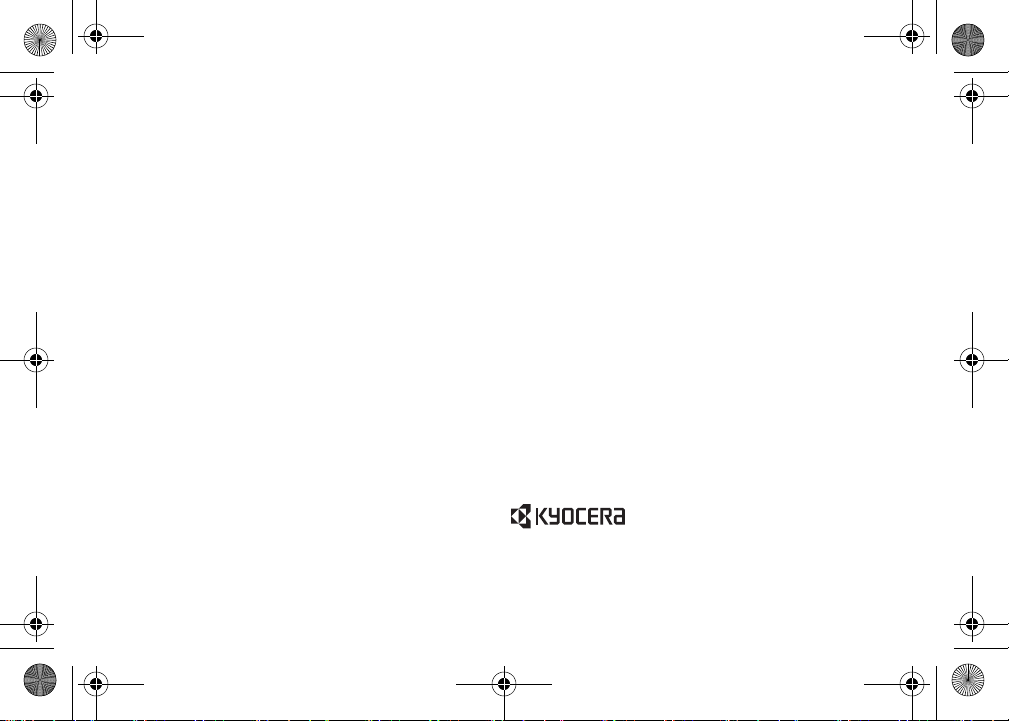
Boost6780_QRG.book a ページ 2011年1月17日 月曜日 午後3時11分
Basics Guide
Kyocera manufactures and markets the SANYO line of wireless products.
© 2011 Kyocera Corporation. All Rights Reserved. BOOST and BOOSTMOBILE and
Logo, and the Logo are trademarks of Boost. Other marks are the property of their
respective owners. “SANYO” is a registered trademark of SANYO Electric Co., Ltd. and
is used under license. KYOCERA is a registered trademark of Kyocera Corporation.
SANYO Innuendo
www.boostmobile.com
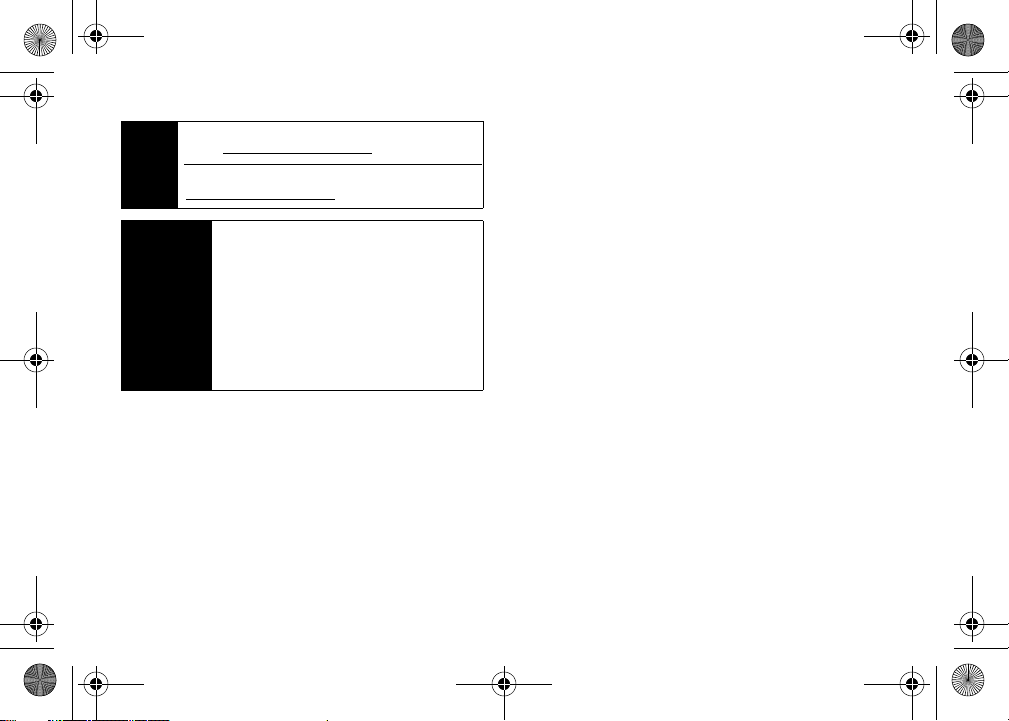
Boost6780_QRG.book b ページ 2011年1月17日 月曜日 午後3時11分
Consejo
Important
Privacy
Message
Para encontrar esta guía para usuarios en español, por favor
www.boostmobile.com/espanol
visita a
To find this user guide in Spanish, please visit
www.boostmobile.com/espanol
Boost Mobile's policies often do not apply to third-party
applications. Third-party applications may access your
personal information or require Boost Mobile to disclose
your customer information to the third-party application
provider. To find out how a third-party application will
collect, access, use, or disclose your personal
information, check the application provider’s policies,
which can usually be found on their website. If you
aren’t comfortable with the third-party application’s
policies, don’t use the application.
.
.
Certain mobile phone features are dependent on the capabilities
and settings of Boost Mobile’s network. Additionally certain
features may not be activated by Boost Mobile, and/or Boost
Mobile’s network settings may limit the feature’s functionality.
Always contact Boost Mobile about feature availability and
functionality. All features, functionality and other specifications, as
well as the information contained in this user guide are based
upon the latest available information and are believed to be
accurate at the time of printing. Kyocera Communications, Inc.
reserves the right to change or modify any information or
specifications without notice or obligation.
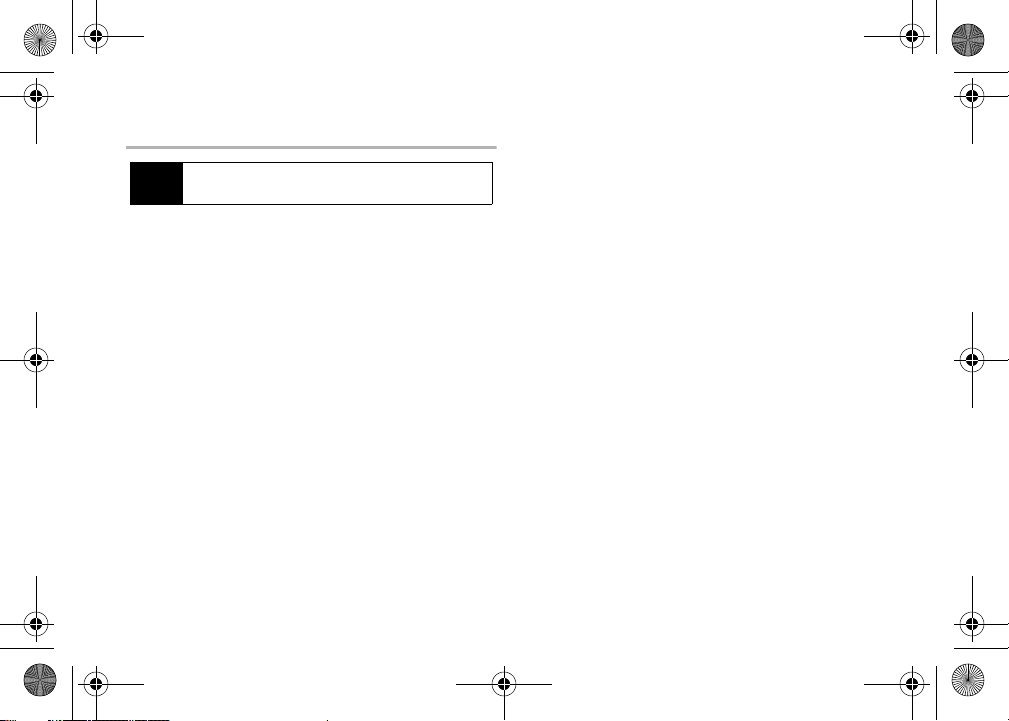
Boost6780_QRG.book c ページ 2011年1月17日 月曜日 午後3時11分
Table of Contents
Looking for something? If you don’t see it in the headings listed
Tip
here, try the Index on page 84.
Introduction . . . . . . . . . . . . . . . . . . . . . . . . . . . . . . . i
Your Phone’s Menu. . . . . . . . . . . . . . . . . . . . . . . . . . i
Section 1: Getting Started . . . . . . . . . . . . . . . . . . . 1
1A. Setting Up Service . . . . . . . . . . . . . . . . . . . . . 2
Setting Up Your Phone . . . . . . . . . . . . . . . . . . . . . . . . . . 2
Activating Your Phone . . . . . . . . . . . . . . . . . . . . . . . . . . 3
Setting Up Your Voicemail . . . . . . . . . . . . . . . . . . . . . . . 3
Section 2: Your Phone . . . . . . . . . . . . . . . . . . . . . . 5
2A. Phone Basics . . . . . . . . . . . . . . . . . . . . . . . . . 6
Your Phone . . . . . . . . . . . . . . . . . . . . . . . . . . . . . . . . . . 6
Viewing the Display Screen . . . . . . . . . . . . . . . . . . . . . . 9
Getting Started . . . . . . . . . . . . . . . . . . . . . . . . . . . . . . 10
Displaying Your Phone Number . . . . . . . . . . . . . . . . . . 11
Making and Answering Calls . . . . . . . . . . . . . . . . . . . . 11
Entering Text . . . . . . . . . . . . . . . . . . . . . . . . . . . . . . . . 13
2B. Navigating the Main Screen . . . . . . . . . . . . 15
Personalizing the Carousel . . . . . . . . . . . . . . . . . . . . . . 15
2C. Settings . . . . . . . . . . . . . . . . . . . . . . . . . . . 18
Display Settings . . . . . . . . . . . . . . . . . . . . . . . . . . . . . 18
Volume Settings . . . . . . . . . . . . . . . . . . . . . . . . . . . . . 21
Ringtone Settings . . . . . . . . . . . . . . . . . . . . . . . . . . . . 22
Messaging Settings . . . . . . . . . . . . . . . . . . . . . . . . . . . 24
Airplane Mode . . . . . . . . . . . . . . . . . . . . . . . . . . . . . . 26
TTY Use With Service . . . . . . . . . . . . . . . . . . . . . . . . . 26
Using the Hearing Aid Device Compatibility Function . . . 27
Phone Setup Options . . . . . . . . . . . . . . . . . . . . . . . . . . 28
Security Settings . . . . . . . . . . . . . . . . . . . . . . . . . . . . . 29
External Keypad Settings . . . . . . . . . . . . . . . . . . . . . . . 31
2D. Contacts . . . . . . . . . . . . . . . . . . . . . . . . . . . 33
About Contacts . . . . . . . . . . . . . . . . . . . . . . . . . . . . . . 33
Displaying Contacts Entries . . . . . . . . . . . . . . . . . . . . . 33
Adding a New Contacts Entry . . . . . . . . . . . . . . . . . . . 34
Editing a Contacts Entry . . . . . . . . . . . . . . . . . . . . . . . 35
Adding a Number to a Contacts Entry . . . . . . . . . . . . . 35
Finding Contacts Entries . . . . . . . . . . . . . . . . . . . . . . . 35
Using Contacts Information in Other Applications . . . . . 36
Selecting a Ringtone Type for an Entry . . . . . . . . . . . . . 36
Assigning a Picture to an Entry . . . . . . . . . . . . . . . . . . 37
2E. Calendar and Tools . . . . . . . . . . . . . . . . . . . 38
Calendar . . . . . . . . . . . . . . . . . . . . . . . . . . . . . . . . . . . 38
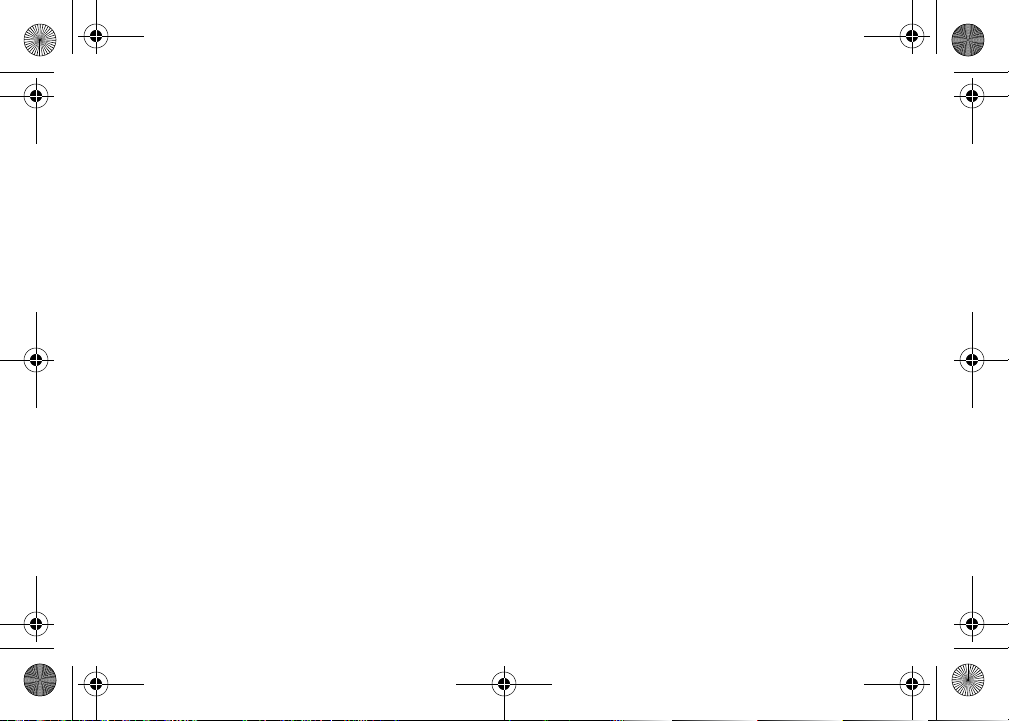
Boost6780_QRG.book d ページ 2011年1月17日 月曜日 午後3時11分
Alarm . . . . . . . . . . . . . . . . . . . . . . . . . . . . . . . . . . . . . 39
Calculator . . . . . . . . . . . . . . . . . . . . . . . . . . . . . . . . . . 40
2F. microSD Card . . . . . . . . . . . . . . . . . . . . . . . . 41
Inserting and Removing the microSD Card . . . . . . . . . . 41
microSD Card Settings . . . . . . . . . . . . . . . . . . . . . . . . . 42
microSD Card Folders . . . . . . . . . . . . . . . . . . . . . . . . . 44
File Manager . . . . . . . . . . . . . . . . . . . . . . . . . . . . . . . . 44
Connecting Your Phone to Your Computer . . . . . . . . . . . 45
2G. Camera . . . . . . . . . . . . . . . . . . . . . . . . . . . . 47
Taking Pictures . . . . . . . . . . . . . . . . . . . . . . . . . . . . . . 47
2H. Bluetooth . . . . . . . . . . . . . . . . . . . . . . . . . . . 48
About Bluetooth . . . . . . . . . . . . . . . . . . . . . . . . . . . . . . 48
Turning Bluetooth On and Off . . . . . . . . . . . . . . . . . . . . 48
Making Your Phone Discoverable . . . . . . . . . . . . . . . . . 48
Bluetooth Menu . . . . . . . . . . . . . . . . . . . . . . . . . . . . . . 49
Pairing Bluetooth Devices . . . . . . . . . . . . . . . . . . . . . . . 50
Section 3: Service. . . . . . . . . . . . . . . . . . . . . . . . . 51
3A. Service: The Basics . . . . . . . . . . . . . . . . . . . 52
Voicemail . . . . . . . . . . . . . . . . . . . . . . . . . . . . . . . . . . . 52
Messaging . . . . . . . . . . . . . . . . . . . . . . . . . . . . . . . . . . 54
Caller ID . . . . . . . . . . . . . . . . . . . . . . . . . . . . . . . . . . . . 57
Call Waiting . . . . . . . . . . . . . . . . . . . . . . . . . . . . . . . . . 57
Making a 3-Way Call . . . . . . . . . . . . . . . . . . . . . . . . . . 58
Call Forwarding . . . . . . . . . . . . . . . . . . . . . . . . . . . . . . 58
3B. Web and Data Services . . . . . . . . . . . . . . . . 59
Getting Started With Data Services . . . . . . . . . . . . . . . . 59
Accessing Messages . . . . . . . . . . . . . . . . . . . . . . . . . . 62
Downloading Games, Ringtones, and More . . . . . . . . . . 64
Browser Menu . . . . . . . . . . . . . . . . . . . . . . . . . . . . . . . 65
Data Services FAQs . . . . . . . . . . . . . . . . . . . . . . . . . . . 67
3C. GPS Navigation . . . . . . . . . . . . . . . . . . . . . . 68
GPS Services . . . . . . . . . . . . . . . . . . . . . . . . . . . . . . . . 68
Navigation . . . . . . . . . . . . . . . . . . . . . . . . . . . . . . . . . . 69
Section 4: Safety and Warranty
Information . . . . . . . . . . . . . . . . . . . . . . . . . . . . . 71
4A. Important Safety Information . . . . . . . . . . . 72
General Precautions . . . . . . . . . . . . . . . . . . . . . . . . . . . 72
Maintaining Safe Use of and Access to Your Phone . . . . 72
Using Your Phone With a Hearing Aid Device . . . . . . . . . 74
Caring for the Battery . . . . . . . . . . . . . . . . . . . . . . . . . . 75
Radio Frequency (RF) Energy . . . . . . . . . . . . . . . . . . . . 76
Owner’s Record . . . . . . . . . . . . . . . . . . . . . . . . . . . . . . 78
User Guide Proprietary Notice . . . . . . . . . . . . . . . . . . . . 78
Copyright Notice . . . . . . . . . . . . . . . . . . . . . . . . . . . . . 78
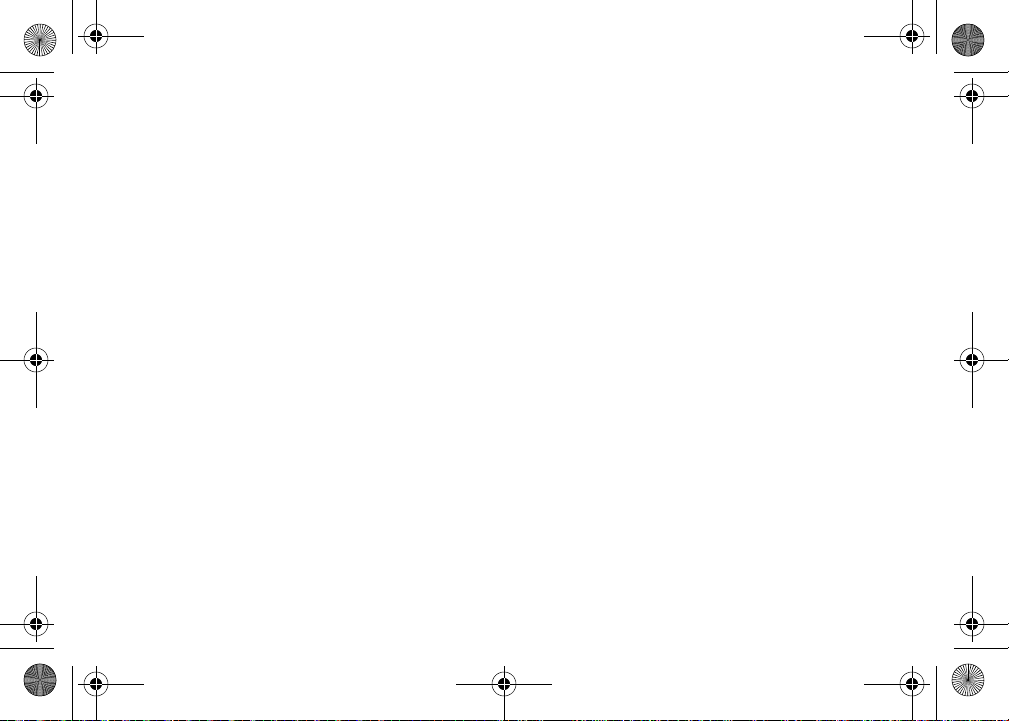
Boost6780_QRG.book e ページ 2011年1月17日 月曜日 午後3時11分
4B. Manufacturer’s Warranty . . . . . . . . . . . . . . . 79
Manufacturer’s Warranty . . . . . . . . . . . . . . . . . . . . . . . 79
4C. End User License Agreement . . . . . . . . . . . 81
End User License Agreement . . . . . . . . . . . . . . . . . . . . 81
Index. . . . . . . . . . . . . . . . . . . . . . . . . . . . . . . . . . . 84
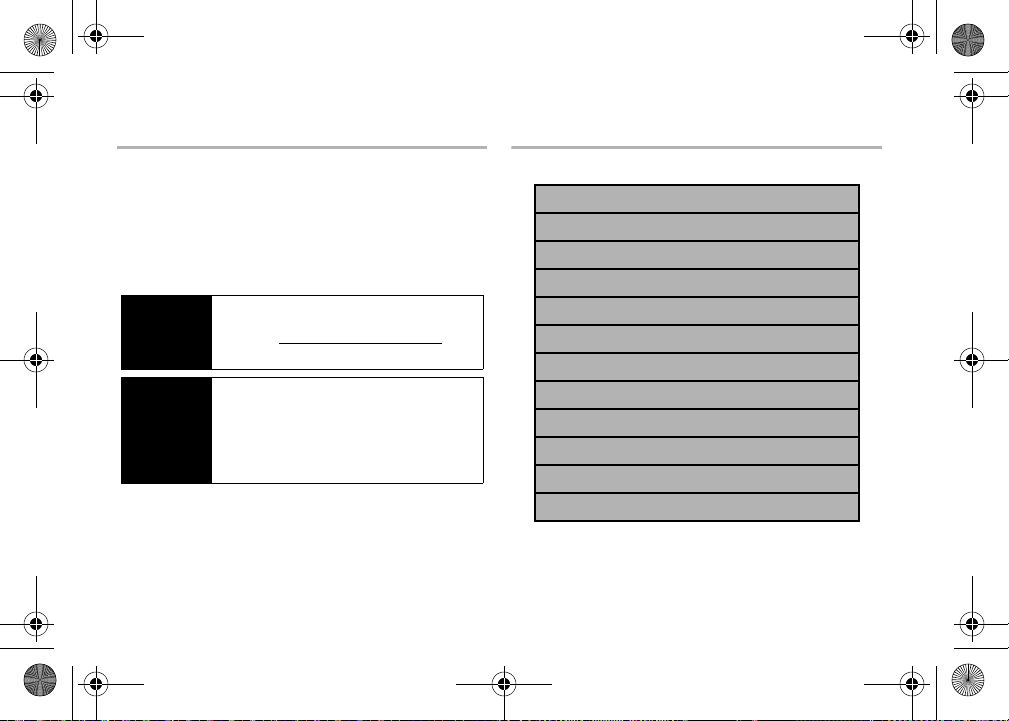
Boost6780_QRG.book i ページ 2011年1月17日 月曜日 午後3時11分
Introduction
This
User Guide
features of your new phone. It’s divided into four sections:
⽧ Section 1: Getting Started
⽧ Section 2: Your Phone
⽧ Section 3: Service
⽧ Section 4: Safety and Warranty Information
User
Guide
Note
WARNING
i
introduces you to Boost Mobile service and all the
Because of updates in phone software, this printed
guide may not be the most current version for your
www.boostmobile.com/userguides
phone. Visit
access the most recent version of the user guide.
Please refer to the
section on page 72 to learn about information that will
help you safely use your phone. Failure to read and
follow the Important Safety Information in this phone
guide may result in serious bodily injury, death, or
property damage.
Important Safety Information
Your Phone’s Menu
The following table outlines your phone’s main menu structure.
Missed Alerts
History
Contacts
Messaging
Re-Boost
to
Get Stuff
Web
My Stuff
Music
Pictures
Bluetooth
Settings/Tools
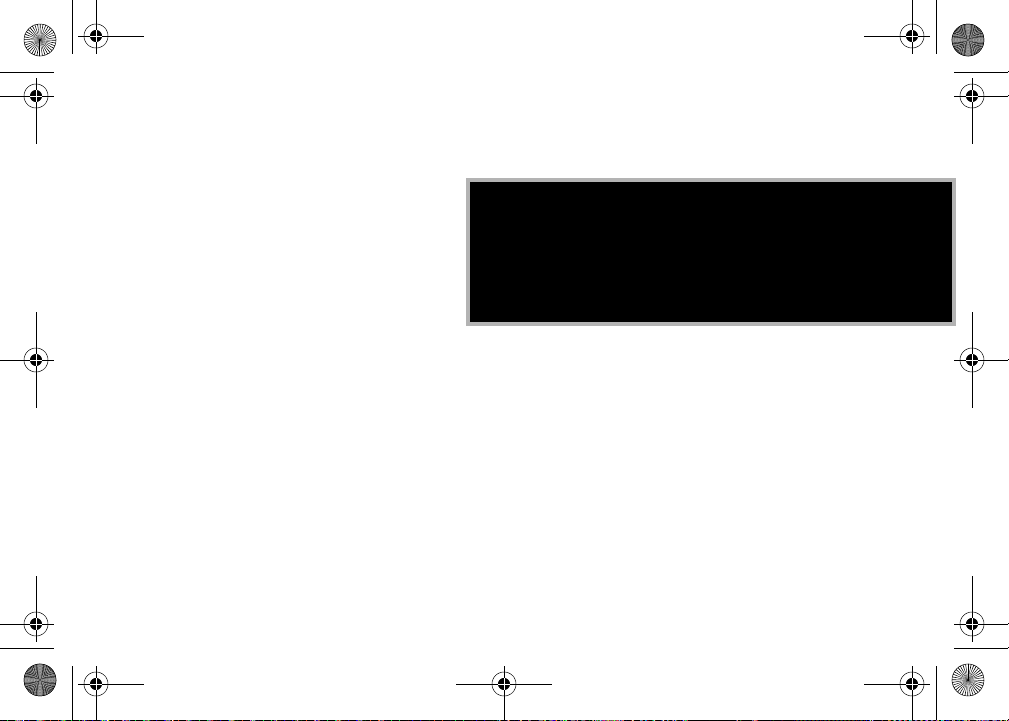
Boost6780_QRG.book 1 ページ 2011年1月17日 月曜日 午後3時11分
Section 1
Getting Started
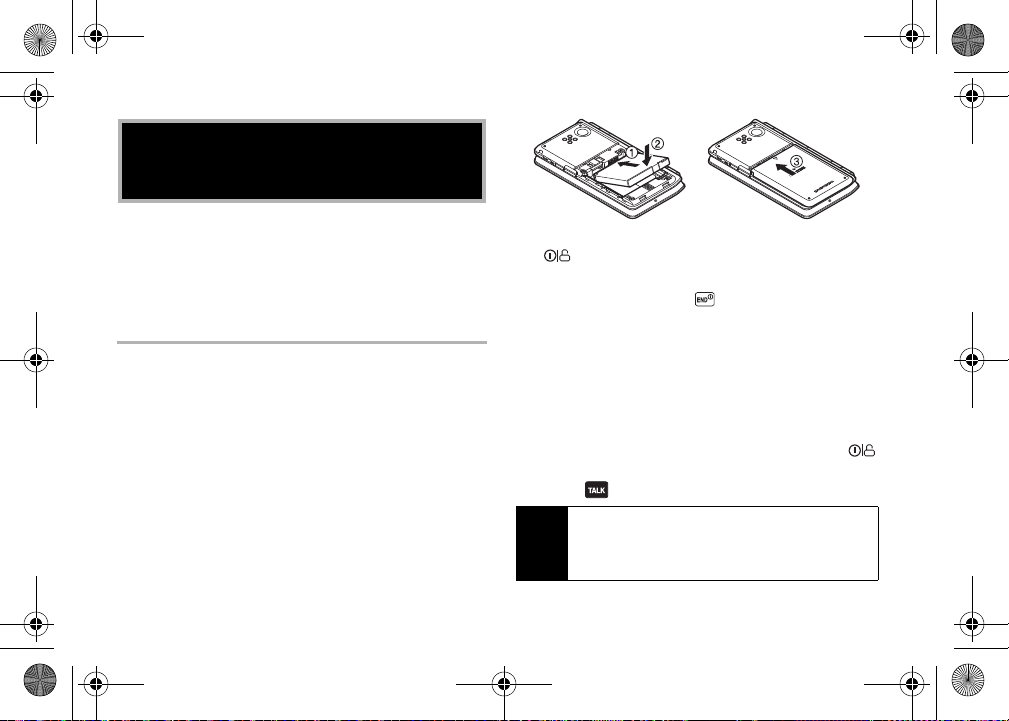
Boost6780_QRG.book 2 ページ 2011年1月17日 月曜日 午後3時11分
1A. Setting Up Service
⽧ Setting Up Your Phone (page 2)
⽧ Activating Your Phone (page 3)
⽧ Setting Up Your Voicemail (page 3)
Setting Up Your Phone
1. Install the battery.
䡲 Insert the battery into the opening in the back of the phone,
making sure the connectors align. Gently press down to
secure the battery.
䡲 Position the battery cover over the battery compartment
and slide it up until it clicks into place.
2 1A. Setting Up Service
2. To turn the phone on, press and hold the Power/Lock button
( ) located at the top left of the phone.
– or –
Open the phone and press .
䡲 If your phone is activated, it will turn on, search for service,
and enter standby mode.
䡲 If your phone is not yet activated, see “Activation Kit” for
more information.
3. Make your first call.
䡲 Use your keypad to enter a phone number.
䡲 If your phone is locked, press the Power/Lock button ( )
to unlock the keypad.
䡲 Touch .
Your phone’s battery should have enough charge for your phone
Note
to turn on and find a signal, set up your voicemail, and make a
call. You should fully charge your battery as soon as possible.
See “Charging the Battery” on page 10 for details.
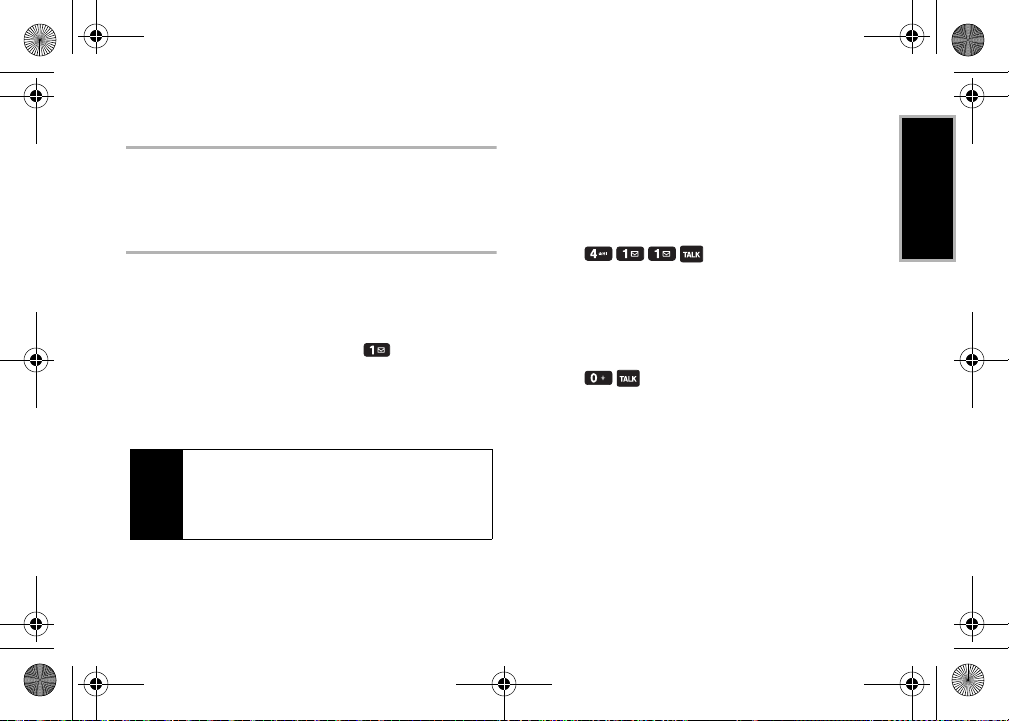
Boost6780_QRG.book 3 ページ 2011年1月17日 月曜日 午後3時11分
Activating Your Phone
To activate your new Boost Mobile phone, please refer to your
“Activation Kit”.
Setting Up Your Voicemail
Your phone automatically transfers all unanswered calls to your
voicemail, even if your phone is in use or turned off. You should
set up your Voicemail and personal greeting as soon as your
phone is activated.
1. From standby mode, touch and hold .
2. Follow the system prompts to:
䡲 Create your password.
䡲 Record your name announcement.
䡲 Record your greeting.
Voicemail Password
Note
Boost Mobile strongly recommends that you create a password
when setting up your voicemail to protect against unauthorized
access. Without a password, anyone who has access to your
phone is able to access your voicemail messages.
For more information about using your voicemail, see “Voicemail”
on page 52.
411
You can get up to three pieces of information per call, and the
operator can automatically connect your call at no additional
charge.
There is a per-call charge to use 411, and you will be billed for
airtime.
䊳 Press .
Operator Services
Operator Services provides assistance when placing collect calls
or when placing calls billed to a local telephone calling card or
third party.
䊳 Press .
1A. Setting Up Service 3
Setting Up Service
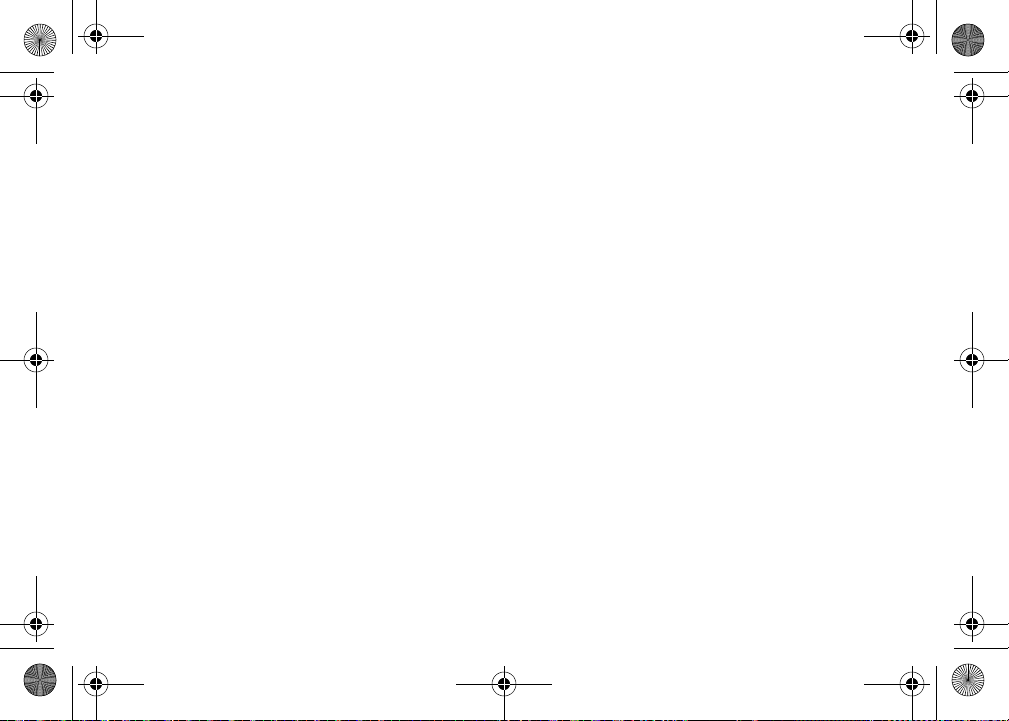
Boost6780_QRG.book 4 ページ 2011年1月17日 月曜日 午後3時11分
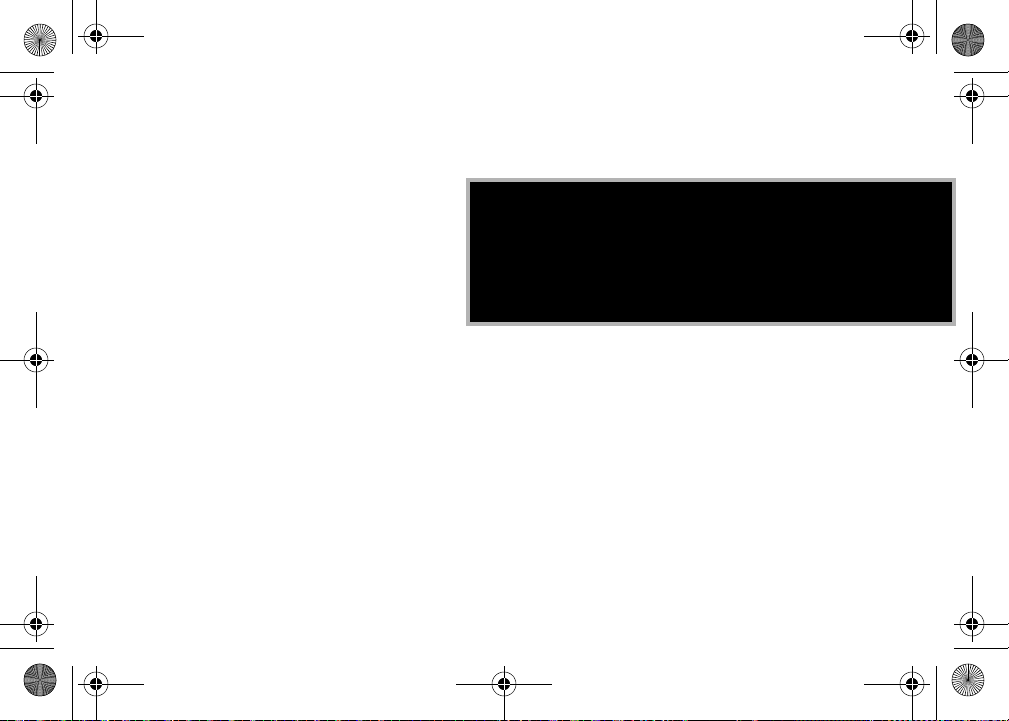
Boost6780_QRG.book 5 ページ 2011年1月17日 月曜日 午後3時11分
Section 2
Your Phone
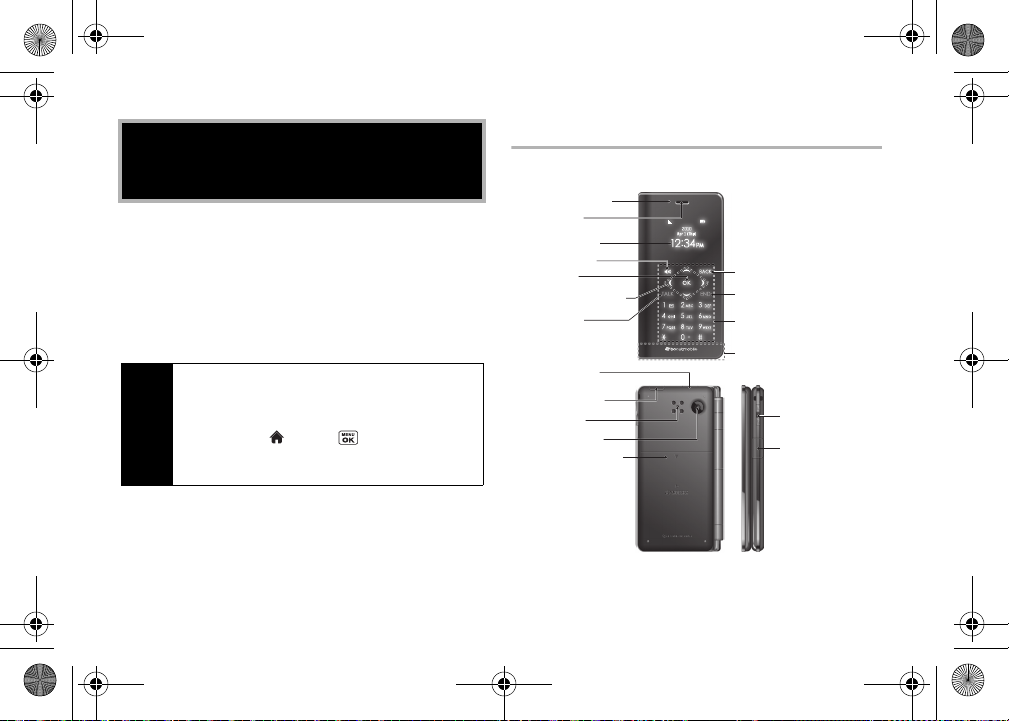
7. TALK Key
6. Outer Navigation Key
5. OK Key
1. Proximity Sensor
2. Earpiece
11. BACK Key
10. END Key
8. Internal Antenna
18. Charger/
Accessory Jack
12. Power/Lock
Button
13. Headset Jack
4. Speaker Key
3. Outer Screen
16. microSD Card Slot
(internal)
9. Touch-Sensitive
Keypad
14. Speaker
15. Camera Lens
17. Volume
Button
Boost6780_QRG.book 6 ページ 2011年1月17日 月曜日 午後3時11分
Your Phone
2A. Phone Basics
⽧ Your Phone (page 6)
⽧ Viewing the Display Screen (page 9)
⽧ Getting Started (page 10)
⽧ Displaying Your Phone Number (page 11)
⽧ Making and Answering Calls (page 11)
⽧ Entering Text (page 13)
Phone Firmware Upgrades
Tip
firmware (software) may become available from time to time.
Boost Mobile will automatically upload critical updates to your
phone. You can also use the menu to check for and download
updates. Highlight and press
Tools > Update Phone > Update Firmware
download available updates.
6 2A. Phone Basics
– Updates to your phone’s
> Settings/Tools >
to search for and
Exterior Phone Features
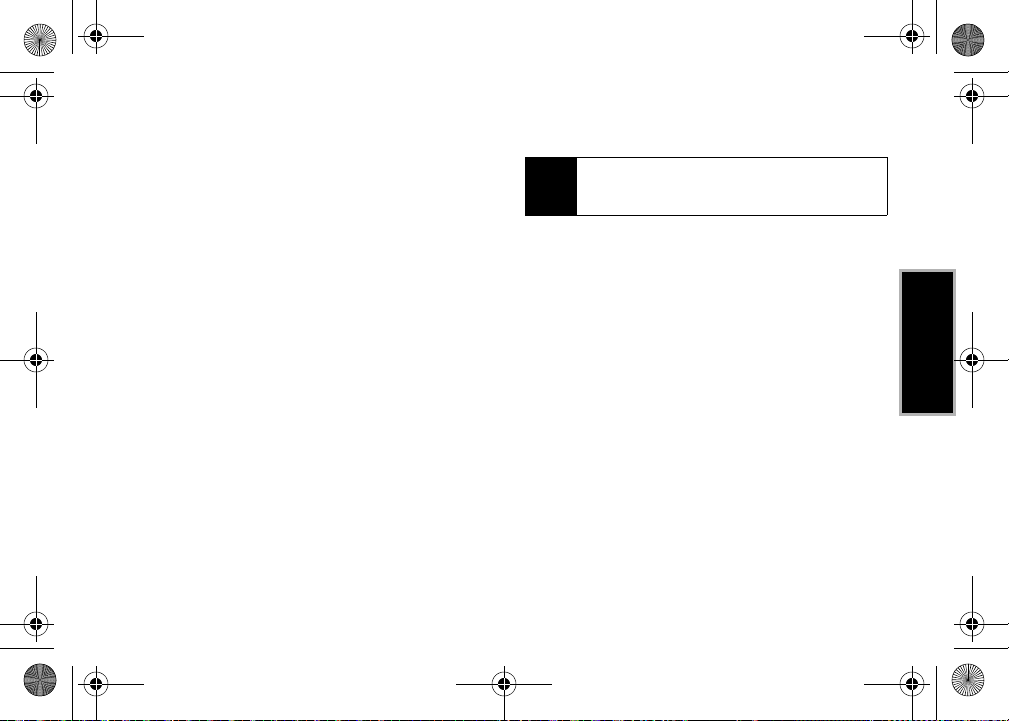
Boost6780_QRG.book 7 ページ 2011年1月17日 月曜日 午後3時11分
9.
Key Functions
1.
Proximity Sensor
automatically when held close to the face to prevent accidental
key presses. The screen automatically turns off when close to
the sensor, then turns back on when you pull it away.
2.
Earpiece
3.
Outer Screen
your phone, such as the call status, the Contacts list, the
date and time, and the signal and battery strength.
4.
Speaker Key
mode or turn the speakerphone on and off during a call.
5.
OK Key
highlighted choice when navigating through a menu.
6.
Outer Navigation Key
7.
TALK K ey
Waiting, use 3-Way Calling, or activate Automatic Speech
Recognition (ASR).
8.
Internal Antenna
maximize performance, do not touch the bottom portion of
your phone where the internal antenna is located while using
the phone.
allows you to lock the touch keypad
lets you hear the caller and automated prompts.
displays all the information needed to operate
lets you place or receive calls in speakerphone
lets you access the phone’s menus and selects the
scrolls through the phone’s menu options.
allows you to place or receive calls, answer Call
facilitates reception and transmission. To
Touch-Sensitive Keypad
and select menu items with just a light touch of your fingers.
Touch keys are very responsive to your touch. It’s not necessary
Tip
to press hard – just lightly touch the middle of a key with your
fingertip.
10.
END Key
lets you turn the phone off, end a call, or cancel
your input and return to standby mode.
11.
BACK Key
deletes characters from the display in text entry
mode. When in a menu, pressing it returns you to the
previous menu.
12.
Power/Lock Button
the touch keypad.
13.
Headset Jack
convenient, hands-free conversations. CAUTION! Inserting
an accessory into the incorrect jack may damage the phone.
14.
Speaker
lets you hear the different ringtones and sounds.
The speaker also lets you hear the caller’s voice in
speakerphone mode.
15.
Camera Lens
pictures and videos.
, as part of the built-in camera, lets you take
lets you enter numbers and letters
lets you turn the phone on or off, or lock
allows you to plug in an optional headset for
2A. Phone Basics 7
Phone Basics
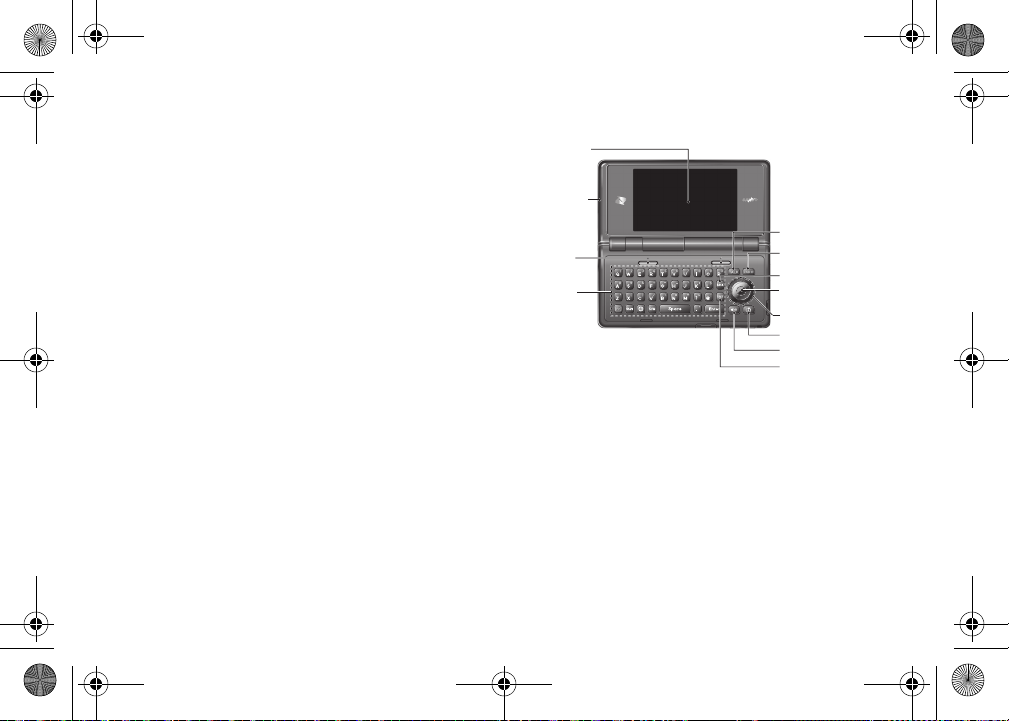
Boost6780_QRG.book 8 ページ 2011年1月17日 月曜日 午後3時11分
16.
microSD Card Slot (internal)
card to expand the memory of your phone. To use a microSD
card, you must first remove the battery cover. (See “Inserting
lets you use a microSD memory
Interior Phone Features
1. Main Screen
and Removing the microSD Card” on page 41).
17.
Volume Button
allows you to adjust the ringtone volume in
2. Microphone
standby mode or the voice volume during a call.
18.
Charger/Accessory Jack
charging cable or USB data cable (not included). CAUTION!
Inserting an accessory into the incorrect jack may damage
the phone.
allows you to connect a compatible
3. Softkeys
4. QWERTY
Keyboard
1.
Main Screen
displays all the information needed to operate
your phone, such as the call status, the Contacts list, the
date and time, and the signal and battery strength.
2.
Microphone
allows other callers to hear you clearly when you
are speaking to them.
3.
Softkeys
let you select softkey actions or menu items
corresponding to the bottom left and right lines on the main
screen while the flip is open.
8 2A. Phone Basics
12. TALK Key
11. END/POWER Key
10. BACK Key
9. MENU/OK Key
8. Navigation Key
7. Camera Key
6. Speaker Key
5. TEXT Key

Boost6780_QRG.book 9 ページ 2011年1月17日 月曜日 午後3時11分
4.
QWERTY Keyboard
characters, and perform functions using single or combined
keypresses.
5.
TEXT Key
messaging feature.
6.
Speaker Key
mode or turn the speakerphone on and off during a call.
7.
Camera Key
take pictures and videos with the flip open.
8.
Navigation Key
9.
MENU/OK Key
the highlighted choice when navigating through a menu.
10.
BACK Key
mode. When in a menu, pressing it returns you to the
previous menu. This key also allows you to return to the
previous screen in a data session.
11.
END/POWER Key
or cancel your input and return to standby mode.
12.
TALK K ey
Waiting, use Three-Way Calling, or activate Automatic
Speech Recognition (ASR).
lets you enter numbers, letters, and
provides one-touch access to the phone’s
lets you place or receive calls in speakerphone
lets you activate the camera or video mode and
scrolls through the phone’s menu options.
lets you access the phone’s menus and selects
deletes characters from the display in text input
lets you turn the phone on or off, end a call,
allows you to place or receive calls, answer Call
Viewing the Display Screen
The status bar at the top of your phone’s display screen provides
information about your phone’s status and options. Table below
shows the example of the symbols you’ll see on your phone’s
display screen.
To view a list of your phone’s icons and descriptions, from the
Tip
main menu select
Icon Glossary
Signal Strength
(More bars = stronger signal.)
No Service
Battery
– Your phone’s current battery charge level. (The
icon to the left shows the battery is fully charged.) The
icon is animated while the battery is charging.
Speaker Mode
speakerphone mode.
New Messages
waiting.
New Voicemail
messages waiting.
Settings/Tools > Settings
.
– Your phone’s current signal strength.
– Your phone cannot find a usable signal.
– Your phone is currently set to the
–You have one or more new messages
– You have one or more new voicemail
>
Phone Info
2A. Phone Basics 9
>
Phone Basics
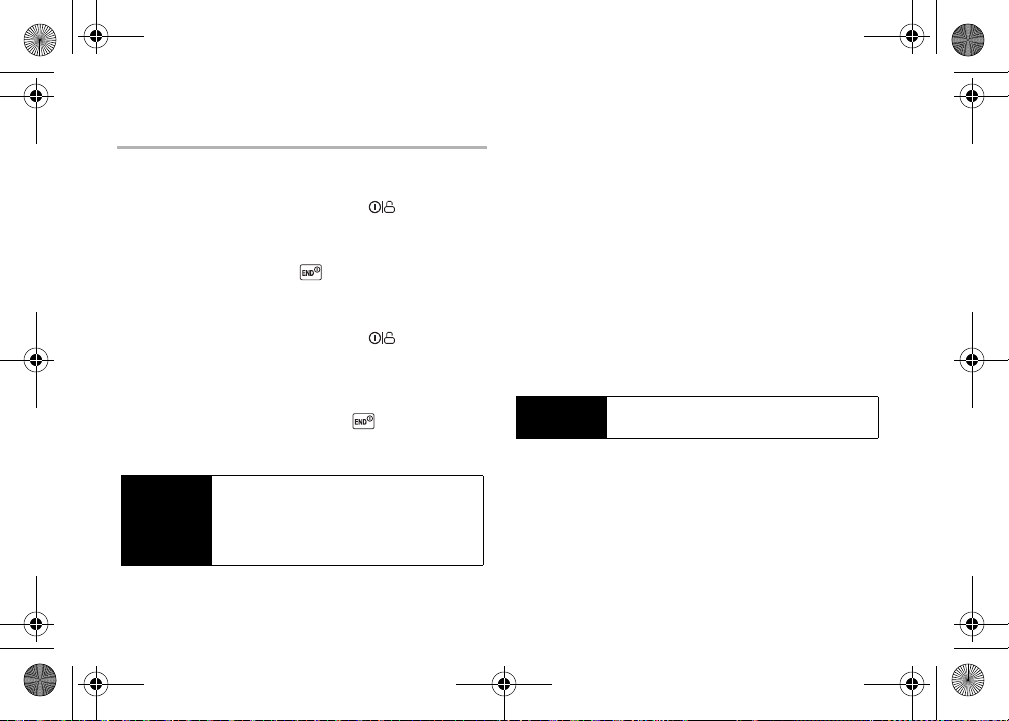
Boost6780_QRG.book 10 ページ 2011年1月17日 月曜日 午後3時11分
Getting Started
Turning Your Phone On
䊳 Press and hold the Power/Lock button ( ) located at the
top left of the phone.
– or –
Open the phone and press .
Turning Your Phone Off
䊳 Press and hold the Power/Lock button ( ) for two
seconds until you see the powering off message on the
display screen.
– or –
Open the phone and press and hold for two seconds.
Battery and Charger
WARNING
10 2A. Phone Basics
Use only Kyocera-approved batteries and chargers with
your phone. The failure to use a Kyocera-approved
battery and charger may increase the risk that your
phone will overheat, catch fire, or explode, resulting in
serious bodily injury, death, or property damage.
Battery Capacity
The battery provides up to 4.5 hours of continuous talk time.
For a quick check of your battery level, glance at the battery
charge indicator located in the upper right corner of your phone’s
display screen.
Installing the Battery
䊳 See “Setting Up Your Phone” on page 2.
Removing the Battery
1. Make sure the power is off so that you don’t lose any stored
numbers or messages.
2. Slide the battery cover downward and remove the battery
from the phone.
WARNING
Do not handle a damaged or leaking Li-Ion battery as
you can be burned.
Charging the Battery
1. Plug the phone charger into an electrical outlet.
2. Plug the other end of the phone charger into the charger/
accessory jack on the right side of your phone.
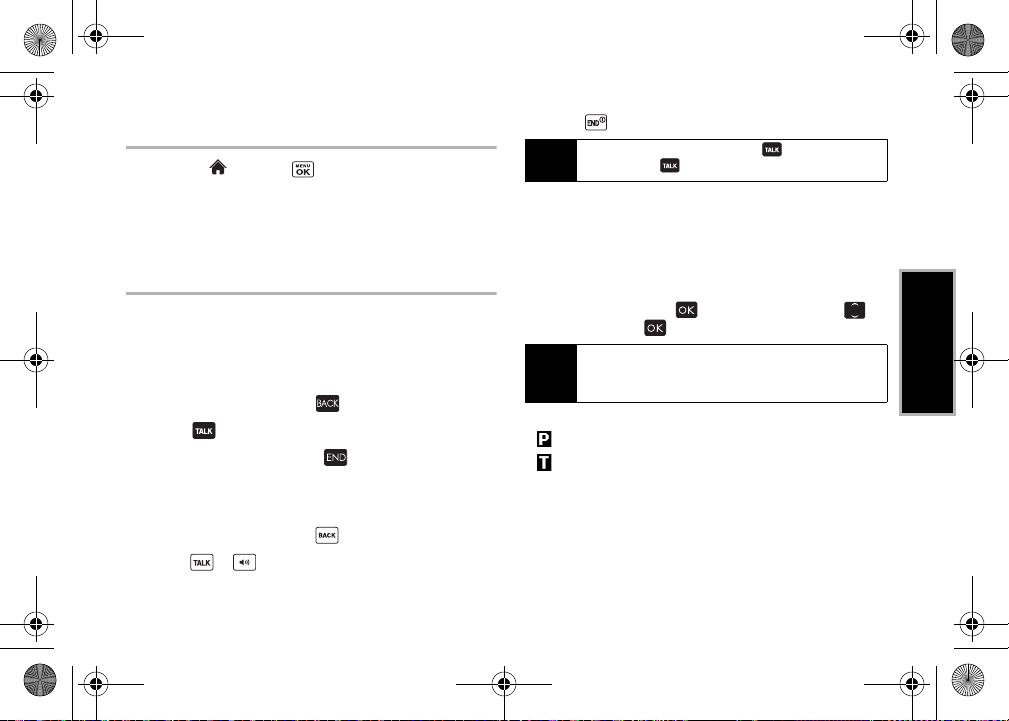
Boost6780_QRG.book 11 ページ 2011年1月17日 月曜日 午後3時11分
Displaying Your Phone Number
䊳 Highlight and press
Phone Info > Phone#/User ID.
Your phone number and other information about your phone and
account will be displayed.
> Settings/Tools > Settings >
Making and Answering Calls
Making Calls
Using the External Keypad
1. Enter a phone number from standby mode. (If you make a
mistake while dialing, touch to erase the numbers.)
2. Touch .
3. When you are finished, touch .
Using the QWERTY Keyboard
1. Enter a phone number from standby mode. (If you make a
mistake while dialing, press to erase the numbers.)
2. Press or .
3. Press when you are finished.
To redial your last outgoing call, touch , highlight the call,
Tip
and then touch again.
You can also place calls from your phone by speed dialing, by
using Automatic Speech Recognition, and by using your History
listings.
Dialing Options
When you enter numbers in standby mode, you can see available
dialing options by pressing . To select an option, use to
highlight it and touch .
When you are dialing using the QWERTY keyboard, press
Tip
OPTIONS
(right softkey) to see available dialing options. To send
a message, press
䢇
Save
to save a phone number in your Contacts.
䢇
Hard Pause
䢇
2-Sec. Pause
SEND MESSAGE
to insert a hard pause.
to insert a two-second pause.
(left softkey).
Answering Calls
1. Make sure your phone is on. (If your phone is off, incoming
calls go to voicemail.)
2A. Phone Basics 11
Phone Basics
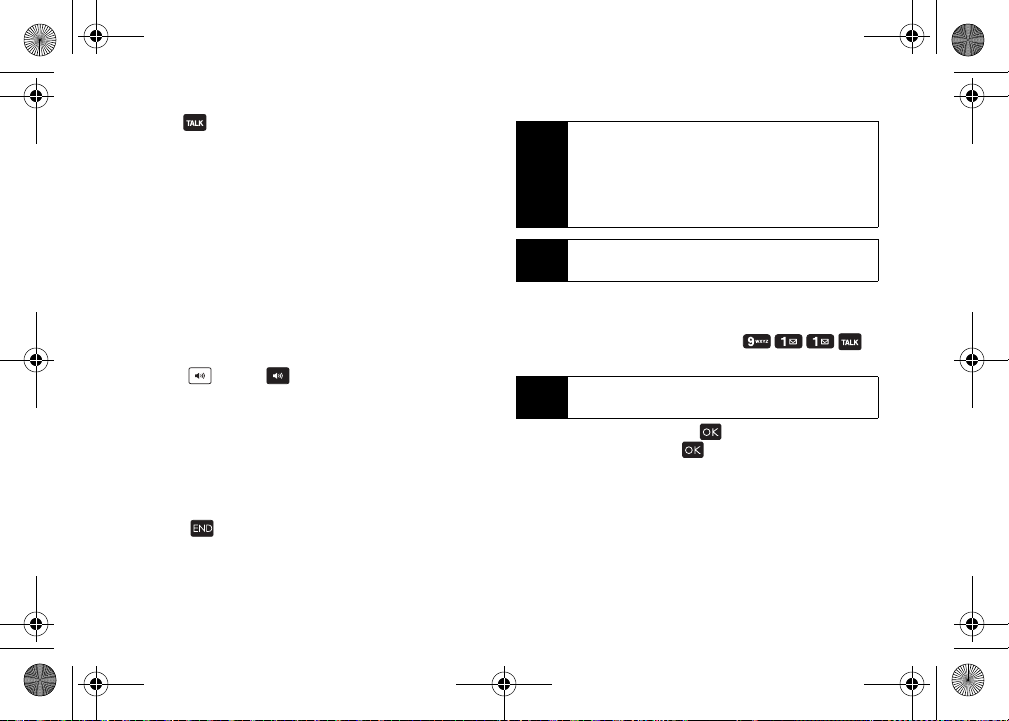
Boost6780_QRG.book 12 ページ 2011年1月17日 月曜日 午後3時11分
2. Touch to answer an incoming call. (Depending on your
settings, you may also answer incoming calls by pressing
other keys. See “Call Answer Mode” on page 28.)
Your phone notifies you of incoming calls in the following ways:
䢇 The phone rings or vibrates.
䢇 The backlight illuminates.
䢇 The screen displays an incoming call message.
If the incoming call is from a number stored in your Contacts, the
entry’s name is displayed. The caller’s phone number may also be
displayed, if available.
For other actions when receiving a call, you can select an
onscreen menu or press a key:
䡲 Press or touch to answer the call in speaker
mode.
䡲
Answer
to answer the call.
䡲
Silence
to mute the ringtone and vibration.
䡲
Send to Voicemail
䡲
Ignore with Text
to send the call to Voicemail.
to ignore the call and send a message to
the caller.
䡲 Touch to ignore a call.
12 2A. Phone Basics
The external keypad keys and the QWERTY keyboard keys differ
Note
in shape. For purposes of illustration, only the external keys are
shown in these steps, unless the instructions are specific to
having the phone open or closed. Otherwise, please use the
corresponding keys when making calls using the QWERTY
keyboard.
Tou ch
Tip
always refer to internal keys.
always refers to external keys;
Highlight
and
press
Calling Emergency Numbers
You can always place calls to 911 (enter ),
even if your phone is locked or your account is restricted.
After you have placed an emergency call, your phone
Note
automatically enters Emergency mode.
During an emergency call, touch to display your options.
Highlight an option and touch .
䡲
Transfer Audio
䡲
My Phone#
emergency call.
to switch the call to an external device.
to display your phone number during an
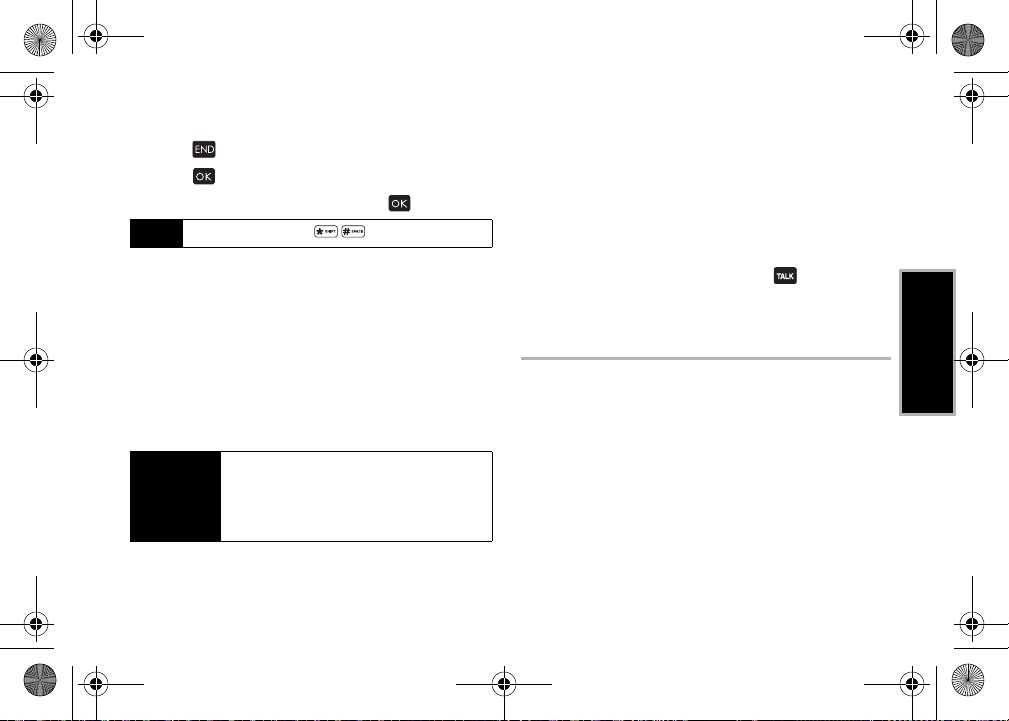
Boost6780_QRG.book 13 ページ 2011年1月17日 月曜日 午後3時11分
To exit Emergency mode:
1. Touch to end a 911 call.
2. Touch to display the options menu.
3. Highlight
Tip
Exit Emergency Mode
If the phone is open, press to exit emergency mode.
and touch .
Enhanced 911 (E911) Information
This phone features an embedded Global Positioning System
(GPS) chip necessary for utilizing E911 emergency location
services where available.
When you place an emergency 911 call, the GPS feature of your
phone seeks information to calculate your approximate location.
Depending on several variables, including availability and access
to satellite signals, it may take up to 30 seconds or more to
determine and report your approximate location.
Important
Always report your location to the 911 operator
when placing an emergency call.
emergency call takers, known as Public Safety
Answering Points (PSAPs) may not be equipped to
receive GPS location information from your phone.
Some designated
Finding a Phone Number
You can search Contacts entries for phone numbers that contain a
specific string of numbers.
1. Enter four or more digits of the number in standby mode.
(The more numbers you enter, the more specific the search
becomes.)
2. All Contacts entries matching the entered numbers will be
displayed. Highlight an entry and touch to dial the
number.
Entering Text
Selecting a Text Input Mode
Your phone provides convenient ways to enter letters, numbers,
and symbols whenever you are prompted to enter text.
1. From a screen where you can enter text, press
(right softkey) to change the text mode.
(If you are in the message entry screen, press
softkey)
> Text Mode
.)
2. Select one of the following options:
䡲
Abc
to enter characters by using the alphabet mode.
2A. Phone Basics 13
OPTIONS
OPTIONS
(right
Phone Basics

Boost6780_QRG.book 14 ページ 2011年1月17日 月曜日 午後3時11分
䡲
XT9Word
to enter text using a predictive text system that
reduces the number of keypresses required while entering
a word.
䡲
Symbols
to enter symbols.
䡲
Smileys
to enter smile icons.
䡲
Emoticons
to enter “emoticons.” (This is available, for
example, when composing a message, or when editing a
Schedule or To Do description in Calendar.)
䡲
Paste List
to paste copied or cut text (if applicable).
䡲
Web Shortcuts
to enter Web shortcuts (for example, www.,
http://, or .com).
䡲
Text Options
to display the text entry options menu (if
applicable).
XT9 Smart Input
XT9 Smart Input helps eliminate errors caused by keypress errors
when using a small QWERTY keyboard. (To select the
mode when entering text, see “Selecting a Text Input Mode”)
XT9 Smart Input uses a predictive word database to provide a
selection list that enables word prediction and word completion,
XT9Word
1. Select the
XT9Word
2. When you enter letters, a word choice list opens and shows
words starting with the letters you have entered thus far. (If
you make a mistake, press to erase a single character.
Press and hold to erase an entire word.)
3. Scroll to the correct word and press to select it.
Adding a Word to the XT9 Database
If a word you want to enter is not displayed in an XT9 word choice
list when you are using XT9 Smart Input, add it to the database.
1. While you are in
(A word choice list opens.)
2. Scroll down the list and select
3. Enter a word and press
appear as an option the next time you scroll through options
during XT9 Smart Input.
For more information about XT9 Smart Input, visit the Nuance
website at
http://www.nuance.com/for -business/by-product/xt9/index.htm
and features like smart punctuation and auto accenting to analyze
the letters you enter and create a suitable word. (The word may
change as you type.)
14 2A. Phone Basics
text input mode.
XT9Word
mode, enter a letter.
SAVE
(left softkey). The word will
<Add Word>
.
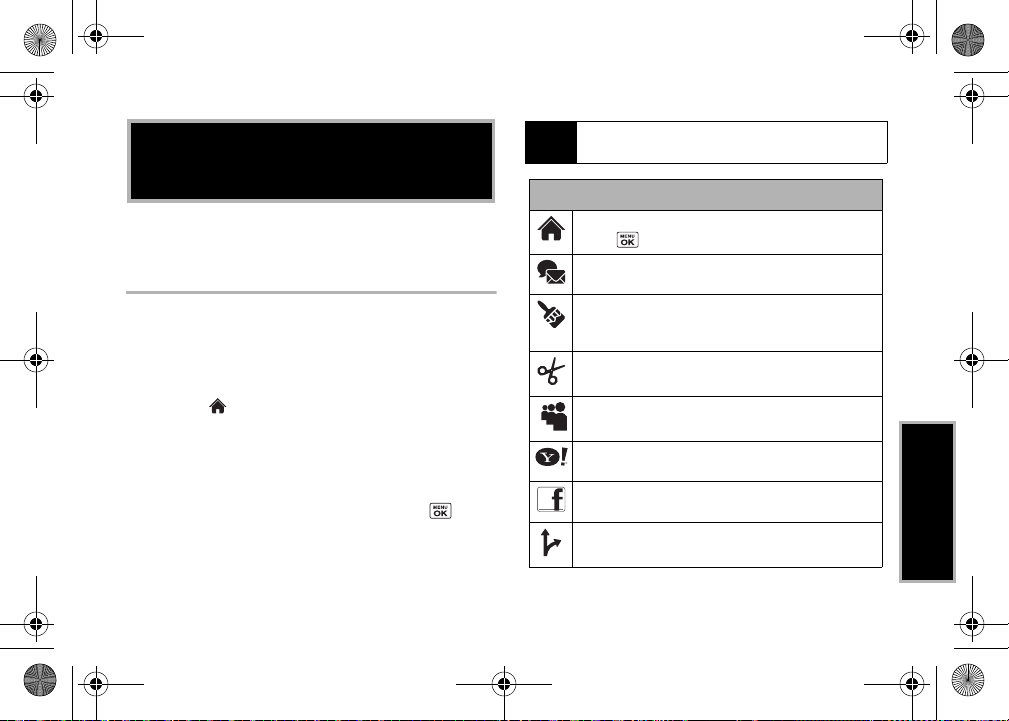
Boost6780_QRG.book 15 ページ 2011年1月17日 月曜日 午後3時11分
The following table shows a sample of the tiles that may be
Note
2B. Navigating the Main Screen
⽧ Personalizing the Carousel (page 15)
Personalizing the Carousel
Now that you know what the carousel is, it’s time to make it work
for you by adding, removing, or rearranging tiles to match how
you want to use your phone.
Adding a Tile to the Carousel
1. Highlight and press
Personalize Carousel
2. Press
ADD TILE
All, Communicate & Tools, Entertainment & Games
Travel & Weather
3. To add the tile, press
(To view a preview, press
4. Select a location to insert the tile, and press
OPTIONS
(left softkey) >
.
(left softkey), select a tile category (such as
, or
), and then highlight a tile.
ADD
(left softkey) or press .
PREVIEW
[right softkey].)
INSERT
(left
available on your phone.
Home
– View Home screen and bubbles.
Press to access the phone’s full menu.
Messaging
Messages, Email, and IM.
Personalize
Ringtone, Personalize Home Screen, Personalize
Carousel, and Tutorials.
Favorites
Stuff, My Photos & Videos, Web Favorite
MySpace
Yahoo!
–
and more. Yahoo! at your fingertips!
Facebook
Navigation
softkey).
One Click Tiles
– Access Voicemail, Send Message,
– Access Change Wallpaper, Change
– Add and access up to five shortcuts
– Access your MySpace page.
Access Yahoo! Mail, Mobile Homepage
– Access your Facebook page.
– Access Navigation.
from My
, and Menu Item.
, News
2B. Navigating the Main Screen 15
Navigating the Main Screen
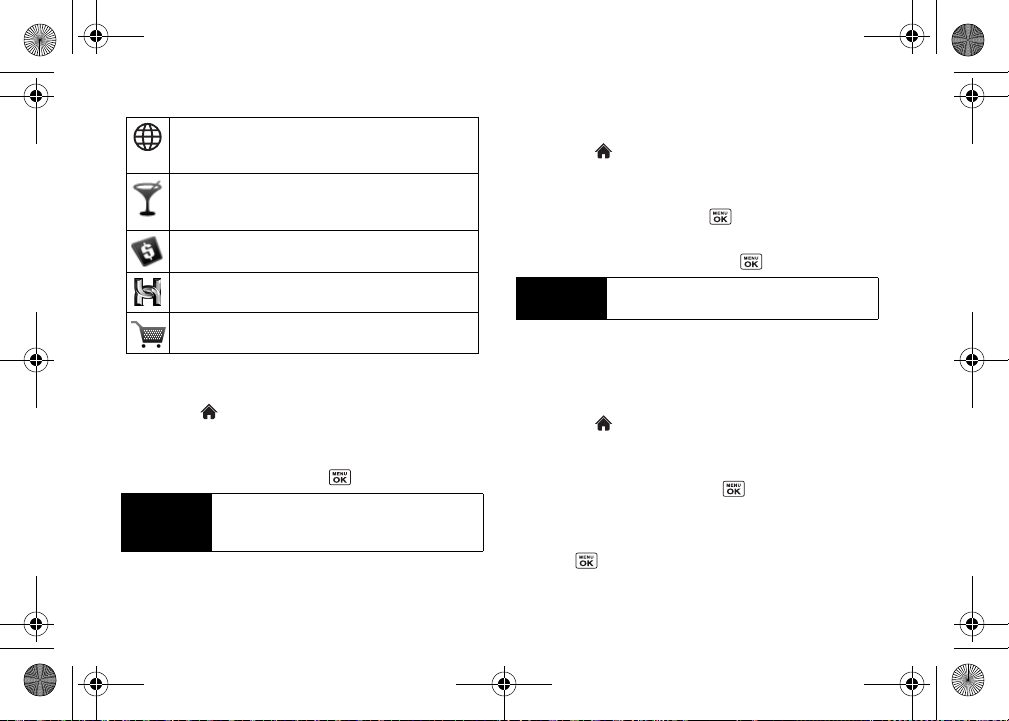
Boost6780_QRG.book 16 ページ 2011年1月17日 月曜日 午後3時11分
Web
– Access data services, including the home page,
Bookmarks, Recent Pages, the Enter Web Address menu,
and Search.
Things to do
movies, food and drink, events & tickets, directions and
more.
Re-Boost
Hookt
world.
Get Stuff
– Access service providing information of
– Access Re-Boost page to make a payment.
– Access to discover new people from around the
– Access to purchase digital contents.
Rearranging Tiles on the Carousel
1. Highlight and press
Personalize Carousel
2. Press the navigation key left or right to select a tile, and then
highlight
Move Tile
3. Press the navigation key left or right to select a location, and
then press
Shortcut
INSERT
Replacing Tiles on the Carousel
Removing a Tile From the Carousel
1. Highlight and press
Personalize Carousel
2. Press the navigation key left or right to select a tile, and then
highlight
Remove Tile
Shortcut
From the main screen, highlight a tile and press
OPTIONS
you cannot remove, move, or replace the
16 2B. Navigating the Main Screen
OPTIONS
.
and press .
(left softkey)
> Remove Tile
(left softkey)
>
. Remember that
Home
tile.
If your carousel is full or if you just want to swap out one tile for
another, you can replace an existing tile with another.
1. Highlight and press
Personalize Carousel
2. Press the navigation key left or right to select a tile, and then
highlight
Replace Tile
3. Select a tile category and then highlight a tile.
4. To replace the previous tile, press
press to place the tile.
OPTIONS
(left softkey)
>
.
and press .
(left softkey) or to place the tile.
From the main screen, highlight a tile, press
> Move Tile
(left softkey)
, and then complete step 3.
OPTIONS
(left softkey)
>
.
and press .
REPLACE
(left softkey) or
OPTIONS
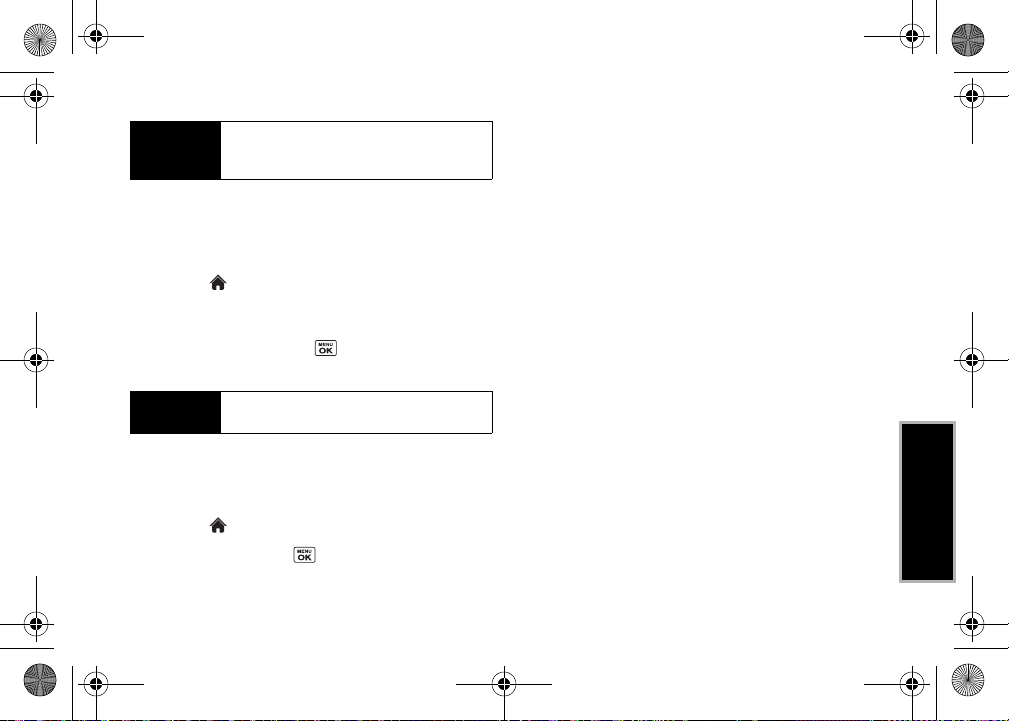
Boost6780_QRG.book 17 ページ 2011年1月17日 月曜日 午後3時11分
Shortcut
From the main screen, highlight a tile, press
(left softkey)
3 and 4.
> Replace Tile
, and then complete steps
OPTIONS
Editing Tiles
Certain tiles, such as Favorites, contain editable content. You can
use the Personalize Carousel menu to edit these tiles.
1. Highlight and press
Personalize Carousel
.
OPTIONS
(left softkey)
>
2. Press the navigation key left or right to select a tile, and then
highlight
Edit Tile
and press .
3. Use your navigation key and function keys to edit the tile.
Shortcut
From the main screen, highlight a tile, press
> Edit Tile
(left softkey)
, and then complete step 3.
OPTIONS
Resetting the Carousel
To reset the carousel to the original default settings:
1. Highlight and press
2. Highlight
Yes
and press .
OPTIONS
(left softkey)
> Reset
.
Navigating the Main Screen
2B. Navigating the Main Screen 17
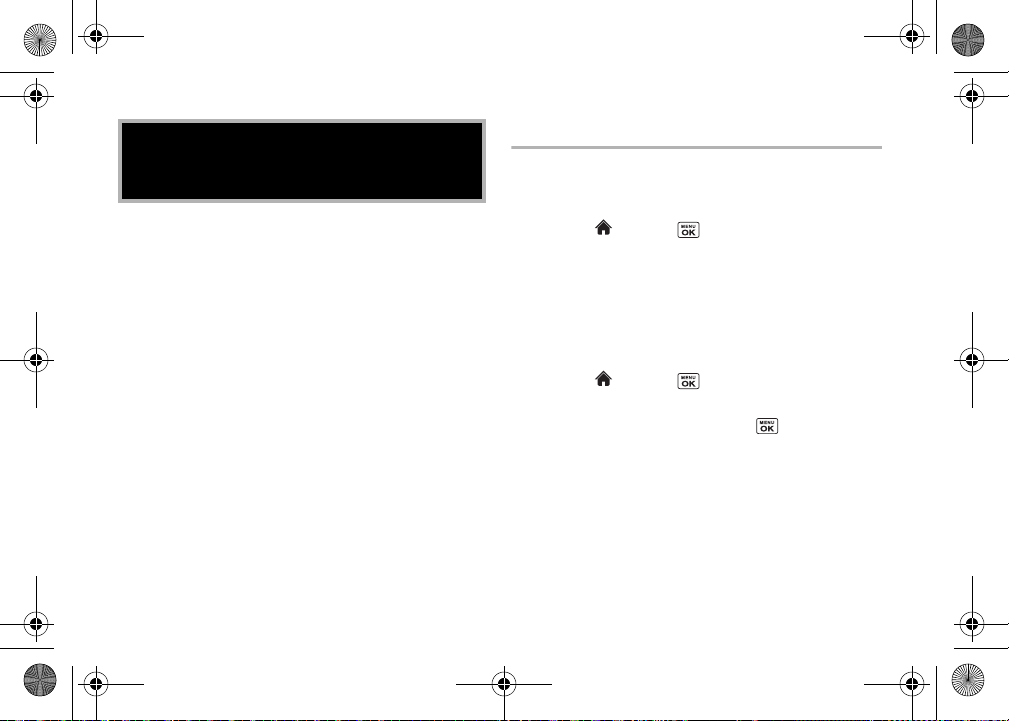
Boost6780_QRG.book 18 ページ 2011年1月17日 月曜日 午後3時11分
Display Settings
2C. Settings
Changing the Wallpaper
You can set a wallpaper to display while in standby mode.
⽧ Display Settings (page 18)
⽧ Volume Settings (page 21)
⽧ Ringtone Settings (page 22)
⽧ Messaging Settings (page 24)
⽧ Airplane Mode (page 26)
⽧ TTY Use With Service (page 26)
⽧ Using the Hearing Aid Device Compatibility Function (page 27)
⽧ Phone Setup Options (page 28)
⽧ Security Settings (page 29)
⽧ External Keypad Settings (page 31)
18 2C. Settings
1. Highlight and press
Display > Wallpaper
2. Select a wallpaper option by pressing the navigation key up
or down, and select a wallpaper.
Changing the Brightness
You can adjust the brightness on the main screen.
1. Highlight and press
Display > Brightness
2. Highlight a brightness level and press twice.
> Settings/Tools > Settings >
.
> Settings/Tools > Settings >
.
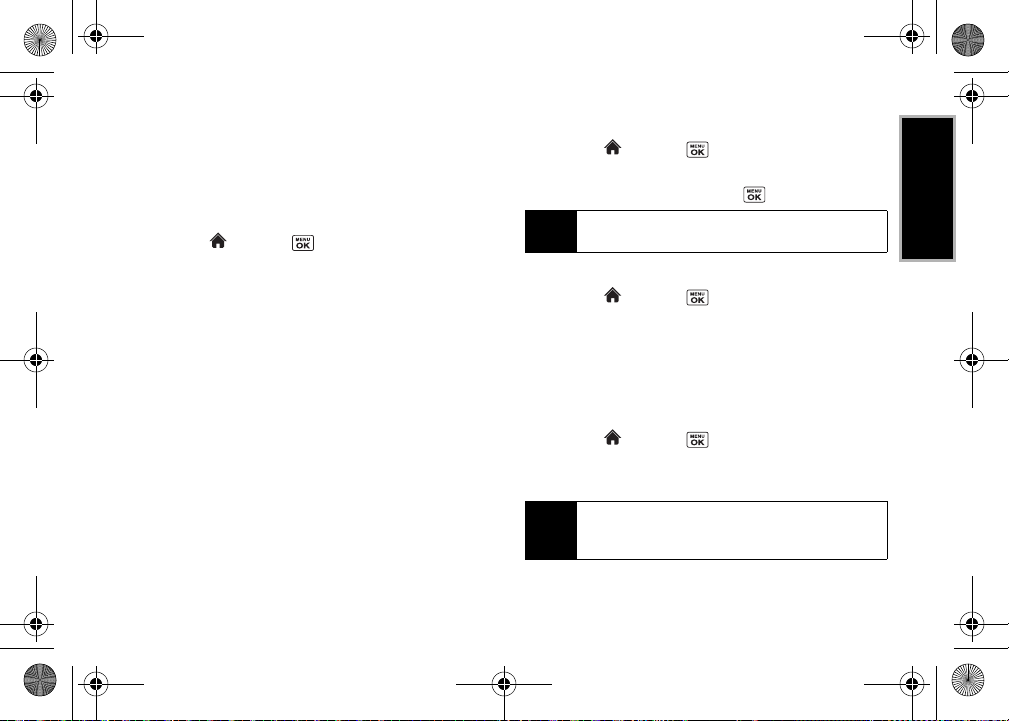
Boost6780_QRG.book 19 ページ 2011年1月17日 月曜日 午後3時11分
Changing the Backlight Settings
Select how long the display screen remains backlit after any
keypress is made. You can also change the Java application
backlight while running in the foreground.
To change the main screen backlight setting:
1. Highlight and press
Display > Backlight > Main Screen
2. Select
Backlight Dim
䡲 If you select
Backlight Dim
or a preset length of time to elapse before the screen
backlight dims.
䡲 If you select
Backlight Off
elapse before the screen and keypad backlights turn off.
(When you select
above, the keypad backlight will turn off after about one
minute.)
> Settings/Tools > Settings >
.
or
Backlight Off
.
, select
Always Bright, Always Dim
, select a preset length of time to
Always Bright
for the
Backlight Dim
setting
To c han ge the out er sc reen backlight setting:
1. Highlight and press
Display > Backlight > Outer Screen
> Settings/Tools > Settings >
.
2. Highlight a time setting and press .
Long backlight settings reduce the battery’s talk and standby
Note
times.
To change the Java application backlight:
䊳 Highlight and press
,
Display > Backlight > Java Backlight > Default
> Settings/Tools > Settings >
or
Setting the Notification Pop-up
This option allows you to enable or disable notification pop-up
when you receive a new notification (except for incoming call and
alarm).
1. Highlight and press
Display > Notification
2. Select
Enable pop-up
If you select
Tip
Disable pop-up
icon. (The notification pop-up will not appear while an application
is running.)
> Settings/Tools > Settings >
.
or
Disable pop-up
, you will see only a notification
.
2C. Settings 19
Continuous
Settings
.
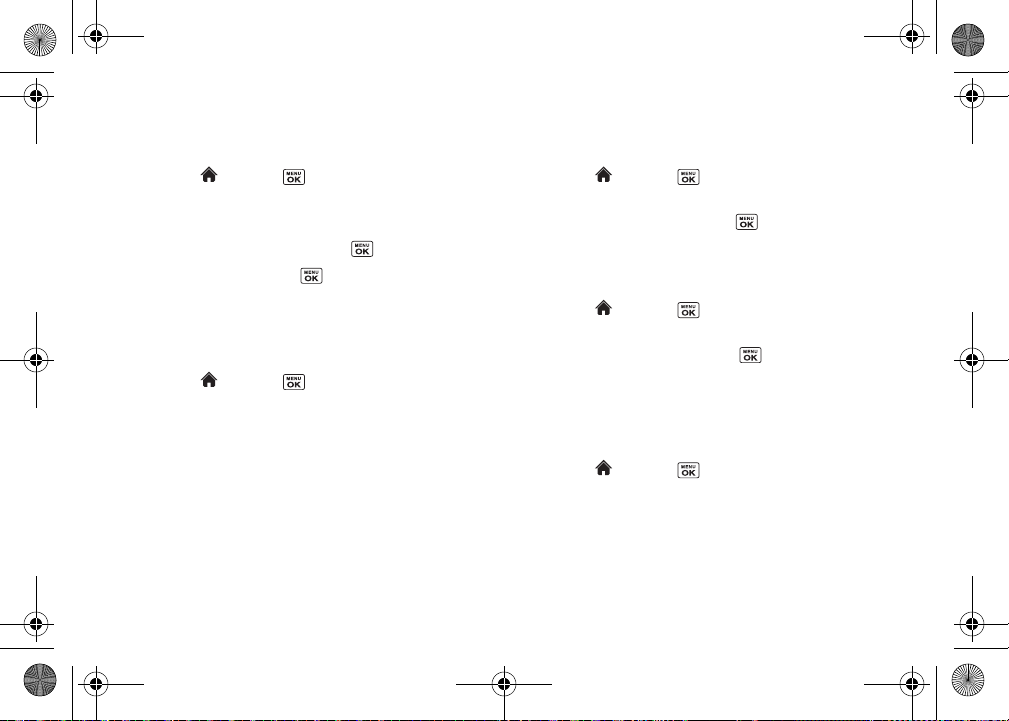
Boost6780_QRG.book 20 ページ 2011年1月17日 月曜日 午後3時11分
Selecting a Picture ID
You can select an image as a picture ID.
1. Highlight and press
Display > Picture ID
2. Select
Contact, Unsaved Numbers
.
> Settings/Tools > Settings >
, or
Private / Unknown
.
3. Select a picture ID option and press .
4. Select an image and press to assign it.
Power Save Mode
This feature helps conserve your battery power by automatically
adjusting the backlight setting of your phone.
1. Highlight and press
Display > Power Save Mode
2. Select
On
. (Select
Off
3. Read the message and press
20 2C. Settings
> Settings/Tools > Settings >
.
to deactivate this feature.)
CONTINUE
(left softkey).
Changing the Outer Clock
Select a clock display on the outer screen in standby mode.
1. Highlight and press
Display > Outer Clock
> Settings/Tools > Settings >
.
2. Highlight a clock option and press twice.
Setting a Custom Greeting
You can display your own custom greeting in standby mode.
1. Highlight and press
Display > Greeting > Custom
> Settings/Tools > Settings >
.
2. Enter a custom greeting and press .
3. Press
DONE
(left softkey) to save your greeting.
Changing the Phone’s Menu Style
Choose the layout of your phone’s menu.
1. Highlight and press to display the main menu.
2. Press the left softkey (
the menu style.
GRID VIEW
or
LIST VIEW
) to change
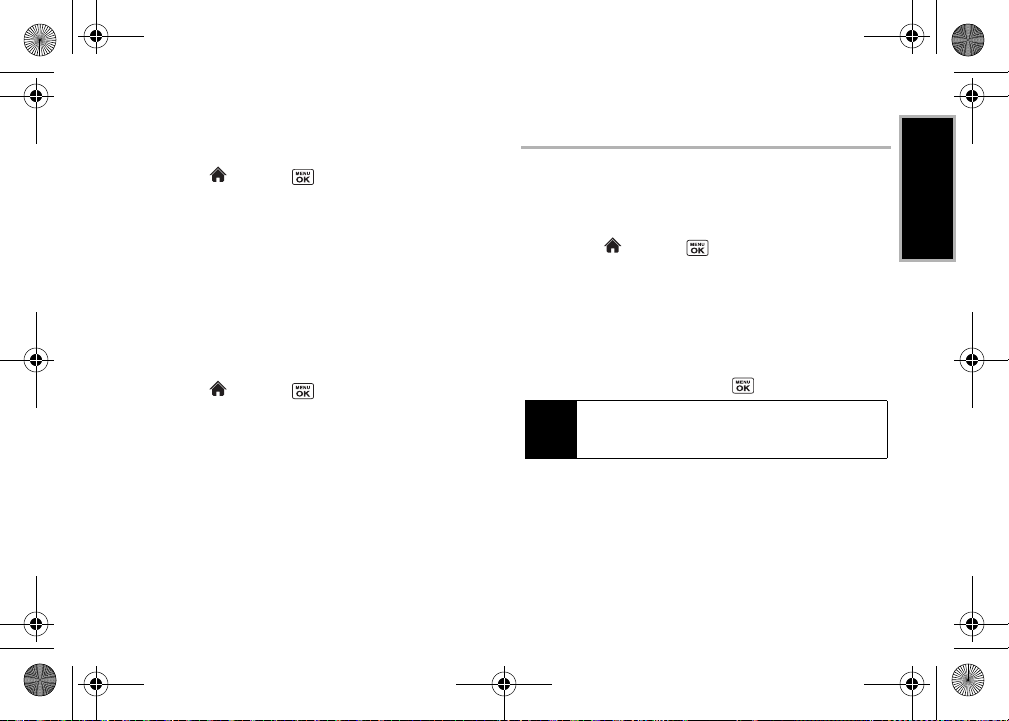
Boost6780_QRG.book 21 ページ 2011年1月17日 月曜日 午後3時11分
Changing the Font Size
Adjust the display font size for text in messages.
1. Highlight and press
Others > Accessibility > Font Size > Messages
> Settings/Tools > Settings >
.
2. Highlight a font size. You can see the highlighted font size in
the New Size window.
3. If you are satisfied with the font size, press
softkey).
SAVE
(left
Display Language
You can choose to display your phone’s onscreen menus in
English or in Spanish.
1. Highlight and press
Others > Language
2. Select
English
or
.
Español
> Settings/Tools > Settings >
.
Volume Settings
Adjusting the Phone’s Volume Settings
Adjust your phone’s volume settings to suit your needs and your
environment.
1. Highlight and press
Volume
.
2. Select
Incoming Ringtone, Playback Volume, Power Up/Down
Key Beeps
.
䡲 If you select
䡲 If you select
Power Up/Down
Key Beeps
3. Select a volume level and press .
You can adjust the ringtone volume in standby mode or during an
Tip
incoming call and the volume during playback by using the
volume button.
> Settings/Tools > Settings >
, select On or
, select
Ton e Vo lum e
2C. Settings 21
Off
or
.
Ton e Ty pe
Settings
, or
.
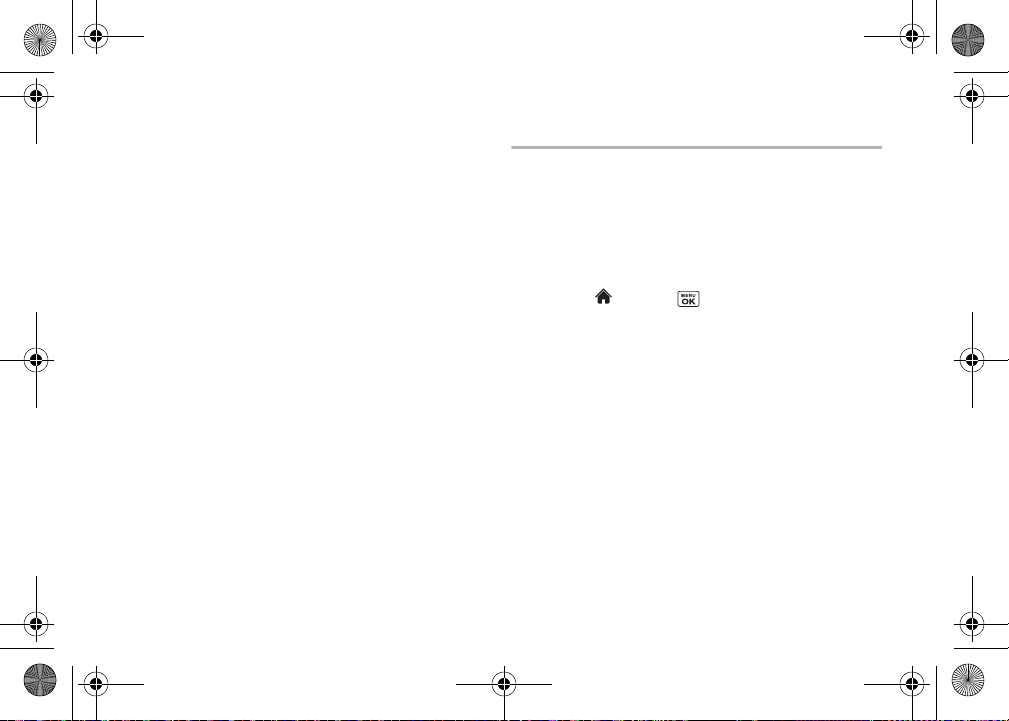
Boost6780_QRG.book 22 ページ 2011年1月17日 月曜日 午後3時11分
Silence All
The Silence All option allows you to mute all sounds without
turning your phone off.
To activate Silence All:
䊳 Press and hold the volume button down in standby mode.
(The screen will display “Silence All.”)
To deactivate Silence All:
䊳 Press the volume button up repeatedly to select a volume
level.
22 2C. Settings
Ringtone Settings
Ringtone Types
Ringtone types help you identify incoming calls and messages.
You can assign ringtone types to individual Contacts entries, types
of calls, and types of messages.
Selecting Ringtone Types for Incoming Calls
1. Highlight and press
Ringtones > Incoming Calls
2. Select
Contacts, Unsaved Numbers
䡲 If you select
One Contact
Contacts
and then select an entry.
3. Select a ringtone option by pressing the navigation key up or
down, and then select a ringtone. (See “Getting New
Ringtones” on page 23 if you selected
Get Stuff
. )
> Settings/Tools > Settings >
.
, or
Private / Unknown
, select
All Contacts
, or select
Downloaded >
.

Boost6780_QRG.book 23 ページ 2011年1月17日 月曜日 午後3時11分
Selecting Ringtones for Messages
1. Highlight and press
Ringtones > Messages.
2. Select
Contacts, Unsaved Numbers
䡲 If you select
One Contact
Contacts
and then select an entry.
3. Select a ringtone option by pressing the navigation key up or
down, and then select a ringtone.
Ringtone types can be assigned from the Contacts menu.
Tip
> Settings/Tools > Settings >
, or
Private / Unknown
, select
All Contacts
, or select
Selecting Ringtones for Voicemail, Calendar, and
Power Up/Down
1. Highlight and press
Ringtones
.
2. Select
Voicemail, Calendar
3. Select a ringtone option by pressing the navigation key up or
down, and then select a ringtone.
> Settings/Tools > Settings >
, or
Power Up/Down
.
Getting New Ringtones
A wide variety of new ringtones are available and you can access
them right from your phone. (Additional charges may apply, but
.
some are free.)
1. Highlight and press
Ringtones
.
2. Select a ringtone type category (
Messaging
, etc.) and any applicable subcategories until you
> Settings/Tools > Settings >
Incoming Calls, Voicemail
Settings
,
arrive at the “Assign Data?” screen.
3. Select
Downloaded > Get Stuff
. (The application will launch
and display the Ringtones menu.)
4. Use the navigation key and keyboard to search through
available ringtones. When you find one you want, highlight it
and press .
5. To purchase the ringtone, highlight
Buy
and press . (The
ringtone will download automatically.)
6. When the download is finished, select an option to continue:
䡲
Listen
to listen to the ringtone.
䡲
Assign
to assign the ringtone to a call or message type or
to a specific contact.
䡲
Shop
to browse for other items to download.
2C. Settings 23

Boost6780_QRG.book 24 ページ 2011年1月17日 月曜日 午後3時11分
Setting Up Voice Guide
Voice Guide allows you to hear voice prompts and spoken
numbers or key names as you press a key, and also to hear
menus and options, Contacts names, email addresses, URLs,
etc., as you highlight each item onscreen. (The default setting is
Off
. )
1. Highlight and press
Others > Accessibility > Voice Services > Voice Guide
2. Select
On
or
Off
.
When the ringtone volume is set to
Note
Voice Guide does not work.
> Settings/Tools > Settings >
Silence All
or
Vibrate All
.
Selecting a Vibration Pattern
With this feature, you can select vibration patterns for incoming
calls, messages, alarms, and scheduled events.
1. Highlight and press
Others > Accessibility > Vibrate Type
2. Select
Incoming Calls, Voicemail, Messages
3. Highlight a vibration pattern and press .
24 2C. Settings
> Settings/Tools > Settings >
.
, or
Alarm/Calendar
Messaging Settings
Your phone’s advanced messaging capabilities let you send and
receive different kinds of messages without placing a voice call.
Messaging settings allow you to create a signature with each sent
message and your own preset messages.
Setting Reset Envelope
Reset Envelope will clear the envelope icon on the display.
,
1. Highlight and press
softkey)
> Reset Envelope
2. Press
YES
(left softkey).
Setting a Callback Number
With this feature, you can specify the callback number your
recipients see when you send messages.
1. Highlight and press
softkey)
.
2. Select
> Callback Number
None, My Phone Number
enter a callback number and press .
> Messaging > OPTIONS
.
> Messaging > OPTIONS
.
, or
Other
. If you select
(right
(right
Other
,

Boost6780_QRG.book 25 ページ 2011年1月17日 月曜日 午後3時11分
Adding a Customized Signature
Add a customized signature to each message you send.
1. Highlight and press
softkey)
> Signature
2. Select
On
. (If you do not wish to attach a signature to your
outgoing messages, select
> Messaging > OPTIONS
.
Off
. )
(right
3. Enter a signature and press .
Managing Preset Messages
Your phone is loaded with 17 preset messages to help make
sending messages easier. Customize or delete these messages,
such as “Where are you?,” “See you later”, and “Meet me at” to
suit your needs, or add your own messages to the list.
To edit or delete a preset message:
1. Highlight and press
softkey)
> Preset Messages
be displayed.
2. To edit or delete a message, highlight it and press
(right softkey).
3. Select
Edit
, edit the message, and press .
– or –
> Messaging > OPTIONS
. The list of preset messages will
(right
OPTIONS
Delete > YES
Select
can also reset all messages by selecting
YES
[left softkey].)
(left softkey) to delete the message. (You
To change the language of the preset message:
1. Highlight and press
softkey)
> Preset Messages
2. Press
OPTIONS
(right softkey) >
3. Select
English
or
Spanish
.
.
Reset all messages >
> Messaging > OPTIONS
Select Language
.
2C. Settings 25
(right
Settings

Boost6780_QRG.book 26 ページ 2011年1月17日 月曜日 午後3時11分
Airplane Mode
Airplane Mode allows you to use many of your phone’s features,
such as games and voice memos, when you are in an airplane or
in any other area where making or receiving calls or data is
prohibited. When you set your phone to Airplane Mode, it cannot
send or receive any calls or access online information.
1. Highlight and press
Others > Airplane Mode
2. Read the disclaimer and press .
3. Select an option from the following:
䡲
On
to activate Airplane Mode. Airplane Mode will be
deactivated when you turn the phone off.
䡲
Off
to deactivate Airplane Mode.
䡲
On Power-up
the phone on.
While in Airplane Mode, your phone’s screen will display “Phone
Off.”
to activate Airplane Mode each time you turn
26 2C. Settings
> Settings/Tools > Settings >
.
TTY Use With Service
A TTY (also known as a TDD or Text Telephone) is a
telecommunications device that allows people who are deaf, hard
of hearing, or who have speech or language disabilities to
communicate by telephone.
Your phone is compatible with select TTY devices. Please check
with the manufacturer of your TTY device to ensure that it is
compatible with digital cell phones. Your phone and TTY device
will connect via a special cable that plugs into your phone’s
headset jack. If this cable was not provided with your TTY device,
contact your TTY device manufacturer to purchase the connector
cable.
To turn TTY Mode on or off:
1. Highlight and press
Others > Accessibility > TTY.
message.)
2. Press .
3. Select one of the following options:
䡲
TTY Off
to disable TTY mode.
> Settings/Tools > Settings >
(You will see an informational

Boost6780_QRG.book 27 ページ 2011年1月17日 月曜日 午後3時11分
䡲
TTY VCO
to enable TTY mode in Voice Carry Over mode,
which allows you to send voice and receive text during a
call.
䡲
TTY HCO
to enable TTY mode in Hearing Carry Over mode,
which allows you to send text and receive voice during a
call.
䡲
TTY Full
to enable all TTY settings. You can send and
receive text during a call.
In TTY Mode, your phone will display the TTY icon if a TTY device
Note
or an optional headset is connected to your phone.
When enabled, TTY mode may impair the audio quality of nonTTY devices connected to the headset jack.
Using the Hearing Aid Device Compatibility Function
Your phone has been tested and rated for hearing aid device
compatibility. To use this function effectively, set the hearing aid
option to
On
.
1. Highlight and press
Others > Accessibility > Hearing Aid
2. Read the disclaimer and press .
3. Select
On
or
Off
䡲
On
to use a hearing aid device with your phone.
䡲
Off
to use your phone without a hearing aid device.
For more information about hearing aid device compatibility, see
“Using Your Phone With a Hearing Aid Device” on page 74.
Settings
> Settings/Tools > Settings >
.
.
2C. Settings 27

Boost6780_QRG.book 28 ページ 2011年1月17日 月曜日 午後3時11分
Phone Setup Options
Main Screen
Your phone’s One Click main screen lets you customize your
phone and provides quick access to the features and functions
you use the most.
Call Answer Mode
Select how to answer incoming calls on your phone whether by
using or any number key.
1. Highlight and press
Others > Call Setup > Call Answer
2. Select
Main Screen
䡲 If you select
䡲 If you select
or
Note
Main Screen
Outer Screen
Lock Key + Any Key
If you select
Lock Key+Talk Key
must first unlock the keypad by pressing the Power/Lock button
before answering an incoming call.
28 2C. Settings
> Settings/Tools > Settings >
.
or
Outer Screen
, select
Tal k Key
, select
.
Talk Key, Lock Key +Talk Key
or
.
or
Any Key
Lock Key + Any Key
.
, you
Auto-Answer Mode
Set your phone to automatically pick up incoming calls.
Remember, your phone will answer calls in auto-answer mode
even if you are not present.
1. Highlight and press
Others > Call Setup > Auto-Answer
2. Highlight an option and press .
䡲
Hands-free
connected to an optional headset or hands-free device.
䡲
Speakerphone
speakerphone mode.
to answer calls automatically when the phone is
to answer calls automatically in
3. Highlight the time you would like your phone to wait before
answering and press .
,
> Settings/Tools > Settings >
.

Boost6780_QRG.book 29 ページ 2011年1月17日 月曜日 午後3時11分
Headset Mode
Set up your phone for hands-free use, the type of headset (mono
or stereo), and the ringtone mode.
To set the audio mode:
䊳 Highlight and press
Others > Headset Mode > Earpiece > Stereo
> Settings/Tools > Settings >
or
Mono
.
To set the ringtone mode:
䊳 Highlight and press
Others > Headset Mode > Ringtone Sound > Normal
Headset Only
.
> Settings/Tools > Settings >
or
Alert Notification
Set your phone to alert you with an audible tone when you change
service areas, once a minute during a voice call, or when a call
has been connected.
1. Highlight and press
Others > Alerts
2. Select
3. Select
.
Beep Each Minute, Out of Service
.
On
or
Off
.
> Settings/Tools > Settings >
, or
Connect
and press
Security Settings
Locking Your Phone
When your phone is locked, you can only make calls to 911 and
Boost Customer Care.
1. Highlight and press
Lock Phone
.
2. Enter your lock code and press
3. Select
Lock Now
.
The first time you access the Lock Phone menu, you will be
Tip
advised to change the default lock code by pressing
(left softkey). Enter and re-enter your new lock code to proceed.
For details, see “Changing the Lock Code” on page 30.
Unlocking Your Phone
1. From standby mode, press
2. Enter your lock code and press
> Settings/Tools > Settings >
CONTINUE
(left softkey).
CHANGE
UNLOCK
(left softkey).
CONTINUE
(left softkey).
2C. Settings 29
Settings

Boost6780_QRG.book 30 ページ 2011年1月17日 月曜日 午後3時11分
Changing the Lock Code
1. Highlight and press
Lock Phone
, enter your lock code, and then press
(left softkey).
2. Select
Change Lock Code
3. Enter your new lock code and press
4. Re-enter your new lock code and press
(You will be prompted to create a lock code hint to help you
remember your new lock code.)
5. If you want to create a lock code hint, select
softkey). Enter a hint and press .
– or –
NO
(right softkey) to return to the previous menu.
Select
To edit or delete a lock code hint:
1. Highlight and press
Lock Phone
, enter your lock code, and then press
(left softkey).
2. Select
Lock Code Hint
> Settings/Tools > Settings >
.
CONTINUE
SAVE
> Settings/Tools > Settings >
.
30 2C. Settings
CONTINUE
(left softkey).
(left softkey).
YES
(left
CONTINUE
3. Edit the hint and press .
– or –
Delete the hint by pressing and press .
If you can’t recall your lock code, try using the last four digits of
Tip
your wireless phone number or check your lock code hint.
Resetting Your Phone and Phone Content
This option lets you clear different types of personal information
stored on your phone, reset your phone to factory settings, or
both.
1. Highlight and press
Reset/Delete
.
2. Enter your lock code and press
3. Highlight an option and press .
䡲
Reset Settings
ringtone types and display settings. Contacts, History,
Calendar, and Messaging are not affected.
䡲
Reset Phone
phone.
to restore all the factory defaults, including
to reset all settings and erase all data on your
4. Read the message and press the left softkey
(
RESET SETTINGS
or
> Settings/Tools > Settings >
CONTINUE
RESET PHONE
).
(left softkey).

Boost6780_QRG.book 31 ページ 2011年1月17日 月曜日 午後3時11分
Security Features for Data Services
Enabling Data Services
Although your phone’s data services are turned off by default, you
may enable them at any time.
To enable data services:
1. Highlight and press
Others > Data > Data Off
2. Press
YES
(left softkey) to enable data services.
Disabling Data Services
You can disable data services again without turning off your
phone; however, you will not have access to all data services,
including Web and messaging. Disabling data services will avoid
any charges associated with these services. While signed out, you
can still place or receive phone calls, check voicemail, and use
other voice services.
To disable data services:
1. Highlight and press
Others > Data > Data On
2. Read the disclaimer and press
out.
> Settings/Tools > Settings >
. (A message is displayed.)
> Settings/Tools > Settings >
.
DISABLE
(right softkey) to sign
External Keypad Settings
Using the Touch Keypad
The touch-sensitive external keypad allows you to enter numbers
and letters and select menu items with just a light touch of your
fingers.
䢇 Use the tip of your finger to touch the center of a key. When the
key is pressed off-center, it may activate the nearby function
instead.
䢇 The touch keys are very sensitive. You don’t have to press hard
to operate.
䢇 By default, the external keypad will lock automatically when the
backlight turns off. To unlock the keypad manually, press the
Power/Lock button ( ) on the top left of the phone.
Setting the Keyguard
To avoid accidentally pressing a key, this feature enables you to
lock the touch keypad and side button while the phone is closed.
By default, your phone’s keyguard feature is set to
the keyguard is on, you must first turn the keyguard off to unlock
the keypad and use your phone.
On
. Whenever
2C. Settings 31
Settings

Boost6780_QRG.book 32 ページ 2011年1月17日 月曜日 午後3時11分
To turn off the keyguard manually:
䊳 Press the Power/Lock button ( ). Press it again to turn
the keyguard back on. (You will see
“Keyguard On”
on the
outer screen.)
To turn off the keyguard from the main menu:
1. Highlight and press
Keyguard > Off
.
2. Read the message and press
During a call or when receiving a new notification, the proximity
Note
sensor will automatically lock the touch keypad regardless of
whether the keyguard is on or off.
> Settings/Tools > Settings >
DONE
(left softkey).
Setting the Keypad Touch Vibrate
You can make the outer keypad vibrate every time you touch a key
to confirm your action.
1. Highlight and press
Volume > Touch Vibrate
2. Select
On
or
Off
32 2C. Settings
.
> Settings/Tools > Settings >
.
Navigating the Outer Screen Menus
The outer screen menus allow instant access to some functions
without opening the phone.
To access the outer screen menus in standby mode:
1. Unlock the keypad.
2. Tou c h .
3. Highlight a menu using the outer navigation key and touch
to select it.
䡲
Contacts
to display your Contacts list.
䡲
History
to display your Recent History.
䡲
Missed Alerts
䡲
Voice Memo
4. Touch to exit.
䡲 To go to the previous menu, touch .
to display a missed alerts entry.
to access the Voice Memo menu.

Boost6780_QRG.book 33 ページ 2011年1月17日 月曜日 午後3時11分
About Contacts
2D. Contacts
⽧ About Contacts (page 33)
⽧ Displaying Contacts Entries (page 33)
⽧ Adding a New Contacts Entry (page 34)
⽧ Editing a Contacts Entry (page 35)
⽧ Adding a Number to a Contacts Entry (page 35)
⽧ Finding Contacts Entries (page 35)
⽧ Using Contacts Information in Other Applications (page 36)
⽧ Selecting a Ringtone Type for an Entry (page 36)
⽧ Assigning a Picture to an Entry (page 37)
Your phone can store up to 600 Contacts entries. Each entry can
contain up to seven phone numbers, three email addresses, IM
addresses, and Web addresses. You can also add Contacts
entries to a Group, allowing you to send one message to up to 40
Contacts entries at a time.
Some service numbers are saved in Contacts by default.
Tip
Displaying Contacts Entries
1. Highlight and press
– or –
In standby mode, press
2. Highlight a name to show that entry’s main phone number,
or highlight a group to show how many members it has.
> Contacts
CONTACTS
.
(right softkey).
2D. Contacts 33
Contacts

Boost6780_QRG.book 34 ページ 2011年1月17日 月曜日 午後3時11分
Viewing History From Contacts
You can view the history of a selected Contacts entry from the
Contacts list.
䊳 Highlight an entry and press
Contact History
.
OPTIONS
(right softkey) >
Displaying Contacts Details
1. From the Contacts list, highlight an entry and press .
2. Highlight any data field and press . Menu options for that
field will appear, if applicable.
If you select a group in step 1, entries, phone numbers, or email
Note
addresses belonging to the group are displayed.
34 2D. Contacts
Adding a New Contacts Entry
1.
In standby mode, press
Add New... > New Contact
2. Enter a name for the new entry and press the navigation key
down.
3. Enter the phone number for the entry and press .
4. Highlight a number type for the entry (
Work, Pager, Fax
5. Add other information (email address, URL, street address,
etc.).
6. Press
DONE
(left softkey).
After you have saved the number, the new Contacts entry is
displayed.
ICE – In Case of Emergency
Tip
To make it easier for emergency personnel to identify important
contacts, you can list your local emergency contacts under “ICE” in
your phone’s Contacts list. For example, if your mother is your
primary emergency contact, list her as “ICE–Mom” in your
Contacts list. To list more than one emergency contact, use
“ICE1–___,” “ICE2–___,” etc.
, or
Other
CONTACTS
(right softkey) >
.
) and press .
Mobile, Home
,

Boost6780_QRG.book 35 ページ 2011年1月17日 月曜日 午後3時11分
Editing a Contacts Entry
1. Display a Contacts entry (see “Displaying Contacts Entries”
on page 33) and press
OPTIONS
(right softkey) >
Edit Contact
2. Highlight the information you wish to edit.
3. Add or edit the information and press .
4. Press
DONE
(left softkey) to save your changes.
Adding a Number to a Contacts Entry
1. Display a Contacts entry. (See “Displaying Contacts Entries”
on page 33.)
2. Press
OPTIONS
<Add Number>
(right softkey) >
.
3. Enter the new phone number and press .
4. Highlight a label for the number and press .
5. Press
DONE
(left softkey) to save the new number.
Edit Contact >
Finding Contacts Entries
1. In standby mode, press
.
2. Scroll through all the entries.
– or –
Enter the first few letters of any part of an entry’s name.
Contacts with matching letters are listed. (The more letters
you enter, the more your search narrows.)
3. To display an entry, highlight it and press .
䡲 Press the navigation key left or right to display other listed
entries.
4. To dial the entry, highlight the phone number and press .
You can also find groups the same way as above. Press to
Tip
display the members of the group.
CONTACTS
(right softkey).
2D. Contacts 35
Contacts

Boost6780_QRG.book 36 ページ 2011年1月17日 月曜日 午後3時11分
Using Contacts Information in Other Applications
You can use saved Contacts information in other applications.
To copy information into a message:
1. From the Contacts list, highlight an entry and press .
2. Highlight the information you want to copy, such as phone
numbers, email addresses, URLs, or street addresses, and
press .
3. Select
Share
.
4. Select
Message
or
Email
.
After you select one or more recipients, the text entry screen for
the type of message specified will open, and the selected text will
appear in the body of the message.
For more information about messaging, see “Messaging” on
Note
page 54.
36 2D. Contacts
Selecting a Ringtone Type for an Entry
Assign a ringtone type to a Contacts entry so that you can identify
the caller by the ringtone type. (See “Ringtone Types” on
page 22.)
1. From the Contacts list, highlight an entry and press .
2. Select
Set Ringtones
3. Select
Incoming Calls
4. Select
Change
5. Highlight a ringtone category, such as
My Videos
and then press .
6. Highlight a ringtone and press .
If you select
Tip
purchase and download new ringtones right from your phone.
For details, see “Getting New Ringtones” on page 23 and
“Downloading Games, Ringtones, and More” on page 64.
.
or
Message
.
.
,
Downloaded, Preloaded Ringtones
Downloaded > Get Stuff
Default Ringtone
, or
No Ringtone
in step 5, you can
,

Boost6780_QRG.book 37 ページ 2011年1月17日 月曜日 午後3時11分
Assigning a Picture to an Entry
Assign a picture to display each time a certain contact calls you.
1. From the Contacts list, highlight an entry and press .
2. Highlight and press .
3. Select
Choose Photo
4. Select a photo category and press .
5. Select an image and press to assign it.
.
Contacts
2D. Contacts 37

Boost6780_QRG.book 38 ページ 2011年1月17日 月曜日 午後3時11分
4. Select a category for the event (Appointment, Meeting, etc.)
by highlighting the category field and pressing .
2E. Calendar and Tools
5. Select a priority for the event by highlighting the priority field
and pressing .
6. Select a start and end time for the event by highlighting the
⽧ Calendar (page 38)
⽧ Alarm (page 39)
⽧ Calculator (page 40)
Calendar
start and end time fields and pressing .
7. Enter a location for the event and press .
8. Select a ringtone type for the alarm by highlighting the
ringtone field and pressing .
䡲 To download ringtones, select
9. Select an alarm time by highlighting the alarm time field and
Adding an Event to the Calendar
Your Calendar helps organize your time and reminds you of up to
100 important events.
1. Highlight and press
Calendar
.
2. Highlight a day to which you would like to add an event and
press
OPTIONS
(right softkey) >
3. Enter a description and press .
> Settings/Tools > Tools >
Add Schedule
.
pressing .
10. Select a repeat status for the alarm by highlighting the
repeat field and pressing .
䡲 If you chose
repeat status and press
䡲 If you chose
week you wish to set and press
11. Press
SAVE
(left softkey).
38 2E. Calendar and Tools
Downloaded > Get Stuff
Specific Period
Weekly
, set a start and end date for the
OK
(left softkey).
, select the check box for each day of
DONE
(left softkey).
.

Boost6780_QRG.book 39 ページ 2011年1月17日 月曜日 午後3時11分
To change the calendar display views, press the left softkey
Tip
repeatedly to toggle between
On the weekly view, press the navigation key up or down to
display the previous week or the next week, respectively.
Press
OPTIONS
to enter holidays and weekdays.
(right softkey) >
MONTHLY
Settings
and
WEEKLY
>
Holiday/Weekday
views.
Alarm
Your phone comes with a built-in alarm that has multiple alarm
capabilities.
1. Highlight and press
2. Highlight an alarm number and press .
3. Turn the alarm on or off by highlighting the alarm field and
pressing .
䡲 Highlight
On
or
Off
4. Enter a description for the alarm by highlighting the
description field and pressing .
5. Select a time for the alarm by highlighting the time field and
pressing .
> Settings/Tools > Too ls > Alarm
and press .
6. Select a repeat status for the alarm by highlighting the
repeat field and pressing .
7. Select a ringtone option for the alarm by highlighting the
ringtone field and pressing .
8. Select a volume level for the alarm by highlighting the
volume field and pressing .
9. Select a ringtone length for the alarm by highlighting the
ringtone length field and pressing .
10. Select a snooze interval for the alarm by highlighting the
snooze interval field and pressing .
11. Select the number of times the snooze should repeat by
highlighting the snooze time field and pressing .
.
12. Press
Tip
SAVE
(left softkey).
Press ON or
OFF
(left softkey) to toggle the alarm on and off.
2E. Calendar and Tools 39
Calendar/Tools

Boost6780_QRG.book 40 ページ 2011年1月17日 月曜日 午後3時11分
Calculator
Your phone comes with a built-in calculator.
1. Highlight and press
Calculator
.
2. Enter numbers using your keyboard.
䡲 Press the appropriate key for an arithmetic option
().
䡲 Press the left softkey to enter a decimal point.
䡲 Press
CLEAR
(right softkey) to clear all numbers.
3. Press for the total.
40 2E. Calendar and Tools
> Settings/Tools > Tools >

Boost6780_QRG.book 41 ページ 2011年1月17日 月曜日 午後3時11分
2. Insert a microSD card into the slot with the gold terminals
facing down.
2F. microSD Card
3. Gently press the card until it snaps into place.
4. Place the battery back into its compartment and replace the
⽧ Inserting and Removing the microSD Card (page 41)
⽧ microSD Card Settings (page 42)
⽧ microSD Card Folders (page 44)
⽧ File Manager (page 44)
⽧ Connecting Your Phone to Your Computer (page 45)
battery cover.
Inserting and Removing the microSD Card
A microSD card is not included. Please visit
Note
www.boostmobile.com
Inserting the microSD Card
1. Remove the battery cover and battery. (The battery must be
removed in order to insert the microSD card.)
to purchase.
microSD Card
2F. microSD Card 41

Boost6780_QRG.book 42 ページ 2011年1月17日 月曜日 午後3時11分
Removing the microSD Card
1. Remove the battery cover and battery.
2. Push the card inward slightly and release, causing it to come
about halfway out of the slot.
3. Gently remove the card from the slot.
4. Place the battery back into its compartment and replace the
battery cover.
You can easily damage the microSD card by improper operation.
Note
Please be careful when inserting, removing, or handling it.
42 2F. microSD Card
microSD Card Settings
Creating Folders in the microSD Card
The following steps allow your phone to create default folders for
storing files in your microSD card.
䊳 Highlight and press
Memory Storage > Create Folders
microSD’s default folders:
SD_PIM, BLUETOOTH
Viewing Memory in the microSD Card
Your phone allows you to review the memory allocation of both
your internal storage area and that of the microSD card.
1. Highlight and press
Memory Storage > Memory Info
䡲 The Memory Info page is divided into two sections: In
Phone and Memory Card.
2. Press your navigation key down to display memory in the
microSD card.
> Settings/Tools > Tools >
. (The phone will create the
DCIM, VIDEO, MUSIC, VOICE
, and
OTHER
. )
> Settings/Tools > Tools >
.
,

Boost6780_QRG.book 43 ページ 2011年1月17日 月曜日 午後3時11分
Formatting the microSD Card
Formatting a microSD card permanently removes all files stored
on the card.
1. Highlight and press
Memory Storage
2. Highlight
(A warning will be displayed.)
.
Format Memory Card
3. If you are sure you wish to remove all the files from your
microSD card, press
The formatting procedure erases all the data on the microSD
Note
card, after which the files CANNOT be retrieved. To prevent the
loss of important data, please check the contents before you
format the card.
> Settings/Tools > Too ls >
and press .
YES
(left softkey).
Backing Up Your Contacts Data to the microSD Card
You can easily back up your phone’s Contacts data to the microSD
card.
1. Highlight and press
Memory Storage > Save Contacts
message.)
2. Press
YES
(left softkey) to proceed. (Please wait while the
system creates your data.)
> Settings/Tools > Too ls >
. (You will see a confirmation
2F. microSD Card 43
microSD Card

Boost6780_QRG.book 44 ページ 2011年1月17日 月曜日 午後3時11分
microSD Card Folders
Displaying Your microSD Card Folders
All the files stored in your microSD are accessible through your
microSD card folders.
1. Highlight and press
Memory Storage > File Manager > Memory Card
2. Highlight a folder and press .
3. To view or play a file, highlight it and press or the
appropriate softkey.
For information on file and folder options available through File
Note
Manager, see “File Manager” on this page.
44 2F. microSD Card
> Settings/Tools > Tools >
.
File Manager
File Manager allows you to view, copy, move, and perform other
housekeeping operations on files such as pictures, videos, music,
and applications stored in your phone or on the microSD card.
Accessing File Manager
1. Highlight and press
Memory Storage > File Manager
2. Highlight an option and press .
䡲
In Phone
to access files stored in your phone’s memory.
䡲
Memory Card
Note
to access files stored on the memory card.
All unknown or unsupported file types are displayed
as or .
> Settings/Tools > Tools >
.

Boost6780_QRG.book 45 ページ 2011年1月17日 月曜日 午後3時11分
Opening Files in File Manager
1. Highlight and press
Memory Storage > File Manager > In Phone
2. Highlight a folder and press .
3. Highlight an item and press .
> Settings/Tools > Too ls >
or
Memory Card
Connecting Your Phone to Your Computer
Before using your phone’s mass storage capabilities, you need to
prepare your phone’s data services to synchronize with your
desktop or laptop computer.
Once you have connected the phone to the computer, you can
transfer your data to or from the microSD card.
1. Highlight and press
Memory Storage > Connect to PC
message.)
2. Press
OK
(left softkey) to continue.
3. Connect your phone to your computer using a compatible
USB cable. (Wait for the connection to be completed. When
> Settings/Tools > Too ls >
. (You will see a confirmation
connected, the host computer will automatically detect your
phone.)
To remove the connection:
.
䊳 When you have finished transferring data, click the USB
device icon in your computer’s notification area, and follow
the onscreen instructions to safely unplug the USB cable.
(The process may vary depending on your computer.)
– or –
EXIT
Press
(left softkey) >
YES
(left softkey).
Important Connection Information
䢇 No driver installation is required for Windows 2000/ME/XP/
Vista/7 users.
䢇 To avoid loss of data, DO NOT remove the USB cable, the
microSD card, or the battery while files are being accessed or
transferred.
䢇 DO NOT use your computer to change or edit folder or file
names on the microSD card, and do not attempt to transfer
large amounts of data from the computer to the microSD card.
Doing so may cause the microSD card to fail.
2F. microSD Card 45
microSD Card

Boost6780_QRG.book 46 ページ 2011年1月17日 月曜日 午後3時11分
䢇 DO NOT turn off or restart your computer, or put it into standby
mode, while using a mass storage device. Doing so will result
in loss or damage of data.
䢇 While you are connected to the computer, your phone’s screen
will display “Phone Off.” You cannot make or receive calls.
䢇 If you connect a mass storage device to a peripheral device,
your device may not work properly.
46 2F. microSD Card

Boost6780_QRG.book 47 ページ 2011年1月17日 月曜日 午後3時11分
䡲 To return to camera mode to take another picture, press
CAMERA
(left softkey) or .
2G. Camera
⽧ Taking Pictures (page 47)
Taking Pictures
Taking pictures with your phone’s built-in camera is as simple as
choosing a subject, pointing the lens, and pressing a button.
1. Highlight and press
> Pictures > Camera
to activate
4. Press
OPTIONS
䡲
Send
to send your picture in a message.
䡲
Assign
to assign the picture.
䡲
Delete
to delete the picture you just took.
䡲
Print
to print the picture. You can choose whether to print
using a PictBridge- or Bluetooth-enabled printer.
䡲
Review Media
folder to review your saved pictures.
䡲
Details/Edit
to edit your picture or display details relating to
your pictures.
camera mode. (Additional camera options are available.)
Shortcut
To activate camera mode, you can also press and hold
located on the lower right side of the QWERTY
keyboard.
2. Using the phone’s main screen as a viewfinder, aim the
camera lens at your subject.
3. Press , , or
CAPTURE
(left softkey) until the shutter
sounds. The picture will automatically be saved in the
selected storage area.
(right softkey) for more options.
to go to the In Phone folder or memory card
Camera
2G. Camera 47

Boost6780_QRG.book 48 ページ 2011年1月17日 月曜日 午後3時11分
Turning Bluetooth On and Off
2H. Bluetooth
⽧ About Bluetooth (page 48)
⽧ Turning Bluetooth On and Off (page 48)
⽧ Making Your Phone Discoverable (page 48)
⽧ Bluetooth Menu (page 49)
⽧ Pairing Bluetooth Devices (page 50)
About Bluetooth
Bluetooth® is a short-range communications technology that
allows you to connect wirelessly to a number of Bluetooth
devices, such as headsets and hands-free car kits, and
Bluetooth-enabled handhelds, computers, printers, and wireless
phones. The Bluetooth communication range is usually up to
approximately 30 feet.
48 2H. Bluetooth
By default, your phone’s Bluetooth feature is turned off. Turning
Bluetooth on enables your phone’s Bluetooth functions.
1. Highlight and press
2. Press
ON
(left softkey) to enable Bluetooth. Press
softkey) to disable Bluetooth.
Making Your Phone Discoverable
To make your phone discoverable (allowing other Bluetooth
devices to detect it), you must set your phone’s visibility to other
than
Hidden
.
1. Highlight and press
2. Select
Visible for 3 min
Always visible
Bluetooth devices until
Visible for 3 min
three minutes.
> Bluetooth > On/Off
> Bluetooth > Visibility
or
, your phone will be discoverable by all in-range
Always visible
you change the setting. If you select
, your phone will return to hidden mode after
. If you select
.
OFF
(left
.

Boost6780_QRG.book 49 ページ 2011年1月17日 月曜日 午後3時11分
Bluetooth Status Indicators
The following icons show your Bluetooth connection status at a
glance:
– Bluetooth feature is on
– Your phone is visible to other Bluetooth devices.
– Your phone is connected to a Bluetooth device.
– Your phone is connected to or communicating with a
Bluetooth device via Hands-free Profile (HFP).
– Your phone is connected to or communicating with a
Bluetooth device via Advanced Audio Distribution Profile
(A2DP).
The above icons will blink while your phone is communicating
with a Bluetooth device.
Bluetooth Menu
The
Bluetooth
characteristics of your phone’s Bluetooth service, including:
䢇 Setting your phone’s visibility (or “discoverability”) for other
䢇 Adding a new Bluetooth device to your phone.
䢇 Displaying your Bluetooth trusted devices list.
䢇 Displaying your phone’s Bluetooth information.
To access the Bluetooth menu:
䊳 Highlight and press
menu allows you to set up many of the
Bluetooth devices.
> Bluetooth
following options:
䡲 Select
On/Off
to enable or disable Bluetooth.
䡲 Select
Visibility > Hidden, Visible for 3 min
set your Bluetooth visibility.
䡲 Select
Add New
to add a new Bluetooth device.
䡲 Select
Trusted Devices
to display a list of trusted Bluetooth
devices.
䡲 Select
My Bluetooth Info
to display your phone’s Bluetooth
name, address, class, and supported profiles.
to select from
, or
Always visible
2H. Bluetooth 49
to
Bluetooth

Boost6780_QRG.book 50 ページ 2011年1月17日 月曜日 午後3時11分
Pairing Bluetooth Devices
The Bluetooth pairing process allows you to establish trusted
connections between your phone and another Bluetooth device.
When devices are paired, a passkey (PIN) is shared between
devices, allowing for fast, secure connections while bypassing the
discovery and authentication process.
1. From the Bluetooth menu, select
Menu” on page 49.)
2. Select the device you wish to pair with and press .
3. Enter the passkey and press .
4. (Optional) Edit the device name and press
softkey).
Due to different specifications and features of other Bluetooth
Note
compatible devices, display and operations may be different, and
functions such as transfer or exchange may not be possible.
50 2H. Bluetooth
Add New
. (See “Bluetooth
SAVE
(left

Boost6780_QRG.book 51 ページ 2011年1月17日 月曜日 午後3時11分
Section 3
Service

Boost6780_QRG.book 52 ページ 2011年1月17日 月曜日 午後3時11分
Voicemail
3A. Service: The Basics
Setting Up Your Voicemail
Your phone automatically transfers all unanswered calls to your
⽧ Voicemail (page 52)
⽧ Messaging (page 54)
⽧ Caller ID (page 57)
⽧ Call Waiting (page 57)
⽧ Making a 3-Way Call (page 58)
⽧ Call Forwarding (page 58)
52 3A. Service: The Basics
voicemail, even if your phone is in use or turned off. You should
set up your Voicemail and personal greeting as soon as your
phone is activated. Always use a password to protect against
unauthorized access.
1. From standby mode, touch and hold .
2. Follow the system prompts to:
䡲 Create your password.
䡲 Record your name announcement.
䡲 Record your greeting.
Voicemail Password
Note
Boost Mobile strongly recommends that you create a password
when setting up your voicemail to protect against unauthorized
access. Without a password, anyone who has access to your
phone is able to access your voicemail messages.

Boost6780_QRG.book 53 ページ 2011年1月17日 月曜日 午後3時11分
Voicemail Notification
There are several ways your phone alerts you to a new message:
䢇 By displaying a message on the screen.
䢇 By sounding the assigned ringtone type.
䢇 By displaying at the top of the screen.
New Voicemail Message Alerts
When you receive a new voicemail message, your phone alerts
you and prompts you to call your voicemail.
To call your voicemail from the notification screen:
䊳 Touch .
Retrieving Your Voicemail Messages
You can review your messages directly from your wireless phone
or from any other touch-tone phone.
To dial from your wireless phone, either speed dial your voicemail
or use the menu keys.
Using One-Touch Message Access
䊳 Touch and hold . (Your phone will dial your voicemail
box.)
Using the Menu Keys on Your Phone to Access Your
Messages
䊳 Highlight and press
You may be charged for airtime minutes when you are accessing
Note
your voicemail from your wireless phone.
> Messaging > Voicemail
.
Using Another Phone to Access Messages
1. Dial your wireless phone number.
2. When your voicemail answers, press the star key (
).
*
3. Enter your password.
When you call into voicemail, you first hear the header
Tip
information (date, time, and sender information) for the
message. To skip directly to the message, press during
the header.
3A. Service: The Basics 53
Service

Boost6780_QRG.book 54 ページ 2011年1月17日 月曜日 午後3時11分
Voicemail Key Guide
Here’s a quick guide to your keypad functions while listening to
voicemail messages.
Date/Time Advance Replay
Rewind Erase Save
Cancel Help Skip
54 3A. Service: The Basics
Messaging
With messaging, you can send and receive messages between
your phone and another messaging-ready phone. When you
receive a new message, it will automatically display on your
phone’s screen.
In addition, messaging includes a variety of preset messages,
such as "Where are you?" that make composing messages fast
and easy. Use your phone to customize your own preset
messages (up to 50 characters).
There are two types of messaging, Text Messaging (SMS) and
Multimedia Messaging (MMS).
Text messages can be composed of up to six segments of 160
characters each, for a total of 960 characters per text message.
The current segment and total segment count is displayed at the
top of each segment. For example, (5/6) at the top of a segment
would indicate you are viewing segment five of a six-segment
message.
Multimedia messages consist of both text and multimedia files,
such as pictures, videos, or voice recordings. Outgoing
multimedia messages can be up to 600 KB with up to 1000 text
characters.
See your service plan for applicable charges for messaging.
Note

Boost6780_QRG.book 55 ページ 2011年1月17日 月曜日 午後3時11分
Composing Messages
1. Highlight and press
2. Select a recipient from the list or from the following options:
䡲
Go to Contacts
to select a recipient from your Contacts.
(Qualifying Contacts entries must contain a phone number
or an email address.)
䡲
MULTIPLE
(left softkey) to select multiple recipients. Press
CONTINUE
(left softkey) when you have finished selecting
and entering recipients. (You may include up to 40
recipients per message.)
䡲
NEW ADDRESS
(right softkey) to enter a recipient’s phone
number or email address directly. Press
softkey) to proceed.
3. Compose a message.
䡲 Press
OPTIONS
(right softkey) to select additional options.
4. Select
<Add Attachment>
would like to attach (
File Manager
).
5. Select a location where your file is stored. (You can also
choose to take a new picture or video or to record a new
voice or audio clip.)
> Messaging > Send Message
CONTINUE
and select a category of files you
Picture, Video, Voice, Audio
, or
(left
6. Select files you would like to attach.
7. Review your message and press
.
SEND
(left softkey).
Accessing Messages
To read a message:
䊳 When you receive a message, your phone will display a
notification message. Use your navigation key or select
to view the message.
To reply to a message:
1. While the message is displayed, press
䡲 Select
Reply to Sender
, or select
REPLY
Reply All
if you are replying
to an MMS message with multiple recipients.
2. Compose a reply and press
SEND
(left softkey).
Threaded Messaging
Threaded messaging lets you follow a chain of messages to and
from a particular contact.
To display the thread list:
䊳 Highlight and press
> Messaging > Messages
3A. Service: The Basics 55
View
(left softkey).
.
Service

Boost6780_QRG.book 56 ページ 2011年1月17日 月曜日 午後3時11分
You will see a thread list. Each thread has an entry’s name (if
saved in Contacts), a phone number, or an email address. You will
also see the number of unread messages, if any, for each thread.
Viewing Messages
Highlight a thread and press to display the messages sent to
and received from a particular contact, in reverse chronological
order. Failed, pending, and draft messages are also listed.
Highlight a message to see details for that message.
䡲
Me
– Message you sent.
䡲
Me (Failed)
– Message you did not send successfully.
䡲
Me (Pending)
– Message you have not sent yet because
your phone has no network connection. The message will
be sent automatically when your phone reconnects to the
network.
䡲
Me (Draft)
– Message you saved as a draft. Only one draft
can be saved in each thread, and that draft appears at the
top of the thread.
Message Details
Highlight a message and press to display the message
details and view the entire message.
56 3A. Service: The Basics
You can select certain information from a message and
automatically save it or use it in a related application.
Threaded Messaging Options
When you are viewing a messaging thread list, a message thread,
or a message details screen, you can choose from among the
following options. (Options will vary according to screen.)
䊳 Press or to make a call.
䊳 Press
SEND MESSAGE
entry.
䊳 Press
REPLY
䊳 Press
SEND
䊳 Press
RESEND
䊳 Select a message, press
an option:
䡲
Forward
to forward the selected message.
䡲
Lock
to lock the selected message.
䡲
Unlock
to unlock the selected message.
䡲
Unlock All
to unlock all messages.
(left softkey) to send a message to the
(left softkey) to reply to a message.
(left softkey) to send a draft message.
(left softkey) to resend a failed message.
OPTIONS
(right softkey) and select

Boost6780_QRG.book 57 ページ 2011年1月17日 月曜日 午後3時11分
Messages are automatically deleted starting with the oldest. To
Note
save messages, lock them.
䡲
Delete
to delete the selected message.
䡲
Delete All
to delete all messages.
䡲
Call
to dial the phone number appearing in the selected
message.
䡲
Launch
to open the URL appearing in the selected
message.
䡲
Save Number
to save the phone number appearing in the
selected message.
䡲
Manage Text Blocking
to block text messages from specific
phone numbers or email addresses.
䡲
Settings
to display the Messaging Settings menu.
Caller ID
Caller ID allows people to identify a caller before answering the
phone by displaying the number of the incoming call. If you do not
want your number displayed when you make a call, follow these
steps.
1. Enter .
2. Enter the number you want to call.
3. Tou c h .
Call Waiting
When you are on a call, Call Waiting alerts you to incoming calls
by sounding a beep. Your phone’s screen informs you that
another call is coming in and displays the caller’s phone number
(if available).
To respond to an incoming call while you’re on a call:
䊳 Touch . (This puts the first caller on hold and answers
the second call.)
To switch back to the first caller:
䊳 Touch again.
3A. Service: The Basics 57
Service

Boost6780_QRG.book 58 ページ 2011年1月17日 月曜日 午後3時11分
Making a 3-Way Call
With 3-Way Calling, you can talk to two people at the same time.
When using this feature, the normal airtime rates will be charged
for each of the two calls.
1. Enter a number and touch .
2. Once you have established the connection, touch . (This
puts the first caller on hold.)
3. Select
Contacts, Recent History
, or
Enter Phone#
.
4. Select a number from your Contacts or Recent History, or
enter a number directly, and then touch .
5. When you’re connected to the second party, touch
again to begin your 3-way call.
If one of the people you called hangs up during your call, you and
the remaining caller stay connected. If you initiated the call and
are the first to hang up, all callers are disconnected.
Call Forwarding
Call Forwarding lets you forward all your incoming calls to another
phone number – even when your phone is turned off. You can
58 3A. Service: The Basics
continue to make calls from your phone when you have activated
Call Forwarding.
To activate Call Forwarding:
1. Enter .
2. Enter the area code and phone number to which you want
your calls forwarded.
3. Touch . (You will hear a tone to confirm the activation of
Call Forwarding.)
To deactivate Call Forwarding:
1. Enter .
2. Touch . (You will hear a tone to confirm the deactivation.)
See your service plan for call forwarding rates, additional
Note
charges may apply.

Boost6780_QRG.book 59 ページ 2011年1月17日 月曜日 午後3時11分
Your U ser Nam e
3B. Web and Data Services
⽧ Getting Started With Data Services (page 59)
⽧ Accessing Messages (page 62)
⽧ Downloading Games, Ringtones, and More (page 64)
⽧ Browser Menu (page 65)
⽧ Data Services FAQs (page 67)
Getting Started With Data Services
With your service, you are ready to start enjoying the advantages
of data services. This section will help you learn the basics of
using your data services, including managing your user name,
launching a data connection, and navigating the Web with your
phone.
When you buy your phone and sign up for service, you’re
automatically assigned a user name, which is typically based on
your name and a number, followed by
“@myboostmobile.sprintpcs.com.” (For example, the third John
Smith to sign up for data services might have
jsmith003@myboostmobile.sprintpcs.com
When you use data services, your user name is submitted to
identify you to the Network. Your user name will be automatically
programmed into your phone. You don’t have to enter it.
Finding Your User Name
If you aren’t sure what your user name is, you can easily find it on
your phone.
䊳 Highlight and press
Phone Info > Phone#/User ID
Updating Your User Name
If you choose to change your user name and select a new one
online, you must then update the user name on your phone.
䊳 Highlight and press
Others > Data > Update Data Profile
before completing the update.)
as his user name.)
> Settings/Tools > Settings >
.
> Settings/Tools > Settings >
. (To cancel, press
3B. Web and Data Services 59
Web and Data Services

Boost6780_QRG.book 60 ページ 2011年1月17日 月曜日 午後3時11分
Launching a Web Connection
䊳 Highlight and press
starts and you see the home page.)
While connecting, you may see an animation before the home
page appears.
To change the default launch page to the last page you viewed,
Tip
press
TOOLBAR
Browsing options > Startup page > The last page I viewed >
DONE
(left softkey).
> Web
. (Your data connection
(right softkey) and select
OPTIONS >
Data Connection Status and Indicators
Your phone displays the current status of your data connection
through indicators at the top of the screen. The following symbols
are used:
Your phone is connected to the high-speed network
(EVDO). When the triangles are animated, your phone is
transferring data (for example, when you are opening a
Web page); when the triangles are gray, your phone is
connected to the network but is not currently transferring
data (for example, when you are viewing a Web page that
is completely open).
60 3B. Web and Data Services
Your phone is connected to the data network. When the
arrows are white, your phone is transferring data (for
example, when you are opening a Web page) and you
cannot receive calls. When the arrows are gray, your phone
is connected to the network but is not currently transferring
data (for example, when you are viewing a Web page that is
completely open), and you can receive calls.
If you do not see an indicator, your phone does not have a current
data connection. To launch a connection, see “Launching a Web
Connection” on this page.
Navigating the Web
Navigating through menus and websites during a data session is
easy once you’ve learned a few basics. Here are some tips for
getting around.
Softkeys
During a data session, the bottom line of your phone’s display
screen contains one or more softkeys. These keys are shortcut
controls for navigating around the Web, and they correspond to
the softkeys directly below the phone’s display screen.
Depending on which websites you visit, the labels on the
Tip
softkeys may change to indicate their function.

Boost6780_QRG.book 61 ページ 2011年1月17日 月曜日 午後3時11分
To use softkeys:
䊳 Press a softkey. (If an additional pop-up menu is displayed
when you press the softkey, select the menu items using
your keyboard [if they’re numbered], or by highlighting the
option and pressing .)
Scrolling
As with other parts of your phone’s menu, you’ll have to scroll up
and down to see everything on some websites.
To scroll line by line through websites:
䊳 Press the navigation key up and down.
Selecting
Once you’ve learned how to use softkeys and scroll, you can start
navigating the Web.
To select onscreen items:
䊳 Use the navigation key to highlight an item, and then press
the left softkey (or press ).
You’ll find that the left softkey is used primarily for selecting
Tip
items. This softkey is often labeled “GO.”
If the items on a page are numbered, you can use your keyboard
(number keys) to select an item.
Links, which are displayed as underlined text
, allow you to jump
to Web pages, select special functions, or even place phone calls.
To select links:
䊳 Highlight the link and press the appropriate softkey.
Going Back
To go back one page:
䊳 Press the on your phone.
You can also use for deleting text (like a BACKSPACE key)
Note
when you are entering text.
Going Home
To return to the home page from any other page:
䊳 Press and hold .
– or –
TOOLBAR
Press
(right softkey) >
MY HOMEPAGE
.
3B. Web and Data Services 61
Web and Data Services

Boost6780_QRG.book 62 ページ 2011年1月17日 月曜日 午後3時11分
Accessing Messages
You can send and receive email messages or instant messages
right from your phone. Messaging allows you to stay connected
24 hours a day anywhere on the Network.
Your phone’s Email application lets you access and manage
multiple email accounts simultaneously in one convenient location.
Getting Started With Email
1. Highlight and press
setup wizard will start.)
2. Press
3. Select
4. Press
to continue.
Yah oo!, AOL, Windows Live
– or –
IMAP/POP3 Mail
Select
There are many available email options listed, or you may
add your own IMAP or POP email accounts.
I Agree
any license agreements or disclaimers.
(right softkey) if you are prompted to accept
62 3B. Web and Data Services
> Messaging > Email
, or
Gmail
to choose from additional options.
. (The Email
.
5. Follow the setup wizard instructions to enter the required
sign-up information, such as your email address and
password. Press
Note
Sign in
(right softkey) to sign in.
The information required or procedures to sign in will vary
depending on the email provider you are accessing.
6. Follow the onscreen instructions to read, reply to, compose,
and send messages and manage your email account.
Services may be available for an additional subscription fee. Visit
Note
Boostmobile.com or call Boost Customer Care for additional
information.
Accessing Email
Using Email on your phone is even easier than using multiple
email accounts on your computer. Launch the application for
instant access to all your accounts. (The procedures below are
subject to the application updates.)
1. Once you have set up your Email, press
Email
to launch the application. (You will see your default
account inbox.)
The first time you access your Email, you will have the option of
Note
completing a Help program. This series of screens demonstrate
the application’s navigation and available tools.
> Messaging >

Boost6780_QRG.book 63 ページ 2011年1月17日 月曜日 午後3時11分
2. Use your keypad and navigation keys to read, manage, and
reply to your email messages.
䡲 Press
OPTIONS
(left softkey) to select messaging options.
䡲 To view a different email account, press the left and right
navigational keys to change the account tab. You can also
navigate to the
Home
tab and select an available account
from there.
You can also access certain email accounts, through the home
Note
page. Press
Email > [AOL & AIM Mail, MSN Hotmail
Follow the onscreen instructions to enter your account
information and access your email messages.
MENU/OK > Web
and then select
, or
Messaging >
Yahoo! Mail]
.
Accessing Instant Messaging
Boost Mobile provides you with access to popular instant messaging
(IM) clients, including AOL
and Yahoo!
®
Messenger.
1. From the home page, select
– or –
Highlight and press
®
Instant Messenger™, MSN® Messenger,
Messaging > IM
> Messaging > IM
.
.
2. Highlight an IM provider, such as
Messenger (Windows Live Messenger
AOL Instant Messenger, MSN
), or
Yahoo! Messenger
and press .
3. Use your keypad to enter the required sign-in information for
the selected provider, such as user name or password, and
select
SIGN IN
(right softkey). (You will see Your IM screen for
the selected provider.)
The information required to sign in will vary depending on the
Note
instant messaging provider you are accessing.
4. Follow the onscreen instructions to read, reply to, compose,
and send messages and manage your IM account.
Services may be available for an additional subscription fee. Visit
Note
Boostmobile.com or call Boost Customer Care for additional
information.
3B. Web and Data Services 63
,
Web and Data Services

Boost6780_QRG.book 64 ページ 2011年1月17日 月曜日 午後3時11分
Downloading Games, Ringtones, and More
You have access to a dynamic variety of downloadable content,
such as Games, Wallpapers, and other applications, such as
Country or Pop/Rock for Ringtones.
Accessing the Download Menus
1. Highlight and press
2.
Highlight a download category (
Applications
softkey)
the corresponding download menu.)
,
or
Wallpapers
> Get Stuff
To access the download menus from the Web browser:
1. From the home page, select
2. Select a download category (
or
Wallpapers
(For more information on navigating the Web, see
“Navigating the Web” on page 60.)
) to go to the corresponding download menu.
64 3B. Web and Data Services
> My Stuff
.
Games, Ringtones
), and then press
. (The browser will start and take you to
Get Stuff
.
Games, Ringtones, Applications
,
OPTIONS
(right
Selecting an Item to Download
You can search for available items to download in a number of ways:
䢇
Featured
displays a selection of featured items.
䢇
Categories
allows you to narrow your search to a general
category, such as Country or Pop/Rock for Ringtones.
䢇
Search
allows you to use your keyboard to enter search criteria
to locate an item. You may enter an entire word or title or
perform a partial-word search.
Downloading an Item
Once you’ve selected an item you wish to download, highlight it
and press , or press
page for the item including its title, the vendor, the download
details, the file size, and the cost. Links allow you to view the
License Details
length of license for the download, and the
which details the Premium Services Terms of Use and your
responsibility for payment.
,
To download a selected item:
1. From the information page, select
automatically. When you see the
have successfully downloaded the item to your phone.)
GO
(left softkey). You will see a summary
page, which outlines the price, license type, and
Terms of Use
Buy
. (The item will download
New Download
page,
screen, you

Boost6780_QRG.book 65 ページ 2011年1月17日 月曜日 午後3時11分
If you have not previously purchased an item, you will be
Note
prompted to create your purchasing profile.
2. Select an option to continue:
䡲
Select a menu such as
Run/Open/Listen/View/Play
to start the
downloaded item. Your data session will end, and your phone
will redirect you to the appropriate phone menu screen.
䡲 Select
Assign
to assign a ringtone or wallpaper to a phone
function.
䡲 Select
Settings
to configure downloaded games or applications.
䡲 Select
Shop
to browse for other items to download.
䡲 Press to quit the browser and return to standby mode.
Services may be available for an additional subscription fee. Visit
Note
Boostmobile.com or call Boost Customer Care for additional
information.
Browser Menu
Although the home page offers a broad and convenient array of
sites and services for you to browse, not all sites are represented,
and certain functions, such as going directly to specific websites,
are not available. For these and other functions, you will need to
use the browser menu. The browser menu offers additional
options to expand your use of the Web on your phone.
Opening the Browser Menu
You may open the browser menu anytime you have an active data
session, from any page you are viewing.
To open the browser menu:
䊳 Press
TOOL BAR
menu.)
Options available under the browser menu include:
䢇
BACK
to go back to the most recent Web page.
䢇
FORWARD
䢇
MY HOMEPAGE
䢇
MY PAGES
䢇
SEARCH
(right softkey). (You will see the browser
to move to a previously viewed page.
to return the browser to the home page.
to access and manage your bookmarks.
to launch a Web search.
3B. Web and Data Services 65
Web and Data Services

Boost6780_QRG.book 66 ページ 2011年1月17日 月曜日 午後3時11分
䢇
OPTIONS
to display additional options:
䡲
Set as Homepage
to set the current page as your home
page.
䡲
Send this page to...
to send a URL using the phone’s
messaging feature.
䡲
Clear private data
䡲
Browsing options
●
Startup page
●
Automatic overview mode
to delete the browser’s cache, cookies, etc.
to change the default launch page.
to use the automatic overview
mode.
●
Images
to display images on the Web page.
●
Virtual mouse
䡲
Help
to show more detailed information about using the
to use the virtual mouse.
browser.
䡲
Advanced
●
Icon Row
to display or hide the area showing icons.
●
Page info
to display information about the current page.
●
Certificates
●
Java Scripting
●
Redirect prompt
to show the certification.
to enable or disable Java scripting.
to display a prompt when your data is
●
Send referrer
●
Turn on error logging / Tur n off error logging
to save error logs (text files useful for debugging
browser errors).
●
View error log
●
Reset browser settings
●
Reset browser
●
About browser
browser.
Going to a Specific Website
To go to a particular website by entering a URL (Web address):
1. From any Web page, press the navigation key up to highlight
the address bar.
2. Use your keyboard to enter the URL of the website you wish
to go to and press .
Not all websites are viewable on your phone.
Note
being redirected.
66 3B. Web and Data Services
to send HTTP URL referrer information.
to set whether
to display the error log.
to reset all browser settings.
to reset the browser to its default state.
to display information about your

Boost6780_QRG.book 67 ページ 2011年1月17日 月曜日 午後3時11分
Data Services FAQs
How will I know when my phone is ready for data service?
Your User ID (for example,
will be displayed when you press
Phone Info > My Account > Account Details
How do I sign in for the first time?
You are automatically signed in to access data services when you
turn on your phone.
How do I know when my phone is connected to data services?
Your phone automatically connects when you use data service or
an incoming message arrives. You will also see the or
indicator.
Can I make calls and use data services at the same time?
You cannot use voice call and data services simultaneously. You
can place an outgoing call anytime, but it will interrupt any inprogress data session.
If you receive a call during an active data session, your data
Note
session will resume after you have completed the call, ignored
the call, or sent the call to voicemail.
When is my data connection active?
Your connection is active when data is being transferred. Both
bsmith01@myboostmobile.sprintpcs.com
> Settings/Tools > Settings >
.
incoming and outgoing calls are allowed. When active, the or
indicator is animated on the display screen.
When is my data connection dormant?
If your phone receives no data for 10 seconds, the connection
)
goes dormant. When the connection is dormant, you can make
and receive voice calls. (The connection may become active again
quickly.) If no data is received for an extended period, the
connection will terminate.
Can I sign out of data services?
You can sign out without turning off your phone; however, you will
not be able to browse the Web or use other data services. While
signed out, you can still place or receive phone calls, check
voicemail, and use other voice services. You may sign in again at
any time. To sign out, go to
your phone’s menu.
Settings > Others > Data > Data On
3B. Web and Data Services 67
in
Web and Data Services

Boost6780_QRG.book 68 ページ 2011年1月17日 月曜日 午後3時11分
3. Select
On
.
3C. GPS Navigation
When the Location feature is on, your phone’s standby screen will
display the icon. When Location is turned off, your phone will
display the icon.
To send the GPS log to other devices:
⽧ GPS Services (page 68)
⽧ Navigation (page 69)
GPS Services
Your phone’s built-in GPS capability gives you access to a number
of location-based services, including
Activating Location Mode
Before using any of the location-based services, you must turn on
your phone’s location mode.
Navigation
.
1. Highlight and press
Others > Location > NMEA Output
2. Select
Bluetooth
Turning Location on will allow the network to detect your position
Note
using GPS technology, making some applications and services
easier to use. Turning Location off will disable the GPS location
function for all purposes except 911, but will not hide your
general location based on the cell site serving your call. No
application or service may use your location without your request
or permission. GPS-enhanced 911 is not available in all areas.
To enable your phone’s Location feature:
1. Highlight and press
Others > Location > On/Off
disclaimer.)
> Settings/Tools > Settings >
. (You will see the Location
2. Read the disclaimer and press .
68 3C. GPS Navigation
> Settings/Tools > Settings >
.
or
USB
.

Boost6780_QRG.book 69 ページ 2011年1月17日 月曜日 午後3時11分
Navigation
Navigation gives you turn-by-turn directions onscreen and over
the speakerphone.
Registering Navigation
Before you can use Navigation, your phone and service must be
registered. Complete the following:
1. From standby mode, click
2. Follow the onscreen instructions to enter and submit the
required information.
Using Navigation
1. From standby mode, click
2. Select an option and follow the onscreen instructions to get
directions or view maps.
Services may be available for an additional subscription fee. Visit
Note
Boostmobile.com or call Boost Customer Care for additional
information.
NAVIGATION
NAVIGATION
tile.
tile.
GPS Navigation
3C. GPS Navigation 69

Boost6780_QRG.book 70 ページ 2011年1月17日 月曜日 午後3時11分

Boost6780_QRG.book 71 ページ 2011年1月17日 月曜日 午後3時11分
Section 4
Safety and Warranty
Information

Boost6780_QRG.book 72 ページ 2011年1月17日 月曜日 午後3時11分
䢇 To maximize performance, do not touch the bottom portion of your
phone where the internal antenna is located while using the phone.
4A. Important Safety Information
⽧ General Precautions (page 72)
⽧ Maintaining Safe Use of and Access to Your Phone (page 72)
⽧ Using Your Phone With a Hearing Aid Device (page 74)
⽧ Caring for the Battery (page 75)
⽧ Radio Frequency (RF) Energy (page 76)
⽧ Owner’s Record (page 78)
⽧ User Guide Proprietary Notice (page 78)
⽧ Copyright Notice (page 78)
This phone guide contains important operational and safety information
that will help you safely use your phone.
Failure to read and follow
the information provided in this phone guide may result in serious
bodily injury, death, or property damage.
General Precautions
There are several simple guidelines to operating your phone properly and
maintaining safe, satisfactory service.
䢇 Speak directly into the mouthpiece.
䢇 Avoid exposing your phone and accessories to rain or liquid spills. If your
phone does get wet, immediately turn the power off and remove the
battery.
䢇 Do not expose your phone to direct sunlight for extended periods of time
(such as on the dashboard of a car).
䢇 Although your phone is quite sturdy, it is a complex piece of equipment
and can be broken. Avoid dropping, hitting, bending, or sitting on it.
䢇 Any changes or modifications to your phone not expressly approved in
this document could void your warranty for this equipment and void your
authority to operate this equipment.
䢇 Authorized personnel should service your phone and accessories.
Failure to do so may be dangerous and void your warranty.
Maintaining Safe Use of and Access to Your Phone
Do Not Rely on Your Phone for Emergency Calls
Mobile phones operate using radio signals, which cannot guarantee
connection in all conditions. Therefore you should never rely solely upon
any mobile phone for essential communication (e.g., medical
emergencies). Emergency calls may not be possible on all wireless
networks or when certain network services or mobile phone features are in
use. Check with Boost Mobile for details.
72 4A. Important Safety Information

Boost6780_QRG.book 73 ページ 2011年1月17日 月曜日 午後3時11分
Using Your Phone While Driving
Using your phone while driving (or operating the phone without a handsfree device) is prohibited in certain jurisdictions. Laws vary as to specific
restrictions. Remember to focus on driving first.
Following Safety Guidelines
To operate your phone safely and efficiently, always follow any special
regulations in a given area. Turn your phone off in areas where use is
forbidden or when it may cause interference or danger.
Using Your Phone Near Other Electronic Devices
Most modern electronic equipment is shielded from radio frequency (RF)
signals. However, RF signals from wireless phones may affect inadequately
shielded electronic equipment.
RF signals may affect improperly installed or inadequately shielded
electronic operating systems or entertainment systems in motor vehicles.
Check with the manufacturer or their representative to determine if these
systems are adequately shielded from external RF signals. Also check with
the manufacturer regarding any equipment that has been added to your
vehicle.
Personal Implantable Medical Devices
Consult the manufacturer of any personal medical devices, such as
pacemakers and hearing aids, to determine if they are adequately shielded
from external RF signals.
Always request permission before using the phone in healthcare
Note
facilities or near medical equipment.
Turning Off Your Phone Before Flying
To prevent possible interference with aircraft systems, the U.S. Federal
Aviation Administration (FAA) regulations require you to have permission
from a crew member to use your phone while the plane is on the ground.
To help prevent the risk of interference, regulations prohibit using your
phone while the plane is in the air.
Turning Off Your Phone in Dangerous Areas
To avoid interfering with blasting operations, turn your phone off when in a
blasting area or in other areas with signs indicating two-way radios should
be turned off. Construction crews often use remote-control RF devices to
set off explosives.
Turn your phone off when you’re in any area that has a potentially explosive
atmosphere. Although it’s rare, your phone and accessories could generate
sparks. Sparks can cause an explosion or fire, resulting in bodily injury or
even death. These areas are often, but not always, clearly marked. They
may include:
䡲 Fueling areas, such as gas stations.
䡲 Below deck on ships and boats.
䡲 Fuel or chemical transfer or storage facilities.
䡲 Areas where the air contains chemicals or particles such as grain,
dust, or metal powders.
䡲 Any other area where you would normally be advised to turn off your
vehicle’s engine, for example.
Never transport or store flammable gas, flammable liquids, or explosives
Note
in the compartment of your vehicle that contains your phone or
accessories.
4A. Important Safety Information 73
Important Safety Information

Boost6780_QRG.book 74 ページ 2011年1月17日 月曜日 午後3時11分
Restricting Children’s Access to Your Phone
Your phone is not a toy. Do not allow children to play with it as they could hurt
themselves and others, damage the phone, make inadvertent emergency
calls, or make other calls that may impact your Boost Mobile account.
Using Your Phone With a Hearing Aid Device
A number of Boost Mobile phones have been tested for hearing aid device
compatibility. When some wireless phones are used with certain hearing
devices (including hearing aids and cochlear implants), users may detect a
noise which can interfere with the effectiveness of the hearing device.
Some hearing devices are more immune than others to this interference
noise, and phones also vary in the amount of interference noise they may
generate. ANSI standard C63.19 was developed to provide a standardized
means of measuring both wireless phone and hearing devices to determine
usability rating categories for both.
Ratings have been developed for mobile phones to assist hearing device
users to find phones that may be compatible with their hearing device. Not
all phones have been rated for compatibility with hearing devices. Phones
that have been rated have a label located on the box.
an M4 and a T4 rating.
These ratings are not guarantees. Results will vary depending on the user’s
hearing device and individual type and degree of hearing loss. If a hearing
device is particularly vulnerable to interference noise, even a phone with a
74 4A. Important Safety Information
Your Innuendo™ has
higher rating may still cause unacceptable noise levels in the hearing
device. Trying out the phone with your hearing device is the best way to
evaluate it for your personal needs.
M-Ratings:
Phones rated M3 or M4 meet FCC requirements for hearing
aid compatibility and are likely to generate less interference to hearing
devices than unrated phones. (M4 is the better/higher of the two ratings.)
T-Ratings:
Phones rated T3 or T4 meet FCC requirements and are likely to
be more usable with a hearing device’s telecoil (“T Switch” or “Telephone
Switch”) than unrated phones. (T4 is the better/higher of the two ratings.
Note that not all hearing devices have telecoils in them.)
Hearing aid devices may also be measured for immunity to interference noise
from wireless phones and should have ratings similar to phones. Ask your
hearing healthcare professional for the rating of your hearing aid. Add the
rating of your hearing aid and your phone to determine probable usability:
䢇 Any combined rating equal to or greater than six offers excellent use.
䢇 Any combined rating equal to five is considered normal use.
䢇 Any combined rating equal to four is considered usable.
Thus, if you pair an M3 hearing aid with an M3 phone, you will have a
combined rating of six for “excellent use.” This is synonymous for T ratings.
Boost Mobile further suggests you experiment with multiple phones (even
those not labeled M3/T3 or M4/T4) while in the store to find the one that
works best with your hearing aid device. Should you experience
interference or find the quality of service unsatisfactory after purchasing
your phone, promptly return it to the store. More information about hearing
aid compatibility may be found at: www.fcc.gov, www.fda.gov
www.accesswireless.org
.
, and

Boost6780_QRG.book 75 ページ 2011年1月17日 月曜日 午後3時11分
Getting the Best Hearing Device Experience With Your Phone
To further minimize interference:
䢇 Set the phone’s display and keyboard backlight settings to ensure the
minimum time interval (see also page 19):
1. Highlight and press
Display > Backlight > Main Screen > Backlight Dim
Backlight Off
.
> Settings/Tools > Settings >
or
– or –
Highlight and press
Display > Backlight > Outer Screen
> Settings/Tools > Settings >
.
2. Highlight the minimum time interval setting and press .
䢇 Position the phone so the internal antenna is farthest from your hearing
aid.
䢇 Move the phone around to find the point with least interference.
Caring for the Battery
Protecting Your Battery
The guidelines listed below help you get the most out of your battery’s
performance.
䢇 Recently there have been some public reports of wireless phone
batteries overheating, catching fire or exploding. It appears that many, if
not all, of these reports involve counterfeit or inexpensive, aftermarketbrand batteries with unknown or questionable manufacturing standards.
Boost Mobile is not aware of similar problems with Boost Mobile phones
resulting from the proper use of batteries and accessories approved by
the manufacturer of your phone. Use only Kyocera-approved batteries
and accessories through your phone’s manufacturer. Buying the right
batteries and accessories is the best way to ensure they’re genuine and
safe.
䢇 Do not disassemble or open crush, bend or deform, puncture or shred
the battery.
䢇 Do not modify or remanufacture, attempt to insert foreign objects into
the battery, immerse or expose to water or other liquids, expose to fire,
explosion or other hazard.
䢇 Avoid dropping the phone or battery. If the phone or battery is dropped,
especially on a hard surface, and the user suspects damage, take it to a
service center for inspection.
䢇 Improper battery use may result in a fire, explosion or other hazard.
䢇 Do not short circuit a battery or allow metallic conductive objects to
contact battery terminals.
䢇 Keep the metal contacts on top of the battery clean.
䢇 Battery usage by children should be supervised.
Charging
䢇 In order to avoid damage, charge the battery only in temperatures that
range from 32° F to 113° F (0° C to 45° C).
䢇 Don’t use the battery charger in direct sunlight or in high humidity areas,
such as the bathroom.
䢇 The battery may need recharging if it has not been used for a long
period of time.
4A. Important Safety Information 75
Important Safety Information

Boost6780_QRG.book 76 ページ 2011年1月17日 月曜日 午後3時11分
䢇 It’s best to replace the battery when it no longer provides acceptable
performance. It can be recharged hundreds of times before it needs
replacing.
Storing
䢇 Don’t store the battery in high temperature areas for long periods of
time. It’s best to follow these storage rules:
Less than one month:
-4° F to 140° F (-20° C to 60° C)
More than one month:
-4° F to 113° F (-20° C to 45° C)
Disposal of Lithium Ion (Li-Ion) Batteries
䢇 Promptly dispose of used batteries in accordance with local
regulations.
䢇 Never dispose of the battery by incineration.
䢇 Do not handle a damaged or leaking Li-Ion battery as you can be
burned.
䢇 For safe disposal options of your Li-Ion batteries, contact your nearest
Boost Mobile authorized service center.
Special Note:
the disposal of batteries in household or business trash may be prohibited.
Be sure to dispose of your battery properly. In some areas,
76 4A. Important Safety Information
Radio Frequency (RF) Energy
Understanding How Your Phone Operates
Your phone is basically a radio transmitter and receiver. When it’s turned
on, it receives and transmits radio frequency (RF) signals. When you use
your phone, the system handling your call controls the power level. This
power can range from 0.006 watt to 0.2 watt in digital mode.
Knowing Radio Frequency Safety
The design of your phone complies with updated NCRP standards
described below.
In 1991–92, the Institute of Electrical and Electronics Engineers (IEEE) and
the American National Standards Institute (ANSI) joined in updating ANSI’s
1982 standard for safety levels with respect to human exposure to RF
signals. More than 120 scientists, engineers and physicians from
universities, government health agencies and industries developed this
updated standard after reviewing the available body of research. In 1993,
the Federal Communications Commission (FCC) adopted this updated
standard in a regulation. In August 1996, the FCC adopted hybrid standard
consisting of the existing ANSI/IEEE standard and the guidelines published
by the National Council of Radiation Protection and Measurements (NCRP).
Body-Worn Operation
To maintain compliance with FCC RF exposure guidelines, if you wear a
handset on your body, use the Boost-supplied or Boost-approved carrying
case, holster or other body-worn accessory. If you do not use a body-worn
accessory, ensure the antenna is at least 0.866 inches (2.2 centimeters)
from your body when transmitting. Use of non-Boost-approved accessories
may violate FCC RF exposure guidelines.
For more information about RF exposure, visit the FCC website at www.fcc.gov
.

Boost6780_QRG.book 77 ページ 2011年1月17日 月曜日 午後3時11分
Specific Absorption Rates (SAR) for Wireless Phones
The SAR is a value that corresponds to the relative amount of RF energy
absorbed in the head of a user of a wireless handset.
The SAR value of a phone is the result of an extensive testing, measuring and
calculation process. It does not represent how much RF the phone emits. All
phone models are tested at their highest value in strict laboratory settings.
But when in operation, the SAR of a phone can be substantially less than the
level reported to the FCC. This is because of a variety of factors including its
proximity to a base station antenna, phone design and other factors. What is
important to remember is that each phone meets strict federal guidelines.
Variations in SARs do not represent a variation in safety.
All phones must meet the federal standard, which incorporates a
substantial margin of safety. As stated above, variations in SAR values
between different model phones do not mean variations in safety. SAR
values at or below the federal standard of 1.6 W/kg are considered safe for
use by the public.
The highest reported SAR values of the Innuendo™ are:
Cellular CDMA mode (Part 22):
Head: 0.61 W/kg; Body-worn: 0.52 W/kg
PCS mode (Part 24):
Head: 0.96 W/kg; Body-worn: 0.46 W/kg
FCC Radio Frequency Emission
This phone meets the FCC Radio Frequency Emission Guidelines.
FCC ID number: V65SCP-6780.
More information on the phone’s SAR can be found from the following FCC
website: http://www.fcc.gov/oet/ea/
.
FCC Notice
This device complies with Part 15 of the FCC Rules. Operation is subject to
the following two conditions: (1) this device may not cause harmful
interference, and (2) this device must accept any interference received,
including interference that may cause undesired operation.
Changes or modifications not expressly approved by the party responsible
for compliance could void the user’s authority to operate the equipment.
This equipment has been tested and found to comply with the limits for
Note
a Class B digital device, pursuant to Part 15 of the FCC Rules.
These limits are designed to provide reasonable protection against harmful
interference in a residential installation. This equipment generates, uses
and can radiate radio frequency energy and, if not installed and used in
accordance with the instructions, may cause harmful interference to radio
communications.
However, there is no guarantee that interference will not occur in a
particular installation.
If this equipment does cause harmful interference to radio or television
reception, which can be determined by turning the equipment off and on,
the user is encouraged to try to correct the interference by one or more of
the following measures:
䢇 Reorient the direction of the internal antenna.
䢇 Increase the separation between the equipment and receiver.
4A. Important Safety Information 77
Important Safety Information

Boost6780_QRG.book 78 ページ 2011年1月17日 月曜日 午後3時11分
䢇 Connect the equipment into an outlet on a circuit different from that to
which the receiver is connected.
䢇 Consult the dealer or an experienced radio/TV technician for help.
Owner’s Record
The model number, regulatory number, and serial number are located on a
nameplate inside the battery compartment. Record the serial number in the
space provided below. This will be helpful if you need to contact us about
your phone in the future.
Model: Innuendo™
Serial No.:
User Guide Proprietary Notice
XT9 Mobile Interface is licensed under one or more of: U.S. Pat.
5,818,437, U.S. Pat. 5,953,541, U.S. Pat. 6,011,554, U.S. Pat.
6,307,548, U.S. Pat. 6,286,064, U.S. Pat. 6,307,549, U.S. Pat.
6,801,190, U.S. Pat. 7,030,863, U.S. Pat. 7,088,345, and other patents
pending.
78 4A. Important Safety Information
Copyright Notice
© 2011 Kyocera Corporation. All Rights Reserved. BOOST and
BOOSTMOBILE and Logo, and the Logo are trademarks of Boost. Other
marks are the property of their respective owners. “SANYO” is a registered
trademark of SANYO Electric Co., Ltd. and is used under license. KYOCERA
is a registered trademark of Kyocera Corporation. Kyocera manufactures
and markets the SANYO wireless line of products.
This product contains NetFront Browser of ACCESS CO., LTD.. ACCESS and
NetFront are trademarks or registered trademarks of ACCESS CO., LTD. in
Japan and other countries. This software is based in part on the work of the
Independent JPEG Group.
The Bluetooth word mark and logos are owned by the Bluetooth SIG, Inc.
and any use of such marks by Kyocera Corporation is under license. Other
trademarks and trade names are those of their respective owners.
®
is a registered trademark of Nuance Communications, Inc. and its
XT9
affiliates in the United States and other countries.
Kyocera Communications, Inc. is a wholly-owned subsidiar y of Kyocera
International Inc.
microSDHC Logo is a trademark.

Boost6780_QRG.book 79 ページ 2011年1月17日 月曜日 午後3時11分
4B. Manufacturer’s Warranty
⽧ Manufacturer’s Warranty (page 79)
Your phone has been designed to provide you with reliable, worry-free
service.
If for any reason you have a problem with your
equipment, please refer to the manufacturer’s warranty in this
section.
Manufacturer’s Warranty
Manufacturer’s Warranty
Kyocera Communications, Inc.
purchaser who has purchased the enclosed subscriber unit (“Product”) only
from an authorized dealer in the United States, a limited warranty that the
Product, including accessories in the Product’s package, will be free from
defects in material or workmanship as follows:
A. ONE (1) YEAR LIMITED WARRANTY:
from the date of original purchase, KCI will, at its option, either repair or
replace a defective Product (with new or rebuilt parts/replacements).
(“KCI”) offers you, the original
For a period of one (1) year
B. LIMITED WARRANTY ON REPAIRED/REPLACED PRODUCTS:
a period equal to the remainder of the limited warranty period on the
original Product or, on warranty repairs which have been effected on
Products for 90 days after the date of its repair or replacement, whichever
is longer, KCI will repair or replace (with new or rebuilt parts/replacements)
defective parts or Products used in the repair or replacement of the original
Product under the Limited Warranty on it.
Proof that the Product is within the warranty period in the form of a bill of
sale or warranty repair document that includes the date of purchase,
Product serial number and the authorized dealer’s name and address, must
be presented to obtain warranty service. This limited warranty is not
transferable to any third party, including but not limited to any subsequent
purchaser or owner of the Product. Transfer or resale of a Product will
automatically terminate warranty coverage with respect to it.
This limited warranty covers batteries only if battery capacity falls below
80% of rated capacity or the battery leaks. Also this limited warranty does
not cover any battery if (i) the battery has been charged by a battery
charger not specified or approved by KCI for charging the battery, (ii) any of
the seals on the battery are broken or show evidence of tampering, or (iii)
the battery has been used in equipment other than the SANYO brand
mobile phone for which it is specified.
This limited warranty does not cover and is void with respect to the
following: (i) Products which have been improperly installed, repaired,
maintained or modified (including the antenna); (ii) Products which have
been subjected to misuse (including Products used in conjunction with
hardware electrically or mechanically incompatible or Products used with
software, accessories, goods or ancillary or peripheral equipment not
supplied or expressly authorized by KCI for use), abuse, accident, physical
For
4B. Manufacturer’s Warranty 79
Warranty

Boost6780_QRG.book 80 ページ 2011年1月17日 月曜日 午後3時11分
damage, abnormal use or operation, improper handling or storage, neglect,
exposure to fire, water or excessive moisture or dampness or extreme
changes in climate or temperature; (iii) Products operated outside
published maximum ratings; (iv) cosmetic damage; (v) Products on which
warranty stickers or Product serial numbers have been removed, altered, or
rendered illegible; (vi) customer instruction; (vii) cost of installation, set up,
removal or reinstallation; (viii) signal reception problems (unless caused by
defect in material or workmanship); (ix) damage the result of fire, flood,
acts of God or other acts which are not the fault of KCI and which the
Product is not specified to tolerate, including damage caused by
mishandling and blown fuses; (x) consumables (such as memory cards,
fuses, etc.); (xi) third party software or applications, data and equipment not
originally supplied with the Product; (xii) any Product in which the software
has not been updated to the current version; (xiii) any Product in which the
operating system has been unlocked (allowing installation of a third party
operating system); or (xiv) any Products which have been opened, repaired,
modified or altered by anyone other than KCI or a KCI authorized service
center.
This warranty is valid only in the United States.
REPAIR OR REPLACEMENT, AS HERE IN ABOVE PROVIDED, IS
YOUR SOLE AND EXCLUSIVE REMEDY FOR BREACH OF THE
LIMITED WARRANTY. KCI SHALL HAVE NO LIABILITY FOR ANY
INCIDENTAL OR CONSEQUENTIAL DAMAGES, INCLUDING, BUT
NOT LIMITED TO LOSS OF PROFITS, LOST SALES, LOSS OF DATA,
LOSS OF USE OF THE PRODUCT, OR ANTICIPATED PROFITS
ARISING OUT OF USE OR INABILITY TO USE ANY PRODUCT (FOR
EXAMPLE, WASTED AIRTIME CHARGES DUE TO THE
80 4B. Manufacturer’s Warranty
MALFUNCTION OF A PRODUCT). THIS WARRANTY DOES NOT
COVER PRODUCTS SOLD “AS IS” OR “WITH ALL FAULTS”. KCI
MAKES NO OTHER EXPRESS WARRANTY WITH RESPECT TO THE
PRODUCTS. THE DURATION OF IMPLIED WARRANTIES, INCLUDING
IMPLIED WARRANTIES OF MERCHANTABILITY AND FITNESS FOR
A PARTICULAR PURPOSE IS LIMITED TO THE DURATION OF THIS
EXPRESS WARRANTY.
Some States do not allow the exclusion or limitation of incidental or
consequential damages, or allow limitations on how long an implied
warranty lasts, so the above limitations or exclusions may not apply to you.
This limited warranty gives you specific legal rights, and you may have
other rights which vary from State to State.
To obtain warranty service, contact
Kyocera Communications, Inc.
Attention : Customer Services for Wireless Products
Phone : 1-800-349-4478
Web : http://www.sanyowireless.com

Boost6780_QRG.book 81 ページ 2011年1月17日 月曜日 午後3時11分
OTHERWISE ACCESS THE SOFTWARE OR SERVICES AND (I)
PROMPTLY RETURN THE SOFTWARE OR SERVICE TO KYOCERA OR
4C. End User License Agreement
DELETE IT; OR (II) IF YOU HAVE PURCHASED THE KYOCERA DEVICE
ON WHICH THE SOFTWARE OR SERVICE IS PRE-INSTALLED,
PROMPTLY RETURN THE DEVICE AND THE ACCOMPANYING
⽧ End User License Agreement (page 81)
End User License Agreement
Kyocera Communications, Inc. (“Kyocera”) End User
License Agreement
CAREFULLY READ THE FOLLOWING TERMS AND CONDITIONS
(“AGREEMENT”) BEFORE USING OR OTHERWISE ACCESSING THE
SOFTWARE OR SERVICES PROVIDED WITH YOUR KYOCERA
DEVICE. THE SOFTWARE AND SERVICES PROVIDED WITH YOUR
KYOCERA DEVICE ARE SOLELY FOR PERSONAL USE BY YOU, THE
ORIGINAL END USER, AS SET FORTH BELOW.
BY ACTIVATING, USING, DOWNLOADING OR INSTALLING THIS
KYOCERA DEVICE AND/OR THE SOFTWARE PROVIDED WITH IT,
YOU ARE AGREEING TO BE BOUND BY THE TERMS OF THIS
LICENSE AGREEMENT. IF YOU DO NOT AGREE TO THE TERMS AND
CONDITIONS OF THIS AGREEMENT, DO NOT USE, DOWNLOAD OR
SOFTWARE (INCLUDING DOCUMENTATION AND PACKAGING) TO
KYOCERA OR THE KYOCERA AUTHORIZED DISTRIBUTOR FROM
WHICH YOU PURCHASED THE KYOCERA DEVICE.
License:
Subject to the terms and conditions of this Agreement and any
other terms that may be incorporated by reference or otherwise presented
to you prior to your use of the Software, Kyocera grants you a limited, nonexclusive, license to use Kyocera and third party proprietary software and
services found on your Kyocera device and/or packaged with your Kyocera
device, including any updates to such material by whatever means
provided, and any related documentation (“Software”). You may use the
Software only as expressly authorized by this Agreement.
Limitations:
device you originally purchased. You acknowledge and agree that
ownership of the Software and all other rights associated with the Software
not expressly granted in this Agreement are retained by Kyocera or its
suppliers or licensors. You are not permitted to, in any way, distribute the
Software or make it available over a network for use on more than the
single Kyocera device for which it was originally supplied. The Software
may be copied only as permitted by applicable law and as necessary for
backup purposes. You may not remove any proprietary notices or labels on
the Software or any copies thereof. You may not in any way, modify, reverse
This Software is licensed for use only on the single Kyocera
End User License Agreement
4C. End User License Agreement 81

Boost6780_QRG.book 82 ページ 2011年1月17日 月曜日 午後3時11分
engineer, decompile, disassemble or create derivative works based on the
Software (except to the extent that this restriction is expressly prohibited by
law). You agree that you will not attempt to circumvent, disable or modify
any security technology associated with the Software. You may use the
Software only in a manner that complies with all applicable laws in the
jurisdictions in which you use it, including, but not limited to, applicable
restrictions concerning copyright and other intellectual property rights and/
or the export control regulations.
Some of the Software packaged with your Kyocera device may be provided
by third parties (“Third Party Software”). Third Party Software may also be
available from third party content distributors such as application stores.
Third Party content may be subject to different or additional terms and
conditions as determined by the Third Party Software provider.
THIRD PARTY SOFTWARE IS NOT A KYOCERA PRODUCT. KYOCERA IS NOT
RESPONSIBLE FOR AND HAS NO LIABILITY WITH REGARD TO THIRD
PARTY SOFTWARE.
Open Source Software:
software which may be subject to the GNU General Public License (“GPL”),
GNU Library/ Lesser General Public License (“LGPL”) and/or other copyright
licenses, disclaimers and notices (“Open Source License Terms”). The
applicable Open Source License Terms for the corresponding Open Source
Software are reproduced and available at
http://www.opensource.org/licenses
License Terms regarding your rights under such licenses to the Open
Source Software. To the extent any such agreement requires that Kyocera
provide you the rights to copy, modify, distribute or otherwise use any Open
Source Software that are inconsistent with the limited rights granted to you
in this Agreement, then such rights in the applicable Open Source License
The Software contains certain open source
. Please refer to the Open Source
82 4C. End User License Agreement
shall take precedence over the rights and restrictions granted in this
Agreement, but solely with respect to such Open Source Software.
Disclaimer of Warranty and Liability: THE SOFTWARE IS PROVIDED “AS
IS” WITHOUT WARRANTY OF ANY KIND. KYOCERA FURTHER DISCLAIMS
ALL WARRANTIES, INCLUDING WITHOUT LIMITATION ANY IMPLIED
WARRANTIES OF MERCHANTABILITY, FITNESS FOR A PARTICULAR
PURPOSE, NONINFRINGEMENT, TITLE, ACCURACY, CORRESPONDENCE
WITH DESCRIPTION AND SATISFACTORY QUALITY. TO THE MAXIMUM
EXTENT PERMISSIBLE BY LAW, THE ENTIRE RISK ARISING OUT OF THE
USE OR PERFORMANCE OF THE SOFTWARE REMAINS WITH YOU. IN NO
EVENT WILL KYOCERA, ITS EMPLOYEES, OFFICERS, SHAREHOLDERS,
LICENSORS, SUPPLIERS, CARRIER OR DISTRIBUTOR CUSTOMERS OR
AFFILIATES BE HELD LIABLE FOR ANY CONSEQUENTIAL, INCIDENTAL,
INDIRECT, SPECIAL, PUNITIVE, OR OTHER DAMAGES WHATSOEVER
(INCLUDING, WITHOUT LIMITATION, DAMAGES FOR LOSS OF BUSINESS
PROFITS, BUSINESS INTERRUPTION, LOSS OF BUSINESS INFORMATION,
OR OTHER PECUNIARY LOSS) ARISING OUT OF THIS AGREEMENT OR THE
USE OF OR INABILITY TO USE THE SOFTWARE, WHETHER BASED IN
CONTRACT, TORT (INCLUDING NEGLIGENCE), STRICT PRODUCT LIABILITY
OR ANY OTHER THEORY, EVEN IF KYOCERA HAS BEEN ADVISED OF THE
POSSIBILITY OF SUCH DAMAGES AND EVEN IF ANY LIMITED REMEDY IS
DEEMED TO HAVE FAILED ITS ESSENTIAL PURPOSE. KYOCERA’S TOTAL
LIABILITY FOR ANY DAMAGES UNDER THIS AGREEMENT SHALL NEVER
EXCEED THE PURCHASE PRICE YOU PAID FOR THE KYOCERA DEVICE.
No software is fault free. The Software is designed for use in systems that
do not require fail-safe performance. You may not use the software in any
device or system in which a malfunction of the software would result in
foreseeable risk of loss, injury or death to any person. This includes
operation of nuclear or infrastructure facilities, medical equipment, aircraft

Boost6780_QRG.book 83 ページ 2011年1月17日 月曜日 午後3時11分
navigation or communication systems or use in risky or dangerous
situations or environments.
Consent to Use of Data:
designated agents may collect and use technical and related information,
gathered in any manner, as part of its product support services. Kyocera, its
affiliates and designated agents may use this information solely to improve
its products or to provide customized services or technologies to you.
Kyocera will collect and use this information in accordance with its privacy
policy and accordance with applicable data protection laws. Kyocera, its
affiliates and designated agents may disclose this information to others, but
not in a form that personally identifies you.
Modification of Software and Terms of Use:
from time to time modify any portion of the Software. Kyocera may be
required to take these actions due to restrictions from third party licensors
or due to safety or security concerns or government restrictions or court
orders.
Kyocera reserves the right to modify the terms of this Agreement at its sole
discretion. Any such modification will be effective upon Kyocera or a
Kyocera affiliate or agent sending notice to you by email, text message,
other electronic communication or postal mail. Your continued use of the
Software after such notice will constitute your binding acceptance of the
Agreement as revised. Additionally, some Software may be subject to
different or additional terms presented to you through a separate clickthrough or other type of agreement or notice prior to your use of such
Software.
You agree that Kyocera, its affiliates and its
Kyocera reserves the right to
Termination:
notice from or action by Kyocera if you fail to comply with any term hereof.
Governing Law:
California except any conflict of law provisions. The U.N. Convention on
Contracts for the International Sales of Goods is hereby excluded in its
entirety from this Agreement.
Severability:
illegal or unenforceable, the validity, legality or enforceability of the
remaining provisions will not in any way be impacted or impaired.
Entire Agreement:
agree that this Agreement sets forth the entire agreement between you and
Kyocera with regard to the Software and supersedes all prior agreements,
notwithstanding the terms of any such agreements.
This License Agreement will automatically terminate without
This Agreement is governed by the laws of State of
If any provision of this Agreement is found to be invalid,
By using or otherwise accessing the Software, you
4C. End User License Agreement 83
End User License Agreement

Boost6780_QRG.book 84 ページ 2011年1月17日 月曜日 午後3時11分
Index
Numerics
3-Way Call 58
A
Activation 3
Airplane Mode 26
Alarm 39
Answering Calls 11
Applications
Downloading 64
Auto-Answer 28
B
Backlight 19
Battery
Capacity 10
Charging 10
Installing 2
Bluetooth 48–50
Browser Menu 65
84 Index
C
Calculator 40
Calendar 38
Call
Answering 11
Forwarding 58
Making 11
Call Answer Mode 28
Call Waiting 57
Callback Number 24
Caller ID 57
Camera 47
Carousel
Adding a Tile 15
Removing a Tile 16
Replacing Tiles 16
Resetting 17
Contacts 33
Adding an Entry 34
Assigning a Picture 37
Editing an Entry 35
Finding Entries 35
D
Data Services
Enabling/Disabling 31
FAQs 6 7
Launching 60
Security Features 31
User Name 59
Display Settings 18
Download
Ringtone 23
E
Email 62
Emergency Call 12
End User License Agreement 81
Entering Text 13
F
File Manager 44
Finding
Contacts 35
Phone Number 13
Font Size 21

Boost6780_QRG.book 85 ページ 2011年1月17日 月曜日 午後3時11分
G
Games
Buying and Downloading 64
GPS Services 68
Greeting 20
H
Headset 29
Hearing Aid Device
Compatibility (HAC) Mode 27
I
Instant Messaging 63
K
Key Functions 7
L
Language 21
Location 68
Lock Code 30
Locking
Phone 29
M
Main Screen Navigation 15–17
Carousel 15
Tiles 15
Making Calls 11
Menu i
Messaging 54
Settings 24
Thread 55
microSD Card 41–46
Creating Folders 42
Formatting 43
N
Navigating the Main Screen 15–17
O
One Click 15–17
see also Main Screen Navigation
P
Phone (illus.) 6
Phone Number
Displaying 11
Finding 13
Pictures
Taking 47
Power Save Mode 20
Preset Messages 25
R
Resetting 30
Ringtones
Assigning 22
Downloading 23
S
Security 29
Services
411 3
Operator Services 3
Signature 25
T
TTY Use 26
Turning Your Phone On and Off 10
U
Unlocking Your Phone 29
User Name 59
Index 85
Index

Boost6780_QRG.book 86 ページ 2011年1月17日 月曜日 午後3時11分
V
Vibration 24
Voice Guide 24
Voicemail
Setting Up 3, 52
Volume 21
W
Web 59–67
see also Data Services
86 Index
