Page 1
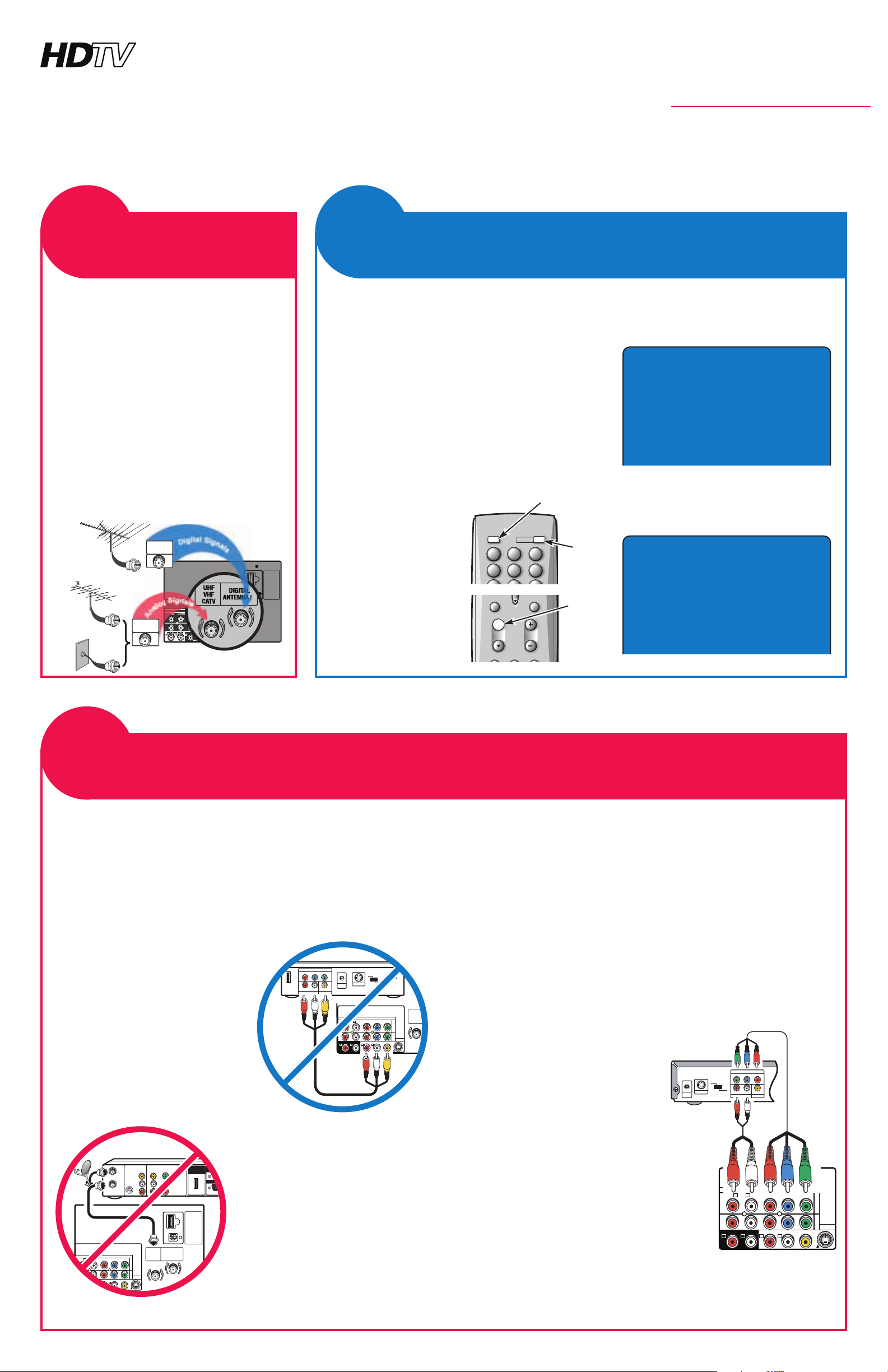
AS
Quik ‘N Easy Setup
Call Us, We Can Help!
1-800-877-5032
www.sanyoctv.com
BEGIN ALL CHANNEL SEARCH
Channel Search Note:
Before starting All Channel Search, point your antenna(s) toward the transmitting tower(s). (Log onto
www.antennaweb.org, then type in your street
address and zip code to view a list of your local channels and the type of antenna that is necessary to receive
them. Click on “View Street Level Map” to see a map
and graph of the transmitting towers in your area.)
The All Channel Search process will take a few minutes. Please be patient.
Monitor Usage Note:
If you did not connect an
antenna in Item 1, you must
run All Channel Search twice.
Follow the on-screen instructions. See Quik Step 3 below
to connect a DVD player or
similar Audio Video (AV)
device.
After the second channel
search is complete, you can
use the INPUT key to select
the AV inputs, for monitor use.
1
Press the POWER key.
2
Press the CH (channel up) key to start
All Channel Search.
SEARCH FOR ALL
AVAILABLE CHANNELS
22
nd
Part Number: 1JC6P1P0224A-
BEFORE YOU MAKE ANY AV CONNECTIONS...
THE SIGNAL MAKES THE DIFFERENCE
Don’t be fooled by the phrase “Available in High-Definition.” To watch
Satellite or Digital Cable HD programs in High-Definition, you must:
1. Subscribe to Satellite or Digital Cable High-Definition service.
2. Connect your Satellite or Cable HD Receiver to the Component or
HDMI input jacks on the DTV.
Crucial Advice for Best Picture
Composite and RF output signals
from set-top boxes are Analog. These
jacks are for compatibility to older
analog equipment, such as, a VCR.
1. DO NOT connect your HD
Satellite receiver, HD Cable Box
receiver, or DVD player to the
Composite input jacks (VIDEO 1)
on the DTV.
2. DO NOT connect the RF
output of a High-Definition
receiver (Satellite or Cable Box)
to either DTV RF input terminal.
To view the highest resolution
your Digital AV set-top box or
DVD player can reproduce, you
must connect it to the VIDEO 2,
VIDEO 3, or HDMI inputs.
NOTE: Refer to the owner’s manual for
HDMI connection instructions.
DVD PLAYER CONNECTION (most common method)
THE SIGNAL MAKES THE DIFFERENCE
The Component jacks on this DTV will accept HDTV, EDTV, or
SDTV video signals, making Component a great choice when con-
necting your DVD player.
Because there are two sets of component jacks, you have the option of
connecting a second digital device, such as, a Digital Cable Box or
Satellite Receiver.
NOTE: A subscription to Digital Cable service or Satellite service is required for
those connections. The subscription must include High-Definition program-
ming and you must connect an HD Receiver to the component or HDMI jacks
to view HD images.
Connecting a DVD Player
(INPUT2 and INPUT3)
1
Simply connect a Component
cable to a set of Red, Blue, and
Green video jacks on the DTV
and to a DVD player, as
shown. (Cable is not supplied.)
2
Then connect an Audio cable
to the matching set of Red and
White audio jacks and to the
DVD player, as shown. (Cable
is not supplied.)
3
Use the INPUT key on the
remote control to select Video 2
or Video 3. (See Monitor Usage
Note under Quik Step 2 above.)
DVD PLAYER AND OTHER CRUCIAL
DIGITAL EQUIPMENT AUDIO VIDEO CONNECTIONS
33
rrdd
VIDEO OUT SELECT
COPONENT
S
Y
P
BPR
AUDIO OUT
RL
VIDEO OUT
COMPONENT VIDEO OUT
S-VIDEO OUT
DIGITAL
OUT
OPT.
INPUT1
VIDEO INPUT
INPUT2 INPUT3
Y
Pb
Pr
R L
AUDIO
VIDEO
S-VIDEO
R L
(MONO)
(MONO)
R
ANALOG AUDIO OUTPUT
L
Audio
Video
DVD Player
(or Satellite receiver, Digital
Cable box, video
game, etc.)
First
Please connect all signals and antennas to
jacks and terminals on the back.
Then press the CHannel UP key.
Initial On-Screen Display
Input signals could not be located.
Please check cable or antenna connections.
Then press the CHannel UP key.
No Signal Detected—Press CH Again
INPUT1
VIDEO INPUT
INPUT2 INPUT3
Y
Pb
Pr
R L
AUDIO
VIDEO
S-VIDEO
L
(MONO)
(MONO)
DIGITAL
AUDIO
OUTPUT
DIGITAL
ANTENNA IN
UHF
VHF
CATV
INPUT
HDMI
DIGITAL
AUDIO OUT
COMPONENT OUT
(1080i/720p/480p)
Y
P
B
PR
A/V OUT
(480i)
S-VIDEO
OUT
AUDIO
L
R
VIDEO
IN
OUT
(1080i/7
HDMI
OUTPUT
DO NOT Connect Your
DVD Player to the Composite Jacks
DO NOT Connect an HD Receiver
to the analog RF Terminal
© 2006 Sanyo Manufacturing Corporation
CONNECT DIGITAL ANTENNA
Don’t be fooled by the phrase “Available
in High-Definition.” To receive your
local Digital channels in stunning High-
Definition, you must connect an antenna
to the Digital Antenna In terminal. Other
digital signals can be received from a settop box (STB) through the INPUT2 and
INPUT3 jacks (see Quik Step 3 below).
The signal makes the difference.
To receive analog channels, connect an
antenna or your analog cable system to
the UHF/VHF/CATV terminal.
CONNECT
ANTENNAS
11
st
INPUT1
VIDEO INPUT
INPUT2 INPUT3
Y
Pb
Pr
R L
AUDIO
VIDEO
S-VIDEO
R L
(MONO)
(MONO)
R
ANALOG AUDIO OUTPUT
L
DIGITAL
AUDIO
OUTPUT
DIGITAL
ANTENNA IN
UHF
VHF
CATV
INPUT
HDMIHDMI
DIGITAL
ANTENNA IN
UHF
VHF
CATV
DIGITAL
AUDIO
OUTPUT
INPUT
DIGITAL
ANTENNA IN
UHF
VHF
CATV
DIGITAL
ANTENNA IN
UHF
VHF
CATV
UHF/VHF/CATV
DIGITAL
ANTENNA IN
Antenna
Antenna
or
Cable
DTV
Back
INPUT1
VIDEO INPUT
INPUT2 INPUT3
Y
Pb
Pr
R L
AUDIO
VIDEO
S-VIDEO
R L
(MONO)
R
ANALOG AUDIO OUTPUT
L
UHF
VHF
CATV
HDMI
INPUT
VIDEO OUT SELECT
COPONENT
S
Y
P
BPR
RL
COMPONENT VIDEO OUT
S-VIDEO OUT
DIGITAL
OUT
OPT.
AUDIO OUT VIDEO OUT
(MONO)
HIGH-DEFINITION TELEVISION
1
45 6
123
POWER
INPUT
45 6
123
CAPTIONEXIT
VOL
RESETAUDIOPIX SHAPE
CH
POWER
key
CHANNEL
UP key
INPUT
key
NOTE: This DTV has two identical
sets of Component AV jacks (INPUT 2
& INPUT 3), use either set (or both
sets) when connecting digital AV
equipment.
Page 2
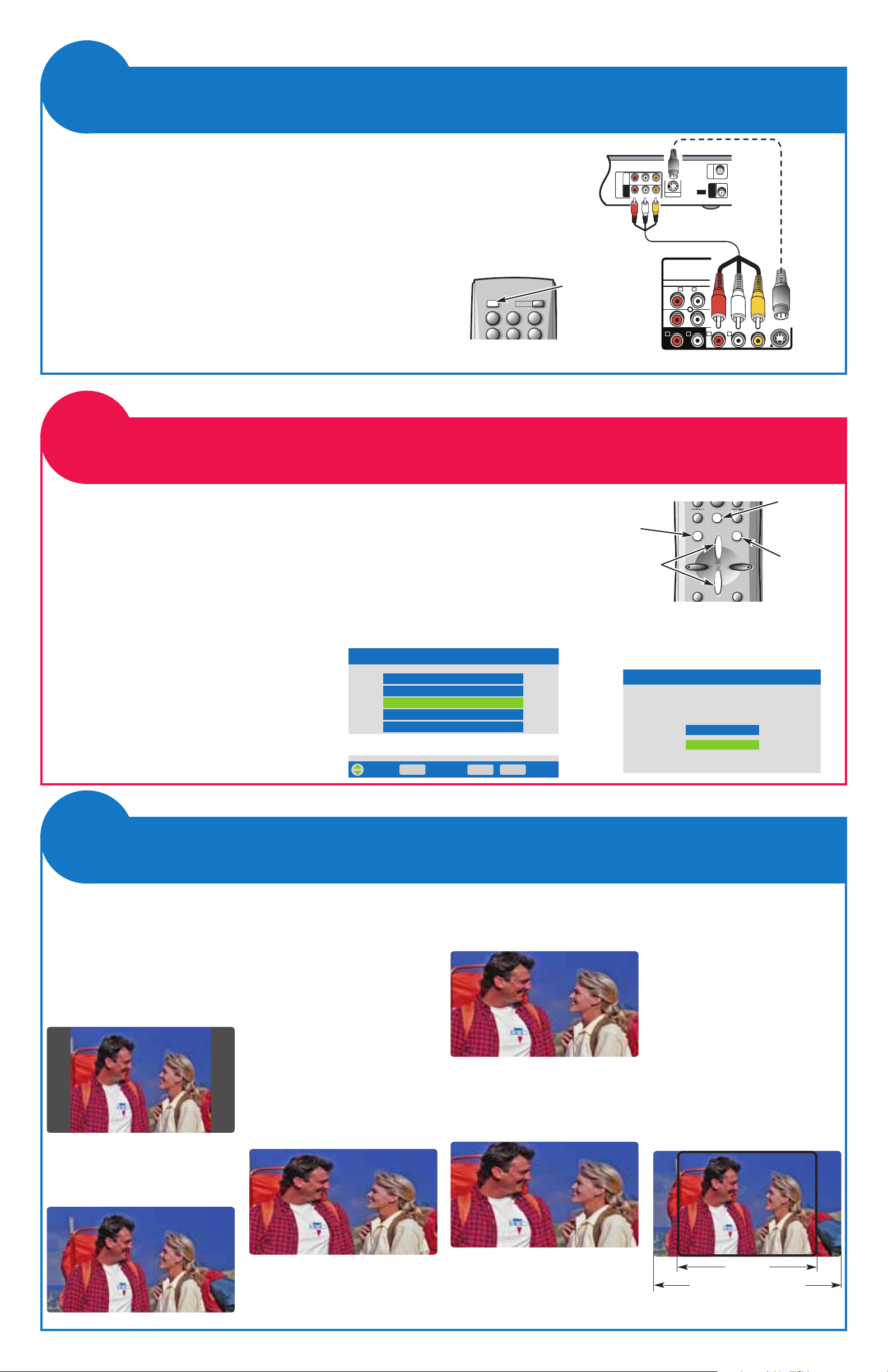
THE SIGNAL MAKES THE DIFFERENCE
Composite connectors are included on your new Digital TV to provide
continued compatibility with older analog devices, such as a VCR.
The S-Video connector will provide the best analog resolution. If you
have an S-Video connector on your old analog equipment, you should
use it instead of the standard video connector. (Cables are not supplied.)
1
Connect your analog AV equipment to the INPUT1 jacks, as
shown here, matching connector colors to jack colors.
2
Use the INPUT key on the remote control to select Video 1 to
watch video from equipment connected to these jacks. (See
Monitor Usage Note under Quik Step 2.)
VCR AND OTHER ANALOG
EQUIPMENT CONNECTIONS
44
tthh
NOTE: Subscription to
Cable service is required
for that connection.
34
R-AUDIO-L
R-AUDIO-L VIDEO
VIDEO
VHF/UHF
TO TV
FROM ANT.
RF
CHANNEL
IN
OUT
IN
OUT
S-VIDEO OUT
INPUT1
Y
Pb
Pr
R L
AUDIO
VIDEO
S-VIDEO
R L
(MONO)
(MONO)
R
ANALOG AUDIO OUTPUT
L
VCR
(or Analog Cable Box,
Video Game, etc.)
S-Video
Audio/ Video
DTV
Back
DIGITAL ADD-ON SEARCH
Use this feature to add digital channels to the
digital channel database of active channels.
If necessary, after the initial search, turn the
antenna then use the Setup Menu to perform
a Digital Add-on Search. Repeat these steps
for each transmitting tower (channel) in your
area. Log on to www.antennaweb.org for a
list of those channels.
A Digital Add-on Search will take a few
minutes to complete.
NOTE: Digital Add-on Search will not affect channels
already in the digital channel database. It will
only add new channels that may be found.
1
Press the TUNER key to select the
Digital Tuner. The channel display will
begin with the letter “D,” such as, D03-1.
2
Press the MENU key.
3
Use the CURSOR keys to highlight Digital Add-on Search. Press
ENTER.
4
Press the CURSOR key to highlight
Yes , then press ENTER.
ADDING NEW DIGITAL CHANNELS
TO THE DIGITAL CHANNEL DATABASE
55
tthh
MAIN MENUMA I N M EN U
Digital Cable SearchDigital Cab le S earc h
Digital Add-on SearchDigital Add -on Search
Caption SetupCapti on S etup
Channel Scan MemoryChannel Scan Memor y
All Channel SearchAll Cha nnel Sea rch
MA I N M EN U
Menu Language
Digital Cab le S earc h
Digital Add -on Search
Capti on S etup
V-Guide
Picture/Sound
Channel Scan Memor y
All Cha nnel Sea rch
ENTEREN TER
MENUME NU
EXITEX IT
ExitEx itSelectSe lec tMoveMo ve
DIGITAL ADD-ON SEARCHD IG ITA L AD D- ON S E A R C H
YesYes
NoN o
RECALL
MENU
CAPTIONEXIT
ENTER
TUNER MUTE
0
0
CURSOR
keys
TUNER key
1
45 6
123
POWER
INPUT
45 6
123
INPUT
key
ENTER key
MENU key
Remote Control
Remote Control
IDENTIFYING PICTURE
SHAPES
Pillarbox—Gray Bars are attached
to the sides of the picture when a
4:3 aspect ratio program is displayed on your Wide Screen (16:9)
DTV (Pix1).
Letterbox—Wide Screen format.
Dark bars may appear at the top
and bottom of the image (Pix2).
PIX MODES AND PIX
SHAPE KEY OPERATION
Pix Shape Key—Use the PIX
SHAPE key on the remote control
to change the display. Available
options depend on the input signal
and the aspect ratio of the broadcast. Picture Shape options are:
Pix1, Pix2, Pix3, and Pix4.
Pix2—A 16:9 image fills the
screen normally. A 4:3 image is
stretched horizontally and may
appear distorted.
Pix3—This mode enlarges a Pix2
image vertically (some of the
image may be cropped off).
Pix4—This mode stretches the
Pix3 image horizontally (portions
of the sides and/or top and bottom
may be cropped off).
NOTE: The shapes available to you
depend on the aspect ratio of the
broadcast signal and the input
mode. They may differ in appearance from those represented here.
NOTES: Your new Wide Screen televi-
sion has a screen size aspect
ratio of 16:9 (16 units wide by 9
units high), however, movies
are often filmed at 2:1 or
greater. Therefore, dark bars
may still appear at the top and
bottom (letterbox), even on
Full Wide Screen broadcasts.
A program filmed or video
taped in wide screen format
(16:9 or greater) will show more
of the scene than a program
filmed or video taped with an
aspect ratio of 4:3.
See what you’ve been missing with your
new SANYO Wide Screen DTV.
IDENTIFYING PICTURE SHAPES
AND PIX SHAPE KEY OPERATION
66
tthh
16:9 Wide Screen Image
4:3 Image
Simulated TV Images
4:3 image stretched
horizontally
Pix3 image, with portions of
the image cropped
With Pix4 more of the image
may be cropped
16:9 image fills the screen
horizontally without distortion
4:3 image on a 16:9 screen
without distortion
